Panasonic TH-42PX600U, TH-50PX600U, TX-58PX600U User Manual
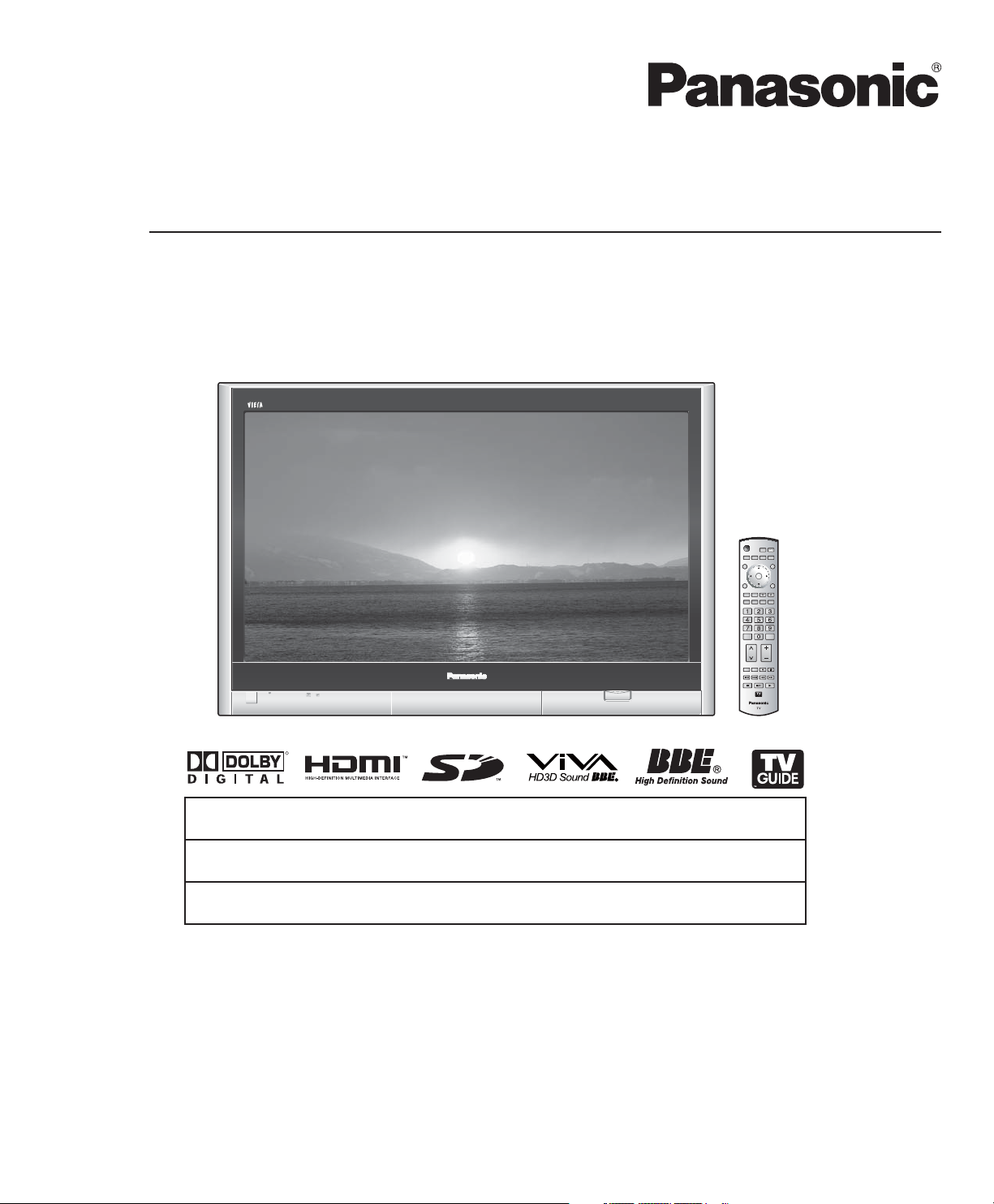
Operating Instructions
Digital High Definition Plasma Television
Model No.
TH-42PX600U
TH-50PX600U
TH-58PX600U
R
For assistance, please call : 1-888-VIEW-PTV (843-9788)
or contact us at www.panasonic.com/contactinfo
For assistance, please call : 787-750-4300
or visit us at www.panasonic.com
For assistance, please call : 1-800-561-5505
or visit us at www.panasonic.ca
Please read these instructions before operating your set and retain them for future reference.
The images shown in this manual are for illustrative purposes only.
(U.S.A.)
(Puerto Rico)
(Canada)
TQB2AA0665
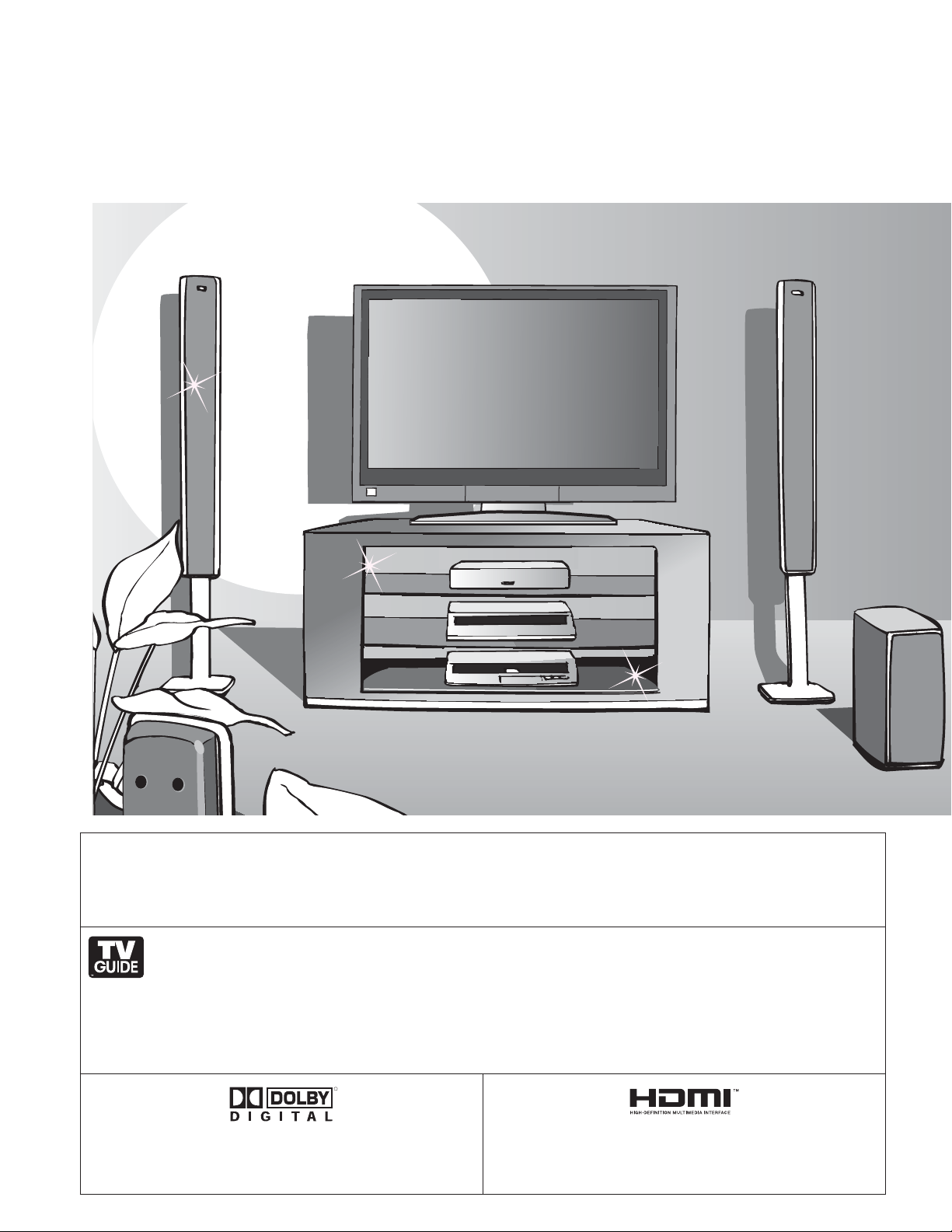
Turn your own living room into a movie theater!
Experience an amazing level of multimedia
excitement
2
This product incorporates copyright protection technology that is protected by U.S. patents and other intellectual property rights.
Use of this copyright protection technology must be authorized by Macrovision Corporation, and is intended for home and other
limited viewing uses only unless otherwise authorized by Macrovision. Reverse engineering or disassembly is prohibited.
U.S. Patents Nos. 4,631,603; 4,577,216; 4,819,098; 4,907,093; 6,381,747; and 6,516,132.
In the United States, TV Guide and other related marks are registered marks of Gemstar-TV Guide International,
Inc. and/or one of its affiliates. In Canada, TV Guide is a registered mark of Transcontinental Inc., and is used under
license by Gemstar-TV Guide International, Inc.
TM
The TV Guide On Screen
affiliates.
The TV Guide On ScreenTM system is protected by one or more of the following United States patents 4,908,713; 6,498,895;
6,850,693; 6,396,546; 5,940,073; 6,239,794 to Gemstar-TV Guide International, Inc. and/or its subsidiaries.
Manufactured under license from Dolby Laboratories.
“Dolby” and the double-D symbols are trademarks of Dolby
system is manufactured under license from Gemstar-TV Guide International, Inc. and/or one of its
R
Laboratories.
HDMI, the HDMI logo and High-Definition Multimedia Interface
or registered trademarks of HDMI Licensing LLC.
are trademarks

Enjoy rich multimedia
Contents
Please read before using the unit
Safety Precautions ······································· 4
•
(Warning/Caution)
Notes···························································· 5
•
Amplifier
Home theater unit
CableCARD
Inc.
HDAVI Control
Co., Ltd.
SD Logo is a trademark.
TM
is a trademark of Cable Television Laboratories,
TM
is a trademark of Matsushita Electric Industrial
SD memory card
Camcorder
Personal
computer
VCR DVD player
DVD recorder Set Top Box
Manufactured under license from BBE Sound,
Inc.
Licensed by BBE Sound, Inc. under one or
more of the following US patents: 5510752,
5736897.
BBE and BBE symbol are registered
trademarks of BBE Sound, Inc.
Accessories/Options ······················· 6
•
Connection ··························· 10
•
Identifying Controls ······················· 12
•
First Time Setup ················ 13
•
INITIAL GUIDE SETUP
•
for TV Guide
Enjoy your TV !
Basic Features
Watching TV ··············································· 17
•
Using TV Guide ·········································· 20
•
Viewing from SD Card ·······························26
•
SD Card: Notes and Cautions ··················· 28
•
Watching Videos and DVDs ······················· 29
•
Displaying PC Screen on TV ·····················30
························· 15
•
Advanced Features
How to Use Menu Functions
•
(picture, sound quality, etc.) ······················· 32
Control with HDMI “HDAVI ControlTM” ········ 34
•
Channel Lock ············································· 38
•
Editing and Setting Channels ···················· 40
•
Input Labels/Closed Caption ······················ 42
•
Using Timer ················································ 44
•
Operating Peripheral Equipment ··············· 45
•
Recommended AV Connections ················ 46
•
FAQs, etc.
Remote Control Operation/Code List ········· 48
•
Ratings List for Channel Lock ···················· 51
•
Technical Information ································· 52
•
Maintenance ·············································· 57
•
FAQ ···························································· 58
•
Specifications ············································· 61
•
Limited Warranty (for U.S.A.) ····················· 62
•
Customer Services Directory (for U. S. A.)
•
Limited Warranty (for Canada) ··················· 64
•
Viewing Advanced FAQs, etc.Quick Start Guide
·· 63
3
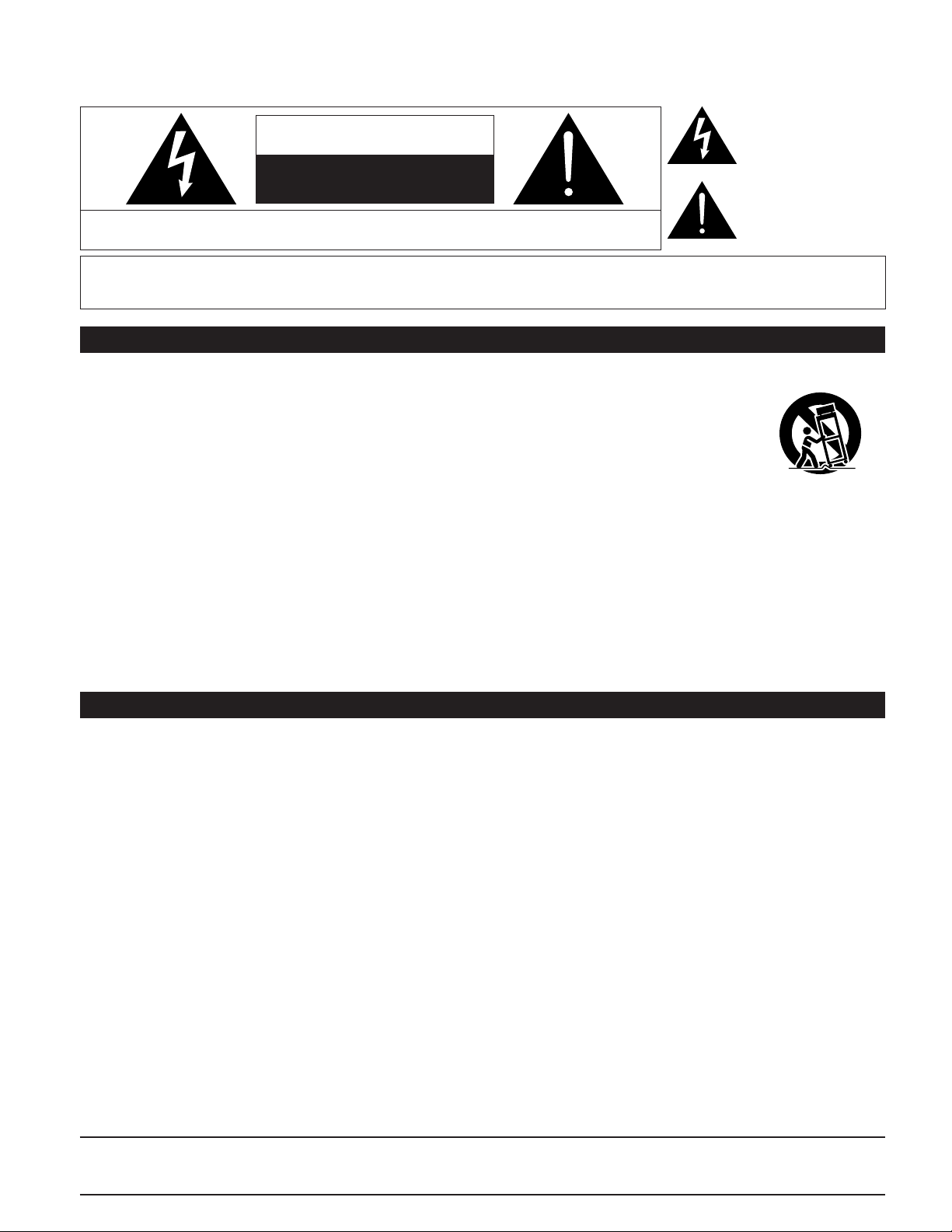
Safety Precautions
CAUTION
RISK OF ELECTRIC SHOCK
DO NOT OPEN
WARNING: To reduce the risk of electric shock, do not remove cover or back.
No user-serviceable parts inside. Refer servicing to qualified service personnel.
The lightning flash with
arrow-head within a triangle
is intended to tell the user
that parts inside the product
are a risk of electric shock to
persons.
The exclamation point within
a triangle is intended to
tell the user that important
operating and servicing
instructions are in the papers
with the appliance.
WARNING: To reduce the risk of fire or electric shock, do not expose this apparatus to rain or moisture.
Do not place liquid containers (flower vase, cups, cosmetics, etc.) above the set
(including on shelves above, etc.).
Important Safety Instructions
1) Read these instructions.
2) Keep these instructions.
3) Heed all warnings.
4) Follow all instructions.
5) Do not use this apparatus near water.
6) Clean only with dry cloth.
7) Do not block any ventilation openings. Install in accordance
with the manufacturer’s instructions.
8) Do not install near any heat sources such as radiators, heat
registers, stoves, or other apparatus (including amplifiers)
that produce heat.
9) Do not defeat the safety purpose of the polarized or
grounding-type plug. A polarized plug has two blades with
one wider than the other. A grounding type plug has two
blades and a third grounding prong. The wide blade or the
third prong are provided for your safety. If the provided
plug does not fit into your outlet, consult an electrician for
replacement of the obsolete outlet.
10) Protect the power cord from being walked on or pinched
particularly at plugs, convenience receptacles, and the
point where they exit from the apparatus.
11) Only use attachments / accessories specified by the
manufacturer.
12) Use only with the cart, stand, tripod,
bracket, or table specified by the
manufacturer, or sold with the
apparatus. When a cart is used,
use caution when moving the cart /
apparatus combination to avoid injury
from tip-over.
13) Unplug this apparatus during lightning
storms or when unused for long periods of time.
14) Refer all servicing to qualified service personnel. Servicing
is required when the apparatus has been damaged in any
way, such as power-supply cord or plug is damaged, liquid
has been spilled or objects have fallen into the apparatus,
the apparatus has been exposed to rain or moisture, does
not operate normally, or has been dropped.
15) To prevent electric shock, ensure the grounding pin on the
AC cord power plug is securely connected.
FCC STATEMENT
This equipment has been tested and found to comply with the limits for a Class B digital device, pursuant to Part 15 of the FCC
Rules. These limits are designed to provide reasonable protection against harmful interference in a residential installation.
This equipment generates, uses and can radiate radio frequency energy and, if not installed and used in accordance with the
instructions, may cause harmful interference to radio communications. However, there is no guarantee that interference will not
occur in a particular installation. If this equipment does cause harmful interference to radio or television reception, which can be
determined by turning the equipment off and on, the user is encouraged to try to correct the interference by one or more of the
following measures:
• Reorient or relocate the receiving antenna.
• Increase the separation between the equipment and receiver.
• Connect the equipment into an outlet on a circuit different from that to which the receiver is connected.
• Consult the dealer or an experienced radio/TV technician for help.
This device complies with Part 15 of the FCC Rules. Operation is subject to the following two conditions: (1) This device may
not cause harmful interference, and (2) this device must accept any interference received, including interference that may cause
undesired operation.
4
FCC CAUTION:
Pursuant to 47CFR, Part 15.21 of the FCC rules, any changes or modifications to this TV not expressly approved by
Panasonic Corporation of North America could result in harmful interference and would void the user’s authority to
operate this device.
FCC Declaration of Conformity
Model No. TH-42PX600U, TH-50PX600U, TH-58PX600U
Responsible Party: Panasonic Corporation of North America
One Panasonic Way, Secaucus, NJ 07094
Contact Source: Panasonic Consumer Electronics Company
1-888-VIEW-PTV (843-9788)
email: consumerproducts@panasonic.com
CANADIAN NOTICE:
For Models TH-42PX600U, TH-50PX600U, TH-58PX600U
This Class B digital apparatus complies with Canadian ICES-003.
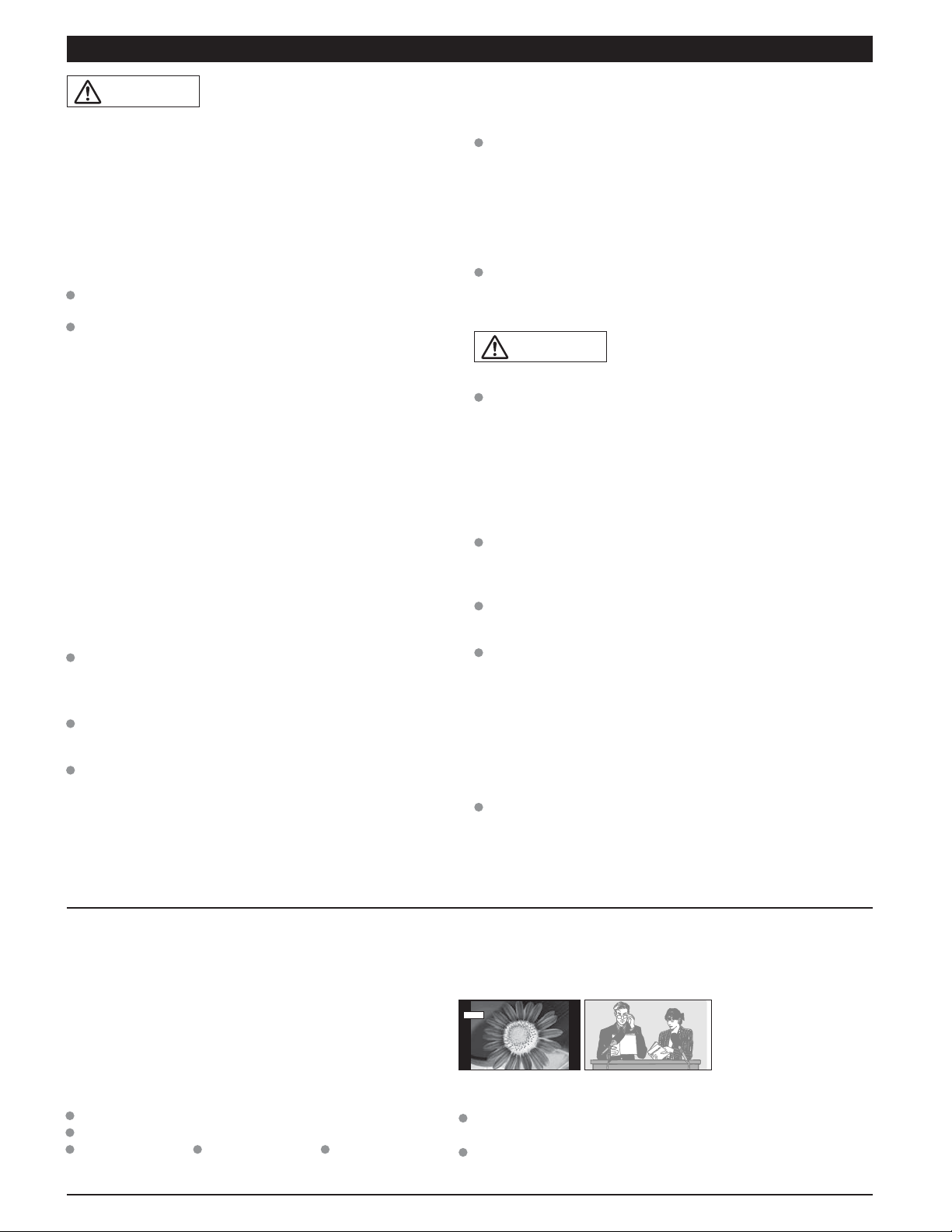
WARNING/CAUTION
WARNING
SMALL PARTS CAN PRESENT CHOKING HAZARD IF
ACCIDENTALLY SWALLOWED.
KEEP SMALL PARTS AWAY FROM YOUNG CHILDREN.
DISCARD UNNEEDED SMALL PARTS AND OTHER
OBJECTS, INCLUDING PACKAGING MATERIALS AND
PLASTIC BAGS/SHEETS TO PREVENT THEM FROM BEING
PLAYED WITH BY YOUNG CHILDREN, CREATING THE
POTENTIAL RISK OF SUFFOCATION.
Set up
Ŷ
Do not place the Plasma TV on sloped or unstable surfaces.
The Plasma TV may fall off or tip over.
Do not place any objects on top of the Plasma TV.
If water spills onto the Plasma TV or foreign objects get inside
it, a short-circuit may occur which could result in fire or electric
shock. If any foreign objects get inside the Plasma TV, please
consult an Authorized Service Center.
This Plasma TV is for use only with the following
optional accessories. Use with any other type of optional
accessories may cause instability which could result in the
possibility of injury.
(All of the following accessories are manufactured by
Matsushita Electric Industrial Co., Ltd.)
• Wall-hanging bracket (Vertical) TY-WK42PV3U
• Wall-hanging bracket (Angled) TY-WK42PR3U
• Plasma TV stand TY-S42PX600W (TH-42PX600U)
TY-S50PX600W (TH-50PX600U)
TY-S58PX600W (TH-58PX600U)
Always be sure to ask a qualified technician to carry out set-up.
AC Power Supply Cord
Ŷ
The Plasma TV is designed to operate on 120 V AC, 50/60
Hz. Securely insert the power cord plug as far as it will go.
If the plug is not fully inserted, heat may be generated which
could cause fire. If the plug is damaged or the wall socket
plate is loose, they should not be used.
Do not handle the power cord plug with wet hands.
Doing so may cause electric shocks.
Do not do anything that might damage the power cable. When
disconnecting the power cable, hold the plug, not the cable.
Do not make any modifications to, place heavy objects on, place
near hot objects, heat, bend, twist or forcefully pull the power cable.
Doing so may cause damage to the power cable which can cause
fire or electric shock. If damage to the cable is suspected, have it
repaired at an Authorized Service Center.
If problems occur during use
Ŷ
If a problem occurs (such as no picture or no sound), or if
smoke or an abnormal odor is detected from the Plasma
TV, unplug the power cord immediately.
Continued use of the TV under these conditions might cause
fire or permanent damage to the unit. Have the TV evaluated
at an Authorized Service Center. Servicing of the TV by any
unauthorized personnel is strongly discouraged due to its high
voltage dangerous nature.
If water or foreign objects get inside the Plasma TV, if the
Plasma TV is dropped, or if the cabinet becomes damaged,
disconnect the power cord plug immediately.
A short may occur, which could cause fire. Contact an
Authorized Service Center for any repairs that need to be
made.
CAUTION
Do not cover the ventilation holes.
Doing so may cause the Plasma TV to overheat, which can
cause fire or damage to the Plasma TV.
If using the pedestal, leave a space of 3 15/16” (10 cm) or
more at the top, left and right, 2 3/8” (6 cm) or more at the
bottom, and 2 3/4” (7 cm) or more at the rear.
When using the Plasma TV
Ŷ
Be sure to disconnect all cables before moving the Plasma
TV.
Moving the TV with its cables attached might damage the
cables which, in turn, can cause fire or electric shock.
Disconnect the power plug from the wall outlet as a safety
precaution before carrying out any cleaning.
Electric shocks can result if this is not done.
Clean the power cable regularly to prevent it from
becoming dusty.
Built-up dust on the power cord plug can increase humidity
which might damage the insulation and cause fire. Unplug the
cord from the wall outlet and clean it with a dry cloth.
This Plasma TV radiates infrared rays; therefore, it may
affect other infrared communication equipment.
Install your infrared sensor in a place away from direct or
reflected light from your Plasma TV.
Do not climb up onto the television or use it as a step.
(Young children should be made particularly aware of this
caution.)
If the unit falls over or becomes damaged through misuse,
injury may result.
The TV will still consume some power as long as the power
cord is inserted into the wall outlet.
Notes
Do not display a still picture for a long time
Ŷ
This causes the image to remain on the plasma screen
(“after image”). This is not considered a malfunction and is
not covered by the warranty.
Typical still images
Channel number and other logos
Image displayed in 4:3 mode
SD Card photo Video game Computer image
4 : 3
Setup
Ŷ
Do not place the unit where it’s exposed to sunlight or other
bright light (including reflections).
Use of some types of fluorescent lighting may reduce the remote
control’s transmission range.
12
To prevent after image,
the screen saver is
automatically activated after
a few minutes if no signals
are sent or no operations
are performed. (p. 59)
5
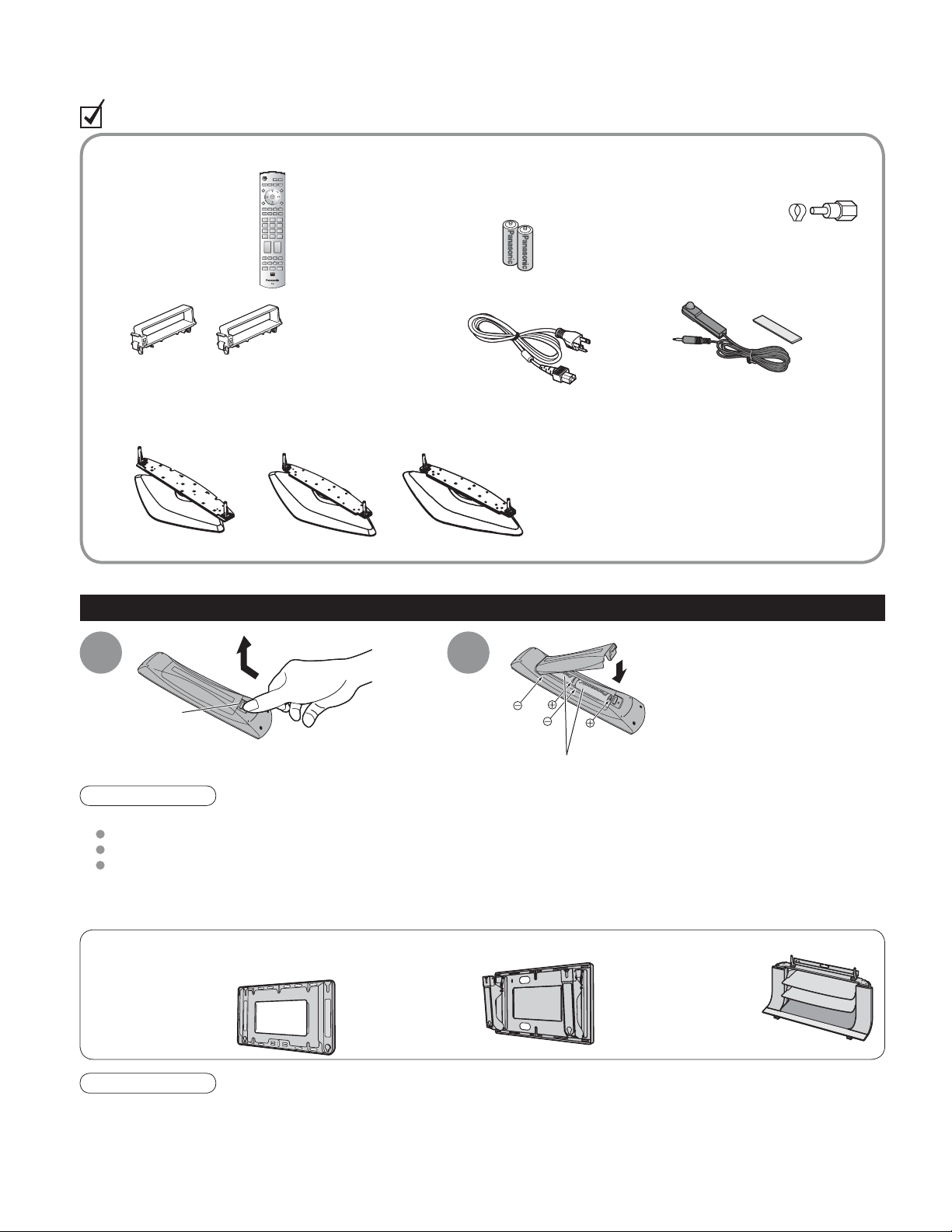
Accessories/Options
Check you have all the items shown.
Accessories
Remote Control
Ƒ
Transmitter
EUR7737Z10
•
Cable clamper (2)
Ƒ
Pedestal
Ƒ
TBL2AX00021
•
(TH-42PX600U)
TBL2AX00061
•
(TH-50PX600U)
Batteries for the Remote
Ƒ
Control Transmitter
AA Battery
•
AC cord
Ƒ
TBL2AX00071
•
(TH-58PX600U)
Ƒ
(2)
Ƒ
Ƒ
Ƒ
Ƒ
Antenna Adapter
F-Type
•
for 5C-2V
IR Blaster
Operating Instructions
Product Registration Card
(U.S.A.)
Customer Care Plan Card
(U.S.A.)
Installing remote’s batteries
Open
1
Hook
Caution
Incorrect installation may cause battery leakage and corrosion, resulting in damage to the remote control unit.
•
Do not mix old and new batteries.
Do not mix different battery types (such as alkaline and manganese batteries).
Do not use rechargeable (Ni-Cd) batteries.
Do not burn or break batteries.
•
Make a note of the remote control codes before changing batteries in case the codes are reset. (p. 49-50)
•
Optional accessories
Wall-hanging bracket (vertical)
TY-WK42PV3U
•
(TH-42PX600U,
TH-50PX600U,
TH-58PX600U)
Wall-hanging bracket
(angle)
TY-WK42PR3U
•
(TH-42PX600U,
TH-50PX600U)
2
Note the correct polarity (+ or -).
Plasma TV stand
•
(TH-42PX600U)
•
(TH-50PX600U)
•
(TH-58PX600U)
Close
TY-S42PX600W
TY-S50PX600W
TY-S58PX600W
6
Note
In order to maintain the unit’s performance and safety, be absolutely sure to ask your dealer or a licensed
•
contractor to secure the wall-hanging brackets.
Carefully read the instructions accompanying the plasma TV stand or pedestal, and be absolutely sure to take
•
steps to prevent the TV from tipping over.
Handle the TV carefully during installation since subjecting it to impact or other forces may cause its paneling to
•
crack.

Attaching the pedestal to the plasma television
Warning
Do not disassemble or modify the pedestal.
Otherwise the unit may fall over and become damaged, and personal injury may result.
•
Caution
Do not use any television or displays other than those given in this manual.
Otherwise the unit may fall over and become damaged, and personal injury may result.
•
Do not use the pedestal if it becomes warped or physically damaged.
If you use the pedestal while it is physically damaged, personal injury may result. Contact your nearest Panasonic
•
Dealer immediately.
During setting-up, make sure that all screws are securely tightened.
If sufficient care is not taken to ensure screws are properly tightened during assembly, the pedestal will not be strong enough to
•
support the plasma television, and it might fall over and become damaged, and personal injury may result.
Use the accessory fall-prevention brackets to secure the plasma television.
If the unit is knocked or children climb onto the pedestal with the Plasma TV installed, the plasma television may
•
fall over and personal injury may result.
Two or more people are required to install and remove the television.
If two people are not present, the television may be dropped, and personal injury may result.
•
Accessories for pedestal assembly
A
Assembly screw
(4)
Assembly screw
B
(4)
Pole (2)
C
Base (1)
D
Band (2)
E
Quick Start Guide
Accessories/Options
(for 42˝ and 50˝) M5 x 18
(for 58˝) M5 x 25
Assembling the pedestal
1
Using the four assembly screws
illustration below.
Setting-up
2
Pole
a
( )
Align the stamped marks.
Television unit
Pedestal
Front
M5 x 65
, securely fasten the left and right poles to the base, as shown in the
A
A
Pole
B
Rear
Label
Pole
B
Pole
b
)
(
Align the stamped marks.
* Carry out work on a horizontal and level surface.
Lift the television unit above the pedestal
base, with the back of the display unit on
the same side as the Label. Then align the
holes in the television unit with the poles of
the pedestal and lower the television unit into
place.
Use the assembly screws
fasten securely.
Front
B
(M5 x 65) to
7
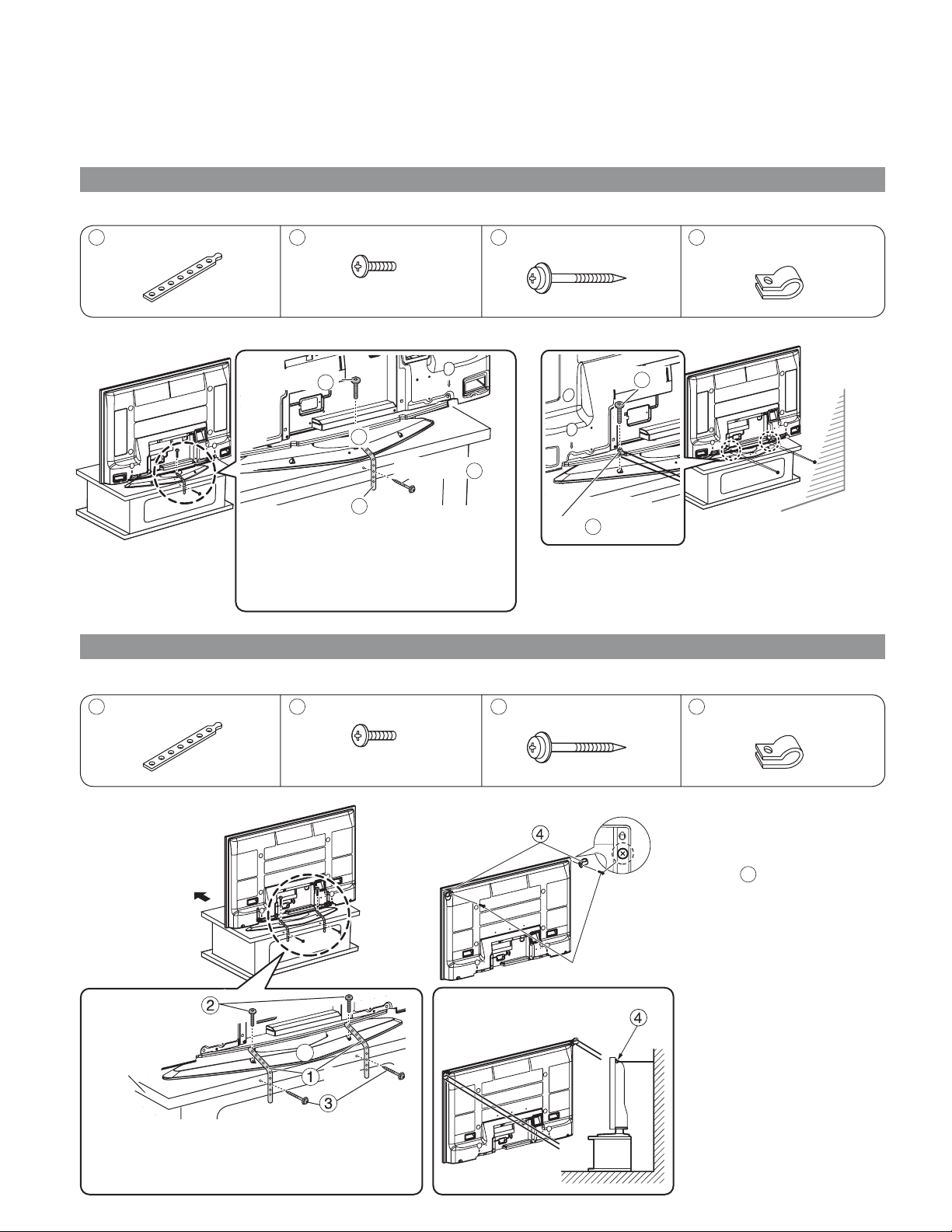
Accessories/Options
Preventing the plasma television from falling over
* The plasma TV must be fastened to both the base and the wall.
For 42'' Plasma television
Accessories for pedestal security
1
Band (1)
Securing to a base
Ŷ
2
Screw (3)
Nominal diameter
4 mm x 10
3
Wood screw (1)
Securing to a wall
Ŷ
4
Clamp (2)
screw
2
D
Wood screw
Band
1
Fasten with wood screws in the holes
in the back edge of the wood worktop.
If there are no holes, first drill them in
the middle of the thickness of the wood
worktop, and then fasten the strap with
wood screws.
For 50'' Plasma television
Accessories for pedestal security
1
Band (2)
Securing to a base
Ŷ
Front
2
Screw (2)
Nominal diameter
4 mm x 12
3
Clamp
* Use strong wire or chain which is commercially
available to secure the plasma television to a
solid area of the wall or a pillar.
3
Wood screw (2)
Securing to a wall
Ŷ
Clamp
4
screw
2
4
Clamp (2)
* Remove the screws at both
top corners on the rear side of
the plasma TV, and attach the
clamps
using the removed screws.
4
to the plasma TV
Wall
8
Screw
Wood
Worktop
Fasten with wood screws in the holes in the back
edge of the wood worktop. If there are no holes,
first drill them in the middle of the thickness of the
wood worktop, and then fasten the strap with wood
screws.
D
Band
Wood Screw
Screws on main body
• Securing method
Clamp
* Use strong wire or chain which
is commercially available to
secure the plasma television
to a solid area of the wall or a
pillar.
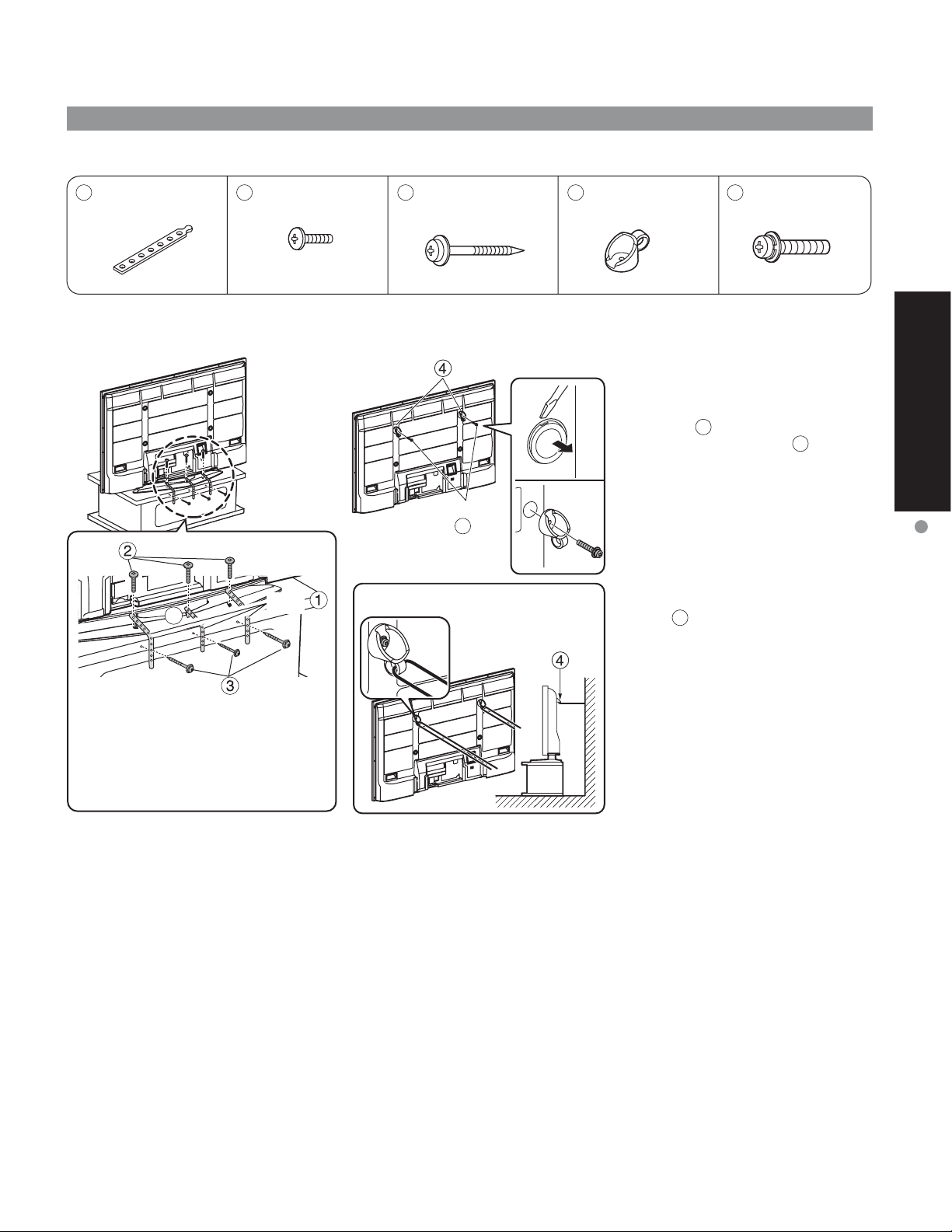
For 58'' Plasma television
Accessories for pedestal security
1
Band (3)
Securing to a base
Ŷ
Screw
D
2
Screw (3)
Nominal diameter
4 mm x 12
Ŷ
Band
3
Wood screw (3)
Securing to a wall
Hook
Hook securing
screw
5
• Securing method
4
Hook (2)
5
Hook securing
screw (2)
M8 x 35
* Use a flat-head screwdriver to remove
the caps at the left and right top on the
rear side of the plasma TV, and attach
the hooks
the hook securing screws
the caps you have removed in a safe
place.)
* Use a strong wire or chain which is
commercially available to secure the
hooks4 to a solid area of the wall or
pillar.
to the plasma TV using
4
. (Keep
5
Quick Start Guide
Accessories/Options
Wood
screw
Fasten with wood screws in the holes
in the back edge of the wood worktop.
If there are no holes, first drill them in
the middle of the thickness of the wood
worktop, and then fasten the strap with
wood screws.
Hook
9
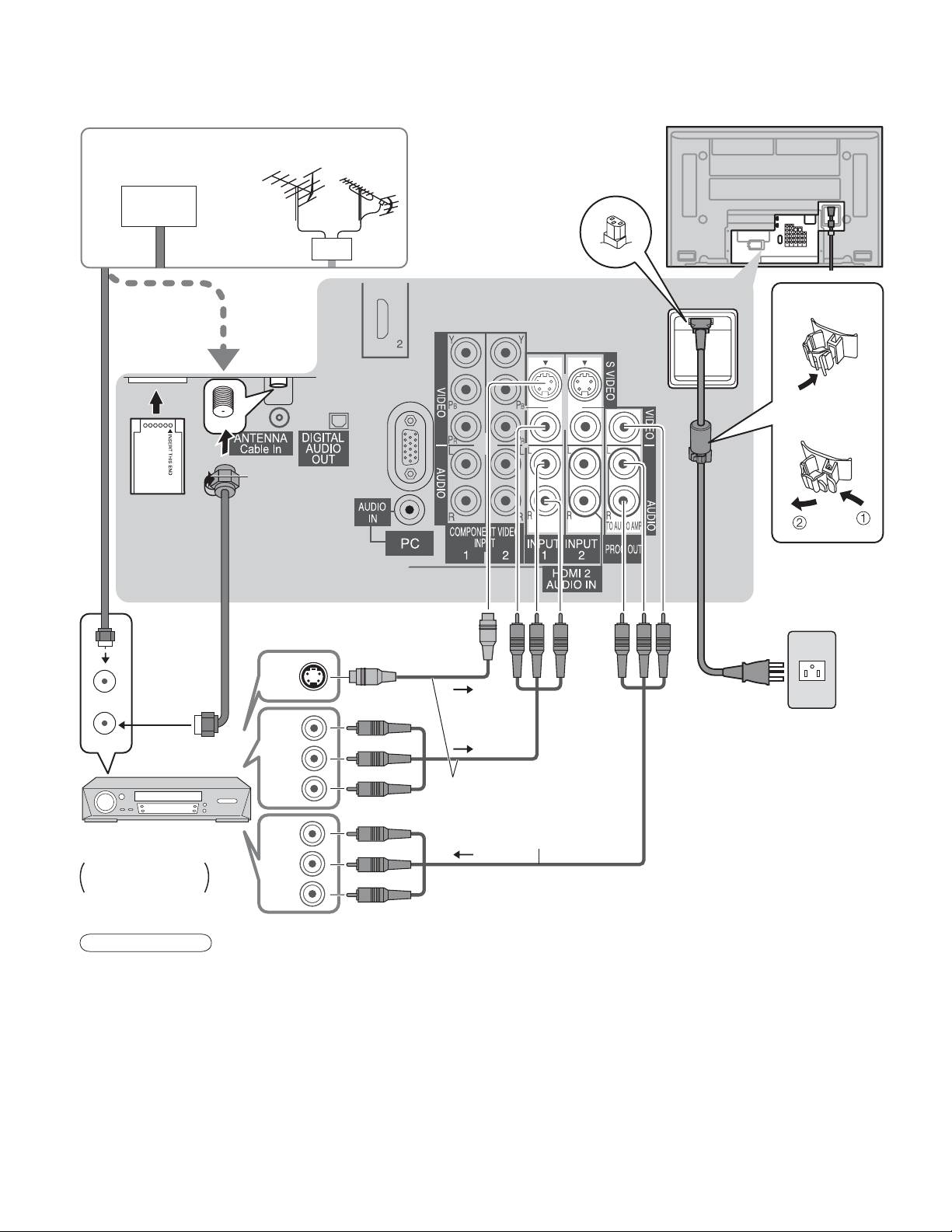
Connection
Watching TV
Ŷ
Cable TV
CableCARD™
Back of the unit
VHF/UHF Antenna
or
Fastener
or
To unfasten
•
F-Type
Antenna
Adapter
S-Video
OUT
ANT IN
ANT OUT
Video recorder
with TV Tuner
DVD Recorder /
VCR
Note
All cables and external equipment shown in this book are not supplied with the TV.
•
For additional assistance, visit us at : www.panasonic.com
•
The S Video input will override the composite video signal when S Video cable is connected.
•
Connect either S Video cable or Video cable.
When receiving digital channel signals, all digital formats are down-converted to composite NTSC video to be
•
output through the PROG.OUT terminals.
Some programs contain a copyright protection signal to prevent VCR recording.
•
When the copyright protection program is displayed, do not connect the other TV monitor through a VCR. Video
•
signals fed through VCRs may be affected by copyright protection systems and the picture will be distorted on the
other TV monitor.
Set the TV channel to CH3 or CH4 for using Cable Box Connection.
•
Video
OUT
L
Audio
OUT
R
Video
IN
L
Audio
IN
R
S-Video signals have
priority.
www.panasonic.ca
To record TV shows
AC cord
(Connect after all the
other connections.)
10
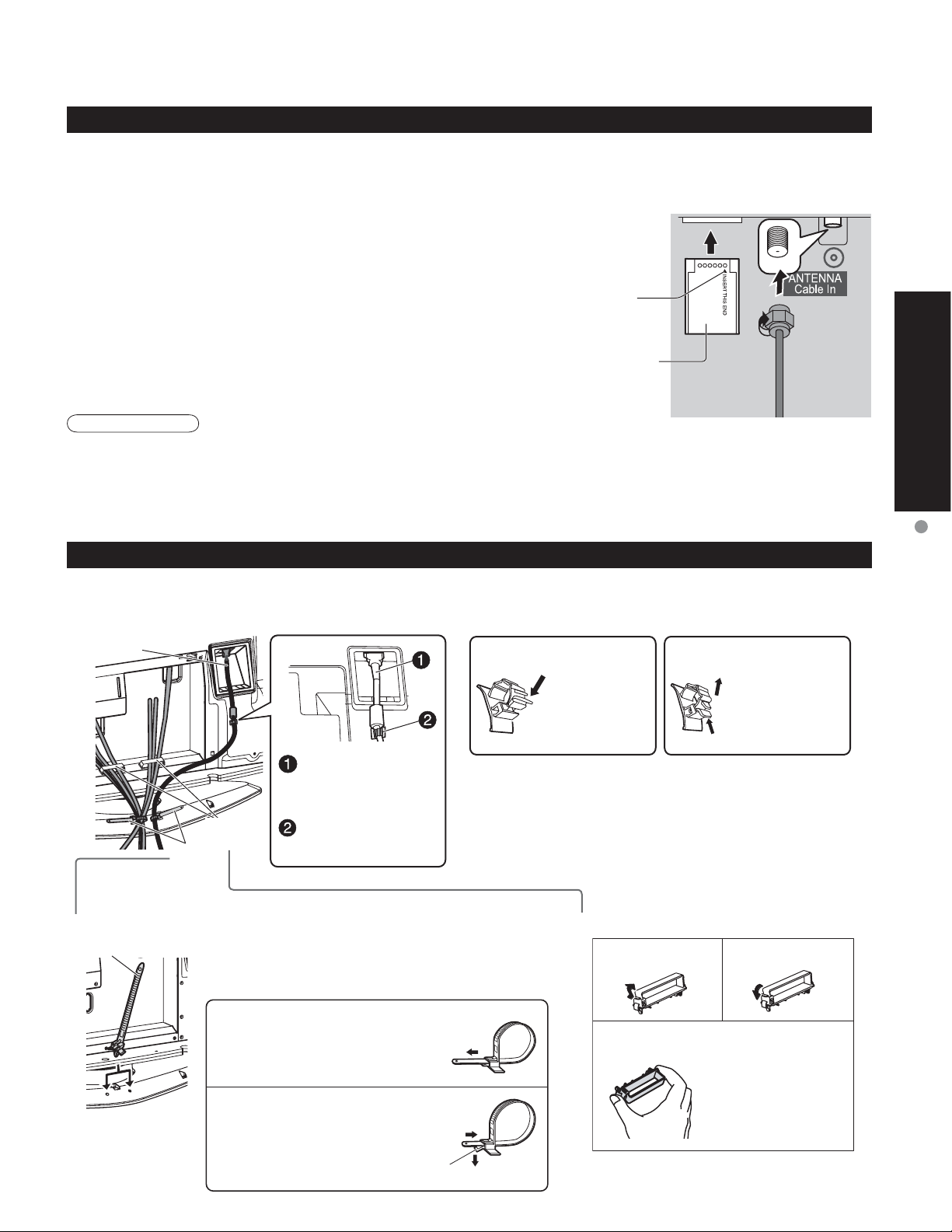
CableCARDTM Connection
CableCARDTM allows you to tune digital and high definition cable channels through the cable antenna.
Consult your cable company on the availability of CableCARD
1. Connect the cable antenna to ANT connector.
2. Turn the TV on (see page 17).
3. Set the input mode to TV (see page 29).
4. Insert the CableCARD
it will go into the CableCARD
Follow the messages displayed on the screen.
Note
If you experience front panel control or remote control function hang-up when using CableCARDTM , unplug the
•
TV and plug it back on and try the controls again. If this condition persists, please call Panasonic Customer Call
Center for further instructions.
Do not insert a PCMCIA card into CableCARDTM slot.
•
TM
(with upper side facing you) as far as
TM
slot on the back of the TV.
Upper side of the card facing you
The CableCARDTM design varies
()
depending on the manufacturer.
TM
.
Insert mark (e.g.)
Back of the TV
Cable Binding Instructions
Quick Start Guide
Connection
Fixing connection cables and AC cord
Ŷ
Example of “connection cable routing”
AC cord
Connect power
plug to the socket
of the main body.
Band
Attach the bands
Ŷ
Band
Cable
clamper
Fastening band
Insert the spigot on the two bands into the
pedestal.
Fastening
push the tip of the band in the
direction indicated by the arrow.
Loosening
While pressing down on the
tab, gently push the tip of the
band in the direction indicated
by the arrow.
Fix the AC cord in
Cable clamper.
Ta b
How to fix:
Fix by pushing
in till a clicking
sound is heard.
Do not bundle the RF cable and AC cord together
•
(could cause distorted image).
Fix cables with Cable clampers as necessary.
•
When using the optional accessory, follow the
•
option’s assembly manual to fix cables.
Attaching the Cable clampers
Ŷ
Snap open
Remove from the TV unit
How to release:
Pull up while
drawing the
knob.
Snap shut
Push both side
hooks and pull out
11

-
Identifying Controls
POWER
button
Power indicator
Switches TV to On or Standby
Sets the remote to communicate with
other equipment (p. 45)
Changes the input mode (p. 29)
Display Main Menu (p. 32)
control
sensor
(on: red, off: no light)
C.A.T.S. sensor
Plasma C.A.T.S. (Contrast Automatic Tracking System).
Display the TV Guide.
Display the Main menu.
SD CARD slot
Choose menu and
submenu entry.
Swing up the door at “PULL”.Remote
Change the TV Channel.
(Move cursor to up
or down during menu
mode.)
Adjust the volume level.
(Move cursor to right or left during menu
mode.)
Changes the input mode.
(p. 32)
Viewing from SD Card (p. 26)
SAP (p. 19)
Exit menus
Select/OK/Change
RETURN (to previous menu)
Video
Input 3
connector
Press to enter the TV Guide
Press to display an information
screen on TV Guide
Sound mute On/Off
Changes aspect ratio (p. 18)
Switch to previously viewed channel
and input modes.
Channel up/down buttons
Sleep Timer (p. 18)
SPLIT
Split Screen (p. 18)
SWAP
Swap pictures in SPLIT operation (p. 18)
Page scroll on TV Guide
Display or remove the channel
banner (p. 18)
Operate the Favorite channel list
function. (p. 19)
Numeric keypad to select any
channel (p. 17) or press to enter
alphanumeric input in menus.
(p. 29, 30, 38, 40, 45)
Direct channel access for DTV and
DBS (p. 17)
Volume
External equipment operations
(p. 29, 48) (VCRs, DVDs, etc.)
12
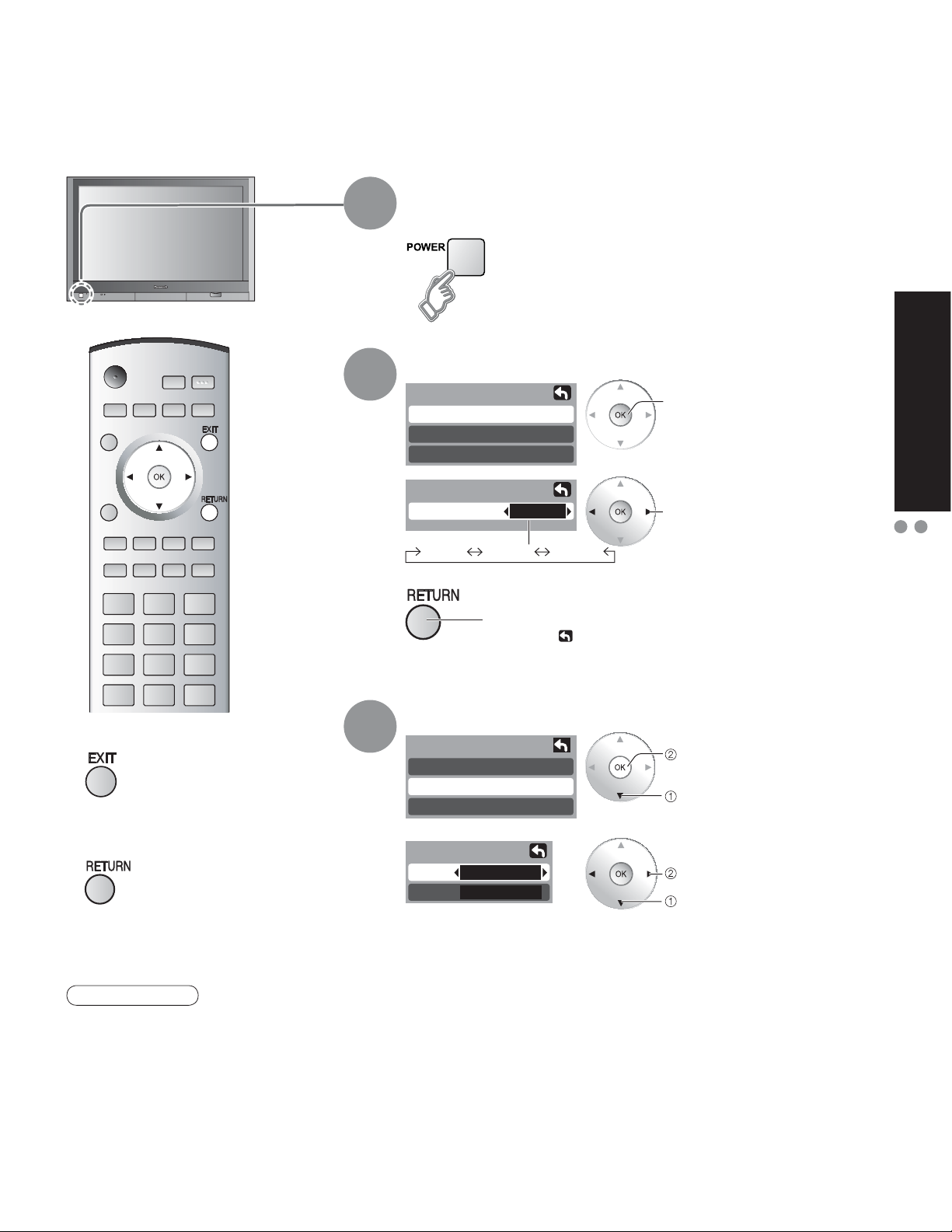
First Time Setup
“First time setup” is displayed only when the TV is turned on for the first time after the AC cord is inserted
into a wall outlet. Available only when “Auto power on” (p. 32) is set to “Off”.
Turn the TV On with the
1
2
POWER button
Select your language
First time setup
Language
Clock
Auto program
Language
Language
English Español Français
English
next
select
Quick Start Guide
First Time Setup
Identifying Controls
Press to exit
Ŷ
Press to return to
Ŷ
previous screen
Note
To change setting
•
(Language/Clock/Auto
program) later, go to
Menu screen
(p. 32)
3
Press to go to previous screen.
Or, select
icon, then press OK for same results.
Adjust the clock
First time setup
Language
Clock
Auto program
Clock
Date
Time
Date: Adjust the date
(Press and hold to change the month.)
Time: Adjust the time
4 / 1 / 2006
9 : 43 AM
(If the button is held, the speed of change increases.)
next
select “Clock”
set
select item
(Continue to next page.)
13
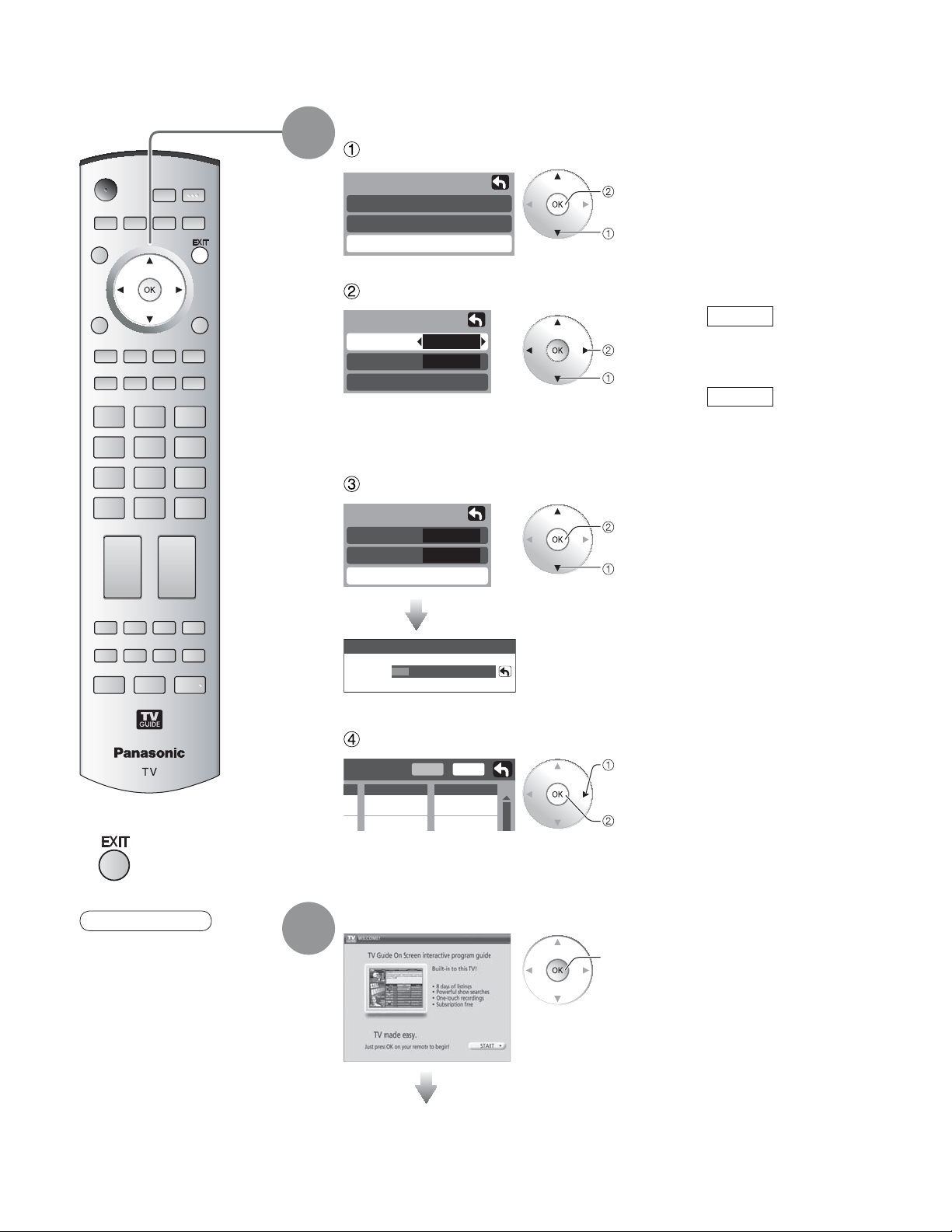
First Time Setup
Auto channel setup
4
Select “Auto program”
First time setup
Language
Clock
Auto program
Select antenna and input modes
Auto program
ANT In
Mode
Start scan
Cable
All
Start scanning the channels
Auto program
ANT In
Mode
Start scan
Cable
All
next
select
ANT In
set
select
start
select “Start scan”
Cable: Cable TV
Antenna: Antenna
All: digital and analog
Analog: analog only
Mode
(Reduces time
for scanning)
14
Press to exit
Ŷ
Note
Auto program is not
•
available while the
CableCARD™ is
inserted.
About broadcasting
•
systems
Analog: traditional TV
system
Digital: new system
that allows
you to view
more channels
featuring highquality video
and sound
5
Now scanning analog channel ...
Progress
Available channels (analog/digital)
•
are automatically set.
Confirm registered channels
Edit
Apply
Favorite
- - -
2
If OK is not pressed after selecting “Apply”, the channels will not be
•
memorized.
Add
No
Yes
select “Apply”
ok
INITIAL GUIDE SETUP for TV Guide
start
Follow the instructions on the screen to perform setup. (p. 20-25)
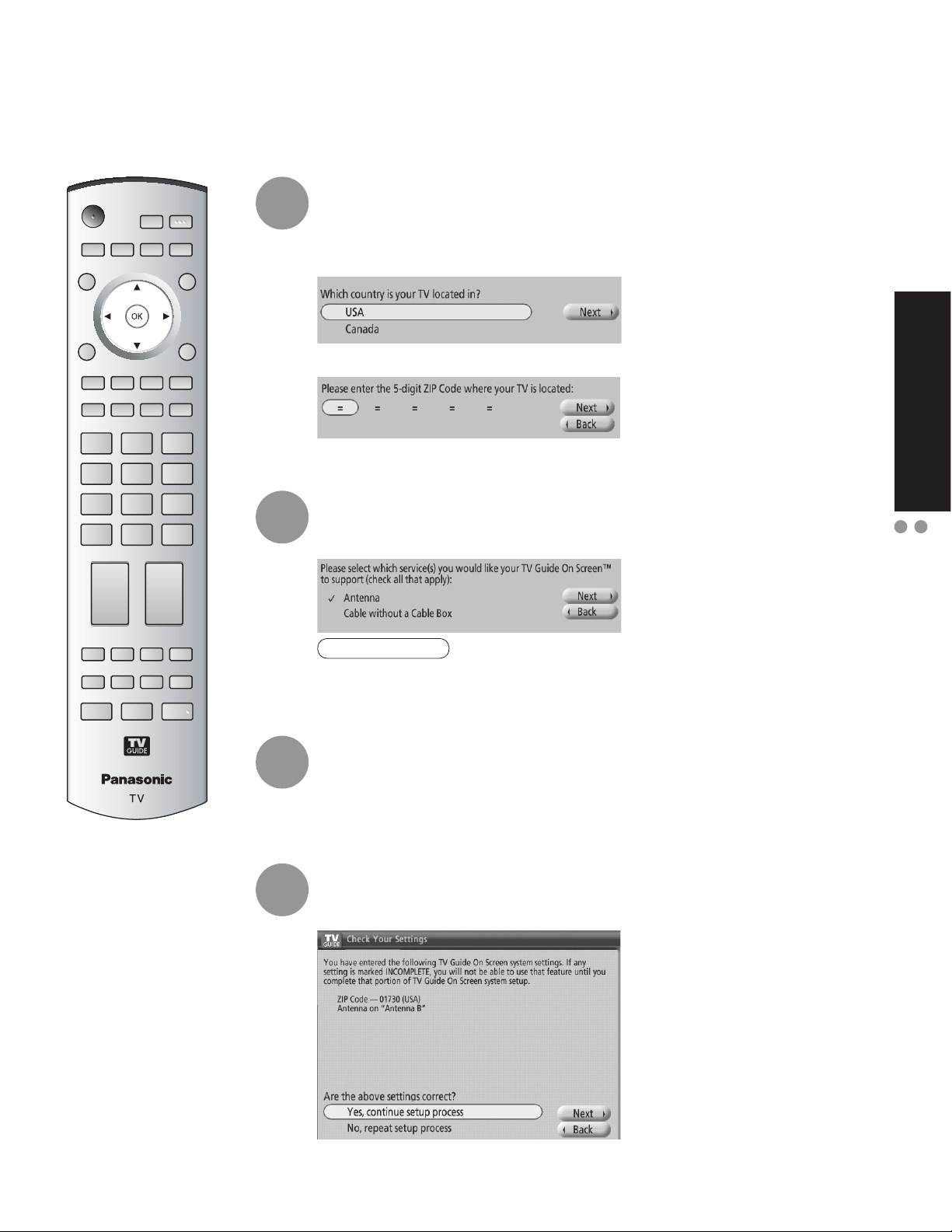
INITIAL GUIDE SETUP for TV Guide
The TV Guide Welcome Screen is displayed when you use TV Guide function for the first time, or at first
time setup. (p. 13)
Identify Your Location
1
2
The Guide uses setup information to provide TV show listings and channel
lineups for your area.
a. Select Your Country
b. Use the numeric keys or Ÿ/ź to enter a ZIP Code or Postal Code.
Select Your Service(s)
Select the connected video source(s) for which you would like to receive show
listings.
Quick Start Guide
INITIAL GUIDE SETUP for TV Guide
First Time Setup
3
4
Note
If you do not have cable, you must select Antenna in order to receive a
•
channel lineup and listings.
Configure Your Service(s)
For each service you chose in Step 2, you are asked to select the corresponding
input.
Additional setup screens appear based on the types of service(s) you selected.
Check Your Settings
After you have configured all services you selected in Step 2 you are asked to
check your settings.
If you select Yes, continue setup process, go to Step 5 (p. 16).
If you select No, repeat setup process, return to Step 1.
15
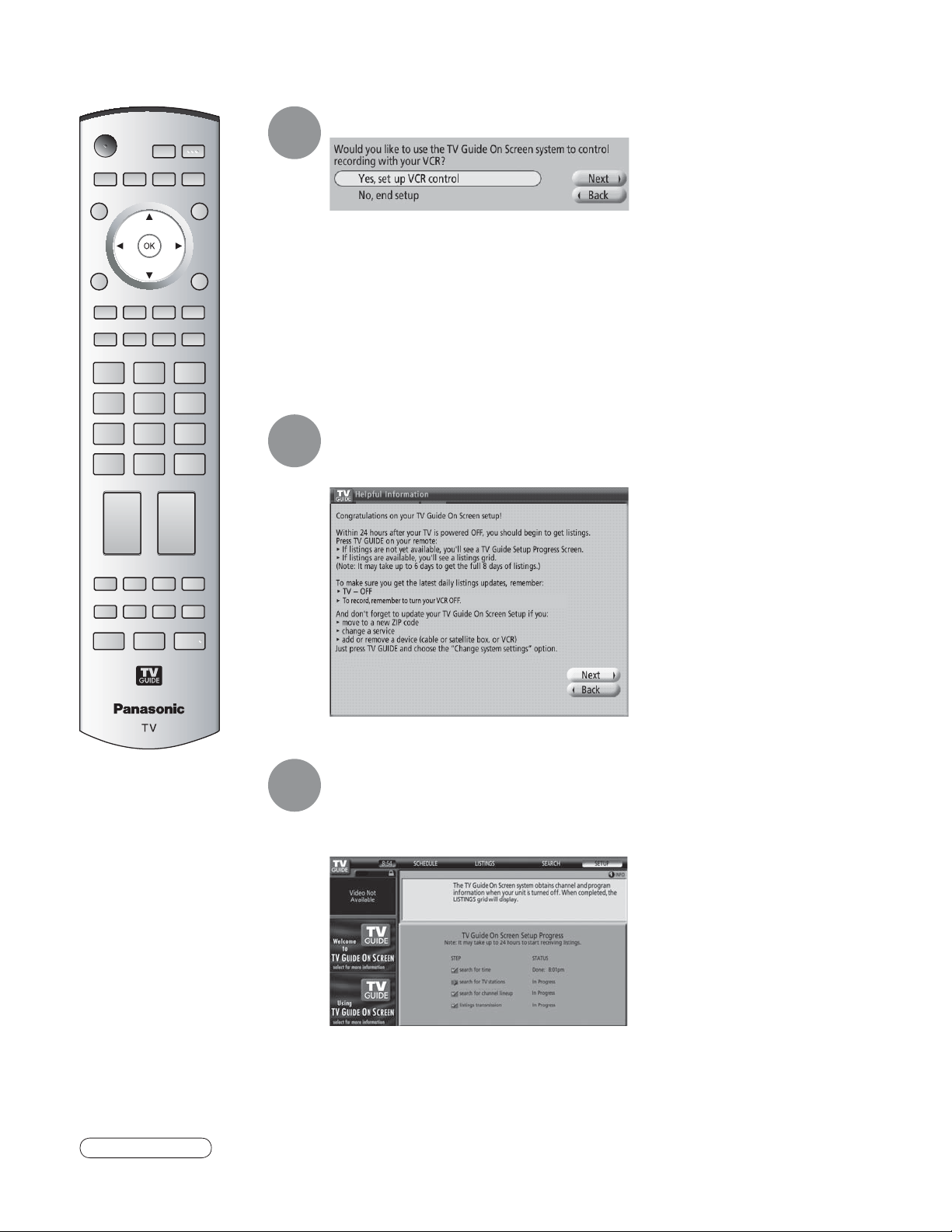
INITIAL GUIDE SETUP for TV Guide
Configure Your VCR
(Continued)
5
If you want to use TV Guide On Screen Listings to schedule recordings to your
VCR, answer Yes, set up VCR control.
Additional screens ask you to
• Confirm remote control options
• Confirm the external connections.
• Select the VCR brand.
• Test and confirm the remote code.
If you do not want the Guide to control recording to your VCR, answer No, end
setup and go to Step 6.
Complete Setup
6
The Helpful Information screen is displayed when you successfully complete
Guide setup.
16
View Setup Progress Screen
7
Caution
In order to begin to receive your listings, power Off the TV when not in use. Within 24 hours, you will begin to
•
receive TV show listings. It may take up to six days to receive the full eight days of initial show listings.
The setup progress screen appears each time you enter the Guide prior
to receiving your initial eight days of show listings. To close the screen
press Ż or [OK].

-
Watching TV
-
-
Insert the CableCARD™ when watching cable TV. (p. 11)
Switch to TV mode
1
Quick Start Guide Viewing
2
Turn power on
POWER button on
•
unit should be On.
Close TV Guide
TV Guide open up
3
-
Select a channel number
4
Ŷ
up
or
down
To directly input the digital channel number
Watching TV
INITIAL GUIDE SETUP for TV Guide
Note
Reselect “Cable” or
•
“Antenna” in “ANT
In” of “Auto program”
to switch the signal
reception between
cable TV and antenna.
(p. 14)
The channel number
•
and volume level
remain the same even
after the TV is turned
off.
When tuning a digital channel, press the button to enter
•
the minor number in a compound channel number.
example: CH15-1:
To not display TV Guide when turning power On
Select "SETUP"
Select "Change default options" and press "OK" button
Select "General defaults" and press "OK" button
5
Select "auto guide" and set "off"
6
Select "done" and press "OK" button
select
17
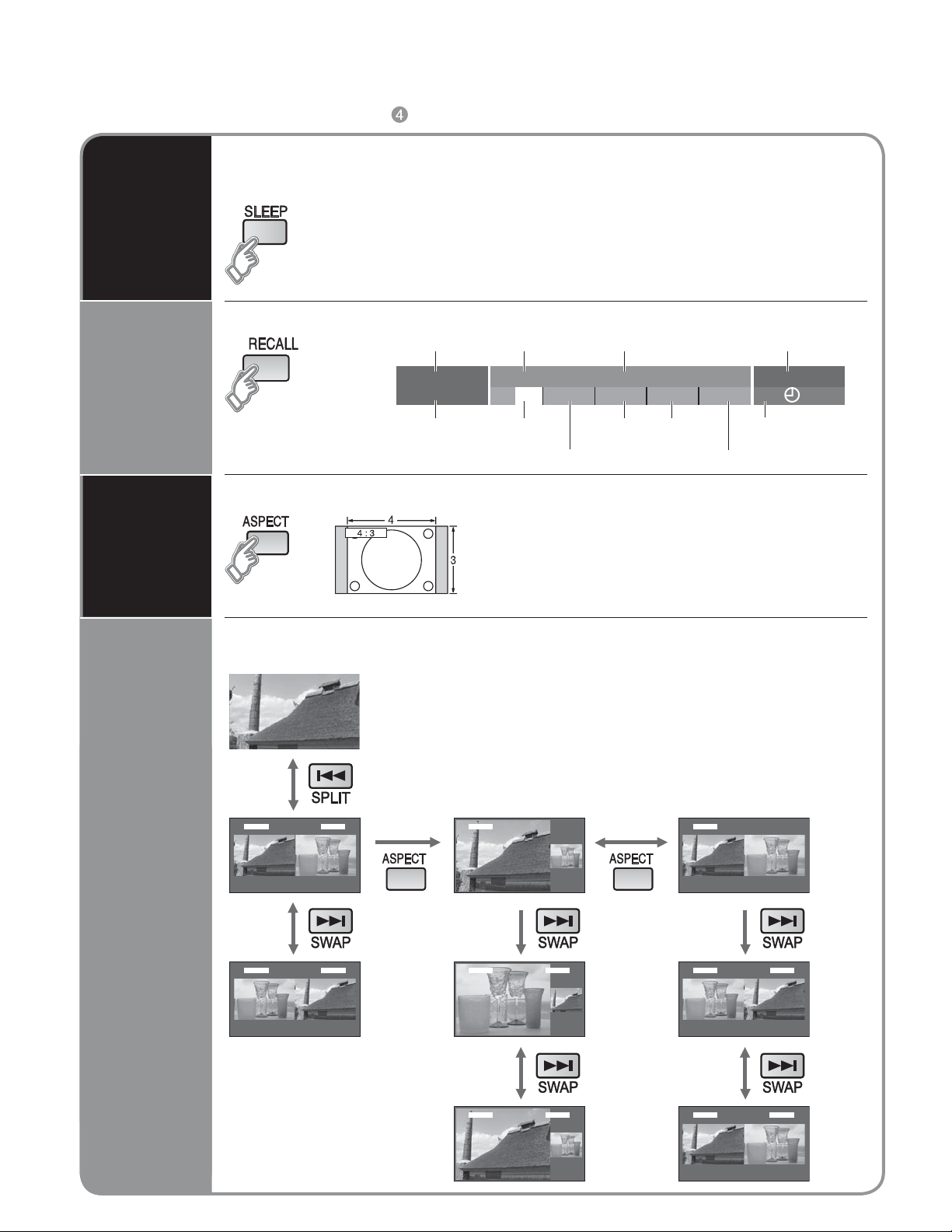
Watching TV
Other Useful Functions (Operate after in p. 17)
Ŷ
Switches the unit OFF in a preset amount of time from 0 to 90 minutes in 30
minute intervals.
Sleep
Timer
Information
Recall
Change
aspect
ratio
0/30/60/90 (minutes)
•
Display or remove the channel banner.
Channel Ending time Show title
15-2
ABC - HD
Station
identifier
Change the aspect (p. 52)
Watch in multi window
(Audio is from Main picture only)
- 10:30
CC SAP
SAP
Rating Level
Press button to cycle through the aspect modes.
•
480i (4:3), 480i (16:9), 480p (4:3), 480p (16:9) :
•
FULL, JUST, 4:3 or ZOOM
1080p / 1080i / 720p : FULL, H-FILL, JUST, 4:3 or
•
ZOOM.
Andrew’ s cooking show
TV-G
1080I
Signal
resolution
Standard
Picture
mode
4 : 3
Sleep timer
remaining time
Aspect ratio
Clock
10:00 am
30
Split Screen
2 Video1
2Video1
Left window (Main picture)
•
Screen enlargement and volume adjustment are available.
Right window (SPLIT frame)
•
The previously selected screen appears.
TV channel or Video input signal can be changed on SPLIT
frame.
P Out P
2 Video1
2Video1
2 Video1
Video1Normal
2Video1
18
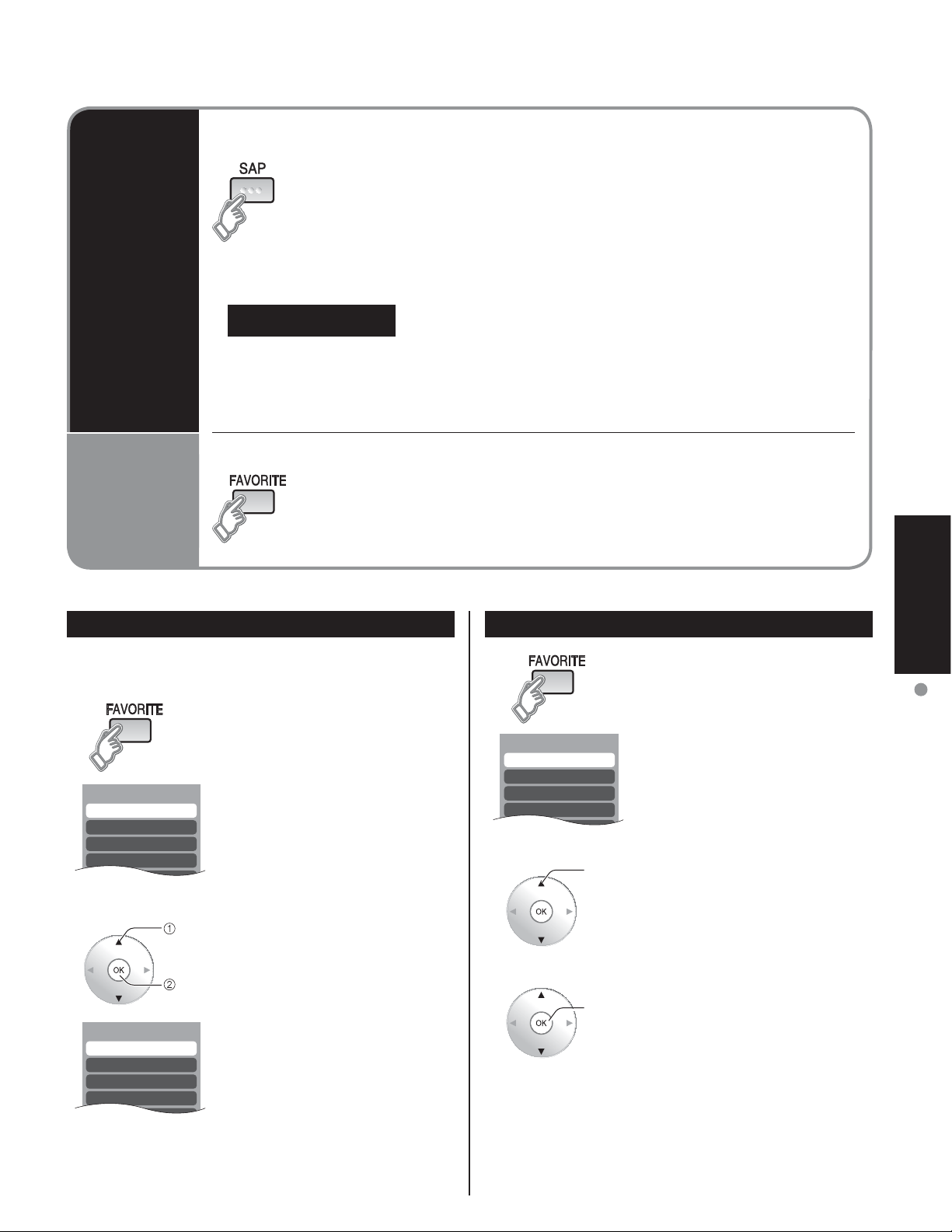
Setting 1/3
[1]
[2]
[3]
[4]
Setting 1/3
[1] 26-1
[2]
[3]
[4]
Favorite 1/3
[1]
[2]
[3]
[4]
Listen
with SAP
(Secondary
Audio
Program)
Call up a
favorite
channel
Select Audio Mode for TV Viewing
Ŷ
Digital mode
•
Press SAP to select the next audio track (if available) when receiving a digital channel.
Audio track 1 of 1
Analog mode
•
Press SAP to select the desired audio mode.
• Press the SAP button to cycle through the audio modes. (Stereo/SAP/Mono).
(English)
FAVORITE
Ŷ
Channel numbers registered in Favorite are displayed on the favorite
tune screen. Select the desired broadcast station with the cursor, or using
number keys. (see below)
Viewing
Set Favorite Feature Use Favorite Feature
1 Display the channel to be placed on the Favorites list.
2 Hold down FAVORITE for several
• Press FAVORITE repeatedly
3 Press Ÿźto highlight a position
• You can also use the NUMBER
select
ok
seconds.
to change between pages (1/3,
2/3, 3/3, or exit). Pressing ŻŹ
also changes the page.
on the list.
Then, press OK to memorize the
displayed CH in that position.
keys (1-9 and 0) to select the
recorded list numbers (1-9 and
0). By doing so, the numbers
will be directly recorded without
having to press the OK key.
1 Press FAVORITE.
• Press FAVORITE repeatedly
2 Press Ÿź or a Numbered key
3 Press OK to display the
select
ok
to change between pages (1/3,
2/3, 3/3, or exit). Pressing ŻŹ
also changes the page.
(1-9 and 0) to highlight a channel
on the list.
• Selecting a channel number
from the list with the Number
keys will display the channel
directly.
highlighted channel.
Watching TV
To delete a favorite channel
•
A memorized channel can be removed from the list by
holding down FAVORITE while its position is highlighted.
19
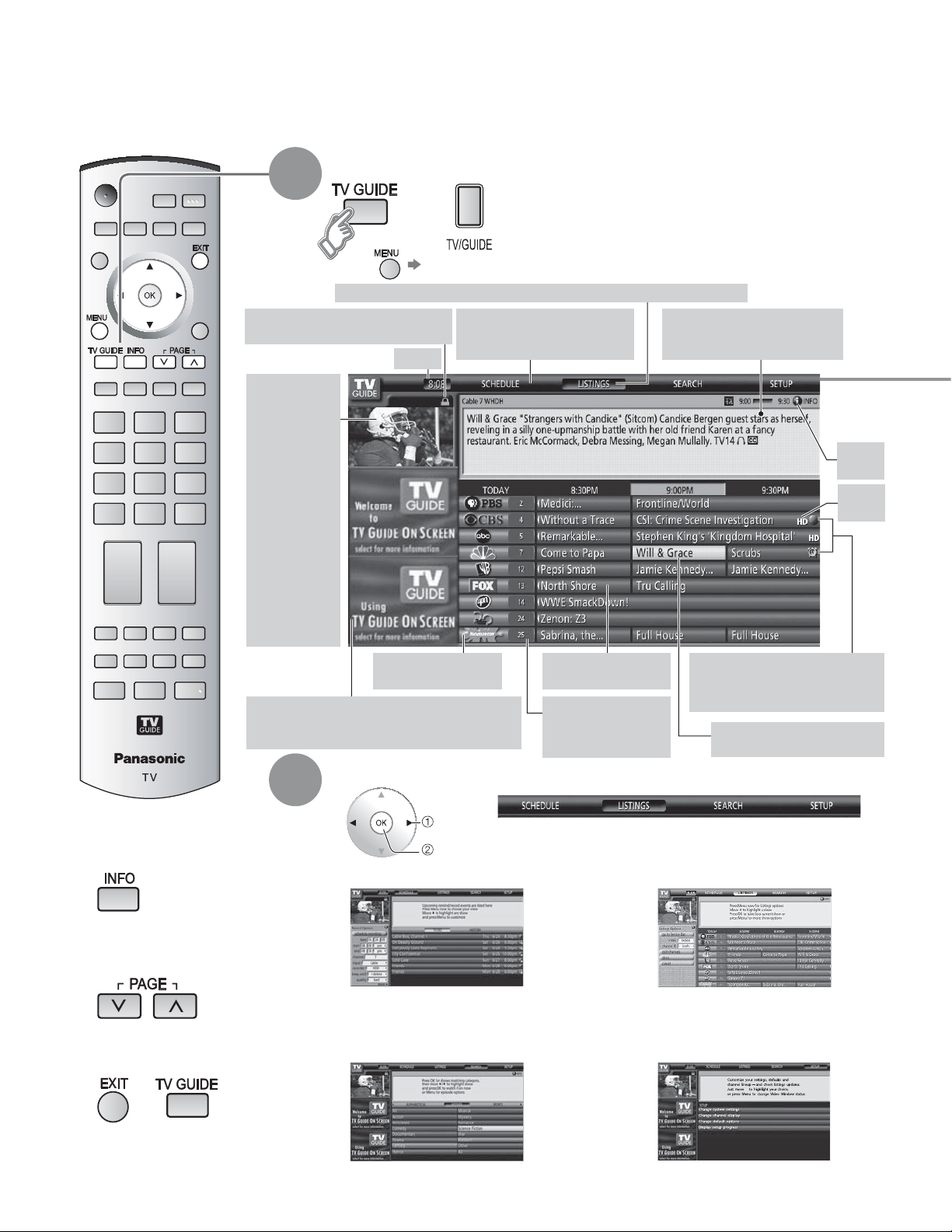
Using TV Guide
TV Guide provides an on-screen listing of shows currently broadcast and to be broadcast over the next
one week. Initial setup (p. 14) is required.
View TV Guide
1
(from the front panel)
or
Or Select "TV Guide" using "TVG/Photo"
•
Current Service LabelIndented to identify the current Service screen
Lock/Unlock icon
Indicates status of the Video Windows
Clock
Video Window
Displays TV
video while
the Guide is
displayed (can
be locked on a
single channel
or unlocked
to preview
channels as
you navigate
LISTINGS
and Channel
Editor)
Note:
Video Window
is not displayed
when an
external input
is selected.
Channel Logo
Identifies network
Ad (Menu)
Location where show- or product-specific information
appears (Location where on-screen menus appear)
Service Bar
Provides access to the main
Guide Services
Title Tile
Displays show title
Channel Number
Identifies channel
number
Info Box
Provides information for a
highlighted item
Record & Remind Icons
Indicates you set a recording or
reminder event for the show
Highlight
Indicates an active tile
Info
Icon
HD
icon
20
To display program
Ŷ
information or HELP
To scroll pages on TV
Ŷ
Guide
To exit TV Guide
Ŷ
or
2
Select the menu item from the service bar
select
set
SCHEDULE
•
Checks or changes the schedule of recording
and reminder reservation and displays what
shows have been recorded. (p. 24)
SEARCH
•
Searches for the show by a type and
category. (p. 23)
(SCHEDULE / LISTINGS / SEARCH / SETUP)
LISTINGS
•
Lists shows of the channel lineup.
(p. 21)
SETUP
•
Make changes to existing Guide
settings. (p. 22)
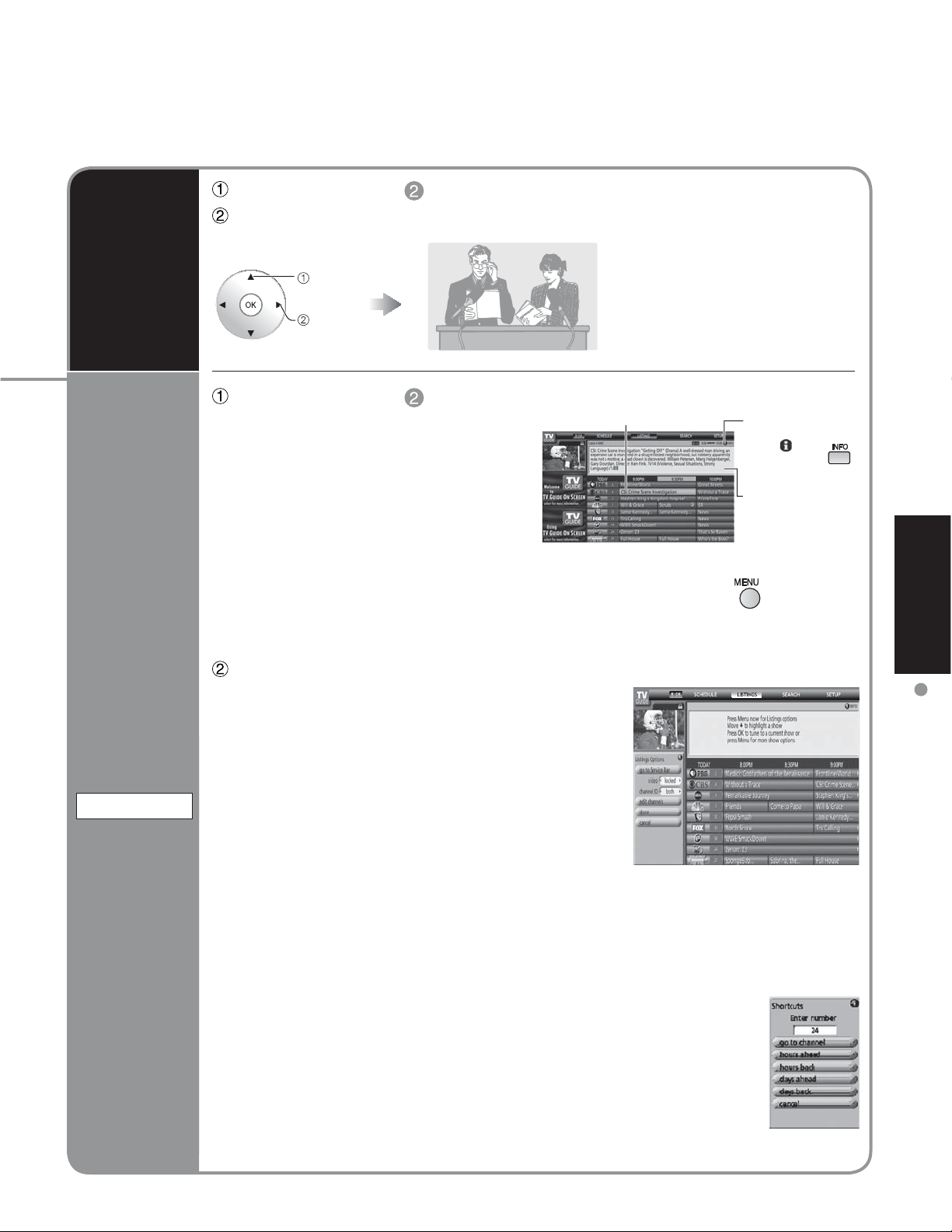
Select "LISTINGS" in (p. 20)
Select the show now on the air
Watch the
show
View
details
of the
show
LISTINGS
(TV screen)
select
set
Select "LISTINGS" in (p. 20)
Listings is always the first Service displayed
in the Guide.
Use to move the highlight within Listings to
• View show listings for today plus 7 days
(8 days total)
• Read show descriptions
• Tune directly to a show currently airing
• Set a show to Remind
• Set a show to Record
• To lock/unlock the Video Window:
Highlight a channel logo on the LISTINGS Service Bar Label and press
the option to lock/unlock the Video Window.
• Access Panel and Channel Ads
Selected show title
Select LISTINGS and press MENU:
Video: Locked (default) – video remains on a
single channel.
Unlocked – video changes channels as
you navigate the grid.
channel ID: Both – both channel logo and number
are displayed in the grid.
Logo – only channel logo is displayed in
the grid.
Number – only channel number is
displayed in the grid.
Further information
appears when you
select
key
Details
using
to display
Viewing
Using TV Guide
edit channels: Change the broadcast service that the Guide uses for any channel.
Edit the channels that appear in the Guide, reorder their position in the
grid, change their tune channel, and, if you have more than one broadcast
service, specify the service and input for each channel. You can modify
settings directly in the Channel Editor screen.
Use the number keys on your remote control to enter the number of the
channel you want to view or enter the number of hours or days you want to
jump ahead or back. The Shortcuts menu appears.
If you entered a channel number press OK when the menu appears to
•
jump directly to the channel.
If you entered a specific number of hours press Ź (jump ahead) or Ż
•
(jump back) when the menu appears to jump directly.
21
