Page 1
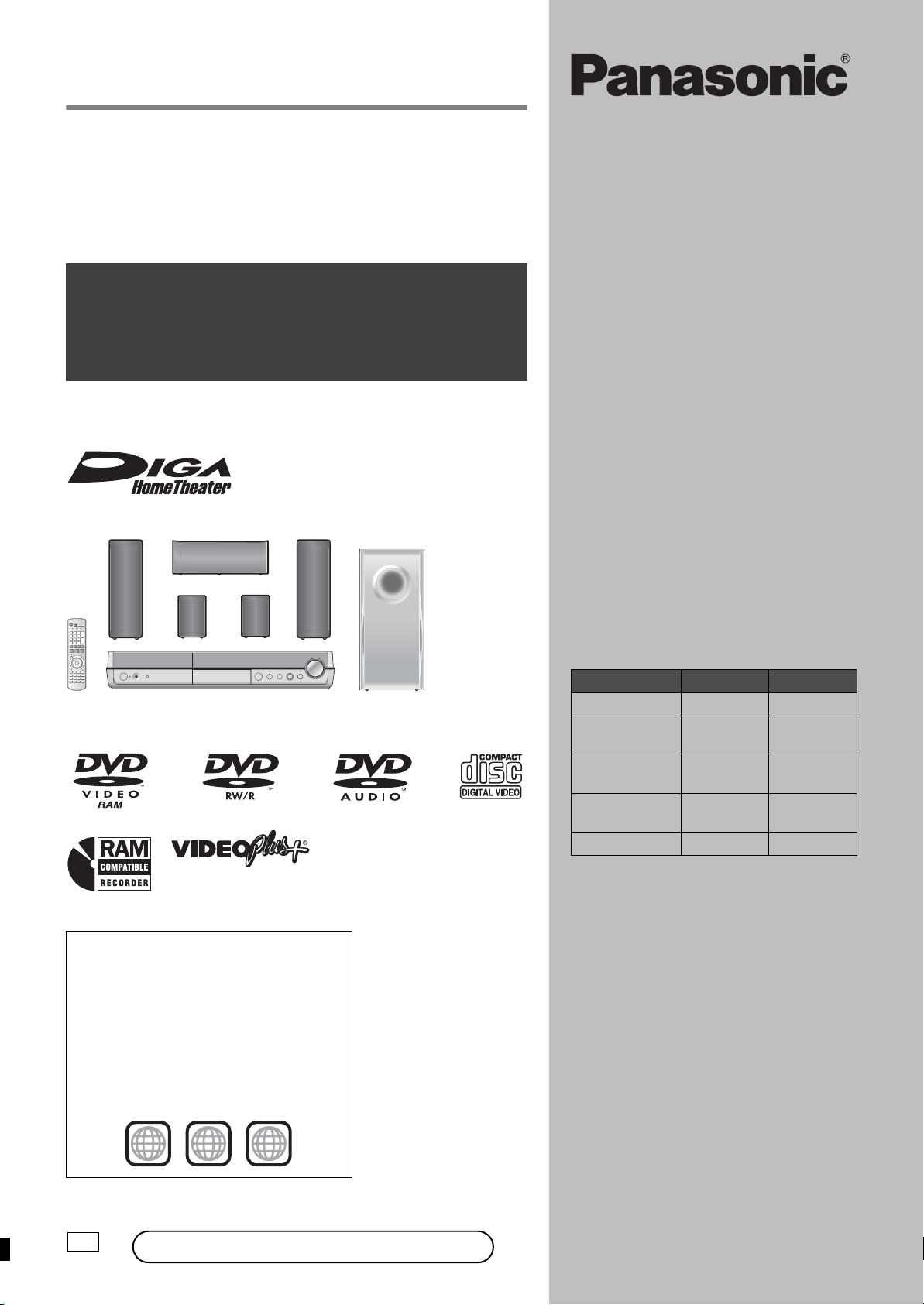
Recordable DVD Home Theater System
Operating Instructions
Model No. SC-RT30
SC-RT70
Operations Guide
Before using this product, perform setup and connections
after carefully reading the Setup Guide.
Dear customer
Thank you for purchasing this product. For
optimum performance and safety, please read
these instructions carefully.
Before connecting, operating or adjusting this
product, please read the instructions
completely. Please keep this manual for future
reference.
The illustration shows SC-RT30.
Region number supported by this
unit
Region numbers are allocated to DVD
players and DVD-Video according to where
they are sold.
≥The region number of this unit is “2”.
≥The unit will play DVD-Video marked with
labels containing “2” or “ALL”.
Example:
2
2 ALL
3
5
These operating instructions are applicable to
the following system.
System SC-RT30 SC-RT70
This unit SA-RT30 SA-RT70
Front
speakers
Center
speaker
Surround
speakers
Subwoofer SB-W440 SB-W940
About descriptions in these operating
instructions
≥These operating instructions are applicable
to models SC-RT30 and SC-RT70. Unless
otherwise indicated, illustrations in these
operating instructions are of SC-RT30.
[RT30] :indicates features applicable to
SC-RT30 only.
[RT70] :indicates features applicable to
SC-RT70 only.
≥Pages to be referred to are indicated as
“➡ {{”.
]Note]
“EB” on the outer packaging indicates the
United Kingdom.
SB-FS440 SB-FS71
SB-PC640 SB-PC740
SB-FS441 SB-FS72
EB
Web Site: http://www.panasonic-europe.com
RQT8672-1B
Page 2
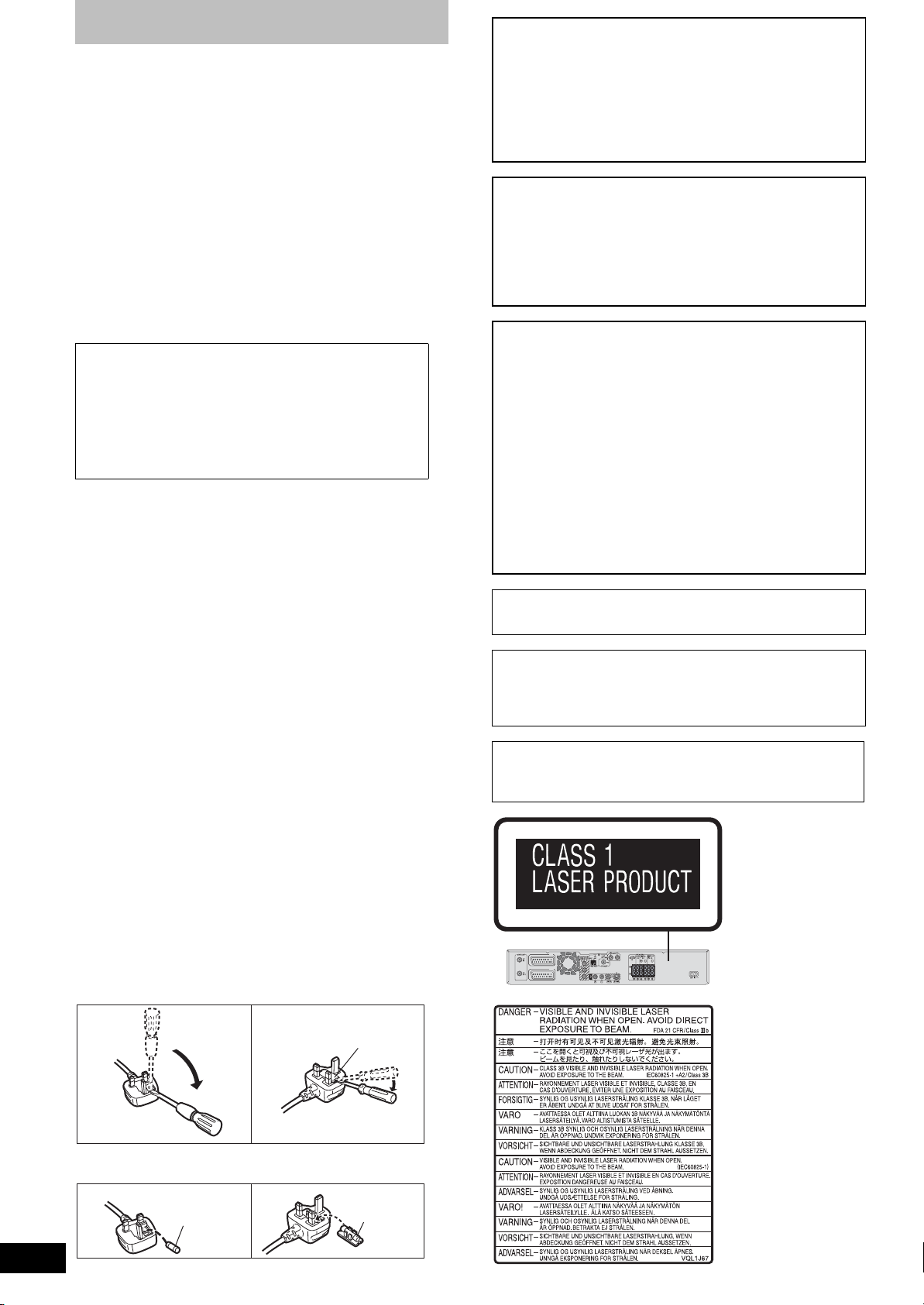
Caution for AC Mains Lead
(For United Kingdom)
(“EB” area code model only)
For your safety, please read the following text carefully.
This appliance is supplied with a moulded three pin mains
plug for your safety and convenience.
A 5-ampere fuse is fitted in this plug.
Should the fuse need to be replaced please ensure that the
replacement fuse has a rating of 5-ampere and that it is
approved by ASTA or BSI to BS1362.
Check for the ASTA mark Ï or the BSI mark Ì on the body
of the fuse.
If the plug contains a removable fuse cover you must ensure
that it is refitted when the fuse is replaced.
If you lose the fuse cover the plug must not be used until a
replacement cover is obtained.
A replacement fuse cover can be purchased from your local
dealer.
CAUTION!
IF THE FITTED MOULDED PLUG IS UNSUITABLE
FOR THE SOCKET OUTLET IN YOUR HOME THEN
THE FUSE SHOULD BE REMOVED AND THE PLUG
CUT OFF AND DISPOSED OF SAFELY.
THERE IS A DANGER OF SEVERE ELECTRICAL
SHOCK IF THE CUT OFF PLUG IS INSERTED INTO
ANY 13-AMPERE SOCKET.
If a new plug is to be fitted please observe the wiring code as
stated below.
If in any doubt please consult a qualified electrician.
IMPORTANT
The wires in this mains lead are coloured in accordance with
the following code:
Blue: Neutral, Brown: Live.
As these colours may not correspond with the coloured
markings identifying the terminals in your plug, proceed as
follows:
The wire which is coloured Blue must be connected to the
terminal which is marked with the letter N or coloured Black
or Blue.
The wire which is coloured Brown must be connected to the
terminal which is marked with the letter L or coloured Brown
or Red.
WARNING: DO NOT CONNECT EITHER WIRE TO THE
EARTH TERMINAL WHICH IS MARKED WITH THE
LETTER E, BY THE EARTH SYMBOL Ó OR COLOURED
GREEN OR GREEN/YELLOW.
THIS PLUG IS NOT WATERPROOF—KEEP DRY.
Before use
Remove the connector cover.
How to replace the fuse
The location of the fuse differ according to the type of AC
mains plug (figures A and B). Confirm the AC mains plug
fitted and follow the instructions below.
Illustrations may differ from actual AC mains plug.
1. Open the fuse cover with a screwdriver.
Figure A Figure B
Fuse cover
CAUTION!
THIS PRODUCT UTILIZES A LASER.
USE OF CONTROLS OR ADJUSTMENTS OR
PERFORMANCE OF PROCEDURES OTHER THAN
THOSE SPECIFIED HEREIN MAY RESULT IN
HAZARDOUS RADIATION EXPOSURE.
DO NOT OPEN COVERS AND DO NOT REPAIR YOURSELF.
REFER SERVICING TO QUALIFIED PERSONNEL.
WARNING:
TO REDUCE THE RISK OF FIRE, ELECTRIC SHOCK
OR PRODUCT DAMAGE, DO NOT EXPOSE THIS
APPARATUS TO RAIN, MOISTURE, DRIPPING OR
SPLASHING AND THAT NO OBJECTS FILLED WITH
LIQUIDS, SUCH AS VASES, SHALL BE PLACED ON
THE APPARATUS.
CAUTION!
≥
DO NOT INSTALL OR PLACE THIS UNIT IN A BOOKCASE,
BUILT-IN CABINET OR IN ANOTHER CONFINED SPACE.
ENSURE THE UNIT IS WELL VENTILATED. TO PREVENT
RISK OF ELECTRIC SHOCK OR FIRE HAZARD DUE TO
OVERHEATING, ENSURE THAT CURTAINS AND ANY
OTHER MATERIALS DO NOT OBSTRUCT THE
VENTILATION VENTS.
≥DO NOT OBSTRUCT THE UNIT’S VENTILATION
OPENINGS WITH NEWSPAPERS, TABLECLOTHS,
CURTAINS, AND SIMILAR ITEMS.
≥DO NOT PLACE SOURCES OF NAKED FLAMES,
SUCH AS LIGHTED CANDLES, ON THE UNIT.
≥DISPOSE OF BATTERIES IN AN
ENVIRONMENTALLY FRIENDLY MANNER.
THIS UNIT IS INTENDED FOR USE IN MODERATE
CLIMATES. (➡ 67, Specifications–GENERAL)
This product may receive radio interference caused by
mobile telephones during use. If such interference is
apparent, please increase separation between the
product and the mobile telephone.
The socket outlet shall be installed near the equipment
and easily accessible or the mains plug or an appliance
coupler shall remain readily operable.
AV1
(TV)
AV2
(
)
EXT
(Back of product)
RQT8672
2
2. Replace the fuse and close or attach the fuse cover.
Figure A Figure B
Fuse
(5 ampere)
Fuse
(5 ampere)
(Inside of product)
Page 3
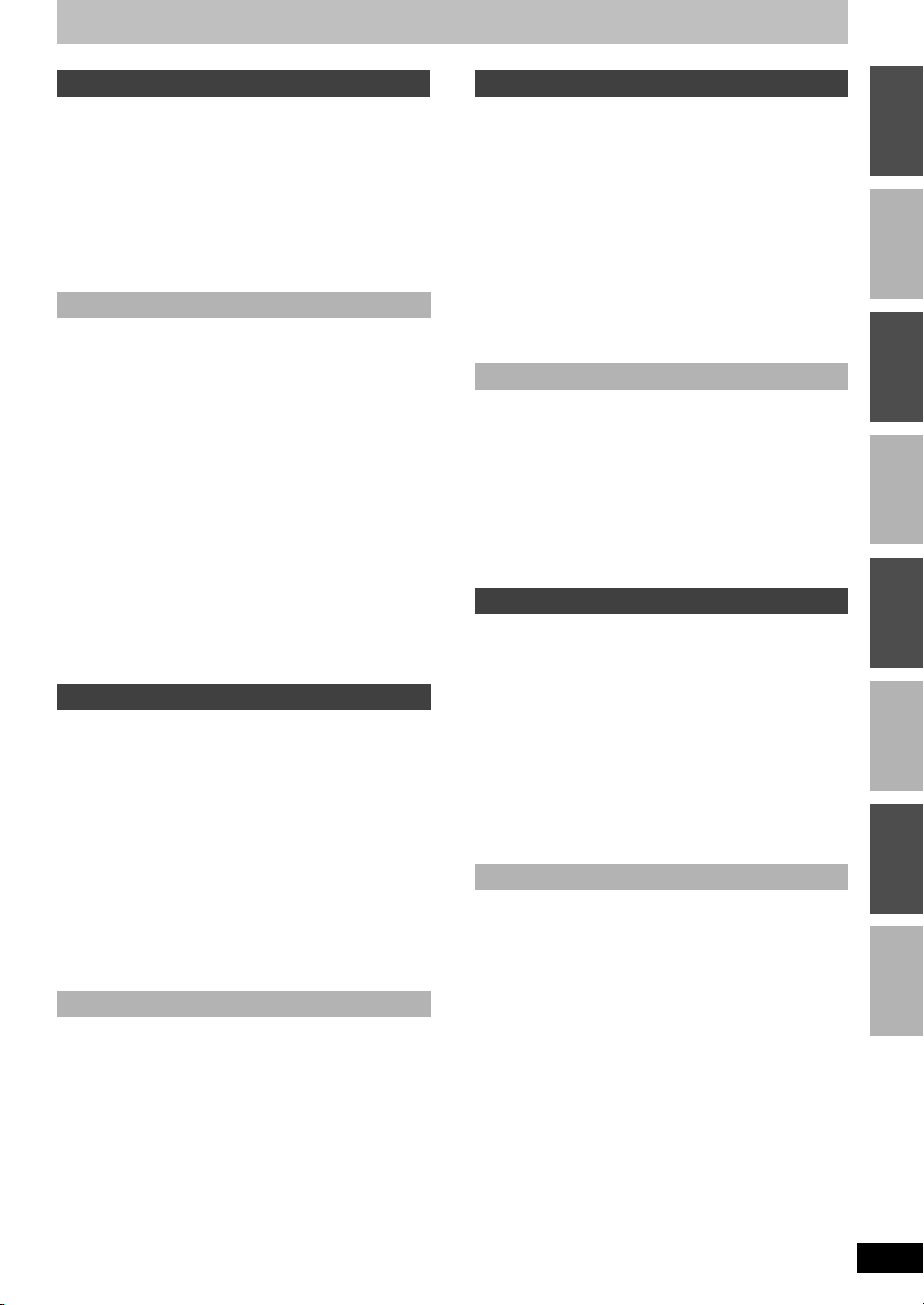
Table of contents
Getting started
Caution for AC Mains Lead . . . . . . . . . . . . . . . . . . . . . . . .2
Accessories/The remote control information . . . . . . . . .4
Control reference guide . . . . . . . . . . . . . . . . . . . . . . . . . . .5
Disc information . . . . . . . . . . . . . . . . . . . . . . . . . . . . . . . . .6
STEP 1
STEP 2
STEP 3
STEP 4
Speaker installation options . . . . . . . . . . . . . . . . . . . . . .17
TV Tuning (Auto Setup) . . . . . . . . . . . . . . . . . . . . . . . . . .18
Set up to match your television and remote control. . .20
Front and surround speaker assembly [RT70]. . 8
Positioning and connection of speakers . . . . .10
Video connections . . . . . . . . . . . . . . . . . . . . . . .12
Radio and AC mains lead connections . . . . . . .16
Recording
Important notes for recording. . . . . . . . . . . . . . . . . . . . .22
Recording modes and approximate recording times . . .23
Disc Insertion/Ejection . . . . . . . . . . . . . . . . . . . . . . . . . .23
Recording television programmes . . . . . . . . . . . . . . . . .24
To specify a time to stop recording
—One Touch Recording . . . . . . . . . . . . . . . . . . . . . . .25
Flexible Recording . . . . . . . . . . . . . . . . . . . . . . . . . . . . .25
Playing while you are recording . . . . . . . . . . . . . . . . . . .25
Using another source while recording . . . . . . . . . . . . . .25
Timer recording . . . . . . . . . . . . . . . . . . . . . . . . . . . . . . . .26
Using VIDE
Manually programming timer recordings . . . . . . . . . . . .27
To cancel recording when recording has already begun
To release the programme from recording standby. . . .27
Notes on timer recording . . . . . . . . . . . . . . . . . . . . . . . .27
Check, change or delete a programme . . . . . . . . . . . . .28
Making timer recordings on the television . . . . . . . . . . .28
Recording from a satellite/digital terrestrial receiver . .29
Manual Recording . . . . . . . . . . . . . . . . . . . . . . . . . . . . .29
Linked timer recordings with external equipment (SKY
Digital STB/digital terrestrial receiver) — EXT LINK . .29
OPlusr system to make timer recordings. .26
. . .27
Playing back
Playing discs. . . . . . . . . . . . . . . . . . . . . . . . . . . . . . . . . . .30
Selecting recorded programmes (titles) to play
—Direct Navigator . . . . . . . . . . . . . . . . . . . . . . . . . . . .30
Changing audio during play . . . . . . . . . . . . . . . . . . . . . .30
Operations during play. . . . . . . . . . . . . . . . . . . . . . . . . .31
Using menus to play MP3 and still pictures (JPEG/TIFF)
Selecting file type to play . . . . . . . . . . . . . . . . . . . . . . . .32
Playing MP3 and still pictures (JPEG/TIFF). . . . . . . . . .32
To select other folder (group). . . . . . . . . . . . . . . . . . . . .33
Useful functions during still picture play. . . . . . . . . . . . .33
Regarding MP3 and still pictures . . . . . . . . . . . . . . . . . .34
Using on-screen menus/FUNCTIONS window
and Status message. . . . . . . . . . . . . . . . . . . . . . . . . . . .35
Using on-screen menus . . . . . . . . . . . . . . . . . . . . . . . . .35
FUNCTIONS window . . . . . . . . . . . . . . . . . . . . . . . . . . .36
Status message . . . . . . . . . . . . . . . . . . . . . . . . . . . . . . .36
. .32
Editing & Copying
Deleting titles . . . . . . . . . . . . . . . . . . . . . . . . . . . . . . . . . .37
Using DELETE Navigator to delete titles . . . . . . . . . . . .37
Deleting titles during play. . . . . . . . . . . . . . . . . . . . . . . .37
Editing titles/chapters . . . . . . . . . . . . . . . . . . . . . . . . . . .38
Editing titles/chapters and playing chapters. . . . . . . . . .38
Title operations. . . . . . . . . . . . . . . . . . . . . . . . . . . . . . . .39
Chapter operations. . . . . . . . . . . . . . . . . . . . . . . . . . . . .39
Creating, editing and playing playlists . . . . . . . . . . . . . .40
Creating playlists . . . . . . . . . . . . . . . . . . . . . . . . . . . . . .40
Editing and playing playlists/chapters . . . . . . . . . . . . . .41
Playlist operations . . . . . . . . . . . . . . . . . . . . . . . . . . . . .41
Chapter operations. . . . . . . . . . . . . . . . . . . . . . . . . . . . .41
Copying from a video cassette recorder . . . . . . . . . . . .42
DV automatic recording (DV Auto Rec) . . . . . . . . . . . . .42
Manual recording . . . . . . . . . . . . . . . . . . . . . . . . . . . . . .42
Convenient functions
Entering text . . . . . . . . . . . . . . . . . . . . . . . . . . . . . . . . . . 43
DVD management . . . . . . . . . . . . . . . . . . . . . . . . . . . . . . 44
Common procedures . . . . . . . . . . . . . . . . . . . . . . . . . . 44
Providing a name for a disc . . . . . . . . . . . . . . . . . . . . . 44
Setting the protection . . . . . . . . . . . . . . . . . . . . . . . . . . 44
Deleting all titles and playlists—Delete all titles . . . . . . 44
Deleting all the contents of a disc—Format Disc . . . . . 44
Selecting whether to show the Top Menu first
–Auto-Play Select. . . . . . . . . . . . . . . . . . . . . . . . . . . . 45
Enabling discs to be played on other equipment
—Finalize . . . . . . . . . . . . . . . . . . . . . . . . . . . . . . . . . . 45
Creating Top Menu—Create Top Menu . . . . . . . . . . . . 45
Enabling the second layer on DL (dual layer on single side)
discs to be recordable —Close First Layer . . . . . . . . 45
Child Lock . . . . . . . . . . . . . . . . . . . . . . . . . . . . . . . . . . . . 46
Radio & Sound
The radio . . . . . . . . . . . . . . . . . . . . . . . . . . . . . . . . . . . . . 46
Tuning . . . . . . . . . . . . . . . . . . . . . . . . . . . . . . . . . . . . . 46
Presetting the channel . . . . . . . . . . . . . . . . . . . . . . . . . 47
Selecting the preset channels . . . . . . . . . . . . . . . . . . . 47
RDS broadcasting . . . . . . . . . . . . . . . . . . . . . . . . . . . . 47
Sound effect . . . . . . . . . . . . . . . . . . . . . . . . . . . . . . . . . . 48
Changing the sound quality . . . . . . . . . . . . . . . . . . . . . 48
Dolby Digital and DTS . . . . . . . . . . . . . . . . . . . . . . . . . 49
Muting the sound . . . . . . . . . . . . . . . . . . . . . . . . . . . . . 49
Adjusting the subwoofer level. . . . . . . . . . . . . . . . . . . . 49
Speaker level adjustments . . . . . . . . . . . . . . . . . . . . . . 49
Settings
Changing the unit’s settings . . . . . . . . . . . . . . . . . . . . . 50
Common procedures . . . . . . . . . . . . . . . . . . . . . . . . . . 50
Summary of settings. . . . . . . . . . . . . . . . . . . . . . . . . . . 50
Speaker Setting . . . . . . . . . . . . . . . . . . . . . . . . . . . . . . 52
Resetting channel setting . . . . . . . . . . . . . . . . . . . . . . . 53
TV System . . . . . . . . . . . . . . . . . . . . . . . . . . . . . . . . . . . . 54
Set the clock manually . . . . . . . . . . . . . . . . . . . . . . . . . . 55
Using other useful functions . . . . . . . . . . . . . . . . . . . . . 56
Connecting other audio equipment . . . . . . . . . . . . . . . 56
Enjoying TV broadcast with this unit’s speakers . . . . . 56
Using headphones . . . . . . . . . . . . . . . . . . . . . . . . . . . . 56
Using the Music Port . . . . . . . . . . . . . . . . . . . . . . . . . . 56
Linked operations with the TV (Q Link) . . . . . . . . . . . . 57
Safety precautions . . . . . . . . . . . . . . . . . . . . . . . . . . . . . 57
Info
Messages. . . . . . . . . . . . . . . . . . . . . . . . . . . . . . . . . . . . . 58
Frequently asked questions . . . . . . . . . . . . . . . . . . . . . 59
Troubleshooting guide. . . . . . . . . . . . . . . . . . . . . . . . . . 60
Disc handling . . . . . . . . . . . . . . . . . . . . . . . . . . . . . . . . . 64
Unit care. . . . . . . . . . . . . . . . . . . . . . . . . . . . . . . . . . . . . . 64
Glossary. . . . . . . . . . . . . . . . . . . . . . . . . . . . . . . . . . . . . . 65
Specifications . . . . . . . . . . . . . . . . . . . . . . . . . . . . . . . . . 66
Index. . . . . . . . . . . . . . . . . . . . . . . . . . . . . . . . . . Back cover
RQT8672
3
Getting startedRecordingPlaying backEditing &
Convenient
Radio & SoundSettingsInfo
Copying
functions
Page 4
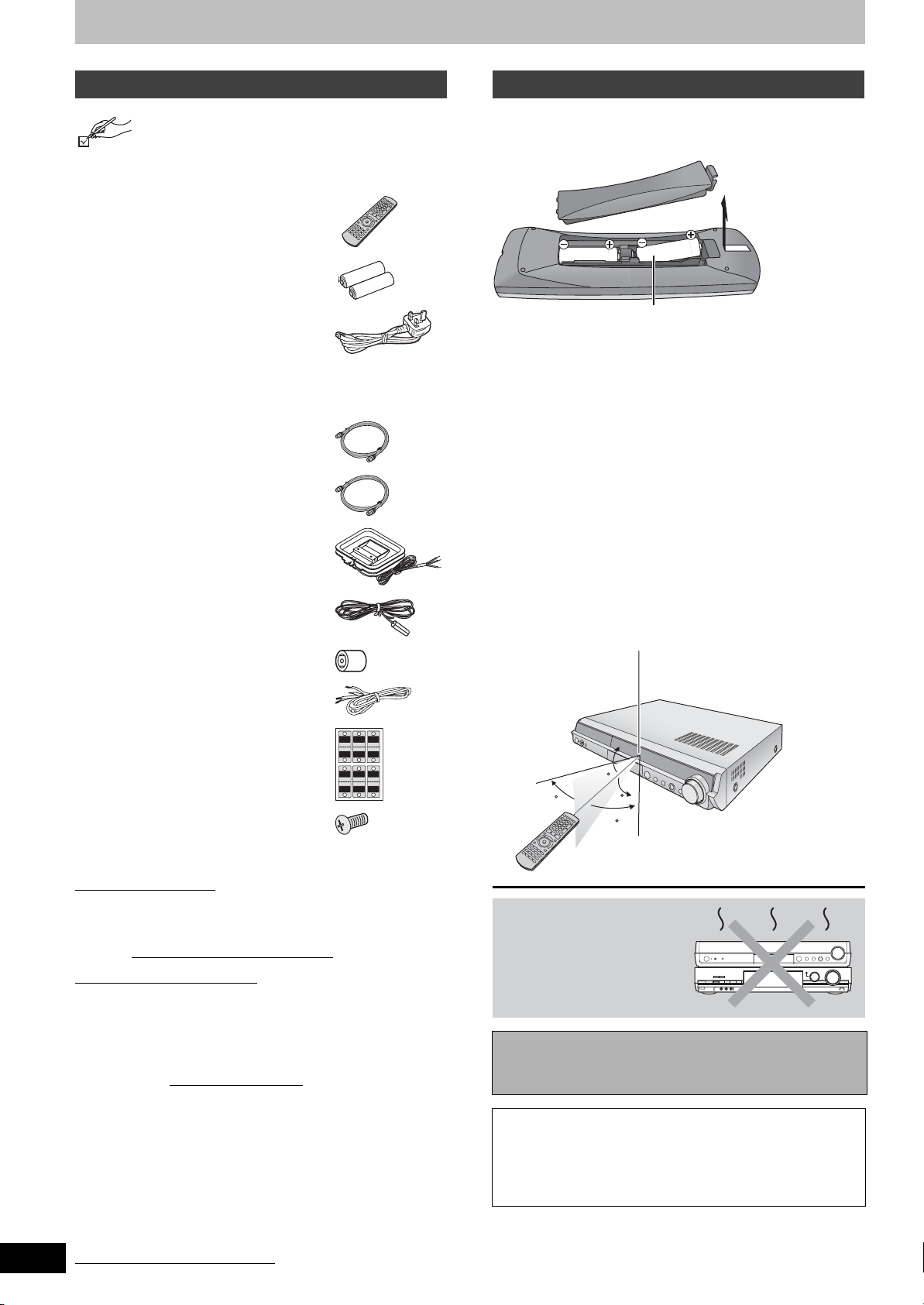
Accessories/The remote control information
RQT8672
4
Accessories
Please check and identify the supplied
accessories. Use numbers when asking for
replacement parts. (Product numbers correct as
of March 2006. These may be subject to
change.)
∏ 1 Remote control
[RT30] (EUR7662Y20)
[RT70] (EUR7662YA0)
∏ 2 Batteries
for remote control
∏ 1 AC mains lead
(K2CT3CA00004)
≥For use with this unit only. Do
not use it with other
equipment.
Also do not use cords for
other equipment with this unit.
∏ 2 RF coaxial leads (black)
(VJA1123)
∏ 1 RF coaxial lead (grey)
(K1TWACA00001)
∏ 1 AM loop aerial
(N1DAAAA00002)
∏ 1 FM indoor aerial
(RSA0007-L)
∏ 1 Aerial plug adaptor
(K1YZ02000013)
[RT70] 2 Speaker cables
∏
∏ 2 Sheets of speaker cable
[RT70] 16 Screws
∏
∫ Sales and Support Information
Customer Care Centre
≥For customers within the UK: 08705 357357
≥For customers within the Republic of Ireland: 01 289 8333
≥Visit our website for product information
≥E-mail: customer.care@panasonic.co.uk
Direct Sales at Panasonic UK
≥Order accessory and consumable items for your product
with ease and confidence by phoning our Customer Care
Centre Monday–Thursday 9:00am–5:30pm, Friday
9:30am–5:30pm (Excluding public holidays).
≥Or go on line through our Internet Accessory ordering
application at www.panasonic.co.uk
≥Most major credit and debit cards accepted.
≥All enquiries transactions and distribution facilities are
provided directly by Panasonic UK Ltd.
≥It couldn’t be simpler!
≥Also available through our Internet is direct shopping for a
wide range of finished products, take a browse on our
website for further details.
Interested in purchasing an extended guarantee?
Please call 0870 240 6284 or visit our website
www.panasonic.co.uk/guarantee
(REEX0449B-1L)
stickers
(RYQX0249)
1
3
5
Lch
Lch
CENTER
SURROUND
FRONT
SURROUND
FRONT
CENTER
Lch Lch
5
3
1
2
6
WOOFER
Rch
Rch
SURROUND
FRONT
SUB
SURROUND
FRONT
SUB
Rch
Rch
WOOFER
6
442
.
.
The remote control information
∫ Batteries
≥Insert so the poles (i and j) match those in the remote
control.
R6/LR6, AA
≥Do not use rechargeable type batteries.
≥Do not mix old and new batteries.
≥Do not use different types at the same time.
≥Do not heat or expose to flame.
≥Do not take apart or short circuit.
≥Do not attempt to recharge alkaline or manganese
batteries.
≥Do not use batteries if the covering has been peeled off.
Mishandling of batteries can cause electrolyte leakage which
can damage items the fluid contacts and may cause a fire.
Remove the batteries if the remote control is not going to be
used for a long period of time. Store in a cool, dark place.
∫ Use
Remote control signal sensor:
Receives signals within a vertical radius of
approximately 20 degrees, and a horizontal radius
of approximately 60 degrees.
20
30
Do not place the unit on
amplifiers or equipment
that may become hot.
The heat can damage the
unit.
Before moving the unit, ensure the disc tray is empty.
Failure to do so will risk severely damaging the disc
and the unit.
≥For your safety, be sure not to connect or handle the
equipment with wet hands.
≥Your attention is drawn to the fact that the recording
pre-recorded tapes or discs or other published or
broadcast material may infringe copyright laws.
20
30
7 m directly in front of the unit
Page 5
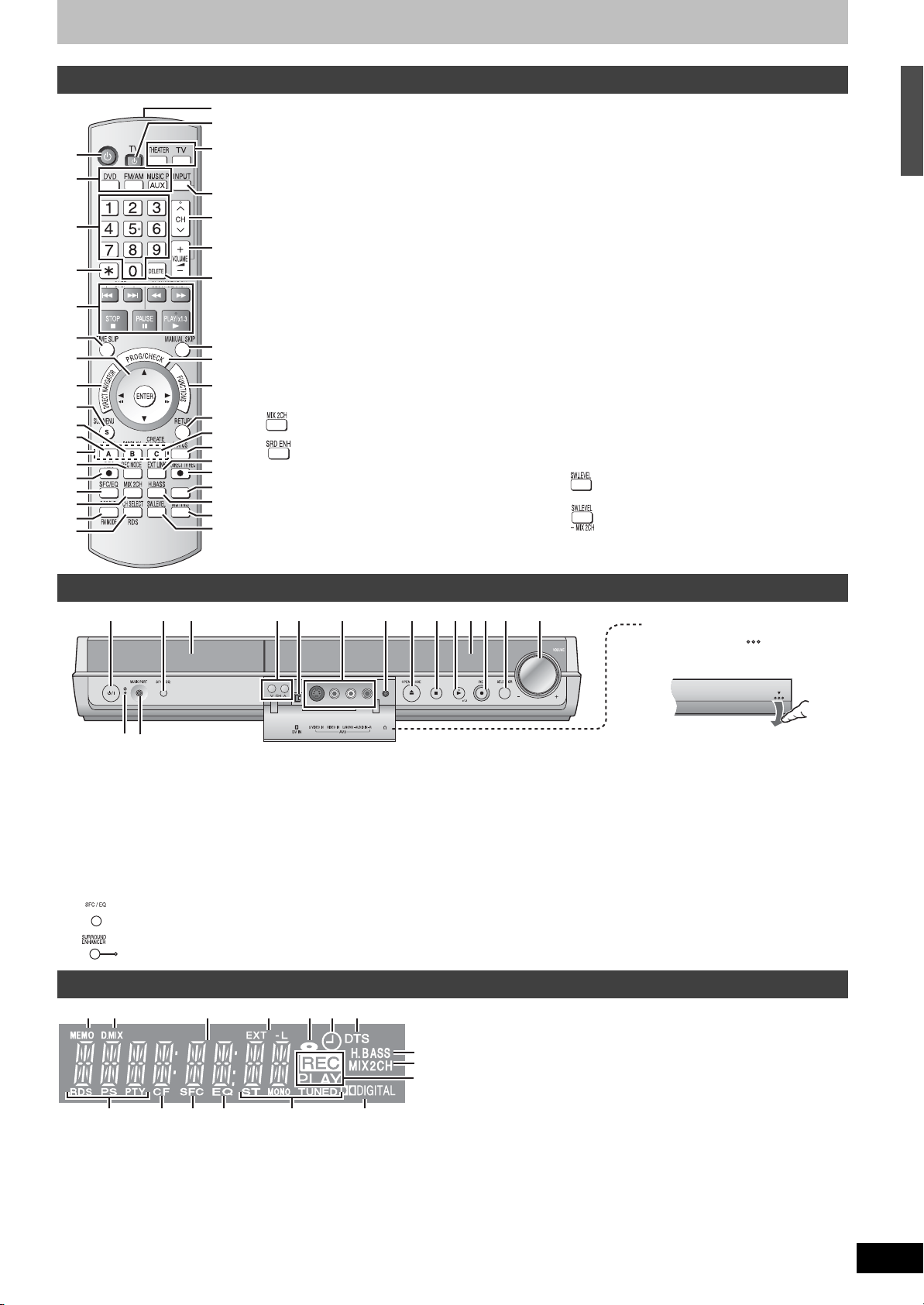
Control reference guide
VIDEO Plus+
Remote control
C
1 Turn the unit on
D
2 Select the source
VIDEO Plus+
E
3 Select channels and title numbers, etc./
4 Cancel
F
5 Basic operations for recording and play
G
6 Skip the specified time(➡ 31)
7 Selection (3, 4, 2, 1)/Enter, Frame-by-
H
8 Show Direct Navigator/Top menu (➡ 30, 32,
I
9 Show sub menu (➡ 38)
: Show on-screen menu (➡ 35)
; Select audio (➡ 30)
J
< Manual tuning operation (➡ 53)
K
= Change recording mode (➡ 24)
> Start recording (➡ 24)
L
? Change the sound quality (➡ 48)
@
M
N
O
P
Q
A Enhance the sound from the center speaker
R
S
T
B Select speaker channels (➡ 49)/RDS (➡ 47)
U
1
2
3
4
5
6
7
8
9
:
;
<
=
>
?
@
A
B
DVD, F M/AM , AUX/F M USICP
Enter numbers
frame (2;, ;1)(➡ 31)
38)
[RT30]
Down-mix signals to 2 channels (➡ 49)
[RT70]
Enhance surround sound (➡ 48)
(➡ 48)/ Change radio reception mode
(➡ 47)
C Remote control signal output
D Turn on the television
E Switches the remote control operation
between the unit and the TV.
Press [THEATER] when operating this
unit, or press [TV] when operating the
television.
F Input select (AV1, AV2, AV3 or DV)
G Channel select (➡ 24)
H Adjust the volume
I Delete items (➡
37)
J Skip 30 seconds forward (➡ 31)
K Show timer recording programme list (➡ 27)
L Show FUNCTIONS window (➡ 36)
M Return to previous screen
N Create chapters (➡ 31)
O Show status messages (➡ 33
, 36)
P Linked timer recordings with external
equipment (➡ 29)
Q Direct TV recording (➡ 57)
R Show VIDEO Plusr screen (➡ 26)
S Enhance the bass sound (➡ 48)
T Muting (➡ 49)
U
[RT30]
Adjust the subwoofer level (➡ 49)
[RT70]
Adjust the subwoofer level (➡ 49)/
Down-mix signals to 2 channels (➡ 49)
This unit
1
3
2
1 Standby/on switch (Í/I)
Press to switch the unit from on to standby mode or vice
versa. In standby mode, the unit is still consuming a small
amount of power. To save power, unplug it from the
household mains socket.
2 Standby/on indicator (Í)
When the unit is connected to the AC mains supply, this
indicator lights up in standby mode and goes out when the
unit is turned on.
3 Connector for an external device (➡ 56)
4
[RT30] Change the sound quality (➡ 48)
[RT70] Enhance surround sound/SURROUND
ENHANCER indicator (➡ 48)
The unit’s display
7
654321
8
9
:
1 Radio broadcast display (➡ 47) : Channel preset memory
2 D. MIX in dicat or (➡ 49)
3 Main display section
4 Linked timer recordings with external equipment indicator
5 Disc indicator
@?>= < ;
indicator
(➡ 29)
This indicator lights up when a disc that is supported by this
unit is inserted.
@?>=<;:987654
Opening the front panel
Press down the part with
your finger.
5 Disc tray (➡ 24)
6 Channel select (➡ 24)
7 Connector for a digital video (DV) camcorder (➡ 42)
8 Connector for external equipment (➡ 42)
9 Connector for headphones (➡ 56)
: Open/close disc tray (➡ 24)
; Stop (➡ 24, 30)
< Start play (➡ 30)
= Display (
➡
below)
> Start recording (➡ 24)/Specify the time to stop recording
(➡ 25)
? Select the source
DVD
>FM>AM>
AUX>F MUSICP>Return to DVD
@ Turn up/down the volume
6 Timer recording indicator (➡ 26)
7 DTS indicator (➡ 49)
8 H.BASS indicator (➡ 48)
9 MIX2CH indicator (➡ 49)
: Rec/Play indicator (➡ 24, 30)
; Dolby Digital indicator (➡ 49)
< Radio broadcast display (➡ 46
, 47)
TUNED : Receiving radio signal/ST : Stereo/
MONO : Monaural
= Equalizer indicator (➡ 48)
> Sound field control indicator (➡ 48)
? Center Focus indicator (➡ 48)
@ Radio broadcast display (➡ 47)
RDS: Receiving RDS (Radio Data System) signal
PS: Programme station indicator
PTY: Programme type indicator
Accessories/The remote control information / Control reference guide
RQT8672
5
Page 6
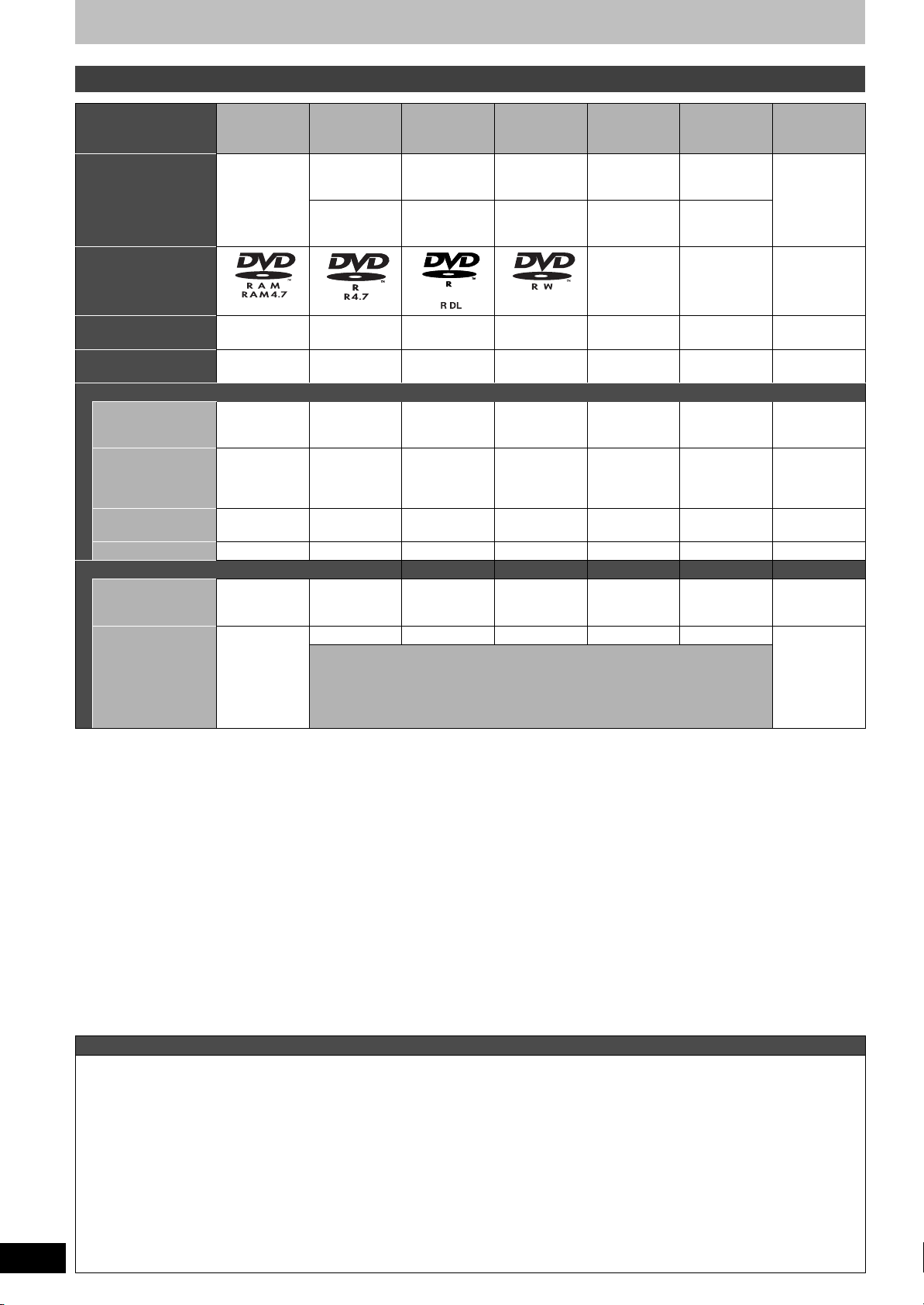
Disc information
Discs you can use for recording and play
RQT8672
6
Disc type DVD-RAM DVD-R
Indication in these
instructions
[RAM]
[-R]
Before
finalization
[DVD-V]
After
finalization
DVD-R DL
§1
(dual layer on
single side)
[-R]DL]
Before
finalization
[DVD-V]
After
finalization
DVD-RW
[-RW‹V›]
Before
finalization
[DVD-V]
After
finalization
§2
+R
[+R]
Before
finalization
[DVD-V]
After
finalization
§1
+R DL
(double layer
on single side)
[+R]DL]
Before
finalization [+RW]
[DVD-V]
After
finalization
+RW
Logo
–––– –––– ––––
Recording format
(➜ below)
Re-writable
§3
VR DVD-Video DVD-Video DVD-Video +VR +VR +VR
✓
tt
✓
tt
✓
What you can do on this unit
Recording
broadcasts that
allow one copy
§4
✓
tttttt
Recording both
M 1 and M 2 of
bilingual
✓
tttttt
broadcasts
Recording 16:9
aspect picture
Creating playlists
✓
✓
tttttt
tttttt
Compatibility
Usable high
speed recording
disc type
§5
Play on other
players
Up to 5x Up to 16x Up to 4x Up to 6x Up to 16x Up to 2.4x
Only on DVD-
✓
§7
✓
✓✓
RAM
compatible
players. (It is
not possible
Only on compatible players after finalizing the disc (➡ 45)
Up to 4x
§8
✓
possible to
finalize the
§6
✓
(It is not
disc.)
to finalize the
disc.)
✓
: Can do, t: Cannot do
≥We recommend using Panasonic discs. We also recommend using DVD-RAM discs with cartridges to protect them from
scratches and dirt.
≥You may not be able to record depending on the condition of the discs and you may not be able to play due to the condition of
the recording.
≥For the recording time, refer to “Recording modes and approximate recording times” on page 23.
≥You cannot record programmes that allow “One time only recording” to CPRM compatible DVD-R and DVD-RW on this unit. You
can record other programmes as DVD-Video format.
§1 You cannot continue a recording from the first layer to the second layer on dual- or double-layer discs. To record onto the
second layer, you must first close the first layer using the “Close First Layer” item in DVD Management (➡ 45). You will no
longer be able to record to the first layer after you do this (➡ 22).
When playing a title recorded on both layers, video and audio may momentarily cut out when the unit is switching layers.
§2 You may not be able to use +R recorded on this unit in another Panasonic DVD recorder and vice versa. Once the disc is
finalized, however, it can be played in the other unit.
§3
The amount of the recordable disc space doesn’t increase even if the programme is deleted when you use a one time recording disc.
§4CPRM (➡ 65) compatible discs only.
§5 This unit can use the high-speed recording discs shown in the chart, but using them will not shorten the recording time.
§6 You can play 8x recording speed discs recorded on another equipment.
§7 Play on DVD-R DL compatible equipment.
§8 Play on +R DL compatible equipment.
Regarding recording format
VR (DVD Video Recording) format
This is a recording method which allows you to freely record and edit television broadcasts and so on.
≥Digital broadcasts that allow “One time only recording” can be recorded to a CPRM compatible disc. You can record to
CPRM compatible DVD-RAM on this unit.
≥Play is only possible on a compatible DVD player.
DVD-Video format
This recording method is the same as commercially available DVD-Video.
≥Digital broadcasts that allow “One time only recording” cannot be recorded.
≥You can play on compatible equipment such as DVD players after finalizing the disc on this unit.
+VR (+R/+RW Video Recording) format
This is a method for recording moving pictures to +R/+RW discs. You can play back such discs recorded in this method in a
similar way as contents recorded in the DVD-Video format.
≥Digital broadcast that allow “One time only recording” cannot be recorded.
≥After finalizing the disc or creating the top menu, you can play the disc on DVD players and other equipment.
Page 7
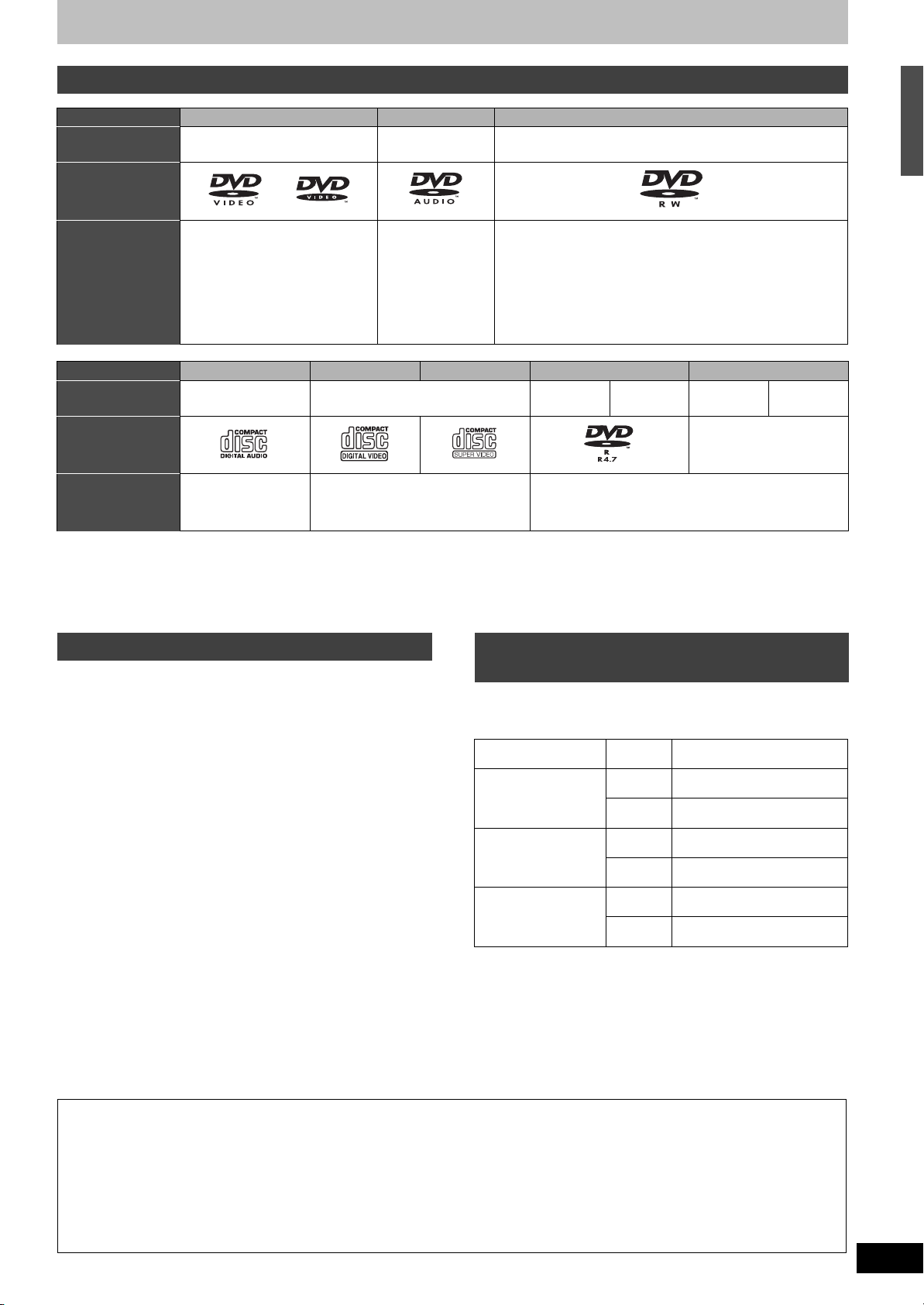
Play-only discs
Disc type DVD-Video DVD-Audio DVD-RW (VR format)
Indication in
these instructions
Logo
[DVD-V] [DVD-A]
[-RW‹VR›]
Instructions High quality movie and music
discs
High fidelity music
discs
DVD-RW recorded on another DVD Recorder
≥You can play programmes that allow “One time only
§1
recording” if they have been recorded to a CPRM
compatible disc.
≥By formatting (➡ 44) the disc, you can record to it in
DVD-Video format.
≥It may be necessary to finalize the disc on the
equipment used for recording.
Disc type Audio CD Video CD
Indication in
these instructions
[CD] [VCD]
SVCD
§2
DVD-R CD
MP3 JPEG MP3 JPEG
Logo
––––
Instructions Music and audio
recorded (including
Music and video recorded
(including CD-R/RW
§1
)
CD-R/RW and DVD-R
(JPEG and TIFF)
§1
with MP3/Still pictures
CD-R/RW§1)
≥The producer of the disc can control how discs are played. So you may not always be able to control play as described in these
operating instructions. Read the disc’s instructions carefully.
≥Operation and sound quality of CDs that do not conform to CD-DA specifications (copy control CDs, etc.) cannot be guaranteed.
§1 Close the session after recording. Play may be impossible on some discs due to the condition of the recording.
§2 Conforming to IEC62107.
Discs that cannot be played Types of disc for the type of
≥2.6 and 5.2 GB DVD-RAM, 12 cm
≥3.95 and 4.7 GB DVD-R for Authoring
≥DVD-R recorded in VR format
≥DVD-R (DVD-Video format), DVD-R DL, DVD-RW (DVD-
Video format), +R, +R DL recorded on another unit and not
finalized (➡ 65).
≥DVD-Video with a region number other than “2” or “ALL”
≥Blu-ray
≥DVD-ROM, +R (8 cm), CD-ROM, CDV, CD-G, Photo CD,
CVD, SACD, MV-Disc, PD, DivX Video Disc, “Chaoji VCD”
available on the market including CVD, DVCD and SVCD
that do not conform to IEC62107, etc.
connected TV
When you use the discs recorded either PAL or NTSC, refer
to this table.
(✓: Possible to view, t: Impossible to view)
TV type Disc Yes/No
Multi-system TV PA L ✓
NTSC
NTSC TV PA L t
NTSC
§3
✓
§4
✓
Disc information
PAL T V PA L ✓
NTSC
§5
✓
(PAL60)
§3 If you select “NTSC” in “TV System” (➡ 51), the picture
may be clearer.
§4 Select “NTSC” in “TV System” (➡ 51).
§5 If your televison is not equipped to handle PAL 525/60
signals the picture will not be shown correctly.
The manufacturer accepts no responsibility and offers no compensation for loss of recorded or edited material due
to a problem with the unit or recordable media, and accepts no responsibility and offers no compensation for any
subsequent damage caused by such loss.
Examples of causes of such losses are
≥A disc recorded and edited with this unit is played in a DVD Recorder or computer disc drive manufactured by another
company.
≥A disc used as described above and then played again in this unit.
≥A disc recorded and edited with a DVD Recorder or computer disc drive manufactured by another company is played in this
unit.
RQT8672
7
Page 8
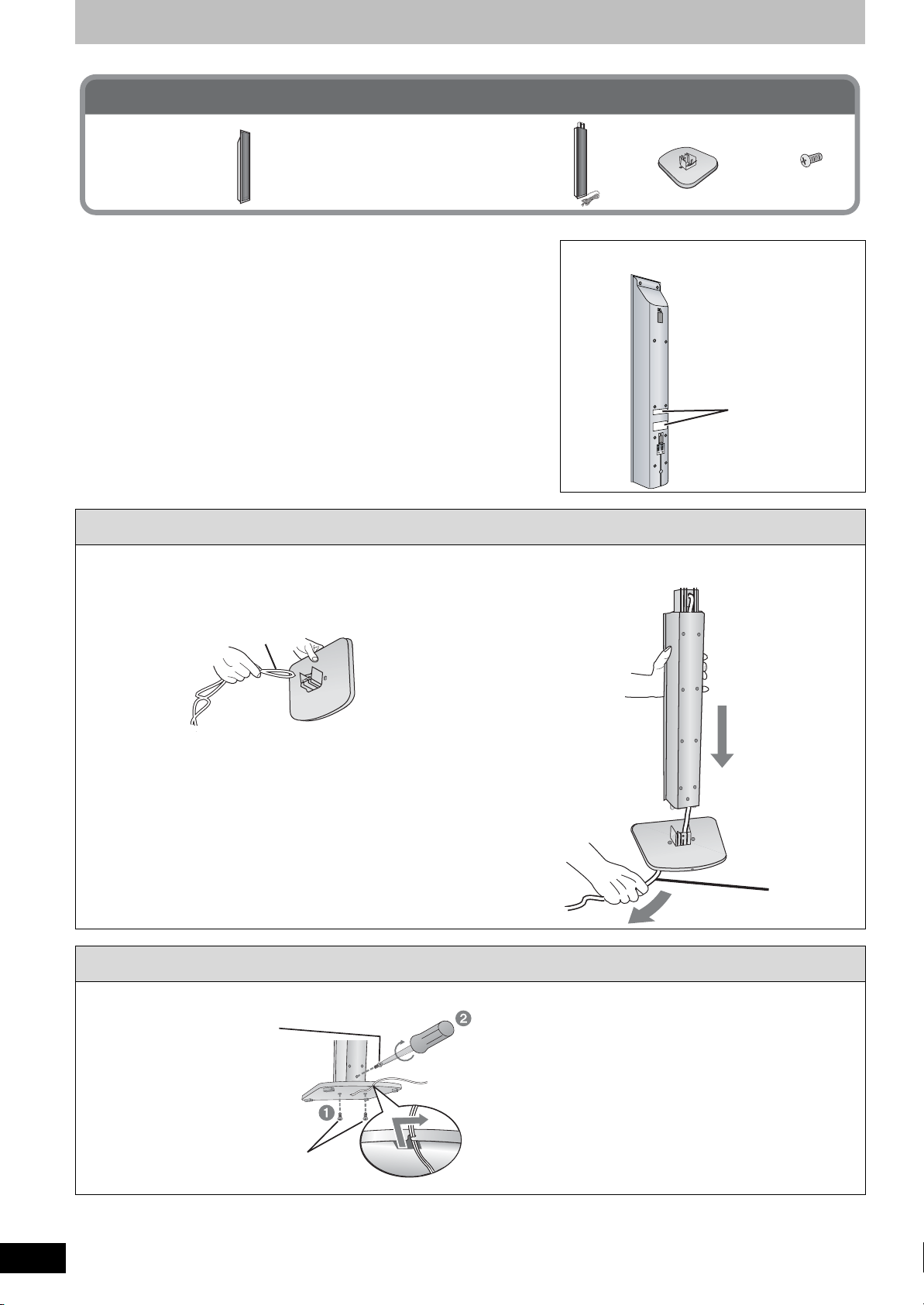
STEP
1
Front and surround speaker assembly [RT70]
Included parts to be used
2 Front and 2
Surround speakers
(with cover plate)
Preparation
≥To prevent damage or scratches, lay down a soft cloth and perform
assembly on it.
≥For assembly, use Phillips-head and flathead screwdrivers.
≥Make sure you have all the indicated components before starting assembly,
positioning, and connection.
≥The front and surround speaker pairs as well as the stand pairs are
different.
–Check the label on the rear of the front speaker before attaching the stand
(➡ right).
–The stand with the shorter cable is for the front speaker.
≥For optional wall mount, refer to page 17.
4 Stands
≥2aStands with short cable: For front speakers
≥2aStands with long cable: For surround
speakers
1 Attach the stand to the base.
1 Thread the speaker cable through the base.
For quicker threading, loosely fold the cable in half (do not
crease), pass the folded portion through the hole, and then
pull the rest of the cable through the base.
2 Attach the stand to the base while gently pulling
on the end of the speaker cable.
4 Bases 16 Screws
Front speakers
Speaker labels
Cable
Base
2 Secure the stand to the base.
Screws
Tighten securely.
Stand
Stand
Base
Cable
Pull gently.
RQT8672
8
Base
Screws
Tighten securely.
Slide the speaker cable into the groove.
Page 9
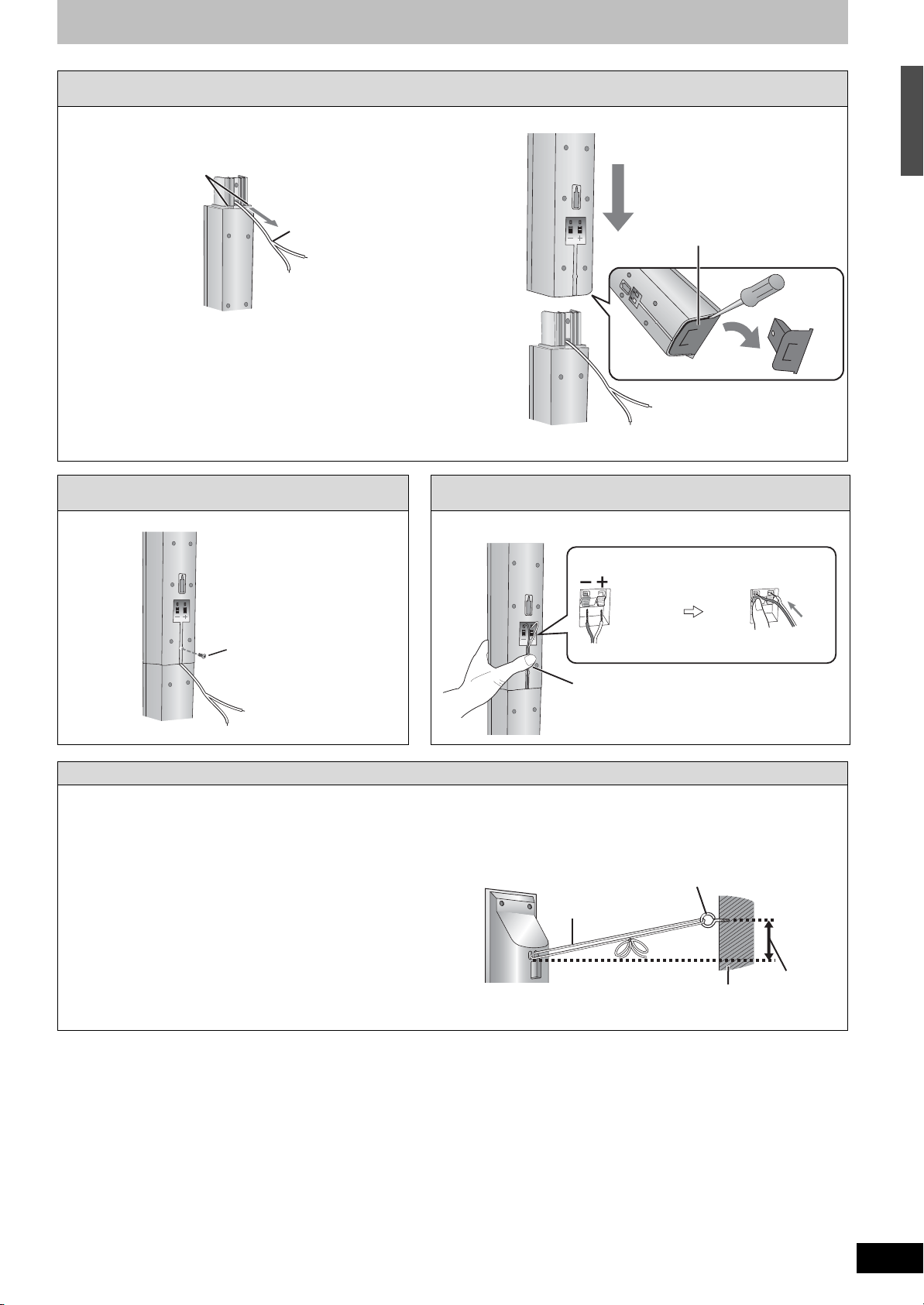
3 Attach the speaker to the stand.
1 Pull out the end of the speaker cable and
position it between the ridges.
Ridges
Cable
Stand
2 Attach the speaker to the stand.
Speaker
Stand
Cover plate
Before attaching the speaker,
use a flathead screwdriver
carefully to remove the cover
plate, and keep for wall-mount
use (➡ 17).
4 Secure the speaker to the stand. 5 Connect the speaker cable.
Speaker
[RT70]
STEP 1 Front and surround speaker assembly
Insert the wire fully.
Screw
Stand
Tighten securely.
Ensure the speaker cable is
centered in the groove.
Preventing the front and surround speakers from falling over
Preparation
Attach screw eyes (not included) to secure the speakers to
the wall (➡ diagram right).
≥You will need to obtain the appropriate screw eyes to
match the walls or pillars to which they are going to be
fastened.
≥The walls or pillars to which the screw eyes are going to
be fastened should be capable of supporting 20 kg.
Consult a qualified housing contractor concerning the
appropriate procedure when attaching to a concrete wall
or a surface that may not have strong enough support.
Improper attachment may result in damage to the wall or
speakers.
To prevent the speaker from falling over, thread the string
(not included) from the wall to the speaker as shown and
tie tightly.
Rear of the speaker
_: White
`: Blue
Push!
Press the speaker cable into the groove.
Screw eye (not included)
String (not included)
Wall
Approx.
150 mm
RQT8672
9
Page 10
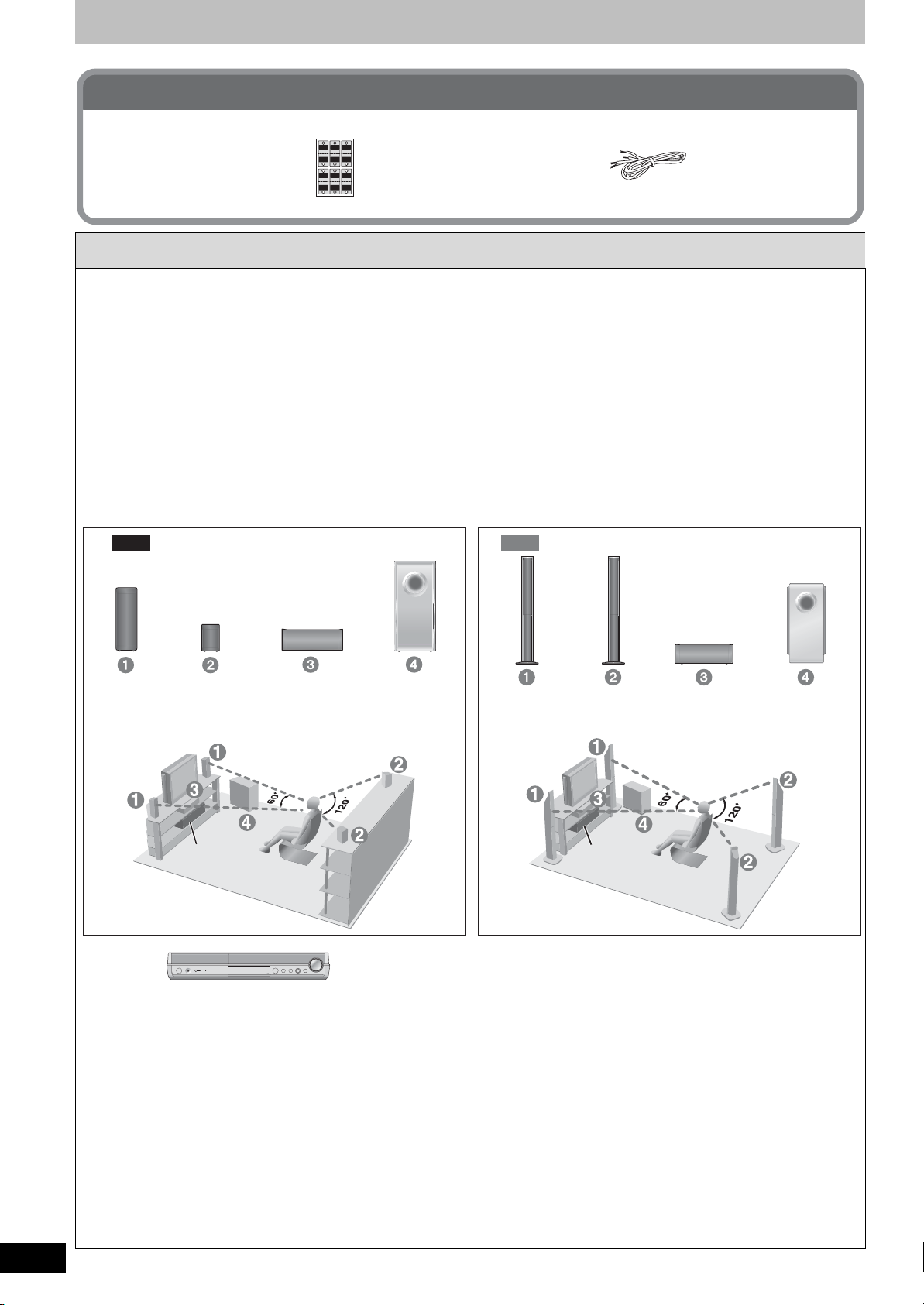
STEP
2
Positioning and connection of speakers
Included parts to be used
2 Sheets of speaker
cable stickers
FRONT
FRONT
Lch Lch
1
Rch
1
3
5
Lch
Lch
CENTER
SURROUND
FRONT
SURROUND
CENTER
5
3
2
6
WOOFER
Rch
Rch
SURROUND
FRONT
SUB
SURROUND
SUB
Rch
WOOFER
6
442
1 Place the speakers.
Preparation [RT70]
Check to make sure the screws on the front and surround
speakers are not loose.
Positioning for best effect
How you set up your speakers can affect the bass and the
sound field.
Note the following points:
≥Place the front, center, and surround speakers at
approximately the same distance from the seating
position.
The angles in the diagram below are approximate.
≥Place speakers on flat secure bases.
≥Placing speakers too close to floors, walls, and corners can
result in excessive bass. Cover walls and windows with thick
curtains.
RT30
2 Speaker cables [RT70]
Use only supplied speakers
Using other speakers can damage the unit and sound quality
will be negatively affected.
[Note]
≥Set the speakers up on an even surface to prevent them
from falling.
Take proper precautions to prevent the speakers from falling
over if you cannot set them up on an even surface.
≥Left and right speakers are interchangeable, but front and
surround speakers are not.
Connect the supplied speakers and subwoofer to this unit only.
Do not attempt to connect the supplied speakers and
subwoofer to the external amplifier and so on.
RT70
Do not use a front
speaker as a surround
speaker or vice versa.
RQT8672
10
Front
speaker
(L, R)
Surround
speaker
(L, R)
Center
speaker
This unit
This unit
[Note]
≥Keep your speakers at least 10 mm
away from this unit for proper
ventilation.
≥To allow for proper ventilation and to
maintain good airflow around this unit,
position it with enough space on all
sides.
≥Do not block the ventilation holes of
this unit.
≥Do not set anything on top of this unit.
Subwoofer
Place to the right or left of the television
on the floor so that it won’t cause
vibration.
Leave about 30 cm from the television.
Subwoofer
Front
speaker
(L, R)
This unit
Center speaker
≥Vibration caused by the center speaker
can disrupt the picture if it is placed
directly on the television.
Put the center speaker on a rack or
shelf.
≥To prevent the speaker from falling, do
not place the speaker directly on top of
the television.
Surround
speaker
Center
speaker
Subwoofer
(L, R)
Caution
≥This unit and supplied speakers are
only to be used as indicated in this
setup. Failure to do so may lead to
damage to the amplifier and/or the
speakers, and may result in the risk
of fire. Consult a qualified service
person if damage has occurred or if
you experience a sudden change in
performance.
≥ Do not attempt to attach these
speakers to walls using methods
other than those described in this
manual.
Page 11

2 Connect the speaker cables.
[RT70] Center speaker
e.g.
Attach the speaker cable stickers (included) to speaker cables to make
1
connection easier.
Insert the speaker cables into the terminals in accordance with the stickers you just attached
2
and the diagram below.
[RT30] All speaker cables are fixed to the back of the speakers from the time of shipment. You only need to connect
the speaker cables to the terminal on this unit.
The illustration shows SC-RT70, but this connection method is also used for SC-RT30.
The front and surround speaker cables were connected to the back of the speakers in step 1 (➡ 9). Connect
[RT70]
the supplied speaker cables to the center speaker and subwoofer, and then connect all the speaker cables to
this unit.
Speaker cable sticker
Front speaker (R)
Subwoofer
Surround
speaker (R)
Back of this unit
6
4
2
5
Insert the wire fully.
`: Blue _: White
Center speaker
Insert the wire fully.
Click!
_: White
`: Blue
Front speaker (L)
1
Surround speaker (L)
SURROUND
Lch
Caution
≥Be careful not to cross
(short-circuit) or reverse the
polarity of the speaker wires
as doing so may damage the
speakers.
SURROUND
Lch
STEP 2 Positioning and connection of speakers
Blue White
Caution
≥Do not stand on
the base.
Be cautious when
children are near.
≥Do not touch the netted area of the
speakers.
e.g. [RT30] Surround speakers
[RT70] Front and
surround
speakers
Notes on speaker use
≥You can damage your speakers and
shorten their useful life if you play
sound at high levels over extended
periods.
≥Reduce the volume in the following
cases to avoid damage:
–When playing distorted sound.
–When the speakers are reverberating
due to a record player, noise from FM
broadcasts, or continuous signals
from an oscillator, test disc, or
electronic instrument.
–When adjusting the sound quality.
–When turning the unit on or off.
If irregular colouring occurs on your
television
The front and center speakers are
designed to be used close to a
television, but the picture may be
affected with some televisions and
setup combinations.
If this occurs, turn the television off
for about 30 minutes.
The television’s demagnetizing function
should correct the problem. If it persists,
move the speakers further away from
the television.
RQT8672
11
Page 12
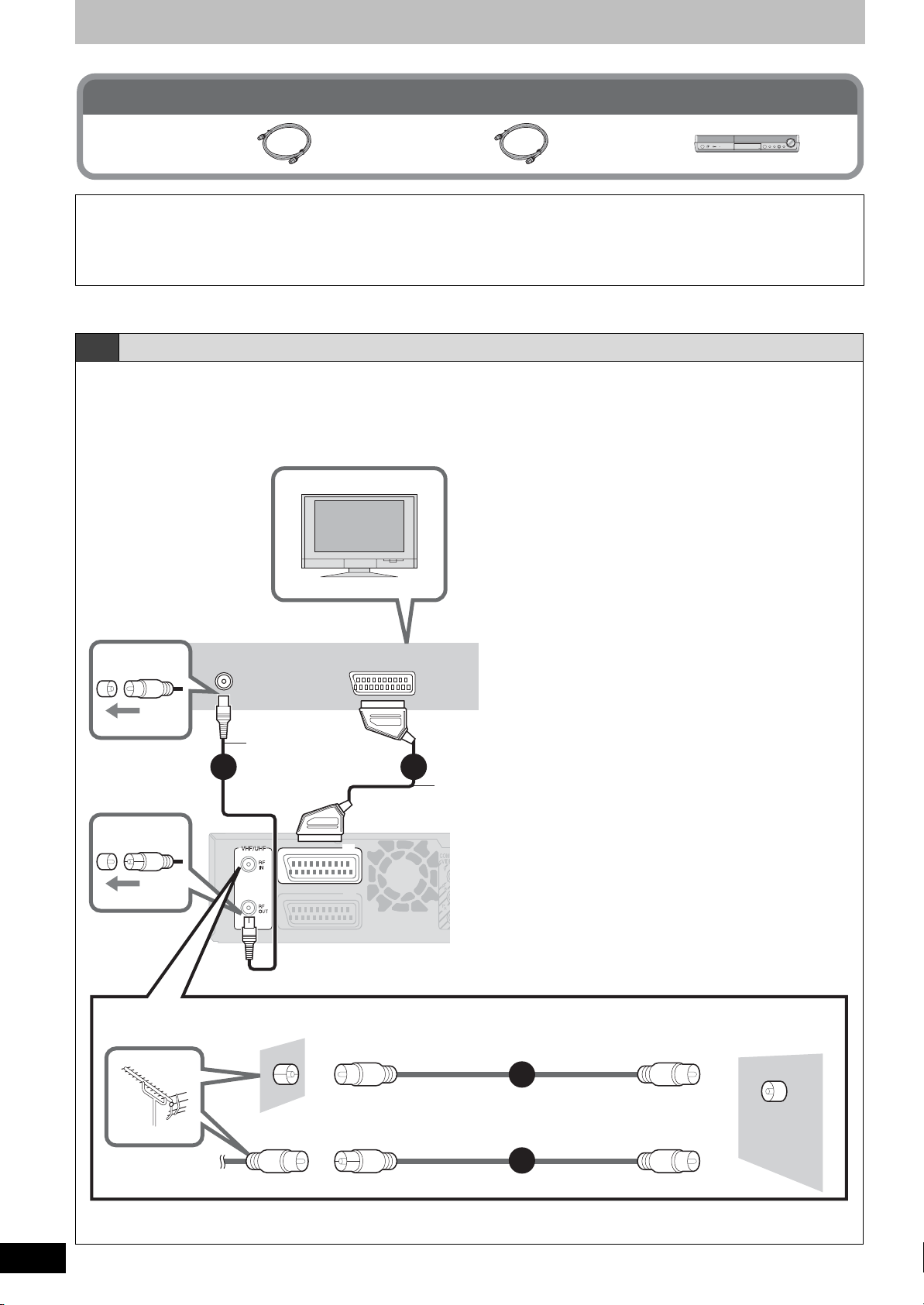
STEP
3
Video connections
Included parts to be used
2 RF coaxial leads
(black)
(grey)
This unit1 RF coaxial lead
Use the supplied RF coaxial leads
To prevent interference patterns from appearing on your TV, use only the supplied RF coaxial leads when you connect this unit
to your TV and aerial outlet or aerial lead, as shown in connection types A–C.
≥Keep the RF coaxial leads as far away as possible from other leads.
≥Do not roll up the RF coaxial leads.
≥Before connection, turn off the mains for all connected equipment and read the appropriate operating instructions.
≥Choose from one of the connection types A–C that suits your requirement.
A Connecting to a television only
Using a fully wired 21-pin Scart lead
≥You can use a variety of Q Link functions by connecting the unit to a Q Link compatible television (➡ 57).
≥You can enjoy high-quality viewing by connecting the unit to an RGB compatible television.
[Required[setting]
“AV1 Output” in the Setup menu (➡ 51)
Television’s rear panel
VHF/UHF
RF IN
AV
RF coaxial lead
(included, black)
2
3
Fully wired 21-pin Scart lead
§
(For Q Link functions)
(not included)
(TV)
AV1
§This connection will enable you to play audio
from your television through your home
3
theater system. Refer to “Enjoying TV
(
EXT
AV2
)
broadcast with this unit’s speakers” (➡ 56).
Back of this unit
Use one of the RF coaxial lead (black or grey) to connect this unit’s RF IN terminal to your aerial socket or aerial lead.
To the aerial
RF coaxial lead (included, grey)
This unit
RQT8672
12
RF coaxial lead (included, black)
Connecting a terminal other than the 21-pin Scart terminal (➡ 15).
1
or
1
RF
IN
Page 13
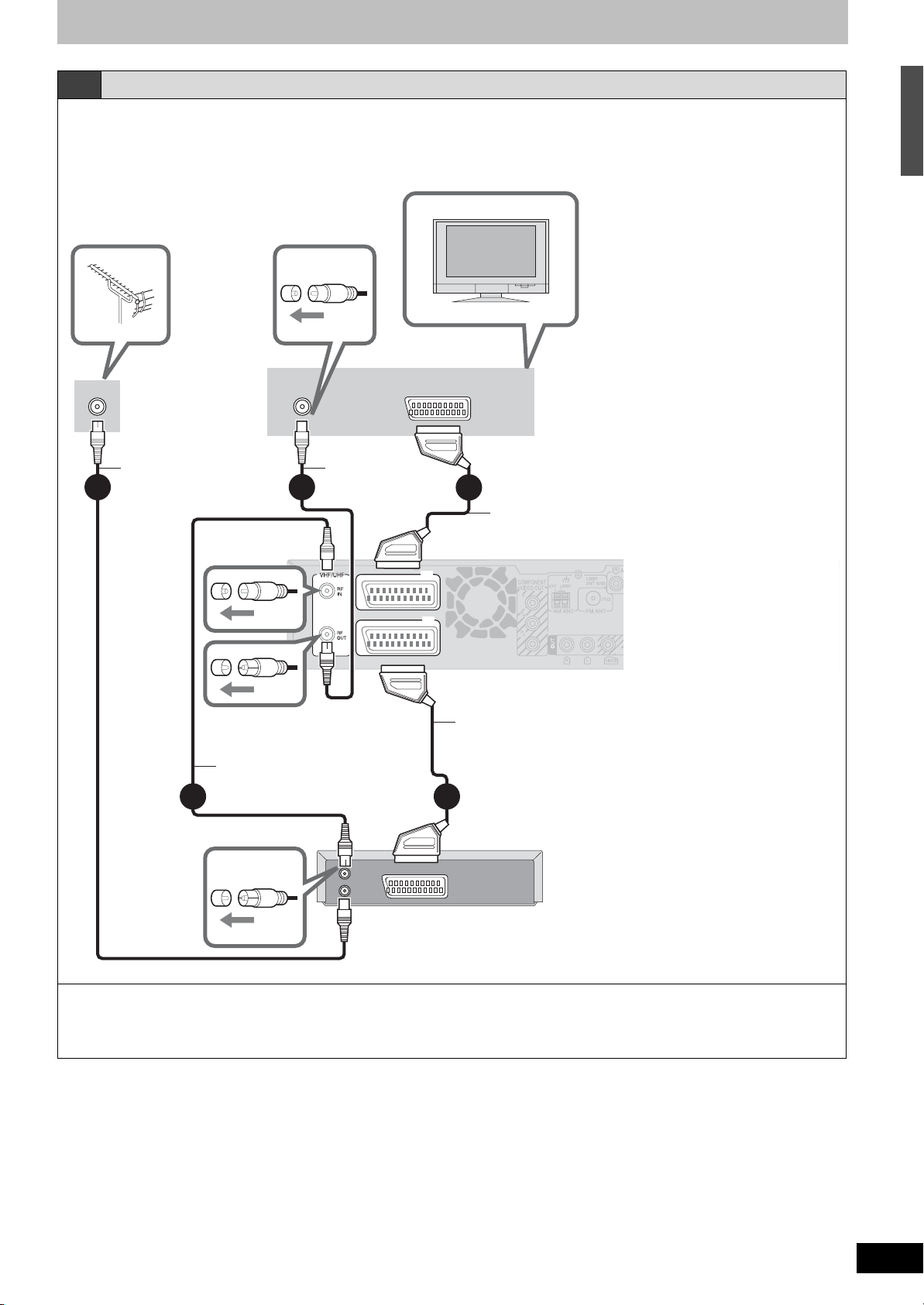
B Connecting to a television and Satellite/Digital terrestrial receiver
Using a fully wired 21-pin Scart lead
≥You can use a variety of Q Link functions by connecting the unit to a Q Link compatible television (➡ 57).
≥You can enjoy high-quality viewing by connecting the unit to an RGB compatible television.
[Required[setting]
“AV1 Output” and “AV2 Input” in the Setup menu (➡ 51)
To th e
aerial
RF coaxial lead
(included, grey)
1
RF coaxial lead
(included, black)
2
VHF/UHF
RF IN
RF coaxial lead
(included, black)
3
Television’s rear panel
AV
4
Fully wired 21-pin Scart lead
(not included)
(TV)
(
EXT
AV1
AV2
)
Fully wired 21-pin Scart lead (For External Link function)
(not included)
5
Back of this unit
§
(For Q Link functions)
§This connection will enable you
to play audio from your
3
television through your home
theater system. Refer to
“Enjoying TV broadcast with
this unit’s speakers” (➡ 56).
STEP 3 Video connections
RF
OUT
RF
IN
AV OUT
Satellite/Digital
terrestrial receiver’s
rear panel
To view satellite/digital terrestrial programmes
Press [INPUT] to select the input channel “AV2” or put this unit in standby mode.
To record satellite/digital terrestrial programmes
Refer to “Recording from a satellite/digital terrestrial receiver” (➡ 29).
Connecting a terminal other than the 21-pin Scart terminal (➡ 15).
RQT8672
13
Page 14
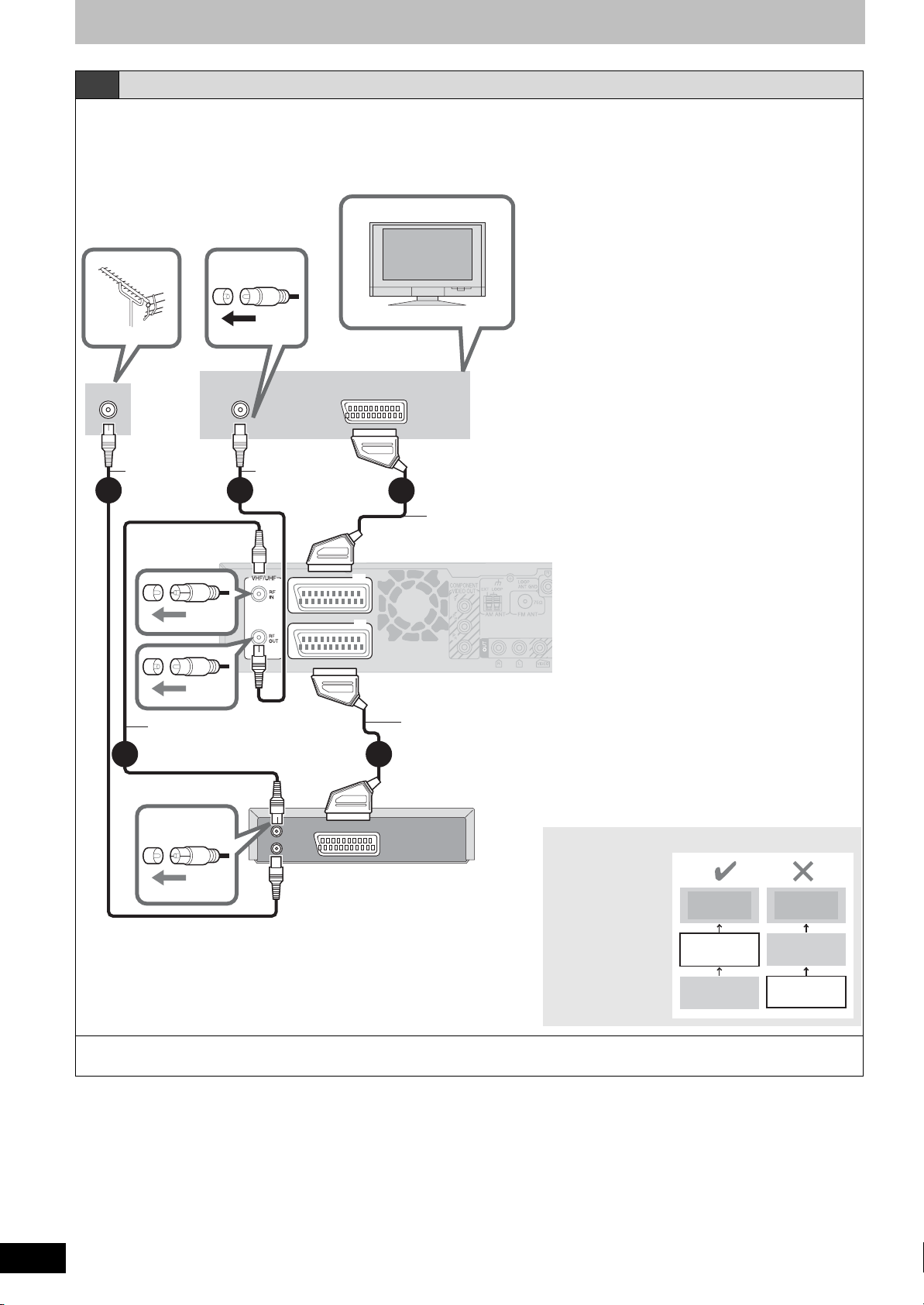
STEP 3 Video connections
C Connecting to a television and VCR
Using a fully wired 21-pin Scart lead
≥You can use a variety of Q Link functions by connecting the unit to a Q Link compatible television (➡ 57).
≥You can enjoy high-quality viewing by connecting the unit to an RGB compatible television.
[Required[setting]
“AV1 Output” and “AV2 Input” in the Setup menu (➡ 51)
Television’s rear panel
To th e
aerial
VHF/UHF
RF IN
AV
RF coaxial lead
(included, grey)
1
RF coaxial lead
(included, black)
2
RF coaxial lead
(included, black)
3
RF
OUT
RF
IN
4
(TV)
(
EXT
AV1
AV2
)
5
AV O UT
VCR’s rear panel
Fully wired 21-pin Scart lead§ (For Q Link functions)
(not included)
§This connection will enable you to play audio
from your television through your home
3
theater system. Refer to “Enjoying TV
broadcast with this unit’s speakers” (➡ 56).
Back of this unit
Fully wired 21-pin Scart lead (For External Link function)
(not included)
Connect the unit directly to the television
Video signals fed
through video
cassette recorders
will be affected by
Television
copyright
protection systems
and the picture will
This unit
not be shown
correctly on the
VCR
television.
Television
VCR
This unit
RQT8672
14
To copy from a VCR
Refer to “Copying from a video cassette recorder” (➡ 42).
Connecting a terminal other than the 21-pin Scart terminal (➡ 15).
Page 15
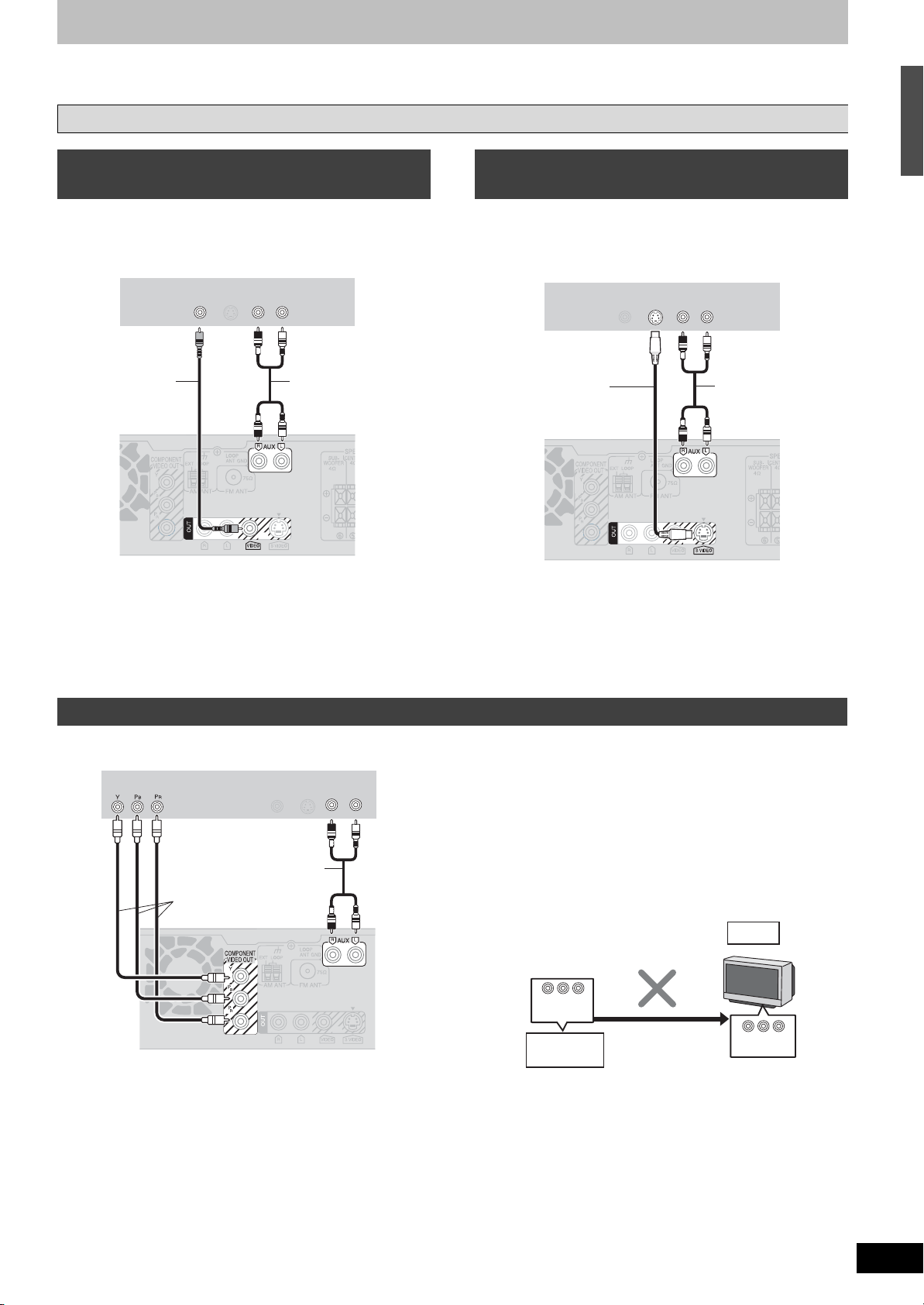
In the patterns “A”–”C” (➡ 12–14), you can also connect this unit and TV with the VIDEO OUT, S VIDEO OUT, and COMPONENT
VIDEO OUT terminals instead of connecting with a fully wired 21-pin Scart cable.
Other connections
Connecting to a television with VIDEO
terminal
Television’s rear panel
S VIDEO
VIDEO
IN
Video cable
(not included)
§This audio connection will enable you to play audio from
your television through your home theater system. Refer to
“Enjoying TV broadcast with this unit’s speakers” (➡ 56).
AUDIO
IN
OUT
LR
Back of this unit
Audio cable
(not included)
§
Connecting to a television with
S VIDEO terminal
The S VIDEO OUT terminal achieves a more vivid picture
than the VIDEO OUT terminal. (Actual results depend on the
television.)
Television’s rear panel
S VIDEO
VIDEO
IN
S Video cable
(not included)
§This audio connection will enable you to play audio from
your television through your home theater system. Refer to
“Enjoying TV broadcast with this unit’s speakers” (➡ 56).
AUDIO
IN
OUT
LR
Audio cable
(not included)
Back of this unit
§
STEP 3 Video connections
Connecting to a television with COMPONENT VIDEO terminal
Television’s rear panel
COMPONENT
VIDEO IN
VIDEO
IN
Audio cable
S VIDEO
IN
AUDI O
OUT
LR
§
(not included)
Video cable
(not included)
Back of this unit
§This audio connection will enable you to play audio from
your television through your home theater system. Refer to
“Enjoying TV broadcast with this unit’s speakers” (➡ 56).
COMPONENT VIDEO terminals can be used for either
interlace or progressive output (➡ 65) and provide a purer
picture than the S VIDEO OUT terminal.
≥Connect to terminals of the same colour.
If you have a regular television (CRT: cathode ray tube)
Use component output with progressive “Off” (Factory
setting ➡ 51), even if it is progressive compatible, because
progressive output can cause some flickering. This is the
same for multi system televisions using PAL mode.
COMPONENT
VIDEO OUT
This unit
Progressive
output
CRT
COMPONENT
VIDEO IN
RQT8672
15
Page 16
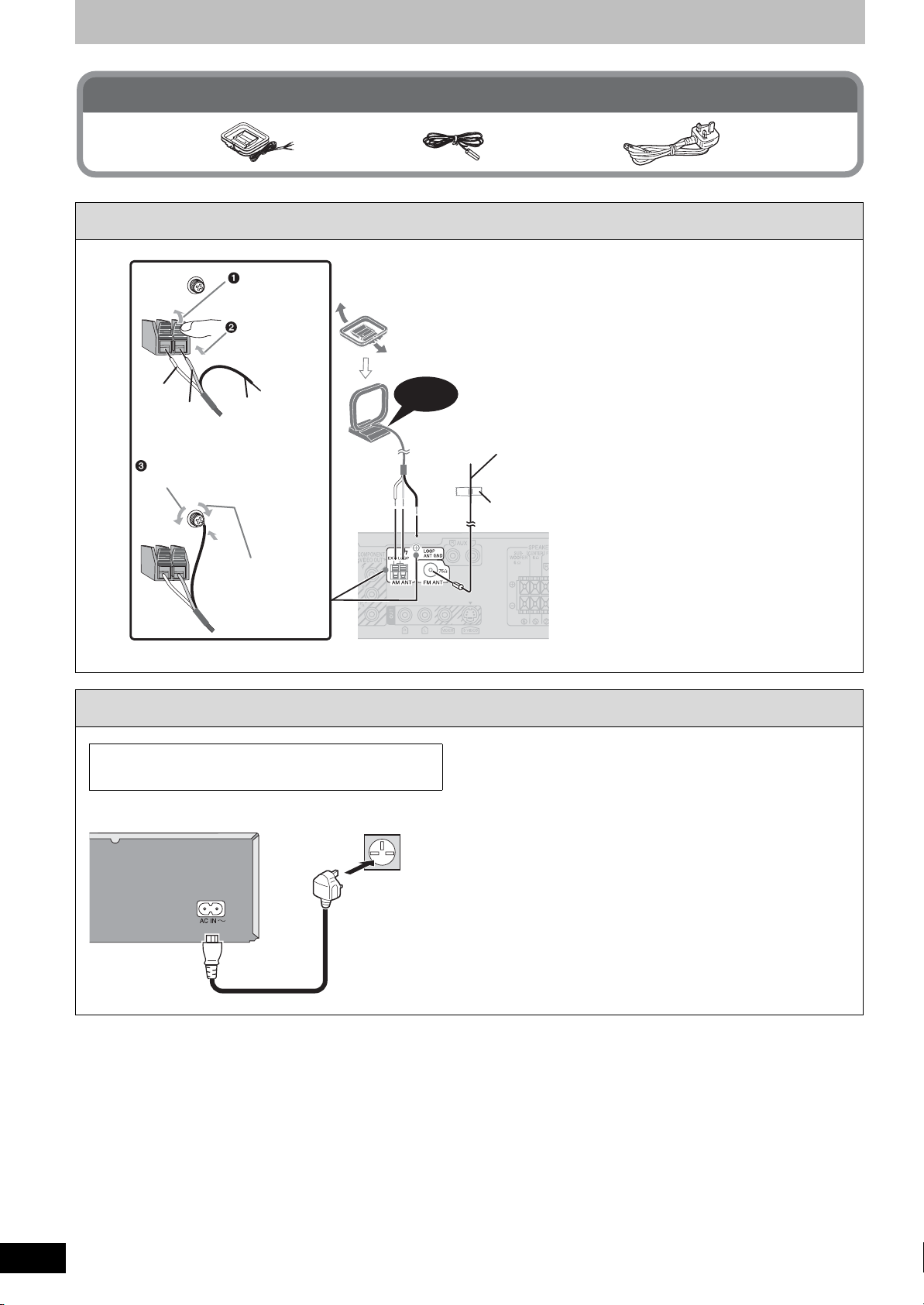
STEP
4
Radio and AC mains lead connections
Included parts to be used
AM loop aerial FM indoor
1 Connect the aerials.
Push up.
Insert the
aerial cables
fully.
White
Red
Loosen the terminal with a
Phillips-head screwdriver.
Black
4
5
Tighten the
terminal screw
again.
aerial
AM loop aerial
Stand the aerial up on its base.
Place the aerial where reception is
best.
Keep loose aerial cable away from
other wires and cables.
Click!
FM indoor aerial
Affix this end of the aerial where reception is best.
Use FM outdoor aerial if radio reception is poor (➡ 47).
Adhesive tape
AC mains lead
2 Connect the AC mains lead.
BE SURE TO READ THE CAUTION FOR THE AC
MAINS LEAD ON PAGE 2 BEFORE CONNECTION.
To household mains socket
(AC 230 to 240 V, 50 Hz)
AC mains lead (included)
Back of this unit
AC IN terminal
Back of this unit
Conserving power
This unit consumes a small amount of power, even
when it is turned off. To save power when the unit is
not to be used for a long time, unplug it from the
household mains socket.
Set the unit to standby mode and remove the AC
mains lead after “BYE” disappears from the
unit’s display.
≥You will need to reset some memory items in the
unit after plugging.
[Note]
The included AC mains lead is for use with this
unit only. Do not use it with other equipment.
Also, do not use cords for other equipment with
this unit.
RQT8672
16
Page 17
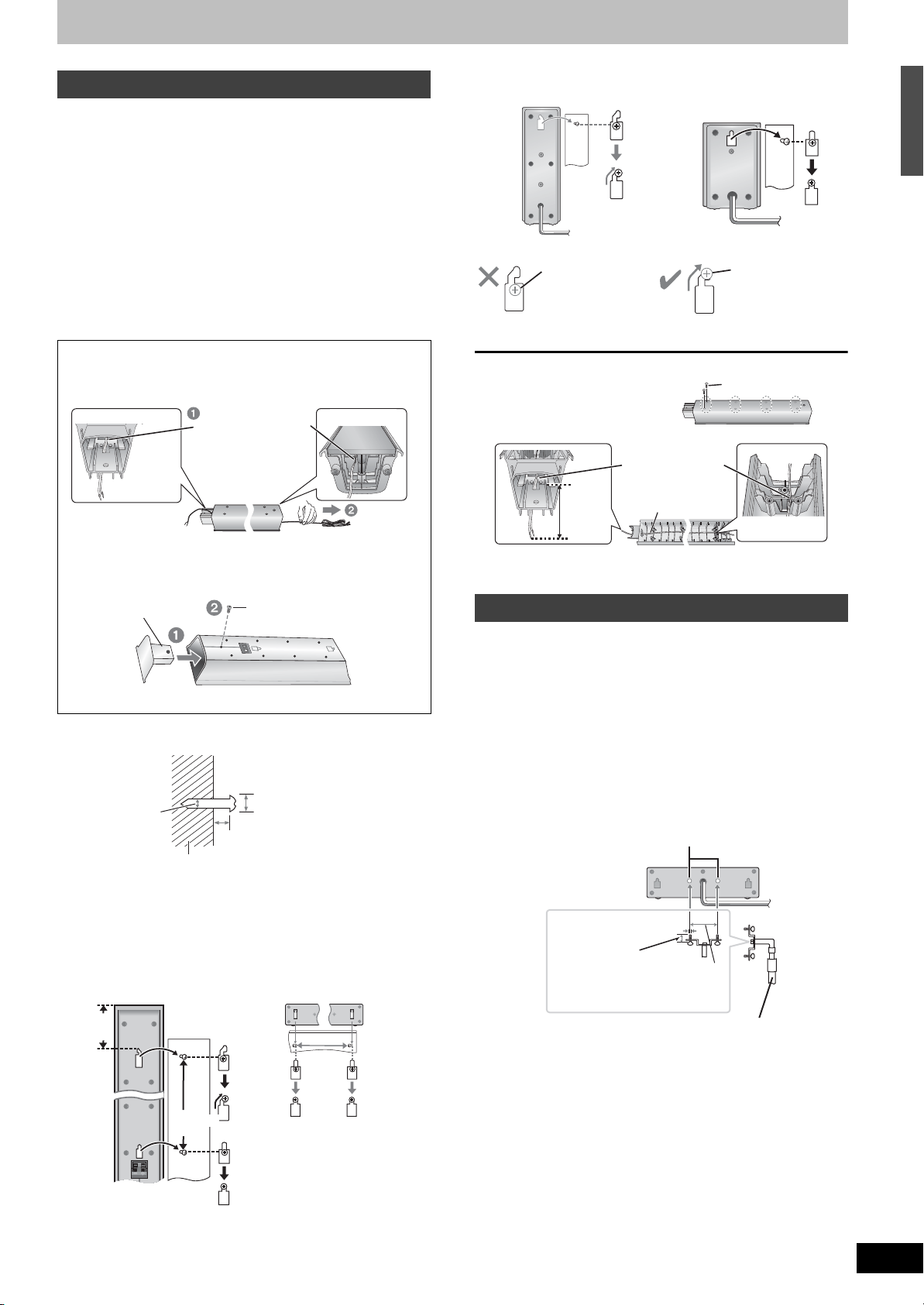
Speaker installation options
Attaching to a wall
You can attach all of the speakers (except subwoofer) to a
wall.
≥The wall or pillar on which the speakers are to be attached
should be capable of supporting 10 kg per screw. Consult a
qualified building contractor when attaching the speakers
to a wall. Improper attachment may result in damage to the
wall and speakers.
[RT70]
When mounting the front and surround speakers to a wall,
we recommend using a string (not included) to prevent it
from falling (➡ 9).
[RT70] Preparation for the front and surround speakers
1 Removing the speaker cable from the stand.
Release the cable
from the groove.
Stand
2 Attach the cover plate to the speaker.
The speakers are shipped with the cover plate
attached.
Cover plate (➡ 9)
3 Connect the speaker cable. (➡ 9)
1 Drive a screw (not included) into the wall.
Screw
Tighten securely.
Front speaker [RT30]
e.g.
In this position,
the speaker will
likely fall if moved
to the left or right.
[RT70] Reattaching the speaker cable to the stand
1 Remove the eight screws
from the stand, and remove
the speaker net.
2 Position the cable.
Approx.
150 mm
3 Attach the speaker net with the screws.
Surround speaker [RT30]
Move the speaker
so that the screw
is in this position.
Screws
Press the cable
into the groove.
Cable
Fitting speaker stands (not included)
(Except [RT70] Front and surround speakers)
Ensure the stands meet these conditions before purchasing
them.
Note the diameter and length of the screws and the distance
between screws as shown in the diagram.
≥The stands must be able to support over 10 kg.
≥The stands must be stable even if the speakers are in a high
position.
STEP 4 Radio and AC mains lead connections/Speaker installation options
‡ 4.0 mm
5.0 to 7.0 mm
Wall or pillar
2 Fit the speaker securely onto the screw(s) with the
hole(s).
e.g. Front and surround
speakers [RT70]
106 mm
340 mm
‡ 7.0 to 9.4 mm
Center speaker
200 mm
e.g. Center speaker [RT30]
Attach the stands to these
metal screw holes.
‡ 5 mm, pitch
0.8 mm
Plate thickness
plus 7 mm to 10
mm
60 mm
Speaker stand
(not included)
RQT8672
17
Page 18
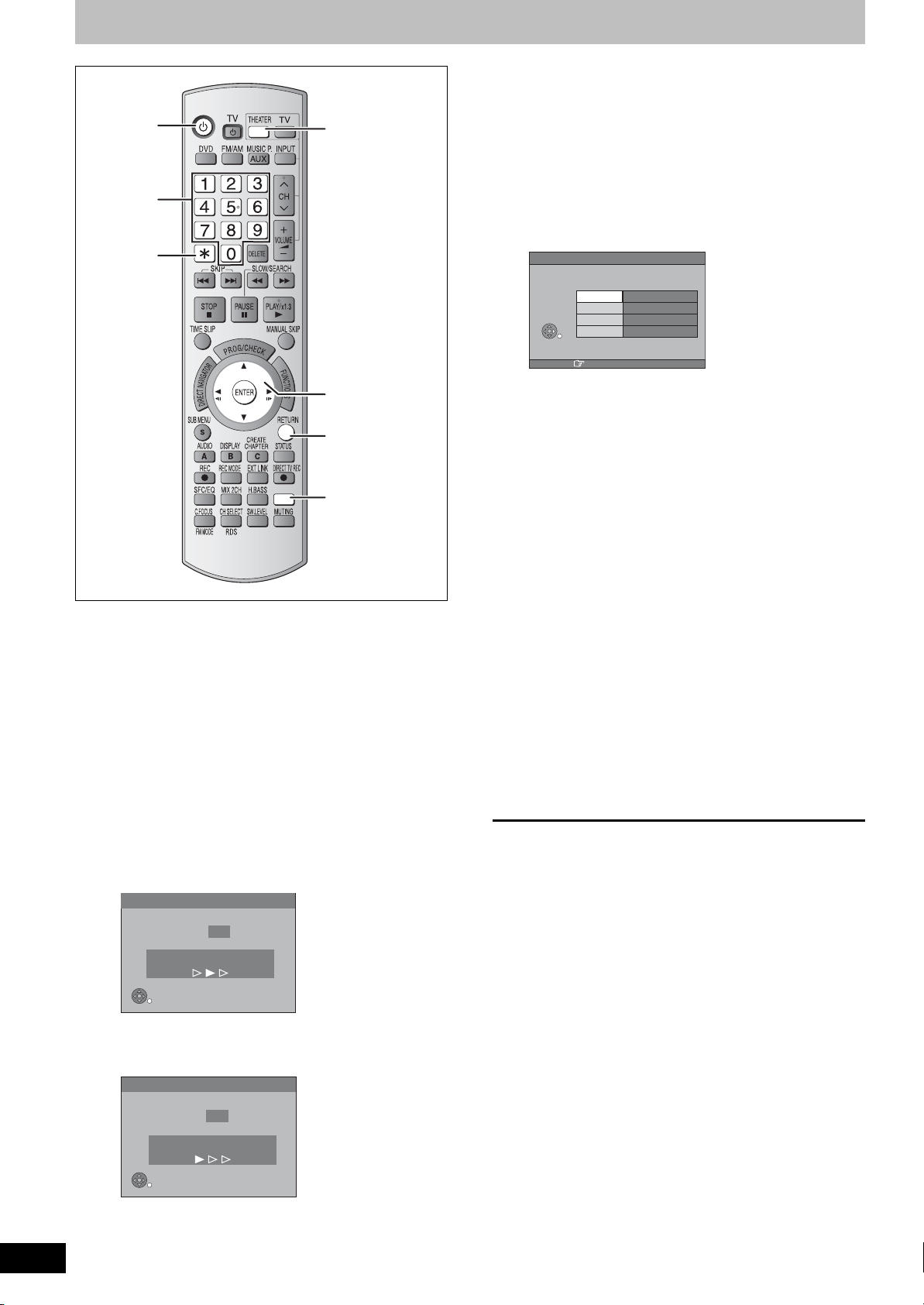
TV Tuning (Auto Setup)
Í
Numbered
buttons
¢
THEATER
4 When setup has completed, the confirmation
screen appears.
Press [ENTER].
5 The owner ID settings screen appears.
Press [1] and press the numbered
buttons to enter your choice of a 4digit PIN number.
Owner ID
3,4,2,1
ENTER
RETURN
+
VIDEO Plus
≥After pressing [Í] to turn the unit on for the first time, the
unit starts necessary setup.
If the setup screen does not appear, press [DVD], and turn
off this unit and on again.
VIDEO Plusi
1 Turn on the mains for the television
(and connected equipment) and select
the AV input for this unit.
2 Press [THEATER] to switch the remote
control to operate this unit.
3 Press [Í] to turn the unit on.
≥If the TV is Q Link compatible, it will start to
download TV tuning information to this unit.
Download from TV
Name
House No.
Postcode
RETURN : leave
¢¢¢¢
PIN number
RETURN
Make a note of the PIN number (don’t forget), as it is
not possible to return to the factory preset.
6 Press [ENTER] to store the PIN
number.
7 Press [2, 1] to select “Yes” and
press [ENTER].
The cursor moves to “Name”.
8 Press [1].
9 Press [3, 4] to select a letter and
then press [1] to move to next
character.
Repeat this to enter the name.
10 Press [ENTER] to store the name.
11 Press [4] and [1], and then repeat
steps 9, 10 to enter and store “House
No.” and “Postcode”.
12 Press [RETURN].
The Owner ID settings screen disappears.
To abort Auto Setup
Press [RETURN].
∫ If the clock setting menu appears
Set the clock manually (➡ 55).
RQT8672
18
Pos 4
Download in progress, Please wait.
RETURN: to cancel
RETURN
≥If the TV is not Q Link compatible, Auto Setup will
start to tune in all available TV stations. This may
take about 5 minutes.
Auto-Setup
Ch 1
Auto-Setup in progress, Please wait.
RETURN: to cancel
RETURN
∫ To confirm that stations have been tuned
correctly (
∫ Resetting channel setting (
∫ To enter the satellite station’s name (
The name of the satellite station may not be set
automatically.
(“____” will appear under “Name” in the programme list.)
In this case, enter the name manually.
[Note]
If this unit is connected to a digital TV (Freeview), only the
analogue station’s tuning information will be downloaded.
➡ 53)
➡ 54)
➡ 53)
Page 19
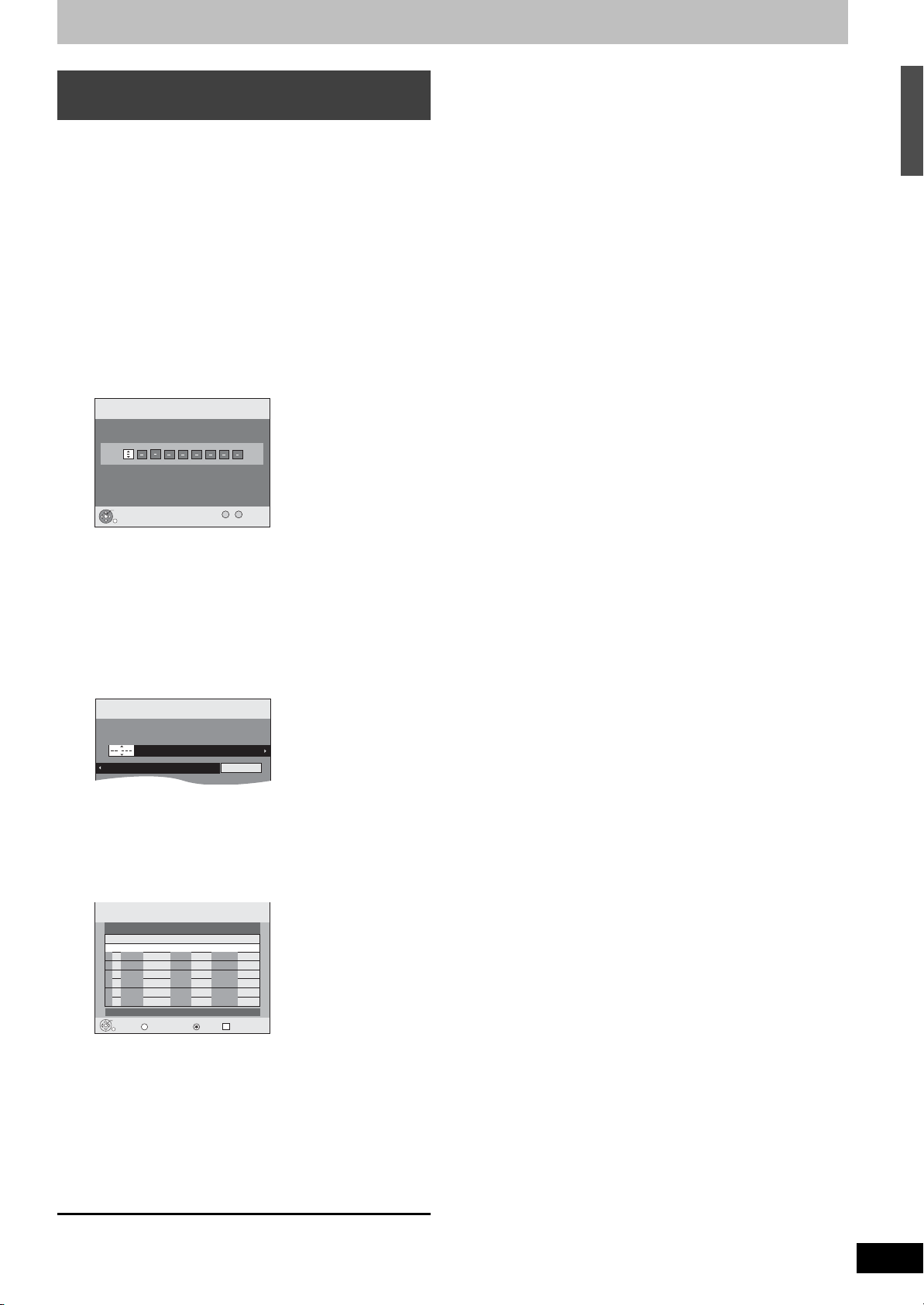
Timer recording from satellite receiver
Timer
Recording
1:58 SP
DVDRemain
12:54:00 15/ 7 TUE
Mode
StopStartName Date
20:0019:0015/ 7 TUE SP
Programme Name
with VIDEO Plus+ system
This unit is not designed to control (turn on or change
channels on) your satellite receiver. However, you can use
VIDEO Plus+ Recording by making the satellite receiver’s
PlusCode numbers available for recognition on this unit.
Take the following steps to make all satellite stations
available for recognition on this unit.
Through these steps, you can make timer recording from
satellite stations with VIDEO Plus+ system constantly
available as the unit keeps the setting in memory.
Preparation
≥Turn on the Satellite receiver(s).
≥Select a correct station on the Satellite receiver(s).
1 Press [VIDEO Plusr].
VIDEO Plus+
Record
Input PlusCode Number 0-9, and press ENTER.
Remain
12:53:00 15/ 7 TUE
1:58 SP
TV Tuning (Auto Setup)
ENTER
RETURN
0 9
--
Number
2 Press the numbered buttons to enter
the VIDEO number for a satellite
station (e.g. Sky One).
≥To correct the number
Press [2] to correct any mistakes.
3 Press [ENTER].
“____” will appear in the “Name” column.
4 Press [3, 4] to select the channel or
AV input that is to be used for
recording from the satellite station.
5 Press [ENTER].
Timer
Recording
01
F
15/ 7 TUE
New Timer Programme
Remain
StopStartNo. DateName
20:0019:00AV2
1:58 SP
12:53:00 15/ 7 TUE
Drive
Mode
space
OK
SP
ENTER
SUB MENU
S
RETURN
Delete
A
Timer Off
6 Press [3, 4] to select the programme
that you have just set and press [¢] to
delete it from the timer recording list.
It is no longer needed.
Repeat the steps above until you have set dummy timer
recordings for each of the satellite stations that you will
make VIDEO Plus+ recordings from.
To exit the screen
Press [RETURN].
RQT8672
19
Page 20
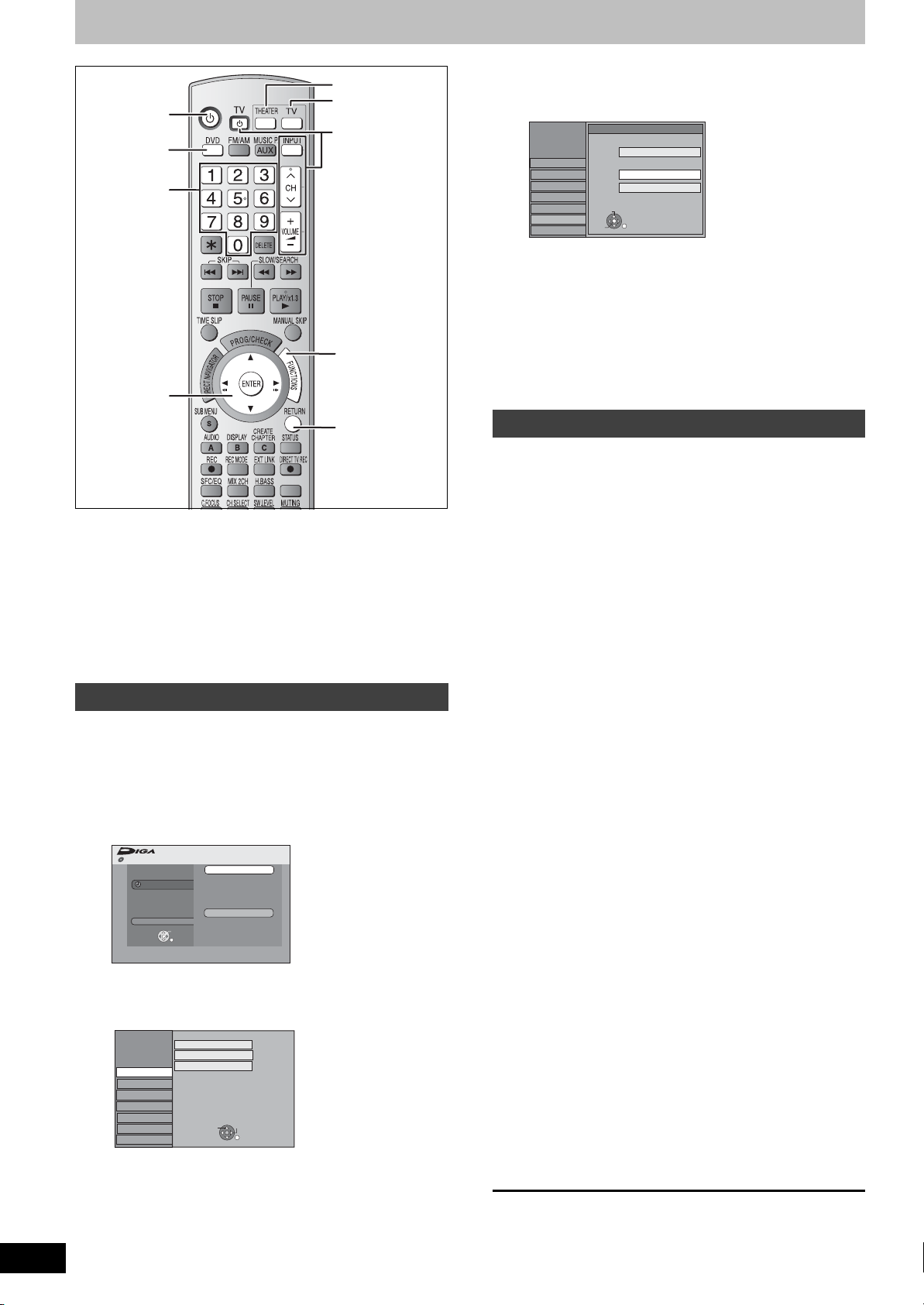
Set up to match your television and remote control
THEATER
Í
TV
TV operation
DVD
buttons
Numbered
buttons
FUNCTIONS
3,4,2,1
ENTER
RETURN
+
VIDEO Plus
Preparation
∫ Turn on the mains for the television (and
connected equipment) and select the AV input
for this unit.
∫ Press [THEATER] to switch the remote control to
operate this unit.
∫ Press [Í] to turn the unit on.
∫ Press [DVD] to select the DVD drive.
6 Press [3, 4] to select the TV aspect
and press [ENTER].
Setup
Tun in g
Disc
Picture
Sound
Display
Connection
Others
≥16:9: 16:9 widescreen television
≥4:3: 4:3 standard aspect television
[RAM] Even if it records and plays, the aspect does
[DVD-V] Video recorded for a widescreen is played as
≥Letterbox: 4:3 standard aspect television
Widescreen picture is shown in the letterbox style (➡65).
TV Aspect
16:9 WIDE TV
16:9
4:3 TV
4:3
Letterbox
SELECT
ENTER
RETURN
not change.
Pan & Scan (unless prohibited by the
producer of the disc) (➡ 65).
To enjoy progressive video
You can enjoy progressive video by connecting this unit’s
COMPONENT VIDEO OUT terminals to an LCD/plasma
television or LCD projector compatible with progressive scan
(➡ 65).
1 While stopped
Press [FUNCTIONS].
2 Press [3, 4] to select “To Others”
and press [ENTER].
3 Press [3, 4] to select “Setup” and
press [ENTER].
RQT8672
20
Selecting television type and aspect
Choose the setting to suit your television and preference.
1 While stopped
Press [FUNCTIONS].
2 Press [3, 4] to select “To Others”
and press [ENTER].
No Disc
FUNCTIONS
Recording
To Others
ENTER
RETURN
No Disc
VIDEO Plus+ Record
Setup
3 Press [3, 4] to select “Setup” and
press [ENTER].
Setup
Tuning
Disc
Picture
Sound
Display
Connection
Others
Manual
Auto-Setup Restart
Download from TV
TAB
SELECT
RETURN
4 Press [3, 4] to select “Connection”
and press [1].
5 Press [3, 4] to select “TV Aspect”
and press [ENTER].
4 Press [3, 4] to select “Connection”
and press [1].
5 Press [3, 4] to select “AV1 Output”
and press [ENTER].
6 Press [3, 4] to select “Video (with
component)” or “S Video (with
component)” and press [ENTER].
Set according to the signal and terminal of the
connected TV.
7 Press [3, 4] to select “Progressive”
and press [ENTER].
8 Press [3, 4] to select “On” and press
[ENTER].
Output becomes progressive.
[Note]
≥When connected to a regular television (CRT: Cathode ray
tube) or a multi system television using PAL mode, even if it
is progressive compatible, progressive output can cause
some flickering. Turn off “Progressive” if this occurs.
≥Picture will not be displayed correctly if connected to an
incompatible television.
≥
There is no output from the COMPONENT VIDEO OUT
terminals if “AV1 Output” in the Setup menu is set to “RGB 1
➡
(without component)” or “RGB 2 (without component)” (
To return to the previous screen
Press [RETURN].
To exit the screen
Press [RETURN] several times.
51).
Page 21
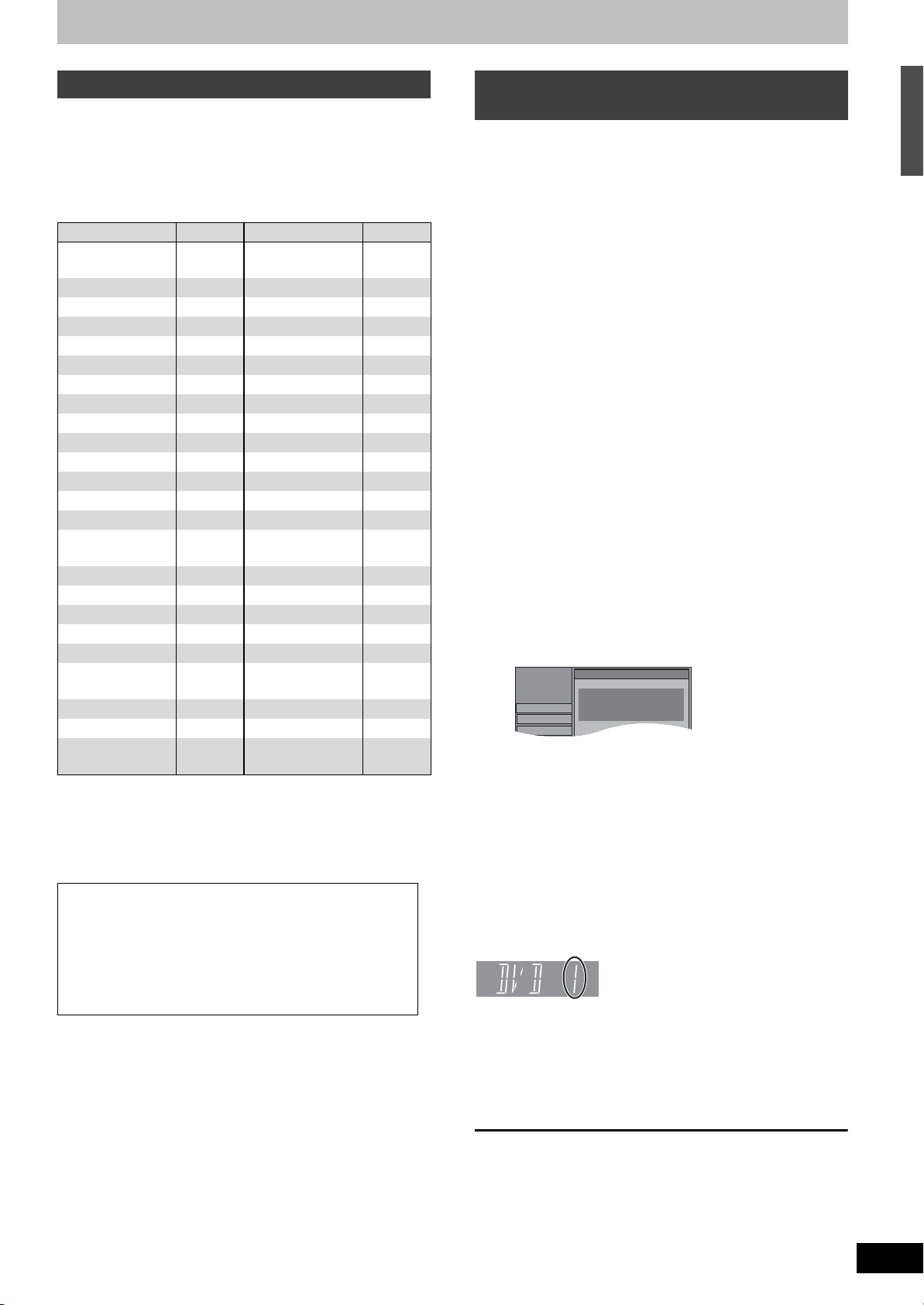
Television operation
Setup
Tun in g
Remote Control
Press “±” and “ENTER” together
for more than 2 seconds on the remote
control.
Disc
Picture
You can operate the TV through the unit’s remote control.
Point the remote control at the television
While pressing [Í TV], enter the code
with the numbered buttons.
e.g. 01: [0] ➡ [1]
Manufacturer and Code No.
Brand Code Brand Code
Panasonic 01/02/03/
04/45
AIWA 35 NORDMENDE 10
AKAI 27/30 ORION 37
BLAUPUNKT 09 PHILIPS 05/06
BRANDT 10/15 PHONOLA 31/33
BUSH 05/06 PIONEER 38
CURTIS 31 PYE 05/06
DESMET 05/31/33 RADIOLA 05/06
DUAL 05/06 SABA 10
ELEMIS 31 SALORA 26
FERGUSON 10 SAMSUNG 31/32/43
GOLDSTAR/LG 31 SANSUI 05/31/33
GOODMANS 05/06/31 SANYO 21
GRUNDIG 09 SBR 06
HITACHI 22/23/31/
40/41/42
INNO HIT 34 SELECO 06/25
IRRADIO 30 SHARP 18
ITT 25 SIEMENS 09
JVC 17/39 SINUDYNE 05/06/33
LOEWE 07/46 SONY 08
METZ 28/31 TELEFUNKEN 10/11/12/
MITSUBISHI 06/19/20 THOMSON 10/15/44
MIVAR 24 TOSHIBA 16
NEC 36 WHITE
Test by turning on the television ([Í TV]) and changing
channels ([WXCH]) after pressing [TV].
Repeat the procedure until you find the code that allows
correct operation.
This setting is retained.
NOKIA 25/26/27
SCHNEIDER 05/06/29/
30/31
13/14
WESTINGHOUSE
05/06
When other Panasonic products
respond to this remote control
When other Panasonic products placed nearby affect this
unit’s remote control, change the remote control code on this
unit and the remote control (the two must match).
Use “DVD 1”, the factory set code, under normal
circumstances.
To change the code on this unit
1 While stopped
Press [FUNCTIONS].
2 Press [3, 4] to select “To Others”
and press [ENTER].
3 Press [3, 4] to select “Setup” and
press [ENTER].
4 Press [3, 4] to select “Others” and
press [1].
5 Press [3, 4] to select “Remote
Control” and press [ENTER].
6 Press [3, 4] to select the code (“DVD
1”, “DVD 2” or “DVD 3”) and press
[ENTER].
To change the code on the remote control
7 While pressing [ENTER], press and
hold the numbered button ([1], [2] or
[3]) for more than 2 seconds.
8 Press [ENTER].
Set up to match your television and remote control
Operating the television
1 Press [TV] to switch the remote control to
operate the television.
2 Operate the television by pressing [Í TV] (turn
on/off the television), [INPUT] (input select),
[WXCH] (channel select) or [_j VOLUME]
(adjust the volume).
≥When operating this unit, press [THEATER] to switch the
remote control.
≥If your television brand is not listed or if the code listed for
your television does not allow control of your television, this
remote control is not compatible with your television.
∫ When the following indicator appears on the
unit’s display
e.g. Display
Press and hold [ENTER] and the
indicated number button at the same
time for more than 2 seconds.
[Note]
Executing “Shipping Condition” in the Setup menu returns
this unit code to “DVD 1”. Change the remote control code to
1 (➡ step 7).
To return to the previous screen
Press [RETURN].
To exit the screen
Press [RETURN] several times.
RQT8672
21
Page 22

Important notes for recording
Recording of bilingual
programme
Recording of
Widescreen
broadcasting
[RAM]
Both main and secondary audio can be
recorded
You can change the audio during playback.
(➡ 30, Changing audio during play)
M1 M2
HalloHello
If you record from external equipment
–Select both “M 1” and “M 2” on the external
equipment.
[RAM]
Recorded in 16:9 aspect (Widescreen)
[-R] [-R\DL] [-RW‹V›] [+R] [+R\DL] [+RW]
Select the main or secondary audio
before recording
(➡ 51, Bilingual Audio Selection)
The selected audio only is recorded.
M1
Hello
If you record from external equipment
–Select “M 1” or “M 2” on the external
equipment.
[-R] [-R\DL] [-RW‹V›] [+R] [+R\DL] [+RW]
Recorded in 4:3 aspect
It is not possible to record digital broadcasts that allow “One time only recording” onto DVD-R,
DVD-R DL, DVD-RW, +R, +R DL, +RW or 8 cm DVD-RAM discs. Use a CPRM (➡ 65)
compatible DVD-RAM.
[RAM] (CPRM compatible disc only)
[-R] [-R\DL] [-RW‹V›] [+R] [+R\DL] [+RW]
Recording of digital
broadcasting
Playing the disc on
other DVD players
Recording to DVD-R
DL and +R DL
✓: Can do, t: Cannot do
≥Even when copying to videotape the title may not be copied correctly because of the copy
guard.
≥You cannot copy a playlist created from “One time only recording” titles.
[-R] [-R]DL] [-RW‹V›] [+R] [+R]DL]
The disc must be finalized after recording (➡ 45).
It is necessary to finalize DVD-R, etc. on this unit after recording or copying titles to them. You
can then play them as a commercially sold DVD-Video. However, the discs become play-only
and you can no longer record or copy.
§
§ You can record and copy again if you format DVD-RW.
Recorded to DVD-R, etc.
Finalize
[+RW]
Play on other DVD equipment
DE
O
M
Y
A
PL
P
U
T
E
S
Y
A
L
P
S
I
D
U
N
E
M
P
TO
N
R
U
B
U
ET
S
R
U
E
N
L
E
T
M
TI
E
L
G
O
I
D
U
A
DAN
N
U
O
R
L
R
E
U
C
S
.
N
A
A
C
3
2
1
0
1
6
5
4
0
9
8
7
E
M
U
L
O
V
GE
A
P
P
U
GRO
HG
C
H
C
R
A
E
S
R
E
T
N
E
L
O
V
Y
A
L
P
IS
D
U
N
E
M
P
O
T
N
R
U
T
E
R
N
O
U
N
E
M
F
OF
D
C
I
N
9
V
N
E
P
O
D
N
U
O
R
R
U
S
T
.
A
A
E
P
E
D
E
O
R
M
R
O
T
I
N
O
M
E
D
O
M
E
UR
T
C
I
P
To enable play on other DVD equipment, please use “Create Top Menu” in DVD Management
menu (➡ 45).
[-R\DL] [+R\DL]
DVD-R DL and +R DL discs have two layers of recording surface on one side.
It is not possible to record continuously from the first layer to the second layer.
Recording stops when space on the first layer becomes full. You must close the first layer to
start recording on the second layer (➡ 45, Close First Layer). Closing makes the first layer
unavailable for recording (editing is still available). You cannot cancel closing. Make certain
before proceeding.
(Disc inner
side)
The second layer
The available
space
The first layer
Title1 Title2
It is not possible to
record continuously
from the first layer to
the second layer.
(Disc outer
side)
RQT8672
22
Recording/Playback direction
Page 23

Recording modes and approximate recording times
Depending on the content being recorded, the recording
times may become shorter than indicated.
Recording Mode
XP (High picture
quality recording)
SP (Standard
recording)
LP (Long recording)
EP (Extra long
recording)
FR (Flexible
Recording)
Recording Mode
DVD-RAM
9.4 GB
4.7 GB
(Double-
§1
sided
1 h. 2 h. 1h.
2 h. 4 h. 2h.
4 h. 8 h. 4h.
8 h.
§2
(6 h.
)
8 h.
maximum
16 h.
(12 h.§2)
8 h.
maximum
for one side
DVD-R DL, +R DL
8.5 GB
)
DVD-R,
DVD -RW,
+R, +RW
4.7GB
8 h.
(6 h.§2)
8 h.
maximum
§3
First layer (L0) Second layer (L1)
XP (High picture
quality recording)
SP (Standard
recording)
LP (Long recording)
EP (Extra long
recording)
FR (Flexible
Recording)
55 min. 50 min.
1 h. 50 min. 1 h. 40 min.
3 h. 40 min. 3 h. 20 min.
7 h. 25 min.
(5 h. 30 min.
7 h. 25 min.
maximum
§2
6 h. 50 min.
)
(5 h. 15 min.§2)
6 h. 50 min.
maximum
XP
SP
LP
EP (6 Hours)
Picture quality
EP (8 Hours)
§2
Recording time
§1 It is not possible to record or play continuously from one
side of a double sided disc to the other.
§2 When “Recording time in EP mode” is set to “EP (6
Hours)” in the Setup menu (➡ 50).
The sound quality is better when using “EP (6 Hours)”
than when using “EP (8Hours)”.
§3 It is not possible to record continuously from the first layer
to the second layer.
]Note]
≥This unit uses variable bit rate (VBR) recording which
≥
The unit automatically selects a recording rate between XP
and EP (8Hours) that will enable the recordings to fit in the
remaining disc space with the best possible recording quality.
≥You can use FR mode in timer recording (➡ 26, 27, step 3)
Using FR mode is convenient in these kinds of situations.
≥When the amount of free space on the disc makes
≥When you want to record a long programme with the best
e.g. Recording a 90 minutes programme to disc
varies the amount of data recorded to suit the images, so
actual recording times and remaining recording times
shown by the unit will be different. (The difference will be
especially noticeable with DVD-R DL and +R DL.)
Use a disc with plenty of remaining time to be sure.
When recording to DVD-RAM using EP (8Hours) mode, play
may not be possible on DVD players that are compatible with
DVD-RAM. In this case use EP (6Hours) mode.
FR (Flexible Recording)
and Flexible Recording (➡ 25).
selecting an appropriate recording mode difficult
picture quality possible
If you select XP mode
The programme will not fit one disc.
60 minutes
4.7GB
DVD-RAM
Full
4.7GB
DVD-RAM
Another disc is necessary.
30 minutes
If you select SP mode
The programme will fit one disc.
There will be 30 minutes
remaining disc space.
4.7GB
DVD-RAM
Remains
If you select FR mode
The programme will fit one disc perfectly.
4.7GB
DVD-RAM
Fit
Important notes for recording
Disc Insertion/Ejection
Refer to the control reference on page 24.
When the format confirmation screen is displayed
[RAM] [-RW‹V›] [+R] [+R\DL] [+RW]
When you insert a new disc and a disc recorded on a
computer or other equipment, a format confirmation screen
might be displayed.
Format the disc to use it. However, all the recorded contents
are deleted.
Format
This disc is not formatted properly.
Format it using DVD Management?
SELECT
ENTER
Press [2, 1] to select “Yes” and press [ENTER].
Several steps are necessary to format a disc. Refer to
“Deleting all the contents of a disc—Format Disc” (➡ 44, step
5).
NoYes
RETURN
When removing a recorded disc
[-R] [-R]DL] [-RW‹V›] [+R] [+R\DL]
When you press [< OPEN/CLOSE] on this unit while
stopped:
The following screen appears when you have not processed
the disc for play on other equipment.
Finalize
Finalize the disc so that is can be played
on other DVD players.
Note: Recording or Editing is not possible
after finalizing. This may take up to min.
Press the REC button to start finalize.
Press the OPEN/CLOSE button to exit.
The disc cannot be played on other
DVD players without finalizing.
∫ When finalizing the disc
Press [¥ REC].
≥You cannot stop this process once you have started it.
≥If you want to provide the disc with a name or set play
menu select, select “Disc Name” (➡ 44) or “Auto-Play
Select” (➡ 45) in “DVD Management” before finalizing.
∫ When opening the tray without disc finalization
Press [< OPEN/CLOSE] on this unit.
RQT8672
23
Page 24

Recording television programmes
3
4
_ ` VOLUME
6
∫
1
2
1
FM/AM
2
Numbered
buttons
DIRECT
NAVIGATOR
3,4,2,1
ENTER
AUDIO
6
∫
VIDEO Plus
TV
MUSIC P., AUX
INPUT
4
_ ` VOLUME
;
1
FUNCTIONS
RETURN
STATUS
+
5
[RAM] [-R] [-R]DL] [-RW‹V›]
≥You can record up to 99 titles on one disc.
[+R] [+R]DL] [+RW]
≥You can record up to 49 titles on one disc.
See also the notes “Important notes for recording” (➡22).
]Note]
≥
[RAM] It is not possible to record continuously from one side
of a double sided disc to the other. You will need to eject
the disc and turn it over.
≥
[+RW] You can create Top Menu using “Create Top Menu”
(
➡ 45). Recording or editing on the disc may delete the
menu. In that case, create the menu again.
Preparation
≥Turn on the television and select the appropriate video
input to suit the connections to this unit.
≥Turn the unit on.
1 Press [THEATER] to switch the remote
control to operate this unit.
2 Press [DVD] to select the DVD drive.
This unit: Press [SELECTOR] to select the DVD drive.
e.g. Display
4 Press [WXCH] to select the channel.
e.g. Display
To select with the numbered buttons:
e.g. 5: [0] ➡ [5]
15: [1] ➡ [5]
5 Press [REC MODE] to select the
recording mode (XP, SP, LP or EP).
e.g. Display
Remaining time on the disc
6 Press [¥ REC] to start recording.
e.g. Display
The elapsed time is shown on the display.
Recording will take place on open space on the disc.
Data will not be overwritten.
≥You can adjust the volume using [_j VOLUME].
Adjusting the volume will not affect the recorded audio.
≥You cannot change the channel or recording mode
during recording. You can change the channel or
recording mode while paused; however, the recording
will then be as a separate title.
≥You can record while the unit is in standby for timer
recording, but once the time for the timer recording to
begin is reached, any recording taking place will stop
and the timer recording will begin.
[RAM] You can change the audio being received by
≥
pressing [AUDIO] during recording. (This does not
affect the actual recording of audio.)
∫ To pause recording
Press [;].
Press again to restart recording.
You can also press [¥ REC] to restart.
(Recorded title is not split into separate titles.)
∫ To stop recording
Press [∫].
≥From the start to the end of the recording is called one title.
[-R] [-R]DL] [-RW‹V›] [+R] [+R]DL] [+RW]
≥
It takes about 30 seconds for the unit to complete recording
management information after recording finishes.
∫ If a station also broadcasts Teletext information
The unit automatically records the programme’s and station’s
name if the station’s “Title Page” is correctly set (➡ 53).
≥The unit may take some time in retrieving titles (up to 30
minutes) and may fail in some cases.
RQT8672
24
3 Press [< OPEN/CLOSE] on this unit
to open the tray and insert a disc.
≥Press the button again to close the tray.
≥When using 8 cm DVD-RAM, or 8 cm DVD-R,
remove the disc from the cartridge.
Insert label-up. ∫ Cartridge disc
Insert label-up
with the arrow
facing in.
Insert fully so it clicks into place.
Quick Start
1 Sec. Quick Start for Recording on DVD-RAM
Recording on DVD-RAM starts about 1 second after first
pressing [Í/I] on this unit or [Í] to turn on the unit and
then sequentially pressing [¥ REC].
[Note]
Startup takes more time when:
–You play a disc or start recording to discs other than
DVD-RAM.
–The clock has not been set.
Page 25

To specify a time to stop recording—
One Touch Recording
[RAM] [-R] [-R]DL] [-RW‹V›] [+R] [+R]DL] [+RW]
During recording
Press [¥ REC] on this unit to select the recording time.
≥The unit’s display changes as shown below.
OFF 0:30
^"
≥This does not work during timer recordings (➡ 26) or while
using Flexible Recording (➡ below).
≥
If you change the channel or recording mode while recording
is paused, the time specified to stop recording is cancelled
≥The unit turns off automatically after the time to stop
recording is reached.
To cancel
Press [¥ REC] on this unit several times until the counter
appears.
≥The time to stop recording is cancelled; however, recording
continues.
To stop recording partway
Press [∫].
""#
OFF 1:00
Counter (cancel)
,""
""#
OFF 4:00
OFF 1:30
,""
""#
OFF 3:00
OFF 2:00
,}
.
Flexible Recording
(Recording that fits the remaining disc space)
[RAM] [-R] [-R]DL] [-RW‹V›] [+R] [+R]DL] [+RW]
The unit sets the best possible picture quality that fits the
recording within the remaining disc space. The recording mode
becomes FR mode. Refer to “FR (Flexible Recording)” (➡23).
Preparation
≥Press [THEATER] to switch the remote control to operate
this unit.
≥Press [DVD] to select the DVD drive.
≥Press [WXCH] to select the channel or press [INPUT] to
select the external input (AV1, AV2, AV3 or DV) to record.
1 While stopped
Press [FUNCTIONS].
2 Press [3, 4] to select “To Others”
and press [ENTER].
3 Press [3, 4] to select “Flexible Rec”
and press [ENTER].
Flexible Rec
Record in FR mode.
Maximum rec. time
Set rec. time
Start Cancel
SELECT
8 Hour 00 Min.
8 Hour 00 Min.
RETURN
Maximum recording
time
This is the maximum
recording time in EP (8
Hours) mode.
4 Press [2, 1] to select “Hour” and
“Min.” and press [3, 4] to set the
recording time.
≥You can also set the recording time with the
numbered buttons.
≥You cannot record for more than 8 hours.
5 When you want to start recording
Press [3, 4, 2, 1] to select “Start”
and press [ENTER].
Recording starts.
To exit the screen without
recording
Press [RETURN].
To stop recording partway
Press [∫].
To show the remaining time
Press [STATUS].
[Note]
When performing EXT LINK recording (➡ 29), the flexible
recording function does not work.
e.g. DVD-RAM
DVD-RAM
REC 0:59
BBC1
L R
Remaining
time of
recording
Playing while you are recording
[RAM]
Playing from the beginning of the title you are
recording—Chasing playback
Press [1] (PLAY) during recording.
There is no sound output while searching forward or backward.
To stop play
Press [∫].
To stop recording
1 Press [∫] to stop playing.
2 Press [∫] (after 2 seconds).
To stop timer recording
1 Press [∫] to stop playing.
2 Press [∫] (after 2 seconds).
3
Press [2,1] to select “Stop Recording” and press [ENTER].
Playing a title previously recorded while recording
—Simultaneous rec and play
1 Press [DIRECT NAVIGATOR] during
recording.
2 Press [3, 4, 2, 1] to select a title
and press [ENTER].
To stop play
Press [∫].
To exit the Direct Navigator screen
Press [DIRECT NAVIGATOR].
To stop recording
1 Press [∫] to stop playing.
2 Press [DIRECT NAVIGATOR] to exit screen.
3 Press [∫].
To stop timer recording
1 Press [∫] to stop playing.
2 Press [DIRECT NAVIGATOR] to exit screen.
3 Press [∫].
4
Press [2,1] to select “Stop Recording” and press [ENTER].
Using another source while recording
You can watch and listen to other content during recording.
Pictures being recorded are unaffected.
∫ Television (➡ 21)
During recording
1 Press [TV] to switch the remote control to operate the
television.
2 Press [INPUT] and press [WXCH] to select the channel.
If your television is connected to this unit’s AUX terminal (➡56),
you can enjoy television broadcast with this unit’s speakers.
3 Press [AUX] to select “AUX”.
4 Adjust the volume on this unit.
∫ Radio (➡ 46)
During recording
1 Press [THEATER] to switch the remote control to operate
this unit.
2 Press [FM/AM] to select “FM” or “AM”.
3 Press the numbered buttons or [WXCH] to select the
radio channel.
4 Adjust the volume on this unit.
∫ Music port (➡ 56)
During recording
1 Press [THEATER] to switch the remote control to operate
this unit.
2 Press [MUSIC P.] to select “F MUSICP”.
3 Adjust the external device volume to a normal listening
level, and then adjust the volume of this unit with
[_j VOLUME].
[Note]
When you want to operate the DVD drive again
1 Press [THEATER] to switch the remote control to operate
this unit.
2 Press [DVD] to select the DVD drive.
Recording television programmes
RQT8672
25
Page 26

Timer recording
Timer
Recording
Mode
StopStartNameName Date
17:0016:0015/ 7 TUE SP
BBC1
Programme Name
S
9
r
Mode
StopStartNo. DateName
Drive
space
SP
OK
20:0019:00BBC1
15/ 7 TUE
01
New Timer Programme
F
DVD
Numbered
buttons
THEATER
2 Press the numbered buttons to enter
the PlusCode number.
≥To correct the number
Press [2] to move back to correct a digit.
3 Press [ENTER].
1:58 SP
Remain
12:53:00 15/ 7 TUE
¢
∫
PROG/CHECK
3,4,2,1
ENTER
A
+
REC MODE
[RAM] [-R] [-R]DL] [-RW‹V›] [+R] [+R]DL] [+RW]
VIDEO Plus
VIDEO Plusi
See also the notes “Important notes for recording”
(➡ 22).
Preparation
≥Turn on the television and select the appropriate video
input to suit the connections to this unit.
≥Press [THEATER] to switch the remote control to operate
this unit.
≥Press [DVD] to select the DVD drive.
≥Check the time on the unit is correct.
≥Insert a disc (➡ 24).
Using VIDEO Plusr system to make
timer recordings
≥Confirm the programme and make corrections if
necessary using [3, 4, 2, 1] (➡ 27, Manually
programming timer recordings, step 3).
≥
When “—” appears in the “Name” column, you cannot
set timer recording. Press [3,4] to select desired
programme position. After you have entered the
information of a TV station, it is kept in the unit’s memory.
≥You can also press [REC MODE] to change the
recording mode.
≥To enter programme name
Press [2, 1] to select “Programme Name” and
press [ENTER]. (➡ 43)
4 Press [ENTER].
The settings are stored and the programme goes to
timer recording standby.
The timer icon is displayed in left column.
Timer
Recording
Timer icon
“F” lights on the unit’s display to indicate timer
recording standby has been activated.
Repeat steps 1–4 to programme other recordings.
∫ To cancel recording when recording has already
begun (➡ 27)
∫ Notes on timer recording (➡ 27)
To exit the timer recording list
Press [PROG/CHECK].
No. DateName
01
F
BBC1
1
15/ 7 TUE
New Time
When “!” appears,
make sure the disc
has a sufficient
space.
RQT8672
26
Entering PlusCode number is an easy way of timer
recording. You can find these numbers in TV listings in
newspapers or magazines.
≥Using PlusCode numbers for Satellite stations
Set this unit to recognise PlusCode numbers for Satellite
stations before you start the following operations (➡ 19,
Timer recording from satellite receiver with VIDEO Plus+
system).
≥
You can enter up to 16 programmes up to a month in advance.
1 Press [VIDEO Plusr].
VIDEO Plus+
Record
Input PlusCode Number 0-9, and press ENTER.
ENTER
RETURN
Remain
12:53:00 15/ 7 TUE
1:58 SP
0 9
--
Number
Page 27

Manually programming timer
Timer
Recording
Mode
StopStartNameName Date
17:0016:0015/ 7 TUE
BBC1
Programme Name
S
9
r
Mode
StopStartNo. DateName
Drive
space
SP
OK
20:0019:00BBC1
15/ 7 TUE
01
New Timer Programme
F
recordings
You can enter up to 16 programmes up to a month in
advance. (Each daily or weekly programme is counted as
one programme.)
1 Press [PROG/CHECK].
Timer
Recording
01
15/ 7 TUE
F
New Timer Programme
Press ENTER to store new programme.
ENTER
RETURN
Remain
StopStartNo. DateName
20:0019:00BBC1
1:58 SP
12:53:00 15/ 7 TUE
Drive
Mode
space
OK
SP
2 Press [3, 4] to select “New Timer
Programme” and press [ENTER].
3 Press [1] to move through the items
and change the items with [3, 4].
1:58 SP
Remain
12:53:00 15/ 7 TUE
SP
≥Press and hold [3, 4] to alter the Start (Start time)
and Stop (Finish time) in 30-minute increments.
≥You can also set Name (Programme position/TV
Station Name), Date, Start (Start time), and Stop
(Finish time) with the numbered buttons.
≥You can also press [REC MODE] to change the
recording mode.
≥Date
[.
Date: Current date up to one month later
l
;:
l
Daily timer: SUN-SAT>MON-SAT>MON-FRI
l
l
;:
a.
Weekly timer: SUN>--->SAT
≥To enter programme name
Press [2, 1] to select “Programme Name” and press
[ENTER]. (➡ 43)
minus one day
4 Press [ENTER].
The settings are stored and the programme goes to
timer recording standby.
The timer icon is displayed in left column.
Timer
Recording
Timer icon
No. DateName
01
F
BBC1
15/ 7 TUE
New Time
1
To cancel recording when recording
has already begun
1 While the unit is on
Press [∫].
The confirmation screen appears.
2 Press [2, 1] to select “Stop
Recording” and press [ENTER].
Recording stops and the timer recording is cancelled.
(Daily and weekly timers remain and timer recording
will start as programmed.)
To release the programme from
recording standby
1 Press [PROG/CHECK].
2 Press [3, 4] to select the programme
and press [A].
The timer icon “F” (➡ left) disappears.
≥To put the programme on recording standby
again
Perform step 2 again before the programme start
time to put the programme on recording standby.
Timer recording will work only if the timer icon is
displayed.
Notes on timer recording
≥“F” flashes on the unit’s display for about 5 seconds when
the unit cannot go to timer recording standby. (e.g. a
recordable disc is not in the disc tray).
≥Timer recordings begin when the set time is reached even
when recording or when playing.
≥If the unit is turned on when timer recording begins, it
remains turned on after recording finishes. It does not turn
off automatically. You can turn the unit off during timer
recording.
≥If the unit is not put in the timer recording standby mode at
the last 10 minutes before the programmed timer recording
starting time, the “F” flashes on the unit’s display. In this
case, insert a recordable disc to put the unit in the timer
recording standby mode.
≥If you are making consecutive recordings that will start one
after the other, the beginning of the later programme
cannot be recorded.
e.g. Programme 1 10:00–11:00
Programme 2 11:00–12:00
11:00
Programme 1
Programme 2
Timer recording
“F” lights on the unit’s display to indicate timer
recording standby has been activated.
Repeat steps 2–4 to programme other recordings.
To exit the timer recording list
Press [PROG/CHECK].
Recorded
When “!” appears,
make sure the disc
has a sufficient
space.
Recorded
Not recorded
≥If the actual broadcasting times of timer recordings overlap,
the recording that starts first always has priority, and the
recording of the later programme will start only after the
first timer recording has finished.
≥[VIDEO Plusr] and [PROG/CHECK] will function even
when the unit is in standby mode.
≥You cannot eject a disc while the unit is in timer recording
standby mode.
RQT8672
27
Page 28

Timer recording
l
Refer to the control reference on page 26.
Check, change or delete a programme
Even when the unit is in standby mode, you can display the timer recording list by pressing [PROG/CHECK].
Press [PROG/CHECK].
Icons
F Timer recording standby is activated.
[ This programme is currently
recording.
W The times overlap those in another
programme. Recording of the
programme with the later start time
starts when the earlier programme
finishes recording.
You stopped a weekly or daily timer
recording. The icon disappears the
next time the timer programme starts
recording.
F The disc was full so the programme
failed to record.
The material was copy-protected so it
was not recorded.
Timer
Recording
01
ENTER
RETURN
15/ 7 TUE
New Timer Programme
&
Press ENTER to store new programme.
Remain
12:53:00 15/ 7 TUE
StopStartNo. DateName
20:0019:00BBC1
1:58 SP
Mode
SP
Drive
space
OK
Message displayed in the “Drive
space” line
OK: Displayed if the recording can
fit in the remaining space.
> (Date): For recordings made daily or
weekly, the display will show
until when recordings can be
made (up to a maximum of one
month from the present time)
based on the time remaining
on the disc.
! : It may not be possible to record
because:
≥the disc is write-protected.
≥there is no more space left.
≥the number of possible titles
has reached its maximum.
X The programme did not complete
recording because the disc is dirty or
some other reason.
∫ To change a programme
Press [3, 4] to select the programme and press [ENTER]. (➡ 27, Manually programming timer recordings, step 3)
∫ To delete a programme
Press [3, 4] to select the programme and press [¢].
∫ To exit the timer recording list
Press [PROG/CHECK].
Programmes that failed to record are deleted from the timer recording list at 4 a.m. two days later.
Making timer recordings on the television
(e.g. of digital broadcasts)
To make a timer recording with your television, connect to a television with a Q Link function (➡ 57) that you can use for setting
timer recordings using a fully wired 21-pin Scart lead (➡ 12–14).
1 Make timer programming on the TV.
2 Press [DVD] to select the DVD drive.
3 Turn off the unit.
The start and end of recording is controlled by the TV.
To stop recording
Press [∫].
[Note]
≥When this unit is in EXT LINK standby (“EXT-L” is shown on the unit’s display), recording from TV does not start.
≥Programmes are recorded as one title on this unit when the end time of the earlier timer recording and the start time of the later
timer recording are close to each other.
[RAM] To divide the titles, go to “Divide Title” (➡ 39).
RQT8672
28
Page 29

Recording from a satellite/digital terrestrial receiver
Linked timer recordings with external
equipment (SKY Digital STB/digital
DVD
THEATER
INPUT
AUX
terrestrial receiver) — EXT LINK
To record programmes from a SKY Digital STB/digital
terrestrial receiver using timer programming
Preparation
≥Make sure you connect the AV2 input terminal of this unit to
“VCR Scart Terminal” of a SKY Digital STB/digital
terrestrial receiver with a 21-pin Scart lead (➡ 13).
≥Set “AV2 Input” and “Ext Link” to match the connected
equipment in the Setup menu (➡ 51).
∫
;
DIRECT
NAVIGATOR
1
PROG/CHECK
REC MODE
¥ REC
[RAM] [-R] [-R]DL] [-RW‹V›] [+R] [+R]DL] [+RW]
See also the notes “Important notes for recording”
(➡ 22).
Preparation
≥Press [THEATER] to switch the remote control to operate
this unit.
≥Insert a disc (➡ 24).
≥When recording a bilingual programme (➡ 22).
VIDEO Plus
Manual Recording
Preparation
≥Connect a satellite/digital terrestrial receiver to this unit’s
input terminals (➡ 13).
≥When the output signal from the external equipment is
NTSC, change the “TV System” to “NTSC” in the Setup
menu (➡ 54).
≥Press [DVD] to select the DVD drive.
1 While stopped
Press [INPUT] to select the input
channel for the equipment you have
connected.
e.g. If you have connected to AV2 input terminals,
select “AV2”.
2 Press [REC MODE] to select the
recording mode.
3 Select the channel on the other
equipment.
4 Press [¥ REC].
Recording starts.
+
EXT LINK
VIDEO Plusi
1 Make timer programming on SKY
Digital STB/digital terrestrial receiver.
2 Press [DVD] or [AUX] to select the
DVD drive or “AUX”.
3 Press [EXT LINK].
The unit turns off and “EXT-L” lights on the unit’s display
to indicate timer recording standby has been activated.
To cancel the external control
Press [EXT LINK] to stop recording or to cancel linked timer
recording standby.
≥In order to prevent accidental operation, press [EXT LINK]
to cancel the setting after recording is finished.
[Note]
≥[EXT LINK] will function even when the unit is in standby
mode, if the DVD drive is selected.
≥In the following situations, [EXT LINK] will not function:
–“FM”, “AM”, or “F MUSICP” is selected as the source.
–A source other than DVD drive is selected while the unit is
in standby mode.
≥This function does not work with some equipment. Refer to
the equipment’s operating instructions.
≥The beginnings of recordings may not be recorded
correctly in some cases.
≥When “Ext Link” is set to “Ext Link 2”, this function does not
work if the input signal is NTSC system.
≥Programmes are recorded as one title on this unit when the
end time of the earlier timer recording and the start time of
the later timer recording are close to each other.
[RAM] To divide the titles, go to “Divide Title” (➡ 39).
≥While the unit is in EXT LINK standby mode or recording,
video picture is from the AV2 input terminal irrespective of
“AV1 Output” setting (➡ 51).
≥While the unit is in EXT LINK standby mode or recording,
only the following operations can be performed.
–Programming timer recording (Press [VIDEO Plusr] or
[PROG/CHECK]).
–Playing the title
[DIRECT NAVIGATOR]).
≥You cannot eject a disc while the unit is in EXT LINK
standby mode.
[RAM] (Press [1](PLAY) or
Timer recording / Recording from a satellite/digital terrestrial receiver
To skip unwanted parts
Press [;] to pause recording. (Press again to restart
recording.)
To stop recording
Press [∫].
RQT8672
29
Page 30

RQT8672
30
Playing discs
1
2
Numbered
buttons
5
:, 9
∫
;
TIME SLIP
DIRECT
NAVIGATOR
SUB MENU
AUDIO
∫ If the recorded title is stretched vertically
If recorded to a DVD-R, DVD-R DL, DVD-RW (DVD-Video
format), +R, +R DL or +RW disc, 16:9 aspect image will
record as 4:3 images.
≥You may be able to adjust it by changing the display
mode on your television, please refer to the television’s
operating instructions.
Preparation
≥Turn on the television and select the appropriate video
input to suit the connections to this unit.
≥Turn on this unit.
1 Press [THEATER] to switch the remote
control to operate this unit.
2 Press [DVD] to select the DVD drive.
This unit: Press [SELECTOR] to select the DVD drive.
e.g. Display
3 Insert a disc (➡ 24).
4 Press [1](PLAY).
[RAM] [-R] [-R]DL] [-RW‹V›] [+R] [+R]DL] [+RW] [-RW‹VR›]
Play starts from the most recently
recorded title.
[DVD-V] [DVD-A] [CD] [VCD] and MP3
Play starts from the beginning of the
disc.
5
Adjust the volume with
[
_j
VOLUME].
∫ When a menu screen appears on the television
[DVD-V] [DVD-A]
Press [3, 4, 2, 1] to select the item and press [ENTER].
Some items can also be selected using the numbered buttons.
[VCD]
Press the numbered buttons to select the item.
e.g. 5: [0] ➡ [5] 15: [1] ➡ [5]
≥To return to the menu screen
[DVD-V] Press [DIRECT NAVIGATOR] or [SUB MENU].
[DVD-A] Press [DIRECT NAVIGATOR].
[VCD] Press [RETURN].
≥The playing method may differ from the one described
above depending on disc types. Read the disc’s
instructions carefully.
To change the sound quality (➡ 48)
6, 5
4
MANUAL
SKIP
3,4,2,1
ENTER
2;, ;1
RETURN
CREATE
CHAPTER
e.g. Display
[Note]
≥It is not possible to play continuously from one side of a
double sided disc to the other. You will need to eject the
disc and turn it over.
≥Depending on the disc, it may take time for the menu
screen, pictures, sound, etc. to start.
≥Discs continue to rotate while menus are displayed. Press
[∫] when you have finished playback to protect the unit’s
motor, your television screen and so on.
Selecting recorded programmes (titles)
to play—Direct Navigator
[RAM] [-R] [-R]DL] [-RW‹V›] [+R] [+R]DL] [+RW] [-RW‹VR›]
Simply select the recorded programmes (titles) you want to
play from the menu.
1 Press [THEATER] to switch the remote control to
operate this unit.
2 Press [DVD] to select the DVD drive.
This unit: Press [SELECTOR] to select the DVD drive.
3 Insert a disc (➡ 24).
4Press
[DIRECT NAVIGATOR].
5Press [3, 4, 2, 1] to
select the title and
DIRECT NAVIGATOR Title View
DVD-RAM
07 08
BBC1 10/10 FRI BBC1 11/10 SAT
- -
- -- -- -
press [ENTER].
You can also select titles
with the numbered buttons.
e.g. 5: [0] ➡ [5] 15: [1] ➡ [5]
To show other pages
Press [3, 4, 2, 1] to select “Previous” or “Next” and
press [ENTER].
≥You can also press [:, 9] to show other pages.
6
Adjust the volume with [
To exit the screen
Press [DIRECT NAVIGATOR].
To change the sound quality (➡ 48)
Direct Navigator screen icons
[ Currently recording.
Title protected.
Title that was not recorded due to recording
protection (Digital broadcasts etc.)
t
(NTSC)
(PAL)
[Note]
≥
[RAM] [-R] [-R]DL] [-RW‹V›] [+R] [+R]DL] [+RW] The unit stops playing
a disc when timer recording starts.
≥
[RAM] Press [1] (PLAY) when you wish to start playing the
disc while recording (➡ 25, Chasing playback).
Title cannot be played because data is
damaged.
Title with “One time only recording” restriction
Title recorded using a different encoding
system from that of the TV system currently
selected on the unit.
_j
VOLUME].
Changing audio during play
Press [AUDIO].
[RAM] [-RW‹VR›] [VCD]
LR>L>R
^---------------}
[DVD-V]
[DVD-A]
You can change the audio channel number each time you
press the button. This allows you to change things like the
soundtrack language.
Soundtrack
e.g.
[DVD-V]
[Note]
You cannot change the audio type when a DVD-R, DVD-R
DL, DVD-RW (DVD-Video format), +R, +R DL or +RW disc is
in the disc tray while DVD drive is selected.
1 ENG Î Digital 3/2.1ch
English is selected language (➡35, Soundtrack).
e.g. “L R” is
selected
DVD-RAM
PLAY
L R
Page 31

Operations during play
Stop
Pause
Search
Skip
Starting from a selected
title
Press [∫].
The stopped position is memorized.
Resume play function
Press [1] (PLAY) to restart from this position.
The stopped position is cleared when:
syou press [∫] several times.
syou open the tray.
s
[DVD-A] [CD] [VCD] and MP3
you turn the unit off.
Press [;].
Press again or press [1] (PLAY) to restart play.
Press [6] or [5].
≥The speed increases up to 5 steps. ([+R] [+R]DL] [+RW] up to 3 steps)
≥Press [1] (PLAY) to restart play.
≥Audio is heard during first level search forward.
[DVD-A] (excluding motion picture parts) [CD] and MP3 :
Audio is heard during all levels of search.
≥Depending on the disc, Searching may not be possible.
During play or while paused, press [:] or [9].
The unit will skip titles, chapters, or tracks according to the number of times the button is
pressed and play will begin.
Press the numbered buttons.
Play starts from the selected title, chapter or track.
MP3/JPEG
e.g. 5: [0] ➡ [0] ➡ [0] ➡ [5] 115: [0] ➡ [1] ➡ [1] ➡ [5]
15: [0] ➡ [0] ➡ [1] ➡ [5]
[DVD-A] Selecting groups
While stopped (screen saver is
displayed on the television ➡ right)
e.g. 5: [5]
Other discs (You can select a
track with DVD-Audio.)
e.g. 5: [0] ➡ [5]
15: [1] ➡ [5]
Playing discs
Quick View [RAM]
Slow-motion
[RAM] [-R] [-R]DL] [-RW‹V›] [+R] [+R]DL]
[DVD-V]
[+RW]
[DVD-A]
(Motion picture parts only)
[-RW‹VR›] [VCD]
Frame-by-frame
[RAM] [-R] [-R]DL] [-RW‹V›] [+R] [+R]DL]
[DVD-V]
[+RW]
[DVD-A]
(Motion picture parts only)
[-RW‹VR›] [VCD]
§
§
Skipping the specified
time (Time Slip)
[RAM] [-R] [-R]DL] [-RW‹V›] [+R] [+R]DL]
[+RW] [-RW‹VR›]
Manual Skip
[RAM] [-R] [-R]DL] [-RW‹V›] [+R] [+R]DL]
[+RW] [-RW‹VR›]
§
§
Create Chapter [RAM]
(➡ 38, Title/Chapter)
§Excluding MP3/JPEG
≥This works only when stopped (screen saver is displayed on the television ➡ above) with
some discs.
≥
[VCD] (with playback control)
If you press the numbered buttons while stopped (the above screen saver is displayed on
the television) you can cancel PBC. (Elapsed play time appears on the unit’s display.)
Press and hold [1](PLAY/a1.3).
Play speed is quicker than normal.
≥Press again to return to normal speed.
While paused, press [6] or [5].
The speed increases up to 5 steps.
≥Press [1] (PLAY) to restart play.
≥
[VCD] Forward direction [5] only.
≥The unit will pause if slow-motion play is continued for approximately 5 minutes
(excluding [DVD-V] [DVD-A] [VCD]).
While paused, press [2;] or [;1].
≥Each press shows the next frame.
≥Press and hold to change in succession forward or backward.
≥Press [1] (PLAY) to restart play.
≥
[VCD] Forward direction [;1] only.
1 Press [TIME SLIP].
2Press [3, 4] to select the time and press [ENTER].
Play skips the specified time.
≥Each time you press [3, 4], the time increases [3] or decreases [4] by 1 minute
intervals. (Press and hold for 10-minute intervals.)
Press [MANUAL SKIP].
Play restarts approximately 30 seconds later.
Press [CREATE CHAPTER].
Chapters are divided at the point pressed.
The message screen appears for 5 seconds to confirm that a chapter is created.
≥Press [:, 9] to skip to the start of a chapter.
≥You cannot create chapters when unit is in EXT LINK standby.
RQT8672
31
Page 32

Using menus to play MP3 and still pictures (JPEG/TIFF)
Playing MP3 and still pictures (JPEG/
THEATER
DVD
Numbered
buttons
TIFF)
1 Press [DIRECT NAVIGATOR].
∫MP3
G: Group No.
T: Track No. in the group
TOTAL: Track No./Total tracks in all groups
:, 9
∫
DIRECT
NAVIGATOR
FUNCTIONS
3,4,2,1
ENTER
SUB MENU
RETURN
STATUS
You can play CD-R/CD-RW and DVD-R discs which contain
MP3 files or still pictures that have been recorded on a
computer.
Preparation
≥
Press [THEATER] to switch the remote control to operate this unit.
≥Press [DVD] to select the DVD drive.
Selecting file type to play
The screen shown below is displayed when you insert a disc
containing MP3 files and still pictures (JPEG/TIFF).
e.g.
Play mode is set to MP3.
To play another type of file,
select the file type
from Menu in FUNCTIONS.
RETURN
ENTER
≥When playing the file displayed on the screen
Press [ENTER].
≥When playing other file displayed on the screen
Press [ENTER] and follow the steps below.
To select file type
1 Press [FUNCTIONS].
FUNCTIONS
CD(MP3/JPEG)
Menu
Menu
Recording
Play Mode : MP3
Menu
G 1
T 1
TOTAL
1/111
Number
–
0 9
Prev.
Next
SELECT
ENTER
RETURN
≥
Files are treated as tracks and folders are treated as groups.
GroupNo.
1 : My favorite
Total Track
001 Both Ends Freezing
1
002 Lady Starfish
2
003 Life on Jupiter
3
004 Metal Glue
4
005 Paint It Yellow
5
006 Pyjamamama
6
007 Shrimps from Mars
7
008 Starperson
8
009 Velvet Cuppermine
9
010 Ziggy Starfish
10
Page 001/024
Selected group
Tree
≥“0” indicates the track currently playing.
∫Still picture (JPEG/TIFF)
JPEG Menu Picture (JPEG) View
CD(JPEG)
Folder 103__DVD
0001
0002 0003 0004
0005 0006 0007 0008
0009
---- ---- ----
Page 001/001
ENTER
RETURN
Previous
Next
To switch to other menu
Press [RETURN] and perform steps 1-3 in “To select
file type” on the left column selecting file type in step 3.
2 Press [3, 4, 2, 1] to select the file
(track or title) and press [ENTER].
Play starts on the selected file (track or title).
≥You can also select the file (track or title) with the
numbered buttons
e.g. 5: [0] ➡ [0] ➡ [0] ➡ [5]
15: [0] ➡ [0] ➡ [1] ➡ [5]
To show other pages
Press [:] (Previous) or [9] (Next).
To stop playing
Press [∫].
≥
(JPEG) The unit remembers the still picture where you stopped
play. This is cleared when you turn the unit off or remove the disc.
To display the previous or next still picture during play
Press [2, 1].
To return to the previous screen
Press [RETURN].
To exit the screen
Press [DIRECT NAVIGATOR].
(JPEG)
RQT8672
32
To Others
ENTER
RETURN
2 Press [3, 4] to select “Menu” and
press [ENTER].
Menu
Select file type.
MP3
JPEG
RETURN
ENTER
3 Press [3, 4] to select file type and
press [ENTER].
➡ right, step 2
Page 33

To select other folder (group)
JPEG Menu Picture (JPEG) View
0001
Folder 103__DVD
0002 0003 0004
0005 0006 0007 0008
CD(JPEG)
Useful functions during still picture play
MP3
1 While the file list is displayed
Press [1].
G: Selected group No. /Total group No.
If the group has no track, “– –” is
displayed as group number.
Menu
G 8
T 14
TOTAL
40/111
Number
0 9
SELECT
ENTER
–
RETURN
Tree
MP3 music
001 My favorite
001 Brazilian pops
002 Chinese pops
003 Czech pops
004 Hungarian pops
005 Liner notes
006 Japanese pops
007 Mexican pops
008 Philippine pops
009 Swedish pops
001 Momoko
002 Standard number
001 Piano solo
002 Vocal
G 7/25
Groups that contain no
compatible files.
2 Press [3, 4] to select a folder (group)
and press [ENTER].
The file list for the folder (group) appears.
Still picture
1 While the JPEG Menu is displayed
Press [3, 4, 2, 1] to select “Folder”
and press [ENTER].
2 Press [3, 4, 2, 1] to select the
folder and press [ENTER].
F: Selected folder no./Total folder no.
JPEG Menu
CD (JPEG)
To return to the previous screen
Press [RETURN].
To exit the screen
Press [DIRECT NAVIGATOR].
Folder
12.02.2004
Image001
Image002
Image003
Image004
Image005
Image006
Image007
Image008
Image009
Image010
DATA1
DATA2
ENTER
RETURN
F 1/21
Folders that contain no
compatible files.
Start Slide
Show
Slide
Interval
Rotate
Zoom in
Zoom out
You can display still pictures one by one
with constant interval.
While the JPEG Menu is displayed
1Press [3, 4, 2, 1] to select
“Folder” and press [SUB MENU].
2Press [3, 4] to select “Start
Slide Show” and press
[ENTER].
≥To change the slide interval
1 In step 2 above, press [3, 4] to
select “Slide Interval” and press
[ENTER].
2 Press [2, 1] to select the desired
interval and press [ENTER].
≥You can select a slide interval
between 0-30 sec.
While playing
1Press
[SUB MENU].
2Press [3, 4] to
select
“Rotate
RIGHT” or “Rotate LEFT”
Rotate RIGHT
Rotate LEFT
ENTER
RETURN
and
press [ENTER].
To return the rotated picture to its
original position
Press [3, 4] to select the opposite
rotation in step 2 and press [ENTER].
≥Rotation information will not be
stored.
While playing
1Press
[SUB MENU].
2Press [3, 4] to
select
“Zoom in”
Rotate RIGHT
Rotate LEFT
Zoom in
ENTER
RETURN
and press
[ENTER].
To return the picture to its original
size
Press [3, 4] to select “Zoom out” in
step 2 and press [ENTER].
≥When zooming in, the picture may be
cut off.
≥The enlargement information will not
be stored.
≥The “Zoom in/Zoom out” function is
only available for still pictures smaller
than 640 x 480 pixels.
While playing
Press [STATUS] twice.
12:03:00 7/6
Using menus to play MP3 and still pictures (JPEG/TIFF)
Properties
26/11/2005Date 2/ 30No.
Shooting date
To exit the picture properties screen
Press [STATUS] again.
RQT8672
33
Page 34

Using menus to play MP3 and still pictures (JPEG/TIFF)
g
Regarding MP3 and still pictures
≥Compatible formats: ISO9660 level 1 or 2 (except for
extended formats) and Joliet
≥This unit is compatible with multi-session but reading or
play of the disc may take time if there are a lot of sessions.
≥Operation may take time to complete when there are many
files (titles or tracks) and/or folders (groups) and some files
(tracks) may not display or be playable.
≥English alphabet and Arabic numerals are displayed
correctly. Other characters may not be displayed correctly.
≥The display order on this unit may differ from how the order
is displayed on a computer.
≥Depending on how you create the disc (writing software),
files (tracks) and folders (groups) may not play in the order
you numbered them.
≥This unit is not compatible with packet-write format.
≥Depending on the recording conditions, some items may not
be playable.
MP3
Playable discs DVD-R, CD-R/RW
File format MP3
Maximum
number of
folders (groups)
Maximum
number of files
(tracks)
Bit rates 32 kbps to 320 kbps
Sampling
frequency
ID3 tags Not compatible
≥If there is a large amount of still picture data etc. within a
MP3 file, play may not be possible.
Still pictures (JPEG, TIFF
Playable discs DVD-R, CD-R/RW
File format JPEG, TIFF (non-compressed RGB
Number of
pixels
Maximum
number of
folders
Maximum
number of files
MOTION JPEG Not compatible
§1 Total number of recognizable file including MP3, JPEG
and other type of files is 4000.
§2 Operation may take time to complete when playing TIFF
format still pictures.
≥Files must have the extension “.mp3”
or “.MP3”.
300 (including the root folder)
§1
3000
16 kHz/22.05 kHz/24 kHz/32 kHz/
44.1kHz/48 kHz
§2
)
chunky format)
≥Files must have the extension “.jpg”,
“.JPG”, “.tif” or “.TIF”.
34k34 to 6144k4096
(Sub sampling is 4:2:2 or 4:2:0)
300 (including the root folder)
§1
3000
You can play MP3 and still pictures (JPEG/TIFF) on this
unit by making folders as shown below. However
depending on how you create the disc (writing software),
play may not be in the order you numbered the folders.
Structure of MP3 folders
Prefix with 3-digit numbers in
the order you want to play
them.
Order of play
Structures of still pictures
(JPEG/TIFF)
Files inside a folder are
displayed in the order they
were updated or taken.
Order of play
Root
Root
001
003 Group
P0000001.jpg
P0000002.jpg
001
004 Folder
001 Group
001track.mp3
002track.mp3
003track.mp3
002 Group
001track.mp3
002track.mp3
003track.mp3
004track.mp3
001track.mp3
002track.mp3
003track.mp3
002 Folder
P0000003.jpg
P0000004.jpg
P0000005.jpg
003 Folder
P0000006.jpg
P0000007.jpg
P0000008.jpg
P0000009.jpg
P0000010.jpg
P0000011.jpg
P0000012.jp
≥When the highest level folders are “DCIM” folders, they are
displayed first on the tree.
RQT8672
34
Page 35

Using on-screen menus/FUNCTIONS window and Status message
Disc menu—Setting the disc content
THEATER
DVD
3,4,2,1
ENTER
DISPLAY
VIDEO Plus
FUNCTIONS
RETURN
STATUS
+
Using on-screen menus
Common procedures
Preparation
≥Press [THEATER] to switch the remote control to operate
this unit.
≥Press [DVD] to select the DVD drive.
1 Press [DISPLAY].
Disc
Play
Picture
Sound
Other
Soundtrack
Subtitle
Audio channel
Menu Item Setting
≥Depending on the condition of the unit (playing,
stopped, etc.) and disc contents, there are some
items that you cannot select or change.
1
Î Digital 2/0 ch
Off
L R
2 Press [3, 4] to select the menu and
press [1].
3 Press [3, 4] to select the item and
press [1].
4 Press [3, 4] to select the setting.
≥Some items can be changed by pressing [ENTER].
To clear the on-screen menus
Press [DISPLAY].
Soundtrack
§
[DVD-V] [DVD-A]
Select the audio and language (➡ below, Audio attribute,
Language).
[RAM] [-R] [-R]DL] [-RW‹V›] [+R] [+R]DL] [+RW] [-RW‹VR›]
The disc’s audio attributes appear.
[VCD] (SVCD)
Select the soundtrack number (1–2).
Subtitle
§
[DVD-V] [DVD-A]
Turn the subtitle on/off and select the language (➡below,
Language).
[RAM] [-R] [-R]DL] [-RW‹V›] [+R] [+R]DL] [+RW] [-RW‹VR›] (Only discs
that contain subtitle on/off information)
≥Subtitle on/off information cannot be recorded using this
unit.
[VCD] (SVCD)
Turn the subtitle on/off and select the subtitle number
(1–4).
Audio channel
[RAM] [-RW‹VR›] [VCD]
(➡ 30, Changing audio during play)
§
Angle
[DVD-V] [DVD-A]
Change the number to select an angle.
STILL-P (Still picture)
[DVD-A]
Selects the play method for still pictures.
Slide Show:
Plays according to the default order on the disc.
Page: Select the still picture number and play.
≥RANDOM:Plays in random order.
≥
Return: Returns to the default still picture on the disc.
PBC (Playback control ➡ 65) [VCD]
Indicates whether menu play (playback control) is on
or off. (unchangeable)
§
With some discs, you may only be able to make changes
using the menus (➡ 30) on the disc.
≥The display changes according to the disc content. You
cannot change when there is no recording.
Audio attribute
LPCM/PPCM/ÎDigital/DTS/MPEG:
ch (channel):
k (kHz):
b (bit):
Signal type
Number of channels
Sampling frequency
Number of bits
Language
ENG:English
FRA: French
DEU: German
ITA: Italian
ESP: Spanish
NLD: Dutch
SVE: Swedish
NOR:Norwegian
DAN: Danish
POR:Portuguese
RUS: Russian
JPN: Japanese
CHI: Chinese
KOR: Korean
MAL: Malay
VIE: Vietnamese
THA: Thai
POL: Polish
CES: Czech
SLK: Slovak
HUN:Hungarian
FIN: Finnish
¢:Others
Play menu—Change the play sequence
This function works only when the elapsed play time is displayed.
Select the item for repeat play. Depending on the disc, the
items that can be selected will differ.
Repeat Play
≥All
≥Chapter
≥Group
≥PL (Playlist)
≥Title
≥Tr a c k
[CD] [VCD]
[RAM]
[DVD-V] [-RW‹VR›]
[DVD-A]
[RAM] [-RW‹VR›]
[RAM]
[DVD-V] [-RW‹VR›]
[DVD-A] [CD]
[-R]
[-R]DL] [-RW‹V›] [+R] [+R]DL] [+RW]
and MP3
[-R] [-R]DL] [-RW‹V›] [+R] [+R]DL] [+RW]
[VCD] and MP3
Select “Off” to cancel.
Using menus to play MP3 and still pictures (JPEG/TIFF) / Using on-screen menus/FUNCTIONS window and Status message
RQT8672
35
Page 36

RQT8672
36
Using on-screen menus/FUNCTIONS window and Status message
Refer to the control reference on page 35.
Picture menu—Change the picture quality
Playback NR
Reduces noise and picture degradation.
!"# Off
On
Progressive§ (➡ 65)
Select “On” to enable progressive output.
Select “Off” if the picture is stretched horizontally.
Transfer§ [When “Progressive” (➡ above) is set to “On”.]
Select the method of conversion for progressive output
to suit the type of title being played (➡ 65, Film and
video).
When the output signal is PAL
≥Auto:
Automatically detects the film and video
content, and appropriately converts it.
≥Video:
Select when using “Auto”, and the video
content is distorted.
≥Film:
Select this if the edges
of the film content
appear jagged or rough
when “Auto” is selected.
However, if the video
content is distorted as
shown in the illustration to the right, then
select “Auto”.
≥When the tray is opened, the setting will return to
“Auto”.
When the output signal is NTSC
≥Auto1
(normal):
≥Auto2:
Automatically detects the film and video
content, and appropriately converts it.
In addition to “Auto1”, automatically
detects film contents with different frame
rates and appropriately converts it.
≥Video:
Select when using “Auto1” or “Auto2”, and
the video content is distorted.
AV-in NR (Only when AV1, AV2 or AV3 is selected)
Reduces video tape noise while copying.
≥Automatic:Noise reduction only works on picture
input from a video tape.
≥On: Noise reduction works for input video.
≥Off: Noise reduction is off. You can record the
input signal as it is.
§
Only when you have set “Progressive” to “On” in the Setup
menu (➡ 20).
Sound menu—Change the sound effect
Dialog Enhancer
[RAM] [-R] [-R]DL] [-RW‹V›] [+R] [+R]DL] [+RW] [DVD-V] [DVD-A]
[-RW‹VR›]
(Dolby Digital, 3-channel or over only, including a center
channel)
The volume of the center channel is raised to make
dialogue easier to hear.
Other menu—Change the display position
Position
1–5: The higher the setting the lower the on-screen
menu moves.
By using the FUNCTIONS window you may access the main
functions quickly and easily.
Preparation
≥Press [THEATER] to switch the remote control to operate
this unit.
≥Press [DVD] to select the DVD drive.
1 While stopped
2 Press [3, 4] to select an item and
To exit the FUNCTIONS window
Press [FUNCTIONS].
Status messages appear on the television during operation
to show the condition of the unit.
Preparation
≥Press [THEATER] to switch the remote control to operate
this unit.
≥Press [DVD] to select the DVD drive.
Press [STATUS].
The display changes each time you press the button.
FUNCTIONS window
Press [FUNCTIONS].
Functions displayed depend on the type of disc.
FUNCTIONS
Cartridge Protection Off
ENTER
RETURN
Disc Protection Off
DVD-RAM
Playback
Recording
Delete
To Others
press [ENTER].
≥If you select “To Others” and press [ENTER], the
following screen appears. Press [3, 4] to select an
item and press [ENTER].
FUNCTIONS
Cartridge Protection Off
ENTER
RETURN
Disc Protection Off
VIDEO Plus+ Record
Playlists
Flexible Rec
DV Auto Rec
Setup
DVD Management
DVD-RAM
Playback
Recording
Delete
To Others
≥If you press [RETURN], you can return to the
previous screen.
Status message
Type of disc
DVD-RAM
REC
PLAY
NICAM
L R
Date and time
T12 0:01.23 SP
Title number and elapsed time
during play/Recording mode
The remaining time appears here
while stopped.
Recording or play status/input channel
TV audio type being received (NICAM
or MONO)
Selected audio type
Available recording time
and recording mode
Remain
1:45 SP12:34:50 7/5
T12 0:12.34 SP
Title number and elapsed
time during recording/
Recording mode
No display
Page 37

Deleting titles
DVD
:, 9
;
3,4,2,1
ENTER
+
VIDEO Plus
THEATER
DELETE
FUNCTIONS
RETURN
Using DELETE Navigator to delete titles
Preparation
≥Turn on the television and select the appropriate video
input to suit the connections to this unit.
≥Turn the unit on.
≥Press [THEATER] to switch the remote control to operate
this unit.
≥Press [DVD] to select the DVD drive.
≥Insert the disc (➡ 24).
[RAM] Release protection (➡ 44).
≥
1 While stopped
Press [FUNCTIONS].
2 Press [3, 4] to select “Delete” and
press [ENTER].
DELETE Navigator Title View
DVD-RAM
07 08
BBC1 10/10 FRI BBC1 11/10 SAT
Previous Page 02/02 Next
ENTER
S
SUB MENU
RETURN
Select
- -
- -- -- -
Previous
Next
3 Press [3, 4, 2, 1] to select the
title and press [ENTER].
[RAM] [-R] [-R]DL] [-RW‹V›] [+R] [+R]DL] [+RW]
≥A title cannot be restored once it is deleted. Make
certain before proceeding.
≥You cannot delete while recording.
≥
[RAM]
When a recorded title is deleted the available disc space
will increase by the amount deleted.
The available disc space increases if
any of these is deleted.
Title 1
[-RW‹V›] [+RW]
≥
Title 2
The last
......
recorded title
The ava ilable
space
Disc space increases only when the last recorded title is
deleted.
The available disc space
does not increase if
these are deleted.
Title 1 Title 2
[-R] [-R]DL] [+R] [+R]DL]
≥
......
When deleted, the
available disc space
increases.
The last
recorded title
The available
space
Available space does not increase even after deletion.
To show other pages
Press [3, 4, 2, 1] to select “Previous” or “Next”
and press [ENTER].
≥You can also press [:, 9] to show other
pages.
Multiple deleting
Select with [3, 4, 2, 1] and press [;]. (Repeat.)
≥A check mark appears. Press [;] again to cancel.
4 Press [2, 1] to select “Delete” and
press [ENTER].
To return to the previous screen
Press [RETURN].
To exit the screen
Press [RETURN] several times.
Deleting titles during play
1 During playback of the title you want to delete
Press [DELETE].
DOCUMENTARY
Date
Name
Corresponding chapter of playlists will be deleted.
Delete
1/ 1/2006 SUN
12
Remaining Time
SELECT
ENTER RETURN
Time 19:41
1:57(SP)
CancelDelete
Using on-screen menus/FUNCTIONS window and Status message / Deleting titles
2 Press [2, 1] to select “Delete” and
press [ENTER].
RQT8672
37
Page 38

Editing titles/chapters
THEATER
DVD
:, 9
DIRECT
VIGATOR
NA
SUB MENU
[RAM] [-R] [-R]DL] [-RW‹V›] [+R] [+R]DL] [+RW] [-RW‹VR›]
Title/Chapter
Programmes are recorded as a single title consisting of one
chapter.
Title
Chapter
Start End
[RAM] You can divide a title into multiple chapters. Each
section between the division points becomes a chapter.
(➡ 31, 39, Create Chapter)
Title
Chapter
Chapter Chapter Chapter
;
1
3,4,2,1
ENTER
RETURN
Editing titles/chapters and playing
chapters
1 During play or while stopped
Press [DIRECT NAVIGATOR].
2 Press [3, 4, 2, 1] to select the title.
DIRECT NAVIGATOR Title View
DVD-RAM
07 08
BBC1 10/10 FRI BBC1 11/10 SAT
Previous Page 02/02 Next
ENTER
S
SUB MENU
RETURN
To show other pages
Press [3, 4, 2, 1] to select “Previous” or “Next”
and press [ENTER].
≥
You can also press [:, 9] to show other pages.
Multiple editing
Select with [3, 4, 2, 1] and press [;]. (Repeat.)
≥A check mark appears. Press [;] again to cancel.
3
Press [SUB MENU], then press [3,4]
to select the operation and press
[ENTER].
≥If you select “Edit”, press [3, 4] to select the
operation and press [ENTER].
Delete
Properties
Edit
If you select “Chapter View” (➡ Step 4)
Select
Chapter View
- -
- - - - - -
Previous
Next
Enter Name
Set up Protection
Cancel Protection
Partial Delete
Change Thumbnail
Divide Title
Refer to “Title
operations”
(➡ 39).
RQT8672
38
[RAM] You can change the order of chapters and create a
playlist (➡ 40).
≥
[-R] [-R]DL] [-RW‹V›] [+R] [+R]DL]
minute (
[+R] [+R]DL]
8-minute) chapters after finalizing (➡45).
Titles are divided into about 5-
≥The maximum number of items on a disc:
[RAM] [-R] [-R]DL] [-RW‹V›] [+R] [+R]DL] [+RW]
–Titles: 99 ([+R] [+R]DL] [+RW] 49 titles)
–Chapters: Approx. 1000 ([+R] [+R]DL] [+RW] Approx. 250)
(Depends on the state of recording.)
[Note]
≥Once deleted or partially deleted, title/chapters cannot be
restored to their original state. Make certain before
proceeding.
≥You cannot edit during recording.
[+RW] You can create a Top Menu using “Create Top Menu”
≥
(➡ 45). Recording or editing on the disc may delete the
menu. In that case, create the menu again.
[+R] [+R]DL] Management information is recorded in unused
≥
sections when you edit discs. The available space on these
discs decreases each time you edit their contents.
Preparation
≥Turn on the television and select the appropriate video
input to suit the connection to this unit.
≥Turn the unit on.
≥Press [THEATER] to switch the remote control to operate
this unit.
≥Press [DVD] to select the DVD drive.
≥Insert a disc (➡ 24).
[RAM] Release disc or cartridge protection (➡ 44).
≥
4
Press [3,4,2,1] to select the chapter.
To start play ➡ Press [ENTER].
To edit ➡ Step 5.
DIRECT NAVIGATOR
DVD-RAM
Chapter View
008 BBC1 11/10 SAT
001
---
0:31.24
Previous Next
ENTER
S
SUB MENU
RETURN
--- ---
--- ------ ---
--- ------ ---
Page 01/01
Select
≥To show other pages/Multiple editing (➡ above)
5
Press [SUB MENU], then press [3,4]
to select the operation and press
[ENTER].
Delete Chapter
Create Chapter
Combine Chapters
Title View
≥You can go back to Title View.
To return to the previous screen
Press [RETURN].
To exit the screen
Press [DIRECT NAVIGATOR].
Refer to “Chapter
operations” (➡ 39).
Page 39

Title operations
e
0
DIRECT NAVIGATOR Partial Delete
Start
Next
Exit
0:43.21
PLAY
08
End
- -:- -.- - - -:- -.- -
Start End
DVD-RAM
DIRECT NAVIGATOR Create Chapter
Create
Exit
0:43.21
PLAY
08
After performing steps 1–3 (➡ 38)
Press [2, 1] to select “Delete” and press [ENTER].
Delete
§
[RAM] [-R] [-R]DL] [-RW‹V›]
[+R]DL] [+RW]
[+R]
Properties
[RAM] [-R] [-R]DL] [-RW‹V›]
[+R]DL] [+RW] [-RW‹VR›]
[+R]
Enter Name
[RAM] [-R] [-R]DL] [-RW‹V›]
[+R]DL] [+RW]
[+R]
Set up Protection
Cancel Protection
[RAM] [+R] [+R]DL] [+RW]
Partial Delete
[RAM]
(➡ below, “For your
reference”)
≥Once deleted, the recorded contents are lost and cannot be restored. Make certain before
proceeding.
[-R] [-R]DL] [+R] [+R]DL] The available recording time on a disc does not increase when you delete titles.
≥
≥[-RW‹V›] [+RW] Available recording space on a disc increases only when the last recorded title is
deleted. It does not increase if other titles are deleted.
Information (e.g. time and date) is shown.
≥Press [ENTER] to exit the screen.
You can give names to recorded titles.
➡ 43, Entering text
If set, this will protect the title from accidental deletion.
§
Press [2, 1] to select “Yes” and press [ENTER].
§
The lock symbol appears when the title is protected.
≥When the title is protected, some items cannot be accessed. Release
the protection to access the inaccessible items.
You can remove unnecessary part of the recording.
1 Press [ENTER] at the start point and end point of the
section you want to delete.
2 Press [3, 4] to select “Exit” and press [ENTER].
≥Select “Next” and press [ENTER] to delete other sections.
3 Press [2, 1] to select “Delete” and press [ENTER].
You can change the image to be shown as the thumbnail picture in
the Title View.
Change Thumbnail
[RAM] [-R] [-R]DL] [-RW‹V›]
[+R]DL] [+RW]
[+R]
(➡ below, “For your
reference”)
1 Press [1] (PLAY) to start play.
2 Press [ENTER] when the image you want to use as a
thumbnail is shown.
To change the thumbnail
Restart play and press [3, 4] to select “Change”, then press
[ENTER] at the point you want to use as the thumbnail.
3 Press [3, 4] to select “Exit” and press [ENTER].
You can divide a title into two.
1 Press [ENTER] at the point you want to divide the title.
2 Press [3, 4] to select “Exit” and press [ENTER].
3 Press [2, 1] to select “Divide” and press [ENTER].
Divide Title
[RAM]
(➡ below, “For your
reference”)
§
Multiple editing is possible.
To confirm the division point
Press [3, 4] to select “Preview” and press [ENTER]. (The unit
plays 10 seconds before and after the division point.)
To change the division point
Restart play and press [3,4] to select “Divide”, then press [ENTER] at the point you want to divide.
[Note]
≥The divided titles retain the title name and CPRM property (➡ 65) of the original title.
≥Video and audio just before and after the dividing point may momentarily be cut out. Carry out
the title division after checking it with “Preview” (➡ above).
Chapter operations
After performing steps 1–5 (➡ 38)
Press [2, 1] to select “Delete” and press [ENTER].
≥
Once deleted, the recorded contents are lost and cannot be restored.
≥
To delete only the chapter dividing point use “Combine Chapters” (
deleted.
Select the point where you want to start a new chapter while
viewing the title.
1 Press [ENTER] at the point you want to divide.
≥Repeat this step to divide at other points.
2 Press [3, 4] to select “Exit” and press [ENTER].
Delete Chapter
[RAM]
Create Chapter
[RAM]
(➡ below, “For your
reference”)
§
Dinosaur
No.
Date
Name
DIRECT NAVIGATOR Title Vi
DVD-RAM
DIRECT NAVIGATOR
DVD-RAM
DIRECT NAVIGATOR Divide Title
DVD-RAM
ENTER
RETURN
ENTER
RETURN
08
08
Change Thumbnail
Change
- -:- -.- -
Divide
- -:- -.- -
Make certain before proceeding.
➡ below
). The recorded contents are not
DVD-RAM
Properties
26
Time
11/10/2006
BBC1
07 08
BBC1 10/10 FRI BBC1 11/1
;
Start play and select the image
of a thumbnail.
PLAY
12:19
Rec time
0:30 (SP)MON
ENTER
RETURN
Change
Exit
0:00.00
Preview
Divide
Exit
0:43.21
Editing titles/chapters
Combine Chapters
[RAM]
§
Multiple editing is possible.
For your reference
≥Use search or Time Slip (➡ 31), to find the desired point.
≥To skip to the start or end of a title, press [:] (start) or [9] (end).
Press [2, 1] to select “Combine” and press [ENTER].
≥The selected chapter and following chapter are combined.
RQT8672
39
Page 40

RQT8672
40
Creating, editing and playing playlists
THEATER
DVD
3,4,2,1
FUNCTIONS
ENTER
SUB MENU
RETURN
You can arrange the chapters (➡ 38) to create a playlist.
Title
Chapter
Playlist
Title
Chapter Chapter Chapter Chapter
Chapter
Chapter
≥Editing playlists doesn’t modify the recorded data.
Playlists are not recorded separately so this doesn’t use
much capacity.
≥You cannot create or edit playlists while recording.
[RAM]
≥The maximum number of items on a disc:
–Playlists: 99
–Chapters in playlists: Approx. 1000
(Depends on the state of recording.)
≥If you exceed the maximum numbers of items for a disc, all
the items entered will not be recorded.
Preparation
≥Turn on the television and select the appropriate video
input to suit the connection to this unit.
≥Turn the unit on.
≥Press [THEATER] to switch the remote control to operate
this unit.
≥Press [DVD] to select the DVD drive.
≥Insert a disc (➡ 24).
[RAM] Release disc or cartridge protection (➡ 44).
≥
Creating playlists
1 While stopped
Press [FUNCTIONS].
2 Press [3, 4] to select “To Others”
and press [ENTER].
FUNCTIONS
Cartridge Protection Off
ENTER
RETURN
Disc Protection Off
VIDEO Plus+ Record
Playlists
Flexible Rec
DV Auto Rec
Setup
DVD Management
DVD-RAM
Playback
Recording
Delete
To Others
3 Press [3, 4] to select “Playlists” and
press [ENTER].
4 Press [3, 4, 2, 1] to select “Create”
and press [ENTER].
Playlists Playlist View
DVD-RAM
- -
Create
- -
Previous Page 01/01 Next
ENTER
RETURN
- -- -
- -
- -
5 Press [2, 1] to select the source title
and press [4].
≥Press [ENTER] to select all the chapters in the title,
then skip to step 7.
01 BBC1 11/10 SAT
Source Title
01
Source Chapter
001
Chapters in Playlist
ENTER
S
SUB MENU
RETURN
Create
02
002 003
---
Press RETURN to exit.
----
---
---------
Page 01/01
Page 001/001
Page 001/001
Playlists
DVD-RAM
6 Press [2, 1] to select the chapter you
want to add to a playlist and press
[ENTER].
≥Press [3] to cancel.
01 BBC1 11/10 SAT
Source Title
01
Source Chapter
001
Chapters in Playlist
ENTER
S
RETURN
Create
02
002 003
SUB MENU
Page 01/01
----
Page 001/001
---
Page 001/001
------------
Press RETURN to exit.
Playlists
DVD-RAM
≥You can also create a new chapter from the source
title. Press [SUB MENU] to select “Create Chapter”
and press [ENTER] (➡ 39, Create Chapter).
7 Press [2, 1] to select the position to
insert the chapter and press [ENTER].
01 BBC1 11/10 SAT
Source Title
01 02
Source Chapter
001
Chapters in Playlist
ENTER
RETURN
Create
002 003
Press RETURN to exit.
----
---
------------
Page 01/01
Page 001/001
Page 001/001
Playlists
DVD-RAM
≥Press [3] to select other source titles.
≥Repeat steps 5–7 to add other chapters.
8 Press [RETURN].
All the selected scenes become the playlist.
To return to the previous screen
Press [RETURN].
To exit the screen
Press [RETURN] several times.
Page 41

Editing and playing playlists/chapters
[RAM]
[-RW‹VR›]
(Play only)
1 While stopped
Press [FUNCTIONS].
2 Press [3, 4] to select “To Others”
and press [ENTER].
3 Press [3, 4] to select “Playlists” and
press [ENTER].
4
Press [3,4,2,1] to select the playlist.
To start play ➡ Press [ENTER].
To e d it ➡ Step 5.
Playlists Playlist View
DVD-RAM
01
12/10 SUN 0:30
Previous Next
ENTER
S
SUB MENU
RETURN
≥To show other pages/Multiple editing (➡ 38)
Create
Page 01/01
Select
- -- -
- -- -- -
5 Press [SUB MENU], then press [3, 4]
to select the operation and press
[ENTER].
≥If you select “Edit”, press [3, 4] to select the
operation and press [ENTER].
Create
Copy
Delete
Properties
Edit
Chapter View
Enter name
Change Thumbnail
If you select “Chapter View” (➡ Step 6)
6
Press [3,4,2,1] to select the chapter.
To start play ➡ Press [ENTER].
To e d it ➡ Step 7.
Playlists Chapter View
DVD-RAM
01 BBC1 11/10 SUN 0:30
001
002
--- ---
0:19.36
0:10.24
Previous Next
ENTER
S
SUB MENU
RETURN
≥To show other pages/Multiple editing (➡ 38)
--- ------ ---
--- ------ ---
Page 01/01
Select
Refer to
“Playlist
operations”
(➡ right).
7 Press [SUB MENU], then press [3, 4]
to select the operation and press
[ENTER].
Add Chapter
Move Chapter
Create Chapter
Combine Chapters
Delete Chapter
Playlist View
≥You can go back to Playlist View.
To return to the previous screen
Press [RETURN].
To exit the screen
Press [RETURN] several times.
Refer to “Chapter operations”
(➡ right).
Playlist operations
After performing steps 1–5 (➡ left)
Delete
[RAM]
§
Press [2, 1] to select “Delete” and
press [ENTER].
Once deleted, the playlists are lost
and cannot be restored.
Make certain before proceeding.
Properties
[RAM] [-RW‹VR›]
Create
[RAM]
§
Copy
[RAM]
Playlist information (e.g. time and date)
is shown.
≥Press [ENTER] to exit the screen.
Properties
Dinosaur
No.
Date
10
Chapters 0:30.53
12/10/2006 TUE
Tota l
002
RETURN
ENTER
➡ 40, Creating playlists, Steps 5–8
Press [2, 1] to select “Copy” and
press [ENTER].
≥The copied playlist becomes the
newest one in the playlist view screen.
Enter
➡ 43, Entering text
Name
[RAM]
Change
➡ 39, Change Thumbnail
Thumbnail
[RAM]
§
Multiple editing is possible.
Chapter operations
[RAM]
After performing steps 1–7 (➡ left)
≥Editing chapters in a playlist does not modify the source
titles and source chapters.
Add
➡ 40, Creating playlists, steps 5–8
Chapter
Move
Chapter
Create
Press [3, 4, 2, 1] to select the
position to insert the chapter and
press [ENTER].
Playlists Chapter View
DVD-RAM
01 BBC1 11/10 SUN 0:30
001
002
--- ---
0:19.36
0:10.24
Previous Next
ENTER
RETURN
--- ------ ---
--- ------ ---
Page 01/01
➡ 39, Create Chapter
Chapter
Combine
➡ 39, Combine Chapters
Chapters
Delete
Chapter
§
Multiple editing is possible.
➡ 39, Delete Chapter
The playlist itself is deleted if you delete
§
all the chapters in it.
Creating, editing and playing playlists
RQT8672
41
Page 42

Copying from a video cassette recorder
RQT8672
42
THEATER
DVD
Numbered
buttons
¢
:, 9
∫
;
3,4,2,1
ENTER
SUB MENU
¥ REC
REC MODE
e.g. Connecting other video equipment to the AV3 or DV
IN terminals
You can also connect to the AV2 input terminals on the rear.
≥Turn off the unit and other video equipment before connecting.
This unit
DV cable
(IEEE 1394, 4-pin)
(not included)
Other video
equipment
If the audio output of the other equipment is monaural
Connect to L/MONO on the AV3 input terminals at the front.
§
The S VIDEO terminal achieves a more vivid picture than
the VIDEO terminal.
See also the notes “Important notes for recording” (➡22).
Preparation
≥Turn on the unit and connected equipment.
≥Press [THEATER] to switch the remote control to operate
this unit.
≥Press [DVD] to select the DVD drive.
≥Insert a disc (➡ 24).
≥Press [REC MODE] to select the recording mode.
≥When the output signal from the external equipment is
NTSC, change “TV System” to “NTSC” in the Setup menu
➡ 54). This unit cannot record to discs containing both PAL
(
and NTSC signals.
≥To reduce noise in input from a video cassette recorder, set
“AV-in NR” to “On” (➡ 36).
≥When recording from the unit’s DV IN terminal
Select the type of audio recording from “Audio Mode for DV
Input” in the Setup menu (➡ 51).
When recording from DV equipment (e.g. digital video
camcorder), you can record audio/video recordings from
DV tape only.
or
VIDEO Plus
S Video
cable
(not
included)
INPUT
FUNCTIONS
RETURN
+
Ye l lo w Wh it e R ed
Audio/Video
§
cable
(not included)
DV automatic recording (DV Auto Rec)
[RAM] [-R] [-RW‹V›] [+R] [+RW]
[RAM] Programmes are recorded as a title while at the same
time chapters are created at each break in the images and
the playlist is created automatically.
When “DV Auto Rec” screen is displayed.
DV Auto Rec
DV unit is connected.
Record from the DV unit?
Rec to DVD Cancel
Press [2, 1] to select “Rec
to DVD” and press [ENTER].
You can proceed to step 4.
1 While stopped
Press [FUNCTIONS].
2 Press [3, 4] to select “To Others”
and press [ENTER].
3 Press [3, 4] to select “DV Auto Rec”
and press [ENTER].
4 Press [2, 1] to select “Rec” and
press [ENTER].
Recording starts.
When recording finishes
The confirmation screen appears. Press [ENTER] to finish
DV automatic recording.
To stop recording
Press [∫]. The confirmation screen appears. Press [ENTER].
[Note]
≥
Only one piece of DV equipment (e.g. digital video camcorder)
can be connected to the unit via the DV IN terminal.
≥It is not possible to operate the unit from the connected DV
equipment.
≥The DV IN terminal on this unit is for use with DV equipment
only. (It cannot be connected to a computer, etc.)
≥The DV equipment name may not be shown correctly.
≥Depending on the DV equipment, the images or audio may
not be input properly.
≥The date and time information on the tape of the DV
equipment will not be recorded.
≥You cannot record and play simultaneously.
If the DV automatic recording function does not work
properly, check the connections and DV equipment
settings, and turn the unit off and back on.
If that does not work, follow the instructions for manual
recording (➡ below).
Manual recording
[RAM] [-R] [-R]DL] [-RW‹V›] [+R] [+R]DL] [+RW]
While stopped
1
Press [INPUT] to select the input channel
for the equipment you have connected.
e.g. If you have connected to AV3 input terminals,
select “AV3”.
2 Start play on the other equipment.
3 When you want to start recording
Press [¥ REC].
Recording starts.
≥Using Flexible Recording (➡ 25), you can record the
content of a video cassette (approx. 1–8 hours) to a 4.7 GB
disc with the best possible quality of recording without
wasting disc space.
To skip unwanted parts
Press [;] to pause recording. (Press again to restart
recording.)
To stop recording
Press [∫].
Almost all videos and DVD-Video on sale have been
treated to prevent illegal copying. Any software that has
been so treated cannot be recorded using this unit.
Page 43

Entering text
JKL
5
Refer to the control reference on page 42.
[RAM] [-R] [-R]DL] [-RW‹V›] [+R] [+R]DL] [+RW]
You can give names to recorded titles, etc.
The maximum number of characters:
[RAM]
Title
Characters
§
64 (44
Playlist 64
Disc 64
§
Title name for timer recording
[-R] [-R]DL] [-RW‹V›] [+R] [+R]DL] [+RW] Characters
Title 44
Disc 40
If a name is long, parts of it may not be shown in some
screens.
1 Show Enter Name screen.
Title (timer recording) (➡ 26, 27, Step 3)
Title (➡ 38, Step 3)
Playlist (➡ 41, Step 5)
Disc (➡ 44, Providing a name for a disc)
[-R] [-R]DL] [-RW‹V›] [+R] [+R]DL] [+RW]
If you enter a long name, only part of it is shown in the
Top Menu after finalization (➡ 45). When entering a
title name, the name that will appear in the Top Menu
can be previewed in “Top Menu Preview” window.
Name field: shows the text you have entered
Enter Name
_
Top Menu Preview
Delete
;
Add to List
List Names
Set
π
SELECT
ENTER
RETURN
1
12345
2
ABC a
3
DEF d
4
GH INOg
5
JKL j
M
6
PQRSp
7
TUV t
8
WXY Z w
9
.
,
!?
0
678 90
bcij
ef/l %
hifl $
klON@
m
o[
n ]
qrs( )
uv{ }
xyz
:
"
'
Space
*
&
_
-
|
\
^
;
`
2 Press [3, 4, 2, 1] to select a
character and press [ENTER].
Repeat this step to enter other characters.
≥To delete a character
)
Press [3, 4, 2, 1] to select the character in the
name field and press [;].
≥Using the numbered buttons to enter characters
e.g. entering the letter “R”
1
Press [7] to move to the 7th
row.
2Press [7] twice to
highlight “R”.
3Press [ENTER].
7
7 7
M
6
7
8
NO
PQR
TUV
≥To enter a space
Press [¢] and press [ENTER].
≥To add/recall names (➡ below)
3 Press [∫] (Set).
Returns to the previously display screen.
To end partway
Press [RETURN].
Text is not saved.
∫ To add a name
You can add frequently used names and recall them later.
Maximum number of added names: 20
Maximum number of characters per name: 20
After entering the name (➡ left, steps 1–2).
1Press [9] while the name to be added is shown in
the name field.
2Press [2, 1] to select “Add” and press [ENTER].
To cancel adding word
Press [RETURN].
∫ To recall an added name
1Press [:]
2Press [3, 4, 2, 1] to select the name to be recalled
and press [ENTER].
.
∫ To delete an added name
1Press [:]
2Press [3, 4, 2, 1] to select the name to be deleted
and press [SUB MENU].
3 Press [ENTER].
4Press [2, 1] to select “Delete” and press [ENTER].
5 Press [RETURN].
.
Copying from a video cassette recorder / Entering text
RQT8672
43
Page 44

DVD management
Disc Name
DVD
MANAGEMENT
DVD-RAM
Titles:
Used:110:22
Rema
DOCUMENTARY
My favorite
01
Chapter 1
Disc Name
Disc Protection
Delete All Titles
Off
DVD
MANEGEMENT
DVD-RAM
Titles:
Used:110:22
Remain:
5:38(SP)
DOCUMENTARY
RQT8672
44
THEATER
DVD
3,4,2,1
ENTER
FUNCTIONS
RETURN
Common procedures
Preparation
≥Press [THEATER] to switch the remote control to operate
this unit.
≥Press [DVD] to select the DVD drive.
≥Insert a disc (➡ 24).
[RAM] Release protection (➡ below).
≥
1 While stopped
Press [FUNCTIONS].
2 Press [3, 4] to select “To Others”
and press [ENTER].
3 Press [3, 4] to select, “DVD
Management” and press [ENTER].
Select which step 4 to perform depending on what you
want to do next.
To return to the previous screen
Press [RETURN].
To exit the screen
Press [RETURN] several times.
Providing a name for a disc
[RAM] [-R] [-R]DL] [-RW‹V›] [+R] [+R]DL] [+RW]
After performing steps 1–3 (➡ above)
4 Press [3, 4] to select “Disc Name”
and press [ENTER].
➡ 43, Entering text
≥
The disc name is displayed in the DVD Management
window.
≥
[-R] [-R]DL] [-RW‹V›] [+R] [+R]DL]
name is displayed on the Top Menu.
≥
[+RW]
The disc name is displayed only if you play the
disc on other equipment.
With a finalized disc, the
Setting the protection
[RAM]
After performing steps 1–3 (➡ above)
4 Press [3, 4] to select “Disc
Protection” and press [ENTER].
5 Press [2, 1] to select “Yes” and
press [ENTER].
The lock symbol appears
closed when the disc is
write-protected.
Cartridge-protection
[RAM] (with a cartridge)
With the write-protect tab in the protect
position, play automatically starts when
inserted in the unit.
PROTECT
Deleting all titles and playlists—
Delete all titles
[RAM]
After performing steps 1–3 (➡ left)
4 Press [3, 4] to select “Delete all
titles” and press [ENTER].
5 Press [2, 1] to select “Yes” and
press [ENTER].
6 Press [2, 1] to select “Start” and
press [ENTER].
A message appears when finished.
7 Press [ENTER].
[Note]
≥Once deleted, the recorded contents are lost and
cannot be restored. Make certain before proceeding.
≥Deleting all video titles will result in all playlists also being
deleted.
≥Delete does not work if one or more titles are protected.
Deleting all the contents of a disc—
Format Disc
[RAM] [-RW‹V›] [+RW] [-RW‹VR›]
[+R]DL] (New disc only)
[+R]
[Note]
Formatting deletes all contents (including computer
data), and they cannot be restored. Check carefully
before proceeding. The contents are deleted when you
format it even if you have set protection.
After performing steps 1–3 (➡ left)
4 Press [3, 4] to select, “Format Disc”
and press [ENTER].
5 Press [2, 1] to select “Yes” and
press [ENTER].
6 Press [2, 1] to select “Start” and
press [ENTER].
A message appears when formatting is finished.
[Note]
≥Do not disconnect the AC mains lead while
formatting. This can render the disc unusable.
≥Formatting normally takes a few minutes, however it
may take up to a maximum of 70 minutes (
[RAM]).
7 Press [ENTER].
[Note]
≥[-R] [-R]DL] [CD] Formatting cannot be performed on the disc.
[-RW‹V›] [-RW‹VR›] You can format only as DVD-Video format
≥
on this unit.
≥When a disc has been formatted using this unit, it may not
be possible to use it on any other equipment.
To stop formatting [RAM]
Press [RETURN].
≥You can cancel formatting if it takes more than 2 minutes.
The disc must be reformatted if you do this.
Page 45

Selecting whether to show the Top
Disc Name
Auto-Play select
Finalize
Top Menu
DVD
MANAGEMENT
DVD-R DL
Titles
Used Time:10:00
Free Time:
of the first Layer
3:54(LP)
Menu first–Auto-Play Select
[-R] [-R]DL] [-RW‹V›] [+R] [+R]DL] [+RW]
You can select whether to show the top menu after finalizing.
Make selections before finalizing the disc.
After performing steps 1–3 (➡ 44)
4 Press [3, 4] to select “Auto-Play
Select” and press [ENTER].
5 Press [3, 4] to select the item and
press [ENTER].
Top Menu:The top menu appears first.
Title 1: The disc content is played without displaying
the top menu.
Enabling discs to be played on other
equipment–Finalize
[-R] [-R]DL] [-RW‹V›] [+R] [+R]DL]
Finalize the disc so you can play it on other DVD equipment.
The equipment must be able to play finalized discs. To check
compatibility with other equipment, refer to page 6.
Make selections from “Auto-Play Select” (➡ above) before
finalizing the disc.
After performing steps 1–3 (➡ 44)
4 Press [3, 4] to select “Finalize” and
press [ENTER].
5 Press [2, 1] to select “Yes” and
press [ENTER].
6 Press [2, 1] to select “Start” and
press [ENTER].
≥Finalizing starts. You cannot cancel finalizing.
≥Finalizing can take a few minutes, up to a maximum
of 15 minutes, depending on the remaining space on
the disc.
[-R]DL] [+R]DL] up to 60 minutes.)
(
[Note]
Do not disconnect the AC mains lead while
finalizing. This will render the disc unusable.
7 Press [ENTER].
After finalizing
[-R] [-R]DL] [+R] [+R]DL] The disc becomes play-only and you
≥
can no longer record or edit.
≥[-RW‹V›] You can record and edit the disc after formatting
(➡ 44) although it becomes play-only after finalizing.
≥Titles are divided into about 5-minute (
minute) chapters after finalizing. This time varies greatly
depending on the condition and mode of recording.
≥There is a pause of several seconds between titles and
chapters during play.
≥You cannot finalize discs recorded on other manufacturers’
equipment.
≥Discs finalized on this unit may not be playable on other
players due to the condition of the recording.
≥When finalizing a high-speed recording compatible disc, it
may take longer than displayed on the confirmation screen
(approximately four times).
[+R] [+R]DL] 8-
Creating Top Menu—Create Top Menu
[+RW]
+RW discs contain no Top Menu data. Top Menu is a
convenient function. We recommend you create the menu
before playing a +RW disc on other equipment.
Make selections from “Auto-Play Select” (➡ left) before
creating top menu.
You cannot use Top Menu for playing on this unit.
After performing steps 1–3 (➡ 44)
4 Press [3, 4] to select “Create Top
Menu” and press [ENTER].
5 Press [2, 1] to select “Yes” and
press [ENTER].
6 Press [2, 1] to select “Start” and
press [ENTER].
Creating Top Menu starts. You cannot cancel creating.
Creating Top Menu can take a few minutes.
7 Press [ENTER].
Recording or editing on the disc may delete the menu. In that
case, create the menu again.
Enabling the second layer on DL (dual
layer on single side) discs to be
recordable –Close First Layer
[-R]DL] [+R]DL]
DVD-R DL and +R DL discs have two layers of recording
surface on one side. This unit does not offer seamless
recording on two layers. Recording stops when space on the
first layer become full. You must close the first layer to start
recording on the second layer.
Closing makes the first layer unavailable for recording
(editing is still available). You cannot cancel closing. Make
certain before proceeding.
After performing steps 1–3 (➡ 44)
4 Press [3, 4] to select “Close First
Layer” and press [ENTER].
5 Press [2, 1] to select “Yes” and
press [ENTER].
6 Press [2, 1] to select “Start” and
press [ENTER].
Closing the layer starts. You cannot cancel closing.
Closing the layer can take several minutes, up to a
maximum of 30 minutes, depending on the remaining
space on the first layer.
[Note]
Do not disconnect the AC mains lead while closing
the layer. This will render the disc unusable.
7 Press [ENTER].
≥You cannot close the first layer when it has no recording.
≥By closing the layer, you can record or edit discs that have
been recorded on the second layer by other equipment.
∫ To confirm the layer you can record
You can confirm the remaining recording time on the layer
you can record.
DVD management
RQT8672
45
Page 46

Child Lock
DVD
THEATER
The radio
WXCH
_ ` VOLUME
ENTER
RETURN
+
VIDEO Plus
The Child Lock deactivates all buttons on the unit and remote
control. Use it to prevent other people from operating the
unit.
Preparation
≥Press [THEATER] to switch the remote control to operate
this unit.
≥Press [DVD] to select the DVD drive.
Press and hold [ENTER] and [RETURN]
simultaneously until “X HOLD” appears
on the unit’s display.
e.g. Display
FM/AM
Numbered
buttons
RDS
FM MODE
Preparation
≥Turn off TV while using radio since noise may occur.
≥Press [THEATER] to switch the remote control to operate
this unit.
VIDEO Plus
THEATER
WXCH
_ ` VOLUME
6, 5
ENTER
+
Tuning
RQT8672
46
If you press a button while the Child Lock is on, “X HOLD”
appears on the unit’s display and operation is impossible.
To cancel the Child Lock
Press and hold [ENTER] and [RETURN] simultaneously until
“X HOLD” disappears.
1 Press [FM/AM] to select the “FM” or
“AM”.
2 Press [6] or [5] to select the
frequency of the required station.
e.g. Display
TUNED: Displayed when a radio station is tuned.
ST: Displayed when a stereo FM broadcast is
being received.
Press and hold [6] or [5] until the frequency starts
scrolling to start automatic tuning. Tuning stops when a
station is found.
3
Adjust the volume with [
_j
VOLUME].
Page 47

∫ If noise is excessive
Press [FM MODE].
Each time you press the button:
FM: Changes between stereo and forced monaural.
[“ST” (stereo) or “MONO” (monaural) lights up in the
display.]
AM: BP1
The FM mode is cancelled when you change the frequency.
) BP2 ) BP3 ) BP4 (BPlBeat Proof)
^-------------------------------------------}
Select between BP1 and BP4 that receives good
reception.
Presetting the channel
Preset channels to make selection simple.
Up to 30 stations can each be set in the FM and AM bands.
1 Tune to the station (➡ 46).
Selecting the preset channels
1
Press [FM/AM] to select the “FM” or “AM”.
2 Press the numbered buttons or
[WXCH] to select the channel.
e.g. “2”: [0] ➡ [2]
“12”: [1] ➡ [2]
e.g. Display
[Note]
If there is nearby electrical interference during auto tuning
the frequency may come to a halt without locating a channel.
Turn off the power of the nearby electrical equipment.
Child Lock / The radio
2 Press [ENTER].
3 While “MEMO” is flashing on the display
Press the numbered buttons or
[WXCH] to select a channel and
press [ENTER].
e.g. “2”: [0] ➡ [2]
“12”: [1] ➡ [2]
e.g. Display
The station occupying a channel is erased if another station
is preset in that channel.
Presetting stations automatically
Up to 30 stations can each be set in the FM and AM bands.
1 Press [FM/AM] to select the “FM” or
“AM”.
2 Press [6] or [5] to tune to the
frequency where you want to begin
presetting.
Set the channel reception to FM 87.50 MHz or AM 522
kHz if you want automatic presetting to start from the
lowest frequency.
3 Press and hold [ENTER].
Release the button when “AUTO FM” or “AUTO AM” is
lit on the display.
This unit presets the stations it can receive into the
channels in ascending order.
≥It automatically stops searching when 30 stations are
preset to the last.
≥“SET OK” is displayed when the stations are set. The
last station to be set is then played.
≥“ERROR” is displayed when automatic presetting is
unsuccessful. Preset the channels manually
(➡ above).
≥The unit of display is MHz for FM radio and kHz for AM
radio when the selector is in FM/AM mode.
∫ Use FM outdoor aerial if radio reception is poor.
≥Disconnect the FM indoor aerial.
≥The aerial should be installed by a competent technician.
[Note]
≥Disconnect the outdoor aerial when the unit is not in use.
≥Do not use the outdoor aerial during an electrical storm.
Use the aerial plug
adaptor (included).
FM outdoor aerial
(Using a television
aerial)
Back of this unit
RF coaxial lead
(not included)
RDS broadcasting
The unit can display the text data transmitted by the radio
data system (RDS) available in some areas.
If the station you are listening to is transmitting RDS signals,
“RDS” will light up on the display.
Press [RDS].
Each time you press the button:
PS
# PTY # Frequency display
^""""""""""""b
When “PS” or “PTY” is selected, one of these icons will
appear on the lower portion of the display on the unit.
PTY displays
NEWS VARIED FINANCE COUNTRY
AFFAIRS POP M CHILDREN NATIONAL
INFO ROCK M SOCIAL A OLDIES
§
SPORT
EDUCATE LIGHT M PHONE IN
DRAMA CLASSICS TRAVEL TEST
CULTURE OTHER M LEISURE ALARM
M.O.R. M
RELIGION FOLK M
DOCUMENT
SCIENCE WEATHER JAZZ
§“M.O.R. M”=Middle of the road music
[Note]
RDS displays may not be available if reception is poor.
RQT8672
47
Page 48

Sound effect
Refer to control reference on page 49.
Changing the sound quality
Using the built-in sound quality settings, you can create a 5.1 channel effect while using 2channel audio. This does not work with multi-channel audio.
Press [SFC/EQ] several times to select the desired setting.
Each time you press the button:
Sound Field Control
(SFC)
Available with:
≥2-channel sound
Equalizer (EQ)
Available with:
≥Multi-channel sound
≥
2-channel or monaural
sound
Center Focus
Available with:
≥Multi-channel sound
(Discs where the dialogue
is recorded in the center
channel)
Enhancing the bass
sound–H.Bass
Available with:
≥Multi-channel sound
≥
2-channel or monaural
sound
[RT70]
Enhancing surround
sound–Surround
Enhancer
Available with:
≥Multi-channel sound
≥
2-channel or monaural
sound
(Settings can be confirmed on the display or the television screen.)
FLAT
^""" Equalizer (EQ) setting (
FLAT: Cancel (no effect is added).
MOVIE: Use this mode when playing movie software.
SPORTS: Simulates sound to make you feel like you are at sports event.
MUSIC: Adds surround effects to stereo source.
≥We don’t recommend this setting when listening to AM radio broadcasts.
≥This is ineffective with monaural audio.
≥To check the current setting, press [SFC/EQ].
Using the built-in sound quality settings, you can change the tone of the front 2 channels.
Press [SFC/EQ] several times to select the desired setting.
Each time you press the button:
(Settings can be confirmed on the display or the television screen.)
FLAT
^"" MANUAL( SOFT ( CLEAR ( HEAVY ("b
*Not displayed during multi-channel audio playback.
FLAT: Cancel (no effect is added).
HEAVY: Adds punch to rock.
CLEAR: Clarifies higher sounds.
SOFT: For background music.
MANUAL: Adjust the bass and treble with manual equalizer.
≥To check the current setting, press [SFC/EQ].
≥The set level for “BASS” and “TREBLE” remains intact. (Even after the unit is turned off.)
You can make the sound of the center speaker seem like it is coming from within the
television.
Press [C.FOCUS].
Each time you press the button:
(Settings can be confirmed on the display or the television screen.)
CENTER FOCUS ON
[RT70] This cannot be set while “Surround Enhancer” (
≥
displayed in the display window). Please set this once “Surround Enhancer” is set to “OFF”.
You can enhance low-frequency sound so that heavy bass sound can be heard clearly, even if
the acoustics of your room are not optimal.
Press [H.BASS].
Each time you press the button:
(Settings can be confirmed on the display or the television screen.)
H.BASS ON
≥The setting you make is retained.
Automatically adjusts each speaker to enhance the surround sound effect of multi-channel
audio.
When playing two-channel audio, the audio of the L/R front speakers is also output through
the L/R surround speakers (audio is not output from the center speaker) and creates a
surround sound effect.
Press [SRD ENH].
This unit: Press [SURROUND ENHANCER].
Each time you press the button:
(Settings can be confirmed by the indicator or on the
television screen.)
SRD ENHANCER ON
""# MOVIE ""# SPORTS ""# MUSIC
➡
below) (""b
""""# Sound Field Control (SFC) setting* (
BASS: Press [2] )[3 4] j6 to i6 (in 2 units)
TREBLE: Press [1] )[3 4] j6 to i6 (in 2 units)
!#CENTER FOCUS OFF
!#H.BASS OFF
!#SRD ENHANCER OFF
e.g. Display
e.g. Display
➡
above)
e.g. Display
➡
below) is set to “ON” (“ERROR” is
e.g. Display
Lights up
RQT8672
48
[Note]
≥When headphones are in use (➡ 56), only “Equalizer (EQ)” can be set. [If headphones are plugged in while the sound effect
settings other than “Equalizer (EQ)” are set to on, the settings are forcibly cancelled.]
≥You may experience a reduction in sound quality when these sound effects are used with some sources. If this occurs, turn the
sound effects off.
Page 49

[RT30]
[RT70]
SFC/EQ
SURROUND
ENHANCER
THEATER
DVD
Numbered
buttons
FUNCTIONS
+
[RT30]
[RT70]
3,4,2,1
ENTER
RETURN
H.BASS
MUTING
SW. LEVEL
SW. LEVEL,
MIX 2CH
[RT30]
MIX 2CH
[RT70]
SRD ENH
SFC/EQ
C.FOCUS
CH SELECT
VIDEO Plus
Dolby Digital and DTS
≥Dolby Digital and DTS are digital encoding systems used
on DVD to carry surround sound. Both were originally
developed for use in cinemas.
≥This unit automatically recognizes and decodes these
systems.
Software encoded with
Dolby Digital can be
Software encoded with DTS can
be identified with this mark.
identified with this mark.
Play a Dolby Digital or DTS source.
The Dolby Digital or DTS indicator lights.
e.g. Display e.g. Display
∫ To down-mix Dolby Digital or DTS (multiple-
channel) signals to 2 channels
[RT30] Press [MIX 2CH].
[RT70] Press and hold [MIX 2CH].
≥To cancel
[RT30] Press [MIX 2CH] again.
[RT70] Press and hold [MIX 2CH] again.
≥[RT70] This cannot be set while “Surround Enhancer” (➡ 48)
is set to “ON” (“ERROR” is displayed in the display
window). Please set this once “Surround Enhancer” is set
to “OFF”.
When “D.MIX” flashes on the display
[DVD-A]
The DVD-Audio contains multiple-channel
signals that cannot be down-mixed.
e.g. Display
e.g. Display
Muting the sound
Press [MUTING].
(Settings can be confirmed on the display or the television
screen.)
“MUTING” flashes on the
e.g. Display
unit's display.
To cancel
≥Press [MUTING] again or reduce the volume to minimum
“VOL 0”, then raise it to the required level.
≥Muting is cancelled when you switch the unit to standby.
∫ To listen to sound from this unit through your
television’s speakers
Connect the television and the AV1 terminal on this unit
using a 21-pin Scart lead.
Press and hold [MUTING] until “A1 MUTE OFF” appears
on the unit’s display.
The audio is output from both the speakers and the television.
To mute sound from this unit’s speakers (➡ above)
≥To cancel, press and hold [MUTING] and select “A1 MUTE
ON”.
Adjusting the subwoofer level
Press [SW.LEVEL].
e.g. Display
Each time you press the button:
(Settings can be confirmed on the display or the television
screen.)
SUB WOOFER 1
^---------------------------SUB WOOFER 4,---------------------------}
>SUB WOOFER 2>SUB WOOFER 3
≥The setting you make is retained.
≥This cannot be set when headphones are connected.
Speaker level adjustments
Adjust the level of the speakers so they are the same
apparent level as the front speakers where you would
normally be sitting and listening.
Preparation
≥Press [DVD] to select the DVD drive.
≥Turn off the other sound effects.
When stopped or playing discs with 2 channel or
monaural audio
You can adjust the balance of the front speakers.
≥You can also adjust the L/R Surround speakers while
“Sound Field Control (SFC)” or “Surround Enhancer
[RT70])” is set to on. Please perform the following “When
(
playing Multi-channel discs” operations.
1 Press [CH SELECT].
2 Press [2, 1] to adjust the “L”, “R” balance.
When playing Multi-channel discs
1 Press [CH SELECT].
2
While the screen above is being displayed
Press [CH SELECT] to select the speaker.
L, R>Cch>RSch>LSch>SWch
^-----------------------------------------------------}
SW: Subwoofer
≥You can only adjust SW if there is output from the
subwoofer channel.
3 Press [3] (to increase) or [4] (to decrease).
L, R: Press [2, 1] to adjust the “L”, “R” balance.
C, RS, LS:j6 dB to i6 dB
SW: j6 dB to i6 dB
RL
RL
Sound effect
RQT8672
49
Page 50

Changing the unit’s settings
Refer to the control reference on page 49.
Common procedures
Preparation
≥Press [THEATER] to switch the remote control to operate
this unit.
≥Press [DVD] to select the DVD drive.
1 While stopped
Press [FUNCTIONS].
2 Press [3, 4] to select “To Others”
and press [ENTER].
3 Press [3, 4] to select “Setup” and
press [ENTER].
Tabs
Setup
Tun in g
Disc
Picture
Sound
Display
Connection
Others
Summary of settings
The settings remain intact even if you switch the unit to standby.
Menus Options
Remote Control
Clock
Owner ID
Initialize
DVD 1
TAB
SELECT
RETURN
4 Press [3, 4] to select the tab and
press [1].
5 Press [3, 4] to select the menu and
press [ENTER].
6 Press [3, 4] to select the option and
press [ENTER].
To return to the previous screen
Press [RETURN].
To exit the screen
Press [RETURN] several times.
[Note]
There may be differences in operation methods. If this
happens, follow the on-screen instructions for the operation.
RQT8672
50
Tab s Menus Options (Boxed items are the factory presets.)
Tuning Manual (➡ 53)
Auto-Setup Restart (➡ 54)
Download from TV (➡ 54)
Disc Settings for Playback
≥Press [ENTER] to show the following settings.
Ratings
Set a ratings level to limit DVD-Video play.
Follow the on-screen instructions. Enter a 4-digit
password with the numbered buttons when the
password screen is shown.
≥Do not forget your password.
DVD-Audio Video mode Playback
Select “On” to play DVD-Video content on some DVDAudio.
Soundtrack
[DVD-V]
Subtitle
[DVD-V]
Menus
[DVD-V]
Settings for Recording
≥Press [ENTER] to show the following settings.
Recording time in EP mode
Select the maximum number of hours for recording in
EP mode (➡ 23, Recording modes and approximate
recording times).
≥Some discs start in a certain language
despite any changes you make here.
≥Enter a code (➡ 55) with the numbered
buttons when you select “Other ¢¢¢¢”.
When the selected language is not
available on the disc, the default
language is played. There are discs
where you can only switch the language
from the menu screen (➡ 30).
≥[8\No\Limit]: All DVD-Video can be played.
≥1 to 7: Prohibits play of DVD-Video with
corresponding ratings recorded on them.
≥0 Lock All: Prohibits play of all DVD-Video.
≥Unlock Recorder ≥Change Password
≥Change Level ≥Temporary Unlock
≥On: The setting returns to “Off” when you change the
disc or turn the unit off.
≥[Off]
≥[English] ≥German ≥French ≥Italian
≥Spanish
≥Original: The original language of each disc will be
selected.
≥Other ¢¢¢¢
≥[Automatic]: If the language selected for “Soundtrack” is
not available, subtitles of that language will
automatically appear if available on that disc.
≥English ≥German ≥French ≥Italian
≥Spanish ≥Other ¢¢¢¢
≥[English] ≥German ≥French ≥Italian
≥Spanish ≥Other ¢¢¢¢
≥EP (6 Hours):You can record for 6 hours on an unused
4.7 GB disc.
≥ :You can record for 8 hours on an unused
( )
[EP\\8\Hours\\]
4.7 GB disc.
Page 51

Tabs Menus Options (Boxed items are the factory presets.)
Picture Comb Filter
Select the picture sharpness when recording.
≥On: Select it to record clear picture.
≥[Off]:Normally, use this setting.
The setting is fixed with “On” if you set “TV System” to
“NTSC” (➡ below).
Still Mode
Select the type of picture shown when you pause play
(➡ 65, Frames and fields).
≥[Automatic]
≥Field: Select if jittering occurs when “Automatic” is selected.
(The picture is coarser.)
≥Frame:Select if small text or fine patterns cannot be seen
clearly when “Automatic” is selected. (The picture is
clearer and finer.)
Sound Dynamic Range Compression [DVD-V] (Dolby Digital
only)
≥On
≥[Off]
Change the dynamic range for late night viewing.
Bilingual Audio Selection
[-R] [-R]DL] [-RW‹V›] [+R] [+R]DL] [+RW]
Select whether to record the main or secondary audio
type when recording to a disc.
≥[M\1]
≥M2
You cannot select this when recording from an external source
(except from DV equipment connected to this unit’s DV IN
terminal). Select the audio on the other equipment.
Audio Mode for DV Input
You can select the kind of audio when recording from
the unit’s DV IN terminal (➡ 42).
≥[Stereo\1]:Records audio (L1, R1).
≥Stereo 2:Records added audio such as narration (L2, R2)
subsequent to original recording.
≥Mix: Records both Stereo 1 and Stereo 2.
[-R] [-R]DL] [-RW‹V›] [+R] [+R]DL] [+RW]
When recording bilingual broadcast, select the type of audio in
advance from “Bilingual Audio Selection” (➡ above).
Speaker (➡ 52)
Adjust the speaker level or set the delay time for your
center and surround speakers.
Delay time
≥Center: [0.0]/1.0/2.0/3.0/4.0/5.0 ms
≥Surround (L/R): 0.0/[5.0]/10.0/15.0 ms
Speaker level
≥Center: –6 dB to +6 dB (Factory preset: 0 dB)
≥Surround (L/R): –6 dB to +6 dB (Factory preset: 0 dB)
Display On-Screen Messages
Choose whether to show status messages
≥[Automatic]
≥Off
automatically.
Grey Background
Select “Off” if you do not want to have the unit show the
≥[On]
≥Off
grey background when tuner reception is weak.
FL Display
Changes the brightness of the unit’s display.
≥[Bright]
≥Dim:
Changing the unit’s settings
Connection
TV Aspect (➡ 20)
Progressive (➡ 20)
≥ ≥4:3 ≥Letterbox
:
[16\\9]
≥On ≥[Off]
This setting is fixed with “Off” if you set “AV1 Output” to
“RGB 1 (without component)” or “RGB 2 (without
component)” (➡ below).
TV System (➡ 54) ≥[PAL] ≥NTSC
AV1 Output
Selects the output from the AV1 terminal.
Select “RGB 1 (without component)” or “RGB 2
(without component)” for RGB output.
Select “Video (with component)” or “S Video (with
component)” for component output (progressive
output).
Set according to the signal and terminal of the
connected TV.
≥Video (with component):
Select when a TV is connected that can receive a composite signal.
≥S Video (with component):
Select when a TV is connected that can receive an S Video signal.
≥RGB 1 (without component):
Select when you have connected a TV that can receive RGB
signals.
Select this mode so the TV automatically switches to display
the picture from the unit when you turn the unit on.
≥ :
( )
[RGB\2\\without\component\]
Select when you have connected a TV that can receive RGB
signals. If you would like to switch to display the picture from the
unit only when playback or viewing menus, select this mode.
AV2 Settings
Set to match the connected equipment.
≥Press [ENTER] to show the following settings.
AV2 Input
This setting is according to the output signal of the
connected equipment.
Ext Link
This setting cannot be made when the “TV System”
is set to “NTSC” (➡ above).
≥[Video]
≥S Video
≥[Ext\Link\1]:
When a satellite/digital terrestrial receiver (SKY Digital STB
etc.) which transmits a special control signal recordings via
the 21-pin Scart lead is connected.
Start and stop timings of recording are controlled by the
control signal (SKY Digital STB/digital terrestrial receiver
using the “SKY Personal Planner” function).
≥Ext Link 2:
When external equipment with a timer function is connected.
When it turns on, recording starts.
When it turns off, recording stops.
RQT8672
51
Page 52

Changing the unit’s settings
Refer to the control reference on page 49.
Tab s Menus Options (Boxed items are the factory presets.)
Others Remote Control (➡ 21) ≥[DVD\1] ≥DV D 2 ≥DVD 3
Clock (➡ 55)
Owner ID (➡ 18)
In order to prevent another person from using this unit if it
is stolen, you can set a PIN number and input your
personal information.
Once the PIN number has been set, you cannot return to
the factory preset. Make sure not to forget this.
Initialize
≥Press [ENTER] to show the following settings.
Shipping Condition
All the settings except for the ratings level, ratings
password, Owner ID and time settings return to the
factory preset. The timer recording programmes are
also cancelled.
Default Settings
All the settings except for the programmed channels,
time settings, disc language settings, ratings level,
ratings password, Owner ID and remote control code,
return to the factory presets.
≥PIN number ≥Name ≥House No. ≥Postcode
≥Ye s
≥[No]
≥Ye s
≥[No]
RQT8672
52
Speaker Setting
This setting is only reflected when playing multi-channel audio. There is no effect with two-channel audio.
Changing the delay time
(Center and surround speakers only)
For optimum listening with 5.1-channel sound, all the
speakers, except for the subwoofer, should be the same
distance from the seating position. If you have to place the
center or surround speakers closer to the seating position,
adjust the delay time to make up for the difference.
Center delay time
msec
C
0.0
Complete
Complete
Test
LS
msec
5.0
SW
RS
Surround delay time
If either distance a or b is less than
c, find the difference in the relevant
table and change to the
recommended setting.
: Recommended placement
1Press [3, 4] to select the delay
time box and press [ENTER].
L
C
a
c
SW
b
RS
LS
2Press [3, 4] to adjust the
delay time and press [ENTER].
3Press [3, 4, 2] to select “Complete” and press
[ENTER].
a Center speaker b Surround speaker
Difference Setting Difference Setting
Less than 0 cm 0.0 ms* Less than 0 cm 0.0 ms
Approx. 30 cm 1.0 ms Approx. 150 cm 5.0 ms*
Approx. 60 cm 2.0 ms Approx. 300 cm 10.0 ms
Approx. 90 cm 3.0 ms Approx. 450 cm 15.0 ms
Approx. 120 cm 4.0 ms
Approx. 150 cm 5.0 ms
* Factory preset
To return to the previous screen
Press [RETURN].
To exit the screen
Press [RETURN] several times.
RL
R
Adjusting the speaker levels
(Center and surround speakers only)
Adjust each speaker level to the same level to get
appropriate surround effects.
≥This cannot be set when headphones are connected.
1Press [3, 4] to select “Test” and press [ENTER].
Front (L)
L
Complete
Test
Center Front (R)
msec
0.0
Complete
Test
LS
msec
5.0
Surround (L) Surround (R)
A Test signal is output from each speaker in a clockwise
motion. Signals are also output from the front speakers,
but they cannot be adjusted. Use this when adjusting
other speakers for comparison. When the test signal is
being output, press [3, 4] to lengthen the time of the test
signal.
2Press [3, 4] to select the desired level for each
speaker while test signal is being output.
≥Center: –6 dB to +6 dB
≥Surround (L/R): –6 dB to +6 dB
To stop test signal
Press [RETURN].
To return to the previous screen
Press [RETURN].
To exit the screen
Press [RETURN] several times.
C
R
SW
RS
Page 53

Resetting channel setting
CH
OPEN/CLOSE
To move a TV station to another programme position
1 Press [3, 4, 2, 1] to select a programme position and
press [C].
2 Press [3, 4, 2, 1] to select the new programme
position to which you want to assign the TV station and
press [ENTER].
[Note]
When the unit connected to a Q Link-compatible TV with a
fully wired 21-pin Scart lead sets itself automatically (➡ 18),
only deletion of the programme position can be performed.
Numbered
buttons
3,4,2,1
ENTER
A
FUNCTIONS
RETURN
C
B
You can add or delete channels, or change programme
positions.
1 While stopped
Press [FUNCTIONS].
2 Press [3, 4] to select “To Others”
and press [ENTER].
3 Press [3, 4] to select “Setup” and
press [ENTER].
4 Press [3, 4] to select “Tuning” and
press [1].
Setup
Manual
Auto-Setup Restart
Tuning
Disc
Picture
Sound
Display
Connection
Others
Download from TV
SELECT
ENTER
TAB
RETURN
5 Press [3, 4] to select “Manual” and
press [ENTER].
Manual Tuning
Pos
Name
1 BBC1 22
2 BBC2 23
3 ITV 24
4 CH4
5 CH5
SELECT
6
7
8
ENTER
RETURN
9
10
Delete
Move
Add
B
C
A
To delete a programme position
Press [3, 4, 2, 1] to select a programme position and
press [A].
To add a blank programme position
Press [3, 4, 2, 1] to select a programme position and
press [B].
Ch
25
Pos
Name
Ch
11
12
13
14
28
15
16
17
18
19
20
To change detailed station settings
After performing steps 1–5
6 Press [3, 4, 2, 1] to select a
programme position and press
[ENTER].
e.g.
Pos
Manual
Name
Tuning
Channel
NICAM
Title Page
SELECT
RETURN
RETURN : leave
Press [3, 4] to select an item and press [1].
Pos To change the programme position in
Name To enter or change the name of a TV
Channel To enter newly available TV stations or
NICAM To select the type of sound to be
Title Page To enter the Teletext title page for a
1
BBC1
4
Auto
301
which the TV stations are assigned
Press [3, 4] or numbered buttons to select
the number of the desired programme
position and press [ENTER].
station
Press [3, 4, 2, 1] to enter station name
and press [ENTER].
If the station name needs a blank space,
select the blank between “Z” and “¢”.
change the channel number of an already
tuned TV station
Press [3, 4] or the numbered buttons to
enter the channel number of the desired TV
station.
Wait a few moments until the desired TV
station has been tuned.
After the desired TV station is tuned, press
[ENTER].
recorded
Press [3, 4] to select “Auto” and press
[ENTER].
≥Select “Off” if you want to record the
normal (mono) sound during a stereo,
bilingual or NICAM broadcast, or if the
stereo sound is distorted due to inferior
reception conditions.
channel
Entering title page number allows the unit to
automatically record programme and station
names.
Press [3, 4] or numbered buttons to enter
the number and press [ENTER].
≥To find the correct title page for the station,
refer to its Teletext TV guide.
≥The unit’s clock must be set correctly.
Changing the unit’s settings / Resetting channel setting
RQT8672
53
Page 54

Resetting channel setting
TV System
Refer to the control reference on page 53.
Automatic setting
You can restart auto channel setting if the channel reception
setting (➡ 18) fails for some reason.
After performing steps 1-4 (➡ 53)
5 Press [3, 4] to select “Auto-Setup
Restart” or “Download from TV” and
press [ENTER].
The confirmation screen appears.
Select “Download from TV” when you connect the unit
to a Q Link-compatible TV with a fully wired 21-pin
Scart lead.
(Programme positions are downloaded from the TV
and copied through this convenient function.)
6 Press [2, 1] to select “Yes” and
press [ENTER].
You can also use the following method to restart Auto-Setup.
When the unit is on and stopped
Press and hold [X CH] and [CH W] on this unit for about
5 seconds.
≥All the settings except for the ratings level, ratings
password, Owner ID and time settings return to the factory
preset. The timer recording programmes are also
cancelled.
To return to the previous screen
Press [RETURN].
To exit the screen
Press [RETURN] several times.
Change this setting if you connect an NTSC television or to
record NTSC video from another source.
1 While stopped
Press [FUNCTIONS].
2
Press [3,4] to select “To Others” and
press [ENTER].
3 Press [3, 4] to select “Setup” and
press [ENTER].
4 Press [3, 4] to select “Connection”
and press [1].
5 Press [3, 4] to select “TV System”
and press [ENTER].
6 Press [3, 4] to select the TV system
and press [ENTER].
ENTER
TV System
PAL
NTSC
SELECT
RETURN
Setup
Tun in g
Disc
Picture
Sound
Display
Connection
Others
≥PAL (factory preset)
–Select when connecting to a PAL or Multi-system
television. Programmes recorded using NTSC are
played as PAL 60.
–Select to record television programmes and PAL
input from other equipment.
≥NTSC
–Select when connecting to a NTSC television.
Television programmes cannot be recorded properly.
–Select to record NTSC input from other equipment.
The confirmation screen appears.
7
Press [2,1] to select “Yes” and press
[ENTER].
To return to the previous screen
Press [RETURN].
To exit the screen
Press [RETURN] several times.
∫ To change the setting all at once (PAL,.NTSC)
While stopped, press and hold [∫] and [< OPEN/CLOSE]
on this unit at the same time for about 5 seconds.
RQT8672
54
Page 55

Set the clock manually
Refer to the control reference on page 53.
≥Usually, the unit’s channel reception setting function (➡ 18) automatically adjusts the clock to correct time. Under some
reception conditions, however, the unit cannot set the clock automatically.
≥In this case, follow the operation steps below to manually set the clock.
≥In the case of a power failure, the clock setting remains in memory for approximately 60 minutes.
1 While stopped
Press [FUNCTIONS].
2 Press [3, 4] to select “To Others” and press [ENTER].
3 Press [3, 4] to select “Setup” and press [ENTER].
4 Press [3, 4] to select “Others” and press [1].
5 Press [3, 4] to select “Clock” and press [ENTER].
6 Press [3, 4] to select “Off” of “Automatic” and press [ENTER].
Clock
Time Date
15 : 45 : 39
Number
0 9
Please set clock manually.
CHANGE
SELECT
ENTER: store RETURN: leave
ENTER
RETURN
1
Automatic Off
/ 8
/
2006
7 Press [2, 1] to select the item you want to change.
The items change as follows:
!#Minute!#Second!#Day!#Month!#Ye a r
Hour
^--------------------------------------------------------------------------------------------------J
8 Press [3, 4] to change the setting.
You can also use the numbered buttons for setting.
9 Press [ENTER] when you have finished the settings.
The clock starts.
To return to the previous screen
Press [RETURN].
To exit the screen
Press [RETURN] several times.
[Note]
If a TV station transmits a time setting signal, and when “Automatic” in the Clock setting menu is set to “On”, the automatic time
correction function checks the time and if necessary it is adjusted several times every day.
Language code list Enter the code with the numbered buttons.
Abkhazian: 6566
Afar: 6565
Afrikaans: 6570
Albanian: 8381
Ameharic: 6577
Arabic: 6582
Armenian: 7289
Assamese: 6583
Aymara: 6589
Azerbaijani: 6590
Bashkir: 6665
Basque: 6985
Bengali; Bangla:
6678
Bhutani: 6890
Bihari: 6672
Breton: 6682
Bulgarian: 6671
Burmese: 7789
Byelorussian: 6669
Cambodian: 7577
Catalan: 6765
Chinese: 9072
Corsican: 6779
Croatian: 7282
Czech: 6783
Danish: 6865
Dutch: 7876
English: 6978
Esperanto: 6979
Estonian: 6984
Faroese: 7079
Fiji: 7074
Finnish: 7073
Frenc h: 708 2
Frisian: 7089
Galician: 7176
Georgian: 7565
German: 6869
Greek: 6976
Greenlandic: 7576
Guarani: 7178
Gujarati: 7185
Hausa: 7265
Hebrew: 7387
Hindi: 7273
Hungarian: 7285
Icelandic: 7383
Indonesian: 7378
Interlingua: 7365
Irish: 7165
Italian: 7384
Japanese: 7465
Javanese: 7487
Kannada: 7578
Kashmiri: 7583
Kazakh: 7575
Kirghiz: 7589
Korean: 7579
Kurdish: 7585
Laotian: 7679
Latin: 7665
Latvian, Lettish:
Lingala: 7678
Lithuanian: 7684
Macedonian: 7775
Malagasy: 7771
Malay: 7783
Malayalam: 7776
Maltese: 7784
Maori: 7773
Marathi: 7782
Moldavian: 7779
Mongolian: 7778
Nauru: 7865
Nepali: 7869
Norwegian: 7879
Oriya: 7982
Pashto, Pushto:
Persian: 7065
Polish: 8076
Portuguese: 8084
Punjabi: 8065
7686
Quechua: 8185
Rhaeto-Romance:
Romanian: 8279
Russian: 8285
Samoan: 8377
Sanskrit: 8365
Scots Gaelic: 7168
Serbian: 8382
Serbo-Croatian:
Shona: 8378
Sindhi: 8368
Singhalese: 8373
Slovak: 8375
Slovenian: 8376
Somali: 8379
8083
Spanish: 6983
Sundanese: 8385
Swahili: 8387
Swedish: 8386
Tagalog: 8476
Tajik: 8471
Tamil: 8465
8277
Tatar: 8484
Telugu: 8469
Thai: 8472
Tibetan: 6679
Tigrinya: 8473
Tonga: 8479
Turkish: 8482
8372
Turkmen: 8475
Twi: 8487
Ukrainian: 8575
Urdu: 8582
Uzbek: 8590
Vietnamese: 8673
Volapük: 8679
Welsh: 6789
Wolof: 8779
Xhosa: 8872
Yiddish: 7473
Yoruba: 8979
Zulu: 9085
Resetting channel setting / TV System / Set the clock manually
RQT8672
55
Page 56

Using other useful functions
3
THEATER
MUSIC P., AUX
DVD
INPUT
WXCH
You can also enjoy TV broadcasts with this unit’s speakers if
you connect the TV to this unit’s AV1 terminal (➡ 12–14).
While stopped
1 Press [DVD] to select the DVD drive.
2 Press [INPUT] to select “AV1”.
3 Turn on the television and select the channel.
4 Adjust the volume on this unit.
≥Set TV volume minimum.
RQT8672
56
_ ` VOLUME
Preparation
Press [THEATER] to switch the remote control to operate this unit.
Connecting other audio equipment
Back of this unit
OUT
Red White
For
recording
Audio output from this unit becomes 2-channel only. Multichannel audio is down-mixed (➡ 65).
Audio cable
(not included)
R L
REC IN
Red WhiteRed White
R L
PLAY OUT
Front of this unit
AV3
White Red
For play
Audio cable
(not included)
Tape
deck
∫ Recording audio from discs or television
broadcasts to a tape deck
1 Discs: Press [DVD] to select the DVD drive as the source.
Television broadcasts: Press [
2 Start recording and play.
Refer to the manual of the other unit for details.
FM/AM broadcasts and audio from the AUX terminal or
MUSIC PORT terminal are not output through the AUDIO
OUT terminals.
WX
CH] to select the channel.
∫ To playback audio from a tape deck, etc.,
through this unit’s speakers
1Press
2 Press [INPUT] to select “AV3”.
3Start play.
[DVD]
to select the DVD drive as the source.
Enjoying TV broadcast with this unit’s
speakers
Audio cable (not included)
Red
White
1 Press [AUX] to select “AUX” as the source.
2 Turn on the television and select the channel.
3 Adjust the volume on this unit.
≥Set TV volume minimum.
White
Red
AUDIO OUT
L
R
Television
Back of this unit
≥To listen to the sound from the television, select the
appropriate audio out (e.g. Monitor) on the television.
.
Using headphones
1 Reduce the volume and connect the
headphones (not included).
Headphone plug type: ∅3.5 mm stereo mini plug
_ ` VOLUME
2 Adjust headphone volume with [_j
VOLUME].
Audio output becomes 2-channel only. Multi-channel
audio is down-mixed (➡ 65).
]Note]
≥When headphones are connected, only “Equalizer (EQ)”
can be used to change the sound quality (➡ 48).
≥
Avoid listening for prolonged periods of time to prevent hearing
damage.
Using the Music Port
The Music Port allows you to connect and enjoy music from
an external device (e.g. MP3 player) through your home
theater system.
Preparation
To avoid distorted sound, make sure that any equalizer
function of your external device is turned off.
1 Reduce the volume and connect the
external device (not included).
Plug type: ∅3.5 mm stereo mini plug
Audio cable
(not included)
2
Press [MUSIC P.] to select “F MUSICP”.
F MUSICP!--------------)AUX
External device
Reduce the volume
before connecting.
_ ` VOLUME
3 Adjust the external device volume to a
normal listening level, and then adjust
the volume of this unit with [_j
VOLUME].
]Note]
If the audio is distorted, turn the volume down on the
connected external device.
Page 57

Linked operations with the TV (Q Link)
What is Q Link?
Q Link enables you to connect this unit to a Q Link equipped Panasonic TV and perform various linked functions.
The following systems from other manufacturers have similar function to Q Link from Panasonic.
For details, refer to your television’s operating instructions or consult your dealer.
≥Q Link (registered trademark of Panasonic)
≥Easy Link (registered trademark of Philips)
≥SMARTLINK (registered trademark of Sony)
Preparation
≥Connect this unit to your TV with a fully wired 21-pin Scart lead (➡ 12–14).
≥DATA LOGIC (registered trademark of Metz)
≥Megalogic (registered trademark of Grundig)
TV/DVD Auto On
DVD Auto Standby
Direct TV Recording
Download from the TV
When you press the following buttons, linked operations with the TV activate and
corresponding screens appear.
When this unit is on:
Press [1](PLAY)
[DIRECT NAVIGATOR]
[VIDEO Plusr]
[PROG/CHECK]
When this unit is off (standby mode):
Press [1](PLAY)
[DIRECT NAVIGATOR]
[VIDEO Plusr]
[PROG/CHECK]
[FUNCTIONS]
≥[DVD-V] [DVD-A] [CD] [VCD] and MP3
The TV is automatically turned on and corresponding screen appear when you insert
the discs.
When you turn the TV off, the unit is turned off as well. However, this
function works in the stop mode [while screen saver (➡ right) is displayed
on the television, this does not work].
This function does not work during the following operations: Channel
reception setting, Auto Clock Setting, Child Lock and Manual Tuning.
You can at once record the same programme that you are watching on the TV.
≥This function allows you to immediately start recording the programme that you are
viewing on the TV without having to change the channels on this unit.
1 Press [DVD] or [AUX] to select the DVD drive or “AUX”.
2 Insert the disc (
➡ 24).
3 Press and hold [¥ DIRECT TV REC] for 1 second.
Recording starts.
To stop recording
Press [∫].
]Note]
≥[¥ DIRECT TV REC] will function even when the unit is in standby mode, if the DVD
drive is selected.
≥In the following situations, [¥ DIRECT TV REC] will not function:
–“FM”, “AM”, or “F MUSICP” is selected as the source.
–A source other than DVD drive is selected while the unit is in standby mode.
As you set TV stations, the station list data is automatically copied from the TV to the
unit, and the TV stations are assigned to the programme positions on the unit in the
same order as on the TV.
Using other useful functions / Linked operations with the TV (Q Link) / Safety precautions
Safety precautions
Placement
Set the unit up on an even surface away from direct
sunlight, high temperatures, high humidity, and excessive
vibration. These conditions can damage the cabinet and
other components, thereby shortening the unit’s service life.
Do not place heavy items on the unit.
Volt ag e
Do not use high voltage power sources. This can overload
the unit and cause a fire.
Do not use a DC power source. Check the source carefully
when setting the unit up on a ship or other place where DC is
used.
AC mains lead protection
Ensure the AC mains lead is connected correctly and not
damaged. Poor connection and lead damage can cause fire
or electric shock. Do not pull, bend, or place heavy items on
the lead.
Grasp the plug firmly when unplugging the lead. Pulling
the AC mains lead can cause electric shock.
Do not handle the plug with wet hands. This can cause
electric shock.
Foreign matter
Do not let metal objects fall inside the unit. This can cause
electric shock or malfunction.
Do not let liquids get into the unit. This can cause electric
shock or malfunction. If this occurs, immediately disconnect
the unit from the power supply and contact your dealer.
Do not spray insecticides onto or into the unit. They
contain flammable gases which can ignite if sprayed into the
unit.
Service
Do not attempt to repair this unit by yourself. If sound is
interrupted, indicators fail to light, smoke appears, or any
other problem that is not covered in these instructions
occurs, disconnect the AC mains lead and contact your
dealer or an authorized service center. Electric shock or
damage to the unit can occur if the unit is repaired,
disassembled or reconstructed by unqualified persons.
Extend operating life by disconnecting the unit from the
power source if it is not to be used for a long time.
RQT8672
57
Page 58

Messages
On the television Page
Cannot finish recording
completely.
Cannot record on the disc. ≥The disc may be dirty or scratched. 64
Unable to format.
Please check the disc.
Cannot record. Disc is full. ≥ Create space by deleting any unnecessary titles.
Cannot record. Maximum
number of titles exceeded.
No disc ≥The disc may be upside down. —
This is a non-recordable disc.
This disc is not formatted
properly.
$
On the unit’s display
The following messages or service numbers appear on the unit’s display when something unusual is detected during startup and use.
DVD
(“∑” stands for a
number.)
HARD ERR
(“HARD” and “ERR” are
alternately displayed.)
NoREAD ≥The disc is dirty or badly scratched. The unit cannot record, play, or edit.
NoWRIT ≥Recording may be unavailable due to a disc problem. Use a new disc.
NoERAS ≥ Deleting an item may be unavailable due to a disc problem. Use a new disc. —
PLEASE WAIT
(“PLEASE” and “WAIT”
are alternately displayed.)
PROG FULL
(“PROG” and “FULL” are
alternately displayed.)
UNSUPPORT
(“UNSUP” and “PORT” are
alternately displayed.)
UNFORMAT
(“UNFOR” and “MAT” are
alternately displayed.)
U59 ≥ The unit is hot.
U61 ≥ The unit detected an error while recording or playing with no disc in the disc tray. The unit
U88 ≥ The unit detected an error while recording or playing with a disc in the disc tray. The unit
U99 ≥
X HOLD ≥The Child Lock function is activated.
AF F61 ≥Check and correct the speaker cord connections.
≥The remote control and this unit are using different codes. Change
≥If there is no change after turning the unit on and off, consult the dealer where the unit
≥This message may appear when the DVD lens cleaner has finished cleaning.
≥The unit’s “TV System” setting differs from the TV system used by the disc. Change the
≥Displayed when the unit is started. This is not a malfunction.
≥The unit is carrying out its recovery process. You cannot operate the unit while “PLEASE
≥There are already 16 timer programmes. Delete unnecessary timer programmes. 28
≥You have inserted a disc the unit cannot play or record on. 6–7
≥You have inserted a new DVD-RW/+R/+R DL/+RW or a DVD-RAM/DVD-RW (DVD-Video
≥The programme was copy-protected.
≥The disc may be full.
≥The maximum number of times you can record the programme is exceeded.
[Even if you delete recorded content from the DVD-R, DVD-R DL, +R or +R DL
there is no increase in disc space. Available space on DVD-RW (DVD-Video
format) and +RW increases only when the last recorded title is deleted.]
≥Use a new disc.
≥
The unit cannot record on the disc you inserted. Insert a DVD-RAM or unfinalized
DVD-R, DVD-R DL, DVD-RW (DVD-Video format), +R, +R DL or +RW.
≥You inserted an unformatted DVD-RAM, DVD-RW, +R, +R DL or +RW. Format
the disc with this unit.
≥The operation is prohibited by the unit or disc. —
the code on the remote control.
Press and hold [ENTER] and the indicated number button at the
same time for more than 2 seconds.
was purchased.
Press [< OPEN/CLOSE] on this unit to eject the disc.
“TV System” in the Setup menu.
WAIT” is displayed.
format) recorded on other equipment.
The unit switches to standby for safety reasons. Wait for about 30 minutes until the
message disappears.
Select a position with good ventilation when installing the unit. Do not block the
ventilation holes on the top or rear of the unit.
is carrying out its recovery process. This process restores the unit to normal operation.
The unit is not broken. Wait until the message disappears.
is carrying out its recovery process. This process restores the unit to normal operation.
The unit is not broken. Wait until the message disappears.
The unit fails to operate properly. Press [Í/I] on
Now press [Í/I] on this unit again to turn the unit on.
Press and hold [ENTER] and [RETURN] simultaneously until “X HOLD” disappears.
If this does not fix the problem, there is a power supply problem. Consult the dealer.
this
unit to switch the unit to standby.
[RAM] [-RW‹V›] [+RW]
e.g. Display
—
—
24
37, 39,
44
—
6–7
44
21
—
64
24
—
54
—
—
44
—
—
60
—
46
9, 11
RQT8672
58
Page 59

Frequently asked questions
Set up Page
The television has a Scart
terminal and component video
input terminal. Which terminal
should I connect with?
Is my television progressive
output compatible?
Disc
Can DVD-R, DVD-R DL, DVD-RW
(DVD-Video format), +R, +R DL
and +RW recorded on this unit be
played on other equipment?
Can I play DVD-Video, DVD-Audio
and Video CDs bought in another
country?
Can a DVD-Video that does not
have a region number be played?
Please tell me about DVD-R,
DVD-R DL, DVD-RW, +R, +R DL
and +RW compatibility with this
unit.
Please tell me about CD-R and
CD-RW compatibility with this
unit.
≥If you have a regular television (CRT: cathode ray tube) we recommend using
the Scart terminal. You can enjoy high-quality RGB video from this unit by
connecting to an RGB compatible television.
If you have an LCD/plasma television or LCD projector compatible with
progressive scan, connect through the component video terminals for highquality progressive video.
If you have a CRT television or a multi system television using PAL mode that
is compatible with progressive scan, we cannot recommend progressive
output as some flickering can occur.
≥All Panasonic televisions that have 625 (576)/50i · 50p, 525 (480)/60i · 60p
input terminals are compatible. Consult the manufacturer if you have another
brand of television.
≥You can play on compatible equipment such as DVD players after finalizing the
disc on this unit. It is not necessary to finalize +RW. However depending on the
condition of the recording, the quality of the disc and capabilities of the DVD
player, play may not be possible.
≥You cannot play DVD-Video if their region number does not include “2” or “ALL”.
Refer to the disc’s jacket for more information.
≥The DVD-Video region number indicates the disc conforms to a standard. You
cannot play discs that do not have a region number.
≥This unit records and plays DVD-R, DVD-R DL, DVD-RW (DVD-Video format),
+R, +R DL and +RW, and plays DVD-RW (VR format).
≥This unit also records and plays high speed recording compatible discs.
≥After recording but before finalizing +R, +R DL discs
–You may not be able to play and record discs on this unit after recording them
on other Panasonic products or other manufacturer's equipment.
–You may not be able to play and record discs on other equipment after
recording them on this unit.
After finalizing the disc, you will be able to play it on any DVD-Video compatible
player.
≥This unit plays CD-R/CD-RW discs (audio recording discs) which have been
recorded under one of the following standards: CD-DA, Video CD, SVCD
(conforming to IEC62107), MP3 and still pictures (JPEG/TIFF).
Close the session after recording.
≥You cannot write to a CD-R or CD-RW with this unit.
12–15
—
45
Cover
—
6–7
—
—
7, 34
—
Messages / Frequently asked questions
Recording
Can I record from a
commercially purchased video
cassette or DVD?
Can I switch to bilingual broadcast
during recording?
≥Most commercially sold video cassettes and DVD are copy protected;
therefore, recording is usually not possible.
≥With DVD-RAM, you can. Just press [AUDIO]. This does not affect the actual
recording of the audio.
≥With DVD-R, DVD-R DL, DVD-RW (DVD-Video format), +R, +R DL or +RW, you
cannot.
—
—
—
RQT8672
59
Page 60

Troubleshooting guide
Before requesting service, make the following checks. If you are in doubt about some of the check points, or if the remedies
indicated in the chart do not solve the problem, consult your dealer for instructions.
The following do not indicate a problem with this unit:
≥Regular disc rotating sounds.
≥Poor reception due to atmospheric conditions.
≥Image disturbance during search.
≥
Interruptions in reception due to periodic satellite broadcasting
breaks.
Power Page
No power.
The unit does not turn on
pressing [Í].
The unit switches to the
standby mode.
TV screen and video
Television reception worsens
after connecting the unit.
Status messages do not
appear.
The grey background does
not appear.
Picture does not appear
during timer recording.
The 4:3 aspect ratio picture
expands left and right.
Screen size is wrong.
There is a lot of after-image
when playing video.
When playing DVD-Video
using progressive output,
one part of the picture
momentarily appears to be
doubled up.
There is no apparent change in
picture quality when adjusted
with the Picture menu in the
on-screen menus.
The images from this unit do
not appear on the television.
Picture is distorted. ≥Progressive output is set to on but the connected television is not progressive
≥Insert the AC mains lead securely into a known active AC mains socket.
≥Linked timer recordings with external equipment is in recording standby (“EXT-L”
on the unit’s display blinks when [Í] is pressed). Press [EXT LINK] to cancel the
recording standby.
≥One of the unit’s safety devices is activated. Press [Í/I] on this unit to turn the
unit on.
≥This can occur because the signals are being divided between the unit and other
equipment. It can be solved by using a signal booster, available from audio-visual
suppliers. If it is not solved by using a signal booster, consult the dealer.
≥Select “Automatic” in “On-Screen Messages” in the Setup menu. 51
≥Select “On” in “Grey Background” in the Setup menu. 51
≥Timer recordings work regardless whether the unit is on or off. To confirm the
timer recording is going to work properly, turn the unit on.
≥Use the television to change the aspect. If your television does not have that
function, set “Progressive” in the Picture menu to “Off”.
≥Check the settings for “TV Aspect” in the Setup menu.
≥Set “Playback NR” in the Picture menu to “Off”. 36
≥Set “Progressive” in the Picture menu to “Off”. This problem is caused by the
editing method or material used on DVD-Video, but should be corrected if you use
interlace output.
≥The effect is less perceivable with some types of video. —
≥
Make sure that the television is connected to the AV1 terminal, VIDEO OUT terminal,
S VIDEO OUT terminal or COMPONENT VIDEO OUT terminals on this unit
≥Make sure that the television’s input setting (e.g. AV 1) is correct.
compatible. Press and hold [∫] and [1a1.3] on this unit at the same time for
about 5 seconds. The setting will change to interlace.
≥
The unit’s “TV System” setting differs from the TV system used by the disc now
playing. While stopped, press and hold [
or more seconds. The system switches from PAL to NTSC or vice versa.
≥Operations do not work due to a poor-quality disc. (Try again
using a Panasonic disc.)
≥The unit freezes due to one of its safety devices being
activated. (Press and hold [Í/I] on this unit for 10 seconds.)
16
29
—
—
—
36
51
36
12–15
—
—
54
∫
] and [<OPEN/CLOSE] on
this
.
unit for 5
RQT8672
60
Displays
The display is dim. ≥Change “FL Display” in the Setup menu. 51
“0:00” is flashing on the
unit’s display.
The clock is not correct. ≥Under adverse reception conditions, etc., the automatic time correction function
The time recorded on the disc
and the available time shown
do not add up.
The play time shown for MP3
does not agree with the
actual time.
“U88” is displayed and the
disc cannot be ejected.
≥Set the clock. 55
may not work. In this case, “Automatic” is automatically turned to “Off”. If resetting the Auto Clock Setting does not work, set the time manually.
≥Times shown may disagree with actual times.
≥Even if you delete recorded content from the DVD-R, DVD-R DL, +R or +R DL,
there is no increase in disc space.
≥Available recording space on DVD-RW (DVD-Video format) or +RW increases
only when the last recorded title is deleted. It does not increase if other titles are
deleted.
≥More disc space than the actual recording time is used after recording or editing
DVD-R, DVD-R DL, +R or +R DL 200 times or more. (For the second layer on
DVD-R DL and +R DL, this happens after about 60 times.)
≥While searching, the elapsed time may not display correctly.
≥The unit is carrying out the recovery process. Do the following to eject the disc.
1Press [Í/I] on this unit to switch the unit to standby.
If the unit doesn’t switch to standby, press and hold [Í/I] on this unit for about
10 seconds. The unit is forcibly switched to standby.
2 While the unit is off, press and hold [∫] and [CH W] on this unit at the same time
for about 5 seconds. Remove the disc.
55
—
—
—
—
—
—
Page 61

Radio
Noise is heard.
Sound is distorted.
“TUNED” is flashing or
doesn’t light.
“ST” is flashing or doesn’t
light during FM broadcasts.
A beat sound is heard. ≥Turn the television off or separate it from the unit. —
A low hum is heard during AM
broadcasts.
The radio cannot be tuned in. ≥Turn off nearby televisions, video cassette recorders, satellite receivers and
All programmed radio presets
are erased.
Returns to the original setting
even after making changes to
the sound effect settings.
Sound
No sound.
Low volume.
Distorted sound.
Cannot hear the desired
audio type.
Cannot switch audio. ≥ You cannot change the audio type when playing DVD-R, DVD-R DL, DVD-RW
Humming heard during play. ≥An AC mains lead or fluorescent light is near this unit. Keep other appliances and
≥This is being caused by weak signal reception.
When listening to FM radio, try the following operations.
–Adjust the position of the FM aerial.
–Use an FM outdoor aerial.
–Press [FM MODE] to set to “MONO”.
When listening to AM radio, try the following operations.
–Adjust the position of the AM aerial.
–Press [FM MODE] to select between “BP1” and “BP4” that receives good
reception.
≥Separate the aerial from other cables and cords. —
computers.
≥Radio and sound effect settings are stored to memory after pressing [Í]. Do not
remove the AC mains lead until “BYE” disappears from the unit’s display.
≥Check the connections and settings.
≥Press [AUDIO] to select the audio.
≥Some multi-channel DVD-Audio will prevent down-mixing of all or part of their
contents if this is the manufacturer’s intention. This unit cannot down-mix these
types of discs. (When the disc is automatically down-mixed, audio will not be
output correctly when using headphones, etc. Audio is output only with the front
two channels, etc.)
≥Turn the volume up.
≥Turn muting off.
≥Switch off the unit, determine and correct the cause, then switch the unit on.
Causes include:
–Shorting (bare wires touching) of positive and negative speaker wires.
–Using speakers with an impedance lower than that rated for this unit.
–Straining of the speakers through excessive volume or power.
–Using the unit in a hot environment without proper ventilation.
≥The factory settings for the “H. Bass” and Subwoofer levels are optimized for 5.1
channel movie playback. If the bass seems too heavy during 2-channel disc,
playback, etc. change the settings.
≥When using headphones, you cannot set anything other than “Equalizer (EQ)”.
≥If the audio is distorted when “F MUSICP” is selected, turn the volume down on
the connected external device.
≥When audio playback is output through multi-channel, “Sound Field Control
(SFC)” cannot be set.
(DVD-Video format), +R, +R DL or +RW. When any these disc types is in use, the
audio of broadcast programme cannot be changed.
≥There are discs which audio cannot be changed because of how the disc was
created.
leads away from this unit.
48, 49
—
47
47
—
47
—
—
Troubleshooting guide
8–14
30
—
—
49
—
—
—
—
—
—
—
Operation
Cannot operate the
television.
The remote control doesn’t
work.
≥Press [TV] to switch the remote control to operate the television.
≥Change manufacturer code. Some televisions cannot be operated even if you
change the code.
≥Press [THEATER] to switch the remote control to operate this unit.
≥The remote control and this unit are using different codes.
Change the code on the remote control.
Press and hold [ENTER] and the indicated number button at
the same time for more than 2 seconds.
≥The batteries are depleted. Replace them with new ones.
≥You are not pointing the remote control at this unit’s remote control signal sensor
during operation.
≥Coloured glass may obstruct the signal reception/transmission.
≥Don’t place the signal sensor in direct sunlight or in areas that may be subject to
sunlight exposure.
≥It may be necessary to set the code on the remote control again after changing
the batteries.
≥It may be necessary to set the manufacturer code again after changing the
batteries.
≥The child lock function is activated.
e.g. Display
Continued on the next page
—
21
—
21
4
4
—
—
21
21
46
RQT8672
61
Page 62

Troubleshooting guide
Operation (Continued) Page
The unit is on but cannot be
operated.
Cannot eject disc. ≥ Linked timer recordings with external equipment is in recording standby (“EXT-L”
Cannot tune channels.
Cannot download the tuning
positions.
Startup is slow.
When the unit is turned on,
audio and video output takes
a long time.
Takes time to read DVD-RAM. ≥It may take time to read a disc if it is being used for the first time in this unit or it
During disc operation the unit
does not respond.
≥Some operations may be prohibited by the disc.
≥The unit is hot (“U59” appears on the display). Wait for “U59” to disappear.
≥One of the unit’s safety devices may have been activated.
Reset the unit as follows:
1Press [Í/I] on this unit to switch the unit to standby.
If the unit doesn’t switch to standby, press and hold [Í/I] on this unit for about
10 seconds. The unit is forcibly switched to standby.
Alternatively, disconnect the AC mains lead, wait one minute, then reconnect it.
2 Press [Í/I] on this unit to switch it on. If the unit still cannot be operated, consult
the dealer.
≥Condensation has formed. Wait 1 to 2 hours for it to evaporate.
on the unit’s display blinks when [Í] is pressed). Press [EXT LINK] to cancel the
recording standby.
≥The unit is recording.
≥The unit may have a problem. While the unit is off, press and hold [∫] and [CH W]
on this unit at the same time for about 5 seconds. Remove the disc and consult
the dealer.
≥If the Child Lock function is activated, above operation does not work. Cancel the
Child Lock function.
≥Check the connections.
≥You must connect to a television equipped with the Q Link function with a fully
wired 21-pin Scart lead to download channel presets.
≥Startup is slow if the clock is not set, there was a power failure or the AC plug has
just been connected.
≥20 to 30 seconds after turning on the unit, you can play a disc or start recording to
discs other than DVD-RAM.
≥Startup takes time for a few minutes after 5:15 am due to system maintenance of
this unit.
has not been used for a long time.
≥The selector has been set to “FM”, “AM”, “AUX” or “F MUSICP”. Press [DVD] to
select “DVD” as the source.
—
—
—
—
29
—
—
46
12–14
—
—
—
—
—
—
Recording, timer recording and copying
Cannot record. ≥You haven’t inserted a disc or the disc you inserted cannot be recorded on. Insert
Cannot record from external
equipment.
Timer recording does not
work properly.
VIDEO Plusr programming
does not work properly.
Timer recording does not
stop even when [∫] is
pressed.
a disc the unit can record onto.
≥The disc is unformatted. Format the disc. [RAM] [-RW‹V›] [+R] [+R]DL] [+RW]
≥The write-protect tab on the cartridge is set to PROTECT, or the disc is protected
with DVD Management.
≥Some programmes have limitations on the number of times they can be recorded.
(CPRM)
≥You cannot record when there is not enough space or when the number of titles
has reached its limit. Delete unwanted titles or use a new disc.
≥You cannot record on finalized DVD-R, DVD-R DL, DVD-RW (DVD-Video format),
+R, +R DL or DVD-RW (VR format) discs.
≥
Due to peculiarities of DVD-R, DVD-R DL, DVD-RW (DVD-Video format), +R, +R
DL or +RW, you may be unable to record onto them if you either insert and remove
the disc or switch the unit on and off while a disc is loaded, a total of fifty times.
≥DVD-R, DVD-R DL, DVD-RW (DVD-Video format), +R, +R DL or +RW recorded
on this unit may not be recordable on other Panasonic DVD recorders.
≥Audio from FM/AM broadcasts cannot be recorded.
≥In the following situations, [EXT LINK] or [¥ DIRECT TV REC] will not function:
–“FM”, “AM”, or “F MUSICP” is selected as the source.
–A source other than DVD drive is selected while the unit is in standby mode.
≥Check that the connection is correct.
≥Select the input channel (“AV2”, “AV3” or “DV”) for the equipment you have
connected.
≥The timer programme is incorrect or different timer programme times overlap.
Correct the programme.
≥The unit or the timer programme is not on timer recording standby. (“F” on the
unit's display or the timer icon in the timer recording list is not on.)
Put the unit and the timer programme on timer recording standby.
≥Set the clock.
≥
When this unit is on, press [DVD] to select the DVD drive, then press [∫]. A
dialogue appears, so press [
≥When using the linked timer recording with external equipment, press [EXT
LINK]. (“EXT-L” disappears.)
2,1
] to select “Stop Recording” and press [ENTER].
6–7
44
44
65
37, 39,
44
—
—
—
—
29, 57
13–14, 42
24
, 42
28
26–28
55
27
29
RQT8672
62
Page 63

Recording, timer recording and copying (Continued) Page
The timer programme
remains even after recording
finishes.
A part or whole of a recorded
title has been lost.
The DV automatic recording
function does not work.
Play
Play fails to start even when
[1] (PLAY) is pressed.
Play starts but then stops
immediately.
Audio and video momentarily
pause.
DVD-Video is not played. ≥ You have set a ratings level to limit DVD-Video play. Change this setting. 50
Alternative soundtrack and
subtitles cannot be selected.
No subtitles. ≥Subtitles are not recorded on the disc.
Angle cannot be changed. ≥ Angles can only be changed during scenes where different angles are recorded. —
You have forgotten your
ratings password.
You want to cancel the
ratings level.
Quick View does not work. ≥ This does not work when audio is other than Dolby Digital.
The resume play function
does not work.
The Video CD picture does
not display properly.
Time Slip does not work. ≥ Time Slip does not work when the unit’s “TV System” settings are different from
When playing PAL disc,
picture distorted.
≥The timer programme remains if set to daily or weekly. 27
≥If there is a power failure or the plug is disconnected from the household mains
socket while recording or editing, the title may be lost or the disc may become
unusable.
You will have to format the disc ([RAM] [-RW‹V›] [+RW]) or use a new disc. Please take
care as we cannot offer any guarantee regarding lost programmes or discs.
≥If images cannot be recorded or if the recording is aborted, check the
connections and DV equipment settings.
≥You cannot start recording until the images from the DV equipment appear on the
television.
≥Recording may not be performed as desired if the time codes on the tape in the
DV equipment are not successive.
≥
Depending on the equipment, the DV automatic recording may not operate properly.
≥You can only record audio/video images on a DV tape.
≥Insert the disc correctly with the label facing up.
≥The disc is dirty.
≥You tried to play a blank disc or disc unplayable on this unit.
≥You tried to play a +RW that needs to be finalized on the equipment used for
recording.
≥When recording to DVD-RAM using “EP (8 Hours)” mode, play may not be
possible on DVD players that are compatible with DVD-RAM. In this case use “EP
(6 Hours)” mode.
≥You cannot play discs during DV automatic recording.
≥This occurs between playlist chapters.
≥This occurs as scenes change during Quick View.
≥The languages are not recorded on the disc.
≥You may have to use the disc’s menus to select languages.
≥Set “Subtitle” on the on-screen menu to “On”.
≥While the disc tray is open, press [DVD] to select the DVD drive, then press and
hold [¥ REC] and [1a1.3] on this unit at the same time for 5 or more seconds
(“INIT” will appear on the unit’s display). The ratings level returns to “8”.
≥This does not work when recording is in XP or FR mode.
≥The stopped position is cleared when:
syou press [∫] several times.
syou open the tray.
s
[DVD-A] [CD] [VCD] and MP3
you turn the unit off.
≥When connecting to Multi-system TV, select “NTSC” in “TV System” in the Setup
menu.
≥When connecting to PAL TV, the lower part of the picture cannot be displayed
correctly during search.
the title recorded on the disc.
≥Set “Transfer” in Picture menu to “Auto”. 36
—
44
42
—
—
—
—
24
64
6–7
—
50
—
—
—
—
30
—
35
—
—
—
—
51
—
51
Troubleshooting guide
RQT8672
63
Page 64

Troubleshooting guide
Edit Page
Cannot format. ≥The disc is dirty. Wipe with a damp cloth and then wipe dry.
Cannot create chapters.
Cannot mark the start point
or the end point during
“Partial Delete” operation.
Cannot delete chapters.
The available recording space
doesn’t increase even after
deleting recordings on the
disc.
Cannot create a playlist. ≥You cannot select all the chapters at once in a title if the title also includes still
To reset this unit
To return all the settings
other than the main ones to
the factory preset.
To reset the ratings level
settings.
To restore the unit if it freezes
due to one of the safety
devices being activated.
≥You tried formatting a disc that is not compatible with this unit.
≥The unit writes the chapter division information to the disc when you turn it off or
remove the disc. The information is not written if there is an interruption to the
power before this.
≥These operations are not possible with still pictures.
≥You cannot set points if they are too close to each other. You cannot set an end
point before a start point.
≥
When the chapter is too short to delete, use “Combine Chapters” to make the
chapter longer.
≥Available recording space on DVD-R, DVD-R DL, +R or +R DL does not increase
even after deleting previously recorded titles.
≥
Available recording space on DVD-RW (DVD-Video format) or +RW increases only
when the last recorded title is deleted. It does not increase if other titles are deleted.
pictures. Select them individually.
≥Select “Yes” in “Shipping Condition” in the Setup menu. All the settings except for
the ratings level, ratings password, Owner ID and time settings return to the
factory preset. The timer recording programmes are also cancelled.
≥
Select “Yes” in “Default Settings” in the Setup menu. All the settings other than the
programmed channels, time settings, disc language settings, ratings level, ratings
password, Owner ID and remote control code, return to the factory presets.
≥Press and hold [X CH] and [CH W] on this unit for about 5 seconds. All the
settings except for the ratings level, ratings password, Owner ID and time settings
return to the factory preset. The timer recording programmes are also cancelled.
≥While the disc tray is open, press [DVD] to select the DVD drive, then press and
hold [¥ REC] and [1a1.3] on this unit at the same time for 5 or more seconds.
≥Press and hold [Í/I] on this unit for 10 seconds. (The settings remain.) —
below
6–7
—
—
—
39
—
—
—
52
52
—
—
Disc handling
∫ How to hold a disc
Do not touch the recorded surface.
∫ Concerning non-cartridge discs
Be careful about scratches and dirt.
∫ If there is dirt or condensation on the disc
Wipe with a damp cloth and then wipe dry.
∫ Handling precautions
≥Do not attach labels or stickers to discs. (This may cause
disc warping and un-balanced rotation, rendering it
unusable.)
≥Write on the label side of the disc only with a soft, oil-based
felt pen. Do not use ballpoint pens or other hard writing
implements.
(This may cause disc warping and un-balanced rotation,
rendering it unusable.)
Unit care
≥Do not use record cleaning sprays, benzine, thinner, static
electricity prevention liquids or any other solvent.
≥Do not use scratch-proof protectors or covers.
≥Do not drop stack, or impact discs. Do not place objects on
them.
≥Do not use the following discs:
–Discs with exposed adhesive from removed stickers or
labels (rental discs, etc.).
–Discs that are badly warped or cracked.
–Irregularly shaped discs, such as heart
shapes.
≥Do not place in the following areas:
–In direct sunlight.
–In very dusty or humid areas.
–Near a heater.
–Locations susceptible to significant difference in
temperature (condensation can occur).
≥To protect discs from scratches and dirt, return them to
their cases or cartridges when you are not using them.
RQT8672
64
The precision parts in this unit are readily affected by
the environment, especially temperature, humidity, and
dust. Cigarette smoke also can cause malfunction or
breakdown.
To clean this unit, wipe with a soft, dry cloth.
≥Never use alcohol, paint thinner or benzine to clean this
unit.
≥Before using chemically treated cloth, carefully read the
instructions that came with the cloth.
Observe the following points to ensure continued
listening and viewing pleasure.
Dust and dirt may adhere to the unit’s lens over time, making
it impossible to record or play discs.
Use the DVD lens cleaner (RP-CL720E) about once every
year, depending on frequency of use and the operating
environment. Carefully read the lens cleaner’s instructions
before use.
Page 65

Glossary
Component video output
Component signal outputs the colour difference signals (PB/
P
R) and luminance signal (Y) separately in order to achieve
high fidelity in reproducing colours. If the television is
compatible with progressive output, a high quality picture can
be output because this unit's component video output
terminal outputs a progressive output signal.
CPRM (Content Protection for Recordable Media)
CPRM is technology used to protect broadcasts that are
allowed to be recorded only once. Such broadcasts can be
recorded only with CPRM compatible recorders and discs.
Dolby Digital
This is a method of coding digital signals developed by Dolby
Laboratories. Apart from stereo (2-channel) audio, these
signals can also be multi-channel audio. A large amount of
audio information can be recorded on one disc using this
method.
Down-mixing
This is the process of remixing the multi-channel audio found
of some discs into two-channel output.
Some multi-channel DVD-Audio will prevent down-mixing of
all or part of their contents if this is the manufacturer’s
intention.
This unit cannot down-mix these types of discs. (When the
disc is automatically down-mixed, audio will not be output
correctly when using headphones, etc. Audio is output only
with the front two channels, etc.)
DTS (Digital Theater Systems)
This surround system is used in many movie theaters. There
is good separation between the channels, so realistic sound
effects are possible.
Dynamic range
Dynamic range is the difference between the lowest level of
sound that can be heard above the noise of the equipment
and the highest level of sound before distortion occurs.
Dynamic range compression means reducing the gap
between the loudest and softest sounds. This means you
can listen at low volumes but still hear dialogue clearly.
Film and video
DVD-Videos are recorded using either film or video. This unit
can determine which type has been used, then uses the
most suitable method of progressive output.
Film:
Recorded at 25 frames per second (PAL discs) or 24 frames
per second (NTSC discs). (NTSC discs recorded at 30
frames per second as well.) Generally appropriate for motion
picture films.
Video:
Recorded at 25 frames/50 fields per second (PAL discs) or
30 frames/60 fields per second (NTSC discs). Generally
appropriate for TV drama programmes or animation.
Finalize
A process that makes play of a recorded CD-R, CD-RW,
DVD-R, etc. possible on equipment that can play such
media. You can finalize DVD-R, DVD-R DL, DVD-RW (DVDVideo format), +R or +R DL on this unit.
After finalizing, the disc becomes play-only and you can no
longer record or edit. However, finalized DVD-RW can be
formatted to become recordable.
Formatting
Formatting is the process of making media such as DVDRAM recordable on recording equipment.
You can format DVD-RAM, DVD-RW (only as DVD-Video
format), +R, +R DL or +RW on this unit.
When you use a new DVD-RW, +R, +R DL or +RW, it must
be formatted.
Formatting deletes irrevocably all contents.
Frames and fields
Frames refer to the single images that constitute the video
you see on your television. Each frame consists of two fields.
u
r
Frame Field Field
≥A frame still shows two fields, so there may be some
blurring, but picture quality is generally better.
≥A field still shows less picture information so it may be
rougher, but there is no blurring.
JPEG (Joint Photographic Experts Group)
This is a system used for compressing/decoding colour still
pictures. If you select JPEG as the storage system on digital
cameras etc., the data will be compressed to 1/10–1/100 of
its original size. The feature of JPEG is less deterioration in
picture quality considering the degree of compression.
MP3 (MPEG Audio Layer 3)
An audio compression method that compresses audio to
approximately one tenth of its size without any considerable
loss of audio quality. You can play MP3 you have recorded onto
DVD-R, CD-R and CD-RW.
Pan&Scan/Letterbox
In general, DVD-Video are produced with the intention that
they be viewed on a widescreen television (16:9 aspect
ratio), so images often don’t fit regular (4:3 aspect ratio)
televisions. Two styles of picture, “Pan & Scan” and
“Letterbox”, deal with this problem.
Pan & Scan:The sides are cut off so the
picture fills the screen.
Letterbox: Black bands appear at the top
and bottom of the picture so the
picture itself appears in an aspect
ratio of 16:9.
Playback control (PBC)
If a Video CD has playback control, you can select scenes
and information with menus.
(This unit is compatible with version 2.0 and 1.1.)
Progressive/Interlace
The PAL video signal standard has 625 (or 576) interlaced (i)
scan lines, whereas progressive scanning, called 625p (or
576p), uses twice the number of scan lines. For the NTSC
standard, these are called 525i (or 480i) and 525p (or 480p)
respectively.
Using progressive output, you can enjoy the high-resolution
video recorded on media such as DVD-Video.
Your television must be compatible to enjoy progressive
video.
Panasonic televisions with 625 (576)/50i · 50p, 525 (480)/
60i · 60p input terminals are progressive compatible.
Protection
You can prevent accidental deletion by setting writing
protection or deletion protection.
RGB
This refers to the three primary colours of light, red (R),
green (G), and blue (B) and also the method of producing
video that uses them. By dividing the video signal into the
three colours for transmission, noise is reduced for even
higher quality images.
Sampling frequency
Sampling is the process of converting the heights of sound
wave (analog signal) samples taken at set periods into digits
(digital encoding). Sampling frequency is the number of
samples taken per second, so larger numbers mean more
faithful reproduction of the original sound.
Thumbnail
This refers to a miniature representation of a picture used to
display multiple pictures in the form of a list.
TIFF (Tag Image File Format)
This is a system used for compressing/decoding colour still
pictures. A common format for storing high quality images on
digital cameras and other devices.
Troubleshooting guide / Disc handling / Unit care / Glossary
RQT8672
65
Page 66

Specifications
∫ AMPLIFIER SECTION
[RT30]
RMS Output Power: Dolby Digital Mode
Front: 110 W per channel (3 ≠), 1 kHz, 10 %, THD
Center: 225 W (6 ≠), 1 kHz, 10 %, THD
Surround: 90 W per channel (4 ≠), 1 kHz, 10 %, THD
Subwoofer: 225 W (6 ≠), 100 Hz, 10 %, THD
Total RMS Dolby Digital Mode Power: 850 W
DIN Output Power: Dolby Digital Mode
Front: 80 W per channel (3 ≠), 1 kHz, 1 %, THD
Center: 75 W (6 ≠), 1 kHz, 1 %, THD
Surround: 65 W per channel (4 ≠), 1 kHz, 1 %, THD
Subwoofer: 75 W (6 ≠), 100 Hz, 1 %, THD
Total DIN Dolby Digital Mode Power: 440 W
Input sensitivity/input impedance:
MUSIC PORT 100 mV/4.7 k≠
[RT70]
RMS Output Power: Dolby Digital Mode
Front: 90 W per channel (4 ≠), 1 kHz, 10 %, THD
Center: 320 W (4 ≠), 1 kHz, 10 %, THD
Surround: 90 W per channel (4 ≠), 1 kHz, 10 %, THD
Subwoofer: 320 W (4 ≠), 100 Hz, 10 %, THD
Total RMS Dolby Digital Mode Power: 1000 W
DIN output power: Dolby Digital Mode
Front: 65 W per channel (4 ≠), 1 kHz, 1 %, THD
Center: 220 W (4 ≠), 1 kHz, 1 %, THD
Surround: 65 W per channel (4 ≠), 1 kHz, 1 %, THD
Subwoofer: 220 W (4 ≠), 100 Hz, 1 %, THD
Total DIN Dolby Digital Mode Power: 700 W
Input sensitivity/input impedance
MUSIC PORT 100 mV/4.7 k≠
∫ FM TUNER SECTION
Frequency range: 87.50 to 108 MHz (50 kHz step)
Antenna terminals: 75 ≠ unbalanced
∫ AM TUNER SECTION
Frequency range: 522 to 1629 kHz (9 kHz step)
∫ RECORDER SECTION
Recording system
DVD-RAM : DVD Video Recording format
DVD-R : DVD-Video format
DVD-R DL (Dual Layer) : DVD-Video format
DVD -RW : DVD-V ideo forma t
+R
+R DL (Double Layer)
+RW
Recordable discs
DVD-RAM: Ver. 2.0
Ver. 2.1/3X-SPEED DVD-RAM Revision 1.0
Ver.2.2/5X-SPEED DVD-RAM Revision 2.0
DVD-R: for General Ver. 2.0
for General Ver. 2.0/4X-SPEED DVD-R Revision 1.0
for General Ver.2.x/8X-SPEED DVD-R Revision 3.0
for General Ver.2.x/16X-SPEED DVD-R Revision 6.0
for DL Ver.3.0
for DL Ver.3.x/4X-SPEED DVD-R for DL Revision 1.0
DVD-RW: Ver. 1.1
Ver. 1.X/2X-SPEED DVD-RW Revision 1.0
Ver. 1.X/4X-SPEED DVD-RW Revision 2.0
Ver. 1.X/6X-SPEED DVD-RW Revision 3.0
+R: Ver. 1.0
Ver. 1.1
Ver. 1.2
Ver. 1.3
for DL Ver.1.0
+RW: Ver. 1.1
Ver.1.2/4X-SPEED
Recording time Maximum 8 hours (using 4.7 GB disc)
XP: Approx. 1 hour, SP: Approx. 2 hours
LP: Approx. 4 hours, EP: Approx. 6 hours/8 hours
Playable discs
DVD-RAM : DVD Video Recording format
DVD-R : DVD-Video format, MP3, JPEG
DVD-R DL (Dual Layer) : DVD-Video format
DVD-RW : DVD-Video format, DVD Video Recording format
+R, +R DL (Double Layer), +RW
DVD-Video, DVD-Audio, CD-Audio (CD-DA), Video CD,
CD-R/CD-RW (CD-DA, Video CD, SVCD, MP3, JPEG
formatted discs)
SVCD
Optical pick-up System with 1 lens, 2 integration units
(662 nm wavelength for DVDs, 780 nm wavelength for CDs)
LASER specification
Class 1 LASER Product
Wave length: 780 nm (CDs), 662 nm (DVDs)
Laser power:
No hazardous radiation is emitted with the safety
protection
Audio
Recording system: Dolby Digital 2ch
Audio in: AV1/AV2 (21 pin), AV3 (pin jack)
Input level:Standard: 0.5 Vrms, Full scale: 2.0 Vrms at 1 kHz
Input impedance: More than 10 k≠
Audio out: AV1/AV2 (21 pin), Audio Out (pin jack)
Output level:
Standard: 0.5 Vrms, Full scale: 2.0 Vrms at 1 kHz
Output impedance: Less than 1 k≠
RQT8672
66
Manufactured under license from Dolby Laboratories.
“Dolby” and the double-D symbol are trademarks of
Dolby Laboratories.
“DTS” and “DTS Digital Surround” are registered
trademarks of Digital Theater Systems, Inc.
VIDEO Plus+ and PlusCode are registered trademarks
of Gemstar Development Corporation.
The VIDEO Plus+ system is manufactured under license
from Gemstar Development Corporation.
This product incorporates copyright protection
technology that is protected by method claims of certain
U.S. patents and other intellectual property rights owned
by Macrovision Corporation and other rights owners. Use
of this copyright protection technology must be
authorized by Macrovision Corporation, and is intended
for home and other limited viewing uses only unless
otherwise authorized by Macrovision Corporation.
Reverse engineering or disassembly is prohibited.
Page 67

Video
Video system:
PAL colour signal, 625 lines, 50 fields
NTSC colour signal, 525 lines, 60 fields
Recording system: MPEG2 (Hybrid VBR)
Video in (PAL / NTSC):
AV1/AV2 (21 pin), AV3 (pin jack) 1 Vp-p 75 ≠, termination
S-Video in (PAL / NTSC):
AV2 (21 pin), AV3 (S terminal) 1 Vp-p 75 ≠, termination
Video out (PAL / NTSC):
AV1/AV2 (21 pin), Video Out (pin jack) 1 Vp-p 75 ≠,
termination
S-Video out (PAL / NTSC):
AV1 (21 pin), S-Video Out (S terminal) 1 Vp-p 75 ≠,
termination
RGB out (PAL / NTSC):
AV1 (21 pin) 0.7 Vp-p (PAL) 75 ≠, termination
Component video output (NTSC 480p/480i, PAL 576p/576i)
Y: 1.0 Vp-p 75 ≠, termination
P
B: 0.7 Vp-p 75 ≠, termination
P
R: 0.7 Vp-p 75 ≠, termination
Television system
Tuner system: PAL-I
Channel coverage: UHF:21–68
RF converter output: Not provided
DV input IEEE 1394 Standard, 4 pin : 1 pc
∫ SPEAKER SECTION
[RT30]
≥Front speakers [SB-FS440]
Typ e: 1 way, 1 speaker system, Bass-ref.
Full range: 6.5 cm CONE type
Impedance/Input power (IEC): 3 ≠/110 W (Max)
Output sound pressure: 80 dB/W (1 m)
Frequency range:
102 Hz
to
25 kHz (j16 dB), 113 Hz
Dimensions (WtHtD):
92 mmk273 mmk95.4 mm
Mass: Approx. 0.84 kg
≥Center speaker [SB-PC640]
Typ e: 1 way, 2 speaker system, Bass-ref.
Full range: 6.5 cm CONE type
Impedance/Input power (IEC): 6 ≠/250 W (Max)
Output sound pressure: 84 dB/W (1 m)
Frequency range:
105 Hz to 25 kHz (j16 dB), 125 Hz to 22 kHz (j10 dB)
Dimensions (WtHtD): 270 mmk92
Mass: Approx. 1.3 kg
≥Surround speakers
[SB-FS441]
Typ e: 1 way, 1 speaker system, Bass-ref.
Full range: 6.5 cm CONE type
Impedance/Input power (IEC): 4 ≠/90 W (Max)
Output sound pressure: 80 dB/W (1 m)
Frequency range:
96 Hz to 25 kHz (j16 dB), 120 Hz to 22 kHz (j10 dB)
Dimensions (WtHtD): 92 mmk135
Mass: Approx. 0.75 kg
≥Subwoofer [SB-W440]
Typ e: 1 way, 1 speaker system, Bass-ref.
Woofer: 16 cm CONE type
Impedance/Input power (IEC): 6 ≠/250 W (Max)
Output sound pressure: 80 dB/W (1 m)
Frequency range: 32 Hz to 220 Hz (j16 dB)
Dimensions (WtHtD): 183 mmk396
Mass: Approx. 4 kg
to
22 kHz (j10 dB)
k
mm
k95.4
mm
mm
k95.4
mm
38 Hz to 180 Hz (j10 dB)
mm
k267
mm
[RT70]
≥Front speakers [SB-FS71]
Typ e: 2 way, 2 speaker system, Bass-ref.
Woofer/Tweeter: 6.5 cm CONE/6 cm CONE type
Impedance/Input power (IEC): 4 ≠/90 W (Max)
§
Output sound pressure: 81 dB/W (1 m)
Frequency range:
82 Hz to 30 kHz (j16 dB), 95 Hz to 25 kHz (j10 dB)
Dimensions (WtHtD): 252 mmk1123 mmk234 mm
Mass: Approx. 3.7 kg
≥Center speaker
[SB-PC740]
Specifications
Typ e: 1 way, 2 speaker system, Bass-ref.
Full range: 6.5 cm CONE type k2
Impedance/Input power (IEC): 4 ≠/320 W (Max)
§
Output sound pressure: 84 dB/W (1 m)
Frequency range:
105 Hz to 25 kHz (j16 dB), 125 Hz to 22 kHz (j10 dB)
Dimensions (WtHtD): 270 mmk92 mmk95.4 mm
Mass: Approx. 1.25 kg
≥Surround speakers
[SB-FS72]
Typ e: 1 way, 1 speaker system, Bass-ref.
Full range: 6.5 cm CONE type
Impedance/Input power (IEC): 4 ≠/90 W (Max)
§
Output sound pressure: 80 dB/W (1 m)
Frequency range:
87 Hz to 25 kHz (j16 dB), 98 Hz to 22 kHz (j10 dB)
Dimensions (WtHtD): 252 mmk1123 mmk234 mm
Mass: Approx. 3.7 kg
≥Subwoofer
[SB-W940]
Typ e: 1 way, 1 speaker system, Bass-ref.
Woofer: 17 cm CONE type
§
Impedance/Input power (IEC): 4 ≠/320 W (Max)
Output sound pressure: 81 dB/W (1 m)
Frequency range:
29 Hz to 160 Hz (j16 dB), 34 Hz to 135 Hz (j10 dB)
Dimensions (WtHtD): 235 mmk448 mmk397 mm
Mass: Approx. 6.7 kg
2
§
∫ GENERAL
Region code:
Operating temperature range: 5 to 40 oC
‚ 2
Operating humidity range: 10 to 80 % RH (no condensation)
Power supply: AC 230 to 240 V, 50 Hz
Power consumption:
[RT30] 126 W
[RT70] 145 W
Dimensions (WkHkD): 430 mmk75 mmk385 mm
Mass:
§
§
(Dimensions and Mass do not include the speakers.)
Ratings with the low cut filter equipped amplifier.
[RT30] Approx. 5.2 kg
[RT70] Approx. 5.3 kg
[Note]
≥Specifications are subject to change without notice.
Mass and dimensions are approximate.
≥Connect the supplied speakers and subwoofer to this unit
only. Do not attempt to connect the supplied speakers and
subwoofer to the external amplifier and so on.
≥Total harmonic distortion is measured by a digital spectrum
analyzer.
RQT8672
67
Page 68

Index
Angle . . . . . . . . . . . . . . . . . . . . . . . 35
Audio
attribute . . . . . . . . . . . . . . . . . . . . 35
language . . . . . . . . . . . . . . . . . . . 35
playback . . . . . . . . . . . . . . . . . . . 30
AV-in NR . . . . . . . . . . . . . . . . . . . . .36
Center Focus . . . . . . . . . . . . . . . . . 48
Change Thumbnail. . . . . . . . . . . . 39
Channel
audio . . . . . . . . . . . . . . . . . . . . . . 35
settings . . . . . . . . . . . . . . . . 18, 53
Chapter . . . . . . . . . . . . . . . . . . . 31, 38
Chasing playback . . . . . . . . . . . . . 25
Child Lock . . . . . . . . . . . . . . . . . . . 46
Cleaning
disc . . . . . . . . . . . . . . . . . . . . . . . 64
lens . . . . . . . . . . . . . . . . . . . . . . . 64
this unit . . . . . . . . . . . . . . . . . . . . 64
Clock settings . . . . . . . . . . . . . . . . 55
Close First Layer . . . . . . . . . . . . . . 45
Connection
aerial . . . . . . . . . . . . . . . . . . . 12–14
AV3 input terminals . . . . . . . . . . . 42
DV IN terminal . . . . . . . . . . . . . . 42
radio. . . . . . . . . . . . . . . . . . . . . . . 16
satellite/digital terrestrial receiver
television . . . . . . . . . . . . . . . . 12–15
video cassette recorder . . . . 14, 42
Copying
DV automatic recording. . . . . . . . 42
from a video cassette recorder . . 42
Manual recording. . . . . . . . . . . . . 42
Copy (playlist) . . . . . . . . . . . . . . . . 41
CPRM . . . . . . . . . . . . . . . . . . . . . . . 65
Create Chapter . . . . . . . . . 31, 39, 41
Create playlists . . . . . . . . . . . . . . .40
Create Top Menu . . . . . . . . . . . . . . 45
Default Settings . . . . . . . . . . . . . . . 52
Delete
All titles . . . . . . . . . . . . . . . . . . . 44
Chapter . . . . . . . . . . . . . . . . . 39, 41
Playlist . . . . . . . . . . . . . . . . . . . . 41
Title . . . . . . . . . . . . . . . . . . . . 37, 39
Delete Navigator. . . . . . . . . . . . . . . 37
Dialog Enhancer . . . . . . . . . . . . . . 36
Direct Navigator . . . . . . . . . . . . . . 30
Direct TV Recording . . . . . . . . . . . 57
Divide Title . . . . . . . . . . . . . . . . . . . 39
Dolby Digital . . . . . . . . . . . . . . . 49, 65
DTS . . . . . . . . . . . . . . . . . . . . . . 49, 65
DV automatic recording . . . . . . . . 42
. . 13
DVD-RAM, DVD-R, DVD-R DL,
DVD-RW, +R, +R DL, +RW. . . . . . 6–7
Enter name
disc . . . . . . . . . . . . . . . . . . . . . . . 44
enter text . . . . . . . . . . . . . . . . . . . 43
playlist . . . . . . . . . . . . . . . . . . . . . 41
title. . . . . . . . . . . . . . . . . . 26, 27, 39
Equalizer (EQ) . . . . . . . . . . . . . . . . 48
Ext Link . . . . . . . . . . . . . . . . . . 29, 51
Finalize . . . . . . . . . . . . . . . . . . . 45, 65
Flexible Recording . . . . . . . . . . . . 25
Format Disc . . . . . . . . . . . . . . . . . . 44
FR (Flexible Recording) Mode
FUNCTIONS window . . . . . . . . . . . 36
Headphones . . . . . . . . . . . . . . . . . . 56
H.Bass. . . . . . . . . . . . . . . . . . . . . . . 48
JPEG . . . . . . . . . . . . . . . . . 32–34, 65
Language
Code list . . . . . . . . . . . . . . . . . . . 55
Soundtrack . . . . . . . . . . . . . . 35, 50
Subtitle . . . . . . . . . . . . . . . . . 35, 50
Manual Skip . . . . . . . . . . . . . . . . . . 31
Menu
JPEG. . . . . . . . . . . . . . . . . . . . . . 32
MP3 . . . . . . . . . . . . . . . . . . . . . . 32
On-screen . . . . . . . . . . . . . . . . . . 35
Setup . . . . . . . . . . . . . . . . . . . . . 50
Mode
Recording . . . . . . . . . . . . . . . . . . 23
Still Mode . . . . . . . . . . . . . . . . . . 51
MP3 . . . . . . . . . . . . . . . . . . 32–34, 65
Muting . . . . . . . . . . . . . . . . . . . . . . . 49
Noise reduction (NR)
AV-in NR . . . . . . . . . . . . . . . . . . 36
Playback NR . . . . . . . . . . . . . . . . 36
On-screen
Menus . . . . . . . . . . . . . . . . . . . . . 35
Status messages . . . . . . . . . . . . 36
Owner ID . . . . . . . . . . . . . . . . . . 18, 52
Partial Delete . . . . . . . . . . . . . . . . . 39
Picture settings . . . . . . . . . . . . 36, 51
Playback NR . . . . . . . . . . . . . . . . . 36
Playlist . . . . . . . . . . . . . . . . . . . . . . 40
Progressive . . . . . . . . . 20, 36, 51, 65
Properties
Playlist . . . . . . . . . . . . . . . . . . . . 41
Still picture . . . . . . . . . . . . . . . . . 33
Title . . . . . . . . . . . . . . . . . . . . . . . 39
. . 23, 25
Protection
Cartridge . . . . . . . . . . . . . . . . . . 44
Disc . . . . . . . . . . . . . . . . . . . . . . 44
Title . . . . . . . . . . . . . . . . . . . . . . 39
Q Link . . . . . . . . . . . . . . . . . . . . . . 57
Quick Start . . . . . . . . . . . . . . . . . . 24
Quick View . . . . . . . . . . . . . . . . . . 31
Radio
Connection . . . . . . . . . . . . . . . . . 16
Optional FM aerial connection
RDS . . . . . . . . . . . . . . . . . . . . . . 47
Ratings level . . . . . . . . . . . . . . . . . 50
RDS. . . . . . . . . . . . . . . . . . . . . . . . . 47
Recording . . . . . . . . . . . . . . . . . . . 24
Direct TV Recording . . . . . . . . . . 57
DV automatic recording . . . . . . . 42
External Link . . . . . . . . . . . . . . . 29
Flexible Recording . . . . . . . . . . . 25
Mode . . . . . . . . . . . . . . . . . . . . . 23
Timer . . . . . . . . . . . . . . . . . . 26–28
Remote control code . . . . . . . . . . 21
Repeat Play . . . . . . . . . . . . . . . . . . 35
Resetting channel setting. . . . . . . 53
Resume play function . . . . . . . . . 31
RGB. . . . . . . . . . . . . . . . . . . . . . 51, 65
Setup menu . . . . . . . . . . . . . . . . . . 50
Shipping Condition . . . . . . . . . . . 52
Simultaneous rec and play . . . . . 25
Sound Field Control (SFC) . . . . . . 48
Soundtrack . . . . . . . . . . . . . . . . . . 35
Speaker delay time . . . . . . . . . . . . 52
Speaker level adjustments . . . 49, 52
Status messages . . . . . . . . . . . . . 36
Subtitle . . . . . . . . . . . . . . . . . . . . . 35
Subwoofer level . . . . . . . . . . . . . . . 49
Surround Enhancer. . . . . . . . . . . . 48
Teletext . . . . . . . . . . . . . . . . . . . . . 24
Thumbnail . . . . . . . . . . . . . . . . . . . 39
TIFF . . . . . . . . . . . . . . . . . . 32–34, 65
Time Slip . . . . . . . . . . . . . . . . . . . . 31
Timer recording . . . . . . . . . . . . . . 26
Transfer . . . . . . . . . . . . . . . . . . . . . 36
Tuning
Manual . . . . . . . . . . . . . . . . . . . . 53
Settings . . . . . . . . . . . . . . . . 18, 54
TV aspect . . . . . . . . . . . . . . . . . 20, 51
TV System (PAL/NTSC) . . . . . . . . 54
VIDEO Plusr . . . . . . . . . . . . . . . . . 26
Unit care . . . . . . . . . . . . . . . . . . . . . 64
. . . . 47
-If you see this symbol-
Information on Disposal for Users of Waste Electrical & Electronic Equipment (private households)
This symbol on the products and/or accompanying documents means that used electrical and electronic
products should not be mixed with general household waste.
For proper treatment, recovery and recycling, please take these products to designated collection points,
where they will be accepted on a free of charge basis. Alternatively, in some countries you may be able to
return your products to your local retailer upon the purchase of an equivalent new product.
Disposing of this product correctly will help to save valuable resources and prevent any potential negative
effects on human health and the environment which could otherwise arise from inappropriate waste
handling. Please contact your local authority for further details of your nearest designated collection point.
Penalties may be applicable for incorrect disposal of this waste, in accordance with national legislation.
For business users in the European Union
If you wish to discard electrical and electronic equipment, please contact your dealer or supplier for further information.
Information on Disposal in other Countries outside the European Union
This symbol is only valid in the European Union.
If you wish to discard this product, please contact your local authorities or dealer and ask for the correct method of disposal.
Matsushita Electric Industrial Co., Ltd.
Web Site: http://www.panasonic.co.jp/global/
RQT8672-1B
F0306YU1046
p
