Page 1
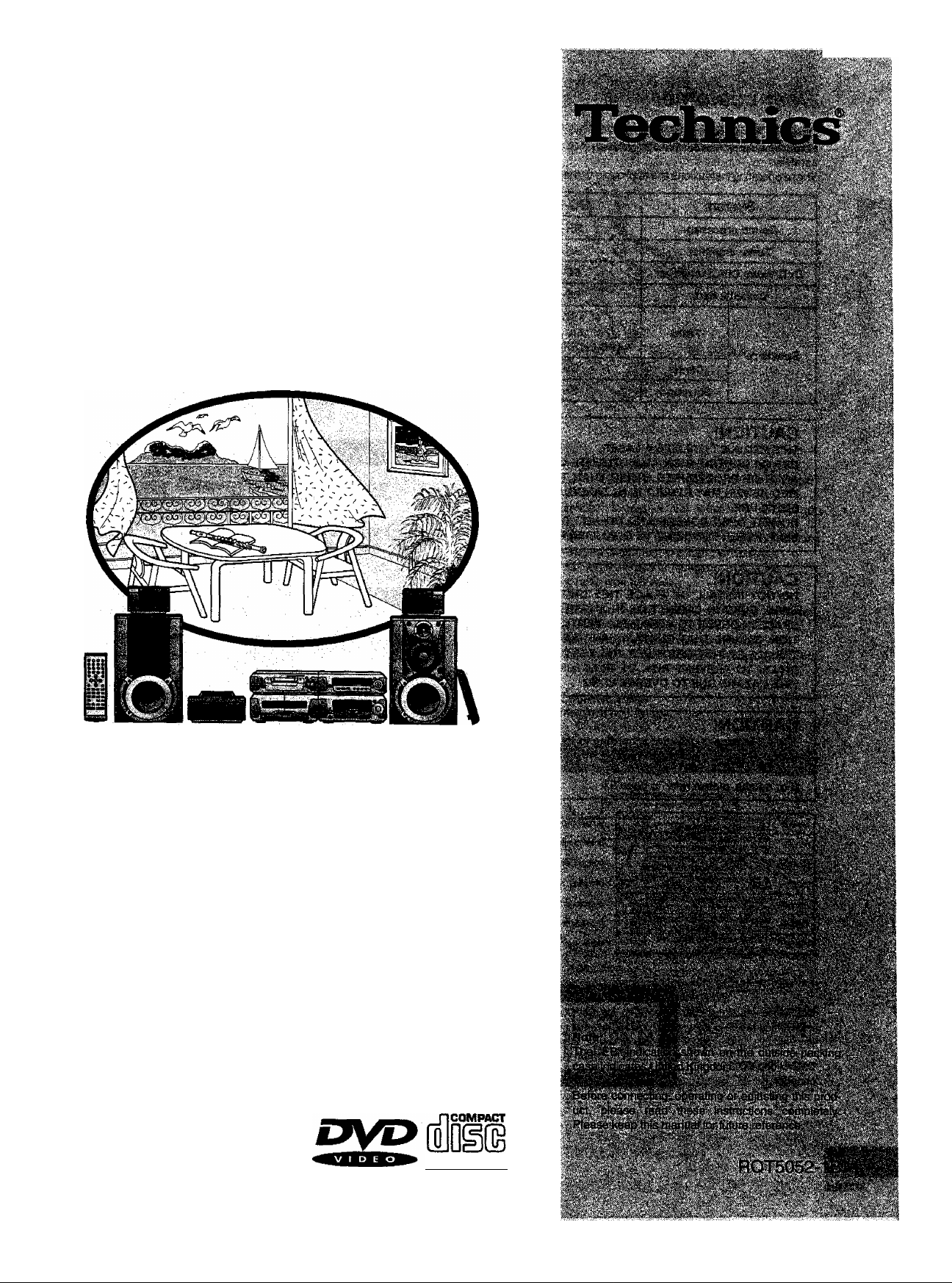
DVD Siereo System
SC-DV150
Operating Instructions
m EG GC GN
The illustrations show SC-DV150 for U.K. and Europe.
iDIGrTAL video!
Page 2
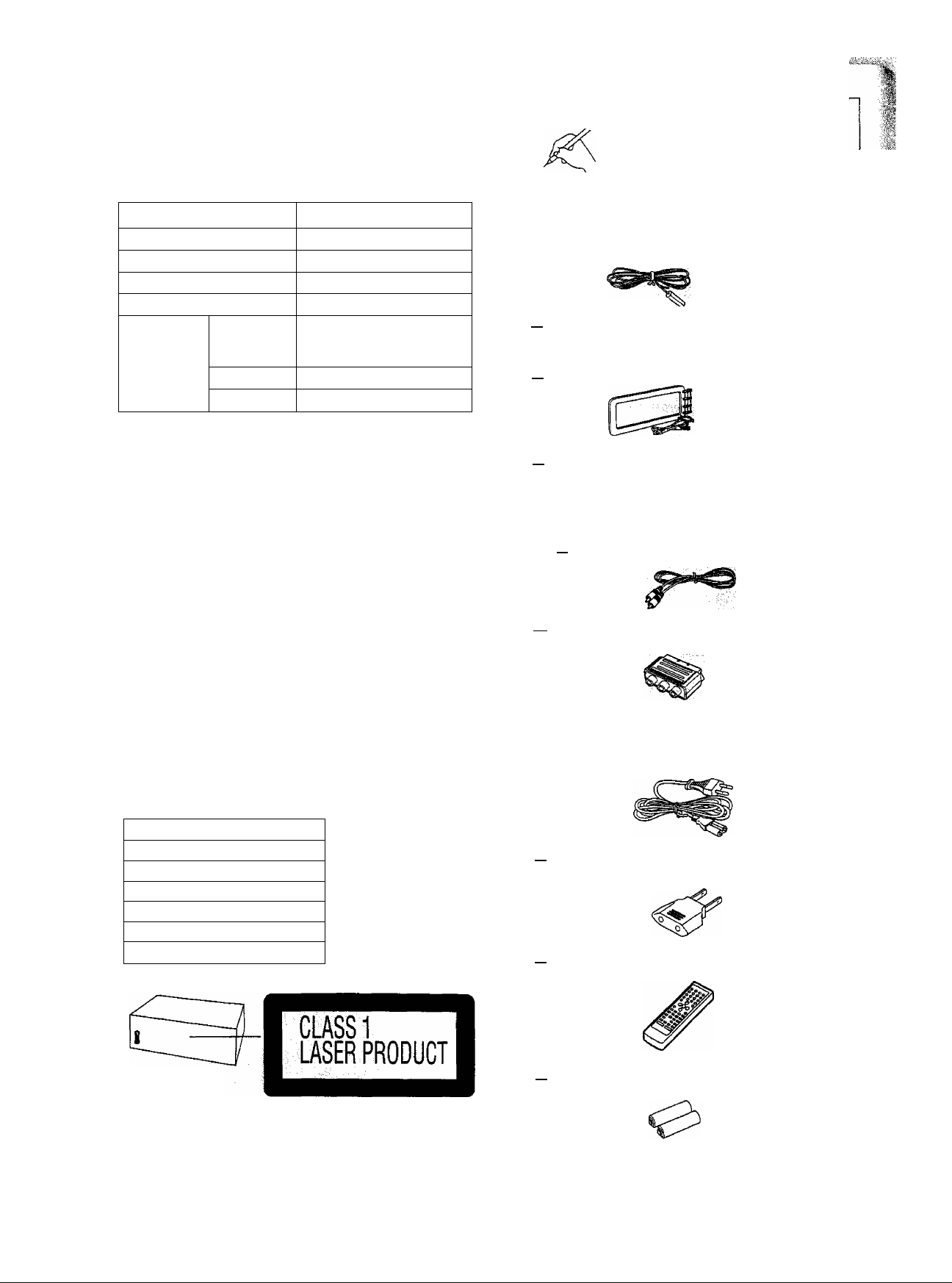
Dear customer
Thank you for purchasing this system.
For optimum performance and safety, please read these instructions
carefully.
These operating instructions are applicable to the following system.
System
Sound processor
Tuner amplifier
DVD/Video CD/CD changer
Cassette deck
Front
Speakers
Center
Surround
SC-DV150
SH-DV150
SA-DV150
SL-DV150
RS-DV150
•SB-EH750
(For U.K. and Europe)
• SB-EH750A (For others)
SB-PC75
SB-PS75
StippMed accessories
Pieasecta^
B
The style of FM indoor antenhSiarki^ A^; n^^silead differ with
the area. ' ; ■
I__I FM indoor antenna
For U.K. and Europe: RSA0007
For others; RSA0006
I I FM antenna adaptor (only for U.K.) .....
(SJP9009)
I I AM loop antenna set (RSA0022-J) . . . .______
accessori^,''''..
.....
........
............... :.,....... 1 pc-
.... 1 pc.
_____
1 set
CAUTION!
THIS PRODUCT UTILIZES A LASER.
USE OF CONTROLS OR ADJUSTMENTS OR PERFORM
ANCE OF PROCEDURES OTHER THAN THOSE SPECI
FIED HEREIN MAY RESULT IN HAZARDOUS RADIATION
EXPOSURE.
DO NOT OPEN COVERS AND DO NOT REPAIR YOUR
SELF. REFER SERVICING TO QUALIFIED PERSONNEL
CAUTION!
DO NOT INSTALL OR PLACE THIS UNIT IN A BOOK
CASE, BUILT IN CABINET OR IN ANOTHER CONFINED
SPACE IN ORDER TO KEEP WELL VENTILATED CONDI
TION. ENSURE THAT CURTAINS AND ANY OTHER MA
TERIALS DO NOT OBSTRUCT THE VENTILATION CON
DITION TO PREVENT RISK OF ELECTRIC SHOCK OR
FIRE HAZARD DUE TO OVERHEATING.
CAUTION!
The AC voltage is different according to the area.
Be sure to set the proper voltage in your area before
use.
(For details, please refer to page 5.)
LASEFI RAD IATIO N W HEN OPEN.
DANGER
AVfflD DIRE CT E XPO SURE TO BEAM ,
RADATS ONU^ LmSQU EOU VERT . '
DANGER
RUTER T OUT E EX POS ITION AU F AIS CEAU
lASERS mU*I GVED ilEi NG,Hl ifl EIKI fflHa )SA FBIIT DEfl E
ADVARS EL
ERUDEAf FUN KTI ON. IÄtf illU OS€n ELS£ FORS TlVi UIG.
AVATTA ESSA JASU aiALU HTUE OHf lEnA EESA OLET ALTT lINA
VARO!
LASERSA IEl YUl. ÄIA KAT SO SA TEE SEEN
lASERS mtLN ING M AR D ENNA DEL ÄR Ö PPHA D O CR
VARNING
SPARRS IARUR KOP PLAO. BEm AKT ABISI RAl iN.
LASERSI RAU HGNA R DEK Sai № ff iSKK BIHE DSUS
ADVARS EL
BRYtES. UNN SAEK SPO NEMK fors trA len .
lASEfl SIRAN UlN G. W EW m CKUH G GE0F№T..
VORSIC HT
NIGHT B OA S TRA HLAU SSET IEM.
{Inside of product)
(Intérieur de l’appareil)
(Inderslden at apparatet)
[Tuotteen sisällä)
(Apparatens insida)
(Produkteta innside)
(Im Inneren des Gerätes)
I I Speakercords
(REE0393: Red and Black/REE0853:vGray and Blue)
I i Video cable ..
(RJL1P019B15)
r~] RCAJ adaptor (only for U.K. and Europe) .... 1 pc.
(VFA0151-1)
AC mains lead
□
ForU.K.: RJA0053-2X
For Australia and New Zealand: RJA0035-X
For others: RJA0019-1X
.................
.......
................;.........
1 pc. (For U.k/and Europe)
..............................
_______
2 pcs. (For others)
........
. 4pcs.
..
I I Power plug adaptor (except tor U.K., Europe,
Australia and New Zealand)
(SJP5213-2)
......................................
I [ Remote control transmitter
(RAK-EHA20WH)
Ipc.
Ipc.
1 pc.
RQT5052
DVDA/ideo CD/CD
changer
I [ Remote control batteries...........................................2 pcs.
(Back of product)
Use numbers indicated in parentheses when asking for replacement
parts.
Page 3
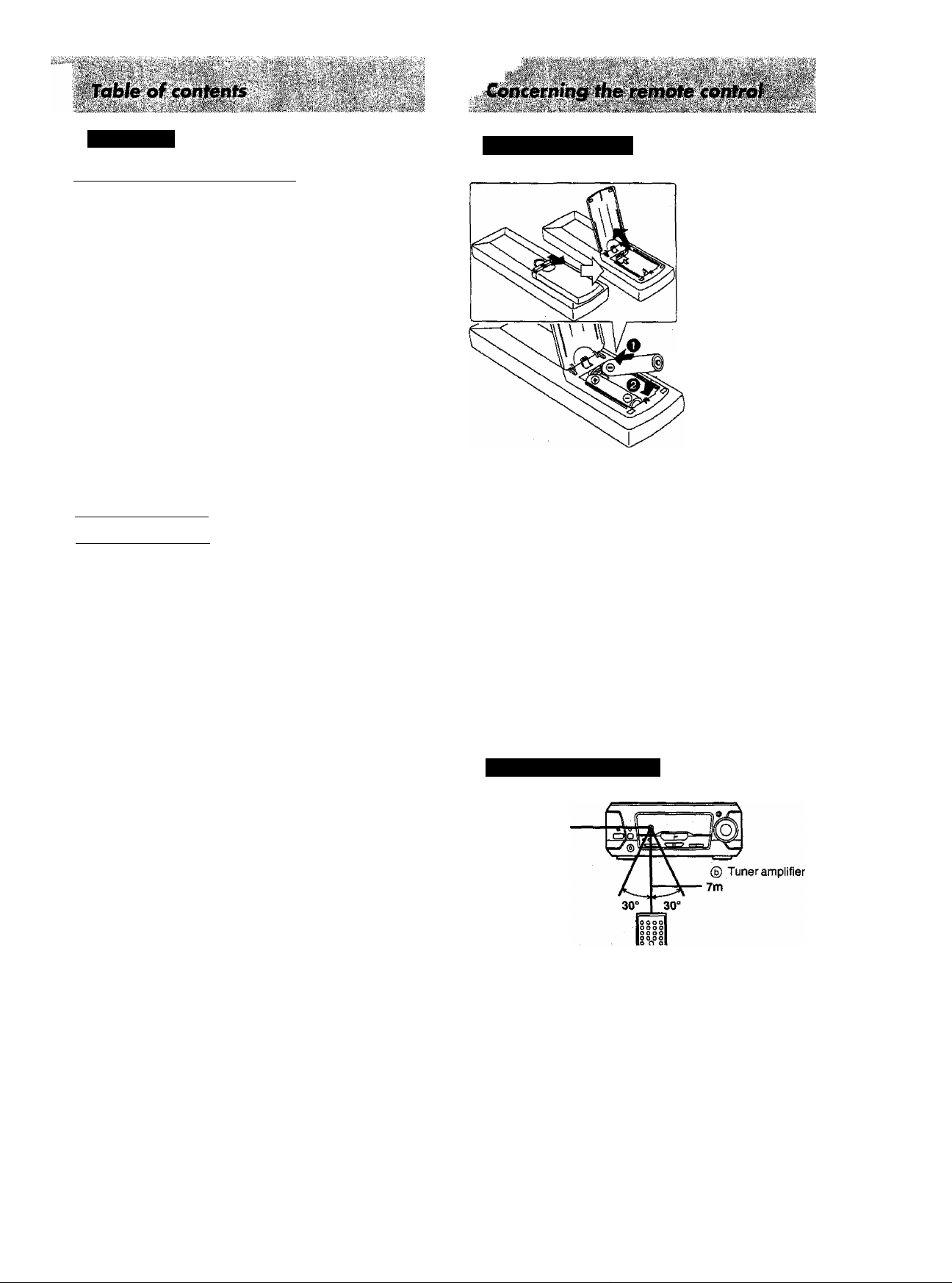
Before use
Concerning the remote control .................................................. 3
Caution for AC Mains Lead .... ............... ........................... 4
Battery installation
Set the voltage
Installation ................................................................................ — 5
Connections ........................................................................................ 6
Region management information ..................................................... 9
Types of discs
Type of disc for the type of TV
Front panel controls........................................................................ 10
Turning the demo function off ..........................................................12
Setting the time
ECO mode ....................................................................................... 13
Presetting radio stations
Listening to radio broadcasts ...
Enjoying RDS broadcasts
How to load discs ...........................................................................17
Playing discs
Other playing methods for discs .....................................................20
Enjoying Karaoke
Karaoke possibilities
Using GUI screens
Listening to tapes ....;
Before recording
Recording from radio broadcasts....................................................
Recording from discs
Tape-to*tape recording.............................................................. — 40
....
............................................................................... 5
...
...............................
.........................................
....
................................................................
................................................................................
.............
..................................................................28
...................................................................
...............
.................................................
................................................................................36
...
...................................................................
......
...........................
.........................................................
...
.....................................
............................................................
....................
.............................................
......
..............
................... 15
..............
...................34
9
9
13
14
16
.18
30
31
37
38
© R6/LR6, AA, UM-3
•Align the poles (© and ©) properly when inserting the batteries,
• Do not mix old and new batteries, or batteries of different types
(manganese and alkaline, etc.).
• Never subject batteries to excessive heat or flame; do not attempt
to disassemble them; and be sure they are not short-circuited.
•if the remote control is not to be used for a long period of time,
remove the batteries and store them in a cool, dark place.
• Do not attempt to recharge alkaline or manganese batteries.
• Do not use rechargeable type batteries.
Mishandling of batteries can cause electrolyte leakage which can
damage Items the fluid contacts and may cause a fire.
If electrolyte leaks from the batteries, consult your dealer.
Wash thoroughly with water if electrolyte comes in contact with any
part of your body.
if the battery lid comes loose
Slide the lid back into place horizontally.
Boosting the super woofer
Using the buiit-in sound quality/sound field settings
Varying the sound quality with the manual equalizer
Varying the sound quality with the acoustic image (Al)
equalizer
Surround systems
Enjoying sound with DOLBY DIGITAL
Enjoying a Dolby Surround source with Dolby Pro Logic ... 47
Enjoying sound with stereophonies
Using the center focus effect ...........................................................48
Using the virtual rear surround effect
Using the multi rear surround effect
Enjoying sound with simulated stereo.......................................... 49
Using the seat position function......................................................50
Convenient functions
Using the timer .;....
Using an external unit
Initial settings for DVD/Video CD/CD changer
Concerning discs ........................................................................ 59
Concerning cassette tapes
Troubleshooting guide
Language codes .................................................................................62
Technical specifications
Maintenance
Suggestions for safety
..........................................................................................43
.....................................................................
..............
..........................
.....
...................................................................... 44
.....................................................................
...............
.................
.....
....
..................................................................
.....
..............................................................63
......................................................
............................................
.....
........................................ 48
.............................................
...............................................
v -
.....................
.....................................................54
.........................................................59
.....................
...................
....................
.......................
................................
Back cover
Back cover
41
50
41
42
46
55
49
49
51
60
Correct method of use
® Remote control
signal sensor
•Aim the remote control’s transmission window toward the unit’s
sensor. Avoid any obstacles.
• Be sure the transmission window and the unit’s sensor are free from
dust. Excessive dust might affect its performance.
•This unit may not operate correctly if direct sunlight or another
strong tight source strikes the receiving sensor of this unit. If there is
a problem, place the unit away from the light source.
•Never place heavy items on top of the unit.
•Do not disassemble or reconstruct the unit.
• Do not spill water or other liquids into the unit.
nQ5052
Page 4
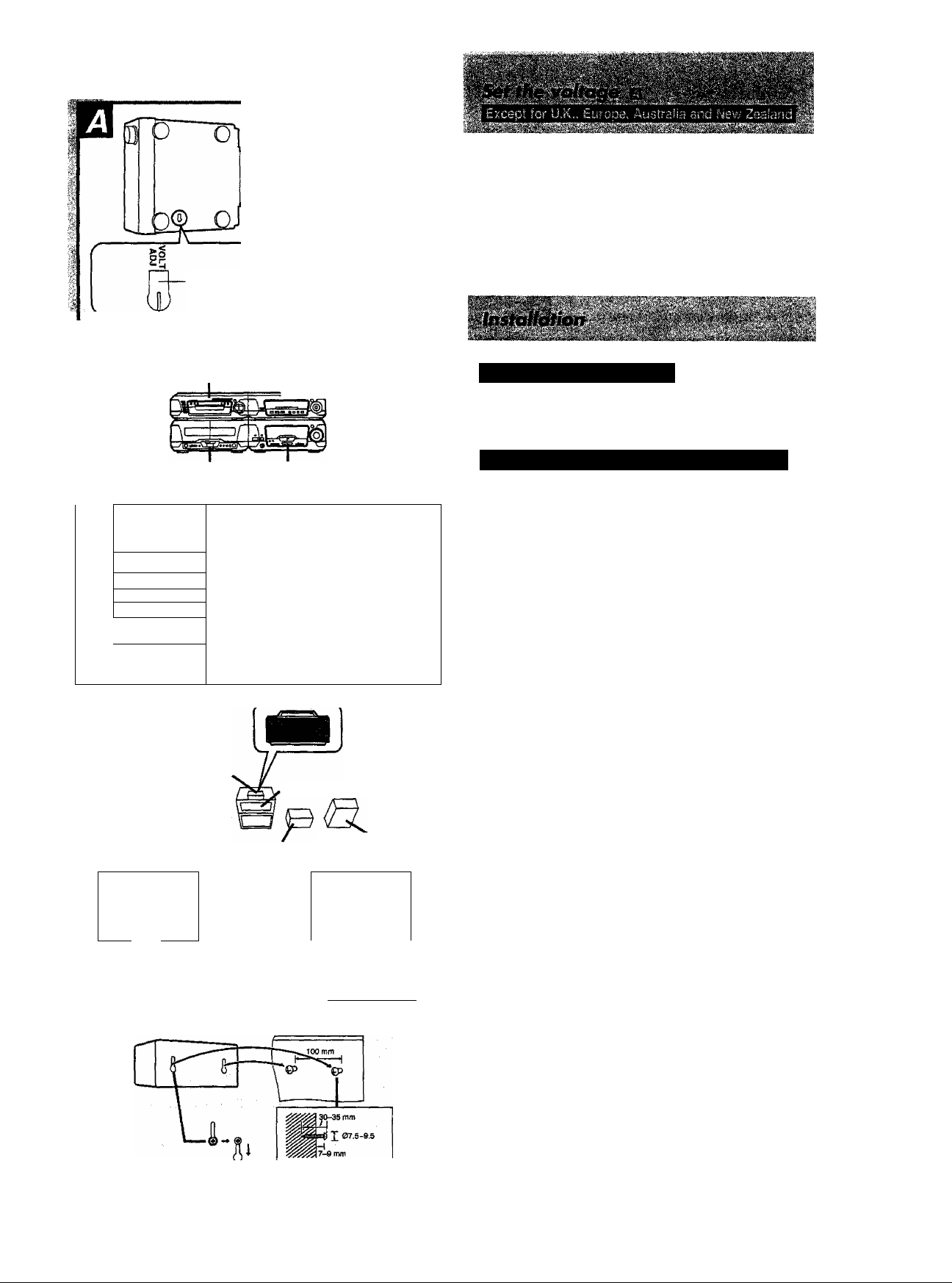
® Bottom of the tuner amplifier
127 V 110 V 220V<^ 230V-240V
Be sure to disconnect the AC mains lead before setting the voltage.
Use a flat-head screwdriver to turn the voltage selector (on the bot
tom of the tuner amplifier) to the appropriate position for the area in
which this system is used.
If the power supply in your area is 115 V or 120 V, set it as follows:
• For 115 V: set to 110 V
• For 120 V: set to 127 V
Note that this will be seriously damaged if this setting is not made
correctly.
® DVDA/ideo
CD/CD changer © Sound processor
(SL'DVISO) (^-DV150)
® Cassette deck (RS-DV150) ® Tuner amplifier (SA-DV150)
iKS
■ ■
^—© Sound processor (SH-DV150) |
1^
' (SL-DV150) I
L— ® Cassette deck (RS-DV150) |
® Center speaker
(SB-PC75)
k— © Tuner amplifier (SA-DV150) |
L- © DVD/Video CD/CD changer
® TV (not included)
a
® Front speaker (Left)
(SB-EH750 or 750A) ® (S8-EH750 or 750A)
© Front ’’
view
[m
© Surround speaker
(Lett) (SB-PS75)
-s
... j
® Front speaker (Right)
” © Front "
view
[■ J
@ Surround speaker
(Right) (SB-PS75)
. 1
i
Locating the components
Side-by-side set-up m Stacking Q
Placement of center/surround speakers
Center speaker
i
Place the center speaker above a TV, as close to it as possible.
I
1
Do not place the center speaker on this system as sound quality will
be affected.
Surround speakers
We recommend that surround speakers be placed on the side of or
1
slightly behind the listener, and about one meter higher than ear
level.
Place the speakers with the Technics logo facing toward the listening
position.
For your reference
Even if you are forced to put your surround speakers on top of your
front speakers, this unit still allows you to enjoy surround effects
(• pages 45, 49, "Virtual rear surround effecf)-
Attaching to a wall S
Set speaker onto screws and slide through bracket to lock into posi
tion.
The wall or pillar on which the speaker systems are to be attached
should be capable of supporting a weight of 5 kg.
Caution
•Use the speakers only with the recommended system.
Failure to do so may lead to damage to the amplifier and/
or the speakers, and may result in the risk of fire.
Consult a qualified service person If damage has oc
curred or if you experience a sudden change in perfor
mance.
•Do not attempt to attach these speakers to walls using
methods other than those described In this manual.
m
The front and center speakers are made so they can be used in close
proximity to the TV, but irregular coloring may result due to how the
system is placed. If such distortion occurs, turn off the TV for be
tween 15 and 30 minutes. 77ie demagnetizing function of the TV will
eliminate the distortion. If the irregular coloring is still visible, then
move the speaker further away from the TV.
RQT5052
Page 5
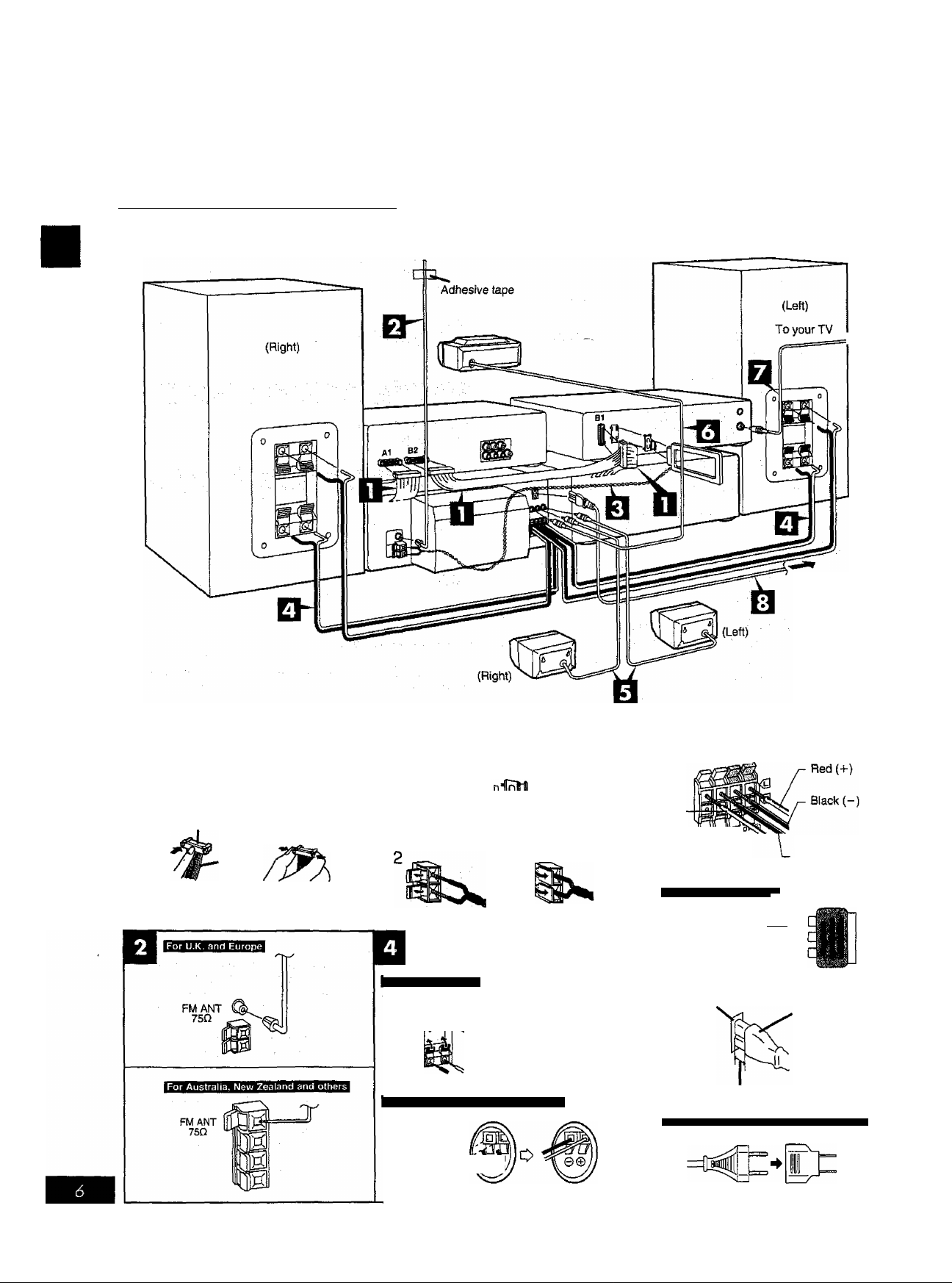
flU
Connect the AC mains lead after you have connected all other
cables,
To prepare the FM indoor antenna (except for U.K. and Europe), the
AM loop antenna wire and speaker cords, twist the vinyl cover tip and
pull off. ;
¡These figures show SC-DV150 for U.K. and Europe, j
0)
s
£
o
To household
mains socket
FIQT5052
To connect cables To unplug cables
Hold the connector
from both ends
Connector
and pull it out.
White
line
Speaker side
For U,K. and Europe
Blue (-)
Gray (+ )
d>
Black {-)
For Australia, New Zealand and others
Red (+)
Black or
Bule(-)
Red or
Gray (+)
J V Tuner amplifier side
>V
Gray (+)
^KW*©©'"'
Only for U.K. and Europe
‘^lO*
AUDIO terminals-j^
Appliance
inlet
Approx. 6 mm
Eccepì for U.K., Europe, Australia and New Zealand
Blue (-)
VIDEO
nnin=—I
\
Connector
Page 6
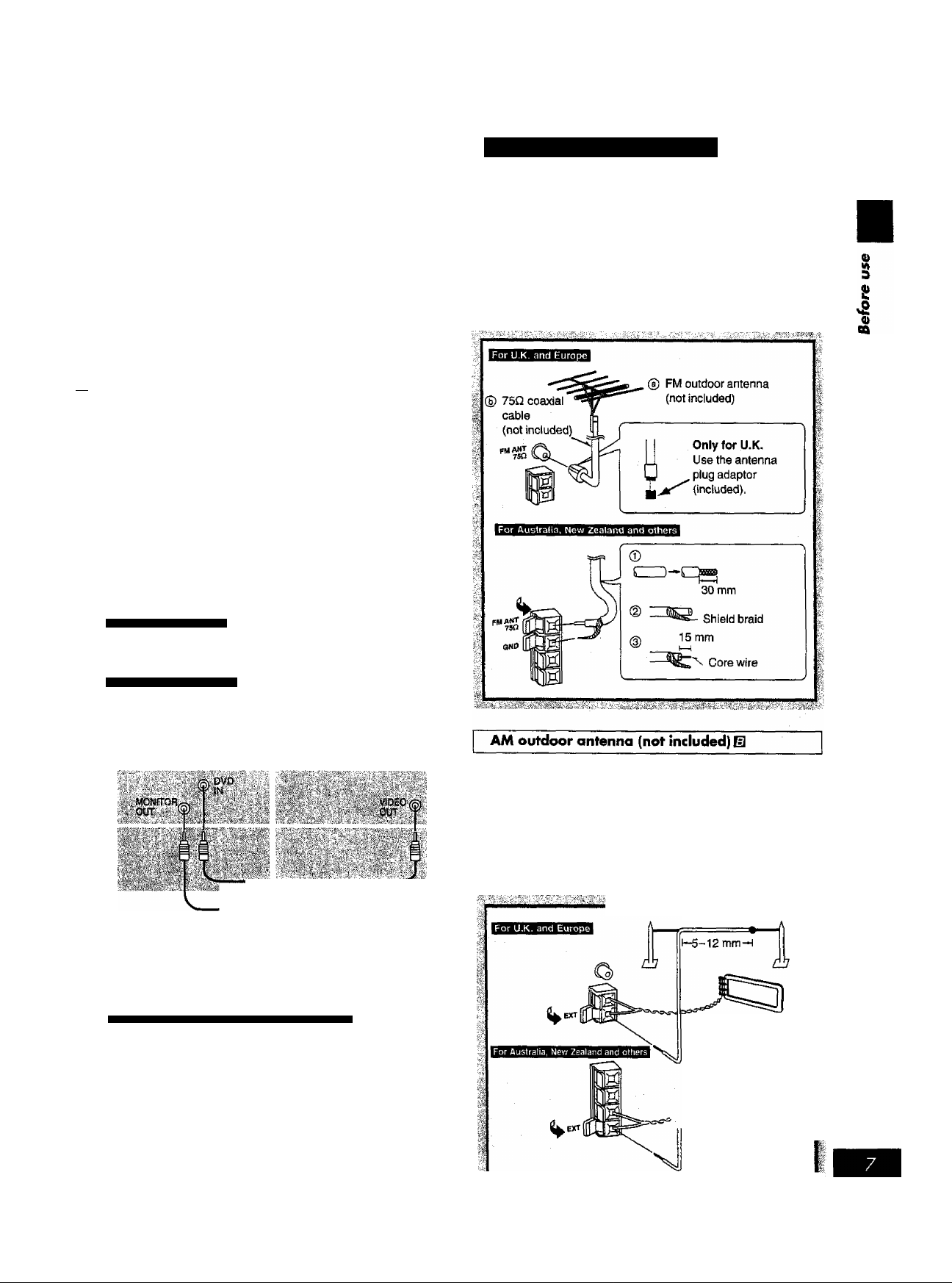
Connect the flat cables.
1. Connect the shorter flat cable from the tuner amplifier to ter
minal A1 on the sound processor.
2. Connect the longer flat cable from the cassette deck to ter
minals B1 and B2.
After connection;
Keep cables as flat against the back of the unit as possible.
Connect the FM indoor antenna.
Tape the antenna to a wail or column, in a position where radio
signals are received with the least amount of interference.
Connect the AM loop antenna.
El
To minimize noise pickup, bundle the loop antenna cord using
tape or the like to keep the flat cables away from the AM loop
antenna cord.
FI Connect the right (R) and left (L) front speaker
cables.
Use only the supplied front speakers.
The combination of the main unit and front speakers provide the
best sound. Using other front speakers can damage the unit and
sound quality will be negatively effected.
Be sure to connect only positive (red or gray) wires to positive
(-I-) terminals and negative (black or blue) wires to negative (-)
terminals.
Q Connect the surround speaker cables.
Optional antenna connections
You may need an outdoor antenna if you use this system in a moun
tainous region or inside a reinforced-concrete building, etc.
FM outdoor antenna (not included) El
Remove the FM indoor antenna.
An outdoor antenna should be installed by a qualified technician only.
0
Connect the center speaker cable.
Connect the video cable(s).
Only for U.K. and Europe
Use the RCAJ adaptor (included) if your TV has 21-pin
SC ART terminal El
You do not have to connect anyting to the AUDIO terminals.
Except for U.K. and Europe
• Connect a video cable from the MONITOR OUT terminal of
the sound processor to the video input terminal of your TV.
•Connect another video cable from the DVD IN terminal of the
sound processor to the VIDEO OUT terminal of the DVD/
Video CD/CD changer.
-rMna To your TV
Connect the AC mains lead.
□
Insertion of Connector @
Even when the connector is perfectly inserted, depending on the
type of inlet used, the front part of the connector may jut out as
shown in the drawing.
However there is no problem using the unit.
Except (or U.K., Europe, Australia and Now Zealand
If the power plug does not fit your socket, use the power plug
adaptor (included). S
For your reference
Information you enter into the unit’s memory, except for the
time, remains intact for up to two weeks after the AC mains lead
is disconnected.
Connect the outdoor antenna without removing the AM loop antenna.
Run 5 to 12 m of vinyl-covered wire horizontally along a window or
other convenient location.
When the unit is not in use, disconnect the outdoor antenna to pre
vent possible damage that may be caused by lightning. Never use an
outdoor antenna during an electrical storm.
iMi-.
© AM outdoor antenna ¿
(not included) f:
{
V
I
I
I
I
RQTSOSa
Page 7
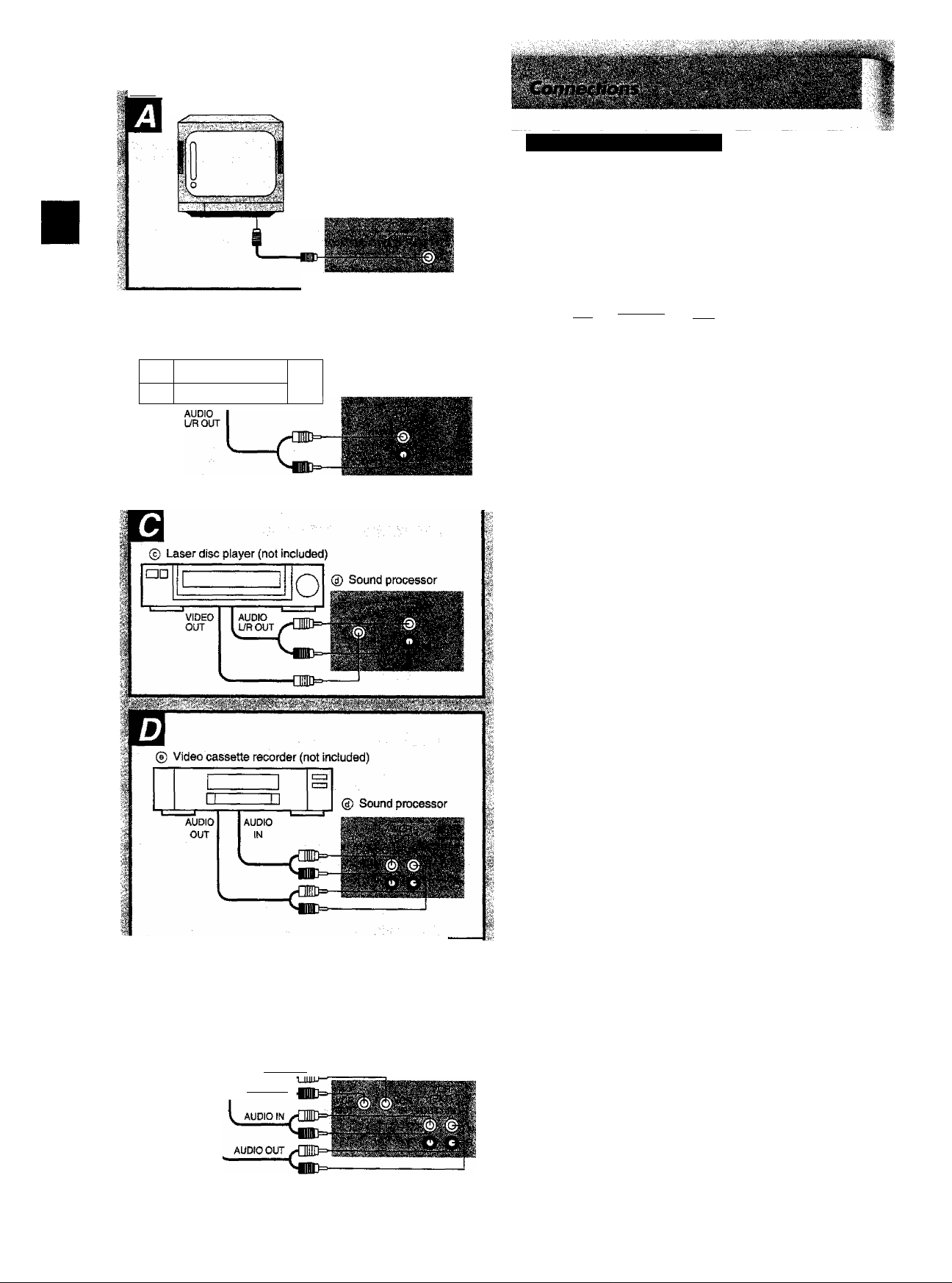
■■■■■'■■ ■■■;■■ ■>■•!■
GO
0)
tA
3
£
Q)
« * • \ *
© Laser disc player (not included)
□□
r
..............................
.-i -s . . ■:■,■■'.■■ ., r. ■ ■■:;■■■■*■.■ ■.. . y ■
liilttMi
® Television set (not included)
® DVDA/ideo CD/CD changer
1
O
® Sound processor
External unit connections
•Make sure that the power supply for all components has been
turned off before making any connections.
• For details, refer to the operating instructions of the units which are
to be connected.
•All peripheral components and cables sold separately.
S-video cable (not included)
Video cable (not included)
Stereo phono cable (not Included)
White (L)
Red(R)
cm-
gfifim ——
...............
llll№°
Television set (with S-VIDEO terminal) Q
To enjoy better picture clarity, connect a S-video cable (not included).
Laser disc player
For U.K. and Europe m
For Australia. New Zealand and others B
Video cassette recorder
For U.K. and Europe Q
For Australia, New Zealand and others m
You cannot record copy-protected discs to the video cassette record
er.
Even if the recording is completed, the video tape will have much
noises.
To improve the sound effect
The front speakers have built-in subwoofers, but it is possible to con
nect another subwoofer (not included) to the SUBWOOFER OUT ter
minal on the rear panel of the sound processor.
If you have connected the subwoofer, press and hold [S.WOOFER]
for about 2 seconds so “SUB W ON” is shown on the display.
RQT50SS
® Video cassette recorder (not included)
[
n
^yiDEO OUT^ 0 Sound processor
lVIDEO in
Page 8
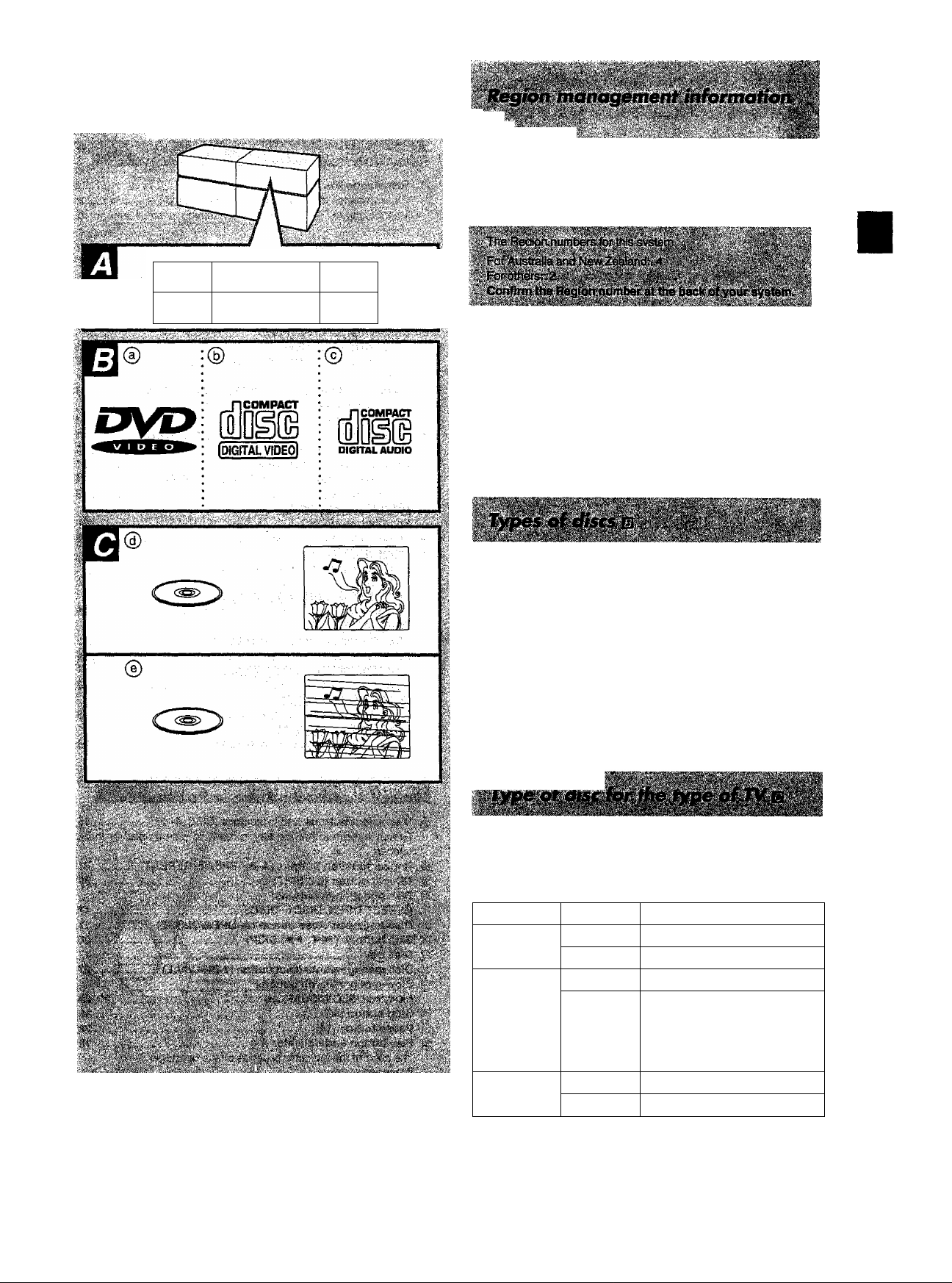
. ■ !
; .
y-m
DVD stereo system is manufactured to respond to Region manage
ment information that is described on a DVD disc,
ff the number on the DVD disc does not correspond to the system,
disc play cannot be done.
This product incorporates copyright protection technology that
is protected by method claims of certain U.S. patents and
other intellectual property rights owned by Macrovision
Corporation and other rights owners. Use of this copyright
protection technology must be authorized by Macrovision
Corporation, and is intended for home and other limited
viewing uses only unless otherwise authorized by Macrovi
sion Corporation. Reverse engineering or disassembly is
prohibited.
3
£
o
tÙ
This system can play back discs bearing any of the marks;
© DVD ® V-CD (Video CD) © CD
•This system can not play the following discs
DVDs with a region number from outside the country of
purchase and not marked “ALL"/DVD-ROM/DVD-R/DVD-RAM/
CD-ROM/CDV/CO-G/Photo CD/CD-R.
•This system cannot correspond DTS discs
This system doesn't have DTS decoder, so you cannot enjoy the
disc encoded with DTS.
DVDs and Video CDs are recorded using either PAL or NTSC.
The system can play both PAL and NTSC discs, but you must have a
Multi-system TV to be able to watch both.
Refer this table when selecting discs.
TV type
Multi-
system TV
NTSC TV PAL
jli; Ì ^ -' vi'Ì ^
■■.';;■■■■■'■ ■■■■■■' ''’■ '.■ ■ ' ' ■ - V -•■'■s-' ■'■';?■■ ' '■;.■/■
PAL TV
Disc
PAL
NTSC
NTSC
PAL
NTSC
TV Monitor
©O
© o
© X
© Q*
You cannot do any operation
(e.g., the initial settings) by
interacttng with the TV
screen.
®o
©o
''h\ì.: '■ .■:.■'■■
■■;■■ '"'i
The bottom part of the picture may be cut off if the Video CD played
does not comply with standards.
*To play NTSC disc at the NTSC TV, change the initial setting of
DVD/Video CD/CD changer.
RQT5052
Page 9
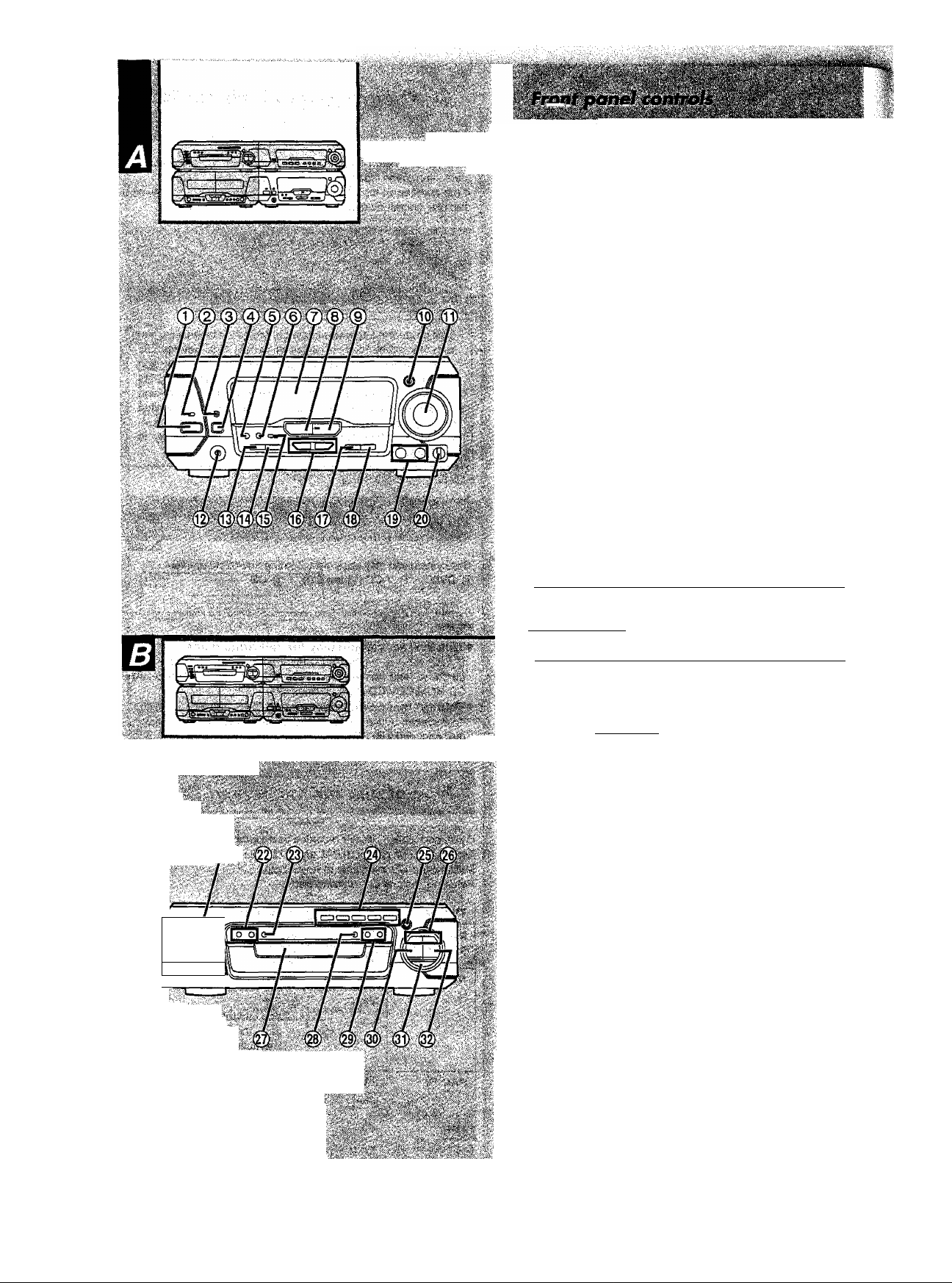
.......... .- --
_______________________
__
Tuner amplifier section
(î) Standby/on switch (c!j/I)
Press to switch the unit from on to standby mode or vice versa. In
standby mode, the unit is still consuming a small amount of
power.
(D Standby indicator (Ô)
When the unit is connected to the AC mains supply, this indicator
lights up in standby mode and goes out when the unit is turned on.
® Play timer/record timer button and indicator
(© PLAY/© REÇ) .....
0 ECO mode button (ECO)
© Clock/timer, demo button
(CLOCKTriMER, -DEMO) ..........................................12,13, 51, 52
© FM mode select button (FM AUTO/MONO)............................ 15
® Display
® Source input select button (INPUT SELECTOR) ........ 54
© Tuner/band select button and indicator
(TUNER/BAND)
® Super woofer button and indicator (S.WOOFER)
® Volume control (VOLUME)
® Headphrmes jack (PHONES)
® Tuning mode select button (TUNING MODE)
® Set button (SET) .........................................................................
© rM.HI.lIIIHH.I.ijll/.UIJ
Echo button (ECHO)
® Tuning buttons (v, A TUNING)
@ Igan.«fjnmi.n
RDS PS display mode select button
(RDS DISP MODE—PS) .............................................................. 16
....
..........
..............................................
...............................................................
...................
........ .
............................. 14
......
........................................................
...................................................................
............................................... 13
.....................................
.................................................... 15
..............................
51,52
......................
Q
13
13
41
S4
14
,13
30
■;'■-'■ V;vv;i' .V-,'
Ü»
'■::■■■ ■ ;,. ; •■,í4;'■íW^‘''^'■*
'41^31/
.
, V.. '
^Êê
' ï ; V' \'.' '■■■;'.4- <" 'Î"
i>'ïï: i'i :■
neoi
Mcsl
^B=i
Karaoke mode select button (KARAOKE) ................................
® ld.lIUmiJCTdllJ.I.IJ
RDS PTY display mode select button
(RDS DISP MODE—PTY)
Voice mute button (V.MUTE)
Microphone Jacks (MIC 1,2)
® l4!Ma4IMimL<H.l.idllii.l.lJ
Microphone volume control (MIC VOL)
® Disc select buttons and indicators (DISC, 1-5)
Green: Indicates that the tray is ready to play its disc or to be
opened,
@ Repeat function buttons (A-B REPEAT, REPEAT)
@ CD edit button (CD EDIT) .............................................................39
® Disc direct open buttons
(DIRECT OPEN, DISCI-DISCS)
® Disc tray open/close button (^ OPEN/CLOSE)
® Skip buttons (X4, SKIP)...............................................................20
@ Disc tray
® Disc management select button (1 DISC/ALL)
@ Slow-motion/search buttons
.....................................................................................
...........................................................
.....................................................
....
..................................................
....................................
..................... 18
....................
....................................................
............................
......................
16
28
17
(«, ►► SLOW/SEARCH)......................................................20, 23
® Stop button (■) ............................................................................. 18
© Pause button (II)
® Play button and indicator (>} ..........................................18
The color of the indicator depends on the operation.
If stopped: orange
If playing: green
If paused: flashes green
.............................................................................
29
29
28
m
21
17
17
27
20
RQT5052
;-u" ■■;"'■■■■■ ,'■
Page 10
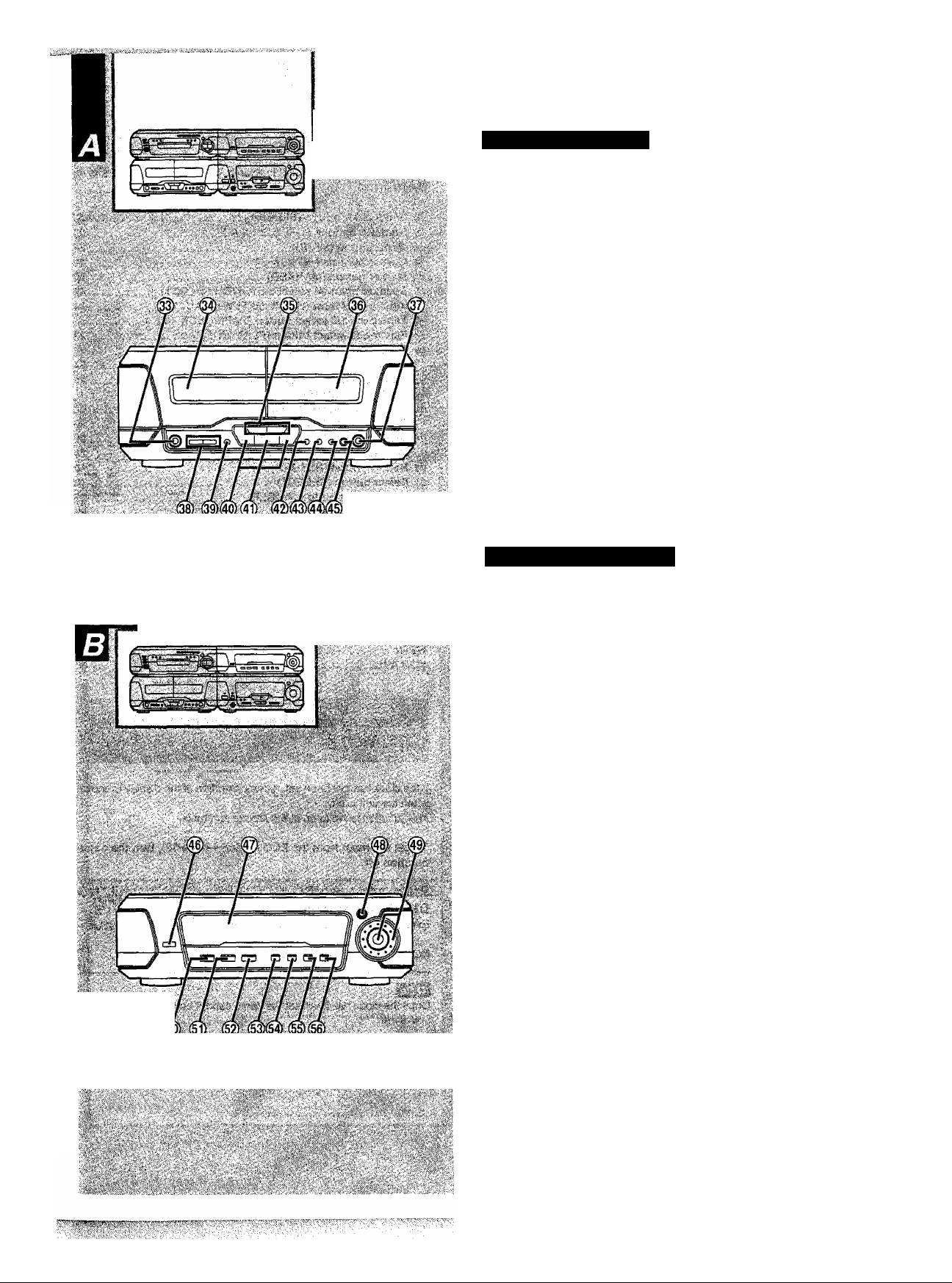
-I ,u- *..
\=y' ' ' - " ■ V- :-■. ',
. .1, i
, j ^ - 'ft ,’•■'s-^'" ' V>i^^ ^S'lir' ‘.> 'it'?^.’'V^L-''!l/ '- "'Vj
Cassette deck section
® Deck 1 cassette holder open button (^ OPEN)
@ Deck 1 cassette holder
@ Fast forward/rewind buttons (◄◄, ►►)
® Deck 2 cassette holder
® Deck 2 cassette holder open button (^ OPEN)
® Counter reset, display buttons
(COUNTER, RESET, DISPLAY)
® Deck 1/deck 2 select button (DECK 1/2)
® Playback buttons and indicators (<], O)
The color of the indicators depends on the operation taking piece.
If stopped, fast forwarding or rewinding: orange
if playing or recording: green
Whiie carrying out TPS or recording is on Standby: flashes green
® Stop button (■)
® Dolby noise reduction button (DOLBY NR)
® Reverse mode select button (REV MODE)
@ Tape edit button (TAPE EDIT)
® Record pause button (• REC PAUSE)
..............................................................................
.......
.................
............... ...............
............................
....................
...............................
................................
..............................................40
...................................
..
34
35
34
35
34
34
34
34
34
37,38
Sound processor section
® Display mode select button (DISPLAY MODE)
© Display
® 3D Al EQ button (3D Al EQ)
© Jog control and Joy stick (MULTI JOG)
@ DOLBY PRO LOGIC on/off button and indicator
(□□ PRO LOGIC, OFF/ON)
@ Super surround button and indicator
(SUPER SURROUND) ..............................................................
© Simulated stereo on/off button and indicator
(SIMULATED STEREO)
@ Center focus button and Indicator (CENTER FOCUS) ... 48
© Virtual rear surround button and indicator
(VIRTUAL REAR SURROUND)................................................
© Multi rear surround button and indicator
(MULTI REAR SURROUND)
(g) Seat position button and indicator
(SEAT POSITION) ....................................................................
.......
.........................
...............................................
...........................................
.............................................
......................
...................
................................
................
m
..so
..
.43
..41
..
..47
..48
..49
..49
..49
..SO
'
v’’^'
-y^
H
■;.%-'V-7: ■ ■.-'■ 'y'''-'''y:y.y '-: y~ " ■'■■,■■■ 'ÌC'^-i.S ’4S''‘'Ì '”'■4-'S'4'''v - i >. ;'.'V'-'vi '’ ':'4v''''44"-v|;4
^
■. ' \v i ■ Ì~, f ' ''■■.■■-■■■■'-.'’■ /S' ''^ ':*■■
■■ V si ■ iSiSiS'iS-Ssy ■■ sss.y;y>;yy
RQTS052
Page 11
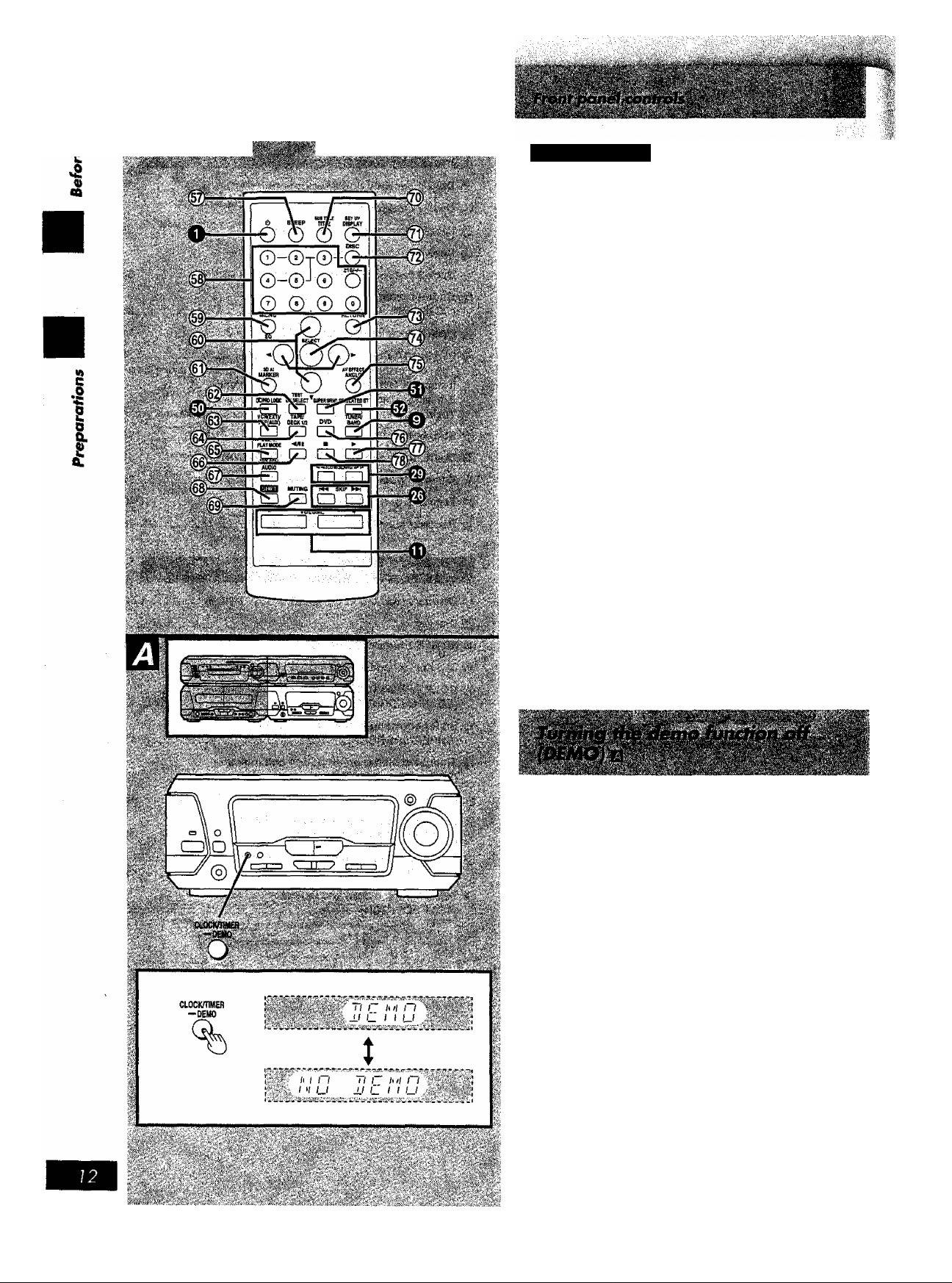
■■ ■■■;■:■■-■' ’ '• / i' w'i ■ %r ■ - ' :'V ■■". ■ '
■
S-,';- ■■■
Remote control
Buttons such as O function in exactly same way as the buttons on
the main unit.
@ Sleep timer button (SLEEP) ....................................
@ Numeric buttons (1-9,0, >10/-/“)
® Menu button (MENU)
@ Cursor buttons (◄, A, ►, ▼) ..................................
@ Marker button (MARKER)
@ Speaker channel select button (CH SELECT)
@ Input select button [VCR (EXT)/VDP (AUX)] ..
0 Tape/deck 1/2 select button (TAPE/DECK1/2)
0 Play mode select button (PLAY MODE)
0 Tape reverse playback/disc pause button
.................................................
..........................
........................................
............
..
(^/11) ...................................
0 Audio select button (AUDIO) .............................
0 Shift button (SHIFT)
0 Muting button (MUTING) .....................................
® Title select button (TITLE)
0 Display select button (DISPLAY)
® Disc select button (DISC)
0 Return button (RETURN)
@ Select button (SELECT)
@ Angle select button (ANGLE)
0 DVD button (DVD)
@ Disc play/tape forward playback button (^) .
0 Disc/tape stop button (■)...........................................
.......
...............................
.......
.....................
......
..................
.............................
.............................
.......
--------------
..............................................
..............
............
............
--------------
...53
. ..23
. ..26
... 18
...22
...46
...54
, ..34
...23
20.34
...25
...50
. ..26
...31
...23
... 19
...18
. ..27
. ..23
23, 34
18.34
Using the [SHIFT] button
Functions labeled with orange letters are operated by pressing
[SHIFT] then pressing the required button.
• [SUB TITLE]
•[SETUP]
•[EQ]
•[3DAI].....
.........................
..................................
....
..............................
...........................
25 *[AV EFFECT]
55 •\TBSJ]
...41 •[CLEAR]
43 *[MiX2CH] ...............................46
........................
................................
.....
...........................24
48
..46
RQT5052
If the clock has not been set, a demonstration of the display is shown
when the unit is off.
This function is set to on at the time of purchase.
To get the most from №e ECO mode (^ page 13), turn the demo
function off.
Press and hold [CLOCK/TIMER, -DEMO] until “NO
DEMO” is displayed.
Every time you press and hold the button;
NO DEMO (off)r:DEMO (on)
Once the clock has been set the demo cannot be turned on when the
unit is off.
Page 12

. J...
*■■■.■■'. •.. ’ íV- .V' ... ■.■(■■,...; ■
This is a 24-hour display dock.
The figure shows how to set the time for 16;25.
n Press [(!)/)] to turn the unit on.
ra ©Press [CLOCKH-IMER, -DEMO] to show
“CLOCK’*.
Every time you press the button;
CLOCK-^© PLAY^© REC-*Originai display
Within 5 seconds;
©Press [SET].
Q ©Press [TUNING (v or a)] to set the present
time on the display.
The time display can be changed in one minute units by tap
ping the buttons, and quickly by holding down the buttons.
©Press [SET].
The display will return to the previous display after about 3 sec
onds.
To display the clock
Press [CLOCK/riMER, -DEMO].
The time is shown for about 5 seconds.
The time is shown constantly when the unit and ECO mode are off.
.1
I
I
Turn ECO mode on to reduce the amount of energy consumed while
the unit is in standby mode.
This mode is set to on at the time of purchase.
NORMAL (off)
Display
Power consumption
in standby mode
The demonstration is shown if DEMO is on, regardless of the condi
tion of the ECO mode. Turn DEMO off if ECO is used.
Turning ECO on and off:
Clock display, etc. Blank
11 W
ECO (on)
•0.6W(ForU.K.,
Europe,
Australia and
New Zealand)
• 1.0W
(For others)
Press [(!)/!] to turn the unit on.
Press [ECO].
The current ECO mode is displayed.
Press again to change the mode.
The display changes each time the button is pressed:
NORMAL (off):;!:ECO (on)
When ECO is on:
When the power is switched off, standby indicator lights, but the dis
play panel remains blank.
When the unit is off, the mode can be switched from NORMAL to
ECO, but not the other way.
RQT5052
Page 13
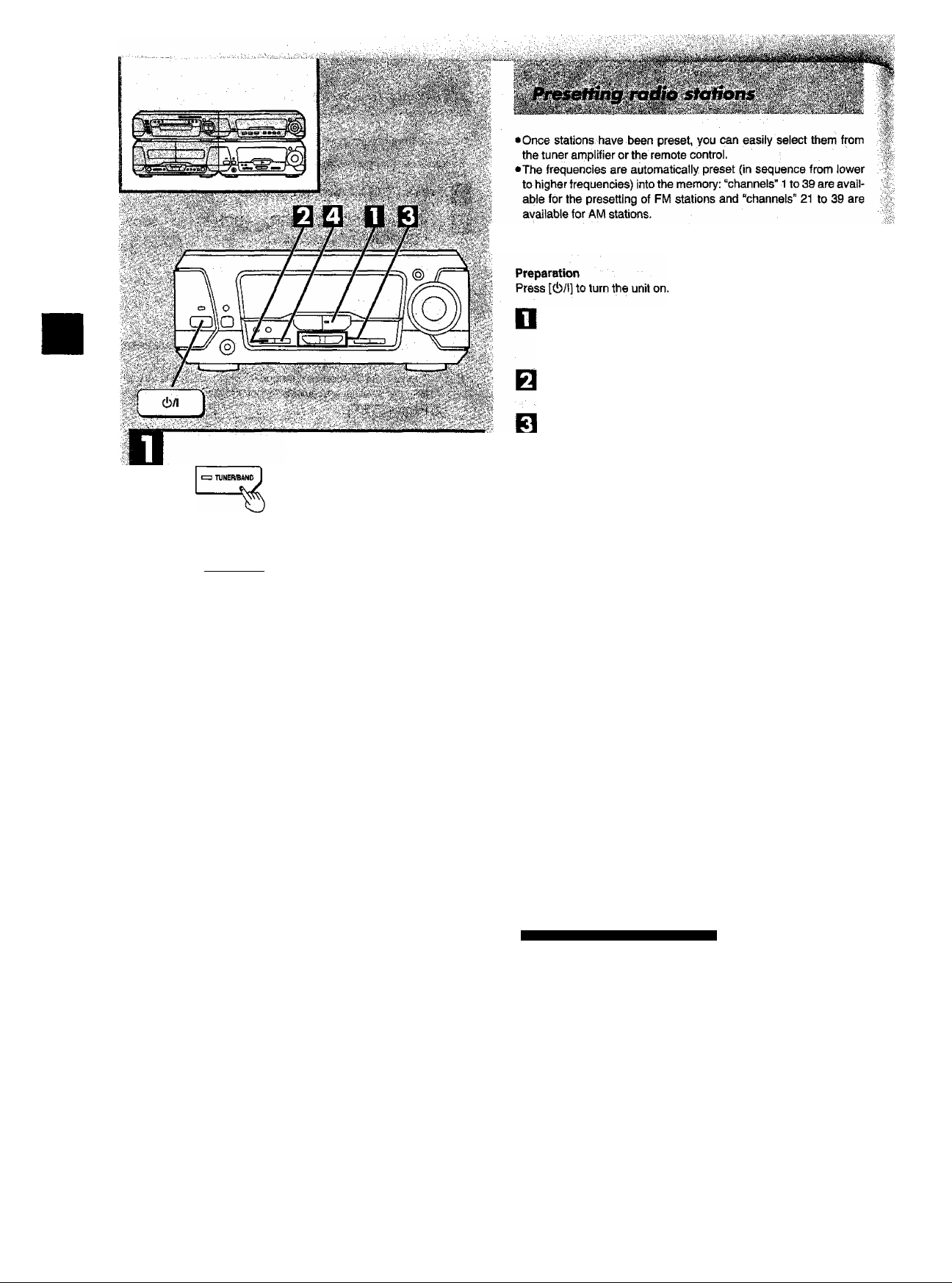
This example shows how to preset FM stations.
Press [TUNER/BAND] to select the desired band.
Each time you press this button; FM<—>AM
«4
С
s
0
Press [TUNING MODE] to select “MANUAL".
Each time you press this button; MANUAL■<—»■PRESET
Press and hold [TUNING
(v
or
a)]
until the dis
play shows the frequency from which you want
1
to begin automatic memory presetting.
Press [TUNING (v or a)] momentarily to stop scrolling when
the displayed frequency approaches the desired frequency. Tap
[TUNING {v or
reached.
a)] a few times until the desired frequency is
Hold down [SET].
TUHINGMODE
!>"?-,I / M M u f / (_
Release your finger when the words “AUTO MEMORY” scroll
across the display.
If the above is not possible because radio signals are weak or for some other reason (“ERROR" appears), do the following.
•уу TUNING /ч
Ъ
SET
t-—
br hit I ^ i~ i i^y;'^-'-':';\.'''^^'-';V'%Ci
\
¡:i ill! I П " ;^■■■
^-: hit I lilt П П и 'Vv-v,'4'v;,,,-;'.."i':^.i
J..,b.1 Jt! '., Ìliibl'’ i
^'hit C^-'^r-'--H4'^^ n n^Tr^
I I- '-' 0"^l D^,
I I T n I
D C ‘ и I''
Presetting only your fovorite stoHons
Preset the stations one at a time.
® Press prUNER/BANDl to select the desired band.
® Press [TUNING MODE] to select “MANUAL".
(3) Press [TUNING (v or a)] to tune in the desired broadcast.
@ Press [SET].
© Press [TUNING (v or a)] to select the desired preset channel.
© Press [SET].
When you preset a broadcast station to a channel that has already
been preset, the previous presetting will be erased. So if, for exam-
pie, FM frequencies are preset from channel 1 to 39 and then AM
frequencies are preset, the first AM frequency will be preset to chan
nel 21 (thus erasing the FM presetting to channel 21), the seconds
AM frequency will be preset to 22 (erasing FM 22), and so on.
Except tor U.K.. Europe and New Zealand
About allocation settings
Each country allocates broadcast band according to their particular
needs.
This system can receive AM broadcasts allocated in 10 kHz steps.
To change the steps (9 kHz-«—»10 kHz)
© Press and hold [TUNER/BAND].
After a few seconds the display changes to a flashing display of
the current minimum frequency.
© Continue to hold [TUNER/BAND] down.
When the minimum frequency changes, release the button.
To return to the original steps, repeat the above steps.
flQT5052
".
.......
iv ■■ ■ ■■■■ "■
Page 14
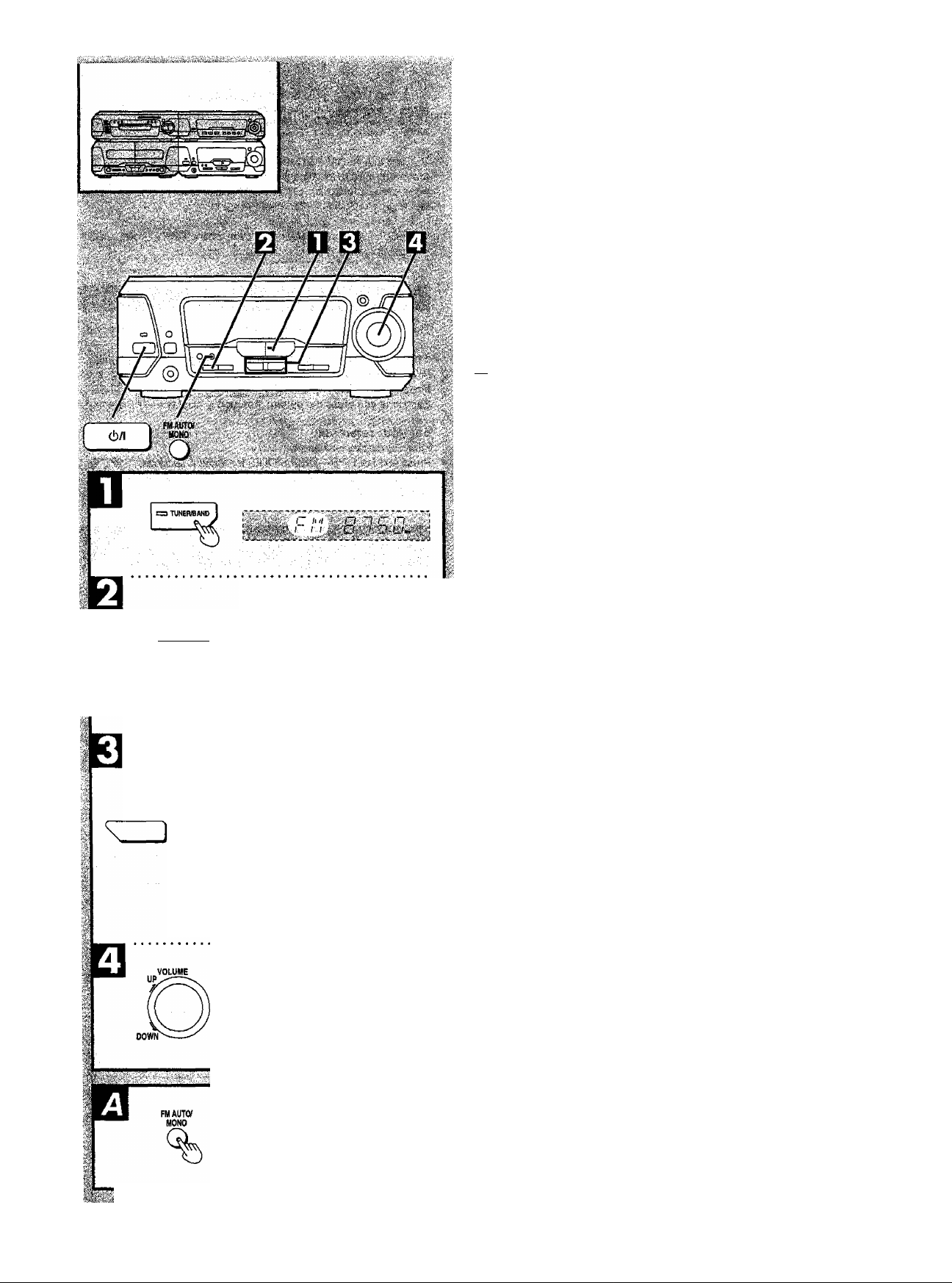
TUNING MODE
© (When you select “PRESET’)
Í ML
1
© (When you select “MANUAL")
R l\l Ü R Ú
This example shows how to tune in FM stations.
Preparation
Press I(!)/l] to turn the unit on.
Press [TUNER/BAND] to select the desired band.
Each time you press this button; FM-«—> AM
Press [TUNING MODE] to select “PRESET” or “MANUAL”.
Each time you press this button; MANUAL<—>PRESET
•Select “PRESET when stations are preset (^ page 14).
•Select “MANUAL” when stations are not preset.
|c| Press [TUNING (v or a)] to tune in the desired
broadcast,
“STEREO” lights when an FM stereo broadcast is being re
ceived.
‘TUNED” lights when you precisely tune in a broadcast station.
Automatic scanning (when you select “MANUAL” in step Q):
Press and hold [TUNING (v or a )] until the displayed frequency
starts to scroll.
•The scrolling of the frequency will automatically stop if a fre
quency is located during the tuning process.
•When there is excessive interference, automatic scanning
may not function.
To cancel automatic scanning, press [TUNING (v or a)] once
again.
Q Adjust the volume.
For tuning by remote control (when you select “PRESET’in step H above):
Specify the channel you want writh the numeric buttons.
To select a two-digit channel:
Press [5:10/-/--] and then the two numbers you want within 10 sec
onds or so.
U)
e
■I
s
I
I
s
N/' TUNING /s
7
I?' ..;,,,-,-,
© Preset channel
(When you select “PRESET)
^
I f n I
) I' U Í-
I / l~¡
/ T7 '
'( O O jj ,
If noise is excessive in the FM stereo mode El
Press [FM AUTO/MONO].
The sound reception mode switches to “MONO” (monaural) and
“MONO" lights.
The sound will then be heard in monaural,
if the broadcast signal is weak, or if there is a large amount of interfer
ence, you will get a clearer sound.
To cancel the “MONO” mode, press the button again.
When “MONO” Is off
Use this setting for normal listening. Both stereo and monaural
i
sounds can be heard as they are.
•“MONO” is cancelled when the frequency Is changed.
•Stations can be preset in monaural. Carry out presetting manually
(^ page 14).
R
I
RQT5052
Page 15
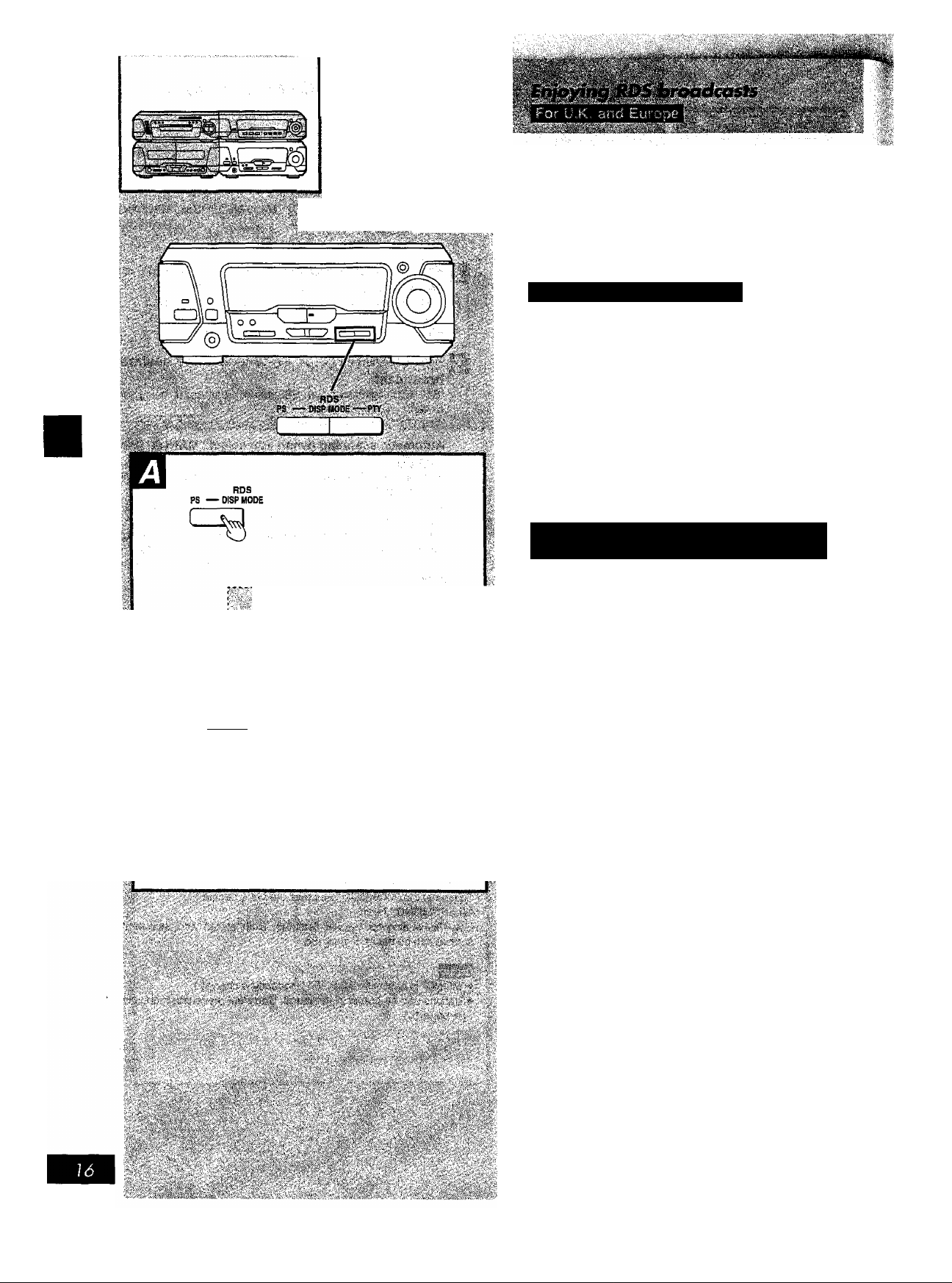
I
»n
;■.-■ ■■■ \: ;j:i; ■ :■.;■. ; i
■■ ■ ■■ ■■'' ■■■■'■'■'>.'.■'. :■ ■:•
■■ ■■■ ■■ ■ ■ ■ .'■ ...ft ■.'■. Í'
.■ ; ■ .■■■ ; ■ ■. 'i
■ ::.i L'-''.í.í:-Y:x^ív.\ ■.■■ .
This unit lets you take advantage of the Radio Data System (RDS) in
areas where RDS broadcast services are received. This system pro
vides usefu! information, utilizing a 57 kHz subcarrier above the audi
ble range, in addition to the main FM signai.
If the station you are listening to is transmitting RDS signals, “RDS”
wilt light up on the display.
Station display (PS display)
The name of the station is displayed when PS signals are received.
To display the name of a broadcasting station El
(When the FM station is received)
Press [PS—DiSP MODE].
Each time you press the button; Frequency displays—* PS display
For your reference
If the PS display isn’t shown;
Press and hold [PS—D ISP MODE] for about 4 seconds.
The mode switches every time the button is pressed and held;
MODE1^MODE2
I
8-
I
s,
ij M t/ (__ ri i\ I -¡p" ¡
Display by particular type of program
(PTY)
There are 31 displays to represent different types of programs.
(See below)
To display the type of a program
■m
..Í.-Í...- ■
ROS
DtSP MOPE—PTY
I -'■■■
(When the FM station is received)
Press [DISP MODE—PTY].
Each time you press the button; Frequency display-«—»PTY display
NEWS (News)
AFFAIRS (Current Affairs)
INFO (Information)
SPORT (Sport)
EDUCATE (Education)
DRAMA (Drama)
CULTURE (Culture)
SCIENCE (Science)
VARIED (Varied)
POP M (Pop music)
ROCK M (Rock music)
M.O.RM
(Middle of road music)
LIGHT M
(Light classical music)
CLASSICS
(Serious classical music)
OTHER M (Other music)
WEATHER (Weather)
FINANCE (Finance)
CHILDREN
(Children’s programmes)
SOCIAL A (Social Affairs)
RELIGION (Religion)
PHONE IN (Phone in)
TRAVEL (Travel)
LEISURE (Leisure)
JAZZ(Jazz)
COUNTRY (Country music)
NATIONAL (National music)
OLDIES (Oldies music)
FOLK M (Folk music)
DOCUMENT (Documentary)
TEST (Alarm test)
ALARM (Alarm)
RQT5052
RDS display may not be possible it reception is poor.
Page 16
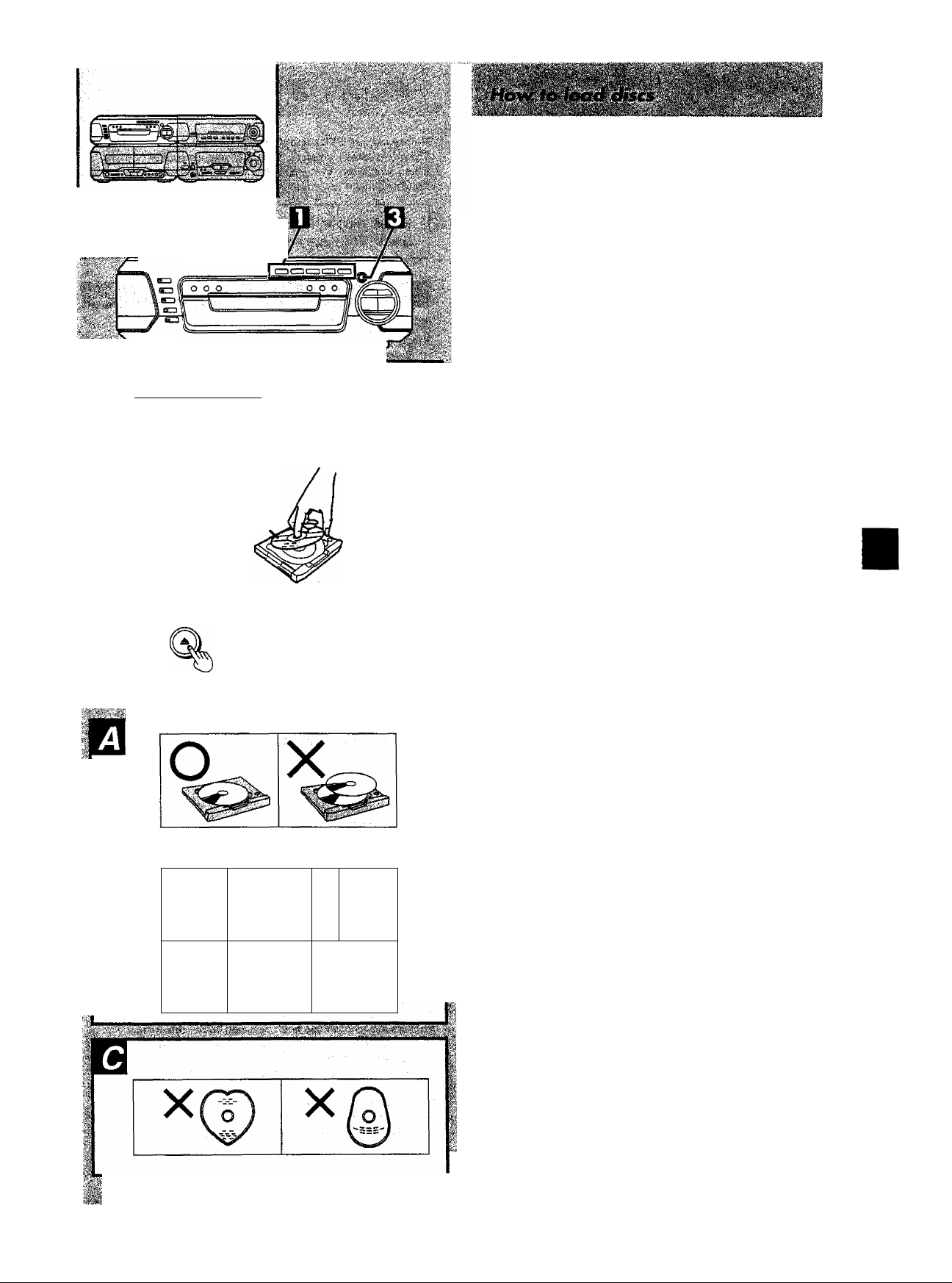
■:.-'-,v- ■■■■■■
.............
■■■■■■•■
.......
Always stop the changer before loading or changing discs. You can
not change discs while a disc is piaying.
II Press [DIRECT OPEN, DISCI ]-[DISC5], which
.:;
ever you want to open.
Q Insert a disc in the tray.
Repeat steps Q-Q to load the other trays.
Q Press OPEN/CLOSE].
if "DVD” is selected as the input source and a DVD or video CD
with PBC is inserted, the Automatic Play function is activated.
{Refer to the foilowing article)
lüiscTt fpiggll iDigira íois^ iBÍ5gsl
-DIRECT OPEN-
0 Label must
OPEWCLOSE
H
....
face upward.
|^^3^^EZ!ZZH3E¡EHI
....................
n O r
(. ( -í"’
.
í;..:
...............
..................... .....................
Disc indicators (DISCI-DISCS}
These indicators iight green to show a tray is in the playing position,
whether it is loaded or not.
T;' '!■"
To prevent damage
Always observe the following points.
•Load only 1 disc per tray. Q
•Load discs as shown in figure. E
An adapter is not needed with 8 cm discs (singles).
•Set the system on a flat, level surface.
Do not set it on top of magazines, inclined surfaces, etc.
•Do not move the system while trays are opening/closing, or when
loaded.
Always unload all trays before moving the system.
•Do not put anything except discs in trays.
• Do not use cleaning discs or discs which are badly warped or
cracked.
• Do not use discs with poorly attached labels or stickers. Adhesive
protruding from underneath stickers or left over from peeled off
stickers can cause the system to malfunction.
• Do not use irregular shaped discs. B
Automatic Play function
Most of DVDs and video CDs with PBC start playing if any of the
following operations is performed;
•[A OPEN/CLOSE] is pressed to close the tray after inserting a disc.
•The power is turned on when a disc is in the changer and the input
selector is set to DVD.
•“DVD" is selected with {INPUT SELECTOR] on the unitor [DVD] on
the remote control when a disc Is in the changer.
wt
.§
I
I
9
8cm
I2cm
X
Press [■] to stop the disc if piay starts while setting the timers or
preparing to make a recording.
RQT5052
Page 17
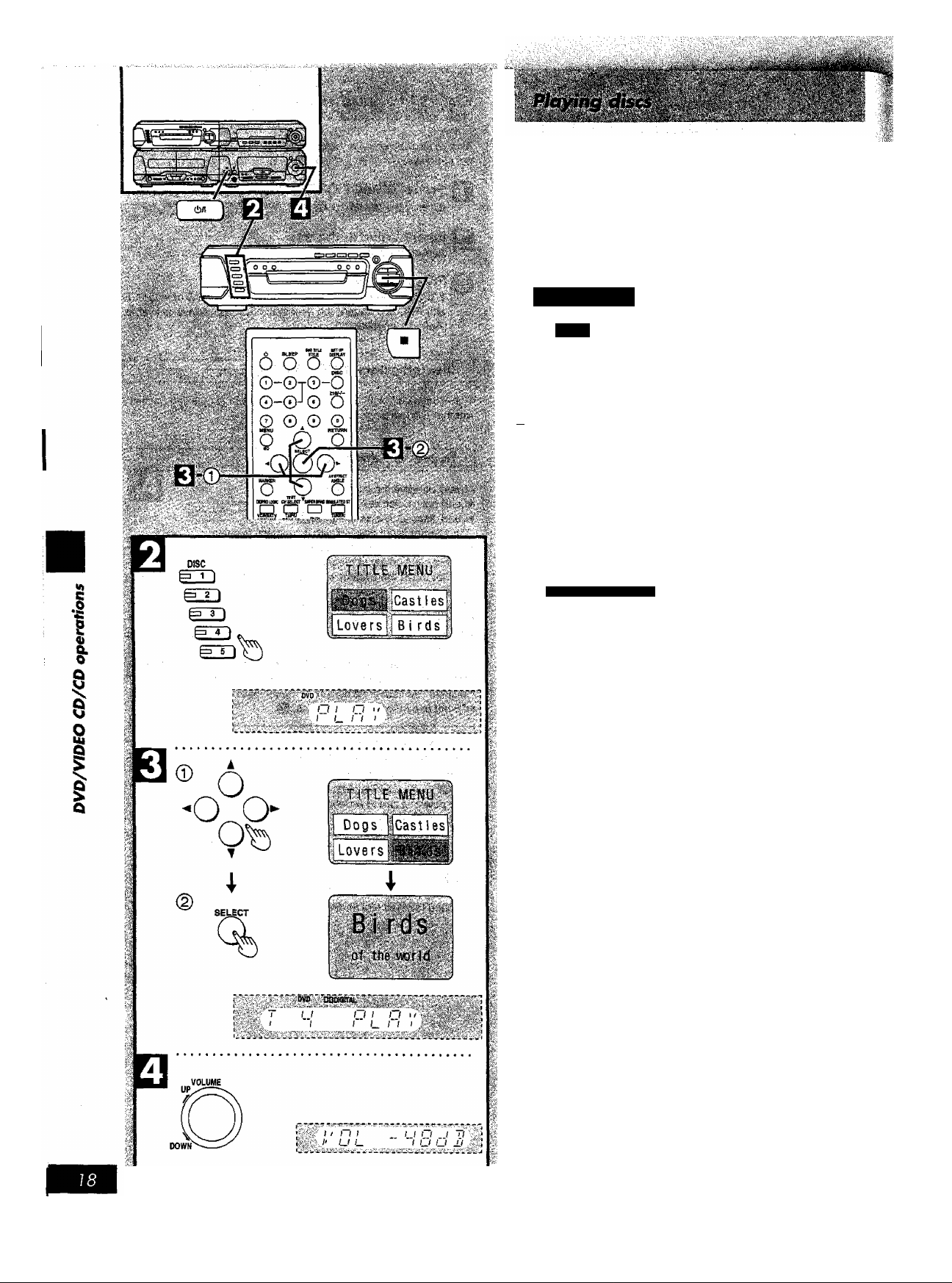
Before playing DVDs and Video CDs
The menu screen language has been factory preset to English.
If you would like to change the menu language, please refer to
“Selecting menu language" («• page 56).
Some displays in the figure are different for discs. They are exampies.
Normai play
DVD
V-CD
Preparation:
CJ) Switch the TV on and set it to “Video” input when playing DVDs or
video CDs.
(2) Press [c!>/l] to turn the unit on.
ESI
n insert discs in the trays, (i* page 17)
Q Press [DISC1]-[DISC5] to select the disc you
want.
Play begins.
When a menu screen appears on the TV monitor
In case of interactive DVDs or Video CDs with playback con
trol, a menu screen appears on the TV monitor. Perform step
El as follows.
by remoto control only
©Press one of the cursor buttons (◄, ►, T,
A) to select the menu items.
©Press [SELECT].
You can select the desired item by pressing the numeric
button (s).
A different menu is displayed or play of the selected item will
begin.
For the menu operations, refer to page 19.
Q Adjust the volume.
To stop the disc
Press [■].
Resume function is activated.
Resume function
“RESUME” is displayed when the Resume function is active.
Press [>] and play resumes from the point it was last stopped at.
This position is kept in the memory even if the unit is turned off. so it is
convenient when watching movies.
To cancel
Press [■] while the unit is stopped.
•This function only works on discs that have their elapsed time dis
played during playback.
•This function may not work with some DVDs.
• Ensure this function has been canceled before recording.
•This function is automatically canceled by the following.
•The tray is opened.
•Another disc is moved to the playing position.
RQT5052
mmmmmmMmmmàmmmk
When “NO DISC” appears on the display
It indicates there is no disc on the tray in the playing position or the
disc is placed in upside down (and it is a single sided disc).
.......
■ ■“
Page 18
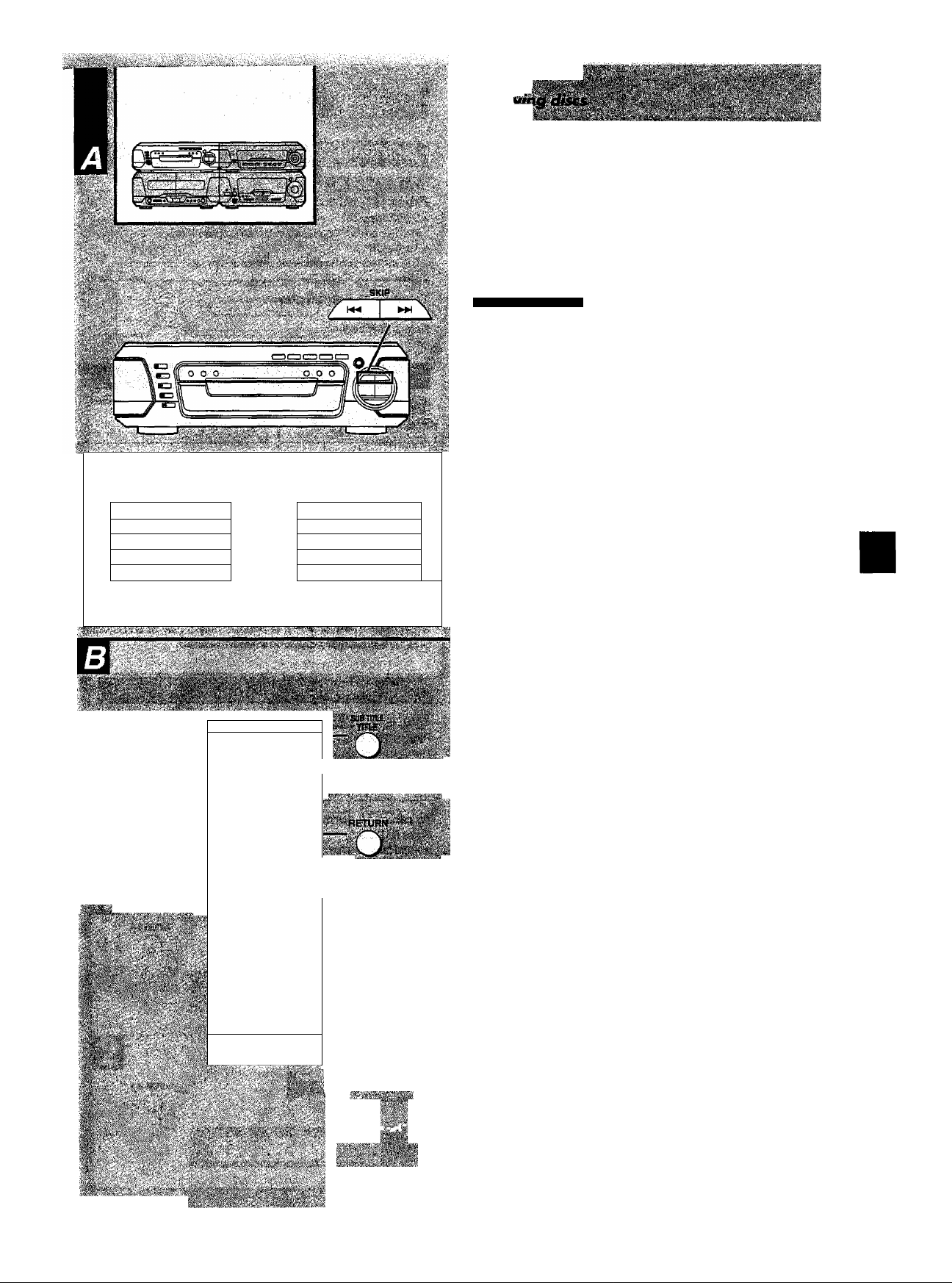
M E AS T AS IA
2 SO UT H AS IA
.3 M ID D LE EA S T
4 A FR IC A
.5 E U RO PE
About menu operations
When the menu continues onto another screen El
After step 01 on page 18, press [SKIP ►►! ].
(Skip buttons may not be effective depending on the disc.)
•To return to the previous menu screen
Press SKIP],
• For operation, refer also to the jacket of the disc concerned.
To return to the menu screen U1
by remote control only
With some discs, playback may start without showing the menu
screen. To show the menu screen, do the following.
•DVD
Press {TITLE], [MENU] or [RETURN].
(Which button is pressed depends on the disc.)
•Video CD
Press [RETURN].
The disc continues to rotate while the menu is displayed even after
the unit has finished playing a particular item. When no further selec
tions are to be played, be sure to press [■] to clear the menu display.
' ■
H6 OC EA N IA I.
il7 NO RT H A ME RI CA 1
4 ►
is C EN T RA L A M ER IC A]
ii9 SO UT H AM E RI CA 1
lib AN TA R CT IC I
To enjoy Video CDs with playback control without using menus
Refer to the disc jacket concerned for the track numbers.
® Press [■] after the menu screen appears.
“PBC" disappears on the display.
(g) Press the numeric button(s) to select Uie desired track.
Play begins.
V)
C
ÿi¡VÍÏ^Ï/.^^^fr5r¿i;í?.ÿPv^
■■ ••■■:.•■ i', -: " ■■ ■ ' ■■ '■ ■■' ■■■ -i
!:''î.'^-
....
■■.■;'■-■ ■■
■■'¡‘'■'i Vi^ ■
.;■ .-.MENU-.'' ■.'
*faî-'S
Ô
o0-
o
LL^
wSiU
T)
§
G
3
an
□
o
-0-
-0-
©
•oc
_o Ü
0
o
■ UlffH
ovo
L_
.0-
-o
©
.©
DOBT
I
□
■
a
a
M4 1
L_l
-Tn□-n
.., -'ÿ. ^'■.;,/ ■ :. ^i;;'
a
□
T'i;;-;- s,'--.; ï.v;î/>.
.'- : ■.■fV"-
Chapter Play function (DVD only)
This function plays a few seconds of each chapter from the beginning
of the title up to the point where operation was stopped at the second
chapter or more.
When you play a DVD with chapters recorded on it. stop the disc;
(D Press [>] (play).
The message, “PRESS PLAY to chapter preview”, is shown on
the TV.
(g) Press [>] (play) again wrfnile the message is on the TV.
After the chapter play, normal play resumes from the point that the
disc was stopped.
When “Q” appears on the TV monitor when a button is
pressed
It indicates the corresponding operation is prohibited by the unit or
the disc.
When “96 kHz 24 bit” appears on the display
This message indicates that the disc being played is a disc with high
quality sound recorded with a sampling frequency of 96 kHz and
24 bits.
When “NO PLAY” appears on the display
It indicates that the disc being played does not correspond to the sys
tem, disc play cannot be done. (•• page 9)
I
I
!
Q
^ 1^
•'■■;■ i -.ji'i-"
ï .«■
I',■{■.■.." ■ '.■: i
. V.'
. "v A
■V v-l
V- -Î
RQT5052
Page 19
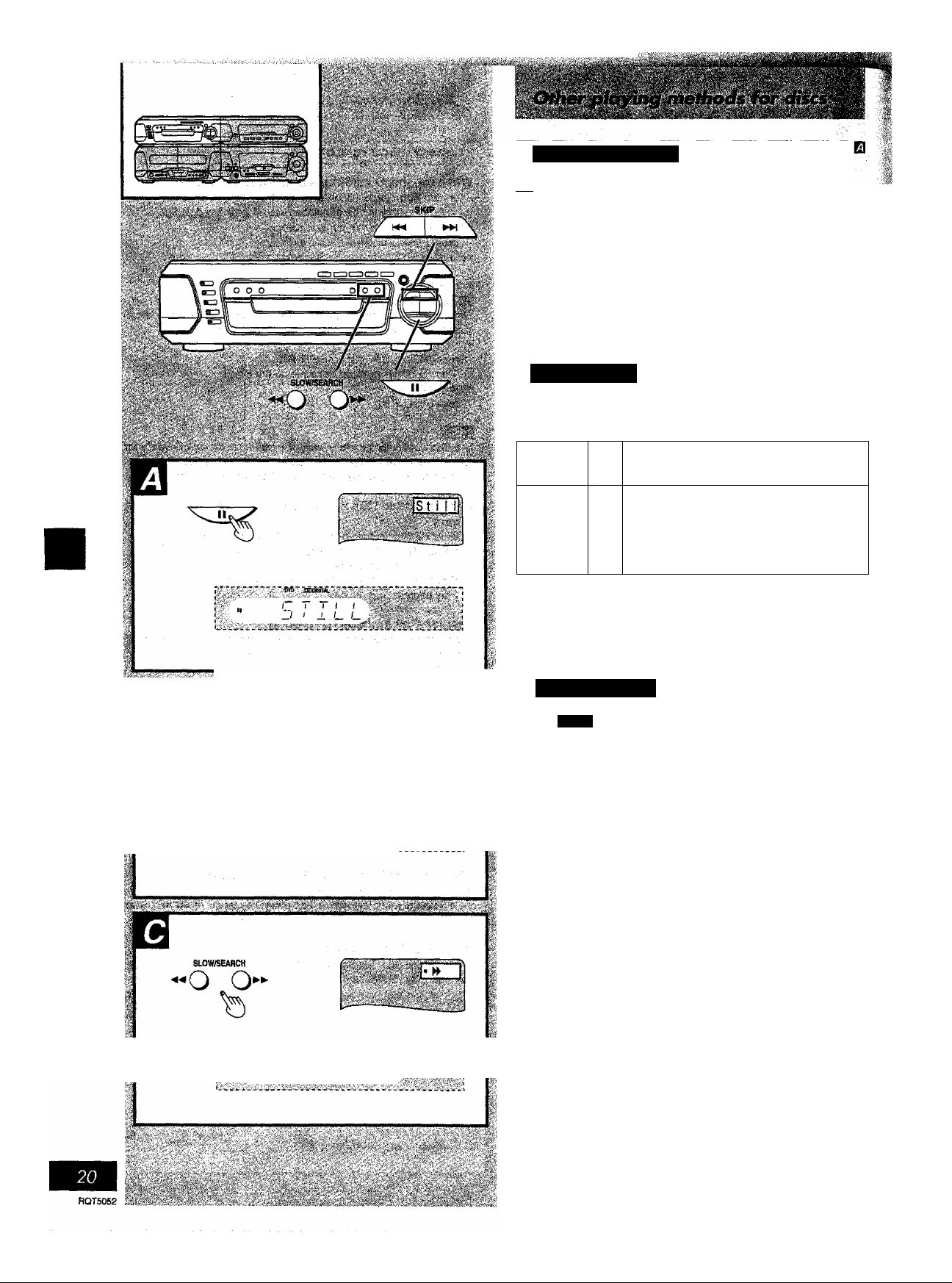
Still picture (Pouse)
V-CD
|DW
Press [II] during play.
•DVD/Video CD:
The system will be placed in the still picture mode.
•Audio CD:
The system will be placed in the pause mode.
To return to normal play
Press [>] (play).
Normal play begins.
U|
fl>
I
i
I
Skip function
m
[D®ras3E3
Press [SKIP (or ►►!)] during play.
Forward
Backward
For your reference
When [SKIP (W^l or WH)] is pressed during play of DVDsA/ideo
CDs, a menu screen may sometimes be recalled.
Search function
SKIP
/
DVD
V-CD
Press [SLOW/SEARCH (◄◄ or ►►)] during play.
The speed of search is relatively slow at first. When the button is
m
pressed again, the speed becomes faster. (Each time the button is
pressed, the speed increases up to 5 steps.)
A chapter (DVD) or a track (Video CD/CD)
is skipped each time the button is pressed.
When the button is pressed once midway
through a chapter/track, play returns to the
beginning of that chapter/track. When it is
pressed again, a chapter/track is skipped
each time the button is pressed.
B
■’ ■ >~^ t_ /“'i J ,1®
rV;”'”f”:7-”'* 1"®'*.'iS5MiT;~*:C?";'■ !T',C’ "iHv’’'V 0v'*’]
i'i' r r n h r i I
( , ■ j , "i r n n t_ n t I
....
To return to normal play
Press [t>] (play).
Normal play begins.
Page 20

Repeat function
V-CD
Repeat play Q
• Repeat function works only with discs for which the elapsed playing
time appears on the display during playback.
• Repeat function may not work correctly with some DVDs.
Press [REPEAT] during play.
Each time this button is pressed, the TV monitor changes as shown
and the disc will repeat a chapter, title or a track.
• DVD
@ Repeat of chapter/“CHAPTER REPEAT
® Repeat of title/'TITLE REPEAT
© Cancel repeat modeTREPEAT OFF
•Video CD/AudIo CD
r:
---------
©
r-T-7rr—
® Repeat of tracWTRACK REPEAT
® Repeat of all contents/“ALL REPEAT
© Cancel repeat mode/"REPEAT OFF
To cancel repeat play
Press [REPEAT] until “ ¿D OFF (on the TV) or “REPEAT OFF {on
this system) is displayed.
¿i;-':;; I' I Ti
' '■ /
To enjoy program repeat play
If [REPEAT] is pressed during program play («• page 24), the mode
changes as follows:
Repeat of programmed track -<
Repeat of all programs
i
Cancel repeat mode
(Normal program play)-
For your reference
Use the 1 DISC/ALL function if you want to listen to all discs repeat
edly. {■• page 27)
-------------------------
Repeating a specific section (A>B REPEAT) Q]
A-B repeat function may not work correctly wiUi some discs.
n Press [A-B REPEAT] during play at the point
where repeat play is to commence (A).
Press [A-B REPEAT] at the point where repeat
play is to be concluded (B).
The selected section plays repeatedly.
To cancel A-B repeat play
Press [A-8 REPEAT! until “ C3 • •” (on TV) or “ " (on this system)
is displayed.
W)
C
■s
I
I
s
Q
I
Q
•A-B repeat play works only within a title (DVD) or a track (Video CD/
Audio CD).
•Some subtitles recorded around point A or B may fail to appear
(DVD).
RQTSOSZ
Page 21

6 o'S
O-0T
0-©J o '6
Storing markers in memory to be viewed (heard) again
■&
..1''
»'.i.
»■■■■ /■■■':!
[Dv^ Bg«jii ra
Marker functions work only with discs for which the elapsed playing
time appears on the display during playback.
by remote control only
Storing o marker in the memory Q
Press [MARKER] during play.
«
3DAI
MARKER
-# .D 5
Q, &■ fi o
@ No marker
^o-
IS'
.■■■ V,'' .
i'' I!:' /
dx is >); jK
B Press [SELECT] during play at the starting
point to be viewed (heard) again.
Up to 5 markers can be stored in the memory.
® Marker 1
To clear the display
Press [MARKER].
To store the second marker in the memory
While MARKER display appears,
0 Press the cursor button ([►]).
® Press [SELECT].
Recalling a marker B
Press [MARKER] during play.
s
Press [-4] or [P^] to select the marker you want
8-
to recall.
I
0
S
1
Q
IS^v'SPSSi^^
pSisf,^- i-. ;. ;■■ Vi,.<^' .■■■.«■■■■■ •-■
^ i ■< :■ ::r:;iii’if if W.t:-:
O-0T©-O
©-©-I© "6
M§Silm&^iS§^
Press [A] to recall a marker.
Play resumes from the point corresponding to the selected
marker.
To clear a marker
Press [CLEAR] ([SHIFT1+[PLAY MODE]) in Step |
The selected marker is cleared.
•You can’t use the Marker function during program play, random
play or lighting up “PBC” on the unit.
•Some subtitles recorded around the marker may fail to appear
(DVD).
For your reference
All the markers are cleared when the power is turned off, the disc is
changed or input selector is switched.
Frame advance
DVD
V-CD
B
Press [^] or [P*] in the still picture mode. page 20)
[◄]: Backward (DVD only)
[►]: Forward (DVD, Video CD only)
Only for forward advance, [II] is also useful.
To return to normal play
Press [►] (play).
The normal play begins.
Page 22

slow-motion play
E!
[0^1233
Press [SLOW/SEARCH or ►►)! in the still pic
ture mode. ("» page20)
[’^◄]: Backward (DVD only)
[►►]: Forward (DVD, Video CD only)
The speed is slow at first. When the button is pressed again, the
speed becomes faster. (Each time the button is pressed, the speed
increases up to 5 steps.)
To return to normal play
Press [>] (play).
The normal play is begins.
U "A-A ^"1
rfisH ■■■■:'■'.i..^.-,--.-■■ ■■.■.■•; 'W.-
^ ■ ■: . ■'.:■■ ■.■■ ■ V ■■ - i ■■ ■ ^•
Playing from the desired track
Q33EH3
by remote control only
This function works with video CDs without PBC and audio CDs.
Press [DVD].
Q Press [DISC].
Pel Press [1]-[5] to select the desired disc.
After the disc has been changed, play begins from the first track
on the selected disc.
i ■ When the first track play begins;
Press the numeric button(s) to select the desired
track number.
To select a two-digit track
Press [>10/-/-] and then the two numbers you want within 10 sec
onds or so.
.[ fi.
For example;
Track no. 20: [>10/-H-^[2]-^[0]
Track no. 35: [>10/-/-H[3]-^[5l
;■■..'■ ■ ■ ■ '■ '■y:,!'’;;!; lÆ'' -‘
■"■■ —. <.';.-i';iii-;'- V. :' ; -¡y :’' ■ ■
... ,. i^..>.<.. ^', .t^i. ,... .
Random play
El
VI
I
I
&
I
I
I
S
"■ïii 'i-i-jl'v'- :■■■.■.■'
DVD
CLEAR
PLAY MODE
siSi?''/1 r Ti II
!> (_ ±1 ' U
î’';'fCi'‘'; i /~ T/ ( I I / ;./ ~i
pï#|.// /_ j.( /O JC'D -t
i- r Ti r
i> U ±1 U
.. . ■ ■■ .. . ... ■.■ ■■ ■■■■ .■-.■■■.■■;
' '_ ■ _■' _<
n.n I
U-U ’
V-CD
fay remote control only
This function works with video CDs without PBC and audio CDs.
Press [DVD].
Q Press [PLAY MODE] to select ‘‘RANDOM” In
the stop mode.
Each time the button is pressed,
PRGM—> RANDOM
t
----
off^
---
1
The random play screen appears on the TV.
Q Press [►].
After playback
Play is stopped and the random play screen is displayed.
To cancel random play
Press [PLAY MODE] to select “off in the stop mode.
RQTS0S2
Page 23

•This function works with video CDs without PBC and audio CDs.
•This function allows you to program up to 18 tracks.
• You can control program piay by interacting with the TV screen.
П Press [DVD].
Q Press [PLAY MODE] to select “PRGM” in the
stop mode.
Each time the button is pressed,
PRGM—^RANDOM
t
----
.off<
---
1
The program play screen appears on the TV.
В (DPress one of the cursor buttons (◄, ►, T,
▲) to select the track number.
©Press [SELECT].
You can also select the track number with the numeric
button(s).
The selected track is stored in the memory.
Repeat step Q untii you have programmed all tracks you want.
Press [►].
After playback
Play is stopped and the program piay screen is displayed.
To cancel program play
Press [PLAY MODE] to seiect “off’ in the stop mode.
To clear the programmed contents
When the program play screen is displayed;
•To clear the programmed track in order from the last track
Press one of the cursor buttons to select “Clear lasf on the TV and
press [SELECT],
Pressing [CLEAR] ([SHIFT)+[PLAY MODE]) also clears the last
programmed track.
•To clear the entire program
Press one of cursor buttons to select “Clear ail" on the TV and press
[SELECT].
•Programs are cleared when the power is turned off, the disc is
changed or sound source is switched.
The program play function cannot be used when connected to a
NTSC TV.
.............. .j,
Page 24

Changing subtitle language
DVD
•It is possible to change the subtitle language from the one selected
at the initial settings to a different language, if available.
•This operation works only with discs on which multiple subtitle lan
guages are recorded.
by remote control only
Press [SUB TITLE] ([SHIFT]+[TITLE]) during play.
When no subtitles are recorded"—” will be displayed instead of
the language number.
Q Press [A] or [T] until the desired language is
selected. page 33)
Pressing the numeric button(s) also changes the subtitle lan
guage.
To clear the display
Press [SUB TITLE] or [SELECT].
To clear/display the subtitles
Press [-^] or [►] to select ON or OFF at the step Q.
The subtitle language may not change immediately.
El
For your reference
•When the preferred language is not selected even after pressing
[A] or [▼] several times, it means that the language is not available
on the disc.
•When the power is turned on or the disc is removed, subtitles ap
pear in the language selected at the initial settings.
Changing audio soundtrack language
DVD
• It is possible to change the audio soundtrack language from the one
selected at the initial settings to a different language, if available.
•This operation works only with discs on which multiple audio sound
track languages are recorded.
by remote contro! only
Press [AUDIO] during play.
When no audio soundtrack is recorded, “—’ will be displayed
instead of the language number.
Press [A] or [▼] until the desired language is selected. (» page 33)
Pressing the numeric button(s) also changes the audio sound
track language.
To clear the display
Press [AUDIO] or [SELECT].
m
I
1
&
I
I
Q
.
..........
For your reference
•When the preferred language is not selected even after pressing
[A] or [T] several times, it means that language Is not available
on the disc.
•When the power is turned on or the disc is removed, the language
heard is the one selected at the initial settings.
•■■■■
Page 25

Using a title menu
11^
•Some discs with movies, for example, may be available with two or
more titles. If the disc has a title menu recorded on it, the [TITLE]
button can be used to select the movie title.
•The details of operation depend on the disc used.
by remote control only
Q
Press [TITLE] during play.
A list of the titles on the disc is displayed.
Pressing [TITLE] again resumes play from the scene when
[TITLE] was first pressed.
B ©Press one of cursor buttons (◄, ►, A, T)
until the desired item is selected.
©Press [SELECT].
You can also select the title with the numeric button(s).
ivipipp
i:iii*i
"S a ¿3 □
a _op
B □ &”□
Using o DVD menu
m
fPVDl
Some DVDs have unique menu structures called DVD menus. For
example, DVDs programmed with complex contents provide guide
menus, and those recorded with various languages provide menus
for audio and subtitle language. Although the DVD menu's contents
and operation differ from disc to disc, the following explains basic op
eration when this feature is used.
by remote control only
Press [MENU] during play.
The DVD menu available on the disc is now displayed.
Pressing [MENU] again resumes play from the scene when
[MENU] was first pressed.
Q ©Press one of cursor buttons P*, A, T)
until the desired item is selected.
©Press [SELECT].
You can also select the item with the numeric button(s).
When the menu continues onto another screen
Repeat step Q.
RQT5052
«ii
Page 26

viewing from another angle
•Some DVDs may contain scenes which have been shot simultane
ously from a number of different angles. For these discs, the same
scene can be viewed from each of these different angles using the
[ANGLE] button. (The angles depend on the disc used.)
•This function only works when "ANGLE" is alight
by remote control only
n Press [ANGLE] during play.
Q Press [T] or [A] until the desired angle is se
lected.
Pressing the numeric button(s) also changes the angle.
To clear the display
Press [ANGLE] or [SELECT],
d
Continuous playback
This function ailows you to playback up to 5 CDs in succession or
repeatedly.
This function skips any discs that require interactive operation (DVDs
and Video CDs) and plays through to the final disc.
Press [1 DISC/ALL] to select the desired meth
od in the stop mode.
Each time the button is pressed:
ALL DISC/ALL DISC REPEAT
't—-1-DISC (off)-*
ALL DISC; to playback all discs in succession
ALL DISC REPEAT: to playback ail discs repeatedly
1-DISC: to playback 1 disc only on all loaded
Press [[>],
Playback begins.
Alternatively you can press [DISC1H5] fo begin playback from
a specific disc.
To cancel
Press [1 DISC/ALL] to select “1-DISC” in the stop mode.
Cancel can be also accomplished by pressing [■].
What is meant by “final disc”?
For example:
If play starts from disc 4, disc 3 will be the “final disc”.
Order of progression
Disc 4—>5—>1 —*2—>3
-----------
discs
i
m
s
•I
I
I
0
§
1
When a DVD or a Video CD is in the play position:
You can select “ALL DISC” or “ALL DISC REPEAT, but during play,
this function is cancelled to “1-DISC" mode.
RQT5052
Page 27

Preparations;
•When you do Karaoke with DVDs and Video CDs, switch the TV on
and select “Video” as the TV input.
•Turn off Dolby Pro Logic.
Karaoke function cannot be done to the radio source.
Lower volume with [MIC VOL], then connect
the microphone(s) to the MIC jack(s).
(Plug type; 6.3 mm monaural)
Use a microphone designed for Karaoke to avoid picking up
noise from the TV.
Karaoke with DVDs and Video CDs
B
Press [l>] on the DVDA/ideo CD/CD changer.
When you use DVDs and Video CDs with PBC, start playing by
the menu operation.
Select the desired Karaoke mode. page 29)
B
•DVD Karaoke discs (solo and duet)/VIdeo CD (multiplex)
d
• Multiplex sources (CD, tape and external source) El
• Normal sources (DVD/VIdeo CD/CD and tape, etc) S
Karaoke with CDs, tapes and external sources
Start playing sources.
Adjust volume with [VOLUME] and [MIC
VOL].
(2) Sing along.
* I III lit
© (Example; Karaoke with tape)
VOLUME
i
/ /” t_ n
' .. : . / / / / (
I': ’' I' U L
IJO i
( O O ±1 >ii'
To record your Karaoke performance
Start recording on deck 2 then start Karaoke.
To playback the tape, keep the "FLAT’ condition.
You cannot use Karaoke with 3D A) EQ, sound quality and surround
effects.
Page 28

m
by remote control only
DVD Karaoke discs (solo and duet)/Video CD (multiplex)
Press [AUDIO].
Audio screen appears on the TV.
You can also display the audio screen by pressing [DISPLAY]
then cursor button [►].
Press [▼] or [À] to select the desired mode.
Refer to the disc jacket concerned for Karaoke.
•DVD Karaoke disc (solo)
------
off
ON; on
• DVD Karaoke disc (duet)
■
----
: off
1+2: Vocals 1 and 2
VI : Vocal 1 only
V2: Vocal 2 only
•Video CD (multiplex)
LR (off): Left and Right channel sound from each speaker
L (MONO L): Music (only Left channel sound)
R (MONO R): Vocal (only Right channel sound)
To cancel the Karaoke mode
Operate the above procedure to select “off or previous conditions.
Multiplex sources (CD^ tape and external source)
" " ........................
.................'.............'■.
.......
Cl Normal sources (DVD/Video CD/CD and tape, etc)
Press [KARAOKE] to select the desired mode.
MONO L—»MONO R
t
--------
off^
------
1
MONO L: Music (only Left channel sound)
MONO R: Vocal (only Right channel sound)
To cancel the Karaoke mode
Press [KARAOKE] to select “off.
Press [V.MUTE] to select the desired mode.
VOICE MUTE^off
To cancel the Karaoke mode
Press [V.MUTE] to select “off.
wt
I
I
I
U
O
S
Q
About V.MUTE function
Depending on the type of pre-recorded songs, master vocal volume
cannot be reduced.
Use software recorded in stereo.
V.MUTE may not function sufficiently or noise may interfere when
using the following software.
•Monaural
•With few musical instruments including classic music and poetry
recitations
•With duets or strong choruses
RQT5052
Page 29

ECHO
%
I~ l~ I i n
C /_ i“ U
:’l' It II n n I !~
Using the echo effects
You can adjust the echo levels from ECHO 1 to ECHO 3.
Press [ECHO].
Each time the button is pressed,
ECHO 1 (weak)^ECHO 2 (middie)->ECHO 3 (strong)
't
-----------------------
To cancel the effects
Press [ECHO] to select “ECHO OFP.
ECHOOFF<-------------------------1
^ |sjate*|*i*PS»iBi
Page 30

This system features GUI (Graphical User Interface) screens con
sisting of icons showing disc information and changer information.
«¿y:;..
I
Щ
I
I
Some icons only show the indicated information. Other icons allow
the settings to be changed.
You can operate this system interactively by using GUi screens.
Example of GUI screens
(Screens differ with disc contents.)
•DVD (E)
•Video CD (B)
•CD(H)
■É
i
I
Common procedures
by remote control only
Press [DISPLAY] during play or In the stop mode.
Each time this button is pressed, the screen changes as shown
below.
>GUI screen for disc information
I
GUI screen for changer information
GUI screen for slow-motion play and search function
__ ■■'. ... ■ ""' ■ '^'"'7 ' --U:
-------------
.. '.
.....—>"м
-------------------
-GUI screen is cleared
Some functions cannot be accessed in the stop mode.
Press [<] or [^] to select the desired Item.
В
The currently selected item is indicated by the yellow frame on
the GUI screen.
Press [T] or [A] to set the condition.
В
•When numbers are displayed (e.g, title No.), the numeric but
tons are also effective for setting instead of [T] or [A].
• For some functions, the setting will be registered immediate
ly; for others, (SELECT] must be pressed.
I
5
0
6
1
0
шжштшшштшт '
To clear the GUI screen
Press [DISPLAY], [RETURN] or [CLEAR] ([SHIFT]+[PLAY MODE]).
S
S
iî
'i
I
; ■=^,
ii
:'"i
В'
&
ii mtP "Stu iSuv
о о о ^
O-0T0-O
£1ВГ-^-
©_0j0 Q
О 0^0 ©
É*«Mii A ягтивы
^ й)—^
'QQIô^
tDWuB mmer^wiMumroi
VnWriQ DJÇKVt PVO ЦНО
Q □ □ □
PuTim -«д< " ►
nn wm» ttt# ^
П a □ O
-
_____
C~Z3 C~0D
Jivum,r
O
;Sf ^ Q
S ° g
□ a a
raUMt
___
4-
For your reference
Depending on the type of DVD discs and a TV with automatic picture
zoom function enabled, the GUI screen may not be displayed or only
partially displayed on the TV screen.
In this case, select the appropriate TV screen type.
S
1
Q
nOTSOSE
ЩЩ'
ms
Page 31

•£
s
I
s
ST
LPCM
Ing’ 48k 1 Bb ?
To show the elapsed time (DVDA/ideo CD/CD) and to select the scene by the
elapsed time (DVD only)
© To show the current audio soundtrack language and No.
©To show the audio attribute (type) of the current disc
•LPCM (Linear PCM), MPEG (MPEG audio) or DD Dolby Digital
© To show the audio attribute (sampling frequency or number of channels) of
the current disc
•For Linear PCM disc: 48 kHz or 96 kHz
•For Dolby Digital disc: Ich to 5.1 ch
•For MPEG audio disc: Ich to 2ch
© To show the audio attribute (bit No.) of the current disc
•For Linear PCM disc: 16 bit to 24 bit
Numerlc/[SELECT]«2
only
[▼] [A] or Numeric
{•* page 25)
[pi^onlv
i:
i
i
'I-
I
§
I
Q
© To show the current subtitle language and No.
© To display/clear subtitles
s
To show the current angle No.
To show the current audio mode or multiplex Karaoke mode
•LR, LorR
sr
!PBC ,
! OF
•[▼] press the cursor buttons on the remote control. Numeric; press the numeric buttons.
**’The track number cannot be selected during menu play of the Video CD.
“H'his function does not work with some DVDs.
During Video CD/CD play, display is changed by the cursor buttons [T] or lA].
Elapsed playing time-»Remaining time of trackRemaining time of the disc
t
____________________________________________
•"^This screen shows the current DVD Karaoke mode, too. (Except for U.K. and Europe)
To show whether Video CD menu play is ON or OFF
I
iDV^Onlv
[T] [A] or Numeric
(■» page 25)
|DVb[only
[▼][A]
iPVDlonlV
[T] [A] or Numeric
(^ page 27)
GB3SI only
m
■■
RQT5052
Page 32

Language abbreviations Screen for changer information
For the language abbreviations used for the audio soundtrack and
subtitle language icons, see the following table.
English FRA
ENG
Italian
ITA
SVE Swedish
Portuguese
POR
Chinese
CHI
Vietnamese
VIE
ESP
NOR
RUS
KOR
THA
French
Spanish NLD
Norwegian
Russian
Korean MAL Malay
Thai
DEU German
DAN
JPN
Screen for slow-motion play and search function, etc
1. Press [A],
2. Press M] or [►].*
Backward (DVD only)
!►; Forward (DVD/Videp CD only)
+
Dutch
Danish
Japanese
Others
tir
CD
s
BT
llf sii ^ itf ^
^ ^ V v V
•[■^1 [►] [▼] [A]: press the cursor buttons on the remote control.
•This function does not work with interactive DVDs or during menu
play of Video CDs.
To start A-B repeat play
(^ page 21)
To select the repeat play
mode (^ page 21)
•C (chapter repeat), T (title
repeat) or OFF (normal play)
(DVD)
•T (track repeat), A (disc
repeat) or OFF (normal play)
(Video CD/Audio CD)
To show the current play
mode
(Video CD/CD only)
(w pages 23 and 24)
•“-------" (normal play), PRG
To store a marker
To recall a marker
To clear a marker
(»* page 22)
Remarks
(program play) or RND
(random play)
Changing
method
[SELECT!
i
[SELECT]
[▼HA]
[SELECT]
[<]{>]-
[A]
[◄] [►j^
[SHIFTI+
[PLAY
MODE]
S
I
I
I
Press [▼] or [SELECT] to select
^ Search
Press [-^J or [►].*
Backward
►►*. Forward
*Each time [◄] or [►] is pressed, the speed increases in 5 steps.
For your reference
The figures appearing at the both ends of the screen stand for the
maximum speeds of search,
(DVD: +100/-100, Video CD: +40/-40, CD: +50/-50)
§
Q
......
............... ■ ■ ■
.......
Page 33

Types of tapes which can be played:
The unit automatically identifies the type of tape.
I
Normal position/TYPE 1
High position/TYPE li
Metal position/TYPE IV
Preparation
Press [c!)/i] to turn the unit on.
V
V
V
Press OPEN] on deck 1 or deck 2 and insert
the tape.
Load a tape with the exposed side facing downward.
Close the cassette holder.
Q Press [DOLBY NR] to select Dolby NR on or off.
“DO NR" appears when the Dolby NR system is on.
Press [REV MODE] to select the reverse mode.
Each time you press [REV MODE], one of the indicators will ap
pear.
~Z.: The deck plays one side only.
The deck plays both sides.
Q'^y. The deck plays both sides 8 times.
3 Press [<l] or [>].
>: The forward side will play.
<: The reverse side will play.
Adjust the volume.
Wl
C
•s
I
§■
0)
.8-
DECK 112
VOLUME
[> / I* ;V.l
[ n )
! i' (_< L
! i n I Tl ""
I O O
® Deck m use
To stop tape playback;
Press [■].
To change the deck to be used: El
Press [DECK 1/2] to select the deck you want to play.
To listen to 2 tapes consecutively:
Load a tape into each deck and select “c:;!!::)”. Both tapes will be
played 8 times each.
RQT5052
2
.
...............
■ 'v;^i---If ■
Page 34

To reset the tape counter
Press [DECK1/2] to select the deck.
Press [COUNTER RESET].
When the tuner or DVD mode display shows, the tape counter
display will appear for about 1 second.
El
/ ^ "
J\ V"*~T^ )a o o Ci (3)ll\—
To reset the tape counter while listening to or
recording from discs or the radio JB
Q Press [COUNTER DISPLAY].
Q Press [COUNTER RESET] while the tape coun
ter is being displayed (for approximately 5 seconds).
For your reference
•When the tape is travelling in the reverse direction, the tape counter
will count down. After “000_" is reached, the display wilt switch to
“999„" and then continue counting down,
• It is useful, for example, to reset the counter when recording from
the middle of tapes. The number lets you know roughly where you
started from.
To fast forward or rewind the tape
Press [<4] or [^^] while the tape is stopped.
Tape direction
t>
<
To rewind
►►
To fast-forward
►►
For your reference
• Each deck's play direction is stored in the system's memory.
•You can fast forward or rewind the tape while you are playing or
recording a tape in another deck. Press [DECK 1/2] to switch to the
non playing deck, and then press [◄◄] or [►►].
To find the beginning of a program
(TPS: tape program sensor)
C
0
1
«
&
.1
B
Press [<4] or [P-^] while the tape is playing.
If the forward side (>) is playing:
►►: To the beginning of the next tune
: To the beginning of the present tune
Then the tune will play again.
If the reverse side (<) of the tape is playing:
The reverse operation wili take place.
TPS searches for silent parts of about 4 seconds normally found be
tween tunes. As a result, it may not function properly In the following
cases.
•With short silent parts
•When noise occurs between tunes
•With silent parts found between tunes
nQT50S2
Page 35

■■■■ ■■■■■■
Types of tapes which can be recorded
correctly
The unit automatically identifies the type of tape.
Normal position/TYPE i
High positiorvTYPE II V
Metal position/TYPE IV V
V
How to advance the leader tape El
Wind the leader tape forward so that recording can start as soon as
you press the button.
About the Dolby noise-reduction system
The Dolby noise-reduction system is designed to effectively reduce
the annoying high-frequency “hissing" noise typical of cassette tapes.
During recording, the system functions to increase the high-frequen
cy sound level, and then, during playback, that same portion is weak
ened to bring it back to the previous level. This unit is equipped with
the Dolby B NR-type.
Dolby B-type noise reduction:
Noise is reduced to about one-third.
Use this system when playing back tapes recorded by the Dolby-B
noise-reduction system, such as prerecorded music tapes, etc.
Dolby noise reduction manufactured under license from Dolby
Laboratories Licensing Corporation.
“DOLBY” and tfie double-D symbol □□ are trademarks of
Dolby Laboratories Licensing Corporation.
The effect of volume, sound quality and the
surround effects on recording
These have no effect on recording. Sound quality and surround effect
are automatically set to flat when recording.
To erase recorded sounds E
® Press [INPUT SELECTOR] on the tuner amplifier to select
“TAPE".
@ Insert the recorded tape into deck 2.
(D Press [DOLBY NR] so that the Dolby NR indicator is off.
0 Press [REV MODE] to select reverse mode.
(D Press [• REC PAUSE].
(1) Press [<] or [O], whichever side you want to erase.
For your reference
During recording, sources recorded with Dolby Digital (5.1 ch) are
automatically down mixed and recorded as two channels onto the
cassette.
Your attention is drawn to the fact that recording pre-recorded
tapes or discs or other published or broadcast material may
infringe copyright laws.
Page 36

Preparations:
© Press [c!)/l] to turn the unit on.
(i) The leader tape must be wound on beforehand. (■► page 36)
(3) Insert the tape to be recorded on into deck 2.
To record in Dolby B NR:
Press [DOLBY NR] and check NR*’ is dis
played.
Q Press [REV MODE] to select the reverse mode.
One side will record, then recording will stop
automatically.
cZy- Both sides will record (forward side->reverse side),
then recording will stop automatically.
Q Tune in the desired station.
(-► page 15)
J| Press [# REC PAUSE] to put the deck into the
recording standby mode.
The playback indicators or “t>" will start flashing.
If you select in step Q, the direction wiil automatically
change to when you press [• REC PAUSE].
Press [<] or [>] to start recording.
t>: To begin recording from the forward side.
O: To begin recording from the reverse side.
To stop recording
Press [■].
To cut an unnecessary part while recording
© Press [• REC PAUSE].
The cassette deck will go into the recording standby mode.
© To resume recording, press [<l] or [O], whichever playback indi
cator is flashing.
To display the tape counter while recording
Press [COUNTER DISPLAY].
The tape counter will be displayed for approximately 5 seconds.
■i
I
RQT5052
wt
C
I
0)
o
pe
Page 37

Normal recording
[m]iaB3Bg
Preparations:
® Press [c!)/l] to turn the unit on.
® The leader tape must be wound on beforehand. page 36)
@ Insert the tape to be recorded on into deck 2.
To record in Dolby B NR;
Press [DOLBY NR] and check NR” is dis
played.
Press [REV MODE] to select the reverse mode.
В
Zl.:), c:^y. Both sides will record (forward side^reverse side),
insert discs in the trays.
El
{•page 17)
When discs are loaded
Press [DISCI]-[5] to select the disc to record, then press [■] to
stop the disc.
One side will record, then recording will stop
automatically.
then recording will stop automatically.
Press [• REC PAUSE] to put the deck into the recording standby mode.
The playback indicators or “!>“ will start flashing.
if you select in step Q, the direction will automatically
change to when you press [• REC PAUSE].
*0
с
I
&
О)
-С
8
&
RQT5052
О ” г' о -lil'i
¡'^ ,. .^.J .'.. .-4-
Press [<] or [[>] to start recording.
>: To begin recording from the forward side.
<: To begin recording from the reverse side.
Press [i>] on the DVDA/ideo CD/CD changer.
В
When recording from DVDs and video CDs, start playing by the
menu operation.
To stop recording
Press [■] on the cassette deck.
The DVDA/ideo CD/CD changer does not stop.
Synchro recording
Ф Perform steps П-В above.
To change the tape direction, press [<1] or [I>3 on the cassette
deck then press [■].
(D Press [• REC PAUSE].
Ф Press [i>] on the DVDA/ideo CD/CD changer.
Recording begins automatically
To record programmed tracks
® Perform steps Q-Q above, and then press [DVD] on the remote
control.
® Press [PLAY MODE] to select “PRGM”.
® Press [◄], [►], [V], [A] to select the track, and then [SELECT]
on the remote control. (Program the desired tracks.)
® Press [• REC PAUSE].
(D Press [O] or [>] to start recording.
(|) Press [>] on the DVO/Video CD/CD changer.
To display the tape counter while recording
Press [COUNTER DISPLAY].
The tape counter will be displayed for approximately 5 seconds.
Page 38

One-touch editing
03
This function makes it easier for you to record from audio CDs.
•When recording, if a track is cut off in the middle at the end of the
forward side, it is recorded from the beginning on the reverse side.
•At the end of the reverse side recording stops and the current track
will be interrupted.
Preparations:
0 Press [c!)/i] to turn the unit on,
(|) The leader tape must be wound on beforehand.
(D Insert the tape to be recorded on into deck 2.
To record in Dolby B NR:
page 36}
Press [DOLBY NR] and check NR” is dis
played.
Press [REV MODE] to select the reverse mode.
One side will record, then recording will stop
automatically.
c^p: Both sides will record (forward side-» reverse side),
then recording will stop automatically.
m Set the tape direction.
To set the direction, first press [<3] or [>] and toen [■].
Insert audio CDs in the trays.
page 17)
When discs are loaded
Press [DISCI ]-[5] to select the disc to record, then press [■] to
stop the disc.
Press [CD EDIT].
“CD EDIT will scroll across the display from right to left.
If you select “c^d” in step Q, the direction automatically chang
es to when you press [CD EDIT].
To stop one-touch editing
Press [■] on the cassette deck.
The DVDA/ideo CD/CD changer also stops.
“EDIT OUT will scroll across the display from right to left.
To edit-record programmed tracks
0 Perform steps 0~0 above, and then press [DVD] on the remote
control.
0 Press [PLAY MODE] to select “PRGM”.
0 Press [◄], [►], [V], [A] to select the track, and then [SELECT]
on the remote control. (Program the desired tracks.)
0 Press [CD EDIT].
■
ut
C
•I
s
I
a EDIT i;:;>.:-'V'V j:- -L_'- ■ '■■■■:ii'"‘-I:-'’’'d^'-li;^f:;’'''';".'^
/-\ i-;.v::- > II L. ^ I ‘ \’«.'.;^-.:v;'i?-:;:'I
(^O i ‘S (_ ± i l_ JJ JL ' ;■''->■ ■ '
■'•i eeiT.;,
;■>’..vT /“ V I
|,;'.-V'.^ L. ±1 , i
n,n ( '■:>
i_i-i_f f r !
H When “ERROR” appears on the display
^ See if the “1 DISC/ALL” mode is set to “ALL DISC” or “ALL DISC
REPEAT. CD edit only functions in the "1 -DISC" mode.
[■si
'^U
u
iz
I
RQT5052
Page 39

Preparations;
® Press [6/f] to turn the unit on.
@ The leader must be wound on beforehand. page 36)
® Insert a tape into each deck,
DECK 1: For playback
DECK 2: For recording
Press [REV MODE] to select the reverse mode.
"Z.', One side will record, then recording will stop auto
matically.
cZy- Both sides wiii record (forward side-»reverse side),
then recording will stop automatically.
Q Set the tape direction “> ” of deck 1 and 2.
Press [DECK1/2] and confirm both deck’s tape directions are
“E>".
To change the tape direction, first press [>], and then [■].
To record on the reverse side, set deck 2 to
Q Press [TAPE EDIT].
Recording will begin.
If you select XZy” in step Q, when you press [TAPE EDIT],
Xzy automatically switches over to '"Z'f.
The tape direction indicator {“<3" or ">”) shows deck 2 direction.
If either deck 1 or deck 2 stops, the other deck also stops.
To stop recording
Press [■].
Both decks will stop.
To display the tape counter while recording
Press [COUNTER DISPLAY].
The tape counter will be displayed for approximately 5 seconds.
To enjoy another source while recording
Start playing the other sound source.
You can change the volume, sound quality and surround effect with
out affecting the recording.
The recording level and the noise reduction effect of the original
(playback) tape will be recorded on the new tape.
........... ■
Page 40

Press [S.WOOFER].
The [S.WOOFER] lamp lights.
•When listening to the sound through the speakers:
MID (medium)-»-MAX (high)->off
•When listening to the sound through the headphones:
Light on (on)-«—>■ Light off (off)
iigi^ll^iiiagii^^^
^09í-
To cancel
Press [S.WOOFER] to select “ofT.
Turn [MULTI JOG] to select the sound quality or sound field.
When it is turned clockwise, the settings are selected in the following
sequence.
® HEAVY (sound quality)
Select tilts when playing rock or other kinds of music that sound
better with an added punch.
© CLEAR (sound quality)
Select this for jazz or other kinds of music for which clarity in the
treble range is desired.
HALL (sound field)
Select this to add an expansiveness to tine sound to produce the
atmosphere of a great concert hail.
@ Al EQ (* page 43)
d) MANUAL (i^^ page 42)
© FLAT
The display before sound quality adjustments were started is re
stored after a moment.
To release the equalizer
Turn [MULTI JOG] to select “FLAT”,
•2
a
TJ
yt
W)
C
4>
%
e
s
t-''iy-'^': / / / J / 1/ ■
8P8
№Ülj^í'i;j
V HEAVY i|:.í
\y"^*.:;': ^i'ür-T.V*
: ► CLEAR ■=■?:.'
With the remote control
Press [EQ] ([SHIFT]+[MENU]).
Each time these buttons are pressed, the setting is changed in the
sequence described above.
@
o
3
c
tl
s
/fA
.: 'll." j:,s
RQT5052
Page 41

Turn [MULTI JOG] to select “MANUAL”.
When it is turned clockwise, the settings are selected in the fol
lowing sequence.
(1) HEAVY
® CLEAR
@ HALL
@ Al EQ
(D MANUAL
® FLAT
Operate Joystick to adjust the sound quality.
CD «—> direction: For selecting the range of the sound to be
©it direction: For adjusting the level
Repeat steps (D and © to set the desired sound quality.
The display before sound quality adjustments were started is
restored after a moment.
adjusted
Characteristics of each sound range
100 Hz: Super woofer range
Around 315 Hz: Bass to midrange
1 kHz: Midrange
Around 3.15 kHz: Midrange to treble
10 kHz: Treble
I
5
.**
"0
1
•0
»8
in
I
s
0
s
O'
§
To release the equalizer
Turn [MULTI JOG] to select "FLAT'.
To select “MANUAL” with the remote control
Press [EQ] ([SHIFTl+IMENU]).
Y'^;-:'i^*>V;-\.:';'?''J''-, ■'■''fi--!.;'4‘;’.-Y''''f-'i.
100Hz 1kHz 10kHz
MULTI AO
ti
Each time these buttons are pressed, the setting is changed in the
sequence described above.
The sound quality setting is stored automatically. It is recalled when
“MANUAL” is next selected.
Page 42

3DAIEQ
SOFT
C3 a o nano
¿¿f‘l 7?’
\l/ jt
'■! .'■.'
V, ■■.. ■■ ■■
.
O J./
HEAVY
LIGHT
n T
n ±
■
■
M w S '
ii
ttS
- = ■ ■
■ '. ■ ...
\ 1/
1—— -..O'
SHARP
It is possible to use the acoustic image equalizer (At EQ) together
with the surround effect to create your own sound effect.
The At EQ equalizer uses the SOFT, SHARP, HEAVY and LIGHT
sound quality coordinates to achieve subtle sound quality settings
with ease.
Press [3D Al EQ] to select the surround level.
Everytime you press the button:
Al EQ-^3D Al 1 -^3D A! 2
h
____________________
I
Operate Joystick to adjust the sound quality.
® ^—> direction; SOFT-SHARP setting
d) j. t direction; LIGHT-HEAVY setting
Repeat steps ® and (D to set the desired sound quality.
The display before sound quality adjustments were started is
restored after a moment.
To release the equalizer
Turn [MULTI-JOG] to select “PUT”.
To select the surround level with the remote control
Press [3D Al] {[SHIFTI+[MARKER]).
Each time these buttons are pressed, the setting is changed in the
sequence described above.
y
•The sound quality setting is stored automatically. It is recalled when
"Al EQ" is next selected.
•You cannot select "3D Ai 1” or “3D Al 2” in the following cases;
• Playing a DVD disc (except for "MIX 2 CH" mode)
• Using karaoke and karaoke effect (except for U.K. and Europe)
I
2
tc
"0
&
c
a
o
MJL i
\i/
'liUair^>A jMMr X^dHM№"'CBB^r''-.'VW'.'^.;'
‘■^. . ” V ■ ^ -. '. (t'i {,¥
-J^ ,■
"0
V»
0
§.
s
0
RQT50S2
Page 43

• Select the surround mode appropriate to the source you are using. Read the following explanations to aid your selection.
This system cannot correspond DTS discs.
This system doesn’t have DTS decoder, so you cannot enjoy the disc encoded with DTS.
Recognizing the sound sources and software that can be used
2
&
"D
1
■o
0)
&
§
0
s
O'
c
3
DOLBY DIGITAL
DOLBY PRO LOGIC
•Dolby Digital is a discrete 5.1 channel
surround system developed for cinema use.
The sound signals in Dolby Digital format
are compressed to 1/10 their original size,
allowing an entire movie to be recorded on a
single DVD.
•This unit has built-in Dolby Digital circuity so
you can enjoy Dolby Digital Surround by
connecting the speakers.
•Connect a subwoofer (not included) to the
SUBWOOFER OUT terminal on the rear
panel of the sound processor to increase
the effect.
•This system was developed to get a better
sense of presence from sources encoded
with Dolby Surround.
•This unit has built-in Dolby Pro Logic circuity
so you can enjoy Dolby Surround by
connecting the speakers.
•The feeling of position has been improved
by the addition of a separate center speaker
channel.
Discs with the following mark are recorded
in Dolby Digital:
• DVD
nn I DOLBY I
DIGITAL
This mode cannot be used with the radio or
tapes.
Software with the following mark is recorded
in Dolby Pro Logic:
• Laser Disc
• DVD
•Video tape (VCR)
•CD
□□I DOLBY SURROUND
RQT5052
MOVIE
mode
SUPER
SURROUND
MUSIC
mode
SIMULATED STEREO
•This mode adds surround effects to movie
software that isn’t recorded with the above
systems, in MOVIE mode you can adjust
the volume of the sumound speaker.
•This mode adds surround effects to normal
music sources.
•This mode adds stereo-like effects to
monaural sound sources.
This mode cannot be used with the radio or
tapes.
Any general sound source can be used.
•CD
•Tape
•Video tape
This mode cannot be used with the radio.
Any general sound source recorded in
monaural can be used,
•CD
•Tape
•Video tape
This mode cannot be used with the radio.
Page 44

Add these audio effects to improve the experience
• Check the set-up of your speakers.
Set your speakers up to suit the surround mode you have selected to get the best surround effect.
These modes cannot be used with the radio.
№1
Virtual rear surround effect
•This mode is usefui if you have to piace your surround
speakers on the front speakers because of the room’s
layout.
•This mode makes it seem like the sound from the
surround speakers is coming from behind you.
• It is effective when using DOLBY DIGITAL, DOLBY PRO
LOGIC, or SUPER SURROUND MOVIE mode.
(The [VIRTUAL REAR SURROUND] lamp turns orange.)
Center focus effect
F
•This mode makes it seem like the sound from the center
speaker channel (dialogue, etc.) is coming from within the
television.
•The center speaker must be placed on top of the
television.
• It is effective when using DOLBY DIGITAL or DOLBY
PRO LOGIC.
(The [CENTER FOCUS] lamp turns orange.)
.1
2
«C
"O
g
V
&
§
0
El
Multi rear surround effect
•Through processing of the surround sound signals, this
mode makes it seem like there are multiple surround
speakers in your room.
•This mode increases the cinema-like sense of presence.
• It is effective when using DOLBY DIGITAL, DOLBY PRO
LOGIC, or SUPER SURROUND MOVIE mode.
(The [MULTI REAR SURROUND] lamp turns orange.)
Seat position function
•This function helps maintain the sound signal position
even if the listening position itself is changed.
• It is effective when using DOLBY DIGITAL, DOLBY PRO
LOGIC, or SUPER SURROUND MOVIE mode.
(The [SEAT POSITION] lamp turns orange.)
O
O
O
o
O
o
J
I
■o
§
© Virtual speakers
RQT505Z
Page 45

■. ^1Wf f -W№-^ . p ■ ; ■■ J.: ./.v ■' v'-.;. -.>y, .' .; ;p:' ' '■.
• Use this mode when playing sources recorded with Dolby Digital.
•There are no special steps required to playback Dolby Digital
DVDs. This system automatically switches to 5,1ch (6ch) input
when a 5.1ch (6ch) DVD is played.
Preparation:
If you have connected a subwoofer (not included), press and hold
(S.WOOFER] for about 2 seconds so “SUB W ON” is shown on the
display.
Playback the source (DVD).
■ ' ■.í"/^-.-.' .. ■ •-.■■ ■ ■ ■■ .■'! •.■..■ ■.
“□□ DIGITAL” appears on the display.
O d ô ü
G-0t©-0
©-©J© 6
0 ©.© o
neHv
>L Kmm
Q
oOp
ü 0* d
TKP 5SJf JEL JÍtSL
Q O o O
■)$3^SM.rn
(A
c
E:;íí.tSíS¿aft?iK;;ffi
SÍ:B;fS'?Í|s4®Sr
B 5 ¿le
ffi □ a
ÎT0^Qll^ÿ-
•s
V
8-
a
ÎC
Tï
§
o
s
tr
"0
§
<8
©
09 . ciScT
y,
c. ^ ,-
I / I II
..... ÿ. )' U U
-^SSSi‘Sai^îi
iSlllï
% ÿ’KJÂSJMM
I I Ì I III -■,.;
"I O O St : tî
To adjust the volume of each speaker El
by remote control only
•Sit in the nonnal listening position and make the adjustments with
the remote control.
• Before adjusting, disconnect the headphones and microphone (if
you can use). Audio effect and karaoke mode should be “FLAT" or
“OFF’.
Preparation; Press [DVD],
© Press (TEST] (iSHiFT]+iCH SELECTl).
A test signal is output.
The speaker outputting the test signal is displayed while the test is
running.
L: Front speaker (Left)
C: Center speaker
R: Front speaker (Right)
RS: Surround speaker (Right)
LS: Surround speaker (Left)
© Press [VOLUME (- or +)].
Set the volume to the normal listening level.
@ Press [A] or [V].
Adjust the output level.
•Adjust the output level of the front left and right speakers.
•Adjust the output level of the center and surround speakers so
they are the same apparent level as the front speakers.
A: Increases the output level
T: Decreases the output level
• Repeat step @ to adjust the level accordingly.
•To select a specific channel to make volume adjustments, press
[CH SELECT]. Each time it is pressed, the display changes to show
level adjustments for each speaker.
O
o^d
L c M
V I'" ■ ^ =’;] '^r, Ï 'S,i:-. i v -;■?. ; r,.;i'r.' ^
/ ( 77 '■■ï::,?î'iâ>fr;)
L l—i ±1 ,'
To stop the test signal
Press [TEST] ([SHIFT]+[CH SELECT]).
To adjust the volume of each speaker while enjoying the source
While enjoying the desired source;
© Press [CH SELECT] to select thé speaker.
Each time the button is pressed:
L^C-»R->RS->LS-»-SW
© Press [▼] or [A] to adjust the output level.
References
•To down mix Dolby Digital (5.1 ch) signals to 2 channels, press
[MIX 2CH] ([SHIFT]+[AUDIO]) on the remote control.
•Add audio effects to improve the surround effect.
Manufactured under license from Dolby Laboratories,
“Dolby”, “Pro Logic” and the double-D symbol are trademarks
of Dolby Laboratories.
Confidential Unpublished Works. © 1992-1997 Dolby
Laboratories, Inc. All rights reserved.
Page 46

iiiSftesiWfe
............................
^^unfC
©
TEST
. CH SELECT
lA MIP v6Sn
o o 5 o
O-OtO-O
o-©J© 5
Q ® ® .a
Q (3)0
■oOfe
.0* "c
__S3 a
n □ □ □
... S ajD
%-S a □"□
.
IllSfilflS
, . ■■.. .. V....y,:
Use this mode when playing sources recorded with Dolby Surround.
siKiiiii:
Press [□□ PRO LOGIC, OFF/ON].
Hie [□□ PRO LOGIC] lamp lights.
Playback a Dolby Surround source.
To turn off DOLBY PRO LOGIC
Press [DO PRO LOGIC, OFF/ON],
The [□□ PRO LOGIC] lamp goes out.
To adjust the volume of each speaker El
by remote control only
• Sit in the normal listening position and make the adjustments with
the remote control.
•Before adjusting, disconnect the headphones and microphone (if
you can use). Audio effect and karaoke mode should be "FLAT or
“OFP.
Preparation:
Press {DD PRO LOGIC, OFF/ON] to turn on DOLBY PRO LOGIC.
® Press jTEST] ([SHIFT]+[CH SELECT]).
A test signal is output.
The speaker outputting the test signal is displayed while the test is
running.
L: Front speaker (Left)
C: Center speaker
R: Front speaker (Right)
S: Surround speakers
(2) Press [VOLUME {- or +)].
Set the volume to the norma) listening level.
@ Press [A] or [T].
Adjust the output level.
Adjust the output level of the center and surround speakers so
they are the same apparent level as the front speakers.
A: Increases the output level
T: Decreases the output level
• Repeat step @ to adjust the level accordingly.
•To select a specific channel to make volume adjustments, press
[CH SELECT]. Each time it is pressed, the display changes to show
level adjustments for the center speaker and surround speakers.
W)
C
E
&
2
V
ic
"0
c
3
0
1
s
O'
"D
§
<8
@
1 1,
@ A
VOLUME
0
?
........................................................
-t-
_J
i t n f 1 i n i T/
^ ^ V'.Vi
S//'.,!- C (”( " C 0 ©
r-I'^^'^ 7,',;•!■ '>■
To stop the test signal
Press [TEST] ([SH1FT]+[CH SELECT]).
To adjust the volume of each speaker while enjoying the source
While enjoying the desired source:
® Press [CH SELECT] to select the speaker.
Each time the button is pressed:
C^^—.>3
@ Press [▼] or [A] to adjust the output level.
Reference
Add audio effects to improve the surround effect.
- I . r
RQTS052
Page 47

CEHTEfl
FOCUS
%
•This mode adds 5 channel surround effects to normal stereo
sources.
•SUPER SURROUND is only effective if speakers are used. No dis
cernable effect wiil be heard through headphones.
Press [SUPER SURROUND] and select MOVIE mode or MUSIC mode.
Each time the button is pressed;
MUSiC-^MOViE-^off
To turn off the SUPER SURROUND mode
Press [SUPER SURROUND] to select “off’.
To adjust the volume of surround speakers while enjoying the
source
While enjoying the desired source:
® Press [CH SELECT].
(D Press [▼] or [A] to adjust the output level.
Reference
Add audio effects to improve the surround effect.
•When the center speaker is put on the TV set, this mode makes it
•This mode can only be turned on if the [CENTER FOCUS] lamp is
——
>-■'■ '-®. ■. £ror." ■'■•■■-■■■a,..-.-, V', .. h.v--i
r c h i V r
i_ L i « I u II
^ Press [CENTER FOCUS].
The [CENTER FOCUS] lamp turns green.
To turn off the CENTER FOCUS mode
Press [CENTER FOCUS].
With the remote control
® Press [AV EFFECT] ([SH[FT]-h[ANGLE]).
® Press [◄] or [►] so the [CENTER FOCUS] lamp flashes.
(3) Press [▼] (off) or [A] (on).
The [CENTER FOCUS] lamp will stop flashing in a while.
t______________I
seem like the sound from the center speaker is coming from wflthin
the television.
orange. The mode cannot be used if the lamp is off.
.
..f.-.,:.::. I. Ill III M'--''V-'I V ■ 'w:r.,
' V...;,|.>:.'ï,:,'- r U i_ U "(
^'.»_ j^,'. ,.a-.-
Page 48

■ \ : .ù ' i :■ .i-tii Hv ^ ■/•. 1,1 -, >.,; i-, L'iS'.’,:'.''
•When the surround speakers are put on Mie front speakers, this
mode makes it seem like the sound from the surround speakers is
coming from behind you.
•This mode can only be turned on if the [VIRTUAL REAR
SURROUND] lamp is orange. The mode cannot be used if the lamp
is off.
Press [VIRTUAL REAR SURROUND].
The [VIRTUAL REAR SURROUND] lamp turns green.
To turn off the VIRTUAL REAR SURROUND mode
Press [VIRTUAL REAR SURROUND].
With the remote control
''}.''Ì'‘-^ 'Ì■" •■'■’■'¡■' ■''’■■ ■ ''>i 'i''v-'Ì^■;■ ;';S- ? -iV ';■■;*’■ ';
VIRTUAL REAR
SURROUHD
'iÌìf;'
/“) T I t n I
® Press [AVEFFECT|([SHIFT]+[ANGLE]).
(2) Press [◄] or [►] so the [VIRTUAL REAR SURROUND] lamp
flashes.
@ Press [T] (off) or [A] (on).
The [VIRTUAL REAR SURROUND] lamp will stop flashing in a while.
i.^.-
-. ■ ■ ' ; i i ■ : -M- ..; 'v i ■ ■ :■ '
*" '*■■'■.-¿J V Im.*'*'' ■■■■’■
S
r- ---
I
;i'-'
rfH'"'n r r^n ' '"/ '" n''(i'*'fi
MULTI REAR
SURROUND
^:'M^nrrfn ' r n in
tófeji" c ri n X J. M / Il J,I
■'- }■ ■ ' ■. v-'.^Ty ; ■ V'f V] ì-
SIMUUTED
STEREO
'li- ''v-5
LJÌV .. ■ y -r.y-^y.-y.-.
ij'TW^0BSS^
w.
I
J
"'iP.
•This mode makes it seem like there are multiple surround speakers
in your room.
•This mode can only be turned on if the [MULTI REAR
SURROUND] lamp is orange. The mode cannot be used if the lamp
is off.
Press [MULTI REAR SURROUND].
The [MULTI REAR SURROUND] lamp turns green.
To turn off the MULTI REAR SURROUND mode
Press [MULTI REAR SURROUND].
With the remote control
® Press[AVEFFECT]([SHIFT1+[ANGLE]).
@ Press [◄] or [►] so the (MULTI REAR SURROUND] lamp
flashes.
(|) Press [T] (off) or [A] (on).
The [MULTI REAR SURROUND] tamp will stop flashing in a while.
r? A-.^i V.MfClli% M wJjLiCi
This mode adds stereo effect to monaural sources.
Press [SIMULATED STEREO].
The [SIMULATED STEREO] lamp lights.
W)
1
§
%■
2
Si
Tl
§
i
D
3
IT
■D
s
«
To turn off the SIMULATED STEREO mode
Press [SIMUUTED STEREO].
I
i
i J“ T ;w/ J M l~t I I T7 "-:-^-:.’'-'/i
;q, "( X j I u I— l'i ' C -Li
. :■. D ' C >~ I— U '”
/“ T /“ ; / /~ /”/ '■>
The [SIMUUTED STEREO] lamp goes out.
RQTS052
Page 49

■.■■■■Vi','..
•This function lets you adjust the listening position for better effect.
•This mode can only be turned on if ttie [SEAT POSITION] lamp is
orange. The mode cannot be used if the lamp is off.
...■■.■■.■ .:V'V
Press [SEAT POSITION].
The [SEAT POSITION] lamp flashes green.
While the lamp is flashing change the seat position.
:ÌS:''
aws
WithinlO seconds
Operate Joystick to adjust the seat position.
vSS
To turn off the SEAT POSITION mode
Press [SEAT POSITION] once to select the function and once again
to turn it off while the lamp flashing.
SEAT
POSITION
^■i--;Si!';->';^,>-' . _f (_ i i
%
L^’.' n n i~ T. T T n II I 'ti'''''Vi’
|;-‘r-.: ■■ r' (_( _/ X ' X Li ( 1/ ;'. '■■■' ;
©
u»
C
.0
With the remote control
(D Press [AV EFFECT] ([SHiFT]+[ANGLE]).
@ Press [◄] or [►] so the [SEAT POSITION] lamp flashes.
® Press [A] (on).
@ Press [◄], [►], [▼], or [A] to adjust the seat position.
The [SEAT POSITION] lamp will stop flashing in a while.
To turn it off, after steps (T) and (|), press [T] (off).
When used with virtual rear surround,
seat position is changed in 3 horizontal
steps.
s
&
2
c
a
0
DISPUY UODE
Concerning the display
E
I
0-
T}
§
5
RQT5052
■gì
Example: Aurora display
òSbrJ
O-©T0-O
©-©-1 © 6
© ©.© ©
5 Q o
OOO'
t O ‘S
MUTING
'’■''X'-'.-iX II’ I II I i~ Xx--'"-#*-. ■.
;.Xxv;,;^'
I U '
X ( w O
The sound processor shows the level of each sound range with the
three types of display described below.
Press [DISPLAY MODE].
The spectrum display will change as follows.
0 Normal display
This display indicates the strength of the sound in each tonal
range.
@ Peak-hold display
The peak sound value of each sound range is held on the display
for about one second after it occurs.
@ Aurora display
The peak sound value of each sound range is displayed in invert
ed form.
To mute the volume
This feature is covenient when you have a telephone call, etc.
m
Press [MUTING].
To cancel
Press [MUTING] once again.
“MUTING” goes out.
To cancel from the tuner amplifier, reduce the volume to the minimum
position (-dB) and then reset to the desired volume.
Page 50

Using the play timer
This timer starts play of the selected source at the selected time. The
example shows settings to piay between 6:00 and 7:30 at -40 dB.
Preparation:
Turn on the power, set the time page 13), preset radio stations if
you want the timer to start playing the radio page 14).
[|0 Press [CLOCKH'IMER, -DEMO] to select
“© PLAY”,
(2) Press [SET] within 3 seconds.
B (“ON” time setting)
© Press [TUNING (v or
a)]
to show the time to
start playing.
(2) Press [SET].
(“OFF” time setting)
© Press [TUNING (v or a )] to show the time to
finish playing.
©Press [SET].
©Press [TUNING (v or a)] to select the de
sired source.
The display will change as follows.
DVD-e—^TAPE^TUNER
i
________________
i
©Press [SET].
When you select ‘TUNER”, select a preset channel using
[TUNING (v or a)1, and then press [SET].
©Press [TUNING (v or a)] to adjust the vol
ume level for the timer play.
©Press [SET].
•The display will show ON time, OFF time, the source you se
lect, and the volume level alternately, and then reverts to the
previous display.
• Please confirm ‘‘© PLAY".
Q Press [(!)/!] to switch the power to standby
mode.
The timer play will start at the preset time with volume increas
ing gradually up to the volume level you preset.
To cancel the timer
Turn the unit on and press [© PLAY/© REG] to turn off "© PLAY".
Each time you press the button,
© PLAY^® REC^® PLAY © REC-^Light off (off)
The play timer function will be cancelled, but the settings stay in the
memory.
For your reference
When you insert cassettes in decks 1 and 2, deck 1 has priority for
timer play on tape.
t
Q)
o
•n
e
o
V.
E
RQT5052
Page 51

CLOCICmMER
.. —c
©
•DEttO
%
" &i O C r '■ ■ "■ '.■ V'' ■ i
SET
III I
.U I I
®
...
©
\
V TUNING /s
V/ TUNING /\
_J
3' n. n
SET
Using the record timer
This timer records the radio at the set time.
The example shows settings for recording preset channel 3 from
18:00 to 18:30.
Preparation:
Turn on the power, set the time page 13), preset radio stations
(«►page 14).
n OPress [CLOCKn*IMER, -DEMO] to select
“© REC”.
(2) Press [SET] within 3 seconds.
B (“ON” time setting)
QPress [TUNlNG(v or a)] to show the time to
start recording,
d) Press [SET].
B (“OFF” time setting)
0 Press [TUNiNG (v or a )] to show the time to
finish recording.
0 Press [SET].
y
FI ©Press [TUNiNG (v or a)] to seiect the de
sired preset channel.
The dispiay will change as follows.
CH1^CH2...CH38^CH39
t_______________^______i
©Press [SET].
•The display will show ON time, OFF time, the broadcast sta
tion you select alternately, and then resumes the previous dis
play.
• Please confirm “© REC”.
Prepare for recording.
(D Insert a tape into deck 2.
® Select the Dolby NR mode,
d) Select the reverse mode.
@ Select the tape travel direction.
£
0)
0
T3
c
0
w
0)
1
RQT5052
©
TUNING
a
i'i t'
■)^ ■'
n ii ( '^i n.n n'il
U I *1 " i uu u ^
SET
^ Press [([>/1] to switch the power to standby
fit f~ U - J
"T *T.(
7
SET
©REC
mode.
The timer recording will start 30 seconds before the preset time.
The sound will be automatically muted during timer recording.
To cancel the timer
Turn the unit on and press [© PLAY/© REC] to turn off “® REC".
Each time you press the button,
© PLAY->© REC^© PLAY © REC->Light off (off)
The record timer function will be cancelled, but the settings stay in the
memory.
;
(b/l
Page 52

Using play/record timer
If you set the timer Incorrectly
Repeat the procedure from step Q on page 51 or 52.
Checking the timers
Press [CLOCK/TIMER, -DEMO] to select "© PLAY" (or
“© REC”).
Play timer:
Start time-> Finish time->Source-> Volume
Record timer:
Start time^Finish time->Station selected
You can check the settings even when the system is OFF.
To enjoy a source after the timer setting is completed
You can enjoy the desired source after the timer setting is completed.
The volume level and music source are stored in the timer memory
and the timer will start in these preset conditions.
• If the power is on, the timer will not function. The system must be in
the standby mode.
•This system retains the ON/OFF time settings until you make a new
setting. If you make a new ON time setting, you must make a new
OFF time setting.
•The play and record timers function as set until you cancel them.
The timers (either one or both) are set when the [© PLAY/® REC]
lamp is on.
B
Using the sleep timer
by remote control only
The system will go into power standby mode at the set time (max.
2 hours, half hour intervals), so you can go to sleep listening to music.
The example shows how to set the system to standby mode after
30 minutes.
m
While enjoying the desired source:
Press [SLEEP],
The display wilt change as follows:
SLEEP 30->SLEEP SO^SLEEP 90
t J,
SLEEP OFF^
----------
—- SLEEP120
To cancel the sleep timer
Press [SLEEP] to select “SLEEP OFP.
To confirm the remaining time of the sleep timer
(While sleep timer is functioning)
Press [SLEEP].
The remaining tíme will be displayed for 5 seconds.
To change the timer setting
(while sleep timer is functioning)
® Press [SLEEP].
The remaining time will be displayed for 5 seconds.
(|) Press [SLEEP] again to select the desired sleep timer.
Using three timers together
€
■O
§
o
c
0
You can use the sleep timer, play timer, and record timer together.
Be aware that the sleep timer always has precedence. Ensure the
times do not overlap.
1
RQTSOSa
Page 53

■‘■■■'j''ii'.' ■■'.'Vf. ^ *1' ■'' ■
':.'K^;>,-t.y'i ^^'’.:;:■ ■._ ■ J.i, ^ r"■ - rI I‘p> .■;,1^\r.-i*•iyf''
To use headphones
•Before connecting, reduce the volume level.
•Avoid listening for prolonged periods of time to prevent hearing
damage.
• Plug type; 3.5 mm stereo
During connection. Dolby Digital (5.1ch) sources are automatically
down mixed to 2 channel stereo and the system prohibit the operation
of Dolby surround system.
This unit resumes the previous condition when the headphones are
disconnected.
Q
, 4»_hj '.ri'"' . y -V"
/_ M I i ,
Listening to an external source
Press [INPUT SELECTOR] to select the exter
nal source.
Each time you press this button, sound sources will be switched
as follows.
TUNER^DVD^TAPE
T i
VDP (AUX).e-VCR (EXT)
Q Operate the external unit which you have con
nected to the system.
Refer to your equipment’s operating instructions.
Recording from an external source
Follow steps Q-Q on page 37.
Press [INPUT SELECTOR] to select the exter
nal source.
Q Press [• REC PAUSE].
7| Press [<3] or [>].
Start playing the source to be recorded.
Refer to your equipment's operating instructions.
m
B
q>
0
■O
c
o
u
o
E
RQT5052
'■.;-;'i i'-. ■ .y .'v .i '■'j/'y'-'''-yyt^T' '
■yy■ ■ .y-.;; ■ . ^ .■■■
INPUT SELECTOH
<]
■
'■'■■’ >'■>.V
77i:f$77f777?
ij'-.'.!' ,V’-' ■ *
•ttEC
PAUSE
V ;V’'''■ '
■■■ 'y.y
y> ■y. ■--'’'iy--■■
KUSlgy
7. 7
■'
''■■ - '
^■■.
.:y.-
7‘
To stop recording
Press [■] on the cassette deck.
To briefly interrupt recording
Press [• REC PAUSE].
The cassette deck will go into the recording standby state.
To resume recording
Press [<] or [t>] corresponding to the direction.
Recording on an external unit
First, select the source with [INPUT SELECTOR].
Start recording on an external unit, and then start playing the source
to be recorded.
Page 54

Once the initial settings have been completed, the system can al
ways be operated under the same conditions (especially with DVD
discs).
I
The setting screens are slightly differenTfor each area. |
Before changing the initial settings
These settings must be done with a disc loaded, if “NO PLAY” ap
pears on this system’s display, remove the DVD and insert a CD or
video CD.
Selecting disc languages
DVD
This is to select the audio soundtrack language, subtitle language
and the language used in title menus or DVD menus which will al
ways be used for every disc to be played back.
m
Common initial settings
by remote control only
El
Press [SET UP] ([SHIFT]+[DISPLAY]) in the
stop mode.
The initial settings screen is displayed.
O 2Ratlrigs Level 8 if
■i SMs^Language' . .English '
■■ 4 OnpSctsan Messages
BL 5tV-^pect ' 4;3
BL Setting -
;S: Other Settings
OExit
UJ 0 Press [T] or [A] to select the desired item,
©Press [SELECT].
1 Disc Languages (*» page 55}
2 Ratings page 56) 3 Menu Language (■* page 56) 4 On-Screen Messages page 57) 5 TV Aspect («4 page 57)
6 Speaker Setting (»4 page 58)
9 Other Settings page 58)
|c| 0 Press [T] or [A] to select the desired value.
©Press [SELECT].
Some items require additional steps.
Setting is finished and the initial settings screen is displayed.
To clear the initial setting screen
Press [▼] or [A] to select “0 Exit” and press [SELECT].
Pressing [SET UP] ([SHlFn-i-[DlSPLAY]) or [RETURN] also clears
the screen.
For your reference
The numeric buttons can also be used for selecting items or values
instead of the cureor buttons; in this case, pressing [SELECT] is not
necessary.
At the initial settings screen («4 page 55)
©Press [T] or [A] to select “1 Disc Languag
es”.
Press [SELECT].
PI 0 Press [T] or [A] to select the desired item.
©Press [SELECT].
• “1 Audio”
English:
French/Spanish:
Original:
Other :
• “2 Subtitle’
Automatic:
Engiish/French/Spanish:
Other * * Nc *: Another language can be selected.
•“3 Menus”
English; English (Factory setting)
French/Spanish: Each language
Other * *+*; Another language can be selected.
English (Factory setting)
Each language
The original language of each disc
Another language can be selected.
(^ page 62)
Subtitle is automatically set to the "Audio"
setting. (Factory setting)
• if the language selected for “Audio” is
used during playback, the subtitles will
not appear.
•If another language is used during play
back, the subtitles will appear in the lan
guage selected at the setup “Audio".
Each language
©Press [T] or [A] to select the desired lan
guage.
Input a code number by numeric buttons when you selected
“Other
©Press [SELECT].
..........
The screen in step Q is displayed. Select “0 Exit” by cursor buttons
and press [SELECT] to return to the initial settings screen.
If the language selected is not available on the disc, the language
designated by each disc will be selected.
....
-
§
O
5
V
RQT5052
Page 55

Selecting rating level
DVD
This is to disable the playing of specified DVDs which are unsuitable
for children.
• Some DVDs are encoded with specific rating level. If the rating level
of the disc is higher than that preset in the setup operation, playback
of the disc wilt be prohibited.
B
To change the settings
1. Select “2” with the cursor but
tons at the initial settings
screen and press [SELECT],
by remote control only
At the initial settings screen page 55)
® Press [T] or [A] to select “2 Ratings”.
©Press [SELECT].
0 All DVDs can be played
back. (Factory setting)
® DVDs for general
audiences/children
can be played back.
(DVDs for adults
are prohibited.)
© DVDs for children can be
played back, (DVDs for
adults/general audiences
are prohibited.)
0 Playback of all DVDs is
prohibited.
0 Press [▼] or [A] to select the desired level.
©Press [SELECT].
2. Input 4-digit password and
press [SELECT].
3. Select the preferred item with the cursor buttons and press
[SELECT].
4. 1 Unlock Player
Press [SELECT],
2 Change Password
Enter a new 4-digit password and press [SELECT].
Press [SELECT] again,
3 Change Level
Select a level and press [SELECT].
4 Temporary Unlock
Select to temporarily unlock the player to view the DVD in the
play position immediately after changing the ratings. Select
before exiting the menu.
Press [SELECT].
5. Select “0 Exif and press [SELECT] to exit.
Selecting menu language
m
■£
Tï
m
The language of the On-Screen message is changed.
At the initial settings screen (•• page 55)
©Press [T] or [A] to select “3 Menu Lan
When level 7 or lower is selected
0 Input a 4-digit number (password) by numer
guage”.
©Press [SELECT].
ic buttons.
©Press [SELECT].
The lock symbol appears closed to show the rating is locked.
0 Factory setting
$0
imm'
l«L
1«.
1
I
i. 2
S „
! 4';:.
j: Press
©Press [T] or [A] to select the desired lan
Î
0
rii Press [SELECT].
guage.
©Press [SELECT].
Setting is finished and the initial settings screen is displayed.
s
Setting is finished and the initial settings screen is displayed.
The rating is locked. Any discs whose rating is higher than the setting
cannot be played back unless the correct password is entered.
HQT5052
Page 56

Setting the On-Screen Messages
Selecting TV aspect
You can select whether On-Screen Display messages such as “Play”
and “Stiir will be displayed or not.
by remote control only
At the initial settings screen page 55)
©Press [T] or [A] to select “4 On-Screen
Messages”.
Press [SELECT],
in © Press [T] or [A] to select the desired item.
©Press [SELECT].
1 On-Screen Messages
To select whether “Play”, “Still” and others are displayed or
not.
2 Color and Position
To select the color and position of “Play”, “Still” and other as
well as GUI screens.
Q © Press [T] or [A] to select desired setting.
©Press [SELECT].
•“1 On-Screen Messages”
1 On: “Play”. “Still" and others will always appear on the TV.
{Factory setting)
2 Off: “Play", “Still" and others will not appear on the TV.
•“2 Color and Position”
The coiors and positions are set as follows:
1 Blue/Upper (Factory setting)
2 VioleVUpper
3 Green/Upper
4 Blue/Middle upper
5 Violet/Middle upper
6 Green/Middle upper
The screen illustrated in step Q is displayed. Select “0 Exif by using
cursor buttons and press [SELECT] to return to ttie initial settings
screen.
Select the appropriate TV aspect according to your TV set; conven
tional size screen (4;3) or wide-screen (16:9).
by remote control only
At the initial settings screen (>» page 55)
© Press [T] or [A] to select “5 TV Aspect”.
© Press [SELECT].
0 © Press [T] or [A] to select the desired type.
©Press [SELECT].
•4:3 A conventional TV (factory setting)
(a) Video material —
formatted in the Pan &
Scan style is played
back in that style (the
left and right edges are
cut off).
© Video material not
formatted in the Pan &
Scan style is played back
in the letterbox style (black
bands appear at top and
bottom of screen).
•16:9 □ A wide-screen TV
® Played in “FULL"
size. (Set the wide- —
screen TV to
“FULL" mode)
sisEach screen shows an example when the video material for a
wide-screen is played. (This setting does not affect the video
material for conventional size.)
Setting is finished and the initial settings screen is displayed.
e
0)
-£
0
"O
c
0
1
RQT5052
"
.....
■■
Page 57

Speaker setting
13
Other settings
m
by remote control only
At the initial settings screen page 55)
©Press [T] or [A] to select “6 Speaker Set
ting”.
Press [SELECT].
B ©Press [▼] or [A] to select “Center Delay
time” or “Surround Delay time”.
©Press [SELECT].
Q © Press [T] or [A] to select the desired time.
©Press [SELECT].
© it is recommended to locate all the
If the surround speakers or the center speaker can’t be installed
at an equal distance to the front speakers fromt the listening po
sition, change the delay time to get better surround effect
•When D2 or D3 is equal to or larger than D1, no setting is nec
essary. Otherwise, change the setting according to the table
below.
§
O
■D
s
ai
E
To return to the initial setting screen, press [◄] to select “Exit" and
RQT5052 press [SELECT].
Speaker
Center
speaker
(D2)
Surround
speakers
(D3)
speakers inside of this circle.
Delay time
1.3 ms
2.6 ms
3.9 ms approx. 150 cm
5.3 ms
5.3 ms
10.6 ms
15.9 ms
® Center delay time
A j SL r
il
Ì Press RETU^ to cancel
¿ssaiiiaaiifiiitii
© Ideal position of the center
approx. 50cm
approx. 100 cm
approx. 200 cm
approx. 200 cm
approx. 400 cm
approx. 600 cm
---------------
® Surround delay time
Difference between
D1 and D2/D3
ri...,.-..----
@ Ideal position
of the
surround
speakers
by remote control only
At the initial settings screen page 55)
©Press [T] or [A] to select
'9 Other Set-
tings”.
©Press [SELECT].
---------- ---------- ----------
© Press [T] or [A] to select the desired item.
©Press [SELECT].
• “1 still Mode”
Automatic:
Field:
Frame:
•“2 Audio during Search”
On: You want sound during search.
Off: You do not want sound during search.
•“3 TV Mode (4:3)”
Pan & Scan: The video material for a wide-screen will be
Letterbox: The video material for a wide-screen will be
•“4 D, (Dynamic) Range Compression”
Off: Normal audio range (Factory setting)
On: Dynamic sound even on a low volume. [This
•“5 Still Picture Display”
Off: The picture type (i/P/B) will not be displayed in
On: The picture type (I/P/B) will be displayed.
•“6 NTSC Disc output”
PAL60: Phase Alternating Line (Factory setting)
NTSC: National Television System Committee
“Frame still” and “Field still" are automatically
selected during the still mode.
(Factory setting)
When jittering occurs in the pictures.
When small text or fine patterns cannot be
seen clearly.
(Factory setting)
(Except for CD)
played back in the Pan & Scan style on a con
ventional size TV. (Factory setting)
•Video material not formatted in the Pan &
Scan style will be played back in the letterbox
style.
played back in the letterbox style on a conven
tional size TV.
only works with Dolby Digital DVDs.]
the still picture mode. (Factory setting)
© Press [T] or [A] to select the desired setting
at each screen.
©Press [SELECT].
The screen in step Q is displayed. Select “0 Exit” with the cursor
buttons and press [SELECT] to return to the initial settings screen.
What is meant by “i/P/B (picture type)"?
•l-picture (Intra coded picture)
Standard picture type. Each picture is coded separately.
•P-picture (Predictive coded picture)
This is computed on the basis of a past i-picture or P-picture.
•B-picture (Bidirectionally-predictive coded picture)
This is computed by comparing the previous and subsequent
l-picture or P-picture.
Page 58

© How to hold discs
® Do not touch the recorded surface.
© How to clean discs
filali
With this system, you can only play discs having these marks.
ICCHWMCT
Ém
[DIGITAL VlMOi
However, do not use irregular shaped discs. Discs of the sort can
damage the unit. 10
Handling precautions UHÏ1
• If you are taking the disc from a cold to a warm environment, mois
ture may form on the disc. Wipe this off with a soft, dry, lint-free
doth before using the disc.
• Do not write on the label side with a ball-point pen or other writing
instrument.
• Do not use record cleaning sprays, benzine, thinner, static
electricity prevention liquids or any other solvent.
• Do not attach labels or stickers to discs. (Do not use discs with ex
posed adhesive from tape or left over peeled off stickers.)
• Do not use scratch-proof protectors or covers other than those
specified for use with this system.
Starage precautions
Be sure to store discs in their cases to protect them from dust,
scratches, and warping.
Do not place or store discs In the following places
• Locations exposed to direct sunlight
• Humid or dusty locations
• Locations directly exposed to a heat vent or heating appliance
• In the glove compartment or on the rear deck of an automobile
DIGITIU.AUC10
@ Wipe from inside outward
® How to take up tape slack
® Side A
©Tab for side “B" ©Tab for side "A" ^
© To re-record
© Normal position tape ® High-position tape
© Detection hole
Selecrion of cassette tapes
Tapes can get caught on the capstans. Use caution with the following
types of tapes.
Cassette tapes exceeding 100 minutes
Tapes are made of a thin film material. Do not repeatedly advance
and stop the tape, fast-forward it or rewind it.
Endfess-tapes
For this unit, it is recommended to use tapes which are appropriate to
the auto reverse mechanism.
Always read the instructions provided with your tapes.
I
Tape slack H
Tape slack may cause the tape to break.
Erasure prevention Q
Use a screwdriver or similar object to break out the tab.
To re-record on a protected cassette
Cover the hole with adhesive tape.
Do not cover the detection hole on high-position tapes.
ÌH
Storage precautions
Do not place or store tapes in the following places;
• in high temperature (35°C or higher) or high humidity (80% or
higher) areas
• In a strong magnetic field (near a speaker, on top of a TV, etc.)
This can erase a recording.
• Locations exposed to direct sunlight pqtso52
* •
«fi
&
4)
V
I
Page 59

vi ÏjioOOlfiSs*^ “*
Before requesting service for this unit, check the chart below for a possible cause of the problem you are experiencing. Some simple checks or a
minor adjustment on your part may eliminate the probiem and restore proper operation.
If you are in doubt about some of the check points, or if the remedies indicated in the chart do not solve the problem, refer to the directory of
Authorized Service Centers (enclosed with this unit) to locate a convenient service center, or consult your dealer for instructions.
When the picture of the DVD does not appear on the TV, confirm the region number on the DVD disc.
Confirm the region number at the back of your system, too. page 9)
Problem Probable cause(s)
Common problems
ECO mode is on but the
display panel still lights
up.
Humming is heard while
playing.
There is no sound when a
source is being played.
“DTS NO AUDIO” appears
on the display.
“U70” appears on the
display.
“ERROR” appears on the
display.
“—:—" appears on the
display.
“OVD U11” appears on the
display.
“DVD H appears on
the display.
DEMO mode is on.
AC mains lead or fluorescent lamp is located
in ttie vicinity of cables.
The (+) and (-) wire of the speaker cords
are shorted.
The disc is encoded with DTS.
Fiat cables are not connected steadily.
Wrong operation has been done.
You plugged the AC mains lead in tor the first
time.
There was a power failure recently.
Disc is dirty.
Trouble is likely to have occurred. The
number following “H" depends on the status
of the DVDA/ideo CD/CD changer.
Suggested remedy
Turn DEMO mode off.
Keep electric appliances away from ttie
system.
Try plugging the AC mains lead in the other
way.
Switch the system to the standby mode, and
reconnect the speaker cords so that they are
not shorted. Then switch on the power.
This system cannot play DTS discs.
Replace the disc.
Connect the flat cable steadily.
When the “U70" display is not cleared after
connecting the unit is damaged. Consult your
dealer.
Operate the unit correctly by following the
operating instructions.
Set the time.
Wipe the disc clean.
Turn the system off and then back to on. Alternatively, turn
off the system, disconnect the AC mains lead, and then
re-connect it.
If the display isn’t cleared, consult your dealer about getting
the unit repaired. Tell the dealer the number that was on
the display.
Page(s)
12
/
6,7
9
13
59
u
I
Q>
«
RQTSOSS
While listening to FM broadcasts
There is a “rushing noise”
during a stereo broadcast
which is not audibie
during a monaural
broadcast.
You hear excessive noise
during a stereo broadcast,
and occasionally the
sound disappears.
The stereo indicator
flickers and does not light
completely.
The sound during a stereo
broadcast is highly
distorted.
The transmitting station is a long distance
away.
The installation location and orientation of the
antenna are unsuitable.
The transmitting station is a long distance
away.
There is a building or mountain nearby.
If you are using an indoor antenna change to
an outdoor antenna.
Use a high-grade outdoor antenna, and install
it in a good location, height, and orientation
for reception.
7
7
Page 60

Problem
While listening to AM broadcasts
You hear a low-frequency
hum.
While watching the TV
The picture on the TV
disappears or stripes
appear on the screen.
While listening to tapes
Sound is low, intermittent,
or poor quality, noisy,
scratchy, or unsteady.
While enjoying discs
Disc play starts
automatically before you
complete the process.
Disc play does not start
from the first track.
The picture of the DVD/ ;
video CD does not appear
on the TV.
The display will notshow
the correct indication.
Disc play does not start
when you press the play
button.
“TAKE OUT/DtSC”
appears on the display.
You have forgotten your
age restriction password.
Probable cause(s)
The antenna wire is too close to the flat
cabies/AC mains lead.
Unsuitable position or orientation of antenna. Change to an outdoor antenna. Place the
TVs antenna cord is too close to the system.
Heads are dirty. Clean the heads.
Dolby noise reductions is set in the wrong
position.
The Automatic Play function is activated.
The Resume function is activated.
The video connection cable is not connected.
The TV is not set to video input mods.
The disc is not positioned correctly in the disc
tray.
The disc is scratched.
The disc is badly warped.
The disc is a nonstandard one.
There is condensation inside the unit.
There is a problem with the disc mechanism.
(A power failure may have occurred.)
® Tum on your television and insert a CD or video CD into the changer.
Disc information is displayed on this system’s display.
© While stopped, press and hold [■] on the changer AND [> 10/-/-] on the remote control until the message
“Initialized" appears on the television.
© Press [c!)/l] to switch the system to standby and then switch it on again.
All settings on the system have been returned to the original factory settings.
Move the antenna away from the fait cables/
AC mains lead.
system at a distance from the TV.
Run the TV's antenna cord at a distance from
the system.
Set it to match the Dolby NR recording mode.
To stop playing, press [■].
Press [■] while the player is stopped to
cancel the Resume function.
Connect the video connection cable.
Set the TV to video input mode.
Load the disc on the tray correctly.
Replace the disc with a new one.
Replace the disc with a different one.
Wait for 60 minutes before using the unit.
The tray will open automatically. Remove the
disc from the tray, and after ensuring there is
no disc in the tray close it The unit will make
the disc changing noises for a few moments
and then it should operate normally.
Suggested remedy
Back cover
Page(s)
7
34
17
18
6.7
17
/
During CD editing
“DECK NO TAPE'’ appears
on the display.
“ERROR” appears on the
display.
No tape is loaded into deck 2. Load a tape.
The protector tab on the tape is broken.
Cover the tab's hole with adhesive tape or
use another tape.
The servicer will require all rioniponents to service your system. Therefore, should service ever be necessary, be sure to
bring the entire system.
s
I
I
BQT5052
Page 61

Enter the appropriate code number for the initial settings “Audio", “Subtitle" and/or “Menus”.
Abkhazian
Afar
Afrikaans
Albanian
Ameharic
Arabic
Armenian
Assamese
Aymara
Azerbaijani
Bashkir
Basque
Bengali; Bangla
Bhutani
Bihari
6566 Fiji
6565
6570
8381
6577
6582
7289
6583
6588 Greenlandic
6590
6665
6985
6678
6890
6672
Finnish
French
Frisian
Galician
Georgian
German
Greek
Guarani
Gujarati
Hausa
Hebrew
Hindi
Hungarian
7074
7073 Lithuanian 7684
7082
7089
7176
7565 Malayalam
6869
6976
7576
7178 Moldavian
7185
7265
7387
7273 Norwegian
7285
Lingala
Macedonian 7775 Slovenian 8376
Malagasy
Malay
Maltese
Maori
Marathi
Mongolian
Nauru
Nepali
Oriya
7678 Singhalese 8373
7771
7783 Spanish
7776 Sundanese 8385
7784
7773 Swedish
7782
7779
7778
7865
7869
7879
7982
Slovak
Somali
Swahili
Tagalog
Tajik
Tamil
Tatar 8484
Telugu
Thai 8472
Tibetan
8375
8379
6983
8387
8386
8476
8471
8465
8469
6679
Breton
Bulgarian
Burmese
Byelorussian
Cambodian
Catalan
Chinese
Corsican
Croatian
Czech
Danish
Dutch
English
C
Esperanto
?
o
«
Estonian
Faroese
6682
6671 Indonesian
7789 Interiingua 7365
6669
7577
6765
9072
6779
7282
6783
3865
7876
6978
6979
6984
7079
Icelandic
Irish
Italian
Japanese
Javanese
Kannada
Kashmiri
Kazakh
Kirghiz
Korean
Kurdish
Laothian
Latin
Latvian. Lettish
7383
7378
7165
7384
7465 Quechua
7487
7578 Romanian
7583
7575
7589
7579
7585
7679
7665
7686
Panjabi
Pashto, Pushto
Persian
Polish
Portuguese
Rhaeto-Romance
Russian
Samoan
Sanskrit 8365
Scots Gaelic 7168
Serbian
Serbo-Croatian 8372
Shona
SindhI
8065 Tigrinya
8083
7065
8076 Turkmen
8084
8185 Ukrainian
8277
8279
8285 Vietnamese
8377
8382
8378
8368
8473
Tonga 8479
Turkish
Twi
Urdu
Uzbek 8590
Volapük
Welsh
Wolof
Xhosa
Yiddish 7473
Yoruba 8979
Zulu
8482
8475
8487
8575
8582
8673
8679
6789
8779
8872
9085
RQT5052
Page 62

Sound processor
■ EQ/SFP section
ManuatGEQ
Center frequency
Level control
EQ SPACE mode
3 modes HEAVY, CLEAR. HALL
3D Acoustic Image EQ
3modes aI EQ, 3D Al t, 3DA13
100 Hz, 315 Hz, 1 kHz,
: 3.15 kHz,: to kHz
±3,6,9clB
■ Pre-ampPifier section
Input sensltlvtty^mpedance
VCR (EXT) 250mV/15 kD
VDP (AUX) 250mV/15kil
Output level
VCR REC OUT 250 mV/1.5 kD
SUBWOOFER OUT 2,5 V/2.2 kD
{Except for U.K. and Europa)
Video output
NIONrTOR OUT 1Vp-p/750
VCR REC OUT lVp-p/75Q
■ Dolby Pro Logic section
Pro Logic mode SURROUND
Center mode NORMAL
Delay time 20 ms (Fixed)
■ AV Surround section
AV Surround mode
Super Surround (Music, Movie)
Slmuiated Stereo
■ DSP Control section
DSP Control mode
' Virtual Rear Surround
"Muiti Rear Surround
. . Seat Position
■ Spectrum analyzer section
Display mode NORMAL, PEAK HOLD, AURORA
■ General
Dimensions (WXHXD) , 293x 89x 269 mm
Weight 1.5 kg
Tuner amplifier
■ Amplifier section
Power output (at HIGH terminal)
DIN 1 kHz, THD1 %, both channels driven
RMS 1 kHz, THD10 both channels driven
Pro Logic mode (at HIGH terminal)
DIN 1 kHz, THD 1%
Main (both channels driven) 2 x 70 W (6Q)
Surround 2x25W(8Q)
Center 45W(8Q)
RMS1 kHz,THDiO%
Main (both channels driven) 2x lOO W (6Q)
Surround 2x30W(8Q)
Center 60W(8D)
PMPOIkHz 3,000 w
(Main 60, Center 80, Surround 80)
Total harmonic distortion
Rated power at 1 kHz 1 %{60)
Half power at 1 kHz 0.1 % (60)
Load impedance
Main (HIGHfl.0W) total impedance 60
Surround 80
Center SO
S.WOOFER
Center frequency 70 Hz
Level (Vol—20 dB) MID+8dB
: 2X70W(6D)
2X100 W (60)
MAX 1-12 dB
■ FM tuner section
Frequency range
Sensitivity 1.8 nV(IHF usable)
S/N26dB 1.5 pV
S/N
MONO 70 dB (75 dB, IHF)
Antenna termlnal(s) 750 (unbalanced)
87.50-108.00 MHz (0.05 MHz steps)
■ AM tuner section
Frequency range 522-1629 kHz (9 kHz steps)
Sensitivity (S/N 20dB) 500 pV/m
520-1630 kHz (10 kHz steps)
■ Timer section
Clock Quartz-tocktype
Function Play timer (1 time, daily),
Setting Intervals (Play/Rec)
1 minute-23 hours 59 minute (1 min interval)
Rec timer (1 time, daily),
Sleep (120 min, 30 min intervals)
■ General
Power supply
(For Europa) AC 230 V, 50 Hz
(For U.K., Australia and New Zealand)
(For others)
AC 110/127/220/230-240 V, 50/60 Hz
Power consumption 230 W
Normal mode 11 W
Eco mode
(For U.K., Europa, Australia and
New Zealand) 0.6 W
(For others) 1.0 W
Dimensions (WxHx D) 293x 118,5x342.5 mm
Weight 5.3 kg
AC 230-240 V. 50 Hz
DVD/Video CD/CD changer
■ Discs played
DVO-VIdeo disc
Compact disc (CD-DA, Video CD) 8/12 cm disc
8/12 cm single-sided, single-layer
8/12 cm single-sided, double-iayer
8/12 cm double-sided, double-layer
(One layer per side)
■ Video
signal system PAL (PAL60/NTSC)
Output level
Composite video 1 Vp-p (75Q)
S-video Y 1 Vp-p (75Q)
S-videoC 0,300 Vp-p (750) PAL
0.286 Vp-p (750) NTSC
■ Pickup
Beam Source Semiconductor Laser
Wave length 668 nm
■ General
Dimensions(WxHxD) 293x89x290mm
Weight 2.6 kg
Cassette deck
Deck system
Track system
Recording system
Bias frequency
Erasing system
Heads
Deck 1
(Playback head)
Deck 2
(Recording/playback head) Permalloy head
(Erasing head) Double gap ferrite head
Motors
Deck 1,2
Capstan drive DC servo motor
Stereo cassette deck
4 track, 2 channel
AC bias
100 kHz
AC erase
Permalioy head
Tape speed 4.a cm/s
Wow and flutter o.16 % (WRMS)
Fast forward and rewind times
Approx. 110 seconds with C-60 cassette tape
Frequency response (Dolby NR off)
TYPE I (Normal) 20 Hz-16 kHz (Dl N)
TYPE 11 (High) 20 Hz-16 kHz (DIN)
TYPE IV (Metal) 20 Hz-16 kHz (DIN)
S/N (Signal level=max recording level, TYPE II
tape)
NR off 56 dB (A weighted)
Dolby B NR on 66 dB (A weighted)
Input sensitivity and Impedance
REC (IN) 400 mV/23 kO
Output voltage and impedance
PLAY (OUT) 280 mV/360D
■ General
Dlmensions(WXHxD) 294x118.5x281 mm
Weight 2.1 kg
Front speaker
(SB-EH750/SB-EH750A)
Type 3 way, 3 speakers
Speaker(s)
Superwoofer 17 cm cone type
Woofer 12 cm cone type
Tweeter
(SB-EH750) 6 cm ring shaped dome type
(SB-EH750A) 6 cm cone type
Impedance Total 60
Input power Total 160 W (Music)
Output sound pressure level 64 d8/W (1.0 m)
Cross over frequency 200 Hz. 4kHz
Frequency range
(SB-EH750) 42 Hz-40 kHz (-16 dB)
46 Hz-36 kHz(-IOdB)
(SB-EH750A) 42 Hz-22 kHz (-16 dB)
46 Hz-20kHz(-IOdB)
■ General
Dimensions (WXHxD)
(SB-EH750) 254x412x 246 mm
(SB-EH750A) 254x416x246 mm
Weight 5.9 kg
Center speaker (SB-PC75)
Type 2 way, 2 speakers
Speakers
Woofer 10 cm cone type
Tweeter 6 cm cone type
Impedance SO
Input power 120 W (Music)
Output sound pressure level 85 dB/W (1.0 m)
Cross over frequency 4 kHz
Frequency range 75 Hz-22 kHz (-16 dB)
Dimensions (WX HX D) 250x 121 x 147 mm
Weight 1.6 kg
Surround speaker (SB*PS75)
Type 1 way, 1 speaker
Speakers
Full range 8 cm cone type
impedance 80
Input power 60 W (Music)
Output sound pressure level 84 dB/W (1.0 m)
Frequency range 120 Hz-20 kHz (-16 dB)
Dimensions (WXHxD) 170x106x118 mm
Weight 0.9 kg
Notes:
1. Specifications are subject to change
without notice.
Weight and dimensions are approximate.
2. Total harmonic distortion is measured by
the digital spectrum analyzer.
0)
u
C
£
K
HQT5052
Page 63

If rile surfaces are dirty
Placement
Foreign materials
To clean this unit, wipe with a soft, dry
cloth.
If the surfaces are extremely dirty, use a soft
cloth dipped in a soap*and-water solution or
a weak detergent solution.
•Never use alcohol, paint thinner or ben
zine to clean this unit.
•Before using chemically impregnated
cloth, read the instructions that cams with
the cloth carefully.
For a cleaner crisper sound
We recommend that you periodically clean
parts (the shaded portion in the figure below)
the tape contacts like the heads.
Do not use any solution other than alcohol
for head cleaning.
Avoid placing the unit in areas of;
•direct sunlight
•high temperature
• high humidity
•excessive vibration
•uneven surfaces (Place the unit on a fiat
level surface.)
Such conditions might damage the cabinet
and/or other component parts and thereby
shorten the unit's service life.
To protect the unit against sound distortion
and acoustical effects, please place the unit
at least 15 cm away from wai! surfaces etc.
Stacking
Never place heavy items on top of the unit or
the AC mains lead.
Voltage
•it is very dangerous to use an AC power
source of high voltage such as for an air
conditioner.
A fire might be caused by such a connec
tion.
•A DC power source cannot be used.
Be sure to check the power source careful
ly, especially if on a ship or other place
where DC is used.
AC mains lead protection
•Ensure that no foreign objects, such as
needles, coins, screwdrivers etc., acciden
tally fall into the unit.
Othenwise, a serious eiectric shock or mal
function could occur.
•Be extremely careful about spilling water or
liquid on/into the unit, as a fire or electric
shock could occur.
(Disconnect the power plug and contact
your dealer immediately if this occurs.)
•Avoid spraying insecticides onto the unit as
they contain flammable gases which can
be ignited.
•insecticides, alcohol, paint thinner and sim
ilar chemicals should never be used to
clean the unit as they can cause flaking or
cloudiness to the cabinet finish.
Service
• Never attempt to repair, disassemble or re
construct the unit if there seems to be a
problem,
A serious electric shock could result if you
ignore this precautionary measure.
• If a problem occurs during operation (the
sound is interrupted, indicators fail to light
up, smoke is detected, etc.) contact your
dealer or Authorized Service Center imme
diately,
•Disconnect the power supply if the unit will
not be used for a long time. Otherwise the
operation life could be shortened.
•Avoid cuts, scratches or poor connection of
the AC mains lead, as this may result in fire
or electric shock.
Excessive bending, pulling or slicing of the
AC mains lead should atso be avoided.
•Do not pulton the AC mains lead when you
are disconnecting the power, as this could
cause an electric shock. Grasp the plug
firmly when you disconnect the AC mains
lead.
•Never touch the plug with wet hands or a
serious electric shock could result.
Matsushita Electric Industrial Co., Ltd.
Osaka 542-8588, Japan
RQT5052-1B
F0399B1059 (D)
I
