Panasonic SC-BTT282, SC-BTT182 User Manual

EB
Operating Instructions
Blu-ray Disc
Unless otherwise indicated, illustrations in these operating instructions are of SC-BTT282.
TM
Home Theater Sound System
Model No. SC-BTT282
SC-BTT182
Thank you for purchasing this product.
For optimum performance and safety, please read these instructions carefully.
Please keep this manual for future reference.
Model number suffix “EB” denotes UK model.
VQT3Z99
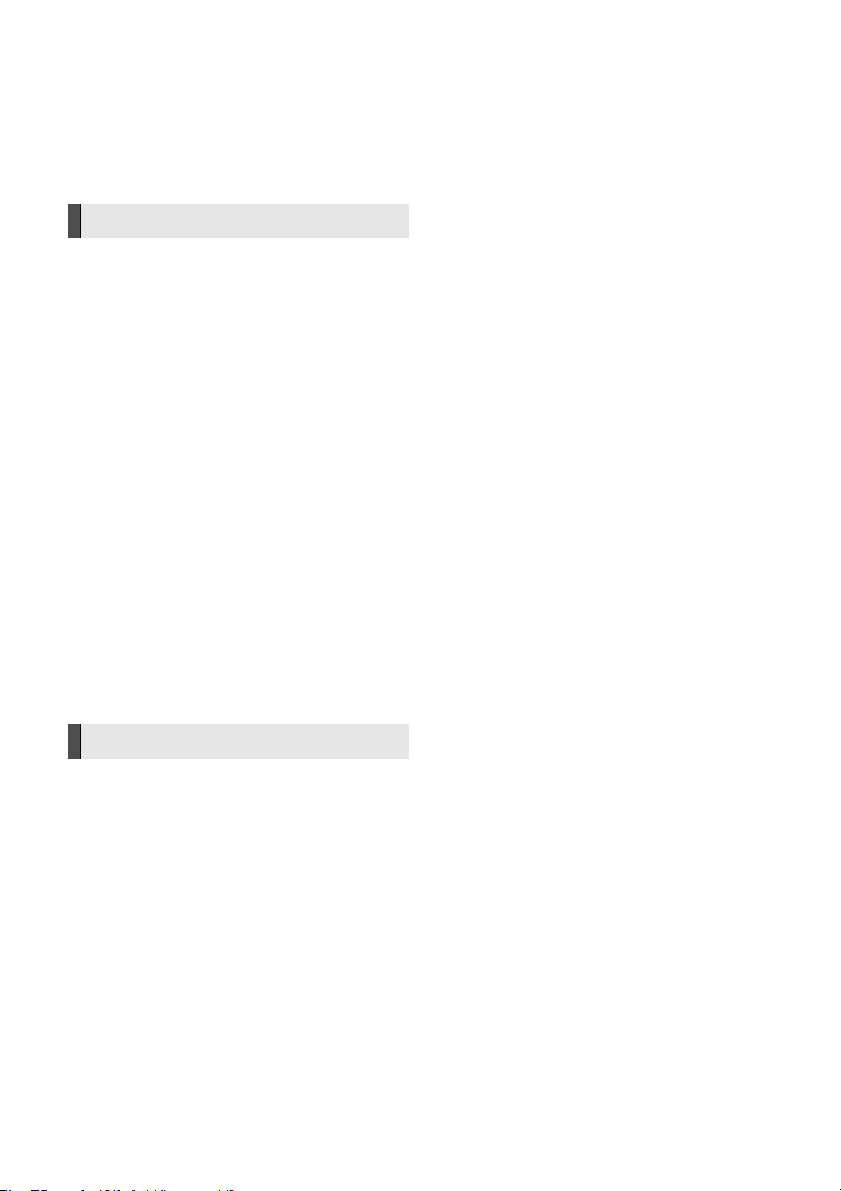
Safety precautions
WARNING
Unit
To reduce the risk of fire, electric shock or product damage,
≥ Do not expose this unit to rain, moisture, dripping or splashing.
≥ Do not place objects filled with liquids, such as vases, on this
unit.
≥ Use only the recommended accessories.
≥ Do not remove covers.
≥ Do not repair this unit by yourself. Refer servicing to qualified
service personnel.
≥ Do not let metal objects fall inside this unit.
≥ Do not place heavy items on this unit.
AC mains lead
To reduce the risk of fire, electric shock or product damage,
≥ Ensure that the power supply voltage corresponds to the
voltage printed on this unit.
≥ Insert the mains plug fully into the socket outlet.
≥ Do not pull, bend, or place heavy items on the lead.
≥ Do not handle the plug with wet hands.
≥ Hold onto the mains plug body when disconnecting the plug.
≥ Do not use a damaged mains plug or socket outlet.
Install this unit so that the AC mains lead can be unplugged from
the socket outlet immediately if any problem occurs.
Small object
≥ Keep the Memory Card out of reach of children to prevent
swallowing.
≥ Keep the antenna plug adaptor out of reach of children to
prevent swallowing.
≥ [BTT282] Keep the screws out of reach of children to prevent
swallowing.
≥ [BTT282] Keep the cushion foot out of reach of children to
prevent swallowing.
CAUTION
Unit
≥ This unit utilizes a laser. Use of controls or adjustments or
performance of procedures other than those specified herein
may result in hazardous radiation exposure.
≥ Do not place sources of naked flames, such as lighted candles,
on this unit.
≥ This unit may receive radio interference caused by mobile
telephones during use. If such interference occurs, please
increase separation between this unit and the mobile
telephone.
≥ This unit is intended for use in moderate climates.
Placement
Place this unit on an even surface.
To reduce the risk of fire, electric shock or product damage,
≥ Do not install or place this unit in a bookcase, built-in cabinet or
in another confined space. Ensure this unit is well ventilated.
≥ Do not obstruct this unit’s ventilation openings with
newspapers, tablecloths, curtains, and similar items.
≥ Do not expose this unit to direct sunlight, high temperatures,
high humidity, and excessive vibration.
Speaker
≥ Use only supplied speakers
The main unit and supplied speakers are to be used only as
indicated in these operating instructions. Failure to do so may
lead to damage to the amplifier and/or the speakers, and may
result in the risk of fire. Consult a qualified service person if
damage has occurred or if you experience a sudden change in
performance.
≥ Be careful not to cross (short-circuit) or reverse the polarity of
the speaker wires as doing so may damage the speakers.
≥ Do not hold the speaker in one hand to avoid injury by dropping
the speaker when carrying.
≥ You can damage your speakers and shorten their useful life if
you play sound at high levels over extended periods.
≥
Do not touch the front netted area of the speakers. Hold by the sides.
≥
[BTT282]
≥ Place speakers on flat, secure surfaces.
≥ To avoid injury by falling or dropping the speaker, place the
Batteries
Mishandling of batteries can cause electrolyte leakage and may
cause a fire.
≥ Danger of explosion if battery is incorrectly replaced. Replace
≥ When disposing the batteries, please contact your local
≥ Do not mix old and new batteries or different types at the same
≥ Do not heat or expose to flame.
≥ Do not leave the battery(ies) in a car exposed to direct sunlight
≥ Do not take apart or short circuit.
≥ Do not recharge alkaline or manganese batteries.
≥ Do not use batteries if the covering has been peeled off.
Remove batteries if you do not intend to use the remote control for
a long period of time. Store in a cool, dark place.
When carryi ng speakers, hold the speaker and stand par ts.
speaker cables with care not to stumble or hook.
only with the type recommended by the manufacturer.
authorities or dealer and ask for the correct method of disposal.
time.
for a long period of time with doors and windows closed.
VQT3Z99
2
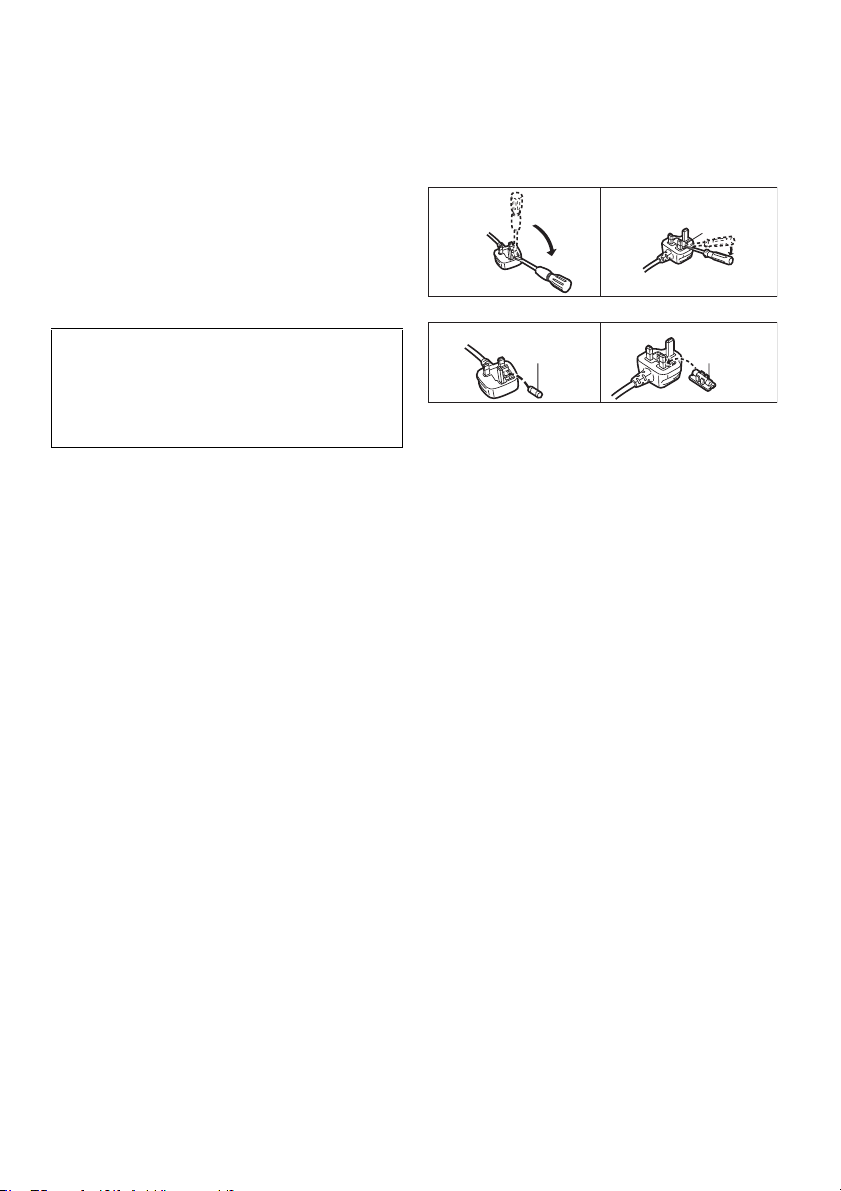
Caution for AC Mains Lead
Fuse cover
Figure A Figure B
Figure A Figure B
Fuse
(5 ampere)
Fuse
(5 ampere)
For your safety, please read the following text carefully.
This appliance is supplied with a moulded three pin mains plug for
your safety and convenience.
A 5-ampere fuse is fitted in this plug.
Should the fuse need to be replaced please ensure that the
replacement fuse has a rating of 5-ampere and that it is approved
by ASTA or BSI to BS1362.
Check for the ASTA mark Ï or the BSI ma rk Ì on the body of the
fuse.
If the plug contains a removable fuse cover you must ensure that it
is refitted when the fuse is replaced.
If you lose the fuse cover the plug must not be used until a
replacement cover is obtained.
A replacement fuse cover can be purchased from your local
dealer.
CAUTION!
IF THE FITTED MOULDED PLUG IS UNSUITABLE FOR THE
SOCKET OUTLET IN YOUR HOME THEN THE FUSE
SHOULD BE REMOVED AND THE PLUG CUT OFF AND
DISPOSED OF SAFELY.
THERE IS A DANGER OF SEVERE ELECTRICAL SHOCK IF THE
CUT OFF PLUG IS INSERTED INTO ANY 13-AMPERE SOCKET.
If a new plug is to be fitted please observe the wiring code as
stated below.
If in any doubt please consult a qualified electrician.
IMPORTANT
The wires in this mains lead are coloured in accordance with the
following code:
Blue: Neutral, Brown: Live.
As these colours may not correspond with the coloured markings
identifying the terminals in your plug, proceed as follows:
The wire which is coloured Blue must be connected to the terminal
which is marked with the letter N or coloured Black or Blue.
The wire which is coloured Brown must be connected to the
terminal which is marked with the letter L or coloured Brown or
Red.
WARNING: DO NOT CONNECT EITHER WIRE TO THE
EARTH TERMINAL WHICH IS MARKED WITH THE
LETTER E, BY THE EARTH SYMBOL Ó OR
COLOURED GREEN OR GREEN/YELLOW.
THIS PLUG IS NOT WATERPROOF—KEEP DRY.
Before use
Remove the connector cover.
How to replace the fuse
The location of the fuse differ according to the type of AC mains
plug (figures A and B). Confirm the AC mains plug fitted and follow
the instructions below.
Illustrations may differ from actual AC mains plug.
1 Open the fuse cover with a screwdriver.
2 Replace the fuse and close or attach the fuse cover.
VQT3Z99
3
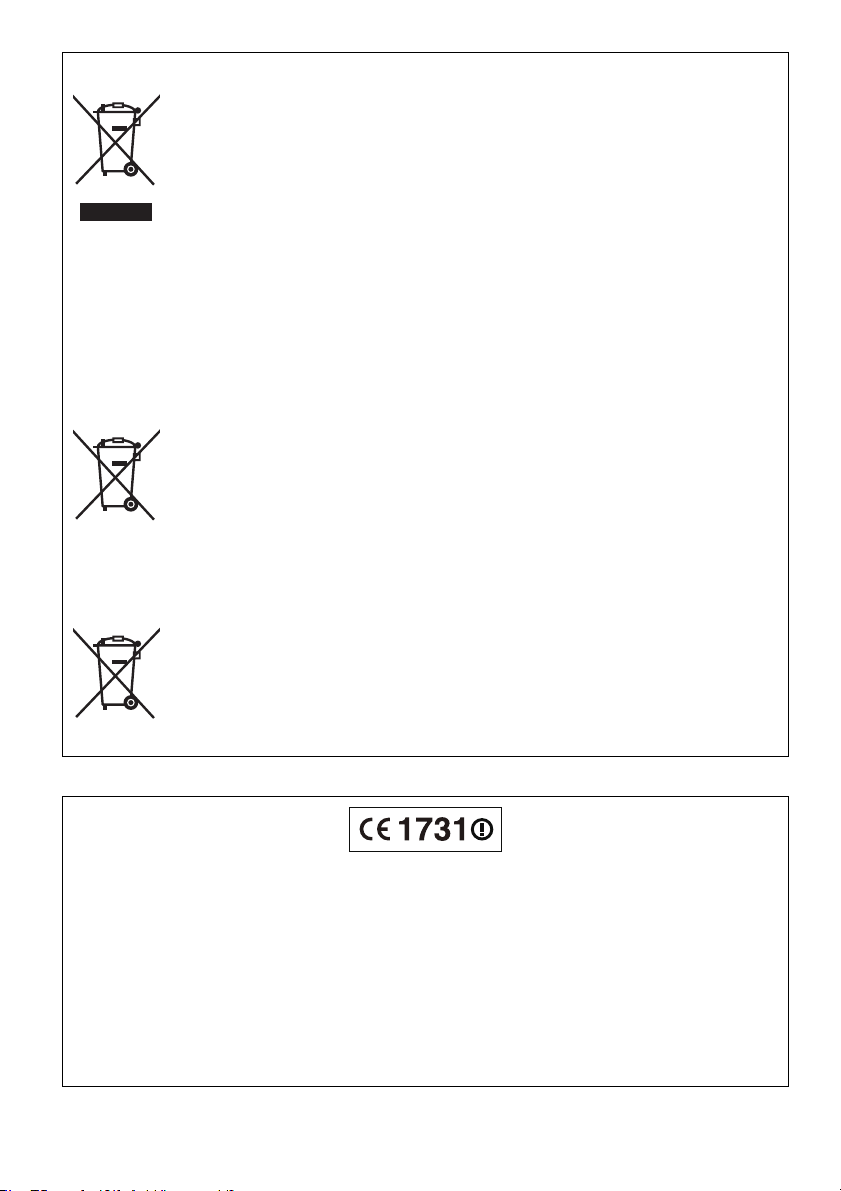
These symbols on the products, packaging, and/or accompanying documents mean
that used electrical and electronic products and batteries should not be mixed with
general household waste.
For proper treatment, recovery and recycling of old products and used batteries,
please take them to applicable collection points, in accordance with your national
legislation and the Directives 2002/96/EC and 2006/66/EC.
By disposing of these products and batteries correctly, you will help to save valuable
resources and prevent any potential negative effects on human health and the
environment which could otherwise arise from inappropriate waste handling.
For more information about collection and recycling of old products and batteries,
please contact your local municipality, your waste disposal service or the point of sale
where you purchased the items.
Penalties may be applicable for incorrect disposal of this waste, in accordance with
national legislation.
For business users in the European Union
If you wish to discard electrical and electronic equipment, please contact your dealer
or supplier for further information.
[Information on Disposal in other Countries outside the European Union]
These symbols are only valid in the European Union. If you wish to discard these
items, please contact your local authorities or dealer and ask for the correct method
of disposal.
Note for the battery symbol (bottom two symbol examples):
This symbol might be used in combination with a chemical symbol. In this case it
complies with the requirement set by the Directive for the chemical involved.
Information for Users on Collection and Disposal of Old Equipment and used Batteries
Cd
[BTT282]
Declaration of Conformity (DoC)
Hereby, “Panasonic Corporation” declares that this product is in compliance with the essential requirements and other relevant
provisions of Directive 1999/5/EC.
Customers can download a copy of the original DoC to our R&TTE products from our DoC server:
http://www.doc.panasonic.de
Contact in the EU: Panasonic Services Europe, a Division of Panasonic Marketing Europe GmbH,
Panasonic Testing Centre, Winsbergring 15, 22525 Hamburg, Germany
This product is intended to be used in the following countries.
Austria, Belgium, Bulgaria, Cyprus, Czech Republic, Denmark, Finland, France, Germany, Greece, Hungary, Ireland, Italy,
Iceland, Liechtenstein, Luxembourg, Malta, Netherlands, Norway, Poland, Portugal, Romania, Slovakia, Slovenia, Spain,
Sweden, United Kingdom, Switzerland
This product is intended for general consumer. (Category 3)
The WLAN feature of this product shall exclusively be used inside buildings.
This product on purpose to connect to access point of 2.4 GHz WLAN.
VQT3Z99
4
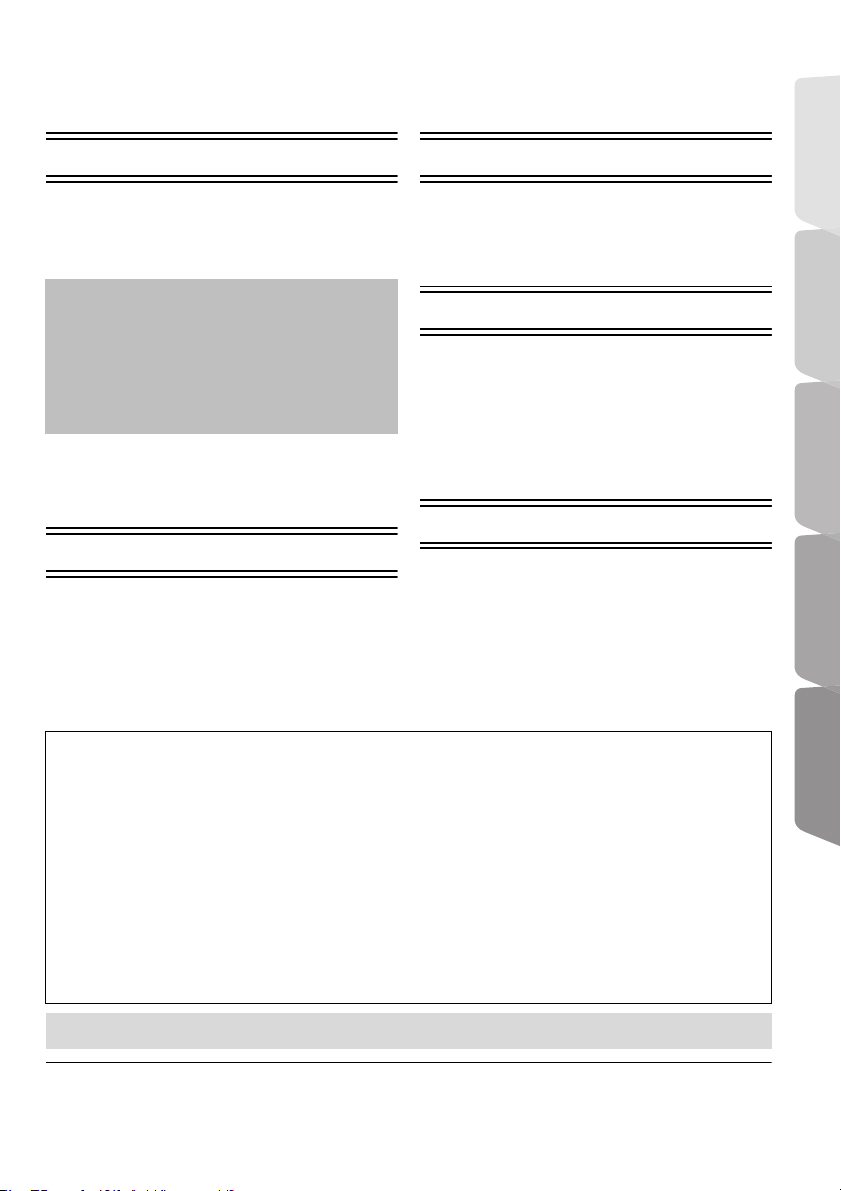
Table of contents
Safety precautions ........................................... 2
Caution for AC Mains Lead.............................. 3
Getting started
Package contents and accessories ................. 6
Unit and media care......................................... 7
Playable media ................................................ 8
Control reference guide ................................. 10
STEP 1: Positioning ....................................... 12
STEP 2: Preparing the speakers ................... 12
STEP 3: Connections..................................... 14
STEP 4: Connecting the AC mains lead ........ 18
STEP 5: Settings............................................ 19
•Easy Setting .......................................................... 19
•Easy Network Setting ............................................ 19
•Firmware updates ................................................. 20
Inserting or removing media .......................... 21
Enjoying TV with unit’s speakers ................... 21
HOME menu .................................................. 22
Multi User Mode............................................. 23
Playback
Playback ........................................................ 24
Using the iPod/iPhone ................................... 26
•iPod/iPhone Connection........................................ 26
•iPod/iPhone Playback ........................................... 27
TV & Radio
VIERA Link
“HDAVI Control™” ..........................................28
•Enjoying TV and STB with unit’s speakers ........... 29
Listening to the Radio .....................................30
Advanced operations
VIERA Connect (Enjoying Internet Service) ...31
Home Network feature....................................32
Option menu ...................................................33
Setup menu ....................................................36
•Speaker settings ................................................... 41
Enjoying sound effects from all speakers .......41
Speaker installation option..............................42
Reference
Troubleshooting guide ....................................43
Messages .......................................................46
Specifications..................................................48
Supplemental information ...............................49
Getting started TV & Radio PlaybackReference
Advanced
operations
Precautions of Wireless LAN connection
The following limits are in place regarding the usage of this unit or Wireless LAN adaptor. You must
be aware of these limits before using these devices.
Panasonic will in no way be responsible for any incidental damage which may arise due to a failure
to obey these limits, or to any condition of use or disuse of these devices.
≥ Data transmitted and received over radio waves may be intercepted and monitored.
≥ This unit or Wireless LAN adaptor contains delicate electronic components.
Please use these devices in the manner in which they were intended and follow the following
points:
– Do not expose these devices to high temperatures or direct sunlight.
– Do not bend, or subject these devices to strong impacts.
– Keep these devices away from moisture.
– Do not disassemble or alter these devices in any way.
≥ Restriction on use of unauthorized copied content (> 49)
≥ Please note that the actual controls and components, menu items, etc. may look somewhat different from those shown in the
illustrations in these Operating Instructions.
VQT3Z99
5
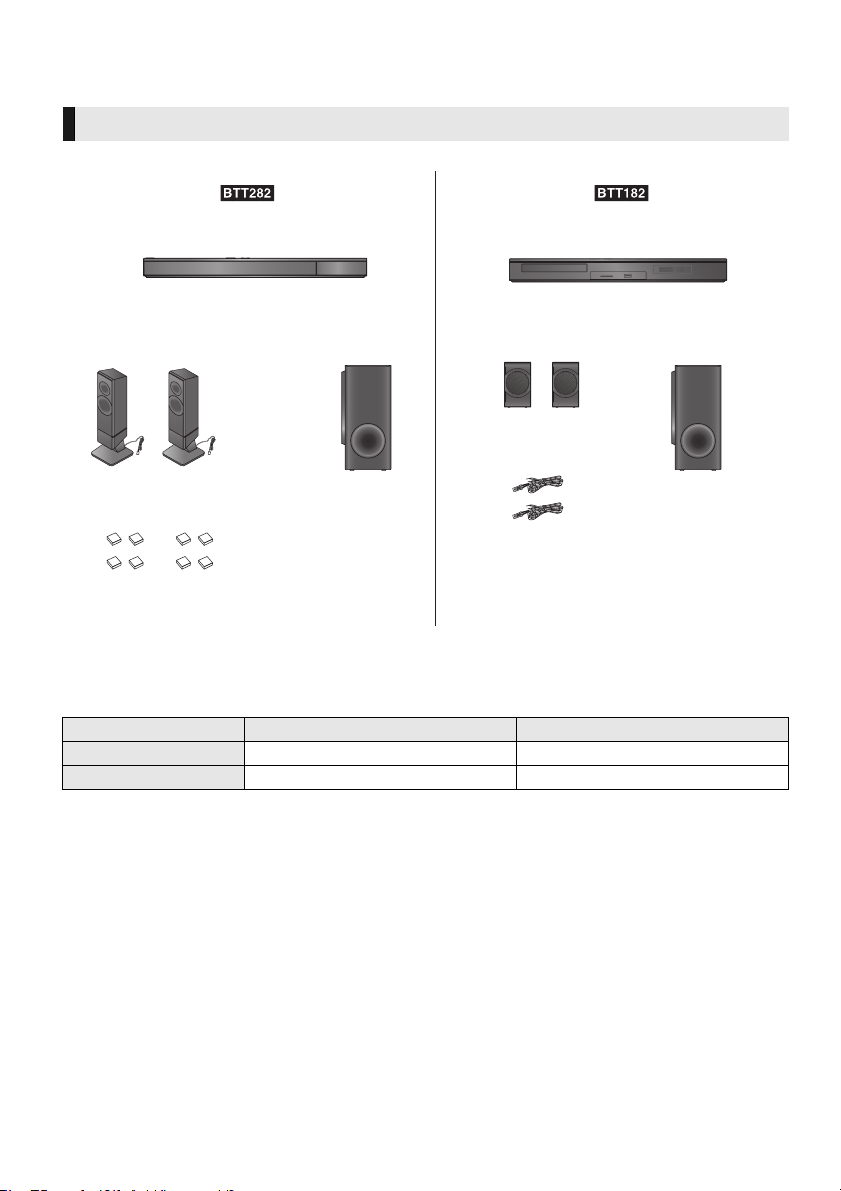
Getting started
SUBWOOFER SUBWOOFER
FRONT FRONT
Main unit
(Speaker cables)
Main unit
(Cushion foot)
Package contents and accessories
Check the package contents and supplied accessories before using this unit.
Package contents
∫ Parts number
System [BTT282] [BTT182]
Speaker cables j REEX1267A: WHITE k 2
Cushion foot RFA3313 j
VQT3Z99
6
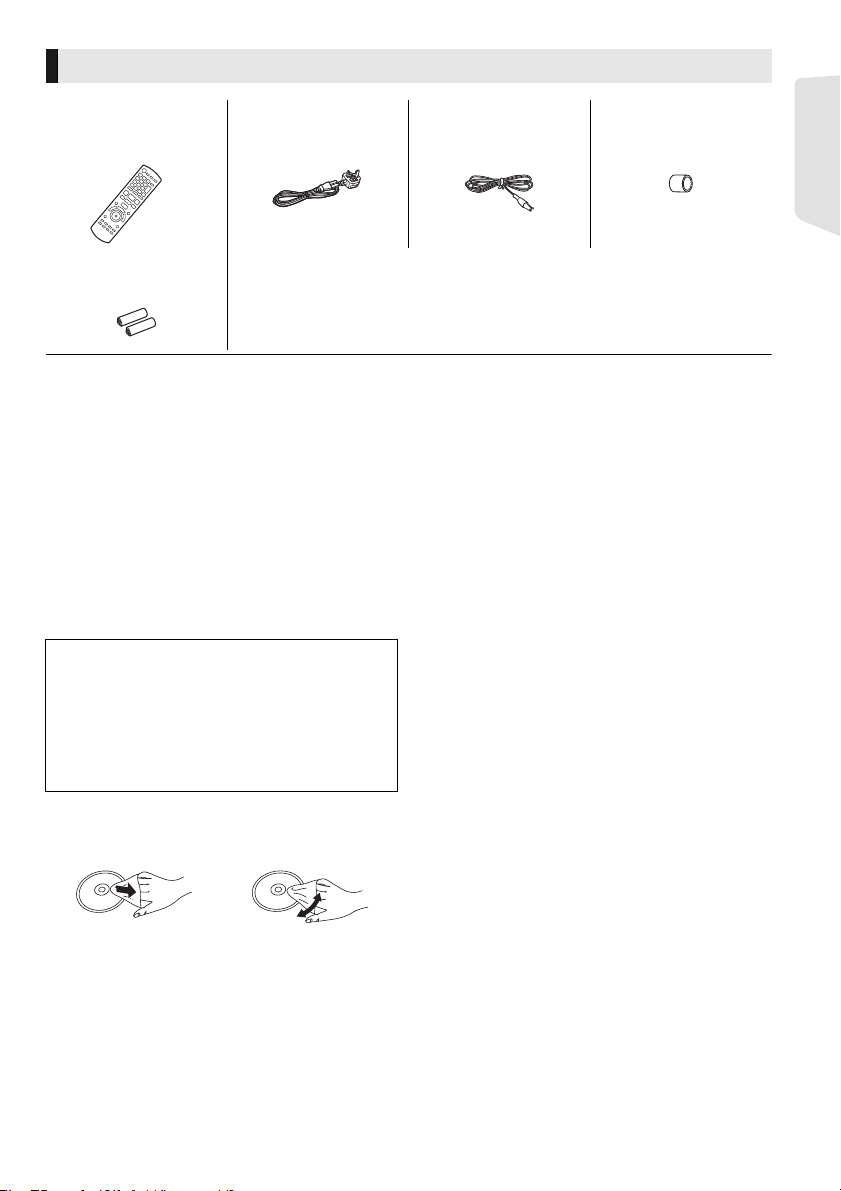
Accessories
∏ 1 Remote control
(N2QAYB000728)
∏ 2 Batteries for
remote control
∏ 1 AC mains lead
(K2CZ3YY00005)
∏ 1 FM indoor antenna
(RSAX0002)
∏ 1 Antenna plug
adaptor
(K1YZ02000013)
≥ Product numbers provided in these operating instructions correct as of January 2012. These may be subject to change.
≥ Do not use AC mains lead with other equipment.
Unit and media care
∫ Clean this unit with a soft, dry cloth
≥ Never use alcohol, paint thinner or benzine to
clean this unit.
≥ Before using chemically treated cloth, carefully
read the instructions that came with the cloth.
∫ This unit’s lens
Lens cleaner: RP-CL720AE
≥ This lens cleaner may not be available for
sale in all countries, e.g. not available in
Germany, please consult your Panasonic
dealer for advice.
≥ This lens cleaner is sold as specific for DIGA,
but can be used on this unit as well.
∫ Disc and card handling precautions
≥ Handle discs by the edges to avoid inadvertent
scratches or fingerprints on the disc.
≥ Do not attach labels or stickers to discs.
≥ Do not use disc cleaning sprays, benzine,
thinner, static electricity prevention liquids or
any other solvent.
≥ Clean any dust, water, or foreign matter from
the terminals on the rear side of the card.
≥ Do not use the following discs:
– Discs with exposed adhesive from removed
stickers or labels (rented discs etc.).
– Discs that are badly warped or cracked.
– Irregularly shaped discs, such as heart
shapes.
Getting started
∫ Clean discs
DO DO NOT
Wipe with a damp cloth and then wipe dry.
∫ To dispose or transfer this unit
The unit may keep the user settings information in
the unit. If you discard this unit either by disposal
or transfer, then follow the procedure to return all
the settings to the factory presets to delete the
user settings. (> 43, “To return all settings to the
factory preset.”)
≥ The operation history may be recorded in the
memory of this unit.
VQT3Z99
7
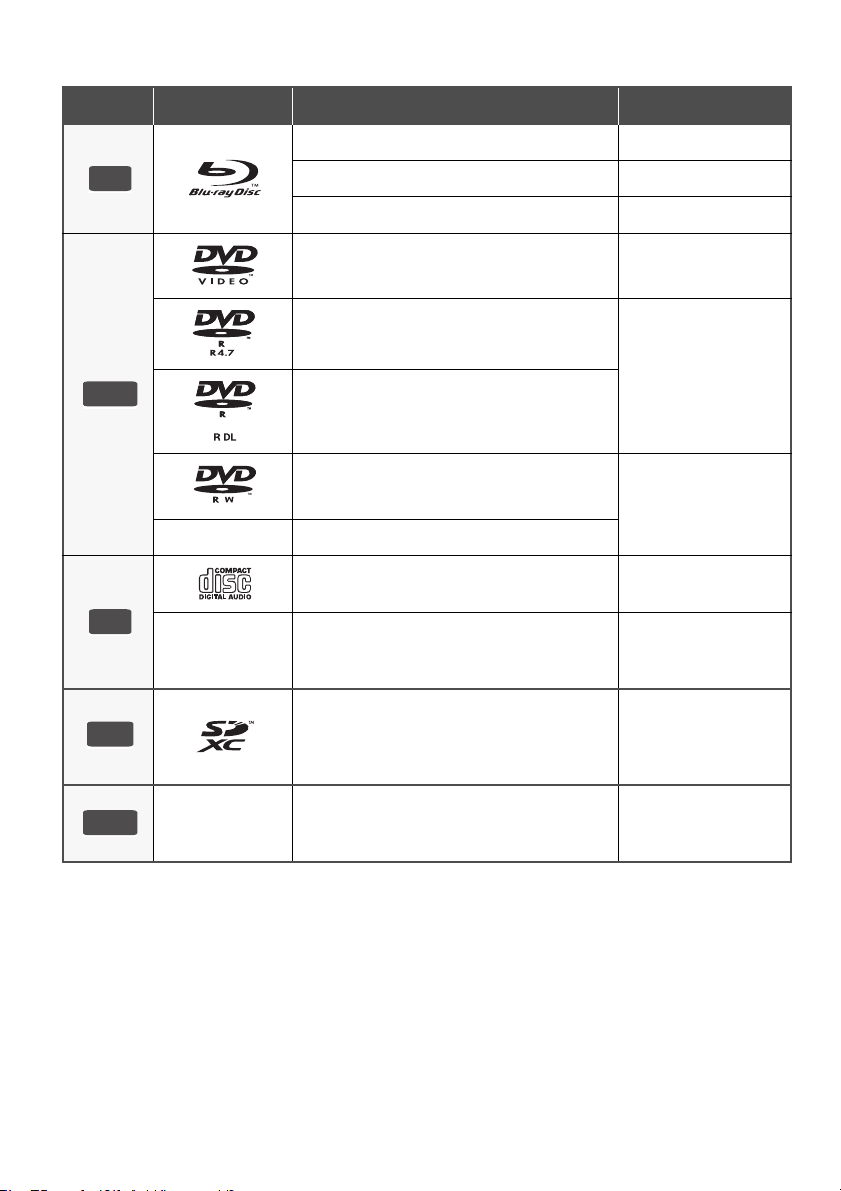
Playable media
BD
DVD
CD
SD
USB
Device Disc markings Device types Contents format
BD-Video Video
BD-RE Video, JPEG, MPO
BD-R
DVD-Video Video
DVD-R
DVD-R DL
DVD-RW
—
—
SD Memory Card (from 8 MB to 2 GB)
SDHC Memory Card (from 4 GB to 32 GB)
SDXC Memory Card (48 GB, 64 GB)
(Compatible with both mini and micro types)
+R/+RW/+R DL
Music CD Music [CD-DA]
CD-R
CD-RW
Video, DivX®, MKV
Video, AVCHD, DivX®,
MKV, JPEG, MPO,
FLAC, MP3, WAV
Video, AVCHD
DivX®, MKV, JPEG,
MPO, FLAC, MP3,
Music [CD-DA], WAV
AVCHD, AVCHD 3D,
MP4, MPEG2, JPEG,
MPO
—
≥ See pages 9 and 49 for more information on the types of content that can be played.
VQT3Z99
8
USB devices
(up to 2 TB)
DivX®, MKV, MP4,
MPEG, JPEG, MPO,
FLAC, MP3, WAV
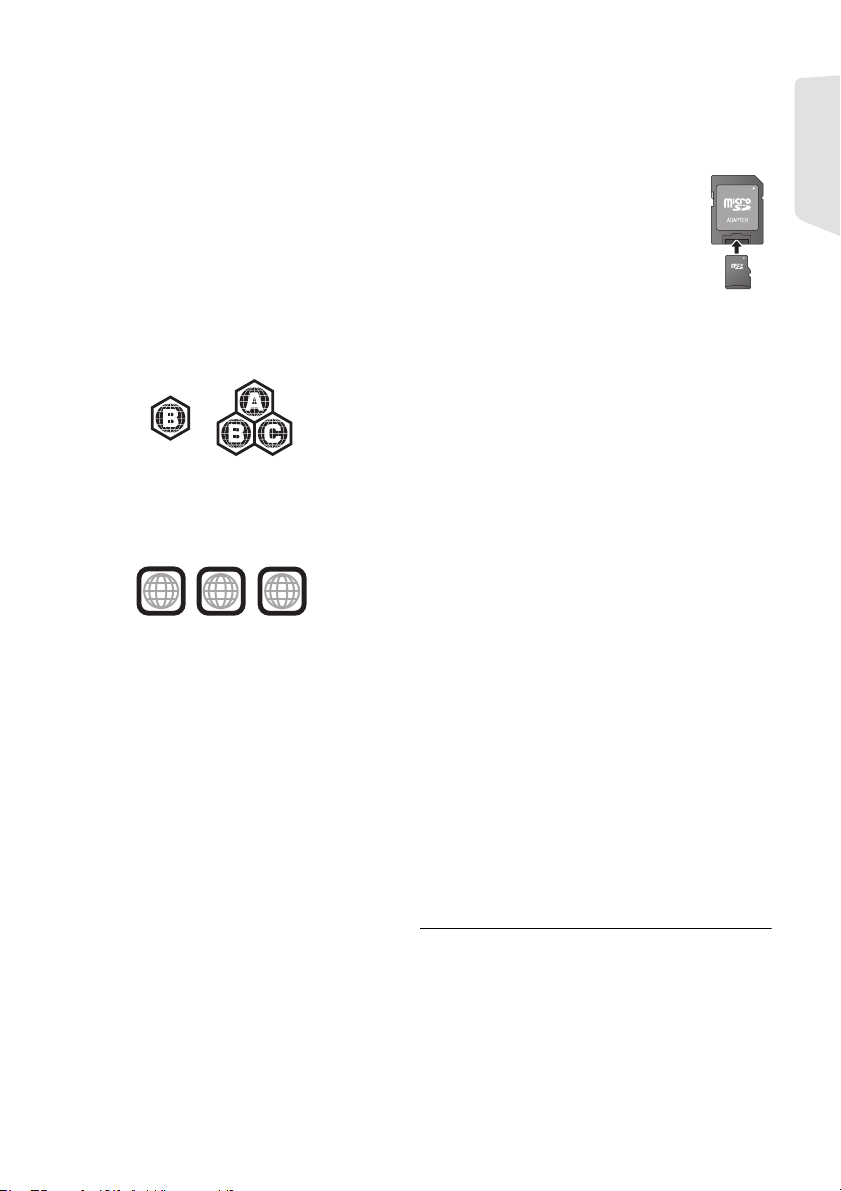
∫ Discs that cannot be played by this
2
4
1
ALL
2
unit
≥ DVD-RAM
≥ Super Audio CD
≥ Photo CD
≥ DVD-Audio
≥ Video CD and Super Video CD
≥ WMA discs
≥ DivX Plus HD discs
≥ HD DVD
∫ Region management information
BD-Video
This unit can play BD-Video discs supporting the
region code “B”.
Example:
DVD-Video
This unit can play DVD-Video discs supporting
the region number “2” or “ALL”.
Example:
∫ Finalize
DVD-R/RW/R DL, +R/+RW/+R DL and CD-R/RW
recorded by a recorder, etc. needs to be finalized
by the recorder to play on this unit. Please refer to
the recorder’s instructions.
∫ BD-Video
≥ This unit supports high bit rate audio (Dolby
Digital Plus, Dolby TrueHD, DTS-HD High
Resolution Audio and DTS-HD Master Audio)
adopted in BD-Video.
≥ If “Dolby D/Dolby D +/Dolby TrueHD” is set to
“PCM”, the maximum possible number of Dolby
sound is 2ch PCM. (> 37)
∫ 3D
≥ 3D videos and 3D still pictures can be played
back when this unit is connected to a 3D
compatible TV using a High Speed HDMI
Cable.
≥ 2D video can be enjoyed as 3D virtually. (> 35)
∫ Music CD
Operation and sound quality of CDs that do not
conform to CD-DA specifications (copy control
CDs, etc.) cannot be guaranteed.
∫ SD card
≥ miniSD Cards, microSD Cards,
microSDHC Cards and microSDXC
Cards can be used, but must be used
with an adaptor card. These are
usually supplied with such cards, or
otherwise customer provided.
≥ To protect the card’s contents, move
the record prevention tab (on the SD card) to
“LOCK”.
≥ This unit is compatible with SD Memory Cards
that meet SD Card Specifications FAT12 and
FAT16 formats, as well as SDHC Memory
Cards in FAT32 format and SDXC Memory
Cards in exFAT.
≥ If the SD card is used with incompatible
computers or devices, recorded contents may
be erased due to the card being formatted etc.
≥ Useable memory may be slightly less than the
card capacity.
∫ USB device
≥ This unit does not guarantee connection with all
USB devices.
≥ This unit does not support USB device
charging.
≥ FAT12, FAT16, FAT32 and NTFS file systems
are supported.
≥ This unit supports USB2.0 High Speed.
≥ This unit can support an HDD formatted to
FAT32 and NTFS.
Some types of HDD may require the use of its
external power supply unit.
∫ BD-RE, BD-R
Discs recorded in DR mode using Panasonic
Blu-ray Disc recorders may not play back the
audio etc., correctly.
≥ It may not be possible to play the above media in some
cases due to the type of media, the condition of the
recording, the recording method and how the files were
created.
≥ The producers of the disc can control how discs are
played, so you may not always be able to control play as
described in these operating instructions. Read the disc’s
instructions carefully.
Getting started
VQT3Z99
9
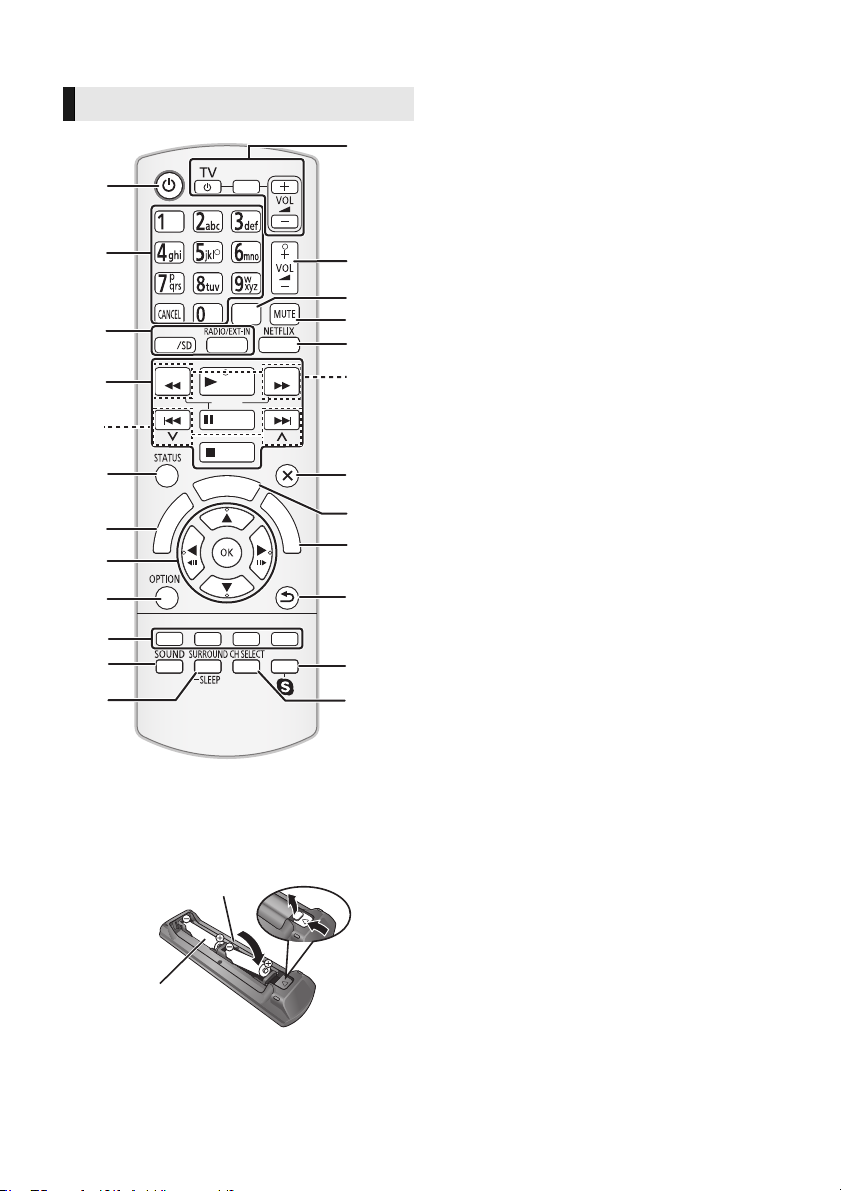
Control reference guide
R6/LR6, AA
(Alkaline or manganese
batteries)
Remote control
1
2
3
4
5
6
7
8
9
10
11
12
∫ Using the remote control
Insert so the poles (i and j) match those in the
remote control.
Point it at the remote control signal sensor on this
unit. (> 11)
10
VQT3Z99
リワヱヶヵ
モヷ
モヶュリヰ
ㄊヱㄐㄅ
ュリヴヤ
ヴユモンヤラ ヴユモンヤラ
ヱロモヺ
ヴロヰヸ
ヴレリヱ
ヵ
ワ
リ
ヵ
ユ
ワ
ン
ユ
ヱモヶヴユ
ヴヵヰヱ
ヮ
ヰ
ユ
ラ
ヴレリヱ
ユヹリヵ
ヱ
ヰ
ヱ
ノ
ヶ
ヱ
チ
ヮ
ユ
ワ
ヶ
ンユヵヶンワ
ヵ
ヰ
1 Turn the unit on and off
2 Select title numbers, etc./Enter numbers or
characters
13
[CANCEL]: Cancel
3 Select the source
4 Basic playback control buttons (> 24)
5 Select preset radio stations (> 30)
6 Show status messages (> 24)
14
15
16
17
18
7 Show the Home screen of the VIERA
Connect (> 31)
8[3, 4, 2, 1] :
Move the highlight for selection
[OK] : Confirm the selection
(2;)(;1) : Frame-by-frame (> 24)
9 Show OPTION menu (> 33)
10 Coloured buttons (red, green, yellow, blue)
Used for various purposes depending on the
display
11 Set the sound mode (> 41)
12 Select surround sound effects (> 41)/Set the
19
sleep timer
1 Press and hold [jSLEEP].
ヱ
チ
20
ヮ
ユ
ワ
ヶ
21
2 While “SLEEP ££” is displayed, press
[jSLEEP] several times to select the
time (in minutes).
≥ Timer selection is up to 120 minutes.
22
≥ Select “OFF” when cancelling the setting.
≥ To confirm the remaining time
Press and hold the button again.
13 TV operation buttons
23
24
[Í TV]: Turn the television on and off
[AV, INPUT]: Switch the input select
[ijVOL] : Adjust the volume
14 Adjust the volume of the main unit
15 Select audio (> 24)
16 Mute the sound
≥ “MUTE” flashes on the unit’s display, while
the function is on.
≥ To cancel, press the button again or adjust
the volume.
≥ Muting is cancelled if the unit is turned off.
17 Show NETFLIX screen
18 Select radio stations manually (> 30)
19 Exit the menu screen
20 Show HOME menu (> 22)
21 Show Pop-up Menu/Top Menu (> 24)
22 Return to previous screen
23 Start up a video communication (> 31)
24 Select speaker channel (> 41)

Main unit (Front)
VOL
OPEN/CLOSE
SD CARD
iPod
123
47 10
8 9
VOL
OPEN/CLOSE
SD CARD
iPod
123
457611910
8
[BTT282]
[BTT182]
1 2 3 4 5 6 7 11 128 9 10
1 2 3 4 5 6 9 11
10
[BTT282]
[BTT182]
Getting started
1 Standby/on switch (Í/I) (> 19)
Press to switch the unit from on to standby
mode or vice versa. In standby mode, the unit
is still consuming a small amount of power.
2 Open or close the disc tray (> 21)
3 Adjust the volume of the main unit
4 Disc tray
5 [BTT282] Stop (> 24)
6 [BTT282] Start play (> 24)
7 SD card slot (> 21)
8USB port (> 21, 27)
9 Remote control signal sensor
Distance: within approx. 7 m.
Angle: Approx. 20e up and down, 30e left and right
10 Display
11 [BTT282] Dock for iPod/iPhone (> 26)
Main unit (Rear)
1 AC IN terminal (> 18)
2 Speaker terminals (> 14)
3 Cooling fan
4 LAN port (> 18)
5 USB port (> 18, 31)
6 HDMI AV OUT (ARC) terminal (> 15, 17)
7
[BTT282]
8 [BTT282] HDMI2 IN terminal (> 17)
9 DIGITAL AUDIO IN terminal (> 15, 16, 17)
10 FM radio antenna terminal (> 16)
11 AUX terminal (> 15, 16)
12 [BTT282] VIDEO OUT terminal (> 16)
HDMI1 IN (CABLE/SAT) terminal (>17)
VQT3Z99
11
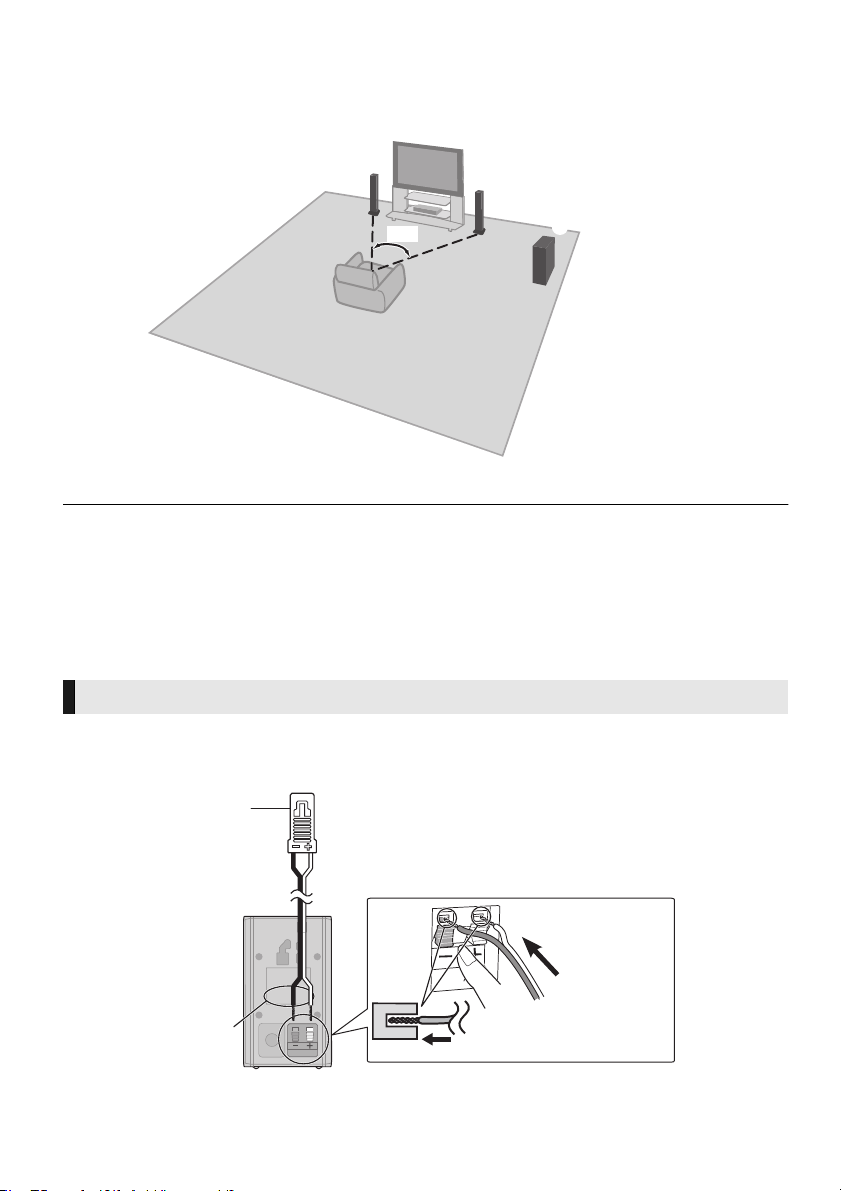
STEP 1: Positioning
e.g., [BTT282]
Push
r: White
s: Blue line
Connector
Speaker indication
For optimum position
Place the front speakers at approximately the same distance from the seating position.
60°
A Front speakers B Subwoofer
≥ Keep your speakers at least 10 mm away from the system for proper ventilation.
≥ Placing speakers too close to floors, walls, and corners can result in excessive bass. Cover walls and windows with thick
curtains.
≥ For optional wall mount, refer to page 42.
STEP 2: Preparing the speakers
[BTT182] Connecting the speaker cables
Connect the speaker cables. Insert the wire fully, taking care not to insert beyond the wire insulation.
Front speaker
12
VQT3Z99
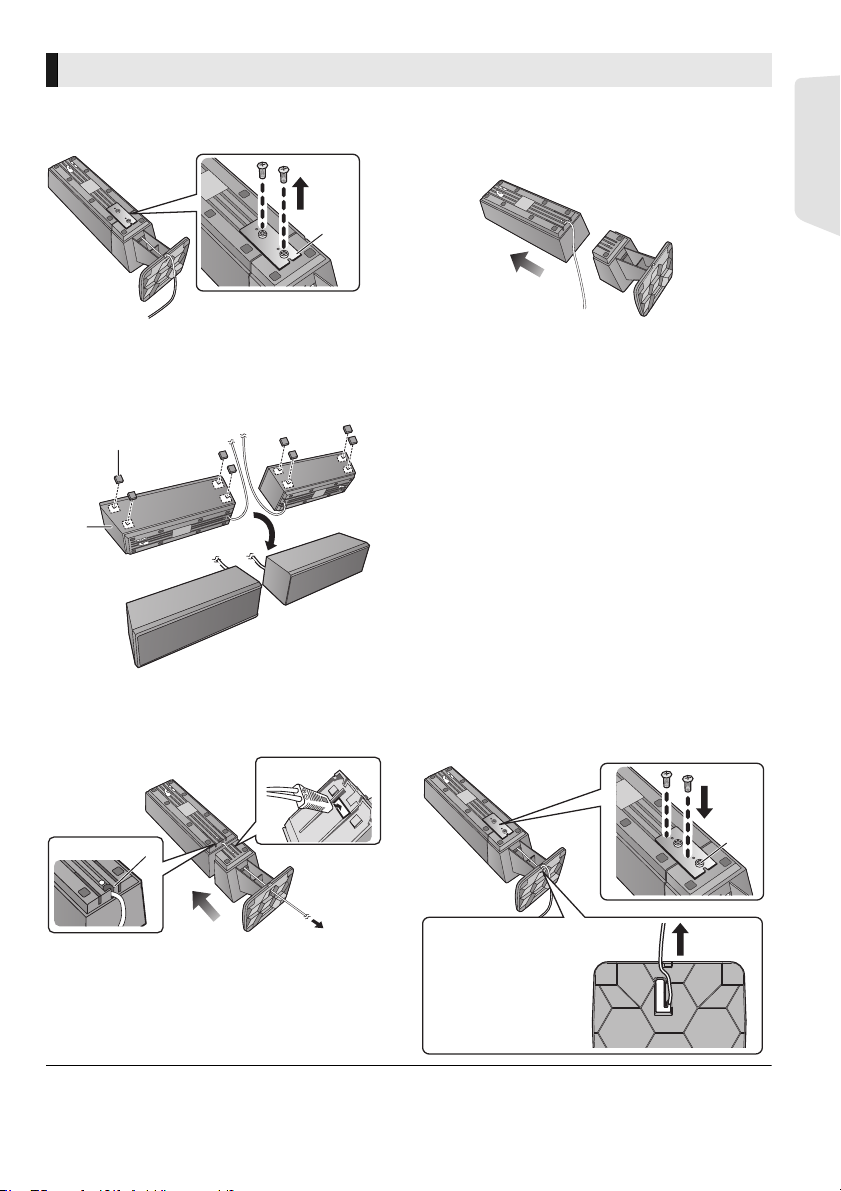
[BTT282] Assembling the front speakers
D
Slide the speaker
cable into the groove.
∫ To position speakers horizontally
1 Remove the bracket (A).
3 Attach the cushion foot (supplied) (B) on
the bottom of the speaker.
≥ Place the speakers facing the inclined surface
(C) toward outside.
2 Detach the speaker stand.
≥ Pull out the speaker cable from the stand.
Getting started
≥ To attach speaker stand again
1
Secure the cable with the speaker (D), and put
the speaker cable through the speaker stand.
≥ To prevent damage or scratches, lay down a soft cloth and perform assembly on it.
2 Put the speaker and the stand together,
and then attach the bracket (A).
VQT3Z99
13
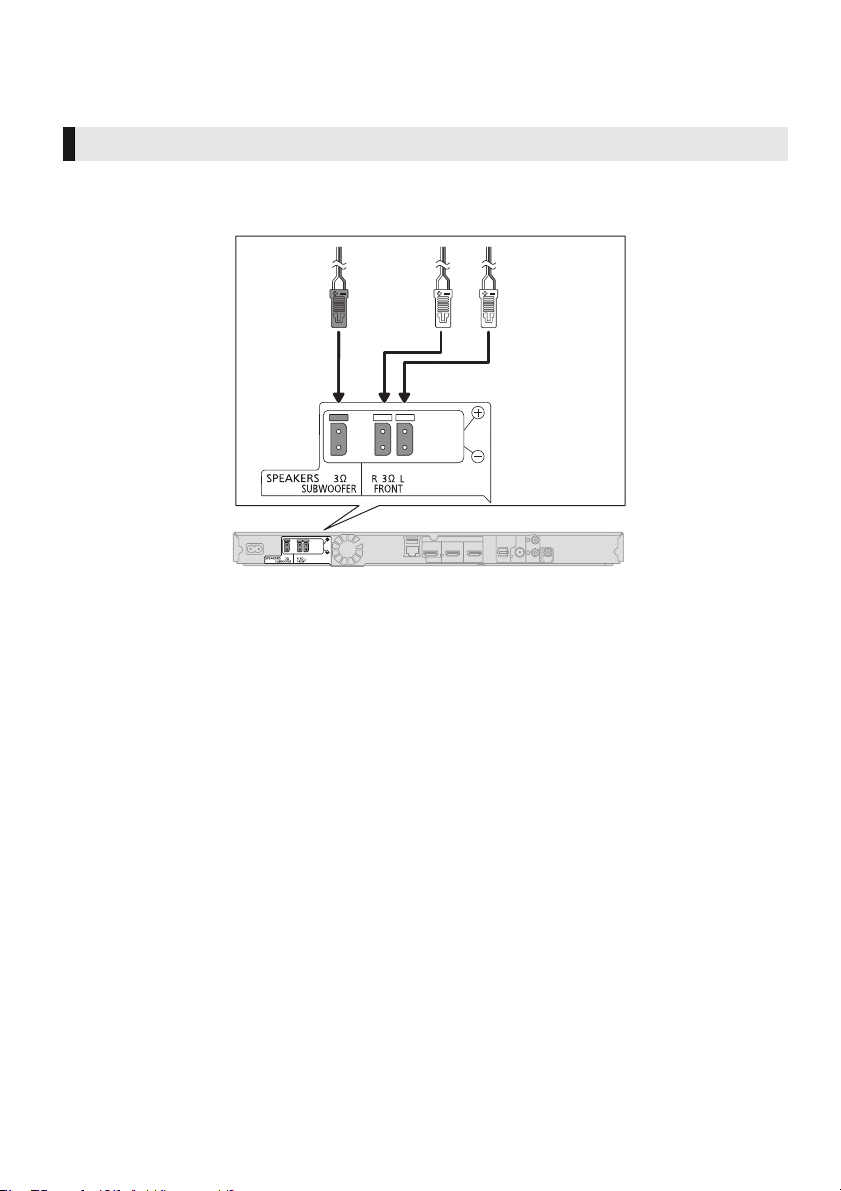
STEP 3: Connections
Turn off all equipment before connection and read the appropriate operating instructions.
Do not connect the AC mains lead until all other connections are complete.
Speaker connection
≥ Connect the speaker cables to the terminals of the same colour.
≥ Place the speaker that is connected with the speaker terminal (R) on the observers’ right, and
connect with the speaker terminal (L) on the observers’ left.
14
VQT3Z99
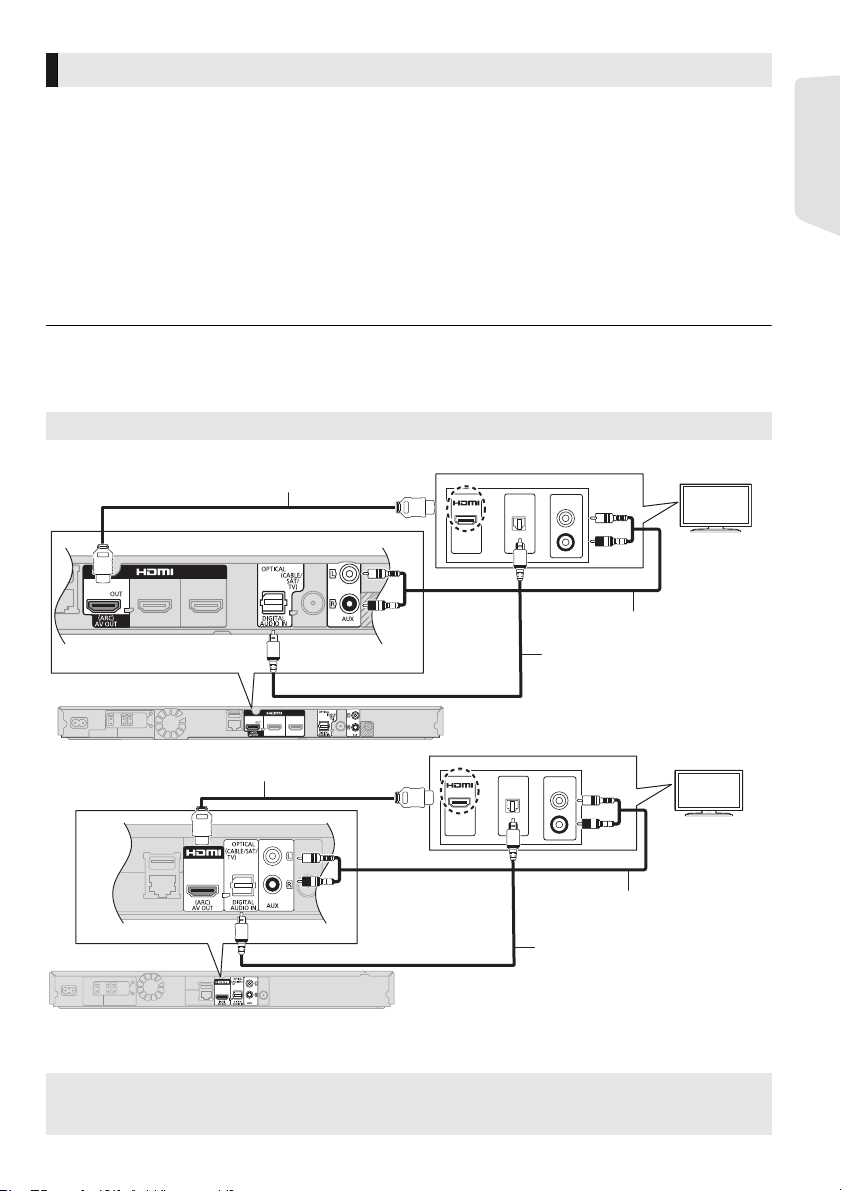
Connection to a TV
OPTICAL
OUT
HDMI
L
R
AUDIO OUT
OPTICAL
OUT
HDMI
L
R
AUDIO OUT
HDMI cable (not supplied)
Optical digital audio cable*
2
(not supplied)
HDMI cable (not supplied)
Audio cable*
1
(not supplied)
Optical digital audio
cable*
2
(not supplied)
[BTT282]
[BTT182]
Audio cable*
1
(not supplied)
∫ HDMI
≥ Use the High Speed HDMI cables. Non-HDMI-compliant cables cannot be utilized.
It is recommended that you use Panasonic’s HDMI cable. When outputting 1080p signal, please use
HDMI cables 5.0 meters or less.
Recommended part number (High Speed HDMI Cable):
RP-CDHS15 (1.5 m), RP-CDHS30 (3.0 m), RP-CDHS50 (5.0 m), etc.
≥
Audio will be output through the system’s speakers when “Off” is selected in “HDMI Audio Output”. (>37)
∫ TV Audio
≥ To output TV audio from this unit's speakers, you need to switch the selector. (>21)
∫ OPTICAL IN
≥
After making the digital audio connection, make settings to suit the type of audio from your digital equipment. (>37)
≥ [BTT282]
Do not make the video connections through the VCR.
Due to copy guard protection, the picture may not display properly.
Best quality
Getting started
*1
It is also possible to use an audio cable instead of the optical digital audio cable. In this case, connect the AUX terminal on
the main unit with the audio output terminal on the TV.
*2
If the HDMI terminal on the TV is labelled “HDMI (ARC)”, the connection of the optical digital audio cable is not required.
What is ARC?
ARC is an abbreviation of Audio Return Channel, also known as HDMI ARC. This feature allows a home
theatre system to receive and play audio from the TV through a signal HDMI cable without additional wiring.
VQT3Z99
15
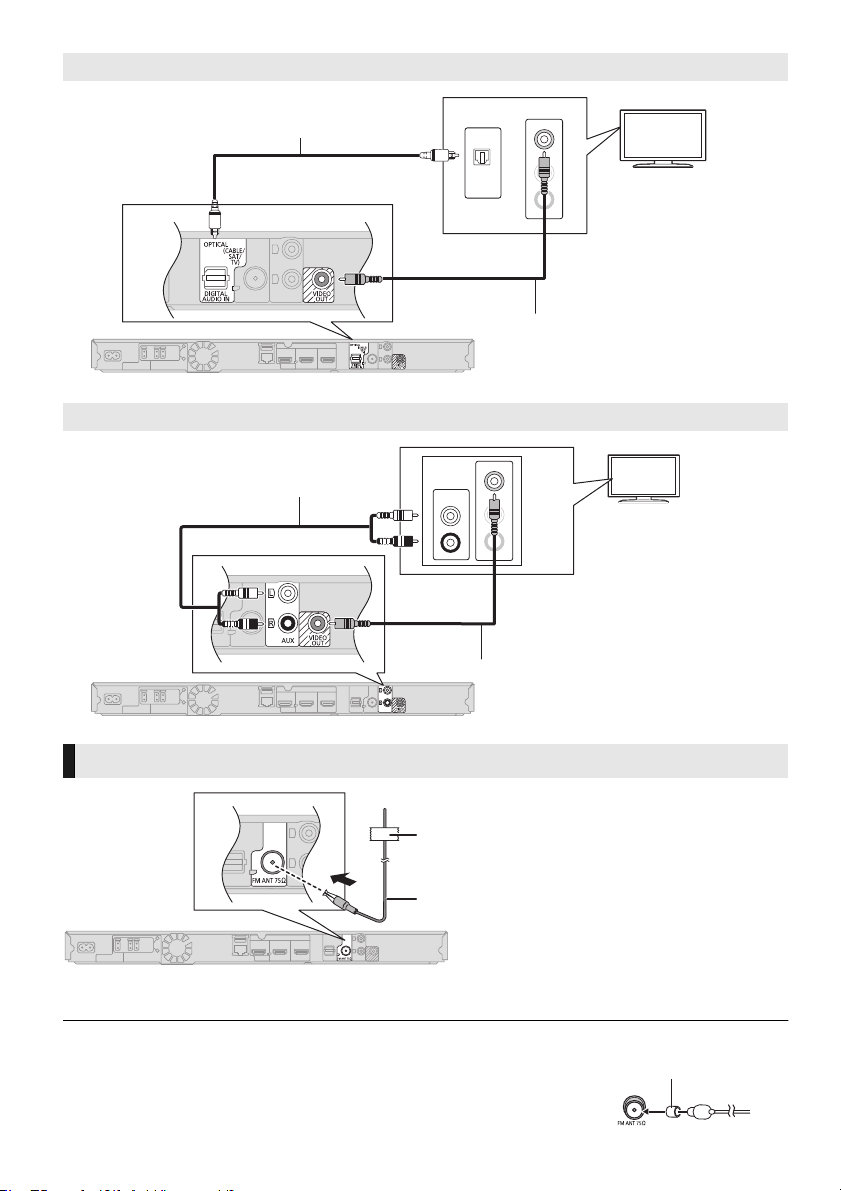
[BTT282] Standard picture and better audio
OPTICAL
OUT
L
VIDEO IN
R
AUDIO IN
Optical digital audio cable
(not supplied)
Video cable (not supplied)
L
VIDEO IN
R
AUDIO IN
L
R
AUDIO OUT
Audio cable (not supplied)
Video cable (not supplied)
75
Affix this end of the antenna to a wall or pillar where
the reception is best.
FM indoor antenna (supplied)
Antenna plug adaptor
(supplied)
[BTT282] Standard picture and audio
FM antenna connection
≥ Use an FM outdoor antenna if radio reception is poor.
≥ When connecting to outdoor antenna, use the antenna plug adaptor (supplied) as
needed.
16
VQT3Z99
