Panasonic SC-bt203, sc-bt200, SC-bt205, SC-bt300, SC-bt303 installation
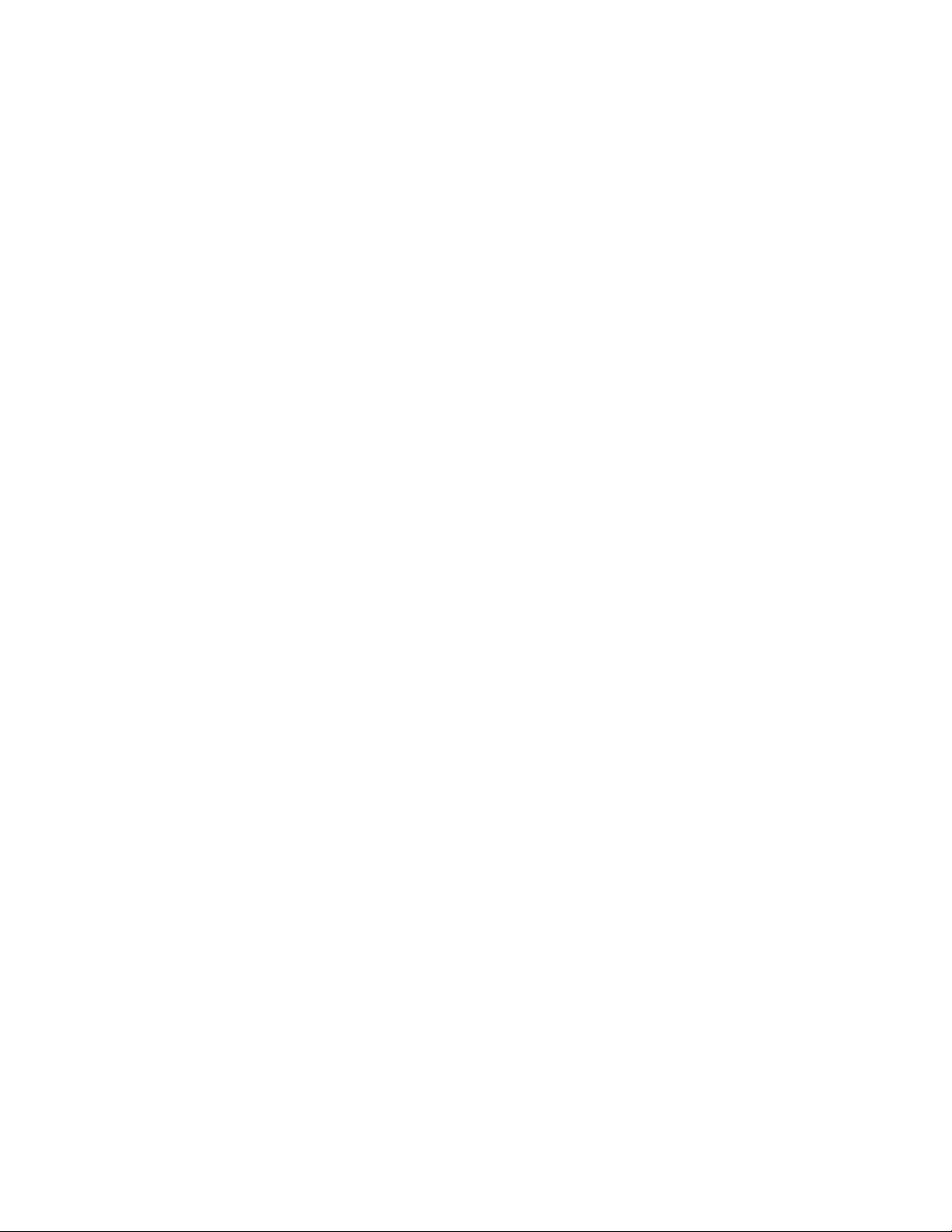
SC-BT200/203/205/300/303 Series Home Theater System
Firmware Installation Instructions
Table of Contents
Table of Contents ............................................................................................. 1
1 Firmware.......................................................................................................... 2
1.1 Applicable Models ........................................................................................ 2
2 Download Firmware ......................................................................................... 2
3 Burn Firmware.................................................................................................. 3
3.1 Windows® XP CD Writing Program................................................................. 3
3.2 Other OS CD Writing Program........................................................................ 4
3.3 3rd Party CD Burning Software ....................................................................... 4
3.4 Dragging & Dropping.................................................................................... 5
4 Install Firmware............................................................................................... 6
SC-BT200/203/205/300/303 Blu-Ray Home Theater System
Firmware Installation Instructions
Page 1 of 7
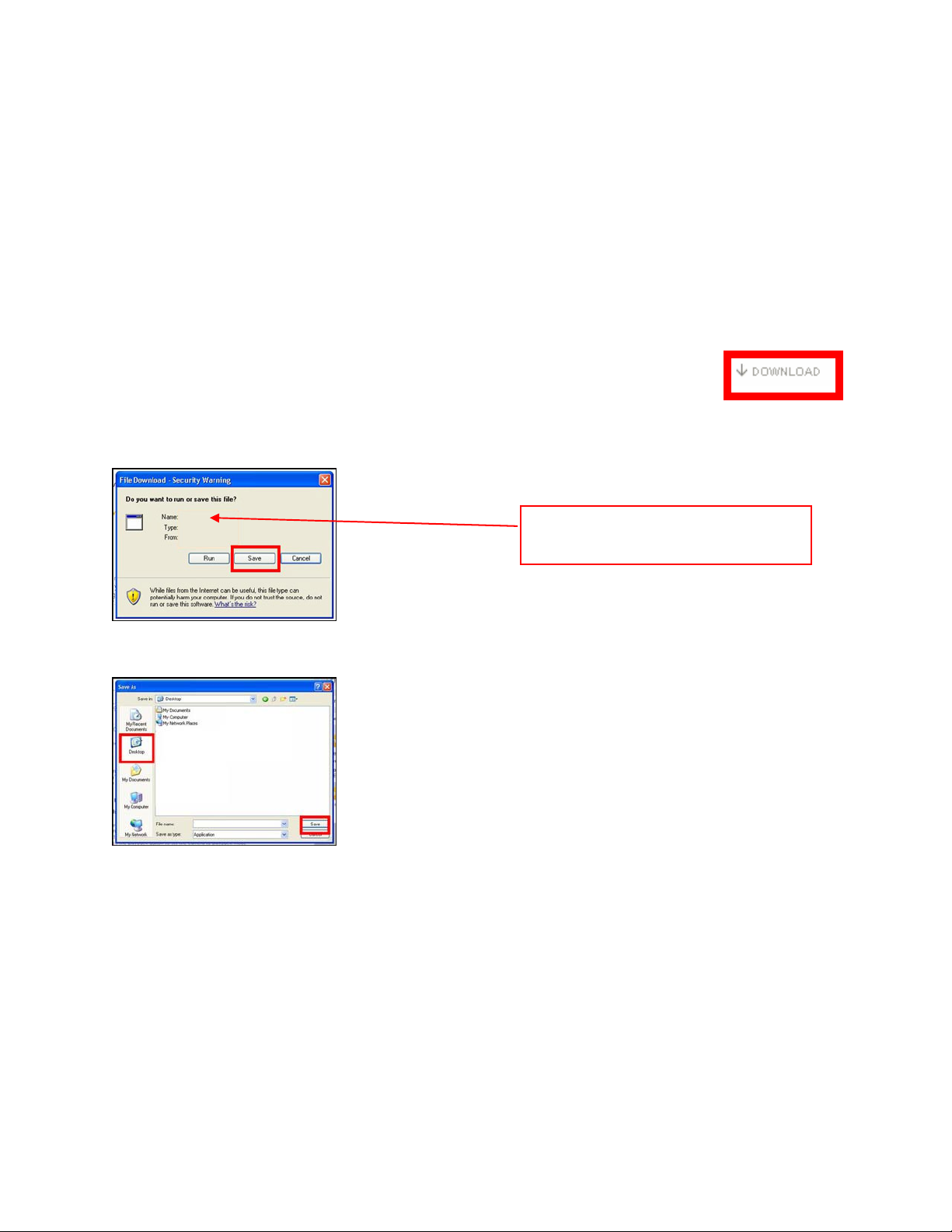
1 Firmware
1.1 Applicable Models
SC-BT200, SC-BT203, SC-BT205, SC-BT300, SC-BT303
2 Download Firmware
1) Left click on the DOWNLOAD icon for the SC-BT200/203/205/300/303
Theater System Firmware.
- SC-BT200/203/205/300/303
Firmware Update
2) Left click on SAVE.
Series Home Theater System
The file name displayed should be
PANA_DVD.FRM.
Series Home
3) Left click on DESKTOP, and then left click on SAVE.
NOTE: The file PANA_DVD.FRM will be placed on the DESKTOP.
SC-BT200/203/205/300/303 Blu-Ray Home Theater System
Firmware Installation Instructions
Page 2 of 7
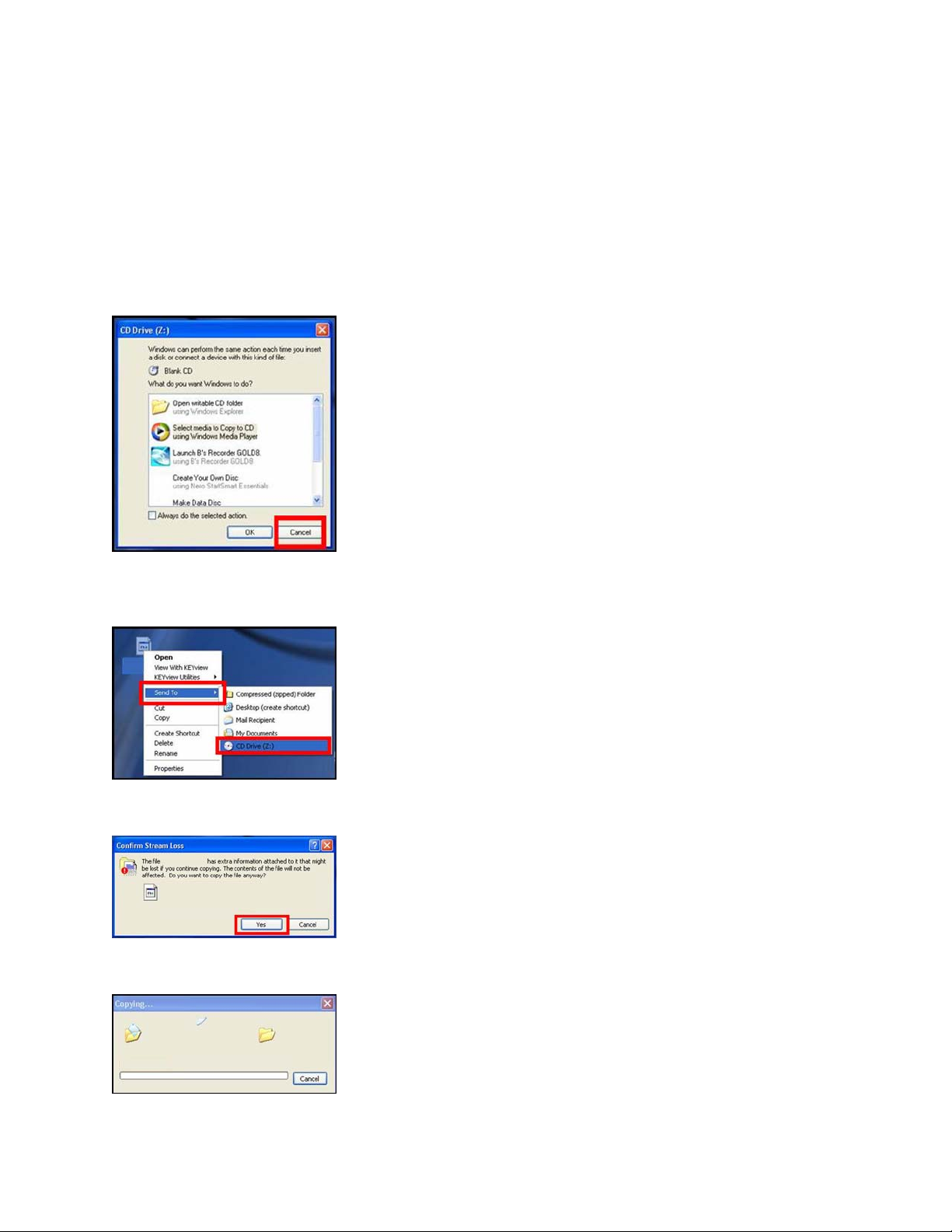
3 Burn Firmware
Use one of the below methods to burn the firmware to a CD-R disc.
3.1 Windows
1) Insert a blank CD-R disc into a CD Burner Drive installed in or attached to the computer.
2) If the below (or similar) screen appears (Windows XP), left click on CANCEL.
3) Right click on the PANA_DVD.FRM file on the DESKTOP, mouse over SEND TO, and
then left click on the CD BURNER DRIVE.
® XP CD Writing Program
4) If the below screen appears, left click on YES.
NOTE: The below screen may appear momentarily.
SC-BT200/203/205/300/303 Blu-Ray Home Theater System
Firmware Installation Instructions
Page 3 of 7
