Page 1
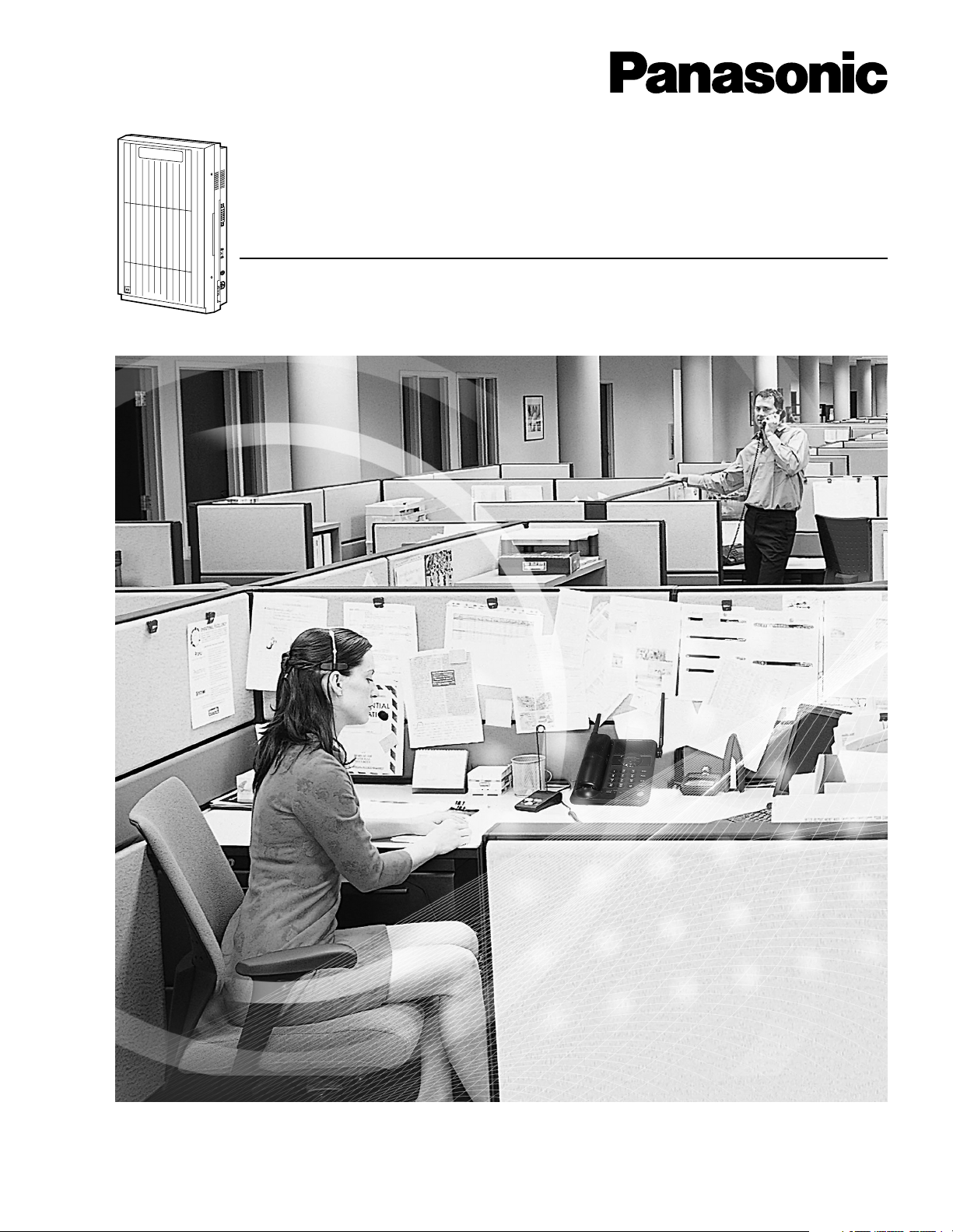
Panasonic
Voice Processing System
Installation Manual
P
a
n
a
s
o
n
ic
Model KX-TVS225/KX-TVS325
KX-TVS125
Thank you for purchasing the Panasonic Model KX-TVS125/KX-TVS225/KX-TVS325 Voice Processing System.
Please read this manual carefully before using this product and save this manual for future use.
Page 2
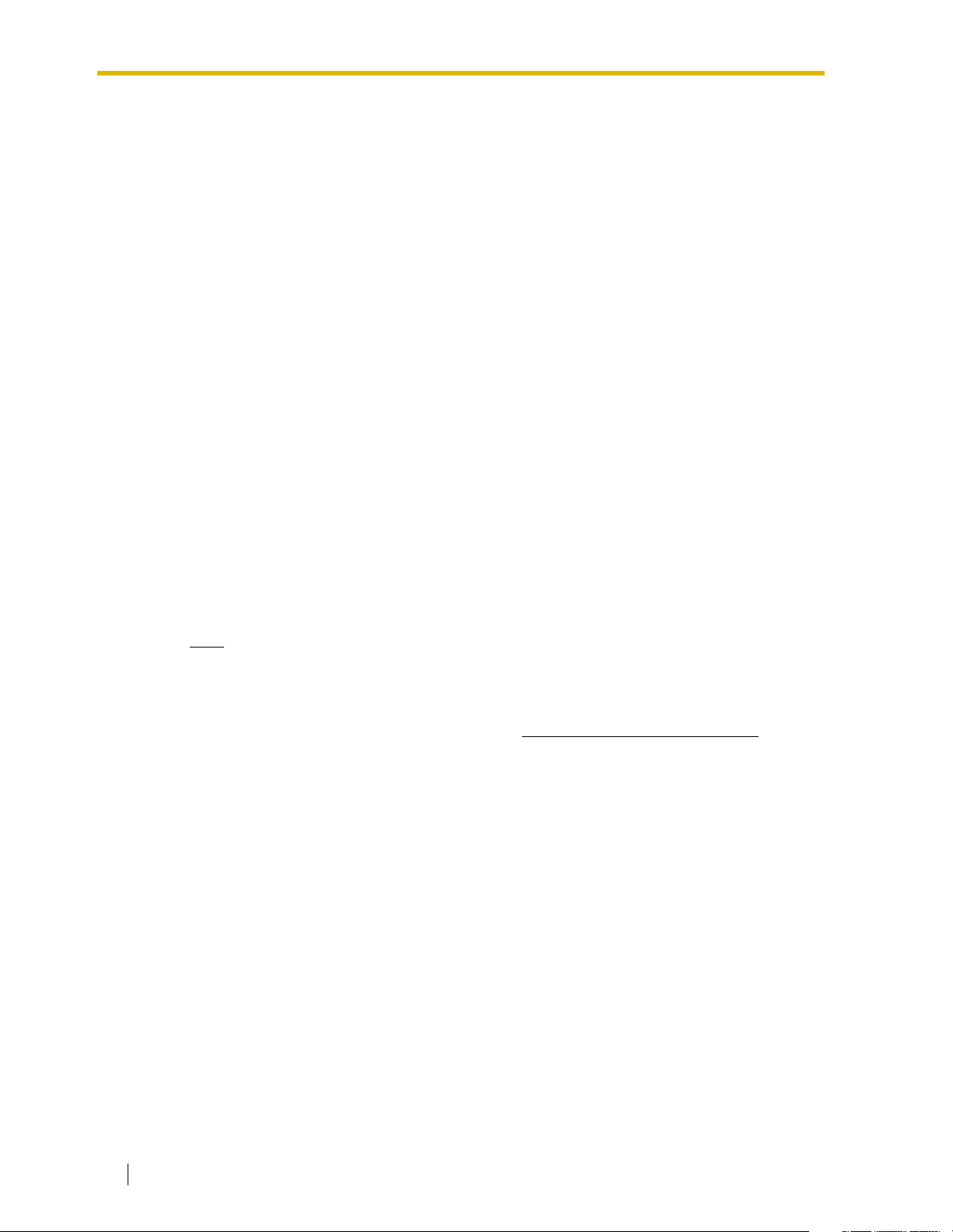
Thank you for purchasing the Panasonic Model KX-TVS125/
KX-TVS225/KX-TVS325 Voice Processing System.
We are confident that it will provide your customer or client with many years of
dependable service.
This Voice Processing System was especially tailored for the American environment.
For example, it can be configured for English, a second language, or a third language:
System prompts—Recorded at the factory in English
User 1 prompts—Record in any language you like
User 2 prompts—Recorded at the factory in Spanish
These prompts guide subscribers and non-subscribers through specific VPS
operations.
In addition, the VPS supports many other languages through the use of Custom
Service menus. These can be used to greet outside callers who merely need to be
guided to a destination (such as an extension, a mailbox, or a fax machine). Many
languages can be supported as there are 12 keys on a touchtone phone and you can
record up to 100 Custom Service menus. One twelfth of these menus can be recorded
in one language if you desire. Another twelfth can be recorded in another language,
and so on. Thus callers can be guided entirely in their native languages. For a multicultural United States, Custom Service is a truly powerful feature. Please see "Custom
Service" in Appendix A1 SYSTEM FEATURES for more details.
Note
This product is only for connection behind a suitable PBX and should not be connected
directly to the network.
Panasonic World Wide Web Address: http://www.panasonic.com
for customers in the United States or Puerto Rico.
2 Installation Manual
Page 3
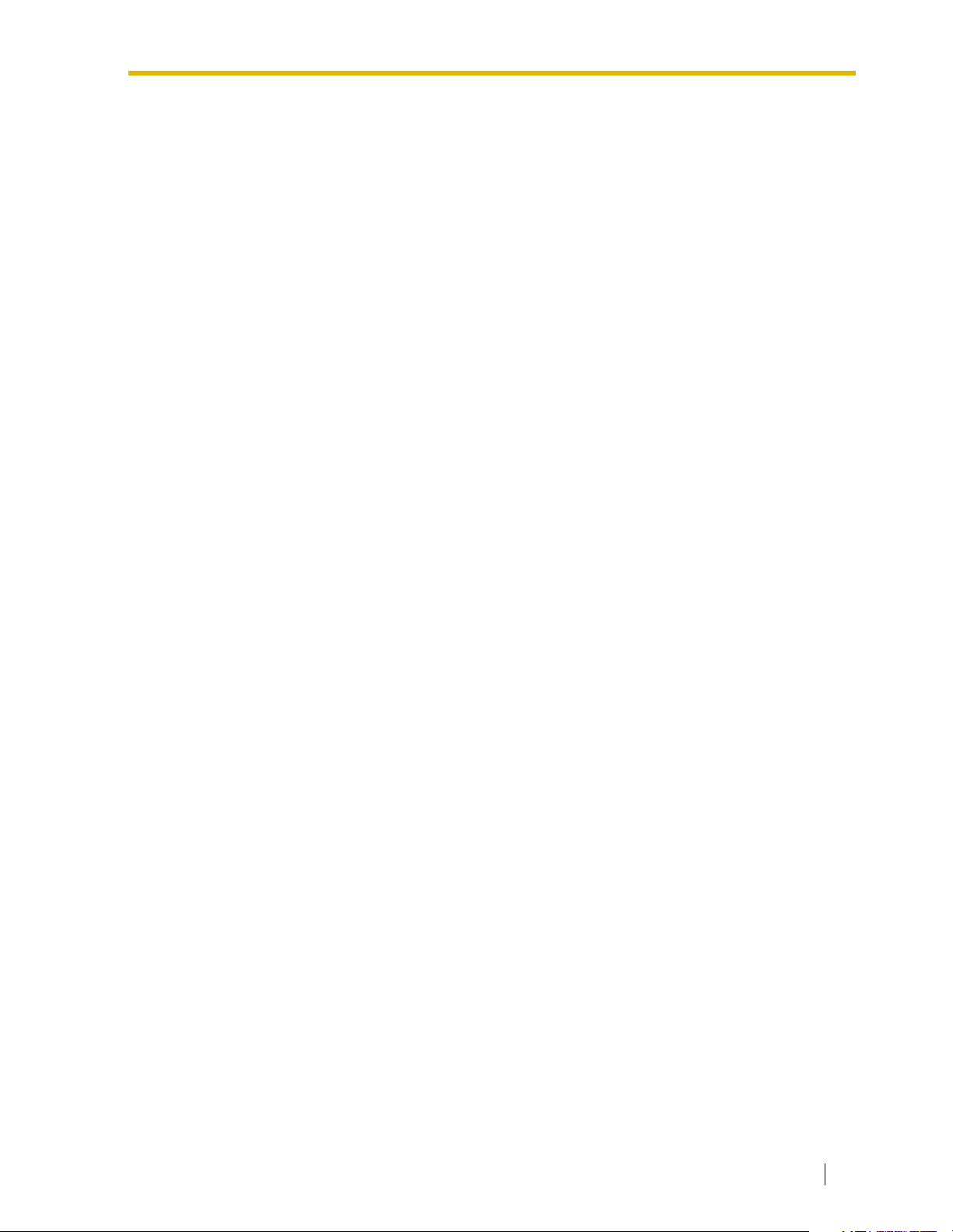
List of Enhancements
Compared to the KX-TVS120/KX-TVS220/KX-TVS320 Voice Processing System, these
models are enhanced by the following new features:
• Personal Custom Service
Allows a subscriber to set the following Custom Services in his personal greeting
(Personal Custom Service):
• Transfer to Mailbox
• Transfer to Extension
• Transfer to Outside
• Custom Service
• VM Service (Voice Mail Service)
• AA Service (Call Transfer Service)
A caller can select a desired service from those above while listening to the personal
greeting or recording a message. (See page 262.)
• Subscriber Tutorial
When a subscriber accesses his mailbox for the first time, the VPS guides him to set
up the mailbox with some Help messages. Simply by following the messages, he can
set up these items:
• Password
• Owner’s Name
• Personal Greetings (No Answer Greeting/Busy Greeting/After Hours Greeting)
(See page 267.)
• Call Transfer to Outside
Enables the VPS to transfer a call to an outside line from the following services:
• Custom Service
• Call Transfer Service
• Personal Custom Service
• Caller ID Callback
(See page 247.)
• DID Call Routing
As well as Caller ID Call Routing, up to 200 DID numbers can be assigned to be
automatically forwarded to a desired destination. The VPS automatically forwards
calls from the assigned DID numbers to a programmed extension, mailbox (including
System Group Distribution List) or Custom Service. (See page 249.)
• Toll Saver
Allows a subscriber to check his mailbox from a pre-assigned DID/Caller ID number
without necessarily making the VPS answer the call. Without Toll Saver, the VPS will
always answer the call and therefore he will incur toll charges. With Toll Saver, the
VPS can let him know that there are no new messages without answering his call.
(See page 318.)
• Improvement of System Security
By default, the System/Message Managers cannot access the VPS from their
telephones until the System Administrator enables the relevant settings and sets a
password for access. The System/Message Managers always need to enter this
Installation Manual 3
Page 4
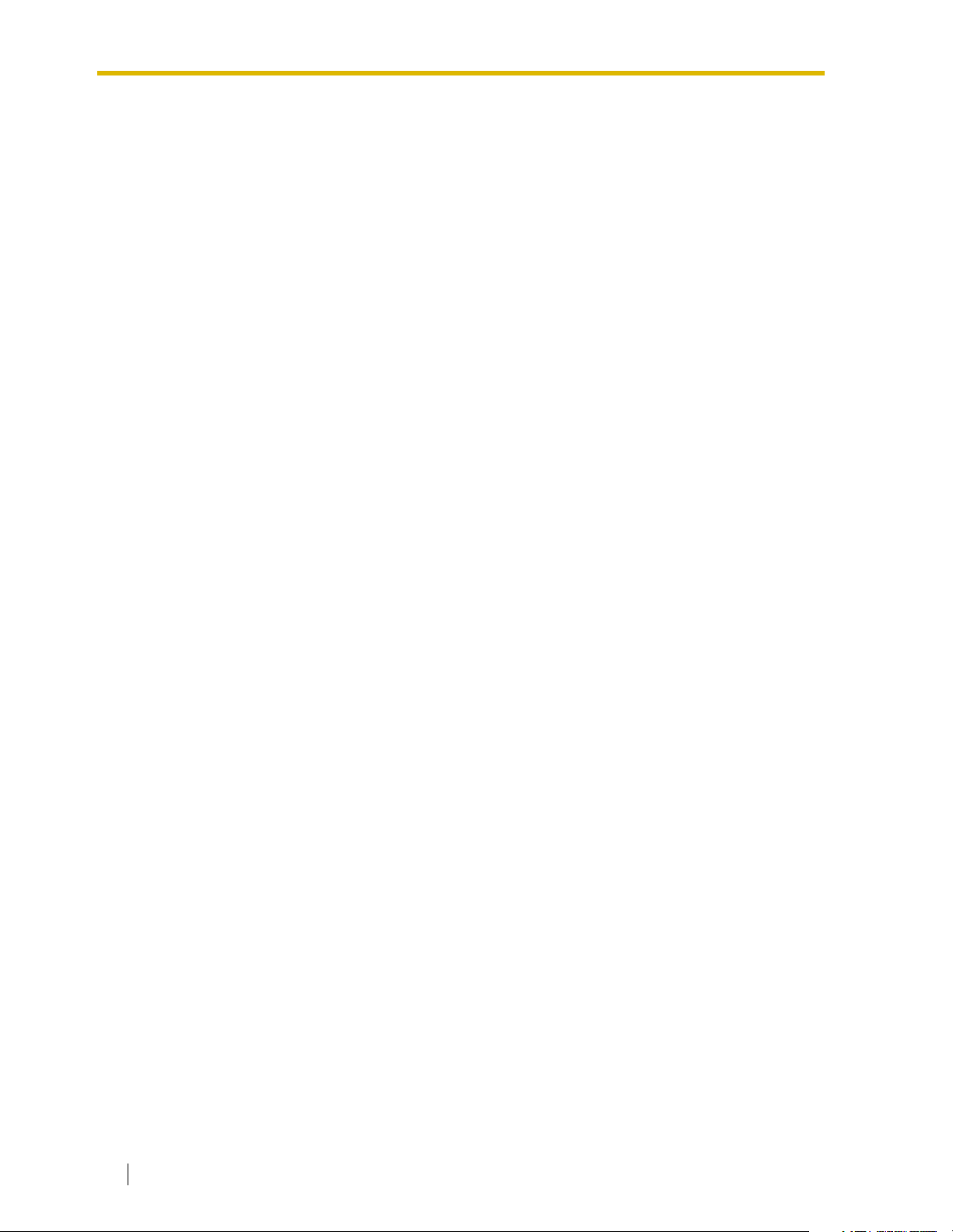
password to access the VPS. (See page 332.)
The System Administrator can also choose to set a default password for subscribers’
mailboxes. If this setting is enabled, a default password is automatically assigned
when mailboxes are created (See page 333.)
• Additional PBX Connectivity
Allows the VPS to be connected to a KX-TDA/KX-TAW series PBX to enable new
features such as One-Touch Two-Way Transfer. (See page 347.)
• New Utility Commands
The following utility commands have been added:
• TURN (See page 220.)
This allows you to easily turn off and turn on System and User prompts.
• PREP (See page 221.)
This allows you to visualize Personal Custom Service menus.
4 Installation Manual
Page 5
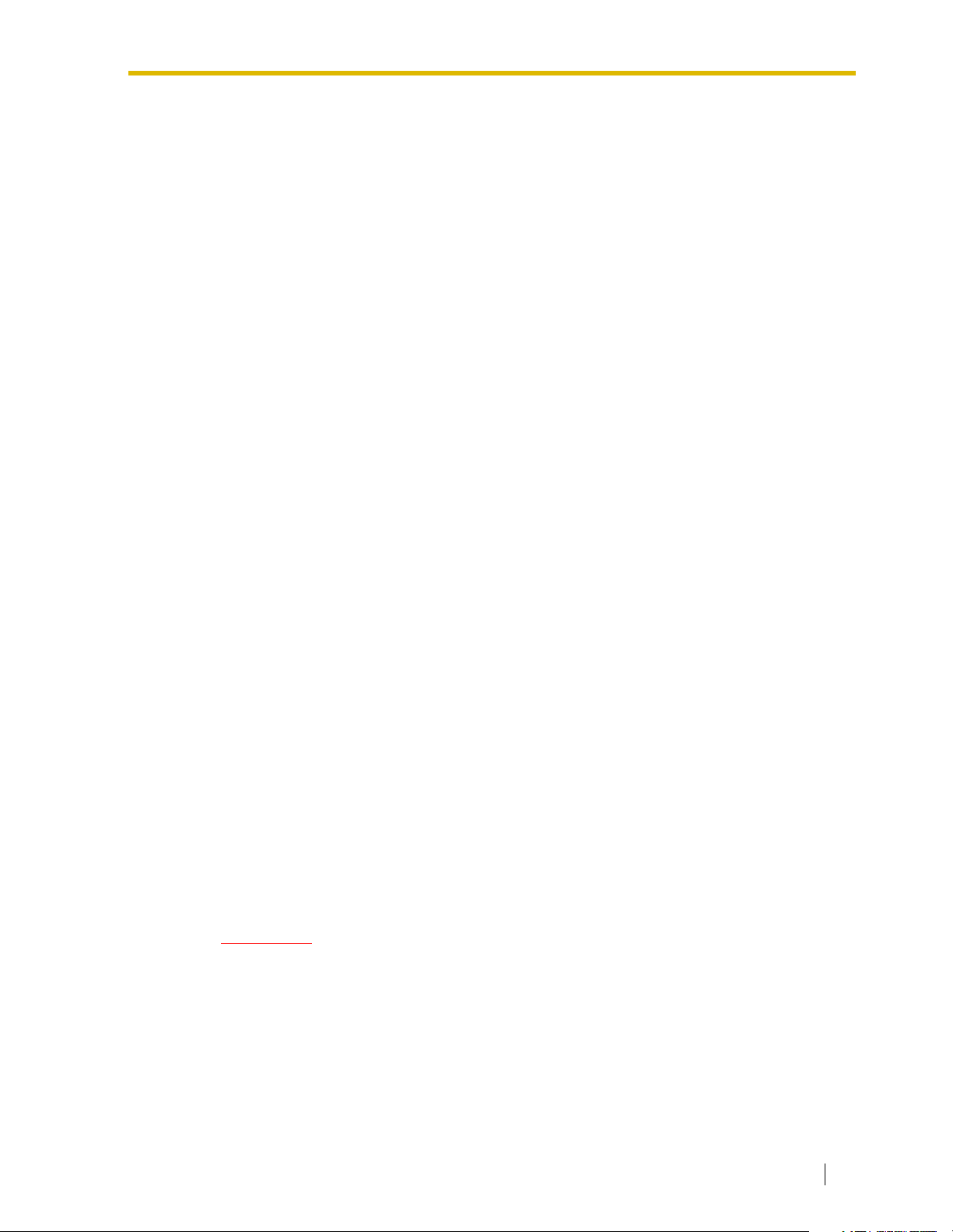
Important Information
SAFETY REQUIREMENTS
• Follow all product warnings, cautions, and instructions.
• Handle the unit carefully. Do not drop or otherwise expose the unit to physical shock.
• If the unit malfunctions, disconnect the unit from the telephone line and check the line by
reconnecting the telephone. If the telephone operates properly, have the VPS repaired by
a qualified Panasonic Factory Service Technician.
• Install the unit so that the power cord is not obstructed in any way. Do not connect this unit
to an extension cord.
• Keep the unit free of dust, moisture, condensation, high temperature exposure (more than
40 °C {104 °F}) and vibration. Do not expose the unit to direct sunlight.
• Mount the unit on a stable wall surface. Do not mount the VPS inside of a separate
enclosure unless it is properly ventilated.
• Read all the information contained in this manual.
• This unit is designed to operate at one specific voltage and current setting. The proper
voltage and current required for this unit are listed on the product label.
• This unit is equipped with a 3-wire grounding plug. The plug will only fit into a grounded
power outlet. Do not modify this plug in any way. If it cannot be inserted into the outlet,
have the outlet replaced by a licensed electrician.
• Unplug and transport the unit to a service technician if the power supply cord is frayed or
damaged, if the cabinet is cracked or broken, or when the unit has been exposed to
moisture, has been dropped, or is not otherwise operating properly.
• Unplug the unit from its power source before cleaning.
• Do not block the vent slots and openings located on all sides of the unit.
• Do not disassemble this product. Dangerous electrical shock could result. The unit must
only be disassembled and repaired by qualified Panasonic Factory Service Technicians.
• Do not insert wires, pins, or any other material into the unit’s vent slots or access points.
This could result in electrical shock and serious unit malfunction.
• Do not install the unit near water or moisture, heating appliances, or electrical noise
generating devices such as televisions, monitors, fluorescent lamps, or electric motors.
• Do not overload wall outlets. Overloaded outlets could result in fire and/or electrical
shock.
• Do not use solvents, liquid cleaners, water, or abrasive powders to clean this unit. Use
only a damp soft cloth for cleaning.
• Do not use the telephone during a lightning storm or to report a gas leak in the vicinity of
the leak.
WARNING
TO PREVENT THE RISK OF FIRE OR ELECTRIC SHOCK, DO NOT EXPOSE
THIS PRODUCT TO RAIN OR MOISTURE.
Installation Manual 5
Page 6
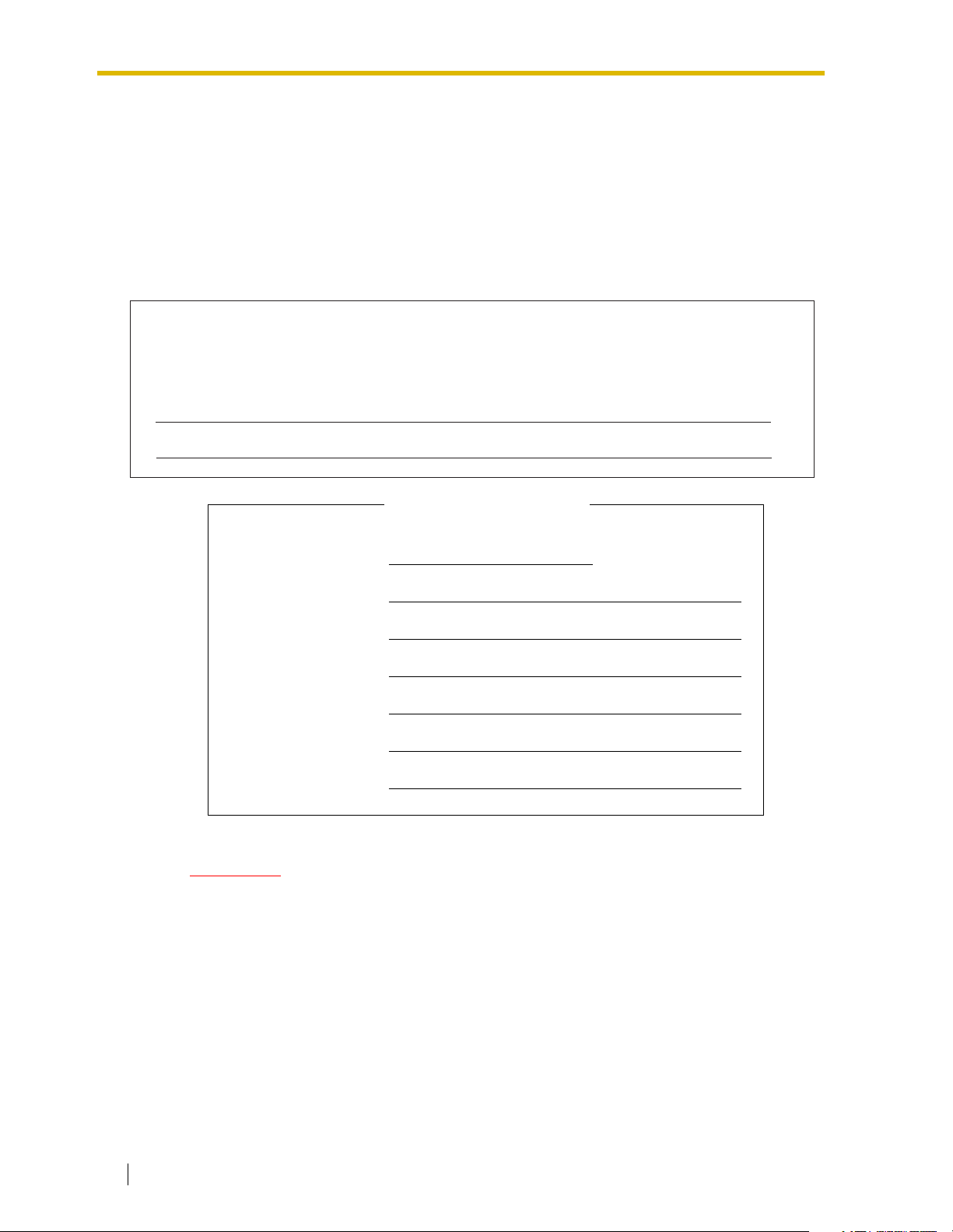
When you ship the product
Carefully pack and send it prepaid, adequately insured and preferably in the original
carton. Attach a postage-paid letter, detailing the symptom, to the outside of the carton.
DO NOT send the product to the Executive or Regional Sales offices. They are NOT
equipped to make repairs.
Product service
Panasonic Factory Servicenters for this product are listed in the servicenter directory.
Consult your certified Panasonic dealer for detailed instructions.
The serial number of this product may be found on the label affixed to the bottom of
the unit. You should note the serial number of this unit in the space provided and
retain this book as a permanent record of your purchase to aid in identification in the
event of theft.
MODEL NO.:
SERIAL NO.:
For your future refer ence
DATE OF PURCHASE
NAME OF DEALER
DEALER’S ADDRESS
DEALER’S TEL. NO.
WARNING
THIS UNIT MAY ONLY BE INSTALLED AND SERVICED BY QUALIFIED
SERVICE PERSONNEL.
WHEN A FAILURE OCCURS WHICH EXPOSES ANY INTERNAL PARTS,
DISCONNECT THE POWER SUPPLY CORD IMMEDIATELY AND RETURN
THIS UNIT TO YOUR DEALER.
DISCONNECT THE TELECOM CONNECTION BEFORE DISCONNECTING
THE POWER CONNECTION PRIOR TO RELOCATING THE EQUIPMENT,
AND RECONNECT THE POWER FIRST.
6 Installation Manual
Page 7
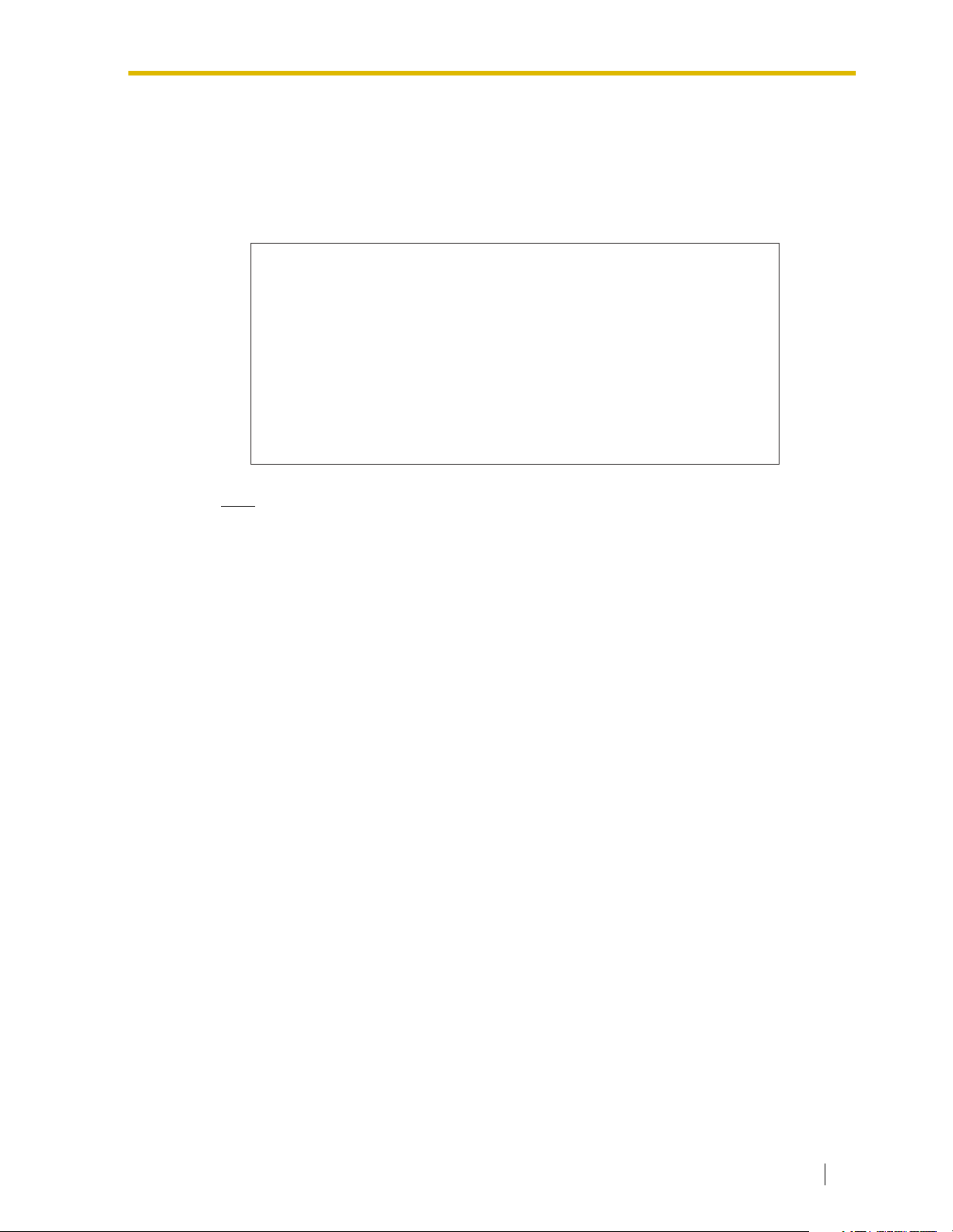
THIS UNIT IS EQUIPPED WITH A GROUNDING CONTACT PLUG. FOR
SAFETY REASONS, THIS PLUG MUST ONLY BE CONNECTED TO A
GROUNDING CONTACT SOCKET WHICH HAS BEEN INSTALLED
ACCORDING TO REGULATIONS.
CAUTION
Danger of explosion if battery is incorrectly replaced.
Replace only with the same or equivalent type
recommended by the manufacturer.
Dispose of used batteries according to the
manufacturer's instructions.
Note
Before you start setting or changing system parameters, we recommend that you turn off
the Call Progression Mode with the OFLN command. While off, the power LED of the VPS
will flash and the VPS will not answer any incoming call. After you finish programming,
use the ONLN command to turn on the Call Progression Mode (normal operation). Please
see 7.2.1 Off-line Set (OFLN) and 7.2.2 On-line Set (ONLN) for more details.
Trademarks
• HyperTerminal is either a registered trademark or a trademark of HILGRAEVE,
INCORPORATED in the United States and/or other countries.
• IBM is a registered trademark of International Business Machines Corporation in the
United States.
• Procomm Plus is either a registered trademark or a trademark of DATASTORM
TECHNOLOGIES, INC. in the United States and/or other countries.
• Smartcom is either a registered trademark or a trademark of Hayes Microcomputer
Products, Inc. in the United States and/or other countries.
• All other trademarks identified herein are the property of their respective owners.
• Screen shots reprinted with permission from Microsoft Corporation.
Installation Manual 7
Page 8
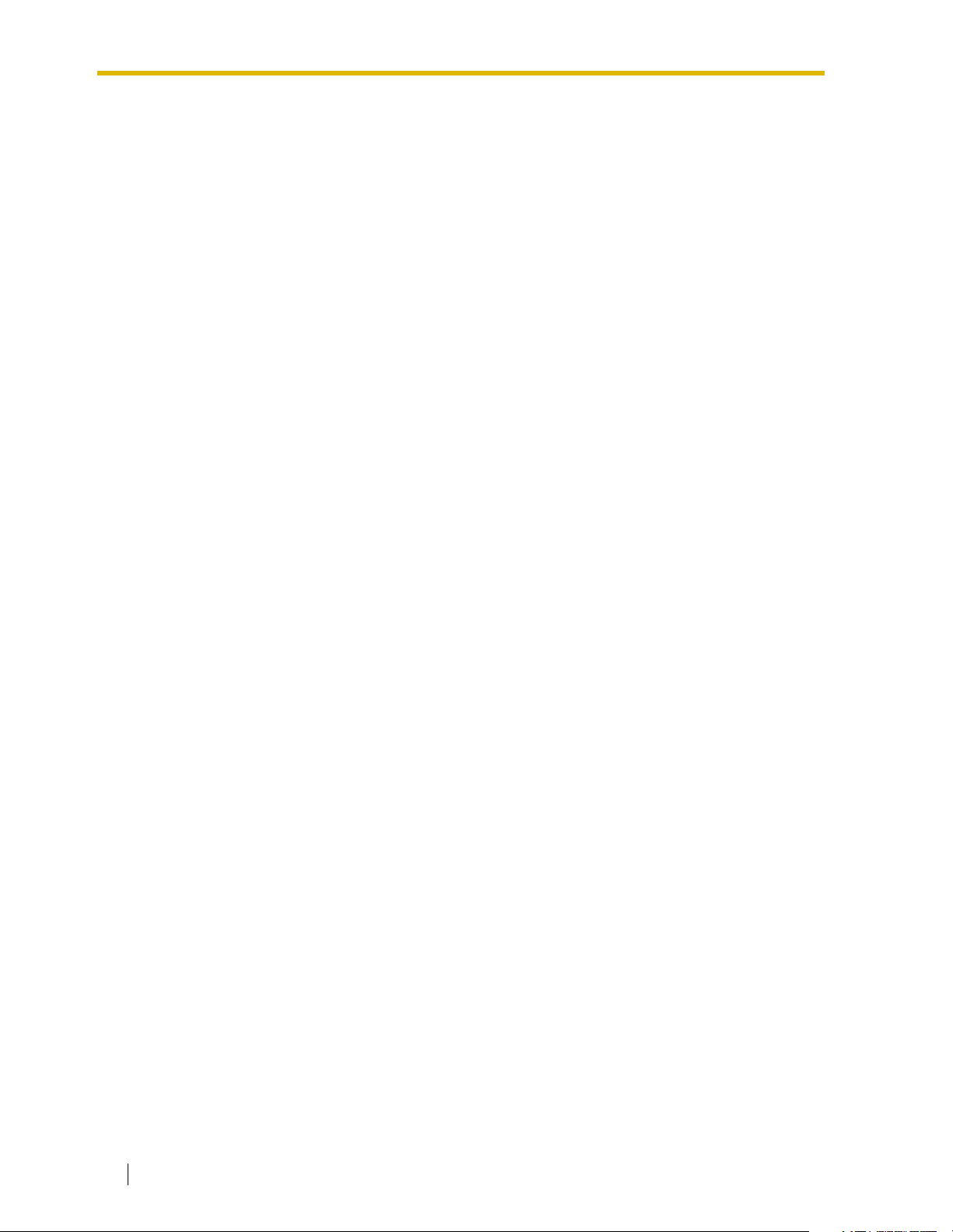
F.C.C. REQUIREMENTS AND RELEVANT INFORMATION
Notify The Telephone Company
This equipment complies with Part 68 of the FCC rules and the requirements adopted by the
ACTA. On the bottom of this equipment is a label that contains, among other information, a
product identifier in the following format:
• US:ACJVM04BKX-TVS220 (KX-TVS125/KX-TVS225)
• US:ACJVM04BKX-TVS320 (KX-TVS325)
If requested, this number must be provided to the telephone company.
Installation must be performed by a qualified professional installer. If required, provide the
telephone company with the following technical information:
• The telephone numbers to which the system will be connected
• Make: Panasonic
• Model: KX-TVS125/KX-TVS225/KX-TVS325
• Ringer Equivalence No.: 0.4B
• Facility Interface Code: 02LS2
• Service Order Code: 9.0F
• Required Network Interface Jack: RJ11C
Ringer Equivalence No. (REN)
The REN is used to determine the number of devices that may be connected to a telephone
line. Excessive RENs on a telephone line may result in the devices not ringing in response to
an incoming call. In most but not all areas, the sum of RENs should not exceed five (5.0). To
be certain of the number of devices that may be connected to a line, as determined by the total
RENs, contact the local telephone company. For products approved after July 23, 2001, the
REN for this product is part of the product identifier that has the following format:
• US:ACJVM04BKX-TVS220 (KX-TVS125/KX-TVS225)
• US:ACJVM04BKX-TVS320 (KX-TVS325)
The digits represented by 04 are the REN without a decimal point (e.g., 03 is a REN of 0.3).
Telephone Service Problems
If this equipment causes harm to the telephone network, the telephone company will notify you
in advance that temporary discontinuance of service may be required. But if advance notice
isn’t practical, the telephone company will notify the customer as soon as possible. Also, you
will be advised of your right to file a complaint with the FCC if you believe it is necessary.
Changes in Telephone Company Communications Facilities, Equipment, Operations,
and Procedures
The telephone company may make changes in its facilities, equipment, operations or
procedures that could affect the operation of the equipment. If this happens the telephone
company will provide advance notice in order for you to make necessary modifications to
maintain uninterrupted service.
8 Installation Manual
Page 9
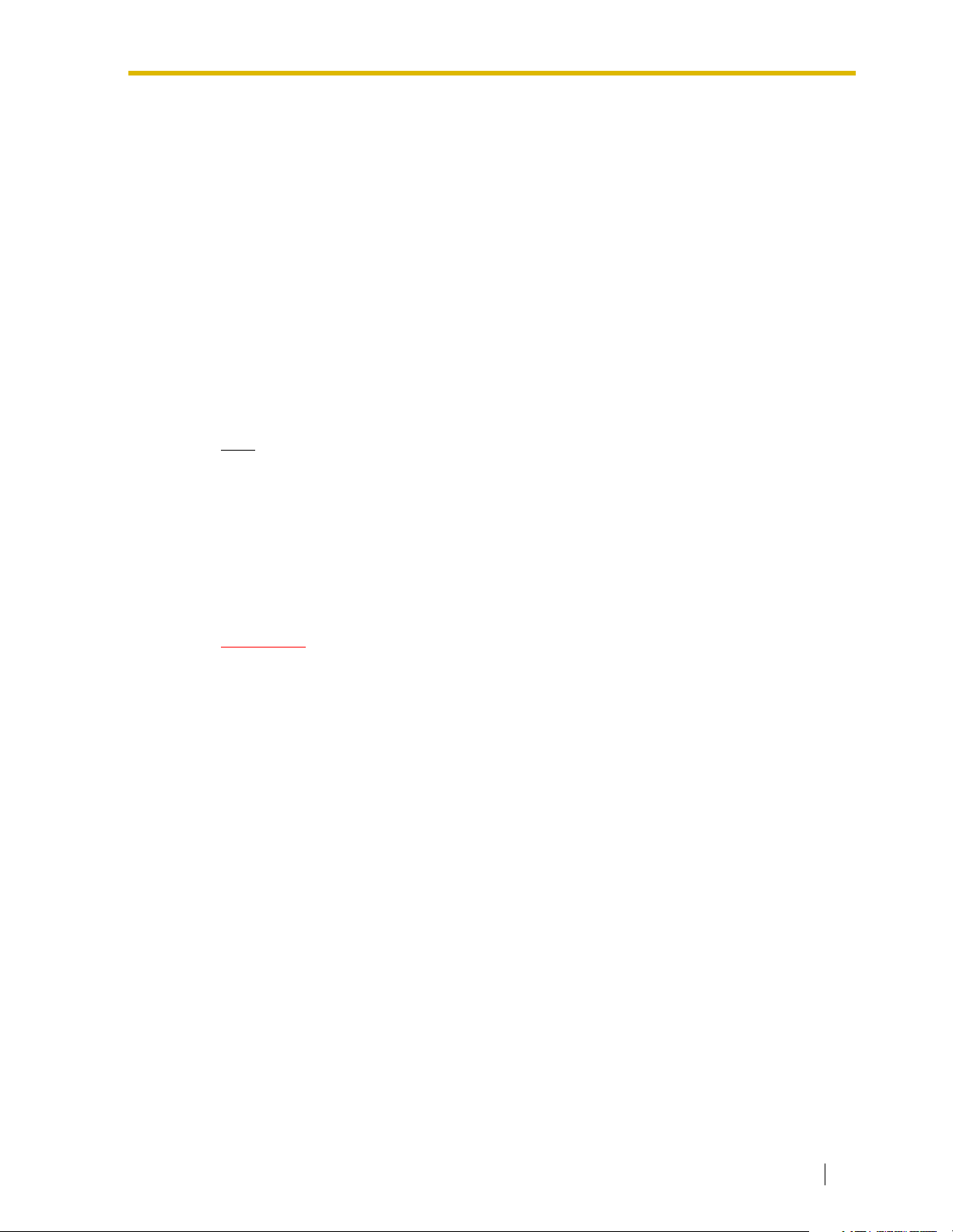
Trouble with this equipment
If trouble is experienced with this equipment, for repair or warranty information, please contact
a Factory Servicenter or other Authorized Servicer. If the equipment is causing harm to the
telephone network, the telephone company may request that you disconnect the equipment
until the problem is resolved.
Connection to the Party Line
Connection to party line service is subject to state tariffs. Contact the state public utility
commission, public service commission or corporation commission for information.
Combined Use with Alarm Equipment
If your home has specially wired alarm equipment connected to the telephone line, ensure the
installation of this equipment does not disable your alarm equipment. If you have questions
about what will disable alarm equipment, consult your telephone company or a qualified
installer.
Note
This equipment has been tested and found to comply with the limits for a Class A digital
device, pursuant to Part 15 of the FCC Rules. These limits are designed to provide
reasonable protection against harmful interference when the equipment is operated in a
commercial environment. This equipment generates, uses, and can radiate radio
frequency energy and, if not installed and used in accordance with the instruction manual,
may cause harmful interference to radio communications. Operation of this equipment in
a residential area is likely to cause harmful interference in which case the user will be
required to correct the interference at his own expense.
CAUTION
Any changes or modifications not expressly approved by the party responsible for
compliance could void the user’s authority to operate this device.
Installation Manual 9
Page 10

Table of Contents
1 VOICE PROCESSING SYSTEM OVERVIEW ................................17
1.1 WHAT THE VPS CAN AND CANNOT DO .............................................................18
1.1.1 Why Voice Processing?........................................................................................... 18
1.1.2 Basic Operations ..................................................................................................... 18
1.1.3 VPS Limitations .......................................................................................................19
1.2 SYSTEM ADMINISTRATION, MANAGEMENT, AND USE ...................................20
1.2.1 System Administration ............................................................................................. 20
1.2.2 System Management............................................................................................... 20
1.2.3 Subscriber Use ........................................................................................................ 20
1.3 SYSTEM BASICS ................................................................................................... 21
1.3.1 General....................................................................................................................21
1.3.2 System Components ............................................................................................... 21
1.3.3 Which Phone Systems are Compatible?.................................................................27
1.3.4 Installer Equipment and Software Requirements .................................................... 28
1.3.5 Specifications .......................................................................................................... 28
1.3.6 Hardware ................................................................................................................. 29
1.3.7 Expansion Capabilities ............................................................................................ 29
1.3.8 Internal Modem Card (KX-TVS325 only)................................................................. 29
1.3.9 Recommendations for System Configuration .......................................................... 30
1.4 VOICE MAIL INTEGRATION.................................................................................. 32
1.4.1 General....................................................................................................................32
1.4.2 Connection Examples—KX-TVS125 ....................................................................... 33
1.4.3 Connection Examples—KX-TVS225 ....................................................................... 35
1.4.4 Connection Examples—KX-TVS325 ....................................................................... 37
2 INSTALLATION ..............................................................................41
2.1 SAFETY PRECAUTIONS ....................................................................................... 42
2.1.1 Installation ...............................................................................................................42
2.1.2 Wiring ...................................................................................................................... 43
2.1.3 Environmental Requirements .................................................................................. 44
2.2 UNPACKING........................................................................................................... 45
2.3 MOUNTING THE VPS ON THE WALL................................................................... 46
2.4 FRAME GROUND CONNECTION.......................................................................... 48
2.5 INSTALLATION STEPS ......................................................................................... 49
2.6 INSTALLING PORT EXPANSION CARDS: KX-TVS102 OR KX-TVS204 ............ 51
2.6.1 General....................................................................................................................51
2.6.2 Installing the KX-TVS102 or KX-TVS204 Port Card................................................52
2.7 CONNECTIONS ...................................................................................................... 55
2.7.1 Connecting to the PBX ............................................................................................ 55
2.7.2 Opening the Ferrite Core and Cable Clip ................................................................ 55
2.7.3 Modular Plug Connection ........................................................................................ 56
2.7.4 Port Cards ............................................................................................................... 56
2.7.5 Internal Modem Card (KX-TVS325 only)................................................................. 59
2.8 TERMINAL CONNECTION..................................................................................... 60
2.8.1 Requirements for Connecting Programming Terminal ............................................60
2.8.2 Connecting the RS-232C Cable ..............................................................................60
2.8.3 RS-232C Signals .....................................................................................................61
10 Installation Manual
Page 11
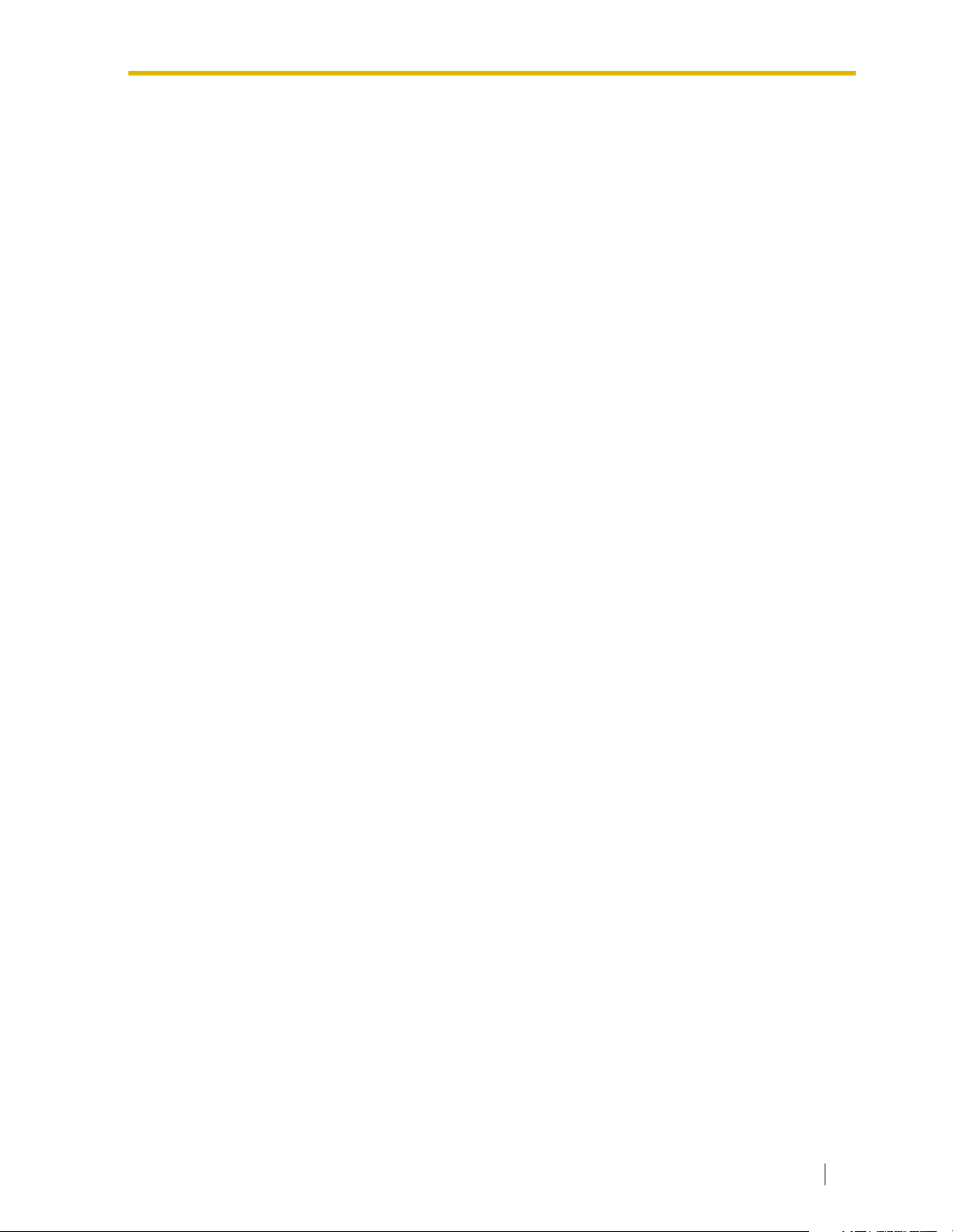
3 INTEGRATING THE VPS WITH PANASONIC KX-T PHONE
SYSTEMS ....................................................................................... 63
3.1 GUIDELINES FOR INTEGRATION.........................................................................64
3.1.1 DPT or Inband Signaling?........................................................................................64
3.1.2 Why Integration is Important ....................................................................................64
3.1.3 How the VPS and the PBX Communicate ...............................................................64
3.1.4 PBX Requirements for Integration ...........................................................................65
3.2 PBX PARAMETERS AND PORT SETTINGS.........................................................67
3.2.1 General Guidelines and Definitions..........................................................................67
3.2.2 RS-232C Settings ....................................................................................................67
3.2.3 Port Settings.............................................................................................................67
3.2.4 PBX Interface Parameters .......................................................................................68
3.3 CONNECTING THE VPS WITH PANASONIC KX-T SERIES PBXs......................72
3.3.1 VPS Programming for Inband Integration ................................................................72
3.3.2 KX-TA624 Programming for Inband Integration via the Manager’s Extension.........73
3.3.3 KX-TD500 Programming for Inband Integration.......................................................75
3.3.4 KX-TD816, KX-TD1232, KX-TA1232 and KX-TD308 Programming for Inband
Integration via the Manager’s Extension ..................................................................84
3.3.5 KX-TD816, KX-TD1232, and KX-TA1232 Programming for Inband Integration via the
Operating and Maintenance Tool.............................................................................85
3.3.6 KX-TD308 Programming for Inband Integration via the Operating and Maintenance
Tool ..........................................................................................................................88
3.3.7 KX-TDA/KX-TAW series Programming for Inband Integration.................................92
4 INTEGRATING THE VPS WITH THE PANASONIC KX-T DIGITAL
PBX ...............................................................................................101
4.1 GUIDELINES FOR DPT INTEGRATION...............................................................102
4.1.1 Why DPT Integration is Important ..........................................................................102
4.2 KX-TD500 PROGRAMMING FOR DIGITAL INTEGRATION ...............................104
4.3 KX-TDA/KX-TAW SERIES PROGRAMMING FOR DIGITAL INTEGRATION .....114
4.4 CONNECTING THE VPS WITH THE PANASONIC KX-TD816, KX-TD1232, KX-
TA1232 AND KX-TD308 .......................................................................................119
4.4.1 KX-TD1232 Software Verification and Programming for DPT Integration via the
Manager’s Extension..............................................................................................119
4.4.2 KX-TD1232 Software Verification and Programming for DPT Integration via the
Operating and Maintenance Tool ..........................................................................125
4.4.3 KX-TD308 Software Verification and Programming for DPT Integration via the
Manager’s Extension .............................................................................................128
4.5 DPT INTEGRATION FEATURES AND SETUP PROCEDURES FOR THE
PANASONIC KX-TA1232 AND KX-TD SERIES...................................................133
4.5.1 Live Call Screening (LCS) Programming ...............................................................133
4.5.2 Live Call Screening Password Assignment............................................................133
4.5.3 Live Call Screening Password Canceling ..............................................................134
4.5.4 Live Call Screening Recording Mode Assignment via System Programming........134
4.5.5 Live Call Screening Private/Hands-Free Mode Assignment via Station Programming.........135
4.5.6 Live Call Screening Assignment via PC Programming ..........................................136
4.5.7 Live Call Screening Button Assignment via Station Programming.........................137
4.5.8 Live Call Screening Cancel Button Assignment via Station Programming ............137
4.5.9 Two-Way Recording Button Assignment via Station Programming.......................138
4.5.10 Two-Way Transfer Button Assignment via Station Programming..........................139
Installation Manual 11
Page 12
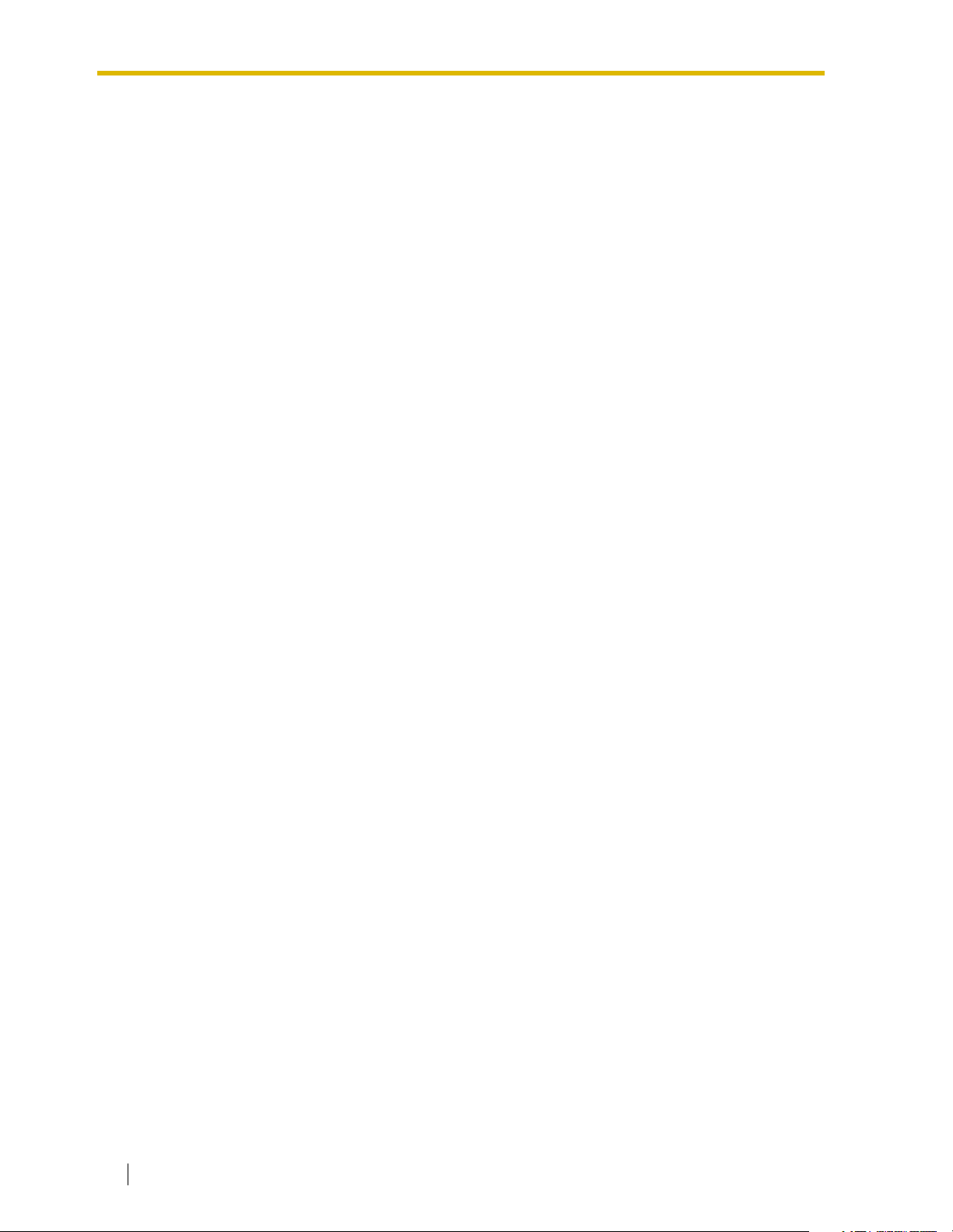
4.5.11 Voice Mail Transfer Button Assignment via Station Programming ........................ 139
4.5.12 Button Assignment via PC Programming .............................................................. 140
4.5.13 Live Call Screening Activation ............................................................................... 142
4.5.14 Live Call Screening Password Control ..................................................................142
4.5.15 Two-Way Recording into Mailbox .......................................................................... 142
4.5.16 Two-Way Transfer into Mailbox............................................................................. 142
4.5.17 A Restriction on TWR/TWT Activation................................................................... 143
4.6 DPT INTEGRATION FEATURES AND SETUP PROCEDURES FOR THE
PANASONIC KX-TDA/KX-TAW SERIES PBX .................................................... 144
4.6.1 Live Call Screening (LCS) Programming............................................................... 144
4.6.2 Live Call Screening Password Assignment ........................................................... 144
4.6.3 Live Call Screening Password Canceling.............................................................. 145
4.6.4 Live Call Screening Recording Mode Assignment ................................................ 145
4.6.5 Live Call Screening Private/Hands-Free Mode Assignment.................................. 146
4.6.6 Live Call Screening Assignment via PC Programming.......................................... 147
4.6.7 Live Call Screening Button Assignment ................................................................ 148
4.6.8 Two-Way Recording (TWR) Button Assignment ................................................... 149
4.6.9 Two-Way Transfer (TWT) Button Assignment....................................................... 149
4.6.10 One-Touch Two-Way Transfer (One-Touch TWT) Button Assignment.................151
4.6.11 Voice Mail Transfer (VTR) Button Assignment ...................................................... 152
4.6.12 Button Assignment via PC Programming .............................................................. 152
4.6.13 Live Call Screening Activation ............................................................................... 153
4.6.14 Two-Way Recording (TWR) into Mailbox .............................................................. 154
4.6.15 Two-Way Transfer (TWT) into Mailbox.................................................................. 154
4.6.16 One-Touch Two-Way Transfer (One-Touch TWT) into Mailbox............................ 154
4.6.17 Voice Mail Transfer (VTR) Programming .............................................................. 154
5 CUSTOMIZING THE SYSTEM .....................................................155
5.1 STARTING UP ...................................................................................................... 156
5.1.1 Before Programming ............................................................................................. 156
5.1.2 Quick Setup ........................................................................................................... 156
5.1.3 Starting the Quick Setup........................................................................................ 157
5.2 PORT SETTING OPTIONS................................................................................... 165
5.2.1 Custom Service Setting Example .......................................................................... 165
5.2.2 Custom Service Features......................................................................................166
5.2.3 Custom Service Programming............................................................................... 168
5.2.4 Recording Menus .................................................................................................. 171
5.2.5 Checking Operation............................................................................................... 171
5.2.6 Voice Mail .............................................................................................................. 171
5.2.7 Mailbox Groups ..................................................................................................... 172
5.2.8 Extension Groups .................................................................................................. 172
5.2.9 Interview Service ................................................................................................... 173
5.2.10 Automated Attendant............................................................................................. 174
5.2.11 Department Dialing Service................................................................................... 174
5.2.12 Operator Service ................................................................................................... 174
5.3 SETTING PORTS.................................................................................................. 175
5.3.1 Port Service Menu ................................................................................................. 175
5.4 AUTOMATED ATTENDANT PARAMETERS ..................................................... 177
5.4.1 Automated Attendant Menu ................................................................................... 177
5.4.2 Department Dialing................................................................................................ 177
5.4.3 Operator’s Parameters ......................................................................................... 178
12 Installation Manual
Page 13

5.5 SETTING MAILBOXES .........................................................................................181
5.5.1 Mailbox Setting Menu.............................................................................................181
5.5.2 Entering a Mailbox .................................................................................................181
5.5.3 Deleting a Mailbox..................................................................................................187
5.5.4 Password Reset .....................................................................................................187
5.5.5 Mailbox Listing ......................................................................................................188
5.6 TRAINING THE SUBSCRIBER.............................................................................189
6 FINAL SETUP ............................................................................... 191
6.1 MESSAGE MANAGER’S MAILBOX (Mailbox 9998)...........................................192
6.1.1 Accessing the Message Manager’s Mailbox ..........................................................192
6.1.2 Main Menu of Message Manager’s Service ...........................................................192
6.1.3 Company Greetings (Enter #6*9998,5,1)...............................................................193
6.1.4 Custom Service Greetings (Enter #6*9998,5,4).....................................................193
6.1.5 Customizing User Prompts (Enter #6*9998,5,6)....................................................193
6.2 SETTING UP MAILBOXES ...................................................................................195
6.2.1 Subscriber Tutorial .................................................................................................195
6.2.2 Changing Password, Owner’s Name, and Personal Greetings .............................197
6.3 BACKING UP THE SYSTEM ................................................................................198
7 SYSTEM MAINTENANCE AND TROUBLESHOOTING..............201
7.1 INITIALIZING THE SYSTEM.................................................................................202
7.2 UTILITY COMMANDS...........................................................................................204
7.2.1 Off-line Set (OFLN) ................................................................................................205
7.2.2 On-line Set (ONLN)................................................................................................205
7.2.3 Set Password (PASS)............................................................................................205
7.2.4 Set Time (TIME) .....................................................................................................206
7.2.5 Print Reports at Specified Time (PSET).................................................................207
7.2.6 Error Log Display (ELOG)......................................................................................208
7.2.7 Saving the System Data to the Backup Device (SAVE).........................................210
7.2.8 Loading New or Saved Data to the VPS (LOAD)...................................................212
7.2.9 Print All of the VPS Parameters (GPRN) ...............................................................213
7.2.10 Program Version Display (VERS) ..........................................................................213
7.2.11 Custom Service Report (CREP).............................................................................214
7.2.12 Custom Service Menu Access Count Clear (CCLR)..............................................215
7.2.13 Message Waiting Lamp Retry Times (MWL) .........................................................215
7.2.14 Setting Minimum Recording Length (MRL) ............................................................215
7.2.15 Modified Prompt List (MPLT) .................................................................................216
7.2.16 Utility Command List (HELP) .................................................................................217
7.2.17 Quick Setup (QSET) ..............................................................................................217
7.2.18 Circuit Condition Display (LMON) ..........................................................................218
7.2.19 Touchtone Information Display (PUTD) .................................................................218
7.2.20 Wait for Caller ID (WCID).......................................................................................220
7.2.21 Turn off System/User Prompt (TURN) ...................................................................220
7.2.22 Personal Custom Service Assignment (PREP)......................................................221
7.3 SYSTEM REPORTS..............................................................................................222
7.3.1 Mailbox Assignments .............................................................................................223
7.3.2 COS (Class of Service) Assignments ....................................................................223
7.3.3 System Service Report ..........................................................................................225
7.3.4 Call Account Report ...............................................................................................226
7.3.5 Call Account Report Clear......................................................................................227
Installation Manual 13
Page 14
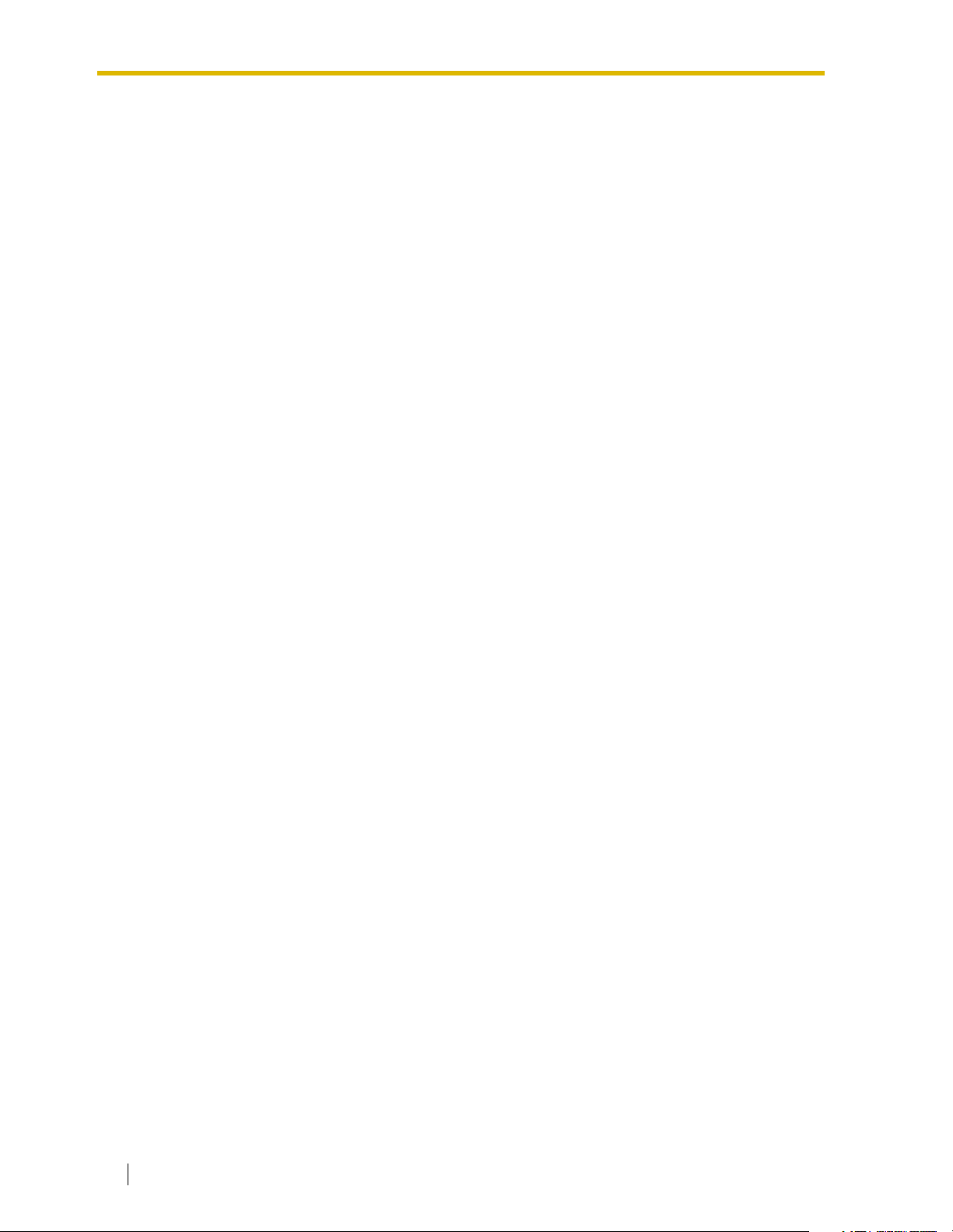
7.3.6 Port Usage Report.................................................................................................227
7.3.7 Port Usage Statistics Clear.................................................................................... 228
7.3.8 Disk Usage Report ................................................................................................ 229
7.3.9 Disk Usage Statistics Clear ................................................................................... 230
7.3.10 Mailbox Usage Report........................................................................................... 230
7.3.11 Mailbox Usage Statistics Clear.............................................................................. 231
7.3.12 Fax Call Report...................................................................................................... 232
7.3.13 Fax Call Statistics Clear ........................................................................................ 232
7.4 REMOTE PROGRAMMING (KX-TVS325 Only) .................................................. 233
7.5 TROUBLESHOOTING GUIDE.............................................................................. 235
7.6 SPECIFICATIONS ................................................................................................ 238
A SYSTEM FEATURES ..................................................................241
A1 SYSTEM FEATURES ........................................................................................... 242
B SYSTEM ADMINISTRATOR’S GUIDE.........................................273
B1 SYSTEM NAVIGATION ........................................................................................ 274
B2 SYSTEM ADMINISTRATION—MAILBOXES.......................................................278
B3 SYSTEM ADMINISTRATION—SETTING COS (CLASS OF SERVICE)
PARAMETERS .....................................................................................................285
B4 SYSTEM ADMINISTRATION—PORT/TRUNK SERVICE.................................... 299
B4.1 Port Assignment .................................................................................................... 299
B4.2 Trunk Group Assignment....................................................................................... 301
B5 SYSTEM ADMINISTRATION—SERVICE SETTINGS ......................................... 304
B5.1 Automated Attendant Parameters ......................................................................... 304
B5.2 Custom Service ..................................................................................................... 311
B5.3 Intelligent Call Handling......................................................................................... 314
B5.4 Toll Saver .............................................................................................................. 318
B6 SYSTEM ADMINISTRATION—SYSTEM PARAMETER SETTINGS .................. 319
B6.1 System Group Assignment.................................................................................... 319
B6.2 Time Group Service...............................................................................................322
B6.3 Holiday Setting ...................................................................................................... 326
B6.4 Daylight Saving Time (DST) .................................................................................. 328
B6.5 Prompt Setting....................................................................................................... 329
B6.6 System Caller Name Announcement .................................................................... 331
B6.7 System Security..................................................................................................... 332
B6.8 Other Parameters .................................................................................................. 334
B7 SYSTEM ADMINISTRATION—HARDWARE SETTINGS....................................345
B7.1 RS-232C Parameters ............................................................................................ 345
B7.2 Port Setting ............................................................................................................ 346
B7.3 PBX Interface Parameters.....................................................................................347
C SYSTEM MANAGER’S GUIDE ....................................................359
C1 ACCESSING THE SYSTEM MANAGER’S MAILBOX......................................... 360
C2 SETTING UP MAILBOXES................................................................................... 362
C3 SETTING COS (CLASS OF SERVICE) PARAMETERS...................................... 365
C4 SETTING THE SYSTEM CLOCK ......................................................................... 372
C5 CHANGING THE SERVICE MODE SETTING...................................................... 374
C6 CHANGING THE COMPANY GREETING AND INCOMING CALL SERVICE
SETTING ............................................................................................................... 376
C7 INITIALIZING THE INTERNAL MODEM (KX-TVS325 Only)...............................378
14 Installation Manual
Page 15

C8 CHECKING SYSTEM USAGE (SYSTEM REPORTS)..........................................379
C9 DELIVERING MESSAGES....................................................................................381
C10 CUSTOMIZING THE SYSTEM MANAGER’S MAILBOX .....................................384
C11 LISTENING TO SYSTEM MANAGER MESSAGES ............................................385
D MESSAGE MANAGER’S GUIDE .................................................387
D1 ACCESSING THE MESSAGE MANAGER’S MAILBOX ......................................388
D2 MANAGING THE GENERAL DELIVERY MAILBOX............................................389
D3 SETTING UP MESSAGE WAITING NOTIFICATION ...........................................391
D4 CUSTOMIZING THE MESSAGE MANAGER’S MAILBOX ..................................394
D5 SETTING THE SYSTEM CLOCK..........................................................................396
D6 RECORDING MESSAGES....................................................................................398
D7 REMOTE CALL FORWARDING SET ...................................................................403
D8 LIST OF PROMPTS FOR VOICE MAIL AND AA SERVICE ................................405
D9 LIST OF MODIFIABLE PROMPTS .......................................................................407
Glossary .............................................................................................461
Index ...................................................................................................473
Installation Manual 15
Page 16
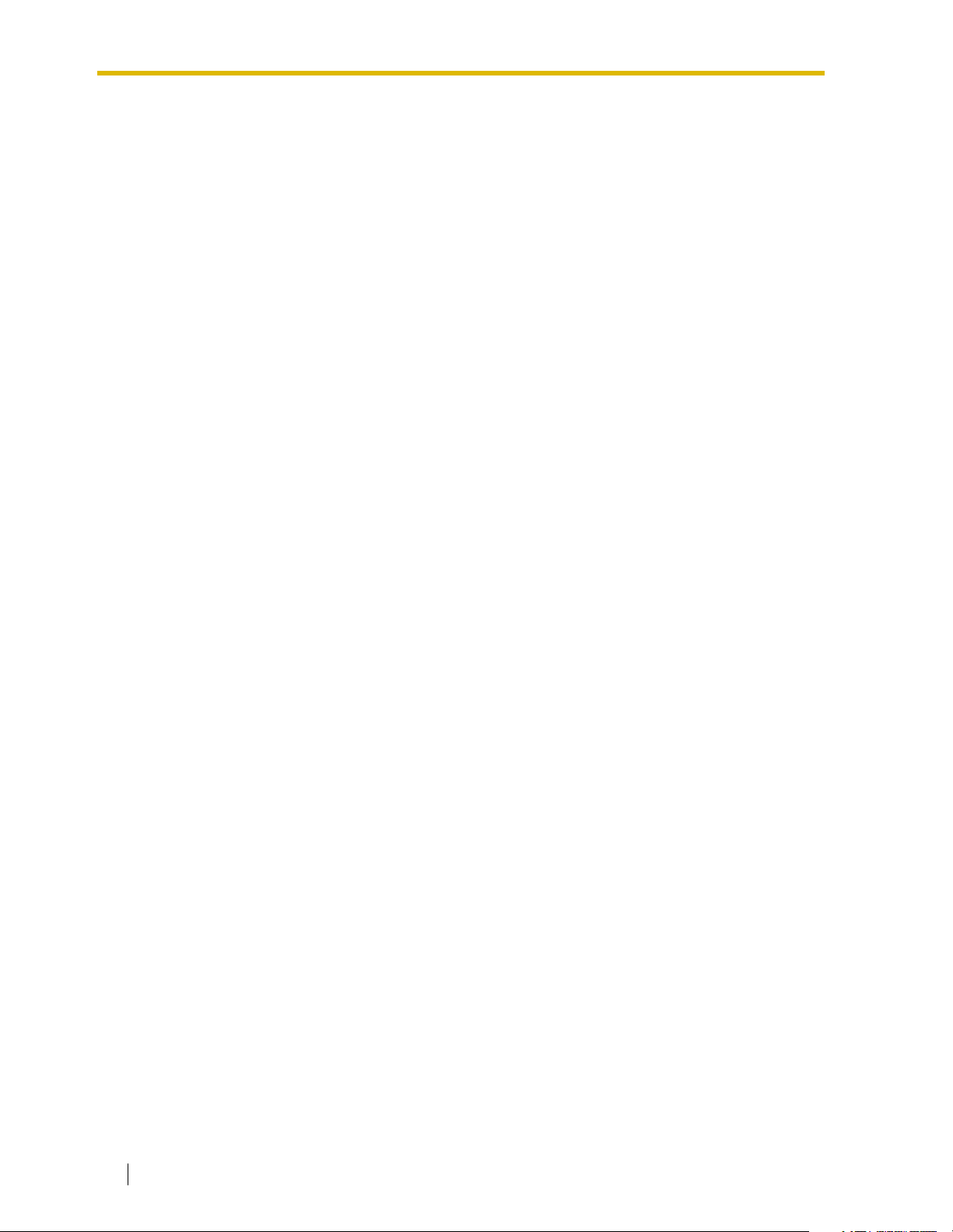
16 Installation Manual
Page 17
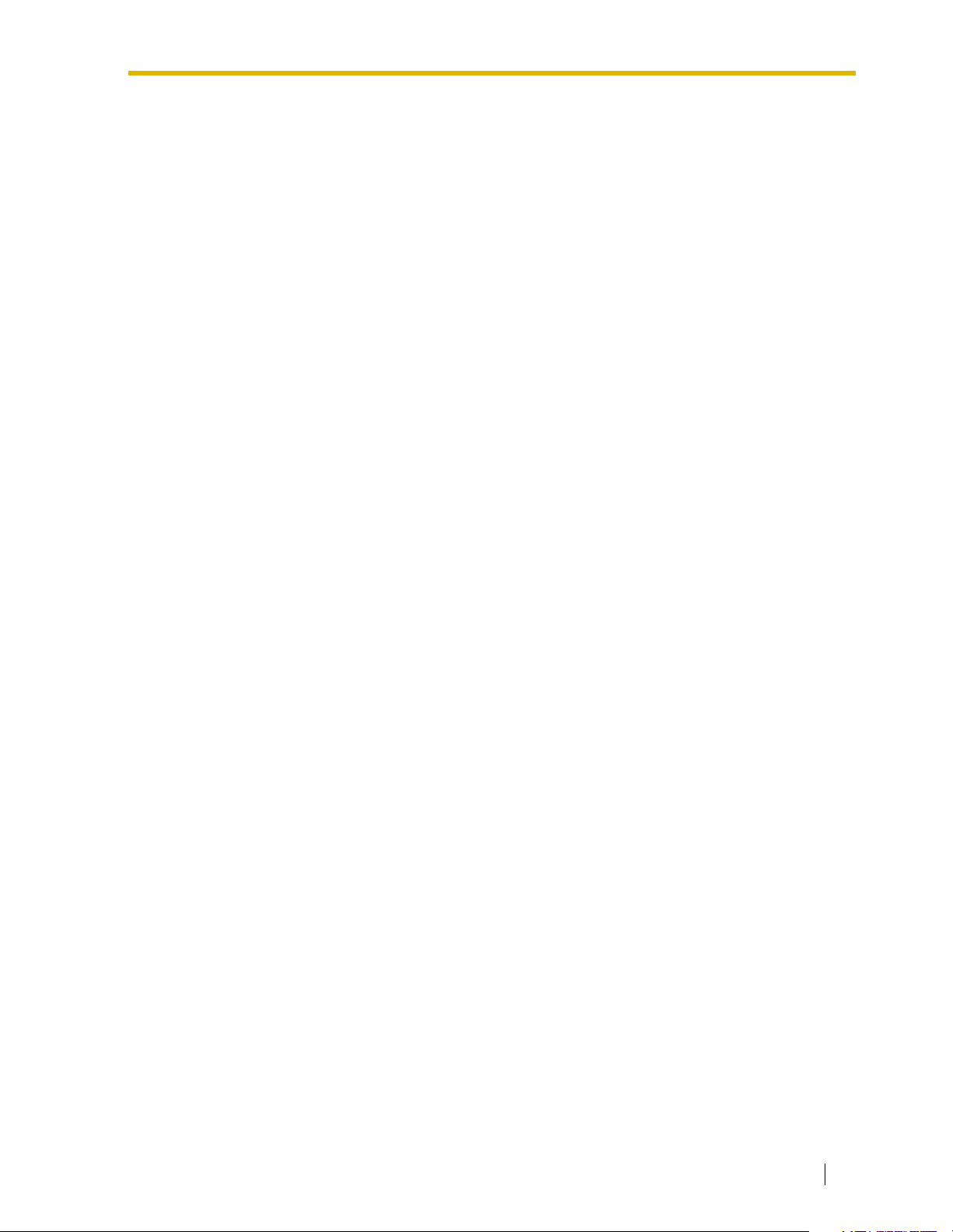
Section 1
VOICE PROCESSING SYSTEM OVERVIEW
Installation Manual 17
Page 18
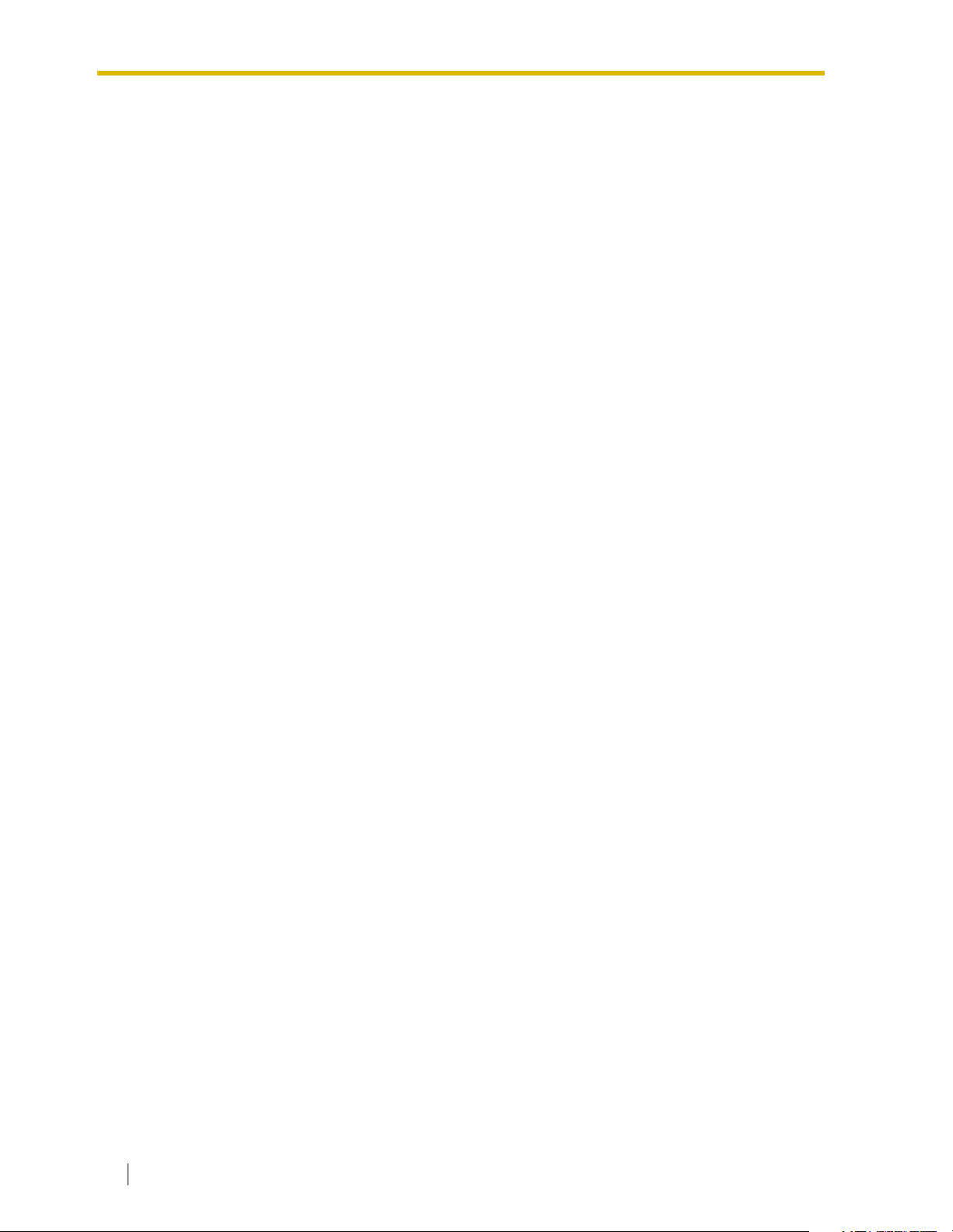
1.1 WHAT THE VPS CAN AND CANNOT DO
1.1 WHAT THE VPS CAN AND CANNOT DO
1.1.1 Why Voice Processing?
The VPS handles incoming and outgoing calls. When a call comes in, it answers, forwards to
appropriate extensions, takes and stores messages, and notifies subscribers when messages
are left. Subscribers may send and transfer messages to other subscribers within the system.
The VPS is easy to use, helping callers through the system with step-by-step voice prompts.
Unlike handwritten messages or those left with answering services, VPS messages are
confidential; they are stored in a mailbox and retrieved only with the subscriber’s password.
Other advantages of the VPS are clarity and accuracy, which are commonly lacking with
written messages. The messages come directly from the caller, in the caller’s own voice. To
further ensure accuracy, the system allows the sender to correct or change messages before
saving them. Messages can be erased or transferred by the recipient.
1.1.2 Basic Operations
Greeting Callers:
The VPS greets callers with a prerecorded message that includes directions for leaving and
editing messages. The VPS can list single-digit numbers for each available extension or
mailbox. Callers who know the extension of the person they wish to reach may dial the
extension number at any time. Callers with rotary phones are transferred to a preprogrammed
destination (which is often an operator or the General Delivery Mailbox) to leave a message.
Sending Messages:
Callers can review and edit messages before leaving them in a mailbox. Subscribers can send
messages to an individual or to several mailboxes at once. The message sender can then
verify that the other subscriber has received the message.
Receiving Messages:
There are several different message notification methods that subscribers can use. They can
choose to be notified by message waiting lamp, beeper, or a call from the system to another
line. System programming determines whether a subscriber will be notified each time a
message is left. (Subscribers can choose to receive message notifications differently
depending on the time of day.) Mailbox parameters, which accommodate 5-100 messages,
determine the maximum length of messages. If the system is connected using DPT
Integration, subscribers can press a pre-assigned button to record conversations into their
own mailboxes or other subscribers’ mailboxes while talking on the phone. DPT Integration
also allows subscribers to screen messages as they are being left, or intercept them if
required.
18 Installation Manual
Page 19

1.1.3 VPS Limitations
The VPS does not support:
UCD functions
UCD (Uniform Call Distribution) is a service that distributes calls evenly among extensions;
when all extensions are unavailable, it returns to callers to say that all extensions are busy.
Calls can be forwarded by the VPS to UCD group floating extension numbers of the PBX (KXTD500, KX-TD1232, KX-TD816, KX-TD308, and the KX-TDA/KX-TAW series). The call then
rings at the next available phone.
The VPS supports UCD functions with very limited capabilities. Because the incoming
call is forwarded as an intercom path and not a DIL (direct in line), the following items will not
work:
• time table
• overflow function
• DISA message from a DISA card
• IRNA
1.1 WHAT THE VPS CAN AND CANNOT DO
Integration with the wrong PBX or with certain Key Systems presents limitations to the
VPS’ standard functions. We do not recommend these systems for integration with the VPS.
The section 1.3.3 Which Phone Systems are Compatible? explains problems with
compatibility.
Installation Manual 19
Page 20
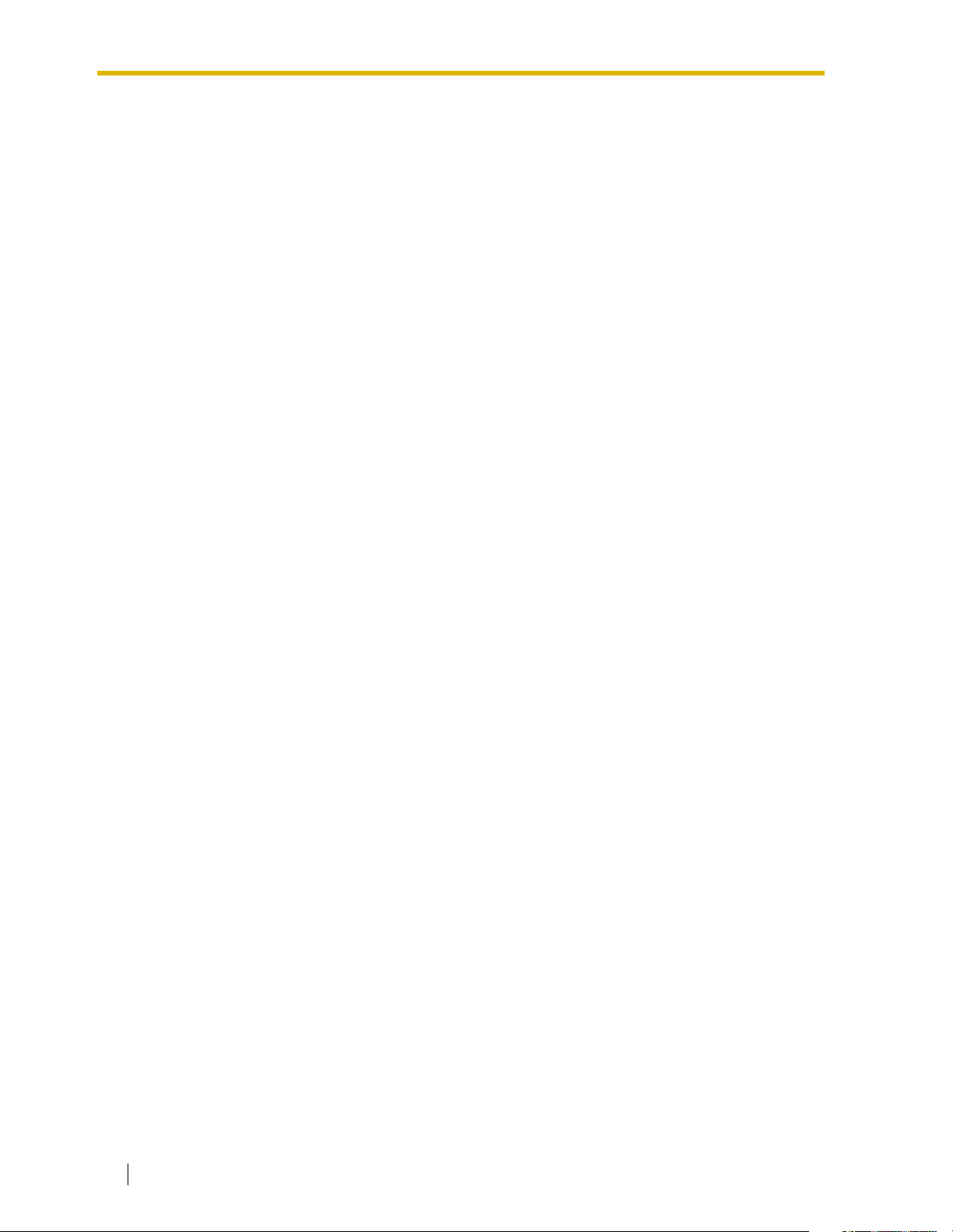
1.2 SYSTEM ADMINISTRATION, MANAGEMENT, AND USE
1.2 SYSTEM ADMINISTRATION,
MANAGEMENT, AND USE
1.2.1 System Administration
System Administration is accomplished by the installer using terminal emulation software. It
concerns setting and changing system parameters and diagnosing system problems.
1.2.2 System Management
Two system functions are performed by the customer: System Management and Message
Management.
System Management concerns changing system parameters through the System Manager’s
Mailbox.
Message Management concerns recording voice prompts through the Message Manager’s
Mailbox. These messages include Company Greetings, Company Name, Department Dialing
menu, Custom Service menus, voice labels for System Group Distribution Lists, user prompts,
multilingual selection menu and System Caller Names.
1.2.3 Subscriber Use
System users are called subscribers. Subscribers are assigned personal mailboxes which
they can customize in the following ways:
• Setting their password
• Recording their names
• Recording personal greetings
• Setting covering extensions
• Setting Personal Custom Service
• Recording questions for an interview mailbox
• Setting the message reception mode
• Setting incomplete call handling status
• Setting call transfer status
• Entering Personal Group Distribution Lists
• Setting the message waiting lamp
• Setting notification by calling
20 Installation Manual
Page 21
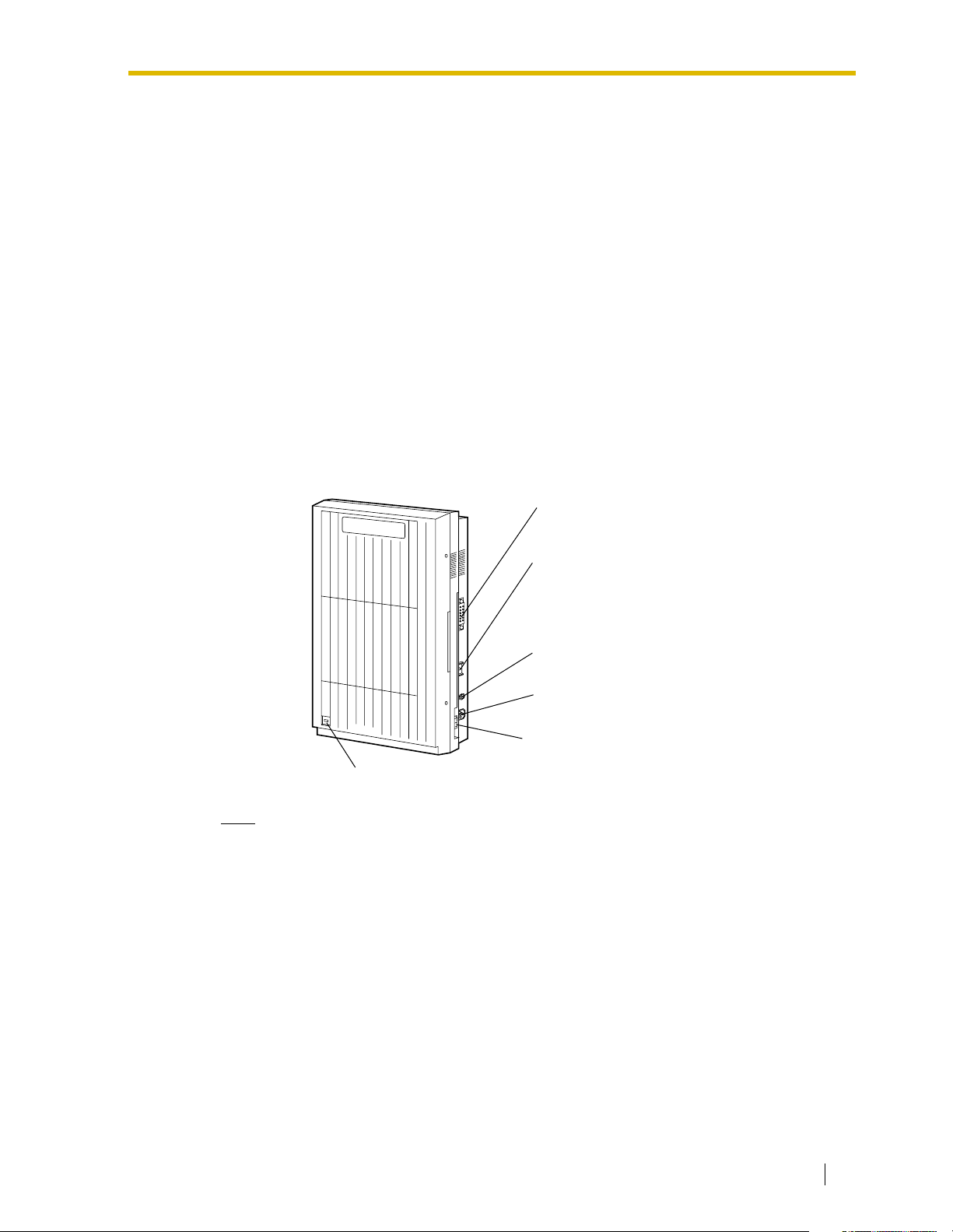
1.3 SYSTEM BASICS
Panasonic
1.3.1 General
Initial Configuration and Expansion Capabilities
• The KX-TVS125 is initially configured with 4 ports and approximately 32 h of storage,
and can be expanded to support 6 ports.
• The KX-TVS225 is initially configured with 4 ports and approximately 64 h of storage,
and can be expanded to support 12 ports.
• The KX-TVS325 is initially configured with 4 ports and approximately 128 h of
storage, and can be expanded to support 24 ports.
1.3.2 System Components
Main Cabinet—All Models
1.3 SYSTEM BASICS
RS-232C
Connector
Power Indicator
Note
EIA port is at SELV.
Ground Terminal
Fuse and fuse rating
AC Inlet
P
a
n
a
s
o
n
ic
Power Switch
Installation Manual 21
Page 22
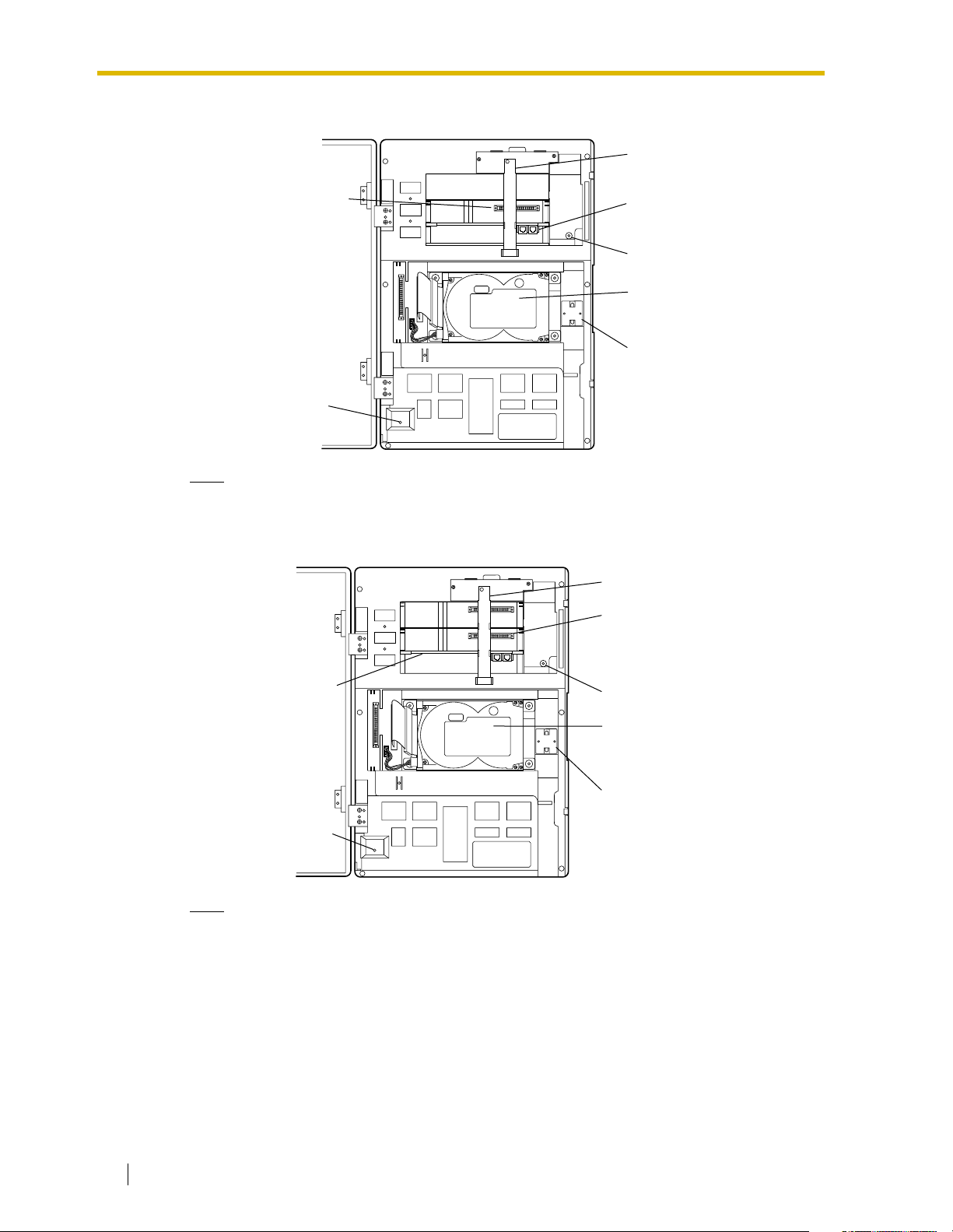
1.3 SYSTEM BASICS
Inside View of the Main Cabinet—KX-TVS125
Grounding Strap
Slot for an optional
KX-TVS102 card
Power Indicator
SLOT 3
SLOT 2
SLOT 1
POWER
Note
Ports 1-6 are at TNV.
Inside View of the Main Cabinet—KX-TVS225
SLOT 3
SLOT 2
SLOT 1
Factory-installed
KX-TVS204 card
Factory-installed
KX-TVS204 card
Rotary Switch
3.5" Hard Disk
Drive
Ferrite Core
Grounding Strap
Slots For
Optional Port
Cards
Rotary Switch
3.5 "Hard Disk
Drive
Power Indicator
Note
Ports 1-12 are at TNV.
22 Installation Manual
Ferrite Core
POWER
Page 23
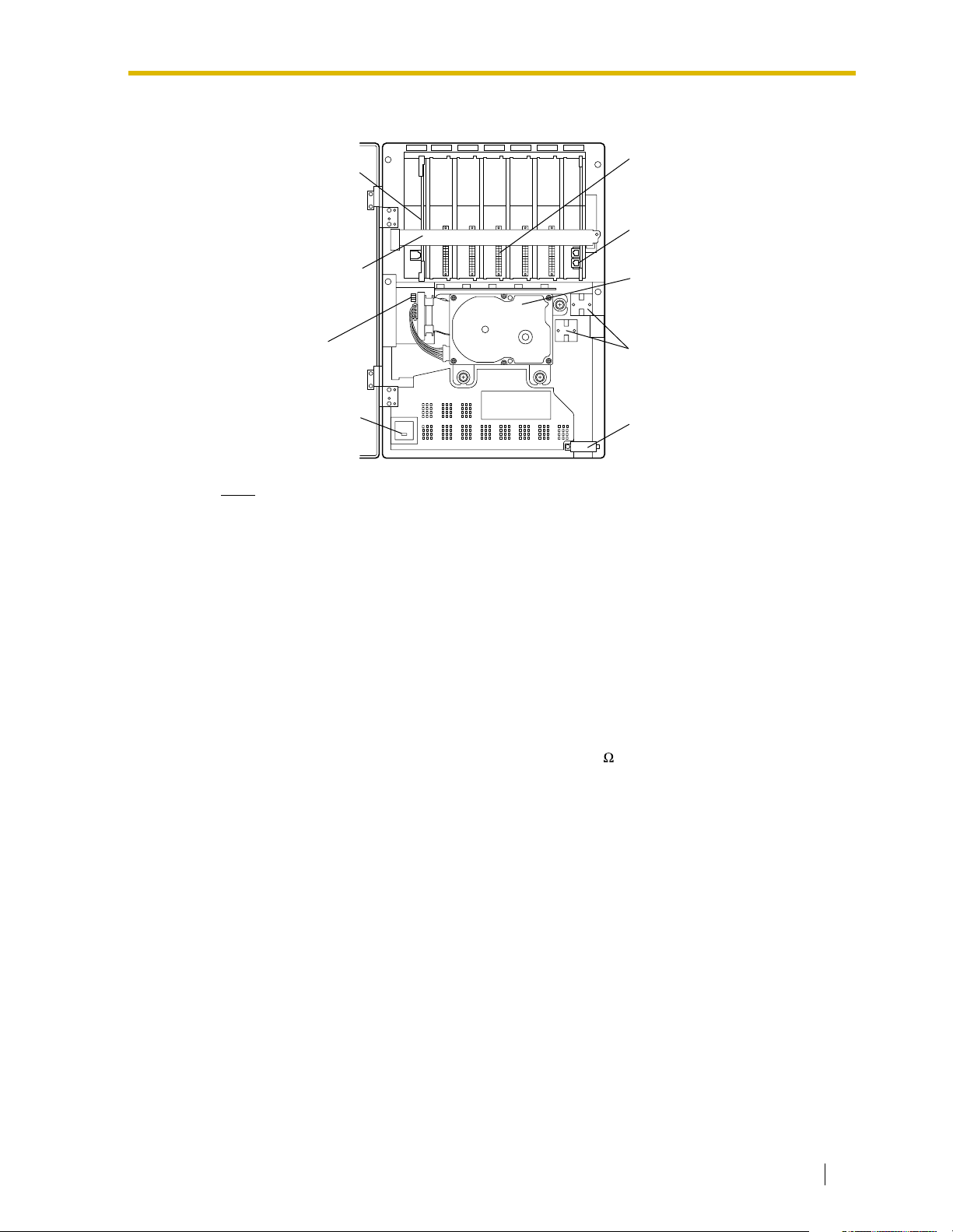
Inside View of the Main Cabinet—KX-TVS325
1.3 SYSTEM BASICS
Internal Modem
Card
Grounding Strap
DIP Switch
Power Indicator
Note
Ports 1-24 are at TNV.
System Components
SLOT 6MODEM SLOT 5 SLOT 4 SLOT 3 SLOT 2 SLOT 1
Slots For
Optional Port
Cards
Factory-installed
KX-TVS204 card
3.5" Hard Disk
Drive
Ferrite Cores
Cable Clip
Power Indicator
Indicates the system status: when flashing, the system is off-line (not ready to receive calls).
RS-232C Connector
Connects an ASCII or VT terminal to the VPS that is necessary to program the system.
Ground Terminal
Must be connected to a ground source with less than 1 resistance.
Fuse
Protects the system from power line surges and should only be replaced with the same type.
Please see the fuse socket on the cabinet for the value of the fuse.
AC Inlet
Connects the power cable to an AC outlet dedicated to the VPS.
Power Switch
Starts the system and begins the self-test.
SAFETY PRECAUTION: When making any connections or removing the cover, be sure
the power switch is switched off.
Internal Modem Card—KX-TVS325
Modem card for remote administration.
Installation Manual 23
Page 24
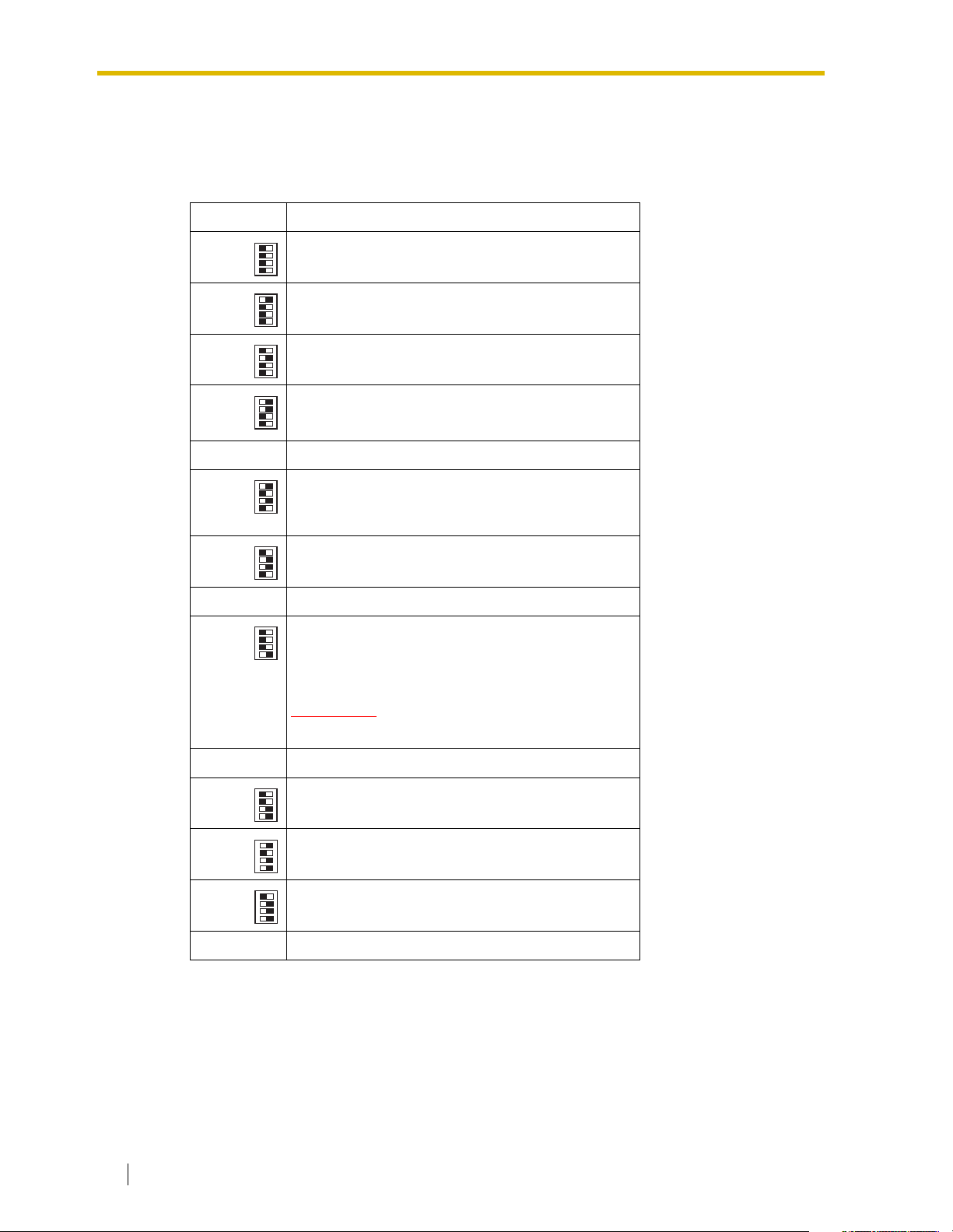
1.3 SYSTEM BASICS
MODE (DIP Switch)—KX-TVS325
By setting one of the following positions and executing power down and up, you can achieve
a desired result:
Table 1-1
Position Additional Function
01
1•
01
0 Normal setting. (All switches in 0 position.)
1
2*
3*
4 Reserved.
5
2•
01
3•
01
4•
01
1•
Initializes RS-232C parameters.
01
2•
01
3•
RS-232C default parameters: 9,600, N, 8, 1
01
4•
01
1•
Auto Configuration is automatically executed and
01
2•
01
3•
all ports are set for Automated Attendant service.
01
4•
01
1•
Auto Configuration is automatically executed and
01
2•
01
3•
01
4•
all ports are set for Voice Mail service.
01
1•
Initializes the VPS. Clears all voice data (except
01
2•
01
3•
User 1 and User 2 prompts) and returns all system
01
4•
parameters to the default setting.
01
1•
01
6 Test Mode (Hard Disk Drive Read/Write Test)
2•
01
3•
01
4•
7 Reserved.
01
1•
Initializes the VPS. Clears all voice data and
01
2•
01
3•
returns all system parameters to the default
01
4•
setting.
8
CAUTION
User 1 and User 2 Prompts will be erased!
9-11 Reserved.
01
1•
01
12 All service prompts are set to System Prompts.
13 All service prompts are set to User 1 Prompts.
14 All service prompts are set to User 2 Prompts.
15 Reserved.
* For Panasonic KX-T series telephone systems with DPT Integration.
To change the position, use a pointed object, such as a pen, etc.
2•
01
3•
01
4•
01
1•
01
2•
01
3•
01
4•
01
1•
01
2•
01
3•
01
4•
24 Installation Manual
Page 25
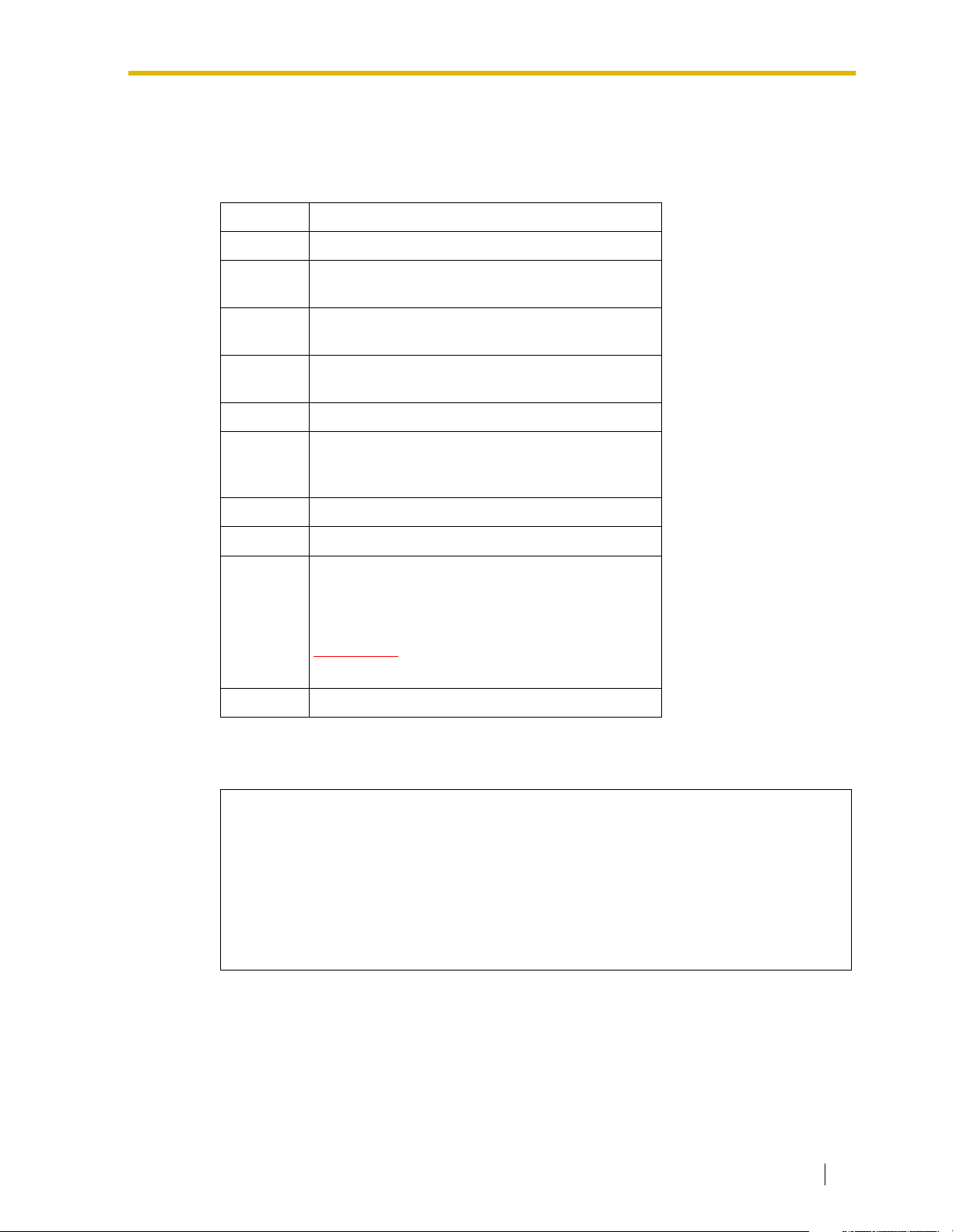
MODE (Rotary Switch)—KX-TVS125 and KX-TVS225
By setting one of the following positions and executing power down and up, you can achieve
a desired result:
Table 1-2
Position Additional Function
0 Normal setting.
1 Initializes RS-232C parameters.
RS-232 default parameters: 9,600, N, 8, 1
2* Auto Configuration is automatically completed and
all ports are set for Automated Attendant service.
3* Auto Configuration is automatically completed and
all ports are set for Voice Mail service.
4 Reserved
5 Initializes the VPS. Clears all voice data (except
User 1 and User 2 prompts) and returns all system
parameters to the default setting.
1.3 SYSTEM BASICS
6 Test Mode (Hard Disk Drive Read/Write Test)
7 Reserved
8 Initializes the VPS. Clears all voice data and
returns all system parameters to the default
setting.
CAUTION
User 1 and User 2 Prompts will be erased!
9 Reserved
* For Panasonic KX-T series telephone system with DPT Integration.
When setting the DIP/Rotary Switch to any position (except 0):
1. Disconnect the station wire(s) and wait a few minutes.
2. Turn the power switch off at the VPS.
3. Set the DIP/Rotary Switch.
4. Turn the power switch back on at the VPS.
5. Connect the station wire(s) to the VPS and wait approximately 5 min.
6. Return the DIP/Rotary Switch to position 0.
Grounding Strap
Protects the printed circuit board from static electricity.
(Ground) SAFETY PRECAUTION: Discharge any body static by touching the metal bar.
Installation Manual 25
Page 26
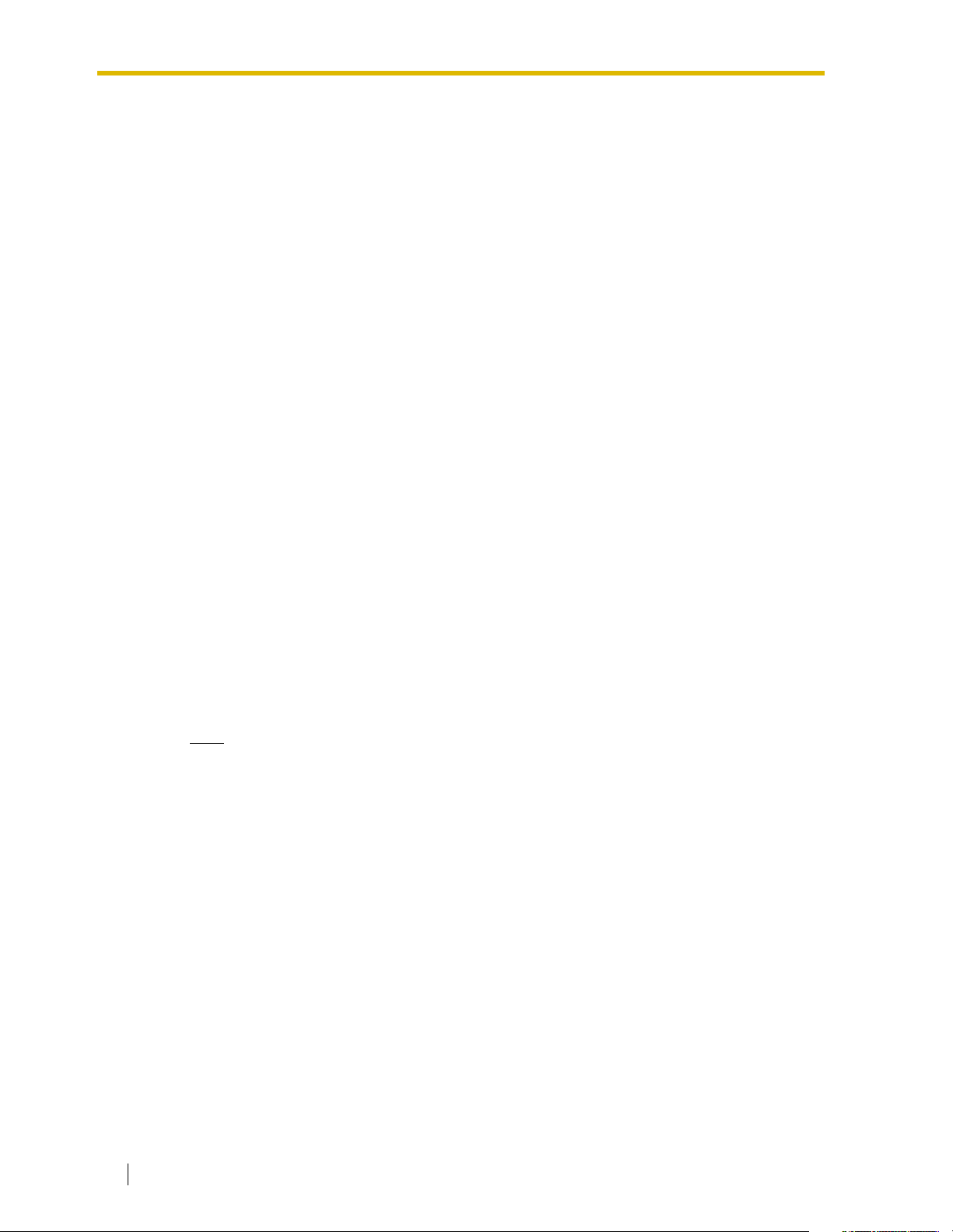
1.3 SYSTEM BASICS
Optional Port Cards
The following types of port cards can be installed in the VPS.
• Four digital port expansion cards (KX-TVS204)
• Two digital/analog port expansion cards (KX-TVS102)
SLOT 2 of the KX-TVS125 is not available for installing the KX-TVS204 card.
KX-TVS102 consists of the following 2 cards:
• Telephone line interface card
• Digital processor (DSP) card
The telephone line interface transmits and receives analog and digital signals to and from
the telephone line. The analog input signal is digitized at a sampling rate of 8 kHz to create
a 16-bit digital signal.
The DSP has the following features:
• Voice Compression and Decompression
• Touchtone Detection
• Touchtone Generation
• Call Progress Tone Detection
KX-TVS204 consists of a telephone line interface and a DSP. The telephone interface of the
KX-TVS204 transmits and receives ONLY digital signals with a Panasonic KX-TD/KX-TDA/
KX-TAW series or KX-TA1232 Digital PBX. The DSP has the same features as the KXTVS102.
Hard Disk Drive
(One/system) Stores the proprietary system program, the system administration table, and the
voice prompts; has the recording area for the messages from callers. (The hard disk is
controlled by the central micro processor.)
Note
The actual Hard Disk Drive mounted on your VPS may look different from the one shown
in the corresponding illustration provided in the beginning of this section.
CPU Board
(One/system) Main processing unit for the system. Comprised of central microprocessor,
ROM, dynamic RAM, system controller, DIP Switch (KX-TVS325) or Rotary Switch (KXTVS125 and KX-TVS225), and an RS-232C interface.
26 Installation Manual
Page 27
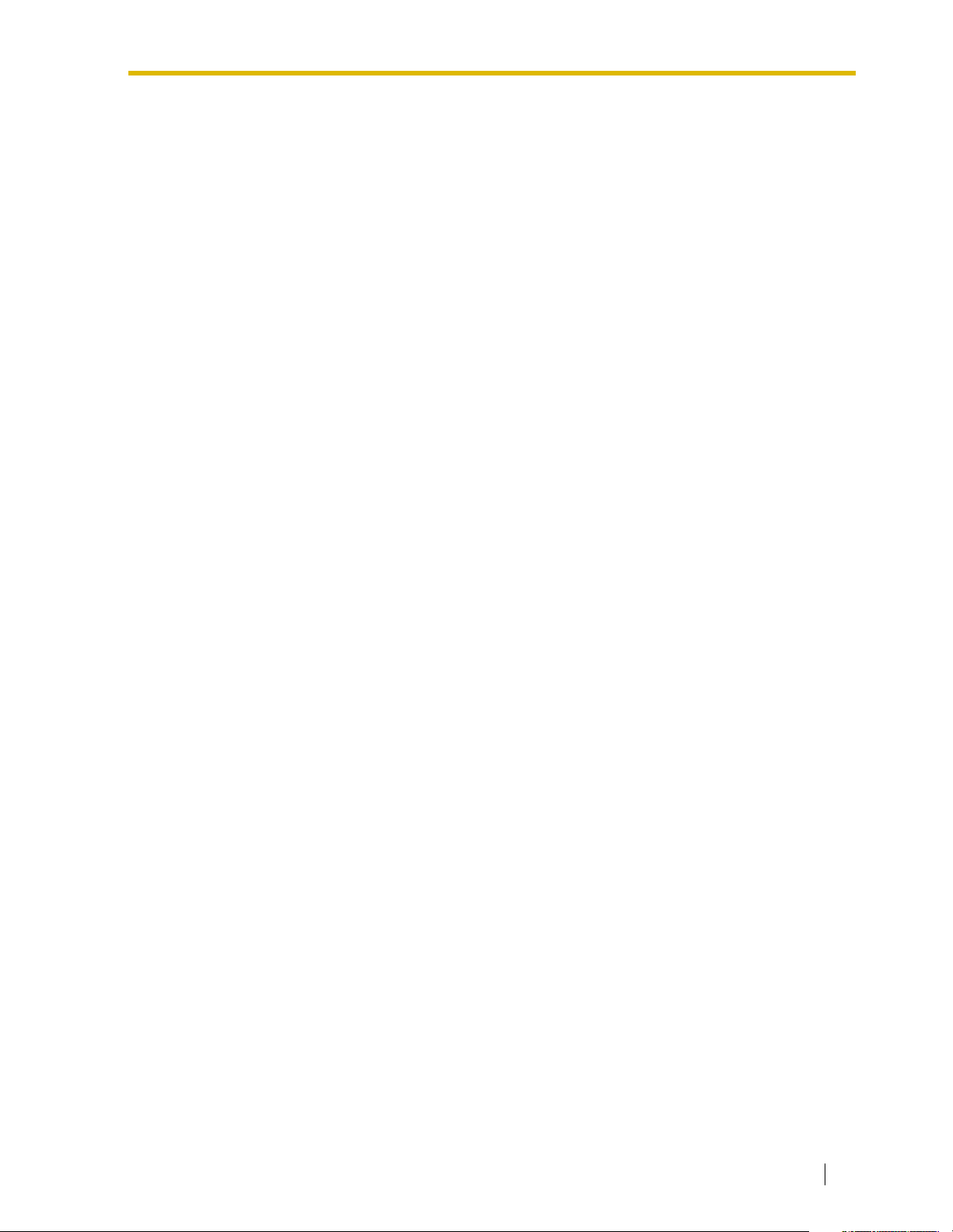
1.3.3 Which Phone Systems are Compatible?
We recommend integration with the following Panasonic phone systems:
• Panasonic KX-TD500
• Panasonic KX-TD1232
• Panasonic KX-TA1232
• Panasonic KX-TD816
• Panasonic KX-TDA series
• Panasonic KX-TAW series
• Panasonic KX-TA624
• Panasonic KX-TD308
We cannot guarantee adequate integration of the VPS with other PBX systems or with
Key Systems. If the customer does not have a recommended Panasonic PBX system,
be sure that the system has the features listed below.
The PBX should have the following features for successful integration:
• Single line (tip/ring) port circuits (Some PBXs need an OPX card to provide this
connection.)
• Station to station touchtone signaling
• Message Waiting Notification from an SLT (single-line telephone)
• Screened transfer from an SLT
• Message Waiting Notification on proprietary (multi-line) sets (message waiting lamp
accessed by dialing on/off codes)
If the PBX does not have these features, VPS operation will be limited.
See 3.1.4 PBX Requirements for Integration. You will find the following information about each
feature listed:
• Description
• Limitations of the system without the feature
• Tests to determine whether the PBX has the feature
1.3 SYSTEM BASICS
VOICE MAIL
The recommended Panasonic PBX systems have Follow-on ID and Inband Integration. When
callers are transferred to an extension that is forwarded to Voice Mail, Follow-on ID sends
callers directly to the mailbox. Without Follow-on ID, the caller would have to re-enter the
mailbox number when connected to Voice Mail.
Touchtone Integration enables the VPS to recognize the current state of the call and improve
its call handling performance. When enabled, the PBX informs the VPS of the status of the call
(busy, answered, ringing, etc.) by sending a code with touchtones before sending the normal
call progress tones. For example, when a caller hangs up before making a selection, the PBX
sends # 9 to the VPS port that answered. This informs the VPS that the caller has hung up.
Upon receiving these digits, the VPS goes on-hook and is ready to handle another call.
DPT Integration is available when the VPS is connected to a Panasonic KX-TD/KX-TDA/KXTAW series or KX-TA1232 PBX (depending on the software version). This DPT Integration
provides the VPS with more information than Touchtone Integration. This information enables
the system to identify the extension number of the caller, know where from and why the call is
Installation Manual 27
Page 28

1.3 SYSTEM BASICS
forwarded, and recognize what the caller wants to do. Some features are available only with
DPT Integration (Remote Call Forwarding Set, Live Call Screening, Two-Way Recording, TwoWay Transfer, One-Touch Two-Way Transfer (available only with KX-TDA/KX-TAW series),
Direct Mailbox Access, Intercom Paging, Auto Configuration, Caller Name Announcement
[system/personal], Caller ID Call Routing, DID Call Routing, Personal Greeting for Caller ID,
Time Synchronization with PBX, Toll Saver).
1.3.4 Installer Equipment and Software Requirements
The installer must have a personal computer or data terminal equipped with terminal
emulation software. We suggest that you use something like HyperTerminal by HILGRAEVE.
Use the personal computer to program the VPS. Terminal emulation software enables the
keyboard to be used as a data entry device.
While both the personal computer and data terminal are working, the personal computer
allows screens to be saved in a file throughout the process. It is often helpful to retrieve these
files later if technical support is needed.
1.3.5 Specifications
Table 1-3
Compression Rate: 32 Kbps
Ports (maximum): • KX-TVS125: 6 ports
• KX-TVS225: 12 ports
• KX-TVS325: 24 ports
Voice Storage (approximate): • KX-TVS125: 32 h
• KX-TVS225: 64 h
• KX-TVS325: 128 h
Custom Services: 100
Message Retention: 1 to 30 days or unlimited
Number of Mailboxes: • KX-TVS125: 62 Subscriber and 2 Manager
Mailboxes
• KX-TVS225 and KX-TVS325: 1022
Subscriber and 2 Manager Mailboxes
Number of Messages per Mailbox: 100 maximum (programmable)
Internal Modem (KX-TVS325 only): Maximum data transfer rate at 33600 bps.
28 Installation Manual
Page 29
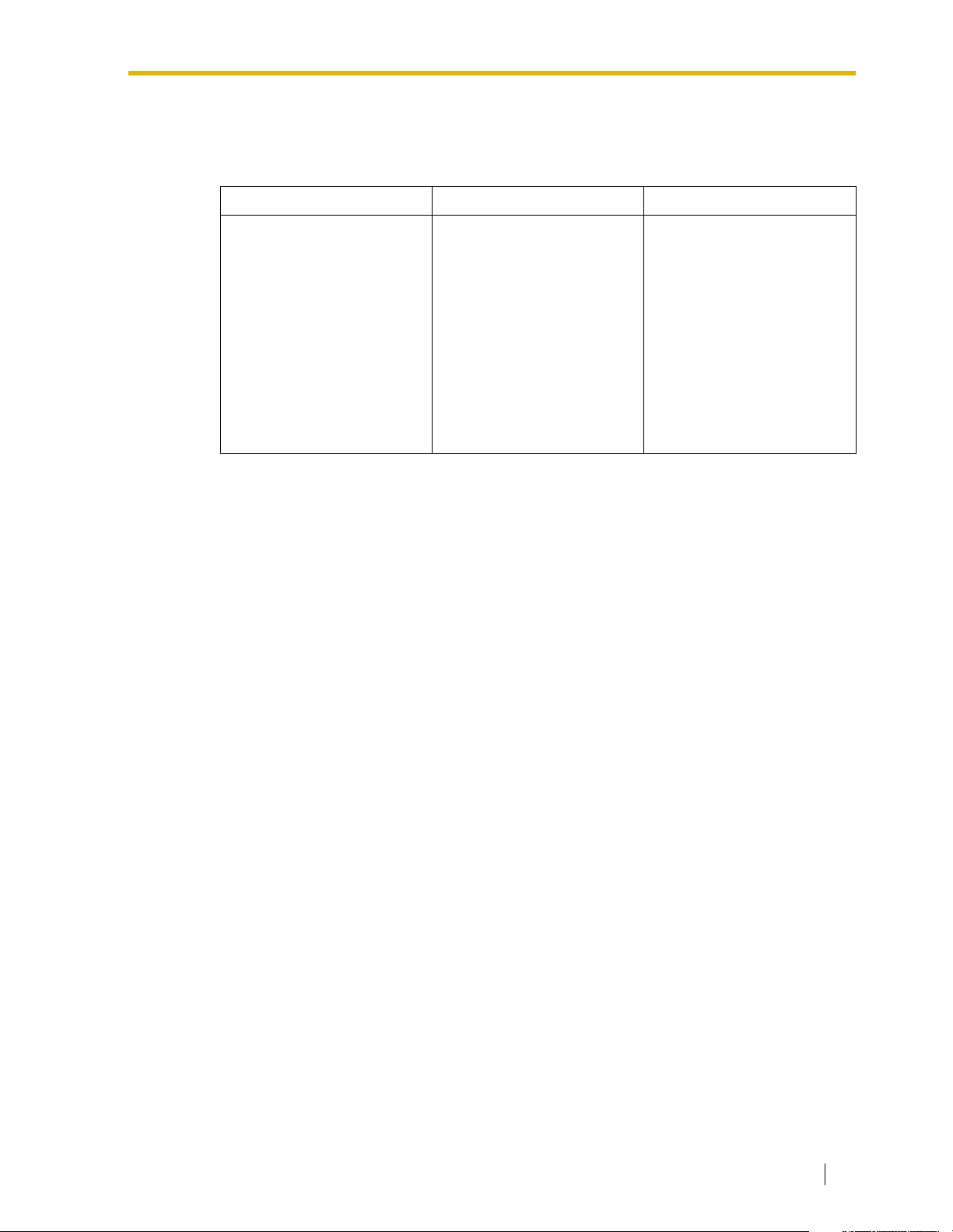
1.3.6 Hardware
Table 1-4
KX-TVS125 KX-TVS225 KX-TVS325
1.3 SYSTEM BASICS
• One Hard Disk Drive
• One Port Card (KX-
TVS204)
• One Optional Port Card
Slot for KX-TVS102 Card
• One RS-232C Connector
• One Rotary Switch
• One Hard Disk Drive
• One Port Card (KX-
TVS204)
• Two Optional Port Card
Slots for KX-TVS102
and/or KX-TVS204
Cards
• One RS-232C Connector
• One Rotary Switch
1.3.7 Expansion Capabilities
Expansion requires additional port card(s): KX-TVS102 or KX-TVS204.
• The KX-TVS102 card has 2 digital/analog ports, and the ports are increased in
increments of 2.
• The KX-TVS204 card has 4 digital ports, and the ports are increased in increments
of 4.
Both the KX-TVS102 and the KX-TVS204 card can be installed in all models. (But SLOT 2 of
the KX-TVS125 is not available for installing the KX-TVS204 card.)
• One Hard Disk Drive
• One Port Card (KX-
TVS204)
• One Internal Modem
Card
• Five Optional Port Card
Slots for KX-TVS102
and/or KX-TVS204
Cards
• One RS-232C Connector
• One DIP Switch (4-bit)
1.3.8 Internal Modem Card (KX-TVS325 only)
An internal modem card is installed in the KX-TVS325 prior to factory shipment. This card is
necessary for programming and maintenance from remote locations.
The maximum data transfer rate of the internal modem is 33600 bps.
Installation Manual 29
Page 30
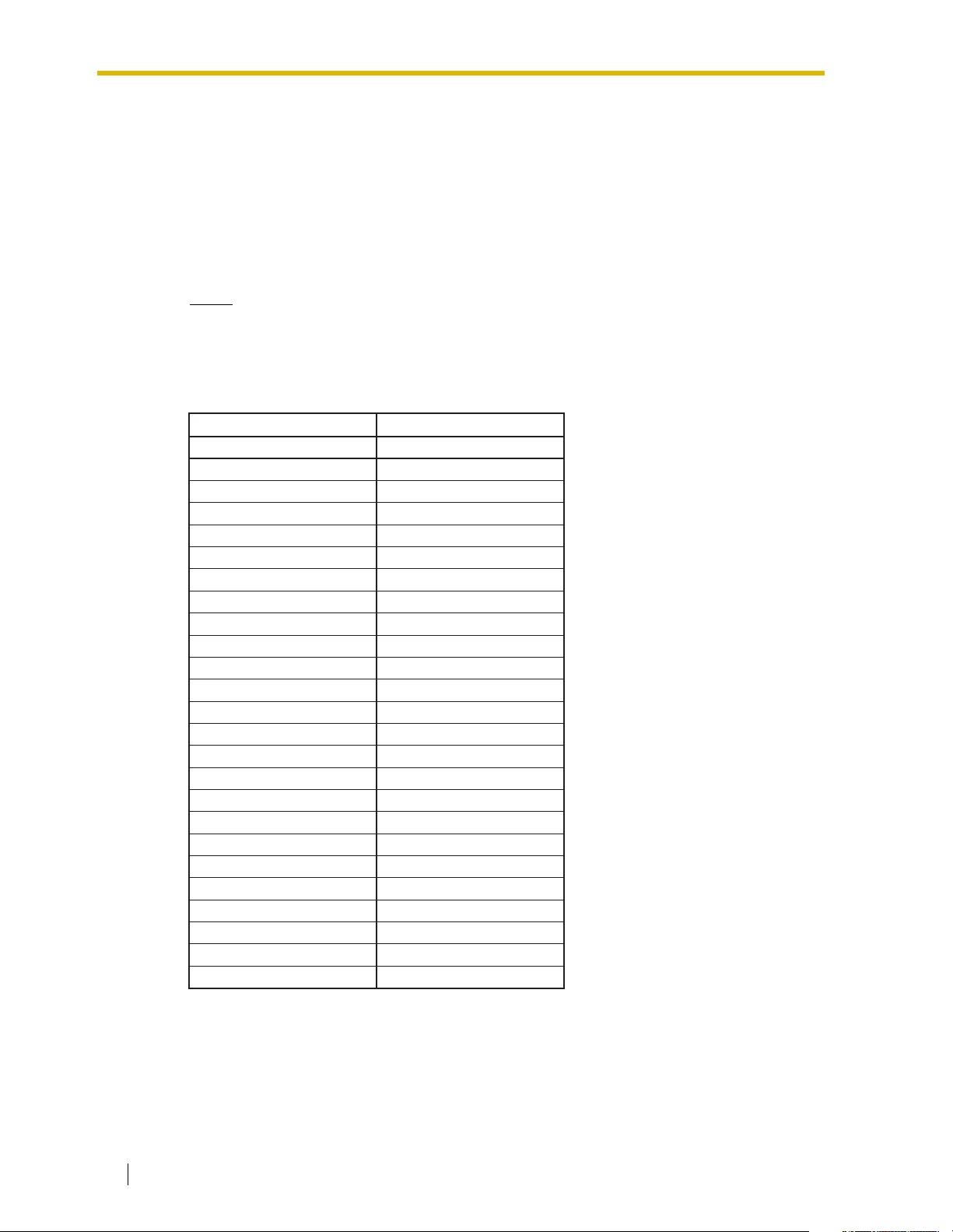
1.3 SYSTEM BASICS
1.3.9 Recommendations for System Configuration
General guideline: a ratio of 6/1 (for every 6 lines, 1 port). There are 2 questions to ask when
considering how many ports are desirable:
• Are the ports answering all incoming calls or just forwarded/transferred calls?
• If they are answering incoming calls, how busy are the lines?
The guideline above (6/1) usually works well with moderate traffic. However, this may have to
be modified for heavy traffic. Recommendations are outlined in the following charts.
Notes
• The KX-TVS125 can support a maximum of 6 ports.
• The KX-TVS225 can support a maximum of 12 ports.
• The KX-TVS325 can support a maximum of 24 ports.
PBX VPS
CO Lines Port
1-6 1
7-12 2
13-18 3
19-24 4
25-30 5
31-36 6
37-42 7
43-48 8
49-54 9
55-60 10
61-66 11
67-72 12
73-78 13
79-84 14
85-90 15
91-96 16
97-102 17
103-108 18
109-114 19
115-120 20
121-126 21
127-132 22
133-138 23
139-144 24
30 Installation Manual
Page 31

1.3 SYSTEM BASICS
One port may not support an Automated Attendant configuration with 5 CO lines. The
preceding recommendations for Automated Attendant ports may have to be modified for heavy
traffic.
VPSPBX
CO Lines Port
1-4 1
5-8 2
9-12 3
13-16 4
17-20 5
21-24 6
25-28 7
29-32 8
33-36 9
37-40 10
41-44 11
45-48 12
49-52 13
53-56 14
57-60 15
61-64 16
65-68 17
69-72 18
73-76 19
77-80 20
81-84 21
85-88 22
89-92 23
93-96 24
Installation Manual 31
Page 32

1.4 VOICE MAIL INTEGRATION
1.4 VOICE MAIL INTEGRATION
1.4.1 General
DPT Integration
To the Panasonic KX-T series PBX that uses DPT Integration, the VPS ports look like digital
extensions. The PBX thinks that the VPS is a digital phone, and the VPS mimics all actions of
a digital set. Another advantage of DPT Integration is that the 2B+D communication provides
2 VPS ports for each Digital Station port. Communication between the VPS and the PBX
through DPT Integration requires the proper software level in the PBX and 4-wire connections
for each port. To communicate between the VPS and the PBX through DPT Integration, the
PBX and VPS must be programmed to work together.
DPT Integration is available when the VPS is connected to a KX-TD/KX-TDA/KX-TAW series
or KX-TA1232 PBX with the proper software level.
Note
To use DPT Integration, the lowest numbered jack of the VPS must be connected to the
lowest numbered jack assigned as a Voice Mail Port Assignment in the PBX. See the
DPT connection example(s) for your VPS model in the following section,
1.4.2 Connection Examples—KX-TVS125,
1.4.3 Connection Examples—KX-TVS225, or
1.4.4 Connection Examples—KX-TVS325.
Connect the other jacks to the VPS in the order of Voice Mail Port Assignment in the PBX.
Inband/None Integration
To the PBX, the VPS looks like SLT sets through standard single-line (tip/ring) telephone
interfaces.
32 Installation Manual
Page 33

1.4.2 Connection Examples—KX-TVS125
DPT Integration
For example, when you mount 1 KX-TVS204 card and 1 KX-TVS102 card, you can use 6 VPS
ports in total by connecting 3 jacks of the KX-TD/KX-TDA/KX-TAW series or KX-TA1232 PBX
to 3 jacks of the KX-TVS125.
Notes
• The KX-TA1232 supports a maximum of 4 jacks as VPS ports.
• SLOT 2 of the KX-TVS125 is not available for installing the KX-TVS204 card.
Connection Example (KX-TVS204 1, KX-TVS102 1, DPT Integration Mode)
1.4 VOICE MAIL INTEGRATION
PBX (KX-TD1232)
Jack 3
Jack 2
Jack 1
Assigned as DPT VPS ports
SLOT 1
KX-TVS125
SLOT 2
Port 5 Port 6
SLOT 1
Port 1 Port 2
SLOT 3
SLOT 2
SLOT 1
Telephone Line
Modular Jacks
Jack 4Jack 3
Jack 1
The lowest numbered
jack on the slot.
Jack 2
Port 3 Port 4
Connect the odd-numbered jack on the KX-TVS102 card to your PBX (see the diagram
above). The VPS will support 2 ports for the KX-TVS102 card, with only one jack connected.
Note
Do not connect the even-numbered jacks on the KX-TVS102 card.
Installation Manual 33
Page 34

1.4 VOICE MAIL INTEGRATION
Inband/None Integration
Connection Example (KX-TVS102 2, Inband/None Integration Mode)
PBX (KX-TD1232)
Jack 4
Jack 3
Jack 2
Jack 1
SLOT 1
KX-TVS125
SLOT 2
SLOT 1
SLOT 3
SLOT 2
SLOT 1
Telephone Line
Modular Jacks
Jack 3
Port 3
Jack 1
Port 1
Jack 4
Port 4
Jack 2
Port 2
The lowest numbered
jack on the slot.
Connect both jacks on each KX-TVS102 card to your PBX (see the diagram above). The VPS
will support 2 ports for each KX-TVS102 card, with both jacks connected.
34 Installation Manual
Page 35

1.4.3 Connection Examples—KX-TVS225
DPT Integration
For example, when you mount 3 KX-TVS204 cards, you can use 12 VPS ports in total by
connecting 6 jacks of the KX-TD/KX-TDA/KX-TAW series or KX-TA1232 PBX to 6 jacks of the
KX-TVS225.
Note
The KX-TA1232 supports a maximum of 4 jacks as VPS ports.
Connection Example (KX-TVS204 3)
1.4 VOICE MAIL INTEGRATION
PBX (KX-TD1232)
Jack 6
Jack 5
Jack 4
Jack 3
Jack 2
Jack 1
Assigned as DPT VPS ports
SLOT 1
SLOT 3
SLOT 2
SLOT 1
KX-TVS225
Jack 5
Port 9 Port 10
Jack 3
Port 5 Port 6
Jack 1
Port 1 Port 2
SLOT 3
SLOT 2
SLOT 1
Jack 6
Port 11 Port 12
Jack 4
Port 7 Port 8
Jack 2
Port 3 Port 4
Telephone Line
Modular Jacks
The lowest numbered
jack on the slot.
Installation Manual 35
Page 36

1.4 VOICE MAIL INTEGRATION
Connection Example (KX-TVS102 3, DPT Integration Mode)
PBX (KX-TD1232)
Jack 3
Jack 2
Jack 1
Assigned as DPT VPS ports
SLOT 1
SLOT 3
SLOT 2
SLOT 1
KX-TVS225
Port 9 Port 10
Jack 3
Port 5 Port 6
Jack 1
Port 1 Port 2
SLOT 3
SLOT 2
SLOT 1
Jack 6Jack 5
Jack 4
Jack 2
Telephone Line
Modular Jacks
The lowest numbered
jack on the slot.
Connect the odd-numbered jack on each KX-TVS102 card to your PBX (see the diagram
above). The VPS will support 2 ports for each KX-TVS102 card, with only one jack connected.
Note
Do not connect the even-numbered jacks on the KX-TVS102 card.
36 Installation Manual
Page 37

Inband/None Integration
Connection Example (KX-TVS102 3, Inband/None Integration Mode)
1.4 VOICE MAIL INTEGRATION
PBX (KX-TD1232)
Jack 6
Jack 5
Jack 4
Jack 3
Jack 2
Jack 1
SLOT 1
SLOT 3
SLOT 2
SLOT 1
KX-TVS225
Jack 5
Port 9
Jack 3
Port 5
Jack 1
Port 1
SLOT 3
SLOT 2
SLOT 1
Jack 6
Port 10
Jack 4
Port 6
Jack 2
Port 2
Telephone Line
Modular Jacks
The lowest numbered
jack on the slot.
Connect both jacks on each KX-TVS102 card to your PBX (see the diagram above). The VPS
will support 2 ports for each KX-TVS102 card, with both jacks connected.
1.4.4 Connection Examples—KX-TVS325
DPT Integration
For example, when you mount 6 KX-TVS204 cards, you can use 24 VPS ports in total by
connecting 12 jacks of the KX-TD/KX-TDA/KX-TAW series or KX-TA1232 PBX to 12 jacks of
the VPS.
Note
The KX-TA1232 supports a maximum of 4 jacks as VPS ports.
Installation Manual 37
Page 38

1.4 VOICE MAIL INTEGRATION
Connection Example (KX-TVS204 6)
PBX (KX-TD500)
VPS Card 2
Jack 4
Jack 3
Jack 2
Jack 1
VPS Card 1
Jack 8
Jack 7
Jack 6
Jack 5
Jack 4
Jack 3
VPS
Jack 12
Port 23 Port 24
Jack 10
Port 19 Port 20
Jack 8
Port 15 Port 16
Jack 6
Port 11 Port 12
Jack 4
Port 7 Port 8
SLOT 6
Jack 11
Port 21 Port 22
SLOT 5
Jack 9
Port 17 Port 18
SLOT 4
Jack 7
Port 13 Port 14
Jack 5
Port 9 Port 10
SLOT 2
Jack 3
Port 5 Port 6
Jack 2
Jack 1
Assigned as DPT VPS ports
Telephone Line
Modular Jacks
Jack 2
Port 3 Port 4
The lowest numbered
jack on the slot.
Jack 1
Port 1 Port 2
SLOT 1SLOT 3
SLOT 6MODEM SLOT 5 SLOT 4 SLOT 3 SLOT 2 SLOT 1
SLOT 1
38 Installation Manual
Page 39

1.4 VOICE MAIL INTEGRATION
Connection Example (KX-TVS102 6, DPT Integration Mode)
PBX (KX-TD500)
VPS Card 1
Jack 6
Jack 5
Jack 4
Jack 3
Jack 2
Jack 1
Assigned as DPT VPS ports
VPS
Jack 12 Jack 11
Port 21 Port 22
Jack 10 Jack 9
Port 17 Port 18
Jack 8 Jack 7
Port 13 Port 14
Jack 6 Jack 5
Port 9 Port 10
SLOT 2 SLOT 1SLOT 3SLOT 4SLOT 5SLOT 6
Jack 4 Jack 3
Port 5 Port 6
Jack 2 Jack 1
Port 1 Port 2
SLOT 6MODEM SLOT 5 SLOT 4 SLOT 3 SLOT 2 SLOT 1
SLOT 1
Telephone Line
Modular Jacks
The lowest numbered
jack on the slot.
Connect the odd-numbered jack on each KX-TVS102 card to your PBX (see the diagram
above). The VPS will support 2 ports for each KX-TVS102 card, with only one jack connected.
Note
Do not connect the even-numbered jacks on the KX-TVS102 card.
Installation Manual 39
Page 40

1.4 VOICE MAIL INTEGRATION
Inband/None Integration
Connection Example (KX-TVS102 6, Inband/None Integration Mode)
PBX VPS
Jack 12
Jack 11
Jack 10
Jack 9
Jack 8
Jack 7
Jack 6
Jack 5
Jack 4
Jack 3
Jack 2
Jack 1
Jack 12
Port 22
Jack 10
Port 18
Jack 8
Port 14
Jack 6
Port 10
Jack 4
Port 6
Jack 2
Port 2
Jack 11
Port 21
Jack 9
Port 17
Jack 7
Port 13
Jack 5
Port 9
SLOT 2 SLOT 1SLOT 3SLOT 4SLOT 5SLOT 6
Jack 3
Port 5
Jack 1
Port 1
Connect both jacks on each KX-TVS102 card to your PBX (see the diagram above). The VPS
will support 2 ports for each KX-TVS102 card, with both jacks connected.
40 Installation Manual
Telephone Line
Modular Jacks
SLOT 6MODEM SLOT 5 SLOT 4 SLOT 3 SLOT 2 SLOT 1
SLOT 1
The lowest numbered
jack on the slot.
Page 41

Section 2
INSTALLATION
Installation Manual 41
Page 42

2.1 SAFETY PRECAUTIONS
2.1 SAFETY PRECAUTIONS
Please read the following precautions before installing the VPS.
2.1.1 Installation
The VPS needs to be mounted on a wall. Improper placement of the system may result in
malfunction, noise, or discoloration. Avoid installing the VPS in the following places:
• in direct sunlight; in hot, cold, or humid places
• in new areas where there are thermal springs, etc. (where sulfuric gas may damage
the equipment or contacts).
• where shocks or vibrations are frequent or strong.
• in dusty places or places where water or oil may come in contact with the unit.
• near high frequency generating devices such as sewing machines, elevators or
electric welders.
• on or near computers, telexes, or other office equipment; near microwave ovens or
air conditioners. (Ideally, the VPS should not be in the room with these items and
should be at least 1.8 m {6 feet} away from televisions.)
Do not obstruct the areas around the PBX and the VPS. Both require space above for
cooling and space on the sides for maintenance and inspection.
42 Installation Manual
Page 43

2.1.2 Wiring
• To assure good quality telephone connection, it is recommended new and modifications
to existing installation of customer premise wiring shall use solid twisted pair copper
conductors with minimum 24 gauge that comply with the electrical specifications for
Category 3 wiring as detailed in ANSI/EIA/TIA-570A Building Wiring Standards.
• Do not wire the telephone cable parallel to an AC power source, computer, etc. If cables
are run near those wires, shield them with metal tubing or use shielded cables and ground
the shields.
• Use protectors if running cables on the floor. Avoid running cables under carpets.
• Avoid sharing a 120 V AC power supply for computers, telexes, and other office
equipment with the VPS. Induction noise from such equipment may interrupt the VPS
operation.
When making any connections or removing the cover, be sure the power switch is
turned off.
When installing telephone wiring, basic safety precautions should always be followed to
reduce the risk of fire, electric shock and injury to persons, including the following:
• Never install telephone wiring during a lightning storm.
• Never install telephone jacks in wet locations unless the jack is specifically designed
• Never touch uninsulated telephone wires or terminals unless the telephone line has
• Use caution when installing or modifying telephone lines.
2.1 SAFETY PRECAUTIONS
for wet locations.
been disconnected at the network interface.
Note
If you live in an area that can have frequent power failures, we strongly recommend that
you purchase a suitable UPS (uninterruptible power supply) for your VPS (and PBX if
needed). The power rating of your VPS may be found in the specifications.
Installation Manual 43
Page 44

2.1 SAFETY PRECAUTIONS
2.1.3 Environmental Requirements
The hard disk is sensitive to cold, heat, dryness, humidity, shock, vibration, and magnetic
fields. Please observe the conditions specified below.
Table 2-1 Hard Disk Drive Usage Environment
Operating Temperature: 5 °C to 40 °C {41 °F to 104 °F}
Operating Humidity: See Graph 1 below.
Shock: Under 5 G
Vibration: 5 Hz to 22 Hz : 0.0042 cm {0.020 inch} displacement; double
amplitude,
1 octave per minute.
23 Hz to 350 Hz : Under 0.5 G
Magnetic Field: DC : 0.6 mT
to 700 kHz : 0.7 µT
700 kHz to 1.5 MHz : 3 µT
Graph 1: Allowable Relative Humidity vs. Temperature
Relative Humidity (%)
100
90
80
70
60
50
40
30
20
10
0
Operating Area
5515 35 45255
131
Temperature
(˚C)
(˚F)59 95 1137741
44 Installation Manual
Page 45

2.2 UNPACKING
Unpack the box and check the items below.
Table 2-2
Main Unit 1
AC Cord 1
Screws (Wall Mounting) 3
Anchor Plugs (Wall Mounting) 3
2.2 UNPACKING
Installation Manual 45
Page 46

2.3 MOUNTING THE VPS ON THE WALL
2.3 MOUNTING THE VPS ON THE WALL
The wall where the VPS is to be mounted must be able to support the weight of the VPS. If
screws other than the ones supplied are used, use the same-sized diameter screws as the
enclosed ones.
To Mount on a Wooden Wall:
Place the template (included) on the wall to mark the 3 screw positions.
1.
Template
2.
Install the 3 screws (included accessories) into the wall.
Drive the screw
to this position.
3.
Hook the unit on the screw heads.
Wooden
Wall
46 Installation Manual
Page 47

To Mount on a Concrete or Mortar Wall:
1.
Place the template on the wall to mark the 3 screw positions.
Template
2.
Drill 3 holes and drive the anchor plugs (included) with a hammer, flush with the wall.
2.3 MOUNTING THE VPS ON THE WALL
To the wall surface
Anchor Plug
29 mm
(1-1/8 inch)
3.
Install the 3 screws into the anchor plugs.
Drive the screw
to this position.
4.
Hook the unit on the screw heads.
Concrete or
Mortar Wall
6.4 mm
(1/4 inch)
Installation Manual 47
Page 48

2.4 FRAME GROUND CONNECTION
Panasonic
2.4 FRAME GROUND CONNECTION
IMPORTANT!!!
Connect the frame of the main unit to the ground.
1.
Loosen the screw.
2.
Insert the grounding wire.
3.
Tighten the screw.
4.
Connect the grounding wire to the ground.
In most of the continental United States, the ground provided by the "Third wire ground" at the
commercial power outlet will be satisfactory. However, in a small percentage this ground may
be installed incorrectly. Therefore, the following test procedure should be performed.
Test Procedure
1.
Obtain a suitable voltmeter and set it for a possible reading of up to 250 V AC.
2.
Connect the meter probes between the 2 main AC voltage points on the wall outlet. The
reading obtained should be 108 V AC-132 V AC.
3.
Move one of the meter probes to the third prong terminal (GND).
Either the same reading or a reading of 0 V should be obtained.
4.
If a reading of 0 V at 1 terminal and a reading of 108 V AC-132 V AC at the other terminal
is not obtained, the outlet is not properly grounded. This condition should be corrected by
a qualified electrician (per article 250 of the National Electrical Code).
5.
If a reading of 0 V at 1 terminal and a reading of 108 V AC-132 V AC at the other terminal
is obtained, then set the meter to the "OHMS/RX1" scale, place 1 probe at the GND
Terminal and the other probe at the terminal which gave a reading of 0 V. A reading of
less than 1 should be obtained. If the reading is not obtained, the outlet is not
adequately grounded. See a qualified electrician.
P
a
n
a
s
o
n
ic
To ground
48 Installation Manual
Page 49

2.5 INSTALLATION STEPS
The following is an overview of the standard installation process using DPT Integration. When
necessary, other sections in this manual have been referenced for more detailed descriptions
or instructions.
1.
Obtain a list of current users, their extension numbers, their departments, and the type of
systems they use (mailbox, no mailbox, beeper, car phone, etc.).
2.
Assess your customers' needs before setting up the system. You will save yourself time
later by giving customers what they need up front. Ask the office manager how the VPS
will be used. Give examples.
Recommend that your customer use a word processor to log the greetings. You will find
these files much more easily than the worksheet pages if you need to make changes
down the road.
3.
Connect the power cord to the VPS, then turn power switch on.
CAUTION
The power supply cord is used as the main disconnect device. Ensure that the
socket-outlet is located/installed near the equipment and is easily accessible.
2.5 INSTALLATION STEPS
4.
If necessary, install optional port expansion cards (see 2.6 INSTALLING PORT
EXPANSION CARDS: KX-TVS102 OR KX-TVS204).
5.
Standard Initialization (For DPT Integration Connection)
a)
Program the ports of the PBX for voice processing (see Section 4 INTEGRATING
THE VPS WITH THE PANASONIC KX-T DIGITAL PBX).
Program the KX-TD500, the KX-TD1232, the KX-TA1232, the KX-TD816, the
KX-TD308, the KX-TDA series, or the KX-TAW series for Voice Mail integration.
• KX-TD500, KX-TD816, KX-TD1232, KX-TA1232, KX-TD308, KX-TDA
series, KX-TAW series
Program may be performed on-site or at the office.
All memory is stored and will be retained when the unit is powered up as
long as the DIP/Rotary Switch has been reset to position [0] prior to
turning the unit off.
b)
Turn the power switch off at the VPS.
c)
Plug station wire(s) from the PBX into VPS (see 2.7 CONNECTIONS).
d)
Connect the personal computer to the VPS with a Null Modem Cable (see 2.8.2
Connecting the RS-232C Cable).
e)
Set the DIP/Rotary Switch to position 5.
f)
Turn the power switch back on at the VPS.
g)
Wait until the "warning" appears on the screen.
h)
Set the DIP/Rotary Switch back to position 0.
Installation Manual 49
Page 50

2.5 INSTALLATION STEPS
CAUTION
If the DIP/Rotary Switch is not reset to position 0 after initialization, all
programming will be lost when the voice processor loses power!
6.
Perform Quick Setup (see Section 5 CUSTOMIZING THE SYSTEM).
7.
Check Quick Setup:
• The Power Indicator on the Voice Processor should be solid.
• The screen output should be: [On Line].
If you do not see the "On Line" message, check the following:
• The line cord to the Voice Processor has 4 conductors.
• The programming on the KX-TD816, KX-TD1232, KX-TA1232 or KX-TD308 is
• The programming on the KX-TD500 is correctly set in the "1-4 VPS (DPT) Port
• The programming on the KX-TDA/KX-TAW series is correctly set in the
correctly set in System Program [117].
Assignment" screen.
"3.Groups-7.VM(DPT) Group-2.Unit Setting" and "1.Configuration-8.Extension
Port" screens.
8.
Set up Class of Service (COS) for each user. Customize voice prompts if necessary (see
Appendix B SYSTEM ADMINISTRATOR’S GUIDE).
9.
Perform Administrative Program through a personal computer (see Appendix B SYSTEM
ADMINISTRATOR’S GUIDE).
CAUTION
Do not turn the power off while the VPS is activated so as not to cause
malfunction.To turn the power off after installing the VPS, unplug the
power cord from the VPS a few minutes after disconnecting station wire(s).
50 Installation Manual
Page 51

2.6 INSTALLING PORT EXPANSION CARDS: KX-TVS102 OR KX-TVS204
2.6 INSTALLING PORT EXPANSION CARDS:
KX-TVS102 OR KX-TVS204
2.6.1 General
Port Expansion Cards
• The KX-TVS102 card can be installed in the KX-TVS125, KX-TVS225, and KX-TVS325.
One KX-TVS102 card can support 2 VPS ports, under either Inband or DPT Integration.
• The KX-TVS204 card can be installed in the KX-TVS125, KX-TVS225, and KX-TVS325
(but SLOT 2 of the KX-TVS125 is not available for installing the KX-TVS204 card). One
KX-TVS204 card can support 4 VPS ports, under DPT Integration.
Expansion Capabilities of the VPS
• The KX-TVS125 can handle up to 6 ports simultaneously when 1 KX-TVS204 port card
and 1 KX-TVS102 port card are installed.
• The KX-TVS225 can handle up to 12 ports simultaneously when 3 KX-TVS204 port cards
are installed.
• The KX-TVS325 can handle up to 24 ports simultaneously when 6 KX-TVS204 port cards
are installed.
The KX-TVS125, KX-TVS225, and KX-TVS325 have one port expansion card (KX-TVS204)
installed prior to factory shipment.
CAUTION
Before installing an optional port card, it is very important that the power to the unit
be turned off. Before beginning the actual installation and touching the card or any
circuitry within the unit, discharge any static electricity from your body by touching
the grounding strap. This is a critical step that must be performed to protect the
printed circuit board and any other electronic components from static electricity.
Refer to the manual accompanying the optional card concerning the precautions
that must be taken and the steps for completing the installation.
Installation Manual 51
Page 52

2.6 INSTALLING PORT EXPANSION CARDS: KX-TVS102 OR KX-TVS204
Panasonic
2.6.2 Installing the KX-TVS102 or KX-TVS204 Port Card
1.
Remove the adhesive tape from the card.
KX-TVS102 Card KX-TVS204 Card
2.
(KX-TVS102 only) Loosen, remove and discard the screw under the tape with a
screwdriver.
3.
Loosen two screws on the right side of the main unit, then open the front cover in the
direction of arrow .
A
A
P
a
n
a
s
o
n
ic
All Models
52 Installation Manual
Page 53

2.6 INSTALLING PORT EXPANSION CARDS: KX-TVS102 OR KX-TVS204
4.
Loosen the screw on the grounding strap, then remove the strap from the unit.
T 3
SLO
T 2
SLO
T 1
SLO
KX-TVS125
5.
Insert the optional port card into SLOT 2 using the guide rails.
KX-TVS102 Card
SLOT 3
SLOT 2
SLOT 1
T 3
SLO
T 2
SLO
T 1
SLO
KX-TVS225
SLOT 3
SLOT 2
SLOT 1
KX-TVS325
Guide
Rail
Guide Rails
KX-TVS125
Guide Rails
KX-TVS225
KX-TVS325
Note: Remove the factory-installed KX-TVS204 card from SLOT1 for lnband integration.
KX-TVS204 Card
3
T
O
L
S
2
T
O
L
S
1
T
O
L
S
Guide Rails
KX-TVS225
KX-TVS325
Note: SLOT 2 of the KX-TVS125 is not available for installing the KX-TVS204 card.
Guide
Rail
Installation Manual 53
Page 54

2.6 INSTALLING PORT EXPANSION CARDS: KX-TVS102 OR KX-TVS204
6.
Press the latches at both ends of the card firmly, then fix the grounding strap to the unit
with a screwdriver.
KX-TVS102 Card
Press
Latch
Card
Latches
3
T
O
L
S
2
T
O
L
S
1
T
O
L
S
KX-TVS125
KX-TVS204 Card
Press
Latch
Card
Latches
SLOT 3
SLOT 2
SLOT 1
Latches
S
S
L
S
3
T
O
L
2
T
O
L
1
T
O
KX-TVS225
Latches
KX-TVS325
Latches
KX-TVS225
54 Installation Manual
KX-TVS325
Page 55

2.7 CONNECTIONS
2.7.1 Connecting to the PBX
One jack of the VPS can be connected to 1 jack of the PBX. Use a 4-conductor cable for
connection with KX-T systems that use DPT Integration. Use a 2-conductor (T and R) cable
for connection to all other PBXs.
4-Conductor Cable
Y
G
R
B
Modular Connection
B: BLACK
R: RED
G: GREEN
Y: YELLOW
Outer Pins
Inner Pins
2.7 CONNECTIONS
Y
G
R
B
RJ-11
Terminal wire
RJ-11
L5
T4
R3
H2
2.7.2 Opening the Ferrite Core and Cable Clip
Ferrite Core
Insert your finger into the opening of either one of the two ferrite cores and open it as shown
below:
Notes
The illustration above is for the KX-TVS325 as an example; please refer to it for the KXTVS125 and KX-TVS225.
• The KX-TVS125 and KX-TVS225 are equipped with only one ferrite core.
• The ferrite core for the KX-TVS125 and KX-TVS225 has the lock on the right side.
Installation Manual 55
Page 56

2.7 CONNECTIONS
Cable Clip (KX-TVS325 only)
Lift the right end of the cable clip with your finger as shown below:
Connect a 4-conductor cable or 2-conductor cable to the VPS and run the cable through the
ferrite core and under the cable clip (see the following sections). Close the ferrite core and the
cable clip.
2.7.3 Modular Plug Connection
Insert the modular plug of the telephone cord into the modular jack on the port card. Guide the
telephone cord through a ferrite core and under the cable clip. Close the ferrite core and the
cable clip.
Telephone Line Modular Jacks
SLOT 3
SLOT 2
SLOT 1
POWER
KX-TVS125 KX-TVS225 KX-TVS325
2.7.4 Port Cards
There are 2 types of port expansion cards (see 2.6 INSTALLING PORT EXPANSION CARDS:
KX-TVS102 OR KX-TVS204).
• Four Digital ports expansion card (KX-TVS204)
• Two Digital/Analog ports expansion card (KX-TVS102)
SLOT 6MODEM SLOT 5 SLOT 4 SLOT 3 SLOT 2 SLOT 1
SLOT 3
SLOT 2
SLOT 1
POWER
One KX-TVS204 card (2 jacks) can support 4 VPS ports using the DPT Integration mode. The
KX-TVS204 card does not function with any other integration mode (Inband Integration,
None).
56 Installation Manual
Page 57

Note
The KX-TVS204 card can not be installed in SLOT 2 of the KX-TVS125.
One KX-TVS102 (2 jacks) can support 2 VPS ports under either Inband or DPT Integration.
Table 2-3 The Number of Ports VPS Cards Can Support
Card Type Integration Mode
DPT Inband/None
KX-TVS204 4 Not available
KX-TVS102 22
Note
Only 1 integration mode among DPT, Inband and None can be used at a time.
Expansion Capabilities for the KX-TVS125
One KX-TVS204 card is installed in SLOT 1 of the KX-TVS125 prior to factory shipment. You
can install an additional KX-TVS102 card in SLOT 2 for expansion. (Only the KX-TVS102 can
be installed in SLOT 2 of the KX-TVS125.) The KX-TVS125 can support a maximum of 6 VPS
ports.
When using a KX-TVS102 card, only the first 2 ports of the 4 available ports can be used. For
example, when you mount the KX-TVS204 in SLOT 1, the VPS supports ports 1-4. When the
KX-TVS102 is installed in SLOT 1, the VPS is only able to support ports 1 and 2.
When installing, ensure that the proper number of VPS ports have been set up and
correspond to the port parameters established by the System Administrator.
2.7 CONNECTIONS
See Table 2-4 Card Configuration Examples (DPT Integration)—KX-TVS125 for card
configuration examples, and the available number of ports in each case.
Table 2-4 Card Configuration Examples (DPT Integration)—KX-TVS125
Example No. SLOT 2
(Port 5, 6)
1 TVS102
(Port 5, 6)
2 TVS102
SLOT 1
(Port 1-4)
TVS102
(Port 1, 2)
Total Number of
Ports
4
2
(Port 1, 2)
3 TVS102
(Port 5, 6)
4 TVS204
TVS204
(Port 1-4)
6
4
(Port 1-4)
Installation Manual 57
Page 58

2.7 CONNECTIONS
Expansion Capabilities for the KX-TVS225 and KX-TVS325
There are 3 SLOTs available in the KX-TVS225, and 6 SLOTs available in the KX-TVS325.
Four VPS ports are assigned to each SLOT. The KX-TVS225 can support a maximum of 12
VPS ports; the KX-TVS325, 24.
When using a KX-TVS102 card, only the first 2 ports of the 4 available ports can be used. For
example, when you mount the KX-TVS204 in SLOT 1, the VPS supports ports 1-4. When the
KX-TVS102 is installed in SLOT 1, the VPS is only able to support ports 1 and 2. When
installing, ensure that the proper number of VPS ports have been set up and correspond to
the port parameters established by the System Administrator.
See Table 2-5 Card Configuration Examples (DPT Integration)—KX-TVS225 or Table 2-6
Card Configuration Examples (DPT Integration)—KX-TVS325 for card configuration
examples, and the available number of ports in each case.
Table 2-5 Card Configuration Examples (DPT Integration)—KX-TVS225
Example No. SLOT 3
(Port 9-12)
1 TVS204
(Port 9-12)
2 TVS102
(Port 9, 10)
3 TVS102
4 TVS102
(Port 9, 10)
SLOT 2
(Port 5-8)
TVS204
(Port 5-8)
TVS102
(Port 5, 6)
(Port 5, 6)
TVS102
(Port 5, 6)
SLOT 1
(Port 1-4)
TVS204
(Port 1-4)
TVS102
(Port 1, 2)
TVS204
(Port 1-4)
TVS204
(Port 1-4)
Total Number
Table 2-6 Card Configuration Examples (DPT Integration)—KX-TVS325
Example
No.
1 TVS204
2 TVS102
SLOT 6
(Port 21-24)
(Port 21-24)
(Port 21, 22)
SLOT 5
(Port 17-20)
TVS204
(Port 17-20)
TVS102
(Port 17, 18)
SLOT 4
(Port 13-16)
TVS204
(Port 13-16)
TVS102
(Port 13, 14)
SLOT 3
(Port 9-12)
TVS204
(Port 9-12)
TVS102
(Port 9, 10)
SLOT 2
(Port 5-8)
TVS204
(Port 5-8)
TVS102
(Port 5, 6)
3 TVS102
(Port 5, 6)
of Ports
12
6
6
8
(Port 1-4)
(Port 1-4)
(Port 1, 2)
(Port 1-4)
SLOT 1
TVS204
TVS102
TVS204
Total
Number of
Ports
24
12
6
4 TVS102
58 Installation Manual
(Port 9, 10)
TVS102
(Port 5, 6)
TVS204
(Port 1-4)
8
Page 59

2.7.5 Internal Modem Card (KX-TVS325 only)
The Internal Modem Card allows programming and maintenance of the KX-TVS325 from a
remote location.
Insert the telephone line from the Central Office into the modular jack on the internal modem
card. Guide the telephone cord through either one of the two ferrite cores and under the cable
clip. Close the ferrite core and the cable clip.
KX-TVS325
SLOT 6MODEM SLOT 5 SLOT 4 SLOT 3 SLOT 2 SLOT 1
Central Office
(Public Exchange)
2.7 CONNECTIONS
Telephone Line
Telephone Line
Personal Computer
with Modem
Modular Jack of the
Internal Modem Card
Notes
• The internal modem can also be connected to the Central Office via your PBX. This
will save you a CO line. However, the actual data transfer rate of the internal modem
(maximum 33600 bps) will be subject to the throughput limitations of the PBX.
• If you start the VPS with the internal modem card properly installed, the following
message will appear on the screen: "Modem Card Initialization Completed".
If "Modem Card Initialization Failed" appears instead, retry after ensuring that the
modem card has been properly installed.
Installation Manual 59
Page 60

2.8 TERMINAL CONNECTION
Panasonic
2.8 TERMINAL CONNECTION
2.8.1 Requirements for Connecting Programming Terminal
The programming terminal must be connected with a serial cable with an RS-232C connector
at the RS-232C port. This must be a null modem cable. This enables system administration
(system setup, mailbox setup, and system diagnosis) to be performed.
Communication parameters of the VPS have been set to the following values at the factory:
Table 2-7 COMMUNICATION PARAMETERS
Baud Rate: 9600 bps
Word Bit Length: 8 Bits
Parity: None
Stop Bit Length: 1 Bit
2.8.2 Connecting the RS-232C Cable
RECOMMENDED:
Before connecting the cable, switch off the power on both the data terminal and the
VPS.
RS-232C Cable
Data Terminal
or Printer
Panasonic
Insert the RS-232C cable into the VPS with the connector indicating the same direction.
The cable must be shielded and no longer than 2 m {6.5 feet}.
RS-232C port
60 Installation Manual
Page 61

2.8 TERMINAL CONNECTION
Standard IBM 25-Pin Connection
Circuit Type
(RS-232C)
AA
BA
BB
AB
CD
®
Signal
Name
FG
TXD
RXD
SG
DTR
Pin No.
1
2
3
7
20
Table 2-8 Pin Configuration of the RS-232C
Pin
Number
1
2
3
4
FG
TXD
RXD
RTS
Signal Name
Frame Ground
Transmitted Data
Received Data
Request To Send
6 DSR Data Set Ready CC 107
Pin No.
1
3
2
20
7
Signal
Name
FG
RXD
TXD
DTR
SG
Circuit Type
(RS-232C)
AA
BB
BA
CD
AB
CBCTS5
CCDSR6
CFDCD8
Circuit Type
RS-232C CCITT
AA
BA
BB
CA
101
103
104
105
7
8
SG
DCD
Signal Ground
Data Carrier Detect
20 DTR Data Terminal Ready CD 108.2
2.8.3 RS-232C Signals
Frame Ground (FG)
Connects an external ground to the unit frame, usually the ground pin of the AC power
cord.
Transmitted Data (TXD)—output
Conveys signals from the unit to the terminal/printer. A "mark" condition is held unless
data or BREAK signals are being transmitted.
Received Data (RXD)—input
Conveys signals from the terminal/printer to the unit.
Request To Send (RTS)—output
This lead is held on whenever DSR is on.
Signal Ground (SG)
Connects to the DC ground of the unit for all interface signals.
Data Terminal Ready (DTR)—output
This signal line is turned on by the unit to indicate that it is RS-232C on-line. Circuit DTR
ON does not indicate that communication has been established with the terminal/printer.
It is switched off when the unit is RS-232C off-line.
AB
CF
102
109
Installation Manual 61
Page 62

2.8 TERMINAL CONNECTION
62 Installation Manual
Page 63

Section 3
INTEGRATING THE VPS WITH PANASONIC
KX-T PHONE SYSTEMS
Installation Manual 63
Page 64

3.1 GUIDELINES FOR INTEGRATION
3.1 GUIDELINES FOR INTEGRATION
3.1.1 DPT or Inband Signaling?
There are 2 types of integration available on the VPS: Inband Signaling and DPT. The VPS
used with any other brand of telephone equipment requires inband equipment.
KX-TD/KX-TDA/KX-TAW series PBXs that can use DPT Integration are:
• KX-TD500 Version Q171AA or higher
• KX-TD308 Version P871F or higher
• KX-TD816 Version P301O or higher
• KX-TD1232 Version P231U or higher
• KX-TDA series Version 1.0 or higher
• KX-TAW series Version 1.0 or higher
Likewise, the KX-TA1232 can also use DPT Integration:
• KX-TA1232 Version P831AA or higher (all versions)
Notes
• To the VPS, the KX-TA1232 looks identical to the KX-TD1232.
• Depending on the model and/or the software version of the connected PBX, you may
not be able to utilize some of the features available only with DPT Integration (see
4.1.1 Why DPT Integration is Important). For more information, call National Parts
Center at 1-800-833-9626.
3.1.2 Why Integration is Important
The VPS works well with most PBXs because its connections are made through a standard
single-line (tip/ring) telephone interface. However, the VPS operation depends on the
capabilities and features provided by the PBX; its performance will vary when connected with
different PBX systems. For example, Follow-on (or Called Party) ID is a feature of the PBX. If
the PBX does not have this feature, the VPS cannot transfer calls directly to the correct
mailbox and play the Busy or No Answer greeting for that mailbox.
3.1.3 How the VPS and the PBX Communicate
To the PBX, the VPS looks like SLT sets. The PBX thinks that the VPS is an SLT, and the VPS
mimics all actions a live attendant would carry out from an SLT.
For the VPS and the PBX to communicate, proper signaling is important. Like an attendant,
the VPS places calls by going off-hook and dialing numbers. It starts call transfers with a
hookswitch flash to put callers on hold and then dials the extension number. By recognizing
call progress tones from the PBX, the VPS decides how calls should be handled. Inband
Integration allows the PBX to send certain digits (touchtone) to the VPS, allowing it to
recognize the status of the extension and take the appropriate action.
64 Installation Manual
Page 65

Table 3-1 VPS/PBX COMMUNICATION
3.1 GUIDELINES FOR INTEGRATION
PBX to VPS
Call Progress Tones
• ringback
• busy
• reorder
Touchtones
The VPS must also have access to certain PBX features. For example, if the VPS takes a
message, one way it can notify the mailbox owner is by dialing the PBX’s Message-WaitingLamp-On code. Once new messages are retrieved, the VPS dials the Message-WaitingLamp-Off code for that same mailbox owner.
VPS to PBX
SLT Signals
• on/off hook
• hookswitch flash
• touchtones
3.1.4 PBX Requirements for Integration
The PBX must have certain capabilities and features to work with the VPS. (Although this
section includes tests to help you evaluate the PBX, it may be necessary to refer to the PBX’s
documentation for detailed capability and feature descriptions.)
Single Line (Tip/Ring) Port Circuits
The VPS can only be connected to a PBX that supports SLT sets. Some PBXs need an OPX
card to provide this connection. However, some OPX cards do not provide all the
capabilities listed in this section.
Following are the minimum current and voltages that the PBX must supply:
Table 3-2
Minimum Loop Current 20 mA
Minimum Line Voltage 7 V DC
Minimum Ringing Voltage 40 V AC
Station to Station Touchtone Signaling
For system users to access VPS services and features, they must be able to send touchtones
from their telephones to the VPS port. As a general rule, SLT sets can perform station-tostation touchtone signaling; however, many proprietary telephones cannot. Some PBXs need
to be programmed to make proprietary sets use touchtone signaling.
If the PBX does not provide station-to-station touchtone signaling, VPS services and
features will be limited.
TEST: Call an SLT extension from the telephone in question. When the call
is answered, see if the person receiving the call hears touchtones when
numbers are dialed.
Installation Manual 65
Page 66

3.1 GUIDELINES FOR INTEGRATION
Message Waiting Notification from an SLT
The PBX extensions should light a lamp or receive stutter dial tone when the MessageWaiting-Lamp-On code is dialed by the VPS. The VPS functions best when the extension
number of the voice mailbox owner follows the Light-On or Light-Off code. On some PBXs,
however, the extension number is dialed first, followed by a hookswitch flash and then the On
code. This presents a problem if the extension is answered before the VPS sends the hookswitch flash.
If the PBX does not provide message waiting notification from an SLT, the VPS can only
notify mailbox owners by dialing a beeper number or user-assigned extension.
This process slows down VPS performance as it dials the beeper or extension number and
waits to confirm notification. The beeper or user-assigned extension notification is meant to
be used for necessity, usually for mailbox owners who are often out of the office (e.g., sales
people or field representatives). The only other option, without message waiting notification,
is for mailbox owners to periodically call the VPS to check for messages.
TEST: See if dialing the On code from an SLT can turn on an extension’s
message waiting indicator.
Screened Transfer from an SLT
The PBX must provide a screened transfer from an SLT for the VPS to function properly.
A screened transfer:
1.
Puts the caller on hold, usually with a hookswitch flash.
2.
Dials the extension.
3.
Checks to see if the called subscriber is in, out, or on another line, and whether or not that
subscriber accepts the transfer.
4.
Completes the transfer (by going on-hook) or returns to the caller to say that the party is
busy or not available. It then gives the caller an opportunity to leave a message.
If the PBX does not provide screened transfer from an SLT, the VPS cannot give callers the
option to leave a message in a subscriber’s mailbox.
TEST: Place an outside call from an SLT. See if you can set up a screened
transfer to another extension. Next, try the same test with an internal call.
(The VPS may have to transfer both types of calls.)
Follow-on ID or Called Party ID
When forwarding or transferring a call to the VPS, a PBX with Follow-on ID sends the mailbox
number of the called subscriber to the VPS before connecting the caller. The VPS responds
by playing that subscriber’s personal greeting. This operation is sometimes called Call
Forward to Mailbox. Without this feature, the VPS cannot immediately play the greeting when
the line is busy or there is no answer and allow the caller to leave a message.
66 Installation Manual
Page 67

3.2 PBX PARAMETERS AND PORT SETTINGS
3.2 PBX PARAMETERS AND PORT SETTINGS
3.2.1 General Guidelines and Definitions
Optimal performance of the VPS/PBX system relies on proper VPS programming. There are
3 categories of hardware settings: RS-232C, Port Settings, and PBX Interface Parameters.
Entering a number sets some of the parameters, while others use sequence codes.
3.2.2 RS-232C Settings
• Baud Rate (300-38400): Specifies the speed at which the data is transferred in bits-per-
second.
• Word Bit Length (7-8): Defines the number of bits in each byte or character.
• Parity (N, O, E): Specifies the parity used for error detection.
• Stop Bit Length (1-2): Specifies the number of bits used to signify the end of the byte.
• Default: 9600, 8, N, 1
3.2.3 Port Settings
There is no need to change these in a typical installation. Only change these parameters
when connecting the VPS to a PBX other than a KX-T series PBX. Each port on the VPS
should match the type of signaling the PBX expects. If you need to change these settings, refer
to the PBX manual or customer support office to get the correct values for these settings.
• Flash Time—100 ms, 300 ms, 600 ms, 900 ms:
The minimum length of time that the PBX requires to recognize a hookswitch flash.
Choose the amount that is equal to or greater than the PBX’s setting.
• CPC Signal (Calling Party Control Signal)—NONE, 6.5 ms, 150 ms, 300 ms, 450
ms, 600 ms:
The length of time allowed for the short break in loop current that is used to indicate
that the caller has hung up; usually set to NONE, since most PBXs do not provide
this signal to single line ports. If choosing a setting other than NONE, use an amount
equal to or less than the PBX or telephone company provided CPC signal.
• Disconnect Time—1 s-8 s:
The length of time that the line is temporarily unavailable after a call has ended.
• Dial Mode—Touchtone, Pulse 10 pps, Pulse 20 pps:
The type of signaling the PBX single line port expects to receive (pps = pulses per
second).
Installation Manual 67
Page 68

3.2 PBX PARAMETERS AND PORT SETTINGS
3.2.4 PBX Interface Parameters
Dialing Parameters
• PBX Type:
Specifies the type of PBX which is connected to the VPS.
• Integration Mode:
Specifies the method of integration to be used between the VPS and PBX. If PBX type is
set to the Panasonic KX-T series, the Inband Signaling parameters are set automatically
and should not be altered. DPT Integration is only available when a KX-TD/KX-TDA/KXTAW series or KX-TA1232 PBX is connected and the software is upgraded.
Table 3-3 SEQUENCE CODES
D Disconnect
F Hookswitch Flash
R Ring Detection
S Silence Detection
T Dial Tone Detection
W Wait for 1 Second
X Dial Extension
AAnswer
0-9, , #
• Operator Transfer Sequence:
Tells the VPS how to transfer a call to the operator.
Example: FTX [hookswitch flash—dial tone—dial (operator) extn.]
• Extension Transfer Sequence:
Tells the VPS how to transfer a call to an extension.
Example: FTX [hookswitch flash—dial tone—dial extn.]
• Alternate Extension (Transfer Sequence):
Tells the VPS how to transfer a call to an extension that belongs to the "Alternate
Extension Group". This is useful for extensions that need a special transfer procedure
(i.e., blind transfer) such as modem extensions.
Example: FTXD [hookswitch flash—dial tone—dial extn.—hang up]
• Reconnect Sequence on Busy:
Tells the VPS how to return to the caller if the called extension is busy. PBXs differ in how
they handle this function. Test from an SLT to determine the sequence.
• Reconnect Sequence on No Answer:
Tells the VPS how to return to the caller if the called extension does not answer. PBXs
differ in how they handle this function. Test from an SLT to determine the sequence.
• Reconnect Sequence on Refused Call:
Tells the VPS how to return to the caller if the called extension’s owner has enabled Call
Screening to not take the call. PBXs differ in how they handle this function. Test from an
SLT to determine the sequence.
Touchtone Digits
68 Installation Manual
Page 69

• Light On Sequence for Message Waiting Lamp:
This is the dialing sequence that the VPS must use to turn on a message waiting lamp at
an extension.
• Light Off Sequence for Message Waiting Lamp:
This is the dialing sequence that the VPS must use to turn off a message waiting lamp at
an extension.
• Call Waiting Sequence:
This sequence is carried out by the VPS to perform call waiting when the called extension
is busy. PBXs differ in how they handle this function. Test from an SLT to determine the
sequence.
• Release Sequence for Call Waiting:
This sequence is carried out by the VPS to release call waiting. PBXs differ in how they
handle this function. Test from an SLT to determine the sequence.
Inband Signaling
These parameters are used when the Integration Mode is set to Inband. If the PBX type is set
to a KX-T series system, these parameters will be automatically set. If another type PBX is
used, check that system’s installation manual for settings.
Table 3-4
3.2 PBX PARAMETERS AND PORT SETTINGS
Code
(default)
1 Ringback Tone The extension dialed is ringing.
2 Busy Tone The extension dialed is busy.
3
4 DND The extension dialed has set DND feature (Do Not Disturb).
5 Answer The extension dialed is answered.
6
7
8
Call State Sent to the Voice Mail Port When...
Reorder Tone An invalid extension number is dialed or the call is
inadvertently connected to another Voice Mail port (also
heard when no touchtone receiver is available to the Voice
Mail extension).
Forwarded to Vo ice
Mail (Ringing)
Forwarded to Vo ice
Mail (Busy)
Forwarded to Extn. The extension dialed is forwarded to another non-Voice Mail
The extension dialed is forwarded to Voice Mail and another
Voice Mail port is able to answer. (This lets the first Voice
Mail port, usually an Auto Attendant, send the call to the
other Voice Mail port.)
The extension dialed is forwarded to Voice Mail and no other
Voice Mail ports are available to accept the call. (This
signals the Voice Mail port [usually Auto-Attendant] to let the
caller to leave a message.)
extension.
9
#9
Confirmation Tone The Message Waiting Lamp On or Message Waiting Lamp
Off code is dialed successfully.
Disconnect The caller disconnects. The central office must set a CPC
signal to the PBX line for this signal to work for outside calls.
Installation Manual 69
Page 70

3.2 PBX PARAMETERS AND PORT SETTINGS
Digit Translation Table Parameters
These parameters allow PBXs that have a fixed Follow-on ID sequence to be used with the
VPS. For example, a Follow-on ID sequence of [ 1001] can be changed to [#61001] by
using these parameters.
• Inter-Digit Time-Out:
This parameter defines the interval of incoming signals (Follow-on ID) from the PBX
to the VPS. The Digit Translation Table applies the digits received within this time to
translation.
• Input-Output (up to 8 alphanumeric characters):
When the system receives digits within the inter-digit time, it checks them against the
input table. If they are found, the system utilizes the output digits in their place.
Transfer to Outside Parameters
These parameters specify how the VPS will transfer calls to outside lines from the following
services: Custom Service, Call Transfer Service, Personal Custom Service, Caller ID
Callback.
[Outside Transfer Sequence]
• Call Transfer to Outside Sequence:
This parameter specifies the sequence the VPS uses to transfer calls to outside lines.
• Call Transfer to Outside Reconnect Sequence on Busy:
This parameter specifies the sequence the VPS uses to reconnect the line when the
transferred party is busy.
• Call Transfer to Outside Reconnect Sequence on No Answer:
This parameter specifies the sequence the VPS uses to reconnect the line when the
transferred party does not answer.
• EFA Transfer Sequence:
This parameter specifies the sequence the VPS uses to transfer calls to outside lines
using EFA (External Feature Access).
• EFA Transfer Reconnect Sequence on Busy:
This parameter specifies the sequence the VPS uses to reconnect the line when the
party transferred with EFA (External Feature Access) is busy.
• EFA Transfer Reconnect Sequence on No Answer:
This parameter specifies the sequence the VPS uses to reconnect the line when the
party transferred with EFA (External Feature Access) does not answer.
• Outside Transfer Answer Mode:
This parameter specifies the answering method the VPS uses to recognize whether
the destination party has answered the transferred outside call.
[Trunk Group]
• EFA Transfer:
This parameter specifies whether or not the VPS uses EFA (External Feature
Access) when transferring an incoming outside call to an outside line.
• Caller ID Callback:
This parameter specifies whether or not the VPS allows a subscriber to call back the
party who left a message in his mailbox with the Caller ID number sent from the PBX.
• Outside Line Access Sequence for Caller ID Callback:
This parameter specifies the sequence of outside line access codes for Caller ID
Callback.
This parameter is available when the VPS executes Caller ID Callback without using
EFA.
70 Installation Manual
Page 71

• Caller ID Modify Table (1-4):
This parameter specifies the number of the Caller ID Modify Table that is used when
the VPS converts the Caller ID Number sent from the PBX to the VPS.
[Caller ID Modify Table]
• Local Area Code/International Code:
This parameter specifies the local area/international codes that are used when the
VPS converts the Caller ID Number sent from the PBX to the VPS.
• Remove Digits (0-9):
This parameter specifies the number of digits to be deleted from the telephone
number (sent from the PBX) to make up a telephone number for a local area/
international/long distance call. Digits are removed from the beginning of the
received digits.
• Additional Dial:
This parameter specifies the number to be added to the telephone number (sent from
the PBX) to make up a telephone number for a local area/international/long distance
call. The number is added to the beginning of the received digits.
VPS Port Parameters
These parameters specify the extension numbers of VPS ports.
• Extension Number of VPS Port 1-24:
This parameter specifies the extension number of each VPS port. The maximum
number of ports depends on the VPS model.
3.2 PBX PARAMETERS AND PORT SETTINGS
Note
Extension numbers of the VPS ports will automatically be assigned when: (1) Auto
Configuration is executed, or (2) PBX type has been changed.
The remainder of this section consists of step-by-step guides for software
verification and programming of the recommended Panasonic PBX systems.
If you (the dealer) have any problem as you go through this section,
please call 1-800-211-PANA(7262).
Installation Manual 71
Page 72

3.3 CONNECTING THE VPS WITH PANASONIC KX-T SERIES PBXs
3.3 CONNECTING THE VPS WITH PANASONIC
KX-T SERIES PBXs
3.3.1 VPS Programming for Inband Integration
Set parameters from the System Administration Terminal. The table below lists recommended
parameters for Panasonic KX-T series PBXs.
Table 3-5
TD816/
PBX Type
Integration Mode None None None None None None None None
Operator Transfer
Sequence
Extension
Transfer
Sequence
Alternate
Extension
Transfer
Sequence
Reconnect
Sequence on
Busy
Reconnect
Sequence on No
Answer
Other
Manufacturers
Inband Inband Inband Inband Inband Inband Inband
FX (A) FTX
FX (A) FTX
FX (A) FTX
FWW FWW FWW FWW FWW FWW FWW FWW
FWW FWW FWW FWW FWW FWW FWW FWW
T308/
T616
(A)
(A)
(A)
T1232/
TA624
FTX (A) FTX
FTX (A) FTX
FTX (A) FTX
T96 T336
(A)
(A)
(A)
FTX
(A)
FTX
(A)
FTX
(A)
TD1232/
TA1232/
TD308
FTX (A) FTX (A) FTX (A)
FTX (A) FTX (A) FTX (A)
FTX (A) FTX (A) FTX (A)
TD500
TDA/
TAW
series
Reconnect
Sequence on
Refuse Call
Light-On
Sequence for
Message Waiting
Lamp
Light-Off
Sequence for
Message Waiting
Lamp
Call Waiting
Sequence
72 Installation Manual
FWW FWW FWW FWW FWW FWW FWW FWW
* N/A T701X# T#91X
* N/A T702X# T#90X T#9X T700X T700X
* N/A 1 N/A N/A 1 1 1
T9X
T701X T701X
T701X
T700X
Page 73

Table 3-5
3.3 CONNECTING THE VPS WITH PANASONIC KX-T SERIES PBXs
TD816/
PBX Type
Release
Sequence for Call
Waiting
* Check with manufacturer.
N/A Not Available
(A) Adding "A" for "answer" to the operator and extension transfer eliminates the message:
"You have a call" when the AA transfers a call. The VPS disconnects after line is answered.
Adding "D" for "disconnect" creates a blind transfer.
Other
Manufacturers
* N/A F N/A N/A F F F
T308/
T616
T1232/
TA624
T96 T336
TD1232/
TA1232/
TD308
TD500
TDA/
TAW
series
3.3.2 KX-TA624 Programming for Inband Integration via the Manager’s Extension
Note
If your PBX is the KX-TA1232, please refer to the procedure described in 3.3.4 KXTD816, KX-TD1232, KX-TA1232 and KX-TD308 Programming for Inband Integration via
the Manager’s Extension or 3.3.5 KX-TD816, KX-TD1232, and KX-TA1232 Programming
for Inband Integration via the Operating and Maintenance Tool for programming.
1.
Enable System Program [102] for each extension connected to the VPS. Jack 07, or jacks
07 and 08 can be assigned for the VPS as the Voice Mail port.
This parameter is used to tell the KX-TA624 which extensions are connected to the VPS.
Ports with this parameter enabled can receive Follow-on ID and touchtone call status
Signaling (busy, answered, disconnect, etc.) if the Voice Mail integration and Touchtone
Integration features are also enabled.
2.
Enable System Program [103] to turn on Touchtone Integration. On extensions with the
Voice Mail port parameter enabled, the KX-TA624 can send codes (touchtones) to
indicate call states; this increases VPS efficiency. Codes apply to all transferred calls;
outside calls only indicate disconnect (provided the KX-TA624 is programmed for CPC
Detection, and the Central Office sends the CPC signal). Refer to the Table 3-3
SEQUENCE CODES in Section 3.2.4 PBX Interface Parameters.
3.
Put all extensions connected to the VPS into 1 extension group using System Program
[600].
Reserve this extension group for these extensions! Do not mix other extensions
into this group.
4.
Enable hunting for the VPS extension groups using System Program [100].
Installation Manual 73
Page 74

3.3 CONNECTING THE VPS WITH PANASONIC KX-T SERIES PBXs
5.
Set the hunting type for the VPS extension groups to circular using System Program
[101].
6.
At every VPS extension, temporarily connect an SLT or butt set, go off-hook and dial
7301# to turn on Data Line Security. This prevents the KX-TA624 from sending Executive
Override or Call Waiting tones to these extensions. We recommend that all Voice Mail port
extensions have this feature enabled to avoid interruption of recording.
7.
Select the appropriate outside (CO) line feature settings depending on how your
customer plans to use the VPS: A) to answer all incoming calls, B) as an operator backup,
or C) to only answer calls not answered by user extensions.
Recommended outside (CO) line feature settings:
a)
If the VPS is answering all incoming calls:
Outside (CO) Line Mode—Use System Programs [414] (Day Mode), [415]
(Night Mode), [416] (Lunch Mode) to set this parameter. Program all lines DIL to
the first extension of the Voice Mail hunt group. The KX-TA624 will allow
incoming outside calls to hunt only if the outside (CO) lines are DIL to the first
port of the hunt group. Lines programmed as "Normal" do not hunt.
b)
If the VPS is only answering calls not answered by the operator (Operator Backup):
Flexible Ringing Assignment—For each outside (CO) line, use System
Programs [408] (Day Mode), [409] (Night Mode) and [410] (Lunch Mode) to
enable ringing at the operator’s extension (jack).
Delayed Ringing Assignment—To give the operator time to answer the call
before the VPS picks up, we recommend setting the delay to a few seconds for
each extension connected to the VPS. Use System Programs [411] (Day Mode),
[412] (Night Mode) and [413] (Lunch Mode).
Outside (CO) Line Mode—Set the mode for each outside (CO) line to
"Normal". Use System Programs [414] (Day Mode), [415] (Night Mode) and
[416] (Lunch Mode) to set this parameter.
c)
If the VPS is only answering calls not answered by user extensions:
Flexible Ringing Assignment—For each outside (CO) line, use System
Programs [408] (Day Mode), [409] (Night Mode) and [410] (Lunch Mode) to
enable ringing on every extension (jack) that you want to have ring.
Delayed Ringing Assignment—To give users time to answer the call before the
VPS picks up, we recommend setting the delay to a few seconds for each
extension connected to the VPS. Use System Programs [411] (Day Mode),
[412] (Night Mode) and [413] (Lunch Mode).
Outside (CO) Line Mode—Set the mode for each outside (CO) line to
"Normal". Use System Programs [414] (Day Mode), [415] (Night Mode) and
[416] (Lunch Mode) to set this parameter.
KX-TA624
74 Installation Manual
Extension 106
6
7
8
Mailbox for Extension 106
VPS
Port 1
Extension 107
Port 2
Extension 108
Page 75

3.3 CONNECTING THE VPS WITH PANASONIC KX-T SERIES PBXs
3.3.3 KX-TD500 Programming for Inband Integration
Whenever possible, we recommend that you use DPT Integration. However, in some cases,
this is not possible. In the following situations, you need to use Inband Integration:
• Your PBX is a third-party telephone system.
• You have a KX-TD500, but all the extension cards are analog types.
• You have a KX-TD500, but the DHLC/DLC cards are ancient versions (therefore,
cannot support DPT Integration).
1.
Assignment of the extension card to be connected to the VPS
Go to the "1-1 Slot Assignment" screen.
a)
Assign the slot card type to be installed to "DHLC", "HLC", "SLC", "ESLC", or
b)
"SLC-M" SLT interface supports.
Click "Apply" to save the slot card type assignment.
c)
Set "Card Status" to "INS".
d)
Screen output:
Installation Manual 75
Page 76

3.3 CONNECTING THE VPS WITH PANASONIC KX-T SERIES PBXs
2.
Assignment of the extension ports to be connected to the VPS
Go to the "1-3 Extension Port Assignment" screen.
a)
Assign "Attribute" of the port to be connected to "TEL" (default).
b)
Assign "DN" for the port (click "DN Refer" to check the available directory
c)
numbers).
Note
This program allows you to assign an extension number to each Voice Mail port. To
reach the Voice Mail system, users dial these extension numbers.
Assign "Extension Group No." for the port.
d)
Note
Specify the extension group number (126 or 127 by default) to which VM or AA
extension groups have been assigned. Group numbers 1 to 128 are available to the
VPS through additional programming.
Click "Apply" to save the changed data.
e)
Set "Port Status" to "INS".
f)
Screen output:
76 Installation Manual
Page 77

3.3 CONNECTING THE VPS WITH PANASONIC KX-T SERIES PBXs
3.
Assignment of the extension line to be connected to the VPS
Go to the "4-2 Extension Line" screen.
a)
Set "Data Line Mode" to "Yes".
b)
Click "Apply" to save the changed data.
c)
Note
This program prevents the VM port from being interrupted by "Call Waiting", "Hold
Recall", and "Executive Busy Override" features during a call.
Screen output:
Installation Manual 77
Page 78

3.3 CONNECTING THE VPS WITH PANASONIC KX-T SERIES PBXs
4.
Settings for the trunk (CO line) features
Select the appropriate trunk (CO line) feature settings depending on how your
customer plans to use the VPS.
• The VPS answers all incoming outside calls promptly.
Go to [Recommended Settings (1)].
• The VPS answers when the operator does not take the call after a specified
number of rings.
Go to [Recommended Settings (2)].
• The VPS answers when an extension user does not take the call after a specified
number of rings.
Go to [Recommended Settings (3)].
[Recommended Settings (1)]
If the VPS is answering all incoming outside calls:
a)
Assignment of DIL 1:1 line
Go to the "4-1 Trunk Line" screen.
1)
Assign "Destination Day/Night/Lunch/Break" for each trunk (CO line) to a specific
2)
extension number (VPS port).
Click "Apply" to save the changed data.
3)
Note
Specify the FDN for the extension group to which VM or AA has been assigned.
In order to utilize the Caller ID features, you must Set "Caller ID" to "Enable".
Screen output:
78 Installation Manual
Page 79

[Recommended Settings (2)]
If the VPS is only answering incoming outside calls not answered by the Operator (Operator
backup):
a)
Assignment of DIL 1:1 line
Go to the "4-1 Trunk Line" screen.
1)
Assign "Destination Day/Night/Lunch/Break" for each trunk (CO line) to a specific
2)
extension number.
Click "Apply" to save the changed data.
3)
Note
Specify the FDN for the extension group to which Operator has been assigned.
Screen output:
3.3 CONNECTING THE VPS WITH PANASONIC KX-T SERIES PBXs
Installation Manual 79
Page 80

3.3 CONNECTING THE VPS WITH PANASONIC KX-T SERIES PBXs
b)
Assignment of IRNA (Intercept Routing No Answer) destination:
Go to the "3-1 Trunk Group" screen.
1)
Assign "Intercept Destination Day/Night" for the trunk (CO line) group.
2)
Click "Apply" to save the changed data.
3)
Note
Specify the FDN for the extension group to which VM or AA has been assigned.
Screen output:
80 Installation Manual
Page 81

3.3 CONNECTING THE VPS WITH PANASONIC KX-T SERIES PBXs
c)
Assignment of IRNA (Intercept Routing No Answer) timer:
Go to the "2-4 System Timer 1/2" screen.
1)
Assign "Intercept Time" parameter.
2)
Click "Apply" to save the changed data.
3)
Note
This parameter tells the KX-TD500 how long to let a call ring at an extension before
forwarding (redirecting).
Screen output:
Installation Manual 81
Page 82

3.3 CONNECTING THE VPS WITH PANASONIC KX-T SERIES PBXs
[Recommended Settings (3)]
If the VPS is only answering incoming outside calls not answered by user extensions:
a)
Assignment of DIL 1:1 line
Go to the "4-1 Trunk Line" screen.
1)
Assign "Destination Day/Night/Lunch/Break" for each trunk (CO line) to a specific
2)
extension number.
Click "Apply" to save the changed data.
3)
Screen output:
82 Installation Manual
Page 83

3.3 CONNECTING THE VPS WITH PANASONIC KX-T SERIES PBXs
b)
Assignment of IRNA (Intercept Routing No Answer) destination:
Go to the "3-1 Trunk Group" screen.
1)
Assign "Intercept Destination Day/Night" for the trunk (CO line) group.
2)
Click "Apply" to save the changed data.
3)
Note
Specify the FDN for the extension group to which VM or AA has been assigned.
Screen output:
Installation Manual 83
Page 84

3.3 CONNECTING THE VPS WITH PANASONIC KX-T SERIES PBXs
c)
Assignment of IRNA (Intercept Routing No Answer) timer:
Go to the "2-4 System Timer 1/2" screen.
1)
Assign "Intercept Time" parameter.
2)
Click "Apply" to save the changed data.
3)
Note
This parameter tells the KX-TD500 how long to let a call ring at an extension before
forwarding (redirecting).
Screen output:
3.3.4 KX-TD816, KX-TD1232, KX-TA1232 and KX-TD308
Programming for Inband Integration via the Manager’s
Extension
Select a maximum of 2 station ports to be connected to the VPS. Plug each station into a Voice
Mail port.
Go into System Program [602] and assign the Voice Mail stations to a different extension
group. By default, all stations are in Extension Group 1.
Go into System Program [106] and assign the new Extension Group to Auto Attendant (AA).
84 Installation Manual
Page 85

3.3 CONNECTING THE VPS WITH PANASONIC KX-T SERIES PBXs
3.3.5 KX-TD816, KX-TD1232, and KX-TA1232 Programming
for Inband Integration via the Operating and
Maintenance Tool
Go to the Main Menu. Choose "System Data Programming".
1.
(BATCH [1] or INTERACTIVE [2]).
• Before choosing Batch Programming, you must open a file in the Disk File
Management Menu (Item 3).
• Before choosing Interactive Programming, you must connect with the system in
the DSHS Connect/Disconnect menu.
Main Menu
1. System Data Programming (BATCH)
2. System Data Programming (INTERACTIVE)
3. Disk File Management
4. DSHS Management
5. DSHS Connect/Disconnect
6. Quit
Select the number : [ ]
Choose "Station" from the System Data Programming Main Menu.
2.
System Data Programming Main Menu
1. Line
2. Station
3. System
4. Toll Restriction
5. ARS
6. Aux. Ports
7. Additional Function
8. Caller ID
Select the number: [2]
Choose "Station Setting" from the Station Menu.
3.
Station Menu
1. Station Setting
2. COS & Mailbox ID
3. CO line Outgoing
4. DIL 1:N
5. ISDN Extension Setting
6. SDN Extension CO outgoing
7. Flexible CO Keys
8. Flexible PF Keys
9. DSS
10. Lunch/Break Group
11. FWD/DND Setting
12. FWD/DND Setting (OPX)
Select the number: [1]
Installation Manual 85
Page 86

3.3 CONNECTING THE VPS WITH PANASONIC KX-T SERIES PBXs
Enable XDP ports. Place Voice Mail extensions in Extension Group 8.
4.
Station Setting
Jack EXT Name X E Doorphone LCS
D X Day Night Mode
P G 1 2 3 4 1 2 3 4
01-1 [ 101 ] [ ] N
01-2 [ 201 ] [ ] -
02-1 [ 102 ] [ ] N
02-2 [ 202 ] [ ] 03-1 [ 103 ] [ ] N
03-2 [ 203 ] [ ] 04-1 [ 104 ] [ ] N
04-2 [ 204 ] [ ] 05-1 [ 105 ] [ ] Y
05-2 [ 205 ] [ ] 06-1 [ 106 ] [ ] Y
06-2 [ 206 ] [ ] -
07-1 [ 107 ] [ ] N
07-2 [ 207 ] [ ] 08-1 [ 108 ] [ ] N
08-2 [ 208 ] [ ] -
[ 1 ] Y Y Y Y Y Y Y Y Stop Rec
[ 1 ] N N N N N N N N
[ 1 ] N N N N N N N N Stop Rec
[ 1 ] N N N N N N N N
[ 1 ] N N N N N N N N Stop Rec
[ 1 ] N N N N N N N N
[ 1 ] N N N N N N N N Stop Rec
[ 1 ] N N N N N N N N
[ 1 ] N N N N N N N N Stop Rec
[ 8 ] N N N N N N N N
[ 1 ] N N N N N N N N Stop Rec
[ 8 ] N N N N N N N N
[ 1 ] N N N N N N N N Stop Rec
[ 1 ] N N N N N N N N
[ 1 ] N N N N N N N N Stop Rec
[ 1 ] N N N N N N N N
FWD
N/A
Time
[00]
[00]
[00]
[00]
[00]
[00]
[00]
[00]
[00]
[00]
[00]
[00]
[00]
[00]
[00]
[00]
Cordless
PITS
N
–
N
–
N
–
N
–
N
–
N
–
N
–
N
–
Return to the System Data Programming Main Menu. Select "System".
5.
Choose "Miscellaneous" from the System Menu.
6.
System Menu
01. Day/Night
02. Class of Service
03. Emergency/Quick Dial
04. Speed Dial
05. Absent Message
06. Flexible Numbering
07. Account Code
08. Special Carrier
09. Timer
10. Voice Mail
11. Voice Mail Integration
12. UCD
13. Phantom
Select the number: [15]
14. Opera/Manager/EXT Group
15. Miscellaneous
16. Caller ID Modification
17. Switch Type
18. DID
19. Lunch/Break Time
20. System Time
21. Version
22. ISDN Card
23. T1 Card
24. T1 Minor Error
86 Installation Manual
Page 87

3.3 CONNECTING THE VPS WITH PANASONIC KX-T SERIES PBXs
Choose the "Call Hunting" extension group. Set the last extension group to [A] for
7.
Automated Attendant.
Miscellaneous
EXP3
EXP2
Expansion Card Type (Master)
(Slave )
Local Access => Priority =
Call Hunting => EXG
TRG No. =
No.
=
EXP1
COT
=>
=>
COT
1
[1] [2] [3] [4] [5] [6] [7] [8]
1 2345678
D
2
D
EXT1
EXT1
3
D
EXT2
EXT2
4
D
5
D
6
D
7
D
8
A
SPD TRS Override HOTEL FEATURE
CO Auto-Hold by Push DSS-Key
Adjust Time
PBX Code
Return to the System Data Programming Main Menu. Select "Line" and then select
8.
CO-Key Off-Hook Monitor
=>
Disable Off
=>
Enable
=>
Disable
=>
[01:00] AM
[ ]
=>
DID SELECT
Caller ID Extension
EXP 1 Not Stored
EXP 2 Not Stored
EXP 3 Not Stored
EXP 4 Not Stored
=>
=>
EXT Number
=>
Enable
"CO Line Setting 1". Program all lines DIL to the first extension of the Voice Mail hunt
group.
CO Line Setting
COCTD PD C CPC DIL 1:1
No O R I PT I Detection EXT No
NGA SM D Out NightMode Day
LF
01 Y [1] D 1080 N Disable EXT[205]EXT[205]
02 Y [2] D 1080 N Disable EXT[205]EXT[205]
03 Y [3] D 1080 N Disable EXT[205]EXT[205]
04 Y [4] D 1080 N Disable EXT[205]EXT[205]
05 Y [5] D 1080 N Disable EXT[205]EXT[205]
06 Y [6] D 1080 N Disable EXT[205]EXT[205]
07 Y [7] D 1080 N Disable EXT[205]EXT[205]
08 Y [8] D 1080 N Disable EXT[205]EXT[205]
09 Y [8] D 1080 N Disable EXT[205]EXT[205]
10 Y [8] D 1080 N Disable EXT[205]EXT[205]
11 Y [8] D 1080 N Disable EXT[205]EXT[205]
12 Y [8] D 1080 N
Disable
Disable
Disable
Disable
Disable
Disable
Disable
Disable
Disable
Disable
Disable
Disable EXT[205]
R
E
V
Reg.
Reg.
Reg.
Reg.
Reg.
Reg.
Reg.
Reg.
Reg.
Reg.
Reg.
Reg.Disable
DIL 1:1
Lunch
Group
Break
Grroup
[ ][ ]
[ ][ ]
[ ][ ]
[ ][ ]
[ ][ ]
[ ][ ]
[ ][ ]
[ ][ ]
[ ][ ]
[ ][ ]
[ ][ ]
[ ][ ]EXT[205]
Installation Manual 87
Page 88

3.3 CONNECTING THE VPS WITH PANASONIC KX-T SERIES PBXs
3.3.6 KX-TD308 Programming for Inband Integration via the Operating and Maintenance Tool
Go to the Main Menu. Choose "System Data Programming".
1.
(BATCH [1] or INTERACTIVE [2])
• Before choosing Batch Programming, you must open a file in the Disk File
Management Menu (Item 3).
• Before choosing Interactive Programming, you must connect with the system in
the DSHS Connect/Disconnect menu.
Main Menu
1. System Date Programming (BATCH)
2. System Date Programming (INTERACTIVE)
3. Disk File Management
4. DSHS Management
5. DSHS Connect/Disconnect
6. Quit
Select menu Number:[ ]
Choose "Station (ALT-S)" from the System Data Programming Main Menu.
2.
System Data Programming Main Menu
AuxPorts (ALT-U)
Manager (ALT-M)
System (ALT-Y)
CO-Line (ALT-L)
Station (ALT-S)
TRS (ALT-T)
ARS (ALT-A)
Choose "Settings (1)" in the Sub Menu.
3.
Sub Menu
Settings (1)
Settings (2)
CO Line (O)utgoing
(D)il Line 1:N
Flex (C)o Keys :1-24
Flex (P) F Buttons :1-12
Choose which single line extensions will be attached to Voice Mail.
4.
If using XDP ports, enable "XDP" for the connect jacks.
Place Voice Mail extensions in Extension Group "8".
1
2
O
D
C
P
88 Installation Manual
Page 89

3.3 CONNECTING THE VPS WITH PANASONIC KX-T SERIES PBXs
Station Setting 1
DoorPhone
Jack Ext. Name XDP EXG Day Night LCS Mode
1-1 [11 ] [ ] [N]
1-2 [21 ] [ ]
2-1 [12 ] [ ] [N]
2-2 [22 ] [ ]
3-1 [13 ] [ ] [N]
3-2 [23 ] [ ]
4-1 [14 ] [ ] [N]
4-2 [24 ] [ ]
5-1 [15 ] [ ] [Y]
5-2 [25 ] [ ]
6-1 [16 ] [ ] [N]
6-2 [26 ] [ ]
7-1 [17 ] [ ] [N]
7-2 [27 ] [ ]
8-1 [18 ] [ ] [N]
8-2 [28 ] [ ]
[ 1 ] [Y] [Y] [STOP REC]
[ 1 ] [N] [N]
[ 1 ] [N] [N] [STOP REC]
[ 1 ] [N] [N]
[ 1 ] [N] [N] [STOP REC]
[ 1 ] [N] [N]
[ 1 ] [N] [N] [STOP REC]
[ 1 ] [N] [N]
[ 1 ] [N] [N] [STOP REC]
[ 8 ] [N] [N]
[ 1 ] [N] [N] [STOP REC]
[ 1 ] [N] [N]
[ 1 ] [N] [N] [STOP REC]
[ 1 ] [N] [N]
[ 1 ] [N] [N] [STOP REC]
[ 1 ] [N] [N]
Select "SAVE(F7)". Return to the System Data Programming Main Menu. Select
5.
"System".
Choose "System (ALT-Y)" from the System Data Programming Main Menu.
6.
System Data Programming Main Menu
Auxports (ALT-U)
Manager (ALT-M)
System (ALT-Y)
CO-Line (ALT-L)
Station (ALT-S)
TRS (ALT-T)
ARS (ALT-A)
Installation Manual 89
Page 90

3.3 CONNECTING THE VPS WITH PANASONIC KX-T SERIES PBXs
Choose "Miscellaneous" from the System Menu.
7.
System Menu
(A)ccount Codes
Caller (I)D
Class of Se(R)vice
(D)ay/Night
(E)mergency/Quick Dial
(F)loating Extensions
Fle(X)ible Numbers
(M)iscellaneous
P(H)antom Extensions
Seria(L) Interface
S(P)ecial Carrier
(T)imers
Add. F(U)nctions - SYSTEM
Add. Functions - (C)OS
(V)M Status/Command DTMF Set
Voice Mail Inte(G)ration
Choose the "Call Hunting" extension group. Set the last extension group to "[AA]" for
8.
A
I
R
D
E
F
X
M
H
L
P
T
U
C
V
G
Automated Attendant.
Miscellaneous
Automatic Access => Priority
Call Hunting => EXG No.
Automatic Hold By CO Button
Automatic Hold By DSS Button
SPD TRS Override
FAX Transfer Extension
Caller ID Extension
Caller ID Modification
Local Call Del,Add
Long Distance Call Del,Add
Select "SAVE(F7)". Return to the System Data Programming Menu.
9.
CO No.
Area Code
=>
1
=>
=>
=> [Disable]
=> [Enable]
=> [Disable]
=> [ ]
=> [ ]
=> [ ]
=> [3 ] [ ]
=> [0 ] [1 ]
23
[1]
[2] [3]
1 2 3 4 5 6 7 8
[DIS] [DIS] [DIS] [DIS] [DIS] [DIS] [DIS] [AA]
90 Installation Manual
Page 91

3.3 CONNECTING THE VPS WITH PANASONIC KX-T SERIES PBXs
Choose "CO-Line (ALT-L)" from the System Data Programming Main Menu.
10.
System Data Programming Main Menu
AuxPorts (ALT-U)
Manager (ALT-M)
System (ALT-Y)
CO-Line (ALT-L)
Station (ALT-S)
TRS(ALT-T)
ARS(ALT-A)
11.
Choose "Settings (2)" in the Sub Menu, and program all lines DIL to the first extension
of the Voice Mail hunt group.
Sub Menu
Settings (1) 1
Settings (2) 2
(I)ntercept/Timers/PBX Access Code I
CO Line Setting
CO
1 [400 ms] [Disable]
2 [400 ms] [Disable]
3 [400 ms] [Disable]
CPC CPC
Signal
Detection
Incoming
Detection
Outgoing
Signal
DIL
1:1
EXT NO.
DAY NIGHT
[25 ]
[25 ]
[25 ]
[25 ]
[25 ]
[25 ]
Installation Manual 91
Page 92

3.3 CONNECTING THE VPS WITH PANASONIC KX-T SERIES PBXs
3.3.7 KX-TDA/KX-TAW series Programming for Inband Integration
Whenever possible, we recommend that you use DPT Integration. However, in some cases,
this is not possible. In the following situations, you need to use Inband Integration:
• Your PBX is a third-party telephone system.
• You have a KX-TDA/KX-TAW series PBX, but all the extension cards are analogue
types.
1.
Assignment of VM (DTMF) Group
Go to the "3.Groups-8.VM(DTMF) Group-2.Group Setting" screen.
a)
Assign a floating extension number to the desired VM (DTMF) group.
b)
Assign extension numbers to "Extension Number of the SLT Port connected to
c)
VM". Incoming calls will hunt starting at the lowest VM Port number.
Click "Apply" to save the changed data.
d)
Screen output:
Note
92 Installation Manual
The above screen output is an example of the KX-TDA200.
Page 93

2.
Settings for the trunk (outside line) features
Select the appropriate trunk (outside line) feature settings depending on how
your customer plans to use the VPS.
• The VPS answers all incoming outside calls promptly.
Go to [Recommended Settings (1)].
• The VPS answers when the operator does not take the call after a specified time.
Go to [Recommended Settings (2)].
• The VPS answers when an Incoming Call Distribution Group does not take the
call after a specified time.
Go to [Recommended Settings (3)].
[Recommended Settings (1)]
If the VPS is answering all incoming outside calls:
a)
Assignment of DIL 1:1 line
Go to the "10.CO & Incoming Call-2.DIL Table & Port Setting" screen.
1)
Assign "DIL Destination Day/Night/Lunch/Break" for each trunk (outside line) to
2)
a floating extension number (VPS Port).
Click "Apply" to save the changed data.
3)
Screen output:
3.3 CONNECTING THE VPS WITH PANASONIC KX-T SERIES PBXs
Notes
• The above screen output is an example of the KX-TDA200.
• The above screen output appears only when all the trunk cards mounted on your
PBX are LCOT8 cards.
Installation Manual 93
Page 94

3.3 CONNECTING THE VPS WITH PANASONIC KX-T SERIES PBXs
[Recommended Settings (2)]
If the VPS answers when the operator does not take the call after a specified time:
a)
Assignment of DIL 1:1 line
If the VPS is answering all incoming outside calls:
Go to the "10.CO & Incoming Call-2.DIL Table & Port Setting" screen.
1)
Assign "DIL Destination Day/Night/Lunch/Break" for each trunk (outside line) to
2)
a specific extension number (operator extension).
Click "Apply" to save the changed data.
3)
Screen output:
Note
94 Installation Manual
The above screen output is an example of the KX-TDA200.
Page 95

3.3 CONNECTING THE VPS WITH PANASONIC KX-T SERIES PBXs
b)
Assignment of IRNA (Intercept Routing No Answer) destination:
Go to the "4.Extension-1.Wired Extension-1.Extension Settings" screen.
1)
Assign "Intercept Destination Day/Night/Lunch/Break" for the operator’s
2)
extension to a floating extension number (VPS Port).
Click "Apply" to save the changed data.
3)
Screen output:
Note
The above screen output is an example of the KX-TDA200.
Installation Manual 95
Page 96

3.3 CONNECTING THE VPS WITH PANASONIC KX-T SERIES PBXs
c)
Assignment of IRNA (Intercept Routing No Answer) timer:
Go to the "2.System-4.Timers & Counters-1.CO / Extension" screen.
1)
Assign "Intercept Timer" parameter.
2)
Click "Apply" to save the changed data.
3)
Note
This parameter tells the KX-TDA/KX-TAW series how long to let a call ring at an
extension before forwarding (redirecting).
Screen output:
Note
96 Installation Manual
The above screen output is an example of the KX-TDA200.
Page 97

[Recommended Settings (3)]
If the VPS answers when an Incoming Call Distribution Group does not take the call after a
specified time:
a)
Assignment of DIL 1:1 line
Go to the "10.CO & Incoming Call-2.DIL Table & Port Setting" screen.
1)
Assign "DIL Destination Day/Night/Lunch/Break" for each trunk (outside line) to
2)
a specific extension number (floating extension number of the Incoming Call
Distribution Group).
Click "Apply" to save the changed data.
3)
Screen output:
3.3 CONNECTING THE VPS WITH PANASONIC KX-T SERIES PBXs
Notes
• The above screen output is an example of the KX-TDA200.
• For more information on programming the Incoming Call Distribution Group
(e.g., VM Group Assignment, Incoming Call Distribution Group Member
Assignment), refer to the KX-TDA/KX-TAW series manuals.
For example, if the "DIL Destination" for the Incoming Call Distribution Group is
assigned to floating extension number 290, the above screen will be displayed.
Installation Manual 97
Page 98

3.3 CONNECTING THE VPS WITH PANASONIC KX-T SERIES PBXs
b)
Assignment of overflow destination:
Go to the "3.Group-5.Incoming Call Distribution Group-1.Group Setting"
1)
screen.
Assign "Time out & Manual Queue Redirection-Destination" for the Incoming
2)
Call Distribution Group to a floating extension number (VPS Port).
Assign "Overflow Time" parameter.
3)
Click "Apply" to save the changed data.
4)
Screen output:
Note
The above screen output is an example of the KX-TDA200.
98 Installation Manual
Page 99

3.3 CONNECTING THE VPS WITH PANASONIC KX-T SERIES PBXs
3. Setting for Intercept Routing to a Mailbox of the VPS.
Callers’ messages can be recorded as soon as calls (intercom calls and incoming
calls for an Incoming Call Distribution Group) are intercepted by the VPS, by
following the steps below:
Go to the "3.Groups-8.VM(DTMF) Group-1.System Setting" screen.
a)
Assign "Intercept Routing to the VPS Sequence" to "Answer by Mailbox".
b)
Click "Apply" to save the changed data.
c)
Screen output:
Note
The above screen output is an example of the KX-TDA200.
Installation Manual 99
Page 100

3.3 CONNECTING THE VPS WITH PANASONIC KX-T SERIES PBXs
100 Installation Manual
