Page 1

Operating Instructions
Integrated Telephone System
Model No. KX-TS880
Thank you for purchasing a Panasonic product.
Please read these operating instructions before using the unit and save them for
future reference.
Consulte “Guía Rápida en Español”, página 37.
This unit is compatible with Caller ID. You must subscribe to the appropriate
service offered by your service provider/telephone company.
For assistance, visit our website:
http://www.panasonic.com/help for customers in the USA or Puerto Rico.
Please register your product: http://www.panasonic.com/prodreg
Page 2

Table of Contents
Introduction
Accessory information................3
Important Information
For your safety ...........................4
Important safety instructions ......4
For best performance.................5
Other information .......................5
Specifications .............................5
Preparation
Controls......................................6
Display .......................................7
Battery installation and
replacement ...............................8
Connections ...............................9
Symbols used in these
operating instructions...............10
Setting up the unit before
use ...........................................11
Making/Answering Calls
Making calls .............................12
Answering calls ........................13
Useful features during a call.....14
One-Touch Dialer
One-touch dialer.......................15
Speed Dialer
Speed dialer .............................17
Phonebook
Phonebook ...............................18
Chain dial .................................19
Programming
Programmable settings ............20
Special instructions for
programmable settings.............22
Caller ID Service
Using Caller ID service.............23
Caller list ..................................24
Voice Mail Service
Voice mail service.................... 27
Useful Information
Optional headset ..................... 28
Desk mount setup.................... 29
Wall mount setup..................... 30
Troubleshooting....................... 32
FCC and other information ...... 35
Guía Rápida En Español
Guía rápida en español ........... 37
Appendix
Customer services................... 45
Warranty (For United States
and Puerto Rico)...................... 46
Index
Index........................................ 48
For assistance, please visit http://www.panasonic.com/help
2
Page 3
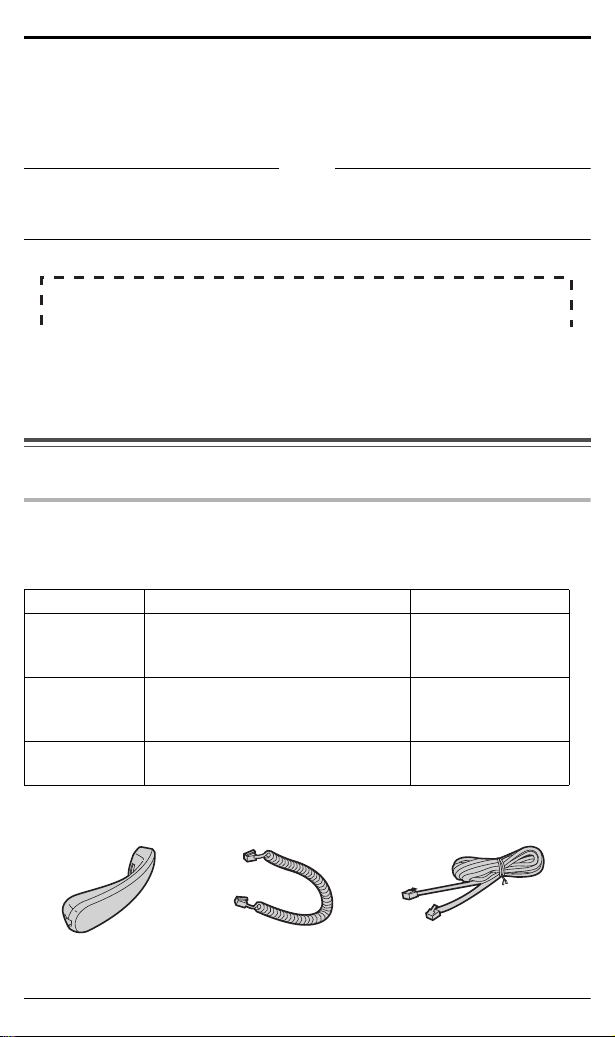
Attach your purchase receipt here.
Introduction
For your future reference
We recommend keeping a record of the following information to assist with any
repair under warranty.
Serial No. Date of purchase
(found on the bottom of the unit)
Name and address of dealer
Accessory information
Supplied accessories
To order replacement accessories, please contact your nearest Panasonic
dealer for sales information (page 45).
No. Accessory item Quantity
Handset
1
2
3
Order no. : PQJXF0102Z (White)
PQJXF0101Z (Black)
Handset cord
Order no. : PQJA10152Z (White)
PQJA10152W (Black)
Telephone line cord
Order no. : PQJA10075Z
1
1
1
123
For assistance, please visit http://www.panasonic.com/help
3
Page 4

Important Information
For your safety
To prevent severe injury and loss of
life/property, read this section
carefully before using the product to
ensure proper and safe operation of
your product.
WARNING
Installation
≥ To prevent the risk of fire or electrical
shock, do not expose the product to rain
or any type of moisture.
≥ Unplug this unit from power outlets if it
emits smoke, an abnormal smell or
makes unusual noise. These conditions
can cause fire or electric shock. Confirm
that smoke has stopped and contact the
Panasonic Call Center at 1-800-211PANA (1-800-211-7262).
Operating safeguards
≥ Do not disassemble the product.
≥ Do not spill liquids (detergents,
cleansers, etc.) onto the telephone line
cord plug, or allow it to become wet at
all. This may cause a fire. If the
telephone line cord plug becomes wet,
immediately pull it from the telephone
wall jack, and do not use.
CAUTION
Battery
≥ We recommend using the batteries
noted on page 8.
≥ Do not mix old and new batteries.
Important safety instructions
When using your product, basic safety
precautions should always be
followed to reduce the risk of fire,
electric shock, and injury to persons,
including the following:
1. Do not use this product near water, for
example, near a bathtub, washbowl,
kitchen sink or laundry tub, in a wet
basement or near a swimming pool.
2. Avoid using a telephone (other than a
cordless type) during an electrical
storm. There may be a remote risk of
electric shock from lightning.
3. Do not use the telephone to report a
gas leak in the vicinity of the leak.
4. Use only the batteries indicated in this
manual. Do not dispose of batteries in a
fire. They may explode. Check with
local codes for possible special disposal
instructions.
SAVE THESE
INSTRUCTIONS
Installation and location
≥ Never install telephone wiring during an
electrical storm.
≥ Never install telephone line jacks in wet
locations unless the jack is specifically
designed for wet locations.
≥ Never touch uninsulated telephone wires
or terminals unless the telephone line
has been disconnected at the network
interface.
≥ Use caution when installing or modifying
telephone lines.
≥ This product is unable to make calls
when the call restriction feature is turned
on (only phone numbers stored in the
unit as emergency numbers can be
called.)
For assistance, please visit http://www.panasonic.com/help
4
Page 5

Important Information
For best performance
Environment
≥ The product should be kept free from
excessive smoke, dust, high
temperature, and vibration.
≥ The product should not be exposed to
direct sunlight.
≥ Do not place heavy objects on top of the
product.
≥ The product should be kept away from
heat sources such as radiators, cookers,
etc. It should not be placed in rooms
where the temperature is less than 0°C
(32°F) or greater than 40°C (104°F).
Damp basements should also be
avoided.
Routine care
≥ Wipe the outer surface of the product
with a soft moist cloth.
≥ Do not use benzine, thinner, or any
abrasive powder.
Other information
Notice for product disposal,
transfer, or return
≥ This product can store your private/
confidential information. To protect your
privacy/confidentiality, we recommend
that you erase information such as
phonebook, one-touch dial, speed dial or
caller list entries from the memory before
you dispose of, transfer, or return the
product.
Specifications
Power source:
From telephone line
From 3 AA (LR6, R6, UM-3) batteries
Dimensions (H x W x D):
Approx. 93 mm k 172 mm k 220 mm
21
/32" k 6 77/
(3
Mass (Weight):
Approx. 550 g (1.21 lb.)
Operating conditions:
0 °C–40 °C (32 °F–104 °F),
20 %j80 % relative air humidity (dry)
Note:
≥ Design and specifications are subject to
change without notice.
≥ The illustrations in these instructions
may vary slightly from the actual product.
" k 8 21/32")
100
For assistance, please visit http://www.panasonic.com/help
5
Page 6

DEF
JKL
GHI
MNO
TUV
PQRS
WXYZ
HOLD
FLASH
VOL.
TONE
MUTE
OPER
HEADSET
OK
EDIT
k
REDIAL
PAUSE
AUTO/LOWER
CLEAR
PROGRAM/EXIT
ABC
4
1
5
0
2
6
3
SP-PHONE
7
8
9
OK
Preparation
Controls
1 {HOLD} (page 14)
2 {PROGRAM/EXIT} (page 11,
15, 17, 20, 22)
3 {REDIAL} (page 12)
4 {CLEAR} (page 12, 17, 18, 19,
22)
5 {AUTO /LOW ER} (page 15, 17)
6 {PAU SE } (page 13)
7 Display (page 7)
8 RINGER indicator (page 13)
£} (TONE) (page 14)
9 {
: {FLASH} (page 14)
; {MUTE} (page 14)
< {SP-PHONE} (Speakerphone)
(page 12, 13, 15, 17, 24)
{HEADSET} (page 28)
= Navigator key ({3}, {4}, {2},
{1}) (page 18, 19, 24)
> {OK} (page 11, 15, 20, 22, 24)
? One-touch dial buttons
(page 15)
@ Dial key buttons/memory
station numbers (page 17)
A RINGER selector (page 13)
How to use the Navigator key and {OK} button
This key has five active areas that are indicated by arrows and {OK}.
≥ Pressing the up and down arrows allows you to enter the Caller List
and scroll through the function menu.
≥ Pressing the right and left arrows allows you to enter the Phonebook
and move the cursor when entering items. The right arrow also use
to select the desired item.
≥ The {OK} button is used to select and confirm desired item.
Throughout this Operating Instructions, the navigator key is indicated by the
arrows {4}, {3}, {2} or {1} and {OK}.
For assistance, please visit http://www.panasonic.com/help
6
Page 7

Display
Display items
Item Meaning
You have checked this caller information, answered the call or called
back the caller from the caller list (page 24).
The phone line is in SP-PHONE (speakerphone) call mode (page 12).
The display flashes when the battery power is low. To replace the
batteries, see page 8.
The second call has been received while talking (page 14).
Q
{PAU SE } was pressed while dialing or storing phone numbers.
P
{FLASH} was pressed while storing phone numbers.
F
{
£} was pressed while dialing.
$
#
} was pressed while dialing.
{
#
The phone line is in headset call mode.
W
Preparation
For assistance, please visit http://www.panasonic.com/help
7
Page 8
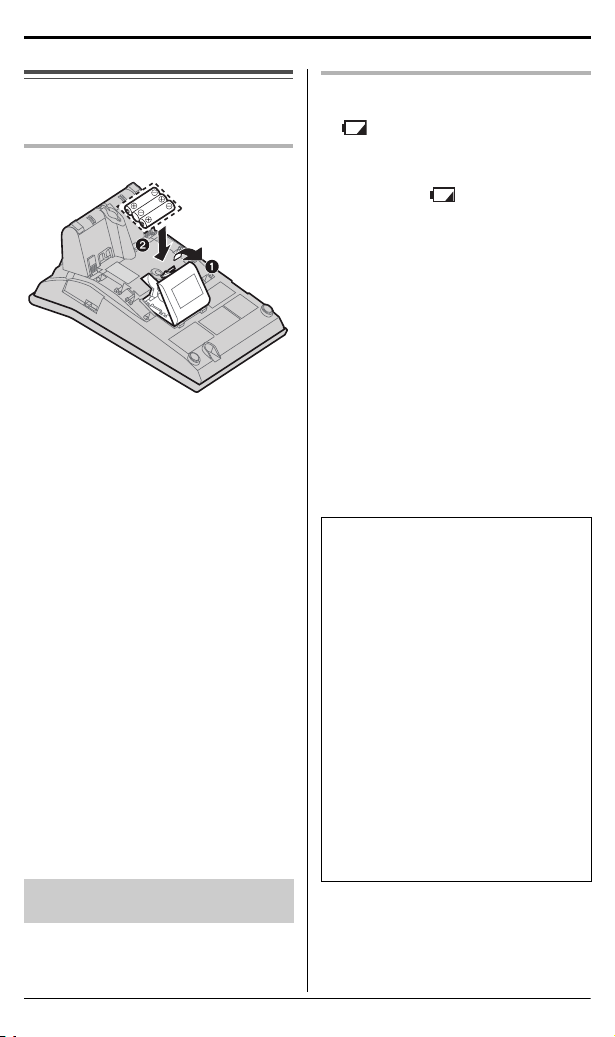
Preparation
Battery installation and replacement
Installing the batteries
1 Press down in the direction of the
arrow and open the cover (1).
2 Install the batteries in the proper
order as shown (2), matching the
correct polarity.
3 Close the battery cover.
≥ After battery installation, the unit will
reset and “
display until the time is set.
≥ To set the clock, see page 11.
≥ Batteries are not included with the unit.
≥ Install three high quality “AA” size
Alkaline (LR6) or Manganese (R6, UM-3)
batteries. We recommend to use
Panasonic batteries.
Battery life is:
jabout six months when using Alkaline
batteries.
jabout three months when using
Manganese batteries.
≥ Battery life may depend on usage
conditions and ambient temperature.
≥ Make sure batteries were inserted
properly inphase to ensure the
functionality of this unit.
THE UNIT MAY NOT WORK
PROPERLY WITHOUT BATTERIES.
Set clock
” will always
Replacing the batteries
If “ ” flashes, the battery power is
low. Install new batteries as soon as
possible. If batteries are not replaced
even after the “ ” is displayed, the
unit may not work properly.
≥ Store the desired items in the
phonebook, because after the battery
replacement, the information stored in
the redial list will be cleared.
1 Disconnect the telephone line
cord from the unit.
2 Press down in the direction of the
arrow and open the cover.
3 Replace the batteries with new
ones using correct polarity (+, –),
and close the cover.
4 Connect the telephone line cord
to the unit.
Battery precautions:
The batteries should be used
correctly, otherwise the unit may be
damaged by battery leakage.
≥ Do not mix different types of batteries.
≥ Do not charge, short-circuit,
disassemble, heat or dispose of in fire.
≥ Remove all the batteries when
replacing.
Note:
≥ If you do not install the batteries or if
the battery power is low, the display will
become blank. Readjust the time after
the battery replacement.
≥ Replace all the batteries every six
months if using Alkaline batteries, or
misoperation may occur. (When you
use Manganese batteries, replace all
of them every three months.)
≥ Do not use nickel-cadium batteries.
For assistance, please visit http://www.panasonic.com/help
8
Page 9

Preparation
1
2
DSL /ADSL filter *
(Not supplied)
To single-line telephone
jack (RJ11C)
Connections
Connect the handset cord (1) to the handset and the unit. Connect the
telephone line cord until it clicks into the unit and telephone line jack (2).
After line connection, lift the handset to check for a dial tone.
≥ Use only a Panasonic handset for KX-TS880.
≥ Use only the supplied telephone line cord. Using another telephone line cord may not
allow the unit to work properly.
* For DSL/ADSL service users
Please attach a DSL/ADSL filter (contact your DSL /ADSL provider) to the
telephone line between the unit and the telephone line jack in the event of the
following:
s noise is heard during conversations.
s Caller ID features do not function properly.
For assistance, please visit http://www.panasonic.com/help
9
Page 10

Preparation
Symbols used in these operating instructions
Symbol Meaning
{ } The words in the brackets indicate button names on the unit.
> Proceed to the next operation.
“ ” The words in quotations indicate the menu on the display.
{4}
/ {3}: “ ”
Example: “
Press {4} or {3} to select the words in quotations.
Example: {4} / {3}: “
Save phonebook ?
Off
”
”
For assistance, please visit http://www.panasonic.com/help
10
Page 11

Setting up the unit
Display Option
AM
PM
(Blank display)
AM
PM
24-hour
clock
before use
Display language
You can select “
Español
“
The default setting is “
English
” as the display language.
1 {PROGRAM/EXIT}
Change language?
“
/
{3}
2 {4}
setting
{PROGRAM/EXIT}
: Select the desired
> {OK} >
” or
English
”.
> {4} / {3}:
” > {OK}
Date and time
1 {PROGRAM/EXIT}
Set clock ?
“
> {4} / {3}:
” > {OK}
2 Enter the current year by
selecting 2 digits.
Example: 2010
{1} {0}
≥ You can select the year from 2000
to 2099.
3 {OK}
4 Enter the current hour and minute
by selecting 2 digits for each.
5 {OK}
≥ If numbers between 0000 and 0059,
or 1300 and 2359 are entered, the
time will automatically set using the
24-hour clock. Skip steps 6 and 7,
and go to step 8.
#
6 Press {
24-hour clock.
} to select “AM”, “PM” or
Preparation
Example: 9:30PM
#
{0} {9} {3} {0}
“
9:30PM
” is displayed.
> Press {
} until
7 {OK}
8 Enter the current month and day
by selecting 2 digits for each.
Example: July 15
{0} {7} {1} {5}
9 {OK}
For Caller ID service users
(page 23)
If a time display service is available
with the Caller ID service:
≥ The Caller ID information will re-set the
>
≥
clock after the ring if:
s the adjusted time and/or date is
s the time adjustment set to ON.
{PROGRAM/EXIT}
If the date and time are entered
wrong, “
ERROR
you cannot continue with the setting.
Enter the correct date and time.
incorrect.
” will be displayed and
Dialing mode
If you cannot make calls, change this
setting according to your telephone
line service.
The default setting is “
Tone
”: For tone dial service.
“
Pulse
”: For rotary/pulse dial service.
“
Tone
”.
1 {PROGRAM/EXIT}
2 {4}
/
{3}: “
Program ?” > {OK}
/
{3}: “
3 {4}
> {OK}
Set dial mode ?
4 {4} / {3}: Select the desired
> {OK} >
setting
{PROGRAM/EXIT}
”
≥ Each time you press {
selection will change on the display.
For assistance, please visit http://www.panasonic.com/help
#
}, the
11
Page 12

Making/Answering Calls
Making calls
1 Lift the handset and dial the
phone number.
2 When you finish talking, place the
handset on the cradle.
Using the speakerphone
1 {SP-PHONE} > Dial a phone
number.
OR
Dial a phone number
> {SP-PHONE}
≥ Speak alternately with the other
party.
≥ If you have misdialed, press
{SP-PHONE} and start again from
step 1.
2 When you finish talking, press
{SP-PHONE}.
Note:
≥ For best performance, use the
speakerphone in a quiet environment.
If necessary, adjust the speaker volume.
≥ You can switch to the handset by lifting it
up. To switch back to the speakerphone,
press {SP-PHONE} and place the
handset on the cradle.
Making a call using the redial list
The last 20 phone numbers dialed are
stored in the redial list.
1 {REDIAL}
2 {4} / {3}: Select the desired
phone number.
≥ You can also scroll through the list
by pressing {REDIAL}.
≥ To exit the list, press
{PROGRAM/EXIT}.
3 Lift the handset or press
{SP-PHONE} to start calling.
Erasing a number in the redial list
1 {REDIAL}
2 {4} / {3}: Select the desired
phone number.
3 {CLEAR}
≥ If “
No items stored
the list is empty.
” is displayed,
4 {PROGRAM/EXIT}
Adjusting the handset or the
speaker volume
Press {4} or {3} repeatedly while
talking.
≥ “
o
” shows one level.
For assistance, please visit http://www.panasonic.com/help
12
Page 13

Making/Answering Calls
OFF HIGH
RINGER
LOW
Pause (for PBX/long distance
service users)
A pause is sometimes required when
making calls using a PBX or long
distance service. When storing a
calling card access number and/or
PIN in the phonebook, one-touch dial
or speed dial, a pause is also needed.
Example: If you need to dial the line
access number “9” when making
outside calls with a PBX:
1 {9}
> {PAU SE }
2 Dial the phone number.
3 Lift the handset or press
{SP-PHONE} to start calling.
Note:
≥ A 3.5 second pause is inserted each
time {PAU SE } is pressed. Repeat as
needed to create longer pauses.
Answering calls
When a call is being received, the unit
rings, the ringer indicator flashes
quickly and “
displayed. You can answer a call by
simply lifting the handset.
Incoming call
” is
Adjusting the unit ringer volume
You can select the ringer volume to
HIGH, LOW or OFF. The default
setting is HIGH.
Using the speakerphone
1 {SP-PHONE}
2 When you finish talking, press
{SP-PHONE}.
Note:
≥ The ringer indicator will flash when
s a telephone number is dialed in
Pulse
” mode, or
“
s someone picks up or hangs up
another phone connected to the same
phone line.
This is normal.
For assistance, please visit http://www.panasonic.com/help
13
Page 14

Making/Answering Calls
Useful features during a call
Hold
This feature allows you to put an
outside call on hold.
1 Press {HOLD} during an outside
call.
≥ If using the handset, you can place
it on the cradle.
≥ During the hold, both party will hear
music. For canceling music, see
page 20.
2 To release hold, lift the handset if
the handset is on the cradle.
OR
Press {HOLD} if the handset is off
the cradle.
OR
Press {SP-PHONE} if using the
speakerphone.
Note:
≥ If another phone is connected to the
same line, you can also take the call by
lifting its handset.
Mute
While mute is turned on, you can hear
the other party, but the other party
cannot hear you.
1 During an outside call, press
{MUTE}.
2 To return to the conversation,
press {MUTE}.
Flash
{
FLASH} allows you to use the special
features of your host PBX such as
transferring an extension call, or
accessing optional telephone services.
Note:
≥ To change the flash time, see page 20.
For call waiting or Call
Waiting Caller ID service
users
To use call waiting, you must first
subscribe to the call waiting service of
your service provider/telephone
company. This feature allows you to
receive calls while you are already
talking on the phone. If you receive a
call while on the phone, you will hear
a call waiting tone. If you subscribe
to both Caller ID and Call Waiting
with Caller ID services, the 2nd
caller’s information and “Q” are
displayed after you hear the call
waiting tone.
1 Press {FLASH} to answer the
2nd call.
2 To switch between calls, press
{FLASH}.
Note:
≥ Please contact your service provider/
telephone company for details and
availability of this service in your area.
Temporary tone dialing
(for rotary/pulse service
users)
You can temporarily switch the dialing
mode to tone when you need to
access touch-tone services
(for example, answering services,
telephone banking services, etc.).
Press {
£} (TONE) before entering
access numbers which require tone
dialing.
For assistance, please visit http://www.panasonic.com/help
14
Page 15

One-touch dialer
You can store up to 20 phone
numbers in the one-touch dial buttons
(10 numbers in UPPER memory
locations and 10 numbers in LOWER
memory locations). Do not press any
one-touch dial buttons before storing
to prevent misoperation.
Note:
≥
If a phone number is stored in a one-touch
dial button which already contains a phone
number, the old number will be erased.
≥ To store a number as an emergency
number, see page 18.
UPPER memory locations
Storing phone numbers
{
PROGRAM/EXIT} > {4} / {3}:
1
Save one touch ?” > {OK}
“
2 Enter the party’s name
(15 characters max.)
> {OK}
3 Enter the party’s phone number
(32 digits max.)
> {OK}
4 Press the one-touch dial button.
≥ A long beep sounds.
5 {PROGRAM/EXIT}
Note:
≥
We recommend you program an emergency
number in the EMERGENCY button.
Erasing a stored number
1 Press the one-touch dial button.
2 {CLEAR}
≥ A long beep sounds.
Dialing a stored number
> {OK}
1 Lift the handset or press
{SP-PHONE}.
2 Press the one-touch dial button.
3 When you finish talking, place the
handset on the cradle or press
{SP-PHONE}.
OR
One-Touch Dialer
1 Press the one-touch dial button.
2 Lift the handset or press
{SP-PHONE}.
3 When you finish talking, place the
handset on the cradle or press
{SP-PHONE}.
LOWER memory locations
Storing phone numbers
{
PROGRAM/EXIT} > {4} / {3}:
1
“
Save one touch ?” > {OK}
2 Enter the party’s name
(15 characters max.)
> {OK}
3 Enter the party’s phone number
(32 digits max.)
> {OK}
4 {AUTO/L OWER } > Press the
one-touch dial button.
≥ A long beep sounds.
5 {PROGRAM/EXIT}
Erasing a stored number
1 {AUTO/L OWER }
one-touch dial button.
2 {CLEAR}
≥ A long beep sounds.
Dialing a stored number
> Press the
> {OK}
1 Lift the handset or press
{SP-PHONE}.
2 {AUTO/L OWER }
one-touch dial button.
> Press the
3 When you finish talking, place the
handset on the cradle or press
{SP-PHONE}.
OR
1 {AUTO/L OWER }
one-touch dial button.
> Press the
2 Lift the handset or press
{SP-PHONE}.
3 When you finish talking, place the
handset on the cradle or press
{SP-PHONE}.
For assistance, please visit http://www.panasonic.com/help
15
Page 16

One-Touch Dialer
Cover
Index
Card
Index card
Use the index card to record the
names/phone numbers stored to the
one-touch dial buttons.
For assistance, please visit http://www.panasonic.com/help
16
Page 17

Speed Dialer
Speed dialer
You can store up to 10 numbers in the
memory stations. The dialing buttons
{0} to {9} function as memory station
numbers. Do not press any memory
stations before storing to prevent
misoperation.
Note:
≥ If a phone number is stored in a dialing
button which already contains a phone
number, the old number will be erased.
≥ To store a number as an emergency
number, see page 18.
Storing phone numbers
1
{
PROGRAM/EXIT} > {4} / {3}:
Save speed dial?” > {OK}
“
2 Enter the party’s name
(15 characters max.)
> {OK}
3 Enter the party’s phone numbers
(32 digits max.)
> {OK}
4 Press the memory station number
({0} to {9}).
≥ A long beep sounds.
5 {PROGRAM/EXIT}
Erasing a stored number
Dialing a stored number
1 Lift the handset or press
{SP-PHONE}.
2 {AUTO/L OWER }
memory station number
({0} to {9}).
> Press the
3 When you finish talking, place the
handset on the cradle or press
{SP-PHONE}.
OR
1 {AUTO/L OWER }
memory station number
({0} to {9}).
> Press the
2 Lift the handset or press
{SP-PHONE}.
3 When you finish talking, place the
handset on the cradle or press
{SP-PHONE}.
1 {AUTO/LOWE R}
memory station number ({0} to
{9}) for the phone number to be
erased.
2 {CLEAR}
≥ A long beep sounds.
For assistance, please visit http://www.panasonic.com/help
> Press the
> {OK}
17
Page 18

Phonebook
Phonebook
The phonebook allows you to make
calls without having to dial manually.
You can add 50 names and phone
numbers.
Adding entries
1 {PROGRAM/EXIT}
> “
2 {4} / {3}
>
{OK}
≥ The display will show the number of
stored items.
Save phonebook ?
3 Enter the party’s name
(15 characters max.)
> {OK}
4 Enter the party’s phone number
(32 digits max.)
≥ To add other entries, repeat from
step 2.
≥ If the display shows “
full
” in step 2, press
{PROGRAM/EXIT} to exit the list.
To erase other stored items from the
phonebook, see page 19.
> {OK}
Phonebook
5 {PROGRAM/EXIT}
To store emergency numbers
Emergency numbers are numbers
stored in the phonebook, one-touch
dial and speed dial that can be dialed
even when call restriction (page 22) is
turned on.
To store a number as an emergency
number, add # at the beginning of the
party’s name except the number at
EMERGENCY button.
Character table for entering names
Key Character
{1}
& ' ( ) , - . / 1
{2}
a b c A B C 2
{3}
d e f D E F 3
{4}
g h i G H I 4
{5}
j k l J K L 5
{6}
”
m n o M N O 6
{7} p q r s P Q R S 7
t u v T U V 8
{8}
{9}
w x y z W X Y Z 9
{0}0 Space
{
£};
{
#
} #
≥ To enter another character that is located
on the same dial key, press {1} to move
the cursor to the next space.
Correcting a mistake
Press {2} or {1} to move the cursor
to the character or number you want
to erase, then press {CLEAR}. Enter
the appropriate character or number.
≥ Press and hold {CLEAR} to erase all
characters or numbers.
For assistance, please visit http://www.panasonic.com/help
18
Page 19

Phonebook
Finding and calling a
phonebook entry
Scrolling through all entries
1 Press {2} or {1} to enter the
phonebook list.
2 {4} / {3}: Select the desired
entry.
≥ Item with # at the beginning will be
displayed with first priority if call
restriction (page 22) is turned on.
3 Lift the handset or press
{SP-PHONE} to start calling.
Searching by first character
(alphabetically)
1 Press {2} or {1} to enter the
phonebook list.
2 Press the dial key ({0}j{9}, {£}
#
}) which contains the
or {
character you are searching for
(page 18).
≥ Press the same dial key repeatedly
to display the first entry
corresponding to each character
located on that dial key.
≥ If there is no entry corresponding to
the character you selected, the next
entry is displayed.
3 {4} / {3}: Scroll through the
phonebook if necessary.
4 Lift the handset or press
{SP-PHONE} to start calling.
Editing entries
1 Press {2} or {1} to enter the
phonebook list.
2 {4} / {3}: Select the desired
> {OK}
entry
3 Edit the name if necessary
(15 characters max.: page 18)
> {OK}
4 Edit the phone number if
necessary (32 digits max)
> {OK} > {PROGRAM/EXIT}
Erasing entries
1 Press {2} or {1} to enter the
phonebook list.
2 {4} / {3}: Select the desired
> {CLEAR} > {OK}
entry
≥ A beep sounds.
3 {PROGRAM/EXIT}
Chain dial
This feature allows you to dial phone
numbers in the phonebook while you
are on a call. This feature can be used,
for example, to dial a calling card
access number or bank account PIN
that you have stored in the phonebook,
without having to dial manually.
1 During an outside call, press {2}
or {1}.
2 {4} / {3}: Select the desired
> {OK}
entry
Note:
≥
When storing a calling card access
number and your PIN in the phonebook
as one phonebook entry, press
to add pauses after the number and PIN
as necessary (page 13).
≥ If you have rotary/pulse service, you
need to press {£} before pressing {2}
or {
1} in step 1 to change the dialing
mode temporarily to tone.
{
PAU SE}
For assistance, please visit http://www.panasonic.com/help
19
Page 20

Programming
Programmable settings
You can customize the unit by programming the following features.
Make sure that the handset is on the cradle and “ ” or “
displayed.
W” is not
Programming by scrolling through the display menus
1 {PROGRAM/EXIT}
2 {4} / {3}: Select the desired item in main menu > {OK}
3 {4} / {3}: Select the desired setting
≥ This step may vary depending on the feature being programmed.
≥ To exit the operation, press {PROGRAM/EXIT} or wait for 60 seconds.
Note:
≥ In the following table, < > indicates the default settings.
≥ The current item or setting is highlighted on the display.
Main menu Sub-menu Setting Page
Save phonebook ?
Save one touch ?
Save speed dial?
Program ? Change password?<1111
Call restrict ?
Set flash time ?
Set dial mode ? Tone/Pulse
LCD contrast ?
Set hold music ?
Set auto edit ?
Time adjustment?
VM tone detect ?
Set clock ?
Change language?
> {OK}
jj18
jj15
jj17
>22
j 22
*1
900/
700/
600/
250/
200/
90/
80
<
600
>
<
Tone
*2
oooo /
<oo>
*3
On/Off
<On>
/
Off
On
<On>
*4
On/Off
<On>
On
/
Off
<On>
j
j
English/Español
<
English
400/300/
160/ 110/
>
ooo /oo /o
j
>
100/
j
11
j
j
24
j
27
11
11
For assistance, please visit http://www.panasonic.com/help
20
Page 21

Programming
*1 The flash time (ms) depends on your telephone exchange or host PBX.
Contact your PBX supplier if necessary.
*2 “
o
” shows one level. To make the display clearer, set to high level.
*3 You can set music play during the hold.
*4 If the Caller ID time and date display service is available in your area, this
feature allows the unit to automatically adjust the date and time setting when
caller information is received. To use this feature, set the date and time first.
For assistance, please visit http://www.panasonic.com/help
21
Page 22

Programming
Special instructions for programmable settings
Call restriction
You can restrict the unit from dialing
phone numbers beginning with
specified digit(s) (1 digit or 2 digits).
Phone numbers with the restricted
leading digits cannot be dialed out,
except the emergency numbers (#)
stored in the phonebook, one-touch
dial and speed dial.
≥
When call restriction is turned on, you
cannot store, edit, or erase the emergency
numbers begin with # in the phonebook,
one-touch dial and speed dial.
Setting the call restriction
1 {PROGRAM/EXIT}
2 {4} / {3}: “
3 {4} / {3}: “
> {OK}
≥ If you have not changed the unit
pa ssw o rd (d e fau l t: 1111 ) , go t o
step 5.
Program ?
Call restrict ?
4 Enter the unit password
” > {OK}
> {OK}
5 Enter the number(s) (1 digit or 2
digits) you want to restrict
({0} to {9})
> {PROGRAM/EXIT}
> {OK}
5 Press and hold {CLEAR}
> {OK} > {PROGRAM/EXIT}
Changing the unit password
Important:
≥ If you change the password, please
make note of your new password. The
unit will not reveal the password to you. If
you forget your password, consult your
nearest Panasonic service center.
1 {PROGRAM/EXIT}
2 {4} / {3}: “
3 {4} / {3}: “
password?
Program ?
Change
” > {OK}
4 Enter the current 4-digit password
1111
(default: “
≥ If you have entered the wrong
password, “
be displayed. Enter the correct
password.
”) > {OK}
ERROR
” and “
5 Enter the new 4-digit password
{OK}
> {PROGRAM/EXIT}
”
” > {OK}
----
” will
>
Erasing the restricted number
1 {PROGRAM/EXIT}
2 {4} / {3}: “
3 {4} / {3}: “
> {OK}
≥ If you have not changed the unit
pa ssw o rd (d e fau l t: 1111 ) , go t o
step 5.
Program ?
Call restrict ?
4 Enter the unit password
For assistance, please visit http://www.panasonic.com/help
22
” > {OK}
”
> {OK}
Page 23

Caller ID Service
Using Caller ID service
Important:
≥ This unit is Caller ID compatible. To use
Caller ID features, you must subscribe to
Caller ID service. Contact your service
provider / telephone company for details.
Caller ID features
When an outside call is being
received, the name and phone
number is displayed.
Caller information for the last 50
callers is logged in the caller list from
the most recent call to the oldest.
When the 51st call is received, the
oldest call is deleted.
≥ If the unit cannot receive caller
information, the following is displayed:
Out of area
s “
from an area which does not provide
Caller ID service.
Private caller
s “
requested not to send caller
information.
Long distance
s “
long distance call.
≥ If the unit is connected to a PBX system,
caller information may not be received
properly. Contact your PBX supplier.
≥ If the batteries installed in the unit have
expired, Caller ID services will not be
available.
”: The caller dialed
”: The caller
”: The caller made a
Missed calls
If a call is not answered, the unit treats
the call as a missed call. The display
shows the number of missed calls,
while the unit is not in use. This lets
you know if you should view the caller
list to see who called while you were
away. If you have entered the caller
list before and there is no new missed
call coming in after that, number of
missed calls will not be displayed in
standby mode.
≥ If there are unviewed missed calls,
number of missed calls will be displayed
when you enter the caller list.
Private name display
When caller information is received
and it matches a phone number
stored in the phonebook, one-touch
and speed dial, the stored name is
displayed and logged in the caller list.
For assistance, please visit http://www.panasonic.com/help
23
Page 24

Caller ID Service
Caller list
Important:
≥ Make sure the unit’s date and time
setting is correct (page 11).
Viewing the caller list and
calling back
1 Press {4} or {3} to enter the
caller list.
2 Press {4} to search from the
most recent call, or {3} to search
from the oldest call.
3 To call back, lift the handset or
press {SP-PHONE}.
4 To exit, press {PROGRAM/EXIT}.
Note:
≥ If the item has already been viewed or
answered, “ ” is displayed.
No items stored
≥ If “
step 1, the caller list is empty.
” is displayed in
Editing a caller’s phone
number before calling back
1 Press {4} or {3} to enter the
caller list.
2 {4} / {3}: Select the desired
> {OK}.
entry
3 Press {1} repeatedly until the
number is shown in the desired
format.
FLocal phone number
Example: 321-5555
GArea code - Local phone number
Example: 555-321-5555
H1 - Area code - Local phone number
Example: 1-555-321-5555
4 To call back, lift the handset or
press {SP-PHONE}.
Caller ID number auto edit
feature
Once you call back an edited number,
the unit will remember the area code
and format of the edited number. The
next time someone calls from the
same area code, caller information is
customized by the unit as follows:
s When the call is being received, the
Caller ID number is displayed in the
same format as the edited number.
s After the call has ended, the caller’s
phone number is displayed in the same
format as the edited number, when
reviewed from the caller list.
For example, you can use this feature to
set the unit to ignore the area code of
callers in your area, so that you can call
these local numbers using caller
information without dialing the area code.
To activate this feature, you must edit
an entry in the caller list, then call that
number. After that, phone numbers
from that caller’s area code are edited
automatically.
The default setting is “On”.
1 {PROGRAM/EXIT}
2 {4} / {3}: “
3 {4} / {3}: “
> {OK}
Program ?
Set auto edit ?
” > {OK}
4 {4} / {3}: Select the desired
> {OK}
setting
5 {PROGRAM/EXIT}
≥ Phone numbers from the 4 most
recently edited area codes are
automatically edited.
≥ If you fail to reach your destination
when making a call, the phone
number you dialed might have an
incorrect pattern. Edit the phone
number with another pattern.
≥ When this feature is turned off, the
unit will still be able to display caller
ID, but incoming caller ID numbers
will not be automatically edited.
≥ If you move to another area, you
may need to turn this feature off to
erase the previously edited area
codes. To use this feature again,
turn it on and reprogram the area
codes you want to edit once again.
”
For assistance, please visit http://www.panasonic.com/help
24
Page 25

Caller ID Service
Erasing selected caller
information
1 Press {4} or {3} to enter the
caller list.
2 {4} / {3}: Select the desired
entry.
3 {CLEAR}
≥ A long beep sounds.
4 {PROGRAM/EXIT}
Erasing all caller
information
1 {CLEAR}
2 “
All erase ?
≥ A long beep sounds.
” > {OK}
3 {PROGRAM/EXIT}
Storing caller information
into the phonebook
1 Press {4} or {3} to enter the
caller list.
2 {4} / {3}: Select the desired
> {OK}.
entry
≥ To edit the number, press {1}
repeatedly until the phone number
is shown in the desired format.
3 {OK}
≥ If there is name information for the
caller, go to step 5.
4 Enter the name (15 character
max.: page 18)
5 “4
Phonebook?
≥ A long beep sounds.
> {OK}
” > {OK}
6 {PROGRAM/EXIT}
Storing caller information
into the one touch dial
1 Press {4} or {3} to enter the
caller list.
2 {4} / {3}: Select the desired
> {OK}.
entry
≥ To edit the number, press {1}
repeatedly until the phone number
is shown in the desired format.
3 {OK}
≥ If there is name information for the
caller, go to step 5.
4 Enter the name (15 character
max.: page 18)
5 Press {4}
> {OK}
> {OK}
> “43
One touch?
6 Press the one-touch dial button.
≥ If a phone number is stored in a
one-touch dial button which already
contains a phone number, the old
number will be erased.
≥ A long beep sounds.
7 {PROGRAM/EXIT}
Storing caller information
into the speed dial
1 Press {4} or {3} to enter the
caller list.
2 {4} / {3}: Select the desired
> {OK}.
entry
≥ To edit the number, press {1}
repeatedly until the phone number
is shown in the desired format.
3 {OK}
≥ If there is name information for the
caller, go to step 5.
4 Enter the name (15 character
max.: page 18)
5 Press {4} twice
dial?
” > {OK}
> {OK}
> “3
Speed
”
For assistance, please visit http://www.panasonic.com/help
25
Page 26

Caller ID Service
6 Press the memory station number
({0} to {9})
≥ If a phone number is stored in a
dialing button which already
contains a phone number, the old
number will be erased.
≥ A long beep sounds.
7 {PROGRAM/EXIT}
For assistance, please visit http://www.panasonic.com/help
26
Page 27

Voice Mail Service
Voice mail service
Voice mail is an automatic answering
service offered by your service
provider/telephone company. After
you subscribe to this service, your
service provider/telephone company’s
voice mail system answers calls for
you when you are unavailable to
answer the phone or when your line is
busy. Messages are recorded by your
service provider/telephone company,
not your telephone. Please contact
your service provider/telephone
company for details of this service.
Listening to voice mail
message(s)
The unit lets you know that you have
new voice mail messages in the
following way:
s “
Voice mail
” is displayed.
1 Lift the handset or press
{SP-PHONE} and dial an access
phone number.
s You will get an access phone
number from your telephone
company.
2 Follow the pre-recorded
instructions.
3 Press {SP-PHONE} if using the
speakerphone.
Voice mail
s “
the display.
Voice mail
s If “
you have listened to your voice mail
messages, press {PROGRAM/
EXIT}, and then press and hold
{CLEAR} and “
disappear.
” will disappear from
” still display after
Voice mail
” will
Voice mail (VM) tone
detection
Your service provider/telephone
company sends special signals
(sometimes called “voice mail tones”
or “stutter tones”) to the unit to let you
know you have new voice mail
messages. If you hear a series of dial
tones followed by a continuous dial
tone after lifting the handset, you have
new voice mail messages. Soon after
you hang up a call or after the phone
stops ringing, your unit checks the
phone line to see if new voice mail
messages have been recorded.
Turn this feature off when:
s You do not subscribe to voice mail
service.
s Your service provider/telephone
company does not send voice mail
tones.
s Your phone is connected to a PBX. If you
are not sure which setting is required,
contact your service provider/telephone
company.
Turning VM tone detection
on/off
The default setting is “On”.
1 {PROGRAM/EXIT}
2 {4} / {3}: “
3 {4} / {3}: “
> {OK}
Program ?
VM tone detect ?
” > {OK}
4 {4} / {3}: Select the desired
> {OK}
mode
5 {PROGRAM/EXIT}
”
For assistance, please visit http://www.panasonic.com/help
27
Page 28

Headset
Jack
Useful Information
Optional headset
Plugging the optional headset into the unit allows a hands-free phone
conversation. Please use only a Panasonic KX-TCA93, KX-TCA400,
KX-TCA430 or KX-TCA60.
Connecting the optional headset to the unit
Connect the optional headset to the headset jack as shown below.
If you want to have a normal conversation, disconnect the headset.
Making/answering calls
Make sure to install the batteries.
1 Press {HEADSET} to make or answer a call.
OR
Dial the number and press {HEADSET} to make a call.
≥ If you misdial during pre-dialing, press {CLEAR} and enter the correct number. Then
press {HEADSET} for dialing.
2 To hang up, press {HEADSET}.
To adjust the headset receiver volume (4 levels):
While using the headset, press {3} or {4}.
≥ During a conversation using the headset, you cannot switch the call to the handset by
lifting it off the cradle.
≥ If you disconnect the optional headset during a conversation with the handset on the
cradle, the call will be switched to the speakerphone.
≥ During a conversation using the speakerphone, you can switch the call to the headset by
connecting the headset.
For assistance, please visit http://www.panasonic.com/help
28
Page 29

Useful Information
B
A
A
B
AA
A
A
B
B
AA
BB
Desk mount setup
This unit can be used in 2 positions.
Low desk position (default)
High desk position
s You can adjust the wall mount adaptor to slope this unit.
s Changing to the high desk position.
1. Press the tab in the direction of the arrow
(1), then remove the wall mount adaptor
(2).
2. To attach the wall mount adaptor to high
( ), push it in the direction of arrows
((1) and (2)) as shown.
For assistance, please visit http://www.panasonic.com/help
29
Page 30

Useful Information
AA
AA
High desk positionLow desk position
Wall mount setup
This unit can be mounted on a wall phone plate.
1 Pull down the handset hook
until it locks, so the tabs holds
the handset.
2 Press the tabs in the direction of the arrows (1), then remove the wall mount
adaptor (2).
3 Tuck the telephone line cord
inside the wall mount adaptor,
and push it in the direction of
the arrow.
For assistance, please visit http://www.panasonic.com/help
30
Page 31

4 Drive screws (not
Screws
8.3 cm
(3
9
/32")
To single-line
telephone jack
(RJ11C)
Hooks
included) into the wall
using the wall
template below.
Connect the
telephone line cord.
Mount the unit, and
then slide it down.
Useful Information
To temporarily set the handset down during a
conversation, place it as shown in this picture.
Wall Template
8.3 cm (3 9/32")
For assistance, please visit http://www.panasonic.com/help
31
Page 32

Useful Information
Troubleshooting
Problem Cause/solution
The unit does not work.
I cannot hear a dial tone.
The unit does not ring.
The display is blank.
LCD display response is slow.
You cannot dial.
The other party suddenly
cannot hear your voice during a
conversation.
You cannot program items such
as the dialing mode.
You cannot make long distance
calls.
≥ Check the connections (page 9).
≥ Remove the batteries and reinstall them to reset
the unit.
≥ Disconnect the unit from the telephone line and
connect the line to a known working telephone. If
the working telephone operates properly, contact
our service personnel to have the unit repaired. If
the working telephone does not operate properly,
contact your service provider/telephone
company.
≥ The RINGER selector is set to OFF. Set to HIGH
or LOW (page 13).
≥ Install new batteries (page 8).
≥ Change LCD contrast setting to higher level
(page 21).
≥ Batteries are running low. Install or replace the
batteries.
≥ Check the dial tone. If there is no dial tone, check
the connections (page 9).
≥ The dialing mode may be set incorrectly. Change
the settings (page 11).
≥ The dialed number is restricted. To cancel, see
page 22.
≥ {MUTE} may have been pressed during the
conversation.
To cancel, press {MUTE} again (page 14).
≥ Programming is not possible when:
s the handset is off the cradle.
s viewing caller information.
s “ ” is displayed.
W” is displayed.
s “
≥ Do not pause for over 60 seconds while
programming.
≥ Make sure that you have long distance service.
For assistance, please visit http://www.panasonic.com/help
32
Page 33

Problem Cause/solution
Caller information is not
displayed.
Number of missed calls does
not display during standby
mode.
You cannot store a name and
phone number in memory.
The caller list/incoming phone
numbers are not edited
automatically.
You cannot dial the phone
number edited in the caller list.
≥ You need to subscribe to Caller ID service.
Consult your service provider/telephone
company for details.
≥ Install or replace the batteries.
≥ If your unit is connected to any additional
telephone equipment such as a Caller ID box or
cordless telephone line jack, plug the unit directly
into the wall jack.
≥ If you use a DSL /ADSL service, we recommend
connecting a DSL/ADSL filter between the unit
and the telephone line jack. Contact your DSL/
ADSL provider for details.
≥ The name display service may not be available in
some areas. Contact your service provider/
telephone company for details.
≥ Other telephone equipment may be interfering
with your phone. Disconnect it and try again.
≥ You have entered the caller list before and there
is no new missed call coming in after that.
If there are unviewed missed calls, number of
missed calls will be displayed when you enter the
caller list.
≥ Programming is not possible when:
s the handset is off the cradle.
s “ ” is displayed.
W” is displayed.
s “
≥ Check that the batteries are installed in the unit
and the battery power is not low.
≥ Do not pause for over 60 seconds while storing.
≥ Do not enter a phone number more than 32 digits
long.
≥ When using the call restriction feature (page 22),
you cannot store emergency numbers (#).
Phonebook full
≥ If “
stored items from the phonebook memory
(page 19).
≥ The Caller ID number auto edit feature is turned
off. Turn it on and try again (page 20).
≥ You need to call back the edited number to
activate Caller ID number auto edit.
≥ The phone number you dialed might have been
edited incorrectly (for example, the long distance
“1” or the area code is missing). Edit the phone
number with another pattern (page 24).
Useful Information
” is displayed, erase other
For assistance, please visit http://www.panasonic.com/help
33
Page 34

Useful Information
Problem Cause/solution
The 2nd caller’s information is
not displayed during an outside
call.
While programming or
searching, the unit starts to ring
and stops the program/search.
The display exits the caller list.
You cannot redial by pressing
{REDIAL}.
Information stored in the redial
list is erased.
Liquid damage
Problem Cause/solution
Liquid or other form of
moisture has entered the unit.
≥ In order to use Caller ID, call waiting, or Call
Waiting Caller ID (CWID), you must first contact
your service provider/telephone company and
subscribe to the desired service.
After subscribing, you may need to contact your
service provider/telephone company again to
activate this specific service, even if you already
subscribed to both Caller ID and Call Waiting with
Caller ID services (CWID).
≥ A call is being received. Answer the call and start
again after hanging up.
≥ Do not pause for over 60 seconds while
searching.
≥ If the last number dialed was more than 32 digits
long, the number will not be redialed correctly.
≥ If “ ” flashes, replace the batteries as soon as
possible. Otherwise, information stored in the
redial list will be erased. Store the desired item in
the phonebook, one-touch dial or speed dial
memory before the battery replacement.
≥ Disconnect the telephone line cord from the unit.
Remove the batteries from the unit and leave to
dry for at least 3 days. After the unit is
completely dry, reconnect the telephone line
cord. Insert the batteries.
Caution:
≥ To avoid permanent damage, do not use a microwave oven to speed up the drying
process.
For assistance, please visit http://www.panasonic.com/help
34
Page 35

FCC and other information
This equipment complies with Part 68
of the FCC rules and the requirements
adopted by the ACTA. On the bottom of
this equipment is a label that contains,
among other information, a product
identifier in the format US:ACJ----------.
If requested, this number must be
provided to the telephone company.
s Registration No. ............(found on the
bottom of the unit)
s Ringer Equivalence No. (REN)......1.0B
A plug and jack used to connect this
equipment to the premises wiring and
telephone network must comply with
the applicable FCC Part 68 rules and
requirements adopted by the ACTA.
A compliant telephone cord and
modular plug is provided with the
product. It is designed to be
connected to a compatible modular
jack that is also compliant.
The REN is used to determine the
number of devices that may be
connected to a telephone line.
Excessive RENs on a telephone line
may result in the devices not ringing in
response to an incoming call. In most
but not all areas, the sum of RENs
should not exceed five (5.0). To be
certain of the number of devices that
may be connected to a line, as
determined by the total RENs, contact
the local telephone company. For
products approved after July 23, 2001,
the REN for this product is part of the
product identifier that has the format
US:AAAEQ##TXXXX. The digits
represented by ## are the REN without a
decimal point (e.g., 03 is a REN of 0.3).
If this equipment causes harm to the
telephone network, the telephone
company will notify you in advance that
temporary discontinuance of service
may be required. But if advance notice
isn’t practical, the telephone company
Useful Information
will notify the customer as soon as
possible. Also, you will be advised of
your right to file a complaint with the
FCC if you believe it is necessary.
The telephone company may make
changes in its facilities, equipment,
operations or procedures that could
affect the operation of the equipment.
If this happens the telephone company
will provide advance notice in order for
you to make necessary modifications
to maintain uninterrupted service.
If trouble is experienced with this
equipment, for repair or warranty
information, please contact a Factory
Service Center or other Authorized
Servicer. If the equipment is causing
harm to the telephone network, the
telephone company may request that
you disconnect the equipment until
the problem is resolved.
Connection to party line service is
subject to state tariffs. Contact the
state public utility commission, public
service commission or corporation
commission for information.
If your home has specially wired alarm
equipment connected to the telephone
line, ensure the installation of this
equipment does not disable your alarm
equipment. If you have questions
about what will disable alarm
equipment, consult your telephone
company or a qualified installer.
This device complies with Part 15 of
the FCC Rules. Operation is subject
to the following two conditions:
(1) This device may not cause harmful
interference, and (2) this device must
accept any interference received,
including interference that may cause
undesired operation.
CAUTION:
Any changes or modifications not
expressly approved by the party
responsible for compliance could void
the user’s authority to operate this
device.
For assistance, please visit http://www.panasonic.com/help
35
Page 36

Useful Information
T
Compatible with
Hearing Aid T-Coil
TIA-1083
Note:
This equipment has been tested and
found to comply with the limits for a
Class B digital device, pursuant to
Part 15 of the FCC Rules. These
limits are designed to provide
reasonable protection against harmful
interference in a residential
installation. This equipment
generates, uses, and can radiate
radio frequency energy and, if not
installed and used in accordance with
the instructions, may cause harmful
interference to radio communications.
However, there is no guarantee that
interference will not occur in a
particular installation. If this
equipment does cause harmful
interference to radio or television
reception, which can be determined
by turning the equipment off and on,
the user is encouraged to try to
correct the interference by one or
more of the following measures:
s Reorient or relocate the receiving
antenna.
s Increase the separation between the
equipment and receiver.
s Connect the equipment into an outlet on
a circuit different from that to which the
receiver is connected.
s Consult the dealer or an experienced
radio/TV technician for help.
This equipment is hearing aid
compatible as defined by the FCC in
47 CFR Section 68.316.
Compliance with TIA-1083 standard:
Telephone handsets identified with
this logo have reduced noise and
interference when used with T-Coil
equipped hearing aids and cochlear
implants.
For assistance, please visit http://www.panasonic.com/help
36
Page 37

Guía Rápida en Español
Guía rápida en español
Configuración
Instalación de las baterías
1 Presione hacia abajo en
dirección de la flecha y abra la
tapa (1).
2 Instale las baterías en el orden
apropiado como se muestra
(2), colocando las polaridades
en las posiciones correctas.
3 Cierre la tapa de las baterías.
≥ Las baterías no vienen incluidas
con la unidad.
Cómo conectar el cable del auricular/línea telefónica
≥ Use sólo un auricular Panasonic para KX-TS880.
≥ Use sólo el cable para línea telefónica suministrado con el teléfono.
Cable para línea
Filtro DSL/ADSL *
A la toma de teléfono para línea única (RJ11C)
* El filtro DSL/ADSL (no incluido) es necesario si tiene servicio DSL/ADSL.
Para obtener ayuda, visite http://www.panasonic.com/help (solo en inglés)
telefónica
Cable para auricular
37
Page 38

Guía Rápida en Español
Consejos de operación
Cómo usar la tecla del navegador y el botón {OK}
Esta tecla tiene cinco áreas activas que están indicadas por flechas y por {OK}.
≥ Presionar las flechas hacia arriba y hacia abajo le permite entrar
a la lista de personas que llaman y desplazarse a través del
OK
A lo largo de esta Guía Rápida, la tecla de navegación está representada
por las flechas {4}, {3}, {2} o {1} y {OK}.
menú de funciones.
≥ Presionar las flechas hacia la derecha y la izquierda le permite
entrar al directorio telefónico y mover el cursor al introducir
elementos. La flecha hacia la derecha también se usa para
seleccionar el elemento deseado.
≥ El botón {OK} se usa para seleccionar y confirmar el elemento
deseado.
Idioma de la pantalla (Valor predeterminado: Inglés)
1 {PROGRAM/EXIT} > {4} / {3}: “
2 {4} / {3}: Seleccione la configuración deseada
> {PROGRAM/EXIT}
Change language?
> {OK}
” > {OK}
Fecha y hora
1 {PROGRAM/EXIT} > {4} / {3}: “
Set clock ?
” > {OK}
2 Introduzca el año actual al seleccionar 2 dígitos para cada uno.
≥ Para configurar 2010, introduzca “10”.
3 {OK}
4 Introduzca la hora y los minutos actuales al seleccionar 2 dígitos para
cada uno.
≥ Para confirgurar 9:30PM, introduzca “0930”.
5 {OK}
6 Pulse {
#
} para seleccionar “AM”, “PM” o reloj de 24 horas.
7 {OK}
8 Introduzca el día y el mes actual al seleccionar 2 dígitos para cada uno.
≥ Para configurar “15 de julio”, introduzca “0715”.
9 {OK}
> {PROGRAM/EXIT}
Modo de marcación (Valor predeterminado: TONO)
1 {PROGRAM/EXIT} > {4} / {3}: “
2 {4} / {3}: “
Set dial mode ?
3 {4} / {3}: Seleccione la configuración deseada
> {PROGRAM/EXIT}
Para obtener ayuda, visite http://www.panasonic.com/help (solo en inglés)
38
Program ?
” > {OK}
” > {OK}
> {OK}
Page 39

Guía Rápida en Español
Operaciones básicas
Cómo realizar y responder llamadas
Para hacer llamadas Levante el auricular o presione {SP-PHONE}
> Marque el número telefónico.
Para contestar llamadas
Cómo colgar Coloque en auricular en la base o presione
Cómo modificar el
volumen del auricular o
del altavoz manos libres
Cómo realizar una
llamada usando la lista
de remarcación
Cómo modificar el
volumen de timbrado
de la unidad
Levante el auricular o presione {SP-PHONE}.
{SP-PHONE}.
Presione {3} o {4} repetidas veces mientras
esté hablando.
1 {REDIAL}
número telefónico deseado.
> {4} / {3}: Seleccione el
2 Levante el auricular o presione
{SP-PHONE} para comenzar a llamar.
Seleccionar el volumen del timbre en HIGH
(alto), LOW (bajo) y OFF (desactivado).
La configuración predeterminada es HIGH (alto).
Marcación con un solo toque
Memoria SUPERIOR
Cómo guardar números telefónicos
1 {PROGRAM/EXIT}
2 Introduzca el nombre de la persona (máximo de 15 caracteres)
3
Introduzca el número telefónico de la persona (máximo de 32 dígitos) > {OK
> {4} / {3}: “
Save one touch ?
” > {OK}
> {OK}
4 Presione un número de marcación de un solo toque.
5 {PROGRAM/EXIT}
Para borrar un número almacenado
1 Presione un número de marcación de un solo toque.
2 {CLEAR}
Marcación de un número almacenado
> {OK}
1 Levante el auricular o presione {SP-PHONE}.
2 Presione un número de marcación de un solo toque.
O
1 Presione un número de marcación de un solo toque.
2 Levante el auricular o presione {SP-PHONE}.
}
Para obtener ayuda, visite http://www.panasonic.com/help (solo en inglés)
39
Page 40

Guía Rápida en Español
Memoria INFERIOR
Cómo guardar números telefónicos
1 {PROGRAM/EXIT} > {4} / {3}: “
Save one touch ?
” > {OK}
2 Introduzca el nombre de la persona (máximo de 15 caracteres) > {OK}
3
Introduzca el número telefónico de la persona (máximo de 32 dígitos) > {OK
4
{
AUTO/LOWER} > Presione un número de marcación de un solo toque.
5 {PROGRAM/EXIT}
Para borrar un número almacenado
1
{
AUTO/LOWER} > Presione un número de marcación de un solo toque.
2 {CLEAR} > {OK}
Marcación de un número almacenado
1 Levante el auricular o presione {SP-PHONE}.
2
{
AUTO/LOWER} > Presione un número de marcación de un solo toque.
O
{
AUTO/LOWER} > Presione un número de marcación de un solo toque.
1
2 Levante el auricular o presione {SP-PHONE}.
Marcación rápida
Cómo guardar números telefónicos
1 {PROGRAM/EXIT}
> {4} / {3}: “
Save speed dial?
” > {OK}
2 Introduzca el nombre de la persona (máximo de 15 caracteres) > {OK}
3
Introduzca el número telefónico de la persona (máximo de 32 dígitos) > {OK
4 Presione un número de estación de memoria ({0} a {9}).
5 {PROGRAM/EXIT}
Para borrar un número almacenado
1 {AUTO/LOWER} > Presione un número de estación de memoria
({0} a {9}) para el número que será borrado.
2 {CLEAR} > {OK}
Marcación de un número almacenado
1 Levante el auricular o presione {SP-PHONE}.
2 {AUTO/LOWER} > Presione un número de estación de memoria
({0} a {9}).
O
1 {AUTO/LOWER}
({0} a {9}) para el número que será borrado.
> Presione un número de estación de memoria
2 Levante el auricular o presione {SP-PHONE}.
}
}
Para obtener ayuda, visite http://www.panasonic.com/help (solo en inglés)
40
Page 41

Guía Rápida en Español
Directorio telefónico
Cómo añadir entradas
1 {PROGRAM/EXIT}
≥ La pantalla mostrará la cantidad de elementos almacenados.
> {4} / {3}: “
Save phonebook ?
” > {OK}
2 Introduzca el nombre de la persona (máximo de 15 caracteres)
Introduzca el número telefónico de la persona (máximo de 32 dígitos) > {OK}
3
4 {PROGRAM/EXIT}
Tabla de caracteres para introducir los nombres
> {OK}
Tecla TeclaCarácter
{1}
& ’ ( ) , - . / 1
{2}
a b c A B C 2
{3}
d e f D E F 3
{4}
g h i G H I 4
{5}
j k l J K L 5
{6}
m n o M N O 6
≥
Para introducir otro carácter que esté ubicado en la misma tecla de marcado,
presione {
Cómo corregir un error
Presione {2} o {1} para mover el cursor al carácter o número que desee
borrar, después presione {CLEAR}. Introduzca el carácter o número
adecuado.
Presione y sujete {CLEAR} para borrar todos los caracteres o números.
≥
Para hacer llamadas
1} para mover el cursor al siguiente espacio.
Carácter
{7}
p q r s P Q R S 7
{8}
t u v T U V 8
{9}
w x y z W X Y Z 9
{0}
0 Espacio
{*}
;
{
}
#
#
1 Presione {2} o {1} para entrar a la lista del directorio telefónico.
2 {4} / {3}: Seleccione la entrada deseada.
3 Levante el auricular o presione {SP-PHONE} para comenzar a llamar.
Para obtener ayuda, visite http://www.panasonic.com/help (solo en inglés)
41
Page 42

Guía Rápida en Español
Cómo usar el servicio de identificación de llamadas
Importante:
≥
Esta unidad es compatible con el identificador de llamadas. Para usar las funciones
del identificador de llamadas usted debe subscribirse al servicio de identificación de
llamadas. Contacte su proveedor de servicios/compañía telefónica para más
detalles.
Funciones del identificador de llamadas
Cuando se reciba una llamada desde el exterior, se visualizará el nombre y
el teléfono. La información de las 50 últimas llamadas estará almacenada
en la lista desde la llamada más reciente hasta la más antigua. Cuando se
recibe la llamada número 51, la llamada más antigua se borra.
Si la unidad no puede recibir información de la persona que llama, se visualizará lo
≥
siguiente:
Out of area
s “
servicio de identificación de llamada.
Private caller
s “
quien llama.
s “
Long distance
≥ Si la unidad está conectada a un sistema PBX, puede que la información de quien
llama no se reciba adecuadamente. Contacte su proveedor PBX.
≥ Si se han agotado las baterías instaladas en la unidad, los servicios de
identificación de llamadas no estarán disponibles.
Llamadas perdidas
Si no se contesta una llamada, la unidad la tratará como una llamada
perdida. La pantalla mostrará la cantidad de llamadas perdidas mientras la
unidad no esté en uso. Esto le permite saber si usted debe visualizar la lista
de llamadas para ver quien llamó mientras estuvo ausente.
Si ha entrado a la lista de llamadas anteriormente y no hay una llamada
perdida nueva entrante después de eso, la cantidad de llamadas perdidas
no se visualizará en modo de espera.
Si hay llamadas perdidas no visualizadas, la cantidad de llamadas perdidas se
≥
visualizará cuando entre a la lista de llamadas.
Visualización de número privado
Cuando se reciba la información de la persona que llama y la misma
corresponda con un número almacenado en el directorio telefónico, el
nombre almacenado en el directorio telefónico se visualizará y se registrará
en la lista de llamadas.
”: La persona que llama marcó desde un área que no ofrece
”: La persona que llama solicitó no enviar información de
”: La persona que llama realizó una llamada de larga distancia.
Para obtener ayuda, visite http://www.panasonic.com/help (solo en inglés)
42
Page 43

Guía Rápida en Español
Lista de personas que llaman
Cómo visualizar la lista de llamadas y devolver la llamada
1 Presione {4} o {3} para entrar en la lista de personas que llaman.
2 Presione {4} para buscar desde la llamada más reciente, o {3} para
buscar desde la llamada más antigua.
3 Para devolver una llamada, levante el auricular o presione
{SP-PHONE}.
Para salir, presione {PROGRAM/EXIT}.
Cómo editar un número telefónico antes de devolver la llamada
1 Presione {4} o {3} para entrar en la lista de personas que llaman.
2 {4} / {3}: Seleccione la entrada deseada > {OK}
3 Presione {1} repetidas veces hasta que el número aparezca con el
formato deseado.
FNúmero telefónico local
Ejemplo: 321-5555
GCódigo de área - Número telefónico local
Ejemplo: 555-321-5555
H1 - Código de área - Número telefónico local
Ejemplo: 1-555-321-5555
4 Para devolver una llamada, levante el auricular o presione
{SP-PHONE}.
Cómo borrar la información seleccionada de la persona que llama
1 Presione {4} o {3} para entrar en la lista de personas que llaman.
2 {4} / {3}: Seleccione la entrada deseada.
3 {CLEAR}
Cómo borrar toda la información de la persona que llama
1 {CLEAR}
Para obtener ayuda, visite http://www.panasonic.com/help (solo en inglés)
> {PROGRAM/EXIT}
> {OK} > {PROGRAM/EXIT}
43
Page 44

Guía Rápida en Español
Cómo almacenar la información de la persona que llama en el directorio
telefónico
1 Presione {4} o {3} para entrar en la lista de personas que llaman.
2 {4} / {3}: Seleccione la entrada deseada
≥ Para editar el número, presione {1} repetidas veces hasta que el número
aparezca con el formato deseado.
> {OK}
3 {OK}
≥ Si hay alguna información de nombre para quien llama, vaya al paso 5.
4 Introduzca el nombre de la persona (máximo de 15 caracteres)
5 “
4
Phonebook?
” > {OK}
> {OK}
6 {PROGRAM/EXIT}
Cómo almacenar la información de quién llama en el marcado de un
toque
1 Presione {4} o {3} para entrar en la lista de personas que llaman.
2 {4} / {3}: Seleccione la entrada deseada
≥ Para editar el número, presione {1} repetidas veces hasta que el número
aparezca con el formato deseado.
> {OK}
3 {OK}
≥ Si hay alguna información de nombre para quien llama, vaya al paso 5.
4 Introduzca el nombre de la persona (máximo de 15 caracteres)
5 Presione {4}
> “43
One touch?
” > {OK}
> {OK}
6 Presione un número de marcación de un solo toque.
7 {PROGRAM/EXIT}
Cómo almacenar información de quién llama en el marcado rápido
1 Presione {4} o {3} para entrar en la lista de personas que llaman.
2 {4} / {3}: Seleccione la entrada deseada
≥ Para editar el número, presione {1} repetidas veces hasta que el número
aparezca con el formato deseado.
> {OK}
3 {OK}
≥ Si hay alguna información de nombre para quien llama, vaya al paso 5.
4 Introduzca el nombre de la persona (máximo de 15 caracteres)
5 Presione {4} dos veces
> “3
Speed dial?
” > {OK}
6 Presione un número de estación de memoria ({0} a {9}).
7 {PROGRAM/EXIT}
Para obtener ayuda, visite http://www.panasonic.com/help (solo en inglés)
44
> {OK}
Page 45

Appendix
Customer services
Customer Services Directory (United States and Puerto Rico)
Obtain Product Information and Operating Assistance; locate your
nearest Dealer or Service Center; purchase Parts and Accessories; or
make Customer Service and Literature requests by visiting our Web site
at:
http://www.panasonic.com/help
or, contact us via the web at:
http://www.panasonic.com/contactinfo
You may also contact us directly at: 1-800-211-PANA (1-800-211-7262),
Monday-Friday 9 am to 9 pm; Saturday-Sunday 10 am to 7 pm, EST.
TTY users (hearing or speech impaired users) can call 1-877-833-8855.
Accessory Purchases (United States and Puerto Rico)
Purchase Parts, Accessories and Instruction Books online for all
Panasonic Products by visiting our Web Site at:
http://www.pstc.panasonic.com
or, send your request by E-mail to:
npcparts@us.panasonic.com
You may also contact us directly at:
1-800-332-5368 (Phone) 1-800-237-9080 (Fax only)
(Monday-Friday 9 am to 9 pm, EST.)
Panasonic Service and Technology Company
20421 84th Avenue South, Kent, WA 98032
(We Accept Visa, MasterCard, Discover Card, American Express, and
Personal Checks.)
TTY users (hearing or speech impaired users) can call 1-866-605-1277.
For assistance, please visit http://www.panasonic.com/help
45
Page 46

Appendix
Warranty (For United States and Puerto Rico)
PANASONIC CORPORATION OF NORTH AMERICA
One Panasonic Way, Secaucus, New Jersey 07094
Panasonic Telephone Products
Limited Warranty
Limited Warranty Coverage
If your product does not work properly because of a defect in materials or
workmanship, Panasonic Corporation of North America (referred to as “the
warrantor”) will, for the length of the period indicated on the chart below, which
starts with the date of original purchase (“Limited Warranty period”), at its option
either (a) repair your product with new or refurbished parts, or (b) replace it with
a new or a refurbished product. The decision to repair or replace will be made by
the warrantor.
During the “Labor” Limited Warranty period there will be no charge for labor.
During the “Parts” Limited Warranty period, there will be no charge for parts. You
must mail-in your product prepaid during the Limited Warranty period. This
Limited Warranty excludes both parts and labor for batteries, antennas, and
cosmetic parts (cabinet). This Limited Warranty only applies to products
purchased and serviced in the United States or Puerto Rico. This Limited
Warranty is extended only to the original purchaser and only covers products
purchased as new.
Ship-In Service
For assistance in the continental United States and Puerto Rico in obtaining
repairs please ship the product prepaid to:
PSTC (Panasonic) Exchange Center,
4900 George McVay Drive, Suite B Door #12, McAllen, TX 78503
When shipping the unit carefully pack in a padded shipping carton, include all
accessories, and send it prepaid. Include a letter detailing the complaint, a
return address and provide a day time phone number where you can be
reached. P.O. Boxes are not acceptable. Keep the tracking number for your
records. A copy of valid registered receipt is required under the 1 year parts
and labor Limited Warranty.
For Limited Warranty service for headsets if a headset is included with this
product please follow instructions above.
IF REPAIR IS NEEDED DURING THE LIMITED WARRANTY PERIOD THE
PURCHASER WILL BE REQUIRED TO FURNISH A SALES RECEIPT/PROOF
OF PURCHASE INDICATING DATE OF PURCHASE, AMOUNT PAID AND
PLACE OF PURCHASE. CUSTOMER WILL BE CHARGED FOR THE REPAIR
OF ANY UNIT RECEIVED WITHOUT SUCH PROOF OF PURCHASE.
Parts Labor
One (1) Year One (1) Year
panacare@us.panasonic.com
For assistance, please visit http://www.panasonic.com/help
46
Page 47

Appendix
Limited Warranty Limits And Exclusions
This Limited Warranty ONLY COVERS failure due to defects in materials or
workmanship, and DOES NOT COVER normal wear and tear or cosmetic
damage. The Limited Warranty ALSO DOES NOT COVER damages which
occurred in shipment, or failures which are caused by products not supplied by
the warrantor, or failures which result from accidents, misuse, abuse, neglect,
bug infestation, mishandling, misapplication, alteration, faulty installation, set-up
adjustments, misadjustment of consumer controls, improper maintenance,
power line surge, lightning damage, modification, introduction of sand, humidity
or liquids, commercial use such as hotel, office, restaurant, or other business or
rental use of the product, or service by anyone other than a Factory Service
Center or other Authorized Servicer, or damage that is attributable to acts of
God.
THERE ARE NO EXPRESS WARRANTIES EXCEPT AS LISTED UNDER
“LIMITED WARRANTY COVERAGE”. THE WARRANTOR IS NOT LIABLE
FOR INCIDENTAL OR CONSEQUENTIAL DAMAGES RESULTING FROM
THE USE OF THIS PRODUCT, OR ARISING OUT OF ANY BREACH OF THIS
LIMITED WARRANTY. (As examples, this excludes damages for lost time, lost
calls or messages, cost of having someone remove or re-install an installed unit
if applicable, travel to and from the servicer. The items listed are not exclusive,
but are for illustration only.) ALL EXPRESS AND IMPLIED WARRANTIES,
INCLUDING THE WARRANTY OF MERCHANTABILITY, ARE LIMITED TO
THE PERIOD OF THE LIMITED WARRANTY.
Some states do not allow the exclusion or limitation of incidental or
consequential damages, or limitations on how long an implied warranty lasts, so
the exclusions may not apply to you.
This Limited Warranty gives you specific legal rights and you may also have
other rights which vary from state to state. If a problem with this product
develops during or after the Limited Warranty period, you may contact your
dealer or Service Center. If the problem is not handled to your satisfaction, then
write to the warrantor’s Consumer Affairs Department at the addresses listed for
the warrantor.
PARTS AND SERVICE, WHICH ARE NOT COVERED BY THIS LIMITED
WARRANTY, ARE YOUR RESPONSIBILITY.
When you ship the product
≥ Carefully pack your unit, preferably in the original carton.
≥ Attach a letter, detailing the symptom.
≥ Send the unit to PSTC (Panasonic) Exchange Center, prepaid and adequately insured.
≥ Do not send your unit to Panasonic Corporation of North America listed on the back
cover or to executive or regional sales offices. These locations do not repair consumer
products.
For assistance, please visit http://www.panasonic.com/help
47
Page 48

Index
Index
A Accessories: 3
Answering calls: 13
B Battery: 8
C Call restriction: 22
Call waiting: 14
Caller ID service: 23
Caller list: 24
Chain dial: 19
Connections: 9
Controls: 6
D Date and time: 11
Desk mount setup: 29
Dialing mode: 11
Display: 7
Display language: 11
DSL/ADSL service users: 9
F Flash: 14
H Headset: 28
Hold: 14
P Password: 22
Pause: 13
Phonebook: 18
R Redial: 12
Rotary/pulse service: 14
S Speed dialer: 17
T Temporary tone dialing: 14
Troubleshooting: 32
U UPPER memory: 15
V Voice ma il: 27
Volume
Handset: 12
Ringer: 13
W Wall mount setup: 30
I Index card: 16
L LOWER memory: 15
M Making calls: 12
N Navigator key: 6
O One-touch dialer: 15
48
Page 49

Panasonic Corporation of North America
One Panasonic Way, Secaucus, New Jersey 07094
Copyright:
This material is copyrighted by Panasonic System Networks Malaysia Sdn. Bhd.,
and may be reproduced for internal use only. All other reproduction, in whole or
in part, is prohibited without the written consent of Panasonic System Networks
Malaysia Sdn. Bhd.
© Panasonic System Networks Malaysia Sdn. Bhd. 2010
PNQX2837ZA FM0810NE0
Printed in Malaysia
