Panasonic KX-FP215E, KX-FP205E User Manual
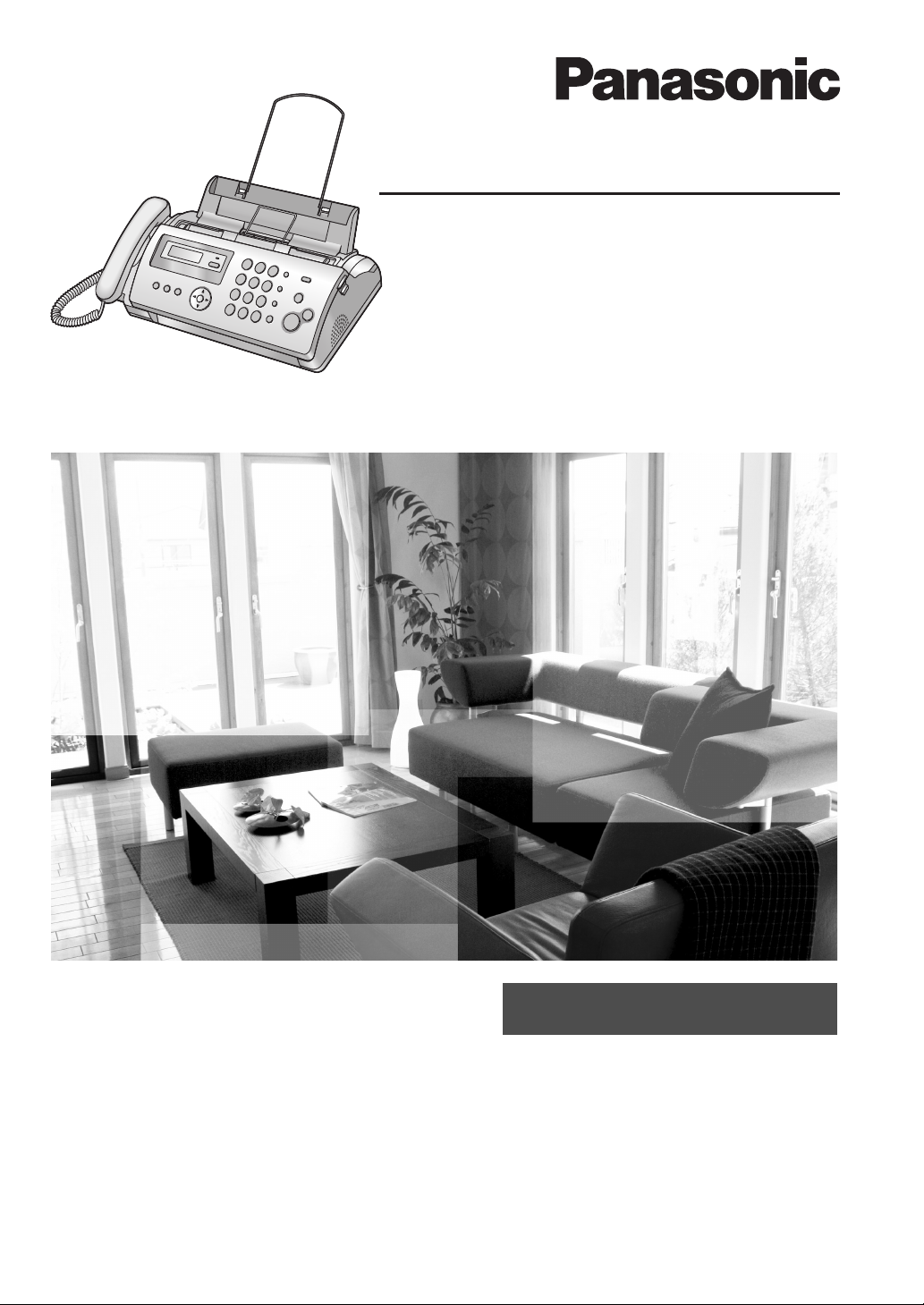
This pictured model is KX-FP205.
Operating Instructions
Compact Plain Paper Fax
Model No. KX-FP205E
Compact Plain Paper Fax
with Digital Answering System
Model No. KX-FP215E
Please read these operating instructions
before using the unit and save for future
reference.
This unit is compatible with Caller ID. To
use this feature, you must subscribe to the
appropriate service of your service
provider.
Be sure to use the telephone line cord
included in this unit.
This model is designed to be used only in
the United Kingdom and Ireland.
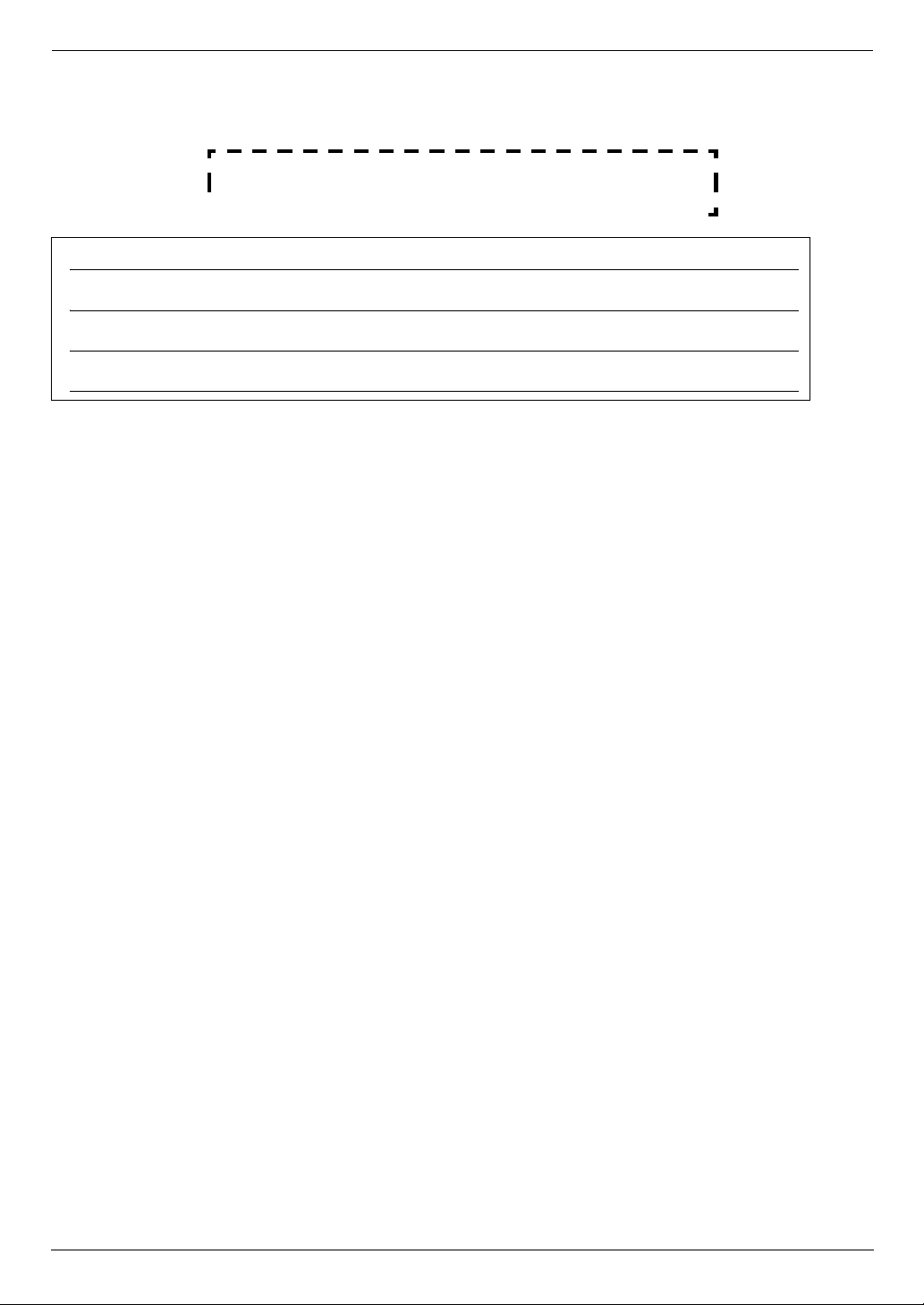
Thank you for purchasing a Panasonic fax machine.
Things you should keep a record of
Attach your sales receipt here.
For your future reference
Date of purchase
Serial number (found on the rear of the unit)
Dealer’s name and address
Dealer’s telephone number
Caution:
L Note that the images of copied or received documents will remain on the used ink film. Use discretion when
disposing of the used ink film.
L Do not rub or use an eraser on the printed side of recording paper, as the print may smear.
L In the event of problems, you should contact your equipment supplier in the first instance.
L This equipment is designed for use on the UK and Republic of Ireland analogue telephone network.
Declaration of Conformity:
L Panasonic Communications Co., Ltd. declares that this equipment is in compliance with the essential
requirements and other relevant provisions of Radio & Telecommunications Terminal Equipment (R&TTE)
Directive 1999/5/EC.
Declarations of Conformity for the relevant Panasonic products described in this manual are available for download
by visiting:
http://www.doc.panasonic.de
Contact:
Panasonic Services Europe
a Division of Panasonic Marketing Europe GmbH
Panasonic Testing Centre
Winsbergring 15, 22525 Hamburg, Germany
Note:
L The suffix in the model number will be omitted in these instructions.
L Most figures shown in these operating instructions are based on a KX-FP205.
Copyright:
L This material is copyrighted by Panasonic Communications Co., Ltd., and may be reproduced for internal use only.
All other reproduction, in whole or in part, is prohibited without the written consent of Panasonic Communications
Co., Ltd.
© 2006 Panasonic Communications Co., Ltd. All Rights Reserved.
2
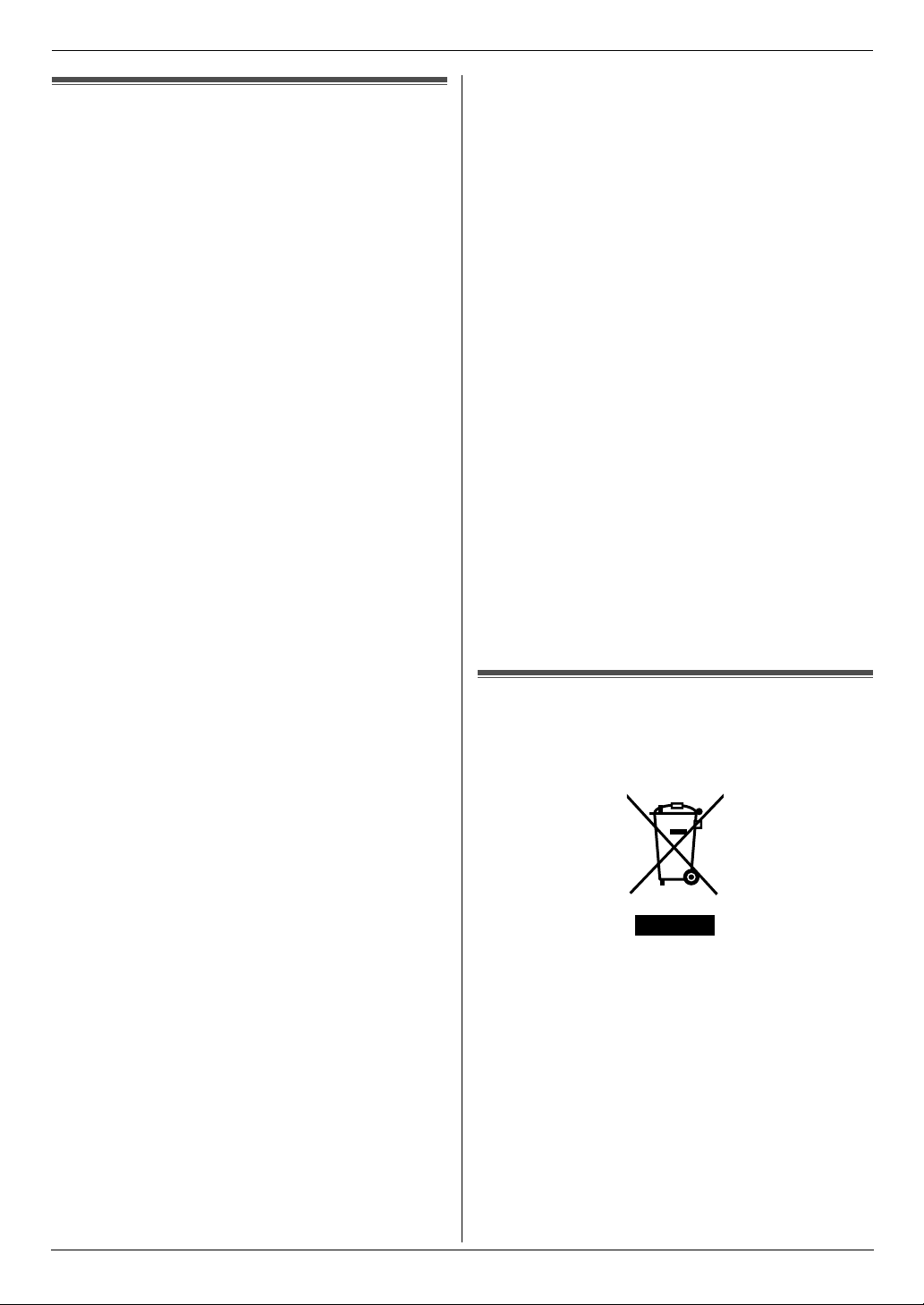
Important Information
Important InformationSafety In struc tions
Important safety instructions
When using this unit, basic safety precautions should
always be followed to reduce the risk of fire, electric
shock, or personal injury.
1. Read and understand all instructions.
2. Follow all warnings and instructions marked on this
unit.
3. Unplug this unit from power outlets before cleaning.
Do not use liquid or aerosol cleaners.
4. Do not use this unit near water, for example near a
bathtub, wash bowl, kitchen sink, etc.
5. Place the unit securely on a stable surface. Serious
damage and/or injury may result if the unit falls.
6. Do not cover slots and openings on the unit. They are
provided for ventilation and protection against
overheating. Never place the unit near radiators, or in
a place where proper ventilation is not provided.
7. Use only the power source marked on the unit. If you
are not sure of the type of power supplied to your
home, consult your dealer or local power company.
8. For safety purposes this unit is equipped with a
grounded plug. If you do not have this type of outlet,
please have one installed. Do not defeat this safety
feature by tampering with the plug.
9. Do not place objects on the mains lead. Install the
unit where no one can step or trip on the cord.
10. Do not overload power outlets and extension cords.
This can result in the risk of fire or electric shock.
11. Never push any objects through slots in this unit. This
may result in the risk of fire or electric shock. Never
spill any liquid on the unit.
12. To reduce the risk of electric shock, do not
disassemble this unit. Take the unit to an authorised
service centre when service is required. Opening or
removing covers may expose you to dangerous
voltages or other risks. Incorrect reassembly can
cause electric shock when the unit is subsequently
used.
13. Unplug this unit from power outlets and refer
servicing to an authorised service centre when the
following conditions occur:
A. When the mains lead is damaged or frayed.
B. If liquid has been spilled into the unit.
C. If the unit has been exposed to rain or water.
D. If the unit does not work normally by following the
operating instructions. Adjust only controls
covered by the operating instructions. Improper
adjustment may require extensive work by an
authorised service centre.
E. If the unit has been dropped or physically
damaged.
F. If the unit exhibits a distinct change in
performance.
14. During thunderstorms, avoid using telephones
except cordless types. There may be a remote risk of
an electric shock from lightning.
15. Do not use this unit to report a gas leak, when in the
vicinity of the leak.
SAVE THESE
INSTRUCTIONS
CAUTION:
Installation
L Never install telephone wiring during a lightning
storm.
L Never install telephone sockets in wet locations
unless the socket is specifically designed for wet
locations.
L Never touch uninsulated telephone wires or
terminals unless the telephone line has been
disconnected at the network interface.
L Use caution when installing or modifying telephone
lines.
L Do not touch the plug with wet hands.
WARNING:
L To prevent the risk of fire or electrical shock, do not
expose this product to rain or any type of moisture.
L Unplug this unit from power outlets if it emits smoke,
an abnormal smell or makes unusual noise. These
conditions can cause fire or electric shock. Confirm
that smoke has stopped and contact an authorised
service centre.
Information on Disposal for Users of Waste Electrical & Electronic Equipment (private households)
This symbol on the products and/or accompanying
documents means that used electrical and electronic
products should not be mixed with general household
waste.
For proper treatment, recovery and recycling, please
take these products to designated collection points,
where they will be accepted on a free of charge basis.
Alternatively, in some countries you may be able to
return your products to your local retailer upon the
purchase of an equivalent new product.
Disposing of this product correctly will help to save
valuable resources and prevent any potential negative
effects on human health and the environment which
could otherwise arise from inappropriate waste
3
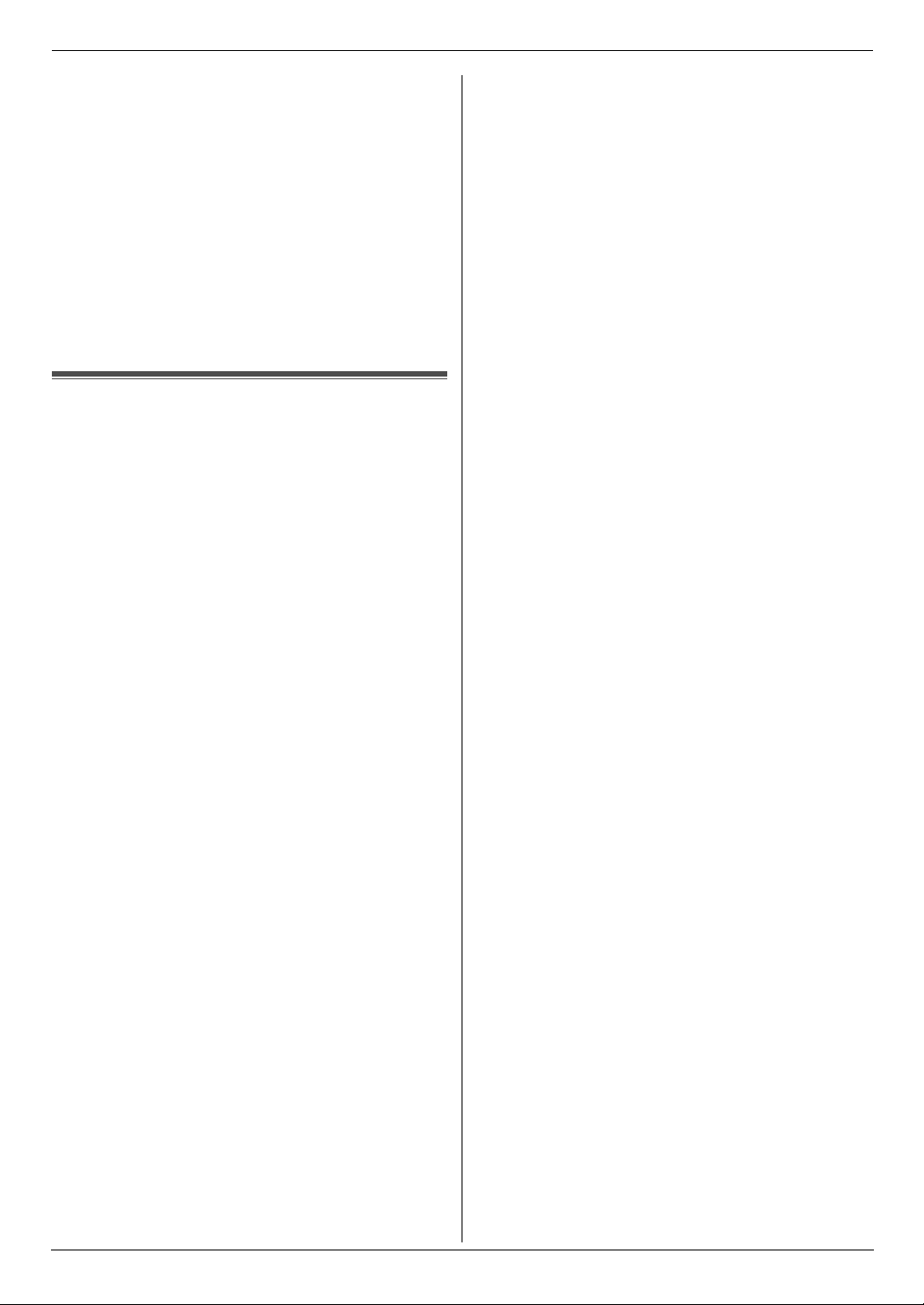
Important Information
handling. Please contact your local authority for further
details of your nearest designated collection point.
Penalties may be applicable for incorrect disposal of this
waste, in accordance with national legislation.
For business users in the European Union
If you wish to discard electrical and electronic
equipment, please contact your dealer or supplier for
further information.
Information on Disposal in other Countries outside
the European Union
This symbol is only valid in the European Union.
If you wish to discard this product, please contact your
local authorities or dealer and ask for the correct method
of disposal.
For Best Perfo rmance
For best performance
Environment
L Keep the unit away from electrical noise generating
devices, such as fluorescent lamps and motors.
L The unit should be kept free from dust, high
temperature and vibration.
L The unit should not be exposed to direct sunlight.
L Do not place heavy objects on top of the unit.
L When you leave the unit unused for a long period of
time, unplug this unit from power outlet.
L The unit should be kept away from heat sources such
as heaters, kitchen stoves, etc. Damp basements
should also be avoided.
Routine care
L Wipe the outer surface of the unit with a soft cloth. Do
not use benzine, thinner, or any abrasive powder.
4
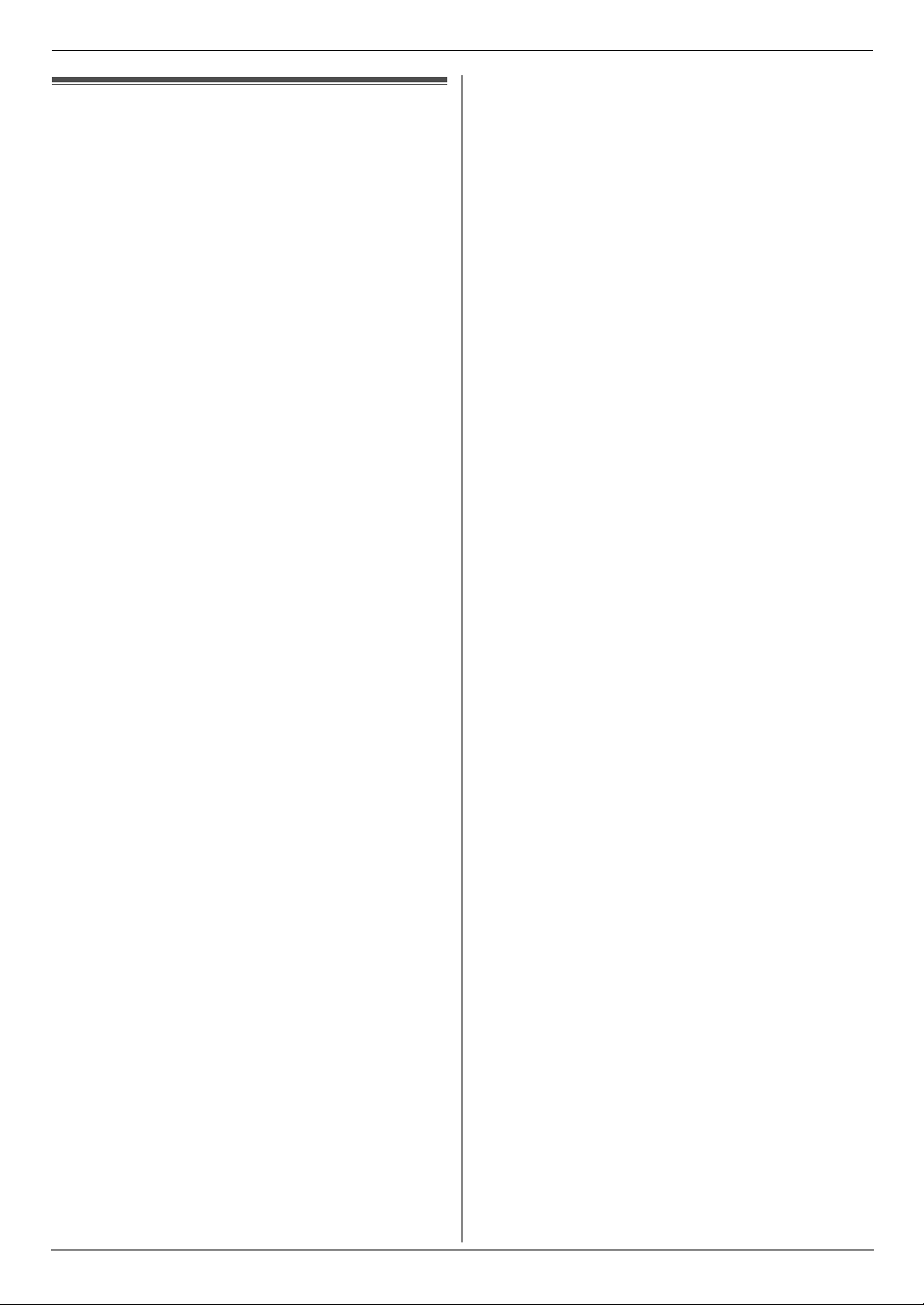
Important Information
Important Information
The connection to the telecommunication
systems must not be hard wired and must
be unplugged before the earth is
disconnected.
Method of connection
This apparatus is connected to the exchange
line or PABX/PMBX extension by the new
standard British Telecom plug and socket.
Arrangements for provision of this type of
termination can be made through the
nearest British Telecom Sales Office.
This apparatus may be connected to the
following types of installation.
a) For connection to the public switched
telephone network (PSTN) and
compatible PBX (Private Branch
Exchange), which use DTMF signalling.
(Please consult your supplier for an up to
date list of compatible PBX’s.)
b) The apparatus can be used on extension
sockets connected to a direct exchange
line (D.E.L.).
c) This apparatus is suitable for connection
to the telecommunication system directly
or via compatible private branch
exchange as an extension. The supplier
of the apparatus should be consulted for
an up to date list of PBX’s with which the
apparatus is compatible.
NOTES:
● If you experience any problems with the
normal use of your apparatus, you should
unplug it from the telephone outlet and
connect a known working telephone in its
place. If the known working telephone still
gives problems, then please contact the
customer service department of your
PSTN operator (e.g. BT etc.). If it
operates properly, then the problems are
likely to be a fault in your apparatus. In
this case, consult your supplier for advice.
● Your PSTN operator may charge you if
they attend a service call that is not due
to apparatus supplied by them.
It cannot be guaranteed that the apparatus
will operate under all possible conditions of
connection to compatible PBX’s.
● This apparatus is suitable for connection
to a PBX with or without initial proceed
indication.
● This apparatus is suitable for connection
to a PBX with or without secondary
proceed indication.
Any cases of difficulty should be referred in
the first instance to the supplier of the
apparatus.
d) The apparatus must not be connected in
the following manner:
–As an extension to a pay phone
–As a party line with shared service
5
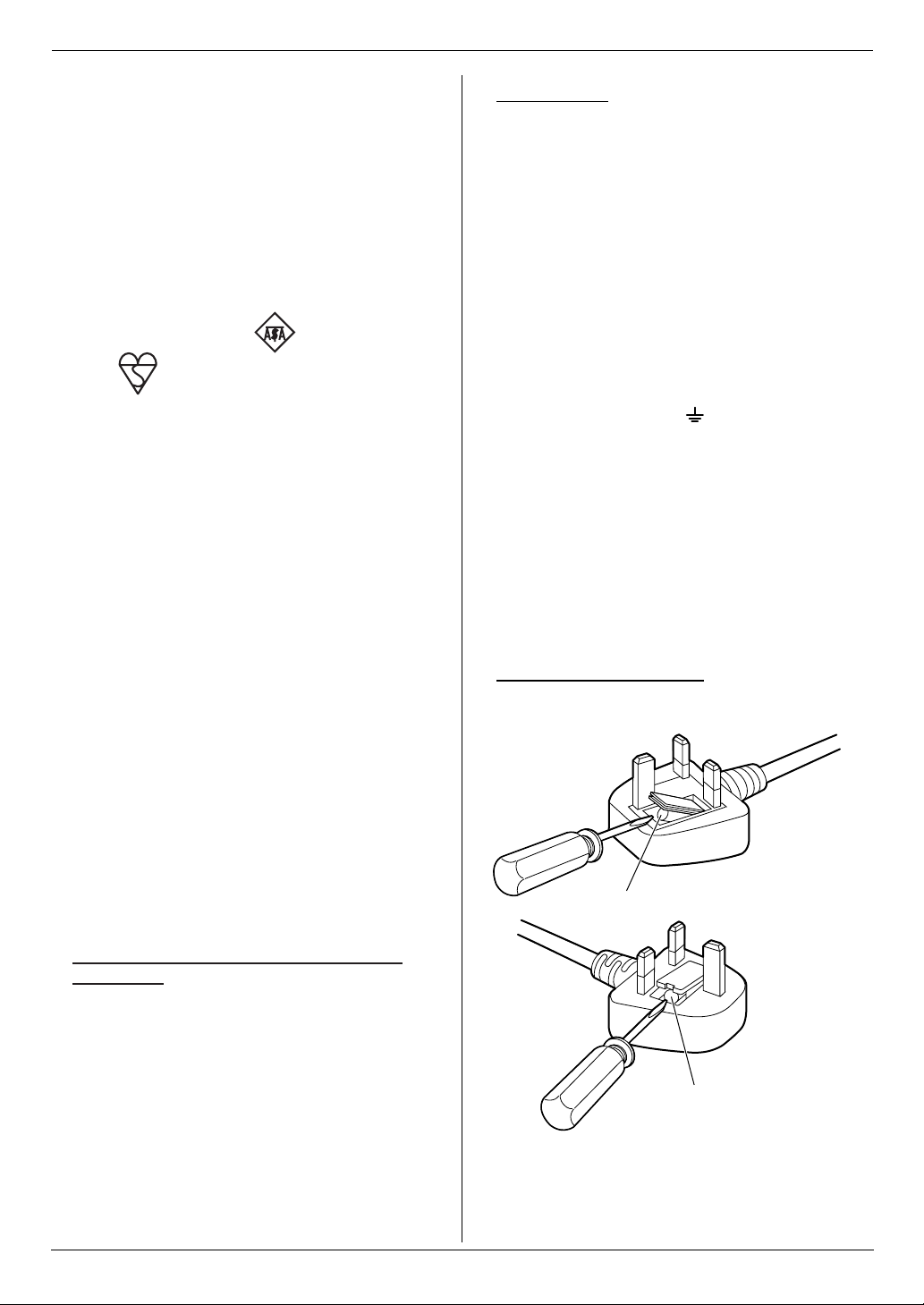
Important Information
For your safety
This appliance is supplied with a moulded
three pin mains plug for your safety and
convenience.
A 13 amp fuse is fitted in this plug.
Should the fuse need to be replaced please
ensure that the replacement fuse has a
rating of 13 amps and that it is approved by
ASTA or BSI to BS1362.
Check for ASTA mark or the BSI
mark on the body of the fuse.
If the plug contains a removable fuse cover
you must ensure that it is refitted when the
fuse is replaced.
If you lose the fuse cover the plug must not
be used until a replacement cover is
obtained.
A replacement fuse cover can be
purchased from your local Panasonic
dealer.
IF THE FITTED MOULDED PLUG IS
UNSUITABLE FOR THE SOCKET OUTLET
IN YOUR HOME THEN THE FUSE
SHOULD BE REMOVED AND THE PLUG
CUT OFF AND DISPOSED OF SAFELY.
THERE IS A DANGER OF SEVERE
ELECTRICAL SHOCK IF THE CUT OFF
PLUG IS INSERTED INTO ANY 13 AMP
SOCKET.
IMPORTANT:
The wires in this mains lead are coloured in
accordance with the following code:
Green-and-Yellow: Earth
Blue: Neutral
Brown: Live
As the colours of the wire in the mains lead
of this appliance may not correspond with
the coloured markings identifying the
terminals in your plug, proceed as follows.
The wire which is coloured GREEN-ANDYELLOW must be connected to the terminal
in the plug which is marked with the letter E
or by the Earth symbol or coloured
GREEN or GREEN-AND-YELLOW.
The wire which is coloured BLUE must be
connected to the terminal in the plug which
is marked with the letter N or coloured
BLACK.
The wire which is coloured BROWN must be
connected to the terminal in the plug which
is marked with letter L or coloured RED.
How to replace the fuse: Open the fuse
compartment with a screwdriver and replace
the fuse (and fuse cover).
If a new plug is to be fitted please observe
the wiring code as shown below.
If in any doubt please consult a qualified
electrician.
WARNING: THIS APPLIANCE MUST BE
EARTHED.
6
FUSE
FUSE
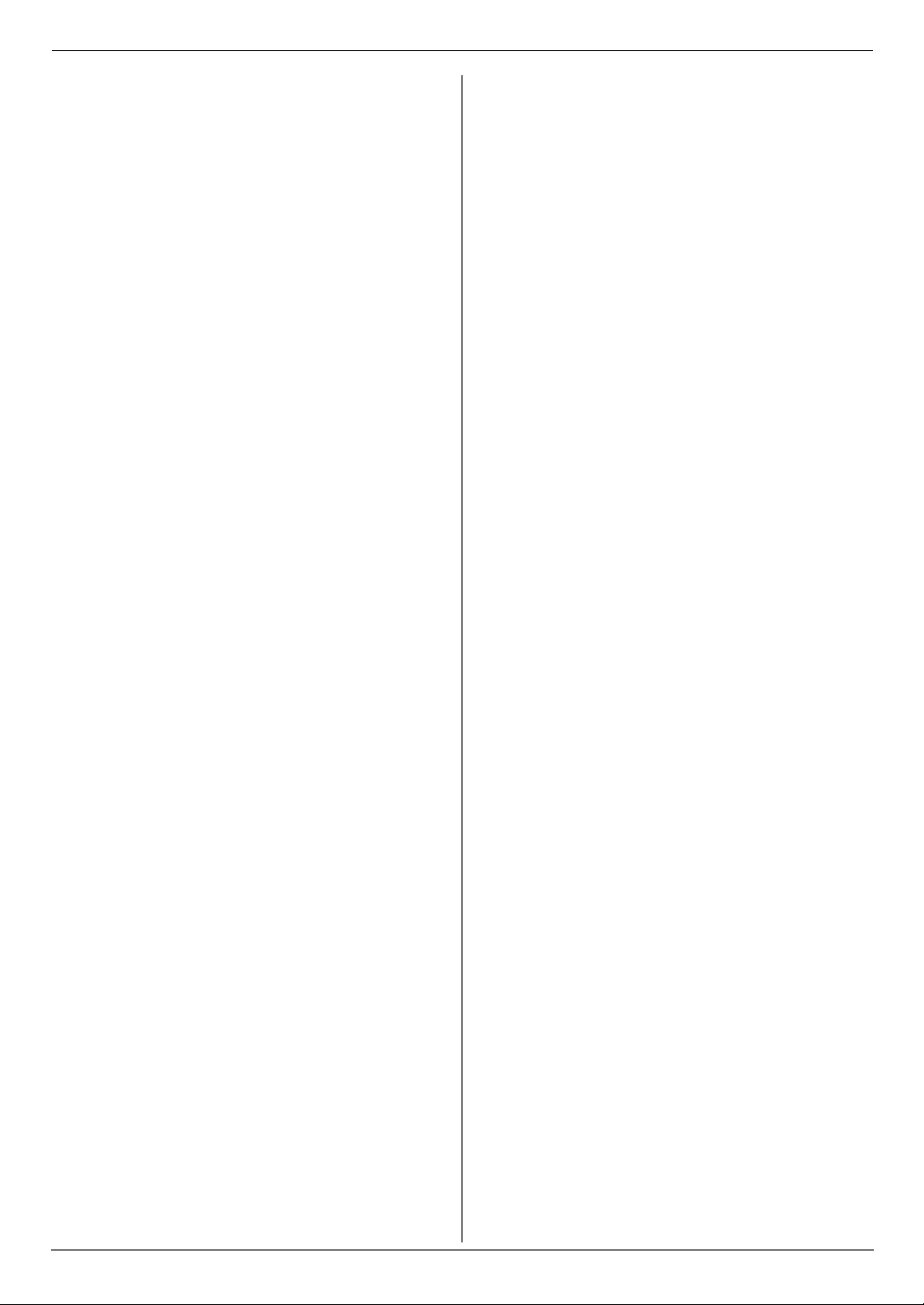
Table of Contents
1. Table of Contents
1. Introduction and Installation
Accessories
1.1 Included accessories..................................... 9
1.2 Accessory information................................... 9
1.3 Extension telephone adaptor for UK (KX-
FP205 only)................................................... 9
Finding the Controls
1.4 Button descriptions...................................... 10
1.5 Overview ..................................................... 11
Installation
1.6 Ink film......................................................... 12
1.7 Handset cord............................................... 13
1.8 Paper tray .................................................... 13
1.9 Paper support.............................................. 14
1.10 Recording paper.......................................... 14
2. Preparation
Connections and Setup
2.1 Connections ................................................ 15
Vo lu m e
2.2 Adjusting volume ......................................... 16
Initial Programming
2.3 Date and time.............................................. 16
2.4 Your logo...................................................... 17
2.5 Your fax number .......................................... 18
3. Telephone
Automatic Dialling
3.1 Storing names and telephone numbers into the
phonebook................................................... 19
3.2 Making a phone call using the phonebook .. 19
3.3 Editing a stored item.................................... 19
3.4 Erasing a stored item .................................. 19
3.5 One touch dial ............................................. 19
Caller ID
3.6 Caller ID service.......................................... 20
3.7 Viewing and calling back ............................. 21
3.8 Editing a telephone number before calling
back/storing................................................. 21
3.9 Erasing caller information............................ 21
3.10 Storing caller information into
the phonebook............................................. 21
4. Fax
Sending Faxes
4.1 Sending a fax manually ............................... 22
4.2 Document requirements.............................. 23
4.3 Sending a fax using the phonebook and one
touch dial..................................................... 23
4.4 Broadcast transmission ............................... 24
Receiving Faxes
4.5 Selecting the way to use your fax machine . 25
4.6 Receiving a fax manually –
Auto answer OFF ........................................ 26
4.7 Receiving a fax automatically – Auto answer
ON................................................................27
4.8 Using the unit with an answering machine (KX-
FP205 only)..................................................28
4.9 Receive polling (retrieving a fax placed on
another fax machine) ...................................29
4.10 Junk fax prohibitor (preventing fax reception
from undesired callers).................................29
5. Copy
Copying
5.1 Making a copy..............................................31
6. Answering Machine (KX-FP215
only)
Greeting
6.1 Recording your greeting message ...............33
Incoming Messages
6.2 Listening to recorded messages ..................34
Memo Message
6.3 Leaving a message for others or yourself ....34
Remote Operation
6.4 Operating from a remote location.................35
7. Programmable Features
Features Summary
7.1 Programming................................................36
7.2 Basic features ..............................................37
7.3 Advanced features .......................................39
8. Help
Error Messages
8.1 Error messages – Reports...........................44
8.2 Error messages – Display ............................45
Troubleshooting
8.3 When a function does not work, check here 46
9. Maintenance
Jams
9.1 Recording paper jams..................................52
9.2 Document jams ............................................53
Cleaning
9.3 Document feeder/recording paper feeder/
scanner glass cleaning.................................54
9.4 Thermal head cleaning ................................55
10.General Information
Printed Reports
10.1 Reference lists and reports ..........................56
Specifications
10.2 Specifications...............................................56
Condition of guarantee
10.3 Condition of guarantee.................................58
7
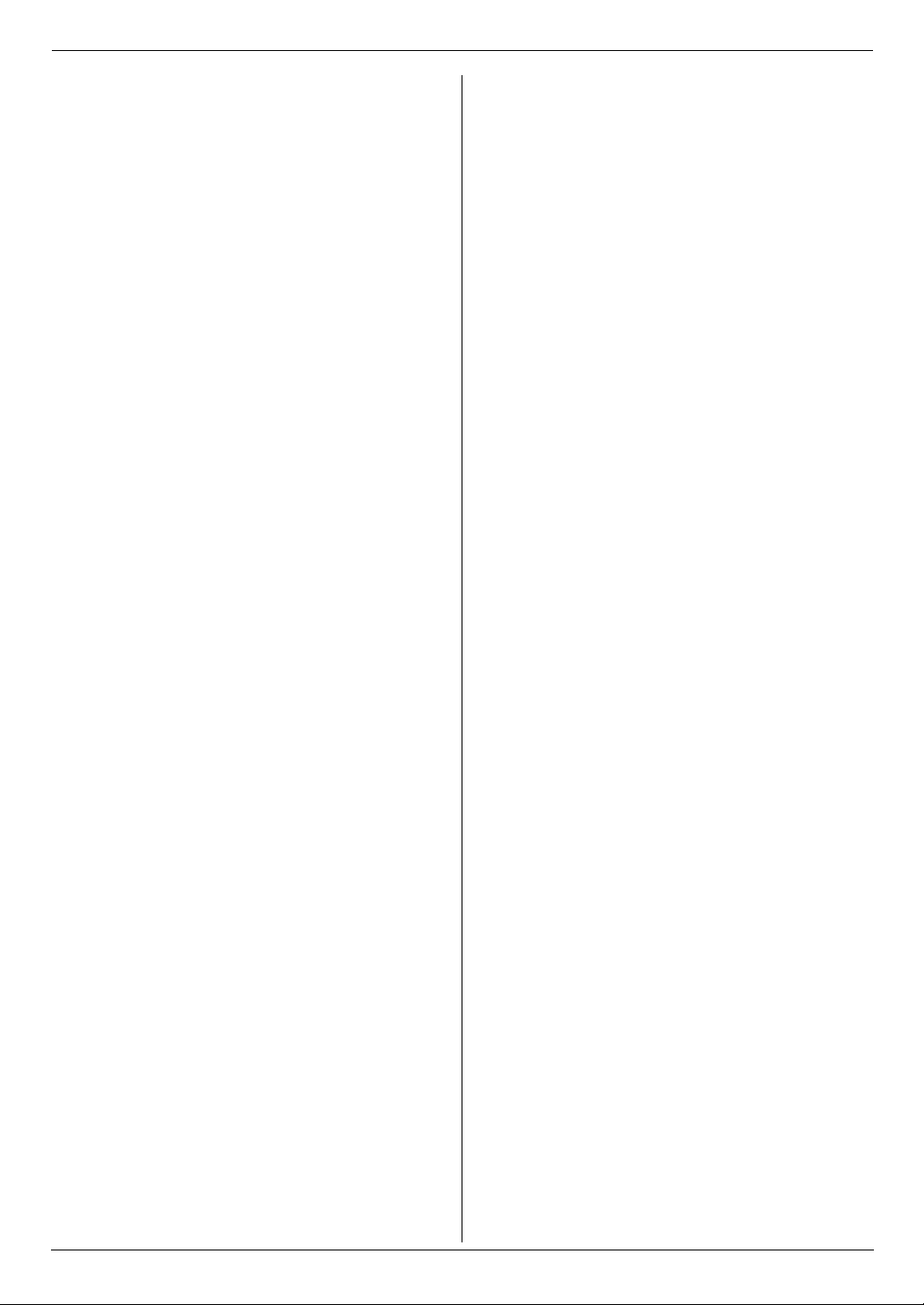
Table of Contents
11.Index
11.1 Index........................................................... 59
8
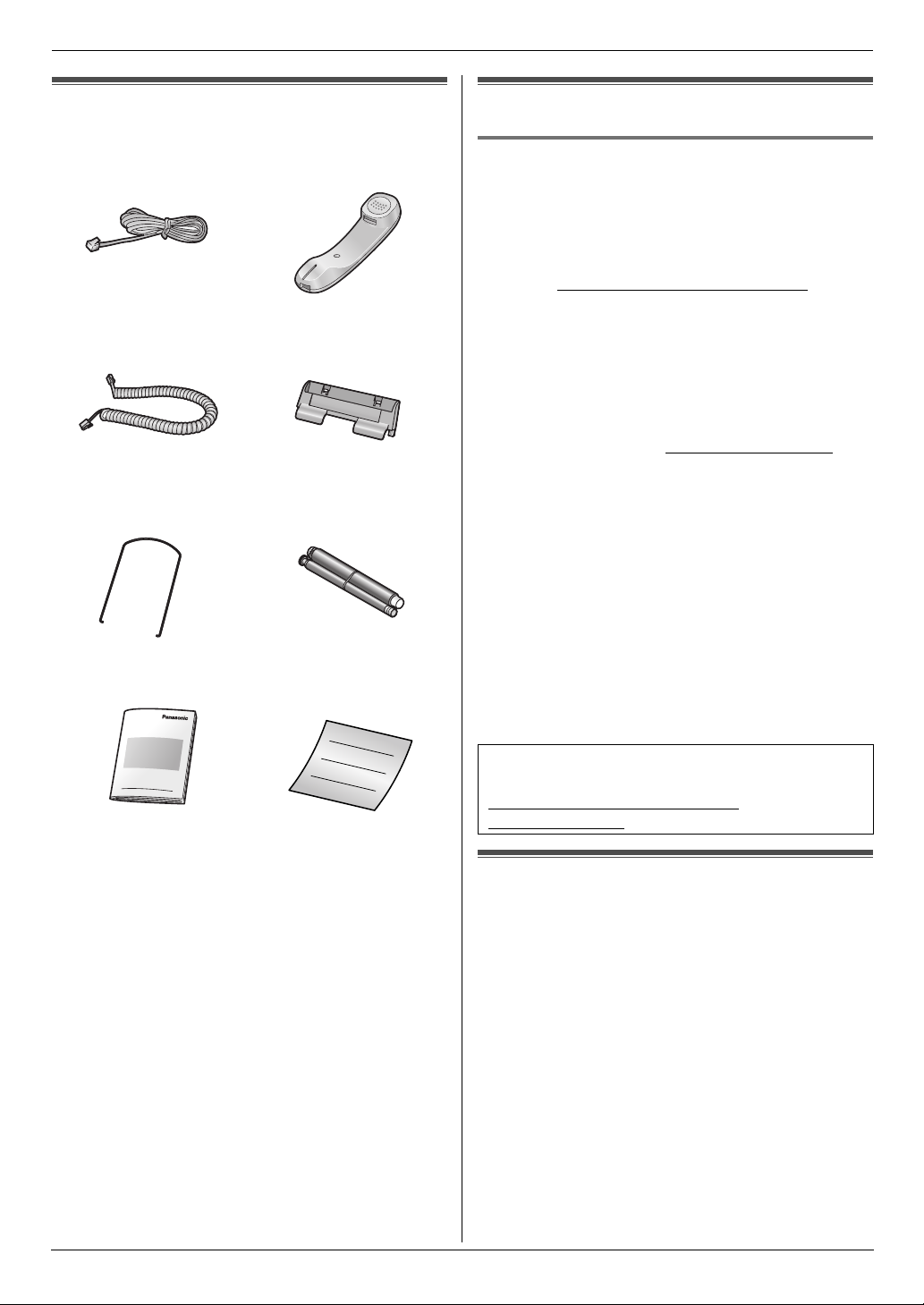
1Introdu ction and InstallationAccessories
1. Introduction and Installation
1.1 Included accessories
1 Telephone line cord
(PFJA04B012Y)
3 Handset cord
(PFJA04C003Z)
5 Paper support
(PFUS1704Z)
7 Operating instructions
(PFQX2485Z)
*1
*1
*1
*1
2 Handset
(PFJXN0430Y)
4 Paper tray
(PFKS1145Z1)
6 Starter ink film
(10 metres long)
8 Quick installation guide
(PFQW2473Z)
1.2 Accessory information
*1
*1
*1
1.2.1 Sales and Support Information
Customer Care Centre
L For customers within the UK: 08701 580560
L For customers within the Republic of Ireland: 01 289
8333
L Visit our website for product information
L E-mail: customer.care@panasonic.co.uk
Direct Sales at Panasonic UK
L Order accessory and consumable items for your
product with ease and confidence by phoning our
Customer Care Centre Monday - Thursday 9:00am 5:30pm, Friday 9:30am - 5:30pm (Excluding public
holidays).
L Or go on line through our Internet Accessory
ordering application at www.panasonic.co.uk
L Most major credit and debit cards accepted.
L All enquires transactions and distribution facilities
are provided directly by Panasonic UK Ltd.
L It couldn’t be simpler!
L Also available through our Internet is direct shopping
for a wide range of finished products, take a browse
on our website for further details.
*1
– Replacement film
FA52X): 30 m × 2 rolls (Each roll will print about 90
A4-sized pages.)
*1 To ensure the unit operates properly, we
recommend using the Panasonic replacement
film. The ink film is not reusable. Do not
rewind and use the ink film again.
(Model No./Part No. KX-
.
*1 Part numbers are subject to change without notice.
Note:
L If any items are missing or damaged, contact the
place of purchase.
L Save the original carton and packing materials for
future shipping and transportation of the unit.
To place an order for KX-FA52X online
Visit our web site :
http://shop.panasonic.co.uk/icat/
acommunications
1.3 Extension telephone adaptor
for UK (KX-FP205 only)
When using the unit with an external answering machine
(page 28), please purchase an extension telephone
adaptor (e.g., PQJA10058Z) by contacting one of the
following:
– www.panasonic.co.uk
– Panasonic Customer Care Centre on Telephone
number 08701 580560
9
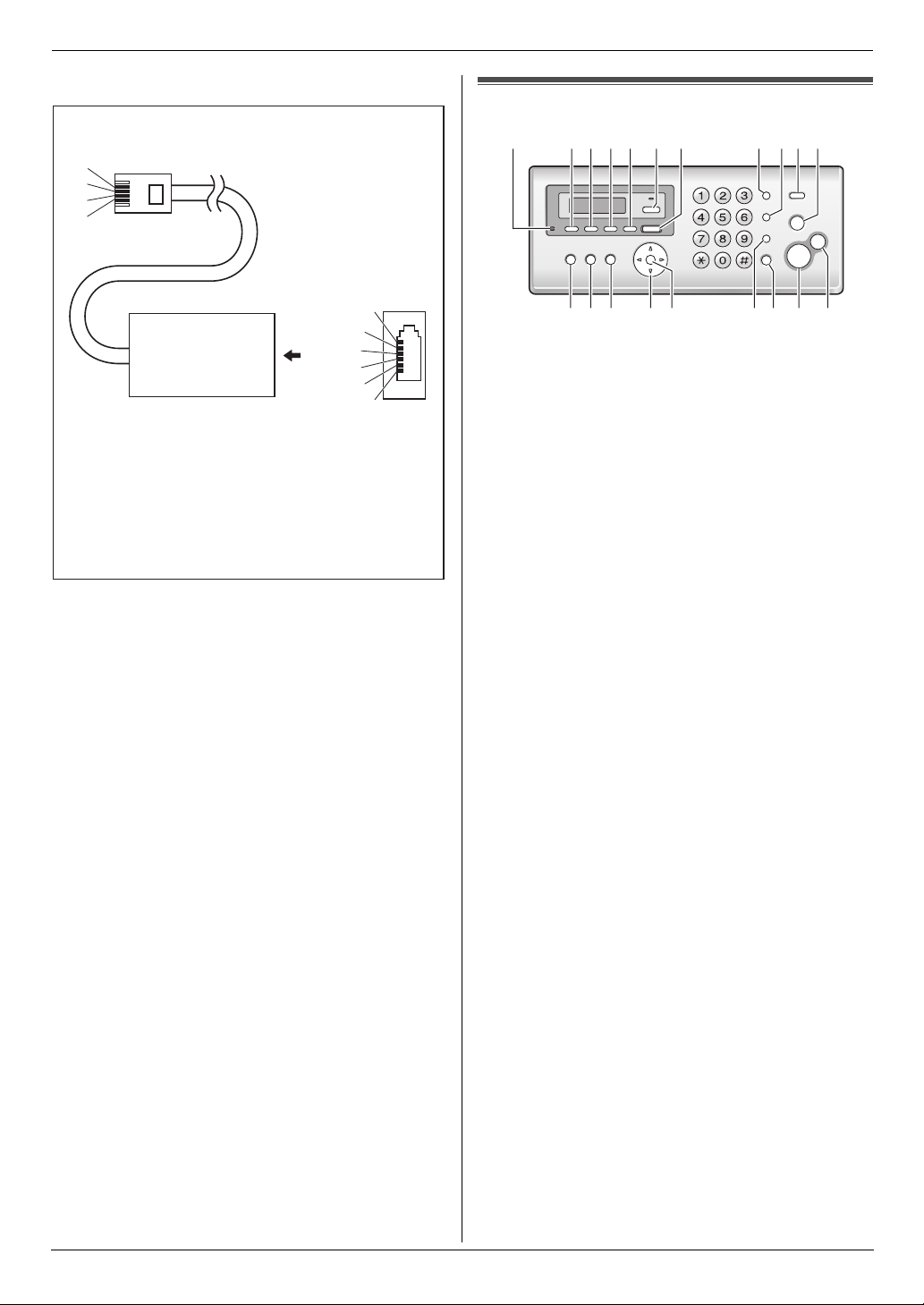
1. Introduction and Installation
– local Panasonic authorised dealer
To EXT socket
S
b1
a1
E
(contact side)
A
To telephone line cord of
external telephone or telephone
answering machine
a1, b1: Line
S : Shunt
E : Earth Recall (This function is not
provided on this fax machine.)
N. C
b1
S
E
a1
N. C
(view: A)
Finding the Controls
1.4 Button descriptions
AGHIJKFEDCB
R
S
M
L
N
* The pictured model is KX-FP215.
O
P
A {MIC} (Microphone) (KX-FP215 only)
L The built-in microphone.
B {GREETING REC} (KX-FP215 only)
L To record a greeting message (page 33).
C {GREETING CHECK} (KX-FP215 only)
L To check a greeting message (page 33).
D {MEMO} (KX-FP215 only)
L To record a memo message (page 34).
E {ERASE} (KX-FP215 only)
L To erase messages (page 33, 34).
F {AUTO ANSWER}
L To turn the auto answer setting ON/OFF (page
26, 27).
G {PLAYBACK} (KX-FP215 only)
L To play messages (page 34).
H {REDIAL}{PAUS E}
L To redial the last number dialled. If the line is busy
when you make a call using the {MONITOR}
(KX-FP205)/{SP-PHONE} (KX-FP215) button,
the unit will automatically redial the number up to
11 times for phone calls and 5 times for faxes.
L To insert a pause during dialling.
I {RECALL}
L To access special telephone services or for
transferring extension calls.
L The recall time can be changed (feature #72 on
page 42).
J {CALLER ID}
L To use Caller ID features (page 20).
K {STOP}
L To stop an operation or programming session.
L To erase a character/number (page 17). Press
and hold to erase all characters/numbers.
L {BROADCAST}
L To send a document to multiple parties (page 24).
M {PRINT REPORT}
L To print reference lists and reports (page 56).
N {MENU}
L To start or exit programming.
Q
T
10
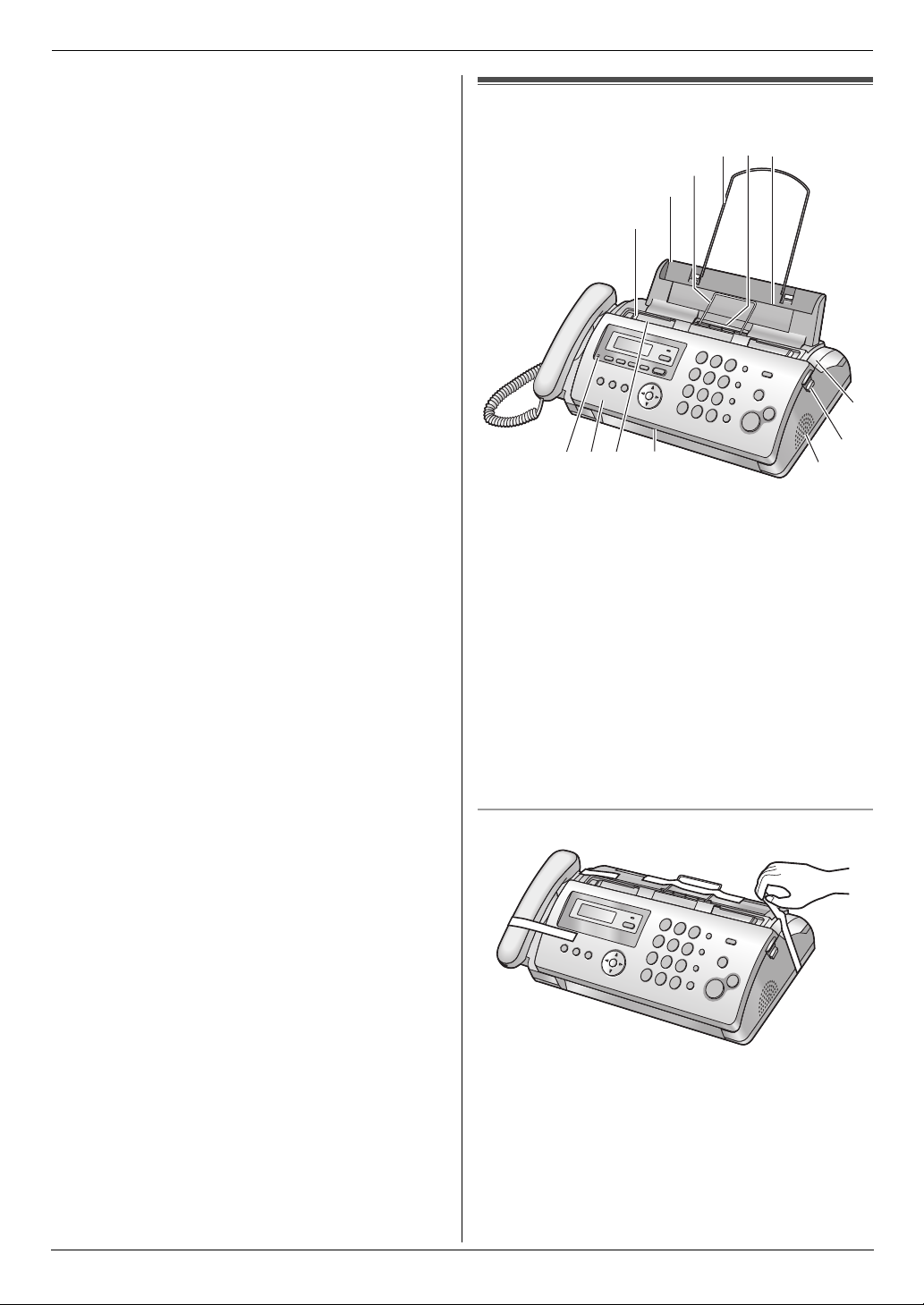
O {PHONEBOOK}{VOLUME}
L To adjust volume (page 16).
L To search for a stored item (page 19, 23).
P {SET}
L To store a setting during programming.
Q {MUTE}
L To mute your voice during a conversation. Press
again to resume the conversation.
R {SP-PHONE} (KX-FP215)
L For speakerphone operation.
{MONITOR} (KX-FP205)
L To initiate dialling without lifting the handset.
S {FAX START}
L To send or receive a fax.
T {COPY}
L To copy a document (page 31).
1. Introduction and Installation
1.5 Overview
1
2
3
4
5
6
m
9
j
7
8
* The pictured model is KX-FP215.
1 Document guides
2 Paper tray
3 Metal recording paper guide
4 Paper support
5 Recording paper exit
6 Recording paper entrance
7 Microphone (KX-FP215 only)
8 Front cover
9 Document entrance
j Document exit
k Speaker
l Green button (Back cover release button)
m Back cover
Removing the shipping tape
l
k
11
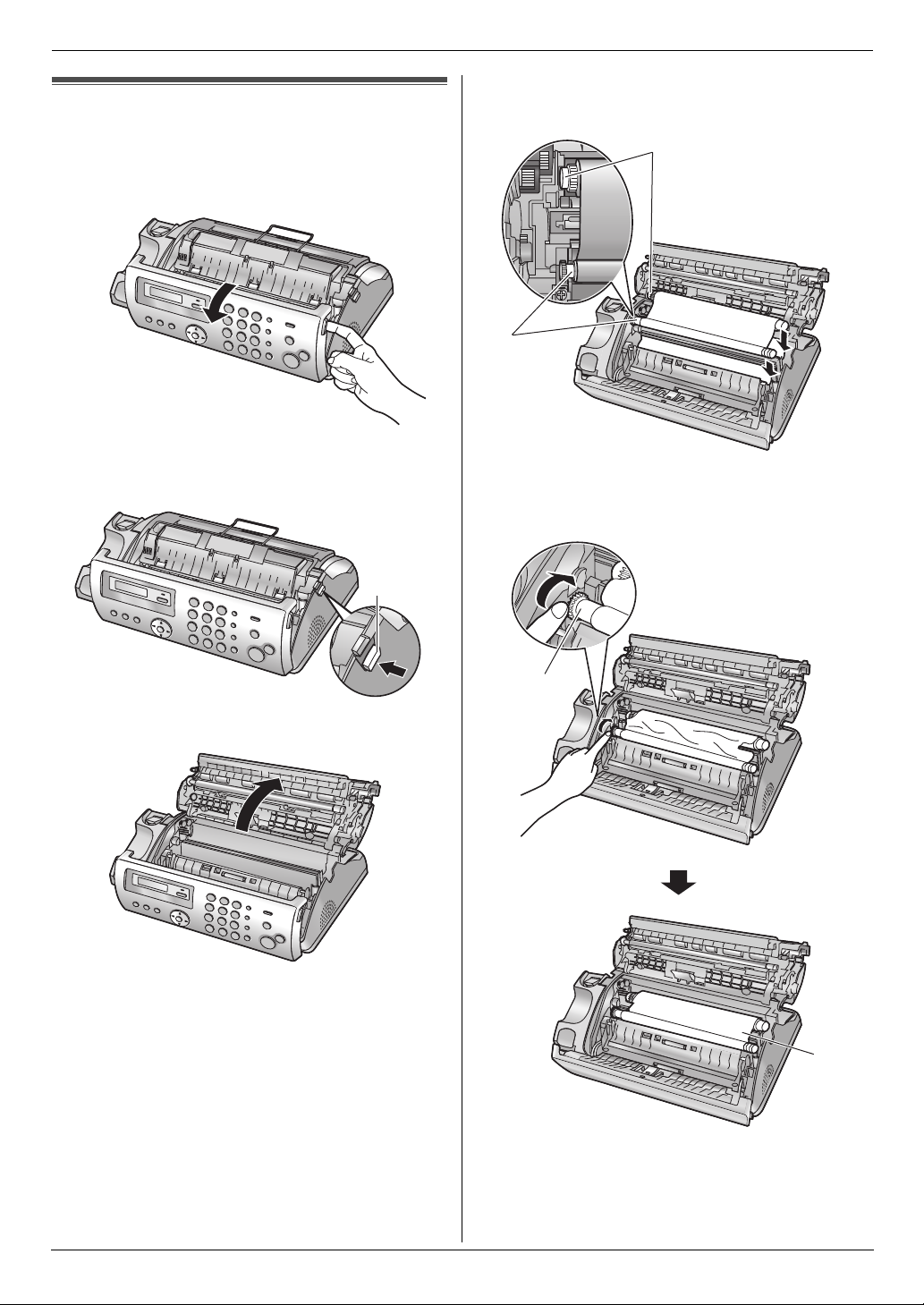
1. Introduction and Installation
Installation
1.6 Ink film
The included film roll is a starter ink film.
1 Open the front cover.
2 Release the back cover by pushing the green button
(1).
1
L Make sure the blue gear (2) and white gear (3)
are installed as shown.
3
2
5 Turn the blue gear (4) in the direction of the arrow
until the ink film is tight (5) and at least one layer of
ink film is wrapped around the blue core (6).
3 Open the back cover.
4 Insert the blue gear of the ink film roll into the front
left slot of the unit (2) and the white gear of the ink
film roll into the rear left slot of the unit (3).
L The ink film is safe to touch and will not rub off on
your hands like carbon paper.
4
5
12
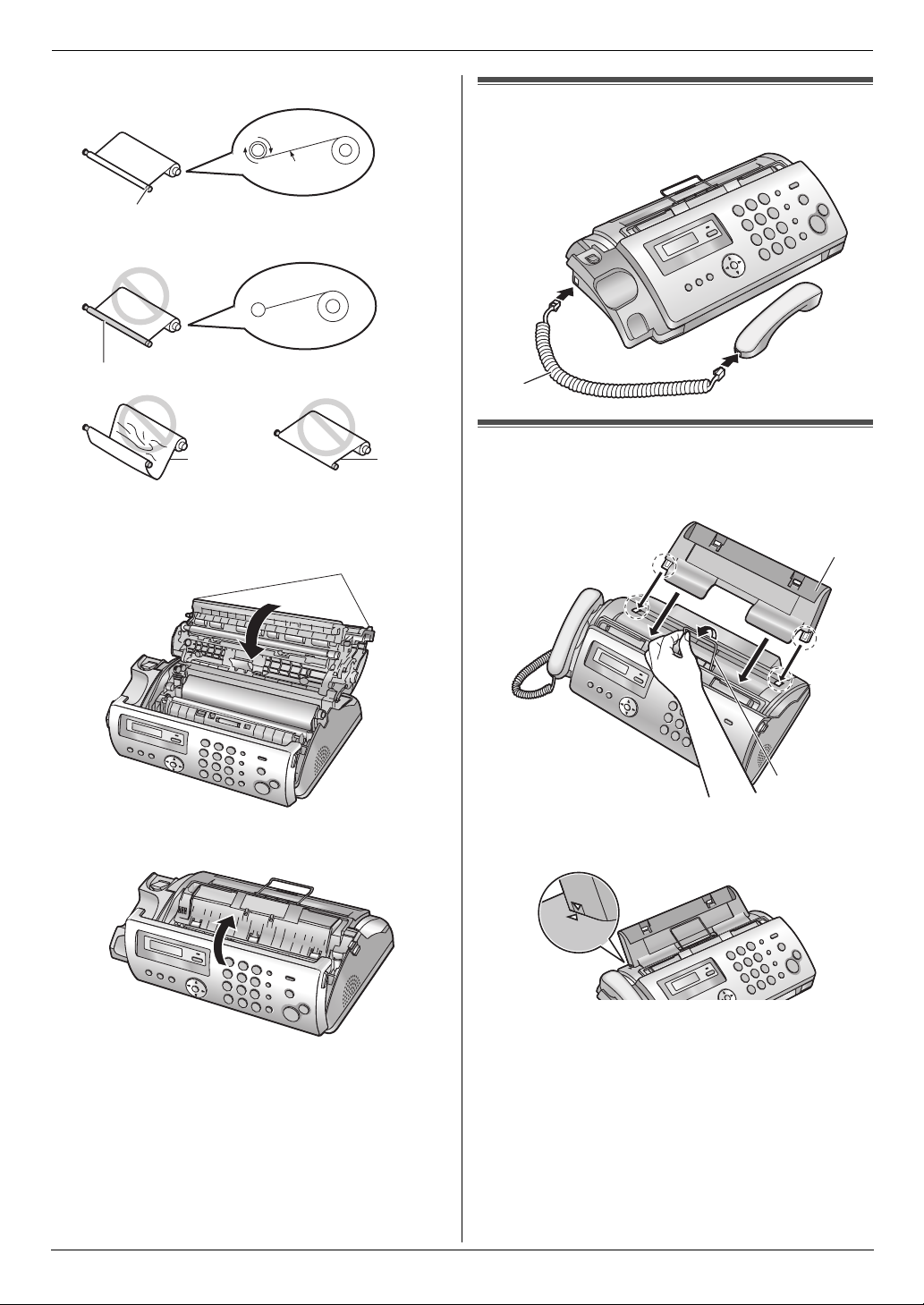
Correct
Incorrect
6
1 turn
Tight
1. Introduction and Installation
1.7 Handset cord
Connect the handset cord (1).
No ink film is wrapped around the blue core.
Slack/Crease
Reverse
6 Close the back cover securely by pushing down on
the dotted area at both ends (7).
7
7 Close the front cover securely.
1
1.8 Paper tray
Pull up the metal recording paper guide (1), then install
the paper tray (2).
2
1
L Make sure the arrows on the paper tray and the unit
match.
13
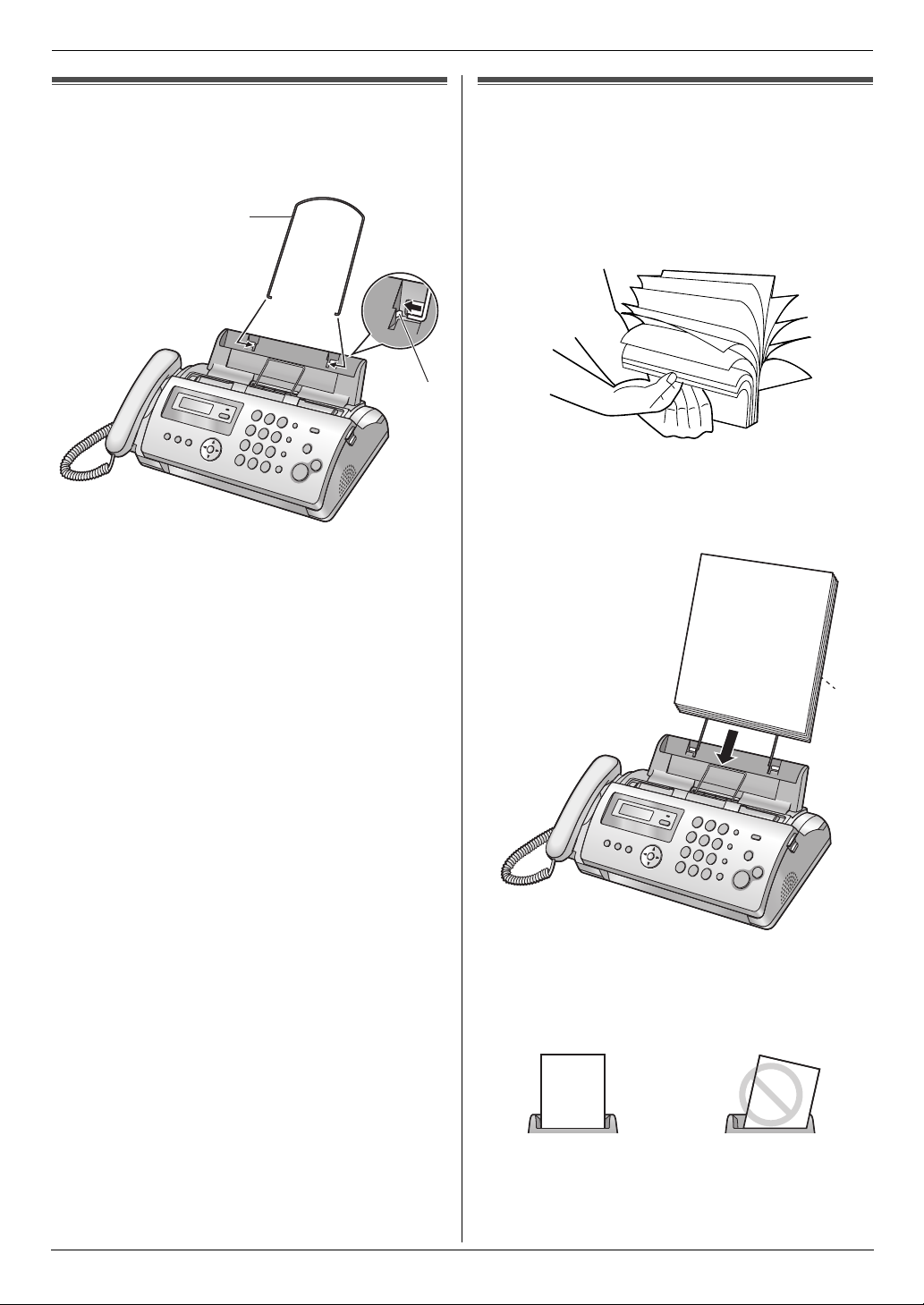
1. Introduction and Installation
1.9 Paper support
Hold open the paper support (1), then insert the ends
into the holes on the paper tray (2).
1
2
1.10 Recording paper
The unit can hold up to 20 sheets of 60 g/m2 to 90 g/m2
paper.
Please refer to page 57 for more information on
recording paper.
1 Fan the paper to prevent paper jams.
2 Insert the paper gently, print-side down (1).
L Do not force the paper into the paper tray.
1
L If the paper is not inserted correctly, remove all of
the installed paper, and re-install it gently.
Otherwise the paper may jam.
Correct Slant
Note:
L Remove all of the installed paper before adding
paper.
14
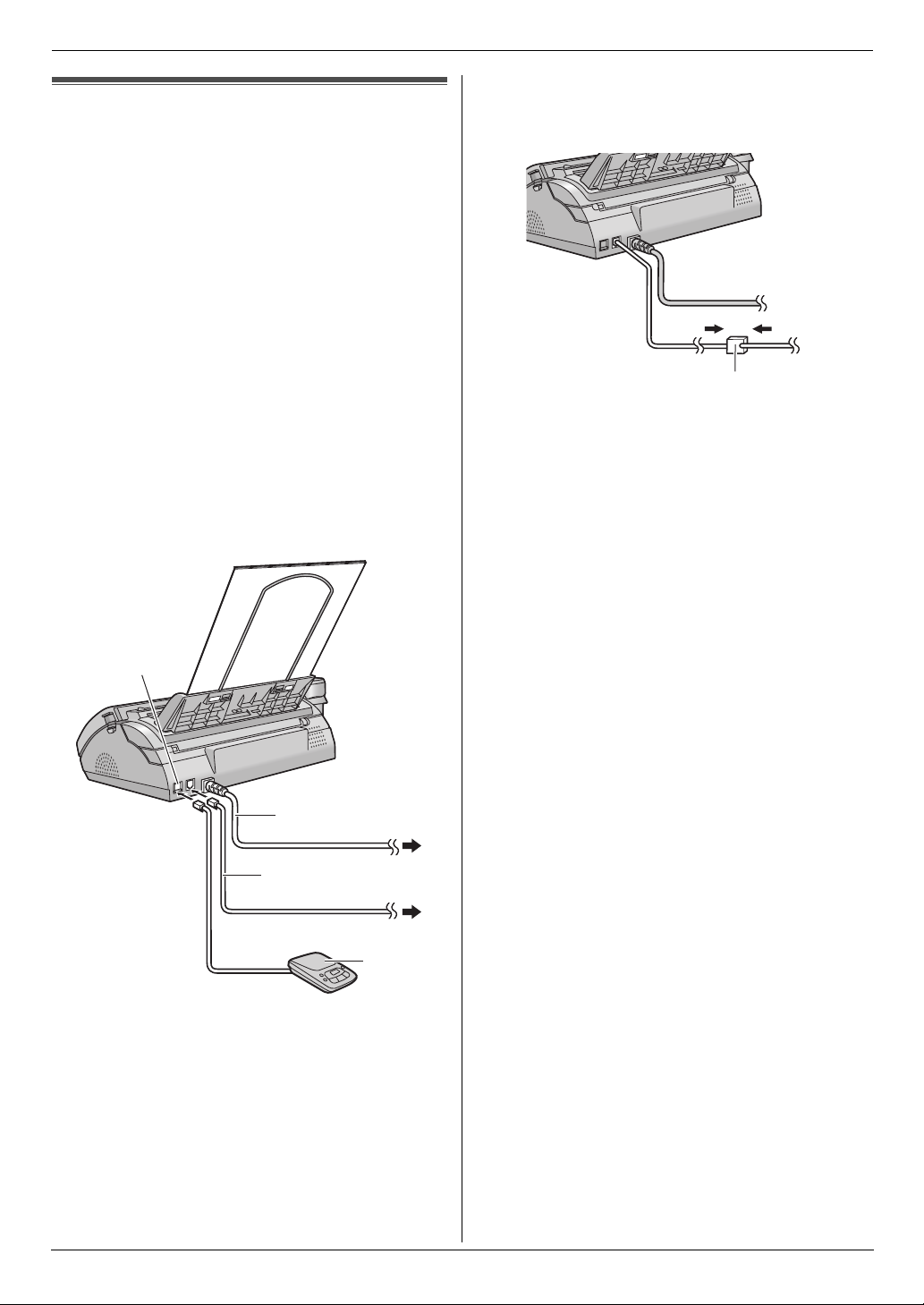
2. Preparation
2Pr eparationConnections and Set up
2.1 Connections
Caution:
L The mains lead must remain connected at all
times.
L Never install telephone wiring during a lightning
storm.
L When you operate this product, the power outlet
should be near the product and easily
accessible.
L Be sure to use the telephone line cord included in
this unit.
L Do not extend the telephone line cord.
1 Telephone line cord
L Connect to telephone network.
2 Mains lead
L Connect to Household Mains Supply
(220 – 240 V, 50 Hz).
3 [EXT] socket (KX-FP205 only)
L You can connect an answering machine or a
telephone. Remove the stopper if attached.
4 Answering machine (not included)
L If you use the unit with a computer and your internet
provider instructs you to install a filter (5), please
connect it as follows.
5
3
2
1
4
Note:
L To avoid malfunction, do not position the fax machine
near appliances such as TVs or speakers which
generate an intense magnetic field.
L If any other device is connected to the same
telephone line, this unit may disturb the network
condition of the device.
15
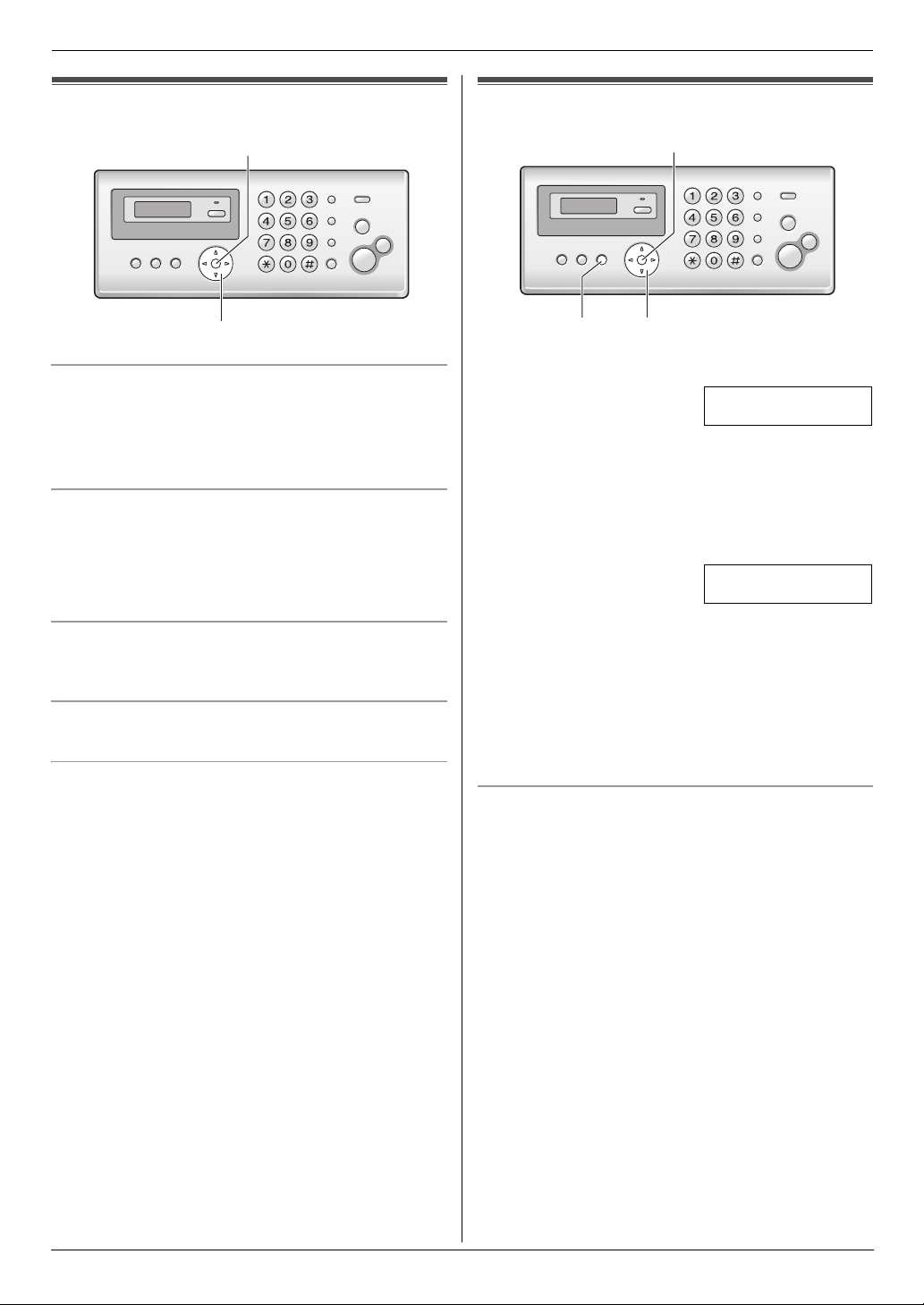
2. Preparation
Volume
2.2 Adjusting volume
{SET}
{A}{B}
Ringer volume
While the unit is idle, press {A} or {B}.
L If there are any documents in the document
entrance, you cannot adjust the volume. Confirm that
there are no documents in the entrance.
To turn the ringer OFF
Press {B} repeatedly to display “RINGER OFF= OK?”.
i {SET}
L The unit will not ring.
L To turn the ringer back ON, press {A}.
Ringer tone
L You can select the ringer tone from one of 3 patterns
(feature #17 on page 38).
Handset receiver volume
While using the handset, press {A} or {B}.
Speaker volume
While using the monitor/speakerphone, press {A} or
{B}.
Initial Programming
2.3 Date and time
{SET}
{MENU}{<}{>}
1 {MENU} i {#}{0}{1} i {SET}
D:|01/M:01/Y:06
TIME: 00:00
2 Enter the current date/month/year/hour/minute by
selecting 2 digits for each. Press {*} repeatedly to
select “AM”, “PM”, or 24 hour clock format.
Example: 10 August, 2006 10:15 PM (12 hour
clock format)
1. Press {1}{0} {0}{8} {0}{6} {1}{0} {1}{5}.
D:|10/M:08/Y:06
TIME: 10:15
2. Press {*} repeatedly to select “PM”.
3 {SET}
4 Press {MENU} to exit.
Note:
L The other party’s fax machine will print the date and
time on the top of each page you send according to
your unit’s date and time setting.
To correct a mistake
Press {<} or {>} to move the cursor to the incorrect
number, and make the correction.
16
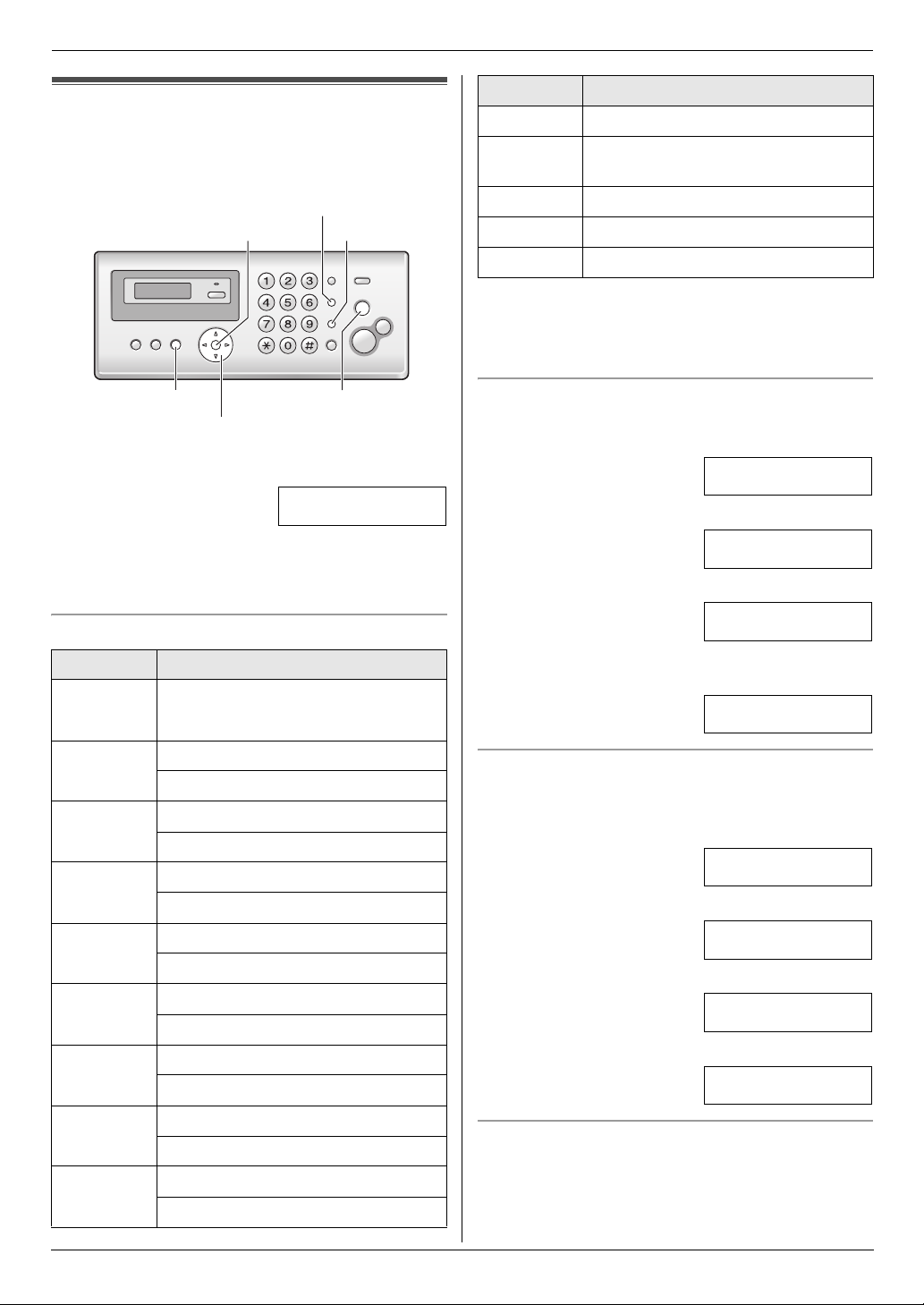
2. Preparation
2.4 Your logo
You can program your logo (name, company name, etc.)
so that it appears on the top of each page sent.
{RECALL}
{SET}
{<}{>}
1 {MENU} i {#}{0}{2} i {SET}
2 Enter your logo, up to 30 characters. See the
following character table for details. i {SET}
3 Press {MENU} to exit.
To select characters with the dial keypad
Keypad Characters
{1} Space # & ’ ( )
@ ,–./1
{MUTE}
{STOP}{MENU}
LOGO=|
Keypad Characters
{0} Space 0
{*} To switch between uppercase or
lowercase letters.
{RECALL} Hyphen.
{MUTE} To insert a space.
{STOP} To delete a character.
Note:
L To enter a character that is located on the same dial
key as the previously entered character, you must
first press {>} to move the cursor to the next space.
To enter your logo
Example: “BILL”
1. Press {2} 2 times.
LOGO=|B
2. Press {4} 3 times.
LOGO=B|I
3. Press {5} 3 times.
LOGO=BI|L
4. Press {>} to move the cursor to the next space and
press {5} 3 times.
LOGO=BIL|L
{2} ABC2
abc2
{3} DEF 3
def 3
{4} GHI 4
ghi 4
{5} JKL5
jkl5
{6} MN O6
mn o 6
{7} PQRS7
pqr s7
{8} TUV8
tuv8
{9} WX Y Z 9
wxyz9
To switch between uppercase or lowercase letters
Pressing the {*} button will change the letter input to
uppercase or lowercase alternately.
1. Press {2} 2 times.
LOGO=|B
2. Press {4} 3 times.
LOGO=B|I
3. Press {*}.
LOGO=B|i
4. Press {5} 3 times.
LOGO=Bi|l
To correct a mistake
Press {<} or {>} to move the cursor to the incorrect
character, and make the correction.
L To erase all of the characters, press and hold
{STOP}.
17
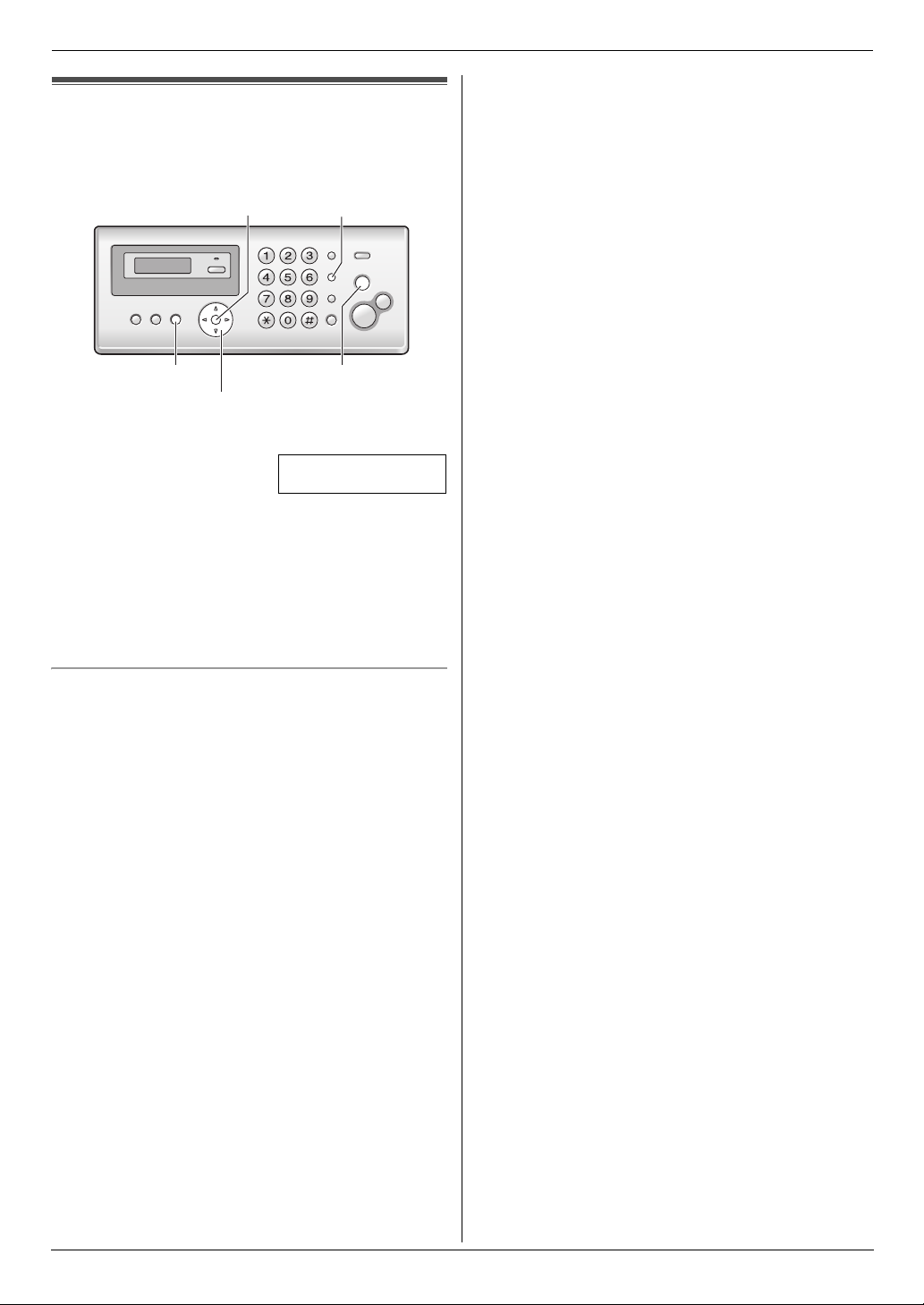
2. Preparation
2.5 Your fax number
You can program your fax number so that it appears on
the top of each page sent.
{SET}{RECALL}
{STOP}{MENU}
{<}{>}
1 {MENU} i {#}{0}{3} i {SET}
NO.=|
2 Enter your fax number, up to 20 digits.
L To enter a “+”, press {*}.
L To enter a space, press {#}.
L To enter a hyphen, press {RECALL}.
L To erase a number, press {STOP}.
3 {SET}
4 Press {MENU} to exit.
To correct a mistake
Press {<} or {>} to move the cursor to the incorrect
number, and make the correction.
L To erase all of the numbers, press and hold {STOP}.
18
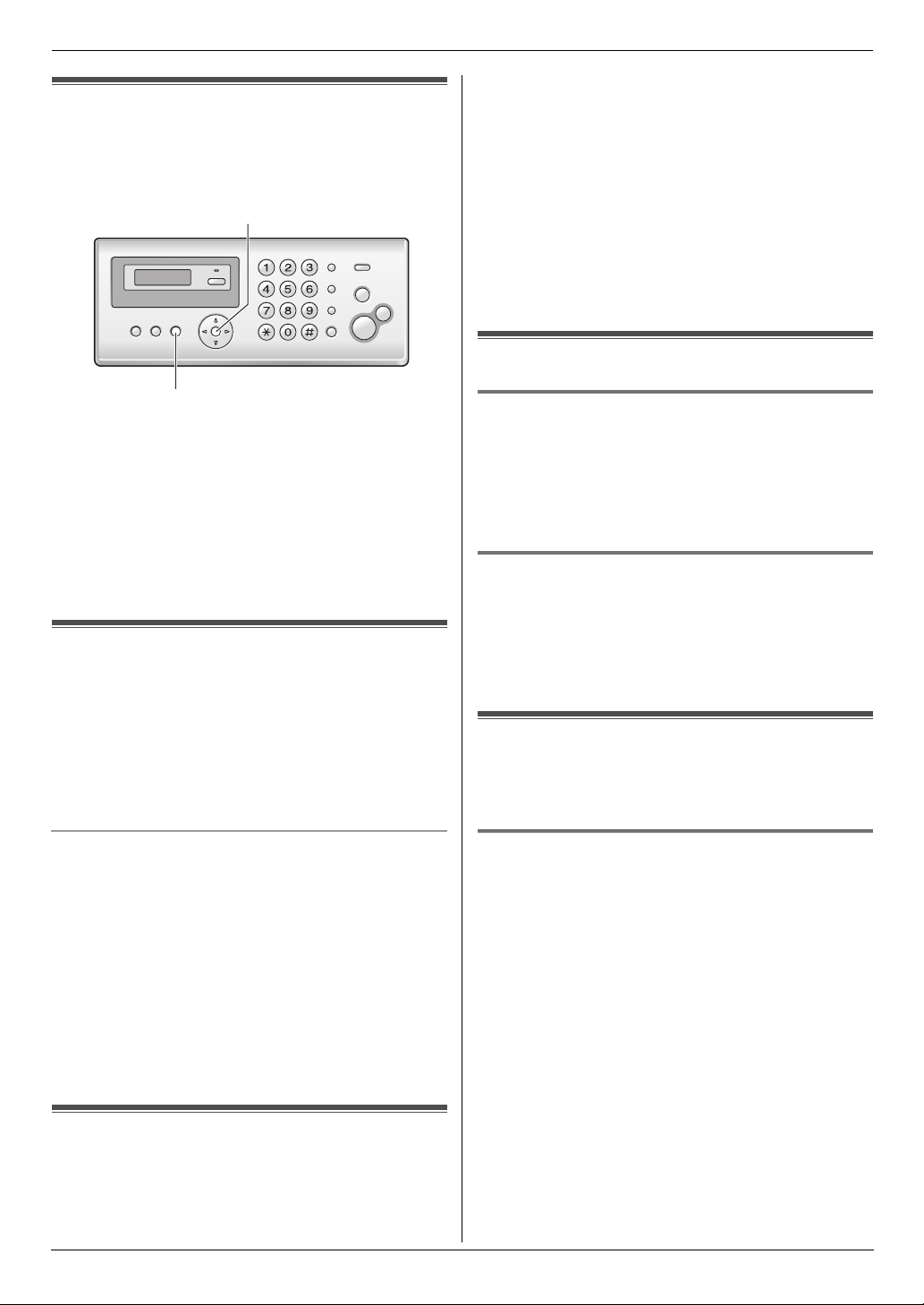
3. Telephone
3TelephoneAutomatic Dialling
3.1 Storing names and telephone
numbers into the phonebook
The unit provides a phonebook (50 items).
{SET}
{MENU}
1 Press {MENU} repeatedly to display “PHONEBOOK
SET”. i {*}
2 Enter the name, up to 16 characters (see page 17 for
instructions). i {SET}
3 Enter the telephone number, up to 32 digits. i
{SET}
L To program other items, repeat steps 2 to 3.
4 {MENU}
3.2 Making a phone call using the
phonebook
1 {PHONEBOOK}
2 Press {A} or {B} repeatedly to display the desired
item.
3 Press {MONITOR} (KX-FP205)/{SP-PHONE} (KX-
FP215) or lift the handset.
3 {*}
L If you do not need to edit the name, skip to step
5.
4 Edit the name. For further details, see the storing
procedure on page 19.
5 {SET}
L If you do not need to edit the telephone number,
skip to step 7.
6 Edit the telephone number. For further details, see
the storing procedure on page 19.
7 {SET}
3.4 Erasing a stored item
3.4.1 Erasing a specific item
1. {PHONEBOOK}
2. Press {A} or {B} repeatedly to display the desired
item. i {MENU} i {#}
L To cancel erasing, press {STOP}.
3. {SET}
3.4.2 Erasing all items
1. {PHONEBOOK} i {MENU}
2. Press {A} or {B} repeatedly to select “YES”. i
{SET}
L To cancel erasing, press {STOP}.
3. {SET}
3.5 One touch dial
Dial keys {1} to {9} can each be used as a one touch dial
key, allowing you to dial a number from the phonebook
by simply pressing a dial key.
To search for a name by initial
Example: “LISA”
1. {PHONEBOOK}
2. Press {A} or {B} to initiate the phonebook.
3. Press {5} repeatedly to display any name with the
initial “L” (see the character table, page 17).
L To search for symbols, press {1}.
4. Press {B} repeatedly to display “LISA”.
L To stop the search, press {STOP}.
L To dial the displayed number, press {MONITOR}
(KX-FP205)/{SP-PHONE} (KX-FP215) or lift the
handset.
3.3 Editing a stored item
1 {PHONEBOOK}
2 Press {A} or {B} repeatedly to display the desired
item. i {MENU}
3.5.1 Assigning an item to a one touch dial
key
{PHONEBOOK}
1
2 Press {A} or {B} repeatedly to display the desired
item. i {MENU} i {0}
3 Press {A} or {B} repeatedly to select a desired dial
key.
L When the dial key is already used as a one touch
dial key, Q is displayed next to the dial key
number. If you select this dial key, you can
overwrite the previous assignment.
4 {SET} i {SET}
L To program other items, repeat steps 2 to 4.
5 {STOP}
19
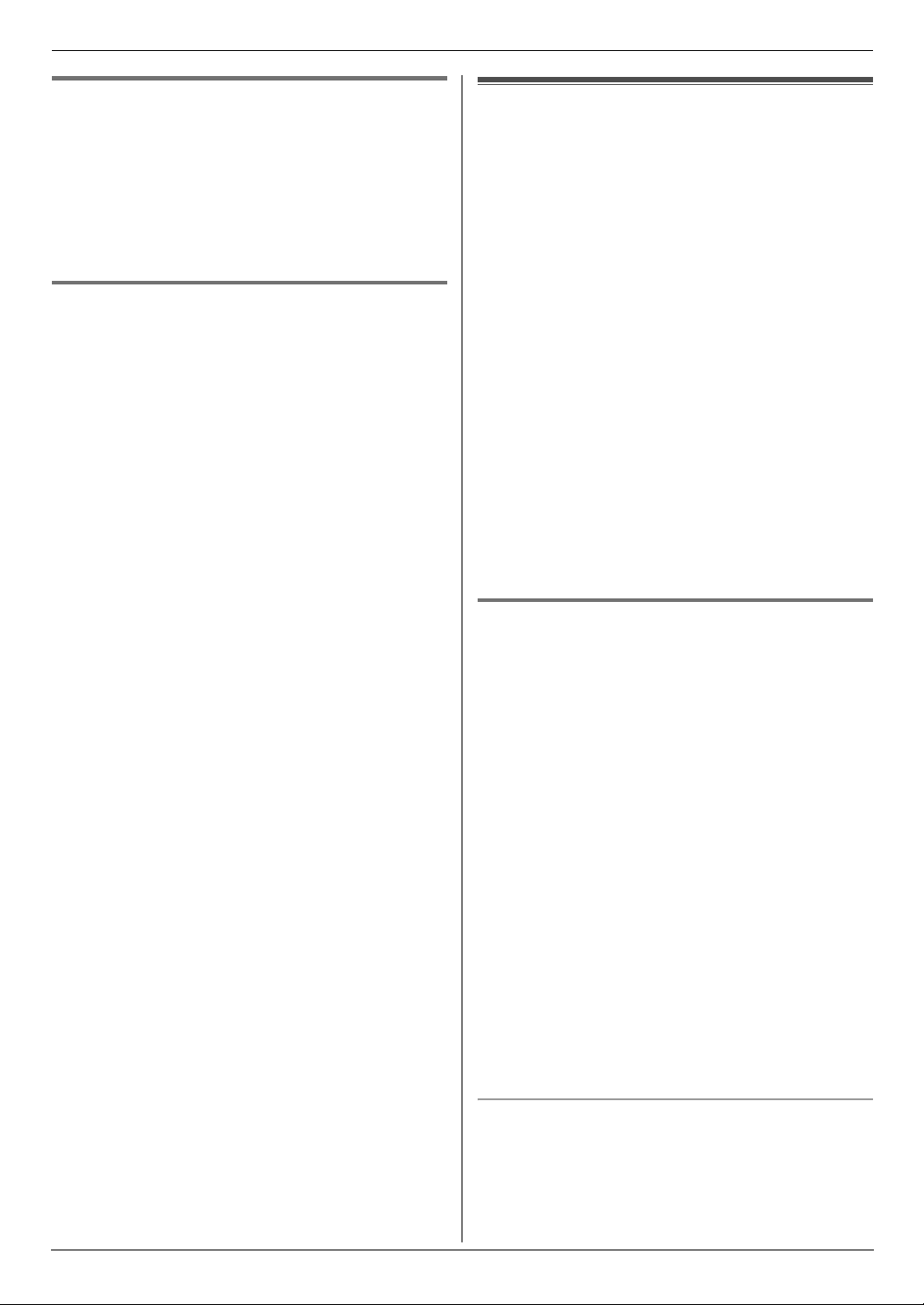
3. Telephone
3.5.2 Making a call using a one touch dial
key
Press and hold the desired one touch dial key ({1} to
1
{9}).
L You can view other one touch dial assignments
by pressing {A} or {B}.
2 Press {MONITOR} (KX-FP205)/{SP-PHONE} (KX-
FP215) or lift the handset.
3.5.3 Erasing a one touch dial assignment
Press and hold the desired one touch dial key ({1} to
1
{9}). i {MENU}
L To cancel erasing, press {STOP}.
2 {SET}
Note:
L The number erased from a one touch dial key will not
be deleted from the phonebook. To erase from the
phonebook, see page 19.
Caller ID
3.6 Caller ID service
This unit is compatible with the Caller ID service
offered by your local telephone company. To use this
unit’s Caller ID features, you must subscribe to a
Caller ID service.
Important:
L This unit is designed in accordance with the ETS
(European Telecommunication Standard) and
only supports the basic CLIP (Calling Line
Identification Presentation) features.
L This unit will only display the caller’s telephone
number and name.
L This unit will not support future additional
telephone services.
L Depending on the service of the local telephone
company, the date/time of the call or the caller’s
name may not be displayed.
Make sure the following ring count is set to 2 or more
rings beforehand.
– For KX-FP205: FAX ring count (feature #06 on page
37) and TEL/FAX ring count (feature #78 on page 42)
– For KX-FP215: TAM ring count (feature #06 on page
37), FAX ring count (feature #06 on page 37) and
TEL/FAX ring count (feature #78 on page 42)
3.6.1 How Caller ID is displayed
The calling party’s name or telephone number will be
displayed after the 1st ring. You have the option of
whether or not to answer the call.
The unit will automatically store caller information
(name, telephone number, date and time of the call, the
number of times called) from the 30 most recent callers.
It is possible to view caller information one at a time on
the display (page 21) or print the entire Caller ID list
(page 56).
L When caller information is received and it matches a
telephone number stored in the unit’s phonebook,
the stored name will be displayed.
L If the unit is connected to a PBX (Private Branch
Exchange) system, caller information may not be
received properly. Consult your PBX supplier.
L If the unit cannot receive caller information, the
following will be displayed:
“OUT OF AREA”: The caller dialled from an area
which does not provide Caller ID service.
“PRIVATE CALLER”: The caller requested not to
send caller information.
“LONG DISTANCE”: The caller made a long distance
call.
To confirm caller information using the Caller ID list
– To print manually, see page 56.
– To print automatically after every 30 new calls,
activate feature #26 (page 39).
20
