Panasonic KX-FP155E User Manual
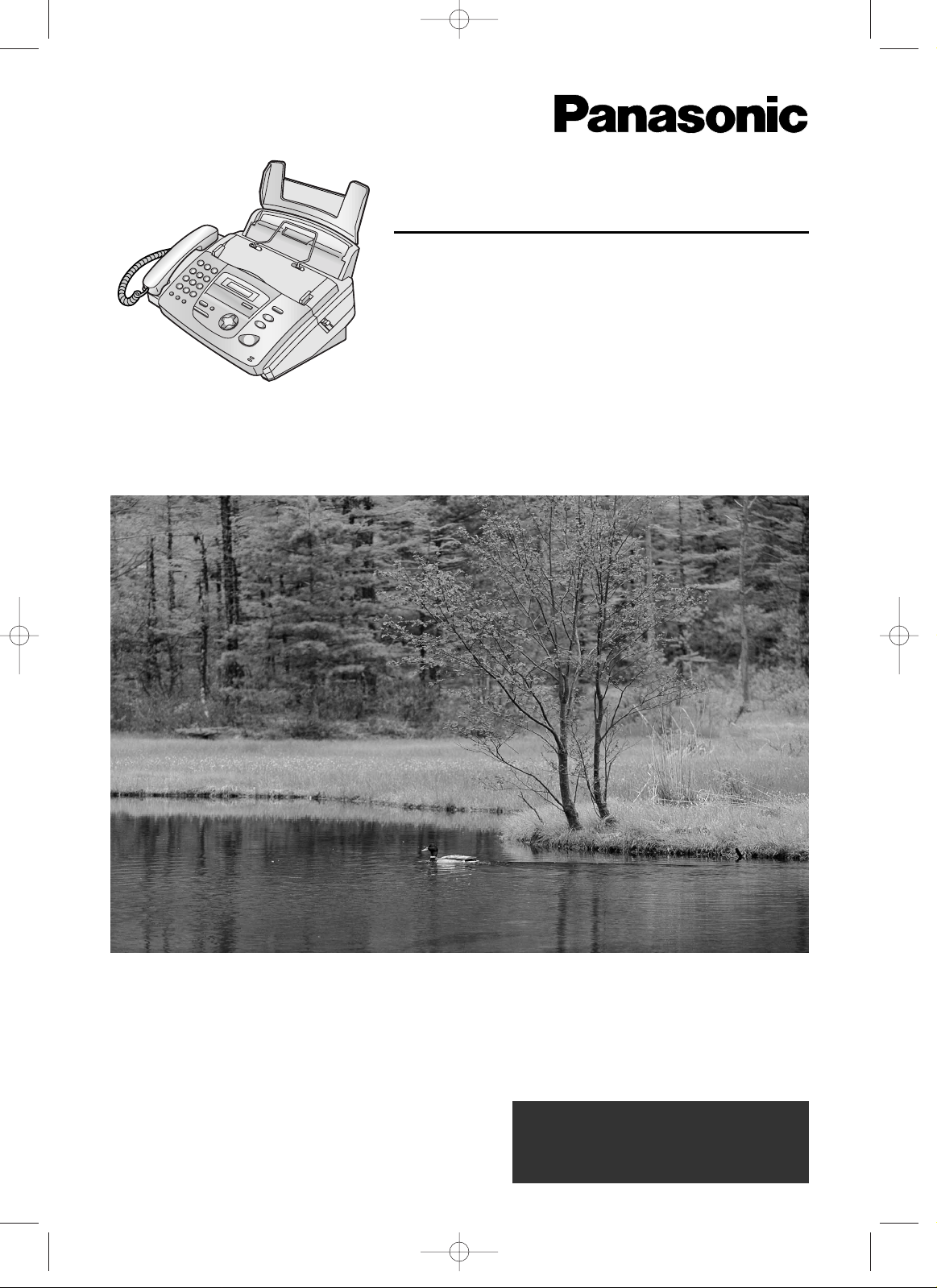
Please read these Operating
Instructions before using the unit
and save for future reference.
Operating Instructions
Compact Plain Paper Fax
Model No. KX-FP151E
Compact Plain Paper Fax with
Telephone Answering System
Model No. KX-FP155E
These models are designed
to be used in the United
Kingdom and Ireland.
This pictured model is KX-FP151.
KX-FP151/155(E)(001-008) 01.12.19 2:30 PM Page 1
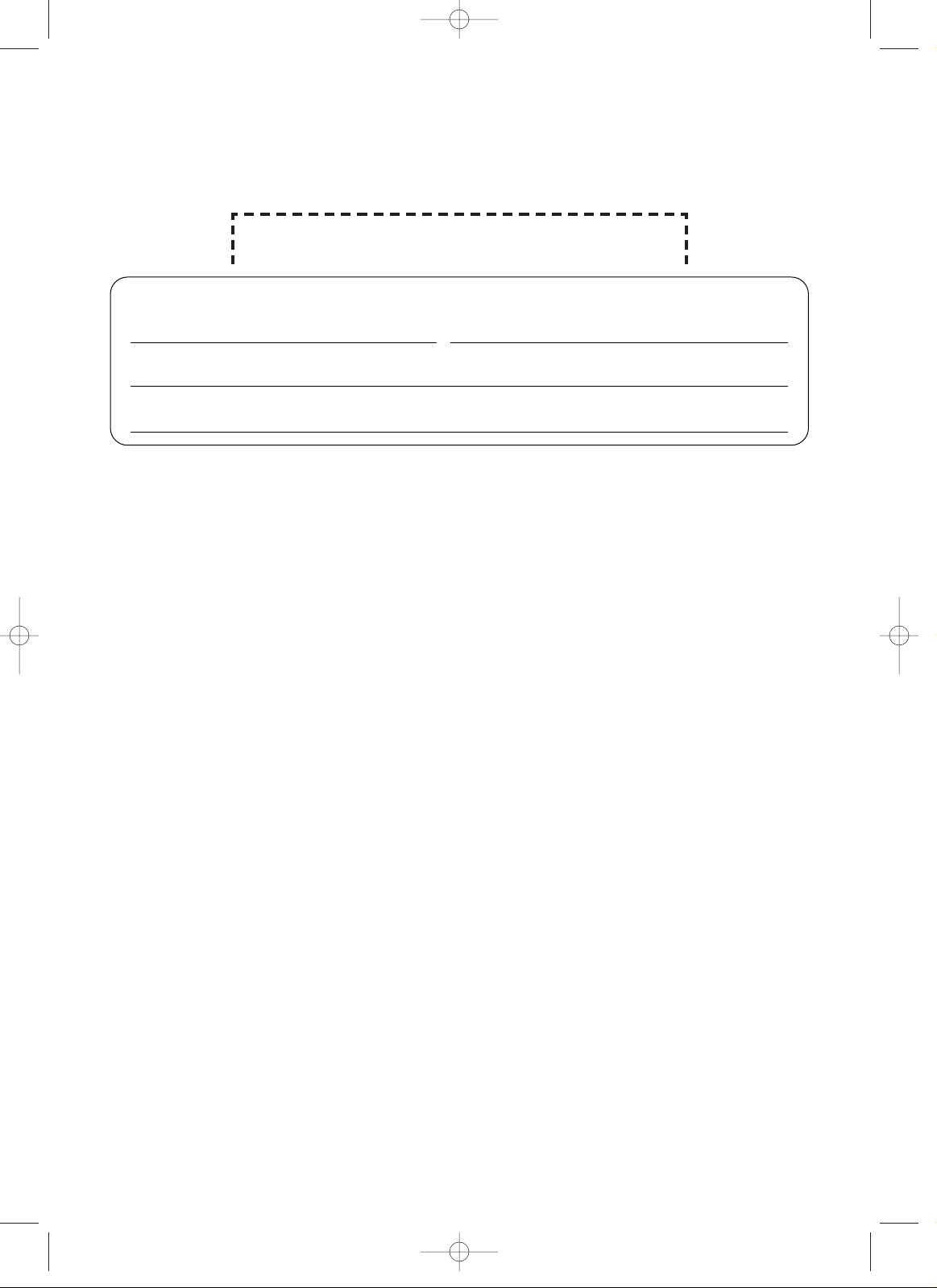
Attach your sales receipt here
Things you should keep a record of
2
Thank you for purchasing a Panasonic facsimile.
For your future reference
Date of purchase Serial number
(found on the rear of the unit)
Dealer’s name and address
Dealer’s telephone number
Caution:
●
Note that the images of copied or received documents will remain on the used ink film. Use
discretion when disposing of the used ink film.
●
Do not rub or use an eraser on the printed side of recording paper, as the print may smear.
●
In the event of problems, you should contact your equipment supplier in the first instance.
●
This equipment is designed for use on the the UK and Republic of Ireland analogue telephone
network.
Declaration of Conformity:
We, Kyushu Matsushita Electric (U.K.) Ltd. / Panasonic Testing Centre (Europe) GmbH, declare
that this equipment is in compliance with the essential requirements and other relevant
provisions of Directive 1999/5/EC.
If you want to get a copy of the original Declaration of Conformity of our products which relates
to the R&TTE, please contact to our web address:
http://doc.panasonic-tc.de
Note:
●
The suffix in the model number will be omitted in these instructions.
●
Most figures shown in these operating instructions are based on a KX-FP151.
Copyright:
This manual is copyrighted by Kyushu Matsushita Electric Co., Ltd. (KME) and its licensee.
Under the copyright laws, this manual may not be reproduced in any form, in whole or part,
without the prior written consent of KME and its licensee.
©
Kyushu Matsushita Electric Co., Ltd. 2001
KX-FP151/155(E)(001-008) 01.12.19 2:32 PM Page 2
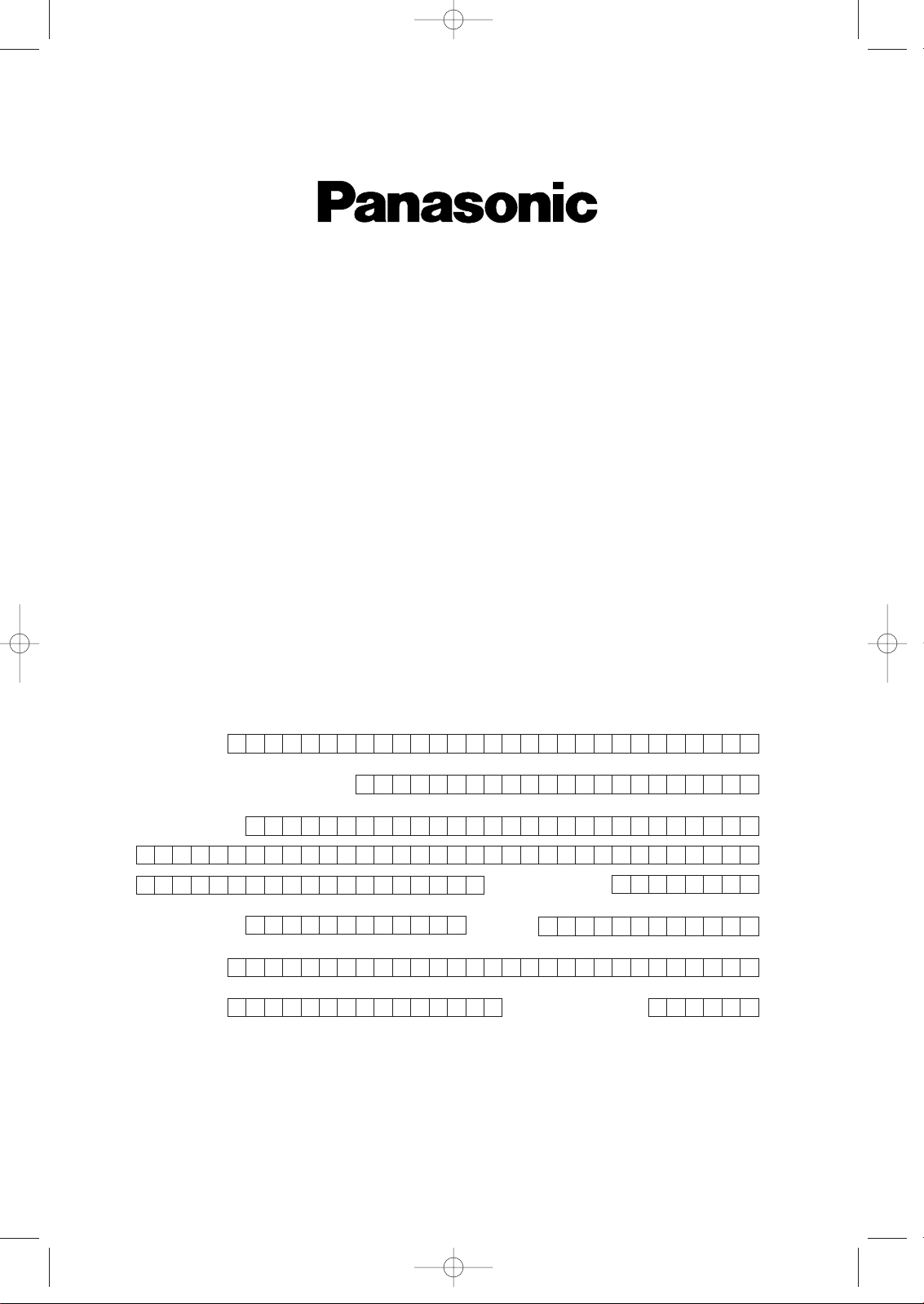
Simply, follow these instructions:
1. Please fill in the section below in block capitals and in ink.
2. Fax this form to
08700 600001and we will fax back to confirm receipt of your
details. Please allow 14 working days for this. In addition, we will also send you
information of our maintenance contracts.
IMPORTANT
WARRANTY REGISTRATION
PLEASE FAX BACK TO REGISTER FOR YOUR
12 MONTHS WARRANTY
Thank you for purchasing your Panasonic facsimile. By filling in the section below, this will
ensure the following:
●
We will register your unit on our warranty database. Should you ever require a service call
under warranty, your call will be dealt with quickly and efficiently.
●
We will send you a reply fax to confirm your registration and the correct operation of your unit.
●
If you have any problems, please call our customer helpline on 08701 580560 for UK.
For Republic of Ireland, please refer to place of purchase.
Your name
Your postcode
Fax no.
Date of purchase
Month Year
Day
Company name (if applicable)
Your address
Telephone no.
Model no.
Serial no.
KX-FP151/155E002-003 warranty 01.12.19 2:45 PM Page 2
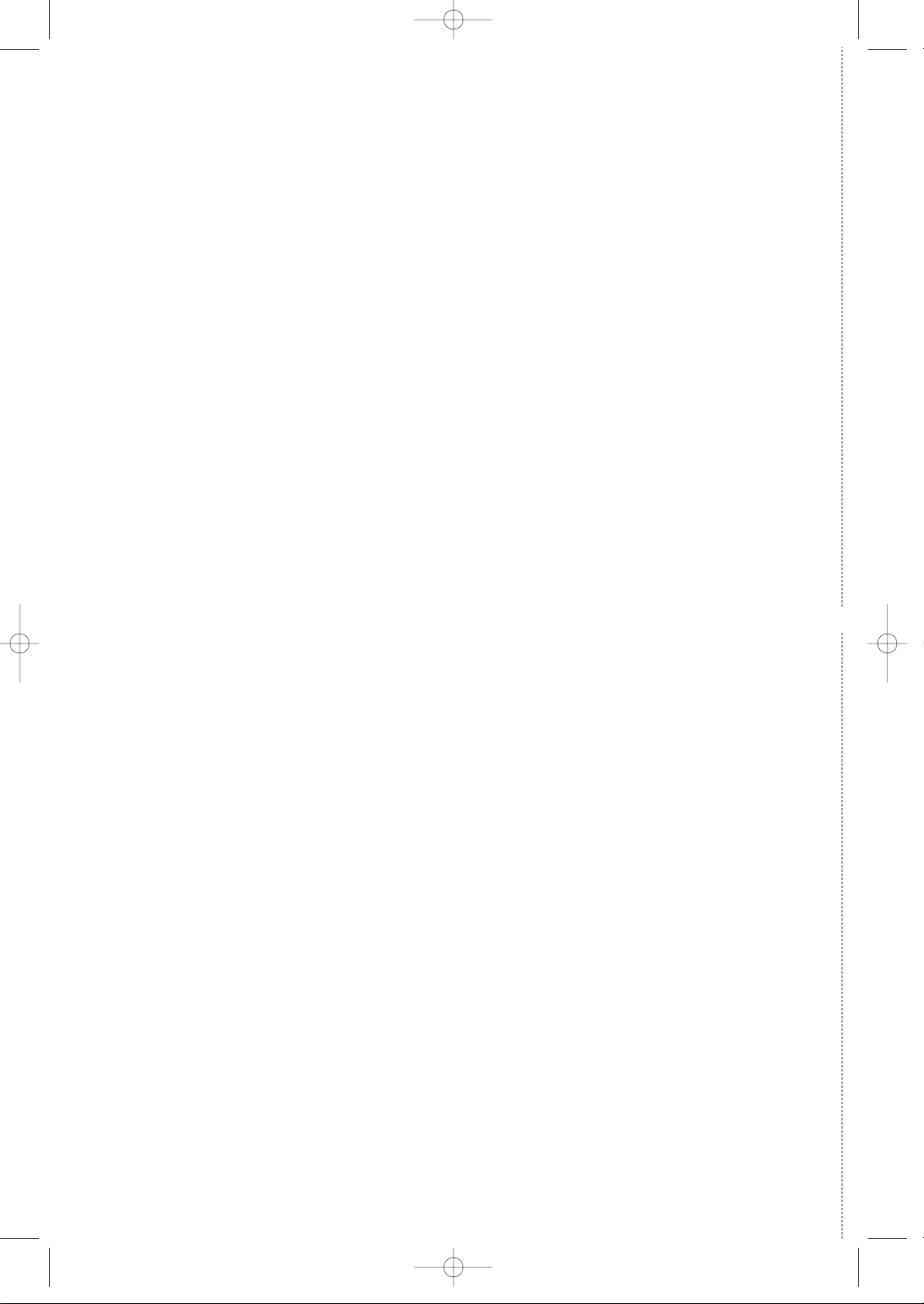
Fax to 08700 600001
TERMS AND CONDITIONS
1. This machine is supplied with a one year return to base warranty. Please retain your Proof
of Purchase and Packaging in the unlikely event that your machine should require
attention. In addition to this return to base warranty, you can upgrade to a next day swop
out service or an on site repair. For further information please contact us on 08701 580560
or visit our web site at www.panasonic.co.uk
2. This warranty is in addition to and does not in any way affect any statutory or other right of
consumer purchases. This warranty relates only to product used within Mainland Great
Britain, please refer to your dealer for warranty information relating to use elsewhere within
the United Kingdom.
3. This product is designed for use only on the United Kingdom and Ireland’s Public Switched
Telephone Network and should be only for normal purposes and in accordance with
standard operating instructions.
4. You should complete the registration form overleaf and fax it to us within 7 days of
purchase; failure to do so may result in a delay in providing warranty service.
5. This warranty covers breakdowns due to design or manufacturing faults; it does not apply to
damage, however caused, wear or tear, neglect, incorrect adjustment or repair, or to any
items of limited life.
6. This warranty does not cover consumables, i.e. ink films, film refills, ink cartridges, toner
cartridges, drum units, paper and paper loads or any optional accessories which may have
been purchased either at the same time, as or subsequent to, the main unit. Such
accessories should be returned to the point of purchase if found to be faulty.
7. In the event of a failure, please take the following action;
a. Refer to the “Help” section of your instruction manual in order to identify and possibly
correct the problem;
b. If the problem is not resolved after referring to the user guide, please contact our
customer helpline on 08701 580560 for UK.
For Republic of Ireland, please refer to your place of purchase.
8.
In the event of our helpline being unable to resolve the problem, our operators will give you
specific instructions on the return to base warranty procedure. You will be asked to return
your facsimile machine to our workshop for repair. We will instruct you on how to package
your machine carefully, as any damage caused by poor packaging will not be covered by the
warranty.
9. Where the product is found to be faulty as a result of unauthorised repairs, modifications or
damage, either by accident, misuse or improper installation, then Panasonic reserve the
right to charge the customer the actual cost of repair, at a price related to the market rate for
such work.
10
. This warranty applies to the original purchaser only and is not transferable.
11. The warranty period applicable to this product shall be 12 months from date of purchase.
✄
KX-FP151/155E002-003 warranty 01.12.19 2:45 PM Page 3
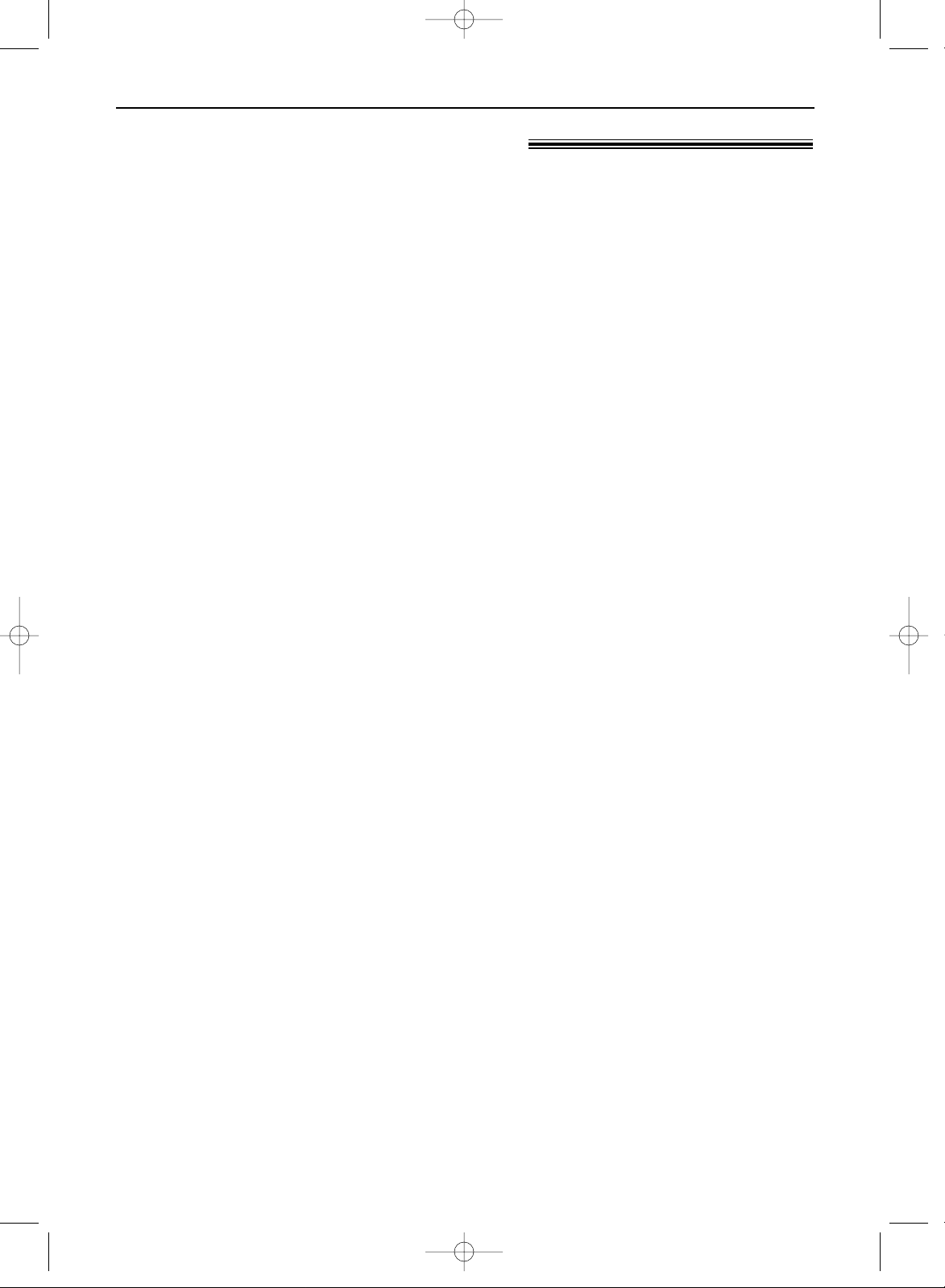
3
Important safety instructions!
Safety instructions
When using this unit, basic safety precautions
should always be followed to reduce the risk of
fire, electric shock, or personal injury.
1. Read and understand all instructions.
2. Follow all warnings and instructions marked
on this unit.
3. Unplug this unit from power outlets before
cleaning. Do not use liquid or aerosol
cleaners. Use a damp cloth for cleaning.
4. Do not use this unit near water, for example
near a bath tub, wash bowl, kitchen sink, or
the like.
5. Place the unit securely on a stable surface.
Serious damage and/or injury may result if
the unit falls.
6. Do not cover slots and openings on the
unit. They are provided for ventilation and
protection against overheating. Never place
the unit near radiators, or in a place where
proper ventilation is not provided.
7. Use only the power source marked on the
unit. If you are not sure of the type of power
supplied to your home, consult your dealer
or local power company.
8. For safety purposes this unit should be
earthed. The 3 Pin 13A should be inserted
into a suitable socket outlet.
9. Do not place objects on the mains lead.
Install the unit where no one can step or trip
on the cord.
10. Do not overload wall outlets and extension
cords. This can result in the risk of fire or
electric shock.
11. Never push any objects through slots in this
unit. This may result in the risk of fire or
electric shock. Never spill any liquid on the
unit.
12. To reduce the risk of electric shock, do not
disassemble this unit. Take the unit to an
authorised service centre when service is
required. Opening or removing covers may
expose you to dangerous voltages or other
risks. Incorrect reassembly can cause
electric shock when the unit is subsequently
used.
13. Unplug this unit from the wall outlet and
refer servicing to an authorised service
centre when the following conditions occur:
A. When the power supply cord or plug is
damaged or frayed.
B. If liquid has been spilled into the unit.
C.If the unit has been exposed to rain or
water.
D.If the unit does not work normally by
following the operating instructions.
Adjust only controls covered by the
operating instructions. Improper
adjustment may require extensive work
by an authorised service centre.
E. If the unit has been dropped or
physically damaged.
F. If the unit exhibits a distinct change in
performance.
14. During thunderstorms, avoid using
telephones except cordless types. There
may be a remote risk of an electric shock
from lightning.
15. Do not use this unit to report a gas leak,
when in the vicinity of the leak.
INSTALLATION:
●
Never install telephone wiring during a
lightning storm.
●
Never install telephone jacks in wet locations
unless the jack is specifically designed for wet
locations.
●
Never touch uninsulated telephone wires or
terminals unless the telephone line has been
disconnected at the network interface.
●
Use caution when installing or modifying
telephone lines.
WARNING:
●
To prevent the risk of fire or electrical shock,
do not expose this product to rain or any type
of moisture.
OTHER INFORMATION:
●
Keep the unit away from electrical noise
generating devices, such as fluorescent
lamps and motors.
●
The unit should be kept free from dust, high
temperature and vibration.
●
The unit should not be exposed to direct
sunlight.
●
Do not place heavy objects on top of this unit.
●
Do not touch the plug with wet hands.
SAVE THESE
INSTRUCTIONS
KX-FP151/155(E)(001-008) 01.12.19 10:13 AM Page 3
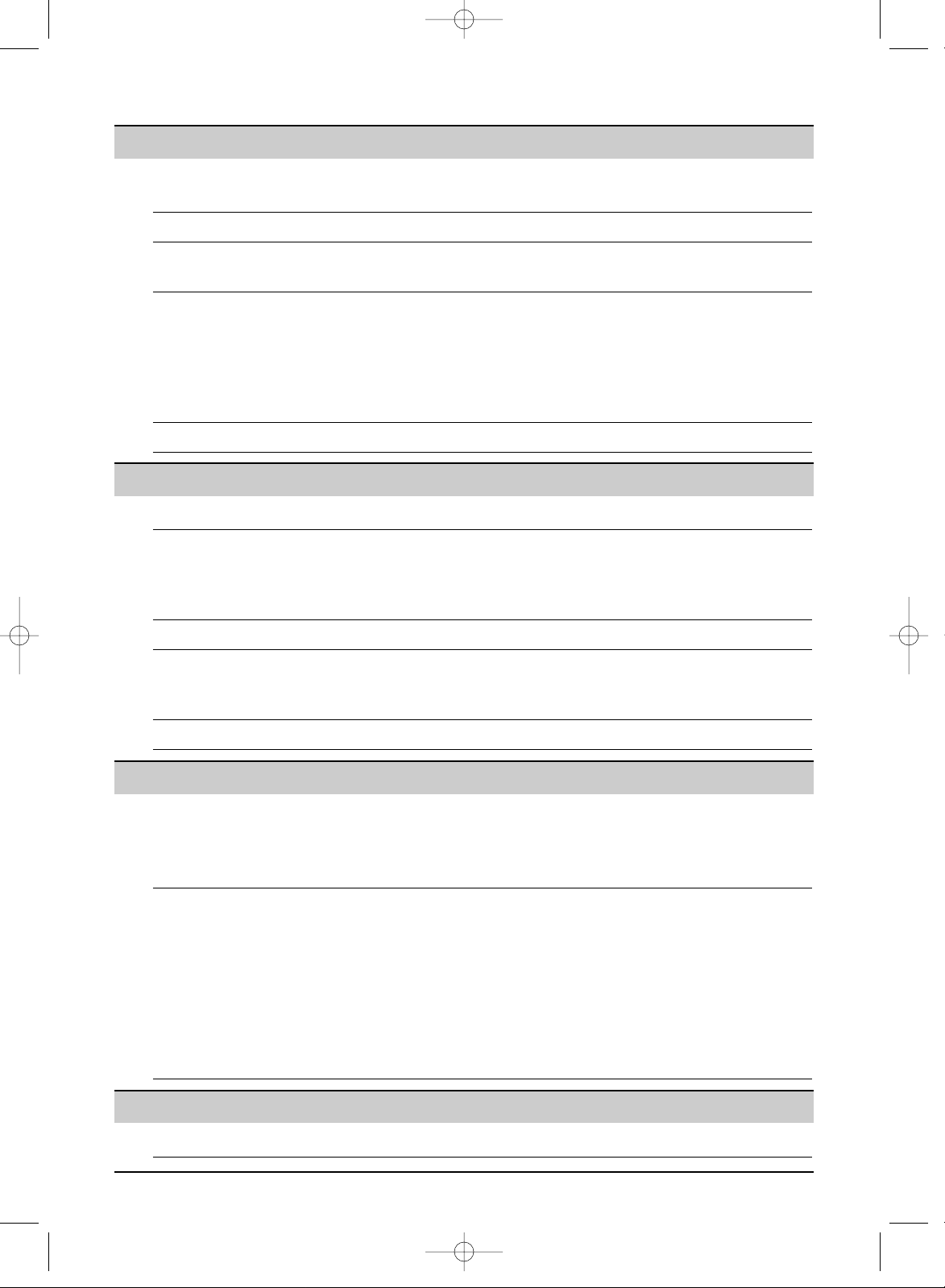
4
Table of Contents
Initial Preparation
Telephone
Recall Feature RECALL button (to use the recall feature) . . . . . . . . . . . . . . . . . . . . 21
Navigator Storing names and telephone numbers into the directory. . . . . . . . . 22
Directory Editing a stored entry . . . . . . . . . . . . . . . . . . . . . . . . . . . . . . . . . . . . 23
Erasing a stored entry . . . . . . . . . . . . . . . . . . . . . . . . . . . . . . . . . . . 23
Making a phone call using the directory. . . . . . . . . . . . . . . . . . . . . . 24
Recording Recording a telephone conversation (KX-FP155 only). . . . . . . . . . . 24
Caller ID Caller ID service from your phone company . . . . . . . . . . . . . . . . . . 25
Viewing and calling back using caller information . . . . . . . . . . . . . . 26
Storing caller information into the directory . . . . . . . . . . . . . . . . . . . 28
Voice Contact Talking to the other party after fax transmission or reception . . . . . . 29
Fax
Sending Faxes Sending a fax manually. . . . . . . . . . . . . . . . . . . . . . . . . . . . . . . . . . 30
Documents you can send . . . . . . . . . . . . . . . . . . . . . . . . . . . . . . . . 31
Sending a fax using the directory . . . . . . . . . . . . . . . . . . . . . . . . . . 32
Broadcast transmission. . . . . . . . . . . . . . . . . . . . . . . . . . . . . . . . . . 33
Receiving Setting the unit to receive faxes . . . . . . . . . . . . . . . . . . . . . . . . . . . 36
Faxes TEL mode (answering all calls manually). . . . . . . . . . . . . . . . . . . . . 38
FAX ONLY mode (all calls are received as faxes) . . . . . . . . . . . . . . 39
TEL/FAX mode (receiving phone calls with ring signals and faxes
without ring signals when you are near the unit). . . . . . . . . . . . . 40
Using the unit with an answering machine (KX-FP151 only) . . . . . . 42
Extension telephone . . . . . . . . . . . . . . . . . . . . . . . . . . . . . . . . . . . . 44
Receive polling (retrieving a fax placed on another fax machine). . . 44
Pager call . . . . . . . . . . . . . . . . . . . . . . . . . . . . . . . . . . . . . . . . . . . . 45
Copy
Copying Making a copy . . . . . . . . . . . . . . . . . . . . . . . . . . . . . . . . . . . . . . . . 46
Accessories Included accessories . . . . . . . . . . . . . . . . . . . . . . . . . . . . . . . . . . . . . 6
Accessory information . . . . . . . . . . . . . . . . . . . . . . . . . . . . . . . . . . . . 7
Help Button Help function . . . . . . . . . . . . . . . . . . . . . . . . . . . . . . . . . . . . . . . . . . . 8
Finding the Overview. . . . . . . . . . . . . . . . . . . . . . . . . . . . . . . . . . . . . . . . . . . . . . 9
Controls Location . . . . . . . . . . . . . . . . . . . . . . . . . . . . . . . . . . . . . . . . . . . . . 10
Setup Ink film – installing / replacing . . . . . . . . . . . . . . . . . . . . . . . . . . . . . 12
Paper tray . . . . . . . . . . . . . . . . . . . . . . . . . . . . . . . . . . . . . . . . . . . . 14
Recording paper . . . . . . . . . . . . . . . . . . . . . . . . . . . . . . . . . . . . . . . 14
Metal bar. . . . . . . . . . . . . . . . . . . . . . . . . . . . . . . . . . . . . . . . . . . . . 15
Connections . . . . . . . . . . . . . . . . . . . . . . . . . . . . . . . . . . . . . . . . . . 16
Date and time, your logo and facsimile telephone number. . . . . . . . . 17
Volume Adjusting volume . . . . . . . . . . . . . . . . . . . . . . . . . . . . . . . . . . . . . . . 21
KX-FP151/155(E)(001-008) 01.12.19 10:13 AM Page 4
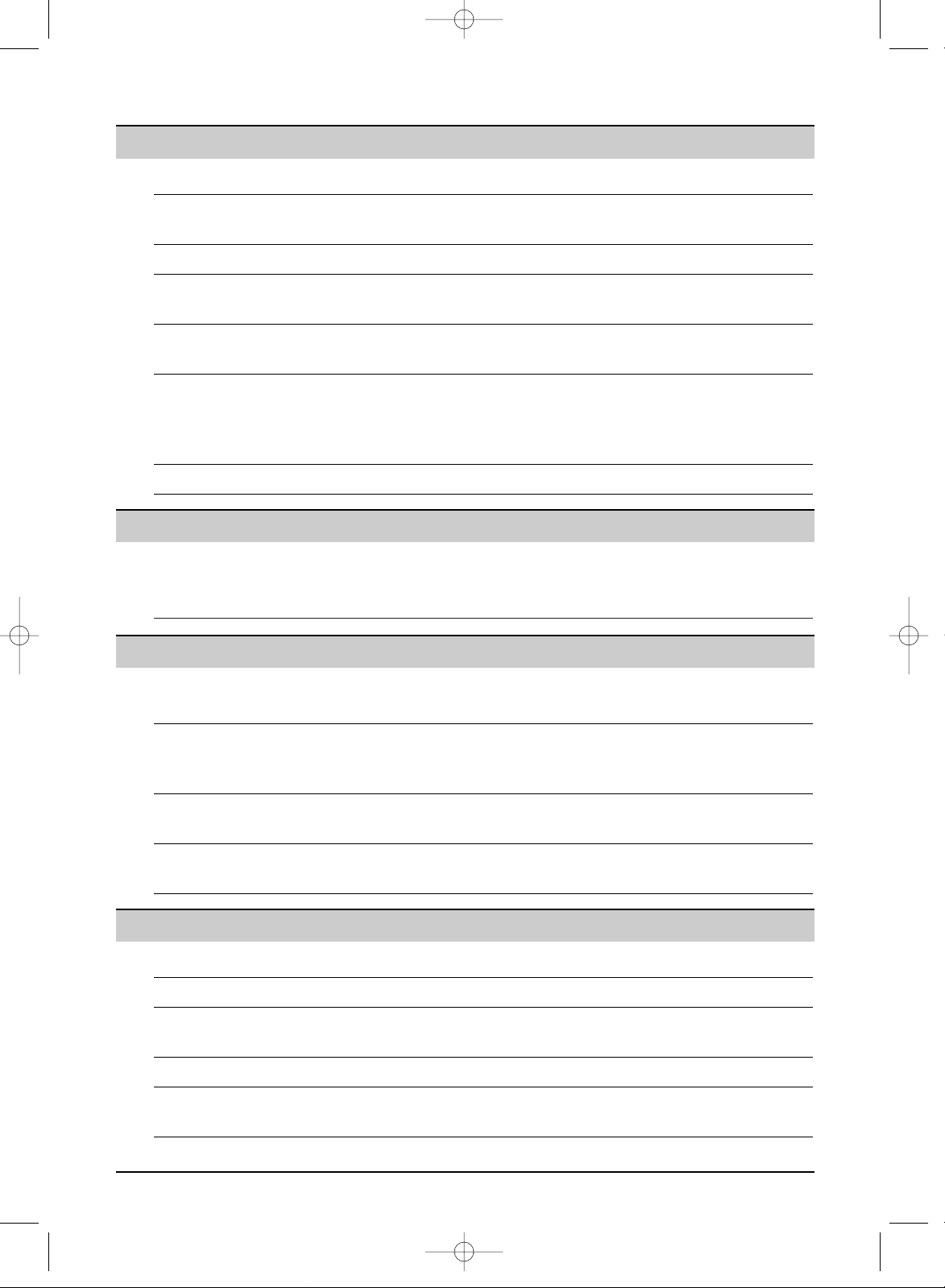
Features Programming. . . . . . . . . . . . . . . . . . . . . . . . . . . . . . . . . . . . . . . . . . 61
Summary Basic features . . . . . . . . . . . . . . . . . . . . . . . . . . . . . . . . . . . . . . . . . 62
Advanced features . . . . . . . . . . . . . . . . . . . . . . . . . . . . . . . . . . . . . . 64
5
Help
Error Messages
Reports. . . . . . . . . . . . . . . . . . . . . . . . . . . . . . . . . . . . . . . . . . . . . . 71
Display . . . . . . . . . . . . . . . . . . . . . . . . . . . . . . . . . . . . . . . . . . . . . . 72
Operations When a function does not work, check here before
requesting help . . . . . . . . . . . . . . . . . . . . . . . . . . . . . . . . . . . . . 73
If a power failure occurs . . . . . . . . . . . . . . . . . . . . . . . . . . . . . . . . . 76
Jams Recording paper jam. . . . . . . . . . . . . . . . . . . . . . . . . . . . . . . . . . . . 77
Document jams – sending. . . . . . . . . . . . . . . . . . . . . . . . . . . . . . . . 78
Cleaning Document feeder . . . . . . . . . . . . . . . . . . . . . . . . . . . . . . . . . . . . . . 79
Thermal head . . . . . . . . . . . . . . . . . . . . . . . . . . . . . . . . . . . . . . . . . 79
General Information
Printed Reports Reference lists and reports . . . . . . . . . . . . . . . . . . . . . . . . . . . . . . . 80
Specifications Technical data about this product . . . . . . . . . . . . . . . . . . . . . . . . . . 81
Important Important Information . . . . . . . . . . . . . . . . . . . . . . . . . . . . . . . . . . . . 83
Information Fitting a plug to the mains lead . . . . . . . . . . . . . . . . . . . . . . . . . . . . 84
Guarantee Condition of guarantee . . . . . . . . . . . . . . . . . . . . . . . . . . . . . . . . . . 85
Index Program index. . . . . . . . . . . . . . . . . . . . . . . . . . . . . . . . . . . . . . . . . 86
Index. . . . . . . . . . . . . . . . . . . . . . . . . . . . . . . . . . . . . . . . . . . . . . . . 86
Programmable Features
Answering Device (KX-FP155 only)
Setup TAD/FAX mode (receiving phone calls and faxes automatically) . . . 48
Greeting Recording your own greeting messages . . . . . . . . . . . . . . . . . . . . . 49
Erasing your own recorded greeting messages . . . . . . . . . . . . . . . . 50
Memo Message Leaving a message for others or yourself . . . . . . . . . . . . . . . . . . . . 51
Incoming Listening to recorded messages . . . . . . . . . . . . . . . . . . . . . . . . . . . 52
Messages
Remote Operating from a remote location . . . . . . . . . . . . . . . . . . . . . . . . . . 53
Operation
Voice Mailbox How callers can leave you private messages . . . . . . . . . . . . . . . . . 56
Recording your own mailbox greeting messages. . . . . . . . . . . . . . . 57
Listening to recorded messages . . . . . . . . . . . . . . . . . . . . . . . . . . . 58
Listening to recorded messages from a remote location . . . . . . . . . 59
Option Transferring recorded messages to another telephone. . . . . . . . . . . 60
KX-FP151/155(E)(001-008) 01.12.19 10:13 AM Page 5
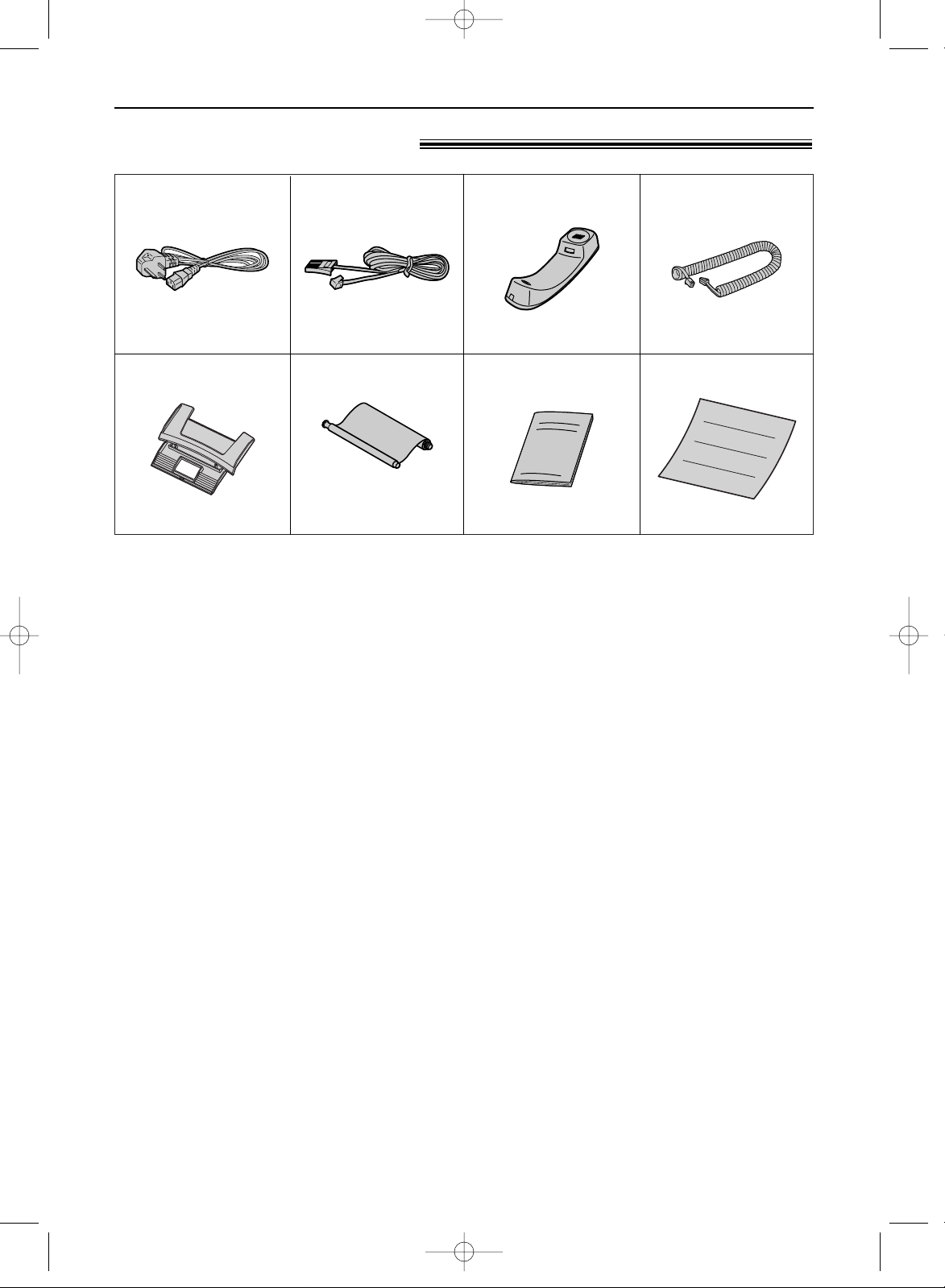
Operating instructions
................................1
6
Accessories
Included accessories!
Mains lead...............1
Telephone line cord
...1 Handset ...................1 Handset cord...........1
Ink film.....................1Paper tray ...............1
●
If any items are missing or damaged, check with the place of purchase.
●
The order numbers listed above are subject to change without notice.
●
Save the original carton and packing materials for future shipping and transportation of the unit.
Order No. PQJA10039Z Order No. PQJA87S Order No. PFJXE1001Z Order No. PFJA1029Y
Order No. PFKS1043Z2
The included film roll will
print about 28 A4-sized
pages.
Order No. PFQX1628Z
Quick Start Sheet ....1
Order No. PFQW1682Z
KX-FP151/155(E)(001-008) 01.12.19 10:13 AM Page 6
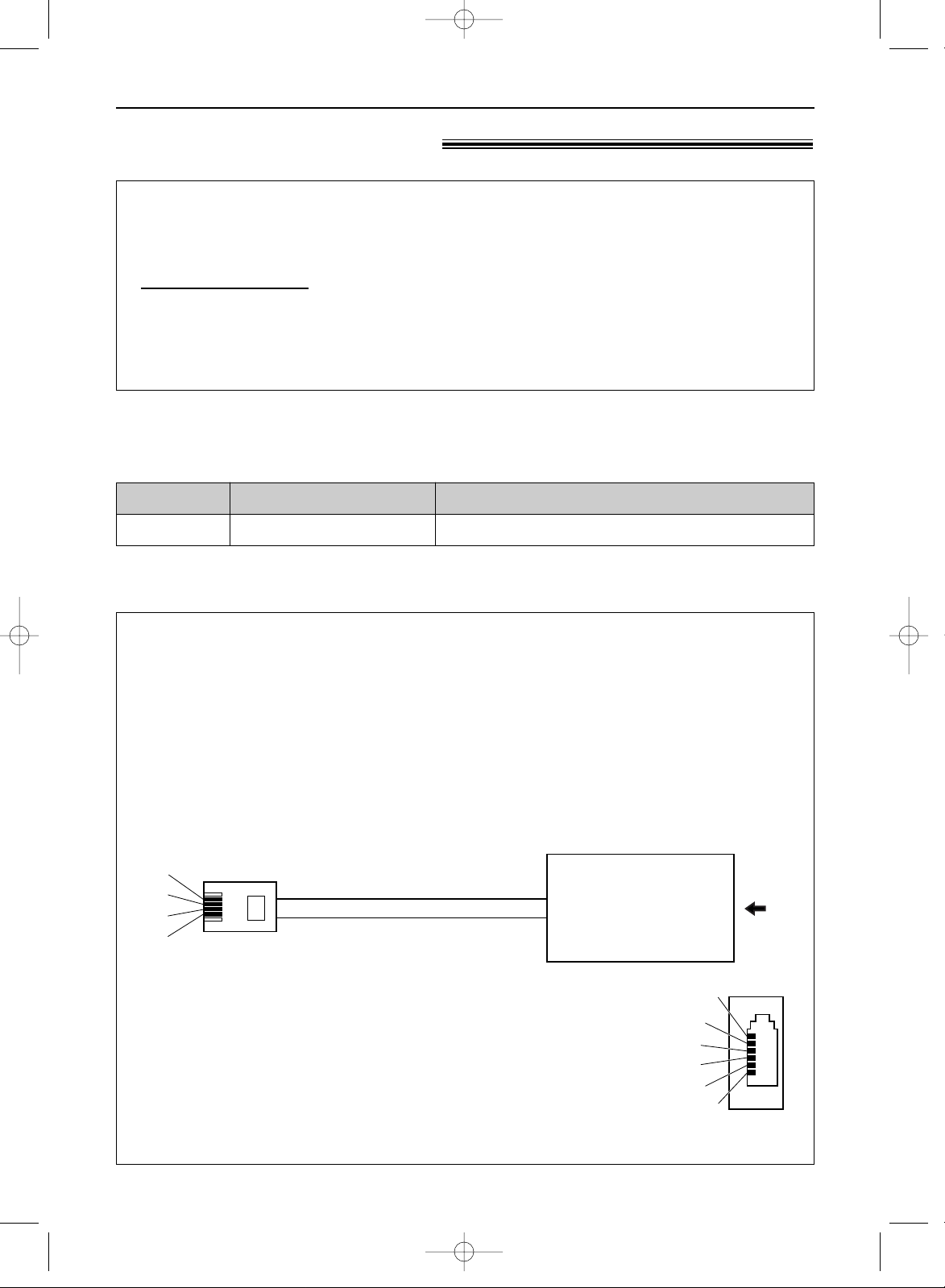
7
Accessories
2 rolls – 216 mm x 50 m
Specifications / Usage
Model No. Item
KX-FA55X Replacement film
Accessory information!
●
The ink film is not reusable. Do not rewind and use the ink film again.
We recommend that you buy a full-size replacement film for continuous use of your unit. For
best results, use genuine Panasonic replacement film Model No. KX-FA55X.
Panasonic Accessories and Consumables DIRECT
●
Order accessory and consumable items for all Facsimile Products with ease and confidence
either by going on line through our Internet Accessory ordering application at
www.panasonic.co.uk
●
Or telephone our Customer Care Centre on 08701 580560 Mon - Friday 9:00am - 5:30pm
●
Most major credit and debit cards accepted.
●
All enquires transactions and distribution facilities are provided directly by Panasonic UK Ltd.
●
It couldn’t be simpler!
Extension telephone adaptor for UK
●
KX-FP151 only
When using the unit with an external answering machine (p. 42), please purchase an
extension telephone adaptor by contacting one of the following:
— www.panasonic.co.uk
— Panasonic Customer Care Centre on Telephone number 08701 580560
— local Panasonic authorised dealer
S
E
b1
a1
To EXT jack
(contact side)
To telephone line cord of
external telephone or telephone
answering machine
A
N. C
N. C
b1
S
E
a1
a1, b1: Line
S : Shunt
E : Earth recall (This function is not provided on KX-FP151E.)
(view: A)
KX-FP151/155(E)(001-008) 01.12.19 10:13 AM Page 7
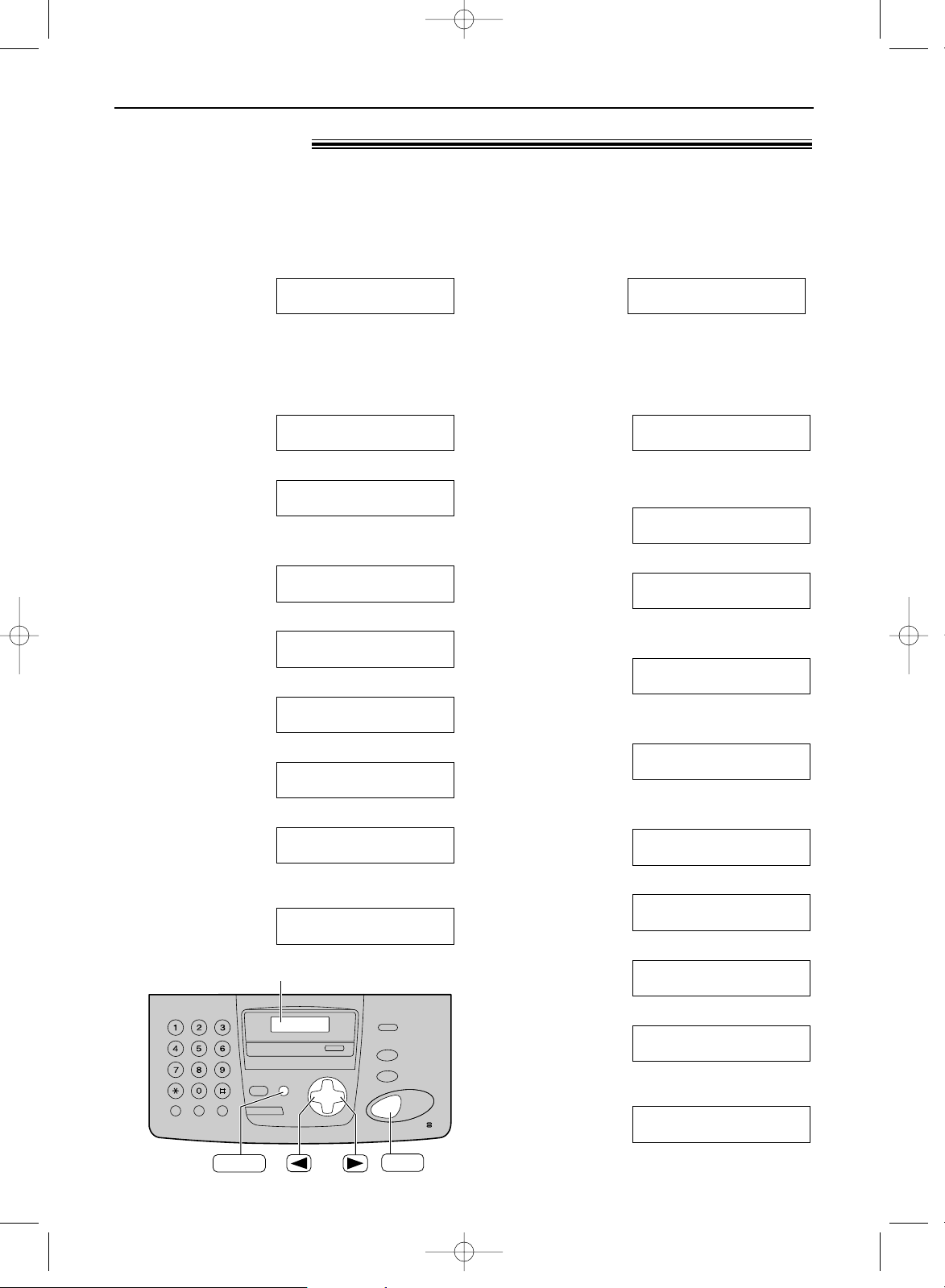
8
Help Button
Help function!
■ For KX-FP151
1
Press l.
Display:
2
Press ( or ) until the desired item is
displayed.
1. How to set the date, time, your logo
and fax number.
2. How to program the features.
3. How to store names in the directory
and how to dial them.
4. Help with problems receiving faxes.
5. How to use the copier function.
6. List of available reports.
7. How to use the Caller ID service.
3
Press w.
PRINTING
CALLER ID
PRESS SET
REPORTS
PRESS SET
COPIER
PRESS SET
FAX RECEIVING
PRESS SET
DIRECTORY
PRESS SET
FEATURE LIST
PRESS SET
QUICK SET UP
PRESS SET
PRESS NAVI.[
I H
]
& SET
SET
Display
HELP
You can print a quick reference for assistance as follows.
■
For KX-FP155
1
Press l.
Display:
2
Press ( or ) until the desired
item is displayed.
1. How to send faxes with the voice
guide.
2. How to set the date, time, your
logo and fax number.
3. How to program the features.
4. How to store names in the
directory and how to dial them.
5. Help with problems operating the
answering device.
6. Help with problems receiving
faxes.
7. How to use the copier function.
8. List of available reports.
9. How to use the Caller ID service.
3
Press w.
PRINTING
CALLER ID
PRESS SET
REPORTS
PRESS SET
COPIER
PRESS SET
FAX RECEIVING
PRESS SET
TAD OPERATION
PRESS SET
DIRECTORY
PRESS SET
FEATURE LIST
PRESS SET
QUICK SET UP
PRESS SET
SEND GUIDE
PRESS SET
PRESS NAVI.[
I H
]
& SET
KX-FP151/155(E)(001-008) 01.12.19 10:13 AM Page 8
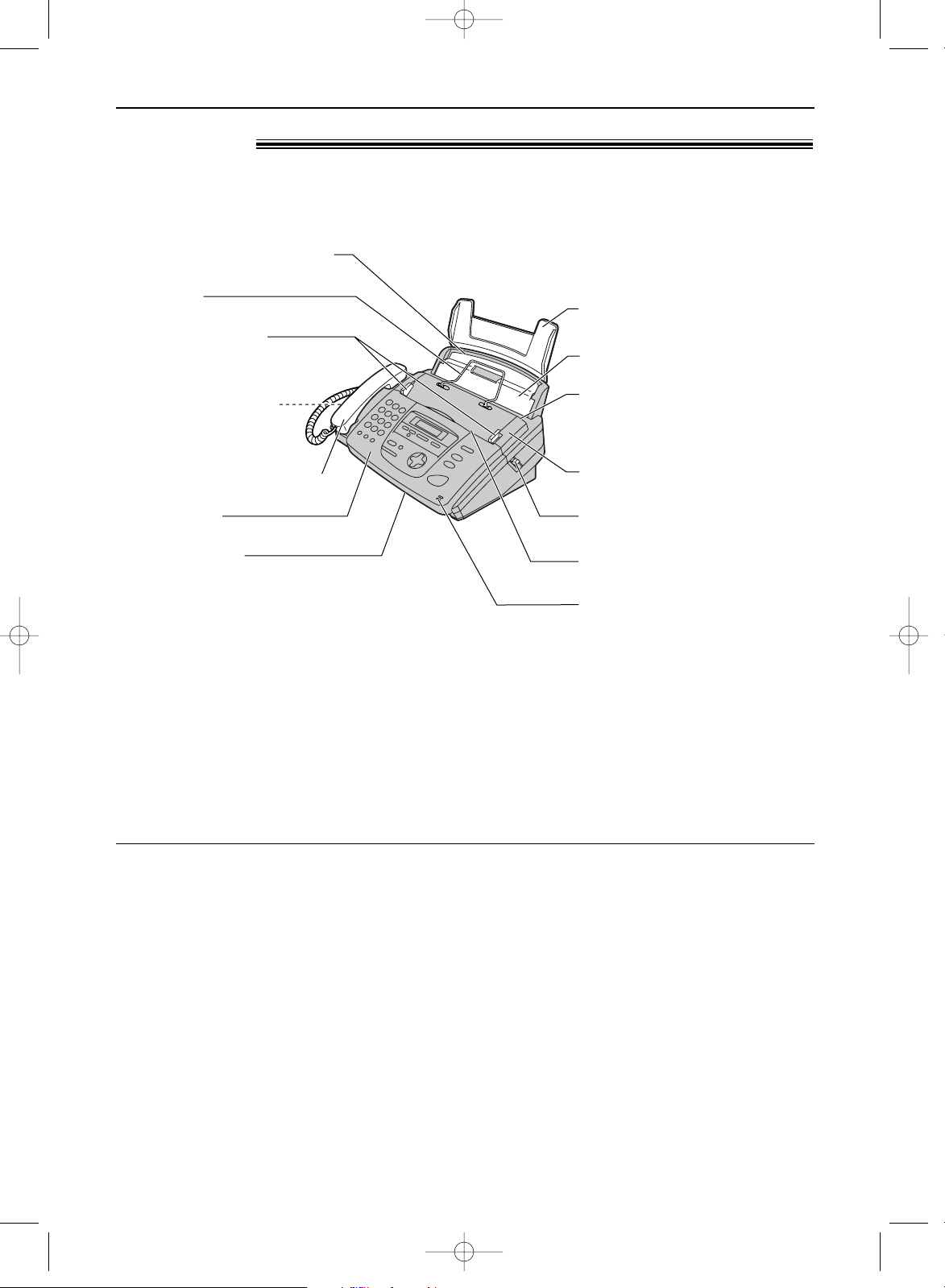
9
Finding the Controls
Overview!
Microphone (KX-FP155 only)
●
To talk with the other party
when using the speakerphone.
Document guides
Handset
●
To make or answer calls.
Speaker
(Left side of the unit)
Paper tray
Back cover
Recording paper entrance
Document entrance
Document exit
Tension plate
Recording paper exit
●
Up to 30 sheets of printed
paper can be held.
Front cover
Back cover open button
** The pictured model is KX-FP155.
Metal bar
Note:
●
The document will be ejected from the front of the unit. Install the unit on a desk or floor with a smooth
surface and do not place anything in front of the unit.
Speakerphone operation (KX-FP155 only)
●
Use the speakerphone in a quiet room.
●
Adjust the speakerphone volume using + or -.
●
To switch to the handset, lift the handset. To switch back to the speakerphone, press
NO.
KX-FP151/155(E)(009-017) 01.12.19 10:13 AM Page 9
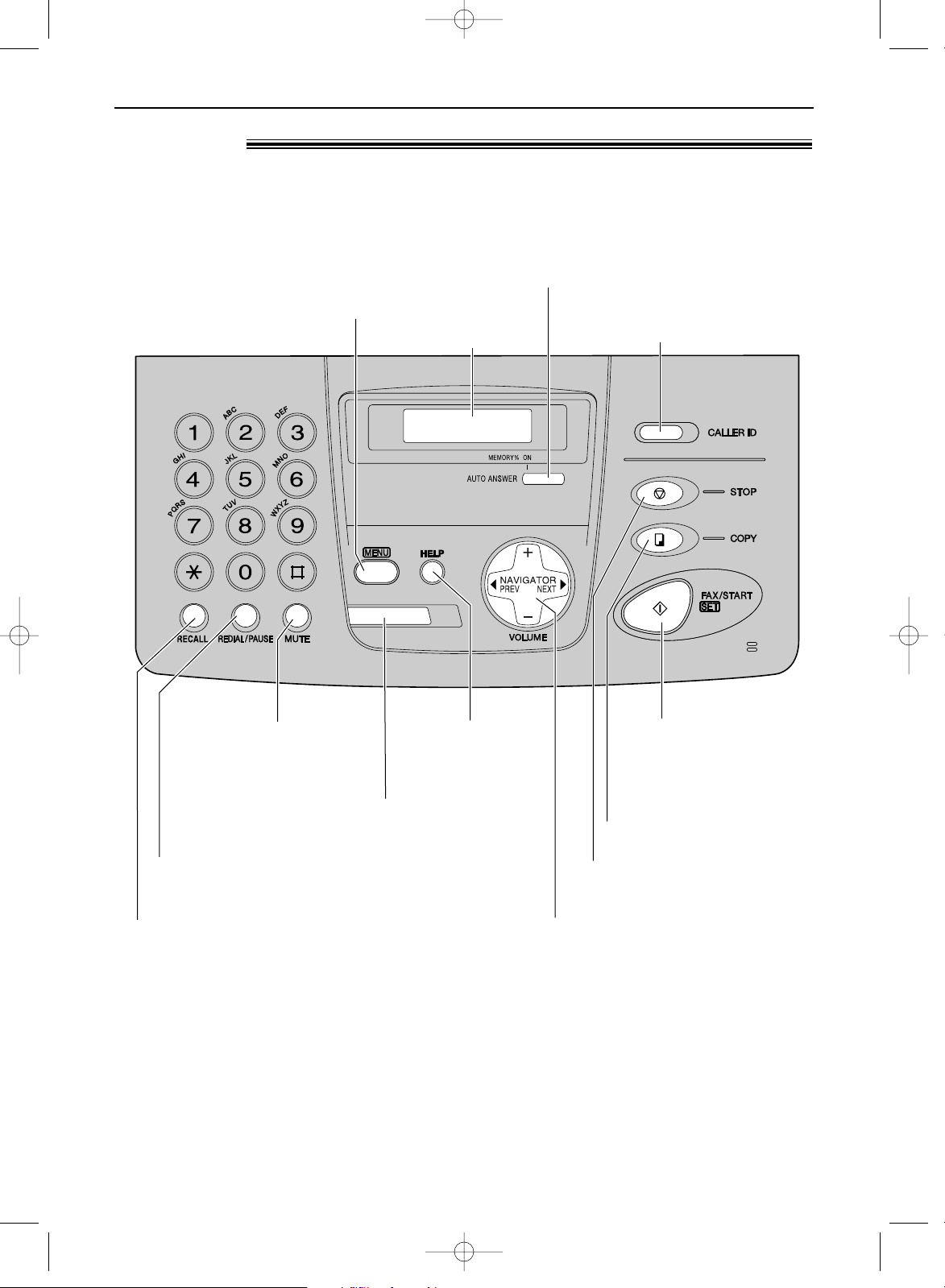
10
Finding the Controls
Location!
●
To redial the last number dialled.*
●
To insert a pause during dialling.
●
To dial without
lifting the handset.
●
To access special telephone services such as call
waiting or for transferring extension calls(p. 21).
●
To adjust volume (p. 21).
●
To search for a stored name (p. 24, 32).
●
To select the features or feature
settings during programming (p. 61).
●
To navigate to the next operation.
●
To initiate fax transmission
or reception.
●
To store a setting during
programming.
●
To stop an operation or cancel
programming.
●
To mute your voice to the
other party during a
conversation. Press this
button again to resume
conversation.
●
To turn on/off AUTO ANSWER (p. 36).
●
To initiate or exit programming.
Display
●
To initiate copying (p. 46).
●
To print a quick
reference (p. 8).
●
To use caller ID service
(p. 26).
MONITOR
*If the line is busy when you make a phone call using the
q
button, the unit will
automatically redial the number up to 5 times.
■
For KX-FP151
KX-FP151/155(E)(009-017) 01.12.19 10:13 AM Page 10
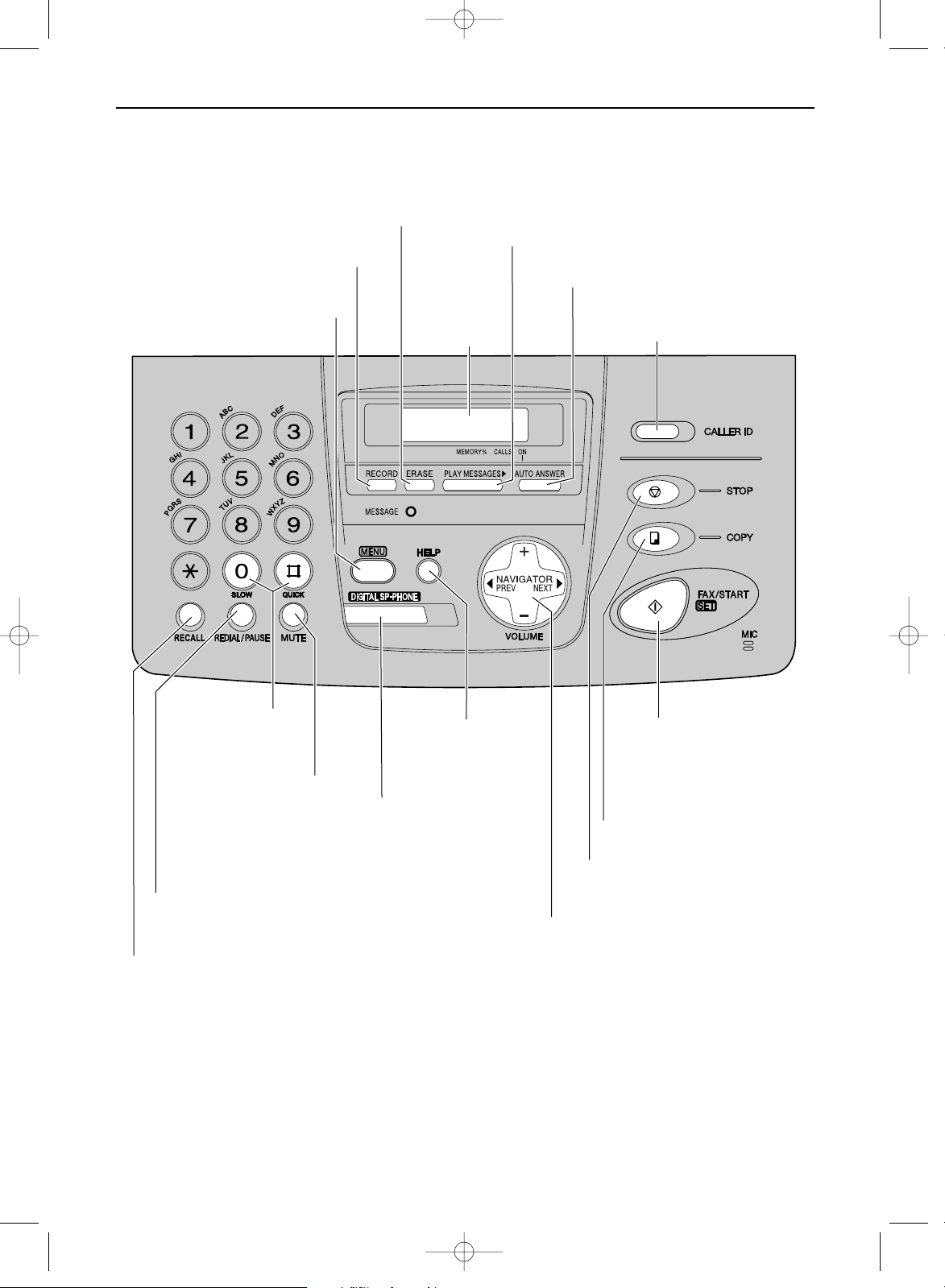
11
Finding the Controls
●
To redial the last number dialled.*
●
To insert a pause during dialling.
●
For speakerphone
operation (p. 9).
●
To access special telephone services such as call
waiting or for transferring extension calls(p. 21).
●
To adjust volumes (p. 21).
●
To search for a stored name (p. 24, 32).
●
To select the features or feature
settings during programming (p. 61).
●
To navigate to the next operation.
●
To initiate fax transmission
or reception.
●
To store a setting during
programming.
●
To stop an operation or cancel
programming.
●
To mute your voice to the
other party during a
conversation. Press this
button again to resume
conversation.
●
To turn on/off AUTO ANSWER (p. 36).
●
To initiate or exit programming.
●
To record your own greeting
messages (p. 49).
●
To erase recorded messages (p. 52).
Display
●
To initiate copying (p. 46).
●
To print a quick
reference (p. 8).
●
To use caller ID service
(p. 26).
●
To play recorded messages (p. 52).
●
For slow or quick
playback (p. 52).
*If the line is busy when you make a phone call using the
NO
button, the unit will
automatically redial the number up to 5 times.
■
For KX-FP155
KX-FP151/155(E)(009-017) 01.12.19 10:13 AM Page 11
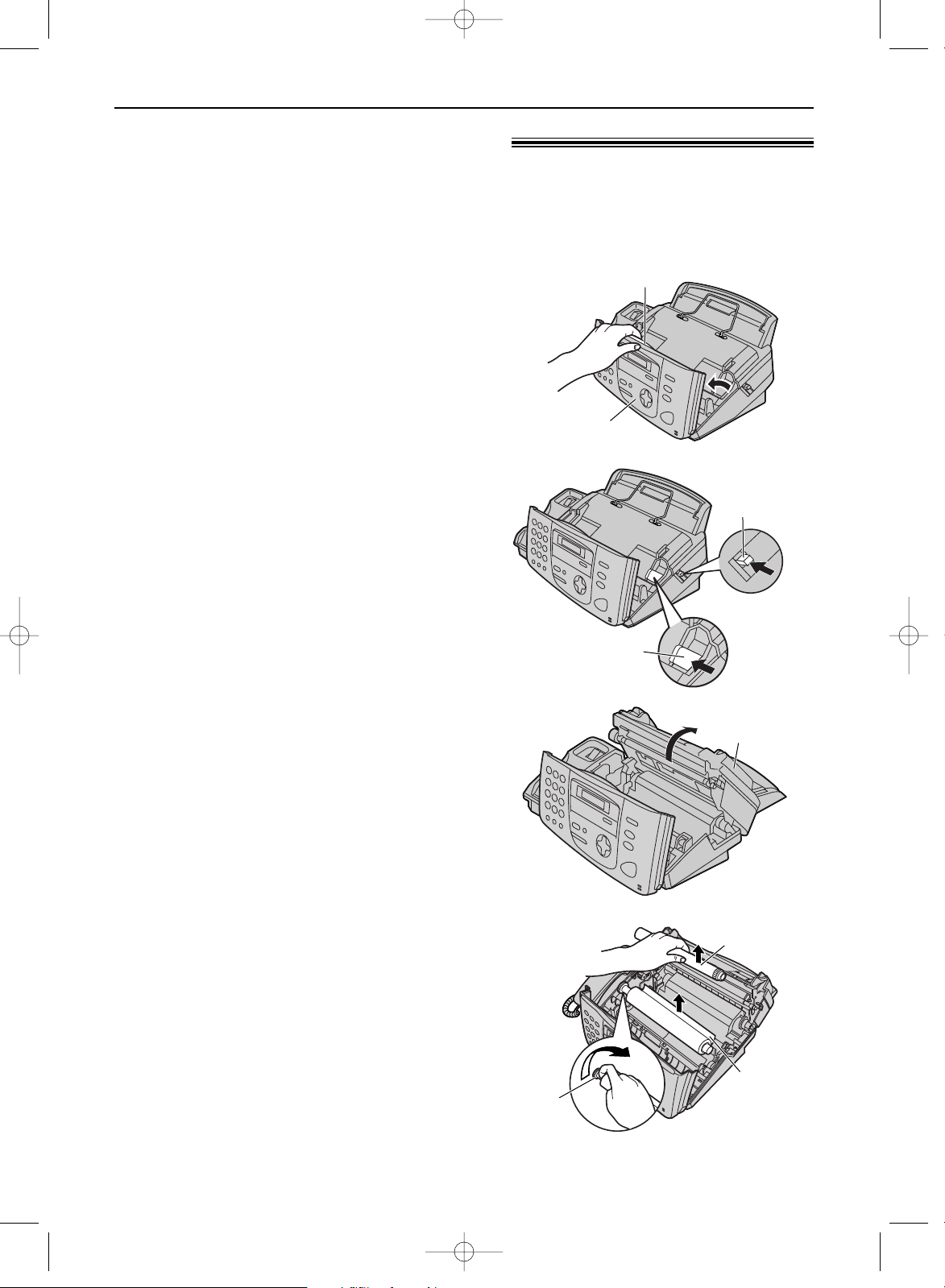
12
Setup
Ink film – installing / replacing!
1
Open the front cover by pulling up the centre
part.
Centre part
Front cover
2
Push the back cover open button (green) on
the right side of the unit.
OR
Push the back cover open lever (green)
inside of the unit.
Back cover
open button
(green)
Back cover
open lever (green)
OR
3
Open the back cover.
●
For first time installation of the supplied ink
film, skip to step 6.
Back cover
Install the included ink film or replace the used ink film with new one.
Model No. KX-FA55X: Replacement film (2 rolls)
Each roll prints about 140 A4-sized pages. See page 7 for accessory information.
4
For replacement only
Pull out the blue gear and remove the used
ink film. Remove the used core.
Used core
Used
ink film
Blue
gear
(continued)
KX-FP151/155(E)(009-017) 01.12.19 10:14 AM Page 12
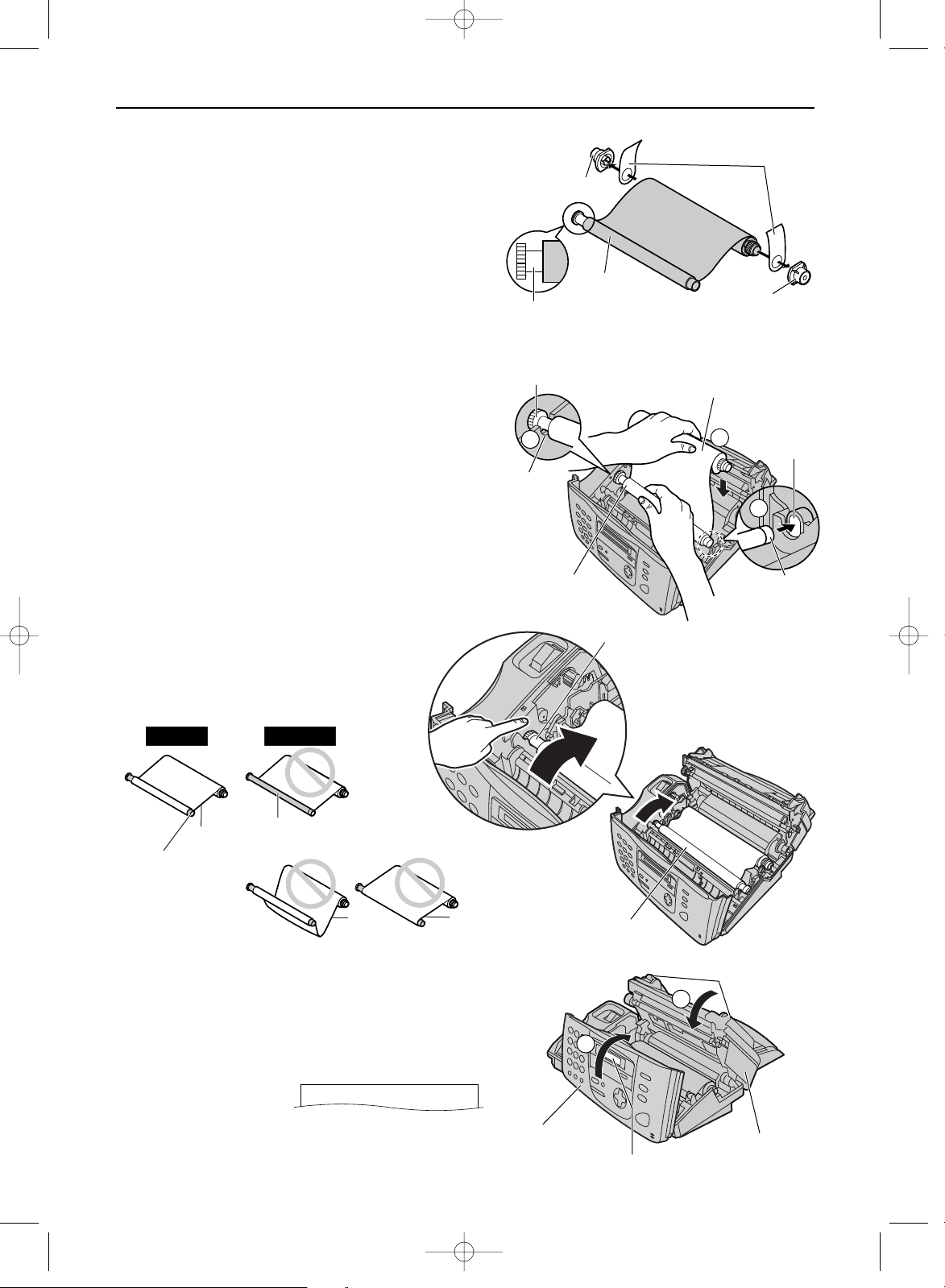
13
Setup
Note:
●
The ink film is completely safe to touch, and will not
rub off on your hands like carbon paper.
8
Close the back cover securely by pushing
down on the dotted area at both ends (#).
Close the front cover securely ($).
●
The following will be displayed while the unit
is checking that there is no slack in the ink
film.
Display:
PLEASE WAIT
1
2
Dotted area
Back cover
Front cover
Display
5
For replacement only
Remove the stoppers and tags from the new
ink film. Find the “T” shaped gear (blue).
Tags
New ink film
“T” shaped gear (blue)
Stopper
Stopper
6
Insert the blue core of the front ink film roll
into the right slot of the unit (#). Insert the
“T” shaped gear (blue) into the left slot of
the unit ($).
Insert the rear ink film roll (
%
).
2
Right
slot
Blue core
1
“T” shaped
gear (blue)
3
Left
slot
Rear ink film roll
Front ink
film roll
“T” shaped gear (blue)
Ink film
7
Turn the “T” shaped gear (blue) in the
direction of the arrow.
●
Make sure that the ink film is
wrapped around the blue core
at least once.
Slack
Reverse
Tight
Correct
Blue core
The ink film is not wrapped
around the blue core.
Incorrect
KX-FP151/155(E)(009-017) 01.12.19 10:14 AM Page 13
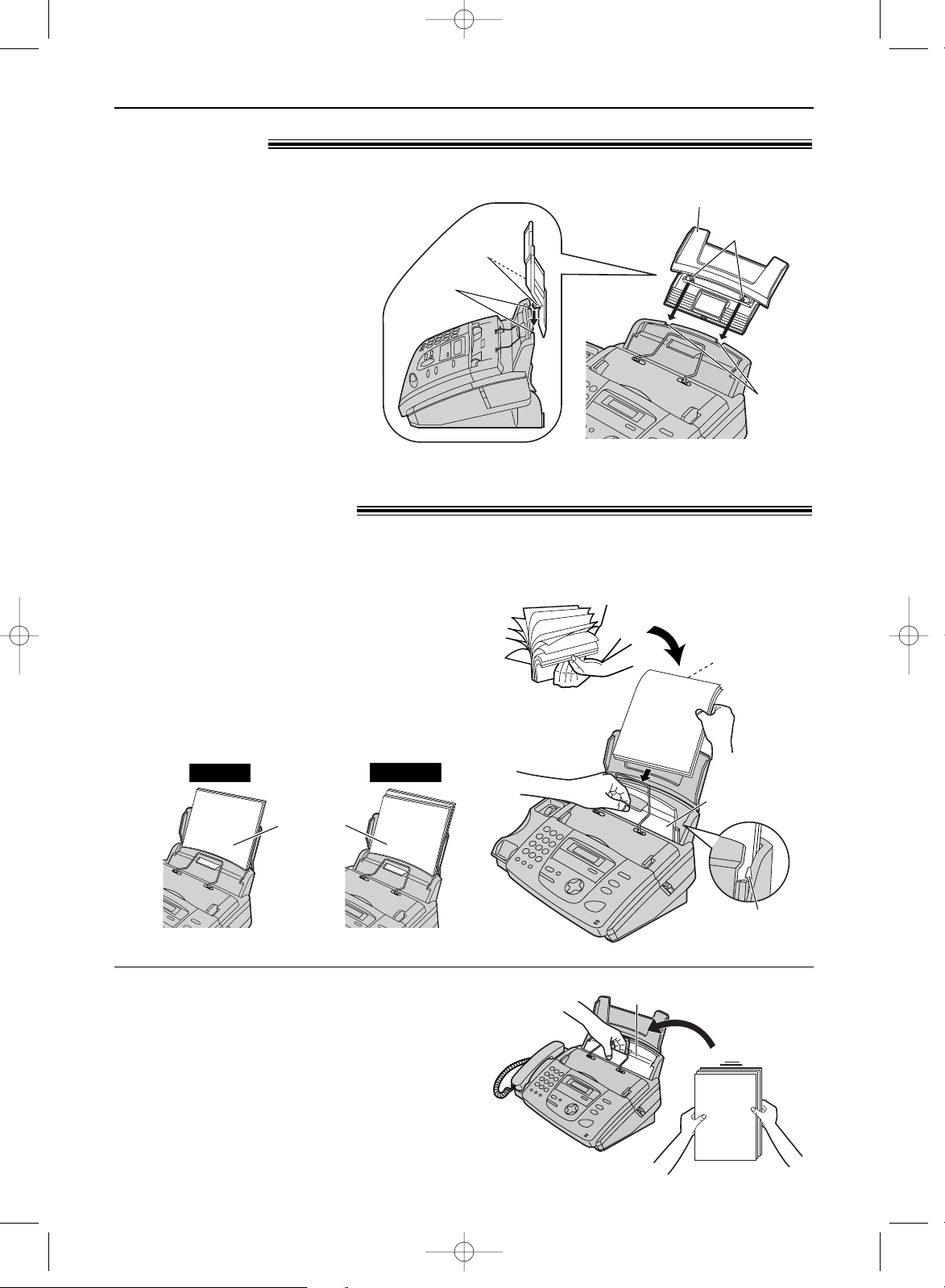
14
Setup
Tabs
Tabs
Slits
Slits
Paper tray
Paper tray!
Insert tabs on the paper tray into slits
on the back of the unit.
Note:
●
Do not place the unit in areas
where the paper tray may be
obstructed (i.e. by a wall, etc.).
Recording paper!
1
Fan the stack of paper to prevent a paper
jam.
2
Pull the tension plate forward and hold open
while inserting the paper.
●
The paper should not be over the tab.
●
If the paper is not inserted correctly,
readjust the paper, or the paper may jam.
Tab
Side to be
printed face
down.
Tension plate
Correct
Incorrect
Stack of
paper
To add paper
1. Pull the tension plate forward and hold open while
removing all of the installed paper.
2. Add paper to the stack of paper you removed and
straighten.
3. Fan the stack of paper.
4. Pull the tension plate forward and hold open while
inserting the paper.
Tension plate
A4-sized recording paper can be loaded. The unit can hold up to 50 sheets of 60 g/m2to 75 g/m
2
paper or 30 sheets of 90 g/m2paper.
See the note for paper specifications on page 82.
KX-FP151/155(E)(009-017) 01.12.19 10:14 AM Page 14
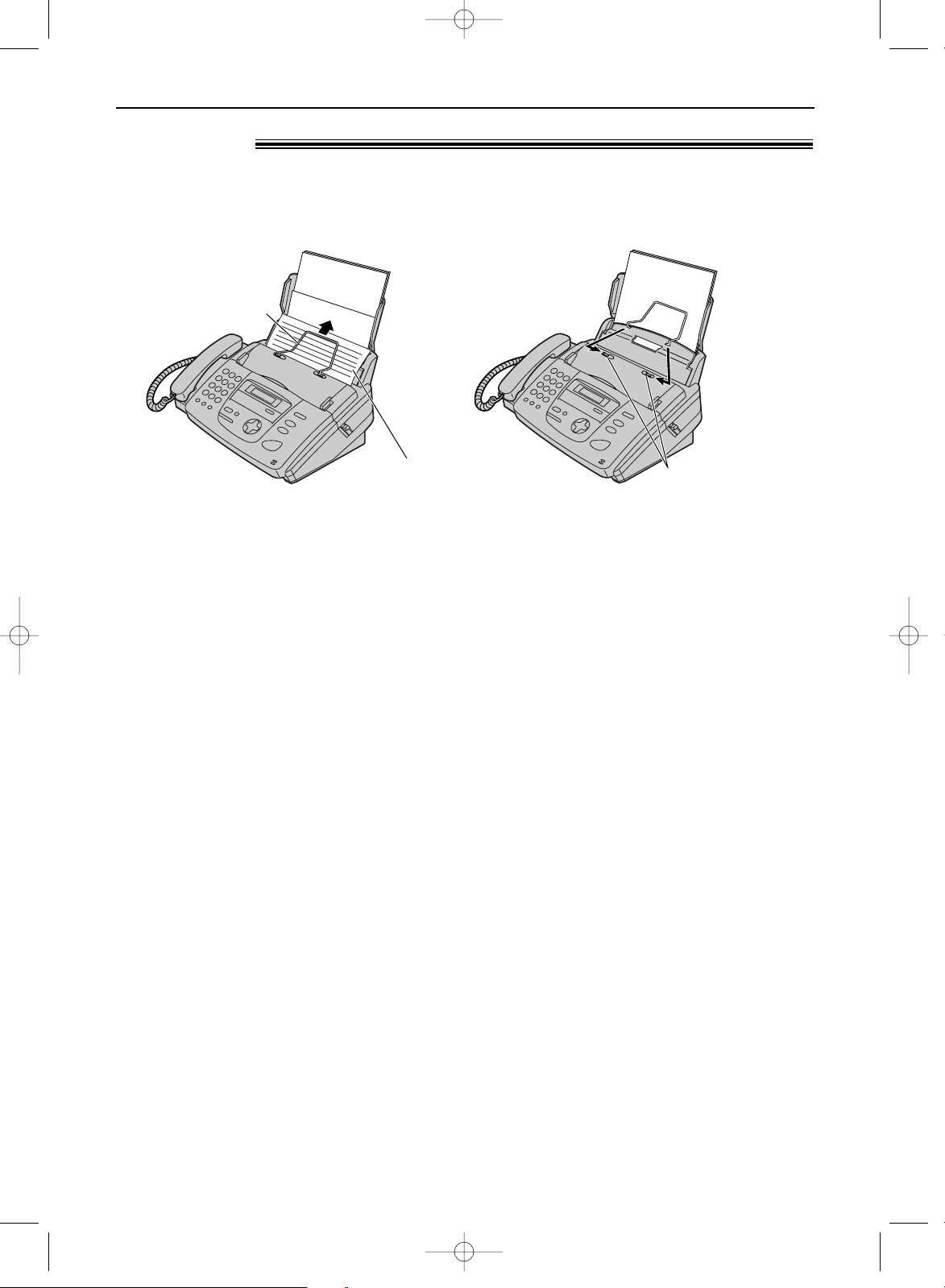
15
Setup
Metal bar!
The recording paper will be ejected from the top of the unit after printing. The metal bar prevents
the printed paper from curling. Do not remove the metal bar.
If the bar comes off, attach it into the slots on the recording paper exit.
Metal bar
Printed paper
Slots
KX-FP151/155(E)(009-017) 01.12.19 10:14 AM Page 15
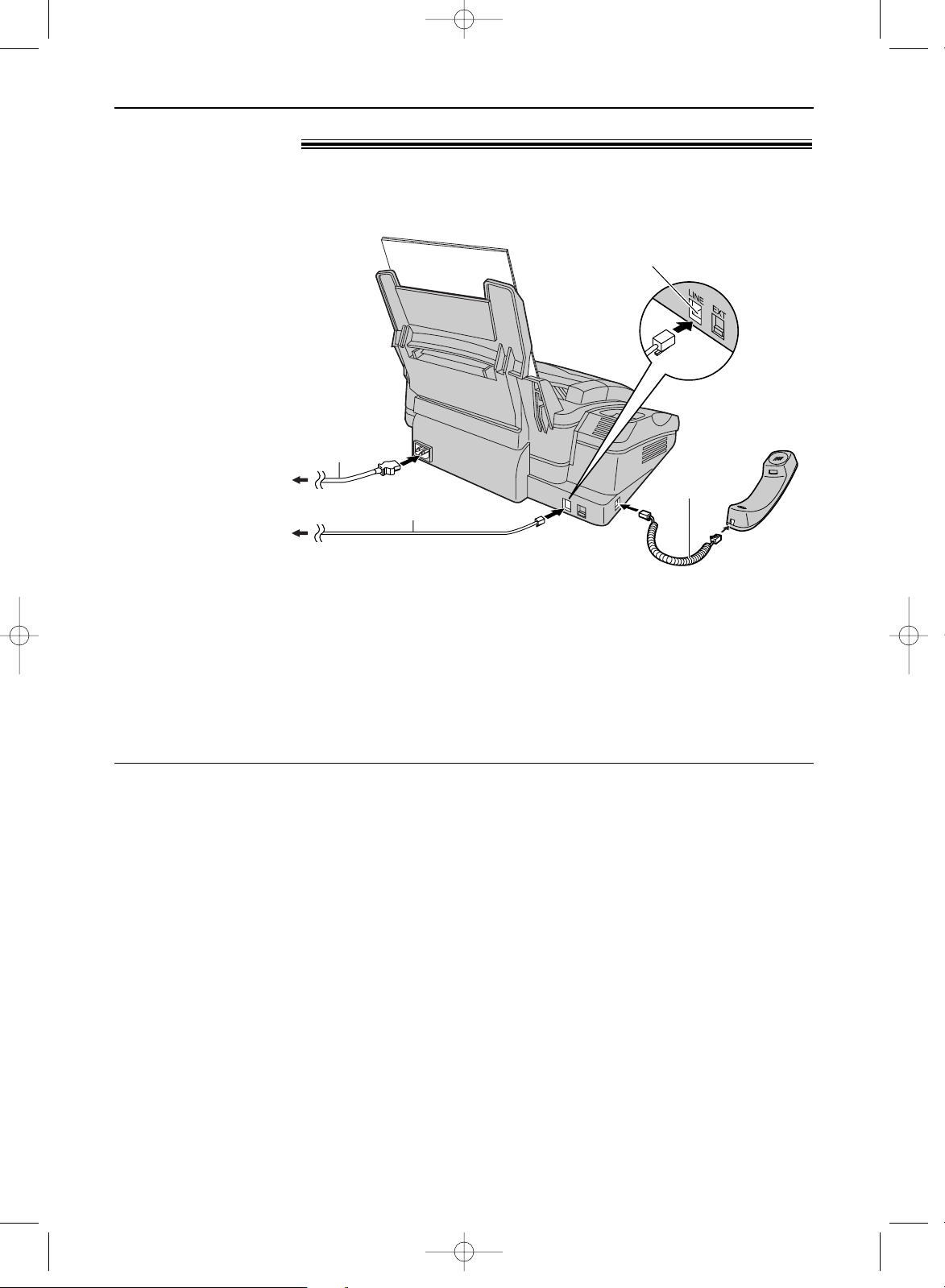
16
Setup
Connections!
Connect to “LINE”.
Telephone line cord
Mains lead
To Household Mains
Supply
(220 –240 V, 50 Hz)
To B.T. socket
Handset
cord
Connect the handset cord, and the telephone line cord, then the mains lead.
Note:
●
If you want to connect an answering machine to this unit, see page 42 (KX-FP151 only).
●
Telephone line connection is TNV (Telecommunication Network Voltage).
Caution:
●
When you operate this product, the power outlet should be near the product and easily
accessible.
●
Be sure to use the telephone line cord included in this unit.
●
Do not extend the telephone line cord.
To use the fax machine with a computer on the same line
●
We recommend you use separate wall jacks for the fax machine and the computer.
●
Set the fax machine to TEL mode (p. 38).
●
The device which has the shortest ring setting will answer the call first.
●
If the computer provides a port for a telephone line, connect the fax machine to this port on the computer.
KX-FP151/155(E)(009-017) 01.12.19 10:14 AM Page 16
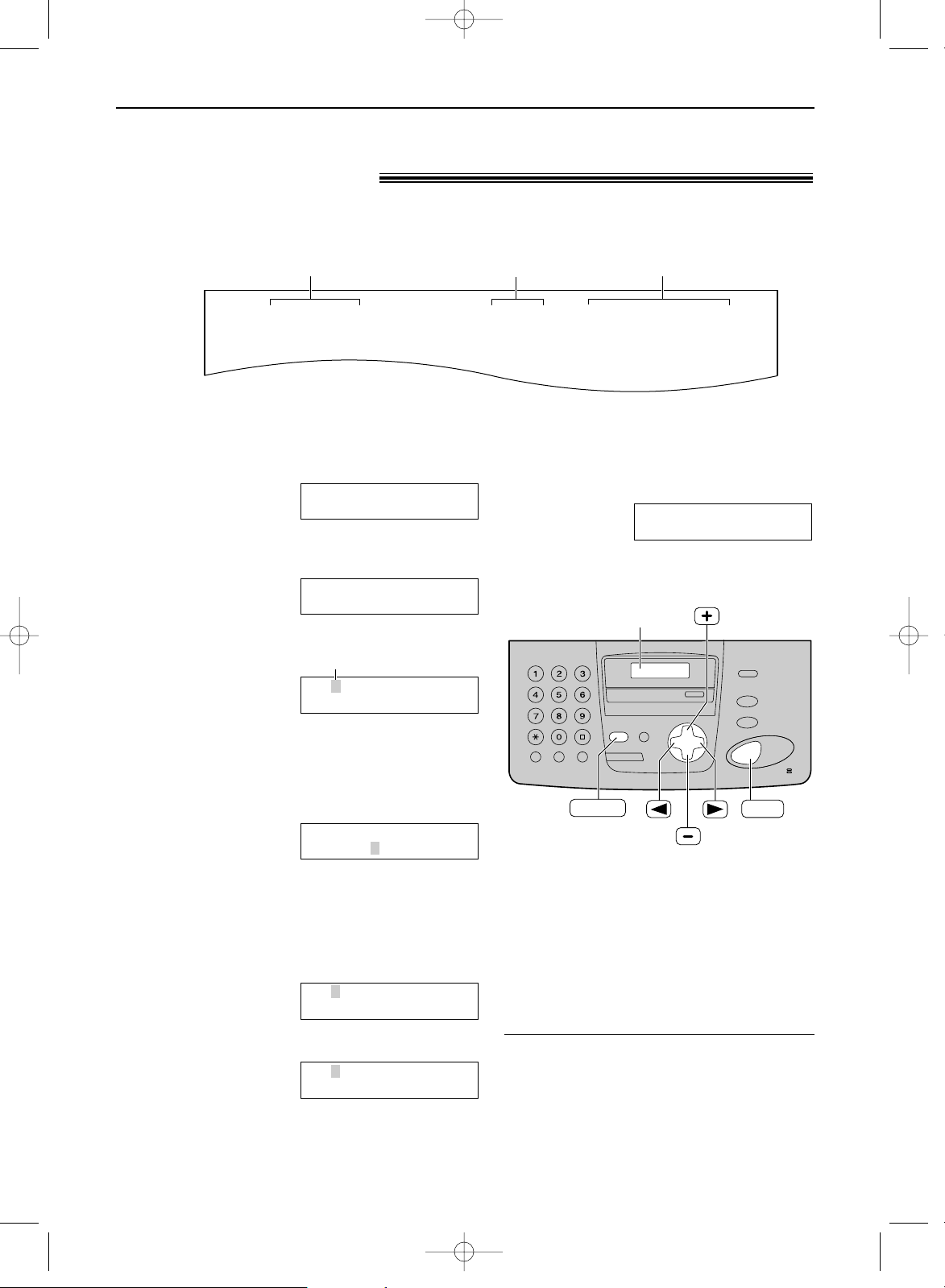
17
Setup
1
Press p.
Display:
2
Press ( or ) until the following is
displayed.
3
Press w.
Cursor
Example:
4
Enter the correct day/month/year by selecting
2 digits for each, using the dial keypad.
Example: 10 August, 2002
Press 10 08 02
.
5
Enter the correct hour/minute by selecting
2 digits for each, using the dial keypad.
Press * to select “AM” or “PM”.
Example: 3:15 PM
1. Press 03 15.
2. Press * until “PM” is displayed.
D:10/M:08/Y:02
TIME: 03:15PM
D:10/M:08/Y:02
TIME: 03:15AM
D:10/M:08/Y:02
TIME: 12:00AM
D:01/M:01/Y:02
TIME: 12:00AM
SET DATE & TIME
PRESS SET
SYSTEM SET UP
PRESS NAVI.[I H]
Date and time, your logo and facsimile
telephone number!
You should program the date and time, your logo and facsimile telephone number. This
information will be printed on each page transmitted from your unit.
Fax Correspondence
Your logo
Your facsimile telephone number
Date and time
FROM : Panasonic Fax
Example:
FAX NO. : 1234567 26 Feb. 2002 09:02AM P1
Setting the date and time
SET
Display
MENU
To correct a mistake
●
Press ( or ) to move the cursor to the
incorrect number, and make the correction.
Note:
●
You can enter the number by pressing + or
- in steps 4 and 5. In this case, press )
to move the cursor.
●
The accuracy of the clock is approximately
±60 seconds a month.
6
Press w.
●
The next feature will be displayed.
7
Press p.
YOUR LOGO
PRESS SET
KX-FP151/155(E)(009-017) 01.12.19 10:14 AM Page 17
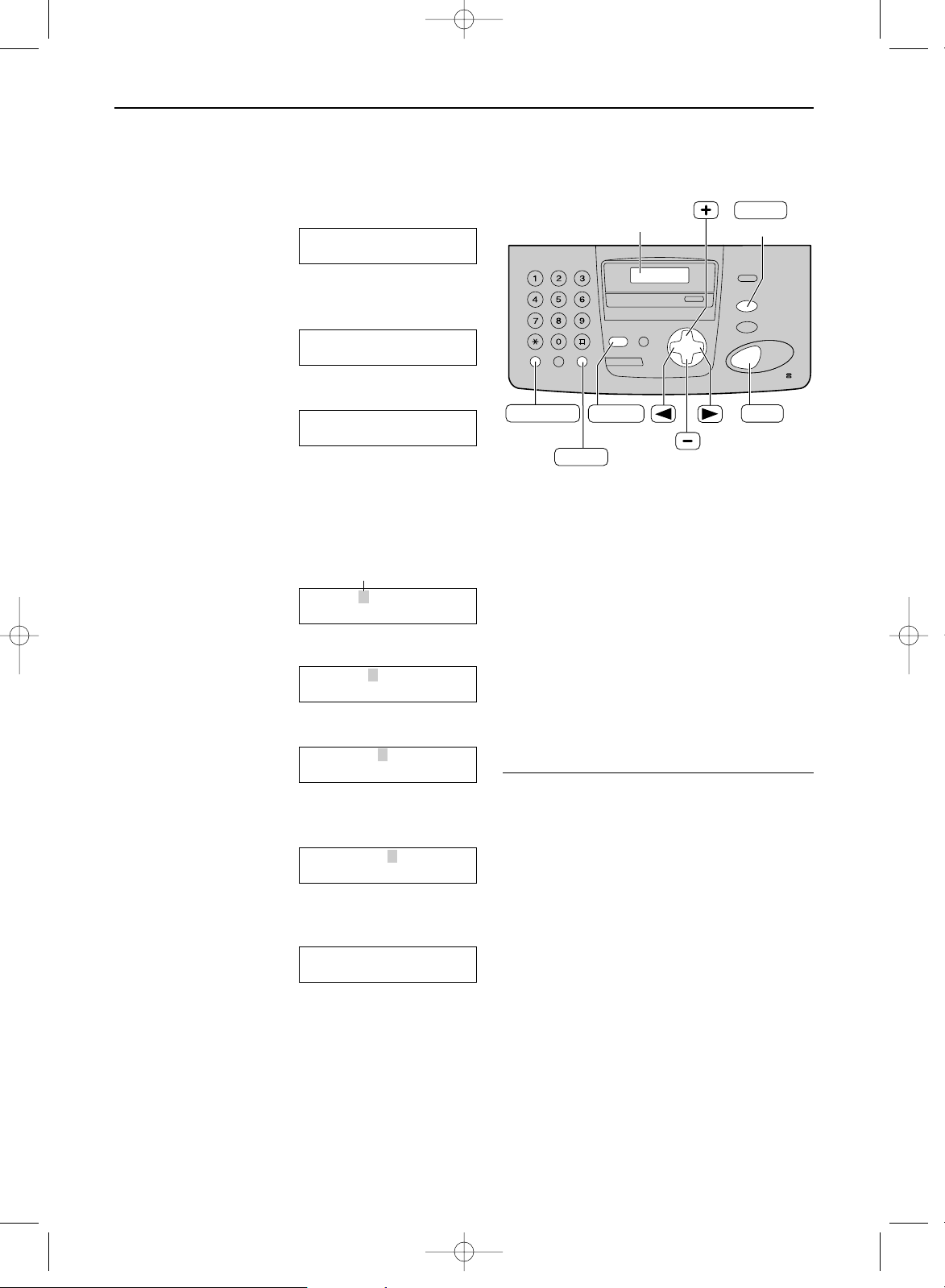
18
Setup
Setting your logo
(Hyphen)
(Delete)
SET
Display
STOP
MUTE
(Insert)
MENU
RECALL
To correct a mistake
●
Press ( or ) to move the cursor to the
incorrect character, and make the correction.
To delete a character
●
Move the cursor to the character you want to
delete and press {.
To insert a character
1. Press ( or ) to move the cursor to the
position to the right of where you want to
insert the character.
2. Press r to insert a space and enter
the character.
Note:
●
You can enter your logo by pressing + or
- (see the next page) in step 4. In this
case, press ) to move the cursor.
The logo can be your company, division or name.
1
Press p.
Display:
2
Press ( or ) until the following is
displayed.
3
Press w.
4
Enter your logo, up to 30 characters, using
the dial keypad. See the next page for details.
Example: “Bill”
1. Press 2 2 times.
Cursor
2. Press 4 6 times.
3. Press 5 6 times.
4. Press ) to move the cursor to the next
space and press 5 6 times.
5
Press w.
●
The next feature will be displayed.
6
Press p.
YOUR FAX NO.
PRESS SET
LOGO=Bill
LOGO=Bil
LOGO=Bi
LOGO=B
LOGO=
AAAAAAAAA
YOUR LOGO
PRESS SET
SYSTEM SET UP
PRESS NAVI.[IH]
KX-FP151/155(E)(018-021) 01.12.19 10:14 AM Page 18
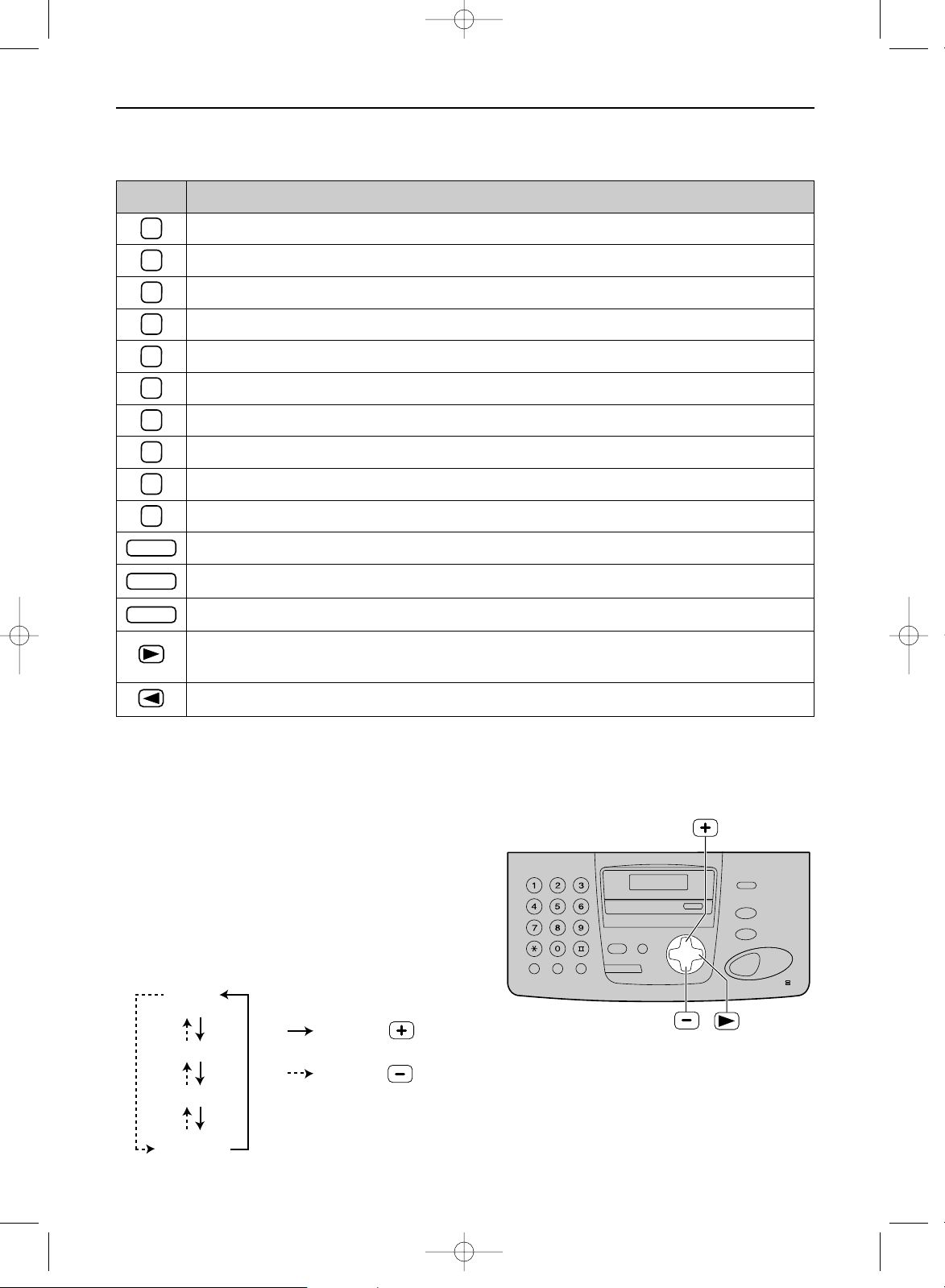
19
Setup
Keys Characters
To select characters with the dial keypad
Pressing the dial keys will select a character as shown below.
To select characters using + or -
Instead of pressing the dial keys, you can select characters using + or -.
1.
Press + or -
until the desired character is
displayed.
2. Press
)
to move the cursor to the next space.
●
The character displayed in step 1 is inserted.
3. Return to step 1 to enter the next character.
Display order of characters
Capital
alphabet
Lower case
alphabet
Number
Symbol
: Pressing
: Pressing
Hyphen button (To insert a hyphen.)
Insert button (To insert one character or one space.)
Delete button (To delete a character.)
" key (To move the cursor to the left.)
' key (To move the cursor to the right.)
To enter another character using the same number key, move the cursor to the next space.
1 [ ] { } + – / = , . _ ` : ; ? |
A B C a b c 2
D E F d e f 3
G H I g h i 4
J K L j k l 5
M N O m n o 6
P Q R S p q r s 7
T U V t u v 8
W X Y Z w x y z 9
0 ( ) < > ! " # $ % & ¥
?
@ ^ ’ ®
RECALL
STOP
MUTE
1
2
3
4
5
6
7
8
9
0
KX-FP151/155(E)(018-021) 01.12.19 10:14 AM Page 19
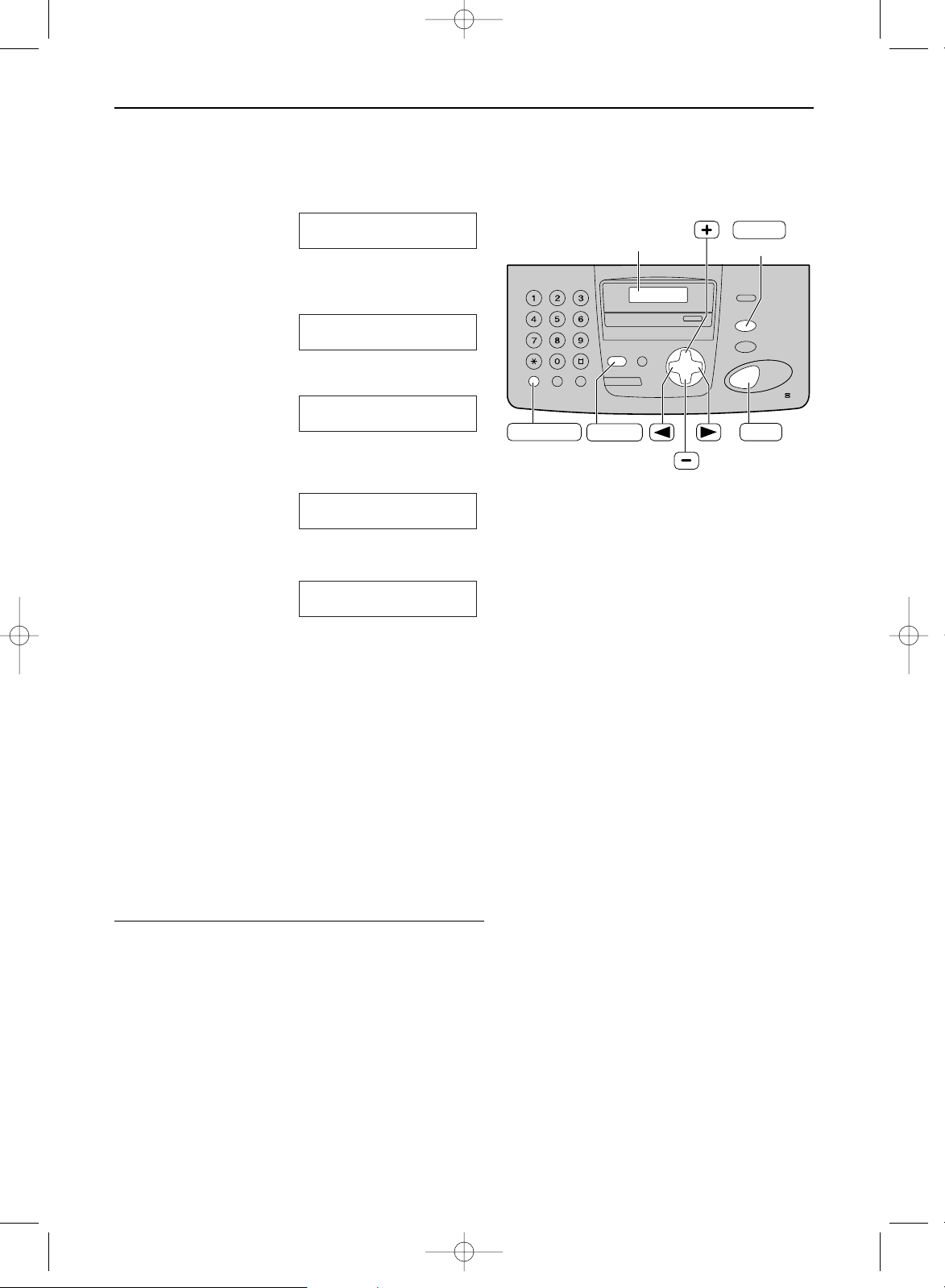
1
Press p.
Display:
2
Press ( or ) until the following is
displayed.
3
Press w.
4
Enter your facsimile telephone number, up to
20 digits, using the dial keypad.
Example:
5
Press w.
●
The next feature will be displayed.
6
Press p.
SENDING REPORT
=ERROR [±]
NO.=1234567
NO.=
YOUR FAX NO.
PRESS SET
SYSTEM SET UP
PRESS NAVI.[I H]
20
Setup
Setting your facsimile telephone number
SET
Display
MENU
(Hyphen)
(Delete)
STOP
RECALL
Note:
●
You can enter your facsimile telephone number by
pressing + or - in step 4. In this case, press )
to move the cursor.
●
The * button replaces the digit with a “+” and the #
button replaces it with a space.
Example (using the dial keypad): +234 5678
Press *234#5678.
●
To enter a hyphen in a telephone number, press
è.
To correct a mistake
●
Press ( or ) to move the cursor to the incorrect
number, and make the correction.
To delete a number
●
Move the cursor to the number you want to delete and
press {.
KX-FP151/155(E)(018-021) 01.12.19 10:14 AM Page 20
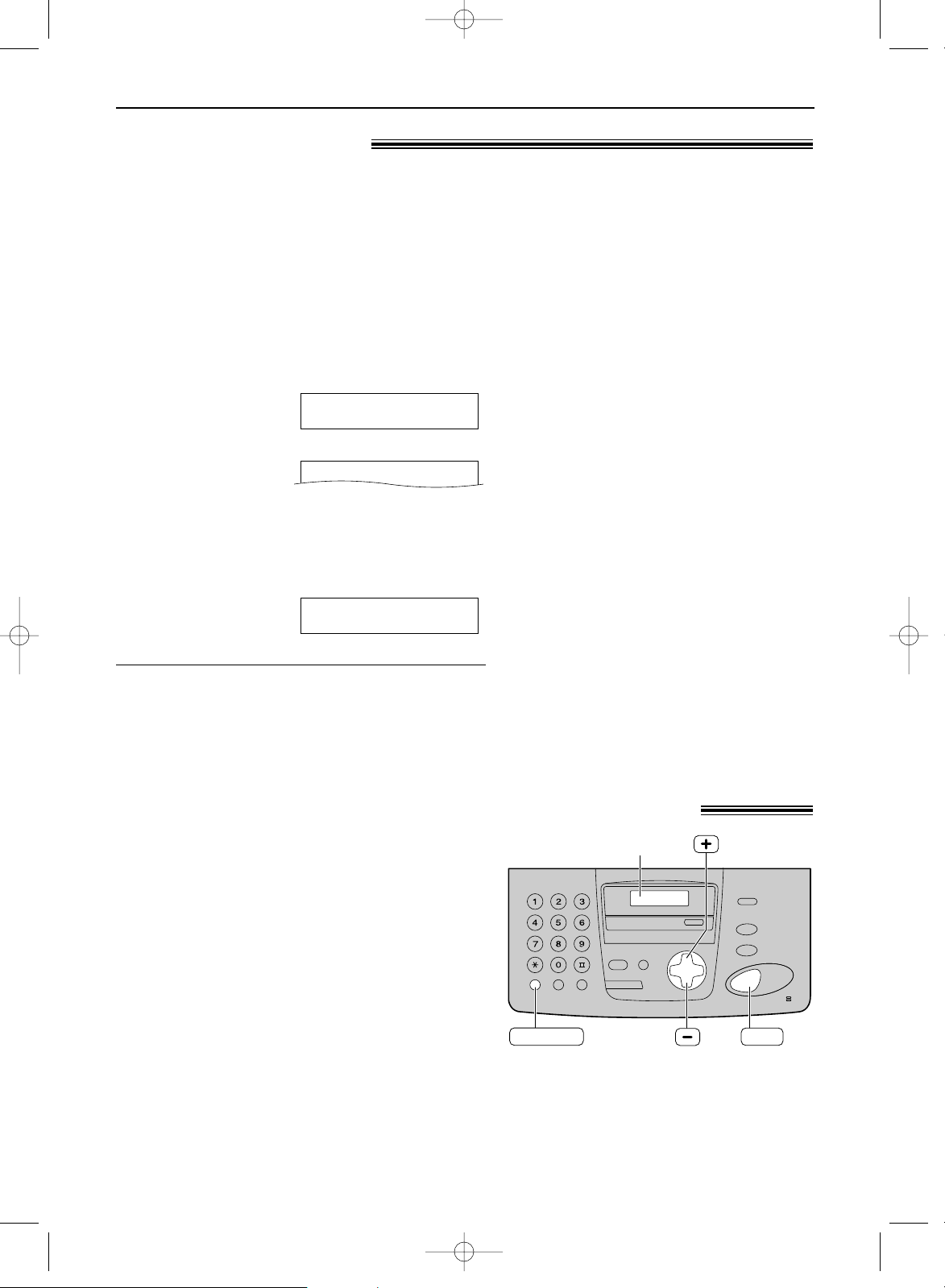
21
Volume / Reall feature
Adjusting volume!
Ringer volume
4 levels (high/middle/low/off) are available.
While the unit is idle, press + or -.
●
If any documents are in the document entrance,
you cannot adjust the ringer volume. Confirm
that there are no documents in the entrance.
To turn the ringer off:
1. Press - repeatedly until the following is
displayed.
Display:
2. Press w.
●
To turn the ringer back on, press +.
While the ringer volume is set to off:
When a call is received, the unit will not ring and
will display the following.
INCOMING CALL
RINGER OFF
RINGER OFF= OK?
YES:SET/NO:STOP
RECALL
SET
Display
Ringer pattern
●
You can select one of three ringer patterns. Change
the setting (feature #17 on page 63). The ringer pattern
you selected will sound when the unit receives a call.
Fax voice guidance
volume
(KX-FP155 only)
9 levels (high to off) are available.
While listening to the fax voice
guidance, press + or -.
Answering device
volume
(KX-FP155 only)
9 levels (high to off) are available.
While listening to the recorded
messages, press + or -.
Monitor/Speaker volume
8 levels (high to low) are available.
While using the monitor/speakerphone,
press + or -.
RECALL button!(to use the recall feature)!
è is used to access special telephone
services (optional) such as call waiting.
Contact your telephone company business
office for details.
Example: Call waiting
When a call waiting tone is heard during a
conversation:
To hold the existing call and accept the
waiting call
Press
è.
●
Each time you press è, you can
switch between the first and second call.
Incoming calls cannot be dropped by the
person who has received the call.
If your unit is connected to a PBX,
pressing
è allows you to access
some features of your host PBX such as
transferring an extension call.
KX-FP151/155(E)(018-021) 01.12.19 10:14 AM Page 21

1
Press p repeatedly until the following
is displayed.
Display:
2
Press * to select “NAVI.”.
3
Enter the name, up to 10 characters (see
page 19 for instructions).
Example:
4
Press w.
5
Enter the telephone number, up to 30 digits,
using the dial keypad.
Example:
●
If you want to enter a hyphen, press
è
.
6
Press w.
!
●
To program other entries, repeat steps 3 to
6.
7
Press p to exit the program.
NAME=
STORE:PRESS SET
REGISTERED
NO.=5552233
NO.=
NAME=Alice
STORE:PRESS SET
NAME=
STORE:PRESS SET
DIRECTORY SET
NAVI.=? BROAD=#
22
Navigator Directory
Storing names and telephone numbers
into the directory!
For rapid access to frequently dialled numbers, the unit provides the navigator directory
(100 entries).
To correct a mistake
●
Press ( or ) to move the cursor to the
incorrect character/number, and make the
correction.
To delete a character/number
●
Move the cursor to the character/number you
want to delete, and press {.
(Hyphen)
(Delete)
SET
MENU
STOP
RECALL
Note:
●
When the following is displayed in step 6,
you can store only 5 more entries.
Display:
●
If there is no space to store new entries, the
following is displayed in step 6.
Erase unnecessary entries (p. 23).
●
A hyphen or a space entered in a telephone
number counts as two digits.
REGISTERED
DIRECTORY FULL
REGISTERED
SPACE= 5 DIRS.
Helpful hint:
●
You can confirm the stored entries on the telephone
number list (p. 80).
KX-FP151/155(E)(022-029) 01.12.19 10:15 AM Page 22
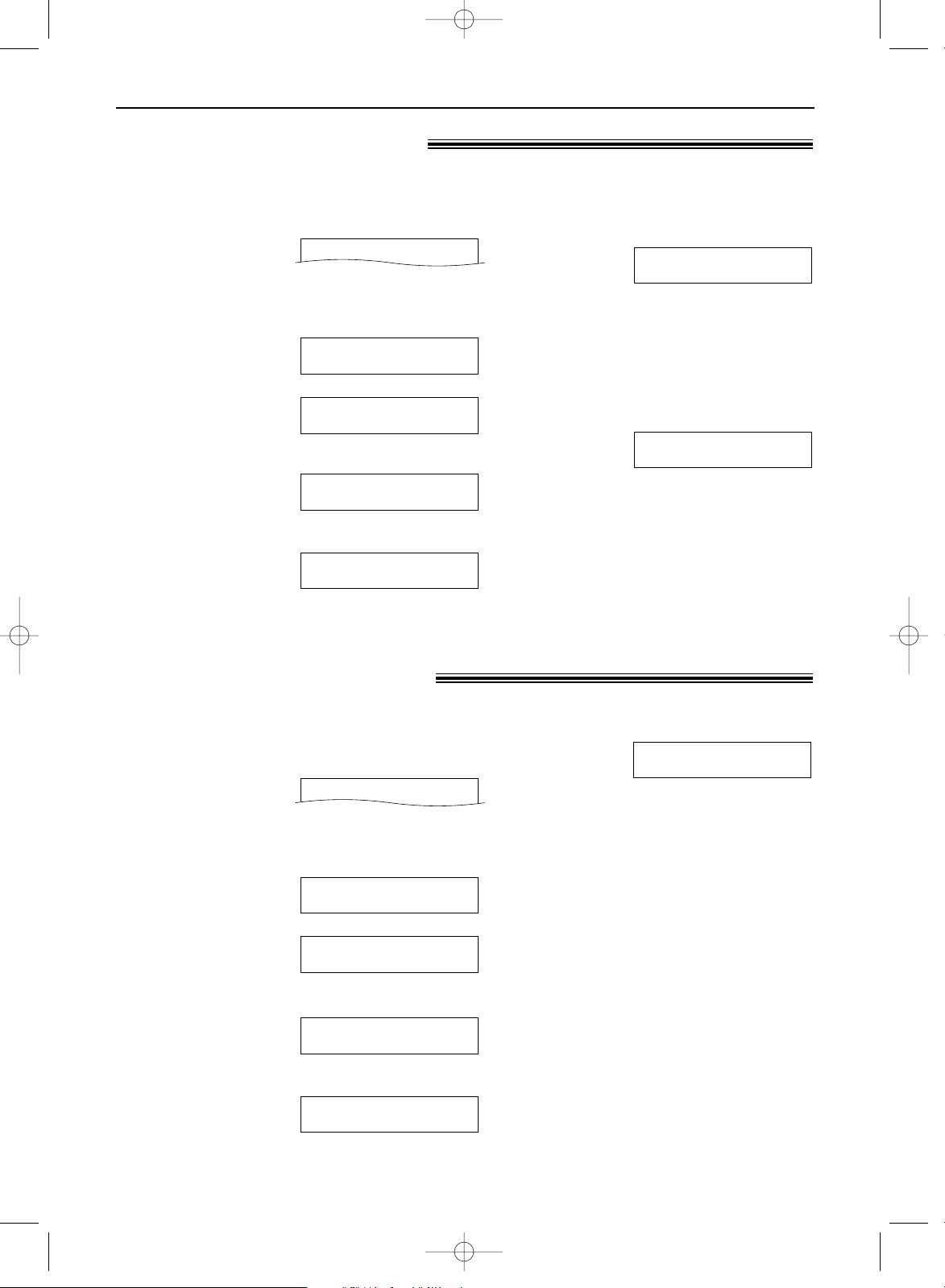
23
Navigator Directory
Editing a stored entry!
Erasing a stored entry!
5
Edit the name (see page 19 for
instructions).
6
Press w.
Example:
●
If you do not need to edit the
telephone number, skip to step 8.
7
Edit the telephone number. For
further details, see page 22.
8
Press w.
REGISTERED
NO.=0123456
1
Press ).
●
Confirm that there are no documents in the
document entrance.
Display:
2
Press + or - until the desired entry is
displayed.
Example:
/
3
Press p.
Example:
4
Press # to select “DELETE”.
●
To cancel erasing, press {.
DELETE OK?
YES:SET/NO:STOP
NAME=Mary
EDIT=? DELETE=#
Mary
EDIT:PRESS MENU
Mary
0123456
DIRECTORY [+ -]
Note:
●
You can use the following method to erase
(KX-FP155 only).
1. Press ).
●
Confirm that there are no documents in
the document entrance.
2. Press + or - until the desired entry is
displayed.
3. Press h.
4. Press w.
5
Press w.
●
The stored name and number are
erased.
DELETED
1
Press ).
●
Confirm that there are no documents in the
document entrance.
Display:
2
Press + or - until the desired entry is
displayed.
Example:
/
3
Press p.
Example:
4
Press * to select “EDIT”.
Example:
●
If you do not need to edit the name, skip to
step 6.
NAME=Mary
STORE:PRESS SET
NAME=Mary
EDIT=? DELETE=#
Mary
EDIT:PRESS MENU
Mary
0123456
DIRECTORY [+ -]
KX-FP151/155(E)(022-029) 01.12.19 10:15 AM Page 23
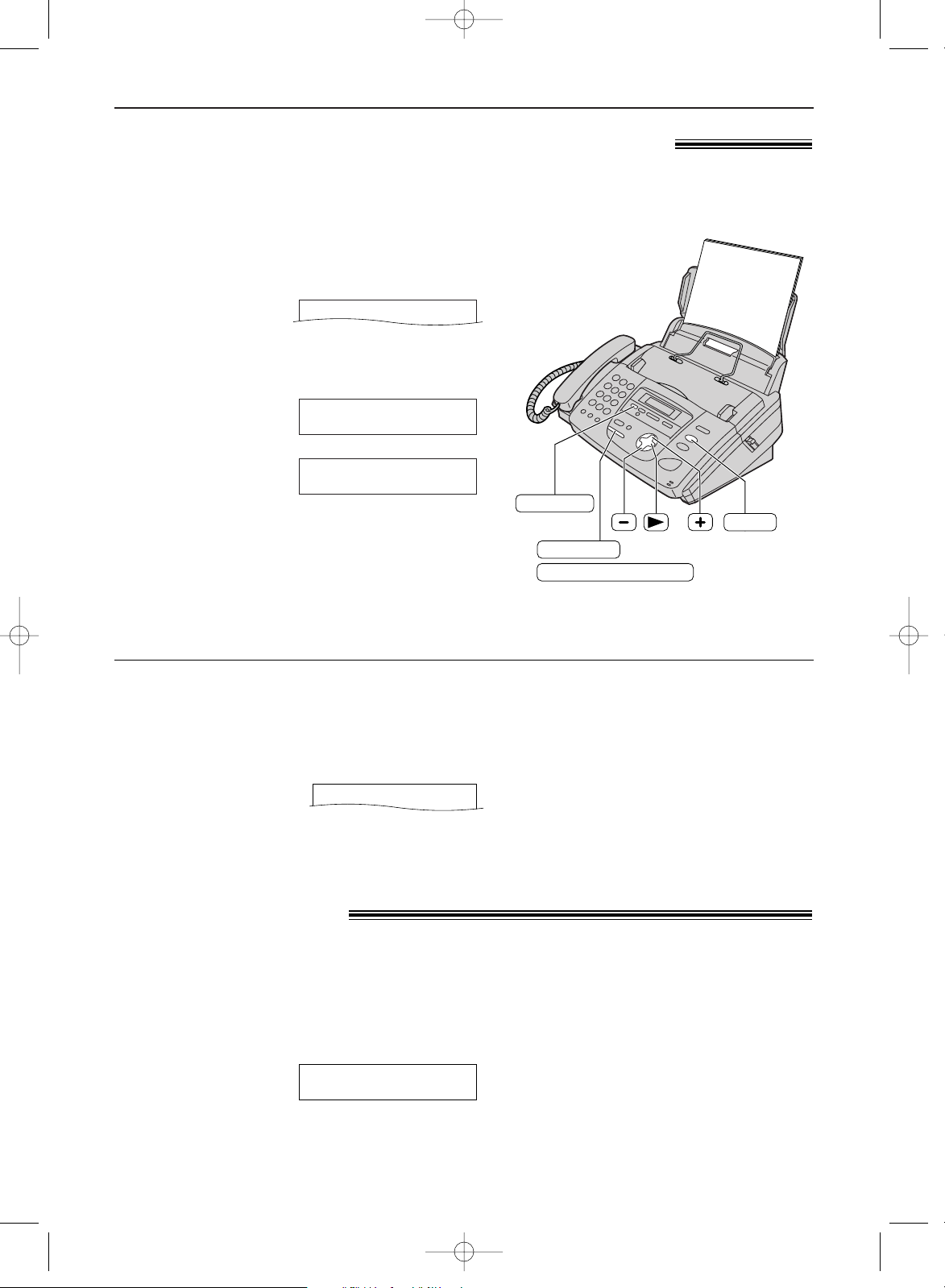
1
Press ).
●
Confirm that there are no documents in the
document entrance.
Display:
2
Press + or - until the desired entry is
displayed.
Example:
/
●
If the desired name has not been stored,
press { and dial the number
manually.
3
Lift the handset or press q
(KX-FP151)/NO
(KX-FP155).
●
The unit will start dialling automatically.
Lisa
EDIT:PRESS MENU
Lisa
2233445
DIRECTORY [+ -]
Navigator Directory / Recording
24
Making a phone call using the directory!
Before using this feature, program the desired names and telephone numbers into the directory
(p. 22).
To search for a name by initial
Example: “Lisa”
1. Press ).
●
Confirm that there are no documents in the
document entrance.
Display:
2. Press + or - to enter the directory.
DIRECTORY [+ -]
STOP
MONITOR
DIGITAL SP-PHONE
(KX-FP151)
(KX-FP155)
RECORD
3. Press 5 repeatedly until any name with the
initial “L” is displayed.
●
To search for symbols (not letters or
numbers), press *.
4. Press + until “Lisa” is displayed.
●
To stop the search, press {.
●
To make a call, lift the handset or press
q/NO.
Recording a telephone conversation
(KX-FP155 only)!
You can record a telephone conversation. This conversation can be played back later, either
directly or remotely (p. 52, 54).
1
During a telephone conversation, press
t.
Display:
2
To stop recording, press { or replace
the handset if you are using it.
2WAY RECORDING
Note:
●
There may be legal restrictions on recording
two-way telephone conversations. Inform the
other party that the conversation is being
recorded.
KX-FP151/155(E)(022-029) 01.12.19 10:15 AM Page 24
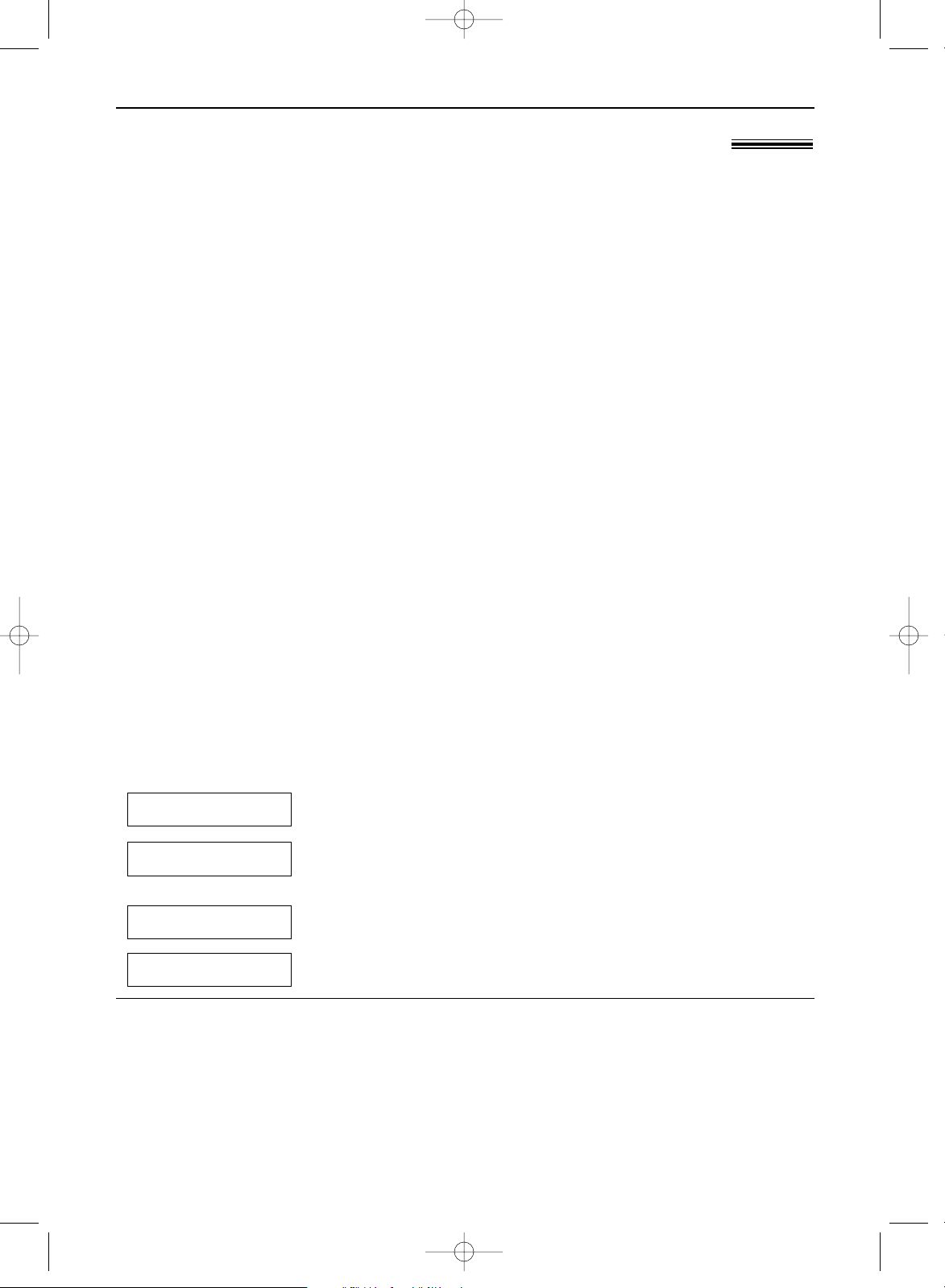
Caller ID
25
Caller ID service from your phone company!
This unit is compatible with the Caller ID service offered by your local telephone
company. To use this feature, you must subscribe to the Caller ID service.
How Caller ID is displayed
Change the following ring settings to 2 or more rings beforehand.
— For KX-FP151: FAX ring setting (feature #06 on page 62) and TEL/FAX ring setting (feature
#78 on page 70).
— For KX-FP155: TAD ring setting (feature #06 on page 62), FAX ring setting (feature #06 on
page 62) and TEL/FAX ring setting (feature #78 on page 70).
Note:
●
If the unit is connected to a PBX (Private Branch Exchange) system, you may not receive the caller
information. Consult your PBX supplier.
●
If the unit cannot receive caller information, the following will be displayed.
The caller dialled from an area which does not provide Caller ID service.
The caller requested not to send caller information.
OR
The caller made a long distance call.
LONG DISTANCE
WITHHELD
PRIVATE CALLER
OUT OF AREA
The calling party’s telephone number or name will be displayed after the first ring.
You then have the option of whether or not to answer the call depending on the caller.
The unit will automatically store the caller information (telephone number, name and the time of
the call). You can view the caller information (p. 26) and print the caller ID list (p. 80).
To confirm caller information using the Caller ID list!
The unit will store information for the most recent 30 callers.
— To print manually, see page 80.
— To print automatically after every 30 new calls, activate feature #26 (p. 64).
Important:
●
This unit is designed in accordance with the “FSK based subscriber line protocol”
under the ETS (European Telecommunication Standard) and only supports the basic
CLIP (Calling Line Identification Presentation) features.
●
This unit will only display the caller’s telephone number and name.
●
This unit will not support future additional telephone services.
●
This unit cannot support services based on the “DTMF based subscriber line protocol”.
●
Depending on the service of the local telephone company, the date/time of the call or
the caller’s name may not be displayed.
KX-FP151/155(E)(022-029) 01.12.19 10:15 AM Page 25
