Panasonic KX-FP155 User Manual
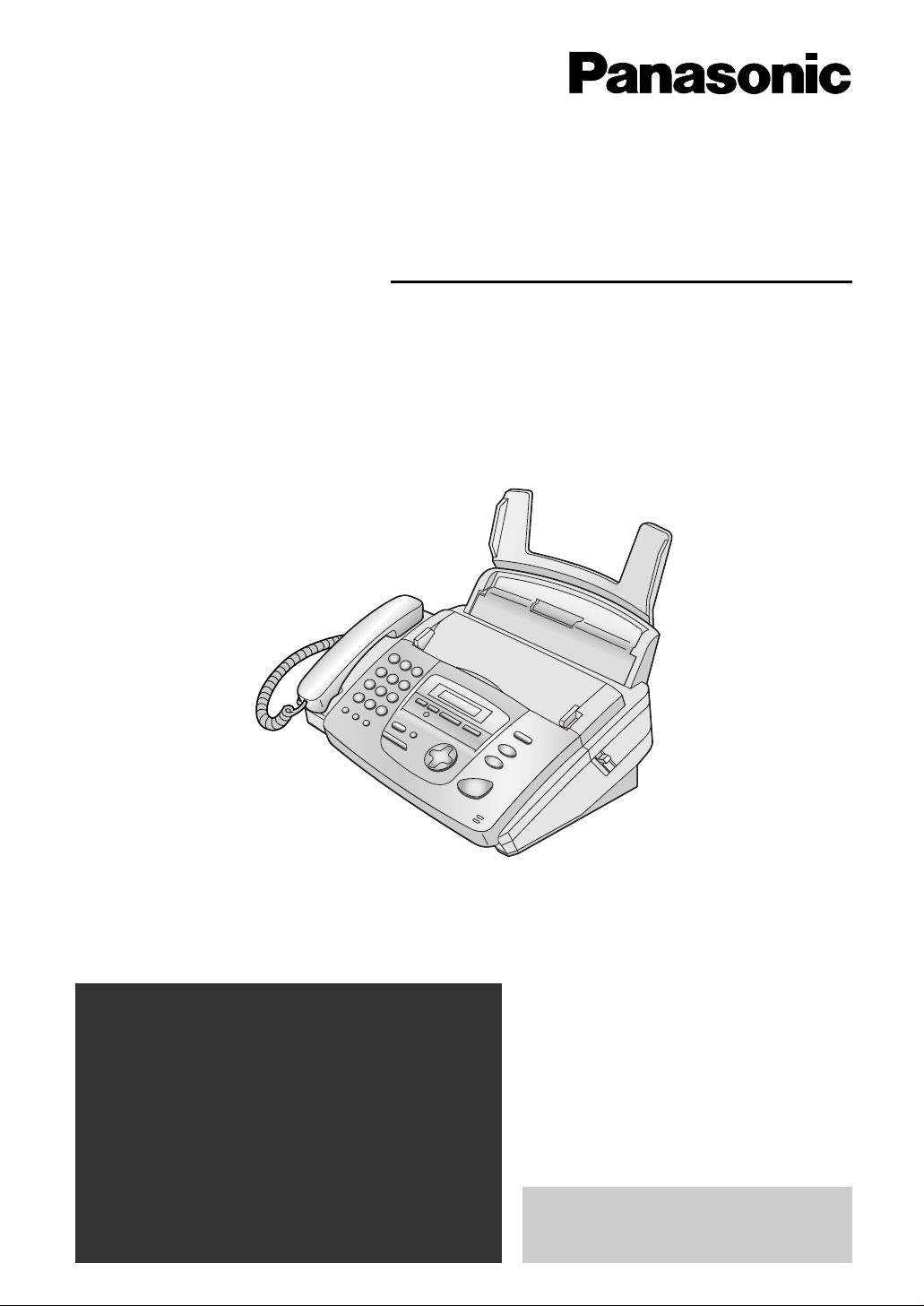
Please read these Operating
Instructions before using the unit
and save for future reference.
This model is designed to be
used only in the U.S.A.
FOR FAX ADVANTAGE ASSISTANCE:
– CALL
1-800-HELP-FAX (1-800-435-7329)
– E-MAIL TO
consumerproducts@panasonic.com
for customers in the U.S.A. or Puerto Rico
– REFER TO
www.panasonic.com
for customers in the U.S.A. or Puerto Rico
Compact Plain Paper Fax
with Answering System
Operating Instructions
Model No. KX-FP155
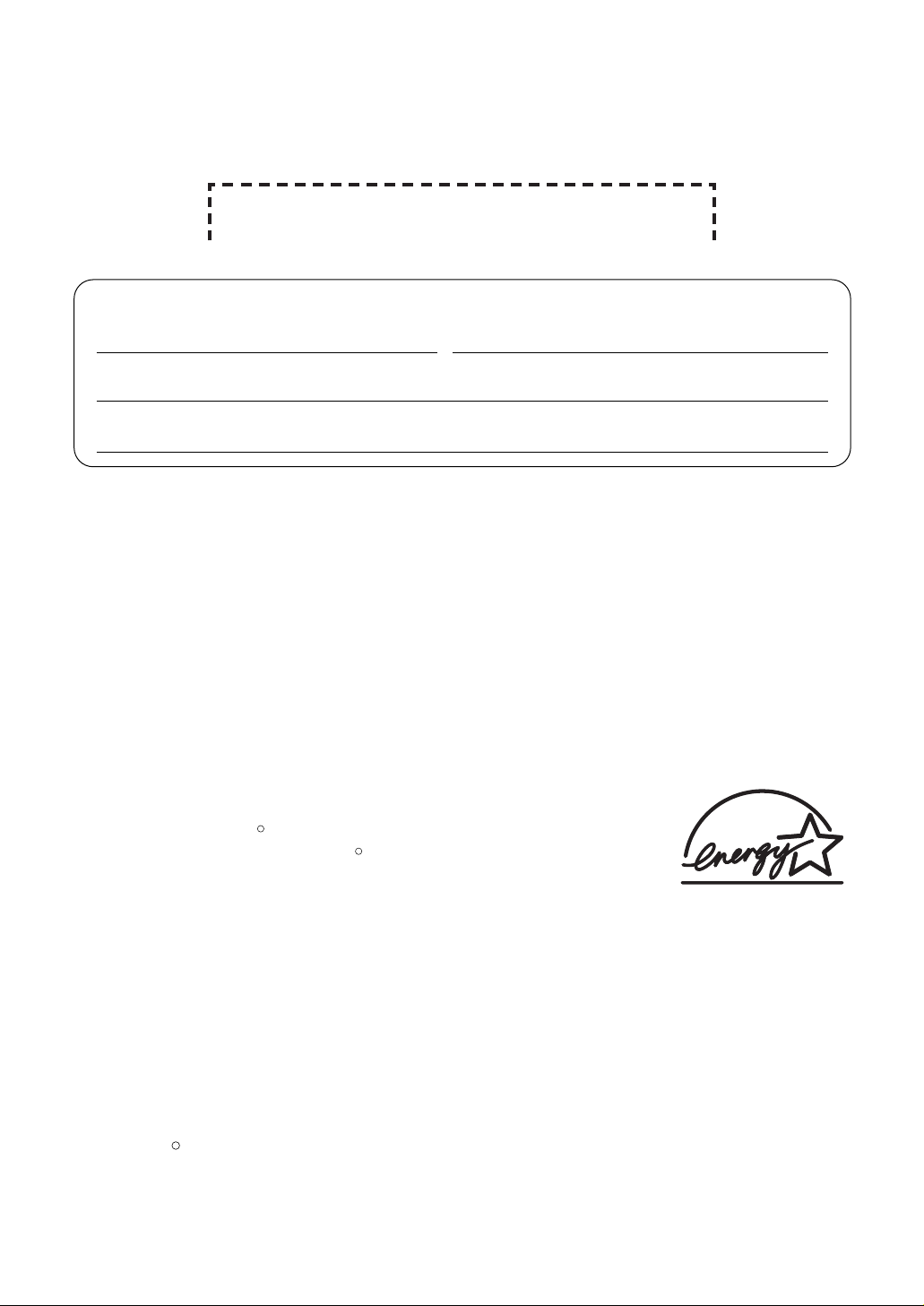
Attach your sales receipt here
2
Thank you for purchasing a Panasonic facsimile.
Copyright:
This manual is copyrighted by Kyushu Matsushita Electric Co., Ltd. (KME) and its licensee.
Under the copyright laws, this manual may not be reproduced in any form, in whole or part,
without the prior written consent of KME and its licensee.
©
Kyushu Matsushita Electric Co., Ltd. 2001
Things you should keep a record of
For your future reference
Date of purchase Serial number
(found on the rear of the unit)
Dealer’s name and address
Dealer’s telephone number
Caution:
●
The Telephone Protection Act of 1991 requires the following information to be clearly stated
either at the top or bottom margin of the first message page when transmitting messages via
telephone facsimile:
—date and time of transmission,
—identification of the business, entity or person(s) sending the facsimile, and
—telephone number of the business, entity or person(s).
To program this information into your unit, complete all the instructions on pages 15 to 18.
●
Note that the images of copied or received documents will remain on the used ink film. Use
discretion when disposing of the used ink film.
●
Do not rub or use an eraser on the printed side of recording paper, as the print may smear.
Energy Star
As an ENERGY STAR Partner, Panasonic has determined that this
product meets the ENERGY STAR guidelines for energy efficiency.
ENERGY STAR is a U.S. registered mark.
R
R
Trademarks
Hammermill is a registered trademark of INTERNATIONAL PAPER in the United States and/or
other countries.
All other trademarks identified herein are the property of their respective owners.
R
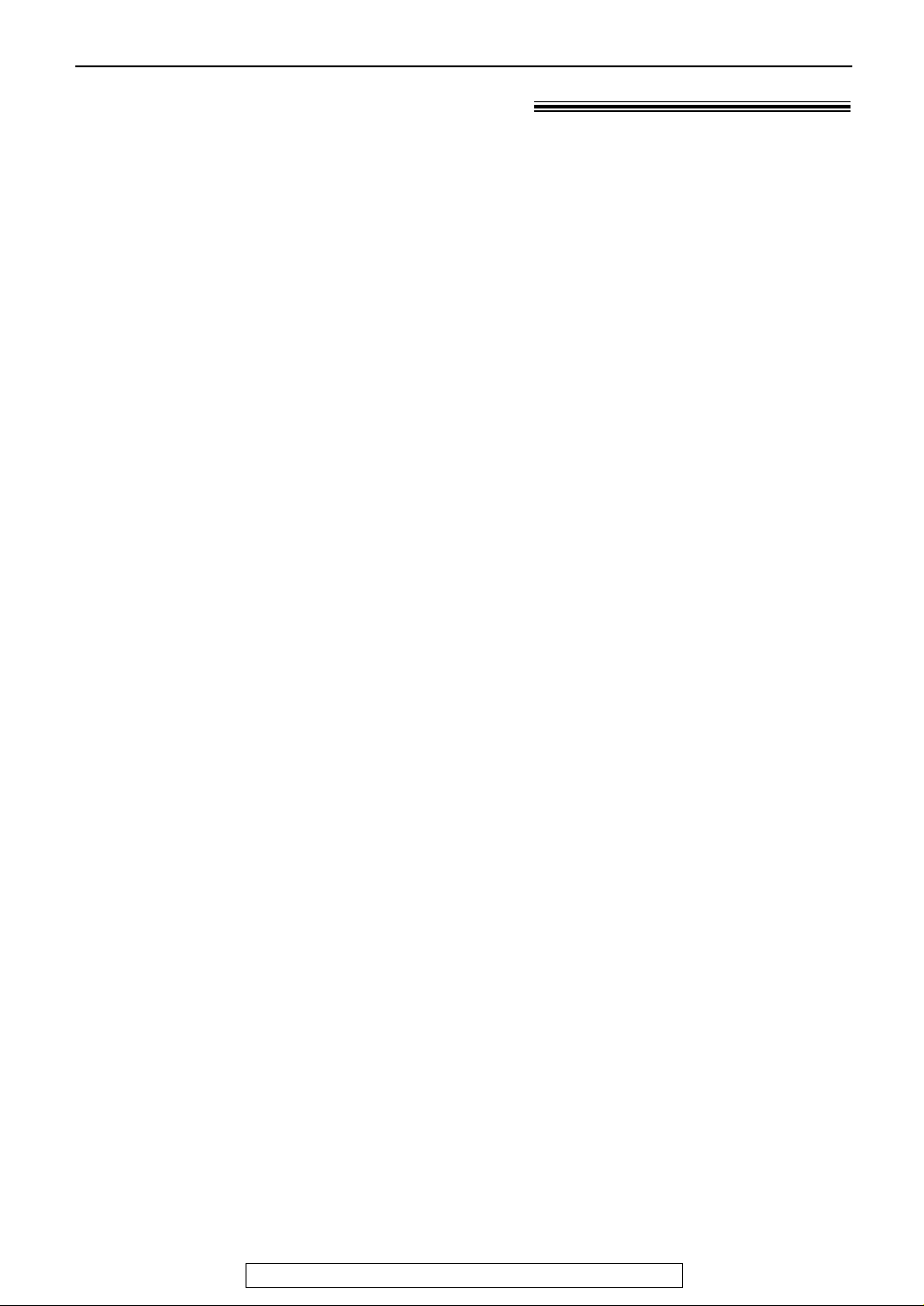
3
For fax advantage assistance, call 1-800-435-7329.
Important safety instructions!
Safety instructions
When using this unit, basic safety precautions
should always be followed to reduce the risk of
fire, electric shock, or personal injury.
1. Read and understand all instructions.
2. Follow all warnings and instructions marked
on this unit.
3. Unplug this unit from power outlets before
cleaning. Do not use liquid or aerosol
cleaners. Use a damp cloth for cleaning.
4. Do not use this unit near water, for example
near a bathtub, wash bowl, kitchen sink, or
the like.
5. Place the unit securely on a stable surface.
Serious damage and/or injury may result if
the unit falls.
6. Do not cover slots and openings on the
unit. They are provided for ventilation and
protection against overheating. Never place
the unit near radiators, or in a place where
proper ventilation is not provided.
7. Use only the power source marked on the
unit. If you are not sure of the type of power
supplied to your home, consult your dealer
or local power company.
8. For safety purposes this unit is equipped
with a grounded plug. If you do not have
this type of outlet, please have one
installed. Do not use any type of adaptor
plug to defeat this safety feature.
9. Do not place objects on the power cord.
Install the unit where no one can step or trip
on the cord.
10. Do not overload wall outlets and extension
cords. This can result in the risk of fire or
electric shock.
11. Never push any objects through slots in this
unit. This may result in the risk of fire or
electric shock. Never spill any liquid on the
unit.
12. To reduce the risk of electric shock, do not
disassemble this unit. Take the unit to an
authorized service center when service is
required. Opening or removing covers may
expose you to dangerous voltages or other
risks. Incorrect reassembly can cause
electric shock when the unit is subsequently
used.
13. Unplug this unit from the wall outlet and
refer servicing to an authorized service
center when the following conditions occur:
A. When the power supply cord or plug is
damaged or frayed.
B. If liquid has been spilled into the unit.
C.If the unit has been exposed to rain or
water.
D.If the unit does not work normally by
following the operating instructions.
Adjust only controls covered by the
operating instructions. Improper
adjustment may require extensive work
by an authorized service center.
E. If the unit has been dropped or physically
damaged.
F. If the unit exhibits a distinct change in
performance.
14. During thunderstorms, avoid using
telephones except cordless types. There
may be a remote risk of an electric shock
from lightning.
15. Do not use this unit to report a gas leak,
when in the vicinity of the leak.
SAVE THESE
INSTRUCTIONS
INSTALLATION:
●
Never install telephone wiring during a
lightning storm.
●
Never install telephone jacks in wet
locations unless the jack is specifically
designed for wet locations.
●
Never touch uninsulated telephone wires or
terminals unless the telephone line has
been disconnected at the network interface.
●
Use caution when installing or modifying
telephone lines.
WARNING:
●
To prevent the risk of fire or electrical
shock, do not expose this product to rain or
any type of moisture.
OTHER INFORMATION:
●
Keep the unit away from electrical noise
generating devices, such as fluorescent
lamps and motors.
●
The unit should be kept free from dust, high
temperature and vibration.
●
The unit should not be exposed to direct
sunlight.
●
Do not place heavy objects on top of this
unit.
●
Do not touch the plug with wet hands.
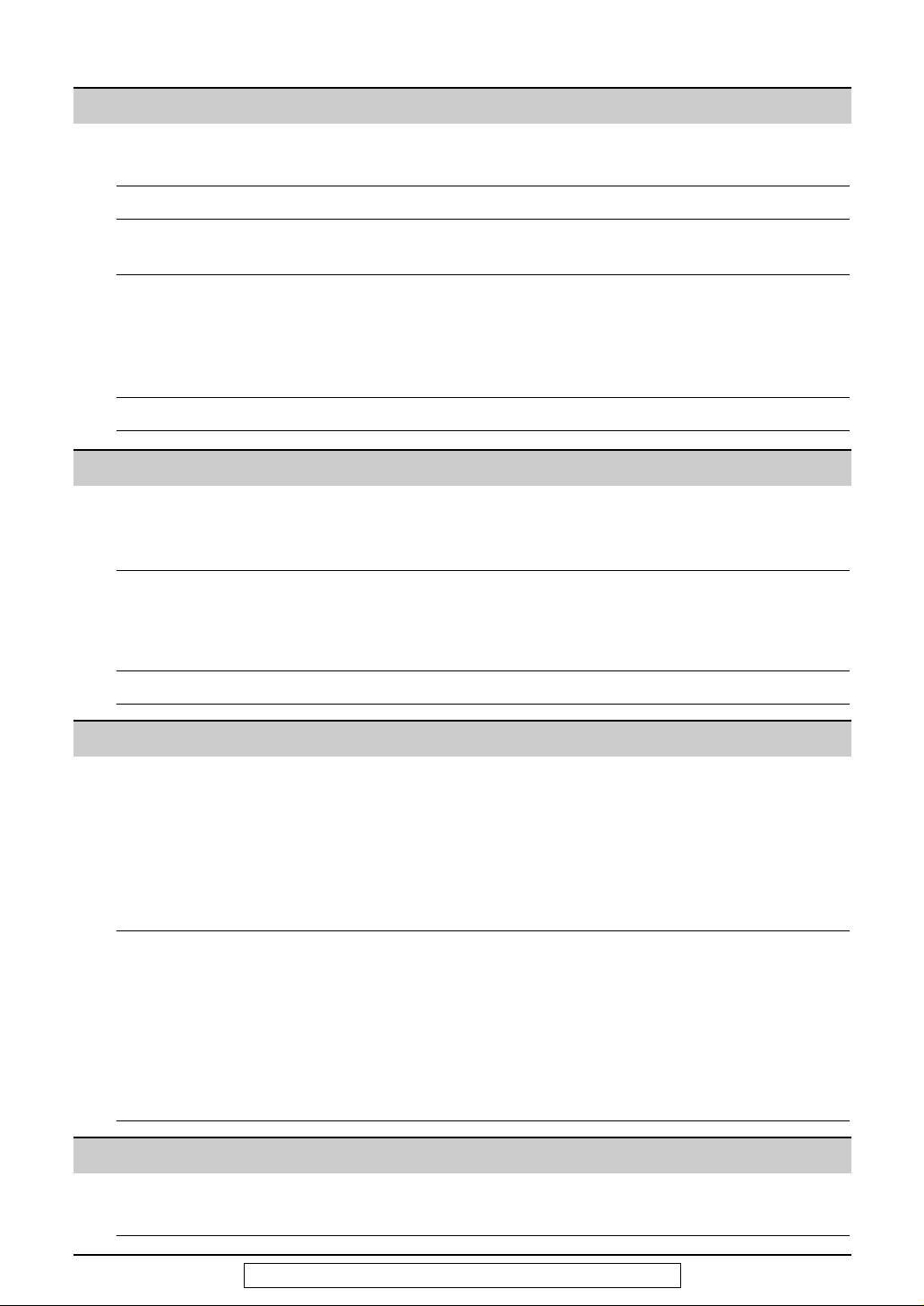
4
For fax advantage assistance, call 1-800-435-7329.
Table of Contents
Initial Preparation
Accessories Included accessories . . . . . . . . . . . . . . . . . . . . . . . . . . . . . . . . . . . . . 6
Accessory information . . . . . . . . . . . . . . . . . . . . . . . . . . . . . . . . . . . . 6
Help Button Help function . . . . . . . . . . . . . . . . . . . . . . . . . . . . . . . . . . . . . . . . . . . 7
Finding the Overview. . . . . . . . . . . . . . . . . . . . . . . . . . . . . . . . . . . . . . . . . . . . . . 8
Controls Location . . . . . . . . . . . . . . . . . . . . . . . . . . . . . . . . . . . . . . . . . . . . . . 9
Setup Ink film – installing / replacing . . . . . . . . . . . . . . . . . . . . . . . . . . . . . 10
Paper tray . . . . . . . . . . . . . . . . . . . . . . . . . . . . . . . . . . . . . . . . . . . . 12
Recording paper . . . . . . . . . . . . . . . . . . . . . . . . . . . . . . . . . . . . . . . 13
Connections . . . . . . . . . . . . . . . . . . . . . . . . . . . . . . . . . . . . . . . . . . 14
Date and time, your logo and facsimile telephone number. . . . . . . . . 15
Volumes Adjusting volumes . . . . . . . . . . . . . . . . . . . . . . . . . . . . . . . . . . . . . . 19
Telephone
NAVIGATOR Storing names and telephone numbers in the directory . . . . . . . . . . 20
Directory Editing and erasing a stored station . . . . . . . . . . . . . . . . . . . . . . . . . 21
Making a phone call using the directory. . . . . . . . . . . . . . . . . . . . . . 22
Caller ID Caller ID service from your phone company . . . . . . . . . . . . . . . . . . 23
Viewing and calling back using caller information . . . . . . . . . . . . . . 24
Confirming caller information using the Caller ID list . . . . . . . . . . . . 25
Storing caller information in the directory . . . . . . . . . . . . . . . . . . . . . 26
Voice Contact Talking to the other party after fax transmission or reception . . . . . . 27
Fax
Sending Faxes Sending a fax manually. . . . . . . . . . . . . . . . . . . . . . . . . . . . . . . . . . 28
Sending a fax using the directory . . . . . . . . . . . . . . . . . . . . . . . . . . 29
Sending a fax with the voice guide . . . . . . . . . . . . . . . . . . . . . . . . . . 30
Documents you can send . . . . . . . . . . . . . . . . . . . . . . . . . . . . . . . . 30
Reports for confirmation . . . . . . . . . . . . . . . . . . . . . . . . . . . . . . . . . 31
One time broadcast transmission . . . . . . . . . . . . . . . . . . . . . . . . . . 32
Broadcast transmission to pre-programmed parties. . . . . . . . . . . . . 33
Receiving Setting the unit to receive faxes . . . . . . . . . . . . . . . . . . . . . . . . . . . 36
Faxes TEL mode (answering all calls manually) . . . . . . . . . . . . . . . . . . . . . 38
FAX ONLY mode (all calls are received as faxes) . . . . . . . . . . . . . . 39
TEL/FAX mode (receiving phone calls with ring signals and faxes
without ring signals when you are near the unit). . . . . . . . . . . . . 40
Using the unit with a computer . . . . . . . . . . . . . . . . . . . . . . . . . . . . 42
Extension telephone . . . . . . . . . . . . . . . . . . . . . . . . . . . . . . . . . . . . 42
Pager call - when the unit receives a fax or voice message. . . . . . . 43
Copy
Copying Making a copy . . . . . . . . . . . . . . . . . . . . . . . . . . . . . . . . . . . . . . . . 44
Convenient way to make a copy . . . . . . . . . . . . . . . . . . . . . . . . . . . 44
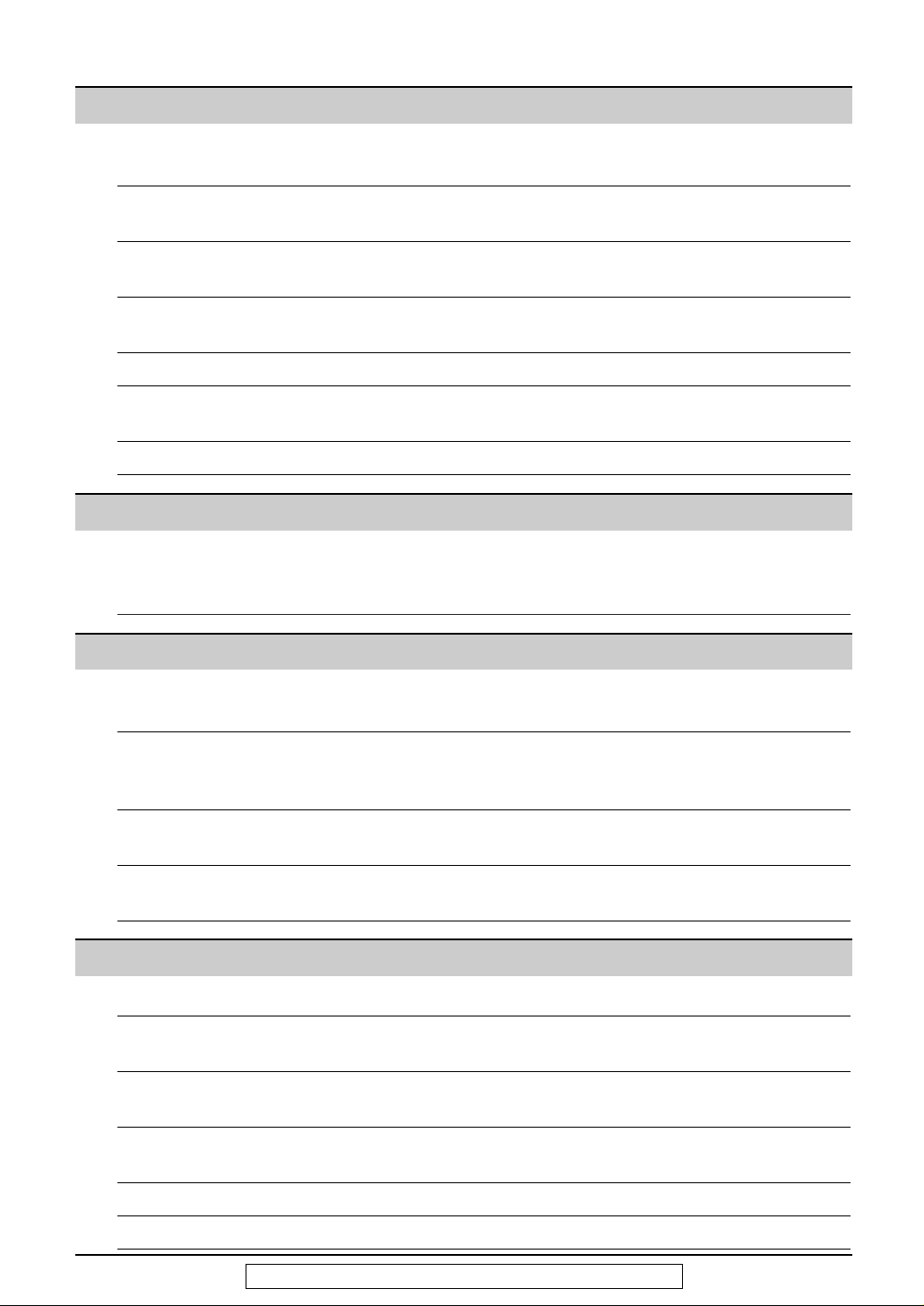
Features Programming. . . . . . . . . . . . . . . . . . . . . . . . . . . . . . . . . . . . . . . . . . 61
Summary Basic features . . . . . . . . . . . . . . . . . . . . . . . . . . . . . . . . . . . . . . . . . 62
Advanced features . . . . . . . . . . . . . . . . . . . . . . . . . . . . . . . . . . . . . . 64
5
For fax advantage assistance, call 1-800-435-7329.
Help
Error Messages
Reports. . . . . . . . . . . . . . . . . . . . . . . . . . . . . . . . . . . . . . . . . . . . . . 70
Display . . . . . . . . . . . . . . . . . . . . . . . . . . . . . . . . . . . . . . . . . . . . . . 71
Operations When a function does not work, check here before
requesting help . . . . . . . . . . . . . . . . . . . . . . . . . . . . . . . . . . . . . 73
If a power failure occurs . . . . . . . . . . . . . . . . . . . . . . . . . . . . . . . . . 77
Jams Recording paper jam. . . . . . . . . . . . . . . . . . . . . . . . . . . . . . . . . . . . 78
Document jams – sending. . . . . . . . . . . . . . . . . . . . . . . . . . . . . . . . 79
Cleaning Document feeder . . . . . . . . . . . . . . . . . . . . . . . . . . . . . . . . . . . . . . 80
Thermal head . . . . . . . . . . . . . . . . . . . . . . . . . . . . . . . . . . . . . . . . . 80
General Information
Printed Reports Reference lists and reports . . . . . . . . . . . . . . . . . . . . . . . . . . . . . . . 81
FCC List of FCC requirements and information . . . . . . . . . . . . . . . . . . . . 82
Information
Limited PANASONIC Facsimile Products Limited Warranty . . . . . . . . . . . . . 83
Warranty
Servicenter Servicenter directory . . . . . . . . . . . . . . . . . . . . . . . . . . . . . . . . . . . . 84
Directory
Specifications Technical data about this product . . . . . . . . . . . . . . . . . . . . . . . . . . 85
Index Index. . . . . . . . . . . . . . . . . . . . . . . . . . . . . . . . . . . . . . . . . . . . . . . . 86
Programmable Features
Answering Device
Setup TAD/FAX mode (using the built-in answering device
and receiving phone calls and faxes automatically). . . . . . . . . . . 47
Greeting Recording your own greeting messages . . . . . . . . . . . . . . . . . . . . . 48
Erasing your own recorded greeting messages . . . . . . . . . . . . . . . . 49
Incoming Listening to recorded messages . . . . . . . . . . . . . . . . . . . . . . . . . . . 50
Messages
Recording Memo message (Ieaving a message for others or yourself). . . . . . . 51
Telephone conversation . . . . . . . . . . . . . . . . . . . . . . . . . . . . . . . . . 51
Voice Mailbox Voice mailbox (how callers can leave you private messages) . . . . . 52
Remote Operating from a remote location . . . . . . . . . . . . . . . . . . . . . . . . . . 55
Operation Operation from a remote touch tone telephone . . . . . . . . . . . . . . . . 56
Option Transferring recorded messages to another telephone. . . . . . . . . . . 59
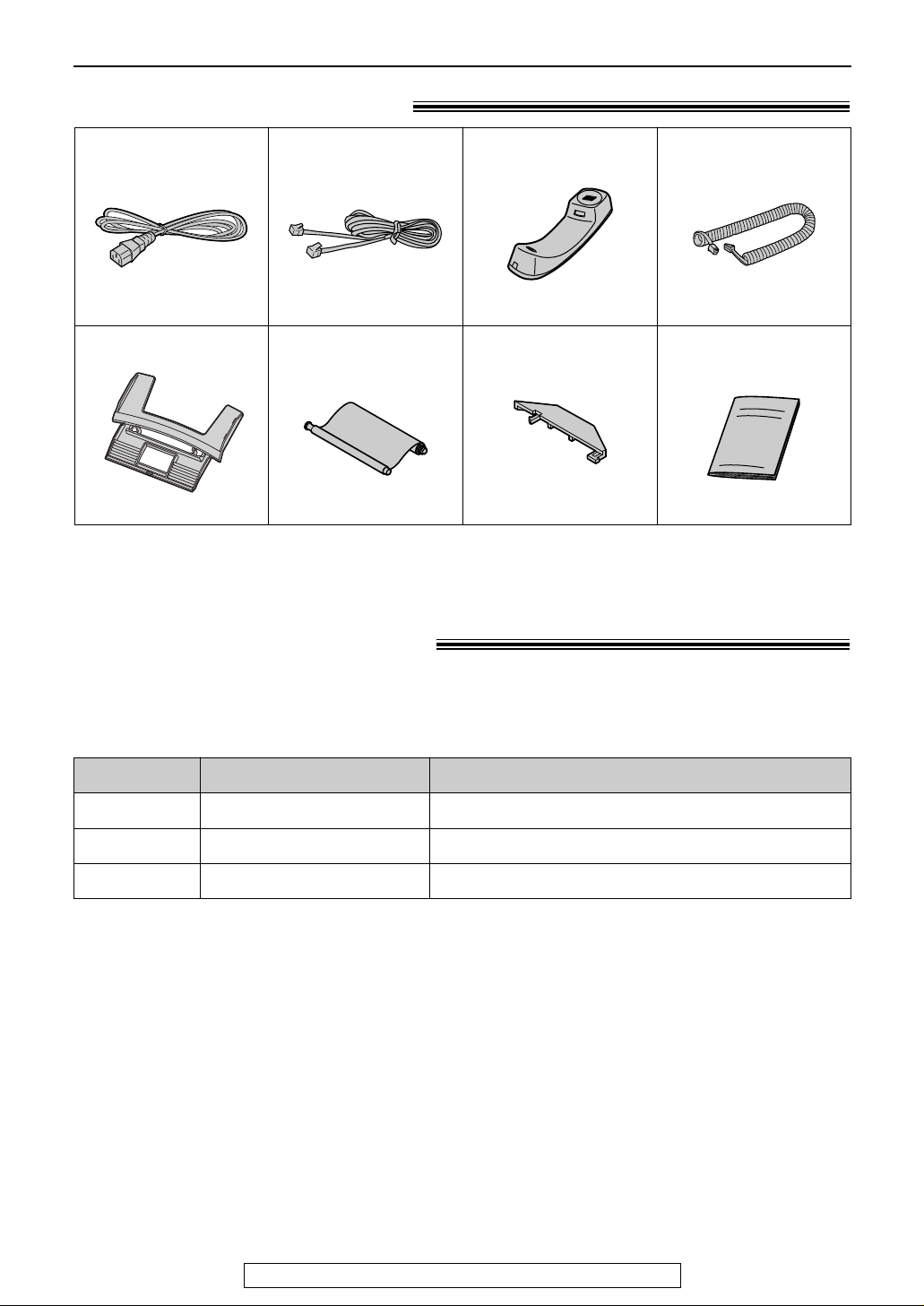
6
Accessories
For fax advantage assistance, call 1-800-435-7329.
Included accessories!
●
If any item is missing or damaged, check with the place of purchase.
●
The part numbers listed above are subject to change without notice.
●
Save the original carton and packing materials for future shipping and transportation of the unit.
Power cord..............1
Telephone line cord
...1 Handset ...................1 Handset cord...........1
Part No. PFJA1030Z Part No. PQJA10075Z Part No. PFJXE0805Z Part No. PFJA1029Z
Operating instructions
................................1
Ink film.....................1
(included film roll)
Paper tray ...............1
Part No. PFKS1056Z1 Part No. PFQX1562X
A4 paper guide ........1
Part No. PFZMFP155M
Accessory information!
●
The ink film is not reusable. Do not rewind and use the ink film again.
●
To place an order:
Telephone: Call 1-800-332-5368.
Fax:
Send a fax to 1-800-237-9080.
Include: —your name, shipping address and telephone number,
—credit card type, number, expiration date and your signature,
—order part number and quantity.
Internet:
Visit our web site: http://www.panasonic.com/store
(for customers in the U.S.A. or Puerto Rico ONLY)
●
If you have any questions about internet orders, please contact us at:
E-mail: panasonicdirect@panasonic.com
Telephone: 1-201-348-7292
1 roll – 216 mm x 50 m (8
1
⁄2"x 164')
2 rolls – 216 mm x 50 m (8
1
⁄2"x 164')
Specifications / Usage
KX-FA53
Model No.
Replacement film
Item
KX-FA55 Replacement film
To install legal size recording paper.KX-FA50 Legal paper tray
●
The included film roll is 10 meters (321⁄2') long. We recommend that you buy full size
replacement film – 50 meters (164') for continuous use of your unit. For best results, use
genuine Panasonic replacement film Model No. KX-FA53 or KX-FA55.
●
To install legal size recording paper, use a legal paper tray Model No. KX-FA50 (p. 12).
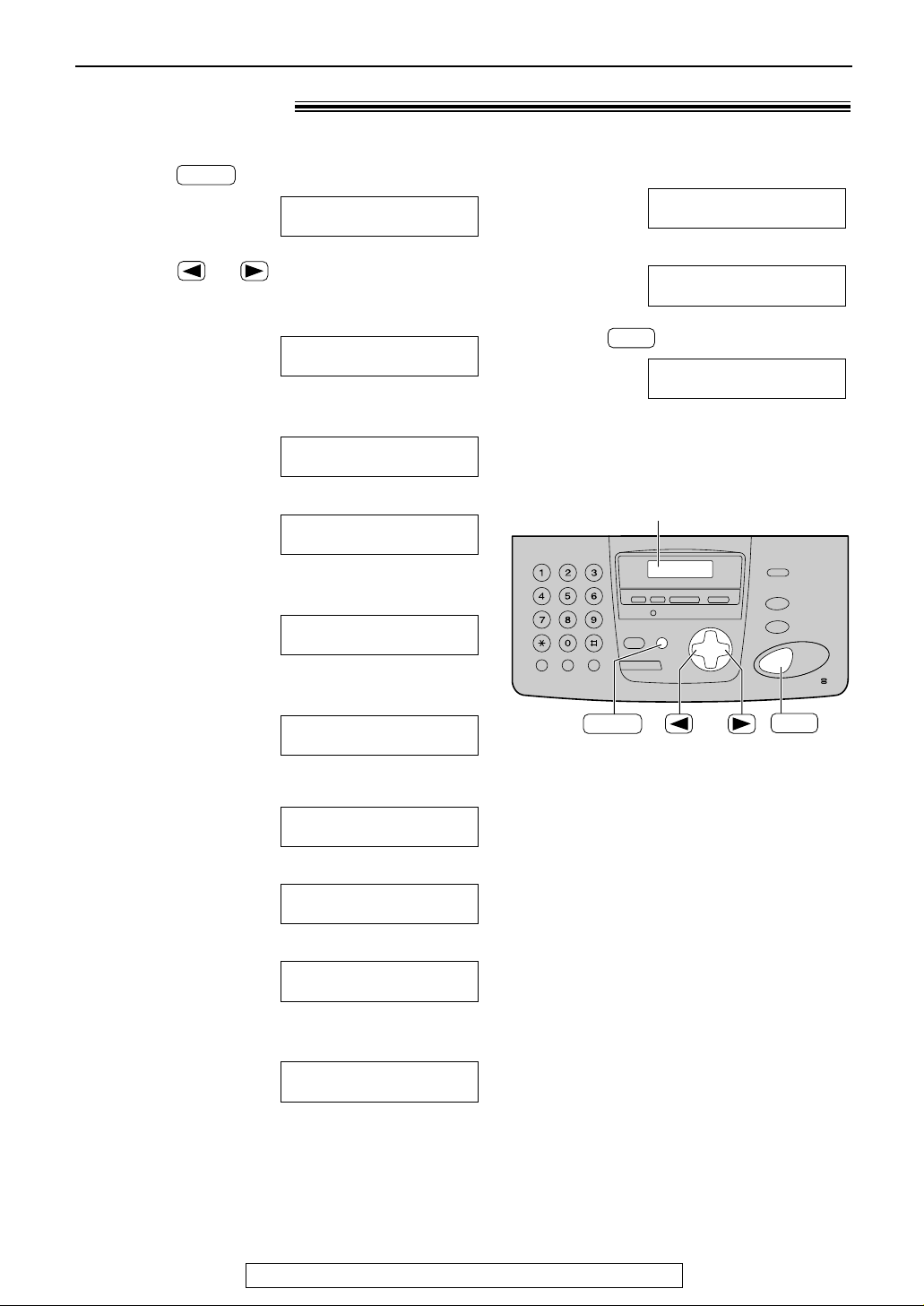
7
Help Button
For fax advantage assistance, call 1-800-435-7329.
Help function!
1
Press .
Display:
2
Press or until the desired item is
displayed.
1. How to send faxes with the voice guide.
2. How to set the date, time, your logo and
fax number.
3. How to program the features.
4. How to store names in the directory and
how to dial them.
5. Help with problems operating the
answering device.
6. Help with problems sending/receiving
faxes.
7. How to use the copier function.
8. Frequently asked questions and answers.
9. Explanation of error messages shown on
the display.
ERRORS
PRESS SET
Q and A
PRESS SET
COPIER
PRESS SET
FAX SND/RCV
PRESS SET
TAD OPERATION
PRESS SET
DIRECTORY
PRESS SET
FEATURE LIST
PRESS SET
QUICK SET UP
PRESS SET
SEND GUIDE
PRESS SET
PRESS NAVI.[
I H
]
& SET
HELP
You can print a quick reference for assistance as follows.
10. List of available reports.
11. How to use the Caller ID service.
3
Press .
PRINTING
SET
CALLER ID
PRESS SET
REPORTS
PRESS SET
SET
Display
HELP
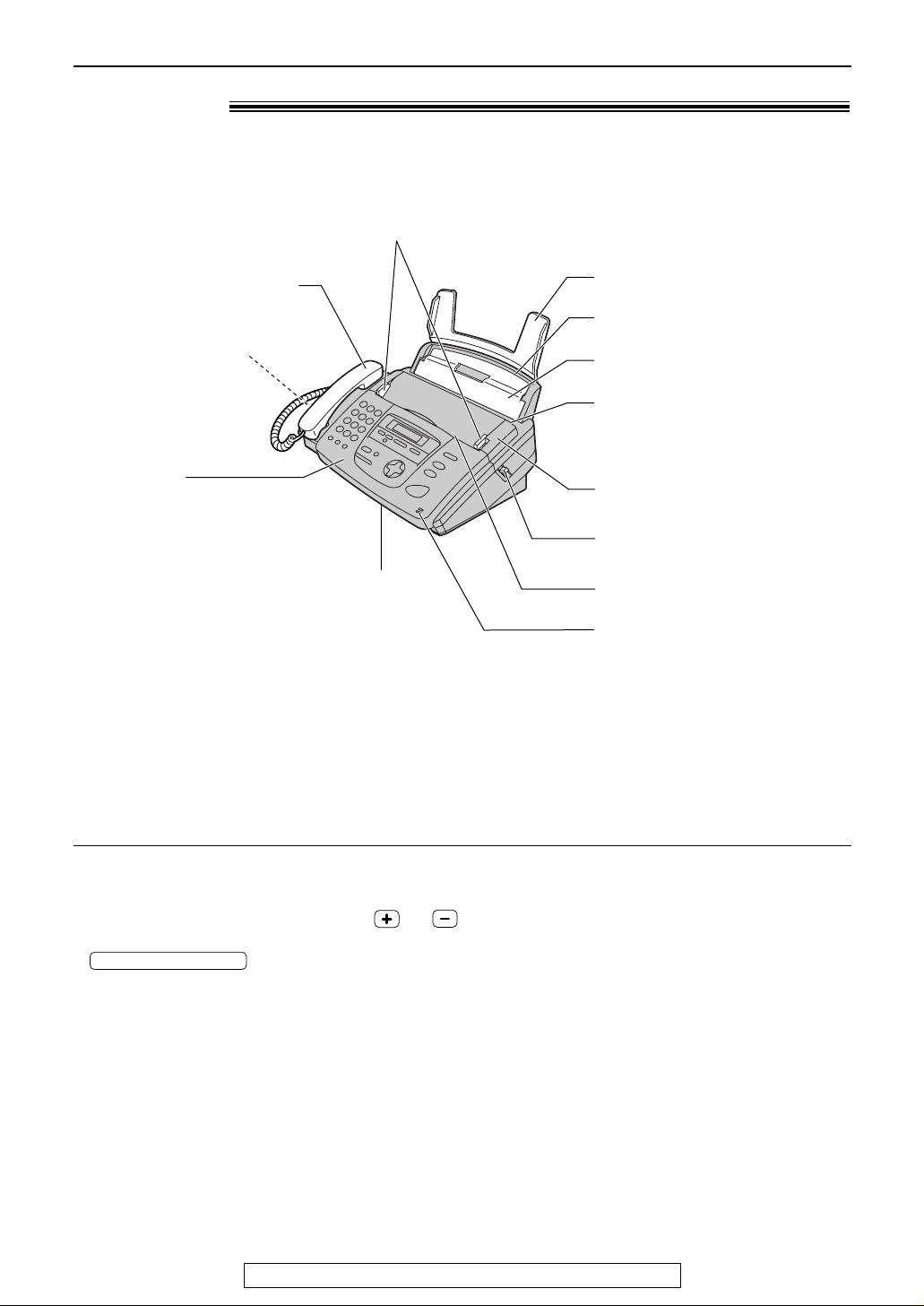
Overview!
Document guides
Handset
●
To make or answer calls
Speaker
(Left side of the unit)
Paper tray
Back cover
Recording paper entrance
Document entrance
Document exit
Tension bar
Recording paper exit
●
Up to 30 sheets of printed
paper can be held.
Front cover
Back cover open button
Microphone
●
To talk with the other party
when using the speakerphone
(see below for the
speakerphone operation).
8
Finding the Controls
For fax advantage assistance, call 1-800-435-7329.
Note:
●
The document will be ejected from the front of the unit.
Install the unit on a desk or floor with a smooth surface
and do not place anything in front of the unit.
Speakerphone operation
●
Use the speakerphone in a quiet room.
●
Adjust the speakerphone volume using or .
●
To switch to the handset, lift the handset. To switch back to the speakerphone, press
.
DIGITAL SP-PHONE
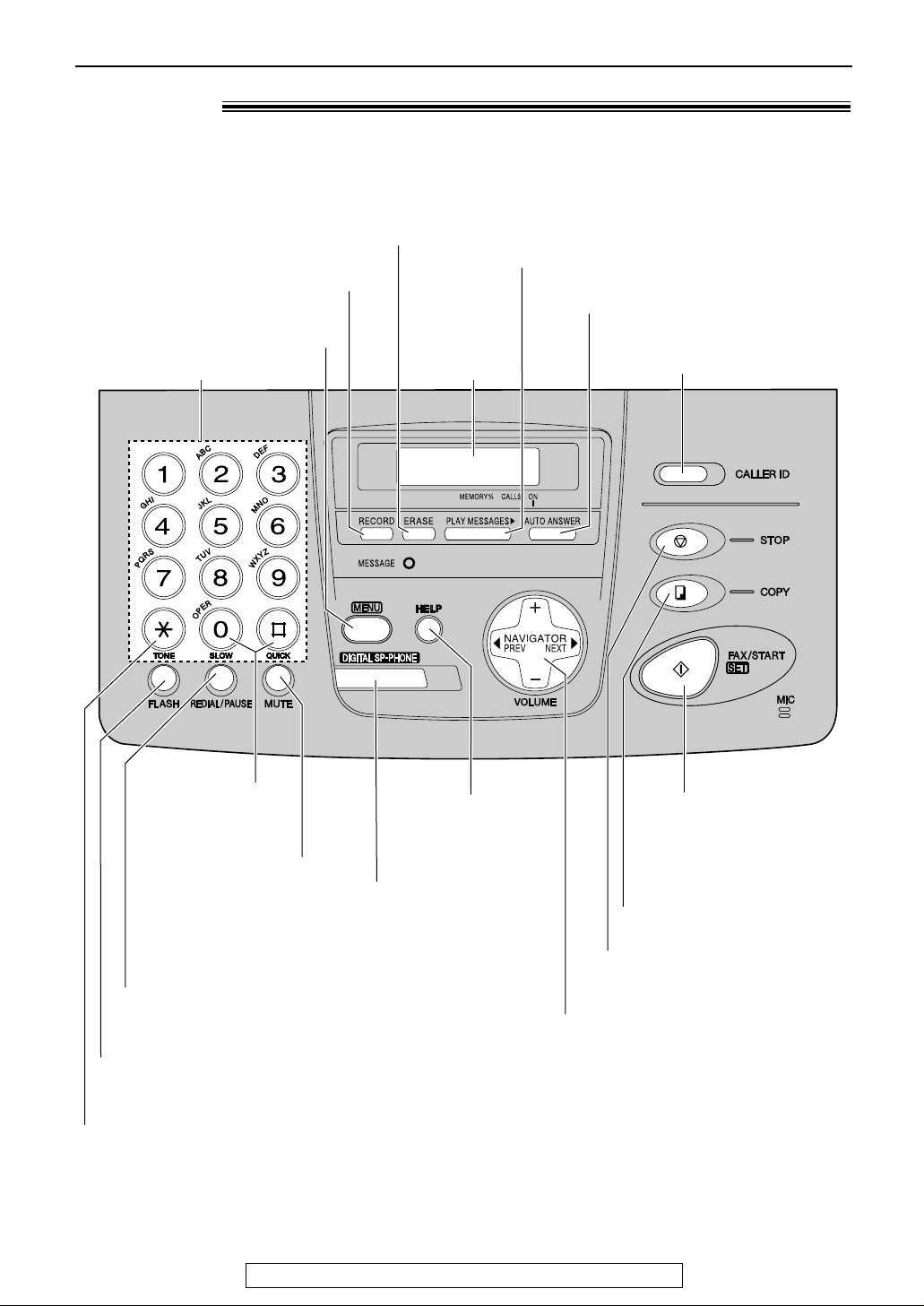
9
Finding the Controls
For fax advantage assistance, call 1-800-435-7329.
Location!
●
To change from pulse to tone temporarily during
dialing when your line has rotary pulse services.
●
To redial the last number dialed.
●
To insert a pause during dialing.
●
For speakerphone
operation (p. 8).
●
To access special telephone services such as call
waiting or transfers of extension calls.
●
To adjust volumes (p. 19).
●
To search for a stored name (p. 22, 29).
●
To select the features or feature settings
during programming (p. 61).
●
To navigate to the next operation.
●
To initiate fax transmission
or reception.
●
To store a setting during
programming.
●
To stop an operation or cancel
programming.
●
To mute your voice to the
other party during
conversation.
Press this button again to
resume conversation.
●
To turn on/off AUTO ANSWER (p. 36).
●
To initiate or exit programming.
●
To record your own greeting
messages (p. 48).
●
To erase recorded messages (p. 50).
Display
Dial keypad
●
To initiate copying (p. 44).
●
To print a quick
reference (p. 7).
●
To use caller ID service
(p. 23–26).
●
To play recorded messages (p. 50).
●
For slow or quick
playback (p. 50).
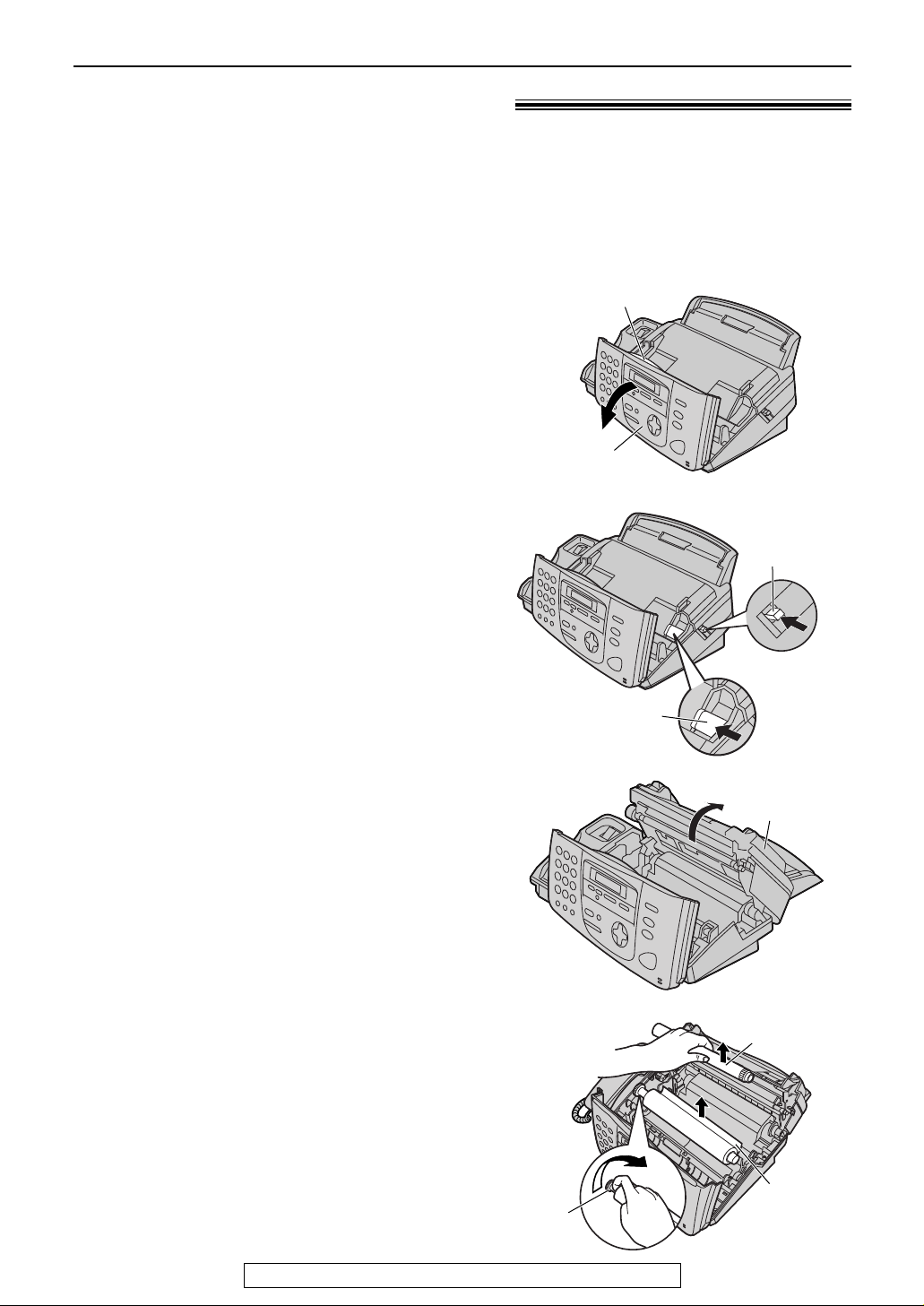
10
Setup
For fax advantage assistance, call 1-800-435-7329.
Ink film – installing / replacing!
1
Open the front cover by pulling up the center
part.
Center part
Front cover
2
Push the back cover open button (green) on
the right side of the unit.
OR
Push the back cover open lever (green)
inside of the unit.
Back cover
open button
(green)
Back cover
open lever (green)
OR
3
Open the back cover.
●
If you install the included ink film, skip to
step 6.
Back cover
Install the included ink film or replace the used ink film with new one.
The following ink films are available for replacement. Each roll prints about 150 letter-size pages.
See page 6 for accessory information.
Model No. KX-FA53: Replacement film (1 roll)
Model No. KX-FA55: Replacement film (2 rolls)
4
For replacement only
Pull out the blue gear and remove the used
ink film. Remove the used core.
Used core
Used
ink film
Blue
gear
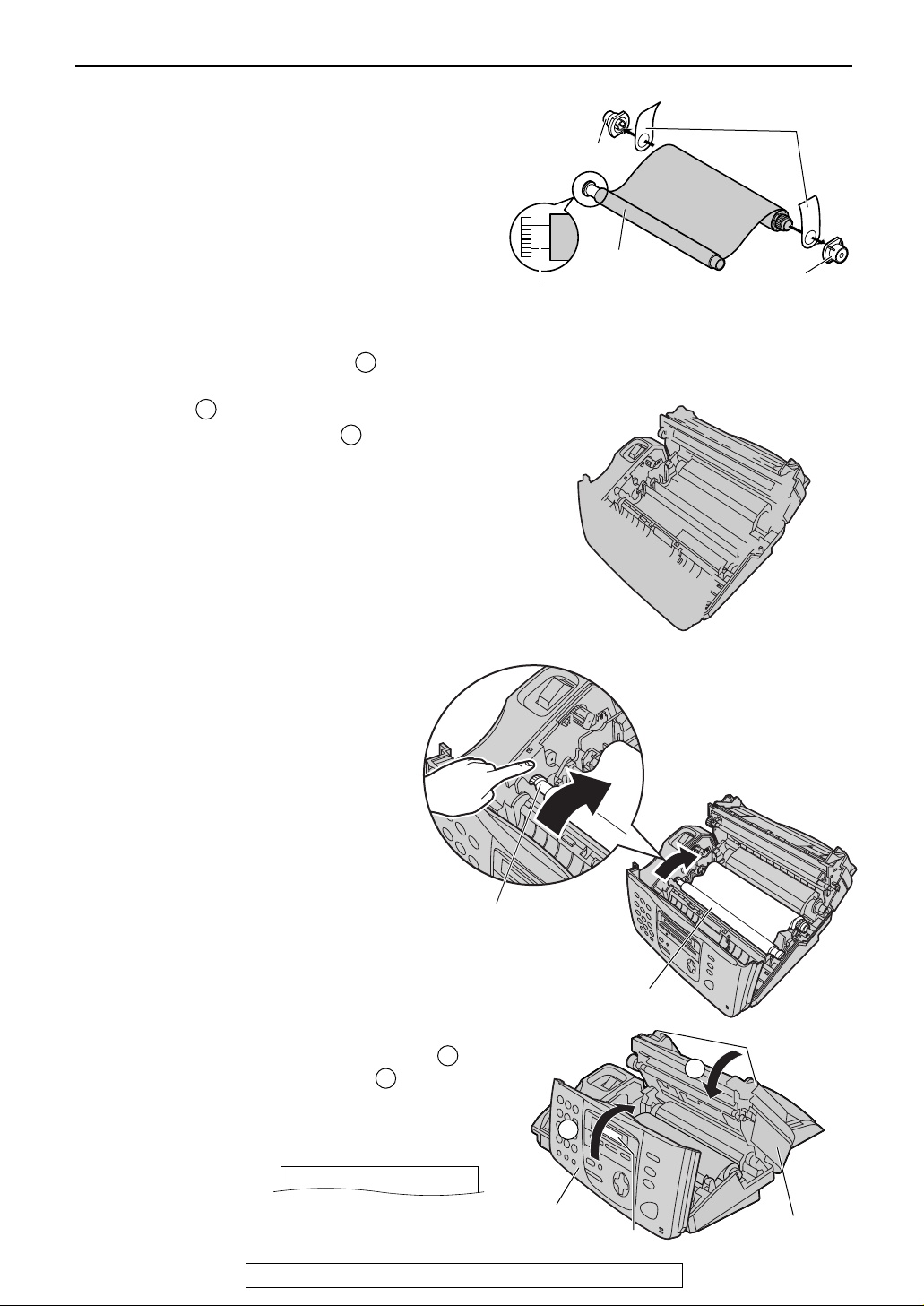
11
Setup
For fax advantage assistance, call 1-800-435-7329.
Ink film
“T” shaped gear
(blue)
Note:
●
The ink film is completely safe to touch, and will not
rub off on your hands like carbon paper.
8
Close the back cover securely by pushing
down on the dotted area at both ends ( ).
Close the front cover securely ( ).
●
The following message will be displayed
while the unit is checking that there is no
slack in the ink film.
Display:
PLEASE WAIT
2
1
1
2
Dotted area
Back cover
Front cover
Display
5
For replacement only
Remove the stoppers and tags from the new
ink film. Find the “T” shaped gear (blue).
Tags
New ink film
“T” shaped gear (blue)
Stopper
Stopper
6
Insert the blue core of the front ink film roll
into the right slot of the unit ( ). Insert the
“T” shaped gear (blue) into the left slot of
the unit ( ).
Insert the rear ink film roll ( ).
321
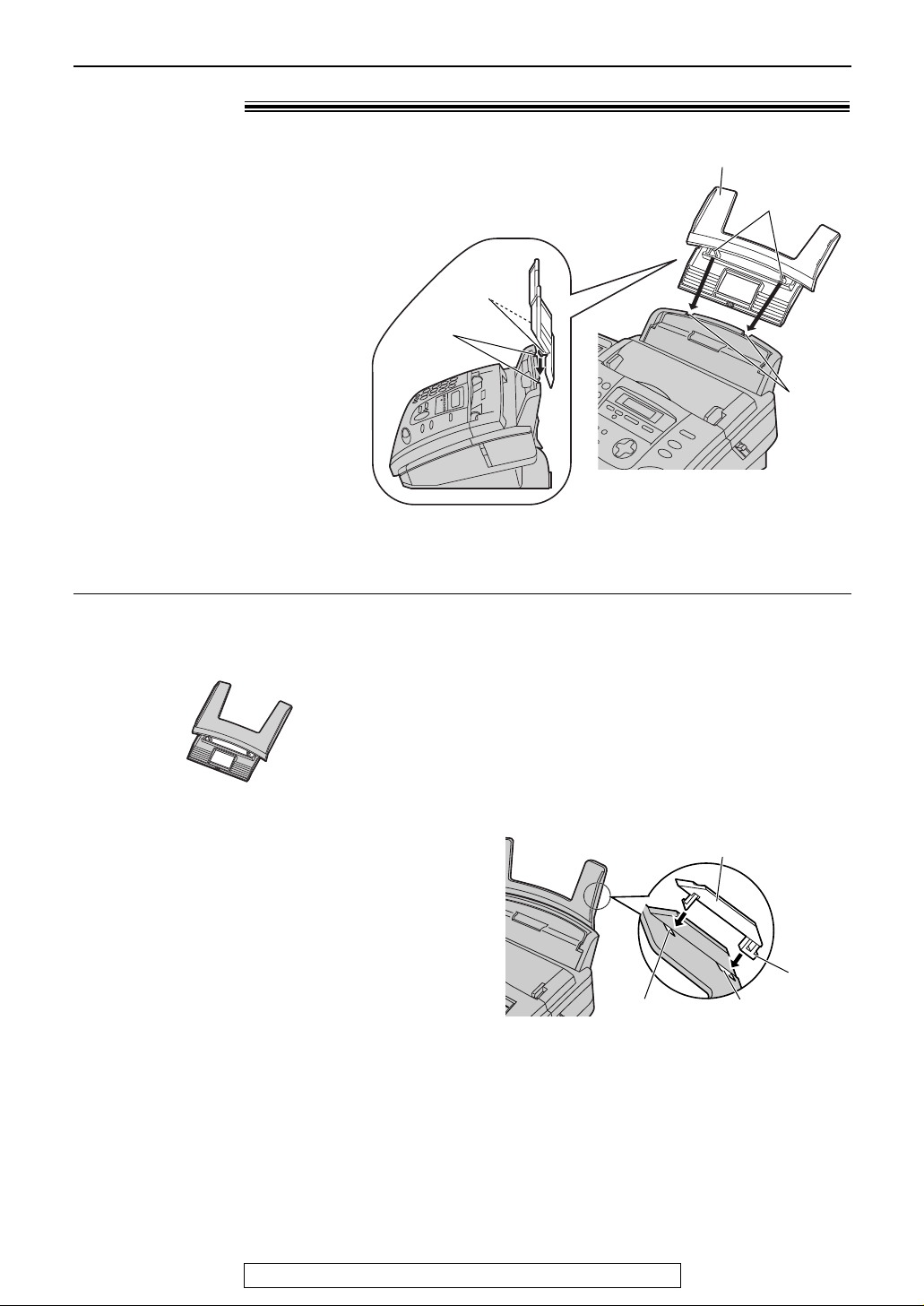
12
Setup
For fax advantage assistance, call 1-800-435-7329.
Tabs
Tabs
Slits
Slits
Paper tray
Paper tray!
Insert tabs on the paper tray into slits on the back
of the unit.
Note:
●
Do not place the unit in areas where the paper tray may
be obstructed by a wall, etc.
KX-FA50
Legal paper tray
To use legal size paper
●
Please purchase a legal paper tray, Model No.
KX-FA50 (p. 6) and install as shown above.
A4 paper guide
Upper slot
Lower slot
Bottom tab
To use A4 size paper
You need to install the A4 paper guide to the right side of
the paper tray.
1. Insert the bottom tab on the A4 paper guide into the
lower slot.
2. Press the guide into the upper slot.
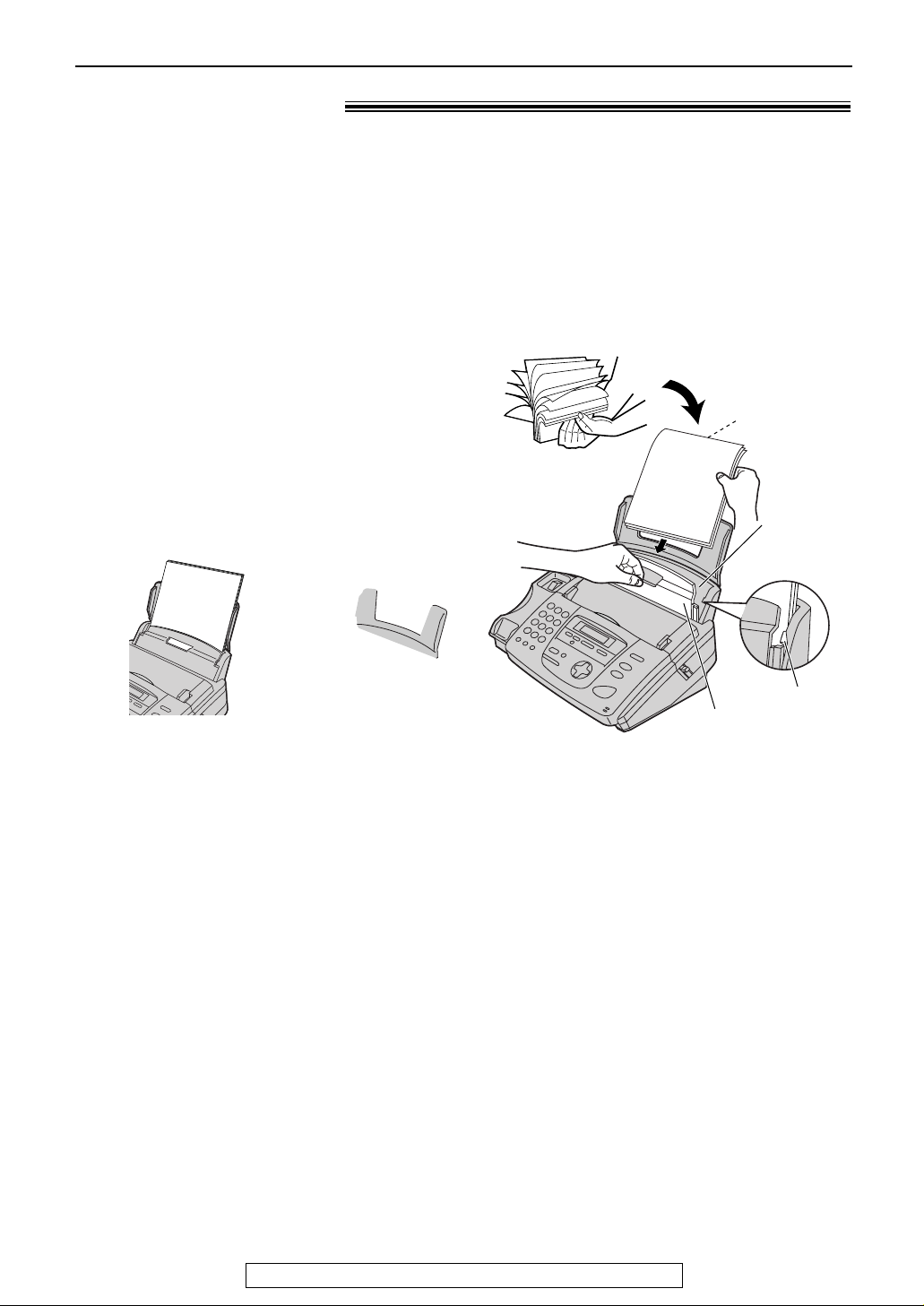
13
Setup
For fax advantage assistance, call 1-800-435-7329.
Recording paper!
Note for recording paper:
●
Avoid using paper with a cotton and/or fiber content that is over 20%, such as letterhead paper or
paper used for resumes.
●
Do not use different types or thicknesses of paper at the same time. This may cause a paper jam.
●
Avoid extremely smooth or shiny paper that is highly textured.
●
Avoid paper that is coated, damaged or wrinkled.
Note:
●
Avoid double-sided printing.
●
Do not use paper printed from this unit for double-sided printing with other copiers or printers, or the
paper may jam.
●
Some paper only accepts print on one side. Try using the other side of paper if you are not happy with the
print quality.
1
Fan the stack of paper to prevent a paper
jam.
2
Pull the tension bar forward and hold open
while inserting the paper.
●
The paper should not be over the tab.
●
If the paper is not inserted correctly,
readjust the paper, or the paper may jam.
Tab
Recording
paper
entrance
Printing side
is back.
Tension bar
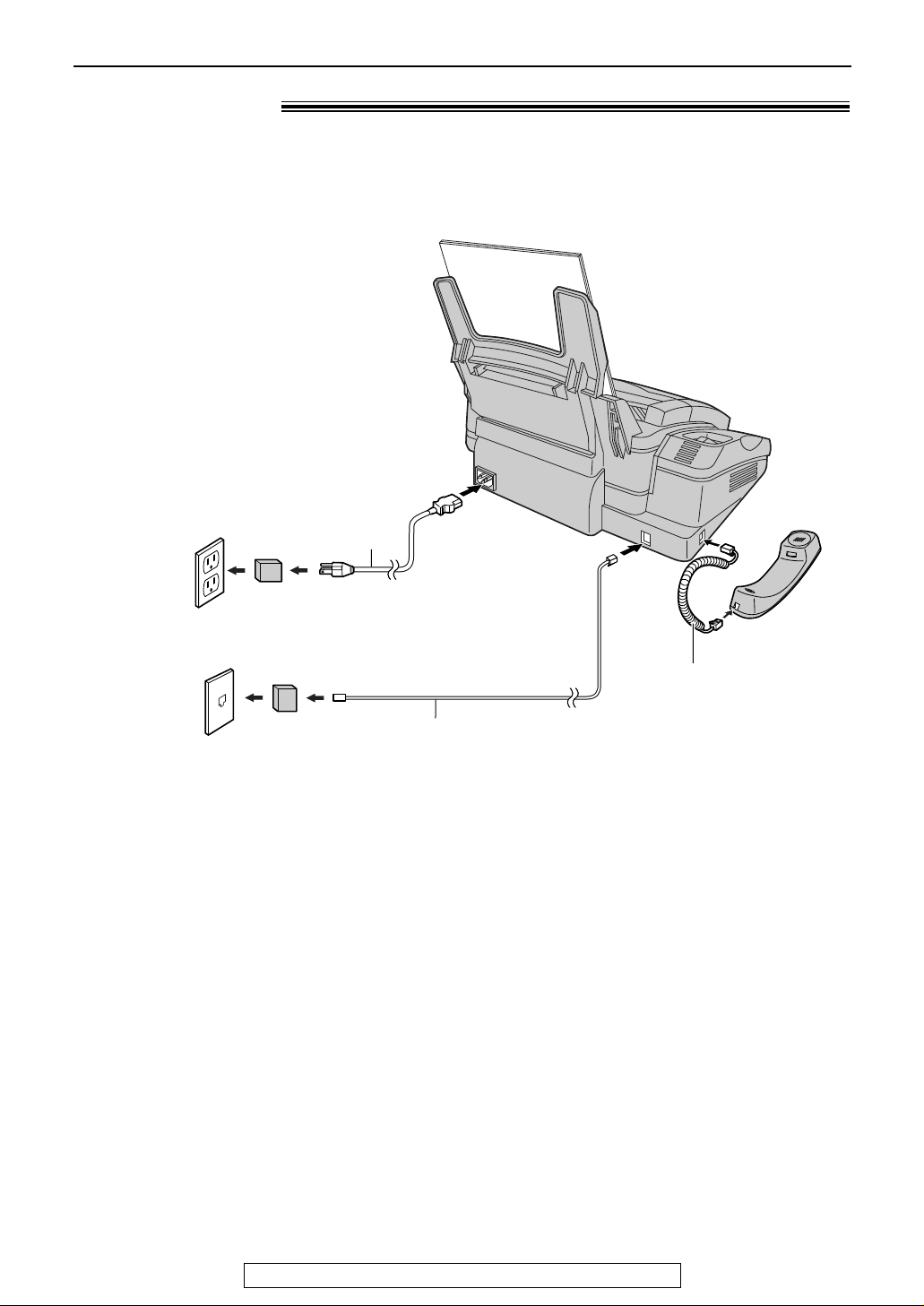
14
Setup
For fax advantage assistance, call 1-800-435-7329.
Connections!
To a single
telephone line
jack (RJ11C)
To a power
outlet
(120 V, 60 Hz)
Telephone
line cord
Power cord
Power surge
protector
( )
Line surge
protector
( )
Handset cord
1
Connect the handset cord.
2
Connect the telephone line cord.
3
Connect the power cord.
Note:
●
For additional equipment protection, we recommend you use a surge protector. The following types are
available: TELESPIKE BLOK MODEL TSB (TRIPPE MFG. CO.), SPIKE BLOK MODEL SK6-0 (TRIPPE
MFG. CO.), SUPER MAX (PANAMAX) or MP1 (ITW LINX).
The warranty does not cover damage due to power line surges or lightning.
Caution:
●
When you operate this product, the power outlet should be near the product and easily accessible.
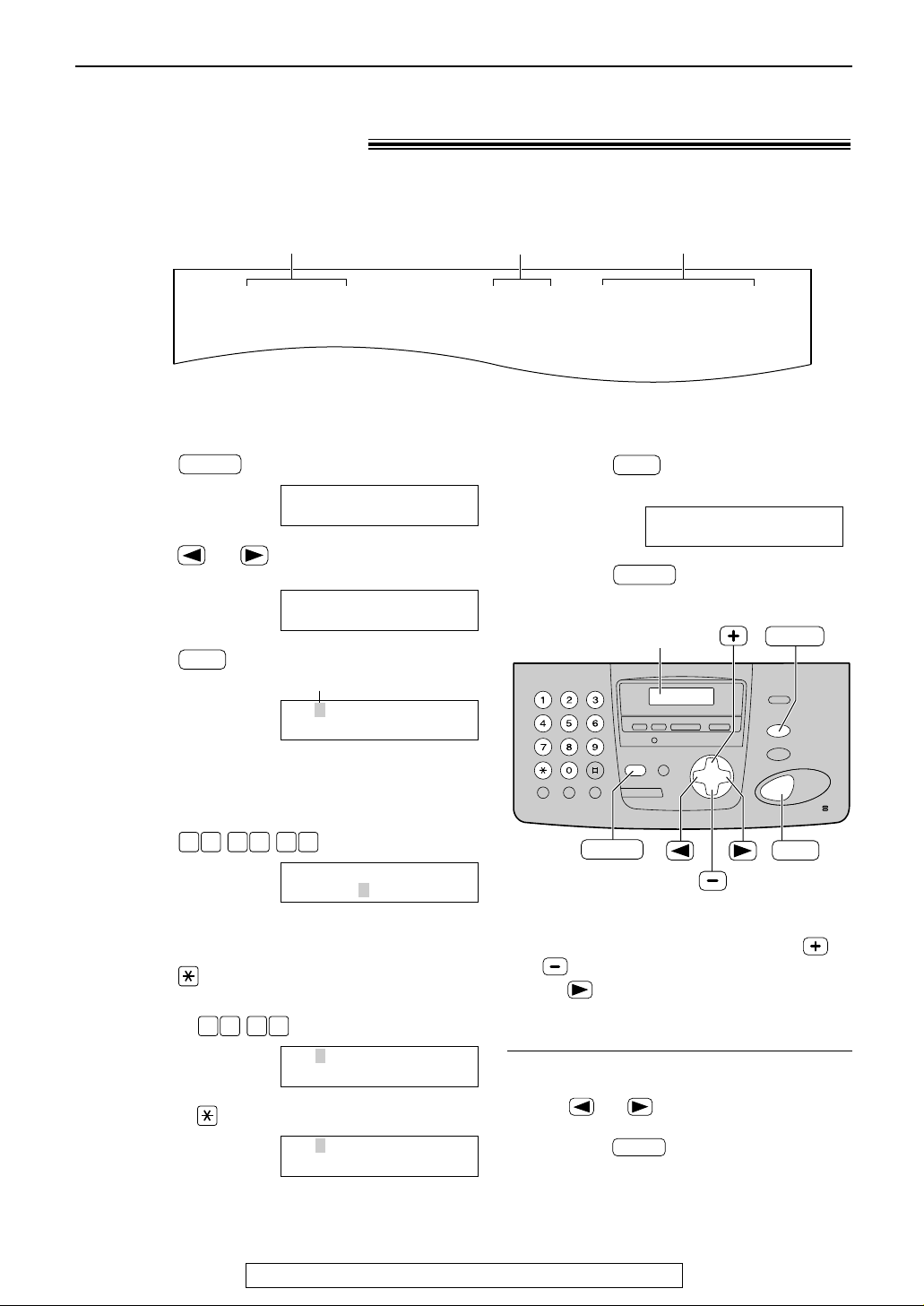
15
Setup
For fax advantage assistance, call 1-800-435-7329.
Date and time, your logo and facsimile
telephone number!
You should program the date and time, your logo and facsimile telephone number. This
information will be printed on each page transmitted from your unit.
Fax Correspondence
Your logo
Your facsimile telephone number
Date and time
FROM : Panasonic Fax
Example:
FAX NO. : 1234567 Feb. 26 2001 09:02AM P1
Setting the date and time
SET
Display
MENU
STOP
To correct a mistake
●
Press or to move the cursor to the
incorrect number, and make the correction.
●
If you press while programming, the
display will return to the previous one.
STOP
Note:
●
You can enter the number by pressing
or in steps 4 and 5. In this case,
press to move the cursor.
●
The accuracy of the clock is approximately
±60 seconds a month.
6
Press .
●
The next feature will be displayed.
7
Press .
MENU
YOUR LOGO
PRESS SET
SET
1
Press .
Display:
2
Press or until the following is
displayed.
3
Press .
Cursor
Example:
4
Enter the correct month/day/year by selecting
2 digits for each, using the dial keypad.
Example: Aug. 10, 2001
Press .
5
Enter the correct hour/minute by selecting
2 digits for each, using the dial keypad.
Press to select “AM” or “PM”.
Example: 3:15PM
1. Press .
2. Press until “PM” is displayed.
M:08/D:10/Y:01
TIME: 03:15PM
M:08/D:10/Y:01
TIME: 03:15AM
1 50 3
M:08/D:10/Y:01
TIME: 12:00AM
00 1 18 0
M:01/D:01/Y:01
TIME: 12:00AM
SET
SET DATE & TIME
PRESS SET
SYSTEM SET UP
PRESS NAVI.[I H]
MENU
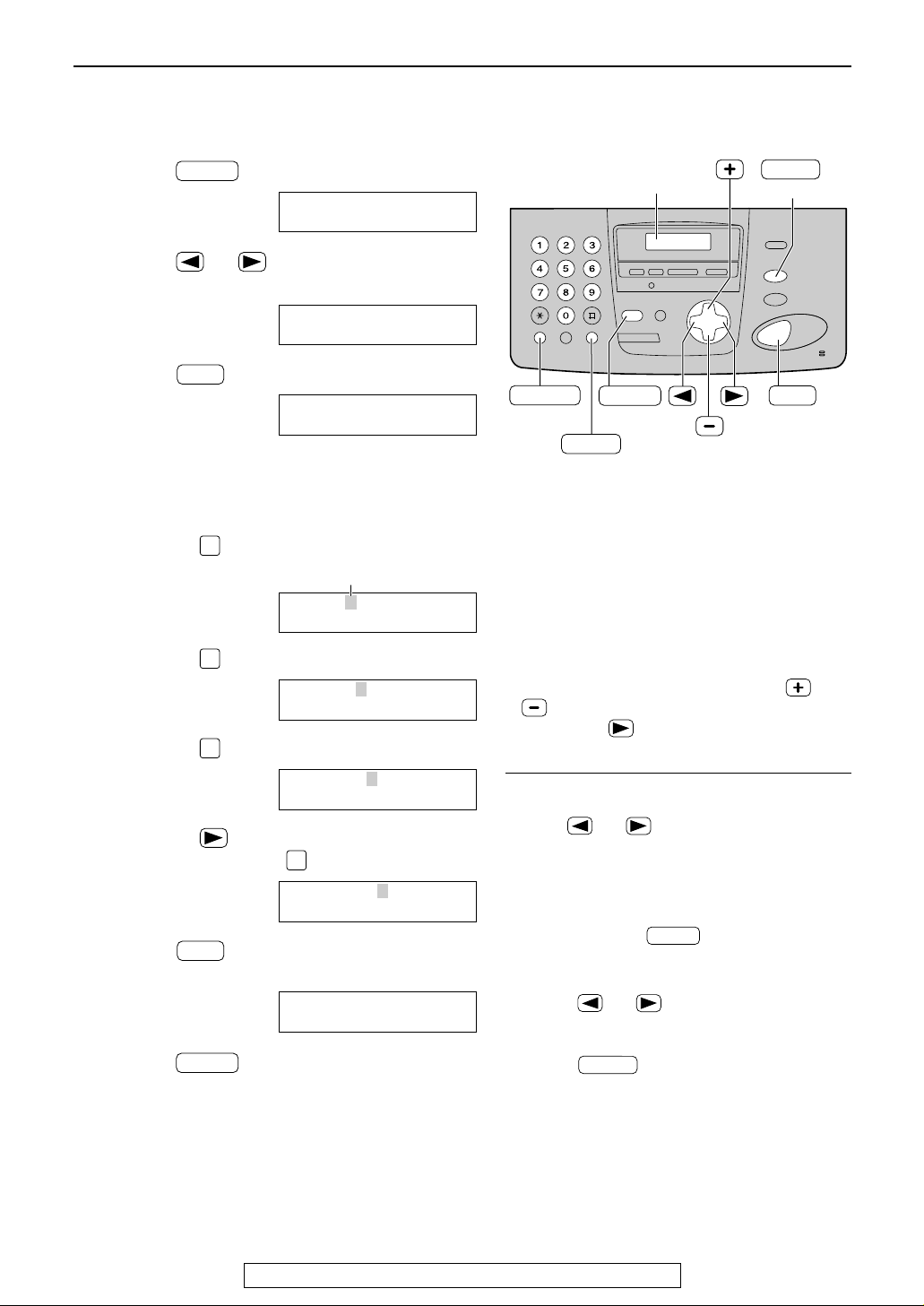
1
Press .
Display:
2
Press or until the following is
displayed.
3
Press .
4
Enter your logo, up to 30 characters, using
the dial keypad. See the next page for details.
Example: “Bill”
1. Press twice.
Cursor
2. Press six times.
3. Press six times.
4. Press to move the cursor to the next
space and press six times.
5
Press .
●
The next feature will be displayed.
6
Press .
MENU
YOUR FAX NO.
PRESS SET
SET
LOGO=Bill
5
LOGO=Bil
5
LOGO=Bi
4
LOGO=B
2
LOGO=
AAAAAAAAA
SET
YOUR LOGO
PRESS SET
SYSTEM SET UP
PRESS NAVI.[IH]
MENU
16
Setup
For fax advantage assistance, call 1-800-435-7329.
Setting your logo
(Hyphen)
FLASH
(Delete)
SET
Display
STOP
MUTE
(Insert)
MENU
To correct a mistake
●
Press or to move the cursor to the
incorrect character, and make the correction.
To delete a character
●
Move the cursor to the character you want to
delete and press .
To insert a character
1. Press or to move the cursor to
the position to the right of where you want to
insert the character.
2. Press (Insert) to insert a space
and enter the character.
MUTE
STOP
Note:
●
You can enter your logo by pressing or
(see the next page) in step 4. In this
case, press to move the cursor.
The logo can be your company, division or name.
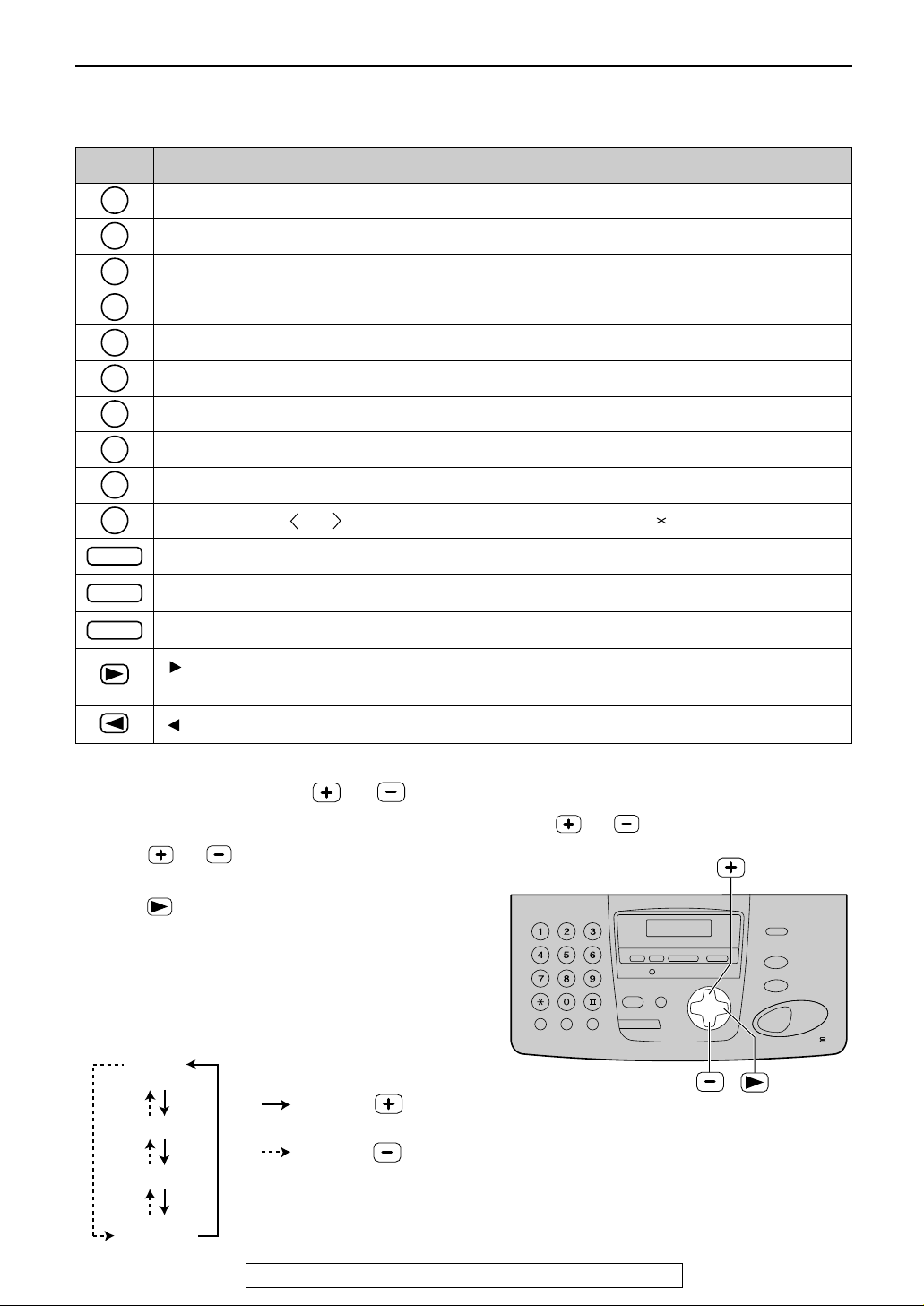
17
Setup
For fax advantage assistance, call 1-800-435-7329.
Keys Characters
1 [ ] { } + – / = , . _ ` : ; ? |
A B C a b c 2
D E F d e f 3
G H I g h i 4
J K L j k l 5
M N O m n o 6
P Q R S p q r s 7
T U V t u v 8
W X Y Z w x y z 9
0 ( ) ! " # $ % & ¥ @ ^ ’ →
To select characters with the dial keypad
Pressing the dial keys will select a character as shown below.
To select characters using or
Instead of pressing the dial keys, you can select characters using or .
1.
Press or
until the desired character is
displayed.
2. Press to move the cursor to the next space.
●
The character displayed in step 1 is inserted.
3. Return to step 1 to enter the next character.
Display order of characters
Capital
alphabet
Lower case
alphabet
Number
Symbol
: Pressing
: Pressing
Hyphen button (To insert a hyphen.)
Insert button (To insert one character or one space.)
Delete button (To delete a character.)
key (To move the cursor to the left.)
key (To move the cursor to the right.)
To enter another character using the same number key, move the cursor to the next space.
1
2
3
4
5
6
7
8
9
0
FLASH
STOP
MUTE
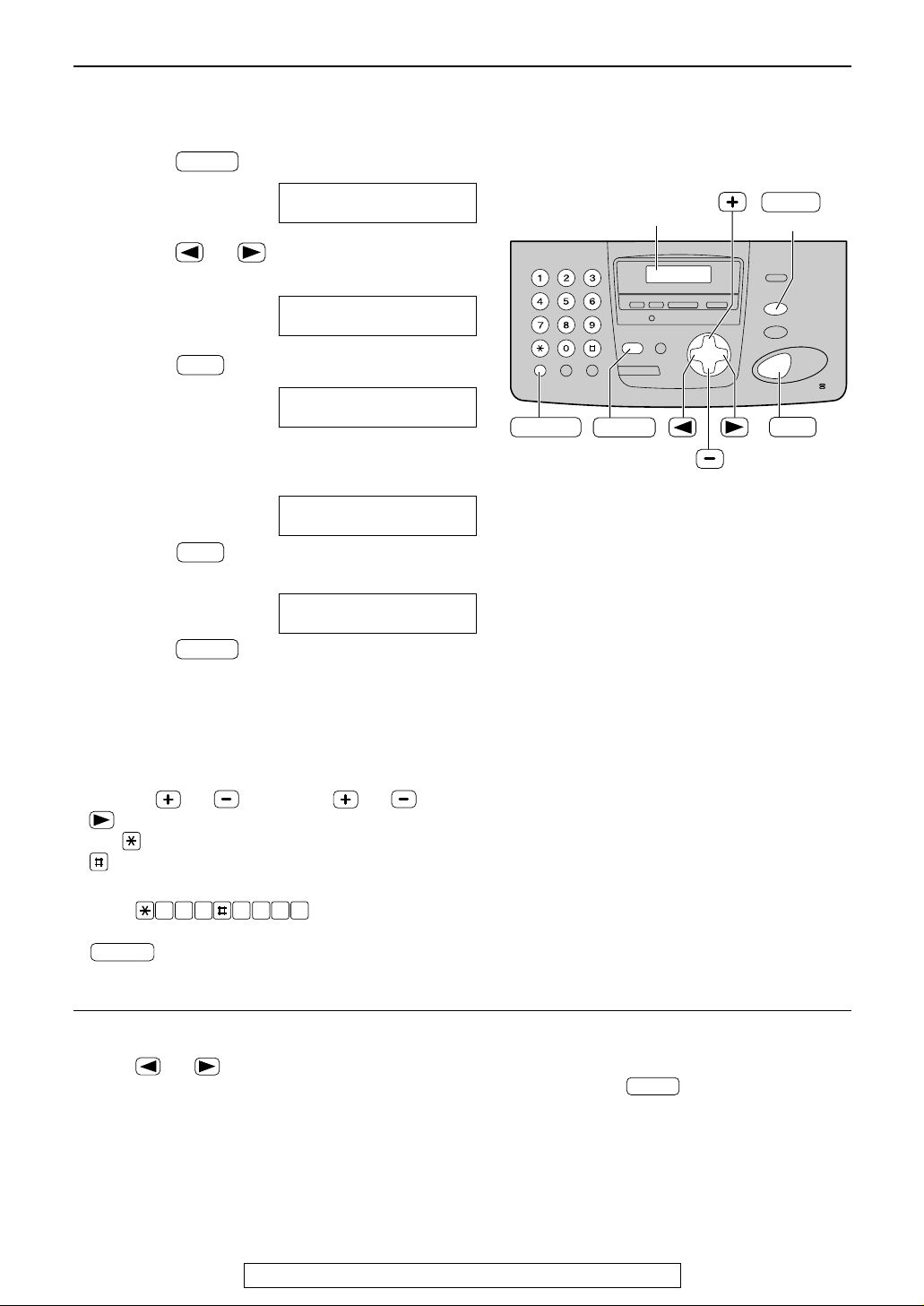
18
Setup
For fax advantage assistance, call 1-800-435-7329.
Setting your facsimile telephone number
1
Press .
Display:
2
Press or until the following is
displayed.
3
Press .
4
Enter your facsimile telephone number, up to
20 digits, using the dial keypad.
Example:
5
Press .
●
The next feature will be displayed.
6
Press .
MENU
SENDING REPORT
MODE=ERROR [±]
SET
NO.=1234567
NO.=
SET
YOUR FAX NO.
PRESS SET
SYSTEM SET UP
PRESS NAVI.[I H]
MENU
SET
Display
MENU
(Hyphen)
FLASH
(Delete)
STOP
Note:
●
You can enter your facsimile telephone number by
pressing or . If you use or , press
to move the cursor.
●
The button replaces the digit with a “+” and the
button replaces it with a space.
Example (using the dial keypad): +234 5678
Press .
●
To enter a hyphen in a telephone number, press
(Hyphen).
FLASH
2 4 6 7 83 5
To correct a mistake
●
Press or to move the cursor to the
incorrect number, and make the correction.
To delete a number
●
Move the cursor to the number you want to
delete and press .
STOP
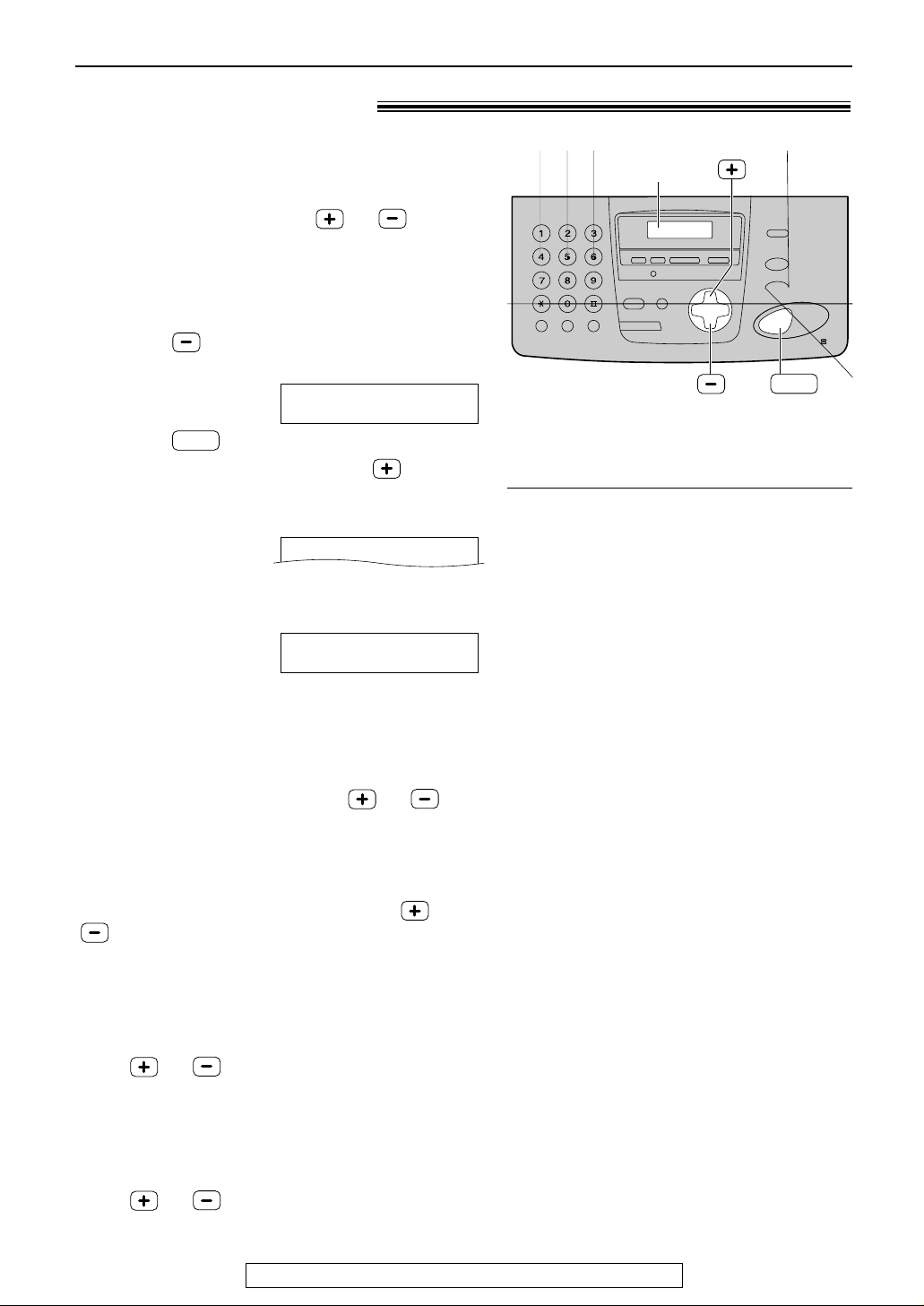
19
Volumes
For fax advantage assistance, call 1-800-435-7329.
Adjusting volumes!
Ringer volume
4 levels (high/middle/low/off) are available.
While the unit is idle, press or .
●
If any documents are in the document entrance,
you cannot adjust the ringer volume. Confirm that
there are no documents in the entrance.
■
To turn the ringer off:
1. Press repeatedly until the following is
displayed.
Display:
2. Press .
●
To turn the ringer back on, press .
■
While the ringer volume is set to off:
The display will show the following message.
When a call is received, the unit will not ring and
will display the following.
Handset receiver volume
5 levels (high to low) are available.
While using the handset, press or .
Speaker volume
8 levels (high to low) are available.
While using the speakerphone, press or
.
Fax voice guidance volume
9 levels (high to off) are available.
While listening to the fax voice guidance,
press or .
Answering device volume
9 levels (high to off) are available.
While listening to the recorded messages,
press or .
INCOMING CALL
RINGER OFF
SET
RINGER OFF= OK?
YES:SET/NO:STOP
SET
Display
Ringer pattern
●
You can select one of the three ringer
patterns. Change the setting (feature #17 on
page 63). The ringer pattern you selected will
sound when the unit receives a call.
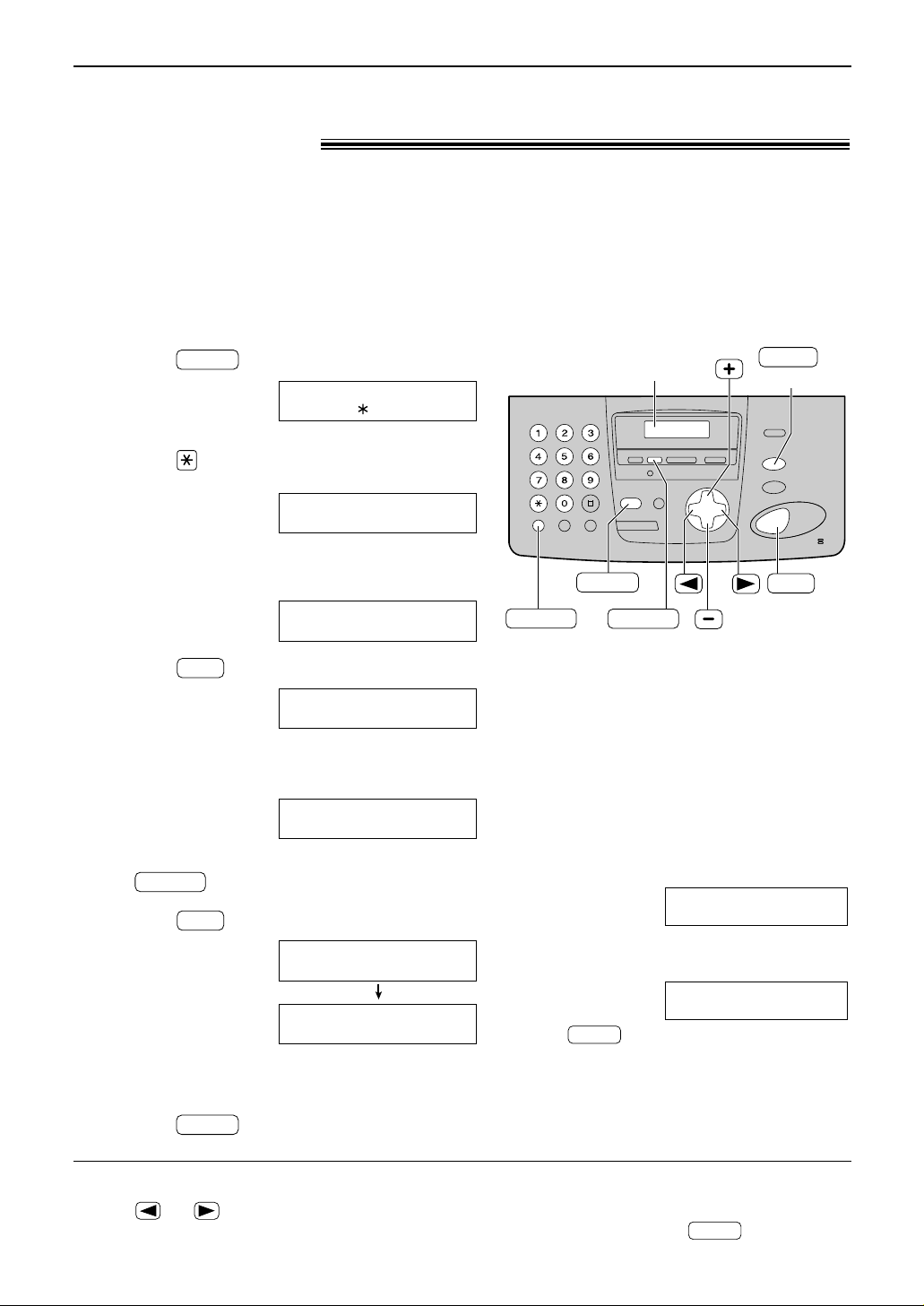
20
NAVIGATOR Directory
Storing names and telephone numbers
in the directory!
For rapid access to frequently dialed numbers, the unit provides the NAVIGATOR directory
(50 stations).
For your convenience, the following station has been pre-programmed.
HELP-FAX (1-800-435-7329): If you cannot correct a problem after trying the help function
(p. 7), call using this station (p. 22).
●
If you do not need the above station, you can erase it (p. 21).
To correct a mistake
●
Press or to move the cursor to the
incorrect character/number, and make the
correction.
To delete a character/number
●
Move the cursor to the character/number you
want to delete, and press .
STOP
1
Press two times.
Display:
2
Press to select “NAVI.”.
3
Enter the name, up to 10 characters (see
page 17 for instructions).
Example:
4
Press .
5
Enter the telephone number, up to 30 digits,
using the dial keypad.
Example:
●
If you want to enter a hyphen, press
.
6
Press .
●
To program other stations, repeat steps 3 to
6.
7
Press to exit the program.
MENU
NAME=
STORE:PRESS SET
REGISTERED
SET
FLASH
NO.=5552233
NO.=
SET
NAME=Alice
STORE:PRESS SET
NAME=
STORE:PRESS SET
DIRECTORY SET
NAVI.= BROAD=#
MENU
(Hyphen)
FLASH
(Delete)
SET
Display
MENU
STOP
ERASE
Helpful hint:
●
You can confirm the stored stations on the
telephone number list (p. 81).
Note:
●
When the following message is displayed in
step 6, you can store only 5 more stations.
Display:
●
If there is no space to store new stations, the
following message is displayed in step 6.
Press to exit the program.
To store new stations, erase unnecessary
stations (p. 21).
●
A hyphen or a space entered in a telephone
number counts as two digits.
STOP
REGISTERED
DIRECTORY FULL
REGISTERED
SPACE= 5 DIRS.
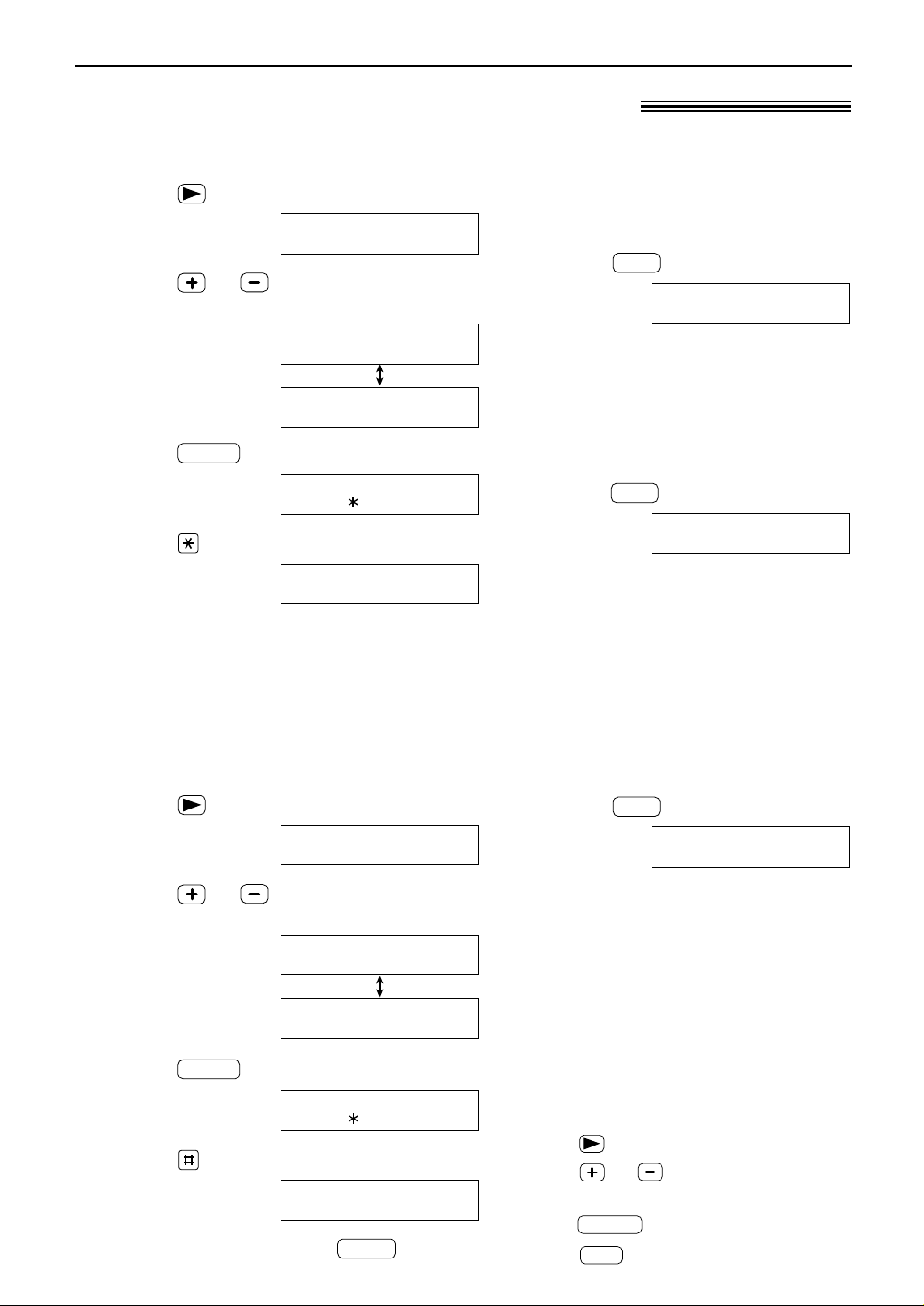
21
NAVIGA T OR Directory
1
Press .
Display:
2
Press or until the desired station is
displayed.
Example:
3
Press .
4
Press to select “EDIT”.
●
If you do not need to edit the name, skip to
step 6.
NAME=Mary
STORE:PRESS SET
NAME=Mary
EDIT= DELETE=#
MENU
Mary
EDIT:PRESS MENU
Mary
0123456
DIRECTORY[+ -]
<MAILBOX>
H
1
Press .
Display:
2
Press or until the desired station is
displayed.
Example:
3
Press .
4
Press to select “DELETE”.
●
To cancel erasing, press .
STOP
DELETE OK?
YES:SET/NO:STOP
NAME=Mary
EDIT= DELETE=#
MENU
Mary
EDIT:PRESS MENU
Mary
0123456
DIRECTORY[+ -]
<MAILBOX>
H
Editing a stored station
Erasing a stored station
5
Edit the name (see page 17 for
instructions).
6
Press .
Example:
●
If you do not need to edit the
telephone number, skip to step 8.
7
Edit the telephone number. For
further details, see page 20.
8
Press .
REGISTERED
SET
NO.=0123456
SET
Editing and erasing a stored station!
5
Press .
●
The stored name and number are
deleted.
DELETED
SET
Note:
●
You can use the following method to erase.
1. Press .
2. Press or until the desired station
is displayed.
3. Press .
4. Press .
SET
ERASE
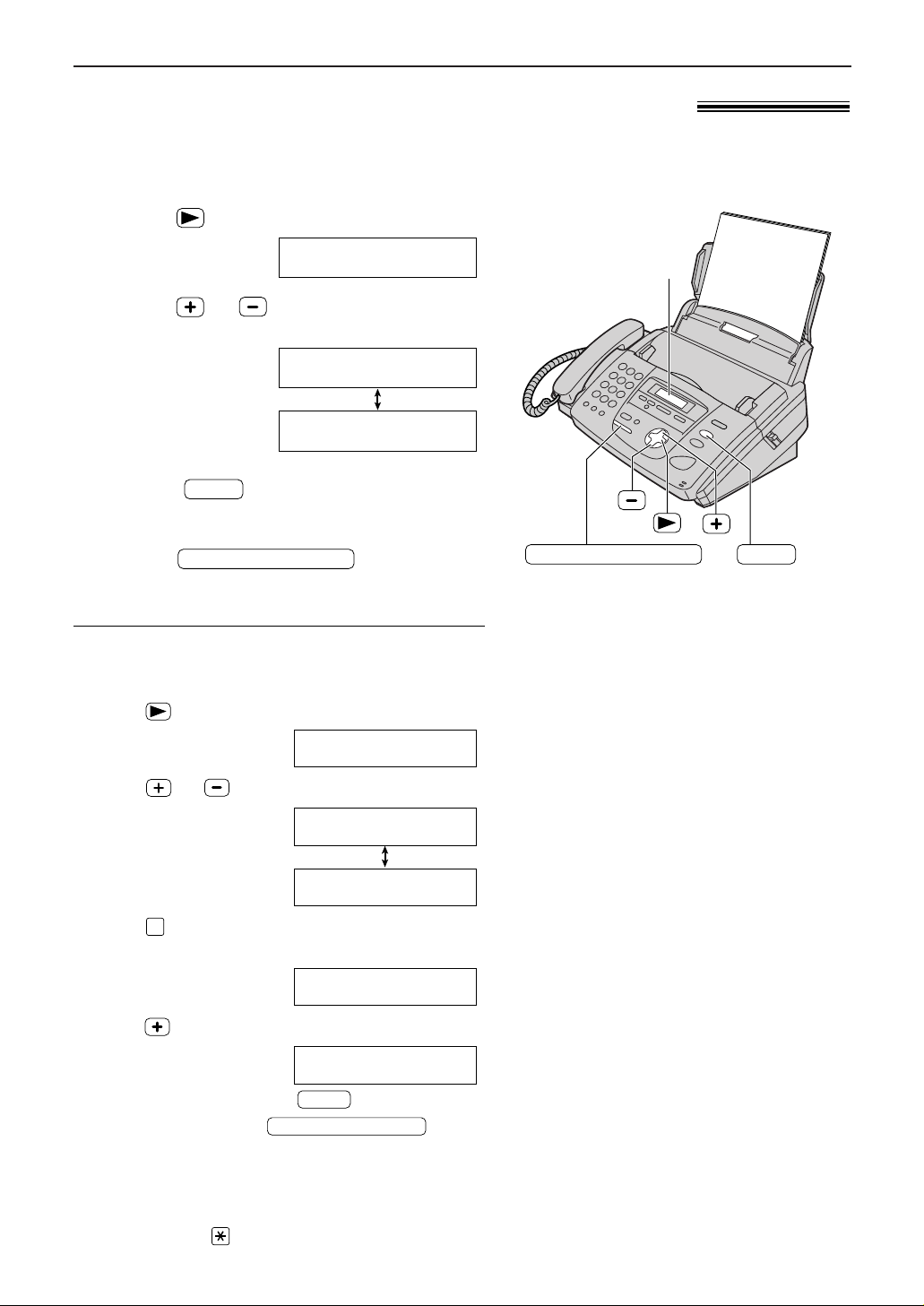
NAVIGA T OR Directory
Making a phone call using the directory!
22
Note:
●
When you want to search for symbols (not letters or
numbers), press in step 3.
Before using this feature, program the desired names and telephone numbers into the directory
(p. 20).
To search for a name by initial
Example: “Lisa”
1. Press .
Display:
2. Press or until any name is displayed.
Example:
3. Press repeatedly until any name with the initial
“L” is displayed (see the character table on page 17).
4. Press until “Lisa” is displayed.
●
To stop the search, press .
●
To make a call, press or lift
the handset.
DIGITAL SP-PHONE
STOP
Lisa
2233445
Larry
12131415
5
Alan
EDIT:PRESS MENU
Alan
7891011
DIRECTORY[+ -]
<MAILBOX>
H
1
Press .
Display:
2
Press or until the desired station is
displayed.
Example:
●
If the desired name has not been stored,
press and dial the number
manually.
3
Press or lift the
handset.
●
The unit will start dialing automatically.
DIGITAL SP-PHONE
STOP
Lisa
EDIT:PRESS MENU
Lisa
2233445
DIRECTORY[+ -]
<MAILBOX>
H
STOP
Display
DIGITAL SP-PHONE
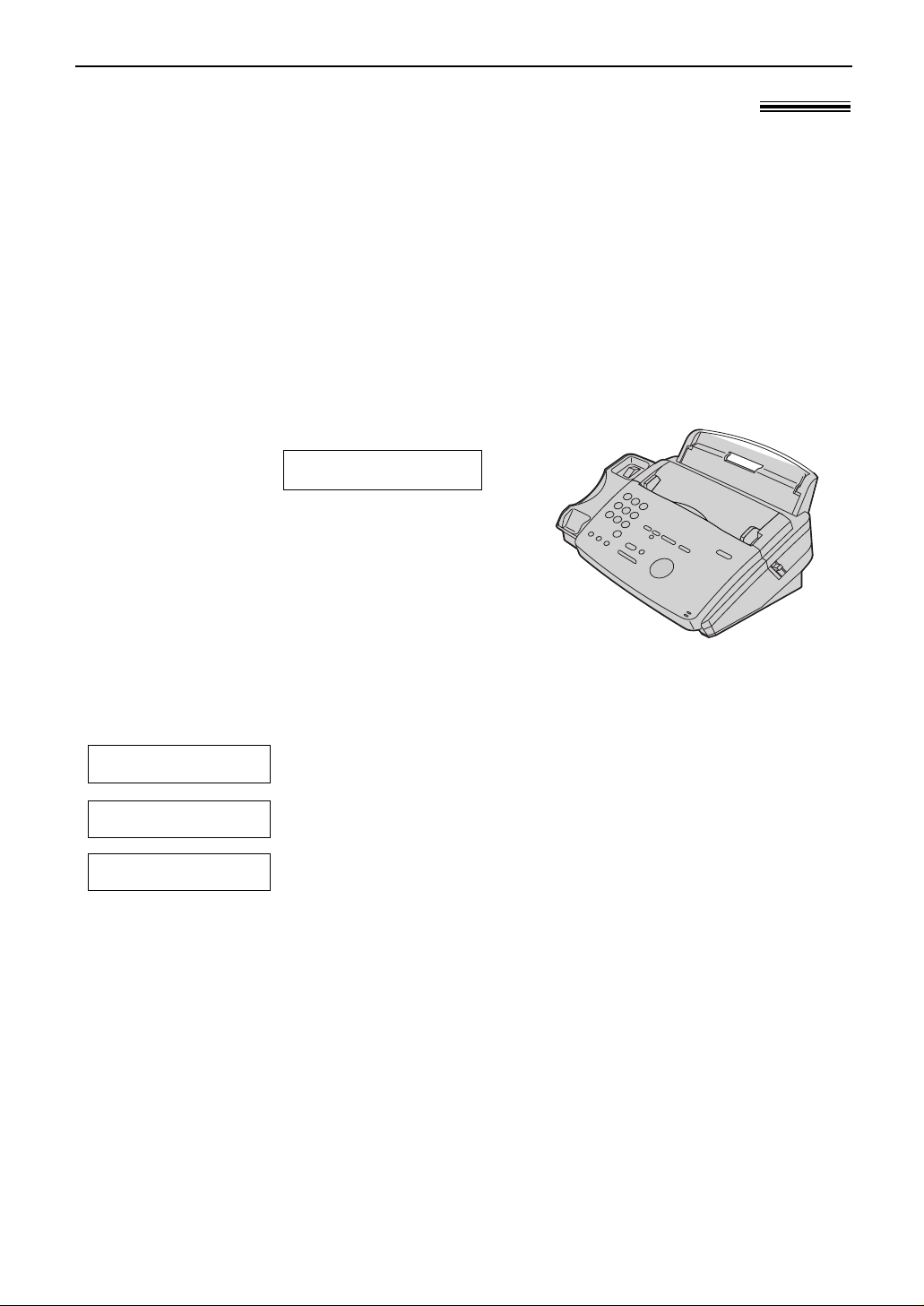
Caller ID
23
Caller ID service from your phone company!
This unit is compatible with the Caller ID service offered by your local telephone
company. To use this feature, you must subscribe to the Caller ID service.
How Caller ID is displayed
Set the following ring count settings to 2 or more rings beforehand.
—TAD ring count and FAX ring count (feature #06 on page 62)
—TEL/FAX ring count (feature #78 on page 69)
Note:
●
If the unit is connected to a PBX (Private Branch Exchange) system, you may not receive the caller
information. Consult your PBX supplier.
●
If the unit cannot receive caller information, the unit will show the following.
The caller dialed from an area which does not provide Caller ID service.
The caller requested not to send caller information.
The caller made a long distance call.
LONG DISTANCE
PRIVATE CALLER
OUT OF AREA
The calling party’s name or telephone number will
be displayed after the first ring.
You then have the option of whether or not to
answer the call depending on the caller.
Example:
The unit will automatically store the caller
information (name, telephone number and the time
of the call). You can view the caller information
(p. 24) and print the caller ID list (p. 81).
Chris Horner
1-654-987-3210
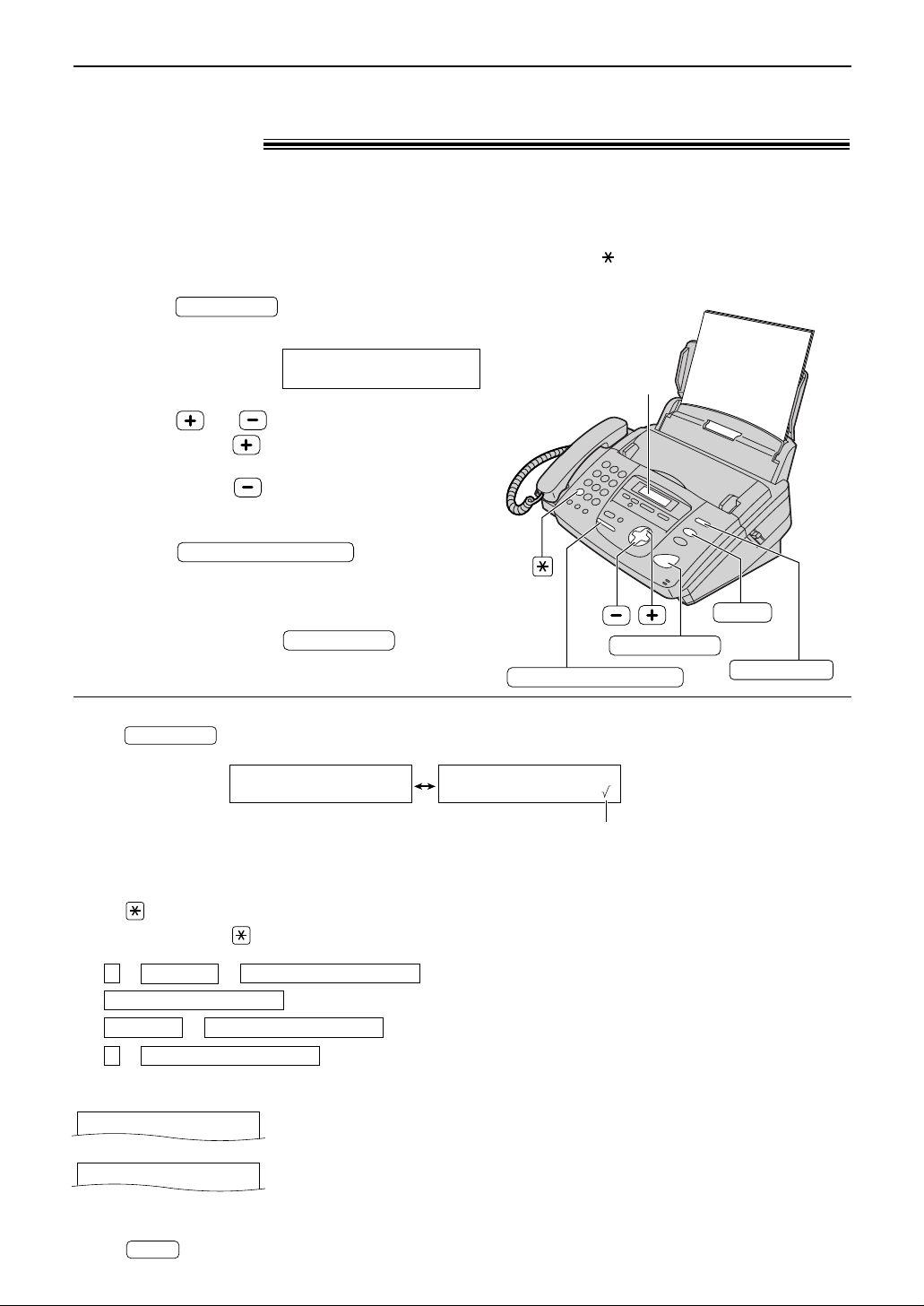
To display the caller’s telephone number
Press after step 2.
Example:
1-345-678-9012
11:20A Jul20
WENDY ROBERTS
11:20A Jul20
CALLER ID
Caller ID
24
1
Press .
Example (2 new calls are received):
Example:
2
Press or to view caller information.
●
If you press , the display will show the
most recent caller’s name.
●
If you press , the display will show the
already viewed calls.
3
Press or lift the
handset to make a call.
●
The unit will start dialing automatically.
●
To send a fax – insert the document FACE
DOWN and press .
FAX/START
DIGITAL SP-PHONE
2 NEW CALLS
PRESS NAVI.[+ -]
CALLER ID
Display
STOP
CALLER ID
FAX/START
DIGITAL SP-PHONE
Viewing and calling back using caller
information!
You can easily view caller information and call back.
Important:
●
Calling back will not be possible in the following cases.
—The telephone number includes data other than numbers (i.e. or #).
—The caller information does not include a telephone number.
Display while viewing
When the unit could not receive a name.
When no calls have been received.
To stop viewing
Press after step 2.
STOP
NO CALLER DATA
NO NAME RCVD
To edit the telephone number for calling back
Press repeatedly after step 2.
Each time you press , the telephone number will be changed as follows.
2.
Local telephone number (area code omitted)
1.
1 – Area code – Local telephone number (“1” added)
Area code – Local telephone number
1 – Local telephone number (“1” added and area code omitted)
4.
3.
This means the caller has already
been viewed or answered.
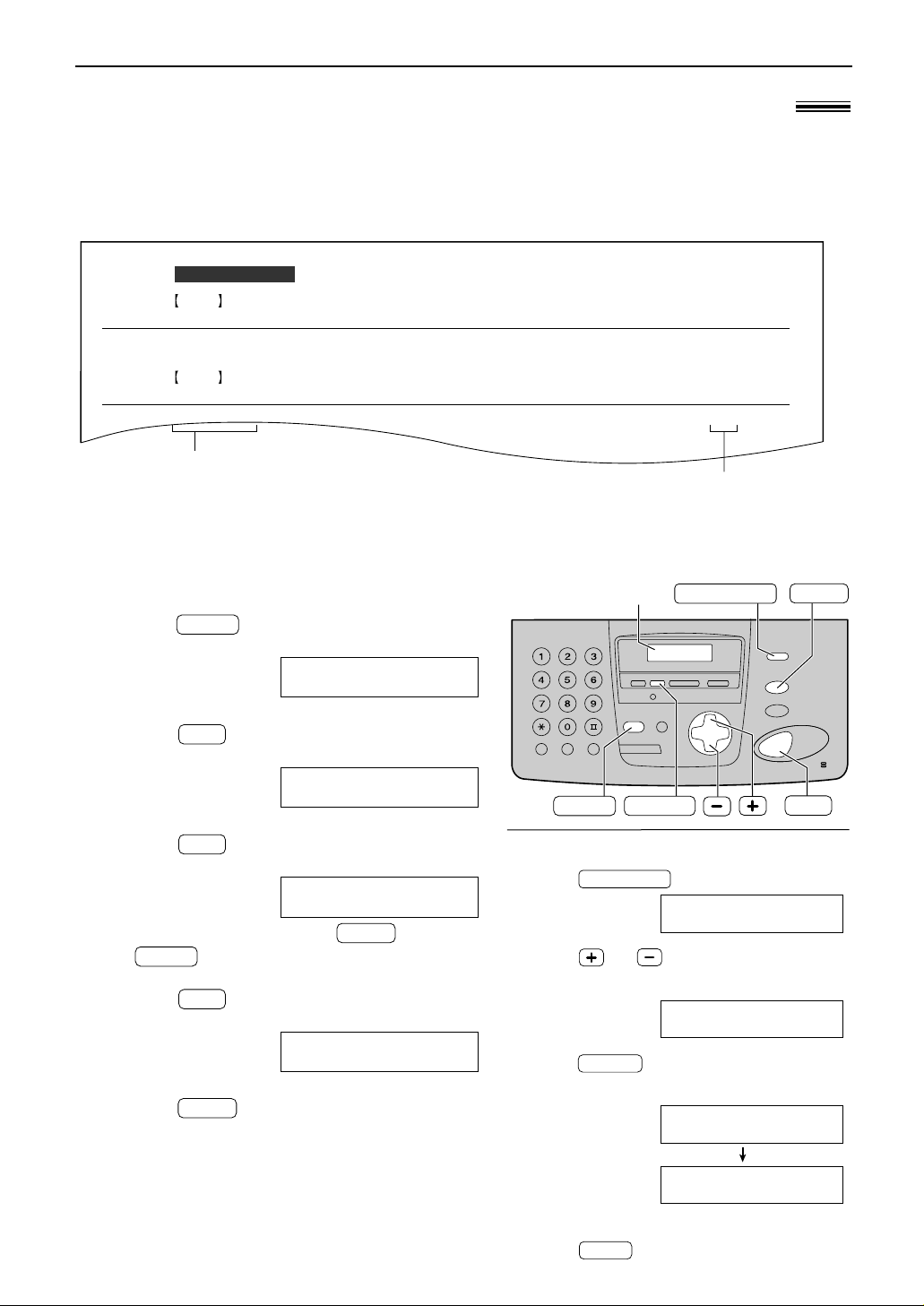
Caller ID
25
Sample of a Caller ID list
The unit will store the 30 most recent caller information.
—To print manually, see page 81.
—To print automatically after every 30 new calls, activate feature #26 (p. 64).
Confirming caller information using the Caller ID list!
Erasing the Caller ID list
!
Display
MENU
STOP
ERASE
CALLER ID
SET
1
Press four times.
Display:
2
Press .
3
Press .
●
To cancel erasing, press , then
.
4
Press .
5
Press to exit the program.
STOP
ERASE COMPLETED
SET
MENU
STOP
ALL ERASE OK?
YES:SET/NO:STOP
SET
CALL LIST ERASE
PRESS SET
SET
CALLER SET UP
PRESS SET
MENU
NO.
0102WENDY ROBERTS
ALLAN STONE
TIME OF CALL
Mar. 14 10:30AM
Mar. 13 08:35AM
FAX
TAD
TELEPHONE NUMBER
Mar. 14 2001 11:37AM
345-678-9012
456-789-0123
ANSWER
NAME
CALLER ID LIST
NEW
NO.
01 MIKE TIMAR
TIME OF CALL
Mar. 11 09:35AM TEL
TELEPHONE NUMBER
987-654-3210
ANSWER
NAME
OLD
NEW: Shows a call you have not yet viewed.
OLD: Shows a call you have already viewed.
FAX: Facsimile reception
TAD: Telephone answering
device responded.
TEL: Telephone call received.
(blank): Not answered.
1. Press .
Example:
2. Press or until the desired station
is displayed.
Example:
3. Press .
●
The caller information will be erased.
Example:
●
To erase other items, repeat steps 2 and 3.
4. Press to exit the program.
STOP
ALLAN STONE
12:12A Jul20
DELETED
ERASE
WENDY ROBERTS
12:10A Jul20
2 NEW CALLS
PRESS NAVI.[+ -]
CALLER ID
To erase specific caller information
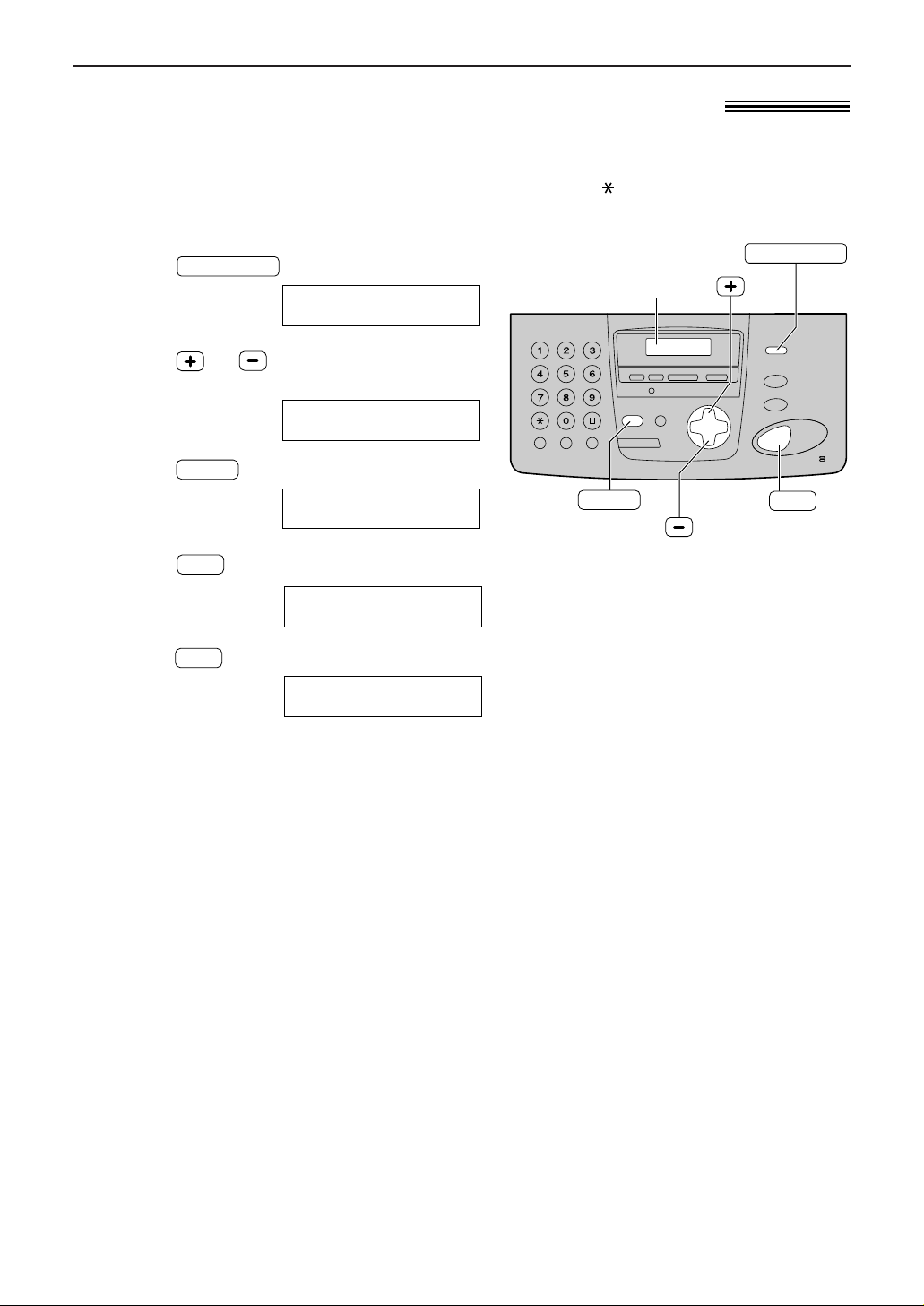
Caller ID
26
SET
Display
MENU
CALLER ID
Storing caller information in the directory!
Important:
●
This feature is not available in the following cases.
—The telephone number includes data other than numbers (i.e. or #).
—The caller information does not include a telephone number.
1
Press .
Example:
2
Press or until the name you want
to store is displayed.
Example:
3
Press .
4
Press .
5
Press .
REGISTERED
SET
NO.=13456789012
SET
NAME=WENDY
STORE:PRESS SET
MENU
WENDY
11:50A Apr14
2 NEW CALLS
PRESS NAVI.[+ -]
CALLER ID
Note:
●
You can confirm the stored items on the telephone
number list (p. 81).
●
You can only store a name of up to 10 characters long.
●
To edit a name and number, see page 21.
●
If the directory is full, you cannot store caller
information.
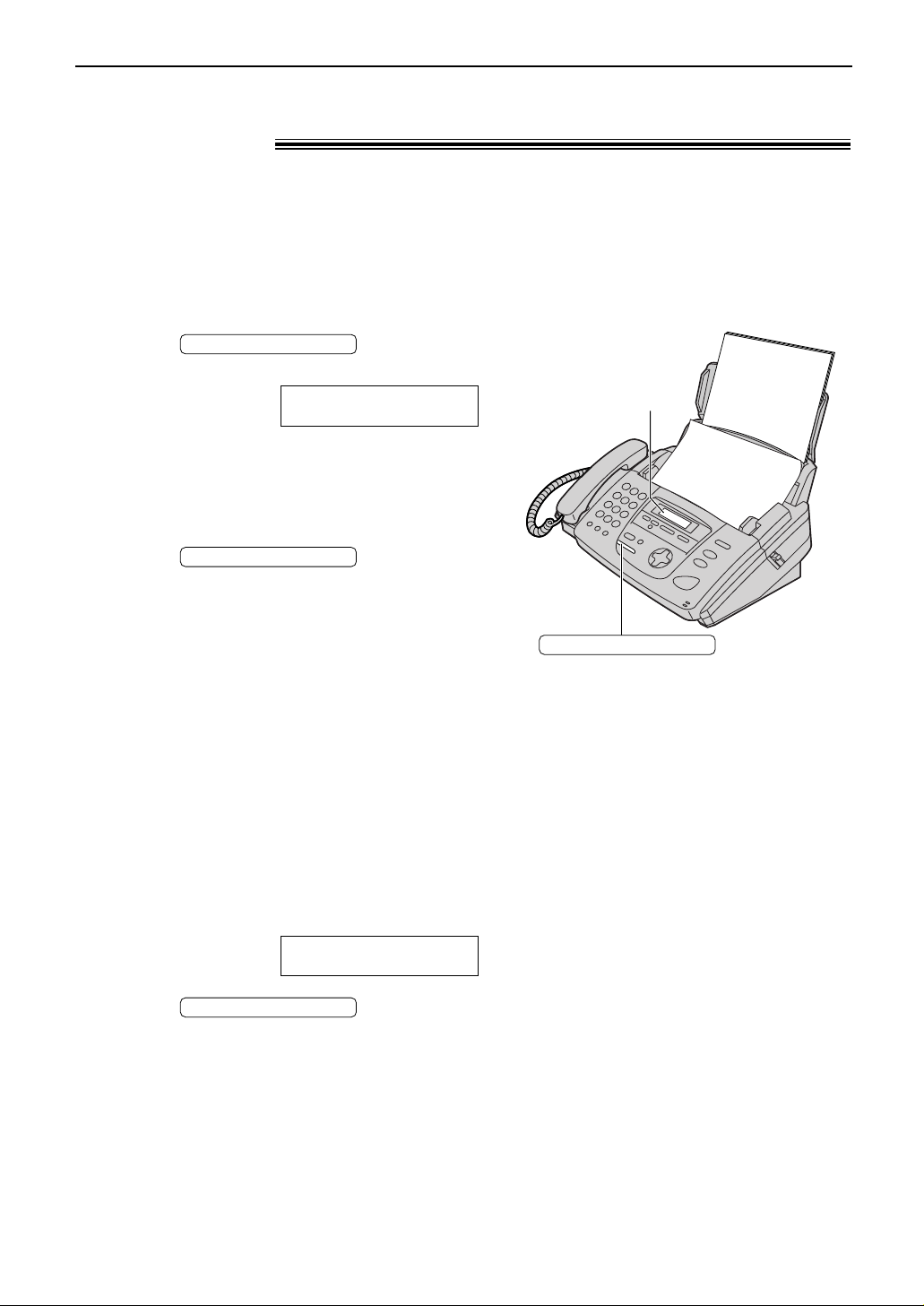
27
Voice Contact
1
Press while
transmitting or receiving documents.
Example:
●
Your unit will call the other party with a
distinctive ring.
●
When the other party answers, your unit will
emit a distinctive ring.
2
Press or lift the
handset to start talking.
DIGITAL SP-PHONE
SENDING P 1
VOICE STANDBY
DIGITAL SP-PHONE
FACE DOWN
Display
DIGITAL SP-PHONE
Note:
●
If you initiate voice contact during transmission, the
unit will call you with a distinctive ring after all of the
documents have been transmitted.
●
If you initiate voice contact during reception, the unit
will call you with a distinctive ring after the current
page of the document is received.
Talking to the other party after fax transmission
or reception!
You can talk to the other party after a fax message is completed. This will save the added
expense and time of making another call.
This feature only works when the other party’s fax machine is equipped with a voice
contact feature.
1
If the other party initiates voice contact, your
unit will sound a distinctive ring and the
following will be displayed.
Display:
2
Press or lift the
handset within 10 seconds of the distinctive
ring to start talking.
DIGITAL SP-PHONE
PLEASE PICK UP
Receiving a request for voice contact
Initiating voice contact
Note:
●
If you do not answer within 10 seconds of the
distinctive ring;
—In TAD/FAX mode, your unit will play a greeting
message and record an incoming voice message.
—In FAX ONLY, TEL or TEL/FAX mode, the line will be
disconnected.
