Page 1

Operating Instructions
Compact Laser Fax
Model No. KX-FL313HK
Please read these operating instructions
before using the unit and save for future
reference.
This unit is compatible with Caller ID. To
use this feature, you must subscribe to the
appropriate service of your service
provider.
Page 2
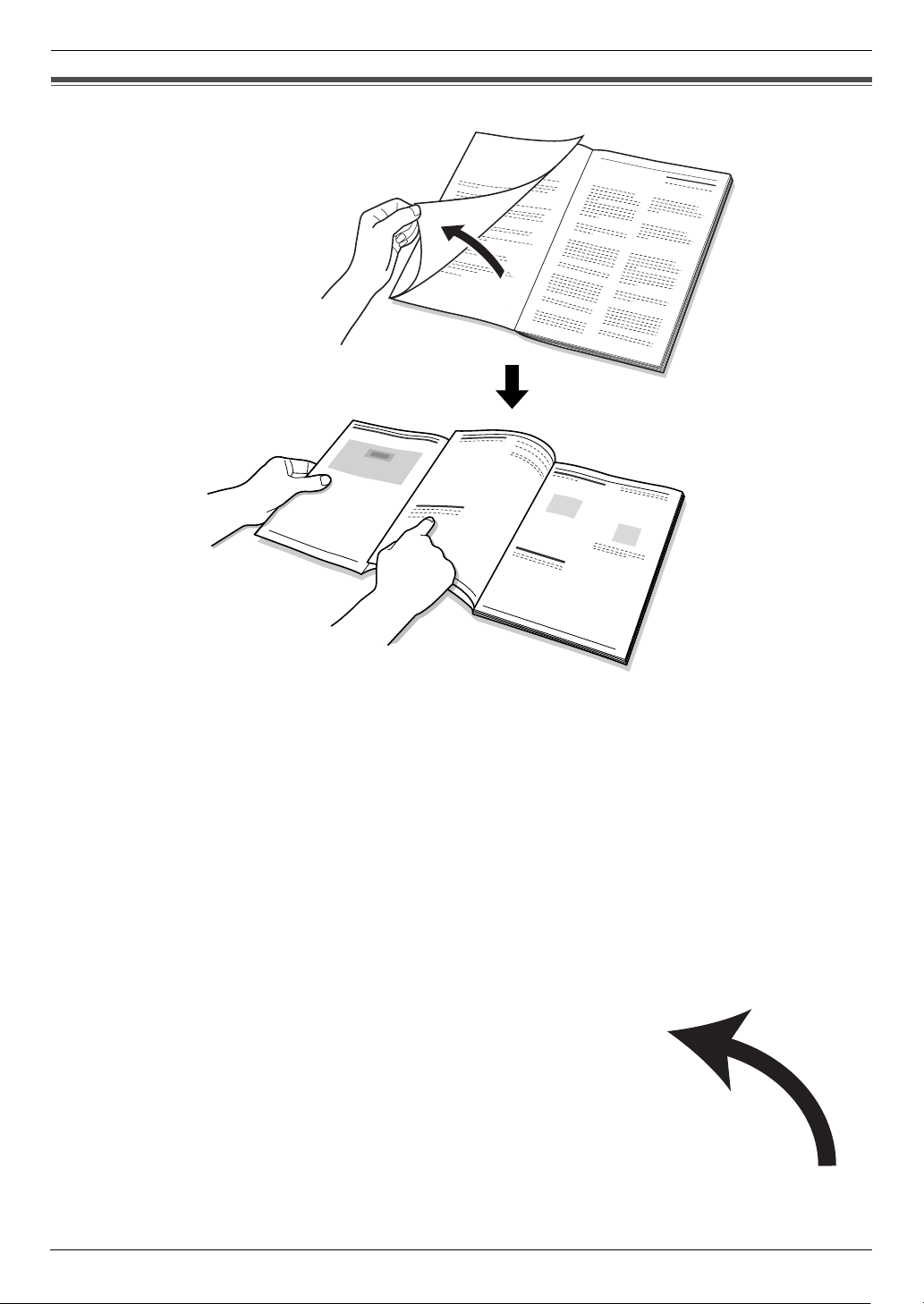
Location of Controls
How to use the operating instructions
When following operating instructions, always keep the front cover page (next page) open for easy reference to the
buttons.
OPEN
i
Page 3

Location of controls
Please keep this page open when following operating instructions.
For a description of each button, see page 8.
DA B C
LN
Buttons (Listed in alphabetical order)
AUTO ANSWER T JUNK FAX PROHIBITOR J SET G
BROADCAST C LOWER L Station keys A
CALLER ID E MANUAL BROAD B START Q
COPY R MENU I STOP P
FAX Q MONITOR O TONE M
FLASH D Navigator key H VOLUME H
HANDSET MUTE N QUICK SCAN S
HELP K REDIAL/PAUSE F
FE G H JI K
OP S TRM
Q
ii
Page 4
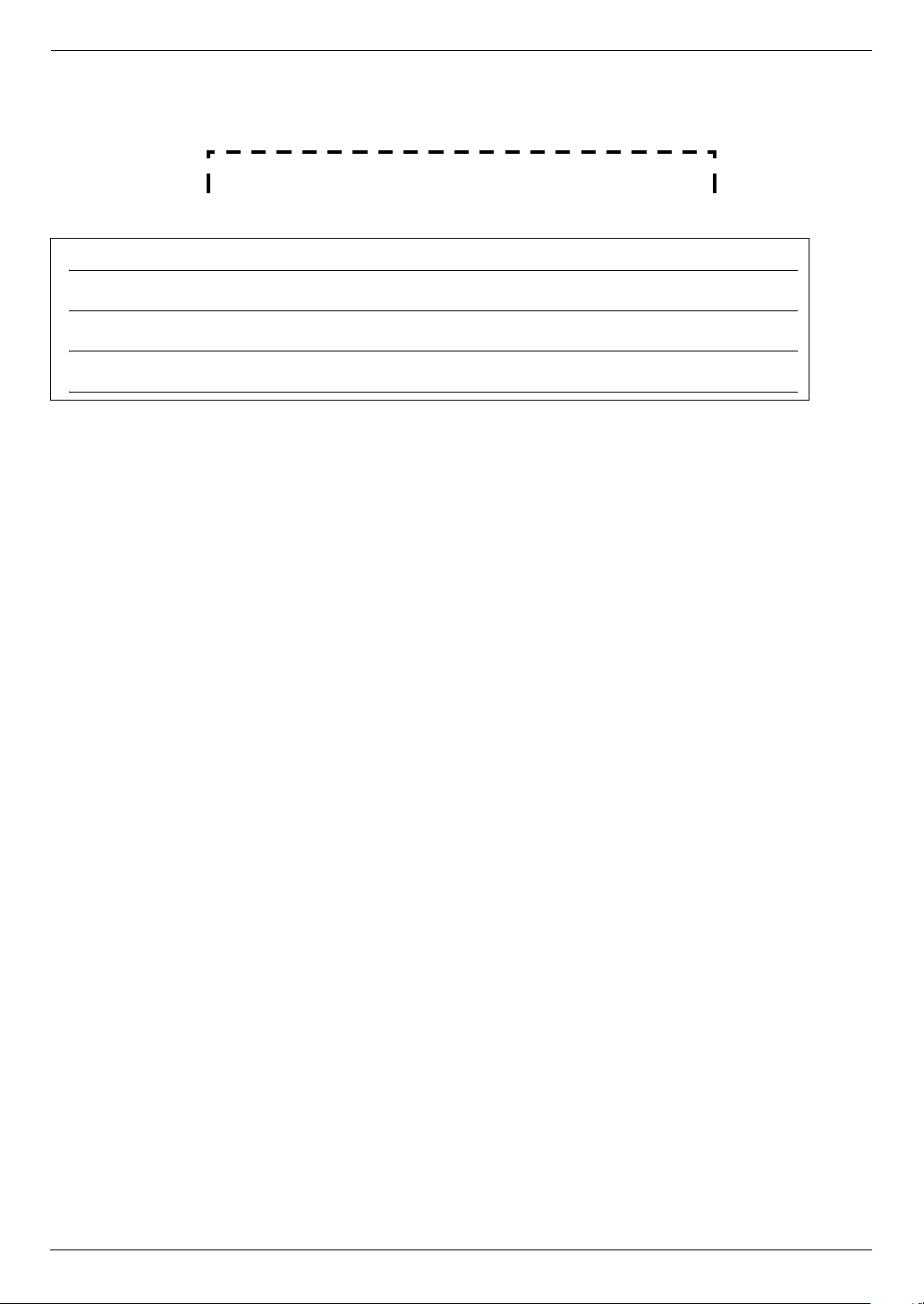
Thank you for purchasing a Panasonic fax machine.
Things you should keep a record of
Attach your sales receipt here.
For your future reference
Date of purchase
Serial number (found on the rear of the unit)
Dealer’s name and address
Dealer’s telephone number
Caution:
L Do not rub or use an eraser on the printed side of recording paper, as the print may smear.
Copyright:
L This material is copyrighted by Panasonic Communications Co., Ltd., and may be reproduced for internal use only.
All other reproduction, in whole or in part, is prohibited without the written consent of Panasonic Communications
Co., Ltd.
© 2006 Panasonic Communications Co., Ltd. All Rights Reserved.
2
Page 5
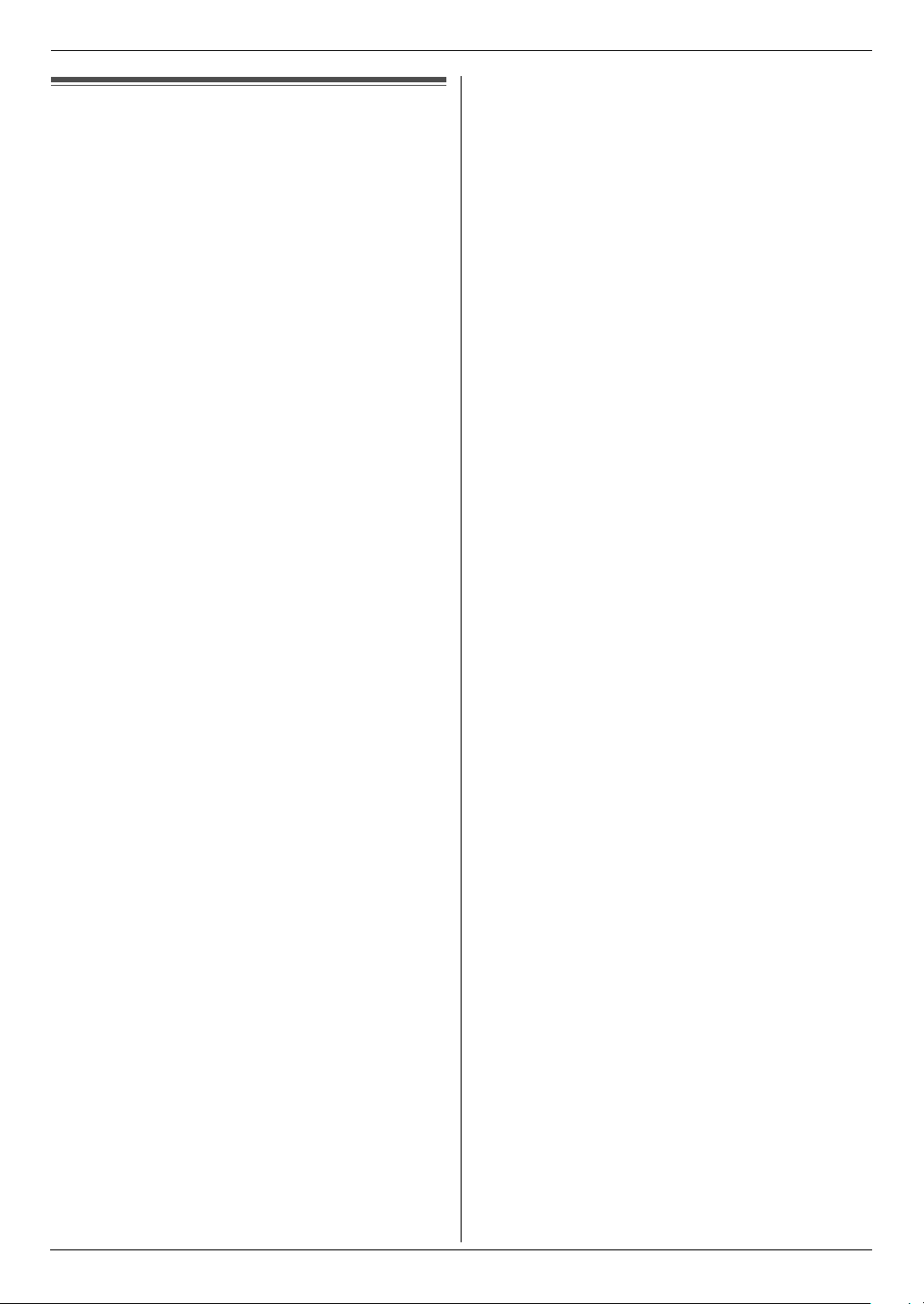
Important Information
Important InformationSafety In struc tions
Important safety instructions
When using this unit, basic safety precautions should
always be followed to reduce the risk of fire, electric
shock, or personal injury.
1. Read and understand all instructions.
2. Follow all warnings and instructions marked on this
unit.
3. Unplug this unit from power outlets before cleaning.
Do not use liquid or aerosol cleaners.
4. Do not use this unit near water, for example near a
bathtub, wash bowl, kitchen sink, etc.
5. Place the unit securely on a stable surface. Serious
damage and/or injury may result if the unit falls.
6. Do not cover slots and openings on the unit. They are
provided for ventilation and protection against
overheating. Never place the unit near radiators, or in
a place where proper ventilation is not provided.
7. Use only the power source marked on the unit. If you
are not sure of the type of power supplied to your
home, consult your dealer or local power company.
8. For safety purposes this unit is equipped with a
grounded plug. If you do not have this type of outlet,
please have one installed. Do not defeat this safety
feature by tampering with the plug.
9. Do not place objects on the power cord. Install the
unit where no one can step or trip on the cord.
10. Do not overload power outlets and extension cords.
This can result in the risk of fire or electric shock.
11. Never push any objects through slots in this unit. This
may result in the risk of fire or electric shock. Never
spill any liquid on the unit.
12. To reduce the risk of electric shock, do not
disassemble this unit. Take the unit to an authorised
service centre when service is required. Opening or
removing covers may expose you to dangerous
voltage or other risks. Incorrect reassembly can
cause electric shock when the unit is subsequently
used.
13. Unplug this unit from power outlets and refer
servicing to an authorised service centre when the
following conditions occur:
A. If the power cord is damaged or frayed.
B. If liquid has been spilled into the unit.
C. If the unit has been exposed to rain or water.
D. If the unit does not work normally by following the
operating instructions. Adjust only controls
covered by the operating instructions. Improper
adjustment may require extensive work by an
authorised service centre.
E. If the unit has been dropped or physically
damaged.
F. If the unit exhibits a distinct change in
performance.
14. During thunderstorms, avoid using telephones
except cordless types. There may be a remote risk of
an electric shock from lightning.
15. Do not use this unit to report a gas leak, when in the
vicinity of the leak.
SAVE THESE
INSTRUCTIONS
CAUTION:
Installation
L After moving the unit from cold areas to warmer
areas, let the unit adjust to the warmer temperature
and do not connect the unit for about 30 minutes. If
the unit is connected too soon after a sudden climate
change, condensation may form inside the unit
causing malfunction.
L Never install telephone wiring during a lightning
storm.
L Never install telephone jacks in wet locations unless
the jack is specifically designed for wet locations.
L Never touch uninsulated telephone wires or
terminals unless the telephone line has been
disconnected at the network interface.
L Use caution when installing or modifying telephone
lines.
L Do not touch the plug with wet hands.
3
Page 6
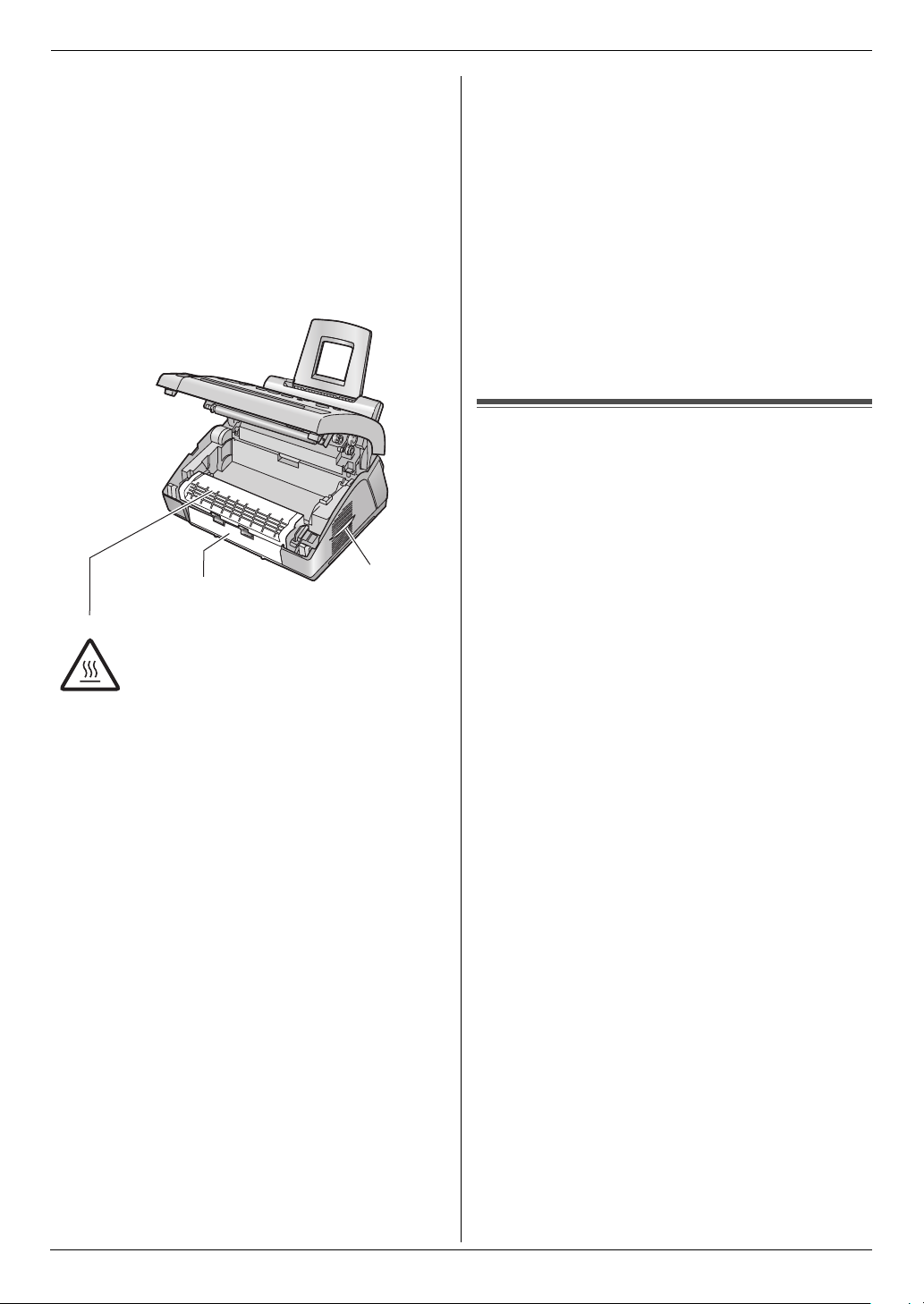
Important Information
Laser radiation
L The printer of this unit utilises a laser. Use of controls
or adjustments or performance of procedures other
than those specified herein may result in hazardous
radiation exposure.
Fuser unit
L The fuser unit gets hot. Do not touch it.
L During or immediately after printing, the area near
the recording paper exit (1) also gets warm. This is
normal.
1
Fuser unit
Toner cartridge
L Be careful of the following when you handle the toner
cartridge:
– Do not leave the toner cartridge out of the
protection bag for a long time. It will decrease the
toner life.
– If you ingest any toner, drink several glasses of
water to dilute your stomach contents, and seek
immediate medical treatment.
– If any toner comes into contact with your eyes,
flush them thoroughly with water, and seek
medical treatment.
– If any toner comes into contact with your skin,
wash the area thoroughly with soap and water.
– If you inhale any toner, move to an area with fresh
air and consult local medical personnel.
Drum unit
L Read the instructions on page 10 before you begin
installation of the drum unit. After you have read
them, open the drum unit protection bag. The drum
unit contains a photosensitive drum. Exposing it to
light may damage the drum. Once you have opened
the protection bag:
– Do not expose the drum unit to light for more than
5 minutes.
– Do not touch or scratch the black drum surface.
2
– Do not place the drum unit near dust or dirt, or in
a high humidity area.
– Do not expose the drum unit to direct sunlight.
WARNING:
L To prevent the risk of fire or electrical shock, do not
expose this product to rain or any type of moisture.
L Unplug this unit from power outlets if it emits smoke,
an abnormal smell or makes unusual noise. These
conditions can cause fire or electric shock. Confirm
that smoke has stopped and contact an authorised
service centre.
L Make sure that the unit is installed in a well ventilated
room so as not to increase density of ozone in the air.
Since ozone is heavier than air, it is recommended
that air at floor level be ventilated.
For best performance
Toner cartridge and drum unit
L For optimal performance, genuine Panasonic toner
cartridges and drum units are recommended. We
cannot be responsible for problems that may be
caused by a non-Panasonic toner cartridge or drum
unit:
– Damage to the unit
– Poor print quality
– Improper operation
L In the printing process, heat is used to fuse toner
onto the page. As a result, it is normal for the
machine to produce an odour during and shortly after
printing. Be sure to use this unit in an area with
proper ventilation.
L To extend the life of the drum unit, the unit should
never be turned OFF immediately after printing.
Leave the power turned ON for a minimum of 30
minutes after printing.
L Do not cover slots or openings on the unit. Inspect
the air circulation vents regularly and remove any
dust build-up with a vacuum cleaner (2).
L When replacing the toner cartridge or drum unit, do
not allow dust, water, or liquids to come in contact
with the drum. This may affect print quality.
Static electricity
L To prevent static electricity damage to the interface
connectors or other electrical components inside the
unit, touch a grounded metal surface before touching
the components.
Environment
L Keep the unit away from electrical noise generating
devices, such as fluorescent lamps and motors.
L The unit should be kept free from dust, high
temperature and vibration.
L The unit should not be exposed to direct sunlight.
L Do not place heavy objects on top of the unit.
L When you leave the unit unused for a long period of
time, unplug this unit from the power outlet.
4
Page 7
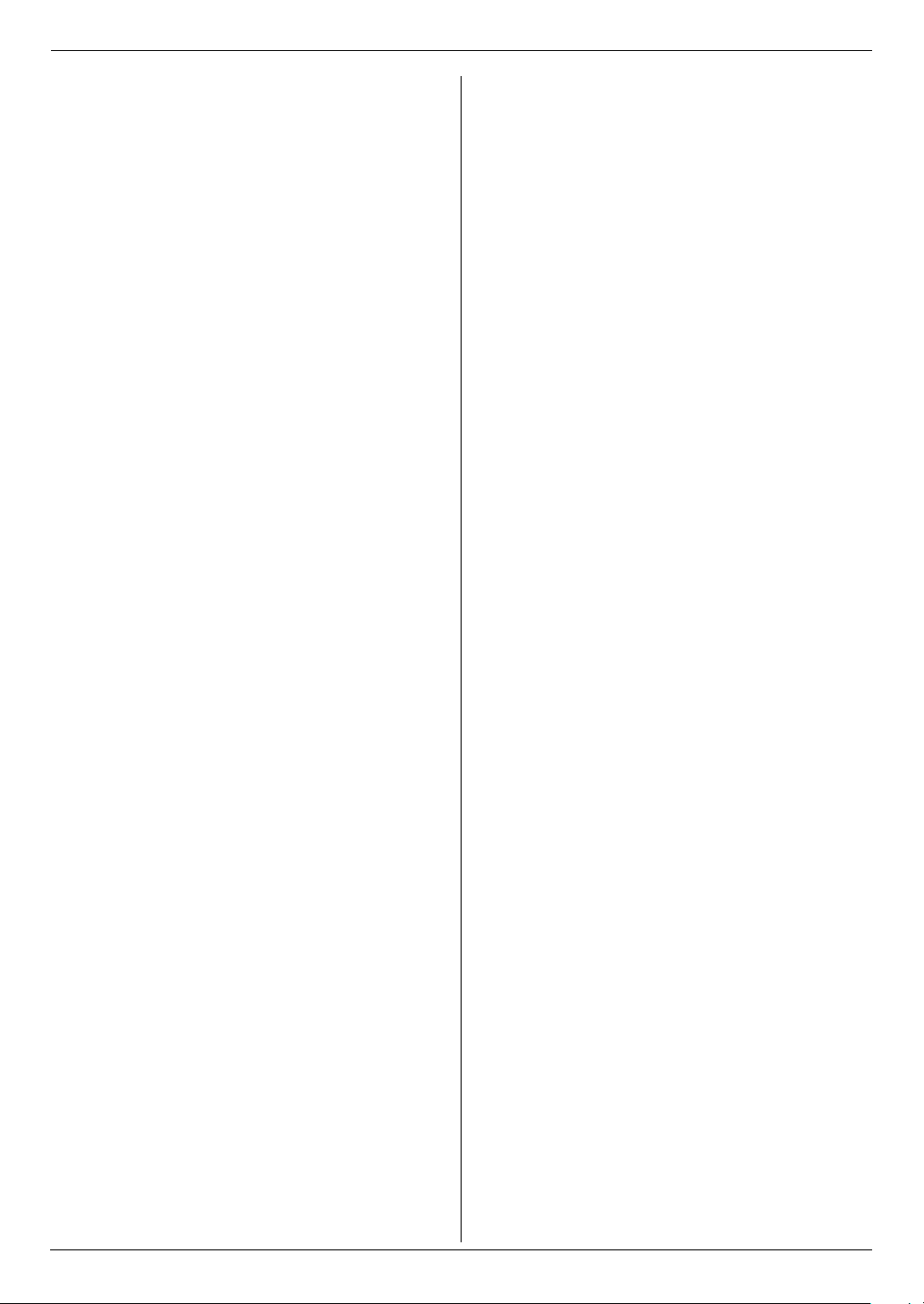
L The unit should be kept away from heat sources such
as heaters, kitchen stoves, etc. It should not be
placed in rooms where the temperature is less than
10 °C or greater than 32.5 °C. Damp basements
should also be avoided.
Recording paper
L Store unused paper in the original packaging, in a
cool and dry place. Not doing so may affect print
quality.
Routine care
L Wipe the outer surface of the unit with a soft cloth. Do
not use benzine, thinner, or any abrasive powder.
Important Information
5
Page 8
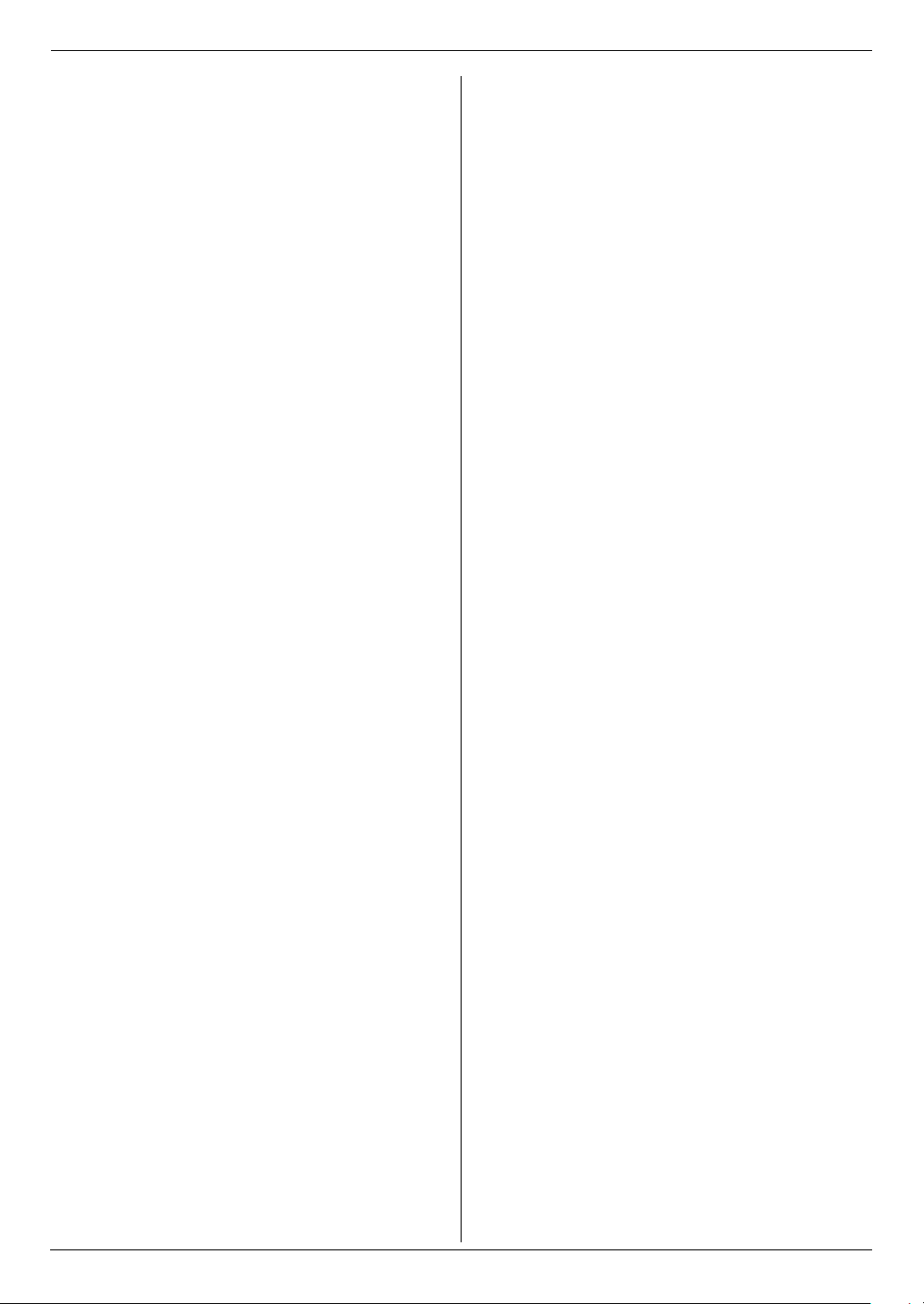
Table of Contents
1. Table of Contents
1. Introduction and Installation
Accessories
1.1 Included accessories..................................... 7
1.2 Accessory information................................... 8
Finding the Controls
1.3 Description of buttons.................................... 8
1.4 Overview ....................................................... 9
Installation
1.5 Toner cartridge and drum unit .................... 10
1.6 Paper tray .................................................... 12
1.7 Paper stacker............................................... 12
1.8 Document stacker........................................ 13
1.9 Handset cord............................................... 13
1.10 Recording paper.......................................... 14
2. Preparation
Connections and Setup
2.1 Connections ................................................ 15
2.2 Dialling mode .............................................. 16
Help Button
2.3 Help function ............................................... 16
Vo lu m e
2.4 Adjusting volume ......................................... 17
Initial Programming
2.5 Date and time.............................................. 17
2.6 Your logo...................................................... 18
2.7 Your fax number .......................................... 20
3. Telephone
Automatic Dialling
3.1 Phonebook .................................................. 21
3.2 One-touch dial feature................................. 22
Caller ID
3.3 Caller ID service.......................................... 23
3.4 Viewing and calling back using caller
information................................................... 24
3.5 Editing a caller’s telephone number before
calling back.................................................. 24
3.6 Erasing caller information............................ 24
3.7 Storing caller information into the phonebook /
one-touch dial.............................................. 25
4. Fax
Sending Faxes
4.1 Sending a fax manually ............................... 27
4.2 Document requirements.............................. 28
4.3 Sending a fax using one-touch dial feature and
phonebook................................................... 29
4.4 Broadcast transmission ............................... 29
Receiving Faxes
4.5 Selecting the way to use your fax machine . 31
4.6 Receiving a fax automatically – Auto answer
ON ............................................................... 33
4.7 Receiving a fax manually – Auto answer OFF.
33
4.8 Using the unit with an answering machine...35
4.9 Receive polling (retrieving a fax placed on
another fax machine) ...................................35
4.10 Junk fax prohibitor (preventing fax reception
from undesired callers).................................36
5. Duplex Ring
Duplex Ring
5.1 Using with the ring detection feature............37
6. Copy
Copying
6.1 Making a copy..............................................38
7. Programmable Features
Features Summary
7.1 Programming................................................40
7.2 Basic features ..............................................41
7.3 Advanced features .......................................42
8. Help
Error Messages
8.1 Error messages – Reports...........................46
8.2 Error messages – Display ............................47
Troubleshooting
8.3 When a function does not work, check here 49
Replacement
8.4 Replacing the toner cartridge and the drum unit
53
Jams
8.5 Recording paper jam....................................56
8.6 Document jams ............................................59
8.7 No feeding or multiple feeding occurs..........60
Cleaning
8.8 Cleaning the inside of the unit......................60
9. General Information
Printed Reports
9.1 Reference lists and reports ..........................63
Specifications
9.2 Specifications...............................................64
10.Index
10.1 Index ........................................................... 67
6
Page 9
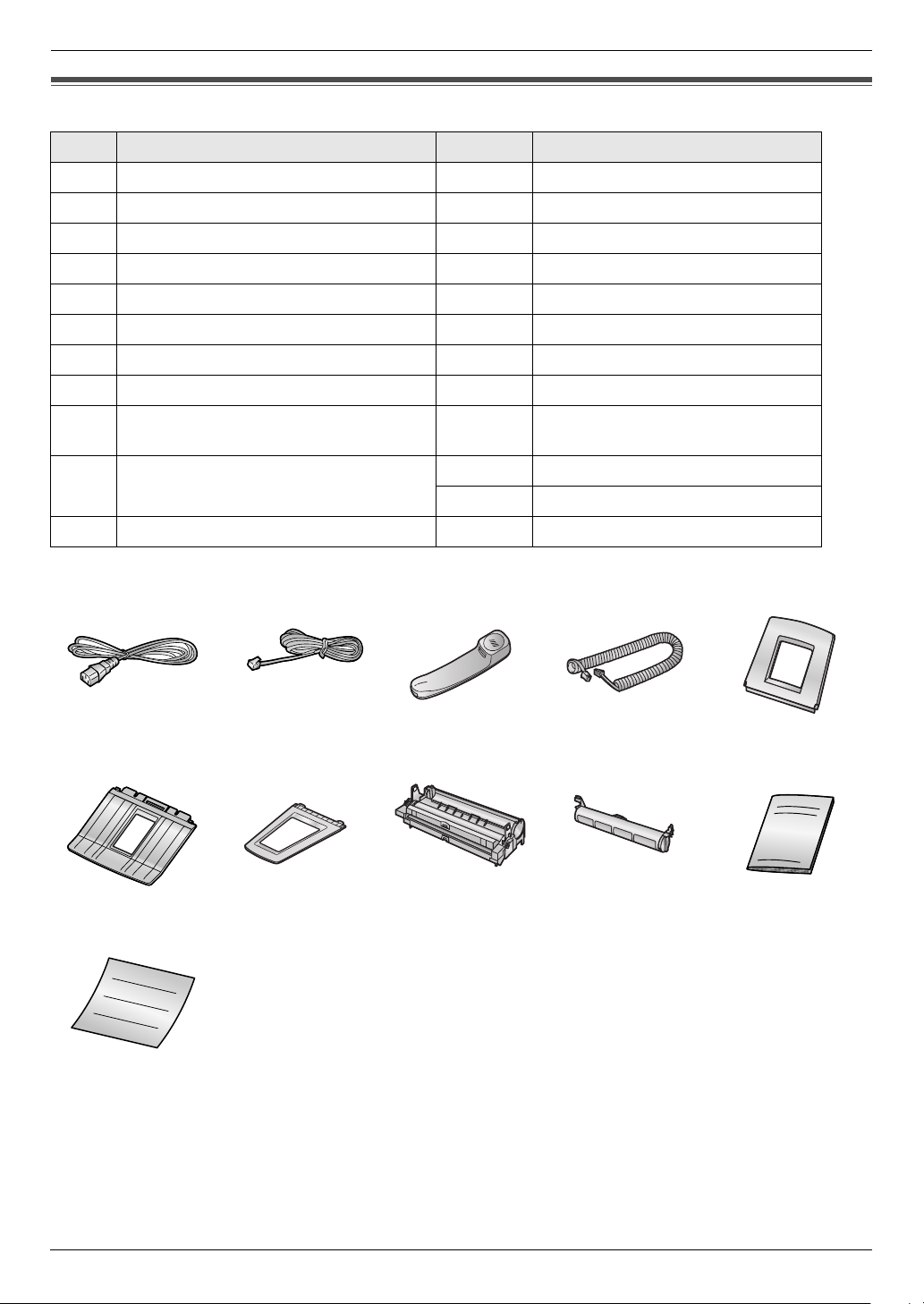
1. Introduction and Installation
1Introdu ction and Installation
1.1 Included accessories
No. Item Quantity Notes
1 Power cord 1 ----------
2 Telephone line cord 1 ----------
3 Handset 1 ----------
4 Handset cord 1 ----------
5 Paper tray 1 ----------
6 Paper stacker 1 ----------
7 Document stacker 1 ----------
8 Drum unit 1 See page 66.
9 Toner cartridge
(starter toner cartridge)
j Operating instructions 1 Chinese
k Quick installation guide 1 ----------
12345
6789j
k
1 prints about 500 A4-sized pages with
a 5% image area (page 65).
1 English
Note:
L If any items are missing or damaged, contact the place of purchase.
L Save the original carton and packing materials for future shipping and transportation of the unit.
7
Page 10
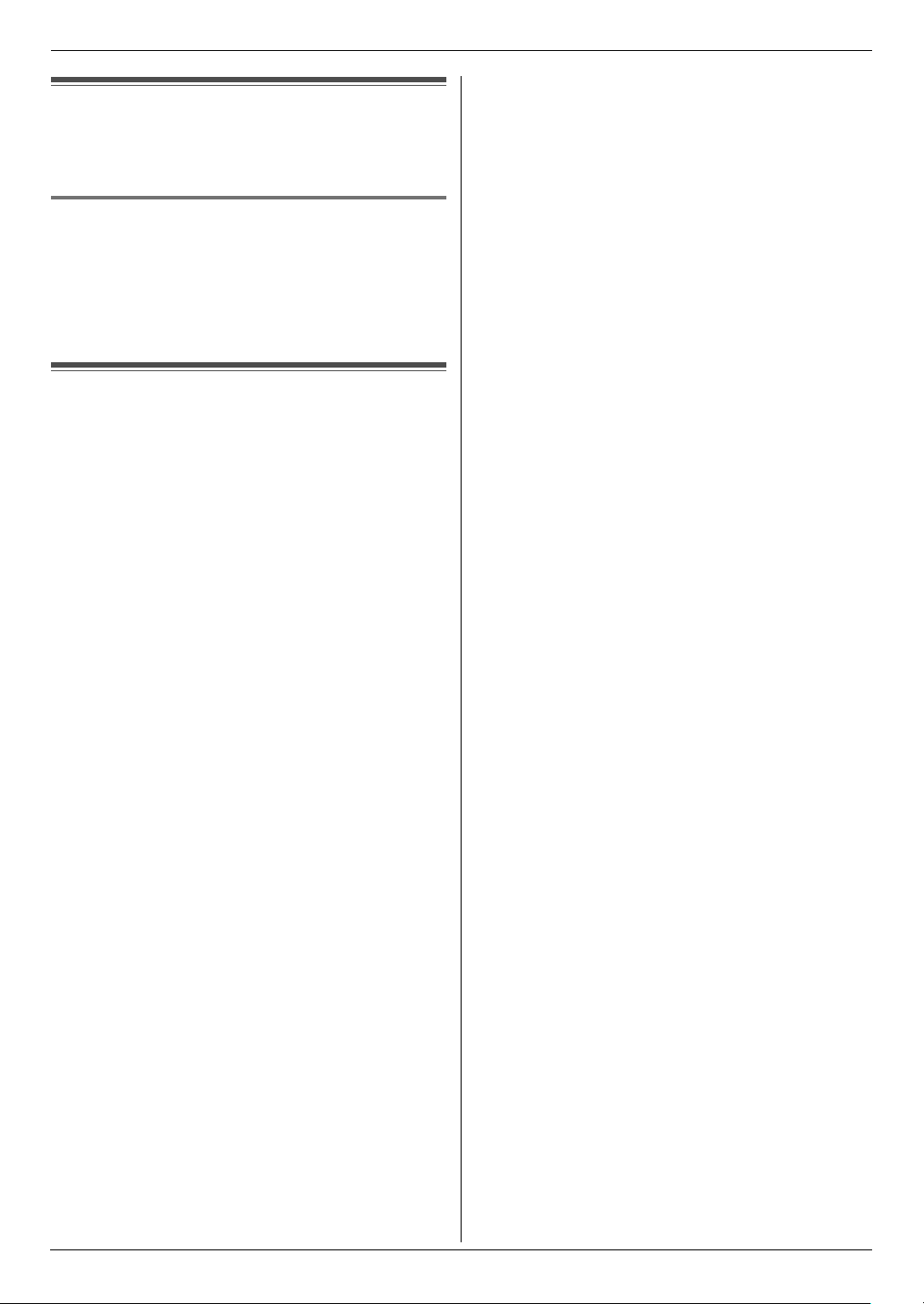
1. Introduction and Installation
1.2 Accessory information
To ensure that the unit operates properly, we
recommend the use of Panasonic toner cartridge and
drum unit. See page 65 for specifications.
1.2.1 Available accessories
– Replacement toner cartridge (KX-FAT90E)
– Replacement drum unit (KX-FAD91E)
L We cannot be responsible for any damage to the unit
or degradation of print quality which may occur from
the use of a non-Panasonic toner cartridge and drum
unit.
Finding the Controls
1.3 Description of buttons
L Keep the front cover page open for button locations.
A Station keys
L To use the one-touch dial feature (page 22, 29).
B {MANUAL BROAD}
L To send a document to multiple parties manually
(page 29, 30).
C {BROADCAST}
L To send a document to multiple parties (page 29,
30).
D {FLASH}
L To access special telephone services or for
transferring extension calls.
E {CALLER ID}
L To view caller information (page 24).
L To change the display of the caller information
(page 24).
F {REDIAL/PAUSE}
L To redial the last number dialled. If the line is busy
when you make a phone call using the
{MONITOR} button, the unit will automatically
redial the number up to 9 times.
L To insert a pause during dialling.
G {SET}
L To store a setting during programming.
H Navigator key {A} {B} {^} {V} {<} {>} {VOLUME}
{k}
L To adjust volume (page 17).
L To search for a stored item (page 21, 29).
L To select features or feature settings during
programming (page 40).
L To access the phonebook (page 21).
I {MENU}
L To initiate or exit programming.
J {JUNK FAX PROHIBITOR}
L To use junk fax prohibitor (page 36).
K {HELP}
L To print helpful information for quick reference
(page 16).
L {LOWER}
L To select stations 6–10 for the one-touch dial
feature (page 22, 29).
M {TONE}
L To change from pulse to tone temporarily during
dialling when your line has rotary pulse service.
N {HANDSET MUTE}
L To mute your voice to the other party during a
conversation. Press again to resume the
conversation.
O {MONITOR}
L To initiate dialling.
When you press {MONITOR} during receiving a
call, you will be able to hear the other party, but
the other party will not be able to hear you.
P {STOP}
L To stop an operation or programming session.
L To delete a character from names and telephone
numbers (page 19).
L To return to a previous step during operation.
Q {FAX}{START}
L To start sending or receiving a fax.
R {COPY}
L To copy a document (page 38).
S {QUICK SCAN}
L To store a scanned document into memory, and
then send it (page 27).
T {AUTO ANSWER}
L To turn the auto answer setting ON/OFF (page
33).
8
Page 11
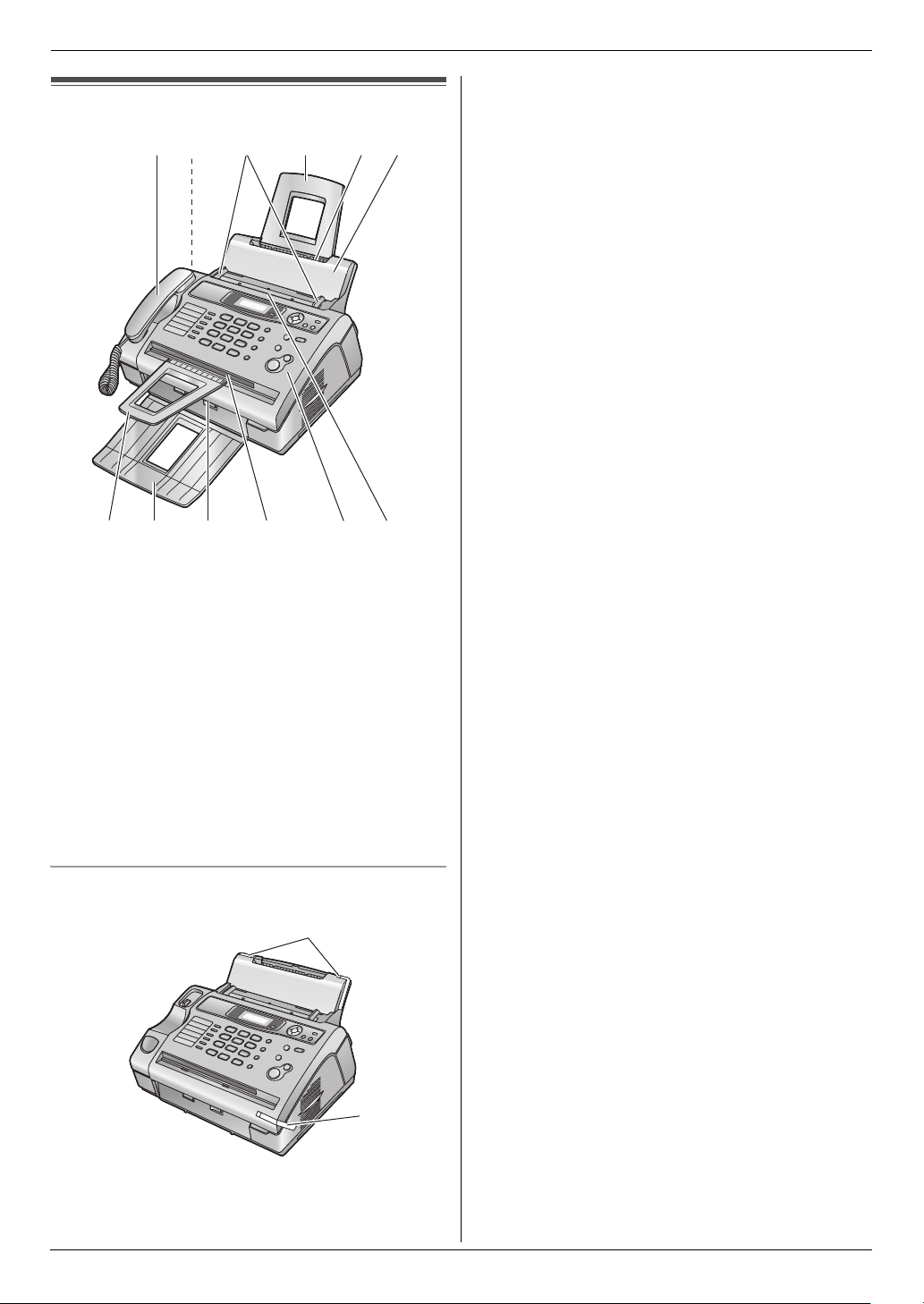
1.4 Overview
1. Introduction and Installation
1
2
3456
78 9
1 Handset
2 Speaker
3 Document guides
4 Paper tray
5 Recording paper entrance
6 Tension plate
7 Document stacker
8 Paper stacker
9 Recording paper exit
j Document exit
k Front cover
l Document entrance
*1
*1
kjl
*1 The paper stacker and document stacker may not be
shown in all illustrations.
Removing the shipping tape
Remove the shipping tape (1) before installation.
1
1
9
Page 12
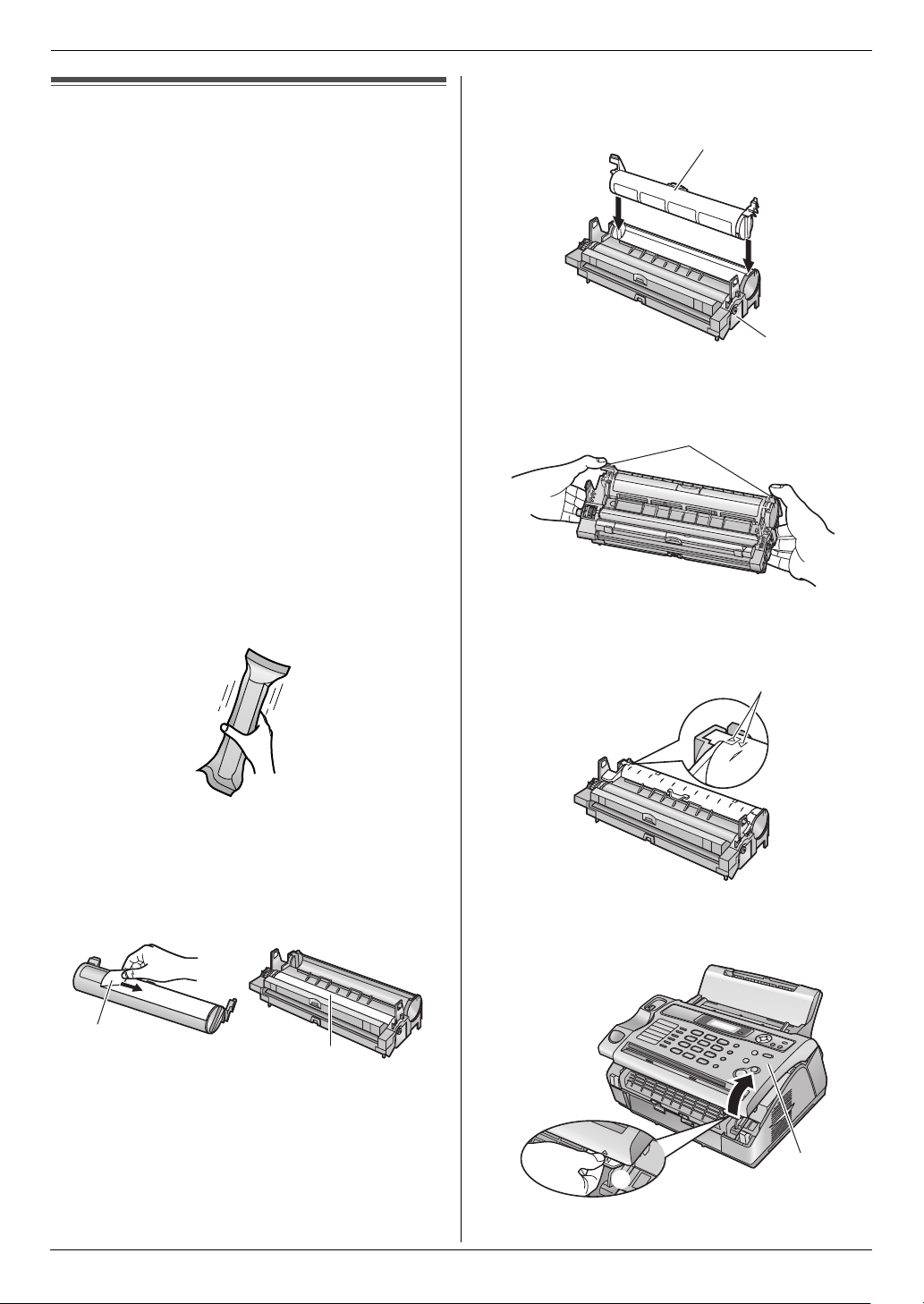
1. Introduction and Installation
Installation
1.5 Toner cartridge and drum unit
The included toner cartridge is a starter toner cartridge.
It will print about 500 A4-sized pages with a 5 % image
area (page 65).
L To replace the toner cartridge and the drum unit, see
page 53.
Caution:
L Read the following instructions before you begin
installation. After you have read them, open the
drum unit protection bag. The drum unit contains
a photosensitive drum. Exposing it to light may
damage the drum. Once you have opened the
protection bag:
– Do not expose the drum unit to light for more
than 5 minutes.
– Do not touch or scratch the black drum
surface.
– Do not place the drum unit near dust or dirt,
or in a high humidity area.
– Do not expose the drum unit to direct
sunlight.
L Do not leave the toner cartridge out of the
protection bag for a long time. It will decrease the
toner life.
1 Before opening the protection bag of the new toner
cartridge, shake it vertically more than 5 times.
3 Place the toner cartridge (1) into the drum unit (2)
vertically.
1
2
4 Turn the lever (1) on each side of the toner cartridge
while pressing down firmly.
1
5 Make sure that the triangles (1) match, to install the
toner cartridge correctly.
2 Remove the toner cartridge and drum unit from the
protection bags. Peel off the seal (1) from the toner
cartridge.
L Do not touch or scratch the black drum surface
(2).
1
2
1
6 Lift open the front cover (1), holding the OPEN tab
(2).
1
2
10
Page 13
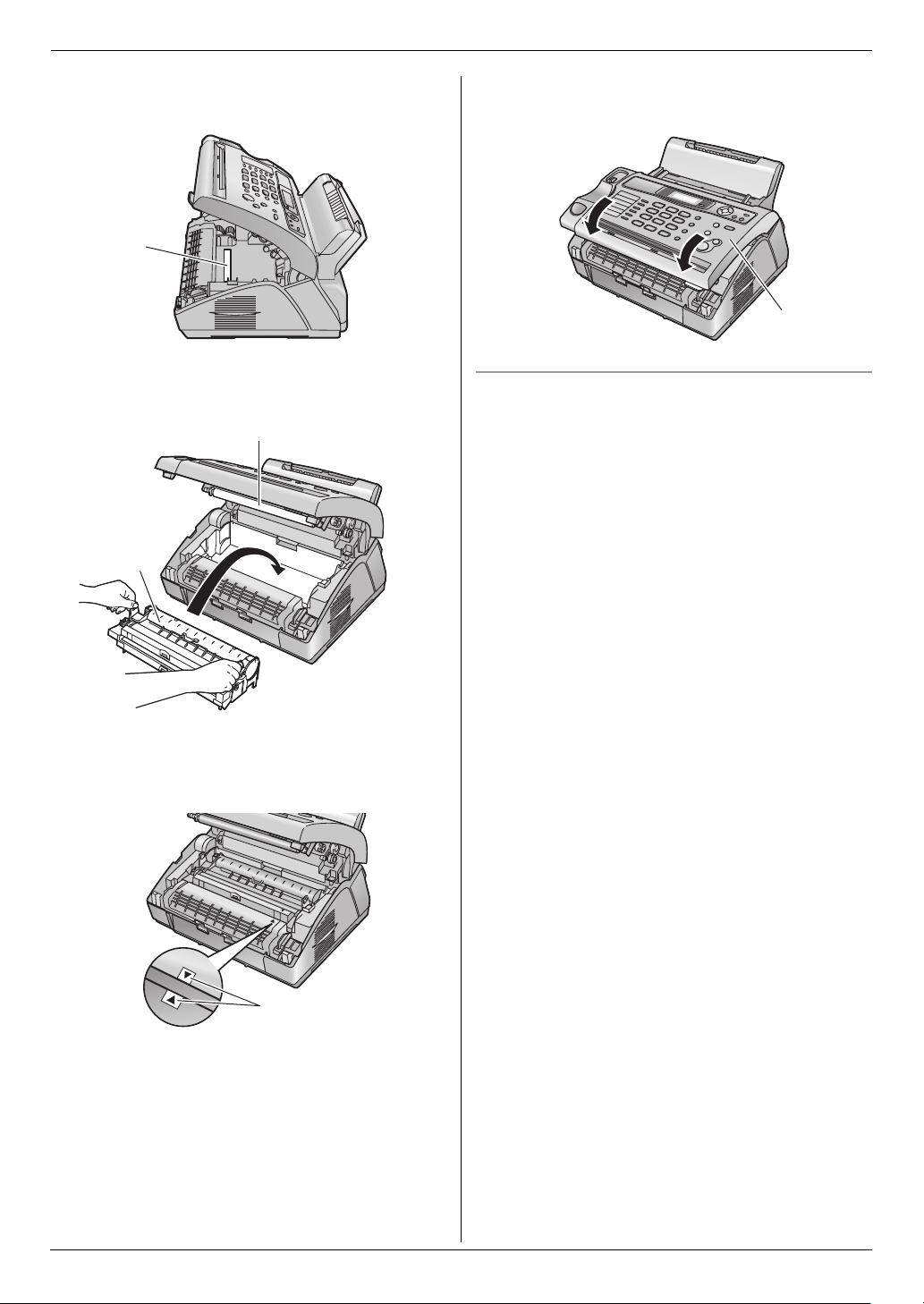
1. Introduction and Installation
L If the lower glass (3) is dirty, clean it with a soft
and dry cloth.
3
7 Install the drum and toner unit (1) by holding the
tabs.
2
1
8 Close the front cover (1) by pushing down on both
sides, until locked.
1
Toner save feature
If you want to reduce toner consumption, set the toner
save setting to ON (feature #79 on page 45). The toner
cartridge will last approximately 40 % longer. This
feature may lower the print quality.
L Do not touch the transfer roller (2).
L Make sure that the triangles (3) match to install
the drum and toner unit correctly.
3
11
Page 14
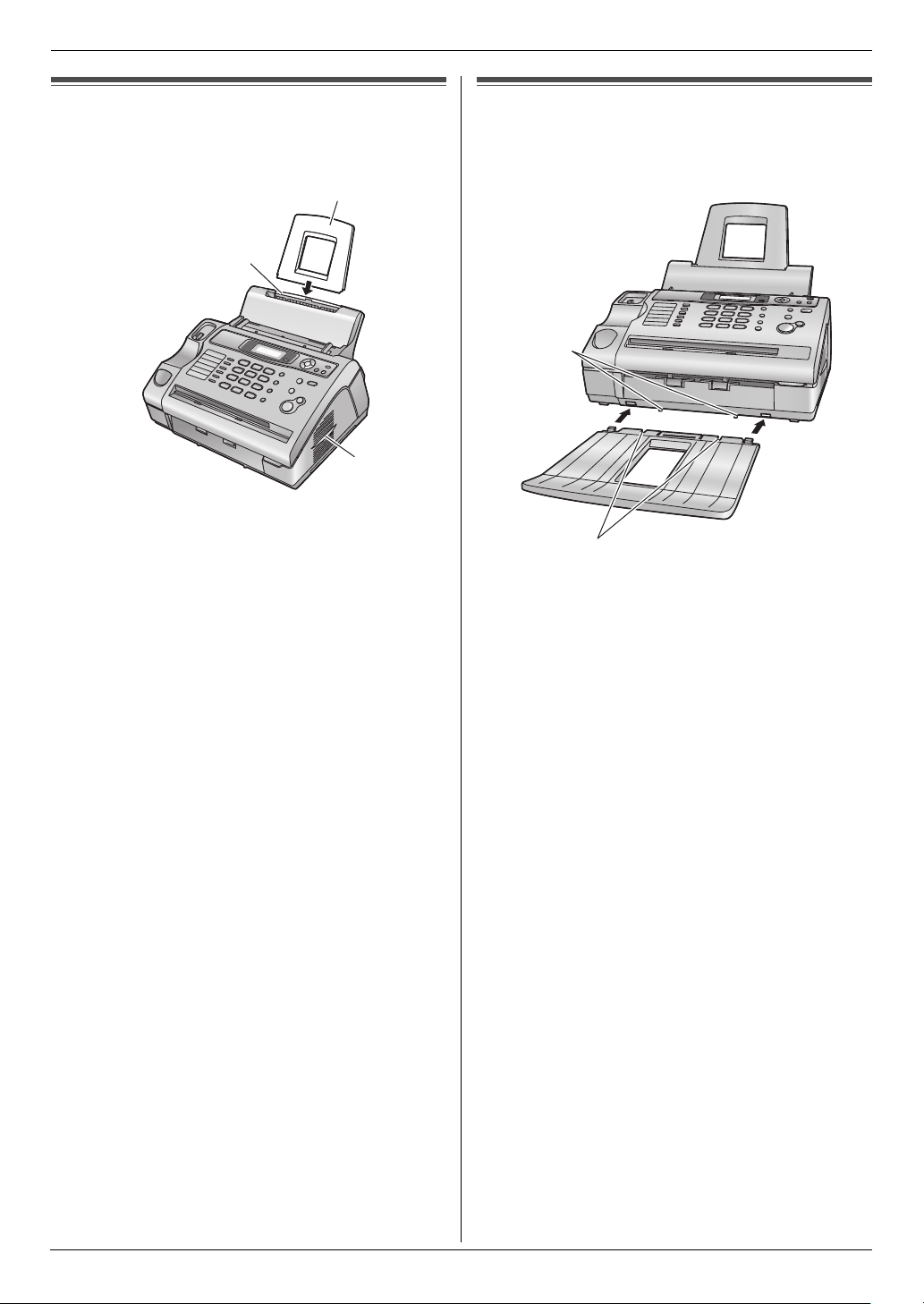
1. Introduction and Installation
1.6 Paper tray
Insert the paper tray (1) into the slot (2) on the back of
the unit.
1
2
3
Note:
L Do not place the unit in an area where the paper tray
may be obstructed (i.e., by a wall, etc.).
L Keep this surface (3) away from walls etc. more
than 50 mm to let the unit cool down.
1.7 Paper stacker
Line up the slots (1) in the paper stacker with the pegs
(2) on the bottom of the unit, then insert the two tabs of
the paper stacker into the slots on the unit (3).
2
3
1
Note:
L Do not place the unit in an area where the paper
stacker may be easily bumped into.
L Document and recording paper will be ejected from
the front of the unit. Do not place anything in front of
the unit.
L The paper stacker can hold up to approximately 30
sheets of printed paper. Remove the printed paper
before the paper stacker becomes full.
12
Page 15
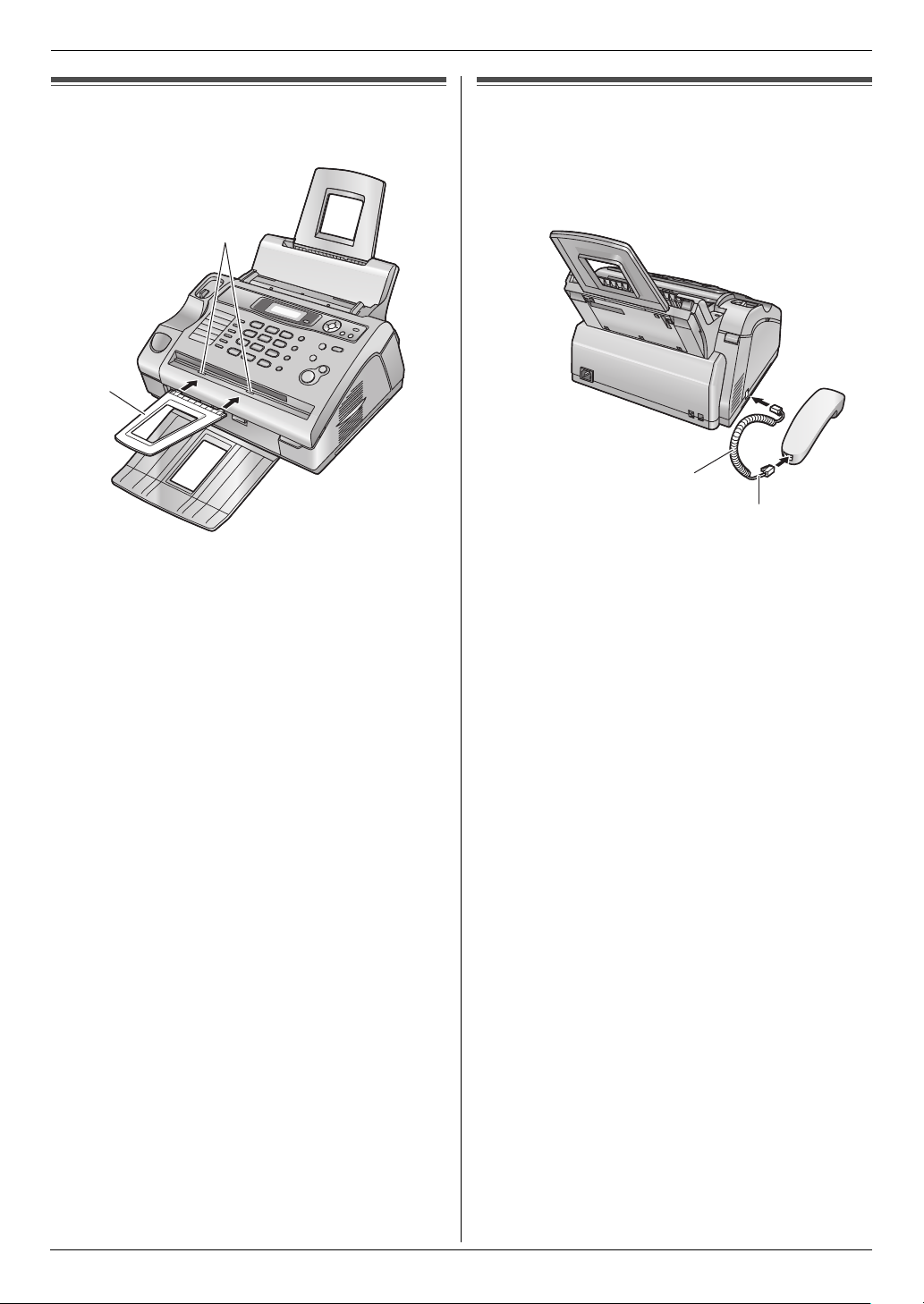
1. Introduction and Installation
1.8 Document stacker
Insert the document stacker (1) into the slots (2).
2
1
Note:
L Make sure the document stacker is inserted
completely, or the document may jam.
1.9 Handset cord
Connect the handset cord (1).
L The jack on the longer, uncoiled end (2) of the
handset cord should be connected to the
handset.
1
2
13
Page 16

1. Introduction and Installation
1.10 Recording paper
A4, letter or legal size recording paper can be used.
The unit can hold:
– Up to 200 sheets of 60 g/m
– Up to 180 sheets of 80 g/m
– Up to 150 sheets of 90 g/m
Please refer to page 65 for information on recording
paper.
1 Before inserting a stack of paper, fan the paper to
prevent paper jams.
2
to 75 g/m2 paper.
2
paper.
2
paper.
L The paper should not be over the tab (2).
L If the paper is not inserted correctly, re-adjust the
paper, or the paper may jam.
Correct Incorrect
4 Push the tension plate back (1).
2 Pull the tension plate forward (1).
1
3 Insert the paper, print-side down (1).
1
1
14
2
Page 17

2. Preparation
2Pr eparationConnections and Setup
2.1 Connections
Caution:
L When you operate this product, the power outlet
should be near the product and easily
accessible.
L Be sure to use the telephone line cord included in
this unit.
L Do not extend the telephone line cord.
1 Telephone line cord
L Connect to a single telephone line jack.
2 Power cord
L Connect to the power outlet
(220 – 240 V, 50/60 Hz).
3 [EXT] jack
L You can connect an answering machine (page
35) or a telephone. Remove the stopper if
attached.
4 Answering machine (not included)
3
L If you use the unit with a computer and your internet
provider instructs you to install a filter (5), please
connect it as follows.
5
4
2
Note:
L To avoid malfunction, do not position the fax machine
near appliances such as TVs or speakers which
generate an intense magnetic field.
L If any other device is connected to the same
telephone line, this unit may disturb the network
condition of the device.
1
15
Page 18

2. Preparation
Help Bu tton
2.2 Dialling mode
If you cannot dial (page 21, 27), change this setting
depending on your telephone line service.
{SET} {MENU}
1 Press {MENU}.
SYSTEM SETUP
PRESS [()]
2 Press {#}, then {1}{3}.
DIALLING MODE
=TONE [±]
3 Press {1} or {2} to select the desired setting.
{1} “PULSE”: For rotary pulse dial service.
{2} “TONE” (default): For tone dial service.
4 Press {SET}.
5 Press {MENU} to exit.
2.3 Help function
The unit contains helpful information which can be
printed for quick reference.
– “BASIC SETTINGS”:
How to set the date, time, your logo and fax number.
– “FEATURE LIST”:
How to program the features.
– “PHONEBOOK”:
How to store names and numbers in the phonebook
and how to dial them.
– “FAX RECEIVING”:
Help with problems to receive faxes.
– “COPIER”:
How to use the copier function.
– “REPORTS”:
List of available reports.
– “CALLER ID”:
How to use the Caller ID features.
SET}
{
{<}{>}
{HELP}
16
1 Press {HELP}.
2 Press {<} or {>} repeatedly to display the desired
item.
3 Press {SET}.
L The selected item will be printed.
Volume
Page 19
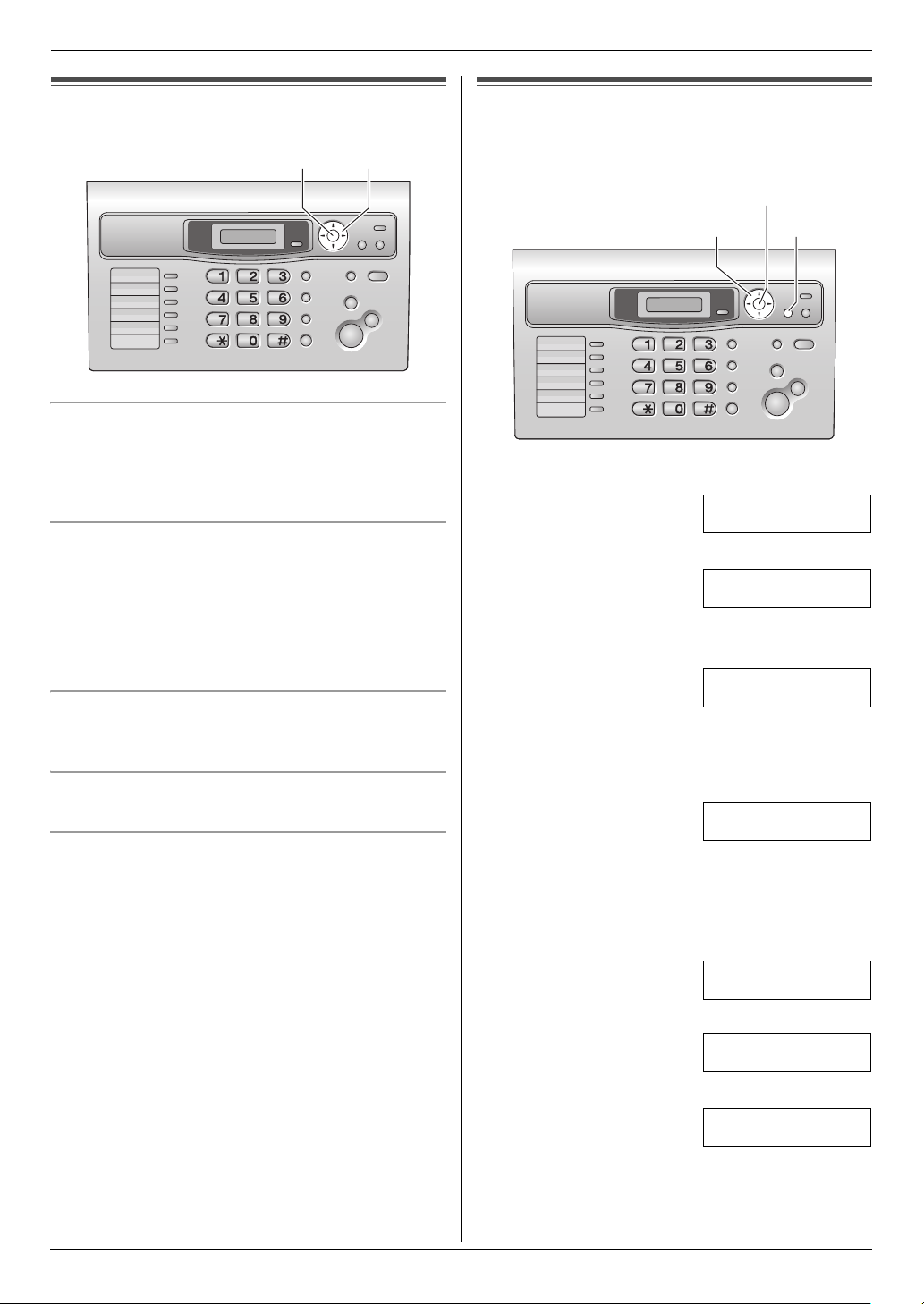
2. Preparation
2.4 Adjusting volume
{A}{B}{SET}
Ringer volume
While the unit is idle, press {A} or {B}.
L If any documents are in the document entrance, you
cannot adjust the volume. Confirm that there are no
documents in the entrance.
To turn the ringer OFF
1. Press {B} repeatedly to display “RINGER OFF=
OK?”.
2. Press {SET}.
L When a call is received, the unit will not ring and
will display “INCOMING CALL”.
L To turn the ringer back ON, press {A}.
Ringer type
L You can select one of three ringer types (feature #17
on page 41).
Handset receiver volume
While using the handset, press {A} or {B}.
Monitor volume
While using the monitor, press {A} or {B}.
Initial Programming
2.5 Date and time
You must set the date and time.
{SET}
{
<}{>}
1 Press {MENU}.
SYSTEM SETUP
PRESS [()]
2 Press {#}, then {0}{1}.
SET DATE & TIME
PRESS SET
3 Press {SET}.
L The cursor (|) will appear on the display.
D:|01/M:01/Y:06
TIME: 00:00
4 Enter the current date/month/year by selecting 2
digits for each.
Example: 10 August, 2006
Press {1}{0} {0}{8} {0}{6}.
D:10/M:08/Y:06
TIME: |00:00
5 Enter the current hour/minute by selecting 2 digits for
each. Press {*} repeatedly to select “AM” or “PM”,
or 24-hour time entry.
Example: 3:15PM (12 hour clock entry)
1. Press {0}{3} {1}{5}.
D:|10/M:08/Y:06
TIME: 03:15
2. Press {*} repeatedly to display “PM”.
D:|10/M:08/Y:06
TIME: 03:15PM
6 Press {SET}.
SETUP ITEM [ ]
{MENU}
7 Press {MENU} to exit.
17
Page 20
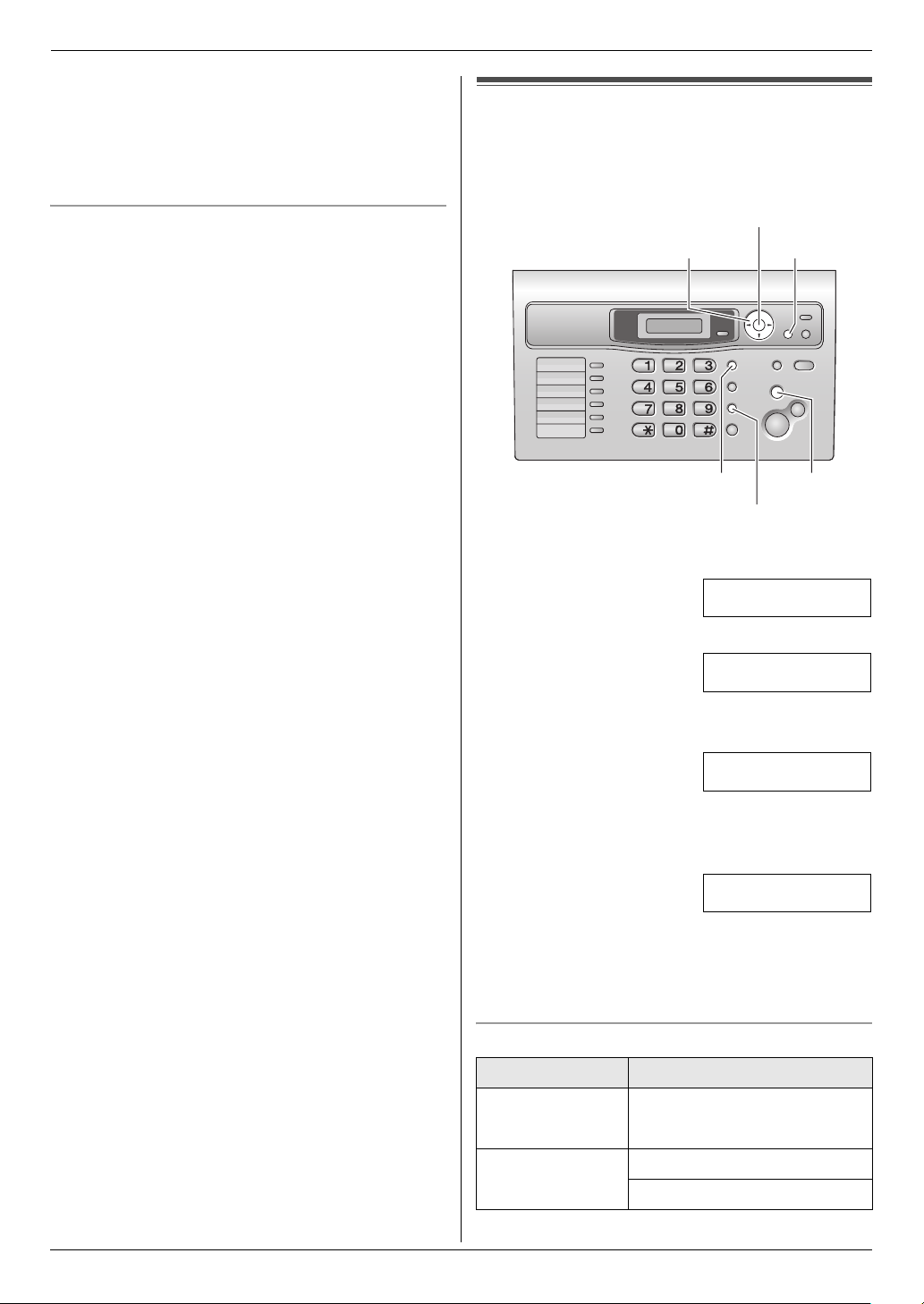
2. Preparation
Note:
L The other party’s fax machine will print the date and
time on the top of each page you send according to
your unit’s date and time setting.
L The accuracy of the clock is approximately ±60
seconds a month.
2.6 Your logo
The logo can be your name or the name of your
company.
To correct a mistake
Press {<} or {>} to move the cursor to the incorrect
number, and make the correction.
{SET}
{<}{>}{A}{B}
{FLASH}
{HANDSET MUTE}
1 Press {MENU}.
SYSTEM SETUP
PRESS [()]
2 Press {#}, then {0}{2}.
YOUR LOGO
PRESS SET
3 Press {SET}.
L The cursor (|) will appear on the display.
{MENU}
{STOP}
18
LOGO=|
4 Enter your logo, up to 30 characters. See the
following character table for details.
5 Press {SET}.
SETUP ITEM [ ]
6 Press {MENU} to exit.
Note:
L Your logo will be printed on the top of each page sent
from your unit.
To select characters with the dial keypad
Keypad Characters
{1} Space # & ’ ( )
@ ,–. /1
{2} ABC2
abc2
Page 21
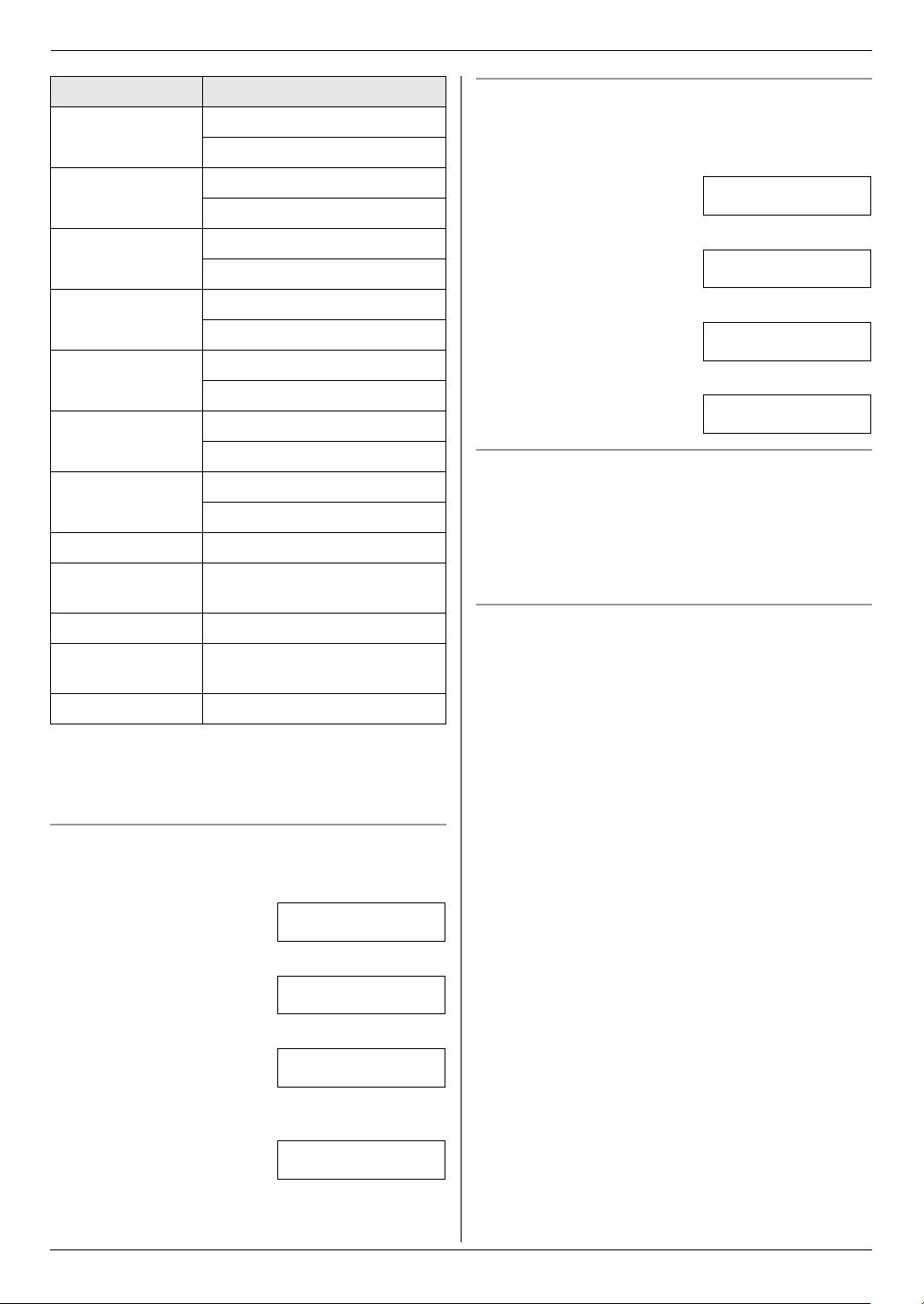
2. Preparation
Keypad Characters
{3} DEF3
def3
{4} GHI 4
ghi4
{5} JKL5
jkl5
{6} MNO6
mno6
{7} PQRS7
pqrs7
{8} TUV8
tuv8
{9} WXYZ 9
wxyz 9
{0} Space 0
{*} To change uppercase or
lowercase letter.
{FLASH} To enter a hyphen.
{HANDSET
MUTE}
{STOP} To delete a digit.
Note:
L To enter another character that is located on the
same dial key, press {>} to move the cursor to the
next space.
To enter your logo
Example: “BILL”
1. Press {2} 2 times.
To insert a space.
LOGO=|B
To change uppercase or lowercase letters
Pressing the {*} key will change to uppercase or
lowercase alternately.
1. Press {2} 2 times.
LOGO=|B
2. Press {4} 3 times.
LOGO=B|I
3. Press {*}.
LOGO=B|i
4. Press {5} 3 times.
LOGO=Bi|l
To correct a mistake
1. Press {<} or {>} to move the cursor to the incorrect
character.
2. Press {STOP}.
L To erase all characters, press and hold {STOP}.
3. Enter the correct character.
To select characters using {A} or {B}
Instead of pressing the dial keys, you can select
characters using {A} or {B}.
1. Press {B} repeatedly to display the desired
character. Characters will be displayed in the
following order:
1 Uppercase letters
2 Number
3 Symbol
4 Lowercase letters
L If you press {A}, the order will be reversed.
2. Press {>} to insert the character.
3. Return to step 1 to enter the next character.
2. Press {4} 3 times.
LOGO=B|I
3. Press {5} 3 times.
LOGO=BI|L
4. Press {>} to move the cursor to the next space and
press {5} 3 times.
LOGO=BIL|L
19
Page 22
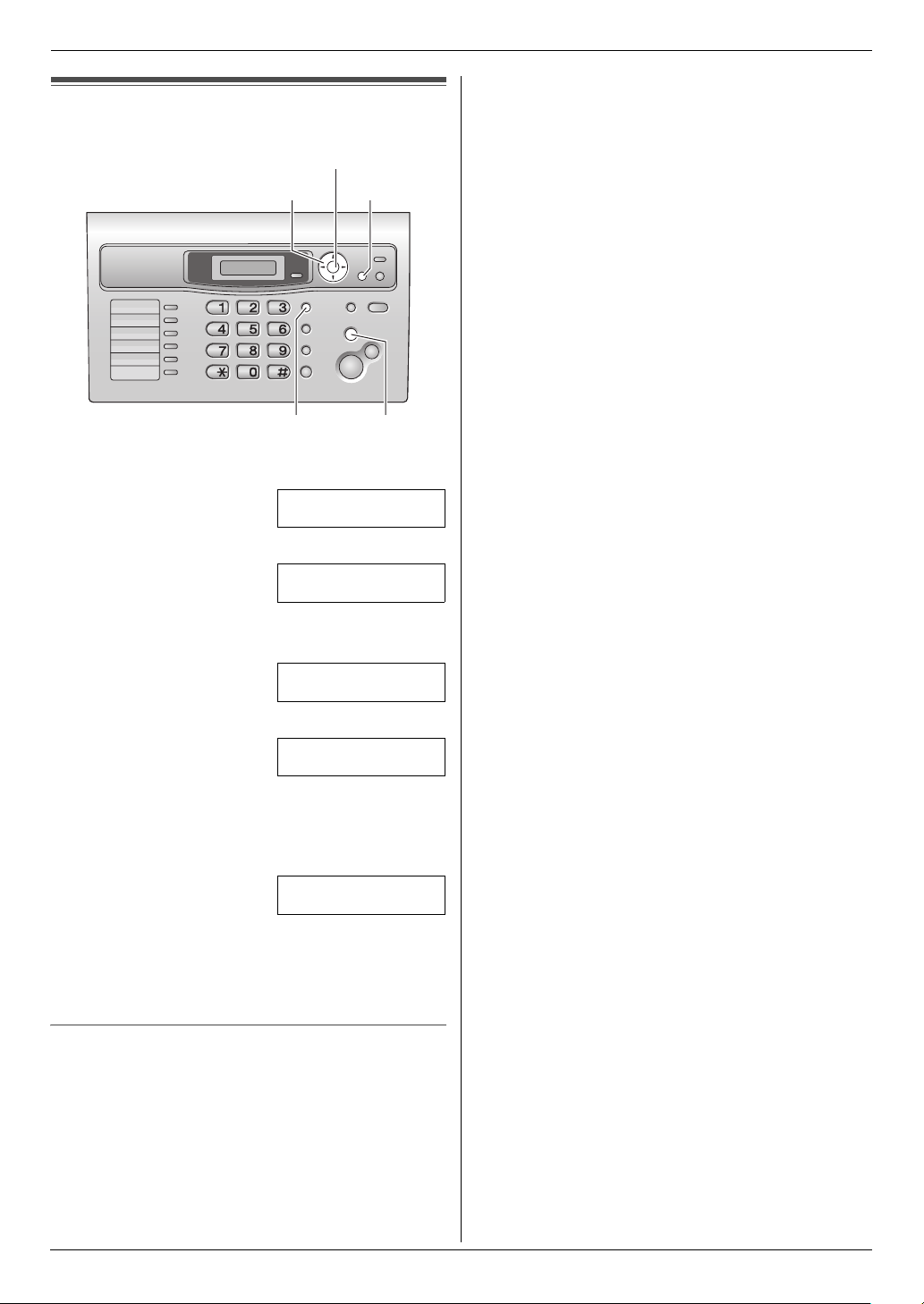
2. Preparation
2.7 Your fax number
{SET}
{<}{>}
{FLASH}
1 Press {MENU}.
SYSTEM SETUP
PRESS [()]
2 Press {#}, then {0}{3}.
YOUR FAX NO.
PRESS SET
3 Press {SET}.
L The cursor (|) will appear on the display.
NO.=|
{MENU}
{STOP}
4 Enter your fax number, up to 20 digits.
Example: NO.=1234567|
L To enter a “+”, press {*}.
L To enter a space, press {#}.
L To enter a hyphen, press {FLASH}.
5 Press {SET}.
SETUP ITEM [ ]
6 Press {MENU} to exit.
Note:
L Your fax number will be printed on the top of each
page sent from your unit.
To correct a mistake
1. Press {<} or {>} to move the cursor to the incorrect
number.
2. Press {STOP}.
L To erase all numbers, press and hold {STOP}.
3. Enter the correct number.
20
Page 23

3TelephoneAutomatic Dialling
3.1 Phonebook
The phonebook allows you to make calls without having
to dial manually. You can store 100 names and
telephone numbers to the phonebook.
L You can also send faxes using the phonebook (page
29).
{SET}
{<}{>}{A}{B}
{MONITOR}
3.1.1 Storing phonebook items
Press {MENU} repeatedly to display “PHONEBOOK
1
SET”.
2 Press {>}.
L The display shows the number of available items
in the phonebook briefly.
3 Enter the name, up to 16 characters (see page 18 for
instructions).
4 Press {SET}.
5 Enter the telephone number, up to 24 digits.
6 Press {SET}.
L To program other items, repeat steps 3 to 6.
7 Press {MENU} to exit.
Note:
L You can confirm the stored items by printing the
telephone number list (page 63).
To correct a mistake
1. Press {<} or {>} to move the cursor to the incorrect
character/number.
2. Press {STOP}.
L To erase all characters/numbers, press and hold
{STOP}.
3. Enter the correct character/number.
{MENU}
{STOP}
3. Telephone
3.1.2 Making a phone call using the
phonebook
Before using this feature, store the desired names and
telephone numbers in the phonebook (page 21).
1 Press {>}.
L Confirm that there are no documents in the
document entrance.
2 Press {A} or {B} repeatedly to display the desired
item.
3 Lift the handset or press {MONITOR}.
L The unit will start dialling automatically.
To search for a name by initial
Example: “LISA”
1. Press {>}.
L Confirm that there are no documents in the
document entrance.
2. Press {A} or {B} to enter the phonebook.
3. Press {5} repeatedly to display any name with the
initial “L” (see the character table, page 18).
L To search for symbols, press {1}.
4. Press {B} repeatedly to display “LISA”.
L To stop the search, press {STOP}.
L To dial the displayed party, lift the handset or
press {MONITOR}.
3.1.3 Editing a stored item
Press {>}.
1
L Confirm that there are no documents in the
document entrance.
2 Press {A} or {B} repeatedly to display the desired
item.
3 Press {MENU}.
4 Press {*}.
L If you do not need to edit the name, skip to step
6.
5 Edit the name. For further details, see the storing
procedure on page 21.
6 Press {SET}.
L If you do not need to edit the telephone number,
skip to step 8.
7 Edit the telephone number. For further details, see
the storing procedure on page 21.
8 Press {SET}.
L To edit other items, repeat steps 2 to 8.
9 Press {STOP} to exit.
3.1.4 Erasing a stored item
Press {>}.
1
L Confirm that there are no documents in the
document entrance.
21
Page 24

3. Telephone
2 Press {A} or {B} repeatedly to display the desired
item.
3 Press {MENU}.
4 Press {#}.
L To cancel erasing, press {STOP}.
5 Press {SET}.
L To erase other items, repeat steps 2 to 5.
6 Press {STOP} to exit.
3.2 One-touch dial feature
For rapid access to frequently dialled numbers, the unit
provides the one-touch dial feature.
3.2.1 Storing one-touch dial items
L Station 1 to 3 can be used alternatively as broadcast
keys (page 29).
L You can also send faxes using the one-touch dial
feature (page 29).
{SET}
{<}{>}{A}{B}Station keys
{MENU}
7 Press {STOP} to exit.
Note:
L You can confirm the stored items by printing the
telephone number list (page 63).
To correct a mistake
1. Press {<} or {>} to move the cursor to the incorrect
character/number.
2. Press {STOP}.
L To erase all characters/numbers, press and hold
{STOP}.
3. Enter the correct character/number.
3.2.2 Making phone calls using the one-
touch dial
Before using this feature, store the desired names and
telephone numbers for the one-touch dial feature.
1 Lift the handset or press {MONITOR}.
2 Select the desired station key.
For stations 1–5:
Press the desired station key.
For stations 6–10:
Press {LOWER}, then press the desired station key.
L The unit will start dialling automatically.
{LOWER}
{MONITOR}
{STOP}
1 Press {MENU} repeatedly to display “PHONEBOOK
SET”.
2 Select the desired station key.
For station 1–3:
Press one of the station keys, press {A} or {B}
repeatedly to select “DIAL MODE”, then press
{SET}.
For stations 4–5:
Press one of the station keys.
For stations 6–10:
Press {LOWER}, then press one of the station keys.
3 Enter the name, up to 16 characters (see page 18 for
instructions).
4 Press {SET}.
5 Enter the telephone number, up to 24 digits.
6 Press {SET}.
L To program other items, repeat steps 2 to 6.
3.2.3 Editing a stored item
Press {>}.
1
L Confirm that there are no documents in the
document entrance.
2 Press {A} or {B} repeatedly to display the desired
item.
3 Press {MENU}.
4 Press {*}.
L If you do not need to edit the name, skip to step
6.
5 Edit the name. For further details, see the storing
procedure on page 22.
6 Press {SET}.
L If you do not need to edit the telephone number,
skip to step 8.
7 Edit the telephone number. For further details, see
the storing procedure on page 22.
8 Press {SET}.
L To edit other items, repeat steps 2 to 8.
9 Press {STOP} to exit.
3.2.4 Erasing a stored item
Press {>}.
1
L Confirm that there are no documents in the
document entrance.
22
Page 25

3. Telephone
2 Press {A} or {B} repeatedly to display the desired
item.
3 Press {MENU}.
4 Press {#}.
L To cancel erasing, press {STOP}.
5 Press {SET}.
L To erase other items, repeat steps 2 to 5.
6 Press {STOP} to exit.
Caller ID
3.3 Caller ID service
This unit is compatible with the Caller ID service
offered by your local telephone company. To use this
unit’s Caller ID features, you must subscribe to
Caller ID service.
Important:
L This unit will only display the caller’s telephone
number and name.
L This unit will not support future additional
telephone services.
L This unit cannot support services based on the
“DTMF based subscriber line protocol”.
L Depending on the service of the local telephone
company, the date/time of the call or the caller’s
name may not be displayed.
Make sure the following ring setting is set to 2 or
more rings beforehand.
– FAX ring setting (feature #06 on page 41)
– TEL/FAX ring setting (feature #78 on page 45)
3.3.1 How Caller ID is displayed
The calling party’s name or telephone number will be
displayed after the 1st ring. You then have the option of
whether or not to answer the call.
The unit will automatically store caller information
(name, telephone number and the time of the call) of the
30 most recent calls. Caller information is stored by the
most recent to the oldest call. When the 31st call is
received, the oldest call is deleted.
Caller information can be viewed on the display one item
at a time (page 24) or confirmed by printing the Caller ID
list (page 63).
L Caller information can be displayed up to 16
characters for the caller’s name and 22 digits for the
telephone number.
L When caller information is received and it matches a
telephone number stored in the unit’s one-touch dial
or navigator directory, the stored name will be
displayed.
L If the unit is connected to a PBX (Private Branch
Exchange) system, caller information may not be
received properly. Consult your PBX supplier.
L If the unit cannot receive caller information, the
following will be displayed:
– “OUT OF AREA”: The caller dialled from an area
which does not provide Caller ID service.
– “PRIVATE CALLER”: The caller requested not to
send caller information.
– “LONG DISTANCE”: The caller made a long
distance call.
To confirm caller information by printing the Caller
ID list
– To print manually, see page 63.
– To print automatically after every 30 new calls,
activate feature #26 (page 42).
23
Page 26

3. Telephone
3.4 Viewing and calling back
using caller information
You can easily view caller information and call back.
Important:
L Calling back will not be possible if the caller
information does not include a telephone
number.
L If the area code of the received telephone
number is the same as yours, the area code may
need to be deleted before calling back. This may
only apply to some areas. To edit the number, see
page 24.
The display will show the number of new calls in standby
mode.
Example: 10 NEW CALLS
10:59
{A}{B}
{CALLER ID}
{MONITOR} {STOP}
{START}
1 Press {CALLER ID}.
L The display will show the number of new calls.
2 Press {A} to search from the recently received caller
information.
L If you press {B}, the display order will be
reversed.
L To stop viewing, press {STOP}.
3 Lift the handset or press {MONITOR} to return the
call.
L The unit will start dialling automatically.
L To send a fax, insert the document FACE DOWN
and press {START}.
To change the way caller information is displayed
Press {CALLER ID} repeatedly after the caller
information is displayed.
Example: SAM LEE
11:20 20 Jul ,
b
1345678901
11:20 20 Jul ,
L A Q on the display means the item has already been
viewed or answered.
Display while viewing
L When the unit could not receive a name, the display
will show “NO NAME RCVD”.
L When no calls have been received, the display will
show “NO CALLER DATA”.
3.5 Editing a caller’s telephone
number before calling back
L Keep the front cover page open for button locations.
1 Press {CALLER ID}.
2 Press {A} or {B} repeatedly to display the desired
item.
3 Press {CALLER ID} repeatedly to display the
telephone number.
4 To insert a number in front of the telephone number,
press the desired dial key ({0} to {9}).
L You can also initiate the editing mode by
pressing {*}.
5 Lift the handset or press {MONITOR} to call back
the edited number.
L The unit will start dialling automatically.
L To send a fax, insert the document FACE DOWN
and press {START}.
Note:
L The edited telephone number will not be saved as
caller information. To store it into the phonebook, see
page 25.
To correct a mistake
1. Press {<} or {>} to move the cursor to the incorrect
number.
2. Press {STOP} to delete the number.
3. Enter the correct number.
24
3.6 Erasing caller information
L Keep the front cover page open for button locations.
3.6.1 Erasing all caller information
Press {MENU} repeatedly to display “CALLER
1
SETUP”.
Page 27

2 Press {SET}.
L “CALL LIST ERASE” will be displayed.
3 Press {SET}.
L To cancel erasing, press {STOP}, then {MENU}.
4 Press {SET}.
5 Press {STOP} to exit.
3.6.2 Erasing specific caller information
Press {CALLER ID}.
1
2 Press {A} or {B} repeatedly to display the desired
item.
3 Press {<}.
L To cancel erasing, press {STOP} 2 times.
4 Press {SET}.
L To erase other items, repeat steps 2 to 4.
5 Press {STOP} to exit.
3. Telephone
3.7 Storing caller information into
the phonebook / one-touch dial
Important:
L This feature is not available if the caller
information does not include a telephone
number.
3.7.1 Into the phonebook
{SET}
{>}{A}{B}
{MENU}
{CALLER ID}
1
Press {CALLER ID}.
2 Press {A} or {B} repeatedly to display the desired
item.
3 Press {MENU}.
4 Press {>}.
L If you do not need to edit the name, skip to step
6.
5 If a name is required, enter up to 16 characters for
the name (page 18).
6 Press {SET}.
L If the number requires editing, see page 24.
7 Press {SET}.
Note:
L You can confirm the stored items in the phonebook
by printing the telephone number list (page 63).
L To edit a name, see page 21.
L If caller information does not include the caller’s
name, enter the name manually. See the instructions
on page 21.
25
Page 28

3. Telephone
3.7.2 Into the one-touch dial
{SET}
{LOWER}
1
Press {CALLER ID}.
{A}{B}Station keys
{CALLER ID}
{MENU}
2 Press {A} or {B} repeatedly to display the desired
item.
3 Press {MENU}.
4 Select a station key.
For station 1–3:
Press the desired station key, press {A} or {B}
repeatedly to select “DIAL MODE”, then press
{SET}.
For stations 4–5:
Press the desired station key.
For stations 6–10:
Press {LOWER}, then press the desired station key.
L If you do not need to edit the name, skip to step
6.
5 If a name is required, enter up to 16 characters for
the name (page 18).
6 Press {SET}.
L If the number requires editing, see page 24.
7 Press {SET}.
Note:
L You can confirm the stored items in the one-touch
dial by printing the telephone number list (page 63).
L To edit a name, see page 22.
L If caller information does not include the caller’s
name, enter the name manually. See the instructions
on page 22.
L If you assign an item to a station key which already
contains an item, the previous item will be replaced.
L Station 1 to 3 can be used alternatively as broadcast
keys (page 29).
26
Page 29

4. Fax
4FaxSending Faxes
4.1 Sending a fax manually
1
{SET}{A}{B}
{MONITOR}
{REDIAL/PAUSE}
{START}
1 Adjust the width of the document guides (1) to fit
the actual size of the document.
2 Insert the document (up to 15 pages) FACE DOWN
until the unit grasps the document and a single beep
is heard.
L If the document guides are not adjusted to fit the
document, re-adjust them.
3 If necessary, press {A} or {B} repeatedly to select
the desired resolution.
4 Press {MONITOR}.
5 Dial the fax number.
6 When a fax tone is heard:
Press {START}.
When the other party answers your call:
Lift the handset and ask them to press their start
button. When the fax tone is heard, press {START}.
Note:
L After pressing {START}, you can replace the
handset.
To stop sending
Press {STOP}.
To select the resolution
Select the desired resolution according to the type of
document.
– “STANDARD”: For printed or typewritten documents
with normal-sized characters.
– “FINE”: For documents with small print.
– “SUPER FINE”: For documents with very small print.
This setting is effective only when the other party has
a compatible fax machines.
{STOP}
{QUICK SCAN}
– “PHOTO”: For documents containing photographs,
shaded drawings, etc.
– “MIXED” (Photo with text): For documents
containing photographs and text.
L Using the “FINE”, “SUPER FINE”, “PHOTO” and
“MIXED” settings will increase transmission time.
L If the resolution setting is changed during feeding, it
will be effective from the next page.
To redial the last number
1. Press {REDIAL/PAUSE}.
2. Press {START}.
L If the line is busy, the unit will automatically redial the
number up to 5 times.
L To cancel redialling, press {STOP}, then press
{SET}.
To send more than 15 pages at a time
Insert the first 15 pages of the document. Add the other
pages (up to 15 at a time) on top of the previously
inserted pages while the last page is being fed into the
unit.
To predial a fax number
You can dial the fax number first before inserting the
document. This is convenient if you need to refer to the
document for the other party’s fax number.
1. Enter the fax number.
2. Insert the document.
3. Press {START}.
Sending from memory (Quick scan feature)
You can scan the document into memory before
sending.
1. Insert the document.
2. Press {QUICK SCAN}.
3. Enter the fax number.
4. Press {START}.
Reserving the fax transmission (Dual Access)
You can reserve the fax transmission even when the unit
is just receiving a fax or sending a fax from memory.
– Up to 3 reservations when sending
– Up to 4 reservations when receiving
1. Insert the document during fax reception or fax
memory transmission.
2. Enter the fax number using the dial keypad, onetouch dial or phonebook.
3. Press {START}.
L The document will be fed into the unit and scanned
into memory. The unit will then send the data. If the
document exceeds the memory capacity,
transmission will be cancelled. You must send the
entire document manually.
27
Page 30

4. Fax
Printing a sending report
A sending report provides you with a printed record of
transmission results. To print sending reports, make sure
feature #04 is activated (page 41). For an explanation of
error messages, see page 46.
Printing a journal report
A journal report provides you with a printed record of the
30 most recent faxes. To print manually, see page 63. To
print automatically after every 30 new fax transmissions
and receptions, make sure feature #22 is activated (page
42). For an explanation of error messages, see page 46.
4.2 Document requirements
Minimum document size
128 mm
128 mm
Maximum document size
L Do not set the following types of documents: (Make a
copy of the document using another copier and set
the copy.)
– Chemically treated paper such as carbon or
carbonless duplicating paper
– Electrostatically charged paper
– Badly curled, creased or torn paper
– Paper with a coated surface
– Paper with a faint image
– Paper with printing on the opposite side that can
be seen through the other side, such as
newsprint
L Check that ink, paste or correction fluid has dried
completely.
L To set a document with a width of less than 210 mm,
we recommend using a copy machine to copy the
original document onto A4 or letter-sized paper, then
setting the copied document.
600 mm
216 mm
Effective scanning area
L Shaded area will be scanned.
4 mm
4 mm
4 mm 4 mm
208 mm
216 mm
Document weight
L Single sheet:
L Multiple sheets:
Note:
L Remove clips, staples or other fasteners.
45 g/m
60 g/m
2
to 90 g/m
2
to 80 g/m
2
2
28
Page 31

4. Fax
4.3 Sending a fax using onetouch dial feature and phonebook
Before using this feature, store the desired names and
telephone numbers into one-touch dial feature and
phonebook (page 21, 22).
L Keep the front cover page open for button locations.
1 Adjust the width of the document guides to fit the
actual size of the document.
2 Insert the document (up to 15 pages) FACE DOWN
until the unit grasps the document and a single beep
is heard.
L If the document guides are not adjusted to fit the
document, re-adjust them.
3 If necessary, press {A} or {B} repeatedly to select
the desired resolution (page 27).
4 Enter the fax number.
Using stations 1–5:
Press the desired station key.
Using stations 6–10:
Press {LOWER}, then press the desired station key.
Using phonebook:
Press {>}, then press {A} or {B} repeatedly to
display the desired item.
5 Press {START}.
Fax auto redial
If the line is busy or if there is no answer, the unit will
automatically redial the number up to 5 times.
L To cancel redialling, press {STOP}, then press
{SET}.
If your unit does not send a fax
L Confirm that you have entered the number correctly,
and that the number is a fax number.
L Confirm that the other party’s fax machine is
answering by turning ON the connecting tone feature
(feature #76, page 45).
4.4 Broadcast transmission
By storing one-touch dial and phonebook items (page
21, 22) into the broadcast memory, you can send the
same document to multiple parties (up to 20). Your
programmed items will remain in the broadcast memory,
allowing frequent re-use.
L The broadcast function utilises stations 1–3. The
one-touch dial function will be cancelled.
L Keep the front cover page open for button locations.
4.4.1 Programming items into the
broadcast memory
Press {MENU} repeatedly to display “PHONEBOOK
1
SET”.
2 Select the desired broadcast key.
For BROADCAST 1-2:
1. Press the desired {BROADCAST} key.
2. Press {A} or {B} repeatedly to select
“BROADCAST”.
For MANUAL BROADCAST:
1. Press {MANUAL BROAD}.
2. Press {A} or {B} repeatedly to select “MANUAL
BROAD”.
3 Press {SET}.
4 Program items.
Using stations 1–5:
Press the desired station key.
Using stations 6–10:
Press {LOWER}, then press the desired station key.
Using phonebook:
Press {A} or {B} repeatedly to display the desired
item, and press {SET}.
Using the dial keypad (only for MANUAL
BROAD):
Enter the fax number and press {SET}.
L If you program the wrong item, press {STOP} to
erase the item.
L To program other items, repeat this step (up to 20
items).
5 Press {SET} after programming all of the desired
items.
L To program another broadcast key, repeat steps
2 to 5.
6 Press {STOP} to exit.
Note:
L Confirm the stored items by printing a broadcast
programming list (page 63).
29
Page 32

4. Fax
4.4.2 Adding a new item into the broadcast
memory
After initial programming, you can add new items (up to
a combined total of 20).
1 Press {>}.
L Confirm that there are no documents in the
document entrance.
2 Press {A} or {B} repeatedly to display the desired
broadcast memory (“<BROADCAST1>”,
“<BROADCAST2>” or “<MANUAL BROAD>”).
3 Press {MENU}.
4 Press {*}.
5 Press {A} or {B} repeatedly to display the desired
item you want to add.
6 Press {SET}.
L To add other items, repeat steps 5 and 6 (up to
20 items).
7 Press {STOP} to exit.
Note:
L When adding new items to the MANUAL
BROADCAST memory, you can only select stored
items.
L The document will be fed into the unit and
scanned into memory. The unit will then send the
data to each party, calling each number
sequentially.
L After transmission, the stored document will be
erased from memory automatically, and the unit
will automatically print a report (broadcast
sending report).
Note:
L If you select “FINE”, “SUPER FINE”, “PHOTO” or
“MIXED” resolution, the number of pages that the
unit can send will decrease.
L If the document exceeds the memory capacity,
sending will be cancelled.
L If a party is busy or does not answer, it will be skipped
and redialled later up to 5 times.
To cancel broadcast transmission
1. Press {STOP} repeatedly until “SEND
CANCELLED?” is displayed.
2. Press {SET}.
4.4.3 Erasing a stored item from the
broadcast memory
Press {>}.
1
L Confirm that there are no documents in the
document entrance.
2 Press {A} or {B} repeatedly to display the desired
broadcast memory (“<BROADCAST1>”,
“<BROADCAST2>” or “<MANUAL BROAD>”).
3 Press {MENU}.
4 Press {#}.
5 Press {A} or {B} repeatedly to display the desired
item you want to erase.
L To cancel erasing, press {STOP}.
6 Press {SET}.
7 Press {SET}.
L To erase other items, repeat steps 5 to 7.
8 Press {STOP} to exit.
4.4.4 Sending the same document to preprogrammed parties
Insert the document FACE DOWN.
1
2 If necessary, press {A} or {B} repeatedly to select
the desired resolution (page 27).
3 Press the desired {BROADCAST} (1-2) or
{MANUAL BROAD}.
30
Page 33

4. Fax
Receiving Faxes
4.5 Selecting the way to use your
fax machine
Depending on your situation, select the way you prefer to
use your fax machine.
– Use only as a fax (FAX ONLY mode)
– Use mostly as a telephone (TEL mode)
– Use as a telephone and/or fax (TEL/FAX mode)
– Use with answering machine
4.5.1 Use only as a fax (FAX ONLY mode)
Your situation
You have a separate telephone line just for faxes.
Setup
Set the fax machine to FAX ONLY mode (page 33) by
pressing {AUTO ANSWER} repeatedly.
Setup
Set the fax machine to TEL mode (page 33) by pressing
{AUTO ANSWER} repeatedly.
Note:
L Make sure feature #73 is set to “TEL” beforehand
(page 44).
How to receive phone calls and faxes
You have to answer all calls manually.
To receive a fax, press {START}.
4.5.3 Use as a telephone and/or fax
(TEL/FAX mode)
Your situation
You want to answer phone calls yourself and receive
faxes automatically without rings.
Setup
Set the fax machine to TEL/FAX mode (page 34) by
pressing {AUTO ANSWER} repeatedly.
{START}
How faxes are received
All incoming calls will be answered as faxes.
4.5.2 Use mostly as a telephone (TEL
mode)
Your situation
You want to answer calls by yourself. If a fax call is
received, you must receive the fax manually.
Note:
L Make sure feature #73 is set to “TEL/FAX”
beforehand (page 44).
How phone calls and faxes are received
If the call is a phone call, the fax machine will ring.
If a fax calling tone is detected, the fax machine will
receive the fax automatically without ringing.
4.5.4 Use with answering machine
Your situation
You want to use the fax machine with an answering
machine.
Setup
Connect an answering machine and set the ring count of
the answering machine to less than 4.
31
Page 34

4. Fax
L Set the ring count in FAX ONLY mode of the fax
machine to more than 4 (feature #06 on page 41), if
you use with auto answer ON.
How to receive calls
When receiving phone calls, the answering machine will
record voice messages.
32
Page 35

4. Fax
4.6 Receiving a fax automatically
– Auto answer ON
4.6.1 Activating FAX ONLY mode
Press {AUTO ANSWER} repeatedly to display the
following.
FAX ONLY MODE
L The {AUTO ANSWER} indicator is ON.
4.7 Receiving a fax manually –
Auto answer OFF
4.7.1 Activating TEL mode
Make sure feature #73 is set to “TEL” beforehand
1
(page 44).
2 Press {AUTO ANSWER} repeatedly to display the
following.
TEL MODE
L The {AUTO ANSWER} indicator is OFF.
How faxes are received
When receiving calls, the unit will automatically answer
all calls and only receive fax documents.
Note:
L The number of rings before a call is answered in FAX
ONLY mode can be changed (feature #06 on page
41).
{STOP}
{START}
How to receive phone calls and faxes
1. Lift the handset to answer the call.
2. When:
– document reception is required,
– a fax calling tone (slow beep) is heard, or
– no sound is heard,
press {START}.
CONNECTING.....
3. Replace the handset.
L The unit will start fax reception.
L If you do not answer the call within 15 rings, the
unit will temporarily switch to fax reception. The
other party can then send a fax.
33
Page 36

4. Fax
How to use a telephone to receive faxes
If you have an extension telephone (a telephone
connected to the [EXT] jack of this unit, or another
telephone connected to the same telephone line as this
unit), you can use the extension telephone to receive
faxes.
1. When the extension telephone rings, lift the handset
of the extension telephone.
2. When:
– document reception is required,
– a fax calling tone (slow beep) is heard, or
– no sound is heard,
press {*}{*}{*}{9} (default fax activation code)
firmly.
L The fax machine will start reception.
3. Replace the handset.
Note:
L To receive fax documents using an extension
telephone, make sure remote fax activation is turned
ON (feature #41 on page 43) beforehand. The
default setting is ON. The fax activation code can
also be changed.
To stop receiving
Press {STOP}.
4.7.2 Activating TEL/FAX mode
Make sure feature #73 is set to “TEL/FAX”
1
beforehand (page 44).
2 Press {AUTO ANSWER} repeatedly to display the
following.
TEL/FAX MODE
L The {AUTO ANSWER} indicator is OFF.
3 The ringer volume setting should be ON (page 17).
How phone calls and faxes are received
1. “INCOMING CALL” will be displayed but the unit will
not ring.
2. The unit will wait for the duration of 2 rings before
answering the call.
L The number of rings is determined by the
“TEL/FAX delayed ring setting” (feature #78 on
page 45).
L During this time, an extension telephone will ring.
3. The unit will answer the call and try to detect a fax
calling tone.
When a fax calling tone is detected
The unit receives the fax automatically without
ringing.
When a fax calling tone is not detected
A The unit will ring 3 times. You may answer the call.
L The number of rings is determined by the “Silent
fax recognition ring setting” (feature #30 on
page 43).
L Callers will hear a ring back tone different from
the one generated by the telephone company.
L An extension telephone (if connected to the same
line) will not ring at this time. To answer the call
with the extension telephone, lift the handset and
press {*}{0} (default auto disconnection code)
while the fax machine is ringing.
B If you do not answer the call, the unit will activate
the fax function.
L Some fax machines do not generate fax calling
tones when sending faxes, therefore the unit will
try to receive a fax even if no fax calling tone is
detected.
Note:
L The auto disconnection code can be changed in
feature #49 on page 44.
L Even when you answer a call with the extension
telephone and press the auto disconnection code,
the fax machine may activate the fax function
depending on the type of an extension telephone.
Press {STOP} on the fax machine to talk with the
calling party.
34
{STOP}
Page 37

4.8 Using the unit with an
answering machine
4.8.1 Setting up the fax machine and an
answering machine
Connect the answering machine (1).
1
L Answering machine is not included.
L Remove the stopper (2) if attached.
2
4. Fax
Receiving a voice message and fax document in one
call
The caller can leave a voice message and send a fax
document during the same call. Inform the caller of the
following procedure beforehand.
1. The caller calls your unit.
L The answering device will answer the call.
2. The caller can leave a message after the greeting
message.
3. The caller presses {*}{*}{*}{9} (pre-selected fax
activation code).
L The unit will activate the fax function.
4. The caller presses the start button to send a
document.
Note:
L To use this feature, make sure remote fax activation
is turned ON (Feature #41 on page 43). The fax
activation code can also be changed.
L If there is no room left in memory of your answering
machine, the unit may not be able to receive
documents. See the operating instructions of the
answering machine and erase unnecessary
messages.
1
2 Set the number of rings on the answering machine to
4 rings or less.
L This will allow the answering machine to answer
the call first.
3 Record a greeting message on the answering
machine.
L We recommend you record a message up to 10
seconds long, and not to pause for more than 4
seconds during the message. Otherwise, both
machines will not function correctly.
4 Activate the answering machine.
5 Set the fax machine to the desired receiving mode
(page 33).
L If you set to FAX ONLY mode, change the ring
setting in FAX ONLY mode to more than 4
(feature #06 on page 41).
6 Check all or part of the following are not the same:
– the remote access code of the answering
machine
– the fax activation code (feature #41 on page 43)
4.9 Receive polling (retrieving a
fax placed on another fax
machine)
This feature allows you to retrieve a document from
another compatible machine. Therefore you pay for the
call.
Make sure that no documents are fed into your unit and
that the other party’s machine is ready for your call.
L Keep the front cover page open for button locations.
1 Press {MENU} repeatedly to display “POLLING”.
2 Press {SET}.
3 Dial the fax number.
Using dial keys ({0} to {9}, {*} or {#}):
Enter the fax number.
Using one-touch dial:
For stations 1–5
Press the desired station key.
For stations 6–10
Press {LOWER}, then press the desired station key.
Using phonebook:
Press {A} or {B} repeatedly to display the desired
item.
4 Press {START}.
L The unit will start reception.
35
Page 38

4. Fax
4.10 Junk fax prohibitor
(preventing fax reception from
undesired callers)
If you subscribe to Caller ID service (page 23), this
feature prevents fax reception from calls that do not
show caller information.
Additionally, the fax machine will not accept faxes
originating from numbers that match a programmable
junk fax prohibitor list.
L Keep the front cover page open for button locations.
Important:
L This feature does not work when manual
reception is performed.
4.10.1 Activating the junk fax prohibitor
Press {JUNK FAX PROHIBITOR}.
1
2 Press {>}.
3 Press {A} or {B} repeatedly to select “ON”.
4 Press {SET}.
5 Press {STOP} to exit.
L While the junk fax prohibitor is activated, “JUNK
FAX ON” is displayed.
2. Press {>} repeatedly to display “JUNK LIST
PRINT”.
3. Press {SET}.
4. Press {STOP} to exit the list.
To erase an item from the junk fax prohibitor list
1. Press {JUNK FAX PROHIBITOR}.
2. Press {>} repeatedly to display “JUNK LIST
DISP.”.
3. Press {SET}.
4. Press {A} or {B} repeatedly to display the desired
item.
5. Press {<}.
L To cancel erasing, press {STOP} 3 times.
6. Press {SET}.
L The item is erased.
L To erase other items, repeat steps 4 to 6.
7. Press {STOP} 2 times to exit the list.
4.10.2 Storing undesired callers
You can register up to 20 undesired numbers from the
caller information list (page 23) if you do not wish to
receive faxes from them.
1 Press {CALLER ID}.
2 Press {A} or {B} repeatedly to display the party you
wish to prevent fax reception from.
3 Press {JUNK FAX PROHIBITOR}.
4 Press {SET}.
L To program other parties, repeat steps 2 to 4.
5 Press {STOP} to exit.
Note:
L If there is no space to store new items, “LIST FULL”
is displayed in step 4. Erase unnecessary items.
To display the junk fax prohibitor list
1. Press {JUNK FAX PROHIBITOR}.
2. Press {>} repeatedly to display “JUNK LIST
DISP.”.
3. Press {SET}.
4. Press {A} or {B} to display the items on the list.
5. Press {STOP} to stop viewing.
6. Press {STOP} to exit.
To print the junk fax prohibitor list
1. Press {JUNK FAX PROHIBITOR}.
36
Page 39

5Dupl ex RingDuplex Ring
5.1 Using with the ring detection
feature
When you subscribe to a duplex ring service, your
telephone company will assign you a new fax number
and will also tell you the assigned ring pattern. Please
complete the following setup on your fax machine to
identify the assigned ring pattern.
{SET} {MENU}
5. Duplex Ring
1 Press {MENU}.
2 Press {#} then {3}{1}.
3 Press {1} to select “ON”.
4 Press {SET}.
5 Press {MENU} to exit.
Note:
L Once you have programmed the assigned ring
pattern into the fax machine, turn AUTO ANSWER
ON.
L The fax machine will recognize incoming faxes on the
second ring pattern and answer automatically. For
phone calls, the fax machine will ring as a normal
call.
37
Page 40

6. Copy
6CopyCopying
6.1 Making a copy
1
{>}{A}{B}
6.1.1 More copying features
To enlarge a document
1. Insert the document, then press {COPY}.
2. Press {>}.
3. Press {A} repeatedly to select from “105%” to
“200%” by changing the enlargement rate 5% at a
time.
4. Press {START}.
L The unit will only enlarge the centre of the upper
part of the document. To make an enlarged copy
of the bottom of the document, turn the document
around, and then make a copy.
Example: 150% enlarged copy
{STOP}
{START}
{COPY}
1 Adjust the width of the document guides (1) to fit
the actual size of the document.
2 Insert the document (up to 15 pages) FACE DOWN
until the unit grasps the document and a single beep
is heard.
L If the document guides are not adjusted to fit the
document, re-adjust them.
3 If necessary, press {A} or {B} repeatedly to select
the desired resolution.
4 Press {COPY}.
5 If necessary, enter the number of copies (up to 99).
6 Press {START}, or the unit will start copying within
20 seconds.
L The unit will start copying.
Note:
L Any document which can be sent as a fax can also
be copied (page 28).
To stop copying
Press {STOP}.
Original document Enlarged copy
AB
CD
To reduce a document
1. Insert the document, then press {COPY}.
2. Press {>}.
3. Press {B} repeatedly to select from “50%” to “95%”
by changing the reduction rate 5% at a time.
4. Press {START}.
Example: 70% reduced copy
Original document Reduced copy
AB
CD
AB
CD
AB
CD
To select the resolution
Select the desired resolution according to the type of
document.
– “FINE”: For printed or typewritten documents with
small print.
– “SUPER FINE”: For documents with very small print.
– “PHOTO”: For documents containing photographs,
shaded drawings, etc.
– “MIXED” (Photo with text): For documents
containing photographs and text.
L If you select “STANDARD”, copying will be done
using “FINE” mode.
38
Page 41

To collate multiple copies
The unit can collate multiple copies in the same order as
the original document pages.
1. Insert the document, then press {COPY}.
2. Enter the number of copies (up to 99).
3. Press {>} 2 times to display “COLLATE OFF”.
4. Press {A} or {B} repeatedly to display “COLLATE
ON”.
5. Press {START}.
Example: Making 2 copies of a 4-page original
document
4
3
2
1
4
3
2
1
2
2
1
1
4
4
3
3
6. Copy
Collated pages Uncollated pages
Note:
L The unit will store the documents into memory while
collating the copies. The number of original
document for collating copies depends upon the
contents of pages and resolution. Approximately 80
pages of ITU-T No.1 Test Chart in “FINE” mode can
be stored at a time, if the unit has no documents in
memory. See page 64 of the specifications for
details.
L If memory becomes full while storing, the unit will
only print out the stored pages.
L After copying, the collating feature will turn OFF
automatically.
39
Page 42

7. Programmable Features
7Pr ogrammable FeaturesFeatures Summary
7.1 Programming
{SET}
{<}{>}{A}{B} {MENU}
1 Press {MENU}.
2 Press {#} and the 2-digit code (page 41 to page
45).
3 Press the desired selection to display the desired
setting.
L This step may be slightly different depending on
the feature.
4 Press {SET}.
5 Press {MENU} to exit.
To select features by using the navigator key
You can select a feature by using the navigator key
instead of directly entering the program code (# and a 2digit number).
1. Press {MENU}.
2. Select the feature you wish to program.
Basic features
Press {<} or {>} repeatedly to display the desired
feature.
Advanced features
Press {<} or {>} repeatedly to display “ADVANCE
SETTINGS”, then press {SET}.
Press {<} or {>} repeatedly to display the desired
feature.
3. Press {A} or {B} repeatedly to display the desired
setting.
L This step may be slightly different depending on
the feature.
4. Press {SET}.
L The setting you selected is set, and the next
feature will be displayed.
5. To exit programming, press {MENU}.
Note:
L To exit programming, press {MENU} at any time.
40
Page 43

7.2 Basic features
Feature/Code Selection
7. Programmable Features
Setting the date and time
{#}{0}{1}
Setting your logo
{#}{0}{2}
Setting your fax number
{#}{0}{3}
Printing a sending report
{#}{0}{4}
Changing the ring setting
in FAX ONLY mode
{#}{0}{6}
Setting the dialling mode
{#}{1}{3}
Enter the date and time using the dial keypad. See page 17 for details.
Enter your logo using the dial keypad. See page 18 for details.
Enter your fax number using the dial keypad. See page 20 for details.
To print a sending report for fax transmission results (page 28).
{1} “ON”: A sending report will be printed after every transmission.
{2} “OFF”: Sending reports will not be printed.
{3} “ERROR” (default): A sending report will be printed only when fax
transmission fails.
To change the number of rings before the unit answers a call in FAX ONLY
mode. If you are using the unit with an answering machine, set to more
than 4 (page 35).
{1} “1”
{2} “2” (default)
{3} “3”
{4} “4”
{5} “5”
{6} “6”
{7} “7”
{8} “8”
{9} “9”
See page 16 for details.
Setting the ringer type of
outside calls
{#}{1}{7}
{1} “RINGTONE 1” (default)
{2} “RINGTONE 2”
{3} “RINGTONE 3”
41
Page 44

7. Programmable Features
7.3 Advanced features
Feature/Code Selection
Setting the journal report
to print automatically
{#}{2}{2}
Sending documents
overseas
{#}{2}{3}
Sending a fax at a specific
time
{#}{2}{5}
{1} “ON” (default): The unit will print a journal report automatically after
every 30 new fax transmissions and receptions (page 28).
{2} “OFF”: The unit will not print a journal report, but will keep a record of
the last 30 fax transmissions and receptions.
If you cannot send a fax overseas even if the number is correct and the line
is connected, activate this feature before sending the fax.
This feature improves the reliability by reducing the transmission speed.
{1} “NEXT FAX”: This setting is effective only for the next attempted fax
transmission. After transmission, the unit will return to the previous setting.
{2} “OFF”: Deactivates this feature.
{3} “ERROR” (default): When the previous fax transmission fails and you
wish to re-send the document.
Note:
L This feature is not available for broadcast transmission.
L Calling charges may be higher than usual.
This feature allows you to take advantage of low-cost calling hours offered
by your telephone company. This feature can be set up to 24 hours in
advance of the desired time.
{1} “ON”
{2} “OFF” (default)
To send a document:
1. Insert the document.
2. If necessary, press {A} or {B} repeatedly to select the desired
resolution (page 27).
3. Press {MENU}.
4. Press {#}, then {2}{5}.
5. Press {1} to select “ON”.
6. Press {SET}.
7. Enter the fax number.
L To enter an item using one-touch dial feature and phonebook, see
step 4, “4.3 Sending a fax using one-touch dial feature and
phonebook”, page 29. (When using phonebook, you do not have to
press {>} before pressing {A} or {B}.)
8. Press {SET}.
9. Enter the transmission start time.
L If you selected 12-hour time entry (page 17), press {*} repeatedly
to select AM or PM.
L If you selected 24-hour time entry (page 17), the time is set using
24-hour time entry.
10. Press {SET}.
L To cancel after programming, press {STOP} then {SET}.
Setting the caller
information list to print
automatically
{#}{2}{6}
42
{1} “ON”: The unit will print the caller information list automatically after
every 30 new calls (page 23).
{2} “OFF” (default): The unit will not print the caller information list, but will
keep records of the information for the last 30 callers.
Page 45

Feature/Code Selection
7. Programmable Features
Changing the silent fax
recognition ring setting
{#}{3}{0}
Activating the Distinctive
Ring feature
{#}{3}{1}
Receiving other size
documents
{#}{3}{7}
Changing the LCD display
contrast
{#}{3}{9}
Changing the fax activation
code
{#}{4}{1}
To change the number of times the unit rings while in TEL/FAX mode.
{3} “3” (default)
{4} “4”
{5} “5”
{6} “6”
{7} “7”
{8} “8”
{9} “9”
Note:
L See page 34 for details.
{1} “ON”
{2} “OFF” (default)
See page 37 for details.
To receive a fax document that is longer than your recording paper.
{1} “ON” (default): The unit will fit received documents onto your recording
paper.
{2} “OFF”: The unit will print the original size.
{1} “NORMAL” (default): For normal contrast.
{2} “DARKER”: Used when the display contrast is too light.
If you wish to use an extension telephone to receive faxes, activate this
feature and program the activation code.
Important:
L The fax activation code must be different from the code that you
programmed on the answering machine.
{1} “ON” (default)
{2} “OFF”
1. Press {MENU}.
2. Press {#}, then {4}{1}.
3. Press {1} to select “ON”.
4. Press {SET}.
5. Enter your code from 2 to 4 digits, using 0–9, {*} and {#}.
L The default code is “;;;9”.
L Do not enter “0000”.
6. Press {SET}.
7. Press {MENU}.
Setting the memory
reception alert
{#}{4}{4}
Setting friendly reception
{#}{4}{6}
To alert you with a beeping sound when a received fax document is stored
into memory due to some existing problem.
The slow beeps will continue until you clear the printing problem and make
sure the unit is supplied with enough paper to print the stored document.
{1} “ON” (default): You will be alerted to a reception problem by a beeping
sound.
{2} “OFF”: Deactivates this feature.
To receive a fax automatically when you answer a call and hear a fax
calling tone (slow beep).
{1} “ON” (default): You do not have to press {START} for fax reception.
{2} “OFF”: You have to press {START} for fax reception.
43
Page 46

7. Programmable Features
Feature/Code Selection
Setting the auto
disconnection
{#}{4}{9}
Setting the scan contrast
{#}{5}{8}
Setting the Error
Correction Mode (ECM)
{#}{6}{8}
To answer a call with an extension telephone in TEL/FAX mode (page 34),
activate this feature and program the code.
{1} “ON” (default)
{2} “OFF”
1. Press {MENU}.
2. Press {#}, then {4}{9}.
3. Press {1} to select “ON”.
4. Press {SET}.
5. Enter your code from 2 to 4 digits, using 0–9 and {*}.
L The default code is “;0”.
6. Press {SET}.
7. Press {MENU}.
To send or copy a document with faint or dark writing, set this feature
before transmission or copying.
{1} “NORMAL” (default): Used for normal writing.
{2} “LIGHT”: Used for dark writing.
{3} “DARKER”: Used for faint writing.
Note:
L This feature is not available for photo and mixed resolution.
This feature is available when the sending/receiving fax machines are
ECM compatible.
{1} “ON” (default): If there is an error during fax transmission / reception,
the fax machine will support the communication.
{2} “OFF”: Deactivates this feature.
Setting flash time
{#}{7}{2}
Changing the receiving
mode in the manual answer
setting
{#}{7}{3}
The flash time depends on your telephone exchange or host PBX.
{0} “80msec”
{1} “90msec”
{2} “100msec”
{3} “110msec”
{4} “160msec”
{5} “200msec”
{6} “250msec”
{7} “300msec”
{8} “400msec”
{9} “600msec”
{*} “700msec” (default)
{#} “900msec”
Note:
L If the fax machine is connected via a PBX, PBX functions (transferring
a call, etc.) might not work correctly. Consult your PBX supplier for the
correct setting.
{1} “TEL” (default): Telephone mode (page 33)
{2} “TEL/FAX”: Telephone/Fax mode (page 34)
44
Page 47

Feature/Code Selection
7. Programmable Features
Setting the connecting
tone
{#}{7}{6}
Changing the TEL/FAX
delayed ring setting
{#}{7}{8}
Setting toner save feature
{#}{7}{9}
If you often have trouble when sending faxes, this feature allows you to
hear connecting tones: fax tone, ring back tone and busy tone. You can use
these tones to confirm the status of the other party’s machine.
{1} “ON” (default): You will hear connecting tones.
{2} “OFF”: Deactivates this feature.
L If the ring back tone continues, the other party’s machine may not be a
fax machine or may have run out of paper. Check with the other party.
L The connecting tone volume cannot be adjusted.
If you use an extension telephone when this unit is in TEL/FAX mode,
select the desired number of times the extension telephone rings before
the unit answers the call.
{1} “1”
{2} “2” (default)
{3} “3”
{4} “4”
{5} “5”
{6} “6”
{7} “7”
{8} “8”
{9} “9”
Note:
L See page 34 for details.
{1} “ON”: The toner cartridge will last longer.
{2} “OFF” (default): Deactivates this feature.
Note:
L This feature may lower the print quality by reducing toner consumption.
Resetting advanced
features to their default
settings
{#}{8}{0}
{1} “YES”
{2} “NO” (default)
To reset the advanced features:
1. Press {MENU}.
2. Press {#}, then {8}{0}.
3. Press {1} to select “YES”.
4. Press {SET}.
5. Press {SET} again.
6. Press {MENU}.
45
Page 48

8. Help
8Help
8.1 Error messages – Reports
If a problem occurs during fax transmission or reception, one of the following messages will be printed on the sending
and journal reports (page 28).
Message Code Cause & Solution
COMMUNICATION ERROR 40-42
46-72
FF
43
44
DOCUMENT JAMMED ----- L The document is jammed. Remove the jammed
L A transmission or reception error occurred. Try
again or check with the other party.
L A line problem occurred. Connect the telephone line
cord to a different jack and try again.
L An overseas transmission error occurred. Try using
the overseas mode (feature #23, page 42).
document (page 59).
ERROR-NOT YOUR UNIT 53
54
59
70
JUNK FAX PROH. REJECT ----- L The junk fax prohibitor feature of this unit rejected
MEMORY FULL ----- L The memory is full of received documents due to a
NO DOCUMENT ----- L The document was not fed into the unit properly. Re-
OTHER FAX NOT RESPONDING ----- L The other party’s fax machine is busy or has run out
PRESSED THE STOP KEY ----- L{STOP} was pressed and fax communication was
THE COVER WAS OPENED ----- L The front cover was opened. Close it and try again.
OK ----- L Fax transmission or reception was successful.
L A transmission or reception error occurred because
of a problem with the other party’s fax machine.
Check with the other party.
fax reception.
lack of recording paper or a recording paper jam.
Install paper (page 14) or clear the jammed paper
(page 56).
insert it and try again.
of recording paper. Try again.
L The other party’s fax machine rings too many times.
Send the fax manually (page 27).
L The other party’s machine is not a fax machine.
Check with the other party.
L The number you dialled is not in service.
cancelled.
46
Page 49

8. Help
8.2 Error messages – Display
If the unit detects a problem, one or more of the following messages will appear on the display.
Display Cause & Solution
“CALL SERVICE” L There is something wrong with the unit. Contact our service personnel.
“CHANGE DRUM”
“CHANGE SUPPLIES”
“CHECK DOCUMENT” L The document was not fed into the unit properly. Re-insert the document. If
“CHECK DRUM” L The drum unit is not inserted properly. Re-insert it correctly (page 10).
“COVER OPEN” L The front cover is open. Close it.
L There is something wrong with the drum unit. Replace the drum unit and the
toner cartridge (page 53).
misfeeding occurs frequently, clean the document feeder rollers (page 60)
or adjust the feeder pressure (page 60) and try again.
“DRUM LIFE OVER
REPLACE DRUM”
“CHANGE SUPPLIES”
“FAILED PICK UP” L Recording paper was not fed into the unit properly. Re-insert the recording
“FAX IN MEMORY” L The unit has a document in memory. See the other displayed message
“LOW TEMP.” L The inside of the unit is extremely cold and cannot be operated. Use the unit
“MEMORY FULL” L When performing memory transmission, the document being stored
“MODEM ERROR” L There is something wrong with the unit’s modem. Contact our service
“NO FAX REPLY” L The other party’s fax machine is busy or has run out of recording paper. Try
“OUT OF PAPER” L Recording paper is not installed or the unit has run out of paper. Install
“PAPER JAMMED” L A recording paper jam occurred. Clear the jammed paper (page 56).
L The drum life is complete. Replace the drum unit immediately (page 53).
paper (page 58).
instructions to print out the document. For fax memory capacity, see page
64.
in a warmer area. While the unit cannot be operated, the received
documents are temporarily stored into the memory, and will be printed out
automatically when the unit warms up.
exceeded the memory capacity of the unit. Send the entire document
manually.
L When making a copy, the document being stored exceeded the memory
capacity of the unit. Press {STOP} to clear the message. Divide the
document into sections.
L There is no space to store new items in phonebook. Erase unnecessary
items (page 21).
personnel.
again.
paper (page 14).
L Recording paper is not fed into the unit properly. Re-install paper (page 14).
“PLEASE WAIT” L The unit is warming up. Wait for a while.
“POLLING ERROR” L The other party’s fax machine does not offer the polling function. Check with
the other party.
“REDIAL TIME OUT” L The other party’s fax machine is busy or has run out of recording paper. Try
again.
“REMOVE DOCUMENT” L The document is jammed. Remove the jammed document (page 59).
L The document is longer than 600 mm. Press {STOP} to remove the
document. Divide the document into two or more sheets and try again.
47
Page 50

8. Help
Display Cause & Solution
“REPLACE DRUM
SOON”
“RX MEMORY FULL” L The memory is full of received documents due to a lack of recording paper
“TONER EMPTY”
“CHANGE SUPPLIES”
“TONER LOW”
“CHANGE SUPPLIES”
“TRANSMIT ERROR” L A transmission error occurred. Try again.
“WARM UP” L The inside of the unit is cold. Let the unit warm up. Wait for a while.
“WRONG PAPER” L The fax message was printed on paper which is shorter than A4 size paper.
L The drum life is near to an end. Replace the drum unit as soon as possible
(page 53).
or a recording paper jam. Install paper (page 14) or clear the jammed paper
(page 56).
L The toner life is complete. Replace the toner cartridge immediately (page
53).
L The toner life is near to an end. Replace the toner cartridge as soon as
possible (page 53).
Use the appropriate size paper (page 65).
48
Page 51

8. Help
Troubleshooting
8.3 When a function does not work, check here
8.3.1 Initial settings
Problem Cause & Solution
I cannot hear a dial tone. L The telephone line cord is connected to the [EXT] jack on the unit. Connect
to the [LINE] jack (page 15).
L If you use a splitter/coupler to connect the unit, remove the splitter/coupler
and connect the unit to the wall jack directly. If the unit operates properly,
check the splitter/coupler.
L Disconnect the unit from the telephone line and connect a known working
telephone. If the working telephone operates properly, contact our service
personnel to have the unit repaired. If the working telephone does not
operate properly, contact your telephone company.
L The power cord or telephone line cord is not connected. Check the
connections.
L If you connected the fax machine through a computer modem, connect the
fax machine directly to a telephone line jack.
I cannot make calls. L The dialling mode setting may be wrong. Change the setting (feature #13 on
page 16).
The unit does not ring. L The ringer volume is turned OFF. Adjust it (page 17).
8.3.2 General
Problem Cause & Solution
The other party complains
they only hear a fax tone and
cannot talk.
The {REDIAL/PAUSE} button
does not function properly.
The receiving mode does not
function properly.
During programming, I
cannot enter the code or ID
number.
The unit beeps. L The memory reception alert of feature #44 is ON (page 43), and the unit has
The recording paper does not
stack properly on the paper
stacker.
L FAX ONLY mode is set. Tell the other party the number is only used for
faxes.
L Change to TEL mode (page 33) or TEL/FAX mode (page 34).
L If this button is pressed during dialling, a pause will be inserted. If pressed
immediately after a dial tone is obtained, the last number dialled will be
redialled.
L Distinctive Ring is set (feature #31 on page 37).
L All or part of the number is the same. Change the number: feature #41
(page 43) and #49 (page 44).
a document in memory. Press {STOP} to stop the beeps, then see the
displayed message instructions to solve the problem.
L High humidity may cause the recording paper to curl. Try turning the paper
over and re-inserting it. If the curl on the paper is heavy, please remove it
from the paper stacker. If you still have this problem, contact our service
personnel.
49
Page 52

8. Help
8.3.3 Fax – sending
Problem Cause & Solution
I cannot send documents. L The telephone line cord is connected to the [EXT] jack on the unit. Connect
to the [LINE] jack (page 15).
L The other party’s fax machine is busy or has run out of recording paper. Try
again.
L The other party’s machine is not a fax machine. Check with the other party.
L The other party’s fax machine failed to answer the fax automatically. Send
the fax manually (page 27).
I cannot send a fax overseas. L Use the overseas transmission mode (feature #23 on page 42).
L Add two pauses at the end of the telephone number or dial manually.
The other party complains
that letters on their received
document are distorted or not
clear.
The other party complains
that black lines, white lines or
smudges appear on their
received document.
L If your line has special telephone services such as call waiting, the service
may have been activated during fax transmission. Connect the unit to a line
that does not have these services.
L Another telephone on the same line is off the hook. Hang up the telephone
and try again.
L The original document is too dark or too light. Change the scan contrast
(feature #58 on page 44) to “LIGHT” or “DARKER”, and try again.
L Try copying the document. If the copied image is clear, there may be
something wrong with the other party’s machine.
L The glass or rollers are dirty with correction fluid, etc. Clean them (page 60).
Please do not insert a document before correction fluid has dried
completely.
8.3.4 Fax – receiving
Problem Cause & Solution
I cannot receive documents. L The telephone line cord is connected to the [EXT] jack on the unit. Connect
to the [LINE] jack (page 15).
I cannot receive documents
automatically.
The display shows
“CONNECTING.....”, but
faxes are not received.
A blank sheet is ejected. L The other party placed the document in their fax machine the wrong way.
L The receiving mode is set to TEL mode. Set to FAX ONLY mode (page 33)
or TEL/FAX mode (page 34).
L The time taken to answer the call is too long. Decrease the number of rings
before the unit answers a call (feature #06 on page 41 and feature #78 on
page 45).
L The incoming call is not a fax. Change the receiving mode to TEL mode
(page 33) or TEL/FAX mode (page 34).
Check with the other party.
50
Page 53

8. Help
Problem Cause & Solution
The printing quality is poor. L If documents can be copied properly, the unit is working normally. The other
party may have sent a faint document or there may be something wrong
with the other party’s machine. Ask them to send a clearer copy of the
document or to check their fax machine.
L Some paper has instructions recommending which side to print on. Try
turning the paper over.
L You may have used paper with a cotton and/or fibre content that is over
20%, such as letterhead or resume paper.
L The remaining toner is low. Replace the toner cartridge (page 53).
L To check the drum life and quality, please print the printer test list (page 63).
If printing quality is still poor, replace the toner cartridge and drum unit.
L The toner save mode is ON (feature #79 on page 45).
L The glass or rollers are dirty with correction fluid, etc. Clean them (page 60).
Please do not insert a document before correction fluid has dried
completely.
When an extension telephone
is connected, I cannot receive
documents by pressing
{*}{*}{*}{9}.
The other party complains
that they cannot send a
document.
I cannot select the desired
receiving mode.
L You must set remote fax activation to ON (feature #41 on page 43)
beforehand.
L Press {*}{*}{*}{9} firmly.
L You may have changed the remote fax activation code from
{*}{*}{*}{9} (default setting). Verify the remote fax activation code
(feature #41 on page 43).
L The memory is full of received documents due to a lack of recording paper
or a recording paper jam. Install paper (page 14) or clear the jammed paper
(page 56).
L The memory is full of received documents due to a lack of recording paper
or a recording paper jam. Install paper (page 14) or clear the jammed paper
(page 56).
L The unit is not in FAX ONLY mode. Press {AUTO ANSWER} repeatedly to
turn ON the {AUTO ANSWER} indicator.
L If you want to set FAX ONLY mode:
– press {AUTO ANSWER} repeatedly to turn ON the {AUTO ANSWER}
indicator.
L If you want to set TEL mode or TEL/FAX mode:
– select the desired mode using feature #73 (page 44), and press {AUTO
ANSWER} repeatedly to turn OFF the {AUTO ANSWER} indicator.
L The Distinctive Ring of feature #31 is activated (page 37).
8.3.5 Copying
Problem Cause & Solution
The unit will not make a copy. L You cannot make a copy during programming. Make the copy after
programming.
L The document was not fed into the unit properly. Re-insert the document.
L Recording paper is not installed or the unit has run out of paper. Install
paper (page 14).
A black line, a white line or
smudge appears on the
copied document.
L The glass or rollers are dirty with correction fluid, etc. Clean them (page 60).
Please do not insert a document before correction fluid has dried
completely.
51
Page 54

8. Help
Problem Cause & Solution
The printing quality is poor. Original Copy
ABC
L Some paper has instructions recommending which side to print on. Try
turning the paper over.
L You may have used paper with a cotton and/or fibre content that is over
20%, such as letterhead or resume paper.
L The remaining toner is low. Replace the toner cartridge (page 53).
L To check the drum life and quality, please print the printer test list (page 63).
If printing quality is still poor, replace the toner cartridge and drum unit.
L The toner save mode of feature #79 is ON (page 45).
L The original document is too dark or too light. Change the scan contrast
(feature #58 on page 44) to “LIGHT” or “DARKER”, and try again.
8.3.6 Using an answering machine
Problem Cause & Solution
I cannot receive documents
automatically.
I cannot receive voice
messages.
I pressed the remote access
code to access the answering
machine remotely, but the line
was disconnected.
Callers complain that they
cannot send a document.
L Your greeting message on the answering machine is too long. Shorten the
message. Record a message up to 10 seconds long.
L The answering machine rings too many times. Set to 1 or 2 rings.
L Check if the answering machine is turned ON and connected to the fax
machine properly (page 35).
L Set the number of rings on the answering machine to 1 or 2.
L The code may include “#” which is used for certain features provided by
telephone companies. Change the code on the answering machine to
another number which does not include “#”.
L There is no room left in memory of your answering machine to record voice
messages. See the operating instructions of the answering machine and
erase unnecessary messages.
L You set the answering machine to only give a greeting message.
8.3.7 If a power failure occurs
L The unit will not function.
L The unit is not designed for making emergency telephone calls when the power fails. Alternative arrangements
should be made for access to emergency services.
L Fax transmission and reception will be interrupted.
L Any sending documents stored in the memory or any documents during reception will be lost. When power is
restored, a power down report will be printed out stating which contents in the memory have been erased.
52
Page 55

8. Help
Replacement
8.4 Replacing the toner cartridge
and the drum unit
When the display shows the following, replace the toner
cartridge.
TONER LOW
TONER EMPTY
To check the drum life and quality, please print the printer
test list (page 63) and refer to page 66 for information on
the drum life. If printing quality is still poor, replace the
toner cartridge and drum unit. To ensure that the unit
operates properly, we recommend the use of Panasonic
toner cartridge (Model No. KX-FAT90E) and drum
unit (Model No. KX-FAD91E). See page 8 for
accessory information.
To maintain print quality and machine life, we
recommend you to clean slots and openings (page 4)
and the inside of the unit (page 60) when replacing the
toner cartridge and/or drum unit.
Caution:
L We cannot be responsible for any damage to the
unit or degradation of print quality which may
occur from the use of a non-Panasonic toner
cartridge and drum unit.
L The drum unit contains a photosensitive drum.
Exposing it to light may damage the drum.
Once you have opened the protection bag:
– Do not expose the drum unit to light for more
than 5 minutes.
– Do not touch or scratch the black drum
surface.
– Do not place the drum unit near dust or dirt,
or in a high humidity area.
– Do not expose the drum unit to direct
sunlight.
L Do not unplug the fax machine. Loss of fax
documents in memory may occur.
L Do not leave the toner cartridge out of the
protection bag for a long time. It will decrease the
toner life.
L Do not add toner to the toner cartridge.
1 Before opening the protection bag of the new toner
cartridge, shake it vertically more than 5 times.
2 Remove the new toner cartridge from the protection
bag. Peel off the seal (1) from the toner cartridge.
1
3 Remove the handset and document stacker.
4 Lift open the front cover (1), holding the OPEN tab
(2).
3
1
2
Caution:
The fuser unit (3) gets hot. Do not touch
it.
5 Remove the drum and toner unit (1) by holding the
two tabs.
2
1
L Do not touch the transfer roller (2).
L If you replace the toner cartridge and the drum
unit at the same time, skip to step 9.
53
Page 56

8. Help
L If you replace only the toner cartridge, tap on the
used toner cartridge several times to allow the
remaining toner to fall into the drum unit before
removing.
6 Turn the two levers (1 ) on the used toner cartridge
firmly, until the triangles (2) match.
1
2
7 Remove the used cartridge (1) from the drum unit
(2).
1
L Repeat for the other groove.
1
Note:
L Be sure to clean all the way to the edge of each
groove.
2
9 If you replace the drum unit at the same time,
remove the new drum unit from the protection bag.
Place the new toner cartridge (1) into the drum unit
(2) vertically.
2
3
L The toner may stick to the cartridge and the drum
unit. Be careful when handling. See page 4 for
details.
L Do not drop the toner on the black drum surface
(3).
L Put the used toner cartridge into the protection
bag.
8 Insert the cleaner (1) fully into the groove (2) of the
drum unit and move it from side to side at least 3
times to clean the inside of the drum unit.
1
2
10 Turn the lever (1) on each side of the toner cartridge
while pressing down firmly.
1
54
Page 57

8. Help
11 Make sure that the triangles (1) match, to install the
toner cartridge correctly.
1
L If the lower glass (2) is dirty, clean it with a soft
and dry cloth.
2
L Make sure that the triangles (2) match to install
the drum and toner unit correctly.
2
13 Close the front cover (1) by pushing down on both
sides, until locked.
12 Install the drum and toner unit (1) by holding the
tabs.
1
1
14 Place the handset on the cradle and attach the
document stacker.
L While the unit displays “PLEASE WAIT”, do not
open the front cover, or disconnect the power
cord.
Waste disposal method
Waste material should be disposed of under conditions
which meet all national and local environmental
regulations.
55
Page 58

8. Help
Jams
8.5 Recording paper jam
The display will show the following.
PAPER JAMMED
8.5.1 When the recording paper has
jammed near the drum and toner unit
Remove the handset and document stacker.
1
2 Lift open the front cover (1), holding the OPEN tab
(2).
3
2
1
4 Close the front cover (1) by pushing down on both
sides, until locked.
1
5 Place the handset on the cradle and attach the
document stacker.
8.5.2 When the recording paper has
jammed near the recording paper exit
Remove the handset and document stacker.
1
2 Lift open the front cover (1), holding the OPEN tab
(2).
Caution:
The fuser unit (3) gets hot. Do not touch
it.
3 Remove the jammed paper (1) carefully by pulling it
toward you.
2
1
L Do not touch the transfer roller (2).
3
2
Caution:
The fuser unit (3) gets hot. Do not touch
it.
1
56
Page 59

8. Help
3 Remove the recording paper (1), then remove the
drum and toner unit (2) to allow the jammed paper
(3) to pull free from the rear cabinet.
4
3
L Do not touch the transfer roller (4).
1
2
4 Lift both green levers (1) forward until they stop.
6 Push back the levers (1) to the original position.
1
7 Close the front cover (1) by pushing down on both
sides, until locked.
1
5 Remove the jammed paper (1) from the fuser unit
by pulling it upwards carefully, then install the drum
and toner unit.
1
1
8 Place the handset on the cradle and attach the
document stacker.
57
Page 60

8. Help
9 Pull the tension plate forward (1), then re-insert the
recording paper.
L Before re-inserting, make sure to fan and
straighten the recording paper.
1
10 Push back the tension plate.
8.5.3 When the recording paper is not fed
into the unit properly
The display will show the following.
FAILED PICK UP
1 Pull the tension plate forward (1), then remove the
recording paper (2).
2
1
2 Re-insert the recording paper, then push back the
tension plate (see steps 3 to 4 on page 14).
L Before re-inserting, make sure to fan and
straighten the recording paper.
58
Page 61

8.6 Document jams
Note:
L Do not pull out the jammed document forcibly before
opening the front cover.
1 Remove the handset and document stacker.
2 Lift open the front cover (1), holding the OPEN tab
(2).
8. Help
3 Pull open the inner cover (1).
1
Note:
L Do not touch the transfer roller (2).
3
1
2
Caution:
The fuser unit (3) gets hot. Do not touch
it.
2
4 Remove the jammed document carefully (1).
1
5 Push back the inner cover.
59
Page 62

8. Help
6 Close the front cover (1) by pushing down on both
sides, until locked.
1
7 Place the handset on the cradle and attach the
document stacker.
8.7 No feeding or multiple feeding
occurs
If no feeding or multiple feeding occurs frequently, adjust
the feeder pressure.
Shift the position of the green lever (1) using a sticklike-instrument with a pointed end.
Cleaning
8.8 Cleaning the inside of the unit
Clean the inside of the unit:
– If misfeeding of your original occurs frequently.
– If a black line, a white line or a dirty pattern appears
on your recording paper, on your original, or on the
fax document received by the other party.
Caution:
L Be careful when handling the drum and toner
unit.
See the caution for the drum unit on page 53 for
details.
L Do not use paper products, such as paper towels
or tissues, to clean the inside of the unit.
1 Disconnect the power cord and the telephone line
cord.
2 Remove the handset and document stacker.
3 Lift open the front cover (1), holding the OPEN tab
(2).
Right: When documents do not feed.
Centre: Standard position (pre-selected)
Left: When documents multi-feed.
1
3
2
Caution:
The fuser unit (3) gets hot. Do not touch
it.
1
60
Page 63

8. Help
4 Clean the document separation roller (1) with a
cloth moistened with isopropyl rubbing alcohol, and
let all parts dry thoroughly.
1
5 Pull open the inner cover (1).
1
6 Clean the document feeder roller (1) with a cloth
moistened with isopropyl rubbing alcohol, and let all
parts dry thoroughly.
Clean the upper glass (2) with a soft and dry cloth.
1
3
2
L Do not damage the transparent sheet (3) when
cleaning the document feeder roller.
7 Push back the inner cover.
8 Remove the drum and toner unit (1) by holding the
two tabs.
L Do not touch the transfer roller (2).
2
1
9 Clean the lower glass (1) with a soft and dry cloth.
1
61
Page 64

8. Help
10 Re-install the drum and toner unit (1) by holding the
tabs.
1
L Make sure that the triangles (2) match to install
the drum and toner unit correctly.
2
11 Close the front cover (1) by pushing down on both
sides, until locked.
1
12 Place the handset on the cradle and attach the
document stacker.
13 Re-connect the power cord and the telephone line
cord.
62
Page 65

9General InformationPrinted Reports
9.1 Reference lists and reports
You can print out the following lists and reports for your
reference.
– “SETUP LIST”:
Provides you with the current settings of the
programming features (page 41 to page 45).
– “TEL NO. LIST”:
Provides you with names and numbers which are
stored in the one-touch dial feature and phonebook.
– “JOURNAL REPORT”:
Keeps records of fax transmission and reception.
This report can be printed automatically after every
30 fax communications (feature #22 on page 42).
– “BROADCAST LIST”:
Provides you with names and numbers which are
stored in the broadcast memory (page 29).
– “PRINTER TEST”:
Allows you to check the print quality of your unit. If the
test print has a dirty pattern, or blurred points or
lines, clean the inside of the unit (page 60). If printing
quality is still poor, replace the toner cartridge and
drum unit.
– “CALLER ID LIST”:
Keeps records of the last 30 callers after subscribing
to a Caller ID service. To print automatically after
every 30 callers, activate feature #26 (page 42).
9. General Information
{SET}
{<}{>} {MENU}
{STOP}
1 Press {MENU} repeatedly to display “PRINT
REPORT”.
2 Press {<} or {>} repeatedly to display the desired
item.
3 Press {SET} to start printing.
L To stop printing, press {STOP}.
4 Press {MENU} to exit.
63
Page 66

9. General Information
Specifications
9.2 Specifications
Applicable lines:
Public Switched Telephone Network
Document size:
Max. 216 mm in width, Max. 600 mm in length
Effective scanning width:
208 mm
Effective printing width:
202 mm
Transmission time
Approx. 8 s/page (ECM-MMR)
Scanning density:
Horizontal: 8 pels/mm
Vertical: 3.85 lines/mm-in standard resolution,
7.7 lines/mm-in fine/photo/mixed (photo with text)
resolution,
15.4 lines/mm-in super fine resolution
Photo resolution:
64-level
Scanner type:
Contact Image Sensor
Printer type:
Laser Printer
Data compression system:
Modified Huffman (MH), Modified READ (MR), Modified
Modified READ (MMR)
Modem speed:
14,400 / 12,000 / 9,600 / 7,200 / 4,800 / 2,400 bps;
Automatic Fallback
Operating environment:
10 °C – 32.5 °C, 20 % – 70 % RH (Relative Humidity)
Dimensions:
Approx. height 218 mm × width 360 mm × depth 357 mm
Mass (Weight):
Approx. 7.4 kg
Power consumption:
Standby: Approx. 3 W
Transmission: Approx. 12 W
Reception: Approx. 240 W
Copy: Approx. 240 W
Maximum: Approx. 950 W (When the fuser lamp turns
on)
Power supply:
220 – 240 V AC, 50/60 Hz
Fax memory capacity:
Approx. 150 pages of memory transmission
Approx. 40 pages of memory reception
(Based on the ITU-T No. 1 Test Chart in standard
resolution.)
Laser diode properties:
Laser output: Max. 5 mW
Wave length: 760 nm – 800 nm
Emission duration: Continuous
*1
:
*2
Print speed:
Approx. 10 ppm (pages per minute)
Printing resolution:
600 × 600 dpi
*1 Transmission speed depends upon the contents of
the pages, resolution, telephone line conditions and
capability of the other party’s machine.
*2 Transmission speed is based upon the ITU-T No. 1
Test Chart. If the capability of the other party’s
machine is inferior to your unit, the transmission time
may be longer.
ITU-T No.1 Test Chart
Note:
L Design and specifications are subject to change
without notice.
L The pictures and illustrations in these instructions
may vary slightly from the actual product.
64
Page 67

9. General Information
Recording paper specifications
Recording paper size:
A4: 210 mm × 297 mm
Recording paper weight:
2
60 g/m
Note for recording paper:
to 90 g/m
L Do not use the following types of paper:
– Paper with a cotton and/or fibre content that is
over 20 %, such as letterhead paper or paper
used for resumes
– Extremely smooth or shiny paper, or paper that is
highly textured
– Coated, damaged or wrinkled paper
– Paper with foreign objects attached, such as tabs
or staples
– Paper which has dust, lint or oil stains
– Paper that will melt, vaporize, discolour, scorch or
emit dangerous fumes near 200 °C, such as
vellum paper. These materials may transfer onto
the fusing roller and cause damage.
– Moist paper
– Inkjet paper
L Some paper only accepts print on one side. Try using
the other side of the paper if you are not happy with
the print quality or if misfeeding occurs.
L For proper paper feeding and best print quality, we
recommend using long-grained paper.
L Do not use paper of different types or thickness at the
same time. This may cause a paper jam.
L Avoid double-sided printing.
L Do not use paper printed from this unit for double-
sided printing with other copiers or printers. This may
cause a paper jam.
L To avoid curling, do not open paper packs until you
are ready to use the paper. Store unused paper in
the original packaging, in a cool and dry location.
2
Toner life
Toner life depends on the amount of content in a
received, copied or printed document. The following is
the approximate relationship between image area and
toner life for replacement toner cartridge (Model No. KXFAT90E). Toner life varies in actual usage.
5 % image area
Approx. 2,000 sheets of A4 size paper can be printed.
10 % image area
Approx. 1,000 sheets of A4 size paper can be printed.
15 % image area
Approx. 600 sheets of A4 size paper can be printed.
Note:
L The image area changes with the depth, thickness
and size of the characters.
L If you turn on the toner save feature, the toner
cartridge will last approx. 40% longer.
65
Page 68

9. General Information
Drum life
The drum unit is a consumable item and needs to be
replaced regularly. There are various factors that
determine the actual drum life, such as temperature,
humidity, type of paper and how much toner you use for
the number of sheets per print job. The maximum drum
life is approx. 10,000 sheets at 20 sheets per print job.
The actual number of sheets your drum will print may be
significantly less than this estimate if your unit is often
used for printing small number sheets per job. Because
many of the factors that determine the actual drum life
cannot be controlled, we cannot guarantee a minimum
number of sheets that will be printed by your drum.
66
Page 69

10. Index
10. Index
10.1 Index
# #01 Date and time: 17
#02 Your logo: 18
#03 Your fax number: 20
#04 Sending report: 28, 41
#06 FAX ring count: 41
#13 Dialling mode: 16
#17 Ringer type: 41
#22 Automatic journal report: 28, 42
#23 Overseas mode: 42
#25 Delayed send: 42
#26 Automatic caller information list: 42
#30 Silent fax ring count: 43
#31 Distinctive Ring: 37
#37 Auto reduction: 43
#39 LCD display contrast: 43
#41 Fax activation code: 43
#44 Memory reception alert: 43
#46 Friendly reception: 43
#49 Auto disconnection: 44
#58 Scan contrast: 44
#68 ECM selection: 44
#72 Flash time: 44
#73 Manual answer mode: 44
#76 Connecting tone: 45
#78 TEL/FAX ring setting: 45
#79 Toner save: 45
#80 Set default: 45
A Accessories
Document stacker: 13
Paper stacker: 12
Paper tray: 12
Advanced features: 42
Alert
Memory reception (Feature #44): 43
Answering machine: 35
Auto disconnection (Feature #49): 44
Auto reduction (Feature #37): 43
B Basic features: 41
Broadcast transmission: 29
C Caller ID
Calling back: 24
Storing: 25
Caller information list (Feature #26): 42
Character table: 18
Cleaning: 60
Connecting tone (Feature #76): 45
Connections: 15
Copy: 38
Collation: 39
Enlarge: 38
Reduce: 38
D Date and time (Feature #01): 17
Delayed transmission (Feature #25): 42
Dialling mode (Feature #13): 16
Display
Contrast (Feature #39): 43
Error messages: 47
Document size: 28
Drum life: 66
Drum unit
Installing: 10
Replacing: 53
Duplex ring service (Feature #31): 37
E ECM selection (Feature #68): 44
Error messages: 46, 47
Extension telephone: 34
F Fax activation code (Feature #41): 43
Fax number (Feature #03): 20
FAX ONLY mode: 33
Feeder pressure: 60
Flash time (Feature #72): 44
Friendly reception (Feature #46): 43
H Help: 16
J Jams
Document: 59
Recording paper: 56
Journal report (Feature #22): 28, 42
Junk fax prohibitor: 36
L Logo (Feature #02): 18
M Manual answer mode (Feature #73): 44
Memory reception alert (Feature #44): 43
O One-touch dial
Making a phone call: 22
Sending faxes: 29
Storing: 22
Overseas mode (Feature #23): 42
P Phonebook
Making a phone call: 21
Sending faxes: 29
Storing: 21
Polling: 35
Power failure: 52
Programming: 40
Q Quick scan: 27
R Receiving faxes
Automatically: 33
Manually: 33
Recording paper: 14
Recording paper size: 65
Redialling: 27, 29
Reports
Broadcast programming: 63
Broadcast sending: 30
Caller information: 42
Journal: 28, 63
Power down: 52
Printer test: 63
Sending: 28, 41
Setup: 63
Telephone number: 63
67
Page 70

10. Index
Reset (Feature #80): 45
Resolution: 27, 38
Ringer type (Feature #17): 17, 41
Ring setting
FAX ONLY (Feature #06): 41
Silent fax (Feature #30): 43
TEL/FAX (Feature #78): 45
S Scan contrast (Feature #58): 44
Sending faxes
Broadcast: 30
From memory: 27
Manually: 27
One-touch dial: 29
Phonebook: 29
Sending report (Feature #04): 28, 41
Set default (Feature #80): 45
Storing
Broadcast: 29
One-touch dial: 22
Phonebook: 21
T TEL/FAX mode: 34
TEL mode: 33
To n e r c a r tr id g e
Installing: 10
Replacing: 53
To n e r l i f e : 65
Toner save (Feature #79): 11, 45
V Volum e: 17
68
Page 71

Notes
69
Page 72

Notes
70
Page 73

Notes
71
Page 74

Sole agent:
Shun Hing Technology Co., Ltd.
9th Floor, Peninsula Centre 67, Mody Road, Tsimshatsui East, Kowloon, Hong Kong
Web site: http://www.panasonic.oa.com.hk
Manufacturer:
Panasonic Communications (Malaysia) Sdn. Bhd.
PLO No.1, Kawasan Perindustrian Senai, KB No. 104, 81400 Senai, Negeri Johor Darul Ta’zim, Malaysia
Global web site:
http://panasonic.net
PFQX2630ZA
PFQX2630ZA CM0806PN0
CM0806PN0
2/2
