Page 1

Digital Imaging Systems
Model No. DP-1520P/1820P/1820E
Table of Contents
Useful Office Functions ................................. 2
Multi-Tasking Job Table ................................. 2
Precautions ................................................... 3
■ For Your Safety.......................................... 4
■ Supplies..................................................... 7
■ Installation ................................................. 7
■ Illegal Copies ............................................. 7
■ Ventilation.................................................. 8
■ Handling .................................................... 9
Quick Guide
(For Copy Function)
Operation Chart........................................... 10
■ Quick Operation Chart ............................ 10
● Adding Paper...................................... 10
Problem Solving .......................................... 11
■ Replacing Toner Bottle/
Toner Waste Container ........................... 12
■ Removing Misfed Paper .......................... 12
■ User Error Codes (U Code) ..................... 16
■ Jam Error Codes (J Code) ...................... 17
English
Français
Place original(s) on the ADF/
C
B
A
i-ADF
Place original on the Platen
(Book)
Place original on the Platen
(Sheet)
Press any Hard Key on the
Control Panel
Go to next step
Go to next step (below)
5
Before operating this equipment, please read these instructions completely
and keep these operating instructions for future reference.
NOTE: The reference page numbers shown in this Quick Guide, depict the
page number(s) in the Operating Instructions included on the CD
(For Copy & Network Scan Functions).
English
Page 2
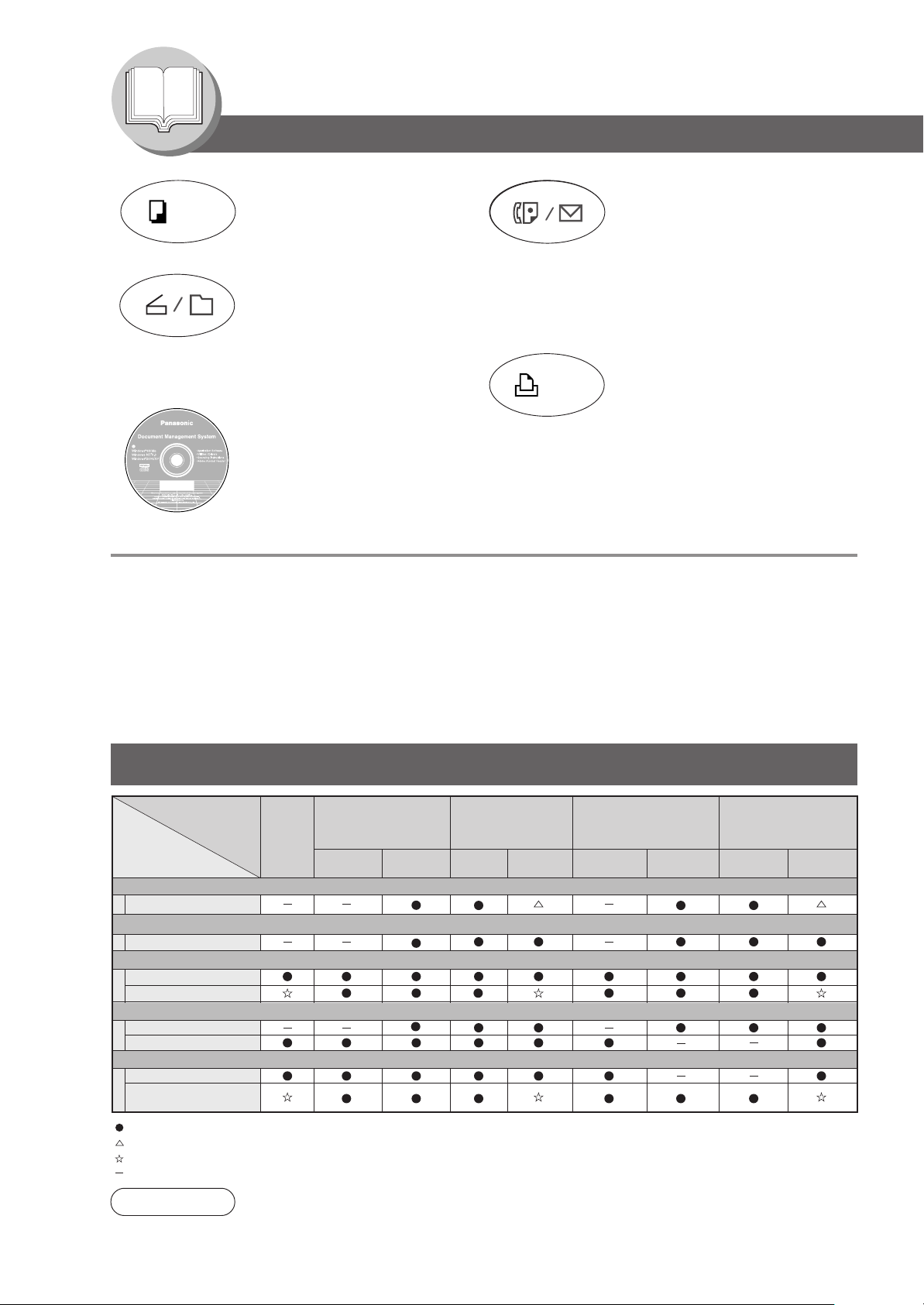
Getting To Know Your Machine
Useful Office Functions/Operating Instructions
Copy
• Copy up to Ledger size originals.
• Capable of copying text/photos/
halftone originals.
Scan/File
•Monochrome scanner capability
when optional Network Scanner
Module (DA-NS180) is installed. (For
DP-1820P/1820E only)
• Scanning resolution up to: 600 dpi
Fax/Email
• Plain Paper High-speed Super G3
compatible Fax with JBIG compression
when optional Fax Communication
Board (DA-FG180) is installed.
(For DP-1820P/1820E only)
• Quick-Scan
• Quick Memory Transmission
• Email Function capability when optional
Internet Fax/E-Mail Module (DANF180) is installed.
Print
• Printer controller standard, printer
resolution 300 or 600 dpi.
Application Software
• Document Manager, Document Viewer
• Network Scanner when optional Network Scanner Module is installed.
• Utilities (Network Status Monitor, Address Book Editor, Network Configuration Editor)
• Panafax Desktop when optional Fax Communication Board is installed.
■ The following operating instruction manuals are included on the CD for this machine; please use the correct manual when an operator
intervention is necessary.
<Copy & Network Scan>
Use the information provided on the enclosed CD whenever a Copy & Network Scan Function requires
intervention.
For example: How to make copies, add paper, replace the toner bottle, etc.
<Print &
Other Advanced
Functions>
Use the information provided on the enclosed CD for an explanation of how to use as a Network Printer,
Network Scanner, Edit Directory Dialling Feature, Device Settings, Network Status Monitor, and/or Document
Management System.
Multi-Tasking Job Table
Current
Job
2nd Job
Copy
Copy
Network Scanning, Internet Fax
Storing Document
GDI/PCL/PS Printing
Receiving Data
Printing Receive Document
Facsimile (Sending)
Storing Document
Memory Transmission
Facsimile (Receiving)
Memory Receiving
Printing Received
Memory Data
: Accepts and executes the 2nd Job.
: Accepts and executes the 2nd Job (Copy) only if the Current Job is interrupted.
: Accepts the 2nd Job and executes the 2nd Job after the Current Job is completed.
: Not applicable.
Copy
Network Scanning
Internet Fax
Storing
Document
Transmission
GDI/PCL/PS
Printing
Receiving
Data
*
Printing
Received Data
Facsimile
(Sending)
Storing
Document
Memory
Transmission
Facsimile
(Receiving)
Memory
Receiving
Printing Received
Memory Data
2
NOTE
: HDD (DA-HD18) and additional 16MB (minimum) Image memory are required.
∗
Page 3
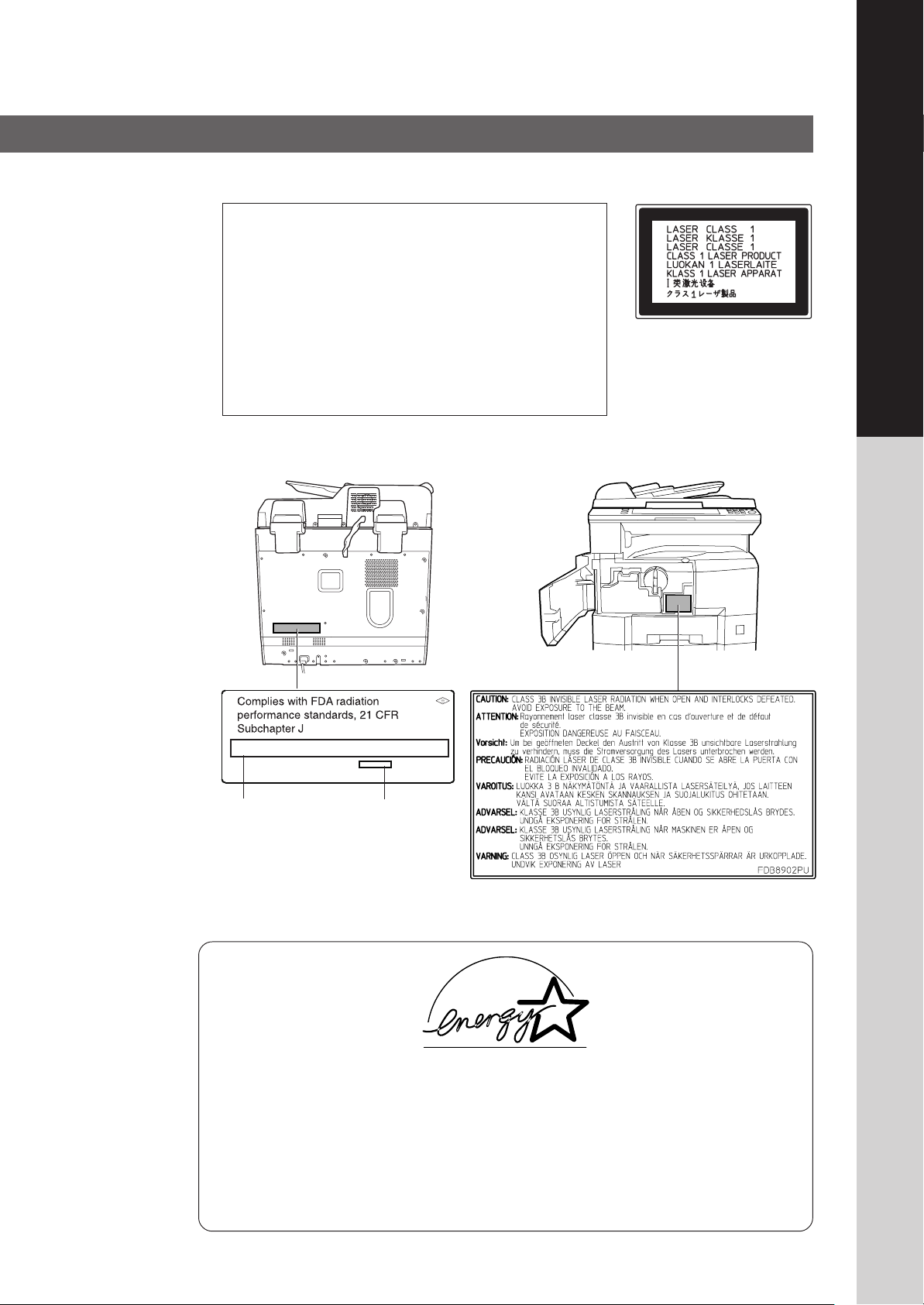
Precautions
■ Laser Safety
LASER SAFETY
This unit employs a laser. Only qualified service
personnel
should attempt to service this device due to possible
eye injury.
CAUTION:
USE OF CONTROLS, ADJUSTMENTS OR
PERFORMANCE PROCEDURES OTHER THAN
THOSE SPECIFIED HEREIN MAY RESULT IN
HAZARDOUS RADIATION EXPOSURE.
■ Caution Label
English
Manufacturer’s Name
and Address
Factory ID
■ Energy Star
As an ENERGY STAR® Partner, Panasonic has determined that this product meets the
ENERGY STAR
This voluntary program specifies certain energy consumption and usage standards.
This product will automatically “power down” after a specified period of non-use. The use of
this
ENERGY STAR
the environment.
The default functions can be adjusted depending on your office requirements.
Please ask your authorized Panasonic dealer for more details.
®
guidelines for energy efficiency.
®
compliant product will reduce energy consumption and ultimately benefit
3
Page 4
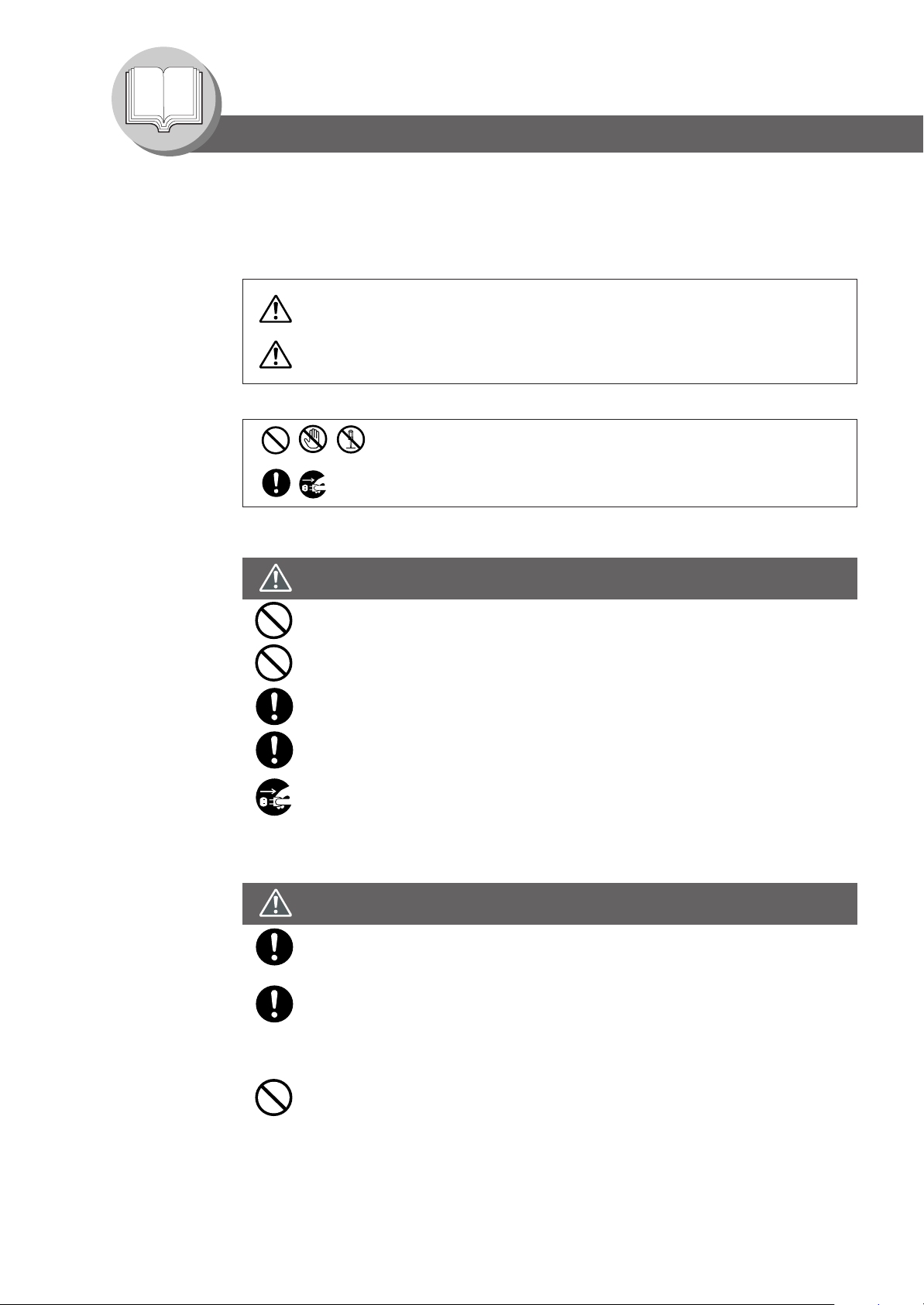
Getting To Know Your Machine
Precautions
For Your Safety
To prevent severe injury and loss of life, read this section carefully before using the Panasonic
DP-1520P/1820P/1820E to ensure proper and safe operation of your machine.
■ This section explains the graphic symbols used in this Operating Instructions manual.
WARNING:
Denotes a potential hazard that could result in serious injury or death.
CAUTION:
Denotes hazards that could result in minor injury or damage to the machine.
■ This section also explains the graphic symbols used in this Operating Instructions manual.
These symbols are used to alert operators to a specific operating procedure
that must not be performed.
These symbols are used to alert operators to a specific operating procedure
that must be emphasized in order to operate the machine safely.
Installation and Relocation Cautions
CAUTION
Do not place the machine near heaters or volatile, flammable, or combustible materials
such as curtains that may catch fire.
Do not place the machine in a hot, humid, dusty or poorly ventilated environment.
Prolonged exposure to these adverse conditions can cause fire or electric shocks.
Place the machine on a level and sturdy surface that can withstand a weight of 97 lb
(44 kg). If tilted, the machine may tip-over and cause injuries.
When relocating the machine, contact your Service Provider.
When moving the machine, be sure to unplug the power cord from the outlet. If the
machine is moved with the power cord attached, it can cause damage to the cord which
could result in fire or electric shock.
Power and Ground Connection Cautions
WARNING
Ensure that the plug connection is free of dust. In a damp environment, a contaminated
connector can draw a significant amount of current that can generate heat and
eventually cause fire over an extended period of time.
Always use the power cord provided with your machine. When an extension power cord
is required, always use a properly rated cord.
● 120 V/15 A
If you use a cord with an unspecified current rating, the machine or plug may emit smoke
or become hot to the touch externally.
Do not attempt to rework, pull, bend, chafe or otherwise damage the power cord. Do not
place a heavy object on the cord. A damaged cord can cause fire or electric shocks.
4
Page 5
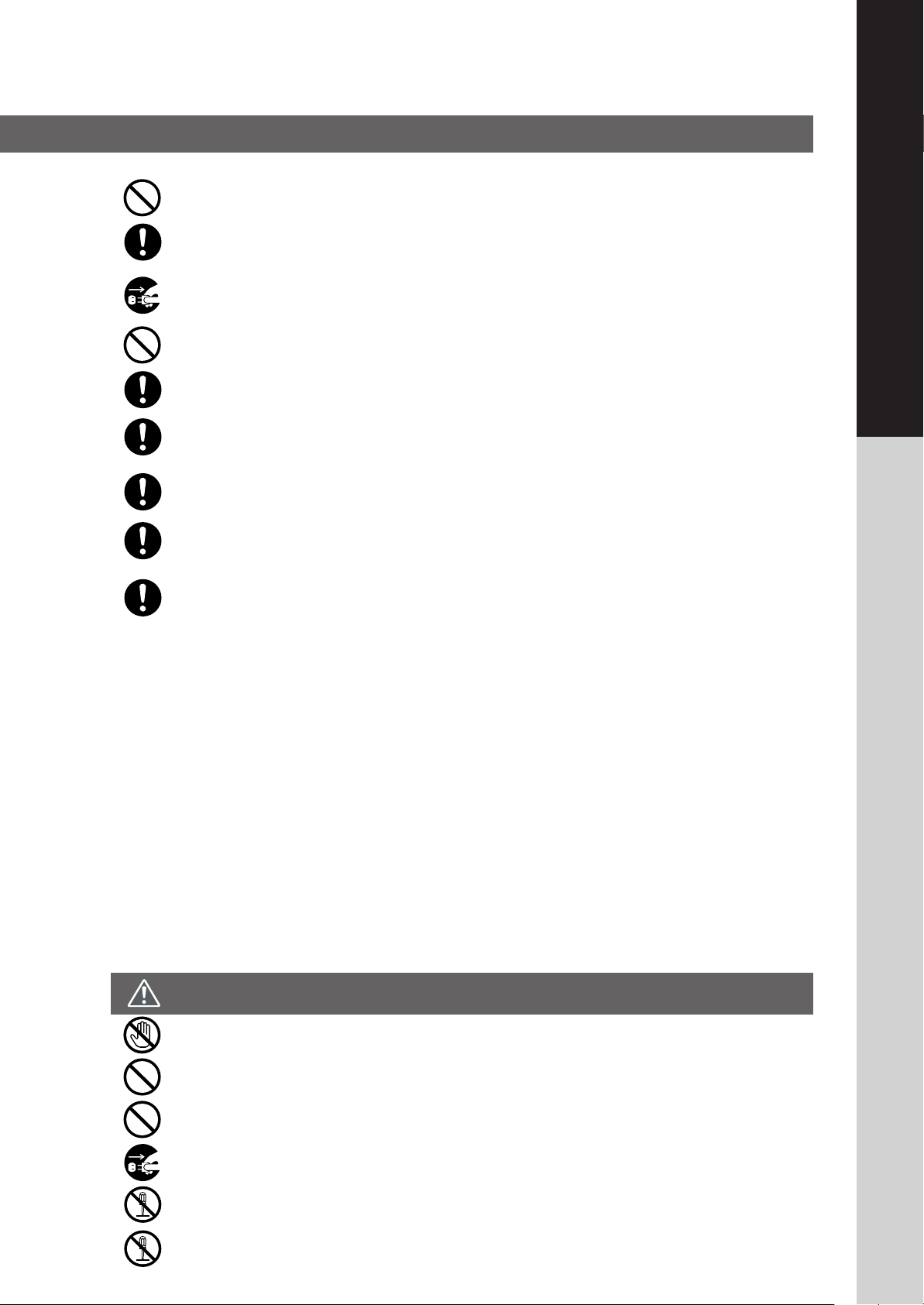
Never touch a power cord with wet hands. Danger of electric shock exists.
If the power cord is broken or insulated wires are exposed, contact your Service Provider for a
replacement. Using a damaged cord can cause fire or electric shocks.
Stop operation immediately if your machine produces smoke, excessive heat, unusual noise, or smell,
or if water is spilt onto the machine. These conditions can cause fire. Immediately switch Off and
unplug the machine, and contact your Service Provider.
Do not disconnect or reconnect the machine while it is on. Disconnecting a live connector can deform
the plug and cause fire.
When disconnecting the machine, grasp the plug instead of the cord. Forcibly pulling on a cord can
damage it and cause fire or electric shock.
When the machine is not used over an extended period of time, switch it Off and unplug it. If an unused
machine is left connected to a power source for a long period, degraded insulation can cause electric
shocks, current leakage or fire.
Be sure to switch Off and unplug the machine before accessing the interior of the machine for cleaning,
maintenance or fault clearance. Access to a live machine’s interior can cause electric shock.
Be sure to switch Off and unplug the machine before accessing the interior of the machine for
accessing interface cables, maintenance or fault clearance. Access to a live machine’s interior can
cause electric shock.
Once a month, unplug the machine and check the power cord for the following. If you notice any
unusual condition, contact your Service Provider.
● The power cord is plugged firmly into the receptacle.
● The plug is not excessively heated, rusted, or bent.
● The plug and receptacle are free of dust.
● The cord is not cracked or frayed.
English
Others
■ The machine has a built-in circuit for protection against lightning-induced surge current. If lightning strikes in your
neighborhood, switch Off the machine. Disconnect the power cord from the machine and reconnect only when the
lightning has stopped.
■ If you notice flickering or distorted images or noises on your audio-visual units, your machine may be causing
radio interference. Switch it Off and if the interference disappears, the machine is the cause of the radio interference.
Perform the following procedure until the interference is corrected.
● Move the machine and the TV and/or radio away from each other.
● Reposition or reorient the machine and the TV and/or radio.
● Unplug the machine, TV and/or radio, and replug them into outlets that operate on different circuits.
● Reorient the TV and/or radio antennas and cables until the interference stops. For an outdoor antenna, ask
your local electrician for support.
● Use a coaxial cable antenna.
Operating Safeguards
WARNING
Do not touch areas where these caution labels are attached to, the surface may be very hot and may
cause severe burns.
Do not place any liquid container such as a vase or coffee cup on the machine. Spilt water can cause
fire or shock hazard.
Do not place any metal parts such as staples or clips on the machine. If metal and flammable parts get
into the machine, they can short-circuit internal components, and cause fire or electric shocks.
If debris (metal or liquid) gets into the machine, switch Off and unplug the machine. Contact your
Service Provider. Operating a debris-contaminated machine can cause fire or electric shock.
Never open or remove machine covers that are secured with screws unless specifically instructed in
the “Operating Instructions”. A high-voltage component can cause electric shocks.
Do not try to alter the machine configuration or modify any parts. An unauthorized modification can
cause smoke or fire.
5
Page 6
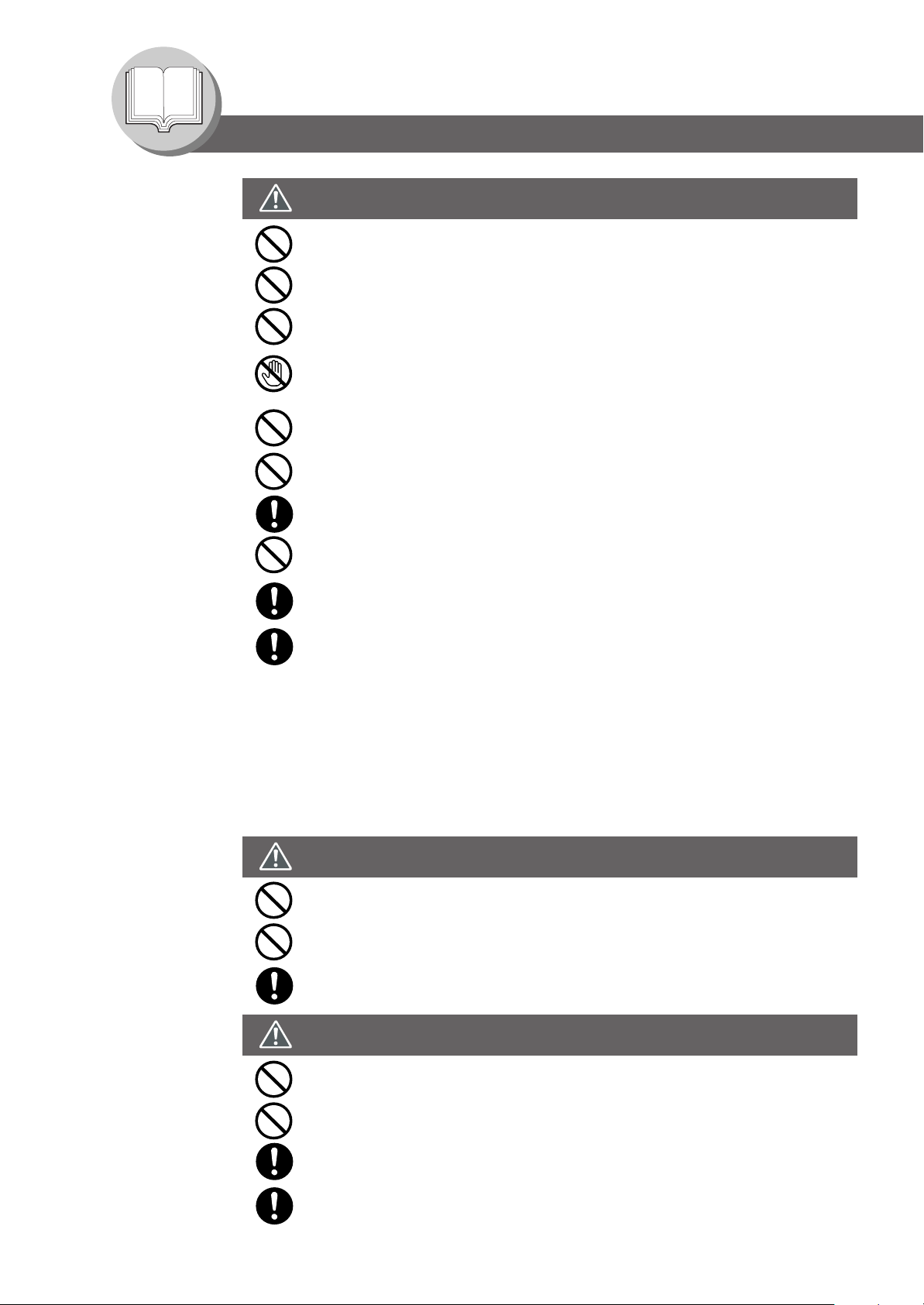
Getting To Know Your Machine
Precautions
CAUTION
Do not place a magnet near the safety switch of the machine. A magnet can activate the
machine accidentally, resulting in injuries.
Do not use a highly flammable spray or solvent near the machine. It can cause fire.
When copying a thick document, do not use excessive force to press it against the
document glass. The glass may break and cause injuries.
Never touch a labelled area found on or near the heat roller. You can get burnt. If a sheet
of paper is wrapped around the heat roller, do not try to remove it yourself to avoid
injuries or burns. Switch Off the machine immediately, and contact your Service Provider.
Do not use conductive paper, e.g. folding paper, carbonic paper and coated paper. When
a paper jam occurs, they can cause a short circuit and fire.
Do not place any heavy object on the machine. An off-balance machine can tip-over or
the heavy object can fall, causing damage and/or injuries.
Keep the room ventilated when using the machine for an extended period of time to
minimize the ozone density in the air.
When copying with the document cover open, do not look directly at the exposure lamp.
Direct eye exposure can cause eye fatigue or damage.
Pull out paper trays slowly to prevent injuries.
When removing jammed paper, make sure that no pieces of torn paper are left in the
machine. A piece of paper remaining in the machine can cause fire. If a sheet of paper is
wrapped around the heat roller, or when clearing a jammed paper that is difficult or
impossible to see, do not try to remove it by yourself. Doing so can cause injuries or
burns. Switch Off the machine immediately, and contact your Service Provider.
Others
■ When clearing a paper jam or other fault, follow the appropriate procedure given in the Operating
Instructions.
Consumable Safeguards
WARNING
Never throw a toner cartridge into an open flame. Toner remaining in the cartridge can
cause an explosion and you can get burnt.
Never throw toner or a waste toner container or a toner cartridge into an open flame. It
can cause an explosion and you can get burnt.
Keep button batteries out of the reach of children. If a button battery is swallowed
accidentally, get medical treatment immediately.
CAUTION
Never heat the drum cartridge, or scratch its surface. A heated or scratched drum can be
hazardous to your health.
Do not mix new and old batteries together. Otherwise, batteries can burst or leak,
causing fire or injuries.
Be sure to use the specified type of batteries only.
6
Ensure that batteries are installed with correct polarity. Incorrectly installed batteries can
burst or leak, resulting in spillage or injuries.
Page 7
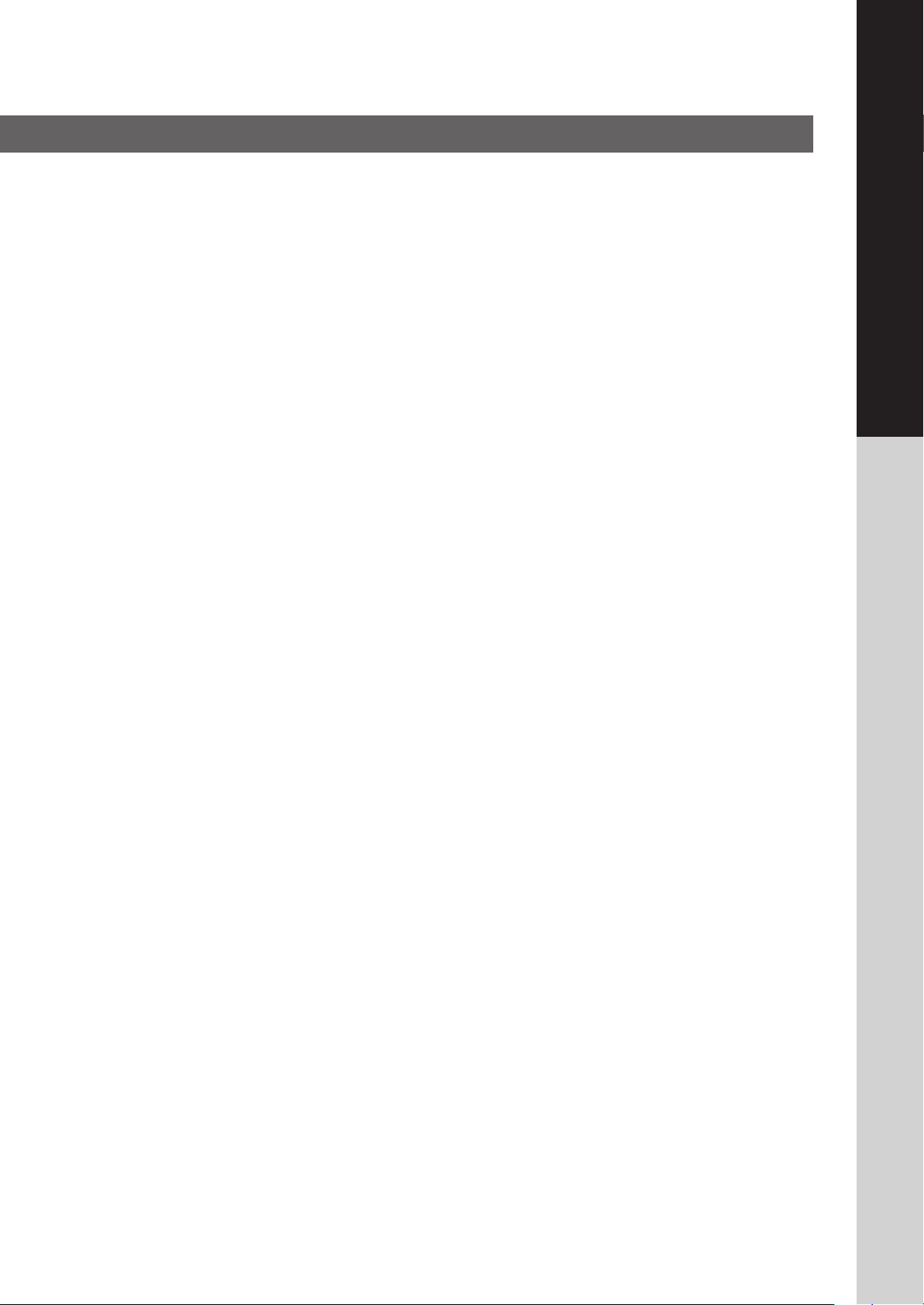
For Your Safety
■ The maximum power consumption is 1.3 kW.
A properly wired (grounded), dedicated, 15A, 120V AC outlet is required. Do not use an extension cord.
The power cord on this machine must be used to disconnect the main power.
Please ensure that the machine is installed near a wall outlet and is easily accessible.
Caution Note: Unplug the power cord from the wall outlet before removing covers.
Supplies
■ Store the Toner Bottle and paper in cool areas with low humidity.
● Use high quality 16 - 24 lb (Sheet Bypass: 15 - 35 lb) paper.
● For optimum performance, it is recommended that only Panasonic Brand supplies are used in the machine.
● Certain types of transparency film may not be compatible and may damage your machine.
Consult with an authorized Panasonic dealer for advice regarding non-standard paper types.
(Panasonic has tested “3M PP2500” transparency film and found it to be compatible.)
● Panasonic recommends using high quality 15 - 35 lb paper, using an inferior paper may cause excessive paper
curl, requiring you to empty out the Output Tray more often to avoid paper jams.
Installation
■ The machine should not be installed in areas with the following conditions:
● Extremely high or low temperature and humidity.
Ambient conditions Temperature: 50 – 86 °F
Relative humidity: 30 – 80 %
● Where temperature and humidity can change rapidly, causing condensation.
● Direct exposure to sunlight. ● Directly in the air conditioning flow.
● In areas of high dust concentration. ● In areas of poor ventilation.
● In areas with chemical fume concentration. ● In areas with extreme vibration.
● With unstable or uneven conditions (floors, etc.).
English
Illegal Copies
It is unlawful to make copies of certain documents.
Copying certain documents may be illegal in your country. Penalties of fines and/or imprisonment may be imposed on those found guilty. The following are examples of items that may be illegal to copy in your country.
● Currency
● Bank notes and checks
● Bank and government bonds and securities
● Passports and identification cards
● Copyright material or trademarks without the consent of the owner
● Postage stamps and other negotiable instruments
This list is not inclusive and no liability is assumed for either its completeness or accuracy.
In case of doubt, contact your legal counsel.
Notice:
Install your machine near a supervised area to prevent illegal copies from being made.
7
Page 8
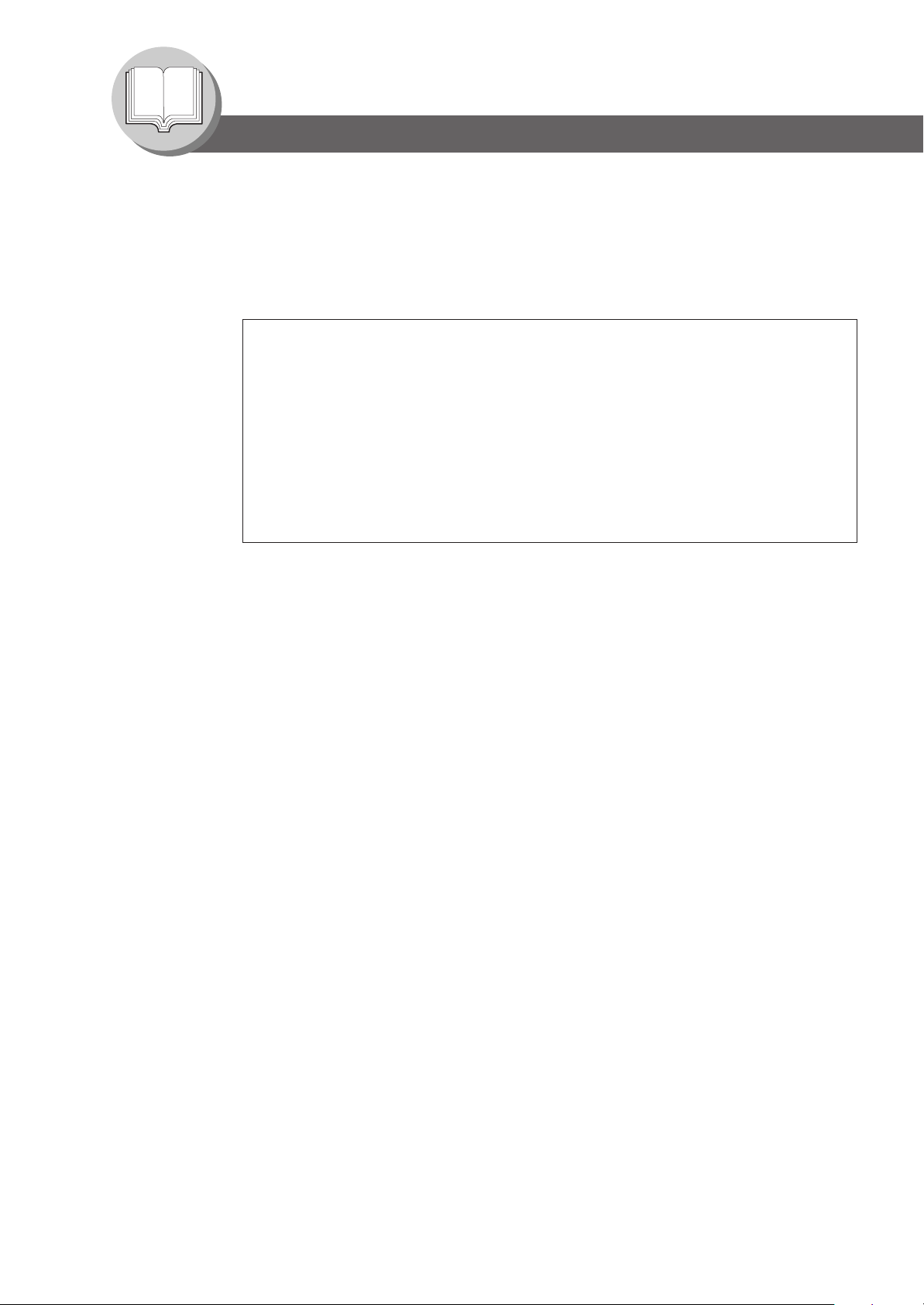
Getting To Know Your Machine
Precautions
Ventilation
■ The machine should be installed in a well-ventilated area to minimize the ozone density in the air.
WARNING For USA Users
FCC WARNING:
This equipment has been tested and found to comply with the limits for a Class A digital device,
pursuant to part 15 of the FCC Rules. These limits are designed to provide reasonable
protection against harmful interference when the equipment is operated in a commercial
environment. This equipment generates, uses, and can radiate radio frequency energy and, if
not installed and used in accordance with the instruction manual, may cause harmful
interference to radio communications. Operation of this equipment in a residential area is likely
to cause harmful interference in which case the user will be required to correct
the interference at his/her own expense.
The user could lose the authority to operate this equipment if any unauthorized changes or
modifications are made to this equipment.
This product has a fluorescent lamp that contains a small amount of mercury. It also contains lead in
some components. Disposal of these materials may be regulated in your community due to
environmental considerations.
For disposal or recycling information please contact your local authorities, or the Electronics
Industries Alliance: <http://www.eiae.org >.
Handling
■ Do not turn the Power Switch Off or open the Front Cover during copying.
■ Energy Save Mode Notice
● The following function, will not work if the Energy Saver Mode setting is set to the Shutdown
mode.
When using any of the following functions, we recommend that you leave the Energy Saver
Mode in the initial factory default setting (Sleep). (See page 46)
• Printer Function (Local USB and Network Connections)
• Internet Fax/Email Function
• Facsimile Function
When the LAN cable is not connected and DHCP DEFAULT is "VALID" (See page 47).
8
Page 9
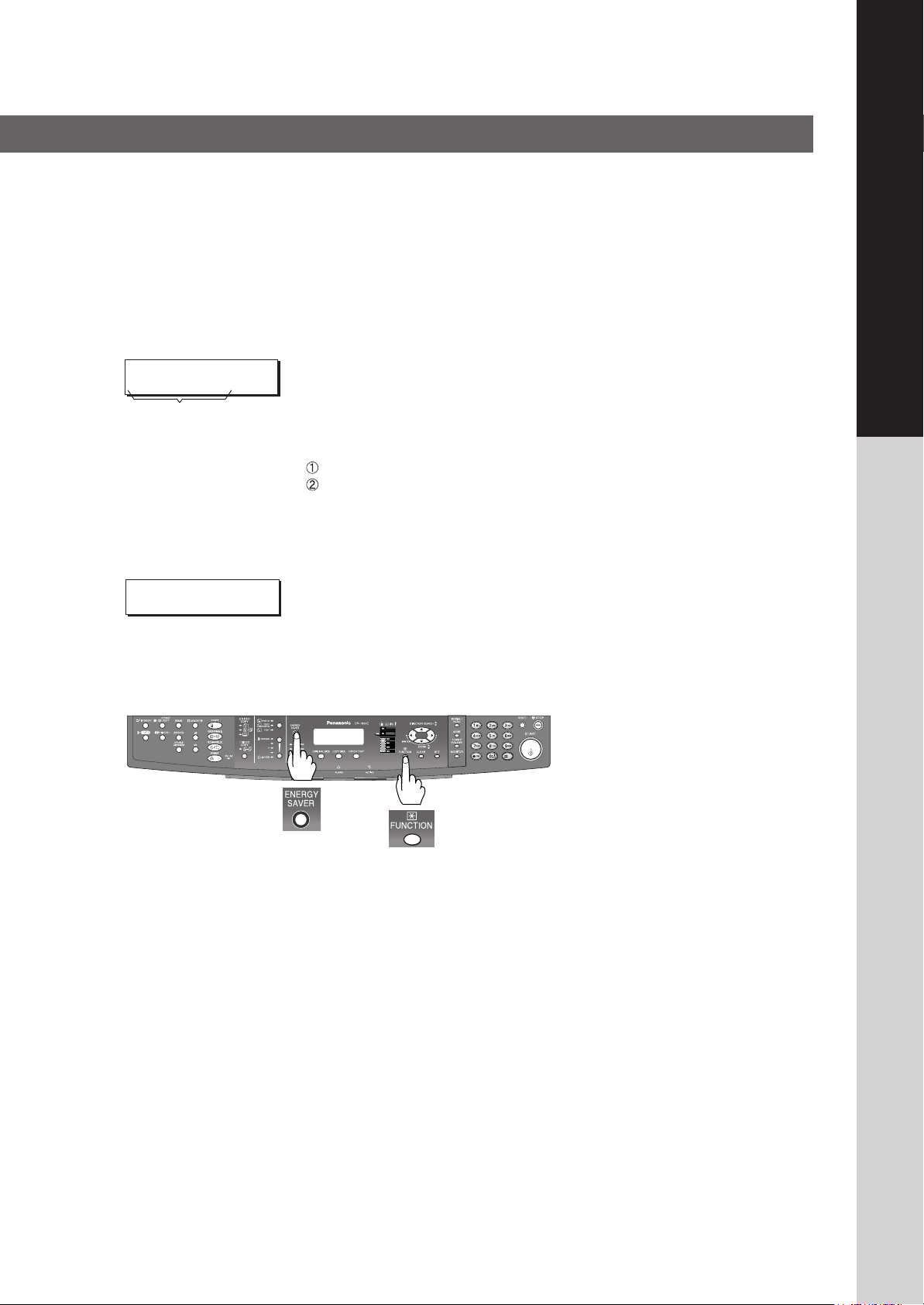
Handling
■ Key Operator Password
● The Initial Machine Modes can be checked or changed with the Function Modes, however, these modes require
the Key Operator Password.
For Key Operator :
■ Dept. (Departmental) Code
INPUT DEPT. CODE
********
1 to 8-digit
■ Total Counter View Mode on the LCD
The Total Counter can be displayed on the Panel Display by pressing “COPY SIZE” and “PAPER TRAY” keys
simultaneously in Standby mode for quick reference.
TOTAL COUNTER
1234
■ Power Switch
If the Hard Disk Drive Unit (DA-HD18) is installed, to prevent a Scan Disk Function from being performed (similar
to Windows OS when the power is abruptly interrupted), it is important to follow the step sequence below when
turning OFF the Power Switch on the machine.
■ Maximum Copies Limitation
After setting the maximum allowed number of copies for each department (see page 56), consult with your Key
Operator when the total copy count reaches the designated limit and the "DEPT.MAXIMUM COPIES HAS BEEN
REACHED" message appears on the LCD.
When setting up this machine, please consult with the authorized service provider,
and decide on the Key Operator Password together, then record it and keep it in a
safe place for future reference.
When the Department Counter function is set up, the Dept. (Departmental) Code
input screen is displayed on the Display. A registered departmental code (1 to 8-digit)
is required to gain access to each secured function, or the secured Copy/Fax/Scanner
function(s) cannot be used. Please consult with the key operator regarding the
Departmental Code(s) for the desired function.
Procedures :
Input a registered departmental code (1 to 8-digit).
Press the SET Key or START Key.
1. If the machine is in the “ENERGY
SAVER (Shutdown Mode)” you may
turn the Power Switch on the Right
Side of the machine to the OFF
position. If it is not in the “ENERGY
SAVER (Shutdown Mode)”, continue to
step 2 below.
2. Press “FUNCTION” and “ENERGY
SAVER” keys simultaneously first.
The Energy Saver Key will light.
3. Turn the Power Switch on the Right
Side of the machine to the OFF
position.
English
■ Printing Speed Reduction
Printing speed will be reduced when printing large, multi-copy jobs. This is considered normal in order to maintain
optimum print quality.
9
Page 10
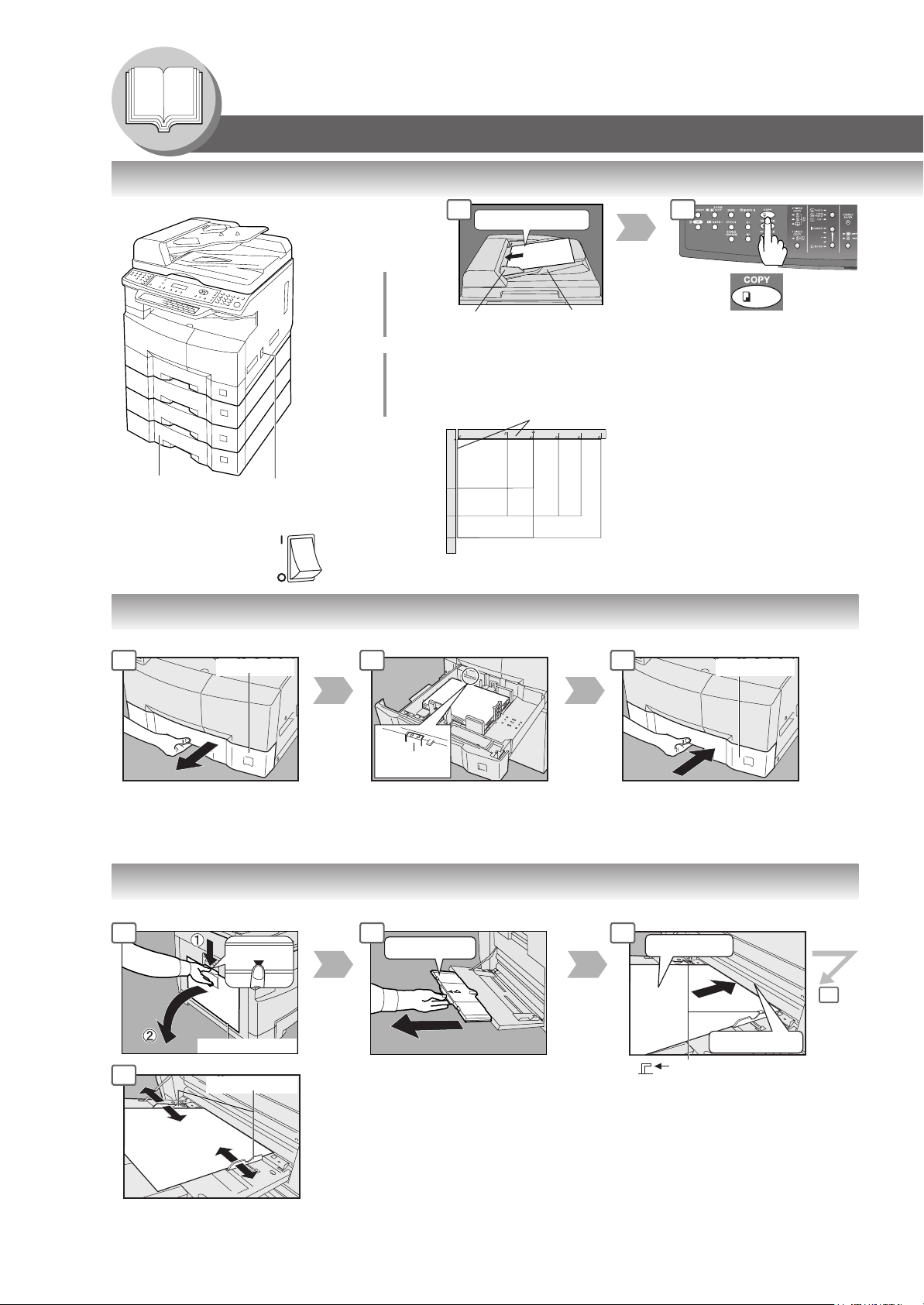
Getting To Know Your Machine
Paper Tray
Operation Chart
■ Quick Operation Chart
Adding Paper
Turn the Power
Switch to the
ON position
From
ADF/i-ADF
(Option)
or
From
Platen
1
Original Guides
Adjust to the
original's width
∗∗
∗ Hold the guides by the center when
∗∗
adjusting the width
Face Up
A
C
B
∗∗
∗
∗∗
Tray
(Max. 50 Letter
size originals)
Original Guides
INV
INV
LDR
LTR
LGL
Face Down
INV
INV
INV
LTR
LGL
LTR
LDR
INV: Invoice, LTR: Letter
LGL: Legal, LDR: Ledger
INV-R
LTR
LGL
LTR-R
● If the original is not positioned
LDR
● For originals smaller than Invoice
2
If set in other
function mode
(DP-1820P/1820E
only)
properly, a portion of the original
may not be copied.
size, position the original within
the Invoice area and select
Invoice.
● Adding Paper (Paper Tray)
The following steps are for Paper Tray-1, use the same procedures for other optional Paper Trays.
1 2 3
NOTE:
When changing the paper size,
refer to page 54.
Paper Tray
Max Level
Indicator
Load Paper: Face Up
Paper Weight: 16 - 24 lb
Paper Capacity: 550 Sheets (20 lb)
NOTE:
Make sure that the paper is set
properly and that it does not exceed
the Max. Level indicator.
● Adding Paper (Sheet Bypass)
Copying on Special Paper, etc.
1 2 3
Until it stops
4
PUSH
Sheet Bypass
Width Guides
Adjust the width guides.
Incorrect adjustment may cause the
paper to wrinkle, misfed or skew.
Face Down
Load Paper
(Do not exceed limit guides)
Paper Weight: 15-35 lb
Paper Capacity: 50 sheets/20 lb
To add paper to the Sheet Bypass,
remove the leftover paper from the
tray, and align it with the additional
paper and load them together onto the
tray.
4
Until it stops
Upper Limit Guides
10
Page 11
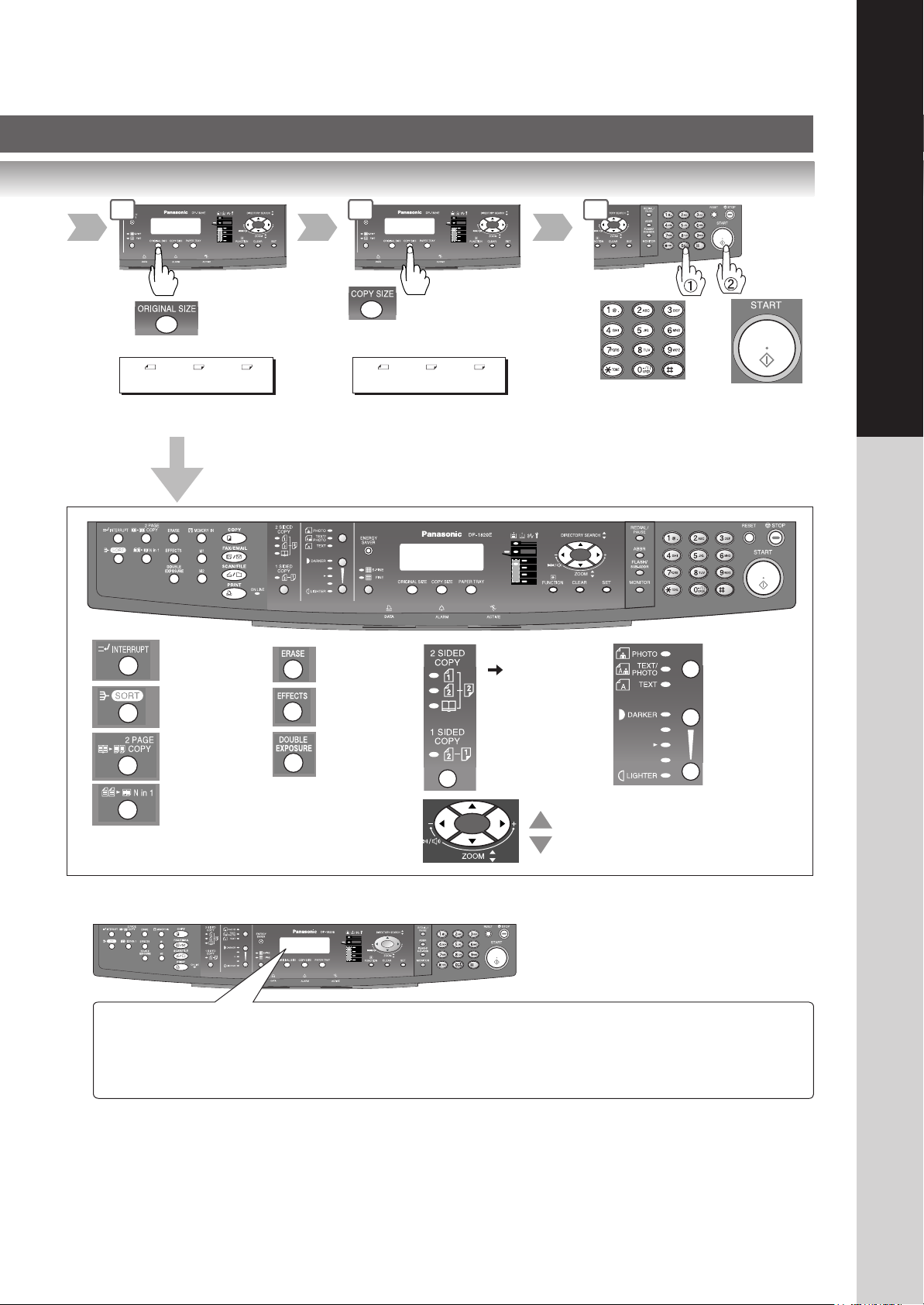
3 4
5
English
From
Platen only
LTR ->LTR [LTR ]
ZOOM:100% COPIES:001
Select desired settings
(See pages 24-43)
Interrupt
(See page 42)
Sort
(See page 36)
2 Page Copy
(See page 32)
N in 1
(See page 30)
Reduction/
Enlargement
only
LTR ->INV [LTR ]
ZOOM: 65% COPIES:001
Erase
(See page 34)
Effects
(See page 36)
Double
Exposure
(See page 32)
2-Sided/Original
Copy
(See pages 26-29)
2-Sided Copy:
DP-1820E only
Zoom Mode
Number of
Copies
(Max. 999)
Type of
Original
Manual
Exposure
(See page 25)
(See page 25)
■ Problem Solving
Adding Paper
Replacing Toner Bottle/Toner Waste Container
(See page 16)
Checking Toner (See below)
Removing Misfed Paper (See page 16)
U## (User Error Code) (See page 20)
J## (Jam Error Code) (See page 21)
E## (Machine Error Code) (Call your Service provider)
REPLACE DRUM UNIT (Call your Service provider)
● Toner Level Check Operation
When "CHECKING TONER PLEASE WAIT" message appears, the machine is checking the toner level and no
operation through control panel is accepted.
● Memory Full
If the memory overflows while scanning originals, the message “MEMORY FULL CONTINUE? 1:YES 2:NO”
will appear on the LCD. If this occurs, follow the instructions on the LCD.
If this occurs frequently, adding optional memory is recommended, consult with an authorized service provider.
11
Page 12
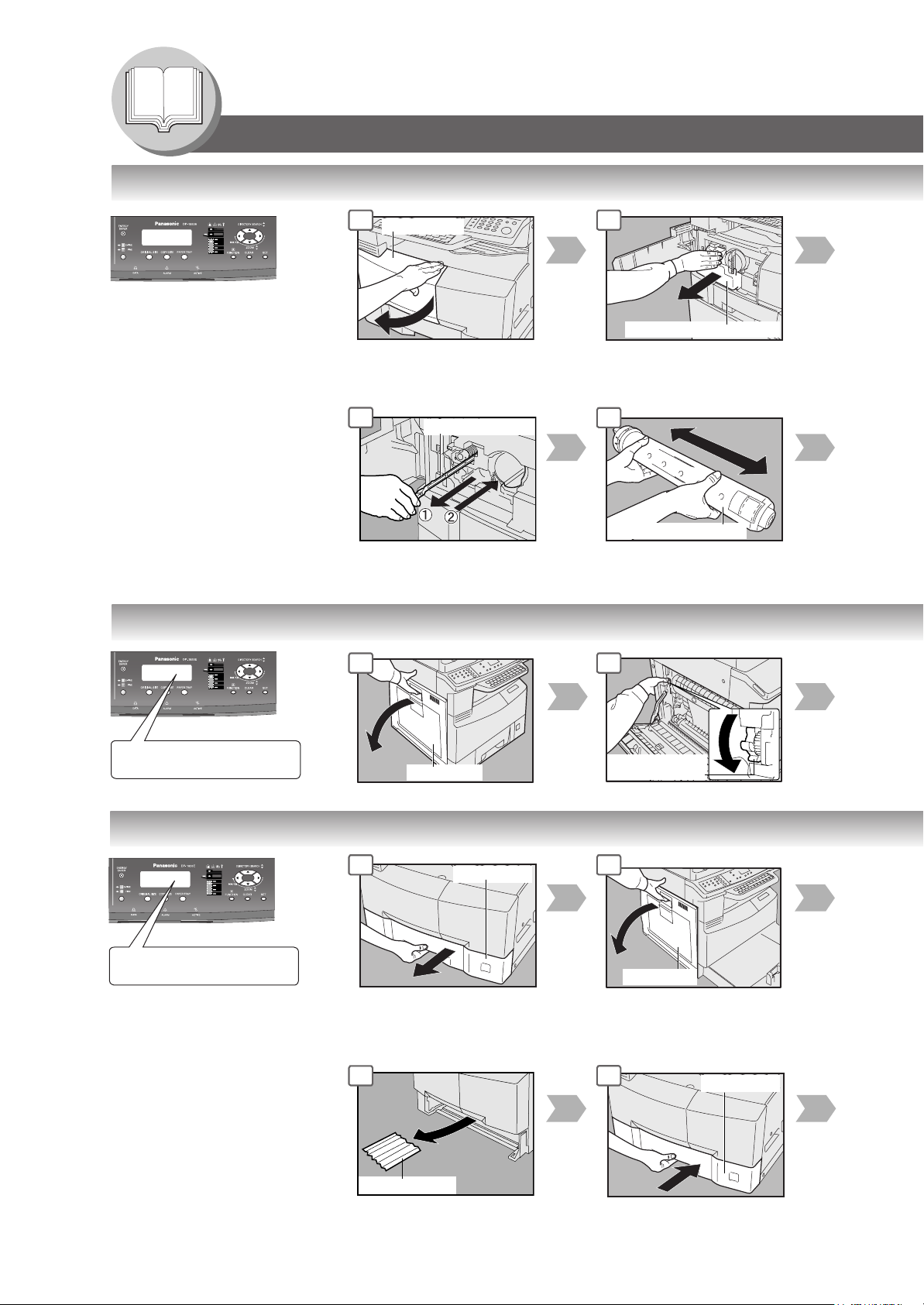
Getting To Know Your Machine
Paper Tray
Left Cover
Problem Solving
● Replacing Toner Bottle/Toner Waste Container
1 2
Front Cover
ATTENTION
● For optimum copy quality
use the recommended
Panasonic Toner. Store
Toner Bottle in a cool
dark place. Do not unseal
the Toner Bottle unless
you are ready to use it.
NOTE:
Do not reuse the toner from the
Toner Waste Container.
6
Slide the Corona Cleaner in and out 3 or
4 times slowly, then return the Corona
Cleaner Handle to original position.
Corona Cleaner
Toner Waste Container
7
Toner Bottle (New)
Shake it well
● Removing Misfed Paper (Paper Exit Area) (J46)
1 2
(Ex.)
REMOVE MISFED PAPER
● Removing Misfed Paper (Paper Transport/Fusing Area) (J01, J30, J31, J33, J45, J48, J95)
REMOVE MISFED PAPER
ATTENTION
● Do not scratch or touch the
surface of the OPC Drum
(Green) with bare hands.
The OPC Drum is sensitive
to light. To prevent optical
exposure problems, do not
expose the OPC Drum to
direct sunlight or bright light.
J46
(Ex.)
J48
Left Cover
1 2
Paper Tray
6 7
Jam Removal
Knob
12
Misfed Paper
Page 13

Misfed Paper
Lift Upward and Pull Out
Toner Waste
Container (New)
3
Cap
4
5
Corona Cleaner Handle
English
6
Toner Waste Container
8
Toner Bottle (New)
Misfed Paper
Toner Bottle (Empty)
To
Release
9 10
Toner Bottle (New)
To
Lock
43
Left Cover
Close the Front Cover.
Misfed Paper
8
Left Cover
Heat Roller Cover
4 53
6
Jam Removal Knob
13
Page 14

Getting To Know Your Machine
Problem Solving
● Removing Misfed Paper (ADF: Option for DP-1520P/1820P/1820E) (J70, J71, J79, J92, J93)
1 2
(Ex.)
REMOVE MISFED PAPER
J70
● Removing Misfed Paper (i-ADF: Option for DP-1820E) (J70, J71, J72, J73, J76, J78, J79, J92, J93)
ADF Cover
1 2
(Ex.)
REMOVE MISFED PAPER
J70
ADF Cover
Misfed Paper
Misfed Paper
6 7
Exit Unit
● Removing Misfed Paper (2nd/3rd/4th Paper Tray: Option)
(J02, J03, J04, J07, J08, J09, J12, J13, J14, J22, J23, J24)
1 2
(Ex.)
REMOVE MISFED PAPER
J02
Feed Cover
6 7
ADF Tray
Misfed Paper
14
Paper Tray
Feed Cover
Page 15

3 4
ADF
English
Misfed Paper
3 4
ADF Tray
8 9
Misfed Paper
2
1
ADF Cover
5
Misfed Paper
6
Exit Unit
10
ADF Cover
Paper Tray
Misfed Paper
Lift Upward and Pull Out
53 4
6
Misfed Paper
15
Page 16

Getting To Know Your Machine
Problem Solving
● Removing Misfed Paper (J19, J32, J82, J85, J87: ADU for DP-1820E only)
1 2
EX.
REMOVE MISFED PAPER
J82
● User Error Codes (U Code)
U20
U21
U90
U01
U13
U14
U15
U16
U25
Left Cover
Misfed Paper
U07
Code Check Points
U01 Front and/or Left Cover is open.
U07 Feed Cover is open. (See page 18)
U13 Low Toner or Out of Toner.
U14 Toner Waste Container is full.
U15 Toner Waste Container is incorrectly installed.
U16 Developer Unit is incorrectly installed.
Call your Service Provider.
Code Check Points
U20 ADF Cover is open.
U21 ADF/i-ADF was opened while scanning from
ADF/i-ADF.
U25 Toner hardened inside the Toner Bottle. Remove
the Toner Bottle and shake it well.
U90 Battery requires replacement.
(See page 70)
16
Page 17

3 4
Misfed Paper
Misfed Paper
5
English
Jam Removal
Knob
● Jam Error Codes (J Code)
Code Check Points
J00 Remove paper from the Sheet Bypass.
Open and close the Left Cover (as illustrated
in Steps 1 and 5 above).
J01 Pull the paper tray out and remove jammed
paper from the standard paper tray (Tray-1)
(See page 16)
J02, Pull the paper tray out and remove jammed
J03, paper from the optional paper trays (Tray-2 to 4)
J04 (See page 18)
J07, Remove misfed paper.
J08, (See page 18)
J09,
J12,
J13,
J14
J22,
J23,
J24
Left Cover
Code Check Points
J30, Remove misfed Paper.
J31, (See page 16)
J33, ∗J95: Check the paper size of the paper tray.
J45, (See page 54)
J46,
J48,
∗
J95
J19, Removing misfed Paper.
J32, (See page 20)
J82,
J85,
J87
J70, Removing misfed Paper
J71, (See page 18)
J72,
J73,
J76,
J78,
J79,
J92,
J93
NOTE: ● The J## Code indicates the most probable Jam location. If the jam message reappears after the jam is cleared,
paper is most likely jammed at other location(s). Check the Jam Error Codes Table above for other check points
and remove all misfed paper.
● Make sure that the Jam Error Code and Misfed Indicator disappears after removing the misfed paper.
● The Jam Error Code and Misfed Indicator will not disappear if the paper is still jammed in the machine. Check
again and remove all misfed paper.
17
Page 18

memo
18
Page 19

Table des matières
Système d’imagerie numérique
Quick Guide
(Photocopieur)
N° de modèle DP-1520P/1820E
Fonctions pratiques pour le bureau/
Manuel d’utilisation........................................ 2
Tableau des travaux multitâche..................... 2
Précautions à prendre ................................... 3
■ Mises en garde .......................................... 4
■ Fournitures ................................................ 7
■ Installation ................................................. 7
■ Copies illégales ......................................... 7
■ Ventilation.................................................. 8
■ Manipulation .............................................. 9
Mettre les originaux en place
C
B
A
sur le dispositif
d’alimentation automatique
(DAA)/à inversion (DAA-i)
Mettre les originaux en place sur
la platine (Livre)
Utilisation..................................................... 10
■ Fonctionnement rapide ............................ 10
● Ajout de papier ..................................... 10
Résolution des problèmes........................... 11
■
Remplacement de la bouteille de toner/
Remplacement du collecteur de toner usé ..
■ Dégagement d’un bourrage de papier ..... 12
■ Codes d'erreur pour l’usager (Code U) ... 16
■ Codes d'erreur de bourrage (Code J) ...... 17
Appuyer sur toute touche sur le
tableau des commandes
Aller à l’étape suivante
12
Français
Mettre les originaux en place sur
la platine (Feuilles)
Aller à l’étape suivante
(ci-dessous)
5
Il est recommandé de lire attentivement ce manuel avant d’utiliser l’appareil.
Conserver ce manuel.
NOTA: Les numéros de pages de référence indiqués dans le guide
sommaire correspondent aux numéros de pages dans les
manuels d'utilisation fournis sur le CD (Photocopieur et
numériseur en réseau).
Français
Page 20

Présentation
Fonctions pratiques pour le bureau/Manuel d’utilisation
Copie
•
Tire des copies jusqu’au format grand livre.
• Possibilité d’imprimer des originaux
en format texte/photo/demi-teinte.
Numériseur/Fichier
• Fonction de numériseur monochrome
sur installation du module de
numériseur en réseau DA-NS180
(DP-1820E seulement)
• Définition de numérisation jusqu'à
600 ppp
Fax/Courriel
• Télécopieur Super G3 à haute vitesse,
à papier ordinaire, avec compression
JBIG [lorsque la carte de télécopie DA-
FG180 (en option) est installée]
(DP-1820E seulement)
• Balayage rapide
• Envoi rapide de documents en
mémoire
• Fonction de courriel pouvant être
utilisée sur installation du module de
télécopie Internet/courriel DA-NF180
(en option)
Logiciel d’application
• Système de gestion de documents,
Visualiseur de documents
• Numériseur en réseau lorsque le
module de numériseur réseau (en
option) est installé.
• Utilitaires (Moniteur d’état de réseau,
Éditeur de carnet d'adresses,
Éditeur de configuration réseau)
• Bureau Panafax lorsque la carte de
communication du télécopieur (en
option) est installée.
■ Les manuels d'utilisation suivants sont inclus sur le CD fourni avec cet appareil. Utiliser le manuel approprié lorsqu'une intervention de
l'opérateur s'avère nécessaire.
<Copie et Numérisation
en réseau>
Utiliser l'explication donnée sur le CD inclus lorsqu'une intervention de l'opérateur s'avère nécessaire pour les
fonctions de photocopie et de numérisation.
Par exemple: tirage de copies, ajout de papier, remplacement de la bouteille de toner, etc.
Imprimante
• Imprimante avec contrôleur d'imprimante
standard. Définition de 300 ppp ou 600
ppp.
<Impression et autres
fonctions évoluées>
Utiliser l’explication donnée sur le CD inclus à propos de l’utilisation comme imprimante en réseau, numériseur
en réseau, de la caractéristique de composition avec édition du carnet d’adresses, du réglage des périphériques,
du moniteur d’état de réseau, et/ou du Système de gestion de documents.
Tableau des travaux multitâche
Travail
courant
Deuxième
travail
Copie
Copie
Numérisation en réseau/Télécopieur Internet
Sauvegarde de document
Impression GDI/PCL/PS
Réc. de données
Impression - doc. reçu
Télécopie (envoi)
Sauvegarde de document
Envoi de la mémoire
Télécopie (réception)
Réception en mémoire
Impression - données
reçues en mém.
: Accepte et exécute le deuxième travail.
: Accepte et exécute le deuxième travail (tirage de copie) seulement si le travail courant est interrompu.
: Accepte et exécute le deuxième travail une fois le travail courant terminé.
: Sans objet.
Copie
Numérisation en réseau
Télécopieur Internet
Sauvegarde
de document
Envoi
Impression
GDI/PCL/PS
Réc. de
données
*
Impression -
données reçues
Sauvegarde
de document
Télécopie
(envoi)
Envoi de
la mémoire
Télécopie
(réception)
Réception
en mémoire
Impression - données
reçues en mém.
2
NOTA
: Le lecteur de disque dur (DA-HD19) et une mémoire d'images additionnelle d'au moins 16 Mo
∗
sont requis.
Page 21

Précautions à prendre
■ Faisceau laser
SÉCURITÉ LASER
Cet appareil utilise un laser. Son entretien ne doit être effectué que par un
technicien qualifié, en raison du danger possible de lésion oculaire.
Attention:
Des réglages, des opérations ou l’utilisation de commandes autres que ceux
recommandés dans le présent manuel peuvent occasionner une exposition à des
radiations dangereuses.
■ Étiquette d’avertissement
Nom et adresse du
fabricant
Identification
de l'usine
■ Energy Star
À titre de participant au programme ENERGY STAR®, Panasonic a déterminé que ce produit
rencontre les exigences d’efficacité énergétique
Ce programme établit sur une base volontaire des normes de consommation et d’utilisation de
l’énergie. Cet appareil se met en mode veille automatiquement après une période d’inutilisation
spécifiée. L’utilisation de cet appareil conforme à
l’énergie ce qui est bon pour l’environnement.
Les fonctions activées par défaut peuvent être modifiées en fonction de besoins particuliers.
Contacter un détaillant Panasonic agréé pour de plus amples détails.
ENERGY STAR
ENERGY STAR
®
.
®
réduit la consommation de
Français
3
Page 22

Présentation
Mises en garde
Précautions à prendre
Afin de prévenir le risque de blessure grave, voire mortelle, lire attentivement la présente section
avant d'utiliser le système d'imagerie numérique DP-1520P/1820E de Panasonic. Cela permettra une
utilisation adéquate et sans danger de l'appareil.
■ Cette section explique les symboles graphiques utilisés dans le cadre de ce manuel.
MISE EN GARDE:
Indique un risque de blessure grave voire mortelle.
ATTENTION:
Indique un risque de blessure légère ou de dommage à l'appareil.
■ Cette section explique également les symboles graphiques utilisés dans le présent manuel.
Ces symboles sont utilisés pour aviser les utilisateurs de ne pas exécuter une
procédure donnée.
Ces symboles sont utilisés pour attirer l'attention des utilisateurs sur une
procédure requise pour une utilisation sans risque de l'appareil.
Installation et déplacement de l'appareil
ATTENTION
Ne pas installer l'appareil à proximité d'une source de chaleur ou de matériaux volatils,
inflammables ou pouvant prendre feu (tels que des rideaux, etc.).
Ne pas installer l'appareil dans un endroit chaud, humide, poussiéreux ou mal aéré. Une
exposition prolongée à de tels environnements peut entraîner un risque de choc
électrique ou d'incendie.
Installer l'appareil sur une surface plane et stable capable de soutenir un poids de 44 kg
(97 lb). Si l'appareil était instable, il pourrait tomber et causer des blessures.
Avant de déménager l'appareil, contacter un centre de service agréé.
Avant de déplacer l'appareil, en débrancher le cordon d'alimentation. Si l'appareil devait
être déplacé sans que le cordon d'alimentation ait été débranché, cela pourrait
endommager le cordon et entraîner un risque d'incendie ou de choc électrique.
Alimentation et mise à la terre
MISE EN GARDE
S'assurer que la fiche du cordon d'alimentation est libre de toute poussière. Dans un
milieu humide, un connecteur qui serait sale pourrait appeler un niveau élevé de courant
susceptible de générer de la chaleur ce qui, sur une période prolongée, peut présenter
un risque d'incendie.
Toujours utiliser le cordon d'alimentation fourni avec l'appareil. Si l'utilisation d'un cordon
prolongateur s'impose, s'assurer d'utiliser un cordon dont les spécifications sont
appropriées.
● 120 V/15 A
Si le courant nominal du cordon utilisé n'est pas connu, l'appareil ou la prise pourrait
dégager de la fumée ou devenir chaud au toucher.
Ne pas tenter de modifier, tirer ni plier le cordon et veiller à ne pas l'endommager. Ne
pas placer d'objet lourd sur le cordon. Un cordon endommagé peut causer des chocs
électriques ou un incendie.
4
Ne jamais toucher le cordon d'alimentation avec les mains mouillées. Cela présente un
risque sérieux de choc électrique.
Page 23

Si le cordon d'alimentation est endommagé ou que ses fils sont exposés, contacter un centre de service
agréé. L'utilisation d'un cordon endommagé peut causer des chocs électriques ou un incendie.
Dans le cas où l'appareil dégagerait de la fumée ou une odeur inhabituelle, deviendrait très chaud ou mouillé,
ou encore produirait un bruit inhabituel, le mettre immédiatement hors marche pour prévenir tout risque
d'incendie. Débrancher immédiatement le cordon d'alimentation et contacter un centre de service agréé.
Ne pas débrancher puis rebrancher le cordon pendant que l'appareil est en marche. Le débranchement
d'un connecteur sous tension peut déformer la prise et causer un incendie.
Lors du débranchement du cordon, tirer sur la fiche et non sur le cordon. Tirer avec force sur un cordon
peut l'endommager et entraîner un risque de choc électrique ou d'incendie.
Si l'appareil doit demeurer inutilisé pendant une période prolongée, le mettre hors marche et débrancher le
cordon d'alimentation. Un appareil non utilisé laissé sous tension pendant une période prolongée peut subir une
dégradation de son isolation ce qui peut entraîner un risque de choc électrique, de fuite de courant ou d'incendie.
Mettre l'appareil hors marche et débrancher le cordon d'alimentation avant de l'ouvrir pour fins de nettoyage,
de dégagement d'un bourrage ou d'entretien. Les composants internes sous tension de l'appareil peuvent
provoquer des chocs électriques.
Mettre l'appareil hors marche et débrancher le cordon d'alimentation avant de l'ouvrir pour fins d'accès
aux câbles d'interface, de dégagement d'un bourrage ou d'entretien. Les composants internes sous tension
de l'appareil peuvent provoquer des chocs électriques.
Une fois par mois, débrancher le cordon d'alimentation et en vérifier l'état. Si son état devait sembler
anormal, contacter un centre de service agréé.
● La fiche du cordon d'alimentation est insérée à fond dans la prise de courant.
● La fiche n'est ni chaude, pliée ou rouillée.
● La fiche et la prise sont exemptes de poussière.
● Le cordon n'est pas fissuré ni effiloché.
Divers
■
L'appareil est muni d'un circuit de protection contre les surtensions causées par la foudre. En cas d'orage dans le milieu
résidentiel, mettre l'appareil hors marche. Débrancher le cordon d'alimentation; ne le rebrancher qu'après la fin de l'orage.
■ Si l'image clignote ou subit de la distorsion ou que des bruits se font entendre sur des appareils audio ou vidéo
placés à proximité de l'appareil, il se pourrait que ce dernier cause de l'interférence radiofréquence. Mettre l'appareil
hors marche; si l'interférence cesse, cela signifie que l'appareil est en cause. Procéder de la manière décrite cidessous jusqu'à ce que la situation soit corrigée.
● Éloigner l'appareil du téléviseur ou du récepteur radio.
● Modifier la position ou l'orientation de l'appareil et du téléviseur et(ou) de la radio.
● Débrancher tous les appareils, puis les rebrancher sur des circuits séparés.
● Réorienter les antennes et les câbles du téléviseur et(ou) de la radio jusqu'à ce que l'interférence cesse. Si une
antenne extérieure est utilisée, consulter un électricien.
● Utiliser un câble d'antenne coaxial.
Fonctionnement
MISE EN GARDE
Ne pas toucher aux surfaces sur lesquelles sont apposées des étiquettes de mise en garde; elles
pourraient être très chaudes et causer des brûlures.
Ne placer aucun contenant rempli de liquide, tel un vase ou une tasse de café, sur l'appareil. Un
déversement de liquide pourrait provoquer un incendie.
Ne placer aucun objet métallique, telles que des agrafes, sur l'appareil. Si de tels objets devaient
tomber dans l'appareil, ils pourraient causer un court-circuit susceptible de provoquer un choc
électrique ou un incendie.
Si un objet étranger, métallique ou du liquide devait pénétrer dans l'appareil, le mettre hors marche et
débrancher le cordon d'alimentation. Contacter immédiatement un centre de service agréé. Le
fonctionnement d'un appareil ainsi contaminé peut provoquer une décharge électrique ou un incendie.
Ne jamais ouvrir ou retirer un couvercle retenu par des vis à moins que cela ne soit explicitement prescrit
dans le présent manuel. Un composant sous haute tension peut causer une sévère décharge électrique.
Français
Ne pas tenter de modifier la configuration de l'appareil ni aucun de ses composants. Une modification
non autorisée peut entraîner un surchauffement voire un incendie.
5
Page 24

Présentation
Mises en garde
ATTENTION
Ne pas placer un aimant près de l'interrupteur de sûreté de l'appareil. En effet, un aimant
pourrait provoquer la mise en marche inopinée de l'appareil et ainsi causer des blessures.
Ne jamais vaporiser de produits inflammables ni utiliser de solvant près de l'appareil.
Cela pourrait provoquer un incendie.
Lors du tirage de copies d'un document épais, ne pas appuyer avec force sur le document
contre la vitre. Celle-ci pourrait éclater et causer des blessures.
Ne jamais toucher une surface près d'un cylindre chauffant sur laquelle est apposée une
étiquette. Cela pourrait causer une brûlure. Si une feuille de papier devait être enroulée
autour d'un cylindre chauffant, ne pas tenter de l'enlever. Mettre immédiatement l'appareil
hors marche et contacter un centre de service agréé.
Ne pas utiliser de papier pour isolation électrique (papier à pliage, papier carbone ou papier couché).
En cas de bourrage, ce type de papier peut causer un court-circuit et provoquer un incendie.
Ne jamais placer un objet lourd sur l'appareil. L'appareil pourrait devenir déséquilibré ou
l'objet pourrait tomber, causant ainsi des dommages ou des blessures corporelles.
S'assurer que la pièce est bien aérée lorsque l'appareil est appelé à fonctionner pendant
une période prolongée afin de réduire la densité de l'ozone dans l'air.
Lors d'un tirage fait avec le couvercle ouvert, ne pas regarder directement la lampe
d'exposition. Cela pourrait entraîner une fatigue oculaire voire endommager la vue.
Afin de prévenir tout risque de blessure, retirer lentement les cassettes de papier.
Lors du dégagement d'un bourrage, s'assurer qu'aucun bout de papier ne reste dans
l'appareil. Autrement, le papier pourrait s'enflammer. Si une feuille de papier devait être
enroulée autour d'un cylindre chauffant, ou lors du dégagement d'un bourrage dans un
endroit où il est difficile ou impossible de voir, confier la tâche à un technicien qualifié pour
prévenir tout risque de blessure ou de brûlure. Mettre immédiatement l'appareil hors marche
et contacter un centre de service agréé.
Divers
■ Lors du dégagement d'un bourrage de papier ou de tout autre type de dépannage, suivre la procédure
décrite dans le présent manuel.
Fournitures
MISE EN GARDE
Ne jamais jeter dans le feu une cartouche de toner. Le toner résiduel pourrait causer une
explosion et provoquer des brûlures.
Ne jamais jeter dans le feu un contenant de toner usé ou une cartouche de toner. Cela
pourrait causer une explosion et provoquer des brûlures.
Garder les piles boutons hors de la portée des enfants. Si un enfant devait avaler une
pile bouton, solliciter immédiatement une assistance médicale.
ATTENTION
Ne jamais chauffer le cylindre ou en rayer la surface. Un cylindre chauffé ou rayé peut
présenter des risques à la santé.
Ne pas utiliser ensemble des piles neuves et usées. Elles pourraient éclater ou fuir
entraînant ainsi des risques d'incendie et de blessure.
N'utiliser que les piles du type recommandé.
6
S'assurer de respecter la polarité des piles; autrement elles pourraient éclater ou fuir,
entraînant ainsi des risques de blessure.
Page 25

Précautions à prendre
■ La consommation maximum est de 1,3 kW.
Une prise secteur séparée, mise à la terre de 15 A et 120 V c.a., est requise. Ne pas utiliser de rallonge.
S'assurer que la prise secteur est située près de l'appareil dans un endroit facile d'accès.
Utiliser la fiche du cordon d'alimentation de cet appareil pour débrancher l'appareil du circuit d'alimenation principal.
Attention: Débrancher le cordon d'alimentation de la prise secteur avant d'enlever les couvercles.
Fournitures
■ Ranger la bouteille de toner et le papier dans un endroit frais et sec.
● Utiliser un papier de 60 à 90 g/m
● Pour un rendement optimal, il est recommandé de n'utiliser que des fournitures de marque Panasonic.
● Certains types de pellicule transparente pourraient ne pas être compatibles et risque d'endommager l'appareil.
Consulter un détaillant Panasonic agréé concernant l'utilisation de papiers non standard.
(Panasonic a mis à l'essai la pellicule transparente “3M PP2500” et l'a déclarée compatible.)
● Panasonic recommande l'utilisation d'un papier de 55 à 133 g /m
qualité inférieure peut causer un roulage excessif ce qui nécessitera un vidage plus fréquent du plateau de
réception afin de prévenir les bourrages.
2
de haute qualité (papier de 55 à 133 g/m2 pour le plateau auxiliaire).
2
de haute qualité; l'utilisation d'un papier de
Installation
■ Ne pas installer l'appareil dans un endroit:
● Où les conditions de température sont extrêmes et ou le taux d'humidité est élevé.
Conditions ambiantes Température: 10°C à 30°C
Humidité relative: 30 % à 80 %
● Où la température et le taux d'humidité sont susceptibles de changer brusquement, causant ainsi de la
condensation.
● Où l'appareil est exposé aux rayons directs du soleil. ●
● Où il y a de fortes concentrations de poussière ● Où la ventilation est mal assurée.
● Où il y a des vapeurs chimiques. ● Où l'appareil risque d'être soumis à de fortes vibrations.
● Où les surfaces sont instables ou inégales (planchers, etc.)
Où l'appareil est à proximité d'un appareil de climatisation.
Copies illégales
Il peut être illégal de reproduire certains documents.
La reproduction de certains documents pourrait être illégale dans certaines juridictions. Tout contrevenant pourrait
s'exposer à des amendes et(ou) à des peines d'emprisonnement. La liste ci-dessous présente des exemples de
documents dont la reproduction pourrait être illégale.
● Monnaie
● Billets de banque et chèques
● Obligations et titres gouvernementaux et bancaires
● Passeports et cartes d'identité
● Matériel protégé par des droits d'auteur ou marques de commerce sans l'autorisation de leur détenteur
● Timbres-poste et autres instruments négociables
Cette liste n'est pas exhaustive et aucune responsabilité n'est assumée concernant ni son exhaustivité ni
son exactitude. En cas de doute, demander un avis juridique.
Avertissement:
Il est recommandé de placer l'appareil dans un endroit surveillé de manière à prévenir la reproduction illicite de
documents.
Français
7
Page 26

Présentation
Mises en garde
Ventilation
■ S'assurer d'installer l'appareil dans un endroit bien aéré afin de minimiser la densité d'ozone dans
l'air.
Manipulation
■ Ne pas couper le contact ni ouvrir le couvercle avant pendant un tirage de copies.
■ Avis sur le mode d'économie d'énergie
● Si le mode d'économie d'énergie sélectionné est Arrêt auto, les fonctions indiquées ci-dessous
ne pourront être activées.
Lorsque les fonctions ci-dessous sont désirées, il est recommandé de laisser l'appareil dans le
mode d'économie d'énergie par défaut (Veille). (Voir page 46)
• Fonction d'impression (raccordements USB local et réseau).
• Fonction télécopieur Internet/courriel
• Fonction de télécopie
Lorsque le câble LAN n'est pas raccordé et que la fonction DÉFAUT DHCP est réglée à 'VALIDE'.
(Voir page 47)
8
Page 27

Manipulation
■ Mot de passe de l'opérateur
● Les modes initiaux peuvent être vérifiés ou modifiés au moyen des paramétrages, toutefois l'accès à ces paramétrages
exige l'entrée du mot de passe de l'opérateur.
Mot de passe de l'opérateur: Lors de l'installation de l'appareil, consulter un centre de service agréé et décider du
mot de passe devant être programmé. Noter ce mot de passe et le ranger dans un
endroit sûr.
■ Code de département
ENTRER CODE DÉPT.
********
1 à 8 chiffres
■ Mode d'affichage du totalisateur
Appuyer simultanément sur les touches "FORMAT COPIE" et "CASSETTE" dans le mode de veille pour afficher
le totalisateur sur le panneau d'affichage.
TOTALISEUR
1234
Lors du paramétrage de la fonction de compteur départemental, l'écran d'entrée du
code de département s'affiche. Il est nécessaire d'entrer un code de département
(1 à 8 chiffres) pour accéder à chacune des fonctions protégées.
Sinon, la (les) fonction(s) protégée(s) de copie/numériseur/télécopieur ne peuvent
être utilisées.
Communiquer avec l'opérateur concernant le(s) code(s) de département requis pour
les fonctions désirées.
Marche à suivre:
Entrer un code de département enregistré (1 à 8 chiffres).
Appuyer sur la touche RÉGLAGE ou DÉMARRER.
■ Interrupteur
Si le lecteur de disque dur DA-HD18 est installé, il est important, afin de prévenir l'exécution d'une fonction de
vérification du disque (similaire à ce qui se passe sous Windows lors d'une interruption de l'alimentation électrique),
de suivre les étapes décrites ci-dessous lors de la mise hors marche de l'appareil.
ARRÊTER
MODE
INTERRUPTION
TRI
COPIE
SUPPRIMER
EN MÉMOIRE
2 PAGES
N en 1
EFFETS
DOUBLE
IMPRESSION
COPIE
FAX/COURRIEL
NUMÉRISEUR/FICHIER
IMPRIMANTE
EN LIGNE
COPIE
PHOTO
R/V
TEXTE/
ÉCONOMIE
PHOTO
D'ÉNERGIE
TEXTE
PLUS FONCÉ
COPIE
RECTO
PLUS CLAIR
FORMAT ORIGINAL
DONNÉES EN COURS
ÉCONOMIE
D'ÉNERGIE
FORMAT COPIE
AVERTISSEMENT
CASSETTE
FONCTION
FONCTION
RECHERCHE AU RÉPERTOIRE
EFFACER
RÉGLAGE
RECOMPOSITION/
N° ABRÉGÉ
COMMUT./
SOUS-ADR
TONALITÉ
D'APPEL
TONALITÉ
REMISE À ZÉRO
DÉMARRER
1. Si l'appareil est dans le mode
d’économie d’énergie (arrêt auto),
mettre l'appareil hors tension au
moyen de l'interrupteur situé sur le côté
droit. Si l'appareil n'est pas dans le
mode d’économie d’énergie (arrêt
auto), passer à l'étape 2 ci-dessous.
2. Appuyer simultanément sur les
touches "FONCTION" et "ÉCONOMIE
D'ÉNERGIE".
La touche ÉCONOMIE D'ÉNERGIE
s'allume.
3. Mettre l'appareil hors contact au
moyen de l'interrupteur situé sur le côté
droit de l'appareil.
■ Limite du nombre maximal de copies
Une fois que la limite du nombre maximal de copies a été réglée pour chaque département (voir page 56), consulter
avec l'opérateur si cette limite a été atteinte et que le message “NOMBRE MAX DE COPIES PAR DÉPT ATTEINT”
s'affiche à l'écran.
■ Réduction de la vitesse d'impression
La vitesse d'impression sera réduite lors d'un tirage de copies multiples de documents volumineux. Ceci est normal
et assure une impression de haute qualité.
Français
9
Page 28

Présentation
MODE
INTERRUPTION
COPIE
2 PAGES
N en 1
TRI
SUPPRIMER
EN MÉMOIRE
COPIE
R/V
ÉCONOMIE
D'ÉNERGIE
D
COPIE
RECTO
PHOTO
TEXTE/
PHOTO
TEXTE
PLUS FONCÉ
PLUS CLAIR
EN LIGNE
COPIE
FAX/COURRIEL
NUMÉRISEUR/FICHIER
IMPRIMANTE
EFFETS
DOUBLE
IMPRESSION
Utilisation
■ Fonctionnement rapide
Ajout de papier
Établir le
contact
À l’aide de
l’ADF/i-ADF
(Option)
ou
À l’aide
de la
platine
1
Face sur le dessus
C
B
A
∗∗
∗
Guides
Ajuster les guides à
la largeur des
∗∗
Plateau
Max. de 50
originaux (Lettre)
documents.
∗∗
∗ Tirer sur le centre des guides lors de
∗∗
l'ajustement de la largeur.
Guides
INV
INV
LDR
LTR
LGL
Face sur le dessous
● Si l’original n’est pas bien placé
sur la platine, il se peut que
FACTURE
INV
INV
LTR
LGL
LTR
LDR
FACTURE-R
LETTRE
LETTRE-R
LÉGAL
GRAND LIVRE
certaines parties n’apparaissent
pas sur la copie.
● Si les originaux sont plus petits
que le format facture, les placer à
l’intérieur de la zone FACTURE
et choisir le format facture.
INV: Facture, LTR: Lettre
LGL: LÉGAL, LDR: GRAND LIVRE
2
COPIE
Appuyer ici si
l'appareil est dans
un autre mode
(DP-1820E
seulement)
● Ajout de papier (Cassette de papier)
Les étapes ci-dessous concernent la cassette de papier 1. Utiliser la même marche à suivre pour les autres cassettes.
1 2 3
Cassette de papier
Cassette de papier
Repère du
niveau maximal
NOTA:
Voir à la page 54 pour des
renseignements sur le changement
du format de papier.
Chargement du papier : face sur le dessus
Grammage : 60 à 90 g/m2 (16-24 lb)
Capacité papier : 550 feuilles
(75 g/m
2
/20 lb)
NOTA:
S'assurer que le papier est bien
positionné et qu'il ne dépasse pas le
repère du niveau maximal.
● Ajout de papier (Plateau auxiliaire)
Pour le tirage de copies sur papier spécial, etc.
1 2 3
Pousser
Jusqu'à ce qu'il s'arrête
Face sur le dessous
4
Plateau auxiliaire
4
Guides latéraux
Ajuster les guides latéraux.
Un mauvais ajustement des guides
peut causer le froissement du
papier, un bourrage ou une
alimentation inégale.
Insérer du papier.
(Ne pas dépasser les repères.)
Grammage: 55 - 133 g/m
Capacité papier : 50 feuilles
(75 g/m
Pour ajouter du papier au plateau
auxiliaire, retirer tout papier restant sur
10
le plateau et l'aligner avec le papier étant
ajouté. Alimenter ensemble le papier
restant et la nouvelle pile de papier.
Jusqu'à ce qu'il s'arrête
Repère du niveau maximal
2
(15-35 lb)
2
/20 lb)
Page 29

R
R
3 4
ÉCONOMIE
D'ÉNERGIE
FORMAT ORIGINAL
FORMAT COPIE
CASSETTE
DONNÉES EN COURS
AVERTISSEMENT
RECHERCHE AU RÉPERTOIRE
FONCTION
EFFACER
RÉGLAGE
ÉCONOMIE
D'ÉNERGIE
FORMAT ORIGINAL
FORMAT COPIE
DONNÉES EN COURS
AVERTISSEMENT
CASSETTE
FONCTION
RECHERCHE AU RÉPERTOIRE
EFFACER
RÉGLAGE
5
NCTION
RECHERCHE AU RÉPERTOIRE
EFFACER
RÉGLAGE
RECOMPOSITION/
N° ABRÉGÉ
COMMUT./
SOUS-ADR
TONALITÉ
D'APPEL
ARRÊTER
REMISE À ZÉRO
DÉMARRER
TONALITÉ
FORMAT ORIGINAL
À l’aide de
la platine
LTR ->LTR [LTR ]
ZOOM:100% COPIES:001
Sélectionner les réglages
désirés.
(Voir pages 24-43)
MODE
COPIE
INTERRUPTION
2 PAGES
TRI
N en 1
MODE
INTERRUPTION
SUPPRIMER
EFFETS
DOUBLE
IMPRESSION
Mode
d’interruption
EN MÉMOIRE
COPIE
FAX/COURRIEL
NUMÉRISEUR/FICHIER
IMPRIMANTE
(Voir page 42)
TRI
Tri
(Voir page 36)
COPIE
Copie 2 pages
2 PAGES
(Voir page 32)
Copie N en 1
N en 1
(Voir page 30)
EN LIGNE
COPIE
PHOTO
R/V
TEXTE/
PHOTO
TEXTE
PLUS FONCÉ
COPIE
RECTO
PLUS CLAIR
SUPPRIMER
EFFETS
DOUBLE
IMPRESSION
FORMAT COPIE
Réduction/
agrandissement
seulement
LTR ->FAC [FAC ]
ZOOM: 71% COPIES:001
ÉCONOMIE
D'ÉNERGIE
FORMAT ORIGINAL
DONNÉES EN COURS
Supprimer
(Voir page 34)
Finition
(Voir page 36)
Double
impression
(Voir page 32)
FORMAT COPIE
AVERTISSEMENT
COPIE
R/V
COPIE
RECTO
CASSETTE
Copie recto
verso/ verso
(Voir pages 26-29)
Recto Verso:
DP-1820E
seulement
RECHERCHE AU RÉPERTOIRE
FONCTION
Zoom
Déterminer le
nombre de copies
(max. 999)
RECOMPOSITION/
N° ABRÉGÉ
COMMUT./
SOUS-ADR
RÉGLAGE
TONALITÉ
PLUS FONCÉ
PLUS CLAIR
EFFACER
(Voir page 25)
(Voir page 25)
D'APPEL
PHOTO
TEXTE/
PHOTO
TEXTE
TONALITÉ
DÉMARRER
ARRÊTER
REMISE À ZÉRO
DÉMARRER
Originaux
Réglage
manuel de
l’exposition
Français
■ Résolution des problèmes
ARRÊTER
MODE
INTERRUPTION
TRI
COPIE
SUPPRIMER
EN MÉMOIRE
2 PAGES
N en 1
EFFETS
DOUBLE
IMPRESSION
COPIE
FAX/COURRIEL
NUMÉRISEUR/FICHIER
IMPRIMANTE
EN LIGNE
COPIE
PHOTO
R/V
TEXTE/
ÉCONOMIE
PHOTO
D'ÉNERGIE
TEXTE
PLUS FONCÉ
COPIE
RECTO
PLUS CLAIR
FORMAT ORIGINAL
FORMAT COPIE
CASSETTE
DONNÉES EN COURS
AVERTISSEMENT
Ajout de papier
Remplacement de la bouteille de toner/
collecteur de toner usé
(Voir page 16)
Vérification du toner (Voir ci-dessous)
RECOMPOSITION/
RECHERCHE AU RÉPERTOIRE
N° ABRÉGÉ
COMMUT./
SOUS-ADR
TONALITÉ
EFFACER
RÉGLAGE
FONCTION
D'APPEL
TONALITÉ
Dégagement d’un bourrage de papier (Voir page 16)
U## (Codes d'erreur pour l’usager
J## (Codes d'erreur de bourrage) (Voir page 21)
E## (Codes d'erreur de l'appareil)
REMPLACER TAMBOUR
REMISE À ZÉRO
DÉMARRER
)
(Voir page 20)
(Consulter un centre de service agréé.)
(Consulter un centre de service agréé.)
● Vérification de la quantité de toner
Lorsque le message "VÉRIFIER TONER ATTENDRE" s'affiche, l'appareil vérifie la quantité de toner et aucune
commande ne peut être exécutée.
● Mémoire saturée
Si la mémoire devient saturée pendant la numérisation des originaux, le message “MÉMOIRE SATURÉE CONTINUER
1:OUI 2:NON” s'affiche. Dans une telle éventualité, suivre les instructions qui s'affichent. Si cela devait survenir
fréqemment, il est recommandé d'ajouter une carte mémoire. Communiquer avec un détaillant agréé.
11
Page 30

Présentation
Molette
de dégagement
du papier coincé
Résolution des problèmes
● Remplacement de la bouteille de toner/Remplacement du collecteur de toner usé
FONCTION
RECHERCHE AU RÉPERTOIRE
EFFACER
RÉGLAGE
ÉCONOMIE
D'ÉNERGIE
FORMAT ORIGINAL
FORMAT COPIE
DONNÉES EN COURS
AVERTISSEMENT
CASSETTE
(ATTENTION)
● Pour obtenir des copies de la
meilleure qualité possible, utiliser
le toner Panasonic recommandé.
Ranger la bouteille de toner dans
un endroit sombre et frais. Ne pas
enlever le sceau de la bouteille
de toner à moins que la bouteille
soit prête à être utilisée.
NOTA:
Ne pas réutiliser le toner du
collecteur de toner usé.
1 2
Couvercle avant
6
Nettoyeur du corona
7
Bouteille de toner (Nouvelle)
Faire glisser lentement le nettoyeur du
Bien secouer
corona vers l'intérieur et l'extérieur à 3 ou 4
reprises, puis replacer la poignée du
nettoyeur du corona dans sa position initiale.
Collecteur de toner usé
● Dégagement d’un bourrage de papier (Aire de sortie du papier) (J46)
FONCTION
RECHERCHE AU RÉPERTOIRE
EFFACER
RÉGLAGE
J46
1 2
Ex. :
Couvercle latéral gauche
ÉCONOMIE
D'ÉNERGIE
FORMAT ORIGINAL
FORMAT COPIE
CASSETTE
DONNÉES EN COURS
AVERTISSEMENT
RETIRER PAP. BOURRÉ
● Dégagement d’un bourrage de papier (Aire d'entraînement du papier/Zone de fixation) (J01, J30, J31, J33, J45, J48, J95)
ÉCONOMIE
D'ÉNERGIE
FORMAT ORIGINAL
FORMAT COPIE
CASSETTE
DONNÉES EN COURS
AVERTISSEMENT
RETIRER PAP. BOURRÉ
(ATTENTION)
● Ne pas toucher ni rayer la
surface du tambour
photoconducteur organique
(vert) avec les mains nues. Le
tambour est sensible à la
lumière. Afin d'éviter tout
problème optique, ne pas
exposer le tambour aux rayons
directs du soleil ou à une lumière
intense.
RECHERCHE AU RÉPERTOIRE
FONCTION
1 2
EFFACER
RÉGLAGE
Cassette de papier
Ex. :
J48
6 7
Couvercle latéral gauche
Cassette de papier
Bourrage de papier
12
Page 31

Bourrage de papier
Soulever vers le haut et retirer.
3
Capuchon
4
5
Poignée du nettoyeur
du corona
6
Collecteur de toner usé
8 9 10
Bouteille de toner (Nouvelle)
Bourrage de papier
Bouteille de toner (Vide)
Pour
dégager
Bouteille de toner (Nouvelle)
Pour
verrouiller
43
Collecteur de toner
usé (Nouveau)
Refermer le rabat du
logement du collecteur de
toner usé.
Français
Bourrage de papier
8
Couvercle latéral gauche
Couvercle latéral gauche
Couvercle du cylindre chauffant
4 53
6
Molette de dégagement
du papier coincé
13
Page 32

Présentation
Bourrage de papier
Bourrage de papier
Couvercle
d’alimentation
Résolution des problèmes
● Dégagement d’un bourrage de papier (ADF: Accessoire en option pour les modèles
DP-1520P/1820E) (J70, J71, J79, J92, J93)
ÉCONOMIE
D'ÉNERGIE
FORMAT ORIGINAL
FORMAT COPIE
DONNÉES EN COURS
AVERTISSEMENT
CASSETTE
RECHERCHE AU RÉPERTOIRE
FONCTION
EFFACER
RÉGLAGE
Ex. :
RETIRER PAP. BOURRÉ
J70
● Dégagement d’un bourrage de papier (i-ADF: Accessoire en option pour le modèle DP-1820E)
(J70, J71, J72, J73, J76, J78, J79, J92, J93)
FONCTION
RECHERCHE AU RÉPERTOIRE
EFFACER
RÉGLAGE
Ex. :
J70
ÉCONOMIE
D'ÉNERGIE
FORMAT ORIGINAL
FORMAT COPIE
CASSETTE
DONNÉES EN COURS
AVERTISSEMENT
RETIRER PAP. BOURRÉ
1 2
Couvercle du
dispositif ADF
1 2
Couvercle du
dispositif ADF
Bourrage de papier
6 7
Unité de sortie
● Dégagement d’un bourrage de papier (2e/3e/4e cassette de papier: Option)
(J02, J03, J04, J07, J08, J09, J12, J13, J14, J22, J23, J24)
FONCTION
RECHERCHE AU RÉPERTOIRE
EFFACER
ÉCONOMIE
D'ÉNERGIE
FORMAT ORIGINAL
FORMAT COPIE
DONNÉES EN COURS
AVERTISSEMENT
CASSETTE
RETIRER PAP. BOURRÉ
RÉGLAGE
Ex. :
J02
1 2
Couvercle
d’alimentation
Plateau du
dispositif ADF
6 7
14
Plateau
Page 33

3 4
Couvercle du
dispositif ADF
ADF
Bourrage de papier
3 4
Plateau du
dispositif ADF
8 9
Bourrage de papier
2
1
Couvercle du
dispositif ADF
5
Bourrage de papier
6
Unité de sortie
10
Français
Cassette de papier
Bourrage de papier
Soulever vers le haut et retirer
53 4
6
Bourrage de papier
15
Page 34

Présentation
Bourrage de papier
Résolution des problèmes
●
Dégagement d’un bourrage de papier (J19, J32, J82, J85, J87: Module recto verso pour le modèle DP-1820E uniquement)
ÉCONOMIE
D'ÉNERGIE
FORMAT ORIGINAL
FORMAT COPIE
CASSETTE
DONNÉES EN COURS
AVERTISSEMENT
EX. :
RETIRER PAP. BOURRÉ
RECHERCHE AU RÉPERTOIRE
FONCTION
EFFACER
RÉGLAGE
J82
● Codes d'erreur pour l’usager (Code U)
U20
U21
U90
U01
U13
U14
U15
U16
U25
1 2
Couvercle latéral gauche
U07
Code Vérifications
U01 Le couvercle avant et(ou) de gauche est ouvert.
U07
Le couvercle d’alimentation est ouvert. (Voir page 18)
U13 Quantité insuffisante de toner ou bouteille de
toner vide.
U14 Le collecteur de toner usé est plein.
U15 Le collecteur de toner usé n'est pas bien installé.
U16
L'unité de développement n'est pas bien installée.
Consulter un centre de service agréé.
Code Vérifications
U20 Le couvercle du dispositif d'alimentation est
ouvert.
U21 Le dispositif d'alimentation/à inversion a été
ouvert pendant la numérisation d'un document à
partir du DAA/DAA-i.
U25 Le toner a durci dans la bouteille. Retirer la bouteille
de toner et bien la secouer.
U90 La batterie doit être remplacée.
(
Voir page
70)
16
Page 35

3 4
Bourrage de papier
Molette de
dégagement du
papier coincé
● Codes d'erreur de bourrage (Code J)
Bourrage de papier
5
Couvercle latéral gauche
Code Vérifications
J00 Enlever tout papier du plateau auxiliaire.
Ouvrir et fermer le couvercle latéral gauche
(comme indiqué aux étapes 1 et 5 ci-dessus).
J01 Retirer la cassette de papier et dégager le papier
coincé de la cassette standard (cassette 1)
(
Voir page
J02, Retirer la cassette de papier et dégager le papier
J03, coincé des cassettes en option (cassettes 2 à 4)
J04 (
J07, Retirer le papier coincé.
J08, (
J09,
J12,
J13,
J14,
J22,
J23,
J24
Voir page
Voir page
16)
18)
18)
Code Vérifications
J30, Retirer le papier coincé.
J31, (
J33,
J45, pour la cassette. (
J46,
J48,
J95
J19, Retirer le papier coincé.
J32, (
J82,
J85,
J87
J70, Retirer le papier coincé.
J71, (
J72,
J73,
J76,
J78,
J79,
J92,
J93
Voir page
J95 : Vérifer le format de papier sélectionné
∗
∗
Voir page
Voir page
16)
Voir page
20)
18)
54)
Français
NOTA: ● Le code J## indique l'endroit le plus probable du bourrage de papier. Si le message de bourrage réapparaît une
fois le papier retiré, il y a probablement un autre bourrage de papier dans un autre endroit. Consulter le tableau
des codes d'erreur ci-dessus et retirer tout papier coincé.
● S'assurer que le code d'erreur et l’indicateur de bourrage papier disparaissent une fois le papier retiré.
● Le code d'erreur et l’indicateur de bourrage papier ne disparaissent pas si du papier demeure bloqué dans
l'appareil. Vérifier les codes encore une fois, puis retirer tout papier coincé.
17
Page 36

memo
18
Page 37

Page 38

USA Only
WARRANTY
PANASONIC DIGITAL DOCUMENT COMPANY MAKES NO WARRANTIES, GUARANTEES OR
REPRESENTATIONS, EXPRESSED OR IMPLIED, TO CUSTOMER WITH RESPECT TO THIS
PANASONIC MACHINE, INCLUDING BUT NOT LIMITED TO, ANY IMPLIED WARRANTY OF
MERCHANTABILITY OR FITNESS FOR A PARTICULAR PURPOSE.
PANASONIC DIGITAL DOCUMENT COMPANY ASSUMES NO RISK AND SHALL NOT BE SUBJECT
TO LIABILITY FOR ANY DAMAGE, INCLUDING, BUT NOT LIMITED TO DIRECT, INDIRECT, SPECIAL,
INCIDENTAL OR CONSEQUENTIAL DAMAGES OR LOSS OF PROFITS SUSTAINED BY THE
CUSTOMER IN CONNECTION WITH THE USE OR APPLICATION OF THIS PANASONIC MACHINE.
SEE YOUR DEALER FOR DETAILS OF DEALER’S WARRANTY.
Copyright © 2004 Panasonic Communications Co., Ltd.
All rights reserved. Unauthorized copying and distribution is a violation of law. The contents of this
Quick Guide is subject to change without notice.
Copyright © 2004 par Panasonic Communications Co., Ltd.
Tous droits réservés. Toute copie et distribution non autorisées sont interdites par la loi. Contenu sujet à
changements sans préavis.
For Service, Call:
Panasonic Digital Document Company
Unit of Matsushita Electric Corporation of America
Two Panasonic Way
Secaucus, New Jersey 07094
http://panasonic.co.jp/pcc/en/
Panasonic Canada Inc.
5770 Ambler Drive
Mississauga, Ontario L4W 2T3
http://www.panasonic.ca
Ko0404-1064
DZSD002204-1
June 2004 / Juin 2004
Printed in Japan /
Imprimé au Japon
