Page 1
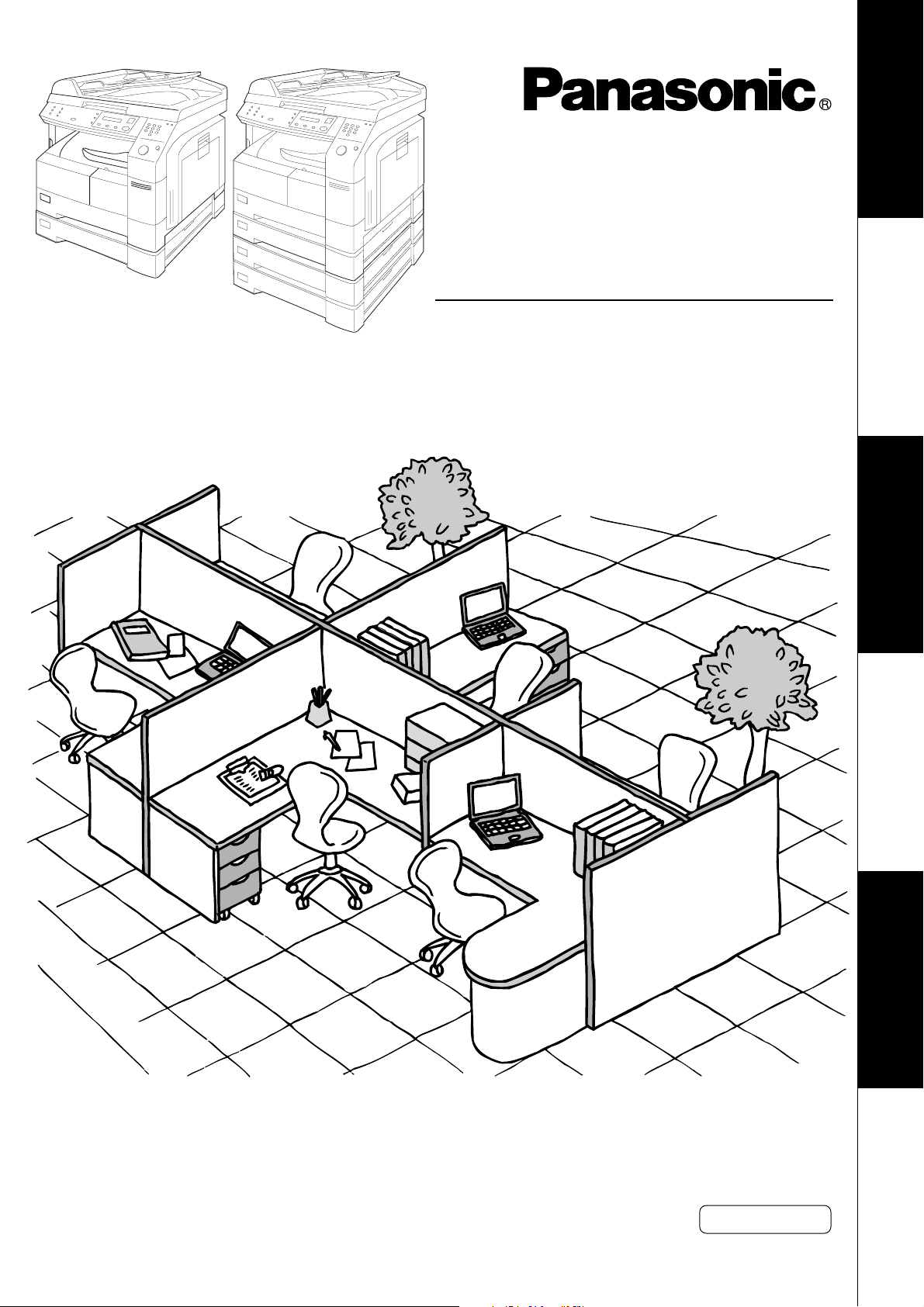
Digital Imaging Systems
Machine
Getting To Know Your
DP-1810P
with Options
DP-2010E
with Options
Operating Instructions
(For Copier)
Model No. DP-1810P/2010E
Before StartingMaking CopiesOptionsOthers
Before operating this equipment, please read these instructions completely and keep these operating
instructions for future reference.
English
J
?
I
Page 2
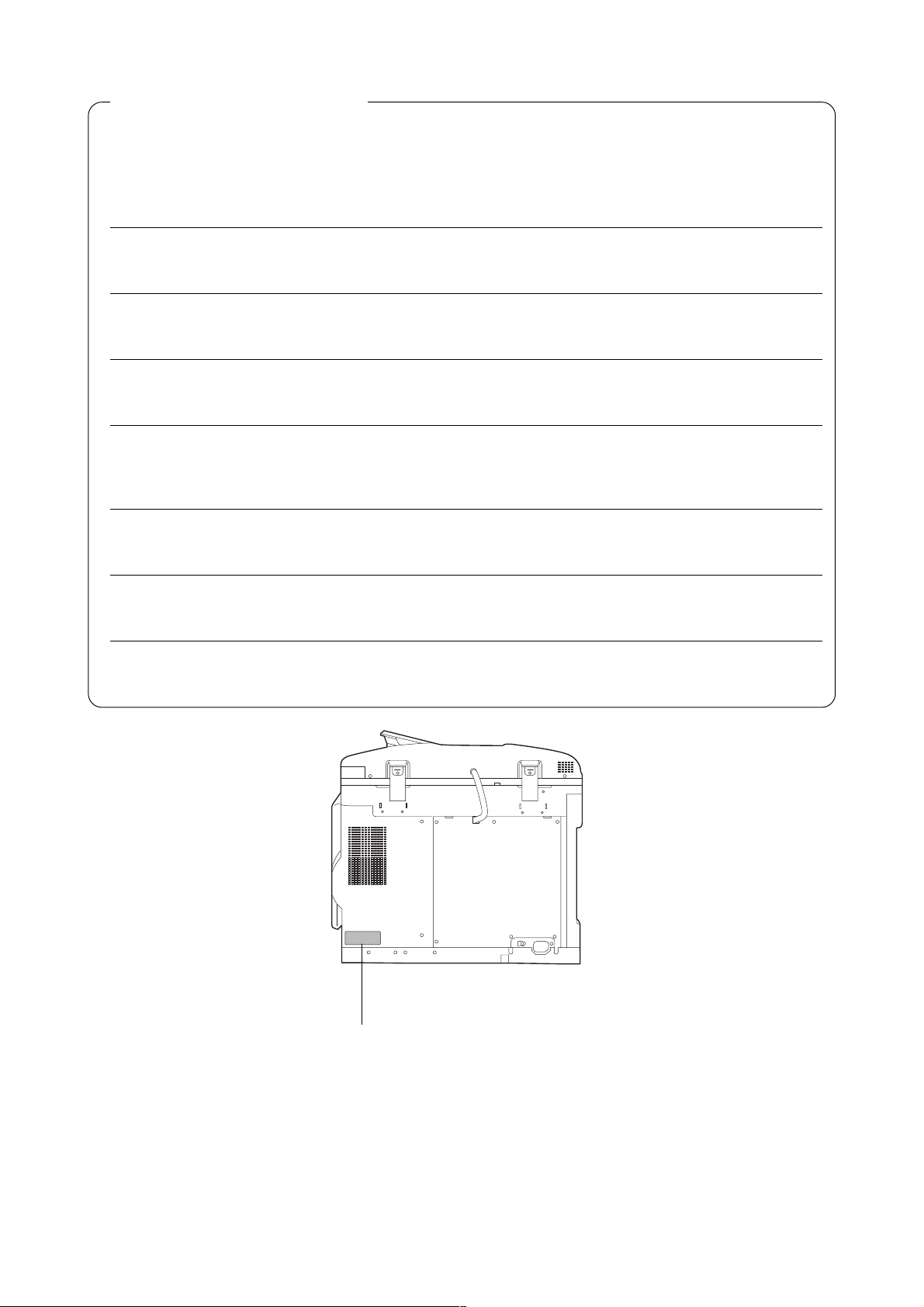
IMPORTANT INFORMATION
When requesting information, supplies or service always refer to the model and serial number of your
machine. The model and serial number plate (Main Name Plate) is located on the rear side of machine.
For your convenience, space is provided below to record information you may need in the future.
Model No.
Serial No.
Date of Purchase
Dealer
Address
Telephone Number
()
Supplies Telephone Number
()
Service Telephone Number
()
(Digital copier with ADF option)
Model and Serial Number
2
Copyright 2002 by Matsushita Graphic Communication Systems, Inc.
All rights reserved. Unauthorized copying and distribution is a violation of law. Printed in Japan.
The contents of these Operating Instructions are subject to change without notice.
Page 3
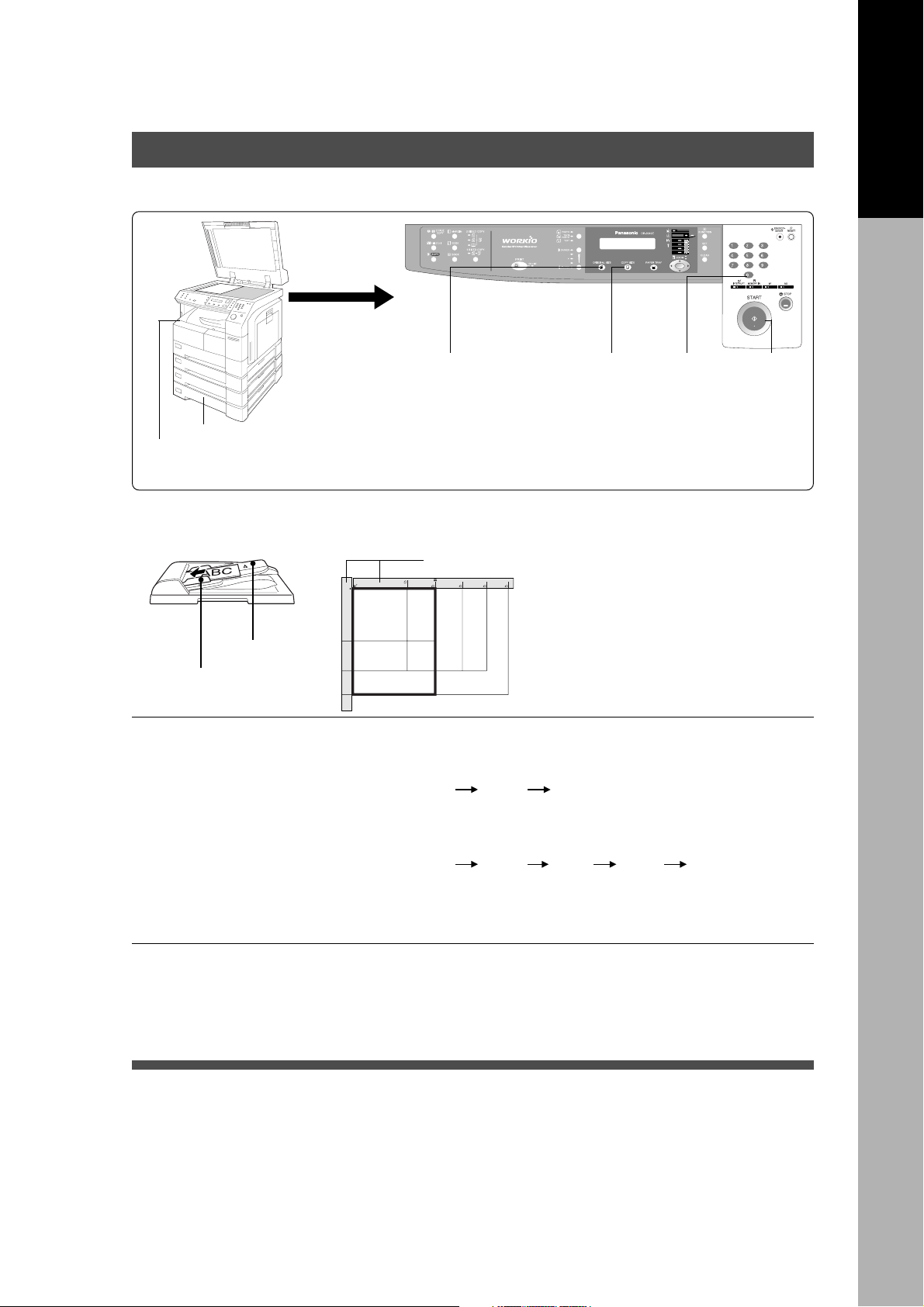
Operation Chart
Common Features and Usage
■■
■ Basic Operation
■■
Original
1
Load Paper
Turn the Power
Switch On
■■
■ Position of the Original
■■
ADF Tray
Original Guides
Adjust to the original’s width
Place the
Original
From PlatenFrom ADF (or i-ADF)
INV
INV
LTR
LGL
LTR
LDR
Original Size
(Reduction/
Enlargement
Only)
INV
INVOICE
2
Original Guide
LTR
LETTER R
LDR
LGL
LEGAL
LEDGER
INV
INVOICE R
LETTER
3
Copy Size
(Reduction/
Enlargement
Only)
C Place originals face down on the
platen or face up on the ADF.
C If the original is not positioned
properly, a portion of the original
may not be copied.
C For originals smaller than invoice
size, position the original within the
area of INVOICE and select invoice.
4
Number
of Copies
5
Press
START
Machine
Getting To Know Your
■■
■ Commonly Used Functions and Operating Procedures
■■
Full Size
Makes a copy that is the same
size as the original
Reduction or Enlargement
Copies the original at a fixed
reduction or enlargement ratio
■■
■ Memory Capacity
■■
When the memory becomes full during original scanning, the message “OUT OF MEMORY”
“CONTINUE? 1: YES 2: NO” will be displayed in the message display. In this case, follow the
operating instruction in the message display.
When additional memory is required, consult with an authorized servicing dealer.
145
13425
(See page 12)
(See page 13)
3
Page 4
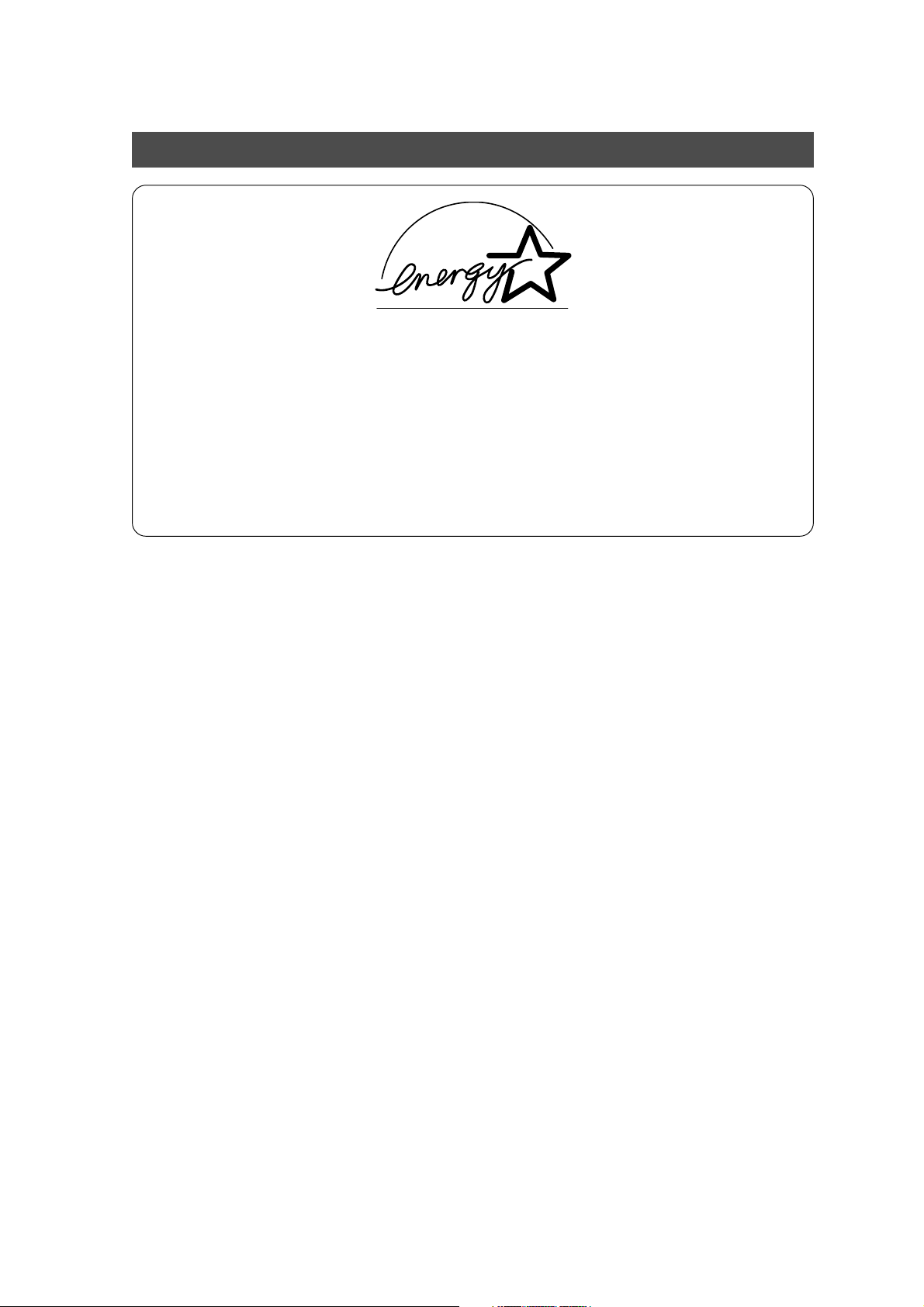
Energy Star
As an ENERGY STAR® Partner, Panasonic has determined that this product meets the
ENERGY STAR
This voluntary program specifies certain energy consumption and usage standards. This
product will automatically “power down” after a specified period of non-use. The use of this
ENERGY STAR
environment.
The default functions can be adjusted depending on your office requirements.
Please ask your authorized Panasonic dealer for more details.
®
guidelines for energy efficiency.
®
compliant product will reduce energy consumption and ultimately benefit the
4
Page 5
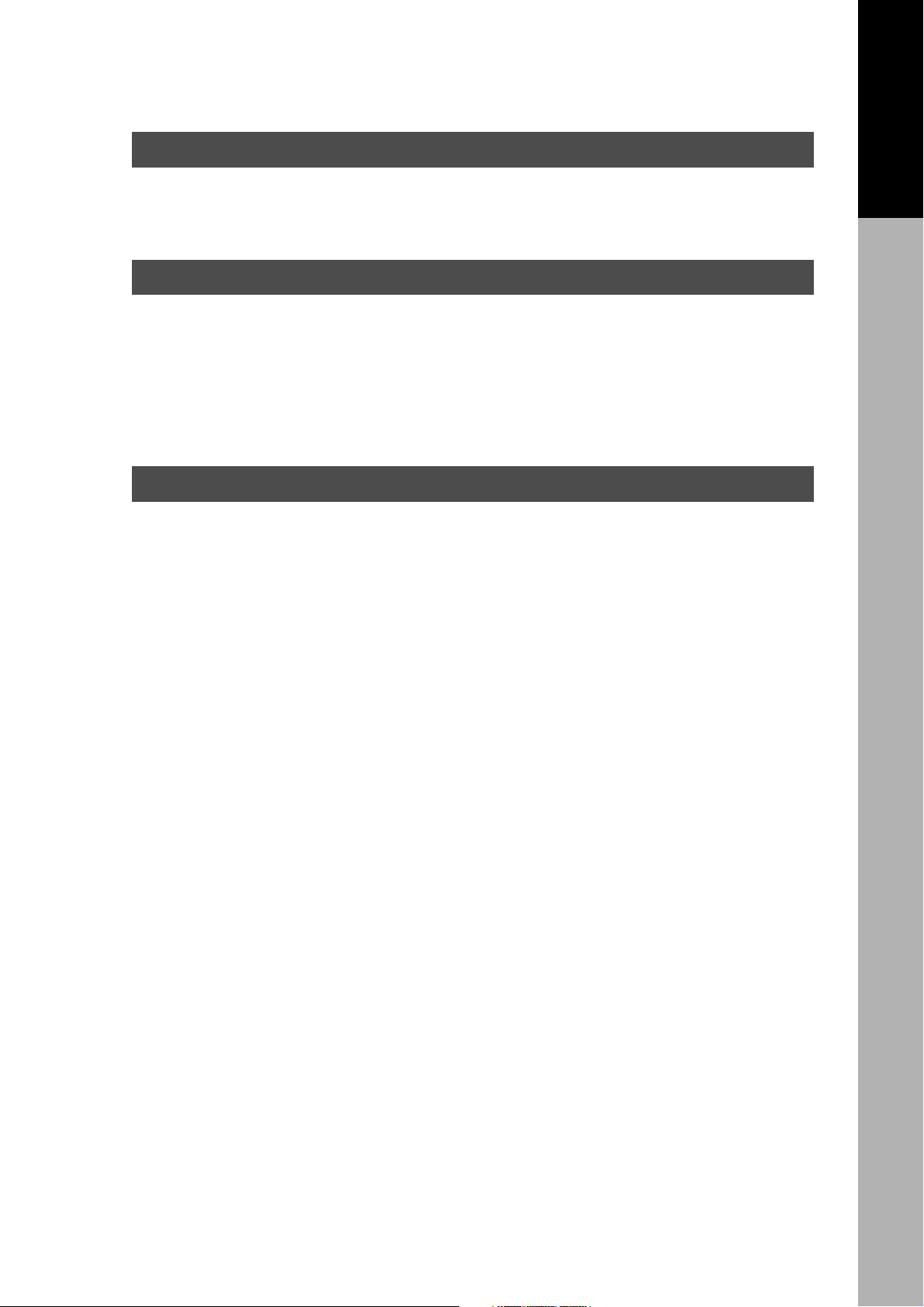
Table of Contents
Getting To Know Your Machine
Operation Chart .............................................................................................................................. 3
■ Common Features and Usage..............................................................3
Energy Star ..................................................................................................................................... 4
Before Starting
Precautions ..................................................................................................................................... 7
■ For Your Safety ..................................................................................... 8
■ Handling ...............................................................................................8
■ Toner and Paper ................................................................................... 8
■ Ventilation .............................................................................................8
■ Installation ............................................................................................9
Control Panel ................................................................................................................................10
Making Copies
Basic Copy .................................................................................................................................... 12
■ Full Size Copying ................................................................................12
■ Reduction or Enlargement Copying ....................................................13
■ Zoom Copying .................................................................................... 14
■ Using the Sheet Bypass ..................................................................... 15
Creative Features ......................................................................................................................... 16
■ 2 in 1 Copy ......................................................................................... 16
■ 2 Page Copy .......................................................................................17
■ Book/Edge/Margin .............................................................................. 18
■ 2-Sided/1-Sided Copy.........................................................................19
■ 1 \ 2/2 \ 1/2 \ 2 Copy.................................................................... 20
■ Book \ 2 Copy .................................................................................. 21
■ Job Memory ....................................................................................... 22
■ Sort Copy ........................................................................................... 23
Other Features .............................................................................................................................. 24
■ Energy Saver/Interrupt Mode..............................................................24
■ Skyshot Mode..................................................................................... 25
Combined Function Table ............................................................................................................ 27
Function ........................................................................................................................................ 28
■ Checking the Copier’s Total Counter ................................................... 28
■ General Functions .............................................................................. 29
■ Copier Settings ...................................................................................30
■ General Functions for Key Operator ................................................... 31
■ Copier Settings for Key Operator ........................................................32
■ Function Setting..................................................................................33
■ Function Setting for Key Operator....................................................... 34
Table of Contents
5
Page 6

Table of Contents
Options
Accessories .................................................................................................................................. 39
■ Components .......................................................................................39
■ Automatic Document Feeder ..............................................................40
Problem Solving
Problem Solving ........................................................................................................................... 42
■ Adding Paper (J) ............................................................................... 42
■ Adding the Toner and Replacing Toner Waste Container (?) ............. 43
■ Removing a Misfed Paper................................................................... 45
Troubleshooting ........................................................................................................................... 52
■ Before Calling Service ........................................................................ 52
■ User Error Codes (U Code) ................................................................54
Others
Specifications ............................................................................................................................... 55
Options and Supplies................................................................................................................... 57
6
Page 7
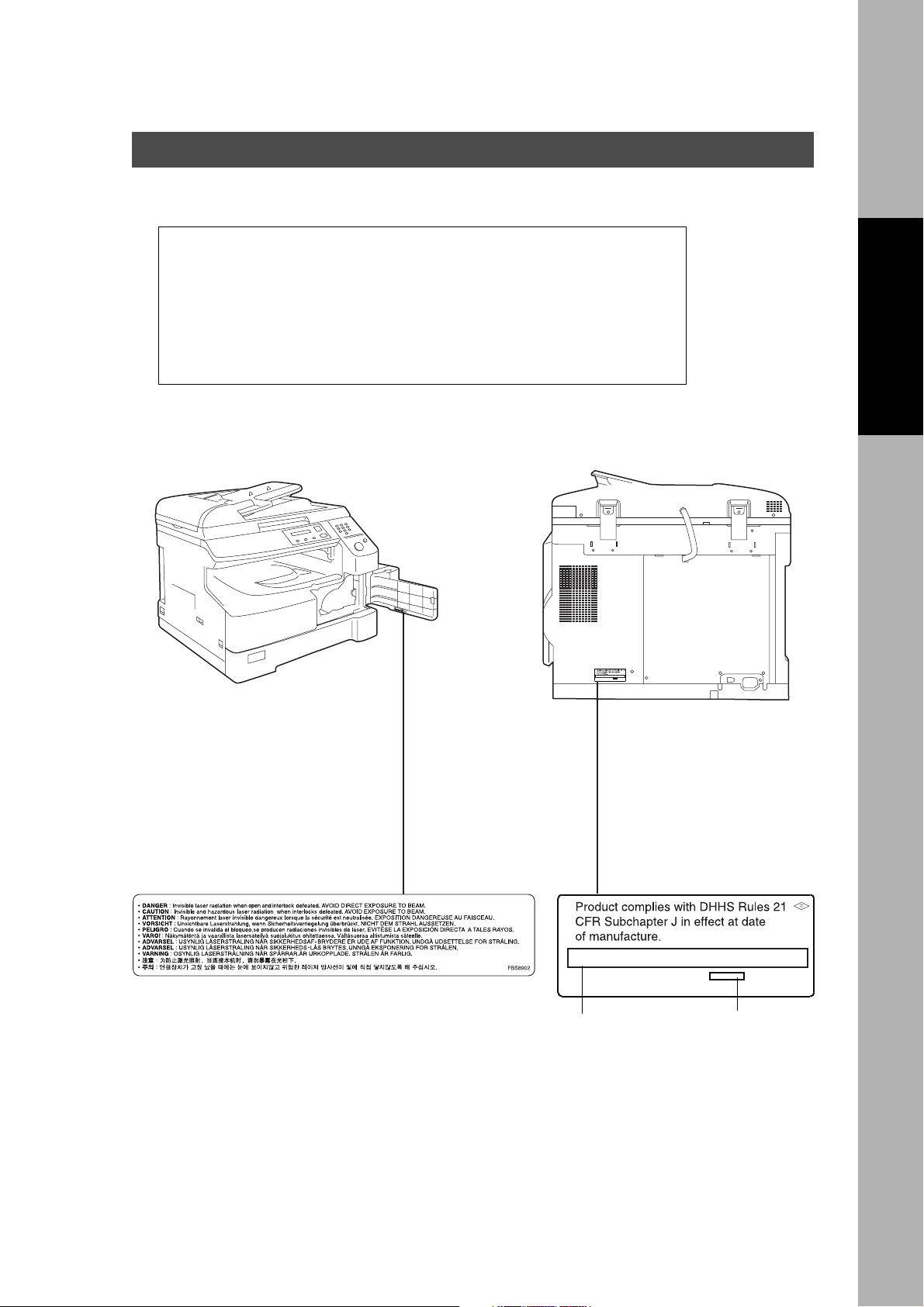
Precautions
For Your Safety
■■
■ Laser Safety
■■
LASER SAFETY
This unit employs a laser. Only qualified service personnel should
attempt to service this device due to possible eye injury.
CAUTION:
USE OF CONTROLS, ADJUSTMENTS OR PERFORMANCE
PROCEDURES OTHER THAN THOSE SPECIFIED HEREIN MAY
RESULT IN HAZARDOUS RADIATION EXPOSURE.
■■
■ Caution Labels
■■
Before Starting
(Digital copier with ADF option)
(Digital copier with ADF option)
Manufacturer’s name and address Factory ID
7
Page 8
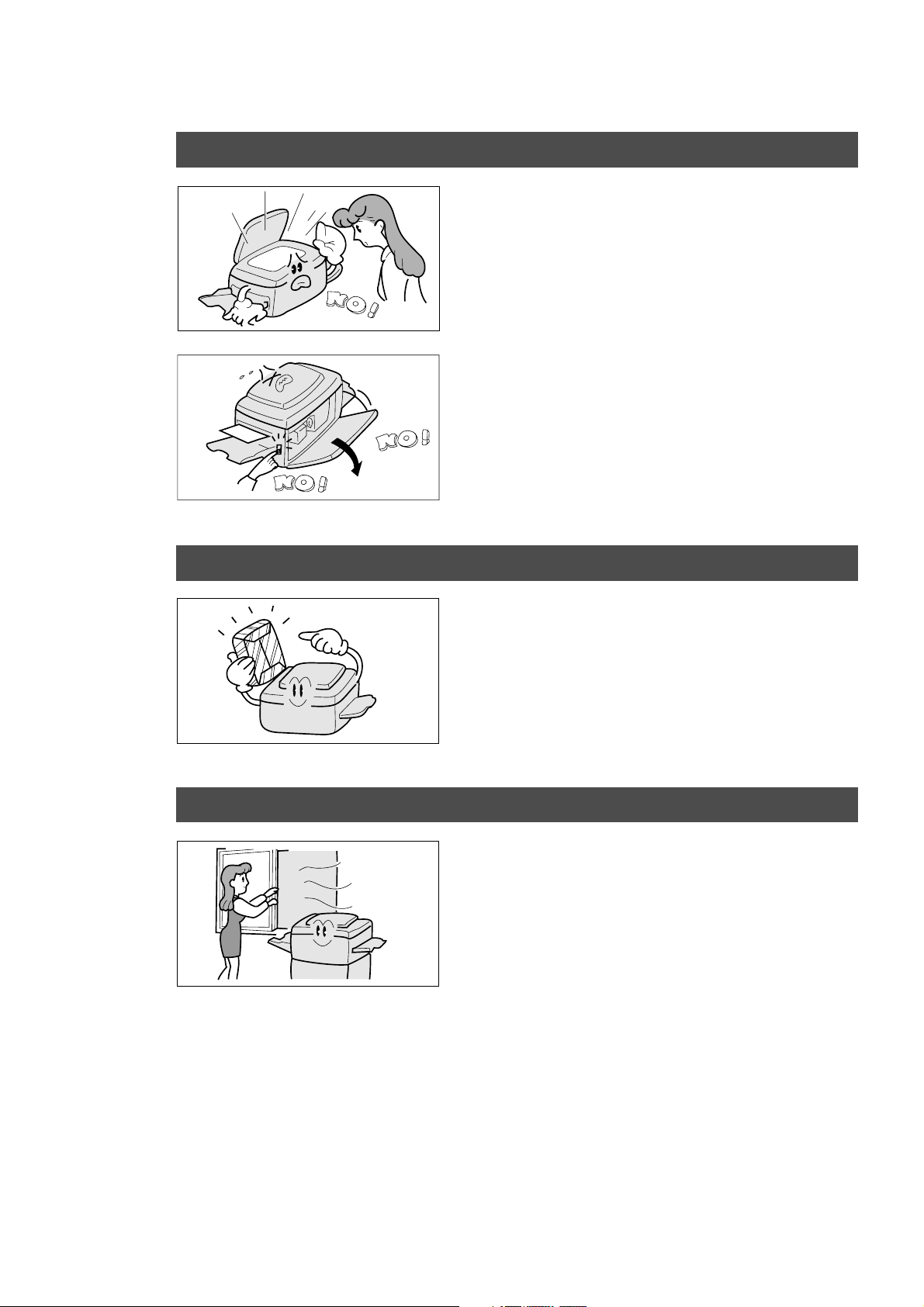
Precautions
Handling
■ Do not look directly at the exposure lamp when
copying.
■ Do not turn the power switch Off or open the front
panel during copying.
C Do not drop paper clips or other metal objects into
the copier.
Toner and Paper
Ventilation
■ Store toner, drum and paper in cool areas with low
humidity.
C Use high quality 16 – 24 lb (60 – 90 g/m2) [Sheet
Bypass: 15 – 34 lb (56 – 128 g/m2)] paper.
C For optimum performance, it is recommended that
only Panasonic Brand supplies are used in the
copier.
■ The copier should be installed in a well-ventilated
area to minimize the ozone density in the air.
8
Page 9
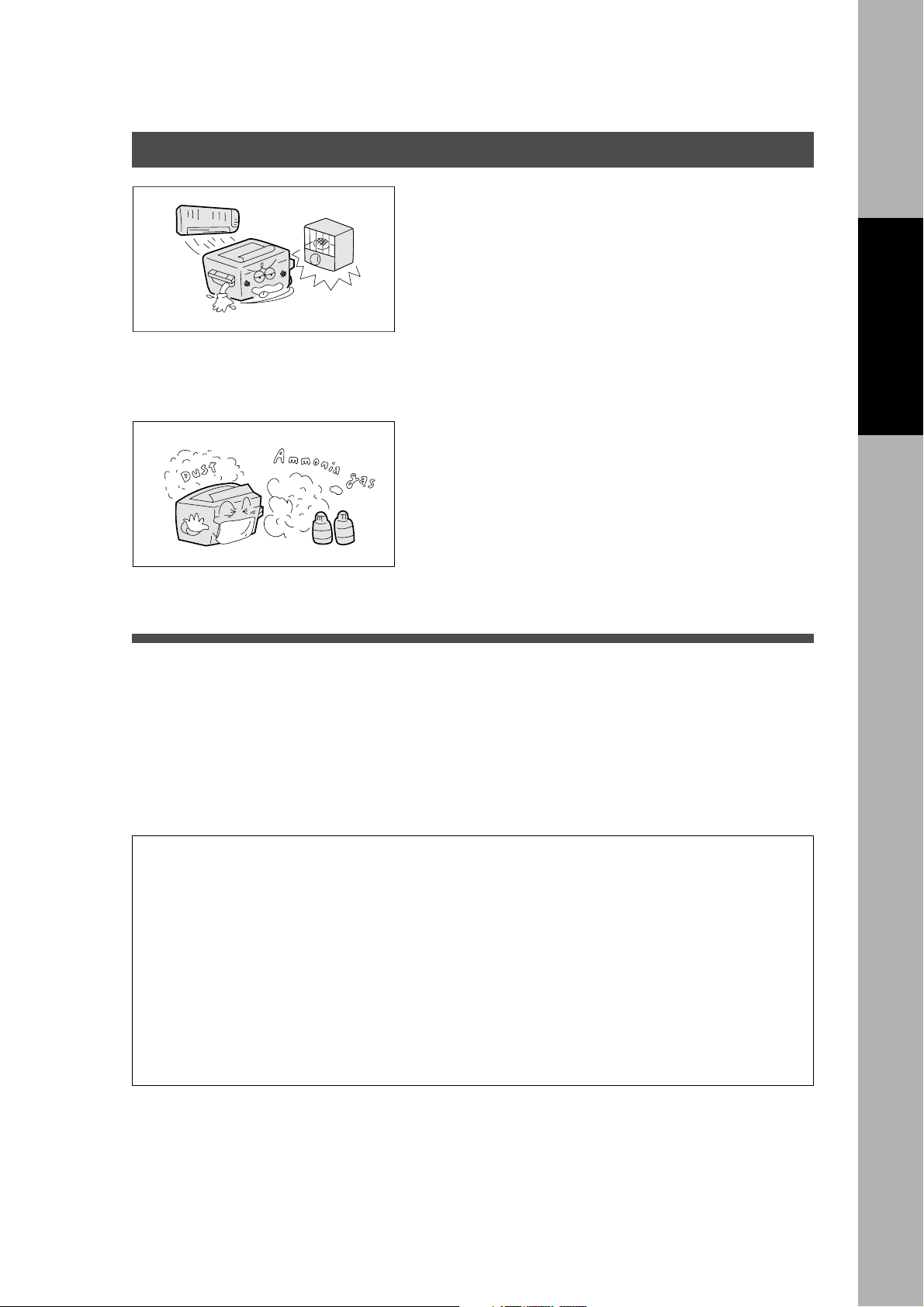
Installation
Precautions
■ The copier should not be installed in areas with the
following conditions:
C Extremely high or low temperature and humidity.
Ambient conditions
Temperature: 50 – 86°F (10 – 30°C)
Relative humidity: 30 – 80 %
C Where temperature and humidity can change
rapidly, causing condensation.
C Direct exposure to sunlight.
C Directly in the air conditioning flow.
C In areas of high dust concentration.
C In areas of poor ventilation.
C In areas with chemical fume concentration.
C In areas with extreme vibration.
C With unstable or uneven conditions (floors, etc.).
Before Starting
■ The maximum power consumption is 1.2 kW.
A properly wired (grounded), dedicated, 15 A, 120 VAC outlet is required.
Do not use an extension cord.
The power cord on this equipment must be used to disconnect the main power.
Please ensure that the socket outlet is installed near the equipment and is easily accessible.
FCC WARNING For U.S.A.
FCC WARNING:
This equipment has been tested and found to comply with the limits for a Class A digital device,
pursuant to part 15 of the FCC Rules. These limits are designed to provide reasonable
protection against harmful interference when the equipment is operated in a commercial
environment. This equipment generates, uses, and can radiate radio frequency energy and, if
not installed and used in accordance with the instruction manual, may cause harmful
interference to radio communications. Operation of this equipment in a residential area is likely
to cause harmful interference in which case the user will be required to correct the interference
at his/her own expense.
The user could lose the authority to operate this equipment if any unauthorized changes or
modifications are made to this equipment.
9
Page 10
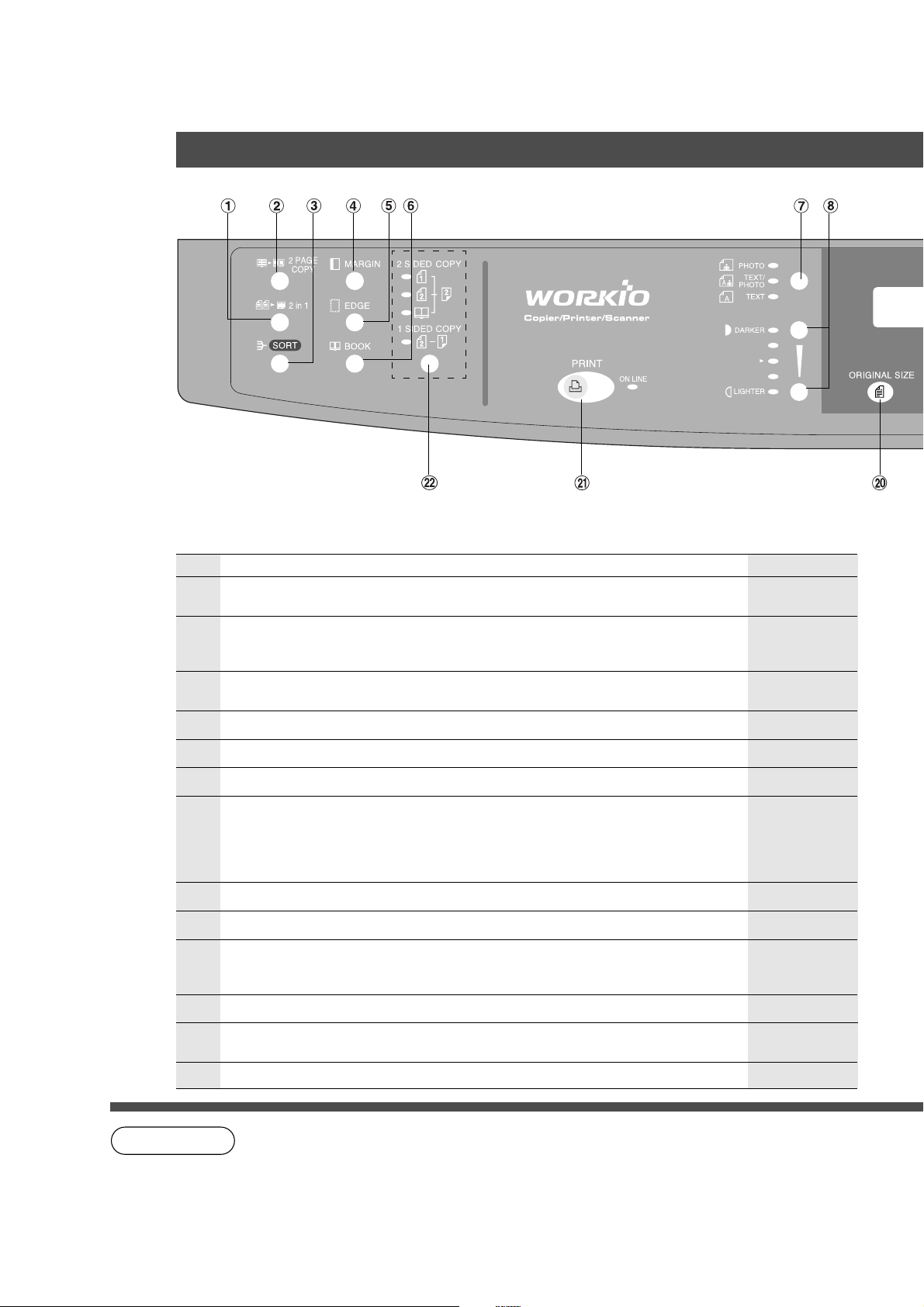
Control Panel
(For DP-2010E only)
No Contents Refer to
#
$
%
& MARGIN Key C Shifts the image to the right or left. Page 18
( EDGE Key C Creates a blank edge. Page 18
) BOOK Key C Eliminates dark inner binding shadows. Page 18
*
+ Exposure Keys (DARKER, LIGHTER) Page 12
- SET Key C Set the present selection. ——
.
/ CLEAR Key C Clears the copy count in the display. ——
0
1 RESET Key C Resets all features to the initial power-on state. ——
2 in 1 Key
C From two 1-sided originals, side by side, to 1-sided copies.
2 Page Copy Key
C Copying two facing pages on a ledger size original on two separate
letter size sheets.
Sort Key
C When using Electric Sorting Mode. Optional memory is required.
Photo; Text/Photo; Text Keys
C Select the type of original(s) for image density adjustment.
PHOTO : Originals are mainly composed of photo.
TEXT/PHOTO: Combined originals with text and photo.
TEXT : Originals are mainly composed of text.
FUNCTION Key
C Use when changing the paper size, initial values for functions (default
values) and key operator settings.
ENERGY-SAVER Key
C Can save power while the copier is not in use.
Page 16
Page 17
Page 23
Page 12
Pages 28 – 37
Page 24
10
NOTE
C The Control Panel displayed above shows only copier functions. Please refer to the
appropriate operating instructions for other control panel functions or in the Panasonic
Document Management System CD-ROM for the Printer control panel functions.
C The illustration above shows the DP-2010E control panel.
Page 11
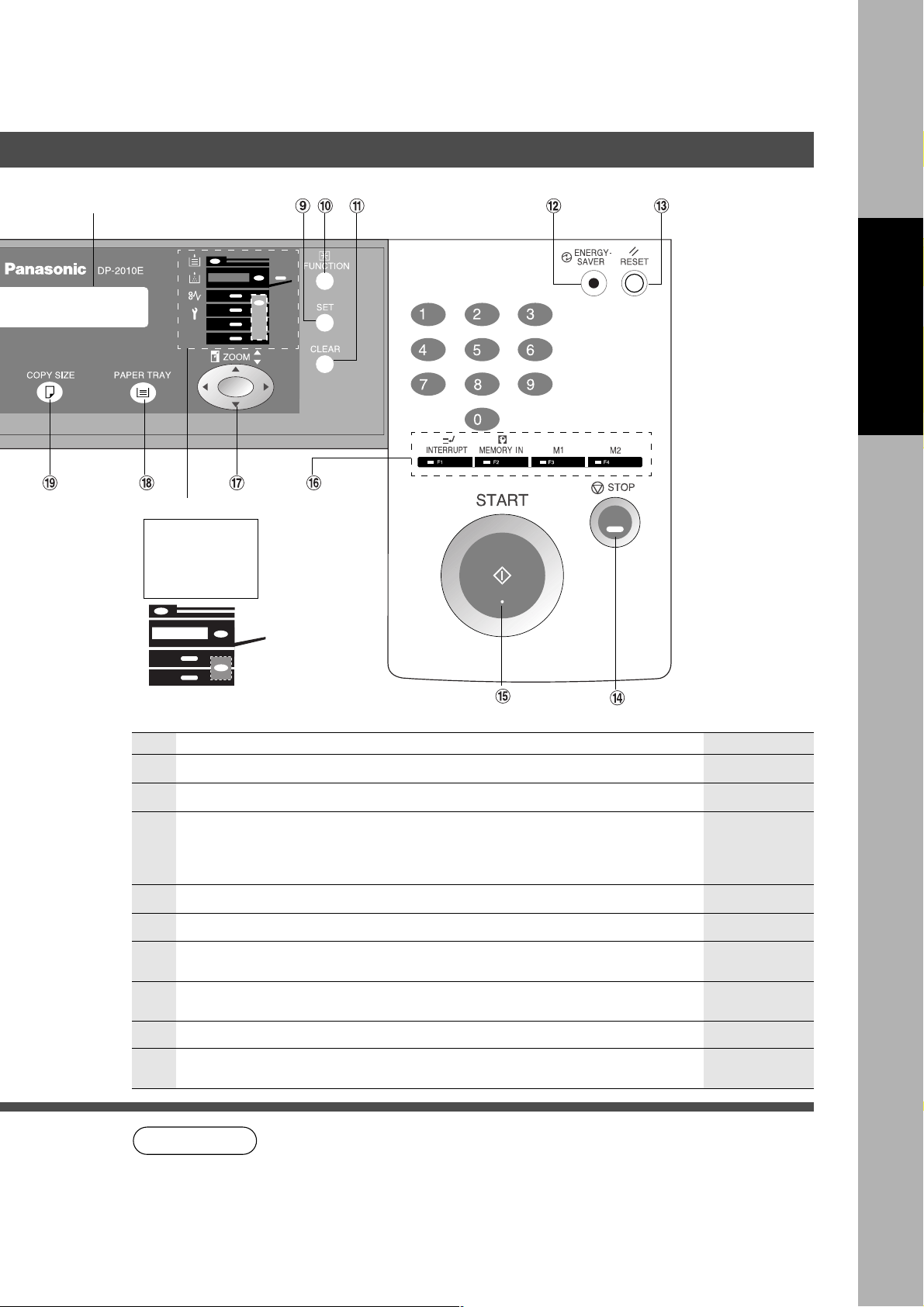
LCD Display
Warning Indications
Control Panel
Before Starting
J Add Paper
? Add Toner
I Misfeed
2 Call Service
For DP-1810E
No Contents Refer to
2 STOP Key C Stops the copy run. ——
3 START Key C Used to start an operation. ——
INTERRUPT Key, MEMORY IN Key, M1/M2 Keys
4
5
6 PAPER TRAY Key
7
8
9 PRINT Key
:
C Interrupt Key interrupts other copy or print jobs while making copies.
C Memory In Key registers two copy jobs for recall at a later time.
C
M1/M2 Keys are used to store a Job in Memory or to recall a Job stores in Memory.
Cursor Keys
COPY SIZE Key
C
Used to select Reduction/Enlargement only. For additional details, see page 13.
ORIGINAL SIZE Key
C
Used to select the original size manually. For additional details, see page 13.
2-Sided/1-Sided Copy Key
C Used to select 1 \ 2, 2 \ 2 and 2 \ 1, Book \ 2 copying
NOTE
CC
C Select copy ratio and function modes using (G or F).
CC
CC
C Used to select the paper tray manually. ——
CC
CC
C When selecting the Printer ON/OFF Line. ——
CC
C The Control Panel displayed above shows only copier functions. Please refer
to the appropriate operating instructions for other control panel functions or in
the Panasonic Document Management System CD-ROM for the Printer
control panel functions.
Pages 22, 24
——
——
——
——
11
Page 12
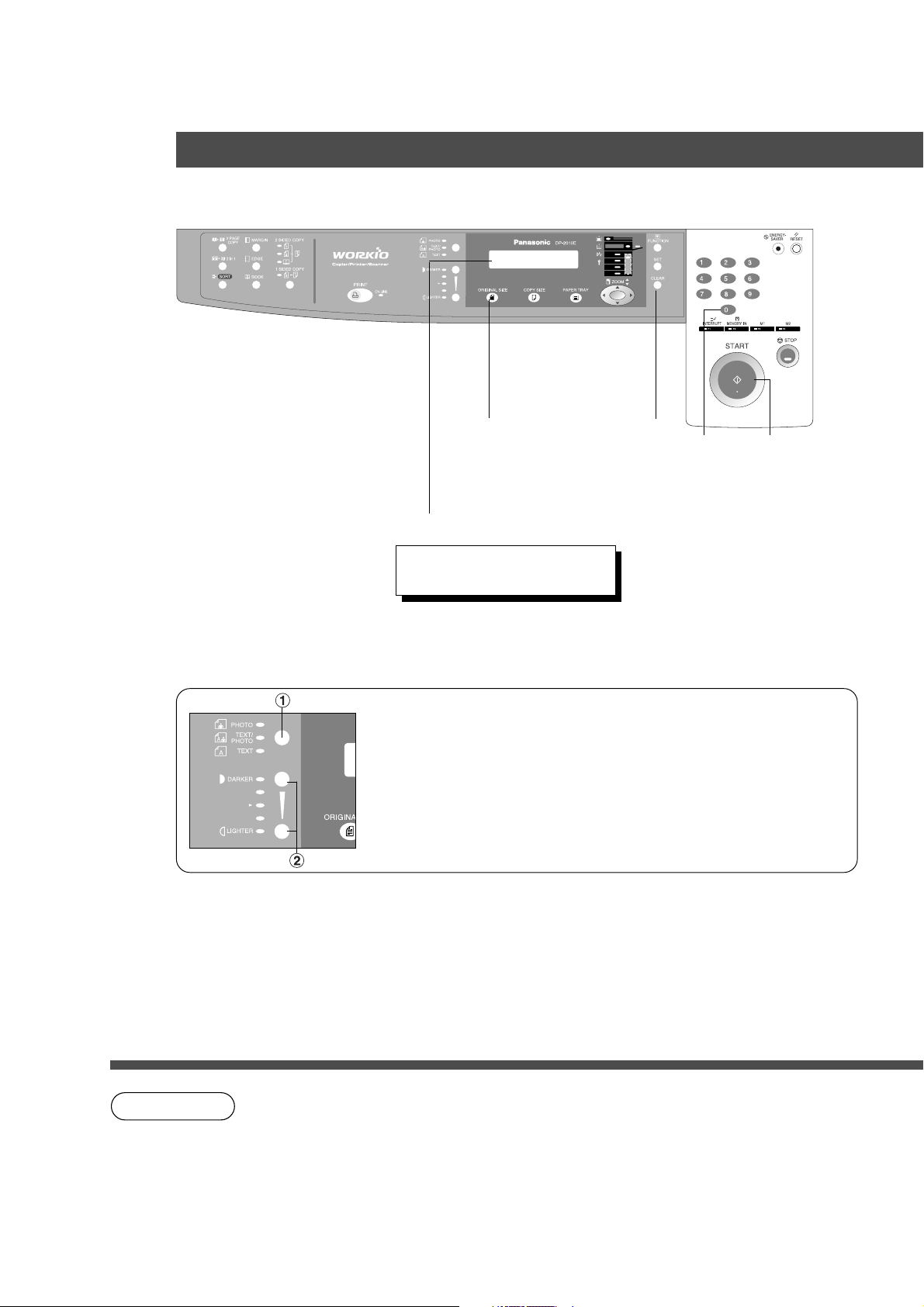
Basic Copy
Full Size Copying
■■
■ Copying the Same Size Originals (1:1)
■■
Copy size is automatically selected.
ORIGINAL SIZE Key
CLEAR Key
1
Place the Original
LCD Display (Sample)
READY TO COPY
COPIES:001
Select the Original Size on units
without the ADF/i-ADF Option.
■■
■ Manually Selecting Exposure Control or Original Type
■■
# Select the Original Type
PHOTO :Originals are mainly composed of photo.
TEXT/PHOTO: Combined originals with text and photo.
TEXT :Originals are mainly composed of text.
$ Select Exposure Control
Press the DARKER/LIGHTER keys to adjust the exposure.
Number of Copies*
Up to 999
2
3
Press START**
12
NOTE
Use Clear key when canceling the copy count.
∗
While the copier is warming up, you may position your original on the copier, enter
∗∗
your copy job selections and press the Start key. The COPY JOB RESERVED
indicator displays until the warm up cycle is completed and the copy job is
automatically started.
Page 13
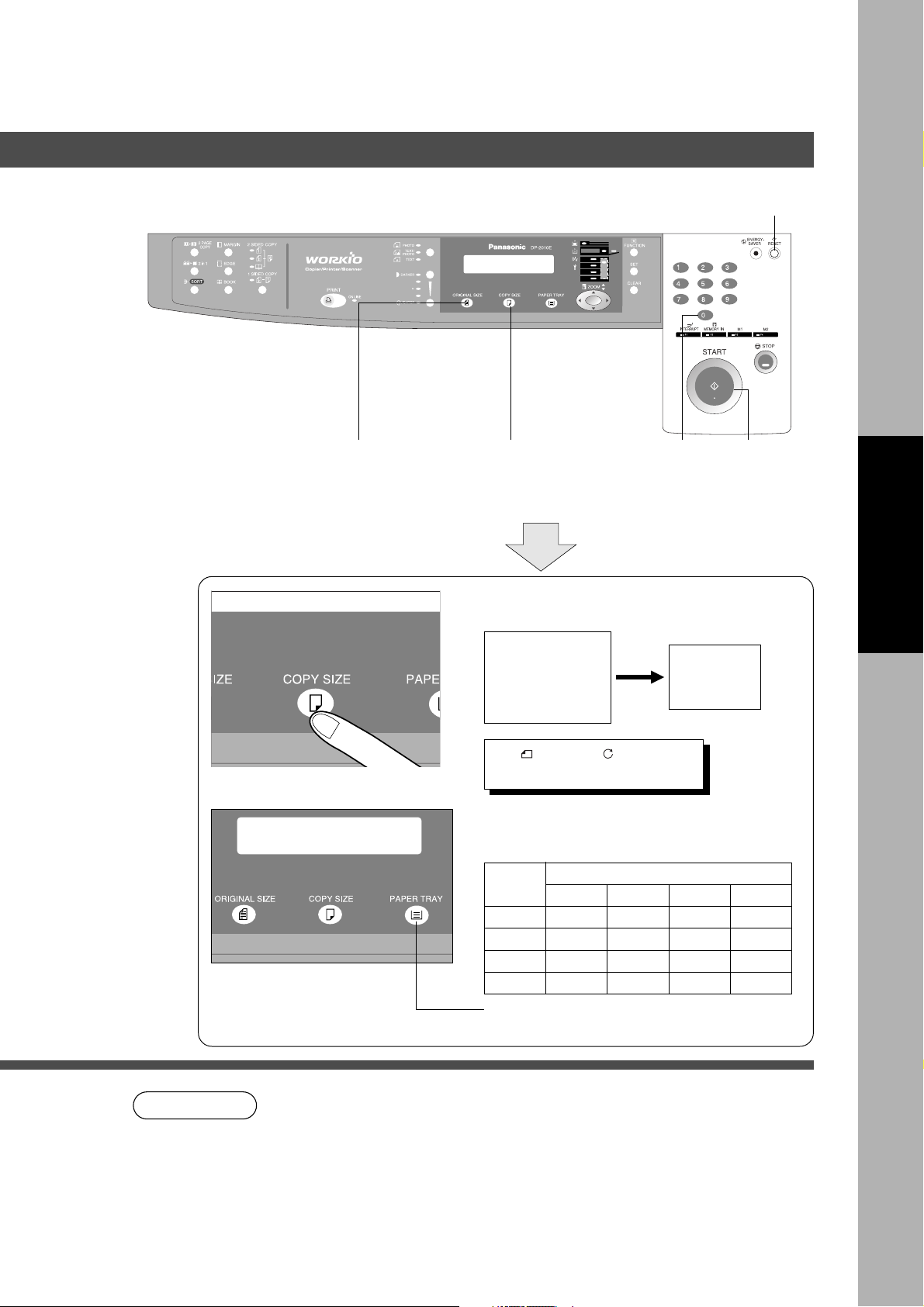
Reduction or Enlargement Copying
■■
■ Copying with Preset Ratios
■■
Basic Copy
RESET
1
Place the
Original
2
Select the
ORIGINAL SIZE
3
Select the COPY
SIZE
Example: Reduction
Original size Copy size
LEDGER LETTER
LDR ->LTRB [LTRB ]
ZOOM: 65% COPIES:001
The correct ratio is automatically selected.
Reduction and enlargement ratios (%)
Original
Size
Ledger
Legal
Letter
Invoice
Ledger Legal Letter Invoice
100 77 65 50
121 100 79 61
129 100 100 65
200 155 129 100
4
Number of
Copies
Copy Size
5
Press
START
Making Copies
NOTE
C When changing the paper tray, press the
Paper Tray key.
C If the desired copy size is different from the paper size loaded in the paper
tray, use the sheet bypass. (See page 15)
C Press the RESET key to cancel all job settings.
13
Page 14
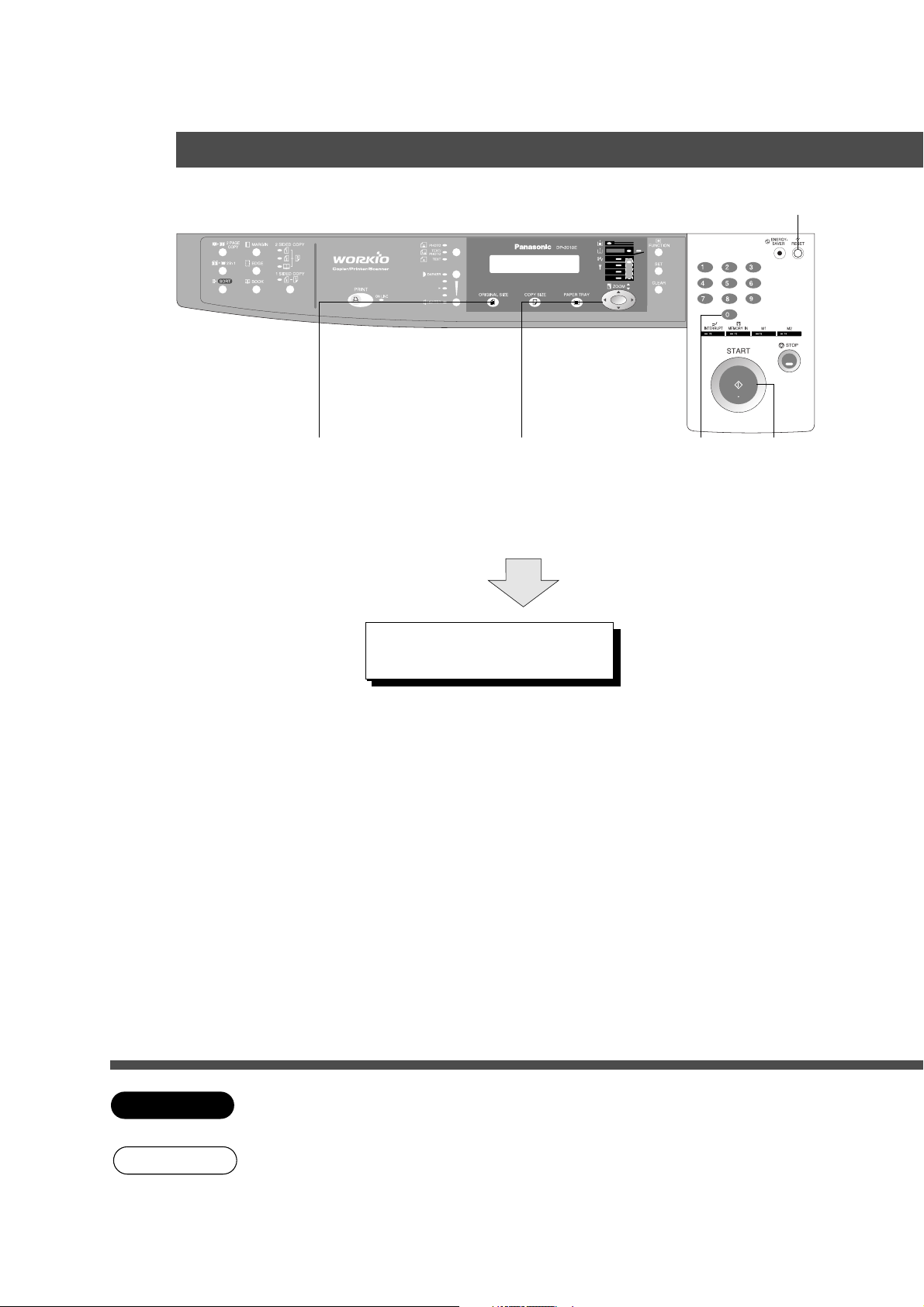
Basic Copy
Zoom Copying
■■
■ Zoom
■■
Copies with variable zoom ratios from 50 % to 200 % in 1 % increments.
RESET
1
Place the
Original
2
Select ORIGINAL
SIZE
(without using
ADF/i-ADF)
LTR ->LTRB [LTRB ]
ZOOM:125% COPIES:001
3
Press Cursor (G or F)
keys to select Zoom Ratio
B
(Example: 125 % Zoom)
4
Number
of Copies
5
Press
START
14
ATTENTION
NOTE
C When changing the paper size after setting the zoom ratio, please use the paper tray
key.
C Press the RESET key to cancel all job settings.
Page 15
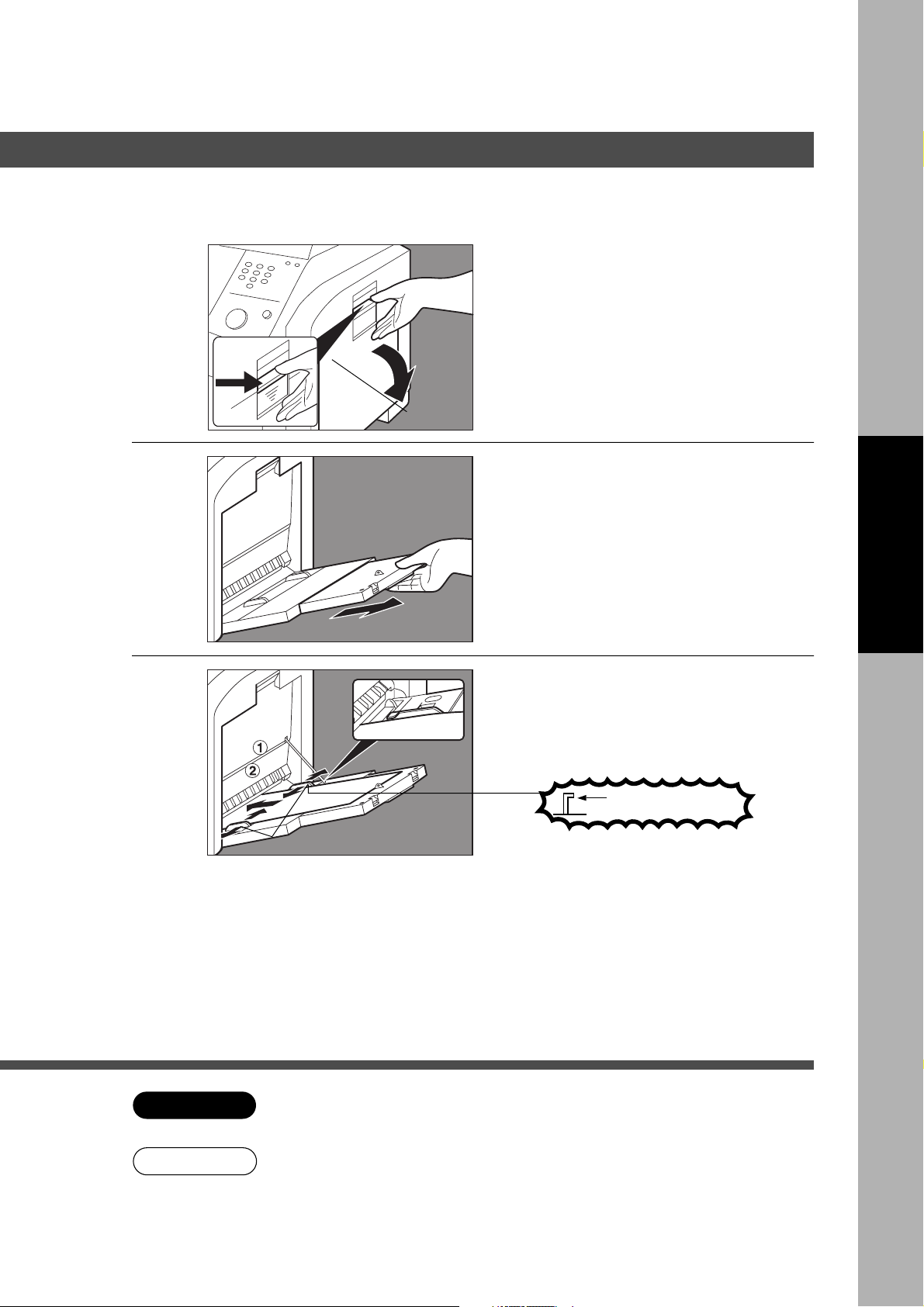
Using the Sheet Bypass
■■
■ Copying on Special Paper, etc.
■■
Basic Copy
Place the original.
1
2
3
Open the sheet bypass.
Sheet
Bypass
Pull out the sheet bypass tray
until it stops.
(For Ledger size only)
Making Copies
# Place the sheets of paper into
the tray. (approximately up to
50 Letter size sheets/20 lb)
ATTENTION
NOTE
Do not fill above.
Side Guides
C Do not feed curled paper through the sheet bypass to avoid misfeed.
C Adjust the side guides properly to avoid skewing, wrinkling or misfeeding.
Insert the paper until it stops.
$ Adjust the side guides.
Incorrect adjustment may cause the
paper to wrinkle, misfeed or skew.
Press START.
15
Page 16
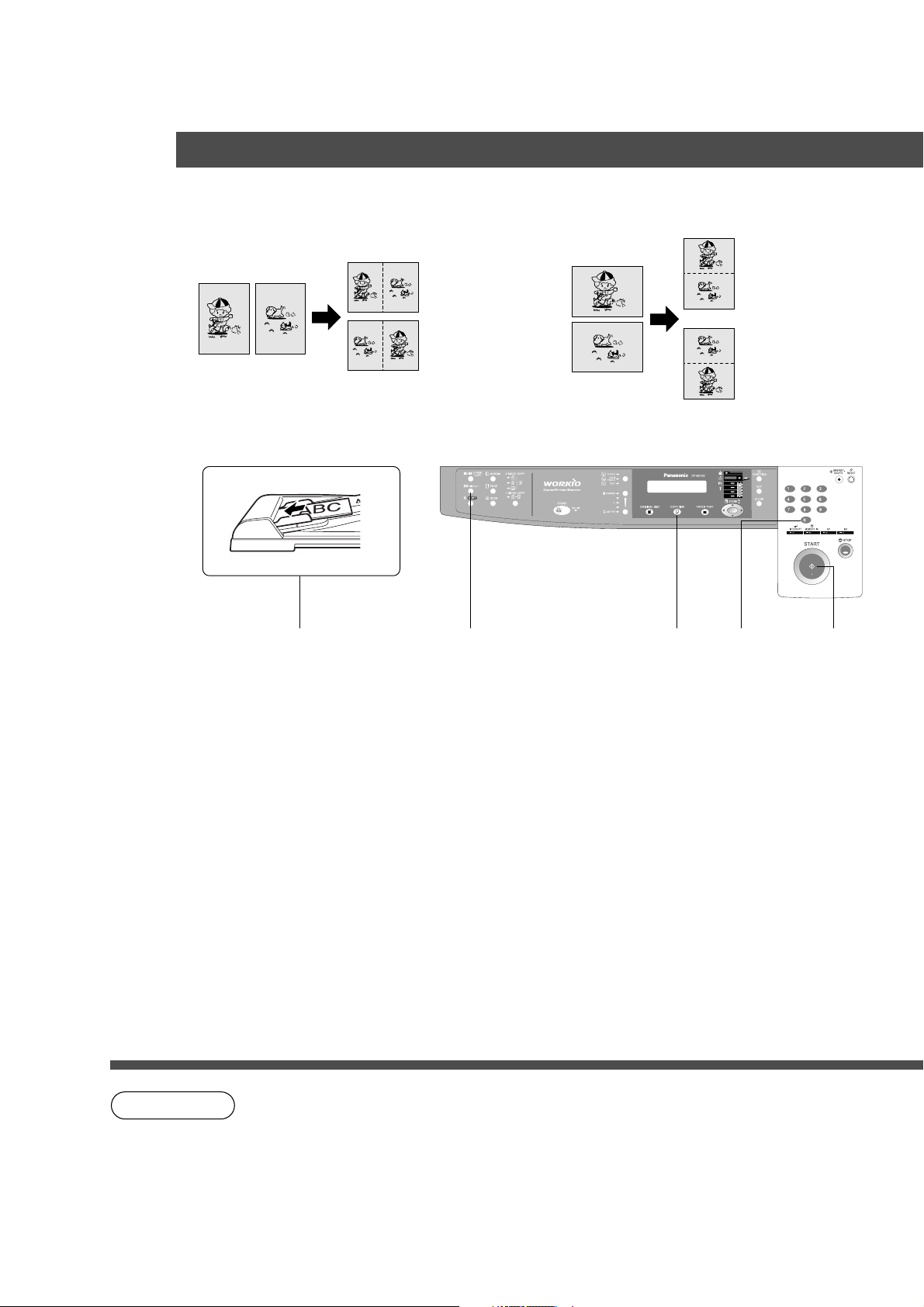
Creative Features
2 in 1 Copy
■ 2 in 1 Copy
From two 1-Sided originals, side by side, to 1-Sided pages.
Landscape (Orientation)*
■■
■ Procedure
■■
ADF/i-ADF
Face-Up
1
Place the
Originals
1 \ 2 (Layout)*
2 \ 1 (Layout)*
2
Press 2
in 1 key
Portrait (Orientation)*
(
COPY SIZE
(Reduction/
Enlargement
Only)
3
)
Number of
Copies
1 \ 2 (Layout)*
2 \ 1 (Layout)*
4
5
Press
START
16
NOTE
C The ADF/i-ADF is required for 2 in 1 copy.
CPress the RESET key to cancel all job settings.
CNumbers in parenthesis “ ( ) ” represent that, an additional step is required to
activate the feature.
The Orientation and Layout can be set in the Copier Settings function mode.
∗
(See page 27)
Page 17
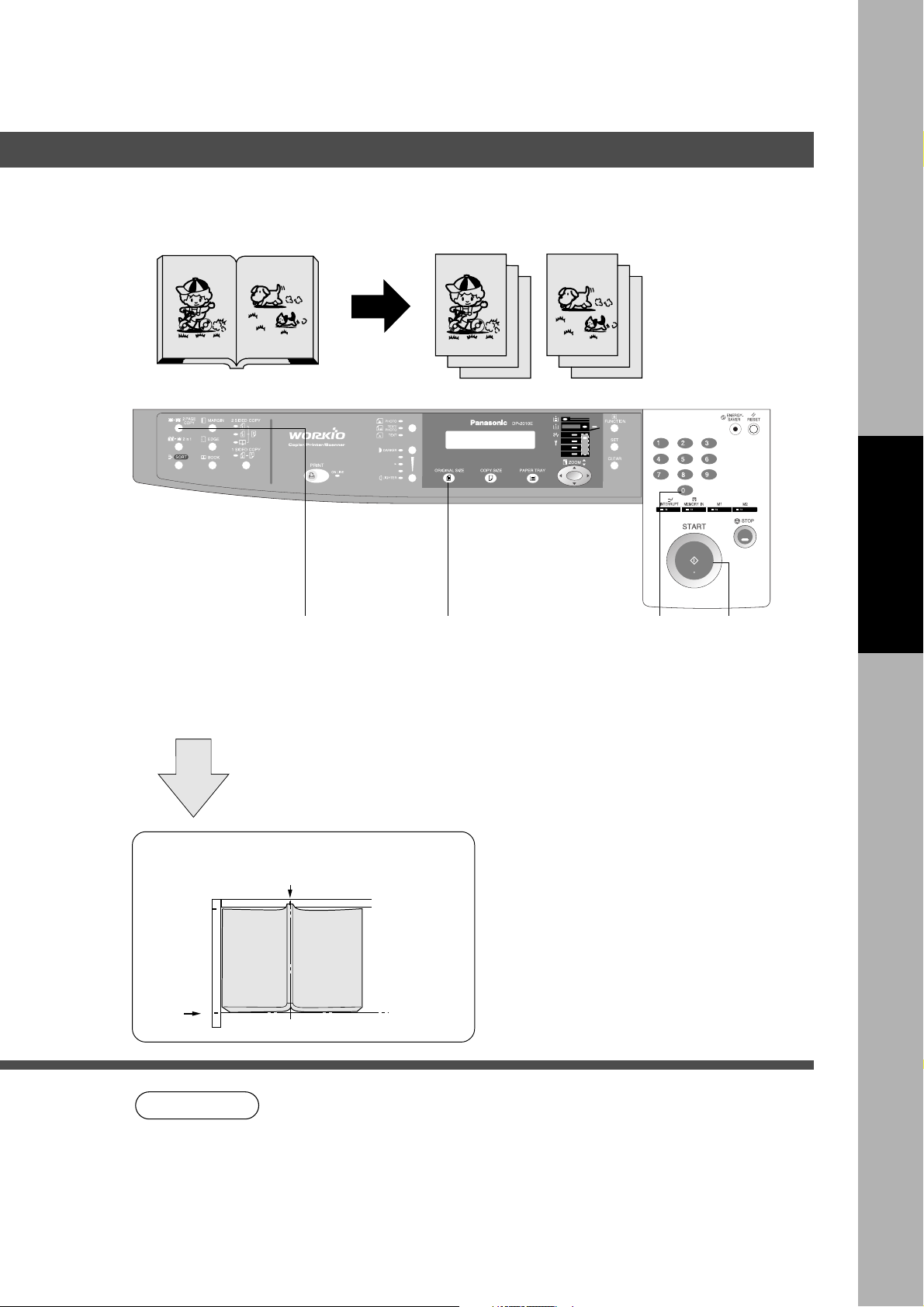
Creative Features
2 PAGE COPY
■ 2 PAGE Copy
Copying two facing pages on a ledger size original on two separate Letter size sheets.
■■
■ Procedure
■■
1
Place the
Originals
Platen Ledger size original
Letter
2
Press the 2
PAGE COPY
key
Book Mark
3
ORIGINAL SIZE
(Letter or Ledger
size Only)
Center book
by length
and width
according
to center
marks.
4
Number of
Copies
Making Copies
5
Press
START
NOTE
C To reset all job settings, press the RESET key.
17
Page 18
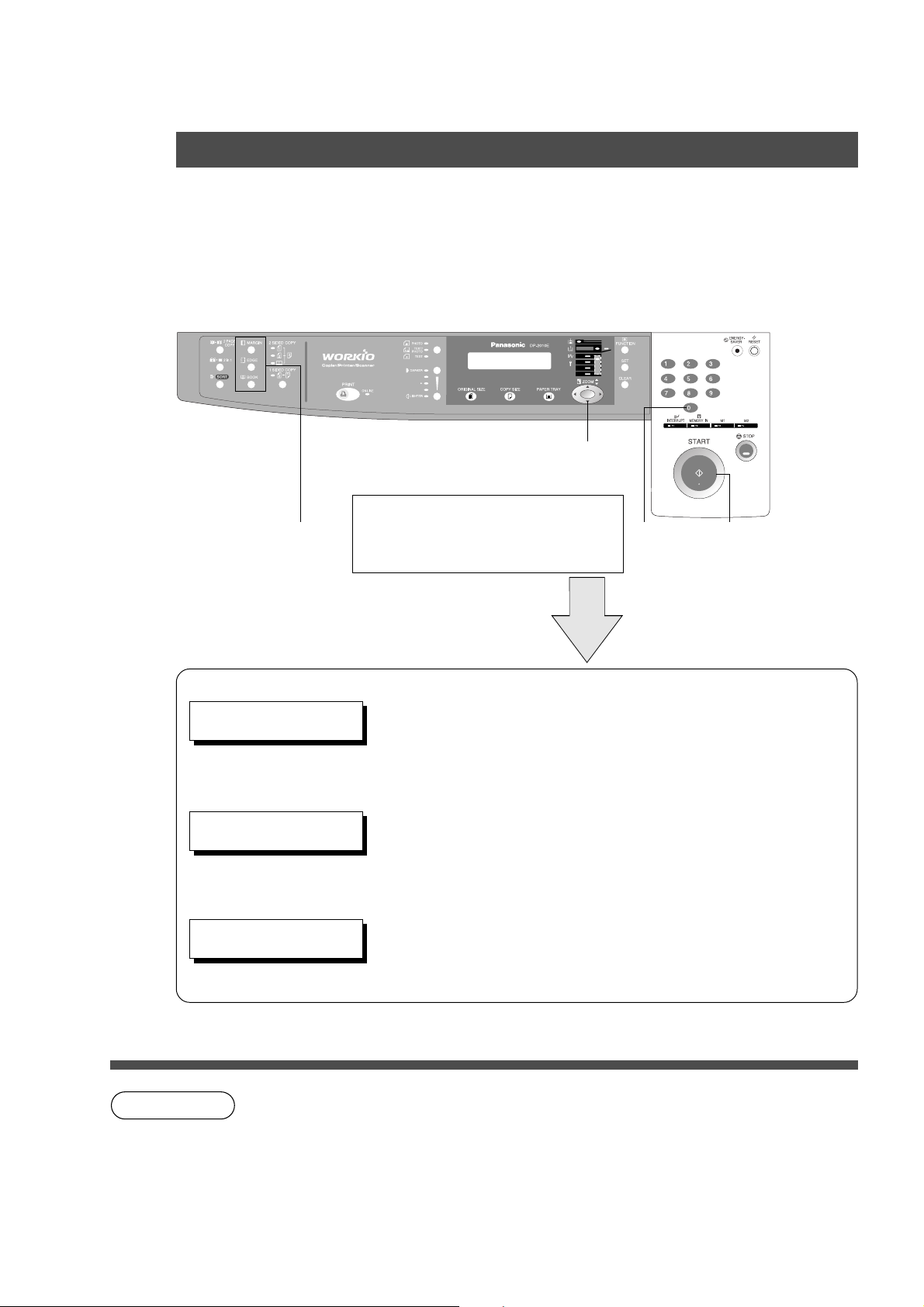
Creative Features
BOOK/EDGE/MARGIN
■ BOOK Key
Eliminates dark inner binding shadows when copying from a book.
■ EDGE Key
Creates a blank edge.
■ MARGIN Key
Shifts the image to the right or left.
■■
■ Procedure
■■
3
Press Cursor (G or F) keys to adjust
the void width while the button is
blinking. (approx. 5 sec.)
1
Place the
Original
2
Press BOOK, EDGE
or MARGIN key
CVoid/Margin width: 5-99 mm
4
Number
of Copies
5
Press
START
Book
BOOK MARGIN
CENTER VOID = 20mm ∨∧
Edge
EQUAL RATE
VOID MARGIN = 5mm ∧
Margin**
LEFT MARGIN
10mm ∨∧
NOTE
∗∗
Initial Book Margin setting (Factory setting): 20 mm
∗
Initial Equal Rate setting (Factory setting): 5 mm
∗
Initial Left Margin setting (Factory setting): 10 mm
∗
Initial setting (Factory setting) can be changed in the Copier Settings function mode.
∗
(See page 30)
If a part of the copied image is missing when using the Margin mode, change the
Frame Reduction setting to ON.
(See page 30)
CPress the RESET key to cancel all job settings.
18
Page 19

Creative Features
2-Sided/1-Sided Copy (For DP-2010E)
■■
■ Key Operation
■■
Press 2-Sided/1-Sided Copy key (circulation) to select a 2-Sided/1-Sided Copy function.
2-Sided/1-Sided Copy key
1 \ 2
2 \ 2
Book \ 2
2 \ 1
From 1-Sided originals to 2-Sided
copies.
From 2-Sided originals to 2-Sided
copies.
From book originals to 2-Sided copies. (See page 21)
From 2-Sided originals to 1-Sided
copies.
(See page 20)
(See page 20)
(See page 20)
Making Copies
NOTE
C 2-Sided originals may be handled either manually or automatically using the
i-ADF (DA-AR201).
C 2-Sided/1-Sided Copy function is only available for DP-2010E.
19
Page 20

Creative Features
\\
1
\ 2 / 2
\\
\\
■ 1
\ 2 Copy
\\
From 1-Sided originals to
2-Sided copies.
(From Copier Platen & i-ADF/
ADF)
Long Edge (Binding)* Long Edge (Binding)* Long Edge (Binding)
Short Edge (Binding)* Short Edge (Binding)* Short Edge (Binding)
■■
■ Procedure
■■
i-ADF
\\
\1 / 2
\\
\\
\ 2 Copy (For DP-2010E)
\\
\\
■ 2
\ 1 Copy
\\
From 2-Sided originals to
1-Sided copies.
(Using i-ADF)
■ 2
\\
\ 2 Copy
\\
From 2-Sided originals to
2-Sided copies.
(Using i-ADF)
Face-Up
1
Place the
Originals
2
Press 2-Sided/
1-Sided Copy key
(circulation) to
select 1 \ 2, 2 \ 2
or 2 \ 1
BINDING:LONG EDGE
PRESS < > TO SELECT
(When selecting 1 \ 2 Copy or 2 \ 1 Copy)
(
COPY SIZE
(Reduction/
Enlargement Only)
)
3
Press the I or H key to select
the binding location.
45
Number of
Copies
Press
START
20
NOTE
C To reset each selection, press the RESET key.
The initial setting of binding location for 1 \ 2 Copy and 2 \ 1 Copy (Long edge or
∗
Short edge) can be set in function mode. (See page 30)
C 1 \ 2, 2 \ 2, 2 \ 1 Copy function is only available for DP-2010E.
Page 21

Creative Features
Book
■ Book
From book originals to 2-Sided copies.
Ledger size originals only.
\\
\ 2 Copy (For DP-2010E)
\\
\\
\ 2 Copy
\\
Facing (Book Format)* Flipping (Book Format)*
1
Place the
Original on
the Platen
Platen
Letter
2
Press 2-Sided/
1-Sided Copy key
(circulation) to select
Book \ 2
Ledger size original
Book Mark
Ledger
Center book by
length and width
according to
center marks.
(
COPY SIZE
(Reduction/
Enlargement Only*)
3
)
4
Number of
Copies
Making Copies
5
Press
START
NOTE
C To reset each selection, press the RESET key.
C Ledger and Legal copy sizes cannot be selected.
The book format and page order can be set in function mode. (See page 30)
∗
C Book \ 2 Copy function is only available for DP-2010E.
21
Page 22

Creative Features
Job Memory
■■
■ Two Copy Jobs Can Be Programmed in Memory (M1, M2) for recall at a
■■
later time.
To Store a Job in Memory
# Set up the copy job to be stored in memory,
by first selecting each function you wish the
copier to perform.
JOB MEMORY
PRESS M1,M2 TO STORE.
RECALL JOB MEMORY
LOADING...
$ Press the MEMORY IN (F2) key.
% Press the M1 (F3) or M2 (F4) key.
To Recall a Job Stored in Memory
& Place the Original
( Press the M1 (F3) or M2 (F4) key.
The stored contents will be displayed.
) Press START
22
NOTE
C Stored job(s) will not be deleted even if the power switch is turned Off.
C When storing a new job into programmed memory, the previously stored job will be
overwritten.
Page 23

Creative Features
Sort Copy
■ Sort Copy
The sort copy has 2 available electronic sorting functions as follows:
Note: Before using the sort copy, select the desired sorting mode by setting its function first
(See page 29).
Sort Sort-Rotate
Multiple copies
sorted
automatically.
1
1
1
Platen Glass ADF/i-ADF
1
ADF/i-ADF: Place the
Originals
Platen: Place the
First Original
2
Select the
SORT Mode
1
1
1
(
3
COPY SIZE
(Reduction/
Enlargement
Only)
Multiple copies sorted
automatically and
Stacked in alternate
direction.
(Up to Letter size)
)
4
Number of
Copies
Making Copies
5
Press
START
From Platen Glass only:
ANOTHER ORIGINAL?
1:YES 2:NO
6
Press “1” key.
Repeat steps 6 and 7
until all originals are
9
scanned and stored
into the copier’s memory.
NOTE
CWhen the memory becomes full during original scanning, the message
“OUT OF MEMORY” “CONTINUE? 1: YES 2: NO” will be displayed in the
message display. If this occurs, follow the instructions in the message
display.
For additional memory consult your authorized servicing dealer.
CTo reset all job settings, press the RESET key.
7
10
Place next Original
ANOTHER ORIGINAL?
1:YES 2:NO
Press “2” key.
Press START
8
23
Page 24

Other Features
Energy Saver/Interrupt Mode
INTERRUPT (F1) Key ENERGY-SAVER Key
ENERGY SAVER
INTERRUPT
■ These modes can save power while the copier is not
in use.
Energy Saver Mode
# To enter this mode
Press the ENERGY-SAVER key or the copier will
automatically enter the ENERGY-SAVER Mode after
15 minutes* from the last copy. The indicator will flash.
$ To cancel this mode and make copies
Press the ENERGY-SAVER key again.
Sleep Mode
# Automatically enters the Sleep Mode after 30
minutes from the last copy. The copier power will
drop and the indicator will light.
$ To make copies, press the ENERGY-SAVER key.
Interrupt Mode
C This mode can interrupt other copy jobs while
making copies.
# Press the INTERRUPT (F1) key, the indicator will
light.
$ Make another copy job using the platen glass.
% Press the INTERRUPT (F1) key again to continue
the original job.
24
NOTE
Note: The ADF can not be used with interrupt.
(Use only the Platen)
Energy saver time (15 minutes) and Sleep time (30 minutes) can be changed by the
∗
key operator. (See page 31)
Modes Power Consumption Warm Up Time
Normal Operation
Energy Saver Mode
Sleep Mode
Approximately 92 Wh
Approximately 40 Wh
Approximately 1.5 Wh
N/A
30 sec. recovery
30 sec. recovery
Page 25

Other Features
Skyshot Mode
■■
■ Skyshot allows copying a manuscript without generating dark borders
■■
even if the platen cover or ADF/i-ADF is opened.
Skyshot mode eliminates dark borders around the originals, and is especially convenient for
copying small-sized originals like bank checks or documents with unusual shapes (round, oval,
etc.). These documents can be reproduced without generating any unnecessary black areas
simply by making a copy with the cover open.
Two types of Skyshot modes can be selected;
Digital Skyshot Mode : The scanning area (size) is not pre-determined.
Manual Skyshot Mode: The scanning area (size) is pre-registered into memory (M1 and M2) in
advance. (See page 30)
■■
■ Digital Skyshot Mode
■■
1
Place the Original on
the platen (Opening the
Platen Cover/ADF)
2
Number of
Copies
3
Press
START Key
Note:The default setting of Digital Skyshot Mode is “NORMAL”. In this setting, the unit scans once.
If there are black areas around the borders in the copies, set the Digital Skyshot Mode to
“QUALITY” to soften the dark borders. In this setting, the unit scans twice.
# Press the FUNCTION key.
FUNCTION MODE (1-2)
ENTER NO. OR ∨ ∧
2:COPIER SETTINGS
PRESS SET TO SELECT
COPIER PARAM. (00-14)
ENTER NO. OR ∨ ∧
06 DIGITAL SKYSHOT
2:NORMAL
$ Press the 2 key to select COPIER SETTINGS.
% Press the SET key.
& Press 6 and SET key to select DIGITAL
SKYSHOT.
(
Press 1-3 key to select the Digital Skyshot Mode.
1: OFF NONE
2: NORMAL Default setting (usually select this
mode).
3: QUALITY For better definition, select the
Quality mode.
) Press the SET key.
* Press the RESET key.
Making Copies
NOTE
C An incorrect exposure may occur when there is a black line at the edge of
the original or an image which the copier interprets as a black pattern in the
Skyshot mode.
C An incorrect position detection of the original may occur when a strong light
shines onto the glass during Skyshot mode.
25
Page 26

Other Features
Skyshot Mode
■■
■ Manual Skyshot Mode
■■
When using this function, the custom size should be registered into memory (M1, M2) in
advance. (See page 32)
Platen
Upperleft
corner
2
Place the
Original
FUNCTION MODE (1-2)
ENTER NO. OR ∨ ∧
2:COPIER SETTINGS
PRESS SET TO SELECT
COPIER PARAM. (00-14)
ENTER NO. OR ∨ ∧
07 MANUAL SKYSHOT
2:M1 ON
1
23
Select the Custom
Size (M1 or M2)
# Press the FUNCTION key.
$ Press the 2 key to select COPIER SETTINGS.
% Press the SET key.
& Press 7 and SET key to select MANUAL SKYSHOT.
(
Press 2 or 3 key to select the Custom Size.
1: OFF NONE
2: M1 ON M1 size is ON*
3: M2 ON M2 size is ON*
4: M1, M2 ON Both sizes are ON
Number of
Copies
4
Press
START
26
NOTE
) Press the SET key.
* Press the RESET key.
The default size for M1 is: 70(X) × 160(Y) mm, and M2 is: 95(X) × 220(Y) mm
∗
C When changing the M1 or M2 size, consult with the key operator.
C When using the Manual Skyshot mode, M1 and M2 are turned ON and other
job memory cannot be used.
C Press the RESET key to cancel all job settings.
Page 27

Combined Function Table
Next
Selections
First
Selections
Zoom Copy
2 in 1 Copy
2 Page Copy
2-ORIGINAL H
COPY
Book
Edge
Margin
Margin
2-ORIGINAL
HH
H COPY
HH
Zoom Copy
2 in 1 Copy
2 Page Copy
A OOOOOOOOOOOO AAO
O AAO AAA OOOOOO AAO
O AAAAAAOOOOOO AAO
OOAAAAAOOOOOO AAO1 \ 2
OOAAAAAOOOOOO AAO2 \ 2
OOAAAAAOOOOOO AAOBook \ 2
OOAAAAAOOOOOO AAO2 \ 1
O OOOOOO A OOOOO AAO
O OOOOOO O A OOOO AAO
O OOOOOO O O A OOO AAO
2 \ 2
1 \ 2
Book -> 2
Margin SORT
Book
Edge
2 \ 1
Margin
Sort
Non-Sort
Other
Functions
Sort-Rotate
Manual Skyshot
Job Memory Retrieval
Remarks
Job Memory Storing
Making Copies
Non-Sort
Sort
SORT
Sort-Rotate
Manual Skyshot
Other
Functions
Interrupt
O : Possible Combined Functions.
✕ : Unavailable Combined Functions.
A : Next Selection is Carried Out.
– : Indicates that SORT mode cannot be used. Non-sort operation is carried out.
O OOOOOO O O O AAA A AO
O OOOOOO O O O AAA A AO
O OOOOOO O O O AAA A AO
O ✕✕AAAAOOO––– AA✕
O ✕ O ✕✕✕✕ OOO ––– ✕✕✕
27
Page 28

Function
■■
■ Using Function Modes to Change the Initial Copy Modes
■■
Options
General
Functions
General
Functions for
Key Operator
■■
■ Procedure
■■
Copier
Settings
Copier
Settings for
Key Operator
COPY SIZE
Key
LAN Settings
Input Identification Code
LAN Settings
for Key
Operator
FUNCTION Key
PAPER
TRAY Key
Printer
Settings
Printer
Settings for
Key Operator
RESET Key
FUNCTION MODE (1-2)
ENTER NO. OR ∨ ∧
■ Checking the Copier’s Total Counter
To display the copier’s Total Counter, press the COPY SIZE and PAPER TRAY keys
simultaneously.
NOTE
C Please refer to each option’s operating instructions for function settings.
# Press the FUNCTION Key
$ Press 1 (GENERAL FUNCTIONS) or 2
(COPIER SETTINGS) key. You may also use
the (G or F) keys.
% Press the SET key.
& Press the Keypad to select function modes
or use the (G or F) keys.
( Follow the on screen instructions.
) After setting, press the SET key to set up the
function.
28
Page 29

General Functions
Function
No. Modes
00 SORT MODE DEFAULT Selects the sort mode.
C NON-SORT, SORT
05 Displays the amount of sort memory used on
SORT MEMORY USAGE
the panel.
C OFF, DISPLAY
DEPT. COUNTER Consult
06
08
SORT-ROTATE DEFAULT OFF
09
KEY OPERATOR MODE
Copy usage and copy limit of the selected
department and total copy usage will appear
on the screen.
Select Sort-Rotate mode.
COFF, ON
Input the key operator ID code.
Function
Initial
Setting
NON-SORT
OFF
your
service
technician.
Making Copies
29
Page 30

Function
Copier Settings
No. Modes
00 MARGIN DEFAULT Selects the margin position and shift value.
C POSITION (Left, Right, Top, Bottom)
C VALUE (5 - 99 mm)
EDGE DEFAULT
01
BOOK MARGIN DEF.
02
FRAME MARGIN03
2-SIDED MODE DEF.04
05 Selects whether or not to disable edge deletion.
2 in 1 WITH FRAME
DIGITAL SKYSHOT
06
MANUAL SKYSHOT
07
AUTO EXPOSURE
08
1 \ 2 BINDING DEF.
09
10
2 \ 1 BINDING DEF.
BOOK \ 2 DEFAULT
11
2 in 1 DEFAULT12
2 PAGE MODE DEF.
13
14
Selects the edge mode (Equal Rate = set the
same value for X & Y or Individual = set the
value for X & Y individually) and width.
C EQUAL RATE (X & Y ), INDIVIDUAL
C 5 - 99 mm
Selects the book Center Void margin width.
C 5- 99 mm
Select the reduction ratio in margin mode.
C INVALID, VALID
Function sets the duplex priority mode.
C
OFF, 1 \ 2, 2 \ 2, Book \ 2 (For DP-2010E)
C INVALID, VALID
Enables or disables the use of skyshot mode.
C OFF, NORMAL, QUALITY
Enables or disables the use of Manual
Skyshot.
C OFF; M1 ON; M2 ON; M1, M2 ON
Automatically adjusts the copy density for text
and photographic originals.
C INVALID, VALID
Selects the binding location for 1 \ 2 Copy.
C
LONG EDGE, SHORT EDGE (For DP-2010E)
Selects the binding location for 2 \ 1 Copy.
C
LONG EDGE, SHORT EDGE (For DP-2010E)
Selects the page order and book format for
Book \ 2 Copy.
1. BOOK FORMAT (1: FACING, 2: FLIPPING)
2.
PAGE ORDER (1: L \ R, 2: R \ L) (For DP-2010E)
Selects the orientation and layout for 2 in 1 Copy.
C ORIENTATION (Portrait, LANDSCAPE)
C LAYOUT (L \ R, R \ L)
C L \ R, R \ L
Input key operator ID code.KEY OPERATOR MODE
Function
Initial
Setting
LEFT
10 mm
EQUAL RATE
5 mm
20 mm
INVALID
OFF
INVALID
NORMAL
OFF
VALID
LONG EDGE
LONG EDGE
FLIPPING
L \ R
PORTRAIT
L \ R
L \ RSelects the 2 page mode.
30
NOTE
C Certain Functions or Parameters are available for selection only when their
respective option is installed.
Page 31

General Functions for Key Operator
Function
No. Modes
AUTO RESET TIME
01
02
ENERGY SAVER MODE
LANGUAGE DEFAULT
04
05
SPECIAL TRAY 1
SPECIAL TRAY 2 NONE06
KEY/TOUCH BEEP
09
10
BYPASS SET BEEP INVALID
ORIG. SET BEEP ADF VALID11
DEPT. COUNTER MODE
14
Function
Selects the Control Panel reset time.
C OFF, 30 sec, 1 min., 2 min., 3 min., 4 min.
Sets the Energy Saver mode and time.
C INVALID, ENERGY-SAVER, SLEEP
Energy save mode timer : 1-120 minutes
Sleep mode timer : 1-120 minutes
Selects the message language of the display.
C A-ENGLISH, C-FRENCH, SPANISH
Sets the paper tray for special paper (ex: colored).
C NONE, TRAY 1, TRAY 2, BYPASS
Sets the paper tray for special paper.
C NONE, TRAY 1, TRAY 2, BYPASS
Sets the panel touch sound.
C OFF, SOFT, LOUD
Sets the sound when put paper(s) on bypass
tray.
C 1: INVALID 2: VALID
Sets the sound when put paper(s) on ADF.
C 1: INVALID 2: VALID
Monitors copy usage of each department.
(1) TOTAL COUNTER
(2) DEPT. COUNTER
(3) DEPT. COUNTER LIST
Total print out volume from the main unit.TOTAL COUNT15
Initial
Setting
1 min.
SLEEP
A-ENGLISH
NONE
SOFT
Making Copies
Consult
your
service
technician.
16
TCP/IP ADDRESS
22
TCP/IP SUBNET MSK
23
24
TCP/IP G/W ADDR.
25
COPY SETTING LIST
NOTE
Total print out volume from the PC.PC PRINT COUNT
Sets the IP Address assigned to your machine.
∗
C 3 digit × 4 (Use the MEMORY IN key to
enter the “.” between each set of 3-digit
numbers)
Sets the Subnet Mask.
∗
C 3 digit × 4 (Use the MEMORY IN key to
enter the “.” between each set of 3-digit
numbers)
Sets the Subnet Mask.
∗
C 3 digit × 4 (Use the MEMORY IN key to
enter the “.” between each set of 3-digit
numbers)
Prints list containing Current Setting and
Standard Setting.
C It is necessary to input the Key Operator ID code before changing items on
this page.
C The Special Tray 1 and 2 are not auto-selectable in the switching mode.
Not available for plain copier, but will be available when installing options
∗
with advanced functions. (See page 57)
Contact
your
Network
Adminstrator.
Contact
your
Network
Adminstrator.
Contact
your
Network
Adminstrator.
31
Page 32

Function
Copier Settings for Key Operator
No. Modes
ORIGINAL (HOME)
01
TEXT CONTRAST
02
T/P CONTRAST 3
03
PHOTO CONTRAST Selects contrast for Photo mode
04
10
MAX. COPY SETTING Determines whether to limit number of copies
12
M1, SIZE
M2, SIZE
13
16 MEM. FULL ACTION Selects the memory full action
Selects original setting
C TEXT, T/P (Text/Photo), PHOTO
C 1 ~ 5
Selects contrast for Text/Photo mode
C 1 ~ 5
C 1 ~ 5
C 1 ~ 999
Input a size in memory 1 for frequent usage
size.
C X: 5~432/Y: 5~297 mm
(See page 22)
Input a size in memory 2 for frequent usage
size.
C X: 5~432/Y: 5~297 mm
(See page 22)
C PRINT, CANCEL
Function
Initial
Setting
T/P
(
Text/Photo
3Selects contrast for Text mode
3
999
70 × 160 mm
(X) (Y)
95 × 220 mm
(X) (Y)
Print
)
32
NOTE
C It is necessary to input the Key Operator ID code before changing items on
this page.
Page 33

Function
Function Setting
■■
■ Changing the Auto Exposure Setting
■■
You can select whether the copying density is adjusted automatically for text and photographic
originals.
1
2
Press the FUNCTION key.
Proceed as Follows:
FUNCTION MODE (1-2)
ENTER NO. OR ∨ ∧
2:COPIER SETTINGS
PRESS SET TO SELECT
COPIER PARAM. (00-14)
ENTER NO. OR ∨ ∧
08 AUTO EXPOSURE
2:VALID
FUNCTION Key
# Press the 2 key to select COPIER SETTINGS.
Making Copies
$ Press the SET key.
% Press 8 and SET key to select AUTO
EXPOSURE MODE.
& Press 1 or 2 key to select whether Auto
Exposure is to be carried out or not.
( Press the SET key to set up the AUTO
EXPOSURE MODE.
) Press the RESET key to exit the Function mode.
33
Page 34

Function
Function Setting for Key Operator
■■
■ Changing the Paper Size
■■
The Paper Trays are designed to accommodate Invoice, Letter, Letter R, Legal and Ledger size
paper. To change the paper size, perform the steps shown below.
1
2
Press the FUNCTION key.
Proceed as Follows:
FUNCTION MODE (1-2)
ENTER NO. OR ∨ ∧
# Press the 1 key to select GENERAL
FUNCTIONS.
1:GENERAL FUNCTIONS
PRESS SET TO SELECT
$ Press the SET key.
GENERAL PARAM. (0-9)
ENTER NO. OR ∨ ∧
FUNCTION Key
( Press 00 and 1 or 2 key to select
the PAPER SIZE.
00 PAPER SIZE
1:TRAY-1[LTR
) Press SET to select the paper tray and
press (G or F) keys to set the paper
size.
Paper size changes are as follows.
B
]
34
% Press 9 key.
09 KEY OPERATOR MODE
ENTER PASSWORD=- ■ ■
& Input the Key Operator ID code (3 digit)
and the SET key.
KEY OPR. MODE (00-25)
ENTER NO. OR ∨ ∧
Letter R Invoice R
Letter
Legal
Ledger
* Press the SET key to set up the PAPER
SIZE.
+ Press the RESET key to exit the Function
mode.
FLS2 FLS1 A5R B5R
A3 B4 A4
A4R
B5
Page 35

Function Setting for Key Operator
Changing the Paper Guide and Paper Size Indicator in the Paper Tray
3
Paper
aa
Guide
a
Paper
Guide
aa
bb
b
bb
Stopper
Function
# Pull the Paper Tray out and remove
paper.
$ Adjust the paper guide a to the
required paper length.
% Adjust the Paper Guide b to the
required paper width.
Pinch the stopper to move the Paper
Guide b.
Making Copies
NOTE
& Change the Paper Size Indicator.
Size
Indicator
( Close the Paper Tray.
C It is recommended that the paper guide b be fixed in place with screws.
Consult an authorized servicing dealer for details on how to fasten with
screws.
35
Page 36

Function
Function Setting for Key Operator
■■
■ Department Counter
■■
The Key Operator can manage, limit copies, counters and code numbers for each department.
(Maximum department counters: 50)
1
2
Press the FUNCTION key.
Proceed as Follows:
FUNCTION MODE (1-2)
ENTER NO. OR ∨ ∧
# Press the 1 key to select GENERAL
FUNCTIONS.
1:GENERAL FUNCTIONS
PRESS SET TO SELECT
$ Press the SET key.
GENERAL PARAM. (0-9)
ENTER NO. OR ∨ ∧
FUNCTION Key
& Press the Key Operator ID code (3 digit)
and SET key.
KEY OPR. MODE (00-25)
ENTER NO. OR ∨ ∧
( Press 14 and the SET key to select
DEPT. COUNTER MODE.
36
NOTE
% Press 9 key.
09 KEY OPERATOR MODE
ENTER PASSWORD=- ■ ■
C To reset the function mode, press the RESET key.
C
Contact your authorized servicing dealer to enable the Department Counter
feature.
Page 37

Function Setting for Key Operator
Select the Department Counter Mode.
3
14 DEPT.COUNTER MODE
1:TOTAL COUNTER
Function
4
DEPT. CODE (01-50)
ENTER NO. OR ∨ ∧
Change the Department ID Code, limit the maximum number of copies
and Department Counter number.
ID CODE
01:1234
MAX COPIES
01:123456
DEPT.COUNTER
01:123456
Press 2 and the SET key.
# Press the Keypad and the SET key to input the
Department ID Code.
01: 1234 Department ID Code
Department No.
$ Press the Keypad and the SET key to input the
maximun number of copies.
01: 123456
Department No.
% Press the Keypad and the SET key (G or F keys) to
select the Department No.
Maximun number of copies (6 digits)
Making Copies
NOTE
01: 123456 Counter (6 digits)
Department No.
& Press 0 and the SET key (Input “0”) to clear the counter.
C To reset the function mode, press the RESET key.
37
Page 38

38
Page 39

Accessories
Components
i-ADF
(Inverting Automatic Document Feeder)
(DA-AR201)
C Feeds original automatically
C Duplexing
C 2:1 Copy
C 2 in 1 Copy
DP-1810P
with Options
DP-2010E
with Options
ADF (Automatic Document Feeder)
(DA-AS180)
C Feeds originals automatically.
C 2 in 1 Copy
Image Memory
(DA-SM08B/SM16B/SM64B/SM28B)
C 8/16/64/128 MB
C To increase the memory capacity for
electronic sorting and sort printing.
2nd/4th Paper Feed Module
(DA-DS182)
C To increase the paper feed sources
and capacity.
Paper Feed Module × 1 (550 sheets)
PCL6 Emulation Kit
(DA-PC210)
C Printer Controller for PCL6*
10/100 Ethernet Interface/
Internet Fax Kit
(DA-NE200)
C Network Interface Board
PCL6 is a Page Description Language of the Hewlett-Packard Company.
NOTE
∗
C The table below shows the options which are required for various functions.
C
Contact your authorized servicing dealer for details on combinations of options.
Function
3rd Paper Feed Module
(DA-DS183)
C To increase the paper feed sources
and capacity.
Paper Feed Module × 1 (550 sheets)
2-ORIGINAL H
COPY
Margin SORT
Options
Other
Functions
Options
ADF
i-ADF
2nd/3rd/4th Paper
Feed Module
Zoom Copy
2 in 1 Copy
2 Page Copy
:Required
Book
Edge
Margin
Non-Sort
Sort
Sort-Rotate
1 \ 2
2 \ 2
Book \ 2
2 \ 1
Manual Skyshot
39
Page 40

Accessories
Automatic Document Feeder
■■
■ ADF (DA-AS180) / i-ADF (DA-AR201)
■■
1. Features
# Automatic Original Feeding
C The ADF/i-ADF tray can hold up to 50 Letter size originals of 20 lb (80 g/m2) paper (up to 30
Legal or Ledger size originals). It can accommodate from Invoice to Ledger size originals.
C Automatic original size detection.
$ 2 in 1 Copy
C To make a 1-Sided copy (full size or reduction), from two 1-Sided originals side-by-side.
% Duplex Copying (DA-AR201)
C The i-ADF allows you to copy 2-sided originals either manually or automatically.
2. Components
ADF (DA-AS180)
Original Guides
Adjust to the original’s width
ADF Tray
C Set the originals up to the upper limit arrow.
i-ADF (DA-AR201)
i-ADF Tray
Original Guides
Adjust to the original’s width
40
Page 41

3. Operation
■ Operation Procedure
ADF/i-ADF
Face-Up
Accessories
1
Place the
Original
Inappropriate Originals
C Paper with a smooth surface such as glossy
and coated papers
CTransparencies
C Originals with a lead edge that is “creased”,
“folded”, “punched” or “glued”
(
For Duplex Copy
(If required)
)
2
C Paste-ups
C Pressure sensitive or carbon backed papers
C Paper with excessive curl
C Stapled originals
C Freshly printed copies from a laser printer
34
Number of
Copies
Press
START
Options
NOTE
C To copy these kinds of originals, use the Platen Glass instead.
41
Page 42

Problem Solving
Adding Paper (
■■
■ 550-Sheet Paper Tray
■■
JJ
J)
JJ
1
2
Pull the Paper Tray out.
Place the paper with the copying
surface facing upward.
Special papers, like glossy paper, mailing
labels and transparencies cannot be used
in the paper tray.
Use the Sheet Bypass for special paper.
3
4
ATTENTION
Make sure paper is not loaded
above the overfill indicator located
in the Paper Tray.
Firmly push the Paper Tray back
into the copier.
C Do not use paper with folds or wrinkles.
Refer to page 35 for details on adjusting the paper tray size.
C Unused paper should always be placed into a bag and the opening should be sealed
for storage.
If the paper is left exposed, problems such as paper curl, paper jams, wrinkles or
loss of copied image quality may occur.
42
Page 43

Problem Solving/U13
Adding the Toner and Replacing Toner Waste Container (
Open the Front Cover.
1
Remove the Toner Waste Container by
slowly pulling it towards the left as
2
illustrated.
Seal the container with the enclosed
cap and dispose of it properly.
3
??
?)
??
4
2
Continued on the next page...
ATTENTION
C For optimum copy quality use the recommended Panasonic toner. Store toner in a cool
dark place. Do not unseal toner before use. Use it as fast as possible after unsealing.
C When U13 is displayed the Add Toner Warning Indicator will begin to flash. This message
is to prompt you that the toner bottle is nearly empty (approx. 300-sheets can be printed).
This message will continue to be displayed until the bottle is replaced. When the countdown counter reaches 0, the copier will stop operating. To clear the message and enable
the copier to operate, replace the empty toner bottle with a new one.
Cap
1
# Turn the empty Toner Bottle
counter-clockwise until it stops. The
Arrow mark (Unlocked symbol )
visible on the end of the Toner
Bottle is aligned with the Arrow
mark on the machine.
Note: To prevent toner spill, ensure
that the key is facing upwards
before removing the toner bottle.
$ Pull the empty Toner Bottle out.
Note: If the bottle will not pull out from
the machine, turn the bottle
slightly in either direction to
release the key and try it again.
J
?
43
Page 44

Problem Solving
Adding the Toner and Replacing Toner Waste Container (
# Shake the new Toner Bottle four
or five times to loosen the
contents.
$ Remove the cap from the Toner
Bottle.
# Align the Key of the bottle, also
represented by the Arrow mark
(Unlocked symbol ) visible on
the end of the Toner Bottle with
the Arrow mark on the machine.
Note: To prevent toner spill,
ensure that the key is facing
upwards before installing the
bottle.
$ Insert the bottle as far as it will
go, then turn it clockwise (160°,
approx. 1/2 turn) until it locks
(Locked symbol ).
Note: If the bottle is not inserted
all the way into the machine
as illustrated, turn the bottle
slightly in either direction to
engage the key and try it
again.
5
6
1
2
2-2
Incorrect
2-1
2
1
2-3
Correct
??
?)
??
44
7
8
ATTENTION
Install a new Toner Waste
Container.
Close the Front Cover.
C Do not reuse the toner from the Toner Waste Container.
Page 45

Problem Solving
Removing a Misfed Paper
■■
■ Paper Misfeed Indicators and Locations
■■
When a paper misfeed occurs, the misfeed indicator and the misfeed
location(s) will be displayed on the panel display.
Misfeed Indicator
I
NOTE
For DP-1810P
Paper Misfeed Locations
A: ADF (see page 51), i-ADF(see page 50)
(J70, J71)
B: Copier (Paper Exit, Paper Entry/Transport,
ADU) areas (see page 46-48) (J51 - J59,
J80)
C: Paper Feed Module (see page 49)
(J00 - J50)
C Make sure that the misfeed indicator goes off after removing the misfed
paper.
C The misfeed indicator will not go off if the paper is still jammed in the copier.
Check again and remove all misfed paper.
For DP-2010E
I
45
Page 46

Problem Solving
Removing a Misfed Paper
■ Paper Exit Area
C Make sure that the misfeed indicator
goes off after removing all misfed
paper.
For DP-1810P
1
For DP-2010E
Remove the misfed paper.
46
ATTENTION
C Make sure that the misfeed indicator goes off after removing all misfed paper.
Page 47

Problem Solving
■ Paper Entry/Transport Area
C Make sure that the misfeed indicator
goes off after removing all misfed
paper.
For DP-1810P
1
2
3
For DP-2010E
Open the Right Cover.
Remove the misfed paper.
If copy paper is fed far into the copier:
# Turn the right paper clearing knob.
$ Remove the misfed paper.
4
ATTENTION
# Open the Heat Roller Cover.
$ Remove the misfed paper.
% Close the Right Cover.
Caution
heated
surface
C Make sure that the misfeed indicator goes off after removing all misfed paper.
Caution: This fuser area may be
hot.
47
I
Page 48

Problem Solving
Removing a Misfed Paper
1
■
ADU Area (For DP-2010E only)
C Make sure that the misfeed indicator
goes off after removing all misfed
paper.
Open the Right Cover.
Remove the misfed paper.
2
3
If copy paper is fed far into the copier;
# Turn the right paper clearing knob.
$ Remove the misfed paper.
Close the Right Cover.
48
4
Page 49

Problem Solving
■ Paper Feed Module
C Make sure that the misfeed indicator
goes off after removing all misfed
paper.
For DP-1810P
1
2
For DP-2010E
# Pull the paper tray out.
$ Remove the misfed paper.
% Return the Paper Tray to the original
position.
# Open the Feed Cover.
$ Remove the misfed paper.
% Close the Feed Cover.
ATTENTION
I
C Make sure that the misfeed indicator goes off after removing all misfed
paper.
49
Page 50

Problem Solving
Removing a Misfed Paper
1
2
■ i-ADF (For DP-2010E only)
C Make sure that the misfeed indicator
goes off after removing all misfed
paper.
# Open the Entry Cover.
$ Remove the misfed paper.
% Close the Entry Cover.
# Open the ADF Cover.
$ Remove the misfed paper.
% Close the ADF Cover.
& Open and close the Entry Cover to
reset the error.
3
4
ATTENTION
# Lift up the ADF Input Tray.
$ Remove the misfed paper.
% Close the ADF Input Tray.
& Open and close the Entry Cover to
reset the error.
# Lift up the ADF Input Tray.
$ Open the ADF exit cover.
% Remove the misfed paper.
& Close the ADF exit cover.
( Close the ADF Input Tray.
C Push the tab on the center of the Entry Cover to close it.
C To prevent original(s) damage, please make sure to open the ADF Cover before
removing misfed original(s).
50
Page 51

1
Problem Solving
■ ADF
C Make sure that the misfeed indicator
goes off after removing all misfed
paper.
# Open the Entry Cover.
$ Remove the misfed paper.
% Close the Entry Cover.
2
ATTENTION
# Open the ADF Cover.
Note: To prevent damaging the originals,
open the ADF Cover before
removing the misfed original(s).
$ Remove the misfed paper.
% Close the ADF Cover.
& Close the ADF.
I
C To prevent original(s) damage, please make sure to open the ADF Cover
before removing misfed original(s).
51
Page 52

Troubleshooting
Before Calling Service
Check
Unit Does Not Operate
Does the display light?
(No) (Yes)
Does the Energy Saver key flash (or light)
and displays are turned OFF? (See page
24)
Does any of the U## codes and messages
appear on the display?
(U01, U07, U13, U14, U20 and U21)
(See page 54)
Does the add paper indicator and message
appear on the display? (J)
(No)
(No)
∗
(No)
Action
Check if the Power Switch is turned On and
that the power cord is connected into the
outlet.
Press Energy Saver key on the Control
Panel.
(Yes)
Perform actions in accordance with each
message.
(Yes)
Add paper. (See page 42)
(Yes)
Does the paper misfeed indicator and
message appear on the display? (I)
(No)
Does E#-## indicator and message appear
on the display?
When the Add Toner Warning Indicator begins to flash∗ or is lit, replace the toner bottle with a new
one. After this warning is activated, machine operation will begin with the Toner Charging Mode
(approximately 3 minutes to complete) each time the power switch is turned Off then On or if the
Front/Right Cover is opened and then closed.
Note: ∗When the warning indicator starts flashing, a 300-sheet count-down counter is activated,
and upon reaching 0 the machine will stop operating. The 300-sheet counter is based on
6 % fill, depending on the density some pages may print Blank.
Machine operation and displays are as follows:
1. When turning the power switch to On or opening and then closing the Front/Right Cover, the
machine starts to warm-up and the LCD displays:
(Yes)
(Yes)
Remove the misfed paper. (See page 45)
Turn the copier Off, then On. If the Error
Code does not clear, call for service.
PLEASE WAIT...
52
Page 53

Troubleshooting
2. The Toner Charging Mode starts and the LCD displays:
CHARGING TONER
Add Toner Warning Indicator:
C Flashing = Toner Bottle is nearly empty
C Lit = Toner Bottle is empty
3. This message is displayed for approximately 200 seconds.
CHARGING TONER
❚ ❚ ❚ ❚ ❚
Each “ ❚ ” is approximately 10 sec.
∗
4. This massage will continue to be displayed until the warm-up cycle is completed, and if the toner
bottle was replaced. Upon completion, the Add Toner Warning Indicator automatically turns Off.
Check Action
Light Copies
Does the exposure indicator say “Lighter”?
(No)
Does the add toner indicator and message
appear on the display? (?)
Marked Copies
Is the copier Platen Glass or Platen Cover
dirty?
Press the Darker key until the indicator
LED is set to Darker. (See page 12)
(Yes)
Add Toner. (See page 43)
(Yes)
Clean the Glass or Platen Cover.
(See page 54)
(Yes)
53
Others
Page 54

Troubleshooting
User Error Codes (U Code)
The self-diagnostic functions detect troubles in the important components of the copier.
When any trouble occurs, the copier stops.
Code Display Message Check Points
U01 CLOSE FRONT/RT COVER Front Cover is open.
U07 CLOSE FEED COVER Feed Cover is open.
U13
U14 WASTE TONER BOX IS FULL
U20 CLOSE ADF COVER ADF Cover is open.
U21 CLOSE PLATEN COVER
TONER IS RUNNING LOW
NO WASTE TONER BOX
■ If the measures outlined above do not solve the problem, call your Service provider.
1. Toner Cartridge is incorrectly installed.
2. Low Toner or No Toner Waste Container.
1. Toner Waste Container is incorrectly
installed.
2. Toner Waste Container is full of toner.
While the copier is initializing, the ADF
Cover was opened. (Optional ADF installed)
Copier Care
■ As a rule, clean weekly.
Platen
Cover
Platen
(Glass)
Platen/Platen Cover
# Wipe marks off with a cloth and a neutral
detergent.
$ Wipe again with a dry cloth.
54
Page 55

Specifications
■■
■ DP-1810P/2010E (Copier)
■■
Type Desktop
Platen Type Fixed
Acceptable Originals Sheets, Books (max. size = Ledger)
Copying Method Laser Electrophotography
Fixing Method Heat Roller Fixing
Imaging Method Dry-Type Single component imaging
Resolution
Maximum Copy Size Ledger
Minimum Copy Size Invoice, via paper tray
Void Area Max. 0.2 in (5 mm)
Warm Up Time Approx. 30 seconds (68°F/20°C)
First Copy Time Approx. 6.5 seconds (Letter , from 1st tray)
Multi-Copy Speed
Enlargement Ratios Preset: 121 %, 129 %, 155 %, 200 %
Reduction Ratios Preset: 79 %, 77 %, 65 %, 61 %, 50 %
Paper Feed
Paper Weight
Max. 600 dpi
DP-1810P : 18 cpm (Letter size)
DP-2010E : 20 cpm (Letter size)
Variable: from 101 to 200 % in 1 % increments
Variable: from 99 to 50 % in 1 % increments
Paper Tray (550 sheets × 1) + Sheet Bypass (50 sheets)
2nd Paper Feed Module (550 sheets - option)
3rd Paper Feed Module (550 sheets - option)
4th Paper Feed Module (550 sheets - option)
Paper Tray: 16 - 24 lb (60 - 90 g/m2)
[Sheet Bypass: 15 - 34 lb (56 - 128 g/m2)]
Quantity Selector
Electrical Consumption
Energy Consumption Max. 1.2 kW, 1.5 Wh in Sleep Mode
××
Dimensions (W
Weight
Operating Environment
C Specifications are subject to change without notice.
× D
××
××
× H)
××
Max. 999 sheets (Output Tray capacity is 250 sheets)
AC 120 V, 50/60 Hz, 9 A
DP-1810P: 23.1 × 23.8 × 18.0 in (588 × 605 × 458 mm)
DP-2010E: 23.1 × 23.8 × 22.6 in (588 × 573 × 573 mm)
DP-1810P: 90 lb (41 kg)
DP-2010E: 113 lb (51 kg)
Temperature: 50 - 86°F (10 - 30°C) Relative Humidity: 30 - 80 %
(However, the humidity should be 70 % or less at a temperature of 86°F (30°C),
and the temperature should be 86°F (30°C) or less at a humidity level of 85 %.)
Others
55
Page 56

Specifications
■■
■ ADF (DA-AS180)
■■
DA-AS180
Tray Capacity
Paper Size Invoice/Letter/Legal/Ledger
Paper Weight 14 – 28 lb (50 – 110 g/m2)
Electrical Requirements Supplied from the copier
××
Dimensions (W
Weight
■■
■ i-ADF (DA-AR201)
■■
Tray Capacity
Paper Size Invoice/Letter/Legal/Ledger
Paper Weight 14 – 28 lb (50 – 110 g/m2)
Electrical Requirements Supplied from the copier
Dimensions (W
Weight
××
× D
× H) 22.0 × 19.7 × 4.4 in (558 × 501 × 112 mm)
××
××
××
××
× D
× H) 21.7 × 20.5 × 5.3 in (552 × 520 × 135 mm)
××
××
Letter, Invoice: 50 sheets (20 lb)
Ledger, Legal: 30 sheets (20 lb)
11.0 lb (5.0 kg)
DA-AR201
Letter, Invoice: 50 sheets (20 lb)
Ledger, Legal: 30 sheets (20 lb)
20.5 lb (9.3 kg)
■■
■ 2nd/4th Paper Feed Module (DA-DS182)
■■
DA-DS182
Paper Size Invoice/Letter/Legal/Ledger
Paper Weight 16 – 24 lb (60 – 90 g/m2)
Electrical Requirements Supplied from the copier
××
Dimensions (W
Weight
■■
■ 3rd Paper Feed Module (DA-DS183)
■■
Paper Size Invoice/Letter/Legal/Ledger
Paper Weight 16 – 24 lb (60 – 90 g/m2)
Electrical Requirements Supplied from the copier
Dimensions (W
Weight
× D
××
××
× D
××
××
× H)
××
××
× H)
××
21.7 × 6.1 × 23.0 in (550 × 155 × 585 mm)
20.9 lb (9.5 kg)
DA-DS183
21.7 × 6.1 × 23.0 in (550 × 155 × 585 mm)
20.9 lb (9.5 kg)
56
C Specifications are subject to change without notice.
Page 57

Options and Supplies
■
The DP-1810P/2010E is a digital photocopier which can produce images with great clarity.
Furthermore, its copying functionality can also be greatly enhanced by the addition of the following
options and supplies.
We hope you find that the wide ranging capabilities will make your office-place more productive and efficient.
■■
■ Options
■■
RemarksPart Name Part No.
Inverting Automatic Document Feeder
2nd/4th Paper Feed Module
I
mage Memory (16 MB)
■■
■ For Printer
■■
Part Name Part No. Remarks
PCL6 Emulation Kit
DA-AS180Automatic Document Feeder
DA-AR201
DA-DS182
DA-DS1833rd Paper Feed Module
DA-DA180Plain Stand (High)
DA-DA181Plain Stand (Medium)
DA-DA182Plain Stand (Low)
DA-DA183Base Stand
DA-SM08BImage Memory (8 MB)
DA-SM16B
DA-SM64BImage Memory (64 MB)
DA-SM28BImage Memory (128 MB)
DA-PC210
Also referred as ADF
Also referred as i-ADF (For DP-2010E only)
(2nd Paper Feed Module is standard on DP-2010E)
(4th Paper Feed Module is for DP-2010E only)
(3rd Paper Feed Module is for DP-2010E only)
For USA/Canada only
For USA/Canada only
For USA/Canada only
For USA/Canada only
For Electronic Sorting and Sort Printing
For Electronic Sorting and Sort Printing
For Electronic Sorting and Sort Printing
For Electronic Sorting and Sort Printing
Printer Controller for PCL6.
(For Network Printing, DA-NE200 is also required)
■■
■ For Network Printing
■■
Part Name Part No. Remarks
10/100 Ethernet Interface/
Internet Fax Kit
■■
■ Supplies
■■
Part Name Part No. Remarks
Toner Bottle DQ-TU10C
PCL6 is a Page Description Language of the Hewlett-Packard Company.
NOTE
∗
DA-NE200
Network Interface Board
Toner Waste Container included
Others
57
Page 58

58
Page 59

59
Page 60

U.S.A. Only
WARRANTY
PANASONIC DOCUMENT IMAGING COMPANY MAKES NO WARRANTIES, GUARANTEES OR
REPRESENTATIONS, EXPRESSED OR IMPLIED, TO THE CUSTOMER WITH RESPECT TO THIS
PANASONIC MACHINE, INCLUDING BUT NOT LIMITED TO, ANY IMPLIED WARRANTY OF
MERCHANTABILITY OR FITNESS FOR A PARTICULAR PURPOSE.
PANASONIC DOCUMENT IMAGING COMPANY ASSUMES NO RISK AND SHALL NOT BE SUBJECT
TO LIABILITY FOR ANY DAMAGE, INCLUDING, BUT NOT LIMITED TO DIRECT, INDIRECT, SPECIAL,
INCIDENTAL OR CONSEQUENTIAL DAMAGES OR LOSS OF PROFITS SUSTAINED BY THE
CUSTOMER IN CONNECTION WITH THE USE OR APPLICATION OF THIS PANASONIC MACHINE.
SEE YOUR DEALER FOR DETAILS OF DEALER’S WARRANTY.
For Service, Call:
Panasonic Document Imaging Company
A Business Unit of Matsushita Electric Corporation of America
Two Panasonic Way
Secaucus, New Jersey 07094
Panasonic Canada Inc.
5770 Ambler Drive,
Mississauga, Ontario L4W 2T3
S0402-0
DZSD001728-0
April 2002
Printed in Japan
