Panasonic DMR-PWT550GL, DMR-PWT550GZ Service Manual
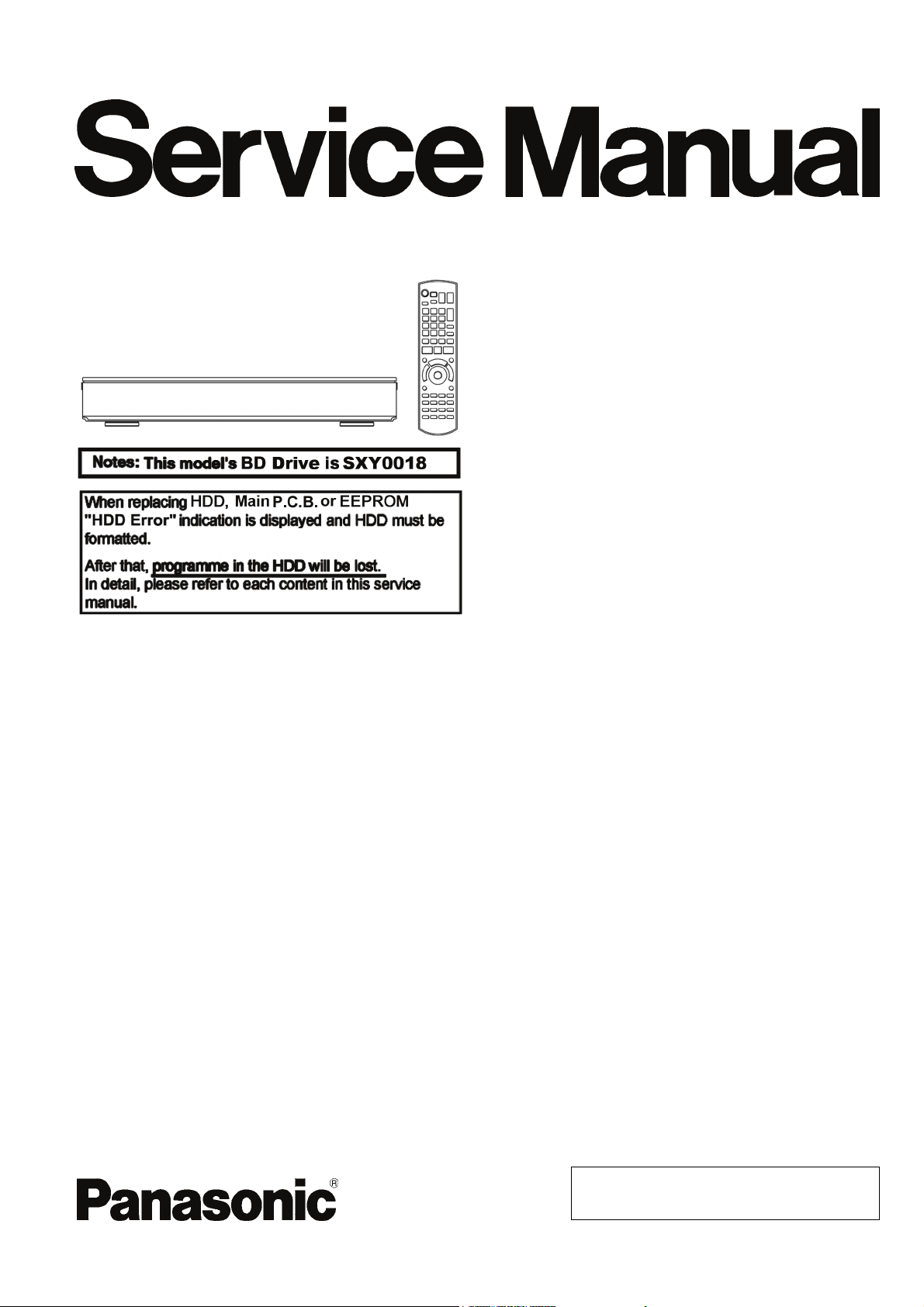
Order No. CHM1504013CE
Blu-ray Disc Player/ HDD Recorder
Model No. DMR-PWT550GL
DMR-PWT550GZ
Colour:
(K).......................Black Type
Panasonic Corporation © 2015.
Unauthorized copying and distribution is a violation
of law.
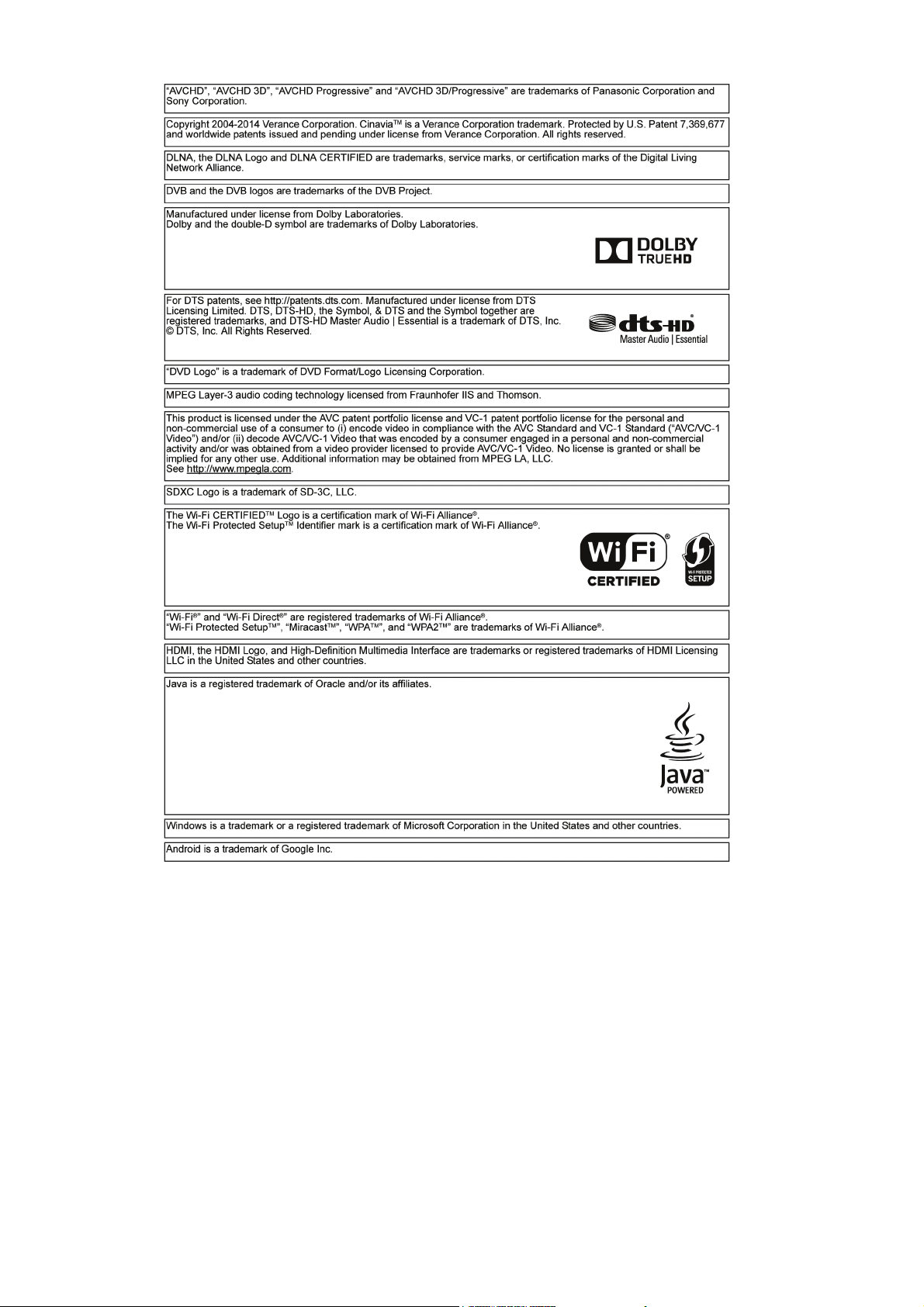
234
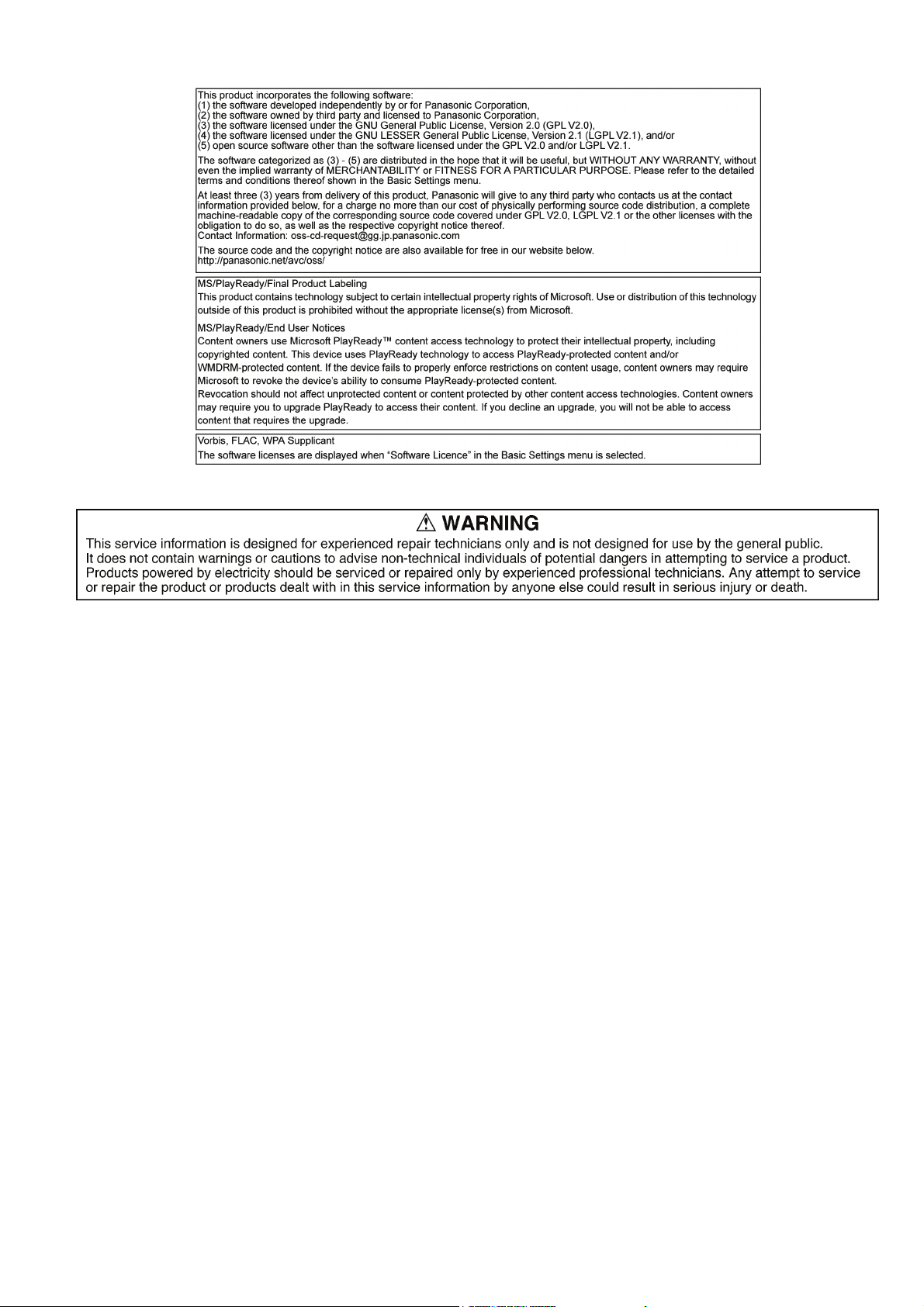
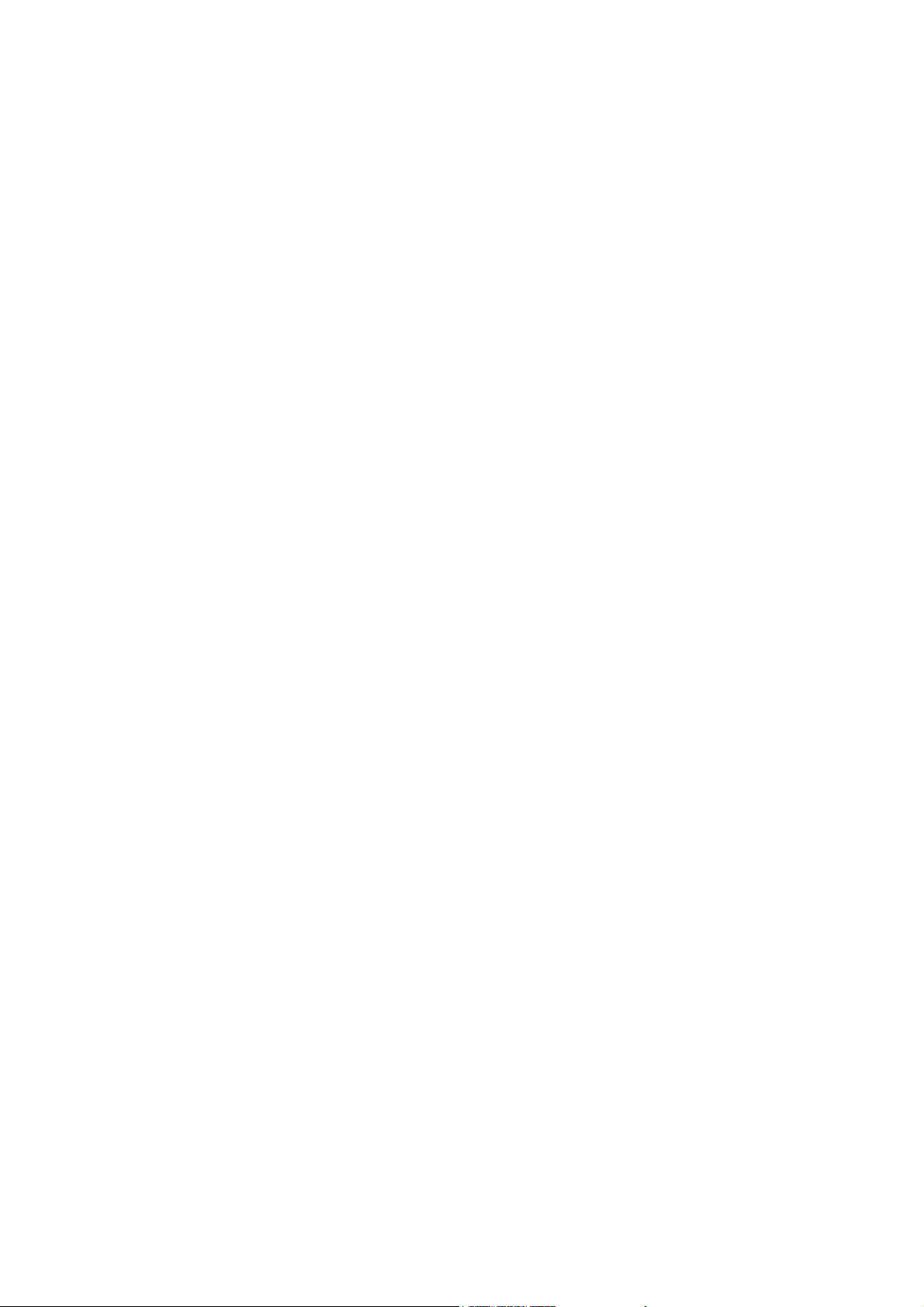
TABLE OF CONTENTS
PAG E PAG E
1 Safety Precautions -----------------------------------------------5
1.1. General Guidelines ----------------------------------------5
2Warning--------------------------------------------------------------6
2.1. Prevention of Electro Static Discharge (ESD)
to Electrostatically Sensitive (ES) Devices ----------6
2.2. Precaution of Laser Diode -------------------------------7
2.3. Service caution based on Legal restrictions---------8
3 Service Navigation------------------------------------------------9
3.1. External HDD (USB HDD) -------------------------------9
3.2. How to format for HDD when replacement of
HDD or Main P.C.B. ------------------------------------- 12
3.3. Combination of Multiple Pressing on the
Remote Control------------------------------------------- 13
3.4. Entering Special Modes with Combination of
Multiple Pressing on the Remote Control ----------13
3.5. Micro Fuse conducting check ------------------------- 15
3.6. Operation check when a USB device is
connected --------------------------------------------------16
3.7. (HDD/BD Drive) Service Navigation----------------- 17
3.8. Wi-Fi Module (Internal) Malfunction Check
(Simplified Method) --------------------------------------19
3.9. Check with Tuner Service Mode --------------------- 21
3.10. Description of the Self Diagnosis <Operation
Method, Details> -----------------------------------------25
4 Specifications ---------------------------------------------------- 31
5 Location of Controls and Components------------------ 33
6 Installation Instructions---------------------------------------36
6.1. Taking out the Disc from BD-Drive Unit when
the Disc cannot be ejected by [OPEN/CLOSE]
button--------------------------------------------------------36
7 Service Mode -----------------------------------------------------37
7.1. Self-Diagnosis and Special Mode Setting---------- 37
8 Service Fixture & Tools --------------------------------------- 57
9 Disassembly and Assembly Instructions --------------- 58
9.1. Disassembly flow chart ---------------------------------58
9.2. P.C.B. Positions-------------------------------------------58
9.3. Top Case ---------------------------------------------------59
9.4. Front Panel Ass'y ---------------------------------------- 59
9.5. Wi-Fi Module , HDD and SATA P.C.B. -------------- 61
9.6. BD Drive ----------------------------------------------------62
9.7. Rear Panel and Fan Motor ---------------------------- 63
9.8. Main P.C.B. ------------------------------------------------ 63
9.9. Tuner P.C.B. -----------------------------------------------63
9.10. Digital P.C.B. ---------------------------------------------- 64
9.11. BD Drive ----------------------------------------------------64
10 Measurements and Adjustments -------------------------- 70
10.1. Service Positions -----------------------------------------70
10.2. Caution for Replacing Parts ---------------------------75
10.3. Standard Inspection Specifications after
Making Repairs -------------------------------------------76
11 Block Diagra m --------------------------------------------------- 77
11.1. Power Supply Block Diagram ------------------------- 77
11.2. Analog Timer Block Diagram-------------------------- 78
11.3. Digital P.C.B. Block Diagram (1/2) -------------------79
11.4. Digital P.C.B. Block Diagram (2/2) -------------------80
11.5. Digital P.C.B. Regulator Block Diagram ------------ 81
12 Wiring Connection Diagram --------------------------------- 82
12.1. Interconnection Schematic Diagram ---------------- 82
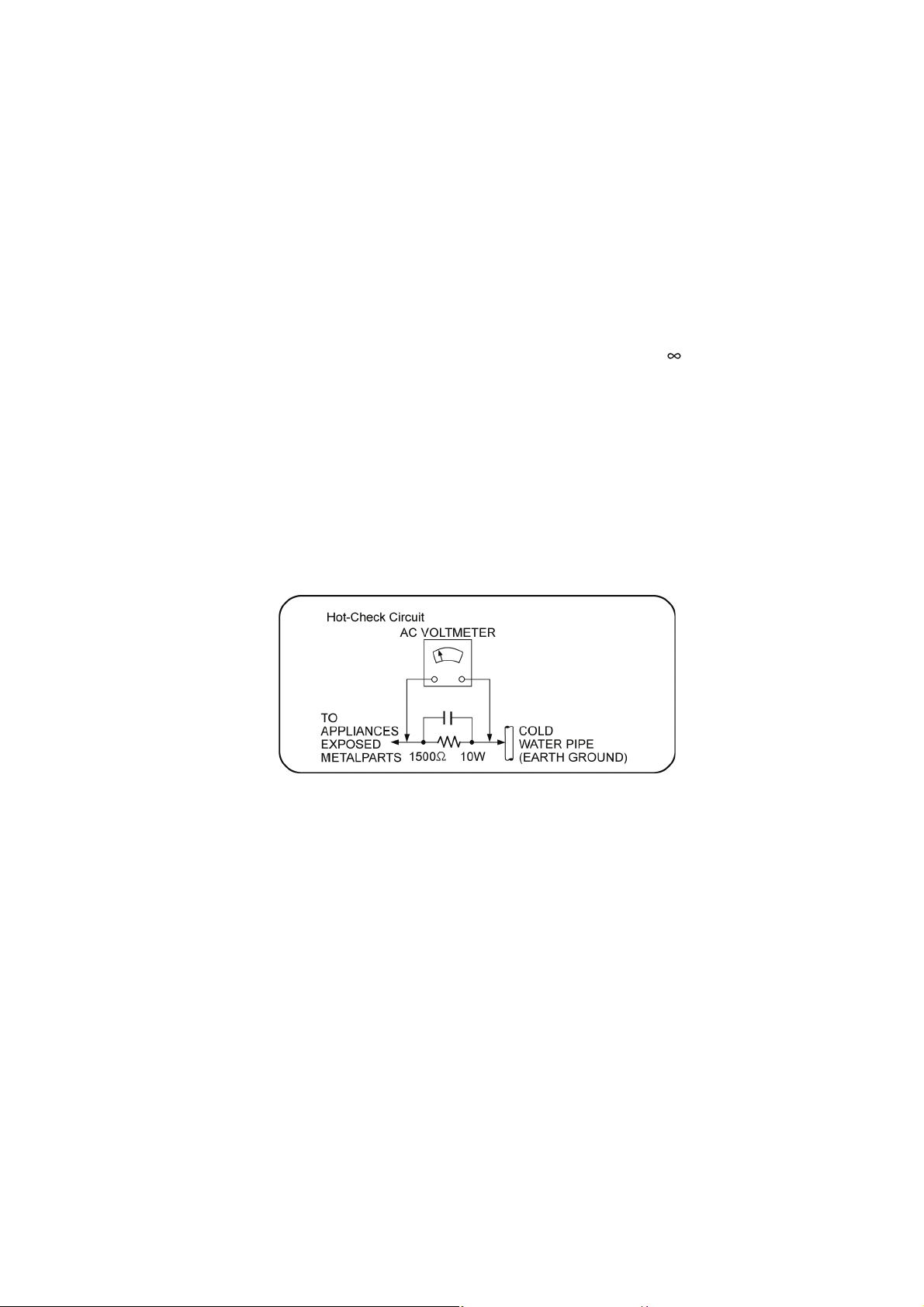
1 Safety Precautions
1.1. General Guidelines
1. When servicing, observe the original lead dress. If a short circuit is found, replace all parts which have been overheated or
damaged by the short circuit.
2. After servicing, see to it that all the protective devices such as insulation barriers, insulation papers shields are properly
installed.
3. After servicing, make the following leakage current checks to prevent the customer from being exposed to shock hazards.
1.1.1. Leakage Current Cold Check
1. Unplug the AC cord and connect a jumper between the two prongs on the plug.
2. Measure the resistance value, with an ohmmeter, between the jumpered AC plug and each exposed metallic cabinet part on
the equipment such as screwheads, connectors, control shafts, etc. When the exposed metallic part has a return path to the
chassis, the reading should be between 1MΩ and 5.2MΩ.
When the exposed metal does not have a return path to the chassis, the reading must be .
1.1.2. Leakage Current Hot Check (See Figure 1 .)
1. Plug the AC cord directly into the AC outlet. Do not use an isolation transformer for this check.
2. Connect a 1.5kΩ, 10 watts resistor, in parallel with a 0.15μF capacitors, between each exposed metallic part on the set and a
good earth ground such as a water pipe, as shown in Figure 1.
3. Use an AC voltmeter, with 1000 ohms/volt or more sensitivity, to measure the potential across the resistor.
4. Check each exposed metallic part, and measure the voltage at each point.
5. Reverse the AC plug in the AC outlet and repeat each of the above measurements.
6. The potential at any point should not exceed 0.75 volts RMS. A leakage current tester (Simpson Model 229 or equivalent)
may be used to make the hot checks, leakage current must not exceed 1/2 milliamp. In case a measurement is outside of the
limits specified, there is a possibility of a shock hazard, and the equipment should be repaired and re-checked before it is
returned to the customer.
Fig. 1
5
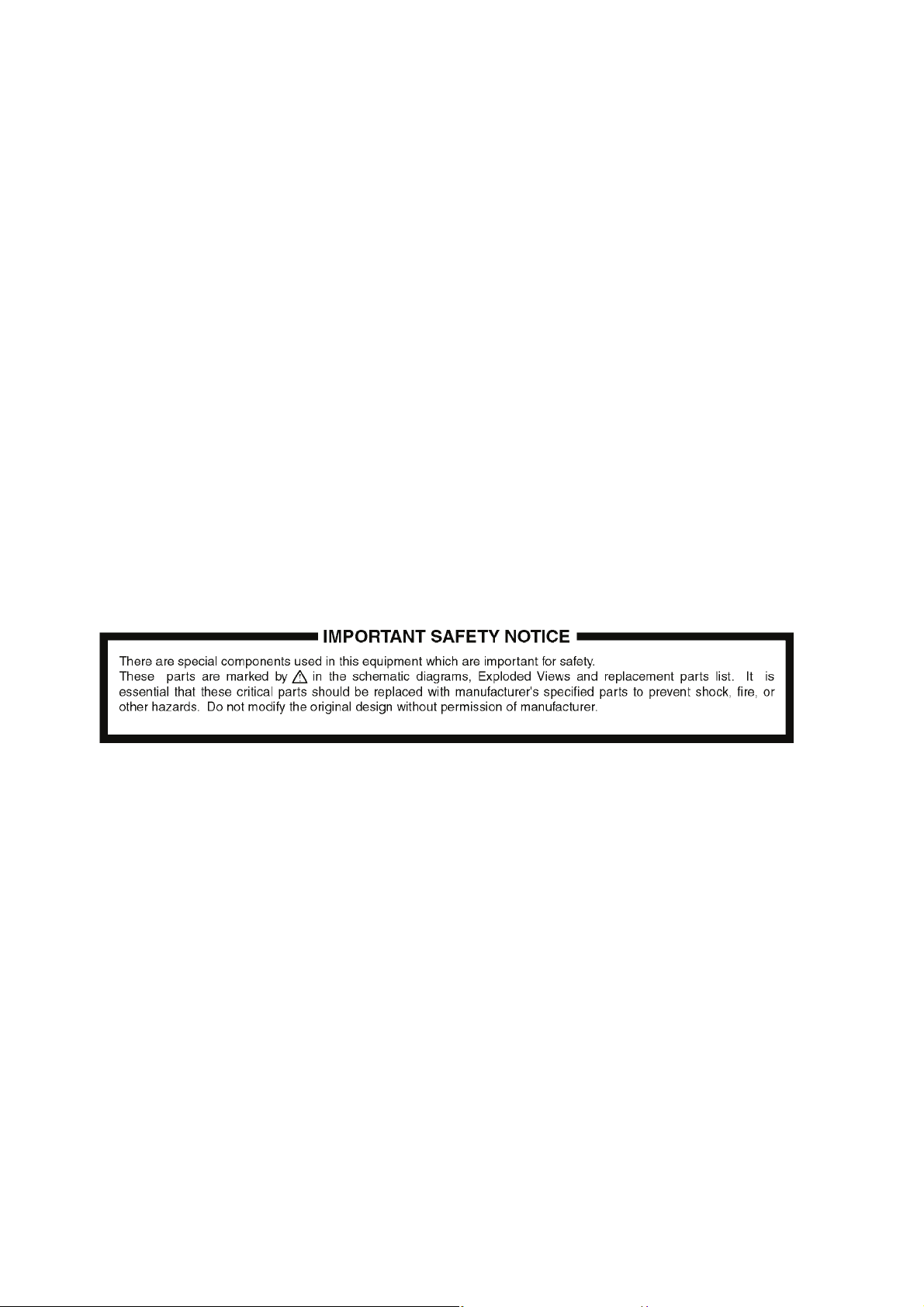
2Warning
2.1. Prevention of Electro Static Discharge (ESD) to Electrostatically Sensitive (ES) Devices
Some semiconductor (solid state) devices can be damaged easily by static electricity. Such components commonly are called Electrostatically Sensitive (ES) Devices. Examples of typical ES devices are integrated circuits and some field-effect transistors and
semiconductor “chip” components. The following techniques should be used to help reduce the incidence of component damage
caused by electrostatic discharge (ESD).
1. Immediately before handling any semiconductor component or semiconductor-equiped assembly, drain off any ESD on your
body by touching a known earth ground. Alternatively, obtain and wear a commercially available discharging ESD wrist strap,
which should be removed for potential shock reasons prior to applying power to the unit under test.
2. After removing an electrical assembly equiped with ES devices, place the assembly on a conductive surface such as aluminium foil, to prevent electrostatic charge build up or exposure of the assembly.
3. Use only a grounded-tip soldering iron to solder or unsolder ES devices.
4. Use only an anti-static solder remover device. Some solder removal devices not classified as “anti-static (ESD protected)” can
generate electrical charge sufficient to damage ES devices.
5. Do not use freon-propelled chemicals. These can generate electrical charges sufficient to damage ES devices.
6. Do not remove a replacement ES device from its protective package until immediately before you are ready to install it. (Most
replacement ES devices are packaged with leads electrically shorted together by conductive foam, aluminium foil or comparable conductive material).
7. Immediately before removing the protective material from the leads of a replacement ES device, touch the protective material
to the chassis or circuit assembly into which the device will be installed.
Caution:
Be sure no power is applied to the chassis or circuit, and observe all other safety precautions.
8. Minimize bodily motions when handling unpackaged replacement ES devices. (Otherwise harmless motion such as the
brushing together of your clothes fabric or the lifting of your foot from a carpeted floor can generate static electricity sufficient
to damage an ES device).
6
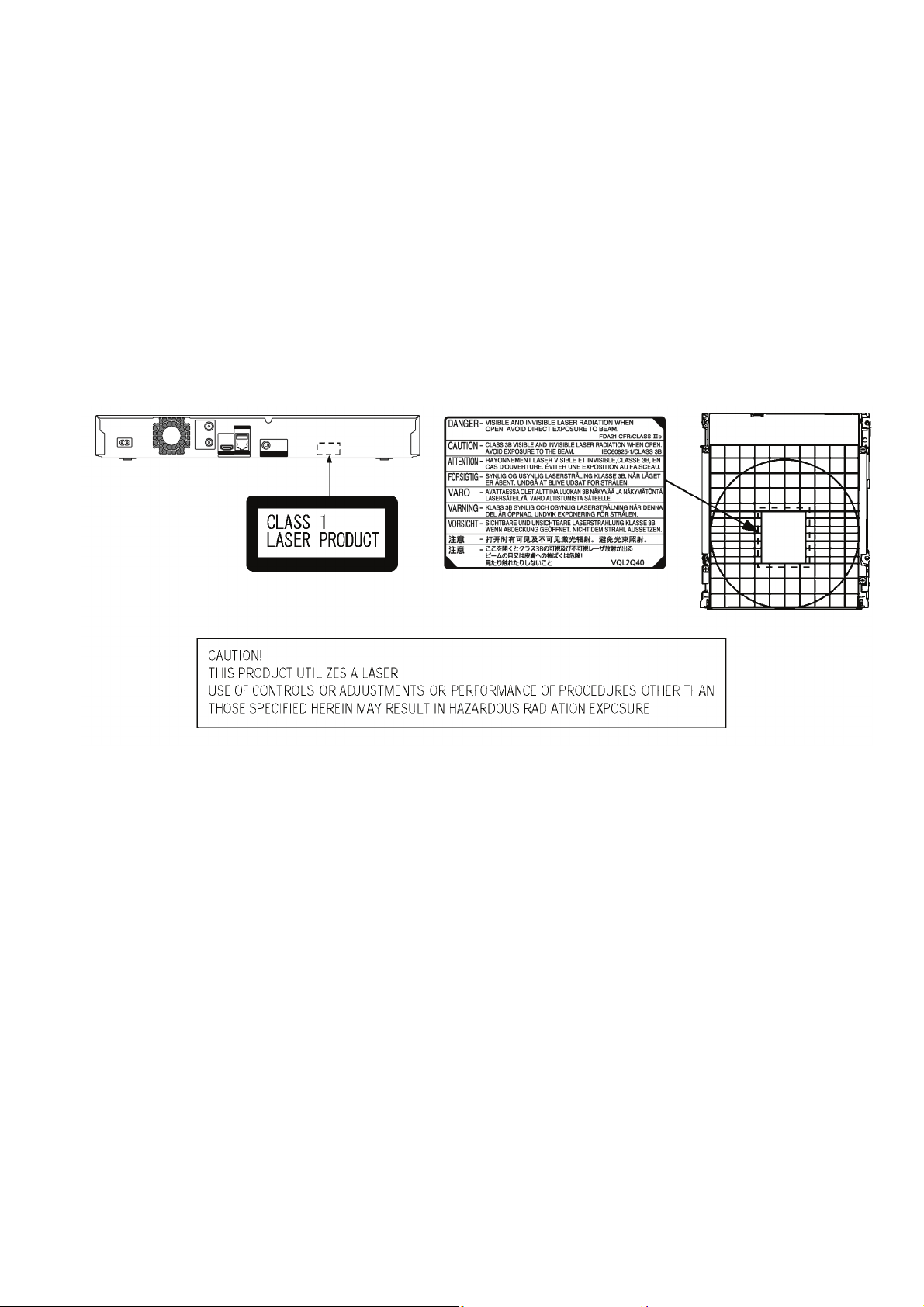
2.2. Precaution of Laser Diode
CAUTION :
This product utilizes a laser diode with the unit turned "ON",
invisible laser radiation is emitted from the pick up lens.
Wave length : 661 nm(DVDs)/783 nm(CDs)/405nm(BDs)
Maximum output radiation power from pick up : 100 μW/
VDE
Laser radiation from pickup unit lens is safety level, but be
sure the followings:
1. Do not disassemble the optical pickup unit, since
radiation from exposed laser diode is dangerous.
2. Do not adjust the variable resistor on the pickup unit. It
was already adjusted.
3. Do not look at the focus lens using optical instruments.
4. Recommend not to look at pickup lens for a long time.
ACHTUNG :
Dieses Produkt enthält eine Laserdiode. Im eingeschalteten
Zustand wird unsichtbare Laserstrahlung von der Lasereinheit abgestrahlt.
Wellenlänge : 661 nm(DVDs)/783 nm(CDs)/405nm(BDs)
Maximale Strahlungsleistung der Lasereinheit : 100 μW/
VDE
Die Strahlungan der Lasereinheit ungefährlich, wenn
folgende Punkte beachtet werden:
1. Die Lasereinheit nicht zerlegen, da die Strahlung an der
freigelegten Laserdiode gefährlich ist.
2. Den werkseitig justierten Einstellregler der Lasereinhit
nicht verstellen.
3. Nicht mit optischen Instrumenten in die Fokussierlines
blicken.
4. Nicht über längere Zeit in die Fokussierlines blicken.
7
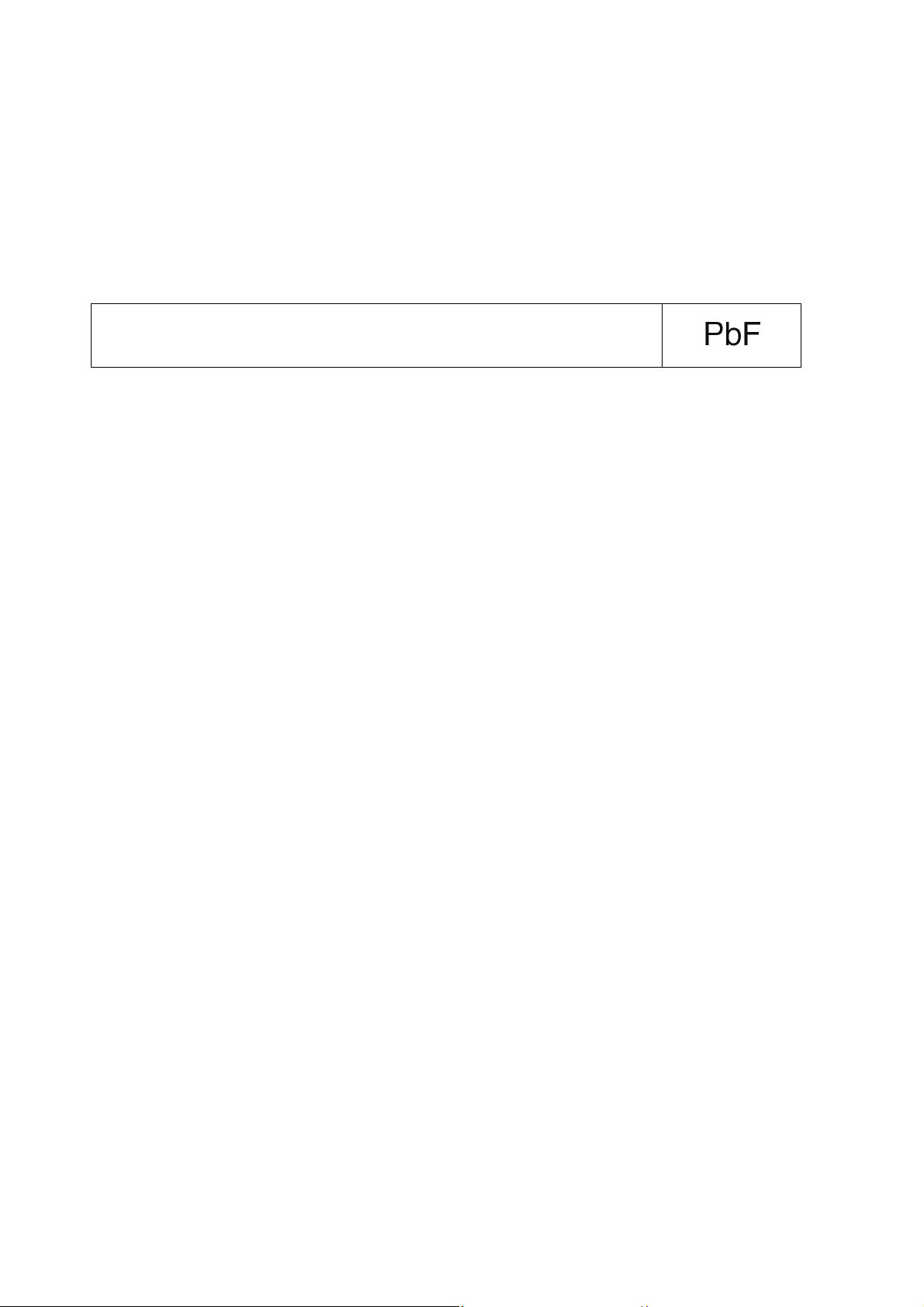
2.3. Service caution based on Legal restrictions
2.3.1. General description about Lead Free Solder (PbF)
The lead free solder has been used in the mounting process of all electrical components on the printed circuit boards used for this
equipment in considering the globally environmental conservation.
The normal solder is the alloy of tin (Sn) and lead (Pb). On the other hand, the lead free solder is the alloy mainly consists of tin
(Sn), silver (Ag) and Copper (Cu), and the melting point of the lead free solder is higher approx.30 degrees C (86°F) more than that
of the normal solder.
Definition of PCB Lead Free Solder being used
The letter of “PbF” is printed either foil side or components side on the PCB using the lead free solder.
(See right figure)
Service caution for repair work using Lead Free Solder (PbF)
• The lead free solder has to be used when repairing the equipment for which the lead free solder is used.
(Definition: The letter of “PbF” is printed on the PCB using the lead free solder.)
• To put lead free solder, it should be well molten and mixed with the original lead free solder.
• Remove the remaining lead free solder on the PCB cleanly for soldering of the new IC.
• Since the melting point of the lead free solder is higher than that of the normal lead solder, it takes the longer time to melt the
lead free solder.
• Use the soldering iron (more than 70W) equipped with the temperature control after setting the temperature at 350±30 degrees
C (662±86°F).
Recommended Lead Free Solder (Service Parts Route.)
• The following 3 types of lead free solder are available through the service parts route.
SVKZ000001-----------(0.3mm 100g Reel)
SVKZ000002-----------(0.6mm 100g Reel)
SVKZ000003-----------(1.0mm 100g Reel)
Note
* Ingredient: Tin (Sn), 96.5%, Silver (Ag) 3.0%, Copper (Cu) 0.5%, Cobalt (Co) / Germanium (Ge) 0.1 to 0.3%
8
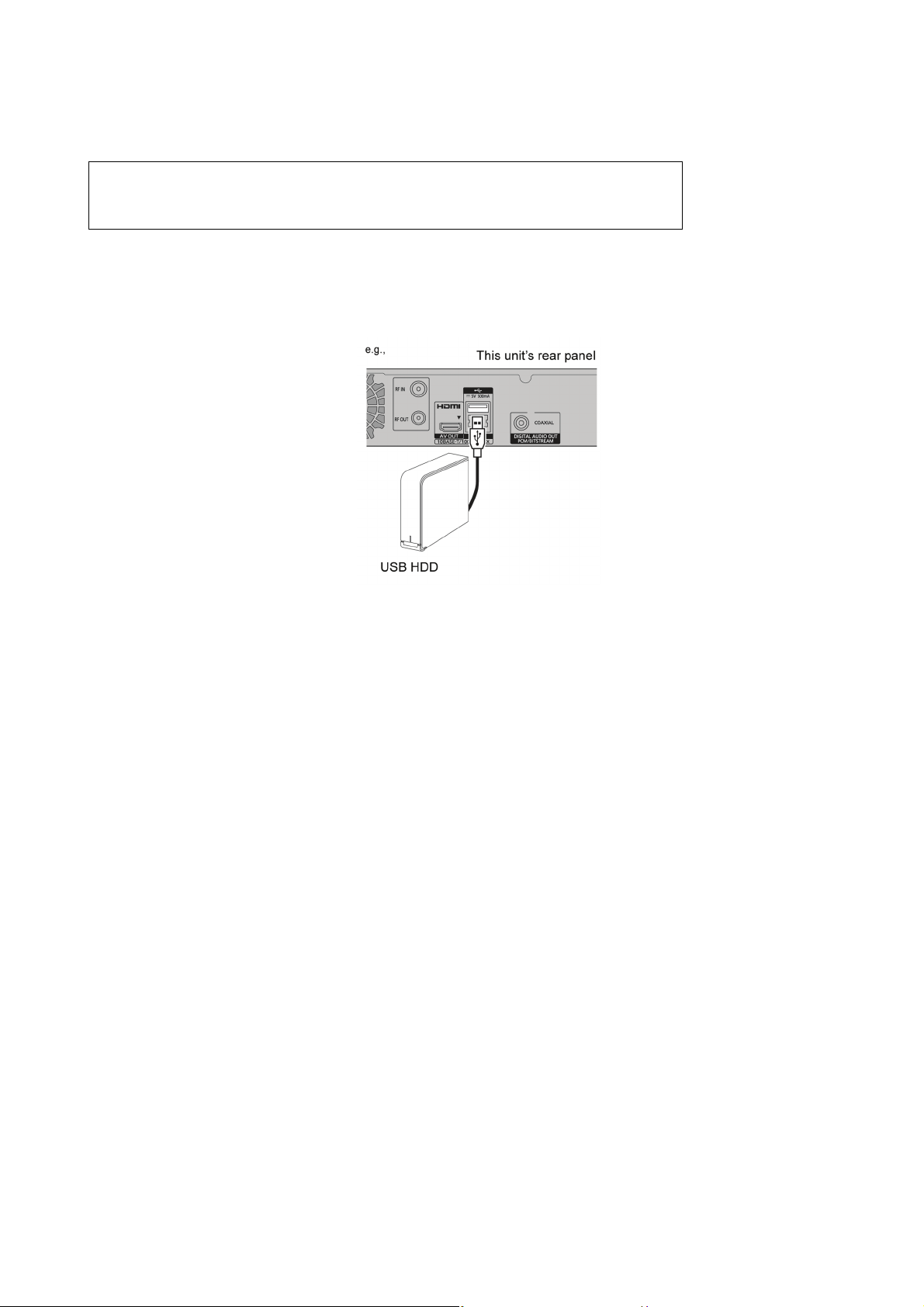
3 Service Navigation
3.1. External HDD (USB HDD)
Please use a confirmed USB HDD
For the latest information on confirmed USB HDDs, please check the following website.
http://panasonic.jp/support/global/cs/
• Certain non-confirmed USB HDDs cannot be used with this unit.
• If a problem occurs with the USB HDD, please contact the manufacturer of the device.
3.1.1. Connecting the USB HDD
Connect this unit with optional USB HDD.
• Only one USB HDD can be connected at the same time.
• Do not connect additional HDDs using a USB hub.
• For details about connection method, refer to the
instructions supplied with the USB HDD.
3.1.2. Disconnecting the USB HDD
Please use the following procedure to disconnect.
Disconnecting without following this procedure may result in the loss of recorded content from the USB HDD or the internal HDD.
1. Press [FUNCTION MENU].
2. Select "Basic Settings" in "Setup", then press [OK].
3. Select "Settings for USB HDD" in "HDD/ Disc/ USB HDD", then press [OK].
4. Select "USB HDD Disconnection", then press [OK].
5. Select "Yes", then press [OK].
6. Disconnect the USB HDD from this unit.
3.1.3. Registering the USB HDD
3.1.3.1. Registering the USB HDD
• If you intend to move recorded titles to a USB HDD, the USB HDD must be registered to this unit first.
Limitation information:
- A USB HDD with a capacity of less than 160 GB cannot be used.
- Registering of a USB HDD will format the USB HDD and all the content already recorded will be deleted.
- Up to eight USB HDDs can be registered on this unit.
- Registered USB HDDs cannot be used with devices other than this unit.
• If the registering screen appears when connecting the USB HDD, go to step 5.
1. Press [FUNCTION MENU].
2. Select "Basic Settings" in "Setup", then press [OK].
3. Select "Settings for USB HDD" in "HDD/ Disc/ USB HDD", then press [OK].
4. Select "USB HDD Registration", then press [OK].
5. Select "Yes", then press [OK].
• If you have already registered eight USB HDDs, it will be necessary to delete one or more of them before registering a new
USB HDD.
The message screen appears:
a. Select "Yes", then press [OK].
9
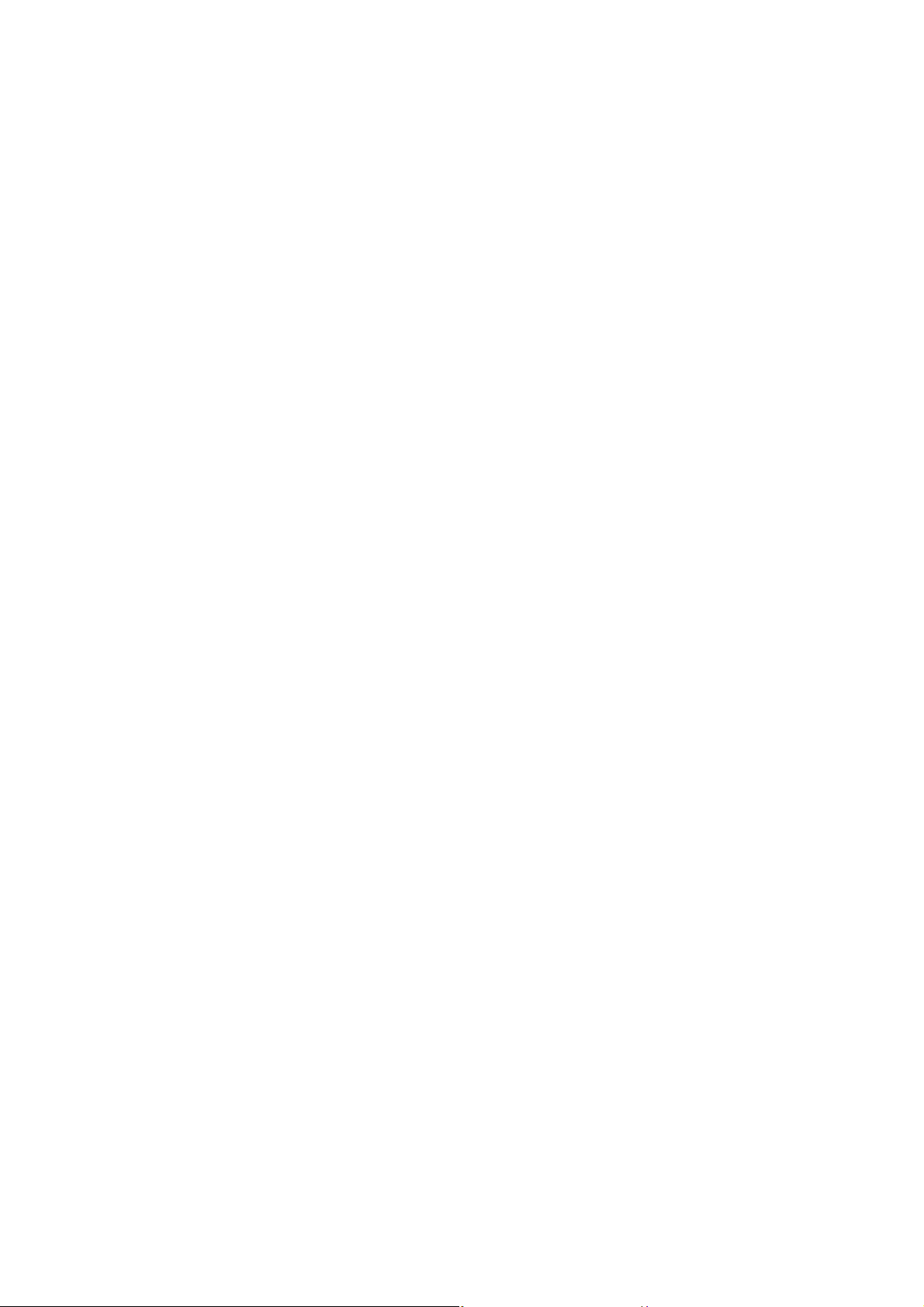
b. Select the USB HDD to cancel, then press [OK]. The confirmation screen appears.
c. Select "Yes", then press [OK].
6. When the registering is complete, message screen appears.
Press [OK].
7. The confirmation screen appears.
Press [OK].
3.1.3.2. Settings for USB HDD
Delete all titles
Delete all titles on the USB HDD.
- Delete does not work if one or more titles are protected.
1. Press [FUNCTION MENU].
2. Select "Basic Settings" in "Setup", then press [OK].
3. Select "Settings for USB HDD" in "HDD/ Disc/ USB HDD", then press [OK].
4. Select "USB HDD Management", then press and hold [OK] for 3 seconds.
5. Select "Delete all titles", then press [OK].
6. Select "Yes" and press [OK].
7. Select "Start" and press [OK].
8. The confirmation screen appears, then press [OK].
Format USB HDD
Formatting deletes all contents, and they cannot be restored.
- Check carefully before proceeding.
1. Press [FUNCTION MENU].
2. Select "Basic Settings" in "Setup", then press [OK].
3. Select "Settings for USB HDD" in "HDD/ Disc/ USB HDD", then press [OK].
4. Select "USB HDD Management", then press and hold [OK] for 3 seconds.
5. Select "Format USB HDD", then press [OK].
6. Select "Yes" and press [OK].
7. Select "Start" and press [OK]. Then formatting starts.
8. Press [OK] after formatting completed.
3.1.3.3. To cancel all USB HDD registrations
• If you register a USB HDD, all the content already recorded on the USB HDD will be deleted.
• It is not possible to play back the content on the USB HDD whose registration has been cancelled.
• You can check the registration number of the USB HDD on the DIRECT NAVIGATOR.
Cancellation of all USB HDD Registrations
This function cancells the registrations of all the USB HDDs registered on this unit.
Only do this if you are going to dispose of this unit.
- Before operation, perform "3.1.2. Disconnecting the USB HDD" and remove the USB HDD.
- It is not possible to play back the content from a USB HDD whose registration has been cancelled.
1. Press [FUNCTION MENU].
2. Select "Basic Settings" in "Setup", then press [OK].
3. Select "Settings for USB HDD" in "HDD/ Disc/ USB HDD", then press [OK].
4. Select "Cancellation of all USB HDD Registrations", then press and hold [OK] for 3 seconds.
5. Select "Yes", then press [OK].
6. The confirmation screen appears.
Select "Yes", and press [OK].
7. When the cancellation is complete, message screen appears.
Press [OK].
3.1.3.4. Registration procedure for USB HDD for inspection
This function registers a USB HDD for inspection aside from 8 USB HDDs that can be registered in Normal mode.
If the USB HDD for inspection is registered in User mode, it cannot be erased. Make sure to use Special mode to register the
USB HDD for inspection.
Registration procedure
1. Perform "3.4.3. Nondisclosure mode 2" to enter the Service mode.
2. Press the [7][4] buttons of remote control in the Service mode to enter the Special mode.
3. If the new USB HDD is connected, it is automatically formatted/registered. (There is no TV monitor display for registration.)
The USB HDD registered in the Special mode can be operated using the same functions (format, record/play/edit, dubbing)
as those for USB HDDs registered in the Normal mode.
The Special mode can be cancelled at power "OFF" only. (Cancelling the Special mode will erase the registration in the
Special mode.)
10
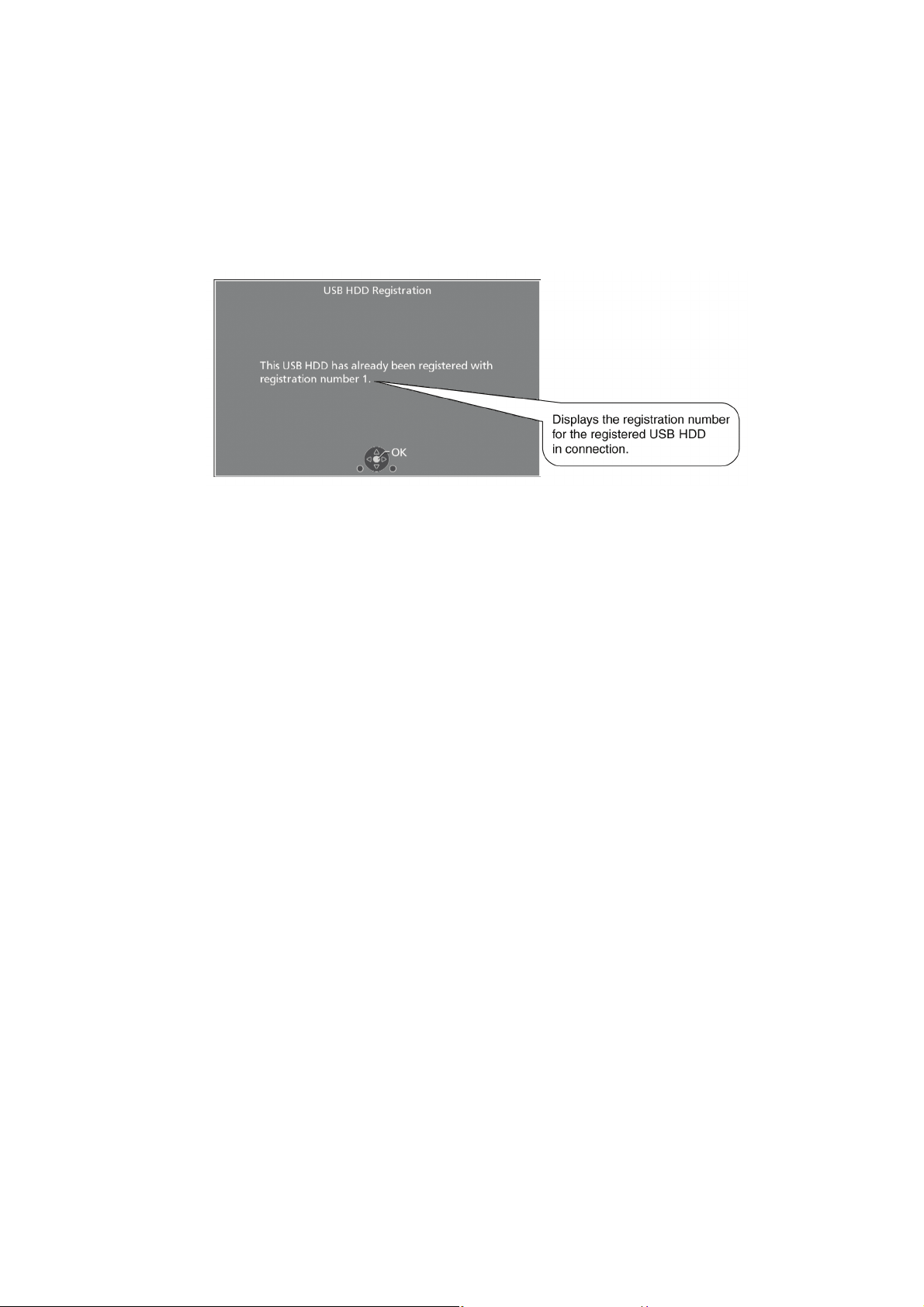
3.1.4. Operation check when USB HDD is connected
Check the operation status (normal or abnormal) of the USB connection part as follows.
1. Press [FUNCTION MENU].
2. Select "Basic Settings" in "Setup", then press [OK].
3. Select "Settings for USB HDD" in "HDD/ Disc/ USB HDD", then press [OK].
4. Select "USB HDD Registration", then press [OK].
Normal operation:
The registered USB HDD is automatically displayed when connected.
(*Displayed items differ depending on the connected USB HDD.)
Abnormal operation (1):
When the USB HDD cannot be detected, "Cannot detect USB HDD." etc. will be automatically displayed.
(*When the cable (USB cable) between the main unit and the USB HDD is poorly connected (cable disconnection), etc.)
Abnormal operation (2):
When a wrong USB HDD incompatible with this unit is connected, "Connected USB device cannot be used with this unit.", etc.
will be automatically displayed.
(*Incompatible USB HDD: When devices with capacity of less than 160GB or more than 2TB or other USB devices are
connected)
Abnormal operation (3):
When more than 1 USB HDD are connected at the same time, "Registration of USB HDD must be done with only one USB
storage device connected.", etc. will be automatically displayed.
Abnormal operation (4):
When a USB HDD compatible only with USB 1.1 or below is connected, "Connected USB device cannot be used with this unit.",
etc. will be automatically displayed.
11
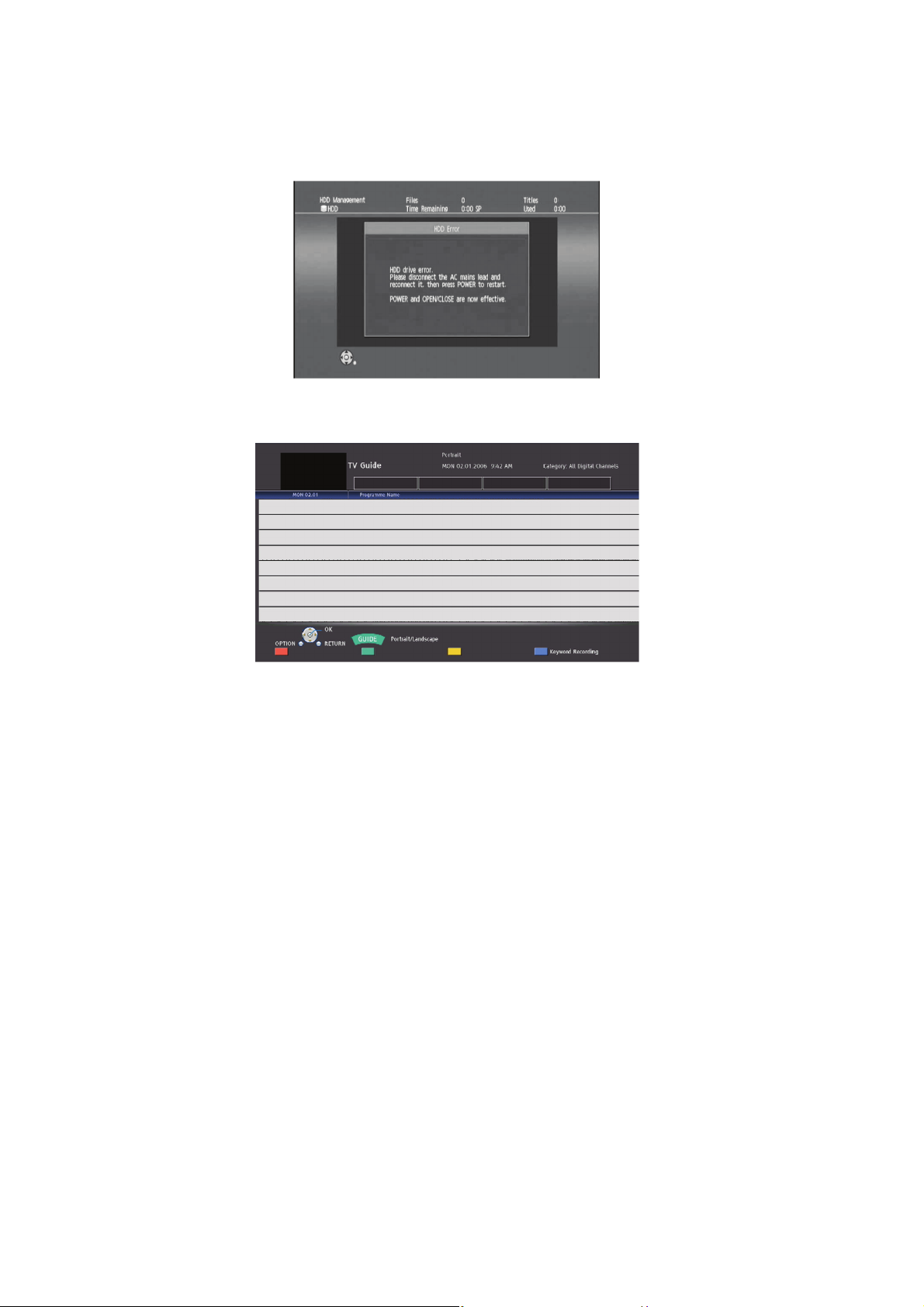
3.2. How to format for HDD when replacement of HDD or Main P.C.B.
3.2.1. How to escape “HDD Error” indication on GUI display.
1. When exchange HDD or Main P.C.B., the " HDD Error " screen is displayed, but, according to a following procedure, please
format HDD.
2. Turn off the power button first, then turn on the power with the " GUIDE " button on remote-controller.
(Shown in Reference screen 1)
Reference screen 1
3. Turn on the “RETURN” button next, move to the normal display.
3.2.2. Procedure of the “HDD format”.
1. Press [FUNCTION MENU].
2. Select " Setup " and press [OK].
3. Select " Basic Settings " and press [OK].
4. Select "HDD / Disc / USB HDD" and press [OK].
5. Select " HDD Management " and press [OK] for 3 seconds.
6. Select " Format HDD " and press [OK].
7. Select " Yes " and press [OK].
8. Select " Start " and press [OK]. Then formatting starts.
9. Press [OK] after formatting completed.
10. Press [RETURN] to exit setting mode.
12
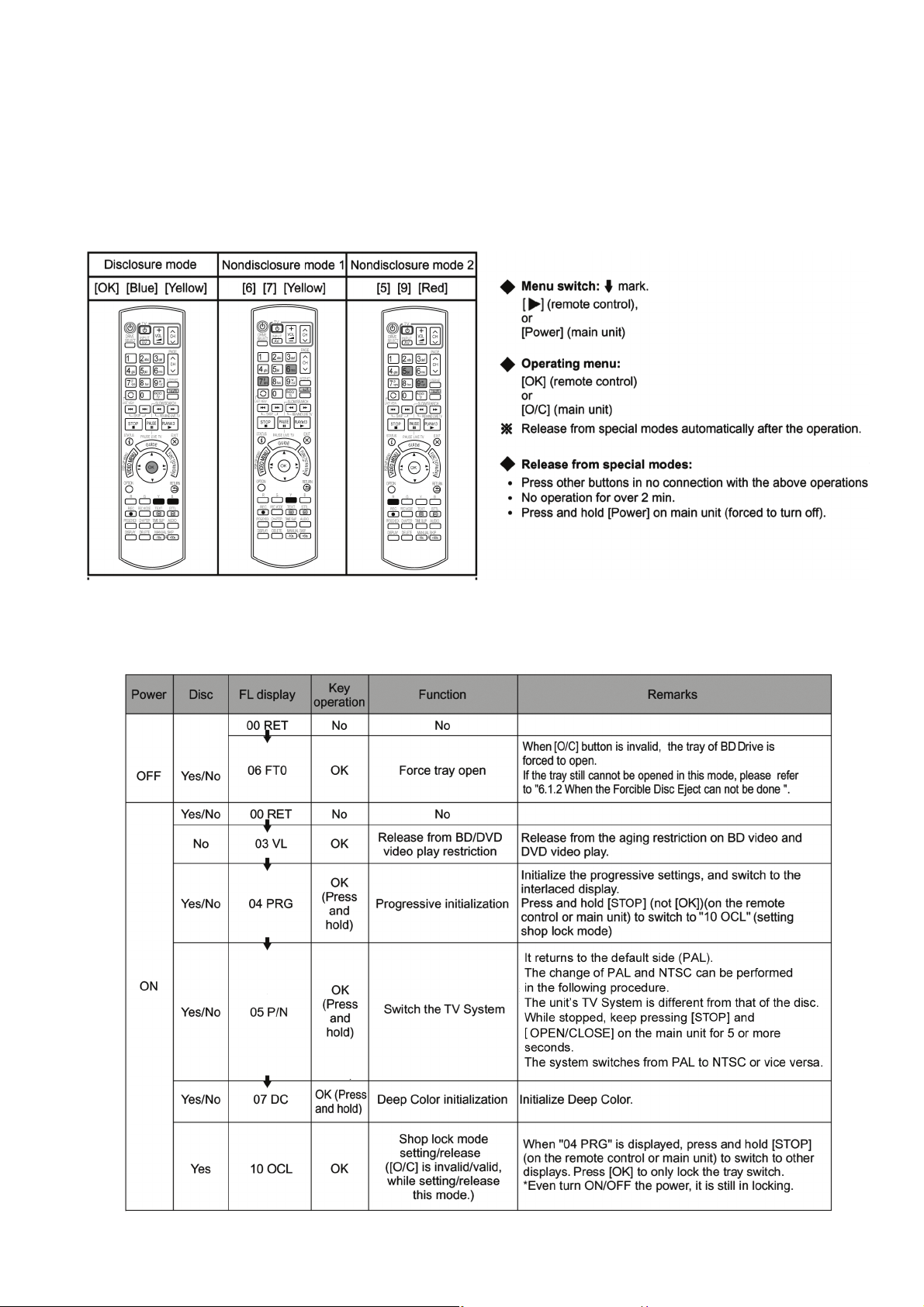
3.3. Combination of Multiple Pressing on the Remote Control
Press multi-buttons (in combination) on the remote control simultaneously for operations, such as initialization or service mode, etc.
There are no multiple pressing functions on the previous remote controls, thus, please be sure to use the supplied remote control.
3.4. Entering Special Modes with Combination of Multiple Pressing on the Remote Control
Enter the following special modes by multiple pressing functions on the supplied remote control.
After entering each mode, switch to the desired menus for operation.
3.4.1. Disclosure mode (Combination of multiple pressing: [OK] [Blue] [Yellow])
Press and hold [OK] [Blue] [Yellow] on the remote control simultaneously for 5 sec., then "00 RET" is displayed on FL display
window.
13

3.4.2. Nondisclosure mode 1 (Combination of multiple pressing: [6] [7] [Yellow])
Press and hold [6] [7] [Yellow] on the remote control simultaneously for 5 sec., then “50 RET” is displayed on FL display window.
3.4.3. Nondisclosure mode 2 (Combination of multiple pressing: [5] [9] [Red])
Press and hold [5] [9] [Red] on the remote control simultaneously for about 5 sec., then "70 RET" is displayed on FL display
window.
14
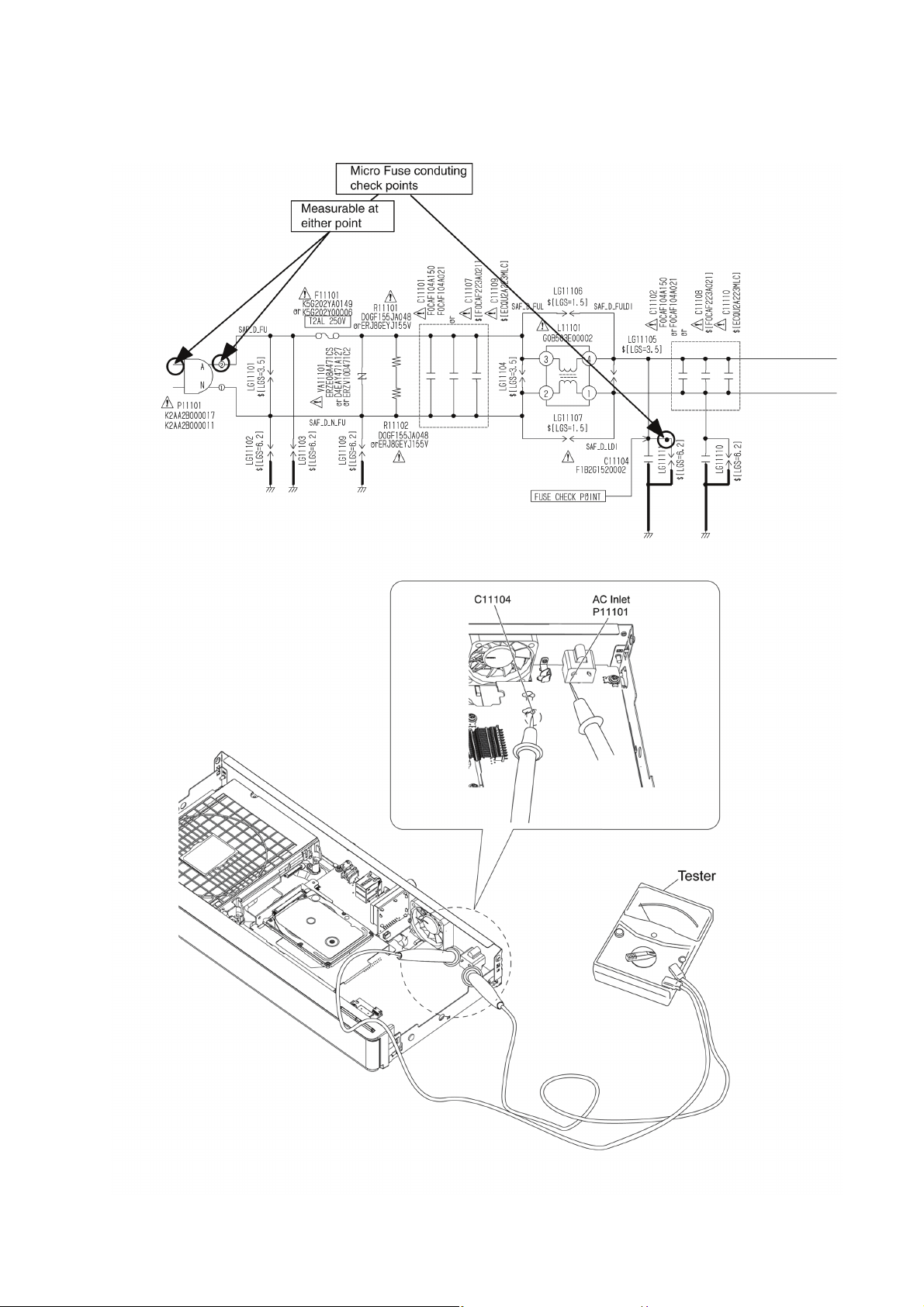
3.5. Micro Fuse conducting check
This unit uses the Micro Fuse.
Check the Micro Fuse conducting using the Tester at the check points below.
15
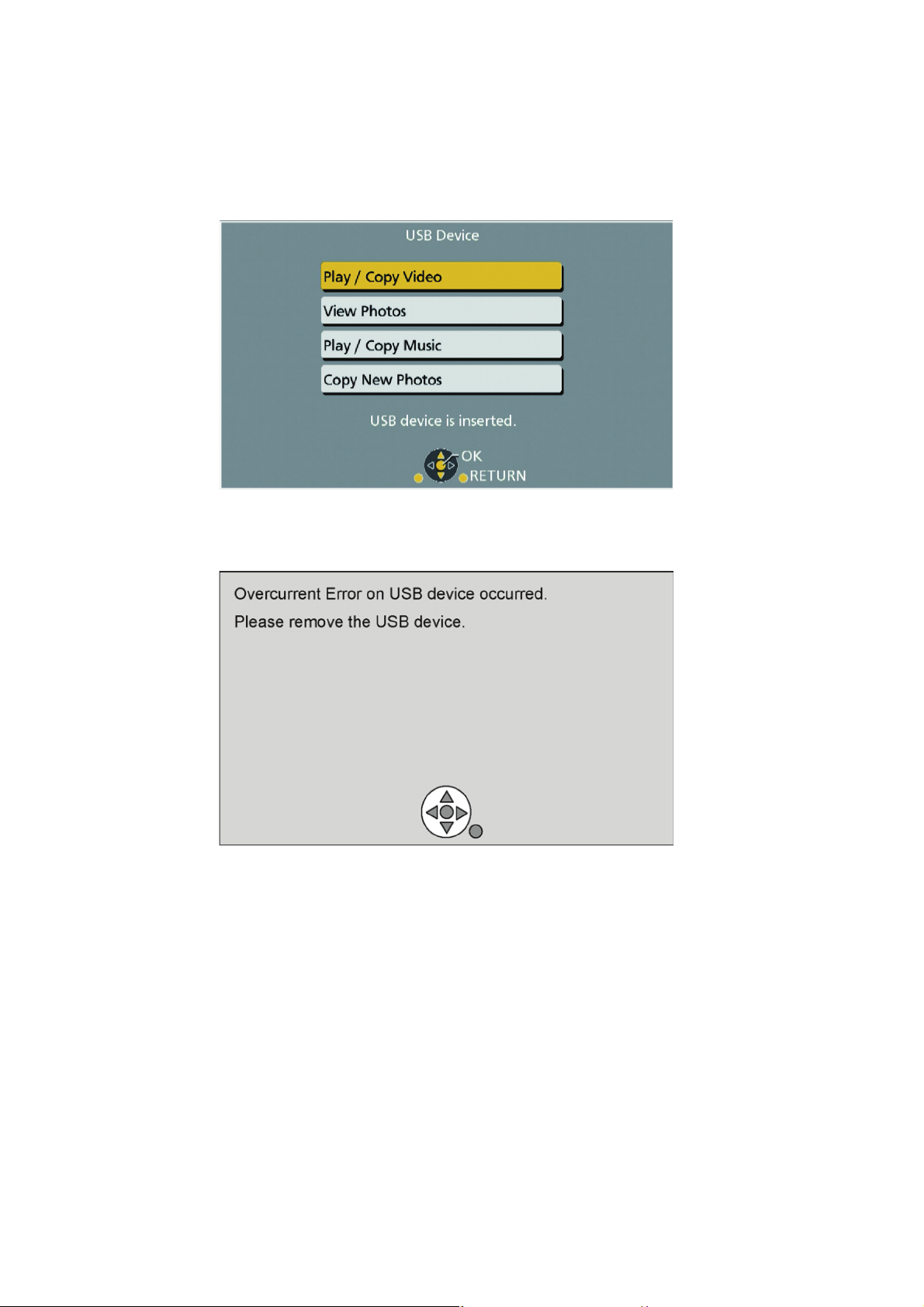
3.6. Operation check when a USB device is connected
You can check the operation status (normal or abnormal) of the USB connection part of this unit easily as shown below.
Connect each device to the USB terminal on the front panel and check the operation status on the TV monitor.
Normal operation:
Automatically displayed when the USB connection is made to a digital camera, etc.
(Example below: When JPEG materials have been recorded)
(*Displayed items differ depending on the recorded contents.)
Abnormal operation (Example 1):
Warning is displayed automatically if overcurrent is detected when a USB device is connected.
(*When a USB device or this unitís USB terminal shorts out or the power supply type of USB device is connected)
Abnormal operation (Example 2):
When the terminal of USB device is damaged or open, there is no display on the TV monitor.
16
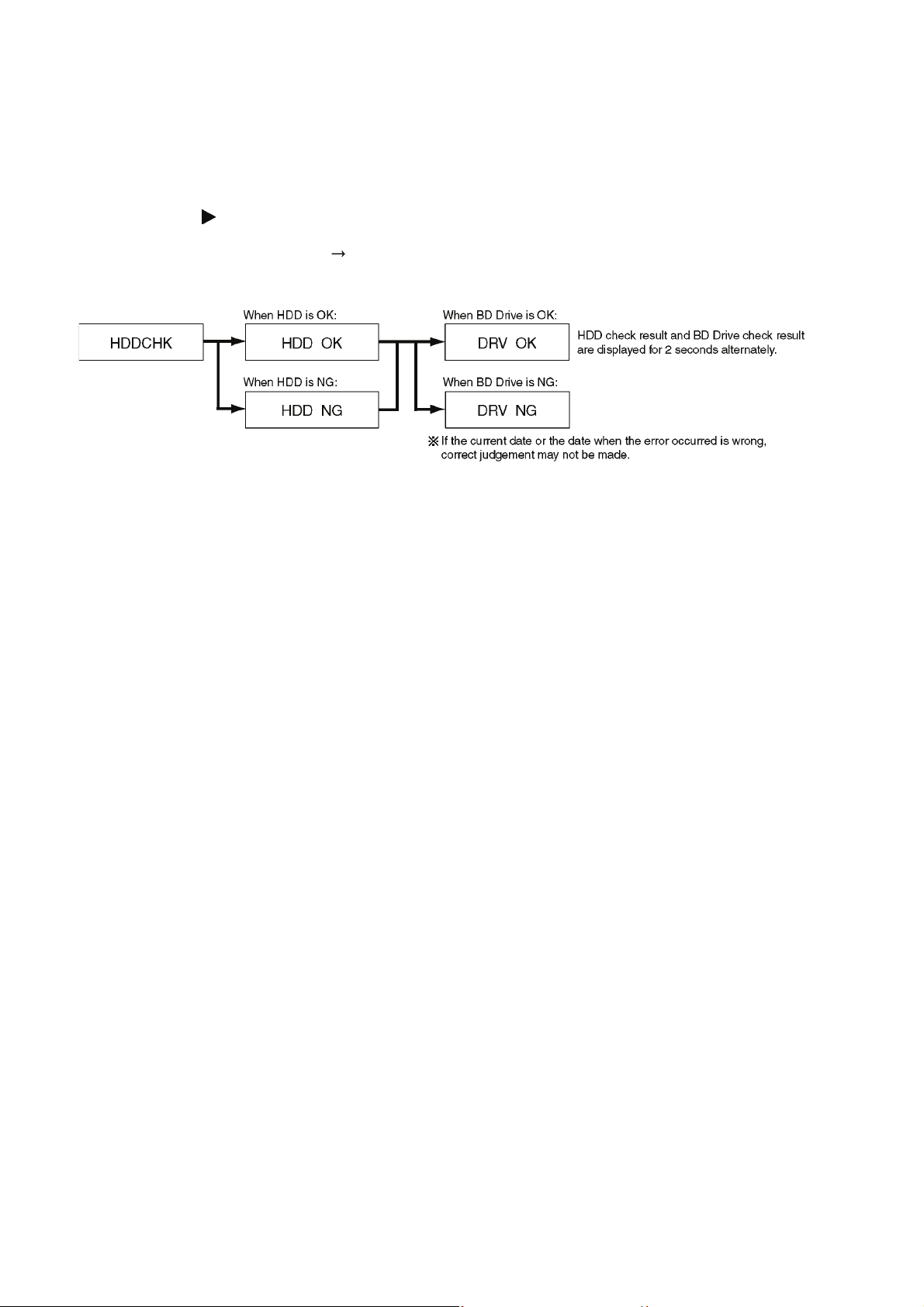
3.7. (HDD/BD Drive) Service Navigation
3.7.1. HDD/BD Drive Malfunction check (Simplified Method)
Perform simple quality judgement process of HDD/BD Drive according to the following operations.
1. Execute Service Mode
a. Turn the power off.
b. Press the [5] [9] and [R] button simultaneously for five seconds, then [70 RET] is displayed on FL.
c. Press the [ ] button to select until [80 SRV] is displayed on FL.
d. Press the [OK] button.
e. It is displayed on FL as [HELLO SERV]:It is shown to have entered the service mode.
2. Press [3] [8] of remote controller keys in service mode.
3. Judge the quality on FL display.
17
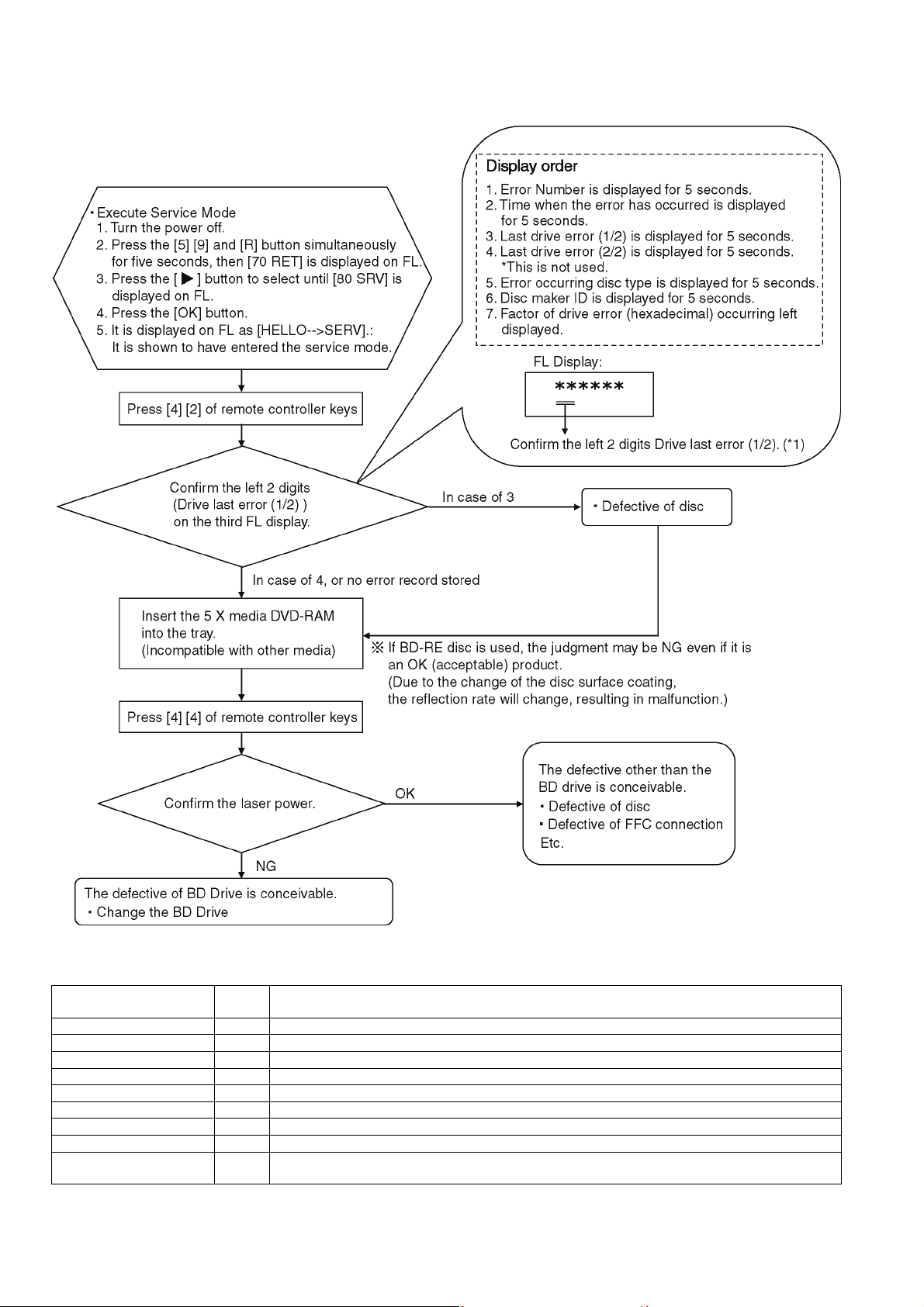
3.7.2. BD Drive Operation check flow
Perform quality judgement process of BD Drive according to the following operation.
*1: The drive supports the following error sense keys:
Contents Sense
key
NO SENSE 00 Successful completion.
RECOVERED ERROR 01 Successful completion through recovery.
NOT READY 02 The drive is unable to access the disc.
MEDIUM ERROR 03 An error caused by medium error has occurred.
HARDWARE ERROR 04 An error caused by the drive hardware has occurred.
ILLEGAL REQUEST 05 The CDB or parameter is illegal.
UNIT ATTENTION 06 The drive is alerting the host to some event.
DATA PROTECTED 07 The disc is read-protected or write-protected.
ABORTED COMMAND 0B The drive has aborted an I/O process or command execution due to a reason not relevant to any other
sense key, for example, a protocol violation on the interface.
Description
18
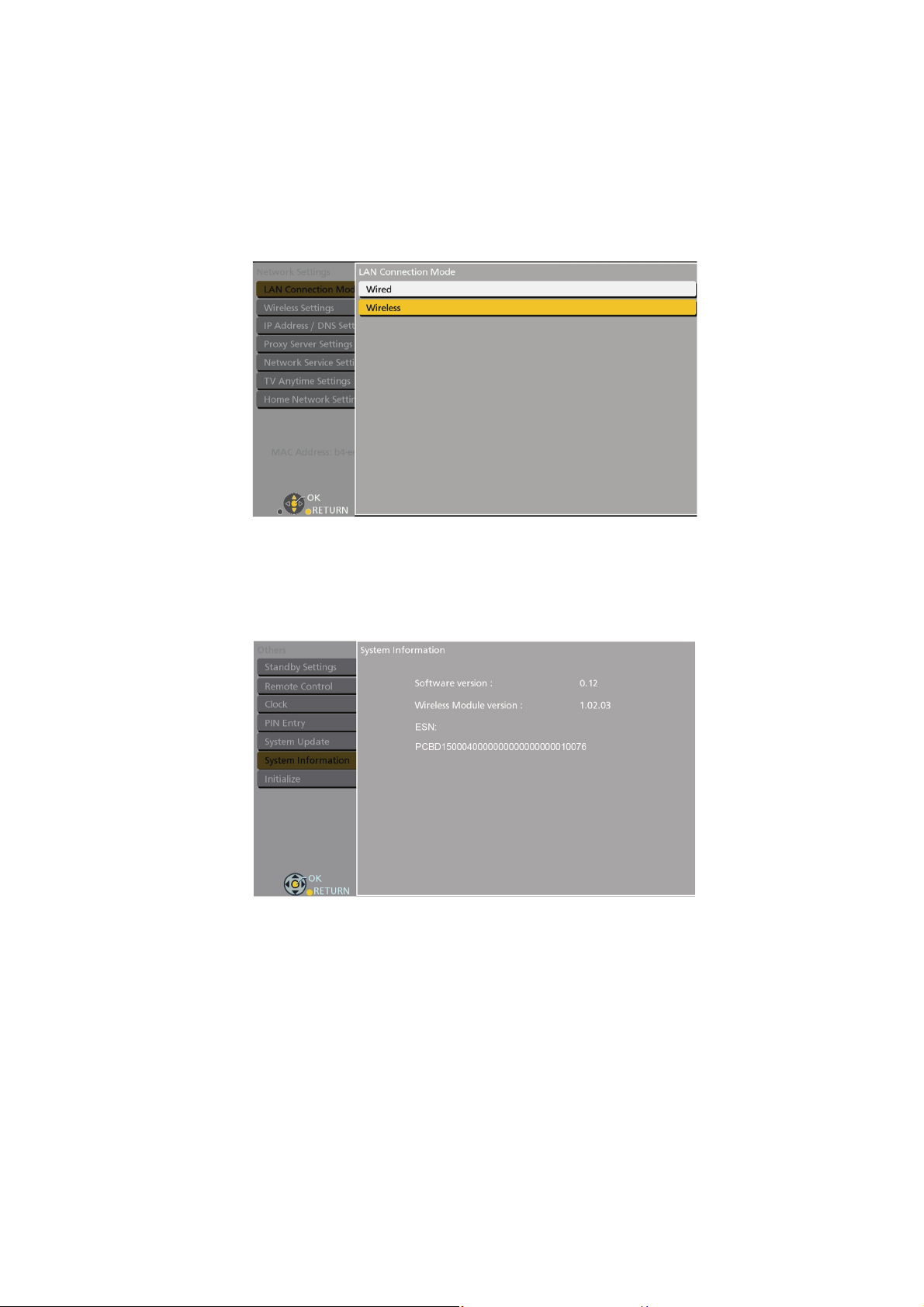
3.8. Wi-Fi Module (Internal) Malfunction Check (Simplified Method)
3.8.1. Procedure of the Module (Internal) Malfunction Check
3.8.1.1. Method of Wireless LAN Setting
1. Press [FUNCTION MENU].
2. Select "Basic Settings" in "Setup", then press [OK].
3. Select "Network Settings" in "Network", then press [OK].
4. Select "Wireless" in "LAN Connection Mode".
5. Press [OK]. The following "Wireless Setting screen (example)" is displayed.
3.8.1.2. Method of displaying Wireless LAN Module Version
1. Press [FUNCTION MENU].
2. Select "Basic Settings" in "Setup", then press [OK].
3. Select "System Information" in "Others".
4. Press [OK]. The following "System Information screen (example)" is displayed.
19
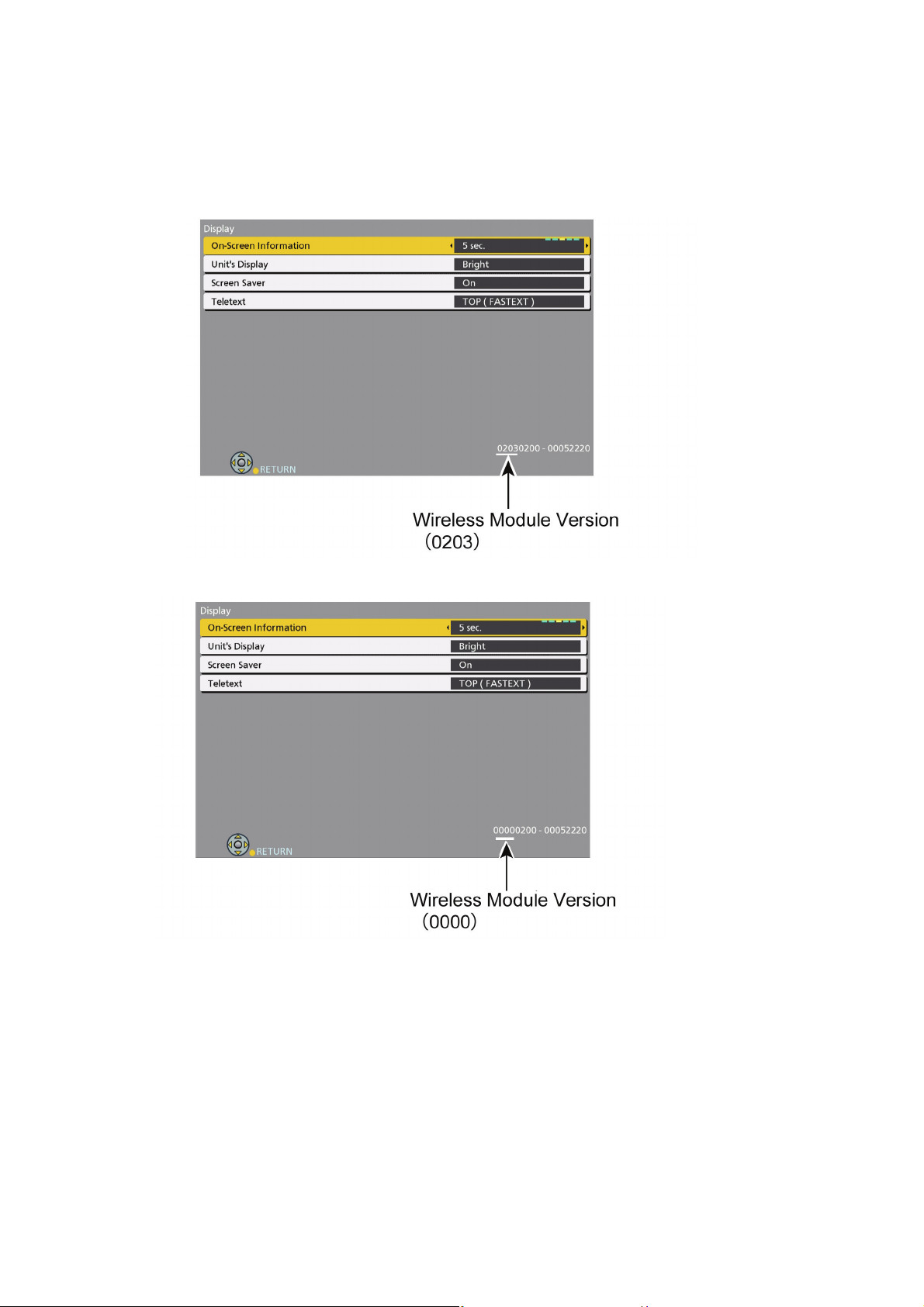
3.8.1.3. Confirm method of Wireless LAN Module invalidity/effective
1. Press [FUNCTION MENU].
2. Select "Basic Settings" in "Setup", then press [OK].
3. Select "Display" and press [OK].
4. Press [STATUS], over than 5 seconds. The following "Display screen (example)" is displayed.
In case of Wireless LAN Module effective.
In case of Wireless LAN Module invalid.
5. In case of Wireless LAN Module effective, Wireless LAN Module or Wirless LAN Module connection cable may be the source
of problem.
6. Please finally check the operation of the fact.
20

3.9. Check with Tuner Service Mode
Inspect the inside components using the application for inspections by service personnel.
Main functions
1. Execute Tuner Service Mode
a. Turn the power on to receive digital broadcasting (HD broadcasting).
b. Press the [5] [9] and [R] button simultaneously for five seconds, then [70 RET] is displayed on FL.
c. Press the [ ] button to select until [82 TSR] is displayed on FL.
d. Press the [OK] button.
e. It is shown to have entered the tuner service mode.
f. The command is transmitted by attached remote control.
2. Finishing Service Mode
Method 1: After turning the unit “OFF”, pull out the AC cord.
Method 2: Repeat turning ON and OFF twice: P-OFF → P-ON → P-OFF → P-ON.
3.9.1. Hard Test (Device Test)
Perform Access Test for each hard device and display the result.
21
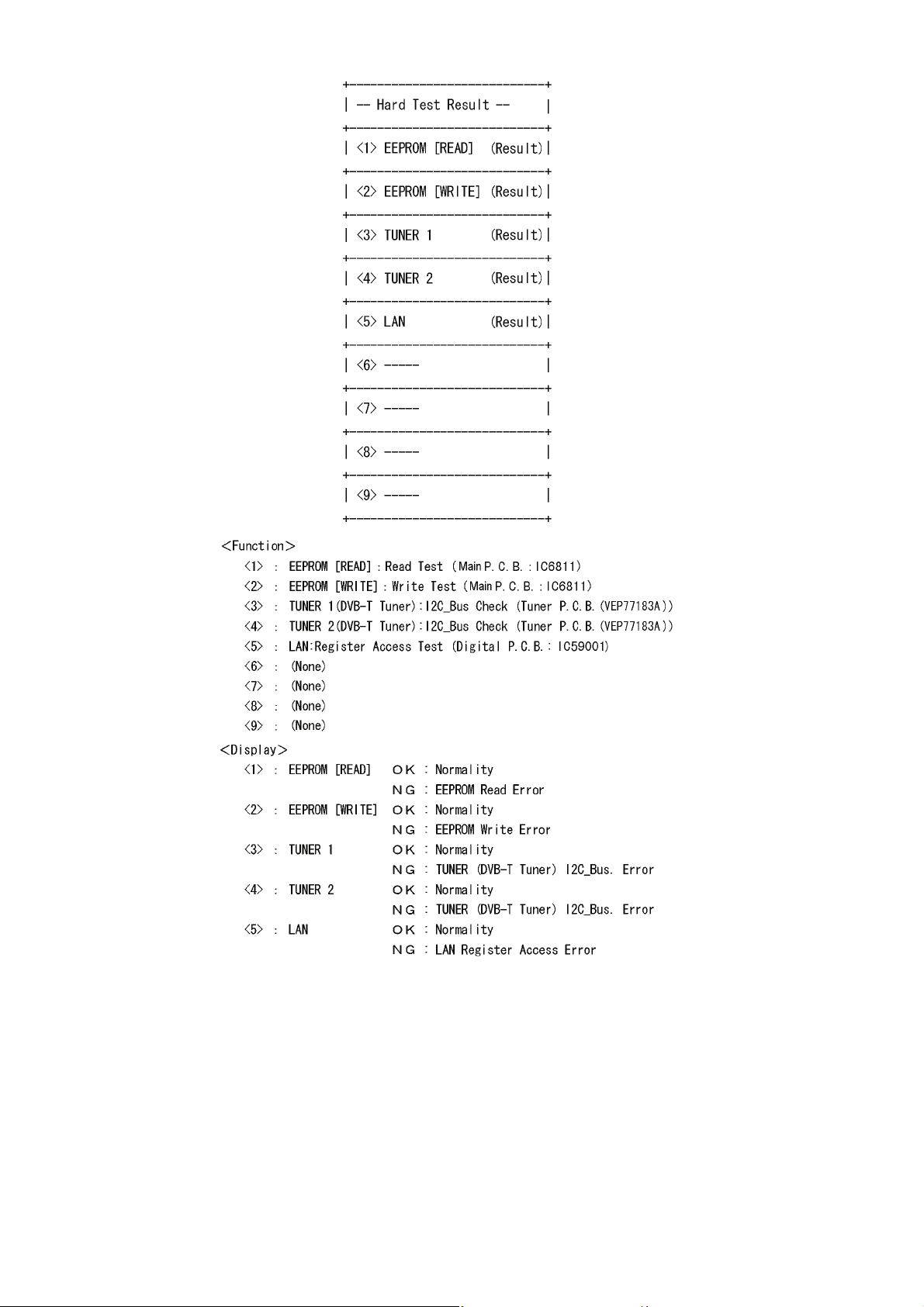
Note:
Hard test result does not guarantee that problems do not exist even if the result is OK.
The result is used as reference when any trouble occurs.
22
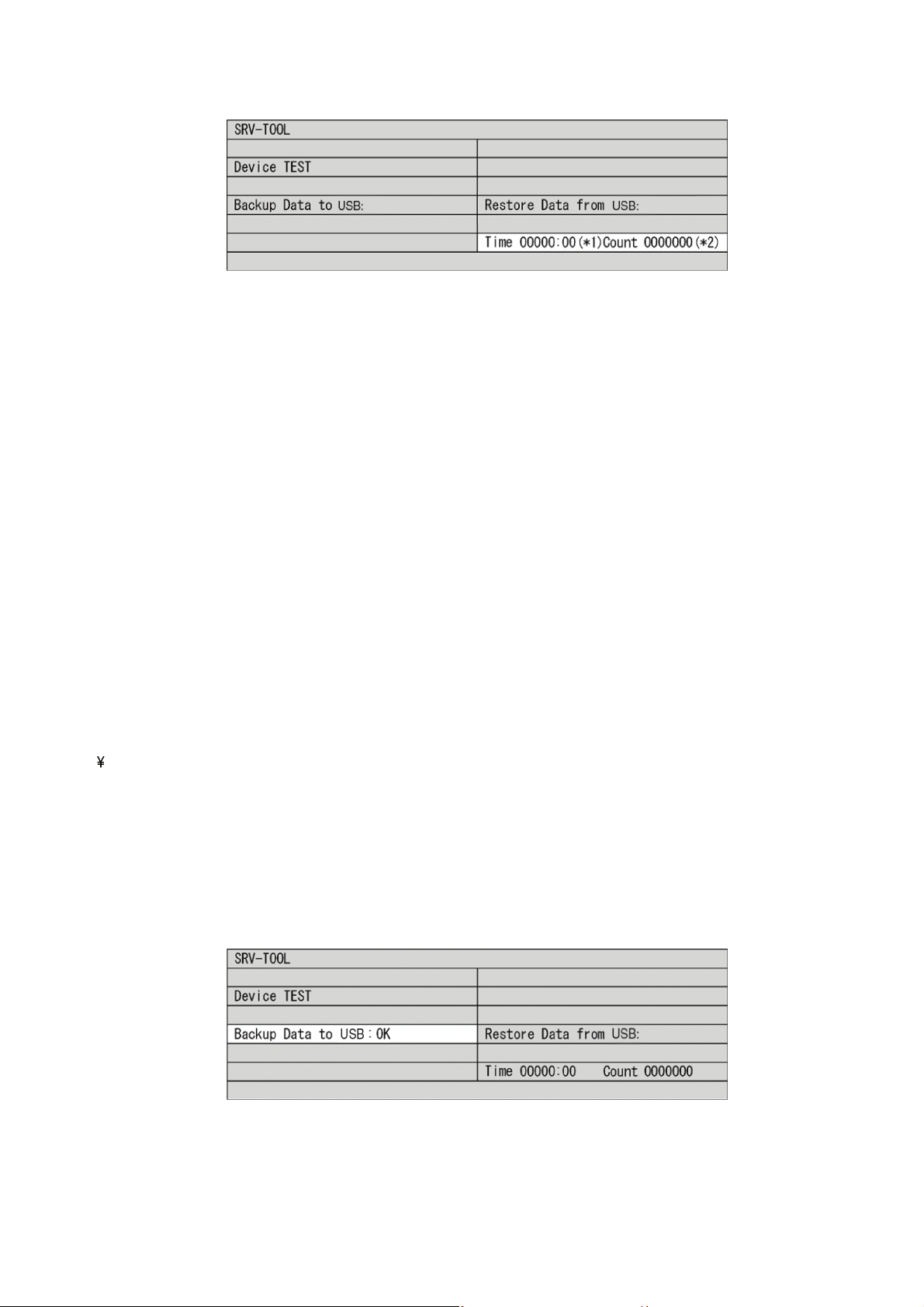
3.9.2. Use times and number of times of Power ON/OFF
Display accumulated time of Power ON and display number of times of Power ON/OFF.
*1 : Display accumulated time of Power ON
Display on a 15-minute basis. Example: 00123:15 → 123 hour 15 minute
*2 : Display number of times of Power ON/OFF
Example: 0000123 →123
3.9.3. User Setting Information Backup
Purpose
After the recorder is repaired, the restored setting information is not default, but the information before repaired.
Operation summary
Before starting repair, import data on memory of the unit to export the data to USB on Tuner Service Mode display.
After the repair is finished, import the data on USB to export the data to the memory on the unit by operating on Tuner Service.
Mode display again.
• Data to be backed up
• Each setting item that a user can set at “SET UP” (*1) (START → FUNCTION →Setup →Basic Settings →Others.)
The following data cannot be backed up.
- Program chart data
- Dedicated areas for Internet site service providers (unique information for each company), broadcast mail, two-way communication list, board, or favorite page
- Status saving systems (last channel except for VHF, UHF, drive selection status, etc.)
Note:
Of user setting information, only items selected and set on the initial Setup display can be backed up and restored.
*1: Of user setting information, except items selected and set on the initial Setup display.
Operation procedure
Preparation:
Prepare a USB to export data stored in this unit.
Create the following directory on the USB.
EEPBAKUP
Boot:
1. On Tuner Service Mode display
2. There are many port models of USB, you need to make sure other USB ports don't connect USB memory and USB-HDD.
3. Insert USB memory for writing.
4. Using Remote Controller, move the cursor to useris setting information backup display position (Refer to below) on Tuner Service Mode display.
5. Press [OK].
After “Try → OK” is displayed, the data is exported to USB.
(Refer to below)
When OK(***) is displayed, the data is successfully exported.
Note:
If the backup file already exists in the USB, the data is overwritten and “OK” is displayed.
6. Remove the USB from the unit.
7. Turn the unit OFF to finish Tuner Service Mode.
23
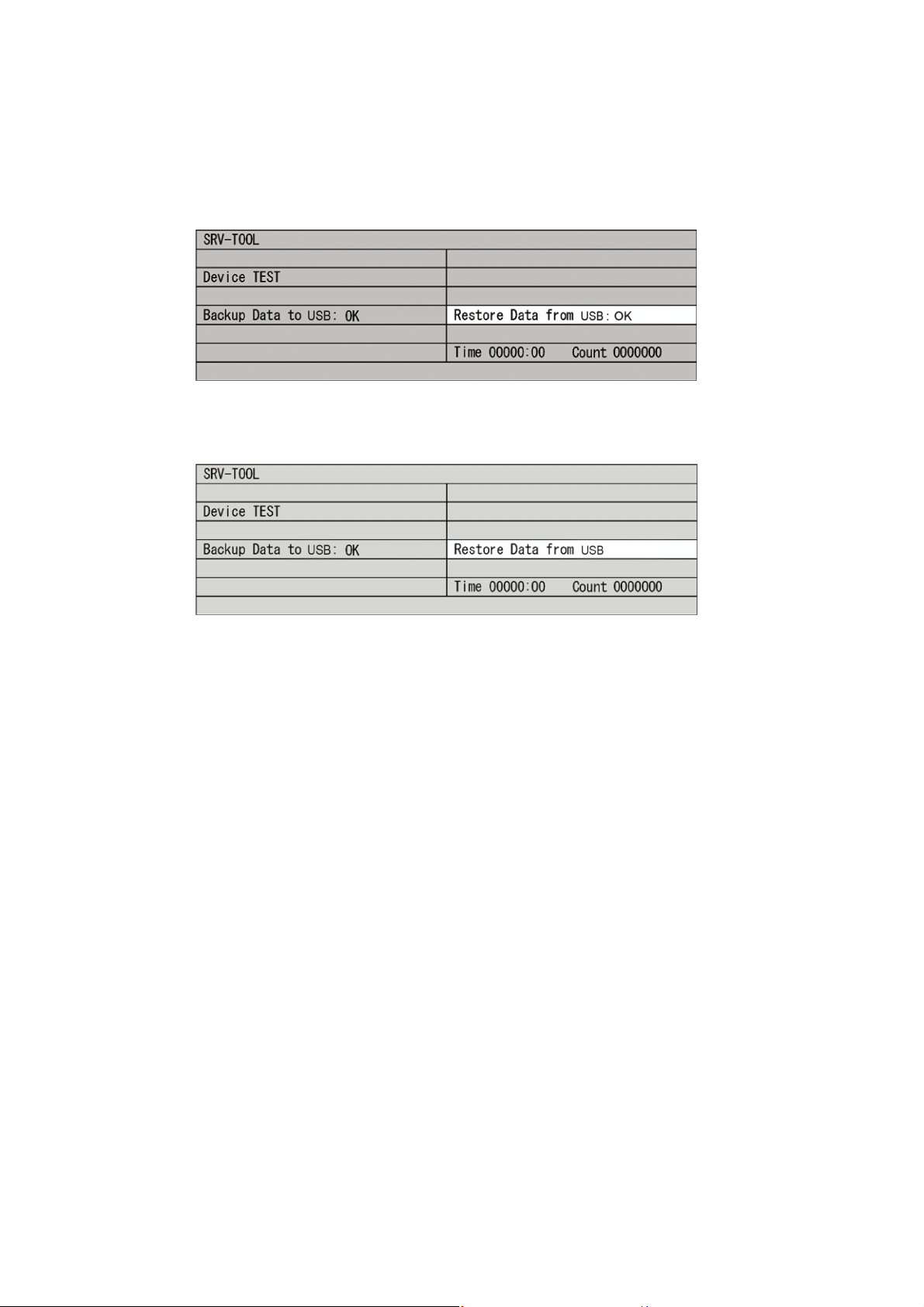
Restoring the back up data to the unit
1. Turn the unit ON.
Perform the following: Function MENU - Setup-Basic Settings - Others - Initialize - Shipping Condition.
2. Start Tuner Service Mode.
3. There are many port models of USB, you need to make sure other USB ports don't connect USB memory and USB-HDD.
4. Insert the USB in save data to the unit.
5. Using Remote Controller, move the cursor to userís setting information backup display position (Refer to below) on Tuner Service Mode display.
6. Press [OK].
After "Try → OK" is displayed, the data is restored to USB.
(Refer to below)
When OK(***) is displayed, the data is successfully exported.
7. Remove the USB from the unit.
8. Turn the unit OFF to finish Tuner Service Mode.
24
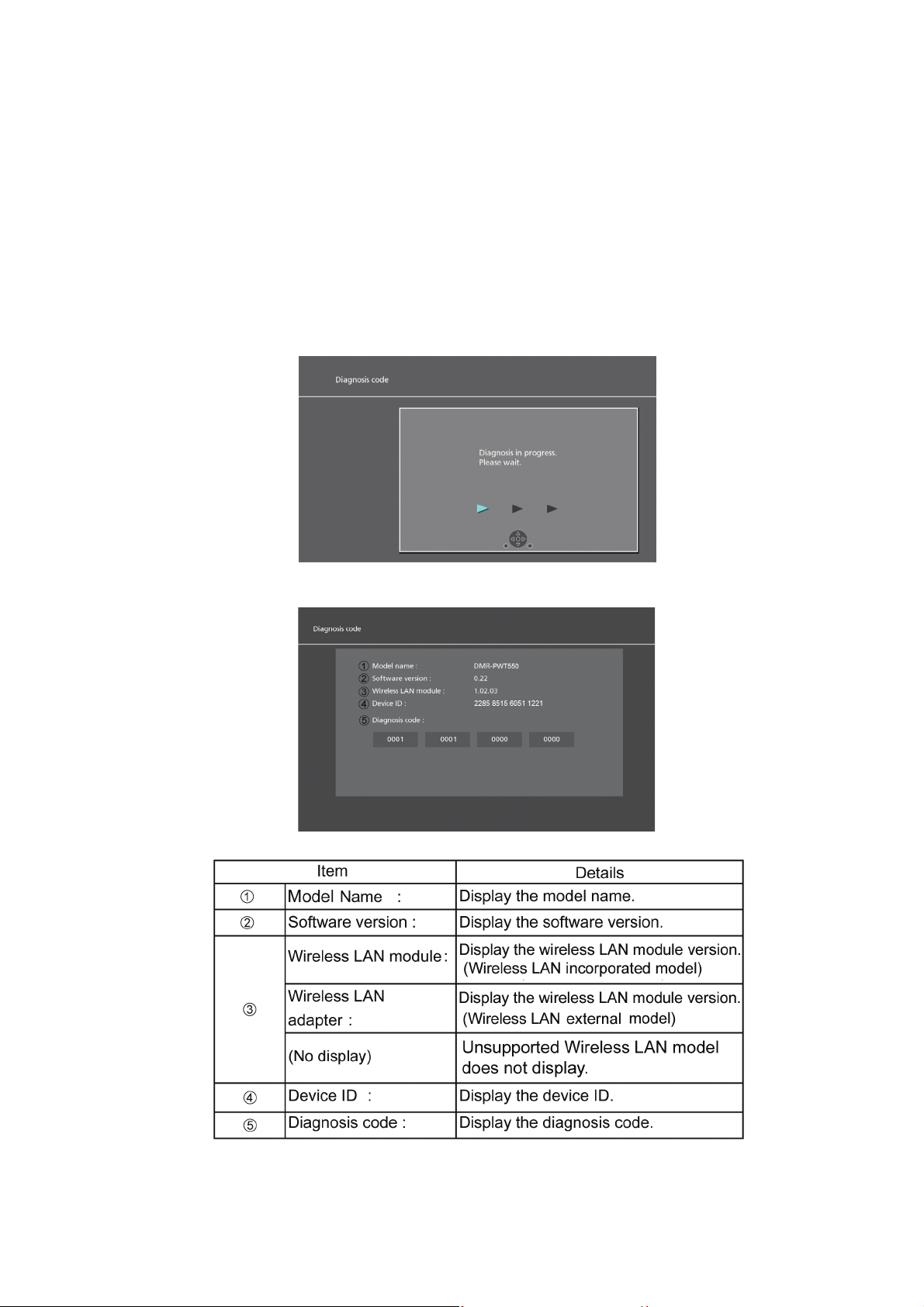
3.10. Description of the Self Diagnosis <Operation Method, Details>
3.10.1. How to check the diagnosis code
This device can display the device information with a 16 digit number on the screen (Diagnosis code) in order for us to promptly
check the customer's device installation status when the customer contacts our customer service center.
3.10.1.1. Procedure of the diagnosis code check
Prerequisites:
1. The power is ON.
2. EE viewing screen (not recording or acting as a server).
Procedure:
1. Press and hold [5], [9] and [Red] button on the remote control simultaneously for 5 sec. to switch to "Nondisclosure mode 2".
2. Switch the menu with either the [POWER] button on the main unit or the [Right cursor] on the remote control to display "Diagnosis Code" (FL display 96 DIC).
3. Start the menu by either pressing the [OPEN/CLOSE] button on the main unit or the [OK] button on the remote control.
4. Press the OK button. The following "Diagnosis Code Screen (Example)" will be displayed.
25
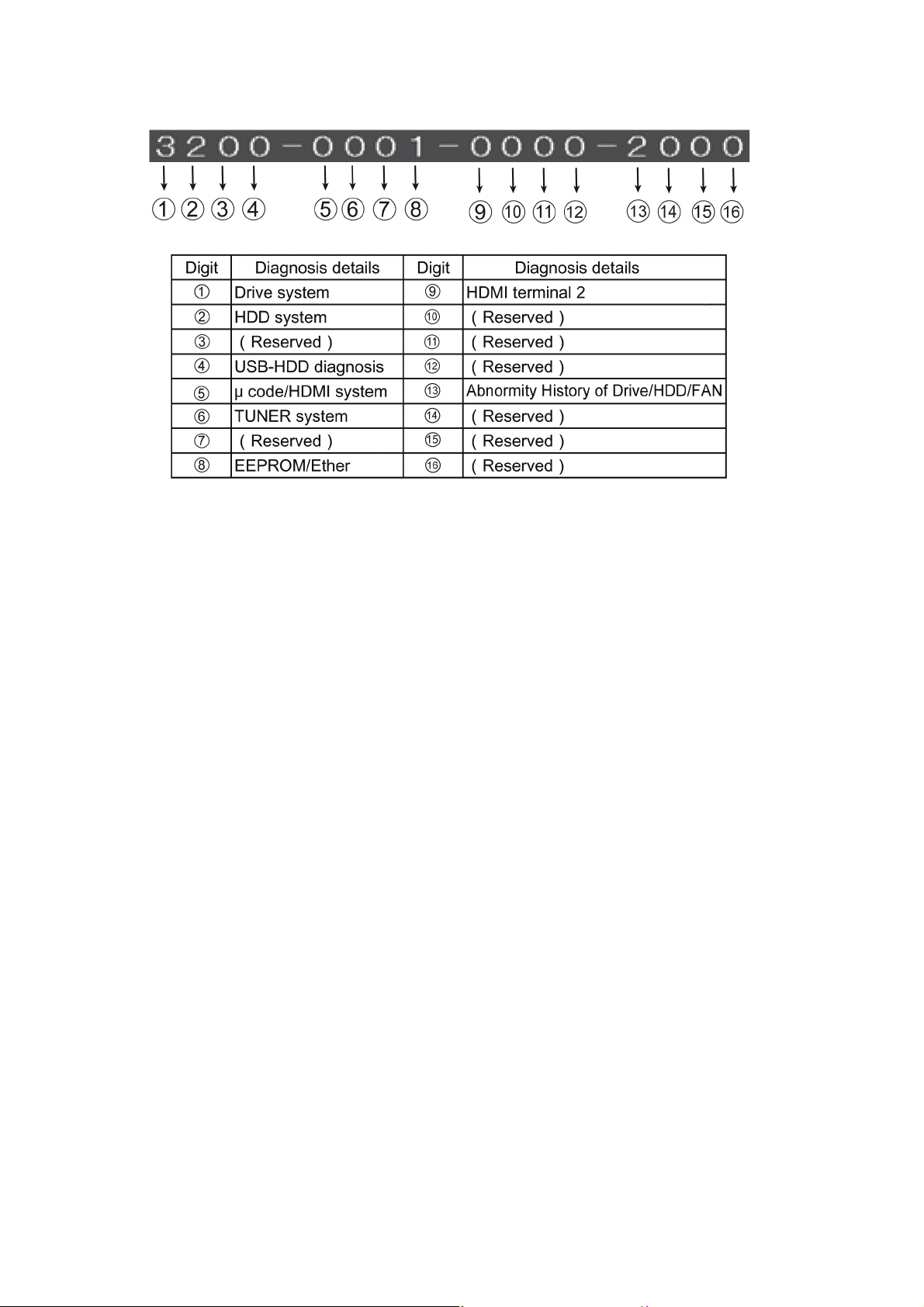
3.10.1.2. Description of the diagnosis code screen
Each of the diagnosis code details:
26
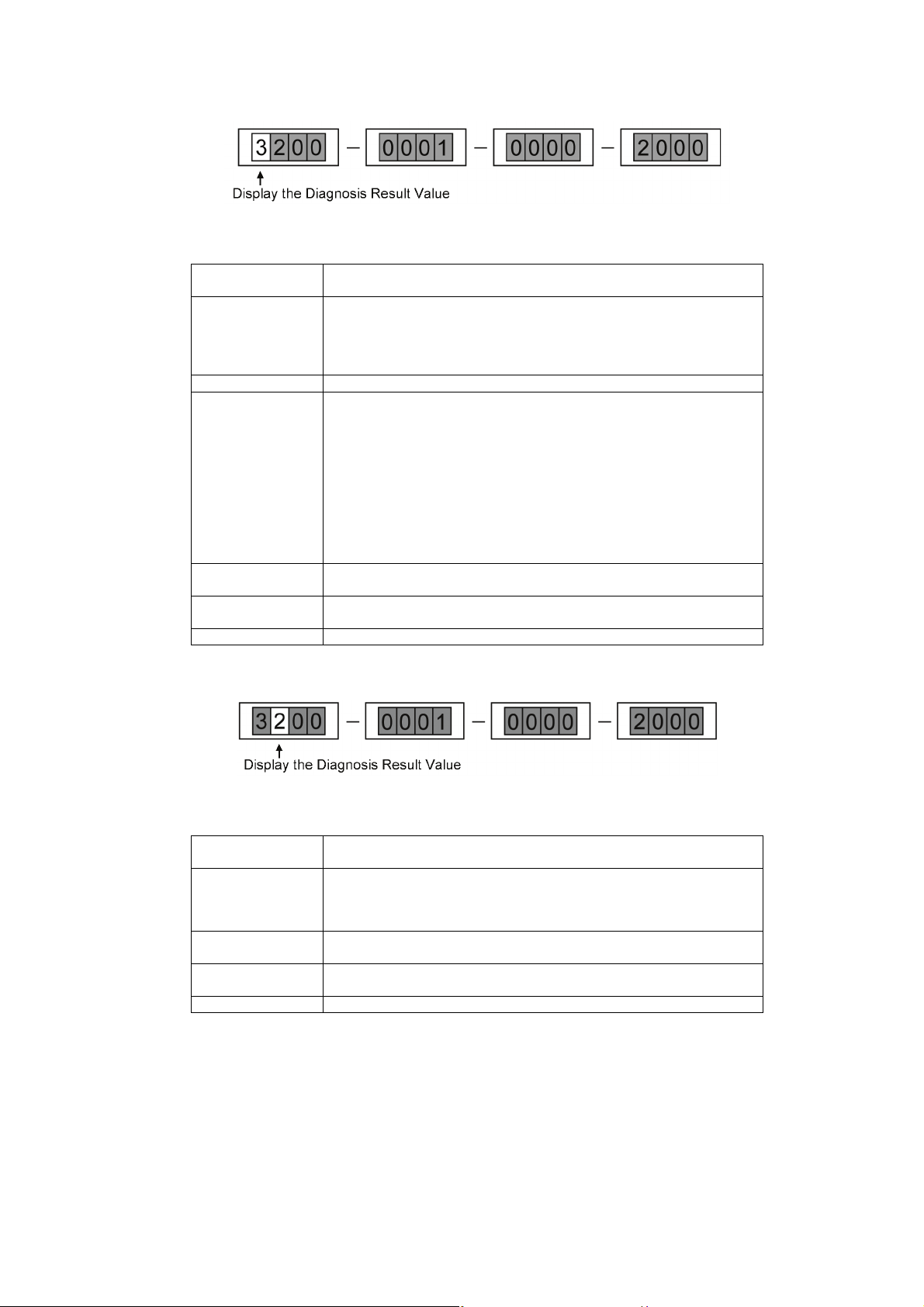
[Specifications of Detailed Diagnostic Code]
1. Diagnosis of DVD Drive
<Diagnosis Result Value>
0 There is no history of failure/ abnormality detected on the Drive.
Please check other diagnosis items.
1 Unable to communicate with the Drive. Check to see if there is any problem with
2 There is an error that can be determined as a failure in the Drive.
3 There is an error that is caused by disk error or disk operation.
8 Unable to execute the Diagnosis Code Function normally.
9 There is an error that can be determined as unsupported Drive. Replacing the
Other The Input Code is not correct. Please check the Diagnosis Code again.
the connection between S-ATA cable or Drive power 6P cable and the voltage
power supply.
If there is no problem with the supply voltage or connection, there is a high possibility of Drive unit defect.
If this error occurs only in specific disk that you are using, check to see if the
same malfunction occurs by changing the media to a disk of different manufacturer or different type.
Check by unplugging and plugging back the FFC wire or S-ATA cable of Drive
connection.
Replace the wire for improvement.
If the turntable is dirty, malfunction may originate from slipping phenomenon,
etc. Please perform cleaning.
If the disk cannot be read/written properly after cleaning, replacing the Drive
may be necessary.
There is a possibility of malfunction in the digital P.C.B. side.
Drive unit is necessary.
2. HDD Diagnosis
<Diagnosis Result Value>
0 No abnormality was detected from HDD inspection. Please check other diagno-
1 Unable to communicate with the HDD. Check to see if there is any problem with
2 An abnormality that can be determined as HDD failure was detected.
8 Unable to execute the Diagnosis Code Function normally.
Other The Input Code is not correct. Please check the Diagnosis Code again.
sis items.
the connection between each HDD connector and the voltage power supply.
If there is no problem with the supply voltage or connection, there is a high possibility of HDD unit defect.
Replace the HDD unit.
There is a possibility of malfunction in the digital P.C.B. side.
27
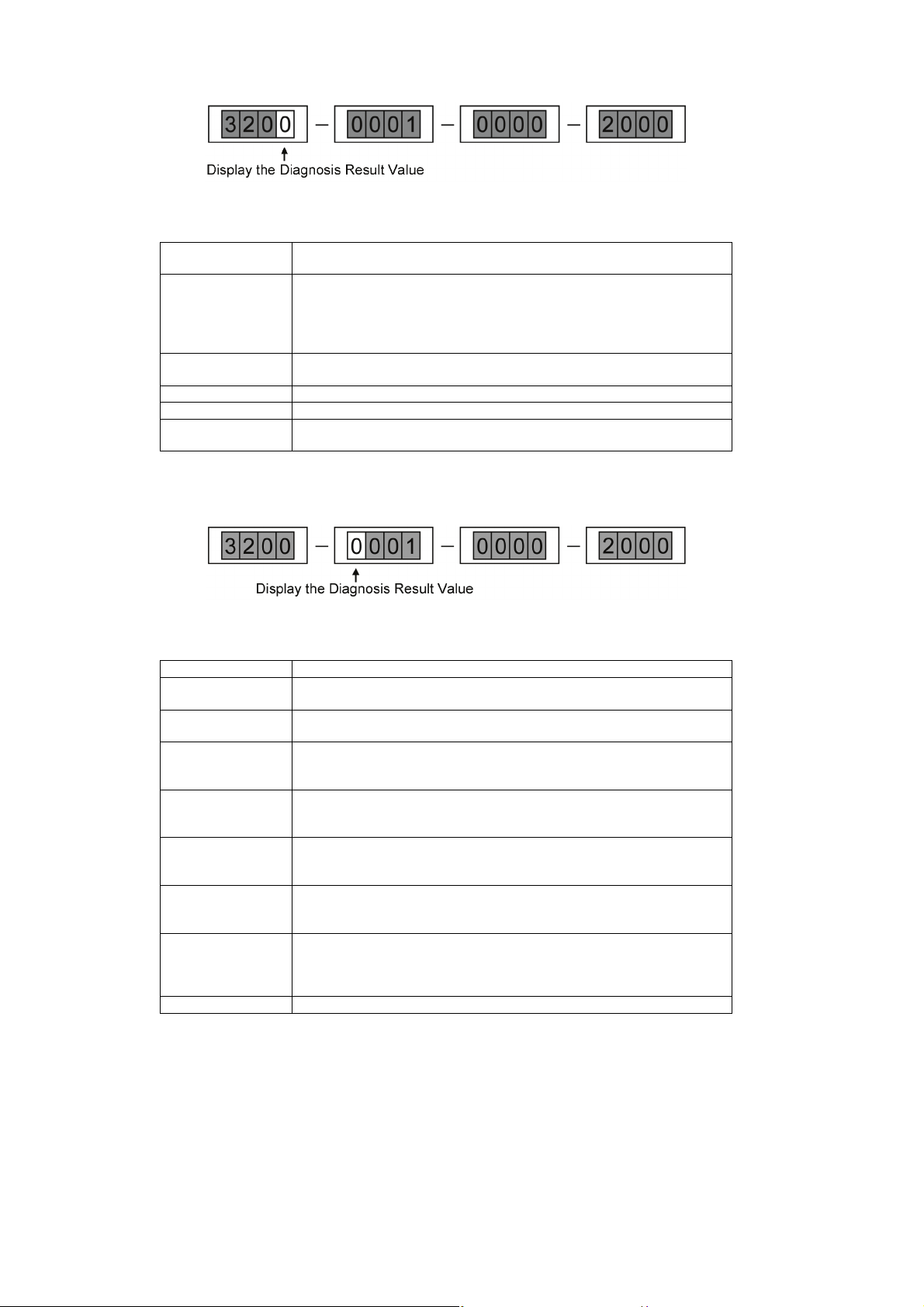
3. USB-HDD Diagnosis
<Diagnosis Result Value>
0 No abnormality was detected from USB-HDD inspection.
Please check other diagnosis items.
1 No USB-HDD is connected or some other device is connected. Check to see if
2 An abnormality that can be determined as USB-HDD failure was detected.
6 If multiple USB-HDD units are connected.
7 If an unsupported USB-HDD is connected.
8 Unable to execute the Diagnosis Code Function normally.
there is any problem with the USB cable connection or the voltage power supply.
If there is no problem with the supply voltage or connection, there is a high possibility of USB-HDD unit defect.
Replace the USB-HDD unit.
There is a possibility of malfunction in the digital P.C.B. side.
4. Digital/Tuner/Main P.C.B. System Diagnosis
(1) IC communication in the digital P.C.B. (CPU and Flash/DDR/HDMI, etc.)
<Diagnosis Result Value>
0 No abnormality was detected in the digital P.C.B..
1 If there is a communication failure between CPU and FLASH/DDR, there is a
2 If there is a communication failure between CPU and HDMI-LSI, there is a high
3 There is a communication failure between CPU and FLASH/DDR, and between
4 There is an abnormality in HDMI-CEC circuit operation (High/Low Output).
5 There is a communication failure between CPU and FLASH/DDR, abnormality
6 There is a communication failure between CPU and HDMI-LSI, abnormality in
7 There is a communication failure between CPU and FLASH/DDR and between
Other The Input Code is not correct. Please check the Diagnosis Code again.
high possibility of digital P.C.B. circuit (such as foil cutting) or parts failure.
possibility of digital P.C.B. circuit (such as foil cutting) or parts failure.
CPU and HDMI-LSI.
Take measures for "1" and "2".
There is a high possibility of digital P.C.B. circuit failure (such as foil cutting) or
parts failure.
in HDMI-CEC circuit operation (High/Low Output).
Take measures for "1" and "4".
HDMI-CEC circuit operation (High/Low Output).
Take measures for "2" and "4".
CPU and HDMI-LSI, abnormality in HDMI-CEC circuit operation (High/Low Output).
Take measures for "3" and "4".
28
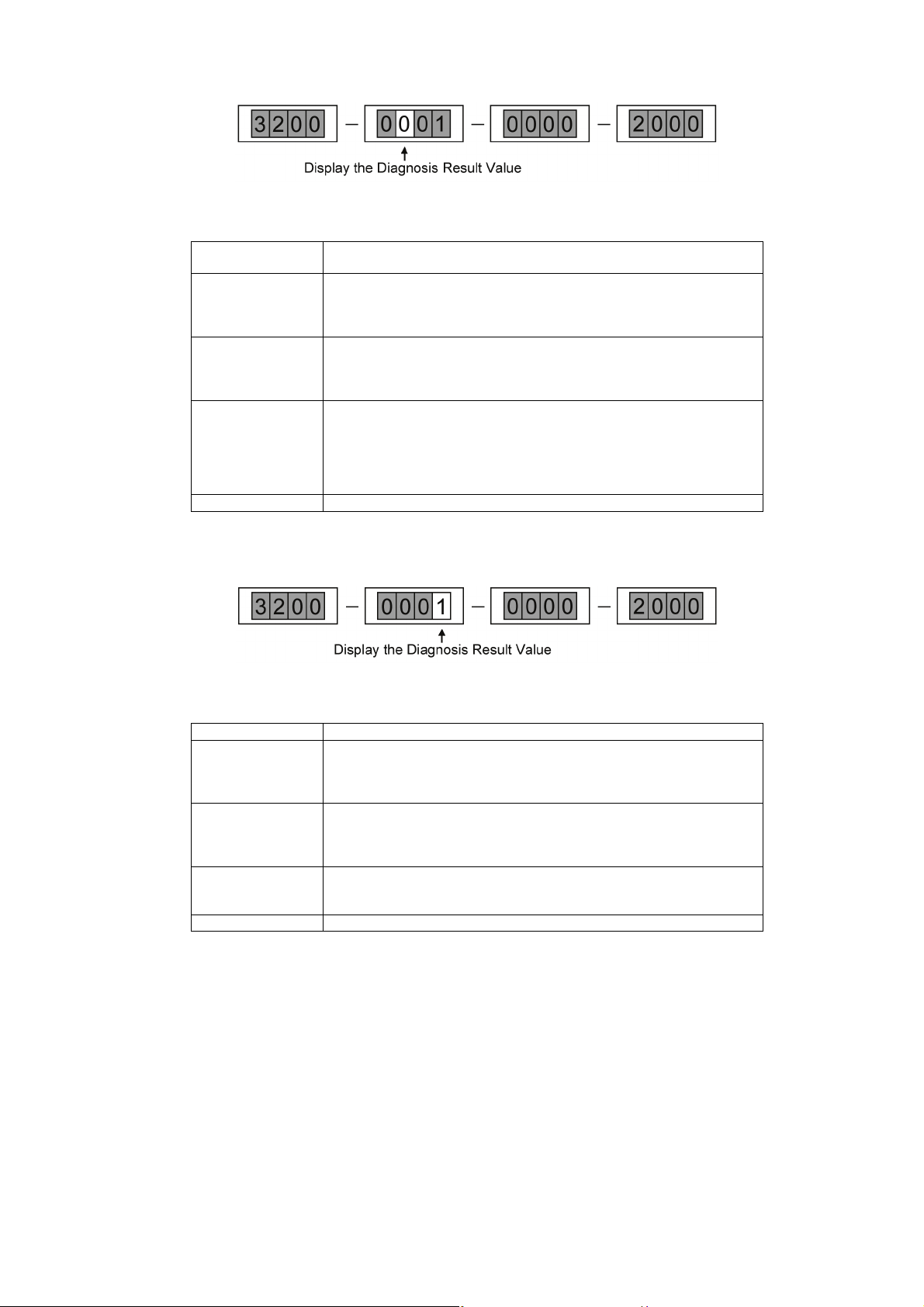
(2) IC Communication of TUNER System
<Diagnosis Result Value>
0 No abnormality was detected in communication between the Digital Tuner and
IC.
1 A communication abnormality occurred between the Digital Tuner (OFDM/Digi-
2 A communication abnormality occurred between the Digital Tuner (LNB/Digital
3 A communication abnormality occurred between the Digital Tuner (OFDM/Digi-
Other The Input Code is not correct. Please check the Diagnosis Code again.
tal Modulation IC) and IC.
There is a high possibility of Digital Tuner (OFDM/Digital Modulation IC) defect,
or a communication failure between ICs.
Modulation IC) and IC.
There is a high possibility of Digital Tuner (LNB/Digital Modulation IC) defect, or
a communication failure between ICs.
tal Modulation IC) and IC, Digital Tuner (LNB/Digital Tuner Modulation IC) and
IC.
There is a high possibility of Digital Tuner (OFDM/Digital Modulation IC) defect,
Digital Tuner (LNB/Digital Modulation IC) defect, or a communication failure
between ICs.
(3) Main P.C.B. IC communication (e.g. B-CAS/EEPROM)
Digital P.C.B. IC communication (e.g. Ether)
<Diagnosis Result Value>
0 No abnormality was detected.
2 An abnormality was detected in communication between the EEPROM of main
P.C.B. and IC.
Check the digital P.C.B. and main P.C.B. connection connector.
If there is no problem, malfunction in the main P.C.B. is suspected.
4 Since a communication failure occurred between CPU and ETHER-LSI as well,
there is a high possibility of digital P.C.B. circuit (such as foil cutting) or parts failure.
Replace the Digital P.C.B..
6 A communication failure occurred between EEPROM of main P.C.B. and CPU,
CPU and ETHER-LSI.
Take measures for "2" and "4".
Other The Input Code is not correct. Please check the Diagnosis Code again.
29
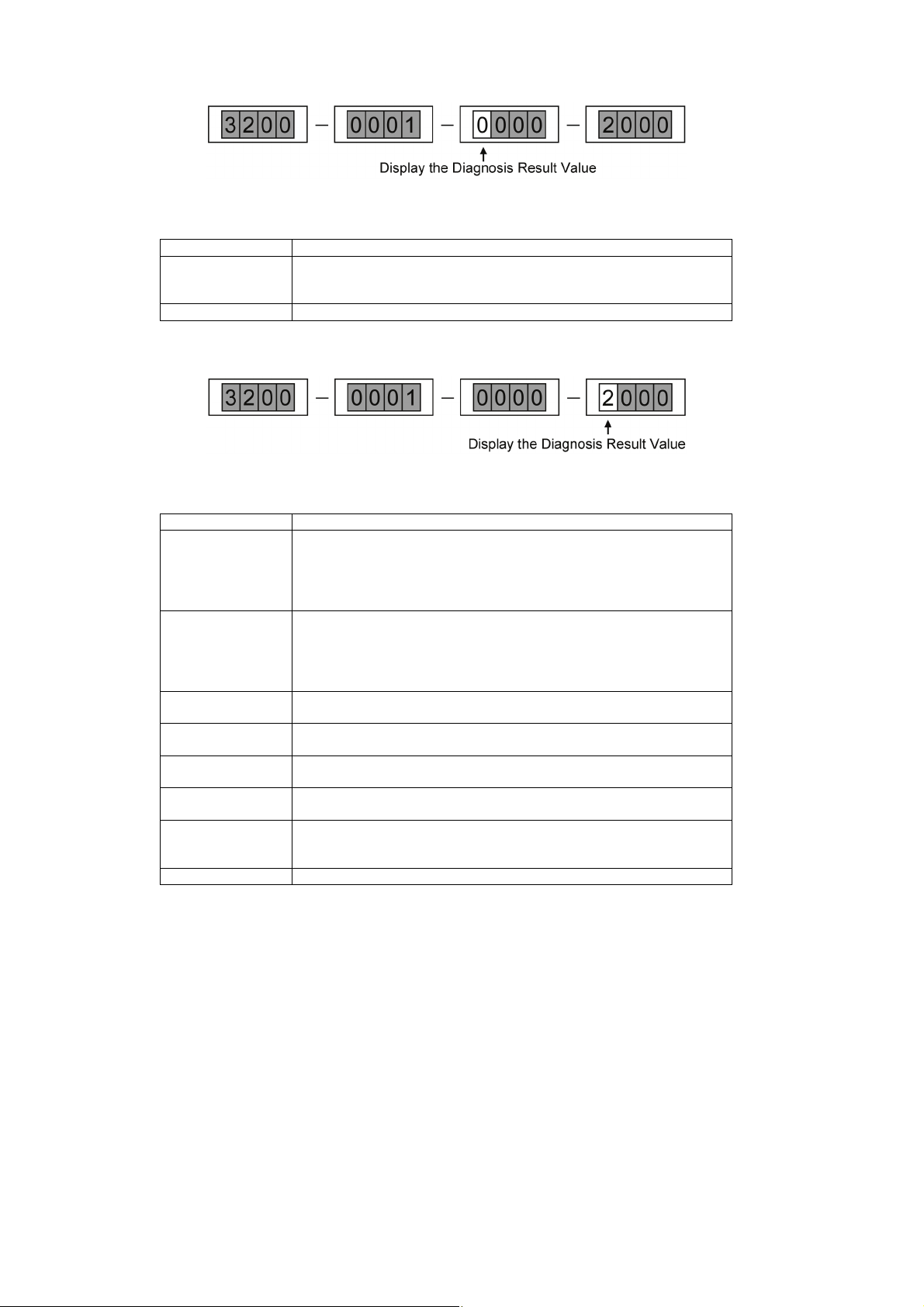
5. HDMI (SUB) Diagnosis
<Diagnosis Result Value>
0 No abnormality was detected in communication between the HDMI and IC.
2 An abnormality was detected in communication between the HDMI and IC.
Other The Input Code is not correct. Please check the Diagnosis Code again.
6. Failure History Analysis
<Diagnosis Result Value>
0 There is no information for failure history.
1 If there is malfunction in Drive diagnosis items, there is a possibility that the
2 If there is malfunction in HDD diagnosis items, there is a possibility that the
3 There are malfunctions in Drive diagnosis items and HDD diagnosis items.
4 The fan motor may fail.
5 There is malfunction in Drive diagnosis items and the fan motor may fail.
6 There is malfunction in HDD diagnosis items and the fan motor may fail.
7 There are malfunctions in HDD diagnosis items, Drive diagnosis items and the
Other The Input Code is not correct. Please check the Diagnosis Code again.
Please check the HDMI terminal connection and replace the HDMI terminal if no
problem is found.
Drive itself fails.
ٛ
。 Prioritize the Drive diagnosis results.
In addition, if there is no malfunction in Drive diagnosis items, there is a possibility that the cause of malfunction is in the digital P.C.B..
HDD itself fails.
ٛ
。 Prioritize the HDD diagnosis results.
In addition, if there is no malfunction in HDD diagnosis items, there is a possibility that the cause of malfunction is in the digital P.C.B.
Take measures for "1" and "2".
Check for any snapped wire in fan motor, connector, and lead wire.
Take measures for "1" and "4".
Take measures for "2" and "4".
fan motor may fail.
Take measures for "3" and "4".
30
