Panasonic DMREZ-25-EB Service manual
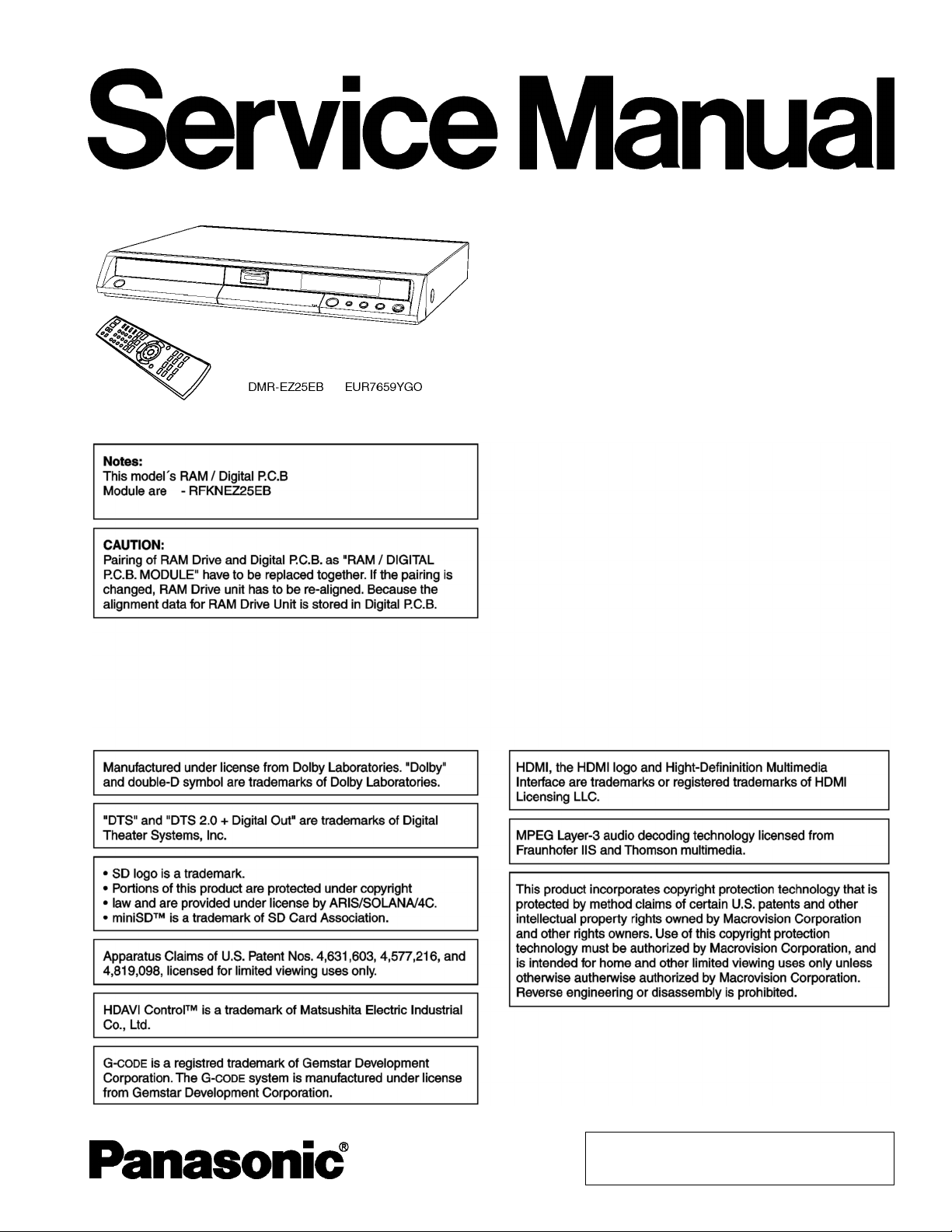
DMR-EZ25EB
Vol.1
Colour
(S).......................Silver Type
ORDER NO.MAD0606015CE
DVD Recorder
© 2006 Matsushita Electric Industrial CO., Ltd. All
rights reserved. Unauthorized copying and
distribution is a violation of law.
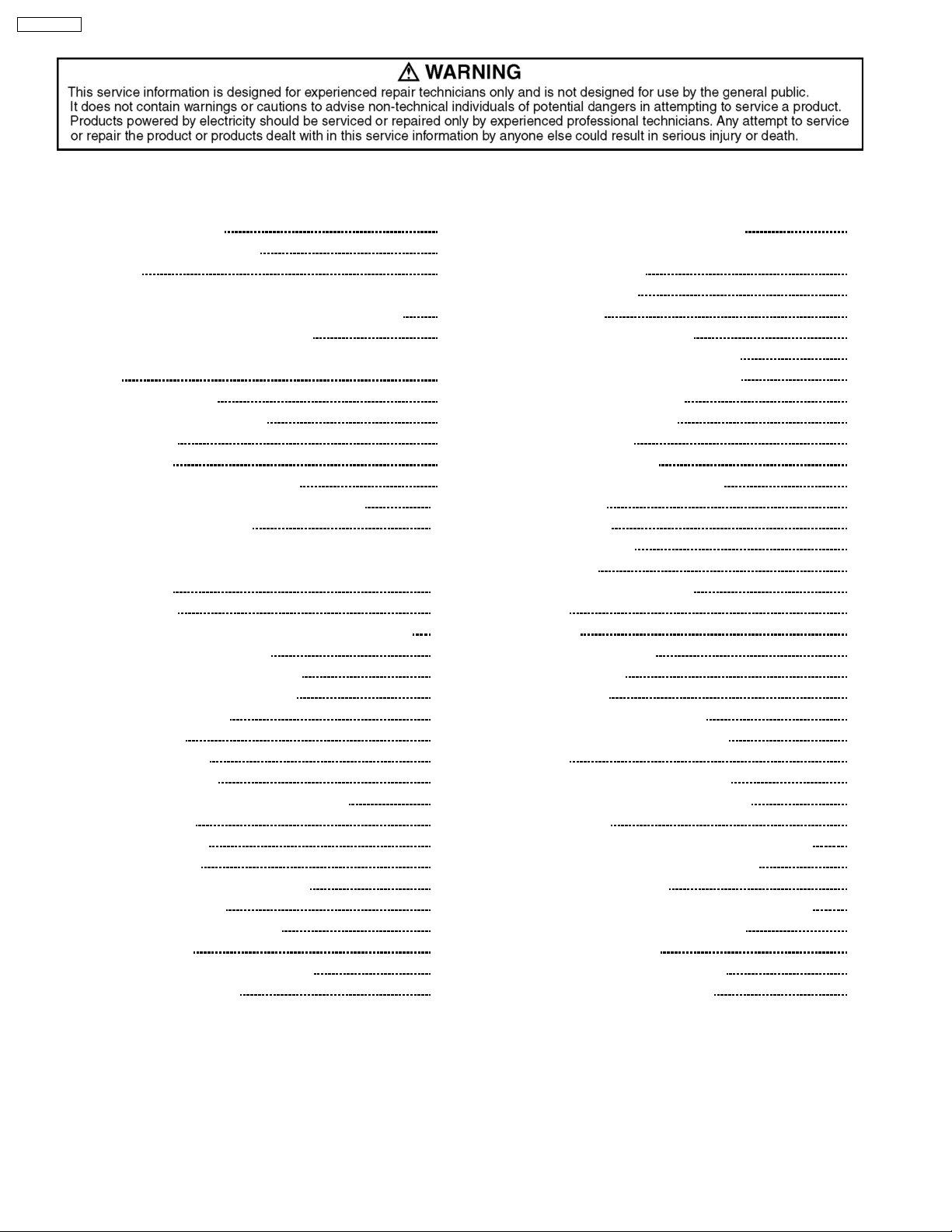
DMR-EZ25EB
CONTENTS
Page Page
1 SAFETY PRECAUTIONS 3
1.1. GENERAL GUIDELINES
2 WARNING
2.1. PREVENTION OF ELECTROSTATIC DISCHARGE (ESD)
TO ELECTROSTATIC SENSITIVE (ES) DEVICES
2.2. PRECAUTION OF LASER DIODE
2.3. SERVICE CAUTION BASED ON LEGAL RESTRICTIONS
3 SERVICE NAVIGATION
3.1. SERVICE INFORMATION
4 SPECIFICATION
5 NEW FEATURE
5.1. HDAVI CONTROL (HDMI LINK)
6 LOCATION OF CONTROLS AND COMPONENTS
7 OPERATING INSTRUCTIONS
7.1. TAKING OUT THE DISC FROM DVD-DRIVE UNIT WHEN
THE DISC CANNOT BE EJECTED BY OPEN/CLOSE
BUTTON
8 SERVICE MODE
8.1. SELF-DIAGNOSIS AND SPECIAL MODE SETTING
9 SERVICE FIXTURE AND TOOLS
10 ASSEMBLIN G AND DISASSEMB LING
10.1. DISASSEMBLY FLOW CHART
10.2. P.C.B. POSITIONS
10.3. TOP CASE
10.4. FRONT PANEL
10.5. SD CARD P.C.B.
10.6. RAM DRIVE / DIGITAL P.C.B. MODULE
10.7. DV IN P.C.B.
10.8. POWER P.C.B.
10.9. REAR PANEL
10.10. MAIN P.C.B. AND FRONT P.C.B.
10.11. BACK END P.C.B.
10.12. TUNER P.C.B. AND TUNER
10.13. HDMI P.C.B.
11 MEASUREM ENTS AND ADJUSTMENTS
11.1. SERVICE POSITION
11
12
12
13
13
22
23
23
23
24
24
24
25
26
27
27
28
28
28
29
30
30
3
4
4
5
6
7
7
8
9
9
11.2. CAUTION FOR REPLACING PARTS
11.3. STANDARD INSPECTION SPECIFICATIONS AFTER
MAKING REPAIRS
11.4. ABBREVIATIONS
12 BLOCK DIAGRAM
12.1. POWER BLOCK DIAGRAM
12.2. ANALOG VIDEO BLOCK DIAGRAM
12.3. ANALOG AUDIO BLOCK DIAGRAM
12.4. TIMER BLOCK DIAGRAM
12.5. HDMI BLOCK DIAGRAM
13 SCHE MATIC DIAGRAM
13.1. INTERCONNECTION
13.2. POWER SCHEMATIC DIAGRAM
13.3. MAIN AV IO
13.4. MAIN TIMER
13.5. MAIN DECODER
13.6. MAIN NET
13.7. SD CARD / FRONT / DV IN
13.8. HDMI
13.9. TUNER
14 PRINT ED CIRCUIT BOARD
14.1. POWER P.C.B.
14.2. MAIN P.C.B.
14.3. TUNER P.C.B. / DV IN P.C.B.
14.4. SD CARD P.C.B. / FRONT P.C.B.
14.5. HDMI
15 APPENDIX FOR SCHEMATIC DIAGRAM
15.1. VOLTAGE AND WAVEFORM CHART
16 EXPLO DED VIEWS
16.1. CASING PARTS AND & MECHANISM SECTION
16.2. PACKING & ACCESSORIES SECTION
17 REPL ACEMENT PARTS LIST
17.1. CASING PARTS & PRINTED CIRCUIT BOARDS
17.2. PACKING & ACCESSORIES PARTS
17.3. ELECTRICAL PARTS
17.4. SERVICE FIXTURE AND TOOLS
18 DIAGRAMS FOR PRINTING WITH A4
33
34
35
37
37
39
40
41
42
43
43
44
45
46
47
48
49
50
51
53
53
54
56
57
58
59
59
63
63
64
65
65
65
65
74
75
2
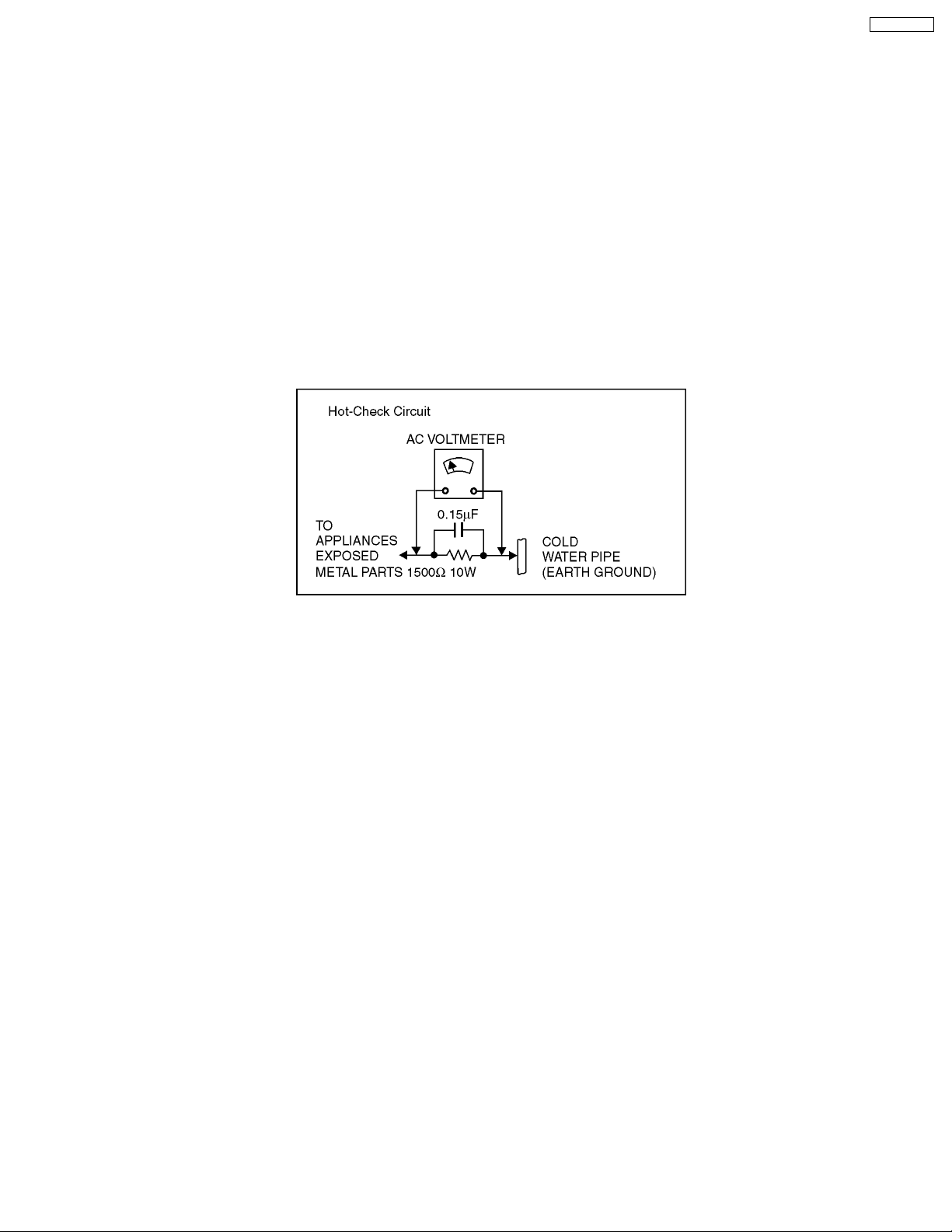
DMR-EZ25EB
1 SAFETY PRECAUTIONS
1.1. GENERAL GUIDELINES
1. Be careful during removing metal parts, sharp edges.
2. When servicing, observe the original lead dress. If a short circuit is found, replace all parts
which have been overheated or damaged by the short circuit.
3. After servicing, see to it that all the protective devices such as insulation barriers,
insulation papers shields are properly installed.
4. After servicing, make the following leakage current checks to prevent the customer from being exposed to shock hazards.
1.1.1. LEAKAGE CURRENT COLD CHECK
1. Unplug the AC cord and connect a jumper between the two prongs on the plug.
2. Measure the resistance value, with an ohmmeter, between the jumpered AC plug and each exposed metallic cabinet part on
the equipment such as screw heads, connectors, control shafts, etc. When the exposed metallic part has a return path to the
chassis, the reading should be between 1MΩ and 5.2MΩ.
When the exposed metal does not have a return path to the chassis, the reading must be infinity.
Figure 1
1.1.2. LEAKAGE CURRENT HOT CHECK
1. Plug the AC cord directly into the AC outlet. Do not use an isolation transformer for this check.
2. Connect a 1.5kΩ, 10 watts resistor, in parallel with a 0.15µF capacitors, between each exposed metallic part on the set and a
good earth ground such as a water pipe, as shown in Figure 1.
3. Use an AC voltmeter, with 1000 ohms/volt or more sensitivity, to measure the potential across the resistor.
4. Check each exposed metallic part, and measure the voltage at each point.
5. Reverse the AC plug in the AC outlet and repeat each of the above measurements.
6. The potential at any point should not exceed 0.75 volts RMS. A leakage current tester (Simpson Model 229 or equivalent) may
be used to make the hot checks, leakage current must not exceed 1/2 milliampere. In case a measurement is outside of the
limits specified, there is a possibility of a shock hazard, and the equipment should be repaired and rechecked before it is
returned to the customer.
3
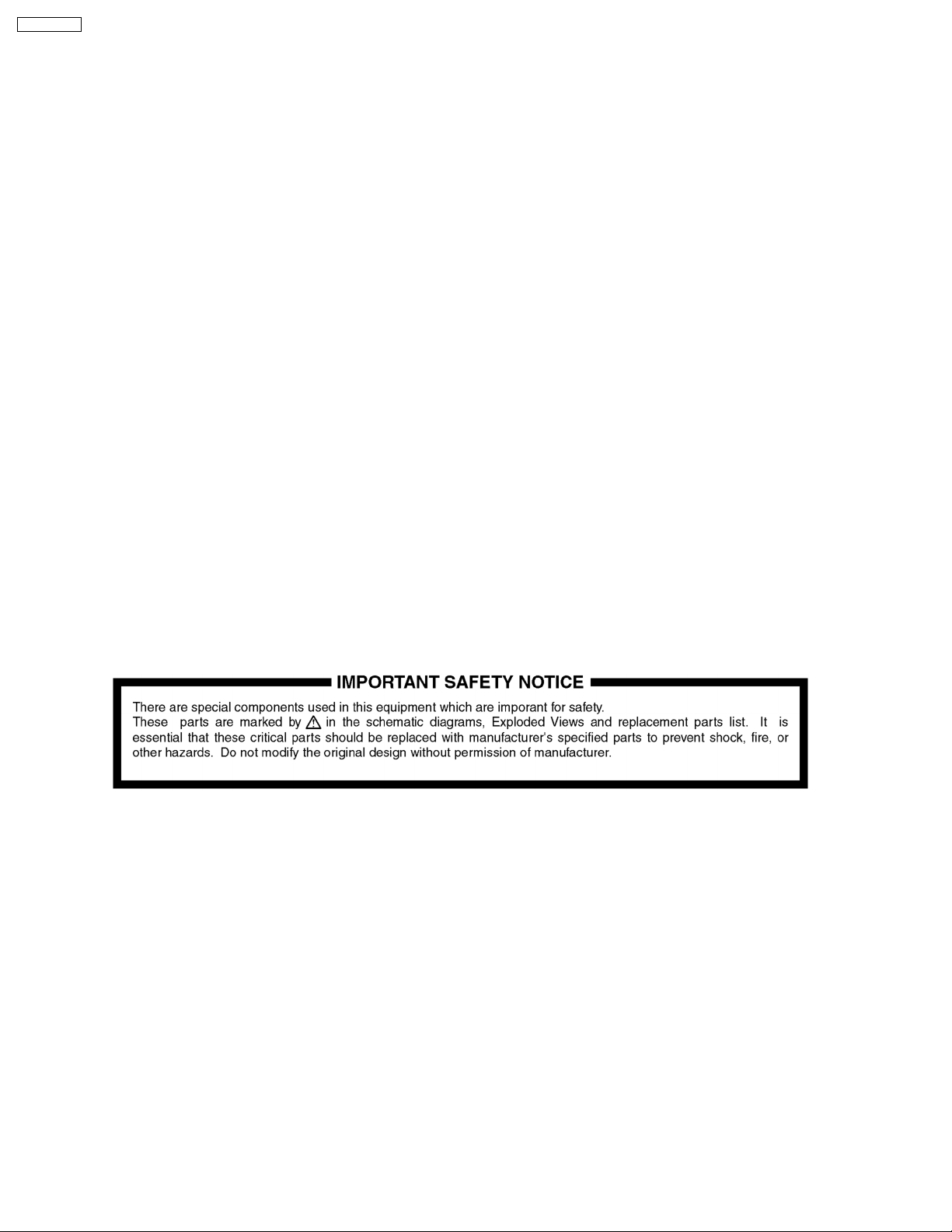
DMR-EZ25EB
2 WARNING
2.1. PREVENTION OF ELECTROSTATIC DISCHARGE (ESD) TO
ELECTROSTATIC SENSITIVE (ES) DEVICES
Some semiconductor (solid state) devices can be damaged easily by static electricity. Such components commonly are called
Electrostatic Sensitive (ES) Devices. Examples of typical ES devices are integrated circuits and some field-effect transistor-sand
semiconductor "chip" components. The following techniques should be used to help reduce the incidence of component damage
caused by electrostatic discharge (ESD).
1. Immediately before handling any semiconductor component or semiconductor-equipped assembly, drain off any ESD on your
body by touching a known earth ground. Alternatively, obtain and wear a commercially available discharging ESD wrist strap,
which should be removed for potential shock reasons prior to applying power to the unit under test.
2. After removing an electrical assembly equipped with ES devices, place the assembly on a conductive surface such as
aluminum foil, to prevent electrostatic charge buildup or exposure of the assembly.
3. Use only a grounded-tip soldering iron to solder
or unsolder ES devices.
4. Use only an anti-static solder removal device.
Some solder removal devices not classified
as "anti-static (ESD protected)" can generate electrical charge sufficient to damage ES devices.
5. Do not use freon-propelled chemicals. These can generate electrical charges sufficient to damage ES devices.
6. Do not remove a replacement ES device from its protective package until immediately before you are ready to install it. (Most
replacement ES devices are packaged with leads electrically shorted together by conductive foam, aluminum foil or comparable
conductive material).
7. Immediately before removing the protective material from the leads of a replacement ES device, touch the protective material
to the chassis or circuit assembly into which the device will be installed.
Caution
Be sure no power is applied to the chassis or circuit, and observe all other safety precautions.
8. Minimize bodily motions when handling unpacked replacement ES devices. (Otherwise harmless motion such as the brushing
together of your clothes fabric or the lifting of your foot from a carpeted floor can generate static electricity sufficient to damage
an ES device).
4
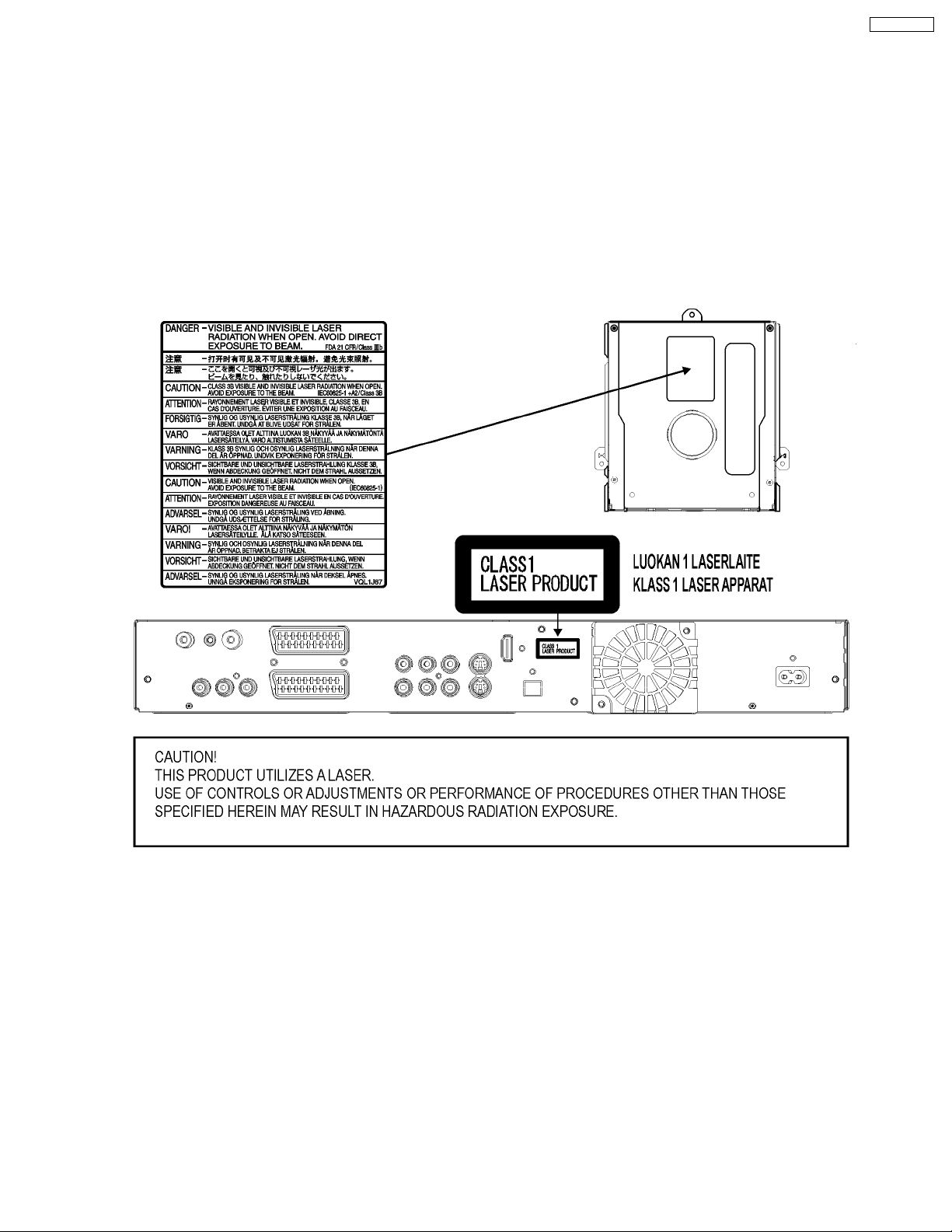
2.2. PRECAUTION OF LASER DIODE
CAUTION: ACHTUNG:
This product utilizes a laser diode with the unit turned “on”,
invisible laser radiation is emitted from the pickup lens.
Wave length: 662 nm/795 nm
Maximum output radiation power from pickup: 100µ W/VDE.
Laser radiation from the pickup lens is safety level, but be sure
the followings:
1. Do not disassemble the optical pickup unit, since radiation
from exposed laser diode is dangerous.
2. Do not adjust the variable resistor on the pickup unit.
It was already adjusted.
3. Do not look at the focus lens using optical instruments. 3. Nicht in die Fokussierlinse blicken.
4. Recommend not to look at pickup lens for a long time. 4. Auch nicht mit optischen Instrumenten in die Fokussierlinse blicken.
Dieses Produkt enthält eine Laserdiode.
Im eingeschalteten Zustand wird unsichtbare Laserstrahlung von der
Lasereinheit ausgestrahlt.
Wellenlänge: 662 nm/795 nm
Maximale Strahlungsleistung der Lasereinheit: 100µ W/VDE.
Die Strahlung der eingeschalteten Lasereinheit ist ungefährlich, wenn
folgende Punkte beachtet werden:
1. Die Lasereinheit nicht zerlegen, da die Strahlung an der freigelegten
Laserdiode gefährlich ist.
2. Den werksseitig justierten Einstellregler der Lasereinheit nicht
verstellen.
DMR-EZ25EB
5
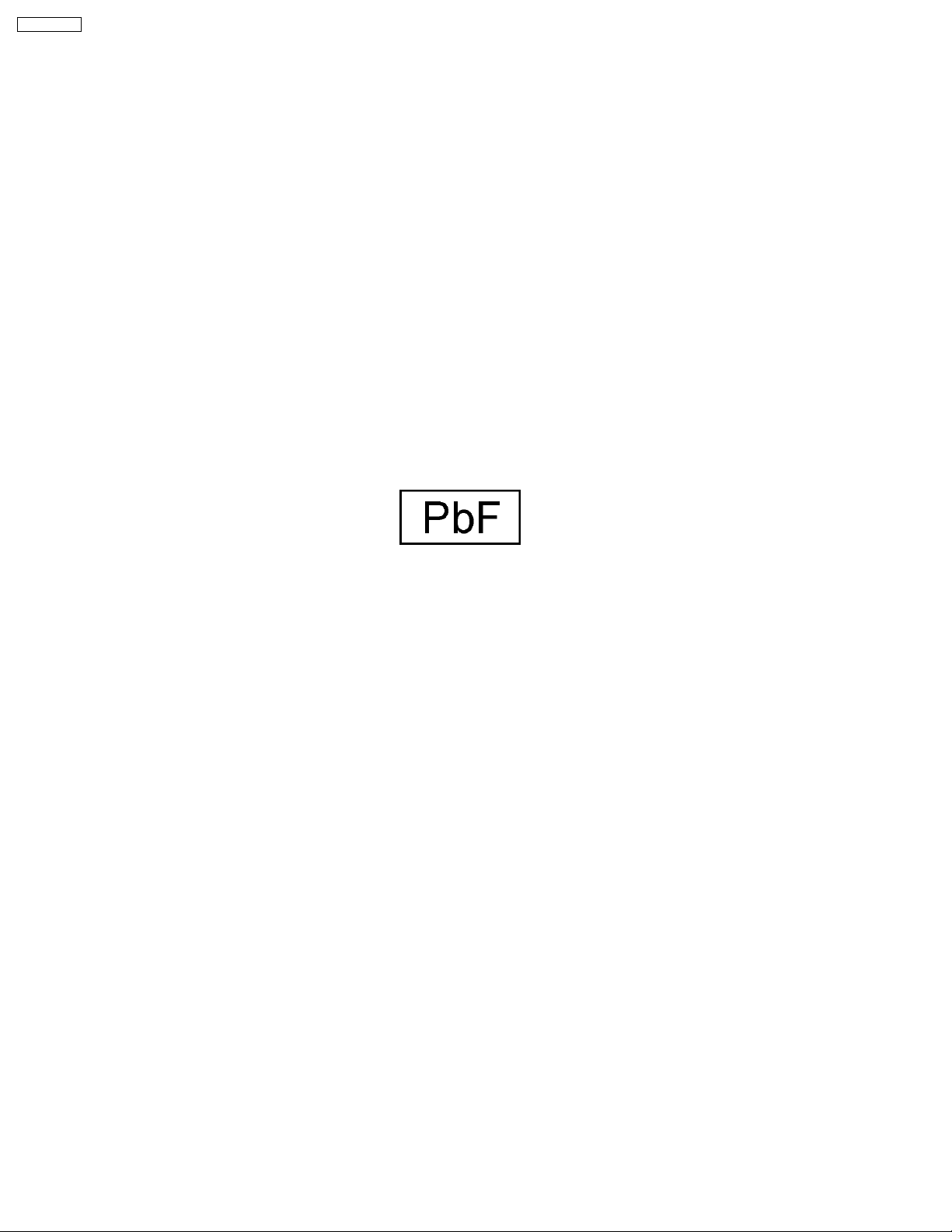
DMR-EZ25EB
2.3. SERVICE CAUTION BASED ON LEGAL RESTRICTIONS
General description about lead free Solder (PbF)
· The lead free solder has been used in the mounting process of all electrical components on the printed circuit boards used
for this equipment in considering the globally environmental conservation.
· The normal solder is the alloy of tin (Sn) and lead (Pb). On the other hand, the lead free solder is the alloy mainly consists
of tin (Sn), silver (Ag) and Copper (Cu), and the melting point of the lead free solder is higher approx. 30 degrees C (86°F)
more than that of the normal solder.
Service caution for repair work using Lead Free Solder (PbF)
· The lead free solder has to be used when repairing the equipment for which the lead free solder is used.
· To put lead free solder, it should be well molten and mixed with the original lead free solder.
· Remove the remaining lead free solder on the PCB cleanly for soldering of the new IC.
· Since the melting point of the lead free solder is higher than that of the normal lead solder, it takes the longer time to melt
the lead free solder.
· Use the soldering iron (more than 70W) equipped with the temperature control after setting the temperature
at 350±30 degrees C (662±86°F). When soldering or unsoldering, please completely remove all of the solder
on the pins or solder area and be sure to heat the soldering points with the Pb free solder until it melts enough.
Definition of PCB Lead Free Solder being used
· The letter of “Pbf is printed either foil side or component side using the lead free solder.
Recommended Lead Free Solder (Service Parts Route.)
· The following 3 types of lead free solder are available through the service parts route.
RFKZ03D01K-----------(0.3mm 100g Reel)
RFKZ06D01K-----------(0.6mm 100g Reel)
RFKZ10D01K-----------(1.0mm 100g Reel)
Note
· Ingredient: tin (Sn), 96.5%, silver (Ag) 3.0%, Copper (Cu) 0.5%, Cobalt (Co) / Germanium (Ge) 0.1 to 0.3%
6
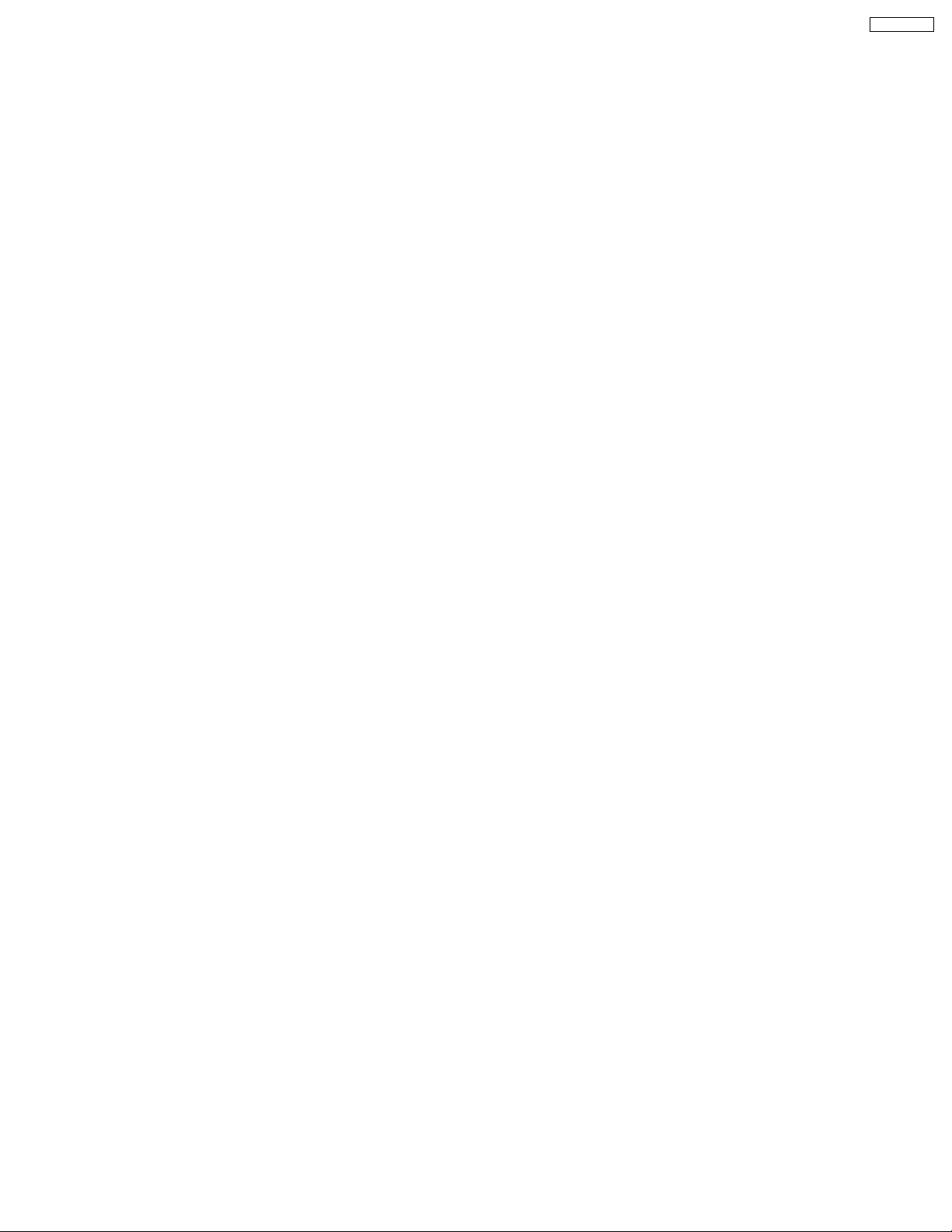
DMR-EZ25EB
3 SERVICE NAVIGATION
3.1. SERVICE INFORMATION
This service manual contains technical which will alow service personnel’s to understand and service this model.
Please place orders using the parts list and not the drawing reference numbers.
If the circuit is changed or modified, this information will be followed by supplement service manual to be filed with original service
manual.
1. This service manual does not contain the following information, because of the impossibility of sevicing at component level.
· Schematic Diagram, Block Diagram and P.C.B. layout of Digital P.C.B. and Back End P.C.B.
· Parts List for individual parts of Digital P.C.B. and Back End P.C.B.
· Exploded View and Parts List for individual parts of RAM drive.
2. The following category are recycle module part. Please send them to Central Repair Center.
· RAM/DIGITAL P.C.B. Module: RFKNEZ25EBS
· Back End P.C.B.: REPD0031B
7
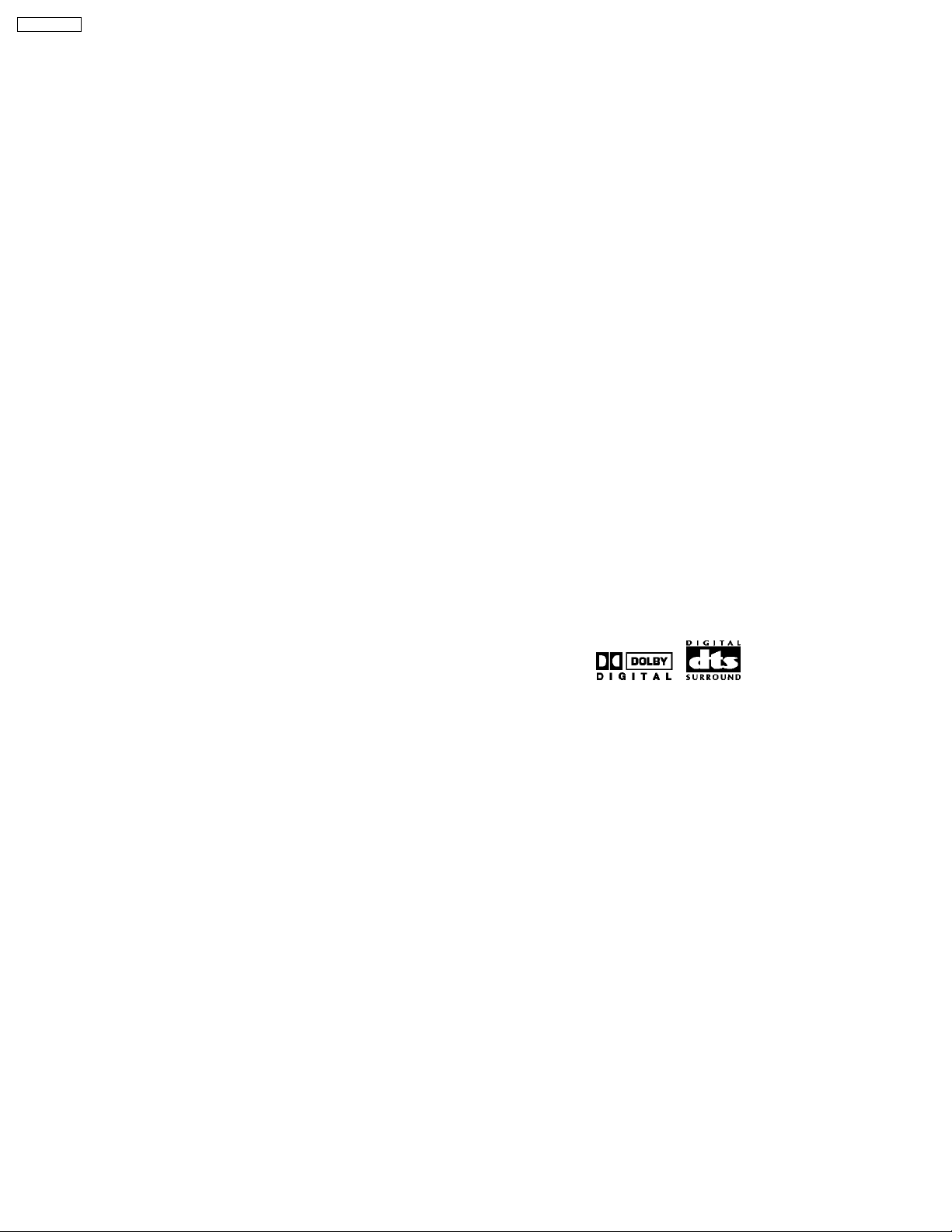
DMR-EZ25EB
4 SPECIFICATION
Power supply: AC220-240 V, 50/60 Hz
Power consumption: 24 W ±1,3 W
Power save mode 2 W ±0,4 W
Dimensions and Mass: 430 (W) x 329 (D) x 58 (H) mm
(excluding protrusions) / 3.3 kg
Operating temperature range: +5 to +40 °C
Operating humility range: 10 to 80 % RH (no condensation)
Pickup Laser power: CLASS1
Pickup Wave length: DVD 662 nm / CD 780 nm
No hazardous radiation is emitted
with the safety protection
Recording system: MPEG2 (Hybrid VBR)
Audio: Dolby Digital 2CH
Signal system: PAL 625/50, NTSC 525/60
DVD Region number: Region No. 2
DVD Recording / Playable discs: DVD-RAM (12 cm 4.7 GB)
DVD-RAM (12 cm 9.4 GB)
DVD-RAM (8 cm 2.8 GB)
DVD-R (12 cm 4.7 GB)
DVD-R (8 cm 1.4 GB)
DVD-RW (12 cm 4.7GB)
DVD+R (12 cm 4.7 GB)
DVD+RW (12 cm 4.7 GB)
DVD-R DL (12 cm 8.5 GB)
DVD+R DL (12 cm 8.5 GB)
DVD approximate Recording time: XP: 10 MBps (60 min)
SP: 5 MBps (120 min)
LP: 3 MBps (240 min)
EP: 1.7 / 1.2 MBps (360 -480min)
Video input AV1 / AV2: 21 pin connector (1.0 Vp-p 75 Ω )
Video input AV3 / AV4: pin jack connector (1.0 Vp-p 75 Ω)
S-Video input AV1 / AV2: 21 pin connector
(Y: 1.0 Vp-p, C: 0.3 Vp-p 75 Ω)
S-Video input AV3 / AV4: pin jack connector
(Y: 1.0 Vp-p, C: 0.3 Vp-p 75 Ω)
RGB Video input AV3 (PAL): 21 pin connector (0.7 Vp-p 75 Ω)
DV input: IEEE 1394 Standard 4 pin
Video output AV1 / AV2: 21 pin connector (1.0 Vp-p 75 Ω)
FBAS Video output (composit): pin jack connector (1.0 Vp-p 75 Ω)
S-Video output AV1: 21 pin connector (1.0 Vp-p 75 Ω)
S-Video output (cinch): pin jack connector (1.0 Vp-p 75 Ω)
S-Video output: S connector (1.0 Vp-p 75 Ω)
RGB Video output AV1: 21 pin connector (0.7 Vp-p 75 Ω)
Component Video output: Y pin jack (1.0 Vp-p 75 Ω)
PB pin jack (0.7 Vp-p 75 Ω)
PR pin jack (0.7 Vp-p 75 Ω)
HDMI output (19 pin type A): Version 1.2a (EDID Vers. 1.3)
Audio input AV1 / AV2: 21 pin connector (-6 dBV 500 mV)
Audio input AV3 / AV4: pin jack (-6 dBV 500 mV)
Audio output (cinch): pin jack (-6 dBV 500 mV)
Optical output: PCM, Dolby Digital, DTS, MPEG
Note:
Specifications are subject to change without notice.
Mass and dimensions are approximate.
■ Build-in decoders: You can play discs with following symbols
Additional playable discs: DVD-RAM (VR format)
DVD-RW (VR format)
DVD-R (MP3, JPG)
DVD-R DL, DVD+R DL
DVD-Video, DVD-Audio
CD-Audio (CD-DA), Video CD
SVCD (IEC62107)
CD-R, CD-RW
(CD-DA, MP3, JPG, VCD)
TV tuner system (PAL): UHF: CH21-CH68 (analog/DVB-T)
RF Converter Output: not provided
SD Card Slot: JPEG (Still Picture DCF Standard)
TIFF (uncompressed)
MPEG2 (rec. by Panasonic cam)
Campatible Cards: SD Card, Multimedia Card
miniSD™ Card (with adapter)
Card format: FAT12, FAT16
Card picture pixels: 34x34 to 6144x4096
8
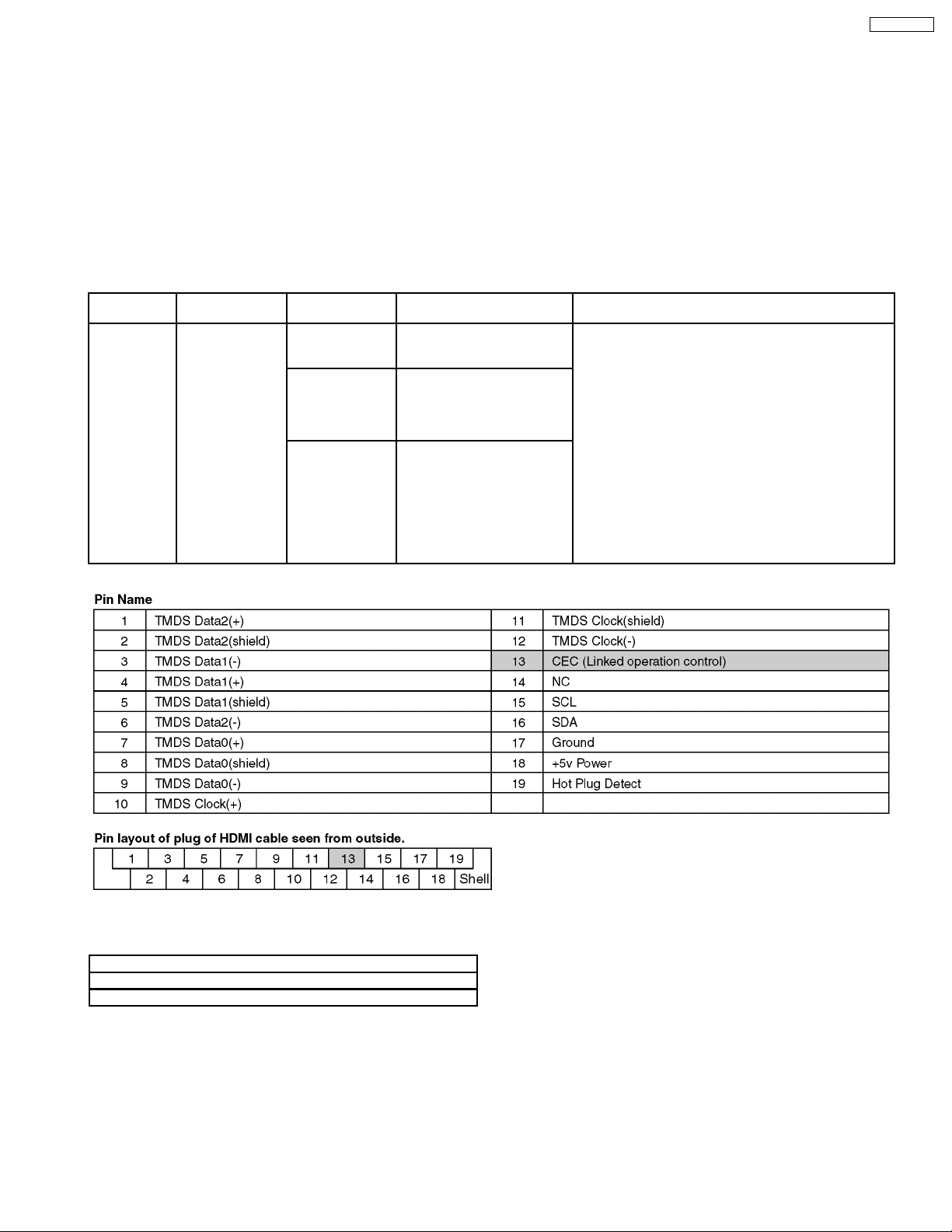
5 NEW FEATURE
5.1. HDAVI CONTROL (HDMI LINK)
Linked operations by HDAVI Control (HDMI Link)
5.1.1. WHAT IS HDMI
HDMI is abbreviation of [High-Definition Multimedia Interface], and is digital interface standard for next generation TV
corresponding to follows.
1. Non-compressing high quality digital image
2. Digital transmission of multi channel digital audio.
3. Two way communication of control signal of control straightening between equipments.
Cable Transmission
HDMI
Cable
method
Digital
(~4.455Gbps)
Directionality Transmission
signal
One-way Digital image
(none-compression highdefinition television image)
One-way Digital Audio
(6ch/24 bit high sound quality
PCM of DVD audio/Bit stream
of surround to 8ch of DVD
video)
Interactive Digital control signal
(Advanced control between
equipments)
Feature
Clock line in one system and data line in three systems
can high-speed communicate high reliability because of
balance communication that uses three respectively
every one system.
Moreover, because high-speed data line in three system
can be used at same time, it has ten of other digital
cables times or more transmission ability.
And can transmit high-definition television image of noncompression, 24 bit high sound quality PCM voice of
multi-CH of DVD audio (to 6ch) and Bit stream signal of
surround to 8ch of DVD video (5.1ch, 6.1ch, and 7.1ch,
etc.) as a digital signal of no deterioration.
It has power supply line and a interactive control signal
line communication independent of AV signal, a Cd can
an advanced control between equipments. Therefore it
can correspond to making of AV equipment in the future
highly a network.
DMR-EZ25EB
5.1.2. LINK FUNCTIONS
Functions
(1) Automatic Input switch
(2) Link of Power
9
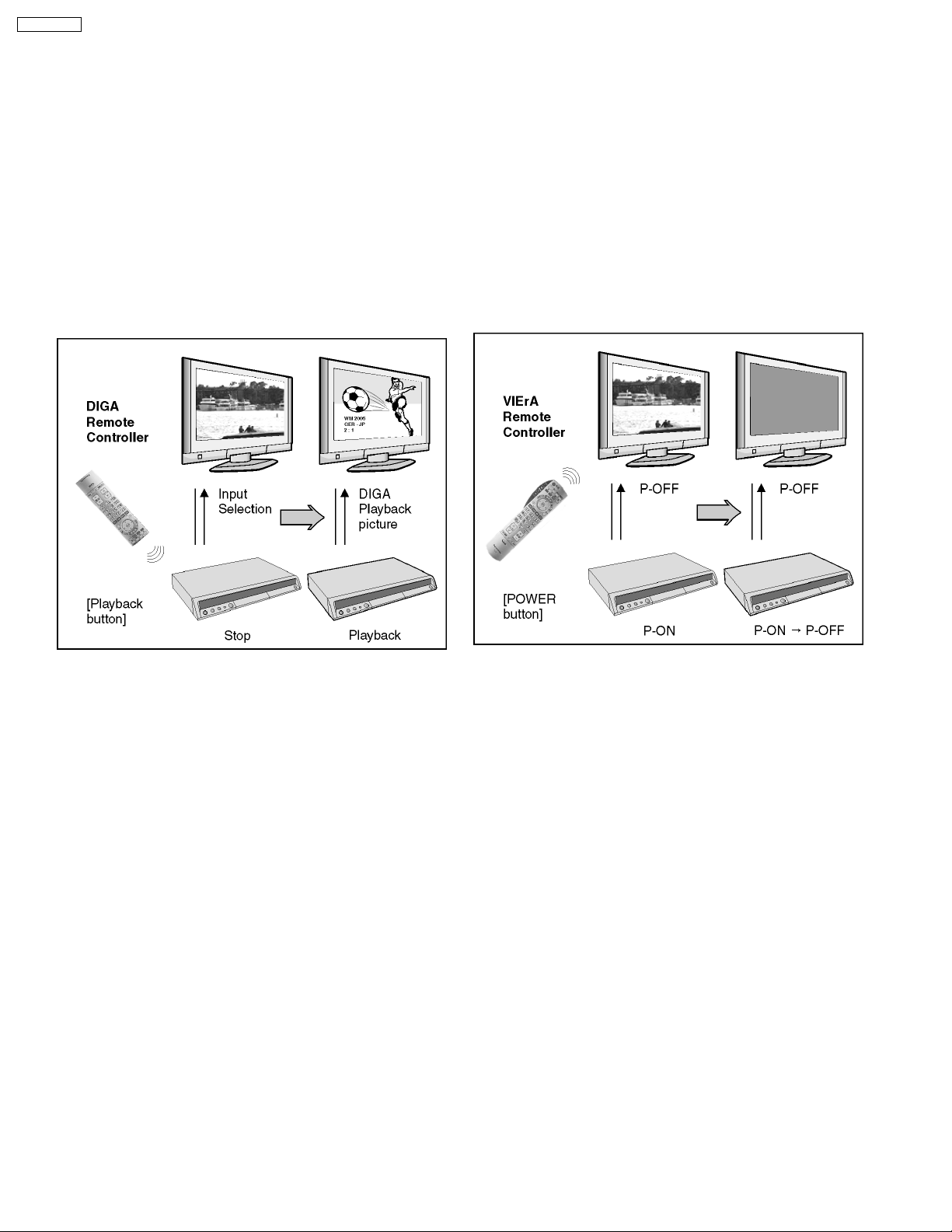
DMR-EZ25EB
5.1.3. OUTLINE OF EQUIPMENTS
LINKED FUNCTIONS
1. Automatic Input switch
At starting of playback / GUI (Graphical User Interface)
display by DIGA, it turn on power of VIErA, and it displays
picture of DIGA onto screen of VIErA.
a. Starting of playback:
It includes automatic playback of DVD-Video and so on.
And it includes picture of screen saver too.
b. GUI display:
FUNCTIONS, DIRECT NAVIGATOR, TV PROGRAM,
PROG/CHECK, Timer Recording, G-code, Initial setting,
Playback setting, Play list, SD/DVD guide, Warning
messages that user can select and so on.
2. Power Link
Power of DIGA is turned off linking to POWER OFF of
VIErA.
· Power not turned on linking to POWER ON of VIErA.
· It is limited in following cases that DIGA links to POWER
OFF of VIErA.
· During EE display (While Timer recording is being
executed/Functions is being displayed are included.)
However except cases below.
· During EE display, but manual recording is being
executing/during EXT_Link recording.
· During Tray is being opened.
· Case that DIGA is in status that power cannot turn off
(during dubbing, during finalize).
10
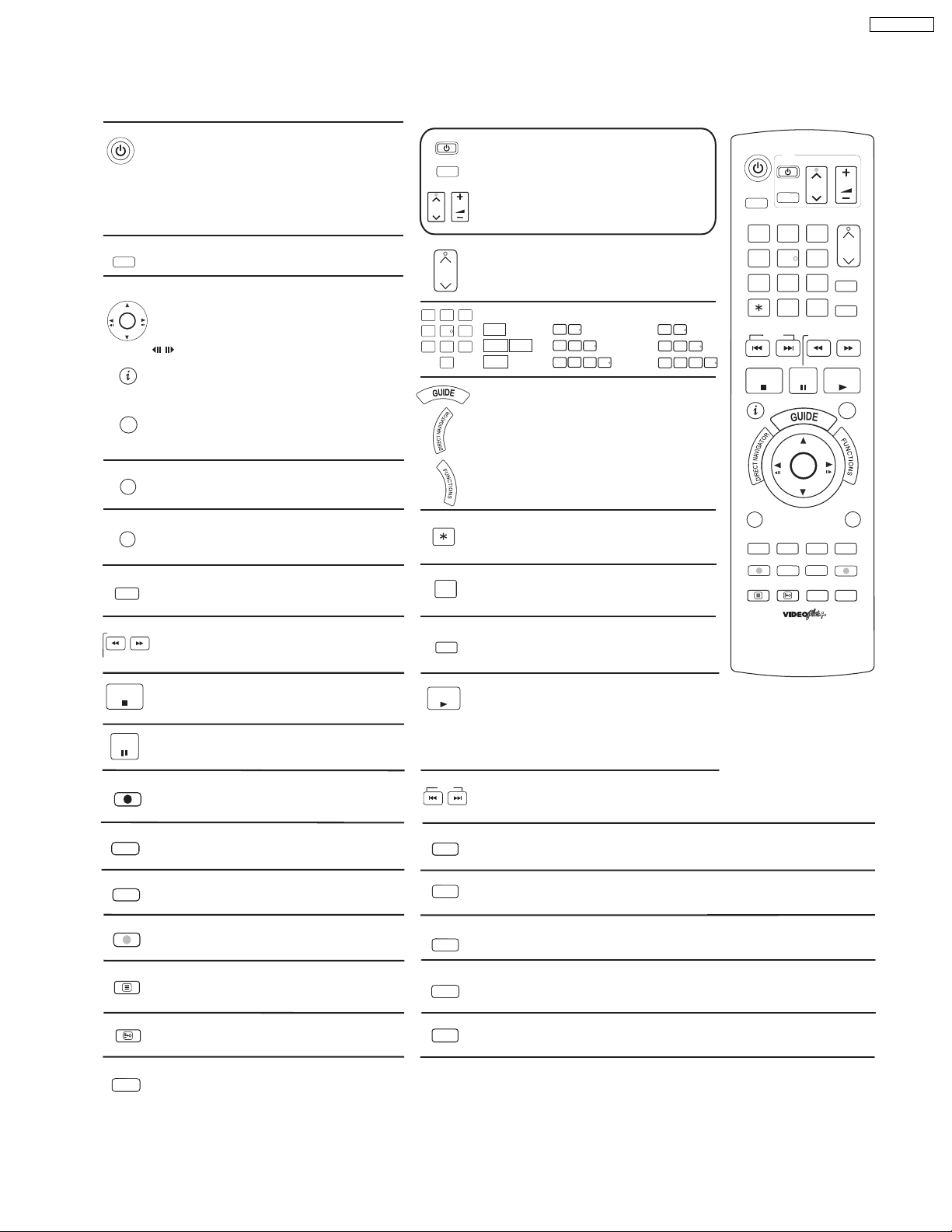
6 LOCATION OF CONTROLS AND COMPONENTS
Remote Control
DVD
Stand-by/on switch
Press to switch the unit from on to stand-by mode
or vice versa. In stand-by mode, the unit is still consuming
a small amount of power.
Switching this unit into standby mode does not
disconnect it from the mains.
DRIVE
SELECT
Select the DVD or SD drive.
Direction buttons in the menu guide.
Select groups or titles.
ENTER
OK
ENTER: Select or save a setting.
Still picture or slow motion playback.
Display the programme information from
the TV GUIDE or the Banner.
PROG/CHECK
Check / Change a Timer recording.
SUB MENU
Launch sub menus.
S
RETURN
Return to the previous menu.
VIDEO Plus+
VIDEO Plus+ menu (for analogue stations)
4
TV
Turn the television set on and off.
AV
Select the AV input on the television set.
CH: Select the channel on the television set.
VOLUME
CH
VOLUME: Volume control of the television set.
PAGE
CH: Select the channel on the Recorder.
CH
PAGE: Scroll in the electronic TV Guide.
Number buttons - direct input
3
2
5
6
VCD
9
JPEG
0
JPEG
MP3
0
5
5:
0
0
5:
5:
5
0
0
0
5
GUIDE: Launch the TV Guide menu.
DIRECT NAVIGATOR: title view
TOP MENU: Main menu of DVD-video.
FUNCTION selection menu.
Cancel a function.
INPUT
Switch button of the AV input between AV1,AV2
SELECT
AV3 (front), AV4 and DV in.
15:
15:
15:
DVD
DRIVE
SELECT
5
1
0
5
1
5
0
1
0
SUB MENU
S
TV
AV
112
4
5
77889
0
SKIP
PAUSE
STOP
ENTER
OK
REC
REC MODE
STTL
TEXT
CH
3
6
VIDEO Plus+
DELETE
INPUT
SELECT
SLOW/SEARCH
PLAY/ x1.3
PROG/CHECK
CREATE
MANUAL SKIP
CHAPTER
EXT LINK
DIRECT TV REC
DISPLAY
TIME SLIP
DMR-EZ25EB
VOLUME
PAGE
CH
RETURN
SLOW/SEARCH
Search or slow motion playback.
STOP
Stops recording, replay or forward / reverse action
PAUSE
Pause a recording or playback.
REC
Start the recording.
REC MODE
Record mode button XP, SP, LP, EP
EXT LINK
Record with external recording control.
DIRECT TV REC
Direct TV recording.
TEXT
Launch the Digital Text Service.
STTL
Displays subtitles
DISPLAY
Show on screen menu.
DELETE
Delete items.
PLAY/ x1.3
Starts playback.
RAM - You can increase the playback speed.
Hold PLAY during playback.
SKIP
Skip chapters, titles, or pictures.
Menu guide ed button(r ): Profile, Guide, Digital Text, Manual Tuning
Menu guide button(green ): Profile, Guide, Digital Text
CREATE
Menu guide button(yellow ): Profile, Guide, Digital Text
CHAPTER
CREATE CHAPTER: Deviding a recording into chapters.
MANUAL SKIP
Menu guide button(blue ): Profile, Guide, Digital Text
MANUAL SKIP: Jump forwards 30 seconds.
TIME SLIP
Select the time frame.
Panasonic
DVD/TV
11
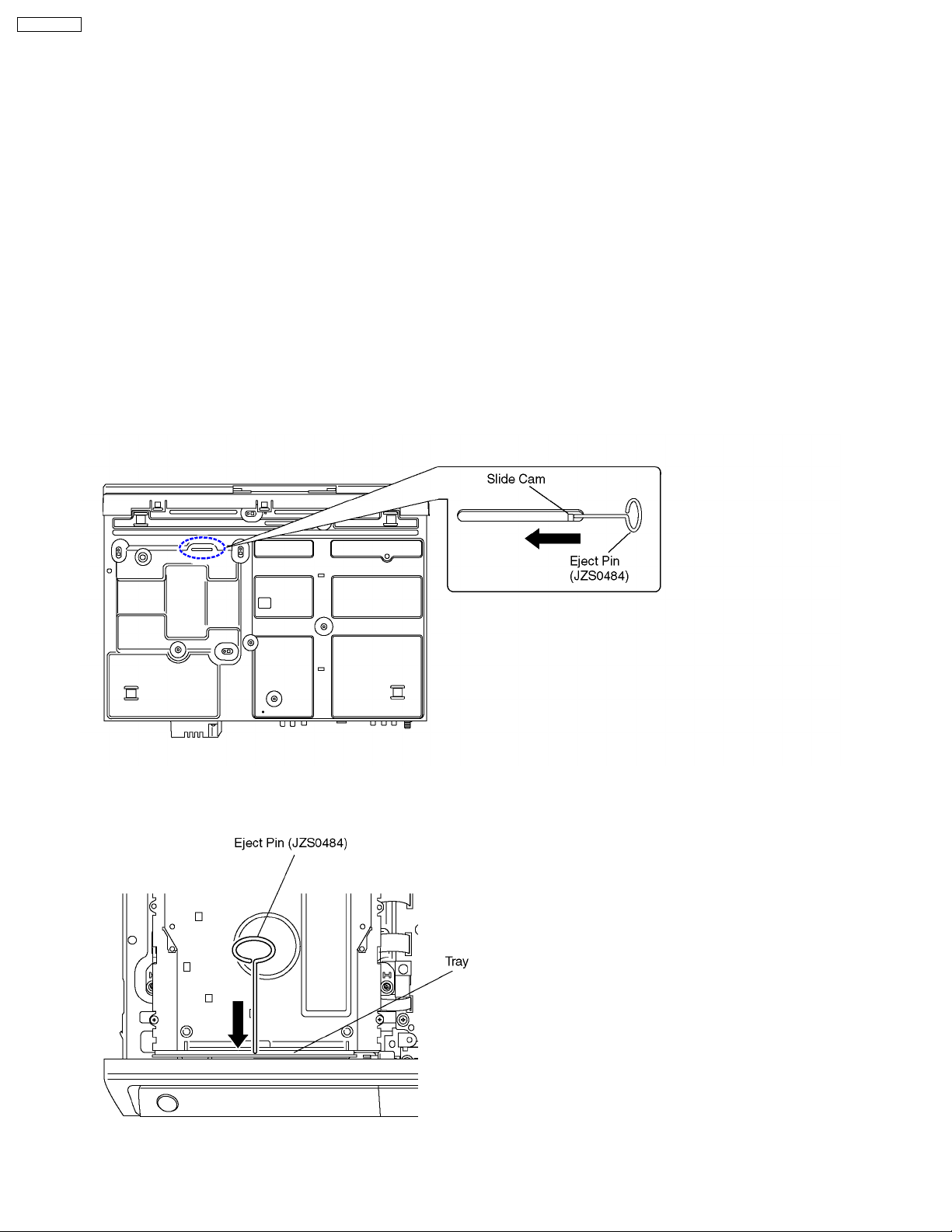
DMR-EZ25EB
7 OPERATING INSTRUCTIONS
7.1. TAKING OUT THE DISC FROM DVD-DRIVE UNIT WHEN THE DISC
CANNOT BE EJECTED BY OPEN/CLOSE BUTTON
7.1.1. FORCIBLE DISC EJECT
7.1.1.1. WHEN THE POWER CAN BE TURNED OFF
1. Turn off the power and press [STOP], [CH UP] keys on the front panel simultaneously for 5 seconds.
7.1.1.2. WHEN THE POWER CAN NOT BE TURNED OFF
1. Press [POWER] key on the front panel for over 10 seconds to turn off the power forcibly and press [STOP] [CH UP] keys on
the front panel simultaneously for 5 seconds.
7.1.2. WHEN THE FORCIBLE DISC EJECT CAN NOT BE DONE
1. Turn off the power and pull out AC cord.
2. Remove the Top Case.
3. Put deck so that bottom can be seen.
4. Push SLIDE CAM by Eject Pin (JZS0484) or minus screw driver (small) in the direction of arrow to eject tray slightly.
5. Put deck upward and push out Tray by Eject Pin (JZS0484) or minus screw driver (small).
12
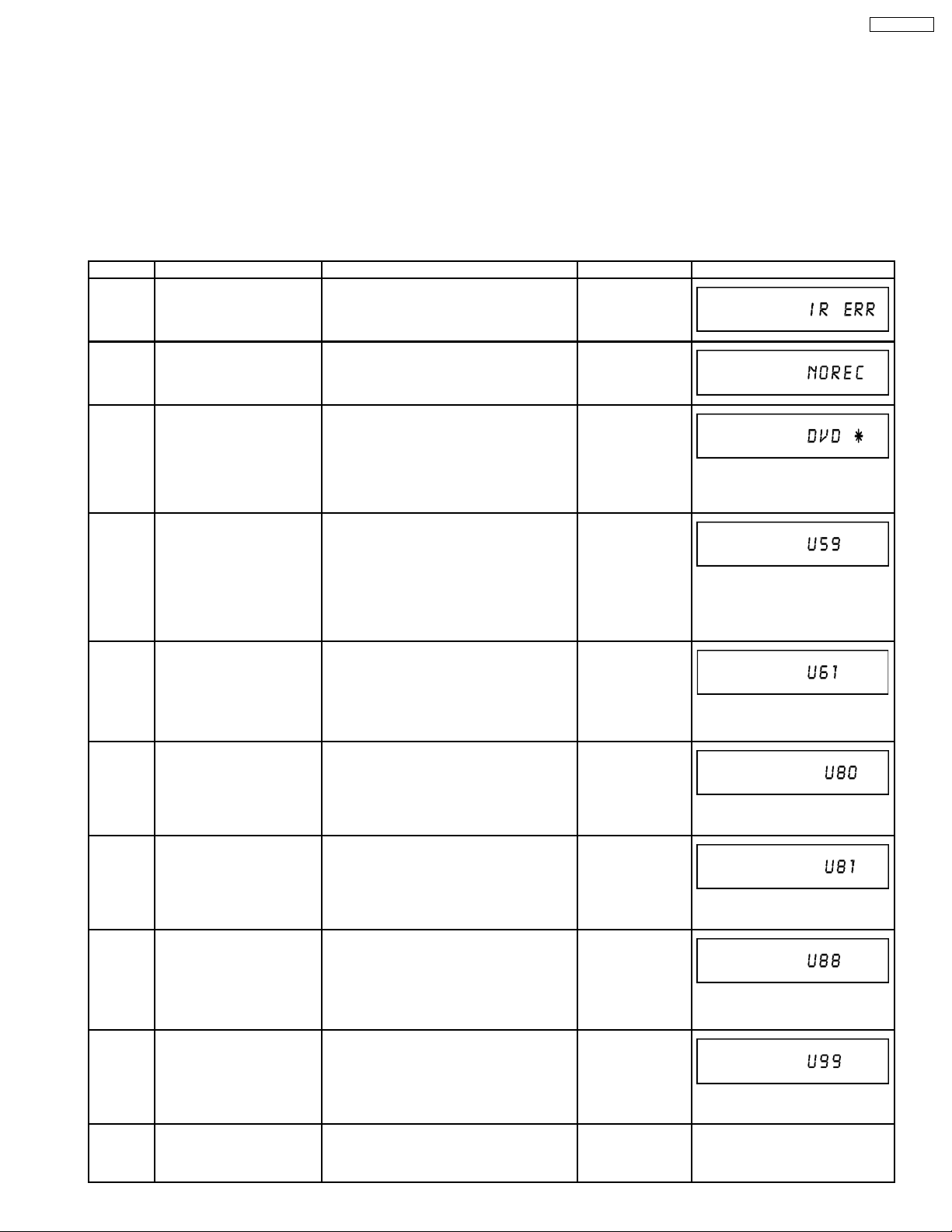
DMR-EZ25EB
8 SERVICE MODE
8.1. SELF-DIAGNOSIS AND SPECIAL MODE SETTING
8.1.1. SELF-DIAGNOSIS FUNCTIONS
Self-Diagnosis Function provides information for errors to service personnel by “Self-Diagnosis Display” when any error has
occurred.
U**, H** and F** are stored in memory and held.
You can check latest error code by transmitting [0] [1] of Remote Controller in Service Mode.
Automatic Display on FL will be cancelled when the power is turned off or AC input is turned off during self-diagnosis display is ON.
Error Code Diagnosis contents Description Monitor Display Automatic FL display
IR ERR IR communication error [IR ERR] is displayed when communication
between Timer microprocessor and IR
microprocessor fails.
No display
No REC Recording is impossible [No REC] is displayed when recording is
U30 Remote control code error Display appears when main unit and remote
U59 Abnormal inner temperature
detected
U61 The unit is carrying out its
recovery process (with no
disc in the disc tray).
U80 ST Microprocessor
Communication Error on
Timer Bus
impossible due to the defect, dirt or wound
of media.
controller codes are not matched.
Display appears when the drive temperature
exceeds 70°C.
The power is turned off forcibly.
For 30 minutes after this, all key entries are
disabled. (Fan motor operates at the highest
speed for the first 5 minutes. For the
remaining 25 minutes, fan motor is also
stopped.) The event is saved in memory as
well.
* The unit detected an error while recording
or playing with with no disc in the disc
tray.
The unit is carrying out its recovery process.
This process restores the unit to normal
operation. The unit is not broken. Wait until
the message disappears.
Displayed appears when ST Microprocessor
Communication Error on Timer Bus occurs.
No display
No display
“*” is remote controller code of the
main unit.
Display for 5 seconds.
No display
“U59 is displayed for 30 minutes.
No display
No display
U81 ST Microprocessor
Communication Error on
UART
U88 The unit is carrying out its
recovery process (with no
disc in the disc tray).
U99 Hang-up Displayed when communication error has
F00 No error information Initial setting for error code in memory
Displayed appears when ST Microprocessor
Communication Error on UART occurs.
* The unit detected an error while recording
or playing with with no disc in the disc
tray.
The unit is carrying out its recovery process.
This process restores the unit to normal
operation. The unit is not broken. Wait until
the message disappears.
occurred between Main microprocessor and
Timer microprocessor.
(Error code Initialization is possible with error
code initialization and main unit
initialization.)
13
“U80” is displayed till Power Key is
pressed.
No display
“U81” is displayed till Power Key is
pressed.
No display
No display
Displayed is left until the [POWER]
key is pressed.
No display No display
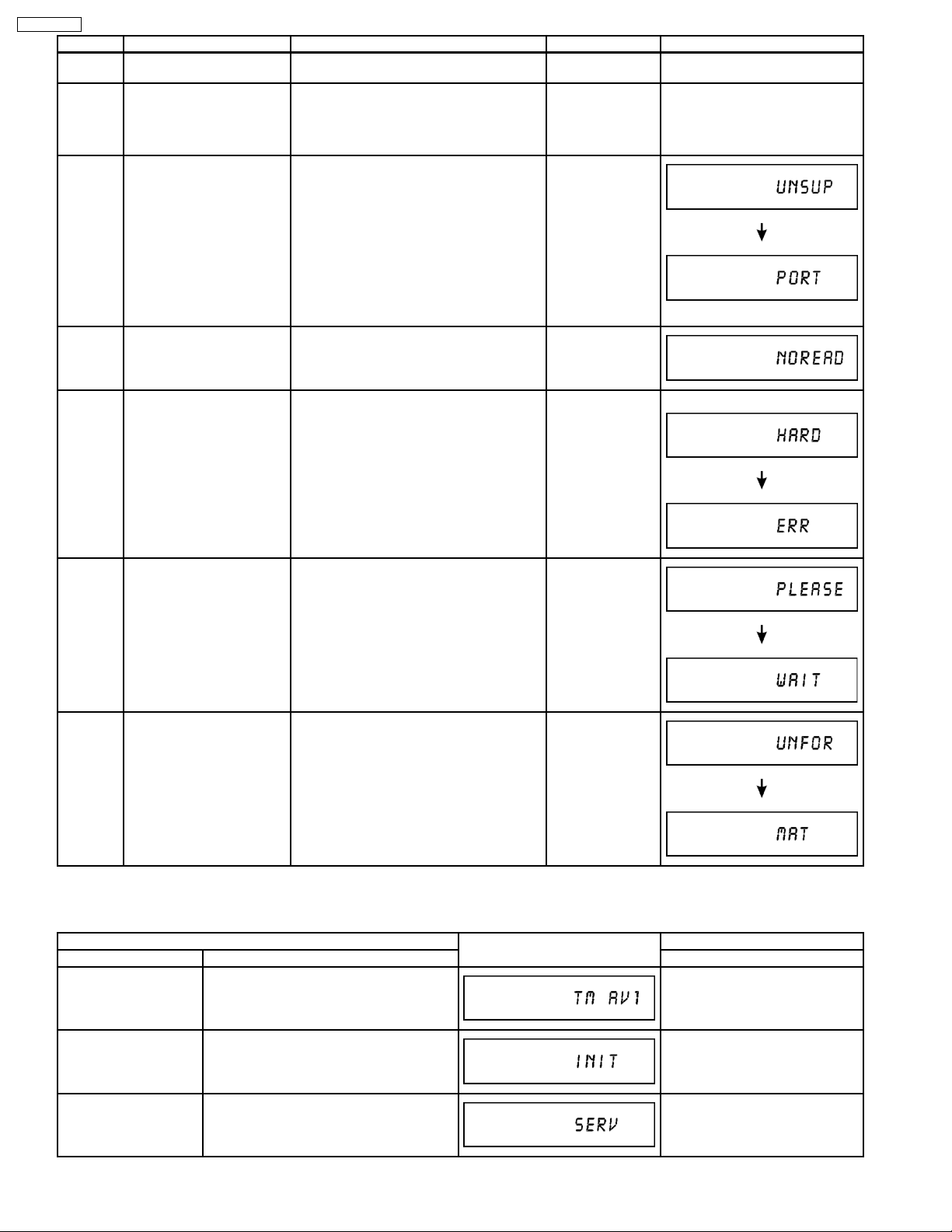
DMR-EZ25EB
Error Code Diagnosis contents Description Monitor Display Automatic FL display
F58 Drive hardware error When drive unit error is detected, the event
F34 Initialization error when main
UNSUPPORT
NO READ Disc read error *A disc is flawed or dirty.
microprocessor is started up
for program recording
Unsupported disc error *An unsupported format disc was played,
is saved in memory.
When initialization error is detected after
starting up main microprocessor for program
recording, the power is turned off
automatically.
The event is saved in memory.
although the drive starts normally.
*The data format is not supported, although
the media type is supported.
*Exceptionally in case of the disc is dirty.
*A poor quality failed to start.
*The track information could not be read.
No display No display
No display No display
“This disc is
incompatible.”
Display for 5 seconds.
“Cannot read.
Please check the
disc.”
HARD
ERR
PLEASE
WAIT
UNFORMAT
Drive error The drive detected a hard error. “DVD drive error.” Display for 5 seconds.
Unit is in termination process Unit is in termination process now.
“BYE” is displayed and power will be turned
off.
In case “Quick Start” of setup menu is ON, it
is displayed in restoration operation for AC
off.
Unformatted disc error You have inserted an unformatted DVD-
RAM or DVD-RW that is unformatted or
recorded on other equipment.
No display
Format:
This disc is not
formatted properly.
Format the disc in
DISK
MANAGEMENT?
8.1.2. SPECIAL MODES SETTING
Item FL display Key operation
Mode name Description Front Key
TEST Mode *All the main unit’s parameters (include
Rating password The audiovisual level setting password is
Service Mode Setting every kind of modes for servicing.
tuner) are initialized.
initialized to “Level 8”.
*Details are described in “
Service Mode
”.
14
Press [STOP], [CH UP] and
[OPEN/CLOSE] keys
simultaneously for five seconds
when power is off.
Open the tray, and press [REC]
and [PLAY] simultaneously for 5
seconds.
When the power is off, press [CH
UP], [OPEN/CLOSE] and [REC]
keys simultaneously for 5 seconds.
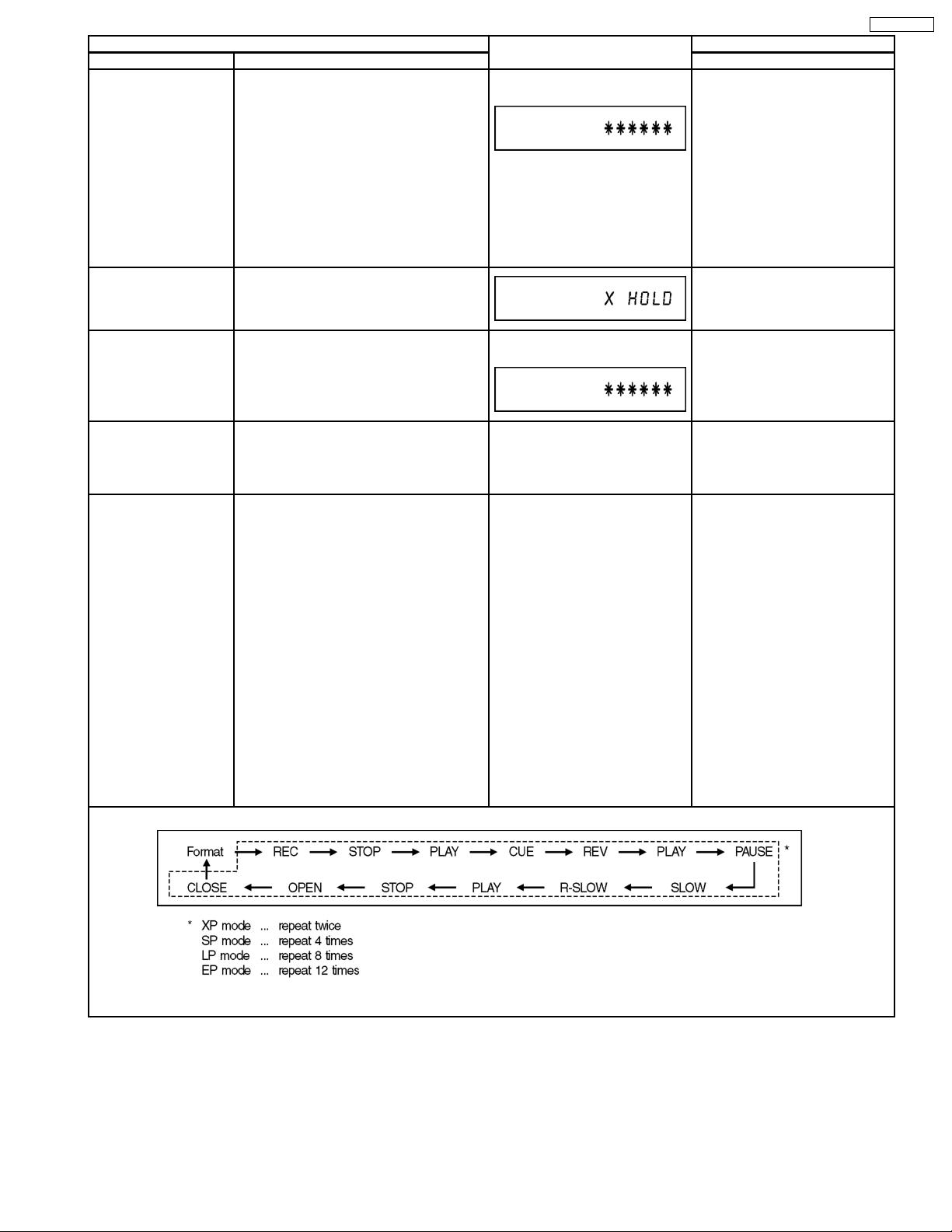
Item FL display Key operation
Mode name Description Front Key
Forced disc eject Removing a disc that cannot be ejected.
The tray will open and unit will shift to P-off
mode.
*When Timer REC is ON or EXT-LINK is
ON, execute " Forced disc eject " after
releasing Timer REC or EXT-LINK.
*This command is not effective during "Child
lock" is ON.
While Demonstration Lock is being set, this
Forced disc eject function is not accepted.
If this command was executed while
TIMER REC is being set, TIMER REC
setting will turn to OFF.
Child lock/unlock Set or release “Child Lock”. Press [ENTER] and [RETURN] by
The display before execution
leaves.
When the power is off, press
[STOP] and [CH UP] keys
simultaneously for 5 seconds.
remote controller simultaneously
until [X-HOLD] is displayed.
DMR-EZ25EB
NTSC/PAL system select To switch PAL/NTSC altemately. The display before execution
Forced power-off When the power button is not effective while
power is ON, turn off the power forcibly.
*When Timer REC is ON or EXT-LINK is
ON, execute “Forced Power-off” after
releasing Timer REC or EXT-LINK.
Aging Perform sequence of modes as * Aging
Description shown below continually.
Caution:
All programs in DVD-RAM disc will be
deleted because Formatting is done once
in Aging process.
leaves.
Display in P-off mode. Press [Power] key over than 10
Display following the then mode. When the power is ON, press
Aging Contents (Example):
While the power is on (E-E mode),
press [STOP] and [OPEN/CLOSE]
simultaneously for 5 seconds.
seconds.
[STOP], [POWER] and
[OPEN/CLOSE] simultaneously for
over 5 seconds and less than 10
seconds.
NOTE1:
If Unit has not turned into Aging
mode by operations shown above,
execute TEST MODE once and reexecute operation shown above.
(*All the main unit’s parameters
include tuner are initialized by
TEST mode.)
NOTE2:
If the unit has hung-up because of
pressing keys for over 10 seconds,
once turn off the power, and reexecute this command.
*When releasing Aging mode,
press [POWER] key.
15

DMR-EZ25EB
Item FL display Key operation
Mode name Description Front Key
Demonstration
lock/unlock
ATP re-execution Re-execute ATP. Display at ATP executing. When the power is on (E-E mode),
Ejection of the disc is prohibited.
The lock setting is effective until unlocking
the tray and not released by “Main unit
initialization” of service mode.
*When lock the tray.
“LOCK” is displayed for 3 seconds.
*When unlock the tray.
“UNLOCK” is displayed for 3
seconds.
*When press OPEN/CLOSE key
while the tray being locked.
Display “LOCK” for 3 seconds.
When the power is on, press
[STOP] and [POWER] keys
simultaneously for 5 seconds.
When the power is on, press
[STOP] and [POWER] keys
simultaneously for 5 seconds.
Press [OPEN/CLOSE] key while
the tray being locked.
press [CH UP] and [CH DOWN]
simultaneously for 5 seconds.
Progressive initialization The progressive setting is initialized to
Interlace.
The display before execution
leaves.
When the power is on (E-E mode),
press [STOP] and [PLAY]
simultaneously for 5 seconds.
8.1.3. SERVICE MODES AT A GLANCE
Service mode setting: While the power is off, press [REC], [CH UP] and [OPEN/CLOSE] simultaneously for five seconds.
Item FL display Key operation
Mode name Description (Remote controller key)
Release Items Item of Service Mode executing is cancelled. Press [0] [0] or [Return] in service
Error Code Display Last Error Code of U/H/F held by Timer is
displayed on FL.
*Details are described in “Self-Diagnosis
Functions”.
If any error history dose not exist,
[F00] is displayed.
mode.
Press [0] [1] in service mode
16
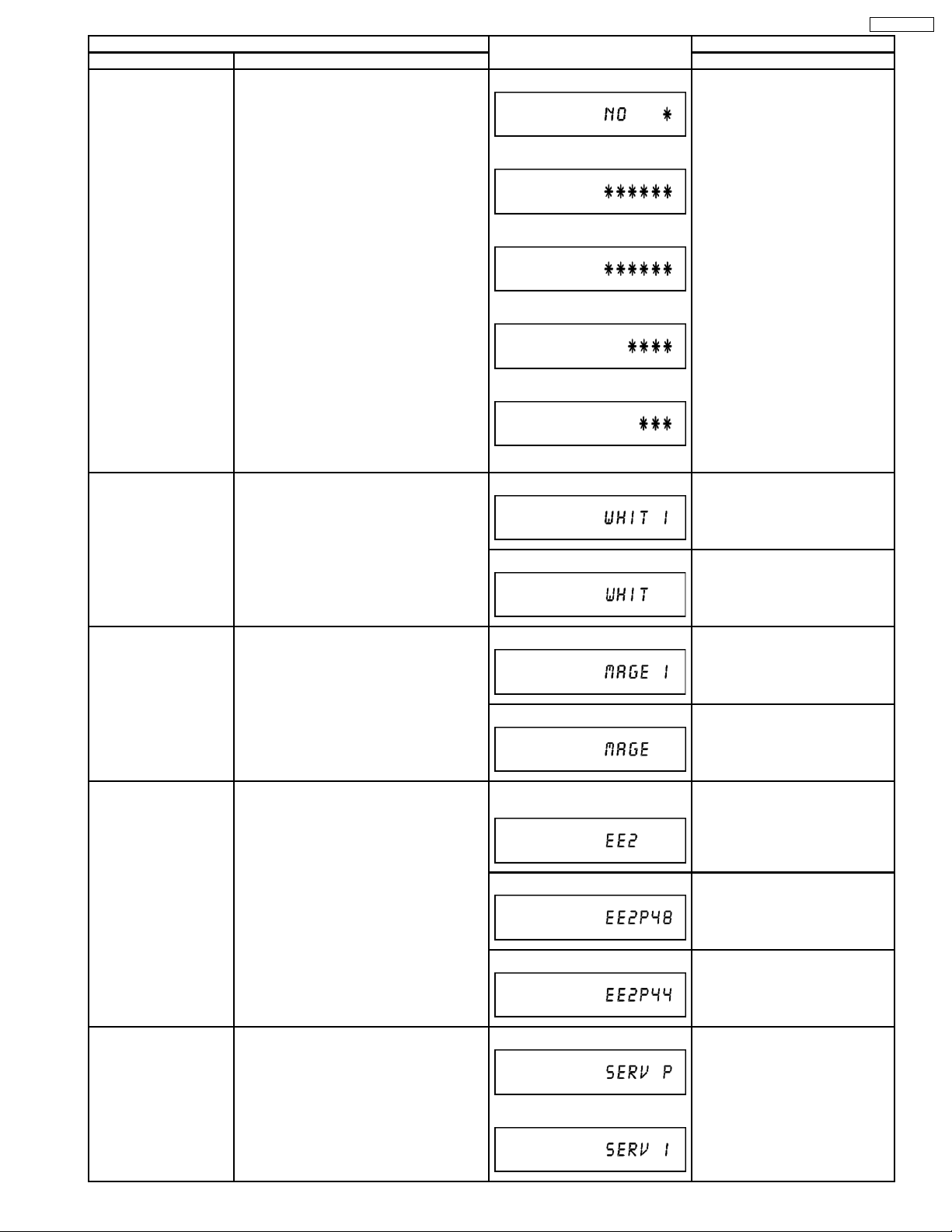
Item FL display Key operation
Mode name Description (Remote controller key)
ROM Version Display 1. Region code
1.
Press [0] [2] in service mode
(displayed for 5 sec.)
2. Main firm version
(displayed for 5 sec.)
3. Timer firm version
2.
(displayed for 5 sec.)
4. Drive firm version
(displayed for 5 sec.)
3.
5. ROM correction version
(left displayed)
4.
5.
‘’ ’’ are version displays.
White Picture Outpu t White picture is output as component Output
*Initial mode is “Interlace”. Press [1] [1] in service mode.
from AV Decoder.
*White picture
(Saturation rate : 100%)
*It is enable to switch Interlace/Progressive
by “I/P switch: [1] [4]”
Switch Interlace/Progressive Press [1] [4] in White Picture
Output mode.
*I/P are switched alternately.
DMR-EZ25EB
Magenta Picture Output Magenta picture is output with Component
Output from AV Decoder.
*Magenta picture
(Saturation rate: 100%)
*It is enable to switch Interlace/Progressive
by “I/P switch: [1] [4]”
RTSC Return in XP
(A & V)
AV1 input signal is encoded (XP), decoded
(XP) and output decoded signal to external
without DISC recording and DISC playback.
I/P Switch Switch Interlace and Progressive in EE
mode.
*Initial setting is “Interlace”.
*This command is effective during executing
“White Picture Outpu t”, “Magenta Picture
Output” and “RTSC Return in XP (A & V)”
modes.
*Initial mode is “Interlace”. Press [1] [2] in service mode.
Switch Interlace/Progressive Press [1] [4] in Magenta Picture
Output mode.
*I/P are switched alternately.
Initial mode: EE2/ Interlace/ XP/
Press [1] [3] in service mode.
Audio 48kHz
Switch Interlace/Progressive Press [1] [4] in RTSC Return XP
mode.
*I/P are switched alternately.
Audio 44.1 kHz/ 48 kHz Switch Press [2] [4] in RTSC Return XP
mode.
*48 kHz / 44.1 kHz are switched
alternately.
Initial mode is Interlace
Press [1] [4] in I/P Switch mode.
*I/P are switched alternately.
Switch Interlace/Progressive
17
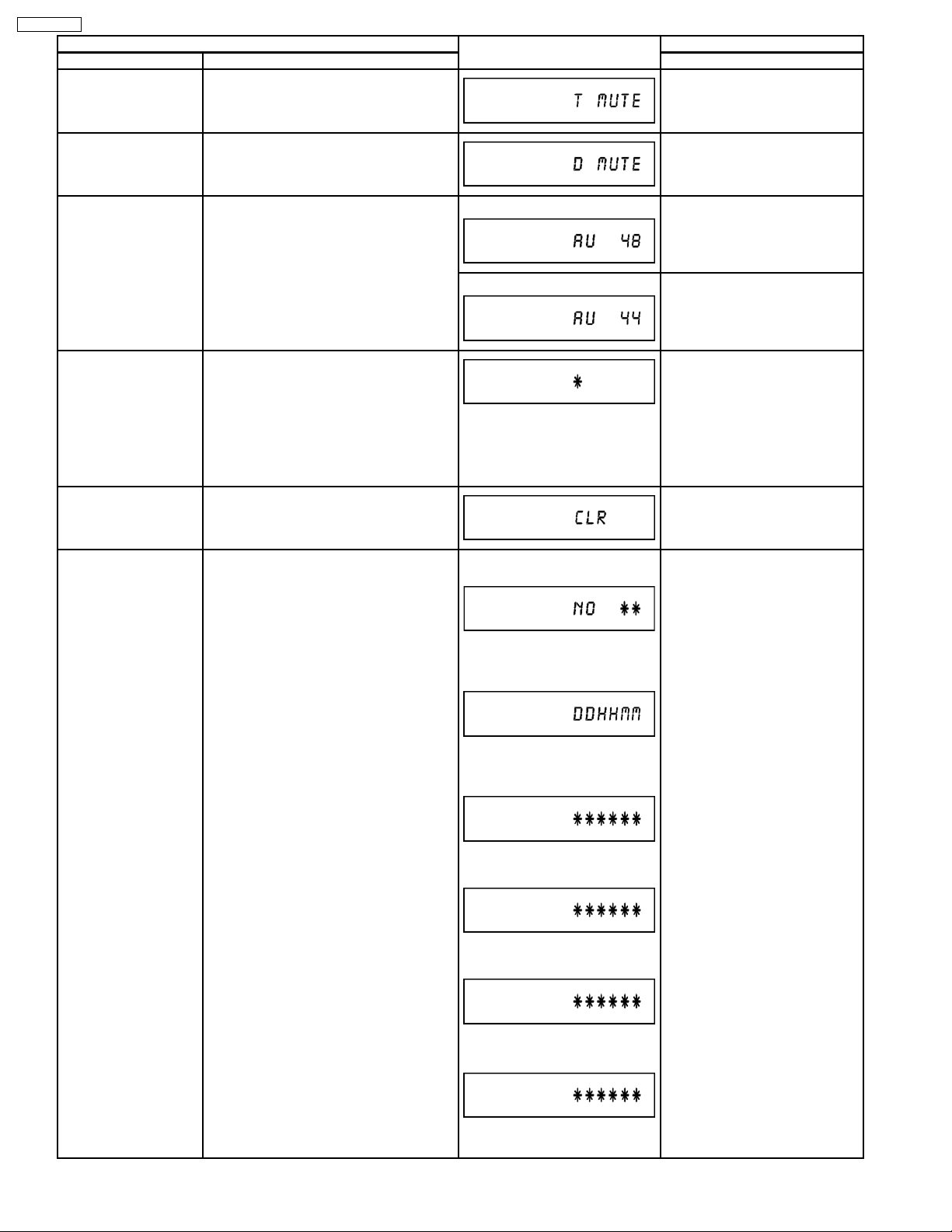
DMR-EZ25EB
Item FL display Key operation
Mode name Description (Remote controller key)
Audio Mute (XTMUTE) Check whether mute is applied normally by
the timer microprocessor.
Press [2] [1] in service mode.
Audio Mute (XDMUTE) Check whether mute is applied normally by
the Digital P.C.B..
Audio Pattern Output The audio pattern stored in the internal
memory is output
(Lch: 1kHz/-18dB)
(Rch: 400Hz/-18dB)
*Audio sound clock switching operation of
DAC can be confirmed by sub command [2]
[4].
Laser Used Time
Check laser used time (hours) of drive.
Indiction
Delete the Laser Used
Time
Laser used time stored in the memory of the
unit is deleted.
RAM Drive Last Error RAM Drive error code display.
*For details about the drive error code, refer
to the Service Manual for the specific RAM
Drive.
Press [2] [2] in service mode.
Initial mode (Audio 48kHz) Press [2] [3] in service mode.
Audio 44.1kHz/48kHz switching Press [2] [4] in Audio Pattern
Output mode.
*48 kHz / 44.1 kHz are switched
alternately.
Press [4] [1] in service mode.
●(*****) is the used time display in
hour.
●Laser used time of DVD/ CD in
Playback/Recording mode is
counted.
Press [9] [5] in service mode.
1. Error Number is displayed for 5
seconds.
Press [4] [2] in service mode.
When “INFO******” is being
displayed, past 19 error histories
can be displayed by pressing [0]
[1] - [1] [9]
2. Time when the error has
occurred is displayed for 5
seconds.
DD: Day / HH: Hour / MM: Minute
3. Last Drive Error (1/2) is
displayed for 5 seconds.
4. Last Drive Error (2/2) is
displayed for 5 seconds.
5. Error occurring Disc type is
displayed for 5 seconds.
6. Disc Maker ID is displayed for 5
seconds.
In case that the maker cannot be
identified, display is black out.
7. Factor of Drive Error occurring is
left displayed
18
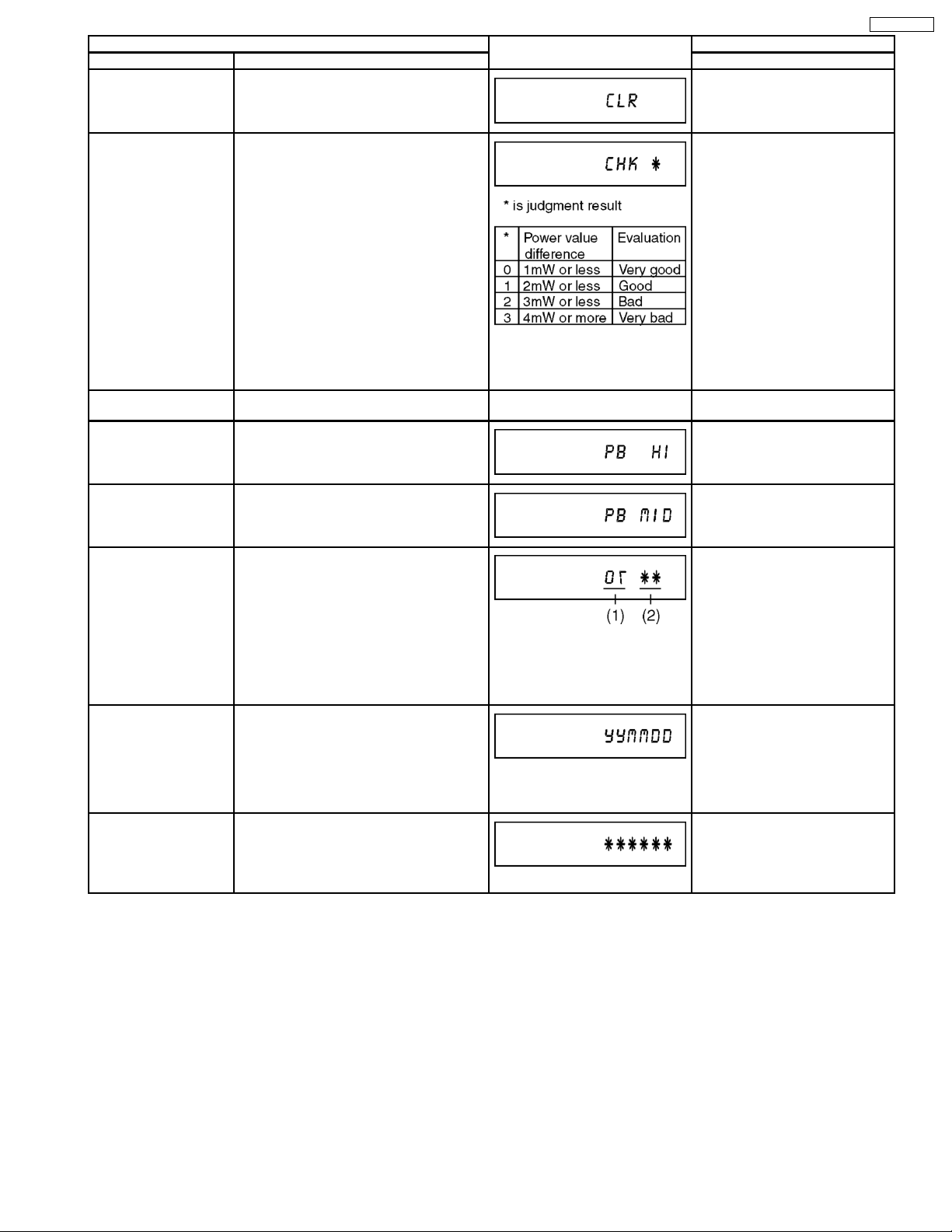
Item FL display Key operation
Mode name Description (Remote controller key)
Delete the Last Drive
Error
Delete the Last Drive Error information
stored on the DVD RAM-Drive.
Press [9] [6] in service mode.
DMR-EZ25EB
Laser power confirmation Drive state is judged based on difference
between laser power value at shipping and
present laser power value.
Turn on all FL/LEDs All segments of FL and all LEDs are turned
on.
PB HIGH Signal Output 8 pin of AV 1 Jack (PB HIGH terminal) is
High (approx. 11V DC).
PB MIDDLE Signal
Output
Front connection
inspection
8 pin of AV 1 Jack (PB HIGH terminal) is
Middle (approx. 5.5V DC)
Press all front keys and check the
connection between Main P.C.B. and Front
key Switches.
1.
Insert DVD-RAM disc
into RAM Drive in service
mode. (Other media are
assumed to be noncorrespondence.)
2. Press [4] [4].
If DVD-RAM disc in not inserted,
[NO DISC] is displayed.
If power value study was filed,
[ERROR] is displayed.
All segments are turned on. Press [5] [1] in service mode.
Press [5] [2] in service mode.
Press [5] [3] in service mode.
Press [5] [4] in service mode.
Production Date Display Display the date when the unit was produced.
Display the accumlated
Display the accumulated unit’s working time.
working time
(1) Each time a key is pressed,
segment turned on increases one
by one.
(2) Total umber of keys that have
been pressed.
Press [6] [1] in service mode.
YY: Year
MM: Month
DD: Day
Press [6] [4] in service mode.
(Indicating unit: Second)
19
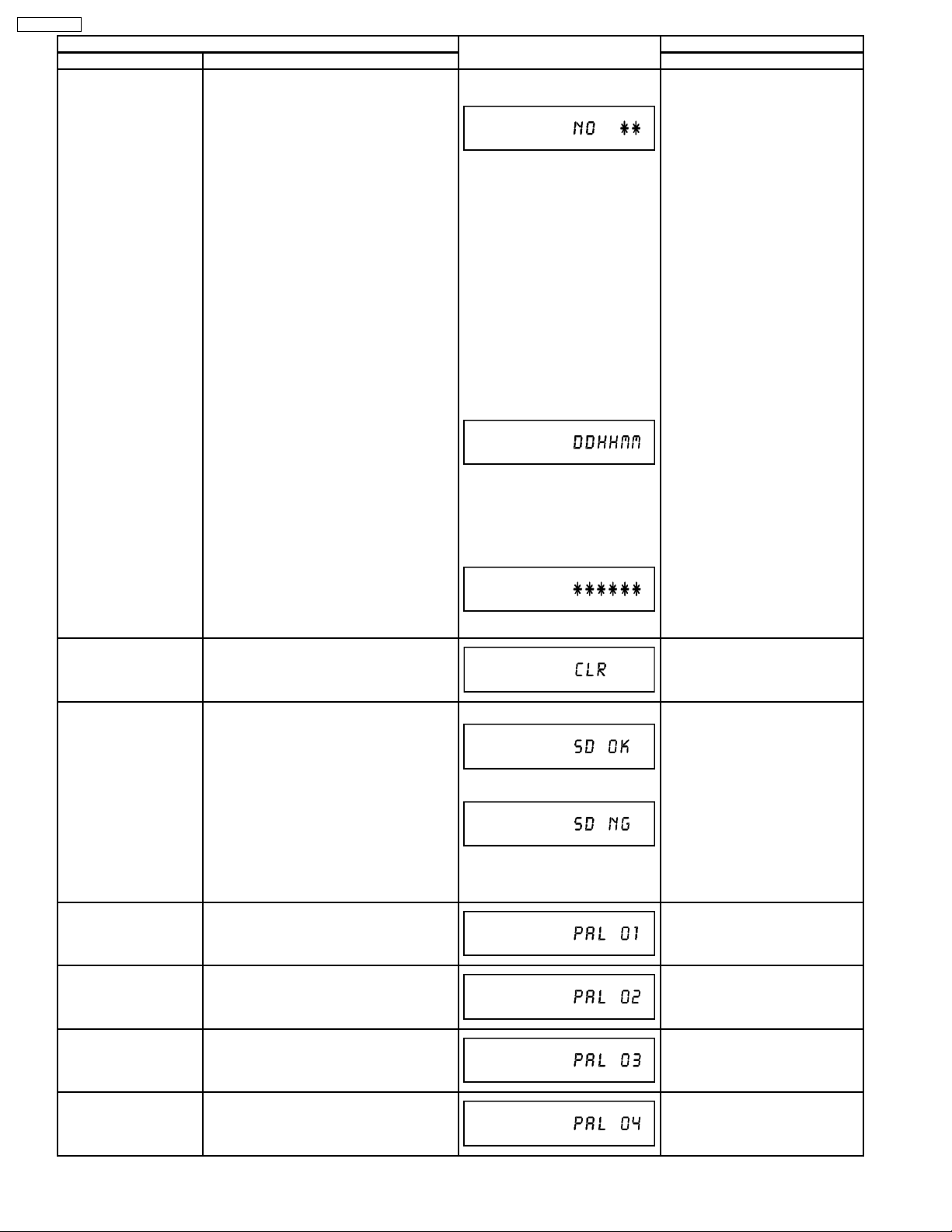
DMR-EZ25EB
Item FL display Key operation
Mode name Description (Remote controller key)
Display the Error History Display the Error History stored on the unit. Display reason of error for
5 seconds.
01:
Defect of Digital P.C.B.
(AV DEC / MAIN CPU)
02:
Defect of RAM Drive.
03:
Defect of Disc.
04:
Defect of Digital P.C.B. or
Communication Error.
05:
Defect of Digital P.C.B.
(AV DEC / MAIN CPU)
06:
Defect of HDD.
Display the time when the error
has occurred for 5 seconds.
Press [6] [5] in service mode.
Then press [0] [1] ~ [1] [9], the
past 19 error histories are
displayed.
Delete the Error History Delete Error History information stored on
SD card WRITE check Check SD card WRITE function with SD
AV4(V)/AV1(RGB) I/O
Setting
the unit.
slot.
Set input to AV4 (V) and set output to AV1
(RGB) for I/O checking
DD: Day
hh: Hour
mm: Minute
Accumulated working time till
occuring of the error is left
displayed.
(Indicating unit: Second)
When the WRITE check is OK.
When the WRITE check is NG.
*Note:
The image stored in the SD
card will be erased.
Press [9] [7] in service mode.
Insert a SC card to SD card slot,
and press [7] [4] in service mode.
* Insert SD card while the power is
off.
* Check for [CARD SD] display on
the FL display and go on the
procedure.
Press [8] [0] in service mode.
AV2(Y/C)/AV1(V) I/O
Setting
AV2(V)/AV1(Y/C) I/O
Setting
AV2(RGB)/AV1(V) I/O
Setting
Set input to AV2 (Y/C) and set output to
AV1 (V) for I/O checking
Set input to AV2 (V) and set output to AV1
(Y/C) for I/O checking
Set input to AV2 (RGB) and set output to
AV1 (V) for I/O checking
Press [8] [1] in service mode.
Press [8] [2] in service mode.
Press [8] [3] in service mode.
20
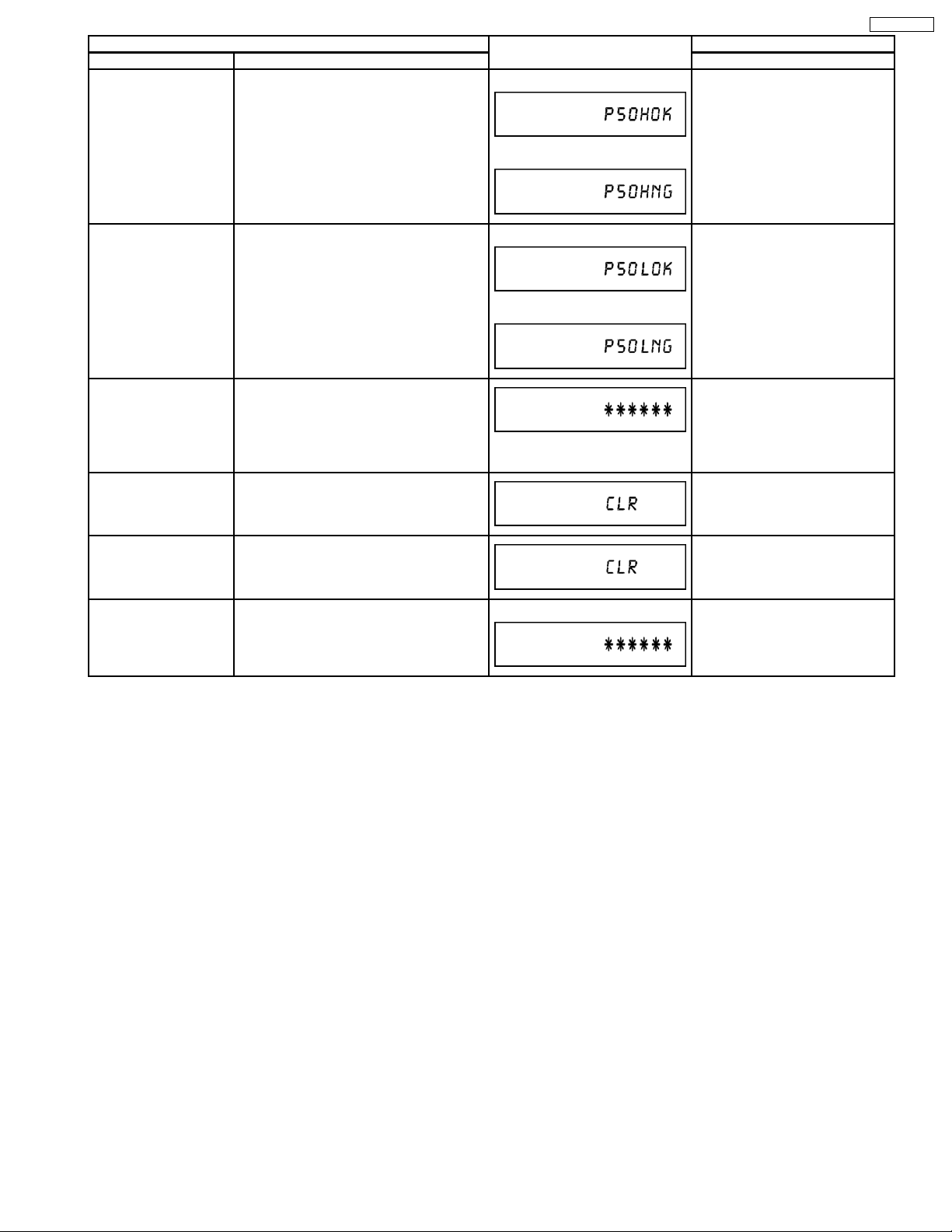
Item FL display Key operation
Mode name Description (Remote controller key)
P50(H) Output Timer Microprocessor IC7501-76 output
When OK.
Press [8] [4] in service mode.
High signal for AV1-pin 10 passing through
inverter (approx. 0V DC at AV1-pin 10).
When NG.
DMR-EZ25EB
P50(L) Output Timer Microprocessor IC7501-76 output Low
When OK.
Press [8] [5] in service mode.
signal for AV1-pin 10 passing through
inverter (approx. 4.4V DC at AV1-pin 10).
When NG.
Tray OPEN/CLOSE Test The RAM drive tray is opened and closed
repeatedly.
Press [9] [1] in service mode
*When releasing this mode, press
the [POWER] button of Remote
Controller more than 10 seconds.
“*” is number of open/close cycle
times.
Error code initialization Initialization of the last error code held by
Press [9] [8] in service mode.
timer (Write in F00)
Initialize Service Last Drive Error, Error history and Error
Press [9] [9] in service mode.
Codes stored on the unit are initialized to
factory setting.
Finishing service mode Release Service Mode. Display in STOP (E-E) mode. Press power button on the front
panel or Remote controller in
service mode.
21
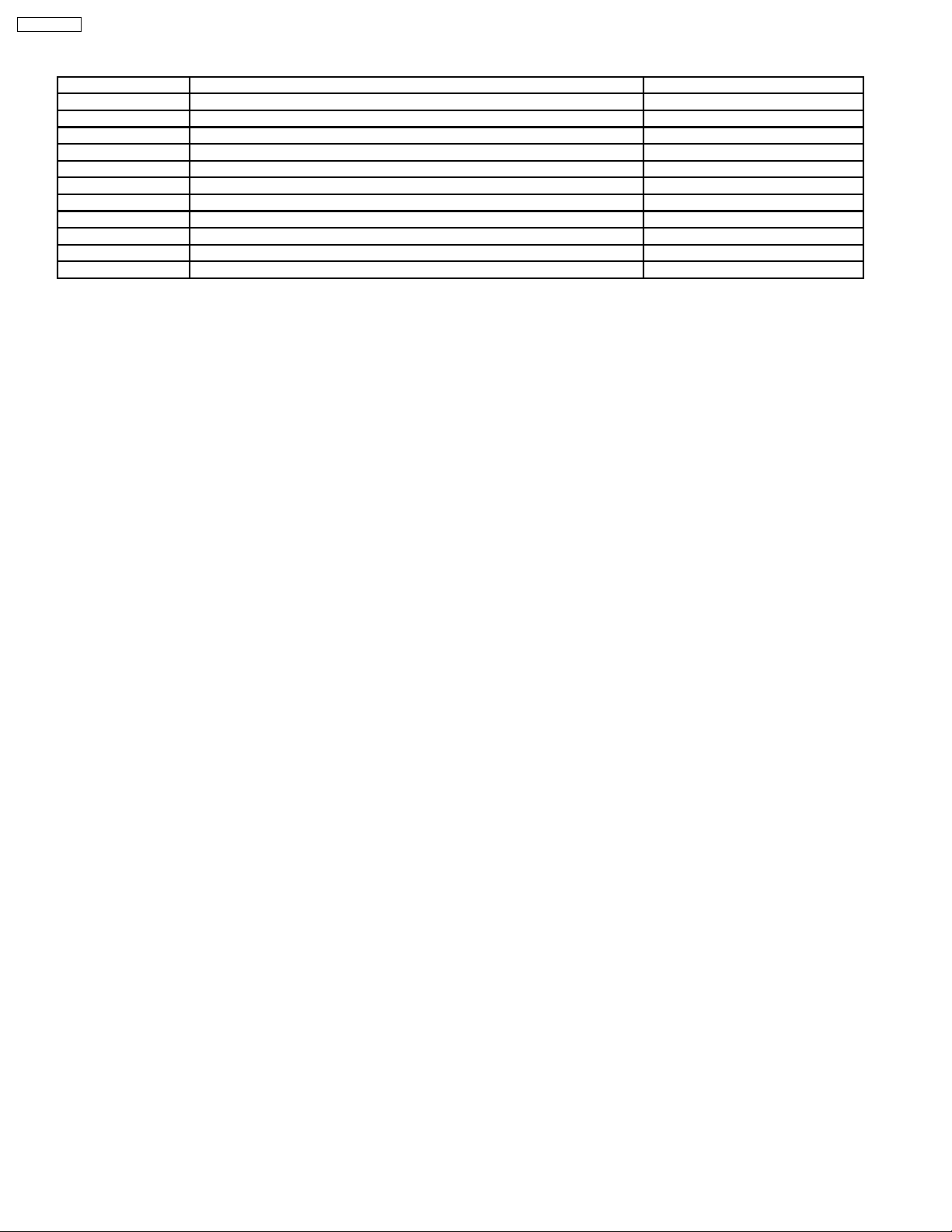
DMR-EZ25EB
9 SERVICE FIXTURE AND TOOLS
Part Number Description Compatibility
RFKZ0260 Extension Cable (Main P.C.B. - RAM/Digital P.C.B. / 88 Pin) Same as EH50 Series
RFKZ0216 Extension Cable (Main P.C.B. - Power P.C.B. / 23 Pin) Same as E55 Series
RFKZ0366 Extension FFC (HDMI P.C.B. - RAM/Digital P.C.B. / 40 Pin / 500 mm) Same as EH55 / EH56 Series
RFKZ0168 Extension Cable (Power P.C.B. - Fan Motor / 3 Pin) Same as E50 / E55 Series
JZS0484 Eject Pin Same as ES15
RFKZ03D01K Lead Free Solder (0.3 mm / 100 g Reel) Same as ES15
RFKZ06D01K Lead Free Solder (O.6 mm / 100 g Reel) Same as ES15
RFKZ010D01 Lead Free Solder (1.0 mm / 100 g Reel) Same as ES15
RFKZ0316 Solder Remover (Lead free 10 W temperature Solder / 180 g) Same as ES15
RFKZ0328 Flux Same as ES15
RFKZ0329 Bottle of Flux Same as ES15
22
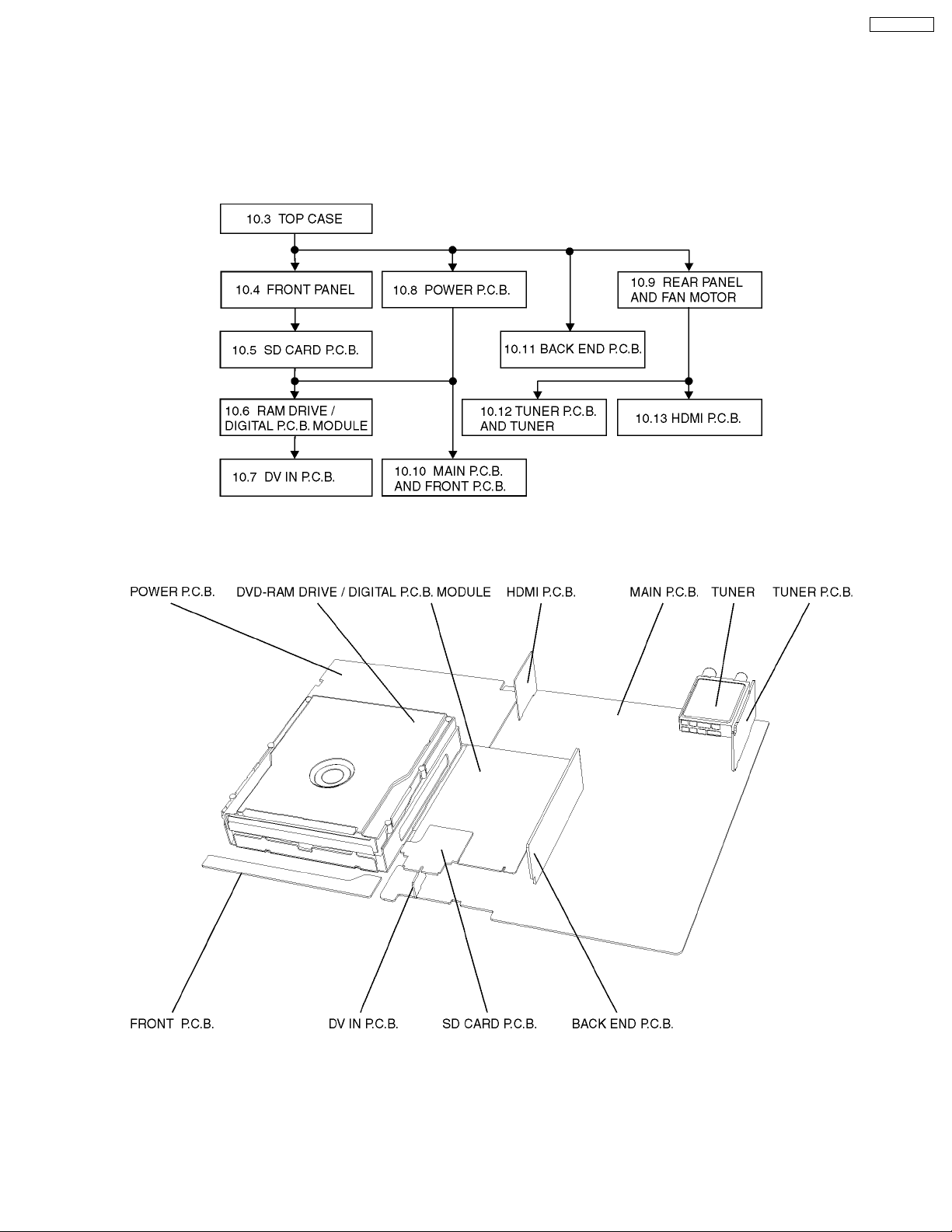
DMR-EZ25EB
10 ASSEMBLING AND DISASSEMBLING
Caution: Oringal screws shoul be used.
10.1. DISASSEMBLY FLOW CHART
This chart is the procedure for disassembling the casing and inside parts for internal inspection when carrying out the servicing.
To assemble the unit, reverse the steps shown in the chart below.
10.2. P.C.B. POSITIONS
23
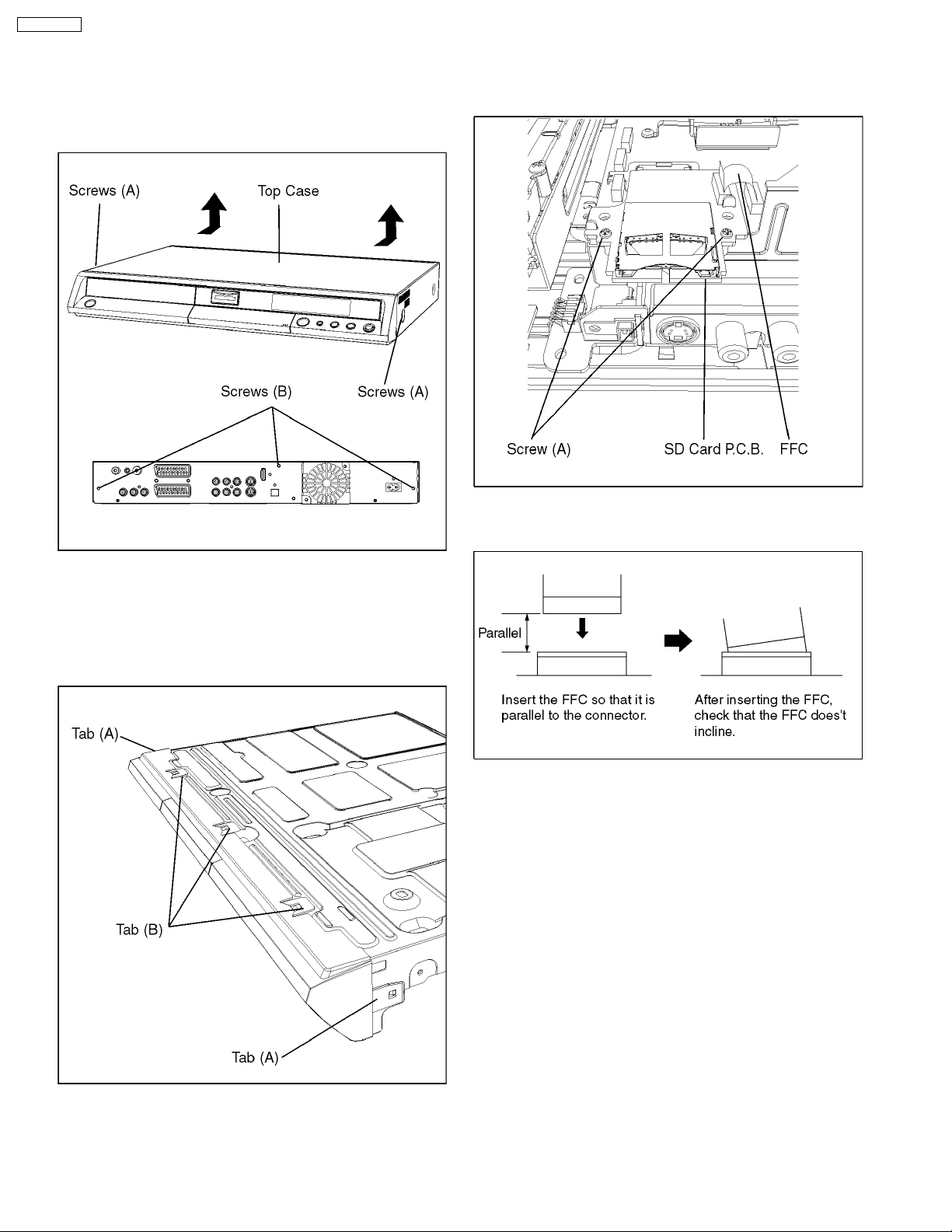
DMR-EZ25EB
10.3. TOP CASE
10.5. SD CARD P.C.B.
1. Remove the 2 screws (A) and 3 screws (B).
2. Slide Top Case rearward and open the both ends at rear
side of the Top Case a little and lift the Top Case in the
direction of the arrows.
1. Release FFC
2. Remove 2 Screws (A) to remove SD Card P.C.B.
Caution:
When replacing P.C.B., pay attention as below.
10.4. FRONT PANEL
1. Unlock 2 tabs (A) and 3 tabs (B) in this order to remove
Front Panel.
The tab (A) and (B) should be unlocked at the same time,
respectively.
24
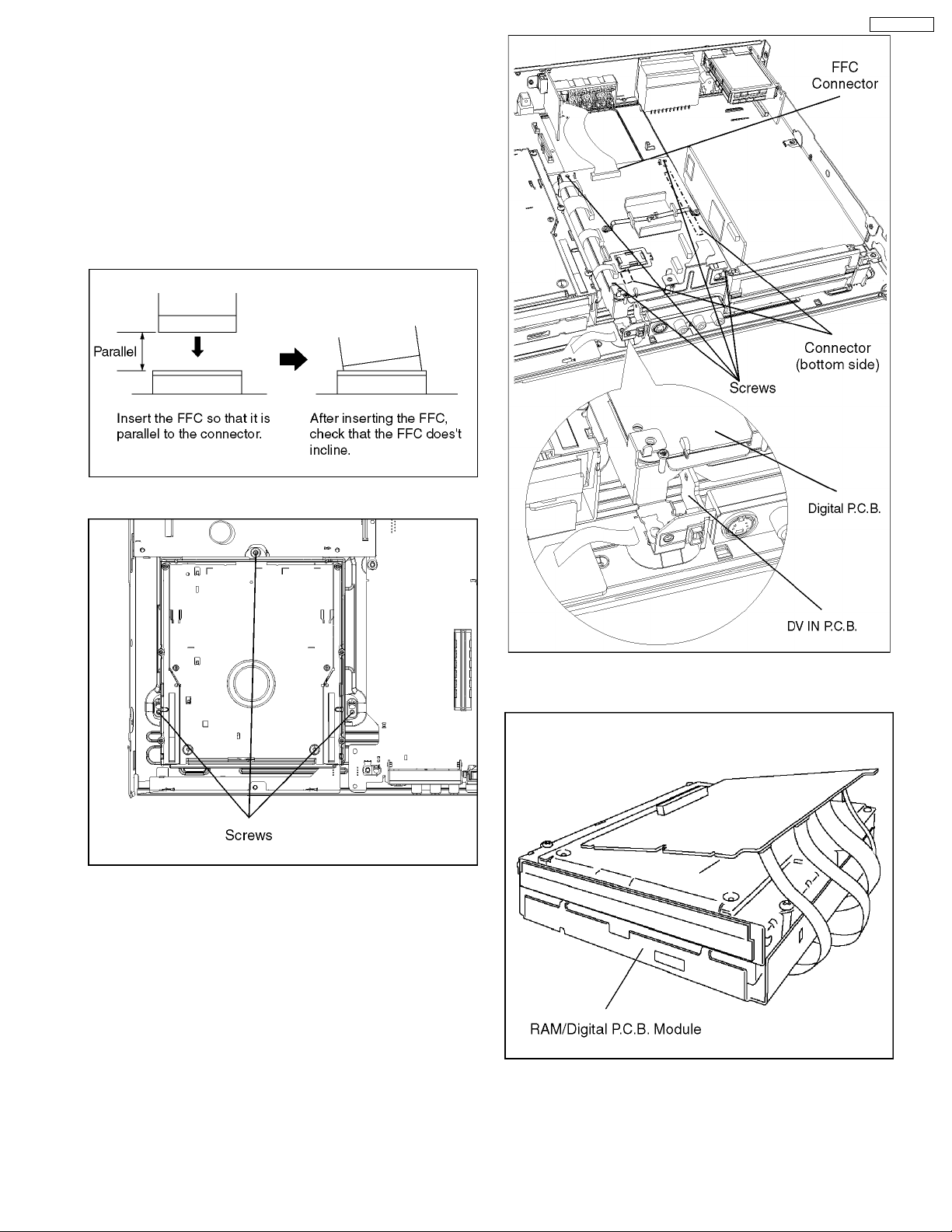
10.6. RAM DRIVE /
DIGITAL P.C.B. MODULE
Caution 1:
The DVD-RAM Drive and the Digital P.C.B. have to be
replaced together as one Module.
If the Module is changed the DVD-RAM Drive has to be realigned because the aligment data for the DVD-RAM Drive
is stored in the Digital P.C.B.
Caution 2:
When replacing Digital P.C.B., pay attention as below.
DMR-EZ25EB
1. Remove 3 Screws on DVD-RAM Drive.
2. Remove HDMI FFC from Digital P.C.B.
3. Lift up Digital P.C.B. slightly to disconnect Main P.C.B.
Connector and DV IN P.C.B. Connector on the bottom side.
4. Put Digital P.C.B. on DVD-RAM Drive and remove
RAM/DIGITAL P.C.B. Module.
25
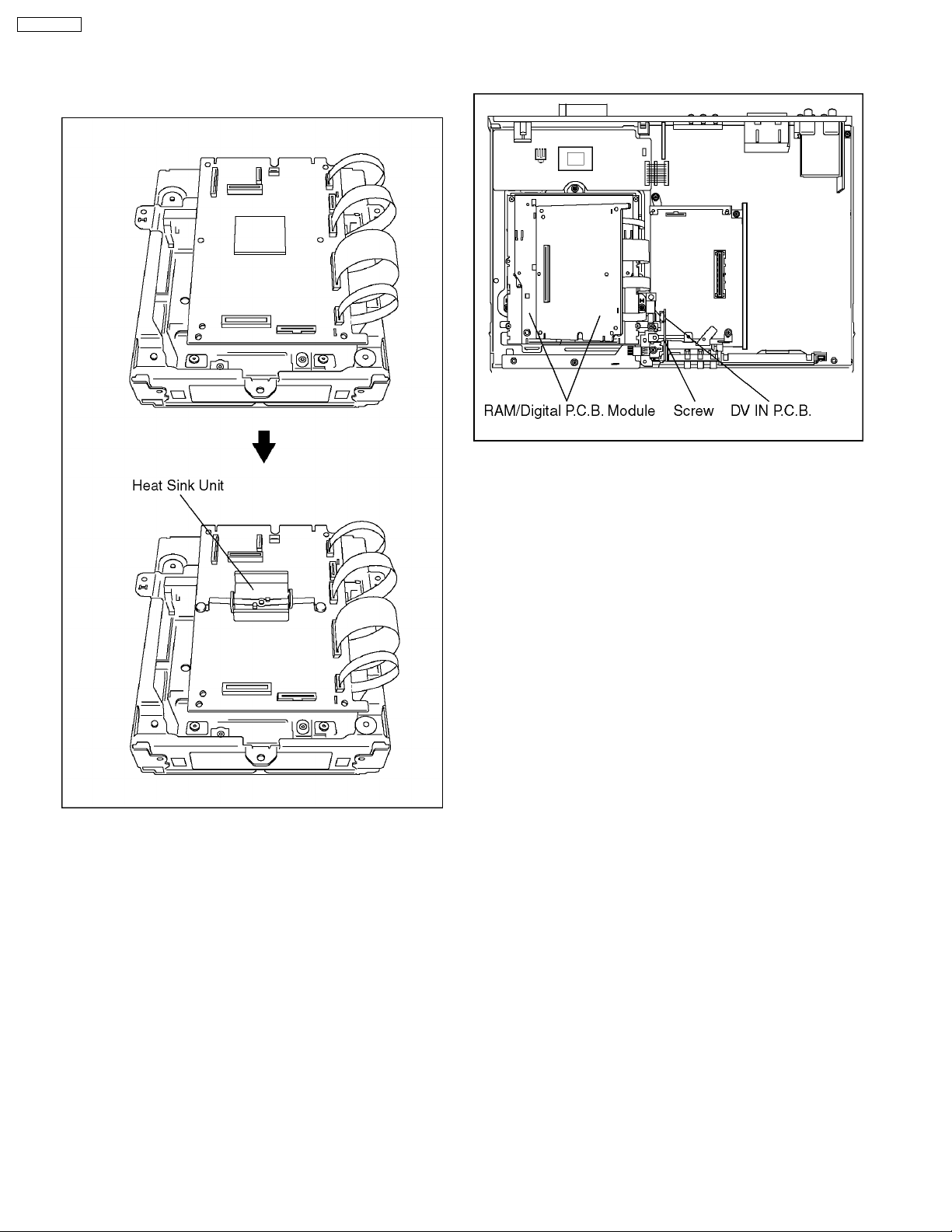
DMR-EZ25EB
Note:
RAM/Digital P.C.B. Module as service part has no heat sink
unit. Before returning to customer, heat sink unit should be
installed on to Digital P.C.B.
10.7. DV IN P.C.B.
1. Remove the Screw to remove DV IN P.C.B.
26
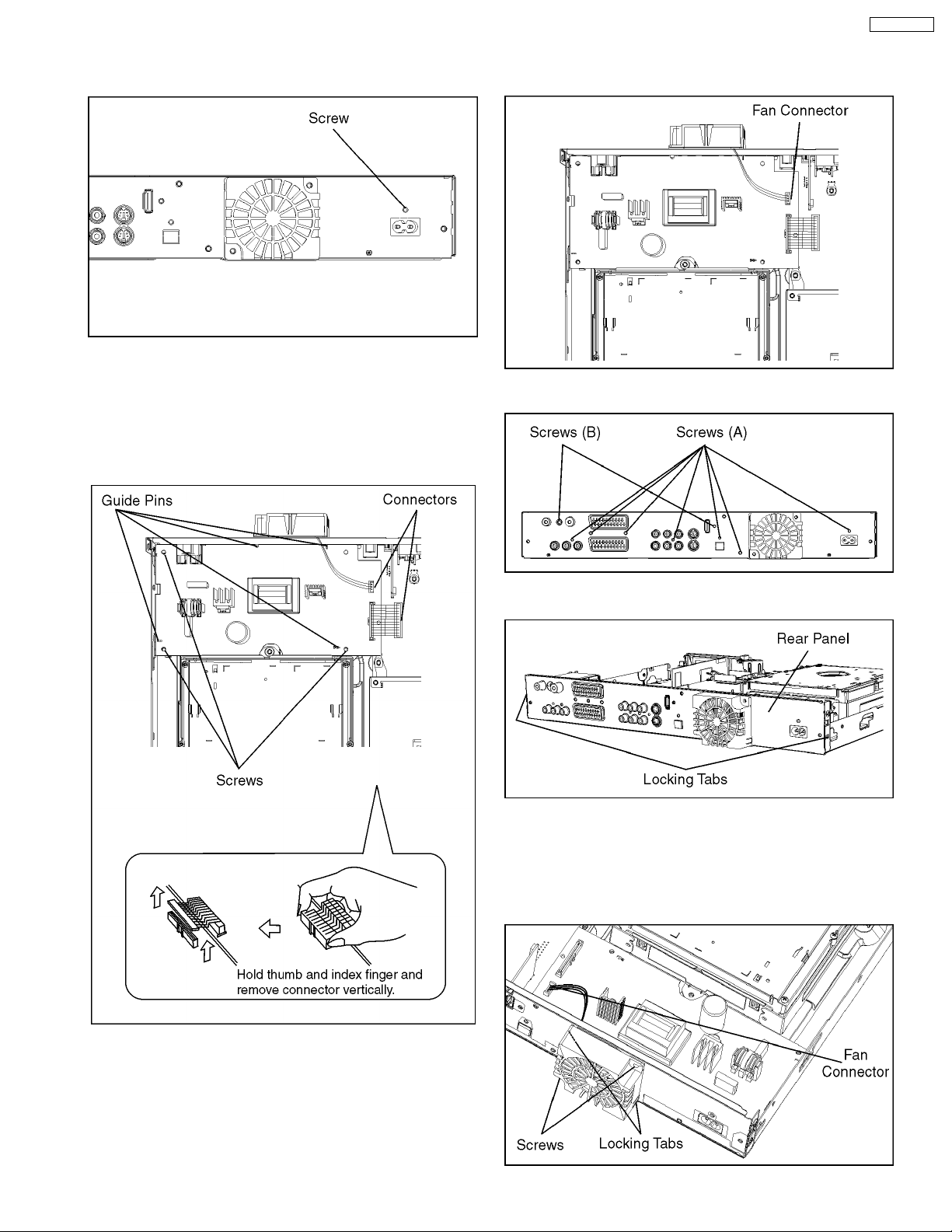
10.8. POWER P.C.B.
DMR-EZ25EB
10.9. REAR PANEL
1. Remove the Screw.
2. Remove 3 Screws and disconnect the 2 Connectors.
3. Lift up Power P.C.B. a little upwards and remove the P.C.B.
sideways out of the Guide Pins.
Note:
When inserting P.C.B. confirm correct positions
of Guide Pins.
1. Disconnect Fan Connector.
2. Remove 7 Screws (A) and 2 Screws (B).
3. Unlock 2 Locking Tabs to remove Rear Panel.
10.9.1. FAN MOTOR
1. Disconnect Fan Connector.
2. Remove the 2 Screws.
3. Push and unlock 2 locking Tabs to remove Fan Motor.
27
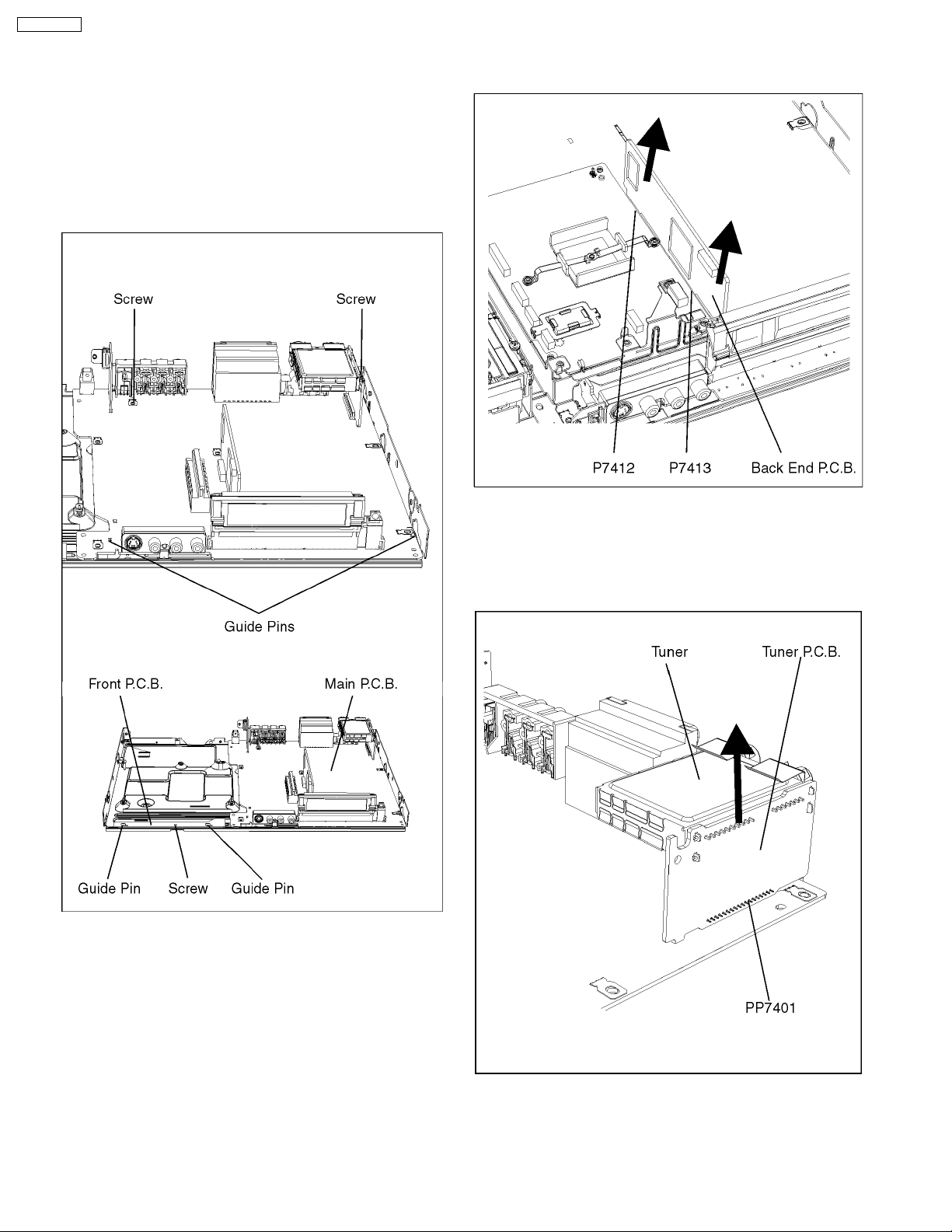
DMR-EZ25EB
10.10. MAIN P.C.B. AND FRONT
P.C.B.
1. Remove 2 Screws from Main P.C.B.
2. Remove 1 Screw from Front P.C.B.
3. Pull out Main P.C.B. together with Front P.C.B. .
Note:
When inserting P.C.B. confirm correct positions
of Guide Pins.
10.11. BACK END P.C.B.
1. Pull out the Back End P.C.B. in the direction to the arrow.
10.12. TUNER P.C.B.
AND TUNER
1. Pull out the Tuner P.C.B. in the direction of the arrow.
2. Remove Solder and pull out Tuner from Tuner P.C.B.
28
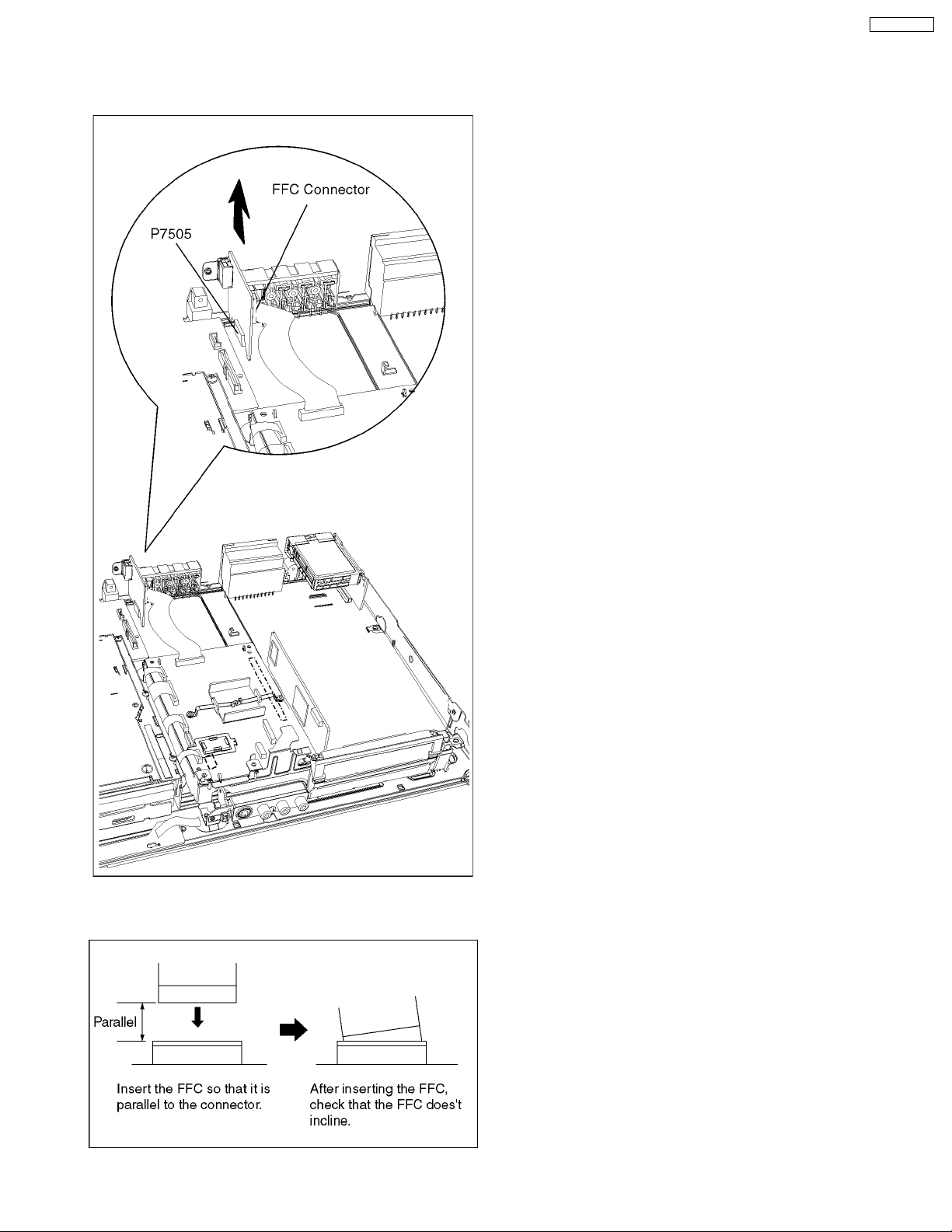
10.13. HDMI P.C.B.
1. Disconnect FFC Connector.
2. Pull out the HDMI P.C.B. in the direction of the arrow.
DMR-EZ25EB
Caution:
When replacing P.C.B., pay attention as below.
29
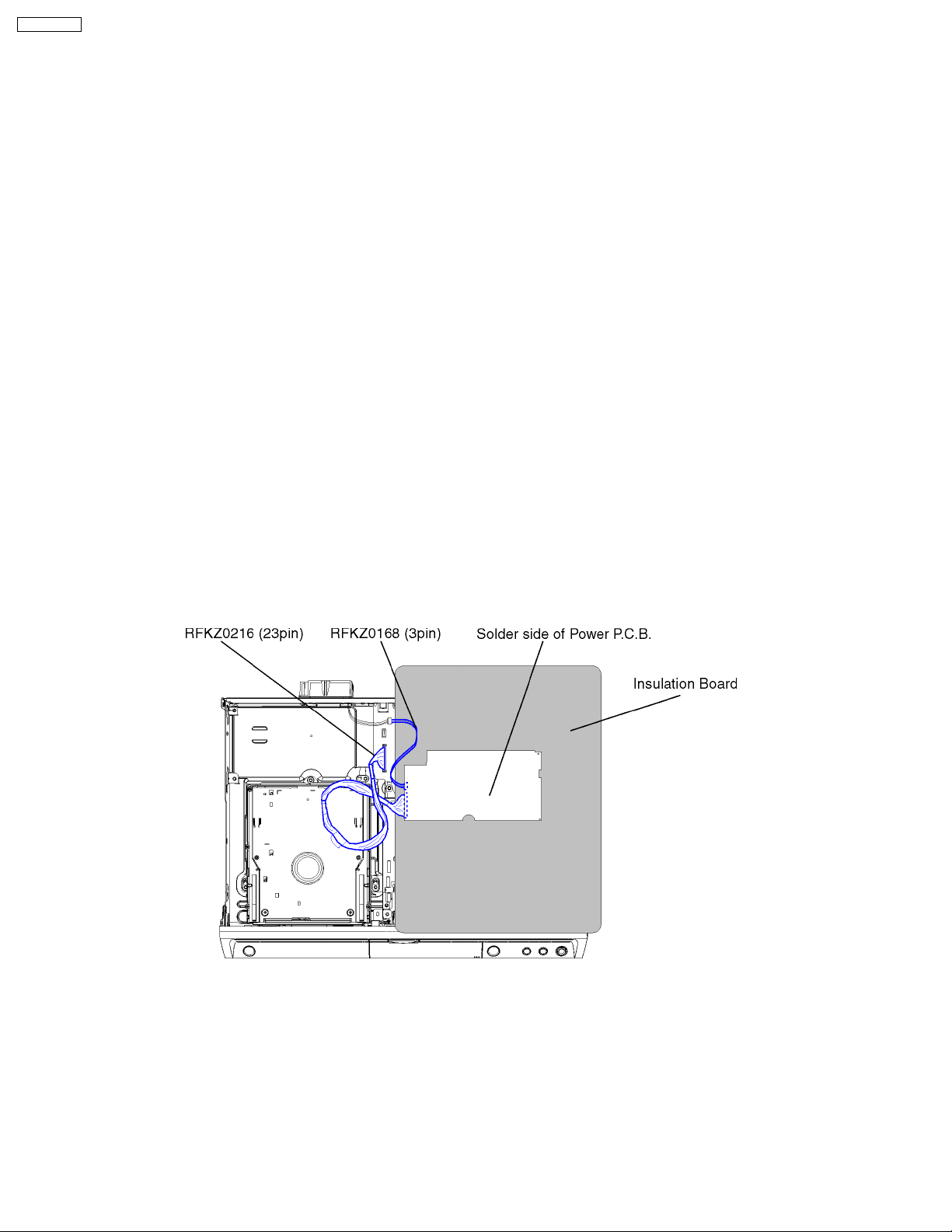
DMR-EZ25EB
11 MEASUREMENTS AND ADJUSTMENTS
11.1. SERVICE POSITION
Note:
For description of the disassembling procedure, see the section ASSEMBLING AND DISASSEMBLING
(DISASSEMBLY FLOW CHART).
11.1.1. CHECKING AND REPAIRING OF POWER P.C.B.
1. Top Case
· Remove 2 Screws (A) on side
· Remove 3 rear Screws (B) on rear
· Remove Top Case
2. Power P.C.B.
· Remove 1 Screw for AC Inlet fixing
· Remove 3 Screws fixing Power P.C.B.
· Remove 1 Connector to Main P.C.B.
· Remove 1 Connector to Fan P.C.B.
· Lift up Power P.C.B. sideways out of the Guide Pins.
· Connect Extension Cable:
− between Main P.C.B. and Power P.C.B. with RFKZ0216
− between Fan Motor and Power P.C.B. with RFKZ0168
· Put Power P.C.B. on Insulation Board so that it’s solder side faces top
Caution 1
Red wire in the extension cable should be connected to pin 1
Caution 2
Orginal screws should be used
30
