Page 1
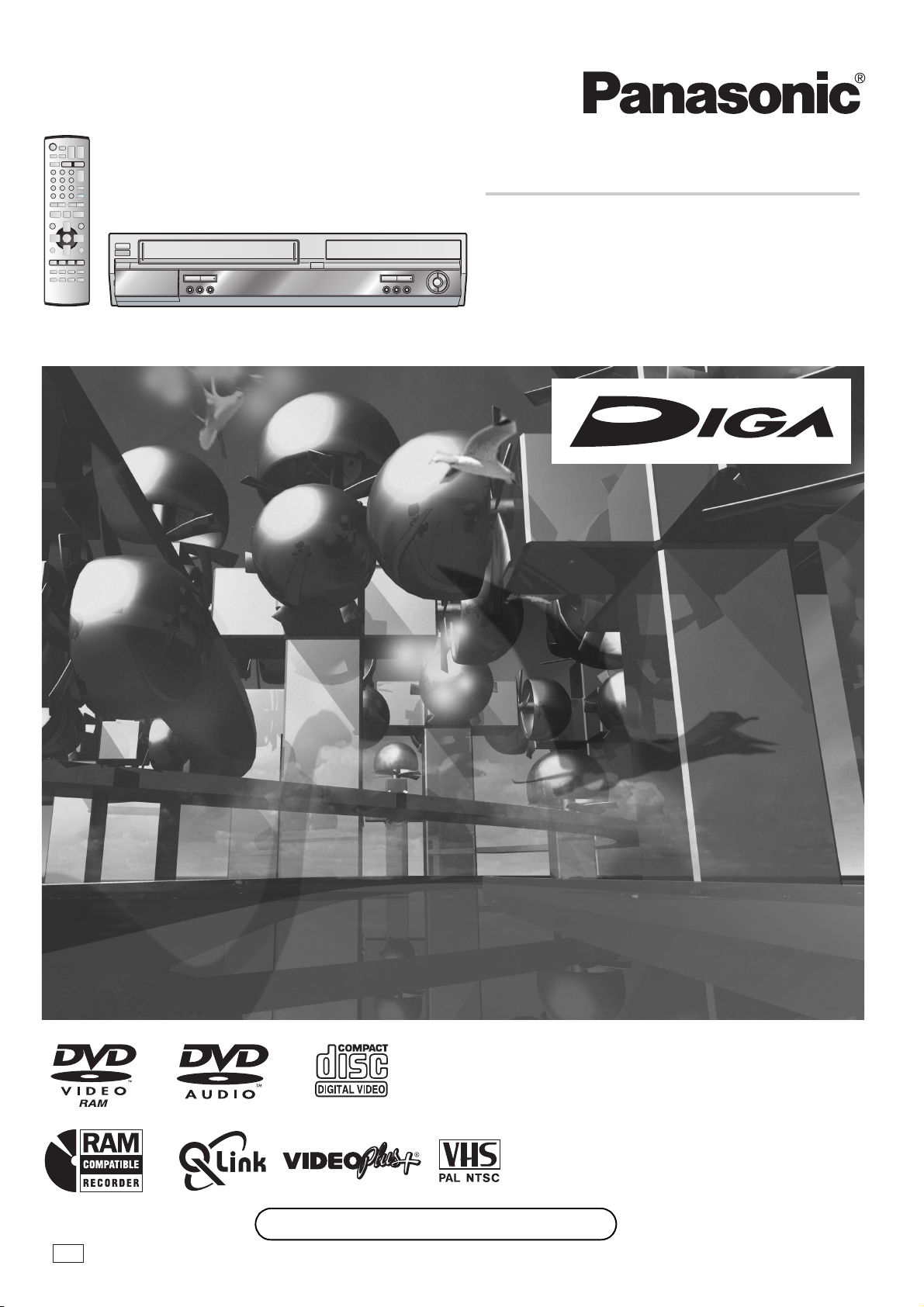
Operating Instructions
DVD Video Recorder
Model No. DMR-E75V
EB
Before connecting, operating or adjusting this product, please
read these instructions completely.
Please keep this manual for future reference.
Web Site: http://www.panasonic-europe.com
VQT0H83
Page 2
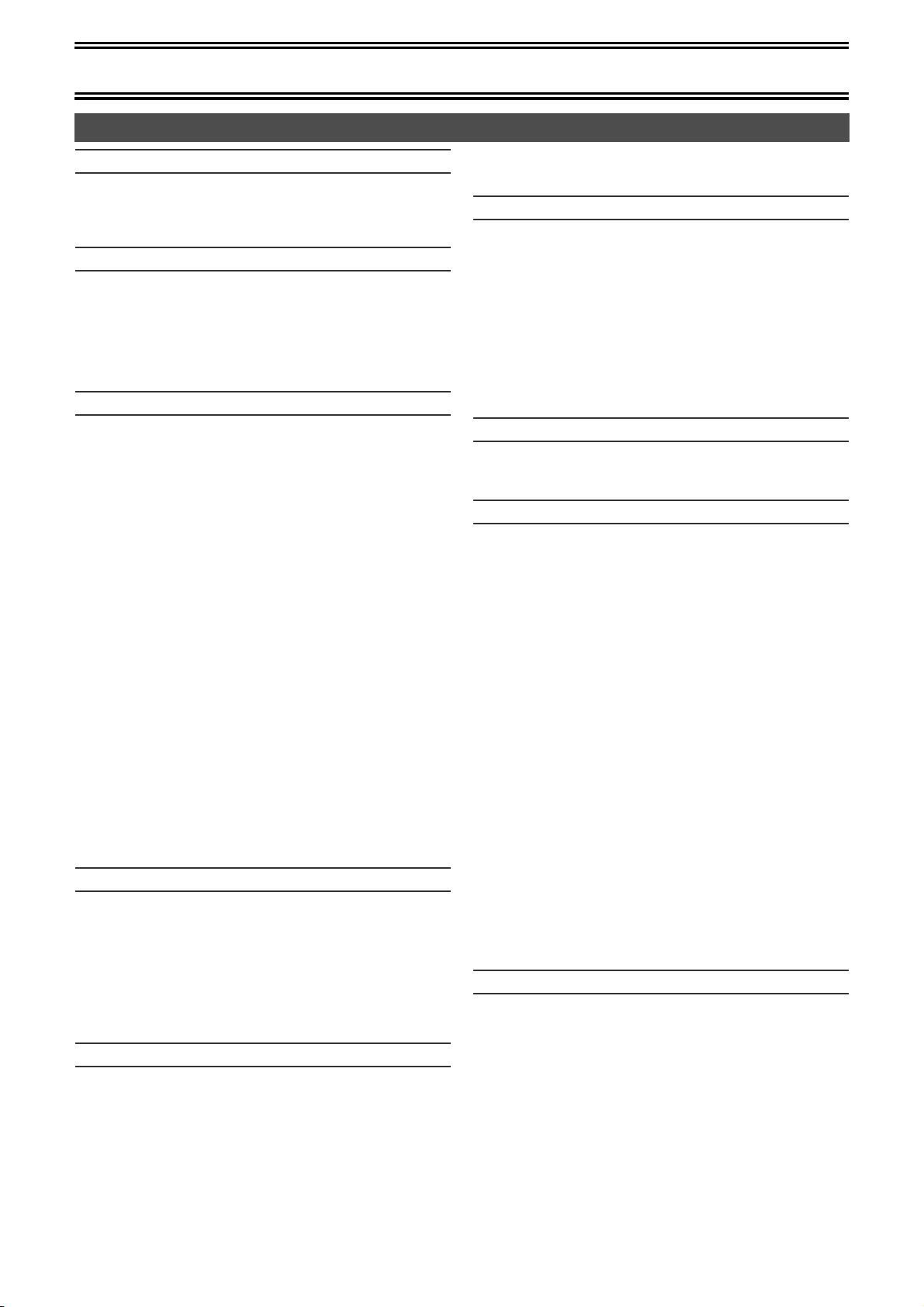
Before Use
Contents
Before Use
Contents ...........................................................................................2
Warning and Important Information ..................................................4
Dear Customer .................................................................................5
Checking the Accessories ................................................................5
Control reference guide
Remote control .................................................................................6
Batteries............................................................................................7
Use ...................................................................................................7
Main unit ...........................................................................................7
The unit’s display ..............................................................................8
TV operation .....................................................................................9
Remote Setting.................................................................................9
Connection and Set up
Connections (with Scart cables) .....................................................10
Connections (without Scart cables) ................................................11
Connections (with Video cables) ....................................................12
Connections (with S-Video cable)...................................................12
Connecting a television with Component video out terminals ........12
Auto Setup (with Q Link Functions)................................................13
≥To Set Up this DVD Video Recorder
with a brand-new Q Link TV...................................................13
≥To Set Up this DVD Video Recorder
with an existing Q Link TV .....................................................13
Auto Setup (without Q Link Functions) ...........................................14
Selecting TV screen type................................................................14
Removing Interference ...................................................................15
VIDEO Plus+ Codes for Satellite Receivers/Cable TV ...................15
Recording from Set Top Boxes (STB)
or other Satellite Receivers (SAT)................................................16
≥Recording video signal by “Sky personal Planner”
and “External Link 1” Functions .............................................16
≥Recording RGB Signals ...........................................................16
DVD output and DVD/VHS output ..................................................17
Connecting a Television with Component video input terminals ....17
Connecting amplifier or system component....................................18
≥Connecting a digital amplifier or system component ................18
≥Connecting an analog amplifier or system component ............18
Connecting an external device .......................................................18
≥When connecting to the AV3 input terminals
on the front of the unit............................................................18
(^^^^^^^^^^^^^^^^^^^^^^^^^^^^^^[[[[DVD]]]^^^^^^^^^^^^^^^^^^^^^^^^^^^^^^^^ )
Discs
Discs you can use...........................................................................19
More about Discs............................................................................19
Discs that cannot be played............................................................20
Audio format logos..........................................................................20
Which Disc Types is Playable on What TV.....................................20
Discs and accessories ....................................................................20
Maintenance ...................................................................................20
Disc handling ..................................................................................21
Inserting discs.................................................................................21
Playback
Playing discs...................................................................................22
≥When a menu screen appears on the TV.................................22
Quick View (Play t1.3) ..................................................................22
Starting play from where you stopped it (Resume Function)..........22
Fast forward and rewind—SEARCH...............................................23
Slow-motion play ............................................................................23
Frame-by-frame viewing .................................................................23
Skipping..........................................................................................23
Direct Play ......................................................................................23
Displaying the TV image as a picture-in-picture/
Selecting an amount of time to skip—Time Slip...........................23
Divide a title into chapters...............................................................23
2
Changing audio during play............................................................24
Using menus to play MP3 discs .....................................................24
≥Using the tree screen to find a group....................................... 25
Recording
Playing while you are recording ..................................................... 26
≥Chasing play ............................................................................26
≥Simultaneous recording and play.............................................26
≥TIME SLIP................................................................................26
Recording TV programmes ............................................................27
Playing/Recording the VHS while recording...................................27
≥Recording modes
and approximate recording times in hours ............................ 27
Selecting audio to record................................................................ 28
Flexible Recording mode (FR) .......................................................28
Direct TV Recording.......................................................................28
Linked timer recordings with external equipment (EXT LINK)........ 29
Timer Recording
Using VIDEO Plus_ ....................................................................... 30
Manual programming .....................................................................30
Check, change or delete programmes ...........................................31
Advanced Operations
DISC MANAGEMENT.................................................................... 32
- Disc Name .............................................................................32
- Disc Protection ...................................................................... 32
- Format Disc ...........................................................................33
- Auto-Play Select....................................................................33
- Finalize .................................................................................. 33
Entering text...................................................................................34
Using the Direct Navigator .............................................................35
≥Selecting recorded programmes (titles) to play .......................35
≥Direct Navigator .......................................................................35
- Erase .....................................................................................35
- Properties .............................................................................. 36
- Edit ........................................................................................ 36
- Chapter View ......................................................................... 38
Using play list .................................................................................39
≥Creating play lists..................................................................... 39
≥Playing play lists ......................................................................40
≥Using play list to edit play lists/chapters ..................................40
- Erase .....................................................................................40
- Properties .............................................................................. 40
- Edit ........................................................................................ 41
- Chapter View ......................................................................... 42
Using DISPLAY menus .................................................................. 44
≥Common procedures ............................................................... 44
- Disc menu .............................................................................44
- Play menu .............................................................................45
- Picture menu .........................................................................45
- Sound menu ..........................................................................45
Various Settings
Changing the unit’s settings ...........................................................46
≥Common procedures ............................................................... 46
Entering a password (Ratings) .......................................................46
Summary of settings.......................................................................47
Channel Settings ............................................................................50
- Selecting the manual tuning ..................................................50
- Adding, deleting, and moving channels.................................51
- Auto-Setup Restart, Download from TV ................................51
Clock Settings ................................................................................ 52
- Auto Clock Setting.................................................................52
- Manual Clock Setting ............................................................52
FUNCTIONS window .....................................................................53
Status displays............................................................................... 53
≥Changing the information displayed.........................................53
≥Display examples.....................................................................53
Page 3
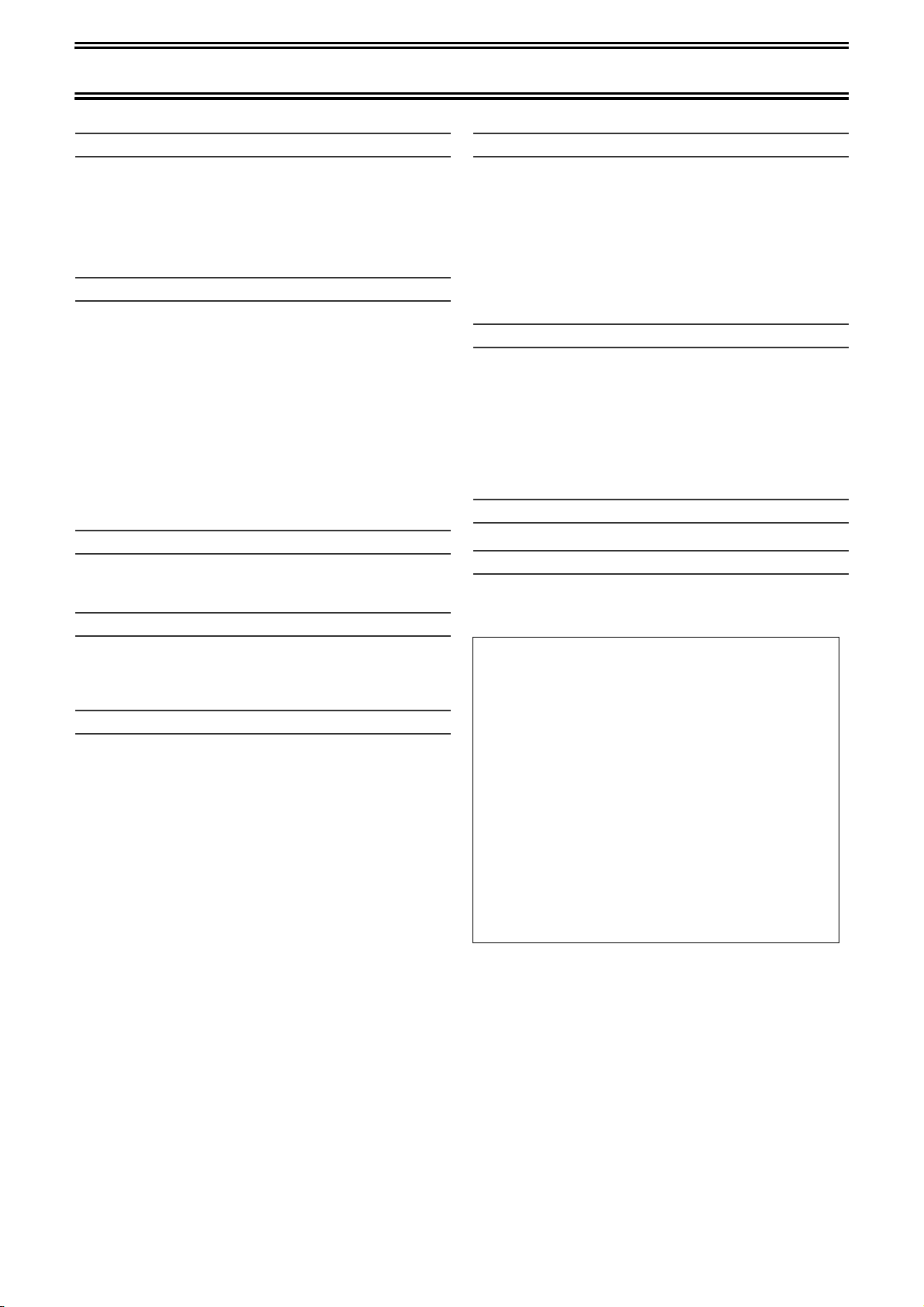
Before Use
(^^^^^^^^^^^^^^^^^^^^^^^^^^^^^^[[[[VHS]]]^^^^^^^^^^^^^^^^^^^^^^^^^^^^^^^^)
Before Use
Inserting video cassette ..................................................................54
Video cassette information .............................................................54
≥Video cassettes ........................................................................54
≥Video cassette care..................................................................54
≥Maintenance.............................................................................54
Setting Up.......................................................................................54
≥Fine Tuning ..............................................................................54
Playback
Playing a video cassette .................................................................55
Fast-forward / Rewind.....................................................................55
Cue / Review Playback...................................................................55
Jet Search.......................................................................................55
Still playback...................................................................................55
Slow-motion play ............................................................................55
Jet Rewind......................................................................................55
S-VHS Quasi Playback (SQPB) .....................................................56
To Play back a Recorded Part Repeatedly.....................................56
VHS Index Search System (VISS)..................................................56
Adjusting the playback picture........................................................56
≥Manual tracking ........................................................................56
≥Vertical locking adjustment.......................................................56
To Play back a tape in high picture quality .....................................56
Recording
Recording TV programmes.............................................................57
Playing/Recording the DVD while recording...................................57
Linked timer recordings with external equipment (EXT LINK) ........57
Timer Recording
Using VIDEO Plus_ .......................................................................58
Manual programming......................................................................58
Tape Speed Auto Change Function ...............................................59
Check, change or delete programmes............................................59
Advanced Operations
Changing the unit’s settings............................................................60
≥Common procedures................................................................60
≥Summary of settings.................................................................60
QUICK ERASE ...............................................................................61
Changing audio...............................................................................61
Various indications in on-screen display.........................................61
(^^^^^^^^^^^^^^^^^^^^^^^^^^^[[DVD/VHS]] ^^^^^^^^^^^^^^^^^^^^^^^^^^^^^)
Advanced Operations
Dubbing from VHS .........................................................................62
≥One Touch Dubbing (VHS l DVD).........................................62
≥Manual Dubbing (VHS l DVD)...............................................63
Dubbing from DVD ......................................................................... 64
≥One Touch Dubbing (DVD l VHS)......................................... 64
≥Manual Dubbing (DVD l VHS) ...............................................65
Recording from an external device.................................................66
- DVD .......................................................................................66
- VHS .......................................................................................66
Child Lock.......................................................................................66
Helpful Hints
Glossary ......................................................................................... 67
Frequently asked questions ........................................................... 69
Error messages .............................................................................. 70
≥Common .................................................................................. 70
≥DVD .........................................................................................70
Troubleshooting guide....................................................................71
≥Common .................................................................................. 71
≥DVD .........................................................................................73
≥VHS.......................................................................................... 74
Specifications
Specifications .................................................................................75
Index
Index...............................................................................................77
ªSpecific features of DMR-E75V
2-channel simultaneous recording:
You can record programmes separately on DVD and VHS.
Simply set the desired programmes on each unit.
One Touch Dubbing ( l62, 64):
You can easily dub from VHS to DVD or from DVD to VHS.
Automatic creation of thumbnails (l62):
The video dubbed from VHS to DVD is automatically
displayed in thumbnail.
The tuning on DVD is automatically applied to the
one on VHS (
Tuning on VHS is not required.
When only the video output on VHS is not natural, use the
Fine Tuning function on VHS (l 54
l
13, 14, 50):
).
3
Page 4
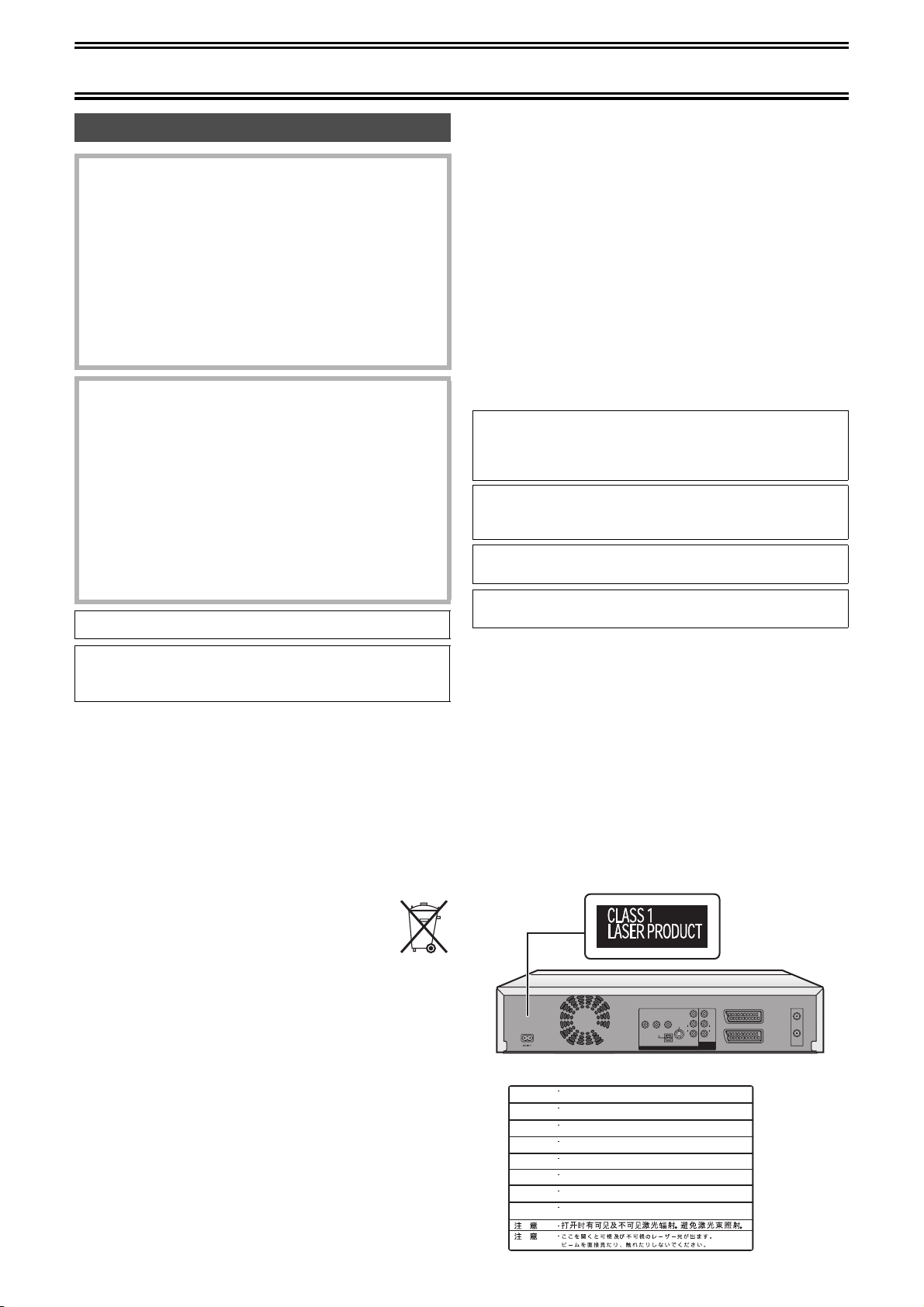
Before Use
Warning and Important Information
CAUTION!
THIS PRODUCT UTILIZES A LASER.
USE OF CONTROLS OR ADJUSTMENTS OR
PERFORMANCE OF PROCEDURES OTHER THAN THOSE
SPECIFIED HEREIN MAY RESULT IN HAZARDOUS
RADIATION EXPOSURE.
DO NOT OPEN COVERS AND DO NOT REPAIR YOURSELF.
REFER SERVICING TO QUALIFIED PERSONNEL.
WARNING:
TO REDUCE THE RISK OF FIRE, ELECTRIC SHOCK OR
PRODUCT DAMAGE, DO NOT EXPOSE THIS EQUIPMENT
TO RAIN, MOISTURE, DRIPPING OR SPLASHING AND
ENSURE THAT NO OBJECTS FILLED WITH LIQUIDS, SUCH
AS VASES, SHALL BE PLACED ON THE EQUIPMENT.
CAUTION!
≥DO NOT INSTALL OR PLACE THIS UNIT IN A BOOKCASE,
BUILT-IN CABINET OR IN ANOTHER CONFINED SPACE.
ENSURE THE UNIT IS WELL VENTILATED. TO PREVENT
RISK OF ELECTRIC SHOCK OR FIRE HAZARD DUE TO
OVERHEATING, ENSURE THAT CURTAINS AND ANY
OTHER MATERIALS DO NOT OBSTRUCT THE
VENTILATION VENTS.
≥DO NOT OBSTRUCT THE UNIT’S VENTILATION
OPENINGS WITH NEWSPAPERS, TABLECLOTHS,
CURTAINS, AND SIMILAR ITEMS.
≥DO NOT PLACE SOURCES OF NAKED FLAMES, SUCH AS
LIGHTED CANDLES, ON THE UNIT.
≥DISPOSE OF BATTERIES IN AN ENVIRONMENTALLY
FRIENDLY MANNER.
THIS UNIT IS INTENDED FOR USE IN MODERATE CLIMATES.
The socket outlet shall be installed near the equipment and easily
accessible or the mains plug or an appliance coupler shall remain
readily operable.
ªImportant
Your attention is drawn to the fact that the recording of pre-recorded
tapes or discs or other published or broadcast material may infringe
copyright laws.
ªFor your safety
Do not remove outer cover.
Touching internal parts of the unit is dangerous, and may seriously
damage it.
To prevent electric shock, do not remove cover. There are no user
serviceable parts inside. Refer all servicing to qualified service
personnel.
ªDisposal of old equipment
Batteries, packaging and old equipment should not be
disposed of as domestic waste, but in accordance with
the applicable regulations.
ªCondensation Caution
This unit is not fitted with a condensation sensor.
If you bring the unit from a cold place, e.g. a car, into a warm house,
dew may form inside the unit.
Do not switch it on for at least 1 hour.
ªCautions before you operate this unit
Avoid:
≥Humidity and dust.
≥Extreme heat such as direct sunlight.
≥Magnets or electromagnetic objects.
≥Touching internal parts of the unit.
≥Water or some other liquid.
≥Lightning. (Disconnect the aerial plug from the unit during lightning
storms.)
≥Anything heavy on the unit.
≥Connecting or handling the equipment with wet hands.
≥Using a cell phone near the unit because it may cause noise
affecting the picture and sound.
Do:
≥Wipe the unit with a clean and dry cloth.
≥Install the unit in a horizontal position.
≥Keep the unit, TV and other equipment switched off until all
connections are finished.
VIDEO Plus+ and PlusCode are registered trademarks of
Gemstar Development Corporation.
The VIDEO Plus+ system is manufactured under license
from Gemstar Development Corporation.
Manufactured under license from Dolby Laboratories.
“Dolby” and the double-D symbol are trademarks of Dolby
Laboratories.
“DTS” and “DTS 2.0iDigital Out” are trademarks of Digital
Theater Systems, Inc.
MPEG Layer-3 audio decoding technology licensed from
Fraunhofer IIS and Thomson multimedia.
ªNotes on these instructions
≥Company names, product names and all other names in these
instructions are the trademarks or registered trademarks of their
respective corporations.
≥These operating instructions describe operations mainly using the
remote control.
≥The contents of the screens used in these instructions may not
necessarily match what you will see on your screen.
ªDisplays
The displays shown in these instructions are examples. Actual
displays depend on discs.
≥In certain circumstances, icons will be displayed in gray and will not
respond if clicked on. This means that the function represented by
the icon is disabled.
COMPONENT VIDEO OUT
(PROGRESSIVE/INTERLACE)
YPBP
OPTICAL
DIGITAL AUDIO OUT
(PCM/BITSTREAM)
VIDEO
VIDEO
R
L
L
S-VIDEO
DVD OUT
AV1 (TV)
AUDIO
AUDIO
R
R
DVD/VHS
AV2 (DECODER/EXT)
COMMON OUT
RF IN
RF OUT
Inside of product
DANGER
CAUTION
ATTENTION
ADVARSEL
VARO!
VARNING
ADVARSEL
VORSICHT
VISIBLE AND INVISIBLE LASER RADIATION WHEN OPEN.
AVOID DIRECT EXPOSURE TO BEAM.
VISIBLE AND INVISIBLE LASER RADIATION WHEN OPEN.
AVOID EXPOSURE TO BEAM.
RAYONNEMENT LASER VISIBLE ET INVISIBLE EN CAS D’OUVERTURE.
EXPOSITION DANGEREUSE AU FAISCEAU.
SYNLIG OG USYNLIG LASERSTRÅLING VED
UNDG
Å UDSÆTTELSE FOR STRÅLING.
AVATTAESSA OLET ALTTIINA N
LASERSÄTEILYLLE. ÄLÄ KATSO SÄTEESEEN.
SYNLIG OCH OSYNLIG LASERSTRÅLNING NÄR DENNA
ÄR ÖPPNAD. BETRAKTA EJ STRÅLEN.
SYNLIG OG USYNLIG LASERSTRÅLING
UNNG
Å EKSPONERING FOR STRÅLEN.
SICHTBARE UND UNSICHTBARE LASERSTRAHLUNG, WENN ABDECKUNG
GEÖFFNET. NICHT DEM STRAHL AUSSETZEN.
ÄKYVÄÄ JA NÄKYMÄTÖN
NÅR
ÅBNING.
DEKSEL
(FDA 21 CFR)
(IEC60825-1)
DEL
ÅPNES.
RQLS0233
4
Page 5
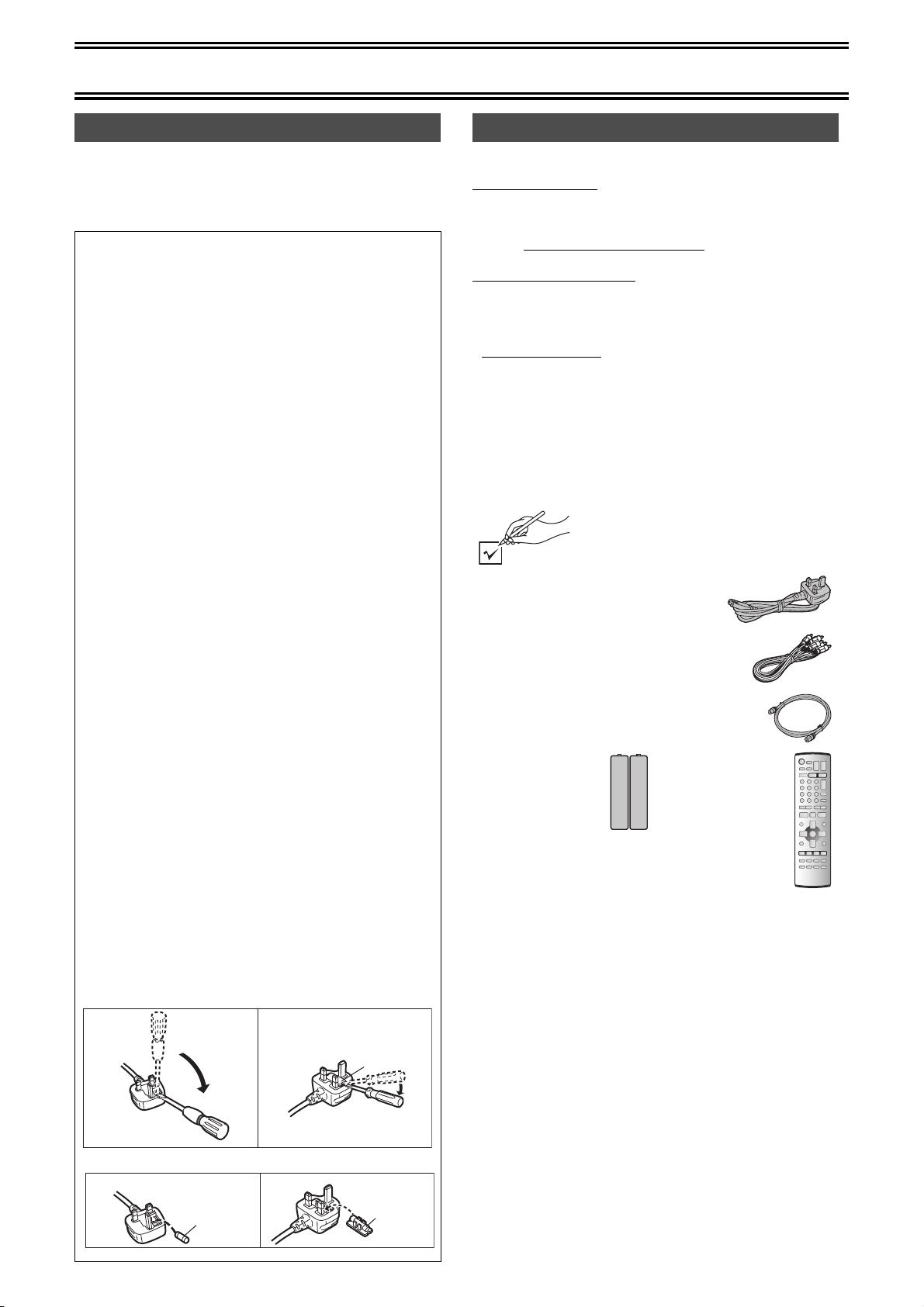
Before Use
Dear Customer
May we take this opportunity to thank you for purchasing this
Panasonic DVD Video Recorder.
We would particularly advise that you carefully study the Operating
Instructions before attempting to operate the unit and that you note
the listed precautions.
Caution for AC Mains Lead
For your safety please read the following text carefully.
This appliance is supplied with a moulded three-pin mains
plug for your safety and convenience.
A 5-ampere fuse is fitted in this plug.
Should the fuse need to be replaced please ensure that the
replacement fuse has a rating of 5-amperes and it is approved
by ASTA or BSI to BS 1362.
Check for the ASTA mark Ï or the BSI mark Ì on the body
of the fuse.
If the plug contains a removable fuse cover you must ensure
that it is refitted when the fuse is replaced.
If you lose the fuse cover, the plug must not be used until a
replacement cover is obtained.
A replacement fuse cover can be purchased from your local
Panasonic Dealer.
IF THE FITTED MOULDED PLUG IS UNSUITABLE FOR
THE SOCKET OUTLET IN YOUR HOME THEN THE FUSE
SHOULD BE REMOVED AND THE PLUG CUT OFF AND
DISPOSED OF SAFELY. THERE IS A DANGER OF
SEVERE ELECTRICAL SHOCK IF THE CUT OFF PLUG IS
INSERTED INTO ANY 13
If a new plug is to be fitted please observe the wiring code as
shown below.
If in any doubt, please consult a qualified electrician.
IMPORTANT
The wires in this mains lead are coloured in accordance with
the following code:
Blue: Neutral, Brown: Live
As the colours of the wires in the mains lead of this appliance
may not correspond with the coloured markings identifying the
terminals in your plug, proceed as follows:
The wire which is coloured BLUE must be connected to the
terminal in the plug which is marked with the letter N or
coloured BLACK.
The wire which is coloured BROWN must be connected to the
terminal in the plug which is marked with the letter L or
coloured RED.
Under no circumstances should either of these wires be
connected to the earth terminal of the three pin plug, marked
with the letter E or the Earth Symbol Ó.
Before use
Remove the connector cover.
How to replace the fuse
The location of the fuse differ according to the type of AC
mains plug (figures A and B). Confirm the AC mains plug fitted
and follow the instructions below.
Illustrations may differ from actual AC mains plug.
1. Open the fuse cover with a screwdriver.
Figure A Figure B
-AMPERE SOCKET.
Checking the Accessories
ªSales and Support Information
Customer Care Centre
≥For UK customers: 08705 357357
≥For Republic of Ireland customers: 01 289 8333
≥Visit our website for product information
≥E-mail: customer.care@panasonic.co.uk
Direct Sales at Panasonic UK
≥Order accessory and consumable items for your product with ease
and confidence by phoning our Customer Care Centre Monday–
Friday 9:00am–5:30pm. (Excluding public holidays)
≥Or go on line through our Internet Accessory ordering application at
www.panasonic.co.uk
≥Most major credit and debit cards accepted.
≥All enquiries transactions and distribution facilities are provided
directly by Panasonic UK Ltd.
≥It couldn’t be simpler!
≥Also available through our Internet is direct shopping for a wide
range of finished products, take a browse on our website for further
details.
Check that you have the accessories shown
∏ AC Mains lead
RJA0053-3X
∏ Audio/Video Cable
K2KA6CA00001
∏ RF lead to connect this unit and TV
K1TWACC00001
∏ Batteries for the
Remote Control
R6 size
∏ Guarantee Card
∏ Quick Start Guide
.
Tick off as you unpack the accessories.
∏ Remote Control
EUR7721X30
Fuse cover
2. Replace the fuse and close or attach the fuse cover.
Figure A Figure B
Fuse
(5 ampere)
Fuse
(5 ampere)
5
Page 6
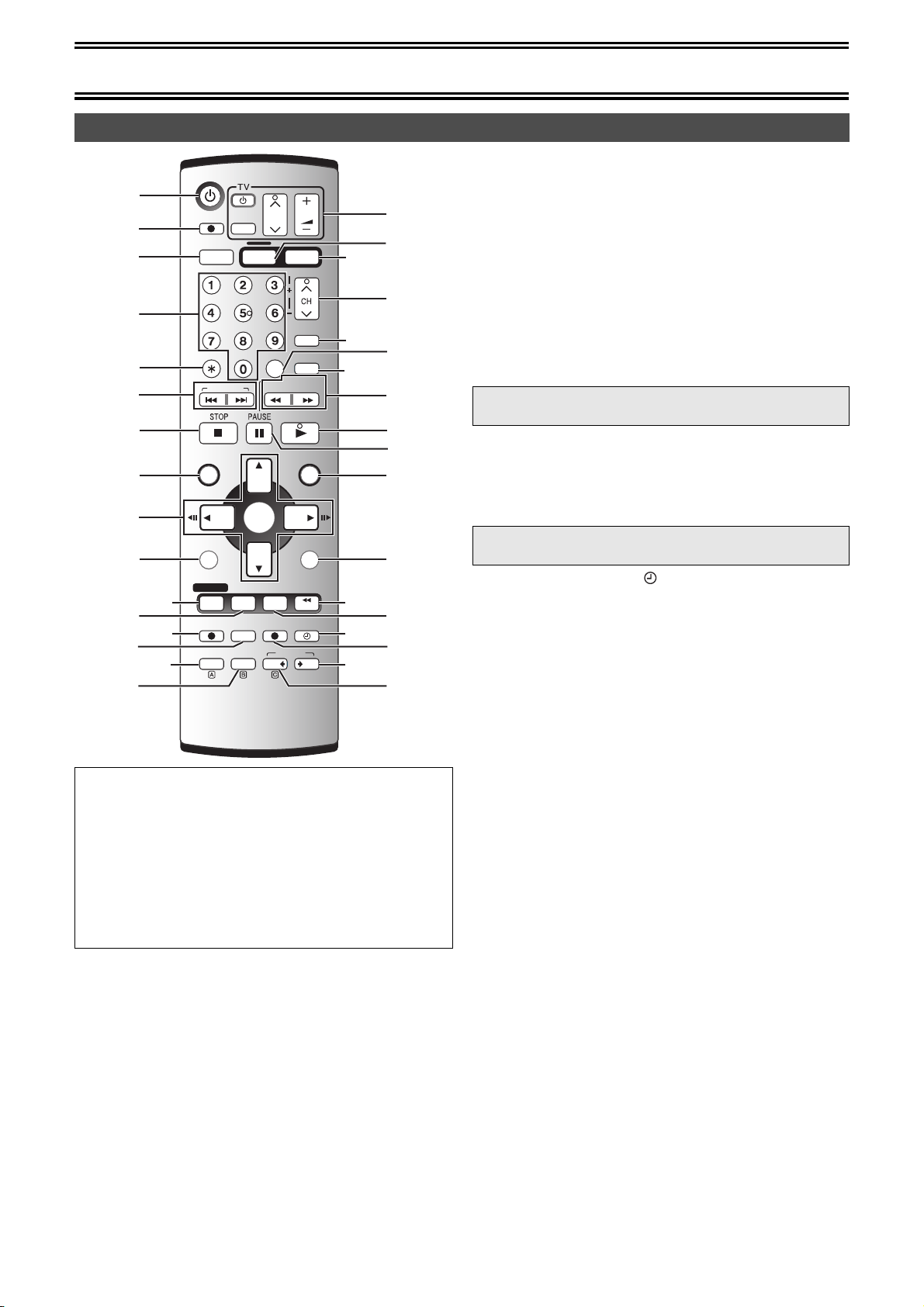
Control reference guide
Remote control
DVD/VHS
(1)
(2)
(3)
DIRECT TV REC
DVD/VHS
OUTPUT
AV
VHS
CH
DVD
TRACKING/V-LOCK
VOLUME
(4)
VIDEO Plus+
REW
CREATE
CHAPTER
SLOW/
SEARCH
PLAY
FF
(5)
(6)
CANCEL/RESET INPUT SELECT
SKIP/INDEX
(7)
FUNCTIONSDIRECT NAVIGATOR
(8)
TOP MENU
(9)
SUB MENU
ENTER
RETURN
(10)
(12)
(14)
(11)
(13)
(15)
PROG/CHECK
VHS REC
AUDI OEXT LINK
STATUSDISPLAY
DVD REC REC MODE
DUBBING
VHS
TIME SLIP
JET REW
TIMER
DVD
(16)
∫[DVD] and [VHS] button
[DVD]
≥Switch the remote control mode and main unit’s common output
to DVD. Make sure you press before doing DVD operations.
When in DVD mode, the [DVD] button lights each time you
press one of the DVD operation buttons.
[VHS]
≥Switch the remote control mode and main unit’s common output
to VHS. Make sure you press before doing VHS operations.
When in VHS mode, the [VHS] button lights each time you press
one of the VHS operation buttons.
(34)
(33)
(32)
(31)
(30)
(29)
(28)
(27)
(26)
(25)
(24)
(23)
(22)
(21)
(20)
(19)
(18)
(17)
(1) DVD/VHS on/off button (Í, DVD/VHS) . . . . . . . . . . . . . .l 13
(2) Direct TV recording button (¥, DIRECT TV REC) . . . . .l 28
(3) DVD/VHS output button (OUTPUT, DVD/VHS) . . . . . . . .l 17
(4) Numeric buttons (0–9)
(5) Cancel/Reset and asterisk button (¢, CANCEL/RESET)
(6) Skip/Index buttons (:, 9, SKIP/INDEX)
(7) Stop button (∫, STOP)
(8) Top menu and Direct Navigator button
(TOP MENU, DIRECT NAVIGATOR)
(9) Cursor buttons (3, 4, 2, 1)/Frame buttons (2;, ;1)/
Enter button (ENTER)
(10)Sub menu button (SUB MENU) . . . . . . . . . . . . . . . . . . . .l 35
(11)Manual programming and check button (PROG/CHECK)
(12)Display button (DISPLAY) . . . . . . . . . . . . . . . . . . . . . . . .l 44
(13)VHS recording button (¥, VHS REC) . . . . . . . . . . . l 57, 65
When you press this button in the DVD remote control mode,
it is automatically switched to the VHS remote control mode.
(14)Recording mode button (REC MODE). . . . . . . . . . . .l 27, 57
(15)External link button (EXT LINK) . . . . . . . . . . . . . . . .l 29, 57
(16)Audio button (AUDIO). . . . . . . . . . . . . . . . . . . . . .l 24, 28, 61
(17)VHS dubbing button (VHS —, DUBBING). . . . . . . . . . . . .l 64
(18)DVD dubbing button (“ DVD, DUBBING) . . . . . . . . . . . . .l 62
(19)DVD recording button (¥, DVD REC) . . . . . . . . . . . .l 27, 63
When you press this button in the VHS remote control mode,
it is automatically switched to the DVD remote control mode.
(20)Timer recording button ( , TIMER) . . . . . . . . . . . . .l 30, 58
Status display button (STATUS) . . . . . . . . . . . . . . . .l 53, 61
(21)
(22)Time slip button (TIME SLIP)
Jet rewind button (6, JET REW) . . . . . . . . . . .l 23, 26, 55
(23)Return button (RETURN)
(24)Functions button (FUNCTIONS) . . . . . . . . . . . . . . . .l 53, 60
(25)Pause button (;, PAUSE)
(26)Play button (1, PLAY)
(27)Slow/Search, rewind, forward buttons
(6, 5, SLOW/SEARCH, REW, FF)
(28)Create Chapter button (CREATE CHAPTER) . . . . . . . . .l 23
(29)Input select button (INPUT SELECT) . . . . . . . . . . . . . . .l 66
(30)VIDEO Plus+ button (VIDEO Plus+) . . . . . . . . . . . . .l 30, 58
(31)TRACKING/V-LOCK . . . . . . . . . . . . . . . . . . . . . . . . . . . . .l 56
/Channel up/down buttons (CH, W, X)
(32)DVD select button (DVD) . . . . . . . . . . . . . . . . . . . . . . . l Left
(33)VHS select button (VHS) . . . . . . . . . . . . . . . . . . . . . . . l Left
(34)TV operation buttons
TV on/off button (TV, Í) . . . . . . . . . . . . . . . . . . . . . . . . . . . .l 9
TV input mode selecter (TV, AV). . . . . . . . . . . . . . . . . . . . . .l 9
Channel up/down buttons (TV, CH, W, X). . . . . . . . . . . . . . .l 9
Volume up/down buttons (TV, VOLUME, r, s) . . . . . . . . . .l 9
6
Page 7
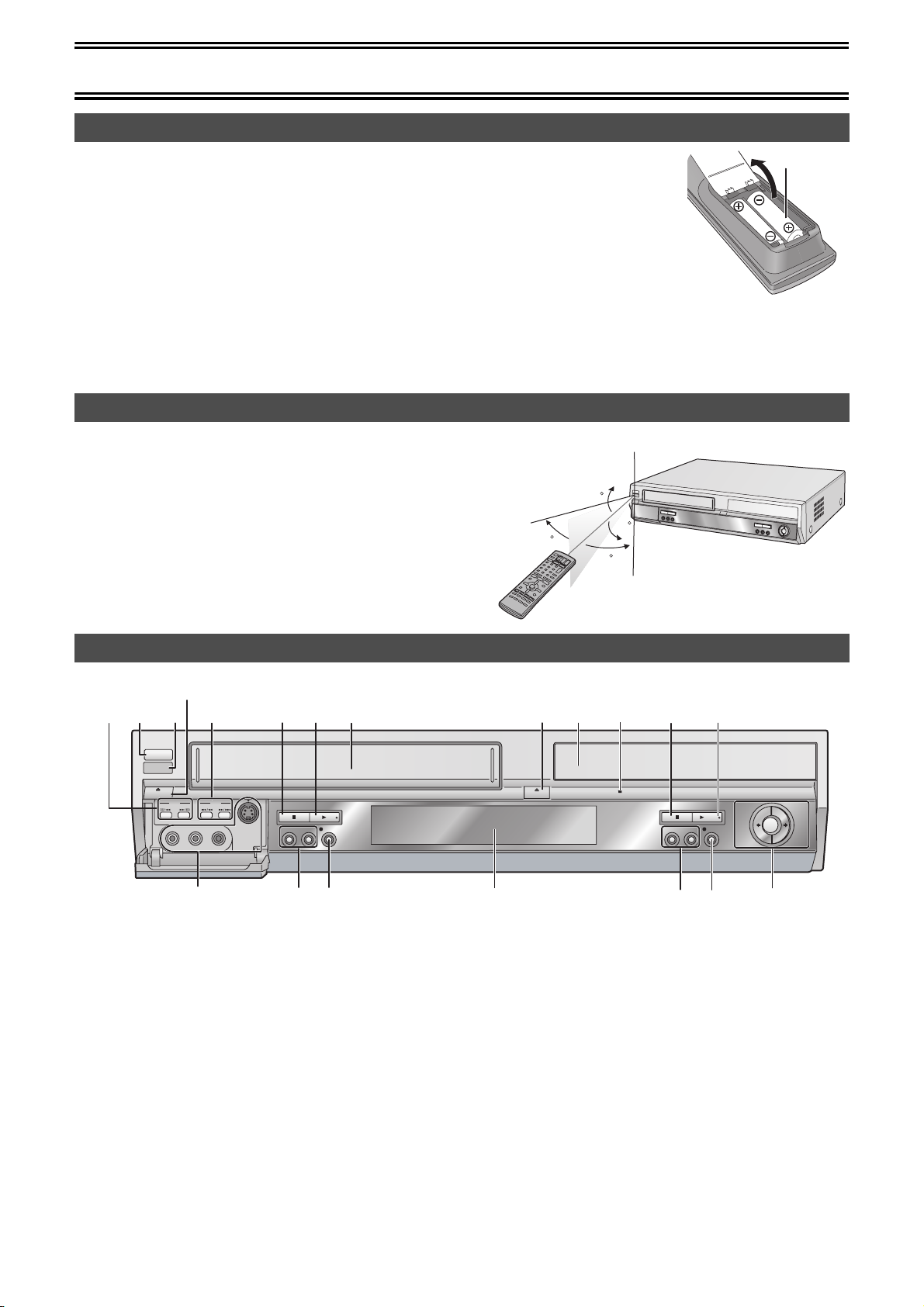
Control reference guide
(7) (8)
Batteries
≥Insert so the poles (i and j) match those in the remote control.
≥Do not use rechargeable type batteries.
Do not;
≥mix old and new batteries.
≥use different types at the same time.
≥heat or expose to flame.
≥take apart or short circuit.
≥attempt to recharge alkaline or manganese batteries.
≥use batteries if the covering has been peeled off.
Mishandling of batteries can cause electrolyte leakage which can damage items the fluid contacts and may
cause a fire.
Remove if the remote control is not going to be used for a long time. Store in a cool, dark place.
Note
≥If you cannot operate the unit or TV using the remote control after changing the batteries, please re-enter the codes (l 9).
Use
Aim at the sensor, avoiding obstacles, at a maximum range of 7 m directly
in front of the unit.
≥Keep the transmission window and the unit’s sensor free from dust.
≥Operation can be affected by strong light sources, such as direct sunlight,
fluorescent light and the glass doors on cabinets.
Remote control signal sensor
20
R6, AA, UM-3
Main unit
(2)
[A] [B]
(1) (3) (4) (5)
Í/I
EJECT
VHS DVD
–
AUDIO IN – RL/MONO
VIDEO IN
[C]
Common to DVD/VHS
[A] DVD/VHS on/off button (Í/I)
[B] Remote control signal sensor. . . . . . . . . . . . . . . . . . l above
[C] AV3 input terminals (AV3) . . . . . . . . . . . . . . . . . . . . . . . . l 18
[D] Display . . . . . . . . . . . . . . . . . . . . . . . . . . . . . . . . . . . . . . . l 8
[E] One Touch Dubbing operation button
≥From VHS to DVD . . . . . . . . . . . . . . . . . . . . . . . . . . . . . l 62
≥From DVD to VHS . . . . . . . . . . . . . . . . . . . . . . . . . . . . . l 64
VHS
(1) VHS Search buttons (V/6, 5/W). . . . . . . . . . . . . l 55
(2) Cassette eject button (<, EJECT) . . . . . . . . . . . . . . . . . l 54
(3) VHS Stop button (∫) . . . . . . . . . . . . . . . . . . . . . . . . . . . . l 59
(4) VHS Play button (1)
(5) Cassette compartment
(6) VHS Channel up/down buttons (CH, W, X)
(7) VHS Recording button (¥, REC) . . . . . . . . . . . . . . . . . . . l 57
S-VIDEO IN
AV3
WX
CH
REC
(6)(7)
30
20
30
7 m directly in front of the unit
(2) (3) (4) (5) (6)(1)
OPEN/CLOSE
TIME SLIP
/k1.3
VHS DVD
WX
CH
REC
DUBBING
[D] [E]
DVD
(1) DVD Skip/Slow/Search buttons (:/6, 5/9) . .l 23
(2) Disc tray open/close button (<, OPEN/CLOSE) . . . . . .l 21
(3) Disc tray. . . . . . . . . . . . . . . . . . . . . . . . . . . . . . . . . . . . . . .l 21
(4) Time slip indicator (TIME SLIP) . . . . . . . . . . . . . . . . . . . .l 26
≥While both recording and play are activated, this indicator
lights up.
(5) DVD Stop button (∫)
(6) DVD Play/t1.3 button (1/t1.3)
(7) DVD Channel up/down buttons (CH, W, X)
(8) DVD Recording button (¥, REC) . . . . . . . . . . . . . . . . . . .l 27
7
Page 8
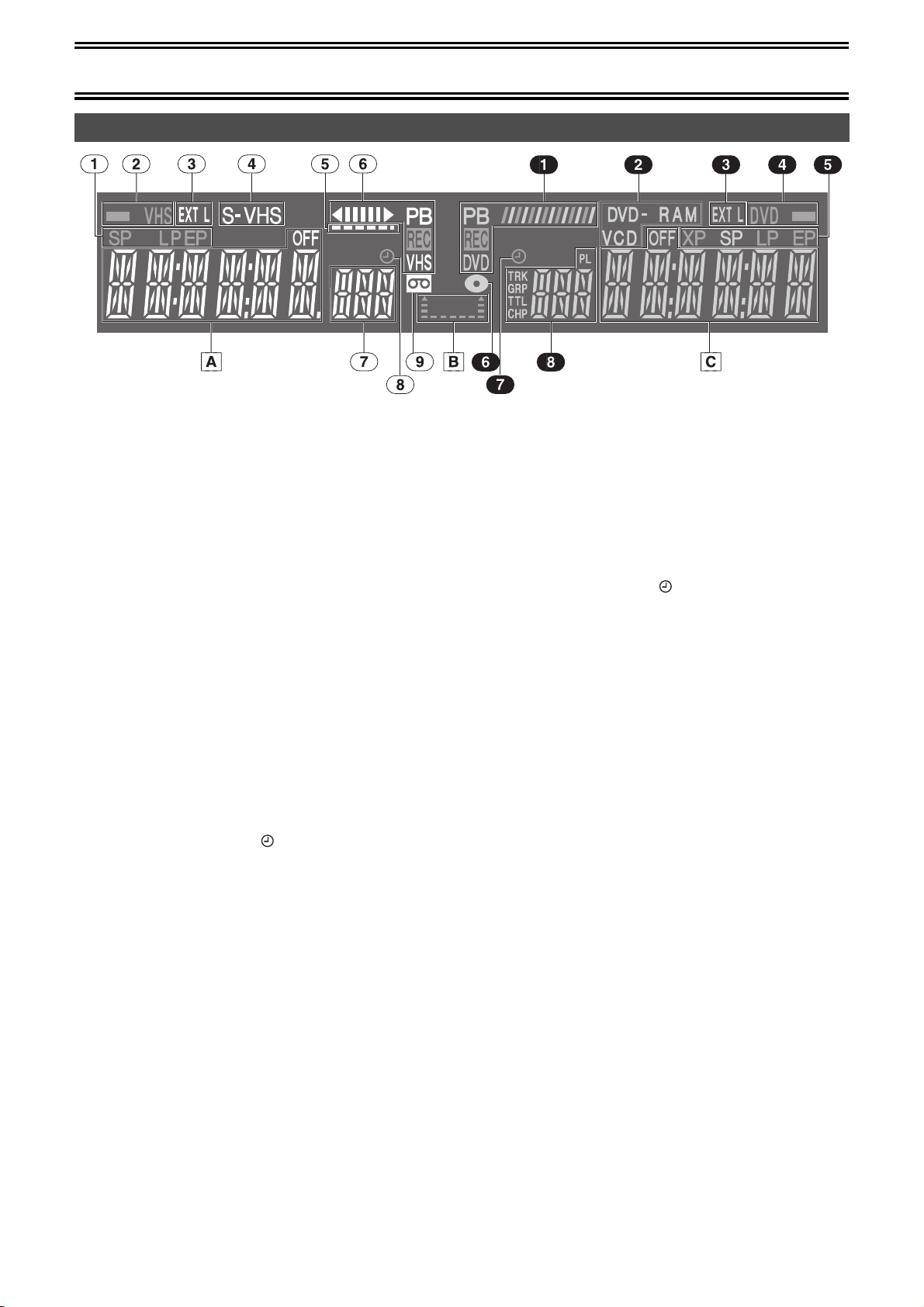
Control reference guide
The unit’s display
Common to DVD/VHS
[A] Main display
≥Current time
≥VHS recording and play counter
≥Miscellaneous messages, etc.
[B] Dubbing direction indicator
[C] Main display
≥Current time
≥Disc play counter
≥Miscellaneous messages, etc.
VHS
(1) Tape speed indicator (l 57)
≥SP: When recording or playing in the Normal mode.
≥LP: When playing in the Long play mode.
≥EP: When recording or playing in the Extra long play mode.
(2) VHS output indicator
(3) External link indicator (l 57)
On:
When a linked timer recording with external device is in standby
mode, or being performed.
(4) S-VHS dubbing indicator (l 62)
When performing S-VHS dubbing.
(5) Remaining tape time indicator
(6) Tape operation status
≥The operation status of this unit, such as playback fast
forward, etc.
(7) Channel indicator
(8) Timer programme display ( ) (l 58)
On:
When in timer recording standby mode, or while timer recording
is in progress.
Flashes:
10 minutes before the start of timer recording if the unit has not
been put in timer recording standby mode.
(9) Tape indicator
DVD
(1) Disc operation status
(2) Disc type
(3) External link indicator (l 29)
On:
When a linked timer recording with external device is in standby
mode, or being performed.
(4) DVD output indicator
(5) Recording mode (l 27)
≥XP SP LP EP (all on): FR mode (l 28)
(6) Disc indicator
(7) Timer programme display ( ) (l 30)
On:
When in timer recording standby mode, or while timer recording
is in progress.
Flashes:
10 minutes before the start of timer recording if the unit has not
been put in timer recording standby mode.
(8) Channel position indicator
TRK: track number
GRP: group number
TTL: title number
CHP: chapter number
PL: play list number
Note
≥A half mirror finish is used for the unit’s display so the display may
occasionally be difficult to see depending on surrounding lighting
conditions.
8
Page 9
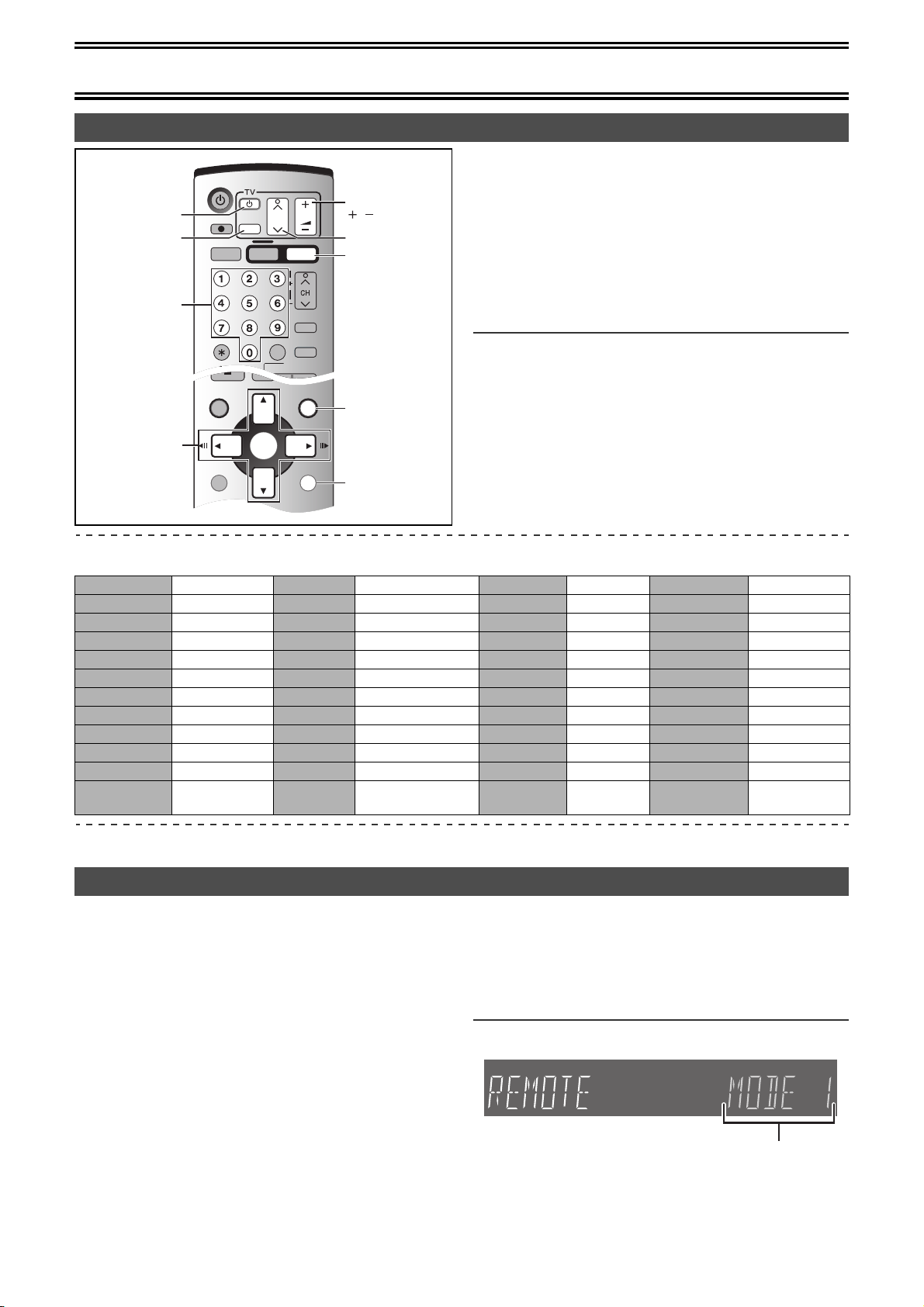
Control reference guide
FUNCTIONSDIRECT NAVIGATOR
TOP MENU
RETURN
SUB MENU
PROG/CHECK
TIME SLIP
STATUS
JET REW
ENTER
DISPLAY
SLOW/
SEARCH
REW
FF
DVD/VHS
CREATE
CHAPTER
SKIP/INDEX
PLAY
STOP
PAU S E
TRACKING/V-LOCK
DVD/VHS
CANCEL/RESET INPUT SELECT
DIRECT TV REC
VHS
VIDEO Plus+
CREATE
CHAPTER
CH
AV
VOLUM E
DVD
TV operation
TV, Í
TV, AV
OUTPUT
Numeric
Buttons
TV, VOLUME,
,
TV, CH, W, X
DVD
FUNCTIONS
You can control TVs by entering the remote control code.
Preparation
≥Turn on the TV.
[1] Refer to the chart below for the code for your
TV.
[2] Press and hold [TV, Í] and enter the 2-digit
code with the numeric buttons.
≥e.g.: “01”: [0] )[1].
≥After entering the code, test the remote control by turning on
the TV and changing channels.
Note
≥If there is more than one code, repeat the procedure until you find
the code that allows correct operation.
≥If your TV brand is not listed or if the code listed here does not
allow control of your TV, this remote is not compatible with your TV.
3, 4, 2, 1
ENTER
Operation: Button
On and off: [TV, Í]
Video input mode: [TV, AV]
RETURN
Channels: [TV, CH, W, X]
Volume: [TV, VOLUME, i, j]
List of TVs Compatible with the unit’s Remote Control
Manufacture and Code No.
Panasonic 01, 02, 03, 04, 44 GOODMANS 05, 06, 31 NOKIA 25, 26, 27 SANYO 21
AIWA 35 GRUNDIG 09 NORDMENDE 10 SBR 06
AKAI 27, 30 HITACHI 22, 23, 31, 40, 41, 42 ORION 37 SCHNEIDER 05, 06, 29, 30, 31
BLAUPUNKT 09 INNO HIT 34 PHILIPS 05, 06 SELECO 06, 25
BRANDT 10, 15 IRRADIO 30 PHONOLA 31, 33 SHARP 18
BUSH 05, 06 ITT 25 PIONEER 38 SIEMENS 09
CURTIS 31 JVC 17, 39 PYE 05, 06 SINUDYNE 05, 06, 33
DESMET 05, 31, 33 LOEWE 07 RADIOLA 05, 06 SONY 08
DUAL 05, 06 METZ 28, 31 SABA 10 TELEFUNKEN 10, 11, 12, 13, 14
ELEMIS 31 MITSUBISHI 06, 19, 20 SALORA 26 THOMSON 10, 15
FERGUSON 10 MIVAR 24 SAMSUNG 31, 32, 43 TOSHIBA 16
GOLDSTAR/LG 31 NEC 36 SANSUI 05, 31, 33
WHITE
05, 06
WESTINGHOUSE
ª Switching to the AV input on your Panasonic TV
≥Press [AV] to switch to the AV input. Each press of [AV] switches between “TV reception” and “AV input(s)”.
Remote Setting
If other Panasonic products are placed close together, change the
remote control code on the main unit and the remote control (the two
must match).
≥Use “MODE 1”, the factory set code, under normal circumstances.
Preparation
≥Press [DVD].
[1] While stopped
Press [FUNCTIONS].
[2] Select “SETUP” with [3, 4, 2, 1] and press
[ENTER].
[3] Select “Others” with [3, 4] and press [2, 1].
[4] Select “Remote Control” with [3, 4] and press
[ENTER].
[5] Press [3, 4] to select the code (MODE 1,
MODE 2 or MODE 3) and press [ENTER].
The code on the unit has been set.
[6] While pressing [ENTER], press and hold for
about 2 seconds the numeric button ([1], [2], or
[3]) corresponding to the code you selected in
step 5.
The code on the remote control has been set.
[7] Press [RETURN].
When the following display appears when you use a remote control
with a different code.
The unit’s remote control code
If you are trying to use this unit’s remote control, change its code to
match the unit’s (# step 6).
9
Page 10
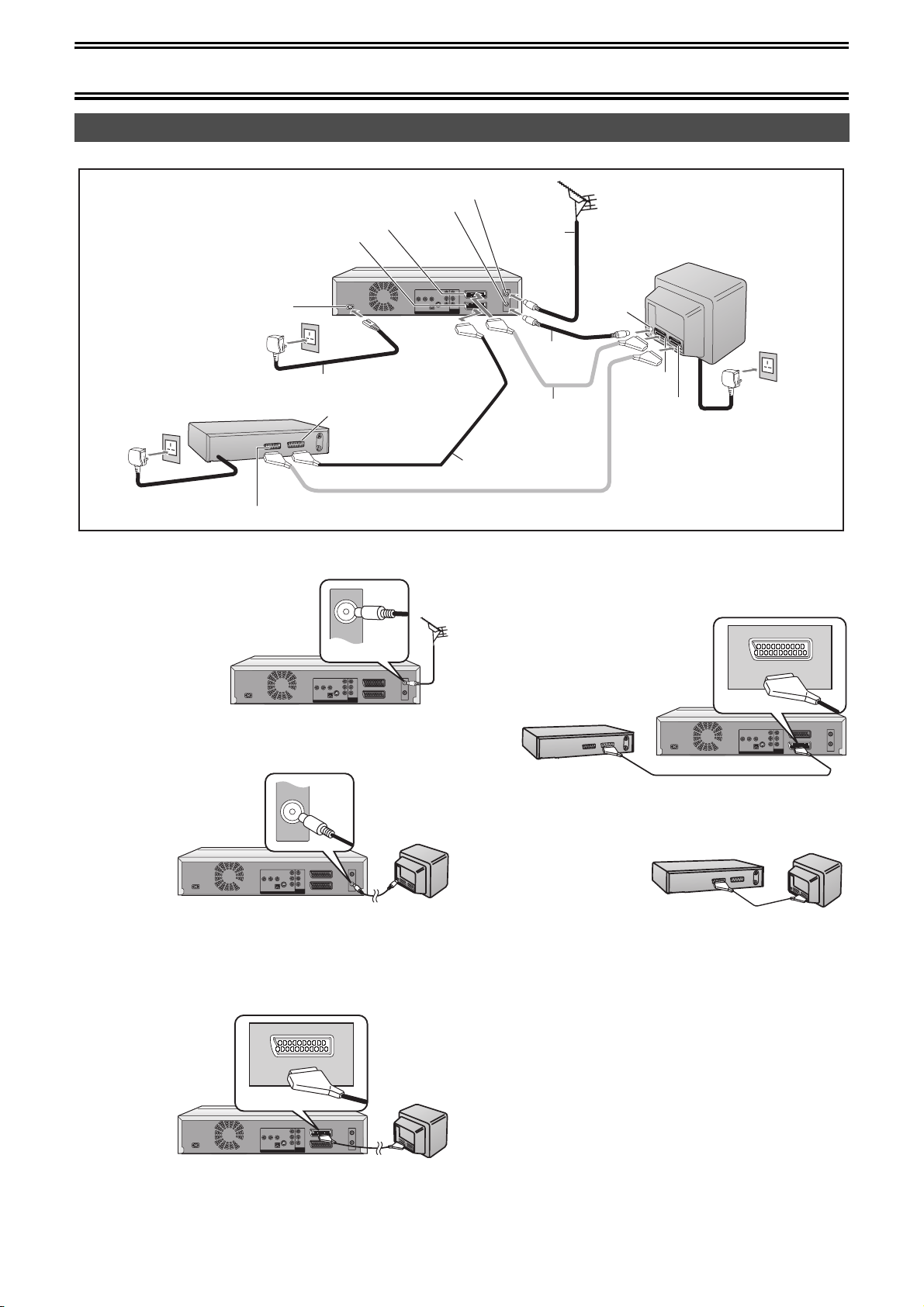
Connection and Set up
RF IN
RF OUT
Connections (with Scart cables)
Follow the step-by-step guide below.
RF Input socket
Satellite Receiver (not supplied)
To AC Mains socket
AV2 21-pin Scart socket
AC Input socket
AC Mains lead (supplied)
6
21-pin Scart socket (TV)
RF Output socket
AV1 21-pin Scart socket
6
21-pin Scart socket (DVD)
[1] Connect the aerial to the RF Input socket of the
DVD Video Recorder.
Aerial
(not supplied)
2
RF lead
(supplied)
3
Necessary for
TV with Q Link
1
Aerial Input
socket
TV [with or without Q link function]
(not supplied)
AV2 socket
AV1 socket
To AC Mains socket
6
4
Necessary for Connecting
a Satellite Receiver
Note:
21-pin Scart leads are not supplied.
5
[4] Connect the AV2 21-pin scart socket to the DVD
Video Recorder Scart Socket on your Satellite
Receiver/Digital Sat receiver.
≥If you are not connecting a Satellite Receiver, skip this step.
This unit
[2] Connect the RF lead from the RF Output socket
of the DVD Video Recorder to the TV aerial input
socket.
This unit
TV
[3] Connect the AV1 21-pin scart socket to TV scart
socket (optional).
≥This is necessary for Download from TV with Q Link function.
≥If you use Panasonic TV with RGB output capability and want
to receive RGB signals (l 16), connect this unit to the AV1
socket on the TV.
)
AV1 (TV
This unit
TV
)
AV2(DECODER/EXT
Satellite Receiver
AV2 (DECODER/EXT)
[5] Connect the TV scart socket of your Satellite
Receiver to the AV1 scart socket of your TV
(optional).
≥If you are not connecting
a Satellite Receiver, skip
this step.
Satellite Receiver
[6] Plug the TV, DVD
Video Recorder and Satellite Receiver into the
mains as shown at top of the page.
Hints
≥Q Link offers a range of convenient functions. For example,
downloading of the tuning positions of all available TV stations into
your unit’s memory if you connect the unit to your TV with a fully
wired 21-pin Scart cable (not supplied). Features similar to Q Link
have different names and may not work the same.
[Q Link] is a registered trademark of Panasonic.
[DATA LOGIC] is a registered trademark of Metz.
[Easy Link] is a registered trademark of Philips.
[Megalogic] is a registered trademark of Grundig.
[SMARTLINK] is a registered trademark of Sony.
For details, refer to your TV’s operating instructions or consult your
dealer.
≥Unlike in most commercially available 21-pin Scart cables, all 21
pins of one plug on a fully wired 21-pin Scart cable are connected
to the matching pins on the other end of the cable.
TV
10
Page 11
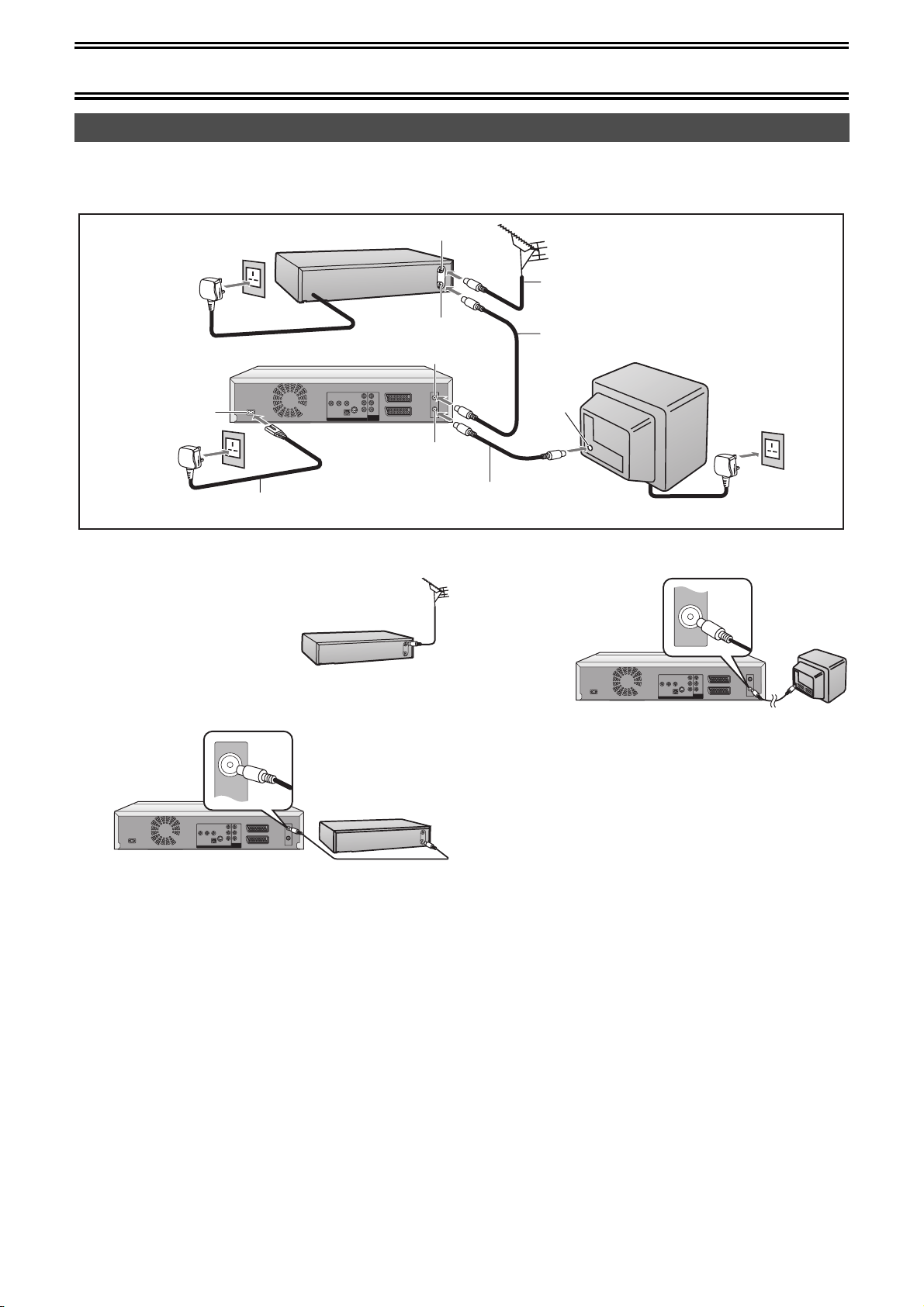
Connection and Set up
RF IN
RF OUT
Connections (without Scart cables)
If you do not have any Scart cables and your TV is not Q Link type, you can connect your DVD Video Recorder to a TV and Satellite Receiver
using RF leads.
Using this connection method may however be difficult to obtain a clear picture from the Satellite Receiver. For this reason it is not
recommended for inexperienced users. (See preferred connection on page 10.)
Aerial Input socket
Aerial Output socket
RF Input socket
RF Output socket
To AC Mains socket
AC Input socket
Satellite Receiver (not supplied)
4
AC Mains lead (supplied)
4
[1] Connect the aerial to the aerial input socket of
the Satellite Receiver.
≥If you do not have a Satellite
Receiver, connect the aerial to
the RF Input socket of the DVD
Video Recorder and go to step 3.
Satellite Receiver
Aerial
(not supplied)
RF lead
(not supplied)
Aerial Input
socket
RF lead (supplied)
≥Must be connected to
watch TV channels.
3
1
2
To AC Mains socket
TV (not supplied)
4
[3] Connect the RF Output socket to the TV aerial
socket.
This unit
TV
[2] Connect the aerial from Satellite Receiver to the
RF Input socket.
This unit
Satellite Receiver
[4] Plug the TV, DVD Video Recorder and Satellite
Receiver into the mains as shown at top of the
page.
Notes
≥Ensure that your satellite receiver is switched on before starting
Auto Setup.
≥If, after Auto Setup is complete, the programme position of the
satellite receiver is not to your preference, you can rearrange the
programme position and enter name manually (l 50).
11
Page 12
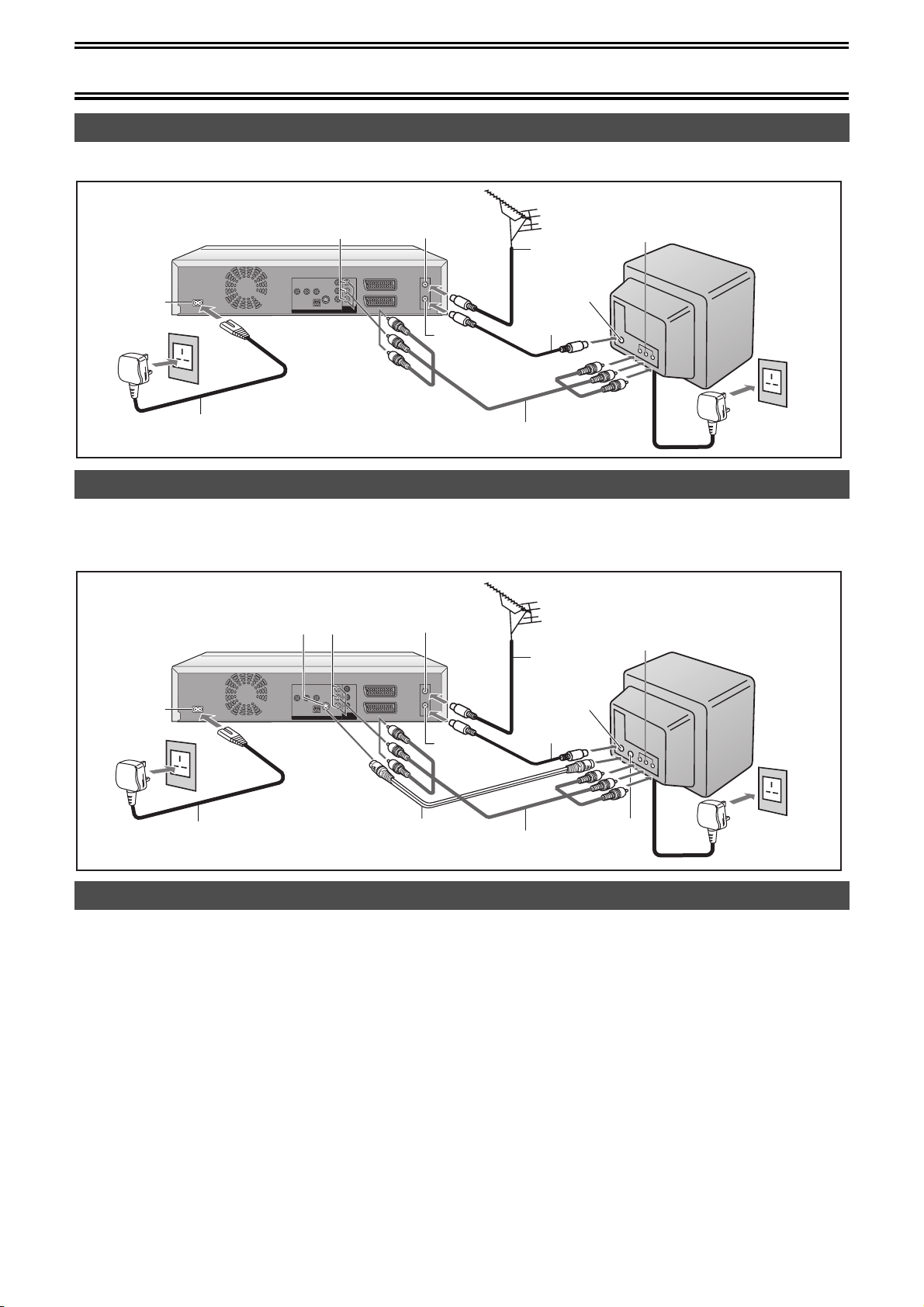
Connection and Set up
Connections (with Video cables)
When use Video cables for connection, connect it as follows.
Connect it to the DVD/VHS output on this unit. (About DVD/VHS output l 17)
AC Input
socket
AC Mains lead (supplied)
Audio/Video
Output socket
RF Input socket
RF Output
socket
Aerial
(not supplied)
RF lead
(supplied)
Audio/Video cable
(supplied)
Aerial Input
socket
Audio/Video
Input socket
TV with Audio/Video
Input socket
(not supplied)
To AC Mains
socket
Connections (with S-Video cable)
Connections and preparations for a TV with S-Video socket.
The conventional video sockets of DVD Video Recorder output (input) a combination of the luminance signal (Y) and colour signal (C) which
are recorded on the disc. The S (SEPARATED Y/C)-Video socket allows separate transmission of signals in order to obtain clearer pictures.
The S-Video terminal on this unit is the output terminal for DVD. (l 17)
S-Video
Output socket
Audio/Video
Output socket
RF Input socket
Aerial
(not supplied)
Audio/Video
Input socket
TV with S-Video
Input socket
(not supplied)
AC Input
socket
AC Mains lead (supplied)
RF Output
socket
S-Video cable
(not supplied)
Audio/Video cable
(supplied)
Aerial Input
socket
RF lead
(supplied)
S-Video Input
socket
To AC Mains
socket
Connecting a television with Component video out terminals
These terminals can be used for either interlace or progressive output and provide a purer picture than the S-VIDEO OUT terminal.
Connect to terminals of the same colour.
Component signal outputs the colour difference signals (P
reproducing colours. If the television is compatible with progressive output, a high quality picture can be output because this unit’s component
video output terminal outputs a progressive output signal. However, the S-Video terminal on this unit is the output terminal for DVD.
≥More information about progressive output (l 17)
B/PR) and luminance signal (Y) separately in order to achieve high fidelity in
12
Page 13
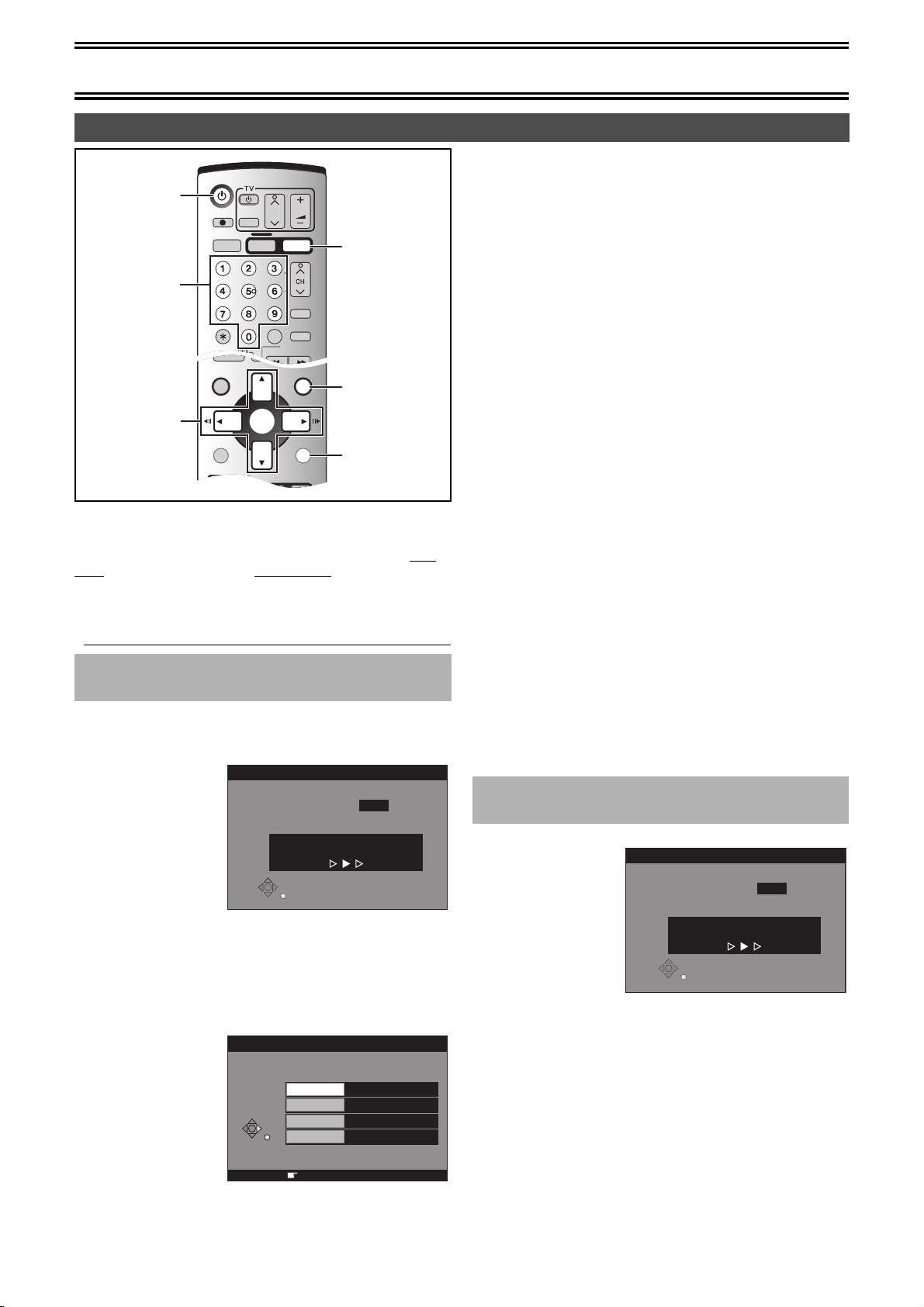
Connection and Set up
SLOW/
SEARCH
REW
FF
DVD/VHS
VHS
VIDEO Plus+
CREATE
CHAPTER
SKIP/INDEX
PLAY
TRACKING/V-LOCK
CH
AV
VOLUME
DVD
DVD/VHS
CANCEL/RESET INPUT SELECT
DIRECT TV REC
OUTPUT
PLAY
FUNCTIONSDIRECT NAVIGATOR
TOP MENU
RETURN
SUB MENU
PROG/CHECK
TIME SLIP
JET REW
STATUSDISPLAY
ENTER
Auto Setup (with Q Link Functions)
Í, DVD/VHS
DVD
Numeric
Buttons
FUNCTIONS
3, 4, 2, 1
ENTER
RETURN
If you do not have a Q Link TV, ignore this page and go to page 14.
The Preset Download function can automatically copy the tuning
position of all available TV stations into the DVD Video Recorder’s
memory when you connect the DVD Video Recorder using a fullywired 21-pin Scart cable to a TV equipped with the Q Link function.
Preparation
Perform the following operation steps exactly as described to ensure
that the Preset Download function works correctly.
≥First of all, make sure that the DVD Video Recorder is switched off.
∫ To Set Up this DVD Video Recorder with a
brand-new Q Link TV
[1] Switch the TV on.
The TV automatically starts to tune all available TV stations
and to adjust the clock. (This is called Auto Setup function.)
≥When the TV has
finished its own auto
setup, the DVD Video
Recorder is
automatically switched
on, and the downloading
of the setup data from
the TV to the DVD Video
Recorder starts.
[2] When Download has finished, the screen for the Owner ID
setting menu appears.
Press [1] and the numeric buttons to enter a 4digit PIN number.
≥Make sure that you will remember the PIN number (make a note of
it).
[3] Press [ENTER] and [4]. The cursor moves to
“Name”.
[4] Press [1].
Download from TV
Pos 4
Download in progress, please wait.
RETURN : to abort
RETURN
Indication during downloading
Owner ID
RETURN
PIN number
House No.
Postcode
¢¢¢¢
Name
RETURN : leave
Menu for Owner ID setting
[5] Press [3, 4, 2, 1] to select a letter and then
press [ENTER].
≥Repeat this to enter the name.
[6] Enter “House No.” and “Postcode” in the same
way.
[7] Press [RETURN].
The Owner ID setting disappear.
∫If the clock setting menu appears
Set the clock manually (l 52).
∫To confirm that stations have been tuned correctly
(l 50)
∫To restart the downloading of the setup data from TV
If you accidentally switch on the DVD Video Recorder before the TV,
downloading of the setup data from the TV may not be performed
correctly. In this case, follow the steps below.
1) Wait until the Auto Setup is complete on both the TV and the
DVD Video Recorder.
2) Press [DVD].
3) Press [FUNCTIONS] to display the top window on the TV screen
and then use [3, 4, 2, 1] to select “SETUP” and press
[ENTER].
Use
[3, 4, 2, 1]
4)
5) Press [ENTER] and select “Yes”. Downloading of the setup data
from the TV to the DVD Video Recorder starts.
6) When the programme position and the current time appear in the
DVD Video Recorder display, downloading is complete.
Note
≥If you use a Panasonic Q Link TV and perform the operation step 1,
starting the downloading of the setup data will automatically display
the “Download from TV” indication. However, in case of a TV of
another make, the “Download from TV” indication may not appear.
In this case, select the AV input on your TV if you want to see the
“Download from TV” indication.
≥The explanations in this book refer to Panasonic Q Link TV and
DVD Video Recorder, however they may also apply to other makes
of TV and DVD Video Recorder with similar functions to Q Link.
(See page 10 for details.)
to select “Tuning” and then “Download from TV”.
∫ To Set Up this DVD Video Recorder with an
existing Q Link TV
[1] Switch the TV on.
Download from TV
Pos 4
Download in progress, please wait.
RETURN : to abort
RETURN
[2] Select the AV input on your TV.
[3] Press [Í, DVD/VHS] to switch the DVD Video
Recorder on.
≥ Downloading of the setup data starts automatically.
[4] To set up the Owner ID, repeat the steps 2–7
above.
∫If the clock setting menu appears
Set the clock manually (l 52).
∫To confirm that stations have been tuned correctly
(l 50)
∫To restart Preset Download (l 51)
∫If there is interference or a very poor picture appears
on the TV screen, stop the RF output
(l 15 “Removing Interference”)
13
Page 14
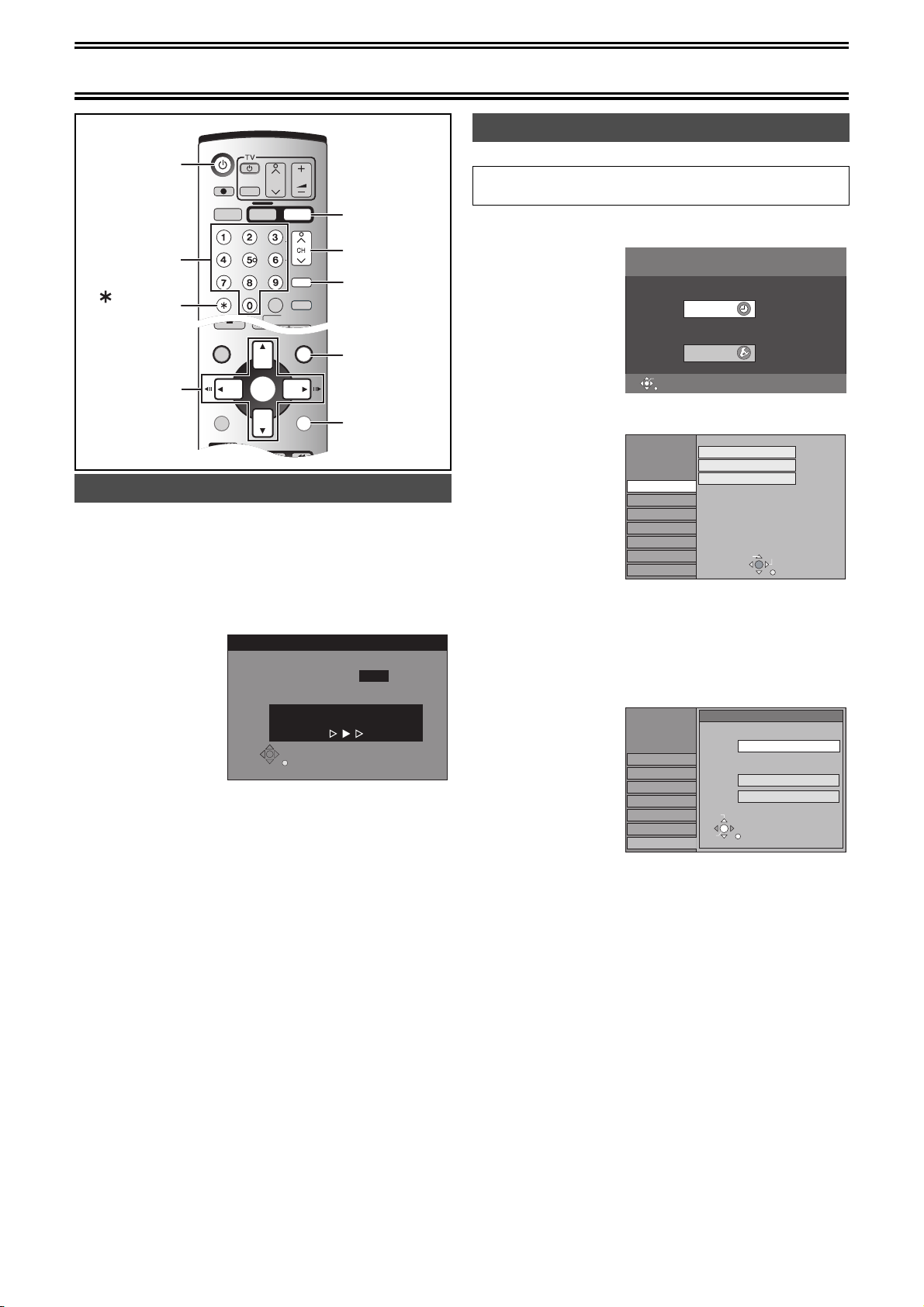
Connection and Set up
PLAY
FUNCTIONSDIRECT NAVIGATOR
TOP MENU
RETURN
SUB MENU
PROG/CHECK
TIME SLIP
JET REW
STATUSDISPLAY
ENTER
SLOW/
SEARCH
REW
FF
DVD/VHS
VHS
VIDEO Plus+
CREATE
CHAPTER
SKIP/INDEX
PLAY
TRACKING/V-LOCK
CH
AV
VOLUME
DVD
DVD/VHS
CANCEL/RESET INPUT SELECT
DIRECT TV REC
Í, DVD/VHS
OUTPUT
Numeric
Buttons
, CANCEL
/RESET
3, 4, 2, 1
ENTER
Auto Setup (without Q Link Functions)
Auto Setup automatically tunes all available stations and sets the
DVD Video Recorder’s clock to the current date and time.
[1] Switch the TV on.
[2] Select the AV input on your TV.
[3] Press [Í, DVD/VHS] to switch the DVD Video
Recorder on.
Auto-Setup in progress, please wait.
RETURN : to abort
RETURN
≥Auto Setup starts. This takes about 5 minutes.
≥(If connected to your TV using the RF lead only)
Select an unused channel pre-set on your TV and tune it to the
RF output channel number shown on the DVD Video Recorder
display (or until you can clearly see the Auto Setup screen).
Store the new video playback channel (refer to the instructions
for your TV).
[4] To set up the Owner ID, repeat the steps 2–7 on
the previous page.
∫If the clock setting menu appears
Set the clock manually (l 52).
∫To confirm that stations have been tuned correctly
(l 50)
∫To restart Auto Setup (l 51)
You can also use the following method to restart Auto-Setup.
When the unit is on and stopped
Press and hold [W, CH] and [CH, X] on the DVD main unit for
about 5 seconds.
≥All the settings except for the ratings level, ratings password,
Owner ID and time settings return to the factory preset. The timer
recording programmes are also cancelled.
14
DVD
CH, W, X
VIDEO Plus+
FUNCTIONS
RETURN
Auto-Setup
Ch 21
Selecting TV screen type
Choose the setting to suit your television and preference.
Preparation
≥Press [DVD].
[1] While stopped
Press [FUNCTIONS].
FUNCTIONS
DVD
Play back
Recording
Dubbing
Edit
Setting
ENTER
[2] Press [3, 4, 2, 1] to select “SETUP” and
press [ENTER].
SETUP
Tun in g
Others
Disc
Picture
Sound
Display
Connection
[3] Press [3, 4] to select “Connection” and press
[2, 1].
[4] Press [3, 4] to select “TV Aspect” and press
[ENTER].
[5] Press [3, 4] to select the TV aspect and press
[ENTER].
SETUP
Tuning
Others
Disc
Picture
Sound
Display
Connection
≥16:9: 16:9 widescreen television (factory setting)
≥4:3: 4:3 standard aspect television
≥Letterbox: 4:3 standard aspect television
ªTo return to the previous screen
Press [RETURN].
For your reference
Apart from “TV Aspect”, other settings also affect how video appears
on your TV. Check the following if video doesn’t appear correctly on
your TV.
≥The video setting on the disc. How video appears is often specified
by the disc itself.
≥The video settings on your TV.
The sides of the widescreen picture are cut off so it
fills the screen (unless prohibited by the disc)
(l 67, Pan & Scan).
Widescreen picture is shown in the letterbox style
(l 67, Letterbox).
TIMER RECORDING
SETUP
RETURN
No Disc
Manual
Auto-Setup Restart
Download from TV
TAB
SELECT
TV Aspect
16:9 WIDE TV
16:9
4:3 TV
4:3
Letterbox
SELECT
ENTER
RETURN
RETURN
Page 15
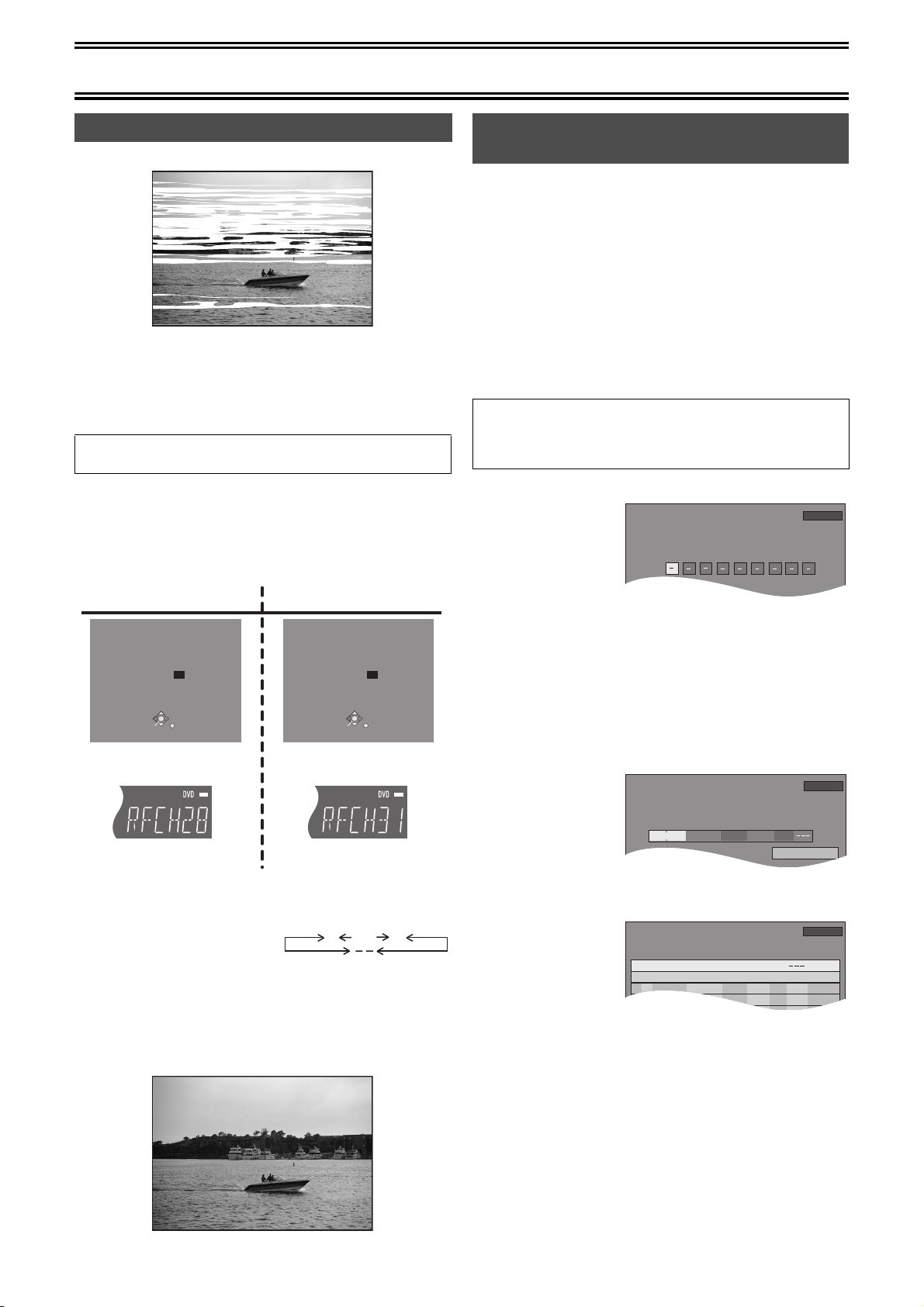
Connection and Set up
VIDEO Plus+
4:11 LP
Remain
15. 7. TUE12:53:00
Mode
StopStart
Name
Date
TIMER
RECORDING
PDC
Remain
4:00 LP
Programme Name
13. 7. TUE12:53:00
AV2
15/7 TUE 20:00
21:00
SP
TIMER
RECORDING
Remain
4:00 LP
SP
OK
21:0020:00AV201
Mode
Disc
space
StopStartNo.
Name
Date
New Timer Programme
PDC
13. 7. TUE12:57:00
15/ 7 TUE
Removing Interference
TV screen
The picture with interference
In some cases, interference (lines or patterning) or a very poor
picture may appear on the TV when the DVD Video Recorder is
connected. If this happens, follow the steps below to change
the video playback channel (RF output channel) to remove the
interference.
Preparation
≥Press [DVD].
[1] Press [FUNCTIONS] for more than 5 seconds.
The RF output channel number is displayed on the unit display.
[2] Press the numeric buttons, [3, 4] or [CH, W, X]
to select a channel number, which differs by
2 or 3 from the present channel number.
≥(For example, if the original channel number was 28, enter 31.)
<Before Changing> <After Changing>
RF OUTPUT CHANNEL
DVD
CH : 28
SELECT
ENTER
RETURN
Test pattern indication
Unit display
Indication when the RF output
channel is 28 (example)
≥Set the RF output channel of the DVD Video Recorder to [ss]
(RF OFF) when the DVD Video Recorder is connected to the
TV via the 21-pin Scart cable.
Press the numeric (0) button
or [CH, W, X] to display [ss].
Skip the step 4, if using a
21-pin Scart cable.
[3] Retune your TV until you receive the Test
pattern.
≥It may be necessary to repeat steps 1 and 2 above until you
can see the Test pattern clearly.
[4] Press [ENTER] to finish this setting.
RF OUTPUT CHANNEL
DVD
CH : 31
SELECT
ENTER
RETURN
Test pattern indication
Unit display
Indication after changing the RF
output channel to 31 (example)
...
21
(RF OFF)
68
VIDEO Plus+ Codes for Satellite
Receivers/Cable TV
This unit is not designed to control (switch on or change channel)
your satellite receiver or Cable TV box, however, it can be taught to
recognise VIDEO Plus+ Codes for Satellite stations. The Satellite
receiver or Cable TV box must be switched on and the correct station
selected. Some receivers have their own timer facility for this
purpose. Please refer to your Satellite Receiver/Cable TV box
instructions for use of such timer facilities.
For your unit to recognise the VIDEO Plus+ Codes for each satellite
station, you must teach your unit which channel or AV input to record
from for the first time. Otherwise when setting a VIDEO Plus+
recording, the [ss] symbol will appear in the channel position
indicating that the unit does not know which channel position to set.
Once you have set the channel/AV input once the unit will remember
it whenever you use a VIDEO Plus+ Code for the station again.
Preparation
≥Turn on the TV and the unit. Select video playback channel
on the TV.
≥Press [DVD].
[1] Press [VIDEO Plus+].
[2] Enter a VIDEO Plus+ Code from a Satellite TV
Guide for a satellite channel, e.g. Sky 1 using
the numeric buttons.
≥If you make a mistake, use [2] to go back.
[3] Press [ENTER]. [ss] will appear instead of a
channel number/AV input.
[4] Use [3, 4, 2, 1] to select the channel or AV
input that is to be used for recording from the
satellite channel.
[5] Press [ENTER]
to memorise the
setting.
≥The unit will now
automatically set the
programme position
or AV input correctly
when a VIDEO Plus+ recording is set for this satellite station in
the future.
[6] Use [3] to
select the
programme that
you have just
set.
≥Now press
[¢, CANCEL/RESET] to delete it from the timer recording list.
It is no longer needed.
[7] Repeat steps 1s6 above until you have set and
deleted dummy timer recordings for each of the
satellite stations that you will make VIDEO
Plus+ recordings from.
[8] Press [RETURN] when you have finished.
The clear picture
15
Page 16
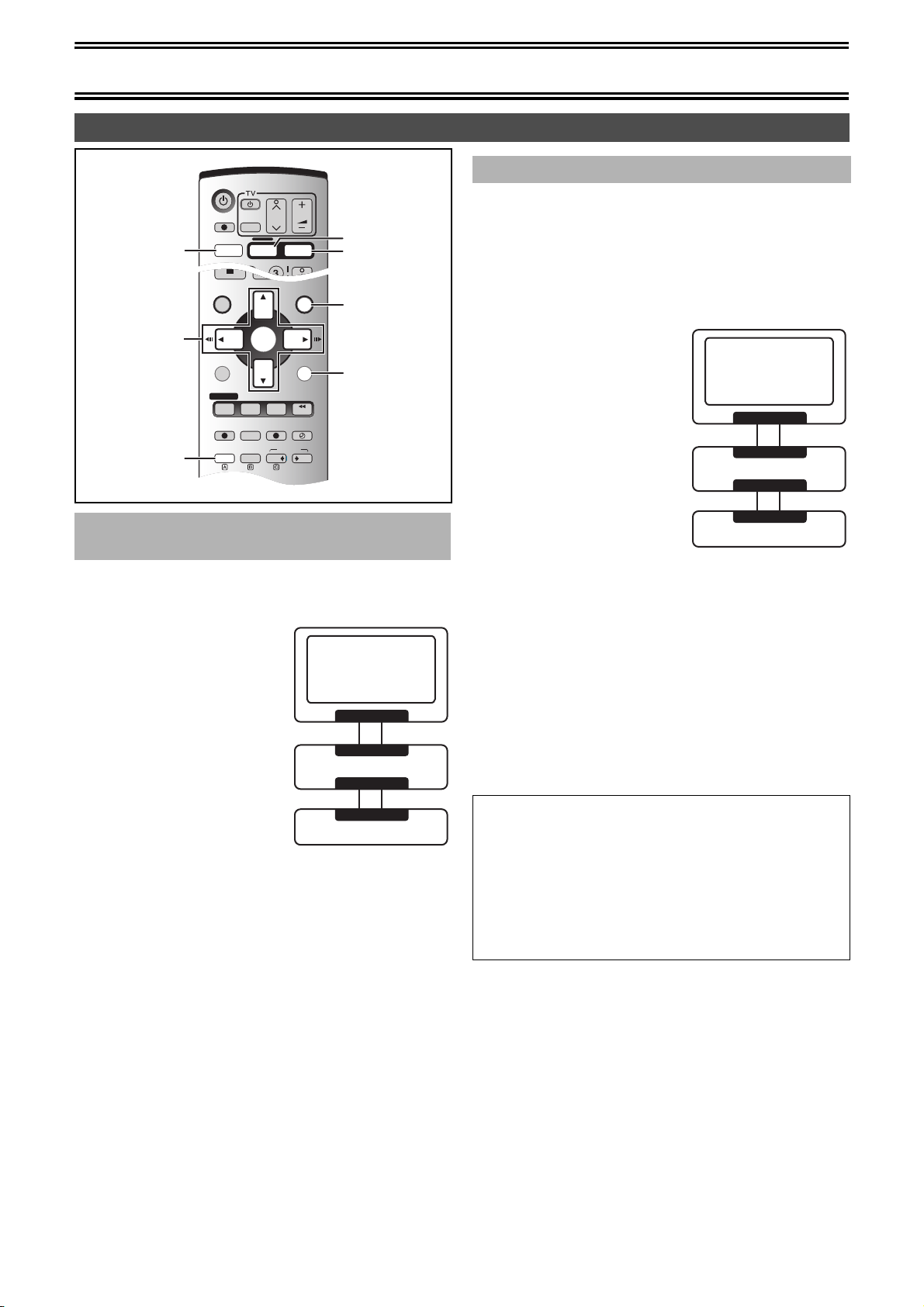
Connection and Set up
DUBBING
VHS
PLAY
AUDI OEXT LINK
FUNCTIONSDIRECT NAVIGATOR
TOP MENU
RETURN
SUB MENU
PROG/CHECK
VHS REC
DVD
TIME SLIP
JET REW
STATUSDISPLAY
DVD R EC REC MODE TIMER
ENTER
DVD/VHS
VHS
TRACKING/V-LOCK
CH
AV
VOLUME
DVD
DVD/VHS
DIRECT TV REC
Recording from Set Top Boxes (STB) or other Satellite Receivers (SAT)
∫ Recording RGB Signals
Most Satellite Receivers are capable of outputting RGB signals
(below) for viewing on TV through a Scart terminal (called “TV Scart”
DVD/VHS
OUTPUT
OUTPUT
VHS
DVD
FUNCTIONS
3, 4, 2, 1
ENTER
RETURN
EXT LINK
∫ Recording video signal by “Sky personal
Planner” and “External Link 1” Functions
To record programmes from satellite receiver using “Sky Personal
Planner” function together with the “External Link 1” function of this
DVD Video Recorder:
[1] Make connections as
shown.
[2] Change the settings in
the SETUP menu (l 49)
as follows.
≥To display the disired setting
items, refer to the page 46.
-“AV1 Output” set to “Video (with
component)” or “RGB (without
component)” to suit the AV
terminal of your TV.
-“AV2 Input” set to “Video”.
-“AV2 Connection” set to
“Normal”.
-“Ext Link” set to “Ext Link 1”.
[3] Set up Personal Planner programmes as
required.
[4] When you want to record a programme on DVD
(VHS), press [DVD] ([VHS]) and then press [EXT
LINK] button (l 29, 57).
“External Link 1” function can only be used with the “Sky Personal
Planner” function for timer recording of video signal from the “VCR
Scart” terminal of the Sky Digital Set Top Box.
TV
AV
AV1
DVD-Recorder
AV2
VCR Scart
STB/SAT
on a Sky Digital STB).
In the case of a Sky Digital STB, recording of RGB signals from the
“TV Scart” terminals is possible, but the “Personal Planner” function
for timer recording cannot be used in conjunction with the “External
Link” function of this DVD Video Recorder.
To record programmes by RGB signals:
[1] Make connections as
shown.
[2] Set your Sky Digital STB
to output “RGB” signals.
[3] Change the settings in
the SETUP menu (l 49)
as follows.
≥To display the disired setting
items, refer to the page 46.
-“AV1 Output” set to “Video (with
component)” or “RGB (without
component)” to suit the AV
terminal of your TV.
-AV2 Input” set to “RGB (Not
NTSC)”
-“AV2 Connection” set to “Normal”
[4] Set up Personal Planner programmes as
required.
[5] Follow the steps for setting up manually
programming timer programmings (l 30, 58).
After setting Personal Planner programmes as required, Sky
Digital STB must be left on (not set to standby) to ensure
continuous output of RGB signals.
It is not possible to use the “External Link” function of the DVD
Video Recorder for timer recording of RGB signals from the Sky
Digital STB.
∫RGB
This refers to the three primary colours of light, red (R), green (G),
and blue (B) and also the method of producing video that uses
them. By dividing the video signal into the three colours for
transmission, noise is reduced for even higher quality images. If
your TV is equipped with RGB input capability, by connecting with
a fully wired 21-pin Scart cable you can see video using RGB
output on this unit (PAL only) (l 10).
To output in RGB select “RGB (without component)” from “AV1
Output” in the SETUP menu (l 49).
TV
AV
AV1
DVD-Recorder
AV2
TV Scart
STB/SAT
16
Page 17
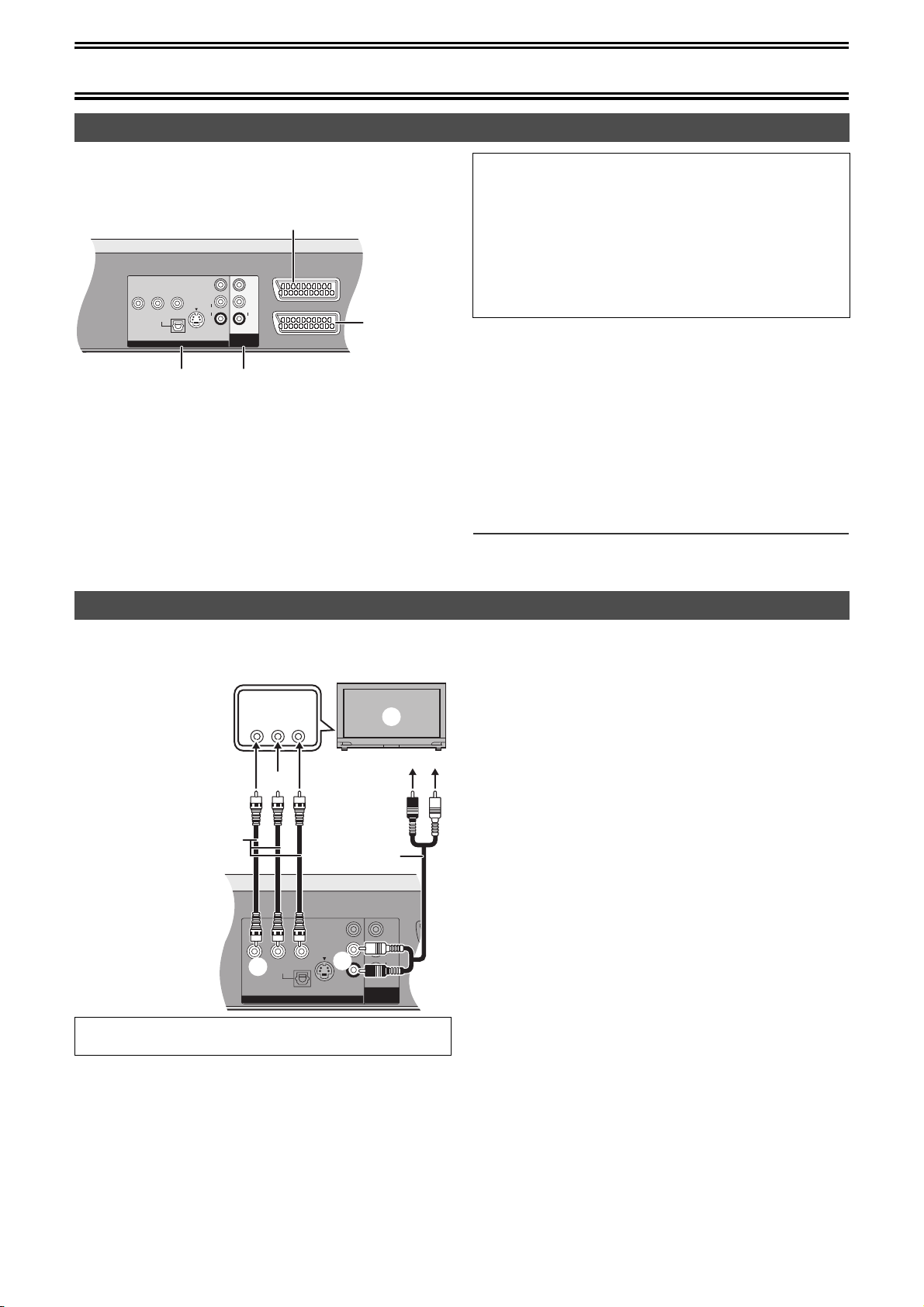
Connection and Set up
AV1 (TV)
AV2 (DECODER/EXT)
OPTICAL
DIGITAL AUDIO OUT
(PCM/BITSTREAM)
VIDEO
S-VIDEO
VIDEO
AUDIO
R
L
AUDIO
R
L
DVD OU T
DVD/VHS
COMMON OUT
COMPONENT VIDEO OUT
(PROGRESSIVE/INTERLACE)
YPBP
R
OPTICAL
DIGITAL AUDIO OUT
(PCM/BITSTREAM)
VIDEO
S-VIDEO
VIDEO
AUDIO
R
L
AUDIO
R
L
DVD OUT
DVD/VHS
COMMON OUT
COMPONENT VIDEO OUT
(PROGRESSIVE/INTERLACE)
YPBP
R
DVD output and DVD/VHS output
This unit has DVD/VHS COMMON output terminals which are
common to both DVD and VHS, and DVD output terminals which can
exclusively be used for DVD.
AV1 21-pin Scart socket
AV2 21-pin
Scart socket
DVD/VHS COMMON outputDVD output
≥For DVD/VHS COMMON output terminals, both DVD and VHS
outputs can be switched.
≥The DVD output terminals can only output the DVD signal.
≥Even if “Automatic” is selected in “DVD / VHS Output“ on
“Others” Menu (l 47), the desired output may not be selected
depending on the operation. In this case, press [DVD/VHS
OUTPUT] on the remote controller to switch manually.
≥When the Video is switched from DVD to VHS or vice versa,
the audio volume may suddenly increase or decrease. This is
because when the audio output of this unit is connected to the
TV or other, the audio output of the DVD is generally lower.
When you increase the volume level of the TV or the amplifier
to play back DVD audio, reduce it when playback is finished.
Preparation
≥Press [DVD].
[1] While stopped
Press [FUNCTIONS].
[2] Select “SETUP” with [3, 4, 2, 1] and press
[ENTER].
[3] Select “Others” with [3, 4] and press [2, 1].
[4] Select “DVD / VHS Output” with [3, 4] and
press [ENTER].
[5] Select “Automatic” or “Manual” with [3, 4] and
press [ENTER].
Note
≥The AV1 21-pin Scart socket and the AV2 21-pin Scart socket are
common output terminal.
Connecting a Television with Component video input terminals
You can enjoy progressive video by connecting this unit’s
COMPONENT VIDEO OUT terminals to an LCD or plasma TV
compatible with progressive video.
(1) Television with
Component video
input terminals
(not supplied)
COMPONENT
VIDEO IN
YP
B PR
(1)
(2) Component video
input (Y/P
(3) Audio input (L/R)
(4) Video cable
B/PR)
(3)
(2)
(not supplied)
(5) Audio cable
(not supplied)
(6) Component video
B/PR)
out (Y/P
(4)
(5)
(7) To AUDIO OUT
(L/R)
(6)
(7)
Preparation
≥Press [DVD].
[1] While stopped
Press [FUNCTIONS].
[2] Press [3, 4, 2, 1] to select “SETUP” and
press [ENTER].
[3] Press [3, 4] to select “Connection” and press
[2, 1].
[4] Press [3, 4] to select “Progressive” and press
[ENTER].
[5] Press [3, 4] to select “On” and press [ENTER].
Output becomes progressive.
ªTo return to the previous screen
Press [RETURN].
ªCOMPONENT VIDEO OUT terminal
These terminals can be used for either interlace or progressive
output and provide a purer picture than the S-VIDEO OUT terminal.
Connection using these terminals outputs the colour difference
signals (P
B/PR) and luminance signal (Y) separately in order to
achieve high fidelity in reproducing colours.
≥The description of the component video input terminals depends on
the television or monitor (e.g.: Y/P
Connect to terminals of the same colour.
When making this connection, ensure you connect the audio cables
to the corresponding audio input terminals on the television.
ªRegarding Progressive Television Picture
Progressive image aspect (height to width ratio) is set at a standard
16:9. DVD-Video which has been set at 16:9 will be displayed
correctly. However, 4:3 video material will be stretched to the right
and left when displayed.
To view the picture at the right aspect
≥For televisions that allow the aspect of progressive images to be
adjusted, use the function provided on the television and adjust as
necessary.
≥For televisions which do not allow the aspect of progressive images
to be adjusted, please set “Progressive” to “OFF”. (l 45)
Note
≥When connected to a regular television (CRT: Cathode ray tube),
even if it is progressive compatible, progressive output can cause
some flickering. Turn off “Progressive” if this occurs (l 49).
≥Video will not be displayed correctly if connected to an incompatible
television.
≥There is no output from the COMPONENT VIDEO OUT terminals if
“AV1 Output” in the SETUP menu is set to “RGB (without
component)”. Set this item to “Video (with component)” (l 49).
≥If the unit is connected to the television through VIDEO OUT,
S-VIDEO OUT or AV1 terminal, output will be interlace irrespective
of the settings.
B/PR, Y/B-Y/R-Y, Y/CB/CR).
17
Page 18
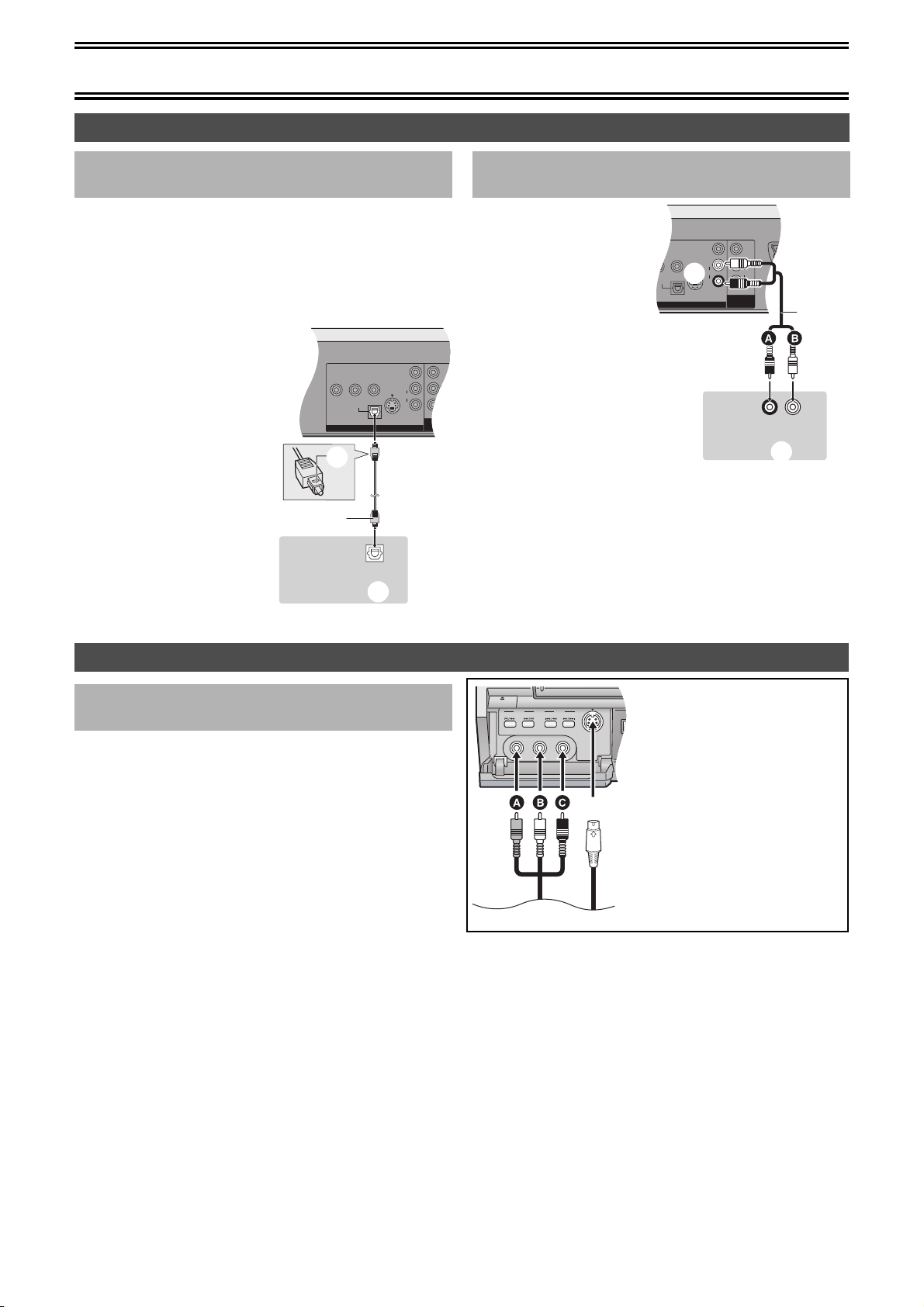
Connection and Set up
OPTICAL
DIGITAL AUDIO OUT
(PCM/BITSTREAM)
VIDEO
S-VIDEO
VIDEO
AUDIO
R
L
AUDIO
R
L
DVD OUT
DVD/VHS
COMMON OUT
COMPONENT VIDEO OUT
(PROGRESSIVE/INTERLACE)
YPBP
R
AV1
AV2
O OUT
TREAM)
VIDEO
S-VIDEO
VIDEO
AUDIO
R
L
AUDIO
R
L
DVD OU T
DVD/VHS
COMMON OUT
VE/INTERLACE)
PBP
R
EJECT
X
S-VIDEO IN
VIDEO IN
–
AUDIO IN – RL/MONO
AV3
VHS DVD
Connecting amplifier or system component
∫ Connecting a digital amplifier or system
component
Connect an amplifier with a Dolby Digital, DTS and MPEG decoders.
(l 20)
≥Use an optical digital audio cable.
≥Change the settings in “Digital Audio Output” (l 48).
≥You cannot use DTS Digital Surround decoders not suited to DVD.
≥Even if using this connection, output will be only 2 chan nels when
playing DVD-Audio.
(1)
(1) Rear panel of this unit
(2) Insert fully, with this side
facing up. (Do not bend
when connecting.)
(3) Optical digital audio
cable (not supplied)
(4) Optical digital input
(5) Amplifier’s rear panel
(5)
(2)
(3)
OPTICAL IN
(4)
∫ Connecting an analog amplifier or system
component
(1)
(1) Rear panel of this unit
(2) AUDIO OUT (L/R)
(3) Audio cable (not supplied)
A Red (R)
B White (L)
(4) Audio input (L/R)
(5) Amplifier’s rear panel
(5)
(2)
(3)
R L
AUDIO IN
(4)
Connecting an external device
∫ When connecting to the AV3 input
terminals on the front of the unit
Before connecting any cables, first make sure that the power for
both units is off. Then after connecting any cable, turn on the
both units.
Note
≥If the audio output of the other equipment is monaural, connect to L/
MONO. (Both left and right channels are recorded when connected
through L/MONO.)
(1)
(3)
(2)
(1) Audio/Video cable (not supplied)
A Yellow (VIDEO)
B White (L)
C Red (R)
(2) S-Video cable (not supplied)
(3) Other playback equipment
18
Page 19
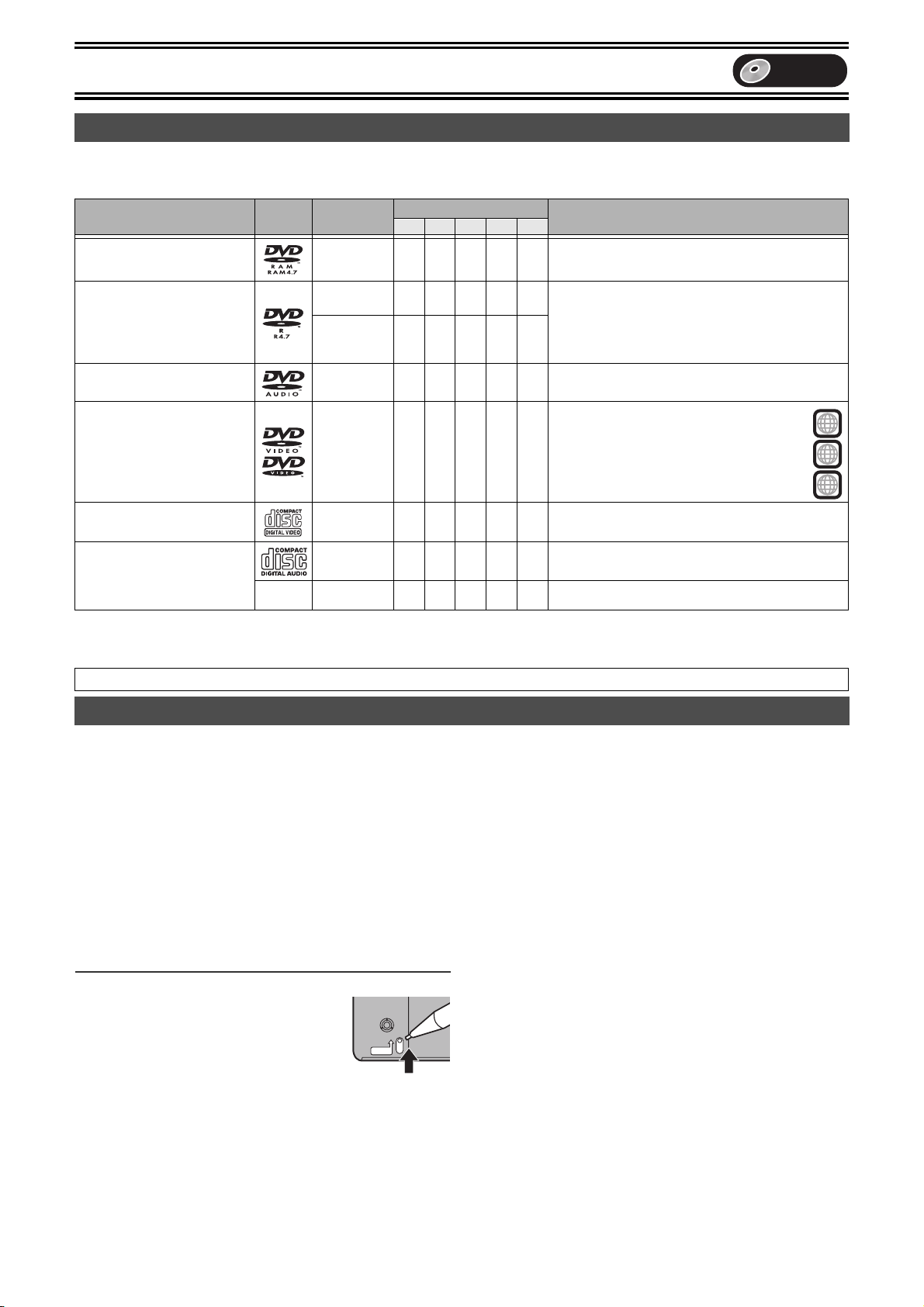
[[[[DVD]]]]
Discs
DVD
Discs you can use
≥On DVD-Audio, DVD-Video and Video CD, the producer of the material can control how these discs are played. This means that you may
not be able to control play of a disc with some operations described in these operating instructions. Read the disc’s information for details.
The features you can use with the different types of discs are as follows.
Disc type Logo Indication
DVD-RAM
4.7 GB / 9.4 GB 12 cm,
2.8 GB 8 cm
DVD-R
4.7 GB 12 cm, 1.4 GB 8 cm
for General Ver.2.0
4.7 GB 12 cm
for General Ver.2.0/4k-SPEED
DVD-R Revision 1.0
DVD-Audio [DVD-A] – Y ––Y
DVD-Video [DVD-V] – Y ––Y
Video CD [VCD] – Y ––Y
[RAM] YYYYY
[DVD-R]
Not finalized
[DVD-V]
Finalized
Possible operations°
A B C D E
Y Y Y°° ––
– Y –––
Features
This is capable of rewriting and editing. There are 2 types of
DVD-RAM, single-sided and double-sided. The capacity of
the double-sided disc is 9.4 GB. (l below)
This is a recordable disc with high compatibility and storage
stability. (You cannot rewrite it.) This unit is capable of
recording of DVD-R from 1k speed to 4k speed. (l below)
This is a disc for music with high sound quality.
≥ In this unit, it is played with 2 channels (stereos).
This is a marketed software with high picture quality
which already includes movies or music.
≥ This unit can play discs with marks (region
number) shown on the right.
This is a marketed software which already includes music or
video.
2
ALL
2
3
4
Audio CD
[CD] – Y –––
No [MP3] – Y –––
° Possible operations (Y: Possible, –: Impossible)
ARecording BPlayback CProgramme erase/Titling DCreating play lists ESelecting audios
°° The remaining of the disc will not be increased even if erased.
Visit Panasonic’s homepage for more information about DVDs. http://www.panasonic-europe.com/ (For Continental Europe)
This is a marketed software which already includes music or
audio.
This is a CD-R or a CD-RW including music recorded in MP3
compression technology.
More about Discs
DVD-RAM
≥This unit is compatible with the Content Protection for Recordable
Media (CPRM) system so you can record broadcasts that allow
once copy, such as some CATV broadcasts, onto 4.7 GB/9.4 GB
DVD-RAM (these are CPRM compatible). It is not possible to
record onto DVD-R or 2.8 GB DVD-RAM.
≥This unit cannot record to discs containing both PAL and NTSC
signals. Play of discs recorded with both PAL and NTSC on
another unit is not guaranteed.
≥DVD-RAMs recorded on this unit cannot be played on incompatible
players.
≥We recommend using Panasonic’s DVD-RAM, which is confirmed
the compatibility with this unit.
≥The aspect ratio of the recorded images will be the same as that of
the originals.
[RAM] (Cartridge discs)
∫Protection of cartridge disc
You can protect the contents of your discs.
≥With the write-protect tab in the protect
position, you cannot record to, edit, or erase
from the disc.
PROTECT
DVD-R
≥You can play DVD-R on compatible DVD players by finalizing it on
this unit.
≥The aspect ratio of the recorded images will be 4:3.
≥DVD-R can be recorded only either of audio type (M1 or M2).
Select the desirable audio type in “Bilingual Audio Selection”
(l 48).
≥Some broadcasts carry signals that allow you to copy once, but you
cannot record them with DVD-R. Use DVD-RAM to record these
kinds of broadcast.
≥Before finalizing, erasing programmes will not increase the disc’s
available time.
≥After finalizing, these DVD-R can no longer be recorded on or
edited.
≥This unit may not be able to play back DVD-Rs other than
Panasonic’s product depending on the recording condition. We
recommend using Panasonic’s DVD-R, which is confirmed the
compatibility with this unit.
≥DVD-R recorded by this unit cannot be recorded by other
Panasonic’s DVD recorders in some cases.
CD-R, CD-RW
≥This unit can play finalized CD-R/CD-RW (audio recording disc)
recorded under CD-DA (digital audio), Video CD or MP3 format.
Some CD-R or CD-RW may not be played due to the condition of
the recording.
19
Page 20
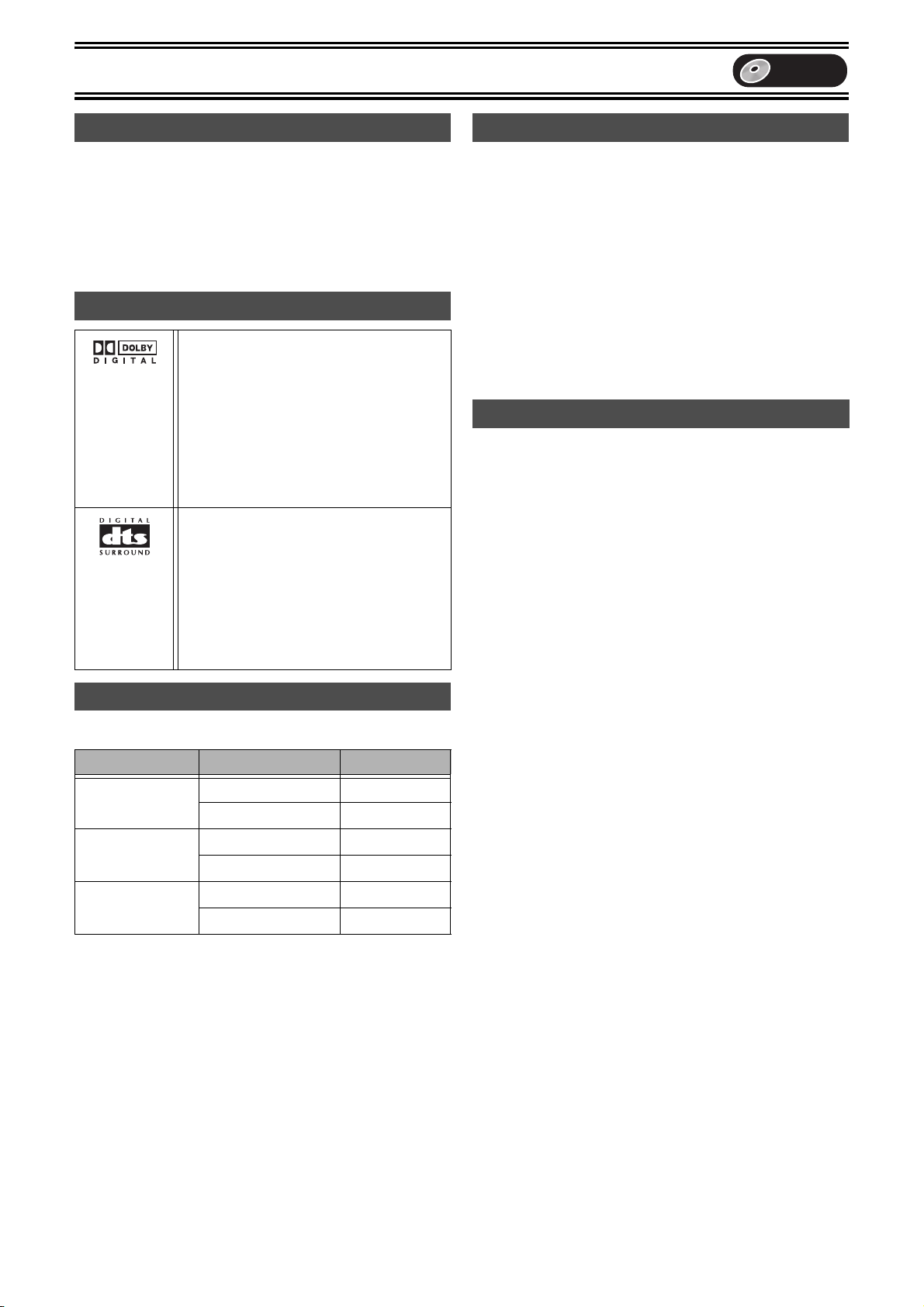
Discs
DVD
Discs that cannot be played
≥2.6 and 5.2 GB DVD-RAM, 12 cm
≥3.95 and 4.7 GB DVD-R for Authoring
≥Unfinalized DVD-R recorded on other equipment
≥DVD-Video with a region number other than the number for this unit
or “ALL”
≥DVD-ROM ≥DVD-RW ≥iR ≥iRW
≥CD-ROM ≥CDV ≥CD-G ≥Photo CD
≥CVD ≥SVCD ≥SACD ≥MV-Disc
≥PD ≥Divx Video Disc, etc.
Audio format logos
Dolby Digital (l 48)
This unit can play Dolby Digital in stereo
(2 channels). Connect an amplifier with a
built-in Dolby Digital decoder to enjoy
surround sound.
This is a method of coding digital signals
developed by Dolby Laboratories. Not only
stereo (2 channel) audio, these signals can
also be 5.1-channel audio. A large amount of
audio information can be recorded on one
disc by this method.
DTS Digital Surround (l 48)
Connect this unit to equipment that has a
DTS decoder to enjoy DVDs with this mark.
This surround system is used in many movie
theatres around the world. The separation
between channels is good and the
compression ratio is low, so realistic sound
effects are possible.
DTS sound tracks are produced with the
assumption that all channels will be used.
Discs and accessories
≥DVD-RAM
You can also record signals which allow you to copy once, onto
these discs.
9.4 GB, double-sided, type 4 cartridge:
LM-AD240E
4.7 GB, single-sided, type 2 cartridge:
LM-AB120E
4.7 GB, single-sided, non-cartridge:
LM-AF120E
≥DVD-R
4.7 GB, single-sided, non-cartridge:
LM-RF120LE
≥DVD-RAM/PD Disc cleaner:
LF-K200DCA1
≥DVD-RAM/PD Lens cleaner:
LF-K123LCA1
Maintenance
The precision parts in this unit are readily affected by the
environment, especially temperature, humidity, and dust.
Cigarette smoke also can cause malfunction or breakdown.
To clean this unit, wipe with a soft, dry cloth.
≥Never use alcohol, paint thinner or benzine to clean this unit.
≥Before using chemically treated cloth, read the instructions of the
cloth carefully.
Observe the following points to ensure continued listening and
viewing pleasure.
Dust and dirt may adhere to the unit’s lenses over time, possibly
making it impossible to record or play discs.
Use the recommended DVD-RAM/PD Lens cleaner
(LF-K123LCA1) about once every year, depending on frequency of
use and the operating environment.
Read the lens cleaner’s instructions carefully before use.
Which Disc Types is Playable on What TV
When you use the discs recorded either PAL or NTSC, refer to this
table.
2
3
4
(PAL60)
1
TV type Disc Playable°
Multi-system TV
NTSC TV
PAL TV
1
Playable (Y: Possible, –: Impossible)
°
2
°
If you select “NTSC” in “TV System” (l 49), the picture may be
clearer.
3
°
Select “NTSC” in “TV System” (l 49)
4
°
If your TV is not equipped to handle PAL 525/60 signals the picture
will not be appear correctly.
PAL Y
NTSC Y°
PAL –
NTSC Y°
PAL Y
NTSC Y°
20
Page 21
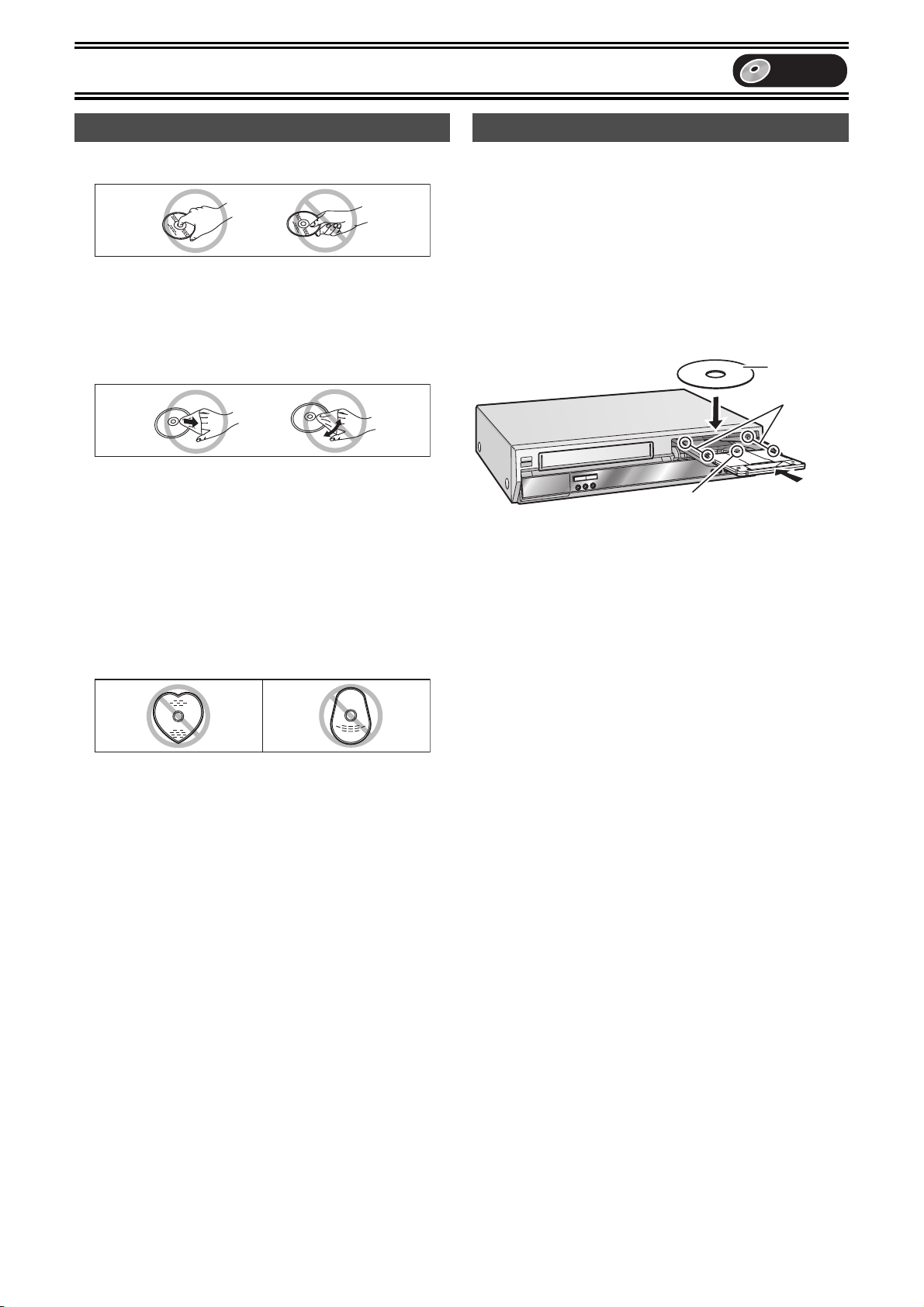
Discs
Disc handling Inserting discs
∫How to hold a disc
Do not touch the recorded surface.
∫If there is dirt or condensation on the disc
[RAM] [DVD-R]
≥Clean with an optional DVD-RAM/PD Disc cleaner (LF-K200DCA1,
where available).
≥Do not use cleaners for CDs or cloths.
[DVD-A] [DVD-V] [VCD] [CD]
Wipe with a damp cloth and then wipe dry.
[1] Press [<, OPEN/CLOSE] on the main unit to
open the tray.
You can insert a cartridge or non-cartridge disc.
Note
≥Load double-sided discs so the label for the side you want to
record/play is facing up.
≥It is not possible to record continuously from one side of a double
sided disc to the other. You will need to eject the disc and turn it
over.
≥When using 8 cm DVD-RAM, remove the disc from the cartridge
and insert it, making sure you align it with the groove.
DVD
Non-cartridge disc
(1)
(2)
∫Handling precautions
≥Do not attach labels or stickers to discs. (This may cause disc
warping and un-balanced rotation, rendering it unusable.)
≥Do not write on the label side with a ball-point pen or other writing
instrument.
≥Do not use record cleaning sprays, benzine, thinner, static
electricity prevention liquids or any other solvent.
≥Do not use scratch-proof protectors or covers.
≥Do not use the following discs:
-
Disc with exposed adhesive from removed stickers or labels
(rented discs etc.).
-
Discs that are badly warped or cracked.
-
Irregularly shaped disc, such as heart shapes.
≥Do not place in the following areas:
-
In direct sunlight
-
In very dusty or humid areas
-
Near a heater
(3)
(1) Insert label-up.
(2) Insert inside the tray’s guides.
(3) Insert label-up with the arrow facing in.
Cartridge disc
[2] Press [<, OPEN/CLOSE] on the main unit to
close the tray.
≥If you insert a DVD-RAM with the write-protect tab set to
“PROTECT” (l 19), play starts automatically.
21
Page 22
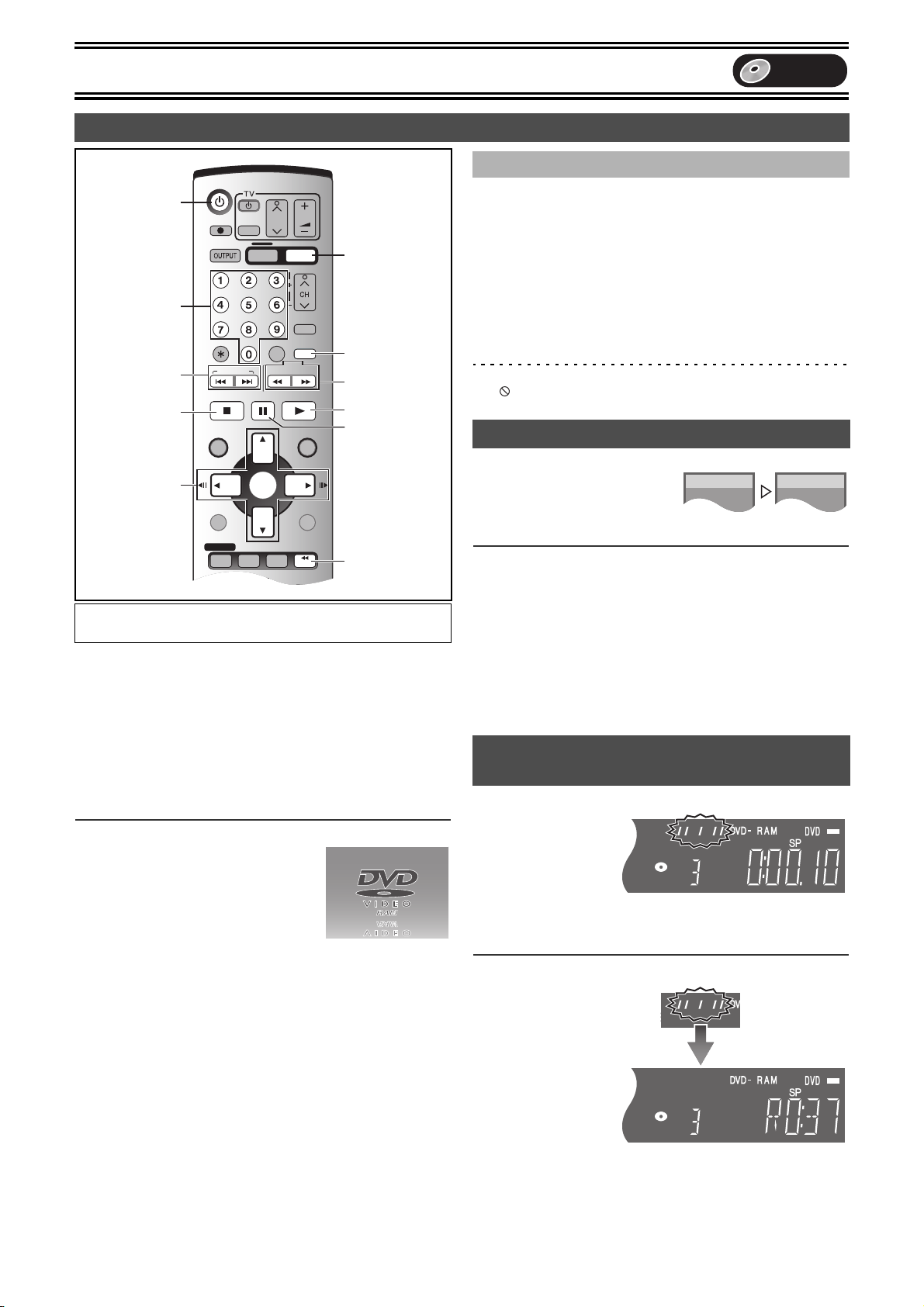
Playback
SLOW/
SEARCH
REW
FF
DVD/VHS
CREATE
CHAPTER
SKIP/INDEX
PLAY
STOP
PAU S E
TRACKING/V-LOCK
FUNCTIONSDIRECT NAVIGATOR
TOP MENU
RETURN
SUB MENU
PROG/CHECK
VHS REC
TIME SLIP
STATUS
DVD REC REC MODE
DVD/VHS
CANCEL/RESET INPUT SELECT
DIRECT TV REC
TIMER
VHS
VIDEO Plus+
CREATE
CHAPTER
CH
AV
VOLUM E
DVD
JET REW
ENTER
PLAY
DVD-RAM
PLAY x1.3
DVD-RAM
Playing discs
Í, DVD/VHS
Numeric
Buttons
:, 9
∫
3, 4, 2, 1
2;, ;1
ENTER
DISPLAY
Preparation
≥Press [DVD].
[RAM] [DVD-R] [DVD-A] [DVD-V] [VCD] [CD] [MP3]
[1] Press [Í, DVD/VHS] to turn the unit on.
[2] Insert a disc.
[3] Press [1, PLAY].
The disc tray closes and play begins.
(The unit takes some time to read the disc before play starts.)
≥Playback starts from the most recently recorded title.
[RAM] [DVD-R]
≥Playback starts from the beginning of the disc.
[DVD-A] [DVD-V] [VCD] [CD] [MP3]
∫To stop play
Press [∫, STOP]. (l right, “Resume
Function”)
≥A screen similar to the right may appear
when you stop play. Press [∫, STOP]
again and you can use this unit’s tuner to
watch TV. [DVD-A] [DVD-V] [VCD] [CD] [MP3]
∫To pause play
Press [;, PAUSE]. (Press again to restart playing.)
(l 21)
DVD
CREATE
CHAPTER
6, 5
1
;
TIME SLIP
DVD
∫ When a menu screen appears on the TV
[DVD-A] [DVD-V] [VCD]
[VCD]
Press the numeric buttons to select an item.
e.g.: “5”: [0] )[5]
“15”: [1] )[5]
[DVD-A] [DVD-V]
Press [3, 4, 2, 1] to select an item and press [ENTER].
≥You can also use the numeric buttons to select an item.
Other buttons used to operate menus
Read the disc’s instructions for the further details about operation.
Note
≥If “ ” appears on the TV, the operation is prohibited by the unit or
disc.
Quick View (Play t1.3)
[RAM] (Only with Dolby Digital)
You can increase the speed of play
without disrupting the soundtrack.
During Play
Press and hold [1, PLAY].
∫To return to normal speed
Press [1, PLAY].
Note
≥Output is in PCM when using a digital connection (l 18).
≥This is cancelled when you perform skip, pause, or when play
reaches a point where a programme recorded in sound other than
Dolby Digital starts.
≥This does not work if the setting is “Off” in “PLAY t1.3 & Audio
during Search” (l 48).
≥This does not work when recording is in XP or FR mode during
simultaneous recording and play (l 26). [RAM]
Starting play from where you stopped it
(Resume Function)
[RAM] [DVD-R] [DVD-A] [DVD-V] [VCD] [CD] [MP3]
[1] During play
Press
[∫, STOP].
≥The unit memorises
the position.
[2] Press
[1, PLAY].
≥Play starts from where you stopped it.
∫To cancel the resume function
Press [∫, STOP] several
times while the unit
remembers the position.
(The position is also
cleared when you turn
the unit off.)
22
Page 23
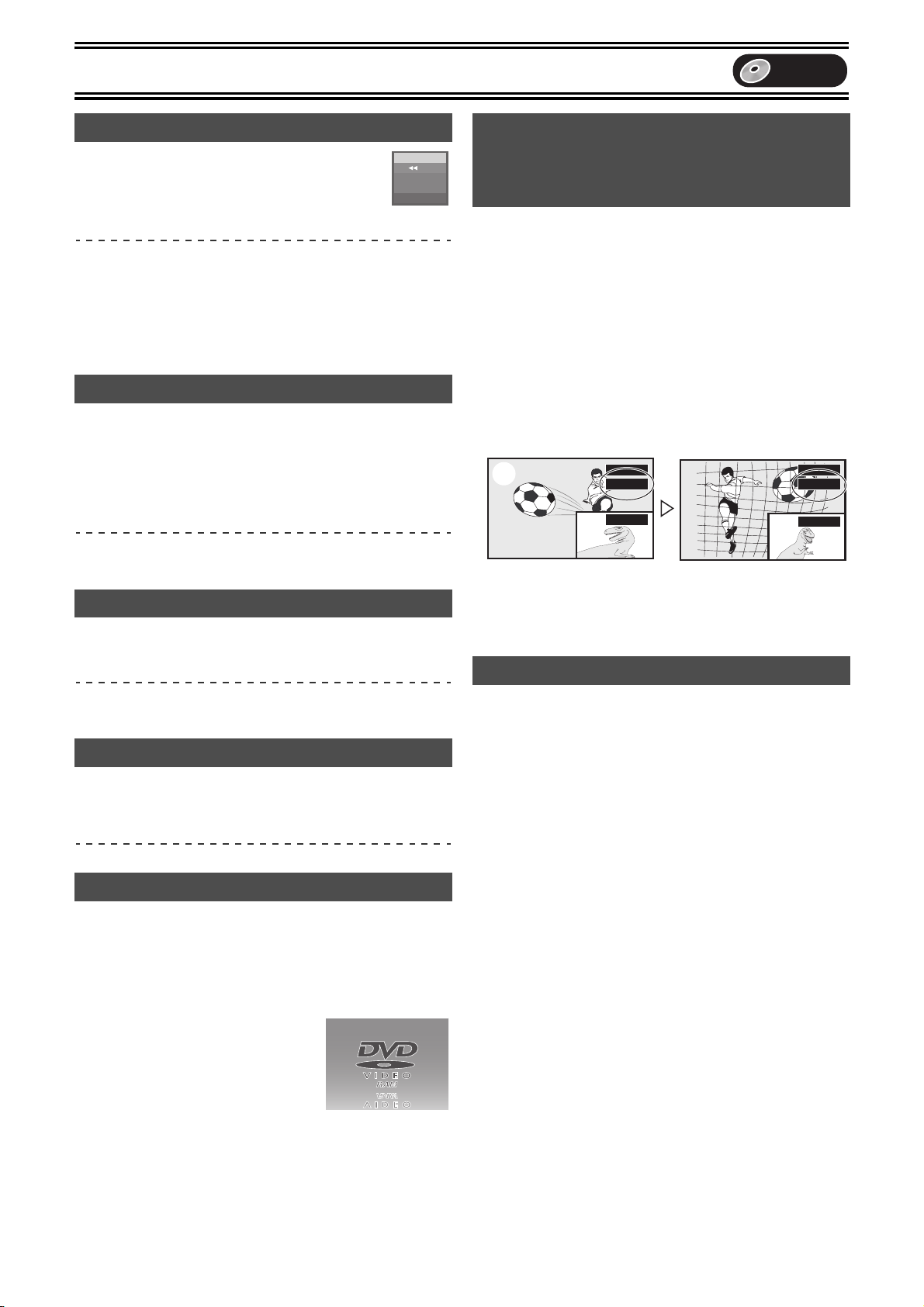
Playback
DVD
Fast forward and rewind—SEARCH
[RAM] [DVD-R] [DVD-A] [DVD-V] [VCD] [CD] [MP3]
During play
Press [6, SLOW/SEARCH] or [5,
SLOW/SEARCH].
≥Press and hold [:/6] or [5/9] on the DVD main unit.
≥There are 5 search speeds. Each press increases the search
speed.
≥Press [1, PLAY] to restart playback.
≥Sound is output only in the first level of fast forward. In the case of
DVD-A (except parts of moving picture), CD and MP3, it is output in
all levels.
≥You can turn this sound off if you want to (l 48, “Sound”— “PLAY
t1.3 & Audio during Search”).
DVD-RAM
••••
L R
Slow-motion play
[RAM] [DVD-R] [DVD-A] (Motion picture parts only) [DVD-V] [VCD]
While paused
Press [6, SLOW/SEARCH] or [5, SLOW/
SEARCH].
≥Press and hold [:/6] or [5/9] on the DVD main unit.
≥It pauses automatically when the slow motion play is continued for
about 5 minutes.
≥The speed increases up to 5 steps.
≥Press [1, PLAY] to restart playback.
≥Forward direction only. [VCD]
Frame-by-frame viewing
[RAM] [DVD-R] [DVD-A] (Motion picture parts only) [DVD-V] [VCD]
While paused
Press [2;], [;1], [2] or [1].
≥Each press shows the next or previous frame.
≥Press [1, PLAY] to restart playback.
≥Forward direction only. [VCD]
Skipping
[RAM] [DVD-R] [DVD-A] [DVD-V] [VCD] [CD] [MP3]
During play or while paused
Press [:, SKIP] or [9, SKIP].
≥On the DVD main unit, press [:/6] or [5/9].
Displaying the TV image as a picture-inpicture/
Selecting an amount of time to skip —
Time Slip
[RAM] [DVD-R]
Skips the specified time.
Displays the TV image being received as a picture-in-picture.
[1] During play
Press [TIME SLIP]. (Press again to cancel.)
≥You will hear the playback audio.
≥The grey background does not appear on the receiving screen
even if you select “On” from the “Grey Background” in the
SETUP menu (l 49).
[2] Press [3, 4] to enter the time and press
[ENTER].
≥Play skips the time you entered.
≥Press to alter in 1-minute units. Press and hold to alter in
10-minute units.
(1)
(1)Play images
(2)Current receiving images
≥You will hear the playback audio.
≥You can change the receiving channel.
≥You cannot change the channel being received while recording.
PLAY PLAY
0 min –5 min
1 BBC 1
(2)
1 BBC 1
Divide a title into chapters
[RAM]
[1] During play
Press [CREATE CHAPTER].
≥Press [:, SKIP] or [9, SKIP] to skip to the start of a
chapter.
≥You cannot divide when recording and playing at the same
time.
≥Each press increases the number of skips.
Direct Play
[RAM] [DVD-R] [DVD-A] [DVD-V] [VCD] [CD] [MP3]
Starting play from a selected title, chapter or track.
During play
Press the numeric buttons to select the item.
e.g.: “5”: [0] )[5] [MP3] “5”: [0] )[0] )[5]
“15”: [1] )[5] “15”: [0] )[1] )[5]
[DVD-A]
A group number can be specified while the
screen saver is displayed.
e.g.: “5”: [5]
≥This works only when stopped (screen
saver is displayed) with some discs.
≥Playing bonus groups
Some discs contain bonus groups. If a password screen appears
after selecting a group, enter the password with the numeric
buttons and press [ENTER]. Refer also to the disc’s jacket.
23
Page 24
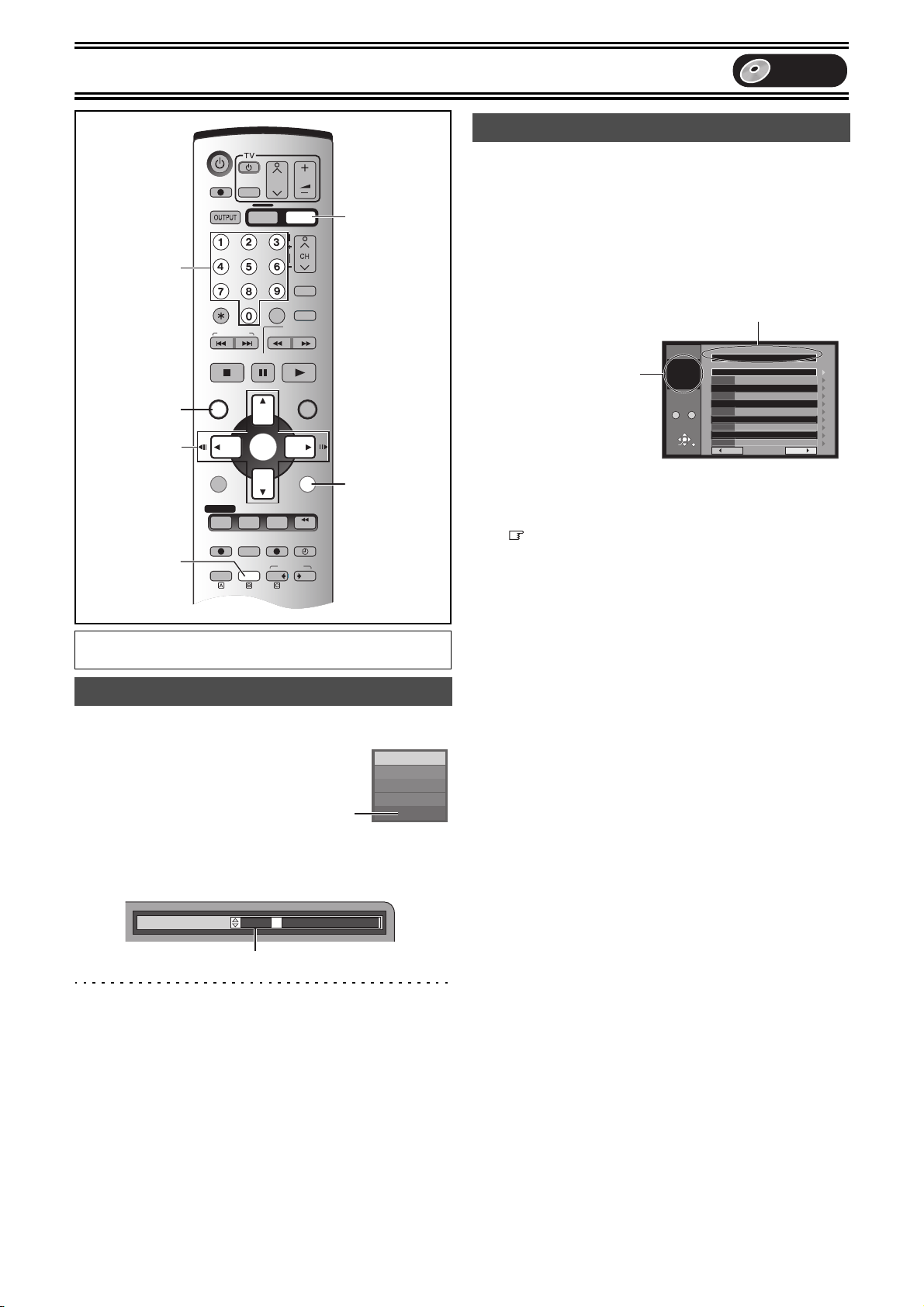
Playback
SLOW/
SEARCH
REW
FF
DUBBING
DVD/VHS
CREATE
CHAPTER
SKIP/INDEX
PLAY
STOP
PAU S E
TRACKING/V-LOCK
AUDI OEXT LINK
FUNCTIONSDIRECT NAVIGATOR
TOP MENU
RETURN
SUB MENU
PROG/CHECK
VHS REC
TIME SLIP
STATUS
DVD REC REC MODE
DVD/VHS
CANCEL/RESET INPUT SELECT
DIRECT TV REC
TIMER
VHS
VHS
VIDEO Plus+
CREATE
CHAPTER
CH
AV
VOLUM E
DVD
DVD
JET REW
ENTER
Numeric
Buttons
DVD
DVD
Using menus to play MP3 discs
[MP3]
This unit can play MP3 files recorded on CD-R/RW with a computer.
Files are treated as tracks and folders are treated as groups.
“Total” means total number of all MP3 files (all tracks in all groups)
recorded in the disc.
[1] During stop or play
Press [TOP MENU].
≥The file list appears.
TOP MENU
3, 4, 2, 1
ENTER
RETURN
DISPLAY
AUDIO
Preparation
≥Press [DVD].
Changing audio during play
Press [AUDIO] to select the audio type.
[RAM] [VCD] (l 53)
LR#L#R
^-------------}
DVD-RAM
PLAY
G:
Selected Group No. and Name
The Group Number
T:
Track Number in the Group
TOTAL:
Selected Track Number/
Total Track Number
G 1
T 1
TOTAL
1/ 24
0 – 9
SELECT
ENTER
No. Group
MENU
1
: MP3_MUSIC
Total Track Tree
1
001 Both Ends Freezing
No.
RETURN
Prev. Next
[2] Press [3, 4] to select the track and press
[ENTER].
Play continues to the last track in the last group.
≥“ ” indicates the track currently playing.
≥You can also select the track with the numeric buttons, directly.
e.g.: The track “006.mp3” of Group “002” of the illustration on
the right,
“6”: [0] )[0] )[6]
The track “010.mp3” of Group “003” of the illustration on
the right,
“10”: [0] )[1] )[0]
∫To show other pages
Select “2 Prev.” or “Next 1” with [3, 4, 2, 1] and press [ENTER].
≥After listing all the tracks in one group, the list for the next group
appears.
∫To exit the file list
Press [TOP MENU] or [RETURN].
e.g.: [RAM]
[DVD-A] [DVD-V] (l 44)
You can change the audio channel number by pressing the button.
This allows you to change items like the soundtrack language.
Note
≥If you cannot change the audio type when you have used only an
optical digital cable for connection, set “Dolby Digital” to “PCM”
(l 48). Alternatively, you may connect to an amplifier with an
Soundtrack
e.g.: [DVD-V] English is the selected language.
“L R” is selected
1 ENG Î Digital 3/2.1ch
Audio/Video cable and change the input on the amplifier to suit the
connection.
≥You cannot change the audio type when a DVD-R is in the disc
tray.
≥You cannot change the audio while you use “TP” channel. (l 63)
24
L R
Page 25

Playback
∫ Using the tree screen to find a group
[1] While the file list is displayed
Press [1] to display the tree screen.
MENU
3
G 1
T 1
TOTAL
1/ 24
No.
0 – 9
SELECT
ENTER
RETURN
≥The folder which has no MP3 files is indicated in black. You
cannot select groups including no MP3 files.
[2] Press [3, 4] to select a group and press
[ENTER].
≥The file list for the group appears.
For your reference
≥Press [2, 1] to jump layers in the tree screen.
∫To return to the file list
Press [RETURN].
∫Tips for making MP3 discs
≥Discs must conform to ISO9660 level 1 or 2 (except for extended
formats).
≥Compatible compression rate: from 32 kbps to 320 kbps
≥Compatible sampling rate: 16 kHz, 22.05 kHz, 24 kHz, 32 kHz,
≥Maximum number of tracks and groups recognizable: 999 tracks
and 99 groups
≥This unit is compatible with multi-session.
≥This unit is not compatible with ID3 tags or packet writing.
≥Depending on recording, some items may not be playable.
≥Reading or play of the disc may take time if there are a lot of still
pictures or sessions.
≥The display order may differ from how the order is displayed on a
computer.
MP3_MUSIC
001 My favorite
001 Brazillian pops
002 Chinese pops
003 Czech pops
004 Enka
005 Japanese pops
006 Swedish pops
001 Momoko
002 Standard Number
3
001 Piano solo
002 Vocal
Tree
G 1 / 15
Selected Group Number/Total
Group Number
≥If the group has no track, “– –”
44.1 kHz, 48 kHz
is displayed as group number.
DVD
∫Naming folders and files
At the time of recording, give folder and file names a 3-digit numeric
prefix in the order you want them to play (this may not work at times).
Folder = Group
001001
001.mp3
002.mp3
003.mp3
002
003
008.mp3
009.mp3
010.mp3
≥MP3 files must have the extension “.MP3” or “.mp3”.
≥English alphabets and Arabic numerals are indicated properly.
Other characters may not be indicated properly.
004.mp3
005.mp3
006.mp3
007.mp3
File = Track
Track total = Total
25
Page 26

Recording
SLOW/
SEARCH
REW
FF
DUBBING
DVD/VHS
CREATE
CHAPTER
SKIP/INDEX
PLAY
STOP
PAU S E
TRACKING/V-LOCK
AUDI OEXT LINK
FUNCTIONSDIRECT NAVIGATOR
TOP MENU
RETURN
SUB MENU
PROG/CHECK
VHS REC
TIME SLIP
STATUS
DVD REC REC MODE
DVD/VHS
CANCEL/RESET INPUT SELECT
DIRECT TV REC
TIMER
VHS
VHS
VIDEO Plus+
CREATE
CHAPTER
CH
AV
VOLUM E
DVD
DVD
JET REW
ENTER
- -
DIRECT NAVIGATOR TITLE VIEW
DVD-RAM
09
- -- -- -
08
BBC1 10/9 MON AV1 15/9 MON07BBC1 16/9 TUE
Í, DVD/VHS
DVD
DVD
∫To exit the Title View
Press [DIRECT NAVIGATOR].
For your reference
≥During simultaneous recording and play, you cannot edit or erase
with the Direct Navigator or play lists.
≥If you start play while the unit is on standby for timer recording,
recording starts when the time you set is reached.
Numeric
CH, W, X
Buttons
∫
DIRECT
1
;
NAVIGATOR
3, 4, 2, 1
ENTER
DISPLAY
TIME SLIP
REC MODE
AUDIO
Preparation
≥Press [DVD].
µ, DVD REC
Playing while you are recording
[RAM]
Hint
≥Sound is not output while fast-forwarding.
∫ Chasing play
[RAM]
You can start play from the beginning of a programme while
continuing to record it.
While recording or timer recording
Press [1, PLAY].
Time slip indicator lights.
For your reference
≥Play cannot be started until at least 2 seconds after recording
starts.
∫ TIME SLIP
You can play the programme being recorded to check that it is being
recorded correctly. You can also check parts that were recorded
previously.
While recording or timer recording
[1] Press [TIME SLIP].
Time slip indicator lights.
Play starts from
30 seconds previous. The
(1)
current recording images
appear as a picture-inpicture and you will hear
the playback audio.
(1) Play images
(2)
(30 seconds before)
(2) Current recording
[2] Press [3, 4] to enter the time.
≥Press [3, 4] to alter in
1-minute units. Press
and hold [3, 4] to alter
in 10-minute units.
∫To show the play
images in full
Press [TIME SLIP].
≥Press [TIME SLIP] to
return to the picture-inpicture screen.
For your reference
≥The image on the small screen may be distorted or flicker
depending on the scene. However, this does not affect the image
recorded.
∫To stop play and recording
[1] Press [∫, STOP]. Play stops.
(Wait 2 or more seconds)
[2] Press [∫, STOP]. Recording stops.
≥You cannot stop recording with [∫, STOP] during timer
recording. To stop timer recording, press [ , TIMER].
PLAY
0 min
REC
PLAY
–5 min
REC
∫ Simultaneous recording and play
You can start play of the programme you are recording or play a
programme previously recorded.
While recording or timer recording
26
[1] Press [DIRECT NAVIGATOR].
[2] Press [3, 4, 2, 1] to select a title and press
[ENTER].
≥Time slip indicator on the main unit lights.
e.g.:
You want to watch the
movie you recorded
yesterday (title 08)
while recording sport
(title 09).
Title 08 is played back
while title 09 is being
recorded.
≥: Currently recording
Selecting title 08
Page 27

Recording
DVD
Recording TV programmes
[RAM] [DVD-R]
≥You can record up to 99 titles on a disc.
≥DVD-RAM/DVD-R has limitations on recording (l 19).
≥Recording will take place on open space on the disc. Data will not
be overwritten.
≥If there is no space left on the recording drive, you will need to
erase unwanted titles (l 35) or use a new disc.
≥When recording bilingual TV broadcast onto DVD-R, only one of
either “M1” or “M2” audio can be recorded. Select at “Bilingual
Audio Selection” (l 48).
≥[RAM] You can change the audio being received by pressing
[AUDIO] during recording. (Does not affect the recording of audio.)
Preparation
≥Release protection (disc l 32, cartridge l 19). [RAM]
≥Press [DVD].
[1] Press [Í, DVD/VHS] to turn the unit on.
[2] Insert a disc.
≥When using a DVD-RAM for the first time with this unit, format
it to ensure accurate recording (l 33, “Format Disc”).
[3] Press [CH, W, X] to select the channel.
To select with the numeric
buttons:
e.g., “5”: [0] )[5]
“15”: [1] )[5]
[4] Press [REC MODE] to select the recording
mode.
[5] Press [¥, DVD REC] to start recording.
≥You cannot change the channel or recording mode during
recording. You can change them while recording is paused, but
the material is recorded as a separate programme.
∫To pause recording
Press [;, PAUSE]. (Press again to restart recording.)
≥The title cannot be divided.
∫To stop recording
Press [∫, STOP].
≥Recorded as 1 title until the position where stopped.
≥DVD-R takes about 30 seconds for the unit to complete recording
management information after recording finishes.
∫To specify a time to stop recording
While recording
Press [µ, REC] on the DVD main unit to select the
recording time.
Unit’s Display
Each time you press the button:
Counter (cancel) # 30 (min.) # 60 (min.) # 90 (min.)
^------- 240 (min.) ! 180 (min.) ! 120 (min.) !}
(l 21)
Remaining time on the disc
For your reference
≥This does not work during timer recordings (l 30) or
Flexible Recording (l 28).
≥Recording stops and the set time is cleared if you press [∫,STOP].
≥The set time is cleared if you change the recording mode or
channel while recording is paused.
≥The unit is not turned off automatically when you set the time to
stop recording by the procedure above and then the recording is
stopped.
If a station also broadcasts Teletext information
The unit automatically records the programme’s and station’s name if
the station’s title page is correctly set (l 50).
Note
≥The unit may take some time in retrieving titles (up to 30 minutes)
and may fail in some cases.
Playing/Recording the VHS while
recording
You can watch play or record tapes while recording. The recording
will not be affected.
≥VHS playback (l 55)
≥VHS recording (l 57)
-
When a tuner channel is recorded on DVD, you can record the
other channel on VHS.
∫ Recording modes and approximate
recording times in hours
Depending on the content being recorded, the recording times may
become shorter than indicated.
(Unit: hour)
DVD-RAM
Single-sided
(4.7 GB)
XP (High quality) 1 2 1
SP (Normal) 2 4 2
LP (Long play) 4 8 4
EP (Extra long play) 8 (6°) 16 (12°)8 (6°)
° When “Recording time in EP mode” has been set to “EP (6Hour)”
in the SETUP menu. (l 47)
The sound quality is lower compared to other recording modes
when using “EP (8Hour)”.
Double-sided
(9.4 GB)
XP
SP
LP
EP (6Hour)°
EP (8Hour)
Picture quality
Recording time
Note
≥When recording to DVD-RAM using EP (8Hour) mode, play may
not be possible on DVD players that are compatible with DVDRAM. In this case use EP (6Hour) mode.
FR (Flexible Recording):
The unit automatically selects a recording rate between XP and
EP (8Hour) that will enable the recordings to fit in the available
recording time on the disc with the best possible recording quality.
≥You can use this function in dubbing or timer recording.
≥All of recording mode indicators on the unit’s display are lit during
FR.
DVD-R
(4.7 GB)
27
Page 28

Recording
SLOW/
SEARCH
REW
FF
DUBBING
DVD/VHS
CREATE
CHAPTER
SKIP/INDEX
PLAY
STOP
PAU S E
TRACKING/V-LOCK
AUDI OEXT LINK
FUNCTIONSDIRECT NAVIGATOR
TOP MENU
RETURN
SUB MENU
PROG/CHECK
VHS REC
TIME SLIP
STATUS
DVD REC REC MODE
DVD/VHS
CANCEL/RESET INPUT SELECT
DIRECT TV REC
TIMER
VHS
VHS
VIDEO Plus+
CREATE
CHAPTER
CH
AV
VOLUM E
DVD
DVD
JET REW
ENTER
DVD
µ, DIRECT
TV REC
DVD
Numeric
Buttons
∫
FUNCTIONS
3, 4, 2, 1
ENTER
RETURN
DISPLAY
STATUS
AUDIO
EXT LINK
Preparation
≥Press [DVD].
Selecting audio to record
[RAM]
Press [AUDIO].
[DVD-R]
Select the audio (M1 or M2) in “Bilingual Audio
Selection” in the SETUP menu
Flexible Recording mode (FR)
[RAM] [DVD-R]
The unit calculates a recording rate that enables the recording to fit
in the time you set (within the remaining time on the disc) with the
best picture quality.
e.g.: disc is DVD-RAM
ARecorded
BRemained (45 min.)
CProgramme to be recorded
DThe recording rate automatically switches between SP and LP
EThe programme exactly fits into the remaining.
[1] While stopped
[2] Select “FLEXIBLE REC” with [3, 4, 2, 1] and
Before FR
≥Recordable for 45 minutes in SP mode
(The programme is 60-minute long.)
according to the remaining time.
Press [FUNCTIONS]. (l 53)
press [ENTER].
(l 48).
After FR
28
[3] Press [3, 4, 2,
1] to set the
recording time.
≥You can also set
the recording time
with the numeric
buttons.
≥Maximum recording
FLEXIBLE REC
Recording in FR mode
Set rec. time
Start Cancel
Select
1 Hour 23 Min.Maximum rec. time
1 Hour 23 Min.
RETURN
time is 8 hours.
[4] Select “Start” with [3, 4, 2, 1] and press
[ENTER].
≥Recording starts.
For your reference
≥It is not possible to change channel or recording mode while
Flexible Recording is paused.
∫To exit the FLEXIBLE REC window without recording
Press [RETURN].
∫To stop recording partway
Press [∫, STOP].
∫To show the time
remaining until recording
finishes
Press [STATUS] several times.
≥It is displayed in the unit of
minute.
Note
≥When performing EXT LINK recording (l 29), the flexible
recording function does not work.
DVD-RAM
REC 83
BBC1
L R
Remaining
time
Direct TV Recording
[RAM] [DVD-R]
This function allows you to immediately start recording the same
programme that you are viewing on the TV.
The programme position selected on the unit automatically changes
to that of the TV programme that you are viewing on the TV.
Conditions for the Direct TV Recording function:
≥Your TV must be equipped with the [Q Link] function.
≥The unit must be connected to the TV via a fully-wired 21-pin Scart
cable.
[1] Insert a disc. (l 21)
[2] Press [¥,DIRECTTVREC].
≥Recording of the TV programme that you are viewing on the TV
starts.
[3] Press [∫, STOP] to stop recording.
Note
≥When you stop recording, the unit automatically switches back to
the previously selected programme position.
Page 29

Recording
Yes Cancel
DVD now recording this programme.
Linked timer recordings with external
equipment (EXT LINK)
[RAM] [DVD-R]
If an external equipment (for example a satellite receiver) with a
timer function is connected to the AV2 terminal of this unit by a
21-pin Scart cable (l 10, 16), it is possible to control the recording of
the unit with the equipment.
Preparation
≥Change the “Ext Link” in the SETUP menu to match the connected
equipment (l 49).
≥Timer programming has to be done on the external equipment and
switch to the timer recording standby mode. Refer to the
equipment’s operating instructions.
[1] Press [EXT LINK].
The unit turns off and switches to the recording standby mode.
≥“EXT L” lights on the unit’s display.
The timer recording standby mode is activated on DVD
(“EXT L” lights on the DVD unit’s display). However, the unit
may not be turned off automatically.
≥You can play a DVD-RAM on DVD, play or record any media on
VHS even if the timer recording standby mode is activated on DVD.
≥Recording begins when a signal is received from the connected
equipment.
≥As long as a video picture is being transmitted by the external
equipment, the unit will record it.
[2] Turn the unit off when you do not play or record
any media on VHS.
≥If the timer recording is started with keeping the unit turned on,
the unit is not turned off automatically even after the timer
recording is completed.
DVD
When the following message appears on the television screen, press
[2, 1] to select “Yes” (continue recording the current programme) or
“Cancel” (cancel recording) and press [ENTER].
To cancel the external control
Press [EXT LINK] to stop recording or to cancel linked timer
recording standby.
≥You can also press and hold [∫, STOP] on the DVD main unit for
more than 3 seconds to stop recording.
≥In order to prevent accidental operation, press [EXT LINK] to
cancel the setting after recording is finished.
For your reference
≥The video being recorded automatically appears on the television
when connected to this unit’s AV1 terminal with the 21-pin Scart
cable.
≥This function does not work with some equipment. Refer to the
equipment’s operating instructions.
≥The beginnings of recordings may not be recorded correctly in
some cases.
≥When “Ext Link” is set to “Ext Link 2”, this function does not work if
the input signal is NTSC system. (l 49)
29
Page 30

Timer Recording
SLOW/
SEARCH
REW
FF
DUBBING
DVD/VHS
CREATE
CHAPTER
SKIP/INDEX
PLAY
STOP
PAU S E
TRACKING/V-LOCK
AUDIOEXT LINK
FUNCTIONSDIRECT NAVIGATOR
TOP MENU
RETURN
SUB MENU
PROG/CHECK
VHS REC
TIME SLIP
STATUS
DVD REC REC MODE
DVD/VHS
CANCEL/RESET INPUT SELECT
DIRECT TV REC
TIMER
VHS
VHS
VIDEO Plus+
CREATE
CHAPTER
CH
AV
VOLUM E
DVD
DVD
JET REW
ENTER
VIDEO Plus+
4:00 LP
Mode
StopStart
Name
Date
TIMER
RECORDING
PDC
Remain
4:00 LP
27/7 TUE 21:0020:00 SP
Programme Name
13. 7. TUE12:53:00
TIMER
RECORDING
Remain
4:00 LP
SP
OK
21:0020:00BBC1 27/7 TUE01
Mode
Disc
space
StopStartNo.
Name
Date
New Timer Programme
OFF
PDC
13. 7. TUE12:57:00
TIMER
RECORDING
Remain
4:00 LP
Mode
Disc
space
StopStartNo.
Name
Date
PDC
13. 7. TUE12:57:00
SP
OK
21:0020:00BBC1 27/7 TUE01
New Timer Programme
OFF
Mode
StopStart
Name
Date
TIMER
RECORDING
PDC
Remain
4:00 LP
Programme Name
13. 7. TUE12:53:00
Mode
StopStart
Name
Date
TIMER
RECORDING
PDC
Remain
4:00 LP
BBC1 29/ 7 SAT 19:0017:00 SP
OFF
Programme Name
13. 7. TUE1:19:10
DVD
Numeric
Buttons
VIDEO Plus+
, CANCEL/RESET
1
DIRECT NAVIGATOR
3, 4, 2, 1
ENTER
DISPLAY
PROG/CHECK
REC MODE
[RAM] [DVD-R]
You can enter up to 16 programmes up to a month in advance.
DVD
[4] If the programme is
correct
Press [ENTER].
≥To continue
programming repeat
steps 1–4.
[5] Press [ , TIMER].
≥“ ” lights on the unit’s display.
The timer recording standby mode is activated on DVD
(“ ” lights on the DVD unit’s display). However, the unit may
not be turned off automatically.
≥You can play a DVD-RAM on DVD, play or record any media on
VHS even if the timer recording standby mode is activated on DVD.
[6] Turn the unit off when you do not play on DVD
(DVD-RAM) or, play or record any media on
VHS.
≥If the timer recording is started with keeping the unit turned on,
the unit is not turned off automatically even after the timer
recording is completed.
Manual programming
[1] Press [PROG/CHECK].
Highlighted line
is ready for
programming.
[2] Press [ENTER].
Preparation
≥Release protection (disc l 32, cartridge l 19). [RAM]
≥Insert a disc (l 21) and confirm there is sufficient empty space
≥Press [DVD].
Using VIDEO Plus_
Entering VIDEO Plus_ code is an easy way of timer recording. You
can find these codes in the newspapers and magazines.
[1] Press [VIDEO Plus_].
[2] Press the numeric buttons to enter the VIDEO
[3] Press [ENTER].
30
for recording on it (l 53).
Remain
13. 7. TUE12:53:00
Plus_
code.
≥Press [2] to move back to correct digit.
Confirm the
programme and
correct it if necessary
using [3, 4, 2, 1].
(l right step 3.)
If “– —” appears under “Name”, press [3, 4] to select a
desired programme position.
≥You can also press [REC MODE] to change the recording
mode.
≥After you have entered the information of a TV station, it is kept
in the unit’s memory.
≥To enter the title of the programme
Press [2, 1] to select “Programme Name” and press [ENTER]
(l 34).
:
:
/
SP
[3] Press [1] to move and change the items with
[3, 4].
≥You may use the numeric buttons to enter “Name”, “Date”,
“Start” and “Stop”.
≥You can also press [REC MODE] to change the recording
mode.
≥Name (Programme Position/TV Station Name)
≥Date
You can also make a daily or weekly programme.
≥Start (start time)/Stop (finish time)
The time increases or decreases in 30-minute increments if
you hold the button.
≥Mode (Recording mode)
XP,.SP,.LP,.EP,.FR,.XP... (l 27)
≥PDC
ON,.OFF (
jjj) (l 31).
≥Programme Name (Enter title)
[4] Press [2, 1] to select “Programme Name” and
press [ENTER]
Press [ENTER] when you have finished making changes.
≥To continue programming:
Select “New Timer Programme” and repeat steps 2, 3, and 4.
(l 34).
[5] Press [ , TIMER].
≥“ ” lights on the unit’s display.
Page 31

Timer Recording
W
F
X
TIMER
RECORDING
Remain
4:00 LP
13. 7. TUE19:30:00
New Timer Programme
SP
OK
21:0020:00BBC1 TUE01
Mode
Disc
space
StopStartNo.
Name
Date
OFF
PDC
LP22:0020:30BBC2 MON-FRI02
OFF
FR
21:3019:00ITV 15/ 7 FRI03
ON
LP19:0017:00BBC1 24/ 7 SAT04
ON
SP22:3020:00BBC2 25/ 7 SUN05
ON
OK
OK
OK
OK
DVD
The timer recording standby mode is activated on DVD
(“ ” lights on the DVD unit’s display). However, the unit may
not be turned off automatically.
≥You can play a DVD-RAM on DVD, play or record any media on
VHS even if the timer recording standby mode is activated on DVD.
[6] Turn the unit off when you do not play on DVD
(DVD-RAM) or, play or record any media on
VHS.
≥If the timer recording is started with keeping the unit turned on,
the unit is not turned off automatically even after the timer
recording is completed.
∫To release the unit from recording standby
Press [ , TIMER].
The unit turns on and “ ” goes out.
≥Be sure to press [ , TIMER] before the programme start time to
put the unit on recording standby. Timer recording will work only if
“ ” is displayed.
∫To cancel recording when recording has already
begun
Press [ , TIMER].
≥You can also press and hold [∫] on the DVD main unit for more
than 3 seconds to stop recording.
∫PDC Function (l 68)
If a TV programme starts earlier or later from original schedule,
recording start and stop can synchronize with the actual
broadcasting.
Conditions for correct operation of the PDC function:
≥The TV station must broadcast PDC signals.
≥The programme starting time must be set correctly to the starting
time listed in the newspaper/magazine.
To activate the PDC Function:
In step 3 in the PDC item, press [3, 4] to select “ON”.
Note
≥“ ” flashes for about 5 seconds when the unit cannot go to timer
recording standby (non-recordable disc or protected disc, etc.).
Check the disc carefully.
≥If the unit is not put in the timer recording standby mode at the
latest 10 minutes before the programmed timer recording starting
time, the “ ” flashes on the unit display. In this case, press
[ , TIMER] to put the unit in the timer recording standby mode.
≥When recording more than one programme in a row, for DVD-RAM
the first few seconds, and for DVD-R about the first 30 seconds of
all programmes from the second one onwards will not be recorded.
≥Even if the unit is in timer recording standby, play starts when you
press [1, PLAY] or [DIRECT NAVIGATOR]. Timer recording works
even during play. [RAM]
Check, change or delete programmes
[1] Press [PROG/CHECK].
Icon explanations (A)
¥: Now recording
W: The programme is
overlapped.
F: The disc was full. (no
enough space)
: The TV programme is
not allowed to record
by copy-guard.
X: Uncompleted recording (Dirty disc or some other reason disc.)
Disc space (B)
OK: Recordable
# (Date): The last day of daily or weekly recording.
!: It may not be possible to record because:
≥the disc is write-protected
≥there is not enough space left
≥the number of possible titles has reached its
maximum.
[2] Press [3, 4] to select the programme.
≥You may also select programme by inputting a 2-digit number
using the numeric buttons.
e.g.: “5”: [0] )[5]
“15”: [1] )[5]
≥Press [2, 1] to move to the page preceding or following the
one on display.
[3] Press [¢, CANCEL/RESET] to delete,
or press [ENTER] to change.
≥You cannot change or delete programmes that are currently
recording.
≥The timer recording setting screen appears.
≥To continue deleting programmes steps 2–3.
[4] If you pressed [ENTER] in step 3,
Press [3, 4, 2, 1] to change and press
[ENTER].
≥To continue changing programmes steps 2–3.
[5] Press [ , TIMER].
≥“ ” lights on the unit’s display.
The timer recording standby mode is activated on DVD
(“ ” lights on the DVD unit’s display). However, the unit may
not be turned off automatically.
≥You can play a DVD-RAM on DVD, play or record any media on
VHS even if the timer recording standby mode is activated on DVD.
[6] Turn the unit off when you do not play on DVD
(DVD-RAM) or, play or record any media on
VHS.
≥If the timer recording is started with keeping the unit turned on,
the unit is not turned off automatically even after the timer
recording is completed.
For your reference
≥Programmes that failed to record are displayed grey. They are
automatically deleted from the timer recording list at 4 a.m. two
days later.
A
B
31
Page 32

Advanced Operations
FUNCTIONSDIRECT NAVIGATOR
TOP MENU
RETURN
SUB MENU
PROG/CHECK
TIME SLIP
STATUS
JET REW
ENTER
DISPLAY
DVD/VHS
TRACKING/V-LOCK
DVD/VHS
DIRECT TV REC
VHS
CH
AV
VOLUM E
DVD
O
i
DISC MANAGEMENT
DVD
FUNCTIONS
3, 4, 2, 1
ENTER
RETURN
[RAM] [DVD-R]
Preparation
≥Release protection (disc l below, cartridge l 19). [RAM]
≥Press [DVD].
DVD
[1] While stopped
Press [FUNCTIONS]. (l 53)
Off
FUNCTIONS
DVD
DVD-RAM
Play back
Recording
Dubbing
Edit
Setting
DIRECT NAVIGATOR
TIMER RECORDING
FLEXIBLE REC
SETUP
ENTER
RETURN
DISC
MANAGEMENT
SELECT
ENTER
RETURN
Disc Protection Off
Cartridge Protection Off
PLAY LIST
DISC MANAGEMENT
Title No. 7
Used 0 : 58
Disc Name
Auto-Play Select
Finalize
Remain 0 : 42 (SP)
Top Menu
e.g., DVD-RAM
[2] Select “DISC MANAGEMENT” with [3, 4, 2,
1] and press [ENTER].
e.g., DVD-RAM e.g., DVD-R
DISC
MANAGEMENT
Title No. 7
Used 0 : 58
DVD-RAM DVD-R
Disc Name
Disc Protection
Format Disc
SELECT
ENTER
RETURN
Remain 0 : 42 (SP)
[3] Press [3, 4] to select a desired item and press
[ENTER].
After this operation, skip to the item and follow.
∫To stop partway
Press [RETURN].
1 Disc Name
[RAM] [DVD-R]
The disc name is displayed in the FUNCTIONS window.
[4] Enter the name. (l 34)
Note
≥You cannot give DVD-R names once they have been finalized.
1 Disc Protection
[RAM]
This allows you to protect discs from accidental erasure.
This allows you to release disc protection.
[4] Select “Yes” with [2] and press [ENTER].
≥To protect ≥To release protection
Disc Protection
Set up Disc Protection ?
Yes No
DISC
MANAGEMENT
DVD-RAM
SELECT
ENTER
RETURN
Title No. 7
Used 0 : 58
Disc Name
Disc Protection
Format Disc
Remain 0 : 42 (SP)
On
Disc Protection
Cancel Disc Protection ?
Yes No
FUNCTIONS
DVD
DVD-RAM
Play back
DISC
MANAGEMENT
DVD-RAM
SELECT
ENTER
RETURN
Title No. 7
Used 0 : 58
Disc Name
Disc Protection
Format Disc
123
Disc Protection
Cartridge Protect
Remain 0 : 42 (SP)
Off
32
Page 33

Advanced Operations
DVD
1 Format Disc
[RAM]
Some DVD-RAM are unformatted. You must format these discs before using them in this unit. Formatting also allows you to erase the entire
contents of a disc.
[4] Select “Yes” with [2] and press [ENTER].
[5] Select “Start” with [2] and press [ENTER].
≥Formatting starts.
≥A message appears when formatting is finished.
Formatting the Disc will erase all contents.
This will take approximately 1 minute.
Start formatting the disc ?
[6] Press [ENTER].
All recordings are irretrievably erased when a disc is formatted.
To stop formatting
Press [RETURN].
≥You can cancel formatting if it takes more than 2 minutes. The disc must be reformatted if you do
this.
≥Do not disconnect the AC mains lead while the message “Formatting the disc” is on the TV.
This can render the disc unusable.
≥Formatting normally takes a few minutes, however it may take up to a maximum of 70 minutes.
≥All data on the disc is erased when it is formatted, including recordings made with this unit. Data
written to the disc by a computer is also erased.
For your reference
≥DVD-R and CD-R/RW cannot be formatted.
[RAM]
≥The disc cannot be formatted if the write protect tab (l 19) is switched to “PROTECT”. Release the protection to continue.
≥The message “Unable to format” appears when trying to format discs this unit cannot use.
Format Disc
Yes N o
Format Disc
All contents of this disc will be
completely erased.
Start formatting the disc ?
Start Cancel
1 Auto-Play Select
[DVD-R]
≥Be sure to follow the procedure below before finalizing.
After finalizing, the screen that will be displayed for the beginning on DVD-Video equipment can be
selected.
[4] Press [3, 4] to select a desired item and press [ENTER].
≥When “Title 1” is selected, the “Top Menu” screen is not displayed, and it plays from the
beginning of the disk.
1 Finalize
[DVD-R]
You can play DVD-R on compatible DVD players by finalizing them on this unit, effectively making
them into DVD-Video that complies with DVD-Video format.
The menu you create with this unit can also be used on the player.
[4] Select “Yes” with [2] and press [ENTER].
[5] Select “Start” with [2] and press [ENTER].
≥Finalizing starts.
A message appears when finalizing is finished.
[6] Press [ENTER].
Note
≥Do not turn the unit off or disconnect the AC mains lead while the message “Finalizing the
Disc” is on the TV. This can render the disc unusable.
≥You can only finalize DVD-R that were recorded on this unit.
≥You cannot record on DVD-R that have been finalized.
≥Finalizing takes up to about 15 minutes.
≥After finalizing
-
There is a pause of several seconds between titles.
-
Titles are divided into about 5-minute chapters.
≥You cannot finalize DVD-R recorded on other manufacturer’s equipment.
Before finalizing After finalizing
Auto-Play Select
Top Menu
Title 1
Finalize
≤
This will take approximately
Start finalizing the disc ?
Yes N o
Finalize
Finalize will make this disc playback only.
Start Cancel
minutes.
Disc display on this unit DVD-R DVD-V
Recording/Editing/Entering name Y —(Y: Possible, —: Impossible)
Play on other players — Y
DVD-R finalized on this unit may not be playable on other players due to the condition of the recording.
≥Visit Panasonic’s home page for more information about DVDs.
http://www.panasonic-europe.com/ (For Continental Europe)
33
Page 34

Advanced Operations
SLOW/
SEARCH
REW
FF
DVD/VHS
CREATE
CHAPTER
SKIP/INDEX
PLAY
STOP
PAU S E
TRACKING/V-LOCK
FUNCTIONSDIRECT NAVIGATOR
TOP MENU
RETURN
SUB MENU
PROG/CHECK
TIME SLIP
STATUSDISPLAY
DVD/VHS
CANCEL/RESET INPUT SELECT
DIRECT TV REC
VHS
VIDEO Plus+
CREATE
CHAPTER
CH
AV
VOLUM E
DVD
JET REW
ENTER
5
JKL
S
DVD
Numeric
Buttons
, CANCEL/RESET
:, 9
DVD
[1] After the entering screen appears
Press [3, 4, 2, 1] to select the character you
want to enter and press [ENTER].
≥You can enter the following characters.
(5)
Enter Name
DVD-R_
Title on TOP MENU
DVD-R
( DVD-R )
(1)
(2)
(3)
Enter Name
_
ERASE
SET
––
0
SELECT
ENTER
RETURN
11
2345
2
ABC a
3
DEF d
4
GH I
5
JKL j
M
6
NO
PQRSp
7
8
TUV t
9
WX Y Z w
.
,
0
!?
67890
bcij
ef /l %
g
hifl $&
klON@
m
n ]
qrs
uv
xyz^
"
'
SPACE
o[
{}
:;
_
()
-
|
\
∫
DIRECT NAVIGATOR
3, 4, 2, 1
ENTER
SUB MENU RETURN
Preparation
≥Insert a disc that has been recorded on.
≥Release protection.
-
Disc (l 32), name (l 36), cartridge (l 19) [RAM]
≥Press [DVD].
Entering text
[RAM] [DVD-R]
You can:
≥Title discs with the DISC MANAGEMENT in the FUNCTIONS
window (l 32).
≥Title programmes with the Direct Navigator (l 36).
≥Title play lists with the play list screen (l 41).
≥Title programmes while setting timer recording (l 30).
You can enter up to:
≥64 characters (DVD-RAM)
-
A maximum of 44 characters is possible when inputting a name
from the timer recording menu.
≥40 characters for a disc name (DVD-R)
≥44 characters for a programme name (DVD-R)
;
(4)
(1) This window shows the text you have entered. (Name field)
(2) ERASE [;, PAUSE]
(3) SET (when you have finished entering text) [∫, STOP]
(4) SPACE
(5) The name displayed on the menu screen after finalizing of
the DVD-R appears. [DVD-R] (l 36)
To enter other characters
Repeat step 1.
[2] Press [∫, STOP].
The name is entered and the screen disappears.
≥You can also finish entering the name by selecting “SET” with
[3, 4, 2, 1] and pressing [ENTER].
∫Regarding entering characters
≥To erase characters
Press [;, PAUSE]. (You can also erase characters by select
“ERASE” with [3, 4, 2, 1] and pressing [ENTER].)
≥To enter a space
You may enter a space by pressing [¢, CANCEL/RESET] and
then press [ENTER].
∫Using the numeric buttons to enter characters
e.g., entering the letter “R”
[1] Press [7] to move to the 7th row.
[2] Press [7] twice to highlight “R”.
[3] Press [ENTER].
≥You may enter a space by pressing
[¢, CANCEL/RESET] and then [ENTER].
∫To correct a character
[1] Press [3, 4, 2, 1] to select the character you want to correct in
the name field.
[2] Press [;, PAUSE]. (You can also erase characters by using [3,
4, 2, 1] to select “ERASE” and pressing [ENTER].)
[3] Press [3, 4, 2, 1] to select the correct character and press
[ENTER].
Note
≥If you enter a long name, it is partially shown in the programme list
(l 36) and play list screen (l 40).
M
6
7
PQR
7
8
TUV
7 7
NO
34
Page 35

Advanced Operations
Using the Direct Navigator
[RAM] [DVD-R]
Title/Chapter
Programmes are recorded as a single title consisting of one
chapter.
Title
Chapter
Start End
You can divide a title into multiple chapters. [RAM]
(l 38, l 43, “Create Chapter”)
Title
Chapter Chapter Chapter Chapter
You can change the order of chapters and create a play list. [RAM]
≥Titles are divided into about 5-minute chapters after finalizing.
(l 33) [DVD-R]
≥The Maximum number of item on a disc:
-
Titles: 99
-
Chapters: Approximately 1000
Note
≥Once a title is erased or shortened, it cannot be restored to its
original state. Make certain before proceeding.
≥You cannot edit during recording.
(Depends on disc contents.)
DVD
∫ Selecting recorded programmes (titles) to
play
Preparation
≥Insert a disc that has
been recorded on.
≥Press [DVD].
[1] Press [DIRECT
NAVIGATOR].
Icon explanation
Write-protected:
≥Title protected
Copy-protected:
≥Copy-protected so it was not recorded.
NTSC: /PAL:
≥Title recorded using a different encoding system from that of the TV
system currently selected on the unit.
Unable to play: t
≥Displayed if you cannot play the title.
Currently recording: ¥
[2] Press [3, 4, 2, 1] to select the title you want
to watch and press [ENTER].
≥You can also select titles by entering a 2-digit number with the
numeric buttons.
e.g.: “5”: [0] )[5]
“15”: [1] )[5]
≥If you enter a number larger than the total number of titles, the
last title is selected.
To show other pages
Press [3, 4, 2, 1] to select “Previous” or “Next” and press
[ENTER].
≥You can also press [:, SKIP] or [9, SKIP] to show other
pages.
For your reference
≥The Direct Navigator works while stopped, playing or recording.
≥Names are only displayed if you have given the title a name.
DIRECT NAVIGATOR TITLE VIEW
DVD-RAM
07
BBC1 27/10 Mon AV1 27/10 Mon
Previous 01/01 Next
ENTER
RETURN
08
SUB MENU
Select
- -
- -
- -- -- -
∫To exit the screen
Press [RETURN].
∫ Direct Navigator
For your reference
≥Release protection (disc l 32, cartridge l 19). [RAM]
≥When the programme is protected (l 36), you can only access
“Properties” and “Cancel Protection”. Release the protection to
access other items. [RAM]
[1] Press [DIRECT NAVIGATOR].
[2] Press [3, 4, 2, 1] to select a desired title.
≥“To show other pages”, l above
Multiple editing
Select with [3, 4, 2, 1] and press [;, PAUSE]. (Repeat)
A check mark appears. Press [;, PAUSE] again to cancel.
[3] Press [SUB MENU].
[4] Press [3, 4] to select a desired
item and press [ENTER].
∫To stop partway
Press [RETURN].
1 Erase
[RAM] [DVD-R] (Multiple editing is possible. l above)
The title is irretrievably erased when you use this procedure and cannot be retrieved. Check the title
carefully before erasing to ensure it isn’t one you want to keep.
[5] Select “Erase” with [2] and press [ENTER].
For your reference
≥The disc’s available recording time may not increase after erasing short titles.
≥The available recording time on DVD-R does not increase when you erase titles.
Erase
Properties
Edit
Chapter View
Erase
Remaining Time
Corresponding chapter of PLAY LIST will be erased.
Erase Cancel
SELECT
ENTER
0 : 58(SP)
RETURN
35
Page 36

Advanced Operations
DVD/VHS
TRACKING/V-LOCK
DVD/VHS
DIRECT TV REC
VHS
CH
AV
VOLUM E
DVD
SLOW/
SEARCH
REW
FF
CHAPTER
SKIP/INDEX
PLAY
STOP
PAU S E
FUNCTIONSDIRECT NAVIGATOR
TOP MENU
RETURN
SUB MENU
PROG/CHECK
TIME SLIP
STATUS
CHAPTER
JET REW
ENTER
DISPLAY
W
W
1
DVD
:, 9
1
;
DIRECT NAVIGATOR
DVD
Preparation
≥Insert a disc that has been recorded on.
≥Press [DVD].
[1] Press [DIRECT NAVIGATOR].
[2] Press [3, 4, 2, 1] to select a desired title.
≥“To show other pages”, l below
≥“Multiple editing”, l below
[3] Press [SUB MENU].
[4] Press [3, 4] to select a desired
item and press [ENTER].
∫To stop partway
Press [RETURN].
Erase
Properties
Edit
Chapter View
3, 4, 2, 1
ENTER
To show other pages
Press [3, 4, 2, 1] to select “Previous” or “Next” and press
[ENTER].
SUB MENU
RETURN
≥You can also press [:, SKIP] or [9, SKIP] to show other
pages.
Multiple editing
Select with [3, 4, 2, 1] and press [;, PAUSE]. (Repeat)
A check mark appears. Press [;, PAUSE] again to cancel.
1 Properties
[RAM] [DVD-R]
Play list information (e.g., time and date) is shown.
1 Edit
Edit Sub menu displayed.
[5] Press [3, 4] to select a desired item and press [ENTER].
Properties
Football
No. 01
Date 13/ 7/2004 TUE
Name BBC1
SELECT
ENTER
Time 1:02
Rec time 0:01(SP
RETURN
)
Enter Name
Set up Protection
Cancel Protection
Partial Erase
Change Thumbnail
Divide Title
11 Enter Name
[RAM] [DVD-R]
[6] Enter or edit the name. (l 34)
For your reference
≥The full name is shown in the “Properties” screen, but if you enter a
long name, only part of it is shown in the title list.
11 Set up Protection
[RAM] (Multiple editing is possible. l above)
You can prevent accidental erasure of titles by write-protecting them.
[6] Select “Yes” with [2] and press [ENTER].
Set up Protection
Set up title protection.
Yes No
SELECT
RETURN
ENTER
The padlock mark appears.
For your reference
Titles will be erased even if they are protected if you format the disc
with DISC MANAGEMENT (l 33).
36
DIRECT NAVIGATOR TITLE VIE
DVD-RAM
07
BBC1 27/10 Mon AV1 1
11 Cancel Protection
[RAM] (Multiple editing is possible. l above)
[6] Select “Yes” with [2] and press [ENTER].
Cancel Protection
Cancel title protection.
Yes No
SELECT
RETURN
ENTER
The padlock mark disappears.
08
DIRECT NAVIGATOR TITLE VIE
DVD-RAM
07
BBC1 27/10 Mon AV1
08
Page 37

Advanced Operations
11 Partial Erase
[RAM]
The specified parts of the title are erased irretrievably when you
use this procedure.
Check the title carefully before erasing.
[6] Press [ENTER]
at the start point
and end point of
the section you
want to erase.
(l right, “For quicker
editing”)
[7] Select “Exit”
with [3, 4] and
DIRECT NAVIGATOR Partial Erase
DVD-RAM
08
Start
ENTER
RETURN
- -:- -.- -
Partial Erase
PLAY
Start
End
Next
Exit
0:43.21
End
- -:- -.- -
press [ENTER].
[8] Select “Erase”
with [2] and
press [ENTER].
Remaining Time
Corresponding chapter of PLAY LIST will be erased.
Erase Cancel
SELECT
ENTER
0 : 58(SP)
RETURN
11 Change Thumbnail
[RAM] [DVD-R]
You can specify an image to be shown as a thumbnail picture in the Title View.
[6] Press [1, PLAY] to play.
[7] Press [ENTER] at the point you want to display.
[8] Select “Exit” with [3, 4] and press [ENTER].
≥A scene of display is changed at the point.
∫To change another point of the same title
After changing the point, select “Change” in step 7 and repeat steps 6–8.
For your reference
≥You cannot select the top and end of the title.
≥Use search and slow-motion to find the points.
∫To erase another part of the same title
After storing the point in “Start” and “End”, select “Next” in step 7 and
perform step 8, then repeat steps 6–8.
For your reference
≥Use search and slow-motion to find the points.
≥You may not be able to specify start and end points within
3 seconds of each other.
≥You cannot specify start and end points if the picture recorded is
stilled.
≥The unit pauses when the title reached to the end during this
procedure.
≥The disc’s available recording time may not increase after erasing
short parts of titles.
For quicker editing
≥Use search (l 23), Time Slip (l 23) or slow-motion (l 23) to
find the desired point.
≥Press [:, SKIP] or [9, SKIP] to skip to the start or end of a
title.
DIRECT NAVIGATOR Change Thumbnail
DVD-RAM
ENTER
RETURN
08
Change
0:00.00
PLAY
DVD
Change
Exit
0:00.00
11 Divide Title
[RAM]
You can divide a selected title into two.
You must make sure of dividing a title because it cannot be
recovered after the procedure.
[6] Press [ENTER]
at the point you
want to divide
the title.
“For quicker editing”)
≥To change the point to
divide:
-
Select “Divide” with
[3, 4] and press [1,
(l above,
DIRECT NAVIGATOR Divide Title
DVD-RAM
08
Divide
ENTER
RETURN
0:00.00
PLAY
Preview
Divide
Exit
0:00.00
PLAY], and then
repeat step 6–8. (If you will rewind to the beginning of the title,
press [:, SKIP].)
[7] Select “Exit”
Divide Title
with [3, 4] and
press [ENTER].
[8] Select “Divide”
with [2] and
press [ENTER].
≥The title is divided at
the point.
Once divided, this title cannot be
recombined.
Divide Cancel
SELECT
ENTER
RETURN
ªTo check the division point
By selecting “Preview” in step 6 and pressing [ENTER], play will
begin from 10 seconds prior to the division point to 10 seconds after
the division point. You can make sure that the division point is
appropriate.
Note
≥A little portion of the recording directly preceding the division point
may be lost.
For your reference
≥The divided titles retain the name of the original title. They also
remain CPRM property (l 19) of the original.
≥Use search and slow-motion to find the points.
≥It is not possible to carry out “Divide Title” in the following cases:
-
When the resulting part(s) are extremely short.
-
When the total number of titles is more than 99 (DVD-RAM).
37
Page 38

Advanced Operations
DVD/VHS
TRACKING/V-LOCK
DVD/VHS
DIRECT TV REC
VHS
CH
AV
VOLUM E
DVD
SLOW/
SEARCH
REW
FF
CHAPTER
SKIP/INDEX
PLAY
STOP
PAU S E
FUNCTIONSDIRECT NAVIGATOR
TOP MENU
RETURN
SUB MENU
PROG/CHECK
TIME SLIP
STATUS
CHAPTER
JET REW
ENTER
DISPLAY
DVD
:, 9
;
DIRECT NAVIGATOR
FUNCTIONS
DVD
Preparation
≥Insert a disc that has been recorded on.
≥Press [DVD].
[1] Press [DIRECT NAVIGATOR].
[2] Press [3, 4, 2, 1] to select a desired title.
≥“To show other pages”, l below
≥“Multiple editing”, l below
[3] Press [SUB MENU].
[4] Press [3, 4] to select a desired
item and press [ENTER].
∫To stop partway
Press [RETURN].
Erase
Properties
Edit
Chapter View
3, 4, 2, 1
ENTER
SUB MENU
RETURN
1 Chapter View
Edit Sub menu displayed.
[5] Press [3, 4, 2, 1] to select a desired chapter.
≥To start play l Press [ENTER].
≥To edit l Follow the steps below.
[6] Press [SUB MENU].
[7] Press [3, 4] to select a desired item and press [ENTER].
11 Erase Chapter
[RAM] (Multiple editing is possible. l above)
[8] Select “Erase”
with [2] and
press [ENTER].
Corresponding chapter of PLAY LIST will be erased.
11 Create Chapter
[RAM]
[8] Press [ENTER]
DIRECT NAVIGATOR Create Chapter
DVD-RAM
at the point you
want to create
the chapter.
(l right, “For quicker
editing”)
≥Repeat this step to
create the chapter at
other points.
[9] Select “Exit” with [4] and press [ENTER].
Note
≥A little portion of the recording directly preceding the division point
may be lost.
For your reference
≥The created titles retain the name of the original title. They also
remain CPRM property (l 19) of the original.
≥Use search and slow-motion to find the points.
≥It is not possible to carry out “Create” in the following cases:
-
38
When the resulting part(s) are extremely short.
Erase Chapter
Erase Cancel
SELECT
RETURN
PLAY
ENTER
RETURN
ENTER
08
Create
Exit
0:43.21
To show other pages
Press [3, 4, 2, 1] to select “Previous” or “Next” and press
[ENTER].
≥You can also press [:, SKIP] or [9, SKIP] to show other
pages.
Multiple editing
Select with [3, 4, 2, 1] and press [;, PAUSE]. (Repeat)
A check mark appears. Press [;, PAUSE] again to cancel.
e.g.: DVD-RAM
Erase Chapter
Create Chapter
Combine Chapters
Title View
DIRECT NAVIGATOR CHAPTER VIEW
DVD-RAM
01 BBC1 10/27 Mon
002
001
Erase Chapter
Create Chapter
Combine Chapters
Back 01/01 Next
Title View
For quicker editing
≥Use search (l 23), Time Slip (l 23) or slow-motion (l 23) to
find the desired point.
≥Press [:, SKIP] or [9, SKIP] to skip to the start or end of a
title.
11 Combine Chapters
[RAM]
[8] Select “Combine” with [2] and press [ENTER].
≥The selected chapter and next chapter are combined.
Combine Chapters
Selected Chapter Following Chapter
001 002
Combine chapters.
Combine Cancel
SELECT
ENTER
RETURN
11 Title View
[RAM] [DVD-R]
Go back to Title View.
DIRECT NAVIGATOR TITLE VIEW
DVD-RAM
07
BBC1 27/10 Mon AV1 27/10 Mon
Previous 01/01 Next
ENTER
RETURN
SUB MENU
08
Select
- -
- -
- -- -- -
Page 39

Advanced Operations
01 BBC1 27/10 Mon
Source Title
Source Chapter
01/02
001/003
003
0201
001 002
PLAY LIST Create
DVD-RAM
Source Chapter
Insert position
001/001
001/001
003001 002
Chapters in PLAY LIST
Press RETURN to exit.
001/001
ENTER
RETURN
Chapters in PLAY LIST
SUB MENU
Press RETURN to exit.
001/001
001
ENTER
RETURN
Using play list
[RAM]
You can create a play list by gathering your favourite chapters
(l 35) from your recordings. You can also edit the created play lists.
Title Title
Chapter Chapter Chapter Chapter Chapter
Chapter ChapterPlay list
≥Editing play lists doesn’t modify the recorded data.
≥Play lists are not recorded separately so this doesn’t use much
capacity.
∫ Creating play lists
[1] While stopped
Press [FUNCTIONS].
FUNCTIONS
DVD
DVD-RAM
Play back
Recording
Dubbing
Edit
Setting
[2] Select “PLAY LIST” with [3, 4, 2, 1] and
press [ENTER].
PLAY LIST PLAY LIST VIEW
DVD-RAM
Create
[3] Select “Create” with [3, 4, 2, 1] and press
[ENTER].
[4] Press [2, 1] to select the source title and press
[4].
≥When you want to select all the chapters in the title, press
[2, 1] to select the source title and press [ENTER], then skip
to step 6.
≥Repeat steps 4–6 to add other title or chapters.
Disc Protection Off
Cartridge Protection Off
DIRECT NAVIGATOR
TIMER RECORDING
- -- -
PLAY LIST
DISC MANAGEMENT
- -
- -
- -- -- -
FLEXIBLE REC
SETUP
ENTER
RETURN
Previous 01/01 Next
ENTER
RETURN
DVD
≥The Maximum number of item on a disc:
-
Play lists: 99
-
Chapters in play list: Approximately 1000
Preparation
≥Release protection (disc l 32, cartridge l 19).
≥Press [DVD].
[5] Press [2, 1] to select the chapter you want to
add to a play list and press [ENTER].
≥Press [3] to cancel.
≥You can also create a new chapter from the source title.
Press [SUB MENU] to select “Create Chapter” and press
[ENTER] (l 38, “Create Chapter”).
[6] Press [2, 1] to select the position to insert the
chapter and press [ENTER].
≥Repeat steps 5–6 to add other chapters.
≥Press [3] to select other source titles.
[7] Press [RETURN].
∫To stop partway through
Press [RETURN].
∫To clear the play list screen
Press [RETURN].
For your reference
≥One disc can have a maximum of 99 play lists and approximately
1000 chapters. These numbers may be reduced under some
conditions.
≥You may not be able to specify start and end points if the material
is still pictures recorded on other equipment.
(Depends on disc contents.)
39
Page 40

Advanced Operations
SLOW/
SEARCH
REW
FF
DVD/VHS
CREATE
CHAPTER
SKIP/INDEX
PLAY
STOP
PAU S E
TRACKING/V-LOCK
FUNCTIONSDIRECT NAVIGATOR
TOP MENU
RETURN
SUB MENU
PROG/CHECK
TIME SLIP
STATUS
DVD/VHS
CANCEL/RESET INPUT SELECT
DIRECT TV REC
VHS
VIDEO Plus+
CREATE
CHAPTER
CH
AV
VOLUM E
DVD
ENTER
DISPLAY
DVD
Numeric
Buttons
:, 9
1
;
FUNCTIONS
3, 4, 2, 1
ENTER
SUB MENU
RETURN
DVD
∫ Playing play lists
[1] While stopped
Press [FUNCTIONS].
[2] Select “PLAY LIST” with [3, 4, 2, 1] and
press [ENTER].
[3] Press [3, 4, 2, 1] to select the play list and
press [ENTER].
≥You can also select a playlist from the chapter view by entering
a 2-digit number with the numeric buttons.
e.g.: “5”: [0] )[5]
“15”: [1] )[5]
≥If you enter a number larger than the total number of play lists,
“Create” is selected.
To show other pages
Press [3, 4, 2, 1] to select “Previous” or “Next” and press
[ENTER].
≥You can also press [:, SKIP] or [9, SKIP] to show other
pages.
∫To stop play list play
Press [∫, STOP]. (The play list appears.)
Preparation
≥Create play lists first (l 39).
≥Press [DVD].
∫ Using play list to edit play lists/chapters
[RAM]
Preparation
≥Create play lists first (l 39).
≥Release protection (disc l 32, cartridge l 19).
≥Press [DVD].
For your reference
≥You can fast-forward, rewind, pause, and slow-motion while
playing scenes just as you can during normal play.
[1] Press [FUNCTIONS].
[2] Select “PLAY LIST” with [3, 4, 2, 1] and
press [ENTER].
≥Scenes are not displayed if you have not yet created a play list
with the disc.
[3] Press [3, 4, 2, 1] to select the play list.
≥“To show other pages”, l above
1 Erase
(Multiple editing is possible. l above)
[5] Select “Erase” with [2] and press [ENTER].
The play list is
erased.
≥Once a play list has
been erased, it is
irretrievable. Check
carefully before
proceeding.
≥Even if you erase
the play list, the original title is not erased.
Erase PLAY LIST ?
Erase Cancel
SELECT
ENTER
Erase
RETURN
Multiple editing
Select with [3, 4, 2, 1] and press [;, PAUSE]. (Repeat)
A check mark appears. Press [;, PAUSE] again to cancel.
[4] Press [SUB MENU], then press [3,
4] to select the operation and
press [ENTER].
Erase
Properties
Edit
Chapter View
∫To clear the play list screen
Press [RETURN].
∫To stop partway
Press [RETURN].
1 Properties
Play list information (e.g., time and date) is shown.
Properties
Dinosaur
No. 03
Chapters 004
Date 13/ 7/2004 TUE
Total 0:05.51
SELECT
ENTER
RETURN
40
Page 41

Advanced Operations
1 Edit
Edit Sub menu displayed.
[5] Press [3, 4] to select a desired item and press [ENTER].
DVD
Create
Copy
Enter Name
Change Thumbnail
11 Create
Refer to “Creating play lists”. (l 39)
11 Copy
(Multiple editing is possible. l 40)
[6] Select “Copy” with [2] and press [ENTER].
Copy
Copy this PLAY LIST ?
Copy Cancel
SELECT
ENTER
RETURN
11 Enter Name
Refer to “Entering text”. (l 34)
For your reference
≥The full name is shown in the Properties screen, but if you enter a
long name, only part of it is shown in the play list screen.
11 Change Thumbnail
You can specify an image to be shown as a thumbnail picture in the
Title View.
≥The default thumbnail is the picture approximately 1 second from
the beginning.
[6] Press [1, PLAY]
to play.
PLAY LIST Change Thumbnail
DVD-RAM
08
PLAY
Change
[7] Press [ENTER]
at the point you
want to display.
(l below, “For quicker
editing”)
[8] Select “Exit”
with [3, 4] and
Change
0:00.00
ENTER
RETURN
Exit
0:00.00
press [ENTER].
≥A scene of display is changed at the point.
∫To change another point of the same title
After changing the point, select “Change” in step 7 and repeat steps
6–8.
For your reference
≥You cannot select the top and end of the title.
≥Use search and slow-motion to find the points.
For quicker editing
≥Use search (l 23), Time Slip (l 23) or slow-motion (l 23) to
find the desired point.
≥Press [:, SKIP] or [9, SKIP] to skip to the start or end of a
title.
41
Page 42

Advanced Operations
SLOW/
SEARCH
REW
FF
DVD/VHS
CREATE
CHAPTER
SKIP/INDEX
PLAY
STOP
PAU S E
TRACKING/V-LOCK
FUNCTIONSDIRECT NAVIGATOR
TOP MENU
RETURN
SUB MENU
PROG/CHECK
TIME SLIP
STATUS
DVD/VHS
CANCEL/RESET INPUT SELECT
DIRECT TV REC
VHS
VIDEO Plus+
CREATE
CHAPTER
CH
AV
VOLUM E
DVD
JET REW
ENTER
DISPLAY
DVD
Numeric
Buttons
:, 9
∫
;
FUNCTIONS
3, 4, 2, 1
SUB MENU
RETURN
DVD
Preparation
≥Create play lists first (l 39).
≥Release protection (disc l 32, cartridge l 19).
≥Press [DVD].
For your reference
≥You can fast-forward, rewind, pause, and slow-motion while
playing scenes just as you can during normal play.
[1] Press [FUNCTIONS].
[2] Select “PLAY LIST” with [3, 4,
2, 1] and press [ENTER].
≥Chapters are not displayed if you have
not yet created a play list with the disc.
[3] Press [3, 4, 2, 1] to select the
play list.
≥“To show other pages”, l below
≥“Multiple editing”, l below
[4] Press [SUB MENU], then [3, 4] to select the
operation and press [ENTER].
∫To clear the play list screen
Press [RETURN].
∫To stop partway
Press [RETURN].
To show other pages
Press [3, 4, 2, 1] to select “Previous” or “Next” and press
[ENTER].
≥You can also press [:, SKIP] or [9, SKIP] to show other
pages.
Erase
Properties
Edit
Chapter View
1 Chapter View
[5] Press [3, 4, 2, 1] to select a desired chapter.
≥You can also select a playlist from the chapter view by entering
a 3-digit number with the numeric buttons.
e.g.: “5”: [0] )[0] )[5]
“15”: [0] )[1] )[5]
≥If you enter a number larger than the total number of chapters,
the last chapter is selected.
≥To edit l Follow the steps next page.
≥Editing chapters in a play list does not modify the source titles
and source chapters.
[6] Press [SUB MENU]
PLAY LIST CHAPTER VIEW
DVD-RAM
01 10/27 Mon 0:10
001
Add Chapter
Move Chapter
Create Chapter
Combine Chapters
Erase Chapter
Back 01/01 Next
PLAY LIST View
Add Chapter
Move Chapter
Create Chapter
Combine Chapters
Erase Chapter
PLAY LIST View
Multiple editing
Select with [3, 4, 2, 1] and press [;, PAUSE]. (Repeat)
A check mark appears. Press [;, PAUSE] again to cancel.
[7] Press [3, 4] to select a desired item and press
[ENTER].
∫To play a chapter
Press [ENTER] after step 5.
∫To stop scene play
Press [∫, STOP]. (The chapter view appears.)
42
Page 43

Advanced Operations
DVD
11 Add Chapter
Refer to “Creating play lists”, step 4–7. (l 39)
11 Move Chapter
[8] Press [3, 4, 2,
1] to select the
position to
PLAY LIST Move Chapter
DVD-RAM
01 10/27 MON 10:00
001
002 003
insert the
chapter and
press [ENTER].
Previous 01/01 Next
ENTER
RETURN
11 Create Chapter
[8] Press [ENTER]
at the point you
PLAY LIST Create Chapter
DVD-RAM
08
PLAY
Create
want to create
the chapter.
(l right, “For quicker
editing”)
≥Repeat this step to
create the chapter at
other points.
ENTER
RETURN
Exit
0:43.21
[9] Select “Exit” with [4] and press [ENTER].
Note
≥A little portion of the recording directly preceding the division point
may be lost.
For your reference
≥The created titles retain the name of the original title. They also
remain CPRM property (l 19) of the original.
≥Use search and slow-motion to find the points.
≥It is not possible to carry out “Create” in the following cases:
-
When the resulting part(s) are extremely short.
11 Erase Chapter
≥ Multiple editing is possible. (l 42)
[8] Select “Erase” with [2] and press [ENTER].
≥Even if you erase the chapter, the original title is not erased.
Erase Chapter
Erase the chapter of PLAY LIST ?
Erase Cancel
SELECT
ENTER
RETURN
11 PLAY LIST View
Go back to Play List View.
PLAY LIST PLAY LIST VIEW
DVD-RAM
07
27/10 Mon 9:00 27/10 Mon 10:00
Previous 01/01 Next
ENTER
RETURN
For quicker editing
≥Use search (l 23), Time Slip (l 23) or slow-motion (l 23) to
find the desired point.
≥Press [:, SKIP] or [9, SKIP] to skip to the start or end of a
title.
08
- -
- -
Create
- -- -- -
SelectSUB MENU
11 Combine Chapters
[8] Select “Combine” with [2] and press [ENTER].
≥The selected chapter and next chapter are combined.
Combine Chapters
Selected Chapter Following Chapter
001 002
Combine chapters.
Combine Cancel
SELECT
ENTER
RETURN
43
Page 44

Advanced Operations
DVD/VHS
TRACKING/V-LOCK
DVD/VHS
DIRECT TV REC
VHS
CH
AV
VOLUM E
DVD
FUNCTIONSDIRECT NAVIGATOR
TOP MENU
RETURN
SUB MENU
PROG/CHECK
VHS REC
TIME SLIP
STATUS
DVD REC REC MODE TIMER
JET REW
ENTER
DISPLAY
Using DISPLAY menus
DVD
3, 4, 1
DISPLAY
[RAM] [DVD-R] [DVD-A] [DVD-V] [VCD] [CD] [MP3]
DISPLAY menus contain information about the disc or unit. These
menus allow you to perform following operations:
≥You can change the subtitle and the angle when using DVD-Video.
≥You can enjoy the repeat play.
≥You can change the setting of picture and sound when playing back
on the DVD.
DVD
∫ Common procedures
Preparation
≥Press [DVD].
[1] Press [DISPLAY].
Disc
Play
Picture
Sound
Soundtrack
Subtitle
Audio channel
ItemMenu Setting
[2] Select the menu with [3, 4] and press [1].
[3] Select the item with [3, 4] and press [1].
[4] Select the setting with [3, 4].
≥Some options require different operations. Follow the on-
screen instructions and the instructions described later.
∫When you are finished
Press [DISPLAY].
For your reference
≥The screens depend on the disc contents.
≥Depending on the condition of the unit (playing, stopped, etc.) and
the type of software you are playing, there are some items that you
cannot select or change.
1
Î Digital 2/0ch
OFF
L R
1 Disc menu
[RAM] [DVD-R] [DVD-A] [DVD-V] [VCD]
Soundtrack
Soundtrack language [DVD-A] [DVD-V]
(See [A] Soundtrack/Subtitle language)
Audio attribute [RAM] [DVD-R] [DVD-A] [DVD-V]
(See [B] Audio attributes)
Subtitle
Subtitle language [DVD-A] [DVD-V]
(See [A] Soundtrack/Subtitle language)
Subtitles ON/OFF [RAM] [DVD-R] [DVD-A] [DVD-V]
Angle
Change the number to select an angle.
STILL-P
Page
Slide show (Display only)
Audio channel
Select the audio channel. (l 24)
PBC
44
Playback control ON/OFF
Disc
Play
Picture
Sound
Change the number to select a soundtrack.
Change the number to select a subtitle language.
Turn the subtitles ON or OFF.
[DVD-A] [DVD-V]
[DVD-A]
Still picture number
≥ When “Return” is displayed, select it and press [ENTER] to
return to the default page.
≥ When “Random” is displayed, select it and press [ENTER],
the picture changes randomly each time you press [ENTER].
[VCD]
Indicates whether menu play (playback control) is ON or OFF.
Soundtrack
Subtitle
Audio channel
[RAM] [VCD]
1
Î Digital 2/0ch
OFF
L R
[A] Soundtrack/Subtitle language
ENG:
FRA:
DEU:
ITA:
ESP:
NLD:
English
French
German
Italian
Spanish
Dutch
SVE:
NOR:
DAN:
POR:
RUS:
JPN:
Swedish
Norwegian
Danish
Portuguese
Russian
Japanese
CHI:
KOR:
MAL:
VIE:
THA:
¢:
Chinese
Korean
Malay
Vietnamese
Thai
Others
[B] Audio attributes
LPCM/PPCM/
Î Digital/DTS/MPEG: Signal type
k (kHz): Sampling frequency
b (bit): Number of bits
ch (channel): Number of channels
For your reference
≥When playing back recordings of bilingual broadcasts, “1_1 ch” will
be displayed.
≥You can only select subtitles, soundtracks, and angles if they are
recorded on the disc.
≥Some discs allow changes to soundtracks, subtitles, and angles
only by the disc’s menus.
≥If the subtitles overlap closed captions recorded on discs, turn the
subtitles off.
Page 45

Advanced Operations
1 Play menu
[RAM] [DVD-R] [DVD-A] [DVD-V] [VCD] [CD] [MP3]
Disc
Play
Picture
Sound
Repeat play
This function works only when the elapsed play time is displayed.
[RAM] [DVD-R] [DVD-V]
Title,.Chapter,.OFF
^--------------------------J
[VCD] [CD]
Track,.All,.OFF
^-------------------J
[DVD-A] [MP3]
Track,.Group,.OFF
^--------------------------J
1 Picture menu
[RAM] [DVD-R] [DVD-A] [DVD-V] [VCD]
Disc
Play
Picture
Sound
Playback NR
Reduces noise and picture degradation.
ON()OFF
°
Progressive
Select “ON” to enables progressive output.
≥Select “OFF” if the picture is stretched horizontally.
≥When progressive output is on, closed captions cannot be
displayed.
ON()OFF
Repeat Play
Playback NR
Progressive Transfer
OFF
AutoON
OFF
DVD
While playing a play list
[RAM]
PL (play list),.OFF
^---------------------------J
If the Video CD has playback control
(l 67)
[1] While stopped (the screen saver is on the
TV), press the numeric buttons to select a
track. (l 23)
[2] Do the above operation.
Note
≥Repeat play may not work as desired with some discs.
≥You cannot use repeat play to an entire DVD-Audio, DVD-Video,
MP3 discs or all the play lists on a DVD-RAM.
≥While playing back, you can set the repeat play. When stopped, the
repeat play operation is cancelled.
°
Transfer
When the output signal is PAL
When the output signal is NTSC
° Only when you have set “Progressive” to “On” in the SETUP
menu.
(When “Progressive” is set to “ON”.)
Select the method of conversion for progressive output to suit
the type of material being played (l 67, Film and video).
Auto: Detects 25 frame-per-second film content and
appropriately converts it.
Video: Select when using Auto, and the video content is
distorted.
Auto1 (normal):
Detects 24 frame-per-second film content and
appropriately converts it.
Auto2: Compatible with 30 frame-per-second film content in
addition to 24 frame-per-second film content.
Video: Select when using Auto1 and Auto2, and the video
content is distorted.
1 Sound menu
[RAM] [DVD-R] [DVD-A] [DVD-V]
Disc
Play
Picture
Sound
V.S.S.
[RAM] [DVD-R] [DVD-V]
(Only for Dolby Digital with 2 or more channels)
Enjoy a surround-like effect if you are using 2 front speakers
only. The effect is broadened and sound seems to come from
virtual speakers on either side if the disc has surround signals
recorded on it.
Natural()Emphasis()OFF()Natural...
Note
≥Turn V.S.S. off if it caused distortion.
≥V.S.S. does not work for bilingual recordings.
V. S. S.
Dialog Enhancer
OFF
OFF
Dialog Enhancer
[DVD-A] [DVD-V]
(Dolby Digital, 3-channel or over only, including a centre
channel)
The volume of the centre channel is raised to make dialogue
easier to hear.
ON()OFF
45
Page 46

Various Settings
SLOW/
SEARCH
REW
FF
DVD/VHS
CREATE
CHAPTER
SKIP/INDEX
PLAY
STOP
PAU S E
TRACKING/V-LOCK
FUNCTIONSDIRECT NAVIGATOR
TOP MENU
RETURN
SUB MENU
PROG/CHECK
TIME SLIP
STATUS
DVD/VHS
CANCEL/RESET INPUT SELECT
DIRECT TV REC
VHS
VIDEO Plus+
CREATE
CHAPTER
CH
AV
VOLUM E
DVD
JET REW
ENTER
DISPLAY
Numeric
Buttons
3, 4, 2, 1
ENTER
Changing the unit’s settings
Preparation
≥Insert a disc that has been recorded on.
≥Press [DVD].
DVD
FUNCTIONS
RETURN
DVD
Entering a password (Ratings)
You can limit play of DVDs unsuitable for some audiences, children,
for example. Play and changes to the settings are not possible
unless you enter a password. (l 47)
Preparation
≥Press [DVD].
When setting ratings
The password screen is shown when you select levels 0 to 7.
[1] Input a 4-digit password with the numeric buttons.
≥If you enter a wrong number, press [2] to erase it before you
press [ENTER].
≥Do not forget your password.
[2] Press [ENTER].
[3] Press [ENTER].
The password is entered and the unit is locked.
Now, when you insert a DVD-Video that exceeds the ratings limit you
set, a message appears on the TV.
Follow the on-screen instructions.
When changing ratings
The password screen is shown when you select “Ratings”.
[1] Input a 4-digit password with the numeric buttons and press
[ENTER].
Unlock Recorder: To unlock the unit and return the rating to 8
Change Password: To change your password
Change Level: To change the rating level
Temporary Unlock: To temporarily unlock the unit (the unit locks
again if you switch it to standby or open the
disc tray)
[2] Select the item with [3, 4] and press [ENTER].
Actual screens depend on the operation. Follow the on-screen
instructions.
∫ Common procedures
Use the following procedure to change the settings if necessary.
[1] While stopped
Press [FUNCTIONS]. (l 53)
[2] Select “SETUP” with [3, 4, 2, 1] and press
[ENTER].
(1) (2) (3)
SETUP
Tun in g
(1) Menus
(2) Items
(3) Options
[3] Press [3, 4] to select the menu’s tab and press
[2] or [1].
[4] Press [3, 4] to select the item to be changed
Others
Disc
Picture
Sound
Display
Connection
and press [ENTER].
[5] Press [3, 4] to select an option and press
∫To return to the previous screen
Press [RETURN]. Even if you have changed an option, the change is
cancelled unless you press [ENTER].
∫When you are finished
Press [RETURN] several times.
For your reference
≥The unit retains these settings.
[ENTER].
≥Some options require different operations. Follow the displayed
instructions.
Remote Control
Clock
DVD / VHS Output
Owner ID
Shipping Condition
Default Settings
TAB
SELECT
MODE 1
RETURN
46
Page 47

Various Settings
DVD
Summary of settings
This description shows the settings for this unit. For details on
menu operation (l 46).
≥Underlined items are the factory presets.
≥ is effective settings in both DVD and VHS.
≥ is effective settings in DVD only.
∫Tuning
Manual
Auto-Setup Restart (l 51)
Download from TV (l 51)
∫Others
Remote Control
Clock
DVD / VHS Output (l 17)
Select how to switch the output from the DVD/VHS common output
terminal on the back of this unit.
Owner ID (l 13)
Shipping Condition
All the settings except for the ratings level including the password,
Owner ID and time settings return to the factory preset. The timer
recording programmes are also cancelled.
Default Settings
All the settings other than the programmed channels, time settings,
disc language settings, rating level including the password, Owner ID
and remote control code return to the factory presets.
/
/
(l 50)
/
(l 9)
[MODE 1
Auto Clock Setting (l 52)
Manual Clock Setting (l 52)
[Automatic
Automatic Select this when you want to switch the output
Manual Select this when you want to switch the output
[PIN number] [Name] [House No.] [Postcode]
[Yes] [No
[Yes] [No
] [MODE 2] [MODE 3]
] [Manual]
automatically according to the operation or action of
this unit.
≥You can also switch the output by pressing [DVD/
VHS OUTPUT].
between DVD and VHS manually.
≥The output is switched alternately by pressing [DVD/
VHS OUTPUT].
]
]
∫Disc [DVD-V]
Choose the language for audio, subtitle and disc menus.
≥Some discs are designed to start in a certain language despite any
changes made here.
≥If a language which is not recorded is selected, or if languages are
already fixed in the disc, the language set as the default in the disc
will be played instead.
Language [DVD-V]
Choose the language for audio, subtitle and disc menus.
Press [ENTER] to display the menu.
Soundtrack
[English
] [French] [German] [Italian] [Spanish] [Original]
[Other ¢¢¢¢]
Subtitle
[Automatic
[Spanish] [Other ¢¢¢¢]
Menus
[English
[Other ¢¢¢¢]
Original
The original language of each disc will be selected.
Other ¢¢¢¢
This is the language code setting.
Input a code number with the numeric buttons.
(l 49, “Language code list”.)
Automatic
If the language selected for “Soundtrack” is not available,
subtitles of that language will automatically appear if available on
that disc.
] [English] [French] [German] [Italian]
] [French] [German] [Italian] [Spanish]
Ratings (l 46)
Follow the on-screen instructions. Enter a 4-digit password with the
numeric buttons when the password screen is shown.
≥Do not forget your password.
Setting ratings (When level 8 is selected)
[8 No Limit]
[1] to [7]: Prohibits play of DVD-Video with corresponding
[0 Lock All]: Prohibits play of all DVD-Video.
Changing ratings (When level 0–7 is selected)
[Unlock Recorder] [Change Password]
[Change Level] [Temporary Unlock]
: All DVD-Video can be played.
ratings recorded on them.
Recording time in EP mode
Select the maximum number of hours for recording in EP mode
(l 27, “Recording modes and approximate recording times in
hours”).
[EP (6Hour)] [EP (8Hour)
EP (6Hour) You can record for 6 hours on an unused 4.7 GB
disc.
EP (8Hour) You can record for 8 hours on an unused 4.7 GB
disc.
≥The sound quality is lowered compared to other recording modes
when using “EP (8Hour)”.
]
DVD-Audio Video mode Playback
Select “On” to play DVD-Video content on some DVD-Audio.
[On] [Off
On The setting returns to “Off” when you change the disc
]
or turn the unit off.
47
Page 48

Various Settings
DVD
≥Underlined items are the factory presets.
∫Picture
Comb Filter
Select the picture sharpness when recording.
The setting is fixed with “On” if you set “TV System” to “NTSC”.
[On] [Off
On Pictures become clear and vivid. Normally, use this
Off Select it when recording noisy pictures.
]
setting. [RAM]
Hybrid VBR Resolution (l 67, “VBR”)
Records the video on DVD-RAM in high quality.
[Automatic] [Fixed
Automatic The resolution is automated to provide efficient
Fixed The resolution is fixed to ensure there is no loss of
]
recording with less block noise.
source picture resolution while recording.
Still Mode
Select the type of picture shown when you pause play.
(l 67, “Frame and field”)
[Automatic
Field Select if jittering occurs when “Automatic” is selected.
Frame Select if small text or fine patterns cannot be seen
] [Field] [Frame]
clearly when “Automatic” is selected.
VHS to DVD Dubbing NR
Reduces video tape noise while dubbing.
[Automatic
Automatic Noise reduction only works on input picture from a
Off Noise reduction is off.
] [Off]
video tape.
S-VHS Dubbing Setting
Select the mode from Automatic mode and SQPB mode when
dubbing from a tape recorded in S-VHS format or S-VHS ET format
to the DVD.
[Automatic
Automatic Plays and dubs the tape with the same system as
SQPB Plays and dubs the tape with the same system as
≥When Automatic mode is selected, you may not achieve enough
image quality depending on the source tape. In this case, select
SQPB mode.
][SQPB]
S-VHS VCR.
The spectrum of the luminance signal (Y) is set wide
and the tape can be dubbed with its original high
resolution.
The S-VHS dubbing indicator is lit during dubbing.
≥This mode is selected as factory preset. Usually,
use this mode.
VHS VCR.
The spectrum of the Y signal is narrower than that in
the Automatic mode and you cannot achieve the
original resolution of S-VHS.
The S-VHS dubbing indicator is not lit during dubbing.
∫Sound
PLAY t1.3 & Audio during Search
Choose whether to operate the Quick View (Play k1.3) or not and
whether to have sound during search.
] [Off]
[On
≥You may hear sound regardless of this setting with some discs.
(l 22)
Dynamic Range Compression (Dolby Digital only)
Change the dynamic range for late night viewing.
[On] [Off
]
Bilingual Audio Selection [DVD-R]
Select whether to record the main or secondary audio type when
recording to DVD-R.
You cannot select this when recording from an external source or TP
position onto DVD-R. Select the audio on the other equipment.
[M1
][M2]
Digital Audio Output
Change the settings when you have connected equipment through
this unit’s DIGITAL AUDIO OUT terminal (l 18).
Press [ENTER] to display the menu.
PCM Down Conversion
Select how to output audio with a sampling frequency of 96 kHz or
88.2 kHz.
≥Signals are converted to 48 kHz or 44.1 kHz despite the this
settings if the signals have a sampling frequency of over 96 kHz
or 88.2 kHz, or the disc has copy protection.
[On] [Off
On Signals are converted to 48 kHz or 44.1 kHz. (Choose
Off Signals are output as 96 kHz or 88.2 kHz. (Choose
Dolby Digital°
Choose whether to output Dolby Digital bitstream signals for
decoding on other equipment or to convert them to PCM signals
for 2-channel output.
Bitstream When you have connected a unit with a built-in Dolby
PCM When you have connected a unit that doesn’t have a
DTS°
Choose whether to output DTS bitstream signals for decoding on
other equipment or to not.
Bitstream When you have connected a unit with a built-in DTS
PCM When you have connected a unit that doesn’t have a
MPEG°
Choose whether to output MPEG bitstream signals for decoding on
other equipment or to convert them to PCM signals for 2-channel
output.
Bitstream When you have connected a unit with a built-in
PCM When you have connected a unit that doesn’t have a
° Set “Dolby Digital” to “PCM”, “DTS” to “PCM” and “MPEG” to
“PCM” if the other equipment doesn’t have decoders. Incorrect
settings can cause noise to be output which can be harmful to your
ears and speakers, and audio will not be recorded properly to
digital recording equipment.
]
when the connected equipment cannot process
signals with sampling frequency of 96 kHz or
88.2 kHz.)
when the connected equipment can process signals
with sampling frequency of 96 kHz or 88.2 kHz.)
[Bitstream
[Bitstream] [PCM
[Bitstream] [PCM]
][PCM]
Digital decoder.
built-in Dolby Digital decoder.
]
decoder.
built-in DTS decoder.
MPEG decoder.
built-in MPEG decoder.
48
Page 49

Various Settings
DVD
≥Underlined items are the factory presets.
ªDisplay
On-Screen Messages
Choose whether to show on-screen messages automatically.
[Automatic
Grey Background
Select whether to show the grey background, normally shown when
TV reception is poor.
[On
FL Display
Changes the brightness of the unit’s display.
[Bright
∫Connection
TV Aspect (l 14)
Choose the setting to suit your TV and preference.
[16:9
Progressive (l 17)
[On] [Off
On Select when connecting to an LCD or plasma
Off Select when connecting to a regular television (CRT:
TV System
[PAL][NTSC]
PAL Select when connecting to a PAL or Multi-system TV.
NTSC Select when connecting to a NTSC TV.
] [Off]
] [Off]
/
] [Dim]
] [4:3] [Letterbox]
]
television with component video input terminals.
Cathode ray tube) even if it is progressive compatible.
Programmes recorded using NTSC are played as
PAL60.
/
Select to record TV programmes and PAL input from
other equipment.
Programmes recorded using NTSC are played as
NTSC.
/
Select to dub NTSC tape to disc or vice versa.
/
Select to record NTSC input from other equipment.
AV1 Output
/
Selects the output from the AV1 terminal.
Select “RGB (without component)” for RGB output. (RGB l 16)
≥When you selected “RGB (without component)”, if the VHS is
played back, it will be automatically set to “Video (with
component)”.
Select “Video (with component)” for component output.
[Video (with component)
AV2 Settings
] [RGB (without component)]
/
Set to match the connected equipment.
Press [ENTER] to show the following settings.
AV2 Input
Set to “RGB (Not NTSC)” when receiving or recording RGB output
video from external equipment.
] [S-Video] [RGB (Not NTSC)]
[Video
AV2 Connection
[Decoder (DVD)] [Decoder (VHS)] [Normal
Decoder
(DVD)
Decoder
(VHS)
When a decoder is connected and used on the DVD
main unit.
When a decoder is connected and used on the VHS
main unit.
]
Normal When a satellite receiver is connected.
≥A decoder cannot be use simultaneously on the DVD and VHS.
Ext Link
[Ext Link 1
] [Ext Link 2]
Ext Link 1 When a digital receiver which transmits a special
control signal recordings via the 21-pin Scart cable is
connected.
Ext Link 2 When an external equipment with a timer function is
connected.
≥This setting cannot be made when the “TV System” is set to
“NTSC”.
Even if “NTSC” is set, this unit cannot record NTSC
signals from tuner to DVD disc and VHS tape.
≥To change the TV system (PAL/NTSC) setting:
While stopped, keep pressing [∫, STOP] on the DVD main unit and
[< OPEN/CLOSE] on the main unit for 5 or more seconds.
≥If the playback picture on the TV screen from a Video CD isn’t
shown correctly:
-
When connecting to Multi-system TV, select “NTSC”. (After
viewing the disc, return the setting to “PAL”.)
-
When connecting to PAL TV, the lower part of the picture cannot
be displayed correctly during the fast forward and rewind.
Language code list
Abkhazian: 6566
Afar: 6565
Afrikaans: 6570
Albanian: 8381
Ameharic: 6577
Arabic: 6582
Armenian: 7289
Assamese: 6583
Aymara: 6588
Azerbaijani: 6590
Bashkir: 6665
Basque: 6985
Bengali, Bangla: 6678
Bhutani: 6890
Bihari: 6672
Breton: 6682
Bulgarian: 6671
Burmese: 7789
Byelorussian: 6669
Cambodian: 7577
Catalan: 6765
Chinese: 9072
Corsican: 6779
Croatian: 7282
Czech: 6783
Danish: 6865
Dutch: 7876
English: 6978
Esperanto: 6979
Estonian: 6984
Faroese: 7079
Fiji: 7074
Finnish: 7073
French: 7082
Frisian: 7089
Galician: 7176
Georgian: 7565
German: 6869
Greek: 6976
Greenlandic: 7576
Guarani: 7178
Gujarati: 7185
Hausa: 7265
Hebrew: 7387
Hindi: 7273
Hungarian: 7285
Icelandic: 7383
Indonesian: 7378
Interlingua: 7365
Irish: 7165
Italian: 7384
Japanese: 7465
Javanese: 7487
Kannada: 7578
Kashmiri: 7583
Kazakh: 7575
Kirghiz: 7589
Korean: 7579
Kurdish: 7585
Laotian: 7679
Latin: 7665
Latvian, Lettish: 7686
Lingala: 7678
Lithuanian: 7684
Macedonian: 7775
Malagasy: 7771
Malay: 7783
Malayalam: 7776
Maltese: 7784
Maori: 7773
Marathi: 7782
Moldavian: 7779
Mongolian: 7778
Nauru: 7865
Nepali: 7869
Norwegian: 7879
Oriya: 7982
Pashto, Pushto: 8083
Persian: 7065
Polish: 8076
Portuguese: 8084
Punjabi: 8065
Quechua: 8185
Rhaeto-Romance: 8277
Romanian: 8279
Russian: 8285
Samoan: 8377
Sanskrit: 8365
Scots Gaelic: 7168
Serbian: 8382
Serbo-Croatian: 8372
Shona: 8378
Sindhi: 8368
Singhalese: 8373
Slovak: 8375
Slovenian: 8376
Somali: 8379
Spanish: 6983
Sundanese: 8385
Swahili: 8387
Swedish: 8386
Tagalog: 8476
Tajik: 8471
Tamil: 8465
Tatar: 8484
Telugu: 8469
Thai: 8472
Tibetan: 6679
Tigrinya: 8473
Tonga: 8479
Turkish: 8482
Turkmen: 8475
Twi: 8487
Ukrainian: 8575
Urdu: 8582
Uzbek: 8590
Vietnamese: 8673
Volapük: 8679
Welsh: 6789
Wolof: 8779
Xhosa: 8872
Yiddish: 7473
Yoruba: 8979
Zulu: 9085
49
Page 50

Various Settings
FUNCTIONSDIRECT NAVIGATOR
TOP MENU
RETURN
SUB MENU
PROG/CHECK
VHS REC
TIME SLIP
STATUS
DVD REC REC MODE TIMER
JET REW
ENTER
DISPLAY
DUBBING
AUDI OEXT LINK
VHS REC
DVD REC REC MODE TIMER
VHS
DVD
SLOW/
SEARCH
REW
FF
DVD/VHS
CREATE
CHAPTER
SKIP/INDEX
PLAY
STOP
PAU S E
TRACKING/V-LOCK
DVD/VHS
CANCEL/RESET INPUT SELECT
DIRECT TV REC
VHS
VIDEO Plus+
CREATE
CHAPTER
CH
AV
VOLUM E
DVD
SETUP
Others
Tuning
Manual
Auto-Setup Restart
Download from TV
Channel Settings
Numeric
Buttons
3, 4, 2, 1
ENTER
DVD
FUNCTIONS
RETURN
VHSDVD
≥“Channel Settings” will be reflected also in the VHS.
Preparation
≥Press [DVD].
[1] While stopped
Press [FUNCTIONS].
[2] Press [3, 4, 2, 1] to select “SETUP” and
press [ENTER].
[3] Press [3, 4] to select “Tuning” and press [1].
50
1 Selecting the manual tuning
[4] Select “Manual” with [3, 4] and press
[ENTER].
[5] Press [
station and press [ENTER].
≥The TUNING BOX screen appears.
SELECT
ENTER
Delete
Add
B CA
∫Handling the TUNING BOX screen
Press [3, 4, 2, 1] to select the desired field and press
[ENTER].
Pos:
To change the order in which the TV stations are assigned to the
programme positions.
Press [3, 4] or numeric buttons to select the number of the desired
programme position and press [ENTER].
Name:
To enter or change the name of a TV station.
Press [3, 4, 2, 1] to enter station name and press [ENTER].
≥If the station name needs a blank space, select the blank between
[Z] and [ ].
Channel:
To enter newly available TV stations or change the channel number
of an already tuned TV station.
Press [3, 4] or the numeric buttons to enter the channel number of
the desired TV station.
≥Wait a few moments until the desired TV station has been tuned.
≥After the desired TV station is tuned, press [ENTER].
3, 4, 2, 1] to select the desired TV
Manual Tuning
Pos
Name
Ch
Pos
Name
1 BBC1 22
2 BBC2 23
3 ITV 24
4 CH4 25
5 CH5 26
6
7
8
9
RETURN
10
Move
Ch
11
12
13
14
15
16
17
18
19
20
Manual
Tuning
CHANGE
ENTER
0 9
Pos
Name
Channel
NICAM
Title Page
RETURN
RETURN : leave
ENTER : store
BBC1
Auto
1
22
601
NICAM:
To select the type of sound to be recorded.
Select “Auto” with [3, 4].
≥Select “Off” if the stereo sound is distorted due to inferior reception
conditions, or if you want to record the normal (mono) sound during
a stereo, bilingual or NICAM broadcast.
Title Page:
To select the title extraction from TV guide of broadcaster.
Press [3, 4] to select the number between 100 and 899.
≥In case of a TV station with Teletext information, the title of the TV
programme is entered automatically, provided the “Title page” is
correctly set.
≥In case of a TV station with Teletext information, the name of the
TV station is recorded automatically.
≥In case of a TV station with Teletext information, it may take over
30 minutes to get the title or may fail to get (l 34, 36).
[6] Press [RETURN].
Page 51

Various Settings
1 Adding, deleting, and moving channels
[4] Select “Manual” with [3, 4] and press
[ENTER].
[5] Press [3, 4, 2, 1] to select the desired TV
station and press the [A], [B], [C] buttons to
select “Delete”, “Add”, “Move”.
To delete a programme
position “Delete”:
Press [A].
To insert a blank programme
position “Add”:
Press [B].
To move a TV station to
another programme position
“Move”:
SELECT
ENTER
Delete
Add
B CA
Press [C], and then Press
[3, 4] to select the new programme position to which you want to
assign the TV station. Press [ENTER].
1 Auto-Setup Restart, Download from TV
You can use the SETUP menus to start Auto Channel setting.
[4] Select “Auto-Setup Restart” or “Download from
TV” with [3, 4] and press [ENTER].
≥The confirmation screen appears.
RETURN
Move
Manual Tuning
Pos
Name
Ch
1 BBC1 22
2 BBC2 23
3 ITV 24
4 CH4 25
5 CH5 26
6
7
8
9
10
Pos
Name
Ch
11
12
13
14
15
16
17
18
19
20
VHSDVD
[6] Press [RETURN].
Note
≥If downloading of the setup data has been performed, only the
instruction indication “Delete” appears.
Hint
≥If you have performed Manual Tuning to enter TV stations, the
“jj” indication may appear under [Pos/Name] on the display when
programming a VIDEO Plus_ timer recording.
[5] Select “Yes” with [2] and press [ENTER].
1 Auto-Setup Restart
-
Auto Setup restarts.
1 Download from TV (Q Link l 68)
-
Download starts.
51
Page 52

Various Settings
FUNCTIONSDIRECT NAVIGATOR
TOP MENU
RETURN
SUB MENU
PROG/CHECK
VHS REC
TIME SLIP
STATUS
DVD REC REC MODE TIMER
JET REW
ENTER
DISPLAY
SLOW/
SEARCH
REW
FF
DVD/VHS
CREATE
CHAPTER
SKIP/INDEX
PLAY
STOP
PAU S E
TRACKING/V-LOCK
DVD/VHS
CANCEL/RESET INPUT SELECT
DIRECT TV REC
VHS
VIDEO Plus+
CREATE
CHAPTER
CH
AV
VOLUM E
DVD
Clock Settings
Numeric
Buttons
3, 4, 2, 1
ENTER
DVD
FUNCTIONS
RETURN
VHSDVD
Usually, the unit’s Preset Download or Auto-Setup function (l 13,
14) automatically adjusts the clock to correct time. Under some
reception conditions, however, the unit cannot set the clock
automatically.
In this case, follow the operation steps below to manually set the
clock.
≥In the case of a power failure, the clock setting remains in memory
for approximately 60 minutes.
≥“Clock Settings” will be reflected also in the VHS.
Preparation
≥Press [DVD].
[1] While stopped
Press [FUNCTIONS].
[2] Press [3, 4, 2, 1] to select “SETUP” and
press [ENTER].
[3] Press [3, 4] to select the “Others” and press
[2, 1].
[4] Press [3, 4] to select “Clock” and press
[ENTER].
STATUS
1 Auto Clock Setting
If a TV station transmits a time setting signal, and when “Automatic”
in the Clock setting menu is set to “On”, the automatic time correction
function checks the time and if necessary it is adjusted several times
every day.
[5] Press [3, 4] to select “On” of “Automatic” and
press [ENTER].
≥Auto clock setting starts.
The following screen appears when setting is complete.
∫To stop partway
Press [RETURN].
CHANGE
ENTER
RETURN
Clock
Time Date
15 : 45 : 39
Automatic clock setting completed.
ENTER: access RETURN: leave
9
Automatic
. 8
On
.
2004
1 Manual Clock Setting
[5] Press [3, 4] to select
“Off” of “Automatic”
and press [ENTER].
No.
0 9
CHANGE
SELECT
ENTER
RETURN
[6] Press [2, 1] to select the item you want to
change.
The items change as follows:
Hour!#Minute!#Second!#Day!#Month!#Year
^-----------------------------------------------------------------------------------------J
[7] Press [3, 4] to change the setting.
≥You can also use the numeric buttons for setting.
[8] Press [ENTER] when you have finished the
settings.
≥The clock starts.
∫To return to the previous screen
Press [RETURN].
Clock
Time Date
15 : 45 : 39
Please set clock manually.
ENTER: store RETURN: leave
9
Automatic Off
. 8
.
2004
52
Page 53

Various Settings
DVD
FUNCTIONS window
By using the FUNCTIONS window you may access the main
functions quickly and easily.
Preparation
≥Press [DVD].
[1] While stopped
Press [FUNCTIONS].
FUNCTIONS
DVD
DVD-RAM
Play back
Recording
Dubbing
Edit
Settings
DIRECT NAVIGATOR
TIMER RECORDING
FLEXIBLE REC
SETUP
ENTER
RETURN
Disc Protection Off
Cartridge Protection Off
PLAY LIST
DISC MANAGEMENT
≥Functions displayed depend on the type of disc.
[2] Press [3, 4, 2, 1] to select an item and press
[ENTER].
∫To exit the FUNCTIONS window
Press [FUNCTIONS].
Status displays
Preparation
≥Press [DVD].
∫ Changing the information displayed
Displays appear on the TV when operating the unit to show you what
operation was performed and what condition the unit is in.
Press [STATUS] to change the information
displayed.
The display changes each time you press the button.
For example, DVD-RAM
DVD-RAM
REC
PLAY
NICAM
L R
∫ Display examples
(1) Current media
(2) Current recording or play status/input
channel
≥Shows the current state of the unit and
the input channel.
REC: Recording
PAUSE: Recording paused
PLAY: Playing
PLAY t1.3: Quick Viewing (Play k1.3)
;: Playing Paused
5: Fast forwarding (5 speeds)
6: Rewinding (5 speeds)
F: Slow-motion (5 speeds)
G: Reverse slow-motion (5 speeds)
(3) TV audio type
Shows the selected audio type.
≥During reception
Automatic indication of the type of sound system which the
programme being watched (NICAM/MONO) is broadcast.
(4) Select audio type (l 24, 28)
≥During play
LR, L, R: a stereo programme is recorded.
(5)
π
(7)
(6)
π T2 0:05.14 XP
(8)
π T1 0:00.10 SP
(9)
Remain
(5) Available recording time and recording mode
(e.g.: “0:50 XP” indicates 50 minutes in XP mode)
(6) The current date and time
(7) Recording time
≥Shows recording time, recording mode and a rough guide to
how much space has been used for recording on the disc.
(8) Elapsed play time
(9) Play position
For your reference
≥These displays may not be shown if “On-Screen Messages” in the
“Display” menu is set to “Off” (l 49). If set to “Automatic”, displays
(1), (2), (3), and (4) appear for 5 seconds and then disappear.
(1)
(2)
(3)
(4)
DVD-RAM
REC
PLAY
NICAM
L R
0:50 XP18:53:50 11.10.
π T2 0:05.14 XP
π T1 0:00.10 SP
π
Remain
No display
0:50 XP18:53:50 11.10.
DVD-RAM
REC
PLAY
NICAM
L R
53
Page 54

[[[[VHS]]]]
Before Use
VHS
Inserting video cassette
Facing up the surface from which you can see a roll of tape,
Insert a video cassette
≥This unit automatically is turned on.
∫To eject a video cassette
For main unit.
≥Press [<, EJECT] on the main unit.
For remote control.
≥Press [VHS] and then press and hold [∫, STOP] for about 3 or more seconds.
Video cassette information
∫ Video cassettes
≥Break out the video cassette’s tab to prevent accidental erasure. Cover the hole with a double layer of
adhesive tape when you want to use the video cassette for recording again.
≥You can use video cassettes with the VHS and S-VHS marks, but this unit is unable to make full use of the
characteristics of S-VHS video cassettes.
∫ Video cassette care
≥Poor quality or damaged video cassettes can cause the heads to become dirty and malfunction. Store your video cassettes carefully and
discard when they become dirty or damaged.
≥Never use video cassettes on which juice has been split or those that are extremely damaged since this will not only cause the heads to
become dirty, but will also make the unit malfunction.
Tab
∫ Maintenance
Cleaning the video heads
Dirt on the video heads can cause poor recording and play.
Use an optional head-cleaning cassette (part number NV-TCL30PT). If the problem persists, seek advice from a qualified service person.
Setting Up
The tuning on DVD is automatically applied to the one on VHS. Therefore, tuning on VHS is not required.
When only the video output on VHS does not look natural, use the Fine Tuning function on VHS as below.
∫ Fine Tuning
You can finely tune the reception on VHS regardless of the reception
on DVD.
Preparation
≥Press [VHS].
[1] Press [ENTER]
for five seconds
or more.
≥Tuning screen
appears.
[2] Press [3, 4, 2,
1] to select the desired
channel name, and then
press [ENTER].
≥Fine Tuning screen appears.
Tuning
Pos Name Pos Name
1 BBC1 6 -
2 BBC2 7 -
3 ITV 8 -
4 CH4 9 -
5 CH5 10 -
ENTER
: select
RETURN
: return
: access
Pos : 1
Name : BBC1
Channel : 22
Fine tuning : AUTO
Decoder : ON
Video system : PAL
Audio mode : I
NICAM : AUTO
: select
RETURN
- -
- -
- -
- -
- -
ENTER
: return
- -
- -
- -
- -
- -
: auto
[3] Press [2, 1] to obtain the best tuning
condition.
≥Press [ENTER] to select “AUTO”.
[4] Press [RETURN] to start the new condition.
≥To continue Fine Tuning:
Repeat steps 2, 3, and 4.
[5] Press [RETURN] to exit the tuning display.
Note
≥When you wish to set the item other than Fine Tuning, set it on
DVD. (l 47)
≥When you set or change the Tuning menu in Setup menu on DVD,
the settings on the Fine Tuning is restored to the default.
54
Page 55

Playback
DVD/VHS
TRACKING/V-LOCK
DVD/VHS
DIRECT TV REC
VHS
CH
AV
VOLUM E
DVD
SLOW/
SEARCH
REW
FF
CREATE
CHAPTER
SKIP/INDEX
PLAY
STOP
PAU S E
FUNCTIONSDIRECT NAVIGATOR
TOP MENU
RETURN
SUB MENU
PROG/CHECK
VHS REC
TIME SLIP
STATUSDISPLAY
DVD REC REC MODE
CANCEL/RESET INPUT SELECT
TIMER
CREATE
CHAPTER
JET REW
ENTER
Playing a video cassette
Í, DVD/VHS
∫
3, 4, 2, 1
ENTER
VHS
6, 5
1
;
RETURN
6 JET REW
VHS
[1] Press [Í, DVD/VHS] to turn the unit on.
[2] Insert a recorded video cassette.
[3] Press [VHS].
[4] Press [1, PLAY].
≥Play starts automatically if you insert a video cassette that has
had its tab removed.
∫To stop play
Press [∫, STOP].
∫To still playback
Press [;, PAUSE]. (Press again to restart playing.)
Note
≥When the unit is off with the VHS mode, an inserted video cassette
can be played back by pressing [1, PLAY].
≥When the tape reaches its end, this unit automatically rewinds it to
the beginning. During timer recording and fast-forwarding, this
function does not work.
≥When playing back a tape which was recorded on another VHS, it
may be necessary to adjust tracking (l 56). In some cases the
picture quality may still be inferior. This is due to format constraints.
(l 54)
Preparation
≥Press [VHS].
Fast-forward / Rewind
While stopped
Press [6] (backward)/[5] (forward).
≥Press [V/6] or [5/W] on the VHS main unit.
≥Press [∫, STOP] to stop fast-forward / Rewind.
Cue / Review Playback
During play
Tap the [6] (backward)/[5] (forward).
≥Tap [V/6] or [5/W] on the VHS main unit.
≥Press [1, PLAY] to restart playback.
≥Press and hold down the [6] (backward)/[5] (forward). Cue or
review playback continues for as long as you keep the button
pressed.
Jet Search
During play
Tap [6] (backward)/[5] (forward) twice. You
can increase Cue/Review search speed.
≥Tap [V/6] or [5/W] twice on the VHS main unit.
Still playback
During play
Press [;, PAUSE].
≥Press [1, PLAY] to restart playback.
Slow-motion play
During play
Press and hold [;, PAUSE] for 2 seconds or more.
≥Press [1, PLAY] to restart playback.
Jet Rewind
To obtain a Higher Speed Rewind
Press [JET REW6].
The “6 JET REW” indication appears on the TV screen.
≥Depending on a tape or an operating condition, the rewind speed
may change somewhat.
≥The tape counter is reset to “0:00.00” when the tape is rewound to
the beginning.
≥Depending on a tape, this function may not work.
≥Press [1, PLAY] to restart playback.
Note
≥Jet Search, Cue, review or slow-motion play will be automatically
cancelled after 10 minutes, and still playback after 5 minute.
≥During playback function other than normal playback, horizontal
noise bars may appear in the picture, the colour of the picture may
be unstable, or the picture may be otherwise distorted.
55
Page 56

Playback
SLOW/
SEARCH
REW
FF
DUBBING
DVD/VHS
CREATE
CHAPTER
SKIP/INDEX
PLAY
STOP
PAU S E
TRACKING/V-LOCK
AUDI OEXT LINK
FUNCTIONSDIRECT NAVIGATOR
TOP MENU
RETURN
SUB MENU
PROG/CHECK
VHS REC
TIME SLIP
STATUS
DVD REC REC MODE
DVD/VHS
CANCEL/RESET INPUT SELECT
DIRECT TV REC
TIMER
VHS
VHS
VIDEO Plus+
CREATE
CHAPTER
CH
AV
VOLUM E
DVD
DVD
JET REW
ENTER
VHS
DVD
Numeric
Buttons
:, 9
∫
ENTER
DISPLAY
µ, VHS REC
REC MODE
EXT LINK
Preparation
≥Press [VHS].
≥Insert a recorded video cassette.
S-VHS Quasi Playback (SQPB)
It is also possible to play back tapes recorded in the S-VHS system.
≥Some picture noise may occur depending on the type of tape used.
≥It is not possible to fully obtain the high resolution that S-VHS is
capable of.
≥It is not possible to record in the S-VHS system with this unit.
To Play back a Recorded Part Repeatedly
During play or while stopped
Keep pressing [1, PLAY] for 5 or more
seconds.
≥The “RP” indication appears on the display.
∫To cancel the Recorded Part Repeatedly
Press [∫, STOP].
VHS Index Search System (VISS)
This unit automatically records special index signals on the tape
every time a recording is started. The Index search function makes
use of these index signals to let you find the beginning of a desired
programme quickly and easily.
While stopped or during normal play
Press [:] or [9].
≥The unit automatically starts playback after the
index signal is found.
≥Each press increases the number of skip.
∫To cancel the Index Search or to stop playback
Press [∫, STOP].
Note
≥Up to 20 index signals can be searched for in both directions.
56
TRACKING/
V-LOCK, i, j
CH, W, X
1
;
STATUS
VHS
≥When you press either one of the button too much, you can control
the number of skips by pressing the opposite button.
≥The figure on the display decreases by 1 each time an index signal
is located.
≥This feature may not work correctly if the marks are too close
together. Make recordings of at least 5 minutes.
Adjusting the playback picture
∫ Manual tracking
The unit automatically makes tracking adjustments, but you may
need to do it manually, if noise appears on a tape recorded on other
equipment.
During normal or slow playback,
Press [TRACKING/V-LOCK, i, j] until the bars
noise disappear.
≥If the noise bars appear during still playback, switch the VHS over
to the slow playback mode and then adjust the tracking.
∫To return to auto tracking
Press both [TRACKING/V-LOCK, i, j] simultaneously.
∫ Vertical locking adjustment
If the still picture shakes, perform the following operation.
During still playback,
Keep [TRACKING/V-LOCK, i, j] pressed until the
picture stops shaking.
∫To return to auto tracking
Press both [TRACKING/V-LOCK, i, j] simultaneously.
∫To remove the noise from a paused picture
Start slow play, then adjust the tracking.
Note:
≥This may not work with some TV models and tapes.
To Play back a tape in high picture quality
You can play back a tape in Progressive video or RGB video with TP
channel.
Preparation
Connect this unit and the TV and then set the output.
≥RGB Output l 16, 49
≥Progressive l 17, 49
[1] Press [DVD].
[2] Press [CH, W, X] to select the “TP” channel.
≥About TP channel l 63
[3] Press [VHS] and then press [1, PLAY].
≥The tape starts playing back in high picture quality.
Note
≥Check if the setting on “TV Aspect” is suited to the size of your TV.
(“SETUP”-“Connection”-“TV Aspect”, l 49)
≥The TV must be RGB-compliant or Progressive-compliant.
Page 57

Recording
VHS
Recording TV programmes
[1] Insert a video cassette with an intact erasure
prevention tab.
[2] Press [CH, W, X] to select the TV station.
≥If you keep pressing one of these buttons, the channels
changes quickly.
≥You can also select the channels with the numeric buttons.
e.g., “5”: [0] )[5]
“15”: [1] )[5]
[3] Press [REC MODE] to select the tape speed.
Each time you press the button:
SP>LP>EP>SP
[4] Press [¥, VHS REC] to start recording.
∫To stop recording
Press [∫, STOP].
∫To pause Recording
Press [;, PAUSE]. (Press it again to restart recording.)
Tape speed
SP: When recording or playing in the Normal mode.
LP: When playing in the Long play mode.
EP: When recording or playing in the Extra long play mode.
≥To have a longer recording duration, select “LP” or “EP”.
≥If the image quality is important to you or if you wish to store the
tape for a long period, select “SP”.
Note
≥Even if the video cassette you use is labeled “S-VHS”, it is not
possible to record in the S-VHS system with this unit. It
records in normal VHS system.
≥When the recording is paused for more than 5 minutes, the unit
returns to the stop mode.
∫To Display the Approximate Remaining Tape Time
Select “Tape length” from the on screen display and select the
corresponding tape length. (l 60)
Press [STATUS] repeatedly until the remaining tape time
appears on the unit display and on-screen display.
≥The display changes as follows each time [STATUS] is pressed.
Current time>Operation status and Tape counter
>Remaining tape time>Current time...
≥The remaining tape time may not be displayed correctly depending
on the tape used.
∫To specify a time to stop recording
While recording
Press [µ, REC] on the VHS main unit to select the
recording time.
Unit’s Display
Each time you press the button:
Counter (cancel) # 30 (min.) # 60 (min.) # 90 (min.)
^------ 240 (min.) ! 180 (min.) ! 120 (min.) !--}
For your reference
≥This does not work during timer recordings or External Recording.
≥Recording stops and the set time is cleared if you press [∫,STOP].
≥The unit is not turned off automatically when you set the time to
stop recording by the procedure above and then the recording is
stopped.
(l 54)
Playing/Recording the DVD while
recording
You can watch play or record discs while recording. The recording
will not be affected.
≥DVD playback (l 22)
≥DVD recording (l 27)
Linked timer recordings with external
equipment (EXT LINK)
If an external equipment (for example a satellite receiver) with a
timer function is connected to the AV2 terminal of this unit by a
21-pin Scart cable (l 10, 16), it is possible to control the recording of
the unit with the equipment.
Preparation
≥Change the “Ext Link” in the SETUP menu to match the connected
equipment (l 49).
≥Timer programming has to be done on the external equipment and
switch to the timer recording standby mode. Refer to the
equipment’s operating instructions.
[1] Press [EXT LINK].
The unit turns off and switches to the recording standby mode.
≥“EXT L” lights on the unit’s display.
The timer recording standby mode is activated on VHS
(“EXT L” lights on the VHS unit’s display). However, the unit
may not be turned off automatically.
≥Recording begins when a signal is received from the connected
equipment.
≥As long as a video picture is being transmitted by the external
equipment, the unit will record it.
[2] Turn the unit off when you do not play or record
any media on DVD.
≥If the timer recording is started with keeping the unit turned on,
the unit is not turned off automatically even after the timer
recording is completed.
When the following message appears on the television screen,
≥Press [ENTER] to hide this message.
≥Press [EXT LINK] to stop recording.
EXT LINK recording in progress
ENTER
: yes
EXT LINK
: cancel
To cancel the external control
Press [EXT LINK] to stop recording or to cancel linked timer
recording standby.
≥You can also press and hold [∫, STOP] on the VHS main unit for
more than 3 seconds to stop recording.
≥In order to prevent accidental operation, press [EXT LINK] to
cancel the setting after recording is finished.
For your reference
≥The video being recorded automatically appears on the television
when connected to this unit’s AV1 terminal with the 21-pin Scart
cable.
≥This function does not work with some equipment. Refer to the
equipment’s operating instructions.
≥The beginnings of recordings may not be recorded correctly in
some cases.
≥When “Ext Link” is set to “Ext Link 2”, this function does not work if
the input signal is NTSC system.
57
Page 58

Timer Recording
SLOW/
SEARCH
REW
FF
DUBBING
DVD/VHS
CREATE
CHAPTER
SKIP/INDEX
PLAY
STOP
PAU S E
TRACKING/V-LOCK
AUDIOEXT LINK
FUNCTIONSDIRECT NAVIGATOR
TOP MENU
RETURN
SUB MENU
PROG/CHECK
VHS REC
TIME SLIP
STATUS
DVD REC REC MODE
DVD/VHS
CANCEL/RESET INPUT SELECT
DIRECT TV REC
TIMER
VHS
VHS
VIDEO Plus+
CREATE
CHAPTER
CH
AV
VOLUME
DVD
DVD
JET REW
ENTER
VIdeo Plus+
- - - - - - - - -
Timer recording
- - - - - - - - - / - - - - : - - - - : - - - - - -
- - - - - - - - - / - - - - : - - - - : - - - - - -
- - - - - - - - - / - - - - : - - - - : - - - - - -
- - - - - 27/ 7 20:00 21:00 SP
- - -
Name Date Start Stop
PDC
- -
Timer recording
- - - - - - - - - / - - - - : - - - - : - - - - - -
- - - - - - - - - / - - - - : - - - - : - - - - - -
- - - - - - - - - / - - - - : - - - - : - - - - - -
BBC1 27/ 7 20:00 21:00 SP OFF
Name Date Start Stop
PDC
1
Timer recording
- - - - - - - - - / - - - - : - - - - : - - - - - -
- - - - - - - - - / - - - - : - - - - : - - - - - -
- - - - - - - - - / - - - - : - - - - : - - - - - -
BBC1 27/ 7 20:00 21:00 SP OFF
Name Date Start Stop
PDC
1
Timer recording
- - - - - - - - - / - - - - : - - - - : - - - - - -
- - - - - - - - - / - - - - : - - - - : - - - - - -
- - - - - - - - - / - - - - : - - - - : - - EP - - -
BBC1 27/ 7 20:00 21:00 SP OFF
Name Date Start Stop
1
1/3
Timer recording
- - - - - - - - - / - - - - : - - - - : - - - - - -
- - - - - - - - - / - - - - : - - - - : - - - - - -
BBC1 27/ 7 20:00 21:00 SP OFF
Name Date Start Stop
1
1 BBC1 29/ 7 17:00 19:00 SP OFF
VHS
VHS
Numeric
Buttons
VIDEO Plus+
, CANCEL
/RESET
3, 4, 2, 1
ENTER
PROG/CHECK
DISPLAY
REC MODE
You can enter up to 16 programmes up to a month in advance.
Preparation
≥Check that the clock is set to the correct time. If it has not been
set, refer to page 52.
≥Insert a video cassette with an intact erasure prevention tab.
(l 54)
≥Press [VHS].
Using VIDEO Plus_
Entering VIDEO Plus_ code is an easy way of timer recording. You
can find these codes in the newspapers and magazines.
[1] Press [VIDEO Plus_].
[2] Press the numeric buttons to enter the VIDEO
code.
Plus_
≥Press [2] to move back to correct digit.
[3] Press [ENTER].
Confirm the
programme and
correct it if necessary
using [3, 4, 2, 1].
(l right step 3.)
If “– –” appears
under “Name”, press [3, 4] to select a desired programme
position.
≥You can also press [REC MODE] to change the recording
mode.
≥After you have entered the information of a TV station, it is kept
in the unit’s memory.
1/3
[4] If the programme is
correct
1/3
Press [ENTER].
≥To continue
programming,
repeat steps 1–4.
[5] Press [ , TIMER].
≥“ ” lights on the unit’s display.
The timer recording standby mode is activated on VHS
(“ ” lights on the VHS unit’s display). However, the unit may
not be turned off automatically.
[6] Turn the unit off when you do not play or record
on DVD.
≥If the timer recording is started with keeping the unit turned on,
the unit is not turned off automatically even after the timer
recording is completed.
Manual programming
[1] Press [PROG/CHECK].
≥Or select the [Timer recording] in the VHS FUNCTIONS. (l 60)
1/3
Highlighted line
is ready for
programming.
[2] Press [ENTER].
PDC
[3] Press [1] to
move and
change the
items with
[3, 4].
≥You may use the
numeric buttons to enter “Name”, “Date”, “Start”, “Stop”.
≥You can also press [REC MODE] to change the recording
mode.
≥Name (Programme Position/TV Station Name)
≥Date
You can also make a daily or weekly programme.
≥Start (start time)/Stop (finish time)
The time increases or decreases in 30-minute increments if
you hold the button.
≥ (Tape speed) (l 57)
SP,.LP,.EP,.A°,.SP...
° Tape Speed Auto Change Function (l 59)
≥PDC
ON,.OFF (
jjj) (l 59).
[4] Press [ENTER] when you have finished making
changes.
≥To continue programming:
Repeat steps 2–4.
[5] Press [ , TIMER].
≥“ ” lights on the unit’s display.
The timer recording standby mode is activated on VHS
(“ ” lights on the VHS unit’s display). However, the unit may
not be turned off automatically.
1/3
PDC
58
Page 59

Timer Recording
Timer recording
- - - - - - - - - / - - - - : - - - - : - - - - - -
- - - - - - - - - / - - - - : - - - - : - - - - - -
- - - - - - - - - / - - - - : - - - - : - - - - - -
BBC1 27/ 7 20:00 21:00 SP OFF
Name Date Start Stop
1
VHS
[6] Turn the unit off when you do not play or record
on DVD.
≥If the timer recording is started with keeping the unit turned on,
the unit is not turned off automatically even after the timer
recording is completed.
∫To release the unit from recording standby
Press [ , TIMER].
The unit turns on and “ ” goes out.
≥Be sure to press [ , TIMER] before the programme start time to
put the unit on recording standby. Timer recording will work only if
“ ” is displayed.
∫To cancel recording when recording has already
begun
Press [ , TIMER].
≥You can also press and hold [∫] on the VHS main unit for more
than 3 seconds to stop recording.
∫PDC Function (l 68)
If a TV programme starts earlier or later from original schedule,
recording start and stop can synchronize with the actual
broadcasting.
Conditions for correct operation of the PDC function:
≥The TV station must broadcast PDC signals.
≥The programme starting time must be set correctly to the starting
time listed in the newspaper/magazine.
To activate the PDC Function:
In step 3 in the PDC item, press [3, 4] to select “ON”.
Note
≥“ ” flashes for about 5 seconds when the unit cannot go to timer
recording standby (e.g., video cassette with no prevention tab or no
video casette in the cassette compartment).
Tape Speed Auto Change Function
During a timer recording performed in SP mode, this function
automatically changes the tape speed if the unit determines that the
remaining tape is insufficient to record the entire programme. If the
remaining tape time is still not sufficient even in LP mode, the
programme cannot be recorded to the end.
≥This function cannot change the recording speed to the EP mode
for PAL system.
≥This function may not work correctly when you record programmes
in NTSC system.
≥The tape length must be set correctly. (l 60)
≥Some tapes may not work correctly.
≥If the tape speed changes during a timer recording, some brief
picture distortion occurs at the point.
Check, change or delete programmes
[1] Press [PROG/CHECK].
1/3
PDC
[2] Press [3, 4] to select the programme.
[3] Press [¢, CANCEL/RESET] to delete,
or press [ENTER] to change.
≥You cannot change or delete programmes that are currently
recording.
≥The timer recording setting screen appears.
≥To continue deleting programmes steps 2–3.
[4] If you pressed [ENTER] in step 3,
Press [3, 4, 2, 1] to change and press
[ENTER].
≥To continue changing programmes steps 2–4.
[5] Press [ , TIMER].
≥“ ” lights on the unit’s display.
The timer recording standby mode is activated on VHS
(“ ” lights on the VHS unit’s display). However, the unit may
not be turned off automatically.
[6] Turn the unit off when you do not play or record
on DVD.
≥If the timer recording is started with keeping the unit turned on,
the unit is not turned off automatically even after the timer
recording is completed.
For your reference
≥Programmes that failed to record are not deleted, but deleted from
the list at 4 a.m. the day after tomorrow automatically.
59
Page 60

Advanced Operations
SLOW/
SEARCH
REW
FF
DUBBING
DVD/VHS
CREATE
CHAPTER
SKIP/INDEX
PLAY
STOP
PAU S E
TRACKING/V-LOCK
AUDI OEXT LINK
FUNCTIONSDIRECT NAVIGATOR
TOP MENU
RETURN
SUB MENU
PROG/CHECK
VHS REC
TIME SLIP
STATUS
DVD REC REC MODE
DVD/VHS
CANCEL/RESET INPUT SELECT
DIRECT TV REC
TIMER
VHS
VHS
VIDEO Plus+
CREATE
CHAPTER
CH
AV
VOLUM E
DVD
DVD
JET REW
ENTER
VHS
DVD
, CANCEL
/RESET
FUNCTIONS
3, 4, 2, 1
ENTER
RETURN
DISPLAY
STATUS
AUDIO
Preparation
≥Press [VHS].
Changing the unit’s settings
You can change the settings on VHS only with the following
procedure.
For the settings on DVD, press [DVD], [FUNCTIONS], and then
select “SETUP”. (l 46)
∫ Common procedures
[1] While stopped
Press [FUNCTIONS].
[2] Press [3, 4] to
[3] Press [ENTER]
select a desired
item.
or [2, 1] to
change the
setting.
∫To exit the VHS FUNCTIONS screen
Press [RETURN]
VHS FUNCTIONS
Timer recording
QUICK ERASE
Tape length : AUTO ( E - 240)
SQPB : AUTO
OSD : 4 : 3
: select
RETURN
ENTER
: return
: access
VHS
∫ Summary of settings
This description shows the initial settings for this unit. For
details on menu operation (l left).
≥Underlined items are the factory presets.
∫VHS FUNCTIONS
Timer recording
QUICK ERASE (l 61)
You can delete a cassette contents all at once.
Tape length
Set the length of tape you are using so the unit can show the correct
remaining time.
[AUTO (
2E-240)] [E-195] [E-260] [E-300]
2E-240)]: The VHS automatically distinguishes E30,
[AUTO (
[E-195]: For E195 tape
[E-260]: For E260 tape
[E-300]: For E300 tape
SQPB
To play back tapes recorded in the S-VHS format (SQPB; S-VHS
Quasi Playback)
[AUTO
] [ON] [OFF]
]: This unit automatically detects the format in which
[AUTO
[ON]: Use this setting when playing back a cassette tape
[OFF]: Use this setting when playing back a cassette tape
OSD (l 61)
For automatic display on the TV screen of the TV station information,
type of sound system of the programme being watched and the
sound playback mode.
[4:3
][WIDE][OFF]
]: Indications can be displayed on the TV screen.
[4:3
[WIDE]: Indications can be displayed on the TV screen when
[OFF]: No indications appears.
(l 58)
-60, -90, -120, -180 and -240 tapes.
the recording was made and selects the same
format for playback. However, picture distortion may
appear. Therefore, set to [ON] or [OFF].
recorded in the S-VHS format.
recorded in the VHS format only.
using wide type of TV screen and selecting the wide
screen mode on the TV setting.
60
Page 61

Advanced Operations
VHS
QUICK ERASE
You can delete a cassette contents all at once.
Preparation
≥Press [VHS].
≥Insert a recorded video cassette.
[1] Insert a cassette that you want to delete the
cassette contents.
[2]
While stopped,
Press [FUNCTIONS] to display the VHS
FUNCTIONS on the screen.
[3] Press [3, 4] to select the “QUICK ERASE”, and
then press the [ENTER].
VHS FUNCTIONS
Timer recording
QUICK ERASE
Tape length : AUTO ( E - 240)
SQPB : AUTO
OSD : 4 : 3
ENTER
: select
RETURN
: return
: access
[4] Press [ENTER] for 5 seconds or more to start
the QUICK ERASE function.
≥QUICK ERASE
function takes
approximately
30 minutes.
(with E-180 cassette)
∫To stop partway
Press [STOP].
The tape is rewound to the beginning, and it is fast-forwarded with
the quick erase function.
When the tape reaches the end, the VHS automatically rewinds it to
the beginning.
Note
≥When a video cassette with a broken off erasure prevention tab is
inserted, this function is not activated.
ENTER
: press for 5 seconds
STOP
: cancel
Changing audio
Press [AUDIO] to select the audio type.
The audio changes as follows:
L R (Stereo) > L – > – R > – – (Normal audio track) >
L R (Stereo)
Note
≥You cannot change the audio while you use “DC” channel (l 65).
Various indications in on-screen display
To see these displays, set the “OSD” item in the “VHS FUNCTIONS”
to “4:3” or “WIDE” (l 60).
Press [STATUS].
The following screen appears.
1 32
NICAM1 BBC1
VHS
1 VHS Indication
2 Input channel
3 Audio type
Show the selected audio type
4 L and R indicators
The Left (L) and Right (R) indicators show which sound mode
is selected as follows:
L R (Stereo): Both the L and R indicators appear.
L –: The L indicator appears.
– R: The R indicator appears.
– – (Normal): Neither the L nor R indicator appears.
5 Tape speed or rec mode
6 Tape running display
Pressing [STATUS] once makes the on-screen display
appears. After that, press the button repeatedly to change
the display as follows:
Current time>Operation status and Tape
counter>Remaining tape time>Current time
during Index search: “01” to “20” is displayed.
during Jet Rewind: “6 JET REW” is displayed.
≥Press [¢, CANCEL/RESET] to reset the tape counter
(elapsed time) to “0:00.00”.
The tape counter is automatically reset to “0:00.00” when
inserting a video cassette.
≥The remaining time is approximate. It will be incorrect if you
set the wrong tape time in the “Tape length” item in the
“VHS FUNCTIONS” menu and if the tape is of poor quality.
Note
≥These displays do not appear during special playback.
≥The on-screen display may be distorted depending on the playback
tape or the input signal.
54
SPL R
0:00.22
6
61
Page 62

[[DVD/VHS]]
DUBBING
AUDIOEXT LINK
VHS REC
DVD REC REC MODE TIMER
VHS
DVD
JET REW
SEARCH
REW
FF
SKIP/INDEX
PLAY
STOP
PAU S E
FUNCTIONSDIRECT NAVIGATOR
DVD/VHS
CREATE
TRACKING/V-LOCK
DVD/VHS
DIRECT TV REC
VHS
VIDEO Plus+
CREATE
CH
AV
VOLUM E
DVD
OPEN/CLOSE
TIME SLIP
REC
CH
/k1.3
DUBBING
VHS
DVD
Advanced Operations
Dubbing from VHS
VHS
DVD
CH, W, X
∫
REC MODE
AUDIO
∫ One Touch Dubbing (VHS l DVD)
[RAM] [DVD-R]
With one stroke of the button, programs are automatically dubbed
onto the disc° from the stopping location on the tape.
° The available disc for dubbing from the tape are DVD-RAM and
non-finalized DVD-R.
Preparation
VHS (Recording source)
≥Press [VHS].
≥Insert the video cassette containing the program to be copied
(l 54).
≥Playing back video cassette.
≥Press [AUDIO] to select the audio you wish to record.
≥Stop the tape at the position where you wish to start recording.
DVD (Recording target)
≥Press [DVD].
≥Release protection (disc l 32, cartridge l 19). [RAM]
≥Insert a disc and confirm there is sufficient empty space for
recording on it. (l 21, 53)
≥Select the recording mode.
Settings (“TV System” l 49)
≥When dubbing an NTSC tape to a DVD
-
Set “TV System” on “Connection” in “SETUP” to “NTSC”.
≥When dubbing a PAL tape to a DVD
-
Set “TV System” on “Connection” in “SETUP” to “PAL”.
[1] While both DVD/VHS is stop,
Press and hold [“ DVD, DUBBING] for
3 seconds or more.
≥Check if dubbing starts properly.
≥On the main unit, press [“ DVD].
≥The “DUBBING” indicator on the main unit lights.
≥Dubbing is automatically completed when the tape
reaches to the end or the disc becomes full.
62
≥When dubbing is completed, a message indicating the
end of dubbing appears on the TV screen and then
disappears a few seconds later.
1
;
µ, DVD REC
“ DVD, DUBBING
VHSDVD
DUBBING indicator
DVD
∫To stop dubbing halfway through
Press [∫, STOP].
∫When dubbing is started, the following operations also
start automatically
≥“OSD” on VHS FUCTIONS ) “OFF” (l 60)
≥Recording channel indication on DVD ) “TP” (l 63)
≥Output to TV ) DVD output
≥The audio mode of the target DVD is fixed to “LR“.
∫Only the following operations are allowed while
dubbing
≥Stopping dubbing by pressing [∫, STOP].
≥Switching the audio mode of VHS by pressing [AUDIO]. The audio
which you are hearing is recorded.
∫Dubbing VHS tape with high picture quality
Select “Automatic” on “S-VHS Dubbing Setting” in “SETUP” on DVD.
(l 48)
≥When performing S-VHS dubbing, “S-VHS” lights on the unit’s
display. (l 48)
≥Component signal is used for dubbing.
≥“Automatic” is selected as default. Use the unit as it is.
∫Dividing a program to be dubbed
(Automatic creation of thumbnails)
In One Touch Dubbing from VHS to DVD, the programme is
divided into titles by index signal (l 56) detected and then
recorded. You can search desired titles with Direct Navigator’s
Title View (l 35) after dubbing to DVD.
≥The recording time may become longer than the original title
depending on the number of index signals.
Note
≥You cannot operate for dubbing while timer recording standby on
both DVD and VHS. Cancel the timer recording standby.
≥When “DVD / VHS Output” is set to “Manual” (l 47), or when VHS
output is selected in starting dubbing, the output is switched to DVD
automatically at the time when dubbing is started.
-
When the dubbing is already started, you cannot switch the
output manually.
≥When the dubbing is not started or not executed, the “DUBBING”
indicator blinks for about 7 seconds. Check if the unit is properly
prepared.
≥When a Copy-guarded tape is inserted, the message appears on
the display and the recording stops on the spot.
≥When menu screen appeared on the TV, One Touch Dubbing
cannot start. One Touch Dubbing can perform start, after return
from menu screen.
Page 63

Advanced Operations
∫ Manual Dubbing (VHS l DVD)
[RAM] [DVD-R]
You can specify the position to start dubbing the program recorded
on the tape to the disc.
≥The available discs for dubbing from the tape are DVD-RAM and
non-finalized DVD-R.
≥Copy-guarded video tapes cannot be dubbed. Most of
commercially sold/purchased video tapes are copy-guarded to
prevent illegal reproduction and they cannot be recorded with the
following procedure.
Preparation
VHS (Recording source)
≥Insert the video cassette containing the program to be copied
(l 54).
DVD (Recording target)
≥Release protection (disc l 32, cartridge l 19). [RAM]
≥Insert a disc and confirm there is sufficient empty space for
recording on it. (l 21, 53)
Settings (“TV System” l 49)
≥When dubbing an NTSC tape to a DVD
-
Set “TV System” on “Connection” in “SETUP” to “NTSC”.
≥When dubbing a PAL tape to a DVD
-
Set “TV System” on “Connection” in “SETUP” to “PAL”.
[1] Press [VHS] and press [1, PLAY].
[2] Press [AUDIO] Select the audio to be played
(the audio to be recorded) beforehand.
[3] Press [;, PAUSE] at the start point of the
recording.
[4] Press [DVD].
[5] Select “TP” channel with [CH, W, X].
≥The picture of the VHS is displayed on the TV.
≥When the “DC” channel is selected on VHS, you cannot select
the “TP” channel.
[6] Press [REC MODE] to select the recording
mode.
[7] Press [¥, DVD REC].
≥Disc recording and VHS play start at the same time.
VHSDVD
∫About TP channel
(TP: Dubbing input channel)
When you select TP channel, DVD can receive the video/audio
signal from VHS. This enables you to dub the video played back
on VHS to DVD.
≥Press [DVD] and press [CH, W, X] several times to select TP
channel.
≥You can play back a tape in high picture quality (e.g.
Progressive, RGB Output) with TP channel. (l 56)
≥When the TP channel is selected, the audio mode of DVD is
fixed to “LR”.
≥Contrary to TP channel, DC channel is the channel for VHS to
receive the video/audio signal from DVD. (l 65)
≥When the “DC” channel is selected on VHS, you cannot select
the “TP” channel.
To pause or stop Manual Dubbing
You cannot stop or pause on DVD and VHS at the same time
∫To pause or stop recording
Press [DVD] and press [;, PAUSE] or [∫, STOP].
∫To pause or stop play
Press [VHS] and press [;, PAUSE] or [∫, STOP].
∫When dubbing is started, the following operations also
start automatically
≥“OSD” on VHS FUNCTIONS ) “OFF” (l 60)
Note
≥When “DVD / VHS Output” is set to “Manual” (l 47), or when VHS
output is selected in starting dubbing, the output is switched to DVD
automatically at the time when dubbing is started.
≥When a Copy-guarded tape is inserted, the message appears on
the display and the recording stops on the spot.
≥Switching the audio mode of VHS by pressing [AUDIO]. The audio
which you are hearing is recorded.
63
Page 64

Advanced Operations
DUBBING
AUDIOEXT LINK
VHS REC
DVD REC REC MODE TIMER
VHS
DVD
JET REW
SLOW/
SEARCH
REW
FF
SKIP/INDEX
PLAY
STOP
PAU S E
FUNCTIONSDIRECT NAVIGATOR
DVD/VHS
CREATE
TRACKING/V-LOCK
DVD/VHS
DIRECT TV REC
VHS
VIDEO Plus+
CREATE
CH
AV
VOLUM E
DVD
OPEN/CLOSE
TIME SLIP
REC
CH
/k1.3
DUBBING
VHS
DVD
Dubbing from DVD
VHS
DVD
CH, W, X
:, 9
VHSDVD
DUBBING indicator
∫
µ, VHS REC
1
;
REC MODE
AUDIO
VHS —, DUBBING
∫ One Touch Dubbing (DVD l VHS)
With one stroke of the button, all of contents in the disc° are
automatically dubbed onto the tape.
° The available disc for dubbing onto the tape are DVD-RAM and
non-finalized DVD-R. If you want to dubbing from DVD-Video or
finalized DVD-R, perform Manual Dubbing. (l 65)
Preparation
DVD (Recording source)
≥Press [DVD].
≥Insert the disc containing the program to be copied (l 21).
≥Playing back DVD.
≥Press [AUDIO] to select the audio you wish to record.
≥Stop the DVD (l right).
VHS (Recording target)
≥Press [VHS].
≥Insert a video cassette with an intact erasure prevention tab.
(l 54)
≥Confirm that the remaining tape time is sufficient for recording.
(l 61)
≥Select the recording mode.
Settings (“TV System” l 49)
≥When dubbing an NTSC disc to a tape
-
Set “TV System” on “Connection” in “SETUP” to “NTSC”.
≥When dubbing a PAL disc to a tape
-
Set “TV System” on “Connection” in “SETUP” to “PAL”.
[1] While both DVD/VHS is stop,
Press and hold [VHS —, DUBBING] for
3 seconds or more.
≥Check if dubbing starts properly.
≥On the main unit, press [VHS —].
≥The “DUBBING” indicator on the main unit lights.
≥Dubbing is automatically completed when playback of the
disc is finished or the tape reaches to the end.
64
≥When dubbing is completed, a message indicating the
end of dubbing appears on the TV screen and then
disappears a few seconds later.
VHS
∫To stop dubbing halfway through
Press [∫, STOP].
∫When starting the One Touch Dubbing from desired
title
During playing back DVD, press [∫, STOP] on the desired title
(Resume Function l 22), and then press [VHS —, DUBBING], it will
start dubbing from the beginning of desired title.
≥When starting dubbing from the beginning of DVD, cancel the
Resume Function (l 22) and then press [VHS —, DUBBING].
∫When dubbing is started, the following operations also
start automatically:
≥“On-Screen Messages” on Display ) “Off” (l 49)
≥Recording channel indication on VHS ) “DC” (l 65)
≥Output to TV ) VHS output
≥The audio mode of the target tape is fixed to “LR”.
∫Only the following operations are allowed while
dubbing
≥Stopping dubbing by pressing [∫, STOP].
≥Switching the audio mode of DVD by pressing [AUDIO]. The audio
which you are hearing is recorded.
∫About Recording VISS (l 56)
In One-Touch Dubbing from DVD to VHS, the index signal is
automatically recorded for each titles. You can search desired
titles with [: ] or [ 9].
Note
≥You cannot operate for dubbing while timer recording standby on
both DVD and VHS. Cancel the timer recording standby.
≥When “DVD / VHS Output” is set to “Manual” (l 47), or when DVD
output is selected in starting dubbing, the output is switched to VHS
automatically at the time when dubbing is started.
-
When the dubbing is already started, you cannot switch the
output manually.
≥When the dubbing is not started or not executed, the “DUBBING”
indicator blinks for about 7 seconds. Check if the unit is properly
prepared.
≥When menu screen appeared on the TV, one touch dubbing cannot
start. One Touch Dubbing can perform start, after return from menu
screen.
Page 65

Advanced Operations
∫ Manual Dubbing (DVD l VHS)
You can specify the position to start dubbing the program recorded
on the disc to the tape.
≥The available discs for dubbing source are discs without copy
guard. Most of DVD-Videos are copy-guarded to prevent illegal
reproduction and they cannot be recorded with the following
procedure.
Preparation
DVD (Recording source)
≥Insert the disc containing the program to be copied (l 21).
VHS (Recording target)
≥Insert a video cassette with an intact erasure prevention tab.
(l 54)
≥Confirm that the remaining tape time is sufficient for recording.
(l 61)
Settings (“TV System” l 49)
≥When dubbing an NTSC disc to a tape
-
Set “TV System” on “Connection” in “SETUP” to “NTSC”.
≥When dubbing a PAL disc to a tape
-
Set “TV System” on “Connection” in “SETUP” to “PAL”.
[1] Press [DVD] and press [1, PLAY].
[2] Press [AUDIO] to Select the audio to be played
(the audio to be recorded) beforehand.
≥When the DVD-R is inserted, you cannot select the audio.
[3] Press [;, PAUSE] at the start point of the
recording.
[4] Press [VHS].
[5] Select “DC” channel with [CH, W, X].
≥The picture of the DVD is displayed on the TV.
≥When the “TP” channel is selected on DVD, you cannot select
the “DC” channel.
[6] Press [1, PLAY].
Start playing the video cassette and find the recording start point.
[7] Press [;, PAUSE] at the start point of the
recording, then press [¥, VHS REC] to pause.
Put the unit in the recording standby mode.
[8] Press [REC MODE] to select the recording
mode.
[9] Press [;, PAUSE].
≥VHS recording and disc play start at the same time.
[RAM]
VHSDVD
∫About DC channel
(DC: Dubbing input channel)
When you select DC channel, VHS can receive the video/audio
signal from DVD. This enables you to dub the video played back
on DVD to VHS.
≥Press [VHS] and press [CH, W, X] several times to select DC
channel.
≥When the DC channel is selected, the audio mode of VHS is
fixed to “LR”.
≥Contrary to DC channel, TP channel is the channel for DVD to
receive the video/audio signal from VHS. (l 63)
≥When the “TP” channel is selected on DVD, you cannot select
the “DC” channel.
To pause or stop Manual Dubbing
You cannot stop or pause on DVD and VHS at the same time
∫To pause or stop recording
Press [VHS] and press [;, PAUSE] or [∫, STOP].
∫To pause or stop play
Press [DVD] and press [;, PAUSE] or [∫, STOP].
∫When dubbing is started, the following operations also
start automatically:
≥“On-Screen Messages” on Display ) “Off” (l 49)
Note
≥When “DVD / VHS Output” is set to “Manual” (l 47), or when DVD
output is selected in starting dubbing, the output is switched to VHS
automatically at the time when dubbing is started.
≥Switching the audio mode of DVD by pressing [AUDIO]. The audio
which you are hearing is recorded.
65
Page 66

Advanced Operations
DUBBING
AUDI OEXT LINK
VHS REC
DVD REC REC MODE TIMER
VHS
DVD
JET REW
SLOW/
SEARCH
REW
FF
DVD/VHS
CREATE
CHAPTER
SKIP/INDEX
PLAY
STOP
PAU S E
TRACKING/V-LOCK
FUNCTIONSDIRECT NAVIGATOR
TOP MENU
RETURN
SUB MENU
PROG/CHECK
TIME SLIP
STATUS
DVD/VHS
CANCEL/RESET INPUT SELECT
DIRECT TV REC
VHS
VIDEO Plus+
CREATE
CHAPTER
CH
AV
VOLUM E
DVD
JET REW
ENTER
DISPLAY
VHS
DVD
CH, W, X
INPUT
SELECT
∫
ENTER
µ, VHS REC
REC MODE
1
;
RETURN
µ, DVD REC
VHSDVD
Recording from an external device
When connecting to the AV3 input terminals on the front
of the unit.
Before connecting any cables, first make sure that the power for
both units is off. Then after connecting any cable, turn on the
both units.
Note
≥If the audio output of the other equipment is monaural, connect to
L/MONO. (Both left and right channels are recorded when
connected through L/MONO.)
Preparation
DVD [RAM] [DVD-R]
≥Release protection (disc l 32, cartridge l 19). [RAM]
≥Press [DVD].
VHS
≥Confirm a video cassette with an intact erasure prevention tab.
(l 54)
≥Press [VHS].
[1] Press [REC MODE] to select the recording
mode.
≥DVD [RAM] [DVD-R]
[2] While stopped
Press [CH, W, X] or [INPUT SELECT] to select
the input channel.
≥Select AV3.
(l 18)
(DVD l 27, VHS l 57)
- It is also possible to perform the Flexible Recording (FR).
(l 28)
1 DVD 1 VHS
[3] Start play on the other equipment.
[4] Press [¥, DVD REC] at the point you want to
start recording.
∫To skip unwanted parts
Press [;, PAUSE] to pause recording. (Press again to restart recording.)
∫To stop recording
Press [∫, STOP].
Note
≥Stop play on the other equipment as well.
≥This unit does not support recording the signal from a personal computer.
≥When recording bilingual programmes
-
When “M1” and “M2” is selected on the connected equipment, you can choose the audio mode in playback. [RAM]
-
Select either M1 or M2 on the connected equipment. (You cannot select the audio mode in playback.) [DVD-R]
≥When the output signal from the external equipment is NTSC, change the “TV System” to “NTSC” in the SETUP menu (l 49).
For your reference
≥Almost all videos and DVD software on sale have been treated to prevent illegal copying. These software cannot be recorded.
Child Lock
The child lock deactivates all buttons on the unit and remote control. Use it to prevent other people from operating the unit.
To activate the child lock
Hold down [ENTER] and [RETURN] simultaneously until “t HOLD” appears on the display.
≥If you press a button while the child lock is on, “t HOLD” appears on the display and operation is disabled.
To cancel the child lock
Hold down [ENTER] and [RETURN] simultaneously until “t HOLD” disappears.
[3] Press [1, PLAY].
Start playing the video cassette and find the recording start point.
[4] Press [;, PAUSE], then press [¥, VHS REC].
Put the unit in the recording standby mode.
[5] Start play on the other equipment.
[6] Press [;, PAUSE].
≥VHS recording and disc play start at the same time.
66
Page 67

Helpful Hints
Glossary
Bitstream
This is the compressed form of digital signals. A decoder decodes
these signals into 5.1 surround and multi-channel signals.
CPRM (Content Protection for Recordable Media)
CPRM is the copy right protection technology that is used to protect
broadcasts that are allowed to be recorded only once (e.g. some
CATV broadcasts).
Down-mixing
This is the process of remixing the multi-channel audio found on
some discs into two channels for stereo output. It is useful when you
want to listen to the 5.1-channel audio recorded on DVDs through
your television’s speakers. Some discs prohibit down-mixing and this
unit can then only output the front two channels.
Dynamic range
Dynamic range is the difference between the lowest level of sound
that can be heard above the noise of the equipment and the highest
level of sound before distortion occurs.
Dynamic range compression means reducing the gap between the
loudest and softest sounds. This means you can listen at low
volumes but still hear dialogue clearly.
Film and video
DVD-Videos are recorded using either film or video. Usually, film is
recorded at 24 frames per second, the rate movies are filmed at,
while video is recorded at 30 frames per second.
Finalize
This process allows DVD-R to be played on compatible equipment.
Formatting
Formatting is the process of making media such as DVD-RAM
recordable on recording equipment.
You can format DVD-RAM on this unit.
Formatting irrevocably erases all recordings on the disc.
Frame and field
Frames are the still pictures that go together to make a moving
picture. A frame consists of 2 fields.
Frame Field Field
=
≥A frame still consists of 2 alternating fields, so the picture may
appear blurred, but overall quality is high.
≥A field still is not blurred, but it has only half the information of a
frame still so picture quality is lower.
Interlace and progressive output
The PAL video signal standard has 625 (or 576) interlaced (i) scan
lines, whereas progressive scanning, called 625p (or 576p), uses
twice the number of scan lines. For the NTSC standard, these are
called 525i (or 480i) and 525p (or 480p) respectively.
Using progressive output, you can enjoy the high-resolution video
recorded on media such as DVD-Video.
Your television must be compatible to enjoy progressive video.
Panasonic television with 625 (576)/50i · 50p, 525 (480)/60i · 60p
input terminals are progressive compatible.
+
VHSDVD
Linear PCM (LPCM)
These are uncompressed digital signals. CDs are recorded with 44.1
kHz/16 bit PCM, while DVDs use PCM between 48 kHz/16 bit and 96
kHz/24 bit, allowing playback with greater quality sound.
The linear PCM signals output from the DIGITAL AUDIO OUT,
OPTICAL terminal are stereo (2 channels).
LPCM sound is available when recording in XP mode.
MP3 (MPEG Audio Layer 3)
An audio compression method that compresses audio to
approximately one tenth of its size without any considerable loss of
audio quality.
Pan & Scan/Letterbox
In general, DVD-Video are produced with the intention to be viewed
on a widescreen TV with an aspect ratio of 16:9.
This means you can view most of material with the intended aspect
ratio on a widescreen TV.
Material with this ratio will not fit onto a standard TV with an aspect
ratio of 4:3. 2 styles of picture, “Pan & Scan” and “Letterbox”, deal
with this problem.
Pan & Scan: The sides are cut off so the picture fills the screen.
Letterbox: Black bands appear at the top and bottom of the
screen so the picture appears in an aspect ratio of
16:9.
Playback control (PBC)
This is a method of playing Video CDs. You can select parts to play
by using menus recorded on the disc.
Protection
You can prevent accidental erasure by setting writing protection or
erasure protection.
Sampling frequency
The sampling frequency is the number of times per second an
analog signal is measured and converted to a digital signal. In
general, the larger the number the greater accuracy of original sound
reproduction.
VBR (Variable bitrate)
This is a method of video recording that adjusts the bit rate according
to video signal.
67
Page 68

Helpful Hints
VHSDVD
Title/Chapter (DVD-Video)
DVD-Video are divided into large sections (titles) and smaller
sections (chapters). The numbers allocated to these sections are
called title numbers and chapter numbers.
Example
(3)
(2)
(4)(5)
(1) Title 1
(2) Title 2
(3) Chapter 1
(4) Chapter 2
(5) Chapter 3
(3)
(1)
(4)
Q Link
This function works only if the unit is connected via a fully-wired 21pin Scart cable to a TV featuring the Q Link or similar function.
Q Link offers the following functions:
1) Download from the TV°
When you connect the unit to a TV, the station list data is
automatically copied from the TV to the unit, and the TV stations
are assigned to the programme positions on the unit in the same
order as on the TV.
2) Direct TV Recording
By simply pressing [¥
record the same programme that you are watching.
3) TV/DVD Video Recorder Auto Power On°
Even if the TV and the unit are off (standby mode), pressing
[1, PLAY], [TOP MENU, DIRECT NAVIGATOR], [VIDEO Plus+]
,
DIRECT TV REC], you can at once
Track
This is the smallest division on CD, and Video CD.
Example
(1) (2) (3) (4) (5)
(1) Track 1
(2) Track 2
(3) Track 3
(4) Track 4
(5) Track 5
or [PROG/CHECK] automatically turns on both the TV and the
unit.
If the TV is off and the unit is on, when you press the
[FUNCTION] or the [1, PLAY], or insert the disc (except
DVD-RAM and DVD-R), the TV automatically is turned on.
4) DVD Video Recorder Auto Power Off°
When you turn the TV off, the unit is also turned off. However,
this function works in the stop mode.
This function does not work during the following operations:
Preset Download, Auto Setup, Auto Clock Setting and Manual
Tuning.
This function does also not work when an audio CD is in the disc
tray.
° The operations marked with asterisk are only available if the unit is
connected to a TV featuring the Q Link function.
PDC (Programme Delivery Control)
Programme Delivery Control adjusts the start and stop time of a timer recording automatically to ensure the recording starts and finishes in
line with the programme broadcast. This is useful when a programme over-runs the published times.
The station must be transmitting PDC and the exact time must be set for PDC to work.
The unit detects whether a station is transmitting PDC only during the tuning process.
If PDC is introduced or discontinued by a station you will need to re-tune the unit before it becomes aware of this.
PDC transmissions are not currently nation-wide so please check with your local broadcaster for more information.
The beginnings of recordings may not be recorded correctly in some cases.
68
Page 69

Helpful Hints
VHSDVD
Frequently asked questions
Set up Page
What equipment is necessary to
play multi channel surround
sound?
Are the headphones and speakers
directly connected to the unit?
The television has a Scart terminal
and component video input
terminal. Which terminal should I
connect with?
Is my TV progressive output
compatible?
Disc Page
Can I play DVD-Video, DVD-Audio
and Video CDs bought in another
country?
Can a DVD-Video that does not
have a region number be played?
Please tell me about DVD-R and
DVD-RW compatibility with this
unit.
Please tell me about CD-R and CDRW compatibility with this unit.
≥DVD-Video:
You can play DVD-Video multi channel surround by digitally connecting an amplifier
equipped with a Dolby Digital, DTS or MPEG decoder.
≥DVD-Audio:
This unit plays DVD-Audio in 2 channels. You cannot play multi channel surround sound.
≥You cannot directly connect to the unit. Connect through the amplifier etc.
≥If you have a regular television (CRT: Cathode Ray Tube) we recommend using the Scart
terminal. You can enjoy high-quality RGB video from this unit by connecting to an RGB
compatible television.
If you have an LCD/plasma television or LCD projector compatible with progressive scan,
connect through the component video terminals for high-quality progressive video.
If you have a CRT television that is compatible with progressive scan, we cannot
recommend progressive output as some flickering can occur.
≥All Panasonic television that have 625 (576)/50i · 50p, 525 (480)/60i · 60p input terminals
are compatible. Consult the manufacturer if you have another brand of television.
≥You cannot play DVD-Video if their region number does not include “2” or “ALL”. 19
≥The DVD-Video region number indicates the disc conforms to a standard. You cannot
play discs that do not have a region number.
≥This unit records and plays DVD-R. However, you cannot record onto DVD-R discs that
are finalized.
≥This unit also records and plays 1k–4k recording speed DVD-R discs.
≥This unit does not record or play DVD-RW.
≥You can play CD-R and CD-RW on this unit that are created using a compatible format.
≥You cannot write to a CD-R or CD-RW with this unit.
10, 17
19, 20
19, 20
–
–
–
–
Recording Page
Can I record from a commercially
purchased video cassette or DVD?
Can a DVD-R recorded on this unit
be played on other equipment?
How many times can I write to a
DVD-RAM disc?
Can I record digital audio signals
using this unit?
Can a digital audio signal from this
unit be recorded to other
equipment?
Can I switch to bilingual broadcast
during recording?
≥Most commercially sold video cassettes and DVD are copy protected; therefore,
recording is usually not possible.
≥You can play on DVD-R compatible players after finalizing the disc on this unit, however,
due to the condition of the recording, play may not be possible.
≥You can write to the disc approximately 100,000 times depending upon the conditions of
use.
≥You cannot record digital signals. The digital audio terminals on this unit are for output
only.
≥You can record if using the PCM signal. When recording DVD, change the “Digital Audio
Output” settings to the following in the SETUP menu.
–PCM Down Conversion: On
–Dolby Digital/DTS/MPEG: PCM
However, only as long as digital recording from the disc is permitted and the recording
equipment is compatible with a sampling frequency of 48 kHz.
≥You cannot record MP3 signals.
≥With DVD-RAM/cassette tape, you can. Just press [AUDIO].
≥With DVD-R, you cannot. Change before recording with the “Bilingual Audio Selection” in
the SETUP menu.
–
33
–
–
48
–
28, 61
48
69
Page 70

Helpful Hints
VHSDVD
Error messages
∫ Common
Operation Page
X HOLD ≥The Child Lock function is activated.
∫ DVD
On the TV Page
Cannot finish recording completely. ≥The programme was copy-guarded.
Cannot record on the disc.
Please check the disc.
Unable to format.
Cannot record. Disc is full. ≥Create space by erasing any unnecessary titles. [RAM]
Cannot record. Maximum number of titles
recorded.
Error has occurred. Please press ENTER.
Timer Recording standby or Ext Link
standby will be canceled.
No Disc ≥The disc is upside down. 21
Please change the disc. ≥There may be a problem with the disc. Press [< OPEN/CLOSE] on the main unit
This is a non-recordable disc. Cannot record.
This disc is not properly formatted.
Formatting is necessary using DISC
MANAGEMENT.
Press and hold [ENTER] and [RETURN] simultaneously until “X HOLD”
disappears.
≥The disc may be full.
≥The disc may be dirty or scratched.
≥Use a new disc. [RAM] [DVD-R]
≥Press [ENTER] to start recovery process. You cannot operate the unit while it is
recovering (“SLF CHECK” appears on the unit’s display). –
to remove it and check it for scratches or dirt. (The unit turns off automatically
after you open the tray.)
≥The unit cannot record on the disc you inserted. Insert a DVD-RAM or unfinalized
DVD-R.
≥You inserted an unformatted DVD-RAM. Format the disc with this unit.
≥The operation is prohibited by the unit or disc.
66
–
21
33, 35
–
21
19
33
–
On the unit’s display Page
HARD ERR ≥If there is no change after turning the unit on and off, consult the dealer where the
unit was purchased.
NO READ ≥The disc is dirty or badly scratched. The unit cannot record, play, or edit.
PROG FULL ≥There are already 16 timer programmes. Erase unnecessary timer programmes. 31, 59
REMOTE MODE ∑
(“∑” stands for a number.)
SLF CHECK ≥The unit is starting up. Wait until the message disappears. –
U59 ≥The unit is hot.
U99 ≥The unit fails to operate properly. Press [Í/I] on the main unit to switch the unit to
UNSUPPORT ≥You have inserted a disc the unit cannot play or record on. 19
≥You have used a DVD-RAM/PD lens cleaner and it has finished.
Press [< OPEN/CLOSE] on the main unit to eject the disc.
≥The remote control and main unit are using different codes. Change the code on
the remote control.
Press and hold [ENTER] and the
indicated number button at the same
time for more than 2 seconds.
The unit switches to standby for safety reasons. Wait for about 30 minutes until
the message disappears.
Select a position with good ventilation when installing the unit. Do not block the
cooling fan on the rear of the unit.
standby. Now press [Í/I] again to turn the unit on.
–
21
–
9
–
–
70
Page 71

Helpful Hints
VHSDVD
Troubleshooting guide
Before requesting service, check the below items. If you have doubt about the check points, or if the remedies indicated in the chart do not
solve the problem, consult your dealer.
∫ Common
Power Page
No power ≥Insert the AC mains lead securely into a known active AC outlet. –
The unit switches to the
standby mode.
Displays Page
The display is dim. ≥Change “FL Display” in the SETUP menu. 49
“0:00” is flashing on the unit’s
display.
The time recorded on the disc
and the available time shown do
not add up.
The play time shown for MP3
does not agree with the actual
time.
The tape counter isn’t
changing.
≥One of the unit’s safety devices may have activated. Press [Í/I] on the main unit to turn the
unit on.
≥Set the clock.
≥Times shown may disagree with actual times.
≥More disc space than the actual recording time is used after recording or editing the DVD-R
200 times or more.
≥While searching, the elapsed time may not display correctly.
≥Even if you erase recorded content from the DVD-R, there is no increase in disc space.
≥The tape counter does not change while playing unrecorded parts.
–
52
–
–
–
–
–
≥The display also appears like this if the tape is dirty or damaged. Consult your dealer if this is
the case.
–
Operation Page
Cannot operate the DVD. ≥Press [DVD] when operating DVD. 6
Cannot operate the VHS. ≥Press [VHS] when operating VHS. 6
Cannot operate the television.
The remote control doesn’t
work.
The unit is on but cannot be
operated.
Cannot eject a disc. ≥Press [Í/I] to turn the unit off. Hold down [∫, STOP] and [CH, W] on the DVD main unit
Cannot tune channels.
Cannot download channel
presets.
≥Change manufacturer code. Some televisions cannot be operated even if you change the
code.
≥The remote control and main unit are using different codes. Change the code on the remote
control.
Press and hold [ENTER] and the indicated number
button at the same time for more than 2 seconds.
≥The batteries are depleted. Replace them with new ones.
≥Coloured glass may obstruct the signal reception/transmission.
≥Don’t place the signal sensor in direct sunlight or in areas that may be subject to sunlight
exposure.
≥The child lock function is activated.
≥Some operations may be prohibited by the disc.
≥The unit is hot (“U59” appears on the display). Wait until “U59” disappears.
≥One of the unit’s safety devices may have activated.
Reset the unit as follows:
(1) Press [Í/I] on the main unit to switch to standby.
If the unit doesn’t switch to standby, press and hold [Í/I] on the main unit for about
10 seconds. The unit is forcibly switched to standby.
Alternatively, disconnect the AC mains lead, wait 1 minute, then reconnect it.
(2) Press [Í/I] to turn the unit on.
≥The child lock function is activated.
simultaneously for about 5 seconds.
≥The child lock function is activated.
≥Check the connections.
≥You must connect to a television equipped with the Q Link function with a fully wired 21-pin
Scart cable to download channel presets.
9
9
7
–
–
66
–
70
–
66
–
66
10–12
10
71
Page 72

Helpful Hints
VHSDVD
Picture Page
TV reception worsens after
connecting the unit.
The images from this unit do
not appear on the TV.
Picture is distorted.
The TV screen is distorted when
switching the DVD/VHS output.
≥This can occur because the signals are being divided between the unit and the TV.
It can be solved by using a signal booster, available from audio-visual suppliers.
≥Make sure that the television is connected to the AV1 terminal, VIDEO OUT terminal,
S-VIDEO OUT terminal or COMPONENT VIDEO OUT terminals on this unit.
≥Make sure that the television’s input setting (e.g., AV 1) is correct.
≥The television isn’t compatible with progressive signals. Press and hold [∫, STOP] on the
DVD main unit and [“ DVD] (Dubbing button) on the main unit at the same time for about 5
seconds. The setting will change to interlace.
≥The colour of the screen may turn to monochrome or the screen may be distorted depending
on the TV used when you switch the DVD/VHS output. However, this is not a malfunction.
–
10–12,
17
–
–
–
Recording, Timer recording, Dubbing, External input Page
Timer recording does not work
properly.
VIDEO Plus_ system does not
work properly.
Timer recording does not stop
even when [∫, STOP] is
pressed.
The timer programme remains
even after recording finishes.
Cannot dub a cassette tape to a
disc.
Cannot dub a disc to a cassette
tape.
The sound level after dubbing is
not equal on DVD and on VHS.
Strip-shaped black noise is
recorded.
Cannot record video or sound
from the external unit.
≥The timer programme is incorrect or different timer programme times overlap. Correct the
programme.
≥The unit is not on timer recording standby. (“ ” on the unit’s display is not on.) Press
[TIMER].
≥The clock is not correct. Set the clock.
≥While using timer recording, press [ TIMER]. (“ ” disappears.)
≥When using the linked timer recording of DVD (VHS) with external equipment, press [DVD]
([VHS]) and then [EXT LINK]. (“EXT L” disappears.)
≥The programme remains if you select weekly or daily setting. 30, 58
≥“TP” channel is not selected when recording from a video tape to a disc.
≥Some video tapes on the market (including rental videos) are copy-guarded to prevent illegal
reproductions. Copy-guarded video tapes cannot be properly recorded.
≥“DC” channel is not selected when recording from a disc to a video tape.
≥Most of DVDs on the market (including rental DVDs) are copy-guarded to prevent illegal
reproductions. Copy-guarded DVDs cannot be properly recorded.
≥The sound level on DVD and VHS may not match depending on the disc. When the sound
level in particular part of the sound source is soft or loud, the sound may be recorded loudly or
softly on a video tape.
≥The device in playback is interfered by the TV because the device is too close to the TV.
Move the device away from the TV.
≥The external unit is not correctly connected.
≥The proper external input channel (AV2 and AV3) is not selected.
31, 59
30, 58
52
31, 59
29, 57
63
–
65
–
–
–
18, 66
Disc/tape make sounds as they rotate. This does not mean a malfunction.
72
Page 73

Helpful Hints
VHSDVD
∫ DVD
DVD Picture Page
Status messages do not
appear.
The grey background does not
appear.
The 4:3 aspect ratio picture
expands left and right.
Screen size is wrong.
≥Go to “Display” in the SETUP menus and select “Automatic” in “On-Screen Messages”.
Press [STATUS] to show the on-screen messages constantly.
≥Go to “Display” in the SETUP menus and select “On” for “Grey Background”.
≥Use the TV to change the aspect. If your TV does not have that function, set “Progressive” in
the “Picture” menu to “OFF”.
≥Check the settings for “TV Aspect” in the “Connection” menu.
49, 53
49
45
49
There is a lot of after-image
when playing video.
There is no apparent change in
picture quality when adjusted
with the Picture menu in the onscreen menus.
≥Set “Playback NR” in the Picture menu to “OFF”. 45
≥The effect is less perceivable with some types of video. –
DVD Sound Page
No sound.
Low volume.
Distorted sound.
Cannot hear the desired audio
type.
Cannot switch audio. ≥You cannot change the audio type when a DVD-R is in the disc tray.
≥Check the connections and settings. Check the input mode on the amplifier if you have
connected one.
≥Press [AUDIO] to select the audio.
≥Turn V.S.S. OFF.
-
When using discs that do not have surround sound effects such as Karaoke discs.
-
When playing bilingual broadcast programmes.
≥You have used digital connection. Set “Dolby Digital” to “PCM” or connect to other equipment
using audio cables (analog connection).
≥There are discs which audio cannot be changed because of how the disc was created.
≥You cannot change the audio type when you select the TP channel.
10, 11,
18, 48
24, 28 ,
61
45
–
18, 48
–
63
DVD Play Page
Play fails to start even when [1]
is pressed.
Play starts but then stops
immediately.
DVD-Video is not played. ≥Some DVD-Video cannot be played when you change the ratings level. 47
Alternative soundtrack and
subtitles cannot be selected.
No subtitles. ≥Subtitles are not recorded on the disc.
Angle cannot be changed. ≥Angles can only be changed during scenes where different angles are recorded. –
You have forgotten your ratings
password.
Quick View does not work. ≥This does not work if the setting is “Off” in “PLAY a 1.3 & Audio during Search”.
The resume play function does
not work.
≥Insert the disc correctly with the label facing up.
≥You tried to play a blank DVD-RAM/DVD-R, or discs unplayable on this unit.
≥When recording to DVD-RAM using EP (8Hour) mode, play may not be possible on DVD
players that are compatible with DVD-RAM. In this case use EP (6Hour) mode.
≥The languages are not recorded on the disc.
≥You may have to use the disc’s menus to select languages.
≥Turn the Subtitles “ON”.
≥While the disc tray is open, keep pressing [:/6] and [5/9] on the DVD main unit at
the same time for 5 or more seconds.
≥This does not work when audio is other than Dolby Digital.
≥This does not work when recording is in XP or FR mode.
≥This function only works when the indicator on the right appears in the
unit display.
≥Memorized positions are cancelled when the unit is turned off or when
the tray is opened. The memorized position on the play list is also
cancelled when the play list and title are edited.
21
19
47
–
–
–
44
–
48
22
22
22
–
The Video CD picture does not
display properly.
Time Slip does not work. ≥Time Slip does not work when the unit’s “TV System” settings are different from the title
≥When connecting to Multi-system TV, select “NTSC” in “TV System” in the SETUP menu.
≥When connecting to PAL TV, the lower part of the picture cannot be displayed correctly during
search.
recorded on the disc.
49
–
49
73
Page 74

Helpful Hints
VHSDVD
DVD Recording, timer recording Page
Cannot record. ≥You haven’t inserted a disc or the inserted disc is not compatible. Insert a disc the unit can
record onto.
≥The disc is unformatted. Format the disc. [RAM]
≥The write protect tab on the cartridge is set to “PROTECT” or the disc is protected with “DISC
MANAGEMENT”.
≥Some programmes have limitations on the number of times they can be recorded (CPRM).
≥The disc is full or nearly full. Erase unneeded titles or use another disc.
≥You cannot record on finalized DVD-R discs.
≥If you repeat inserting of discs or turning this unit on and off 50 times or more, the recording or
editing of DVD-R may be disabled.
≥The material you are trying to record is copy-guarded.
≥A DVD-R recorded on this unit may not be recordable on other Panasonic DVD recorders.
A part or whole of a recorded
programme has been lost.
≥If the power breaks down or the plug is disconnected from the household AC outlet while
recording or editing, the programme may be lost or the disc may become unusable.
#We cannot offer any guarantee regarding lost programmes or discs. You will have to format
the DVD-RAM or use a new disc.
19
33
19, 32
19, 67
35
19
–
–
–
–
DVD Edit Page
Cannot format. ≥The disc is dirty. Use a special cleaner and wipe clean.
≥You tried formatting a disc that is not compatible with this unit.
Cannot mark chapter points.
Cannot mark the start point or
the end point during “Partial
Erase” operation.
Cannot erase chapters. ≥When the chapter is too short to erase, use “Combine Chapters” to make the chapter longer. 38
The available recording time
doesn’t increase even after
erasing recordings on the disc.
Cannot create a play list. ≥You cannot select all the chapters at once in a title if the title also includes still pictures. Select
≥The unit writes the chapter information to the disc when you turn it off or remove the disc. The
information is not written if there is an interruption to the power before this.
≥These operations are not possible with still pictures.
≥You cannot set points if they are too close to each other. You cannot set an end point before a
start point.
≥Available recording space on the DVD-R does not increase even after erasing previously
recorded titles.
them individually.
21
19
–
37
37
–
–
∫ VHS
VHS Display Page
Video output on VHS does not
look natural.
VHS Picture Page
OSD messages do not appear. ≥Go to VHS FUNCTIONS and select “4:3” or “WIDE” in “OSD”.
VHS Sound Page
Cannot hear the desired audio
type.
There is noise when playing a
video tape.
VHS Play Page
Playback does not work
properly.
≥Use the Fine Tuning function on VHS.
Press [STATUS] to show the on-screen messages constantly.
≥Press [AUDIO] to select the audio.
≥Adjust the tracking.
≥The tape is old or damaged.
≥The video head is dirty.
≥The tape is too old or damaged.
≥Check the SQPB setting.
54
60, 61
61
56
–
–
–
60
74
Page 75

Specifications
Specifications
Power Supply: AC 220 V–240 V, 50 Hz
Power Consumption: 39 W
Dimensions: Approx. 430 mm (W) k89 mm (H) k352 mm (D)
Mass: Approx. 5.9 kg
Operating Temperature: 5oC–40oC
Operating Humidity: 35%–80% RH (no condensation)
DVD VHS
Recording format: DVD-RAM: DVD Video Recording format
Recording disc: DVD-RAM: 12 cm 4.7 GB,
Recording mode/ recording time (with 4.7 GB disc): Recording mode/ recording time (with E-240 cassette):
Playable discs: DVD-RAM: 12 cm 4.7 GB,
Region code: 2
DVD-R: DVD-Video format
Video MPEG2 (Hybrid VBR)
Audio: Dolby Digital 2CH
12 cm 9.4 GB,
8 cm 2.8 GB
DVD-R: 12 cm 4.7 GB, 8 cm 1.4 GB
XP: approx. 10 Mbps/ approx. 60 min PA L: SP: 23.39 mm/s 240 min
SP: approx. 5 Mbps/ approx. 120 min LP: 11.7 mm/s 480 min
LP: approx. 3 Mbps/ approx. 240 min EP: 7.8 mm/s 720 min
EP: approx. 1.7/1.2 Mbps/ approx. 360/480 min NTSC: SP: 33.35 mm/s 168 min
DVD-R: 12 cm 4.7 GB, 8 cm 1.4 GB
DVD-Video, DVD-Audio, Video CD, CD-Audio
(CD-DA), CD-R/RW (MP3, CD-DA, Video CD
formatted discs)
(for General Ver.2.0)
12 cm 4.7 GB
(for General Ver.2.0/4k-SPEED DVD-R
Revision 1.0)
12 cm 9.4 GB,
8 cm 2.8 GB
(for General Ver.2.0)
12 cm 4.7 GB
(for General Ver.2.0/4k-SPEED DVD-R
Revision 1.0)
Recording format: VHS Video Cassette System Standard with FM
Others: FF/REW: approx. 60 s,
audio (PAL, NTSC °)
° NTSC recording from external source or
DVD disc, not from TV tuner.
EP: 11.12 mm/s 505 min
JET REW: approx. 43 s (with E-180 cassette)
VHSDVD
Video interface Video interface
TV System 625/50: PAL
1
Input °
AV1 SCART: Video: 1 Vp-p AV1 SCART: Video: 1 Vp-p
AV2 SCART: Video: 1 Vp-p AV2 SCART: Video: 1 Vp-p
AV3 Pin jack: Video: 1 Vp-p AV3 Pin jack: Video: 1 Vp-p
S-Video: Y: 1 Vp-p, C: 0.3 Vp-p (PAL burst) S-Video: Y: 1 Vp-p, C: 0.3 Vp-p (PAL burst)
2
Output °
AV1 SCART: Video: 1 Vp-p AV1 SCART: Video: 1 Vp-p
AV2 SCART: Video: 1 Vp-p AV2 SCART: Video: 1 Vp-p
DVD/VHS COMMON DVD/VHS COMMON
Pin jack: Video: 1 Vp-p Pin jack: Video: 1 Vp-p
DVD Pin jack: Video: 1 Vp-p
S-Video: Y: 1 Vp-p, C: 0.3 Vp-p (PAL burst)
Component Video (Pin jack):
525/60: NTSC
S-Video: Y: 1 Vp-p, C: 0.3 Vp-p (PAL burst) S-Video: Y: 1 Vp-p, C: 0.3 Vp-p (PAL burst)
RGB: 0.7 Vp-p (only 625/50)
RGB: 0.7 Vp-p (only 625/50)
Y: 1 Vp-p, P
1
Input impedance of each input terminal is 75 ohm. °2 Output impedance of each output terminal is 75 ohm.
°
B: 0.7 Vp-p, PR: 0.7 Vp-p
TV System 625/50: PAL
1
Input °
2
Output °
525/60: NTSC
75
Page 76

Specifications
DVD VHS
Audio interface Audio interface
3
Input °
AV1 SCART: Standard: 0.5 Vrms, Full scale: 2 Vrms at 1 kHz AV1 SCART: -6 dBV
AV2 SCART: Standard: 0.5 Vrms, Full scale: 2 Vrms at 1 kHz AV2 SCART: -6 dBV
AV3 Pin jack: Standard: 0.5 Vrms, Full scale: 2 Vrms at 1 kHz AV3 Pin jack: -6 dBV
Input °
3
VHSDVD
4
Output °
AV1 SCART: Standard: 0.5 Vrms, Full scale: 2 Vrms at 1 kHz AV1 SCART: -6 dBV
AV2 SCART: Standard: 0.5 Vrms, Full scale: 2 Vrms at 1 kHz AV2 SCART: -6 dBV
DVD/VHS COMMON DVD/VHS COMMON
Pin jack: Standard: 0.5 Vrms, Full scale: 2 Vrms at 1 kHz Pin jack: -6 dBV
DVD Pin jack: Standard: 0.5 Vrms, Full scale: 2 Vrms at 1 kHz
Digital Audio (Optical terminal):
PCM, Dolby Digital, DTS, MPEG
3
°
Input impedance of each input terminal is more than 10 kohm. °4 Output impedance of each output terminal is less than 1 kohm.
Tu ne r: Two built-in tuners (one for DVD and another for VCR)
Tuner system: PAL–I
Channel coverage: UHF: CH 21–68
RF converter: UHF: CH 21–68
LASER Specification
Class 1 LASER Product (Pickup)
Wave Length: 795 nm, 658 nm
Laser Power: No hazardous radiation is emitted with the safety protection
Output °
4
Note
Mass and dimensions shown are approximate.
Specifications are subject to change without notice.
This product incorporates copyright protection technology that is protected by method claims of certain U.S. patents and other intellectual
property rights owned by Macrovision Corporation and other rights owners. Use of this copyright protection technology must be authorized
by Macrovision Corporation, and is intended for home and other limited viewing uses only unless otherwise authorized by Macrovision
Corporation. Reverse engineering or disassembly is prohibited.
76
Page 77

Index
Index
COMMON
Child Lock......................................................................................66
Cleaning
Disc............................................................................................. 21
Lens ............................................................................................20
Main unit .....................................................................................20
Video heads................................................................................54
Clock setting ..................................................................................52
Connection
Aerial.............................................................................10
Amplifier, system component...................................................... 18
External device .................................................................... 18
Satellite receiver ...........................................................10
Television...................................................................... 10
Default settings..............................................................................47
Manual tuning ................................................................................50
Owner ID........................................................................................ 13
Q Link ............................................................................................ 10
RGB ........................................................................................ 16
Shipping Condition.........................................................................47
Tuning
Auto Setup....................................................................13
Manual........................................................................................50
Preset Download ........................................................................13
TV Aspect ...................................................................................... 14
TV System ..................................................................................... 49
VIDEO Plus+ system
Timer recording (DVD)................................................................30
Timer recording (VHS)................................................................ 58
DVD
Angle..............................................................................................44
Audio attributes..............................................................................44
Change Thumbnail ........................................................................37
Chapter..........................................................................................35
Chasing play..................................................................................26
CPRM ............................................................................................67
Create Chapter .......................................................................23
Create play lists.............................................................................39
Dialog Enhancer ............................................................................45
Direct Navigator.............................................................................35
Disc................................................................................................ 19
DISPLAY menus ............................................................................44
Divide Title.....................................................................................37
DVD-RAM, DVD-R.........................................................................19
Enter Name
Disc............................................................................................. 32
Entering text................................................................................34
Play list .......................................................................................41
Title ............................................................................................. 36
Erase
Chapter ................................................................................38
Play list .......................................................................................40
Title ............................................................................................. 35
Ext Link.......................................................................................... 29
Finalize ................................................................................... 33
Flexible Recording (FR).................................................................28
Format disc.................................................................................... 33
FUNCTIONS window.....................................................................53
Language
Code list......................................................................................49
Soundtrack...........................................................................44
Subtitle.................................................................................44
LPCM.............................................................................................67
Manual Dubbing.............................................................................63
MP3 ...............................................................................................24
One Touch Dubbing....................................................................... 62
Partial Erase .................................................................................. 37
PCM Down Conversion .................................................................48
PDC ........................................................................................31
, 11, 12
, 66
, 11, 16
, 11, 12
, 49
, 14, 51
, 38
, 43
, 67
, 47
, 47
, 68
VHSDVD
Picture ........................................................................................... 45
Play list.......................................................................................... 39
Progressive .............................................................. 17
Properties
Play list....................................................................................... 40
Title............................................................................................. 36
Protection
Cartridge..................................................................................... 19
Disc ............................................................................................ 32
Title............................................................................................. 36
Quick View .................................................................................... 22
Ratings ................................................................................... 46
Recording mode............................................................................ 27
Repeat play ................................................................................... 45
Resume function ........................................................................... 22
SETUP menu ................................................................................ 46
Simultaneous recording and play .................................................. 26
Soundtrack ............................................................................. 44
Status displays.............................................................................. 53
Subtitle ................................................................................... 44
Teletext.......................................................................................... 50
Time Slip ....................................................................................... 26
Timer recording............................................................................. 30
Title................................................................................................ 35
Transfer......................................................................................... 45
TV Type......................................................................................... 20
V.S.S. ............................................................................................ 45
VHS
Audio ............................................................................................. 61
Ext Link.......................................................................................... 57
Intact erasure prevention tab......................................................... 54
Jet Rewind..................................................................................... 55
Manual Dubbing ............................................................................ 65
On-screen display ......................................................................... 61
One Touch Dubbing...................................................................... 64
PDC........................................................................................ 59
QUICK ERASE.............................................................................. 61
Remaining tape time ..................................................................... 61
Repeat Playback ........................................................................... 56
SQPB ............................................................................................ 56
Tape Speed Auto Change Function .............................................. 59
Timer recording............................................................................. 58
Tracking......................................................................................... 56
VHS FUNCTIONS......................................................................... 60
VISS .............................................................................................. 56
, 45, 49, 67
, 47
, 47
, 47
, 68
77
Page 78

MEMO
78
Page 79

MEMO
79
Page 80

VQT0H83
F0304Ya1044 ( 4000 B )
Matsushita Electric Industrial Co., Ltd.
Web Site: http://www.panasonic.co.jp/global/
