PANASONIC DMC-TZ4EB, DMC-TZ5EB User Manual
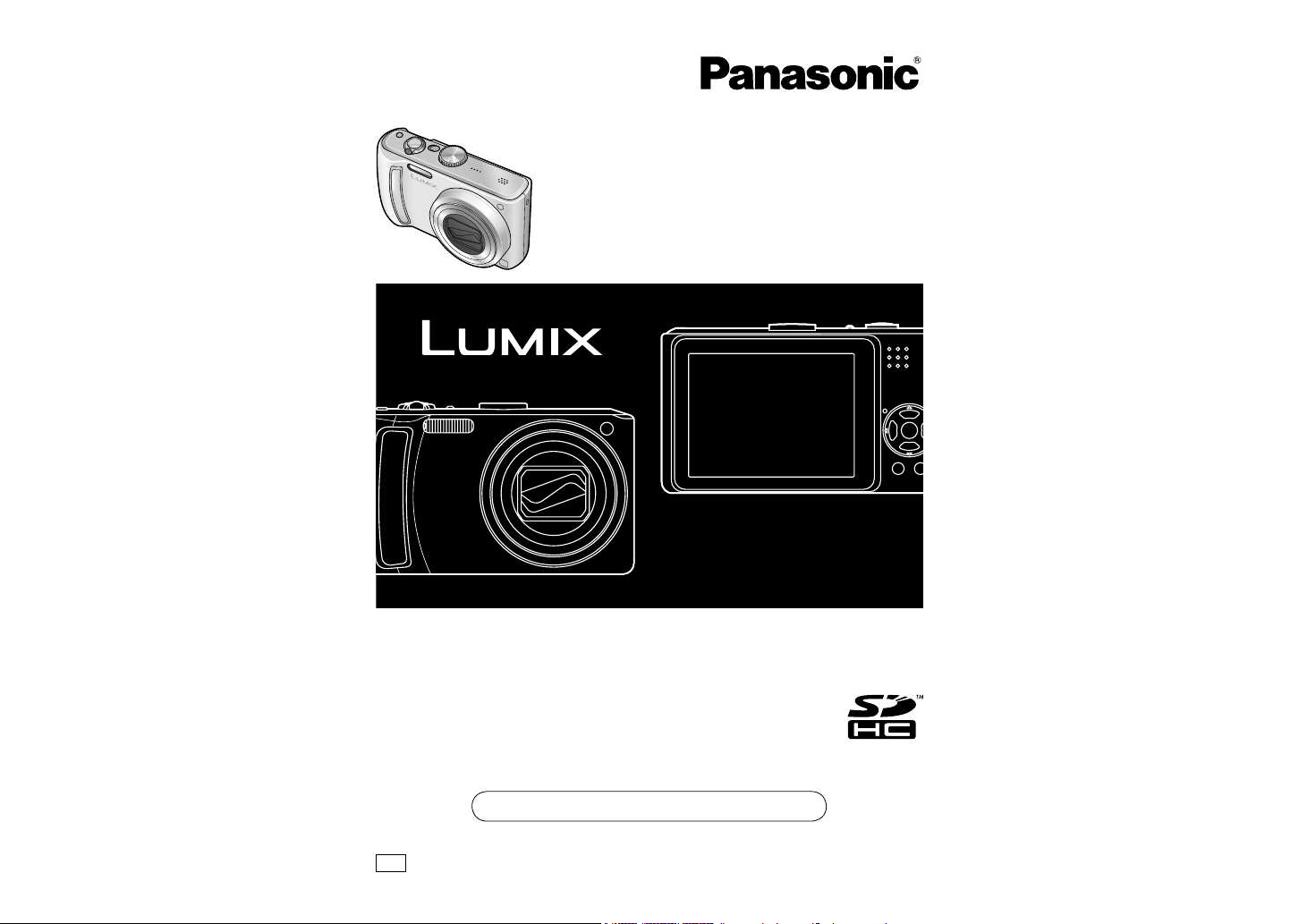
Operating Instructions
Digital Camera
Model No. DMC-TZ5
DMC-TZ4
Before use, please read these instructions completely.
EB
Web Site: http://www.panasonic-europe.com
VQT1P91
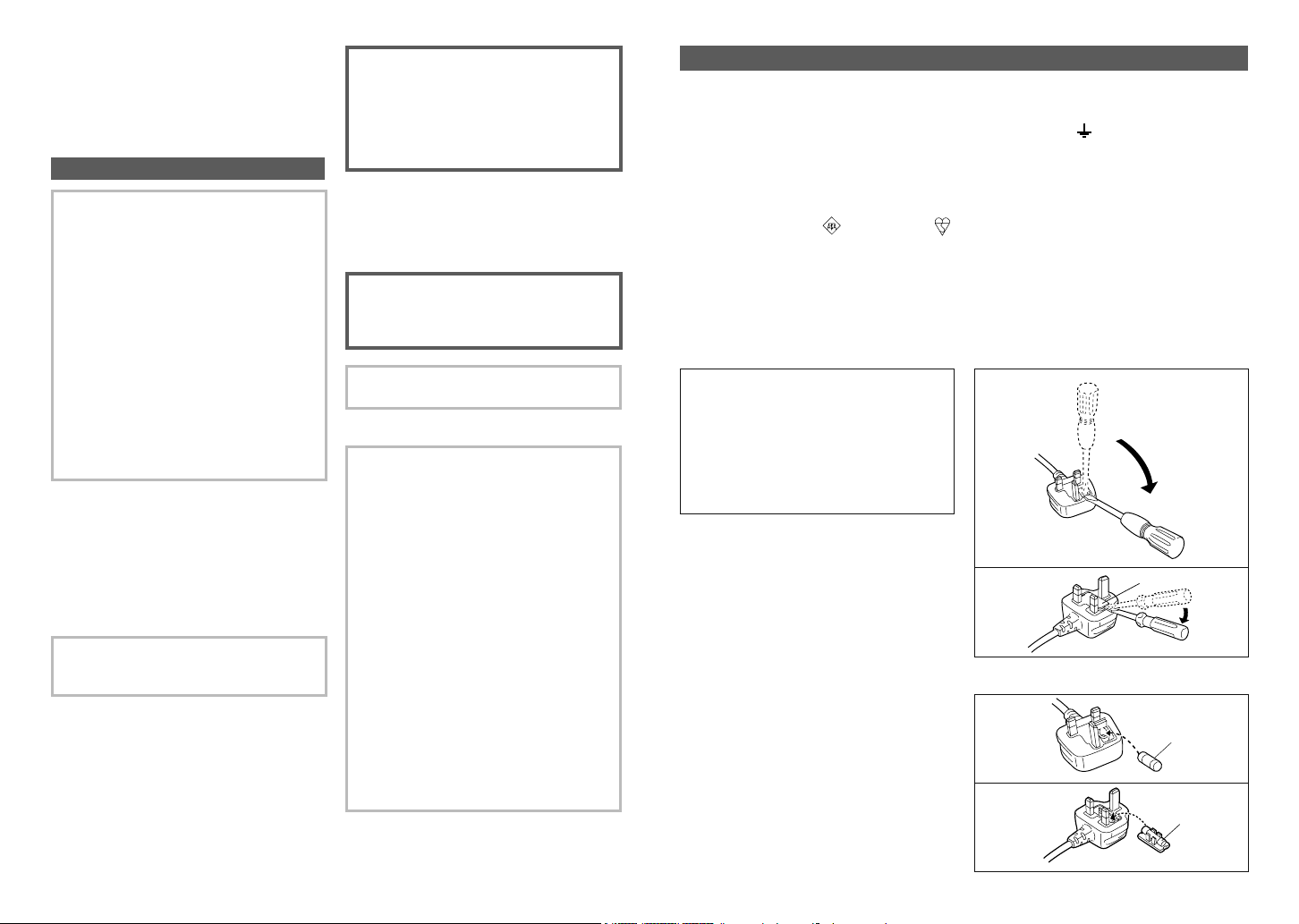
Dear Customer,
We would like to take this opportunity to
thank you for purchasing this Panasonic
Digital Camera. Please read these
Operating Instructions carefully and keep
them handy for future reference.
Information for Your Safety
WARNING:
TO REDUCE THE RISK OF FIRE,
ELECTRIC SHOCK OR PRODUCT
DAMAGE,
• DO NOT EXPOSE THIS APPARATUS
TO RAIN, MOISTURE, DRIPPING
OR SPLASHING AND THAT NO
OBJECTS FILLED WITH LIQUIDS,
SUCH AS VASES, SHALL BE
PLACED ON THE APPARATUS.
• USE ONLY THE RECOMMENDED
ACCESSORIES.
• DO NOT REMOVE THE COVER
(OR BACK); THERE ARE NO USER
SERVICEABLE PARTS INSIDE.
REFER SERVICING TO QUALIFIED
SERVICE PERSONNEL.
Carefully observe copyright laws.
Recording of pre-recorded tapes or
discs or other published or broadcast
material for purposes other than your
own private use may infringe copyright
laws. Even for the purpose of private
use, recording of certain material may
be restricted.
THE SOCKET OUTLET SHALL BE
INSTALLED NEAR THE EQUIPMENT
AND SHALL BE EASILY ACCESSIBLE.
CAUTION
Danger of explosion if battery is
incorrectly replaced. Replace only
with the same or equivalent type
recommended by the manufacturer.
Dispose of used batteries according to
the manufacturer’s instructions.
• Do not heat or expose to flame.
• Do not leave the battery in an automobile
exposed to direct sunlight for a long
period of time with doors and windows
closed.
Warning
Risk of fire, explosion and burns. Do
not disassemble, heat above 60 °C or
incinerate.
Product Identification Marking is located
on the bottom of units.
About the battery charger
CAUTION!
• DO NOT INSTALL OR PLACE THIS
UNIT IN A BOOKCASE, BUILT-IN
CABINET OR IN ANOTHER
CONFINED SPACE. ENSURE THE
UNIT IS WELL VENTILATED. TO
PREVENT RISK OF ELECTRIC
SHOCK OR FIRE HAZARD DUE
TO OVERHEATING, ENSURE
THAT CURTAINS AND ANY OTHER
MATERIALS DO NOT OBSTRUCT
THE VENTILATION VENTS.
• DO NOT OBSTRUCT THE UNIT’S
VENTILATION OPENINGS WITH
NEWSPAPERS, TABLECLOTHS,
CURTAINS, AND SIMILAR ITEMS.
• DO NOT PLACE SOURCES OF
NAKED FLAMES, SUCH AS
LIGHTED CANDLES, ON THE UNIT.
• DISPOSE OF BATTERIES IN AN
ENVIRONMENTALLY FRIENDLY
MANNER.
Caution for AC Mains Lead
For your safety, please read the following text
carefully.
This appliance is supplied with a moulded three
pin mains plug for your safety and convenience.
A 5-ampere fuse is fitted in this plug.
Should the fuse need to be replaced please
ensure that the replacement fuse has a rating of
5-ampere and that it is approved by ASTA or BSI
to BS1362.
Check for the ASTA mark
on the body of the fuse.
If the plug contains a removable fuse cover you
must ensure that it is refitted when the fuse is
replaced.
If you lose the fuse cover the plug must not be
used until a replacement cover is obtained.
A replacement fuse cover can be purchased from
your local dealer.
CAUTION!
IF THE FITTED MOULDED PLUG IS
UNSUITABLE FOR THE SOCKET OUTLET
IN YOUR HOME THEN THE FUSE SHOULD
BE REMOVED AND THE PLUG CUT OFF
AND DISPOSED OF SAFELY.
THERE IS A DANGER OF SEVERE
ELECTRICAL SHOCK IF THE CUT OFF
PLUG IS INSERTED INTO ANY 13-AMPERE
SOCKET.
If a new plug is to be fitted please observe the
wiring code as stated below.
If in any doubt please consult a qualified
electrician.
IMPORTANT
The wires in this mains lead are coloured in
accordance with the following code:
Blue: Neutral, Brown: Live.
As these colours may not correspond with the
coloured markings identifying the terminals in
your plug, proceed as follows:
The wire which is coloured Blue must be
connected to the terminal which is marked with
the letter N or coloured Black or Blue.
The wire which is coloured Brown must be
connected to the terminal which is marked with
the letter L or coloured Brown or Red.
or the BSI mark
WARNING: DO NOT CONNECT EITHER
WIRE TO THE EARTH TERMINAL WHICH
IS MARKED WITH THE LETTER E, BY THE
EARTH SYMBOL
OR GREEN/YELLOW.
THIS PLUG IS NOT WATERPROOF–KEEP
DRY.
Before use
Remove the connector cover.
How to replace the fuse
The location of the fuse differ according to
the type of AC mains plug (figures A and B).
Confirm the AC mains plug fitted and follow the
instructions below.
Illustrations may differ from actual AC mains
plug.
1. Open the fuse cover with a screwdriver.
Figure A
Figure B
2. Replace the fuse and close or attach the fuse
cover.
Figure A
Figure B
OR COLOURED GREEN
Fuse cover
Fuse
(5 ampere)
Fuse
(5 ampere)
2 VQT1P91 VQT1P91 3
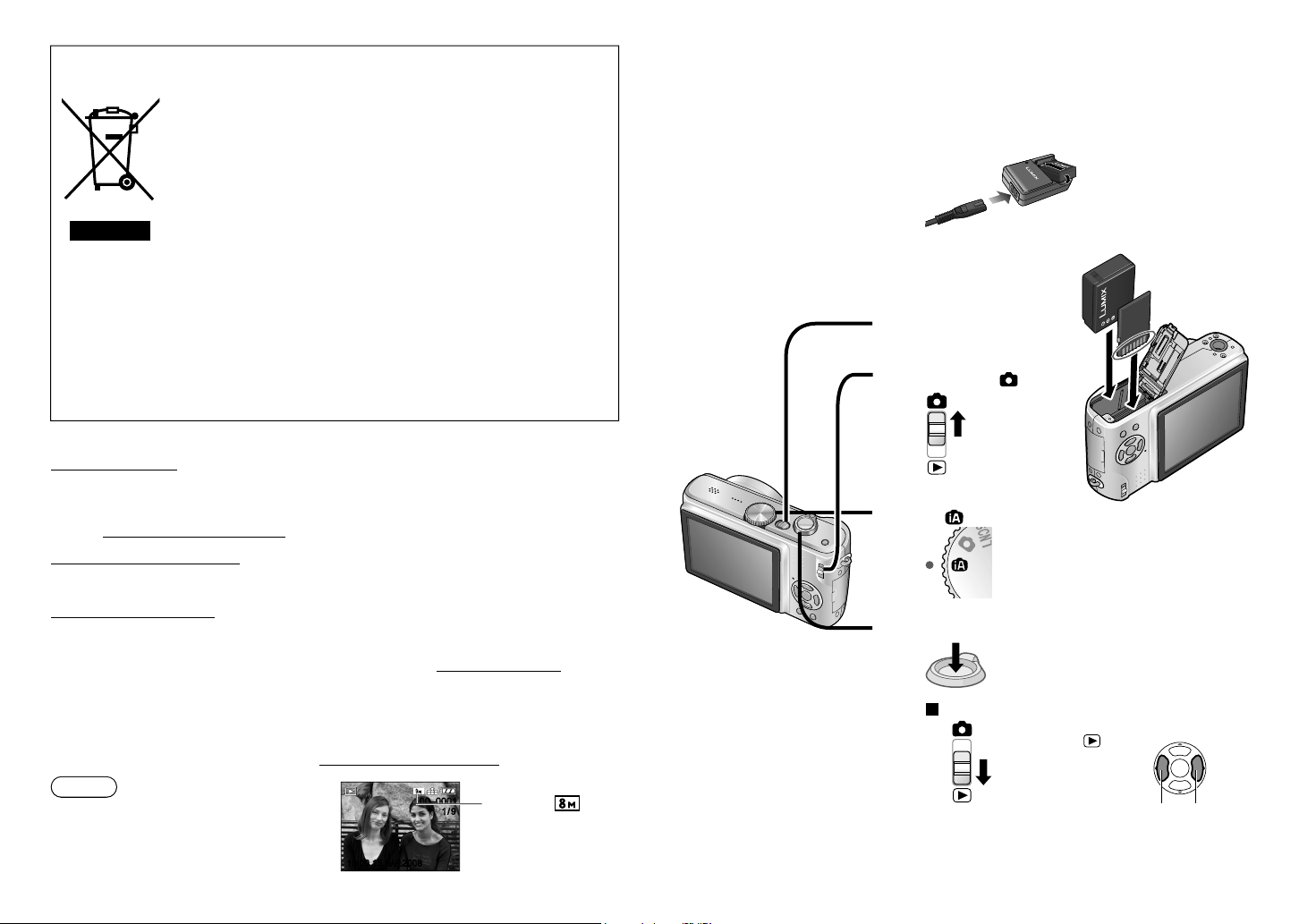
Information on Disposal for Users of Waste Electrical & Electronic Equipment
(private households)
This symbol on the products and/or accompanying documents means that
used electrical and electronic products should not be mixed with general
household waste.
For proper treatment, recovery and recycling, please take these products to
designated collection points, where they will be accepted on a free of charge
basis. Alternatively, in some countries you may be able to return your products
to your local retailer upon the purchase of an equivalent new product.
Disposing of this product correctly will help to save valuable resources and
prevent any potential negative effects on human health and the environment
which could otherwise arise from inappropriate waste handling.
designated collection point.
Penalties may be applicable for incorrect disposal of this waste, in accordance with national
legislation.
For business users in the European Union
If you wish to discard electrical and electronic equipment, please contact your dealer or supplier
for further information.
Information on Disposal in other Countries outside the European Union
This symbol is only valid in the European Union.
If you wish to discard this product, please contact your local authorities or dealer and ask for the
correct method of disposal.
Sales and Support Information
Customer Care Centre
• For customers within the UK: 0844 844 3852
• For customers within the Republic of Ireland: 01 289 8333
• Visit our website for product information
• E-mail: customer.care@panasonic.co.uk
Technical Support for AV Software
• For customers within the UK: 0844 844 3869
• For customers within the Republic of Ireland: 01 289 8333
Direct Sales at Panasonic UK
• Order accessory and consumable items for your product with ease and confidence by phoning
our Customer Care Centre Monday–Thursday 9.00 a.m.–5.30 p.m., Friday 9.30 a.m.–5.30 p.m.
(Excluding public holidays)
• Or go on line through our Internet Accessory ordering application at www.panasonic.co.uk.
• Most major credit and debit cards accepted.
• All enquiries transactions and distribution facilities are provided directly by Panasonic UK Ltd.
• It couldn’t be simpler!
• Also available through our Internet is direct shopping for a wide range of finished products, take a
browse on our website for further details.
Interested in purchasing an extra guarantee?
Please call 0870 240 6284 or visit our website www.panasonic.co.uk/guarantee.
Note
Example screens displayed in this manual
are for DMC-TZ5 model.
Please contact your local authority for further details of your nearest
100–0001100–0001
1/ 9
1/9
DMC-TZ4:
Quick start guide
The battery is not charged
when the camera is
shipped. Charge the
battery and set the clock
before use.
When you do not use the
card (optional), you can
record or play back pictures
on the built-in memory
(P.18).
Charge the battery
1
Insert the battery
and the card
2
Turn on the power
3
Set REC/PLAY
switch to
4
Set the mode dial
to
5
Press the shutter button and
take pictures
6
To play back the pictures
1. Set REC/PLAY
switch to .
2. Select the picture
you want to view.
Previous Next
10:00 15.
MAR.
200810:00 15.
MAR.
2008
4 VQT1P91 VQT1P91 5

6
VQT1P91
Record, view, save those precious moments.
Record (P.28)
Automatically reads the scene to take crisper pictures!
INTELLIGENT
AUTO
● Make ideal settings for the subject and distance
just by pointing the camera!
Zoomed-in pictures
● Close-up pictures of people at a distance
‘10x optical zoom’
Rapid zoom
‘EASY ZOOM’ (P.33)
Motion pictures
● Capture moving scenes
‘MOTION PICTURE Mode’ 1 (P.52)
Cards may be
inserted directly into
devices with SD
memory card slots.
● SD memory card/
SDHC memory
2
card
(optional)
(Playback) on large screen (P.86)
Enjoy crisp pictures
on large screens!
● AV cable (supplied)
● Component cable
(optional)
Enjoy videos in HD3 on TV with
component terminals (1080i) by
using a component cable.
Print
at home, or at a digital photo centre (P.78, 83)
View
With your printer
Connect directly to easily print
pictures at home. Use a PictBridgecompatible printer.
● USB connection cable (supplied)
At digital photo centre
Give card to shop assistant to print
pictures.
Save and enjoy your pictures!
Using your PC
Send by e-mail, save to hard disk.
Print out pictures.
● USB connection cable (supplied)
4
4
6
VQT1P916 VQT1P91
With DVD recorder
Save to DVD or hard disk
● AV cable (supplied)
1
Sounds of zoom and other operations may be recorded.
2
Can be used on SDHC memory card-compatible devices.
3
DMC-TZ5 only
4
See respective products’ instruction manuals for details.
4
VQT1P91 7
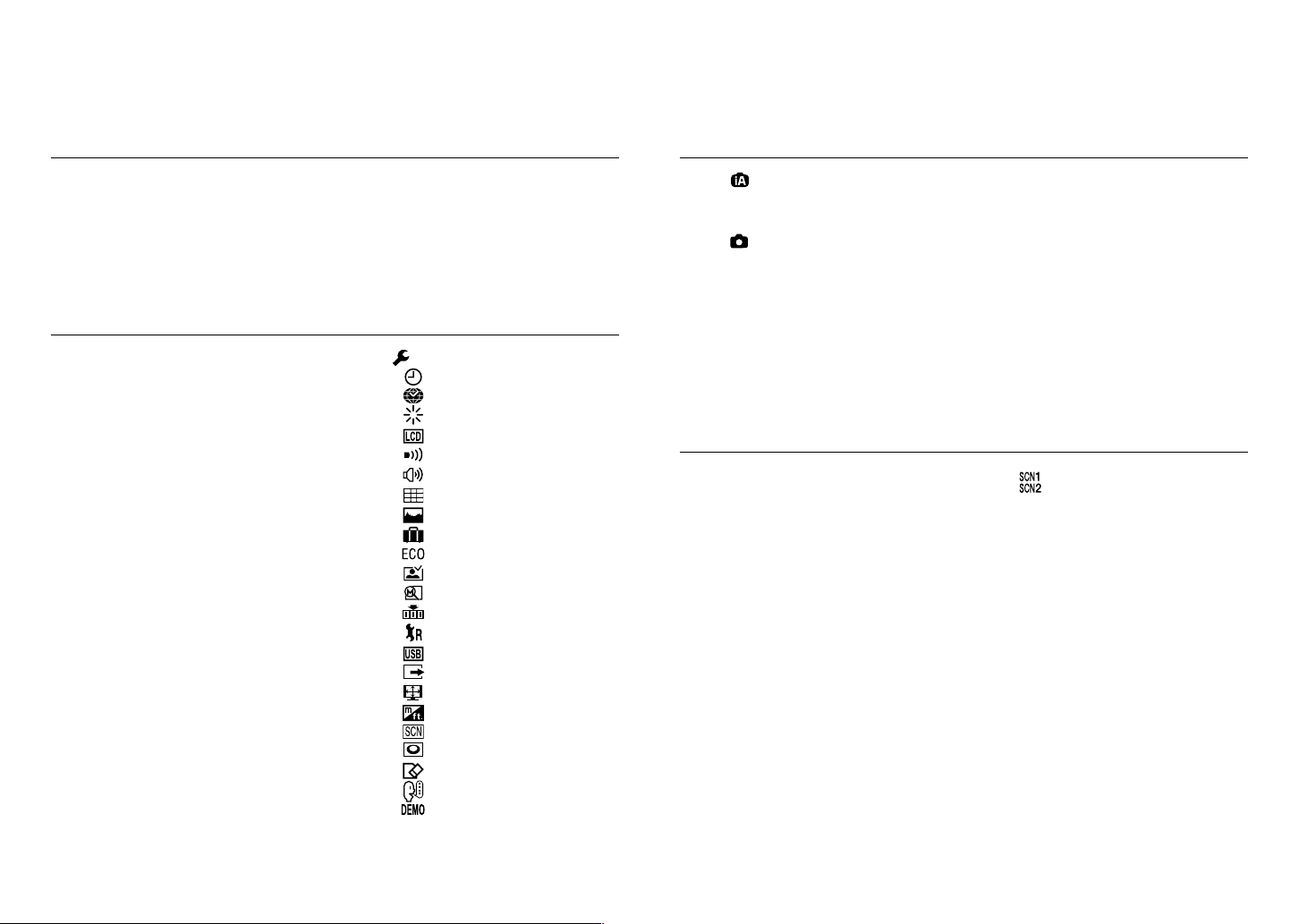
INDEX
Before use
Before use .......................... 12
• Read first/
To prevent damage and faults
Preparations
Charging battery ................ 16
1
Inserting battery and card
2
• Picture save destination
(cards and built-in memory)
• Remaining battery and
memory capacity ............... 18
Setting the clock ................ 19
3
Using menus ...................... 20
4
• Menu type ......................... 21
... 17
... 18
Standard Accessories ....... 13
Names of parts................... 14
• Mode dial ........................... 15
• Cursor button .................... 15
5
Using SETUP menu ..... 22
•
CLOCK SET ................ 22
•
WORLD TIME
•
MONITOR
•
LCD MODE
•
BEEP ........................... 23
•
VOLUME
•
GUIDE LINE
•
HISTOGRAM
•
TRAVEL DATE
•
ECONOMY .................. 24
•
AUTO REVIEW
•
ZOOM RESUME ......... 25
•
NO.RESET
•
RESET
•
USB MODE
•
VIDEO OUT ................. 26
•
TV ASPECT
•
m/ft
•
SCENE MENU
•
DIAL DISPLAY
•
FORMAT ...................... 27
•
LANGUAGE
•
DEMO MODE
Basics (Record• View)
Taking picture with
1
2
3
automatic settings ........ 28
Taking pictures with
your own settings ......... 30
• Align focus for desired
composition ....................... 31
Taking pictures with zoom
• Enlarging further
‘DIGITAL ZOOM’ ............... 34
... 32
Applications (Record)
Changing recording
1
information display ........... 37
Taking pictures with flash
... 38
2
Taking close-up pictures
3
•
Taking close-up pictures without
standing close to subject ‘TELE
MACRO function’
Positioning camera and
4
subject within accessible
range for focus alignment
Taking pictures with
5
self-timer ............................ 42
Taking pictures with
6
exposure compensation ... 43
• EXPOSURE ...................... 43
• AUTO BRACKET .............. 43
................... 40
... 40
... 41
Viewing your pictures
(Play)
4
5
7
................................ 35
Deleting pictures ............... 36
•
To delete multiple (up to 50)
or all pictures ..................... 36
Taking pictures
according to the scene
‘SCENE MODE’ ............ 44
• Scene types ...................... 45
• PORTRAIT/SOFT SKIN/
SELF PORTRAIT/SCENERY/
SPORTS ............................ 46
• NIGHT PORTRAIT/
NIGHT SCENERY/FOOD/
PARTY/CANDLE LIGHT ... 47
• BABY/PET/SUNSET ......... 48
• HIGH SENS./
HI-SPEED BURST ............ 49
•
STARRY SKY/FIREWORKS/
BEACH/SNOW .................. 50
• AERIAL PHOTO/
UNDERWATER/MULTI
ASPECT
(DMC-TZ5 only) .... 51
8 VQT1P91 VQT1P91 9

INDEX (Continued)
Applications (Record) (Continued)
8
Taking motion pictures ‘MOTION PICTURE’ .............................. 52
Useful features for travel ................................................................... 53
9
•
TRAVEL DATE (Record travel date and destination) .................... 53
•
WORLD TIME
(Registering local time at your overseas destination) ...................54
Using REC menu ................................................................................55
10
•
PICTURE SIZE ............................................................................. 55
•
QUALITY ......................................................................................55
•
ASPECT RATIO ............................................................................56
•
INTELLIGENT ISO ....................................................................... 56
•
SENSITIVITY ................................................................................57
•
WHITE BALANCE ........................................................................ 58
•
METERING MODE ....................................................................... 59
•
AF MODE .....................................................................................59
•
CONTINUOUS AF ........................................................................ 60
•
BURST .........................................................................................61
•
I.EXPOSURE ................................................................................ 61
•
DIGITAL ZOOM ............................................................................ 62
•
COLOR MODE .............................................................................62
•
STABILIZER ................................................................................. 62
•
MIN. SHTR SPEED ...................................................................... 63
•
AUDIO REC. ................................................................................ 63
•
AF ASSIST LAMP ......................................................................... 63
•
CLOCK SET ................................................................................. 63
11
Taking/viewing clipboard pictures (CLIPBOARD) ...................... 64
• Taking clipboard pictures ...................................................................64
• Viewing clipboard pictures .................................................................64
• Zoom mark ......................................................................................... 65
• CLIPBOARD menu ............................................................................65
Applications (View)
Viewing as list
1
(Multi playback/Calendar
playback) ............................. 67
Viewing motion pictures ·
2
pictures with audio /
Creating still pictures from
motion pictures
Different playback methods
3
•
NORMAL PLAY .......... 69
•
DUAL PLAY
(DMC-TZ5 only) .................. 69
•
SLIDE SHOW ............. 70
•
CATEGORY PLAY ...... 71
•
FAVORITE PLAY ........ 71
Using PLAYBACK menu ... 72
4
•
CALENDAR ................ 72
•
TITLE EDIT ................. 72
• Text input method ............. 72
•
TEXT STAMP ............. 73
•
RESIZE ...................... 74
•
TRIMMING ................. 75
•
ASPECT CONV. ......... 76
•
ROTATE ..................... 76
•
ROTATE DISP. ........... 76
•
FAVORITE .................. 77
•
DPOF PRINT .............. 78
•
PROTECT .................. 79
•
AUDIO DUB. .............. 79
•
COPY ......................... 80
(DMC-TZ5 only)
Connecting with other devices
Using with your PC ............ 81
1
Printing ............................... 83
2
• Printing multiple pictures ... 84
• Print with date and text ...... 84
•
... 68
... 69
Making print settings on camera
Viewing on TV screen ....... 86
3
• View on TV with
component terminal ........... 87
... 85
Others
List of LCD monitor displays
... 88
1
Message displays .............. 90
2
Q&A Troubleshooting ...... 92
3
Usage cautions and notes
... 98
4
Recording picture/time capacity
... 100
5
Specifications .................. 102
6
Quick setting .......................................................................................66
12
10 VQT1P91 VQT1P91 11
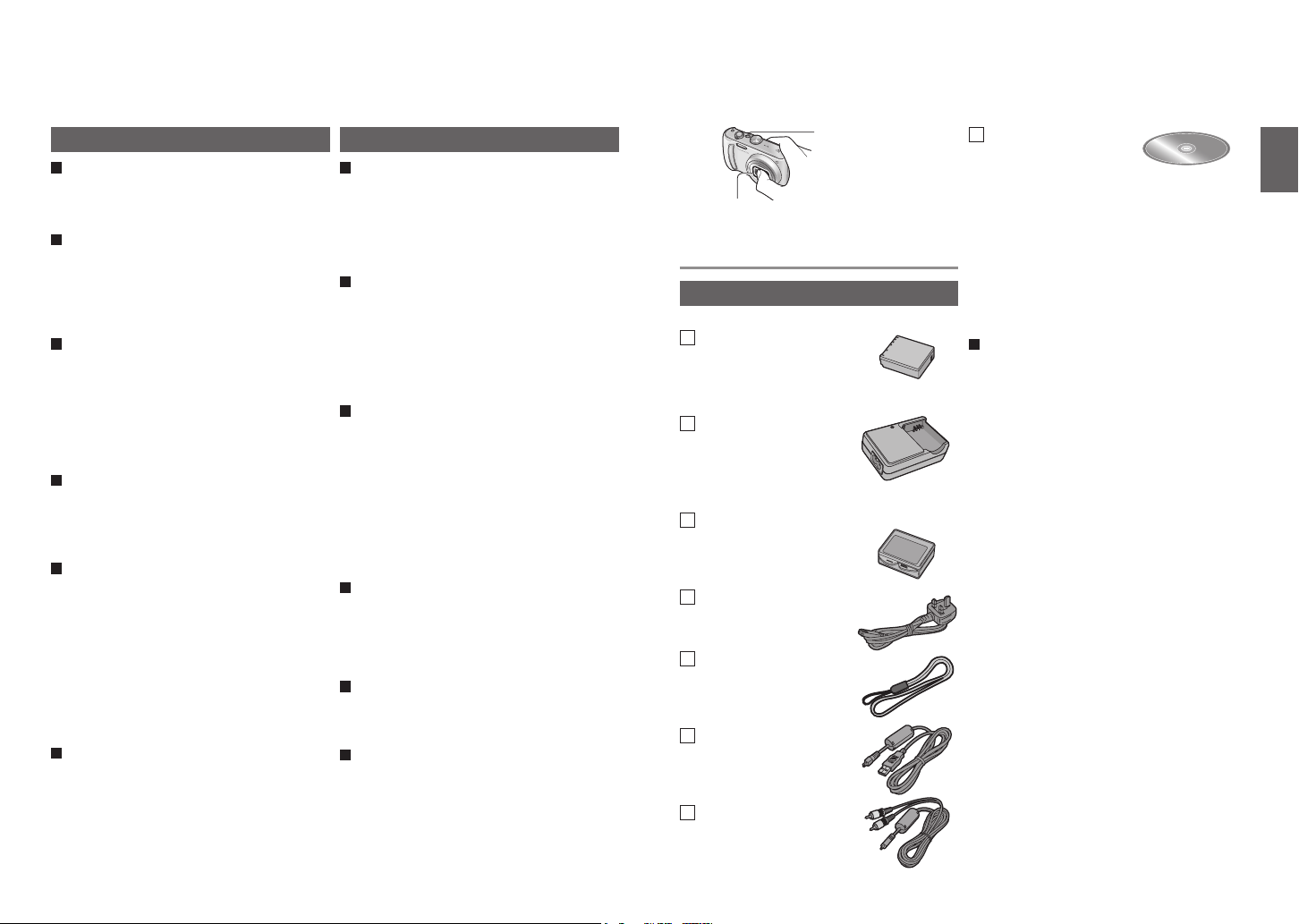
Before use
Standard accessories
Read first
Do a test shot first!
Check first to see if you can take pictures
and record sounds (motion pictures/
pictures with audio) successfully.
We will not compensate for failed/
lost recording or for direct/indirect
damage.
Panasonic will not provide compensation
even if damage is caused by faults with
camera or card.
Certain pictures cannot be played
back
• Pictures edited on a computer
• Pictures taken or edited on a different
camera
(Pictures taken or edited on this camera
may also not be able to be played back
on other cameras)
Software on the CD-ROM supplied
The following actions are prohibited:
• Making duplicates (copying) for sale or
rent
• Copying onto networks
LCD monitor characteristics
Extremely high precision technology is
employed to produce the LCD monitor
screen. However there may be some dark
or bright spots (red, blue or green) on the
screen. This is not a malfunction.
The LCD monitor screen has more than
99.99% effective pixels with a mere
0.01% of the pixels inactive or always lit.
The spots will not be recorded on pictures
on the built-in memory or a card.
Unit temperature
The camera may become warm during
use. (Especially grip area, etc.)
This does not cause a problem with the
performance or quality of the camera.
To prevent damage and faults
Avoid shocks, vibration, and pressure
• Avoid exposing the camera to strong
vibration or shock; e.g. dropping or
hitting the camera, or sitting down with
the camera in your pocket.
(Attach strap to avoid dropping camera)
•
Do not press the lens or the LCD monitor.
Do not get the camera wet or insert
foreign objects
•
Do not expose the camera to water, rain, or seawater.
(If camera gets wet, wipe with a soft, dry cloth.
Wring cloth thoroughly first if wet with seawater, etc)
• Avoid exposing lens and socket to dust
or sand, and do not allow liquids to leak
into gaps around buttons.
Avoid condensation caused by sudden
changes in temperature and humidity
• When moving between places of
different temperature or humidity, place
camera into a plastic bag and allow to
adjust to conditions before use.
• If the lens clouds up, turn off the camera
and leave for about two hours to allow
camera to adjust to conditions.
• If the LCD monitor clouds up, wipe with
a soft, dry cloth.
When using tripod
• Do not apply excessive force or tighten
screws at an angle (may damage
camera, screw hole, or label.)
• Ensure that the tripod is stable.
(Read the tripod’s instruction manual.)
When transporting
• Turn off the camera.
We recommend using a genuine leather
case (DMW-CT3, optional).
Lens
• If lens is dirty:
Images may appear slightly white if lens is
dirty (fingerprints, etc.).
Turn the power on, hold the extracted lens
barrel with your fingers, and gently wipe
the lens surface with a soft, dry cloth.
• Do not leave in direct sunlight.
Camera ON/
OFF switch
Do not touch the lens barrier, as this may damage lens.
Be careful when removing camera from bag, etc.
Please also refer to ‘Usage cautions and notes’ (P.98).
Standard accessories
Part numbers are as of January 2008
Battery Pack
CGA-S007E
(referred to in this manual as ‘battery’)
Battery Charger
DE-A46A
(referred to in this manual as ‘charger’)
Battery Carrying
Case
VYQ3680
AC Mains Lead
K2CT3CA00004
Strap
VFC4297
USB Connection
Cable
K1HA08CD0019
AV Cable
K1HA08CD0020
CD-ROM
• Please dispose of all packaging
appropriately.
• Cards are optional. You can record or
play back pictures on the built-in memory
when you are not using a card. (P.26)
•
Consult the dealer or your nearest servicentre
if you lose the supplied accessories. (You
can purchase the accessories separately.)
Optional Accessories
• Lithium Ion Battery: CGA-S007E
• AC Adaptor: DMW-AC5EB
• Leather Case: DMW-CT3
• Semi Hard Case: DMW-CHTZ3
• Marine Case: DMW-MCTZ5
• Component Cable: DMW-HDC2
• SDHC Memory Card
16 GB: RP-SDV16GE1K
8 GB: RP-SDV08GE1K
4 GB: RP-SDM04GE1K,
• SD Memory Card
2 GB : RP-SDM02GE1A,
1 GB : RP-SDR01GE1A,
• CardBus PC Card Adapter
BN-SDPC3E
• Some optional accessories may not be
SDHC memory cards
• New standards set in 2006 by SD
Association for high-capacity memory
cards exceeding 2GB.
• Can be used on SDHC memory cardcompatible devices, but not on devices
only compatible with SD memory cards.
When connecting to other devices or
requesting printing in stores, please
verify SDHC memory card compatibility in
advance.
RP-SDV04GE1K
RP-SDV02GE1A
RP-SDV01GE1A
available in some countries.
12 VQT1P91 VQT1P91 13
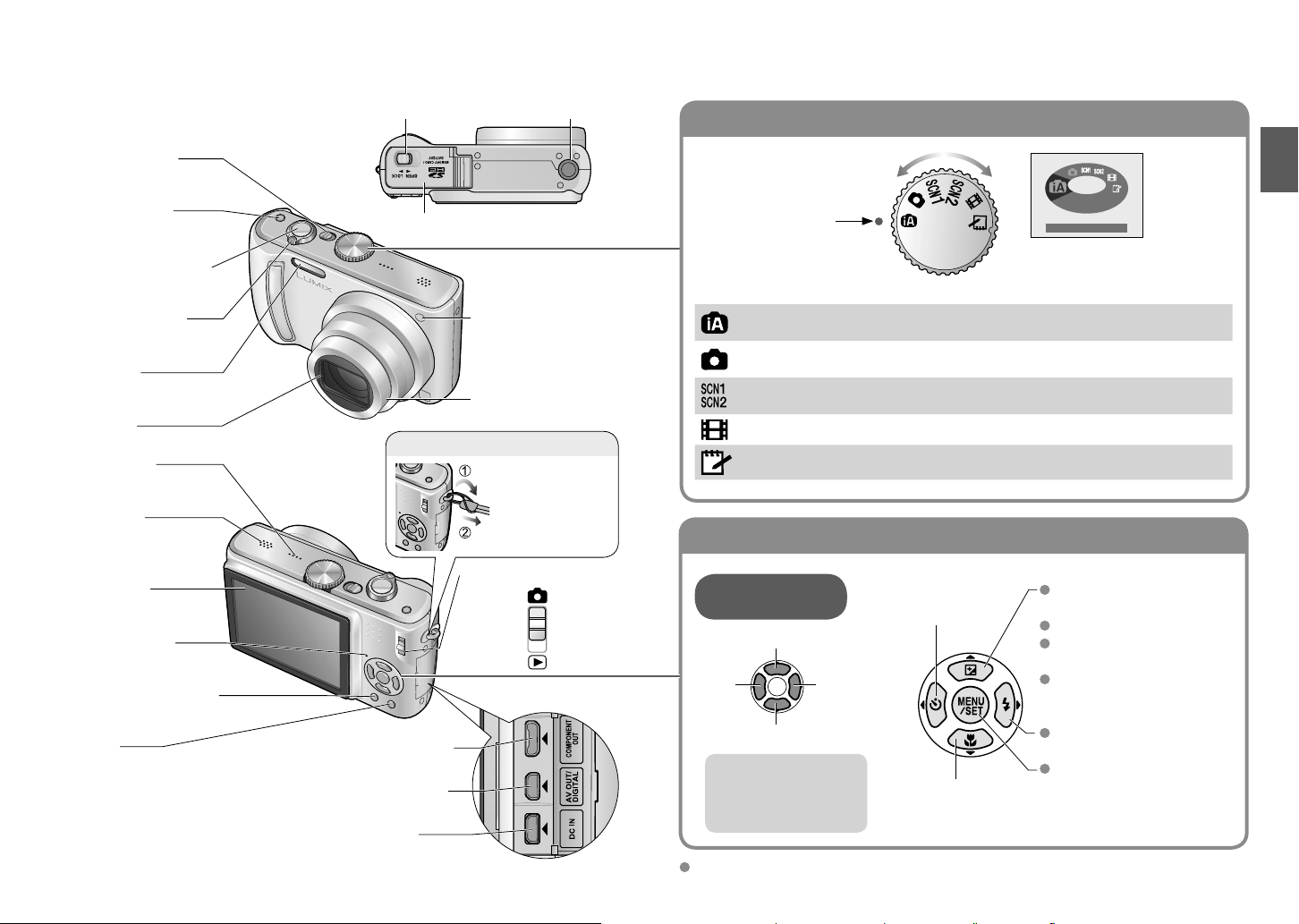
Names of parts
Cursor button
Mode dial
Strap eyelet
Camera ON/OFF
switch
(P.19)
E.ZOOM button
(P.33)
Shutter button (P.28)
Zoom lever (P.32)
Flash (P.29)
Lens (P.13)
Speaker (P.23)
Microphone
(P.52, 63, 79)
LCD monitor
(P.22, 37, 88)
Status indicator
(P.17, 28)
DISPLAY button (P.37)
Release lever (P.17)
Tripod receptacle
Card/Battery door
Self-timer
indicator
AF assist lamp
(P.63)
Lens barrel
We recommend
using the strap to
avoid dropping
the camera.
REC/PLAY switch
(P.28, 35)
(P.17)
(P.42)/
Recording
Playback
Align to correct mode
INTELLIGENT AUTO mode
NORMAL PICTURE mode
SCENE mode
MOTION PICTURE mode
CLIPBOARD mode
Take pictures with automatic settings
(P.28).
Take pictures with customized
settings (P.30).
Take pictures according to scene
(P.44).
Take motion pictures (P.52).
Take pictures as memos (P.64).
Up/down/
left/right selection
Up▲
◄left
right►
Self-timer (P.42)
INTELLIGENT AUTO
(Displayed on screen when
mode changed)
Exposure
compensation
(P.43)
Auto bracket (P.43)
White balance fine
adjustment
(P.58)
Backlight
compensation
(P.29)
Q.MENU
(Quick setting P.66)/
delete button
(P.36)
COMPONENT OUT socket
(P.87)
AV OUT / DIGITAL socket
(P.81, 83, 86)
down▼
In this manual, direction
buttons to be pressed
will be shown in grey, or
with ▲▼◄►.
Macro mode (P.40)
Flash (P.38)
MENU/SET
(menu display/set/finish)
(P.20)
DC IN socket (P.81, 83)
Always use a genuine Panasonic AC
adaptor (DMW-AC5E: optional).
This manual is based on the DMC-TZ5 model. Product illustrations and screens may vary.
14 VQT1P91 VQT1P91 15
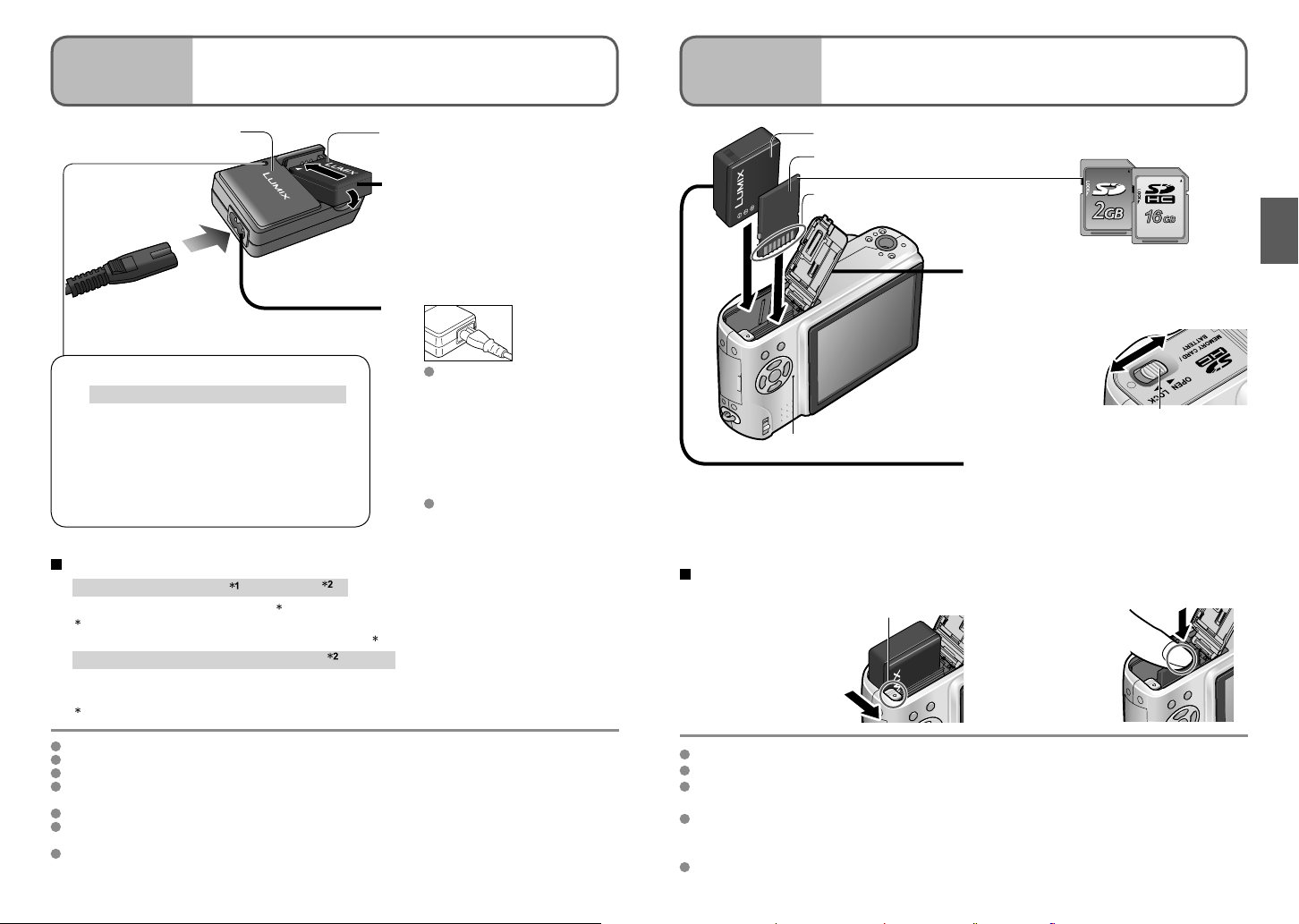
Preparations
Charging battery
Always charge before first use! (not sold pre-charged)
1
Preparations
Inserting battery and card
2
Charger (model-specific)
Battery (model-specific)
Insert the battery
terminals and attach
1
the battery to the
charger
Ensure ‘LUMIX’ faces
outwards.
Connect the AC mains lead
2
Charging light (CHARGE)
On: Charging in progress (approx. 120 min.)
Off: Charging complete
If light is flashing:
• Charging may take longer than normal if
battery temperature is too high or too low
(charging may not be completed).
• Battery/charger connector is dirty. Clean with
dry a cloth.
Approximate battery life
• Number of pictures : 300 [330 ] (at 30-sec intervals)
(equivalent to approx. 150 [165 2] mins)
1 Values based on CIPA standards. (P.99)
Number reduced if intervals longer – 75 [82 2] pictures if 2-minute intervals
• Playback time: Approx. 360 [380 ] mins
Above figures may be reduced if intervals between recordings are longer; if flash, zoom,
or LCD MODE are used frequently; or in colder climates (depends on actual usage).
2
DMC-TZ4
Battery will be warm during charging and for some time thereafter.
Battery will run out if not used for long periods of time, even after being charged.
Charge the battery with the charger indoors (10 °C-35 °C).
Frequently charging up battery is not recommended.
(Frequently charging battery reduces maximum usage time and can cause battery to expand.)
Do not disassemble or modify the charger.
If available battery power is significantly reduced, battery is reaching end of lifespan. Please
purchase a new battery.
The battery charger is in the standby condition when the AC power supply cord is connected.
The primary circuit is always "live" as long as the power cord is connected to an electrical outlet.
The AC mains lead does
not fit entirely into the AC
input terminal. A gap will
remain as shown above.
Detach the battery
after charging is
3
complete
Disconnect charger and
battery when charging is
complete.
Battery (check orientation)
Card (check orientation)
Do not touch terminal
Set the camera ON/OFF switch to OFF
Slide to the ‘OPEN’ position
1
and open the lid
Status indicator
To remove
• To remove battery: • To remove card:
move lever in
direction of arrow.
Always use genuine Panasonic batteries (CGA-S007E).
If you use other batteries, we cannot guarantee the quality of this product.
Do not remove card or battery while power is ‘ON’ or while status indicator is on
(Camera may cease operating correctly, or card/recorded contents may be damaged).
The reading/writing speed of a MultiMediaCard is slower than an SD memory card.
When a MultiMediaCard is used, the performance of certain features may be slightly
slower than advertised.
Keep the Memory Card out of reach of children to prevent swallowing.
Lever
Completely insert battery
and card
2
(both click into place)
Close lid
Slide to the ‘LOCK’ position.
3
press down in
centre.
SD memory card/
SDHC memory card (optional)
OPEN
LOCK
Release lever
16 VQT1P91 VQT1P91 17
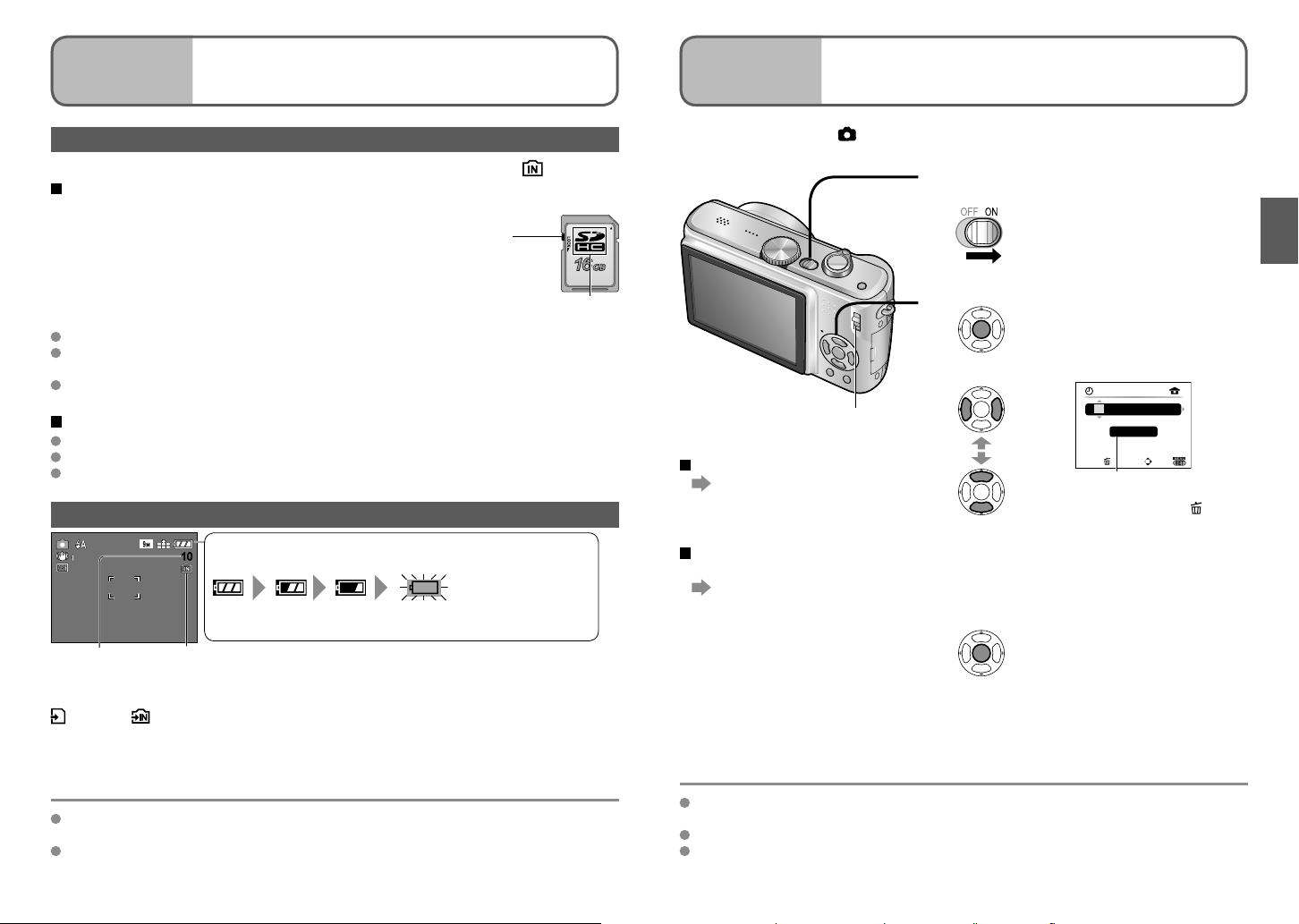
Preparations
Inserting battery and card
(Continued)
2
Preparations
Setting the clock
3
Picture save destination (cards and built-in memory)
Pictures will be saved to a card if one is inserted, or to the built-in memory if not.
Compatible memory cards (optional)
The following SD standard-based cards (Panasonic brand
recommended)
• SD memory cards (8 MB - 2 GB)
• SDHC memory cards (4 GB - 16 GB)
Can only be used with devices compatible with SDHC
memory cards.
• Cards of over 4 GB may only be used if they have the SDHC
logo.
Always format cards with this camera. (P.27)
If the switch on the card is set to ‘LOCK’, operations such as formatting, recording, and
deleting cannot be performed.
MultiMediaCards may also be used (for still pictures only)
Built-in memory (approx. 50 MB)
Internal memory is slower than SD memory card.
Clipboard pictures (P.64) are saved to built-in memory.
Pictures may be copied between cards and the built-in memory (P.80).
SDHC memory card
Switch
(LOCK)
SDHC logo
Remaining battery and memory capacity
Remaining battery (only when using battery)
1010
(Status indicator flashes when LCD monitor is off)
Recharge or replace battery (P.16).
Pictures remaining
(P.100)
When in operation
(Card) or (Built-in memory) are illuminated red.
This means that an operation is in progress, such as the recording, reading, or deleting
of pictures. Do not turn off the camera or remove the battery, card, or AC adaptor (DMWAC5E, optional) (this may cause damage to or loss of data).
Displayed when no card inserted (pictures will be saved to built-in memory)
(flashes red)
Set REC/PLAY switch to before turning on power.
Turn on the power
‘PLEASE SET THE CLOCK’ will be displayed
1
when power is turned on for the first time.
While this message is displayed
2
Adjust year, month, date, time
3
REC/PLAY switch
To change time setting
Select ‘CLOCK SET’ from
SETUP menu (P.22),
perform 3 and 4.
To set local time at
overseas destination
‘WORLD TIME’ (P.54)
Set
4
• Turn on power again and check time display.
(Time and date can be displayed by pressing
[DISPLAY] several times.)
Press ‘MENU/SET’
Select
Adjust
Press ‘MENU/SET’
CLOCK SET
0 : 00 1/
CANCEL
Select to change date format
• To cancel → Press
• [D/M/Y]
12:34 1.JAN.2008
• [M/D/Y]
12:34 JAN. 1. 2008
• [Y/M/D]
2008. 1. 1 12:34
D/M/Y
SELECT
JAN
/2008
SET
.
Failure to set the date and time will cause the date/time to be improperly printed when
It is recommended that you copy important pictures to your computer (as
electromagnetic waves, static electricity, or faults may cause data to be damaged).
For model numbers and types,
see http://panasonic.co.jp/pavc/global/cs (This Site is English only.)
printing pictures in digital photo centre or when using ‘TEXT STAMP’ (P.73).
Time is displayed in 24-hour format. Year can be set between 2000 and 2099.
Clock settings will be saved for approx. 3 months even after battery is removed,
provided a fully-charged battery was installed in camera for the 24 hours beforehand.
18 VQT1P91 VQT1P91 19
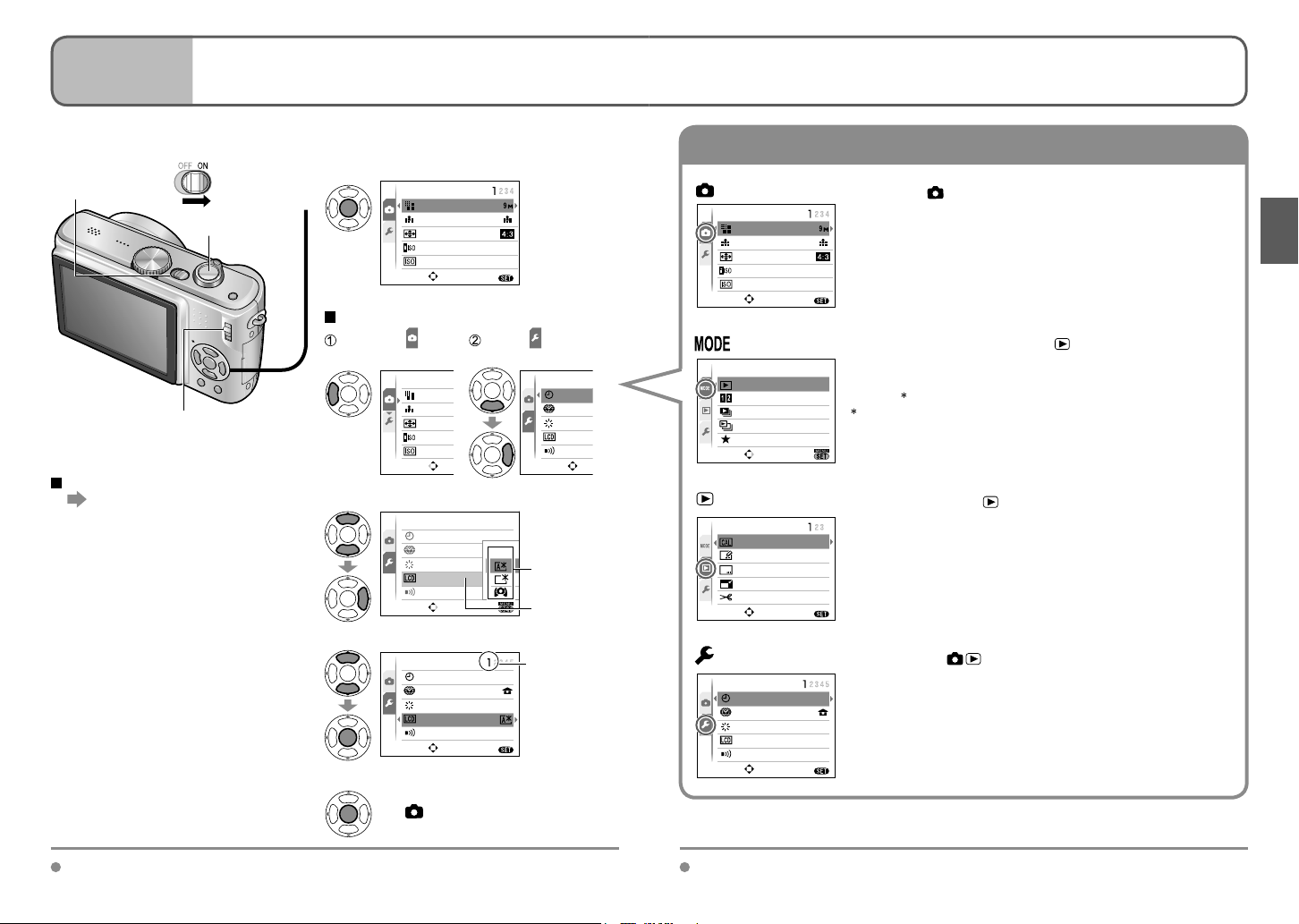
Preparations
Menu type
R
I
E
S
E
I
E
Using menus
4
(Example) Change ‘LCD MODE’ in SETUP menu when in NORMAL PICTURE mode.
To get more out of your camera, you can use a variety of functions and select settings
from 4 different menus.
Camera ON/OFF
switch
Shutter button
REC/PLAY switch
Bring up the menu
1
(Screen example: DMC-TZ5)
Selecting menu type
Highlight
REC
PICTURE SIZE
QUALITY
ASPECT RATIO
INTELLIGENT ISO
SENSITIVITY
SELECT
REC
PICTURE
QUALITY
ASPECT
INTELLIG
SENSITIV
SELECT
OFF
AUTO
MENU
EXIT
Select and return
to menu items
SETUP
CLOCK S
WORLD T
MONITOR
LCD MOD
BEEP
SELECT
REC menu (REC/PLAY switch )
REC
PICTURE SIZE
QUALITY
ASPECT RATIO
INTELLIGENT ISO
SENSITIVITY
SELECT
Changing photography preferences (P.55-63)
• Make settings such as white balance, sensitivity, aspect
ratio, and picture size.
OFF
AUTO
MENU
EXIT
(Screen example: DMC-TZ5)
PLAYBACK MODE menu (REC/PLAY switch )
PLAYBACK MODE
NORMAL PLAY
DUAL PLAY
SLIDE SHOW
CATEGORY PLAY
FAVORITE PLAY
SELECT
Viewing recorded pictures (P.69-71)
• Choose a playback type to see your pictures on dual
screens , slideshows, or just your favourite pictures.
DMC-TZ5 only
SET
(Screen example: DMC-TZ5)
To restore default settings
‘RESET’ (P.25)
Select the item
2
SETUP
CLOCK SET
WORLD TIME
MONITOR
LCD MODE
BEEP
SELECT
SET
OFF
±
OFF
0
Settings
Item
PLAYBACK menu (REC/PLAY switch )
PLAYBACK
CALENDAR
TITLEEDIT
TEXT STAMP
RESIZE
TRIMMING
SELECT
Using your pictures (P.72-80)
• Make settings for using the pictures you have taken,
including rotating, protecting, trimming, and handy settings
for printing your pictures (DPOF).
MENU
EXIT
Select the setting
3
SETUP
CLOCK SET
WORLD TIME
MONITOR
LCD MODE
BEEP
SELECT
SET
±
0
MENU
Page
(Zoom lever can
be used to switch
to next screen.)
Finish
4
Settings display may vary according to items. Menu items displayed vary according to mode dial setting.
20 VQT1P91 VQT1P91 21
• When the REC/PLAY switch is set
to , menu can be closed with a
half-press of the shutter button.
SETUP menu (REC/PLAY switch )
SETUP
CLOCK SET
WORLD TIME
MONITOR
LCD MODE
BEEP
SELECT
Making the camera more convenient to use (P.22-27)
• Make settings for ease of use such as adjusting the clock
and changing the beep sounds.
±
0
OFF
MENU
EXIT
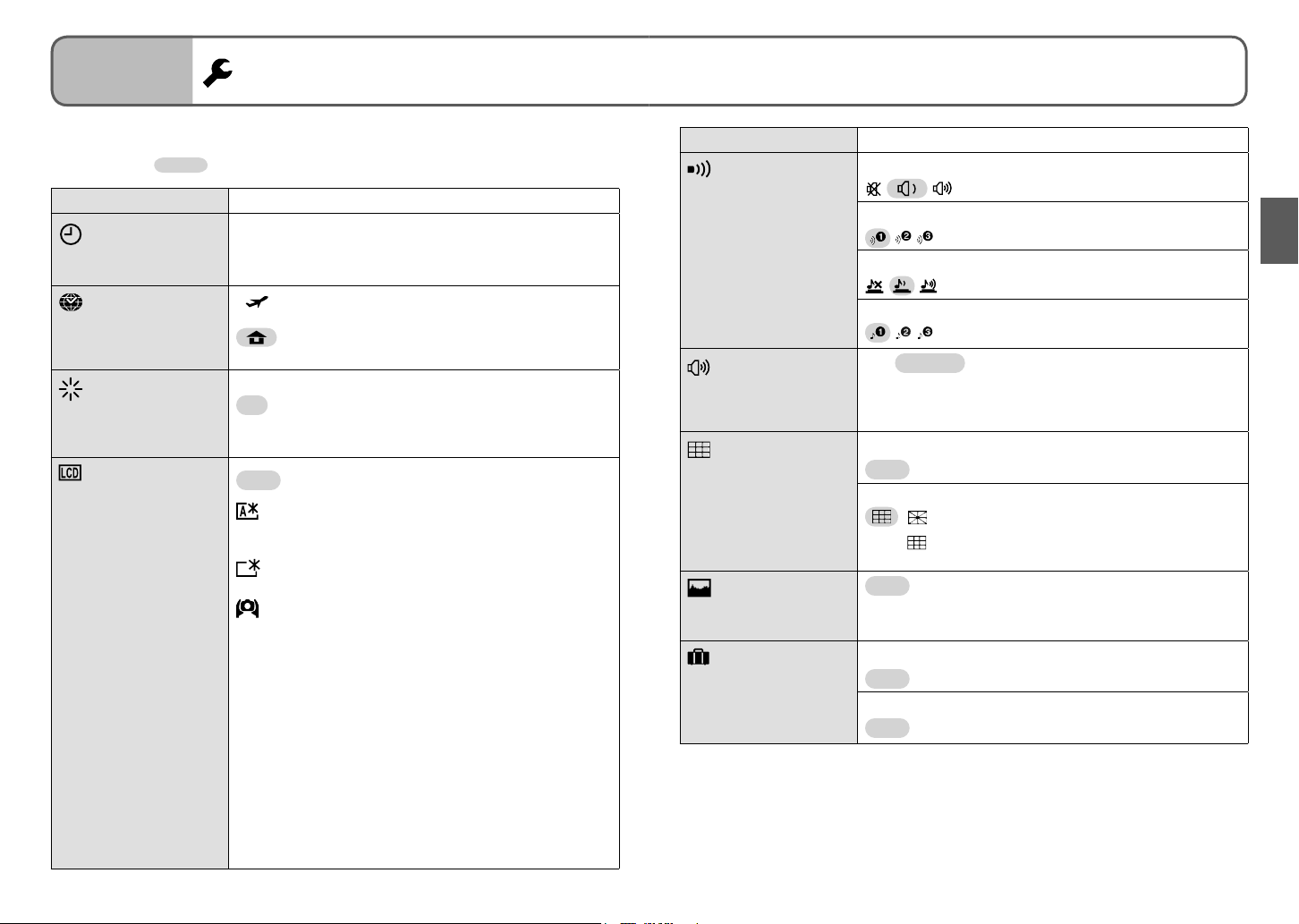
Preparations
5
Using SETUP menu
Make general camera settings such as adjusting the clock, extending the battery life,
and changing the beep sounds.
‘CLOCK SET’, ‘AUTO REVIEW’ and ‘ECONOMY’ are important for clock setting and
battery life. Be sure to check these before use. (Setting method : P.20)
Default setting :
Item Settings, notes
CLOCK SET
Set the date and time.
(P.19)
WORLD TIME
Set the local time at an
overseas destination.
(P.54)
MONITOR
Adjust the brightness of
the LCD monitor
(7 levels).
LCD MODE
Make LCD monitor easier
to see.
Set time, date, and display format.
DESTINATION: Set the local time at overseas
HOME: Set date and time at home area.
+1 - +3: Brighter
±0 : Standard
−1 - −3: Darker
OFF : Normal (cancel setting)
AUTO POWER LCD: The Power LCD is automatically
POWER LCD : Makes screen brighter than normal
HIGH ANGLE :
• ‘HIGH ANGLE’ will be cancelled when the camera is
turned off (including POWER SAVE).
• Block out sunlight (with hand, etc.) if reflection makes
screen difficult to see.
• ‘AUTO POWER LCD’ or ‘HIGH ANGLE’ cannot be used
in the following cases.
During playback mode or menu screen display, or when
connected to computer/printer.
• ‘POWER LCD’ will be deactivated if no operations are
performed for 30 seconds while recording. (Brightness
can be restored by pressing any button)
• Brightness/colour of screen in ‘LCD MODE’ has no effect
on pictures recorded.
destination (P.54).
activated in bright places such
as outdoors etc.
(for outdoor use).
Makes screen easier to see when
taking pictures from high positions.
(becomes harder to see from the front)
Item Settings, notes
BEEP
Change or mute the
beep/shutter sounds.
VOLUME
Adjust volume of sound
from speakers (7 levels).
GUIDE LINE
Select recording
information display and
types of guidelines.
(P.37)
HISTOGRAM
Check subject brightness
on graph. (P.37)
TRAVEL DATE
Record the number of
days elapsed in your
travels. (P.53)
BEEP LEVEL
/ / : Mute/Low/High
BEEP TONE
/ / : Change beep tone.
SHUTTER VOL.
/ / : Mute/Low/High
SHUTTER TONE
/ / : Change shutter tone.
0 • • LEVEL3 • • LEVEL6
• Cannot be used to adjust TV speaker volume when
connected to TV. (We recommend setting camera volume
to 0)
REC. INFO.
OFF /ON (Display recording information with guide lines.)
PATTERN
/ : Change the patterns of guide lines.
• Only may be used in INTELLIGENT AUTO mode and
CLIPBOARD mode.
OFF /ON
TRAVEL SETUP
OFF /SET (Register departure and return dates)
LOCATION
OFF /SET (Input name of destination.) (P. 72)
22 VQT1P91 VQT1P91 23

Preparations
5
Item Settings, notes Item Settings, notes
ECONOMY
Turn off LCD monitor
and the camera while not
in use to save battery
consumption.
AUTO REVIEW
Automatically display
pictures immediately
after taking them.
Using SETUP menu (Continued)
POWER SAVE
OFF/2MIN./ 5 MIN. /10MIN. :
Automatically turn off the camera while not in use.
• To restore → Press the shutter button halfway, or turn on
the power again.
• Cannot be used in the following cases:
When using AC adaptor (DMW-AC5E, optional), when
connected to computer/printer, during motion picture
recording/playback, during slideshows
• Settings fixed to ‘2 MIN.’ in ‘AUTO LCD OFF’ (below),
‘5 MIN.’ in INTELLIGENT AUTO mode or CLIPBOARD
mode, or ’10 MIN.’ while slideshow is paused.
AUTO LCD OFF
OFF /15SEC./30SEC. :
LCD monitor is shut off if no operations are performed for
a set period while recording. (Status indicator is illuminated
while monitor is off.)
• Cannot be used in the following cases:
When using INTELLIGENT AUTO mode, CLIPBOARD
mode ,or AC adaptor (DMW-AC5E, optional), when menu
screen is displayed, when using self-timer setting or
during motion picture recording.
• Monitor also shuts off during flash battery charging.
• To restore → Press any button.
OFF: No auto review
1 SEC./ 2 SEC. : Automatically display for 1 or 2 seconds.
HOLD: Auto review screen remains until a button (other
than the display button) is pressed
ZOOM: Displays for 1 second, then at 4x zoom for 1
second
• Fixed to ‘2 SEC.’ in INTELLIGENT AUTO mode.
• In ‘SELF PORTRAIT’, ‘HI-SPEED BURST’, and ‘MULTI
ASPECT ’ scene modes, ‘AUTO BRACKET’, ‘BURST’
mode, or pictures with audio, auto review performed
regardless of setting. ( DMC-TZ5 only)
• Motion pictures cannot be automatically reviewed.
ZOOM RESUME
Remember the zoom
ratio when turning the
camera off.
NO.RESET
Reset image file
numbers.
RESET
Reset to the default
settings.
USB MODE
Select communication
method for when
connecting camera to a
computer or printer with
USB connection cable.
OFF / ON
• Cannot be set when using ‘SELF PORTRAIT’ scene
mode.
YES / NO
• The folder number is updated and the file number starts
from 0001.
• A folder number between 100 and 999 can be assigned.
Numbers cannot be reset once folder number reaches
999. In this case, save all necessary pictures to your
computer, and format the built-in memory/card (P.27).
• To reset folder number to 100:
First, format the built-in memory or card, and reset the
file numbers using NO. RESET. Then, select ‘YES’ on the
folder number reset screen.
• File numbers and folder numbers. (P.82, 97)
RESET REC. SETTINGS?
YES/NO
RESET SETUP PARAMETERS?
YES/NO
• Resetting SETUP parameters causes the following to be
reset:
Birthdays and names in ‘BABY’ and ‘PET’ scene modes,
‘TRAVEL DATE’, ‘WORLD TIME’, ‘ZOOM RESUME’,
‘FAVORITE’ in PLAYBACK menu (set to ‘OFF’), ‘ROTATE
DISP.’ (set to ‘ON’).
• Folder numbers and clock settings will not be reset.
• Camera movement may be audible as the lens function is
reset. This is not a fault.
SELECT ON CONNECTION
Select ‘PC’ or ‘PictBridge(PTP)’ each time you connect to a
computer or PictBridge-compatible printer.
:
PictBridge (PTP) : Select when connecting to a
PictBridge-compatible printer
PC: Select when connecting to a computer
24 VQT1P91 VQT1P91 25
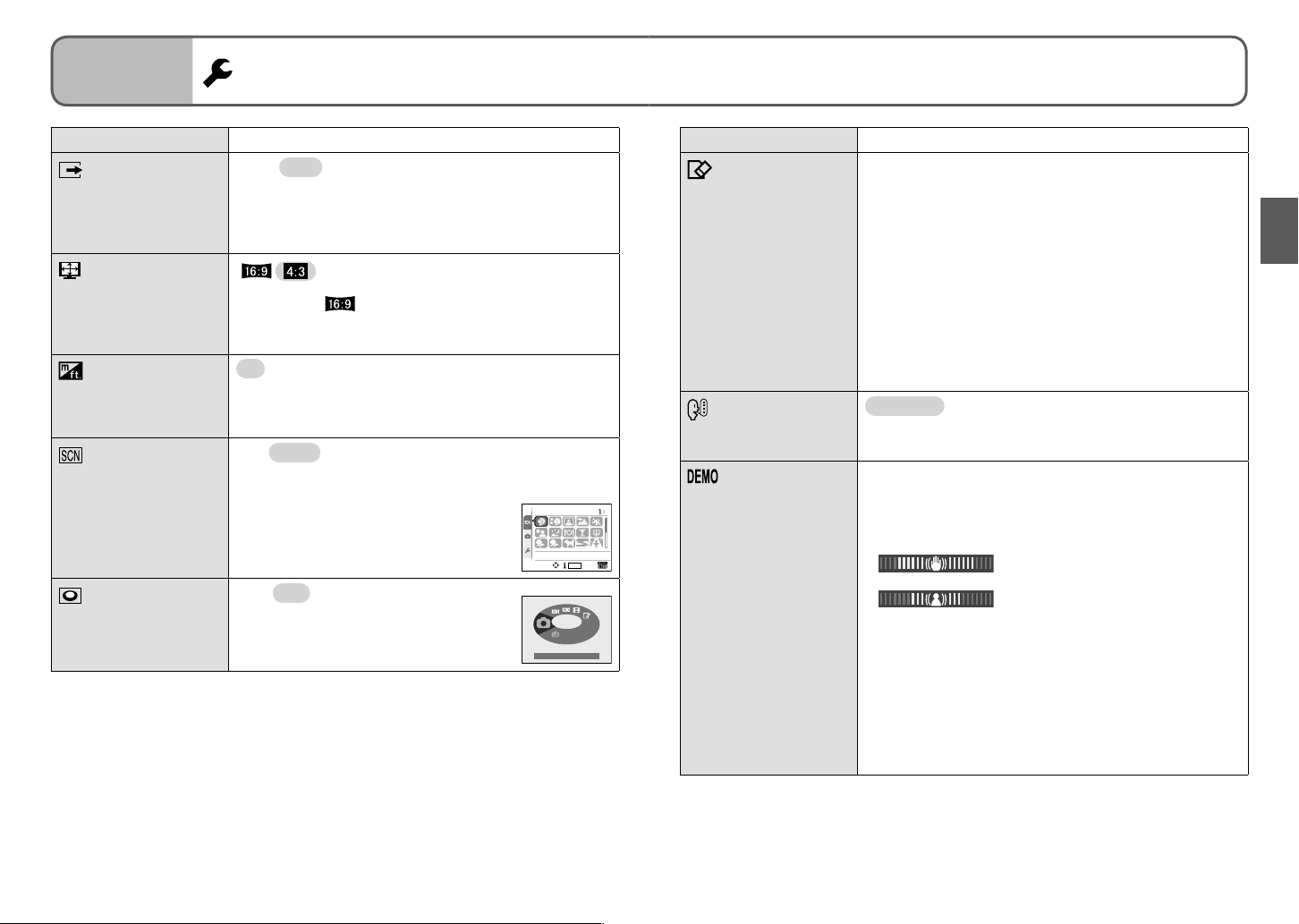
Preparations
5
Item Settings, notes Item Settings, notes
VIDEO OUT
Change the video output
format when connected
to a TV, etc. (PLAYBACK
mode only)
TV ASPECT
Change the aspect ratio
when connected to a TV,
etc. (PLAYBACK mode
only).
m/ft
Change display unit
for distance in focus
alignment (P.41).
SCENE MENU
Display scene menu
when mode dial is set to
SCN1 or SCN2. (P.44)
Using SETUP menu (Continued)
NTSC/ PAL
• Operates when AV cable is connected.
/
• When set to , pictures will be displayed vertically long
on LCD monitor. (Operates when AV cable is connected.)
m : Display in meters
ft : Display in feet
OFF/ AUTO (displays scene menu)
• To display scene menu when set to ‘OFF’: Press ‘MENU/
SET’.
SCENE MODE 1
21
PORTRAIT
SELECT
DISPLAY
SET
FORMAT
Use when ‘BUILT-IN
MEMORY ERROR’
or ‘MEMORY CARD
ERROR’ appears.
LANGUAGE
Change display
language.
DEMO MODE
View demonstration of
functions.
YES/NO
• This requires a sufficiently charged battery (P.16) or AC
adaptor (DMW-AC5E, optional).
(Only inserted card will be formatted if present; internal
memory will be formatted if no card is inserted.)
• Always format cards with this camera.
• All picture data including protected pictures will be
deleted. (P.79)
• Do not turn off the camera or perform other operations
during formatting.
• Consult your nearest Service Centre if format cannot be
successfully completed.
• Formatting the built-in memory may take several minutes.
ENGLISH
ESPAÑOL (Spanish) / ITALIANO (Italian) / 日本語 (Japanese)
JITTER, SUBJ. MOVE DEMO.: (Only during recording)
Extent of jitter and of subject movement are shown on
graph. (Estimate)
Large ← Small → Large
/ DEUTSCH (German) / FRANÇAIS (French) /
Jitter
DIAL DISPLAY
Display mode dial
operation on screen.
OFF/ ON (display)
NORMAL PICTURE
• To stop→ Press display button (P.14).
• Recording and zoom cannot be performed during demo.
• Use the movement detection demo with objects with
contrasting colouring.
AUTO DEMO. :View introductory slideshow
• To close → Press ‘MENU/SET’
• Demo cannot be outputted to TV.
Movement detection
26 VQT1P91 VQT1P91 27
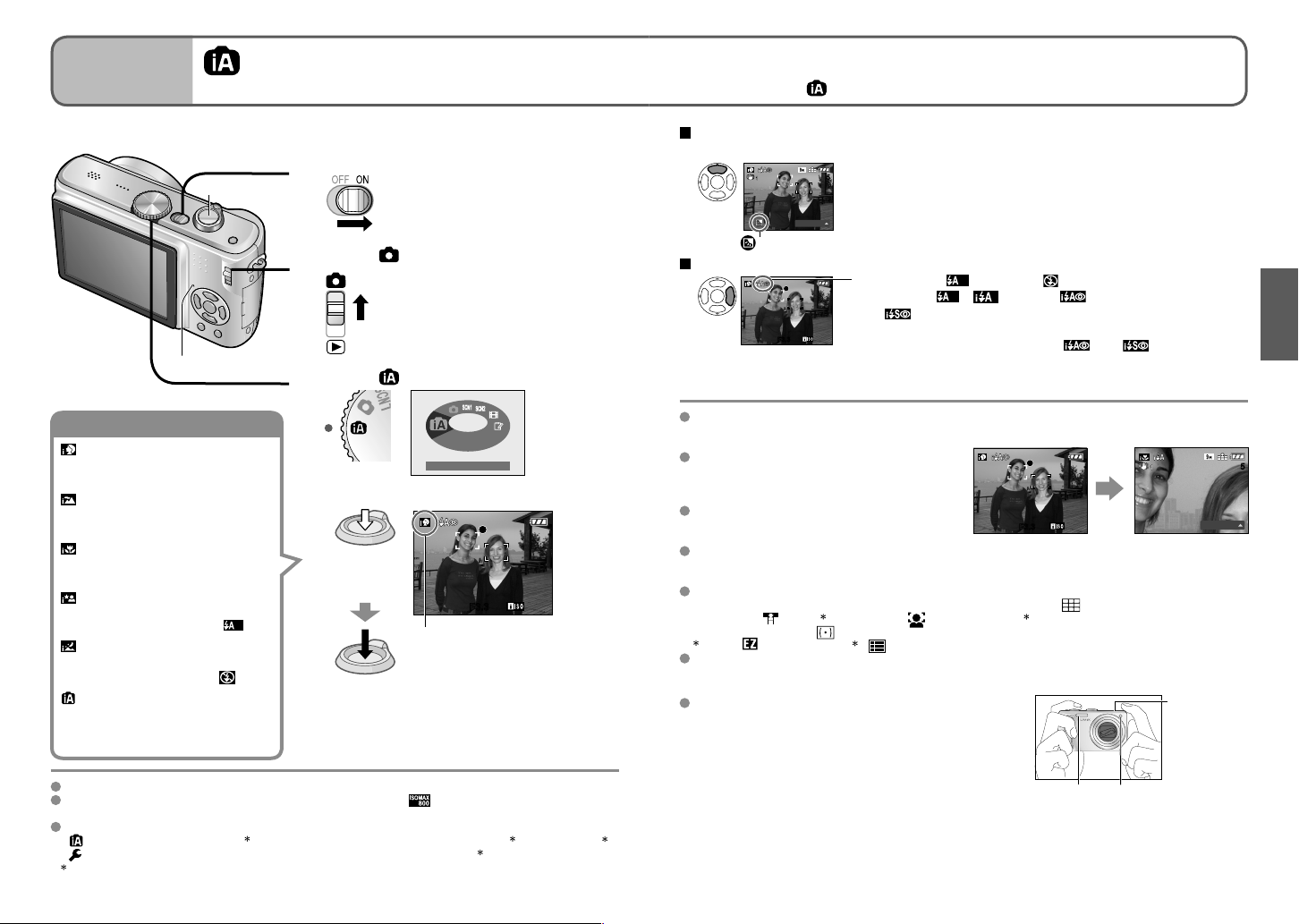
Basics
Automatic scene distinction
1
Taking picture with
automatic settings
Optimum settings are made automatically from information such as ‘face’, ‘movement’,
‘brightness’, and ‘distance’ just by pointing the camera at the subject.
Applicable mode :
Please set the clock before taking pictures (P.19).
Turn on the power
Shutter button
1
Status indicator illuminated for
approx. 1 second.
Set to
2
Status indicator
Set to (INTELLIGENT AUTO mode)
3
Recognises ‘i PORTRAIT’
Follows face to take clear, bright
pictures.
Recognises ‘i SCENERY’
Takes sharp pictures of near and far
landscapes.
Recognises ‘i MACRO’
Reads distance to take sharp pictures
of close subjects
Recognises ‘i NIGHT PORTRAIT’
Takes bright, natural pictures of people
and night scenery. (Only with
Recognises ‘i NIGHT SCENERY’
Uses slow shutter speed to achieve
natural colouring. (Only with
Recognises movement
Reads subject movement to avoid
blurring when scene does not
correspond to any of the above.
Focus range → (P.41).
In addition to automatic scene distinction, ‘INTELLIGENT ISO ’, ‘I.EXPOSURE’, ‘STABILIZER’,
and ‘CONTINUOUS AF’ will operate automatically.
The following menu items may be set in INTELLIGENT AUTO mode.
•
REC menu: ‘PICTURE SIZE ’, ‘ASPECT RATIO’, ‘BURST’, ‘COLOR MODE ’, ‘STABILIZER ’
•
SETUP menu: ‘CLOCK SET’, ‘WORLD TIME’, ‘TRAVEL DATE’, ‘BEEP ’, ‘LANGUAGE’
Items that may be set differ from other recording modes.
)
)
Take a picture
4
Press halfway
(Adjust the
focus)
Press fully
INTELLIGENT AUTO
F3.3F3.3
Recognised scene icon displayed in
blue for 2 sec.
• Camera reads scene when
pointed at subject, and
makes optimum settings
automatically.
Backlight compensation
(brighten subject against backlight)
• To cancel compensation → Press ▲ again.
55
BACKLIGHT
Displayed when compensation is on.
To use flash
Select either (Auto) or (forced flash off).
When using , (AUTO), (Auto/red-eye reduction)
and (Slow sync./red-eye reduction) will be switched
F3.3F3.3
According to the following conditions, different scene types may be determined for the same subject.
• Face contrast, conditions of subject (size, distance, colouring, movement), zoom ratio, sunset,
sunrise, low brightness, jitter
If desired scene type is not selected,
we recommend manually selecting the
appropriate recording mode.
(scene mode: P.44)
We recommend using a tripod and the self-
timer with ‘i NIGHT SCENERY’ and ‘i NIGHT
PORTRAIT’.
When jitter is small (e.g. using tripod) with ‘i
NIGHT SCENERY’, shutter speed can reach
a maximum of 8 seconds. Do not move the camera.
The settings for the following functions are fixed.
• AUTO REVIEW: 2 SEC. • POWER SAVE: 5 MIN. • GUIDE LINE:
• QUALITY:
• METERING MODE:
1
0.3 M only (standard) 2 (9 points) when face cannot be recognised
The following functions cannot be used.
‘HISTOGRAM’, ‘EXPOSURE’, ‘AUTO BRACKET’, ‘WB ADJUST.’, ‘DIGITAL ZOOM’, ‘MIN. SHTR
SPEED’, ‘AUDIO REC.’
Holding the camera
• Do not block the flash or the lamp. Do not look at them
from close range.
• Do not touch the lens.
• Stand with your arms close to your body and with your
legs apart.
• Do not block the microphone when recording audio.
• Holding camera vertically (→ P.31)
(Fine)
between automatically (see P.38 for details).
A second flash will be emitted in and for red-eye
reduction.
F3.3F3.3
e.g. Face too large – ‘i PORTRAIT’ becomes
‘i MACRO’
1
• AF MODE: (Face detection) 2 • AF ASSIST LAMP: ON
(Multiple)
• WHITE BALANCE: AWB
Flash Lamp
BACKLIGHT
Microphone
(top surface)
55
28 VQT1P91 VQT1P91 29
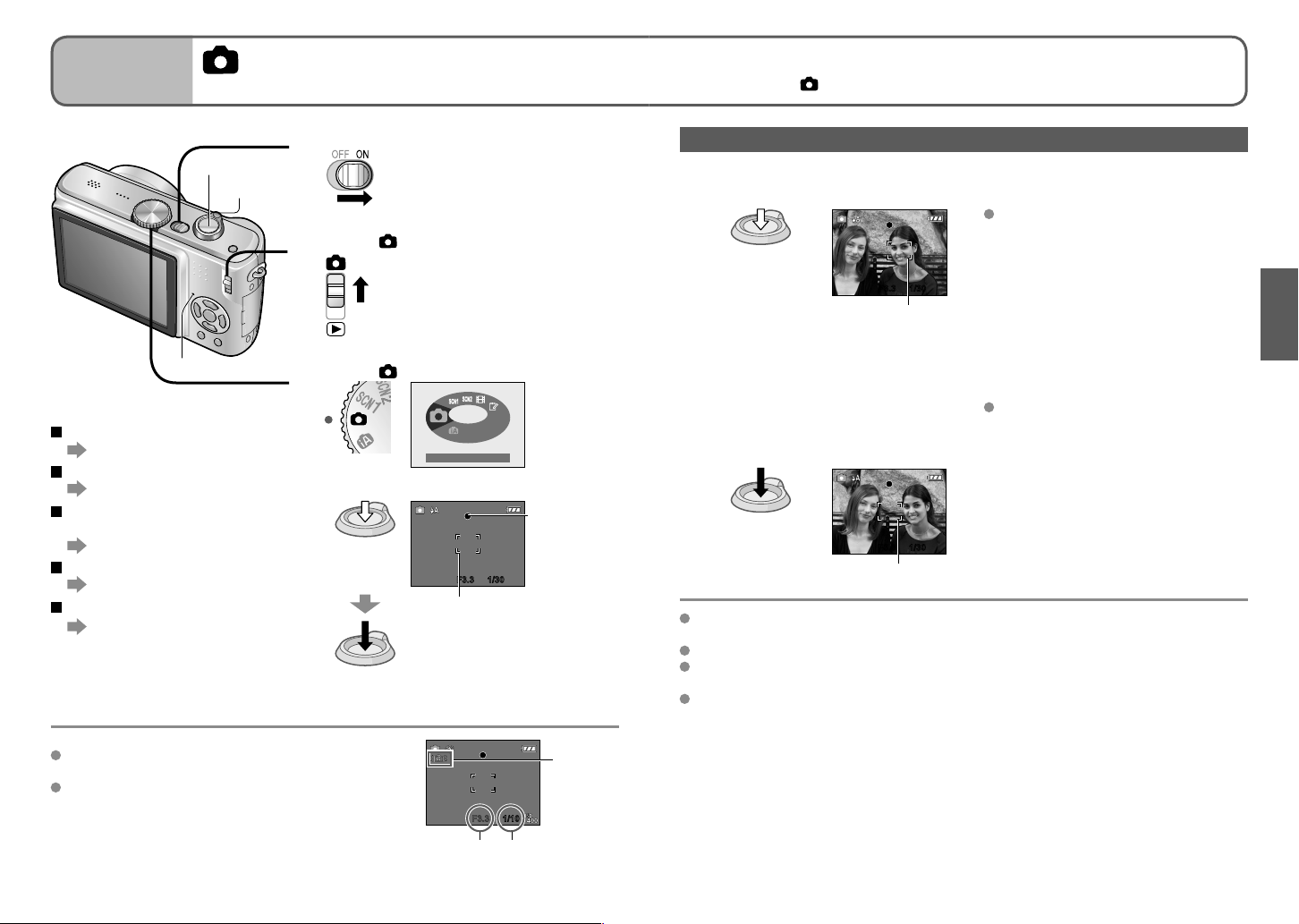
Basics
2
Taking pictures with your
own settings
Using REC menu (P.55) to change settings and set up your own recording environment.
Applicable mode :
Turn on the power
Shutter button
Zoom lever
1
Set to
2
Status indicator
Set to (NORMAL PICTURE mode)
3
To use zoom
(P.32)
To use flash
(P.38)
To adjust image
brightness
(P.43)
To take close-up pictures
(P.40)
To adjust colouring
(P.58)
When (jitter alert) is displayed, use the optical image
stabilizer (P.62), a tripod, or the self-timer (P.42).
If aperture value or shutter speed is displayed in red,
correct exposure has not been achieved. Use flash or
change ‘SENSITIVITY’ (P.57) settings.
Take a picture
4
Press halfway
(Adjust the
focus)
Press fully
• Beep sounds when focus is not aligned.
Status indicator illuminated for
approx. 1 second.
NORMAL PICTURE
Focus display
(when focus
aligned: flashing
→ illuminated)
F3.3 1/30F3.3 1/30
AF area
(Aligns focus with subject; when
complete: red/white → green)
Jitter alert
display
F3.3 1/101/10
Aperture
value
Shutter speed
Align focus for desired composition
Useful when subject is not in centre of picture.
First adjust focus according to subject
1
Hold down
halfway
Return to desired composition
F3.3 1/30F3.3 1/30
AF area
Subjects/environments which may
make focusing difficult:
• Fast-moving or extremely bright
objects, or objects with no colour
contrast.
• Taking pictures through glass or near
objects emitting light. In dark, or with
significant jitter.
• When too close to object or when
taking pictures of both distant and
close objects together in the same
picture.
We recommend using the ‘face
detection’ function when taking pictures
of people (P.59).
2
Press fully
F3.3 1/30F3.3 1/30
AF area
Focus range → (P.41).
Outside of range, focus may not be aligned even if display is lit as normal.
AF area is displayed larger in dark conditions or when using digital zoom.
Most displays are temporarily cleared from screen when the shutter button is pressed
halfway.
Holding camera vertically
Pictures taken with camera held vertically can automatically be displayed vertically in
playback.
(Only when ‘ROTATE DISP.’ (P.76) set to ‘ON’)
Pictures may not be able to be displayed vertically if taken with camera facing upwards
or downwards. Motion pictures cannot be displayed vertically during playback.
30 VQT1P91 VQT1P91 31
