Page 1
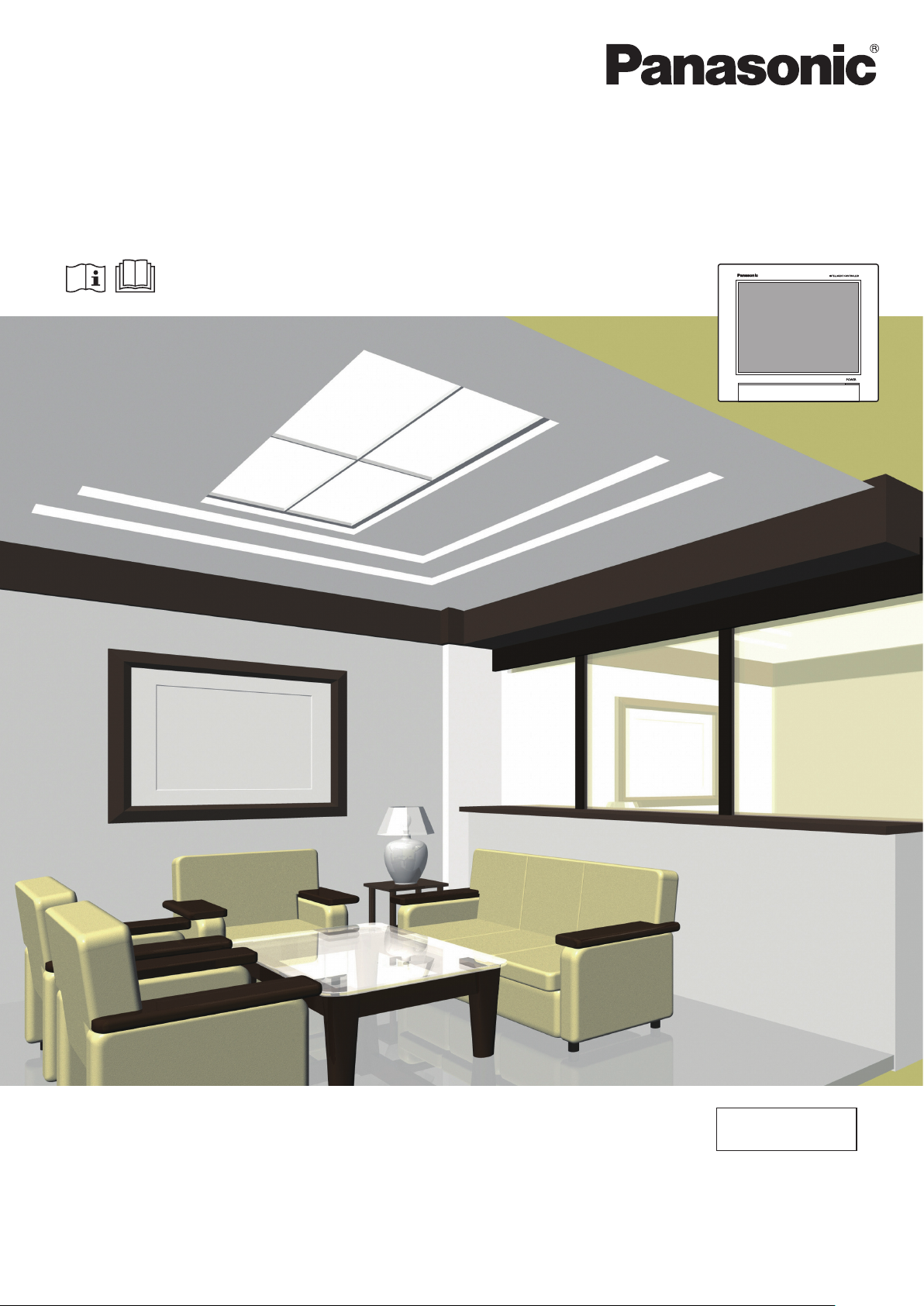
Operating Instructions
Intelligent Controller
Model No. CZ-256ESMC2U
ENGLISH
Before operating the unit, read these operating instructions thoroughly and keep them for future reference.
Panasonic Corporation
1006 Kadoma, Kadoma City, Osaka, Japan
Installation Instructions
Separately Attached.
Page 2
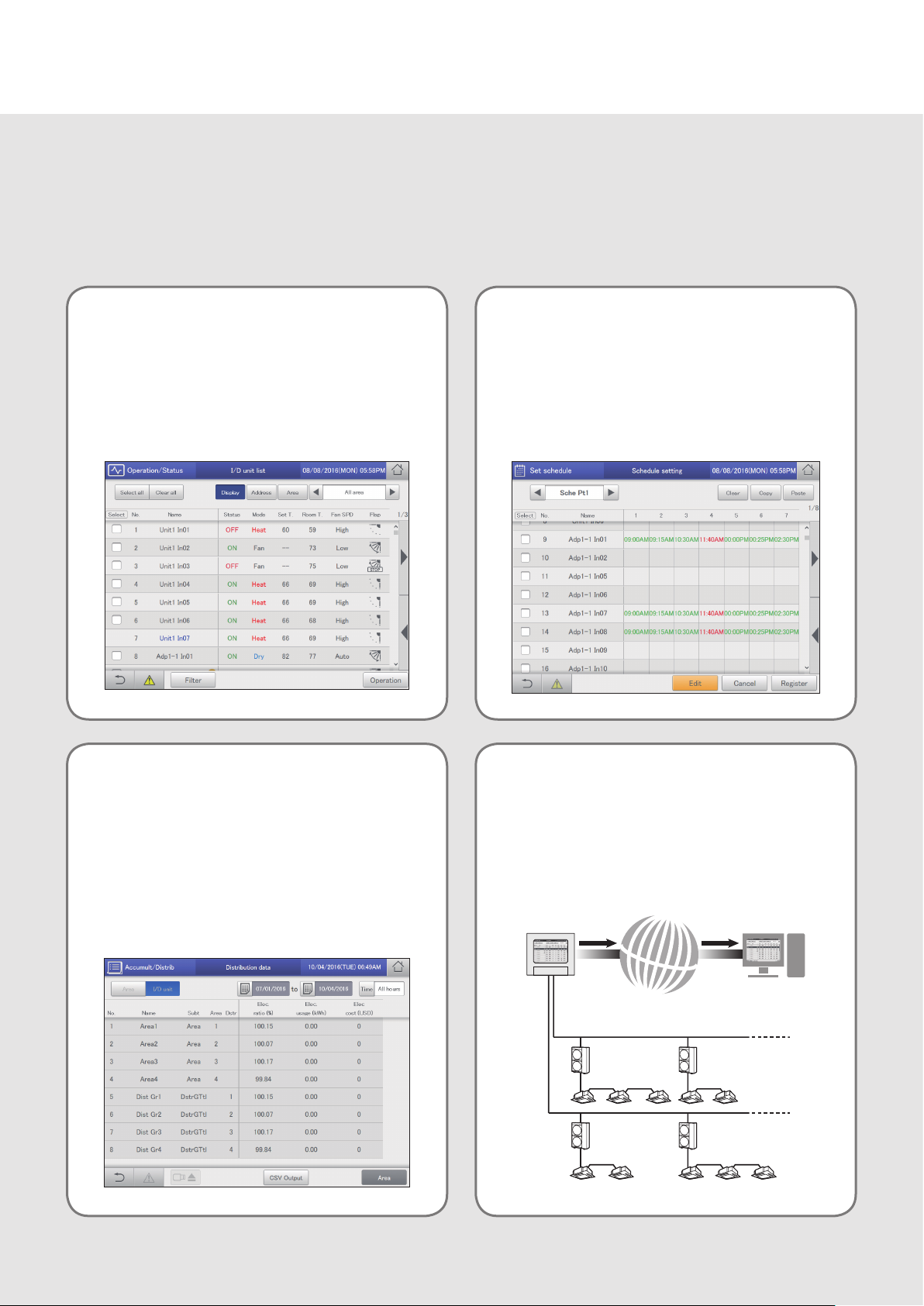
Features
This unit is a centralized air conditioning management system designed for use with precision air
conditioning systems (Panasonic VRF and Mini-split, air conditioning systems for ofces and shops, and
multi-split systems for buildings).
z With one of these units you can connect and control up to 128 indoor units (2 systems of 64 units each) and 60 outdoor units (2 systems of
30 units each).
z By connecting a communication adaptor this can be increased to 256 indoor units and 120 outdoor units.
z The unit is equipped with a 10.4-inch TFT colour touch panel display (1024 x 768 dots), enabling intuitive operation.
Operation and status P.23
You can check operational status (ON/OFF, operating
mode, alarms, etc.) of all indoor units and outdoor units in
real time.
You can also select indoor units to change their settings.
Operation scheduling P.40
You can register daily operation schedules (ON/OFF time,
operating modes, set temperatures, etc.) for individual
indoor units or groups of indoor units.
Operations can be scheduled for up to 2 years in advance.
Distributing air conditioner
energy usage P.71
You can view cumulative operating times for indoor units,
operating times for outdoor units, and operation cycles in a
list. (Cumulative values)
Using these data, this controller can calculate the
distribution ratio of electricity consumed for air conditioning
and volumes used (kWh, m3) per indoor unit or in an area,
then show these calculations in a list.
Remote control P.122
The LAN terminal on this unit enables you connect it to a
network.
Connecting to Internet will enable you to operate the unit
and check the status using a PC from a remote location.
2
Page 3
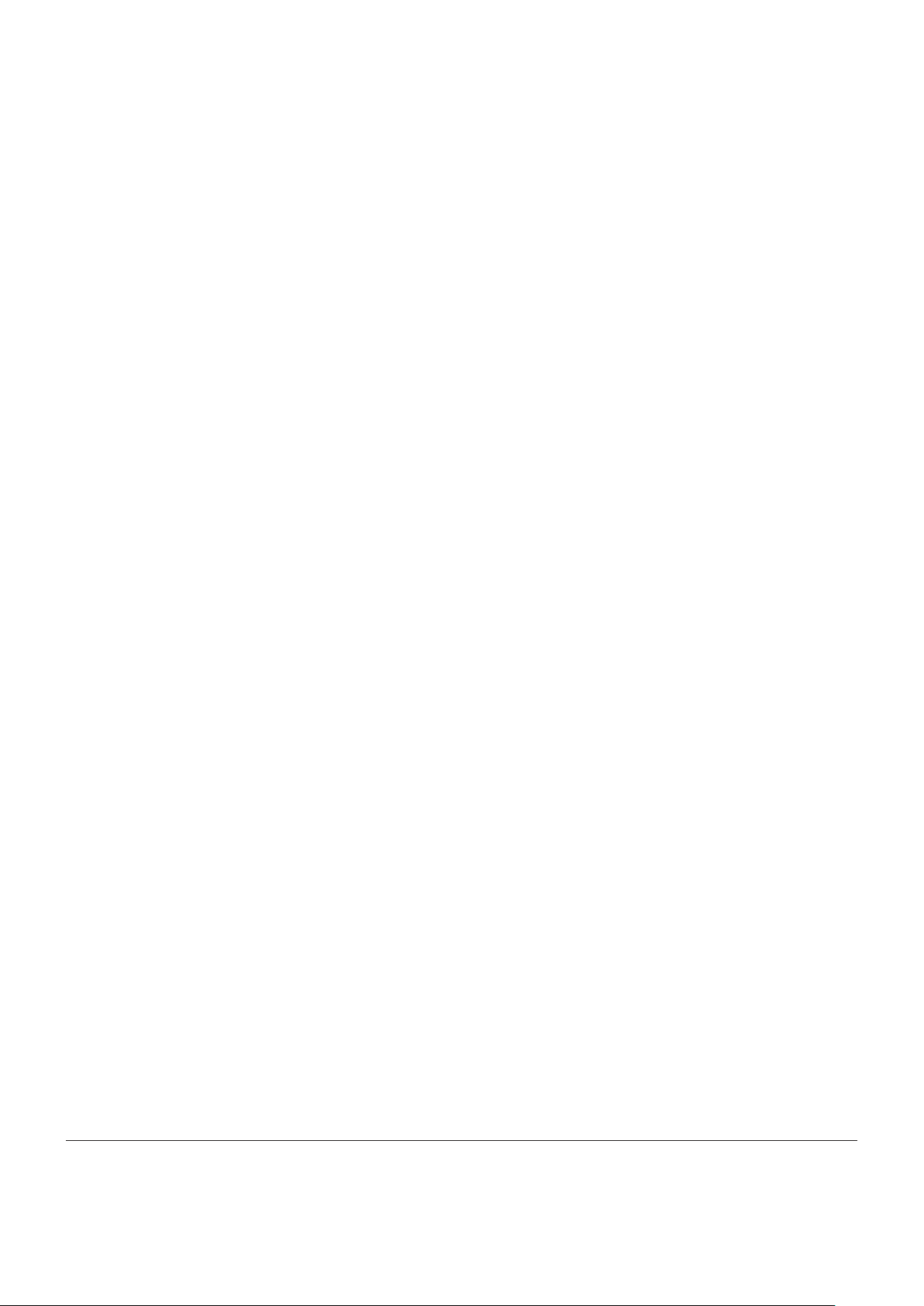
Contents
Features ……………………………………………………………… 2
Contents ……………………………………………………………… 3
Simple guide to features …………………………………………… 4
Safety precautions ………………………………………………… 5
Operating precautions ……………………………………………… 6
Installation precautions……………………………………………… 6
System conguration ……………………………………………… 7
Explanation of terms ………………………………………………… 8
The Energy Saving function ……………………………………… 9
Energy navigation function ……………………………………… 11
Preparations before changing settings 12
Part names ………………………………………………………… 13
Operations on this unit …………………………………………… 14
Menu list …………………………………………………………… 18
Initial settings ……………………………………………………… 20
Input of the admin number (password) ………………………… 22
Check the operation and status of
air conditioning units 23
Checking the settings on the indoor unit ……………………… 24
Operating the indoor unit ………………………………………… 26
Checking the operational status of indoor units ……………… 28
Checking the operational status of the outdoor unit ………… 33
Checking on current alarms ……………………………………… 36
Setting a schedule 40
Schedule setting ow …………………………………………… 41
Setting a schedule ………………………………………………… 44
Allocating a schedule to a calendar …………………………… 50
Checking the future schedule and past performance ………… 54
Temporarily modifying or adding a schedule ………………… 56
Checking the alarm logs and operation/status
change logs 58
Checking the alarm logs ………………………………………… 59
Checking the operation/status change log in a list …………… 61
Check accumulated values 64
Checking the list of accumulated values on the indoor unit … 65
Checking the list of accumulated values on the outdoor unit … 67
Checking the list of accumulated values on a pulse meter … 69
Checking distribution data 71
Checking distribution data in a list ……………………………… 72
Settings for energy saving 76
Automatic override of set temperature
[Set temp. auto return] ……………………………………… 77
Automatic override over operation restart from local controller
[Unattended auto shutoff] …………………………………… 80
Restricting the range of set temperatures
[Set temperature range limit] ……………………………… 83
Restricting operating capacity according to the time slot
[Energy saving timer] ………………………………………… 85
Reducing the noise of outdoor units [Out unit silent setting] … 87
Registering demand point input [Register demand point] …… 89
y Setting content after registering demand points
Demand settings on the indoor unit
[I/D unit demand settings] …………………………………… 90
Demand settings on the outdoor unit
[O/D unit demand settings] ………………………………… 93
Suppressing the consumption of electricity
[Demand/peak shaving settings] …………………………… 95
Control operation at regular intervals [I/D unit cyclic] ………… 98
Control operation at regular intervals [O/D unit cyclic] ……… 102
Displaying data in graphs 105
Graph display function …………………………………………… 106
Graphing operating times and energy usage ………………… 109
Graphing temperature changes ………………………………… 11 3
Setting items freely ……………………………………………… 11 6
Perform remote operation of the unit over a network 122
Setting the network ……………………………………………… 123
Setting the Web users …………………………………………… 125
Control remotely ………………………………………………… 128
Backing up/restoring data 129
Backing up data …………………………………………………… 130
Restoring data …………………………………………………… 132
Outputting settings as a CSV le ……………………………… 134
Inputting settings as a CSV le ………………………………… 136
Saving automatically generated les …………………………… 138
Conguring the system 140
Basic settings on the indoor unit ………………………………… 141
Basic settings on the outdoor unit ……………………………… 145
Basic settings for distribution calculation ……………………… 148
Changing the name of the schedule group …………………… 151
Changing the name of the area group ………………………… 153
Changing the name of the distribution group ………………… 155
Basic settings for the pulse meter ……………………………… 158
Set the distribution mode ………………………………………… 160
Set the units for electricity charges …………………………… 161
Linked control of air conditioning units ………………………… 162
Conguring outgoing mail ……………………………………… 168
Registering a communication adaptor ………………………… 170
Maintenance settings 172
Setting the screen display and volume for this unit …………… 173
Register the contacts for servicing for this unit………………… 174
Update the software ……………………………………………… 175
Initialising the unit and setting log levels ……………………… 176
Setting the date and time ………………………………………… 178
Setting the language and time zone …………………………… 179
Running a test operation ………………………………………… 181
Setting communications with air conditioning units …………… 184
Ignoring alarms from the units …………………………………… 186
Appendix 187
Number and letter input ………………………………………… 188
Connections with external signals ……………………………… 190
Methodology for calculating distributions ……………………… 191
Things you should know ………………………………………… 195
Troubleshooting …………………………………………………… 199
Cautions when cleaning and maintaining ……………………… 200
Trademark and indemnity ……………………………………… 201
Specications ……………………………………………………… 202
z Read the Operating Instructions carefully for safe use. This manual describes the Operating Instructions of the intelligent controller. Read this
manual as well as operating instructions supplied with indoor units and outdoor units.
z Be sure to read the “Safety precautions” (P.5) before using.
z Keep this manual with operating instructions supplied with indoor units and outdoor units in a safe place.
z Be sure to keep this manual in a place easily accessible by users. In the case of user change, be sure to give this manual to the new user.
3
Page 4
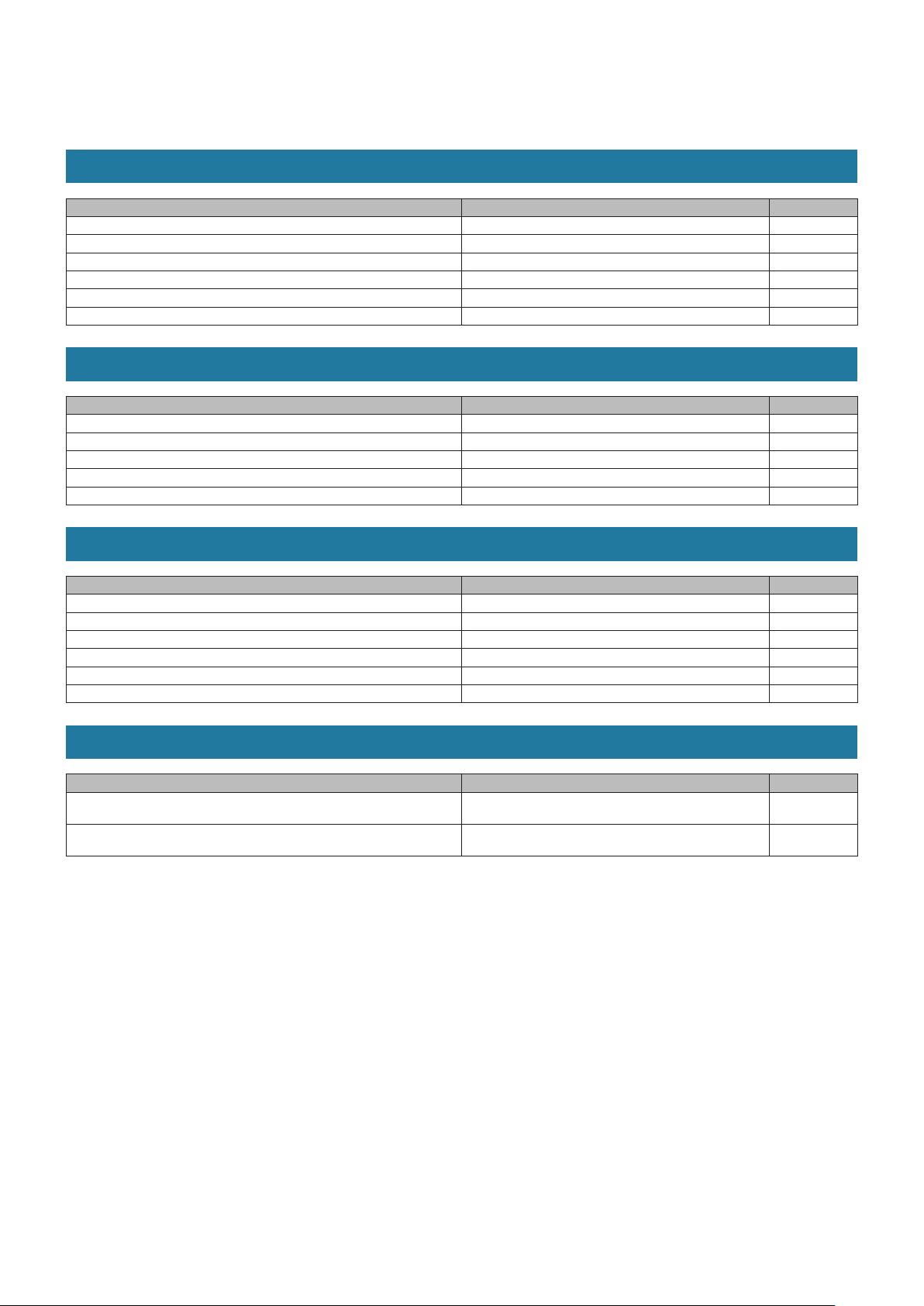
Simple guide to features
This guide only shows the main features.
Operations on the air conditioning unit
What you want to do Title Page
To operate the indoor unit Operating the indoor unit 26
To change the operating mode Operating the indoor unit 26
To change the set temperature Operating the indoor unit 26
To reset the lter sign Checking the settings on the indoor unit 25
To change the airow direction and fan speed Operating the indoor unit 26
To prevent operation by remote controllers Operating the indoor unit 26
Checking the operating status
What you want to do Title Page
To check the operational status of the indoor units you are managing Checking the operational status of indoor units 28
To check the current alarms Checking on current alarms 36
To check alarm history Checking the alarm logs 59
To check the current or past cumulative times Checking the list of accumulated values on the indoor unit 65
To check the current or past distribution ratios Checking distribution data in a list 72
Settings
What you want to do Title Page
To change the name of an indoor unit Basic settings on the indoor unit 141
To change the name of the area group Changing the name of the area group 153
To adjust the date or time Setting the date and time 178
To operate an indoor unit according to a schedule Setting a schedule 40
To adjust the brightness of the screen Setting the screen display and volume for this unit 173
To adjust the sound of the buzzer Setting the screen display and volume for this unit 173
Miscellaneous
What you want to do Title Page
To backup data (settings, cumulative values, distribution data, etc.) to a USB
memory device
To show the operating times, temperature changes, and other information in
graphs
Backing up data 130
Displaying data in graphs 105
4
Page 5
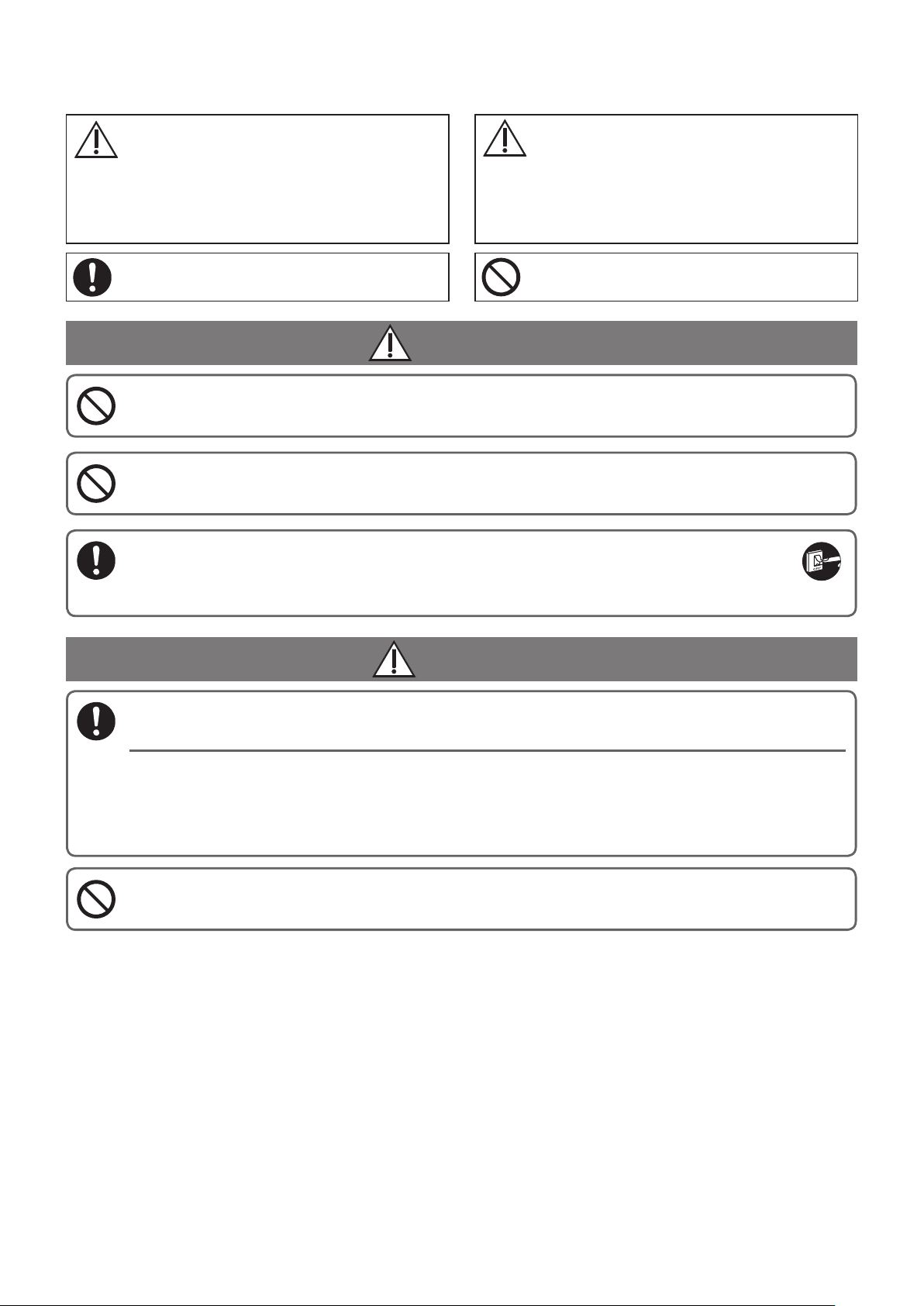
Safety precautions
WARNING
This symbol refers to a hazard or unsafe
practice which can result in severe personal
injury or death.
Matters to be observed Prohibited matters
This symbol refers to a hazard or unsafe
practice which can result in personal injury or
product or property damage.
CAUTION
WARNING
Do not use this appliance in a potentially explosive atmosphere.
In case of malfunction of this appliance, do not repair by yourself. Contact the sales or
service dealer for repair.
In case of emergency, remove the power plug from the socket or switch off the
circuit breaker or the means by which the system is isolated from the mains
power.
CAUTION
This appliance is intended to be used by expert or trained users in shops, in light
industry and on farms, or for commercial use by lay persons.
This appliance can be used by children aged from 8 years and above and persons with
reduced physical, sensory or mental capabilities or lack of experience and knowledge
if they have been given supervision or instruction concerning use of the appliance in a
safe way and understand the hazards involved.
y Do not operate with wet hands.
y Do not wash with water.
5
Page 6
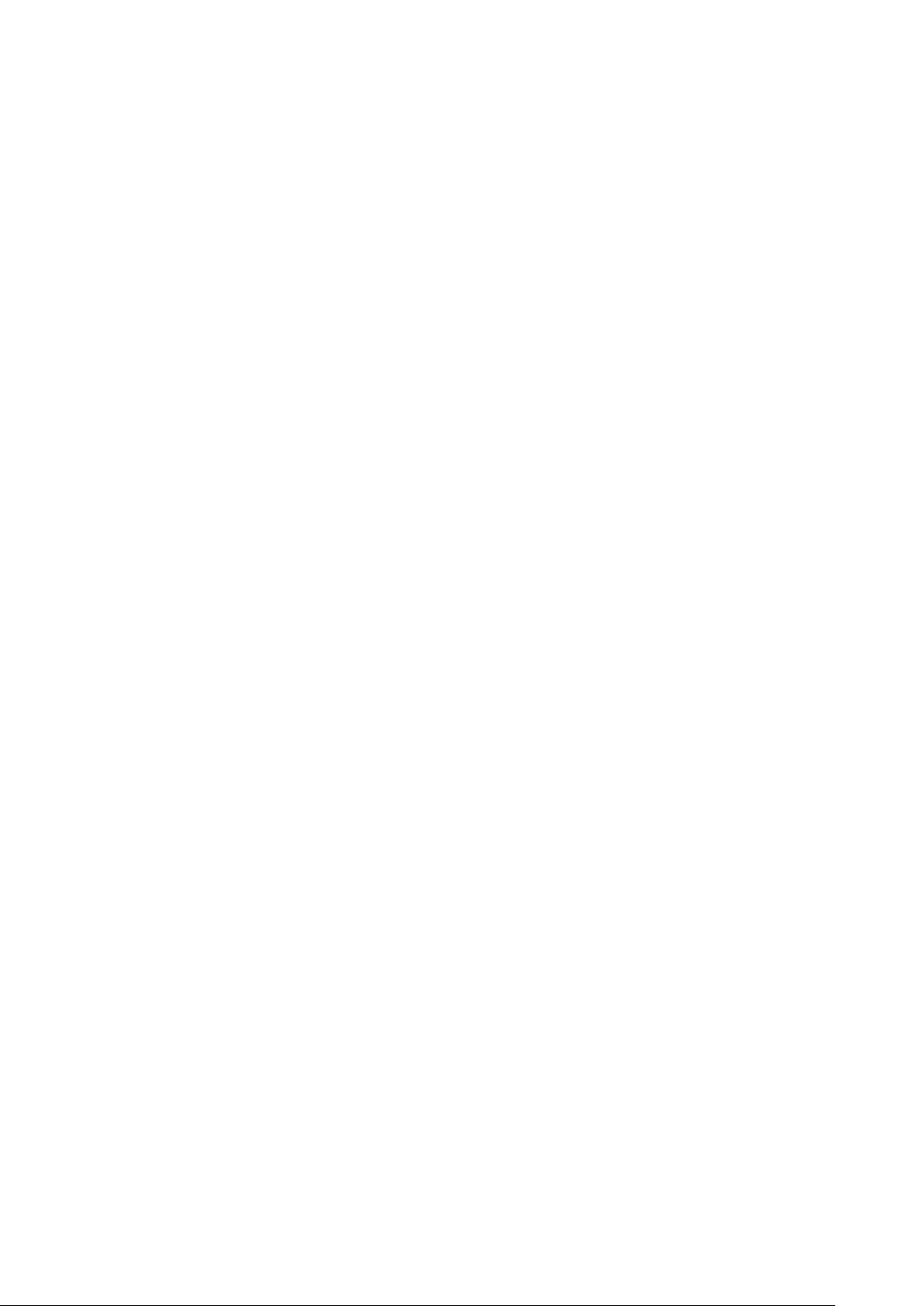
Note
y This device complies with Part 15 of the FCC Rules. Operation is subject to the following
two conditions: (1) This device may not cause harmful interference, and (2) this device must
accept any interference received, including interference that may cause undesired operation.
y This equipment has been tested and found to comply with the limits for a Class B digital
device, pursuant to Part 15 of the FCC Rules. These limits are designed to provide
reasonable protection against harmful interference in a residential installation. This equipment
generates, uses and can radiate radio frequency energy and, if not installed and used in
accordance with the instructions, may cause harmful interference to radio communications.
However, there is no guarantee that interference will not occur in a particular installation. If
this equipment does cause harmful interference to radio or television reception, which can be
determined by turning the equipment off and on, the user is encouraged to try to correct the
interference by one or more of the following measures:
• Reorient or relocate the receiving antenna.
• Increase the separation between the equipment and receiver.
• Connect the equipment into an outlet on a circuit different from that to which the receiver is
connected.
• Consult the dealer or an experienced radio/TV technician for help.
y FCC Caution: To assure continued compliance, follow the attached installation instructions.
Any changes or modications not expressly approved by the party responsible for compliance
could void the user’s authority to operate this equipment.
Operating precautions
z Do not use in the following locations
y Where ammable gases, etc. may leak
y Near the ocean or other areas with a lot of salt
y In areas where sulphurous gases occur such as natural spa areas
y In places where there may be airborne water or oil (including machinery lubricants, etc.) or steam
y Where there are large uctuations in voltage
y Where machinery emitting electromagnetic waves are located
y Where there may be airborne organic solvents
z Do not apply strong shocks
(This may cause malfunction)
z Do not use heaters near the controller
(This may cause deformation or discolouration)
z Do not use hard or pointy objects
(This may cause scratches or malfunction)
z Do not hit the touch panel or push on it too strongly
(This may cause malfunction)
Installation precautions
z Do not install in locations with high humidity, lots of oil, vibrations, where direct sunlight can reach the unit, or near sources of
heating
(This may cause malfunction)
z Do not install in noisy locations
(This may cause incorrect operation)
z Install at least 4 ft. (1 m) away from TV, radio, PC. etc.
(To prevent fuzzy images or noise)
6
Page 7
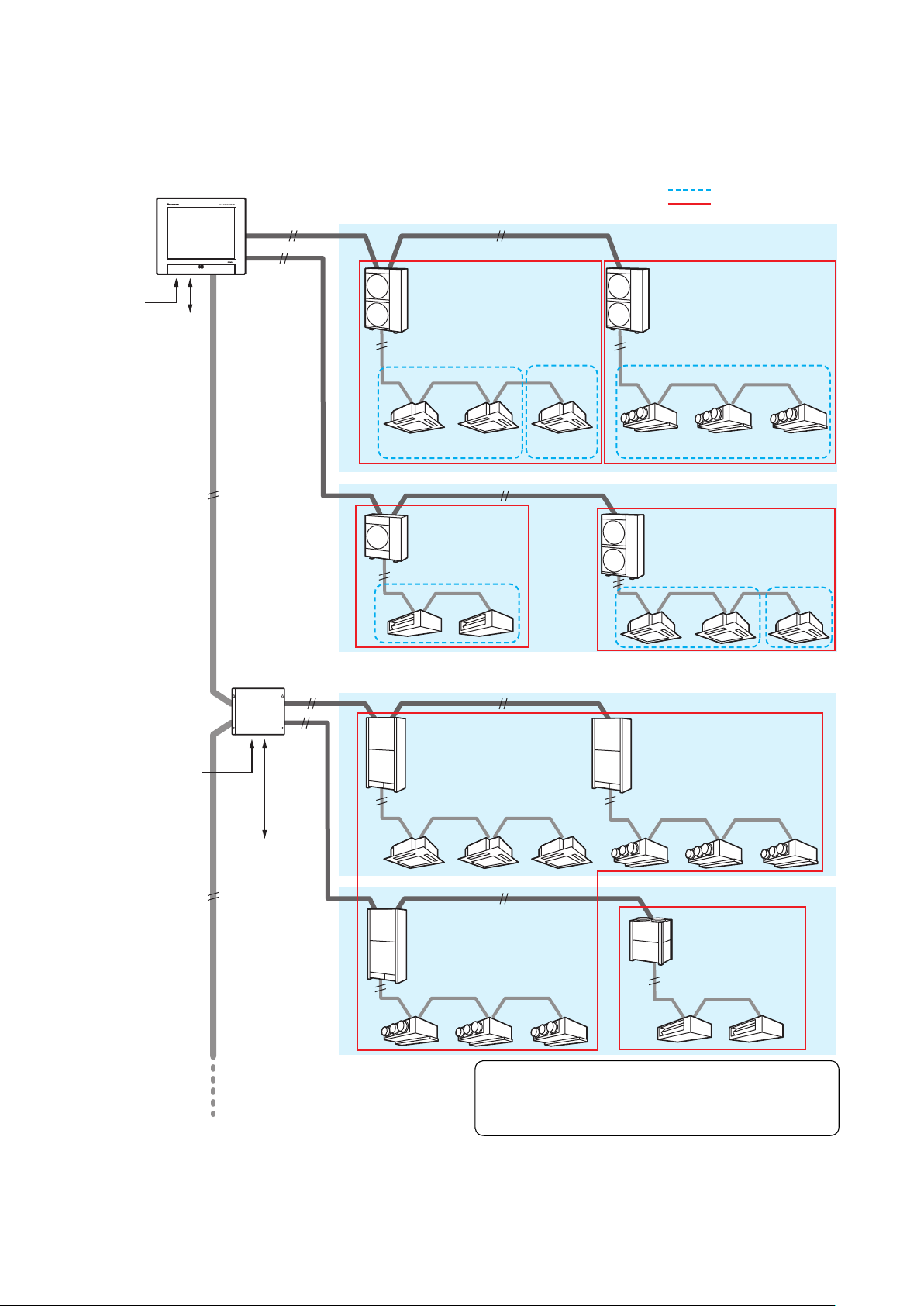
System conguration
The following is an example of a system conguration.
Intelligent Controller
Pulse meter x 3
Signal input x 3
Signal output x 2
Communication adaptor
control wiring (RS-485
(polarity sensitive))
Inter-unit control wiring
(no polarity)
Inter-unit control
wiring (no polarity)
Area group (P.8)
Distribution group (P.8)
Linked systems #1
Linked systems #2
Pulse meter x 3
Communication adaptor
control wiring (RS-485
(polarity sensitive))
Communication
adaptor
Inter-unit
control
wiring
(no
polarity)
Signal input x 3
Signal output x 2
Inter-unit control wiring
(no polarity)
Linked systems #3
Linked systems #4
System Limitaion
Indoor units: 256 units (64 units x 16 systems)
Outdoor units: 120 units (30 units x 16 systems)
Communication adaptor: 7 units
7
Page 8
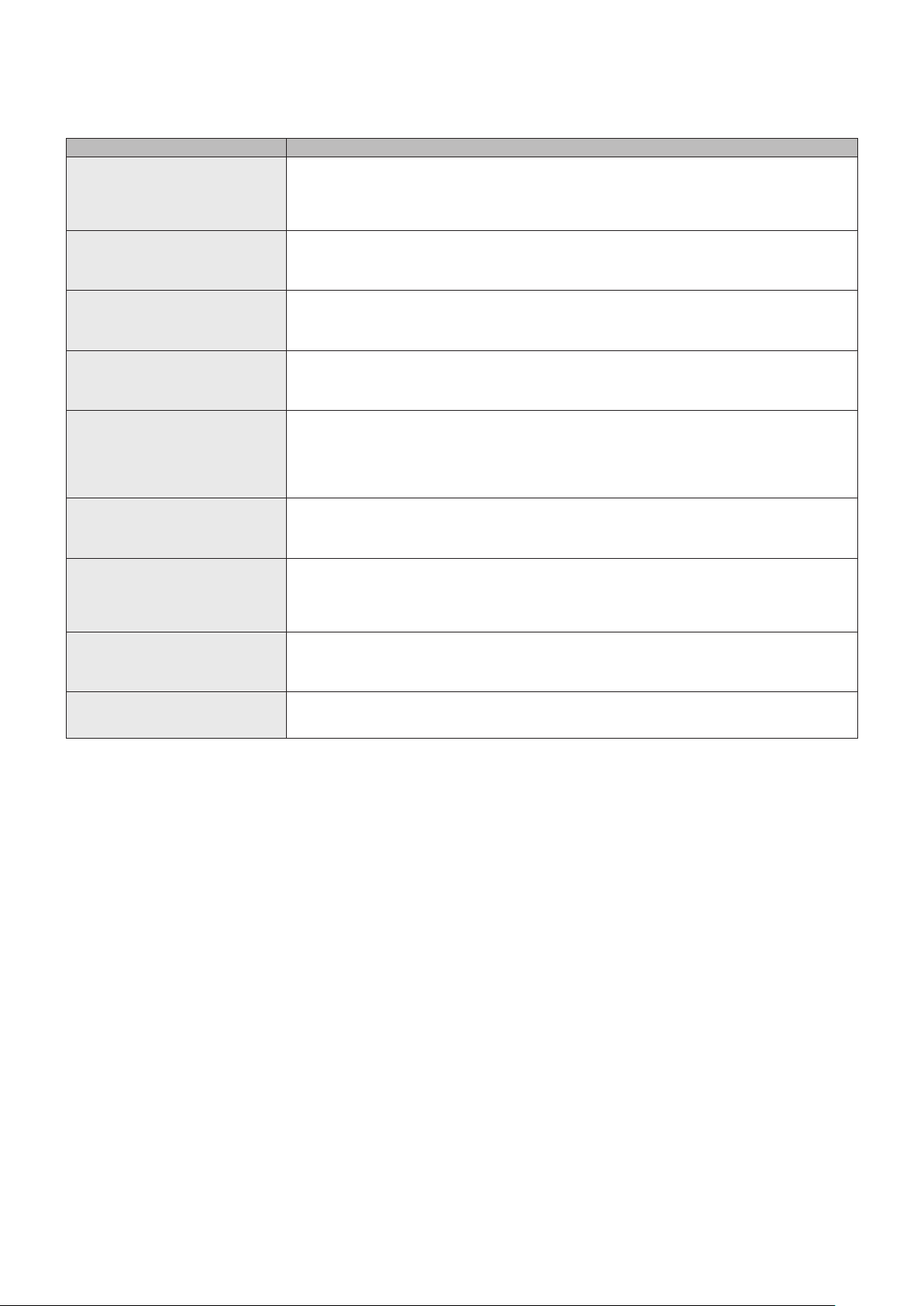
Explanation of terms
This section explains the terms used in this document.
Term Explanation
Adaptor address The address allocated to a single communication adaptor (sold separately). If the pulse meter is connected to a
Linked systems address This is a grouping of indoor units and/or outdoor units connected to the same inter-unit control wiring.
Outdoor unit systems address An outdoor unit and the grouping of indoor units connected by the refrigerant piping.
Indoor unit address In an indoor unit system, this is a xed number allocated to an indoor unit.
Central address This is a xed value within the linked system and is shared with other centralised controllers (system controllers,
Unit name Name for an indoor unit. If indoor units are in group control, all the indoor units in the group will have one shared
Distribution group A distribution group consists of multiple (or single) units, groups or area groups within the measuring range of a pulse
Area group An area group is one grouping used for calculating distributions (or for operating or monitoring) and consists of
Control groups Control groups consist of multiple (or single) indoor units or outdoor units controlled the same in cyclic control
communication adaptor, use the address of the adaptor.
Setting
No.0: Communication adaptor board included in this controller (Address set as 0 at shipment. Don’t change.)
No.1 to 7: Settings for the added communication adaptor
2 linked systems can be connected to this unit or a communication adaptor (sold separately).
Setting
No.1 and 2 (xed)
A single linked system can consist of a maximum of 30 outdoor unit systems.
Setting
No.1 to 30: Set on the outdoor unit for each linked system
This is also allocated to each indoor unit for group control.
Setting
No.1 to 64: Set on the indoor unit for each outdoor unit system
etc.).
In group control, all indoor units belonging to a group have the same address.
In this document and on the unit, this is described as the “CNTR addr.”.
Setting
No.1 to 64: Set on this unit and other central controllers for each linked system
name for unit name. This is the minimum unit used for operation, monitoring, and scheduling.
Setting
Set on this unit
meter. The sum of distribution ratio of all the units in one distribution group become 100%. A maximum of 256 groups
can be created across the whole system.
Setting
No.1 to 256: Set on this unit
multiple (or single) indoor units. A maximum of 256 groups can be created across the whole system.
Setting
No.1 to 256: Set on this unit
settings. A maximum of 10 groups can be set for indoor units and a maximum of 5 groups can be set for outdoor
units.
8
Page 9
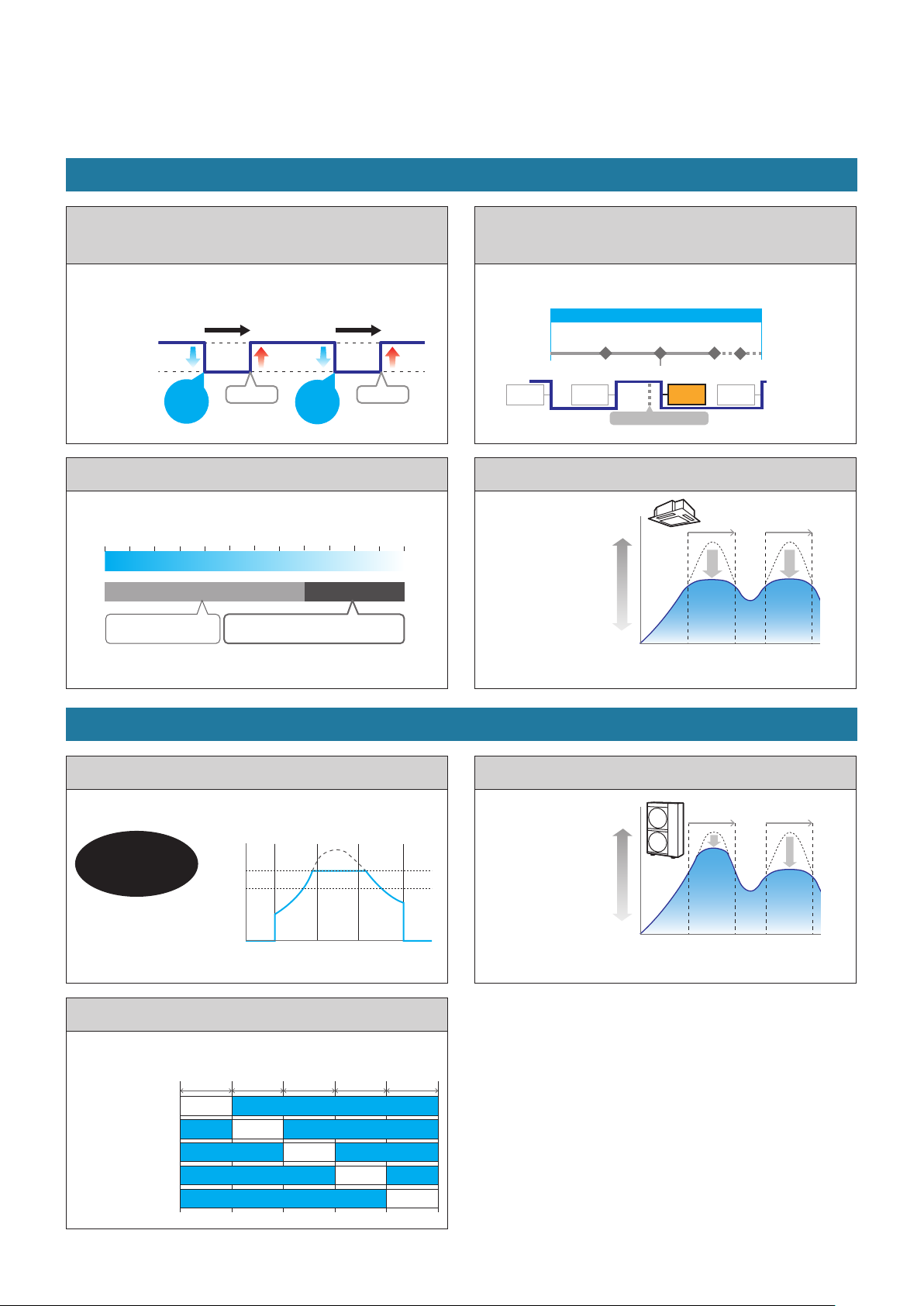
The Energy Saving function
This reduces waste of energy in air conditioning so that you can save energy.
e-CUT function
Set temperature auto return
(Automatic override of Set Temperature )
Change of set point by local occupant can be automatically
overridden by this unit. (P.77)
82 °F (28 °C)
71 °F (22 °C)
30 minutes later
Change Change
Override!
30 minutes later
Override!
Set temperature range limit
When you want to limit the temperatures that can be set. (P.83)
64 °F
(18 °C)
68 °F
(20 °C)
High LowElectricity consumed
Reduced consumption of
electricity by over cooling
71 °F
(22 °C)
75 °F
(24 °C)
Set temperature restricted to the range
between 78 °F (26 °C) and 86 °F (30 °C)
78 °F
(26 °C)
82 °F
(28 °C)
86 °F
(30 °C)
Unattended auto shutoff
(Automatic override over operation start)
When occupant start system from local controller, it can be
overridden from this controller. (P.80)
Time set for unattended auto shutoff
Detect Detect Detect
AUTO
OFF
60 min. 60 min.
MANUAL
ON
Forget to turn off
60 min.
AUTO
OFF
09:00AM11:00PM10:08PM09:00PM
MANUAL
ON
ON
OFF
Energy saving timer
Specify time slots
when you want
operation capacity
reduced. (P.85)
High
Electricity consumed
Low
10:00AM12:00
PM
01:00
PM
03:00
PM
Time
The Demand function
Demand settings (indoor unit/outdoor unit)
When you want to suppress the maximum demand for electricity
consumption. (P.90, P.93)
Reduces CO2
emissions, helps
prevent global warming!
Electricity consumed
Demand 1
Demand 2
08:00AM12:00
PM
08:00PMTime04:00
PM
Indoor/outdoor unit cyclic
When you want operation capacity of the outdoor units reduced
during certain repeated intervals. (P.98, P.102)
Control group 1
Control group 2
Control group 3
Control group 4
Control group 5
5 min.
Forced stop
Forced stop
5 min.5 min. 5 min. 5 min.
Forced stop
Forced stop
Forced stop
Demand/peak shaving settings
Specify time slots
when you want
operation capacity
of the outdoor
units reduced.
(P.95)
Note
y Some models may not support these functions.
High
Electricity consumed
Low
10:00AM12:00
PM
01:00
PM
03:00
PM
Time
9
Page 10
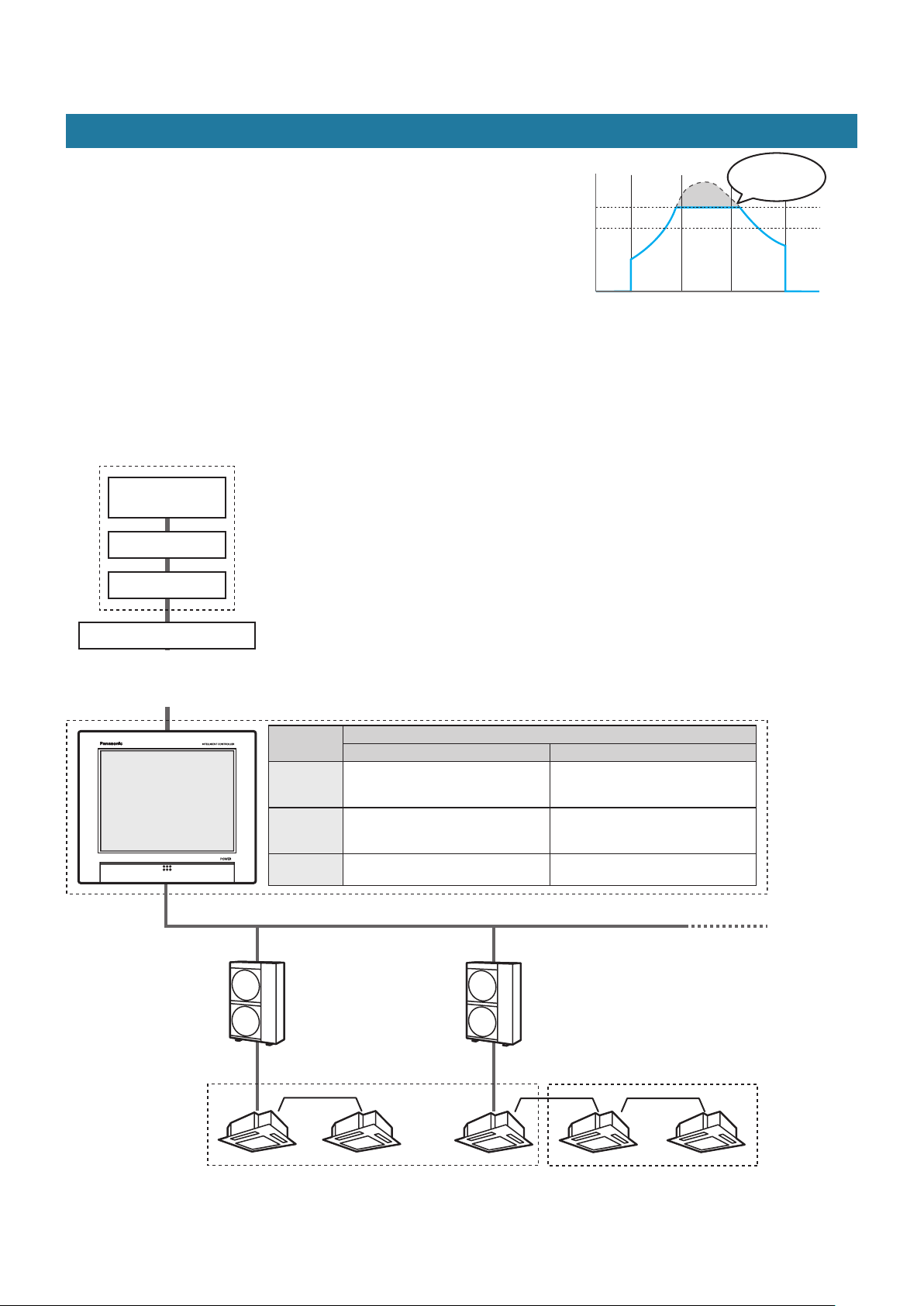
Demand control
The Energy Saving function
“Demand” indicates the “electricity demand” (average electric consumption over
30 minutes).
The basic utility charges for electricity are in many cases determined by the
maximum value of demand (the maximum electricity demand). This maximum
demand for electricity occurs during summer and winter when the air conditioning
Electricity consumed
Demand 1
Demand 2
Reduced electricity
consumption
load is the largest. One way of reducing electric power costs is to suppress the
maximum electricity demand during these periods. (Your actual situation depends
on your contract with your electricity provider)
Furthermore, by suppressing the maximum demand for electricity, you can assist
in the reduction of carbon dioxide emissions and help reduce global warming.
08:00AM 12:00PM 08:00PM Time04:00PM
Demand control means that the air conditioning units are monitored so that their electricity consumption does not exceed a contracted amount,
and by setting a level as shown in the following diagram (demand 1, 2, or 3), the performance of the air conditioning units can be controlled so
that energy usage is reduced.
This unit suppress the maximum demand for electricity through automated control of air conditioning units by demand control output (demand
output) signals received from by external equipments.
Demand control (with indoor unit demand settings)
Pulse signal generated
Pulse meter
(electricity)
Pulse detector
Pulse converter
External equipment
Load control output (demand output)
Contact A
Contact B
Contact C
Setting level
Demand 1
(contact A)
Demand 2
(contact B)
Demand 3
(contact C)
Intelligent Controller
Setting example
Control group A Control group B
Set temperature of the indoor unit
(+2 °F for cooling and -2 °F for heating)
(+1 °C for cooling and -1 °C for heating)
Set temperature of the indoor unit
(+4 °F for cooling and -4 °F for heating)
(+2 °C for cooling and -2 °C for heating)
Indoor unit thermostat OFF Indoor unit thermostat OFF
Control group A
No setting
Set temperature of the indoor unit
(+4 °F for cooling and -4 °F for heating)
(+2 °C for cooling and -2 °C for heating)
Control group B
Contact A comes on (when cooling)
Set temperature of indoor unit set back 2 °F (1 °C)
10
Contact A comes on (when cooling)
Set temperature of the indoor unit
remains unchanged
Page 11
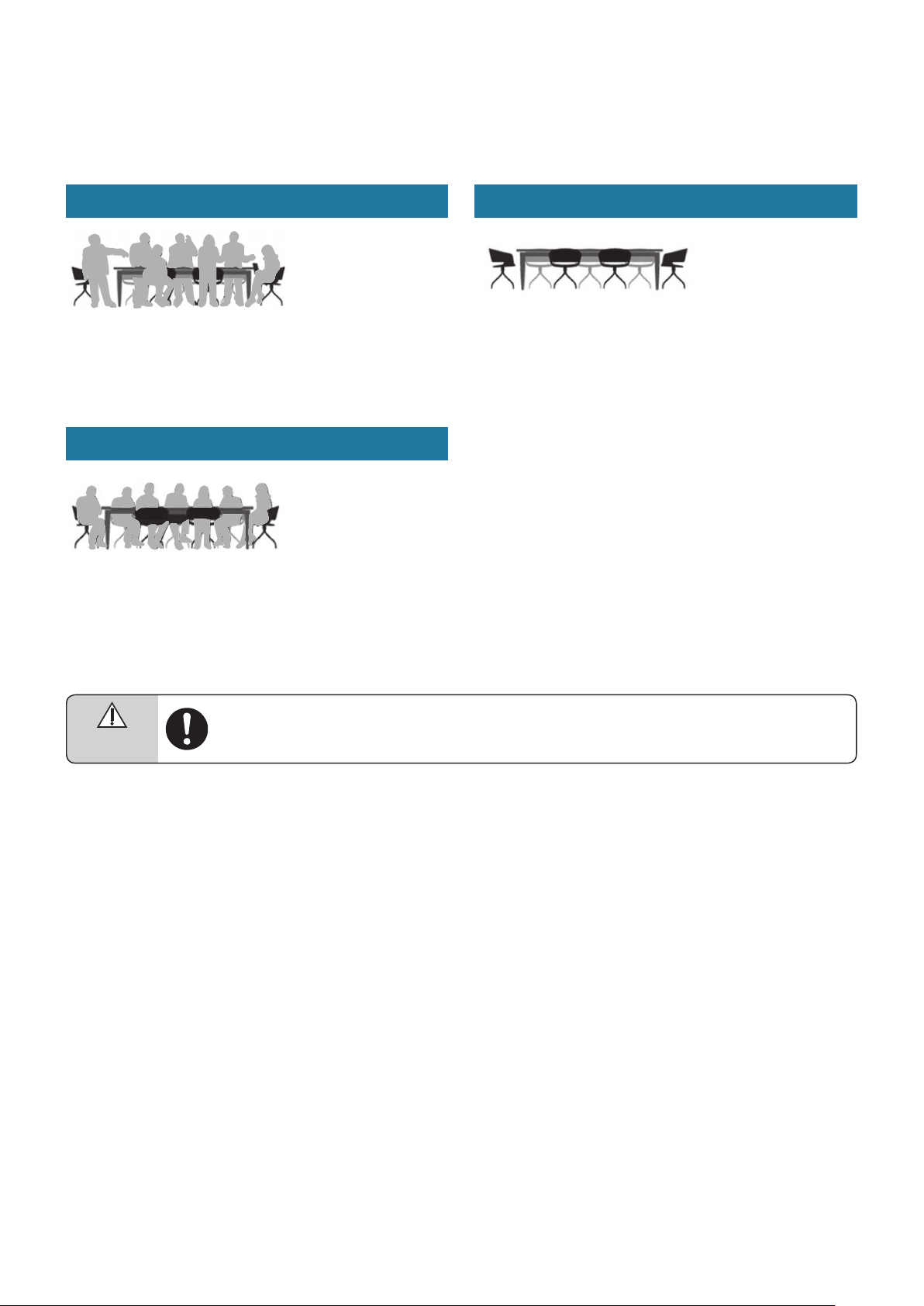
Energy navigation function
Warning
Do not use the ECONAVI feature in rooms where only disabled people or infants are present.
(It may cause damage to their condition or worsen their health)
If there is not much movement for a long time, the ECONAVI sensor may determine that the room is unoccupied and stop the air
conditioning unit.
Indoor units will run in energy saving modes according to the amount of human activity detected by
ECONAVI sensors (sold separately).
When there is a lot of human activity
z In cooling or drying mode
Operates at the set temperature.
z In heating mode
The air conditioners run at a temperature lower than the set
temperature.
When there is not a lot of human activity
z In cooling or drying mode
The air conditioners run at a temperature higher than the set
temperature.
z In heating mode
Operates at the set temperature.
When there are no people
When there is a continuous 20 minute period of no people
z In cooling or drying mode
The temperature is set higher than when there are people in the
room.
z In heating mode
The temperature is set lower than when there are people in the
room.
When there are no people for about an hour
y The units run according to the mode set for when there are no
people. The factory preset is for low energy use operation to
continue with the temperature suppressed. (Refer to the operating
instructions for the ECONAVI sensor for information on the
operation mode when there are no people.)
y If people are detected while operating in the Absent mode, the air
conditioners return to a mode appropriate to the level of activity.
Note
y You can turn on or off the ECONAVI feature on this unit.
y You will need a separate remote controller* with ECONAVI functionality in order to make advanced settings for the ECONAVI feature. Refer to
the operating instructions for the remote controller* with ECONAVI functionality for details on how to congure the feature.
y Even if the target temperature is changed by ECONAVI, the set temperature displayed on the unit will not change.
y Even if the mode is switched to fan due to the absence of people (standby mode), the mode displayed on the unit will not change.
y When running multiple indoor units, the energy reduction effect may be reduced depending on the conditions in the room.
* Multi-function wired remote controller (CZ-RTC5 or later)
11
Page 12
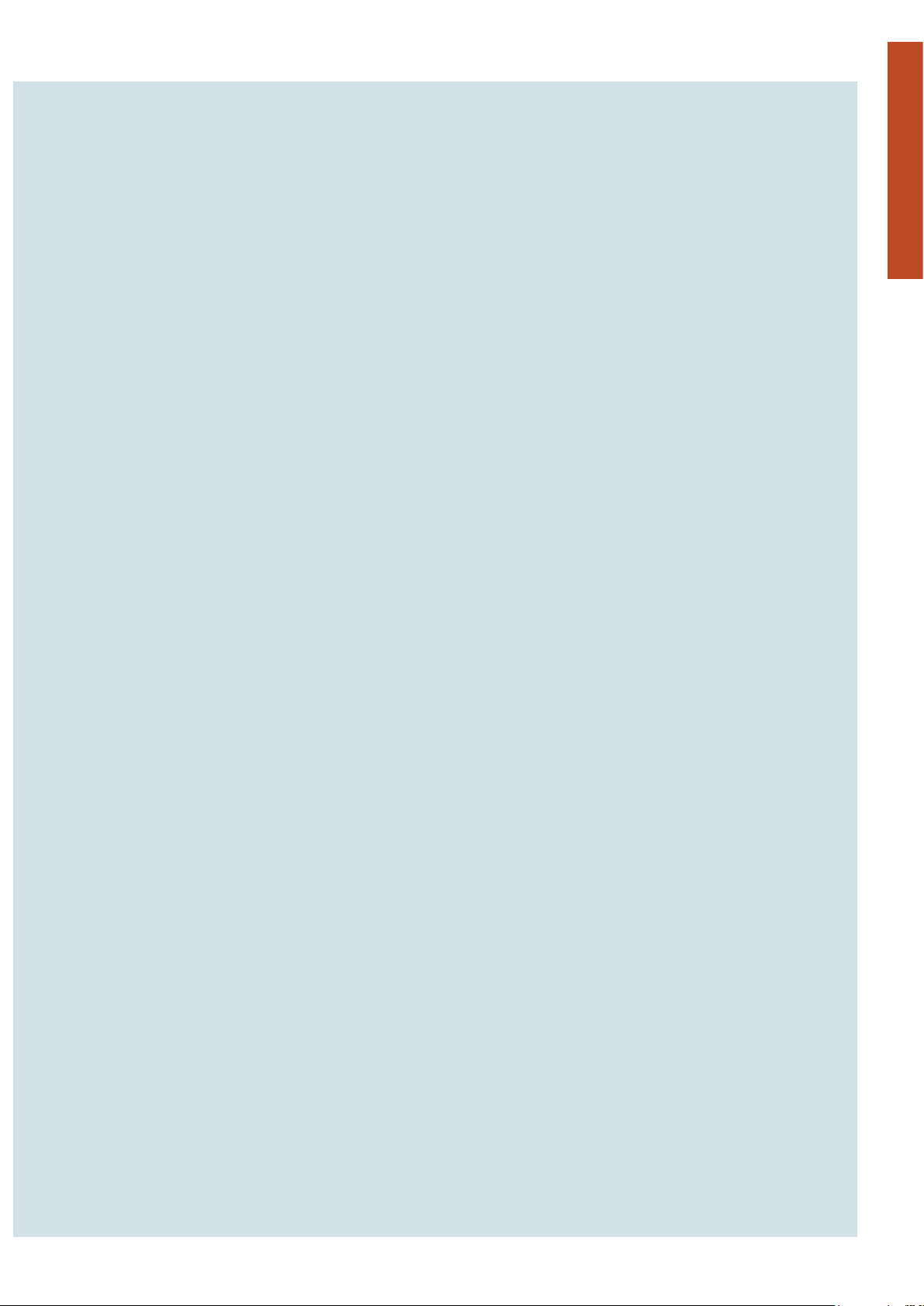
Preparation
Preparations before changing settings
This chapter describes the part names of the unit and their functions and also explains some basic operations.
Preparations before changing settings
12
Page 13
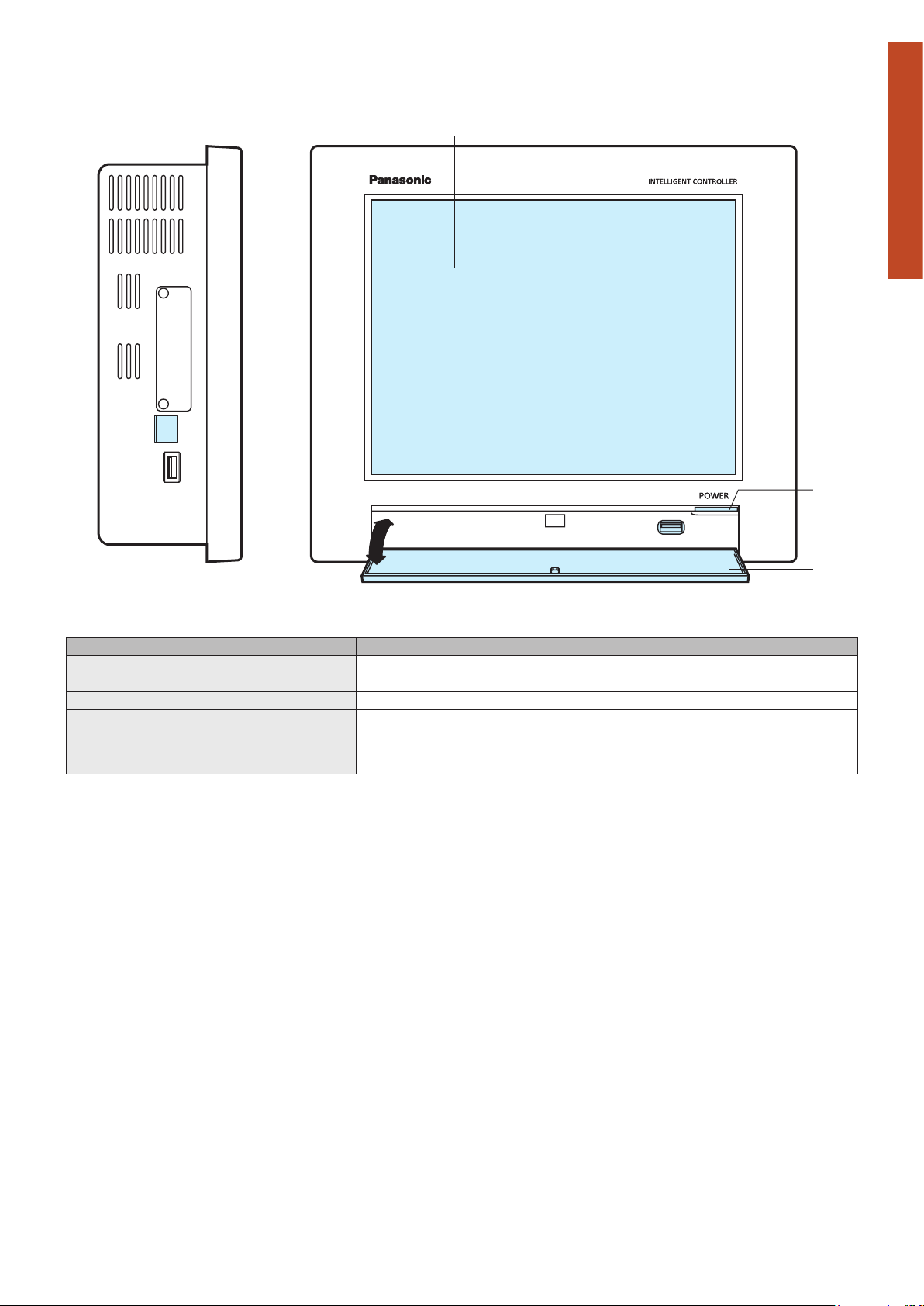
Part names
(Left side)
(1)
Preparation
Preparations before changing settings
(5)
(2)
(3)
(4)
(The illustration shows the storage door open)
Name Explanation
(1) Colour LCD with touch panel You can operate the unit by touching the screen with your ngers.
(2) Power indicator This lights when the power is on.
(3) USB terminal Connect a USB memory device here to backup data from this unit (settings, accumulation/distribution).
(4) Storage door Open this cover to connect a USB memory device to the USB terminal.
(5) LAN terminal Connect to a network with wiring.
To open, gently push on the storage door and then allow to drop down.
To close, lift the storage door and gently press closed.
13
Page 14
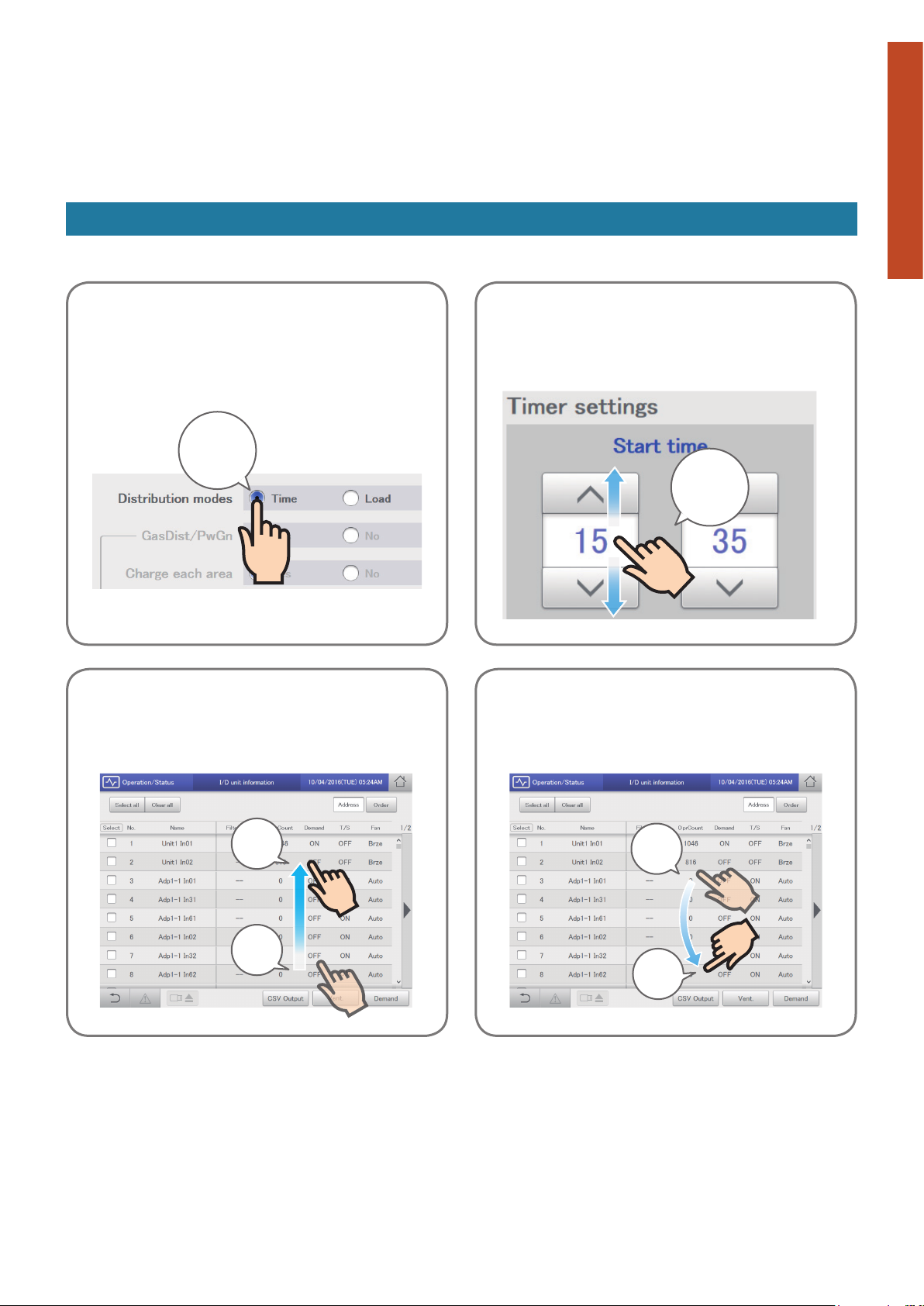
Operations on this unit
Operations on this unit are performed by following menus.
The screens used for operations all follow a common pattern, with the screens being easy to read and easy
to use.
Basic operation of the touch panel
This section describes the basic operations on the touch panel.
Touch
This is a light touch with a nger on the buttons or text
boxes displayed on the touch panel.
Touch!
Picker
This is an up and down movement of the nger touching
the screen, used to pick settings in elements such as spin
boxes.
Picker!
Preparation
Preparations before changing settings
Swipe
This is an operation where the nger is slid in a direction
(up or down) on the touch panel.
This is used to scroll slowly.
Swipe!
(slide the
nger)
Touch
Flick
This is an operation where the nger on the touch panel is
icked in a direction (up or down).
This is used to scroll quickly.
Touch
Flick!
14
Page 15
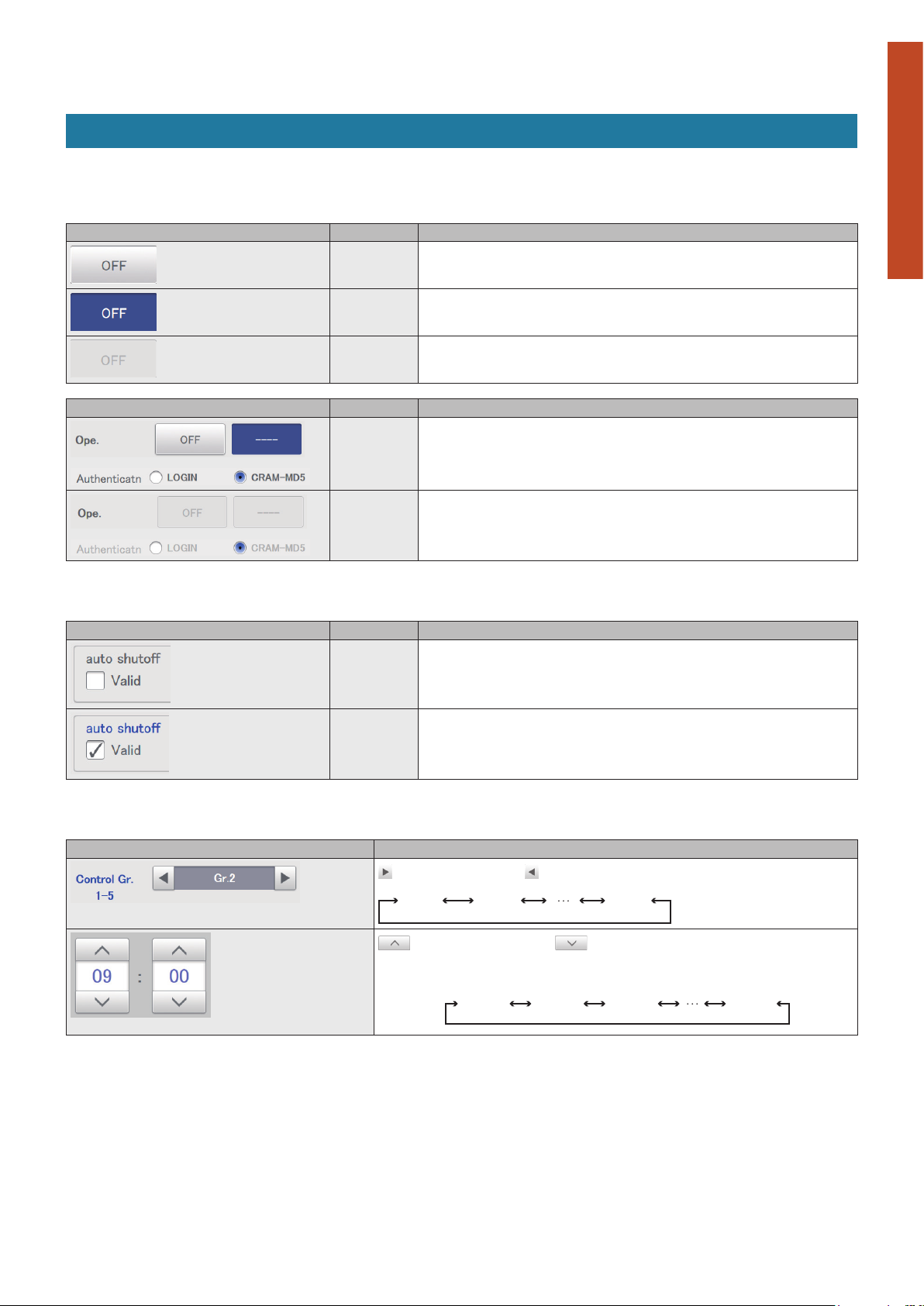
Operations on this unit
Buttons and boxes
There are varieties of buttons and boxes on the screen that you use to perform operations and settings on the touch panel.
Buttons
These are used to switch screens, save settings, switch settings on or off, select items, and similar operations.
Display example Status Explanation
Setting is off In this state the setting is off.
Preparation
Setting is on In this state the setting is on.
Setting
unavailable
Display example Status Explanation
Selected The highlighted item is the one that is currently selected.
Selection
disabled
This indicates that the setting is currently unavailable due to other conditions.
This indicates that the selection is currently unavailable due to other conditions.
Check boxes
These are mainly used to switch on or off item selection and functions.
Display example Status Explanation
Unselected In this state the item is not selected.
Selected In this state the item is selected. (In this example, the automatic stop feature will operate.)
A check mark appears when you touch it. The check mark disappears when you touch it
again.
Preparations before changing settings
Spin boxes
These are used to switch the display of items and to set numeric items such as time.
Display example Explanation
takes you to the next item. takes you to the previous item.
Items may cycle around in the following way:
Gr.1 Gr.2 Gr.5
increases the numeric gure. decreases the numeric gure.
The numbers will change continuously if you continue to touch the button.
The numbers cycle around in the following way:
For example: When the number is an “hour”
“(blank)” “12(AM)” “01(AM)” “11(PM)”
15
Page 16
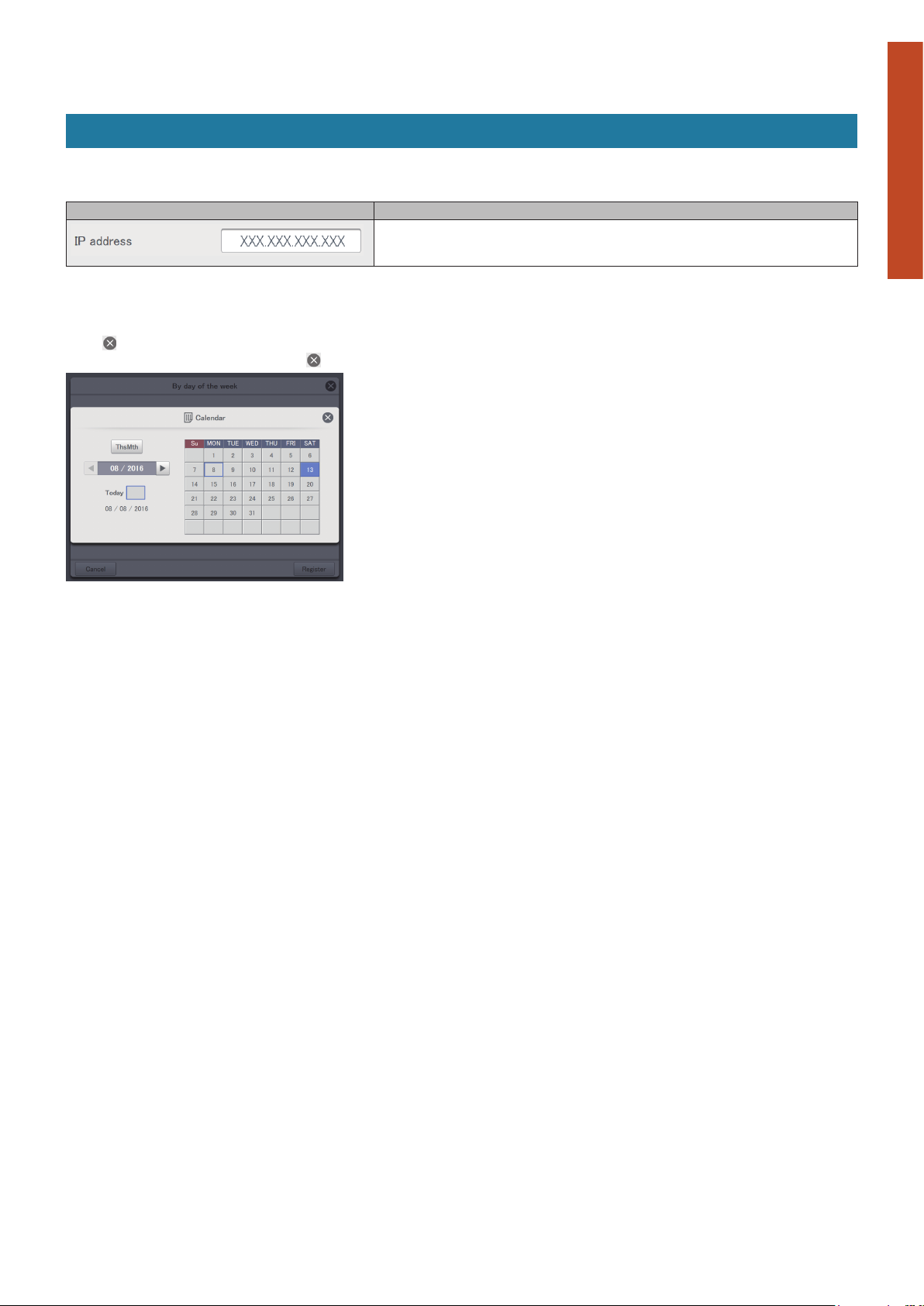
Buttons and boxes (continued)
Text boxes
These are used when you need to edit some text.
Display example Explanation
Operations on this unit
Preparation
The touchscreen keyboard appears when you touch the text box.
Use the touchscreen keyboard to enter the text.
Refer to “Number and letter input” (P.188) for instructions on how to enter text.
Dialogues
These are elements that appear on the screen and are mainly used for settings.
They close automatically once you have registered the settings.
Touch to close the dialogue without changing the setting.
(There may also be cases where you touch at the top right of the screen to register the setting)
Preparations before changing settings
16
Page 17
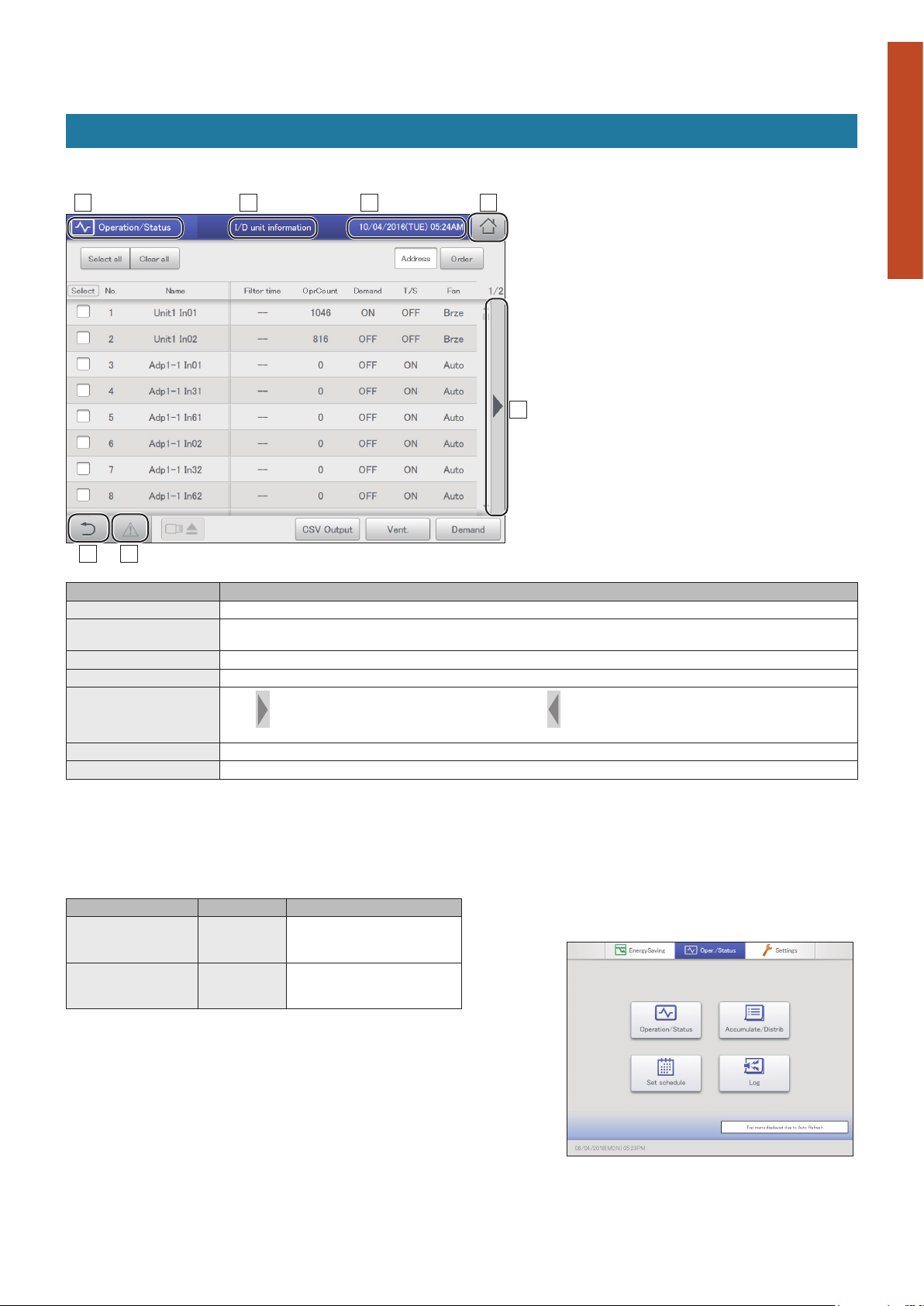
How to read the screens
There are some items and icons common to the operations and settings screens.
The follow explains the items and icons.
A B C D
Operations on this unit
Preparation
Preparations before changing settings
FEG
Name Explanation
A Submenu name This displays the submenu name.
B Operations/Settings
screen name
C Date and time The current date and time is displayed.
D “Home” icon Touch this to display the Top menu (P.18).
E Scroll buttons
F “Back” icon Touch this to go back to the previous menu.
G “Warning” icon The “Alarm list” screen is displayed when you touch this. (→ “Checking on current alarms” (P.36))
z In this document and on the unit, indoor units are described as the “I/D”.
z In this document and on the unit, outdoor units are described as the “O/D”.
Notations in this document
Menu names, screen names, etc., are shown as follows in this document.
Type Notation Example
Top menus
Screen names
Screen display items
Submenu names
Screen menu names
Button names
This displays the operations/settings screen name.
Touch
on the right side of the screen to scroll to the right. Touch to scroll to the left. (The display changes according to the
direction you can scroll.)
“xxx” “Oper./Status”
[xxx] [Operation/Status]
“I/D unit list” screen
“Select” column, “ON/OFF”
[I/D unit list]
[Operation]
Caution
The screen may be reset or you may be returned to
the Top menu under some rare circumstances, but
this is a function of the automatic refresh feature and
is not indicative of a malfunction.
17
Page 18
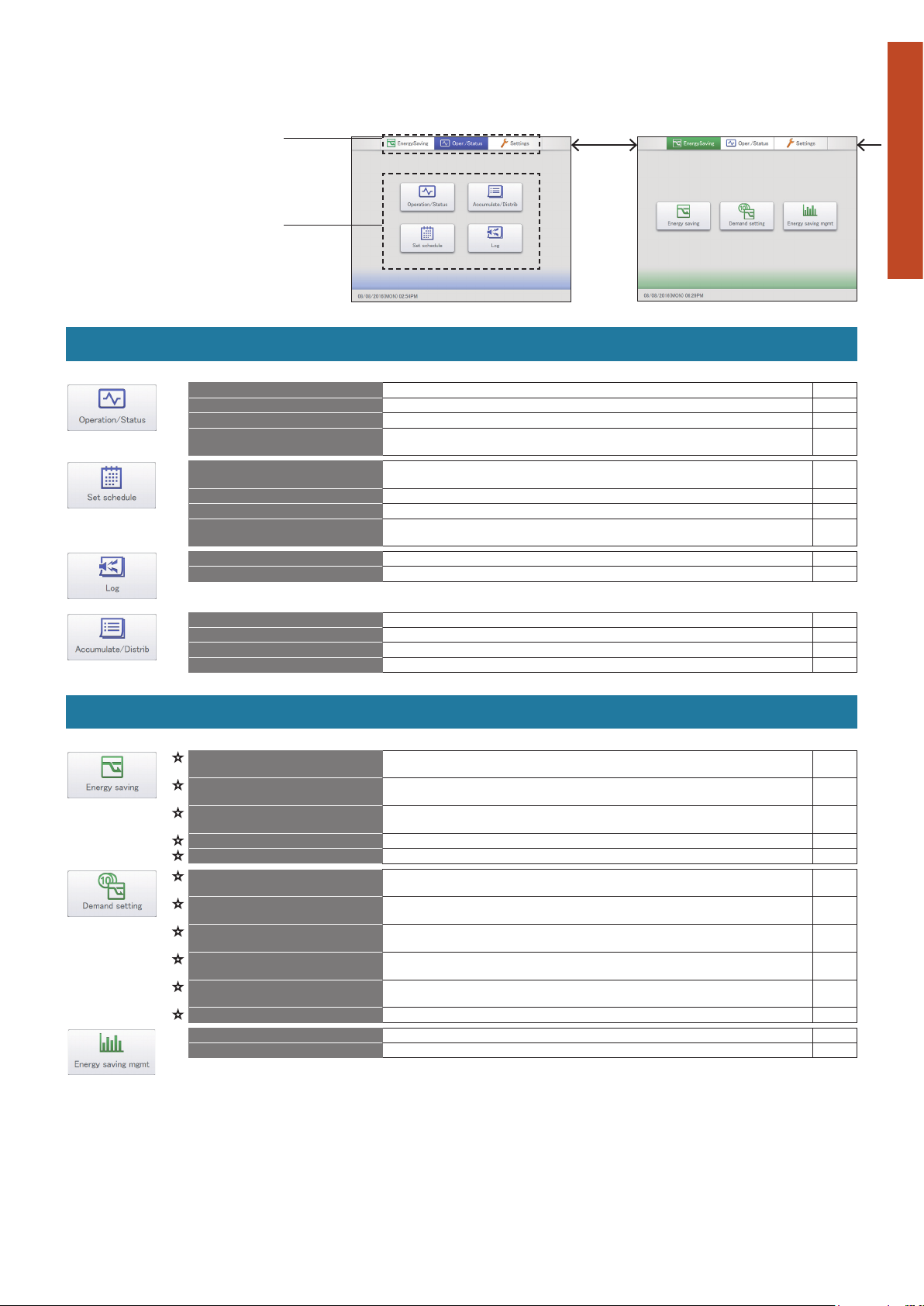
Menu list
Oper./Status EnergySaving
Select the top menu.
1
2
z Touch one of the “EnergySaving”,
“Oper./Status”, or “Settings” tabs.
Select the submenu.
Oper./Status (Check on the status of connected units)
Submenu Screen menu Overview Page
I/D unit list
I/D unit information
O/D unit information
Alarm list
Schedule/results
Calendar
Schedule setting
Update schedule
Alarm log
Operatn/Status chnge log
Check the operational status of the indoor units in a list. 24
Check the details about the indoor units (number of operation cycles, etc.) in a list. 28
Check the details about the outdoor units (outdoor temperatures, etc.) in a list. 33
You can view a list of units with current alarms, where you can check the unit, the alarm
type, and the date of the alarm.
You can see the schedules set up for the future and how they performed in the past in a
list.
You can allocate a single day’s schedule to a calendar. 50
You can register the schedule for a single day. 44
You can modify a schedule that you have registered (only from the day of the change up
to 4 days later, or a total of 5 days).
Check the log of alarms that have occurred in the system in a list. 59
Check the log of operation/status changes of the indoor units in a list. 61
36
54
56
Preparation
Preparations before changing settings
I/D unit acc.
O/D unit acc.
Pulse acc.
Distribution data
Check the accumulated data for the indoor units in a list. 65
Check the accumulated data for the outdoor units in a list. 67
Check the accumulated data for the pulse meters in a list. 69
Check the details about distribution calculations in a list. 72
EnergySaving (Perform energy saving settings)
Submenu Screen menu Overview Page
Set temp. auto return
Unattended auto shutoff
Set temper. range limit
Energy saving timer
Out unit silent setting
Register demand point
I/D unit demand settings
O/D unit demand settings
I/D unit cyclic
O/D unit cyclic
Demand/peak shaving stgs
Bar chart
Line graph
Even if the Set Point is changed from local controller, it can by overridden after a certain
amount of time.
If an indoor unit was started back up from local controller, this setting automatically stops
the unit again repeatedly at set intervals.
Restrict the temperatures that can be set by setting upper and lower limits on
temperatures.
You can specify time slots when you want operation capacity reduced. 85
Set a time for the outdoor unit to operate at a lower level at night compared to the day. 87
Register the contacts between the external equipments and the main unit (Contact A,
Contact B, Contact C).
You can automatically control indoor units to cut the maximum demand for electricity
consumption.
You can automatically control outdoor units to cut the maximum demand for electricity
consumption.
At specied intervals (3, 4, or 5 minutes), the thermostats of indoor units in control
groups are turned off and restored repeatedly in order.
At specied 10 minute intervals, the thermostats of outdoor units in control groups are
turned off and restored repeatedly in order.
Limit the electricity consumed by outdoor units during the set time slot. 95
Quantities of energy usage (electricity), etc., are shown in bar charts. 109
Temperature changes, etc., are shown in line graphs. 113
77
80
83
89
90
93
98
102
18
Page 19
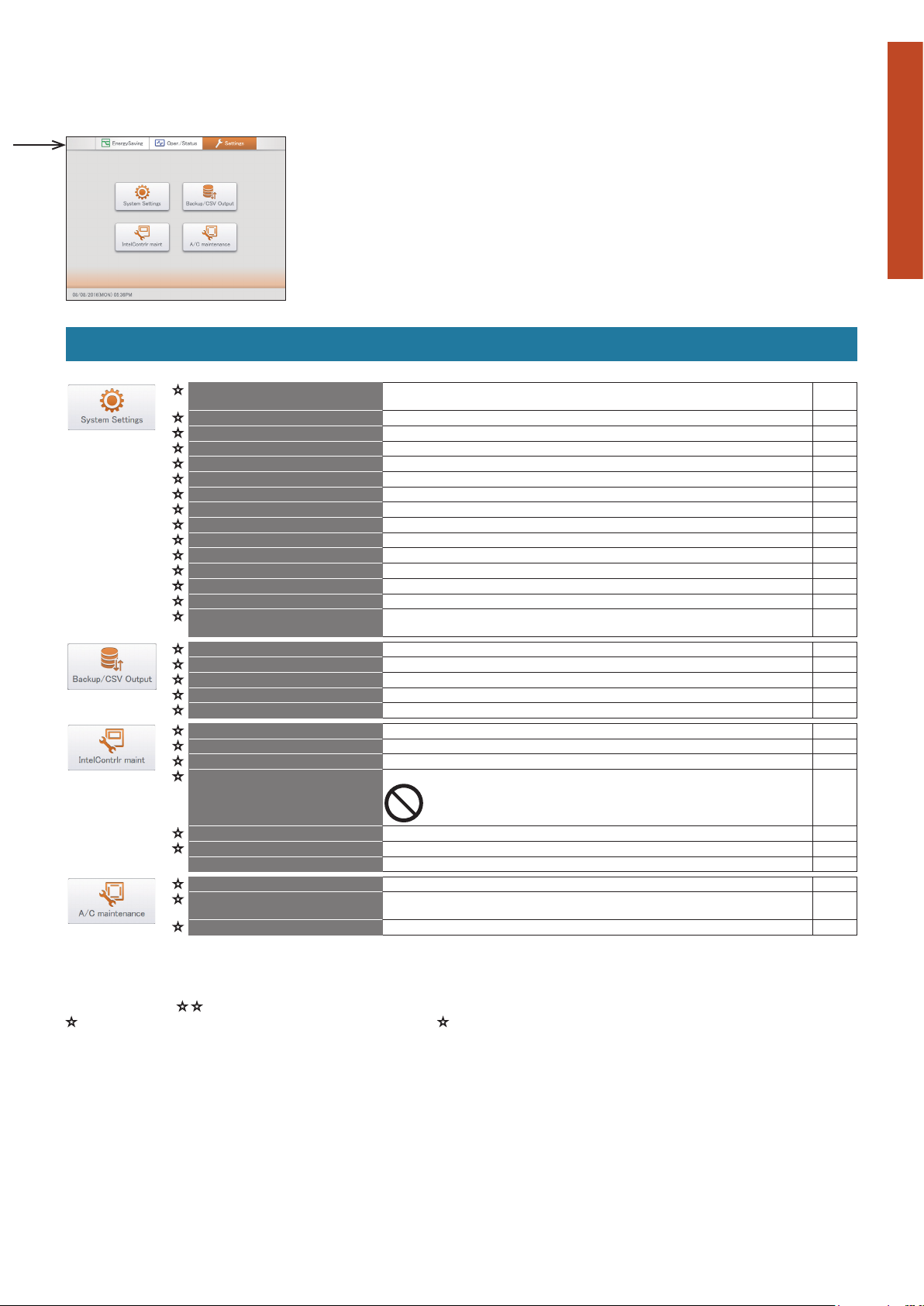
Menu list
Settings
Settings (Perform other miscellaneous settings)
Submenu Screen menu Overview Page
Calndr stgs fr DistrCalc
I/D unit settings
O/D unit settings
Schedule group name stgs
Area group name settings
Distribution group sttgs
Pulse meter settings
Distribution mode settgs
Distribution Ratio sttgs
Event control
Network settings
Email settings
Web user settings
Communicatn adaptr settg
Check conguration*
Backup
Restore
CSV Output
CSV Input
Automatcly save CSV le
Display/Volume settings*
IntelligentContrllr info
Software update*
Initialize*
Language & TimeZone stgs
Date settings
Open license
Test run
Sttgs for commnctn w A/C
Maintenance information
Set specied days, cut-off days, particular time slots (regular hour ranges) and days of
the week for calculating distributions.
Change settings on indoor units, such as indoor unit addresses, groups belonged to, etc. 141
Change settings on outdoor units (addresses, etc.). 145
Edit the name of the schedule group. 151
Edit the name of the area group. 153
Edit the name of the distribution group. 155
Make allocations between pulse meters and distribution groups. 158
Set the mode used for distributing when calculating charges. 160
Set the units for calculating electricity usage charges. 161
Perform linked control by setting input and output conditions for devices. 162
Make settings to enable remote control over a network. 123
Congure the outgoing mail server. 168
Register users that will access the unit over a network. 125
Register the communication adaptor connected to this unit. 170
Modify the registered conguration when there have been changes to the conguration
of the system.
Save data (settings, accumulation/distribution, logs) to USB memory devices. 130
Restore data that has been stored in the unit or saved to a USB memory device. 132
Export (output) the settings for this unit in CSV format. 134
Import (input) the settings for this unit in CSV format. 136
Saves the CSV les (distributions, logs) automatically generated in this unit. 138
Adjust the brightness of the unit’s screen and the sound of the buzzer. 173
Register the contacts for servicing (telephone numbers) for this unit. 174
Update the software for this unit. 175
Initialise the settings for this unit. 176
All data will be lost when you initialise.
Do not initialise under any circumstances.
Set the language to be used when setting and operating this unit. 179
Manually set the date and time. 178
The licences for the freeware is displayed. —
Perform a test operation of the indoor unit after installing this unit. 181
Make settings such as the communications protocol between this unit and the air
conditioning units.
Register the units that will require maintenance. 186
* These settings are not available for setting or operation over the network.
148
199
184
Preparation
Preparations before changing settings
Menus marked with require you to enter the admin number (password) when you select them.
menus require entry of the level 1 or higher admin number, while requires the level 2 admin number.
Refer to “Input of the admin number (password)” (P.22) for details.
19
Page 20
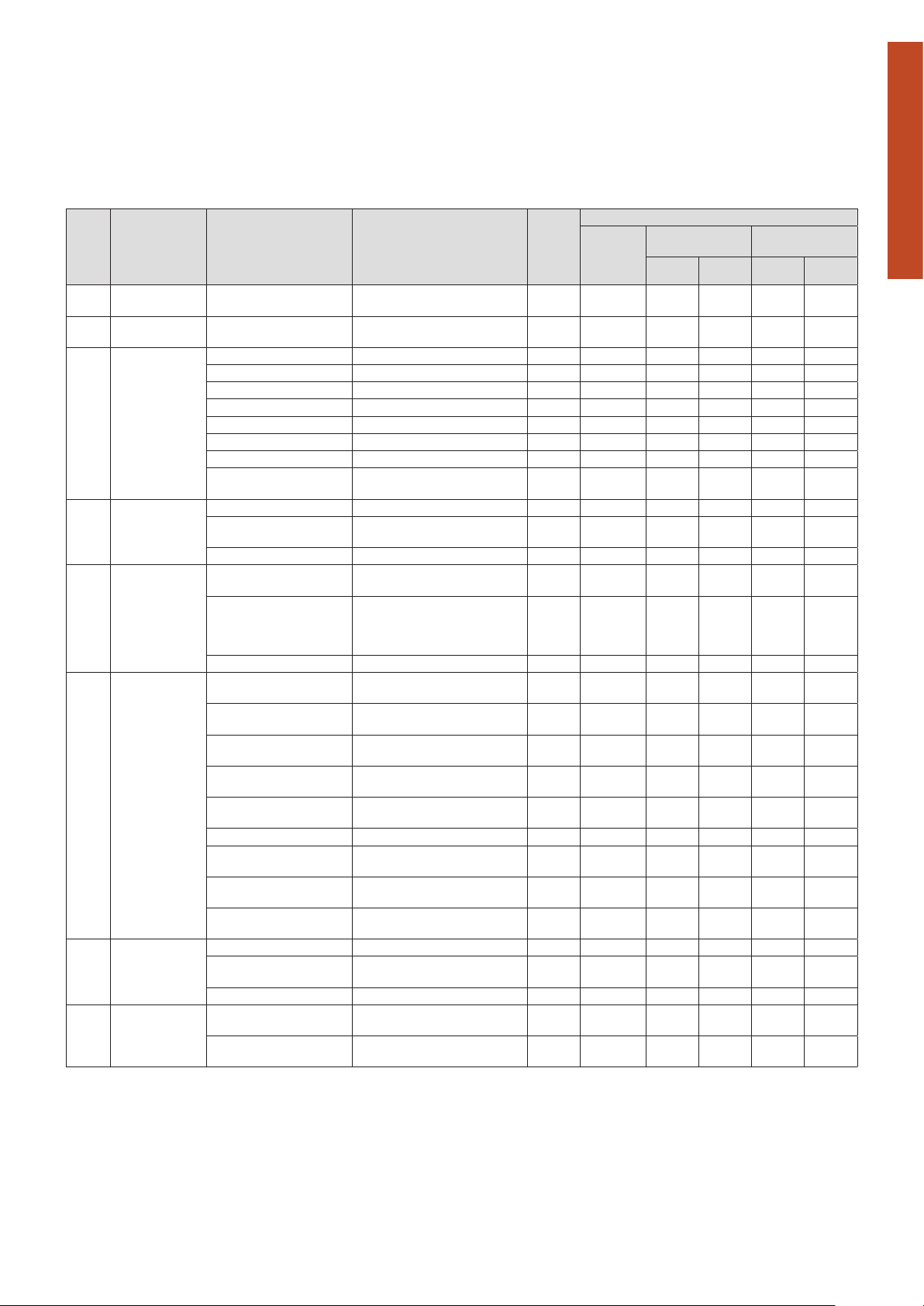
Initial settings
The initial settings are those items that require setting after the unit is installed so that the system operates
normally.
The unit will operate normally if you make settings according to the following ow for the type of operation
intended.
: Settings required. : Settings may be required. : Settings not required.
Operation
Step Category step Setting Screen menu names
1 Date settings
Composition
2
loading
3 Unit related
4 Group related
Pulse meter
5
related
Distribution
6
related
Scheduling
7
related
8 Event control
Setting the current date
and time
Conrming the connection
conguration
Central address*
Name of the indoor units I/D unit settings 141
Distribution group I/D unit settings 141
Area group I/D unit settings
Control group I/D unit settings
Not batch, not managed I/D unit settings
Name of the outdoor units O/D unit settings
Local remote controller
prohibition setting
Name of the area group Area group name settings
Name of the distribution
group
Name of the schedule group Schedule group name stgs
Association with the
distribution group
Type of pulse meter
(electricity/gas), multiplying
factor (number of pulse
units)
Name of the pulse meter Pulse meter settings
Distribution modes (time/
load)
Power distribution
calculation target*
Energy saving distribution
setting
Setting the monthly cut-off
days
Setting the regular hour
range
Setting specied days Calndr stgs fr DistrCalc
Currency for electricity
charges*
Setting the capacity of the
indoor units*
Setting the capacity of the
electric heater*
Schedule for a single day Schedule setting
Allocating a schedule to a
calendar
Schedule group I/D unit settings
Input point (names and
conditions)*
Output point (names and
operation)*
1
3
6
7
8
9
10
Date settings
Check conguration
I/D unit settings 141
Sttgs for commnctn w A/C
Distribution group sttgs
Pulse meter settings
Pulse meter settings
Distribution mode settgs
Distribution mode settgs
Distribution mode settgs
Calndr stgs fr DistrCalc
Calndr stgs fr DistrCalc
Distribution Ratio sttgs
I/D unit settings
I/D unit settings
Calendar
Event control
Event control
Reference
page
178
—
141
141
141
145
184
153
155
151
158
158
158
160
160
160
148
148
148
161
141
141
44
50
141
162
162
Air
conditioning
operations
only
*
*
*
Distribution rate
display only
Time Load Time Load
2
2
4
*
5
Quantity used,
charges display
*
4
Preparation
Preparations before changing settings
20
Page 21
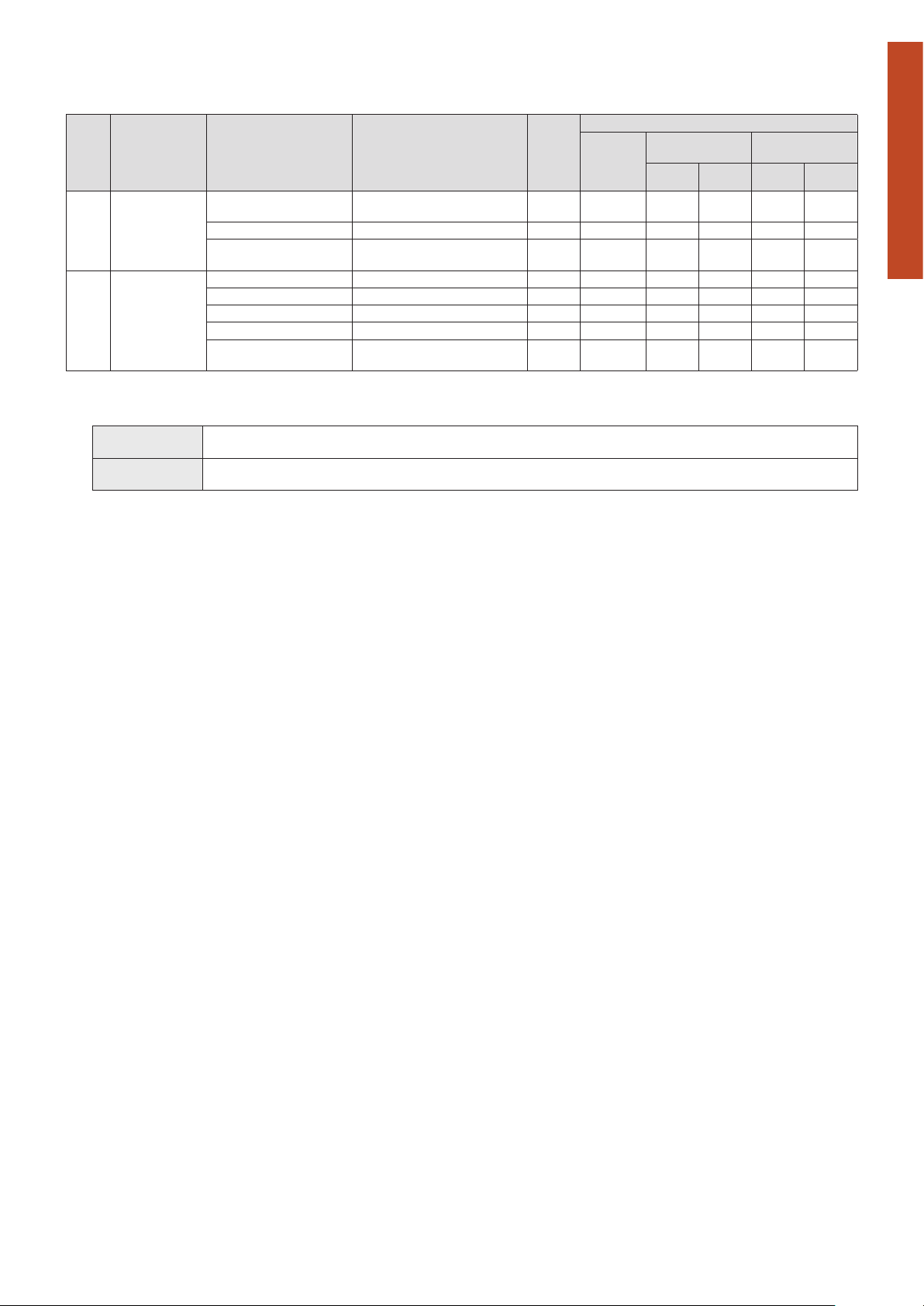
Initial settings
Operation
Step Category step Setting Screen menu names
IP address, net mask,
DHCP, etc.
11
9 Network related*
Intelligent
10
controller related
*1 Attention needs to be paid to administration divisions when devices such as systems controllers are to be used in conjunction with this unit.
*2 Settings required when area administration is to be performed.
*3 Select the object of calculations for electricity distributing from the following:
Operating hours Select when consideration is to be paid to the electricity for the indoor units. The electricity for outdoor units and indoor units are both
Thermostat on times Select when no consideration is to be paid to the electricity for the indoor units. The electricity for outdoor units only is loaded into this
*4 If the air conditioning units included in the system are multi-function types supporting simultaneous heating and cooling or ice thermal storage models, settings
are required.
*5 Settings are required when only the accumulation operating time is to be managed.
*6 This must be set if you want to display charges.
*7 This only needs to be set for interface adaptors. (→“Interface adaptors (sold separately)” (P.198))
*8 This is used when calculating load distributing.
*9 Set items such as batch startup and stopping from external input.
*10 Set items such as batch alarm output to external devices.
*11 Required when logging in through a network device to operate and monitor.
*12 Clears the data calculated from test operation of the air conditioning units before hand over.
Setting to send alarm mails Email settings
User ID, password,
privileges
Buzzer volume Display/Volume settings
Brightness of the back light Display/Volume settings
Auto logout time Display/Volume settings
Identication number Initialize
Initialise the days
accumulated data*
loaded into this unit and distributed.
unit and distributed.
12
Network settings
Web user settings
Initialize
Reference
page
123
168
125
173
173
173
176
176
Air
conditioning
operations
only
Distribution rate
display only
Time Load Time Load
Quantity used,
charges display
Preparation
Preparations before changing settings
21
Page 22
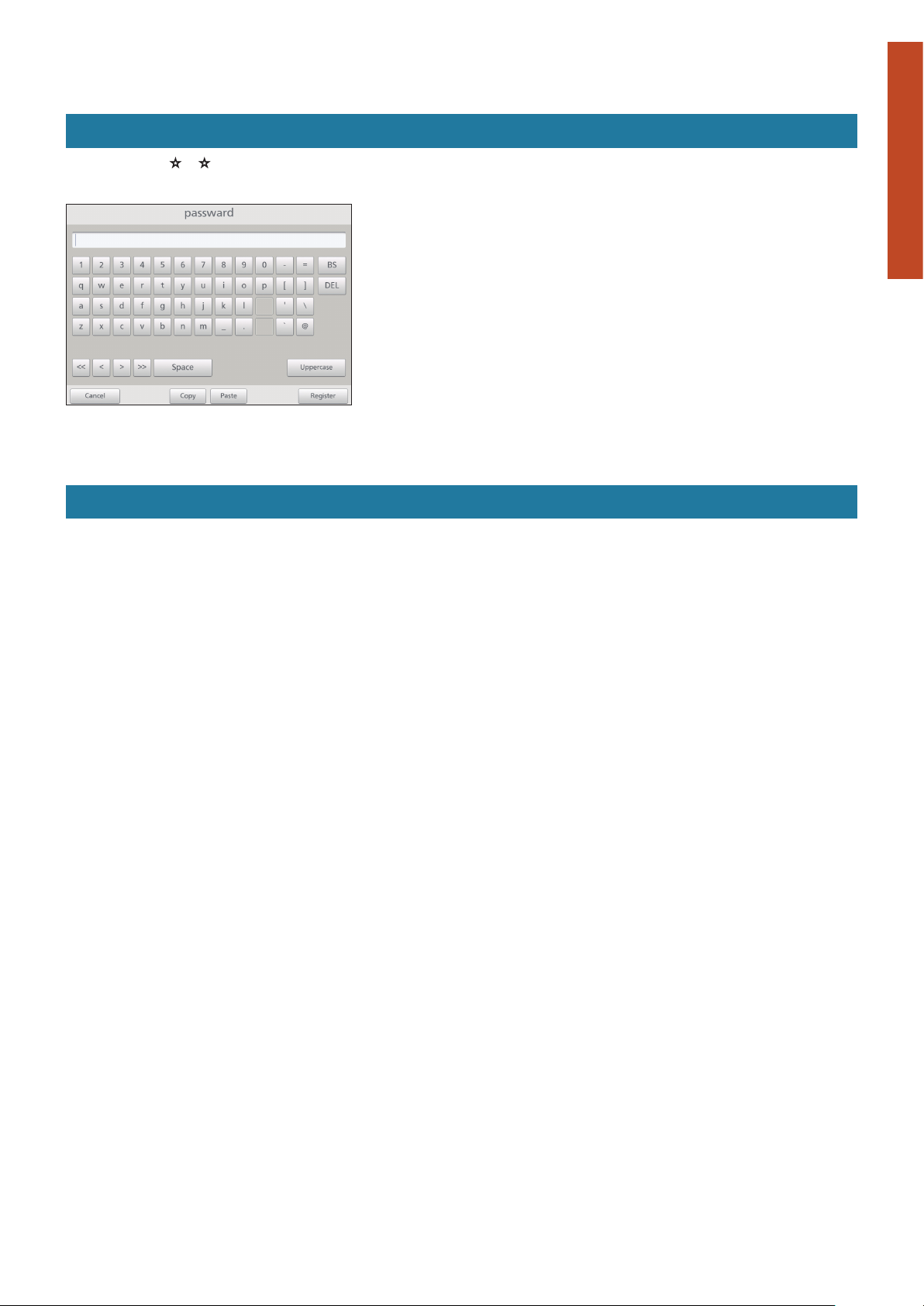
Input of the admin number (password)
When using this unit
Items marked with or in the “Menu list” (P.18 and P.19) require you to enter an admin number before use to maintain security.
1. The admin number input screen is displayed when you touch a menu on the screen.
2. Enter the admin number.
y Depending on the level of admin number you have, you may not be able to enter the menu.
When using a browser
Preparation
Preparations before changing settings
Depending on your user level, some menus may not be displayed.
Refer to “Control remotely” (P.128) for information on how to access the menus.
You may need to enter the admin number again after gaining access, depending on the menu.
See “When using this unit” above for information on how to enter the admin number.
22
Page 23
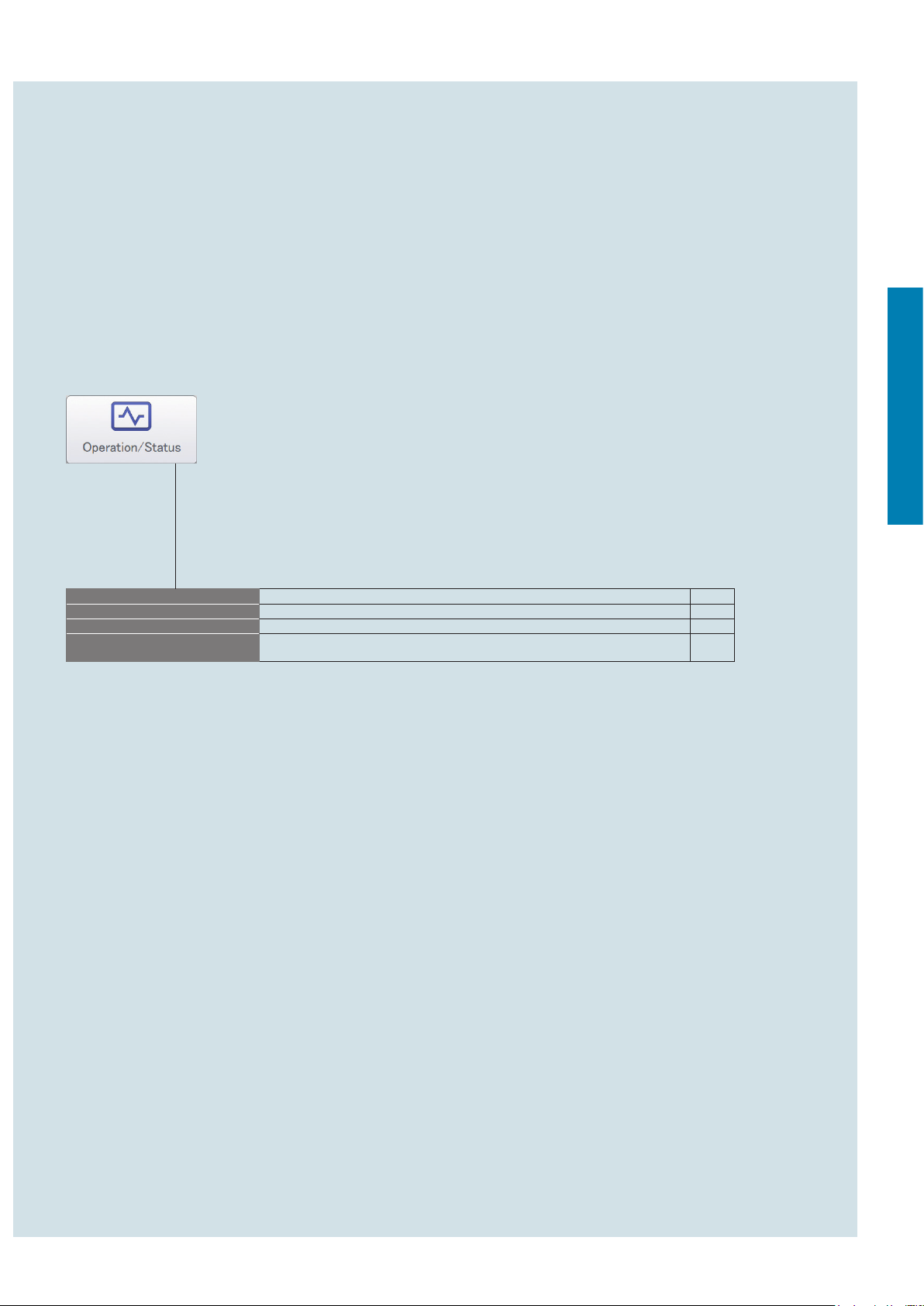
Check the operation and status of air
conditioning units
This chapter explains how to check the setting status of air conditioning units (indoor units and outdoor units).
This unit allows you to operate and conrm indoor units, and conrm the operational status of indoor units and
outdoor units.
You can also check alarms that have occurred in the system in a list.
Screen menu Overview Page
I/D unit list
I/D unit information
O/D unit information
Alarm list
Check the operational status of the indoor units in a list. 24
Check the details about the indoor units (number of operation cycles, etc.) in a list. 28
Check the details about the outdoor units (outdoor temperatures, etc.) in a list. 33
You can view a list of units with current alarms, where you can check the unit, the alarm
type, and the date of the alarm.
36
Operation/Status
Check the operation and status of air conditioning units
23
Page 24
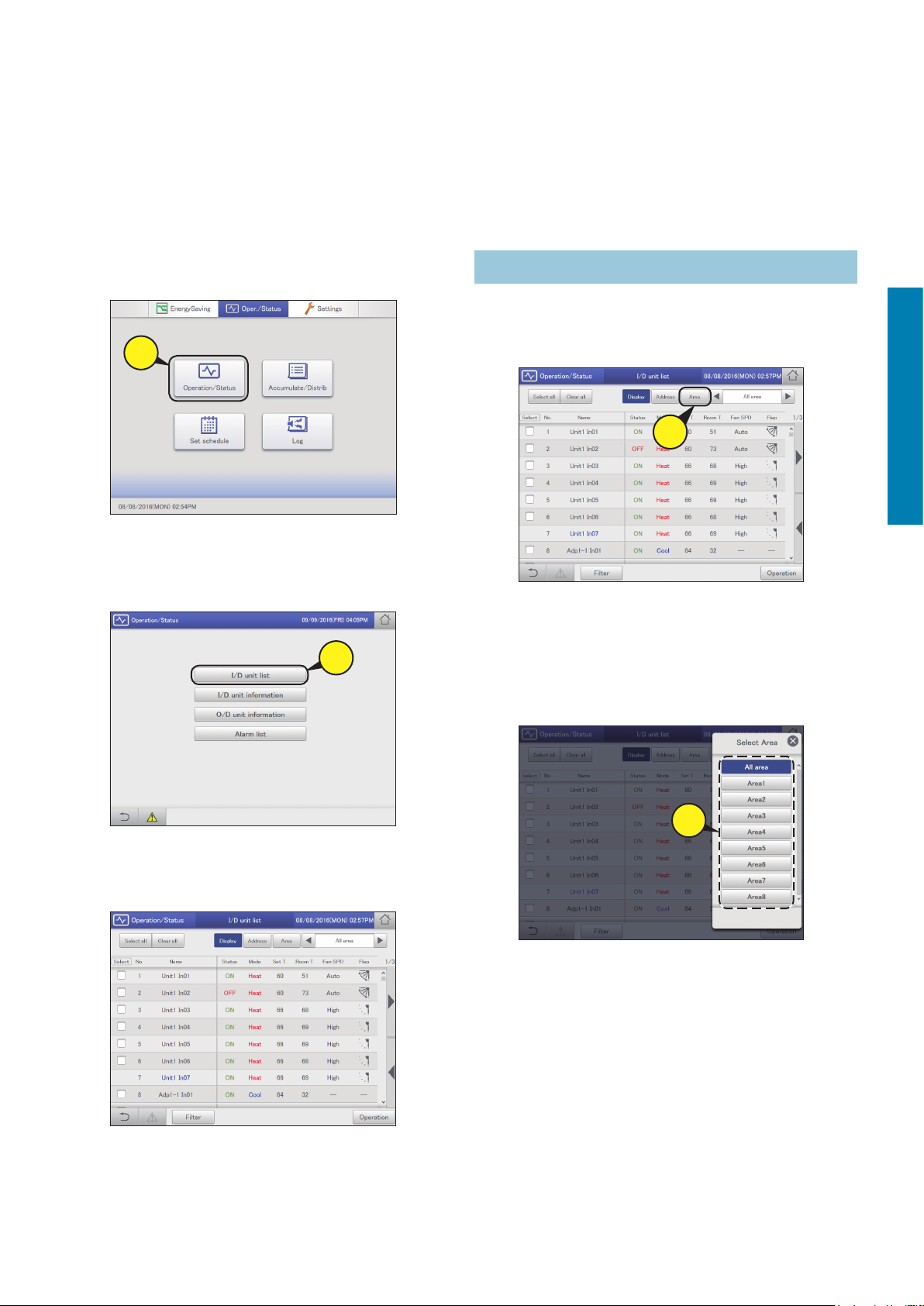
Checking the settings on the indoor unit
You can check the setting status of all indoor units connected to this unit in a list. You can also change the
display to show by area.
Note
y Before proceeding with this setting, you must register the area to be displayed and also register indoor units in that area.
After performing “Changing the name of the area group” (P.153 to 154), perform “Basic settings on the indoor unit” (P.141 to 144), and then
proceed with these settings.
Touch [Operation/Status] in “Oper./
1
Status”.
1
Touch [I/D unit list].
2
z The “I/D unit list” screen is displayed.
2
Select the area to display
Touch [Area].
1
z The “Select Area” dialogue is displayed.
1
Select the area to display.
2
z If 9 or more area groups have been registered (P.153), you
can scroll up or down by swiping or icking the screen.
z The “Select Area” dialogue is closed and the settings of the
selected area are displayed in the list.
Operation/Status
Check the operation and status of air conditioning units
Checking the status of settings. (P.25)
3
Note
y You can select indoor units to change their settings. (→ “Operating
the indoor unit” (P.26))
2
24
Page 25
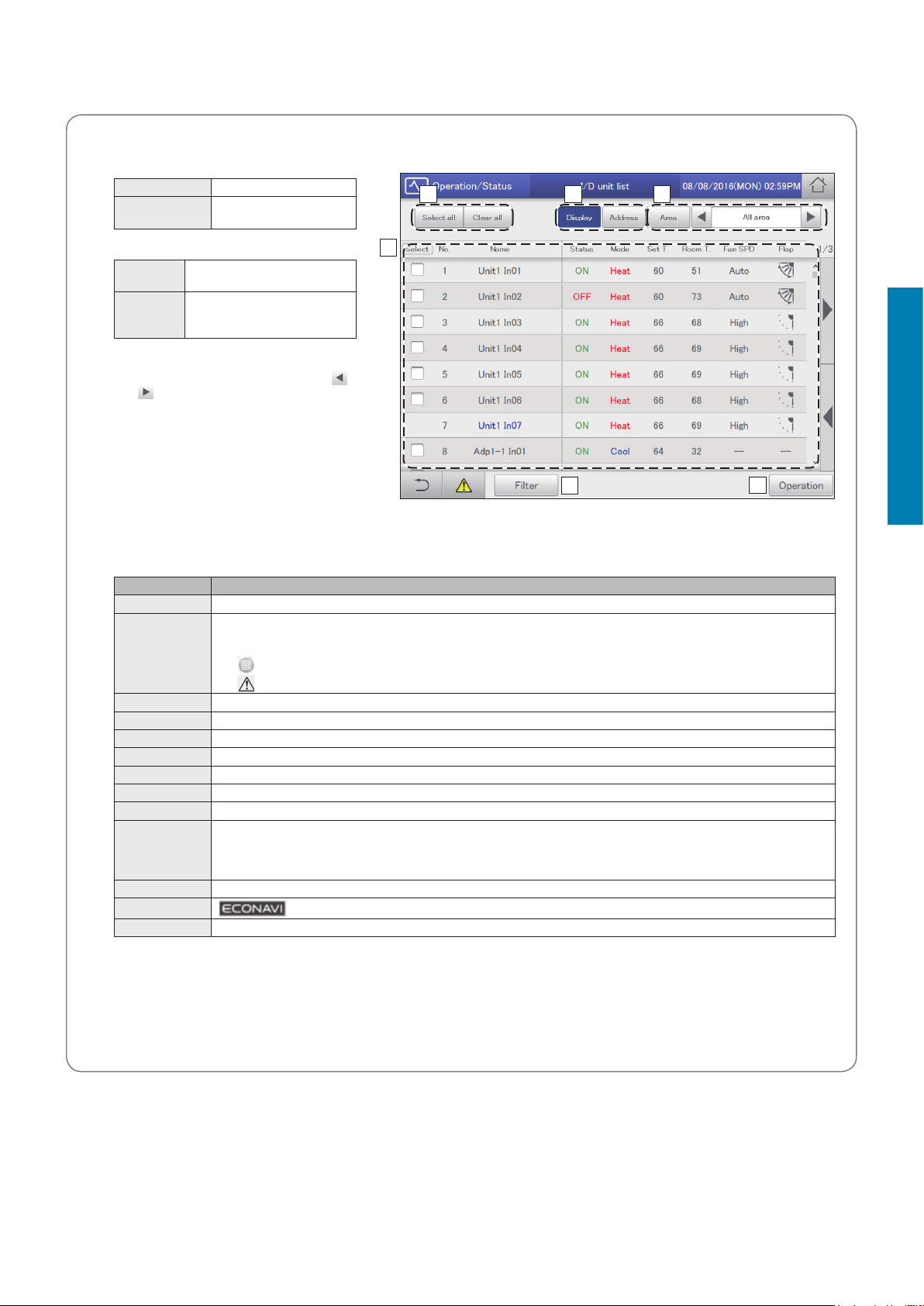
“I/D unit list” screen
A: [Select all]/[Clear all] buttons
[Select all] Select all indoor units.
[Clear all] Cancel selection of all
indoor units.
Checking the settings on the indoor unit
A B C
B: Change list order.
Display The display follows the order set
in “I/D unit settings” (P.141).
Address The display follows the address
order set in “I/D unit settings”
(P.141).
D
C: Select the area to display in the list.
The area changes each time you touch
and . Touch [Area] to display the “Select
Area” dialogue. (→ “Select the area to
display” (P.24))
(“All area” → “Area1” → “Area2” →…→
“AreaXXX*” → “All area”)
* “XXX” stands for the number of the last of
the registered areas.
E
D: The settings of the indoor units are displayed
in a list.
You can scroll up or down by swiping or icking the screen.
y Each time you touch the item name, the order switches between ascending (▲) and descending (▼).
y Some items are not displayed for some models.
Item Explanation
[Select] Select the indoor units you want to operate.
Name The names of the indoor units are displayed.
Status This indicates the current operating status (ON/OFF). (P.26)
Mode The current operating mode (Heat, Dry, Cool, Fan, Auto) is displayed. (P.26)
Set T. The current temperature setting is displayed. (P.27)
Room T. The current room temperature is displayed.
Fan SPD The current fan speed (High, Mid., Low, Auto) is displayed. (P.27)
Flap The airow direction is displayed. (P.27)
Prhbt. This indicates the remote controller operation “Accept” or “Prhbt1” to “Prhbt4”. (P.27)
Sche. This indicates the setting status of the schedule (Yes, --, OFF).
Eco “” is displayed when the energy saving setting is running. (P.27)
ECONAVI
e-CUT “” is displayed when the e-CUT function is running.
When an icon is displayed to the right of the name, this indicates that some situation has occurred.
(Alarm displays)
: The indoor unit lters need cleaning
: An alarm has occurred
Yes: This indicates that a schedule is set.
--: This indicates that a schedule is not set.
OFF: This indicates that a schedule is set, but that the schedule has not started because indoor units are off or similar.
“
” is displayed when the ECONAVI setting is running. (Only for models with ECONAVI) (P.27)
Operation/Status
F
Check the operation and status of air conditioning units
E: After cleaning the lters, touch to clear the lter icon from the display.
F: The “Settings” dialogue of the indoor unit selected at D is displayed.
You can change the settings for the selected indoor unit in the “Settings” dialogue. (→ “Operating the indoor unit” (P.26))
y There may be differences in the items you can set depending on the model of the indoor unit.
y When you have selected multiple units, setting items in common are displayed in the “Settings” dialogue.
25
Page 26
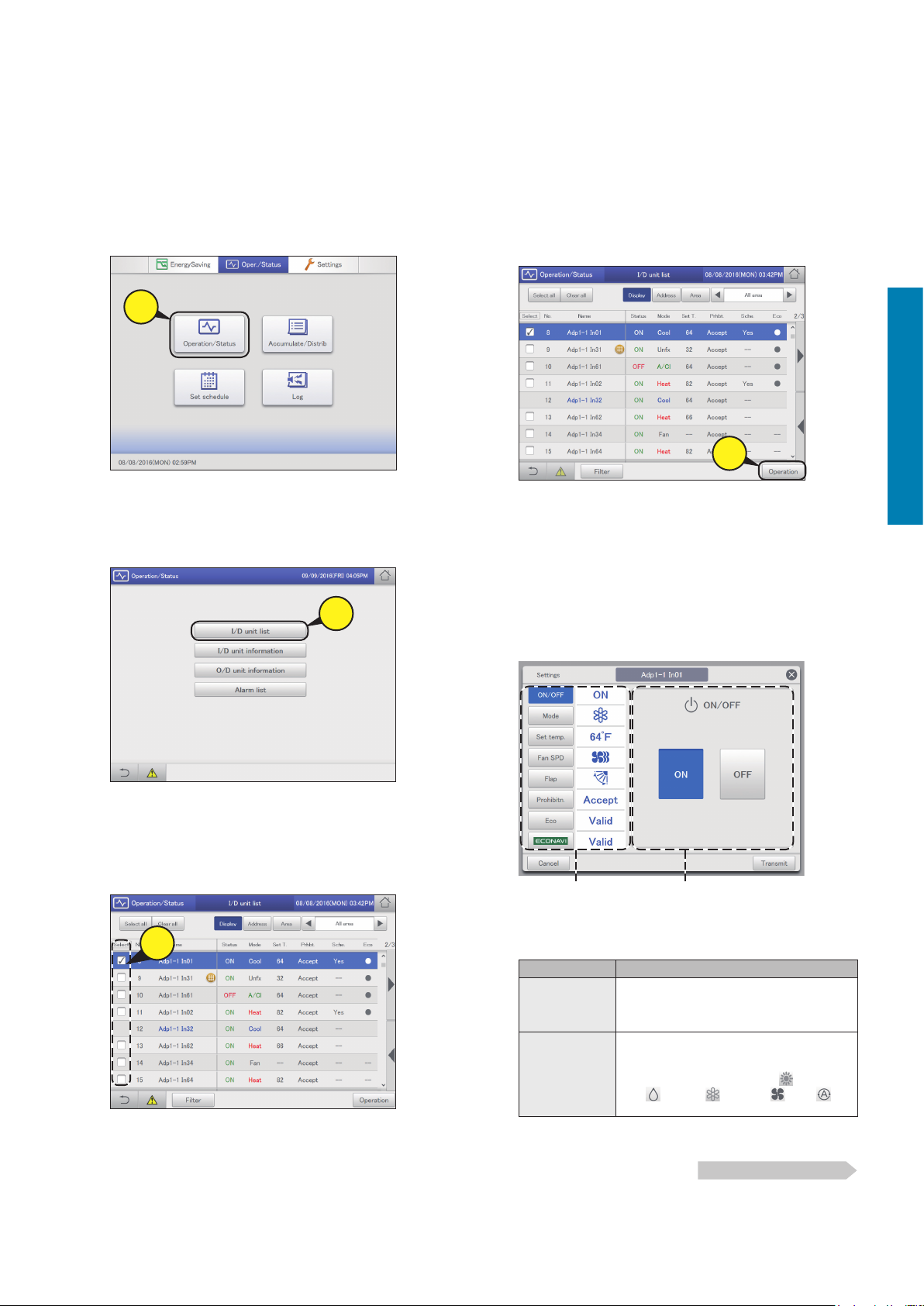
Operating the indoor unit
You can select indoor units to change settings, for example, start or stop them, or change their set
temperature, etc.. Change settings in the “Settings” dialogue.
You can also select multiple indoor units and operate them using the same settings.
Touch [Operation/Status] in “Oper./
1
Status”.
1
Touch [I/D unit list].
2
z The “I/D unit list” screen is displayed.
2
Touch [Operation].
4
5
z The “Settings” dialogue is displayed.
Note
y There may be differences in the items you can set in the
“Settings” dialogue, depending on the model of the indoor
unit.
y When you have selected multiple units, setting items in
common are displayed in the “Settings” dialogue.
Change the settings of the items.
Operation/Status
4
Check the operation and status of air conditioning units
Put a check mark in the “Select” column.
3
z Select the indoor units whose settings you want to change.
z You can touch [Select all] to change the settings in a batch.
3
26
Common display area Operation display area
Select an item from the common display area and set the
operation in the operation display area.
Item Explanation
ON/OFF Set whether to start or stop operation.
1) Touch [ON/OFF].
2) Select “ON” or “OFF”.
Mode Set the operating mode.
1) Touch [Mode].
2)
Select the operating mode (
(drying), (cooling), (fan),
(automatic)).
Continued on next page
(heating),
Page 27
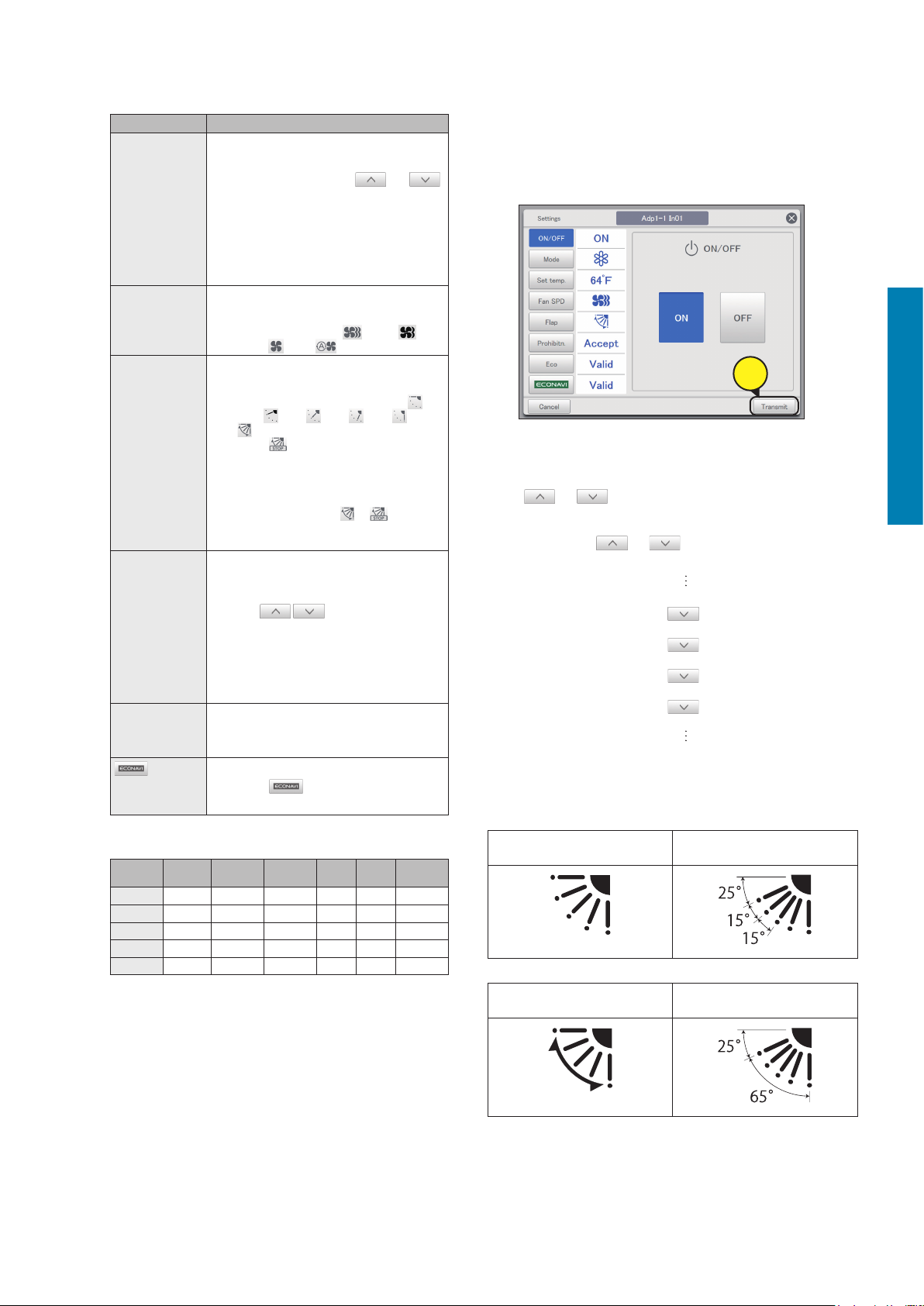
Operating the indoor unit
Item Explanation
Set temp. Set the temperature.
1) Touch [Set temp.].
2)
Set the temperature with and .
<Setting ranges>
y In cooling or drying mode: Between
64 °F (18 °C) and 86 °F (30 °C)
y In heating mode: Between 60 °F (16 °C)
and 86 °F (30 °C)
y Automatic: Between 62 °F (17 °C) and
80 °F (27 °C)
Fan SPD Set the strength of the fan.
1) Touch [Fan SPD].
2)
Select the fan speed (
(mid),
Flap Set the direction of the airow.
1) Touch [Flap].
2)
Set the ap to the desired position (
(F1),
Touch
at the desired position.
Prohibitn.* Set whether to allow or prohibit use of the local
Eco Enable or disable energy saving operation.
* Example of prohibiting or enabling remote controller use (factory
setting)
Accept
Prhbt1
Prhbt2
Prhbt3
Prhbt4
: Operation and setting with the remote controller is possible
: Operation and setting with the remote controller is not possible
remote controller.
1) Touch [Prohibitn.].
2)
Use
“Prhbt1”, “Prhbt2”, “Prhbt3”, or “Prhbt4”.
Accept: Allows operations with the remote
controller.
Prhbt1 to Prhbt4: Operations on the
remote controller are restricted. You can
change the restricted operations. (P.185)
1) Touch [Eco].
2) Select “Valid” or “Invl”.
Enable or disable ECONAVI setting.
1)
Touch
2) Select “Valid” or “Invl”.
ON/OFF Mode Set temp.
(low), (automatic)).
(F2), (F3), (F4), (F5),
(Swing)).
during the swing to stop the ap
y Heating, fan, and automatic (heating)
can be adjusted in 5 steps and cooling
and dry can be adjusted in 3 steps.
y You can set either
model does not support airow direction
settings.
to select from “Accept”,
.
Fan
SPD
(high),
or if the
Flap Eco
Touch [Transmit].
6
z The settings are registered and the “Settings” dialogue
closes.
z To cancel the settings, touch [Cancel].
6
Note
y Touch (or ) at the upper value (or lower value) of the
set temperature and the set value becomes a blank (no setting).
Make the setting blank when you want no setting.
Furthermore, touch (or ) and the upper value (or lower
value) is displayed.
For example:
If upper value 86 °F
(30 °C) and lower value
64 °F (18 °C) (cooling)
y Displays on the intelligent controller and the ap positions of the
4-way ceiling cassette type
1) When the aps are static
Display on the
intelligent controller
2) When aps are swinging
Display on the
intelligent controller
66 °F (19 °C)
64 °F (18 °C) (lower limit value)
(blank)
86 °F (30 °C) (upper limit value)
84 °F (29 °C)
Flap position on the actual unit
Flap position on the actual unit
Operation/Status
Check the operation and status of air conditioning units
27
Page 28
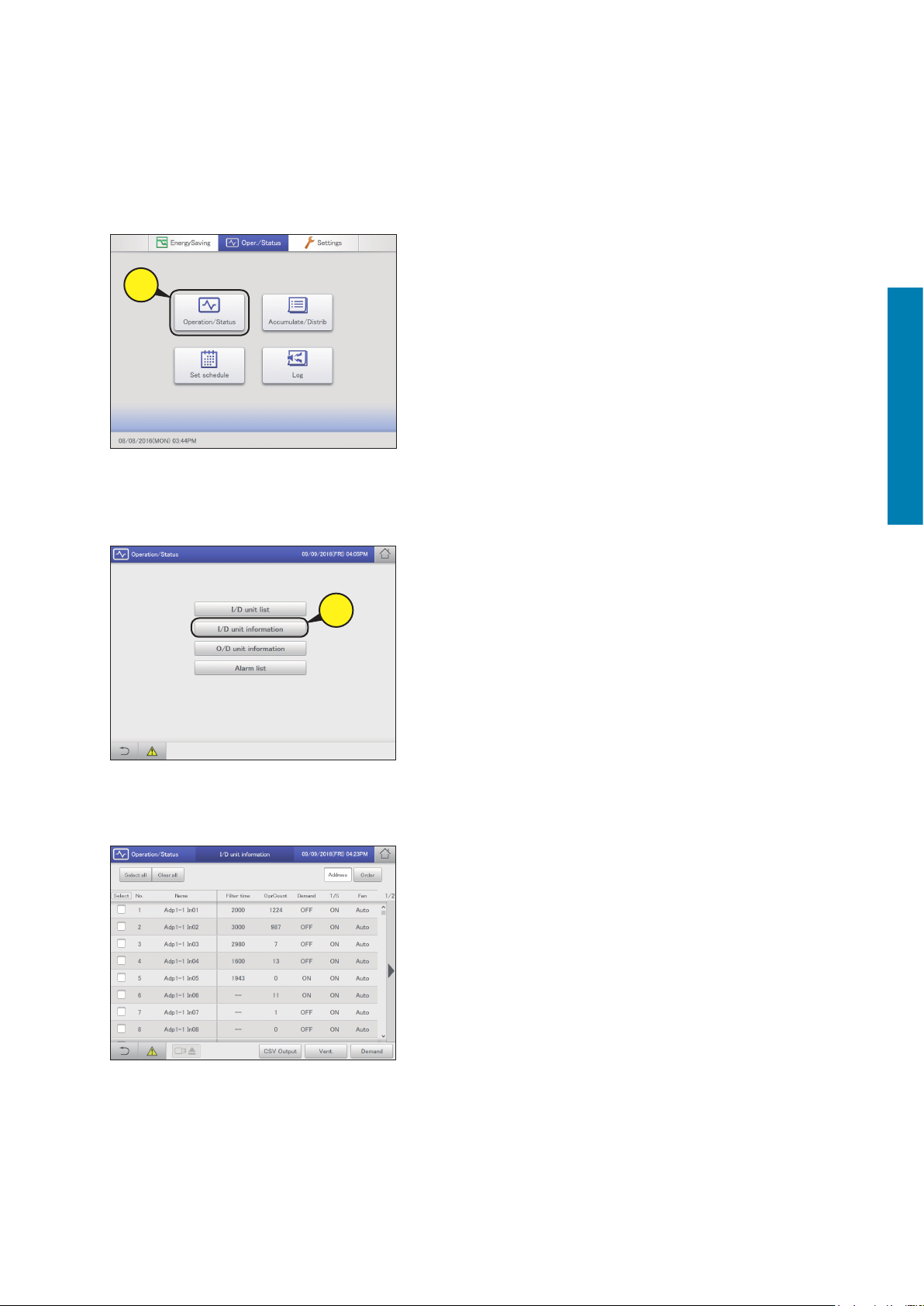
Checking the operational status of indoor units
Check the operational status of indoor units (remaining lter time, number of operation cycles, etc.) in a
list.
You can also change the ventilation system and demand control settings (ON or OFF only).
Touch [Operation/Status] in “Oper./
1
Status”.
1
Touch [I/D unit information].
2
z The “I/D unit information” screen is displayed.
Operation/Status
Check the operation and status of air conditioning units
Check the setting details. (P.29)
3
2
Note
y You can select indoor units to change their ventilation output
settings. (→ “Changing the settings for ventilation output” (P.30))
y You can select indoor units to change their demand control
settings. (→ “Changing the demand control settings” (P.31))
28
Page 29
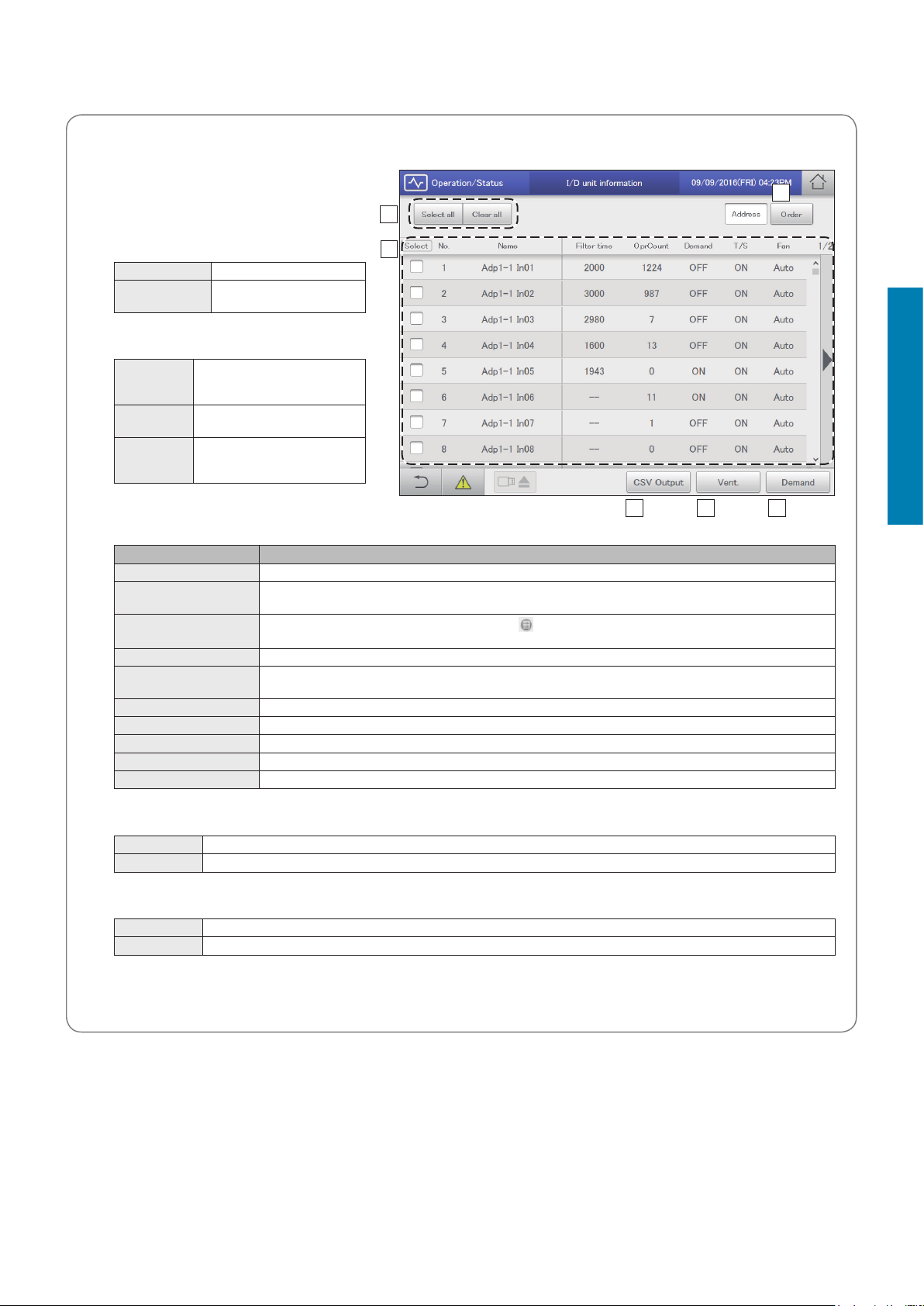
“I/D unit information” screen
Checking the operational status of indoor units
B
A
A: [Select all]/[Clear all] buttons
[Select all] Select all indoor units.
[Clear all] Cancel selection of all indoor
units.
C
B: Change list order. The list order changes each
time you touch it.
Address The display follows the address
Display The display follows the order set
O/D unit The display follows the outdoor
C: Indoor unit details are displayed in a list.
You can scroll up or down by swiping or icking
order set in “I/D unit settings”
(P.141).
in “I/D unit settings” (P.141).
unit display order set in “O/D unit
settings” (P.145).
DF E
the screen.
Item Explanation
[Select] Select the units you want to make ventilation settings or demand settings for.
Name The names of the indoor units are displayed.
Filter time
OprCount The number of operation cycles for the day is displayed.
Demand Demand control setting status is displayed. “ON” is displayed when demand control is set. (→ “Demand settings on
T/S This displays the operational status of the thermostat. “ON” is displayed when the thermostat is working.
Fan The actual fan strength (High/Mid./Low/Auto/OFF) is displayed.
SuctnTmp The current return air temperature is displayed.
DschgTmp The current supply air temperature is displayed.
VentOpen The ventilation output status (ON or OFF) is displayed.
You can change the names. (→ “I/D unit settings” (P.141))
This displays the approximate time remaining before
“- -” is displayed for sub units in control groups.
the indoor unit” (P.90))
is displayed.
Operation/Status
Check the operation and status of air conditioning units
D: Change the settings for ventilation output.
The “Vent.” dialogue is displayed when you touch this. (→ “Changing the settings for ventilation output” (P.30))
ON Operation of the ventilation output starts.
OFF Operation of the ventilation output stops.
E: Change the demand control settings.
The “Demand setting” dialogue is displayed when you touch this. (→ “Changing the demand control settings” (P.31))
ON Demand control is set.
Cancel Demand control is cancelled.
F: The contents currently displayed are output to the USB memory device as a CSV le. (→ “Outputting (saving) the displayed
contents as a CSV le” (P.32))
29
Page 30
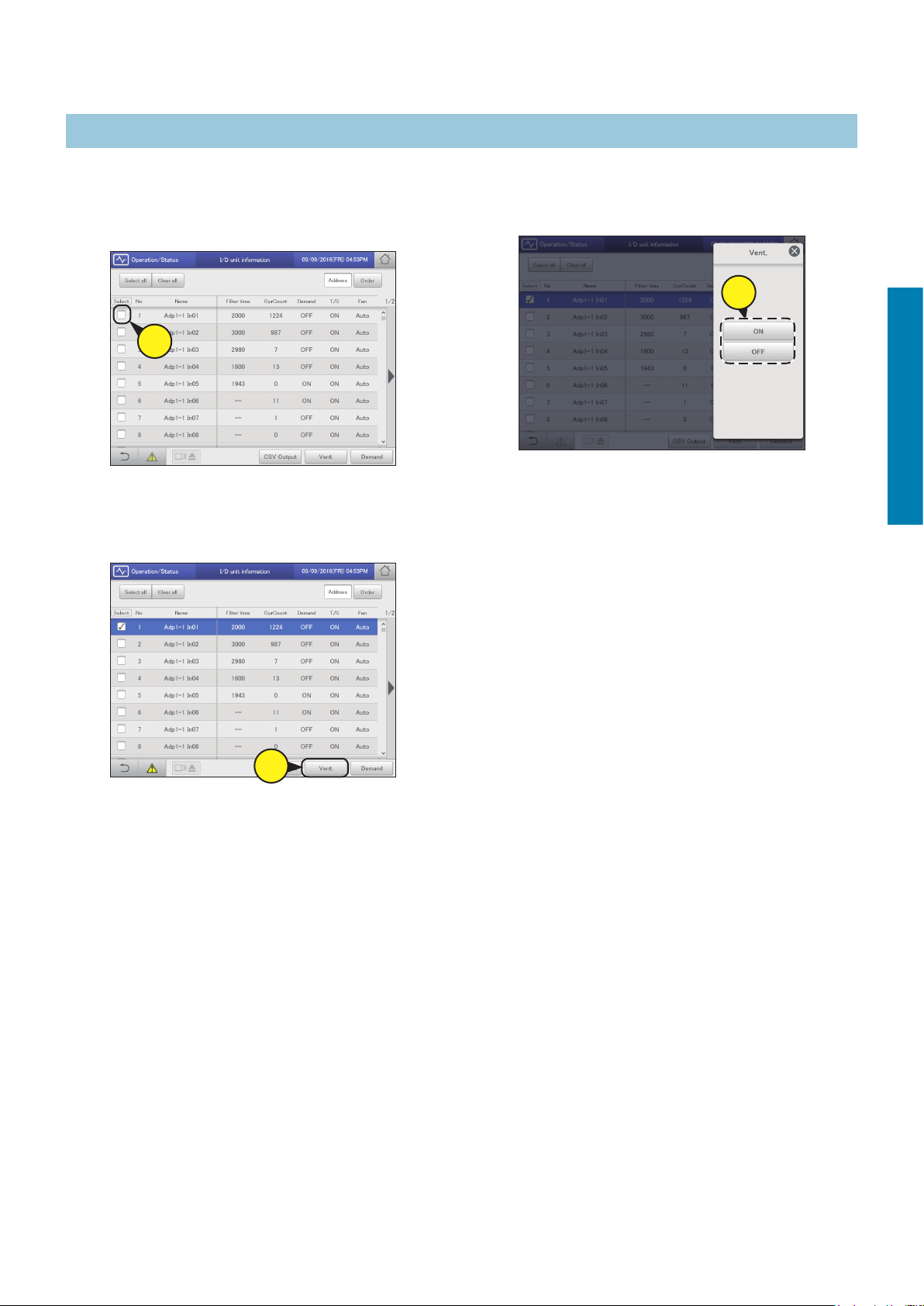
Changing the settings for ventilation output
Checking the operational status of indoor units
Put a check mark in the “Select” column.
1
z Select the indoor units whose settings you want to change.
z You can select multiple indoor units.
1
Touch [Vent.].
2
z The “Vent.” dialogue is displayed.
Change the settings.
3
z The settings are registered and the “Vent.” dialogue closes.
3
Operation/Status
Check the operation and status of air conditioning units
2
30
Page 31

Checking the operational status of indoor units
Changing the demand control settings
Switch between setting and cancelling demand control. Refer to “Demand settings on the indoor unit” (P.90) for information about demand
control.
Put a check mark in the “Select” column.
1
z Select the indoor units whose settings you want to change.
z You can select multiple indoor units.
1
Touch [Demand].
2
z The “Demand setting” dialogue is displayed.
Change the settings.
3
4
z A conrmation message appears.
Note
y This setting is linked with “I/D unit demand settings”. (→
“Demand settings on the indoor unit” (P.90))
Touch [Yes].
z The setting is registered.
Operation/Status
3
Check the operation and status of air conditioning units
2
4
31
Page 32

Checking the operational status of indoor units
Outputting (saving) the displayed contents as a CSV le
The following screen is the “I/D unit information” screen.
CSV le output (saving) for “O/D unit information”, “I/D unit acc.”, “O/D unit acc.”, “Pulse acc.”, and
“Alarm log” is the same as for “I/D unit information”.
Open the storage door and connect
1
a USB memory device to the USB
terminal.
Touch [CSV Output].
2
z A conrmation screen is displayed.
Touch when you want to
4
disconnect the USB memory device.
z The message “USB memory can now be safely removed”
is displayed. Touch [OK] and then remove the USB
memory device.
z Close the storage door after removing the USB memory
device.
4
Operation/Status
Check the operation and status of air conditioning units
3
2
Touch [OK].
z The contents currently displayed is saved to the USB
memory device in CSV format.
z When saving is complete, a message conrming that
saving is complete is displayed.
32
Page 33

Checking the operational status of the outdoor unit
Check the details about the outdoor units (outdoor temperatures, demand setting status, etc.) in a list.
You can also select outdoor units to change their demand control settings (ON or OFF only).
Touch [Operation/Status] in “Oper./
1
Status”.
1
Operation/Status
Touch [O/D unit information].
2
z The “O/D unit information” screen is displayed.
Check the operation and status of air conditioning units
Check the setting details. (P.34)
3
2
Note
y You can select outdoor units to change their demand
control settings. (→ “Changing the demand control
settings” (P.35))
33
Page 34

“O/D unit information” screen
A: [Select all]/[Clear all] buttons
[Select all] Select all outdoor units.
[Clear all] Cancel selection of all
outdoor units.
Checking the operational status of the outdoor unit
A
B
Operation/Status
B: Outdoor unit details are displayed in a list.
You can scroll up or down by swiping or icking the screen.
Item Explanation
[Select] Select the units you want to set demand control for.
Name The names of the outdoor units are displayed.
You can change the names. (→ “Basic settings on the outdoor unit” (P.145))
OutdrTmp The temperature outside is displayed.
Demand Demand control setting status is displayed.
(→ “Demand settings on the outdoor unit” (P.93))
Silent This displays the operational status of the out unit silent. (→ “Reducing the noise of outdoor units” (P.87))
y This is supported only by some outdoor units.
C: Change silent mode.
The “Demand” dialogue is displayed when you touch this.
(→ “Changing the demand control settings” (P.35))
D: The contents currently displayed are output to the USB memory device as a CSV le. (→ “Outputting (saving) the displayed
contents as a CSV le” (P.32))
CD
Check the operation and status of air conditioning units
34
Page 35

Changing the demand control settings
Checking the operational status of the outdoor unit
Put a check mark in the “Select” column.
1
z Select the outdoor units whose settings you want to
change.
z You can select multiple outdoor units.
1
Touch [DmndStng].
2
z The “Demand” dialogue is displayed.
Set the demand operating range.
3
[No settings] The demand operation setting is cancelled.
[FrceStop] Demand operation is forcibly stopped.
[ON XX%]
(Demand values)
Touch [Transmit].
4
z The settings are changed and the “Demand” dialogue is
closed.
z To cancel the settings, touch [Cancel].
Use
demand value for the selected outdoor unit.
y If multiple outdoor units are selected, the
and to select an available
demand values common between them are
displayed.
Operation/Status
Check the operation and status of air conditioning units
2
35
Page 36

Checking on current alarms
You can check the indoor unit names, alarm codes, and dates and times of occurrence and recovery for
alarms that have occurred in the air conditioning system in a list. You can also do things such as output
the alarm list in CSV format and check the alarm log.
Touch [Operation/Status] in “Oper./
1
Status”.
1
Touch [Alarm list].
2
z The “Alarm list” screen is displayed.
Operation/Status
Check the operation and status of air conditioning units
Checking on current alarms. (P.37)
3
2
36
Page 37

“Alarm list” screen
A: Stop the alarm notication buzzer.
B: Set conditions (unit names, periods) to
search alarms. (→ “Searching alarms” (P.38))
C: Display a list of current alarms.
You can scroll up or down by swiping or
icking the screen.
Item Explanation
Name The names of units where
alarms are currently
occurring are displayed.
Alarm code The alarm detail of current
alarms is displayed.
Alarm date This displays the date and
time the alarm occurred.
D: You can output (save) the displayed list
of alarms in CSV format. (→ “Outputting
(saving) the list of alarms in CSV format”
(P.39))
E: The “Alarm log” screen is displayed when
you touch this. (→ “Checking the alarm logs”
(P.59))
Checking on current alarms
A
B
C
Operation/Status
ED
Check the operation and status of air conditioning units
37
Page 38

Searching alarms
Checking on current alarms
Touch [Search].
1
z The “Search” screen is displayed.
1
Setting the conditions.
2
3
Touch [OK].
z Alarms matching the conditions are displayed in a list.
z To cancel the search, touch [Cancel].
Operation/Status
3
Check the operation and status of air conditioning units
Item Explanation
Name Select the name of the unit for which you want
Term setting Set the start and nish for the period you want
[Latest info.] Touch to clear the period you have set and show
to nd the information from the list.
to search. The time at the top is the start of the
period and the time at the bottom is the end.
1. Touch [Settings].
y The “Date setting” dialogue is displayed.
2. Set the date and time.
y Use
“Day”, “Year”, “Hours”, “Minutes”, and
“Seconds”.
3. Touch [OK].
y The settings are registered and the “Date
setting” dialogue closes.
y To cancel the settings, touch [Cancel].
the most recent 100 alarms.
to set the “Month”,
38
Page 39

Outputting (saving) the list of alarms in CSV format
Checking on current alarms
Open the storage door and connect
1
a USB memory device to the USB
terminal.
Touch [CSV Output].
2
z A conrmation screen is displayed.
Touch when you want to
4
disconnect the USB memory device.
z The message “USB memory can now be safely removed”
is displayed. Touch [OK] and then remove the USB
memory device.
z Close the storage door after removing the USB memory
device.
4
Operation/Status
Check the operation and status of air conditioning units
3
2
Touch [OK].
z The list of alarms currently displayed is output (saved) to
the USB memory device as a CSV le.
z When saving is complete, a message conrming that
saving is complete is displayed.
z The CSV le is saved to the “icxi/csv/almlist” folder.
(Example le name for the output le)
al_05182016.csv
39
Page 40

Setting a schedule
This chapter explains how to set schedules.
You can register a single day’s schedule as a pattern and then allocate to a date on the calendar.
Indoor units can be registered in groups or individually.
Screen menu Overview Page
Schedule/results
Calendar
Schedule setting
Update schedule
You can see the schedules set up for the future and how they performed in the past in a
list.
You can allocate a single day’s schedule to a calendar. 50
You can register the schedule for a single day. 44
You can modify a schedule that you have registered (only from the day of the change up
to 4 days later, or a total of 5 days).
54
56
Operation/Status
Setting a schedule
40
Page 41

Schedule setting ow
This system allows you to set schedules for each indoor unit so that they run automatically.
You can set schedules by month for up to 2 years in the future.
Furthermore, you can put indoor units that will run on the same schedule into “Schedule group”.
Schedules are set according to the following ow.
Setting a schedule
z “Setting a schedule” (P.44)
Register the schedule for indoor units.
y Decide a “daily running mode” to set when registering the schedule. You can register up to 50 types of daily running mode.
What is the “daily running mode”?
Scheduling patterns for indoor units (individually or as part of a schedule group) are called “daily running mode”.
Daily operating modes are registered as different patterns for schedules to match different days of the week, holidays, and
seasons.
Example of daily running mode settings
y Daily running mode for a working day (Monday to Friday) (“Mode1”)
y Daily running mode for Saturday (“Mode2”)
y Daily running mode for Sunday (“Mode3”)
* Schedule group: Indoor units that run on the same schedule registered in groups. To register into schedule groups, see
“Basic settings on the indoor unit” (P.141).
Operation/Status
Setting a schedule
41
Page 42

Schedule setting ow
What is a “setting cell”?
To set a schedule, you need to register operations in “setting cells”. The “setting cell” is the smallest unit of operations used to
congure a schedule.
You set “Time”, “ON/OFF”, “OpertnMode”, “Temperatre”, “Fan SPD”, “Flap”, “Prhbt”, and “EnerSavStg” in a “setting cell”. Each
time you change an operation (for example from “ON” to “OFF”), you register a different “setting cell”.
A schedule consists of a collection of these “setting cells” lined up.
The following is an example schedule set for an indoor unit.
Setting cell (this example shows “Time” displayed)
1 block equates to a setting cell, so here
there are 7 settings.
Operation/Status
Example
The following summarises the ow followed when setting a schedule.
In the “09:00AM” setting cell
y “Time”: 09:00AM
y “ON/OFF”: ON
y “OpertnMode”: Cool
y “Temperatre”: 82 °F (28 °C)
y “Fan SPD”: Low
y “Flap”: Swing
Example
In the “09:15AM” setting cell
y “Time”: 09:15AM
y “ON/OFF”: ON (no change to the setting)
y “OpertnMode”: Dry
y “Temperatre”: 82 °F (28 °C) (no change to the setting)
y “Fan SPD”: Low (no change to the setting)
y “Flap”: Swing (no change to the setting)
(1) Select the daily running mode to register for a schedule.
↓
(2) Select an indoor unit or schedule group.
↓
(3) Set the schedule.
↓
(4) Register the setting.
Setting a schedule
42
Page 43

Allocating a schedule to a date on the calendar
z “Allocating a schedule to a calendar” (P.50)
This day is a Sunday, so allocate
“Mode3”
Schedule setting ow
Operation/Status
This day is a work day, so
allocate “Mode1”
This day is a Saturday, so
allocate “Mode2”
Setting a schedule
43
Page 44

Setting a schedule
Register the schedules for an indoor unit or a schedule group in the “daily running mode”.
Touch [Set schedule] in “Oper./Status”.
1
1
Touch [Schedule setting].
2
z The “Schedule setting” screen is displayed.
2
Put a check mark in the “Select” column.
4
z Select the indoor unit or schedule group you want to set.
4
Touch [Edit].
5
z The “Detail setting” screen is displayed.
Operation/Status
Setting a schedule
Press to select the daily running
3
mode.
3
5
Continued on next page
44
Page 45

Setting a schedule
Register setting cells.
6
z Repeat the following (1) to (3) to register setting cells.
(1) Touch [New data].
z The “Sttg” dialogue is displayed.
z In the “Sttg” dialogue, set “Time”, “ON/OFF”,
“OpertnMode”, “Temperatre”, “Fan SPD”, “Flap”, “Prhbt”,
and “EnerSavStg”.
6-
1
(2) Change the settings.
Item Explanation
Temperatre Set the temperature.
1) Touch [Temperatre].
2)
Set the temperature with
(± in 2 °F (1 °C) steps)
Setting ranges
y In cooling or drying mode: Between 64 °F
(18 °C) and 86 °F (30 °C)
y In heating mode: Between 60 °F (16 °C)
and 86 °F (30 °C)
y Automatic: Between 62 °F (17 °C) and
80 °F (27 °C)
Fan SPD Set the strength of the fan.
1) Touch [Fan SPD].
2)
Select the fan speed (
(low), (automatic)).
Flap Set the direction of the airow.
1) Touch [Flap].
2)
Set the ap to the desired position (
(F2), (F3), (F4), (F5),
(Swing)).
y Heating, fan, and automatic (heating) can
be adjusted in 5 steps and cooling and dry
can be adjusted in 3 steps.
y You can set either
does not support airow direction settings.
Prhbt Set whether to allow or prohibit use of the local
EnerSavStg Enable or disable energy saving operation.
remote controller.
1) Touch [Prhbt].
2)
Use
“Prhbt1”, “Prhbt2”, “Prhbt3”, or “Prhbt4”.
Accept: Allows operations with the remote
controller.
Prhbt1 to Prhbt4: Operations on the remote
controller are restricted. You can change the
restricted operations. (P.185)
1) Touch [EnerSavStg].
2) Select “Valid” or “Invl”.
to select from “Accept”,
and .
(high), (mid),
(F1),
or if the model
Operation/Status
Setting a schedule
Item Explanation
Time Set the time for the operation.
1) Touch [Time].
2)
Use
“minute”.
ON/OFF Set whether to start or stop operation.
1) Touch [ON/OFF].
2) Select “ON” or “OFF”.
OpertnMode Set the operating mode.
1) Touch [OpertnMode].
2)
Select the operating mode (
(automatic)).
to set the “hour” and
(drying), (cooling), (fan),
Note
y You do not have to set all items, but “Time” must be set.
y You can register up to 50 setting cells per day for a single
indoor unit or single schedule group.
y When setting schedule groups, you can only set those
items that are common to the indoor units that make up the
group.
Continued on next page
(heating),
45
Page 46

Setting a schedule
(3) Touch [Register].
z The settings are registered and the “Sttg” dialogue closes.
z To cancel the settings, touch [Cancel].
Touch [Register].
7
z The “Detail setting” dialogue closes.
z To cancel the settings, touch [Cancel].
6-
3
Touch [Register].
9
10
z The setting is registered.
z To cancel the settings, touch [Cancel].
Touch [OK].
z The conrmation message “Change sched. for the next
day to 4 days later?” may be displayed.
To change the setting, touch [OK]. To cancel the changes,
touch [Cancel].
Note
y Indoor units or schedule groups whose setting cells are all
blank will not run at all.
Operation/Status
9
Setting a schedule
7
Repeat steps 4 to 7 to register other
8
indoor units.
z Repeat steps 3 to 7 if you want to register in other daily
running modes.
z The conrmation message “Change sched. for the next
day to 4 days later?” may be displayed.
To change the setting, touch [OK]. To cancel the changes,
touch [Cancel].
46
Page 47

Setting a schedule
The “Schedule setting” screen
A: Select the daily running mode to register.
You can select daily running modes from the
following types.
Mode Register as a normal pattern.
y Use
y The display order is as follows.
“Mode1” “Mode2”
B: You can delete the selected schedule either
by indoor unit or by schedule group.
(→ “Deleting a schedule” (P.48))
C: You can copy the selected schedule either
by indoor unit or by schedule group. (→
“Copy a schedule for setting” (P.48))
D: You can paste the schedule specied at C to
an indoor unit or schedule group.
(→ “Copy a schedule for setting” (P.48))
E: You can view the schedule for a single day
in a list.
You can scroll up or down by swiping or
icking the screen.
(Mode1 to 50)
to select the daily running mode.
…
“Mode50”
E
Note
y Before setting an operating schedule, the setting cell on the right is blank.
y When at least one check mark has been put in the “Valid” column in the “Set schedule group name” screen (refer to “Changing
the name of the schedule group” (P.151)), the schedule group name is displayed rst, then the indoor unit names that do not
belong to schedule groups are displayed.
F: The “Detail setting” dialogue is displayed when you touch this, and you can make advanced settings for the schedule.
A
C DB
F
Operation/Status
Setting a schedule
The “Detail setting” dialogue
A: The name of the selected indoor unit or
schedule group is displayed.
B: The daily running mode is displayed.
Set schedules are displayed in a timetable.
C: View a list of registered setting cells.
Each line is one setting cell.
You can scroll up or down by swiping or icking
the screen.
D: Modify the registered content of setting cells.
(→ “Changing the settings in setting cells”
(P.49))
E: The “Sttg” dialogue is displayed when you
touch this and you can add setting cells.
F: Delete the registered content of setting cells.
(→ “Deleting the settings in setting cells” (P.49))
A
B
C
D
E F
47
Page 48

Setting a schedule
Deleting a schedule
Select the schedule to delete.
1
2
z The highlighted indoor unit or schedule group is the one to
be deleted.
z You cannot delete multiple indoor units or schedule groups.
Touch [Clear].
z The selected schedule is deleted.
z The schedule is restored if you touch [Cancel].
1
Touch [Copy].
2
2
Select the indoor unit or schedule group
3
you want to paste.
z You cannot simultaneously paste multiple indoor units or
schedule groups.
3
Operation/Status
Setting a schedule
Copy a schedule for setting
This is convenient when setting the same kind of schedule.
Select the schedule to copy.
1
z The highlighted indoor unit or schedule group is the one to
be copied.
1
Touch [Paste].
4
z The selected schedule is pasted.
4
48
Page 49

Setting a schedule
Changing the settings in setting cells
Select the setting cell to be changed
1
(1-1) in the “Detail setting” dialogue and
touch [Setting] (1-2).
z The “Setting” dialogue is displayed.
1-
1
1-
2
Change the settings.
2
z Refer to step 6 on P.45 for the settings.
Deleting the settings in setting cells
Select the setting cell to be deleted in
1
the “Detail setting” dialogue.
1
Touch [Delete].
2
z The selected setting cell is deleted.
Operation/Status
Setting a schedule
Touch [Register].
3
z The settings are registered and the “Setting” dialogue
closes.
z To cancel the settings, touch [Cancel].
2
3
49
Page 50

Allocating a schedule to a calendar
Allocate daily running modes to a calendar.
Calendars can be set starting with the current month and up to 2 years in the future.
Touch [Set schedule] in “Oper./Status”.
1
1
Touch [Calendar].
2
z The “Calendar” screen is displayed.
2
Select the daily running mode.
4
4
Touch the date.
5
z The daily running mode is allocated to the selected date.
z While a daily running mode is selected, you can allocate it
to other dates.
z Repeat steps 4 and 5 to allocated daily running modes to
other dates.
Operation/Status
Setting a schedule
Use to select the year and month.
3
3
Touch [Register].
6
z The setting is registered.
z To cancel the settings, touch [Cancel].
5
6
50
Page 51

Note
y You cannot allocate daily running modes to dates in the past.
The “Calendar” screen
A: Returns the calendar display to the current
month.
B: The calendar for the specied year and month
is displayed.
C: Automatic update is executed.
When the mode is registered by day of the
week (P.53), the setting will be repeated
weekly.
1) Touch [Auto set].
2) Select [Mode 1] to [Mode 50], then touch
the calendar daily running mode allocation
display (dark grey section).
3) Touch [Register] to register the setting
content.
y Automatic updates are applied starting from
2 years later.
D: Delete the daily running mode allocated to a
calendar. (→ “Deleting allocated daily running
modes” (P.52))
E: A list of daily running modes allocated to the
calendar is displayed. You can put comments
in the text boxes on the right. (→ “Adding comments to daily running modes” (P.52))
F: Allocate modes by day of the week.
(→ “Allocating by day of the week” (P.53))
Allocating a schedule to a calendar
A
C
D
B
E
Operation/Status
F
Setting a schedule
51
Page 52

Allocating a schedule to a calendar
Deleting allocated daily running modes
Touch [Cancel].
1
1
Touch the date of the daily running mode
2
to be deleted.
Adding comments to daily running modes
It can be helpful to add a comment to the daily running mode to
describe how it is used, for example.
The comment can be up to 16 characters long using letters and
numbers.
Touch the text box on the right of the
1
daily running mode.
z The touchscreen keyboard is displayed.
1
Enter the text.
2
Operation/Status
Setting a schedule
2
Touch [Register].
3
z The setting is registered.
z To cancel the settings, touch [Cancel].
3
52
Page 53

Allocating by day of the week
Allocate daily running modes by day of the week.
Allocating a schedule to a calendar
Touch [By day of the week].
1
z The “By day of the week” screen is displayed.
1
Set the period.
2
(1) Touch (2-1).
z The “Calendar” dialogue is displayed.
z The period at the left is the start and the period at the right
is the end.
Use to allocate the daily
3
running modes to days of the week.
Sche Pt1
Touch [Register].
4
z The setting is registered.
z To cancel the settings, touch [Cancel].
Operation/Status
Setting a schedule
2-
1
(2) Use to select the month to be set
(2-2), then select the day to be set (2-3).
z The settings are registered and the “Calendar” dialogue
closes.
2-
2
2-
3
4
Touch [Register].
5
z The setting is registered.
z To cancel the settings, touch [Cancel].
5
Note
y You cannot allocate daily running modes by day of the week to the
current day or the 4 days thereafter.
y You do not need to set daily running modes in every day of the
week.
y If daily running modes have already been registered in the
calendar, then when you set at the day of the week level, the daily
running modes are overwritten.
53
Page 54

Checking the future schedule and past
performance
You can see the registered schedules in a list.
You can also see how operations performed in the past.
Touch [Set schedule] in “Oper./Status”.
1
1
Touch [Schedule/results].
2
z The “Schedule/results” screen for that day is displayed.
2
(2) Use
(3-2), then select the date (3-3).
z The settings are registered and the “Calendar” dialogue
closes.
3-
Touch the “Select” column (4-1), then
4
touch [DetaildScd] (4-2).
z The “Detailed schedule” dialogue (P.55) is displayed.
to select the month to be set
2
3-
3
Operation/Status
Setting a schedule
Set the day you want to check.
3
(1) Touch (3-1).
z The “Calendar” dialogue is displayed.
3-
1
4-
1
4-
2
54
Page 55

Checking the future schedule and past performance
“Schedule/results” screen
A: Select the year, month, and day to display.
The calendar screen is displayed when you
touch and you can select the date.
B: Change list order. The list order changes
each time you touch it.
Display
O/D unit The display follows the outdoor
Address The display follows the order of
C: The day’s schedule and past operating
performance is displayed in a list for each
indoor unit.
The schedules are displayed a day at a
time, with the time elapsed indicated by a
horizontal line.
The upper part of the row shows the planned
schedule and the lower part of the row
shows the past performance.
The colour key is as follows:
Blue: Cooling Light blue: Dry
Red: Warming Grey: Fan
Green: Automatic
The display follows the order set
in “I/D unit settings” (P.141).
unit display order set in “O/D
unit settings” (P.145).
the central addresses.
C
Note
Past performance is not displayed in the following cases:
y When a date after the next day is specied in setting A
y When the power of the indoor unit has been turned off so that the schedule could not be executed
y When past performance display exceeds 50,000 items, items are deleted, starting from the oldest.
D: The “Detailed schedule” dialogue is displayed when you touch this. Details about the schedules for indoor units with a check mark
in the “Select” column are displayed.
A
B
D
Operation/Status
Setting a schedule
The “Detailed schedule” dialogue
A: The name of the selected indoor unit or
schedule group is displayed.
B: The daily running mode is displayed.
The time line for a set schedule for one day is
displayed.
C: Details of B are displayed in a list.
Note
y You can check the future schedule in this screen.
Settings cannot be changed.
A
B
C
55
Page 56

Temporarily modifying or adding a schedule
You can temporarily change the schedule for ve days starting with the current day and up to 4 days into
the future.
You cannot change the settings in the “Schedule setting” screen.
Touch [Set schedule] in “Oper./Status”.
1
1
Touch [Update schedule].
2
z The “Update schedule” screen is displayed.
2
Put a check mark in the “Select” column.
4
z Select the indoor unit or schedule group whose settings
you want to change.
4
Touch [Edit].
5
z The “Detail setting” dialogue is displayed.
Operation/Status
Setting a schedule
Use to select the year, month,
3
and day.
3
Change and add settings.
6
z Refer to “Changing the settings in setting cells” (P.49) to
change the settings.
z Refer to step 6 in “Setting a schedule” (P.45) to add
settings.
z Refer to step 6 in “Setting a schedule” (P.45) for the setting
items.
5
Continued on next page
56
Page 57

Temporarily modifying or adding a schedule
Touch [Register].
7
z The settings are registered and the “Detail setting”
dialogue closes.
z To cancel the settings, touch [Cancel].
7
Touch [Register].
8
z The setting is registered.
z To cancel the settings, touch [Cancel].
8
Note
y Even if you change the schedule in this screen, the daily running
mode settings in the “Schedule setting” screen are not changed.
Operation/Status
Setting a schedule
The “Update schedule” screen
A: Select the year, month, and day to change.
y Only the current day and 4 days into the
future are shown in the date.
B: You can delete the selected schedule either
by indoor unit or by schedule group.
(→ “Deleting a schedule” (P.48))
C: You can copy the selected schedule either
by indoor unit or by schedule group. (→
“Copy a schedule for setting” (P.48))
D: Paste the schedule specied at C to an
indoor unit or schedule group.
(→ “Copy a schedule for setting” (P.48))
E: View the operating schedule for a single day
in a list.
F: When you touch this, the “Detail setting”
dialogue is displayed for indoor units or
schedule groups with a check mark in the
“Select” column.
A
E
F
C DB
57
Page 58

Checking the alarm logs and operation/
status change logs
This chapter explains how to check alarm logs and operation/status change logs.
You can check the logs for alarms that have occurred in the system and the logs of operation/status changes in
lists on this unit.
You can also output the log lists in a CSV format le.
Screen menu Overview Page
Alarm log
Operatn/Status chnge log
Check the log of alarms that have occurred in the system in a list. 59
Check the log of operation/status changes of the indoor units in a list. 61
Operation/Status
Checking the alarm logs and operation/status change logs
58
Page 59

Checking the alarm logs
You can display up to 100 of the most recent alarms that have occurred or that have been restored.
Touch [Log] in “Oper./Status”.
1
The “Alarm log” screen
1
Touch [Alarm log].
2
z The “Alarm log” screen is displayed.
z Alarms are in red letters immediately after occurring. They
change to green letters after they are restored.
2
Operation/Status
Checking the alarm logs and operation/status change logs
C
A: The “Search” dialogue is displayed when you
touch this.
You can nd the log information you need from
amongst the logs for alarms that have occurred.
You can search by either the device name or the
display period. (→ “Searching alarm logs” (P.60))
B: A check mark appears in all of the “Check”
columns when you touch this.
C: The alarm log is displayed in a list.
You can scroll up or down by swiping or icking
the screen.
Item Explanation
Name The names of units where alarms are occurring are displayed.
Alarm code The type of alarm is displayed.
Date/time of Alarm ON/OFF This displays the date and time the alarm occurred. When a problem in the system has been restored, this shows
the date and time it was restored.
Alarm Immediately after an alarm has occurred, this shows “ON”, and after it is restored it shows “OFF”.
[Check] Select the alarms you want to check.
A
D
B
E
D: You can output (save) the displayed list of alarm logs in CSV format. (→ “Outputting (saving) the displayed contents as a CSV le”
(P.32))
E: The “Alarm list” screen is displayed when you touch this. (P.36)
59
Page 60

Searching alarm logs
Checking the alarm logs
Touch [Search].
1
z The “Search” dialogue is displayed.
1
Set the search conditions.
2
3
Touch [OK].
z Alarms matching the conditions are displayed in a list.
z If you specify name, the latest 200 alarms are displayed.
If you do not specify, the latest 100 alarms for all units are
displayed.
z If you specify period, the latest 200 alarms are displayed.
z You can save the search results in a le in the CSV format.
(→ “Outputting (saving) the displayed contents as a CSV
le” (P.32))
z To cancel display conditions, touch [Cancel].
3
Operation/Status
Checking the alarm logs and operation/status change logs
Item Explanation
Name Select the name of the unit for which you want
Term setting Set the start and nish for the period you want
[Latest info.] Touch to clear the period you have set and show
to nd the information from the list.
to search.
The time at the top is the start of the period and
the time at the bottom is the end.
1) Touch [Settings].
y The “Date setting” dialogue is displayed.
2) Set the date and time.
y Use
“Day”, “Year”, “Hours”, “Minutes”, and
“Seconds”.
3) Touch [OK].
y The settings are registered and the “Date
setting” dialogue closes.
y To cancel the settings, touch [Cancel].
the most recent 100 alarms.
to set the “Month”,
60
Page 61

Checking the operation/status change log in a list
You can display a list showing operations for indoor units that logs when and how changes were made.
Touch [Log] in “Oper./Status”.
1
1
The “Operation/Status change log” screen
Touch [Operatn/Status chnge log].
2
A
D
z The “Operation/Status change log” screen is displayed.
2
B
C
Operation/Status
Checking the alarm logs and operation/status change logs
A: The operation log is displayed. This is
usually displayed. Touch to hide.
B: The status change log is displayed. This is
usually displayed. Touch to hide.
C: The “Search” dialogue is displayed when
you touch this.
You can nd the log information you need
from amongst the operation/status change
logs.
You can search by either the device name or
the display period. (→ “Searching operation/
status change logs” (P.62))
D: The operation/status change logs are
displayed in a list.
Item Explanation
Name The names of the units are displayed.
Operation This shows whether the operation occurred as schedule or if the operation was changed.
Status This indicates the operating status (ON or OFF).
Mode The operating mode (Heat, Dry, Cool, Fan, A/Heat, A/Cool) is displayed.
Set T. The temperature setting is displayed.
Fan The fan speed (High, Mid., Low, Auto) is displayed.
Flap The airow direction is displayed.
Prhbt This indicates the remote controller operation “Accept”, or “Prhbt1” to “Prhbt4”.
Date The date and time of the change to operational status is displayed.
E: You can output (save) the displayed list of operation/status change logs in CSV format.
(→ “Outputting (saving) logs as a CSV le” (P.63))
E
61
Page 62

Searching operation/status change logs
Checking the operation/status change log in a list
Touch [Search].
1
z The “Search” dialogue is displayed.
1
Set the search conditions.
2
3
Touch [OK].
z Operation/status change logs matching the conditions are
displayed in a list.
z If you specify device, the latest 200 operation logs are
displayed. If you do not specify the device, the latest
100 operation logs for all devices are displayed.
z If you specify period, the latest 200 operation logs are
displayed.
z You can save the search results in a le in the CSV format.
(→ “Outputting (saving) logs as a CSV le” (P.63))
z To cancel the search, touch [Cancel].
3
Operation/Status
Checking the alarm logs and operation/status change logs
Item Explanation
Name Select the name of the unit for which you want
Term setting Set the start and nish for the period you want
[Latest info.] Touch to clear the period you have set and show
to nd the information from the list.
to search.
The time at the top is the start of the period and
the time at the bottom is the end.
1) Touch [Settings].
y The “Date setting” dialogue is displayed.
2) Set the date and time.
y Use
“Day”, “Year”, “Hours”, “Minutes”, and
“Seconds”.
3) Touch [OK].
y The settings are registered and the “Date
setting” dialogue closes.
y To cancel the settings, touch [Cancel].
the most recent 100 alarms.
to set the “Month”,
62
Page 63

Outputting (saving) logs as a CSV le
Checking the operation/status change log in a list
Open the storage door and connect
1
a USB memory device to the USB
terminal.
Touch [CSV Output].
2
z A conrmation screen is displayed.
Touch when you want to
4
disconnect the USB memory device.
z The message “USB memory can now be safely removed”
is displayed. Touch [OK] and then remove the USB
memory device.
z Close the storage door after removing the USB memory
device.
4
Operation/Status
Checking the alarm logs and operation/status change logs
3
2
Touch [OK].
z The log currently displayed is saved to the USB memory
device in CSV format.
z When saving is complete, a message conrming that
saving is complete is displayed.
63
Page 64

Check accumulated values
This chapter explains how to check the accumulated values for the devices.
You can check accumulated values for indoor units, outdoor units, and pulse meters in a list on this unit.
The display for indoor units can be viewed by area or individual unit, and outdoor units and pulse meters can be
viewed by different values (adaptor value or total value for a period).
Operation/Status
Screen menu Overview Page
I/D unit acc.
O/D unit acc.
Pulse acc.
Check the accumulated data for the indoor units in a list. 65
Check the accumulated data for the outdoor units in a list. 67
Check the accumulated data for the pulse meters in a list. 69
Check accumulated values
64
Page 65

Checking the list of accumulated values on
the indoor unit
The accumulated values for indoor units (thermostat ON operating times, etc.) are displayed in a list.
Touch [Accumulate/Distrib] in “Oper./
1
Status”.
Touch [I/D unit acc.].
2
z The “I/D unit acc.” screen is displayed.
2
1
(1) Touch (3-1).
z The “Calendar” dialogue is displayed showing the current
date.
3-
1
(2) Touch the date (3-2).
z Use to select the month you want to check. The
current month is displayed if you touch [ThsMth].
z The settings are registered and the “Calendar” dialogue
closes.
Operation/Status
Check accumulated values
Set the period to be displayed.
3
z Set the start and end of the period to be displayed.
z The time at the left is the start of the period and the time at
the right is the end.
z If you set “Data” to “Adaptor value”, you cannot select the
period to be displayed.
Set the time slots to display.
4
(1) Touch [Time] (4-1).
z The “Specify time” dialogue is displayed.
z If you set “Data” to “Adaptor value”, you cannot select the
time slots to be displayed.
3-
2
4-
1
65
Continued on next page
Page 66

Checking the list of accumulated values on the indoor unit
(2) Touch the time slot to accumulate (4-2).
z The settings are registered and the “Specify time” dialogue
closes.
z Refer to “RglrHourRnge” in “Calendr sttgs for distr calc”
(P.148) for information about “Rglr hour1” to “Rglr hour8”.
4-
2
The “I/D unit acc.” screen
A: Set the order of display.
[Area] Display indoor units by area.
[I/D unit] Display indoor units in display
order.
Check accumulated values.
5
Operation/Status
A
B
C
D
Check accumulated values
E
B: Set the displayed values. The “Data type”
dialogue is displayed when you touch this.
Select from “Adaptor value”, “Balance total”,
or “WeighFactrBlnceTtl”.
C: Set the periods to be displayed. The
“Calendar” dialogue is displayed when you
touch this.
D: Set the time slots to be displayed. The
“Specify time” dialogue is displayed when
you touch this.
E: The accumulated values for indoor units are
displayed in a list.
You can scroll up or down by swiping or
icking the screen.
Item Explanation
Name The names of the indoor units are displayed.
Area The area number that the indoor unit belongs to is displayed.
ON/High Displays the accumulated operating hours when the thermostat is “ON” and the fan is set to “High”.
ON/Mid Displays the accumulated operating hours when the thermostat is “ON” and the fan is set to “Mid.”.
ON/Low Displays the accumulated operating hours when the thermostat is “ON” and the fan is set to “Low”.
Total T/S ON The total value of accumulated operating hours when the thermostat is “ON” and when “ON/High”, “ON/Mid”, and “ON/Low”.
OFF/High Displays the accumulated hours when the thermostat is “OFF” and the fan is set to “High”. (When [T/S OFF details] is
touched)
OFF/Mid Displays the accumulated hours when the thermostat is “OFF” and the fan is set to “Mid.”. (When [T/S OFF details] is
touched)
OFF/Low Displays the accumulated hours when the thermostat is “OFF” and the fan is set to “Low”. (When [T/S OFF details] is
touched)
Total T/S OFF Displays the accumulated hours when the thermostat is “OFF”.
Elec Htr ON Displays the accumulated hours when the heater is “ON”. (When [T/S OFF details] is touched)
T/S ON + T/S OFF Displays all the accumulated operating hours.
FG
F: The “OFF/High ”, “OFF/Mid”, “OFF/Low”, and “Elec Htr ON” items are added to the display when you touch this. Touch again to
return to the items displayed previously.
G: You can output (save) the displayed list of indoor unit accumulation in CSV format. (→ “Outputting (saving) the displayed contents
as a CSV le” (P.32))
66
Page 67

Checking the list of accumulated values on
the outdoor unit
The accumulated values for outdoor units (operating times, engine operation cycles, etc.) are displayed in
a list.
Touch [Accumulate/Distrib] in “Oper./
1
Status”.
Touch [O/D unit acc.].
2
z The “O/D unit acc.” screen is displayed.
2
1
(1) Touch
z The “Calendar” dialogue is displayed showing the current
date.
(2) Touch the date (3-2).
z Use to select the month you want to check. The
current month is displayed if you touch [ThsMth].
z The settings are registered and the “Calendar” dialogue
closes.
(3-1).
3-
1
Operation/Status
Check accumulated values
Set the period to be displayed.
3
z Set the start and end of the period to be displayed.
z The time at the left is the start of the period and the time at
the right is the end.
z If you set the “Adaptor value”, you cannot select the period
to be displayed.
Set the time slots to display.
4
(1) Touch [Time] (4-1).
z The “Specify time” dialogue is displayed.
z If you set the “Adaptor value”, you cannot select the time
slots to be displayed.
4-
1
3-
2
67
Continued on next page
Page 68

Checking the list of accumulated values on the outdoor unit
(2) Touch the time slot to accumulate (4-2).
z The settings are registered and the “Specify time” dialogue
closes.
z Refer to “RglrHourRnge” in “Calendr sttgs for distr calc”
(P.148) for information about “Rglr hour1” to “Rglr hour8”.
4-
2
Check accumulated values.
5
The “O/D unit acc.” screen
A B C
D
A: Set the values to be displayed. Touch to
select either “Adaptor value” or “Total value”.
B: Set the periods to be displayed. The
“Calendar” dialogue is displayed when you
touch this.
y When “Total value” is set, totals matching
the time slot set in “Time” (“RglHour”,
“OutOf hour”, etc.) are displayed. If “All
hours” is set in “Time”, all totals are
displayed.
C: Set the time slots to be displayed. The
“Specify time” dialogue is displayed when
you touch this.
D: The accumulated values for outdoor units are
displayed in a list.
You can scroll up or down by swiping or
icking the screen.
Item Explanation
Name The names of the outdoor units are displayed.
OperTime The number of operation hours for the outdoor units are displayed.
OprCount The number of operation cycles for the outdoor units are displayed.
Operation/Status
Check accumulated values
E
E: You can output (save) the displayed list of outdoor unit accumulation in CSV format. (→ “Outputting (saving) the displayed contents
as a CSV le” (P.32))
68
Page 69

Checking the list of accumulated values on
a pulse meter
The accumulated pulse count values for the pulse meter are displayed in a list. (When a pulse meter is set)
Touch [Accumulate/Distrib] in “Oper./
1
Status”.
Touch [Pulse acc.].
2
z The “Pulse acc” screen is displayed.
2
1
(1) Touch (3-1).
z The “Calendar” dialogue is displayed showing the current
date.
3-
1
(2) Touch the date (3-2).
z Use to select the month you want to check. The
current month is displayed if you touch [ThsMth].
z The settings are registered and the “Calendar” dialogue
closes.
Operation/Status
Check accumulated values
Set the period to be displayed.
3
z Set the start and end of the period to be displayed.
z The time at the left is the start of the period and the time at
the right is the end.
z If you set the “Adaptor value”, you cannot select the period
to be displayed.
Select the display item.
4
(1) Touch [Display data] (4-1).
z The “Display data” dialogue is displayed.
3-
2
4-
1
Continued on next page
69
Page 70

Checking the list of accumulated values on a pulse meter
(2) Select the items to be displayed (4-2).
z You can select multiple items.
z Refer to “RglrHourRnge” in “Calendr sttgs for distr calc”
(P.148) for information about “RglrHours1” to “RglrHours8”.
4-
2
(3) Touch .
z The settings are registered and the “Display data” dialogue
closes.
Check accumulated values.
5
Operation/Status
Check accumulated values
The “Pulse acc” screen
A
C
A: Set the values to be displayed. Touch to
select either “Adaptor value” or “Total value”.
y If you set “Adaptor value”, the displayed
value changes at 10-second intervals.
B: Set the periods to be displayed. The
“Calendar” dialogue is displayed when you
touch this.
y When “Total value” is set, totals matching
the time slot set in “Time” (“RglrHours”,
“OutOfHours”, etc.) are displayed.
C: The accumulated values for pulse meters
are displayed in a list.
You can scroll up or down by swiping or
icking the screen.
Item Explanation
Name The names of all units (indoor units and outdoor units) are displayed.
Dstr The distribution group number is displayed.
Type The type of meter is displayed.
Adaptor value (when “Adaptor value” is
selected)
Meter value (when “Adaptor value” is
selected)
Time (when “Total value” is selected) The accumulated pulse count values for the adaptor or specied period are displayed. (“All hours”,
The accumulated value of the communication adaptor is displayed.
The accumulated value for pulse meter is displayed.
“OutOfHours”, “SpecifdDay”)
Display items (“RglrHours1” to “RglrHours8”) can also be added.
B
DE
D: The “Display data” dialogue is displayed when you touch this, and you can select the items to add to the display.
y If you set the “Adaptor value”, you cannot select the items to be displayed.
E: You can output (save) the displayed list of pulse accumulation in CSV format. (→ “Outputting (saving) the displayed contents as a
CSV le” (P.32))
70
Page 71

Checking distribution data
This chapter explains how to check distribution data.
You can check distribution data in a list by unit and by area on this unit.
You can check the distribution ratio, usage, and charges for electricity.
Screen menu Overview Page
Distribution data
Check the details about distribution calculations in a list. 72
Operation/Status
Checking distribution data
71
Page 72

Checking distribution data in a list
Details about distribution data (distribution ratios, usage, and charges) are displayed in a list.
For indoor units used in tenanted buildings, it can be difcult to know how much electricity is used in each
area because the same air conditioning system may be used across multiple areas.
By putting the indoor units in each area into “Distribution group”, rates can be calculated based on the
data acquired from the air conditioning units (indoor units and outdoor units) in a “Distribution group”,
and this can help you know how much electricity is used in each area. The rate calculated by this is called
the “Distribution ratio”.
You need to make the following settings before you can check distribution data.
y Distribution mode settings (P.160)
y Area group name settings (P.153)
y Distribution group settings (P.155)
y Pulse meter settings (P.158)
y Calendar settings for distribution calculation (P.148)
y Distribution ratio settings (P.161)
Operation/Status
Touch [Accumulate/Distrib] in “Oper./
1
Status”.
Touch [Distribution data].
2
z The “Distribution data” screen is displayed.
2
1
Set the period to be displayed.
3
z Set the start and end of the period to be displayed.
z The time at the left is the start of the period and the time at
the right is the end.
(1) Touch (3-1).
z The “Calendar” dialogue is displayed showing the current
date.
3-
(2) Touch the date (3-2).
z Use to select the month you want to check. The
current month is displayed if you touch [ThsMth].
z The settings are registered and the “Calendar” dialogue
closes.
Checking distribution data
1
72
3-
2
Continued on next page
Page 73

Checking distribution data in a list
Set the time slots to display.
4
(1) Touch [Time] (4-1).
z The “Specify time” dialogue is displayed.
4-
(2) Touch the time slot to accumulate (4-2).
z Refer to “RglrHourRnge” in “Calendr sttgs for distr calc”
(P.148) for information about “Rglr hour1” to “Rglr hour8”.
z The settings are registered and the “Specify time” dialogue
closes.
1
Checking distribution data.
5
Operation/Status
Checking distribution data
4-
2
Note
y The calculations for distribution made by this unit do not accord with the relevant laws and statutes, so they cannot be used for ofcial
transactions.
y The operating time data accumulated on the indoor units is acquired via a communication adaptor. When this unit sends a request for the
data to the communication adaptor, the communication adaptor makes inquiries to the indoor units about their operating hours, and when
collection is complete is transfers the results to this unit. This may result in a difference in counts when moving from one time slot to the next.
y Stopping of indoor units by scheduling is subject to some delays due to communications, so make sure it is not set at the same time as the
“RglrHourRnge stngs” (P.150) time slot is changed over. If the schedule stops operation prior to the change over of a time slot, avoid setting it
inside 10 minutes (this may change depending on the state of communications) of the change over of the time slot.
y When there is a problem with the communications between the main unit and the indoor units (or the communication adaptor), it may not
be possible to accumulate by time slot normally. The accumulated values received by this unit are counted in the time slot when they are
received.
y The usage in [All hours] in the “Specify time” dialogue is calculated from the distribution ratio distributed overall according to the total
operating data from all time slots. This means that the usages in [RegulrHrs], [OutOfHours], and [SpecifdDay] will not match.
y If you remove an air conditioning unit after accumulating distribution data, all accumulated values for that air conditioning unit are deleted, so
it will not be possible to view distribution data that includes that air conditioning unit after it is removed.
Before removing the unit, output (save) the distribution data as a CSV le to a USB memory device.
The output method for CSV les is the same as for outputting logs. (→ “Outputting (saving) the displayed contents as a CSV le” (P.32))
73
Page 74

Changing the units of display
Make sure that [Area] is off.
1
Select the unit of display.
2
z Switch the display between “Area” and “I/D unit”.
2
Checking distribution data in a list
Operation/Status
Checking distribution data
74
Page 75

The “Distribution data” screen
Checking distribution data in a list
A
D
A: Set the units of display.
[Area] Display indoor units by area.
[I/D unit] Display indoor units in display
order.
B: Set the periods to be displayed. The
“Calendar” dialogue is displayed when you
touch this.
C: Set the time slots to be displayed. The
“Specify time” dialogue is displayed when
you touch this.
D: Indoor unit distribution data is displayed in
a list.
Item Explanation
Name The names of the indoor units are displayed.
Subt This is the subtotal of the specied unit.
Area The area number that the indoor unit belongs to is displayed.
Dstr The distribution group number is displayed.
Elec. ratio (%) This is the distribution ratio of electricity supplied from outdoor units.
Elec. usage (kWh) This is the usage of electricity supplied from outdoor units.
Elec. cost (USD) This is the charges calculated based on the electricity usage.
Total cost(USD) This is the total of “Elec. cost(USD)”.
B
C
Operation/Status
E
Checking distribution data
E: Display by area or by distribution group. (Factory setting: ON)
When this is cancelled, it is possible to display by area or by indoor unit. (→ “Changing the units of display” (P.74))
75
Page 76

Settings for energy saving
This chapter explains how to make energy saving settings.
This unit is equipped with the e-CUT functions (temperature auto return, unattended auto shutoff, temperature
range limit, energy saving timer/efcient operation*).
The e-CUT functions reduce waste when air conditioning so that you can even save energy using existing air
conditioning units.
Screen menu Overview Page
Set temp. auto return
Unattended auto shutoff
Set temper. range limit
Energy saving timer
Out unit silent setting
Even if the Set Point is changed from local controller, it can by overridden after a certain
amount of time.
If an indoor unit was started back up from local controller, this setting automatically stops
the unit again repeatedly at set intervals.
Restrict the temperatures that can be set by setting upper and lower limits on
temperatures.
You can specify time slots when you want operation capacity reduced. 85
Set a time for the outdoor unit to operate at a lower level at night compared to the day. 87
77
80
83
Energy saving
Screen menu Overview Page
Register demand point
I/D unit demand settings
O/D unit demand settings
I/D unit cyclic
O/D unit cyclic
Demand/peak shaving stgs
Register the demand point input. 89
You can automatically control indoor units by setting particular levels to cut the maximum
demand for electricity consumption.
You can automatically control outdoor units by setting particular levels to cut the
maximum demand for electricity consumption.
At specied intervals (3, 4, or 5 minutes), the thermostats of indoor units in control
groups are turned off and restored repeatedly in order.
At specied 10 minute intervals, the thermostats of outdoor units in control groups are
turned off and restored repeatedly in order.
Limit the electricity consumed by outdoor units during the set time slot. 95
102
90
93
98
Settings for energy saving
76
Page 77

Automatic override of set temperature [Set
temp. auto return]
Even if the set temperature is changed, the temperature automatically returns to the set temperature
(“Return temperature”) at certain times (“Return time”). This feature prevents over cooling or heating.
When you want to keep the set temperature at 82 °F (28 °C)
during the summer months
Make the return temperature 82 °F (28 °C) in the temperature
auto return setting and the return time 30 minutes later, and it will
not matter how many times the temperature is changed, the set
temperature will return to 82 °F (28 °C) every 30 minutes after it is
changed.
However, when the return temperature is set to 80 °F (27 °C), if the
set temperature is changed to 82 °F (28 °C), the temperature will
not return to the return temperature even after the return time has
elapsed. (When “Energy saving direction only” is set)
Temperature
change
82 °F (28 °C)
71 °F (22 °C)
30 minutes
later
Temperature
change
Override! Override!
30 minutes
later
Touch [Energy saving] in “EnergySaving”.
1
1
Touch [Set temp. auto return].
2
z Enter the admin number (password level 1 or 2) and the
“Set temp. auto return” screen is displayed.
2
Put a check mark in the “Select” column
3
(3-1), and touch [Set.] (3-2).
z The “Setting” dialogue is displayed.
3-
1
3-
2
Change the settings.
4
Energy saving
Settings for energy saving
77
Continued on next page
Page 78

Automatic override of set temperature [Set temp. auto return]
Item Explanation
Return temperature
Return time
Auto return The auto return function is enabled for
The following items are settings common to all indoor units.
y Eco dirc. only
y Always return
y Allow auto C/H
y Fan switching
Set the return temperatures for “Heat”,
“Cool”, and “Auto” and the return time.
Use
or time.
The setting ranges are as follows.
y Return temperature for heating:
y Return temperature for cooling (dry):
y Return temperature for auto:
y Return time (shared):
the selected indoor unit if you put a check
mark here.
Select the conditions for return.
When you select “Eco dirc. only”, the
return to the set temperature only occurs
automatically if it saves energy.
When you select “Allow auto C/H”,
temperature auto return control also
occurs in the automatic mode.
When you select “Fan switching”, when
the running mode of the indoor units is
switched to “Auto Cool/Heat” the mode
switches from automatic mode to fan
mode, irrespective of the return time.
to set the temperature
60 °F (16 °C) to 86 °F (30 °C) (2 °F
(1 °C) intervals)
64 °F (18 °C) to 86 °F (30 °C) (2 °F
(1 °C) intervals)
62 °F (17 °C) to 80 °F (27 °C) (2 °F
(1 °C) intervals)
0 to 240 minutes (5 minute intervals)
Set other indoor units.
6
7
z Repeat steps 3 to 5.
Touch [Reg.].
z To cancel the settings, touch [Cancel].
7
Energy saving
Touch [Register].
5
z The “Setting” dialogue closes.
z To cancel the settings, touch [Cancel].
Settings for energy saving
5
78
Page 79

The “Set temp. auto return” screen
A: [Select all]/[Clear all] buttons
[Select all] Select all indoor units.
[Clear all] Cancel selection of all
indoor units.
Automatic override of set temperature [Set temp. auto return]
B
A
B: Change list order. The list order changes each
time you touch it.
Display The display follows the order set
in “I/D unit settings” (P.141).
O/D unit The display follows the outdoor
unit display order set in “O/D unit
settings” (P.145).
Address The display follows the address
order set in “I/D unit settings”
(P.141).
C: The indoor units with a check mark next to
them will be the subject of the changes to the
settings.
D: The temperature auto return setting is
enabled for the selected indoor unit if you
put a check mark here. This is linked with
the “Auto return” (“Setting” dialogue) (P.78)
setting.
E: The “Setting” dialogue is displayed when you touch this.
C
D
E
Energy saving
Settings for energy saving
79
Page 80

Automatic override over operation restart
from local controller [Unattended auto shutoff]
If air conditioning automatically stops at the time set on the timer, but then is started again from local
controller, this setting automatically stops the unit again repeatedly at set intervals, so it helps prevent
people from forgetting to turn the air conditioning off.
When the settings are for closed between 09:00PM and 09:00AM,
and the stop monitoring during closed hours is set to 60-minute
intervals
The “auto shutoff” feature works as many times as necessary during
the closed hours (09:00PM to 09:00AM the next morning in the
example).
Closing time Opening time
AUTO
OFF
Return to pick up
something
Time set for unattended auto shutoff
Detect Detect Detect
Manual
ON
60 min.60 min.60 min.
AUTO
OFF
Leave without
turning off
Manual
ON
09:00AM11:00PM10:08PM09:00PM
ON
OFF
Touch [Energy saving] in “EnergySaving”.
1
1
Touch [Unattended auto shutoff].
2
z Enter the admin number (password level 1 or 2) and the
“Unattended auto shutoff” screen is displayed.
Put a check mark in the “Select” column
3
(3-1), and touch [Set.] (3-2).
z The “Setting” dialogue is displayed.
3-
1
3-
2
Change the settings.
4
Energy saving
Settings for energy saving
2
80
Item Explanation
Timer settings
(Start time, End
time)
Set the time slots to automatically stop.
Use
Note
y You can make the settings extend over
to set the time.
different dates.
For example: 10:00PM to 08:00AM
Continued on next page
Page 81

Automatic override over operation restart from local controller [Unattended auto shutoff]
Item Explanation
Auto stop time Set the time to automatically stop after operation
Auto shutoff The auto shutoff function is enabled for the
y Stop at every
set time
y Stop by
elapsed time
y All day
y Specify time
is started.
Use
You can set between 0 and 180 minutes
(5 minute intervals).
selected indoor unit if you put a check mark
here.
Select the stop conditions.
y “Stop at every set time”
y “Stop by elapsed time”
Select the time conditions.
y “All day”
y “Specify time”
to set the time.
Even after automatically stopping at
the “Start time”, the unit continues to
automatically stop repeatedly at the “Auto
stop time” interval.
After automatically stopping at “Start time”
automatic stopping only happens after the
“Auto stop time” has elapsed if the indoor
unit is running.
Automatic stopping at “Auto stop time”
continues repeatedly throughout the day.
(“Timer settings” is ignored)
Auto shutoff is repeated between the “Start
time” and the “End time”.
Touch [Register].
7
z To cancel the settings, touch [Cancel].
7
Touch [Register].
5
6
z The “Setting” dialogue closes.
z To cancel the settings, touch [Cancel].
Set other indoor units.
z Repeat steps 3 to 5.
Energy saving
Settings for energy saving
5
81
Page 82

Automatic override over operation restart from local controller [Unattended auto shutoff]
The “Unattended auto shutoff” screen
A: [Select all]/[Clear all] buttons
[Select all] Select all indoor units.
[Clear all] Cancel selection of all
indoor units.
B
A
B: Change list order. The list order changes
each time you touch it.
Display The display follows the order set
in “I/D unit settings” (P.141).
O/D unit The display follows the outdoor
unit display order set in “O/D unit
settings” (P.145).
Address The display follows the address
order set in “I/D unit settings”
(P.141).
C: The indoor units with a check mark next to
them will be the subject of the changes to the
settings.
D: The unattended auto shutoff is enabled for
the selected indoor unit if you put a check
mark here. This is linked with the “Auto
shutoff” (“Setting” dialogue) (P.81) setting.
E: The “Setting” dialogue is displayed when you touch this.
C
D
E
Energy saving
Settings for energy saving
82
Page 83

Restricting the range of set temperatures [Set
temperature range limit]
Restrict the range of temperatures that can be set by setting upper and lower limits on temperatures.
Touch [Energy saving] in “EnergySaving”.
1
1
Touch [Set temper. range limit].
2
z Enter the admin number (password level 1 or 2) and the
“Set temperature range limit” screen is displayed.
2
Change the settings.
4
Item Explanation
High limit
Low limit
Temp range limit The temperature range limit function is
Set the upper temperature and lower
temperature for “Heat”, “Cool”, and “Auto”.
Set the temperature with
.
The setting ranges are as follows.
y In heating mode:
60 °F (16 °C) to 86 °F (30 °C)
y In cooling (drying) mode:
64 °F (18 °C) to 86 °F (30 °C)
y In automatic mode:
62 °F (17 °C) to 80 °F (27 °C)
Note
y The temperature range you can set
depends on the model.
enabled for the selected indoor unit if you
put a check mark here.
and
Energy saving
Put a check mark in the “Select” column
3
(3-1), and touch [Set.] (3-2).
z The “Setting” dialogue is displayed.
3-
1
3-
2
Settings for energy saving
Continued on next page
83
Page 84

Restricting the range of set temperatures [Set temperature range limit]
Touch [Register].
5
6
z The “Setting” dialogue closes.
z To cancel the settings, touch [Cancel].
Set other indoor units.
z Repeat steps 3 to 5.
5
Touch [Register].
7
z To cancel the settings, touch [Cancel].
7
The “Set temperature range limit” screen
A: [Select all]/[Clear all] buttons
[Select all] Select all indoor units.
[Clear all] Cancel selection of all
B: Change list order. The list order changes
each time you touch it.
Display The display follows the order set
O/D unit The display follows the outdoor
Address The display follows the address
C: The indoor units with a check mark next to
them will be the subject of the changes to the
settings.
D: The temperature range limit setting is enabled
for the selected indoor unit if you put a check
mark here. This is linked with the “Temp
range limit” (“Setting” dialogue) (P.83) setting.
E: The “Setting” dialogue is displayed when you touch this.
indoor units.
in “I/D unit settings” (P.141).
unit display order set in “O/D unit
settings” (P.145).
order set in “I/D unit settings”
(P.141).
A
C
Energy saving
B
D
Settings for energy saving
E
84
Page 85

Restricting operating capacity according
to the time slot [Energy saving timer]
You can specify time slots when you want
operation capacity reduced.
When set to the 10:00AM to 12:00PM and 01:00PM to 03:00PM time
slots, the consumption of electricity is reduced during those time
periods.
Touch [Energy saving] in “EnergySaving”.
1
1
Energy saving
High
Electricity consumed
Low
10:00
AM
operation
12:00
PM
Energy saving
operation
01:00
PM
Put a check mark in the “Select” column
3
(3-1), and touch [Set.] (3-2).
z The “Setting” dialogue is displayed.
3-
1
03:00
PM
Touch [Energy saving timer].
2
z Enter the admin number (password level 1 or 2) and the
“Energy saving timer” screen is displayed.
2
Change the settings.
4
Item Explanation
Start time
End time
3-
2
Set the start and end times for “Timer 1” and
“Timer 2”.
Use
The setting ranges are as follows.
y Hours: 12AM to 11PM (1 hour intervals)
y Minutes: 00 to 59 (1 minute intervals)
Note
y You can make the settings extend over
to set the time.
different dates.
For example: 10:00PM to 08:00AM
Energy saving
Settings for energy saving
85
Continued on next page
Page 86

Restricting operating capacity according to the time slot [Energy saving timer]
Timer The energy saving timer function is enabled
Touch [Register].
5
z The “Setting” dialogue closes.
z To cancel the settings, touch [Cancel].
Item Explanation
for the selected indoor unit if you put a check
mark here.
5
Set other indoor units.
6
7
z Repeat steps 3 to 5.
Touch [Register].
z To cancel the settings, touch [Cancel].
7
The “Energy saving timer” screen
A: [Select all]/[Clear all] buttons
[Select all] Select all indoor units.
[Clear all] Cancel selection of all indoor
units.
B: Change list order. The list order changes
each time you touch it.
Display The display follows the order set
in “I/D unit settings” (P.141).
O/D unit The display follows the outdoor
unit display order set in “O/D unit
settings” (P.145).
Address The display follows the address
order set in “I/D unit settings”
(P.141).
C: The indoor units with a check mark next to
them will be the subject of the changes to the
settings.
D: The energy saving timer setting is enabled
for the selected indoor unit if you put a check
mark here. This is linked with the “Timer”
(“Setting” dialogue) setting.
E: The “Setting” dialogue is displayed when you touch this.
A
C
Energy saving
B
D
Settings for energy saving
E
86
Page 87

Reducing the noise of outdoor units [Out unit silent setting]
Set a time for the outdoor unit to operate more quietly at night compared to the day.
Note
y This is supported only by some outdoor units.
Touch [Energy saving] in “EnergySaving”.
1
1
Touch [Out unit silent setting].
2
z Enter the admin number (password level 1 or 2) and the
“Out unit silent setting” screen is displayed.
2
Change the settings.
4
Item Explanation
Start time
End time
Out unit silent The silent operating mode is enabled if
Set the start and end times.
Use
The setting ranges are as follows.
y Hours: 12AM to 11PM (1 hour intervals)
y Minutes: 00 to 59 (1 minute intervals)
Note
y You can make the settings extend over
you put a check mark here.
to set the time.
different dates.
For example: 10:00PM to 08:00AM
Energy saving
Put a check mark in the “Select” column
3
(3-1), and touch [Set.] (3-2).
z The “Setting” dialogue is displayed.
3-
1
3-
2
Note
y This is displayed only for outdoor units for which the out
unit silent setting can be set.
Touch [Register].
5
6
z The “Setting” dialogue closes.
z To cancel the settings, touch [Cancel].
Set other indoor units.
z Repeat steps 3 to 5.
Settings for energy saving
5
Continued on next page
87
Page 88

Touch [Register].
7
z To cancel the settings, touch [Cancel].
The “Out unit silent setting” screen
A: [Select all]/[Clear all] buttons
[Select all] Select all outdoor units.
[Clear all] Cancel selection of all
outdoor units.
Reducing the noise of outdoor units [Out unit silent setting]
7
B
A
B: This switches between “Display” and
“Address” each time you touch it.
C: The outdoor units with a check mark next to
them will be the subject of the changes to the
settings.
D: The out unit silent setting is enabled for the
selected out unit silentt if you put a check
mark here. This is linked with the “Out unit
silent” (“Setting” dialogue) (P.87) setting.
E: The “Setting” dialogue is displayed when you
touch this.
C
D
Energy saving
Settings for energy saving
E
88
Page 89

Registering demand point input [Register demand point]
Setting content after registering demand points
Register the Di terminal of the main unit or the communication adaptor that inputs the demand point when
an external equipment is connected.
Touch [Demand setting] in
1
“EnergySaving”.
Touch [Register demand point].
2
z Enter the admin number (password level 1 or 2) and the
“Register demand point” screen is displayed.
1
2
Select the main unit or the
3
communication adaptor from the list at
right (3-1) and touch [Settings] (3-2).
z Set the demand points (“Demand Lv1”, “Demand Lv2”, and
“Demand Lv3”).
z You can change the name of the adaptor displayed
for the demand points. Touch the text box and change
with the touchscreen keyboard. (Enter a name up to
16 alphanumeric characters)
3-
2
Touch [Register].
4
z To cancel the settings, touch [Cancel].
3-
1
Energy saving
4
Settings for energy saving
89
Page 90

Demand settings on the indoor unit [I/D unit demand settings]
You can automatically control indoor units by setting indoor unit demand control levels to cut the
maximum demand for electricity consumption.
Set an operation when the setting levels for the demand point inputs come on.
Attention
y Register the demand point input before making these settings. (P.89)
y Before making these settings, also cancel the demand operation settings ([No settings]) for the outdoor units in the “O/D unit information”
screen. (P.35)
When “±2°F” (±1 °C) is set in the setting level “Demand 1” during
cooling
When the demand signal is received from the external equipment,
the demand 1 contact comes on and the set temperature is raised by
2 °F (1 °C).
Touch [Demand setting] in
1
“EnergySaving”.
1
Electricity consumed
Demand 1
(Set temperature
±2 °F (± 1 °C))
08:00AM 12:00PM 08:00PM04:00PM
Reduced consumption
of electricity!
Put a check mark in the “Select” column
3
(3-1), and touch [Set.] (3-2).
z The “Setting” dialogue is displayed.
3-
1
3-
2
Time
Energy saving
Touch [I/D unit demand settings].
2
z Enter the admin number (password level 1 or 2) and the
“I/D unit demand settings” screen is displayed.
2
Change the settings.
4
z Set the “Settings” for “Demand 1”, “Demand 2”, and
“Demand 3” in “Level”.
Item Explanation
Level Select a setting level.
Settings Select an operation.
I/D unit demand
Valid
Settings for energy saving
No operation is caused if you select [----].
The demand setting is enabled for the selected
indoor unit if you put a check mark here.
90
Continued on next page
Page 91

Demand settings on the indoor unit [I/D unit demand settings]
Touch [Register].
5
6
7
z The “Setting” dialogue closes.
z To cancel the settings, touch [Cancel].
Set other indoor units.
z Repeat steps 3 to 5.
Select “Yes” for “I/D unit demand”.
5
Touch [Register].
8
z To cancel the settings, touch [Cancel].
8
7
Energy saving
Settings for energy saving
91
Page 92

The “I/D unit demand settings” screen
A: [Select all]/[Clear all] buttons
[Select all] Select all indoor units.
[Clear all] Cancel selection of all
indoor units.
Demand settings on the indoor unit [I/D unit demand settings]
A
B
C
B: Set whether to enable indoor unit demand
control across the whole system or not.
D E
Note
y If you select “Yes”, make sure that you set
“No” for outdoor unit demand settings.
C: Change list order. The list order changes
each time you touch it.
Display The display follows the order set
O/D unit The display follows the outdoor
Address The display follows the address
D: The indoor units with a check mark next to
them will be the subject of the changes to the settings.
E: The I/D unit demand setting is enabled for the selected indoor unit if you put a check mark here. This is linked with the “I/D unit
demand Valid” (“Setting” dialogue) (P.90) setting.
F: The “Setting” dialogue is displayed when you touch this.
in “I/D unit settings” (P.141).
unit display order set in “O/D unit
settings” (P.145).
order set in “I/D unit settings”
(P.141).
F
Energy saving
Settings for energy saving
92
Page 93

Demand settings on the outdoor unit [O/D unit demand settings]
You can automatically control outdoor units by setting outdoor unit demand control levels to cut the maximum
demand for electricity consumption.
Set an operation when the setting levels for the demand point inputs come on.
Attention
y Register the demand point input before making these settings. (P.89)
y Before making these settings, also cancel the demand operation settings ([No settings]) for the outdoor units in the “O/D unit information”
screen. (P.35)
Electricity consumed
When “Ope. 50%” is set in the setting level “Demand 1” during
warming
When the demand signal is received from the external equipment, the
demand 1 contact comes on and the operation of the outdoor unit is
restricted by 50%.
Demand 1
(Operation 50%)
Reduced consumption
of electricity!
Touch [Demand setting] in
1
“EnergySaving”.
Touch [O/D unit demand settings].
2
z Enter the admin number (password level 1 or 2) and the
“O/D unit demand settings” screen is displayed.
1
08:00AM 12:00PM 08:00PM04:00PM
Put a check mark in the “Select” column
3
(3-1), and touch [Set.] (3-2).
z The “Setting” dialogue is displayed.
3-
1
3-
2
Change the settings.
4
z Set the “Demand” for “Demand 1”, “Demand 2”, and
“Demand 3” in “Level”.
Time
Energy saving
Settings for energy saving
2
93
Item Explanation
Level Select a setting level.
Demand Select an operation.
O/D unit demand
Valid
No operation is caused if you select [----].
When you have selected [Ope.] in “Demand”, set
the control rate with
shown are those values that can be set for the
outdoor unit selected.
The demand setting is enabled for the selected
outdoor unit if you put a check mark here.
. The values
Continued on next page
Page 94

Demand settings on the outdoor unit [O/D unit demand settings]
Touch [Register].
5
6
z The “Setting” dialogue closes.
z To cancel the settings, touch [Cancel].
Set other outdoor units.
z Repeat steps 3 to 5.
5
Select “Yes” for “O/D unit demand”.
7
7
Touch [Register].
8
z To cancel the settings, touch [Cancel].
The “O/D unit demand settings” screen
A: [Select all]/[Clear all] buttons
[Select all] Select all outdoor units.
[Clear all] Cancel selection of all
B: Set whether to enable outdoor unit demand
control or not.
Note
y If you select “Yes”, make sure that you set
“No” for indoor unit demand settings.
C: This switches between “Display” and
“Address” each time you touch it.
D: The outdoor units with a check mark next to
them will be the subject of the changes to the
settings.
E: The O/D unit demand setting is enabled for
the selected outdoor unit if you put a check
mark here. This is linked with the “O/D unit
demand Valid” (“Setting” dialogue) (P.93)
setting.
F: The “Setting” dialogue is displayed when you
touch this.
outdoor units.
D
Energy saving
8
Settings for energy saving
A
E
F
CB
94
Page 95

Suppressing the consumption of electricity
[Demand/peak shaving settings]
You can limit the electricity consumed by outdoor units during the set time slot.
Attention
y Register the demand point input before making these settings. (P.89)
y Before making these settings, also cancel the demand operation settings ([No settings]) for the outdoor units in the “O/D unit information”
screen. (P.35)
When set to the 10:00AM to 12:00PM and 01:00PM to 03:00PM time
slots, the consumption of electricity by the outdoor units is reduced
during those time periods.
Demand
High
Electricity consumed
Low
operation
10:00AM12:00
PM
Demand
operation
01:00
PM
03:00
PM
Touch [Demand setting] in
1
“EnergySaving”.
Touch [Demand/peak shaving stgs].
2
z Enter the admin number (password level 1 or 2) and the
“Demand/peak shaving settings” screen is displayed.
1
Put a check mark in the “Select” column
3
(3-1), and touch [Set.] (3-2).
z The “Setting” dialogue is displayed.
3-
1
3-
2
Change the settings.
4
Energy saving
Settings for energy saving
2
95
Item Explanation
Timer 1
Timer 2
First select either “Timer 1” or “Timer 2”,
then set the “Start time”, “End time”, and
“Demand” for each of them.
Continued on next page
Page 96

Suppressing the consumption of electricity [Demand/peak shaving settings]
Start time
End time
Demand Select an operation.
Demand/peak
shaving Valid
Touch [Register].
5
z The “Setting” dialogue closes.
z To cancel the settings, touch [Cancel].
Item Explanation
Set the start and end times for “Timer 1” and
“Timer 2”.
Use
The setting ranges are as follows.
y Hours: 12AM to 11PM (1 hour intervals)
y Minutes: 00 to 59 (1 minute intervals)
Note
y You can make the settings extend over
No operation is caused if you select [----].
When you have selected [Ope.] in “Demand”,
set the control rate with
values shown are those values that can be
set for the outdoor unit selected.
The outdoor unit time slot demand control
setting is enabled for the selected outdoor
unit if you put a check mark here.
to set the time.
different dates.
For example: 10:00PM to 08:00AM
. The
Set other outdoor units.
6
7
z Repeat steps 3 to 5.
Touch [Register].
z To cancel the settings, touch [Cancel].
7
5
Energy saving
Settings for energy saving
96
Page 97

Suppressing the consumption of electricity [Demand/peak shaving settings]
The “Demand/peak shaving settings” screen
A: [Select all]/[Clear all] buttons
[Select all] Select all outdoor units.
[Clear all] Cancel selection of all
outdoor units.
A
B
B: This switches between “Display” and
“Address” each time you touch it.
C: The outdoor units with a check mark next to
them will be the subject of the changes to the
settings.
D: The outdoor time slot demand setting is
enabled for the selected outdoor unit if you
put a check mark here. This is linked with
the “Demand/peak shaving Valid” (“Setting”
dialogue) (P.96) setting.
E: The “Setting” dialogue is displayed when you
touch this.
C
D
E
Energy saving
Settings for energy saving
97
Page 98

Control operation at regular intervals [I/D unit cyclic]
This type of control rotates through the set times slots at the specied intervals (3 minutes, 4 minutes,
5 minutes), evenly operating the indoor units in the control groups using the settings (OFF, thermostat,
mode, set temperature) and recovering.
Attention
y Register the demand point input before making these settings. (P.89)
y Before making these settings, also cancel the demand operation settings ([No settings]) for the outdoor units in the “O/D unit information”
screen. (P.35)
When using cycling control at 5 minute intervals on the indoor
units in control groups 1 to 5
Control groups 1 to 3 are “T/S OFF” and control groups 4 and 5 are
“Fan”, and if the interval is “5 min.”, the cycling control happens at
5 minute intervals.
Touch [Demand setting] in
1
“EnergySaving”.
1
5 min. 5 min. 5 min. 5 min. 5 min.
Control group 1
Control group 2
Control group 3
Control group 4
Control group 5
Thermostat
forced OFF
Normal
operation
Normal operation
Thermostat
forced OFF
Normal operation
Normal operation
Normal operation
Thermostat
forced OFF
Normal operation
Normal operation
Fan
Put a check mark in the “Select” column
3
(3-1), and touch [Set.] (3-2).
z The “Setting” dialogue is displayed.
3-
1
3-
2
Normal
operation
Fan
Energy saving
Touch [I/D unit cyclic].
2
z Enter the admin number (password level 1 or 2) and the
“I/D unit cyclic” screen is displayed.
2
Change the settings.
4
Item Explanation
Control Gr. 1-10
Ope. Operation of the indoor units is stopped.
T/S The thermostat is set to off forcibly.
Press
the indoor unit is to be allocated to. (Up to
10 groups)
Set from “Gr.1” to “Gr.10”.
Set either [OFF] or [----]*.
Select between [T/S OFF] and [----]*.
to set the control group that
Settings for energy saving
98
Continued on next page
Page 99

Control operation at regular intervals [I/D unit cyclic]
Item Explanation
Mode Set the operating mode to fan.
Set T.
Fan
I/D unit cyclic
Valid
* When left blank, that item does not cause any operation.
Touch [Register].
5
z The “Setting” dialogue closes.
z To cancel the settings, touch [Cancel].
Set either [Fan] or [----]*.
Set the temperature with
Set “±2” or “±4”, at 2 °F (1 °C) steps between
60 °F (16 °C) and 82 °F (28 °C)*.
Use
Set “Auto”, “High”, “Mid.”, or “Low”*.
The indoor unit cycling control function is
enabled for the selected indoor unit if you put a
check mark here.
to set the fan speed.
and .
Touch the number.
8
z You can set 4 different time slots.
8
Set the times.
9
z The time on the left is the control start time. The time on
the right is the control end time.
z Use to set the time. Hours can be set in the
range 12AM to 11PM, and minutes may be either “00” or
“30”.
Set other indoor units.
6
7
z Repeat steps 3 to 5.
Touch [Timer set.].
z The “Term setting” dialogue is displayed.
7
5
9
Set the control interval.
10
z Select “3 min.”, “4 min.”, or “5 min.”.
z Repeat steps 7 to 9 to set for numbers [1] to [4].
10
Energy saving
Settings for energy saving
99
Continued on next page
Page 100

Control operation at regular intervals [I/D unit cyclic]
Touch [Register].
11
z The “Term setting” dialogue closes.
z To cancel the settings, touch [Cancel].
11
Put a check mark in the “Valid” column.
12
12
Touch [Register].
14
z To cancel the settings, touch [Cancel].
14
Note
y Up to 10 control groups can be created.
y Control groups that have not been set will not be the object of
cyclic control.
Select “Yes” for “I/D unit cyclic”.
13
13
Energy saving
Settings for energy saving
100
