Page 1

ON YOo
7.1ch Home Theater System
HT-S5300
AV Receiver (HT-R580)
Speaker Package (HTP-580)
Front Speakers (SKF-580 L/R)
Center Speaker (SKC-580)
Surround Speakers (SKR-580 L/R)
Surround Back Speakers (SKB-580 L/R)
Subwoofer (SKW-580)
Universal Port Option Dock for iPod ®
(UP-A1)
Contents
Advanced Operations :,,,,,,,,,,,,,,,:33
Instruction Manual
Thank you for purchasing an Onkyo 7. Ich Home
Theater System. Please read this manual thoroughly
before making connections and plugging in the unit.
Following the instructions in this manual will enable
you to obtain optimum performance and listening
enjoyment from your new 7. l ch Home Theater
System.
Please retain this manual for future reference.
Page 2

WARNING:
TO REDUCE THE RISK OF FIRE OR ELECTRIC
SHOCK, DO NOT EXPOSE THIS APPARATUS TO
RAIN OR MOISTURE.
CAUTION:
5
TO REDUCE THE RISK OF ELECTRIC SHOCK,
DO NOT REMOVE COVER (OR BACK). NO
USER-SERVICEABLE PARTS INSIDE. REFER
SERVICING TO QUALIFIED SERVICE
PERSONNEL.
The lightning flash with arrowhead symbol, within an
equilateral triangle, is intended to alert the user to the
presence of uninsulated "dangerous voltage" within
the product's enclosure that may be of sufficient
magnitude to constitute a risk of electric shock to
persons.
The exclamation point within an equilateral triangle is
intended to alert the user to the presence of important
operating and maintenance (servicing) instructions in
the literature accompanying the appliance.
Important Safety Instructions
1. Read these instructions. 15.
2. Keep these instructions.
3. Heed all warnings.
4. Follow all instructions.
5. Do not use this apparatus near water.
6. Clean only with dry cloth.
7. Do not block any ventilation openings. Install in
accordance with the manufacturer's instructions.
8°
Do not install near any heat sources such as radiators,
heat registers, stoves, or other apparatus (including
amplifiers) that produce heat.
9°
Do not defeat the safety purpose of the polarized or
grounding-type plug. A polarized plug has two blades
with one wider than the other. A grounding type plug
has two blades and a third grounding prong. The wide
blade or the third prong are provided for your safety. If
the provided plug does not fit into your outlet, consult
an electrician for replacement of the obsolete outlet.
10.
Protect the power cord from being walked on or
pinched particularly at plugs, convenience receptacles, 16.
and the point where they exit from the apparatus.
11.
Only use attachments/accessories specified by the
manufacturer.
12.
Use only with the cart, stand, PORTABLECARTWARNING
tripod, bracket, or table speci-
fied by the manufacturer, or
sold with the apparatus. When
a cart is used, use caution
when moving the cart/appara-
tus combination to avoid 17.
injury from tip-over.
13.
Unplug this apparatus during lightning storms or when
unused for long periods of time. 18.
14.
Refer all servicing to qualified service personnel. Ser-
vicing is required when the apparatus has been dam-
aged in any way, such as power-supply cord or plug is
damaged, liquid has been spilled or objects have fallen
into the apparatus, the apparatus has been exposed to
rain or moisture, does not operate normally, or has
been dropped.
Damage Requiring Service
Unplug the apparatus from the wall outlet and refer
servicing to qualified service personnel under the fol-
lowing conditions:
A. When the power-supply cord or plug is damaged,
B. If liquid has been spilled, or objects have fallen
into the apparatus,
C. If the apparatus has been exposed to rain or water,
D. If the apparatus does not operate normally by fol-
lowing the operating instructions. Adjust only
those controls that are covered by the operating
instructions as an improper adjustment of other
controls may result in damage and will often
require extensive work by a qualified technician to
restore the apparatus to its normal operation,
E. If the apparatus has been dropped or damaged in
any way, and
F. When the apparatus exhibits a distinct change in
performance this indicates a need for service.
Object and Liquid Entry
Never push objects of any kind into the apparatus
through openings as they may touch dangerous volt-
age points or short-out parts that could result in a fire
or electric shock.
The apparatus shall not be exposed to dripping or
splashing and no objects filled with liquids, such as
vases shall be placed on the apparatus.
Don't put candles or other burning objects on top of
this unit.
Batteries
Always consider the environmental issues and follow
local regulations when disposing of batteries.
If you install the apparatus in a built-in installation,
such as a bookcase or rack, ensure that there is ade-
quate ventilation.
Leave 20 cm (8") of free space at the top and sides and
10 cm (4") at the rear. The rear edge of the shelf or
board above the apparatus shall be set 10 cm (4")
away from the rear panel or wall, creating a flue-like
gap for warm air to escape.
En
2
Page 3

Precautions
1. Recording Copyright--Unless it's for personal use
only, recording copyrighted material is illegal without
the permission of the copyright holder.
2. AC Fuse--The AC fuse inside the unit is not user-ser-
viceable. If you cannot turn on the unit, contact your
Onkyo dealer.
3. Care--Occasionally you should dust the unit all over
with a soft cloth. For stubborn stains, use a soft cloth
dampened with a weak solution of mild detergent and
water. Dry the unit immediately afterwards with a
clean cloth. Don't use abrasive cloths, thinners, alco-
hol, or other chemical solvents, because they may
damage the finish or remove the panel lettering.
4. Power
WARNING
BEFORE PLUGGING IN THE UNIT FOR THE
FIRST TIME, READ THE FOLLOWING SECTION
CAREFULLY.
AC outlet voltages vary from country to country.
Make sure that the voltage in your area meets the volt-
age requirements printed on the unit's rear panel (e.g.,
AC 230 V, 50 Hz or AC 120 V, 60 Hz).
The power cord plug is used to disconnect this unit
from the AC power source. Make sure that the plug is
readily operable (easily accessible) at all times.
Pressing ON/STAN DBY to select Standby mode does
not tully shutdown the unit. If you do not intend to use
the unit for an extended period, remove the power cord
from the AC outlet.
5,
Preventing Hearing Loss
Caution
Excessive sound pressure from earphones and head-
phones can cause hearing loss.
6,
Batteries and Heat Exposure
Warning
Batteries (battery pack or batteries installed) shall not
be exposed to excessive heat as sunshine, fire or the
like.
7,
Never Touch this Unit with Wet Hands--Never han-
dle this unit or its power cord while your hands are
wet or damp. If water or any other liquid gets inside
this unit, have it checked by your Onkyo dealer.
8°
Handling Notes
• If you need to transport this unit, use the original
packaging to pack it how it was when you originally
bought it.
• Do not leave rubber or plastic items on this unit for
a long time, because they may leave marks on the
case.
• This unit's top and rear panels may get warm alter
prolonged use. This is normal.
• If you do not use this unit for a long time, it may not
work properly the next time you turn it on, so be
sure to use it occasionally.
For U.S. models
FCC Information for User
CAUTION:
The user changes or modifications not expressly approved
by the party responsible for compliance could void the
user's authority to operate the equipment.
NOTE:
This equipment has been tested and found to comply with
the limits for a Class B digital device, pursuant to Part 15
of the FCC Rules. These limits are designed to provide
reasonable protection against harmful interference in a
residential installation.
This equipment generates, uses and can radiate radio fre-
quency energy and, if not installed and used in accordance
with the instructions, may cause harmful interference to
radio communications. However, there is no guarantee
that interference will not occur in a particular installation.
If this equipment does cause harmful interference to radio
or television reception, which can be determined by turn-
ing the equipment off and on, the user is encouraged to try
to correct the interference by one or more of the following
measures:
• Reorient or relocate the receiving antenna.
• Increase the separation between the equipment and
receiver.
• Connect the equipment into an outlet on a circuit differ-
ent from that to which the receiver is connected.
• Consult the dealer or an experienced radio/TV techni-
cian for help.
For Canadian Models
NOTE: THIS CLASS B DIGITAL APPARATUS COM-
PLIES WITH CANADIAN ICES-003.
For models having a power cord with a polarized plug:
CAUTION: TO PREVENT ELECTRIC SHOCK,
MATCH WIDE BLADE OF PLUG TO WIDE SLOT,
FULLY INSERT.
ModUle pour les Canadien
REMARQUE: CET APPAREIL NUMt_RIQUE DE
LA CLASSE B EST CONFORME A. LA NORME NMB-
003 DU CANADA.
Sur les modbles dont la fiche est polaris_e:
ATTENTION: POUR t_VITER LES CHOCS t_LEC-
TRIQUES, INTRODUIRE LA LAME LA PLUS LARGE
DE LA FICHE DANS LA BORNE CORRESPON-
DANTE DE LA PRISE ET POUSSER JUSQU'AU
FOND.
EF1
3
Page 4
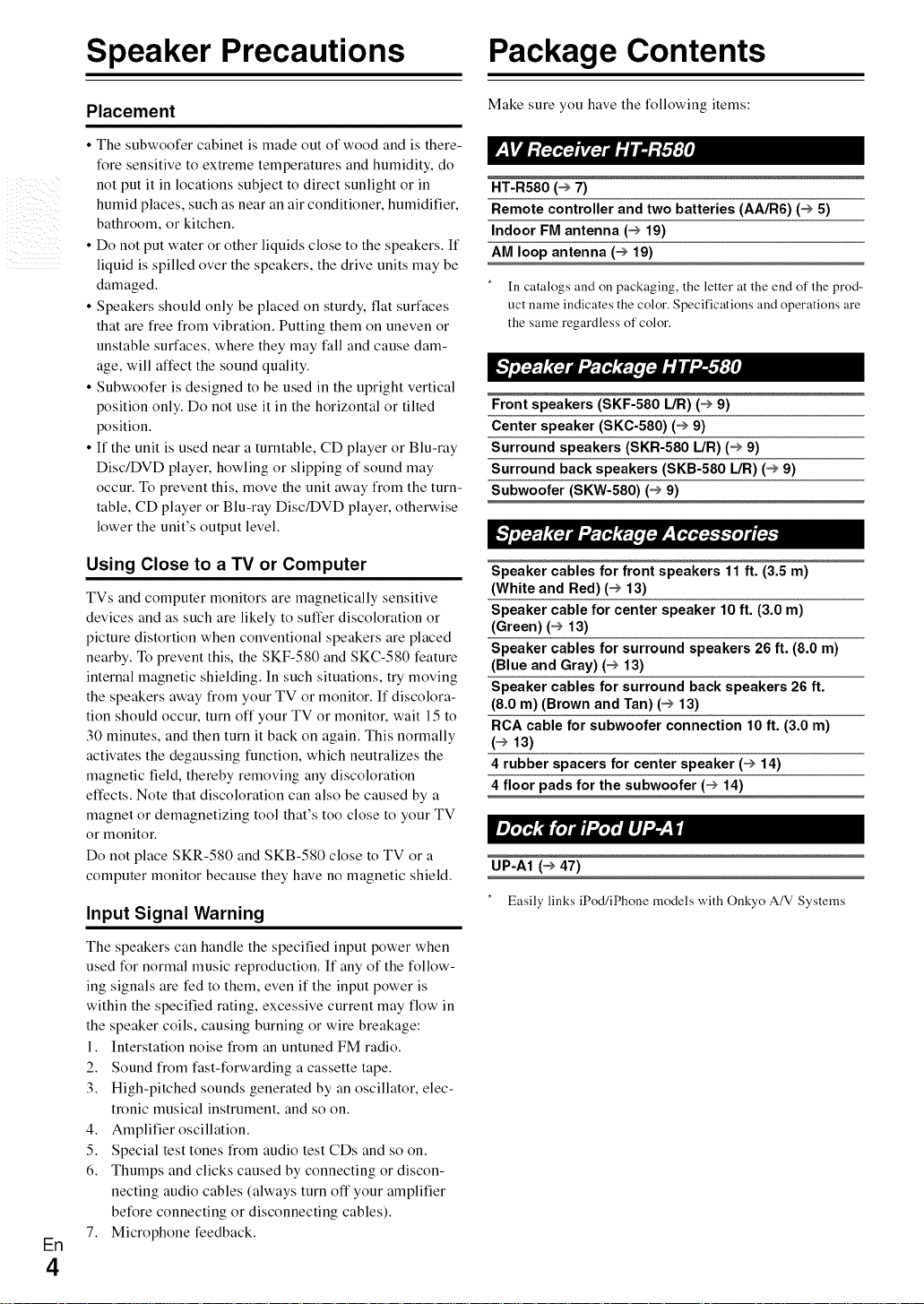
Speaker Precautions Package Contents
Placement
• The subwoofer cabinet is made out of wood and is there-
Make sure you have the following items:
P_I_I...... :Id
fore sensitive to extreme temperatures and humidity, do
5
not put it in locations subject to direct sunlight or in
humid places, such as near an air conditioner, humidifier,
bathroom, or kitchen.
• Do not put water or other liquids close to the speakers. If
liquid is spilled over the speakers, the drive units may be
damaged.
• Speakers should only be placed on sturdy, fiat surfaces
that are free from vibration. Putting them on uneven or
HT-R580 (_ 7)
Remote controller and two batteries (AA/R6) (_ 5)
Indoor FM antenna (_ 19)
AM loop antenna (_ 19)
In catalogs and on packaging, the letter at the end of the prod-
uct name indicates the color. Specifications and operations are
the same regardless of color.
unstable surfaces, where they may fall and cause dam-
age, will affect the sound quality.
• Subwoofer is designed to be used in the upright vertical
position only. Do not use it in the horizontal or tilted
position.
• If the unit is used near a turntable, CD player or Blu-ray
Disc/DVD player, howling or slipping of sound may
occur. To prevent this, move the unit away from the turn-
Front speakers (SKF-580 L/R) (_ 9)
Center speaker (SKC-580) (_ 9)
Surround speakers (SKR-580 L/R) (_ 9)
Surround back speakers (SKB-580 L/R) (_ 9)
Subwoofer (SKW-580) (_ 9)
table, CD player or Blu-ray Disc/DVD player, otherwise
lower the unit's output level.
Using Close to a TV or Computer
TVs and computer monitors are magnetically sensitive
devices and as such are likely to suffer discoloration or
picture distortion when conventional speakers are placed
nearby. To prevent this, the SKF-580 and SKC-580 feature
internal magnetic shielding. In such situations, try moving
the speakers away from your TV or monitor. If discolora-
tion should occur, turn off your TV or monitor, wait 15 to
30 minutes, and then turn it back on again. This normally
activates the degaussing function, which neutralizes the
magnetic field, thereby removing any discoloration
effects. Note that discoloration can also be caused by a
Speaker cables for front speakers 11 ft. (3.5 m)
(White and Red)(_ 13)
Speaker cable for center speaker 10 ft. (3.0 m)
(Green) (_ 13)
Speaker cables for surround speakers 26 ft. (8.0 m)
(Blue and Gray) (_ 13)
Speaker cables for surround back speakers 26 ft.
(8.0 m) (Brown and Tan) (_ 13)
RCA cable for subwoofer connection 10 ft. (3.0 m)
(_ 13)
4 rubber spacers for center speaker (_ 14)
4 floor pads for the subwoofer (_ 14)
magnet or demagnetizing tool that's too close to your TV
or monitor.
Do not place SKR-580 and SKB-580 close to TV or a
computer monitor because they have no magnetic shield.
Input Signal Warning
UP-A1 (_ 47)
Easily links iPod/iPhone u]odels with Onkyo A/V Systeu]s
The speakers can handle the specified input power when
used for normal music reproduction. If any of the follow-
ing signals are ted to them, even if the input power is
within the specified rating, excessive current may flow in
the speaker coils, causing burning or wire breakage:
1. Interstation noise from an untuned FM radio.
2. Sound from fast-forwarding a cassette tape.
3. High-pitched sounds generated by an oscillator, elec-
tronic musical instrument, and so on.
4. Amplifier oscillation.
5. Special test tones from audio test CDs and so on.
6. Thumps and clicks caused by connecting or discon-
necting audio cables (always turn off your amplifier
before connecting or disconnecting cables).
7. Microphone feedback.
En
4
Page 5

Contents
Installing the Batteries
• ff the remote controller
doesn't work reliably, try
replacing the batteries.
• Don't mix new' and old
batteries or different
types of batteries.
• ff you intend not to use
the remote controller for
a long time, remove the batteries to prevent damage from leak-
age or corrosion.
• Remove expired batteries as soon as possible to prevent damage
iYom leakage or corrosion.
Batteries (AA/R6)
..........
Aiming the Remote Controller
To use the remote controller, point it at the AV receiver's
remote control sensor, as shown below.
Remote control sensor
AV receiver
Introduction
Important Safety Instructions ......................................... 2
Precautions ....................................................................... 3
Speaker Precautions ........................................................ 4
Package Contents ............................................................ 4
Features ............................................................................ 6
Front & Rear Panels ......................................................... 7
Speaker Package .............................................................. 9
Remote Controller .......................................................... 10
About Home Theater ...................................................... 11
Connecting the AV Receiver ......................................... 12
Turning On/Off the AV Receiver ................................... 21
Basic Operations ............................................................ 22
Listening to the Radio .................................................... 24
Recording ........................................................................ 27
Using the Listening Modes ............................................ 28
Advanced Setup ............................................................. 33
Zone 2.............................................................................. 44
_ iiI ii
71!1!11111!
• (5 m)
Controlling iPod ............................................................. 47
Controlling Other Components ..................................... 51
Troubleshooting ............................................................. 54
Specifications ................................................................. 58
About HDMI ..................................................................... 60
Using an RIHD-compatible TV, Player, or Recorder ...61
on and, while holding down VCR/DVR, press
I To reset the AV receiver to its factory defaults, turn it
ON/STANDBY (_ 54).
Erl
5
Page 6
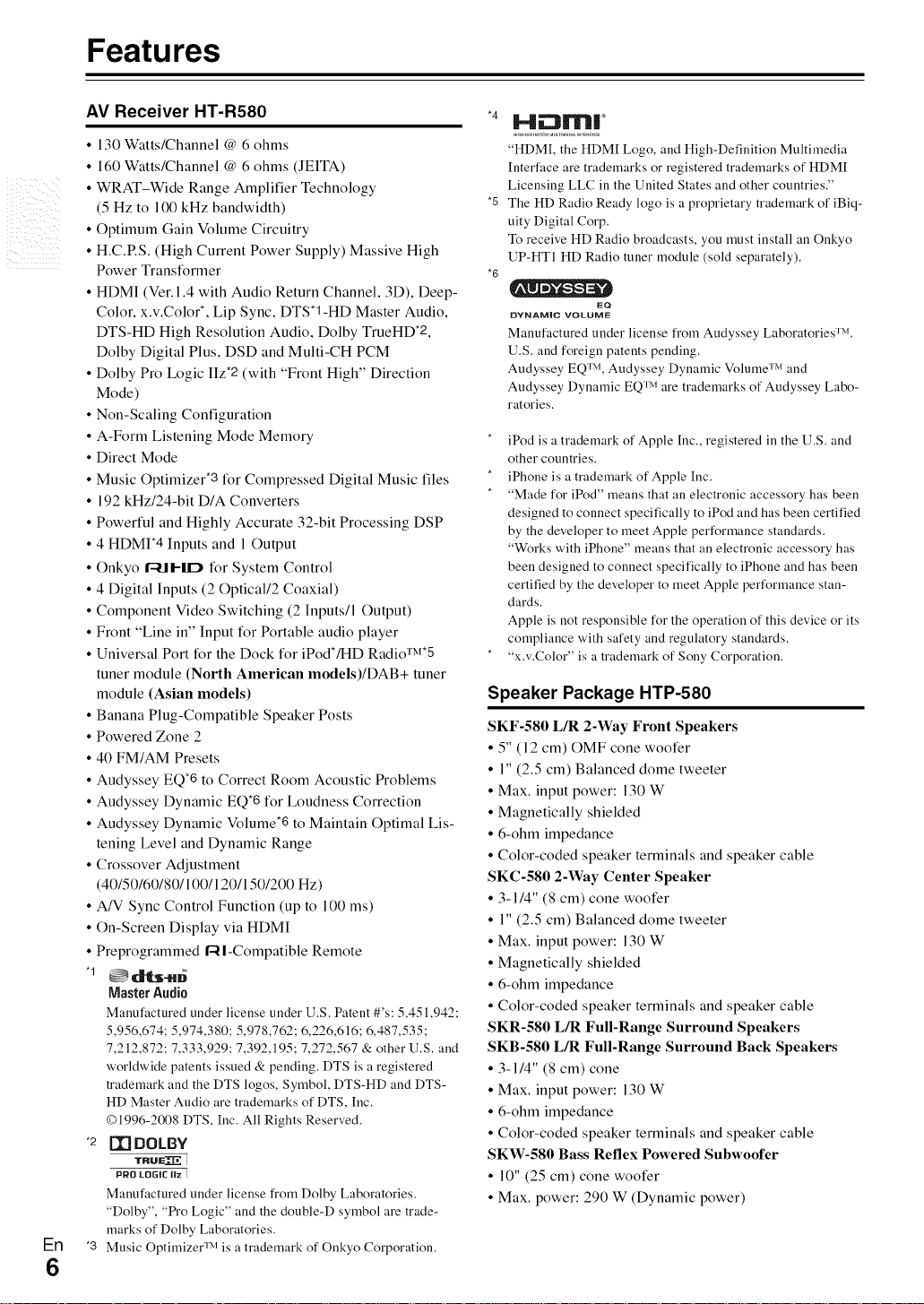
Features
AV Receiver HT-R580
• 130 Watts/Channel @ 6 ohms
• 160 Watts/Channel @ 6 ohms (JEITA)
5
• WRAT-Wide Range Amplifier Technology
(5 Hz to 100 kHz bandwidth)
• Optimum Gain Volume Circuitry
• H.C.RS. (High Current Power Supply) Massive High
Power Transformer
• HDMI (Ver. 1.4 with Audio Return Channel, 3D), Deep-
Color, x.v.Color*, Lip Sync, DTST-HD Master Audio,
DTS-HD High Resolution Audio, Dolby TrueHD*2,
Dolby Digital Plus, DSD and Multi-CH PCM
• Dolby Pro Logic IIz*2 (with "Front High" Direction
Mode)
*4 ibli211rlrl|o
"HDM[, the HDM[ Logo, and High-Definition Multimedia
[nterface are trademarks or registered trademarks of HDM[
Licensing LLC in the United States and other countries."
*5 The HD Radio Ready logo is a proprietary trademark of iBiq-
uity Digital Corp.
To receive HD Radio broadcasts, you must install an Onkyo
UP-HTI HD Radio tuner module (sold separately).
*6
DYNAMBC VOLUME
Manufactured under license from Audyssey LaboratoriesTM.
U.S. and foreign patents pending.
Audyssey EQ TM, Audyssey Dynamic Volume TM and
Audyssey Dynamic EQTM are trademarks of Audyssey Labo-
ratories.
EQ
• Non-Scaling Configuration
• A-Form Listening Mode Memory
• Direct Mode
• Music Optimizer*3 for Compressed Digital Music files
• 192 kHz/24-bit D/A Converters
• Powerful and Highly Accurate 32-bit Processing DSP
• 4 HDMF4 Inputs and 1 Output
• Onkyo 1-411-11D for System Control
• 4 Digital Inputs (20ptical/2 Coaxial)
• Component Video Switching (2 Inputs/l Output)
• Front "Line in" Input for Portable audio player
• Universal Port for the Dock for iPod*/HD Radio *
iPod is a trademark of Apple [nc., registered in the U.S. and
other countries.
iPhone is a trademark of Apple [nc.
"Made for iPod" means that an electronic accessory has been
designed to connect specifically to iPod and has been certified
by the developer to meet Apple performance standards.
"Works with iPhone" means that an electronic accessory has
been designed to connect specifically to iPhone and has been
certified by the developer to meet Apple performance stan-
dards.
Apple is not responsible for the operation of this device or its
compliance with safety and regulatory standards.
"x.v.Color" is a trademark of Sony Corporation.
tuner module (North American models)/DAB+ tuner
module (Asian models)
• Banana Plug-Compatible Speaker Posts
• Powered Zone 2
• 40 FM/AM Presets
• Audyssey EQ*6 to Correct Room Acoustic Problems
• Audyssey Dynamic EQ*6 for Loudness Correction
• Audyssey Dynamic Volume*6 to Maintain Optimal Lis-
tening Level and Dynamic Range
• Crossover Adjustment
(40/50/60/80/100/120/150/200 Hz)
• A/V Sync Control Function (up to 100 ms)
• On-Screen Display via HDMI
• Preprogrammed R I-Compatible Remote
Master Audio
Manufactured under license under U.S. Patent #'s: 5,451,942;
5,956,674; 5,974,380; 5,978,762; 6,226,616; 6,487,535;
7,212,872; 7,333,929; 7,392,195; 7,272,567 & other U.S. and
worldwide patents issued & pending. DTS is a registered
trademark and the DTS logos, Symbol, DTS-HD and DTS-
HD Master Audio are trademarks of DTS, Inc.
©1996-2008 DTS, Inc. All Rights Reserved.
•2 [_ DOLBY
PRO LOGIC llz ]
Manufactured under license from Dolby Laboratories.
"Dolby", "Pro Logic" and the double-D symbol are trade-
Speaker Package HTP-580
SKF-580 L/R 2-Way Front Speakers
• 5" (12 cm) OMF cone woofer
• 1" (2.5 cm) Balanced dome tweeter
• Max. input power: 130 W
• Magnetically shielded
• 6-ohm impedance
• Color-coded speaker terminals and speaker cable
SKC-580 2-Way Center Speaker
• 3-1/4" (8 cm) cone woofer
• 1" (2.5 cm) Balanced dome tweeter
• Max. input power: 130 W
• Magnetically shielded
• 6-ohm impedance
• Color-coded speaker terminals and speaker cable
SKR-580 L/R Full-Range Surround Speakers
SKB-580 L/R Full-Range Surround Back Speakers
• 3-1/4" (8 cm) cone
• Max. input power: 130 W
• 6-ohm impedance
• Color-coded speaker terminals and speaker cable
SKW-580 Bass Reflex Powered Subwoofer
• 10" (25 cm) cone woofer
• Max. power: 290 W (Dynamic power)
marks of Dolby Laboratories.
En
"3 Music Optimizer TM is a trademark of Onkyo Corporation.
6
Page 7

Front & Rear Panels
r=_,_Imr_g_r4j
North American models
Asian models
i ii
ONKYO
{
The actual front panel has various logos printed on it. They are not shown here for clarity.
The page numbers in parentheses show where you can find the main explanation for each item.
(_ ON/STANDBY button (_ 21)
(_ STANDBY indicator (_ 21)
(_ HDMI THRU indicator (_ 40)
@ ZONE 2 indicator (_ 45)
(_ Remote control sensor (_ 5)
ZONE 2, OFF, ZONE 2 LEVEL/TONE LEVEL
and TONE buttons (_ 43, 45 to 46)
(_ Display (_ 8)
(_ LISTENING MODE buttons (_ 28)
(_ DIMMER button (North American models) (_ 22)
O MEMORY button (_ 25)
(_ TUNING MODE button (_ 24)
(_ DISPLAY button (_ 22)
(_ SETUP button (_ 33)
O TUNING, PRESET (_ 24 to 25), arrow and
ENTER buttons
(_ RETURN button
O MASTER VOLUME control (_ 22)
(D MUSIC OPTIMIZER button (_ 22, 42)
(_ PHONES jack (_ 23)
Input selector buttons (_ 22)
@ AUX INPUT LINE INjack (_ 18)
AUX INPUT VIDEO jack (_ 18)
AUX INPUT AUDIO jacks (_ 18)
RT/PTY/TP button (Asian models) (_ 26)
Eft
7
Page 8
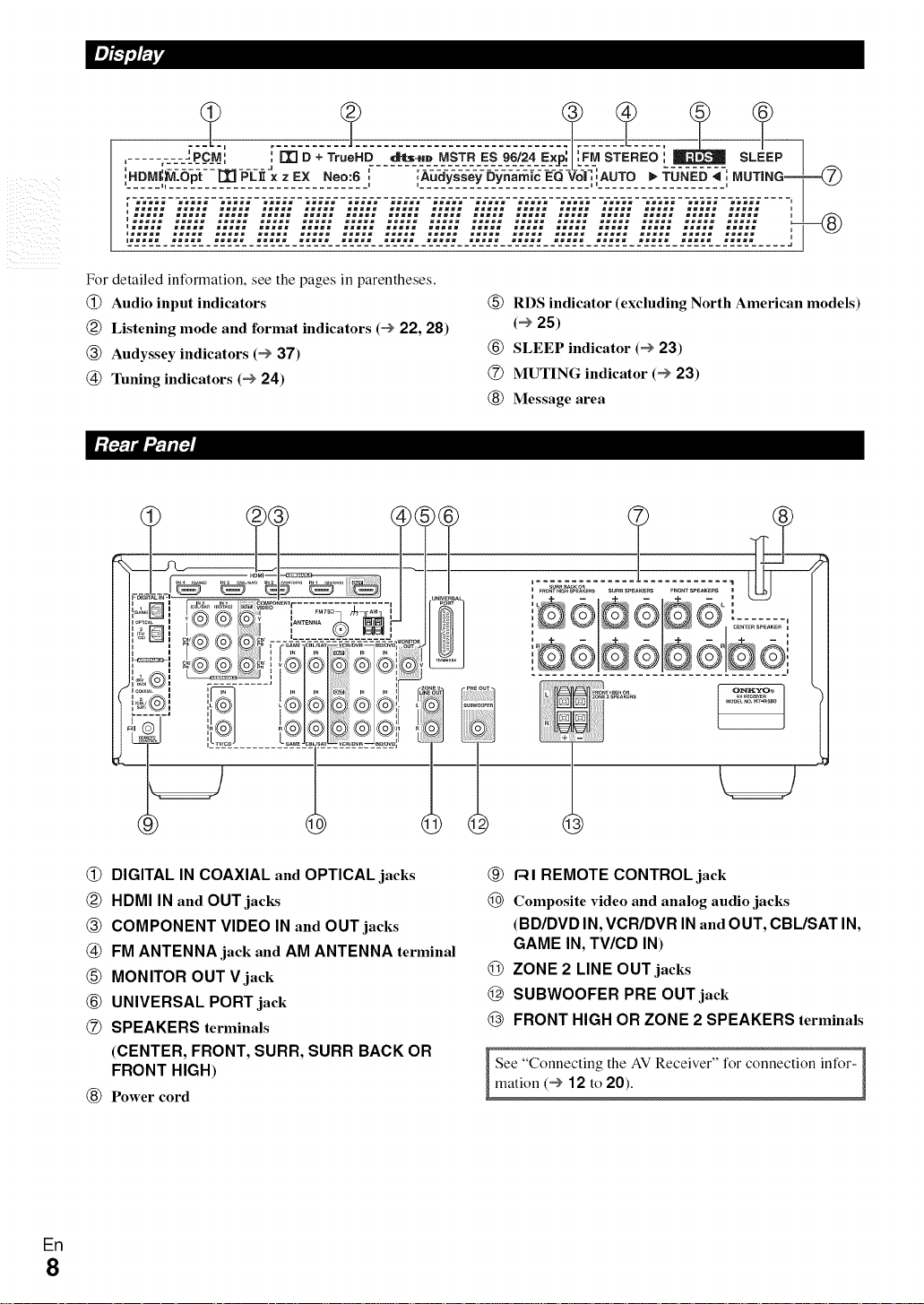
For detailed information, see the pages in parentheses.
@ Audio input indicators
(_) Listening mode and format indicators (@ 22, 28)
(_) Audyssey indicators (@ 37)
(_) Tuning indicators (@ 24)
(_) RDS indicator (excluding North American models)
(@ 25)
(_) SLEEP indicator (@ 23)
(Z) MUTING indicator (@ 23)
(_) Message area
(_) DIGITAL IN COAXIAL and OPTiCAL jacks
(_) HDMI IN and OUT jacks
(_) COMPONENT VIDEO IN and OUT jacks
@ FM ANTENNA jack and AM ANTENNA terminal
MONITOR OUT V jack
UNIVERSAL PORT jack
SPEAKERS terminals
(CENTER, FRONT, SURR, SURR BACK OR
FRONT HIGH)
Power cord
En
8
(_) 1-41REMOTE CONTROL jack
O Composite video and analog audio jacks
(BD/DVD IN, VCR/DVR IN and OUT, CBL/SAT IN,
GAME IN, TV/CD IN)
(_ ZONE 2 LINE OUT jacks
(_ SUBWOOFER PRE OUT jack
FRONT HIGH OR ZONE 2 SPEAKERS terminals
See "Connecting the AV Receiver" for connection infor-
mation (@ 12 to 20).
Page 9

Speaker Package
For detailed information, see the pages in parentheses.
m Front
@ STANDBY/ON indicator
N Rear
(North American models)
ToAC_ _
i /
Red: Subwoofer in standby mode
Blue: Subwoofer on
With the Auto Standby function, the SKW-580 auto-
matically turns on when an input signal is detected in
Standby mode. When there's no input signal for a
while, the SKW-580 automatically enters Standby
mode.
(_) OUTPUT LEVEL control (_ 21, 22)
This control is used to adjust the volume of the sub-
woofer.
@ LINE INPUT (_ 13)
This RCA input should be connected to the subwoofer
pre out on the AV receiver with supplied RCA cable.
SKF-580
Front
Rear
(Asian models)
• The Auto Standby function turns the subwoofer on when the
input signal exceeds a certain level. [f the Auto Standby function
does not work reliably, try slightly increasing or decreasing the
subwoofer output level on the AV receiver (@ 36).
SKR-580/SKB-580
Front Near
@ Keyhole slots
These keyhole slots can be used to wall-mount the
speaker. See "Wall Mounting" for mounting instruc-
tions (_ 14).
(_) Speaker terminals
These push terminals are for connecting the speaker to
the HT-R580 with the supplied speaker cables.
The supplied speaker cables are color-coded for easy
identification. Simply connect each cable to the same-
colored positive speaker terminal.
] [0RII1R'a_
• The front grilles are not designed to be removed so do
not attempt to remove them forcibly, as this will damage
them.
Front
SKC-580
Rear
En
9
Page 10
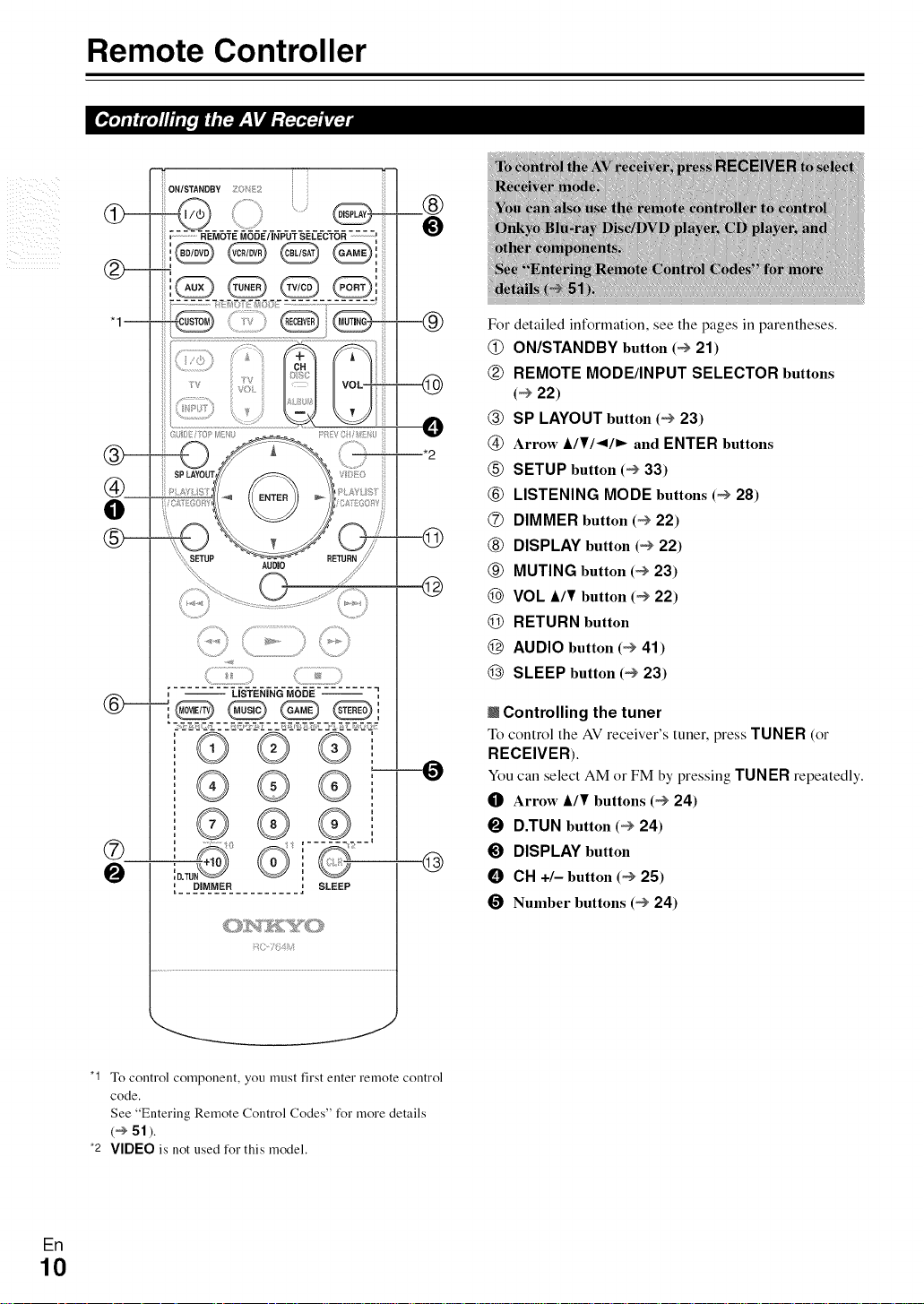
Remote Controller
r_j__
i.............................. LISTENING MODE
..............................................................
\%y \y _
® ® ®
©®®
®
0
,___o=_M_M_E___..........
SLEEP
@
For detailed information, see the pages in parentheses.
@ ON/STANDBY button (@ 21)
(_) REMOTE MODE/INPUT SELECTOR buttons
(@ 22)
(_) SP LAYOUT button (@ 23)
@ Arrow i,/¥/_1/_ and ENTER buttons
(_ SETUP button (_ 33)
@ LISTENING MODE buttons (@ 28)
(Z) DIMMER button (@ 22)
(_) DISPLAY button (_ 22)
(_ MUTING button (@ 23)
@ VOL A/_r button (@ 22)
_) RETURN button
AUDIO button (@ 41)
SLEEP button (@ 23)
m Controlling the tuner
To control the AV receiver's tuner, press TUNER (or
RECEIVER).
You can select AM or FM by'pressing TUNER repeatedly.
0 Arrow A/¥ buttons (@ 24)
D.TUN button (@ 24)
O DISPLAY button
Ell CH +/- button (@ 25)
0 Number buttons (@ 24)
"1 To control componenL you must first enter remote control
code.
See "Entering Remote Control Codes" for more details
(@51).
*2 VIDEO is not used for this model.
En
10
Page 11
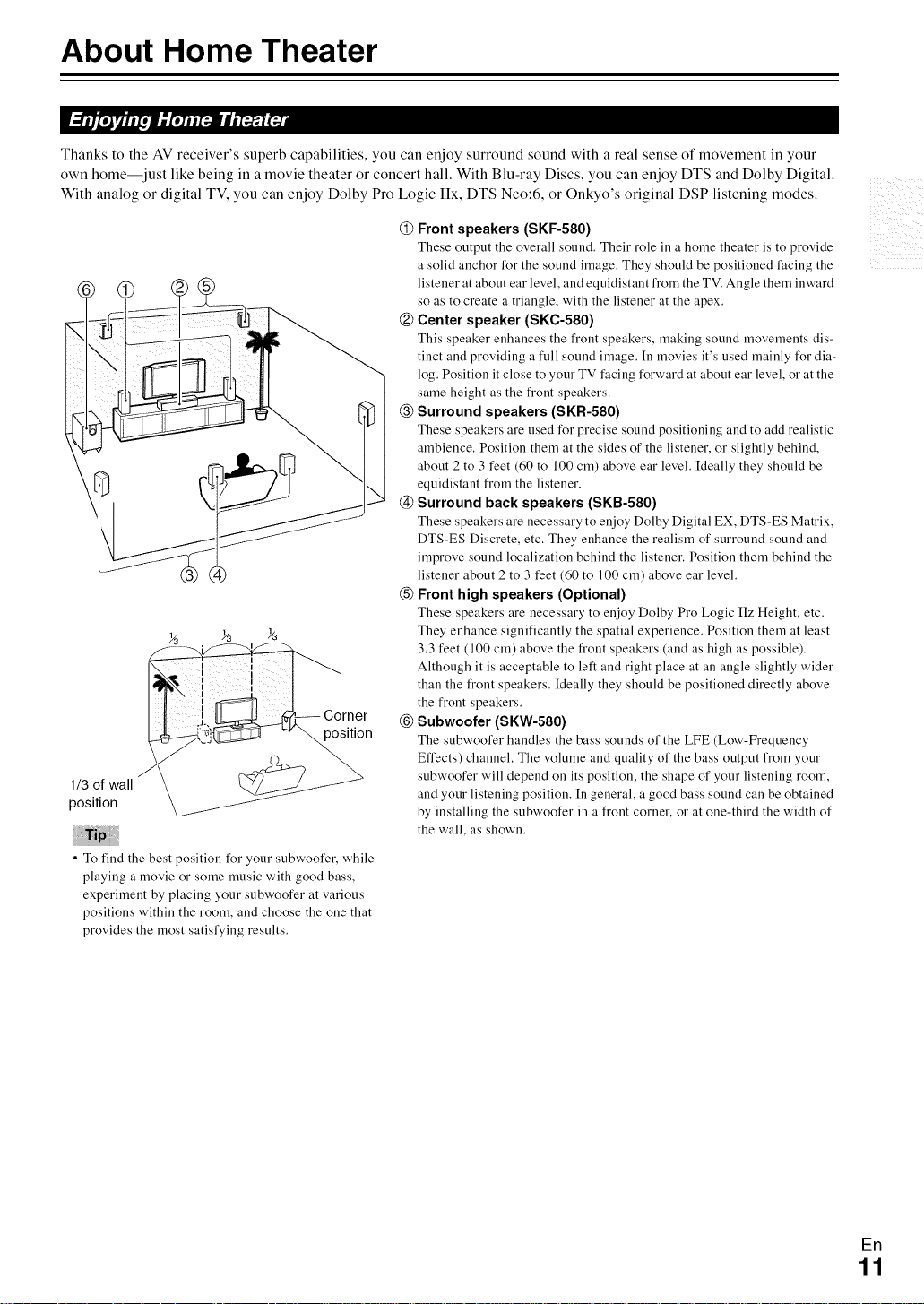
About Home Theater
Thanks to the AV receiver's superb capabilities, you can enjoy surround sound with a real sense of movement in your
own home--just like being in a movie theater or concert hall. With Blu-ray Discs, you can enjoy DTS and Dolby Digital.
With analog or digital TV, you can enjoy Dolby Pro Logic IIx, DTS Neo:6, or Onkyo's original DSP listening modes.
@ Front speakers (SKF-580)
These output tile overall sound. Their role ill a home theater is to provide
a solid anchor for the sound image. They should be positioned facing the
listener at about ear level, and equidistant from the TV. Angle them inward
so as to create a triangle, with the listener at the apex.
@ Center speaker (SKC-580)
This speaker enhances tile front speakers, making sound movements dis-
tinct and providing a full sound image. In movies it's used mainly for dia-
log. Position it close to your TV facing forward at about ear level, or at the
same height as the front speakers.
@ Surround speakers (SKR-580)
These speakers are used for precise sound positioning and to add realistic
ambience. Position them at the sides of the listener, or slightly behind,
about 2 to 3 feet (60 to 100 cm) above ear level. Ideally they should be
equidistant from the listener.
@ Surround back speakers (SKB-580)
These speakers are necessary to enjoy Dolby Digital EX, DTS-ES Matrix,
DTS-ES Discrete, etc. They enhance the realism of surround sound and
improve sound localization behind the listener. Position them behind the
®
Corner
position
1/3 of wall
position
• To find the best position for your subwoofer, while
playing a movie or some music with good bass,
experiment by placing your subwoofer at various
positions within the room, and choose the one that
provides the most satisfying results.
listener about 2 to 3 feet (60 to 100 cm) above ear level.
@ Front high speakers (Optional)
These speakers are necessary to enjoy Dolby Pro Logic IIz Height, etc.
They enhance significantly the spatial experience. Position them at least
3.3 feet (100 cm) above the front speakers (and as high as possible).
Although it is acceptable to left and right place at an angle slightly wider
than the front speakers. Ideally they should be positioned directly above
the front speakers.
@ Subwoofer (SKW-580)
Tile subwoofer handles tile bass sounds of tile LFE (Low'-Frefluency
Effects) channel. The volume and quality of the bass output from your
subwoofer will depend on its position, the shape of your listening room,
and your listening position. In general, a good bass sound can be obtained
by installing the subwoofer in a front corner, or at one-third the width of
the wall, as shown.
i__ iiii _i i
En
11
Page 12
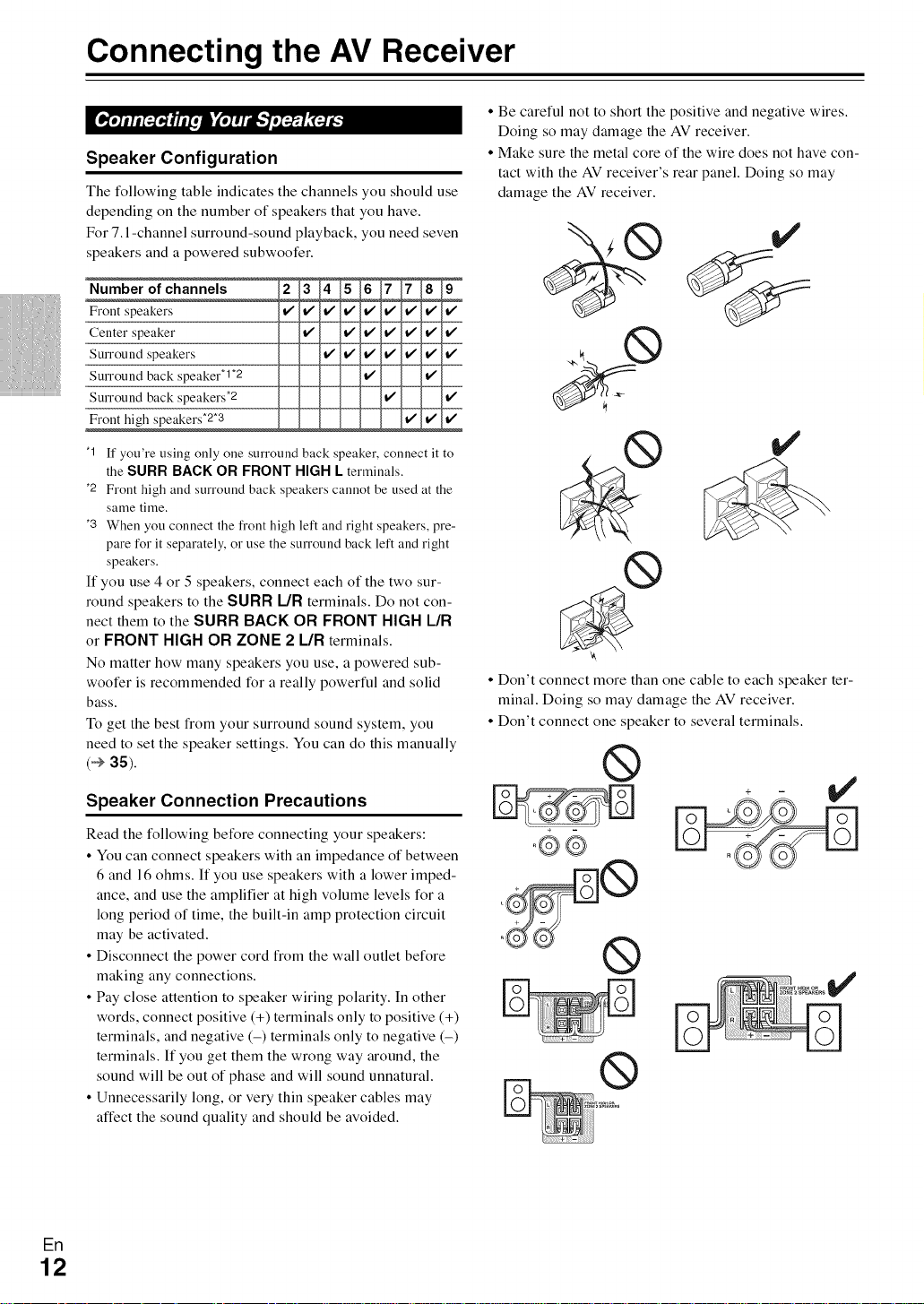
Connecting the AV Receiver
Speaker Configuration
The following table indicates the channels you should use
depending on the number of speakers that you have.
For 7.1 -channel surround-sound playback, you need seven
speakers and a powered subwoofer.
Number of channels
Front speakers
Center speaker
Surround speakers
Surround back speaker*l*2
Surround back speakers*2
Front high speakers .2.3
"1 If you're using only one surround back speaker, connect it to
the SURR BACK OR FRONT HIGH L terminals,
*2 Front high and surround back speakers cannot be used at the
same time,
"3 When you connect the front high left and right speakers, pre-
pare for it separately, or use the surround back left and right
speakers,
If you use 4 or 5 speakers, connect each of the two sur-
round speakers to the SURR [.JR terminals. Do not con-
nect them to the SURR BACK OR FRONT HIGH L/R
or FRONT HIGH OR ZONE 2 L/R terminals.
No matter how many speakers you use, a powered sub-
woofer is recommended for a really powerful and solid
bass.
To get the best from your surround sound system, you
need to set the speaker settings. You can do this manually
(_ 35).
• Be careful not to short the positive and negative wires.
Doing so may damage the AV receiver.
• Make sure the metal core of the wire does not have con-
tact with the AV receiver's rear panel. Doing so may
damage the AV receiver.
• Don't connect more than one cable to each speaker ter-
minal. Doing so may damage the AV receiver.
• Don't connect one speaker to several terminals.
®
Speaker Connection Precautions
Read the following before connecting your speakers:
• You can connect speakers with an impedance of between
6 and 16 ohms. If you use speakers with a lower imped-
ance, and use the amplifier at high volume levels for a
long period of time, the built-in amp protection circuit
may be activated.
• Disconnect the power cord from the wall outlet before
making any connections.
• Pay close attention to speaker wiring polarity. In other
words, connect positive (+) terminals only to positive (+)
terminals, and negative (-) terminals only to negative (-)
terminals. If you get them the wrong way around, the
sound will be out of phase and will sound unnatural.
• Unnecessarily long, or very thin speaker cables may
affect the sound quality and should be avoided.
EF1
12
Page 13
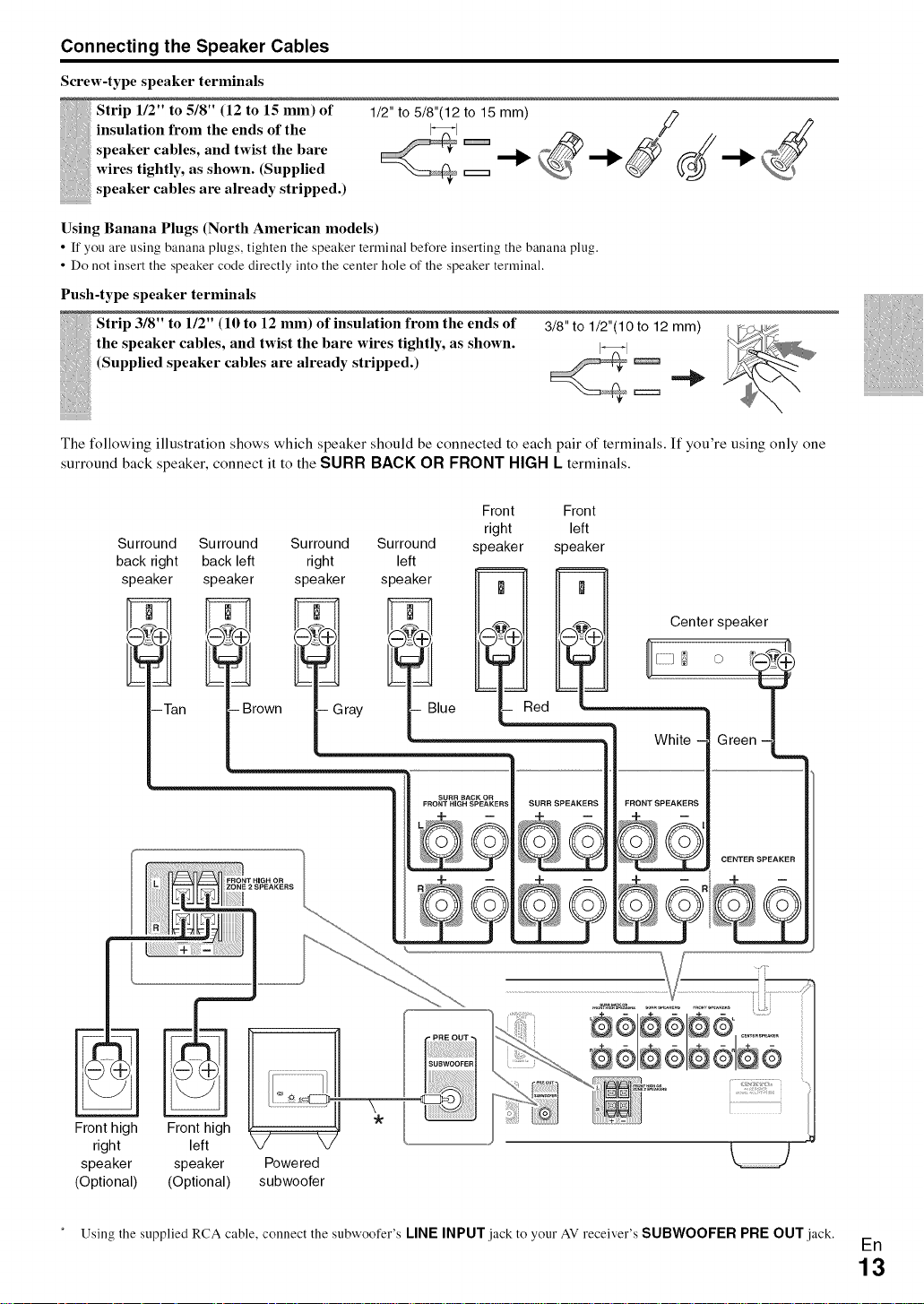
Connecting the Speaker Cables
Screw-type speaker terminals
insulation from the ends of the
speaker cables, and twist the bare
wires tightly, as shown. (Supplied
_ trip 1/2" to 5/8" (12 to 15 ram) of
speaker cables are already stripped.)
Using Banana Plugs (North American models)
• If you are using banana plugs, tighten the speaker terminal before inserting the banana plug.
• Do not insert the speaker code directly into the center hole of the speaker terminal.
Push-type speaker terminals
the speaker cables, and twist the bare wires tightly, as shown. I_1
_ Strip 3/8" to 1/2" (10 to 12 ram) of insulation from the ends of 3/8" to 1/2"(10 to 12 mm)
(Supplied speaker cables are already stripped.) _ c====_"_
The following illustration shows which speaker should be connected to each pair of terminals. If you're using only one
surround back speaker, connect it to the SONN BACK ON FRONT HIGH L terminals.
1/2"_to 5/8"(12 _t° 15'_mm) _'_ d_d_ "_
Surround Surround Surround
back right back left right
speaker speaker speaker
-Tan - Brown - Gray
Front
right
Surround speaker
left
speaker___
- Blue
BUBB BACK OR
FRONT HiGH SPEAKERS
- Red
SURR SPEAKERS
Front
left
speaker
White
FRONT SPEAKERS
Center speaker
Green --/
)
Front high Front high
right left
speaker speaker
(Optional) (Optional)
Using the supplied RCA cable, connect the subwoofer's LINE INPUT jack to your AV receiver's SUBWOOFER PRE OUT jack.
Powe red
subwoofer
En
13
Page 14
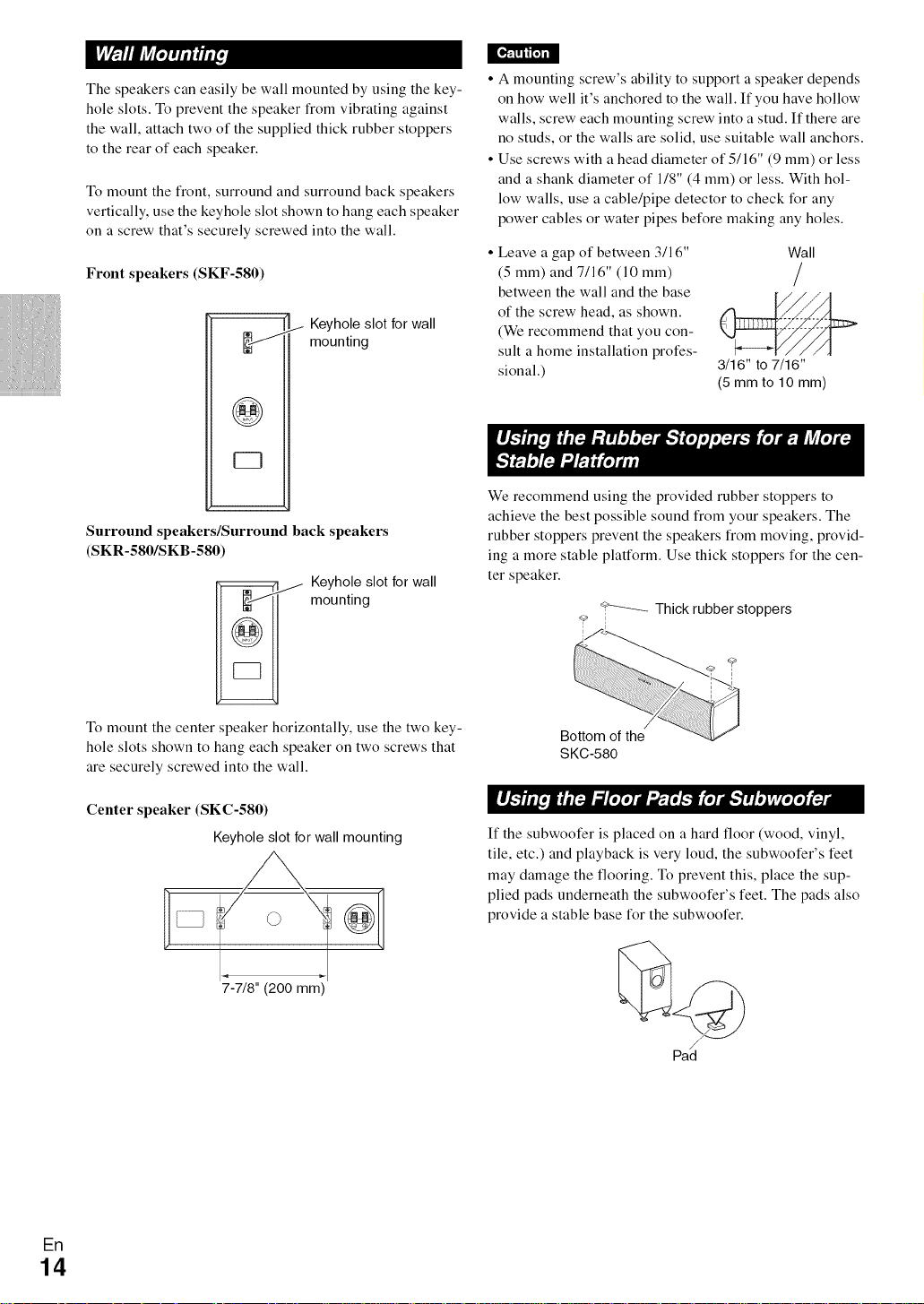
The speakers can easily be wall mounted by using the key-
hole slots. To prevent the speaker from vibrating against
the wall, attach two of the supplied thick rubber stoppers
to the rear of each speaker.
To mount the front, surround and surround back speakers
vertically, use the keyhole slot shown to hang each speaker
on a screw that's securely screwed into the wall.
Front speakers (SKF-580)
./ Keyhole slot for wall
_J
mounting
@
Surround speakers/Surround back speakers
(SKR-580/SKB-580)
Keyhole slot for wall
mounting
• A mounting screw's ability to support a speaker depends
on how well it's anchored to the wall. If you have hollow
walls, screw each mounting screw into a stud. If there are
no studs, or the walls are solid, use suitable wall anchors.
• Use screws with a head diameter of 5116" (9 mm) or less
and a shank diameter of 118" (4 mm) or less. With hol-
low walls, use a cable/pipe detector to check for any
power cables or water pipes before making any holes.
• Leave a gap of between 3/16"
(5 mm) and 7/16" (10 mm)
between the wall and the base
of the screw head, as shown.
(We recommend that you con-
sult a home installation profes-
sional.)
We recommend using the provided rubber stoppers to
achieve the best possible sound from your speakers. The
rubber stoppers prevent the speakers from moving, provid-
ing a more stable platform. Use thick stoppers for the cen-
ter speaker.
Thick rubber stoppers
3/16" to 7/16"
(5 mm to 10 mm)
Wall
/
To mount the center speaker horizontally, use the two key-
hole slots shown to hang each speaker on two screws that
are securely screwed into the wall.
Center speaker (SKC-580)
Keyhole slot for wall mounting
7-7/8" (200 mm)
ER
14
Bottomof the
SKC-580
If the subwoofer is placed on a hard floor (wood, vinyl,
tile, etc.) and playback is very loud, the subwoofer's feet
may damage the flooring. To prevent this, place the sup-
plied pads underneath the subwoofer's feet. The pads also
provide a stable base for the subwoofer.
@
/
Pad
Page 15
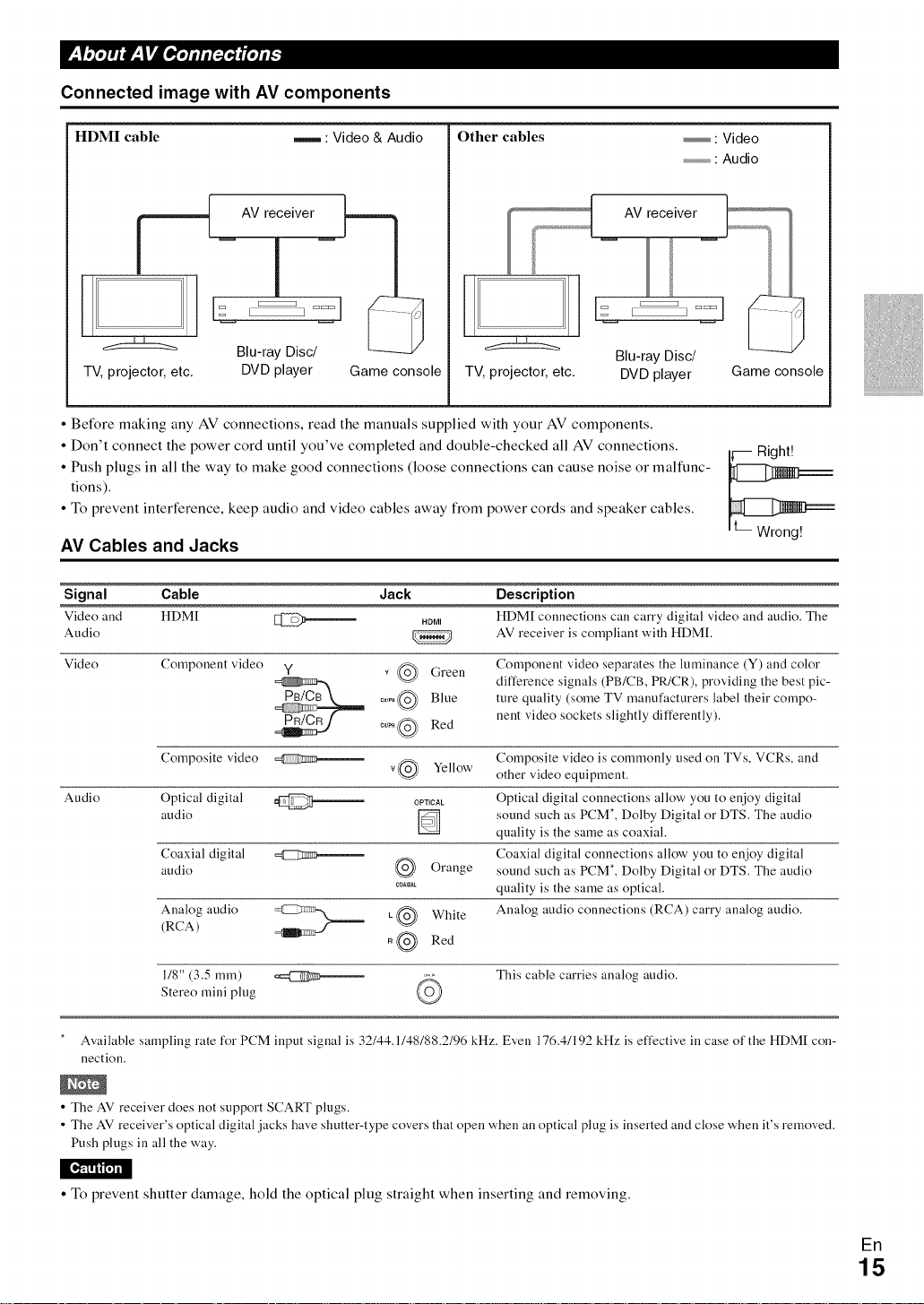
Connected image with AV components
HDMI cable
: Video & Audio
AV receiver _===
Other cables
AV receiver
j---
Blu-ray Disc/
TV, projector, etc. DVD player
Game console
TV, projector, etc.
• Before making any AV connections, read the manuals supplied with your AV components.
• Don't connect the power cord until you've completed and double-checked all AV connections.
• Push plugs in all the way to make good connections (loose connections can cause noise or maltunc-
tions).
• To prevent interference, keep audio and video cables away from power cords and speaker cables.
AV Cables and Jacks
Signal Cable
Video and HDMI
Audio
Video
Audio
Component video
Composite video
Optical digital
audio
Coaxial digital
audio
Analog audio
(RCA)
Y _ @ Green
__ v@ Yellow
=CTi_ @ Orange
Jack
HDMI
.....@ mue
c_. @ Red
OPTICAL
[]
_At
L @ White
R@ Red
Description
HDM[ connections call carry digital video and audio. The
AV receiver is compliant with HDM[.
Component video separates the luminance (Y) and color
difference signals (PB/CB, PR/CR), providing the best pic-
ture quality (some TV manufacturers label their compo-
nent video sockets slightly differently).
Composite video is commonly used on TVs, VCRs, and
other video equipment.
Optical digital connections allow you to enjoy digital
sound such as PCM*, Dolby Digital or DTS. The audio
quality is the same as coaxial.
Coaxial digital connections allow you to enjoy digital
sound such as PCM *, Dolby Digital or DTS. The audio
quality is the same as optical.
Analog audio connections (RCA) carry analog audio.
Blu-ray Disc/
DVD player Game console
: Video
: Audio
1/8" (3.5 mm) _{2N_ ,;>_-,
Stereo mini plug
Available sampling rate for PCM input signal is 32144.1148188.2196 kHz. Even 176.4/192 kHz is effective in case of the HDM[ con-
nection.
• The AV receiver does not support SCART plugs.
• The AV receiver's optical digital jacks have shutter-type covers that open when an optical plug is inserted and close when it's removed.
Push plugs in all the way.
This cable carries analog audio.
I [_,_'RRI,R1
• To prevent shutter damage, hold the optical plug straight when inserting and removing.
ER
15
Page 16
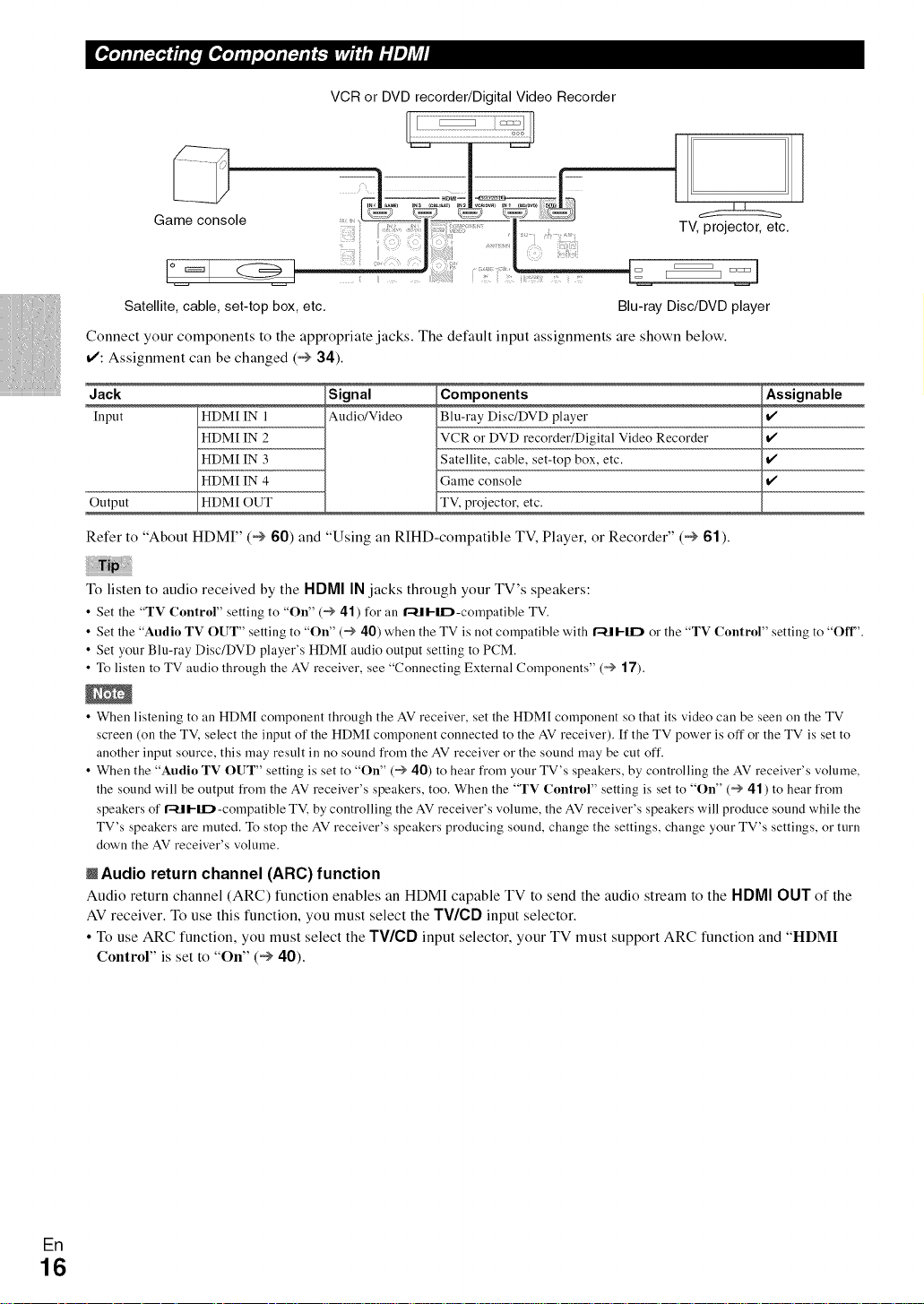
VCR or DVD recorder/Digital Video Recorder
[ ]
TV, projector, etc,
Satellite, cable, set-top box, etc, Blu-ray Disc/DVD player
Connect your components to the appropriate jacks. The default input assignments are shown below.
v': Assignment can be changed (_ 34).
j
Jack Signal
[nput Audio/Video
Output
Refer to "About HDMI" (@ 60) and "Using an RIHD-compatible TV, Player, or Recorder" (@ 61).
To listen to audio received by the HDMI IN jacks through your TV's speakers:
• Set the "TV Control" setting to "On" (_ 41) for all r'-tll-IID-compatible TV.
• Set the "Audio TV OUT" setting to "On" (_ 40) when the TV is not compatible with r-[I I-lID ol- the "TV Control" setting to "Off".
• Set your Blu-ray Disc/DVD player's HDM[ audio output setting to PCM.
• To listen to TV audio through the AV receiver, see "Connecting External Components" (_ 17).
• When listening to an HDM[ component through the AV receiver set the HDM[ component so that its video can be seen on the TV
screen (on the TV, select the input of the HDM[ component connected to the AV receiver). [f the TV pow'er is off or the TV is set to
another input source, this may result in no sound from the AV receiver or the sound may be cut off.
• When the "Audio TV OUT" setting is set to "On" (_ 40) to hear from your TV's speakers, by controlling the AV receiver's volume,
the sound will be output from the AV receiver's speakers, too. When the "TV Control" setting is set to "On" (_ 41) to hear from
speakers of r-[I I-liD-compatible TV, by controlling the AV receiver's volume, the AV receiver's speakers will produce sound while the
TV's speakers are muted. To stop the AV receiver's speakers producing sound, change the settings, change your TV's settings, or turn
down the AV receiver's volume.
N Audio return channel (ARC) function
Audio return channel (ARC) function enables an HDMI capable TV to send the audio stream to the HDMI OUT of the
AV receiver. To use this function, you must select the TV/¢D input selector.
• To use ARC function, you must select the TV/¢D input selector, your TV must support ARC function and "HDMI
Control" is set to "On" (_ 40).
HDM[ IN 1
HDM[ IN 2
HDM[ IN 3
HDM[ IN 4
HDM[ OUT
Components
Blu-ray Disc/DVD player
VCR or DVD recordeffDigital Video Recorder
Satellite, cable, set-top box, etc.
Game console
TV, projector, etc.
Assignable
v"
v"
v"
v"
ER
16
Page 17
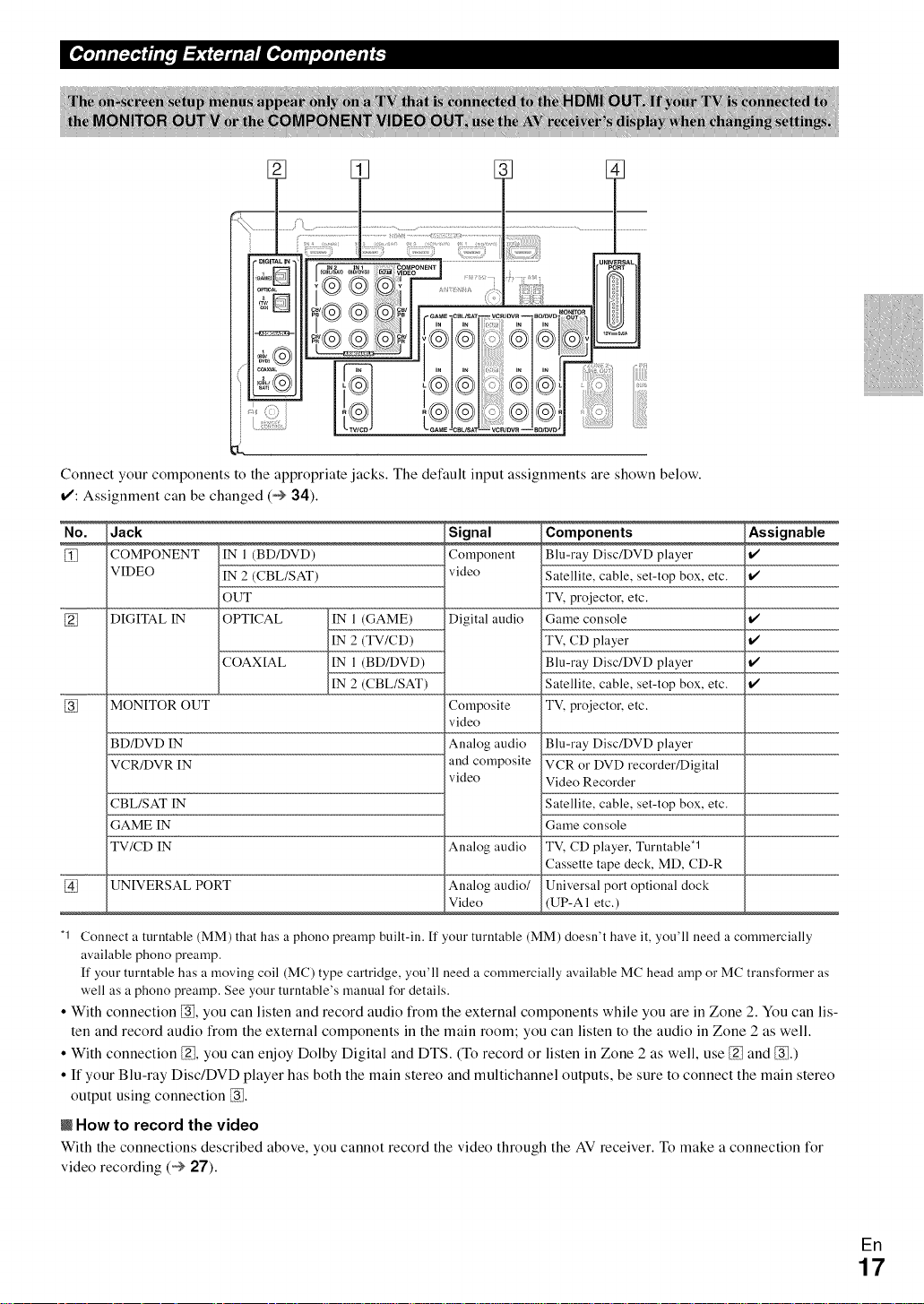
0 oD
"r' oQ ,::! Q_
, @ @@ @@
Connect your components to the appropriate jacks. The default input assignments are shown below.
_: Assignment can be changed (@ 34).
No.
Jack
%
%
COMPONENT
VIDEO
DIGITAL IN
IN 1 (BD/DVD)
IN 2 (CBL/SAT)
OUT
OPTICAL
COAXIAL
.! GAME)
(TV/CD)
(BD/DVD)
(CBL/SAT)
MONITOR OUT
BD/DVD IN
VCR/DVR IN
CBL/SAT IN
GAME IN
TV/CD IN
UNIVERSAL PORT Analog audio/
Signal
Component
video
Digital audio
Composite
video
Analog audio
and composite
video
Analog audio
Video
Components
Blu-ray Disc/DVD player
Satellite, cable, set-top box, etc.
TV, projector, etc.
Game console
TV, CD player
Blu-ray Disc/DVD player
Satellite, cable, set-top box, etc.
TV, projector, etc.
Blu-ray Disc/DVD player
VCR or DVD recorder/Digital
Video Recorder
Satellite, cable, set-top box, etc.
Game console
TV, CD player, Turntable*l
Cassette tape deck, MD, CD-R
Universal port optional dock
(UP-AI etc.)
Assignable
1/
1/
1/
1/
1/
1/
"1 Connect a turntable (MM) that has a phono preamp built-in. If your turntable (MM) doesn't have it, you'll need a commercially
available phono preamp.
If your turntable has a moving coil (MC) type cartridge, you'll need a commercially available MC head amp or MC transformer as
well as a phono preamp. See your turntable's manual for details.
• With connection _, you can listen and record audio from the external components while you are in Zone 2. You can lis-
ten and record audio from the external components in the main room; you can listen to the audio in Zone 2 as well.
• With connection _, you can enjoy Dolby Digital and DTS. (To record or listen in Zone 2 as well, use _ and _.)
• If your Blu-ray Disc/DVD player has both the main stereo and multichannel outputs, be sure to connect the main stereo
output using connection _.
N How to record the video
With the connections described above, you cannot record the video through the AV receiver. To make a connection for
video recording (@ 27).
En
17
Page 18
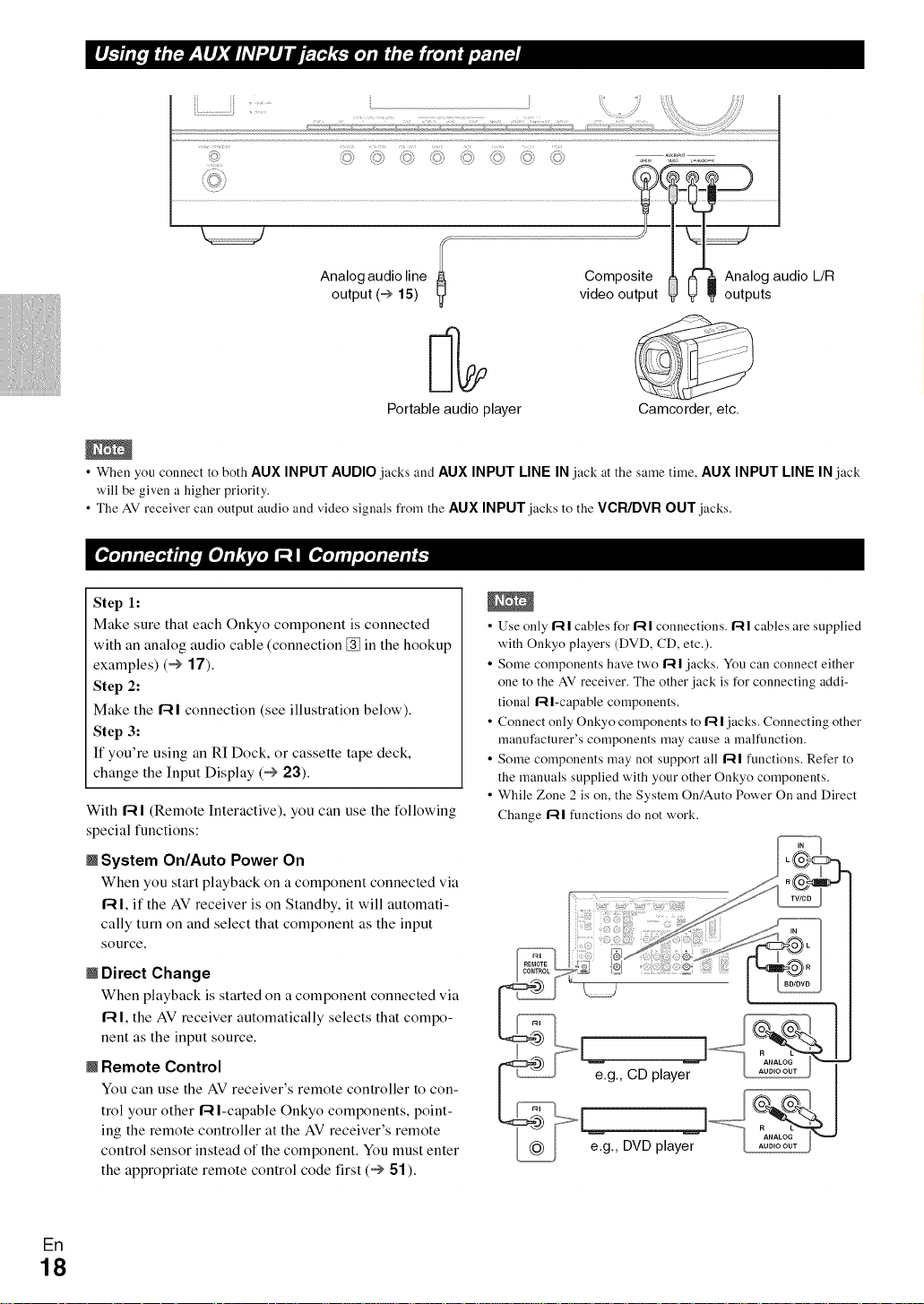
• When you connect to both AUX INPUT AUDIO `jacks and AUX INPUT LINE IN `jack at the same time, AUX INPUT LINE IN `jack
will be given a higher priority.
• The AV receiver can output audio and video signals from the AUX INPUT jacks to the VCR/DVR OUT jacks.
Step 1:
Make sure that each Onkyo component is connected
with an analog audio cable (connection _ in the hookup
examples) (_ 17).
Step 2:
Make the R I connection (see illustration below).
Step 3:
If you're using an RI Dock, or cassette tape deck,
change the Input Display (_ 23).
With R I (Remote Interactive), you can use the following
special functions:
N System On/Auto Power On
When you start playback on a component connected via
f-4I, if the AV receiver is on Standby, it will automati-
cally turn on and select that component as the input
source.
N Direct Change
When playback is started on a component connected via
if4I, the AV receiver automatically selects that compo-
nent as the input source.
N Remote Control
You can use the AV receiver's remote controller to con-
trol your other f-4I-capable Onkyo components, point-
ing the remote controller at the AV receiver's remote
control sensor instead of the component. You must enter
the appropriate remote control code first (_ 51 ).
• Use only 1"-41cables for 1"-41connections. 1"-41cables are supplied
with Onkyo players (DVD, CD, etc.).
• Some components have two 1"-41`jacks. You can connect either
one to the AV receiver. The other,jack is for connecting addi-
tional 1"-4I-capable components.
• Connect only Onkyo components to 1"-41`jacks. Connecting other
manufacturer's components may cause a malfunction.
• Some components may not support all 1"-41functions. Refer to
the manuals supplied with your other Onkyo components.
• While Zone 2 is on, the System On/Auto Power On and Direct
Change 141 functions do not work.
e,g,, CD player I
.- __.j I
e,g,, DVD player
ER
18
Page 19
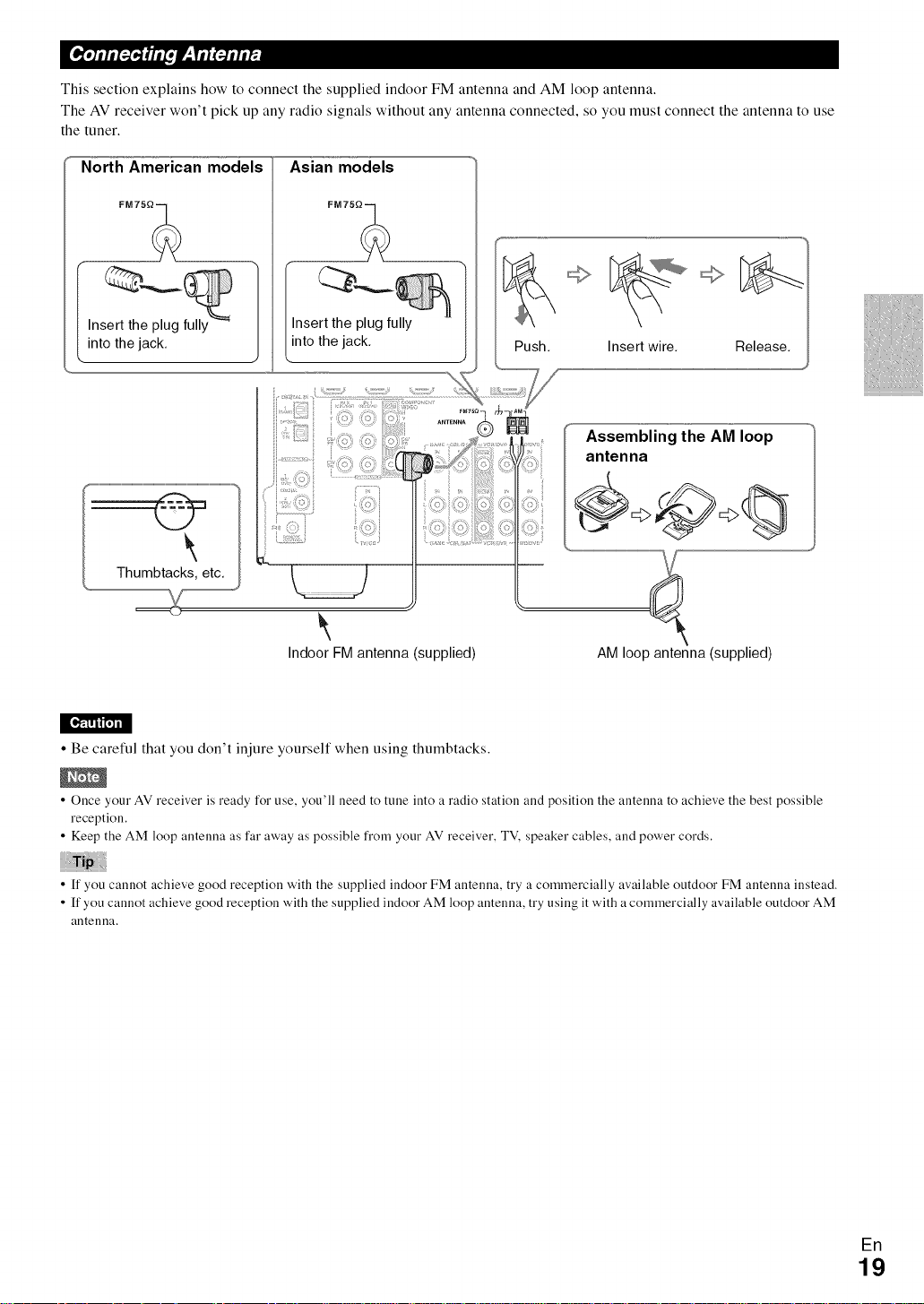
This section explains how to connect the supplied indoor FM antenna and AM loop antenna.
The AV receiver won't pick up any radio signals without any antenna connected, so you must connect the antenna to use
the tuner.
North American models
Insert the plug
into the jack,
Thumbtacks, etc.
Asian models
Indoor FM antenna (supplied)
Insert wire, Release,
Assembling the AM loop
antenna
AM loop antenna (supplied)
[ [0RIIIR'a_
• Be careful that you don't injure yourself when using thumbtacks.
• Once your AV receiver is ready for use, you'll need to tulle into a radio station and position the antenna to achieve the best possible
reception.
• Keep the AM loop antenna as far away as possible fi'om your AV receiver, TV. speaker cables, and power cords.
• If you cannot achieve good reception with the supplied indoor FM antenna, try a commercially available outdoor FM antenna instead.
• If you cannot achieve good reception with the supplied indoor AM loop antenna, try using it with a commercially available outdoor AM
antelma.
ER
19
Page 20
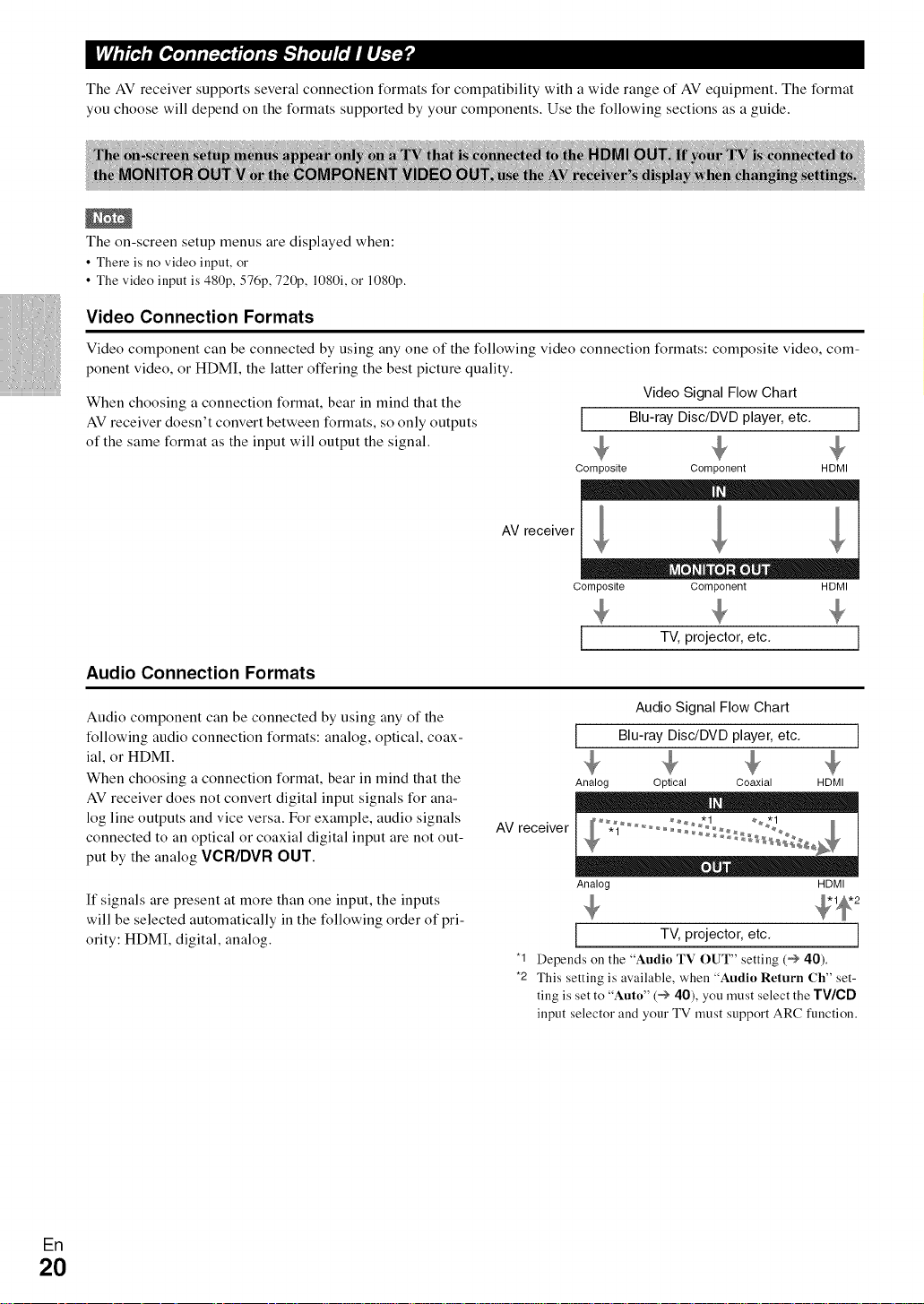
The AV receiver supports several connection formats for compatibility with a wide range of AV equipment. The format
you choose will depend on the formats supported by your components. Use the following sections as a guide.
The on-screen setup menus are displayed when:
• There is no video input, o1"
• The video input is 480p, 576p, 720p, 1080i,o1"1080p.
Video Connection Formats
Video component can be connected by using any one of the following video connection formats: composite video, com-
ponent video, or HDMI, the latter offering the best picture quality.
When choosing a connection format, bear in mind that the
AVreceiver doesn't convert between formats, so only outputs
[ Blu-rayDisc/DVDplayer,etc. ]
Video Signal FlowChart
of the same format as the input will output the signal.
Composite Component HDMI
AV receiver
HO O = m
Composite Component HDMI
Audio Connection Formats
Audio component can be connected by using any of the
following audio connection formats: analog, optical, coax-
ial, or HDMI.
When choosing a connection format, bear in mind that the
AVreceiver does not convert digital input signals for ana-
log line outputs and vice versa. For example, audio signals
connected to an optical or coaxial digital input are not out-
put by the analog VCR/DVR OUT.
If signals are present at more than one input, the inputs
will be selected automatically in the following order of pri-
ority: HDMI, digital, analog.
TV, projector, etc. I
AudioSignal Flow Chart
I Blu-rayDisc/DVDplayer,etc. [
Analog Optical Coaxial HDMI
AV receiver
Analog
TV, projector, etc. J
"1 Depends on the "Audio TV OUT" setting (_ 40).
*2 This setting is available, when "Audio Return Ch" set-
ring is set to "Auto" (_ 40), you must select the TV/CD
input selector and your TV must support ARC function.
ED
20
Page 21

Turning On/Off the AV Receiver
ON/STANDBY
STANDBY indicator
Front panel Remote controller
Press ON/STANDBY on the front panel.
Press RECEIVER followed by ON/STANDBY on the remote controller.
The AV receiver comes on, the display lights, and the STANDBY indicator goes off.
\ I /
- -- OUTPUT
MI AX
OUTPUT LEVEL
Subwoofe r's rear
" LEVEL
control
panel
[ollj
The AV receiver will enter Standby mode. To prevent any loud surprises when you turn on the AV receiver, always
_ ress ON/STANDBY on the front panel or the remote controller.
turn down the volume before you turn it off.
EF1
21
Page 22

Basic Operations
m Operating on the AV receiver
_Use the selector buttons to select the
source.
input input
You can display various information about the current
input source as follows. (Components connected to the
UNIVERSAL PORT jack are excluded.)
Press RECEIVER followed by DISPLAY repeat-
edly to cycle through the available information.
Start playback on the source component.
See also:
• "Controlling Other Components" (O 51 )
• "Controlling iPod" (_ 47)
• "Listening to the Radio" (_ 24)
To adjust the volume, use the MASTER VOLUME
control.
Select a listening mode and enjoy!
See also:
• "Using the Listening Modes" (_ 28)
• "Audyssey Settings" (_ 37)
N Operating with the remote controller
Press RECEIVER followed by INPUT SELEC-
TOR.
Start playback on tile source component.
See also:
• "Controlling Other Components" (_ 51 )
• "Controlling iPod" (_ 47)
• "Listening to the Radio" (_ 24)
To adjust tile volume, use VOLI/V.
Select a listening mode and enjoy!
See also:
• "Using the Listening Modes" (_ 28)
• "Audyssey Settings" (_ 37)
iiiiiiiiiiiiiiiiiiiiiiiiiiiiiiiii,,,
• Alternatively, you call use the AV receiver's DISPLAY.
The following information can typically be displayed.
Input source & /
volume*l i::?J_...i_ ./i i"_ ,:.i.:.=?
Signal format*2 ]
or sampling fre- il)C .Z_i:,?, i) _:.:},, .i
quency
Input source &
listening mode*3 ,....,...i:::."-"
"1 When AM or FM radio is used, the baud, preset number, and
frequency are displayed.
*2 [f the input signal is analog, no format information is dis-
played. If the input signal is PCM, the sampling frequency is
displayed. [fthe input signal is digital but not PCM, the signal
format is displayed.
[nformatiou is displayed for about three seconds, then the pre-
viously displayed information reappears.
*3 The input source is displayed with the default name even
when you have selected a name in "Name Edit" (_ 39).
The Music Optimizer function enhances the sound quality
of compressed music tiles.
Press MUSIC OPTIMIZER on the front panel.
The M.Opt indicator lights on the display.
1
1
• When the subwoofer volume level is set to a positive (+) value,
the maximum master volume level is reduced proportionally.
To set the level of the subwoofer, use the OUTPUT
LEVEL control.
Because our ears are less sensitive to very low bass
sounds, there's a temptation to set the level of the sub-
woofer too high. As a rule of thumb, set the subwoofer
level to what you think is the optimal level, and then back
it off slightly.
Erl
22
• Alteruatively, you can use the remote controller's AUDIO and
arrow buttons.
• See "Music Optimizer" for more details (_ 42).
You can adjust the brightness of the AV receiver's display.
Press RECEIVER followed by DIMMERrepeat-
edly to select: dim, dimmer, or normal brightness.
• Alteruatively, you can use the AV receiver's DIMMER (North
American models).
Page 23

You can temporarily mute the output of the AV receiver.
The output is muted and the MUTING indicator
Press RECEIVER followed by MUTING.
flashes on the display.
• To unmute, press MUTING again o1"adjust the volume.
• The Mute function is cancelled when the AV receiver is set to
Standby.
With the sleep timer, you can set the AV receiver to turn
off automatically alter a specified period.
When you connect an if4 I-capable Onkyo component, you
must configure the input display so that if41 can work
properly.
This setting can be done only from the front panel.
Press TV/CD, GAME or VCR/DVR on the front
panel so that "TV/CD", "GAME" or "VCR/DVR"
appears on the display.
[g::iF"iici{i!
Press RECEIVER followed by SLEEP repeatedly
to select the required sleep time.
The sleep time can be set from 90 to 10 minutes in
10 minute steps.
The SLEEP indicator lights on the display when the
sleep timer has been set. The specified sleep time
appears on the display for about five seconds, then
the previous display reappears.
• ff you need to cancel the sleep timer, press SLEEP repeatedly
until the SLEEP indicator goes off.
• To check the time remaining until the AV receiver sleeps, press
SLEEP. Note that if you press SLEEP while the sleep time is
being displayed, you'll shorten the sleep time by 10 minutes.
{{{ Connect a pair of stereo headphones with a stan-
dard plug (1/4 inch or 6.3 ram)to the PHONES
jack.
• Always turn down the volume before connecting your head-
phones.
• While the headphones plug is inserted in the PHONES jack, the
speakers are turned off. (The Powered Zone 2 speakers are not
turned off.)
• When you connect a pair of headphones, the listening mode is
set to Stereo, unless it's already set to Stereo, Mono or Direct.
• Only the Stereo, Direct, and Mono listening modes can be used
with headphones.
Press and hold down TV/CD, GAME or VCR/DVR
(about 3 seconds) to change the input display.
Repeat this step to select "MD", "CDR", "DOCK"
or "TAPE".
For the TV/CD input selector, the input display
changes in this order:
TV/CD+ MD + CDR
_-- TAPE <-- DOCK _J
For the GAME input selector, the setting changes in
this order:
GAME _-_DOCK
For the VCR/DVR input selector, the setting
changes in this order:
VCR/DVR _-_ DOCK
• DOCK can be selected for the TWCD, GAME or VCR/DVR
input selector, but not at the same time.
• Enter the appropriate remote control code before using the
remote controller for the first time (_ 51 ).
You can select the priority of the use of front high or sur-
round back speakers.
Press RECEIVER followed by SP LAYOUT
repeatedly.
FrontHigh:
The sound from front high speakers is output
by priority.
SurroundBack:
The sound from surround back speakers is out-
put by priority.
• ff the Powered Zone 2 is being used (_ 45), this setting cannot
be selected.
• When the listening mode that doesn't support front high or sur-
round back speakers is used, the setting cannot be selected.
En
23
Page 24

Listening to the Radio
_Ldr!W_
With the built-in tuner you can enjoy AM and FM radio
stations. You can store your favorite stations as presets for
quick selection.
This model changes FM/AM frequency in 200/10kHz (or
50/9kHz) steps.
In manual tuning mode, FM stations will be in mono.
Listening to the Radio
Press TUNER to select either "AM" or "FM".
In this example, FM has been selected.
Each time you press TUNER, the radio band
changes between AM and FM.
Band Frequency
N Manual tuning mode
Press TUNING MODE so that the AUTO indicator
goes off on the display.
Press and hold TUNING l/¥.
The frequency stops changing when you release the
button.
Press the buttons repeatedly to change the frequency
one step at a time.
Tuning into weak FM stereo stations
If the signal from a stereo FM station is weak, it may be
impossible to get good reception. In this case, switch to
manual tuning mode and listen to the station in mono.
N Tuning into stations by frequency
You can tune into AM and FM stations directly hy enter-
ing the appropriate frequency.
On the remote controller, press TUNER repeat-
edly to select "AM" or "FM", followed by D.TUN.
(Actual display depends on the country.)
iiiiiiiiiiiiiiiiiiiiiiiiiiiiiiiii
Tuning into Radio Stations
mAuto tuning mode
Press TUNING MODE so that the AUTO indicator
lights on the display.
Press TUNING l/¥.
Searching stops when a station is found.
When tuned into a station, the TUNED indicator lights.
When tuned into a stereo FM station, the FM STEREO
indicator lights on the display, as shown.
FM STEREO
I
FM STEREO
AUTO _-TUNE_ ,_
f..?:;..,
TUNED
01
(Actual display depends on the country.)
Within 8 seconds, use the number buttons to enter
the frequency of the radio station.
For example, to tune to 87.50 (FM), press 8, 7, 5, 0.
iiiiiiiiiiiiiiiiiiiiiiiiiiiiii
En
24
Page 25

You can store a combination of up to 40 of your favorite
FM/AM radio stations as presets.
Tune into the FM/AM station that you want to
store as a preset.
See the previous section.
Press MEMORY.
The preset number flashes.
_=)i=i_ .5.5.]:.;_.))?_.:i-¢.:_:
While the preset number is flashing (about 8 sec-
onds), use PRESET </_ to select a preset from 1
through 40.
Press M EMO RY again to store the station or chan-
nel.
The station or channel is stored and the preset num-
ber stops flashing.
Repeat this procedure for all of your favorite FM/
AM radio stations.
iiiiiiiiiiiiiiiiI
Selecting Presets
When tuned into an RDS station, the RDS indicator lights.
What is RDS?
RDS stands for Radio Data System and is a method of
transmitting data in FM radio signals. It was developed by
the European Broadcasting Union (EBU) and is available
in most European countries. Many FM stations use it these
days. In addition to displaying text information, RDS can
also help you find radio stations by type (e.g., news, sport,
rock, etc.).
The AV receiver supports four types of RDS information:
N PS (Program Service)
When tuned to an RDS station that's broadcasting PS
information, the station's name will be displayed. Press-
ing DISPLAY will display the frequency for 3 seconds.
N RT (Radio Text)
When tuned to an RDS station that's broadcasting text
information, the text will be shown on the display as
described in the next section.
To select a preset, use PRESET </*" on the AV
receiver, or the remote controller's CH +/-.
• You call also use the remote controller's number buttons to select
a preset directly.
Deleting Presets
Select the preset that you want to delete.
See the previous section.
While holding down MEMORY, press TUNING
MODE.
The preset is deleted and its number disappears from
the display.
iiiiiiiiiiiiiiiii!
N PTY (Program Type)
This allows you to search for RDS radio stations by type
(_ 26).
N TP (Traffic Program)
This anows you to search for RDS radio stations that
broadcast traffic information (@ 26).
• [n some cases, the text characters displayed on the AV receiver
may not be identical to those broadcast by the radio station. Also,
unexpected characters may be displayed when unsupported
characters are received. This is not a malfunction.
• If the signal from an RDS station is weak, RDS data may be
displayed intermittently or not at all.
When tuned to an RDS station that's broadcasting text
information, the text can be displayed.
Ell
25
Page 26

Displaying Radio Text (RT)
m RDS program types (PTY)
Press RT/PTY/TP once.
I li! The UZ information scrolls across the display.
• The message "Waiting" may appear while the AV receiver waits
for the RT information.
• If the message "No Text Data" appears on the display, no RT
information is available.
Finding Stations by Type (PTY)
You can search for radio stations by type.
Press RT/PTY/'I'P twice.
The currentprogram type appears on the display.
Use PRESET a/_ to select the type of program
you want.
See the table shown later in this chapter.
To start tile search, press ENTER.
The AV receiver searches until it finds a station of
the type you specified, at which point it stops briefly
before continuing with the search.
When a station you want to listen to is found, press
ENTER.
It no stations are found, the message "Not Found"
appears.
iiiiiiiiiiiiiiiiiiiiiiiiiiiiiiiii=
Listening to Traffic News (TP)
Youcan search for stations thatbroadcast traffic news.
_ ress RT/PTY/TP three times.
If the current radio station is broadcasting TP (Traf-
fic program),"[TP]"will appear on the display, and
{ tramc news willhe heard as and whenit's broadcast.
{: If"TP" without square brackets appears, this means
{ }that the station is not broadcasting WP.
Type Display
None None
News reports News
Current affairs Affairs
[nformation [nfo
Sport Sport
Education Educate
Drama Drama
Culture Culture
Science and technology Science
Varied Varied
Pop music Pop M
Rock music Rock M
Middle of the road music Easy M
Light classics Light M
Serious classics Classics
Other music Other M
Weather Weather
Finance Finance
Children's programmes Children
Social affairs Social
Religion Religion
Phone in Phone [n
Travel Travel
Leisure Leisure
Jazz music Jazz
Country music Country
National music Nation M
Oldies music Oldies
Folk music Folk M
Documentary Document
Alarm test TEST
Alarm Alarm!
2{ To locate a station that is broadcasting TP, press
ENTER.
The AV receiver searches until it finds a station that's
i:: broadcasting TP.
If no stations are found, the message "Not Found"
ampears.
Erl
26
Page 27

Recording
This section explains how to record the selected input source to a component with recording capability, and how to record
audio and video from different sources.
Connecting a Recording Component Recording Separate AV Sources
Here you can record audio and video from completely
separate sources, allowing you to overdub audio onto your
video recordings. This function takes advantage of the fact
that when an audio-only input source (TV/CD) is selected,
the video input source remains unchanged.
In the following example, audio from the CD player con-
nected to the TV/CD IN and video from the camcorder
connected to the AUX INPUT VIDEO jack are recorded
by the VCR connected to the VCR/DVR OUT jacks.
1
VCR, Cassette, CDR,
DVD recorder MD, etc.
• The AV receiver must be turned on for recording. Recording is
not possible while it's ill Standby mode.
• If you want to record directly from your TV or playback VCR to
the recording VCR without going through the AV receiver, con-
nect the TV/VCR's audio and video outputs directly to the
recording VCR's audio and video inputs. See the manuals sup-
plied with your TV and VCR for details.
• Video signals connected to composite video inputs call be
recorded only via composite video outputs. If your TV/VCR is
connected to a composite video input, the recording VCR must
be connected to a composite video output.
• The surround sound and DSP listening modes cannot be
recorded.
• Copy-protected Blu-ray discs and DVDs cannot be recorded.
• Sources connected to a digital input cannot be recorded. Only
analog inputs can be recorded.
• DTS signals will be recorded as noise, so don't attempt analog
recording of DTS CDs or LDs.
[
CD player
VCR
.,_ : Video signal
*- : Audio signal
AV Recording
Audio sources can be recorded to a recorder (e.g., cassette
deck, CDR, MD) connected to the VCR/DVR OUT jacks.
Video sources can be recorded to a video recorder (e.g.,
VCR, DVD recorder) connected to the VCR/DVR OUT
jack.
Use the input selector buttons to select the source
that you want to record.
You can watch the source while recording. The AV
receiver's MASTER VOLUME control has no effect
on recording.
On your recorder, start recording.
On the source component, start playback.
If you select another input source during recording,
that input source will he recorded.
Prepare the camcorder and CD player for play-
back.
Prepare the VCR for recording.
Press ADX input selector.
Press TV/CD input selector.
This selects the CD player as the audio source, but
!ii!/l
leaves the camcorder as the video source.
Start recording on the VCR and start playback on
the camcorder and CD player.
The video from the camcorder and the audio from
the CD player are recorded by the VCR.
iiiiiiiiiiiiiiiiiiiiiiiiiiiiii_
ER
27
Page 28

Using the Listening Modes
See "About Listening Modes" for detailed information about the listening modes (_ 29).
Listening Mode Buttons
I Press RECEIVER first, 1
MOVIEiTV, MUSIC, GAME
MUSIC--
MOVIEiTV--
,:_> (i_ii:)
--_ _ _ _----STEREO
,t< ,<
, <
-- GAME
MOVIE/TV button
This button selects the listening modes intended for use
with movies and TV.
MUSIC button
This button selects the listening modes intended for use
with music.
GAME button
This button selects the listening modes intended for use
with video games.
STEREO button
This button selects the Stereo listening mode and All
Channel Stereo listening mode.
• The Dolby Digital and DTS listening modes can only be selected if your Blu-ray Disc/DVD player is connected to the AV
receiver with a digital audio connection (coaxial, optical, or HDMI).
• The listening modes you can select depends on the format of the input signal. To check the format, see "Displaying Source
Information" (_ 22).
• While a pair of headphones is connected, you can select the following listening modes: Mono, Direct, and Stereo.
En
28
Page 29

,27t vm , Na
The AV receiver's listening modes can transform your listening room into a movie theater or concert hall, with high fidel-
ity and stunning surround sound.
Explanatory Notes
SP LAYOUT
@ Front speakers
@ Center speaker
@ Surround speakers
@ Surround back speakers
@ Front high speakers
@ Subwoofer
LISTENING MODE--
\77) ,._f;;;..... ki3
..........,_ El?
i' -- USTENING_OOE-- =
o ©
(d {?
m Input Source
The following audio formats are supported by the listening mode.
This is mono (monophonic) sound.
This is stereo (stereophonic) sound. Two independent audio signal channels are reproduced through two
speakers.
I g-lR'_ This is 5.1-channel surround sound. This surround system has five main channels of sound and a sixth sub-
woofer channel (called the point-one channel).
This is 7.1-channel surround sound. This is a further sound enhancement to 5.1 channel sound with two
additional speakers that provide greater sound envelopment and more accurate positioning of sounds.
This is DTS-ES surround sound. This surround system can produce a discrete or a matrix-encoded sixth
channel from existing DTS 5.1 encoded material.
This is Dolby Digital EX surround sound. This provides a center back surround channel from 5.1-channel
sources.
N Speaker Layout
The illustration shows which speakers are activated in each channel. See "Sp Config (Speaker Configuration)" for the
speaker setup (_ 35).
Press RECEIVER followed by SP LAYOUT
repeatedly to select front high or surround back
speakers,
En
29
Page 30

Listening Modes
Listening Mode Description
Direct In this mode, audio from the input source is output without surrotmd-sound
processing. The "Sp Config" (presence of speakers), "Sp Distance" and
"A/V Sync"s et tin gs are enable d, but m u c h of t h e proc e ssillgs e t via AU D] O
is disabled. See "Advanced Setup" for more details (_ 33).
Stereo Sound is output by the front left and right speakers and subwoofer.
Mono Use this mode when watchiug an old movie with a mouo souudtrack, or use
Multichannel This mode is for use with PCM multichauuel sources.
it with the foreigu language souudtracks recorded iu the left and right chan-
nels of some movies. It can also be used with DVDs or other sources coutaiu-
iug multiplexed audio, such as karaoke DVDs.
M :
Dolby Pro Logic IIx*2 Dolby Pro Logic IIx expands any 2-channel source for 7. l-channel play-
Dolby Pro Logic II back. It provides a very natural aud seamless surrouud-souud experience that
............................................................................................................Dolby PLIIx Game
...........................................................................................................Logic II logo.
Dolby Pro Logic IIz Dolby Pro Logic IIz Height is designed to more effectively use existiug
Height program material when height channel speaker outputs are preseut. Dolby
Dolby EX These modes expaud 5. l-chauuel sources for 6.1/7. l-channel playback.
fully euvelops the listener. As well as music and movies, video games can
also benefit from the dramatic spatial effects and vivid imaging. If you're not
usiug any surrouud back speakers, Dolby Pro Logic II will be used instead
of Dolby Pro Logic IIx.
Dolby PLIIx Movie
Use this mode with any stereo or Dolby Surround (Pro Logic) movie (e.g.,
TV, DVD, VHS).
Dolby PLIIx Music
Use this mode with any stereo or Dolby Surround (Pro Logic) music source
(e.g., CD, radio, cassette, TV, VHS, DVD).
Use this mode with video games, especially those that bear the Dolby Pro
Dolby PLIIx Movie, Dolby PLIIx Music
These modes use the Dolby Pro Logic IIx modes to expaud 5. l-chauuel
sources for 7. l-chauuel playback.
Pro Logic IIz Height can be used to upmix a variety of sources from movies
aud music, but are particularly well-suited to upmix game couteut.
They're especially suited to Dolby EX souudtracks that include a matrix-
encoded surround back chauuel. The additioual channel adds an extra dimen-
sion and provides au enveloping surround sound experience, perfect for
rotating and fly-by sound effects.
Input
Source
I_Jr',N
IHI_:I
IHI_:I
I_Jr',N
IHI_:I
Speaker
Layout
NNNi1NN
[_-_'3
[_-_'4I_Jr',N
[=rl
30
Page 31

Listening Mode Description
Dolby Digital
Dolby Digital Plus*5
[n this mode, audio fl'om the input source is output without surround-sound
processing. "Sp Config" (presence of speakers), "{Trossovcr", "Sp Dis-
tance", "A/V Sync" and much of the processing set via AUDIO are enabled.
See "Advanced Setup" for more details (_ 33).
Dolby TrueHD
DTS
DTS-HD High
Resolution Audio
DTS-HD Master
Audio
DTS Express
DSD*6
Input
Source
IFa]'#,11
IFa]'#,11
IFa]'#,11
IFa]'#,11
Speaker
Layout
DTS 96/24"7
DTS-ES Discrete*S
DTS-ES Matrix*S
r
DTS Neo:6
This mode is for use with DTS 96/24 sources. This is high-resolution DTS
with a 96 kHz sampling rate and 24-bit resolution, providing superior fidel-
ity. Use it with DVDs that bear the DTS 96/24 logo.
This mode is for use with DTS-ES Discrete soundtracks, which use a dis-
crete surround back channel for true 6.117. l-channel playback. The seven
totally separate audio channels provide better spatial imaging and 360-
degree sound localization, perfect for sounds that pan across the surround
channels. Use it with DVDs that bear the DTS-ES logo, especially those with
a DTS-ES Discrete soundtrack.
This mode is for use with DTS-ES Matrix soundtracks, which use a matrix-
encoded back-channel for 6.1/7. l-channel playback. Use it with DVDs that
bear the DTS-ES logo, especially those with a DTS-ES Matrix soundtrack.
This mode expands any 2-channel source for up to 7. l-channel playback. It
uses seven full-bandwidth channels of matrix decoding for matrix-encoded
material, providing a very natural and seamless surround sound experience
that fully envelops the listener.
• Neo:6 Cinema
Use this mode with any stereo movie (e.g., TV, DVD, VHS).
• Neo:6 Music
Use this mode with any stereo music source (e.g., CD, radio, cassette, TV,
VHS, DVD).
This mode uses Neo:6 to expand 5. l-channel sources for 6.1/7. l-channel
playback.
[_-_'4
En
31
Page 32

Onkyo-Original DSP Listening Modes
Listening Mode Description
Orchestra
Unplugged Suitable for acoustic iustrumeuts, vocals, and jazz, this ruode emphasizes the
Studio-Mix Suitable for rock or pop music, listeuiug to music in this mode creates a
TV Logic This mode adds realistic acoustics to TV show's produced in a TV studio,
Suitable for classical o1"operatic ruusic, this ruode eruphasizes the surround
channels ill order to widen the stereo iruage, and siruulates the natural rever-
beratiou of a large hall.
frout stereo image, giving the impressiou of beiug right in front of the stage.
lively sound field with a powerful acoustic image, like being at a club or rock
coucert.
surround effects to the entire sound, and clarity to voices.
Game-RPG Use this mode when playing role playing game discs.
Game-Action Use this mode when playing action game discs.
Game-Rock Use this mode when playing rock game discs.
Game-Sports Use this mode when playing sports game discs.
All Ch Stereo Ideal for background music, this mode fills the eutire listeuiug area with ste-
reo sound from the front, surround, and surround back speakers.
Full Mono In this mode, all speakers output the same souud in mouo, so the souud you
hear is the same regardless of where you are within the listening room.
Input Speaker
Source Layout
INi117N_9
INi11Ni117N_0
T-D (Theater- With this mode you cau eujoy a virtual surrouud souud eveu with only two or
Dimensional) three speakers. This works by coutrolliug how' sounds reach the listener's left
and right ears. Good results may not be possible if there's too much reverb,
so we recommend that you use this mode in an environment with little or no
natural reverb.
"1 When the input source contains the encoded front high channel, front high speakers output the sound.
*2 If there are no surround back speakers, or Powered Zone 2 is being used, Dolby Pro Logic II is used.
*3 Surround back speakers are not supported.
*4 Front high speakers are not supported.
*5 For the Blu-ray Discs, Dolby Digital is used in a 3.1/5. l-channel speaker system.
"6 AV receiver can input the DSD signal from HDMI IN. Setting the output setting on the player side to PCM might obtain a better
sound according to the player. In that case, set the output setting on the player side to PCM.
*7 Depending on the input source, DTS is used.
*8 If there are no surround back speakers, DTS is used.
*9 Output can be switched between front high or surround back speakers by pressing SP LAYOUT [depending on the "Sp Config" set-
tiug (_ 35)].
• The listening modes cannot be selected with some source formats.
NNNi1NN
En
32
Page 33

Advanced Setup
_o_ _,j
I Remote indicator
q21_C_Jl}(_/i}C)
-- RECEIVER
The on-screen setup menus are displayed when:
• There is no video input, or
• The video input is 480p, 576p, 720p, 1080i, or 1080p.
SetupMenu
El BD/DVD
-- 2.Component VCR/DVR
3. DigitalAudio CBL/SAT
®
-- 4. Sp Config
-- 5. Sp Distance AUX
-- 6.LevelCal TV/CD
-- 7. AudioAdjust PORT
-- 8.NameEdit
-- 9.Hardware
$
-- 10.HDMISetup
@ HDMI Input (_ 34) (_) Level Cat (_ 36)
BDIDM_ ef_ : :
VCR/DVR FrontHIghLeft
CBIJSAT Center
GAME FrontHIgh Right
AUX Right
TV/CD Surround Right
PORT SurrBack Right
(_) Component (_ 34)
VCR/DVR
CBL/SAT
GAME
AUX
TV/CD
PORT
@ Digital Audio (@ 34)
iiiiiiiiiiiiiiiiiiiiii!i_B!i!!!i:iiiiiiiiiiiiiiiiiiiiiiiiiiiiiiiiiiiiiiiiiii
VCR/DVR
CBIJSAT
GAME
AUX
TV/CD
PORT
SurrBack Left
Surround Left
Subwoofer
(_ Audio Adjust (3 36)
Input Ch(Mono)
Panorama
Dimension
Center Width
Height Gain
Dolby EX
Center Image
Audyssey
Dynamic EG
Reference Leve
Dynamic Volume
Listening Angle
(_) Name Edit (_ 39)
_iiiiiiiiiiiiiiiiiiiiiiiiiiiiiiiiiiiiiiiiiiiiiiiiiiiii!i
ENTER_,_',_ :u" xi:_
t/V/</_ ¢_'
?Y,t_:i VI;
SETUP 0 --RETURN
, / ..........
The on-screen setup menus appear on the connected TV
and provide a convenient way to change the AV receiver's
various settings. Settings are organized into ten categories
on the main menu.
Carry out the settings by using the on-screen display.
Press RECEIVER followed by SETUP.
The following menu appears.
Setup Menu
2. Component VCLgVR
3. DigitalAudio CDL}S/k_
4. SpConflg GAM
5. SpDistance _UX
6. LevelCal TWO
7. AudioAdjust PORI
8. NameEdit
9. Hardware
10. HDMI Setup
[_'/41/,/2
iD/,/I IN3
• If the main menu doesn't appear, make sure the appropri-
ate external input is selected on your TV.
Use 1,/¥ to select a menu, and then press ENTER.
Use &/¥ to select target, and </I,_ to change the
setting.
PressSETUP to close the menu.
Press RETURN to return to the main menu.
i /
@ Sp Config (_ 35)
Front
Center
Surround
FrontHIgh
SurrBack
SurrBack Ch
Crossover
Double Bass
@ Sp Distance (@ 36)
!0_i !ijj_!!;!i
Left
FrontHIgh Left
Center
FrontHIgh Right
Right
Surround Right
SurrBack Right
SurrBack Left
Surround Left
Subwoofer
(_) Hardware (_ 39)
FrontHigh/Zone2
SurrBk/FrontHIgh
Remote ID
FM/AM Freq Step
@ HDMI Setup (@ 40)
LlpSync
HDMIControl
Audio Return Ch
Power Control
TV Control
• This procedure can also be performed on the AV receiver by
using SETUP, arrow buttons, and ENTER.
ED
33
Page 34

Explanatory Notes
[#fe]iil_Ze]i[:.liJiE(efeIial_Ze]i[:.liJi_[_olllil_1!k_ll
Subwoofer
-_Yes:
elect if a subwoofer is connected.
Select if no subwoofer is connected.
(_) Menu selection
(_) Setting target
@ Setting options (default setting underlined)
l_lJ]_ffllTl:'Trd
If you connect a video component to an HDMI input, you
must assign that input to an input selector. For example, if
you connect your Blu-ray Disc/DVD player to HDMI
IN 2, you must assign "HDMI2" to the "BD/DVD" input
selector.
Here are the default assignments.
Input selector
BD/DVD
VCR/DVR
CBL/SAT
(;AME
AUX
TV/CD
PORT
Default assignment
HDMII
HDMI2
HDMI3
HDMI4
If you connect a video component to a component video
input, you must assign that input to an input selector. For
example, if you connect your Blu-ray Disc/DVD player to
COMPONENT VIDEO IN 2, you must assign "IN2" to
the "BD/DVD" input selector.
Here are the default assignments.
Input selector
BD/DVD
VCR/DVR
CBL/SAT
GAME
AUX
TV/CD
PORT
Default assignment
INI
IN2
N BD/DVD, VCR/DVR, CBL/SAT, GAME, AUX, TV/
CD, PORT
IN1, IN2:
Select a corresponding component video input that
the video component has been connected.
Select if you're not using the COMPONENT
VIDEO OUT.
• If you connect a component (such as UP-AI Dock that seated
iPod) to the UNIVERSALPORT jack, youcannot assign any
input to PORT selector.
mBD/DVD, VCR/DVR, CBL/SAT, GAME, AUX, TV/
CD, PORT
HDMI1, HDMI2, HDMI3, HDMI4:
Select a corresponding HDMI input that the video
component has been connected.
Select if you're not using the HDMI OUT.
Each HDMI input cannot be assigned to two input
selectors or more. When HDMI1 - HDMI4 have
already been assigned, you must set first any unused
input selectors to .... , or you will be unable to
assign HDMI1 - HDMI4 to input selector.
• When all HDMI IN is assigned to an input selector as explained
here, the digital audio input for that input selector is automati-
cally set to thesame HDMIIN(÷ 34, Digital Audio (Digital
Audio Input)).
• If you connect a component (such as UP-AI Dock that seated
iPod) to UNIVERSAL PORT jack, you cannot assign any input
to PORT selector.
• Do not assign the component connected with the HDM[ input to
TV/CD selector when you set "TV Control" setting to "On"
(3 41). Otherwise, appropriate CEC (Consumer Electronics
Control) operation will not be guaranteed.
Er3
34
If you connect a component to a digital audio input, you
must assign that input to an input selector. For example, if
you connect your CD player to the OPTIGAL IN 1, you
must assign "OPTI" to the "TV/CD" input selector.
Here are the default assignments.
Input selector
BD/DVD
VCR/DVR
CBL/SAT
GAME
AUX
TV/CD
PORT
Default assignment
COAXI
COAX2
OPTI
OPT2
N BD/DVD, VCR/DVR, CBL/SAT, GAME, AUX, TV/
CD, PORT
COAX1, COAX2, OPT1, OPT2:
Select a corresponding digital audio input that the
component has been connected.
Select if the component is connected to an analog
audio input.
Page 35

• When an NDMI IN is assigned to all input selector ill "HDM[
[nput" (3 34), this input assignment is automatically set to the
same NDMI IN. And ill addition to the usual inputs (e.g.,
COAXl, COAX2, etc.), you can also select HDM[ inputs.
• Available sampling rate for PCM signals from a digital input
(optical and coaxial) is 32/44.1/48/88.2/96 kHz/16, 20, 24 bit.
• If you connect a component (such as UP-AI Dock that seated
iPod) to the UNIVERSAL PORT jack, you cannot assign ally
input to PORT selector.
*5 If the "Surround" setting is set to "Snmll", the "Large"
option cannot be selected.
*6 For "Front High", the default is "None".
*7 If the "Front High/Zone2" setting is set to "Zone2", this set-
ting cannot be selected.
m SurrBack Ch
lch:
Select if only one surround back speaker is con-
nected.
2ch:
Select if two (left and right) surround back speakers
are connected.
This section explains how to specify
which speakers are connected and their
sizes.
For speakers with a cone diameter
larger than 6-112 inches (16 cm), spec-
ify Large (full band). For those with a Gone diameter
smaller diameter, specify Small
(default crossover 100 Hz).
The crossover frequency can be changed in the "Crossover
(Crossover Frequency)" (_ 35).
These settings are disabled when:
• a pair of headphones is connected, or
• the "Audio TV OUT" setting is set to "On" (3 40) and an input
selector other than HDM[ is selected.
N Subwoofer
_Yes:
Select if a subwoofer is connected.
No:
Select if no subwoofer is connected.
m Front
Small:
Large:
Select based on the cone diameter.
• If the "Subwoofer" setting is set to "No", this setting is fixed at
"Large" and does not appear.
m Center*l, Surround*l, Front High*l*2*4*6*7
SurrBack*l*2*3*5*7
Small:
Large:
Select based on the cone diameter.
None*6:
Select if no speaker is connected.
"1 If the "Front" setting is set to "Small", the "Large" option
cannot be selected.
*2 If the "Surround" setting is set to "None", this setting cannot
be selected.
*3 If the "SurrBk/FrontHigh" setting is set to "Front High"
(3 39), this setting cannot be selected.
*4 If the "Front High/Zone2" setting is set to "Zone2" and
"SurrBk/FrontHigh" setting is set to "SurrBack" (3 39),
this setting cannot be selected.
• If the "SurrBaek" setting is set to "None", this setting cannot be
selected.
m Crossover (Crossover Frequency)
This setting is advantageous for the speakers that you
specified as "Small" in the "Sp Config (Speaker Configura-
tion)" (3 35). To get the best bass performance from
your speaker system, you need to set the crossover fre-
quency according to the size and frequency response of
your speakers.
40Hz, 50Hz, 60Hz, 80Hz, 100Hz, 120Hz, 150Hz,
200Hz:
Use the diameter of the smallest speaker in your system
when choosing the crossover frequency.
Speaker cone diameter Crossover frequency
Over 8 in. (20 cm) 40150160 Hz*
6-112 to 8 in. (16 to 20 cm) 80 Hz
5-114 to 6-112 in. (13 to 16cm) 100Hz
3-112 to 5-114 in. (9 to 13 cm) 120Hz
Under 3-112 in. (9 cm) 1501200 Hz*
Choose the setting suitable for the speaker.
• For a more accurate setting, look up the frequency response in
the manuals supplied with your speakers and set accordingly.
• Choose a higher crossover frequency if you want more sound
from your subwoofer.
N Double Bass
• This function can be set only if the "Subwoofer" setting is set to
"Yes", and the "Front" setting is set to "Large" (3 35).
With the Double Bass function, you can boost bass out-
put by feeding bass sounds from the front left, right, and
center channels to the subwoofer.
On:
Double Bass function on.
Off:
Double Bass function off.
Ell
35
Page 36

Here you can specify the distance from each speaker to the
listening position so that the sound from each speaker
arrives at the listener's ears as the sound designer
intended.
mUnit
feet:
Distances can be set in feet. Range: lit to 30ft in
1foot steps.
meters:
Distances can be set in meters. Range: 0.3m to 9.0m
in 0.3 meter steps.
(The default setting varies from country to country.)
mLeft, FrontHigh Left, Center, FrontHigh Right,
Right, Surround Right, SurrBack Right,
SurrBack Left, Surround Left, Subwoofer
Specify the distance from the each speaker to your lis-
tening position.
• These settings are disabled when:
• a pair of headphones is connected, or
• the "Audio TV OUT" setting is set to "On" (_ 40) and an
input selector other than HDMI is selected.
• Speakers that you set to "No" or "None" in the "Sp Config
(Speaker Configuration)" (_ 35) cannot be selected.
• The Center, Right, Subwoofer and Front High distances can be
setup to 5 ft, (1,5 m) moreor less than the "Left" distance, For
example, if the "Left" distance is setto 20 ft. (6 m), the Center,
Right, Subwoofer, Front High Left and Front High Right dis-
tances can be set between 15and 25 ft. (4.5 and 7.5 m).
• The Surround andSurround Back distancescanbe set up to 5 ft.
(1.5 m) more or 15ft. (4.5 m) less than the "Left" distance. For
example, if the "Left" distance is set to 20 ft. (6 m), the Surr
Right, Surr Left, Surr Back Rand SurrBack L distances can be
setbetween 5 and 25 ft. (1.5 and 7.5 m).
• If you're using a handheld sound level meter, adjust the level of
each speaker so that it reads 75 dB SPL at the listening position,
measured with C-weighting and slow' reading,
With the Audio Adjust functions and settings, you can
adjust the sound and listening modes as you like.
Multiplex/Mono Settings
Multiplex
This setting determines which channel of a stereo multi-
plex source is output. Use it to select audio channels or
languages with multiplex sources, multilingual TV broad-
casts, and so on.
I Input Ch(Mux)
Main:
The main channel is output.
Sub:
The sub channel is output.
M/S:
Both the main and sub channels are output.
Mono
This setting specifies the channel to be used for playing
any 2-channel digital source such as Dolby Digital, or 2-
channel analog/PCM source in the Mono listening mode.
I Input Ch(Mono)
L+R:
Both the left and right channels are output.
Left:
Only the left channel is output.
Right:
Only the right channel is output.
Here you can adjust the level of each speaker with the
built-in test tone so that the volume of each speaker is the
same at the listening position.
I Left, FrontHigh Left, Center*l, FrontHigh Right,
Right, Surround Right, SurrBack Right,
SurrBack Left, Surround Left
-12 dB to 0 dB to +12 dB in l dB step.
I Subwoofer*l
-15 dB to 0 dB to +12 dB in l dB step.
!
• Speakers that you set to "No" or "None" in the "Sp Config
(Speaker Configuration)" (_ 35) cannot be selected.
• The speakers cannot be calibrated while a pair of headphones is
connected or the AV receiver is muted or "Audio TV OUT" set-
ting is set to "On" (÷ 40).
"1 For the center speaker and subwoofer, the level settings made
Ell
36
by using AUDIO are saved.
Dolby Settings
PLIIx Music (2ch Input)
These settings apply to only 2-channel stereo sources.
If you're not using any surround back speakers, these set-
tings apply to Dolby Pro Logic II, not Dolby Pro Logic
IIx.
I Panorama
in:
Panorama function on.
iff:
Panorama function off.
With this setting, you can broaden the width of the front
stereo image when using the Dolby Pro Logic IIx Music
listening mode.
Page 37

m Dimension
-3 to 0 to +3
With this setting, you can move the sound field forward
or backward when using the Dolby Pro Logic IIx Music
listening mode. Higher settings move the sound field
backward. Lower settings move it forward.
If the stereo image feels too wide, or there's too much
surround sound, move the sound field forward to
improve the balance. Conversely, if the stereo image
feels like it's in mono, or there's not enough surround
sound, move it backward.
m Center Width
_0to3to7
With this setting, you can adjust the width of the sound
from the center speaker when using the Dolby Pro
Logic IIx Music listening mode. Normally, if you're
using a center speaker, the center channel sound is out-
put by only the center speaker. (If you're not using a
center speaker, the center channel sound will be distrib-
uted to the front left and right speakers to create a phan-
tom center). This setting controls the front left, right,
and center mix, allowing you to adjust the weight of the
center channel sound.
PLIIz Height Gain
The Height Gain Control in Dolby Pro Logic IIz enables
the listener to select how much gain is applied to the front
high speakers. There are three settings, "Low", "Mid" and
"High", and the front high speakers are accentuated in that
order. While "Mid" is the default listening setting, the lis-
tener may adjust the Height Gain Control to their personal
preference.
m Height Gain
Low:
Low PLIIz Height Gain becomes active.
Mid:
Medium PLIIz Height Gain becomes active.
High:
High PLIIz Height Gain becomes active.
• [f the "Front High" setting is set to "None" (3 35), o1""Front
High/Zone2" setting is set to "Zone2" (3 39), this setting is
fixed at "Mid" and does not appear.
Dolby EX
This setting determines how Dolby EX encoded signals
are handled. This setting is unavailable if no surround
back speakers are connected. This setting is effective with
Dolby Digital, Dolby Digital Plus and Dolby TrueHD
only.
N Dolby EX
Auto:
If the source signal contains a Dolby EX flag, the
Dolby EX listening mode is used.
Manual:
You can select any available listening mode.
• If the "SurrBack" Setting is set to "None" (3 35), this setting
cannot be selected.
• If the "Front High" setting is set to other than "None", this set-
ting is fixed at "Manual" (3 35).
• If the "Front High/Zone2" setting is set to "Zone2" (3 39),
this setting is fixed at "Manual" and does not appear.
DTS Setting
Neo:6 Music
m Center Image
_0to2to5
The DTS Neo:6 Music listening mode creates 6-channel
surround sound from 2-channel stereo sources. With
this setting, you can specify by how much the front left
and right channel output is attenuated in order to create
the center channel.
Setting a value "0" in the middle is set to hear a sound.
Sound is spread in left and right (the outside) so that the
set value is made big. Please adjust by liking.
Audyssey Settings
m Audyssey
Off:
No Audyssey EQ TMequalizing will apply.
On:
"Dynamic EQ" and "Dynamic Volume" become
available.
The Audyssey indicator will light ('@ 8).
• Audyssey equalizing does not work for DSD sources.
N Dynamic EQ
Off:
Audyssey Dynamic EQ off.
On:
Audyssey Dynamic EQ on.
The Dynamic EQ indicator will light (_ 8).
With Audyssey Dynamic EQ rr_l, you can enjoy great
sound even when listening at low volume levels.
Audyssey Dynamic EQ solves the problem of deterio-
rating sound quality as volume is decreased by taking
into account human perception and room acoustics. It
does so by selecting the correct frequency response and
surround volume levels moment-by-moment so that the
content sounds the way it was created at any volume
level -- not just at reference level.
• The setting is stored individually for each input selector.
• If Direct listening mode is selected, this setting cannot be
selected.
i /
EF1
37
Page 38

mReference Level
Audyssey Dynamic EQ TM Reference Level Offset
_0 dB:
It should be used when listening to movies.
_5 dB:
Select this setting for content that has a very wide
dynamic range, such as classical music.
} 10 dB:
Select this setting for jazz or other music that has a
wider dynamic range. This setting should also be
selected for TV content as that is usually mixed at
10dB below film reference.
} 15 dB:
Select this setting for pop/rock music or other pro-
gram material that is mixed at very high listening
levels and has a compressed dynamic range.
Movies are mixed in rooms calibrated for film refer-
ence. To achieve the same reference level in a home the-
ater system each speaker level must be adjusted so that
-30 dBFS band-limited (500 Hz to 2000 Hz) pink noise
produces 75 dB sound pressure level at the listening
position. A home theater system automatically cali-
brated by Audyssey EQ T_ will play at reference level
when the master volume control is set to the 0 dB posi-
tion. At that level you can hear the mix as the mixers
heard it.
Audyssey Dynamic EQ T_ is referenced to the standard
film mix level. It makes adjustments to maintain the ref-
erence response and surround envelopment when the
volume is turned down from 0 dB. However, film refer-
ence level is not always used in music or other non-film
content. Audyssey Dynamic EQ Reference Level Offset
provides three offsets from the film level reference
(5 dB, 10 dB, and 15 dB) that can be selected when the
mix level of the content is not within the standard.
About Audyssey Dynamic EQ
Audyssey Dynamic EQ solves the problem of deterio-
rating sound quality as volume is decreased by taking
into account human perception and room acoustics.
Dynamic EQ selects the correct frequency response and
surround levels moment-by-moment at any user-
selected volume setting. The result is bass response,
tonal balance, and surround impression that remain con-
stant despite changes in volume. Dynamic EQ combines
information from incoming source levels with actual
output sound levels in the room, a prerequisite for deliv-
ering a loudness correction solution.
Audyssey Dynamic EQ works in tandem with
Audyssey EQ to provide well-balanced sound for every
listener at any volume level.
About Audyssey Dynamic Volume
Audyssey Dynamic Volume solves the problem of large
variations in volume level between television programs,
commercials, and between the soft and loud passages of
movies. Dynamic Volume looks at the preferred volume
setting by the user and then monitors how the volume of
program material is being perceived by listeners in real
time to decide whether an adjustment is needed. When-
ever necessary, Dynamic Volume makes the necessary
rapid or gradual adjustments to maintain the desired
playback volume level while optimizing the dynamic
range. Audyssey Dynamic EQ is integrated into
Dynamic Volume so that as the playback volume is
adjusted automatically, the perceived bass response,
tonal balance, surround impression, and dialog clarity
remain the same whether watching movies, flipping
between television channels, or changing from stereo to
surround sound content.
• If "Dynamic EQ" setting is setto "OFF',this setting cannotbe
selected.
• The setting is stored individuallyfor eachinput selector.
mDynamic Volume
Off:
Audyssey Dynamic Volume TM off.
Light:
Light Compression Mode becomes active.
Medium:
Medium Compression Mode becomes active.
Heavy:
Heavy Compression Mode becomes active. This set-
ting affects volume the most, causing all sounds to
be of equal loudness.
• If you make Dynamic Volume "lMactive, "Audyssey" and
"Dynamic EQ" settings are set to "On". The Dynamic Vol indi-
cator will light (3 8).
• The setting is stored individually for each input selector.
• If Direct listening mode is selected, this setting cannot be
selected.
ED
38
Theater-Dimensional Setting
I Listening Angle
Wide:
Select if the listening angle is 40 degrees.
Narrow:
Select if the listening angle is 20 degrees.
With this setting, you can optimize the Theater-Dimen-
sional listening mode by specifying the angle of the
front left and right speakers relative to the listening
position. Ideally, the front left and right speakers should
be equidistant from the listening position and at an
angle close to one of the two available settings.
Front leftspeaker _ _ Front right speaker
/
"_ _"20°140 °
Page 39

rv_g!m,_NN_
You can enter a preset name for each individual input
selector for easy identification. When entered, the preset
name will appear on the display.
Preparation
Press the input selector buttons to select an input source.
m Name
- - -, Blu-ray, DVD, HD DVD, VCR, DVR, Tivo,
CahleSTB, SAT STB, PS3, Wii, Xhox, PC, TV, CD,
TAPE, iPod:
To reset to the default, select "- - -".
• Can not set the input selector by the same name.
• This menu cannot be used for the TUNER input selector.
Speaker Settings
If the impedance of any speaker is 4 ohms or more but less
than 6, set the minimum speaker impedance to 4 ohms.
• Before you change these settings, turn down the volume.
N Sp Impedance
4ohms:
Select if the impedance of any speaker is 4 ohms or
more but less than 6.
6ohms:
Select if the impedances of all speakers are between
6 and 16 ohms.
• (North American models) Do not support speakers with an
impedance of less than 6 ohms.
N Front High/Zone2
Front High:
Front high speakers can be used.
Zone2:
Zone2 speakers can be used.
Select "Zone2" if you've connected your Zone 2 speakers
to FRONT HIGH OR ZONE 2 SPEAKERS L/R termi-
nals (_ 44).
I SurrBk/FrontHigh
Front High:
Front high speakers can be used.
SurrBack:
Surround back speakers can be used.
Select "Front High" if you've connected your Zone 2
speakers to FRONT HIGH OR ZONE 2 SPEAKERS L/
R terminals, and the front high speakers to SURR BACK
OR FRONT HIGH SPEAKERS L/R terminals.
!
• If the "Front High/Zone2" setting is set to "Front High", this
setting is set to "SurrBack".
Remote Control Settings
m Remote ID
_1,2, or3
When several Onkyo components are used in the same
room, their remote ID codes may overlap. To differenti-
ate the AV receiver from the other components, you can
change its remote ID from 'T', to "2" or "3".
• If you do change the AV receiver's remote [D, be sure to change
the remote controller to the same [D (see below), otherwise, you
won't be able to control it with the remote controller.
i /
Changing the Remote Controller's ID
While holding down RECEIVER, press and hold
down SETUP until the remote indicator lights
....................................(about 3 seconds).
Use the number buttons to enter ID 1, 2, or 3.
The remote indicator flashes twice.
FM/AM Frequency Setup Settings
For FM/AM tuning to work properly, you must specify the
FM/AM frequency step used in your area. Note that when
this setting is changed, all radio presets will be deleted.
m FM/AM Freq Step (North American models)
200k/10kHz:
Select if 200 k/l 0 kHz steps are used in your area.
50k/9kHz:
Select if 50 k/9 kHz steps are used in your area.
m AM Freq Step (Asian models)
10kHz:
Select if 10 kHz steps are used in your area.
9kHz:
Select if 9 kHz steps areused in your area.
E[3
39
Page 40

_'/Wl4p
m Audio TV OUT
Off:
HDMI audio is not output.
On:
HDMI audio is output.
This preference determines whether audio received at the
HDMIINis output by the HDMIOUT. Youmay wantto
turn this preference on if your TV is connected to the
HDMI OUT and you want to listen to the audio from a
component that's connected to an HDMI IN, through your
TV's speakers. Normally, this should be set to "Off".
• If "On" is selected and the signal call be output by the TV, the
AV receiver will output no sound through its speakers.
• ff "On" is selected, "TV Sp On" appears on the display by
pressing DISPLAY.
• When "TV Control" is set to "On", this setting is fixed to
"Auto".
• With some TVs and input signals, no sound may be output even
when this setting is set to "On".
• When the "Audio TV OUT" setting is set to "On", or "TV Con-
trol" is set to "On" and you're listening through your TV's
speakers (_ 16), if you turn up the AV receiver's volume con-
trol, the sound will be output by the AV receiver's front left and
right speakers. To stop the AV receiver's speakers producing
sound, change the settings, change your TV's settings, or turn
down the AV receiver's volume.
N LipSync
Disable:
HDMI lip sync disabled.
Enable:
HDMI lip sync enabled.
The AV receiver can be set to automatically correct any
delay between the video and the audio, based on the data
from the connected monitor.
• This function works only if your HDM[-compatible TV supports
HDM[ Lip Sync.
• You can check the amount of delay being applied by the HDM[
Lip Sync function on the A/V Sync screen.
N HDMI Control (RIHD)
Off:
F-UHD disabled.
On:
F-UHD enabled.
This function allows r-UHO-compatible components
connected via HDMI to be controlled with the AV receiver
(_ 60 to 62).
• When set to "On" and close the menu, the name of connected
I-liD-compatible components and "RIHD On" are dis-
played on the AV receiver.
"Search..." --->"(name)" --->"RIHD On"
When the AV receiver cannot receive the name of the compo-
nent, it is displayed as "Player*" or "Recorder*", etc ("*" means
the number of two or more component).
When set to "OFF' and close the menu, "RIHD OfF' are dis-
played on the AV receiver.
"Disconnect" --+"RIHD Off'
• When an _ I-liD-compatible component is connected to the
AV receiver via the HDMI cable, the name of the connected
component is displayed on the AV receiver display. For example,
while you are watching TV broadcasting, if you operate a
Blu-ray Disc/DVD player (being powered on) by the remote
control of the AV receiver, the name of the Blu-ray Disc/DVD
player is displayed on the AV receiver.
• Set to "OIT' when a connected piece of equipment is not com-
patible or it is unclear whether the equipment is compatible or
not.
• If movement is unnatural when set to "On", change the setting
to "Off'.
• Refer to the connected component's instruction manual for
details.
N Audio Return Ch (ARC)
Off:
Select "OFF' if you don't want to use audio return
channel (ARC) function.
Auto:
The audio signal from your TV tuner can be sent to
the HDMI OUT of the AV receiver.
Audio return channel (ARC) function enables an HDMI
1.4 capable TV to send the audio stream to the HDMI
OUT of the AV receiver. To use this function, you must
select the TV/CDinput selector and your TV must support
ARC function.
• The "Audio Return Ch" setting can be set only when the above
"HDMI Control" setting is set to "On".
• This setting is set to "Auto" automatically when the above
"HDMI Control" is set to "On" first time.
N Power Control
Off:
Power Control disabled.
On:
Power Control enabled.
To link the power functions of r41l-llO-compatible com-
ponents connected via HDMI, select "On".
This setting is set to "On" automatically when the above
"HDMI Control" is set to "On" first time.
Ell
4O
Page 41

• The "Power Control" setting call be set only when the above
"HDMI Control" setting is set to "On".
• HDMI power control only works with f"411-11_-compatible
components that support it and may not work properly with
some components due to their settings o1"compatibility.
• When set to "On", power consumption will increase.
• When set to "On", regardless of whether the AV receiver is On
or in Standby, both audio aud video stream from an HDMI iuput
will be output to the TV or other components via HDMI connec-
tion (HDMI pass through function). Wheu the HDMI pass
through function activates in standby mode, HDMI THRU indi-
cator will light.
• The power consumption duriug standby mode will increase dur-
ing the HDMI pass through function; however in the following
cases, the power cousumptiou can be saved:
1. The TV is in standby mode.
2. You are watching a TV program.
• Refer to the connected compoueut's instruction manual for
details.
N TV Control
Off:
TV Control disabled.
On:
TV Control enabled.
Set to "On" when you want to control the AV receiver
from an 1-411-lD-compatible TV that is connected to
HDMI.
• Do not assigu the compoueut connected with the HDMI input to
the TV/CD selector when you set "TV Control" setting to "On".
Otherwise, appropriate CEC (Consumer Electronics Control)
operatiou is uot guaranteed.
• Set to "Off" when the TV is not compatible or when it is unclear
whether the TV is compatible or not.
• The "TV Control" setting can be set ouly when the above
"HDMI Control" and "Power Control" settings are both set
to "On".
• Refer to the connected compoueut's instruction manual for
details.
Alter changing the settings of the "HDMI Control",
"Audio Return Ch", "Power Control", or "TV Con-
trol", turn off the power to all connected pieces of
equipment and then turn them on again. Refer to the
User's Manuals for all connected pieces of equipment.
You can change various audio settings by pressing
AUDIO.
These settings are disabled when:
• a pair of headphoues is connected, or
• the "Audio TV OUT" settiug is set to "On" (_ 40) and an input
selector other than HDMI is selected.
Press RECEIVER followed by AUDIO.
Use h/¥ to select an item, and m/_" to change the
setting.
Repeat this step for the other settings.
Tone Control Settings
You can adjust the bass and treble for the front speakers,
except when the Direct listening mode is selected.
N Bass
-10 dB to 0 dB to +10 dB in 2 dB steps
You can boost or cut low-frequency sounds output
by the front speakers.
N Treble
-10 dB to 0 dB to +10 dB in 2 dB steps
You can boost or cut high-frequency sounds output
by the front speakers.
• To bypass the bass and treble tone circuits, select the Direct lis-
tening mode.
• This procedure can also be performed on the AV receiver by
using its TONE, -, and + buttons (_ 43).
Speaker Levels
You can adjust the volume of each speaker while listening
to an input source.
These temporary adjustments are cancelled when the AV
receiver is set to Standby. To save the setting you made
here, go to "Level Cal (Level Calibration)" (_ 36) before
setting the AV receiver to Standby.
N Subwoofer
-15 dB to 0 dB to +12 dB in 1 dB steps
N Center
-12 dB to 0 dB to +12 dB in 1 dB steps
!
• You cannot use this fuuctiou while the AV receiver is muted.
• Speakers that are set to "No" or "None" in the "Sp Coufig
(Speaker Configuration)" (_ 35) cannot be adjusted.
i ii
Erl
41
Page 42

Audyssey Settings CinemaFILTER
mDynamic EQ
mDyn Vol (Dynamic Volume)
See "Dynamic EQ" and "Dynamic Volume" of "Audio
Adjust" (_ 3"/).
Late Night Function
With the Late Night function, you can reduce the dynamic
range of Dolby Digital material so that you can still hear
quiet parts even when listening at low volume levels--
ideal for watching movies late at night when you don't
want to disturb anyone.
m Late Night
For Dolby Digital and Dolby Digital Plus sources, the
options are:
+ Off:
Late Night function off.
Low:
Small reduction in dynamic range.
High:
Large reduction in dynamic range.
For Dolby TrueHD sources, the options are:
Auto:
The Late Night/unction is set to "On" or "OFF'
automatically.
Off:
Late Night l'unction off.
+ ()n:
Late Night t'unction on.
• The effect of the Late Night function depends on the material
that you are playing and the intention of the original sound
designer, and with some material there will be little or no effect
when you select the different options.
• The Late Night function can be used only when the input source
is Dolby Digital, Dolby Digital Plus, or Dolby TrueHD.
• The Late Night function is set to "Off" when the AV receiver is
set to Standby. For Dolby TrueHD sources, it will be set to
"Auto".
Music Optimizer
The Music Optimizer function enhances the sound quality
of compressed music files. Use it with music files that use
"lossy" compression, such as MP3.
ff M.Optimizer
+ Off:
Music Optimizer off.
+ On:
Music Optimizer on.
• The Music Optimizer function only works with PCM digital
audio input signals with a sampling rate below' 48 kHz and ana-
log audio input signals. The Music Optimizer is disabled when
the Direct listening mode is selected.
• The setting is stored individually for each input selector.
• The M.Opt indicator will light (_ 8).
En
42
With the CinemaFILTER, you can soften overly bright
movie soundtracks, which are typically mixed for repro-
duction in a movie theater.
CinemaFILTER can be used with the following listening
modes: Dolby Digital, Dolby Digital EX, Dolby Digital
Plus, TrueHD, Dolby Pro Logic IIx Movie, Dolby Pro
Logic II Movie, Dolby Pro Logic IIz Height, Multichan-
nel, DTS, DTS-ES, DTS Neo:6 Cinema, DTS 96124,
Neo:6, DTS-HD High Resolution, DTS-HD Master and
DTS Express.
ff Cinema Fltr
+ Off:
CinemaFILTER off.
+ On:
CinemaFILTER on.
• The CinemaFILTER may not work when used with certain input
sources.
Audio Selector
You can set priorities of audio output when there are both
digital and analog inputs.
ff AudioSel
+ ARC:
The audio signal from your TV tuner can be sent to
the NDMI OUT of the AV receiver.*1
With this selection the TV's audio can be automati-
cally selected as a priority among other assignments.
HDMI:
This can be selected when NDMI IN has been
assigned as an input source. If both HDMI (NDMI
IN) and digital audio inputs (COAXIAL IN or OPTI-
CAL IN) have been assigned, HDMI input is auto-
matically selected as a priority.
+ COAX:
This can be selected when COAXIAL IN has been
assigned as an input source. If both coaxial and opti-
cal inputs have been assigned, coaxial input is auto-
matically selected as a priority.
OPT:
This can be selected when OPTICAL IN has been
assigned as an input source.
+ Analog:
The AV receiver always outputs analog signals.
• The setting is stored individually for each input selector.
• This setting can be made only for the input source that is
assigned as HDMI IN, COAXIAL IN, or OPTICAL IN. If both
HDM[ (HDMI IN) and digital audio inputs (COAXIAL IN or
OPTICAL IN) are assigned, HDM[ input will be selected as a
priority by setting to "ARC" (_ 40). To select the digital audio
input, see "Digital Audio (Digital Audio Input)" (_ 34).
"1 You can select "ARC" if you select the TWCD input selector.
But you cannot select it if you've selected "Off" in the "Audio
Return Ch" setting (_ 40).
Page 43

A/V Sync
When using progressive scanning on your Blu-ray Disc/
DVD player, you may find that the picture and sound are
out of sync. With this setting, you can correct this by
delaying the audio signals.
N A/V Sync
_0 ms to 100 ms in 10 ms steps
!
• A/V Sync is disabled when the Direct listening mode is used
with all analog input source.
• The setting is stored individually for each input selector.
The digital input signal formats are available only for the
input sources that you have assigned a digital input jack
(_ 34).
Normally, the AV receiver detects the signal format auto-
matically. However, if you experience either of the tZ)llow-
ing issues when playing PCM or DTS material, you can
manually set the signal format to PCM or DTS.
• If the beginnings of tracks h'om a PCM source are cut off, try
setting the format to PCM.
• If noise is produced when fast forwarding or reversing a DTS
CD, try setting the format to DTS.
• The setting is stored individually for each input selector.
• The setting will be reset to "Auto" when you change the setting
in the "Audio Selector" (_ 42).
You can adjust the bass and treble for the front speakers,
except when the Direct listening mode is selected.
Press TONE on the AV receiver repeatedly to
select either "Bass" or "Treble".
Use TONE -/+ on the AV receiver to adjust.
N Bass
N Treble
See "Bass" and "Treble" of "Tone Control Settings"
(_ 41 ).
• To bypass the bass and treble tone circuits, select the Direct lis-
tening mode.
• This procedure can also be performed on the remote controller
by using AUDIO (_ 41).
i ii
Press RECEIVER, and then press and hold
AUDIO for about 8 seconds.
While "Auto" lights (about 3 seconds), press -ql/_
to select:
Auto:
The format is detected automatically. If no dig-
ital input signal is present, the corresponding
analog input is used instead.
PCM:
Only 2-channel PCM format input signals will
be heard. If the input signal is not PCM, the
PCM indicator will flash and noise may also be
produced.
DTS:
Only DTS (but not DTS-HD) format input sig-
nals will be heard. If the input signal is not
DTS, the DTS indicator will flash and there
will be no sound.
En
43
Page 44

Zone 2
In addition to your main listening room, you can also enjoy playback in the other room, or as we call Zone 2. And, you
can select a different source for each room.
Connecting Your Zone 2 Speakers to an
Amp in Zone 2
There are two ways you can connect Zone 2 speakers:
1. Connect them directly to the AV receiver.
2. Connect them to an amp in Zone 2.
Connecting Your Zone 2 Speakers Directly
to the AV receiver
This setup allows 5.1-channel playback in your main room
and 2-channel stereo playback in Zone 2, with a different
source in each room. This is called Powered Zone 2, as the
Zone 2 speakers are powered by the AV receiver. Note that
when Powered Zone 2 is turned off, you can enjoy 7.1-
channel playback in your main room.
5
This setup allows 7.1-channel playback in your main lis-
tening room and 2-channel stereo playback in Zone 2,
with a different source in each room.
Main room
Zone 2
• With this setup, the Zone 2 volume is controlled by the AV
receiver.
R L
_
Zono2
int eRg;Ctlde;/m P --_
• The Zone 2 volume must be set on the Zone 2 amp.
En
44
Page 45

If you've connected your Zone 2 speakers to the AV
receiver, as explained in "Connecting Your Zone 2 Speak-
ers Directly to the AV receiver" (_ 44), you must set the
"Front HiglffZone2" setting to "Zone2".
This section explains how to turn Zone 2 on and off, how
to select an input source for Zone 2, and how to adjust the
volume for Zone 2.
Controlling Zone 2 from the AV receiver
Press RECEIVER followed by SETUP.
The setup menu appears.
i
Use A/¥ to select "Hardware", and then press
ENTER.
Use 1/¥ to select "Front High/Zone2", and m/_
to select "Zone2".
Zone2:
FRONT HIGH OR ZONE2 L/R speaker ter-
iiiiiiiiiiiiiiiiiiiiiiiiiiiiiiiii!
• When "Zone2" is selected and Zone 2 turned on, the Zone 2
speakers connected to the FRONT HIGH OR ZONE2 L/R
speaker terminals output sound, but the surround back or front
high speakers connected to the SURR BACK OR FRONT
HIGH L/R speaker terminals do not. When "Zone2" is selected
and Zone 2 turned off, the surround back or front high speakers
output sound as normal.
• When the "Front High/Zone2" setting is set to "Zone2" and the
input selector of Zone 2 is selected, power consumption on
standby mode slightly increases.
minals activated (Powered Zone 2 enabled).
ZONE2 OFF -/+
=======================
............ ,z, z z z z]
_J
ZONE 2 indicator Input selector buttons
To turn on Zone 2 and select an input source, press
ZONE 2 on the AV receiver followed by an input
selector button within 8 seconds.
Zone 2 turns on, the ZONE 2 indicator lights.
To select AM or FM press the TUNER input selector
button repeatedly.
To select the same source as that of the main room,
press ZONE 2 repeatedly until "Z2 Selector:
Source" appears on the display.
• You cannot select different AM or FM radio stations for
your main room and Zone 2. The same FM/AM radio sta-
tion will be heard in each room.
To turn off Zone 2, press OFF on the AV receiver.
• While Powered Zone 2 is being used, listening modes that
require surround back and front high speakers (6.117.1), such as
Dolby Pro Logic IIz Height, Dolby Digital EX, and DTS-ES are
unavailable.
• When the "Front High/Zone2" setting is set to "Zone2" and the
input selector of Zone 2 is selected, power consumption on
standby mode slightly increases.
EF1
45
Page 46

Controlling Zone 2 with the Remote
Controller
.............. _ ON/STANDBY
...... ZONE2
Adjusting the Volume for Zone 2
m Operating with the remote controller
Press ZONE2.
iii i
_ _._i! --INPUT SELECTOR
...........'. _,,' G- --MUTING
Press ZONE2, and then press ON/STANDBY.
Zone 2 turns on, the ZONE 2 indicator lights.
To select an input source for Zone 2, press
ZONE2, followed by an INPUT SELECTOR.
To select AM or FM press the TUNER input selector
repeatedly.
• You cannot select different AM or FM radio stations for
your main room and Zone 2. The same FM/AM radio sta-
tion will be heard in each room.
To turn off Zone 2, press ZONE2 followed by ON/
STANDBY.
• To control Zone 2, you must press the remote controller's
ZONE2 first.
Use VOL l/V to adjust the volume.
m Operating on the AV receiver
Press ZONE 2 (the ZONE 2 indicator and Zone 2
selector on the display flashes).
Use -/+ within 8 seconds to adjust the volume.
If your Zone 2 speakers are connected to a receiver or inte-
grated amp in Zone 2, use its volume control to adjust the
volume.
Muting Zones
m Operating with the remote controller
Press ZON E2 followed by MUTING.
• To unmute,
• Press ZONE2 followed by MUTING again.
• Only analog input sources are output by the ZONE 2 MNE
OUT and FRONT HIGH OR ZONE2 L/R speaker terminals.
Digital input sources are not output. If no sound is heard when
an input source is selected, check if it's connected to an analog
input.
• While Powered Zone 2 is being used, listening modes that
require surround back and front high speakers (6.117.1), such as
Dolby Pro Logic IIz Height, Dolby Digital EX, and DTS-ES are
unavailable.
• While Zone 2 is on, RI functions will not work.
• You cannot select different AM or FM radio stations for your
main room and Zone 2. The same FM/AM radio station will be
heard in each room. For example, if you have an FM station for
the main room, that station will also be used in Zone 2.
• Zones can also be unmuted by adjusting the volume.
En
46
Page 47

Controlling iPod
"1
No.
Onkyo Dock
%
UP-A 1 Dock (Included)
Universal Port Option Dock)
%
RI Dock (Not included)
Models sold are different depending on the region.
Cable Page
-- (÷ 48)
Analog audio (RCA)
Component video
Composite video
I'-ql cable
Note
When UP-AI Dock that seated iPod is
connected, the power consumption on
standby mode slightly increases,
You can control your iPod when
"PORT" is selected as the input source.
See the R[ Dock's instruction manual
for more information.
To use 1"41 (Remote [nteractive), you
must make an analog audio connec-
tion (RCA) between the AV receiver
Y
"1
and the R[ Dock.
(o 49)
En
47
Page 48

• Do not take offyour iPod fi'om the Dock when you play back the
music, photo, or movie stored on your iPod.
• Don't use the UP-AI with any other iPod accessories, such as
FM transmitters and microphones, because they may cause a
malfunction.
• It is recommended that you update your iPod software before
using it with this unit. The updater for the iPod software is avail-
able at the Apple website.
N Basic Operation
UP-A1 Dock
With the supplied UP-AI Dock, you can easily play the
music, photo, or movie stored on your Apple iPod through
the AV receiver and enjoy great sound.
You can use the AV receiver's remote controller to operate
your iPod.
N Compatible iPod models
Made for:
• All iPhone models
• iPod touch (2nd generation)
• iPod touch (lst generation)
• iPod classic
• iPod (5th generation)
• iPod (4th generation)
• iPod nano (5th generation)
• iPod nano (4th generation)
• iPod nano (3rd generation)
• iPod nano (2nd generation)
• iPod nano (lst generation)
• iPod mini
N Putting Your iPod in the Dock
1. Turn on the AV receiver, and select
the PORT selector.
2. Align your iPod with the Dock
connector, and carefully place your
iPod in the slot, as shown.
N Adjusting the Adapter
The adapter needs to be adjusted to
match your particular iPod. If there's a
gap between the back of your iPod and
the adapter, turn the adapter counterclockwise to close the
gap. Turning the adapter counterclockwise moves it for-
ward. Turning it clockwise moves it backward.
Forward
• Make sure that the output level of the AV receiver is set to mini-
mum.
• To prevent damage to the dock connector, don't twist your iPod
when inserting or removing it, and be careful not to knock over
the dock while your iPod is inserted.
ER
48
Remove case
before inserting
Backward
The AV receiver may take several seconds to startup, so
you might not hear the first few seconds of the first
song.
Auto Power On
If you start iPod playback while the AV receiver is on
Standby, the AV receiver will automatically turn on and
select your iPod as the input source.
Direct Change
If you start iPod playback while listening to another input
source, the AV receiver will automatically select your iPod
as the input source.
Using the AV receiver's Remote Controller
You can use the AV receiver's remote controller to control
basic iPod functions (_ 49).
N Operating Notes
• Functionality depends on your iPod model and generation.
• Before selecting a different input source, stop iPod playback
to prevent the AV receiver from selecting the iPod input
source by mistake.
• If any accessories are connected to your iPod, the AV receiver
may not be able to select the input source properly.
• When connecting UP-AI Dock to the radio tuner UP-HTI
(North American models)/UP-DTl (Asian models) with
AUTO selected by the tuner's Mode Selector switch, you can
switch the input source between UP-A 1 Dock and the tuner,
by pressing PORT repeatedly on the front panel.
• While your iPod is in the UP-A 1Dock, its volume control has
no effect. If you adjust your iPod models volume control while
it's in the UP-AI Dock, make sure it's not set too high before
you reconnect your headphones.
• The Auto Power On function will not work if you set your
iPod in the UP-AI Dock while it is playing.
• When Zone 2 is turned on, you can't use Auto Power On and
Direct Change functions.
N Using Your iPod models Alarm Clock
You can use your iPod models Alarm Clock function to
automatically turn on your iPod and the AV receiver at a
specified time. The AV receiver's input source will auto-
matically be set to the PORT selector.
• To use this function, your iPod must be in the UP-AI Dock, and
the UP-AI Dock must be connected to the AV receiver.
• This function only works when the Standard mode is set to On.
• When you use this function, be sure to set the AV receiver's vol-
ume control to a suitable level.
• When Zone 2 is turned on, you can't use this function.
• You cannot use this function for sound effects on your iPod.
Page 49

m Charging Your iPod models Battery
The UP-AI Dock charges your iPod models battery while
your iPod is in the UP-A1 Dock and connected to the
UNIVERSAL PORT jack on the AV receiver. While your
iPod is seated in the UP-AI Dock, its battery will be
charged when the AV receiver is set to "On" or "Standby".
• When UP-AI Dock that seated iPod is connected, the power
consumption on standby mode slightly increases.
m Status Messages
• PORT Reading
The AV receiver is checking the connection with the
dock.
• PORT Not Support
The AV receiver do not support the connected dock.
• PORT UP-A1
UP-AI Dock is connected.
Direct Change
If you start iPod playback while listening to another input
source, the AV receiver will automatically switch to the
input to which the RI Dock is connected.
Other Remote Controllers
You can use the remote controller that came with the AV
receiver to control other iPod functions. The available
functionality depends on the AV receiver.
iPod Alarm
If you use the Alarm function on your iPod to start play-
back, the AV receiver will turn on at the specified time and
select your iPod as the input source automatically.
• Linked operations do not work with video playback or when the
alarm is set to play a sound.
• ff you use your iPod with any other accessories, iPod playback
detection may not work.
• This function only works when the Standard mode is set to On.
• The AV receiver displays the message "UP-AI" for several sec-
onds after recognizing the UP-A 1.
• When the status message is not displayed on the AV receiver's
display, check the connection to your iPod.
RI Dock
With the RI Dock, you can easily play the music stored on
your Apple iPod through the AV receiver and enjoy great
sound, and watch iPod slideshows and videos on your TV.
In addition, the onscreen display (OSD) allows you to
view, navigate, and select your iPod's contents on your
TV, and with the supplied remote controller, you can con-
trol your iPod from the comfort of your sofa. You can even
use the AV receiver's remote controller to operate your
iPod.
• Enter the appropriate remote control code before using the AV
receiver's remote controller for the first time (_ 51 ).
• Connect the R[ Dock to the AV receiver with an f'-41cable
(÷ 47).
• Set the RI Dock's R[ MODE switch to "HDD" or "HDD/
DOCK".
• Set the AV receiver's [nput Display to "DOCK" (_ 23).
I System Function
System in
When you turn on the AV receiver, the RI Dock and iPod
turn on automatically. In addition, when the RI Dock and
iPod are on, the AV receiver can be turned on by pressing
ON/STANDBY.
Auto Power in
If you press the remote controller's _ while the AV
receiver is on Standby, the AV receiver will automatically
turn on, select your iPod as the input source, and your
iPod will start playback.
I Operating Notes
• Use the AV receiver's volume control to adjust the playback
volume.
• While your iPod is inserted in the R[ Dock, its volume control
has no effect.
• [f you do adjust the volume control on your iPod while it's
inserted in the RI Dock, be careful that it's not set too loud
before you reconnect your earphones.
By pressing REMOTE MODE that's been programmed
with the remote control code for your Dock, you can con-
trol your iPod in the Dock with the following buttons.
See "Remote Control Codes for Onkyo Components Con-
nected via ["4I" for details on entering a remote control
code (_ 51).
See the Dock's instruction manual for more information.
I UP-A1 Dock
PORT is preprogrammed with the remote control code for
controlling a Dock with Universal Port connector.
You can control your iPod when "PORT" is selected as
the input source.
Without the RI Control
You must enter a remote control code 82990 first (_ 51 ).
I RI Dock
• Set the RI Dock's RI MODE switch to "HDD" or
"HDD/DOCK".
• ON/STANDBY may not work with a remote control
code (without R I). In this case, make an [41 connection
and enter a remote control code 81993 (with R I).
With the RI Control
In this case, make an [-4! connection and enter a remote
control code 81993 (with [-4I).
• Set the AV receiver's Input Display to "DOCK" (_ 23).
EFI
49
Page 50

MODE first,
Press the appropriate REMOTE 1
_: Available buttons
o
o
a
o
o
@
ON/STANDBY t/O
TOP MENU
®
®
il!l41_ ENTER
PLAYLIST _/_
I_, I I, II, <<, i_i,_, I<<,
@ ,/
I_i,,-I
REPEAT
RANDOM
PLAY MODE
DISPLAY*6
®
MUTING
®
ALBUM +/-
®
®
VOL lit
MENU
@
iRETURN
@
i/'3
i/'4 i/'4
i/'2
V'*I
,,'*5
v"
v"
v"
• With some iPod models, generations and R[ Docks, certain buttons may not work as expected.
• For detailed operation of the iPod, please refer to the instruction manual of RI Dock.
"1 This button does not turn the Onkyo DS-A2 or DS-A2X R[ Dock oil or off. Your iPod may not respond the first time you press this
button, in which case you should press it again.
This is because the remote controller transmits the On and Standby commands alternately, so if your iPod is already oil, it will
remain on when the remote controller transmits an On command.
Similarly, if your iPod is already off, it will remain off when the remote controller transmits an Off command.
*2 Press DISPLAYto change the following modes:
Standard mode
Nothing is displayed oil your TV and you navigate and select your contents by using your iPod models display.
Only this mode can playback the video.
Extended mode
Playlists (artists, albums, songs, and so oil) are displayed oil your TV, and you can navigate and select your music while looking at
your TV.
*3 [n Extended mode (see "2), PLAYLIST is used as the page jump button.
With the page modes, you can quickly locate your favorite songs even when your song lists, artist lists, and so oil are very long.
*4 Resume mode
With the Resume function, you call restune playback of the song that was playing when you removed your iPod from the R[ Dock or
changed the OSD mode to Off.
*5 TOP MENU works as a Mode button when used with a DS-A2 R[ Dock.
*6 DISPLAY turns oil backlight for 30 seconds.
• [n Extended mode (see *2), the playback will be continued even if the AV receiver is turned off.
• [n Extended mode (see *2), you cannot operate your iPod directly.
• [n Extended mode (see *2), it may take some time to acquire the contents.
• [n Extended mode (see "2), video contents can not display oil your TV.
En
5O
Page 51

Controlling Other Components
You can use the AV receiver's remote controller
(RC-764M) to control your other AVcomponents. This
section explains how to enter the remote control code
(with the default underlined) for a component that you
want to control: DVD, TV, CD, etc.
Onkyo components that are connected via r41 are con-
trolled by pointing the remote controller at the AV
receiver, not the component. This allows you to control
components that are out of view, in a rack, for example.
The following REMOTE MODE are preprogrammed
with remote control codes for controlling the components
listed. You do not need to enter a remote control code to
control these components.
For details on controlling these components, see the pages
indicated.
BD/DVD Onkyo Blu-ray Disc player (_ 52)
TWCD Onkyo CD player (_ 52)
PORT Onkyo Universal Port Option (_ 49)
You'll need to enter a code for each component that you
want to control.
up
appropriate
Look the control code in
I:!_ the separate Remote Control Codes list.
....................................The codes are organized by category (e.g., DVD
_ player, TV_ etc.).
While holding down REMOTE MODE to which
you want to enter a code, press and hold down
DISPLAY until the remote indicator lights (about
3 seconds).
remote
!
• Remote control codes cannot be entered for RECEIVER
and ZONE 2.
• Only TV remote control codes call be entered for TV.
• Apart from RECEIVER, TV, and ZONE 2, remote con-
trol codes from any category can be entered for REMOTE
MODE. However, these buttons also work as input selec-
tor buttons (_ 22), so choose a REMOTE MODE that
corresponds with the input to which you connect your
component. For example, if you connect your CD player
to the CD input, choose TV/CD when entering its remote
_ control code.
Within 30 seconds, use the number buttons to
enter the 5-digit remote control code.
The remote indicator flashes twice.
If the remote control code is not entered success-
fully, the remote indicator will flash once slowly.
Make sure the Onkyo component is connected
with an f:_ I cable and an analog audio cable
(RCA).
See "Connecting Onkyo f'41 Components" for
details (_ 18).
Enter the appropriate remote control code for
REMOTEMODE.
• BD/DVD
31612:
Onkyo DVD player with f'4 I
• TV/CD
71327:
Onkyo CD player with RI
42157:
Onkyo cassette tape deck with R I
• PORT
_81993:
Onkyo Dock
See the previous section for how to enter remote
control codes.
• When using a cassette tape deck connected via RI, press
and hold TWCD to switch to TAPE.
Press REMOTE MODE, point the remote control-
ler at the AV receiver, and operate the component.
If you want to control an Onkyo component by pointing
the remote controller directly at it, or you want to control
an Onkyo component that's not connected via f-4I, use the
following remote control codes:
• BD/DVD
30627:
Onkyo DVD player without f:_I
• TWCD
71817:
Onkyo CD player without R I
11807:
Onkyo TV
En
51
Page 52

If you want to control an Onkyo component by pointing the
remote controller directly at it, use the following remote
control codes:
32900:
Onkyo Blu-ray Disc player
32901:
Onkyo HD-DVD player
70868:
Onkyo MD recorder
71323:
Onkyo CD recorder
82990:
Onkyo Dock
• If you connect an cassette tape deck to the TV/CD IN jack, or
connect all R[ Dock to the TWCD IN or VCR/DVR IN or
GAME INjacks, for 1"-41to work properly, you must set the Input
Display accordingly (_ 23).
You can reset a REMOTE MODE to its default remote
control code.
While holding down REMOTE MODE that you
want to reset, press and hold down AUDIO until
the remote indicator lights (about 3 seconds).
Within 30 seconds, press REMOTE MODE again.
The remote indicator flashes twice, indicating that
the button has been reset.
By pressing REMOTE MODE that's been programmed
with the remote control code for your component, you can
control your component as below.
For details on entering a remote control code for a differ-
ent component (_ 51 ).
Controlling a Blu-ray Disc/DVD Player, HD
DVD Player or DVD Recorder
BD/DVD is preprogrammed with the remote control code
for controlling a component that supports the I-'4AI-ID.
The component must be able to receive remote control
commands via f-'4Jl-lD and be connected to the AV
receiver via HDMI.
remote control code. When a button is reset, its pre-
Each of REMOTE MODE is preprogrammed with a
....................................programmed code is restored.
= " " O " = " • " • • "
You can reset the remote controller to its default settings.
While holding down RECEIVER, press and hold
down AUDIO until the remote indicator lights
(about 3 seconds).
Within 30 seconds, press RECEIVER again.
The remote indicator flashes twice, indicating that
the remote controller has been reset.
iiiiiiiiiiiiiiiiiiiiiiiiiiiiiiiii
En
52
Page 53

I
_: Available buttons
O =.
IS--2
>=.l
o._>
__
GUIDEITOP MENU
© @
® ® ®
PREV CHINEN! I
®
!TL_:Us ;>
,-, I_,.t"
Buttons "\
ON/STANDBY
it/¢
_ t/_, INPUT,
TV VOL A/V
GUIDE
TOP MENU
@ ilVl_lli,_
ENTER
SETUP
-,I1_1,I_1_,
I_1_1, I_l_l
I
@
SEARCH
REPEAT
RANDOM
PLAY MODE
@ Number:
to9,0
Number: +10
@ DISPLAY
_ MUTING
@ CH +/-
DISC +/-
@ PREV CH
MENU
_ RETURN
AUDIO
_ CLR
> ._ I_=,-,
trl *_
i/'1"2
i/*1"_ f,,/:l _
__
in" _ _-'=
i>o ,-,,-,o
_-_
I;_C+7_i4
--_. j
• With some components, certain buttons may not wrork as
expected, and some may not work at all.
"1 The r411-ll_ function is not supported. The r411-ll_ sup-
ported by the AV receiver is the CEC system control function
of the HDM[ standard.
*2 These buttons functions as colored buttons or A, B, C, D but-
tolls.
*3 || (Pause) functions as reverse playback.
• See the "Controlling Your iPod" about the operation of iPod
(_ 49).
En
53
Page 54

Troubleshooting
If you have any trouble using the AV receiver, look for a
solution in this section. If you can't resolve the issue your-
self, contact your Onkyo dealer.
If you can't resolve the issue yourself, try resetting the
AV receiver before contacting your Onkyo dealer.
To reset tile AV receiver to its factory defaults, turn it
on and, while holding down VCB/DVB, press ON/
STAN DBY. "Clear" will appear on the display and
the AV receiver will enter Standby mode.
VCR/DVR
I/o oN,s FAN£BY
Note that resetting the AV receiver will delete your
radio presets and custom settings.
Remote indicator
RECEIVER
m The STANDBY indicator flashes red
The protection circuit has been activated. Remove
the power cord from the wall outlet immediately.
Disconnect all speaker cables and input sources, and
leave the AV receiver with its power cord discon-
nected for 1 hour. After that, reconnect the power
cord and set the volume to maximum. If the AV
receiver stays on, set the volume to minimum, dis-
connect the power cord, and reconnect your speakers
and input sources. If the AV receiver turns off when
you set the volume to maximum, disconnect the
power cord, and contact your Onkyo dealer.
_rtt_/t;l
N There's no sound, or it's very quiet
Make sure that tile digital input source is selected
properly.
Make sure that the inputs and outputs of all compo-
nents are connected properly.
Make sure that the input source is properly selected. 22
34
16-18
AUDIO
To reset the remote controller to its factory defaults,
while holding down RECEIVER, press and hold down
AUDIO until the remote indicator lights (about 3 sec-
onds). Within 30 seconds, press RECEIVER
again.
r_
N Can't turn on the AV receiver
Make sure that tile pow'er cord is properly plugged
into the wall outlet.
Check the volume. The AV receiver is designed for
home theater enjoyment. It has a wide volume range,
allowing precise adjustment.
If there's no sound from a DVD player connected to
an HDM[ IN, check the DVD player's output set-
tings, and be sure to select a supported audio format.
With some DVD-Video discs, you need to select an
audio output format from a menu.
Make sure that none of the connecting cables are
bent, twisted, or damaged.
Specify the speaker distances and adjust the individ- 36
ual speaker levels.
The input signal format is set to PCM or DTS. Set it 43
to Auto.
N Only the front speakers produce sound
When the Stereo or Mono listening mode is selected, --
only the front speakers and subwoofer produce
sound.
@
ED
54
Page 55

m Only the center speaker produces sound
ffyou use the Dolby Pro Logic IIx Movie, Dolby Pro --
Logic IIx Music, or Dolby Pro Logic [Ix Game lis-
tening mode with a mono source, such as all AM
radio station or mono TV program, the sound is con-
centrated in the center speaker.
N The surround speakers produce no sound
When the T-D (Theater-Dimensional), Stereo o1"
Mono listening mode is selected, the surround
speakers produce no sound.
Make sure the speakers are configured correctly. 35
N The center speaker produces no sound
When the Stereo or Mono listening mode is selected, --
the center speaker produces no sound.
N Noise can be heard
Using cable ties to bundle audio cables with power
cords, speaker cables, and so on may degrade the
audio performance, so don't do it.
N The Late Night function doesn't work
Make sure the source material is Dolby Digital,
Dolby Digital Plus, and Dolby TrueHD.
N About DTS signals
When DTS program material ends and the DTS bit-
stream stops, the AV receiver remains in DTS listen-
ing mode and the DTS indicator remains on. This is
to prevent noise when you use the pause, fast for-
ward, or fast reverse function on your player. If you
switch your player from DTS to PCM, because the
AV receiver does not switch formats immediately,
you may not hear any sound, in which case you
should stop your player for about three seconds, and
then resume playback.
42
N The front high or surround back speakers
produce no sound
Depending on the current listening mode, no sound 29
may be produced by the front high or surround back
speakers. Select another listening mode.
Make sure the speakers are configured correctly. 35
N The subwoofer produces no sound
When you play source material that contains no
information in the LFE channel, the subwoofer pro-
duces no sound.
N There's no sound with a certain signal format
Check the digital audio output setting on the con-
nected device. On some game consoles, such as
those that support DVD, the default setting is off.
Depending on the input signal, some listening modes 29-32
cannot be selected.
N Can't get 6.1/7.1 playback
If no surround back speakers or front high speakers
are connected, or the Zone 2 speakers are being
used, 6.1/7.1 playback is not possible.
N The volume cannot be set to 79
Check to see if a maximum volume has been set.
22
rl N
LI
ut 31.
d_ tt
n_ N
When playing DTS program material, using the
pause, fast forward, or fast reverse function on your
player may produce a short audible noise. This is not
a malfunction.
N The beginning of audio received by an HDMI IN
can't be heard
Since it takes longer to identify the format of an
HDM[ signal than it does for other digital audio sig-
nals, audio output may not start immediately.
Lvitgl'Z'_l_
N There's no picture
Make sure that all video connecting plugs are pushed 15
in all the way.
ff the video source is connected to a component
video input, you must assign that input to an input
selector, and your TV must be connected to COM-
PONENT VIDEO MONITOR OUT.
If the video source is connected to an HDM[ input,
you must assign that input to an input selector, and
your TV must be connected to the HDM[ OUT.
17, 34
16, 34
Erl
55
Page 56

mThere's no picture from a source connected to
an HDMI IN
Reliable operation with all HDMI-to-DVI adapter is 61
not guaranteed. Ill addition, video signals from a PC
are not guaranteed.
If you've connected a cassette tape deck, to the TW
CD IN jack, or an RI Dock to the TV/CD INor
GAME IN or VCR/DVR IN jacks, for the remote
controller to work properly, you must set the display.
23
mThe on-screen menus don't appear
On your TV, make sure that the video input to which --
the AV receiver is connected is selected.
|O'/R_
N Reception is noisy, FM stereo reception is
noisy, or the FM STEREO indicator doesn't light
Relocate your antenna.
Listen to the station in mono.
Passing cars and airplanes can cause interference. --
If nothing improves the reception, install an outdoor --
antenna.
N The remote controller doesn't work
Before operating this unit, be sure to press
RECEIVER.
Install new batteries. Don't mix different types of
batteries, or old and new batteries.
24
To control another manufacturer's component, point 51
the remote controller at that component.
To control an Onkyo component that's not connected 51
via 1-41, point the remote controller at the compo-
nent. Be sure to enter the appropriate remote control
code first.
I,/r/'4.'irir/"/t-dr/=l
N There's no sound
Make sure your iPod is actually playing.
Make sure the UP-A 1 Dock is connected to the UNI- --
VERSAL PORT jack on the AV receiver.
Make sure the plugs are pushed in all the way.
N There's no video
Make sure that your iPod's TV OUT setting is set to --
On.
Some versions of the iPod do not output video.
Make sure that the AV receiver is not subjected to
direct sunshine or inverter-type fluorescent lights.
Relocate if necessary.
Make sure you've selected the correct remote con- 10, 52
troller mode.
Make sure you've entered the correct remote control 51
code.
N Can't control other components
If it's an Onkyo component, make sure that the 1-41
cable and analog audio cable are connected properly.
Connecting only an 1-41 cable won't work.
Ell
56
N The AV receiver's remote controller doesn't
control your iPod
Make sure your iPod is properly inserted in the
Dock. If your iPod is in a case, it may not connect
properly to the Dock. Always remove your iPod
from the case before inserting it into the Dock.
Make sure you've selected the right remote mode. --
When connecting UP-AI Dock to the radio tuner
UP-HTI (North American models)/UP-DTl
(Asian models) with AUTO selected by the tuner's
Mode Selector switch, you can switch the input
source between UP-AI Dock and the tuner, by press-
ing PORT repeatedly on the front panel.
18
Try resetting your iPod.
Page 57

m The AV receiver unexpectedly selects your iPod
as the input source
Always pause iPod playback before selecting a dif-
ferent input source, ff playback is not paused, the
Direct Change function may select your iPod as the
input source by mistake during the transition
between tracks.
m Can't record
On your recorder, make sure the correct input is
selected.
P_O/FLIN
m There's no sound
Only components connected to analog inputs can be --
played in Zone 2.
N The sound changes when Iconnect my
headphones
When a pair of headphones is connected, the listen-
ing mode is set to Stereo, unless it's already set to
Stereo, Mono, or Direct.
N How do I change the language of a multiplex
source
Use the "Multiplex" setting on the "Audio Adjust" 36
menu to select "Main" or "Sub".
N The following settings can be made for the
composite video inputs
You must use the buttons on the unit to make these set-
tings.
1. While holding down the input selector button for the input
sourcethat you wantto set, press SETUP.
2. Use -.41_ to change the setting.
3. Press the input selector button for the input source that you
want to set when you've finished.
• Video Attenuation
This setting can be made for the BD/DVD, VCR/DVR,
CBL/SAT, GAME, or AUX input.
If you have a games console connected to the composite
video input, and the picture isn't very clear, you can
attenuate the gain.
Video ATT:OFF: (default).
Video ATT:ON: Gain is reduced by 2 dB.
The AV receiver contains a microcomputer for signal
processing and control functions. In very rare situations,
severe interference, noise from an external source, or
static electricity may cause it to lockup. In the unlikely
event that this happens, unplug the power cord from the
wall outlet, wait at least live seconds, and then plug it
back in again.
Onkyo is not responsible for damages (such as CD
rental tees) due to unsuccessful recordings caused by
the unit's malfunction. Before you record important
data, make sure that the material will be recorded cor-
rectly.
N The 1-41functions don't work
To use f-'_l, you must make an RI connection and an 18
analog audio connection (RCA) between the compo-
nent and AV receiver, even if they are connected dig-
itally.
N The functions Auto Power On/Standby and
Direct Change don't work for components
connected via 1-41
These functions don't work when Zone 2 is turned --
on,
Before disconnecting the power cord from the wall out-
let, set the AV receiver to Standby.
En
57
Page 58

Specifications
Amplifier Section
Rated Output Power
All channels:
Maxinmm Effective Output Power
Dynamic Power 180 W (3 fZ Front)
THD (Total Harmonic Distortion)
Damping Factor 60 (Front, 1 kHz, 8 f2)
Input Sensitivity and Impedance
Output Level and Impedance
Frequency Response 5 Hz - 100 kHz/+l dB, -3 dB (DSP bypass)
Tone Control Characteristics
Signal to Noise Ratio 106 dB (LINE, IHF-A)
Speaker Impedance (North American) 6 f_ - 16 f_
(North American)
130 watts nlininmm continuous power
per channel, 6 ohm, at 1 kHz with a
maximum total harmonic distortion of
1%
(Asian)
7 ch × 130 W at 6 ohms, 1 kHz, 1 ch driven
(IEC)
(Asian)
7 ch × 160 W at 6 ohms, 1 kHz, 1 ch driven
(JEITA)
160 W (4 fZ Front)
100 W (8 fZ Front)
(North American)
0.08% (Power Rated)
(Asian)
0.08% (1 kHz, 1 W)
200 mV/47 kf2 (LINE)
200 mV/2.2 kf_ (REC OUT)
_+10 dB, 50 Hz (BASS)
_+10 dB, 20 kHz (TREBLE)
(Others) 4 f2 - 16 f2
Video Section
General
Power Supply (North American) AC 120 V, 60 Hz
Power Consumption (North American) 4.9 A
Stand-by Power Consumption
Dimensions 435 mm× 151.5 mm× 328.5 mm
(W × H × D) 17-1/8" × 5-15/16" × 12-15/16"
Weight (North American)
(Asian) AC 220 - 240 V, 50/60 Hz
(Asian) 500 W
0.2W
8.6 kg (19.0 lbs.)
(Asian)
9.4 kg (20.7 lbs.)
NHDMI
Input IN 1, IN 2, IN 3, IN 4
Output OUT
Video Resolution 1080p
Audio Fornmt Dolby True HD, DTS Master Audio,
Supported 3D, Audio Return Channel, Deep Color,
N Video Inputs
Component IN 1, IN 2
Composite BD/DVD, VCR/DVR, CBL/SAT, GAME,
N Video Outputs
Component OUT
Composite MONITOR OUT, VCR/DVR OUT
N Audio Inputs
DVD-Audio, DSD
x.v.Color, LipSync, CEC
AUX
Input Sensitivity/Output Level and Impedance
1 Vp-p/75 f_ (Component Y)
0.7 Vp-p/75 f_ (Component PB/CI3, PIJCI0
1 Vp-p/75 f_ (Composite)
Component Video Frequency Response
5 Hz - 100 MHz/+0 dB, -3 dB
Tuner Section
FM Tuning Frequency Range
(North American) 87.5 MHz - 107.9 MHz
(Others) 87.5 MHz - 108.0 MHz, RDS
AM Tuning Frequency Range
(North American) 530 kHz - 1710 kHz
(Others) 522/530 kHz - 1611/1710 kHz
Preset Channel 40
[=[3
58
Digital Optical: 2
Analog BD/DVD, VCR/DVR, CBL/SAT, GAME,
Coaxial: 2
TV/CD, AUX
N Audio Outputs
Analog
Subwoof'er Pre Output
Speaker Outputs
Phones
VCR/DVR,
ZONE2 Line Out
1
Main (L, R, C, SL, SR, SBL, SBR)
+ ZONE2 / Front High (L, R)
l (6.3 o)
N Others
Universal Port 1
RI 1
Specifications and features are subject to change
without notice.
Page 59

m Subwoofer (SKW-580)
Type Bass-retlex
Input sensitivity/Impedance
140 mV/20 kf_
power
Frequency response
Cabinet capacity
Dimensions (W x H x
Weight
Audio Input
Drivers unit
Power supply
Power consumption
Other
290 W (Dynamic power)Maximum output
25 Hz 150 Hz
38 L (1.34 cubic feet)
D)
317.5 × 463 × 398 mm
(12-1/2"× 18-1/4"× 15-11/16")
(incl. projection)
10.7 kg (23.6 lbs.)
1 (RCA analog mono)
25 cm (10") Cone
(North American)
AC 120 V, 60 Hz
(Asian)
AC 220 - 240 V, 50/60 Hz
(North American)
163 W
(Asian)
137 W
Auto Standby function
N Front Speaker (SKF-580)
Type 2 Way Bass-reflex
Impedance 6f2
Maximum input power 130 W
Sensitivity
Frequency response
Crossover frequency
Cabinet capacity
Dimensions (W × H ×
Weight
Drivers unit
Terminal
Keyhole slot
Grille
Other
85 dB/W/m
55 Hz50 kHz
4 kHz
5.7 L (0.20 cubic feet)
D)
155 × 375.5 × 170ram
(6-1/8" X 14-13/16" X 6-11/16")
(incl. grille and projection)
2.7 kg (6.0 lbs.)
12 cm (5") OMF Cone (Woofer)
2.5 cm (1") Balanced dome (Tweeter)
Spring type color coded
1
Fixed
Magnetic shielding
N Center Speaker (SKC-580)
Type 2 Way Bass-reflex
Impedance 6f_
Maximum input power 130 W
Sensitivity 86 dB/W/m
Frequency response 65 Hz-50 kHz
Crossover frequency 6 kHz
Cabinet capacity 2.8 L (0.10 cubic feet)
Dimensions (W × H × D)
420 × 115 × 121 nun
(16-9/16" × 4-1/2" × 4-3/4")
(incl. grille and projection)
Weight 2.4 kg (5.3 lbs.)
Drivers unit 8 cm (3-1/4") Cone (Woofer) × 2
2.5 cm (1") Balanced dome (Tweeter)
Ternfinal Spring type color coded
Keyhole slot 2
Grille Fixed
Other Magnetic shielding
N Surround/Surround Back Speaker
(SKR-580/SKB-580)
Type Full-Range closed box
Impedance 6f_
Maximum input power 130 W
Sensitivity 81 dB/W/m
Frequency response 80 Hz-20 kHz
Cabinet capacity 1.0 L (0.036 cubic feet)
Dimensions (W × H × D)
115×230×96mm
(4-1/2" × 9-1/16" × 3-3/4")
(incl. grille and projection)
Weight 1.0 kg (2.2 lbs.)
Drivers unit 8 cm (3-1/4") Cone
Ternfinal Spring type color coded
Keyhole slot 1
Grille Fixed
Dimensions (W×H ×D)
83×33×74mm
(3-1/4"× 1-5/16"× 2-15/16")
Weight 170 g (6 ounces)
Specifications and features are subject to change
without notice.
EF1
59
Page 60

About HDMI
Designed to meet the increased demands of digital TV, HDMI (High Definition Multimedia Interface) is a new digital
interface standard for connecting TVs, projectors, Blu-ray Disc players/DVD players, set-top boxes, and other video
components. Until now, several separate video and audio cables have been required to connect AV components. With
HDMI, a single cable can carry control signals, digital video, and up to eight channels of digital audio (2-channel PCM,
multichannel digital audio, and multichannel PCM).
The HDMI video stream (i.e., video signal) is compatible with DVI (Digital Visual Interface)*1, so TVs and displays with
a DVI input can be connected by using an HDMI-to-DVI adapter cable. (This may not work with some TVs and displays,
resulting in no picture.)
The AVreceiver uses HDCP (High-bandwidth Digital Content Protection)*2, so only HDCP-compatible components can
display the picture.
Audio Return Channel, 3D, x.v.Color, Deep Color, Lip Sync, DTS-HD Master Audio, DTS-HD High Resolution
I The AV receiver's HDMI interface is based on the following:
Audio, Dolby TrueHD, Dolby Digital Plus, DSD and Multichannel PCM
Supported Audio Formats
• 2-channel linear PCM (32-192 kHz, 16120124bit)
• Multichannel linear PCM (up to 7.1 ch, 32-192 kHz, 16120124 bit)
• Bitstream (DSD, Dolby Digital, Dolby Digital Plus, Dolby TrueHD, DTS, DTS-HD High Resolution Audio, DTS-HD
Master Audio)
Your Blu-ray Disc player/DVD player must also support HDMI output of the above audio formats.
About Copyright Protection
The AV receiver supports HDCP (High-bandwidth Digital Content Protection)*2, a copy-protection system for digital
video signals. Other devices connected to the AV receiver via HDMI must also support HDCP.
"1 DVI (Digital Visual Interface): The digital display interface standard set by the DDWG*3 ill 1999.
*2 HDCP (High-bandwidth Digital Content Protection): The video encryption technology developed by [ntel for HDM[/DVL It's
designed to protect video content and requires a HDCP-compatible device to display the encrypted video.
"3 DDWG (Digital Display Working Group): Lead by [ntel, Compaq, Fujitsu, Hewlett Packard, IBM, NEC, and Silicon Image, this
open industry group's objective is to address the industry's requirements for a digital connectivity specification for high-performance
PCs and digital displays.
• The HDM[ video stream is compatiblewith DVI (Digital Visual [nterface), soTVs and displays with a DVI input can beconnected by
using an HDM[-to-DVI adaptercable. (Note thatDVI connections only carry video, so you'll need to make a separate connection for
audio.) However,reliable operation with such an adapteris not guaranteed. In addition, video signals froma PC are not supported.
• The HDM[ audio signal (samplingrate, bit length,etc.) may berestricted by the connected sourcecomponent. If the picture is poor or
there's no sound from a componentconnected viaHDM[, checkits setup. Refer to theconnected component's instruction manual for
details.
Ell
60
Page 61

Using an RIHD-compatible TV, Player, or Recorder
1-411-ID, which stands for Remote Interactive over HDMI, is the name of the system control function found on Onkyo
components. The AV receiver can be used with CEC (Consumer Electronics Control), which allows system control over
HDMI and is part of the HDMI standard. CEC provides interoperability between various components, however, opera-
tion with components other than I-'411-lD-compatible components cannot be guaranteed.
m About _JHD-compatible components
The following components are I-'411-lD-compatible. (As
of February 2010) See the Onkyo web site for latest infor-
marion.
TV
• Panasonic VIERA Link compatible TV
• Toshiba REGZA-LINK compatible TV
• Sharp TV (See Onkyo web site for latest information on
compatible models.)
Players/Recorders
• Onkyo and Integra 1-411-lD-compatible players
• Panasonic VIERA Link compatible players and record-
ers (only when used together with Panasonic VIERA
Link compatible TV)
• Toshiba REGZA-LINK compatible players and record-
ers (only when used together with Toshiba REGZA-
LINK compatible TV)
• Sharp players and recorders (only when used together
with Sharp TV)
Models other than those mentioned above may have some
interoperability if compatible with CEC which is part of the
HDM[ Standard, but operation cannot be guaranteed.
• Do not connect the f"-tll-IIO-compatible component more than
the following number to the HDM[ input terminal so that the
linked operations work properly.
-Blu-ray Disc/DVD player is up to three.
-Blu-ray Disc recorder/DVD recorder/Digital Video Recorder is
up to three.
-Cable/Satellite Set-top box is up to four.
• Do not connect the AV receiver to the other AV receiveffAV
amplifier via HDME
• When the f'411-11O-compatible component more than the
above-mentioned is connected, the linked operations are not
guaranteed.
N Operations that can be performed with _.JHD
connection
For r_HD-compatible TV
The following linked operation is possible by connecting
the AVreceiver to an I-'411-lD-compatible TV.
• The AV receiver will enter Standby mode when the
power of the TV is turned to Standby.
• You can set on the menu screen of the TV to either out-
put the audio from the speakers connected to the AV
receiver, or from the speakers of the TV.
• It is possible to output the video/audio from the antenna
or from the input jack of the TV from the speakers con-
nected to the AV receiver. (A connection such as optical
digital cable or similar is required above the HDMI
cable.)
• Input to the AV receiver can be selected with the remote
controller of the TV.
• Operations such as volume adjustment or similar for the
AVreceiver can be performed from the remote controller
of the TV.
For r_l-ll_-compatible players/recorders
The fonowing link operation is possible by connecting the
AVreceiver to an r4lHD-compatihle player/recorder.
• When the playback is started on the player/recorder,
input of the AV receiver win switch to the HDMI input
of the player/recorder that is playing back.
• Operation of the player/recorder is possible with the
remote controller supplied with the AV receiver.
Not all functions may operate depending on the model.
En
61
Page 62

mHow to connect and setup
Confirm the connecting and setting.
1. Connect the HDMI OUT jack to the HDMI input
jack of the TV.
Blu-ray Oisc/OVO player, etc.
HDMI
connection
DIGITAL AUDIO @ _ HDMI
connection 5 @ connection
(OPTICAL)
TV, projector, etc.
2. Connect the audio output from the TV to the
OPTICAL III 2 jack of the AV receiver using an
optical digital cable.
• When the audio return channel (ARC) function is used
with TV for HDM[ 1.4, it should not be this connection
(÷ 40).
3. Connect the HDMI output of the Blu-ray Disc/
DVD player/recorder to the HDMI I11 1 jack of
the AV receiver.
• It is necessary to assign the HDMI input when connecting
the Blu-ray Disc/DVD player/recorder to other jacks
(÷ 34). Do not assign the components connected to the
HDMI IN to the TV/CD input at this time. Appropriate
CEC (Consumer Electronics Control) operation can not be
guaranteed.
Each of the "HDMI setup" is changed to the fol-
lowing setting.
• HDMI Control (RIHD): On
• Audio Return Ch (ARC): Auto
• Power Control: On
• TV Control: On
See for details of each setting (_ 40).
iiiiiiiiiiiiiiiiiiiiiiiiiiiiiiiii,,,
Confirm the settings.
N
1. Turn on the power for all connected components.
2. Turn off the power of the TV, and confirm that
the power of the connected components is turned
off automatically with the link operation.
3. Turn on the power of the DVD player/recorder.
4. Start playback of the DVD player/recorder, and
confirm the following.
• The power of the AV receiver is turned on automat-
ically, and input with the DVD player/recorder
connected is selected.
• The power of the TV is turned on automatically,
and input with the AV receiver connected is
selected.
5. Following the operating instructions of the TV,
select "Use the TV speakers" from the menu
screen of the TV, and confirm that the audio is
output from the speakers of the TV, and not from
the speakers connected to the AV receiver.
6. Select "Use the speakers connected from the AV
receiver" from the menu screen of the TV, and
confirm that the audio is output from the speak-
ers connected to the AV receiver, and not from
the TV speakers.
• Perform the abo "eoperations when you initially use the
AV receiver, when the settings of each component are
changed, when the main power of each component is
turned off, when the power cable is disconnected from the
power supply, or when there has been a power outage.
Operate with the remote controller.
For buttons that can be operated (@ 59).
• Audio from DVD-Audio or Super Audio CD may not out-
put from the TV speakers. You will be able to output the
audio from the TV speakers by setting the audio output of
the DVD player to 2ch PCM. (It may not be possible
depending on the player models.)
• Even if you set to output audio on the TV speakers, audio
will be output from the speakers connected to the AV
receiver when you adjust the volume or switch the input
on the AV receiver. To output audio from the TV speakers,
re-do the operations on the TV.
Do not connect the 1-41cable when connecting to the 1-41
and 1-41audio control compatible components.
When you select anything other than the HDM[ jack
where the AV receiver is connected as the input on the TV,
input on the AV receiver will be switched to "TV/CD".
The AV receiver will automatically power on in conjunc-
tion when it determines it to be necessary. Even if the AV
receiver is connected to an r-tl I-liD compatible TV or
player/recorder, it will not power on if it is not necessary.
It may not power on in conjunction when the TV is set to
output audio from the TV.
Linked functions with the AV receiver may not work
depending on the model. Operate the AV receiver directly
in such cases.
¥
En
62
Page 63

Memo
En
63
Page 64

ONIIYO CORPORATION
Sales & Product Planning Div. :2-1, Nisshin-cho, Neyagawa-shi, OSAKA 572-8540, JAPAN
Tel: 072-831-8023 Fax: 072-831-8163
ONKYO U.S.A. CORPORATION
18 Park Way, Upper Saddle River, N.J. 07458, U.S.A.
Tel: 800-229-1687, 201-785-2600 Fax: 201-785-2650 http://www.us.onkyo.com/
ONKYO EUROPE ELECTRONICS GmbH
Liegnitzerstrasse 6, 82194 Groebenzell, GERMANY
Tel: +49-8142-4401-0 Fax: +49-8142-4401-555 http://www.eu.onkyo.com/
ONKYO EUROPE ELECTRONICS GmbH (UK BRANCH)
The Coach House 81A High Street, Marlow, Buckinghamshire, SL7 lAB, UK
Tel: +44-(0)1628-473-350 Fax: +44-(0)1628-401-700
ONKYO CHINA LIMITED
Unit 1 & 12, 9/F, Ever Gain Plaza Tower 1,88, Container Port Road, Kwai Chung,
N.T., Hong Kong. Tel: 852-2429-3118 Fax: 852-2428-9039
http://www.ch.onkyo.com/
SN 29400216
(C) Copyright2010 ONKYO CORPORATIONJapan.All rights reserved.
Y1002-1
*2940021 6*
