Page 1
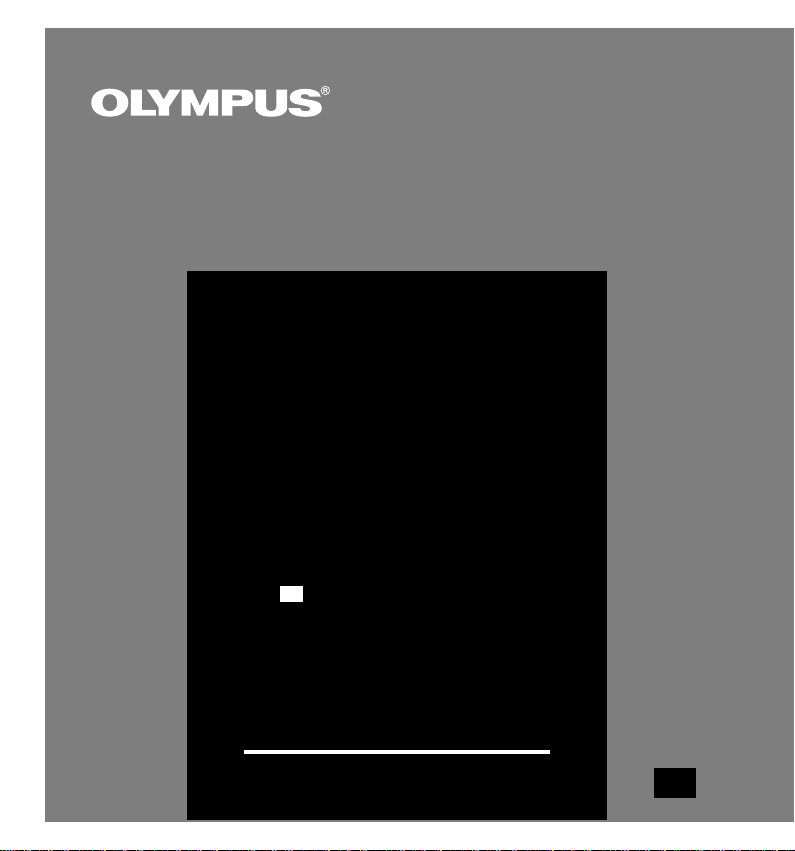
DIGITAL VOICE
RECORDER
W-10
INSTRUCTIONS
INSTRUCTIONS
EN
Thank you for purchasing an Olympus
Please read these instructions for information
about using the product correctly and safely.
Keep the instructions handy for future reference.
To ensure successful audio/image recording,
we recommend that you test the audio/image
Digital Voice Recorder.
recording functions before use.
EN
1
Page 2
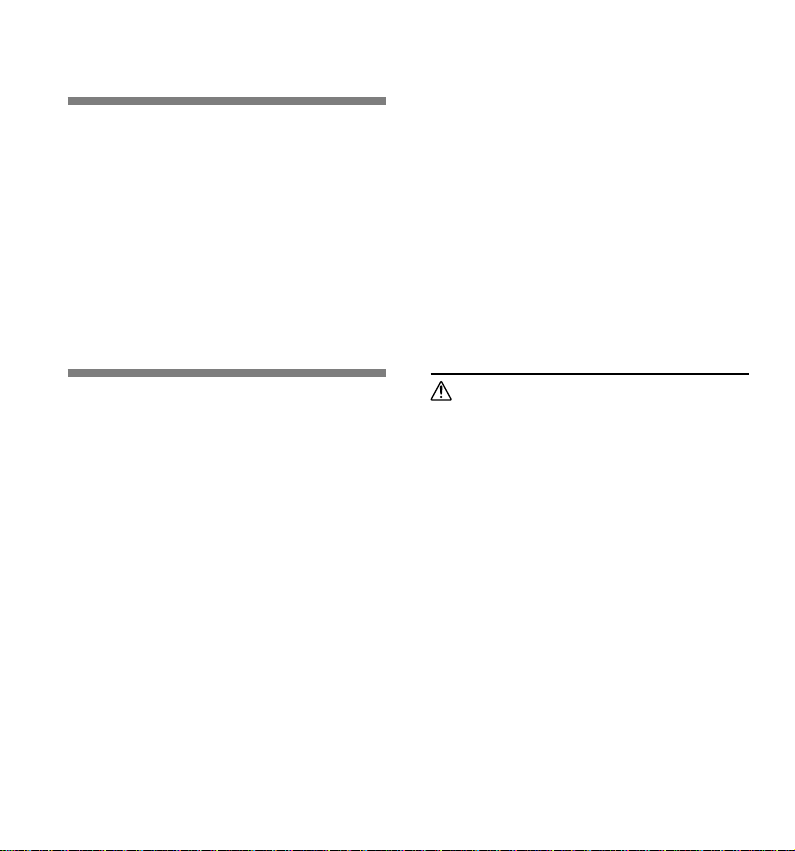
For Safe and
Correct Usage
Before using your new recorder, read this
manual carefully to ensure that you know
how to operate it safely and correctly.
Keep this manual in an easily accessible
location for future reference.
• The warning symbols indicate important safety
related information. To protect yourself and others
from personal injury or damage to property, it is
essential that you always heed the warnings and
information provided.
● Avoid strong vibrations or shocks.
● Do not disassemble, repair or modify
the unit yourself.
● Do not operate the unit while operating
a vehicle (such as a bicycle, motorcycle,
or go-cart).
● Keep the unit out of the reach of
children.
<Warning regarding data loss>
Recorded content in memory may be
destroyed or erased by operating mistakes,
unit malfunction, or during repair work.
It is recommended to back up and save
important content to other media such as
a computer hard disk or MO disc.
General Precautions
● Do not leave the recorder in hot, humid
locations such as inside a closed
automobile under direct sunlight or on
the beach in the summer.
● Do not store the recorder in places
exposed to excessive moisture or dust.
● Do not use organic solvents such as alcohol
and lacquer thinner to clean the unit.
● Do not place the recorder on top of or
near electric appliances such as TVs or
refrigerators.
● Avoid recording or playing back near
cellular phones or other wireless
equipment, as they may cause
interference and noise. If you
experience noise, move to another
place, or move the recorder further away
from such equipment.
● Avoid sand or dirt. These can cause
irreparable damage.
2
Batteries
Warning
• Batteries should never be exposed to
flame, heated, short-circuited or
disassembled.
• Do not attempt to recharge alkaline,
lithium or any other non-rechargeable
batteries.
• Never use any battery with a torn or
cracked outer cover.
• Keep batteries out of the reach of
children.
• If you notice anything unusual when
using this product such as abnormal
noise, heat, smoke, or a burning odor:
1 remove the batteries immediately while
being careful not to burn yourself, and;
2 call your dealer or local Olympus
representative for servicing.
Page 3
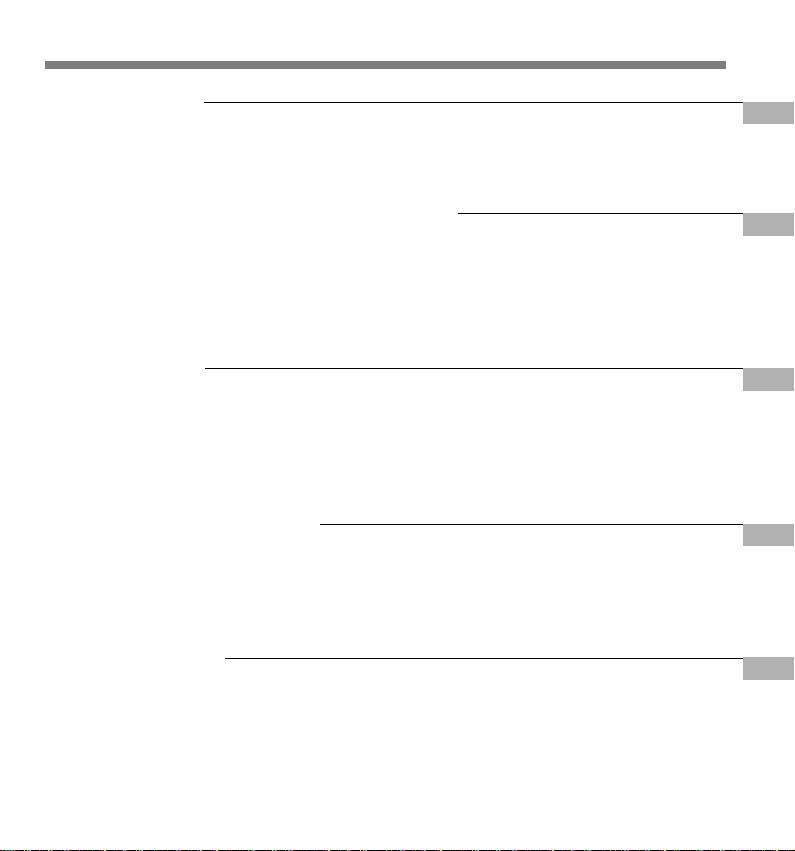
Table of Contents
Getting Started
Main Features ........................................... 4
Identification of Parts ................................ 5
Inserting Batteries .................................... 7
Recording, Taking Pictures, and Playback
Recording ............................................... 10
Recording Modes (MOdE)...................... 11
Microphone Sensitivity (MIC) ................. 12
Using the Variable Control
Voice Actuator (VCVA) ........................ 13
Other functions
Moving Files Between Folders (MOVE) ... 19
Alarm Playback Function (ALARM) ....... 20
Erasing .................................................... 23
System Sounds (bEEP) .......................... 24
Resetting the Recorder (CLEAR) ........... 25
Managing Files on Your PC
Using OLYMPUS Voice Album Software .. 27
Installing Software .................................. 29
Starting Voice Album .............................. 30
Window Names ...................................... 31
Setting Time/Date (TIME) ......................... 8
Notes on the Folders ................................ 9
Taking Pictures ....................................... 14
Playing .................................................... 17
Hold ......................................................... 25
Menu List ................................................ 26
Using Online Help .................................. 32
File Format ............................................. 33
Other Information
Troubleshooting ...................................... 34
Specifications ......................................... 35
Technical Assistance and Support ......... 35
3
Page 4
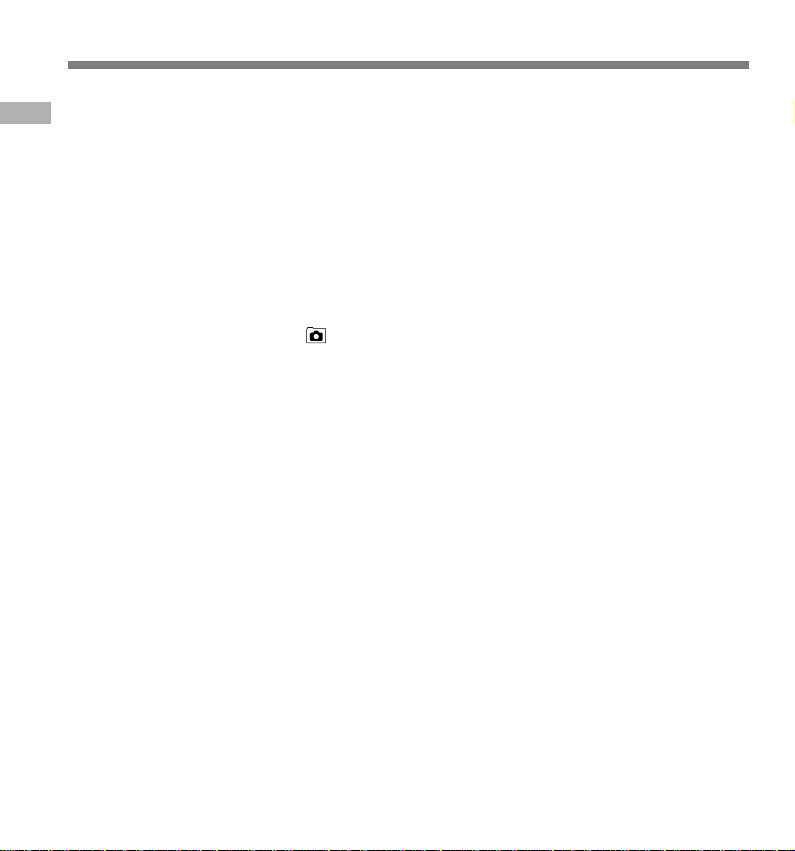
Main Features
● The recorder stores highly compressed
WAVE and JPEG format in 16 MB
Main Features
intergrated flash memory.
● The recorder supports three recording
modes, HQ (High Quality) mode, SP
(Standard Playback) mode and LP (Long
Playback) mode.
• Continuous recording time is approximately 45
minutes in HQ mode, approximately 67 minutes
in SP mode and approximately 180 minutes in
LP mode.*
● A and B voice folders can hold a maximum
of 100 audio files each, and the (image)
folder can hold a maximum of 250 image
files.
● The recorder has a C-MOS solid-state
300,000-pixel image sensor (true pixels).
● Audio and image files are recorded to built-
in flash memory. Data isn't lost during
battery changes.
● It's easy to operate with Jogdial and a clear
display.
● You can take pictures while recording
audio. If you transfer data to your computer,
you can see linked images while listening
to recorded audio.
● You can edit audio and image files using
the special “OLYMPUS Voice Album”
software included in the package.
● Connect the included USB cable to your
compurter for faster transmission speed.
* Available recording time for one continuous file. Available
recording time may be shorter if many short recordings
are made. (The displayed available recording time and
recorded time are approximate indications.)
..........................................................................
Microsoft and Windows are registered trademarks
of Microsoft Corporation.
Intel and Pentium are registered trademarks of Intel
Corporation.
Other product and brand names mentioned herein
may be the trademarks or registered trademarks of
their respective owners.
4
Page 5
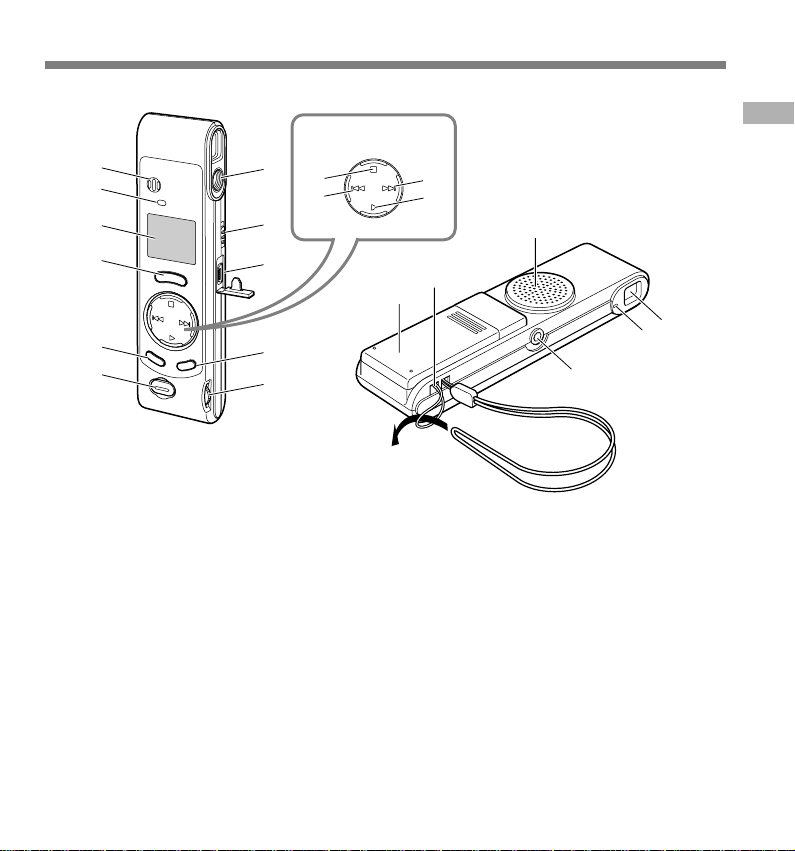
Identification of Parts
1
2
3
4
5
6
1 Built-in microphone
2 Record indicator lamp
3 Display (LCD panel)
4 REC (Record) button
5 MENU/FOLDER button
6 Shutter button
7 Lens
8 HOLD switch
9 PC (USB) terminal
0 ERASE button
! VOLUME control
@ STOP button
7
8
9
0
!
@
#
Jogdial
$
%
^
&
*
-
# –/0 (Rewind) button
$ +/9 (Fast Forward) button
% PLAY button
^ Built-in speaker
& Strap hole
* Battery cover
( Viewfinder
) Shooting lamp
- Earphone jack
)
Identification of Parts
(
5
Page 6
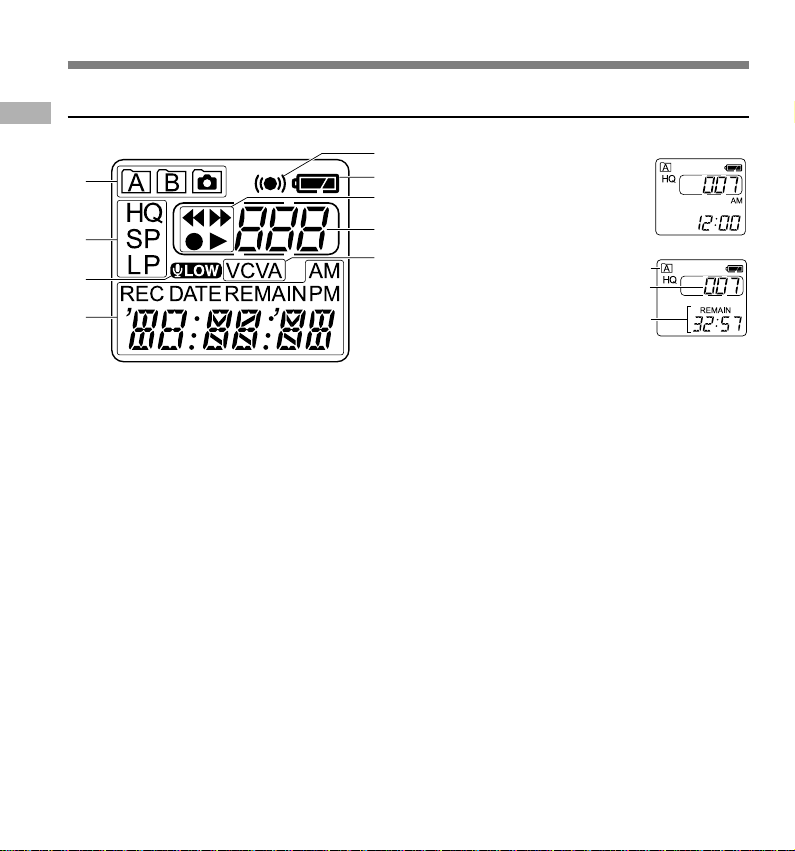
Identification of Parts
Display (LCD Panel)
Identification of Parts
1
2
3
4
1 Folder indicator
2 Recording mode indicator
3 Microphone sensitivity display
(LOW)
4 Current time/date, Recording time/
date (REC DATE), Recording/
Playing time, Remaining recording
time (REMAIN), Menu display, etc.
5 Alarm indicator
6 Battery indicator
7 Rewind indicator(7),
Fast Forward indicator (8),
Record indicator (s), Play(`)
indicator
8 File number indicator
9 VCVA (Variable Control Voice
Actuator) indicator
6
5
When the recorder is halted
6
and is not recording or
7
playing back, it displays a
clock.
8
9
If the STOP button is
pressed and held, it displays
the available remaining
recording time and the total
number of files in a folder.
a Current folder
b Total number of files recorded in the current
folder
c Remaining recording time
Standby Mode and Display Shut Off
If the recorder is stopped or paused for 60
minutes or longer, it goes into Standby
(power-save) mode, and the display shuts off.
To exit Standby mode and turn on the display,
press any button.
a
b
c
Page 7
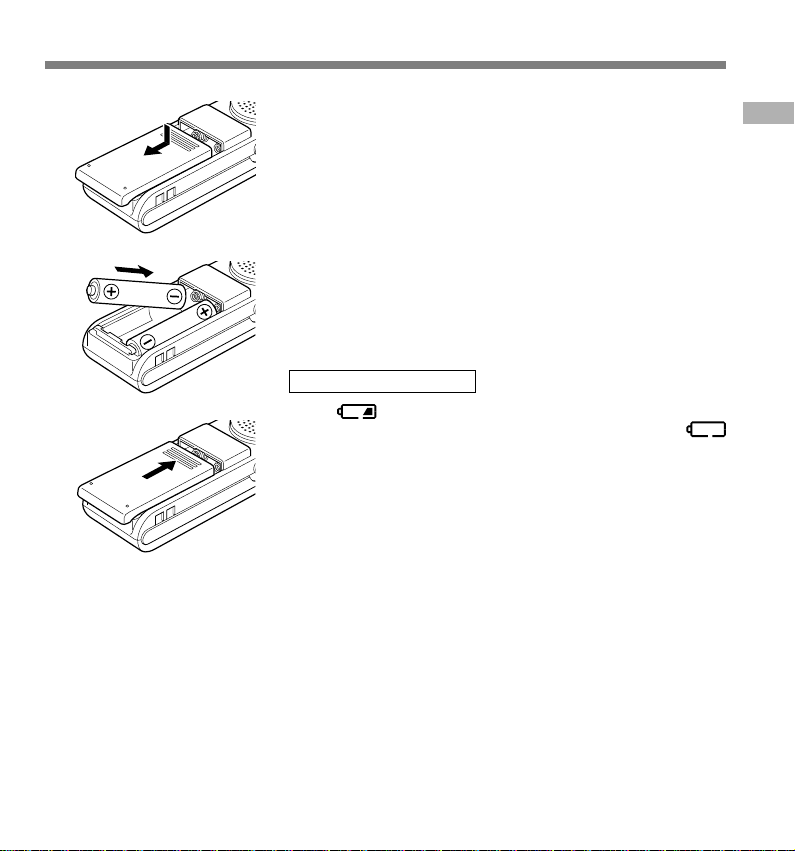
Inserting Batteries
1
1
2
Lightly press down on the arrow and slide the
battery cover open.
Insert two AAA alkaline batteries, observing the
correct polarity.
Inserting Batteries
2
3
................................................................................................................................................................
Notes
• Be sure to stop the recorder before replacing the batteries. Unloading the batteries while the recorder
is recording, erasing or otherwise accessing a audio file may corrupt the file. If you are recording into a file
and the batteries run out, you will lose your currently recorded file because the file header will not be able
to close. So, it is crucial to change the batteries once you see only one mark in the battery icon.
• Be sure to replace both batteries at the same time.
• Never mix old and new batteries, or batteries of different types and/or brands.
• Remove the batteries if you are not going to use the recorder for an extended period of time.
Close the battery cover completely.
The hour indicator flashes, indicating the start of the Time/
3
Date setup process (☞ P.8).
Replacing batteries
When
soon as possible. When the batteries are depleted,
flashes on the display, and the recorder shuts off. AAA alkaline
batteries are recommended.
It is recommended to set the HOLD switch to the HOLD position
before you replace batteries to maintain the current settings
(time/date, etc.). For your convenience,the recorder also logs
the current settings in nonvolatile memory at hourly intervals.
appears on the display, replace the batteries as
7
Page 8
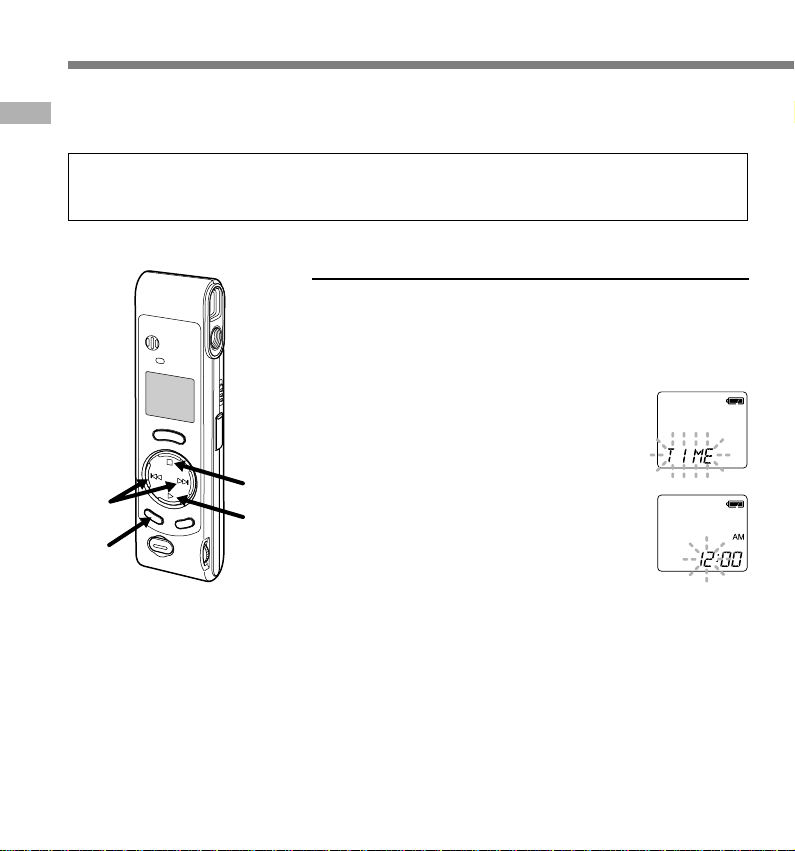
Setting Time/Date (TIME)
If you have set the time and date, information as to when a file is recorded is stored automatically
with that file. The time and date should be set to ease file management tasks. The time and date
Setting Time/Date (TIME)
setting is also needed to perform the alarm playback function (☞ P.20).
When you install batteries for the first time or each time you replace the batteries, the hour
indication will flash. In such a case, be sure to set the time and date by following steps 4
through 5 described below.
Changing the Time/Date
Press and hold the MENU/
FOLDER button for 1 second or
1
longer.
The menu opens (☞ P.26).
Press the +/9 or –/0 button
until “TIME” flashes on the display.
2
2,4
8
1
5
3,4
Press the PLAY button.
The hour indicator flashes, indicating the
3
start of the Time/Date setup process.
Repeat steps 1 and 2 to set the
time and date:
4
1 Press the +/9 or –/0 to select a
value.
2 Press the PLAY button to set the
value.
• Time and date setup proceeds in the
order of hour, minute, year, month, and
date.
Press the STOP button.
The menu screen closes and “END”
5
flashes.
Page 9
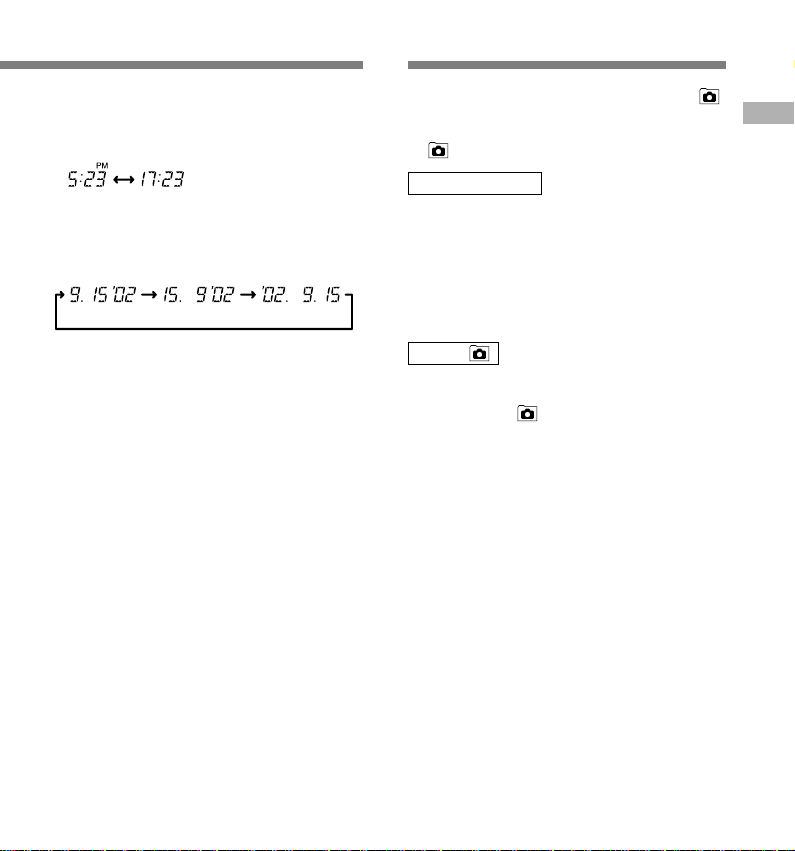
Notes on the Folders
• You can choose between 12 and 24 hour display
by pressing the MENU/FOLDER button while
setting the hour and minute.
(Example: 5:23 P.M.)
(Initial setting)
• You can choose the order of the year, month, day
by pressing the MENU/FOLDER button while
setting them.
(Example: September 15, 2002)
(Initial setting)
Notes
• If you leave the recorder untouched for 3 minutes
or longer before pressing the STOP button in step
5, Setup mode will be canceled, and any time/
date settings you made will be canceled.
• If you press the STOP button during the setup
operation, the clock will use the values that were
set to that point.
The recorder has three folders: A, B, and .
Press the MENU/FOLDER button to change
folders. Folders toggle in the order of A → B
→ → A … each time the button is pressed.
Folders A and B
Each recorded message stored in a folder is
saved as a Wave file. These folders can be
selectively used to distinguish the kind of
recording; for example, A might be used to
store private information, while B might be
dedicated to holding business information. Up
to 100 messages can be recorded per folder.
Folder
All image files, including image files recorded
during audio recording in A or B folder, will
be saved in the folder. It holds a maximum
of 250 image files.
Setting Time/Date (TIME) / Notes on the Folders
9
Page 10
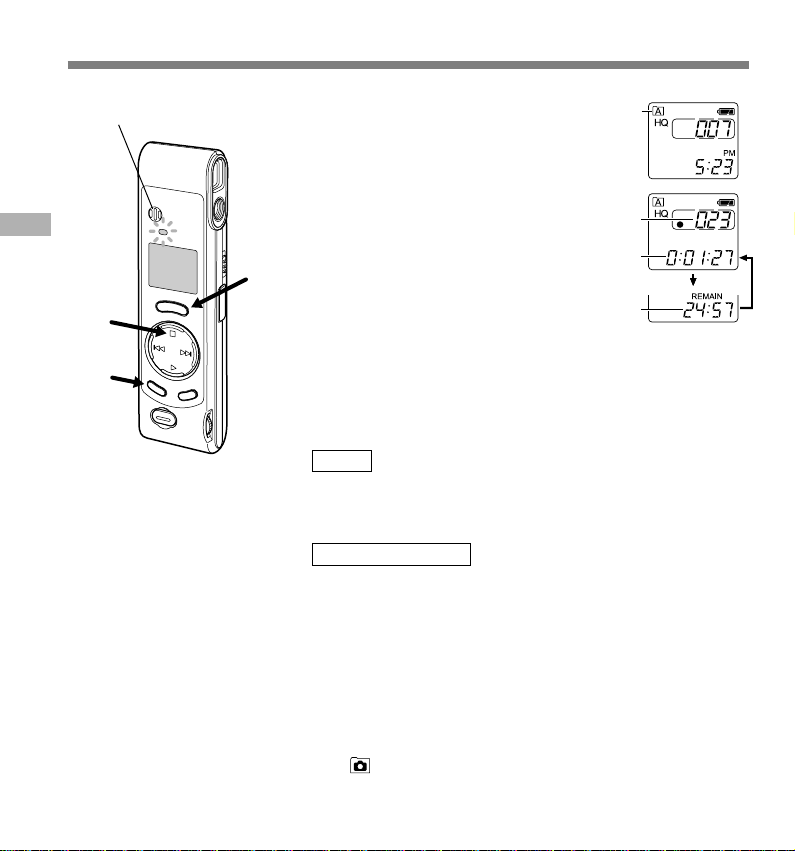
Recording
Built-in microphone
Recording
2
3
1
Press the MENU/FOLDER button
to choose folder A or B.
1
The folder name is displayed.
a Current folder
Press the REC button to start
recording.
2
The record indicator lamp glows red.
• If you press the MENU/FOLDER button while
recording, the screen display will change.
b Current file number
c Recording time
d Remaining recording time
Press the STOP button to stop
recording.
3
Pause Recording
Pause
Press the REC button while recording.
a
b
c
d
➥ The record indicator lamp will flash, and “PAUSE” and
the record indicator (s) will flash on the display.
Resume Recording
Press the REC button again.
➥ Recording will resume at the point of interruption.
.................................................................................................................................................................
Notes
• Even if you press the MENU/FOLDER button, the display will not change to current recording time if the
remaining recording time is 5 minutes or less.
• When the remaining recording time becomes 1 minute or less, the record indicator lamp flashes.
• If “FULL” appears on the display, you cannot record in the selected folder. In such a case, erase unnecessary
files (☞ P.23).
• If you press the REC button while in folder
there are 100 files in folder A, it switches to folder B.
• The recorder stops when it has been left paused for 10 minutes or longer.
10
, it automatically switches to folder A and starts recording. If
Page 11
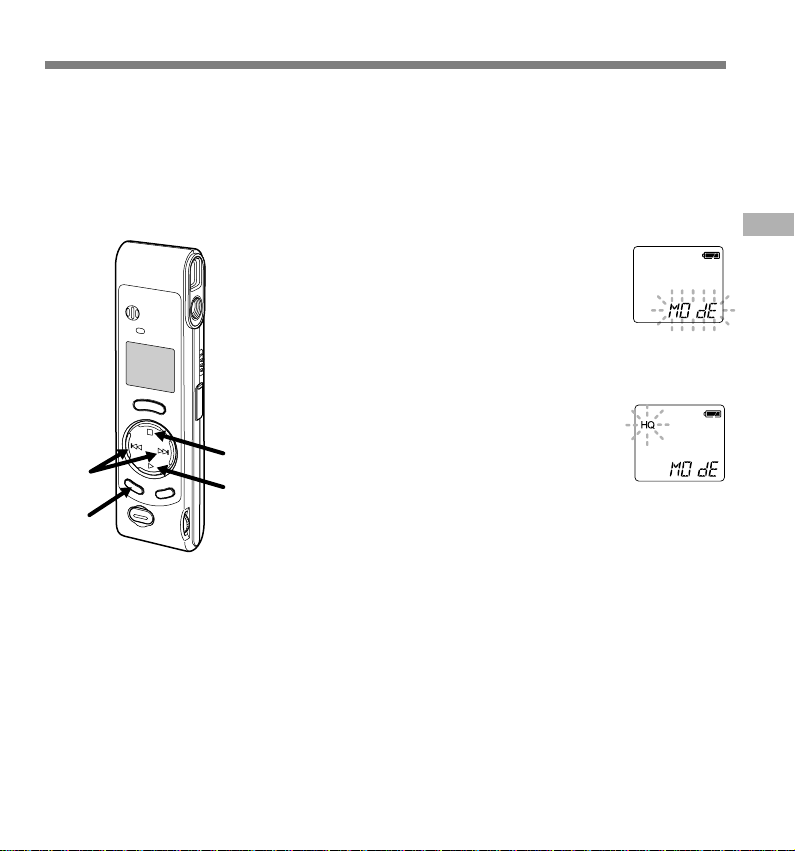
Recording Modes (MOdE)
You can select from among three recording modes: HQ (High Quality) mode, SP (Standard
Playback) mode and LP (Long Playback) mode. Continuous recording time is approximately 45
minutes in HQ mode, approximately 67 minutes in SP mode and approximately 180 minutes in
LP mode.
The recording time shown above is for one continuous file. The available recording time may
be shorter than specified if several files are recorded. (Use the remaining time and recorded
time only as references.)
3
1
Press and hold the MENU/FOLDER
button for 1 second or longer.
1
“MOdE” will be displayed on the screen
(☞ P.26).
Press the PLAY button.
The recording mode setup process
2
begins.
Press the +/9 or –/0 button
to choose a recording mode.
3
4
2
Press the STOP button.
The menu screen closes and “END”
4
flashes.
.......................................................................................................
Note
Choose HQ or SP mode for recording meetings or lectures with crisp
clarity.
Recording Modes (MOdE)
11
Page 12

Microphone Sensitivity (MIC)
Microphone sensitivity is adjustable to meet recording needs.
Press and hold the MENU/FOLDER
button for 1 second or longer.
1
The menu opens (☞ P.26).
Press the +/9 or –/0 button
until “MIC” flashes on the display.
Microphone Sensitivity (MIC)
2,4
1
2
Press the PLAY button.
The microphone sensitivity setup process
3
begins.
5
3
Press the +/9 or –/0 button
to choose between HI and LO.
4
HI : High-sensitivity mode that records
sounds in all directions.
LO: Low-sensitivity mode suited for
dictation.
Press the STOP button.
The menu screen closes and “END”
5
flashes.
a Microphone sensitivity display
If you choose LO,
display.
.......................................................................................................
Notes
• To ensure successful recording, make a test recording to choose
appropriate microphone sensitivity before recording.
• If you choose HI, we recommend setting the recording mode to HQ
or SP to best take advantage of the higher sensitivity.
• If you choose HI, background noise may be high depending on the
recording conditions.
will appear on the
a
12
Page 13

Using the Variable Control Voice Actuator
(VCVA)
When the microphone senses that sounds have reached a preset volume, the built-in Variable
Control Voice Actuator (VCVA) starts recording automatically, and stops when the volume drops.
Particularly helpful for extended recording, the VCVA not only conserves memory by turning off
recording during silent periods, but also makes playback more efficient and convenient.
Press and hold the MENU/FOLDER
button for 1 second or longer.
1
The menu opens (☞ P.26).
Press the +/9 or –/0 button until
“VCVA” flashes on the display.
2
Press the PLAY button.
The VCVA setup process begins.
3
6
Press the +/9 or –/0 button to
choose between On and OFF.
4
5
2,4
1
On : Will start recording in VCVA mode.
OFF : Will resume recording in normal mode.
3
Press the STOP button.
The menu screen closes and “END” flashes.
5
Press the REC button to start recording.
When the VCVA senses sound louder than
6
the preset volume, recording starts
automatically. When it senses silence,
recording automatically pauses after
approximately 1 second, and the recorder
enters Standby mode.
a VCVA indicator
The record indicator lamp is lit during recording. When the recorder
is in standby mode, the record indicator lamp flashes, and VCVA
and the record (s) indicator flash on the display.
..............................................................................................................
Note
To ensure successful recordings, we recommend that you test the record
function and volume before use.
a
Using the Variable Control Voice Actuator (VCVA)
13
Page 14

Taking Pictures
Holding the Camera (Recorder)
Hold the recorder securely with both hands and keep your
elbows close to your body.
Make sure you don’t block the lens with your finger or the
camera strap.
Taking Pictures
Good position
Bad position
Shooting Lamp System
When the shooting lamp on the side of the finder is on or flashes in orange or green, that
indicates the recorder is in one of the following states:
Lamp Status
Lit in orange
Lit in green
Flashing in
orange
Flashing in
green
Recorder Status (Shutter button)
Adjusting exposure (Half-Press)*
Appropriate exposure (Half-Press)
Wrong exposure (Full-Press)
Maximum number of files recorded (Half-Press)
Insufficient memory remaining (Half-Press)
Photography completed (Full-Press)
Can/cannot
You cannot take a picture.
Take a picture when the shooting lamp
is lit in green. If the lamp doesn't
change to green, it's too bright or too
dark to shoot. If the lamp is lit in orange
for 6 seconds or longer, change the
brightness before take a picture.
You can take a picture.
You cannot take a picture.
You can take another picture.
*Adjusting time varies according to brightness.
14
Page 15
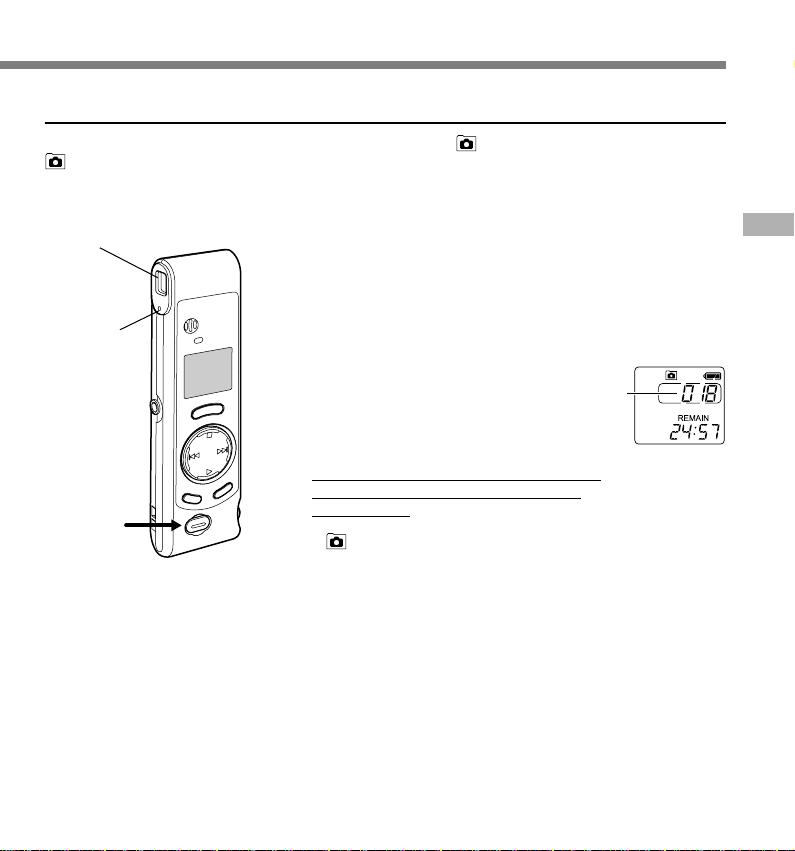
Taking Pictures
You can choose any folder when taking pictures: A, B, or . All pictures will be saved in folder
.
The shutter button has two stages. Exposure is adjusted during the first stage, and a picture is
taken in the second stage.
Viewfinder
Shooting
lamp
1,2
Press the shutter button halfway
(Half-press).
1
The shooting lamp next to the finder turns
orange. When the lamp changes from
orange to green, it's ready for you to take
a picture.
Keep the button gently pressed, and
then press it further (Full-press).
2
The recorder takes a picture. When the
shooting lamp flashes in green,
photography is completed.
If the lamp flashes in orange, that means
a picture wasn't taken, so try taking a
picture again.
• If you press the STOP button while in folder
, the total number of image files will
appear. A maximum of 250 image files can
be stored.
a Current number of recorded files
You can take pictures while you are recording
audio (recording pause).
.......................................................................................................
Notes
• Always press the shutter button gently. If you press too hard, the
recorder may move and the image will be blurred.
• You cannot see recorded images using the recorder's display.
Transfer image files to a computer and use the “OLYMPUS Voice
Album” software included in the package to view them (☞ P.30).
a
Taking Pictures
15
Page 16

Taking Pictures
If you cannot take a picture
The following are probable causes. Eliminate the problem and resume photography.
Probable cause
Maximum number of image
files recorded (250 images)
Taking Pictures
Insufficient memory remaining
Insufficient battery power
remaining
50 image files have already
taken while recording one
audio file
The shutter button was pressed
(full-press) while the shooting
lamp was lit in orange
Message
The shooting lamp flashes in orange.
The display flashes “FULL”.
The display flashes the file number.
The shooting lamp flashes in orange.
The display flashes “FULL”.
The display flashes or .
The shooting lamp flashes in orange.
The shooting lamp flashes in orange.
The display flashes .
*The audio file will be recorded as two audio files.
Action
Erase unwanted image files.
Erase unwanted audio files or
image files.
Replace with new batteries.
Press the STOP button to stop
recording, then press the REC
button to start a new audio file
and record images.*
Take a picture when the shooting
lamp is green. If the lamp doesn't
change to green, it's too bright or
too dark to take a picture.
16
Page 17
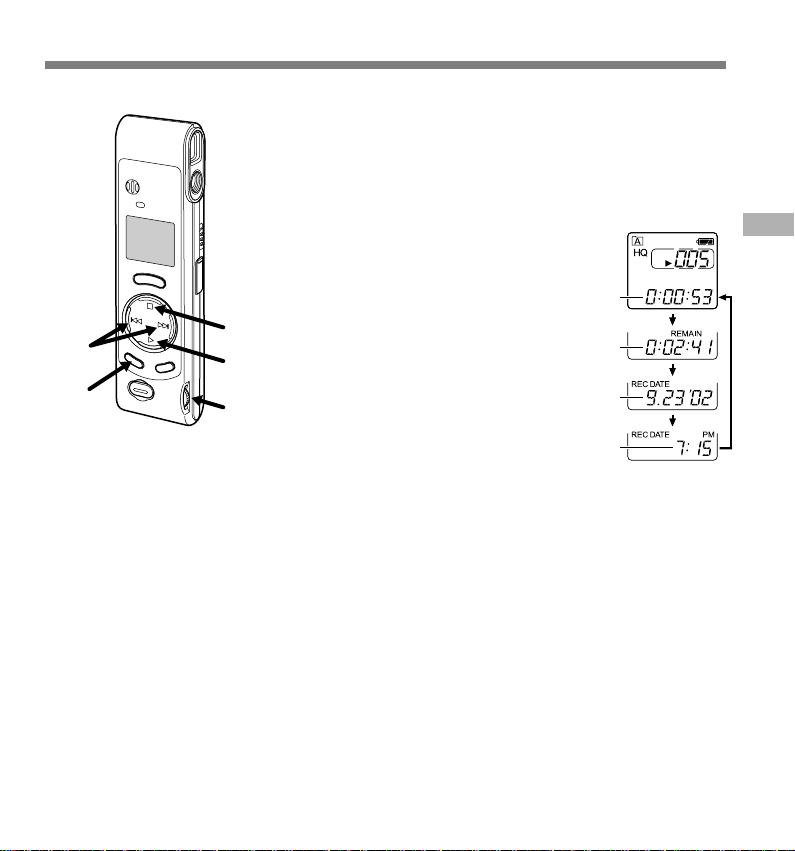
Playing
2
1
5
3
4
Press the MENU/FOLDER button
to choose folder A or B.
1
Press the +/9 or –/0 button
to choose the file that you want to
2
play.
Press the PLAY button to start
playback.
3
• If you press the MENU/FOLDER button
during playback, the screen display will
change.
a File elapsed time
b File remaining time
c Recording year, month, and date
d Time of recording
Adjust the VOLUME control to
your liking.
4
Press the STOP button at any point
you want to stop the playback.
5
Resume playback by pressing PLAY
button again.
Playing
a
b
c
d
17
Page 18
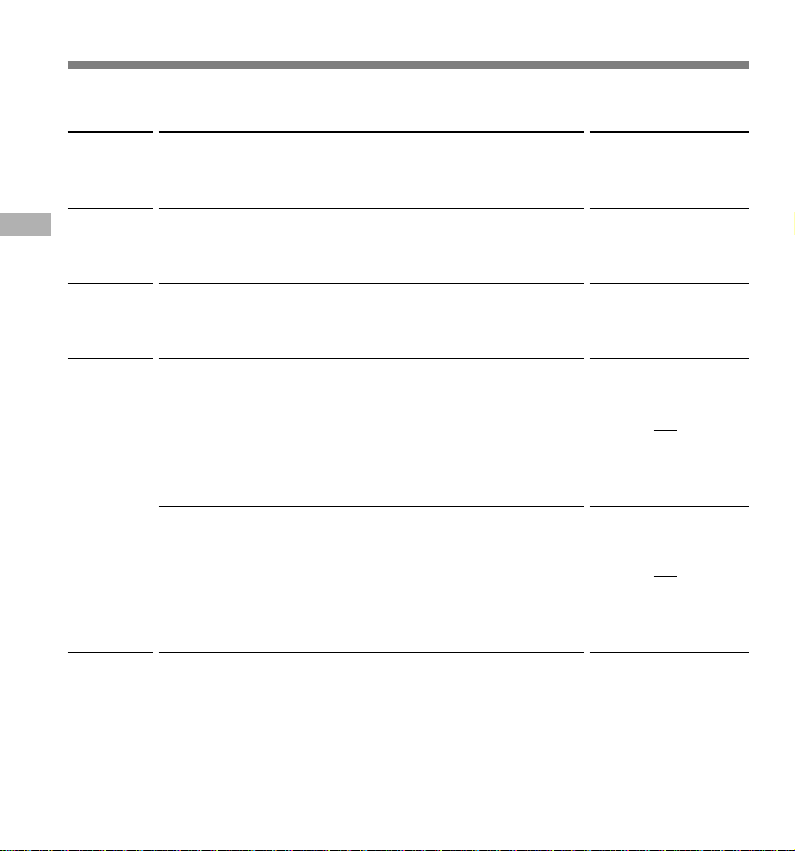
Playing
Playback
Operation
How to Cancel
functions
Playing
Fast
Playback
(F.PLAY)
Fast
Forward
(8)
Rewind
(7)
Skipping to
beginning
of a file*
Press the PLAY button for 1 second or longer while stopped or
playing a file.
➥ The recorder plays back at approximately 30% faster than
normal rate.
Hold the +/9 button while playing a file.
➥ The recorder stops when it reaches the end of the file.
Continue pressing the +/9 button to proceed with the cue
from the beginning of the next file.
Hold the –/0 button while playing a file.
➥ The recorder stops when it reaches the beginning of the file.
Continue pressing the –/0 button to proceed with the
review from the end of the previous file.
Press the +/9 button in stop mode, playback mode, or fast
playback mode.
➥ Stop mode ................... The recorder stops at the beginning of
the next file.
➥ Playback mode ............The recorder skips to the beginning of
the next file and starts playing it.
➥ Fast playback mode .... The recorder skips to the beginning of
the next file and starts fast playback.
Press the –/0 button in stop mode, playback mode, or fast
playback mode.
➥ Stop mode ................... The recorder stops at the beginning of
the previous file.
➥ Playback mode ............The recorder skips to the beginning of
the current file and starts playing it.
➥ Fast playback mode .... The recorder skips to the beginning of
the current file and starts fast playback.
Press the PLAY button
again.
➥ Playback returns to
normal rate.
Release the +/9
button.
➥ Playback returns to
normal rate.
Release the –/0
button.
➥ Playback returns to
normal rate.
* If you keep pressing the +/9 or –/0 button in stop mode, the recorder continuously skips
to the beginnings of files (SKIP).
18
Page 19

Moving Files Between Folders (MOVE)
You can move a file recorded in folder A or B to the other.
The moved file is added at to the end of the destination folder.
Press the MENU/FOLDER button
to choose folder A or B.
1
Choose the file you want to move
and play it.
2
Press and hold the MENU/
FOLDER button for 1 second or
3
longer.
Playback stops, and “MOVE” flashes on
the display.
1,3
a Destination folder
b Destination number of the file
The destination folder and the number of the
moved file appear on the display, and moving
2
is completed.
.......................................................................................................
Notes
• You cannot move files between folder and the other folders.
• If the destination folder is full (a maximum of 100 files), “FULL”
appears on the display and files cannot be transferred to it.
a
b
Moving Files Between Folders (MOVE)
19
Page 20

Alarm Playback Function (ALARM)
The alarm playback function can be set to play a selected file at a pre-set time. Up to 5 alarms
can be set.
Setting Alarm Playback
Press the MENU/FOLDER button
to choose folder A or B.
1
Press the +/9 or –/0 button
to choose the file to be played
2
when the alarm sounds.
Press and hold the MENU/
FOLDER button for 1 second or
3
longer.
Alarm Playback Function (ALARM)
2,4,6
5,7
1,3
The menu opens (☞ P.26).
Press the +/9 or –/0 button
until “ALARM” flashes on the
4
display.
Press the PLAY button.
“ALARM” turns on and “OFF” flashes.
5
Press the +/9 or –/0 button
to select On.
6
Press the PLAY button to complete
the setup screen.
7
The month indicator flashes.
20
Page 21
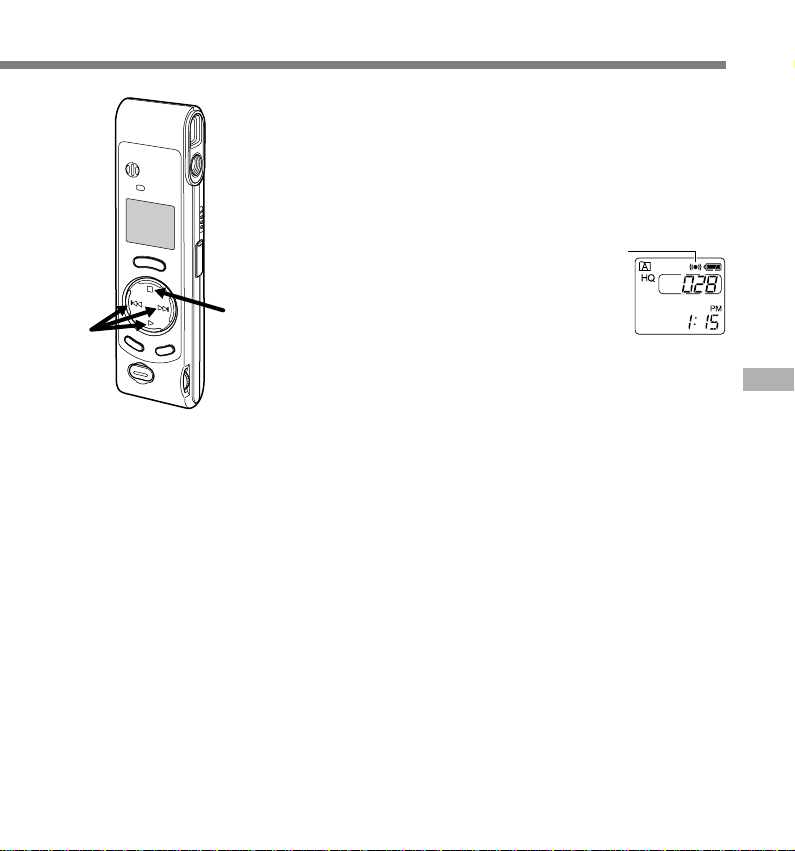
8
Repeat steps 1 and 2 to set the
time and date:
8
1 Press the +/9 or –/0 to select a
value.
2 Press the PLAY button to set the
value.
• Time and date setup proceeds in the
order of month, date, hour, and minute.
Press the STOP button.
The menu screen closes and “END”
9
flashes.
9
a Alarm indicator
An alarm will sound at the scheduled time
for 5 minutes. Press the STOP button while
the alarm is sounding to play back the file
you associate with the alarm. Press the
STOP button again to stop file alarm
playback.
.......................................................................................................
Notes
• The alarm tone stops automatically if no button is pressed within 5
minutes after the alarm starts. The file is not played back in this
case.
• After alarm playback is over, the alarm playback function is canceled
automatically.
• You cannot set the alarm playback function for more than 5 files.
Also, if no files are recorded in the selected folder, you cannot set
the alarm playback function.
• You cannot set the year of the file to be played.
a
Alarm Playback Function (ALARM)
21
Page 22

Alarm Playback Function (ALARM)
To Cancel an Alarm Playback
1
2
3
2,4,6
Alarm Playback Function (ALARM)
1,3
8
5,7
4
5
6
7
8
Press the MENU/FOLDER button
to choose folder A or B.
Press the +/9 or –/0 button
to select a file for which alarm
playback is set.
Press and hold the MENU/
FOLDER button for 1 second or
longer.
The menu opens (☞ P.26).
Press the +/9 or –/0 button
until “ALARM” flashes on the
display.
Press the PLAY button.
“ALARM” turns on and “On” flashes.
Press the +/9 or –/0 button
to select OFF.
Press the PLAY button.
Press the STOP button.
The menu screen closes and “END”
flashes.
22
Page 23

Erasing
You can easily erase unnecessary files. Sequential file numbers are reassigned automatically.
Erasing One File at a Time
Press the MENU/FOLDER button to
choose a folder.
1
Press the +/9 or –/0 button to
choose the file you want to erase.
2
You can erase a file while you are playing it back.
Press the ERASE button.
The file number flashes, then alternatively
3
“ERASE” and “YES” appear on the display for
2
1
1
.................................................................................................................................................................
Notes
• If the ERASE button is not pressed within the 8 seconds after “ERASE” starts flashing, the recorder will
revert to stop status.
• An erased file cannot be restored. We recommend you transfer important files to a computer, and check
their content before erasing them from the recorder.
3,4
2,3
8 seconds.
Press the ERASE button again.
The file is erased.
4
Erase All Files from a Folder
Press the MENU/FOLDER button to
choose a folder.
1
Press the ERASE button for 2 seconds
or longer.
2
The folder name and “ALL” flash, then
alternatively “ERASE” and “YES” appear on
the display for 8 seconds.
Press the ERASE button again.
All files in the selected folder are erased
3
simultaneously.
Erasing
23
Page 24

System Sounds (bEEP)
The recorder beeps to alert you to button operations or warn you of errors. System sounds may
be turned off.
Press and hold the MENU/
FOLDER button for 1 second or
1
longer.
The menu opens (☞ P.26).
Press the +/9 or –/0 button
until “bEEP” flashes on the
2
display.
Press the PLAY button.
The system sound setup process begins.
3
System Sounds (bEEP)
2,4
5
3
Press the +/9 or –/0 button
to choose between On and OFF.
4
On : System sounds are enabled.
OFF : System sounds are disabled.
1
Press the STOP button.
The menu screen closes and “END”
5
flashes.
If the alarm playback function has been set,
the alarm will sound at the scheduled time
even if system sounds are turned off.
24
Page 25

Resetting the Recorder (CLEAR)
This function erases all files stored in the recorder and also resets the current time and other settings
to their initial status. If you have important files that you want to save, connect the recorder to a
computer and transfer those files from the recorder to the computer before resetting the device.
While holding the STOP button, hold the
ERASE button for 2 seconds or longer.
1
“CLEAR” and “YES” appear alternately on the
display for 8 seconds.
Press the ERASE button again.
1
2
The recorder returns to the default condition at
2
the time of purchase, and shows the date and
time setting screen (☞ P.8).
....................................................................................................................
Note
If the ERASE button is not pressed within the 8 seconds after “CLEAR” starts
flashing, the recorder will revert to stop status.
Hold
Setting the HOLD switch to the HOLD position.
If you set the recorder to HOLD position by sliding the HOLD switch in the direction of the arrow,
the current conditions will be preserved, and all buttons and switches except the HOLD switch
will be disabled. This feature is useful when the recorder has to be carried a bag or a pocket
because files won't be erased if the ERASE button is pressed by accident.
Remember to reset the HOLD switch when using the recorder.
Notes
• The recorder functions as follows with the HOLD switch set to the HOLD position:
– If the recorder is stopped, the display goes dark.
– If the recorder is playing, the display goes dark when playback of the
current file has completed.
– If the recorder is recording, the display goes dark when the recorder
stops recording automatically upon running out of free memory.
• When the display is dark because the HOLD switch is set to the HOLD position,
you can make the clock flash for 2 seconds by pressing any button.
• When you set the HOLD switch to the HOLD position while playing back,
you can still adjust the volume using the VOLUME control.
• The alarm will sound at the scheduled time even if the recorder is set to
HOLD. The recorder will then begin to play the file associated with the
alarm once you press the STOP button.
Resetting the Recorder (CLEAR) / Hold
25
Page 26

Menu List
Press and hold the MENU/FOLDER
button for 1 second or longer
HQ
SP
LP
HI
LO
OFF
On
OFF
On
On
OFF
Time/Date Screen
12 hour/year, month, day
Menu List
(☞
(
☞
(
☞
(
☞
(
☞
(
☞
P.11 )
P.12)
P.13)
P.20)
P.24)
P.8)
Notes
• If you choose folder , "ALARM" won't appear.
• The recorder will stop if you leave it idle for 3 minutes
during a menu setup operation, when a selected item is
not applied.
Recording mode setting. Switch among HQ,
SP, and LP modes.
Microphone mode setting. Switch between HI
and LO modes.
VCVA setting. Switch between On (enabled)
and OFF (disabled).
Alarm playback setting. Switch between On
(enabled) and OFF (disabled).
System sounds setting. Switch between On
(enabled) and OFF (disabled).
Time/Date setting. In order of hour, minute,
year, month and day.
Press the +/9 or –/0
button
Press the PLAY button
Initial setting
26
Page 27

Using OLYMPUS Voice Album Software
By connecting the recorder to your PC, you will be able to use Voice Album in the following ways:
Visual Index function PC Camera function
Using OLYMPUS Voice Album Software
The Visual Index function displays the images
corresponding to the index points in the audio file.
You can quickly and easily search the important
audio file or the important part of recording with the
linked images.
You can monitor the images using your PC.
Voice Album function Slide show function
You can add your comments and narration to image
files.
.................................................................................................................................................................
You can enjoy the slide show with recorded voice
comments.
Notes
• For more information on menus and operations, refer to Online Help. You will be able to use Online Help
after Voice Album is installed.
• Image files (including any Visual Index) cannot be transferred from a PC to the recorder.
27
Page 28

Using OLYMPUS Voice Album Software
Operating Environment
PC: IBM PC/AT compatible PC
Operating System: Microsoft Windows 98/ 98SE/ Me/ 2000 Professional/ XP Professional,Home
CPU: Intel Pentium II class 233 MHz processor or better
RAM: 64 MB or more
Using OLYMPUS Voice Album Software
Hard drive space: 10 MB or more
Drive: 2x or faster CD-ROM drive
Sound card: Creative Labs Sound Blaster 16 or 100% compatible sound card
Browser: Microsoft Internet Explorer 4.01 or later
Display: 800 x 600 pixels or more, 256 colors or more
USB port: One free port
Audio I/O terminals: Earphone output or speakers
.................................................................................................................................................................
Notes
• USB ports are not available on PCs running Windows 95 or that have been upgraded from Windows 95 to
any other OS.
• Certain functions, such as remote and direct recording, do not work on PCs that don't have USB ports.
• Voice Album is software specifically designed for this recorder. You cannot use it with any other recorder.
• Voice Album isn't compatible with voice recognition software.
Edition
28
Page 29
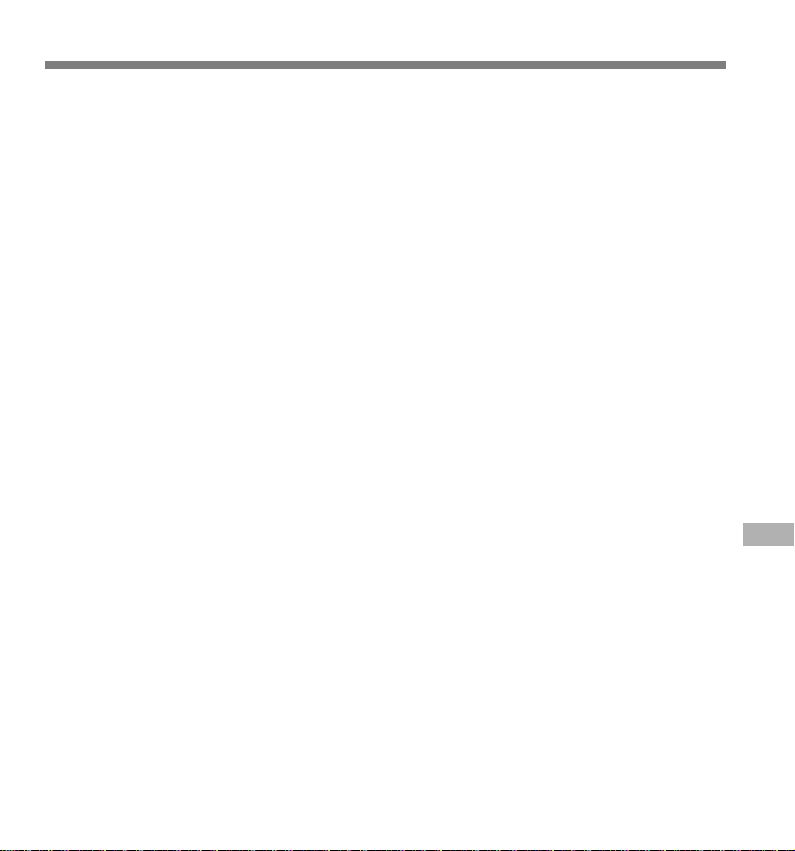
Installing Software
Before you connect the USB cable to the recorder and your PC, you must first install the
software.
Be sure to confirm the following before installation:
• Check your PC’s operating system before attempting installation.
• Exit all running applications.
• If you are running Windows 2000 /XP (Professional only) on a network, you need to log on as an administrator.
Insert OLYMPUS Voice Album into
the CD-ROM drive.
1
The installation program will start
automatically. Once the program starts,
jump to step 4. If it does not, follow the
procedures in steps 2 and 3.
Click on the [Start] button and
select [Run].
2
Enter “D:/Setup.exe” in the [Open]
field and click on [OK].
3
This is assuming the CD-ROM is in drive D.
The installation Language Selection
dialog box opens.
4
Click on the desired language to select it.
Click on [Next] when the Voice
Album opening screen appears.
5
Confirm your acceptance of the
terms of the Licensing Agreement.
6
You must accept the terms of the Licensing
Agreement to install Voice Album. If you
accept them, click on [Yes].
Select where to install Voice
Album.
7
This lets you specify the folder in which
to install Voice Album. Click on [Browse]
to find the desired installation folder. To
accept the default folder, click on [Next].
Note
If the installation folder does not exist, a
confirmation dialog box opens to get your
permission to create a folder for this purpose.
Click on [Yes].
Select a program menu folder.
You may change the program menu folder
8
to another one, such as [Startup]. To
accept the default folder, click on [Next].
Authorizing the start of file
copying.
9
Confirm all “Current Settings”. To accept
them, click on [Next].
Note
To change the program menu folder or
installation folder, click on [Back].
Copy files.
Wait until Voice Album is installed on
10
your PC, then click on [Finish].
Installing Software
29
Page 30

Starting Voice Album
1
2
Starting Voice Album
Insert end A of the USB cable to
your PC's USB port or USB hub.
1
Confirm that the recorder is not in
use before attaching end b of the
2
USB cable to the PC terminal port
of the recorder.
• Release the HOLD switch on the recorder
and make sure that the recorder is in stop
mode before plugging in the USB cable.
When the recorder and the PC are
connected with the USB cable, the
recorder display alternately flashes “PC”
and “LINK”.
To use Voice Album without connecting the recorder to the
PC, or if Voice Album does not start automatically when you
connect the recorder to the PC, click on the [Start] button,
point to [All Programs], select [OLYMPUS Voice Album] then
click on [OLYMPUS Voice Album].
To exit Voice Album, click on the button on the window, or
click on [File], and then click on [Exit Voice Album].
......................................................................................................
Notes
• When you start Voice Album for the first time by connecting the
recorder to the PC after installation, it may take a few minutes to
start.
• When the recorder is connected to the PC, the recorder
accommodates only Voice Album operations.
• Do NOT use any USB cable other than the one supplied.
• Do NOT disconnect the USB cable before file transfer or recording
is completed.
30
Page 31
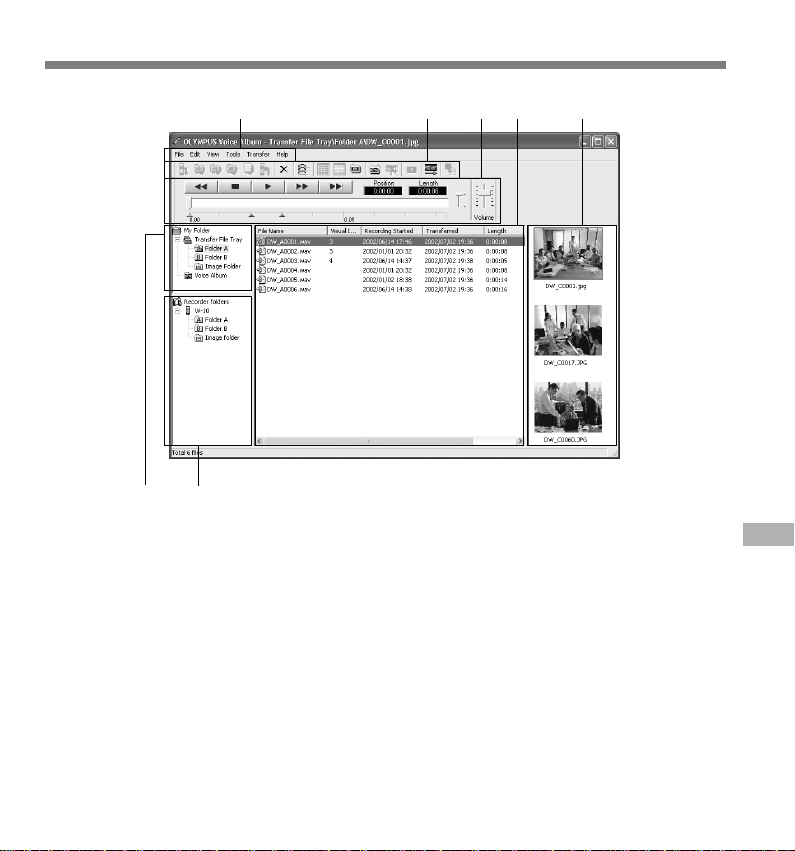
Window Names
12453
7
6
Window Names
1 Menu bar
You can select various menu commands.
2 Tool bar
Frequently used menu commands are
assigned to buttons.
3 Playback Controller
Control buttons to play and stop audio files.
4 File List View
Will display the folders selected in 6 and
7.
5 Visual Index View
Displays Visual Indexes (which are images
linked to an audio file).
6 Recorder View
Displays folder structure of connected
recorder.
7 Folder View
Displays folder structure in which files
transferred and saved in the PC.
* All images have been inserted for display only, so
actual appearance may be different.
31
Page 32

Using Online Help
To open Online Help, do either of the following:
• Click on the [Start] button, select [All Programs], then [OLYMPUS Voice Album], then click on [Help].
• While Voice Album is running, choose [Contents] from the [Help] menu.
• While Voice Album is running, press [F1] on the keyboard.
Search by Contents
Once the Online Help screen appears,
click on the Contents tab.
1
Double-click on the icon of the
desired topic heading.
2
The title of the topic is displayed.
Double-click on the icon of the
Using Online Help
desired topic.
3
An explanation of the topic is displayed.
Search by Key word or Phrase
Once the Online Help screen appears,
click on the Index tab or Search tab.
1
Enter text.
If you select the keyword tab, searching starts
2
automatically.
If you select the search tab and input a phrase,
click [List Topics].
Choose a topic, then click on [Display].
An explanation of the topic is displayed.
3
.................................................................................................................................................................
Note
For more information on menus and operations, refer to Online Help. You will be able to use Online Help after
Voice Album is installed.
32
1
2
3
1
2
3
Page 33

File Format
Transferred audio files are recorded in WAVE format (.wav) and image files are recorded in
JPEG format (.jpg).
When you transfer files, the filenames change as follows.
In the recorder
On the PC
DW A0001.wav (jpg)A001
Folder name
File number
Prefix added to
the file in the PC
Folder name
File number
The file number of the transferred file is
renumbered automatically and will differ
from the original file on the recorder.
Measure of size of file and time for transfer
Audio file Size of file Time for transfer*
HQ mode Approx. 3.2MB Approx. 1 minute
SP mode Approx. 1.6MB Approx. 30 seconds
LP mode Approx. 1.2MB Approx. 15 seconds
(5 minutes of recording with the recorder)
Image file 30 to 50KB 2 to 3 seconds
(per image file)
* Transfer time may vary depending on the performance and configuration of your PC.
.................................................................................................................................................................
Notes
• Transfer may take several minutes depending on the recording mode of the file to be transferred and the
PC operating environment.
• If the file to be transferred already exists on the PC, it won't be transferred.
Extension
File Format
33
Page 34

Troubleshooting
Symptom
Nothing appears on
the display
Won’t start
Unable to record
No playback tone
heard
Noise heard during
playback
Recording stops
midway
Cannot find the
recorded auido
Files cannot be moved
The shooting lamp
Troubleshooting
doesn't change from
orange to green
Focus is blurry
Recorded images
appear different from
the view in the finder
Probable cause
The batteries are not loaded properly.
The recorder is in HOLD mode.
The recorder is in HOLD mode.
Low remaining internal flash memory.
The maximum number of files has been
reached.
The earphone is connected.
The VOLUME control is set to 0.
The recorder was placed near a cell phone
or fluorescent lamp while recording or
during playback.
VCVA is turned on.
Wrong folder.
The number of files in the destination folder
has reached 100 (maximum recording
number).
Objects are too bright or too dark.
The recorder moved when the shutter
button was pressed (camera shake).
Too close to subject.
Action
Verify polarity is correct (☞ P.7).
Release the recorder from HOLD
(☞ P.25).
Release the recorder from HOLD
(☞ P.25).
Erase unnecessary files (☞ P.23).
Check another folder (☞ P.9).
Unplug the earphones to use the
internal speaker.
Adjust the VOLUME control.
Move the recorder.
Turn VCVA off (☞ P.13).
Switch to the right folder (☞ P.9).
Erase unwanted files in the
destination folder (☞ P.23).
Take measures such as shifting
the direction the recorder is
pointed in.
Hold the recorder properly so it
doesn't move, and gently press
the shutter button (☞ P.14).
Take pictures at least 80cm away
from the subject.
The image appearing in the finder
is for approximate reference only.
Take a test shot beforehand to
check how the image will actually
appear.
34
Page 35

Specifications Technical
Recording medium
Power supply
Battery life: Recording ........ Approx. 24 hours
External dimensions:
Weight: 70 g (including batteries)
Recording format
Input level: –70 dBv
Sampling frequency:
Overall frequency response:
Recording time:
Speaker: Built-in ø23 mm round dynamic speaker
Maximum working output (3 V DC):
Earphone jack:
Recording format
Image pickup device:
Number of recording pixels
Number of shootable frames
White balance control
Exposure control system
Lens
: 4-element glass lens (IR coated), F2.8, f=6.5mm
(equivalent to 61 mm lens with 35 mm camera)
Shooting distance
Viewfinder
Operating environment Temperature
* Specifications and design are subject to change
without notice.
* Battery life varies greatly according to type of
batteries used and the conditions of use.
: Built-in flash memory
: Two AAA (LR03 or R03) batteries
Shooting ...........5,000 images or more
(with alkaline batteries, based on our
standard testing procedure)
119.5 x 29.5 x 19.5mm
(without protrusions)
: WAVE
HQ mode ...... 15.5 kHz
SP mode ....... 10.3 kHz
LP mode ....... 3.9 kHz
HQ mode ...... 300 to 5,800 Hz
SP mode ....... 300 to 4,200 Hz
LP mode ....... 300 to 1,600 Hz
HQ mode ...... 45 minutes
SP mode ....... 67 minutes
LP mode ....... 180 minutes
110 mW (8 Ω speaker)
ø3.5 mm mini-jack, impedance 8 Ω or more
: JPEG (DCF-compliant)
1/4-inch VGA C-MOS solid-state image
pickup device, 0.3 million pixels (total)
: Optical, real-image viewfinder
: 640 x 480 pixels
: 250
: Full-auto TTL
: Full-auto
: 0.8m to ∞
: 0 to 40°C
Assistance and
Support
The following are for only technical questions
and support about OLYMPUS recorder and
software.
◆ Technical Hotline Number in the U.S. and
Canada
1-888-553-4448
◆ User Support E-mail address in the U.S.
and Canada
distec@olympus.com
◆ Technical Hotline Number in Europe
Toll free number
00800 67 10 83 00
available for Austria, Belgium, Denmark,
France, Germany, Netherlands, Norway,
Sweden, Switzerland, United Kingdom
Charged numbers
+49 180 567 1083
available for Finland, Italy, Luxemburg,
Portugal, Spain and Czech Republic
+49 40 23773 899
available for Greece, Croatia, Hungary and
the rest of Europe
◆ User Support E-mail address in Europe
dss.support@olympus-europa.com
Specifications / Technica Assistance and Support
35
Page 36

San-Ei Building, 22-2, Nishi Shinjuku 1-chome, Shinjuku-ku, Tokyo, Japan. Tel. 03-3340-2211
Two Corporate Center Drive, Melville, NY 11747-3157, U.S.A. Tel. 1-800-622-6372
(Premises/Goods delivery) Wendenstrasse 14-18, 20097 Hamburg, Germany. Tel. 040-237730
2-8 Honduras Street, London EC1Y 0TX, United Kingdom, Tel. 020-7253-2772
(Letters) Postfach 10 49 08. 20034 Hamburg. Germany.
http://www.olympus.com
Declaration of Conformity
Model Number: W-10
Trade Name: DIGITAL VOICE RECORDER
Responsible Party: OLYMPUS AMERICA INC.
Address: 2 Corporate Center Drive, Melville, NY 11747-3157, U.S.A.
Telephone Number: 800-622-6372
This device Complies with Part 15 of the FCC Rules. Operation is subject to the following two
conditions: (1) This device may not cause harmful interference, and (2) this device must accept
any interference received, including interference that may cause undesired operation.
Tested To Comply
With FCC Standards
Canadian RFI
This digital apparatus does not exceed the Class B limits for radio noise emissions from digital apparatus
as set out in the Radio Interference Regulations of the Canadian Department of Communications.
Cet apparail numerique ne depasse pas limits de Categorie B pour les emissions de gruit radio emanant
d’appareils numeriques, tel que prevu dans les Reglements sur l’Interference Radio du Department
Canadian des Communications.
“CE” mark indicates that this
product complies with the
European requirements for
safety, health, enviroment and
customer protection.
L’indication “CE” signifie que ce
produit est conforme aux
exigences concernant la sécurité,
la santé, l’environnement et la
protection du consommateur.
FOR HOME OR OFFICE USE
Das „CE“ Zeichen bestätigt die
übereinstimmug mit den
Europäischen Bestimmungen
fü r Betriebssicherheit und
Umweltschutz.
Il marchio “CE” indica che questo
prodotto è conforme alle norme
della comunità europea per
quanto riguarda la sicurezza, la
salute, l’ambiente e la protezione
del consumatore.
El distintivo “CE” indica que este
producto cumple las exigencias
europeas en materia de
seguridad, salud, medio ambiente
y protección al consumidor.
E2-2899-01
