Page 1
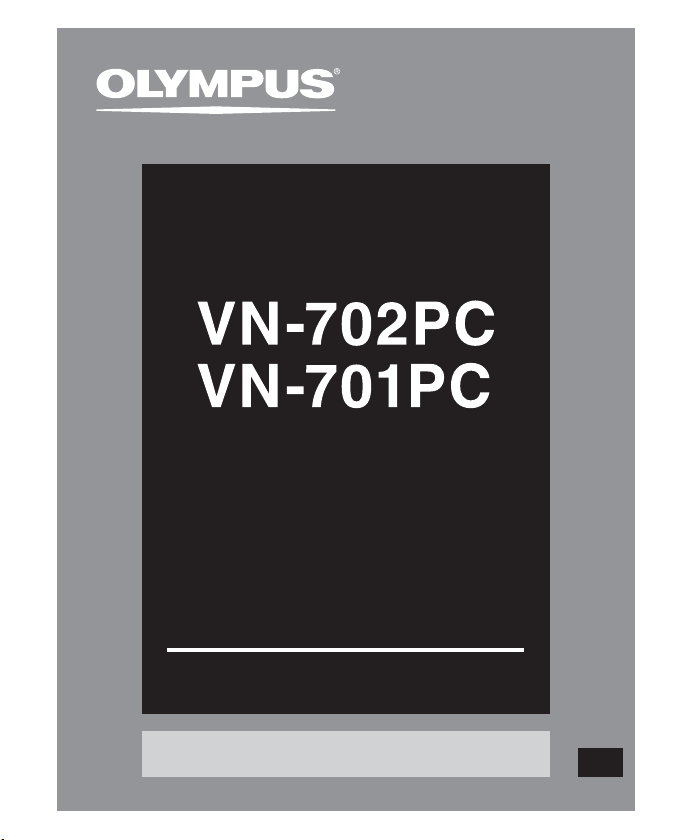
DIGITAL VOICE
RECORDER
DETAILED
INSTRUCTIONS
Thank you for purchasing an Olympus
Please read these instructions for information
about using the product correctly and safely.
Keep the instructions handy for future reference.
To ensure successful recordings, we recommend that
you test the record function and volume before use.
Digital Voice Recorder.
Register your product on www.olympus-consumer.com/register
and get additional benefits from Olympus!
EN
Page 2
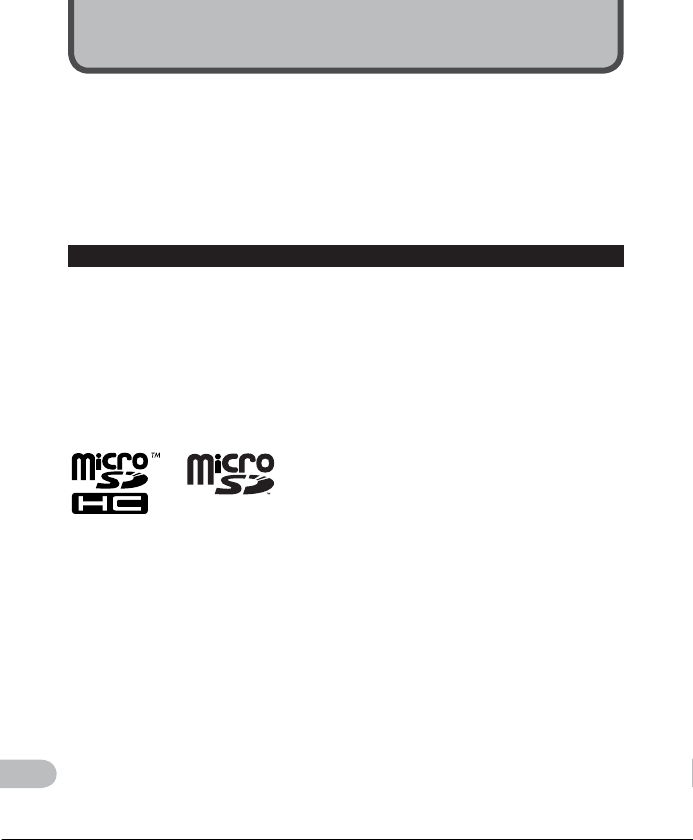
Introduction
• The contents of this document may be changed in the future without advanced notice.
Contact our Customer Support Center for the latest information relating to product names
and model numbers.
• The illustration of the screen and the recorder shown in this manual may differ from the
actual product. The utmost care has been taken to ensure the integrit y of this document
but if you find a questionable item, error or omission, please contact our Customer
Support Center.
• Any liability for passive damages or damage of any kind occurred due to data loss incurred
by a defect of the product, repair performed by the third party other than Olympus or an
Olympus authorized service station, or any other reason is excluded.
Trademarks and registered trademarks
• IBM and PC/AT are the trademarks or registered trademarks of International Business
Machines Corporation.
• Microsof t, Windows and Windows Media are registered trademarks of Microsof t
Corporation.
• Macintosh and iTunes are the trademarks of Apple Inc.
• microSD and microSDHC are the trademarks of SD Card Association.
• MPEG Layer-3 audio coding technology is licensed from Fraunhofer IIS and Thomson.
Other product and brand names mentioned herein may be the trademarks or registered
trademarks of their respec tive owners.
EN
2
Page 3
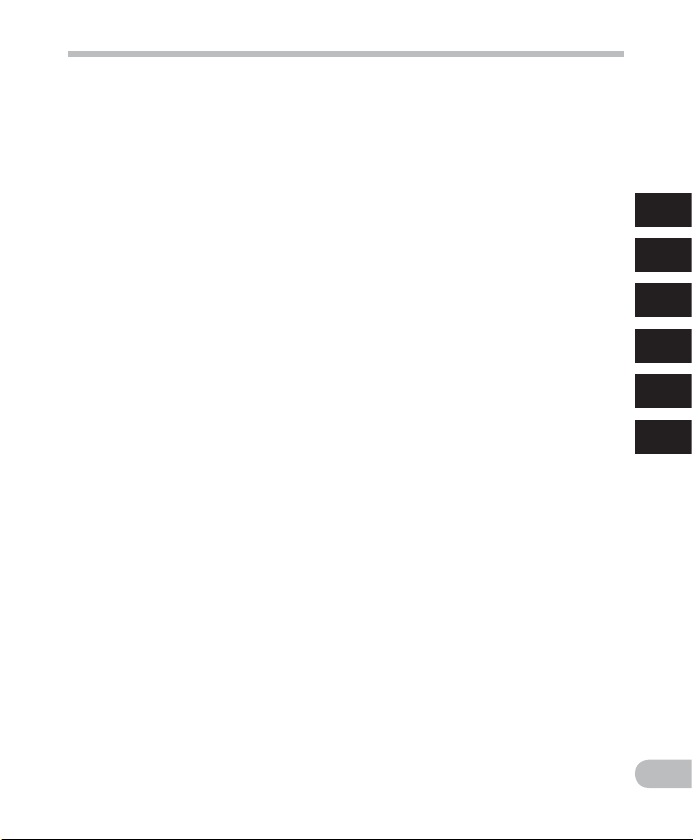
Table of contents
Introduction
Table of contents .............................. 3
Safety precautions ............................ 4
Caution f or usage environ ment ..................... 4
Handling t he recorder .................................... 5
Batter y handling prec autions ........................ 6
1 Getting started
Main features ................................... 7
Identif ication of parts ....................... 8
Display (LCD pan el) ........................................ 9
Power supply ...................................10
Inser ting batterie s ........................................10
Turning on/of f the power .............................. 11
HOLD ...............................................11
Setting time and date
[Time & Date] ...............................12
Inserting and ejecting a
microSD card ................................13
Insert ing a microSD card ...............................13
Eject ing a microSD card .................................14
Selecting the fo lders and files ..........15
Searchin g for a file ........................................15
2 About recording
Recordi ng ........................................16
Changing t he recording scen e
[Rec Scene] ...............................................17
Recording from external microphone or
other dev ices ............................................18
3 About playback
Playback ..........................................19
Changing t he playback speed .......................21
Setti ng an index mark or a tem p mark ........ 22
How to begin s egment repeat play back ...... 23
Erasing ........................................... 25
4 Menu setting
Menu setting method ..................... 26
File Menu ...................................................... 28
Rec Menu ...................................................... 29
Play Menu ..................................................... 32
LCD/Sound Men u .......................................... 33
Device Men u ................................................. 34
5 Using the recorder on your
PC
Operati ng environment ................................37
Connec ting to your PC ...................................37
Disconne cting from yo ur PC ......................... 38
6 Other information
Troubleshooting ............................. 39
Accessories (optional) ...................... 39
Specif ications ................................. 40
Technical assistance and support ..... 44
1
2
3
4
5
6
EN
3
Page 4
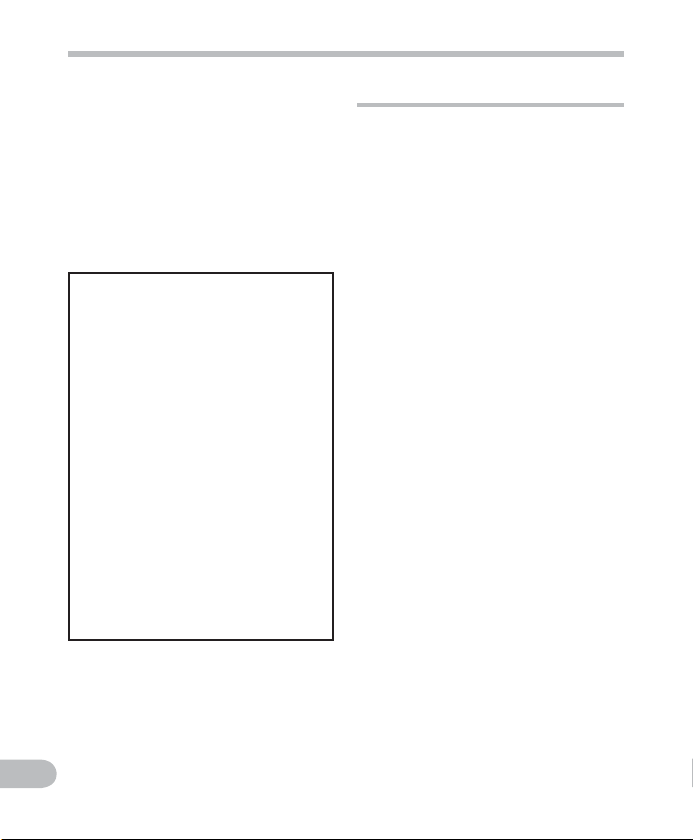
Safety precautions
Before using you r new recorder, read this
manual careful ly to ensure that you know
how to operate it saf ely and correc tly.
Keep thi s manual in an easily accessible
location for future reference.
• The warning symbols indicate important
safety related information. To protect
yourself and others from personal injury
or damage to property, it is essential
that you always read the warnings and
information provided.
f Danger
If the product is used without
observing the information given
under this symbol, serious injury
or death may result.
f Warning
If the product is used without
observing the information given
under this symbol, injury or
death may result.
f Caution
If the product is used without
observing the information
given under this symbol, minor
personal injury, damage to the
equipment, or loss of valuable
data may result.
EN
Caution for usage environment
• To protect the high-precision
technology contained in this
product, never leave the recorder
in the places listed below, no
matter if in use or storage:
• Places where temperatures and/or
humidit y are high or go through
extreme changes. Direct sunlight,
beaches, locked cars, or near other
heat sources (stove, radiator, etc.) or
humidifiers.
• In sandy or dusty environment s.
• Near flammable items or explosives.
• In wet places, such as bathrooms or in
the rain.
• In places prone to strong vibrations.
• Never drop the recorder or subject
it to severe shocks or vibrations.
• The recorder may malfunction
if it is used in a location where
it is subject to a magnetic/
electromagnetic field, radio waves,
or high voltage, such as near a
TV set, microwave, video game,
loud speakers, large monitor unit,
TV/radio tower, or transmission
towers. In such cases, turn the
recorder off and on again before
further operation.
• Avoid recording or playing back
near cellular phones or other
wireless equipment, as they may
cause interference and noise.
If you experience noise, move
to another place, or move the
recorder further away from such
equipment.
• Do not use organic solvents such
as alcohol and lacquer thinner to
clean the unit.
4
Page 5
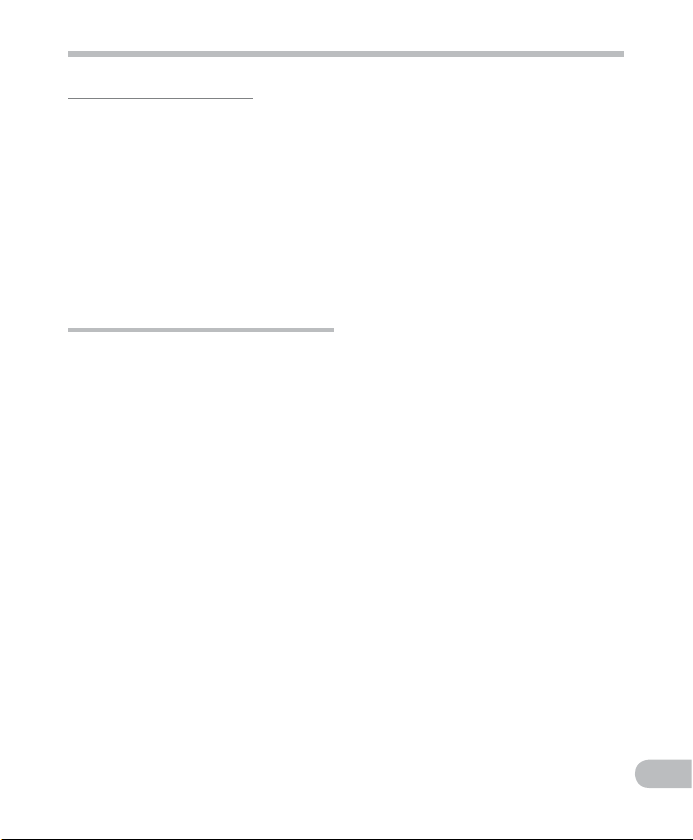
Safety precautions
Warning r egarding data l oss:
• Recorded content in memory may
be destroyed or erased by operating
mistakes, unit malfunction, or during
repair work. It is recommended to back
up and save important content to other
media such as a computer hard disk.
• Any liability for passive damages or
damage of any kind occurred due to data
loss incurred by a defect of the product,
repair performed by the third party other
than Olympus or an Olympus authorized
service station, or any other reasons is
excluded from the Olympus’s liability.
Handling the recorder
f Warning:
• Do not use the recorder near
flammable or explosive gases.
• Keep young children and infants
away from the recorder.
Always use and store the recorder out of
the reach of young children and infants
to prevent the following dangerous
situations which could cause serious
injury:
1 Becoming entangled in the recorder
strap, causing strangulation.
2 Accidentally swallowing the battery,
cards or other small parts.
3 Accidentally being injured by the
moving parts of the recorder.
• Do not use or store the recorder in
dusty or humid places.
• Do not disassemble, repair or
modify the unit yourself.
• Use microSD/microSDHC memory
cards only. Never use other types
of cards.
If you accidentally insert another type
of card into the recorder, contact an
authorized distributor or ser vice center.
Do not try to remove the card by force.
• Do not operate the unit while
operating a vehicle (such as a
bicycle, motorcycle, or car).
f Caution:
• Stop using the recorder
immediately if you notice any
unusual odors, noise, or smoke
around it.
Never remove the batteries with bare
hands, which may cause a f ire or burn
your hands.
• Be careful with the strap.
Be careful with the strap when you carry
the recorder. It could easily catch on stray
objects and cause serious damage.
• Do not leave the recorder in
places where it may be subject to
extremely high temperatures.
Doing so may cause parts to deteriorate
and, in some circumstances, cause the
recorder to catch fire. Do not use the
charger or AC adapter if it is covered
(such as a blanket). This could cause
overheating, resulting in fire.
• Handle the recorder with care to
avoid getting a low-temperature
burn.
• When the recorder contains metal
parts, overheating can result in a lowtemperature burn. Pay attention to the
following:
• When used for a long period, the
recorder will get hot. If you hold on
to the recorder in this state, a lowtemperature burn may be caused.
• In places subject to ex tremely cold
temperatures, the temperature of the
recorder ’s body may be lower than
the environmental temperature. If
possible, wear gloves when handling
the recorder in cold temperatures.
EN
5
Page 6
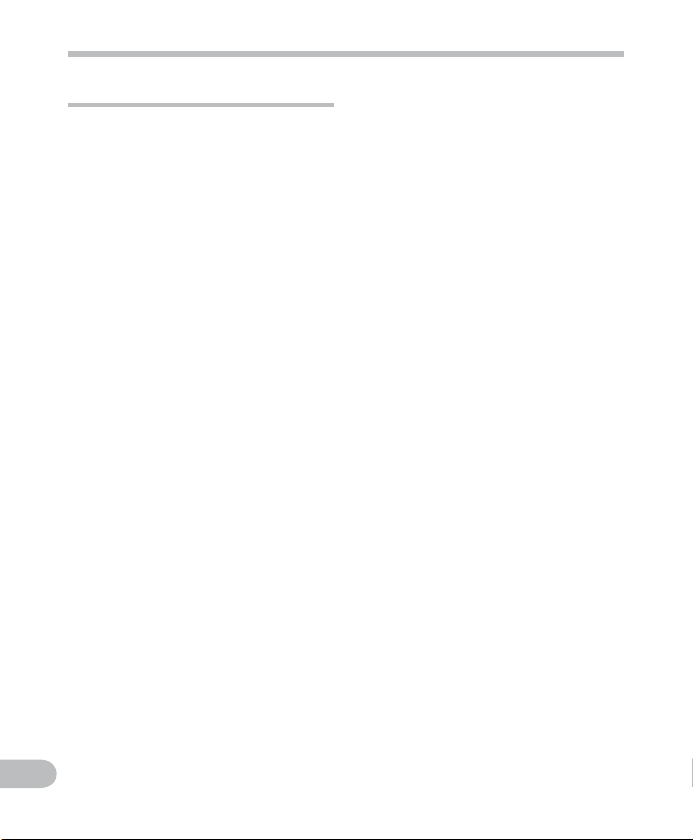
Safety precautions
Battery handling precautions
Follow these important guidel ines
to prevent batteries from l eaking,
overheating, burning, exploding, or
causing electrical shocks or burns.
f Danger:
• Batteries should never be exposed
to flame, heated, short-circuited or
disassembled.
• Never heat or incinerate batteries.
• Take precautions when carrying or
storing batteries to prevent them
from coming into contact with any
metal objects such as jewelry, pins,
fasteners, etc.
• Never store batteries where they
will be exposed to direct sunlight,
or subjected to high temperatures
in a hot vehicle, near a heat source,
etc.
• To prevent causing battery leaks
or damaging their terminals,
carefully follow all instructions
regarding the use of batteries.
Never attempt to disassemble a
battery or modify it in any way,
solder, etc.
• Do not connect the battery directly
to a power outlet or a cigarette
lighter of an automobile.
• If a battery fluid gets into your
eyes, flush your eyes immediately
with clear, cold running water
and seek medical attention
immediately.
f Warning:
• Keep batteries dry at all times.
• Do not use a battery if it is cracked
or broken.
• Never subject batteries to strong
shocks or continuous vibration.
• If a battery leaks, becomes
discolored or deformed, or
becomes abnormal in any other
way during operation, stop using
the recorder.
• If a battery leaks fluid onto your
clothing or skin, remove the
clothing and flush the affected
area with clean, running cold water
immediately. If the fluid burns
your skin, seek medical attention
immediately.
• Keep battery out of the reach of
children.
• If you notice anything unusual
when using this product such as
abnormal noise, heat, smoke, or a
burning odor:
1 remove the battery immediately while
being careful not to burn yourself, and;
2 call your dealer or local Olympus
representative for service.
f Caution:
• Please recycle batteries to help
save our planet’s resources. When
you throw away dead batteries,
be sure to cover their terminals
and always observe local laws and
regulations.
EN
6
Page 7
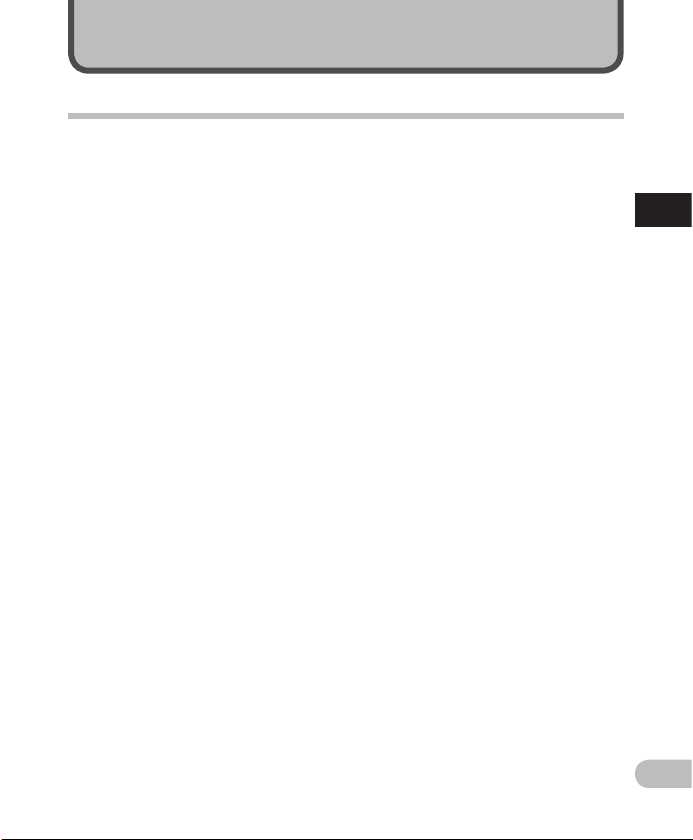
Main features
Getting started
s Supports a wide range of
recording formats. Can handle
the MP3 format* (MPEG-1/ MPEG2 Audio Layer 3) and the Windows
Media Audio (WMA) format
( ☞ P. 29).
* VN-702PC only.
s Supports high capacity recording
media. Besides the internal
memory, you can also record into
a microSD card (VN-702PC only)
( ☞ P.13 ) .
s It has a built-in Variable Control
Voice Actuator (VCVA) function
( ☞ P. 30).
s The Low Cut Filter minimizes
air conditioner noise and other
similar noises while recording
( ☞ P. 29).
s A Voice Filter function* ( ☞ P.32)
cut noise and enable clear audio
playback.
* VN-702PC only.
s It has recording scene setting
function to register the best
setting according to different
usages ( ☞ P. 31).
s Equipped with a calendar
search function, convenient for
searching for files (VN-702PC
only) ( ☞ P.15).
s It features various repeat
functions ( ☞ P.23, P.32) .
s You can divide a file (MP3) that
has been recorded with this
recorder into two files* ( ☞ P.28 ) .
* VN-702PC only.
s Index mark and temp mark
features allow you to quickly find
desired locations ( ☞ P. 22) .
s The playback speed can be
controlled as preferred ( ☞ P. 21).
s Display text is larger to make
it easier to read. You can also
reduce the text size as you like.
s This recorder is compatible
with USB 2.0, enabling fast data
transfer to a computer.
1
Mai
n featur es
EN
7
Page 8
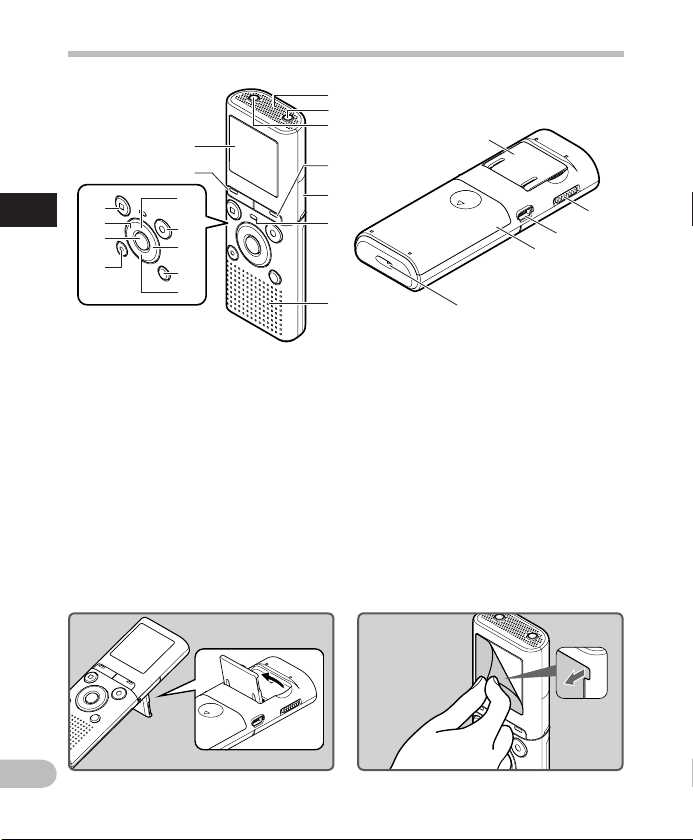
Identification of parts
*
&
1
Identification of parts
^
%
$
#
8
9
0
!
@
1
2
3
4
5
6
7
(
)
-
=
q
1 Built-in microphone
2 MIC (Microphone) jack
3 EAR (Earphone) jack
4 CALENDAR/SCENE button *1
SCENE button *2
5 Card cover *1
6 LED indicator light
7 Built-in speaker
8 + button
9 REC ( s ) (Record) button
0 9 button
! FOLDER/INDEX button
@ – button
EN
• Use the stand as needed.
8
# ERASE button
$ ` OK button
% 0 button
^ STOP ( 4 ) button
& MENU button
* Display (LCD panel)
( Stand
) POWER/HOLD
switch
- USB connector
= Battery cover
q Strap hole
*1 VN-702PC only.
*2 VN-701PC only.
• Remove the screen protector on the
display.
Page 9
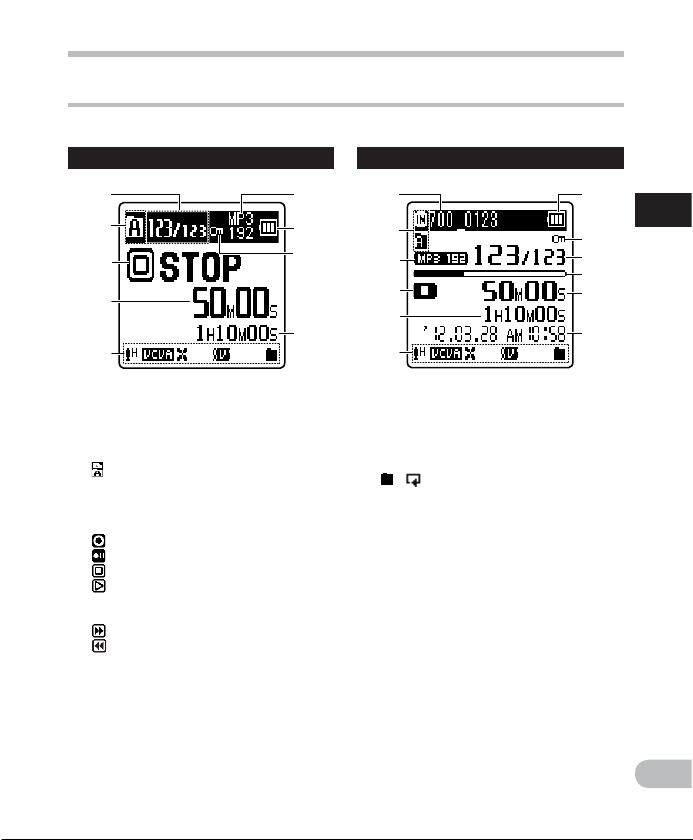
Identification of parts
Display (LCD panel)
The displayed charac ter size on the screen can be changed. See “[ Font Size ]” ( ☞ P. 33) .
Whe n the [ Font S ize ] is set t o [ Large ]
16
2
3
4
5
7
8
9
1 Current file number/ Total
number of recorded files in the
folder
2 Recording media indicator
[ ] [ l ]: Built-in flash memory
[ m ]: microSD card
*1
Folder indicator
3 Recorder status indicator
[ ] ( K ): Record indicator
[
] ( ≠ ): Pause indicator
[
] ( L ): Stop indicator
[
] ( • ): Play indicator
( N ): F. Play indicator
( M ): S. Play indicator
[
] ( ß ): Forwarding indicator
[
] ( ™ ): Rewinding indicator
4 Elapsed recording time,
Whe n the [ Font Si ze ] is set t o [ Small ]
0 7
2
6
3
9
5
5 Icon display
[ ? ]: Rec Level
[ û ]: VCVA
[ 0 ]: Low Cut Filter
[ $ ]: Voice Filter *1
[
] [ ]: Playback mode
6 Recording mode indicator
7 Battery indicator
8 File Lock indicator
9 Remaining recording time,
File length
0 Current file name
! Remaining memory bar
indicator
indicator *2
@ Recording date and time
Elapsed playback time
8
1
!
4
@
*2
*2 , Playback position bar
*2
1
Ide
ntification of parts
*1 VN-702PC only.
*2 These items will be displayed only when
the [ Font Size ] is set to [ Small ].
EN
9
Page 10
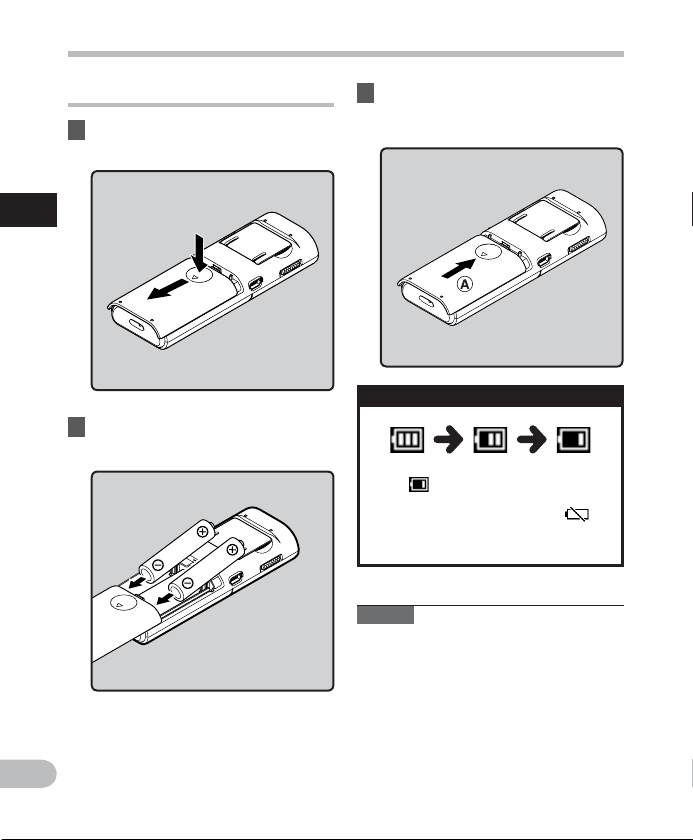
Power supply
Inserting batteries
1 Lightly press down on the arrow
and slide the battery cover open.
1
Power supp ly
2 Insert the batteries, observing
the correct = and - polarities.
3 Close the battery cover
completely by sliding to the
direction A .
Battery indicator
When [ ] appear s on the display, replace
the batte ries as soon as possible.
When the batteries are too weak, [
and [ Battery low ] will appear on the
display and the recorde r will shut down.
Notes
• When changing the bat teries, use only
AAA alkaline batteries.
• Remove the batteries if you are not going
to use the recorder for an ex tended
period of time.
]
EN
10
Page 11
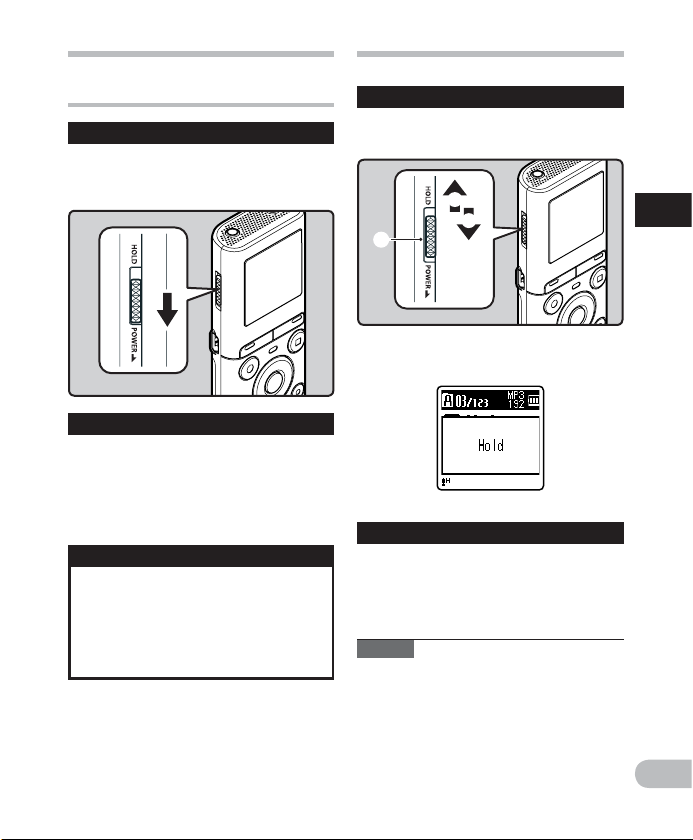
C
A
B
Power supply
HOLD
Turning on/off the power
Turn ing on the powe r
While the recorder is turned off,
slide the POWER / HOLD switch to
the direction of the arrow.
Turn ing off the p ower
Slide the POWER / HOLD switch to
the direction of the arrow, and hold
it for 0.5 seconds or longer.
• The resume function remembers the stop
position before the power is turned off.
Power save mode
If the recorder is on and stops for 5
minutes or longer, the display shuts of f
and it goes into power save mode.
• To exit power save mode, press any
button.
Set t he record er to HOLD mode ( A)
Slide the POWER / HOLD switch to
the [ HOLD ] position.
• After [ Hold ] appears on the display, the
recorder is set to HOLD mode.
Ex it HOLD mode ( B)
Slide the POWER / HOLD switch to
the c position.
Notes
• If you press any button in HOLD mode,
the clock display lights for 2 seconds, but
the recorder will not operate.
• If HOLD is applied during playback
(recording), operation is disabled
with the playback (recording) state
unchanged (When playback has ended
or the recording has ended due to the
remaining memory being used up, it will
stop).
1
Pow
er supp ly/ HOLD
EN
11
Page 12
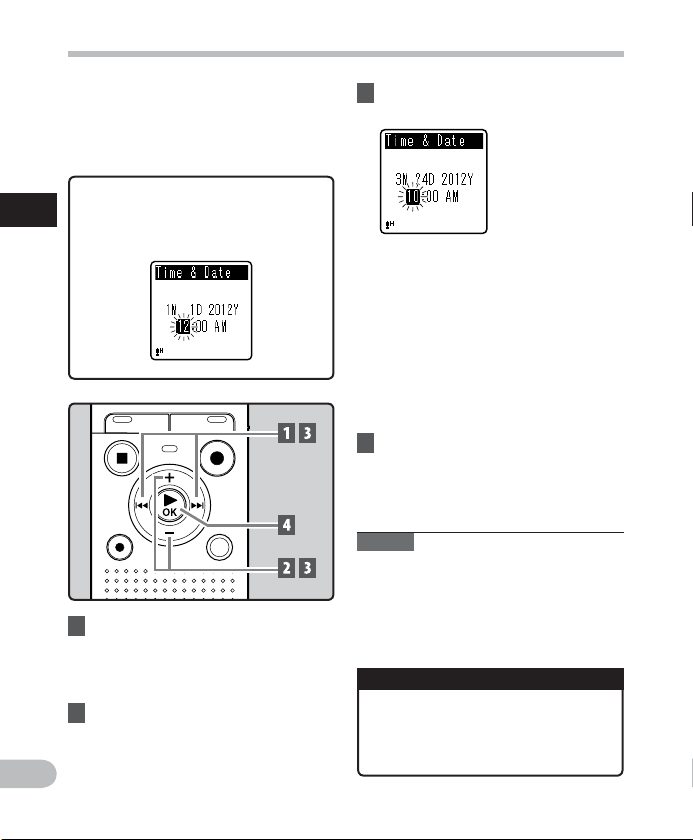
Setting time and date [ Time & Date ]
If you set the time and date beforehand,
the information when the file is recorded is
automatically stored for each file. Setting
the time and date beforehand enables easier
file management.
When you install batteri es for the
first t ime or each time yo u replace
1
the batteries , the “Hour” indicat ion
Setti ng time and date
will flash.
1 Press the 9 or 0 button to
select the item to set.
• Select the item from the “ Hour ”,
“ Minute ”, “ Yea r ”, “ Month ” and “ Day ”
with a flashing point.
2 Press the + or − button to set.
EN
3 Repeat steps 1 and 2 to set the
other items.
9 or 0 button:
Move to the previous/next item.
+ or − button:
Change the value.
• You can selec t between 12 and
24 hour display by pressing the
FOLDER/INDEX button while setting
the hour and minute.
• You can selec t the order of the
“ Month ”, “ Day ” and “ Ye ar ” by
pressing the FOLDER/INDEX button
while set ting them.
4 Press the ` OK button to
complete the setting.
• The clock will star t from the set date
and time. Press the ` OK button
according to the time signal.
Notes
• If you press the ` OK button during the
setup operation, the recorder will save
the items that were set to that point.
• While the recorder is in stop mode, press
and hold the STOP ( 4 ) button to display
[ Time & date ] and [ Remain ].
Changing the time and date
Select [ Time & D ate ] from the menu on
the [ Device Menu ].
• See “[ Menu set ting method ]”
( ☞ P.26)
12
Page 13
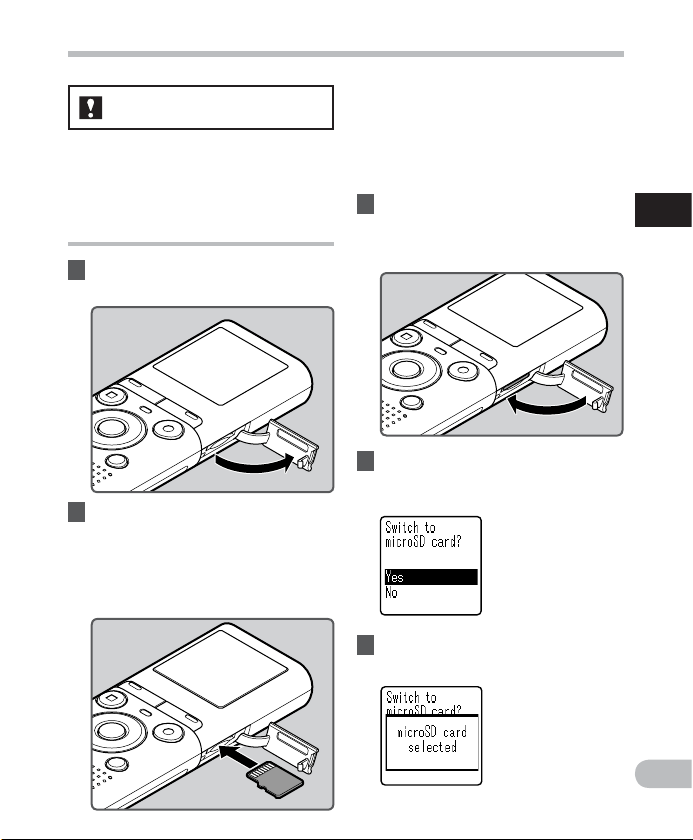
Inserting and ejecting a microSD card
• Inserting the microSD card in the
For VN-702PC:
The “microSD” indicated in the instruction
manual refers to both microSD and
microSDHC. With this recorder, besides the
internal memory, you can store the data into
commercially available microSD card.
Inserting a microSD card
1 While the recorder is in stop
mode, open the card cover.
2 Face the microSD card in the
correct way and insert it into
the card slot as shown in the
diagram.
• Insert the microSD card keeping it
straight.
wrong way or at an angle could
damage the contact area or cause the
microSD card to jam.
• If the microSD card is not inserted all
the way until it clicks, data may not be
recorded to the microSD card.
3 Close the card cover securely.
• When you insert the microSD card,
the recording media changeover
display will appear.
4 To record on a microSD card,
press the + or − button and select
[ Yes ].
1
Inser ting and ejec ting a micr oSD card
5 Press the ` OK button to
complete the setting.
EN
13
Page 14
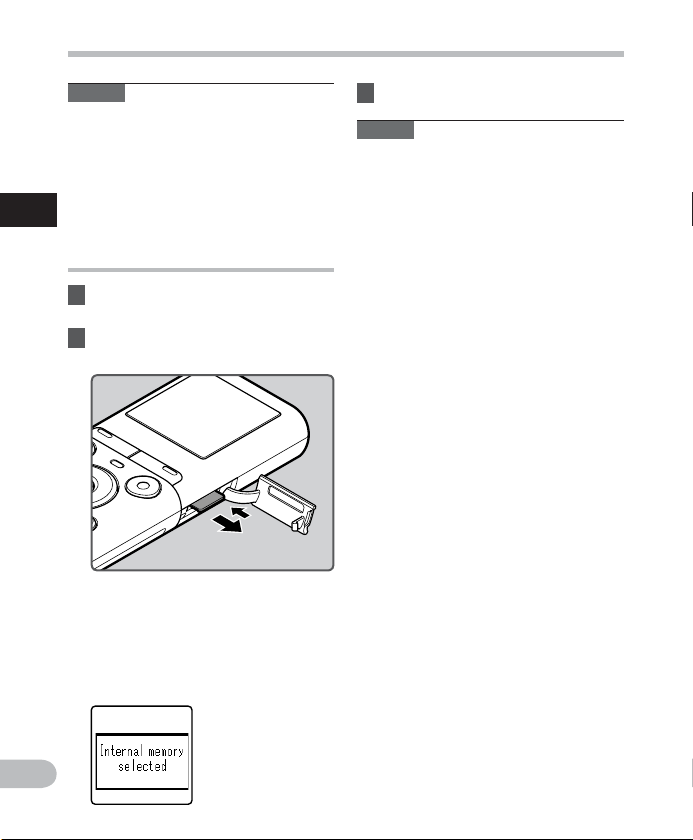
Inserting and ejecting a microSD card
Notes
• It is possible to switch the recording
media over to the internal memory
( ☞ P. 3 4).
• In some cases microSD cards that have
been formatted (initialized) by another
device, such as a computer, may not be
recognized. Be sure to format microSD
1
cards with this recorder before using
Inser ting and ejec ting a micr oSD card
them ( ☞ P. 35) .
Ejecting a microSD card
1 While the recorder is in stop
mode, open the card cover.
2 Push the microSD card inward to
unlock it, and let it eject partially.
• The microSD card is visibly out of the
slot and can be removed safely.
• If you ejec t the microSD card when
[ Memory Select ] is set to
[ microSD card ], it will be
automatically changed to
[ Internal memory selected
3 Close the card cover securely.
Notes
• Releasing your finger quickly after
pushing the microSD card inward may
cause it to eject forcefully out of the slot.
• Some microSD cards or microSDHC
cards may not be recognized correctly
depending on the manufacturer or type
of card due to compatibility issues with
this recorder.
• See the Olympus website for a list
of microSD cards that have been
confirmed to operate with this recorder
in conditions prescribed by Olympus.
The website http://olympus-imaging.
jp/ introduces manufacturers and
types of microSD cards confirmed to be
compatible. Please note, however, this
is not meant to guarantee that microSD
cards will operate. Some microSD cards
may not be recognized correctly due
to circumstances such as changes in
manufacturer specifications.
• In the case when the microSD card cannot
be recognized, remove the microSD card
then put it in again to see if this recorder
recognizes the microSD card.
• Always read the instruc tions that come
with your microSD card before using.
• Processing speed may be slower with
some types of microSD cards. Processing
performance may also be reduced due
to repeated writing and deleting. If that
happens, reformat the microSD card
( ☞ P. 35 ) .
• Not all operations are guaranteed for
].
microSD cards that have been confirmed
to operate.
EN
14
Page 15

Selecting the folders and files
The recorder provides f ive folders, [ & ], [ ' ],
[ ( ], [ ) ] and [ * ]. Each folder can store up
to 200 files.
1 While the recorder is in stop
mode, press the FOLDER/INDEX
button.
• The folder changes each time you
press the FOLDER/INDEX button.
a
b
a Fol der indicator
b Current f ile number
2 Press the 9 or 0 button to
select a file.
Searching for a file
For VN-702PC:
You can search for voice files by the date
they were recorded. As long as you know the
date, you can quickly find a file even if you
forgot what folder it is in.
1 While the recorder is in stop
mode, press the CALENDAR/
SCENE button.
a Current date
b Date when a file was
a
b
recorded
2 Press the + , - , 9 or 0
button to select the date.
c Selected date
c
9 , 0 buttons:
Move to the previous/next day.
+ , − buttons:
Move to the previous/next week.
• Dates with recorded files are shown
with underbars.
3 Press the ` OK button.
• Files recorded on the date selected
are displayed in a list.
4 Press the + or – button to select a
file.
5 Press the ` OK button to start
playback.
1
Selec ting the fol ders and fil es
Note
• Does not support display of national
holidays.
EN
15
Page 16

a
About recording
Recording
Before starting recording, select a folder
among [ & ] to [ * ]. These five folders can be
selectively used to distinguish the kind of
recording; for example, Folder [ & ] might
be used to store private information, while
Folder [ ' ] might be dedicated to holding
business information.
2
Recording
1 Select the recording folder
( ☞ P.15 ) .
2 Press the REC ( s ) button to start
recording.
• Turn the microphone in the direction
of the source to be recorded.
a Recording mode
indicator
b Elapsed rec ording time
c Remaining recording
b
c
• [ Rec Mode ] cannot be changed in
the recording standby mode or while
recording. Configure this while the
recorder is stopped ( ☞ P. 29) .
time
EN
16
3 Press the STOP ( 4 ) button to
stop recording.
d File length
d
Notes
• To ensure recording from the beginning,
start recording after you see the display
and the LED indicator light on.
• When remaining recording time is less
than 60 seconds, the LED indicator light
starts flashing. When the recording time
is decreasing to 30 or 10 seconds, the
light flashes faster.
• [ Folder full ] will appear when the
recording cannot be made any further.
Select other folder or delete unnecessary
files before recording ( ☞ P. 2 5 ) .
• [ Memory full ] will appear when the
memory is full. Delete unnecessary f iles
before recording any further ( ☞ P. 25) .
For VN-702PC:
• When a microSD card is inserted in the
recorder, be sure to confirm the recording
media as either [ Internal memory ]
or [ microSD card ] so that there is no
mistake ( ☞ P. 3 4).
• If a recording is made in stereo modes
([ 192 kb ps ] or [ 128 k bps ]), it will be a
monaural recording through the built-in
microphone, and the same audio will be
recorded to both Left channel (Lch) and
Right channel (Rch).
Page 17

Recording
Pause
While the recorder is in recording
mode, press the REC ( s ) button.
• The recorder will stop if left on pause for
more than 60 minutes.
4 Resume Recording:
Press the REC ( s ) button again.
• Recording will resume at the point of
interruption.
To qui ckly chec k on the reco rded conte nts
While the recorder is in recording
mode, press the ` OK button.
• Recording will stop, and the file that was
just recorded will be played back .
Changing the recording scene
[ Rec Scene ]
You can easily change the recording settings
by selecting the scene which best matches
your usage ( ☞ P. 31).
1 While the recorder is in stop
mode, press and hold the
CALENDAR/SCENE button.
For VN-701PC:
While the recorder is in stop mode,
press the SCENE button.
2 Press the + or − button to select
the recording scene.
3 Press the ` OK button.
2
Rec
ording
EN
17
Page 18

Recording
Recording from external
microphone or other devices
The external microphone and other devices
can be connected and the sound can be
recorded.
• Do not plug and unplug devices into the
recorder ’s jack while it is recording.
Connect an external microphone to
the MIC jack of the recorder.
2
Recording
To MIC jack
Notes
• The built-in microphone will become
inoperable when an external microphone
is plugged into the recorder’s MIC jack.
• Microphones supported by plug-in
power can also be used.
• When external devices are connected,
perform a test recording and then adjust
the output level for the ex ternal devices.
• When recording using external
microphones, the microphone’s cord
may cause noise if placed close to the
recorder’s display.
• When the ex ternal stereo microphone
is used while [ Rec Mode ] is set to a
monaural recording mode, it enables
EN
recording only with the L channel
microphone ( ☞ P. 29 ) .
18
For VN-702PC:
• When an ex ternal monaural microphone
is used while [ Rec Mode ] is set to a stereo
recording mode, audio will be recorded
to the L channel only ( ☞ P. 2 9 ) .
Page 19

About playback
Playback
1 Select the file to be played back
from the folder that contains it
( ☞ P.15 ) .
2 Press the ` OK button to start
playback.
4 Press the STOP ( 4 ) button at any
point you want to stop playback.
• This will stop the file being played
back midway. When the resume
function is activated the stopped
location will be registered, even if the
power is turned off. The next time the
power is turned on, playback may be
resumed from the registered stopped
location.
Playback through earphones
The earphones can be connected to the EAR
jack of the recorder for listening.
• When the earphones are used, the
recorder speaker will be switched-off.
3
Playback
a
b
c
a Fol der indicator
b Ela psed playback
time
c File length
3 Press the + or − button to adjust
to a comfortable listening
volume.
• The volume can be adjusted within a
range from [
00 ] to [ 30 ].
To EAR jack
Notes
• To avoid irritation to the ear, insert
the earphones after turning down the
volume level.
• When you listen with the earphones
during playback, do not raise the
volume too much. It may cause hearing
impairment and decrease in hearing
ability.
EN
19
Page 20

3
Playback
While the recorder is in stop mode,
press and hold the 9 or 0
button.
• If you release the 9 or 0 button, it
will stop. Press the ` OK button to start
playback from where it was stopped.
While the recorder is in playback
mode, press and hold the 9 or
0 button.
• When you release the 9 or 0
button the recorder will resume normal
playback.
• If there is an index mark or temp mark in
the middle of the file, the recorder will
stop at that location ( ☞ P. 2 2).
• 9 : Keeping the 9 button pressed
will make the recorder fast forward
the next file.
0 : Keeping the 0 button pressed
will make the recorder rewind the
previous file.
Playback
Loc ating the b eginning o f a file Forwarding and Rewinding
While the recorder is in stop mode
or playback mode, press the 9
button.
• The recorder skips to the beginning of
the next file.
While the recorder is in playback
mode, press the 0 button.
• The recorder skips to the beginning of
the current file.
While the recorder is in stop mode,
press the 0 button.
• The recorder skips to the beginning of
the previous file. If the recorder is in
the middle of a file, it will return to the
beginning of the file.
While the recorder is in playback
mode, press the 0 button twice.
• The recorder skips to the beginning of
the previous file.
EN
20
Page 21

Playback
Notes
• When you attempt to skip to the
beginning of a file during playback, the
recorder will start playback from the
index mark or temp mark if those are
recorded. You will skip to the beginning
of the file, if you per form the operation
while in stop mode ( ☞ P. 2 2 ) .
• When [ Skip Space ] is set to other than
[ File Skip ], the recorder will skip forward/
reverse the specified time, then will start
playback ( ☞ P. 33 ) .
Abo ut music fi le
In cases where the recorder is unable
to playback music files that have been
transferred to it, check to make sure that the
sampling rate and bit rate are in the range
where playback is possible. Combinations of
sampling rates and bit rates for music f iles
which the recorder can playback are given
below.
File format
MP3 f ormat
WMA format
• Variable bitrate MP3 files (in which
conversion bitrates can vary) may not be
played back properly.
• Even if the file format is compatible for
playback on this recorder, the recorder
does not support every encoder.
Sampling
frequency
MPEG1 Layer3:
32 kHz, 44.1 kHz,
48 kHz
MPEG2 Layer3:
16 kHz ,
22.05 kH z, 24 kHz
8 kHz, 11 kHz,
16 kHz, 22 kHz,
32 kHz, 44.1 kHz,
48 kHz
Bit rate
From 8 kbps
up to 320
kbps
From 5 kbps
up to 320
kbps
Changing the playback speed
Change the sp eed according to need such as
listening to meeting content at a fast speed
or reviewing spots that you couldn’t catch in
a language lesson at a slow speed.
1 While the recorder is in playback
mode, press the ` OK button.
2 Press the + or − button to select
playback speed.
[ x1.0 Play ] (Normal playback):
Playback at normal speed.
[ x0.5 Play ] – [ x0.9 Play ] (Slow playback):
Playback speed slows down.
[ x1.1 Play ] – [ x2.0 Play ] (Fast playback):
Playback speed becomes faster.
3
Pla
yback
EN
21
Page 22

Playback
3 Press the ` OK button.
• Even if playback is stopped, the
changed playback speed will be
retained. The nex t playback will be at
that speed.
3
Playback
Abo ut the limi ts of fast pl ayback
Normal op eration may not be available
depending on the sampling frequency
and the bit rate of the file to be played
back. In such a case, reduce the speed of
the fast playback.
Notes
• As in normal playback mode, you can
stop playback, cue a f ile, or insert an
index or temp mark in slow playback and
fast playback modes as well.
• The slow playback or fast playback is
available even if [ Vo ice Fil ter ] is set
( ☞ P. 32 ) .
• When using the slow playback or
fast playback func tion, the following
functions are not available.
Setting an index mark or a temp
mark
If index marks and temp marks are placed,
you can quickly find a location you want to
listen to in fast forward and fast rewind and
when cuing a file. Index marks cannot be
placed on f iles created on machines other
than this recorder, but temp marks can be
placed instead to temporarily remember
desired locations.
1 While the recorder is in recording
mode or playback mode, press
the FOLDER/INDEX button.
• Even after an index or temp mark is
placed, recording or playback will
continue so you can place index or
temp marks in other locations in a
similar manner.
EN
22
Page 23

Playback
Cle aring an in dex mark or a te mp mark
1 Select a file in which index or
temp marks you wish to erase are
contained.
2 Press the 9 or 0 button to
select the index or temp mark to
erase.
3 While the index or temp number
is displayed for approximately 2
seconds on the display, press the
ERASE button.
• The index or temp mark is erased.
Notes
• Temp marks are temporary markings.
They will be automatically erased if you
move to another file or connect the
recorder to a computer.
• Up to 99 index and temp marks can be
set in a file. If you tr y to place more than
99 index or temp marks, the [ No more
can be set ] message will appear for index
marks, and [ No more can be se t ] for
temp marks.
• Index or temp marks cannot be set or
erased in a locked file ( ☞ P. 2 8 ).
How to begin segment repeat
playback
This func tion enables repeated playback of
part of the file being played.
1 Select a file that has a segment
you would like to play back
repeatedly, and start playback.
3
Pla
yback
• Index or temp numbers after the
erased index or temp number will be
automatically decreased by 1.
EN
23
Page 24

Playback
2 Press the REC ( s ) button at the
point you want to start segment
repeat playback.
• [ w ] will flash on the display.
3
Playback
• You can fast for ward, rewind, or
change playback speed as you can
operate in normal mode while [ w ]
is flashing to find the end position
( ☞ P. 21).
• When it reaches the end of the file
while [ w ] is flashing, point [ x ]
becomes the end of the f ile, and
repeat playback will start.
3 Press the REC ( s ) button again at
the position where you want to
end segment repeat playback.
• The recorder continuously plays back
the segment until the segment repeat
playback is canceled.
Note
• As in normal playback mode, playback
speed can be changed during segment
repeat playback as well (
index mark and temp mark are placed
or cleared during segment repeat
playback, segment repeat playback will
be canceled and it will return to normal
playback mode ( ☞ P. 2 2 ) .
Ca nceling th e segment r epeat playb ack
function
☞ P.21). If an
Pressing any of the following
buttons will release the segment
repeat playback.
a Press the STOP ( 4 ) button
b Press the REC ( s ) button
c Press the 9 button
d Press the 0 button
EN
24
Page 25

Erasing
A selected file can be erased from a folder.
Also, all files in a folder can be erased
simultaneously.
1 Select the file you want to erase
( ☞ P.15 ) .
2 While the recorder is in stop
mode, press the ERASE button.
3 Press the + or − button to select
[ All in folder ] or [ One file ].
• If an action is not selected within 8
seconds, the recorder will return to
stop mode.
4 Press the ` OK button.
5 Press the + button to select
[ Start ].
6 Press the ` OK button.
• The display changes to [ Erasing! ] and
erasing will start.
• [ Erased ] is displayed when the file is
erased.
Notes
• The locked files and files set as read- only
cannot be erased ( ☞ P. 28 ) .
• You cannot delete folders through the
recorder.
• Replace the batter y with a new one in
order to ensure that the bat tery will not
run out while processing. In addition, it
may take over 10 seconds to complete
processing. Never per form operations
such as the following while processing, as
they may damage the data.
1 Removing the battery while
processing.
2 Remove the microSD card during
processing when [ microSD card ] is
being used as the recording media
(VN-702PC only).
For VN-702PC:
• When a microSD card is inserted in the
recorder, be sure to confirm the recording
media as either [ Internal memory ]
or [ microSD card ] so that there is no
mistake ( ☞ P. 3 4).
3
Era
sing
EN
25
Page 26

Menu setting
Menu setting method
Items in menus are categorized so that you
can quickly set a desired item. You can set
each menu item as follows.
4
Menu setting method
1 Press the MENU button.
2 Press the + or − button to move
to the item you want to set.
3 Press the ` OK button to move
the cursor to the item to set.
4 Press the + or − button to move
to the item you want to set.
5 Press the ` OK button.
• Moves to the set ting of the selected
item.
6 Press the + or − button to change
the setting.
EN
26
Page 27
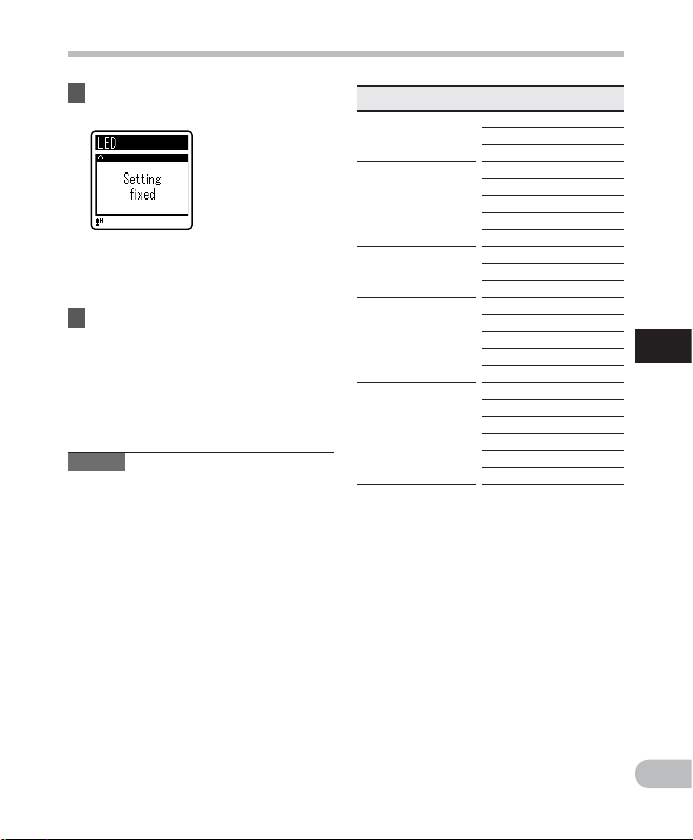
Menu setting method
7 Press the ` OK button to
complete the setting.
• Pressing the 0 button without
pressing the ` OK button will cancel
the settings and return you to the
previous screen.
8 Press the STOP ( 4 ) button to
close the menu screen.
• When in the menu screen during
recording or playback, pressing the
0 button will allow you to return
to the recording or playback screen
without interrupting recording or
playback.
Notes
• The recorder will stop if you leave it
idle for 3 minutes during a menu setup
operation, when a selected item is not
applied.
• When entering menu set tings during
recording or playback, the menu settings
will be canceled if 8 seconds elapse with
no buttons being pressed.
Menu list
[ File Menu ]
[ Rec M enu ]
[ Play Menu ]
[ LCD/Sound Menu ]
[ Device Menu ]
* VN-702PC only.
[ File Lock ]
[ File Divide ]*
[ Propert y ]
[ Rec Level ]
[ Rec Mode ]
[ Low Cut Fi lter ]
[ VCVA ]
[ Rec Scene ]
[ Voice Filter ]*
[ Play Mode ]
[ Skip Spac e ]
[ Font Size ]
[ Contrast ]
[ LED ]
[ Beep ]
[ Language(Lang) ]
[ Memor y Se lect ]*
[ Time & Date ]
[ Reset Settings ]
[ Format ]
[ Memory Info. ]*
[ System Info. ]
4
Menu setting method
EN
27
Page 28
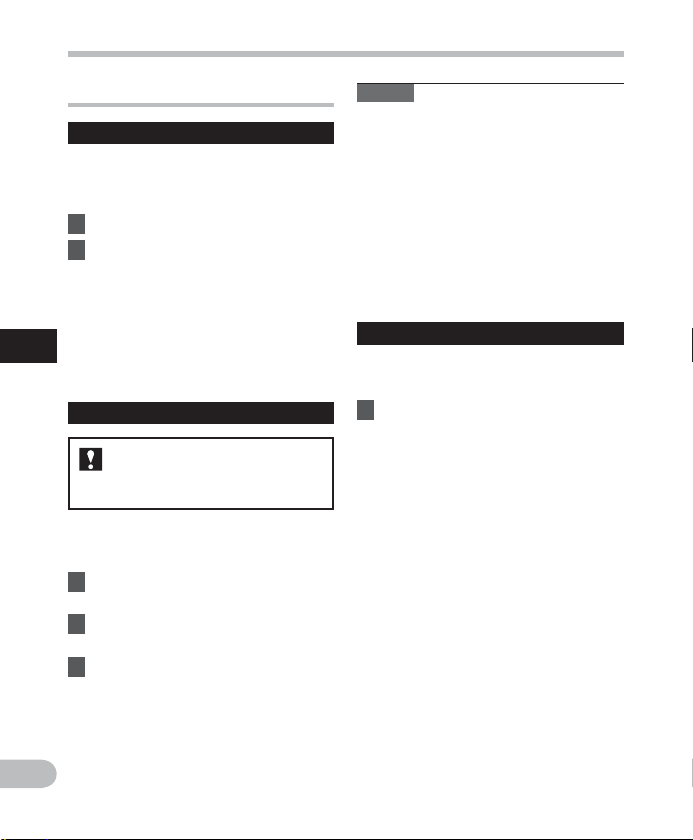
Menu setting method
F i l e M e n u
F i l e L o c k
Locking a f ile keeps important data from
being accidentally erased. Locked files are
not erased when you select to erase all files
from a folder ( ☞ P. 2 5 ).
1 Select the file you want to lock.
2 Select [ File Lock ] from the menu
on the [ File Menu ].
[ Lock ]:
Locks the file and prevents it from
being erased.
[ Unlock
]:
4
Menu setting method
EN
Unlocks the file and allows it to be
erased.
File Divide
For VN-702PC:
• Only MP3 files recorded with
this recorder can be divided.
Files with large capacities and long
recording times can be divided so that they
are easier to manage and edit.
1 Stop playback at the divide
position.
2 Select [ File Divide ] from the
menu on the [ File Menu ].
3 Press the + button to select
[ Start ], and then press the ` OK
button.
• [ Dividing! ] will appear and file
dividing will start.
• File dividing is completed when
[ File divide completed
] appears.
Notes
• The recorder cannot divide files when the
number of f iles in the folder exceeds 199.
• If a file has an extremely short recording
time, it may not be divided even if it is a
MP3 file.
• Locked files cannot be divided.
• After splitting the file, the front par t
of the file will be renamed as [ File
name_1.MP3 ] and the latter part of the
file will be named as [ File name_2.MP3 ].
• Do not remove the batter y while dividing
a file. This may damage the data.
P r o p e r t y
Select the files for which you would like
to confirm information in advance before
operating the menu.
1 Select [ Property ] from the menu
on the [ File Menu ].
• [ Name ] (File name), [ Date ] (Time stamp),
[ Size ] (File size) and [ Bit Rate ] (File
format) will appear on the display.
28
Page 29

Menu setting method
R e c M e n u
Rec Level
Recording sensitivity is adjustable to meet
recording needs.
1 Select [ Rec Level ] from the menu
on the [ Rec Menu ].
[ High ]:
High recording sensitivity suitable for
conferences with many par ticipants
and recording audio at a distance or
low volume.
[ Low ]:
Standard recording sensitivity
suitable for dictation.
Note
• When you would like to clearly record a
speaker’s voice, set [ Rec Level ] to [ Low ]
and hold recorder’s built-in microphone
close to the speaker’s mouth (5-10 cm).
R e c M o d e
Besides stereo * and monaural recording,
you can also select recording with priority to
sound quality, and recording with priority to
recording time. Select the recording mode
appropriate to your needs.
* VN-702PC only
1 Select [ Rec Mode ] from the menu
on the [ Rec Menu ].
When [ MP3 ]* is selected:
Stereo recording
[ 192k bps ], [ 128 kbp s ]
Monaural recording
[ 48kbps ]
* VN-702PC only
W h e n [ WMA ] is selected:
Monaural recording
[ 32kbps ], [ 16k bps ], [ 5kbps
]
Notes
• If a recording is made in stereo modes
([ 192 kb ps ] or [ 128 k bps ]), it will be a
monaural recording through the built-in
microphone, and the same audio will be
recorded to both Left channel (Lch) and
Right channel (Rch).
• To record a meeting and lecture clearly,
set other than [ 5kbps ] in [ Rec Mode ].
For VN-702PC:
• When an ex ternal monaural microphone
is used while [ Rec Mode
recording mode, audio will be recorded
to the L channel only.
Low Cut Filter
The recorder has a Low Cut Filter function to
minimize low-frequency sounds and record
voices more clearly.
] is set to a stereo
1 Select [ Low Cut Filter ] from the
menu on the [ Rec Menu ].
[ On ]:
Enables the Low Cut Filter function.
[ Off ]:
Disables this function.
4
Menu setting method
EN
29
Page 30

Menu setting method
V C V A
When the microphone senses that
sounds have reached a preset threshold
volume level, the built-in Variable Control
Voice Actuator ( VCVA) starts recording
automatically, and stops when the volume
drops below the threshold level. The
VCVA feature ex tends recording time and
conserves memory by stopping recording
during silent periods, which helps the
playback to be more efficient.
1 Select [ VCVA ] from the menu on
the [ Rec Menu ].
[ On ]:
Enables the VCVA function.
4
Menu setting method
[ Off ]:
Disables this func tion. Will resume
recording in normal mode.
4 Adjust the start/stop actuation
level:
1 Press the REC ( s ) button to start
recording.
• When the sound volume is lower
than the preset threshold sound
level, recording automatically stops
after 1 sec approximately, and
[ Standby ] flashes on the display. The
LED indicator light turns on when
recording starts and flashes when
recording pauses.
2 Press the 9 or 0 button to
adjust the start/stop actuation
level.
• The VCVA level can be set to any of 15
different values.
• The higher the value, the more
sensitive the recorder will be to
sounds. At the highest value, even the
faintest sound will activate recording.
Notes
• If the start/stop actuation level is not
adjusted within 2 seconds, the display
will return to the previous one.
• To ensure successful recordings, prior
testing and adjustment of the star t/stop
actuation level is recommended.
EN
30
Page 31

Menu setting method
Rec Scene
A recording setting can be selected
from among the [ Memo ], [ Meeting ],
[ Conference ] or [ DNS ] templates to suit the
recording scene or situation. You can also
save a recording setting of your choice.
1 Select [ Rec Scene ] from the menu
on the [ Rec Menu ].
2 Press the + or − button to select
the item to set, and press the
` OK button.
When [ Select ] is selected:
Press the + or – button to select the
recording scene you want to set, and
then press the ` OK button.
[ Off ]: Disables this function.
[ Memo ]: Suitable for dictation.
[ Meeting ]: Suitable for recording
meetings.
[ Conference ]: Suitable for seminars with
a small number of people.
[ DNS ]: Suitable for voice recognition
software (Dragon NaturallySpeaking)
compliant recording.
[ User Setting ]: Recording with menu
settings saved using [ Register ].
a Rec Scene
a
When [ Register ] is selected:
• You can save the current [ Rec Menu ]
menu settings in [ User Setting
].
Note
• When a recording scene is selected,
recording -related menu settings cannot
be changed. If you wish to use these
functions, set [ Rec Scene ] to [ Off ].
4
Menu setting method
EN
31
Page 32

Menu setting method
P l a y M e n u
V o i c e F i l t e r
For VN-702PC:
The recorder has a Voice Filter Function to
cut low and high frequency tones during
normal, fast, or slow playback , and enable
clear audio playback.
1 Select [ Voice Filter ] from the
menu on the [ Play Menu ].
[ O n ]:
4
Menu setting method
Enables the Voice Filter func tion.
[ O f f ]:
Disables this function.
P l a y M o d e
You can select the playback mode that fits
your preference.
1 Select [ Play Mode ] from the
menu on the [ Play Menu ].
When [ Playback range ] i s s e l e c t e d :
[ File ]:
Selects the current file.
[ Folder ]
Selects the current folder.
When [ Repeat ] is selected:
[ On ]:
Sets to repeat playback mode.
[ Off ]:
Disables this function.
Notes
• In [ File ] mode, when the recorder comes
to the end of the last file in the folder,
[ E n d ] flashes for two seconds on the
display and the recorder stops at the start
of the last f ile.
• In [ Folder ] mode, when the recorder
comes to the end of the last file in the
folder, [ E n d ] f lashes for two seconds on
the display and the recorder stops at the
start of the first file in the folder.
EN
32
Page 33

Menu setting method
Skip Space
This func tion enables you to skip (forward)
or reverse skip (rewind) a f ile being played
for a set period. This function is convenient
for quickly skipping to another playback
position or repeatedly playing back shor t
phrases.
1 Select [ Skip Space ] from the
menu on the [ Play Menu ].
When [ Forward Skip ] is se lected:
[ File Skip ] [ 10 sec. Skip ]
[ 30 sec. Skip ] [ 1 min. Skip ]
[ 5 min. Sk ip ] [ 10 m in. Ski p ]
When [ Reverse Skip ] is sele cted:
[ File Skip ] [ 1 sec. Skip ] – [ 5 sec. Skip ]
[ 10 sec. Sk ip ] [ 30 sec. Skip ]
[ 1 min. Skip ] [ 5 min. Skip ]
[ 10 min. Sk ip ]
N o t e
• If there is an index mark/temp mark or
a cue closer than the skip space, the
recorder will forward skip/reverse skip to
that position.
4 Forward/Reverse Skip Playback:
1 Press the ` OK button to start
playback.
2 Press the 9 or 0 button.
• The recorder will skip (forward) or
reverse skip (rewind) a set space and
start playing back.
LCD/Sound Menu
F o n t S i z e
Changing the displayed character size on
the display.
1 Select [ Font Size ] from the menu
on the [ LCD/Sound Menu ].
[ Large ]:
Text is displayed in large characters.
[ Small ]:
Text is displayed in small characters.
N o t e
• When the [ Font Size ] is set to [ Small ], the
layout of the display will change so that
more information is displayed ( ☞ P. 9 ) .
C o n t r a s t
Display contrast can be adjusted in 12 levels.
1 Select [ Contrast ] from the menu
on the [ LCD/Sound Menu ].
• You can adjust the LCD display contrast
level from [ 01 ] to [ 12
LED
You can set it so the LED indicator light does
not turn on.
1 Select [ LED ] from the menu on
the [ LCD/Sound Menu ].
[ On ]:
LED light will be set.
[ Off
]:
LED light will be canceled.
].
4
Menu setting method
EN
33
Page 34

Menu setting method
B e e p
The recorder beeps to alert you to button
operations or warn you of errors. System
sounds may be turned off.
1 Select [ Beep ] from the menu on
the [ LCD/Sound Menu ].
[ On ]:
Enables the Beep function.
[ Off
]:
Disables this func tion.
Language(Lang)
You can selec t the display language for this
recorder.
4
1 Select [ Language(Lang) ] from
Menu setting method
the menu on the [ LCD/Sound
Menu ].
[ English ] [ Français ] [ Español ]
[ Português (BR)
• The selectable languages differ
depending on the region.
]
D e v i c e M e n u
M e m o r y S e l e c t
For VN-702PC:
When a microSD card is inserted you can
select to record to either the internal
memory or to the microSD card ( ☞ P.1 3) .
1 Select [ Memory Select ] from the
menu on the [ Device Menu ].
[ Internal memory ]:
Internal memory.
[ microSD card ]:
microSD card.
T i m e & D a t e
If the current time and date is not correc t,
set it.
1 Select [ Time & Date ] from the
menu on the [ Device Menu ].
• See “ Setting time an d date
[ Time & Date ] ” ( ☞
R e s e t S e t t i n g s
This returns the func tions back to their initial
settings (factory default).
1 Select [ Reset Settings ] from the
menu on the [ Device Menu ].
P.12 ) .
EN
34
Page 35

Menu setting method
Menu settings after resetting
(initial settings):
4 Rec Menu :
[ Rec Level ] [ High ]
[ Rec Mode ] *1
[ MP3 ] [ 192 kbp s ]
[ Rec Mode ] *2 [ 32 kb ps ]
[ Low Cut Fi lter ] [ Off ]
[ VCVA ] [ Off ]
[ Rec Scene ] [ Off ]
4 Play Menu :
[ Voice Filter ] *1 [ Off ]
[ Play Mode ]
[ Playback range ] [ File ]
[ Repeat ] [ Off ]
[ Skip Space ]
[ Forward Skip ] [ File Skip ]
[ Reverse Skip ] [ File Skip ]
4 LCD/Sound Menu :
[ Font Size ] [ Large ]
[ Contrast ] [ Level 06 ]
[ LED ] [ On ]
[ Beep ] [ On ]
[ Language(Lang) ] [ English ]
4 Device Menu :
[ Memory Select ] *1 [ Internal memory ]
*1 VN-702PC only.
*2 VN-701PC only.
F o r m a t
If you format the recorder, all files will be
removed and all function settings will return
to defaults except date and time settings.
Transfer any important f iles to a computer
before formatting the recorder.
1 Select [ Format ] from the menu
on the [ Device Menu ].
For VN-701PC:
Proceed to the operation of step 3.
2 Press the + or − button to select
the recording media to format,
and press the ` OK button.
3 Press the + button to select
[ Start ], and press the ` OK
button.
• After [ All data wi ll be erased ]
message is on for two seconds, [ Start ]
and [ Cancel ] will turn on.
4
Menu setting method
EN
35
Page 36

Menu setting method
4 Press the + button again to
select [ Start ], and press the ` OK
button.
• Formatting begins and [ Formatting! ]
flashes on the display.
• [ Format done ] appears when
formatting ends.
4
Notes
Menu setting method
• Never format the recorder from a PC.
• When the recorder is formatted, all the
saved data, including locked files and
read-only files, are erased.
• Replace the batter y with a new one in
order to ensure that the bat tery will not
run out while processing. In addition, it
may take over 10 seconds to complete
processing. Never per form operations
such as the following while processing, as
they may damage the data.
1 Removing the battery while
processing.
2 Remove the microSD card during
processing when [ microSD card ] is
being used as the recording media
(VN-702PC only).
For VN-702PC:
• When a microSD card is inserted in the
recorder, be sure to confirm the recording
media as either [ Internal memory ]
or [ microSD card ] so that there is no
mistake ( ☞ P. 3 4).
• Formatting on the recorder will be
Quick Format. If you format the microSD
card, information of file management
is refreshed and the data inside the
microSD card is not deleted completely.
When handing over and disposing the
microSD card, be careful about the
data leakage from the microSD card.
We recommend the microSD card to be
destroyed when you dispose the microSD
card.
Memor y Info.
For VN-702PC:
The recordable capacity remaining and
overall capacity of the recording media can
be seen from the menu.
1 Select [ Memory Info. ] from the
menu on the [ Device Menu ].
• The recorder will use some capacity of
the memory to keep the management
file. For microSD card, the remaining
capacit y will be shown less than the total
capacit y of the card due to characteristic
of the microSD card, but this is not a
malfunction.
System Info.
You can check the recorder’s information on
the menu screen.
1 Select [ System Info. ] from the
menu on the [ Device Menu ].
• [ Model ] (Model Name), [ Version ] (System
version) and [ Serial No. ] (Serial Number)
appear on the display.
EN
36
Page 37

Using the recorder on your PC
Apart from using this unit as a recorder, you
can use it as an external memory for your
computer, as a storage device.
• The files recorded by this recorder can
be played back on your computer using
Windows Media Player. You can also
transfer the WMA files downloaded with
Windows Media Player to your recorder
and listen to them (excluding files with
copyright protection).
Operating environment
Windows
Operating System:
Microsoft Windows XP/Vista/7 (Standard
Installation)
Compatible PC’s:
Windows PC’s equipped with more than
one free USB port
Macintosh
Operating System:
Mac OS X 10.4.11 - 10.7 (Standard
Installation)
Compatible PC’s:
Apple Macintosh series equipped with
more than one free USB port
Notes
• This is an operational environment for
saving the f iles recorded by this recorder
to your PC with USB connection.
• The support ser vice will not cover if your
PC has been updated from Windows
95/98/Me/200 0 to Windows XP/Vista/7.
• Any failure on a self-modified PC will
not be covered under the operational
warranty.
Connecting to your PC
1 Boot the PC.
2 Connect the USB cable to the USB
port of the PC.
3 Make sure that the recorder is
stopped, and then connect the
USB cable to the connecting port
on this recorder.
• [ Remote ] is displayed on the recorder
if the USB cable is connected.
Windows:
When you connect the recorder to
Windows and open [ My Computer ],
it will be recognized by the drive
name of the product name. Inser ting a
microSD card will allow you to use it as
[ Removable Disk ].
5
Using th e recorder on yo ur PC
EN
37
Page 38

Using the recorder on your PC
Macintosh:
When you connect the recorder to
Mac OS, it will be recognized by the
drive name of the product name on the
desktop. If a microSD card is inserted,
[ Untitled ] will be displayed.
Notes
• Refer to the user’s manual for your PC
regarding the USB por t on your PC.
• Be sure to push the cable connector all
the way in. Otherwise, the recorder may
not operate properly.
• When connecting the recorder through
an USB hub the operation may become
unstable. In such cases, refrain from using
a USB hub.
• Be sure to use the included dedicated
USB cable. If any other company’s cable
is used, it may lead to malfunction of the
5
recorder. Also, never use this dedicated
Using th e recorder on yo ur PC
cable with any other company’s products.
Disconnec ting from your PC
Windows
1 Click [ ] on the task bar located
at the lower-right corner of the
screen. Click [ Safely remove USB
Mass Storage Device ].
• The drive letter will differ depending
on the PC being used.
• When the window indicating that it
is safe to remove hardware window
appears, close the window.
2 Confirm that the recorder LED
indicator light is gone before
EN
disconnecting the USB cable.
Macintosh
1 Drag and drop the recorder’s
drive icon for this recorder
displayed on the desktop to the
Recycle Bin icon.
2 Confirm that the recorder LED
indicator light is gone before
disconnecting the USB cable.
Notes
• NEVER disconnect the USB cable while
the LED indicator light is f lashing. If you
do, the data may be destroyed.
• In the Mac OS op erational environment,
WMA format f iles cannot be played back.
38
Page 39

Other information
Troubleshooting Accessories (optional)
Q-1 Nothing happens when a
button is pressed.
• The POWER/HOLD switch may
A-1
be set to [ HOLD ] position.
• The batteries may be depleted.
• The batteries may be inserted
incorrectly.
Q-2 No sound or quiet sound is
heard from the speaker while
playing back.
• The earphone plug may be
A-2
plugged into the recorder.
• The volume may be set to the
minimum level.
Q-3 Recording is not possible.
• By pressing the STOP ( 4 ) button
A-3
repeatedly while the recorder
stops, check if the display shows:
• The remaining recording time
may have reached [ 00:00 ].
• Check if the display shows
[ Memory ful l ] by pressing the
REC ( s ) button.
• Check if the display shows
[ Folder full ] by pressing the REC
( s ) button.
Q-4 The playback speed is too
fast (slow).
• The recorder may be set to fast
A-4
(slow) Playback .
Accessories exclusive to the Olympus voice
recorder can be purchased direc tly from
Online Shop on our company’s website.
Sales of accessories are different according
to the country.
s Stereo microphone: ME51S
s Compact zoom microphone
(unidirectional): ME32
s Highly sensitive noise-
cancellation monaural
microphone (unidirectional):
ME52W
s Tie clip microphone
(omni-directional): ME15
s Telephone pickup: TP8
s Connecting cord: KA333
s Carrying case: CS131
6
Troubleshooting/ Accessories (optional)
EN
39
Page 40
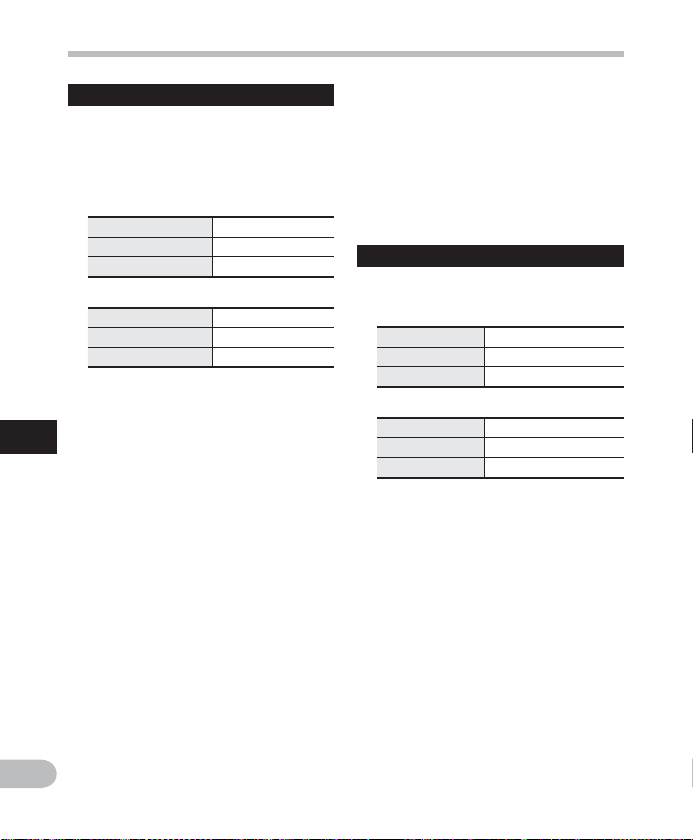
Specifications
General points
4 Recording format:
MP3 (MPEG-1 Audio Layer3) *
WMA (Windows Media Audio)
* VN-702PC only
4 Sampling frequency:
MP3 format*
192 kbps 44.1 k Hz
128 kbp s 44.1 k Hz
48 kbps 44.1 k Hz
WMA format
32 kb ps 44.1 kHz
16 kbps 22 k Hz
5 k bps 8 kHz
* VN-702PC only
4 Maximum working output:
250 mW (8 Ω speaker)
4 Maximum headphone output:
6
â 150 mV (according to EN 50332-2)
Specifications
4 Wide band characteristic
headphone output:
75 mV â (according to EN 50332-2)
4 Recording medium:
Internal memory: 2 GB
microSD card * : 2 GB to 32 GB
* VN-702PC only
4 Speaker:
Built-in ø 28 mm round dynamic speaker
4 MIC jack:
ø 3.5 mm mini -jack, impedance 2 kΩ
4 EAR jack:
ø 3.5 mm mini -jack, impedance 8 Ω or
more
4 Input power requirement:
AAA bat tery (LR03)
4 External dimensions:
108 mm × 39 mm × 16.8 mm
(without protrusio ns)
4 Weight:
71 g (including batteries)
4 Operating temperature:
0°C - 42°C/ 32°F - 107.6°F
Freque ncy response
4 During recording mode
(Microphone jack):
MP3 format*
192 kbps 70 Hz to 19 kHz
128 kbps 70 Hz to 17 kHz
48 kb ps 70 Hz to 10 kHz
WMA format
32 kbps 70 Hz to 13 kHz
16 kbps 70 Hz to 7 k Hz
5 kbps 70 Hz to 3 k Hz
* VN-702PC only
4 During recording mode (Built-in
microphone):
70 Hz to 16 kHz (However, when
recording in the MP3 format or the WMA
format, the upper limit value of the
frequency response depends on each
recording mode)
4 During playback mode:
70 Hz to 19 kHz
EN
40
Page 41

Specifications
Gu ide to batter y life
The following values are stric tly references.
4 Alkaline batteries:
Recording mode
MP3 format
WMA format 5 k bps 72 h . 21 h. 68 h.
* VN-702PC only
192 kbps 53 h. 20 h. 60 h.
*
Built-in microphone
(During recording
mode)
Built-in speakers
(During playback
mode)
Earphone
(Durin g playback
mode)
6
Specifications
Note
• Batter y life is measured by Olympus. It varies greatly according to the type of batteries
used and the conditions of use.
EN
41
Page 42

Gu ide to recor ding times
The following values are stric tly references.
4 MP3 format*1:
Internal
Recording
mode
192 kbps 22 h. 22 h. 44 h. 89 h. 178 h.
128 kbps 33 h. 30 min. 33 h. 66 h. 133 h. 268 h.
48 kbps 89 h. 30 min. 88 h. 30 min. 177 h. 356 h. 715 h.
memory
VN-702PC
(2 GB)
4 WMA format:
Internal
memory
VN-702PC,
VN-701PC
(2 GB)
6
Specifications
Recording
mode
32 kbps 131 h. 130 h. 259 h. 522 h. 1047 h.
16 kbps 258 h. 255 h. 510 h. 1027 h. 2061 h.
5 kbps 823 h. 813 h. 1623 h. 3268 h. 6556 h.
DNS *2 32 h. 30 min. 32 h. 30 min. 64 h. 30 min. 130 h. 262 h.
*1 VN-702PC only
*2 Rec Scene
Specifications
microS D ca rd*1
2 GB 4 GB 8 GB 16 GB
microS D ca rd*1
2 GB 4 GB 8 GB 16 GB
Notes
• Available recording time may be shor ter if many short recordings are made
(The displayed available recording time and recorded time are approximate indications).
EN
• Variations in the available recording time will arise as there may be differences in the
available memory depending on the microSD card.
42
Page 43

Ma ximum reco rding tim e per file
• The maximum capacity for a single file is
limited to approx. 4 GB for WMA and MP3.
• Regardless of the memory remaining
amount, the longest sound recording
time per f ile is restricted to the following
value.
4 M P 3 f o r m a t * :
192 kbps approx. 49 h. 40 min.
128 kbp s approx. 74 h. 30 min.
48 kb ps app rox. 198 h. 40 min.
* VN-702PC only
4 WMA format:
32 kbps appr ox. 26 h. 40 min.
16 kbps appro x. 53 h. 40 min.
5 kbps appr ox. 148 h. 40 min.
DNS * approx. 26 h. 40 min.
* Rec Scene
Specifications
6
Specifications
Specif ications and design are subject to change without notice.
EN
43
Page 44

Technical assistance and support
The following are contact information for technical support for Olympus recorders and
software only.
s Technical Hotline Number in the U.S. and Canada
1-888-553-4448
s User Support E-mail address in the U.S. and Canada
distec@olympus.com
s Technical Hotline Number in Europe
Toll free number: 00800 67 10 83 00
available for Austria, Belgium, Denmark, Finland, France, Germany, Italy, Luxemburg,
Netherlands, Norway, Portugal, Spain, Sweden, Switzerland, United Kingdom
Charged numbers for the Rest of Europe
+ 49 180 567 1083
+ 49 40 23773 4899
s User Support E-mail address in Europe
dss.support@olympus-europa.com
Declaration of Conformity:
Model Number: VN-702PC/VN-701PC
6
Technic al assistan ce and suppor t
Trade N ame : DIGITAL VOICE RECORDER
Responsible Party: OLYMPUS IMAGING AMERIC A INC.
Address: 3500 Corporate Parkway, P.O. Box 610, Center Valley,
PA 18034-0 610, U.S.A .
Tel eph one N umb er: 1-888-553-4448
This device Complies with Part 15 of the FCC Rules. Operation is subject to the
following two conditions: (1) This device may not cause harmful interference, and (2)
this device must accept any inter ference received, including interference that may
cause undesired operation.
Tes ted To Compl y
With FCC Standards
FOR HOME O R OFFICE USE
Canadian RFI:
This digital apparatus does not exceed the Class B limits for radio noise emissions from digital
apparatus as set out in the Radio Interference Regulations of the Canadian Department of
Communications.
EN
Cet appareil numérique ne dépasse pas les limites de la Catégorie B pour les émissions
de bruit radio émanant d’appareils numériques, tel que prévu dans les Règlements sur
l’Interférence Radio du Département Canadien des Communications.
44
Page 45
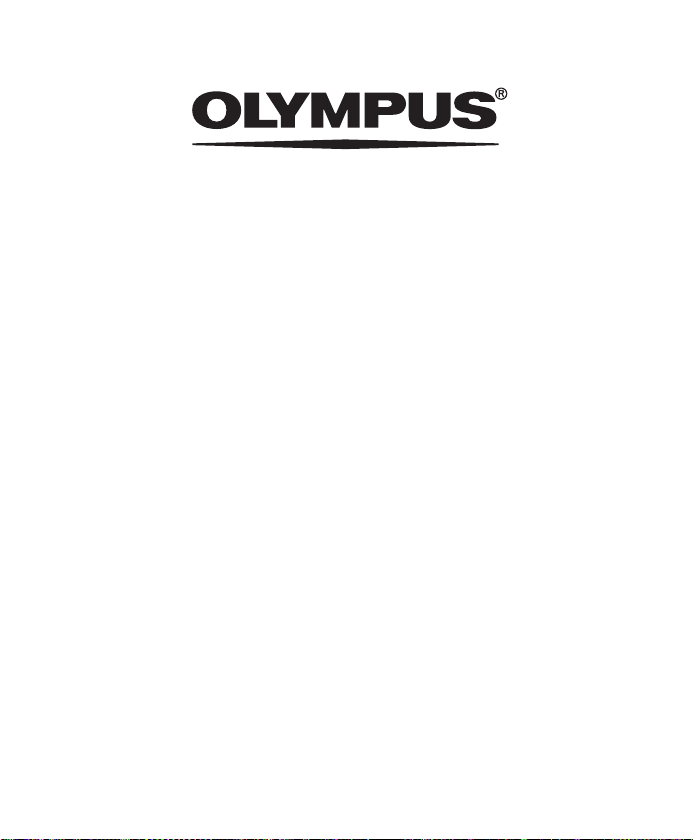
Shinjuku M onolith, 3-1 Nishi-S hinjuku 2-chome, S hinjuku-ku, Tok yo 163-0914, Japan . Te l. +81 (0)3-3340-2111
http://www.olympus.com
OLYMPUS IMAGING CORP.
3500 Corpor ate Parkway, P.O. Box 610, Center Valley, PA 18034-0610, U.S. A. Tel. 1-888-553-4 448
http://www.olympusamerica.com
EN-BD3518-01
AP1112
OLYMPUS IMAGING AMERICA INC.
