Page 1
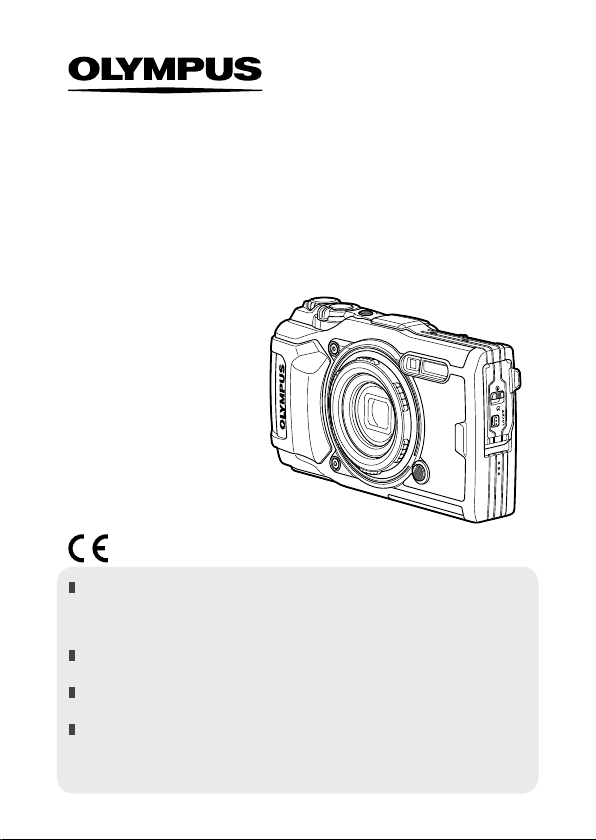
DIGITAL CAMERA
TG-5
Instruction Manual
Model No. : IM005
Thank you for purchasing an O lympus digital camera. Before you star t to
use your new c amera, please read these instr uctio ns carefully to enjoy
optimum p erfo rmanc e and a longer ser vice life. Keep this manual in a safe
place for future reference.
We recommend that you take test shots to get accustomed to your cam era
before taking important photographs.
The screen and camera illustrat ions shown in this manual were produced
during the development stages and may differ from the actual product .
If there are additions and /or modifications of f uncti ons due to f irmware
update for the camera, the c ontents will dif fer. For the latest info rmati on,
please visit the O lympus website or contact your Olympus Consumer
Support Team in your region.
Page 2
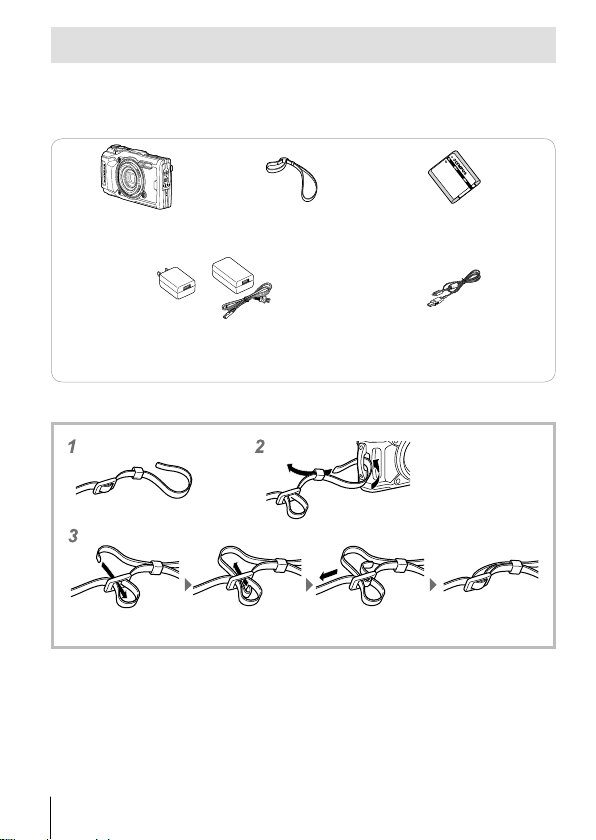
Unpack the box contents
The following items are included with the camera.
If anything is missing or damaged, contact the dealer from whom you
purchased the camera.
Digital camera Strap
or
USB-AC adapter (F-5AC) USB cable (CB-USB12)
Other accessories not shown: Warranty card
Contents may vary depending on purchase location.
Attaching the camera strap
• Pull the strap tight so that it does not come loose.
Lithium Ion Battery
(LI-92B)
2
EN
Page 3
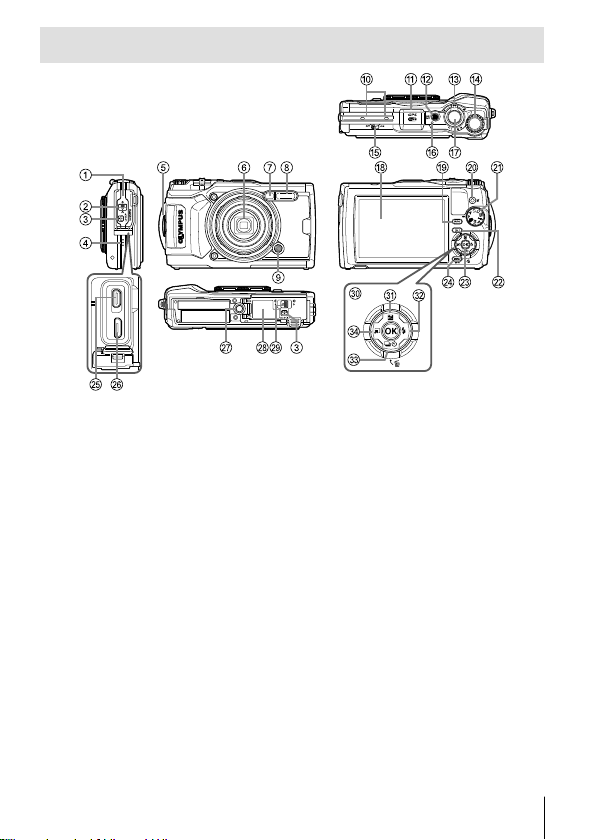
Names of parts
1 Connector cover
2 Connector cover lock
3 LOCK knob
4 Speaker
5 Strap eyelet
6 Lens
7 Self-timer lamp/LED Illuminator/
AF illuminator
8 Flash
9 Lens ring release button
0 Stereo microphone
a GPS antenna
b n button
c Zoom lever
d Control dial
e LOG switch
f Indicator lamp
g Shutter button
h Monitor
• FGHI instruct to press the up/down/left/right arrow pad.
i INFO (Information display) button
j R (Movie)/select button
k Mode dial
l q (Playback) button
m A button
n /Wi-Fi button
o HDMI micro connector
p Micro-USB connector
q Tripod socket
r Battery/card compartment cover
s
Battery/card compartment cover lock
t Arrow pad
u F (Up) / F (Exposure
compensation) button
v I (Right) /# (Flash) button
w G (Down) /
jY (Sequential shooting/
Self-timer) / (Erase) button
x H (Left)/mode function button
EN
3
Page 4
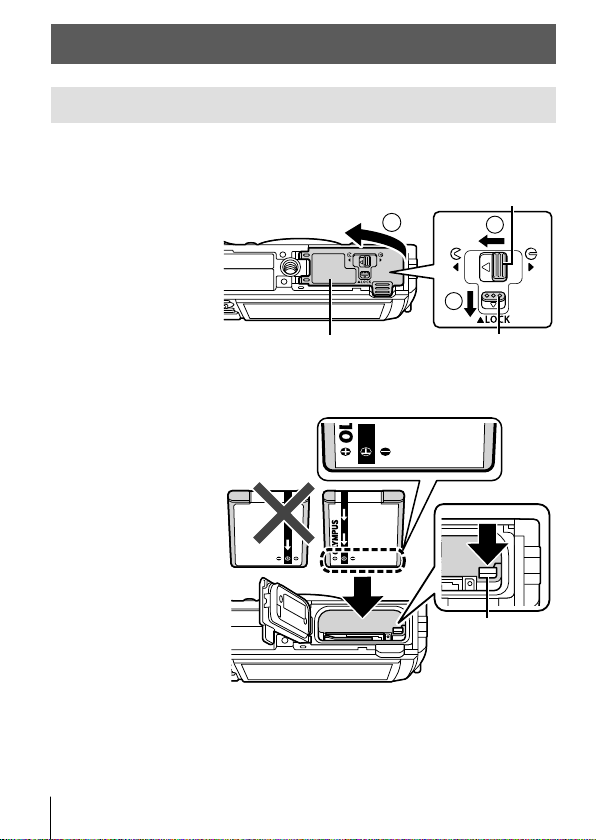
Preparations for shooting
Inserting and removing the battery and card
Follow Steps 1, 2 and 3 to open the battery/card
1
compartment cover.
• Turn off the
camera before
opening the
battery/card
compartment
cover.
Battery/card compartment cover lock
3
1
2
Battery/card compartment cover
Insert the battery while sliding the battery lock knob in the
2
direction of the arrow.
• Insert the battery
as illustrated
with the C mark
toward the battery
lock knob.
• If you insert the
battery in the
wrong direction,
the camera is not
turned on. Be sure
to insert it in the
correct direction.
• Slide the battery
lock knob in the
direction of the
arrow to unlock,
and then remove
the battery.
4
EN
LOCK knob
Battery
lock knob
Page 5
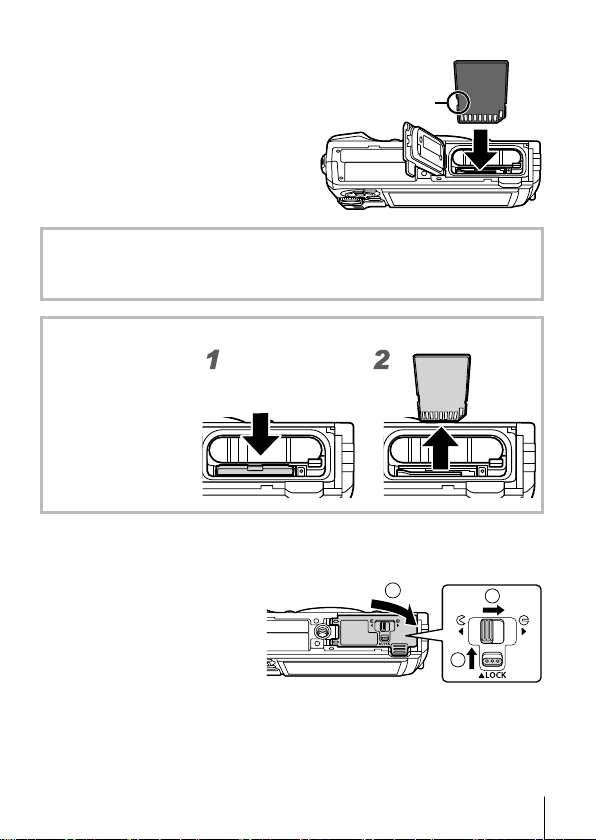
Insert the card straight until it clicks into place.
3
• Do not touch the metallic parts of
the card directly.
• Always use the specified cards
with this camera. Do not insert
other types of memory cards.
Write-protect
switch
Cards compatible with this camera
SD/SDHC/SDXC/Eye-Fi (with Wireless LAN function) card (commercially
available) (for compatibility card details, visit the Olympus website.)
To remove the card
Press the card in until
it clicks and comes out
slightly, then remove
the card.
Follow Steps 1, 2 and 3 to close battery/card compartment
4
cover.
• When using the camera,
be sure to close the
battery/card compartment
cover.
11
2
3
EN
5
Page 6
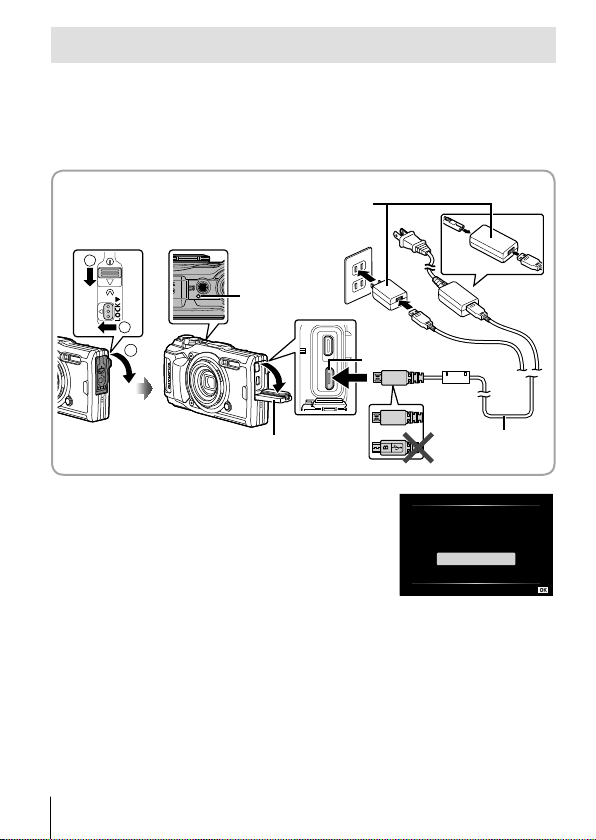
Charging the battery
Check that the battery is in the camera, and connect the USB
1
cable and USB-AC adapter.
• The battery is not fully charged at shipment. Before use, be sure to
charge the battery until the indicator lamp turns off (up to 3 hours).
Connecting the camera
USB-AC adapter
AC outlet
2
1
3
Indicator lamp
On: Charging
Off: Charged
Connector cover
or
Micro-USB connector
USB cable
(supplied)
A menu will be displayed; highlight
2
[Charge] and press the A button.
USB
Storage
MTP
Print
Charge
Exit
For charging the battery abroad, see “Using your charger and USB-AC
adapter abroad” (P. 100).
• Never use any cable other than supplied or Olympus-designated USB cable.
This may cause smoking or burning.
• The included F-5AC USB-AC adapter (hereafter referred to as USB-AC
adapter) differs depending on the region where you purchased the camera. If
you received a plug-in type USB-AC adapter, plug it directly into AC outlet.
• Be sure to unplug the power plug of the USB-AC adapter from the wall outlet
when the charging is complete.
Set
6
EN
Page 7
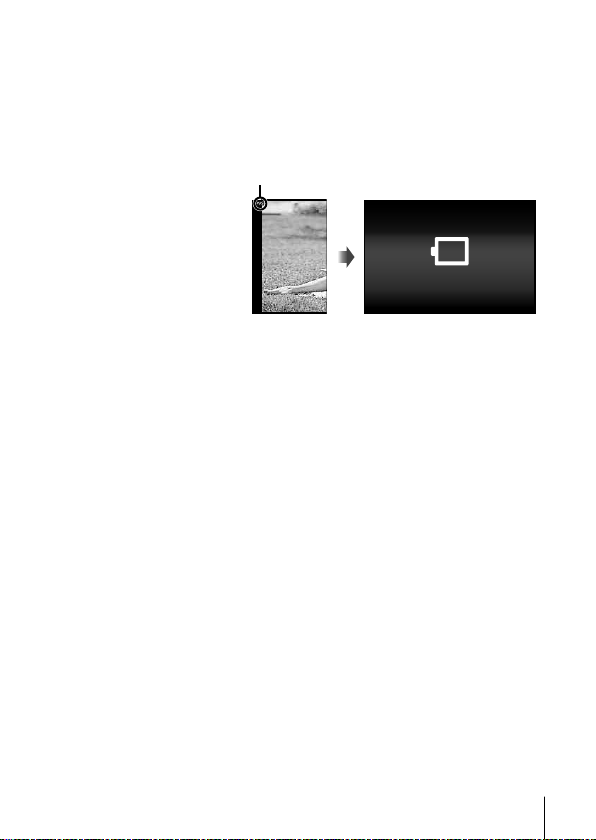
• For details on the battery, see “SAFETY PRECAUTIONS” (P. 120). For details on
the USB-AC adapter, see “SAFETY PRECAUTIONS” (P. 120).
• If the indicator lamp does not light, reconnect the USB cable and USB-AC
adapter to the camera.
• If the message “No Connection” is displayed in the monitor, disconnect and
reconnect the cable.
When to charge the batteries
Charge the battery when
Error messageFlashes in red
the error message shown
on the right appears.
Battery Empty
EN
7
Page 8
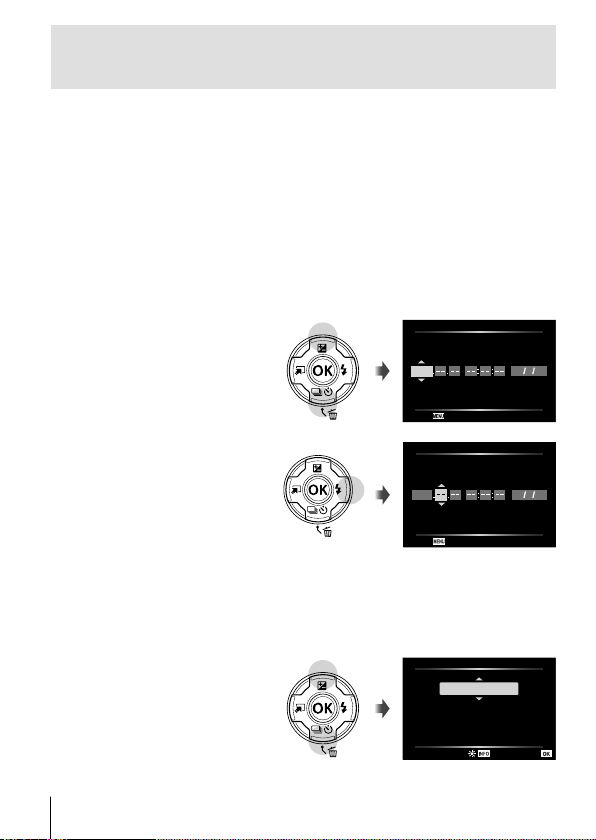
Turning on the camera and making the initial
settings
When you turn on the camera for the first time, a screen appears enabling
to set the language for the menus and messages displayed in the monitor,
and the date and time.
To change the selected date and time, see “Setting the clock manually,
choosing a time zone, and using GPS to set the clock d [X Settings]” (P. 70)
Press the n button to turn the camera on, highlight your
1
language using FGHI (arrow pad) or the control dial, and
press the A button.
• In the case that the power is not turned on when you press the n
button, check the direction of the battery. g “Inserting and removing
the battery and card” (P. 4)
Use FG (arrow pad) or
2
the control dial to select
the year ([Y]).
Press I (arrow pad) to
3
2017
Cancel
save the setting for [Y].
2017
Cancel
Select the month ([M]), day ([D]), hour and minute ([Time]),
4
and the date display order ([Y/M/D]) using FGHI (arrow
pad) as described in Steps 2 and 3, and then press the A
button.
Use FG (arrow pad) to
5
select the time zone and
then press the A button.
• Daylight saving time can be
turned on or off using the
INFO button.
X
YMD Time
X
YMD Time
Time Zone
UTC+09:00 (12:30)
Seoul
Toky o
Y/M/D
Y/
M/D
Set
8
EN
Page 9
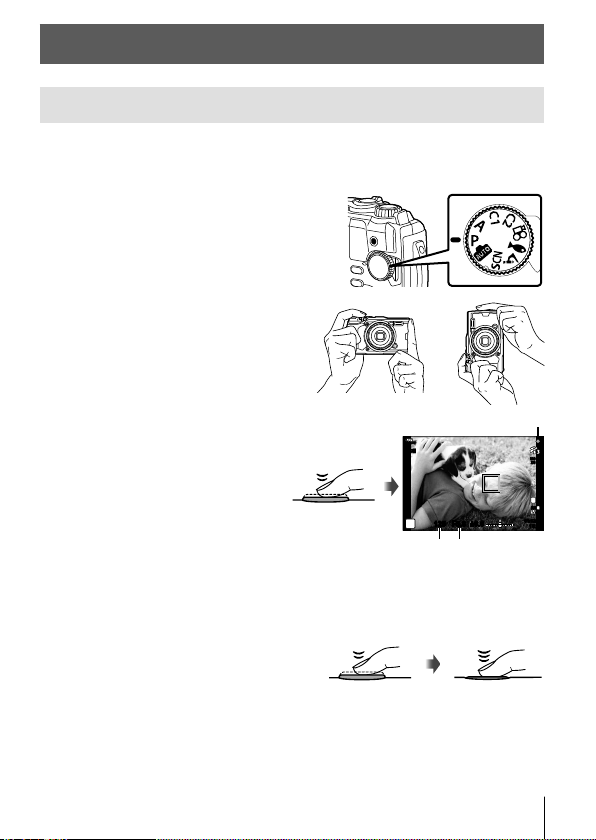
Using basic functions
Taking photographs (P mode)
Press the n button to turn on the camera.
1
When the camera is turned on, the monitor will turn on.
Set the mode dial to P.
2
In mode P, the camera automatically
adjusts shutter speed and aperture in
response to subject brightness.
Frame the shot.
3
• When holding the camera, take
care not to cover the flash,
microphone or other important
parts with your fingers, etc.
Press the shutter button
4
halfway down to focus.
The focus indicator will blink to
show that the camera is not in
focus. Focus again.
• The shutter speed and
aperture displays will blink
to show that the camera is
unable to achieve optimal
exposure.
To take the picture, gently
5
press the shutter button all the
way down while being careful
not to shake the camera.
Press halfway
Press
halfway
Focus indicator
S-IS ONS-IS
ON
P
125
125 F5.6
Shutter
speed
Press the rest of
the way down
±
0.0±0.0
Aperture
value
EN
01:02:0301:02:03
10231023
ISO-A
200
L
N
FHD
F
30p
30p
9
Page 10
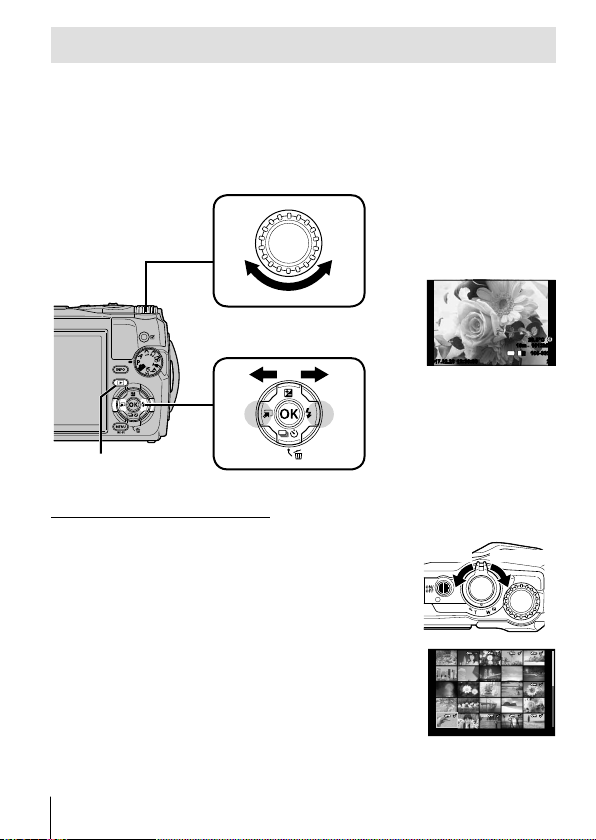
Viewing photographs (Playing back images)
Turn on the camera.
Press the q button.
• Your most recent photograph is displayed.
• Press HI (arrow pad) or rotate the control dial to view other pictures.
Control dial
Displays the
previous frame
Displays the
next frame
q button
Arrow pad
Index display/Calendar display
• To switch from single-frame to index playback,
rotate the zoom lever counterclockwise. Repeating
the process will increase the number of images
displayed, ending in a calendar display.
g [G Settings] (P. 62)
• Use FGHI (arrow pad) or the control dial to
move the cursor.
• Rotate the zoom lever clockwise to proceed in turn
from calendar to index to single-frame playback.
10
EN
2017.02.26 12:30:00 20
Still image
Counter-
clockwise
2017.02.2612:30:00 21
Clockwise
20.5°C
1012hPa10m
4:3
100-0020
L
N
Page 11
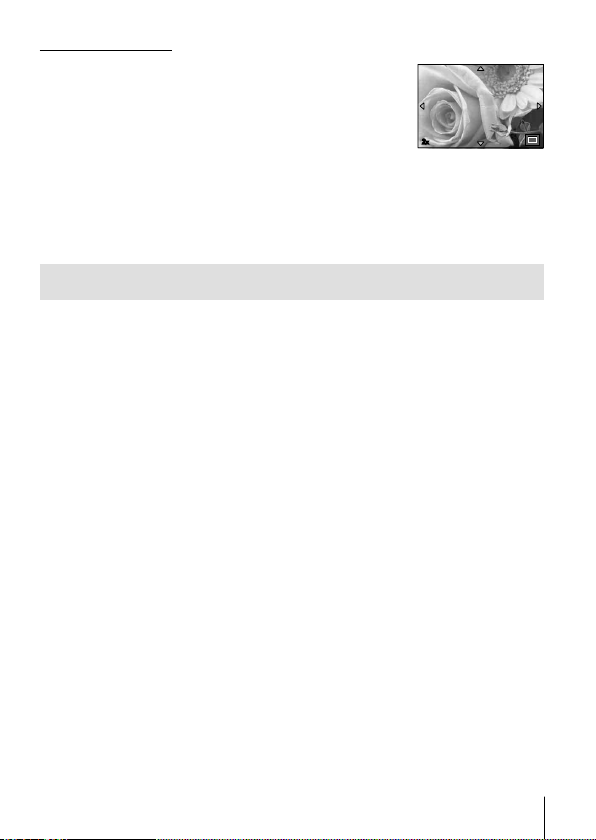
Close-up playback
• In single-frame playback, you can zoom in or out using
the zoom lever: rotate the lever clockwise to zoom
in from 2× to 14× and counterclockwise to zoom out.
Press the A button to return to single-frame playback.
• Press FGHI (arrow pad) to scroll an image to the
direction of the button you pressed.
• To view other images at the same zoom ratio, press the
INFO button and then press HI (arrow pad). Press the
INFO button again to re-enable scrolling. You can also
view other images using the control dial.
2
x
Selecting Multiple Images
You can select multiple images for [R] (P. 13), [Erase Selected] (P. 16), and
[Share Order Selected] (P. 13) operations. Press the R (movie) button to
select the image currently displayed during playback or highlighted in the
index display (P. 10). Selected images are indicated by a v icon. Press the
button again to deselect the image.
EN
11
Page 12
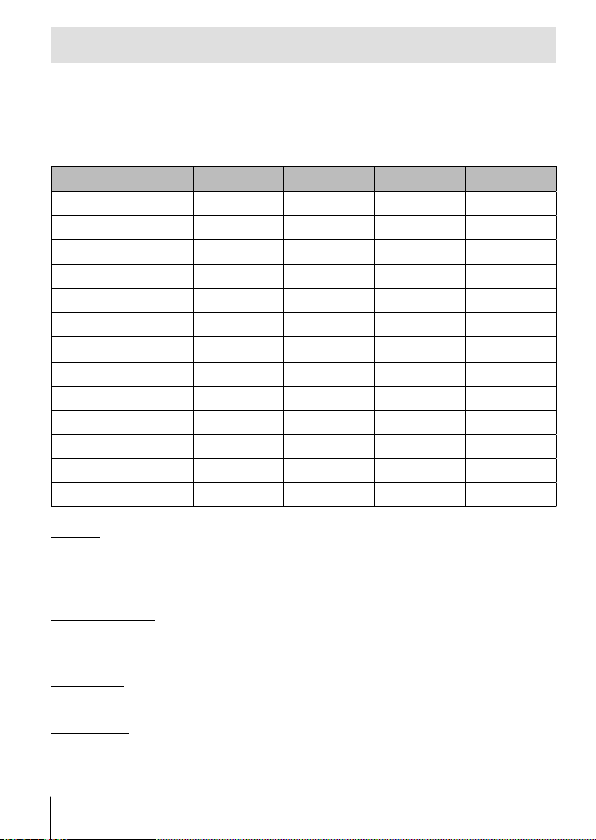
Using the Playback Menu
The playback menu can be displayed by pressing the A button during
playback. Highlight the desired option and select it by pressing the A
button. The options displayed vary with the type of image selected.
Available Options
RAW JPEG RAW+JPEG Movies
Play
H
RAW Data Edit
JPEG Edit
Play Movie
Movie Edit
Share Order
R
R
Rotate
L
Image Overlay
<
Erase
RRR
R
―
―――
―――
―
RRRR
RRR
RRR
RRRR
R
―
RRRR
―
RR
RRR
―
RR
R
R
Play H
Voice memos (P. 13) are played back when the associated image is
displayed. Volume can be adjusted using FG (arrow pad). Press or
A to end voice memo playback.
RAW Data Edit
Creates a JPEG copy of a RAW image according to the selected settings.
g [RAW Data Edit] (P. 57)
JPEG Edit
Edit JPEG images. g [JPEG Edit] (P. 57)
Play Movie
View the current movie. g “Movie playback” (P. 15)
―
―
―
R
R
―
―
―
―
12
EN
Page 13
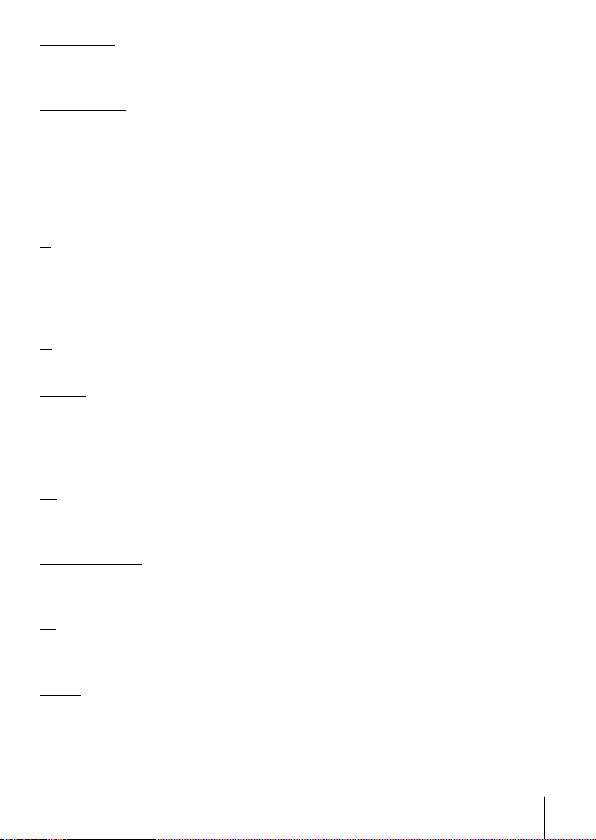
Movie Edit
Edit movies. g [In-Movie Image Capture (Movie Edit)] (P. 59), [Movie
Trimming (Movie Edit)] (P. 59)
Share Order
Select images for later transfer to a smartphone. You can also view the
images currently selected for transfer. Press FG (arrow pad) to select
images for transfer. Selected images are indicated by a h icon; to deselect,
press FG (arrow pad) again. You can also select multiple images and
then mark them all for transfer simultaneously. g “Selecting Multiple
Images” (P. 11), “Transferring images to a smartphone” (P. 74)
R
Protect images from accidental deletion. Pressing FG (arrow pad) marks
images with a 0 (protect) icon. Press FG (arrow pad) again to remove
protection. You can also select multiple images and then protect them
simultaneously. g “Selecting Multiple Images” (P. 11)
R
Audio can be added to still images (up to 30 sec. long). g [R] (P. 59)
Rotate
Rotate the current image. The image rotates each time you press FG
(arrow pad); press the A button to complete the operation.
• The rotated image is saved in its current orientation.
• Movies and protected images cannot be rotated.
L
This function displays images stored on the card one after another.
g [L] (P. 56)
Image Overlay
Up to 3 frames of RAW images taken with the camera can be overlaid and
saved as a separate image. g [Image overlay] (P. 60)
<
Choose print options (the number of copies and date imprinting) for the
images on the memory card. g “Print reservation (DPOF)” (P. 86)
Erase
Delete the current image. g “Erasing images during playback” (P. 16)
EN
13
Page 14
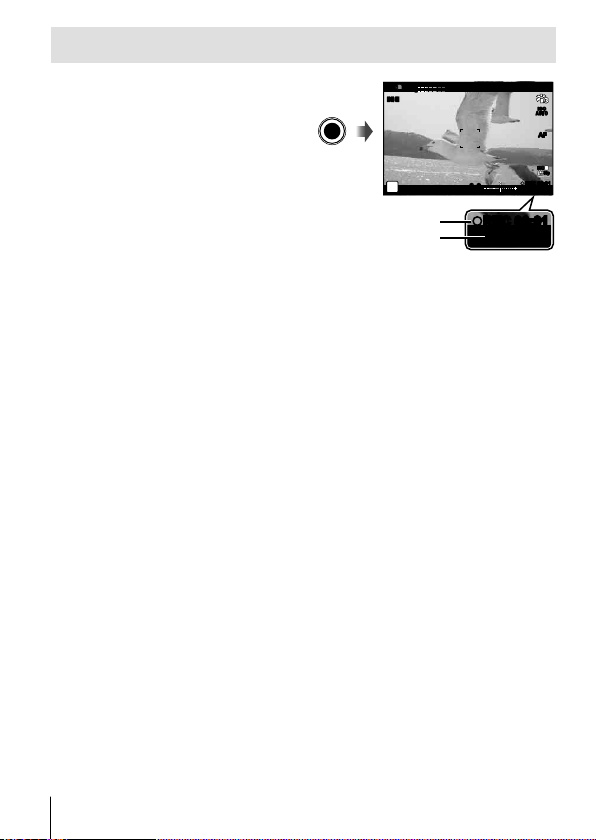
Recording movies
REC 00:01REC 00:01
0:07:480:07:48
LL
R
Press the R (movie) button
1
to start recording.
• The movie is shot in the set
shooting mode. Note that the
shooting mode effects may not
be obtained for some shooting
modes.
• Sound is also recorded.
• When using a camera with a
CMOS image sensor, moving
objects may appear distorted
due to the rolling shutter phenomenon. This is a physical phenomenon
whereby distortion occurs in the filmed image when shooting a fastmoving subject or due to camera shaking. In particular, this phenomenon
becomes more noticeable when using a long focal length.
Press the R (movie) button again to stop recording.
2
• When recording movies, use an SD card that supports an SD speed class of
10 or higher.
• Use a UHS-I card with a UHS speed class of 3 or better if:
[4K] or [High-speed] is selected for A (movie mode)/[Super Fine] is
selected for bit rate
• When the mode dial is rotated to A, you can choose sub modes for recording
4K or high-speed movies. g “A (movie mode)” (P. 25)
Recording time
Recording length
R
M-IS ONM-IS
ON
REC 00:01REC 00:01
P
0.00.0
0:07:480:07:48
ISO
AUTO
AFAF
FHD
F
30p
30p
14
EN
Page 15
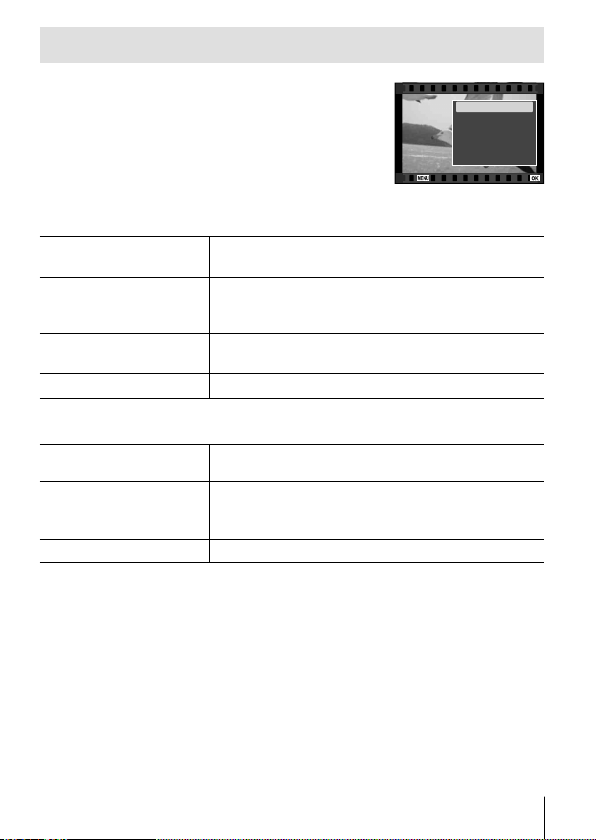
Movie playback
Pressing the A button when a movie is selected in
Movie
single-frame playback displays the playback menu.
Highlight [Play Movie] and press the A button to start
movie playback.
Back
Operations During Playback
Pause
Fast forward
Rewind
Adjusting the volume
Press the A button to pause playback. To resume
playback, press the A button again.
Press I (arrow pad) to fast forward. Press I
(arrow pad) again to increase the fast forward
speed.
Press H (arrow pad) to rewind. Press H (arrow
pad) again to increase the rewind speed.
Use FG (arrow pad) to adjust the volume.
Operations while playback is paused
Cueing
Advancing and
rewinding one frame at
a time
Resuming playback
Use F (arrow pad) to display the first frame and
press G to display the last frame.
Use HI (arrow pad) or the control dial to advance
or rewind one frame at a time. Keep HI (arrow
pad) pressed for continuous advance or rewind.
Press the A button to resume playback.
To stop movie playback
Press the button.
• We recommend using OLYMPUS Viewer 3 (P. 90) to view movies on a
computer. Be sure to use the latest version. Connect the camera to the
computer before launching OLYMPUS Viewer 3 for the first time.
Play Movie
Movie Edit
Share Order
0
y
Erase
Set
EN
15
Page 16
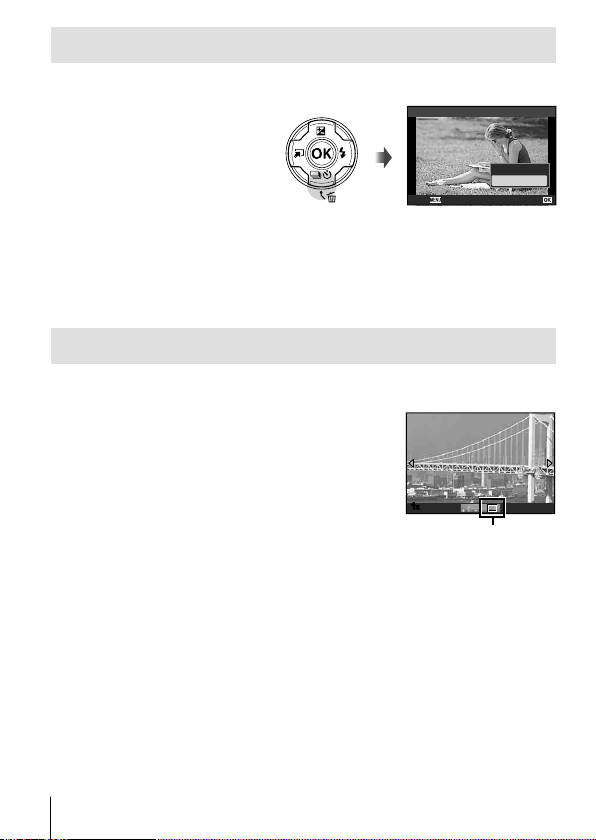
Erasing images during playback
Display the image you want to erase and press .
1
• To erase a movie, select
the movie to erase and
press .
Back
Press FG (arrow pad) to select [Yes], and press the A
2
Erase
Yes
No
Set
button.
• Grouped images are erased as a group (P. 11).
• Multiple images or all images can be erased at a time (P. 70).
Scrolling Panoramas
Panoramas made up of multiple images joined together can be viewed in a
scrolling display.
Select a panorama in single-frame
1
playback.
Rotate the zoom lever clockwise.
2
• Press FGHI (arrow pad) to scroll the image in
the direction of the pressed button.
• During playback, you can rotate the zoom
lever clockwise to zoom in from 2× to 14× or
counterclockwise to zoom out. Press the A button to return to single-frame
playback.
• To view other images at the same zoom ratio, press the INFO button and then
press HI (arrow pad). Press the INFO button again to re-enable scrolling.
You can also view other images using the control dial.
1x
Viewing area
16
EN
Page 17
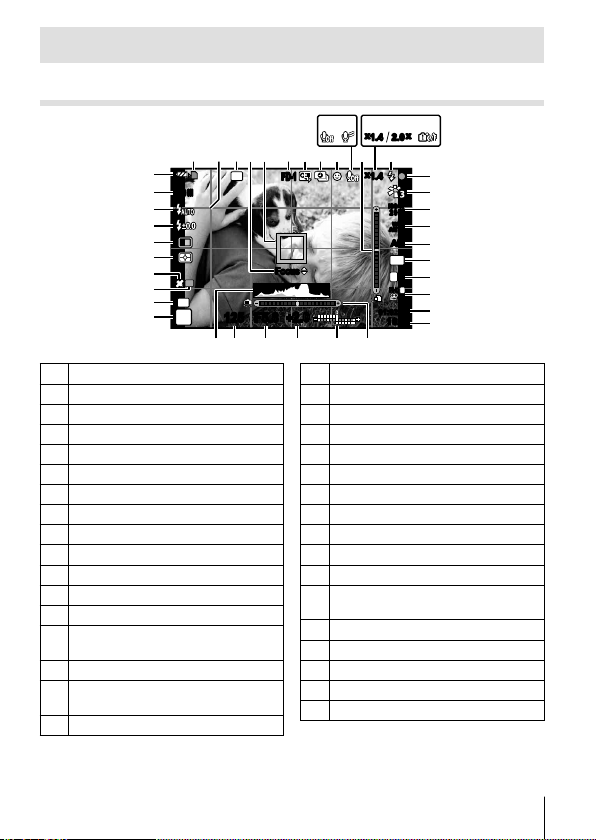
Monitor display
Shooting screen displays
0a c d
x
x
x2.0
1.4x1.4 2.0
34678e
1
E
S-IS ONS-IS
ON
D
C
B
A
z
y
LOG
x
C1
w
v
P
592
BKT
FD-1FD-1
FocusFocus
+
125125 F5.6
tusrq
2.0+2.0
No. Name
Card write indicator
1
Grid Guide
2
Bracketing icon
3
AF fine-tuning guide
4
AF target mark
5
Accessory
6
Digital zoom ratio*
7
Time lapse shooting
8
Face priority
9
Movie sound
0
Wind noise reduction
a
Attitude indicator (pitch)
b
Optical zoom ratio/
c
magnification*
Internal temperature warning
d
Flash (blinks: charging in progress,
e
lights up: charging completed)
Focus indicator
f
1
1
*1 Displayed at all times if [n Microscope Control] (P. 27) is in use.
b
2
x
1.4x1.4
f
g
ISO-A
h
200
WB
i
AUTOWBAUTO
AFAF
j
4:3
k
L
N
l
FHD
F
m
30p
30p
01:02:0301:02:03
n
10231023
o
p
No. Name
Picture Mode
g
ISO sensitivity
h
White balance
i
AF mode
j
Aspect
k
Image quality (still images)
l
Record mode (movies)
m
Movie recording length
n
Number of storable still pictures
o
Attitude indicator (roll)
p
Top: Flash intensity control
q
Bottom: Exposure compensation
Exposure compensation
r
Aperture value
s
Shutter speed
t
Histogram
u
Shooting mode
v
EN
17
Page 18
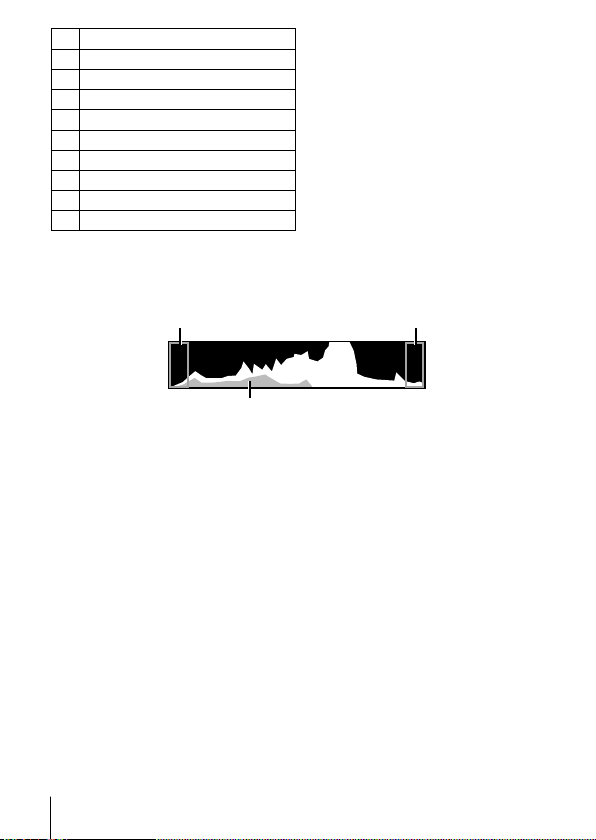
No. Name
Custom mode
w
LOG icon/warning
x
GPS icon
y
Metering
z
o/Y
A
B
C
D
E
/Pro Capture shooting
Flash Compensation
Flash mode
Image stabilization
Battery check
Reading a histogram
If the peak fills too much
of the frame, the image
will appear mostly black.
The green section shows luminance
distribution within the screen’s center.
If the peak fills too much of
the frame, the image will
appear mostly white.
Switching the displays
Press the INFO button to cycle through the displays as follows: Basic
Information*1, Image Only, Histogram Display (Custom1), Attitude Indicator
(Custom2).
• You can change Custom1 and Custom2 settings. g [G/Info Settings] >
[LV-INFO] (P. 62)
• Hold the INFO button and rotate the control dial to rotate the shooting
information display.
*1 Not displayed in A mode (movie mode) unless recording is in progress.
The Attitude Indicator
The attitude indicator shows the amount of camera tilt. The vertical bar
shows pitch, and the horizontal bar shows roll.
• The indicator is intended as a guide only.
• Error in the display can be corrected via calibration (P. 69).
18
EN
Page 19
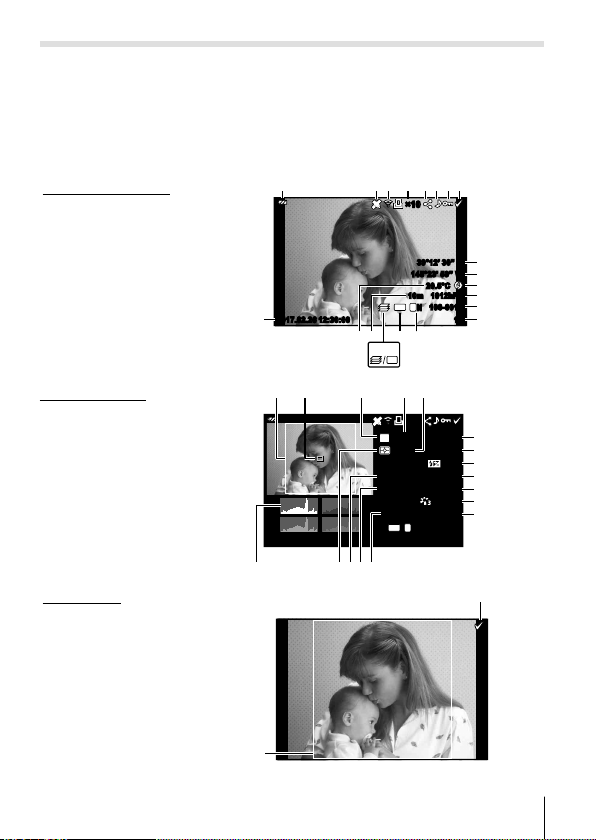
Playback mode display
Switching the displays
Press the INFO button to cycle through the displays as follows: Simplified,
Overall, Image Only.
• Histogram and highlight/shadow displays can be added to the playback
information display. g [G/Info Settings] > [q Info] (P. 62)
Simplified display
Overall display
Image only
21465 78
3
×10×10
145°23’ 59” W
10m
4:3
g
HDR 1
n
×10×10
125125
P
+2.0+2.0 25mm25mm
WB
AUTO
4:3
L
L
efhi
N
2017.02.26 12:30:00 15
j
lk m o
2017.02.26 12:30:00 15
wxyzA
k
39°12’ 30” N
20.5°C
1012hPa
100-0015
N
F5.6F5.6
+1.0+1.0
G+4G+4A+4A+4
sRGBsRGBISO 400ISO 400
NaturalNatural
1/84000×3000
100-0015
9
0
a
b
c
d
p
q
r
s
t
u
v
8
EN
19
Page 20
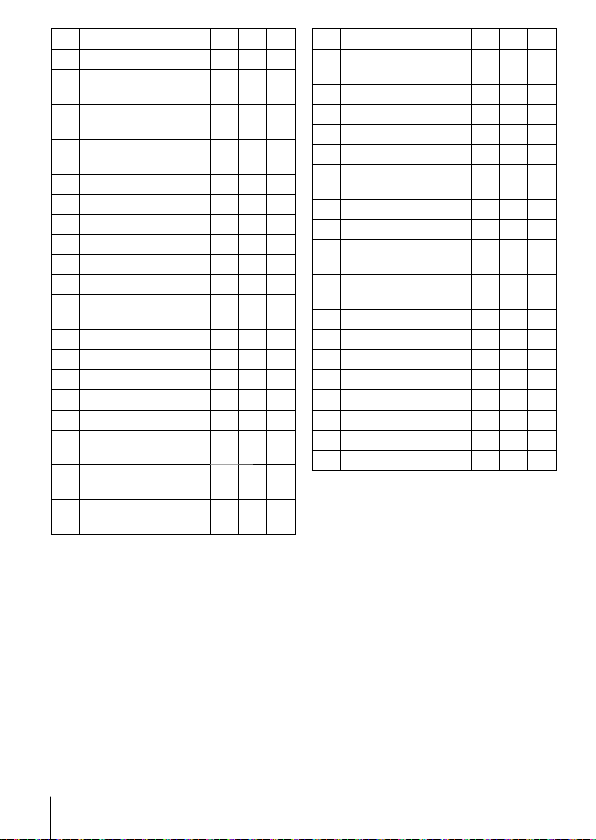
No. Name *1 *2 *3
Battery check
1
Including GPS
2
information
Eye-Fi transfer
3
data/Wi-Fi
Print reservation/
4
number of prints
Share order
5
Adding sound
6
Protect
7
Image selected
8
Latitude
9
Longitude
0
Direction
a
information
Atmospheric
b
File number
c
Frame number
d
Image quality
e
Aspect ratio
f
Focus Stacking/
g
HDR image
Altitude/Water
h
depth
Temperature
i
(water temperature)
RR
RR
RR
RR
RR
RR
RR
RRR
R
––
R
––
R
––
R
––
RR
RR
RR
RR
RR
R
––
R
––
No. Name *1 *2 *3
–
–
–
–
–
–
–
–
–
–
–
–
Recording date
j
and time
Aspect border*
k
AF area pointer –
l
Shooting mode –
m
Shutter speed –
n
Exposure
o
compensation
Aperture value –
p
Focal length –
q
Flash intensity
r
control
White balance
s
compensation
Color space –
t
Picture mode –
u
Compression rate –
v
Image size –
w
ISO sensitivity –
x
White balance –
y
Metering mode –
z
Histogram –
A
4
RR
RRR
–
R
–
R
–
R
–
R
–
–
R
–
R
–
R
–
–
R
–
–
R
–
R
–
R
–
R
–
R
–
R
–
R
–
R
–
*1 Simplified display
*2 Overall display
*3 Image only
*4 Displayed only if an aspect ratio other than 4:3 is selected with a RAW image
quality option.
20
EN
Page 21
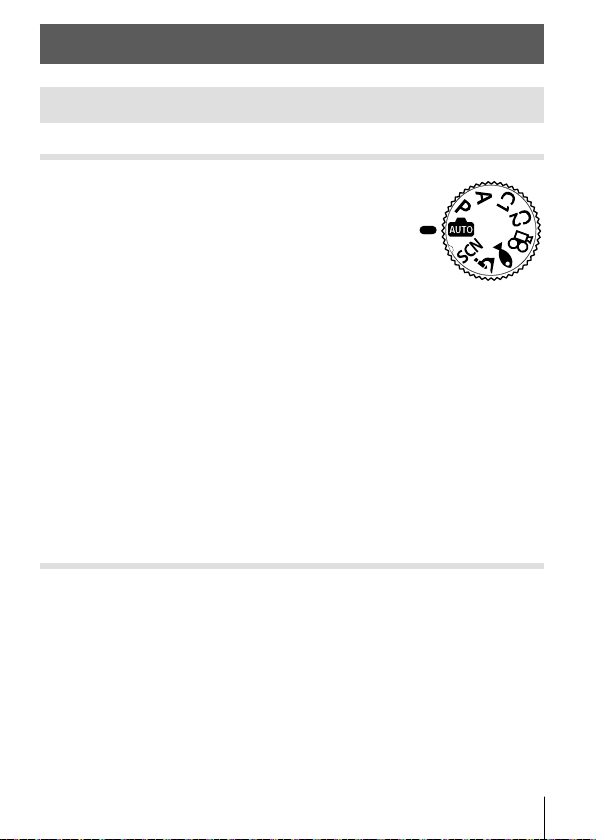
Shooting using basic functions
Using the shooting modes
Selecting shooting mode
Turn the mode dial to set the shooting mode to
the indicator.
• After selecting O, A, ^, or k, select the sub
mode.
List of shooting mode
B (iAUTO mode) ........................ P. 21
P (Program mode) ........................P. 9
A (A mode) .................................P. 22
C1 (Custom mode 1)...................P. 22
C2 (Custom mode 2)...................P. 22
• Some features may be unavailable depending on the shooting mode
and camera settings. g “List of settings available in each shooting
mode” (P. 111), “List of A settings” (P. 112), “List of O settings” (P. 114), “List of
^ settings” (P. 113)
• In certain shooting modes, the camera may take a few moments for image
processing after taking a picture.
B (iAUTO mode)
A full auto mode in which the camera automatically optimizes settings for
the current scene. The camera does all the work, which is convenient for
beginners.
Rotate the mode dial to B.
1
Press the shutter button halfway down to focus.
2
The focus indicator will blink to show that the camera is not in focus. Focus
again.
Press the shutter button all the way down to shoot.
3
O (Scene Mode) ......................P. 22
A (movie mode) ......................... P. 25
^ (Underwater mode) ..............P. 26
k (Microscope mode) ..................P. 27
EN
21
Page 22
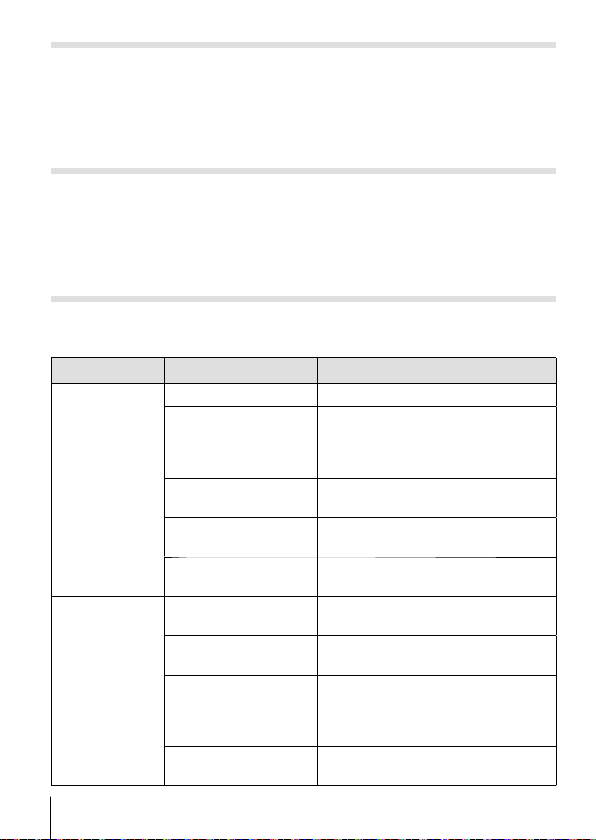
A (A mode)
When an aperture value is set, the camera automatically sets an
appropriate shutter speed. You can change the aperture by rotating the
control dial or by pressing F and then FG (arrow pad).
C1/C2 (Custom mode)
If you store shooting settings in [Reset/Assign Custom Modes] (P. 52), you
can call up and shoot using the stored shooting settings.
• You can register different settings in C1 and C2.
O (scene mode)
Only by selecting a sub mode according to the subject or the scene, you
can shoot with an proper setting.
Sub mode 1 Sub mode 2 Application
Portrait Suitable for portrait shooting.
B
Smoothes out skin tones and
texture. This mode is suitable when
viewing images on a high-definition
TV.
Suitable for portraits featuring a
landscape in the background.
Suitable for portrait shooting against
a background of night view.
Suitable for photographs of children
and other active subjects.
Suitable for tripod shooting of night
scenes.
Suitable for portrait shooting against
a background of night view.
Suitable for shooting night scenes
without a tripod.
Reduces blur when shooting low
light/illuminated scenes.
Suitable for shooting fireworks at
night.
People
Nightscapes
22
EN
e-Portrait
e
Portrait +
D
Landscape
Portrait +
U
Nightscape
Children
G
Nightscape
G
Portrait +
U
Nightscape
Handheld Starlight
H
Fireworks
X
Page 23
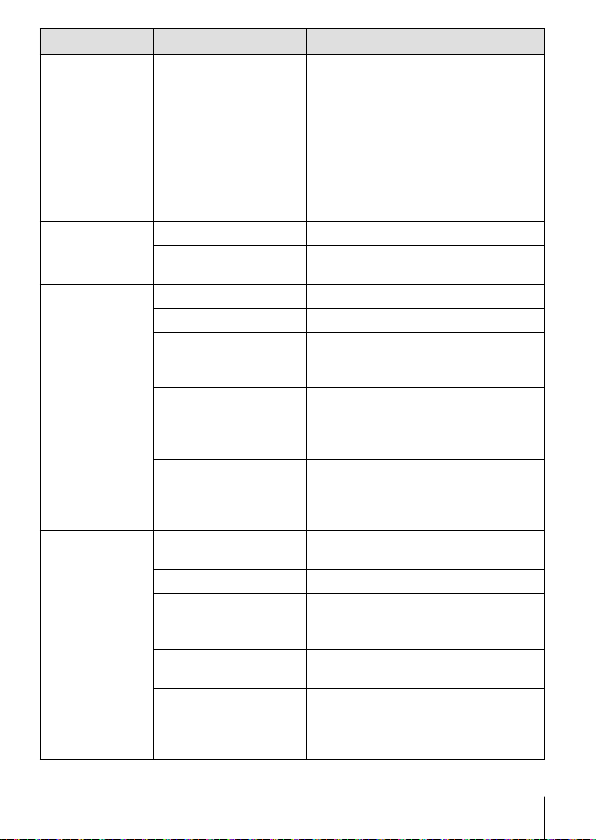
Sub mode 1 Sub mode 2 Application
The camera automatically shoots
multiple images, takes newly bright
areas only, and composites them
into a single image.
Nightscapes
Motion
Scenery
Indoors
Live Composite
d
Sport Suitable for fast action shooting.
C
Children
G
Landscape Suitable for landscape shooting.
F
Sunset Suitable for shooting the sunset.
`
Beach & Snow
g
Panorama
s
Backlight HDR
E
Candlelight
W
Portrait Suitable for portrait shooting.
B
e-Portrait
e
Children
G
Backlight HDR
E
With normal long exposure, an
image of light trace such as star
trails with bright buildings tends
to get too bright. You can capture
them without over exposure while
checking the progress.
Suitable for photographs of children
and other active subjects.
Suitable for shooting at snowcapped mountains, seascapes in the
sun, and other whitish scenes.
You can shoot and combine multiple
images to create an image with
a wide angle of view (panoramic
image).
Suitable for contrasting scenes.
This mode captures multiple images
and merges them into one, properly
exposed image.
Suitable for shots of candlelit
scenes. Warm colors are preserved.
Smoothes out skin tones and texture.
This mode is suitable when viewing
images on a high-definition TV.
Suitable for photographs of children
and other active subjects.
Suitable for contrasting scenes.
This mode captures multiple images
and merges them into one, properly
exposed image.
EN
23
Page 24
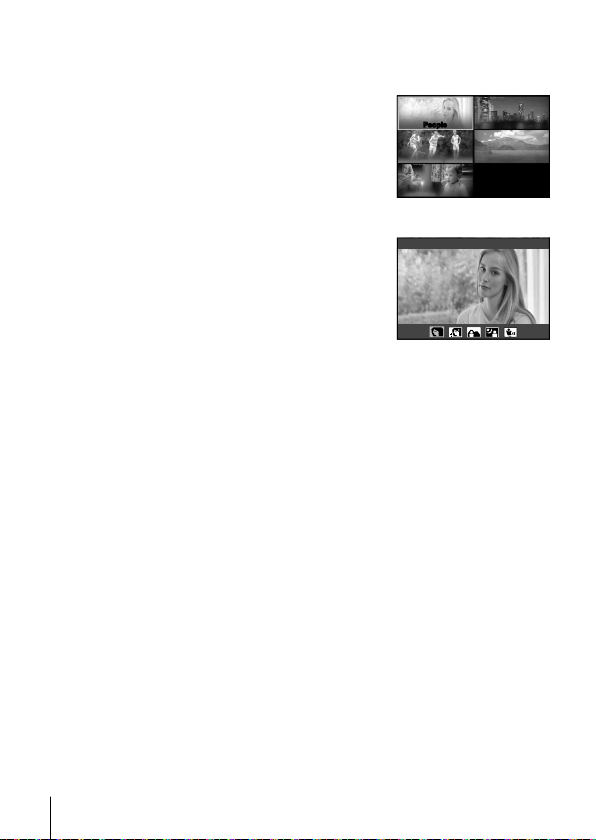
Rotate the mode dial to O.
1
Use FGHI (arrow pad) or the control
2
Sub mode 1
dial to highlight an option for sub mode 1
and press the A button to select.
Use HI (arrow pad) or the control dial
3
to highlight an option for sub mode 2 and
People
People
Motion Scenery
Indoors
Nightscapes
Sub mode 2
Portrait
press the A button to select.
• Press the button to return to the sub
mode 1 display.
• When the mode dial is rotated to O, the sub mode 1 display can be viewed
by pressing H (arrow pad).
• The live control (P. 34) can also be used to select sub mode 2.
d Live Composite
1 Press the shutter button halfway down to focus.
• Mount the camera securely on a tripod to reduce blur caused by camera
shake.
• If the focus indicator blinks, the camera is not in focus. When the focus
indicator is flashing, you can focus at infinity by pressing the A button
while the shutter button is pressed halfway.
2 To take the picture, gently press the shutter button all the way down while
being careful not to shake the camera.
• The camera configures the proper settings automatically and starts
shooting.
• After pressing the shutter button, there is a time lag until shooting starts.
• A combined panorama image is displayed per certain period of time.
3 Press the shutter button again to stop shooting.
• The recording length in one shooting is up to three hours.
24
EN
Page 25
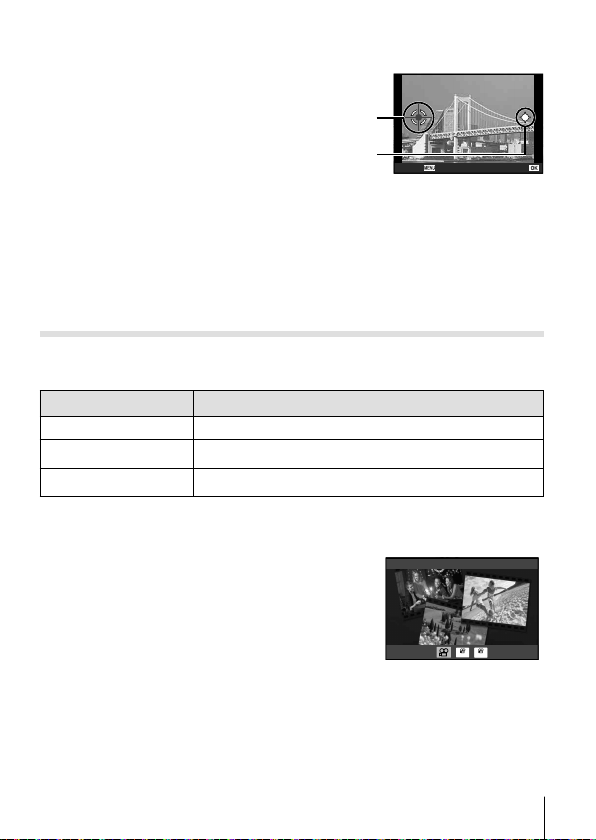
s Panorama
1 Press the shutter button to take the first frame.
2 Pan the camera slowly to frame the
second shot.
• A target mark will be displayed.
3 Move the camera slowly so that the
pointer and the target mark overlap.
The camera releases the shutter
automatically when the pointer and
the target overlap.
• To combine only two frames,
press the A button.
4 Repeat step 3 to take a third frame. The camera automatically combines the
frames into a single panorama image.
• To cancel the panorama function, press the button.
Target mark
Pointer
Cancel Save
Screen when combining
images from left to right
A (movie mode)
In addition to normal footage, you can record high-resolution 4K movies or
shoot high-speed movies that play back in slow motion.
Sub mode Application
Standard Record normal movies.
A
4K Record high-definition 4K movies.
C
High-speed Record fast-moving subjects for slow-motion playback.
D
Rotate the mode dial to A.
1
Use HI (arrow pad) or the control dial
2
Standard
to highlight a sub mode and press the A
button to select.
4K HS
Press the R (movie) button to start recording.
3
• To end recording, press the R (movie) button again.
• When the mode dial is rotated to A, the sub mode display can be viewed by
pressing H (arrow pad).
EN
25
Page 26
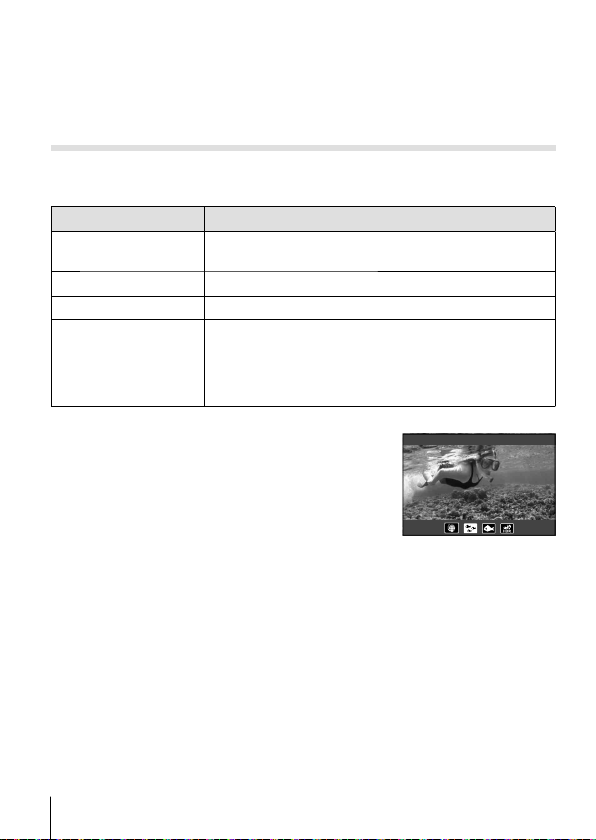
Image Quality
You can adjust image quality using live controls. g “Record mode
(movies)” (P. 39)
^ (Underwater mode)
Only by selecting a sub mode according to the subject or the scene, you
can shoot underwater photographs with a proper setting.
Sub mode Application
Underwater
]
Snapshot
Underwater Wide Suitable for shooting underwater.
E
Underwater Macro Suitable for shooting close-up view underwater.
w
Underwater HDR
_
Optimized for underwater photography that uses
natural light.
Suitable for contrasting underwater scenes.
This mode captures multiple images and merges them
into one, properly exposed image.
This mode may not function well for shooting a fastmoving subject.
Rotate the mode dial to ^.
1
Use HI (arrow pad) or the control dial
2
Underwater Snapshot
to highlight a sub mode and press the A
button to select.
Press the shutter button all the way down to take the picture.
3
• To take a series of shots at the same focus distance, use AFL (P. 32) or MF
(P. 37).
• When the mode dial is rotated to ^, the sub mode display can be viewed by
pressing H (arrow pad).
26
EN
Page 27
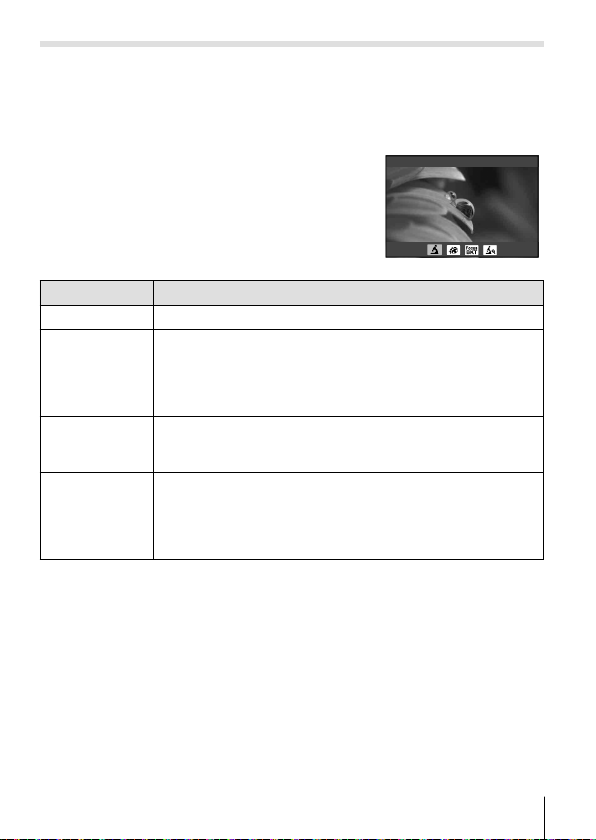
k (Microscope mode)
Images can be taken from up to 1 cm away from the subject. In this mode
you can shoot images with a large depth of field, and perform focus bracket
shooting of a set number of images.
Rotate the mode dial to k.
1
Use HI (arrow pad) or the control dial
2
Microscope
to highlight a sub mode and press the A
button to select.
Sub mode Application
m
Microscope Images can be taken from up to 1 cm away from the subject.
The camera shoots a number of images, automatically
Focus
o
Stacking*
Focus
p
Bracketing
Microscope
n
Control
*1 There may be situations in which it is not possible to create composite image
due to camera shake.
Press the shutter button all the way down to shoot.
3
• To take a series of shots at the same focus distance, use AFL (P. 32) or MF
(P. 37).
• When the mode dial is rotated to k, the sub mode display can be viewed by
pressing H (arrow pad).
shifting the focus in each image. These can then be
combined into a composite image with a large depth of field.
1
Two images are recorded, the first frame and the composite
image.
In this mode, the camera shoots a number of images,
automatically shifting the focus in each image. The number of
images and shooting steps are set in [Focus BKT] (P. 55).
Optimized for close-ups with the subject magnified in the
monitor.The magnification level when the shooting distance
is 1 cm is displayed on the monitor. Pressing I (arrow pad)
can change the magnification level. At high magnification
levels, the image may be grainy.
EN
27
Page 28
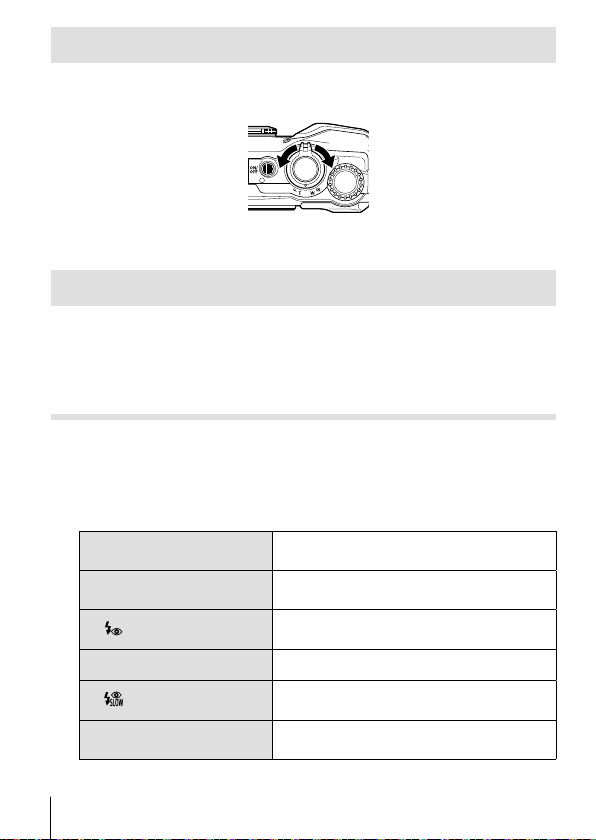
Using the zoom
Zoom in to photograph distant objects or zoom out to increase the area
visible in the frame. Zoom can be adjusted using the zoom lever.
W side T side
Using shooting options (Set by direct button)
Frequently used functions are assigned to IFG (arrow pad). Just by pressing
the button, you can select the assigned function directly.
Some features may be unavailable depending on the shooting mode and camera
settings. g “List of settings available in each shooting mode” (P. 111)
Flash
You can use a flash when shooting.
Press the # button to display options.
1
Use HI (arrow pad) or the control dial to highlight a flash
2
mode and press the A button to select.
#
#
AUTO
Flash Auto
Fill In
#
Redeye
Flash Off The flash does not fire.
$
Red-Eye Slow
SLOW
SLOW
The flash fires automatically in low light or
backlight conditions.
The flash fires regardless of the light
conditions.
This function allows you to reduce the redeye phenomenon.
Combines slow sync with red-eye
reduction.
Slow shutter speeds are used to brighten
dimly-lit backgrounds.
28
EN
Page 29
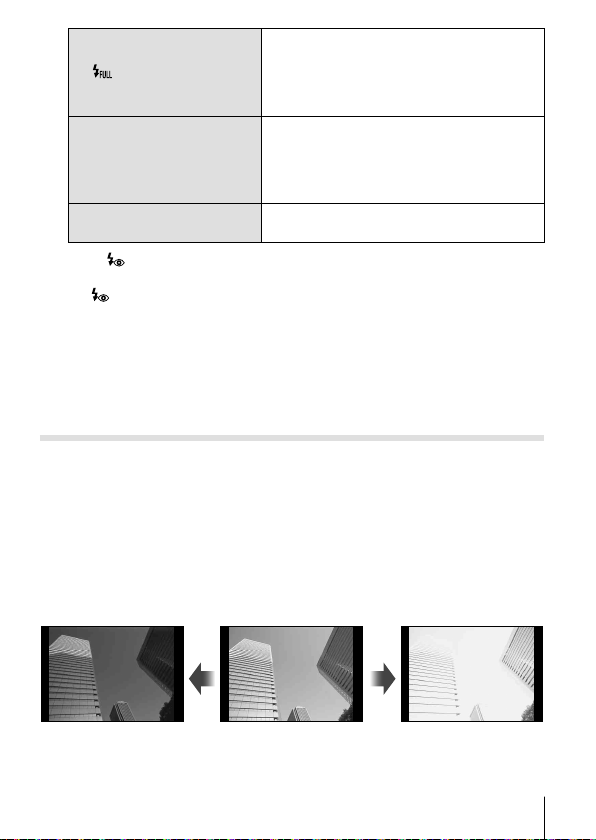
Control flash output manually. If you
Manual
Remote Control
RC
#
LED On
q
], after the pre-flashes, it takes about 1 second before the shutter is
• In [
released. Do not move the camera until shooting is complete.
• [
] may not work effectively under some shooting conditions.
• The shutter speed becomes slower in [#SLOW]. Use a tripod and secure
the camera.
• Some features may be unavailable depending on the shooting mode and
camera settings.
highlight “Manual” and press the INFO
button before pressing the A button, you
can adjust flash output using
(arrow pad) or the control dial.
The dedicated underwater strobe or the
Olympus wireless RC flash is used to take
pictures. For details, see “Taking pictures
with the Olympus Wireless RC Flash
System” (P. 105).
The LED turns on when a picture is taken.
This is effective for taking close up pictures.
FGHI
Exposure compensation
Compensates the brightness (appropriate exposure) adjusted by the
camera.
Rotate the control dial, or press the F button and use HI
1
(arrow pad).
• Depending on the shooting mode and camera settings, you may not be
able to adjust exposure compensation using the control dial.
• Choose positive (“+”) values to make pictures brighter, negative (“–”)
values to make pictures darker.
Negative (–) No compensation (0) Positive (+)
EN
29
Page 30
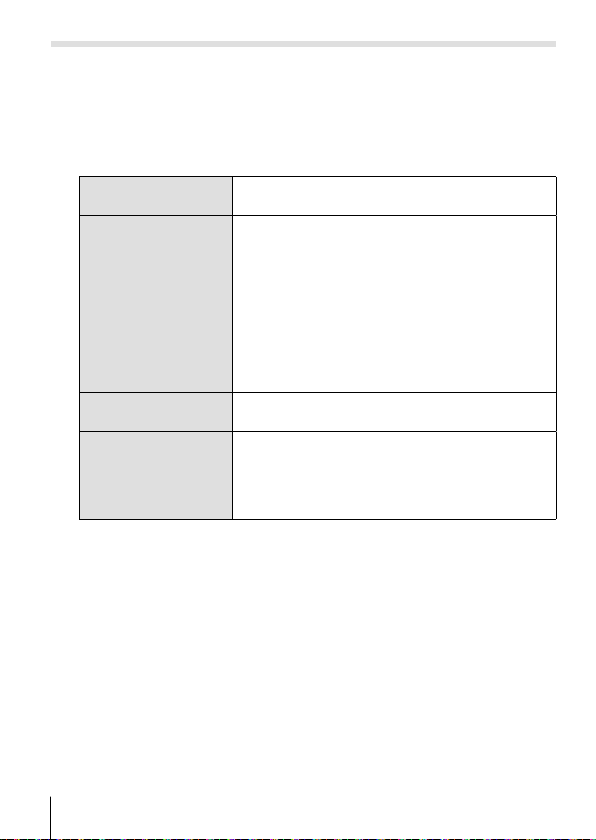
Single/Sequential
Hold the shutter-release button all the way down to take a series of
photographs.
Press the jY button to display the direct menu.
1
Press HI (arrow pad) or rotate the control dial to highlight an
2
option and then press the A button.
Single
o
Sequential
T
High
Sequential
S
Low
Pro Capture
J
• During sequential and Pro Capture shooting, focus, exposure, and white
balance are fixed at the values for the first shot.
• During sequential shooting, if the battery check blinks due to low battery, the
camera stops shooting and starts saving the pictures you have taken on the
card. The camera may not save all of the pictures depending on how much
battery power remains.
Shoots 1 frame at a time when the shutter button
is pressed (normal shooting mode).
Hold the shutter-release button all the way down
to take a series of photographs.
• To choose a frame advance rate, highlight
[Sequential High] and press the INFO button
before you press the A button. Choose from
frame advance rates of approximately 10
frames per second (10 fps) or 20 frames per
second (20 fps). Use FGHI (arrow pad)
or the control dial to highlight a frame advance
rate and press the A button to select.
Pictures will be taken at about 5 fps while the
shutter button is pressed all the way down.
Sequential shooting begins when you press the
shutter button halfway. Press the shutter button all
the way down to begin recording captured images
to the card, including those for a halfway press.
“Pro Capture” (P. 31)
g
30
EN
Page 31

Pro Capture
To eliminate the lag between the shutter button being pressed all the way
down and the start of recording, the camera starts shooting a series of
pictures using the electronic shutter when the shutter button is pressed
halfway, and begins recording the pictures—including those taken when the
shutter button was pressed halfway (up to 4)—to the card when the shutter
button is pressed the rest of the way down.
1 Press the jY button.
2 Press HI (arrow pad) or rotate the control dial to highlight [J] (Pro
Capture) and then press the A button.
3 Press the shutter button halfway to start shooting.
4 Press the shutter button all the way down to start recording to the card.
• Pro Capture shooting is not available when connected to Wi-Fi.
• The camera will continue shooting for up to a minute while the shutter button
is pressed halfway. To resume shooting, press the button halfway again.
• Flickering occurred by fluorescent lights or the large movement of the subject,
etc. may cause distortions in images.
• The monitor will not be blacked out and the shutter sound will not be emitted
while bracketing.
• The slowest shutter speed is limited.
Self timer
Sets the time after the shutter button is pressed until the picture is taken.
Press the jY button to display the direct menu.
1
Press HI (arrow pad) or rotate the control dial to highlight
2
[Y12], [Y2], or [YC] and then press the A button.
Press the shutter button halfway to focus, the rest of
the way down to start the timer. First, the self-timer
Y12Y
Y2Y
C
Y
12 sec
2 sec
Custom
Self-timer
lamp lights up for approximately 10 seconds, then it
blinks for approximately 2 seconds and the picture
is taken.
Press the shutter button halfway to focus, the rest of
the way down to start the timer. The self-timer lamp
blinks for approximately 2 seconds, and then the
picture is taken.
After selecting this mode, press the INFO button to
set “the time from pressing the shutter button until
the picture is taken, the number of frames, and the
interval time”. Pictures are taken by these setting.
EN
31
Page 32

• To cancel the activated self-timer, press the button.
• Self timer is not canceled automatically after shooting.
AFL (Focus lock)
You can lock the focus position.
Press the shutter button halfway to focus.
1
While keeping the position of the camera,
2
press the A button.
The camera focuses and locks the position.
• While focus lock is in effect, the focus distance can
be fine-tuned using FG (arrow pad) or the control dial.
• Pressing the A button, zooming operation, pressing the button, and
the other operations also release the focus lock.
• If the focus indicator blinks when the shutter button is pressed halfway with
[d Live Composite] (P. 24) selected for O mode, you can set focus to infinity
by pressing the A button.
• AFL is not available in B mode and some O modes.
AF lock mark
S-IS ONS-IS
ON
125
125 F5.6
FocusFocus
Area
You can select the position of the AF target mark manually.
Before proceeding, select [I] for [AF Area] in Shooting Menu 1 (P. 53).
Press and hold the A button.
1
Use FGHI (arrow pad) to select the position of AF target
2
mark and press the A button.
• Pressing and holding the A button before setting the position returns the
AF target mark to the center.
01:02:0301:02:03
10231023
L
N
FHD
F
30p
30p
32
EN
Page 33

AF Tracking
The camera tracks the subject movement automatically to focus on it
continuously.
Before proceeding, select [Tracking] for [AF Area] in Shooting Menu 1 (P. 53).
Place the AF target mark over your subject and press the A
1
button, keeping the shutter button pressed halfway.
When the camera recognizes the subject, the AF target mark
2
automatically tracks the subject movement to focus on it
continuously.
• To cancel the tracking, press the A button.
• Depending on the subjects or the shooting conditions, the camera may be
unable to lock the focus or fail to track the subject movement.
• When the camera fails to track the subject movement, the AF target mark
changes to red.
EN
33
Page 34

Using shooting options (via live control)
Some features may be unavailable depending on the shooting mode and camera
settings. g “List of settings available in each shooting mode” (P. 111)
Available Options
Picture Mode .............................P. 35
Scene mode ..............................P. 22
ISO sensitivity ............................P. 36
White balance ............................P. 36
AF mode ....................................P. 37
Aspect........................................P. 38
Image quality (still images) ........P. 38
Record mode (movies)*
1
............P. 39
• The selected setting applies in both P and A modes.
*1 Displayed only in movie mode.
*2 Not displayed in movie mode.
*3 The camera stores the settings for P, A, ^ (underwater mode), and k
(microscope mode) separately and restores them the next time the mode is
selected, even after the camera has been turned off. The ISO sensitivity for
[_ Underwater HDR] is not restored, however.
Image stabilizer (still images)*
Image stabilizer (movies)*
2*3
Flash*
.....................................P. 41
Flash Compensation*
Y ........................................
o
/
Metering mode
2
...............P. 41
2
*
........................P. 42
Face priority ...............................P. 43
Accessory ..................................P. 43
Using Live Controls
Press the A button to display live controls.
1
• To hide live controls, press the A button again.
Press FG (arrow pad) to highlight the desired function, then
2
use HI (arrow pad) or the control dial to highlight an option
and press the A button.
• The highlighted option will be selected automatically if no operations are
performed for about 8 seconds.
Displays the selected
function name
AUTOAUTO
AUTOAUTO
Selection
P
Arrow pad
34
EN
WB Auto
(HI)
Function
WBWB
ZZ
1
........P. 40
ISO
AUTO
WB
WB
WBWBWB
AUTOWBAUTO
AUTO
AUTOAUTOAUTO
Arrow pad
AFAF
(FG)
4:3
L
N
FHD
F
30p
30p
2
..P. 40
P. 42
Page 35

• The default settings of the function are highlighted in .
Picture Mode Sets the processing options.
i-Enhance
Produces more impressive-looking results suited
to the scene.
Vivid Produces vivid colors.
Natural Produces natural colors.
Muted Produces flat tones.
Portrait Produces beautiful skin tones.
Monochrome Produces black and white tone.
J
Custom
K
Use to select one picture mode, set the
parameters, and register the setting.
Produces smooth skin textures. This mode
e
/
/
/
/ /
1
*
/
/
/
1
*
1
*
1
*
1
*
1
*
1
*
e-Portrait
Pop Art
Soft Focus
Pale&Light Color
Light Tone
Grainy Film
Pin Hole
Diorama
Cross Process
Gentle Sepia
Dramatic Tone
cannot be used with bracket photography or
when shooting movies.
Enhances the color and atmosphere of an image
more brightly and vividly.
Expresses an ethereal atmosphere with a soft
tone and makes an image dreamy.
Expresses a comfortable floating feeling by
making an image more pale and light.
Creates a high-quality image by softening both
shadows and highlights.
Expresses the strength and roughness of black
and white.
Expresses the tunnel effect like that obtained
from an old fashioned camera or a toy camera by
reducing the peripheral brightness.
Expresses an image shooting a surreal miniature
world with enhancing the saturation and contrast
and blurring an out-of-focus area of an image.
Creates an image that expresses a surreal
atmosphere.
Creates a high-quality image by drawing out
shadows and softening the overall image.
Enhances the local contrast of an image and
provide an image that a difference of brightness
and darkness is emphasized.
EN
35
Page 36

Picture Mode Sets the processing options.
/
/
/ /
1
*
/ /
1
*
1
*
Key Line
1
*
Watercolor
Vintage
Partial Color
Creates an image that emphasizes edges and
adds an illustrative style.
Creates a soft, bright image by removing dark
areas, blending pale colors on a white canvas,
and further softening contours.
Expresses an everyday shot in a nostalgic,
vintage tone using printed film discoloration and
fading.
Impressively expresses a subject by extracting
colors you want to emphasize and keeping
everything else monotone. Press the INFO button
and then use the control dial to choose a color.
• When [ART] is selected for picture mode, [Color Space] (P. 66) will be locked at
[sRGB].
*1 II and III are altered versions of the original (I).
ISO sensitivity Sets the ISO sensitivity.
l
to R Value
Q
ISO Auto
The camera automatically sets the sensitivity with
priority on image quality.
Set a smaller value to reduce noise in the picture, or
a larger value to reduce blur.
White balance
e
f
N
g
h
Z
36
EN
Sets an appropriate color scheme for the light of
the shooting scene.
WB Auto The camera automatically adjusts the white balance.
Sunny Suitable for shooting outdoors under a clear sky.
Shadow Suitable for shots taken in the shade on sunny days.
Cloudy Suitable for shooting outdoors under a cloudy sky.
Incandescent Suitable for shooting under tungsten lighting.
Fluorescent
Suitable for shooting under white fluorescent
lighting.
Underwater Suitable for underwater shooting.
WB Flash Suitable for flash photography.
Page 37

White balance
One Touch 1
P
One Touch 2
Q
W
One Touch 3
X
One Touch 4
to
Custom white balance
Sets an appropriate color scheme for the light of
the shooting scene.
Suitable for situations such as: the other options
do not produce the desired colors, you are unsure
as to the type of light source, or the subject is lit by
multiple different sources.
For manually adjusting the white balance according
to the light when shooting. Set a piece of white
paper or other white object so that it fills the
entire screen, and press the INFO button to set
the white balance. For how to register one touch
white balance, see “Registering one touch white
balance” (P. 37).
Press the INFO button, then highlight a color
temperature using FG (arrow pad) and press the
A button. Choose from color temperatures of from
2000 to 14000K.
Registering one touch white balance
Select an option of from [P One Touch 1] to [X One Touch 4], then aim
the camera at a white piece of paper or a similar subject and press the
INFO button followed by the shutter button.
• The shutter will be released and you will be asked if you wish to keep the new
value. Select [Yes] to keep the new value. Any previously-saved value will be
replaced.
• The registered white balance data will not be cleared by turning off the power.
• Perform this procedure under the light where the pictures will be actually
taken.
• When the camera settings are changed, the white balance must be registered
again.
AF mode Focusing method
The camera focuses automatically when the shutter
button is pressed halfway. You can choose the focus
AF
MF
AF
MF
area in the shooting menu.
• The camera adjusts focus continuously during
movie recording.
Use FG (arrow pad) or the control dial to focus
manually on a subject anywhere in the frame.
Manual focus can be enabled by pressing and
holding the A button during shooting.
EN
37
Page 38

Aspect Sets the horizontal-to-vertical ratio of images.
4:3
u
16:9
v
w
x
3:2
1:1
Change the horizontal-to-vertical ratio when taking
pictures.
3:4
Image quality (still images)
YF
YN
XN
WN
RAW
[L] F
[L] N
[M] N
[S] N
[L] F+RAW
[L] N+RAW
[M] N+RAW
[S] N+RAW
P
YF+RAW
YN+RAW
XN+RAW
WN+RAW
*1Image quality options (photos)
Choose an image quality for photographs.
Choose from JPEG and RAW *
JPEG+RAW *
4
to record each photograph
2*3
. Select
twice, once in JPEG and once in RAW format.
JPEG offers a choice of sizes (L, M, and S) and
compression ratios (SF, F, N, and B).
• Image quality affects the number of pictures
that can be stored on the memory card (P. 102).
*1 Only the default options are listed. To select options other than YF [L] F, YN
[L] N, XN [M] N, and WN [S] N, use [K Set] (P. 65) in Custom Menu E.
*2 RAW: This format (extension “.ORF”) stores unprocessed image data for later
processing. Using OLYMPUS Viewer 3 (P. 90), you can adjust settings such as
exposure compensation and white balance or apply art filters. Be sure to use
the latest version of OLYMPUS Viewer 3. General-purpose imaging software
can not be used to view, edit, or print RAW images.
*3 Not available with [_], [o], [p], [n], [e], [d], [H], and [E].
*4 The individual JPEG and RAW files recorded each time a photo is taken
at a setting of JPEG+RAW can not be deleted separately. Deleting one
automatically deletes the other (if you delete the JPEG copy on a computer
and then copy the RAW image back to the camera, you will be able to edit the
image (P. 12) but not select it for printing (P. 86)).
38
EN
Page 39

Record mode (movies)
[Standard] is selected for A
1920×1080 Super Fine 60p
1920×1080 Super Fine 50p
1920×1080 Super Fine 30p
1920×1080 Super Fine 25p
1280×720 Super Fine 30p
1280×720 Super Fine 25p
1920×1080 Fine 60p
1920×1080 Fine 50p
1920×1080 Fine 30p
1920×1080 Fine 25p
1280×720 Fine 30p
1280×720 Fine 25p
1920×1080 Normal 60p
1920×1080 Normal 50p
1920×1080 Normal 30p
1920×1080 Normal 25p
1280×720 Normal 30p
1280×720 Normal 25p
[4K] is selected for A*
1
3840×2160 30p
3840×2160 25p
*1 The bit rate can not be changed.
Image quality options (movies)
Choose the desired combination of frame
size, bit rate, and frame rate. Bit rate and
frame rate can be adjusted from the video
menu (P. 55).
12
3
Frame size
1
FHD : 1920×1080
HD : 1280×720
4K : 3840×2160
Bit rate (compression ratio)
2
SF, S, F, N
Frame rate
3
30p (60p), 25p (50p)
EN
39
Page 40

Record mode (movies)
[High-speed] is selected for A*
Image quality options (movies)
2
1
1920×1080 HighSpeed
120fps
1280×720 HighSpeed
240fps
Frame size
1
640×360 HighSpeed
480fps
FHD : 1920×1080
HD : 1280×720
SD : 640×360
*2 The frame rate and bit rate can not be changed.
Image stabilizer (still images) Image stabilization options (photos)
OFF
ON
OFF
ON
Turn photo image stabilization on or off.
Image stabilizer (movies) Image stabilization options (movies)
OFF
ON
OFF
ON*
1
Turn movie image stabilization on or off.
*1 Defaults to [OFF] when [High-speed] is selected as the A sub-mode.
40
EN
Page 41

Flash Sets the flash firing method.
_
Flash Auto
Fill In The flash fires regardless of the available light.
#
Redeye
Flash Off The flash does not fire.
$
Red-Eye Slow Combines slow sync with red-eye reduction.
SLOW
SLOW
#
Manual
Remote Control
RC
#
LED On
q
The flash fires automatically in low-light or backlight
conditions.
Pre-flashes are emitted to reduce the occurrence of
red eye in your photos.
Slow shutter speeds are used to brighten dimly-lit
backgrounds.
Control flash output manually. If you highlight
“Manual” and press the INFO button before pressing
the A button, you can adjust flash output using
FGHI
The dedicated underwater strobe or the Olympus
wireless RC flash is used to take pictures. For
details, see “Taking pictures with the Olympus
Wireless RC Flash System” (P. 105).
The LED turns on when a picture is taken. This is
effective for taking close up pictures.
(arrow pad) or the control dial.
Flash Compensation
–2.0 to #+2.0 Value
#
Compensates the flash brightness (amount of
flash) adjusted by the camera.
Adjust flash output. Flash brightness can be reduced
by selecting negative values (the lower the value,
the dimmer the flash) or increased by selecting
positive values (the higher the value, the brighter
the flash).
• Not available in B mode, when [_ Underwater
HDR] is selected in ^ mode, or in O mode.
EN
41
Page 42

Sets the sequential shooting function and the
o/Y
Single
o
Sequential High
T
Sequential Low
S
Y
12
Y
Y
J
5
p
2
C
12 sec
Y
2 sec
Custom
Self-timer
Pro Capture
Spot
ESP
Y
Metering mode Metered area
time from pressing the shutter button until the
picture is taken.
One frame is shot each time the shutter button is
pressed.
Hold the shutter-release button all the way down to
take a series of photographs.
To choose a frame advance rate, highlight
•
[Sequential High] and press the INFO button
before you press the A button. Choose from frame
advance rates of approximately 10 frames per
second (10 fps) or 20 frames per second (20 fps).
Use FGHI (arrow pad) or the control dial to
highlight a frame advance rate and press the A
button to select.
Pictures will be taken at about 5 fps while the shutter
button is pressed al the way down.
The self-timer lamp turns on for approx. 10 seconds,
then blinks for approx. 2 seconds, and then the
picture is taken.
The self-timer lamp blinks for approx. 2 seconds,
then the picture is taken.
Photographs are taken at “the time from pressing the
shutter button until the picture is taken, the number
of frames, and the interval time” which you set.
Sequential shooting begins when you press the
shutter button halfway. Press the shutter button all
the way down to begin recording captured images to
the card, including those for a halfway press.
“Pro Capture” (P. 31)
g
Shoots the subject at the center during backlighting
(Meters the brightness at the center of the screen).
Shoots to obtain a balanced brightness over the
entire screen (Meters the brightness at the center
and surrounding areas of the screen separately).
When set to [ESP], the center may appear dark
when shooting against strong backlighting.
42
EN
Page 43

Face priority Focus/exposure
ON
Face Priority On When [Face Priority On] is selected, the camera will
OFF
Face Priority Off
Accessory Settings for optional accessories
OFF
Accessory Off
PTWC-01
FCON-T01
TCON-T01
FD-1
FD-1
automatically detect and adjust focus and exposure
for the faces of portrait subjects.
Select when taking pictures without a conversion
lens.
Select depending on designated optional conversion
lenses.
Settings are optimized for flash photography with the
FD-1 attached.
EN
43
Page 44

Recording and using logs (LOG mode)
While the LOG switch is in the LOG position, the camera will log GPS
and other sensor data (P. 78). Logs can be downloaded for use with the
OLYMPUS Image Track (OI.Track) smartphone app.
Recording and saving logs
Rotate the LOG switch to LOG.
• Logging will start. The indicator lamp will blink
while logging is in progress.
• Data acquisition and logging will end automatically when the battery runs low.
Rotate the LOG switch to OFF to save the log.
• In LOG mode, the camera draws on the battery continuously to acquire
location data.
• No data can be added to the log once the memory allocated to temporary log
storage is full, in which case you will need to rotate the LOG switch to OFF to
save the log to the memory card. g “Log recording problems” (P. 95)
Saving logs
The current log is saved to the card when the LOG switch is rotated to OFF.
• A message is displayed in the monitor while the log is being saved. Do not
remove the memory card until the message has cleared from the display.
Removing the memory card while the log is being saved could cause loss of
the log file or camera or memory card malfunction.
• The camera may not begin saving the log to the memory card when the LOG
switch is rotated to OFF if, for example, wireless data transfer is in progress or
the memory card is full or write-protected, in which case you should terminate
wireless data transfer, delete unwanted data from the card, or otherwise
enable the log to be saved. Do not remove the battery from the camera until
the log has been saved.
• The log will not be saved if no memory card is inserted.
• Each card can store up to 199 log files. An error message will be displayed
when the log file count approaches this number (P. 93). Should this occur, insert
another card or delete log files after copying them to a computer.
• Log files are recorded to the “GPSLOG” and “SNSLOG” folders on the card
(P. 101).
44
EN
Page 45

Using buffered and saved logs
To access logs stored in the camera’s temporary buffer or saved to the card,
launch the OLYMPUS Image Track (OI.Track) smartphone app and connect
to the smartphone using the camera wireless LAN function (P. 73).
Things you can do with the specified app, OLYMPUS Image Track
(OI.Track)
• Viewing the current log and images
The current log and images can be viewed on the smartphone.
• Downloading the current log and images
The current log and images can be copied to and browsed on the
smartphone.
• Viewing tracks
Logs stored on the card can be copied to the smartphone and viewed as
tracks.
• Linking images to a log
Images shot while log recording was enabled can be linked to the log for
viewing or file management.
• OI.Track can be used to update GPS assist data (P. 79).
For details, visit the address below:
http://app.olympus-imaging.com/oitrack/
EN
45
Page 46

Location data/LED Illuminator
Viewing location data
Pressing the INFO button when the camera is off displays location data in
the monitor.
• The accuracy of the data displayed varies with weather conditions and the
like. Use as a rough guide only.
Location data displays
No. Name
1
1023 hPa
1
2
3
4
12:34
LOG
W
-
3
N
270
240
NW
210
270
180
240 255W285 300
150
120
90
SW
S
NE
300
330
°
.0
60
39°12’ 30” N
145°23’ 59”
0
30
SE
1227 m
E
5
6
7
8
W
9
Latitude and longitude
If the GPS icon blinks or is not displayed, the camera is unable to determine
the current position.
GPS and other data displays
These displays are not intended for applications that require a high degree
of precision, and the accuracy of the data (latitude and longitude, heading,
depth, temperature, and the like) they provide is not guaranteed. The
accuracy of these displays may be also affected by factors not under the
control of the manufacturer.
Time
2
Log recording in progress
3
Direction information
Temperature
4
(water temperature)
5
Atmospheric pressure
6
Altitude (depth)
7
GPS icon
8
Latitude
9
Longitude
46
EN
Page 47

Using the LED Illuminator
Press and hold the INFO button down until the
LED illuminator lights up. The illuminator will
light even if the camera is off.
If the Camera Is On
The LED illuminator will remain lit for up to around 90 seconds while camera
controls are in use, or up to 30 seconds if no operations are performed.
If the Camera Is Off
The LED illuminator will remain lit for up to around 30 seconds, whether or
not you attempt to operate camera controls.
• The LED illuminator turns off automatically if you:
• press the n button,
• use the LOG switch,
• display the menus,
• connect or disconnect a USB cable, or
• connect to a Wi-Fi network.
• Location data can be displayed by pressing the INFO button (P. 46) even when
the LED illuminator is lit.
To turn the LED illuminator off
Press and hold the INFO button down until the LED illuminator turns off.
LED illuminator
EN
47
Page 48

Using the menus
Menu List
Shooting Menu 1
1
1
1
2
3
4
5
6
Reset/Assign Custom Modes
Picture Mode
2
AF Area
AF Illuminator
Back Set
p Shooting Menu 1 (P. 52)
1
Reset/Assign Custom Modes
Picture Mode
I
AF Area
Off
AF Illuminator
q Shooting Menu 2 (P. 54)
2
Intrvl. Sh./Time Lapse
Focus BKT
q Playback Menu (P. 56)
4
L
y
Edit
Custom Menu (P. 61)
5 H
A. MF
MF Assist
B1. Disp/8/PC
G/Info Settings
Live View Boost
Flicker reduction
Displayed Grid
Peaking Color
B2. Disp/8/PC
8
HDMI
C. Exp/ISO
Exposure Shift
ISO-Auto Set
Noise Filter
Noise Reduct.
48
EN
A Video Menu (P. 55)
3
R
Movie
Recording Volume
Video Frame Rate
Video Bit Rate
Print Order (P. 86)
Reset Protect
Connection to Smartphone
Page 49

Custom Menu (P. 61)
5 H
D. # Custom
w+F
+WB
#
E. K/WB/Color
K Set
WB
W Keep Warm Color
Color Space
F. Record
File Name
Edit Filename
Copyright Settings
G. Field Sensor
Elevation / Depth
Record GPS location
GPS Priority
H. K Utility
Pixel Mapping
Level Adjust
Sleep
Eye-Fi
Certification
d Setup Menu (P. 70)
6
Card Setup
X Settings
W
s
Rec View
Wi-Fi Settings
EN
49
Page 50

Using the menus
Press the button during shooting or playback to display the menu.
The menu provides access to a variety of camera settings, such as shooting
and playback functions, time and date settings, and display options. Some
features may be unavailable depending on the shooting mode and camera
settings. g “List of settings available in each shooting mode” (P. 111)
Press the button to display the menus.
1
• A guide is displayed in 2 seconds after you select an option.
• Press the INFO button to view or hide guides.
Operation
Press the button to go back one screen
Press the A button to confirm the setting
Use FG (arrow pad) to select the desired page tab and press I.
2
Page tab
Shooting Menu 1
1
Reset/Assign Custom Modes
Reset/Assign Custom Modes
Picture Mode
2
AF Area
AF Illuminator
I
Off
guide
Guide
Shooting Menu 1
1
1
Reset/Assign Custom Modes
Preliminary and basic
Picture Mode
2
shooting options.
AF Area
AF Illuminator
Back Set
Submenu 1
Shooting Menu 1
1
Reset/Assign Custom Modes
Reset/Assign Custom Modes
Picture Mode
2
AF Area
AF Illuminator
I
Off
I
Off
• The menu group tab appears when the
Custom Menu is selected. Use FG to select
the menu group and press the A button.
50
EN
Back Set
Back Set
Menu group
A. MF
A
A
1
MF Assist
B1
2
B2
C
D
E
F
G
Back Set
Page 51

3
Use FG (arrow pad) to select the desired submenu 1 and
then press the A button.
Shooting Menu 1
1
Reset/Assign Custom Modes
Picture Mode
2
AF Area
AF Illuminator
AF Illuminator
Back Set
Use FG (arrow pad) to select the desired
4
submenu 2 and then press the A button.
• Once a setting is selected, the display returns to
the Submenu 1.
• Depending on the item selected, additional steps
may be required.
5
Press the button to complete the setting.
I
Off
Off
1
2
Back Set
1
2
Back Set
Submenu 2
Shooting Menu 1
Reset/Assign Custom Modes
Picture Mode
AF Area
AF Illuminator
Shooting Menu 1
Reset/Assign Custom Modes
Picture Mode
AF Area
AF Illuminator
AF Illuminator
I
Off
Off
On
I
On
On
EN
51
Page 52

For the operation method, refer to (P. 50).
• The default settings of the function are highlighted in .
p
Shooting Menu 1
Restoring default settings/saving settings
p
[Reset/Assign Custom Modes]
Restoring Default Settings
Camera settings can be easily restored to default settings. g “Menu
directory” (P. 116)
1 In Shooting Menu 1, highlight [Reset/Assign Custom Modes] and press the
A button.
2 Highlight [Reset] and press the A button or I (arrow pad).
3 Choose the reset type.
• To reset all settings except those such as time, date, and language,
highlight [Full] and press the A button.
4 Highlight [Yes] and press the A button.
Saving Settings
Current settings can be saved to either of two Custom Modes. The saved
settings can be recalled by rotating the mode dial to C1 or C2. g “Menu
directory” (P. 116)
Submenu 2 Submenu 3 Application
Custom Mode
C1
Custom Mode
C2
1 Adjust settings in order to save.
• Rotate the mode dial to a position other than A (movie mode).
2 In Shooting Menu 1, highlight [Reset/Assign Custom Modes] and press the
A button.
3 Highlight [Custom Mode C1] or [Custom Mode C2] and press the A button.
4 Highlight [Set] and press the A button.
• Any existing settings are overwritten.
• To cancel the registration, select [Reset].
Set Save current settings.
Reset Return to the default setting.
Set
Reset
The same as Custom Mode C1.
52EN52
EN
Page 53

For the operation method, refer to (P. 50).
Processing options p [Picture Mode]
You can make individual adjustments to contrast, sharpness and other
parameters in [Picture Mode] (P. 35) settings. Changes to parameters are
stored for each picture mode separately.
1 Select [Picture Mode] in Shooting Menu 1 and press the A button.
• The camera will display the picture mode available in the current shooting
mode.
2 Select an option with FG and press the A button.
• Press I to set the detailed options for the selected picture mode.
Detailed options are not available for some picture modes.
• Changes to contrast have no effect at settings other than [Normal].
Selecting the focusing area p [AF Area]
Submenu 2 Application
o
(All Targets)
I
(Single Target)
Tracking
The camera automatically chooses from the full set of
focus targets.
You can choose a single AF target. g “Area” (P. 32)
The camera tracks the subject movement automatically to focus
on it continuously. g “AF Tracking” (P. 33)
Using the assist lamp for shooting a dark subject
p
[AF Illuminator]
Submenu 2 Application
Off The AF illuminator is not used.
On
When the shutter button is pressed halfway down, the AF
illuminator turns on to aid focusing.
AF illuminator
EN
53EN53
Page 54

For the operation method, refer to (P. 50).
q Shooting Menu 2
Adjusting interval settings q [Intrvl. Sh./Time Lapse]
Submenu 2 Submenu 3
Off — — Interval shooting off.
Number of
Frames
Start Waiting
Time
Interval
Length
On
Time Lapse
Movie
Movie
Settings
Submenu 4
1 to 299 (frames)
00:00:00 to
24:00:00
(minutes)
00:00:01 to
24:00:00
(minutes)
Off
On
Movie Resolution
Frame Rate
Sets the number of frames to
shoot.
Sets the waiting time before
shooting starts.
Sets the interval time after
shooting starts.
Store each of the frames as a
picture.
In addition to storing the still
pictures, create a movie from the
sequence of frames and store it.
Choose a size for time lapse
movies.
Choose a frame rate for time lapse
movies.
Using Interval Shooting
Select [On] for [Intrvl. Sh./Time Lapse] in Shooting Menu 2 before adjusting
shooting settings and taking photographs.
• The interval may be longer than the set interval such as when the camera
takes a few moments for image processing.
• Use a USB-AC adapter for prolonged interval shooting.
• Interval shooting will not start if the space remaining on the memory card is
insufficient.
• During interval shooting the power may turn off, but the shooting is still
performed according to the setting.
Cancelling or Ending Interval Shooting
Press the button to cancel interval shooting. To end interval shooting,
select [Off] for [
Intrvl. Sh./Time Lapse] in Shooting Menu 2.
Application
54EN54
EN
Page 55

For the operation method, refer to (P. 50).
Setting the focus bracket shooting q [Focus BKT]
Submenu 2 Submenu 3
Off — — Bracketing disabled.
Set number
On
A
Video Menu
of shots
Set focus
differential
Submenu 4
10/20/30
Narrow/Normal/
Wide
Sets the number of frames in the
bracket shooting.
Sets the interval between the
shifted focus positions.
Application
Recording sound when shooting movies A [Movie R]
Submenu 2 Application
Off No sound is recorded.
On Sound is recorded.
On e
• Sound is not recorded in the [Diorama] of picture mode or HS movie mode.
Sound is recorded; wind noise reduction is enabled while
recording is in progress.
Adjusting the microphone volume A [Recording Volume]
Adjust the sensitivity of the built-in microphone. Adjust the sensitivity using
FG while checking the peak sound level picked up by the microphone
over the previous few seconds.
Choosing a frame rate for movies A [Video Frame Rate]
Submenu 2 Application
30p/25p
Choose the movie frame rate.
• Select [30p] to choose from image quality settings (P. 39) of
30p and 60p, [25p] to choose from settings of 25p and 50p.
EN
55EN55
Page 56

For the operation method, refer to (P. 50).
Choosing movie image quality A [Video Bit Rate]
Submenu 2 Application
Super Fine/
Fine/Normal
q
Playback Menu
Choose a compression ratio for movie image data.
Playing back pictures automatically q [L]
Submenu 2 Submenu 3 Application
Start ― Starts the slideshow.
BGM
Slide
Slide
Interval
Movie
Interval
• During a slideshow, press I (arrow pad) to advance one frame, H to go back
one frame.
• Press the button or the A button to stop the slideshow.
Choosing a Background Track
You can change [Party Time] to different BGM. After downloading tracks
from the Olympus website onto the memory card, select [L] > [BGM] in the
playback menu, highlight [Party Time], and press I (arrow pad). Visit the
following website for the download.
http://support.olympus-imaging.com/bgmdownload/
Party Time/Off Selects the background music options.
All/Still Picture/
Movie
2 sec/3 sec/
4 sec/5 sec/
6 sec/7 sec/
8 sec/9 sec/
10 sec
Full/Short
Set the type of data to be played back.
Choose the length of time each slide is displayed
from 2 to 10 seconds.
Select [Full] to play back full length of each
movie clip in the slideshow or [Short] to play back
only the opening portion of each movie clip.
56EN56
EN
Page 57

For the operation method, refer to (P. 50).
Rotating images q [y]
Submenu 2 Application
Off Images are not rotated for playback.
On
Photographs taken in “tall” (portrait) orientation are automatically
rotated for display in the monitor during playback.
Editing still images q [Edit]
Submenu 2 Submenu 3 Submenu 4 Application
The JPEG copy is processed using the
current camera settings.
• Adjust the camera settings before
choosing this option. Some settings
such as exposure compensation
are not applied.
The image is edited using settings for
the selected art filter.
Exit without editing the image.
Brightens a dark backlit subject.
Reduces the red-eye phenomenon due
to flash shooting.
Trims an image. Use the control dial
to choose the size of the crop and
FGHI
crop.
Changes the aspect ratio of images
from 4:3 (standard) to [3:2], [16:9],
[1:1], or [3:4]. After changing the
aspect ratio, use
the trimming position.
Creates black and white images.
Creates sepia-toned images.
Increases the vividness of images.
Adjust the color saturation checking
the image on the screen.
(arrow pad) to position the
FGHI
Sel. Image
RAW Data
Edit
JPEG Edit
Current
ART BKT
No
Shadow Adj
Redeye Fix
P
Aspect
Black &
White
Sepia
Saturation
to specify
EN
57EN57
Page 58

For the operation method, refer to (P. 50).
Submenu 2 Submenu 3 Submenu 4 Application
Converts the image size to 1280 ×
960, 640 × 480, or 320 × 240. Images
JPEG Edit
Sel. Image
Image
Overlay*
*1 This option is available only if the memory card contains RAW photographs.
1
Movie Edit
R
2Images
Merge
3Images
Merge
Q
e-Portrait
In-Movie
Image
Capture
Movie
Trimming
No
Start
R
Erase
Yes
with an aspect ratio other than 4:3
(standard) are converted to the closest
image size.
Compensates the skin look for
smoothness.
You can select a frame from a movie to
save as a still image.
Trim footage from the movie.
Cancel recording.
Audio can be added to still images (up
to 30 sec. long).
Delete the audio recorded with the
image.
Create a new image by overlaying
RAW photographs.
RAW Data Edit/JPEG Edit
1 Use FG to select [Sel. Image] and press the A button.
2 Highlight an image using HI or the control dial and press the A button.
• [RAW Data Edit] is displayed if a RAW image is selected, and [JPEG Edit]
if a JPEG image is selected. For images recorded in RAW+JPEG format,
both [RAW Data Edit] and [JPEG Edit] are displayed. Select the desired
option from them.
3 Select [RAW Data Edit] or [JPEG Edit] and press the A button.
4 When the settings are complete, press the A button.
• The settings are applied to the image.
5 Select [Yes] and press the A button.
• The edited image is stored in the card.
• Red-eye correction may not work depending on the image.
58EN58
EN
Page 59

For the operation method, refer to (P. 50).
• Editing of a JPEG image is not possible in the following cases:
When an image is processed on a PC, when there is not enough space in the
card memory, or when an image is recorded on another camera.
• The image cannot be resized (Q) to the larger size than the original size.
• [P] (trimming) and [Aspect] can only be used to edit images with an aspect
ratio of 4:3 (standard).
Audio recording
1 Use FG to select [Sel. Image] and press the A button.
2 Use HI or the control dial to highlight an image and press the A button.
• Audio recording is not available with protected images.
3 Select [R] and press the A button.
• To exit without adding audio, select [No].
4 Select [R Start] and press the A button to begin recording.
• Recording will start.
5 Press the A button to end recording.
• Images recorded with audio are indicated by a H icon.
In-Movie Image Capture (Movie Edit)
1 Use FG to select [Sel. Image] and press the A button.
2 Use HI or the control dial to highlight a movie and press the A button.
3 Highlight [Movie Edit] and press the A button.
4 Use FG to select [In-Movie Image Capture] and press the A button.
Use HI or the control dial to display the desired frame and press the A button.
5
• You can edit 4K movies shot with this camera at an aspect ratio of [16:9].
Movie Trimming (Movie Edit)
1 Use FG to select [Sel. Image] and press the A button.
2 Use HI or the control dial to highlight a movie and press the A button.
3 Highlight [Movie Edit] and press the A button.
4 Use FG to select [Movie Trimming] and press the A button.
5 Select [Overwrite] or [New File] and press the A button.
• If the image is protected, you cannot select [Overwrite].
6 Select the starting point and press the A button.
• To jump to the first or last frame, rotate the control dial.
7 Use HI or the control dial to select a section to trim.
8 Select [Yes] and press the A button.
The range between the first or last frame and the selected frame are deleted.
•
• Editing is available with movies recorded using this camera.
EN
59EN59
Page 60

For the operation method, refer to (P. 50).
Image overlay
1 Use FG to select [Image Overlay] and press the A button.
2 Select the number of images to be overlaid and press the A button.
3 Use FGHI to select the RAW images to be overlaid (P. 11).
• The overlaid image will be displayed if images of the number specified in
step 2 are selected.
4 Adjust the gain for each image to be overlaid.
• Use HI to select an image and FG to adjust gain.
• Gain can be adjusted in the range 0.1 – 2.0. Check the results in the
monitor.
5 Press the A button to display the confirmation dialog. Select [Yes] and press
the A button.
• The image is saved with the record mode set at the time the image
is saved. (If [RAW] is selected, the copy will be saved in [YN+RAW]
format.)
Creating a Print Order q [Print Order]
Choose print options (the number of copies and date imprinting) for the
images on the memory card. g “Print reservation (DPOF)” (P. 86)
Removing protection from all images q [Reset Protect]
Submenu 2 Application
Yes Remove protection from all images on the current memory card.
No Exit without removing protection.
Connecting to smartphones via wireless LAN
q [Connection to Smartphone]
The camera can connect to smartphones using built-in wireless LAN.
g “Connecting to a smartphone” (P. 73)
60EN60
EN
Page 61

For the operation method, refer to (P. 50).
H Custom Menu
A. MF
Manual focus assist H [MF Assist]
Submenu 2 Submenu 3 Application
Off Magnification off.
Magnifies a portion of the screen.
Magnify
Peaking
• Depending on the subject, outlines may be hard to see when [On] is selected
for both [Magnify] and [Peaking].
*1 If [On] is selected, the camera will automatically enable peaking and display
the subject at a higher magnification when you change the focus point for
focus lock or manual focus.
1
On*
Off Peaking off.
1
On*
• The subject in the center of the frame is
displayed at a higher magnification. If you are
using focus lock (P. 32), the location on which
focus is locked will be displayed at a higher
magnification.
Displays clearly defined outlines with edge
enhancement.
• You can select the enhancement color.
g [Peaking Color] (P. 63)
EN
61EN61
Page 62

For the operation method, refer to (P. 50).
B1. Disp/8/PC
Configuring the information display H [G/Info Settings]
Submenu 2 Application
q Info
LV-Info
G Settings
Add histogram or highlight and shadow displays to the playback
information display or hide default displays.
Add histogram, highlight and shadow, or attitude indicator
displays to the shooting information display or hide default
displays.
• The settings for [Custom1] and [Custom2] are stored
separately.
Choose the information displayed in index and calendar
playback.
• Choose whether to display the calendar and/or index displays
of 4, 9, 25, or 100 thumbnail images.
Enabling exposure preview H [Live View Boost]
Submenu 2 Application
Off
On
Changes to settings such as exposure compensation are
reflected in the display in the monitor.
Changes to settings such as exposure compensation are not
reflected in the display in the monitor; instead, brightness is
adjusted to bring the display as close as possible to optimal
exposure.
Reducing flicker under fluorescent or similar lighting
H [Flicker reduction]
Submenu 2 Application
Auto/50Hz/
60Hz
Off
• When flicker is not reduced by the [Auto] setting, set to [50Hz] or [60Hz] in
accordance with the commercial power frequency of the region where the
camera is used.
62EN62
EN
Reduce the effects of flicker under some kinds of lighting,
including fluorescent lamps.
Flicker reduction disabled.
Page 63

For the operation method, refer to (P. 50).
Adding framing guides to the shooting display
H [Displayed Grid]
Submenu 2 Application
Off
w/x
Hide framing guides.
Show framing guides.
Choosing an outline color H [Peaking Color]
Submenu 2 Application
White/Black/
Red/Yellow
Choose an outline color.
B2. Disp/8/PC
Adjusting beep volume H [8]
Use FG (arrow pad) to adjust the volume of the sounds made in response
to camera controls. Select “0” to disable sounds such as those made when
the camera focuses or the shutter is released.
Playing back images on a TV H [HDMI]
Submenu 2 Submenu 3 Application
Output Size
HDMI Control
• For the connection method, refer to “Viewing camera images on TV” (P. 80).
4K/1080p/
720p/480p/576p
Off Operate with the camera.
On
Set the signal format to be given priority. If
the TV setting does not match, it is changed
automatically.
Operate with the TV remote control. If [On]
is selected, the camera can be used only for
playback.
EN
63EN63
Page 64

For the operation method, refer to (P. 50).
C
. Exp/ISO
Choosing the standard for optimal exposure
H [Exposure Shift]
Submenu 2 Application
p/5
• This reduces the number of exposure compensation options available in the
selected direction.
• The effects are not visible in the monitor. To make normal adjustments to the
exposure, perform exposure compensation (P. 29).
Adjust correct exposure separately for each metering mode.
Choosing the maximum and standard values for auto ISO
sensitivity control H [ISO-Auto Set]
Choose the upper limit and default value used for ISO sensitivity when
[AUTO] is selected for ISO. [High Limit]: Choose the upper limit for auto
ISO sensitivity selection. [Default]: Choose the default value for auto ISO
sensitivity selection. The maximum is 12800.
Reducing image “noise” at high ISO sensitivities
H [Noise Filter]
Submenu 2 Application
Off
Low/Standard/
High
Noise reduction disabled.
Choose the amount of noise reduction performed at high ISO
sensitivities.
Reducing image “noise” in long exposures H [Noise Reduct.]
Submenu 2 Application
Off
On
Auto
• The time required for noise reduction is shown in the display.
• [Off] is selected automatically during sequential shooting.
64EN64
EN
Noise reduction disabled.
Noise reduction is performed with every shot.
Noise reduction is performed at slow shutter speeds, or when
the internal temperature of the camera has risen.
Page 65

For the operation method, refer to (P. 50).
• This function may not work effectively with some shooting conditions or
subjects.
D. # Custom
Adding flash compensation to exposure compensation
H [w+F]
Submenu 2 Application
Off
On
Exposure compensation is not added to flash compensation.
Add exposure compensation to flash compensation.
Adjusting white balance for use with the flash H [#+WB]
Submenu 2 Application
Off
W/n
White balance settings are not automatically adjusted for use
with the flash.
Adjust white balance for use with a flash.
E. K/WB/Color
Choosing JPEG image quality options H [K Set]
You can select the JPEG image quality mode from combinations of three
image sizes and four compression rates.
K
K
1
FL
Pixel Count
Set
3
2
K
NL
K
N
M
: 4000×3000
4
K
NS
1
Use HI to select a combination
([K1] – [K4]) and use FG to
change.
2 Press the A button.
Back Set
Image size Compression rate
EN
65EN65
Page 66

For the operation method, refer to (P. 50).
Adjusting colors for the light source H [WB]
Set the white balance (P. 36). You can also fine-tune the white balance for
each mode.
Making fine adjustments to white balance
1
Highlight the white balance option you wish to fine-tune and press I (arrow
pad).
2
Highlight the A (amber–blue) or G (green–magenta) axis and use FG
(arrow pad) to choose a value.
• Higher values on the A (amber–blue) axis give images a red cast, lower
values a blue cast.
• Higher values on the G (green–magenta) axis heighten greens, while lower
values give images a magenta cast.
Adjusting auto white balance to preserve warm colors under
incandescent lighting H [W Keep Warm Color]
Submenu 2 Application
Off
On
Reduce warm colors in pictures taken using auto white balance
under incandescent lighting.
Preserve warm colors in pictures taken using auto white balance
under incandescent lighting.
Setting the color reproduction format H [Color Space]
Submenu 2 Application
sRGB
AdobeRGB
This is the RGB color space standard stipulated by the
International Electrotechnical Commission (IEC). Normally, use
[sRGB] as the standard setting.
This is a standard provided by Adobe Systems. Compatible
software and hardware such as a display, printer etc. are
required for a correct output of images.
66EN66
EN
Page 67

For the operation method, refer to (P. 50).
F. Record
Resetting Sequential File Numbering H [File Name]
Submenu 2 Application
Auto
Reset
Even when a new card is inserted, the file numbers are retained
from the previous card. File numbering continues from the last
number used or from the highest number available on the card.
When you insert a new card, the folder numbers starts at 100
and the file name starts at 0001. If a card containing images
is inserted, the file numbers start at the number following the
highest file number on the card.
Changing image file names H [Edit Filename]
Choose how image files are named by editing the portion of the filename
highlighted below in gray.
sRGB: Pmdd0000.jpg ――――――――― Pmdd
Adobe RGB: _mdd0000.jpg ――――――― mdd
Adding creator and copyright holder names to images
H [Copyright Settings]
Submenu 2 Application
Copyright Info.
Artist Name Enter the name of the photographer.
Copyright Name Enter the name of the copyright holder.
• OLYMPUS does not accept liability for damages arising from disputes
involving the use of [Copyright Settings]. Use at your own risk.
Select [On] to include the names of the photographer and
copyright holder in the Exif data for new photographs.
EN
67EN67
Page 68

For the operation method, refer to (P. 50).
G. Field Sensor
Entering the altitude/depth for the current location
H [Elevation / Depth]
1
Use FG (arrow pad) to choose a value.
• To use different units, proceed to Step 2. To proceed without changing
units, press the A button.
2
Press I (arrow pad).
3
Use FG (arrow pad) to choose the units and press the A button.
Recording GPS data with pictures H [Record GPS location]
Submenu 2 Application
Off
On
• If [Off] is selected for [Record GPS location], location data will not be added to
pictures even if the LOG switch is rotated to LOG.
GPS data are not recorded with pictures.
Record GPS data with pictures.
Choosing a GPS mode H [GPS Priority]
Submenu 2 Application
GPS accuracy
Battery power
Prioritize the accuracy of GPS data over battery endurance.
Prioritize battery endurance over data accuracy.
H. K Utility
Adjusting the image processing function H [Pixel Mapping]
• This function has already been adjusted at factory shipping, and no
adjustment is needed right after purchase. Approximately once a year is
recommended.
• For best results, wait at least one minute after taking or viewing pictures
before performing pixel mapping. If the camera is turned off during pixel
mapping, be sure to perform it again.
To adjust the image processing function
Press the A button when [Start] (Submenu 2) is displayed.
• The check and adjustment of the image processing function starts.
68EN68
EN
Page 69

For the operation method, refer to (P. 50).
Calibrating the attitude indicator H [Level Adjust]
Submenu 2 Application
Reset Resets adjusted values to the default settings.
Adjust Sets the current camera orientation as the 0 position.
Choosing the sleep delay H [Sleep]
Submenu 2 Application
Off Disable sleep (energy saving) mode.
The camera will enter sleep (energy saving) mode if no
1 min/3 min/
5 min
operations are performed for the selected period.
• The camera can be reactivated by pressing the shutter button
halfway.
Using an Eye-Fi card H [Eye-Fi]
Submenu 2 Application
On Enable wireless on Eye-Fi cards.
Off Disable wireless on Eye-Fi cards.
• The setting can be changed when an Eye-Fi card is inserted.
• When using an Eye-Fi card, read the Eye-Fi card instruction manual carefully,
and comply with the instructions.
• Use the Eye-Fi card in compliance with the laws and regulations of the
country where the camera is used.
• In locations such as on an airplane, where the Eye-Fi communication is
prohibited, remove the Eye-Fi card from the camera, or set [Eye-Fi] to [Off].
• This camera does not support the Eye-Fi card’s Endless mode.
Checking the certification marks H [Certification]
Part of the certification mark (for safety standards, etc.) is displayed.
EN
69EN69
Page 70

For the operation method, refer to (P. 50).
d Setup Menu
Deleting all images or all data d [Card Setup]
• Before formatting, check that no important data is left in the card.
• Cards must be formatted with this camera before first use or after being used
with other cameras or computers.
Submenu 2 Application
All Erase
Format Delete all data from the card, including protected images.
Delete all image data from the card.
• Protected images are not deleted.
Setting the clock manually, choosing a time zone, and using
GPS to set the clock d [X Settings]
X
1 Press FG of the arrow pad to select the year for [Y].
2 Press I of the arrow pad to save the setting for [Y].
3 Select the month ([M]), day ([D]), hour and minute ([Time]), and the date
display order ([Y/M/D]) using FGHI (arrow pad) as described in Steps 1
and 2, and then press the A button.
• When the clock is set, the time appears in the location data display (P. 46).
Time Zone
Use FG to highlight a time zone and press the A button.
• Daylight saving time can be turned on or off using the INFO button.
• To set the clock to local time when travelling, choose the time zone of your
travel destination. The clock will automatically be adjusted for the change in
time zone.
Auto Time Adjust
Select [On] to match the camera clock to the time received via GPS.
70EN70
EN
Page 71

For the operation method, refer to (P. 50).
Changing the display language d [W]
Submenu 2 Application
Languages
The language for the menus and error messages displayed on
the monitor is selected.
Adjusting the brightness of the monitor d [s]
1 Use FG (arrow pad) to adjust the brightness
while viewing the monitor, and then press the A
button.
Back Set
i
Viewing the image immediately after shooting d [Rec View]
Submenu 2 Application
The image being recorded is not displayed. This allows the user
Off
to prepare for the next shot while following the subject in the
monitor after shooting.
0.3/0.5/1 to 20
(sec)
AUTO q
The image being recorded is displayed for selected second(s).
This allows the user to make a brief check of the image that was
just taken.
When recording photos, the camera automatically switches to
playback mode with the current image displayed.
Setting Wi-Fi d [Wi-Fi Settings]
Submenu 2 Application
Wi-Fi Connect Settings
Private Password Regenerate a password.
Reset share Order Cancel all images selected for sharing.
Reset Wi-Fi Settings Reset Wi-Fi settings to the default settings.
Set the connection mode. g “Connecting the
camera to a smartphone” (P. 72)
00
• For the operation method, refer to “Changing connection method” (P. 76).
EN
71EN71
Page 72

Connecting the camera to a smartphone
By connecting to a smartphone through this camera’s wireless LAN function
and using the specified app (OI.Track, OI.Share), you can enjoy even more
features during and after shooting.
Things you can do with the specified app, OLYMPUS Image Share
(OI.Share)
• Camera image transfer to a smartphone
You can load images in the camera to a smartphone.
• Remote shooting from a smartphone
You can remotely operate the camera and shoot using a smartphone.
• Beautiful image processing
You can apply art filters and add stamps on images loaded to a smartphone.
• Addition of GPS tags to camera images
You can add GPS tags to images simply by transferring the GPS log saved on
the smartphone to the camera.
For details, visit the address below:
http://app.olympus-imaging.com/oishare/
• Before using the wireless LAN function, read “Using the wireless LAN
function” (P. 123).
• If using the wireless LAN function in a country outside the region where the
camera was purchased, there is a risk that the camera will not conform to the
wireless communication regulations of that country. Olympus will not be held
responsible for any failure to meet such regulations.
• As with any wireless communication, there is always a risk of interception by
a third party.
• The wireless LAN function on the camera cannot be used to connect to a
home or public access point.
• The transceiver antenna is located in the camera grip. Keep the grip away
from metal objects whenever possible.
• During wireless LAN connection, the battery will run down faster. If the battery
is running low, the connection may be lost during a transfer.
• Connection may be difficult or slow in proximity to devices that generate
magnetic fields, static electricity or radio waves, such as near microwaves,
cordless telephone.
72
EN
Page 73

Connecting to a smartphone
Start the OI.Share App installed on your smartphone.
1
• You can also connect to smartphones using OI.Track.
Highlight [Connection to Smartphone] in the Playback Menu
2
and press A.
• You can also launch [Connection to Smartphone] by pressing and holding
the button when the camera is ready to shoot.
Follow the operation guide displayed on the camera monitor to
3
prepare for Wi-Fi connection.
Use the smartphone that the OI.Share is activated to read the
4
QR code displayed in the camera monitor. The connection
automatically starts.
Failure of reading QR code
Set a SSID and a password in the Wi-Fi
setting of a smartphone before the connection
(The SSID and the password are displayed at
the lower left of QR code screen.).
For the Wi-Fi setting for your smartphone,
read the instruction manual of the
smartphone.
• To end the connection, press the button of the camera.
SSID
Preparing Wi-Fi Connection
Connecting to your
smartphone.
Read QR code by
'OLYMPUS Image Share'.
SSID
: X-XX-X-XXXXXXXXX
Password
: 00000000
End Wi-Fi
Password
Error message during Wi-Fi connection
Connect the camera to the smartphone again.
1 Turn off the Wi-Fi function of your smartphone.
2 Turn on the Wi-Fi function again. Select the SSID for TG-5 before another
connection is made.
QR code
3/3
EN
73
Page 74

Transferring images to a smartphone
You can select images in the camera and load them to a smartphone. You
can also use the camera to select images you want to share in advance.
g[Share Order] (P. 13)
Connect the camera to a smartphone. (P. 73)
1
Tap the Image Transfer button in OI.Share.
2
• The images in the camera are displayed in a list.
• When an error message is displayed: g “Error message during Wi-Fi
connection” (P. 73)
Select the pictures you want to transfer and tap the Save
3
button.
• When saving is completed, you can turn off the camera from the
smartphone.
Shooting remotely with a smartphone
You can shoot remotely by operating the camera with a smartphone.
This is available only in [Private] (P. 76).
Connect the camera to a smartphone. (P. 73)
1
Tap the Remote button in OI.Share.
2
• When an error message is displayed: g “Error message during Wi-Fi
connection” (P. 73)
Tap the shutter button to shoot.
3
• Pictures are saved to the camera memory card.
• Available shooting options are partially limited.
74
EN
Page 75

Adding position information to images
You can add GPS tags to images that were taken while the GPS log was
saving by transferring the GPS log saved on the smartphone to the camera.
This is available only in [Private] (P. 76).
Before beginning to shoot, launch OI.Share and turn on the
1
switch on the Add Location button to begin saving the GPS log.
• Before beginning to save the GPS log, the camera must be connected to
OI.Share once to synchronize the time.
• You can use the phone or other apps while the GPS log is saving. Do not
terminate OI.Share.
When shooting is complete, turn off the switch on the Add
2
Location button.
Saving the GPS log is complete.
Connect the camera to a smartphone. (P. 73)
3
Transfer the saved GPS log to the camera using OI.Share.
4
• GPS tags are added to the images on the memory card based on the
data in the transferred log.
• In the detailed playback, latitude and longitude are displayed on images
to which position information has been added.
• When an error message is displayed: g “Error message during Wi-Fi
connection” (P. 73)
• Addition of location information can only be used with smartphones that have
a GPS function.
• Position information cannot be added to movies.
EN
75
Page 76

Changing connection method
There are two ways to connect the camera to a smartphone: [Private], by
which you use the same setting every time, and [One-Time], by which you
use different setting every time.
It is recommended to use [Private] when connecting to your smartphone,
and to use [One-Time] when transferring images to another smartphone.
• The factory default setting is [Private].
Select [Wi-Fi Settings] in the Setup Menu and press A.
1
Select [Wi-Fi Connect Settings] and press I (arrow pad).
2
Select the wireless LAN connection method and press A.
3
• [Private]: Connect to one smartphone (connects automatically using the
settings after the initial connection). All OI.Share functions are available.
• [One-Time]: Connect to multiple smartphones (connects using different
connection settings each time). Only OI.Share’s image transfer function
is available. You can view only images that are set for share order using
the camera.
• [Select]: Select which method to use each time.
• [Off]: The Wi-Fi function is turned off.
Changing password
Change the password used for [Private].
Select [Wi-Fi Settings] in the Setup Menu and press A.
1
Select [Private Password] and press I (arrow pad).
2
Follow the operation guide and press R.
3
• A new password will be set.
76
EN
Page 77

Cancelling a share order
Cancel share orders that are set on images.
Select [Wi-Fi Settings] in the Setup Menu and press A.
1
Select [Reset share Order] and press I (arrow pad).
2
Select [Yes] and press A.
3
Resetting wireless LAN settings
Initializes content of [Wi-Fi Settings].
Select [Wi-Fi Settings] in the Setup Menu and press A.
1
Select [Reset Wi-Fi Settings] and press I (arrow pad).
2
Select [Yes] and press A.
3
EN
77
Page 78

Using GPS function
Whether being used to take photographs or not, the camera can acquire
and log GPS and other sensor data, including position and altitude. These
data can also be embedded in photographs. Logs can be downloaded for
use with the OLYMPUS Image Track (OI.Track) smartphone app.
• Latitude and longitude are displayed on images to which position information
has been added.
• The camera is not equipped for GPS navigation.
• Be sure to use the latest version of the app.
For details, visit the address below:
http://app.olympus-imaging.com/oitrack/
Before you begin
• Before using the GPS function, read “GPS function, electronic compass” (P. 123).
• In certain countries and regions it may be illegal to acquire position
information without prior application to the government. Because of this,
in certain sales regions, the camera may be set up not to display position
information.
When taking the camera abroad, be aware that some regions or countries
may have laws regulating the use of this function. Be sure to abide by all local
laws.
• Before boarding an aircraft or entering other locations where the use of GPS
devices is prohibited, be sure to rotate the LOG switch to OFF and select [Off]
for both [Record GPS location] (P. 68) and [Auto Time Adjust] (P. 70).
• This camera also supports Quasi-Zenith Satellites System and GLONASS.
Before using GPS function (A-GPS data)
Depending on the status of the camera and communication, it may take
time to acquire the position information. When the A-GPS is used, the
position determination time can be shortened from a few seconds to a few
tens of seconds. The A-GPS data can be updated using the smartphone
app “OLYMPUS Image Track” (OI.Track) or the PC software “OLYMPUS
A-GPS Utility”.
• Make sure that the camera date is set correctly.
• Set the camera to private connection (P. 76).
• A-GPS data must be updated every 4 weeks.
The position information may have changed when time has elapsed after
updating the data. Use as new A-GPS data as possible.
• The provision of A-GPS data may be terminated without prior notice.
78
EN
Page 79

Updating the A-GPS data using a smartphone
Before update, install the smartphone app “OLYMPUS Image Track” (OI.
Track) on your smartphone. Refer to the URL below for details on how to
update the A-GPS data.
http://app.olympus-imaging.com/oitrack/
Connect the camera and the smartphone, following the procedure
described in “Connecting to a smartphone” (P. 73).
• If a connection error is displayed, you will need to re-establish the connection
between the camera and smartphone. g “Error message during Wi-Fi
connection” (P. 73)
Updating the A-GPS data using a PC
Download the OLYMPUS A-GPS Utility software from the URL below, and
install it on your PC.
http://sdl.olympus-imaging.com/agps/
Refer to “OLYMPUS A-GPS Utility Instruction Manual” on the website with
above URL for details on how to update the data.
Using GPS
Any of the following enable GPS: rotating the LOG switch to LOG (P. 44), selecting
[On] for [Record GPS location] (P. 68), or selecting [On] for [Auto Time Adjust] (P. 70).
• Do not cover the GPS antenna with your hands or metal objects.
• If you are using the GPS function for the first time and the A-GPS has not
been updated, or if the function has not been used for a long time, it may take
a few minutes for the position measurement to end.
• Enabling GPS increases the drain on the battery. To reduce the drain on the
battery when GPS is enabled, select [Battery power] for [GPS Priority] (P. 68).
Displaying tracked movement of GPS logs
After the GPS track logs are recorded, the tracked movement of the logs
can be displayed using the OLYMPUS Viewer 3 or OI.Track.
• The tracked movement cannot be displayed on the camera.
EN
79
Page 80

Connecting the camera to another device
Viewing camera images on TV
Connecting the camera to a high-definition device using an HDMI cable
gives you a high-resolution display for shooting and playback.
HDMI Micro connector (type D)
HDMI cable
(Connect to the HDMI
connector on the TV.)
Use the cable to connect the camera to the TV.
1
Turn the camera on.
2
Choose the TV input channel.
3
• The camera monitor turns off when the cable is connected.
• For details on changing the input source of the TV, refer to the TV’s
instruction manual.
• Depending on the TV’s settings, the displayed images and information
may become cropped.
• Do not connect the USB cable and HDMI cable at the same time.
• If the camera is connected via an HDMI cable, you will be able to choose
the digital video signal type. Choose a format that matches the input format
selected with the TV.
4K
1080p Priority is given to 1080p HDMI output.
720p Priority is given to 720p HDMI output.
480p/576p 480p/576p HDMI output.
Priority is given to 4K HDMI output.
• Lower resolution output is used during shooting.
80
EN
Page 81

Using the TV remote control
When connected to a TV that supports HDMI control, the camera can be
operated using the TV remote control. HDMI control must be enabled in the
camera menus before the camera is connected.
Highlight [HDMI] in Custom Menu B2 (P. 63) and press the A
1
button.
Select [HDMI Control] and choose [On].
2
Use the cable to connect the camera to the TV.
3
Choose the TV input channel.
4
Operate the camera by using the TV remote control.
5
• You can operate the camera by following the operation guide displayed
on the TV.
• Some televisions may not support all features.
• You cannot shoot pictures or movies when the HDMI cable is connected.
• Do not connect the camera to other HDMI output devices. Doing so may
damage the camera.
• HDMI output is not performed while connected via USB to a computer or
printer.
EN
81
Page 82

Printing Pictures
Direct printing (PictBridge)
By connecting the camera to a PictBridge-compatible printer with the USB
cable, you can print out recorded pictures directly.
Connecting the camera
Smaller terminal
Micro-USB connector
USB cable
• Use a fully charged battery for printing.
• Movies cannot be printed.
Easy printing
Select the each of the images you want to print in single-frame playback
(P. 10).
Use HI (arrow pad) to display the pictures you want to print
1
on the camera.
Connect the camera to the printer
2
using the supplied USB cable.
• If the “Easy Print Start” dialog is not
displayed, disconnect and then reconnect
the USB cable before repeating the
process from Step 1.
Press I (arrow pad).
3
• The picture selection screen appears when printing is completed. To print
another picture, use HI (arrow pad) to select the image and press A.
• To exit, unplug the USB cable from the camera while the picture selection
screen is displayed.
Easy Print Start
PC/Custom Print
USB port
82
EN
Page 83

Custom printing
Adjust print mode, paper type, and other settings before printing.
Connect the camera to the printer using the supplied USB
1
cable and turn the camera on.
A list of options will be displayed.
2
Highlight [Print] and press the
A button.
• A dialog should be displayed in the monitor
prompting you to choose a print mode. If it is not,
disconnect the USB cable and then reconnect it
to the printer.
Follow the operation guide to set a print option.
3
Selecting the print mode
Select the type of printing (print mode). The available print modes are as
shown below.
Print Prints selected pictures.
All Print
Multi Print
Prints all the pictures stored in the card and makes one
print for each picture.
Prints multiple copies of one image in separate frames
on a single sheet.
All Index Prints an index of all the pictures stored in the card.
Prints according to the print reservation you made (P. 86).
Print Order
If there is no picture with print reservation, this is not
available.
Print Mode Select
Multi Print
Print Order
Exit Set
USB
Storage
MTP
Print
Charge
Exit
Print
All Print
All Index
Set
EN
83
Page 84

Setting the print paper items
This setting varies with the type of printer. If only the printer’s STANDARD
setting is available, you cannot change the setting.
Size Sets the paper size that the printer supports.
Borderless
Pics/sheet
Selects whether the picture is printed on the entire page
or inside a blank frame.
Selects the number of pictures per sheet. Displayed
when you have selected [Multi Print].
Selecting pictures you want to print
Select pictures you want to print. The selected
pictures can be printed later (single-frame
reservation) or the picture you are displaying
can be printed right away.
2017.02.26 12:30:00 15
Select Print
Single Print More
Prints the currently displayed picture. If there is a
Print (f)
picture that [Single Print] reservation has already been
applied to, only that reserved picture will be printed.
Applies print reservation to the currently displayed
Single Print (t)
picture. If you want to apply reservation to other
pictures after applying [Single Print], use HI (arrow
pad) to select them.
Sets the number of prints and other items for the
More (u)
currently displayed picture, and whether or not to print
it. For operation, refer to “Setting printing data” in the
next section.
Setting printing data
Select whether to print printing data such as the date and time or file name
on the picture when printing.
×
<
Sets the number of prints.
Date Prints the date and time recorded on the picture.
File Name Prints the file name recorded on the picture.
Trims an image. Use the control dial to choose the
P
size of the crop and
the crop.
FGHI
(arrow pad) to position
123-3456
84
EN
Page 85

Once you have set the pictures for printing and printing data,
4
select [Print], then press A.
• To stop and cancel printing, press A. To resume printing, select
[Continue].
Cancelling printing
To cancel printing, highlight [Cancel] and press A. Note that any changes to the
print order will be lost; to cancel printing and return to the previous step, where
you can make changes to the current print order, press .
EN
85
Page 86

Print reservation (DPOF)
In print reservations, the number of prints and date imprint option are saved
in the image on the card. This enables easy printing at a printer or print
shop supporting DPOF by using only the print reservations on the card
without a computer or a camera.
• Print reservations can be set only for the images stored on the card.
• DPOF reservations set by another DPOF device cannot be changed by
this camera. Make changes using the original device. Making new DPOF
reservations with this camera will erase the reservations made by the other
device.
• DPOF print reservations can be made for up to 999 images per card.
Single-frame print reservations [<]
Press the button to display the menus.
1
• “Using the menus” (P. 50)
From the q Playback Menu, select [Print Order] and then
2
press the A button.
Use FG (arrow pad) to select [<],
3
0
and press the A button.
2017.02.2612:30:00 15
Back Set
Use HI (arrow pad) to select the image for print reservation.
4
Use FG (arrow pad) to select the quantity. Press the A
button.
Use FG (arrow pad) to select the [X] (date print) screen
5
option, and press the A button.
Submenu 2 Application
No This prints the image only.
Date This prints the image with the shooting date.
Time This prints the image with the shooting time.
• When printing images, the setting cannot be changed between the
images.
Use FG (arrow pad) to select [Set], and press the A button.
6
86
EN
123-3456
Page 87

Reserving one print each of all images on the card [U]
Follow Steps 1 and 2 in [<] (P. 86).
1
Use FG (arrow pad) to select [U], and press the A button.
2
Follow Steps 5 and 6 in [<].
3
Resetting all print reservation data
Follow Steps 1 and 2 in [<] (P. 86).
1
Select either [<] or [U], and press the A button.
2
Use FG (arrow pad) to select [Reset], and press the
3
A button.
Resetting the print reservation data for selected images
Follow Steps 1 and 2 in [<] (P. 86).
1
Use FG (arrow pad) to select [<], and press the A button.
2
Use FG (arrow pad) to select [Keep] and press the
3
A button.
Use HI (arrow pad) to select the image with the print
4
reservation you want to cancel. Use FG (arrow pad) to set
the print quantity to “0”.
If necessary, repeat Step 4, and then press the A button when
5
finished.
Use FG (arrow pad) to select the [X] (date print) screen
6
option, and press the A button.
• The settings are applied to the remaining images with the print
reservation data.
Use FG (arrow pad) to select [Set], and press the A button.
7
EN
87
Page 88

Connecting the camera to a computer
Connecting the camera
Smaller terminal
Micro-USB connector
USB cable
• If nothing is displayed on the camera screen even after connecting the
camera to the computer, the battery may be exhausted. Use a full-charged
battery.
• If the camera cannot connect to PC, disconnect and reconnect the cable.
• The battery can be charged while the camera is connected to the computer
via USB. The charging time varies depending on the performance of the
computer. (There may be cases in which it takes approx. 10 hours.)
USB port
88
EN
Page 89

Copying pictures to a computer
Your camera supports the USB Mass Storage Class. You can transfer
images to a computer by connecting the camera to the computer with the
provided USB cable. The following operating systems are compatible with
the USB connection:
Windows
Mac OS X v10.8-v10.11/macOS v10.12
Turn the camera off and connect it to the computer.
1
• The location of the USB port varies with the computer. For details, refer to
your computer’s manual.
A list of options will be displayed.
2
Highlight [Storage] or [MTP] and press
the A button.
Submenu 1 Application
Storage Connect camera as a card reader.
MTP Treat the camera as a portable device.
The computer recognizes the camera as a new device.
3
• To use Windows Photo Gallery, select [MTP] in Step 2.
• Data transfer is not guaranteed in the following environments, even if your
computer is equipped with a USB port.
Computers with a USB port added by means of an extension card, etc.
Computers without a factory-installed OS and home-built computers
• Camera controls can not be used while the camera is connected to a
computer.
• If the computer does not detect the camera, disconnect the USB cable and
then reconnect it to the computer.
Windows Vista SP2/Windows 7 SP1/Windows 8/
Windows 8.1/Windows 10
USB
Storage
MTP
Print
Charge
Exit
Set
EN
89
Page 90

Installing Software
The photographs and movies you have shot with your camera can be
transferred to a computer and viewed, edited, and organized using the
OLYMPUS Viewer 3 offered by OLYMPUS.
• To install OLYMPUS Viewer 3, download it from the website below and follow
the on-screen instructions.
http://support.olympus-imaging.com/ov3download/
• Visit the website above for system requirements and installation instructions.
• You will be required to enter the product serial number prior to download.
Installing the OLYMPUS Digital Camera
Updater
Camera firmware updates can only be performed using the OLYMPUS
Digital Camera Updater. Download the updater from the website below and
install it according to the on-screen instructions.
http://oup.olympus-imaging.com/ou1download/index/
User Registration
Visit the OLYMPUS website for information on registering your OLYMPUS
products.
90
EN
Page 91

Usage Tips
If the camera does not work as intended, or if an error message is displayed on
the screen, and you are unsure of what to do, refer to the information below to fix
the problem(s).
Troubleshooting
Battery
The camera does not work even when batteries are installed.
• Insert recharged batteries in the correct direction. g “Inserting and
removing the battery and card” (P. 4)
• Battery performance may have been reduced temporarily due to low
temperature. Take the batteries out of the camera, and warm them by putting
them in your pocket for a while.
Card
An error message is displayed.
• g “Error message” (P. 93)
Shutter button
No picture is taken when the shutter button is pressed.
• Cancel sleep mode.
If no operations are performed for a set period while the camera is on, the
camera will enter a power-saving state called “sleep mode” and the monitor
will turn off automatically. No picture is taken even if the shutter button is fully
pressed in this mode. Operate the zoom lever or other buttons to restore
the camera from sleep mode before taking a picture. If the camera is left for
another 5 minutes, it automatically turns off. Press the n button to turn
the camera on.
• Press the q button to switch to the shooting mode.
• Wait until #(flash charge) stops blinking before taking pictures.
• With prolonged camera use, the internal temperature may increase, resulting
in automatic shutdown. If this occurs, wait until the camera has sufficiently
cooled.
The camera’s external temperature may also increase during use, however
this is normal and does not indicate malfunction.
EN
91
Page 92

Monitor
Difficult to see.
• Condensation may have occurred. Turn off the power, and wait for the camera
body to become acclimated to the surrounding temperature and dry out before
taking pictures.
The light is caught in the picture.
• Shooting with flash in dark situations results in an image with many flash
reflections on dust in the air.
Date and time function
Date and time settings return to the default setting.
• If the batteries are removed and left out of the camera for about 3 days*1, the
date and time settings return to the default setting, and must be reset.
*1 The time until the date and time settings return to the default setting varies
depending on how long the batteries have been loaded.
g “Turning on the camera and making the initial settings” (P. 8)
Lens
Lens gets fogged.
• For rapid temperature change, lens fogging (condensation) may occur.
Turn off the power, and wait for the camera body to become acclimated to the
surrounding temperature and dry out before taking pictures.
Miscellaneous
The heading is not correct
• The compass does not function as expected in the vicinity of strong
electromagnetic fields, such as from televisions, microwaves, large electric
motors, radio transmitters, and high-voltage power lines.
Normal function can sometimes be restored by moving the camera in a figure
eight while rotating your wrist.
92
EN
Page 93

Error message
• When one of the messages below is displayed on the monitor, check the
corrective action.
Error message Corrective action
Card problem
Card Error
Write Protect
Card Full
Card Setup
All Erase
Format
Back
No Picture
Picture Error
The Image
Cannot Be Edited
Battery Empty
No Connection
No Paper
*1 Before erasing important images, download them to a computer.
*2 All data will be erased.
Insert a new card.
Card problem
The card write-protect switch is set to the “LOCK” side.
Release the switch.
Card problem
• Replace the card.
• Erase unwanted images.*
1
Card problem
Use FG (arrow pad) to select [Format], and press the
button. Next, use FG (arrow pad) to select [Yes],
A
and press the A button.*
Set
2
Card problem
Take pictures before viewing them.
Problem with selected image
Use photo retouch software, etc. to view the image on a
computer. If the image still cannot be viewed, the image
file is corrupted.
Problem with selected image
Use photo retouch software, etc. to edit the image on a
computer.
Battery problem
Charge the battery.
Connection problem
Check that the camera is correctly connected to the
computer, television, or printer.
Printer problem
Load paper into the printer.
EN
93
Page 94

Error message Corrective action
Printer problem
No Ink
Refill the ink in the printer.
Printer problem
Jammed
Settings
Changed*
Remove the jammed paper.
Printer problem
3
Return to the status where the printer can be used.
Printer problem
Print Error
Turn off the camera and printer, check the printer for any
problems, and then turn the power on again.
Problem with selected image
Use a computer to print.
Cannot Print*
4
Camera internal temperature war ning
m
Turn off the camera and wait for the internal temperature
to cool.
Internal camera
temperature
is too high.
Please wait for
Camera internal temperature war ning
Wait a moment for the camera to turn off automatically.
Allow the internal temperature of the camera to cool
before resuming operations.
cooling before
camera use.
*3 This is displayed, for instance, when the printer’s paper tray has been
removed. Do not operate the printer while making the print settings on the
camera.
*4 This camera may be unable to print images taken by other cameras.
94
EN
Page 95

Error message Corrective action
Log recording problems
• The area of camera memory used for temporary
storage of the log file is full. Insert a memory card or
confirm that the current card is correctly inserted and
transfer to log file to the memory card.
Logging function
cannot
be used at this
time.
• The battery is exhausted. Charge the battery.
• The camera is connected to a television or other
device via an HDMI cable. Disconnect the HDMI
cable.
• Wireless data transfer is in progress. End transfer.
• The USB-AC adapter is being used to supply power
to the camera from an electrical outlet while the
battery is removed. Insert the battery and unplug the
USB-AC adapter from the outlet.
Card log capacity
is full.
Cannot record
new log files.
h
(blinks)
*5 Before erasing important images, download them to a computer.
Log data problems
The current log cannot be saved to the card. Copy log
files to a computer and delete them from the card.
• Each card can store up to 199 log files.
Log data problems
• The current log has not been saved to the card. Insert
the card correctly and save the log to the card.
• The current log cannot be saved to the card. Copy
log files to a computer and delete them from the card.
• Each card can store up to 199 log files.
Card problem
• Insert a new card.
• The card write-protect switch is set to the “LOCK”
side. Release the switch.
• Erase unwanted images.*
5
EN
95
Page 96

Error message Corrective action
Log recording problems
• The area of camera memory used for temporary
storage of the log file is full. Insert a memory card or
confirm that the current card is correctly inserted and
transfer to log file to the memory card.
• The battery is exhausted. Charge the battery.
• The camera is connected to a television or other
g
(steady)
g
(red)
device via an HDMI cable. Disconnect the HDMI
cable.
• Wireless data transfer is in progress. End transfer.
• The USB-AC adapter is being used to supply power
to the camera from an electrical outlet while the
battery is removed. Insert the battery and unplug the
USB-AC adapter from the outlet.
• The clock is not set. Set the clock and choose a time
zone.
GPS problems
GPS malfunction. Turn the camera off and then on
again; if the message does not clear from the display,
contact an OLYMPUS service representative.
Shooting tips
When you are unsure of how to take a picture that you envision, refer to the
information below.
Focusing
Focusing on the subject.
• Taking a picture of a subject not in the center of the monitor.
After focusing on an object at the same distance as the subject, compose
the shot, and take the picture.
Pressing the shutter button halfway g P. 9
• Taking a picture in [AF Tracking] mode. g P. 33
The camera tracks the subject movement automatically to focus on it
continuously.
• Taking a picture of a shadowy subject. g P. 53
Using the AF illuminator makes focusing easier.
96
EN
Page 97

• Taking a picture of subjects where autofocus is difficult.
In the following cases, after focusing on an object (by pressing the shutter
button halfway down) with high contrast at the same distance as the subject,
compose the shot, and take the picture.
Subject with low contrast Excessively bright light in
Subjects at different
distances
*1 It is also effective to compose the shot by holding the camera vertically to
focus, and then returning to the horizontal position to take the picture.
center of frame
Fast-moving subject Subject not inside AF
Subject containing no
vertical lines *
area
1
Camera shake
Taking pictures without camera shake.
• Taking pictures using “Image stabilizer (still images)”. g P. 40
The camera detects camera movement to reduce the blur even if the ISO
sensitivity is not increased. This function is also effective when taking
pictures at a high zoom magnification.
• Shooting movies using “Image stabilizer (movies)”. g P. 40
• Select [Motion] > [J Sport] in mode. g P. 23
The [J Sport] mode uses a fast shutter speed and can reduce the blur
incurred by a moving subject.
• Taking pictures at a high ISO sensitivity. g P. 36
If a high ISO sensitivity is selected, pictures can be taken at a high shutter
speed even at locations where a flash cannot be used.
Exposure (brightness)
Taking pictures with the right brightness.
• Taking pictures of a subject against a backlight
Faces or backgrounds are bright even when shot against backlight.
[E Backlight HDR] g P. 23
EN
97
Page 98

• Taking pictures using [Spot]. g P. 42
Brightness is matched with a subject in the center of the screen and the
image is not affected by background light.
• Taking pictures using [Fill In] flash. g P. 28
A subject against backlight is brightened.
• Taking pictures of a white beach or snow scene. g P. 23
Select [Scenery] > [g Beach & Snow] in mode.
• Taking pictures using exposure compensation. g P. 29
Adjust the brightness while viewing the screen for taking the picture.
Normally, taking pictures of white subjects (such as snow) results in images
that are darker than the actual subject. Use the exposure compensation to
adjust in the positive (+) direction to express whites as they appear. When
taking pictures of black subjects, on the other hand, it is effective to adjust in
the negative (-) direction.
Color hue
Taking pictures with colors at the same shade as they appear.
• Taking pictures by selecting white balance. g P. 36
Best results in most environments can normally be obtained with the [WB
Auto] setting, but for some subjects, you should try experimenting with
different settings. (This is especially true for sunshade under a clear sky,
mixed natural and artificial light settings, and so on.)
Image quality
Taking sharper pictures.
• Taking pictures at a low ISO sensitivity. g P. 36
If the picture is taken with a high ISO sensitivity, noise (small colored spots
and color unevenness that were not in the original image) can occur, and the
image can appear grainy.
Playback/Editing tips
Playback
Viewing images with high picture quality on a highdefinition TV.
• Connect the camera to the TV using an HDMI cable. g P. 80
Editing
Erasing the sound recorded to a still image.
• Display the image with the audio you wish to delete and select [R] >
[Erase]. g P. 58
98
EN
Page 99

Information
Cleaning and storing the camera
Camera care
Exterior:
• Wipe gently with a soft cloth. If the camera is very dirty, soak the cloth in mild
soapy water and wring well. Wipe the camera with the damp cloth and then
dry it with a dry cloth. If you have used the camera at the beach, use a cloth
soaked in clean water and well wrung.
• Foreign materials may be attached to the camera when using the camera in
conditions with foreign materials such as dirt, dust or sand. If you continue to
use the camera in such conditions, it could cause damage to the camera.
To avoid such damage, wash the camera using the following method.
1 Close and lock the battery/card
compartment cover and connector cover
firmly. (P. 4)
2 Fill a bucket or other container with
fresh water, immerse the camera facing
downward in the bucket and shake the
camera thoroughly. And rinse the camera by
placing it directly under a strong stream of
tap water with pressing the button.
Monitor:
• Wipe gently with a soft cloth.
Lens:
• Blow dust off the lens with a commercial blower, then wipe gently with a lens
cleaner.
• Do not use strong solvents such as benzene or alcohol, or a chemically
treated cloth.
• Mold may form on the lens surface if the lens is left dirty.
Battery/USB-AC adapter:
• Wipe gently with a soft, dry cloth.
EN
99
Page 100

Storage
• When storing the camera for extended periods, remove the battery, adapter
and card, and keep in a cool, dry place that is well ventilated.
• Periodically insert the battery and test the camera functions.
• Avoid leaving the camera in places where chemical products are handled
since this may result in corrosion.
Using a separately sold charger
A charger (UC-90: sold separately) can be used to charge the battery.
Using your charger and USB-AC adapter abroad
• The charger and USB-AC adapter can be used in most home electrical
sources within the range of 100 V to 240 V AC (50/60Hz) around the world.
However, depending on the country or area you are in, the AC wall outlet may
be shaped differently and the charger and USB-AC adapter may require a
plug adapter to match the wall outlet. For details, ask at your local electrical
shop or travel agent.
• Do not use travel voltage converters as they could damage your charger and
USB-AC adapter.
100
EN
