Page 1
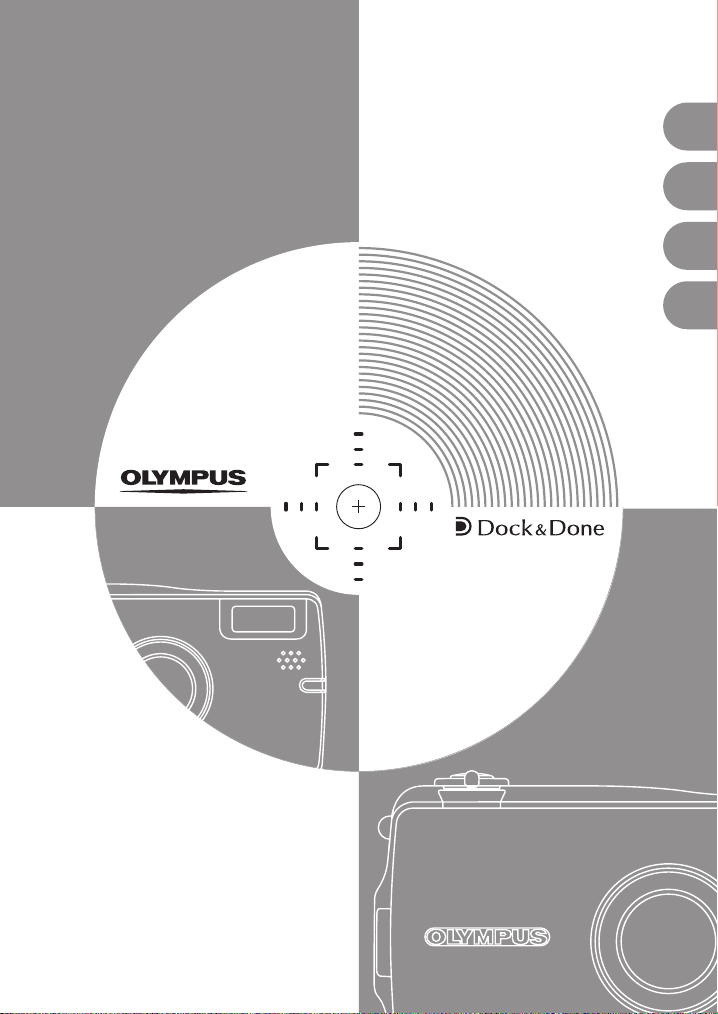
Basic
Manual
DIGITAL CAMERA
IR-300
ENGLISH
FRANÇAIS
ESPAÑOL
DEUTSCH
2
28
54
80
Page 2
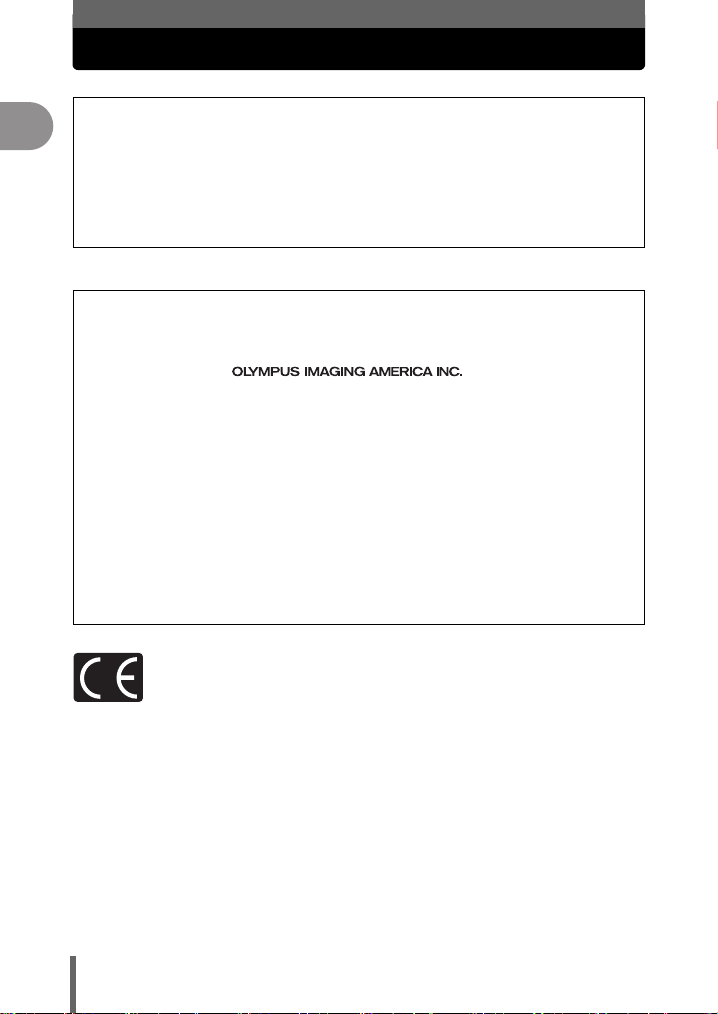
• Thank you for purchasing an Olympus digital camera. Before you start to use your
En
new camera, please read these instructions carefully to enjoy optimum performance
and a longer service life.
• This manual explains shooting and playback basics. For details on functions, read the
advanced manual. Keep this manual in a safe place for future reference.
• We recommend that you take test shots to get accustomed to your camera before
taking important photographs.
• The screen and camera illustrations shown in this manual were produced during the
development stages and may differ from the actual product.
For customers in North and South America
For customers in USA
Declaration of Conformity
Model Number : IR-300
Trade Name : OLYMPUS
Responsible Party :
Address : Two Corporate Center Drive, P.O. Box 9058, Melville, NY
Telephone Number : 1-631-844-5000
Tested To Comply With FCC Standards
FOR HOME OR OFFICE USE
This device complies with Part 15 of the FCC rules. Operation is subject to the following
two conditions:
(1) This device may not cause harmful interference.
(2) This device must accept any interference received, including interference that may
cause undesired operation.
For customers in Canada
This Class B digital apparatus meets all requirements of the Canadian InterferenceCausing Equipment Regulations.
11747-9058 U.S.A.
For customers in Europe
“CE” mark indicates that this product complies with the European requirements
for safety, health, environment and customer protection. “CE” mark cameras
are intended for sales in Europe.
Trademarks
• IBM is a registered trademark of International Business Machines Corporation.
• Microsoft and Windows are registered trademarks of Microsoft Corporation.
• Macintosh is a trademark of Apple Computer Inc.
• xD-Picture Card™ is a trademark.
• All other company and product names are registered trademarks and/or
trademarks of their respective owners.
• The standards for camera file systems referred to in this manual are the “Design
Rule for Camera File System/DCF” standards stipulated by the Japan
Electronics and Information Technology Industries Association (JEITA).
2
Page 3
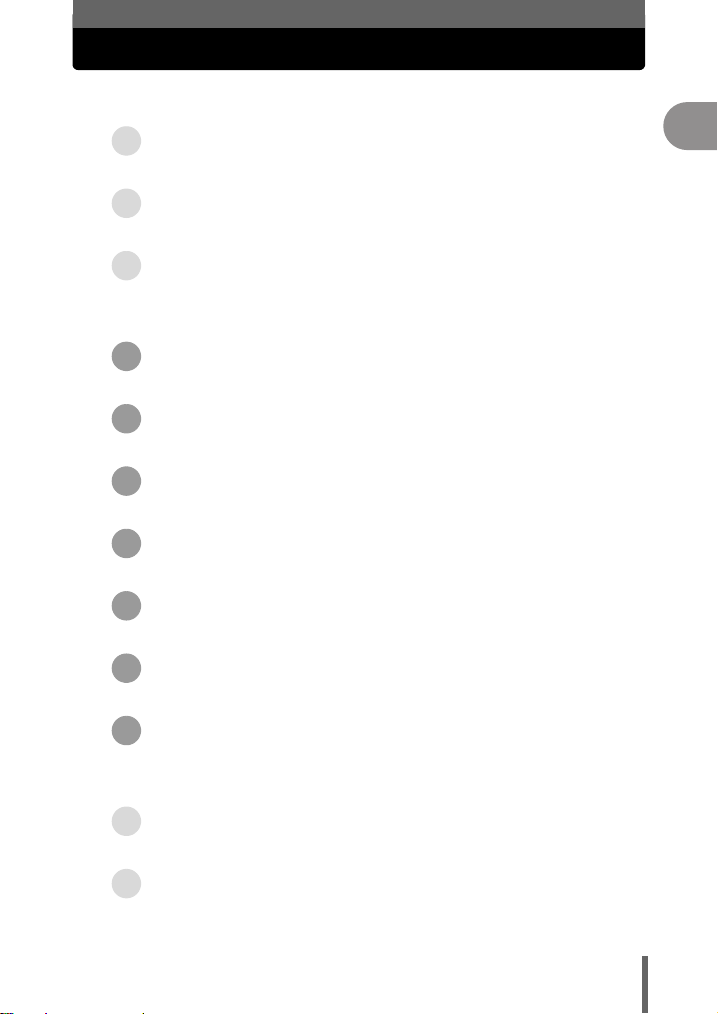
Manual Contents
The camera’s capabilities............................................ 4
i capabilities ......................................... 5
Safety Precautions....................................................... 6
UNPACKING THE BOX CONTENTS
LOADING THE BATTERY ............................... 15
CHARGING THE BATTERY .............................17
TURNING THE CAMERA ON ........................... 18
TAKING A PICTURE......................................20
REVIEWING A PICTURE ................................ 22
...................13
En
TURNING THE CAMERA OFF .......................... 23
Installing OLYMPUS Master Software ...................... 24
Specifications............................................................. 25
3
Page 4
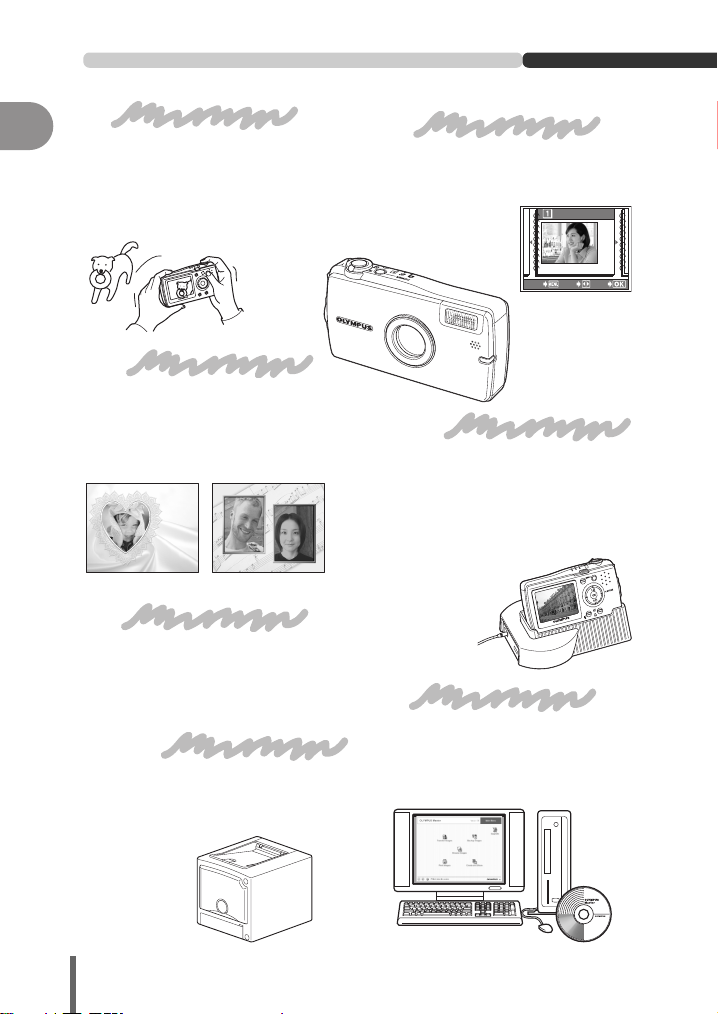
The camera’s capabilities
En
Take pictures
Choose from 17 different scene
modes and then take pictures with a
simple press of the shutter button.
With the image stabilizer function,
you can record beautiful movies with
sound.
Edit pictures
Be creative and edit your
pictures. You can add frames
or titles to your pictures
directly on the camera and
easily create postcards.
Convenient features
This camera comes with a voice
recording function that allows you to
select the sound quality. This can be
used to record voice memos.
Print pictures
With a PictBridge-compatible
printer, you can print pictures
directly from your camera.
Organize pictures
You can organize your pictures in a
calendar display. The album
function is also great for organizing
your pictures.
SEL. ALBUM
REGISTERED:10
CANCEL SELECT
GO
Display pictures
Set your camera on the cradle and
use the different slideshow options
to display your pictures. You can
even connect the cradle directly to
a TV to display pictures for your
friends and family.
Use with a computer
Using the OLYMPUS Master
software on your computer, you can
enjoy editing, viewing, and printing
pictures downloaded from your
camera.
4
Page 5
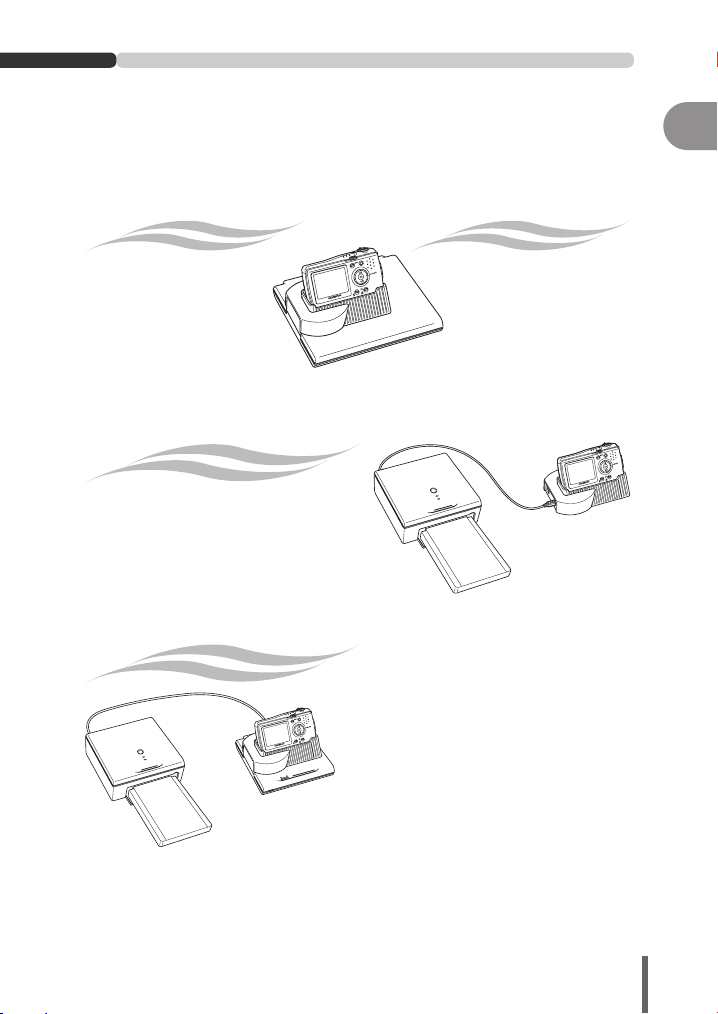
i capabilities
About Dock&Done
This system was developed to simplify digital camera operations by allowing you
to set your camera in the cradle and easily store or print your pictures without the
use of a computer.
With Dock&Done-compatible products, you can more easily take, view, store,
search for, display, print and share pictures.
Use a i storage unit (hard disk/DVD)* to
store new pictures
automatically
Just set up the Dock&Done
system to store newly
taken pictures
automatically in the
storage unit (hard disk/
DVD). You can playback
pictures from the storage
unit (hard disk/DVD) on the
camera’s monitor.
Use a i printer to
print reserved pictures easily
with the press of a button
You can easily print pictures with
print reservations. The same
function can also be used with
PictBridge-compatible printers.
Use a i storage unit (hard disk/DVD)* with a
i printer to
store and print newly taken
pictures automatically
Just set up the Dock&Done system to store
newly taken pictures automatically in the
storage unit (hard disk/DVD), before printing
them. You can print pictures stored in the
storage unit (hard disk/DVD) while viewing
them on the camera’s monitor.
create a DVD or CD of
your pictures
You can dock your camera
on a Dock&Done DVD
storage unit and copy your
camera pictures to a DVD
or CD. You can perform all
the operations, from
formatting the disk to
copying the pictures, with
the menus on your camera.
En
* The Hard disk storage unit (S-HD-100) needs to support the playback function. If
not, you need to upgrade the firmware. For details, visit a homepage listed below.
North and South America: http://www.olympusamerica.com/IR500_storage
Europe: http://www.olympus-europa.com/site/ir-500-storage
Other areas: Contact the customer support center.
5
Page 6
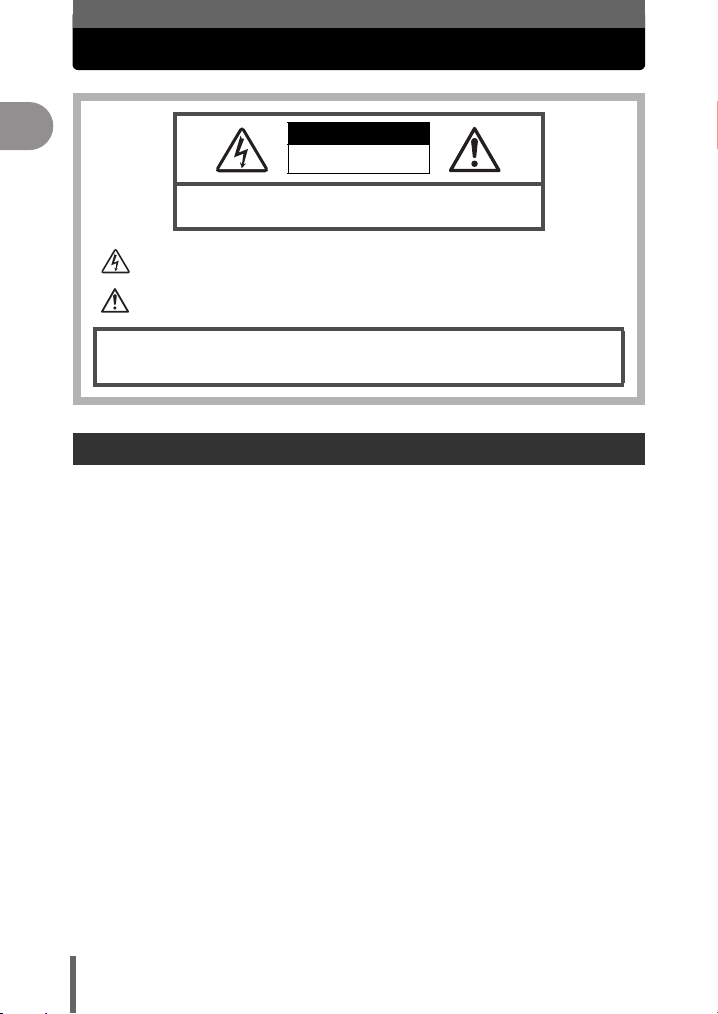
Safety Precautions
En
CAUTION: TO REDUCE THE RISK OF ELECTRICAL SHOCK, DO NOT
REMOVE COVER (OR BACK). NO USER-SERVICEABLE PARTS INSIDE.
REFER SERVICING TO QUALIFIED OLYMPUS SERVICE PERSONNEL.
Lightning flash with an arrowhead, enclosed in a triangle, alerts you to the presence of uninsulated voltage
points inside the product which could cause a serious electrical shock.
An exclamation mark enclosed in a triangle alerts you to important operating and maintenance inst ructions in
the documentation provided with the product.
WARNING!
TO AVOID THE RISK OF FIRE OR ELECTRICAL SHOCK, NEVER EXPOSE THIS PRODUCT TO WATER OR
OPERATE IN A HIGH HUMIDITY ENVIRONMENT.
CAUTION
RISK OF ELECTRIC SHOCK
DO NOT OPEN
General Precautions
Read All Instructions — Before you use the product, read all operating
instructions.
Save These Instructions — Save all safety and operating instructions for future
reference.
Heed Warnings — Read carefully and follow all warning labels on the product and
those described in the instructions.
Follow Instructions — Follow all instructions provided with this product.
Cleaning — Always unplug this product from the wall outlet before cleaning. Use
only a damp cloth for cleaning. Never use any type of liquid or aerosol cleaner,
or any type of organic solvent to clean this product.
Attachments — For your safety, and to avoid damaging the product, use only
accessories recommended by Olympus.
Water and Moisture — Never use this product around water (near a bathtub,
kitchen sink, laundry tub, wet basement, swimming pool or in the rain). For
precautions on products with weatherproof designs, read the weatherproofing
sections of their manuals.
6
Page 7
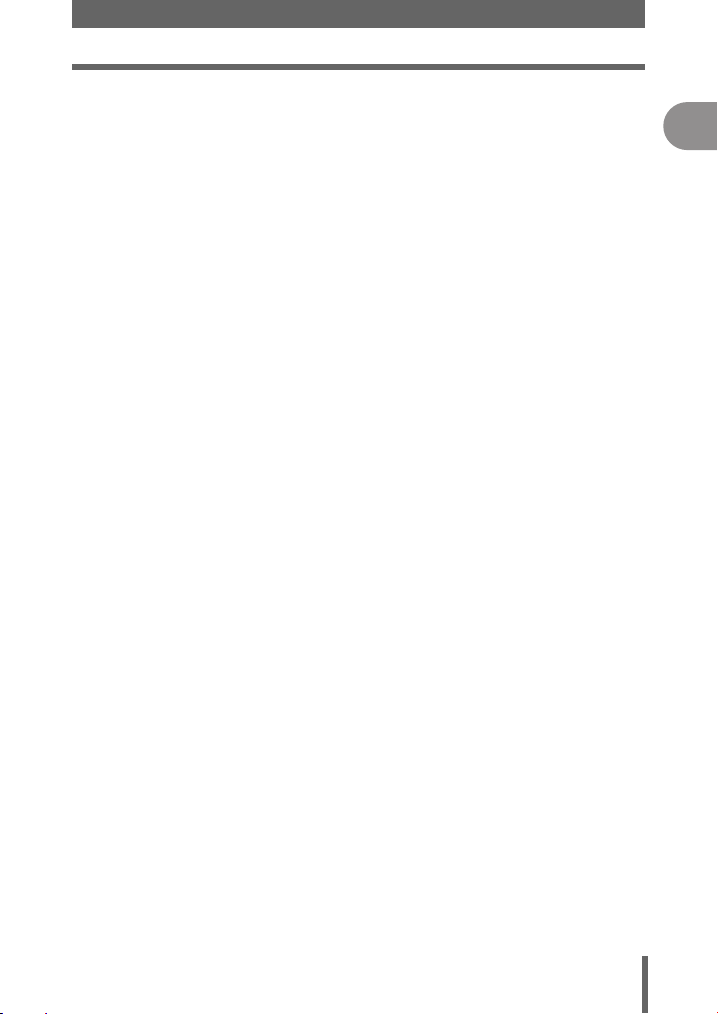
Safety Precautions
Location — To avoid damage to the product and prevent personal injury, never
place this product on an unstable stand, tripod, bracket, table or cart. Mount
only on a stable tripod, stand, or bracket. Follow the instructions that describe
how to safely mount the product, and use only the mounting devices
recommended by the manufacturer.
Power Sources — Connect this product only to the power source described on
the product label. If you are not sure about the type of power supply in your
home, consult your local power company. Refer to your operating instructions
for information on using the product with a battery.
Grounding, Polarization — If this product can be used with a specified AC
adapter, the adapter may be equipped with a polarized alternating current line
plug (a plug with one blade wider than the other). This safety feature allows the
plug to fit into the power outlet only one way. If you cannot insert the plug into
the wall outlet, pull it out, reverse it, and then reinsert it. If the plug still fails to
fit, contact an electrician and have the receptacle replaced.
Protecting the Power Cord — The power supply cord should be placed so it will
not be walked on. Never put a heavy object on the power cord or wrap it around
the leg of a table or chair. Keep the area around the power cord connection
points, at the power outlet, and at the product connection, free of all AC adapter
or accessory power cords.
Lightning — If a lightning storm occurs while using a specified AC adapter,
remove it from the wall outlet immediately. To avoid damage from unexpected
power surges, always unplug the AC adapter from the power outlet and
disconnect it from the camera when the camera is not in use.
Overloading — Never overload wall outlets, extension cords, power strips, or
other power connection points with too many plugs.
Foreign Objects, Liquid Spillage — To avoid personal injury caused by fire or
electrical shock from contact with internal high voltage points, never insert a
metal object into the product. Avoid using the product where there is a danger
of spillage.
Heat — Never use or store this product near any heat source such as a radiator,
heat register, stove, or any type of equipment or appliance that generates heat,
including stereo amplifiers.
Servicing — Refer all servicing to qualified personnel. Attempting to remove the
covers or disassemble the product, could expose you to dangerous high
voltage points.
En
7
Page 8
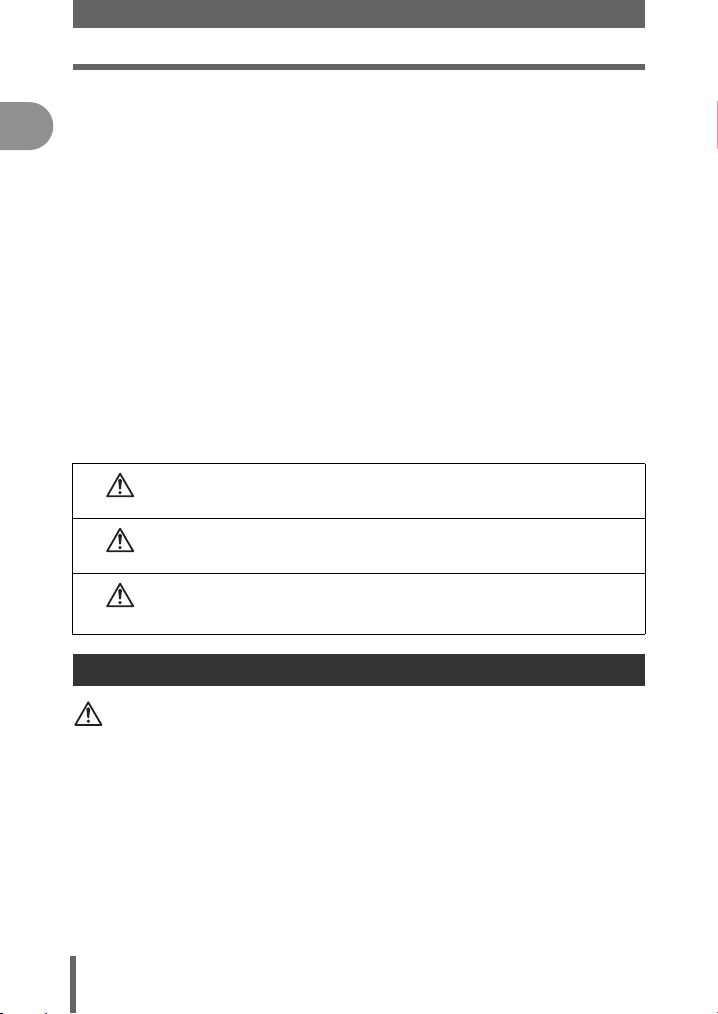
Safety Precautions
Damage Requiring Service — If you notice any of the conditions described below
while using a specified AC adapter, unplug it from the wall outlet and refer
En
servicing to qualified service personnel:
a) Liquid has been spilled onto the product or some other object has fallen into
the product.
b) The product has been exposed to water.
c) The product does not operate normally despite following operating
instructions. Adjust only the controls described in the operating instructions
as improper adjustment of other controls could damage the product and
require extensive repair work by a qualified technician.
d) The product has been dropped or damaged in any way.
e) The product exhibits a distinct change in performance.
Replacement Parts — When replacement parts are required, make sure that the
service center uses only parts with the same characteristics as the originals, as
recommended by the manufacturer. Unauthorized substitution of parts could
result in fire, electrical shock, or create other hazards.
Safety Check — Upon completion of servicing or repairs, ask the service
technician to perform safety checks to determine that the product is in good
working order.
If the product is used without observing the information given under this
DANGER
WARNING
CAUTION
symbol, serious injury or death may result.
If the product is used without observing the information given under this
symbol, injury or death may result.
If the product is used without observing the information given under this
symbol, minor personal injury, damage to the equipment, or the loss of
valuable data may result.
Handling the Camera
WARNING
( Do not use the camera near flammable or explosive gases.
• To avoid causing a fire or explosion, never use the camera near flammable
or explosive gases.
( Do not use the flash on people (infants, small children, etc.) at
close range.
• Use caution when taking flash pictures at close range. When you fire the
flash, you must be at least 1 m (3 ft.) away from the faces of your subjects,
especially when taking pictures of infants and small children. Firing the flash
too close to the subject’s eyes could cause a momentary loss of vision.
8
Page 9
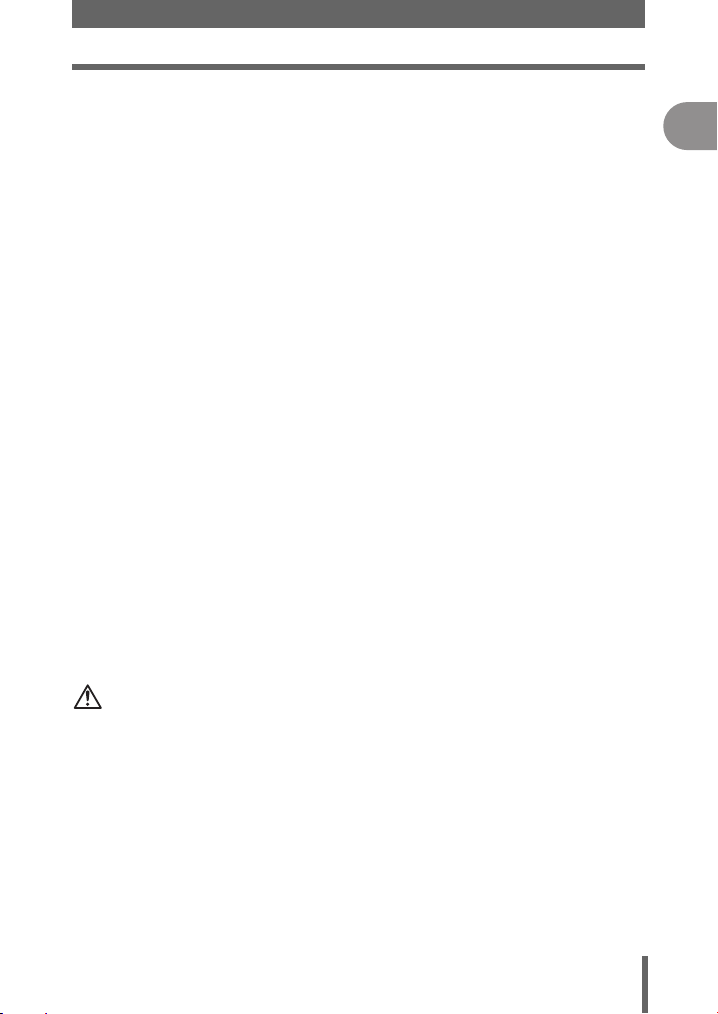
Safety Precautions
( Keep young children and infants away from the camera.
• Always use and store the camera out of the reach of young children and
infants to prevent the following dangerous situations which could cause
serious injury:
• Becoming entangled in the camera strap, causing strangulation.
• Accidentally swallowing the battery or other small parts.
• Accidentally firing the flash into their own eyes or those of another child.
• Accidentally being injured by the moving parts of the camera.
( Do not look at the sun or strong lights through the camera.
• To avoid damaging your eyes, never aim the camera directly into the sun,
or any other extremely bright light source.
( Do not touch the camera or AC adapter until charging is finished
and the battery has cooled.
• The camera and AC adapter become hot while charging. If you touch them
for too long, you may suffer minor burns.
( Do not use or store the camera in dusty or humid places.
• Using or storing the camera in dusty or humid places may result in a fire or
electric shock.
( Do not cover the flash with a hand while firing.
• Do not cover the flash with a hand while firing or touch it after it has just been
fired. It may be hot and cause minor burns. Avoid using the flash for
extended periods.
( Do not take apart or modify the camera.
• Never attempt to disassemble the camera. The internal circuits contain high
voltage points which could cause serious burns or electrical shock.
( Do not let water or foreign objects inside the camera.
• If the camera is accidentally dropped in water, or if liquid is spilled into the
camera, stop using it, allow it to dry, and then remove the battery. Contact
the nearest authorized Olympus service center.
En
CAUTION
( Stop using the camera immediately if you notice any unusual
odors, noise, or smoke around it.
• If you notice any unusual odors, noise, or smoke around the camera during
operation, switch it off immediately – and disconnect a specified AC adapter
(if attached). Allow the camera to sit idle for a few minutes to cool. Take the
camera outdoors, away from flammable objects, and carefully remove the
battery. Never remove the battery with bare hands, which may cause a fire
or burn your hands. Contact the nearest Olympus service center
immediately.
9
Page 10
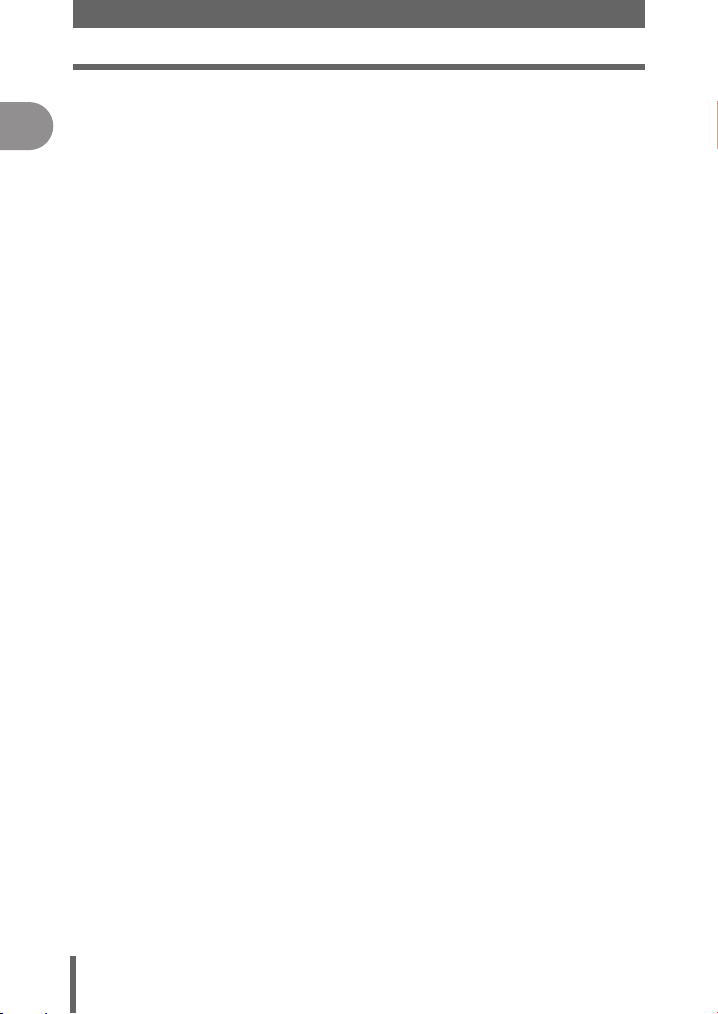
Safety Precautions
( Do not use the camera with wet hands.
En
• To avoid dangerous electrical shock, never hold or operate the camera with
wet hands.
( Do not leave the camera in places where it may be subject to
extremely high temperatures.
• Doing so may cause parts to deteriorate and, in some circumstances, cause
the camera to catch fire.
( Handle the camera with care to avoid getting a low-temperature
burn.
• When the camera contains metal parts, overheating can result in a lowtemperature burn. Pay attention to the following:
• When used for a long period, the camera will get hot. If you hold on to the
camera in this state, a low-temperature burn may be caused.
• In places subject to extremely cold temperatures, the temperature of the
camera’s body may be lower than the environmental temperature. If
possible, wear gloves when handling the camera in cold temperatures.
( Be careful with the strap.
• Be careful with the strap when you carry the camera. It could easily catch
on stray objects – and cause serious damage.
( Use only the AC adapter specified by Olympus.
• Never use any AC adapter except one specified by Olympus. Using a
different AC adapter may damage the camera or power source, or result in
accidents or fire. Ensure the adapter used is designed for your region or
country. For more information, contact the nearest Olympus service center
or the store of purchase. Olympus makes no representations or warranties
regarding any damages caused by AC adapters not recommended by
Olympus.
10
Page 11
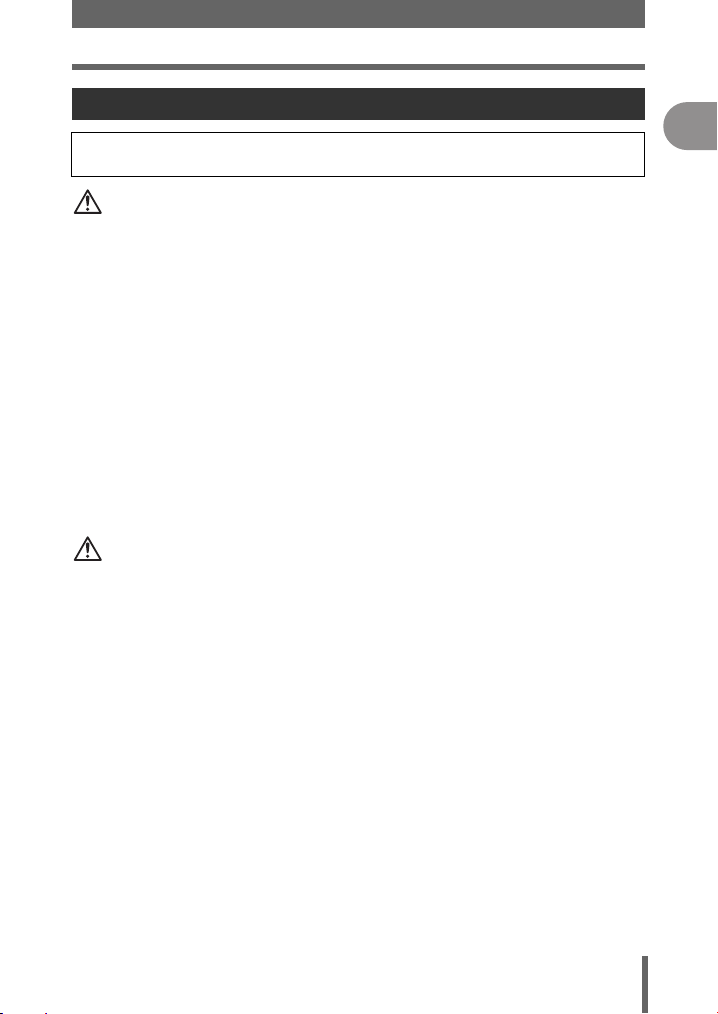
Safety Precautions
Battery handling precautions
Follow these important guidelines to prevent the battery from leaking,
overheating, burning, exploding, or causing electrical shocks or burns.
DANGER
• Never heat or incinerate batteries.
• Do not connect the (+) and (-) terminals to each other using metal objects.
• Take precautions when carrying or storing batteries to prevent them from
coming into contact with any metal objects such as jewelry, pins, fasteners, etc.
• Never store the battery where it will be exposed to direct sunlight, or is subjected
to high temperatures in a hot vehicle, near a heat source, etc.
• To prevent causing battery leaks or damaging their terminals, carefully follow all
instructions regarding the use of batteries. Never attempt to disassemble a
battery or modify it in any way, by soldering, etc.
• Never attempt to connect a battery directly to a power outlet, or to a cigarette
lighter in a vehicle.
• If battery fluid gets into your eyes, flush your eyes immediately with clear, cold
running water and seek medical attention immediately.
• Always store the battery out of the reach of small children. If a child accidentally
swallows a battery, seek medical attention immediately.
WARNING
• Keep the battery dry at all times. Never allow them to come into contact with
fresh or salt water.
• Do not touch or hold the battery with wet hands.
• To prevent batteries from leaking, overheating, or causing a fire or explosion,
use only batteries recommended for this product.
• If the battery is not charged within the specified time, stop charging it and do not
use it.
• Do not use a battery if it is cracked or broken.
• If a battery leaks, becomes discolored or deformed, or becomes abnormal in
any other way during operation, stop using the camera and consult your dealer
or an authorized Olympus service center. Continued use may result in fire or
electric shock.
• If a battery leaks fluid onto your clothing or skin, remove the clothing and flush
the affected area with clean, running cold water immediately. If the fluid burns
your skin, seek medical attention immediately.
• Never attempt to modify the battery compartment on the camera, never insert
anything (other than the recommended battery) into the battery compartment.
• Never subject the battery to strong shocks or continuous vibration.
En
11
Page 12
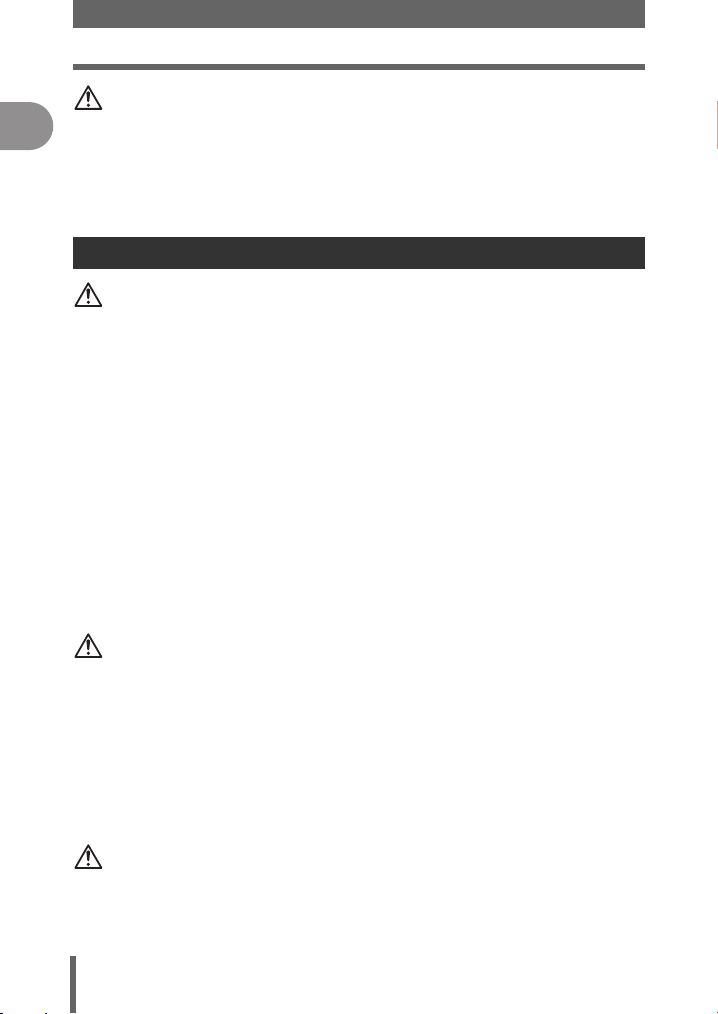
Safety Precautions
CAUTION
• Before loading, always inspect the battery carefully for leaks, discoloration,
En
warping, or any other abnormality.
• The battery may become hot during prolonged use. To avoid minor burns, do not
remove it immediately after using the camera.
• Remove the battery from the camera if it is not going to be used for a long time.
AC adapter handling precautions
DANGER
( Do not put the AC adapter in water or use it when wet. Do not
touch or hold it with wet hands.
• Doing so may cause malfunction or electric shock.
( Do not use the AC adapter if it is covered with cloth such as a
blanket.
• Do not use the AC adapter if something is covering it (such as a blanket).
Heat may be kept, causing the AC adapter to deform. This may cause fire,
ignition or overheating.
( Do not disassemble or modify the AC adapter.
• This may cause electric shock or injury.
( Use an AC adapter designed to operate on the AC voltage in the
area where you are using the camera.
• Otherwise, fire, explosion, smoke, overheat, electric shock or burns may
result.
WARNING
( Do not damage the AC adapter’s cable.
• Do not pull on the AC adapter’s cable or add another cable to it. Be sure to
connect or disconnect the AC adapter’s cable while holding the power plug.
If the following cases occur, stop using and contact an Olympus dealer or
customer support center.
• The power plug or cable produces heat, burning smell, or smoke.
• The power plug or cable is cracked or broken. The contact is bad on the
power plug.
CAUTION
( Unplug the AC adapter’s cable from the outlet before cleaning
the camera.
• Otherwise, electric shock or injury may result.
12
Page 13
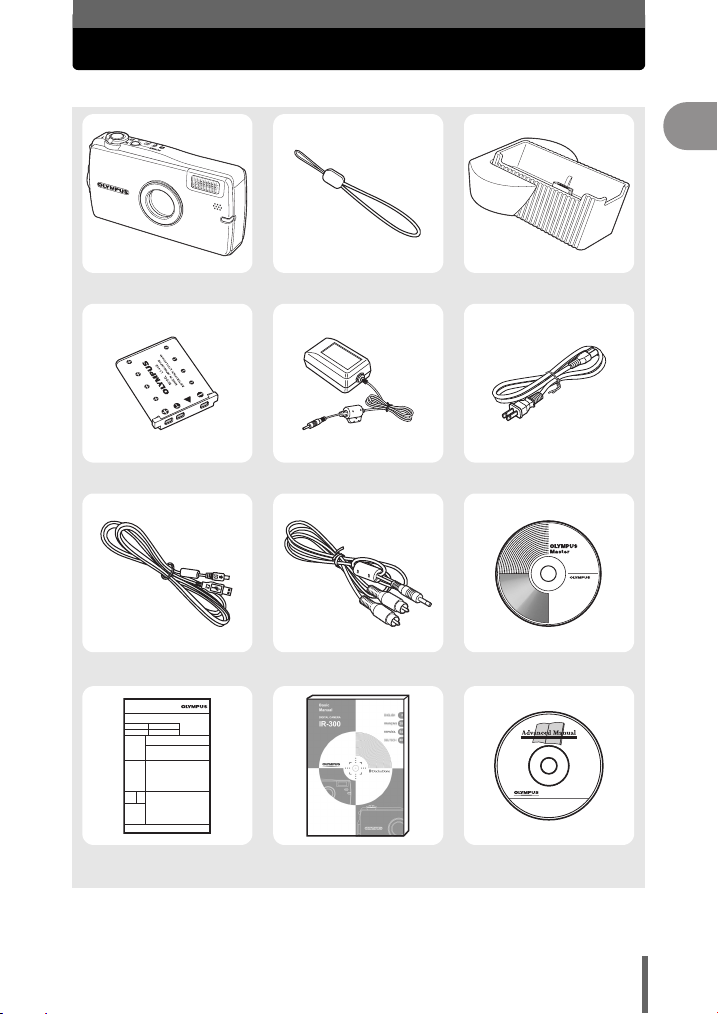
UNPACKING THE BOX CONTENTS
If you find any contents missing or damaged, please contact your retailer.
Digital Camera Strap Cradle (Docking Station)
Lithium Ion Battery (LI-40B) AC Adapter (A511) Power Cable
En
USB Cable AV Cable
Warranty Card Basic Manual
(this manual)
OLYMPUS Master CD-ROM
Advanced Manual
(CD-ROM)
Contents vary depending on the area where you purchased this camera.
13
Page 14
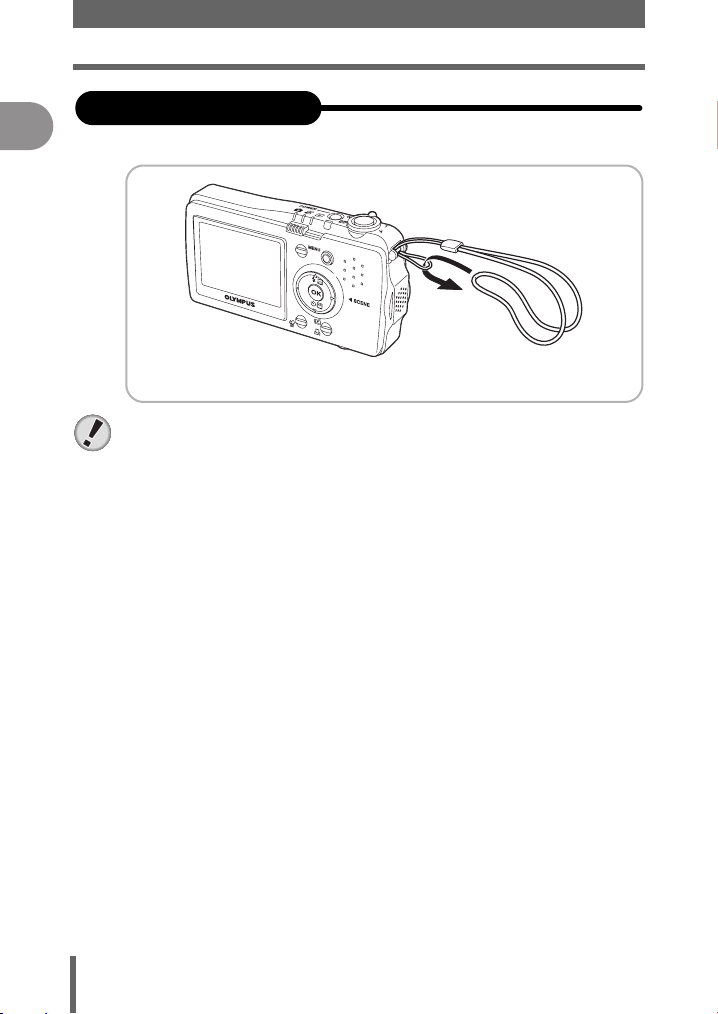
UNPACKING THE BOX CONTENTS
En
Attaching the strap
Attach the strap as shown.
1
Pull the strap tight so that it does not come loose.
Note
Be careful with the strap when you carry the camera, as it can easily catch on
stray objects, causing injury or damage.
Attach the strap correctly as shown above. Olympus is not responsible for any
damages resulting from the strap coming loose due to incorrect attachment.
14
Page 15
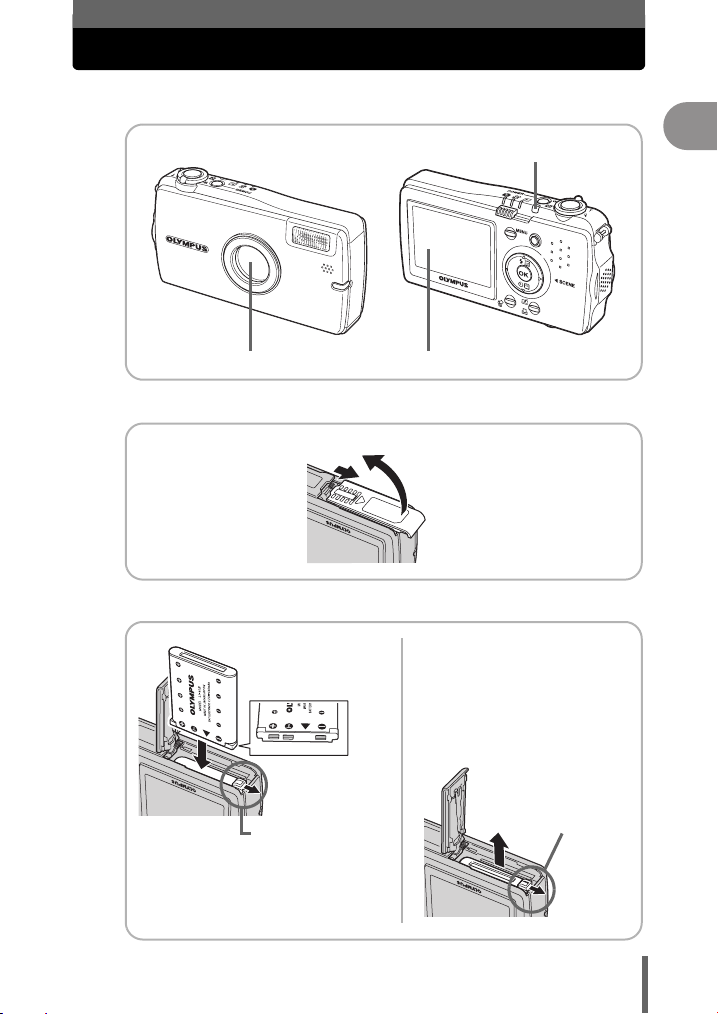
LOADING THE BATTERY
Make sure the camera is turned off.
1
The lens barrier is closed. The monitor is off.
Open the battery compartment/card cover.
2
Insert the battery.
n
Slide
3
The power lamp is off.
Lift
o
To remove the battery
Slide the battery lock knob in
the direction of the arrow to
release the battery. Turn the
camera upright, and let the
battery fall into your hand.
En
Slide the battery lock knob in the
Battery lock knob
direction of the arrow when
inserting the battery.
The battery is locked into place
when inserted correctly.
Battery lock knob
15
Page 16
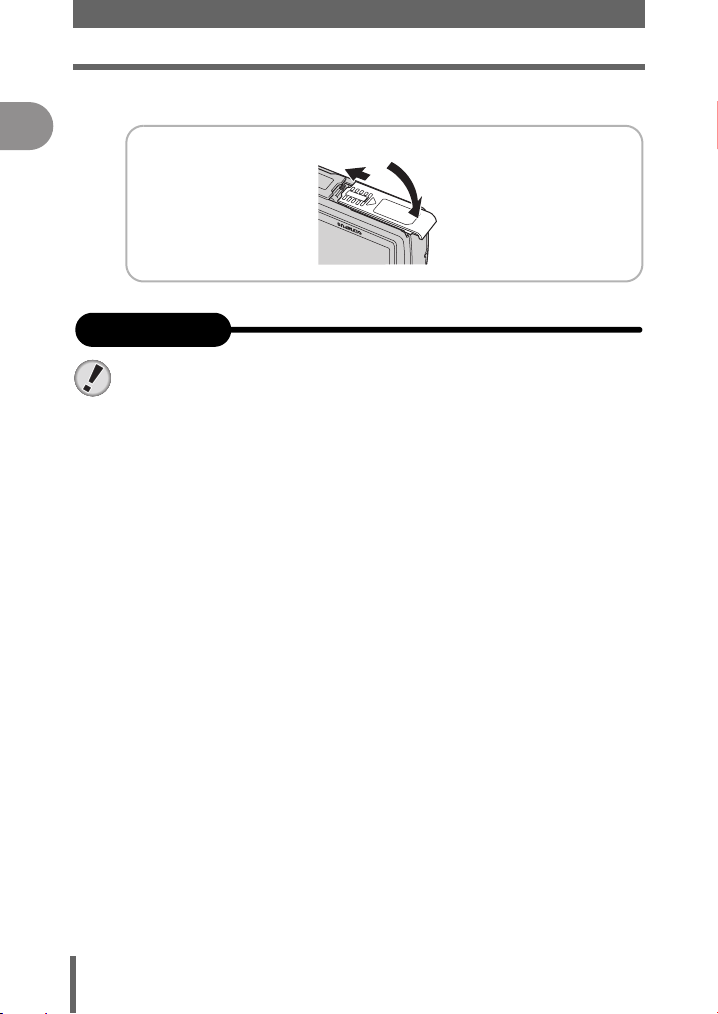
LOADING THE BATTERY
Close the battery compartment/card cover.
En
4
The battery
Note
Power consumption by the camera varies depending on which functions are
used.
Power is consumed continuously during the conditions described below
causing the battery to become exhausted quickly.
Using an exhausted battery may cause the camera to turn off without
displaying the battery level warning.
Slide
o
Close
n
The zoom is used repeatedly.
The shutter button is pressed halfway repeatedly in shooting mode,
activating the auto focus.
The fulltime AF is turned on.
A picture is displayed on the monitor for an extended period of time.
The camera is connected to a computer or printer.
16
Page 17
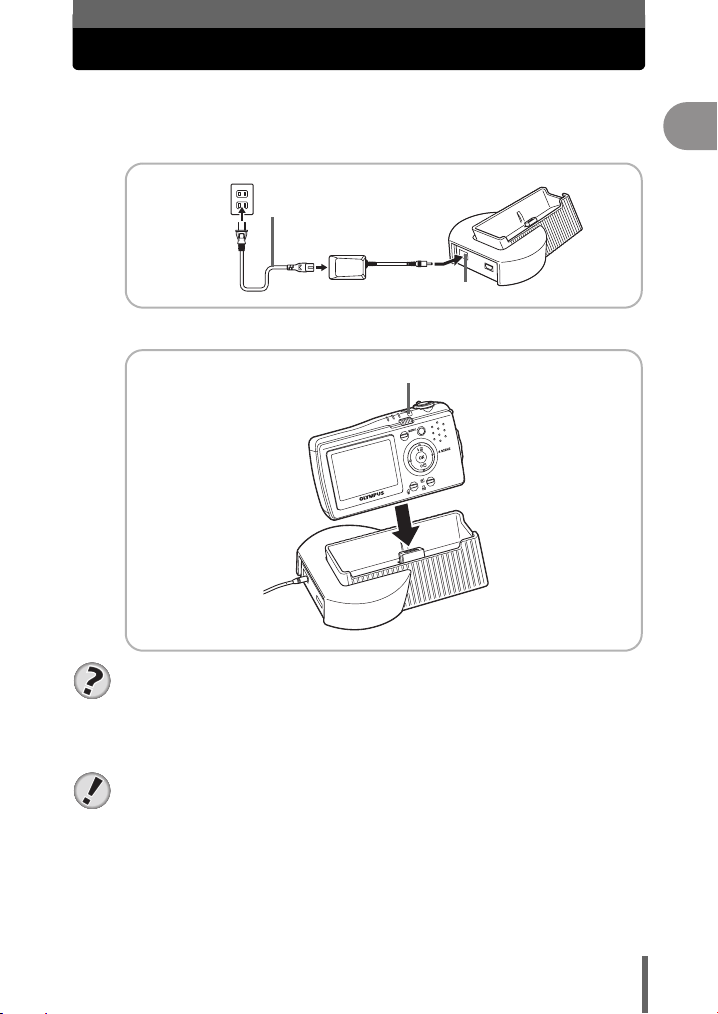
CHARGING THE BATTERY
The battery is not fully charged at the time of purchase. Set the camera
in the cradle and charge the battery before use.
Connect the AC adapter to the cradle.
1
2
AC wall
outlet
o
Power cable
AC adapter
n
Set the camera in the cradle.
Power lamp
DC-IN jack
En
TIPS
The battery usually takes approximately 2 hours to charge.
The power lamp blinks red slowly while charging. The lamp turns off when
charging is complete.
Note
This camera uses one Olympus LI-40B lithium ion battery. No other type of
battery can be used.
Do not use travel voltage converters as they could damage your AC adapter.
When carrying the camera set in the cradle, be careful not to drop the camera
or cradle.
17
Page 18
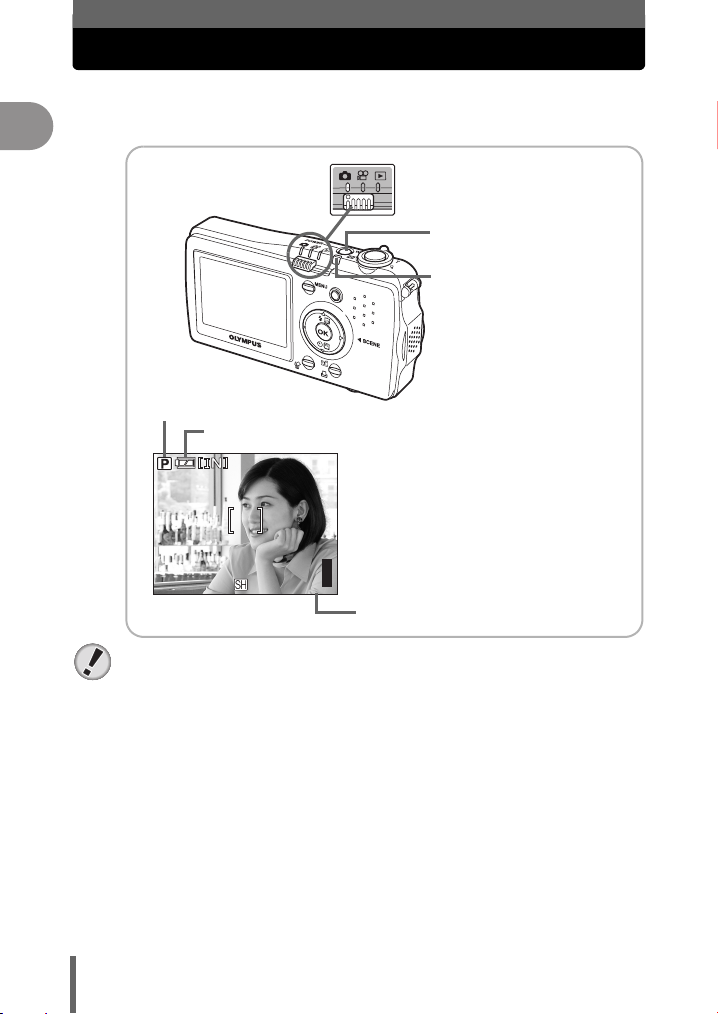
En
5M
TURNING THE CAMERA ON
Set the mode switch to K, and press the POWER
switch.
1
Set to K.
POWER switch
Power lamp
Shooting mode
Battery check indicator
The power lamp on the camera
lights green.
The monitor turns on and the lens
barrier opens.
5M
Note
To save battery power, the camera automatically enters sleep mode and stops
operating after about 3 minutes of non-operation. The camera activates again
as soon as you operate the shutter button or zoom lever.
10 minutes after the camera enters sleep mode, the camera turns off. Turn the
camera on to use.
If the camera is continuously used for a long period of time, the internal
temperature of the camera may rise. In such cases, the power may
automatically turn off. Please wait before using again.
55
Number of storable still pictures
18
Page 19
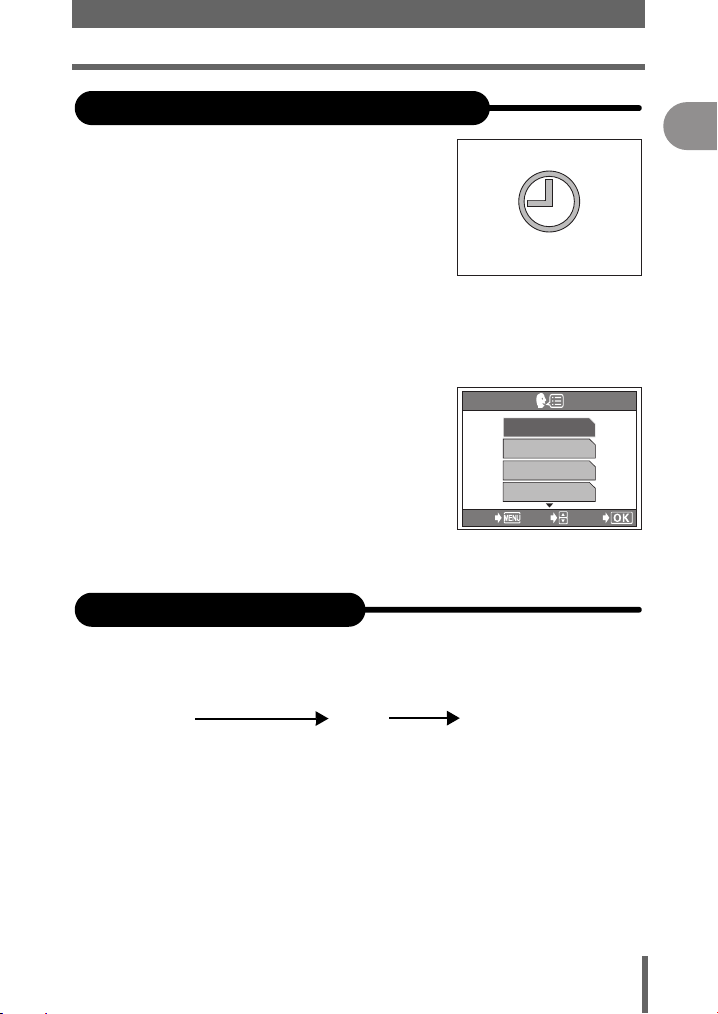
TURNING THE CAMERA ON
When you first turn on the camera
Setting the date and time
The first time you use the camera, [Y/M/D]
is displayed prompting you to set the date
and time.
Setting the date and time makes your
pictures easier to manage, such as when
you view them with calendar display or
Y/M/D
store them in the storage unit.
See “Setting the date and time” in Chapter
8 of the Advanced Manual. The camera can be operated without making
this setting.
Languages available on the camera
Available languages may vary according to
where you purchased the camera. The
instructions given in this manual and the
Advanced Manual apply to the camera
screens in English. See “Selecting a display
language” in Chapter 8 of the Advanced
Manual.
ENGLISH
FRANCAIS
ESPAÑOL
PORTUGUES
SELECT
GOEXIT
Battery check indicator
The battery check indicator is displayed on the monitor for 3 seconds
when the camera is turned on. The indicator changes as the remaining
battery power decreases.
ef
Lit (green)
(Disappears after a while.)
Ready to shoot.
Blinking (red)
Only a little power is
remaining. The battery needs
charging soon.
[BATTERY EMPTY]
is displayed.
No power is left. Charge the
battery.
En
19
Page 20
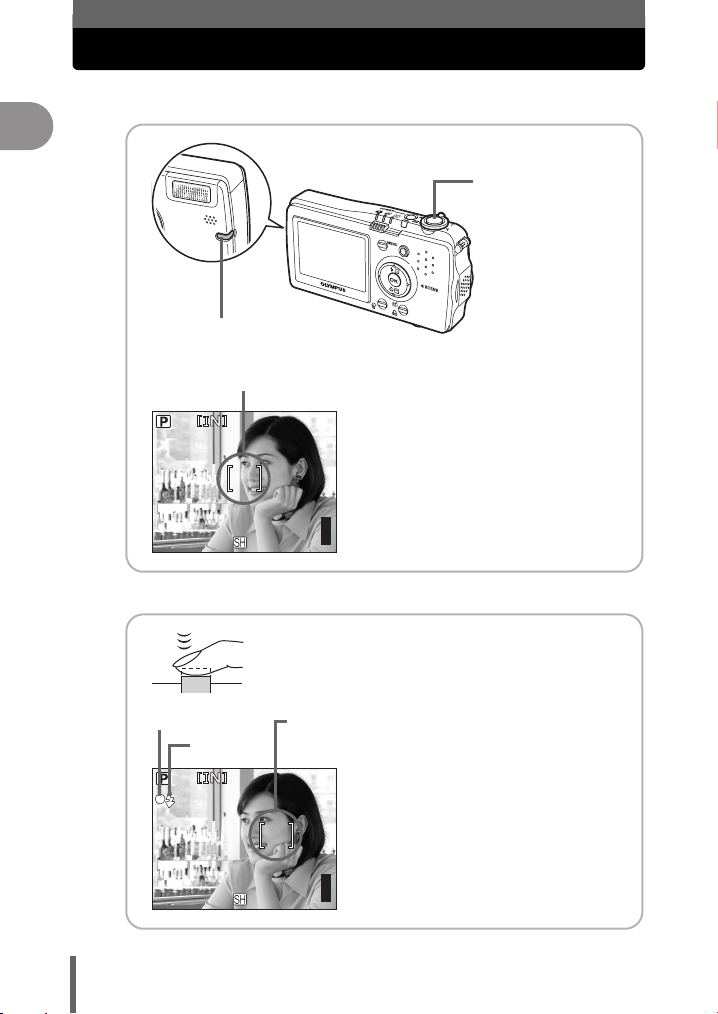
En
5M
5M
TAKING A PICTURE
Compose your picture.
1
Shutter button
Self-timer/
Card access lamp
AF target mark
Position the AF target mark on your
subject using the monitor.
Focus on your subject.
2
Green lamp
# mark
20
5M
5M
55
The AF target mark moves
to the focus position.
55
Press the shutter button halfway and
hold.
The green lamp lights when the
focus and exposure are locked
(focus lock).
The # mark lights when the flash is
about to fire.
Page 21
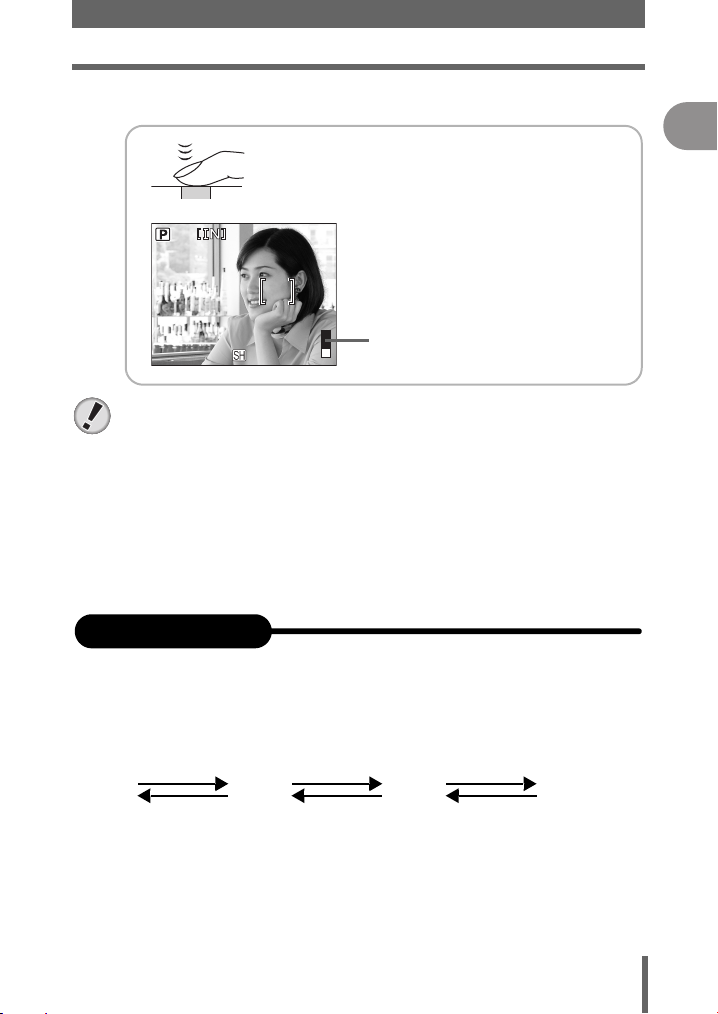
Take the picture.
5M
3
TAKING A PICTURE
En
Press the shutter button fully.
The camera takes the picture. The
self-timer/card access lamp blinks
while the picture is recorded.
5M
Note
Press the shutter button gently. If it is pressed forcefully, the camera may
move causing the picture to blur.
Never open the battery compartment/card cover, remove the battery or
disconnect the AC adapter while the self-timer/card access lamp is blinking.
Doing so could destroy stored pictures and prevent storage of pictures you
have just taken.
Recorded pictures are saved in the camera regardless of whether the camera
is turned off or the battery are replaced or removed.
When taking pictures against strong backlight, the area of the picture in
shadow may appear colored.
55
Memory gauge
Memory gauge
When the shutter button is pressed, the memory gauge lights and the
picture is recorded. The memory gauge changes according to how many
pictures the camera is processing. This indicator is not displayed while
recording movies.
Shoot Shoot Shoot
a b c d
Before taking
any pictures
(Off)
After taking
one picture
(Lit)
After taking
several pictures
(Lit)
Wait
Maximum reached
(All lit)
Wait until the indicator
turns off again before
taking more pictures.
21
Page 22
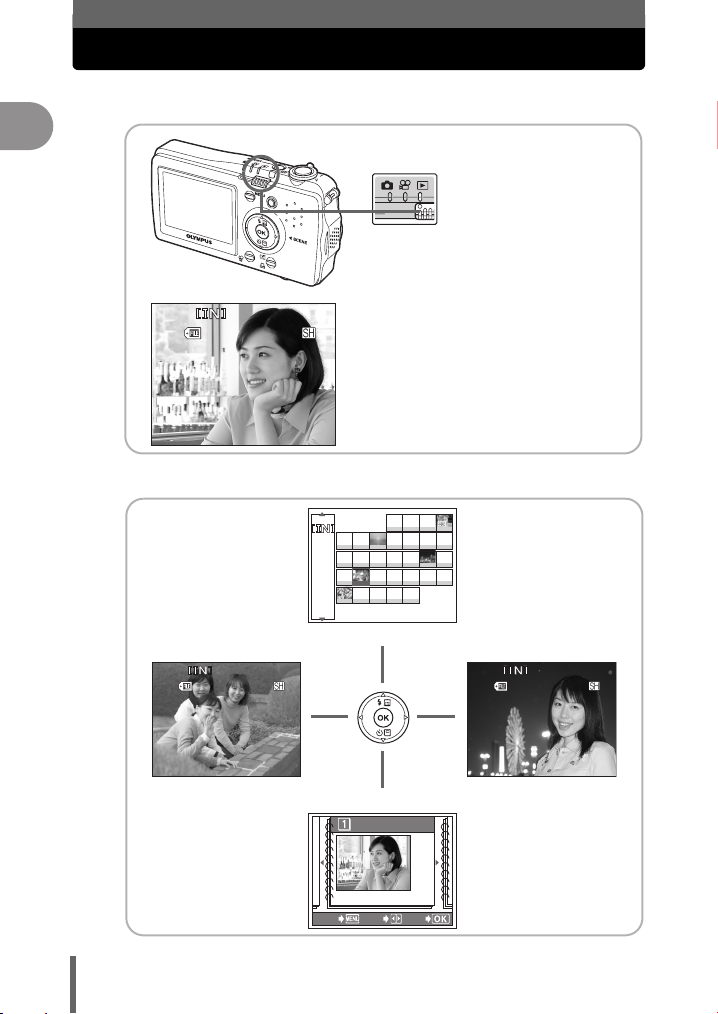
En
00
0005
'05.06.02.12:30
5M
2005
20
00
0006
'05.06.02.21:30
5M
00
0004
'05.06.02.10:30
5M
REVIEWING A PICTURE
Set the mode switch to q.
1
-
100
0005
5M
Set to q.
The last picture taken is displayed.
When the camera is off, press the
POWER switch.
2
'05.06.02.12:30
5
Use the arrow pad to display the picture you want.
22
1 2 3 4
5 6 7 8 9 10 11
2005
14 15 16 17 18
12 13
6
21 22 23 24 25
19 20
26 27 28 29 30
Calendar display
-
100
0004
5M
'05.06.02.10:30
4
Album display
SEL. ALBUM
REGISTERED:10
CANCEL SELECT
GO
Your pictures are
displayed by date in
calendar format.
-
100
0006
Next picturePrevious picture
View your pictures
by theme with the
album display.
5M
'05.06.02.21:30
6
Page 23
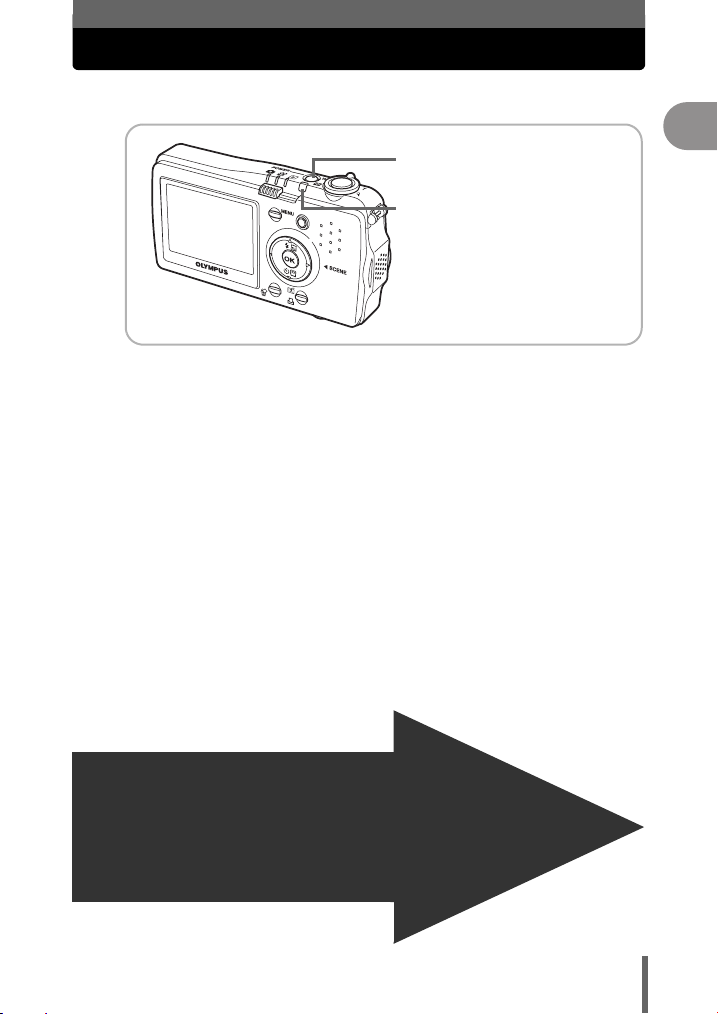
TURNING THE CAMERA OFF
Press the POWER switch.
1
POWER switch
Power lamp
The power lamp turns off.
The monitor turns off.
The lens barrier closes.
En
Now that you have mastered basic camera
operation, refer to the Advanced Manual for
additional camera features and applications.
And to get the most out of your digital images,
be sure to install the OLYMPUS Master
software on the supplied CD-ROM for enhanced
editing, storing, and sharing of your images.
23
Page 24
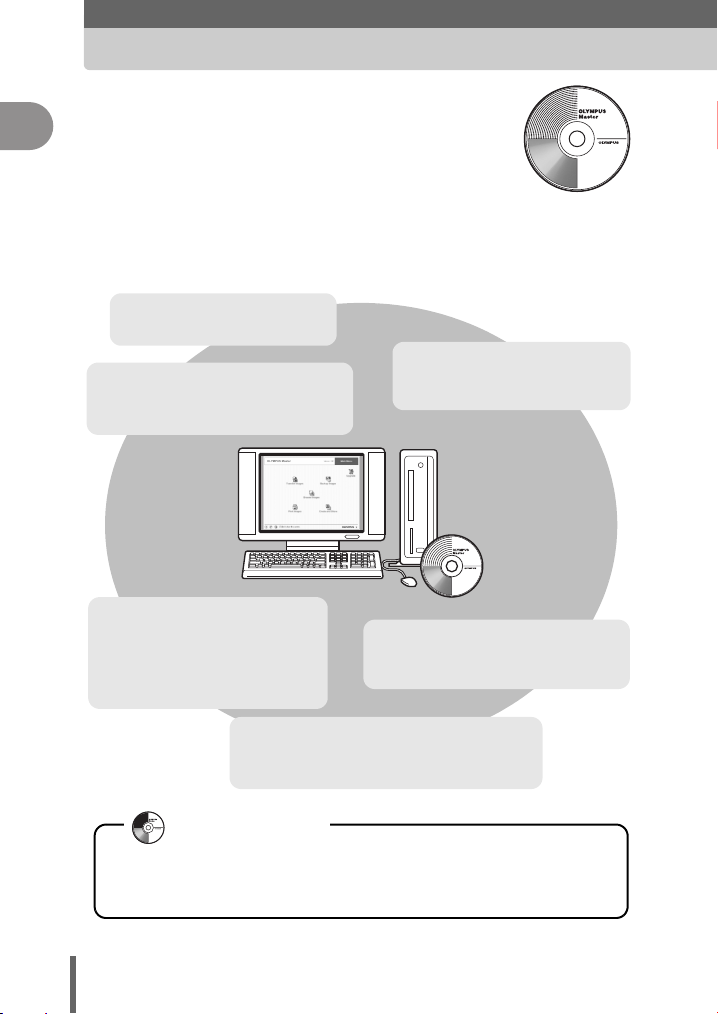
En
Installing OLYMPUS
Master Software
The supplied CD-ROM contains OLYMPUS Master
software for installing and managing image files. Install it
on your computer to enjoy the pictures you have taken.
For details, refer to the online help after installing the OLYMPUS Master
software.
Download images from the
camera or other media
View images and movies
Making panoramic images
You can make panoramic images using
pictures taken in panorama mode.
Manage images
You can organize your images
using the calendar display.
Search the image you want by
date or keyword.
You can enjoy slideshows and
playback movies.
Print images
You can print images and make
indexes, calendars, and postcards.
Edit images
You can rotate images, trim them, and
change the size.
User Registration
After installing the OLYMPUS Master software, we recommend that you fill out
the user registration for your camera. By making your registration, you will
receive information on software and firmware updates from Olympus.
24
Page 25
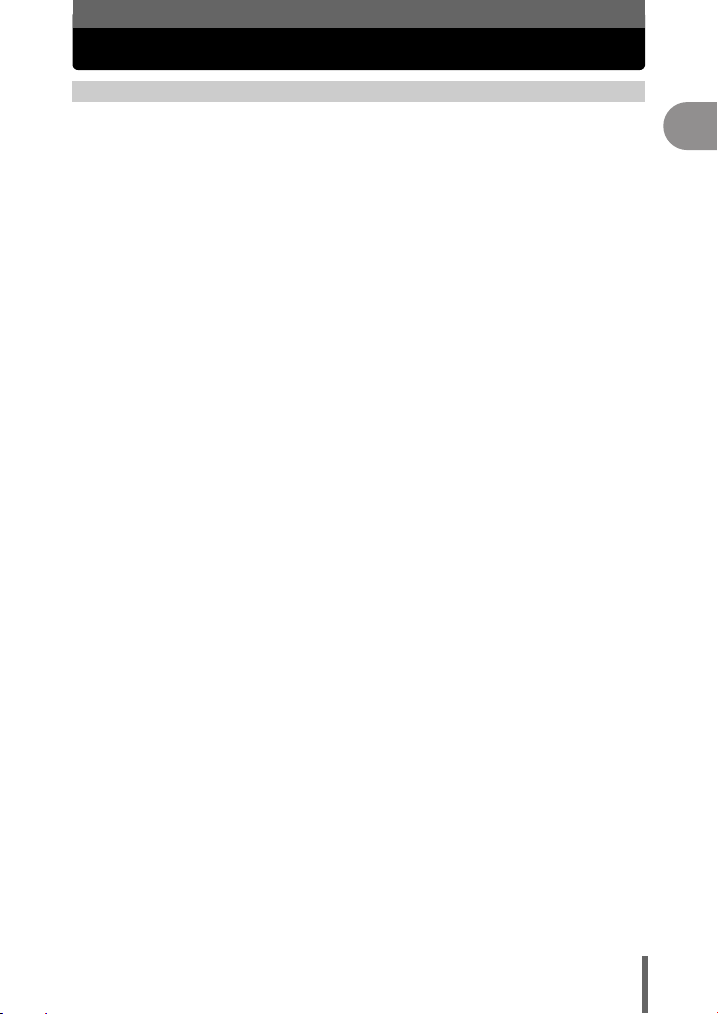
Specifications
Camera
Product type : Digital camera (for shooting and displaying)
Recording system
Still picture : Digital recording, JPEG (in accordance with Design rule
Applicable
standards
Sound with still
pictures,
VOICE recording
Movie : QuickTime Motion JPEG
Memory : xD-Picture Card (16 - 512 MB)
Image size : 2,560 × 1,920 pixels (SUPER HIGH 5M)
No. of storable pictures
(when using the
internal memory)
(without sound)
No. of effective pixels : 5,000,000 pixels
Image pickup device :
Lens : Olympus lens 6.3 to 18.9 mm, f3.3 to 4.0
Photometric system : Digital ESP metering, spot metering system
Aperture : f3.3/6.6 (wide-angle)
Shutter speed : 4 to 1/2000sec.
Shooting range : 0.3 m to ) (W), 0.6 m to ) (T) (normal)
Monitor : 2" TFT color LCD display, 207,000 pixels
Auto focus : Contrast detection method
Outer connector : Cradle connector
Automatic calendar
system
Operating environment
Temperature : 0°C to 40°C (32°F to 104°F) (operation)/ -20°C to 60°C
Humidity : 30% to 90% (operation)/10% to 90% (storage)
Supports Dock&Done 2.0
for Camera File system (DCF))
: Exif 2.2, Digital Print Order Format (DPOF), PRINT Image
Matching III, PictBridge
: Wave format
Internal memory
2,048 × 1,536 pixels (HIGH 3M)
1,600 × 1,200 pixels (HIGH 2M)
1,024 × 768 pixels (BASIC 1M)
640 × 480 pixels (E-MAIL VGA)
: Approx. 10 frames (SUPER HIGH 5M)
Approx. 16 frames (HIGH 3M)
Approx. 25 frames (HIGH 2M)
Approx. 45 frames (BASIC 1M)
Approx. 111 frames (E-MAIL VGA)
1/2.5" CCD solid-state image pickup, 5,260,000 pixels (gross)
(equivalent to 38 to 114 mm on a 35 mm camera)
0.1 to 0.3 m (W), 0.5 to 0.6 m (T) (macro mode)
: 2000 up to 2099
(-4°F to 140°F) (storage)
En
25
Page 26
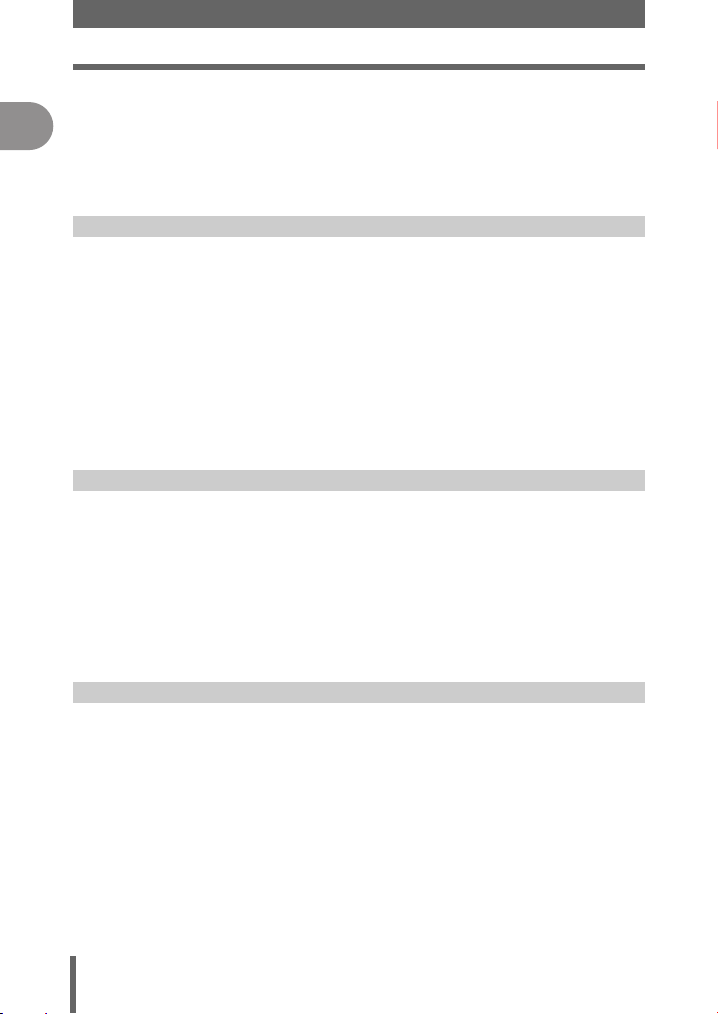
Specifications
Power supply : One Olympus LI-40B lithium ion battery
En
Dimensions : 99 mm (W) × 53 mm (H) × 22 mm (D)
Weight : Approx. 112 g (4.0 oz.) without battery and card
Lithium ion battery (LI-40B)
Product type : Lithium ion rechargeable battery
Standard voltage :
Standard capacity :
Battery life : Approx. 300 full recharges (varies on usage)
Operating environment
Temperature : 0°C to 40°C (32°F to 104°F) (charging)/ 0°C to 60°C (32°F
Dimensions : 31.5 mm (W) × 39.5 mm (H) × 6 mm (D)
Weight : Approx. 15 g (0.5 oz.)
Cradle
Outer connector : DC-IN jack, USB connector, A/V OUT jack, camera
Operating environment
Temperature : 0°C to 40°C (32°F to 104°F) (operation)/-20°C to 60°C
Humidity : 30% to 90% (operation)/10% to 90% (storage)
Dimensions : 118.3 mm (W) × 29.8 mm (H) × 80 mm (D)
Weight : Approx. 81 g (2.9 oz.)
Olympus AC adapter
(3.9" × 2.1" × 0.9") excluding protrusions
Thinnest point: 21.5 mm (0.8")
DC 3.7 V
660 mAh
to 140°F) (operation)/ -20°C to 35°C (-4°F to 95°F)
(storage)
(1.2" × 1.6" × 0.2")
connector, Dock&Done connector
(-4°F to 140°F) (storage)
(4.7" × 1.2" × 3.1") excluding protrusions
AC adapter (A511)
Input capacity : AC 100 to 240 V, 50 to 60 Hz, 23 to 32 VA, 13 W
Output capacity : DC 5 V, 2.0 A
Operating temperature : 0°C to 40°C (32°F to 104°F)
Storage temperature : -10°C to 70°C (14°F to 158°F)
Dimensions : 47 mm (W) × 72 mm (H) × 28 mm (D) (1.9" × 2.8" × 1.1")
Weight : Approx. 160 g (5.7 oz.) without power cable
Design and specifications subject to change without notice.
26
Page 27
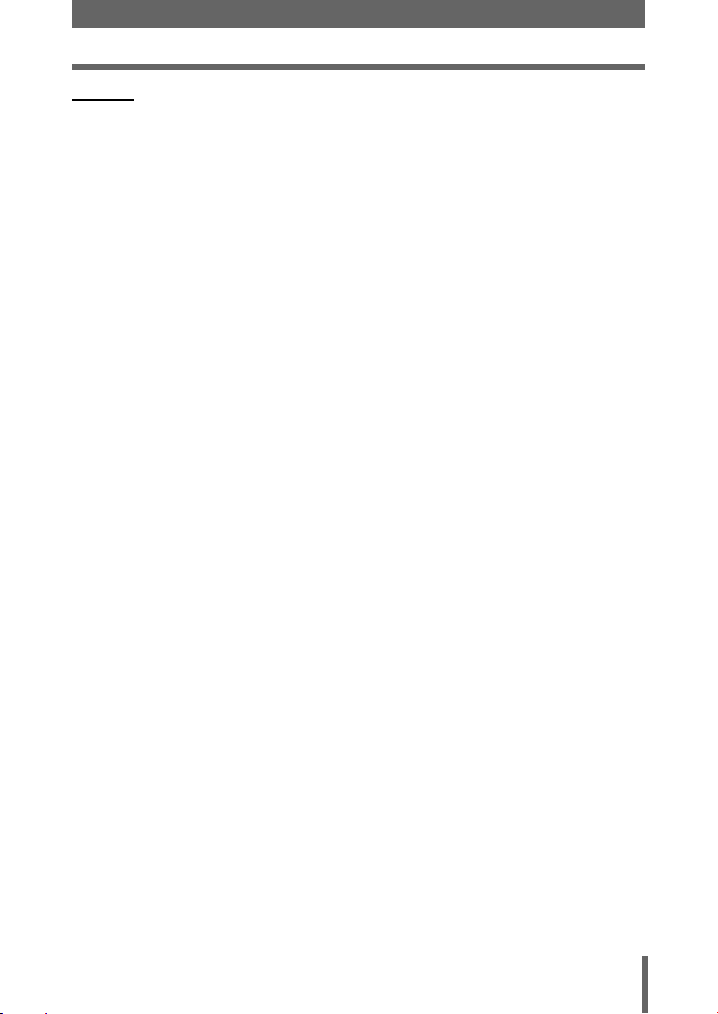
MEMO
27
Page 28
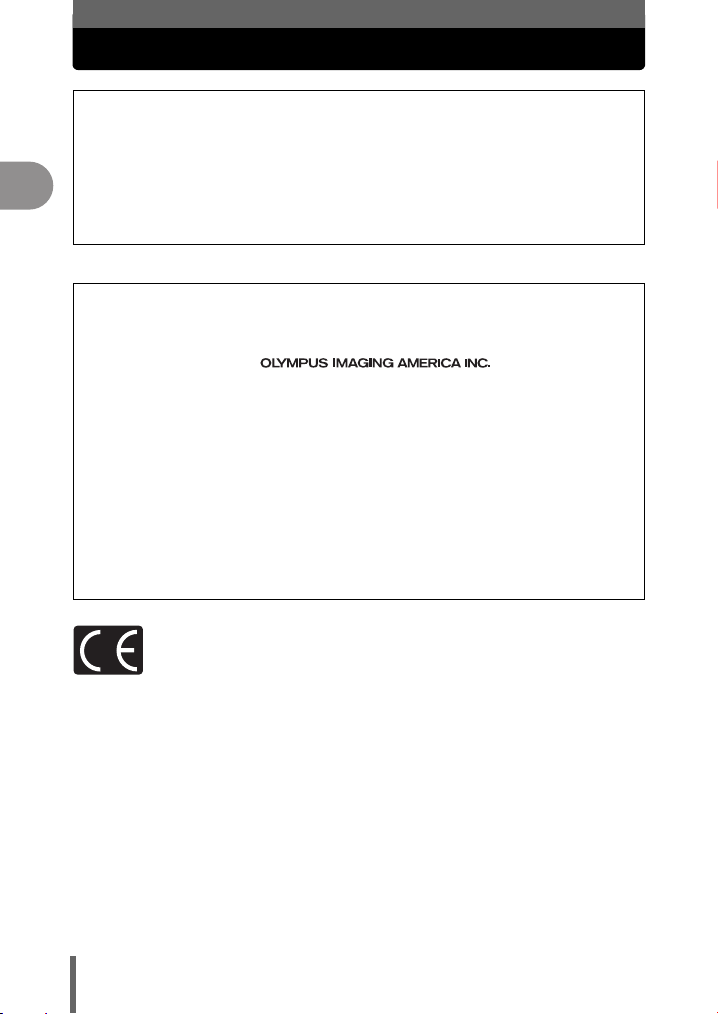
• Nous vous remercions d’avoir acheté un appareil photo numérique Olympus. Avant
de commencer à utiliser votre nouvel appareil photo, veuillez lire attentivement ces
instructions afin d’optimiser ses performances et sa durée de vie.
• Ce manuel explique les notions de base de prise de vue et d’affichage. Vous
trouverez des informations détaillées sur les fonctions dans le Manuel Avancé.
Fr
Rangez ce manuel en lieu sûr pour pouvoir vous y reporter ultérieurement.
• Nous vous recommandons de prendre des photos-test pour vous habituer à votre
appareil avant de commencer à prendre de vraies photos.
• Les images et illustrations dans ce manuel peuvent différer de leurs versions réelles.
Pour les utilisateurs d’Amérique du Nord et du Sud
Pour les utilisateurs aux États-Unis
Déclaration de conformité
Modèle numéro : IR-300
Marque : OLYMPUS
Organisme responsable :
Adresse : Two Corporate Center Drive, P.O. Box 9058, Melville,
Numéro de téléphone : 1-631-844-5000
Testé pour être en conformité avec la réglementation FCC
POUR L’UTILISATION A LA MAISON OU AU BUREAU
Cet appareil est conforme aux normes de la Section 15 des directives FCC. Son utilisation
est soumise aux deux conditions suivantes :
(1) Cet appareil ne doit pas causer de brouillage radioélectrique.
(2) Cet appareil doit pouvoir résister à toutes les interférences, y compris celles
susceptibles d’entraver son bon fonctionnement.
Pour les utilisateurs au Canada
Cet appareil numérique de la catégorie B est conforme à la législation canadienne sur les
appareils générateurs de parasites.
NY 11747-9058 États-Unis
Pour les utilisateurs en Europe
La marque “CE” indique que ce produit est conforme aux normes européennes en
matière de sécurité, de santé, d’environnement et de protection du consommateur.
Les appareils photo marqués “CE” sont prévus pour la vente en Europe.
Marques déposées
• IBM est une marque déposée de la société International Business Machines
Corporation.
•
Microsoft et Windows sont des marques déposées de la société Microsoft Corporation.
• Macintosh est une marque de Apple Computer Inc.
• xD-Picture Card™ est une marque déposée.
• Tous les autres noms de sociétés et appellations de produits sont des marques,
déposées ou non, des propriétaires respectifs.
• Les normes pour les systèmes de fichiers d’appareil photo indiquées dans ce
manuel sont les normes “Design Rule for Camera File System/DCF” stipulées
par l’association JEITA (Japan Electronics and Information Technology
Industries Association).
28
Page 29
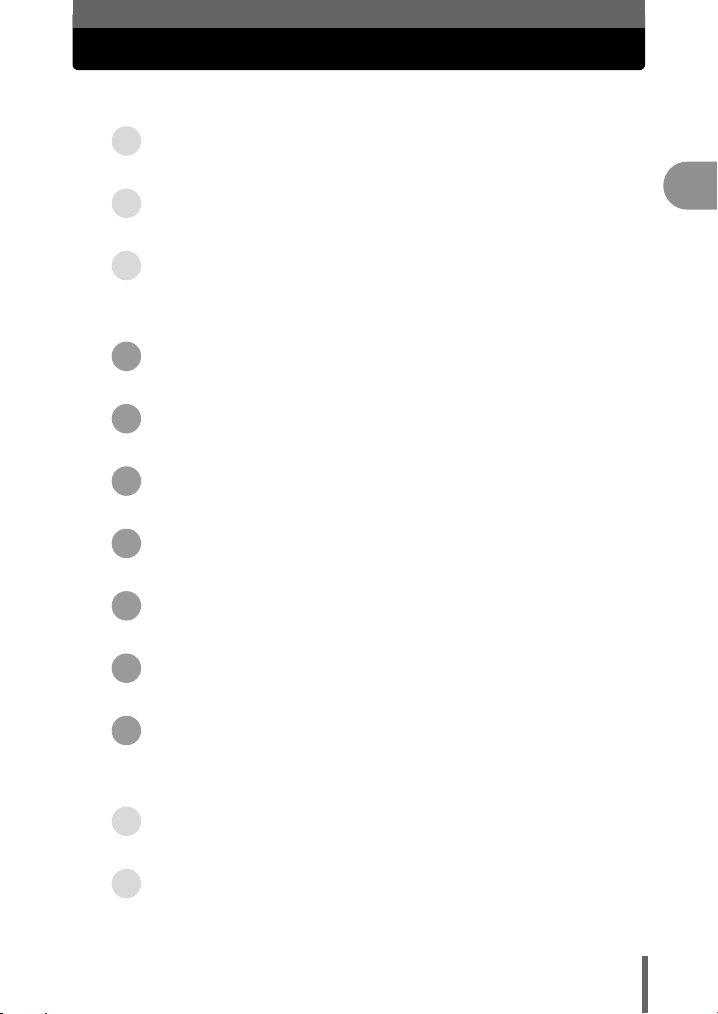
Contenu du manuel
Les fonctionnalités de l’appareil photo.................... 30
Fonctionnalités i ................................ 31
Précautions de sécurité............................................. 32
DÉBALLAGE DES PIÈCES DU CARTON
INSTALLATION DE LA BATTERIE.....................41
CHARGEMENT DE LA BATTERIE ..................... 43
MISE EN MARCHE DE L’APPAREIL PHOTO ........44
PRISE D’UNE PHOTO....................................46
CONTRÔLE D’UNE PHOTO.............................48
ARRÊT DE L’APPAREIL PHOTO.......................49
.............39
Fr
Installation du logiciel OLYMPUS Master................. 50
Caractéristiques ......................................................... 51
29
Page 30
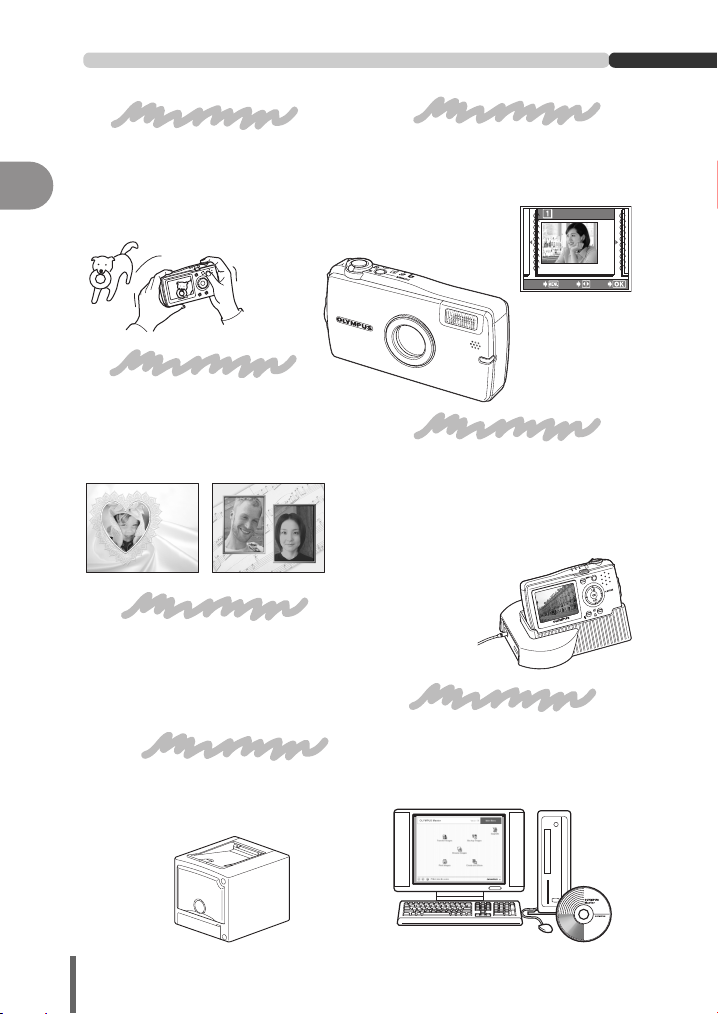
Les fonctionnalités de l’appareil photo
Fr
Prendre des photos
Choisissez entre 17 modes de scène
différents et prenez des photos en
appuyant simplement sur le déclencheur.
Grâce à la fonction stabilisateur d’image,
vous pouvez enregistrer de magnifiques
vidéos avec du son.
Retoucher des photos
Soyez créatif et retouchez vos
photos. Vous pouvez ajouter des
trames ou des titres à vos photos
directement sur l’appareil photo et
créer facilement des cartes postales.
Caractéristiques pratiques
Cet appareil est doté d’une fonction
d’enregistrement de la voix qui vous
permet de sélectionner la qualité du
son. Elle peut être utilisée pour
enregistrer des mémos vocaux.
Imprimer des photos
Grâce à une imprimante compatible avec
PictBridge, vous pouvez imprimer les images
directement à partir de votre appareil photo.
Organiser des photos
Vous pouvez organiser vos photos
dans un affichage de calendrier. La
fonction album est également idéale
pour organiser vos photos.
SELECTION ALBUM
ENREGISTRÉ.:10
ANNULE SELECT
OK
Afficher des photos
Placez votre appareil sur le support et
utilisez les différentes options de
diaporama pour afficher vos photos. Vous
pouvez également connecter le support
directement à un téléviseur pour montrer
les photos à vos amis et à votre famille.
Utiliser avec un ordinateur
L’utilisation du logiciel OLYMPUS
Master sur votre ordinateur vous
permettra de modifier, visualiser et
imprimer les photos téléchargées
depuis votre appareil.
30
Page 31

Fonctionnalités i
À propos de Dock&Done
Ce système a été développé pour simplifier les opérations de l’appareil photo
numérique en vous permettant de placer votre appareil sur le berceau et de
stocker facilement vos photos sans utiliser d’ordinateur.
Grâce aux produits compatibles Dock&Done, vous pouvez plus facilement prendre,
visualiser, stocker, rechercher, afficher, imprimer et partager des photos.
Utilisez une unité de stockage i (disque dur/DVD)* pour
stocker automatiquement
de nouvelles photos
Configurez simplement le
système Dock&Done pour
stocker automatiquement
toute nouvelle photo dans
l’unité de stockage (disque
dur/DVD). Vous pouvez
afficher les photos de l’unité
de stockage (disque dur/
DVD) sur l’écran ACL de
l’appareil.
Utilisez une imprimante i pour
imprimer facilement des photos
réservées en appuyant sur une touche
Vous pouvez facilement imprimer des
photos avec des réservations
d’impression. La même fonction peut
également être utilisée avec des
imprimantes compatibles PictBridge.
Utilisez une unité de stockage i (disque dur/
DVD)* avec une imprimante i pour
stocker et imprimer automatiquement
de nouvelles photos
Configurez simplement le système
Dock&Done pour stocker automatiquement
toute nouvelle photo dans l’unité de
stockage (disque dur/DVD) avant de les
imprimer. Vous pouvez imprimer les photos
de l’unité de stockage (disque dur/DVD) tout
en les visualisant sur l’écran ACL de
l’appareil.
créer un DVD ou un
CD de vos photos
Vous pouvez relier votre
appareil avec une unité de
stockage DVD Dock&Done et
copier les photos de votre
appareil sur un DVD ou un CD.
Vous pouvez réaliser toutes
les opérations, du formatage
du disque à la copie des
photos, à l’aide des menus de
votre appareil photo.
Fr
* L’unité de stockage disque dur (S-HD-100) doit venir en support à la fonction
d’affichage. Sinon, vous devez mettre à niveau le micrologiciel. Pour plus
d’informations, visitez une des pages d’accueil ci-dessous.
Amérique du nord et du sud
Europe : http://www.olympus-europa.com/site/ir-500-storage
Autres régions : contactez le support technique client.
: http://www.olympusamerica.com/IR500_storage
31
Page 32

Précautions de sécurité
ATTENTION
RISQUE DE DÉCHARGE
ÉLECTRIQUE
Fr
ATTENTION : POUR RÉDUIRE LE RISQUE DE DÉCHARGE ÉLECTRIQUE, NE PAS
RETIRER LA PARTIE AVANT NI LE DOS DU BOÎTIER. AUCUNE PIÈCE À L’INTÉRIEUR
NE PEUT ÊTRE RÉPARÉE PAR L’UTILISATEUR. SE RÉFÉRER À DU PERSONNEL DE
Le symbole de l’éclair à l’intérieur d’un triangle vous alerte de la présence de pièces sous tension non isolées
dans le produit qui pourraient causer des décharges électriques sérieuses.
Le point d’exclamation à l’intérieur d’un triangle vous alerte sur certains points importants concernant le
maniement et l’entretien de l’appareil figurant dans la documentation fournie avec le produit.
AVERTISSEMENT !
POUR ÉVITER LES RISQUES D’INCENDIE OU DE DÉCHARGE ÉLECTRIQUE, NE JAMAIS EXPOSER CE
PRODUIT À L’EAU NI LE FAIRE FONCTIONNER DANS UN ENVIRONNEMENT TRÈS HUMIDE.
DÉPANNAGE QUALIFIÉ POUR UNE RÉPARATION.
Précautions générales
Lire toutes les instructions — Avant d’utiliser l’appareil, lire toutes les
instructions de fonctionnement.
Conserver ces instructions — Conserver toutes les instructions de
fonctionnement et les consignes de sécurité afin de pouvoir vous y reporter
ultérieurement.
Tenir compte des avertissements — Veuillez lire attentivement et tenir compte
des avertissements figurant sur le produit et dans les instructions.
Se conformer aux instructions — Se conformer à toutes les instructions fournies
avec ce produit.
Nettoyage — Toujours débrancher ce produit de la prise de courant avant
nettoyage. N’utiliser qu’un chiffon humide pour le nettoyage. Ne jamais utiliser
de produits de nettoyage liquides ou aérosols, ni de solvants organiques pour
nettoyer ce produit.
Accessoires — Pour votre sécurité, et pour éviter d’endommager le produit,
n’utiliser que des accessoires recommandés par Olympus.
Eau et humidité — Ne jamais utiliser ce produit à proximité de l’eau (près d’une
baignoire, d’un évier de cuisine, d’une buanderie, dans une cave humide, à la
piscine ou sous la pluie). Pour les précautions sur des produits avec une
conception imperméable, lire les sections imperméabilisation de leurs manuels.
NE PAS OUVRIR
32
Page 33

Précautions de sécurité
Emplacement — Pour éviter d’endommager le produit et de se blesser, ne jamais
placer ce produit sur un support, un trépied, une table ou un chariot instable.
Ne le monter que sur un trépied ou support stable. Suivre les instructions qui
décrivent comment monter le produit en toute sécurité, et n’utiliser que les
accessoires de montage recommandés par le fabricant.
Alimentation — Ne raccorder ce produit qu’à la source d’alimentation décrite sur
l’étiquette du produit. En cas d’incertitude sur la tension du secteur de votre lieu
de résidence, veuillez consulter la compagnie d’électricité locale. Se référer aux
instructions de fonctionnement pour des informations en utilisant le produit
avec une batterie.
Mise à la terre et polarisation — Si ce produit peut être utilisé avec un adaptateur
secteur spécifié, l’adaptateur peut être équipé d’une fiche secteur polarisée
(une fiche avec une lame plus grande que l’autre). Cette caractéristique de
sécurité permet à la fiche d’être introduite dans la prise de courant que d’une
seule façon. Si vous ne pouvez pas introduire la fiche dans la prise de courant,
essayez de la retourner. Si la fiche ne rentre toujours pas, contacter un
électricien pour changer la prise.
Protection du cordon d’alimentation — Le cordon d’alimentation doit être placé
de manière à éviter que l’on marche dessus. Ne jamais placer d’objets lourds
sur le cordon d’alimentation ni l’enrouler autour d’un pied de table ou de chaise.
Laisser le champ libre autour des points de raccordement du cordon
d’alimentation, au niveau de la prise de courant et au raccordement du produit,
de tout adaptateur secteur ou cordon d’alimentation accessoire.
Foudre — Si un orage éclate pendant l’utilisation d’un adaptateur secteur spécifié,
le débrancher immédiatement de la prise de courant. Pour éviter des
dommages de surtensions inattendues, toujours débrancher l’adaptateur
secteur de la prise de courant et le débrancher de l’appareil photo lorsque
l’appareil n’est pas en service.
Surcharge — Ne jamais surcharger les prises de courant, les cordons
prolongateurs, les prises intégrées ni d’autres points de raccordement
d’alimentation avec trop de fiches.
Entrée d’objets ou de liquides — Pour éviter des blessures causées par un
incendie ou une décharge électrique en touchant des points sous tension à
l’intérieur, ne jamais introduire d’objet métallique dans le produit. Éviter
d’utiliser le produit dans un lieu où il y a un risque de renversement de liquide.
Chaleur — Ne jamais utiliser ni ranger ce produit près d’une source de chaleur
telle qu’un radiateur, un accumulateur de chaleur, ou tout type d’appareil qui
génère de la chaleur, comprenant les amplificateurs.
Dépannage — Confier toute réparation à du personnel qualifié. Tenter de retirer
des capots de protection ou de démonter l’appareil pourrait vous exposer à des
situations dangereuses de haute tension.
Fr
33
Page 34

Précautions de sécurité
Dommages nécessitant une réparation
décrites ci-dessous tout en utilisant un adaptateur secteur spécifié, le débrancher
de la prise de courant et s’adresser à du personnel de service qualifié :
a) Du liquide a été répandu sur le produit ou des objets quelconques sont
tombés dans le produit.
Fr
b) Le produit a été exposé à l’eau.
c) Le produit ne fonctionne pas normalement comme décrit en suivant les
instructions de fonctionnement. Ne régler que les commandes décrites dans
le mode d’emploi, un mauvais réglage d’autres commandes pourrait causer
des dommages au produit nécessitant une longue réparation par un
technicien qualifié.
d) Le produit est tombé ou a été endommagé d’une manière ou d’une autre.
e) Le produit montre un net changement dans ses performances.
Pièces de rechange — S’il est nécessaire de changer des pièces, s’assurer que
le centre de réparation n’utilise que des pièces avec les mêmes
caractéristiques que les pièces d’origine, comme le recommande le fabricant.
Des remplacements non autorisés pourraient mettre le feu à l’appareil ou
provoquer des décharges électriques ou d’autres risques.
Contrôle de sécurité — Après tout dépannage ou réparation, demander au
technicien de procéder à un contrôle de sécurité pour s’assurer que le produit
est en bon ordre de fonctionnement.
Si le produit est utilisé sans respecter les informations données
DANGER
AVERTISSEMENT
ATTENTION
sous ce symbole, des blessures graves, voire mortelles
pourraient en résulter.
Si le produit est utilisé sans respecter les informations données
sous ce symbole, des blessures voire la mort pourraient en
résulter.
Si le produit est utilisé sans observer les informations données
sous ce symbole, des blessures, des dommages à l’appareil ou
des pertes de données pourraient en résulter.
— Si vous constatez une des conditions
Maniement de l’appareil
AVERTISSEMENT
( Ne pas utiliser l’appareil à proximité de gaz inflammables ou
explosifs.
• Pour éviter de causer un incendie ou une explosion, ne jamais utiliser l’appareil
à proximité de gaz inflammables ou explosifs.
( Ne pas utiliser le flash de très près sur des personnes (bébés,
jeunes enfants, etc.).
•
Faire attention en prenant des photos de très près avec le flash. Lorsque vous
déclenchez le flash, vous devez être au moins à 1 m des visages de vos sujets, en
particulier en prenant des photos de bébés ou de jeunes enfants. Déclencher le flash
trop près des yeux du sujet pourrait causer une perte momentanée de la vision.
34
Page 35

Précautions de sécurité
( Ne pas laisser l’appareil à la portée des enfants.
• Toujours utiliser et ranger l’appareil hors de la portée des jeunes enfants et des
bébés pour empêcher les situations dangereuses suivantes qui pourraient
causer des blessures graves :
• Devenir enroulé dans la courroie de l’appareil, causant la strangulation.
• Avaler accidentellement la batterie ou d’autres petites pièces.
•
Déclencher accidentellement le flash dans leurs yeux ou ceux d’un autre
enfant.
• Se blesser accidentellement par des parties en mouvement de l’appareil.
( Ne pas regarder le soleil ni des lumières puissantes par
l’intermédiaire de l’appareil.
• Pour éviter de se blesser aux yeux, ne jamais pointer l’appareil directement vers
le soleil, ou vers d’autres sources de lumière extrêmement fortes.
( Ne pas toucher l’appareil photo ni l’adaptateur secteur avant la
fin de la recharge de la batterie et le refroidissement de la
batterie.
• L’appareil photo et l’adaptateur secteur deviennent chauds pendant la charge. Si
vous les touchez trop longtemps, vous risquez de souffrir de brûlures légères.
( Ne pas utiliser ni ranger l’appareil dans des endroits
poussiéreux ou humides.
• L’utilisation ou le rangement de l’appareil dans des endroits poussiéreux ou
humides pourrait causer un incendie ou des décharges électriques.
( Ne pas couvrir le flash avec une main pendant le déclenchement.
• Ne pas couvrir le flash avec une main pendant le déclenchement ni le toucher
juste après le déclenchement. Il pourrait être chaud et causer des brûlures
légères. Éviter d’utiliser le flash pendant de longues durées.
( Ne pas démonter ni modifier l’appareil.
• Ne jamais tenter de démonter l’appareil. Les circuits internes contiennent des
points sous tension élevée qui pourraient causer des brûlures graves ou des
décharges électriques.
( Ne pas laisser de l’eau ni des objets quelconques dans
l’appareil.
• Si l’appareil est accidentellement tombé dans l’eau, ou si un liquide s’est répandu
dans l’appareil, arrêter de l’utiliser, le laisser sécher et retirer la batterie.
Contacter le centre de service Olympus agréé le plus proche.
Fr
ATTENTION
( Arrêter immédiatement d’utiliser l’appareil si vous remarquez
une odeur, un bruit anormal ou de la fumée provenant de
l’appareil.
• Si vous remarquez une odeur, un bruit anormal ou de la fumée autour de
l’appareil pendant le fonctionnement, couper immédiatement l’alimentation et
débrancher un adaptateur secteur spécifié (s’il est raccordé). Laisser l’appareil
au repos pendant quelques minutes pour refroidir. Sortir l’appareil dehors, loin de
tout objet inflammable et retirer soigneusement la batterie. Ne jamais retirer la
batterie les mains nues, ce qui pourrait vous brûler les mains. Contacter le centre
de service Olympus agréé le plus proche.
35
Page 36

Précautions de sécurité
( Ne pas utiliser l’appareil avec les mains mouillées.
• Pour éviter des décharges électriques dangereuses, ne jamais tenir ni manipuler
l’appareil avec les mains humides.
( Ne pas laisser l’appareil dans des endroits où il pourrait être
soumis à des températures très élevées.
Fr
• Ceci pourrait causer une détérioration de certaines pièces et, dans certaines
circonstances, l’appareil pourrait prendre feu.
( Manipuler l’appareil soigneusement afin d’éviter une brûlure à
basse température.
• Lorsque l’appareil contient des parties métalliques, une surchauffe peut
déboucher sur une brûlure à basse température. Faire attention aux points
suivants :
•
Utilisé pendant une longue durée, l’appareil devient chaud. Si vous tenez
l’appareil dans ces conditions, une brûlure à basse température risque de se
produire.
•
Dans des endroits sujets à des températures très froides, la température du
corps de l’appareil peut être plus basse que la température ambiante. Si
possible, mettre des gants en tenant l’appareil à des températures basses.
( Faire attention avec la courroie.
• Faire attention avec la courroie en portant l’appareil. Elle peut facilement
s’accrocher à des objets sur le passage et causer des dommages sérieux.
( N’utiliser que l’adaptateur secteur spécifié par Olympus.
• Ne jamais utiliser d’adaptateur secteur autre que celui spécifié par
Olympus. L’utilisation d’un adaptateur secteur différent pourrait
endommager l’appareil ou la source d’alimentation ou provoquer des
accidents ou un incendie. S’assurer que l’adaptateur utilisé est conçu pour
votre région ou pays. Pour plus d’informations, contacter le centre de
service Olympus le plus proche ou le magasin d’achat. Olympus décline
toute responsabilité ou garantie pour tout dommage causé par des
adaptateurs secteur non recommandés par Olympus.
36
Page 37

Précautions de sécurité
Précautions de manipulation de la batterie
Veuillez suivre ces consignes importantes pour éviter le coulage du liquide de
la batterie, une génération de chaleur, des brûlures, une explosion, ou causer
des décharges électriques ou brûlures.
DANGER
• Ne jamais chauffer ni mettre au feu des batteries.
• Ne pas raccorder les bornes (+) et (-) l’une à l’autre en utilisant des objets
métalliques.
• Prendre des précautions en transportant ou rangeant des batteries pour éviter
qu’elles viennent en contact avec des objets métalliques comme des bijoux, des
épingles à cheveux, des agrafes, etc.
Ne jamais ranger des batteries où elles seraient exposées en plein soleil, ou
•
sujettes à des températures élevées dans un véhicule chaud, près d’une source
de chaleur, etc.
•
Pour éviter de causer des coulages de liquide de batterie ou d’endommager leurs
bornes, respecter scrupuleusement toutes les instructions concernant l’usage des
batteries. Ne jamais tenter de démonter une batterie ni la modifier, en soudant, etc.
• Ne jamais tenter de raccorder une batterie directement à une prise
d’alimentation, ou à l’allume cigares d’une voiture.
• Si du liquide de batterie entrait dans vos yeux, les laver immédiatement avec de
l’eau claire et froide du robinet et consulter immédiatement un médecin.
• Toujours ranger la batterie hors de la portée des jeunes enfants. Si un enfant
avale accidentellement une batterie, consulter immédiatement un médecin.
AVERTISSEMENT
• Maintenir à tout moment la batterie au sec. Ne jamais la laisser entrer en contact
avec de l’eau fraîche ou salée.
• Ne pas toucher ni tenir la batterie avec les mains humides.
• Pour éviter un coulage du liquide des batteries, une génération de chaleur ou
de causer un incendie ou une explosion, n’utiliser que les batteries
recommandées pour ce produit.
• Si la batterie n’a pas été rechargée pendant la durée spécifiée, arrêter de la
charger et ne pas l’utiliser.
• Ne pas utiliser une batterie si elle est endommagée ou cassée.
• Si une batterie coule, devient décolorée ou déformée, ou devient anormale sous
d’autres aspects pendant le fonctionnement, arrêter d’utiliser l’appareil et
consulter le revendeur ou un centre de service Olympus agréé. Continuer à
l’utiliser pourrait être à l’origine d’un incendie ou de décharge électrique.
•
Si du liquide de batterie coule sur vos vêtements ou sur votre peau, retirer le
vêtement et laver immédiatement la zone affectée avec de l’eau claire et froide
du robinet. Si le liquide vous brûle la peau, consulter immédiatement un médecin.
• Ne jamais tenter de modifier le compartiment de la batterie de l’appareil photo,
ne jamais rien introduire (autre que les batteries recommandées) dans le
compartiment de la batterie.
•
Ne jamais soumettre la batterie à des chocs violents ni à des vibrations continues.
Fr
37
Page 38

Précautions de sécurité
ATTENTION
• Avant leur mise en place, toujours contrôler soigneusement la batterie pour des
coulages, décoloration, gauchissement ou toutes autres anormalités.
• La batterie peut devenir chaude pendant une utilisation prolongée. Pour éviter
Fr
des brûlures mineures, ne pas la retirer immédiatement après avoir utilisé
l’appareil.
• Retirer la batterie de l’appareil photo s’il n’est pas à utiliser pendant une longue
durée.
Précautions pour la manipulation de l’adaptateur secteur
DANGER
( Ne pas mettre l’adaptateur dans l’eau ni l’utiliser quand il est
mouillé. Ne pas le toucher ni le tenir avec des mains humides.
• Ce qui pourrait causer un mauvais fonctionnement ou un choc électrique.
( Ne pas utiliser l’adaptateur secteur s’il est couvert par un tissu
tel qu’une couverture.
• Ne pas utiliser le chargeur si quelque chose le recouvre (telle une couverture).
La chaleur pourrait s’accumuler, causant une déformation de l’adaptateur
secteur. Ce qui pourrait causer un incendie, une combustion ou une surchauffe.
( Ne pas démonter ni modifier l’adaptateur secteur.
• Ce qui pourrait causer un choc électrique ou des blessures.
( Utiliser un adaptateur secteur conçu pour fonctionner sur la
tension secteur dans la région où vous utilisez l’appareil photo.
• Sinon, un incendie, une explosion, de la fumée, une surchauffe, un choc
électrique ou des brûlures risquent de se produire.
AVERTISSEMENT
( Ne pas endommager le câble de l’adaptateur secteur.
• Ne pas tirer sur le câble de l’adaptateur secteur ni lui ajouter un autre câble.
S’assurer de brancher et débrancher le câble de l’adaptateur secteur tout en
tenant la fiche d’alimentation. Si les cas suivants se produisent, arrêter
l’utilisation et contacter un revendeur Olympus ou le centre de support à la
clientèle.
•
La fiche ou le câble d’alimentation produit de la chaleur, sent le brûlé ou émet
de la fumée.
•
La fiche ou le câble d’alimentation est coupé(e) ou cassé(e). La fiche a un
mauvais contact.
ATTENTION
( Débrancher le câble de l’adaptateur secteur de la prise de
courant avant de nettoyer l’appareil photo.
• Sinon, un choc électrique ou des blessures risquent de se produire.
38
Page 39

DÉBALLAGE DES PIÈCES DU CARTON
Si une quelconque partie du contenu est manquante ou endommagée,
contactez votre revendeur.
Fr
Appareil photo numérique Courroie Berceau
Batterie au lithium ion (LI-40B)
Câble USB Câble AV
Adaptateur secteur (A511) Câble d’alimentation
(Socle de synchronisation)
CD-ROM OLYMPUS Master
Carte de garantie
Le contenu dépend de la région dans laquelle vous avez acheté cet appareil photo.
Manuel de Base (ce manuel)
Manuel Avancé (CD-ROM)
39
Page 40

DÉBALLAGE DES PIÈCES DU CARTON
Fixation de la courroie
Fixez la courroie comme illustré.
1
Fr
Tendez la courroie afin qu’elle ne soit pas relâchée.
Remarque
Faites attention à la courroie lorsque vous tenez l’appareil photo pour qu’elle
ne s’accroche pas à des objets qui traînent, vous pourriez provoquer de
sérieux dégâts.
Fixez la courroie correctement comme illustré ci-dessus. Olympus n’est pas
tenu pour responsable des dégâts résultant d’une courroie trop lâche en
raison d’une fixation incorrecte.
40
Page 41

INSTALLATION DE LA BATTERIE
Assurez-vous que l’appareil photo est éteint.
1
La protection de l’objectif est fermée.
Le voyant d’alimentation est éteint.
L’écran ACL est éteint.
Ouvrez le couvercle de la carte/du compartiment de la batterie.
2
n
Glisser
o
Relever
Insérez la batterie.
3
Pour retirer la batterie
Faites glisser le bouton de
verrouillage de la batterie dans le
sens de la flèche pour relâcher la
batterie. Tournez l’appareil photo
verticalement et faites tomber la
batterie dans votre main.
Fr
Bouton de verrouillage
de la batterie
Appuyez sur le bouton de verrouillage
de la batterie dans le sens de la
flèche lors de l’insertion de la batterie.
La batterie est bloquée en place
lorsqu’elle est correctement insérée.
Bouton de verrouillage
de la batterie
41
Page 42

INSTALLATION DE LA BATTERIE
Refermez le couvercle de la carte/du
compartiment de la batterie.
4
Fr
La batterie
Remarque
La consommation de l’appareil photo dépend des fonctions utilisées.
De l’énergie est consommée en permanence dans les conditions ci-dessous,
la batterie se décharge donc plus rapidement.
Le zoom est utilisé de manière répétée.
Le déclencheur est enfoncé jusqu’à mi-course de manière répétée en
mode prise de vue, activant ainsi la mise au point automatique.
L’option AF continu est activée.
Une image apparaît sur l’écran ACL pendant une durée prolongée.
L’appareil est connecté à un ordinateur ou à une imprimante.
L’utilisation d’une batterie épuisée peut entraîner l’arrêt de l’appareil photo
sans afficher l’indicateur de niveau de charge.
o
Glisser
n
Fermer
42
Page 43

CHARGEMENT DE LA BATTERIE
La batterie n’est pas entièrement chargée lors de l’achat. Placez l’appareil
photo dans le berceau et chargez la batterie avant toute utilisation.
Connectez l’adaptateur secteur au berceau.
1
2
Prise
secteur
Câble d’alimentation
o
Adaptateur secteur
n
Prise d’entrée CC (DC-IN)
Placez l’appareil dans le berceau.
Voyant d’alimentation
Fr
CONSEILS
Le chargement de la batterie prend environ 2 heures.
Le voyant d’alimentation clignote en rouge lentement pendant le chargement.
Le voyant s’éteint une fois le chargement terminé.
Remarque
Cet appareil photo utilise une batterie au lithium ion Olympus LI-40B. Aucun
autre type de batterie ne peut être utilisé.
N’utilisez pas d’adaptateurs de tension de voyage car ils pourraient
endommager votre adaptateur secteur.
Lorsque vous tenez l’appareil photo placé dans le berceau, veillez à ne pas
lâcher l’appareil ou le berceau.
43
Page 44

MISE EN MARCHE DE L’APPAREIL PHOTO
5M
Amenez le sélecteur de mode sur K, puis
appuyez sur le commutateur POWER.
1
Fr
Définissez sur K.
Commutateur POWER
Voyant d’alimentation
Mode prise de vue
Indicateur de contrôle de la batterie
Le voyant d’alimentation de
l’appareil photo s’allume en vert.
L’écran ACL s’allume et la
protection de l’objectif s’ouvre.
5M
Remarque
Pour économiser l’énergie de la batterie, l’appareil photo passe
automatiquement en mode veille et cesse de fonctionner après 3 minutes
d’inactivité. L’appareil photo se réactive dès que vous appuyez sur le
déclencheur ou le levier du zoom.
10 minutes après le passage en mode veille, l’appareil photo s’éteint. Allumez
l’appareil pour l’utiliser.
Si l’appareil photo est utilisé intensivement pendant une longue période, sa
température interne peut augmenter. Dans ce cas, l’appareil photo peut
automatiquement s’éteindre. Patientez avant de le rallumer.
55
Nombre d’images fixes
pouvant être stockées
44
Page 45

MISE EN MARCHE DE L’APPAREIL PHOTO
Lorsque vous mettez l’appareil photo en marche pour la première fois
Réglage de la date et de l’heure
La première fois que vous utilisez l’appareil,
[A/M/J] apparaît pour vous inviter à régler la
date et l’heure.
Le réglage de la date et de l’heure simplifie
la gestion de vos photos, comme lorsque
vous les visualiser avec l’affichage du
A/M/J
calendrier ou que vous les stockez dans
l’unité de stockage.
Consultez “Réglage de la date et de l’heure” au chapitre 8 du Manuel
Avancé. L’appareil photo peut être utilisé sans procéder à ce réglage.
Langues disponibles sur l’appareil
photo
Les langues disponibles peuvent varier en
fonction de la région dans laquelle vous
avez acheté l’appareil photo. Les
instructions données dans ce manuel et
dans le Manuel Avancé se réfèrent aux
écrans d’appareil photo en anglais.
Consultez “Sélection de la langue
d’affichage” au chapitre 8 du Manuel Avancé.
QUITTE
ENGLISH
FRANCAIS
ESPAÑOL
PORTUGUES
SELECT
OK
Fr
Indicateur de contrôle de la batterie
L’indicateur de contrôle de la batterie apparaît sur l’écran ACL pendant 3
secondes à la mise sous tension de l’appareil photo. L’indicateur change
à mesure que l’énergie restante de la batterie diminue.
ef
Allumé (vert)
(s’éteint après un certain
temps)
Prêt pour la prise de vue.
Clignotement (rouge)
Il ne reste que très peu
d’énergie. La batterie devra
bientôt être chargée.
[BATTERIE VIDE]
apparaît.
Plus d’énergie. Chargez la
batterie.
45
Page 46

PRISE D’UNE PHOTO
5M
5M
Cadrez votre photo.
1
Fr
Voyant du retardateur/
d’accès de carte
Repère de mise au point automatique
Placez le repère de mise au point
automatique sur votre sujet à l’aide
de l’écran ACL.
5M
55
Effectuez la mise au point sur votre sujet.
2
Voyant vert
Symbole #
Le repère de mise au point automatique se
déplace sur la position de la mise au point.
Enfoncez le déclencheur jusqu’à mi-
course et maintenez-le ainsi.
Le voyant vert s’allume lorsque la
mise au point et l’exposition sont
mémorisées.
(mémorisation de la mise au point)
Le symbole # s’allume lorsque le flash
est prêt.
Déclencheur
46
5M
55
Page 47

Prenez la photo.
5M
3
PRISE D’UNE PHOTO
Enfoncez complètement le
déclencheur.
Fr
L’appareil prend la photo. Le voyant
du retardateur/d’accès de carte
clignote lorsque la photo est
enregistrée.
5M
Remarque
Enfoncez le déclencheur délicatement. Si vous forcez, l’appareil photo risque
de bouger, entraînant ainsi une photo floue.
Il ne faut jamais ouvrir le couvercle de la carte/du compartiment de la batterie,
retirer la batterie ou débrancher l’adaptateur secteur pendant que le voyant
du retardateur/d’accès de carte clignote. Vous risqueriez de détruire des
images enregistrées et d’empêcher la mémorisation des photos que vous
venez de prendre.
Les photos prises restent enregistrées dans l’appareil photo même si
l’appareil photo est éteint ou si la batterie est remplacée ou retirée.
Lorsque vous prenez des photos avec un fort contre-jour, la zone d’ombre de
l’image risque d’apparaître colorée.
55
Bloc mémoire
Bloc mémoire
Lorsque vous appuyez sur le déclencheur, le bloc mémoire s’allume et la
photo est enregistrée. Le bloc mémoire change en fonction du nombre de
photos que l’appareil photo traite. Cet indicateur n’apparaît pas pendant
l’enregistrement de vidéo.
Prise de vue Prise de vue Prise de vue
a b c d
Avant de
prendre une
photo
(Désactivé)
Après avoir
pris une photo
(Allumé)
Après avoir pris
plusieurs photos
(Allumé)
Attente
Maximum atteint
(Tous allumés)
Patientez jusqu’à ce que
l’indicateur s’éteigne de
nouveau avant de
prendre d’autres photos.
47
Page 48

CONTRÔLE D’UNE PHOTO
00
0005
'05.06.02.12:30
5M
2005
20
00
0006
'05.06.02.21:30
5M
00
0004
'05.06.02.10:30
5M
Amenez le sélecteur de mode sur q.
1
Fr
2
Définissez sur q.
La dernière photo prise apparaît.
100
-
0005
Lorsque l’appareil photo est éteint,
5M
appuyez sur le commutateur
POWER.
'05.06.02.12:30
5
Utilisez la molette de défilement pour afficher la
photo souhaitée.
48
1 2 3 4
5 6 7 8 9 10 11
2005
14 15 16 17 18
12 13
6
21 22 23 24 25
19 20
26 27 28 29 30
Affichage du calendrier
-
100
0004
5M
'05.06.02.10:30
4
Affichage de l’album
SELECTION ALBUM
ENREGISTRÉ.:10
ANNULE SELECT
OK
Vos photos sont
affichées par date au
format calendrier.
100
Photo suivantePhoto précédente
Visualisez vos
photos par thème
grâce à l’affichage
d’album.
-
0006
5M
'05.06.02.21:30
6
Page 49

ARRÊT DE L’APPAREIL PHOTO
Appuyez sur le commutateur POWER.
1
Commutateur POWER
Voyant d’alimentation
Le voyant d’alimentation
s’éteint.
L’écran ACL s’éteint.
La protection de l’objectif se
ferme.
Fr
Maintenant que vous connaissez les fonctions de base de
l’appareil photo, consultez le Manuel Avancé pour connaître
d’autres fonctionnalités et applications de l’appareil photo.
Et pour tirer le meilleur profit de vos images numériques,
n’oubliez pas d’installer le logiciel OLYMPUS Master se
trouvant sur le CD-ROM fourni pour bénéficier d’options
d’édition, de stockage et de partage avancées de vos images.
49
Page 50

Installation du logiciel
OLYMPUS Master
Le CD-ROM fourni contient le logiciel OLYMPUS Master
pour installer et gérer des fichiers images. Installez-le sur
Fr
votre ordinateur pour exploiter les photos que vous avez
prises. Pour plus d’informations, reportez-vous à l’aide en ligne après avoir
installé le logiciel OLYMPUS Master.
Télécharger des images de l’appareil
photo ou d’un autre support
Réaliser des images panoramiques
Vous pouvez réaliser des images
panoramiques à l’aide de photos prises
en mode panoramique.
Afficher des images et des
vidéos
Vous pouvez profiter des
diaporamas et des vidéos à
l’affichage.
Gérer des images
Vous pouvez organiser les
images en affichant le calendrier.
Recherchez l’image voulue à
l’aide de la date ou d’un mot-clé.
Éditer des images
Vous pouvez faire pivoter des images, les
rogner et modifier leur taille.
Imprimer des images
Vous pouvez imprimer des images et
réaliser des index, des calendriers et
des cartes postales.
Enregistrement de l’utilisateur
Après l’installation du logiciel OLYMPUS Master, nous vous recommandons
de remplir l’enregistrement de l’utilisateur de votre appareil photo. Grâce à
votre enregistrement, vous recevrez des mises à jour du logiciel et du
micrologiciel de Olympus.
50
Page 51

Caractéristiques
Appareil photo
Type d’appareil : Appareil photo numérique (prise de vue et affichage)
Système d’enregistrement
Image fixe : Enregistrement numérique, JPEG (selon la règle de
Normes
applicables
Prend en charge Dock&Done 2.0
conception des systèmes de fichiers d’appareil photo
(DCF))
: Exif 2.2, Digital Print Order Format (DPOF), PRINT Image
Matching III, PictBridge
Fr
Image fixe avec son,
Enregistrement VOIX
Vidéo : QuickTime Motion JPEG
Mémoire : xD-Picture Card (16 à 512 Mo)
Taille d’image : 2.560 × 1.920 pixels (TRES HAUT 5M)
Nombre d’images enregistrables
(avec la mémoire
interne)
(sans son)
Nombre de pixels effectifs
Capteur d’image : Capteur d’image CCD à semi-conducteur de 1/2,5 pouces
Objectif : Objectif Olympus 6,3 mm à 18,9 mm, f3,3 à f4,0
Système de mesure : Mesure ESP numérique, mesure ponctuelle
Ouverture : f3,3/6,6 (grand angle)
Vitesse d’obturation : 4 à 1/2.000 sec.
Portée de prise de vue : 0,3 m à ) (W), 0,6 m à ) (T) (normal)
Écran ACL : Écran couleur à cristaux liquides TFT de 2",
Mise au point
automatique
Connecteurs externes : Connecteur du berceau
Calendrier automatique : de 2000 à 2099
Conditions de fonctionnement
Température : 0°C à 40°C (fonctionnement)/-20°C à 60°C (stockage)
Humidité : 30% à 90% (fonctionnement)/10% à 90% (stockage)
: Format Wave
Mémoire interne
2.048 × 1.536 pixels(HAUT 3M)
1.600 × 1.200 pixels(HAUT 2M)
1.024 × 768 pixels (ELEMENTAIRE 1M)
640 × 480 pixels (E-MAIL VGA)
: Environ 10 images (TRES HAUT 5M)
Environ 16 images (HAUT 3M)
Environ 25 images (HAUT 2M)
Environ 45 images (ELEMENTAIRE 1M)
Environ 111 images (E-MAIL VGA)
: 5.000.000 de pixels
à 5.260.000 de pixels (brut)
(équivalent à un objectif de 38 mm à 114 mm sur un
appareil photo de 35 mm)
0,1 à 0,3 m (W), 0,5 à 0,6 m (T) (mode gros plan)
207.000 pixels
: Méthode de détection de contraste
51
Page 52

Caractéristiques
Alimentation : Une batterie au lithium ion Olympus LI-40B
Dimensions : 99 mm (W) × 53 mm (H) × 22 mm (D) hors saillies
Poids : Environ 112 g sans batterie ni carte
Fr
Batterie au lithium ion (LI-40B)
Type de produit : Batterie au lithium ion rechargeable
Tension standard :
Capacité standard :
Durée de vie de la
batterie
Conditions de fonctionnement
Température : 0°C à 40°C (chargement)/0°C à 60°C (fonctionnement)/
Dimensions : 31,5 mm (W) × 39,5 mm (H) × 6 mm (D)
Poids : Environ 15 g
Berceau
Connecteurs externes : Prise d’entrée CC (DC-IN), connecteur USB, prise A/V
Conditions de fonctionnement
Température : 0°C à 40°C (fonctionnement)/-20° à 60°C (stockage)
Humidité : 30% à 90% (fonctionnement)/10% à 90% (stockage)
Dimensions : 118,3 mm (W) × 29,8 mm (H) × 80 mm (D) hors saillies
Poids : Environ 81 g
Adaptateur secteur (A511)
Capacité d’entrée : 100 à 240 V CA, 50 à 60 Hz, 23 à 32 VA, 13 W
Capacité de sortie : 5 V CC, 2,0 A
Température de
fonctionnement
Température de
stockage
Dimensions : 47 mm (W) × 72 mm (H) × 28 mm (D)
Poids : Environ 160 g sans câble d’alimentation
Adaptateur secteur Olympus
Point le plus fin : 21,5 mm
3,7 V CC
660 mAh
: Environ 300 recharges complètes
(en fonction de l’utilisation)
-20°C à 35°C (stockage)
OUT, connecteur de l’appareil photo, connecteur
Dock&Done
: 0°C à 40°C
: -10°C à 70°C
La conception et les caractéristiques peuvent être modifiées sans préavis.
52
Page 53

MEMO
53
Page 54

• Le agradecemos la adquisición de esta cámara digital Olympus. Antes de empezar a
usar su nueva cámara, lea atentamente estas instrucciones para obtener un máximo
rendimiento y una mayor duración.
• Este manual explica las operaciones básicas de fotografiado y reproducción. Para
detalles de las funciones, lea el Manual Avanzado. Guarde este manual en un lugar
seguro para futuras consultas.
• Antes de tomar fotografías importantes, le recomendamos que realice varias tomas
de prueba para familiarizarse con el uso de su cámara.
Es
• Las imágenes presentadas en este manual pueden diferir de sus versiones reales.
Para los clientes de Norte y Sudamérica
Para los clientes de Estados Unidos
Declaración de conformidad
Número de modelo : IR-300
Nombre comercial : OLYMPUS
Entidad responsable :
Dirección : Two Corporate Center Drive, P.O. Box 9058, Melville, NY
Número de teléfono : 1-631-844-5000
Se ha probado su cumplimiento con las normas FCC
PARA USO DOMÉSTICO O COMERCIAL
Este dispositivo cumple con el Apartado 15 de las normas FCC. La operación se
encuentra sujeta a las dos condiciones siguientes:
(1) Este dispositivo podría no causar interferencia perjudicial.
(2) Este dispositivo debe aceptar cualquier interferencia que se reciba, incluyendo
aquellas interferencias que pueden provocar un funcionamiento no deseado.
Para los clientes de Canadá
Este aparato digital de Clase B cumple con todos los requerimientos de las
reglamentaciones canadienses sobre equipos generadores de interferencia.
Para los clientes de Europa
La marca “CE” indica que este producto cumple con los requisitos europeos
sobre protección al consumidor, seguridad, salud y protección del medio
ambiente. Las cámaras con la marca “CE” están destinadas a la venta en
Europa.
11747-9058 EE.UU.
Marcas comerciales
• IBM es una marca registrada de International Business Machines Corporation.
• Microsoft y Windows son marcas registradas de Microsoft Corporation.
• Macintosh es una marca comercial de Apple Computer Inc.
• xD-Picture Card™ es una marca comercial.
• Todos los demás nombres de compañías y productos son marcas registradas
y/o marcas comerciales de sus respectivos propietarios.
• Las normas para sistemas de archivos de cámara referidas en este manual son
las “Normas de Diseño para Sistema de Archivos de Cámara/DCF” estipuladas
por la Asociación de Industrias Electrónicas y de Tecnología de Información de
Japón (JEITA).
54
Page 55

Contenido del manual
Las funciones de la cámara ...................................... 56
Funciones i......................................... 57
Precauciones de seguridad....................................... 58
DESEMBALAJE DEL CONTENIDO DEL PAQUETE
INSERCIÓN DE LA BATERÍA...........................67
CARGA DE LA BATERÍA ................................69
ENCENDIDO DE LA CÁMARA ......................... 70
CÓMO HACER UNA FOTOGRAFÍA ...................72
CÓMO REVISAR UNA FOTOGRAFÍA.................74
APAGADO DE LA CÁMARA ............................ 75
Instalación del software OLYMPUS Master.............. 76
......65
Es
Especificaciones ........................................................ 77
55
Page 56

Las funciones de la cámara
Es
Hacer fotografías
Elija uno de los 17 modos diferentes de
preselección de escenas disponibles, y
luego haga las fotografías con sólo
presionar el botón obturador. Con la
función de estabilización de imágenes,
podrá grabar bonitos vídeos con sonido.
Editar fotografías
Sea creativo y edite sus
fotografías. Es posible agregar
marcos o títulos a las fotografías
directamente en la cámara, y
crear tarjetas postales fácilmente.
Funciones prácticas
Esta cámara viene con una función de
grabación de voz que permite
seleccionar la calidad del sonido. Esta
función se puede usar para grabar notas
de voz.
Imprimir fotografías
Con una impresora compatible con
PictBridge se pueden imprimir las
fotografías directamente desde la cámara.
Organizar fotografías
Las fotografías pueden organizarse en
una vista de calendario. La función de
álbum resulta también estupenda para
organizar las fotografías.
SEL. ALBUM
REGISTRADO:10
CANCEL. SELECC
OK
Mostrar fotografías
Coloque la cámara en el soporte y utilice las
diferentes opciones de reproducción de
diapositivas para mostrar las fotografías.
Incluso se puede conectar el soporte
directamente a un televisor para enseñar
las fotografías a los amigos y a la familia.
Uso con un ordenador
Si usa el software OLYMPUS
Master en un ordenador, podrá
disfrutar editando, viendo e
imprimiendo las fotografías
descargadas desde la cámara.
56
Page 57

Funciones i
Acerca de Dock&Done
Este sistema está pensado para simplificar las operaciones con cámaras
digitales, permitiéndole colocar la cámara en el soporte y almacenar o imprimir
con facilidad las fotografías sin necesidad de utilizar un ordenador.
Con productos compatibles con Dock&Done, es más fácil hacer, ver, almacenar,
buscar, mostrar, imprimir y compartir fotografías.
Utilice una unidad de almacenamiento i (disco duro/DVD)* para
almacenar automáticamente
nuevas fotografías
Basta con configurar el sistema
Dock&Done para que almacene
automáticamente las fotografías
recién tomadas en la unidad de
almacenamiento (disco duro/
DVD). Es posible reproducir
fotografías desde la unidad de
almacenamiento (disco duro/
DVD) en el monitor de la cámara.
Utilice una impresora i para
imprimir con facilidad fotografías con reserva
de impresión con sólo presionar un botón
Se pueden imprimir con facilidad
fotografías con reservas de
impresión. La misma función se
puede usar con impresoras
compatibles con PictBridge.
Utilice una unidad de almacenamiento i
(disco duro/DVD)* con una impresora i para
almacenar e imprimir automáticamente
fotografías recién tomadas
Basta con configurar el sistema Dock&Done
para que almacene automáticamente las
fotografías recién tomadas en la unidad de
almacenamiento (disco duro/DVD), antes
de imprimirlas. Es posible imprimir
fotografías almacenadas en la unidad de
almacenamiento (disco duro/DVD) mientras
las ve en el monitor de la cámara.
crear un DVD o un CD
de las fotografías
Es posible conectar la cámara a
una unidad de almacenamiento
Dock&Done en DVD, y copiar
las fotografías de la cámara a
un DVD o a un CD. Es posible
llevar a cabo todas las
operaciones, desde formatear
el disco a copiar las fotografías,
con los menús de la cámara.
Es
* La unidad de almacenamiento de disco duro (S-HD-100) debe ser compatible con
la función de reproducción. Si no es así, se necesitará una actualización de
firmware. Para más información, visite una de las siguientes páginas web.
Norte y Sudamérica
Europa: http://www.olympus-europa.com/site/ir-500-storage
Otras zonas: Póngase en contacto con el centro de asistencia al cliente.
: http://www.olympusamerica.com/IR500_storage
57
Page 58

Precauciones de seguridad
PRECAUCIÓN
RIESGO DE DESCARGAS
ELÉCTRICAS
NO ABRIR
PRECAUCIÓN: PARA REDUCIR EL RIESGO DE DESCARGAS ELÉCTRICAS, NO
RETIRE LA CUBIERTA (O PARTE TRASERA). EN EL INTERIOR NO HAY PIEZAS QUE
Es
¡ADVERTENCIA!
PARA EVITAR EL RIESGO DE INCENDIO O DESCARGAS ELÉCTRICAS, NUNCA EXPONGA ESTE PRODUCTO AL
AGUA NI LO UTILICE EN UN ENTORNO MUY HÚMEDO.
EL USUARIO PUEDA REPARAR. REMITA LA REPARACIÓN A PERSONAL DE
El símbolo del rayo con una punta de flecha, dentro de un triángulo equilátero, tiene como finalidad alertar al
usuario de la existencia de puntos de voltaje no aislados dentro del product o que podrían causar una seria
descarga eléctrica.
El signo de admiración dentro de un triángulo equilátero tiene como finalidad alertar al usuario de la existencia
de importantes instrucciones de operación y mantenimiento en la documentación suministrada con el producto.
Precauciones Generales
Lea todas las instrucciones — Antes de utilizar este producto, lea todas las
instrucciones operativas.
Conserve estas instrucciones — Conserve todas las instrucciones de
seguridad y de operación para referencia futura.
Respete las advertencias — Lea detenidamente y respete todas las etiquetas de
advertencia en el producto y descritas en las instrucciones de uso.
Siga las instrucciones — Siga todas las instrucciones suministradas con este
producto.
Limpieza — Siempre desenchufe el producto de la toma de corriente antes de
limpiarlo. Para la limpieza use sólo un paño húmedo. Nunca use limpiadores
líquidos o aerosoles, ni solventes orgánicos de ningún tipo para limpiar este
producto.
Accesorios — Para su seguridad y evitar daños al producto, utilice únicamente
los accesorios recomendados por Olympus.
Agua y humedad — Nunca utilice este producto en la proximidad del agua (cerca
de bañeras, piletas de cocina, tinas de lavar, sótanos húmedos, piscinas de
natación o bajo la lluvia). En las precauciones de los productos diseñados a
prueba de la intemperie, consulte las secciones de resistencia a la intemperie
en los manuales de los respectivos productos.
SERVICIO ESPECIALIZADO OLYMPUS.
58
Page 59

Precauciones de seguridad
Ubicación — Para evitar daños al producto y daños personales, nunca coloque
este producto sobre una base, trípode, soporte, mesa o carro inestable.
Móntelo únicamente sobre un trípode, base o soporte estable. Siga las
instrucciones que describen cómo montar el producto con seguridad, y use
sólo los dispositivos de montaje recomendados por el fabricante.
Fuentes de alimentación — Conecte este producto únicamente con la fuente de
alimentación descrita en la etiqueta del producto. Si no está seguro del tipo de
suministro de alimentación en su hogar, consulte a la compañía de electricidad
local. En cuanto a la información sobre el uso del producto con una batería,
refiérase al manual de instrucciones.
Conexión a masa, polarización — Si este producto se puede usar con un
adaptador de CA especificado, el adaptador debe estar equipado con un
enchufe de línea de corriente alterna polarizada (un enchufe con una hoja más
ancha que la otra). Esta función de seguridad permite que el enchufe sea
colocado en la toma de corriente de alimentación sólo de una manera. Si no es
posible conectar el enchufe en la toma de corriente, retírelo e inviértalo, y luego
reinsértelo. Si aun el enchufe no puede ser insertado, contáctese con un
electricista para reemplazar la caja de contacto.
Protección del cable de alimentación — El cable de alimentación debe ser
colocado de manera que no pueda ser pisado. Nunca coloque objetos pesados
sobre el cable ni lo enrolle alrededor de la pata de mesas o sillas. Mantenga el
área de los puntos de conexión del cable de alimentación, toma de corriente y
producto, libre de los cables de alimentación de adaptadores de CA o de
accesorios.
Rayos — Si se produce una tormenta eléctrica mientras está utilizando el
adaptador de CA especificado, retírelo de la toma de corriente inmediatamente.
Para impedir daños causados por oleadas de energía inesperadas, siempre
desconecte el adaptador de CA de la toma de corriente y desconéctelo de la
cámara cuando no sea utilizado.
Sobrecarga — Nunca sobrecargue con demasiados enchufes las tomas de
corriente, cables de extensión, tomas de corriente de regleta u otros puntos de
conexión de alimentación.
Objetos extraños, derrame de líquidos — Para evitar daños personales
causados por incendios o descargas eléctricas debido al contacto con puntos
internos de alto voltaje, nunca inserte objetos de metal en el producto. Evite el
uso del producto donde hubiera algún peligro de derrame de líquidos.
Calentadores — Nunca utilice ni guarde este producto cerca de fuentes de calor,
tales como radiadores, rejillas de calefacción, estufas o cualquier tipo de
equipo o aparato generador de calor, incluyendo amplificadores estéreo.
Reparaciones — Remita toda reparación a personal de servicio calificado. El
intento de retirar las cubiertas o desarmar el producto podría exponerlo a
peligrosos puntos de alto voltaje.
Es
59
Page 60

Precauciones de seguridad
Daños que requieren reparación — Si observa alguna de las condiciones
descritas a continuación, mientras utiliza el adaptador de CA especificado,
desenchúfelo de la toma de corriente y remita la reparación a personal de
servicio cualificado:
a) Si ha derramado líquido, o caído algún objeto dentro del producto.
b) El producto ha sido expuesto al agua.
c) El producto no funciona normalmente aun siguiendo el manual de
instrucciones. Ajuste únicamente los controles descritos en el manual de
Es
instrucciones, ya que el ajuste incorrecto de otros controles podría ocasionar
daños que posteriormente requieran de una extensa tarea de reparación por
parte del técnico.
d) El producto se ha caído o dañado de alguna manera.
e) El producto presenta cambios notables en su rendimiento.
Piezas de repuesto — Cuando se requiera el reemplazo de piezas, asegúrese
de que el centro de reparaciones utilice únicamente piezas con las mismas
características que las originales, como lo recomienda el fabricante. Las
sustituciones no autorizadas pueden ocasionar incendios, descargas
eléctricas, o dar lugar a otros riesgos.
Comprobación de seguridad — Después de finalizar el servicio o reparación,
solicite al técnico de servicio que efectúe una comprobación de seguridad para
determinar si el producto está en buenas condiciones de funcionamiento.
Si el producto es utilizado sin observar la información
PELIGRO
ADVERTENCIA
PRECAUCIÓN
representada bajo este símbolo, podría causar serias lesiones o
muerte.
Si el producto es utilizado sin observar la información
representada bajo este símbolo, podría causar serias lesiones o
muerte.
Si el producto es utilizado sin observar la información representada
bajo este símbolo, podría causar lesiones personales menores,
daños al equipo, o pérdida de datos importantes.
Manejo de la cámara
ADVERTENCIA
( No utilice la cámara cerca de gases inflamables o explosivos.
• Para evitar la provocación de incendio o explosión, nunca utilice la cámara
cerca de gases inflamables o explosivos.
( No utilice el flash a corta distancia de las personas
(especialmente mayores, niños pequeños, etc.).
•
Tenga cuidado cuando tome fotografías con flash a corta distancia. Cuando
dispare el flash, deberá mantener, por lo menos, una distancia de 1 m de la
cara de los sujetos, especialmente cuando tome fotografías de mayores o
niños menores. El disparo demasiado cercano de los ojos del sujeto podrá
causarle la pérdida de visión momentánea.
60
Page 61

Precauciones de seguridad
( Mantenga a los niños menores y mayores alejados de la cámara.
• Utilice y guarde siempre la cámara fuera del alcance de los niños menores
y mayores, para prevenir las siguientes situaciones de peligro que podrían
causarles serias lesiones:
• Enredarse con la correa de la cámara, ocasionando asfixia.
• Ingerir accidentalmente una batería, u otras piezas pequeñas.
Disparar el flash accidentalmente hacia sus propios ojos o hacia los ojos
•
de otro niño.
• Lesionarse accidentalmente con las piezas móviles de la cámara.
( No mire al sol o a luces fuertes a través de la cámara.
• Para evitar daños a la vista, nunca apunte la cámara directamente al sol o
a cualquier otra fuente de luz extremadamente brillante.
( No toque la cámara ni el adaptador de CA hasta que finalice la
carga de la batería y que se haya enfriado.
•
La cámara y el adaptador de CA se calientan durante la carga. En el caso
de tocarlos durante un largo tiempo, pueden provocar quemaduras de
menor grado.
( No utilice ni guarde la cámara en lugares polvorientos o
húmedos.
• Utilizar o guardar la cámara en lugares polvorientos o húmedos puede
resultar en incendios o descargas eléctricas.
( No cubra el flash con la mano mientras efectúa el disparo.
• No cubra el flash con la mano mientras efectúa el disparo ni lo toque
después de haber sido disparado. El flash puede recalentarse y causarle
quemaduras menores. Evite usar el flash durante un largo intervalo.
( No desarme ni modifique la cámara.
•
Nunca intente desarmar la cámara. Los circuitos internos contienen puntos
de alto voltaje que podrían causarle serias quemaduras o choques eléctricos.
( No permita la caída de agua u objetos extraños en el interior de
la cámara.
• Si accidentalmente la cámara llegara a caer en el agua, o si se derramara
líquido sobre la cámara, interrumpa su uso, déjela que se seque y luego
retire la batería. Póngase en contacto con el centro de servicio autorizado
Olympus más cercano.
Es
PRECAUCIÓN
( Interrumpa inmediatamente el uso de la cámara si percibe algún
olor, ruido o humo extraño alrededor de la misma.
• Si llegara a percibir algún olor, ruido o humo extraño alrededor de la cámara
durante la operación, desactívela inmediatamente y desconecte el
adaptador de CA especificado (si está conectado). Deje la cámara inerte
durante unos minutos hasta que se enfríe. Llévela al aire libre, lejos de
productos inflamables y retire la batería cuidadosamente. Nunca retire la
batería con las manos descubiertas, una vez que podría causar un incendio
o quemarle las manos. Póngase en contacto con el centro de servicio
autorizado Olympus más cercano.
61
Page 62

Precauciones de seguridad
( No utilice la cámara con las manos mojadas.
• Para evitar descargas eléctricas peligrosas, nunca sostenga ni utilice la
cámara con las manos mojadas.
( No deje la cámara en lugares donde pueda estar sujeta a
temperaturas extremadamente altas.
• Si lo hace puede provocar el deterioro de las piezas y, en algunas
circunstancias, provocar que se prenda fuego.
( Manipule la cámara con cuidado para evitar una quemadura de
Es
baja temperatura.
• Ya que la cámara contiene partes metálicas, el recalentamiento puede
resultar en una quemadura de baja temperatura. Preste atención a lo
siguiente:
• Cuando la utilice durante un largo período, la cámara se recalentará. Si
mantiene la cámara en este estado, podría causar una quemadura de
baja temperatura.
• En lugares sujetos a temperaturas extremadamente bajas, la
temperatura de la carcasa de la cámara puede ser más baja que la
temperatura ambiente. Si es posible, póngase guantes cuando manipule
la cámara en temperaturas bajas.
( Tenga cuidado con la correa.
• Tenga cuidado con la correa cuando transporte la cámara. Podría
engancharse en objetos – sueltos y provocar daños graves.
( Utilice únicamente el adaptador de CA especificado por
Olympus.
• Nunca utilice ningún otro adaptador de CA que no sea lo especificado por
Olympus. El uso de un adaptador de CA diferente puede dañar la cámara
o la fuente de alimentación, o resultar en accidentes o incendio. Asegúrese
de que el adaptador empleado sea destinado para su región o país. Para
más información, póngase en contacto con el centro de servicio Olympus
más cercano o la tienda de adquisición. Olympus no asumirá ninguna
responsabilidad o con respecto a cualquier daño causado por adaptadores
de CA no recomendados por Olympus.
62
Page 63

Precauciones de seguridad
Precauciones acerca del uso de las baterías
Siga estas importantes indicaciones para evitar que se produzcan fugas,
recalentamientos, incendios o explosión de la batería, o que cause descargas
eléctricas o quemaduras.
PELIGRO
• Nunca caliente ni incinere las baterías.
• No conecte los terminales (
•
Tome precauciones al transportar o guardar las baterías a fin de evitar que entren
en contacto con objetos metálicos, tales como alhajas, horquillas, cierres, etc.
• Nunca guarde la batería en lugares donde quede expuesta a la luz solar directa
o a altas temperaturas en el interior de un vehículo con calefacción, cerca de
fuentes de calor, etc.
• Para evitar que ocurran fugas de líquido de la batería o daños de sus
terminales, siga cuidadosamente todas las instrucciones respectivas al uso de
las baterías. Nunca intente desarmar una batería ni modificarla de ninguna
manera, por soldadura, etc.
• Nunca intente conectar una batería directamente a una toma de corriente, ni a
un encendedor de vehículo.
• Si el fluido de la batería penetrara en sus ojos, lávelos de inmediato con agua
corriente fresca y limpia, y solicite atención médica inmediatamente.
• Siempre guarde la batería fuera del alcance de los niños menores. Si un niño
ingiere una batería accidentalmente, solicite atención médica inmediatamente.
ADVERTENCIA
• Conserve la batería siempre seca. Nunca permita que entre en contacto con
agua dulce o salada.
• No toque ni sostenga la batería con las manos mojadas.
• Para evitar que ocurran fugas de líquido, recalentamiento de la batería, o que
causen incendio o explosión, utilice únicamente las baterías recomendadas
para utilizarlas con este producto.
• Si la batería no se carga dentro del tiempo especificado, interrumpa la carga y
no la utilice.
• No utilice una batería si está rajada o quebrada.
• Si se producen fugas de líquido, decoloración o deformación de la batería, o
cualquier otra anormalidad durante la operación, interrumpa el uso de la
cámara y consulte a su distribuidor o a un centro de servicio autorizado
Olympus. El uso continuo de la cámara puede resultar en incendio o choques
eléctricos.
• Si el fluido de la batería entrara en contacto con su ropa o con su piel, quítese
la ropa y lave de inmediato la parte afectada con agua corriente fresca y limpia.
Si el fluido quemara su piel, solicite atención médica inmediatamente.
• Nunca intente modificar el compartimiento de la batería de la cámara, ni inserte
nada (excepto la batería recomendada) en el compartimiento de la batería.
• Nunca exponga la batería a fuertes impactos ni a vibraciones continuas.
+) y (-) entre sí utilizando objetos metálicos.
63
Es
Page 64

Precauciones de seguridad
PRECAUCIÓN
• Antes de colocarla, siempre inspeccione la batería atentamente para verificar si
no ocurre fugas de líquido, decoloración, deformación o cualquier otra
anomalía.
• La batería puede recalentarse durante el uso prolongado. Para evitar
quemaduras menores, no la retire inmediatamente después de utilizar la
cámara.
• Retire la batería de la cámara si no planea utilizarla por un largo período.
Es
Precauciones acerca del manipuleo del adaptador de CA
PELIGRO
( No coloque el adaptador en el agua ni lo utilice cuando esté
mojado. No lo toque ni lo tome con las manos mojadas.
• De lo contrario, puede provocar un malfuncionamiento o choque eléctrico.
( No utilice el adaptador de CA cuando se encuentre cubierto con
paños, tales como una manta.
• No utilice el cargador si está cubierto con algo (tal como una manta). Esto
conservará el calor y provocará la deformación del adaptador de CA,
produciendo incendio, ignición o recalentamiento.
( No desarme ni modifique el adaptador de CA.
• De lo contrario puede provocar choques eléctricos o lesiones.
( Utilice un adaptador de CA diseñado para funcionar con la
tensión de CA del área en que esté utilizando la cámara.
• De lo contrario, puede ocurrir incendio, explosión, humo, recalentamiento,
choque eléctrico o quemaduras.
ADVERTENCIA
( No dañe el cable del adaptador de CA.
• No tire del cable del adaptador de CA y ni tampoco agregue otro cable en él.
Asegúrese de conectar o desconectar el cable del adaptador de CA mientras
asegura el enchufe de alimentación. Si ocurre alguno de los siguientes casos,
interrumpa el uso del adaptador de CA y contáctese con un distribuidor Olympus
o con el centro de asistencia técnica Olympus.
•
Si el enchufe de alimentación o el cable produce calor, olor a quemado, o humo.
• Si el enchufe de alimentación o el cable está roto o estropeado, ocurre un fallo
en el contacto del enchufe.
PRECAUCIÓN
( Desenchufe el cable del adaptador de CA de la toma de corriente
antes de limpiar la cámara.
• De lo contrario, puede provocar lesiones o choques eléctricos.
64
Page 65

DESEMBALAJE DEL CONTENIDO DEL PAQUETE
Si nota que falta o está dañado algún componente, acuda a la tienda
donde compró el producto.
Es
Cámara digital Correa
Batería de iones de litio (LI-40B)
Cable USB Cable AV
Tarjeta de garantía
Adaptador de CA (A511) Cable de corriente
Manual Básico
(este manual)
Soporte (Base de sincronización)
CD-ROM de OLYMPUS Master
Manual Avanzado
(CD-ROM)
El contenido puede variar dependiendo del sitio en el que se compró la cámara.
65
Page 66

DESEMBALAJE DEL CONTENIDO DEL PAQUETE
Fijación de la correa
Fije la correa tal y como se muestra.
1
Es
Tire de la correa de forma que quede tirante y no se suelte.
Nota
Tenga cuidado con la correa cuando transporte la cámara, puesto que podría
quedar enganchada en los objetos dispersos y causar daños de gravedad.
Fije la correa de forma correcta, tal y como se muestra más arriba. Olympus
no se hará responsable de los daños resultantes si la correa se suelta por no
haberla fijado de forma correcta.
66
Page 67

INSERCIÓN DE LA BATERÍA
Asegúrese de que la cámara esté apagada.
1
El cubreobjetivo está cerrado. El monitor está apagado.
Abra la tapa del compartimiento de la batería/tarjeta.
2
n
Deslizar
Inserte la batería.
3
El piloto de encendido está apagado.
Levantar
o
Extraer la batería
Para liberar la batería, deslice
el botón de bloqueo de la
batería en la dirección de la
flecha. Coloque la cámara en
sentido vertical y deje que la
batería caiga en sus manos.
Es
Botón de bloqueo
de la batería
Cuando inserte la batería, deslice
el botón de bloqueo de la batería
en la dirección de la flecha.
Al insertarla de forma correcta, la
batería queda encajada.
Botón de bloqueo
de la batería
67
Page 68

INSERCIÓN DE LA BATERÍA
Cierre la tapa del compartimiento de la batería/
tarjeta.
4
Es
La batería
Nota
El consumo de energía de la cámara varía dependiendo de en qué funciones
se utilice.
El consumo de energía es continuo en las condiciones que se describen a
continuación, y la carga de la batería durará menos tiempo.
El zoom se usa varias veces.
Se presiona a medias el botón obturador varias veces en el modo de
fotografía, y se activa el enfoque automático.
Está activo el modo de AF continuo.
Se muestra una fotografía en el monitor por un período prolongado de
tiempo.
La cámara está conectada a un ordenador o impresora.
Si se utiliza una batería gastada, la cámara podría apagarse sin mostrar
antes el aviso de batería baja.
o
Deslizar
n
Cerrar
68
Page 69

CARGA DE LA BATERÍA
Cuando usted adquiere la cámara, la batería no está cargada
completamente. Coloque la cámara en el soporte y cargue la batería
antes de usarla.
Conecte el adaptador de CA al soporte.
1
2
Toma de
corriente CA
o
Cable de corriente
Adaptador de CA
n
Jack DC-IN
Coloque la cámara en el soporte.
Piloto de encendido
Es
CONSEJOS
La batería suele tardar unas 2 horas en cargarse.
El piloto de encendido parpadea despacio en rojo mientras dura la carga. El
piloto se apaga cuando finaliza la carga.
Nota
Esta cámara utiliza una batería Olympus LI-40B de iones de litio. No se
puede usar ningún otro tipo de batería.
Si va a viajar, no use convertidores de voltaje, pues podrían estropear el
adaptador de CA.
Cuando transporte la cámara colocada en el soporte, tenga cuidado para que
no se le caiga ni la cámara ni el soporte.
69
Page 70

ENCENDIDO DE LA CÁMARA
5M
Sitúe el interruptor de modo en K, y presione el
interruptor POWER.
1
Sitúelo en K.
Es
Interruptor POWER
Piloto de encendido
Modo de fotografía
Indicación de verificación de la batería
El piloto de encendido de la cámara
se enciende en verde.
El monitor se enciende y se abre el
cubreobjetivo.
5M
Nota
Para ahorrar energía, la cámara entra automáticamente en el modo de reposo
y deja de funcionar después de unos 3 minutos de inactividad. La cámara se
volverá a activar en cuanto accione el botón obturador o el mando de zoom.
La cámara se apagará cuando lleve 10 minutos en el modo de reposo.
Enciéndala si desea utilizarla.
Si la cámara se utiliza sin parar durante un período de tiempo prolongado, su
temperatura interna puede subir. En tal caso, puede que se apague
automáticamente. Espere antes de volver a utilizarla.
55
Número de fotografías almacenables
70
Page 71

ENCENDIDO DE LA CÁMARA
Al encender la cámara por primera vez
Ajuste de la fecha y la hora
Al utilizar la cámara por primera vez
aparece [A/M/D] pidiéndole que seleccione
la fecha y la hora.
El ajuste de la fecha y la hora permite
organizar las fotografías de forma más fácil,
por ejemplo verlas con la vista de
calendario o almacenarlas en la unidad de
almacenamiento.
Consulte el apartado “Ajuste de la fecha y la hora” en el capítulo 8 del
Manual Avanzado. La cámara funcionará aunque no se efectúe este
ajuste.
Idiomas disponibles en la cámara
Los idiomas disponibles pueden variar
dependiendo del lugar en el que se adquirió
la cámara. Las instrucciones de este
manual y del Manual Avanzado se aplican
a las pantallas de la cámara en español.
Consulte el apartado “Selección de un
idioma de pantalla” en el capítulo 8 del
Manual Avanzado.
SALIR
A/M/D
ENGLISH
FRANCAIS
ESPAÑOL
PORTUGUES
SELECC.
OK
Es
Indicación de verificación de la batería
La indicación de verificación de la batería se muestra en el monitor
durante 3 segundos cuando se enciende la cámara. La indicación
cambia a medida que disminuye la carga restante de la batería.
El mensaje
ef
Iluminada (verde)
(Desaparece tras unos
instantes)
Lista para fotografiar.
Parpadeante (rojo)
Sólo queda un poco de
batería. Es necesario cargar
la batería cuanto antes.
[BATER. AGOTADA]
se muestra en pantalla.
La batería está agotada.
Cargue la batería.
71
Page 72

Es
5M
5M
CÓMO HACER UNA FOTOGRAFÍA
Componga la fotografía.
1
Botón obturador
Lámpara del disparador automático/
de control de la tarjeta
Marca de objetivo de enfoque automático (AF)
Sitúe la marca de objetivo de
enfoque automático (AF) sobre el
sujeto utilizando el monitor.
Enfoque el sujeto.
2
Lámpara verde
Marca #
72
5M
5M
55
Mantenga presionado a medias el
botón obturador.
La marca de objetivo de enfoque automático
(AF) se mueve a la posición enfocada.
Cuando se bloquean el enfoque y la
exposición, se enciende la lámpara
verde (bloqueo de enfoque).
La marca # se ilumina cuando el flash
está a punto de dispararse.
55
Page 73

Tome la fotografía.
5M
3
CÓMO HACER UNA FOTOGRAFÍA
Presione el botón obturador a fondo.
La cámara hace la fotografía.
Mientras se está grabando la
fotografía, parpadea la lámpara del
disparador automático/de control de
la tarjeta.
Es
5M
Nota
Presione con suavidad el botón obturador. Si se presiona con fuerza, la
cámara podría moverse y la fotografía saldría borrosa.
Nunca abra la tapa del compartimiento de la batería/tarjeta, ni retire la batería
o desconecte el adaptador de CA mientras la lámpara del disparador
automático/control de la tarjeta está parpadeando. Si lo hace, se destruirán
las fotografías almacenadas y no se podrán almacenar las fotografías recién
capturadas.
Las fotografías grabadas se almacenan en la cámara con independencia de
que se apague la cámara o de que se cambie o se extraiga la batería.
Si toma fotografías con un contraluz intenso, la zona en sombras de la
fotografía podría aparecer coloreada.
55
Indicador de memoria
Indicador de memoria
Al presionar el botón obturador se enciende el indicador de memoria y la
fotografía se graba. El indicador de memoria cambia dependiendo de
cuántas fotografías esté procesando la cámara. Este indicador no se
muestra mientras se están grabando vídeos.
Fotografiar Fotografiar Fotografiar
a b c d
Antes de hacer
ninguna
fotografía
(desactivado)
Tras hacer
una fotografía
(Iluminado)
Después de
varias
fotografías
(Iluminado)
Esperar
Máximo alcanzado
(todo iluminado)
Antes de hacer más
fotografías, espere a que se
vuelva a apagar el indicador.
73
Page 74

Es
00
0005
'05.06.02.12:30
5M
2005
20
00
0006
'05.06.02.21:30
5M
00
0004
'05.06.02.10:30
5M
CÓMO REVISAR UNA FOTOGRAFÍA
Sitúe el interruptor de modo en q.
1
Sitúelo en q.
Se mostrará la última fotografía.
100
-
0005
Cuando la cámara esté apagada,
5M
presione el interruptor POWER.
2
'05.06.02.12:30
5
Utilice las teclas de control para mostrar la
fotografía que desee.
74
1 2 3 4
5 6 7 8 9 10 11
2005
14 15 16 17 18
12 13
6
21 22 23 24 25
19 20
26 27 28 29 30
Vista de calendario
-
100
0004
5M
'05.06.02.10:30
4
Vista de álbum
SEL. ALBUM
REGISTRADO:10
CANCEL. SELECC
OK
Las fotografías se
Fotografía siguienteFotografía anterior
Vea las fotografías
muestran por fecha
en formato de
calendario.
-
100
0006
5M
'05.06.02.21:30
6
por tema con la vista
de álbum.
Page 75

APAGADO DE LA CÁMARA
Presione el interruptor POWER.
1
Interruptor POWER
Piloto de encendido
El piloto de encendido se
apaga.
Se apaga el monitor.
El cubreobjetivo se cierra.
Ahora que ha aprendido el funcionamiento básico de
la cámara, consulte el Manual avanzado para conocer
funciones y aplicaciones adicionales de la cámara.
Y para sacar el mayor partido de sus imágenes
digitales, no se olvide de instalar el software
OLYMPUS Master que se incluye en el CD-ROM
adjunto para editar, almacenar y compartir mejor las
imágenes.
Es
75
Page 76

Es
Instalación del software
OLYMPUS Master
El CD-ROM suministrado contiene el software
OLYMPUS Master. Una vez instalado, podrá comenzar a
gestionar archivos de imagen. Instálelo en el ordenador y prepárese para
disfrutar con las fotografías que ha tomado. Para más información,
consulte la ayuda en línea tras instalar el software OLYMPUS Master.
Descargar imágenes de la
cámara o de otros soportes
Crear imágenes panorámicas
Podrá crear imágenes panorámicas
utilizando las fotografías tomadas en el
modo panorama.
Ver imágenes y vídeos
Podrá disfrutar de una
reproducción de diapositivas y
reproducir vídeos.
Organizar las imágenes
Las imágenes pueden organizarse
utilizando la vista de calendario.
Busque la imagen deseada por
fecha o por palabra clave.
Editar imágenes
Podrá rotar las imágenes, recortarlas y
cambiarles el tamaño.
Imprimir imágenes
Podrá imprimir imágenes y crear
índices, calendarios y postales.
Registro de usuario
Tras instalar el software OLYMPUS Master, le recomendamos que
cumplimente el registro de usuario de la cámara. Si se registra, podrá recibir
información sobre actualizaciones de software y firmware de Olympus.
76
Page 77

Especificaciones
Cámara
Tipo de producto : Cámara digital (para fotografía y reproducción)
Sistema de grabación
Fotografía : Grabación digital, JPEG (de acuerdo con las normas de
Estándares
aplicables
Sonido con
fotografías,
Grabación de VOZ
Vídeo : QuickTime Motion JPEG
Memoria : xD-Picture Card (16 - 512 MB)
Tamaño de imagen : 2.560 × 1.920 píxeles (SUPER ALTA 5M)
Núm. de fotografías almacenables
(Cuando se usa la
memoria interna) (sin
sonido)
Núm. de píxeles efectivos
Dispositivo de captura
de imagen
Objetivo : Objetivo Olympus de 6,3 mm a 18,9 mm, f3,3 a f4,0
Sistema fotométrico : Medición ESP digital, sistema de medición por puntos
Abertura : f3,3/6,6 (gran angular)
Velocidad de obturación
Alcance de fotografía : 0,3 m a ) (W), 0,6 m a ) (T) (normal)
Monitor : Pantalla LCD TFT a color de 2", 207.000 píxeles
Enfoque automático : Sistema de detección de contraste
Conector exterior : Conector del soporte
Sistema de calendario
automático
Entorno de funcionamiento
Temperatura :
Humedad :
Compatible con Dock&Done 2.0
diseño para sistema de archivos de cámara (DCF))
: Exif 2.2, Formato de reserva de impresión digital (DPOF),
PRINT Image Matching III, PictBridge
: Formato de onda
Memoria interna
2.048 × 1.536 píxeles (ALTA 3M)
1.600 × 1.200 píxeles (ALTA 2M)
1.024 × 768 píxeles (BASICO 1M)
640 × 480 píxeles (E-MAIL VGA)
: Aprox. 10 cuadros (SUPER ALTA 5M)
Aprox. 16 cuadros (ALTA 3M)
Aprox. 25 cuadros (ALTA 2M)
Aprox. 45 cuadros (BASICO 1M)
Aprox. 111 cuadros(E-MAIL VGA)
: 5.000.000 píxeles
: Captador compacto de imagen CCD de 1/2,5", 5.260.000
píxeles (bruto)
(equivalente a un objetivo de 38 mm a 114 mm en una
cámara de 35 mm)
: 4 a 1/2.000 seg.
0,1 a 0,3 m (W), 0,5 a 0,6 m (T) (modo macro)
: 2000 hasta 2099
0°C a 40°C (funcionamiento)/-20°C a 60°C (almacenamiento)
30% a 90% (funcionamiento)/10% a 90% (almacenamiento)
Es
77
Page 78

Especificaciones
Fuente de alimentación : Una batería de iones de litio LI-40B de Olympus
Dimensiones : 99 mm (An.) × 53 mm (Al.) × 22 mm (Pr.),
Peso : Aprox. 112 g sin la batería ni la tarjeta
Batería de iones de litio (LI-40B)
Tipo de producto : Batería recargable de iones de litio
Es
Voltaje estándar :
Capacidad estándar :
Duración de la batería : Aprox. 300 recargas completas (varía según el uso)
Entorno de funcionamiento
Temperatura : 0°C a 40°C (carga)/0°C a 60°C (funcionamiento)/
Dimensiones : 31,5 mm (An.) × 39,5 mm (Al.) × 6 mm (Pr.)
Peso : Aprox. 15 g
Soporte
Conector exterior : Jack DC-IN, conector USB, jack A/V OUT, conector de la
Entorno de funcionamiento
Temperatura : 0°C a 40°C (funcionamiento)/-20°C a 60°C
Humedad : 30% a 90% (funcionamiento)/10% a 90%
Dimensiones : 118,3 mm (An.) × 29,8 mm (Al.) × 80 mm (Pr.),
Peso : Aprox. 81 g
Adaptador de CA (A511)
Capacidad de entrada : CA 100 a 240 V, 50 a 60 Hz, 23 a 32 VA, 13 W
Capacidad de salida : CC 5 V, 2,0 A
Temperatura de
funcionamiento
Temperatura de
almacenamiento
Dimensiones : 47 mm (An.) × 72 mm (Al.) × 28 mm (Pr.)
Peso : Aprox. 160 g sin el cable de corriente
Adaptador de CA de Olympus
excluidos los salientes
Punto más delgado: 21,5 mm
CC 3,7 V
660 mAh
-20°C a 35°C (almacenamiento)
cámara, conector Dock&Done
(almacenamiento)
(almacenamiento)
excluidos los salientes
: 0°C a 40°C
: -10°C a 70°C
El diseño y las especificaciones están sujetas a cambios sin previo aviso.
78
Page 79

MEMO
79
Page 80

• Wir bedanken uns für den Kauf einer Olympus Digitalkamera. Bitte lesen Sie diese
Anleitung vor Gebrauch Ihrer neuen Kamera sorgfältig durch, um eine einwandfreie
Handhabung und lange Nutzungsdauer zu gewährleisten.
• Diese Anleitung informiert Sie zu den grundsätzlichen Aufnahme- und
Wiedergabefunktionen. Ausführliche Erläuterungen finden Sie in der Erweiterten
Anleitung. Bewahren Sie diese Anleitung bitte an einem sicheren Ort auf.
• Wir empfehlen Ihnen, vor wichtigen Aufnahmen Probeaufnahmen zu erstellen, damit
Sie sich mit der Bedienung und den Funktionen der Kamera vertraut machen können.
• Die Abbildungen in dieser Anleitung können von der tatsächlichen Ausführung
abweichen.
Für Kunden in Nord- und Südamerika
De
Für Kunden in den USA
Betriebserlaubnis
Modell-Nummer : IR-300
Markenname : OLYMPUS
Verantwortlicher Hersteller :
Anschrift : Two Corporate Center Drive, P.O. Box 9058, Melville, NY
Telefonnummer : 1-631-844-5000
Auf Übereinstimmung mit den FCC-Bestimmungen geprüft.
FÜR DEN HEIM- UND BÜROGEBRAUCH
Dieses Gerät erfüllt die Auflagen unter Abschnitt 15 der FCC-Bestimmungen. Das
Betreiben dieses Geräts ist zulässig, wenn die nachfolgend genannten Auflagen erfüllt
werden:
(1) Von diesem Gerät dürfen keine schädlichen Störeinstreuungen ausgehen.
(2) Dieses Gerät muss die Einwirkung von Störeinstreuungen zulassen. Dies schließt
Störeinstreuungen ein, welche Beeinträchtigungen der Funktionsweise oder
Betriebsstörungen verursachen können.
Für Kunden in Kanada
Dieses digitale Gerät der Klasse B erfüllt alle Anforderungen der kanadischen Vorschriften
für Geräte, die Störeinstreuungen verursachen.
Für Kunden in Europa
Das (CE)-Zeichen bestätigt, das dieses Produkt mit den europäischen Bestimmungen für
Sicherheit, Gesundheit, Umweltschutz und Personenschutz übereinstimmt. Mit dem (CE)Zeichen versehene Kameras sind für den europäischen Markt bestimmt.
11747-9058 USA
Warenzeichen
• IBM ist ein eingetragenes Warenzeichen der International Business Machines
Corporation.
•
Microsoft und Windows sind eingetragene Warenzeichen der Microsoft Corporation.
• Macintosh ist ein Warenzeichen der Apple Computer Inc.
• xD-Picture Card™ ist ein Warenzeichen.
• Alle weiteren Firmen- und Produkteigennamen sind eingetragene
Warenzeichen/Handelsmarken der jeweiligen Rechteinhaber.
• Die Bilddatenverwaltung dieser Kamera unterstützt die DCF-Norm „Design
Rule for Camera File System“ der JEITA (Japan Electronics and Information
Technology Industries Association).
80
Page 81

Inhaltsverzeichnis
Die Funktionen Ihrer Digitalkamera.......................... 82
i-Funktionen ....................................... 83
Sicherheitshinweise................................................... 84
De
AUSPACKEN DES VERPACKUNGSINHALTS
EINLEGEN DES AKKUS.................................93
AUFLADEN DES AKKUS................................ 95
EINSCHALTEN DER KAMERA .........................96
ERSTELLEN EINER AUFNAHME ......................98
ÜBERPRÜFEN EINER AUFNAHME .................100
AUSSCHALTEN DER KAMERA......................101
Installieren der OLYMPUS Master-Software .......... 102
Technische Daten..................................................... 103
.......91
81
Page 82

Die Funktionen Ihrer Digitalkamera
De
Bilder aufnehmen
Wählen Sie einen der 17 verschiedenen
Programmmodi und drücken Sie
anschließend nur noch einmal auf den
Auslöser, um Ihre Aufnahmen zu
erstellen. Mit der Bildstabilisatorfunktion
können Sie wunderschöne Movies mit
Ton aufnehmen.
Bilder bearbeiten
Seien Sie kreativ und bearbeiten
Sie Ihre Bilder. Sie können Ihren
Bildern direkt auf der Kamera einen
Rahmen oder Titel hinzufügen and
somit einfach Postkarten erstellen.
Nützliche Funktionen
Diese Kamera verfügt über eine
Sprachaufzeichnungsfunktion, mit der
Sie die Sprachqualität auswählen
können. Mit dieser Funktion können Sie
Sprachmemos aufzeichnen.
Bilder ausdrucken
Mit einem PictBridge-kompatiblen
Drucker können Sie Bilder direkt von
Ihrer Kamera ausdrucken.
Bilder organisieren
Sie können Ihre Bilder in einer
Kalenderanzeige organisieren. Auch
die Albumfunktion eignet sich
hervorragend für das Organisieren
Ihrer Bilder.
VERLAS.
ALBUMWAHL
EINGETRAGEN:10
OK
WÄHLEN
Bilder anzeigen
Setzen Sie Ihre Kamera in die
Ladestation und geben Sie Ihre Bilder mit
den verschiedenen Optionen für die
Diashow wieder. Sie können die
Ladestation sogar direkt an einen
Fernseher anschließen und die Bilder
Ihren Freunden und Ihrer Familie zeigen.
Verwendung mit einem Computer
Wenn Sie die OLYMPUS MasterSoftware auf Ihrem Computer
installiert haben, können Sie Ihre
Bilder bearbeiten, ansehen sowie die
von Ihrer Kamera heruntergeladenen
Bilder ausdrucken.
82
Page 83

i-Funktionen
Über Dock&Done
Dieses System wurde entwickelt, um die Funktionen der Digitalkamera zu
vereinfachen. Sie müssen nur Ihre Kamera in die Ladestation setzen und können
dann Ihre Bilder ganz einfach ohne einen Computer speichern oder ausdrucken.
Mit den Dock&Done-kompatiblen Produkten können Sie Ihre Bilder viel einfacher
aufnehmen, ansehen, speichern, suchen, anzeigen, ausdrucken und austauschen.
Verwenden Sie eine i-Speichereinheit (Festplatte/DVD)*, um
neue Bilder automatisch
zu speichern
Stellen Sie einfach das
Dock&Done-System so ein,
dass neu aufgenommene
Bilder automatisch in der
Speichereinheit (Festplatte/
DVD) gespeichert werden.
Sie können die Bilder von der
Speichereinheit (Festplatte/
DVD) auf dem LCD-Monitor
der Kamera wiedergeben.
Verwenden Sie einen i-Drucker
gewählte Bilder durch einen
einfachen Tastendruck auszudrucken
Sie können Bilder mit Druckvorauswahl
mühelos ausdrucken. Dieselbe Funktion
kann auch mit einem PictBridgekompatiblen Drucker verwendet werden.
Verwenden Sie eine i-Speichereinheit (Festplatte/DVD)*
zusammen mit einem i-Drucker, um
neu aufgenommene Bilder automatisch
zu speichern und zu drucken
Stellen Sie einfach das Dock&Done-System so
ein, dass neu aufgenommene Bilder automatisch
in der Speichereinheit (Festplatte/DVD)
gespeichert werden, bevor diese ausgedruckt
werden. Sie können die in der Speichereinheit
abgelegten Bilder (Festplatte/DVD) ausdrucken
und diese währenddessen auf dem LCD-Monitor
der Kamera ansehen.
eine DVD oder CD mit
Ihren Bildern zu erstellen
Sie können Ihre Kamera an
eine Dock&Done-DVDSpeichereinheit anschließen
und Ihre Kamerabilder auf
eine DVD oder CD kopieren.
Sie können alle Funktionen vom Formatieren der Disk bis
zum Kopieren der Bilder - mit
den Menüs auf Ihrer Kamera
ausführen.
De
*
Die Festplattenspeichereinheit (S-HD-100) muss die Wiedergabefunktion
unterstützen.
Weiteren Informationen finden Sie auf den unten aufgeführten Websites:
Nord- und Südamerika: http://www.olympusamerica.com/IR500_storage
Europa: http://www.olympus-europa.com/site/ir-500-storage
Andere Gebiete:
Sollte dies nicht der Fall sein, benötigen Sie ein Upgrade der Firmware.
Wenden Sie sich bitte an das Customer Support Center.
83
Page 84

Sicherheitshinweise
VORSICHT
STROMSCHLAGGEFAHR
NICHT ÖFFNEN
VORSICHT:ZUR VERMEIDUNG VON STROMSCHLÄGEN NIEMALS DAS GEHÄUSE
(ODER DIE GEHÄUSERÜCKSEITE) ENTFERNEN. DIESES PRODUKT ENTHÄLT
KEINERLEI BENUTZERSEITIG ZU WARTENDE TEILE. ÜBERLASSEN SIE
WARTUNGSARBEITEN QUALIFIZIERTEM FACHPERSONAL.
Das Blitzsymbol im Dreieck verweist darauf, dass dieses Produkt Hochspannungsbauteile enthält, die schwere
Stromschläge verursachen können.
De
Die Benutzerdokumentation sorgfältig lesen — Vor dem Gebrauch dieses
Die Benutzerdokumentation aufbewahren — Sicherheitsbroschüre und
Alle Warnhinweise beachten — Alle am Produkt befindlichen und in der
Alle Angaben befolgen — Die Angaben zur Handhabung des Produktes müssen
Reinigung — Vor der Reinigung dieses Produktes das Netzteil abtrennen. Zur
Zubehör — Ausschließlich von Olympus empfohlenes Zubehör verwenden.
Nässe und Feuchtigkeit — Dieses Produkt niemals an Orten verwenden, an
Das Ausrufungszeichen im Dreieck verweist auf wichtige Handhabungs- und Wartungsanweis ungen in der zu
diesem Produkt gehörigen Benutzerdokumentation.
ACHTUNG
DIESES PRODUKT NIEMALS NÄSSE ODER FEUCHTIGKEIT AUSSETZEN. ANDERNFALLS BESTEHT FEUERUND STROMSCHLAGGEFAHR.
Allgemeine Vorsichtsmaßregeln
Produktes erst die Bedienungsanleitung lesen.
Bedienungsanleitung zur künftigen Bezugnahme aufbewahren.
Benutzerdokumentation enthaltenen Warnhinweise beachten.
stets befolgt werden.
Reinigung ein befeuchtetes Tuch verwenden. Niemals Lösungsmittel, sich
verflüchtigende oder organische Reinigungsmittel verwenden.
Andernfalls kann dieses Produkt schwer beschädigt und eine
Verletzungsgefahr nicht ausgeschlossen werden.
denen Nässe und Feuchtigkeit einwirken können (Badewanne, Küche,
Schwimmbecken oder im Freien bei Regen etc.). Die Sicherheitshinweise zu
spritzwasserfesten Produkten finden Sie im entsprechenden Abschnitt des
jeweils zugehörigen Referenzhandbuchs.
84
Page 85

Sicherheitshinweise
Standort
Stromversorgung — Es dürfen ausschließlich geeignete Stromquellen
Erdung, Polarität — Wenn dieses Produkt zur Stromversorgung mittels eines
Schutz des Netzkabels
Blitzschlag — Bei Netzbetrieb mit einem geeigneten Netzteil muss dieses sofort
Netzleitungsüberlastung — Niemals Netzsteckdosen, Verlängerungskabel,
Fremdkörper, Flüssigkeit — Darauf achten, dass keine metallischen
Hitze — Dieses Produkt niemals in der Nähe von Hitze abstrahlenden
Wartung — Wenn Wartungsarbeiten anfallen, wenden Sie sich bitte an
— Dieses Produkt muss stets so aufgestellt oder befestigt werden, dass es
nicht beschädigt werden und keine Schäden und/oder Verletzungen verursachen
kann. Dieses Produkt niemals an oder auf einer instabilen Unterlage oder
Haltevorrichtung, wie Stativ, Untergestell, Halter, Tisch oder fahrbarer Untersatz,
befestigen, oder aufstellen. Das Produkt muss stets, wie in der Bedienungsanleitung
beschrieben, aufgestellt oder befestigt werden. Es sollten ausschließlich die vom
Hersteller empfohlenen Haltevorrichtungen verwendet werden.
entsprechend des am Produkt angebrachten Typenschildes verwendet
werden. Falls Unklarheiten zur Eignung der verfügbaren Stromversorgung
bestehen, wenden Sie sich bitte an die zuständigen Stromanbieter. Angaben
zum Batteriebetrieb dieses Produktes finden Sie in der zugehörigen
Bedienungsanleitung.
geeigneten Netzteils ausgelegt ist, kann dieses Netzteil ggf. mit einem gepolten
Netzstecker (bei dem beide Flachklingenkontakte verschieden breit sind)
ausgerüstet sein. Netzstecker dieser Ausführung sind nur in einer Ausrichtung
verwendbar. Falls der Anschluss an der Netzsteckdose nicht möglich ist, den
Netzstecker anders herum halten und einschieben. Falls der Netzstecker
weiterhin nicht in die Netzsteckdose passt, muss die Netzsteckdose von einem
Elektrofachmann ausgewechselt werden.
— Das Netzkabel stets so verlegen, dass es keiner hohen
Gewichts- und keiner Trittbelastung ausgesetzt ist. Das Netzkabel niemals um
Stuhl- oder Tischbeine etc. wickeln. Darauf achten, dass sich in der Nähe der
Kontaktbereiche des Netzkabels (an der Netzsteckdose und am Produkt) keine
anderen Netzkabel (von anderen Netzteilen oder anderen Geräten) befinden.
von der Netzsteckdose abgetrennt werden, wenn ein Gewitter auftritt. Um
Schäden, die durch plötzliche Stromspitzen verursacht werden können, zu
vermeiden, sollte das Netzteil stets von der Netzsteckdose und von der Kamera
abgetrennt werden, wenn die Kamera nicht in Gebrauch ist.
Netzsteckdosenleisten oder sonstige Spannungsquellen durch zu viele
gleichzeitig angeschlossene Geräte überlasten.
Gegenstände oder Flüssigkeit in das Produktinnere, das
Hochspannungsschaltkreise enthält, gelangen. Andernfalls besteht Feuer- und
Verletzungsgefahr.
Vorrichtungen (wie Heizkörper, Ofen, Belüftungsöffnungen etc.) und Geräten
(z. B. Hochleistungsverstärker etc.) betreiben oder aufbewahren.
qualifiziertes Wartungspersonal. Niemals das Gehäuse entfernen oder das
Produkt zerlegen. Andernfalls besteht wegen der im Produktinneren
befindlichen Hochspannungsschaltkreise Stromschlaggefahr.
De
85
Page 86

Sicherheitshinweise
Kundendienst im Störungsfall — Falls Sie bei Netzbetrieb mit einem geeigneten
Netzteil eine oder mehrere der nachfolgend beschriebenen Störungen
feststellen, müssen Sie das Netzteil sofort von der Netzsteckdose abtrennen.
Wenden Sie sich bitte umgehend an qualifiziertes Kundendienstpersonal:
a) Wenn Flüssigkeit oder Fremdkörper in das Produktinnere gelangen.
b) Wenn das Produkt in Flüssigkeit getaucht wurde.
c) Wenn das Produkt auch bei sachgemäßer Handhabung, nicht einwandfrei
arbeitet. Stets ausschließlich die ausgewiesenen Bedienungselemente, wie in
der Bedienungsanleitung beschrieben, verwenden. Falls andere
Einstellungselemente unsachgemäß gehandhabt werden, können
Betriebsstörungen auftreten, die ggf. kostspielige Reparaturen zur Folge haben.
d) Wenn das Produkt einer heftigen Erschütterung ausgesetzt oder anderweitig
De
beschädigt wurde.
e) Wenn das Produkt deutliche Leistungseinbußen aufweist.
Ersatzteile — Falls Produktteile ausgetauscht werden müssen, darauf achten,
dass von der ausführenden Kundendienststelle die vom Hersteller
empfohlenen Ersatzteile in der geeigneten Ausführung verwendet werden.
Falls minderwertige oder ungeeignete Ersatzteile eingebaut werden, besteht
Feuer- und Stromschlaggefahr, und/oder es können andere Schäden auftreten.
Sicherheitsüberprüfung — Nach Wartungs- oder Reparaturarbeiten sollte vom
ausführenden Fachpersonal eine Sicherheitsüberprüfung durchgeführt
werden, um die einwandfreie und betriebssichere Arbeitsweise des Produktes
zu gewährleisten.
Die Nichtbeachtung der zu diesem Warnsymbol gehörigen
GEFAHR
ACHTUNG
VORSICHT
Informationen kann schwere Verletzungen mit Todesgefahr zur Folge
haben!
Die Nichtbeachtung der zu diesem Warnsymbol gehörigen
Informationen kann Verletzungen mit Todesgefahr zur Folge haben!
Die Nichtbeachtung der zu diesem Warnsymbol gehörigen
Informationen kann leichte Verletzungen, Sachschäden sowie den
Verlust von gespeicherten Daten zur Folge haben!
Sicherheitshinweise bei der Kamerahandhabung
ACHTUNG
( Die Kamera niemals in der Nähe von entflammbaren oder
explosiven Gasen verwenden.
• Zur Vermeidung von Feuer- und Explosionsgefahr darf diese Kamera niemals in
der Nähe von entflammbaren oder explosiven Gasen verwendet werden.
( Niemals Personen (insbesondere Kleinkinder oder Säuglinge
usw.) aus geringer Entfernung mit Blitz fotografieren.
•
Seien Sie beim Fotografieren mit Blitz aus geringen Entfernungen vorsichtig. Beim
Auslösen des Blitzes müssen Sie mindestens 1 m von dem Gesicht der Person
(insbesondere kleine Kinder und Säuglinge) entfernt sein. Andernfalls kann die
Blitzabgabe eine vorübergehende Einschränkung der Sehfähigkeit verursachen.
86
Page 87

Sicherheitshinweise
( Kinder und Kleinkinder von der Kamera fernhalten.
•
Die Kamera stets so verwenden und aufbewahren, dass Kinder keinen Zugriff haben
können. In den folgenden Fällen besteht die Gefahr von schweren Verletzungen:
•
Strangulierungs- und Erstickungsgefahr durch den Trageriemen der Kamera.
• Versehentliches Verschlucken des Akkus oder sonstiger kleiner Teile.
• Versehentliches Auslösen des Blitzes bei zu geringem Augenabstand.
• Verletzungen durch bewegliche Teile der Kamera.
( Niemals den Sucher auf extrem helle Lichtquellen (Sonne,
Scheinwerfer usw.) richten.
• Niemals den Sucher direkt auf extrem helle Lichtquellen richten. Andernfalls
können ernsthafte Augenschäden auftreten.
( Niemals die Kamera und/oder das Netzteil während des
Akkuladevorgangs berühren.Warten, bis sich der Akku
abgekühlt hat.
• Während des Ladevorgangs können sich die Kamera und das Netzteil stark
erwärmen. Bei längerem Hautkontakt kann es zu leichten Hautverbrennungen
kommen.
( Die Kamera niemals an Orten verwenden, die starker
Staubeinwirkung oder hoher Feuchtigkeit ausgesetzt sind.
• Falls die Kamera an Orten verwendet wird, die starker Staubeinwirkung oder
hoher Feuchtigkeit ausgesetzt sind, besteht Feuer- und Stromschlaggefahr.
( Den Blitz bei der Blitzabgabe nicht berühren oder verdecken.
• Den Blitz bei oder unmittelbar nach der Blitzabgabe nicht berühren. Der Blitz
kann sich stark erwärmen und leichte Hautverbrennungen verursachen. Den
Blitz nicht über längere Zeiträume verwenden.
( Die Kamera niemals zerlegen oder umbauen.
• Niemals versuchen, die Kamera zu zerlegen. Im Kamerainneren befinden sich
Hochspannungsschaltkreise, die schwere Hautverbrennungen und
Stromschläge verursachen können.
( Darauf achten, dass keine Flüssigkeit oder Fremdkörper in das
Kamerainnere gelangen.
• Falls die Kamera versehentlich in Flüssigkeit getaucht wird oder Spritzwasser auf
die Kamera einwirkt, die Kamera auf keinen Fall weiter verwenden. Die Kamera
trocknen lassen und dann die Batterien entnehmen. Wenden Sie sich umgehend
an Ihren Olympus Service.
VORSICHT
(
Die Kamera niemals verwenden, wenn an ihr ungewöhnliche Geräusche
bzw. Geruchs- oder Rauchentwicklung festgestellt werden.
•
Falls Sie beim Betreiben der Kamera ungewöhnliche Gerüche, Geräusche oder
Rauchentwicklung feststellen, muss die Kamera sofort ausgeschaltet werden —
zugleich muss (bei Netzbetrieb) das verwendete Netzteil sofort abgetrennt
werden. Warten Sie einige Minuten, bis sich die Kamera abgekühlt hat. Bringen
Sie die Kamera an einen Ort außerhalb geschlossener Räume und an dem keine
entflammbaren Gegenstände oder Gase vorhanden sind, und entnehmen Sie
vorsichtig den Akku. Niemals den Akku mit bloßen Fingern berühren. Es besteht
Feuergefahr und Sie können Brandverletzungen davontragen. Wenden Sie sich
sofort an Ihren Olympus Kundendienst.
De
87
Page 88

Sicherheitshinweise
( Die Kamera niemals mit nassen Händen anfassen.
• Die Kamera niemals mit nassen Händen halten oder bedienen. Andernfalls
besteht Stromschlaggefahr.
( Die Kamera niemals an Orten aufbewahren, an denen hohe
Temperaturen auftreten können.
• Andernfalls kann es zu ernsthaften Schäden an der Kamera kommen und die
Kamera kann in Einzelfällen Feuer fangen.
( Die Kamera stets vorsichtig handhaben, um leichte
Hautverbrennungen zu vermeiden.
• Falls die Kamera Metallteile enthält, kann es bei Überhitzung zu leichten
Hautverbrennungen kommen. Achten Sie bitte auf die folgenden Punkte:
• Die Kamera erwärmt sich bei längerem Gebrauch. Wenn Sie die Kamera in
De
diesem Zustand berühren, kann es zu leichten Hautverbrennungen kommen.
• Bei der Einwirkung extrem niedriger Temperaturen kann die Temperatur des
Kameragehäuses unterhalb der Umgebungstemperatur liegen. Bei extrem
niedrigen Umgebungstemperaturen sollten daher Handschuhe getragen
werden, wenn die Kamera gehandhabt wird.
( Den Trageriemen vorsichtig handhaben.
• Handhaben Sie den Trageriemen vorsichtig, wenn Sie die Kamera tragen. Er
kann sich an hervorstehenden Gegenständen verfangen und dadurch schwere
Schäden verursachen.
( Ausschließlich ein ausdrücklich von Olympus empfohlenes
Netzteil verwenden.
• Niemals ein Netzteil verwenden, das nicht von Olympus empfohlen wird.
Wird eine nicht zulässige Ausführung verwendet, kann es zu Schäden an der
Kamera und Netzversorgung kommen. Darüber hinaus besteht Unfall- und
Feuergefahr. Vergewissern Sie sich, dass das Netzteil für das verfügbare
Stromnetz geeignet ist. Weitere Angaben hierzu erhalten Sie bei Ihrem Olympus
Service oder Ihrem Fachhändler. Olympus haftet nicht für Schäden, die auf die
Verwendung eines nicht geeigneten Netzteils zurückzuführen sind.
88
Page 89

Sicherheitshinweise
Sicherheitshinweise bei der Akkuhandhabung
Bitte beachten Sie diese wichtigen Richtlinien, um das Auslaufen von
Batterieflüssigkeit sowie das Überhitzen, Entzünden oder Platzen des Akkus
und/oder Stromschläge und Verletzungen zu vermeiden.
GEFAHR
• Akkus niemals stark erwärmen oder verbrennen.
• Niemals Plus- (+) und Minuspol (-) mittels metallischer Gegenstände kurzschließen.
• Akkus stets so transportieren oder aufbewahren, dass sie nicht in Berührung mit
metallischen Gegenständen (wie Schmuck, Büroklammern, Nägel usw.) kommen.
• Batterien niemals an Orten aufbewahren, an denen sie direkter Sonneneinstrahlung
oder hoher Aufheizung durch Sonneneinstrahlung (z. B. im Inneren eines Fahrzeugs)
oder durch eine Heizquelle usw. ausgesetzt sind.
• Sorgfältig alle Vorschriften zur Akkuhandhabung beachten. Andernfalls kann es zum
Auslaufen von Batterieflüssigkeit oder zu Schäden an den Batteriepolen kommen.
Niemals Akkus zerlegen, umbauen oder die Batteriepole verlöten.
• Niemals versuchen, einen Akku direkt an eine Netzsteckdose oder eine AutoBordnetzanlage (Zigarettenanzünder) anzuschließen.
• Falls Batterieflüssigkeit mit Ihren Augen in Berührung kommt, die Augen sofort mit
klarem Wasser spülen und sofort einen Augenarzt aufsuchen.
• Akkus stets so aufbewahren, dass Kinder keinen Zugriff haben können. Falls ein Kind
einen Akku verschluckt, sofort einen Arzt aufsuchen.
ACHTUNG
• Akku stets trocken halten. Akku niemals in Berührung mit Wasser oder Salzwasser
bringen.
• Den Akku niemals mit nassen Händen berühren oder halten.
• Ausschließlich für dieses Produkt geeignete Akkus verwenden. Andernfalls kann
Batterieflüssigkeit austreten oder der Akku kann sich überhitzen, entzünden oder
explodieren.
• Falls der Akku nicht innerhalb der zulässigen Zeitspanne aufgeladen werden kann,
den Ladevorgang abbrechen und diesen Akku nicht verwenden.
• Niemals einen Akku verwenden, der Risse aufweist oder anderweitig beschädigt ist.
• Falls während des Gebrauchs am Akku Farb-, Form- oder sonstige Veränderungen
festgestellt werden, die Kamera nicht weiter verwenden. Wenden Sie sich an Ihren
Fachhändler oder Olympus Service. Falls ein solcher Akku dennoch weiterhin
verwendet wird, besteht Feuer- und Stromschlaggefahr.
• Falls Batterieflüssigkeit an der Haut oder Kleidung haften bleibt, die Kleidung
entfernen und die betroffenen Stellen sofort mit klarem Wasser reinigen. Falls
Hautverbrennungen auftreten, sofort einen Arzt aufsuchen.
• Niemals versuchen, am Akkufach der Kamera Umbauten vorzunehmen. In das
Akkufach darf ausschließlich ein geeigneter Akku (niemals ein Fremdkörper usw.)
eingelegt werden.
• Akku niemals heftigen Erschütterungen oder lang dauernden Vibrationen aussetzen.
De
89
Page 90

Sicherheitshinweise
VORSICHT
• Den Akku vor dem Einlegen stets auf Lecks, Verfärbungen, Verformungen oder
sonstige Beeinträchtigungen überprüfen.
• Den Akku kann sich bei längerem Gebrauch stark erwärmen. Nach dem Gebrauch
der Kamera erst etwas warten, ehe der Akku entnommen wird. Andernfalls besteht
die Gefahr von leichten Hautverbrennungen.
• Den Akku entnehmen, wenn die Kamera für längere Zeit nicht benutzt werden soll.
Hinweise zur Handhabung des Netzteils
De
GEFAHR
( Das Netzteil niemals in Wasser tauchen und niemals ein nasses
Netzteil verwenden. Niemals das Netzteil mit nassen Händen
berühren oder halten.
• Andernfalls kann es zu Betriebsstörungen kommen und es besteht
Stromschlaggefahr.
( Das Netzteil bei Betrieb niemals mit einem Tuch, einer
Stoffdecke etc. abdecken.
• Das Netzteil darf nicht verwendet werden, wenn es abgedeckt (mit Stoffdecke
etc.) ist. Andernfalls kann ein Hitzestau auftreten, wodurch es zu Überhitzung
und Verformungen kommen kann. Zudem besteht Feuergefahr.
( Das Netzteil niemals zerlegen oder umbauen.
• Andernfalls besteht Stromschlag- und/oder Verletzungsgefahr.
( Ausschließlich ein Netzteil verwenden, das für die ortsübliche
Netzspannung ausgelegt ist.
• Andernfalls kann es zu Überhitzung und Stromschlägen oder sonstigen
Verletzungen kommen und es besteht Feuer- mit Explosionsgefahr.
ACHTUNG
( Das Netzkabel des Netzteils nicht beschädigen.
• Niemals am Netzkabel ziehen oder ein anderes Kabel anfügen. Beim
Einstecken/Abtrennen in eine/von einer Netzsteckdose das Kabel stets am
Netzstecker halten. In den folgenden Fällen darf das Netzteil in keinem Fall
weiter verwendet werden.
Wenden Sie sich an einen Olympus Fachhändler oder Kundendienst:
•
Wenn am Netzkabel und/oder Netzstecker starke Erwärmung und Brandgeruch
oder Rauch festgestellt werden.
•
Wenn das Netzkabel in jedweder Art oder Form beschädigt ist oder die
Netzsteckerkontakte fehlerhaft sind.
VORSICHT
( Vor dem Reinigen der Kamera muss das Netzteil von der
Netzsteckdose abgetrennt werden.
• Andernfalls besteht Stromschlag- und Verletzungsgefahr.
90
Page 91

AUSPACKEN DES VERPACKUNGSINHALTS
Sollte eines der unten aufgeführten Teile fehlen oder beschädigt sein,
wenden Sie sich bitte an Ihren Fachhändler.
Digitalkamera Trageriemen
Lithium-Ionen-Akku (LI-40B)
USB-Kabel AV-Kabel
Garantiekarte Einfache Anleitung
Netzteil (A511) Netzkabel
(diese Anleitung)
Ladestation (Docking-Station)
OLYMPUS Master CD-ROM
Erweiterte Anleitung
(CD-ROM)
De
Der Verpackungsinhalt richtet sich nach der Region, in der Sie Ihre Kamera gekauft haben.
91
Page 92

AUSPACKEN DES VERPACKUNGSINHALTS
Anbringen des Trageriemens
Bringen Sie den Trageriemen wie gezeigt an.
1
De
Ziehen Sie den Trageriemen fest, damit er sich nicht lösen kann.
Hinweis
Beim Transportieren der am Trageriemen befestigten Kamera darauf achten,
dass sich der Riemen nicht an hervorstehenden Gegenständen verfängt,
damit es dadurch nicht zu Verletzungen oder Sachschäden kommt.
Bringen Sie den Trageriemen wie oben gezeigt ordnungsgemäß an. Wenn
der Trageriemen sich löst, weil er nicht ordnungsgemäß angebracht wurde,
haftet Olympus nicht für die daraus resultierenden Schäden.
92
Page 93

EINLEGEN DES AKKUS
Vergewissern Sie sich, dass die Kamera
ausgeschaltet ist.
1
Die Betriebsanzeige ist aus.
Der Objektivschutz ist geschlossen. Der LCD-Monitor ist ausgeschaltet.
Öffnen Sie den Akku-/Kartenfachdeckel.
2
Legen Sie den Akku ein.
3
Schieben
n
o
Entfernen des Akkus
Schieben Sie die
Akkuverriegelung in die gezeigte
Pfeilrichtung, um den Akku zu
entriegeln. Drehen Sie die
Kamera wieder herum und lassen
Sie den Akku in Ihre Hand fallen.
De
Anheben
Akkuverriegelung
Schieben Sie die Akkuverriegelung
in die gezeigte Pfeilrichtung, damit
Sie den Akku einzulegen können.
Der Akku rastet ein, wenn er
richtig eingelegt wurde.
Akkuverriegelung
93
Page 94

EINLEGEN DES AKKUS
Schließen Sie den Akku-/Kartenfachdeckel.
4
De
Der Akku
Hinweis
Der Stromverbrauch der Kamera hängt davon ab, welche Funktionen
In den unten genannten Fällen wird durchgehend Strom verbraucht, sodass
Wenn Sie einen erschöpften Akku verwenden, kann es sein, dass sich die
Schieben
o
Schließen
n
ausgeführt werden.
die Leistung des Akkus sehr schnell erschöpft ist.
Der Zoom wird wiederholt verwendet.
Der Auslöser wird im Aufnahmemodus wiederholt halb nach unten
gedrückt, sodass der Autofokus aktiviert wird.
Wenn AF Permanent aktiviert ist.
Es wird über längere Zeit ein Bild auf dem LCD-Monitor angezeigt.
Die Kamera ist an einen Computer oder Drucker angeschlossen.
Kamera mangels ausreichender Stromversorgung abschaltet, ohne zuvor
den Warnhinweis für die niedrige Akkuleistung anzuzeigen.
94
Page 95

AUFLADEN DES AKKUS
Beim Kauf ist der Akku noch nicht vollständig aufgeladen. Setzen Sie die
Kamera in die Ladestation und laden Sie den Akku vor Gebrauch auf.
Verbinden Sie das Netzteil mit der Ladestation.
1
Netzsteckd
ose
o
Netzkabel
n
Netzteil
Gleichspannungseingang (DC-IN)
Setzen Sie die Kamera in die Ladestation.
2
TIPPS
Es dauert normalerweise circa 2 Stunden, bis der Akku aufgeladen ist.
Während des Ladevorgangs wechselt die Betriebsanzeige in ein langsames
rotes Blinksignal. Die Anzeige schaltet sich aus, sobald der Akku vollständig
aufgeladen ist.
Hinweis
Diese Kamera ist für Olympus LI-40B Lithium-Ionen-Akkus ausgelegt.
Andere Akkus dürfen nicht verwendet werden.
Verwenden Sie keine Spannungswandler, da diese Ihr Netzteil beschädigen
können.
Achten Sie beim Transportieren der Kamera in der Ladestation darauf, dass
Sie die Kamera oder die Ladestation nicht fallen lassen.
Betriebsanzeige
De
95
Page 96

De
5M
EINSCHALTEN DER KAMERA
Stellen Sie den Modusschalter auf K und
drücken Sie den POWER-Schalter.
1
Stellen Sie ihn auf K.
POWER-Schalter
Betriebsanzeige
Aufnahmemodus
Akkuladezustandsanzeige
Die Betriebsanzeige an der Kamera
leuchtet grün.
Der LCD-Monitor schaltet sich an
und der Objektivschutz öffnet sich.
5M
Hinweis
Um Akkustrom zu sparen, wechselt die Kamera automatisch in den Sleep-
Modus, wenn innerhalb von 3 Minuten kein Bedienungsschritt erfolgt. Die
Kamera schaltet sich wieder ein, sobald Sie den Auslöser oder den Zoomregler
leicht drücken.
10 Minuten nachdem die Kamera in den Sleep-Modus gewechselt hat, schaltet
sich die Kamera aus. Schalten Sie die Kamera wieder ein, um diese wieder zu
verwenden.
Wenn Sie die Kamera längere Zeit ohne Unterbrechung benutzen, kann die
Temperatur im Inneren der Kamera ansteigen. Die Kamera schaltet sich dann
ggf. automatisch ab. Warten Sie eine Weile, bevor Sie die Kamera wieder
benutzen.
55
Anzahl der speicherbaren Einzelbilder
96
Page 97

EINSCHALTEN DER KAMERA
Wenn Sie die Kamera das erste Mal anschalten
Einstellen von Datum und Zeit
Wenn Sie die Kamera das erste Mal
verwenden, wird [T/M/J] angezeigt, damit
Sie das Datum und die Zeit einstellen
können.
Durch das Einstellen des Datum und der
Zeit können Sie Ihre Bilder besser
verwalten, z. B. wenn Sie diese in einer
Kalenderanzeige wiedergeben oder in
einer Speichereinheit speichern.
Siehe „Einstellen von Datum und Zeit“ in Kapitel 8 der Erweiterten
Anleitung. Die Kamera kann auch ohne diese Einstellung benutzt
werden.
Sprachauswahl für diese Kamera
Die verfügbare Sprachauswahl richtet sich
nach der Region, in der Sie diese Kamera
gekauft haben. Die in diesem Handbuch
und der Erweiterten Anleitung gegebenen
Anweisungen gelten für die
Bildschirmanzeigen in Deutsch. Siehe
„Auswählen einer Menüsprache“ in Kapitel
8 der Erweiterten Anleitung.
ZURÜCK
T/M/J
ENGLISH
FRANCAIS
DEUTSCH
ESPAÑOL
WÄHLEN
OK
De
Akkuladezustandsanzeige
Die Akkuladezustandsanzeige wird für 3 Sekunden auf dem LCD-Monitor
angezeigt, wenn die Kamera eingeschaltet wird. Mit zunehmenden
Abnehmen der Akkuleistung verändert sich die auch entsprechend die
Anzeige.
ef
Leuchtet (grün)
(Erlischt nach wenigen
Augenblicken.)
Bereit zur Aufnahme.
Es ist nur noch wenig
Akkuleistung vorhanden. Der
Akku muss bald aufgeladen
werden.
Blinkt (rot)
[BATTERIE LEER]
wird angezeigt.
Akkuleistung erschöpft.
Laden Sie den Akku auf.
97
Page 98

ERSTELLEN EINER AUFNAHME
5M
5M
Richten Sie die Kamera auf das Motiv.
1
Auslöser
De
Selbstauslöser-/
Schreibanzeige
AF-Markierung
5M
Stellen Sie das Motiv scharf.
2
Grüne LED
#-
Markierung
Die AF-Markierung bewegt sich zum scharf
gestellten Bereich.
Richten Sie die AF-Markierung
mithilfe des LCD-Monitors auf Ihr
Motiv.
55
Drücken Sie den Auslöser halb nach
unten und halten Sie ihn gedrückt.
Wenn die grüne LED aufleuchtet,
sind Schärfe und Belichtungsstärke
gespeichert (Schärfespeicher).
Die # Anzeige leuchtet konstant, wenn
der Blitz auslösebereit ist.
98
5M
55
Page 99

ERSTELLEN EINER AUFNAHME
5M
Aufnahme tätigen.
3
5M
Hinweis
Drücken Sie den Auslöser vorsichtig nach unten. Bei zu heftigem
Herunterdrücken kann es zu Bildverwacklungen kommen.
Niemals den Akku-/Kartenfachdeckel öffnen, den Akku entfernen oder das
Netzteil abtrennen, während die Selbstauslöser-/Schreibanzeige blinkt.
Anderenfalls können Ihre gespeicherten Aufnahmen unwiederbringlich
verloren gehen und die gerade erstellte Aufnahme wird nicht gespeichert.
Die Bilder bleiben auch dann in der Kamera gespeichert, nachdem Sie die Kamera
abgeschaltet haben oder wenn Sie den Akku entfernen oder austauschen.
Wenn Sie Aufnahmen bei starkem Gegenlicht erstellen, kann es sein, dass
der im Schatten liegende Bildbereich farbig erscheint.
55
Den Auslöser vollständig nach
unten drücken.
Die Kamera erstellt die Aufnahme.
Die Selbstauslöser-/Schreibanzeige
blinkt, während das Bild gespeichert
wird.
Speichersegmente
De
Speichersegmente
Wenn der Auslöser gedrückt wird, leuchten die Speichersegmente auf
und das Bild wird gespeichert. Die Anzeige der Speichersegmente ändert
sich je nachdem, wieviele Bilder gerade von der Kamera verarbeitet
werden. Bei der Aufnahme von Movies wird diese Anzeige nicht
eingeblendet.
Aufnehmen Aufnehmen Aufnehmen
a b c d
Vor der
Aufnahme
von Bildern
(Aus)
Nachdem ein
Bild erstellt
wurde
(Leuchtet)
Nachdem
mehrere Bilder
aufgenommen
wurden
(Leuchtet)
Warten
Maximum erreicht
(Leuchtet vollständig)
Warten Sie, bis die Anzeige
sich wieder ausschaltet, bevor
Sie weitere Bilder aufnehmen.
99
Page 100

De
00
0005
'05.06.02.12:30
5M
2005
20
00
0006
'05.06.02.21:30
5M
00
0004
'05.06.02.10:30
5M
ÜBERPRÜFEN EINER AUFNAHME
Stellen Sie den Modusschalter auf q.
1
Stellen Sie ihn auf q.
Das zuletzt aufgenommene Bild
100
-
0005
5M
wird angezeigt.
Sollte die Kamera ausgeschaltet
sein, drücken Sie den POWER-
Schalter.
2
'05.06.02.12:30
5
Verwenden Sie die Pfeiltasten zur Auswahl der
Bilder.
100
1 2 3 4
5 6 7 8 9 10 11
2005
14 15 16 17 18
12 13
6
21 22 23 24 25
19 20
26 27 28 29 30
Kalenderanzeige
-
100
0004
5M
'05.06.02.10:30
4
Albumanzeige
ALBUMWAHL
VERLAS.
EINGETRAGEN:10
OK
WÄHLEN
Ihre Bilder werden
nach Datum im
Kalenderformat
angezeigt.
100
Nächstes BildVorheriges Bild
Sie können Ihre
Bilder nach Themen
sortiert in der
Albumanzeige
anzeigen.
-
0006
'05.06.02.21:30
5M
6
