Page 1
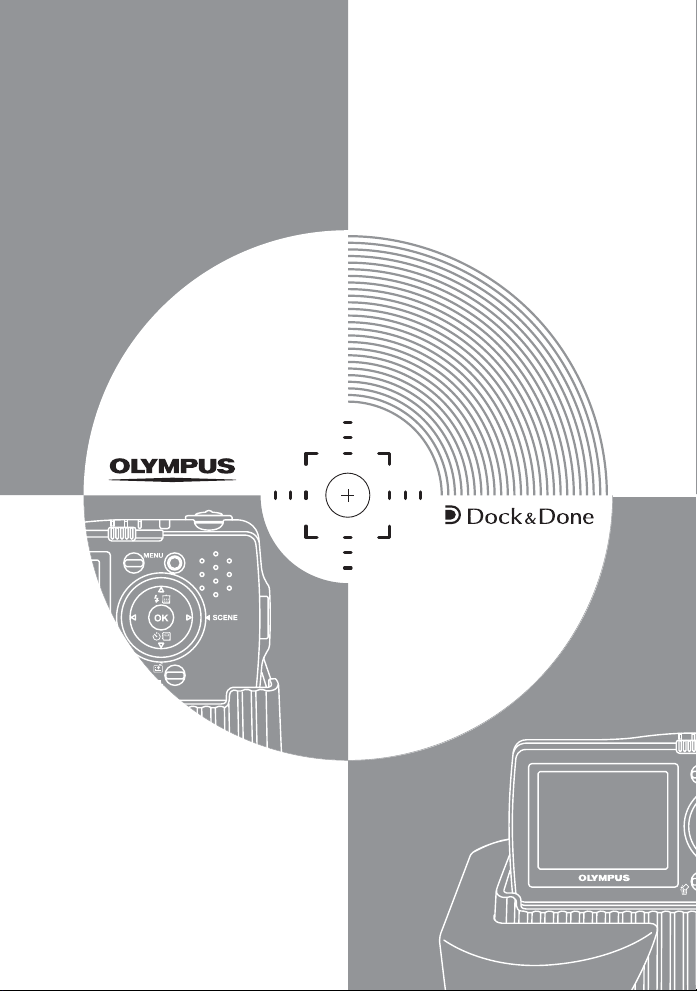
Advanced
Manual
DIGITAL CAMERA
IR-300
Thank you for purchasing an
Olympus digital camera. Before you
start to use your new camera, please
read these instructions carefully to
enjoy optimum performance and a
longer service life. Keep this manual
in a safe place for future reference.
We recommend that you take test
shots to get accustomed to your
camera before taking important
photographs.
In the interest of continually
improving products, Olympus
reserves the right to update or modify
information contained in this manual.
Page 2
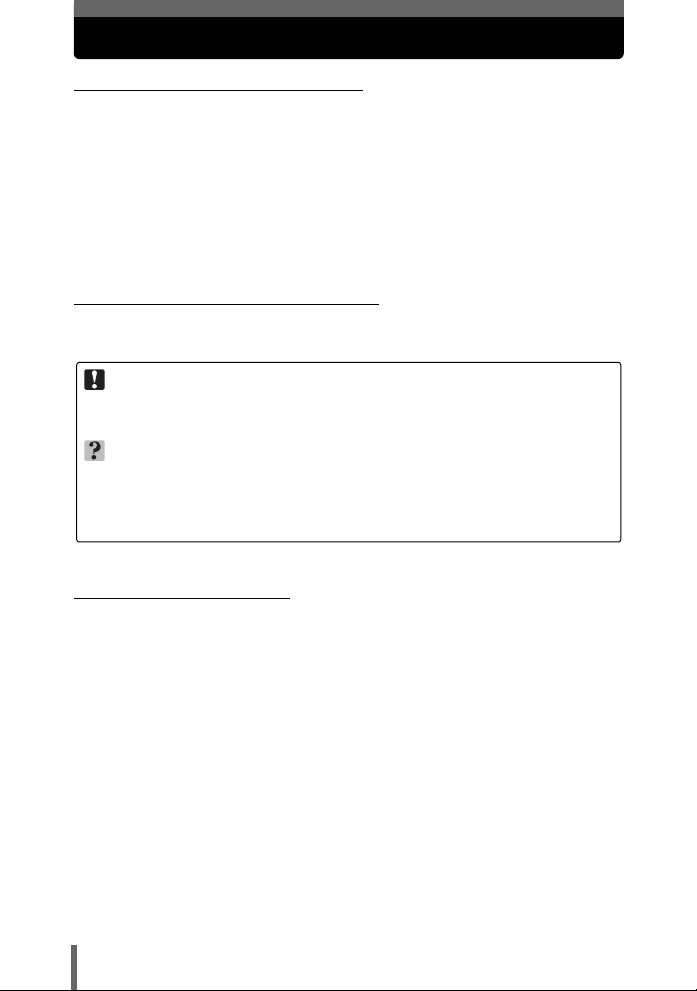
How to use this manual
(Basic and Advanced Manuals
The instruction manual accompanying this camera is divided into two
parts: the Basic Manual and the Advanced Manual (this document).
Basic
Manual
Advanced
Manual
(Indications used in this manual
Below is an explanation of how to read the instructions in this manual.
Please read it carefully before proceeding.
Note
Important information on factors which may lead to a malfunction or operational
problems. Also warns of operations that should be absolutely avoided.
TIPS
Useful information and hints that will help you get the most out of your camera.
g
Reference pages describing details or associated information.
(Using i
To use the camera with Dock&Done storage unit (hard disk or DVD)
or Dock&Done printer, see “i functions” in Chapter 9
(P. 104).
For details on how to operate Dock&Done hard disk storage unit,
Dock&Done DVD storage unit, and Dock&Done printer, see the
instruction manual for each device.
This manual helps you get used to the camera. It gives you easy-tofollow explanations on how to take pictures and view them.
This manual introduces you to the camera’s many functions after you
have mastered the basics. It will help you to use the camera’s
capabilities to take much more creative pictures, with more fun!
2
Page 3
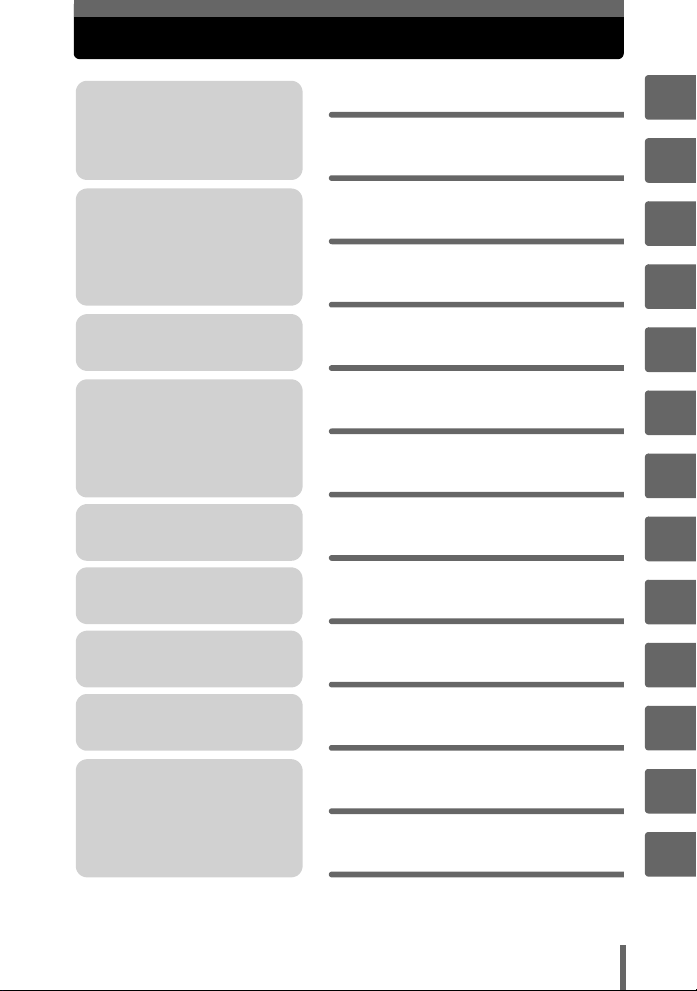
Composition of the manual
You’ll find important points for
getting the most out of your
camera here.
Read this part before taking
pictures.
Explanations of techniques
from basics to advanced,
giving you an understanding of
all the functions related to
taking pictures.
To view, edit and sort the
pictures you have taken.
For getting more enjoyment
out of your camera.
Settings to make your camera
easier to use.
When you want to use Dock&Done
functions. Why not take a look at
the world of new possibilities?
To print the pictures you have
taken.
To enjoy the pictures you have
taken on a computer. To use
OLYMPUS Master.
Basic operation
Tips before you start
taking pictures
Basic shooting
functions
Additional shooting
functions
Additional playback
functions
Creating and sharing
albums
Using voice recording
Settings
i
functions
Printing pictures
Connecting the camera
to a computer
P. 9
P. 21
P. 31
P. 44
P. 55
P. 81
P. 88
P. 92
P. 104
P. 115
P. 128
1
2
3
4
5
6
7
8
9
10
11
Troubleshooting.
For when you want to know
the names of parts, see a list
of menus, or find what you are
looking for.
Appendix
Miscellaneous
P. 144
P. 161
The title page of each chapter gives a short description of the contents.
Be sure to check it out.
3
12
13
Page 4
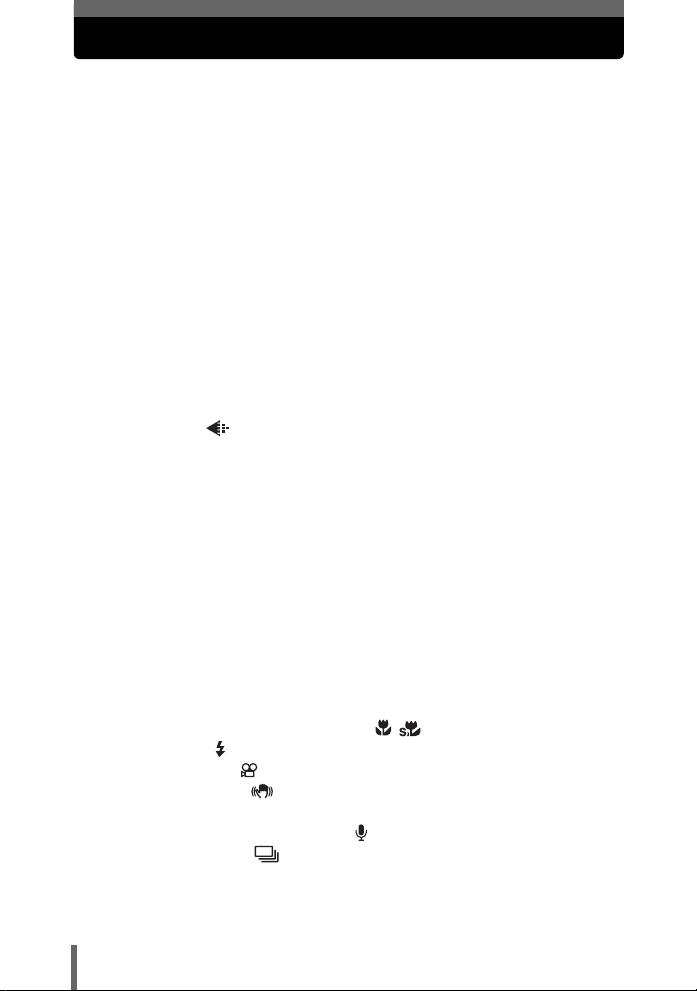
Table of Contents
How to use this manual....................................................................... 2
Composition of the manual ................................................................. 3
1 Basic operation - - - - - - - - - - - - - - - - - - - - - - -9
Mode switch ...................................................................................... 10
Direct buttons .................................................................................... 12
Using the direct buttons .............................................................. 14
Menus ............................................................................................... 15
About the menus ......................................................................... 15
Using the menus ......................................................................... 18
How to read the procedure pages..................................................... 20
2 Tips before you start taking pictures - - - - - -21
If the correct focus cannot be obtained............................................. 22
How to focus (focus lock) ............................................................ 22
Subjects that are difficult to focus on .......................................... 23
Record mode ............................................................................. 24
Still picture record modes............................................................ 24
Movie record modes.................................................................... 25
Number of storable still pictures/remaining recording time ......... 25
Changing the record mode.......................................................... 27
The internal memory and memory card ............................................ 28
Card basics ................................................................................. 29
Inserting and removing the card.................................................. 29
3 Basic shooting functions- - - - - - - - - - - - - - - 31
Selecting a scene mode according to the situation........................... 32
Using the zoom when taking pictures (Zoom/Macro)........................ 35
Using the zoom ........................................................................... 35
Using the digital zoom................................................................. 36
Using macro/super macro mode ..................................... 37
Flash shooting .............................................................................. 38
Recording movies ....................................................................... 40
Image stabilizer .................................................................... 41
Fulltime AF .................................................................................. 42
Recording sound with movies ................................................ 42
Sequential shooting .................................................................. 43
4
Page 5
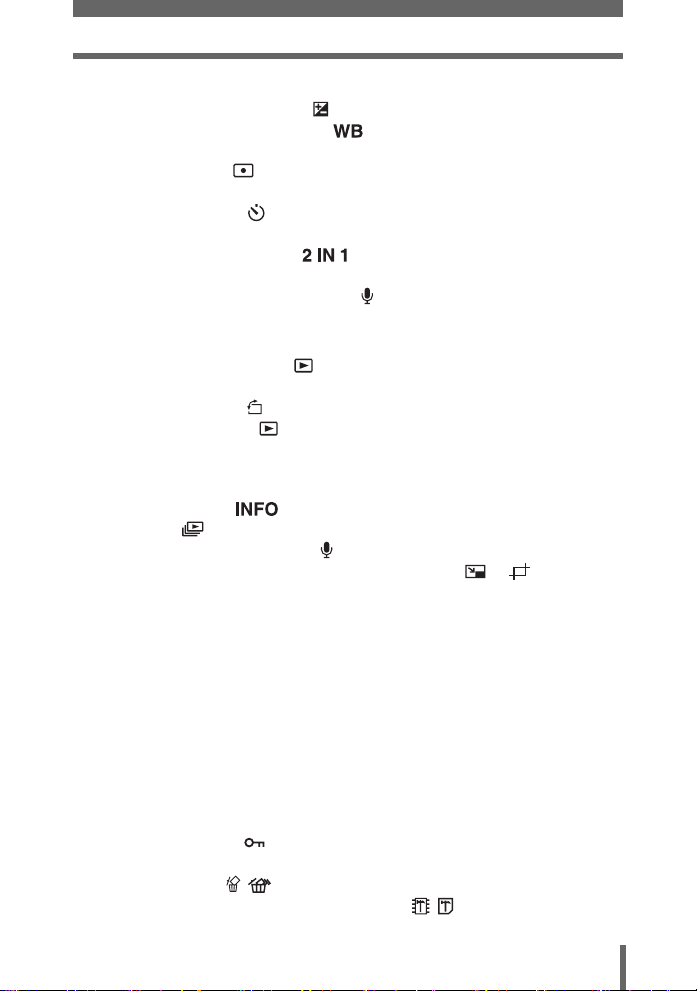
Table of Contents
4 Additional shooting functions - - - - - - - - - - -44
Adjusting picture brightness ........................................................ 45
Adjusting the color of a picture ................................................. 46
Changing the area for measuring the brightness of a subject
(METERING) ........................................................................ 47
Changing the focusing area (AF MODE) .......................................... 48
Self-timer shooting ..................................................................... 49
Panorama shooting ........................................................................... 50
Taking two-in-one pictures .................................................... 52
Shooting with a frame (FRAME MODE)............................................ 53
Recording sound with still pictures ............................................... 54
5 Additional playback functions - - - - - - - - - - -55
Playing back still pictures ........................................................... 56
Displaying pictures in a calendar (Calendar display) .................. 57
Picture rotation ...................................................................... 58
Playing back movies ................................................................... 59
Selecting the position to begin movie playback
(INDEX PLAY)....................................................................... 60
Changing the amount of information displayed
on the screen ................................................................... 61
Slideshow .................................................................................. 62
Adding sound to still pictures ....................................................... 64
Editing still pictures (BLACK & WHITE / SEPIA / / )............ 65
Correcting pictures (REDEYE FIX / BRIGHTNESS /
SATURATION) ............................................................................ 66
Composing pictures with illustrations ................................................ 68
Frame.......................................................................................... 68
Title ............................................................................................. 69
Calendar...................................................................................... 70
Layout ......................................................................................... 71
Editing movies ................................................................................... 73
Editing a movie............................................................................ 73
Creating an index ........................................................................ 74
Playing back pictures on a TV........................................................... 76
Selecting the video output ........................................................... 77
Protecting pictures ...................................................................... 77
Copying pictures in the internal memory to the card (BACKUP)....... 78
Erasing pictures .................................................................... 79
Formatting the internal memory or a card ............................. 80
5
Page 6
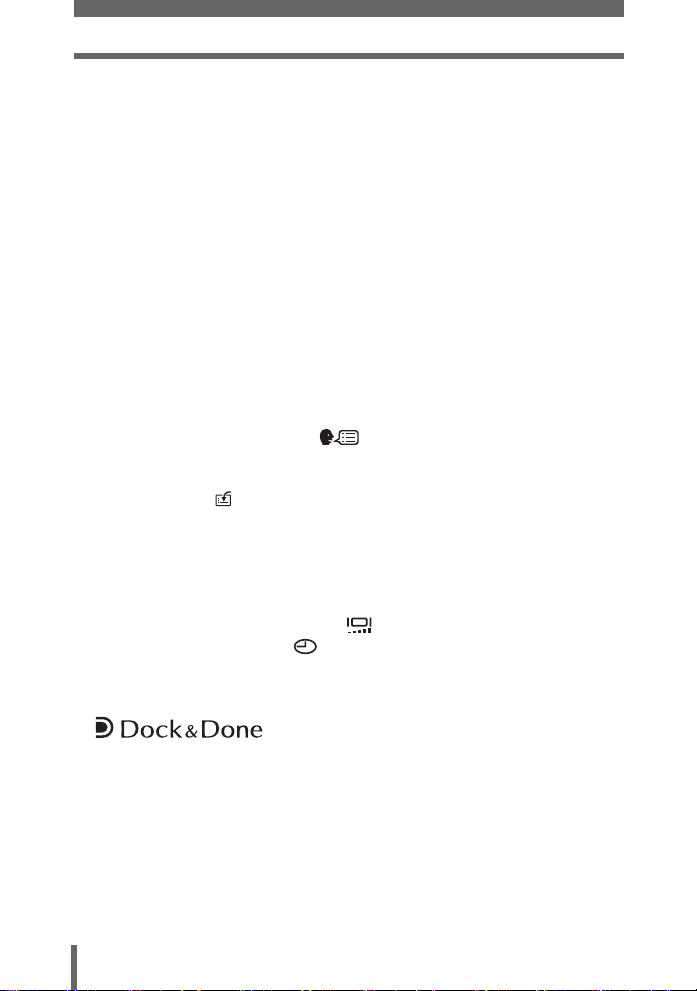
Table of Contents
6 Creating and sharing albums- - - - - - - - - - - - 81
Adding pictures to an album (ALBUM ENTRY)................................. 82
Viewing pictures in albums (SEL. ALBUM) ....................................... 84
Rearranging album pictures (REARRANGE).................................... 85
Removing pictures from albums........................................................ 86
Undoing album entries (UNDO ENTRY / UNDO ALL) ................ 86
Erasing pictures from albums...................................................... 87
7 Using voice recording - - - - - - - - - - - - - - - - -88
Recording sound (VOICE REC)........................................................ 89
Selecting the sound recording quality ......................................... 90
Turning the monitor on/off ........................................................... 90
Playing back sound recorded with VOICE REC................................ 91
8 Settings- - - - - - - - - - - - - - - - - - - - - - - - - - - - 92
Saving camera settings (ALL RESET) .............................................. 93
Selecting a display language .................................................. 94
Changing the startup screen (SCREEN)........................................... 94
Setting the sleep time (SLEEP)......................................................... 95
Custom button ............................................................................. 96
Setting the custom button ........................................................... 97
Using the custom button ............................................................. 97
Setting camera sounds ..................................................................... 98
Viewing pictures immediately (REC VIEW)....................................... 99
Resetting file names (FILE NAME) ................................................... 99
Adjusting the monitor brightness ............................................. 100
Setting the date and time ........................................................ 101
Resetting the camera settings (MODE RESET) ............................. 102
Adjusting the image processing function (PIXEL MAPPING) ......... 103
9 functions- - - - - - - - - - - - - - 104
Using the camera with a Dock&Done storage unit
(hard disk/DVD)......................................................................... 105
Storing camera pictures (STORE ONLY).................................. 105
Playing back pictures on the storage unit (STORAGE) ............ 107
Creating a disk for storing pictures
(CREATE SHARE DISK) .................................................... 108
Using the camera with a Dock&Done printer .................................. 110
Using a Dock&Done storage unit with a
Dock&Done printer.............................................................. 110
6
Page 7
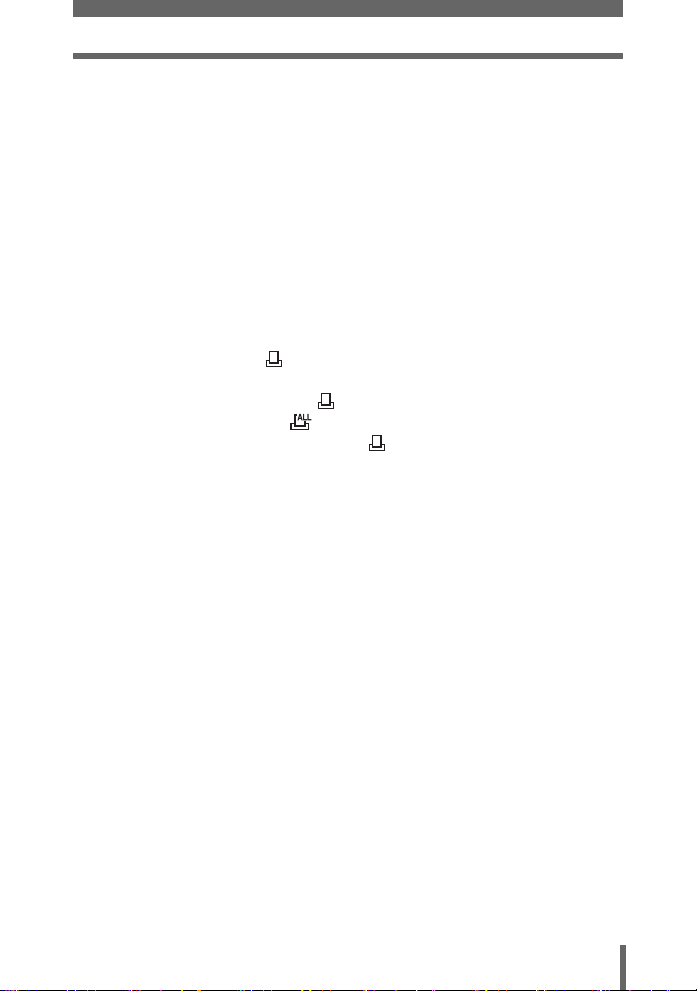
Table of Contents
Using a Dock&Done printer....................................................... 112
Camera settings .............................................................................. 113
Storing pictures (STORE) ......................................................... 113
Settings after storing (STORE AND)......................................... 113
Printing all new pictures (NEW ALL PRINT) ............................. 114
Settings after printing (PRINT AND) ......................................... 114
10 Printing pictures - - - - - - - - - - - - - - - - - - - 115
Direct printing (PictBridge) .............................................................. 116
Using the direct printing function............................................... 116
Printing pictures ........................................................................ 117
Other print modes and print settings ......................................... 120
If an error message is displayed ............................................... 122
Print settings (DPOF) ................................................................ 123
How to make print reservations ................................................. 123
Single-frame reservation ..................................................... 124
All-frame reservation .......................................................... 126
Resetting print reservation data .......................................... 126
11 Connecting the camera to a computer - - -128
Flow................................................................................................. 129
Using OLYMPUS Master ................................................................ 130
What is OLYMPUS Master? ...................................................... 130
Installing OLYMPUS Master ..................................................... 131
Connecting the camera to a computer ............................................ 135
Starting up OLYMPUS Master ........................................................ 136
Displaying camera images on a computer ...................................... 138
Downloading and saving images .............................................. 138
Viewing still pictures and movies .................................................... 140
Printing pictures .............................................................................. 141
To download and save images to a computer without using
OLYMPUS Master..................................................................... 143
12 Appendix - - - - - - - - - - - - - - - - - - - - - - - - - 144
Troubleshooting .............................................................................. 145
Error messages ......................................................................... 145
Troubleshooting ........................................................................ 147
Camera care ................................................................................... 153
AC adapter ...................................................................................... 154
Safety Precautions .......................................................................... 155
7
Page 8
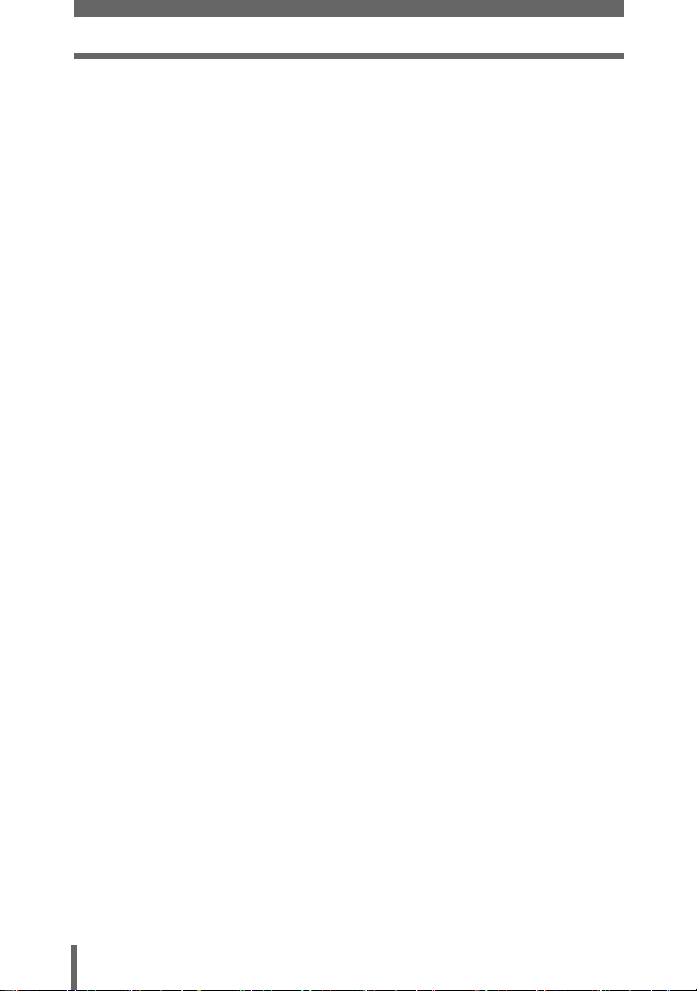
Table of Contents
Glossary of terms ............................................................................ 159
13 Miscellaneous - - - - - - - - - - - - - - - - - - - - - 161
Menu list.......................................................................................... 162
List of factory default settings.......................................................... 169
Modes and shooting functions ........................................................ 171
Names of parts................................................................................ 173
Camera ..................................................................................... 173
Cradle........................................................................................ 175
Monitor indications .................................................................... 176
Index ............................................................................................... 179
8
Page 9
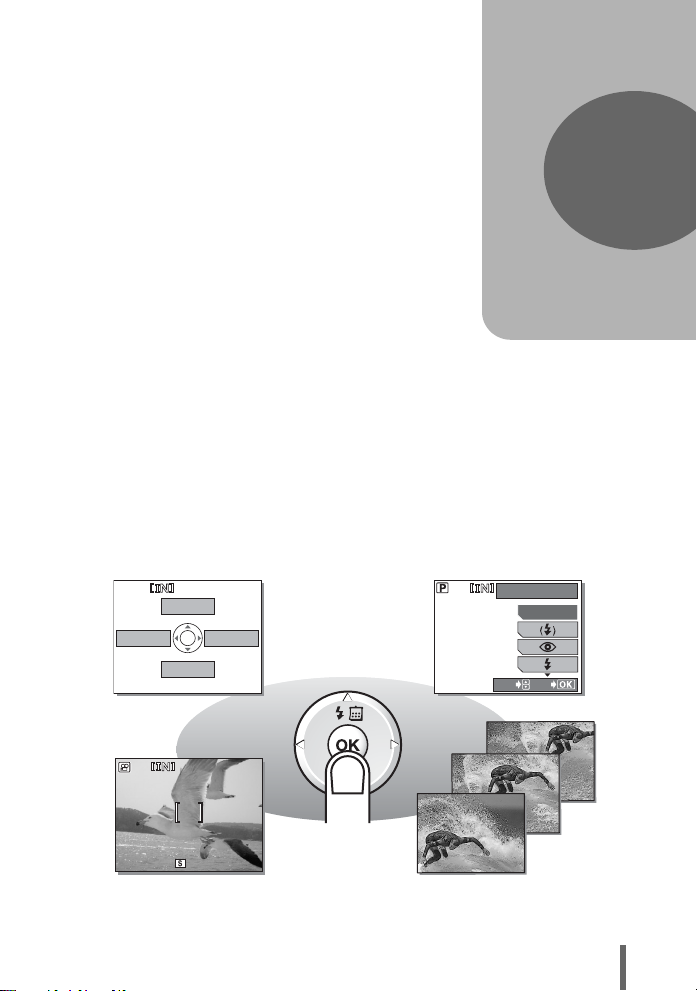
1 Basic operation
2:19
Basic operation
Are you ever overwhelmed by all of the
advanced shooting and editing functions?
Professional photographers use these
functions to achieve a variety of effects.
Now you too can achieve such effects
simply by pressing the buttons on your
digital camera. You can use the various
functions available on your camera to adjust
the brightness and white balance of your
pictures, alter the focusing range, and much
more.
Just display a menu on the monitor and use
the buttons to choose a setting. Familiarize
yourself with the buttons and menus before
reading the explanations of the various
functions.
1
VOICE REC
&
SCENE SELECT
Movies
MODE MENU
2:19
2:19
FLASH MODE
AUTO
SELECT
GO
Sequential shooting
9
Page 10
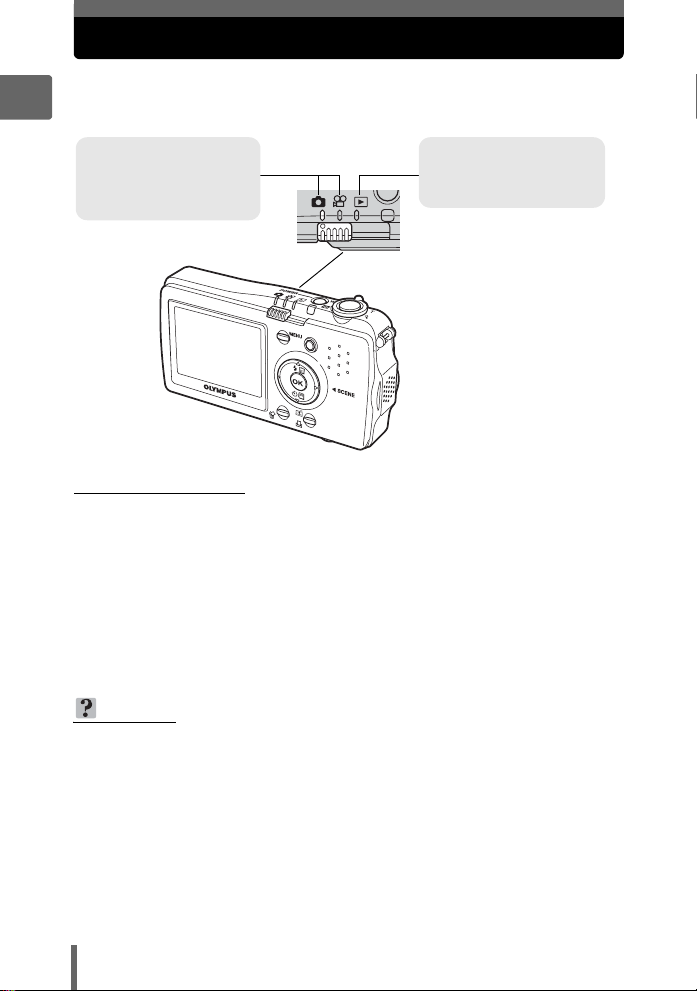
Mode switch
This camera features a shooting mode and a playback mode, which is set
using the mode switch. Set the desired mode and turn the camera on.
1
Shooting modes
Set the mode switch to K
to take still pictures or
to record movies.
n
Playback mode
Set the mode switch to this
position to view pictures.
Basic operation
(Playback modes
The playback modes are as follows. Set the mode switch to q for all modes.
• Playback mode (normal) g“Playing back still pictures” (P. 56)
Recorded pictures are played back one frame at a time or as thumbnails.
• Calendar display mode g“Displaying pictures in a calendar (Calendar
display)” (P. 57)
Press [+ during single-frame playback of pictures in normal playback mode to
view the pictures in a calendar display.
• Album display mode g“Viewing pictures in albums (SEL. ALBUM)” (P. 84)
Press \- during single-frame playback of pictures in normal playback mode to
view the pictures in an album.
TIPS
• You can change the mode before and after turning the camera on.
• This camera also has a storage playback mode that can be used with a
Dock&Done storage unit. For details on the storage playback mode, see
“9 i functions” (P. 104).
10
Page 11

Mode switch
Mode switch notation
In this manual, the following icons indicate the position of the mode switch
necessary for operating functions.
This indicates an operation when the mode switch is set
to K.
This indicates an operation when the mode switch is set
to any of the Knq modes.
1
Basic operation
11
Page 12
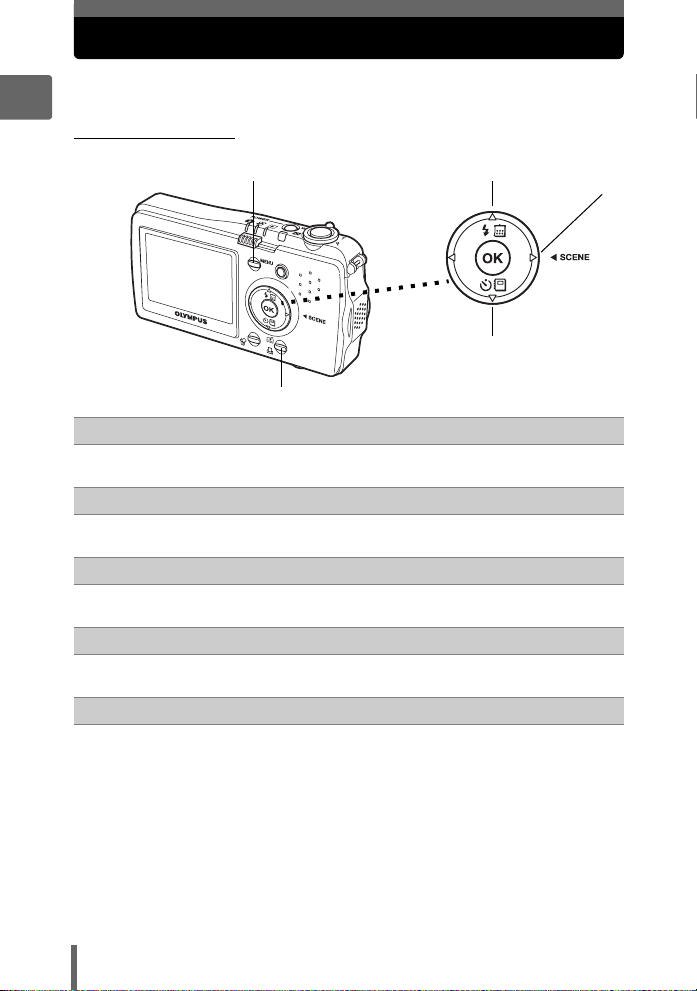
Direct buttons
The direct buttons have different functions in shooting mode and in
playback mode.
1
(Shooting mode
1
2
Basic operation
3
4
1 MENU button gP. 15
Displays the top menu of shooting mode
2 n (Flash mode) button gP. 38
For selecting the flash mode
3 \Y (Self-timer) button gP. 49
Switches the self-timer mode on/off
4 z (Custom) button gP. 97
Sets the function assigned to the custom button
5 ^]f (Scene select) button gP. 32
Selects a scene mode
5
12
Page 13
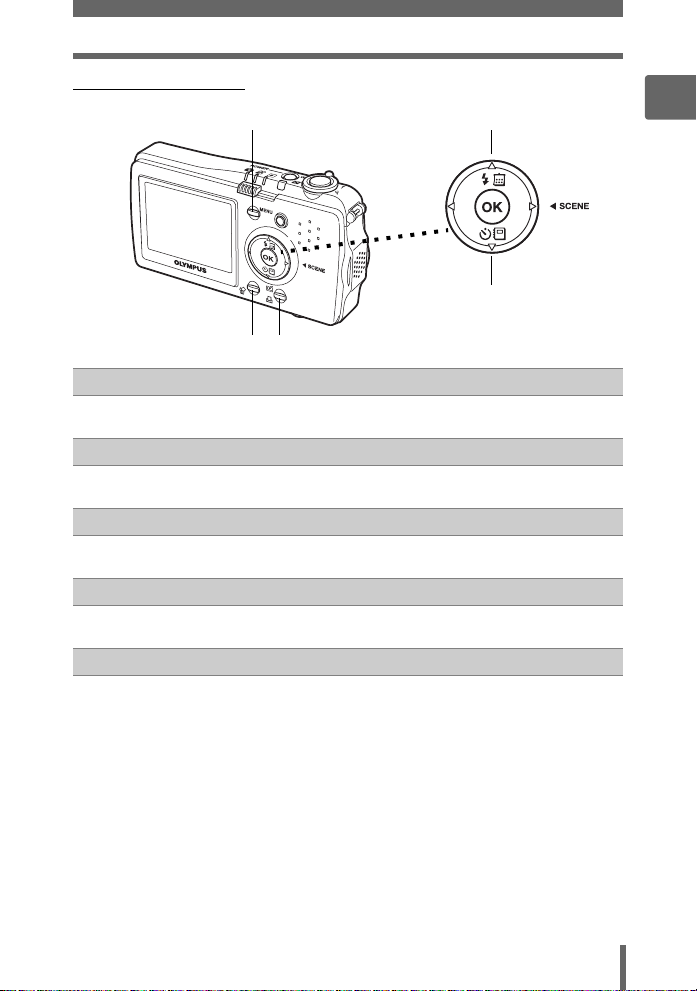
Direct buttons
(Playback modes
1
2 3
1 MENU button gP. 15
Displays the top menu of playback mode
2 S (Erase) button gP. 79
Erases pictures displayed on the monitor
3 < (Print) button gP. 112, 123
Displays the top menu of the print screen
4 [+ (Calendar display) button gP. 57
Enables calendar display mode
4
5
1
Basic operation
5 \- (Album display) button gP. 84
Enables album display mode
13
Page 14
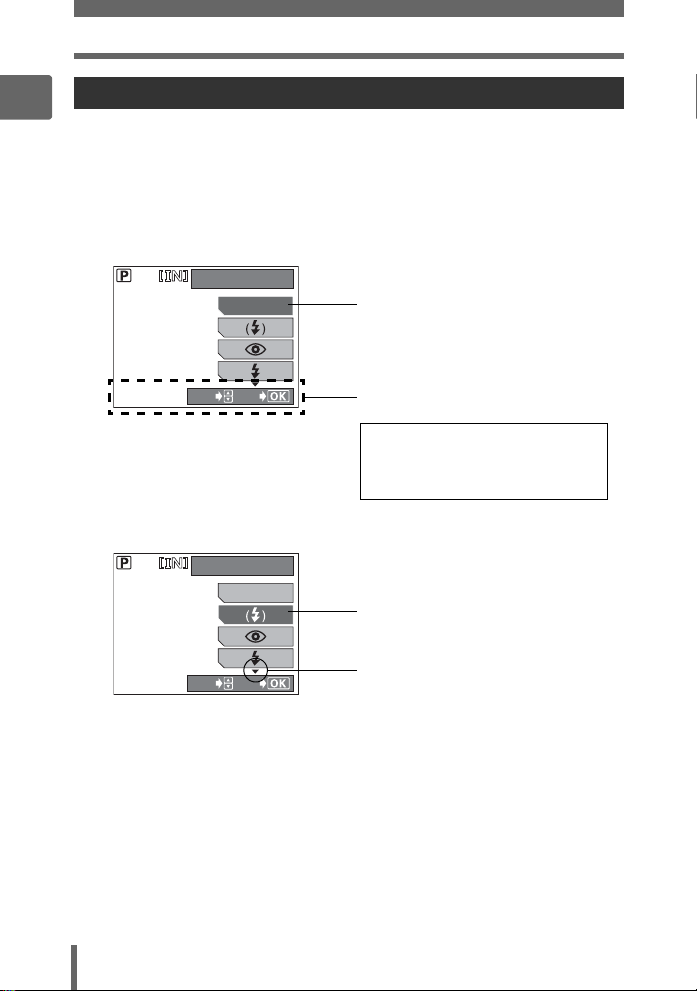
Direct buttons
Using the direct buttons
1
Basic functions can be easily operated using direct buttons. Use the arrow pad and
i to adjust settings. Follow the on-screen display to select and adjust each setting.
How to set the flash mode using n is shown below.
1 Set the mode switch to K, and press n.
Basic operation
• The flash mode selection screen is displayed.
FLASH MODE
AUTO
Current setting
SELECT
GO
Operation guide
SELECT→ Press [\ to select the
GO→ Press i to commit
2 Press [\ to select the flash mode.
FLASH MODE
SELECT
AUTO
GO
Selected setting
This indicates more settings
below. Press \ to display the
next item.
3 Press i.
• The setting is made, and the menu closes.
14
setting.
your selection.
Page 15
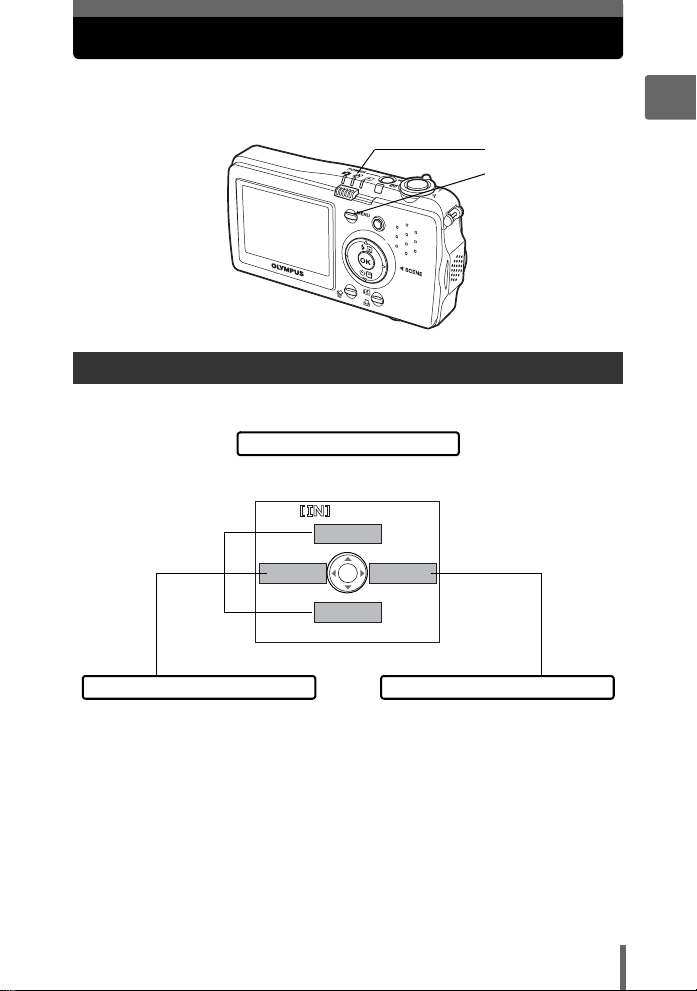
Menus
Set the mode switch to Knq, and press the MENU button to display
the menus on the monitor. Menus are used to make all camera settings.
Mode switch
Press the MENU
button.
About the menus
The menu items displayed in shooting mode and playback mode differ.
Top menu
Menus are divided into shortcut menus
and mode menus.
VOICE REC
1
Basic operation
&
Shortcut menus
• For setting menu items directly. • For setting shooting and playback
MODE MENU
SCENE SELECT
functions.
• Use the arrow pad to select and
adjust settings.
• A button operation guide is
displayed on each screen.
Mode menu
15
Page 16
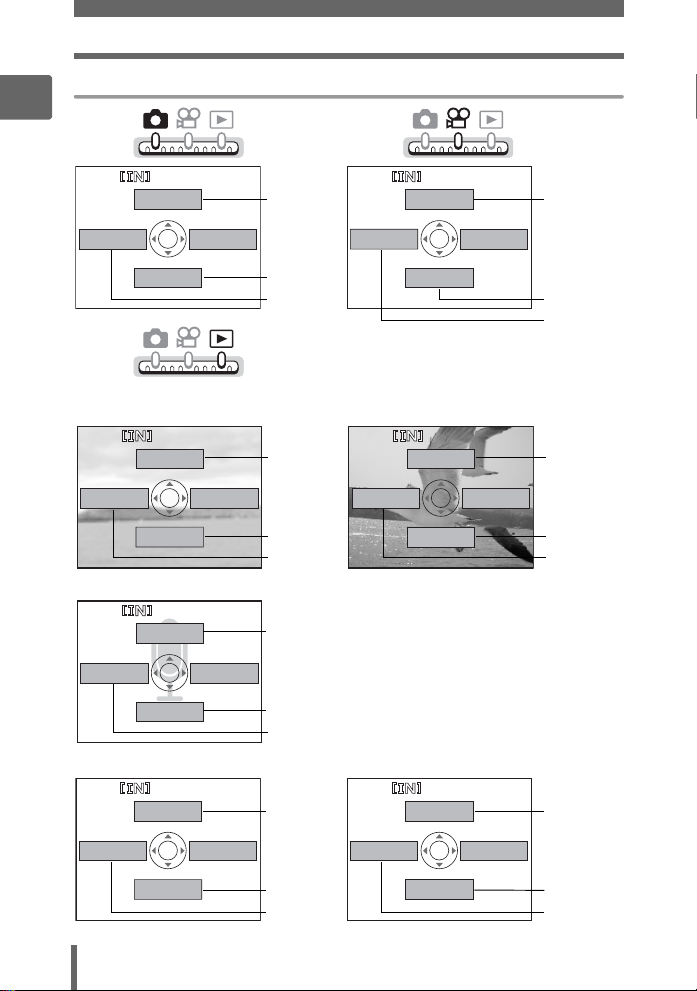
Menus
Shortcut menus
1
Mode
Switch
Mode
Switch
VOICE REC
&
Basic operation
MODE MENU
SCENE SELECT
Mode
Switch
Menu options will vary with each mode.
STORAGE
INFO
MODE MENU
m
Voice playback
STORAGE
INFO
MODE MENU
END PLAYBACK
gP. 89
gP. 32
gP. 37
gP. 107 g
gP. 62
gP. 61 gP. 61
gP. 107
gP. 91
gP. 61
VOICE REC
&
MODE MENU
IMAGE STABILIZER
MovieStill picture
STORAGE
INFO
STOP
Album displayCalendar display
MODE MENU
gP. 89
gP. 41
gP. 37
P. 107
gP. 59
CLOSE CALENDAR
INFO
m
16
MODE MENU
gP. 57 gP. 84
gP. 62
gP. 61 gP. 61
SEL. ALBUM
INFO
CLOSE ALBUM
MODE MENU
gP. 84
Page 17
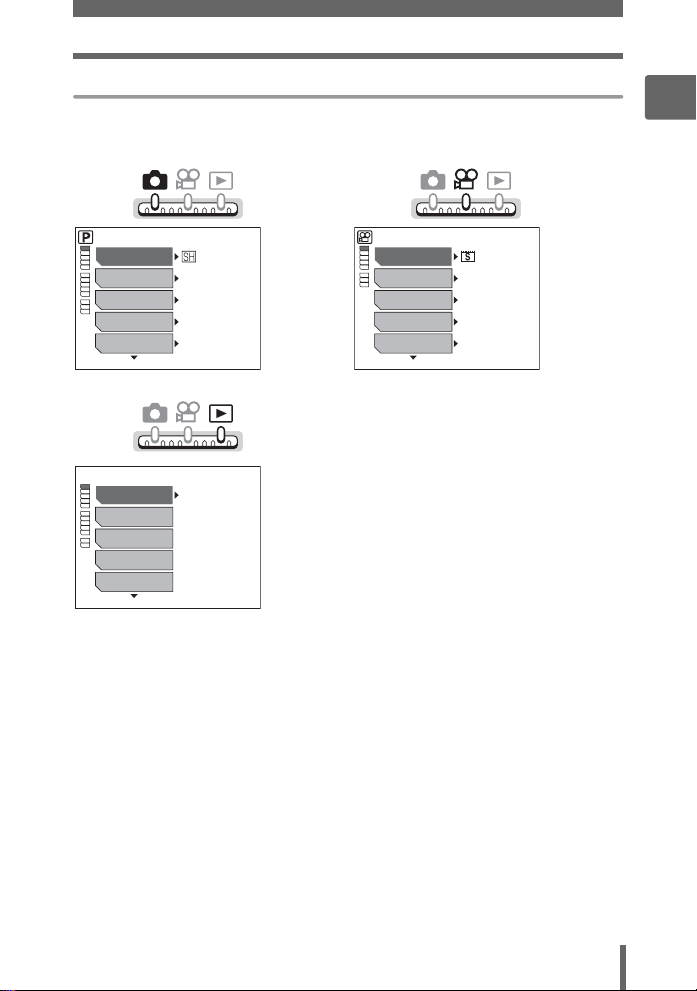
Menus
Mode menus
In addition to the following mode menus, there are also mode menus for movie
playback and calendar display. For details, see “Menu list” (P. 162).
1
Basic operation
Mode
Switch
D
j
F
DIGITAL ZOOM
WB
Mode
Switch
y
R
EDIT
FIX IMAGE
COMPOSE IMAGE
SUPER HIGH 5M
OFF
0.0
OFF
AUTO
0°
Mode
Switch
D
F
DIGITAL ZOOM
WB
FULLTIME AF
STANDARD
0.0
OFF
AUTO
OFF
17
Page 18
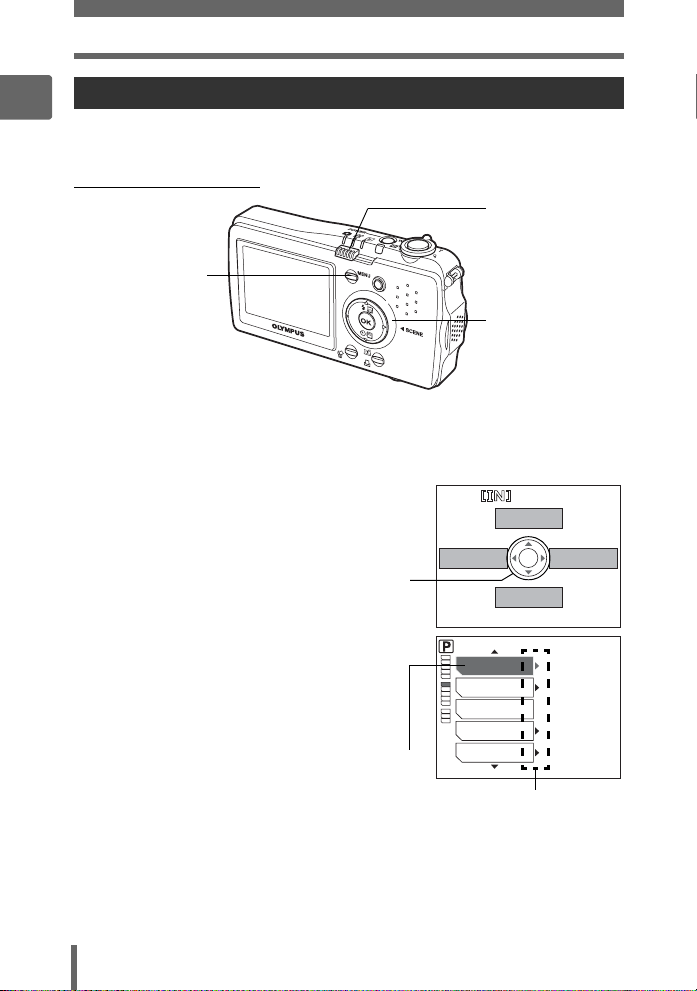
Menus
Using the menus
1
Use the arrow pad and i to select and set the menu items.
Follow the operation guide and arrows on the screen to select and change settings.
This section explains how to use the menus.
Ex: Setting [METERING]
Mode switch
Basic operation
MENU button
[\^] buttons
i button
1 Set the mode switch to K.
2 Press the MENU button.
• The top menu is displayed.
3 Press ] to select [MODE MENU].
Top menu
VOICE REC
This refers to the arrow
pad ([\^]).
4 Press [\ to select [METERING],
and press ].
• Refer to the arrows on the screen to
select a setting with the arrow pad.
• Unavailable settings cannot be
selected.
The selected item
is displayed in a
different color.
18
&
SCENE SELECT
METERING
AF MODE
PANORAMA
2 IN 1
FRAME MODE
AUTO
AUTO
OFF
OFF
Press ] to go on to
the following setting.
MODE MENU
Page 19
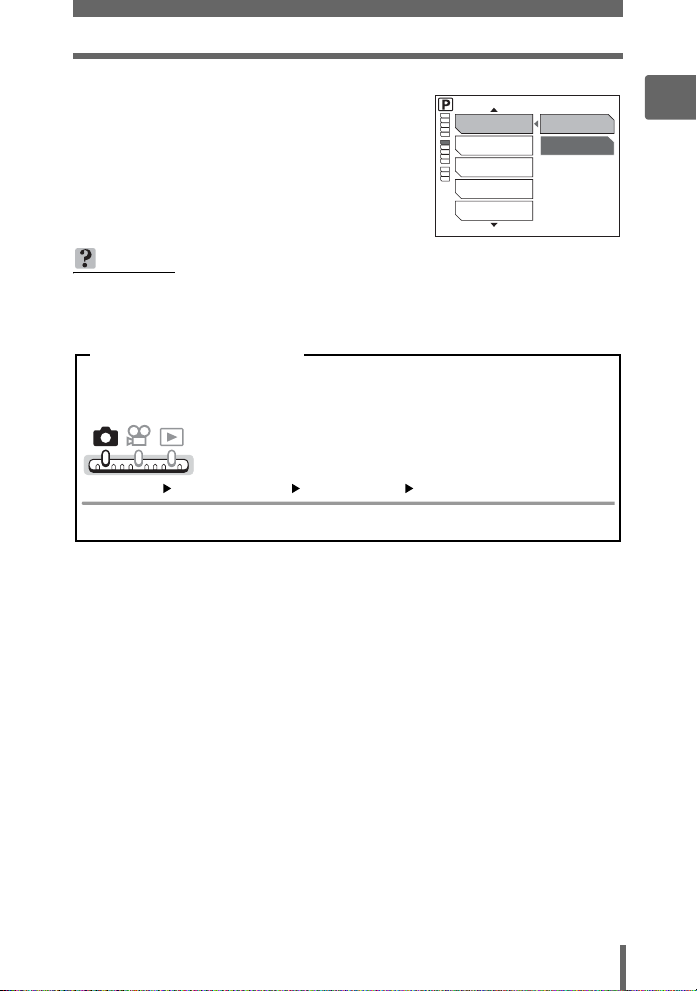
Menus
5 Press [\ to select [AUTO] or
[n], and press i.
•Press the MENU button to close the
menu.
TIPS
• Common menu items can be adjusted from any mode, and the settings will
apply respectively.
Menu operation notation
In this manual, procedures for using the menus are expressed as follows:
•Ex: Steps 1 to 5 for setting [METERING]
Top menu [MODE MENU] [METERING] [AUTO] / [n]
METERING
AF MODE
PANORAMA
2 IN 1
FRAME MODE
AUTO
n
1
Basic operation
19
Page 20
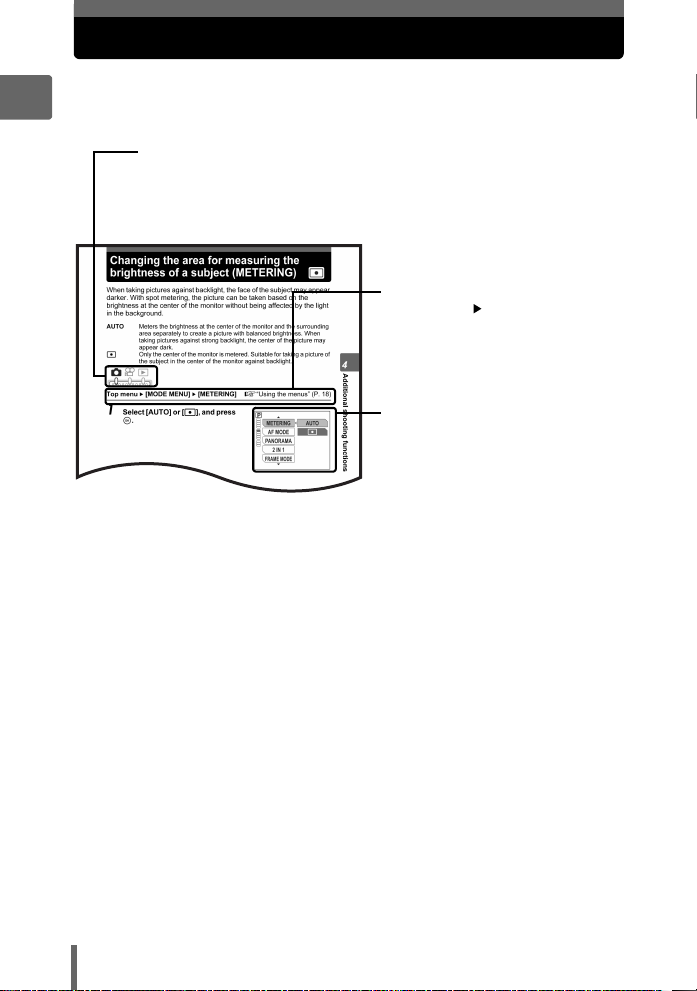
How to read the procedure pages
A sample of a procedure page is shown below explaining the notation.
Look at it carefully before taking or viewing pictures.
1
This indicates the position of the mode switch.
If multiple mode switch icons are displayed, the described function can
be used in any of these modes.
g“Mode switch” (P. 10), “Mode switch notation” (P. 11)
Basic operation
Select the menus in the order
indicated by . g“Using the
menus” (P. 18), “Menu operation
notation” (P. 19)
Available languages vary
depending on the area where you
purchased this camera.
g“Selecting a display language”
(P. 94)
This sample page is only for your reference. It may differ from the actual page in this
manual.
20
Page 21
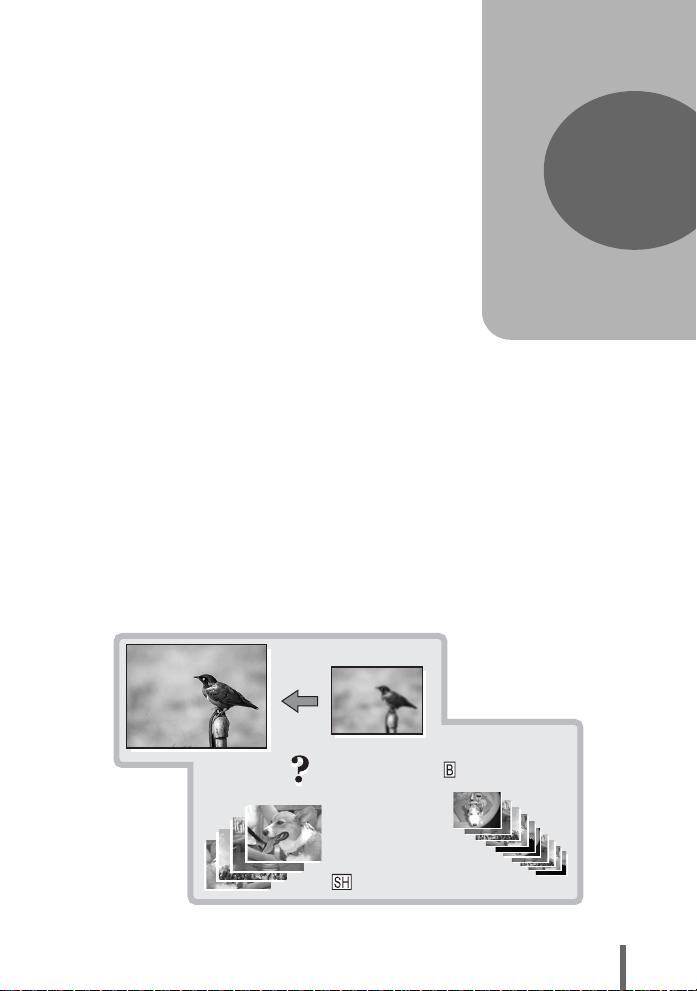
2 Tips before you start taking pictures
Tips before you start
taking pictures
Your pictures are almost guaranteed to
come out well just by setting the mode
switch to K or n and pressing the shutter
button. But occasionally, you can’t focus on
your subject, the subject is too dark, or the
picture doesn’t come out the way you
want…
Just knowing which button to press or which
setting to change can help you solve these
problems.
And did you know that by selecting an
image size according to how you plan to use
the pictures afterwards, you can store more
pictures on the memory card? These are
just some of the hints provided in this
chapter.
For online applications
Ideas
Ideas
BASIC 1M
2
For printing applications
SUPER HIGH 5M
21
Page 22
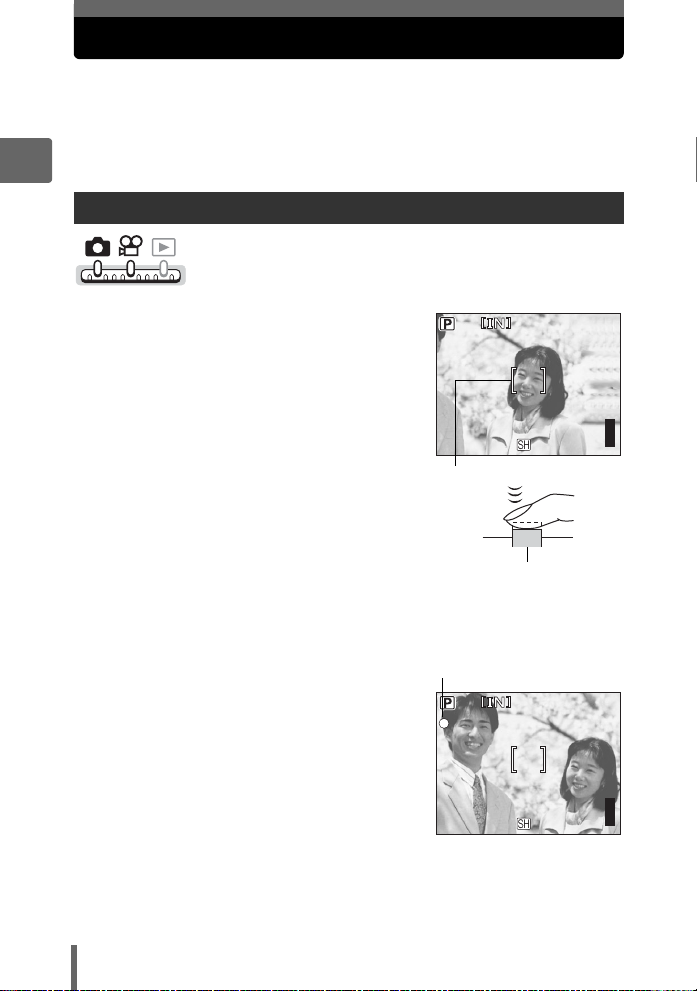
If the correct focus cannot be obtained
5M
5M
The camera automatically detects the focus target in the frame. The level
of contrast is one of the criteria used to determine the subject. The camera
may fail to determine subjects with lower contrast than the surroundings or
with an area of extremely strong contrast in the frame. If this happens, the
simplest solution is to use the focus lock.
2
How to focus (focus lock)
1 Position the AF target mark on
the subject you want to focus on.
• When shooting a hard-to-focus or fastmoving subject, focus the camera on an
object about the same distance away as
the subject.
Tips before you start taking pictures
2 Press the shutter button halfway
until the green lamp lights.
• When the focus and exposure are
locked, the green lamp lights.
• When the green lamp blinks, the focus
and exposure are not locked. Release
your finger from the shutter button, reposition the AF target mark on the
subject and press the shutter button halfway again.
3 Keeping the shutter button
pressed halfway, recompose
your shot.
AF target mark
Shutter button
Green lamp
5M
55
22
5M
55
Page 23

If the correct focus cannot be obtained
4 Press the shutter button fully.
Shutter button
TIPS
Focus on the subject in the center of the frame.
g“Changing the focusing area (AF MODE)” (P. 48)
Subjects that are difficult to focus on
Under certain types of conditions, the auto focus may not work properly.
The green lamp blinks.
The subject cannot be
brought into focus.
Subject with
low contrast
The green lamp lights,
but the subject cannot
be brought into focus.
Subjects at
different
distances
In these cases, focus (focus lock) on an object with high contrast at the same
distance as the intended subject, recompose your shot and then take the picture. If
the subject has no vertical lines, hold the camera vertically and focus the camera
using the focus lock function by pressing the shutter button halfway, then return the
camera to the horizontal position while keeping the button pressed halfway and take
the picture.
Subject with an
extremely bright
area in the center
of the frame
Fast-moving
subject
Subject without
vertical lines
The subject is
not in the center
of the frame
2
Tips before you start taking pictures
23
Page 24
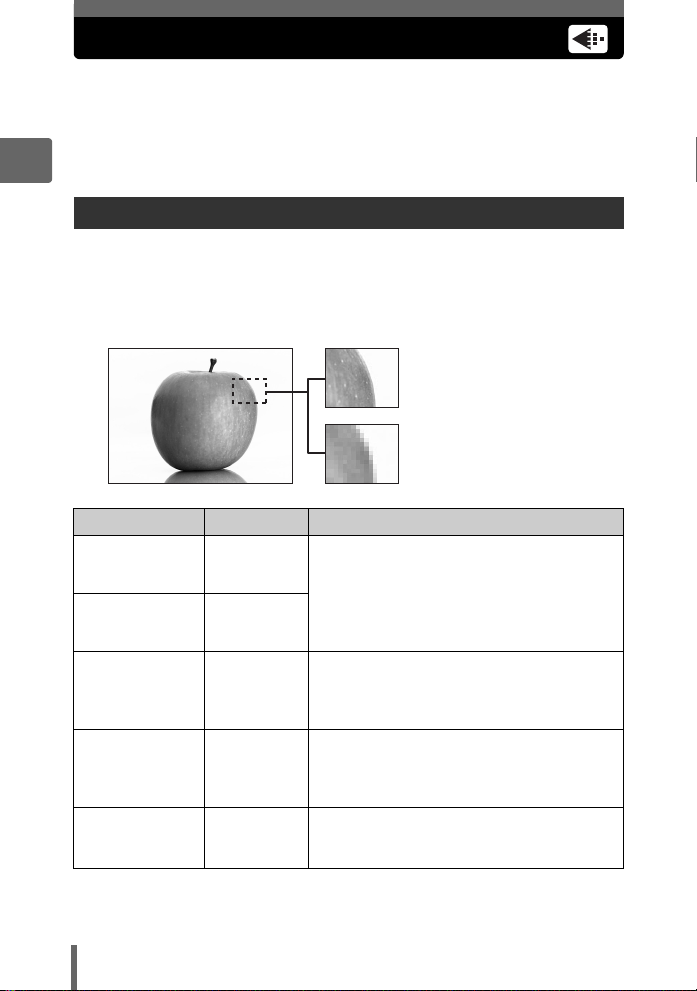
Record mode
You can select a record mode in which to take pictures or shoot movies.
Select the best record mode for your purpose (printing, editing on a
computer, website editing, etc.). For information on the image sizes for
each record mode and the number of storable still pictures/movie
recording time, see the table on P. 25.
2
Still picture record modes
Record mode depicts the image size of pictures.
Pictures are made from thousands of dots (pixels). If a picture with relatively few
pixels is enlarged, it looks like a mosaic. Pictures with more pixels are denser and
clearer but require more space (larger file size), thus decreasing the number of
pictures that can be saved.
Picture with high number of pixels
Picture with low number of pixels
Tips before you start taking pictures
Record mode Image size Application
BSUPER HIGH
5M
eHIGH 3M
fHIGH 2M
LBASIC 1M
EE-MAIL VGA
2560 × 1920
2048 × 1536
1600 × 1200
1024 × 768
640 × 480
The number of storable still pictures is lower,
and it takes longer to record pictures, but it is
useful for creating beautiful prints on full-size
paper and performing image processing,
such as contrast adjustment and red-eye
correction, on a computer.
Use this setting to create postcard-size prints.
This is also useful for adding text to a picture,
rotating a picture, or performing other editing
with a computer.
The record mode is normal for a smaller
image size but a greater number of storable
still pictures. This is useful for viewing
pictures on a computer.
The record mode is normal for a smaller
image size that is convenient for attaching to
e-mail.
24
Page 25
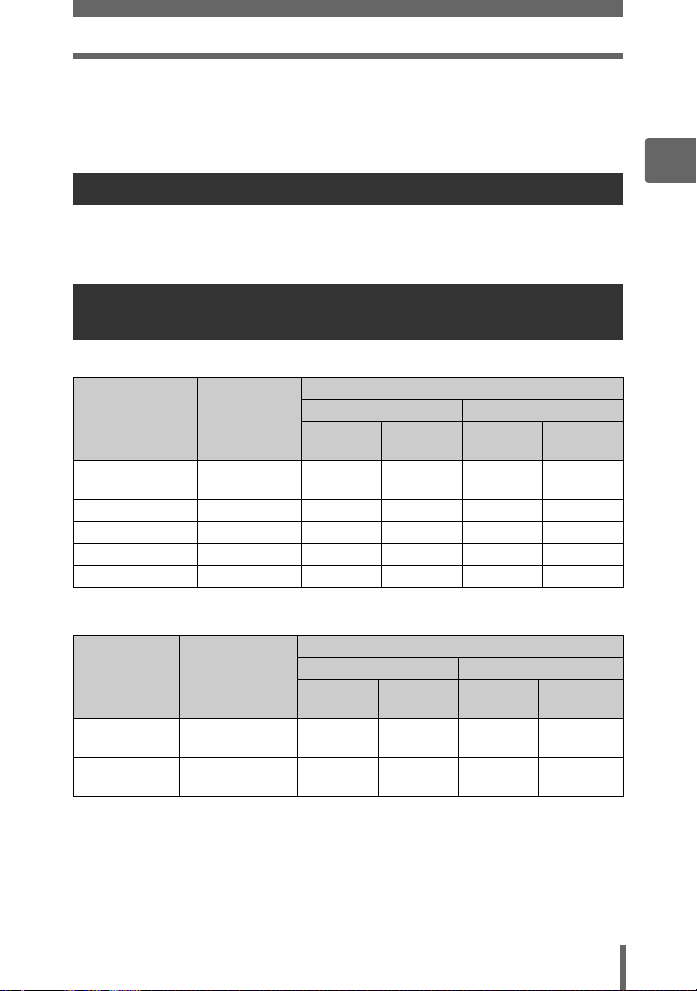
Record mode
Image size
The number of pixels (horizontal × vertical) used when saving an image. You can
save your pictures at a large image size to get clearer prints. However, as the image
size increases, the file size (data size) also increases, which decreases the number
of pictures that can be saved.
Movie record modes
Movies are recorded in Motion-JPEG format.
[FSTANDARD] offers an easy-to-see image size, but the recording time is short.
[MEXTENDED] offers longer recording time, but the picture may appear grainy.
Number of storable still pictures/remaining recording time
Still pictures
Number of storable still pictures
Record mode Image size
B
SUPER HIGH
5M
eHIGH 3M 2048 × 1536 15 16 39 41
fHIGH 2M 1600 × 1200 23 25 60 64
LBASIC 1M 1024 × 768 41 45 104 117
EE-MAIL VGA 640 × 480 86 111 221 284
2560 × 1920 10 10 25 26
Internal memory Using a 32 MB card
With
sound
Without
sound
With
sound
Without
sound
2
Tips before you start taking pictures
Movies
Record mode Image size
FSTANDARD
MEXTENDED
320 × 240
(15 frames/sec.)
160 × 120
(15 frames/sec.)
Remaining recording time (sec.)
Internal memory Using a 32 MB card
With
sound
36 37 93 96
146 166 374 424
Without
sound
With
sound
Without
sound
25
Page 26
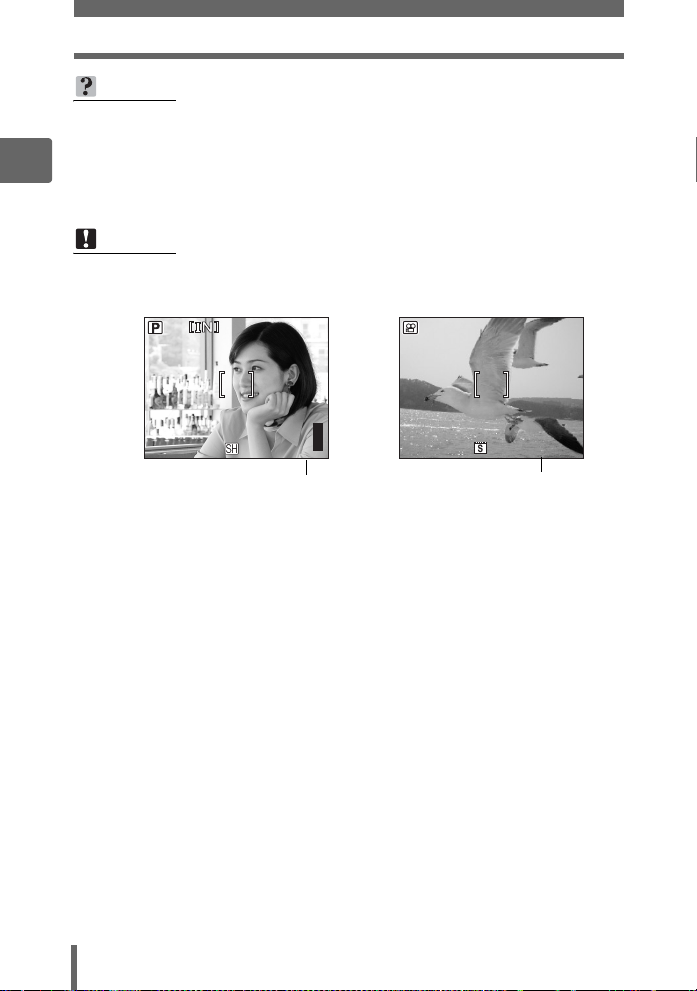
Record mode
5M
0:30
TIPS
• When a picture is transferred to a computer, the size of the picture on the
computer screen varies depending on the computer’s monitor setting. For
instance, a picture taken with an image size of 1,024 × 768 fills the screen if you
2
set the picture to 1× when the monitor setting is 1,024 × 768. However, if the
monitor setting is over 1,024 × 768 (such as 1,280 × 1,024), the picture only
takes up part of the screen.
Note
• The number of storable still pictures and remaining recording time listed in the
tables are approximate.
5M
Tips before you start taking pictures
• The number of storable still pictures may change according to the subject or
factors like whether print reservations or album entries have been made or not.
In certain instances, the number of remaining pictures does not change even
when you take pictures or stored images are erased.
Number of storable
still pictures
55
Remaining recording time
26
0:30
0:30
Page 27
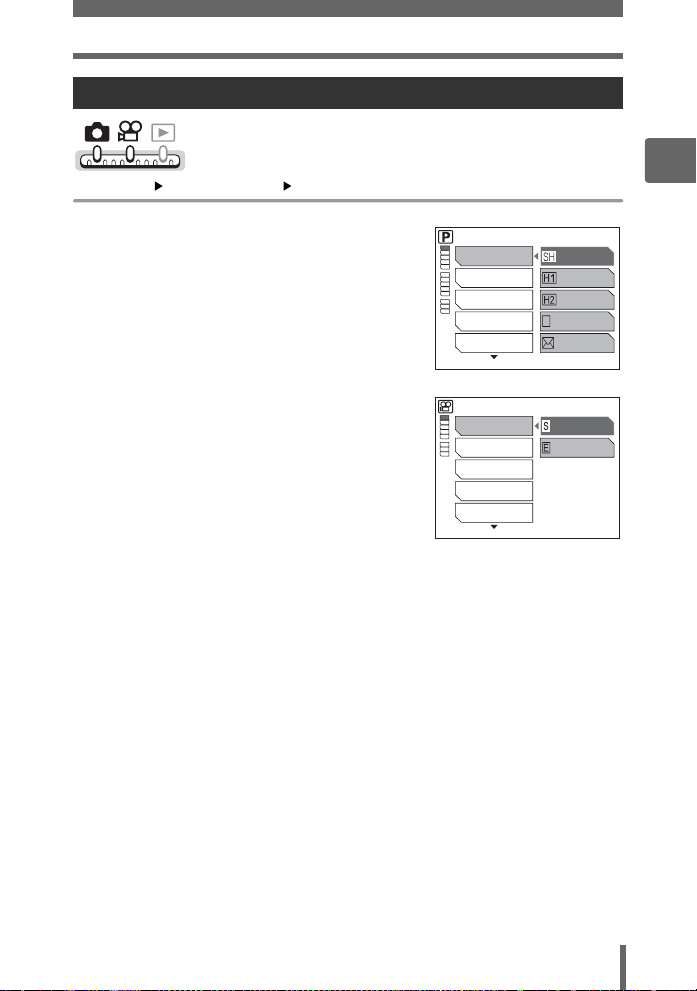
Record mode
Changing the record mode
Top menu [MODE MENU] [K] g“Using the menus” (P. 18)
1 Select a record mode from
[BSUPER HIGH 5M],
[eHIGH 3M], [fHIGH 2M],
[LBASIC 1M] and
[EE-MAIL VGA].
For movies, select a record mode
from [FSTANDARD] and
[MEXTENDED].
D
j
F
DIGITAL ZOOM
WB
For still pictures
D
F
DIGITAL ZOOM
WB
FULLTIME AF
SUPER HIGH
5M
HIGH 3M
HIGH 2M
B
BASIC 1M
E-MAIL VGA
STANDARD
EXTENDED
2
Tips before you start taking pictures
2 Press i.
For movies
27
Page 28
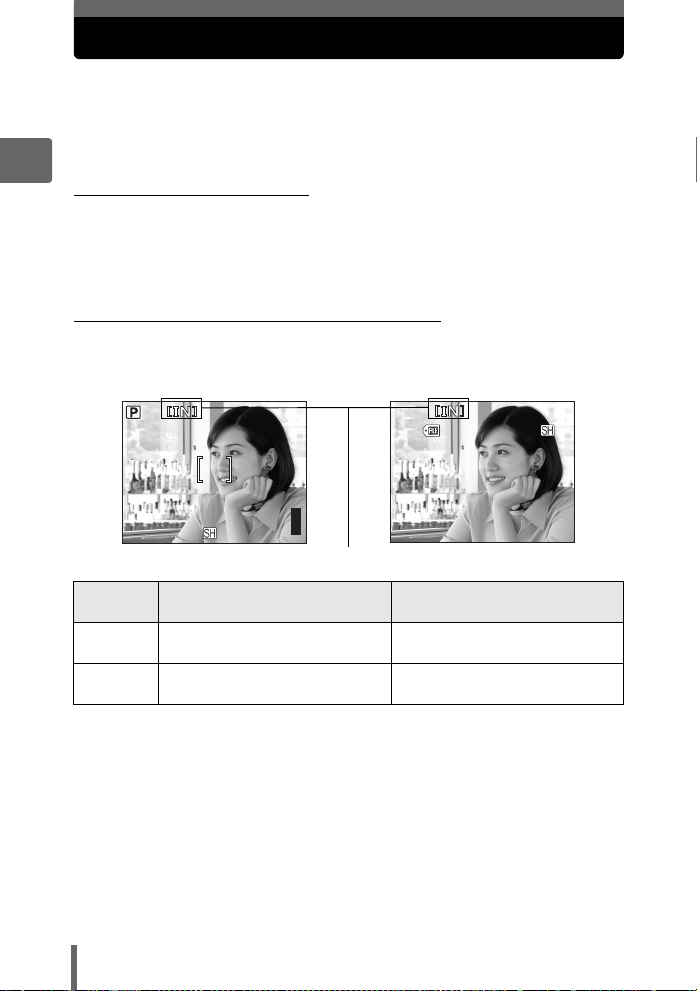
The internal memory and memory card
00
0005
'05.06.02.12:30
5M
5M
Pictures taken are recorded in the internal memory.
Pictures can also be recorded to an xD-Picture Card (“card”), sold
separately. The card can be used to record more pictures than is possible
with the internal memory of the camera. A card can be convenient when
taking many pictures while on a trip.
2
(Internal memory basics
The internal memory is the camera’s media for recording pictures, similar to film in
a film camera.
Pictures recorded to the internal memory can be easily erased on the camera or
processed using a computer. Unlike portable storage media, the internal memory
cannot be removed or exchanged.
(Using the internal memory with a card
You can confirm on the monitor whether the internal memory or card is being used
during shooting and playback operations.
Shooting mode Playback mode
-
100
0005
Tips before you start taking pictures
5M
5M
Monitor
indication
Pictures are recorded to the
[IN]
internal memory.
[xD] Pictures are recorded to a card.
• The internal memory and a card cannot be used at the same time.
• The internal memory cannot be used for shooting or playback operations when a
card is inserted in the camera. Remove the card before using the internal memory.
• Pictures recorded to the internal memory can be copied to a card. g“Copying
pictures in the internal memory to the card (BACKUP)” (P. 78)
28
55
Memory indicator
Shooting mode Playback mode
Pictures are being played back
from the internal memory.
Pictures are being played back
from a card.
'05.06.02.12:30
5
Page 29
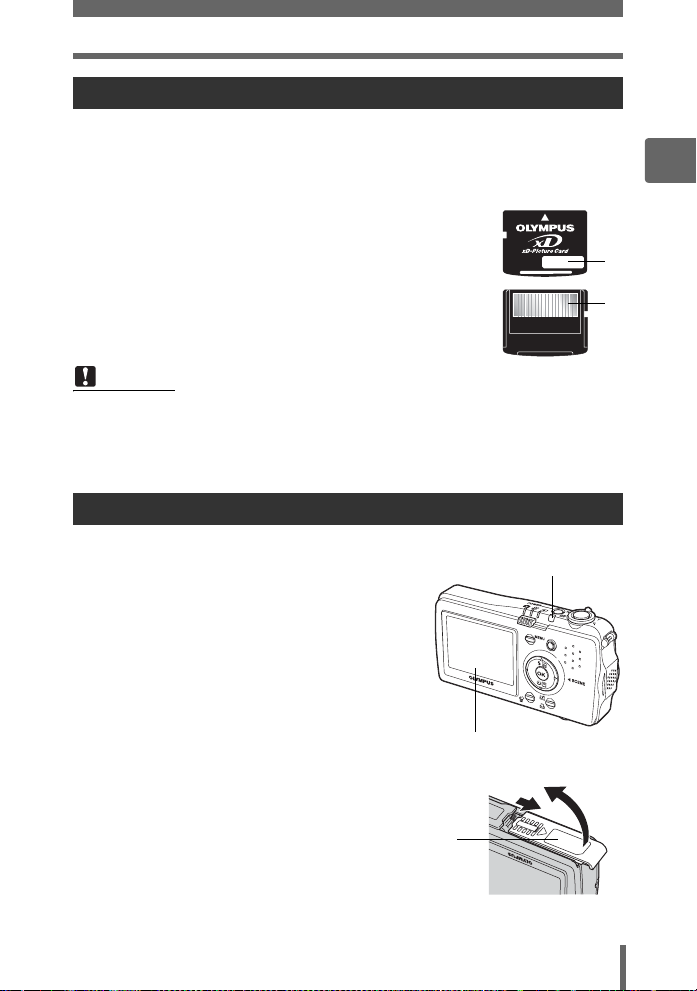
The internal memory and memory card
Card basics
The card is a medium for recording pictures, similar to film in a film camera.
Pictures recorded to the card can be easily erased on the camera or processed
using a computer. The number of recordable images can be increased by
exchanging the card for one with a larger capacity.
1 Index area
You can use this space to write the contents of the card.
2 Contact area
The part where the data transferred from the camera
enters the card.
Compatible cards
xD-Picture Card (16 – 512 MB)
Note
• This camera may not recognize a non-OLYMPUS card or a card that was
formatted on another device (such as a computer, etc.). Before use, be sure to
format the card on this camera. g“Formatting the internal memory or a card”
(P. 80)
Inserting and removing the card
2
Tips before you start taking pictures
1
2
1 Make sure the camera is turned
off.
• The power lamp is off.
• The monitor is off.
• The lens barrier is closed.
2 Open the battery compartment/
card cover.
Battery compartment/
card cover
Monitor
1
Power lamp
2
29
Page 30
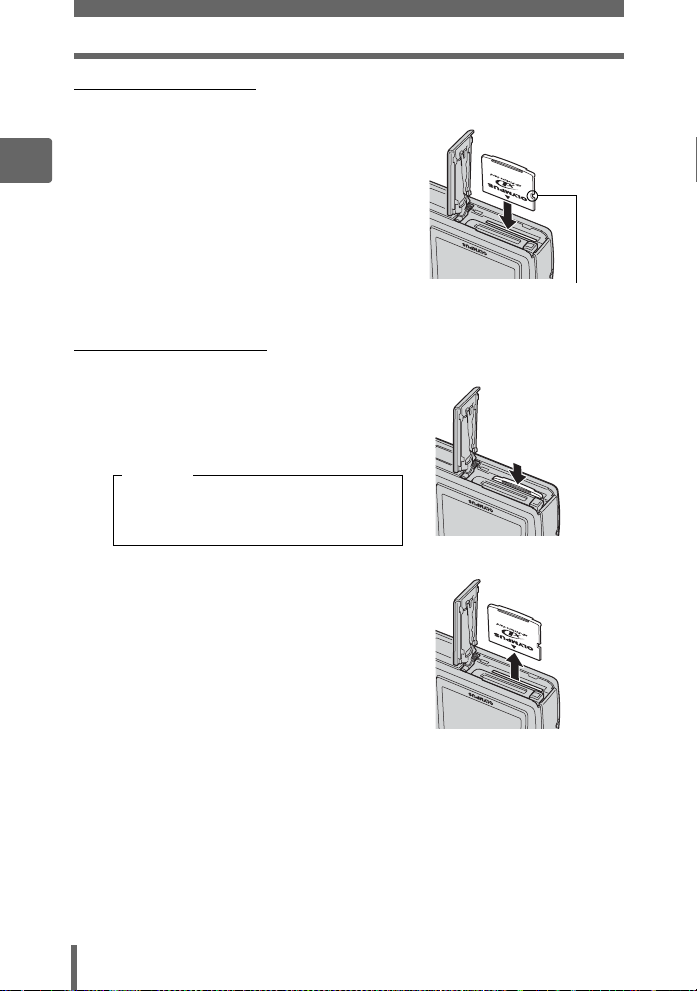
The internal memory and memory card
(Inserting the card
3 Orient the card as shown, and
insert it into the card slot as
2
shown in the illustration.
• Insert the card straight in.
• Insert the card until it clicks into place.
• Inserting the card in the wrong direction
or at an angle may damage the contacts
and prevent the card from being
removed.
• The card may not record properly if it is
not inserted all the way in.
(Removing the card
3 Push the card all the way in and
release slowly.
• The card protrudes slightly and stops.
Tips before you start taking pictures
Caution
Releasing your finger quickly after
pushing the card all the way in may
cause it to eject forcefully out of the slot.
• Grasp the card and remove.
Index area
Notch
4 Close the battery compartment/
card cover.
30
Page 31

3 Basic shooting functions
Basic shooting
functions
A professional photographer adjusts the
exposure to the optimal setting, chooses the
best focusing method and even selects the
type of film according to the subject.
With a digital camera, you don’t need to
learn how to make difficult settings. Your
camera will adjust the settings for you! All
you have to do is choose a scene mode
according to whether you are taking a
landscape, a night scene, a portrait-style
image or whatever, and the camera will set
the best exposure and white balance.
There’s nothing to it – just press the shutter
button!
1 LANDSCAPE
1
SELECT
GO
16 BEHIND GLASS
SELECT
GO
3
6 FIREWORKS
SELECT
11 DOCUMENTS
GO
SELECT
GO
31
Page 32

Selecting a scene mode according to the situation
When you select a scene mode according to the shooting scene or
conditions, the camera automatically selects the optimal settings.
(f mode
P-AUTO (Program Auto)
3
Suitable for general situations. The camera automatically adjusts to the subject.
L Landscape
Suitable for taking pictures of landscapes and other outdoor scenes. Blues and
greens are vividly reproduced.
K Landscape+Portrait
Suitable for taking pictures of your subject against a distant background. Blues,
Basic shooting functions
greens, and skin tones are vividly reproduced.
h Night Scene*
Suitable for taking pictures in the evening or at night. The camera sets a slower
shutter speed than is used in normal shooting.
Since the shutter speed is slow, stabilize the camera before taking pictures.
? Night+Portrait*
Suitable for taking pictures of your subject against a distant night scene. The camera
sets a slower shutter speed than is used in normal shooting.
Since the shutter speed is slow, stabilize the camera before taking pictures.
H Indoor
Suitable for taking pictures of people indoors. The atmosphere of the background is
also vividly reproduced.
( Fireworks*
Suitable for taking pictures of fireworks displays. The camera sets a slower shutter
speed than is used in normal shooting.
Since the shutter speed is slow, stabilize the camera before taking pictures.
32
Page 33

Selecting a scene mode according to the situation
* Sunset*
Suitable for taking pictures of the evening sunlight. Reds and yellows are vividly
reproduced.
Since the flash is not available, stabilize the camera before taking pictures.
I Portrait
Suitable for taking portrait pictures. This mode accentuates the skin texture of the
portrait subject.
o Self Portrait
Suitable for taking self-portrait pictures.
G Cuisine
Suitable for taking pictures of food. Food colors are vibrantly reproduced.
@ Documents
Suitable for taking pictures of documents or time schedules. The contrast between
the text and background is enhanced.
Since the flash is not available, stabilize the camera before taking pictures.
J Sports
3
Basic shooting functions
Suitable for capturing fast-moving action. Even fast-moving subjects appear to be
stationary.
g Beach & Snow
Suitable for taking pictures on a sunny day at the beach or in the snow. You can take
pictures of your subject against a beautiful sky or landscape.
& Candle*
Suitable for capturing the atmosphere of a candle-lit scene. Warm colors are
reproduced.
Since the flash is not available, stabilize the camera before taking pictures.
33
Page 34

Selecting a scene mode according to the situation
) Available Light Portrait*
Suitable for shooting subjects in low light conditions without a flash.
Since the flash is not available, stabilize the camera before taking pictures.
, Behind Glass
Suitable for shooting a subject through glass.
3
. Vivid
Vividly reproduces all colors. This mode can be used independently of the P-AUTO
(Program Auto) which produces natural colors.
* Noise reduction is automatically enabled when the subject is dark. Processing
time between shots is doubled and you cannot take pictures during this time. Also,
the image file size is slightly larger than normal.
Basic shooting functions
1 Press ]f.
g“Direct buttons” (P. 12)
• The scene mode selection screen is
displayed.
• You can also press ^ to display this
screen.
2 Press [\ to select a scene
1 LANDSCAPE
1
SELECT
mode, and press i.
• When you choose a scene mode, a
sample scene is displayed.
3 Take the picture.
GO
TIPS
• You can also select a scene mode by
pressing the MENU button to display the top
menu and selecting [SCENE SELECT].
34
VOICE REC
&
SCENE SELECT
MODE MENU
Page 35

Using the zoom when taking pictures (Zoom/Macro)
You can zoom in on your subject using the optical zoom and digital zoom.
With the optical zoom, the image is enlarged for the CCD when the lens
magnification is changed, and the image is formed by all the CCD pixels.
With the digital zoom, the area at the center of the image captured by the
CCD is cropped and enlarged. When you digitally zoom in on a subject,
you are essentially taking a small area of the picture and making it bigger.
Therefore, the greater the magnification with the digital zoom, the grainier
the resulting picture will be.
The following zoom magnifications are available on this camera.
Optical zoom 3× (equivalent to 38 mm to 114 mm on a 35 mm
Optical zoom + digital zoom Max. 12×
Note that camera movement is amplified at higher magnifications.
Using the zoom
camera)
3
Basic shooting functions
1 Push or pull the zoom lever.
Zoom out:
Push the zoom lever toward W.
Note
• You can use the optical zoom in n mode by setting [R] to [OFF].
g“Recording sound with movies” (P. 42)
Zoom in:
Pull the zoom lever toward T.
Zoom lever
35
Page 36

Using the zoom when taking pictures (Zoom/Macro)
5M
5M
Using the digital zoom
Top menu [MODE MENU] [DIGITAL ZOOM] [ON] / [OFF]
3
1 Pull the zoom lever toward T.
Optical zoom Digital zoom
Basic shooting functions
The white area of the zoom indicator
indicates the optical zoom. If the
[DIGITAL ZOOM] is set to [ON], a red
area is displayed on the zoom
indicator. When you reach the limit of
the optical zoom, the digital zoom is
enabled.
5M
55
g“Using the menus” (P. 18)
The cursor moves up and down the
zoom indicator according to the
zoom magnification.
The cursor turns orange when inside
the digital zoom area.
Note
• Taking a picture with the digital zoom may cause the picture to appear grainy.
5M
55
36
Page 37

Using the zoom when taking pictures (Zoom/Macro)
Using macro/super macro mode
Focusing is usually slow when you get close to a subject (W: 10 cm/3.9" to 30 cm/
11.8", T: 50 cm/19.7" to 60 cm/23.6"). However, in macro mode focusing is
performed quickly.
& This mode lets you shoot from as close as 10 cm/3.9" to your subject.
% This mode lets you shoot from as close as 5 cm/1.9" to your subject. In this
mode, normal shooting is also possible, but the magnification of the zoom is
fixed automatically and cannot be changed.
&%
Top menu [&] g“Using the menus” (P. 18)
3
Basic shooting functions
1 Select [&] or [%], and press i.
2 Take the picture.
Note
• During super macro shooting, the zoom and flash are not available.
SELECT
&
OFF
&
%
GO
37
Page 38

Flash shooting
Select the flash mode best suited to the light conditions and the effect you
want to achieve. You can also adjust the amount of light emitted using the
flash intensity control.
Flash working range
W (max.): Approx. 30 cm to 2.6 m (1.0 ft. to 8.5 ft.)
T (max.): Approx. 50 cm to 2.1 m (1.6 ft. to 6.9 ft.)
Auto-flash (No indication)
3
The flash fires automatically in low light or backlight conditions.
Soft flash ((#))
A less intense flash. Use when auto-flash or fill-in flash are too bright.
Red-eye reduction flash (!)
The light from the flash may make the
subject’s eyes appear red in the picture.
The red-eye reduction flash mode
reduces this phenomenon by emitting
Basic shooting functions
pre-flashes before firing the regular
flash.
Note
• After the pre-flashes, it takes about 1 second before the shutter is released. Do
your best to hold the camera steady throughout the shot.
• Effectiveness may be limited if the subject is not looking directly at the preflashes, or if the shooting range is too far. Individual physical characteristics
may also limit effectiveness.
The subject’s eyes appear red.
Fill-in flash (#)
The flash fires regardless of the available
light. This mode is useful for eliminating
shadows on the subject’s face (such as
shadows from tree leaves), in a backlight
situation, or for correcting the color shift
produced by artificial lighting (especially
fluorescent light).
Note
• The fill-in flash may not have the desired effect under excessively bright light.
38
Page 39

Flash shooting
5M
Flash off ($)
The flash does not fire even in low light conditions. Use this mode in situations where
flash photography is not desired or is prohibited. You can also use this mode when
shooting landscapes, sunsets, and other subjects outside the range of the flash.
Note
• Since a slow shutter speed is automatically selected in low light situations when
in the flash off mode, the use of a tripod is recommended to prevent your
pictures from being blurred by camera movement.
1 Press n.
g“Direct buttons” (P. 12)
2 Select a flash mode, and press
i.
# mark
FLASH MODE
AUTO
GO
SELECT
3 Press the shutter button halfway.
• In conditions where the flash will fire, #
lights (flash stand-by).
4 Press the shutter button fully to
take the picture.
5M
55
3
Basic shooting functions
TIPS
The # (flash charge) mark blinks.
→ The flash is charging. Wait until # turns off.
39
Page 40

Recording movies
2:19
2:19
Note
• The flash does not fire in the following situations:
During sequential shooting, super macro, panorama, or when f is set
to [*], [@], [&], or [)].
• The flash may not give you the optimum result in macro mode with the zoom
set to wide-angle (W). Check the resulting picture on the monitor.
3
Recording movies
This function allows you to record movies.
1 Compose your picture.
Basic shooting functions
• The remaining recording time is
displayed on the monitor.
• You can use the zoom lever to enlarge
your subject.
2 Press the shutter button fully to
start recording.
• Audio is recorded with the movie.
• The self-timer/card access lamp blinks
while the movie is being saved.
• During movie recording, N lights red.
Remaining recording
time
2:19
2:19
3 Press the shutter button again to
stop recording.
• When the remaining recording time has been used up, recording stops
automatically.
• When there is space in the internal memory or the card, the remaining
recording time (gP. 25) is displayed, and the camera is ready to shoot.
40
2:19
2:19
Page 41

Recording movies
2:19
TIPS
To keep the subject in focus all the time during movie recording
→ Set [R] to [OFF] and [FULLTIME AF] to [ON]. g“Fulltime AF” (P. 42),
“Recording sound with movies” (P. 42)
To use the zoom during movie recording
→ Set [DIGITAL ZOOM] to [ON]. g“Using the digital zoom” (P. 36)
→ If you set [R] to [OFF], you can use the optical zoom during movie recording.
g“Recording sound with movies” (P. 42)
Note
• The remaining recording time may drop rapidly during recording. Try using the
internal memory or card again after formatting it with your camera.
g“Formatting the internal memory or a card” (P. 80)
•In n mode, the flash is not available.
Image stabilizer
This function can be used to reduce blurred pictures resulting from camera
movement during movie recording.
The area in which the picture is captured by the CCD is adjusted according to
movement of the subject, thereby enabling recording of the picture with reduced
blurring of the subject. When [IMAGE STABILIZER] is set to [ON], a slightly enlarged
picture is recorded.
3
Basic shooting functions
Top menu [IMAGE STABILIZER] [ON] / [OFF]
g“Using the menus” (P. 18)
1 Take the picture.
Displayed during
image stabilization.
Note
• Image stabilizer may not work depending on the movement of the subject or if
there is a large amount of camera movement.
• Set [IMAGE STABILIZER] to [OFF] when stabilizing the camera with a tripod or
other device because the image may move in response to the movement of the
subject.
2:19
2:19
41
Page 42

Recording movies
Fulltime AF
When [FULLTIME AF] is set to [ON], the subject is automatically kept in focus during
movie recording.
Top menu [MODE MENU] [FULLTIME AF] [ON] / [OFF]
3
g“Using the menus” (P. 18)
Note
• Fulltime AF consumes more battery power.
• Fulltime AF cannot be used when [R] is set to [ON].
Recording sound with movies
Sound can be recorded while shooting a movie.
Basic shooting functions
Top menu [MODE MENU] [R][ON] / [OFF]
g“Using the menus” (P. 18)
Note
• When [R] is set to [ON], the focus and optical zoom are locked during movie
recording. If you wish to use the zoom during movie recording, set [DIGITAL
ZOOM] to [ON]. If [R] is set to [OFF], you can use both the optical zoom and
digital zoom during movie recording.
• If the microphone is farther than 1 m (3.3 ft.) from the subject, sound may not
be recorded properly.
42
Page 43

Sequential shooting
You can take a sequence of pictures at one time. The focus, exposure and
white balance are locked at the first frame. When the record mode is set
to [BSUPER HIGH 5M], for example, you can take a sequence of
approximately 4 pictures.
S
Top menu [MODE MENU] [j][ON] / [OFF]
g“Using the menus” (P. 18)
1 Take the picture.
• Press the shutter button fully and keep it pressed. The camera will take
pictures in sequence until you release the button.
Note
• Sequential shooting is not possible in the following situations:
During panorama, two-in-one pictures, shooting with a frame, or when
f is set to [h], [?], [(], [*], [&], or [)].
• During sequential shooting, the flash is not available.
• If the battery power is low and the battery check indication blinks during
sequential shooting, shooting stops and the camera starts saving the pictures
you have taken. Whether or not all of the shots are saved depends on how
much battery power remains.
3
Basic shooting functions
43
Page 44

4 Additional shooting functions
Additional shooting
functions
4
Taking pictures like a pro...
Adjust the brightness or white balance of the
picture, change the focusing area
depending on the subject, and make use of
other useful functions to create
professional-like pictures.
At scenic outdoor sites...
Use panorama mode to capture a beautiful
mountain range or impressive building.
At a party or family gathering...
Use the self-timer to take group photos at
school reunions or birthday parties.
When you want to add a special effect...
Combine two pictures together to create a
single picture, add a frame to a picture, and
create other interesting effects.
44
Page 45

Adjusting picture brightness
0.0
This function allows you to make fine changes to the exposure setting. You
can adjust the exposure in the range of ±2.0 EV in 1/2 EV steps. When the
setting is changed, you can check the result on the monitor.
Top menu [MODE MENU] [F] g“Using the menus” (P. 18)
4
Additional shooting functions
1 Press [\ to adjust the
exposure, and press i.
• Adjust toward [+] to brighten the image
or [–] to darken the image.
2 Take the picture.
TIPS
• Often bright subjects (such as snow) will turn out darker than their natural
colors. Adjusting toward [+] makes these subjects closer to their real shades.
To prevent the picture from getting brighter, adjust toward [–] when shooting
dark subjects.
• In some situations, you may get better results when the exposure that the
camera sets is compensated (adjusted) manually.
Note
• If the flash is used, the image brightness (exposure) may differ from the
intended brightness.
• Exposure compensation cannot correct the image if the surroundings of the
subject are extremely bright or dark.
CANCEL
F
SELECT
0.0
GO
45
Page 46

Adjusting the color of a picture
The color of the subject differs depending on the light conditions. For
instance, when daylight, the setting sun or tungsten lighting are reflected
on white paper, the shade of white produced will be slightly different for
each. By setting the WB (white balance), you can achieve more naturallooking colors.
AUTO The white balance is adjusted automatically so that colors look
5 For natural colors under a clear sky.
3 For natural colors under a cloudy sky.
1 For natural colors under tungsten lighting.
> For natural colors under fluorescent lighting.
natural irrespective of the light source.
4
Top menu [MODE MENU] [WB] g“Using the menus” (P. 18)
1 Select a white balance setting,
and press i.
Additional shooting functions
TIPS
• You can select a white balance setting other than the actual light source, and
enjoy the different color tones on the monitor.
Note
• White balance may not be effective under some special light sources.
• After setting a white balance other than [AUTO], play back the picture and
check the colors on the monitor.
• When the flash is fired with a white balance setting other than [AUTO], colors
may appear different in the resulting picture from the colors you see on the
monitor.
D
j
F
DIGITAL ZOOM
WB
AUTO
46
Page 47

Changing the area for measuring the brightness of a subject (METERING)
When taking pictures against backlight, the face of the subject may appear
darker. With spot metering, the picture can be taken based on the
brightness at the center of the monitor without being affected by the light
in the background.
AUTO Meters the brightness at the center of the monitor and the surrounding
n Only the center of the monitor is metered. Suitable for taking a picture of
Top menu [MODE MENU] [METERING] g“Using the menus” (P. 18)
area separately to create a picture with balanced brightness. When
taking pictures against strong backlight, the center of the picture may
appear dark.
the subject in the center of the monitor against backlight.
1 Select [AUTO] or [n], and press
i.
METERING
AF MODE
PANORAMA
2 IN 1
FRAME MODE
AUTO
n
4
Additional shooting functions
47
Page 48

Changing the focusing area (AF MODE)
This function allows you to select how the camera focuses on your subject.
AUTO Focus selection is based on the entire picture on the screen. Even when
SPOT Focus selection is based on the subject within the AF target mark.
the subject is not in the center of the screen, focusing is possible.
4
Subject suitable for [AUTO] Subject suitable for [SPOT]
Top menu [MODE MENU] [AF MODE] g“Using the menus” (P. 18)
1 Select [AUTO] or [SPOT], and
press i.
Additional shooting functions
METERING
AF MODE
PANORAMA
2 IN 1
FRAME MODE
AUTO
SPOT
48
Page 49

Self-timer shooting
This function lets you take pictures using the self-timer. Fix the camera
securely on a tripod for self-timer shooting. This function is useful for taking
pictures when you want to be included in the photograph.
1 Press \Y.
g“Direct buttons” (P. 12)
2 Select [ON], and press i.
SELECT
3 Press the shutter button fully to
take the picture.
• Pressing the shutter button halfway
locks the focus and exposure.
• The self-timer/card access lamp lights
for approximately 10 seconds, then
starts blinking. After blinking for
approximately 2 seconds, the picture is
taken.
• To stop shooting while in n mode,
press the shutter button fully again.
• To cancel the self-timer, press \Y.
• The self-timer mode is automatically canceled after one shot.
Note
• If sequential shooting is attempted in self-timer mode, the camera shoots 5
frames at most regardless of the setting.
Self-timer/card access
lamp
Y
OFF
GO
ON
4
Additional shooting functions
49
Page 50

Panorama shooting
You can take advantage of panorama shooting with an Olympus xDPicture Card. Panorama shooting lets you connect pictures with
overlapping edges into a single panoramic picture, using the OLYMPUS
Master software.
4
The part of the previous picture where it will be joined to the next picture does not
remain in the frame on the edge of the screen. You have to remember what the
part in the frame looked like and take the next picture so it overlaps. Compose your
shots so that the right edge of the previous picture overlaps with the left edge of
the next picture if you are connecting pictures from left to right (or vice versa if you
are connecting pictures from right to left).
Top menu [MODE MENU] [PANORAMA] g“Using the menus” (P. 18)
1 Use the arrow pad to choose at
Additional shooting functions
which edge you want to connect
the pictures.
] : The next picture is connected at the
right edge.
^ : The next picture is connected at the
left edge.
[ : The next picture is connected at the
top.
\ : The next picture is connected at the
bottom.
Connects pictures from
left to right
50
Connects pictures from
bottom to top
Page 51

Panorama shooting
2 Make sure that the edges of the pictures overlap, then take
the pictures.
• The focus, exposure and white balance are set by the first picture. Do not
select an extremely bright subject (such as the sun) for the first picture.
• You cannot adjust the zoom after the first picture.
• Panorama shooting is possible for up to 10 pictures.
•
When you have taken 10 pictures, a
warning mark [g] is displayed.
3 Press i to exit panorama shooting.
Note
• Panorama mode is only available with Olympus cards.
• During panorama shooting, the flash, self-timer, sequential shooting modes
and recording sound with still pictures are not available.
• The camera itself cannot connect panorama pictures. The OLYMPUS Master
software is necessary to connect the pictures.
4
Additional shooting functions
51
Page 52

Taking two-in-one pictures
5M
5M
This function allows you to combine two
pictures taken in succession and save
them as a single picture. This way you can
enjoy having two subjects in one picture.
Picture when played back
Top menu [MODE MENU] [2 IN 1] g“Using the menus” (P. 18)
4
1 Take the first picture while
viewing the monitor.
• The subject is positioned on the left in
the combined picture.
2 Take the second picture.
Additional shooting functions
• The subject is positioned on the right in
the combined picture.
• The [BUSY] bar is displayed and after
the image is saved, the camera returns
to the shooting mode.
5M
1st
55
2nd
5M
Picture when taken
Note
• Panorama, sequential shooting, and recording sound with pictures are not
available during two-in-one picture shooting.
• To cancel two-in-one picture shooting after the first picture has been taken,
press i. The first picture will not be saved.
•
If the camera enters sleep mode after the first picture, two-in-one picture
shooting will be canceled.
52
55
Page 53

Shooting with a frame (FRAME MODE)
This function allows you to add one of several frames when taking a
picture. The frame and picture are combined together and saved.
Top menu [MODE MENU] [FRAME MODE]
1 Select a frame, and press i.
• The selected frame is displayed and you
can take a picture with the added frame.
g“Using the menus” (P. 18)
FRAME
CANCEL SELECT
GO
2 Take the picture.
• After you take a picture, the combined
picture with selected frame is displayed.
Take the picture again if the result is
unsatisfactory.
3 Press i.
• [FRAME MODE] ends.
Note
• Sequential shooting and recording sound with pictures are not available during
shooting with a frame.
4
Additional shooting functions
53
Page 54

Recording sound with still pictures
Sound can be recorded when taking still pictures. Recording starts about
0.5 seconds after the shutter is released and lasts about 4 seconds.
When this function is enabled, sound is recorded automatically every time
you take a picture.
Top menu [MODE MENU] [R][ON] / [OFF]
1 Take the picture.
4
Additional shooting functions
• When recording starts, aim the camera
microphone at the source of the sound
you want to record.
TIPS
• H is displayed when still pictures and movies with sound are played back.
During playback, sound is output from the speaker. The volume can be
adjusted. g“Setting camera sounds” (P. 98)
• Sound can be added later to still pictures. Recorded sound can also be
re-recorded. g“Adding sound to still pictures” (P. 64)
Note
• If the microphone is farther than 1 m (3.3 ft.) from the subject, sound may not
be recorded properly.
• Pictures cannot be taken during sound recording.
• Sound recording is not possible in the following cases:
During sequential shooting, panorama, two-in-one pictures, and shooting
with a frame.
• Sound recording may also pick up camera noises, such as button operations,
shutter movement, etc.
• Sound recording may not be possible if there is insufficient space in the internal
memory or the card.
g“Using the menus” (P. 18)
Microphone
54
Page 55

5 Additional playback functions
Additional
playback functions
With film-type cameras, you cannot see the
pictures you have taken until the film has
been developed. And aren’t you sometimes
disappointed with the results when you do
eventually see them? Pictures of blurred
scenery or someone with their eyes shut. Or
maybe you took several pictures of the
same scene because you weren’t sure
whether they would come out or not. That’s
no way to record important memories!
With a digital camera, you can review your
pictures immediately. Just play the picture
back as soon as you’ve taken it. If you don’t
like what you see, erase and take it again.
So don’t be afraid of pictures not coming out
well – just keep on pressing that shutter
button!
NO!
OK!
5
SAVE!
55
Page 56

Playing back still pictures
2.5
00
0005
'05.06.02.12:30
5M
30
31
32
33
38
31
35
37
32
30
33
34
39
41
44
45
49
54
46
33
37
41
45
The pictures on a card are played back if a card is inserted in the camera.
Remove the card to play back pictures stored in the internal memory.
• The last picture taken is displayed on the monitor (single-frame playback).
• Use the arrow pad to browse the pictures.
1 Push or pull the zoom lever toward W or T.
• You can view the pictures close up (close-up playback) or as a thumbnail
(index display).
Pull the lever toward
T to return to singleframe playback.
100
-
0005
5
WTTW
30
31
Index display
32
TW
303031
Additional playback functions
3333343435
363637
TW
30303131323233
34343535363637
38383939404041
42424343444445
TW
30
3131323233
353536363737383839
404041
4242434344
4747484849
46
45
505051515252535354
56
• You can play back audio
33
and movie files. Use the
arrow pad to select the
frame you want, and
32
press i.
• Push or pull the zoom
lever to display the
pictures in 4, 9, 16 or 25
38
frames.
•Press ^] to mo ve to the
scroll bar. Press [\ in
the scroll bar to display
indexes that are outside
the monitor.
34
Scroll bar
'05.06.02.12:30
Push the lever toward W
to return to single-frame
5M
playback.
5
Close-up playback
• Pull the zoom lever
toward T to incrementally
enlarge the picture up to 5
times the original size.
• Press the arrow pad
during close-up playback
to scroll the picture in the
indicated direction.
Pictures cannot be stored
•
in an enlarged state.
2.5
Page 57

Playing back still pictures
2005
20
2005
1011111212
2004
2005
2006
Displaying pictures in a calendar (Calendar display)
This function allows you to display the pictures you have taken in a calendar format.
When a still picture or movie is recorded, it is automatically registered to the calendar
by the date of recording.
You need to have the date and time set on the camera before shooting if you want
your pictures to be displayed on the correct date with the calendar display.
g“Setting the date and time” (P. 101)
1
In single-frame playback, press [+.
• The calendar display mode is enabled and the monthly display is displayed.
2 Push or pull the zoom lever to change the calendar display.
Push the lever
toward W
5
Additional playback functions
1 2 3 4
5 6 7 8 9 10 11
2005
14 15 16 17 18
12 13
6
21 22 23 24 25
19 20
26 27 28 29 30
Monthly display Annual display Multi-year display
1 2 3 4
2005
5 7 8
9 10
6
• Use the arrow pad to select the day, month or year.
•Press i to display a single frame.
(To exit calendar display mode
1 Press the MENU button.
• The top menu of the calendar display
mode is displayed.
2 Press [ to select [CLOSE
CALENDAR].
• The camera returns to normal playback
mode.
INFO
2004
2005
2006
Pull the lever
toward T
CLOSE CALENDAR
MODE MENU
m
57
Page 58

Playing back still pictures
00
0005
'05.06.02.12:30
5M
00
0005
'05.06.02.12:30
5M
00
0005
'05.06.02.12:30
5M
Picture rotation
Pictures taken with the camera held vertically are displayed horizontally. This
function lets you turn such pictures 90° clockwise or counterclockwise so that they
are displayed vertically.
Select the picture that you want to rotate and display the top menu.
Top menu [MODE MENU] [y] [+90°] / [0°] / [-90°]
g“Using the menus” (P. 18)
• The picture is rotated 90° clockwise or counterclockwise.
5
-
100
+90°
0005
'05.06.02.12:30
-
100
5M
5
0005
'05.06.02.12:30
5M
5
0°
Note
• The following pictures cannot be rotated.
Movies, protected pictures, pictures registered in an album, pictures that
have been edited on a computer, and pictures taken with another camera.
• New picture orientations are saved even when the power is turned off.
Additional playback functions
-
100
0005
-90°
5M
'05.06.02.12:30
5
58
Page 59

Playing back movies
00
0005
00:00:05/12:56:34
This function lets you play back movies. You can fast forward the movie or
play it back one frame at a time.
1 Select the movie you want to play
back and press i.
• The camera returns to the previous
playback mode when the playback
finishes.
100
-
0005
(To exit movie playback
Press the MENU button to display the top menu,
and press \ to select [STOP].
(
Operations during movie playback
H appears on movies that have sound
recorded. Press [\ to adjust the sound volume
during playback.
[ : Increases the volume.
\ : Reduces the volume.
] : The playback speed doubles while this
button is pressed.
^ : Plays the movie in reverse. The reverse
playback speed doubles while this button
is pressed.
i : Pauses the movie.
(Operations during pause
You can play back the movie frame by frame.
[ : Displays the first frame.
\ : Displays the last frame.
] : Displays the next frame.
^ : Displays the previous frame.
i : Playback begins from the selected frame.
MOVIE PLAYBACK
STORAGE
INFO
STOP
00:00:05/12:56:34
Playing time/
total recording time
5
MODE MENU
59
5
Additional playback functions
Page 60

Playing back movies
Note
• The self-timer/card access lamp blinks while the camera is reading the movie.
Reading of movies may take some time. Do not open the battery compartment/
card cover while the self-timer/card access lamp is blinking. Doing so may
damage the data in the internal memory or the card and render the internal
memory or card unusable.
Selecting the position to begin movie playback (INDEX PLAY)
This function displays a movie with a time index, allowing you to play back the movie
from the desired frame.
5
Top menu [MODE MENU] [INDEX PLAY] g“Using the menus” (P. 18)
1 Press [\^] to select a frame.
• Push or pull the zoom lever to change
the number of displayed index frames.
2 Press i.
• Movie playback begins from the
selected frame.
Additional playback functions
60
Page 61

Changing the amount of information
+2.0
SIZE:2560
1920
10
00
0005
'05.06.02.12:30
5M
10
00
0005
'05.06.02.12:30
5M
displayed on the screen
This function allows you to change the picture information during playback.
[DETAIL] [STANDARD] [NO INFO]
100
-
0005
10
SIZE:2560
5M
1920
+2.0
100
-
0005
10
5M
VOICE PLAY
'05.06.02.12:30
5
VOICE PLAY
'05.06.02.12:30
5
Top menu [INFO] g“Using the menus” (P. 18)
1 Select [NO INFO], [STANDARD]
or [DETAIL], and press i.
• If you select [STANDARD] or [DETAIL],
information is displayed for
approximately 3 seconds.
CANCEL SELECT
INFO
NO INFO
STANDARD
DETAIL
GO
Note
• No information other than the date and time, frame number and battery check
indication is displayed for pictures taken with another camera.
5
Additional playback functions
61
Page 62

Slideshow
This function displays still pictures stored in the internal memory or the
card one after another. You can select from nine different transition
effects. Only the first frame of each movie is displayed. Only sound
recorded with still pictures is played back.
STANDARD
The pictures are played back one at a time.
SCROLL
The current picture scrolls off the screen to the left as the next picture scrolls onto
the screen from the right.
FADER
The current picture gradually fades out as the next picture gradually fades in.
ZOOM DOWN
5
The camera gradually zooms out from the current picture until it disappears into the
center of the screen. The next picture then appears in the center of the screen, and
the camera gradually zooms in on the picture until it is full size.
ZOOM UP
The camera gradually zooms in on the current picture until it disappears. The next
picture is displayed with the center enlarged, and the camera then gradually zooms
out until the picture is full size.
CHECKERBOARD
The next picture is displayed with a mosaic pattern that gradually disappears to
reveal the picture.
BLINDS
The next picture is displayed over the current picture with an effect that resembles a
Additional playback functions
set of blinds opening.
SWIVEL
The current picture is reduced in size and spins off the screen to left as the next
picture spins onto the screen from the right and is enlarged to full size. The threedimensional movement of the two pictures resembles a spinning cube.
RANDOM
The slideshow is displayed with a randomly selected transition effect for each frame
([SCROLL], [FADER], [ZOOM DOWN], [ZOOM UP], [CHECKERBOARD],
[BLINDS], or [SWIVEL]).
62
Page 63

Slideshow
Top menu [m] g“Using the menus” (P. 18)
1 Select a transition effect for the
slideshow, and press i.
CANCEL SELECT
2
For calendar display mode, select
the types of pictures to be
displayed in the slideshow.
ALL All pictures are displayed.
SELECT ALL All pictures for a selected
FROM DATE date are displayed.
• [SELECT ALL FROM DATE] can only
be selected in calendar display mode or
storage playback mode. g“Playing back pictures on the storage unit
(STORAGE)” (P. 107)
CANCEL SELECT
m
STANDARD
SCROLL
FADER
ZOOM DOWN
GO
m
ALL
SELECT ALL FROM DATE
GO
3 Press i.
• The slideshow starts.
• During the slideshow, press ^ to view the previous picture or ] t o vi ew t he
next picture.
4 Press i or the MENU button.
• The slideshow stops and the camera returns to the single-frame playback.
TIPS
• During index display, the slideshow is displayed in index format. ^] are not
available.
• In calendar display mode, the pictures for a date are displayed as individual
frames in the slideshow.
• The playing time for each frame during the slideshow is approximately 5
seconds for pictures with recorded sound and approximately 3 seconds for
pictures without sound.
5
Additional playback functions
Note
• You are recommended to use the AC adapter when running a slideshow for a
long period of time. If the battery is used, the camera will enter sleep mode after
about 30 minutes and stop the slideshow automatically.
63
Page 64

Adding sound to still pictures
Sound can be added to a still picture that you have already taken. You can
also re-record over the sound that has already been recorded. Total
recording time per picture is approximately 4 seconds.
Select the still picture to which you want to add sound and display the top
menu.
Top menu [MODE MENU] [R] g“Using the menus” (P. 18)
1 Press ] to display [START].
y
5
R
EDIT
FIX IMAGE
COMPOSE IMAGE
START
2 Aim the camera microphone
toward the sound you want to
record, and press i to start
recording.
• The [BUSY] bar is displayed during
recording.
Additional playback functions
Note
• If the microphone is farther than 1 m (3.3 ft.) from the subject, sound may not
be recorded properly.
• If you re-record the sound, the original sound is erased.
• Sound recording may not be possible if there is insufficient space in the internal
memory or the card.
• Sound recording may pick up camera noises, such as button operation or
shutter movement.
• Once sound is added to a picture, it is not possible to erase only the sound. In
this case, make a re-recording with silence.
64
Microphone
Page 65

Editing still pictures (BLACK & WHITE / SEPIA / Resizing / Trimming)
Editing still pictures (BLACK & WHITE /
SEPIA / / )
This function lets you edit still pictures and save them as new pictures. The
following editing operations are possible.
BLACK & WHITE Changes the picture to black and white and saves it as a new
SEPIA Changes the picture to sepia and saves it as a new file.
Q Changes the image size to 640 × 480 or 320 × 240 and saves
P Crops part of a picture and saves it as a new file.
Select the picture that you want to edit and display the top menu.
Top menu [MODE MENU] [EDIT] g“Using the menus” (P. 18)
1
Select [BLACK & WHITE], [SEPIA],
[
Q
] or [P], and press i.
2 (When [BLACK & WHITE] or
[SEPIA] is selected
Select [BLACK & WHITE] or [SEPIA],
and press i.
file.
the picture as a new file.
y
R
EDIT
FIX IMAGE
COMPOSE IMAGE
BLACK & WHITE
BLACK & WHITE
CANCEL
SELECT
[BLACK & WHITE]
BLACK & WHITE
SEPIA
Q
P
GO
5
Additional playback functions
(When [Q] is selected
Select [640 × 480] or [320 × 240], and
press i.
SELECT
Q
640 480
320 240
CANCEL
GO
65
Page 66

Correcting pictures (REDEYE FIX / BRIGHTNESS / SATURATION)
(When [P] is selected
1 Adjust the trimming position and size.
[\^] Adjusts the position of
Zoom lever Adjusts the size of the
2 Press i.
3 Select [P], and press i.
• The [BUSY] bar is displayed and after the image is saved, the camera
returns to the playback mode.
the picture.
picture.
Note
5
• Editing with [BLACK & WHITE], [SEPIA], [Q] or [P] is not possible in the
following cases:
If there is insufficient space in the internal memory or the card, or for
movies, pictures edited with a computer, or pictures taken with another
camera.
• If a trimmed picture is printed out, it may appear grainy.
Correcting pictures (REDEYE FIX /
BRIGHTNESS / SATURATION)
GO
This function lets you correct still pictures and save them as new pictures.
Additional playback functions
The following corrections are possible.
REDEYE FIX Corrects the red-eye phenomenon caused by the light from the
BRIGHTNESS Corrects the brightness of a picture and saves the picture as a
SATURATION Corrects the color strength of a picture and saves the picture
Select the picture that you want to correct and display the top menu.
Top menu [MODE MENU] [FIX IMAGE] g“Using the menus” (P. 18)
flash making the subject’s eyes appear red in the picture and
saves the picture as a new file.
new file.
as a new file.
66
Page 67

Correcting pictures (REDEYE FIX / BRIGHTNESS / SATURATION)
1 Select [REDEYE FIX],
[BRIGHTNESS] or
[SATURATION], and press i.
2 (When [REDEYE FIX] is
selected
• The picture is displayed with the areas
targeted for correction framed in blue.
• The picture is not corrected when there
are no parts framed in blue.
1 Select [REDEYE FIX], and press i.
y
R
EDIT
FIX IMAGE
COMPOSE IMAGE
CANCEL
REDEYE FIX
REDEYE FIX
CANCEL
SELECT
REDEYE FIX
BRIGHTNESS
SATURATION
GO
GO
5
Additional playback functions
(When [BRIGHTNESS] or
[SATURATION] is selected
1 Press [\ to adjust the brightness or
saturation.
2 Press i.
3 Select [BRIGHTNESS] or
[SATURATION], and press i.
• The [BUSY] bar is displayed and after the image is saved, the camera
returns to the playback mode.
SATURATION
CANCEL SELECT
[SATURATION]
GO
Note
• Correcting pictures with [REDEYE FIX], [BRIGHTNESS] or [SATURATION] is
not possible in the following cases:
If there is insufficient space in the internal memory or the card, or for
movies, pictures edited with a computer, or pictures taken with another
camera.
67
Page 68

Composing pictures with illustrations
This function lets you add frames, titles or a calendar to still pictures and
save them as new pictures. You can also create an index layout of
selected pictures and save it as a new picture. The following picture
composite operations are possible.
FRAME Adds a selected frame to a picture and saves it as a new picture.
TITLE Adds a selected title to a picture and saves it as a new picture.
CALENDAR Adds a calendar to a picture and saves it as a new picture.
LAYOUT Creates an index layout of pictures selected in normal playback,
Frame
5
Top menu [MODE MENU] [COMPOSE IMAGE] [FRAME]
album display or calendar display and saves it as a new picture.
g“Using the menus” (P. 18)
1 Press ^] to select a frame, and
press i.
2 Press ^] to select the picture
to which you want to add the
frame, and press i.
•Press [\ to rotate the picture 90°
clockwise or counterclockwise.
3 Adjust the position and size of
Additional playback functions
the picture, and press i.
[\^] Adjusts the position of the
picture.
Zoom lever Adjusts the size of the
picture.
4 Select [FRAME], and press i.
• The [BUSY] bar is displayed and after
the image is saved, the camera returns
to the playback mode.
68
SELECT
FRAME
SELECT
FRAME
MOVE
FRAME
FRAME
RESET
CANCEL
GO
GO
GO
Page 69

Title
Composing pictures with illustrations
Top menu [MODE MENU] [COMPOSE IMAGE] [TITLE]
g“Using the menus” (P. 18)
1 Press ^] to select a picture,
and press i.
2 Press ^] to select a title, and
press i.
•Press [\ to rotate the title 90°
clockwise or counterclockwise.
SELECT
3 Adjust the position and size of
the title, and press i.
[\^] Adjusts the position of the
Zoom lever Adjusts the size of the
title.
title.
MOVE
4 Press [\^] to select the color
of the title, and press i.
SELECTCANCEL
5 Select [TITLE], and press i.
• The [BUSY] bar is displayed and after the image is saved, the camera
returns to the playback mode.
TITLE
TITLE
TITLE
GO
GO
GO
5
Additional playback functions
69
Page 70

Composing pictures with illustrations
Calendar
Top menu [MODE MENU] [COMPOSE IMAGE] [CALENDAR]
g“Using the menus” (P. 18)
1 Press ^] to select a picture,
and press i.
2 Press ^] to select a calendar,
and press i.
5
•Press [\ to rotate the picture 90°
clockwise or counterclockwise.
3 Set the date of the calendar, and
press i.
[\ Changes the settings for [Y] and
[M].
^] Alternates between the year and
month settings.
SELECT
4 Select [CALENDAR], and press i.
Additional playback functions
• The [BUSY] bar is displayed and after the image is saved, the camera
returns to the playback mode.
CALENDAR
SELECT
CALENDAR
2005 . 06
SET
GO
GO
70
Page 71

Layout
2005
1011111212
Composing pictures with illustrations
Top menu [MODE MENU] [COMPOSE IMAGE] [LAYOUT]
g“Using the menus” (P. 18)
1 Press ^] to select a layout, and press i.
2 To determine the pictures to be
added to the layout, select [ALL
IMAGES], [ALBUM],
[CALENDAR] or [SEL. IMAGE],
and press i.
ALL IMAGES
ALBUM All pictures in the
CALENDAR Select the pictures you want to add to the layout by day,
SEL. IMAGE You select the individual frames to be added to the layout.
All pictures in the internal
memory or the card are
added to the layout.
g
Go to Step 4.
selected album are added to the layout.
month, or year from the monthly, annual, or multi-year
display in calendar display mode.
CANCEL SELECT
3 (When [ALBUM] is selected
•Press ^] to select an album, and
press i.
CANCEL SELECT
(When [CALENDAR] is selected
• Push or pull the zoom lever to select a
year, month or day in the monthly,
annual or multi-year display, and press
i.
2005
LAYOUT
ALL IMAGES
ALBUM
CALENDAR
SEL. IMAGE
SEL. ALBUM
REGISTERED:10
1 2 3 4
6
5 7 8
GO
GO
5
Additional playback functions
9 10
71
Page 72

Composing pictures with illustrations
(
When [SEL. IMAGE] is selected
•Press ^] to select a picture, and
press i. Repeat this step and select
additional pictures until the screen in
Step 4 is displayed.
•Press [\ to rotate the picture 90°
clockwise or counterclockwise.
LAYOUT
SELECT
GO
4 Select [LAYOUT], and press i.
• The [BUSY] bar is displayed and after
the image is saved, the camera returns
to the playback mode.
5
Note
• Creating a composite picture with [FRAME], [TITLE], [CALENDAR] or
[LAYOUT] is not possible in the following cases:
If there is insufficient space in the internal memory or the card, or for
movies, pictures edited with a computer, or pictures taken with another
camera.
TIPS
• You can add frames and titles using OLYMPUS Master software. As the
additions are saved in the internal memory, the number of pictures that can be
saved in the memory decreases.
Additional playback functions
SELECT
LAYOUT
LAYOUT
RESET
CANCEL
GO
72
Page 73

Editing movies
00:00:00/12:56:34
10:26:03/12:56:34
EDIT This function lets you extract parts of the movie that you want.
INDEX 9 frames extracted from a movie are displayed as an index and stored as
Select a movie that you want to edit and display the top menu.
g“Editing a movie” (P. 73)
a still picture.
g“Creating an index” (P. 74)
Editing a movie
Top menu [MODE MENU] [EDIT] g“Using the menus” (P. 18)
1 Select the first frame of the part
you want to keep, and press i.
[ : Jumps to the first frame of the
movie.
\ : Jumps to the last frame of the
movie.
] : Displays the next frame. The movie
can be played continuously while
this button is pressed.
^ : Displays the previous frame. The movie can be played continuously in
reverse while this button is pressed.
2 As in Step 1, select the last frame
of the part you want to keep, and
press i.
00:00:00/12:56:34
GO
GO
5
Additional playback functions
10:26:03/12:56:34
73
Page 74

Editing movies
3 Select [NEW FILE] or
[OVERWRITE], and press i.
NEW FILE Stores the edited movie as
OVERWRITE Stores the edited movie
a new movie.
with the same name as the
original. The original movie
is not stored.
CANCEL SELECT
4 Select [YES], and press i.
• The [BUSY] bar is displayed and after
the edited movie is stored as a new
movie or the original movie is
5
Additional playback functions
overwritten, the camera returns to the
playback mode.
• To select different frames, select
[RESET] and press i. Repeat the
procedure from Step 1.
• To quit the editing function, select
[CANCEL] and press i.
SELECT
Note
• You cannot select [NEW FILE] if there is insufficient memory space in the
internal memory or the card.
• The editing process of long movies is more time-consuming.
Creating an index
EDIT
NEW FILE
OVERWRITE
GO
EDIT
YES
RESET
CANCEL
GO
Top menu [MODE MENU] [INDEX] g“Using the menus” (P. 18)
74
Page 75

1 Select the first frame of the
index, and press i.
[ : Jumps to the first frame of the
movie.
\ : Jumps to the last frame of the
movie.
] : Displays the next frame. The movie
can be played continuously while
this button is pressed.
^ : Displays the previous frame. The
movie can be played continuously in reverse while this button is
pressed.
2 As in Step 1, select the last frame
of the index, and press i.
Editing movies
GO
GO
5
Additional playback functions
3 Select [YES], and press i.
• The [BUSY] bar is displayed, and the
camera returns to playback mode. The
index is stored as a new picture.
• To select different frames, select
[RESET] and press i. Repeat the
procedure from Step 1.
• To quit the editing function, select
[CANCEL] and press i.
Note
• The interval between the frames that are automatically extracted varies
depending on the length of the movie.
• An index consists of 9 frames.
• You cannot create an index if there is insufficient memory space in the internal
memory or the card.
SELECT
INDEX
YES
RESET
CANCEL
GO
75
Page 76

Playing back pictures on a TV
Set the camera in the cradle and connect the supplied AV cable to your TV to
play back pictures. You can play back both still pictures and movies on your TV.
1 Make sure that the TV and camera are turned off. Connect
the A/V OUT jack on the cradle to the video input terminal on
the TV using the AV cable provided with the camera.
2 Set the camera in the cradle.
A/V OUT jack
Connect to the TV’s
5
video input (yellow)
and audio input (white)
terminals.
AV cable (provided)
3 Turn the TV on and set it to the video input mode.
• For details of switching to video input, refer to your TV’s instruction manual.
4 Press the POWER switch to turn the camera on.
Additional playback functions
• The last picture taken is displayed on the TV. Use the arrow pad to select
the picture you want to display.
TIPS
• The close-up playback, index display and slideshow functions can also be used
on a TV screen.
• You can use the optional remote control (RM-100) to play back pictures on the
camera's monitor or TV. This lets you operate functions such as select, erase,
and protect, in the same way as you would with the camera's buttons. When
the camera is set in the cradle with the power being drawn from the AC adapter,
you can use the remote control to turn the camera on/off.
Note
• Make sure that the camera’s video output signal is the same as the TV’s video
signal. g“Selecting the video output” (P. 77)
• The camera’s monitor turns off automatically when the AV cable is connected
to the camera.
• Be sure to use the AV cable provided to connect the camera to the TV.
• The picture may appear off-center on the TV screen.
76
Page 77

Protecting pictures
Selecting the video output
You can select [NTSC] or [PAL] according to your TV’s video signal type. Use this
setting when playing back pictures on a TV in a foreign country. Select the [VIDEO
OUT] signal before connecting the AV cable. If you select the wrong video signal
type, you will not be able to play back the recorded pictures properly on the TV.
Top menu [MODE MENU] [SETUP] [VIDEO OUT] [NTSC] / [PAL]
g“Using the menus” (P. 18)
TIPS
• TV video signal types & main regions
Check the video signal type before connecting the camera to the TV.
NTSC North America, Taiwan, Korea, Japan
PAL Europe, China
• The factory default setting varies depending on the region where you
purchased the camera.
Protecting pictures
You are recommended to protect important pictures to avoid accidentally
erasing them. Protected pictures cannot be erased by the single-frame/allframe erase function, but they are all erased by formatting.
Select the picture you want to protect and display the top menu.
Top menu [MODE MENU] [0] [ON] / [OFF]
g“Using the menus” (P. 18)
• To cancel protection, select the protected picture and select [OFF].
5
Additional playback functions
77
Page 78

Copying pictures in the internal memory to the card (BACKUP)
All image data recorded to the internal memory can be copied (backed up)
to a card. Backing up the pictures does not erase them from the internal
memory.
You need an optional card to use the backup function. Insert the card
into the camera before using this function.
Top menu [MODE MENU] [SETUP] [BACKUP]
g“Using the menus” (P. 18)
1 Select [YES], and press i.
5
Additional playback functions
• All image data in the internal memory is
copied to the card.
SELECT
Note
• The backup operation cannot be performed if there are pictures already on the
card. Format the card or use a new card.
• If the battery power runs out while the camera is backing up the data, the image
data may be lost or damaged. It is recommended that you use the AC adapter
when backing up the data.
• Never open the battery compartment/card cover or remove the battery while
the camera is backing up data. Also, do not connect or disconnect the AC
adapter or remove the camera from the cradle. The internal memory or the card
may not operate properly.
BACKUP
YES
NO
GO
78
Page 79

Erasing pictures
This function erases recorded pictures. Pictures can be erased either one
at a time or all the pictures in the internal memory or on the card.
Note
• You cannot erase protected pictures. Cancel protection before erasing such
pictures.
• Once erased, pictures cannot be restored. Check each picture before erasing
to avoid accidentally erasing pictures you want to keep. g“Protecting
pictures” (P. 77)
Top menu [MODE MENU] [ERASE] [ERASE] / [ALL ERASE]
1 Select [YES], and press i.
• When [ERASE] is selected, the selected
picture is erased. When [ALL ERASE] is
selected, all the pictures are erased.
g“Using the menus” (P. 18)
ALL ERASE
YES
NO
CAUTION ERASING ALL
SELECT
[ALL ERASE]
GO
TIPS
• You can also use the S button to erase pictures. g“Direct buttons” (P. 12)
• In calendar display mode, [ALL ERASE] erases all the pictures associated with
the selected day, month, or year.
Note
• Pictures saved in an album cannot be erased with [ALL ERASE]. They need to
be erased with [ERASE].
5
Additional playback functions
79
Page 80

Formatting the internal memory or a card
This function lets you format the internal memory or the memory card.
Formatting prepares the internal memory or the card to receive data.
• Make sure there is no card inserted in the camera when formatting the internal
memory.
• Be sure that the card is inserted in the camera when formatting the card.
• Before using non-OLYMPUS cards or cards which have been formatted on a
computer, you must format them with this camera.
All existing data, including protected pictures, are erased when the
internal memory or the card is formatted. Make sure that you save or
transfer important data to a computer before formatting the internal
memory or the card.
5
Top menu [MODE MENU] [MEMORY FORMAT (FORMAT)]
1 Select [YES], and press i.
• The [BUSY] bar is displayed while the
internal memory or the card is
formatted.
Additional playback functions
Note
• Do not do any of the following during formatting as such actions may damage
the card.
- Open the battery compartment/card cover
- Connect or disconnect the AC adapter (regardless of whether there is a
battery in the camera or not)
- Remove the camera from the cradle
g“Using the menus” (P. 18)
MEMORY FORMAT
YES
CAUTION ERASING ALL
SELECT
80
NO
GO
Page 81

6 Creating and sharing albums
Creating and
sharing albums
Being able to view the pictures taken with
your digital camera without having to print
them out is a very useful function of your
camera. Not only can you check the pictures
taken with the camera, you can also share
your pictures with others while you are
traveling or show your family pictures of
your friends.
But with all the pictures in your camera,
have you ever felt frustrated not being able
to quickly find the pictures you want?
By organizing your pictures into different
albums by topic, for example, you can
quickly and smoothly view the desired
pictures. You can also create a slideshow of
an album of your favorite pictures.
6
CANCEL
SEL. ALBUM
REGISTERED:10
SELECT
GO
81
Page 82

Adding pictures to an album (ALBUM ENTRY)
You can organize and arrange still pictures, movies and sound recorded
with [VOICE REC]. You can save up to 100 still pictures, movies and
sounds to each of the available 12 albums.
Select the picture that you want to save to an album and display the top
menu.
Top menu [MODE MENU] [ALBUM ENTRY]
1 Press ^] to select an album,
and press i.
• The first picture in the album is
6
displayed.
• No picture is displayed if there are no
pictures in the album.
2 Select [THIS IMAGE] or [SEL.
IMAGE], and press i.
THIS IMAGE Saves the currently
SEL. IMAGE Selects multiple pictures to
3
Creating and sharing albums
Press
to save to the album, and press
•[SET] is checked (H). Press i again
to uncheck (I) and cancel saving the
picture.
• You can also push the zoom lever
toward W to select pictures from the
index.
displayed picture to the
album.
gGo to Step 5.
save to the album.
^]
to select the pictures
4 After selecting all pictures to
save to the album, press the
MENU button.
g“Using the menus” (P. 18)
SEL. ALBUM
REGISTERED:10
CANCEL SELECT
ALBUM ENTRY
THIS IMAGE
SEL. IMAGE
CANCEL SELECT
100-0024 6
EXIT
SEL. IMAGE
SELECT
i
.
GO
GO
10/100
SET
10
,
05.04.10.
13:20
CANCEL
82
Page 83

Adding pictures to an album (ALBUM ENTRY)
5 Select [YES], and press i.
• The pictures are saved to the album and
the camera returns to the playback
mode.
Note
• The number of pictures that can be saved to an album varies depending on the
internal memory or card capacity.
SELECT
ALBUM ENTRY
YES
NO
GO
6
Creating and sharing albums
83
Page 84

Viewing pictures in albums (SEL. ALBUM)
00
0005
'05.06.02.14:15
5M
10
You can play back pictures saved in an album.
Top menu [SEL. ALBUM] g“Using the menus” (P. 18)
1 Press \-.
g“Direct buttons” (P. 12)
• The album display mode is enabled.
SEL. ALBUM
2 Press ^] to select the album
that you want to view, and press
i.
• The first picture in the selected album is
displayed.
3 Press ^] to select a picture.
6
Creating and sharing albums
• Pull the zoom lever toward T to enlarge
the picture. Press the arrow pad while
the enlarged picture is displayed to
scroll the picture in the desired direction.
• Index display is not available.
•Press i to play back a movie or sound.
This is displayed when a picture
from the album is played back.
(Operations during still picture playback
• During playback of still pictures with sound, press [\ to adjust the volume.
(Operations during movie playback
• g“Playing back movies” (P. 59)
(Operations during sound playback
• g“Playing back sound recorded with VOICE REC” (P. 91)
CANCEL SELECT
10
100
REGISTERED:10
GO
-
0005
'05.06.02.14:15
5M
5
4 To exit album display, press the MENU button to display the
top menu, and select [CLOSE ALBUM].
TIPS
• To view pictures from other albums, press the MENU button to display the top
84
menu, and select [SEL. ALBUM].
Page 85

Rearranging album pictures (REARRANGE)
The pictures in each album are assigned frame numbers in the order the
pictures are saved in the album. You can rearrange the pictures and
change their frame numbers. When you select an album, the picture with
the frame number 1 is displayed.
In album display mode, select the album with the pictures you want to
rearrange and display the top menu.
Top menu [MODE MENU] [REARRANGE]
1
Press
^]
to select the picture you
want to rearrange, and press
i
.
The current picture is
indicated in red.
2 Press ^] to select the new
location for the picture, and
press i.
• The album pictures are rearranged.
This indicates the new
location of the picture.
g“Using the menus” (P. 18)
REARRANGE
10
8
CANCEL SELECT
REARRANGE
CANCEL SELECT
GO
Frame number
8
GO
6
Creating and sharing albums
85
Page 86

Removing pictures from albums
You can remove pictures saved in an album.
Undoing album entries (UNDO ENTRY / UNDO ALL)
You can undo pictures saved in an album from the album entry.
Undoing a picture from the album entry does not erase the picture. You can still view
the picture in normal playback mode.
(Selecting images to undo
In album display mode, select the pictures that you want to undo from the
album entry and display the top menu.
Top menu [MODE MENU] [UNDO ENTRY]
1 Select [THIS IMAGE] or [SEL.
6
IMAGE], and press i.
THIS IMAGE Undoes the currently
displayed picture.
Go to Step 4.
SEL. IMAGE Selects multiple pictures to
undo.
2 Press ^] to select the pictures
to undo, and press i.
• When a picture is selected, [CANCEL] is
checked. Press i again to uncheck
Creating and sharing albums
[CANCEL].
3 After selecting all pictures to
undo, press the MENU button.
4 Select [YES], and press i.
g“Using the menus” (P. 18)
UNDO ENTRY
THIS IMAGE
SEL. IMAGE
CANCEL SELECT
SEL. IMAGE
100-0009 6
SELECT
GO
10/100
CANCEL
10
,
05.06.02.
11:20
GOEXIT
86
Page 87

Removing pictures from albums
(Undoing all pictures
In album display mode, display an album with pictures that you want to
undo from the album entry and display the top mode.
Top menu [MODE MENU] [UNDO ALL] [YES]
g“Using the menus” (P. 18)
TIPS
• When [UNDO ALL] is performed, protected pictures are also undone from the
album entry. However, these pictures are not erased from the internal memory
or the card.
Erasing pictures from albums
You can select and erase pictures from an album. When a picture is erased, it is also
erased from the internal memory or the card.
Note
• When [ERASE] is performed, the picture is erased and cannot be restored. To
only undo pictures from the album entry, use [UNDO ENTRY] or [UNDO ALL].
In album display mode, display the picture that you want to erase and display the top
menu.
Top menu [MODE MENU] [ERASE] [ERASE]
1 Select [YES], and press i.
• You can also use the S button to erase
pictures. g“Direct buttons” (P. 12)
g“Using the menus” (P. 18)
ERASE
YES
NO
ERASE
6
Creating and sharing albums
SELECT
GO
87
Page 88

7 Using voice recording
Using voice
recording
7
Did you know that you can record sound
with your digital camera?
You can record sound when taking a still
picture or recording a movie, and the sound
is then saved with the still picture or movie.
You can also use the voice recording
function to record just sound.
Sound files are displayed in index display or
calendar display in the same manner as still
pictures and movies, thereby allowing you
to easily manage and play back these files.
You can use this function to record
important voice memos or audio messages
from friends to play back at a later date.
How will you make use of this function?
R
88
7
Page 89

Recording sound (VOICE REC)
00:30
You can use this digital camera to record not only still pictures and movies,
but also sound. Recorded sound is saved as a WAV file, which is displayed
in single-frame or index format in the same manner as still pictures and
movies.
Top menu [VOICE REC] g“Using the menus” (P. 18)
1 Aim the camera microphone
toward the sound that you want
to record.
Microphone
Self-timer/
card access lamp
2 Press the shutter button fully.
• The self-timer/card access lamp blinks
and sound recording starts.
• The bar displayed during sound
recording indicates the following:
Bar length : The internal memory or
White part : Used memory space
Yellow part : Memory space currently
Gray part : Remaining memory
card capacity
in use
space
Remaining recording
time
00:30
00:30
3 Press the shutter button again.
• Sound recording stops.
4 To take a picture, press the MENU button, display the voice
recording top menu, and select [VOICE REC. END].
7
Using voice recording
89
Page 90

Recording sound (VOICE REC)
Note
• If the microphone is farther than 1 m (3.3 ft.) from the subject, sound may not
be recorded properly.
• You cannot take pictures until you exit [VOICE REC] by selecting [VOICE REC.
END].
• Sound recording may also pick up camera noises, such as button operations,
shutter movement, etc.
• Sound recording may not be possible if there is insufficient space in the internal
memory or the card.
Selecting the sound recording quality
You can select from three sound quality settings.
1 Select [VOICE QUALITY] from the voice recording top menu.
2 Select [FINE], [STANDARD] or
[EXTENDED], and press i.
7
VOICE QUALITY
FINE
STANDARD
EXTENDED
CANCEL SELECT
Turning the monitor on/off
Select whether to have the monitor remain on or turn off after a certain period of time
has elapsed in recording standby.
1 Select [MONITOR] from the voice recording top menu.
Using voice recording
2
Select [ON] or [OFF], and press i.
90
MONITOR
OFF
ON
CANCEL SELECT
GO
GO
Page 91

Playing back sound recorded with
00:00:10/00:00:34
STANDARD
VOICE REC
You can play back recorded sound.
1 Use the arrow pad to select the
sound file that you want to play
back, and press i.
• The voice recording sound file is
displayed as shown right.
• The sound is played back.
• When sound playback is finished, the
camera returns to playback mode.
(To exit voice playback
Press the MENU button to display the top menu, and press \ to select [END
PLAYBACK].
(Operations during sound playback
[ : Increases the volume.
\ : Reduces the volume.
] : The playback is fast forwarded at double speed while this button is
pressed. Sound is not played back.
^ : The playback is rewinded at double speed while this button is pressed.
Sound is not played back.
i : Pauses playback. Press again to resume normal playback.
MENU : Pauses playback and displays the voice playback top menu.
STANDARD
00:00:10/00:00:34
7
Using voice recording
(Operations during pause
[ : Jumps to the start of the sound file.
\ : Jumps to the end of the sound file.
] : Advances playback by one second increments.
^ : Reverses playback by one second increments.
i : Resumes normal playback.
MENU : Displays the voice playback top menu.
91
Page 92

8 Settings
8
Settings
One of the key features of a digital camera
is that you can view the pictures you have
taken immediately.
But that isn’t all.
For example, you can customize the startup
screen with your own picture, select your
favorite beep, shutter and operation sounds,
or set the custom button to quickly access
your favorite functions.
Making use of these functions will make
such a difference to how much fun you get
out of your camera. Why not try them out?
START
Which language?
Reset mode
Save current settings?
Use the beep sound?
Use button operation beep?
What monitor brightness?
Use shutter sound?
Setting custom buttons
92
GOAL
Now you have your very own customized camera!
Page 93

Saving camera settings (ALL RESET)
This function lets you choose whether or not to save the current camera
settings after the power is turned off. The settings affected by [ALL
RESET] are listed below.
The [ALL RESET] setting applies to all the modes. When [ALL RESET] is
set to [OFF] in either shooting mode or playback mode, it applies to both
modes.
ON All settings are returned to the factory default settings after the power is
turned off.
OFF The settings made before the power is turned off are saved.
Top menu [MODE MENU] [SETUP] [ALL RESET] [OFF] / [ON]
g“Using the menus” (P. 18)
Note
• The [SETUP] functions ([ALL RESET], [W], [8] etc.) are saved even when
[ALL RESET] is set to [ON].
( Functions that return to default settings when [ALL
RESET] is set [ON].
Factory
Function
F 0.0 P. 45 R (movies) ON P. 42
FLASH MODE AUTO P. 38 K
METERING AUTO P. 47 WB AUTO P. 46
&/% OFF P. 37 INFO STANDARD P. 61
j OFF P. 43 Y OFF P. 49
SCENE SELECT P-AUTO P. 32
DIGITAL ZOOM OFF P. 36 m STANDARD P. 62
FULLTIME AF OFF P. 42 VOICE QUALITY STANDARD P. 90
AF MODE AUTO P. 48
R (still pictures) OFF P. 54
default
setting
Ref.
page
Function
IMAGE
STABILIZER
MONITOR
(VOICE REC)
Factory
default
setting
Still picture:
BSUPER
HIGH 5M
Movie:
F
STANDARD
OFF P. 41
ON P. 90
Ref.
page
P. 24
8
Settings
93
Page 94

Selecting a display language
You can select a language for on-screen display. Available languages vary
depending on the area where you purchased this camera.
Top menu [MODE MENU] [SETUP] [W]
g“Using the menus” (P. 18)
1 Select a language, and press i.
ENGLISH
FRANCAIS
ESPAÑOL
PORTUGUES
SELECT
TIPS
To increase the number of languages
→ You can add other languages to your camera with the provided OLYMPUS
Master software. For details, refer to the help in the OLYMPUS Master
software.
8
Changing the startup screen (SCREEN)
You can select the picture that is displayed when the power is turned on.
Settings
Top menu [MODE MENU] [SETUP] [SCREEN]
g“Using the menus” (P. 18)
1 Select [OFF], [1] or [2], and press
i.
OFF No picture is displayed (factory
default setting).
1 / 2 A picture is displayed.
ALL RESET
SCREEN
SLEEP
CUSTOM BUTTON
GOEXIT
OFF
1
2
94
Page 95

Setting the sleep time (SLEEP)
If no operations are performed for a certain period of time, the camera
enters sleep mode (standby) and stops operating. You can set the time
until the camera enters sleep mode.
Top menu [MODE MENU] [SETUP] [SLEEP]
g“Using the menus” (P. 18)
1 Select [30SEC], [1MIN], [3MIN],
[5MIN] or [10MIN], and press i.
ALL RESET
SCREEN
SLEEP
CUSTOM BUTTON
30SEC
1MIN
3MIN
5MIN
10MIN
8
Settings
95
Page 96

Custom button
You can set commonly used functions to the custom button. When a
function is set to the custom button, you can simply press the custom
button to display the setting screen for that function without having to go
through the menu.
Functions that can
be assigned to the
custom button
Still picture:BSUPER HIGH 5M,
K
Movie: FSTANDARD, MEXTENDED
SCENE SELECT
& OFF, &, %
j OFF, ON
F -2.0–+2.0
DIGITAL ZOOM OFF, ON
WB AUTO, 5, 3, 1, >
METERING AUTO, n
AF MODE AUTO, SPOT
FULLTIME AF OFF, ON
8
R (still pictures) OFF, ON
R (movies) OFF, ON
IMAGE STABILIZER OFF, ON
P-AUTO, L, K, h, ?, H, (, *, I, o,
G, @, J, g, &, ), ,, .
Settings
Options
eHIGH 3M, fHIGH 2M,
LBASIC 1M, EE-MAIL VGA
Ref.
page
P. 24
P. 32
P. 37
P. 43
P. 45
P. 36
P. 46
P. 47
P. 48
P. 42
P. 54
P. 42
P. 41
96
Page 97

Setting the custom button
Custom button
Top menu [MODE MENU] [SETUP] [CUSTOM BUTTON]
1 Select a function, and press i.
Note
• K, n and q cannot be set separately.
g“Using the menus” (P. 18)
CUSTOM BUTTON
z
SCENE SELECT
j
SELECT
Using the custom button
1 Press the z button.
g“Direct buttons” (P. 12)
• The menu of the set function is
displayed.
2 Follow the operation guide to
make settings.
Operation guide
SELECT
When [j] is set on the
[CUSTOM BUTTON]
D
&
j
GO
OFF
ON
GO
8
Settings
97
Page 98

Setting camera sounds
8 Select [OFF] or [ON] for the camera warning sound. You can
SHUTTER SOUND Select [OFF], [1] or [2] for the sound of the shutter button.
BEEP Select [OFF], [1] or [2] for the sound of the button operations,
VOLUME Set the volume for playback of still pictures and movies with
Top menu [MODE MENU] [SETUP] g“Using the menus” (P. 18)
also set the volume of the sound to [LOW] or [HIGH].
You can also set the volume of the sound to [LOW] or
[HIGH].
for example when making menu selections. You can also set
the volume of the sound to [LOW] or [HIGH].
sound. There are 5 levels to choose from.
1 Select [8], [SHUTTER SOUND], [BEEP] or [VOLUME].
(
When [8] is selected
Select [OFF] or [ON].
If you selected [ON], select [LOW] or [HIGH]
and press i.
CANCEL SELECT
8
(When [SHUTTER SOUND] or
[BEEP] is selected
Select [OFF], [1] or [2].
If you selected [1] or [2], select [LOW] or
Settings
[HIGH] and press i.
8
OFF
ON
SHUTTER SOUND
OFF
1
2
LOW
HIGH
GO
LOW
HIGH
(When [VOLUME] is selected
Press [\ to set the volume, and press i.
98
CANCEL SELECT
PIXEL MAPPING
s
X
VOLUME
VIDEO OUT
GO
Page 99

Viewing pictures immediately (REC VIEW)
You can choose whether or not to display the picture you have just taken
on the monitor.
ON The picture being recorded is displayed. This is useful for making a brief
check of the picture you have just taken. Pressing the shutter button halfway
during Rec View lets you resume shooting immediately.
OFF The picture being recorded is not displayed. This is useful when you want to
prepare for your next shot while the previous picture is being recorded.
Top menu [MODE MENU] [SETUP] [REC VIEW] [OFF] / [ON]
g“Using the menus” (P. 18)
Resetting file names (FILE NAME)
The camera automatically creates file names and folder names for
pictures to be stored in. Files can be numbered from 0001 to 9999 and
folders can be numbered from 100 to 999. Examples are shown below.
File nameFolder name
\DCIM\***OLYMP\Pmdd****.jpg
Folder No.
(100 – 999)
Month: Jan. – Sep. = 1 – 9, Oct. = A, Nov. = B, Dec. = C
There are two settings from which you can choose: [RESET] or [AUTO]. Choose the
one that is best for you when transferring pictures to a computer.
Month
(1 – C)
Day (01 – 31)
File No.
(0001 – 9999)
8
Settings
99
Page 100

Adjusting the monitor brightness
[FILE NAME] settings
RESET The file number and folder number are reset every time a new card is
AUTO Even if a new card is inserted, the folder number and file number are
inserted in the camera. The folder number returns to No. 100 and the file
number returns to No. 0001. This method is useful when grouping files on
separate cards.
retained from the previous card, so the same file number is not used on
different cards. This helps you to manage multiple cards. This method is
useful when you want to manage all your files with sequential numbers.
Top menu [MODE MENU] [SETUP] [FILE NAME] [RESET] / [AUTO]
Note
• When the file number reaches 9999, it returns to 0001, and the folder number
changes.
• When both the folder number and file number reach their respective maximum
number (999/9999), the number of storable pictures becomes 0 even if the card
is not full. No more pictures can be taken. Replace the card with a new one.
Adjusting the monitor brightness
8
This function lets you adjust the brightness of the monitor to make it easier
to see the image.
Settings
Top menu [MODE MENU] [SETUP] [s]
1 Adjust the brightness while
looking at the monitor, and when
g“Using the menus” (P. 18)
g“Using the menus” (P. 18)
s
you have set the desired level,
press i.
•Press [ to brighten the monitor, and
press \ to darken it.
SELECT
GO
100
