Page 1
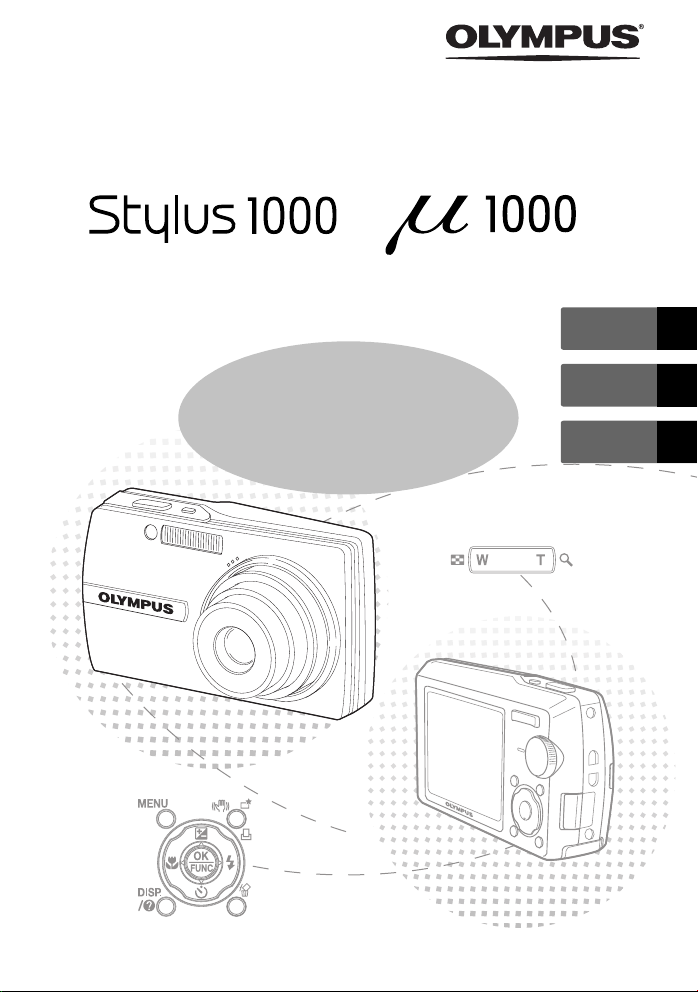
DIGITAL CAMERA
/
ENGLISH 2
Basic
Manual
FRANÇAIS 28
ESPAÑOL 54
Page 2
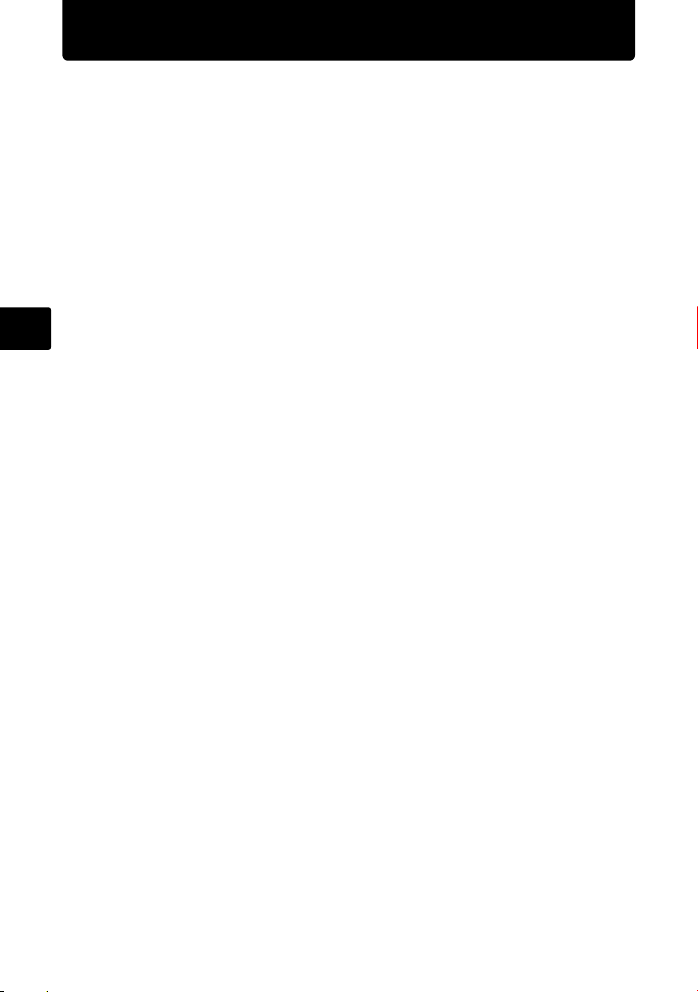
Table of Contents
Gather these items (box contents) ..................................................... 3
Prepare the battery .............................................................................. 4
Turn the camera on.............................................................................. 5
Set date and time ................................................................................. 6
Select a language................................................................................. 8
Take a picture....................................................................................... 9
Review your pictures ......................................................................... 10
Basic operation .................................................................................. 11
En
Shooting Mode Buttons ......................................................................... 11
s Modes (Scene mode) ................................................................... 12
Macro Mode........................................................................................... 12
Self-Timer .............................................................................................. 13
Flash Modes .......................................................................................... 13
Power Save Feature .............................................................................. 13
Menus and settings............................................................................ 14
Top Menu............................................................................................... 14
Erase All Pictures .................................................................................. 14
Connecting the camera ..................................................................... 15
Playback on a TV................................................................................... 15
Direct Printing (PictBridge) .................................................................... 16
Transfer images ................................................................................. 17
OLYMPUS Master Software............................................................... 19
Specifications..................................................................................... 20
Safety precautions............................................................................. 22
Before using your camera, read this manual carefully to ensure correct use.
We recommend that you take test shots to get accustomed to your camera
before taking important photographs.
Please observe the safety precautions at the end of this manual.
The screen and camera illustrations shown in this manual were produced
during the development stages and may differ from the actual product.
2
Page 3
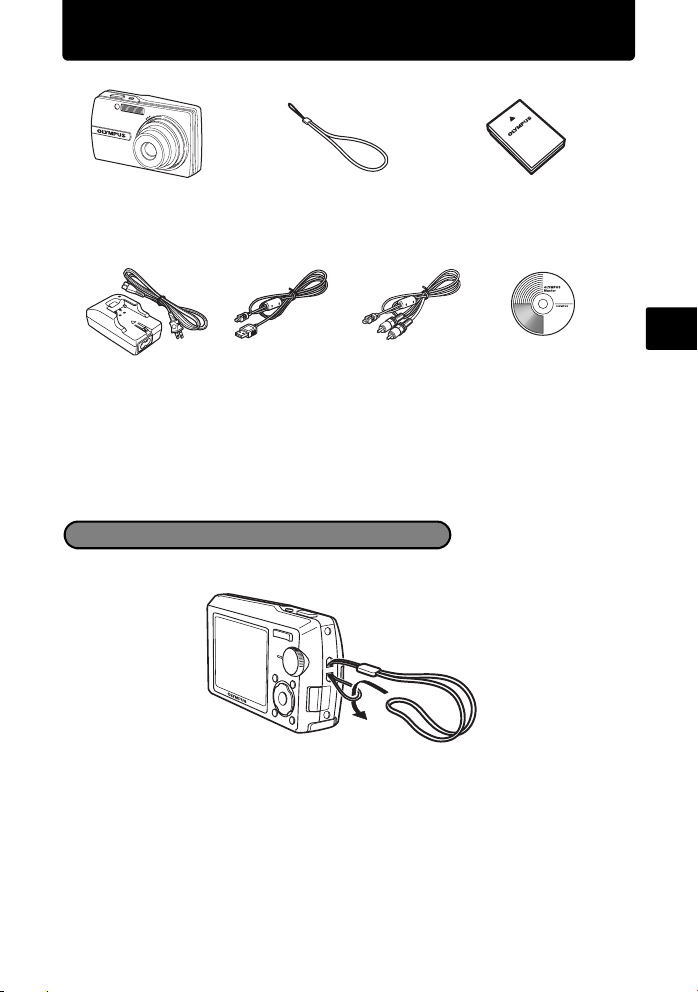
Gather these items (box contents)
Digital Camera Strap LI-12B
LI-10C Battery Charger USB Cable AV Cable OLYMPUS Master
Items not shown: Advanced Manual (CD-ROM), Basic Manual (this manual), and warranty
card. Contents may vary depending on purchase location.
Lithium Ion Battery
Software CD-ROM
Attach the strap
En
Pull the strap tight so that it does not come loose.
3
Page 4

Prepare the battery
a. Charge the battery
3
Lithium Ion Battery
Battery Charger
Charging Indicator
Light On (Red): Charging
Light On (Green): Charging complete
(Charging time: Approx. 2 hours)
En
Battery comes partially charged.
b. Insert the battery in the camera
1
5
4
2
Power Cable
1
2
3
•
Make sure to insert the battery in the
direction of the symbol until locked in
place.
3
•
To remove the battery, slide the
battery lock knob in the direction
of the arrow.
AC Wall Outlet
Battery lock knob
For details on inserting an optional xD-Picture Card™, please refer to
the advanced manual.
4
Page 5
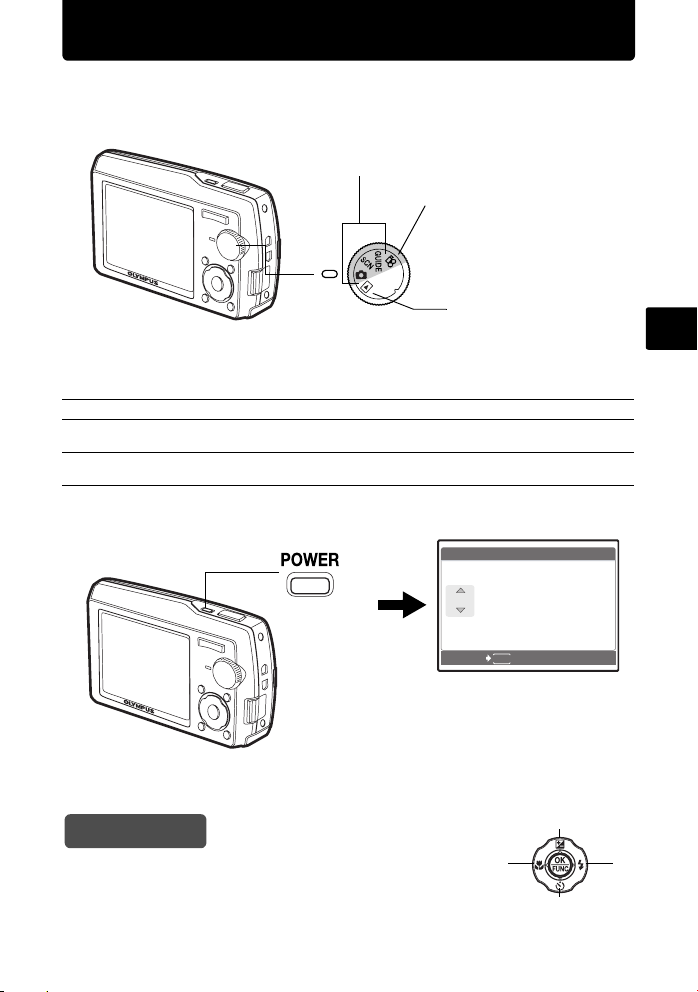
Turn the camera on
Y /M /D
Y
D
T IM E
----.--.-- --:--
This explains how to turn on the camera in shooting mode.
a. Set the mode dial to K.
When shooting still pictures (shooting mode)
When shooting movies
(shooting mode)
When viewing pictures
(playback mode)
Still picture shooting modes
K
s
g
b. Press the o button
This function allows you to shoot with the camera's automatic settings.
This function allows you to shoot pictures by selecting a scene according to the
shooting condition.
This function allows you to set the target items by following the shooting guide
displayed on the screen.
X
Y
M D
o Button
----.--.-- --:--
En
TIME
Y/M/D
•
To turn off the camera, press the o button once again.
Hint
The directions of the arrow pad (1243) is indicated
with 1243 in this manual.
MENU
CANCEL
When the date and time have
not yet been set, this screen
will appear.
1
2
34
5
Page 6
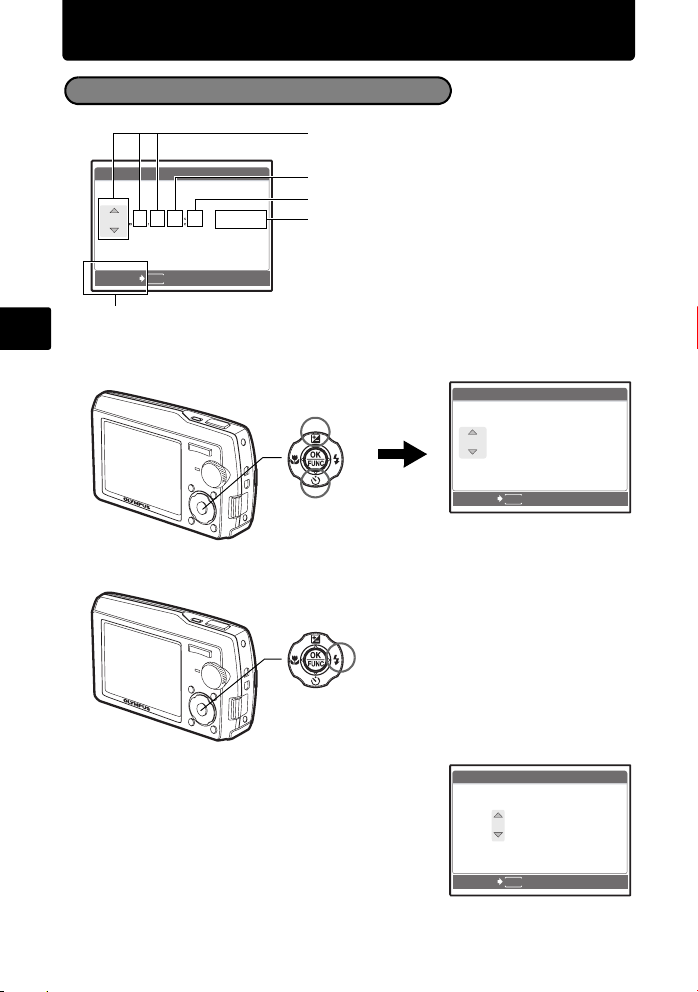
Set date and time
Y /M /D
Y
D
T IM E
----.--.-- --:--
2006
.--.-- --:--
Y
D
T IM E
Y /M /D
2006
.-- --:--
Y
D
T IM E
Y /M /D
About the date and time setting screen
Y-M-D (Year-Month-Day)
X
Y
M D
TIME
----.--.-- --:--
MENU
CANCEL
En
Exits a setting.
a. Press the 1F button and the 2Y button to select [Y].
•
The first two digits of the year are fixed.
Y/M/D
Hour
Minute
Date formats (Y-M-D,M-D-Y,D-M-Y)
1 F Button
X
Y
2006
2Y Button
CANCEL
b. Press the 3# button.
3# Button
M D
.--.-- --:--
MENU
TIME
Y/M/D
c. Press the 1F button and the 2Y but-
ton to select [M].
d. Press the 3# button.
6
X
Y
M D
2006
.
1111.-- --:--
CANCEL
TIME
Y/M/D
MENU
Page 7
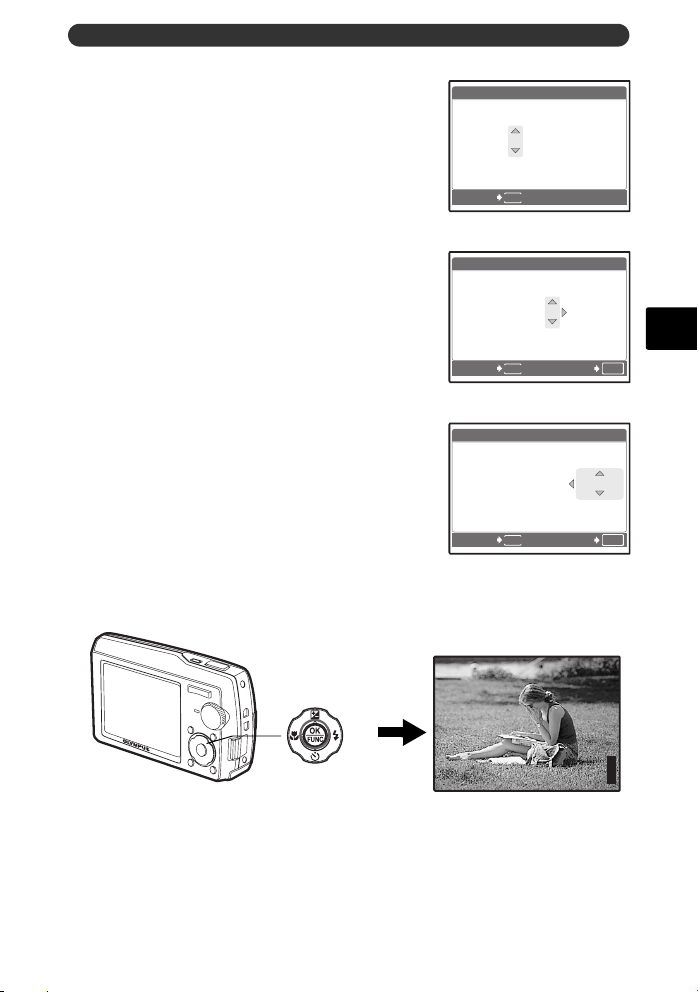
Set date and time
2006
--:--
Y
D
T IM E
Y /M /D
2006
30
Y
D
T IM E
Y /M /D
2006
30
Y /M /D
Y
D
T IM E
P
3648
2736
IN
e. Press the 1F button and the 2Y but-
ton to select [D].
X
Y
M D
2006
.
1111.
CANCEL
f. Press the 3# button.
g. Press the 1F button and the 2Y but-
ton to select “hour”, “minute”.
•
The time is displayed in the 24-hour format.
X
Y
M D
2006
.
1111.
CANCEL
h. Press the 3# button.
i. Press the 1F button and the 2Y but-
ton to select [Y/M/D].
X
Y
M D
2006
.
1111.
CANCEL
j. After all items have been set, press the o button.
•
For precise time setting, press the o button as the time signal strikes 00 seconds.
2626 --:--
MENU
2626
MENU
2626
MENU
TIME
TIME
1212:
TIME
1212:
Y/M/D
Y/M/D
30
En
OK
SET
Y/M/D
30
OK
SET
P
[ ]
[
]
o Button
HQHQ3648
×
2736
IN
44
7
Page 8
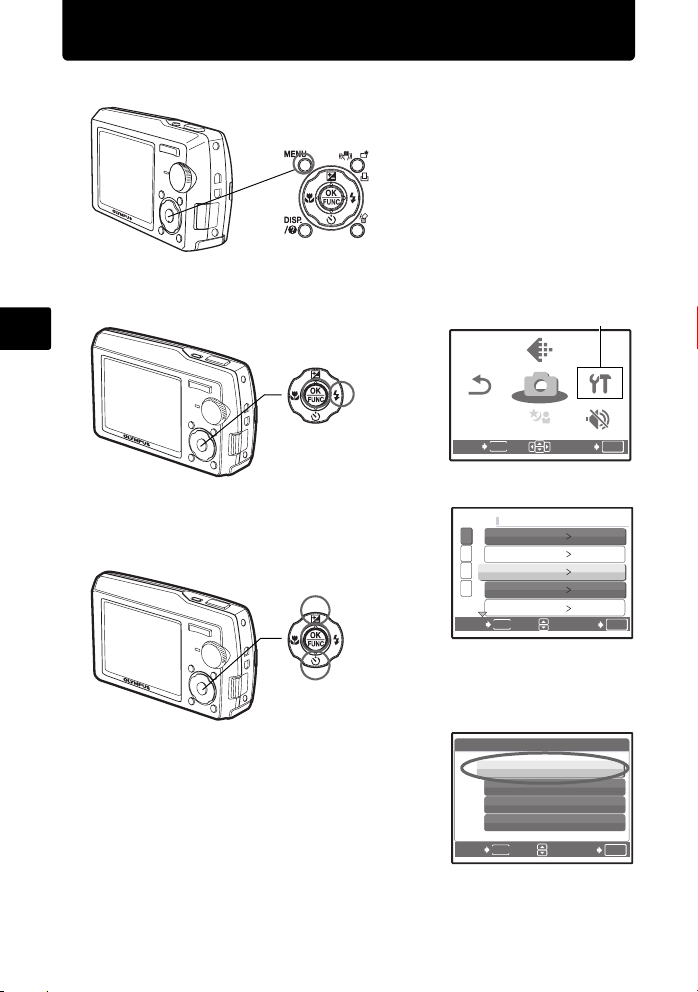
Select a language
SCN
SETUP
SILENT
MODE
RESET
IMAGE
QUALITY
SCN
CAMERA
MENU
SE TUP
a. Press the m button to display the top menu.
m Button
b. Press the 3# button to select [SETUP], and press the o
button.
En
RESET
RESET
3# Button
c. Press the 1F button and the 2Y but-
ton to select [W], and press the o
button.
1 F Button
MENU
EXIT
1
MEMORY FORMAT
2
BACKUP
3
W ENGLISH
4
PW ON SETUP
SCREEN SETUP
MENU
BACK
IMAGE
IMAGE
QUALITY
QUALITY
CAMERA
CAMERA
MENU
MENU
SCN
SCN
SCN
[SETUP]
SETUP
SETUP
SILENT
SILENT
MODE
MODE
SET
SET
OK
OK
d. Press the 1F button and the 2Y
button to select a language, and
press the o button.
The selected language is set.
You can add other languages to your
camera with the provided OLYMPUS
Master software. Prease refer to the
Advanced Manual.
8
2Y Button
W
BACK
ENGLISH
FRANCAIS
ESPAÑOL
PORTUGUES
MENU
SET
OK
Page 9
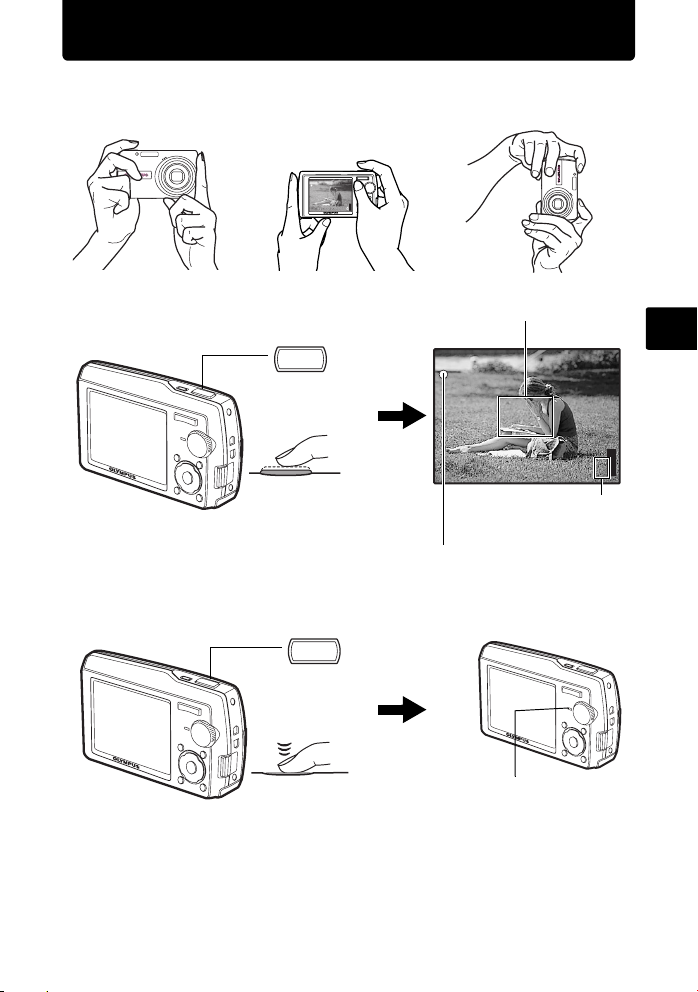
Take a picture
P
3648
2736
IN
a. Hold the camera
Horizontal grip Vertical grip
b. Focus
c. Shoot
Shutter Button
(Pressed
halfway)
Shutter Button
(Pressed
completely)
Place this mark over your
subject.
P
[ ]
[
]
HQHQ3648
×
The number of remaining
still pictures is displayed.
The green lamp indicates the focus and
exposure are locked.
The card access lamp blinks.
2736
IN
44
En
9
Page 10
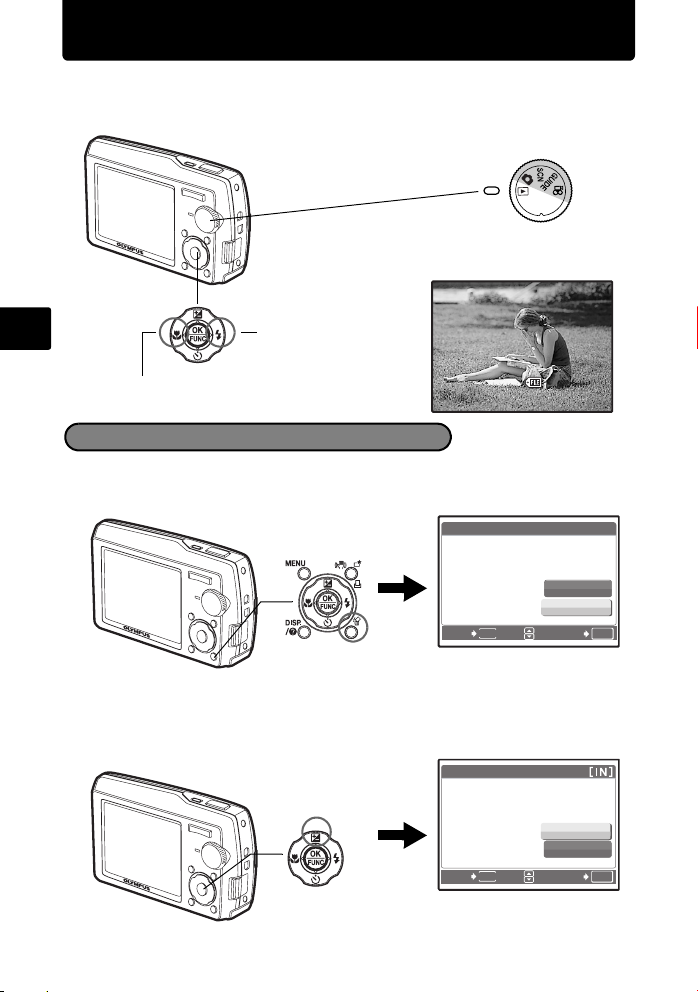
Review your pictures
12: 30
'0 6.11. 26
100-0001
HQ
IN
a. Set the mode dial to q.
Arrow Pad
En
Next Picture
Mode Dial
[
IN
]
HQ
Prev. Picture
'06.11.26
t
12:30
100-0001
Erase pictures
a. As described in a. above, display the picture you want to erase.
b. Press the S button.
S Button
ERASE
BACK
MENU
YES
NO
SET
[IN]
OK
c. Press the 1F button to select [YES] and press the o button to
erase the image.
ERASE
1 F Button
YES
NO
10
BACK
MENU
SET
OK
1
Page 11

Basic operation
Shooting Mode Buttons
While in shooting mode, use these buttons for quick access to some of the more
commonly used features.
3
2
1
8
7
6
1 4& button (Macro Mode)
Use macro or super macro mode when taking close-up pictures such as of a flower.
2 m button (MENU)
Press this button to display the top menu.
3 1 F button (Exposure Compensation)
Use this setting to overexpose (+) or underexpose (–) a picture.
4 h//< button (Image stabilizer / Perfect fix / Print)
Press h//< in shooting mode to turn the image stabilizer on or off.
5 3# button (Flash Mode)
Select from 4 flash modes – Auto, Red-eye reduction, Fill-in flash, or Flash off.
6 o button (OK/FUNC)
Displays the function menu and sets the functions often used in shooting mode.
Also confirms and sets your selection of menu items.
7 2Y button (Self-timer)
Select the self-timer to delay the shot approximately 12 seconds from when the
shutter button is pressed.
8 O button
Press O repeatedly to display the composition guide lines and histogram.
Select a menu item, and press O to display an explanation of its function.
4
5
En
11
Page 12
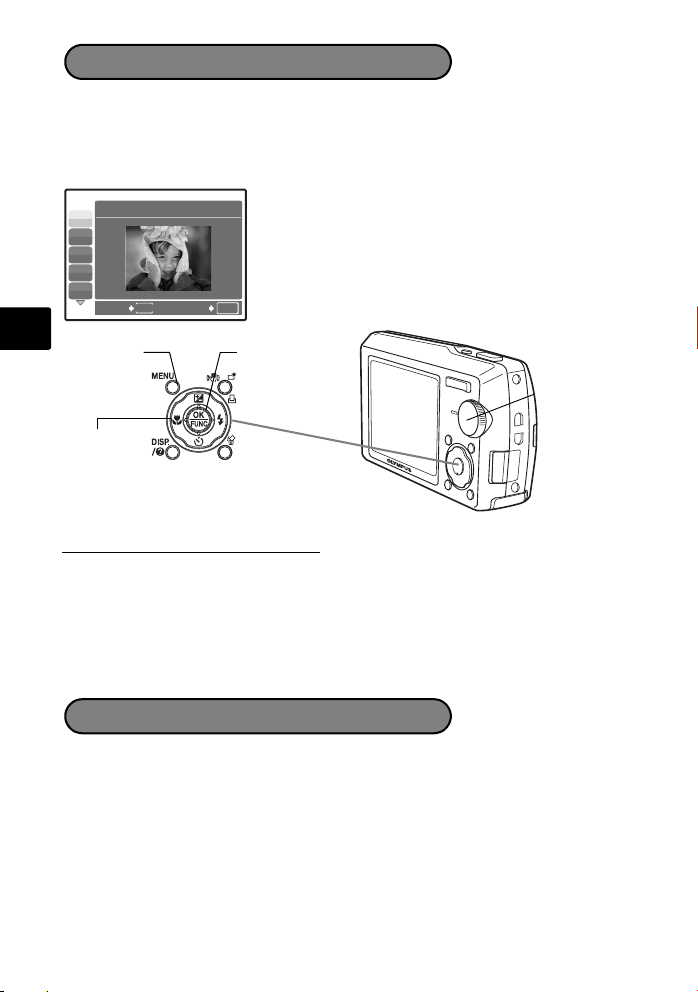
s
Modes (Scene mode)
This function allows you to switch the s (Scene mode) according to the
subject.
1 Set the mode dial to s.
2 Press 12 to select a scene mode, and press o.
1 PORTRAIT
B
F
D
G
U
BACK
MENU
SET
OK
En
m
button
Arrow pad
(1243)
o
button
Shooting s (Scene) Modes
• PORTRAIT • INDOOR • MUSEUM
• LANDSCAPE • CANDLE • CUISINE • BEACH & SNOW
• LANDSCAPE+PORTRAIT
• SELF PORTRAIT
•BEHIND GLASS
• NIGHT SCENE • AVAILABLE LIGHT • DOCUMENTS
•NIGHT+PORTRAIT
• SPORT • FIREWORKS
•SUNSET •AUCTION
• SHOOT & SELECT1
• SHOOT & SELECT2
Mode Dial
Macro Mode
& This mode lets you take pictures as close as 30 cm/11.8 in. to your subject (when
the optical zoom is at the greatest wide-angle).
% Use this mode to take pictures as close as 10 cm/3.9 in. from your subject. In %
mode, if the distance between the camera and the subject is over 60 cm/23.6 in.,
the picture will be out of focus. Zoom and flash cannot be used.
1 Press 4&.
2 Press 12 to select [&] or [%] and press o.
12
Page 13
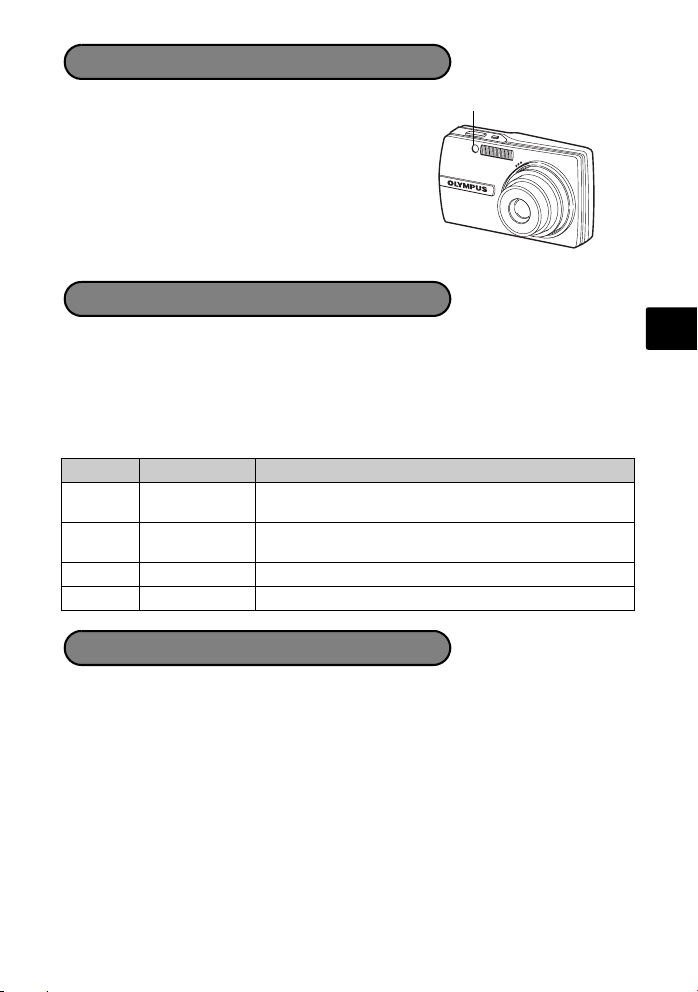
Self-Timer
1 Press 2Y.
Self-Timer Lamp
2 Press 12 to select [Y ON], and press o.
3 Press the shutter button fully to take the picture.
The self-timer lamp lights for approximately 10
seconds after the shutter button is pressed, then
starts blinking. After blinking for approximately 2
seconds, the picture is taken.
Flash Modes
1 Press 3#.
2 Press 12 to select the flash mode, and press o.
3 Press the shutter button halfway.
When the flash is set to fire, the # mark lights.
4 Press the shutter button completely to take the picture.
Icon Flash Mode Description
Auto flash The flash fires automatically in low light or backlight
No
indication
Red-eye
!
reduction flash
Fill-in flash The flash fires regardless of the available light.
#
$ Flash off The flash does not fire even in low light conditions.
conditions.
This emits pre-flashes to reduce the occurrence of redeye in your pictures.
Power Save Feature
En
To save battery power, the camera automatically enters sleep mode and stops
operating if not used for 3 minutes in shooting mode. Press the shutter button
or zoom button to reactivate the camera.
If the camera is not operated for 15 minutes after the camera enters sleep
mode, it automatically retracts the lens and turns off. To resume operation, turn
on the power again.
If the camera has been used for a long time, the internal temperature of the
camera may rise, stopping the operation automatically. In such a case, remove
the battery from the camera and leave the camera until it becomes cool. The
camera outside temperature may also rise during operation, but it is not a
trouble.
13
Page 14
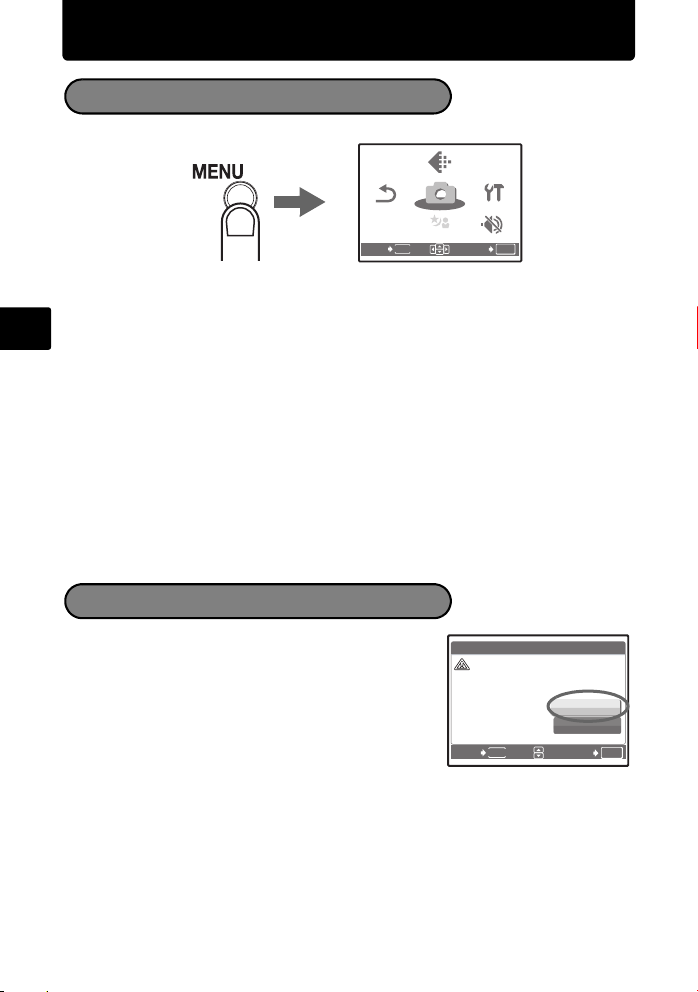
Menus and settings
SCN
SETUP
SILENT
MODE
RESET
IMAGE
QUALITY
SCN
CAMERA
MENU
CA UT ION ERASI NG A LL
AL L ER ASE
Top Menu
1 Press m to display the top menu.
IMAGE
IMAGE
QUALITY
QUALITY
CAMERA
CAMERA
RESET
RESET
MENU
EXIT
Top menu in shooting mode
MENU
MENU
SCN
SCN
SCN
SETUP
SETUP
SILENT
SILENT
MODE
MODE
SET
OK
2 Use the arrow pad (1243) to select menu items, and press o to set them.
IMAGE QUALITY
En
Set the image quality of the picture you will shoot according to its intended
purpose.
RESET
Return the changed shooting functions back to default settings.
CAMERA MENU
Adjust various shooting settings.
SETUP
Set the date, time, language, and operation sound, etc.
s (scene mode)
Select the scene mode according to the subject and shooting condition when
the s mode is selected.
SILENT MODE
Mute operational sounds that occur during shooting and playback,warning
beeps, shutter sounds, etc.
Erase All Pictures
1 From the top menu of playback mode, press
m to select [ERASE] -> [ALL ERASE],
and press o.
2 Select [YES] and press o.
All the pictures are erased.
ALL ERASE
CAUTION ERASING ALL
MENU
BACK
YES
NO
SET
[IN]
OK
14
Page 15
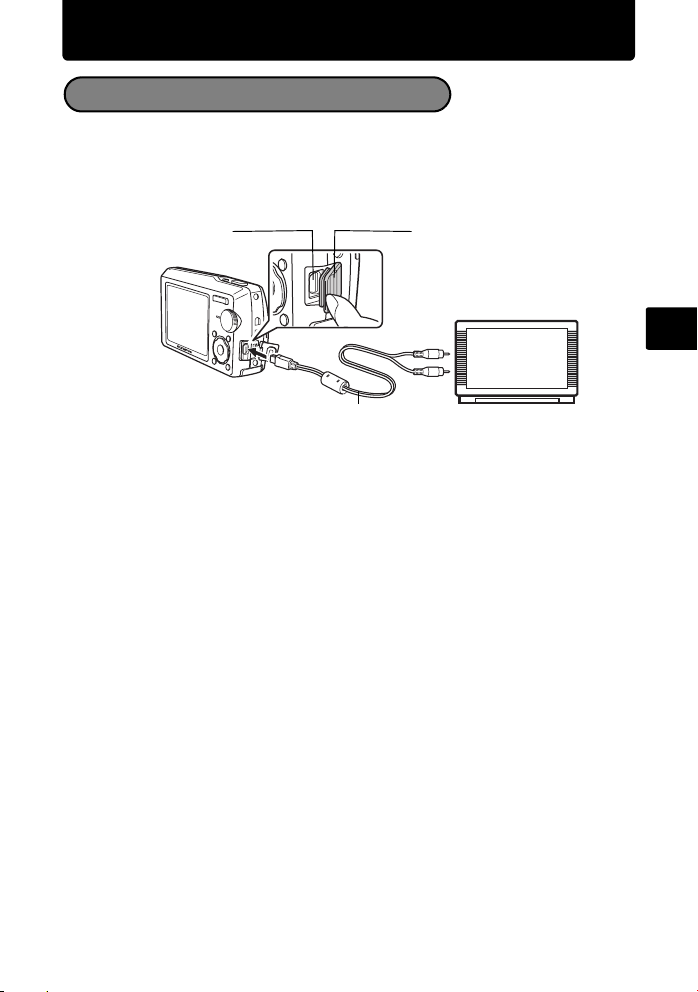
Connecting the camera
Playback on a TV
Use the AV cable provided with the camera to playback recorded images on your
TV. Both still pictures and movies can be played back.
1 Make sure that the TV and camera are turned off. Connect the multi-connector
on the camera to the video input terminal on the TV using the AV cable.
Multi-connector
AV cable (provided)
Connector cover
Connect to the TV’s video
input (yellow) and audio
input (white) terminals.
2 Turn the TV on and set it to the video input mode.
For details of switching to video input, refer to your TV’s instruction manual.
3 Set the mode dial to q, and press o to turn the camera on.
The last picture taken is displayed on the TV. Use the arrow pad to select the picture
you want to display.
En
15
Page 16
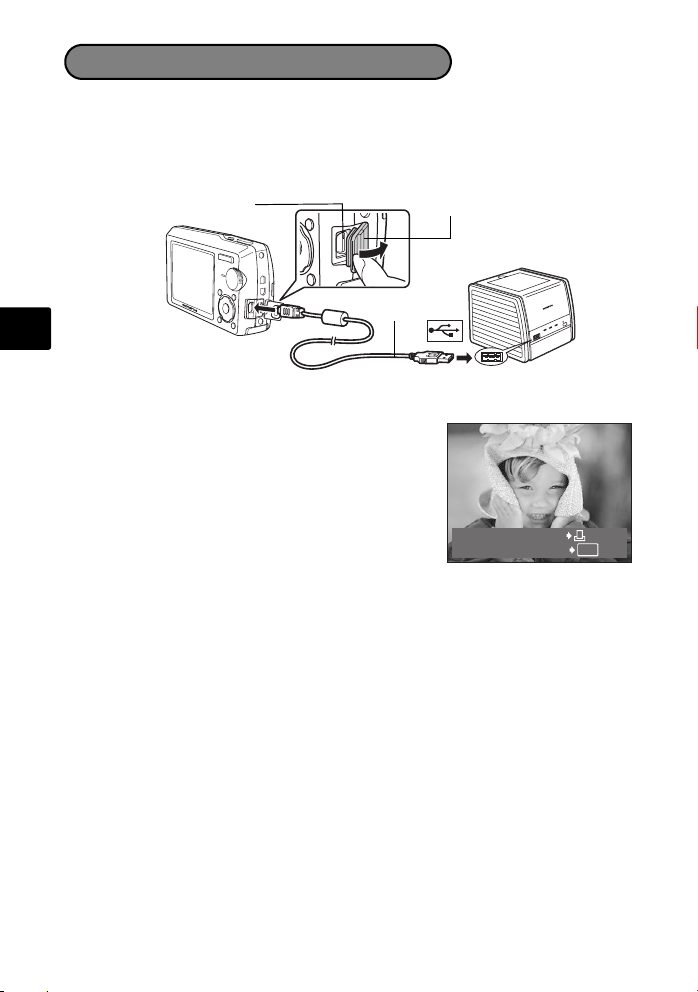
Direct Printing (PictBridge)
Using the provided USB cable, you may connect your camera directly to a
PictBridge compatible printer such as the Olympus P-11 to make prints.
1 In playback mode, display the picture you want to print out on the monitor.
2 Connect one end of the provided USB cable into the camera’s multi-connector
and the other end into the printer’s USB connector.
En
3 Press h//P.
Printing starts.
When printing is finished, disconnect the USB
cable from the camera with the picture selection
screen displayed.
Multi-connector
USB cable
Connector cover
16
EASY PRINT START
PC / CUSTOM PRINT
OK
Page 17
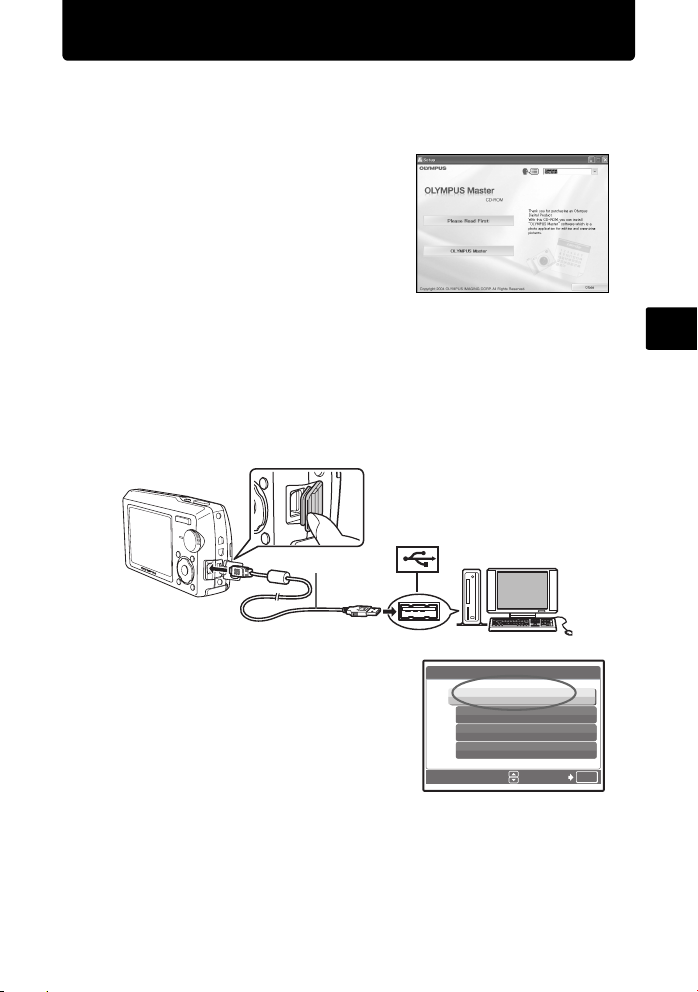
Transfer images
a. Install the software
1 Insert the OLYMPUS Master CD-
ROM.
2 Windows: Click the “OLYMPUS
Master“ button.
Macintosh: Double-click the
“Installer“ icon.
3 Simply follow the on-screen
instructions.
b. Connect the camera to the computer
1 Connect the camera and computer using the USB cable (included).
The monitor will turn on automatically.
2
USB cable
1
En
2 Select [PC] on the monitor, and press o.
Your PC will now recognize your camera as
a removable storage drive.
USB
PC
EASY PRINT
CUSTOM PRINT
EXIT
SET
[IN]
OK
17
Page 18
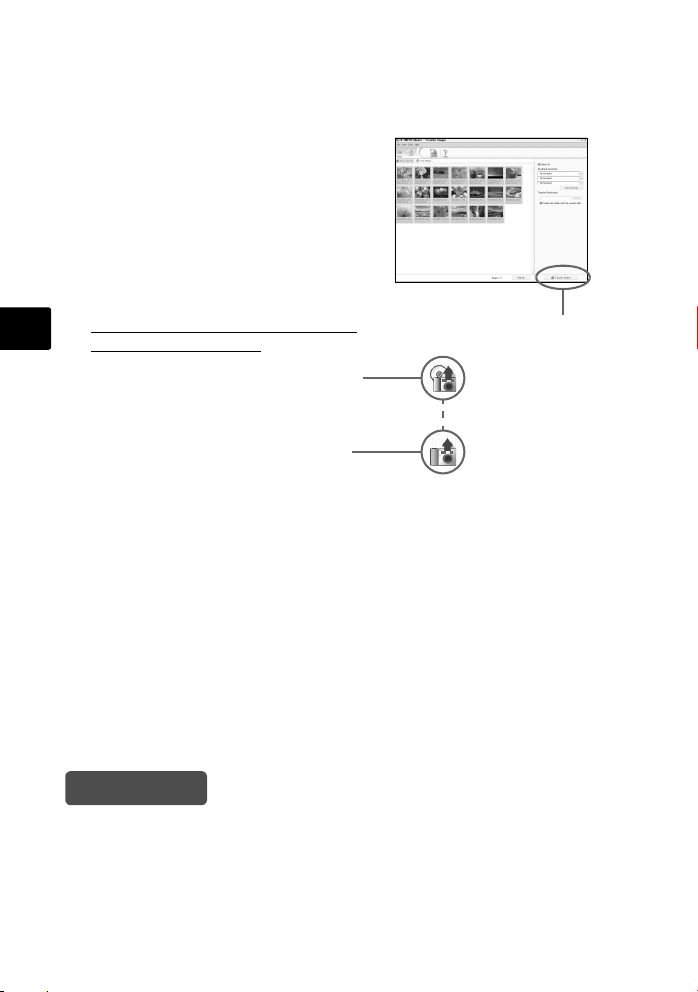
c. Transfer images to the computer
En
1 With the camera now connected,
open OLYMPUS Master.
The [Transfer Images] window is
displayed.
2 Select the images you want to
transfer, and click the [Transfer
Images] button.
If the [Transfer Images] window is not
displayed automatically:
a. Click the “Transfer Images” icon
on the OLYMPUS Master main
menu.
b. Click the “From Camera” icon.
[Transfer Images] window
[Transfer Images] button
Tips
• For more detailed information regarding camera setup and usage, please refer
to the camera’s “Advanced Manual” provided on CD-ROM.
• For more details on using the OLYMPUS Master software, please refer to the
(electronic) reference manual located in the OLYMPUS Master folder on your
hard drive. For additional assistance, refer to the “Help” file in the OLYMPUS
Master software.
18
Page 19
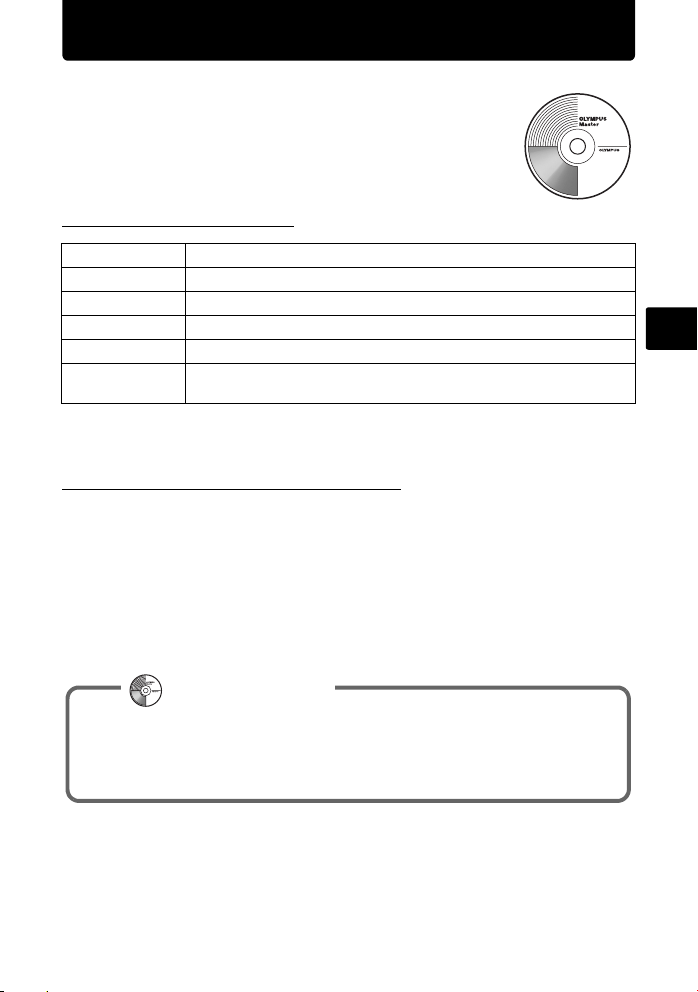
OLYMPUS Master Software
OLYMPUS Master Software: Use this software to download
pictures from the camera, view, organize, retouch, e-mail
and print your digital pictures and movies and more! This CD
also contains the complete software reference manual in
Adobe Acrobat (PDF) format.
(System Requirements
OS
CPU Pentium III 500 MHz/Power PC G3, or faster
RAM 128 MB or more (256 MB or more recommended)
Hard Disk 300 MB or more free space
Connection USB port
Monitor 1024 × 768 pixels resolution or more with minimum 65,536 colors
For the latest support information, visit the Olympus website
(http://www.olympus.com/)
Windows 98SE/Me/2000 Professional/XP or Mac OS X (10.2 or later)
(Windows), 32,000 colors (Macintosh)
(Upgrade (OLYMPUS Master Plus)
In addition to the functions in OLYMPUS Master, the OLYMPUS Master Plus
features movie editing, album printing, contact sheet printing, HTML album, free
stitch panorama, CD/DVD writing functions, and a lot more, allowing you to greatly
expand your digital photograph capabilities.
You can upgrade your software to OLYMPUS Master Plus via the Internet.
You need to have OLYMPUS Master installed in a computer with an Internet
connection.
User Registration
Register your camera when you install OLYMPUS Master to activate your
warranty, receive notifications of software and camera firmware updates,
and more.
En
19
Page 20
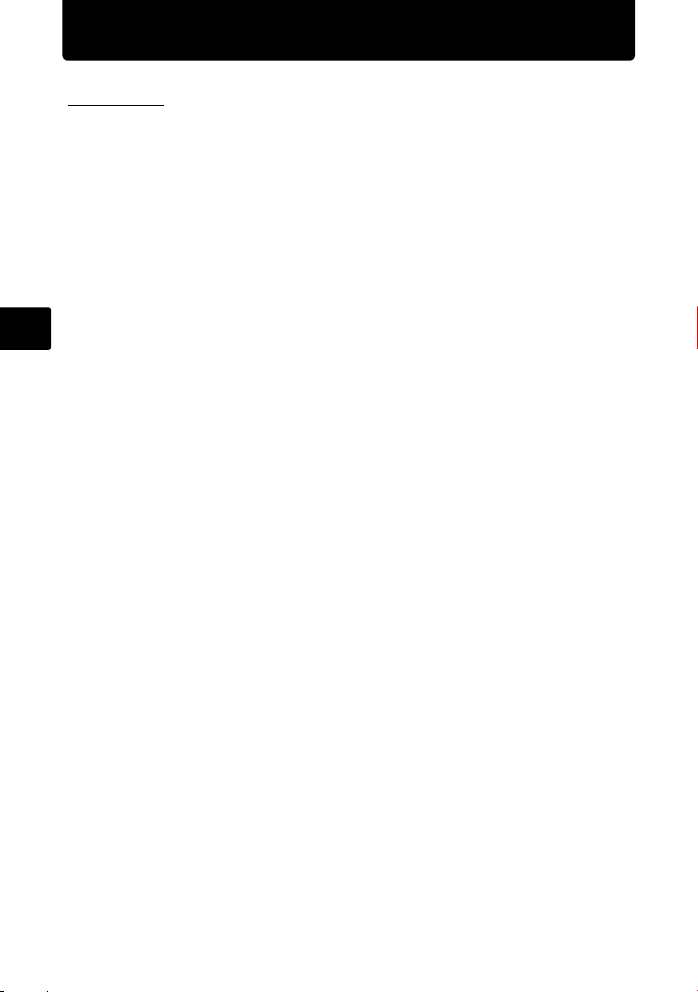
Specifications
(Camera
Product type : Digital camera (for shooting and displaying)
Recording system
Still pictures :
Applicable
standards
Sound with still
pictures
Movie : QuickTime Motion JPEG
Memory : Internal memory
No. of effective pixels : 10,000,000 pixels
En
Image pickup device : 1/1.8" CCD (primary color filter), 10,370,000 pixels (gross)
Lens : Olympus lens 7.4 to 22.2 mm, f2.8 to 4.7
Photometric system : Digital ESP metering, spot metering system
Shutter speed : 4 to 1/1000 sec.
Shooting range :
Monitor : 2.5" TFT color LCD display, 230,000 pixels
Flash charge time : Approx. 5 sec. (for full flash discharge at room temperature
Outer connector : DC-IN jack, USB connector, A/V OUT jack (multi-connector)
Automatic calendar
system
Water resistance
Type : Equivalent to IEC Standard publication 529 IPX4
Meaning : Camera is not damaged by water spray from any direction.
Operating environment
Temperature : 0°C to 40°C (32°F to 104°F) (operation)/
Humidity : 30% to 90% (operation)/10% to 90% (storage)
Power supply :
Dimensions : 97 mm (W) × 56 mm (H) × 22.7 mm (D)* (3.8 × 2.2 × 0.8 in.*)
Weight : 140 g (4.9 oz) without battery and card
Digital recording, JPEG (in accordance with
Design rule for Camera File system (DCF))
: Exif 2.2, Digital Print Order Format (DPOF),
PRINT Image Matching III, PictBridge
: Wave format
xD-Picture Card (16 MB to 1GB)
(equivalent to 35 to 105 mm on a 35 mm camera)
0.6 m (1.9 ft.) to ) (W/T) (normal)
0.3 m (0.9 ft.) to ) (W), 0.5 m (1.6 ft.) to ) (T) (macro mode)
0.1 m (3.9 in.) to 0.6 m (23.6 in.) (W only) (super macro mode)
using a new fully charged battery)
: 2000 up to 2099
(under OLYMPUS test conditions)
-20°C to 60°C (-4°F to 140°F) (storage)
One Olympus lithium ion battery (LI-12B/LI-10B) or Olympus AC
adapter
*Lens part
(excluding protrusions)
20
Page 21
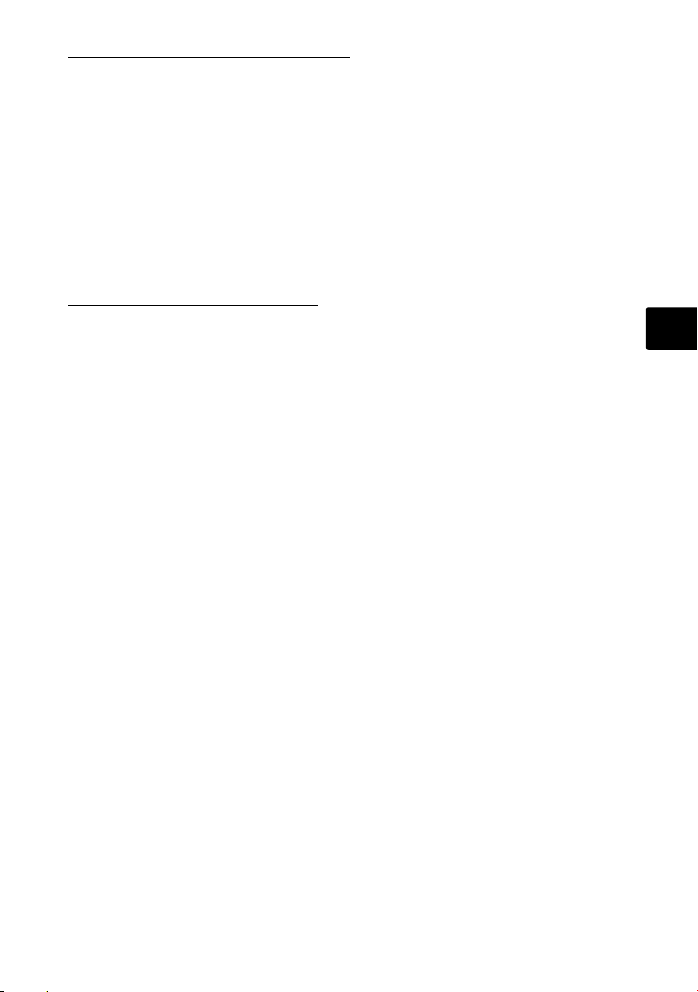
(Lithium ion battery (LI-12B)
Product type : Lithium ion rechargeable battery
Standard voltage : DC 3.7 V
Standard capacity : 1230 mAh
Battery life : Approx. 300 full recharges (varies on usage)
Operating
environment
Temperature : 0°C to 40°C (32°F to 104°F) (charging)/
Dimensions : 32 × 46 × 10 mm (1.3 × 1.8 × 0.4 in.)
Weight : Approx. 30 g (1 oz)
-10°C to 60°C (14°F to 140°F) (operation)/
0°C to 30°C (32°F to 86°F) (storage)
(Battery charger (LI-10C)
Power requirements : AC 100 to 240 V (50 to 60 Hz)
Output : DC 4.2 V, 860 mA
Charging time : Approx. 120 min.
Operating
environment
Temperature : 0°C to 40°C (32°F to 104°F) (operation)/
Dimensions : 46 × 36.5 × 85 mm (1.8 × 1.4 × 3.3 in.)
Weight : Approx. 70 g (2.3 oz)
Design and specifications subject to change without notice.
11 VA (100 V) to 17 VA (240 V)
-20°C to 60°C (-4°F to 140°F) (storage)
En
21
Page 22
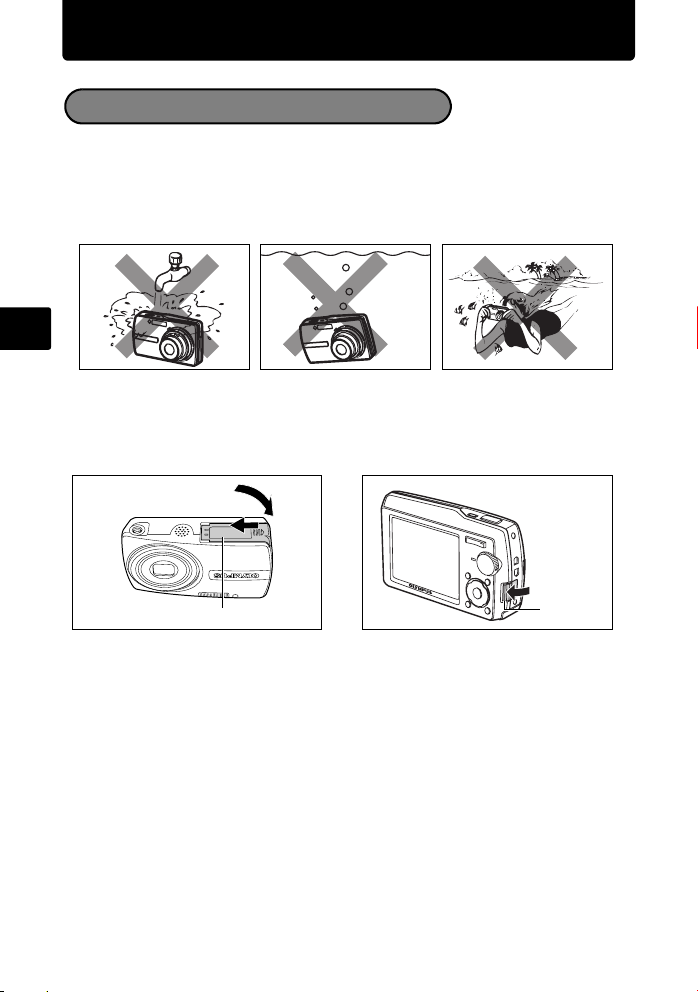
Safety precautions
Weatherproof feature
This camera is weatherproof, but it cannot be used underwater. Olympus will not
assume any responsibility for malfunction of the camera caused by water getting
inside as a result of misuse by the user. The camera is weatherproof and is not
damaged by water spray from any direction.
Observe the following precautions when using the camera.
En
Do not wash the
camera with water.
Water may get inside the camera if the battery compartment/card cover or
connector cover are not firmly closed.
Do not drop the
camera into water.
Do not take pictures
underwater.
1
2
Connector
Battery Compartment/Card Cover
If the camera gets splashed, wipe the water off as soon as possible with a dry
cloth.
The rechargeable battery and other camera accessories are not weatherproof.
Cover
22
Page 23
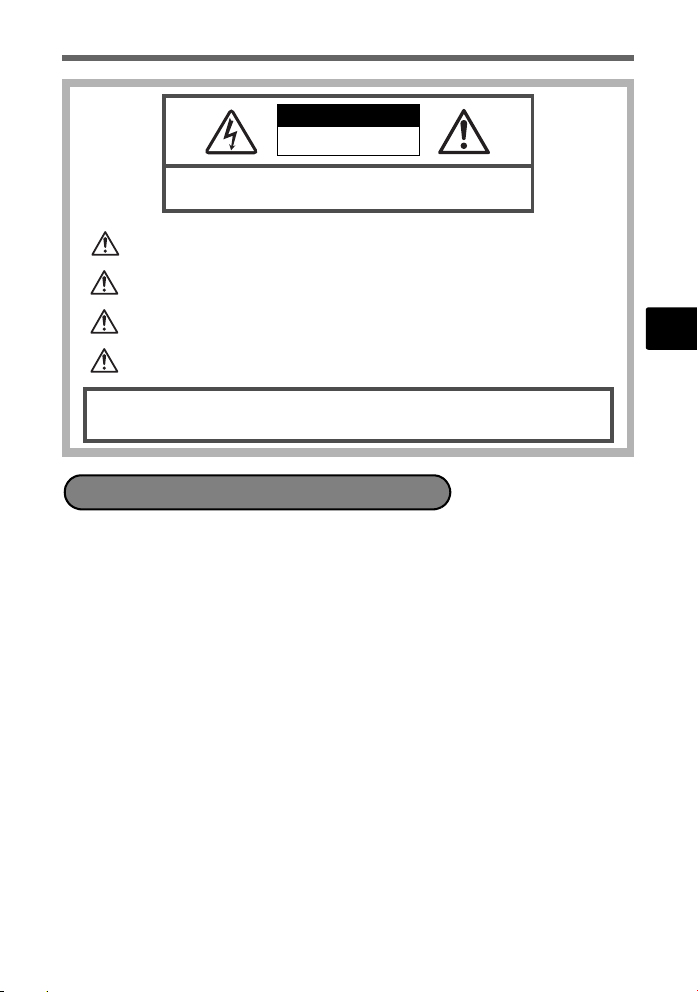
CAUTION
RISK OF ELECTRIC SHOCK
DO NOT OPEN
CAUTION: TO REDUCE THE RISK OF ELECTRICAL SHOCK, DO NOT
REMOVE COVER (OR BACK). NO USER-SERVICEABLE PARTS INSIDE.
REFER SERVICING TO QUALIFIED OLYMPUS SERVICE PERSONNEL.
An exclamation mark enclosed in a triangle aler ts you to important operating and
maintenance instructions in the documentatio n provided with the product.
DANGER
WARNINGS
CAUTION
WARNING!
TO AVOID THE RISK OF FIRE OR ELECTRICAL SHOCK, NEVER DISASSEMBLE, EXPOSE THIS PRODUCT
TO WATER OR OPERATE IN A HIGH HUMIDITY ENVIRONMENT.
If the product is used without observing the infor mation given under this symbol, serious
injury or death may result.
If the product is used without observing th e information given under this symbol, injury or
death may result.
If the product is used without observing the inform ation given under this symbol, minor
personal injury, damage to the equipment, or los s of valuable data may result.
General Precautions
Read All Instructions — Before you use the product, read all operating
instructions. Save all manuals and documentation for future reference.
Cleaning — Always unplug this product from the wall outlet before cleaning. Use
only a damp cloth for cleaning. Never use any type of liquid or aerosol cleaner,
or any type of organic solvent to clean this product.
Attachments — For your safety, and to avoid damaging the product, use only
accessories recommended by Olympus.
Water and Moisture — For precautions on products with weatherproof designs,
read the weatherproofing sections.
Location — To avoid damage to the product, mount the product securely on a
stable tripod, stand, or bracket.
Power Source — Connect this product only to the power source described on the
product label.
Lightning — If a lightning storm occurs while using an AC adapter, remove it from
the wall outlet immediately.
Foreign Objects — To avoid personal injury, never insert a metal object into the
product.
Heat — Never use or store this product near any heat source such as a radiator,
heat register, stove, or any type of equipment or appliance that generates heat,
including stereo amplifiers.
En
23
Page 24
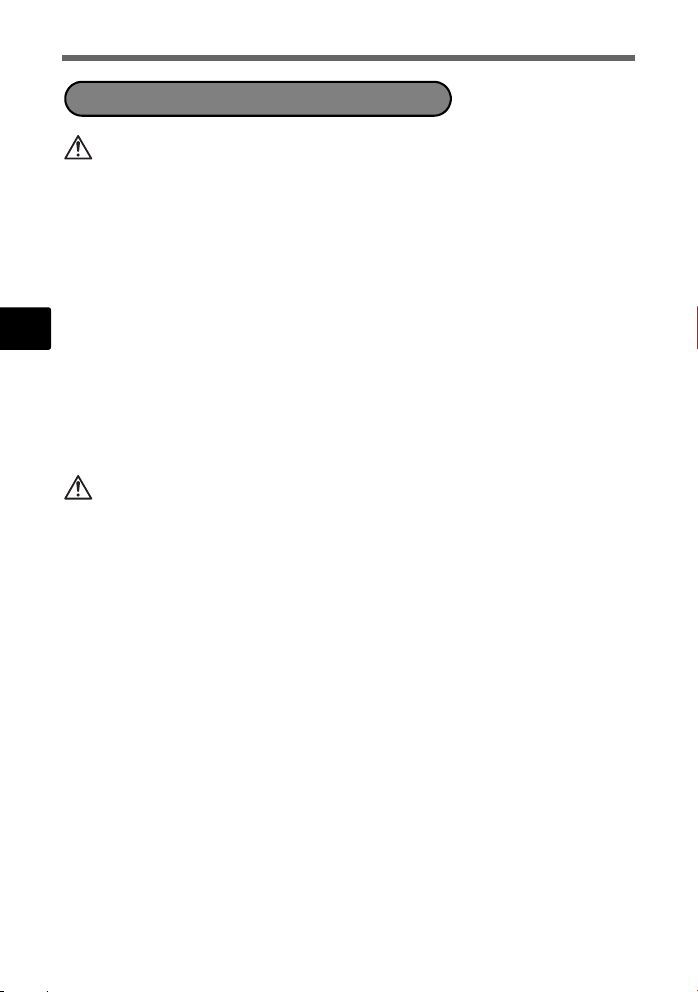
Handling the Camera
WARNING
( Do not use the camera near flammable or explosive gases.
( Do not use the flash on people (infants, small children, etc.) at
close range.
• You must be at least 1 m (3 ft.) away from the faces of your subjects. Firing
the flash too close to the subject’s eyes could cause a momentary loss of
vision.
( Keep young children and infants away from the camera.
• Always use and store the camera out of the reach of young children and
En
infants to prevent the following dangerous situations which could cause
serious injury:
• Becoming entangled in the camera strap, causing strangulation.
• Accidentally swallowing the battery, cards or other small parts.
• Accidentally firing the flash into their own eyes or those of another child.
• Accidentally being injured by the moving parts of the camera.
( Do not look at the sun or strong lights with the camera.
( Do not use or store the camera in dusty or humid places.
( Do not cover the flash with a hand while firing.
CAUTION
( Stop using the camera immediately if you notice any unusual
odors, noise, or smoke around it.
• Never remove the batteries with bare hands, which may cause a fire or burn
your hands.
( Never hold or operate the camera with wet hands.
( Do not leave the camera in places where it may be subject to
extremely high temperatures.
• Doing so may cause parts to deteriorate and, in some circumstances, cause
the camera to catch fire. Do not use the charger or AC adapter if it is covered
(such as a blanket). This could cause overheating, resulting in fire.
( Handle the camera with care to avoid getting a low-temperature
burn.
• When the camera contains metal parts, overheating can result in a lowtemperature burn. Pay attention to the following:
• When used for a long period, the camera will get hot. If you hold on to the
camera in this state, a low-temperature burn may be caused.
• In places subject to extremely cold temperatures, the temperature of the
camera’s body may be lower than the environmental temperature. If
possible, wear gloves when handling the camera in cold temperatures.
( Be careful with the strap.
• Be careful with the strap when you carry the camera. It could easily catch
on stray objects - and cause serious damage.
24
Page 25
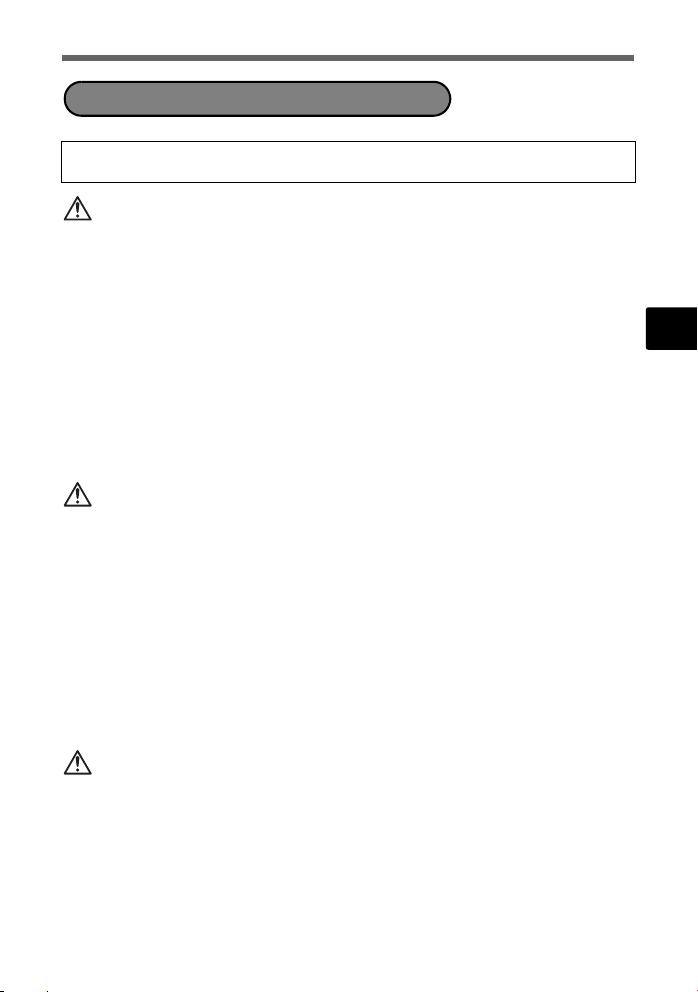
Battery Handling Precautions
Follow these important guidelines to prevent batteries from leaking,
overheating, burning, exploding, or causing electrical shocks or burns.
DANGER
• The camera uses a lithium ion battery specified by Olympus. Charge the battery
with the specified charger. Do not use any other chargers.
• Never heat or incinerate batteries.
• Take precautions when carrying or storing batteries to prevent them from
coming into contact with any metal objects such as jewelry, pins, fasteners, etc.
• Never store batteries where they will be exposed to direct sunlight, or subjected
to high temperatures in a hot vehicle, near a heat source, etc.
• To prevent causing battery leaks or damaging their terminals, carefully follow all
instructions regarding the use of batteries. Never attempt to disassemble a
battery or modify it in any way, by soldering, etc.
• If battery fluid gets into your eyes, flush your eyes immediately with clear, cold
running water and seek medical attention immediately.
• Always store batteries out of the reach of small children. If a child accidentally
swallows a battery, seek medical attention immediately.
WARNING
• Keep batteries dry at all times.
• To prevent batteries from leaking, overheating, or causing a fire or explosion,
use only batteries recommended for use with this product.
• Insert the battery carefully as described in the operating instructions.
• If rechargeable batteries have not been recharged within the specified time,
stop charging them and do not use them.
• Do not use a battery if it is cracked or broken.
• If a battery leaks, becomes discolored or deformed, or becomes abnormal in
any other way during operation, stop using the camera.
• If a battery leaks fluid onto your clothing or skin, remove the clothing and flush
the affected area with clean, running cold water immediately. If the fluid burns
your skin, seek medical attention immediately.
• Never subject batteries to strong shocks or continuous vibration.
CAUTION
• Before loading, always inspect the battery carefully for leaks, discoloration,
warping, or any other abnormality.
• The battery may become hot during prolonged use. To avoid minor burns, do
not remove it immediately after using the camera.
• Always unload the battery from the camera before storing the camera for a long
period.
En
25
Page 26
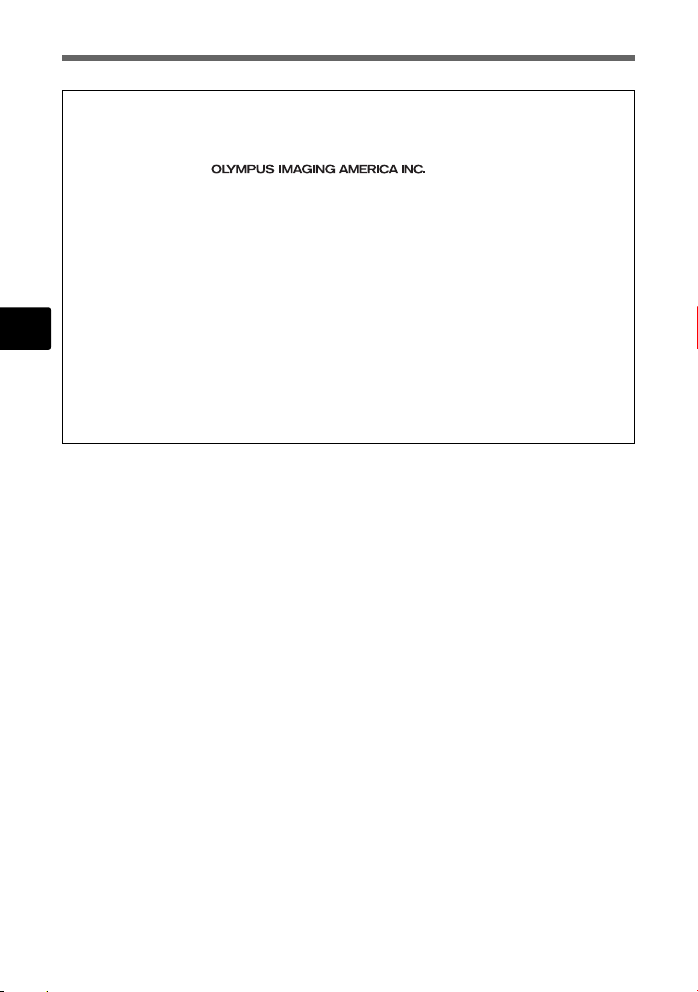
For customers in North and South America
For customers in USA
Declaration of Conformity
Model Number : Stylus 1000/µ 1000
Trade Name : OLYMPUS
Responsible Party :
Address : 3500 Corporate Parkway, P.O. Box 610, Center Valley,
Telephone Number: 484-896-5000
Tested To Comply With FCC Standards
FOR HOME OR OFFICE USE
This device complies with Part 15 of the FCC rules. Operation is subject to the following
two conditions:
(1)This device may not cause harmful interference.
En
(2)This device must accept any interference received, including interference that may cause
undesired operation.
For customers in Canada
This Class B digital apparatus meets all requirements of the Canadian InterferenceCausing Equipment Regulations.
PA 18034-0610, U.S.A.
Trademarks
• IBM is a registered trademark of International Business Machines Corporation.
• Microsoft and Windows are registered trademarks of Microsoft Corporation.
• Macintosh is a trademark of Apple Computer Inc.
• xD-Picture Card™ is a trademark.
• All other company and product names are registered trademarks and/or
trademarks of their respective owners.
• The standards for camera file systems referred to in this manual are the “Design
Rule for Camera File System/DCF” standards stipulated by the Japan
Electronics and Information Technology Industries Association (JEITA).
26
Page 27

Memo
En
27
Page 28

Table des matières
Réunissez ces éléments (contenu de la boîte)................................ 29
Préparez la batterie............................................................................ 30
Allumez l’appareil photo.................................................................... 31
Réglez la date et l’heure .................................................................... 32
Sélectionnez une langue ................................................................... 34
Prenez une photo............................................................................... 35
Vérifiez les photos ............................................................................. 36
Fonctionnement de base................................................................... 37
Touches du mode prise de vue ............................................................. 37
Modes s (Mode scène).................................................................... 38
Mode gros plan ...................................................................................... 38
Retardateur............................................................................................ 39
Fr
Modes flash ........................................................................................... 39
Fonctionnalité d’économie d’énergie ..................................................... 39
Menus et paramètres ......................................................................... 40
Menu principal ....................................................................................... 40
Effacement de toutes les photos ........................................................... 40
Connexion de l’appareil photo.......................................................... 41
Affichage sur un téléviseur .................................................................... 41
Impression directe (PictBridge).............................................................. 42
Transfert d’images............................................................................. 43
Logiciel OLYMPUS Master ................................................................ 45
Caractéristiques................................................................................. 46
Précautions de sécurité..................................................................... 48
Avant d’utiliser votre appareil photo, lisez attentivement ce manuel pour
garantir une utilisation correcte.
Nous vous recommandons de prendre des photos-test pour vous habituer à
votre appareil avant de commencer à prendre de vraies photos.
Veillez à ce que les mesures de sécurité présentées à la fin de ce manuel soit
respectées.
Les captures d’écran et les illustrations de l’appareil photo présentées dans ce
manuel ont été réalisées au cours des phases de développement et peuvent ne
pas correspondre au produit réel.
28
Page 29

Réunissez ces éléments (contenu de la boîte)
Appareil photo
numérique
Chargeur de batterie
LI-10C
Éléments non illustrés : Manuel Avancé (CD-ROM), Manuel de Base (présent manuel) et
carte de garantie. Le contenu est susceptible de varier en fonction du lieu d’achat.
Câble USB Câble AV CD-ROM comportant le
Courroie LI-12B
Batterie au lithium-ion
logiciel OLYMPUS Master
Fixez la courroie
Fr
Tendez la courroie afin qu’elle ne soit pas relâchée.
29
Page 30

Préparez la batterie
a. Chargez la batterie
3
Chargeur de
batterie
Indicateur de charge
Voyant allumé (rouge) : chargement en cours
Voyant allumé (vert) : chargement terminé
(durée de chargement : environ 2 heures)
La batterie est livrée en partie chargée.
Fr
1
b. Insérez la batterie dans l’appareil photo
2
1
4
5
•
Batterie au lithium-ion
Câble d’alimentation
2
Prise secteur
3
Veillez à insérer la batterie dans le sens
indiqué par le symbole jusqu’à ce que
la batterie soit verrouillée en place.
3
Bouton de verrouillage de la batterie
•
Pour retirer la batterie, faites glisser la
bouton de verrouillage de la batterie
dans le sens de la flèche.
Pour plus de détails au sujet de l’insertion d’une carte xD-Picture
Card™ en option, veuillez vous reporter au Manuel Avancé.
30
Page 31

Allumez l’appareil photo
A /M /J
A M J H E UR E
----.--.-- --:--
Cette section indique comment allumer l’appareil photo en mode prise de
vue.
a. Amenez la molette mode sur K
Lors de la prise de photos (mode prise de vue)
Lors de l’enregistrement de
vidéos (mode prise de vue)
Lors de l’affichage de phot os
(mode d’affichage)
Modes de prise de photos
K
s
g
b. Appuyez sur la touche o
Cette fonction vous permet de procéder à la prise de vue à l’aide des réglages
automatiques de l’appareil photo.
Cette fonction vous permet de prendre des photos en sélectionnant une scène
adaptée aux conditions de prise de vue.
Cette fonction vous permet de définir des éléments cibles en suivant les
instructions du guide de prise de vue affiché à l’écran.
X
A M J HEURE
Touche o
----.--.-- --:--
A/M/J
Fr
ANNULE
•
Cet écran apparaît si la date
et l’heure ne sont pas réglées.
Pour éteindre l’appareil photo, appuyez de nouveau sur la touche
o.
Conseil
Les directions de la molette de défilement sont indiquées
par les symboles 1243 dans le présent manuel.
MENU
1
34
2
31
Page 32

Réglez la date et l’heure
A /M /J
A M J H E UR E
----.--.-- --:--
A /M /J
J H EU R E
2006
.--.-- --:--
A /M /J
J H EU R E
2006
.-- --:--
A propos de l’écran de réglage de la date et de l’heure
A-M-J (Année-mois-jour)
X
A M J HEURE
----.--.-- --:--
MENU
ANNULE
Permet de quitter le réglage.
A/M/J
Heure
Minute
Formats de date (A-M-J, M-J-A, J-M-A)
a. Appuyez sur la touche 1F et sur la touche 2Y pour
sélectionner [A].
•
Fr
Les deux premiers chiffres de l’année sont fixes.
Touche 1 F
Touche 2Y
X
A
M
2006
.--.-- --:--
ANNULE
b. Appuyez sur la touche 3#.
Touche3#
J HEURE
MENU
A/M/J
c. Appuyez sur la touche 1F et sur la
touche 2Y pour sélectionner [M].
d. Appuyez sur la touche 3#.
32
X
A
M J HEURE
2006
.
1111.-- --:--
ANNULE
A/M/J
MENU
Page 33

Réglez la date et l’heure
A /M /J
A M J H E UR E
2006
--:--
A /M /J
J H EU R E
2006
30
A /M /J
J H EU R E
2006
30
3648
2736
IN
e. Appuyez sur la touche 1F et sur la
touche 2Y pour sélectionner [J].
X
A M J HEURE
2006
.
1111.
2626 --:--
MENU
ANNULE
A/M/J
f. Appuyez sur la touche 3#.
g. Appuyez sur la touche 1F et sur la
touche 2Y pour sélectionner “l’heure”
et les “minutes”.
•
L’heure est affichée au format 24 heures.
X
A
2006
.
1111.
ANNULE
M
J HEURE
2626
MENU
A/M/J
1212:
30
CONF
h. Appuyez sur la touche 3#.
i. Appuyez sur la touche 1F et sur la
touche 2Y pour sélectionner [A/M/J].
X
A
2006
.
1111.
ANNULE
M
J HEURE
2626
MENU
A/M/J
1212:
30
CONF
j. Une fois tous les éléments définis, appuyez sur la touche o.
•
Pour régler l’heure de manière précise, appuyez sur la touche o lorsque l’horloge atteint 00
seconde.
OK
Fr
OK
Touche o
P
HQHQ3648
[ ]
×
2736
[
]
IN
44
33
Page 34

Sélectionnez une langue
SCN
REGLAGE
SILENCE
RE-
INITIALI.
QUALITE
D'IMAGE
SCN
MENU
APPAREIL
RE GLAG E
a. Appuyez sur la touche m pour afficher le menu principal.
Touchem
b. Appuyez sur la touche 3# pour sélectionner [REGLAGE], puis
appuyez sur la touche o.
QUALITE
QUALITE
D'IMAGE
D'IMAGE
RE-
Fr
Touche3#
c. Appuyez sur les touches 1F et 2Y
pour sélectionner [W], puis appuyez
sur la touche o.
Touche1 F
RE-
INITIALI.
INITIALI.
QUITTE
FORMATER
1
2
SAUVEGARDER
3
W
4
CONFIG ON
DEF ECRAN
RETOUR
MENU
MENU
APPAREIL
APPAREIL
SCN
SCN
SCN
MENU
MENU
[REGLAGE]
REGLAGE
REGLAGE
SILENCE
SILENCE
OK
CONF
FRANCAIS
OK
CONF
d. Appuyez sur les touches 1F et
2Y pour sélectionner une langue,
puis appuyez sur la touche o.
La langue sélectionnée est activée.
Vous pouvez ajouter d’autres langues à votre
appareil à l’aide du logiciel OLYMPUS Master
fourni. Veuillez vous reporter au Manuel Avancé.
34
Touche2Y
W
ENGLISH
FRANCAIS
ESPAÑOL
PORTUGUES
RETOUR
MENU
CONF
OK
Page 35

Prenez une photo
3648
2736
IN
s
a. Maintenez l’appareil photo.
Tenue horizontale Tenue verticale
b. Effectuez la mise au point.
Déclencheur
(Enfoncé à
mi-course)
c. Prenez la photo.
Déclencheur
(Enfoncé
complètement)
Placez ce repère sur le sujet.
P
[ ]
[
HQHQ3648
×
Le nombre de photo
restantes s’affiche.
Le voyant vert indique que la mise au
point et l’exposition sont mémorisées.
Le voyant d’accès de carte clignote.
2736
IN
Fr
]
44
35
Page 36

Vérifiez les photos
12: 30
'0 6.11. 26
100-0001
HQ
IN
a. Amenez la molette mode sur q.
Molette de
défilement
Photo suivante
Molette mode
[
]
IN
HQ
'06.11.26
Fr
Photo précédente
t
100-0001
Effacez les photos
a. Comme indiqué sous le point a ci-dessus, affichez la photo que
vous souhaitez effacer.
b. Appuyez sur la touche S.
OUI
NON
MENU
Touche S
RETOUR
c. Appuyez sur la touche 1F pour sélectionner [OUI] et appuyez
sur la touche o pour effacer l’image.
Touche 1 F
OUI
NON
36
RETOUR
MENU
CONF
CONF
12:30
1
[IN]EFFACER
OK
[IN]EFFACER
OK
Page 37

Fonctionnement de base
Touches du mode prise de vue
Lorsque vous êtes en mode prise de vue, ces touches vous permettent d’accéder
rapidement à certaines des fonctions les plus utilisées.
3
2
1
4
5
8
7
6
1 Touche 4& (Gros Plan)
Utilisez le mode gros plan ou super gros plan lorsque vous prenez des photos en
gros plan, telle que la photo d’une fleur.
2 Touche m (MENU)
Appuyez sur cette touche pour afficher le menu principal.
3 Touche 1F (Compensation d’exposition)
Ce réglage vous permet d’effectuer des photos surexposées (+) ou sous-exposées (–).
4 Touche h//< (stabilisateur d’images/Photo parfaite/impression)
Appuyez sur h//< en mode prise de vue pour activer ou désactiver la
stabilisation des images numériques.
5 Touche 3# (Mode Flash)
Effectuez votre sélection à partir des 4 modes de flash – Auto, Atténuant l’effet yeux
rouges, Flash d’appoint ou Flash désactivé.
6 Touche o (OK/FUNC)
Affiche le menu de fonction et définit les fonctions souvent utilisées en mode prise de
vue.
Active également les paramètres des éléments de menu.
7 Touche 2Y (Retardateur)
Sélectionnez le retardateur pour retarder la prise de vue d’environ 12 secondes une
fois que le déclencheur a été enfoncé.
8 Touche O
Appuyez plusieurs fois sur O pour afficher les lignes guides de composition et
l’histogramme.
Sélectionnez un élément de menu et appuyez sur O pour afficher une explication
sur son fonctionnement.
Fr
37
Page 38

Modes s (Mode scène)
Cette fonction vous permet de sélectionner le mode s (scène) en fonction du
sujet.
1 Amenez la molette mode sur s.
2 Appuyez sur 12 pour sélectionner un mode de scène et appuyez sur o.
1 PORTRAIT
B
F
D
G
U
RETOUR
MENU
CONF
OK
Touche
o
Molette mode
Fr
Touche
m
Molette de
défilement
(1243)
Modes prise de vue s (scène)
• PORTRAIT • INTERIEUR • GALERIE • PRENDRE ET
• PAYSAGE • BOUGIE • CUISINE CHOISIR2
PAYSG+PORTRT
•
• AUTO PORTRAIT • VITRINE • PLAGE & NEIGE
• SCENE NUIT • NATUREL • DOCUMENTS
NUIT+PORTRAIT•COUCHER DE SOLEIL
•
• ENCHÈRE
• SPORT • FEUX D’ARTIFICES • PRENDRE ET
CHOISIR1
Mode gros plan
& Ce mode vous permet de prendre des photos à 30 cm du sujet (lorsque le zoom
optique est réglé sur le grand-angulaire le plus élevé).
% Ce mode vous permet de prendre des photos à 10 cm du sujet. En mode %, si
la distance entre l'appareil photo et le sujet dépasse 60 cm, l'image ne sera pas
au point.Le zoom et le flash ne peuvent pas être utilisés.
1 Appuyez sur 4&.
2 Appuyez sur 12 pour sélectionner [&] ou [%] et appuyez sur o.
38
Page 39

Retardateur
1 Appuyez sur 2Y.
2 Appuyez sur 12 pour sélectionner [Y ON] et
appuyez sur o.
3 Enfoncez complètement le déclencheur pour
prendre la photo.
Le voyant du retardateur s’allume pendant environ
10 secondes après que le déclencheur ait été
enfoncé, puis il clignote. La photo est prise après
environ 2 secondes de clignotement.
Voyant du retardateur
Modes flash
1 Appuyez sur 3#.
2 Appuyez sur 12 pour sélectionner le mode flash et appuyez sur o.
3 Appuyez sur le déclencheur jusqu’à mi-course.
Lorsque le flash est réglé pour se déclencher, l’indication # s’allume.
4 Enfoncez complètement le déclencheur pour prendre la photo.
Icône Mode flash Description
Aucune
indication
Flash
automatique
Flash atténuant
!
l’effet “yeux
rouges”
Flash d’appoint Le flash se déclenche quelles que soient les conditions
#
Flash désactivé Le flash ne se déclenche pas, même dans des situations
$
Le flash se déclenche automatiquement lorsque
l’éclairage est faible ou à contre-jour.
Une série de pré-éclairs est émise afin de réduire l'effet
" yeux rouges " des photos.
d’éclairage.
de faible éclairage.
Fr
Fonctionnalité d’économie d’énergie
Pour économiser l’énergie de la batterie, l’appareil photo passe automatiquement
en mode veille et cesse de fonctionner après 3 minutes d’inactivité en mode prise
de vue. Appuyez sur le déclencheur ou la touche de zoom pour réactiver l’appareil
photo.
Une fois qu’il est entré en mode veille, si l’appareil n’est toujours pas utilisé au
bout de 15 minutes, l’objectif se rétracte automatiquement et l’appareil s’éteint.
Pour l’utiliser à nouveau, remettez-le sous tension.
Si vous avez utilisé l'appareil photo pendant une période prolongée, il se peut que
la température interne de l'appareil augmente et arrête automatiquement son
fonctionnement. Dans ce cas, retirez la batterie de l’appareil photo et n’utilisez pas
celui-ci jusqu’à ce qu’il refroidisse. La température extérieure de l'appareil photo
peut également augmenter pendant son fonctionnement, mais ce n'est pas un
problème.
39
Page 40

Menus et paramètres
SCN
REGLAGE
SILENCE
RE-
INITIALI.
QUALITE
D'IMAGE
SCN
MENU
APPAREIL
ATTENTION TOUT EFFAC
Menu principal
1 Appuyez sur m pour afficher le menu principal.
QUALITE
QUALITE
D'IMAGE
D'IMAGE
RE-
RE-
MENU
MENU
REGLAGE
REGLAGE
APPAREIL
APPAREIL
INITIALI.
INITIALI.
SILENCE
SILENCE
SCN
SCN
SCN
MENU
QUITTE
Menu principal en mode prise de vue
2 Utilisez la molette de défilement (1243) pour sélectionner les éléments de
menu et appuyez sur o pour les définir.
QUALITE D’IMAGE
Définissez la qualité des images prises en fonction de l’utilisation prévue.
REINITALI.
Fr
Réinitialisez les fonctions de prise de vue qui ont été modifiées.
MENU APPAREIL
Définissez les différents réglages de prise de vue.
REGLAGE
Réglez la date, l’heure, la langue, le son de fonctionnement, etc.
s (Mode scène)
Sélectionnez le mode de scène en fonction du sujet et des conditions de prise
de vue lorsque le mode s est activé.
SILENCE
Les sons de fonctionnement émis lors de la prise de vue et de l’affichage, les
bips sonores d’avertissement, les sons du déclencheur, etc. sont mis en
sourdine.
CONF
OK
Effacement de toutes les photos
1 Dans le menu principal du mode d’affichage,
appuyez sur m pour sélectionner
[EFFACER] -> [TOUT EFFAC], puis appuyez
sur o.
2 Sélectionnez [OUI] et appuyez sur o.
Toutes les images sont effacées.
40
TOUT EFFAC
ATTENTION TOUT EFFAC
ATTENTION TOUT EFFAC
OUI
NON
MENU
RETOUR
CONF
[IN]
OK
Page 41

Connexion de l’appareil photo
Affichage sur un téléviseur
Utilisez le câble AV fourni avec l’appareil photo pour visualiser les images
enregistrées directement sur votre téléviseur. Vous pouvez lire ainsi à la fois les
images fixes et les vidéos.
1 Assurez-vous que le téléviseur et l’appareil photo sont éteints. Branchez le
connecteur multiple de l’appareil photo à la prise d’entrée vidéo du téléviseur
avec le câble AV.
Connecteur multiple Couvercle du connecteur
À brancher aux bornes d’entrée
vidéo (jaune) et d’entrée audio
(blanc) du téléviseur.
Câble AV (fourni)
2 Allumez le téléviseur et mettez-le en mode entrée vidéo.
Pour en savoir plus sur la commutation de l’entrée vidéo, veuillez consulter le manuel
du téléviseur.
3 Réglez la molette mode sur q et appuyez sur o pour allumer l’appareil
photo.
La dernière photo prise est affichée sur le téléviseur. Utilisez la molette de défilement
pour sélectionner la photo que vous voulez afficher.
Fr
41
Page 42

Impression directe (PictBridge)
A l’aide du câble USB fourni avec l’appareil, vous pouvez connecter votre appareil
photo directement à une imprimante compatible PictBridge telle que l’Olympus P11 pour effectuer des impressions.
1 En mode d’affichage, affichez la photo que vous souhaitez imprimer sur
l’écran ACL.
2 Connectez une des extrémités du câble USB dans le connecteur multiple de
l’appareil photo et l’autre dans le connecteur USB de l’imprimante.
Connecteur multiple
Fr
3 Appuyez sur h // <.
L’impression démarre.
Lorsque l’impression est terminée, déconnectez
le câble USB de l’appareil photo. L’écran de
sélection des photos s’affiche.
Câble USB
Couvercle du connecteur
42
IMPRESSION FACILE DEMARRER
PC / IMPRESSION SPÉCIALE
OK
Page 43

Transfert d’images
a. Installez le logiciel
1 Insérez le CD-ROM OLYMPUS
Master.
2 Windows : Cliquez sur la touche
Macintosh : Double-cliquez sur
3 Suivez simplement les instructions à
l’écran.
“OLYMPUS Master”.
l’icône “Installer”.
b. Connectez l’appareil photo à l’ordinateur
1 Connectez l’appareil photo et l’ordinateur à l’aide du câble USB
(fourni).
L’écran ACL s’allume automatiquement.
2
Câble USB
1
2 Sélectionnez [PC] à l’écran ACL et
appuyez sur o.
Votre PC reconnaît maintenant votre
appareil photo comme unité de stockage amovible.
USB [IN]
PC
IMPRESSION FACILE
IMPRESSION SPÉCIALE
QUITTER
CONF
Fr
OK
43
Page 44

c. Transférez les images vers l’ordinateur
Fr
1 Gardez votre appareil photo
connecté, puis ouvrez OLYMPUS
Master.
La fenêtre [Transférer des images]
s’affiche.
2 Sélectionnez les images que vous
souhaitez transférer et cliquez sur
le bouton [Transférer des
images].
Si la fenêtre [Transférer des images]
n’est pas affichée automatiquement:
a. Cliquez sur l’icône “Transférer
des images” dans le menu
principal OLYMPUS Master.
b. Cliquez sur l’icône “Depuis
l’appareil photo”.
Fenêtre [Transférer des images]
Bouton [Transférer des images]
Conseils
• Pour des informations plus détaillées concernant la configuration et l’utilisation
de l’appareil photo, veuillez consulter le “Manuel Avancé” de l’appareil photo
fourni sur le CD-ROM.
• Pour plus de détails concernant l’utilisation du logiciel OLYMPUS Master,
veuillez consulter le manuel de référence (électronique) situé dans le dossier
OLYMPUS Master de votre disque dur. Pour plus d’informations, consultez le
fichier “Aide” du logiciel OLYMPUS Master.
44
Page 45

Logiciel OLYMPUS Master
Logiciel OLYMPUS Master : Utilisez ce logiciel pour
télécharger des photos à partir de l’appareil photo, pour
afficher, organiser, retoucher, envoyer par courrier
électronique et imprimer vos photos et vidéos numériques,
etc. Ce CD contient également le manuel logiciel de
référence complet au format Adobe Acrobat (PDF).
(Configurations système minimales
SE
UC Pentium III 500 MHz/Power PC G3, ou plus rapide
RAM 128 Mo ou plus (256 Mo ou plus recommandé)
Disque dur 300 Mo ou plus d’espace disque
Connexion Port USB
Écran ACL Résolution de 1024 × 768 pixels ou plus avec un minimum de
Pour obtenir les dernières informations relatives à la prise en charge, consultez
le site Web d’Olympus (http://www.olympus.com/)
Windows 98SE/Me/2000 Professional/XP ou Mac OS X (10.2 ou
version ultérieure)
65.536 couleurs (Windows), 32.000 couleurs (Macintosh)
(Mise à niveau (OLYMPUS Master Plus)
En plus des fonctions proposées par OLYMPUS Master, OLYMPUS Master Plus
permet de modifier des films, d’imprimer des albums, d’imprimer des planches
contacts, de créer des albums HTML, des panoramiques sans raccords, des
fonctions d’écriture sur CD/DVD et plus encore, vous permettant d’augmenter
grandement les capacités en matière de photographie numérique.
Vous pouvez mettre à niveau votre logiciel en OLYMPUS Master Plus via Internet.
Vous devez avoir installé OLYMPUS Master sur un ordinateur équipé d’une
connexion internet.
Enregistrement de l’utilisateur
Enregistrez votre appareil photo lorsque vous installez OLYMPUS Master
pour activer la garantie, recevoir des notifications de logiciel et les mises à
jours de micro-logiciels et plus encore.
Fr
45
Page 46

Caractéristiques
(Appareil photo
Type de produit :
Système
d’enregistrement :
Photos
Normes
applicables
Image fixe avec
son
Vidéo : QuickTime Motion JPEG
Mémoire : Mémoire interne
Nombre de pixels
effectifs
Capteur d’image : CCD (filtre de couleur primaire) de 1/1,8" à 10 370 000 de
Objectif : Objectif Olympus 7,4 à 22,2 mm, f2,8 à 4,7
Fr
Système de mesure : Mesure ESP numérique, mesure ponctuelle
Vitesse d’obturation : 4 à 1/1000 sec.
Portée de prise de
vue
Écran ACL : Écran couleur à cristaux liquides TFT de 2,5", 230 000 pixels
Durée de chargement
du flash
Connecteurs
externes
Calendrier
automatique
Étanchéité à l’eau
Type : Équivalent à la norme IEC, publication 529 IPX4
Description : L’appareil photo n’est pas endommagé par une pulvérisation
Conditions de fonctionnement
Température : 0°C à 40°C (fonctionnement)/
Humidité : 30% à 90% (fonctionnement)/10% à 90% (stockage)
Alimentation : Une batterie au lithium-ion Olympus (LI-12B/LI-10B) ou un
Dimensions : 97 mm (L) × 56 mm (H) × 22,7 mm (P)*
Poids : 140 g sans la batterie et la carte
Appareil photo numérique (prise de vue et affichage)
Enregistrement numérique, JPEG (conforme à la norme DCF
(Design rule for Camera File system))
: Exif 2.2, Digital Print Order Format (DPOF),
PRINT Image Matching III, PictBridge
:Format Wave
xD-Picture Card (16 Mo à 1 Go)
: 10 000 000 de pixels
pixels (brut)
(équivalent à un objectif de 35 à 105 mm sur un appareil
photo de 35 mm)
: 0,6 m à ) (W/T) (normal)
0,3 m à ) (W), 0,5 m à ) (T) (mode gros plan)
0,1 m à 0,6 m (W uniquement) (mode super gros plan)
:
Environ 5 sec. (pour une décharge complète du flash à
température ambiante à une nouvelle batterie totalement
chargée)
: Prise d’entrée CC (DC-IN), connecteur USB, prise A/V OUT
(connecteur multiple)
: de 2000 à 2099
(sous conditions de test OLYMPUS)
d’eau, quelle qu’en soit la direction.
-20°C à 60°C (stockage)
adaptateur secteur Olympus
*Section de l'objectif
(hors saillies)
46
Page 47

(Batterie au lithium-ion (LI-12B)
Type de produit : Batterie au lithium-ion rechargeable
Tension standard : 3,7 V CC
Capacité standard : 1230 mAh
Durée de vie de la
batterie
Conditions de
fonctionnement
Température : 0°C à 40°C (charge)/
Dimensions : 32 × 46 × 10 mm
Poids : Environ 30 g
: Environ 300 recharges complètes (en fonction de l’utilisation)
-10°C à 60°C (fonctionnement)/
0°C à 30°C (stockage)
(Chargeur de batterie (LI-10C)
Alimentation requise : 100 à 240 V CA (50 à 60 Hz)
Sortie : 4,2 V CC, 860 mA
Durée de charge : Environ 120 minutes
Conditions de
fonctionnement
Température : 0°C à 40°C (fonctionnement)/
Dimensions : 46 × 36,5 × 85 mm
Poids : Environ 70 g
La conception et les caractéristiques peuvent être modifiées sans préavis.
11 VA (100 V) à 17 VA (240 V)
-20°C à 60°C (stockage)
Fr
47
Page 48

Précautions de sécurité
Imperméabilité
Cet appareil photo est imperméable, mais il ne peut pas être utilisé sous l’eau.
Olympus décline toute responsabilité en cas de défaillance de l’appareil suite à
une infiltration d’eau ou de mauvaise manipulation par l’utilisateur. L’appareil
photo est imperméable et ne craint pas les projections d’eau, quelle que soit leur
direction.
Observez les précautions suivantes lorsque vous l’utilisez.
Fr
Ne lavez pas l’appareil
photo à l’eau.
De l’eau peut s’introduire dans l’appareil photo si le couvercle de la carte/du
compartiment de la batterie ou le couvercle du connecteur n’est pas
correctement fermé.
1
Ne trempez pas l’appareil
photo dans l’eau.
2
Ne faites pas de
photos sous-marines.
Couvercle de la carte/du compartiment de la
Si du liquide éclabousse l’appareil photo, essuyez-le le plus vite possible avec
un chiffon sec.
La batterie et les autres accessoires de l’appareil photo ne sont pas
imperméables.
batterie
Couvercle du
connecteur
48
Page 49

ATTENTION
RISQUE DE DÉCHARGE
ÉLECTRIQUE NE PAS
OUVRIR
ATTENTION: POUR RÉDUIRE LE RISQUE DE DÉCHARGE ÉLECTRIQUE,
NE RETIRER NI LA PARTIE ANTERIEURE NI POSTERIEURE DU BOÎTIER.
AUCUNE PIÈCE À L’INTÉRIEUR NE PEUT ÊTRE RÉPARÉE PAR
L’UTILISATEUR. SE RÉFÉRER À DU PERSONNEL DE DÉPANNAGE
DANGER
AVERTISSEMENT
ATTENTION
AVERTISSEMENT!
POUR ÉVITER LES RISQUES D’INCENDIE OU DE DÉCHARGE ÉLECTRIQUE, NE JAMAIS DÉMONTER,
EXPOSER CE PRODUIT À L’EAU NI LE FAIRE FONCTIONNER DANS UN ENVIRONNEMENT TRÈS HUMIDE.
QUALIFIÉ POUR UNE RÉPARATION.
Le point d’exclamation à l’intérieur d’un triangle vous alerte sur certain s points
importants concernant le maniement et l’entre tien de l’appareil figurant dans la
documentation fournie avec le produit.
Si le produit est utilisé sans respecter les info rmations données sous ce
symbole, des blessures graves, voire mortel les pourraient en résulter.
Si le produit est utilisé sans respecter les info rmations données sous ce
symbole, des blessures voire la mort pourraient en résulter.
Si le produit est utilisé sans observer les i nformations données sous ce
symbole, des blessures, des dommages à l’appareil ou des pertes de données
pourraient en résulter.
Précautions générales
Lire toutes les instructions — Avant d’utiliser l’appareil, lire toutes les
instructions de fonctionnement. Sauvegarder tous les manuels et la
documentation pour s’y référer ultérieurement.
Nettoyage — Toujours débrancher ce produit de la prise de courant avant
nettoyage. N’utiliser qu’un chiffon humide pour le nettoyage. Ne jamais utiliser
de produits de nettoyage liquides ou aérosols, ni de solvants organiques pour
nettoyer ce produit.
Accessoires — Pour votre sécurité, et pour éviter d’endommager le produit,
n’utiliser que des accessoires recommandés par Olympus.
Eau et humidité — Pour les précautions sur des produits avec une conception
imperméable, lire les sections imperméabilisation.
Emplacement — Pour éviter d’endommager l’appareil, monter le produit
solidement sur un trépied ou un sabot stable.
Alimentation — Ne raccorder ce produit qu’à la source d’alimentation décrite sur
l’étiquette du produit.
Foudre — Si un orage éclate pendant l’utilisation d’un adaptateur secteur, le
débrancher immédiatement de la prise de courant.
Entrée d’objets — Pour éviter des blessures, ne jamais introduire d’objet
métallique dans le produit.
Chaleur — Ne jamais utiliser ni ranger ce produit près d’une source de chaleur
telle qu’un radiateur, un accumulateur de chaleur, ou tout type d’appareil qui
génère de la chaleur, comprenant les amplificateurs.
Fr
49
Page 50

Maniement de l’appareil
AVERTISSEMENT
(
Ne pas utiliser l’appareil à proximité de gaz inflammables ou explosifs.
( Ne pas utiliser le flash de très près sur des personnes (bébés,
jeunes enfants, etc.).
• Vous devez être au moins à 1 m des visages de vos sujets. Déclencher le
flash trop près des yeux du sujet pourrait causer une perte momentanée de
la vision.
( Ne pas laisser l’appareil à la portée des enfants.
• Toujours utiliser et ranger l’appareil hors de la portée des jeunes enfants et
des bébés pour empêcher les situations dangereuses suivantes qui
pourraient causer des blessures graves :
• S’enrouler dans la courroie de l’appareil, causant la strangulation.
• Avaler accidentellement la batterie, des cartes ou d’autres petites pièces.
Déclencher accidentellement le flash dans leurs yeux ou ceux d’un autre enfant.
Fr
•
• Se blesser accidentellement par des parties en mouvement de l’appareil.
( Ne pas regarder le soleil ni de la lumière puissante avec l’appareil.
( Ne pas utiliser ni ranger l’appareil dans des endroits poussiéreux
ou humides.
( Ne pas couvrir le flash avec une main pendant le déclenchement.
ATTENTION
( Arrêter immédiatement d’utiliser l’appareil si vous remarquez une
odeur, un bruit anormal ou de la fumée provenant de l’appareil.
• Ne jamais retirer les batteries les mains nues, ce qui pourrait vous brûler les
mains.
( Ne jamais manipuler l’appareil avec des mains mouillées.
( Ne pas laisser l’appareil dans des endroits où il pourrait être
soumis à des températures très élevées.
• Ceci pourrait causer une détérioration de certaines pièces et, dans certaines
circonstances, l’appareil pourrait prendre feu. Ne pas utiliser le chargeur ni un
adaptateur secteur s’il est couvert (par exemple par une couverture). Ce qui
pourrait causer une surchauffe, débouchant sur un incendie.
( Manipuler l’appareil soigneusement afin d’éviter une brûlure à
basse température.
• Lorsque l’appareil contient des parties métalliques, une surchauffe peut
déboucher sur une brûlure à basse température. Faire attention aux points
suivants :
•
Utilisé pendant une longue durée, l’appareil devient chaud. Si vous tenez l’appareil
dans ces conditions, une brûlure à basse température risque de se produire.
• Dans des endroits sujets à des températures très froides, la température du
corps de l’appareil peut être plus basse que la température ambiante. Si
possible, mettre des gants en tenant l’appareil à des températures basses.
( Faire attention avec la courroie.
• Faire attention avec la courroie en portant l’appareil. Elle peut facilement
s’accrocher à des objets sur le passage et causer des dommages sérieux.
50
Page 51

Précautions pour la manipulation de la batterie
Veuillez suivre ces consignes importantes pour éviter le coulage du liquide
de la batterie, une génération de chaleur, des brûlures, une explosion, ou
de causer des décharges électriques ou brûlures.
DANGER
• L’appareil photo utilise une batterie lithium ion spécifiée par Olympus. Chargez
l’appareil avec le chargeur spécifié. N’utilisez aucun autre chargeur.
• Ne jamais chauffer ni mettre au feu la batterie.
• Prendre des précautions en transportant ou rangeant la batterie pour éviter
qu’elle vienne en contact avec des objets métalliques comme des bijoux, des
épingles à cheveux, des agrafes, etc.
•
Ne jamais ranger la batterie dans un lieu où elle serait exposée en plein soleil, ou
sujette à des températures élevées dans un véhicule chaud, près d’une source de
chaleur, etc.
• Pour éviter de causer des coulages de liquide de la batterie ou d’endommager
ses bornes, respecter scrupuleusement toutes les instructions concernant
l’usage de la batterie. Ne jamais tenter de démonter la batterie ni la modifier, en
soudant, etc.
• Si du liquide de la batterie entrait dans vos yeux, les laver immédiatement avec
de l’eau claire et froide du robinet et consulter immédiatement un médecin.
• Toujours ranger la batterie hors de la portée des jeunes enfants. Si un enfant
avale accidentellement une batterie, consulter immédiatement un médecin.
AVERTISSEMENT
• Maintenir à tout moment la batterie au sec.
• Pour éviter un coulage du liquide de la batterie, une génération de chaleur ou
de causer un incendie ou une explosion, n’utiliser que la batterie recommandée
pour l’usage avec ce produit.
• Introduire soigneusement la batterie comme décrit dans les instructions de
fonctionnement.
• Si les batteries rechargeables n’ont pas été rechargées au bout de la durée
spécifiée, arrêter de les charger et ne pas les utiliser.
• Ne pas utiliser une batterie si elle est endommagée ou cassée.
• Si la batterie coule, devient décolorée ou déformée, ou devient anormale sous
d’autres aspects pendant le fonctionnement, arrêter d’utiliser l’appareil.
• Si du liquide de la batterie coule sur vos vêtements ou sur votre peau, retirer le
vêtement et laver immédiatement la zone affectée avec de l’eau claire et froide du
robinet. Si le liquide vous brûle la peau, consulter immédiatement un médecin.
• Ne jamais soumettre la batterie à des chocs violents ni à des vibrations continues.
ATTENTION
• Avant sa mise en place, toujours contrôler soigneusement la batterie pour des
coulages, décoloration, gauchissement ou toutes autres anormalités.
• La batterie peut devenir chaude pendant une utilisation prolongée. Pour éviter
des brûlures mineures, ne pas la retirer immédiatement après avoir utilisé
l’appareil.
• Toujours retirer la batterie de l’appareil avant de le ranger pour une longue durée.
Fr
51
Page 52

Pour les utilisateurs d’Amérique du Nord et du Sud
Pour les utilisateurs aux États-Unis
Déclaration de conformité
Modèle numéro : Stylus 1000/µ 1000
Marque : OLYMPUS
Organisme responsable :
Adresse : 3500 Corporate Parkway, P.O. Box 610, Center Valley,
Numéro de téléphone : 484-896-5000
Testé pour être en conformité avec la réglementation FCC
POUR L’UTILISATION A LA MAISON OU AU BUREAU
Cet appareil est conforme aux normes de la Section 15 des directives FCC. Son utilisation
est soumise aux deux conditions suivantes :
(1) Cet appareil ne doit pas causer de brouillage radioélectrique.
(2) Cet appareil doit pouvoir résister à toutes les interférences, y compris celles
susceptibles d’entraver son bon fonctionnement.
Pour les utilisateurs au Canada
Cet appareil numérique de la catégorie B est conforme à la législation canadienne sur les
Fr
appareils générateurs de parasites.
PA 18034-0610, U.S.A.
Marques déposées
• IBM est une marque déposée de la société International Business Machines
Corporation.
• Microsoft et Windows sont des marques déposées de la société Microsoft
Corporation.
• Macintosh est une marque de Apple Computer Inc.
• xD-Picture Card™ est une marque déposée.
• Tous les autres noms de sociétés et appellations de produits sont des marques,
déposées ou non, des propriétaires respectifs.
• Les normes pour les systèmes de fichiers d’appareil photo indiquées dans ce
manuel sont les normes “Design Rule for Camera File System/DCF” stipulées
par l’association JEITA (Japan Electronics and Information Technology
Industries Association).
52
Page 53

Memo
Fr
53
Page 54

Contenidos
Contenido de la caja .......................................................................... 55
Prepare la batería............................................................................... 56
Encienda la cámara............................................................................ 57
Ajuste la fecha y la hora.................................................................... 58
Seleccionar un idioma ....................................................................... 60
Tome una fotografía........................................................................... 61
Revise sus fotografías....................................................................... 62
Utilización básica............................................................................... 63
Botones del modo de fotografía............................................................. 63
Modos s (Modo de escena)............................................................. 64
Modo macro........................................................................................... 64
Disparador automático........................................................................... 65
Modos de flash ...................................................................................... 65
Función de ahorro de energía ............................................................... 65
Menús y ajustes ................................................................................. 66
Es
Menú superior........................................................................................ 66
Borrar todas las fotografías ................................................................... 66
Conexión de la cámara...................................................................... 67
Reproducción en un televisor ................................................................ 67
Impresión directa (PictBridge) ............................................................... 68
Transferencia de imágenes............................................................... 69
Software OLYMPUS Master............................................................... 71
Especificaciones................................................................................ 72
Precauciones de seguridad .............................................................. 74
Antes de utilizar la cámara, lea con atención este manual para asegurarse de
su uso correcto.
Antes de tomar fotografías importantes, le recomendamos que realice varias
tomas de prueba para familiarizarse con el uso de su cámara.
Le rogamos observe todas las precauciones de seguridad que figuran al final
de este manual.
Las ilustraciones de las pantallas y de la cámara que aparecen en este manual
fueron hechas durante el proceso de desarrollo y pueden diferir del producto
real.
54
Page 55

Contenido de la caja
Cámara digital Correa LI-12B
Cargador de batería
LI-10C
Componentes no mostrados: Manual Avanzado (CD-ROM), Manual Básico (este manual)
y tarjeta de garantía. Los contenidos pueden variar dependiendo del lugar de compra.
Cable USB Cable AV CD-ROM de software
Batería de iones de litio
OLYMPUS Master
Fije la correa
Es
Tire de la correa para que quede apretada y no se suelte.
55
Page 56

Prepare la batería
a. Cargue la batería
Cargador de
batería
Indicador de carga
Luz encendida (roja): Cargando
Luz encendida (verde): Carga
completa
(Tiempo de carga: Aprox. 2 minutos)
1
La batería viene cargada parcialmente.
b. Inserte la batería en la cámara
Es
1
4
5
3
Batería de iones de
litio
Cable de corriente
2
2
3
•
Asegúrese de insertar la batería en la
dirección del símbolo hasta que
encaje en su sitio.
3
Toma de corriente CA
Botón de bloqueo de la batería
•
Para extraer la batería, deslice
el botón de bloqueo en la
dirección de la flecha.
Si desea insertar una tarjeta xD-Picture Card™ opcional, consulte el
manual avanzado.Encienda la cámara
56
Page 57

Encienda la cámara
A /M /D
A M D H O RA
----.--.-- --:--
Aquí se explica cómo encender la cámara en el modo de fotografía.
a. Sitúe el disco de modo en K.
Al tomar fotografías (modo de fotografía)
Al grabar vídeos (modo
de fotografía)
Al reproducir imágenes
(modo de reproducción)
Modos de toma de fotografías
K
s
g
b. Presione el botón o
Esta función le permite tomar fotografías con los ajustes automáticos de la
cámara.
Esta función permite tomar fotografías mediante la selección de una escena en
función de las condiciones.
Esta función le permite ajustar las opciones siguiendo la guía de disparo que
aparece en pantalla.
X
A M D HORA
Botón o
----.--.-- --:--
A/M/D
Es
•
Para apagar la cámara, vuelva a presionar el botón o.
Consejo
En el manual de instrucciones suministrado se indica la
dirección de las teclas de control (1243) con
1243.
MENU
CANCEL.
Si aún no se han ajustado la
fecha y la hora, aparecerá
esta pantalla.
1
2
34
57
Page 58

Ajuste la fecha y la hora
A /M /D
A M D H O RA
----.--.-- --:--
A /M /D
A M D H O RA
2006
.--.-- --:--
A /M /D
D H OR A
2006
.-- --:--
Acerca de la pantalla de ajuste de fecha y hora
A-M-D (Año-Mes-Día)
X
A M D HORA
----.--.-- --:--
MENU
CANCEL.
Para salir de un ajuste.
A/M/D
Hora
Minutos
Formatos de fecha (A-M-D, M-D-A, D-M-A)
a. Presione el botón 1F y el botón 2Y para seleccionar [A].
•
Los dos primeros dígitos del año son fijos.
Botón 1F
Es
Botón 2Y
X
A M D HORA
2006
.--.-- --:--
MENU
CANCEL.
b. Presione el botón 3#.
Botón 3#
A/M/D
c. Presione los botones 1F y 2Y para
seleccionar [M].
d. Presione el botón 3#.
58
X
A
M
2006
.
1111.-- --:--
CANCEL.
D HORA
MENU
A/M/D
Page 59

Ajuste la fecha y la hora
A /M /D
A M D H O RA
2006
--:--
A /M /D
D H OR A
2006
30
A /M /D
A M D H O RA
2006
30
3648
2736
IN
e. Presione el botón 1F y el botón 2Y
para seleccionar [D].
X
A M D HORA
2006
.
1111.
2626 --:--
MENU
CANCEL.
f. Presione el botón 3#.
g. Presione el botón 1F y el botón 2Y
para seleccionar “hora”, “minutos”.
•
La hora se muestra en el formato de 24 horas.
X
A
M
2006
.
1111.
CANCEL.
D HORA
2626
1212:
MENU
30
h. Presione el botón 3#.
i. Presione el botón 1 F y el botón 2Y
para seleccionar [A/M/D].
X
A M D HORA
2006
.
1111.
2626
MENU
CANCEL.
1212:
30
j. Una vez hechos todos los ajustes, presione el botón o.
•
Para un ajuste horario preciso, presione el botón o cuando la señal horaria alcance los 00
segundos.
ACEPT.
A/M/D
ACEPT.
A/M/D
A/M/D
OK
Es
OK
Botón o
P
HQHQ3648
[ ]
×
2736
[
]
IN
44
59
Page 60

Seleccionar un idioma
SCN
CONFI-
GURAC.
RE-
STAURAR
CALIDAD
IMAGEN
SCN
MEN
MARA
MODO
SILENC.
CO NFIG URA C.
a. Presione el botón m para abrir el menú superior.
Botón m
b. Presione el botón 3# para seleccionar [CONFIGURAC.] y pre-
sione el botón o.
CALIDAD
CALIDAD
IMAGEN
IMAGEN
RE-
RE-
MEN
MENÚ
CÁMARA
Es
Botón 3#
c. Presione el botón 1F y el botón 2Y
para seleccionar [W ]y presione el
botón o.
Botón 1 F
STAURAR
STAURAR
SALIR
1
2
3
4
ATRÁS
CÁMARA
MENU
FORMATEAR
BACKUP
W
CONF.ON
CONF. PANT
MENU
[CONFIGURAC.]
CONFI-
CONFI-
Ú
GURAC.
GURAC.
MODO
MODO
SCN
SCN
SILENC.
SILENC.
ACEPT.
ESPAÑOL
ACEPT.
OK
OK
d. Presione el botón 1F y el botón
2Y para seleccionar un idioma y
presione el botón o.
El idioma seleccionado queda ajustado.
Se pueden añadir otros idiomas a la c
el software OLYMPUS Master suministrado.
Consulte el Manual Avanzado.
60
Botón 2Y
ámara con
W
ATRÁS
ENGLISH
FRANCAIS
ESPAÑOL
PORTUGUES
MENU
ACEPT.
OK
Page 61

Tome una fotografía
3648
2736
IN
a. Sujete la cámara
Sujeción horizontal Sujeción vertical
b. Enfoque
c. Dispare
Botón disparador
(Presionado
hasta la mitad)
Botón disparador
(Presionado
hasta el final)
Sitúe esta marca sobre el
sujeto.
P
[ ]
[
]
HQHQ3648
×
En la pantalla se muestra
el número de fotografías
restantes.
El piloto verde indica que el enfoque y la
exposición están bloqueados.
El piloto de control de la tarjeta
parpadea.
2736
IN
44
Es
61
Page 62

Revise sus fotografías
12: 30
'0 6.11. 26
100-0001
HQ
IN
a. Sitúe el disco de modo en q
Teclas de control
Fotografía siguiente
Disco de modo
[
]
IN
HQ
'06.11.26
Es
Fotografía anterior
Borre fotografías
t
a. Tal como se describe en a., arriba, localice la fotografía que
desea borrar.
b. Presione el botón S.
MENU
Botón S
ATRÁS
c. Presione el botón 1F para seleccionar [SI] y el botón o para
borrar la imagen.
Botón 1 F
62
ATRÁS
MENU
12:30
100-0001
[IN]BORRAR
SI
NO
ACEPT.
[IN]BORRAR
SI
NO
ACEPT.
1
OK
OK
Page 63

Utilización básica
Botones del modo de fotografía
En el modo de fotografía, puede usar estos botones para acceder rápidamente a
las funciones más habituales.
3
2
1
4
5
8
7
6
1 Botón 4& (modo macro)
Utilice el modo macro o supermacro cuando tome fotografías de primeros planos,
por ejemplo, de una flor.
2 Botón m (MENU)
Presione este botón para abrir el menú superior.
3 Botón 1 F (compensación de exposición)
Utilice este ajuste para sobreexponer (+) o subexponer (–) una fotografía.
4 Botón h//P (Estabilizador de imagen/Arreglo Perfecto/Imprimir)
Presione h//P en el modo de fotografía para activar o desactivar la función
de estabilización digital de imagen.
5 Botón 3# (modo de flash)
Seleccione uno de los cuatro modos de flash: flash auto, reducción del efecto de
ojos rojos, flash de relleno o flash desactivado.
6 Botón o (OK/FUNC)
Muestra el menú de funciones y ajusta las funciones usadas con más frecuencia
en el modo de fotografía.
También activa los ajustes de las opciones.
7 Botón 2Y (disparador automático)
Seleccione el disparador automático para retrasar la toma 12 segundos
aproximadamente desde el momento de presionar el botón disparador.
8 Botón O
Presione varias veces O para mostrar las líneas guía de encuadre y el histograma.
Seleccione una opción del menú y presione O para ver una explicación de su
función.
Es
63
Page 64

Modos s (Modo de escena)
Esta función le permite cambiar el modo de s (escena) en función del sujeto.
1 Sitúe el disco de modo en s.
2 Presione 12 para seleccionar un modo de escena, y presione o.
1 RETRATO
B
F
D
G
U
ATRÁS
MENU
ACEPT.
OK
Botón
o
Disco de modo
Es
Botón
m
Teclas de
control
(1243)
Modos de fotografía s (Escena)
• RETRATO • INTERIORES • MUSEO • FOT. & SELEC.2
• PAISAJE • VELAS • COCINA • PLAYA Y NIEVE
• PAIS.+RETR. • AUTO - RETRATO • VITRINA
•ESC.NOCT. •
NOCHE+RETRATO
•
RETR.LUZ DISPONIBLE
• PUESTA SOL • SUBASTA
• DEPORTE • FUEG.ARTIF. •
•DOCUMENTOS
FOT. & SELEC.1
Modo macro
& Este modo le permite tomar fotografías a una distancia de 30 cm del sujeto (cuando
el zoom óptico está en el valor máximo de gran angular).
% Utilice este modo para tomar fotografías a una distancia de 10 cm del sujeto. En
modo %, si la distancia entre la cámara y el sujeto es superior a 60 cm, la fotografía
resultará desenfocada. No se pueden utilizar ni el zoom ni el flash.
1 Presione 4&.
2 Presione 12 para seleccionar [& ] o [%], y presione o.
64
Page 65

Disparador automático
1 Presione 2Y.
LED del disparador automático
2 Presione 12 para seleccionar [Y ACT.], y
presione o.
3 Presione el botón disparador a fondo para tomar
la fotografía.
El LED del disparador automático se ilumina durante
unos 10 segundos después de presionar el botón
disparador, luego empieza a parpadear. Tras
parpadear durante 2 segundos aproximadamente, se
toma la fotografía.
Modos de flash
1 Presione 3#.
2 Presione 12 para seleccionar el modo de flash, y presione o.
3 Presione a medias el botón disparador.
Si el flash está ajustado para dispararse, se ilumina la marca #.
4 Presione el botón disparador a fondo para tomar la fotografía.
Icono Modo de flash Descripción
Sin
indicación
!
#
$
Flash
automático
Flash con
reducción de
ojos rojos
Flash de relleno El flash se dispara independientemente de la luz
Flash
desactivado
El flash se dispara automáticamente en condiciones de
baja iluminación o de contraluz.
Se emiten predestellos para la reducción del fenómeno
de ojos rojos.
disponible.
El flash no se dispara, aun en condiciones de baja
iluminación.
Es
Función de ahorro de energía
Para ahorrar energía de la batería, la cámara entra automáticamente en el modo de
reposo y deja de funcionar después de unos 3 minutos de inactividad en modo de
fotografía. Presione el botón disparador o el botón de zoom para reactivar la cámara.
Si la cámara no se utiliza durante 15 minutos después de entrar en el modo de
reposo, se retrae automáticamente el objetivo y se apaga. Para volver a
utilizarla, enciéndala otra vez.
Si se usa la cámara durante largo tiempo y la temperatura interna aumenta
demasiado, la cámara dejará de funcionar automáticamente. En tales casos,
retire las pilas de la cámara y déjela reposar hasta que se enfríe.La
temperatura externa de la cámara puede que también aumente durante su
funcionamiento, pero no mucho.
65
Page 66

Menús y ajustes
SCN
CONFI-
GURAC.
RE-
STAURAR
CALIDAD
IMAGEN
SCN
MEN
MARA
MODO
SILENC.
PRECAUC. BORR. TODO
Menú superior
1 Presione Menú para abrir el menú superior.
CALIDAD
CALIDAD
IMAGEN
IMAGEN
RE-
RE-
STAURAR
STAURAR
MENU
SALIR
Menú superior en modo de fotografía
2 Utilice las teclas de control (1243) para seleccionar opciones del menú,
y presione o para confirmarlas.
CALIDAD IMAGEN
Ajuste la calidad de la imagen que va a capturar según la finalidad de la
fotografía.
RESTAURAR
Restaure los valores de los ajustes de fábrica.
MENÚ CÁMARA
Es
Ajuste distintas opciones de fotografía.
CONFIGURAC.
Ajuste la fecha y la hora, el idioma, el sonido de funcionamiento, etc.
s (Modo de escena)
Seleccione el modo de escena en función del sujeto y las condiciones
fotográficas con el modo s seleccionado.
MODO SILENC.
Anule los sonidos que se producen durante la toma de fotografías y la
reproducción, tales como los pitidos de advertencia, el sonido del botón
disparador, etc.
MEN
MENÚ
CÁMARA
CÁMARA
SCN
SCN
Ú
GURAC.
GURAC.
ACEPT.
CONFI-
CONFI-
MODO
MODO
SILENC.
SILENC.
OK
Borrar todas las fotografías
1 Desde el menú superior del modo de
reproducción, presione m para
seleccionar [BORRAR] -> [BORRAR TODO],
y presione o.
2 Seleccione [SI] y presione o.
Se borran todas las fotografías.
66
BORRAR TODO
PRECAUC. BORR. TODO
PRECAUC. BORR. TODO
MENU
ATRÁS
SI
NO
ACEPT.
[IN]
OK
Page 67

Conexión de la cámara
Reproducción en un televisor
Utilice el cable AV suministrado con la cámara para reproducir imágenes
grabadas en un televisor. Puede reproducir tanto fotografías como vídeos.
1
Compruebe que el televisor y la cámara estén apagados. Conecte el multiconector
de la cámara al terminal de entrada de vídeo del televisor usando el cable AV.
Multiconector
Cable AV (suministrado)
2 Encienda el televisor y cambie al modo de entrada de vídeo.
Para más información sobre cómo cambiar a entrada de vídeo, consulte el manual de
instrucciones del televisor.
3 Coloque el disco de modo en q y presione o para encender la cámara.
En el televisor aparecerá la última fotografía tomada. Utilice las teclas de control para
seleccionar la fotografía que desea ver.
Tapa del conector
Conéctelo a los terminales de
entrada de vídeo (amarillo) y
de entrada de audio (blanco)
del televisor.
Es
67
Page 68

Impresión directa (PictBridge)
Usando el cable USB suministrado, puede conectar la cámara a una impresora
compatible con PictBridge, como la Olympus P-11, para imprimir fotografías.
1 En el modo de reproducción, localice en el monitor la fotografía que desea
imprimir.
2 Conecte un extremo del cable USB suministrado al multiconector de la
cámara y el otro extremo al conector USB de la impresora.
Es
3 Presione h//P.
Se inicia la impresión.
Cuando haya terminado, desconecte el cable
USB de la cámara con la pantalla de selección
deografías activa.
Multiconector
Cable USB
Tapa del conector
68
IMPR.SIMPLE INICIO
PC / IMPR.PERSONAL
OK
Page 69

Transferencia de imágenes
a. Instale el software
1 Inserte el CD-ROM de OLYMPUS
Master.
2 Windows: Haga clic en el botón
“OLYMPUS Master”.
Macintosh: Haga doble clic en el
icono “Installer”.
3 Siga las instrucciones en pantalla.
b. Conecte la cámara a un ordenador
1 Conecte la cámara y el ordenador usando el cable USB (incluido).
El monitor se encenderá automáticamente.
2
Cable USB
1
Es
2 Seleccione [PC] en el monitor y presione
o.
Ahora el ordenador reconocerá su cámara
como una unidad de almacenamiento extraíble.
USB [IN]
PC
IMPR.SIMPLE
IMPR.PERSONAL
SALIR
OK
ACEPT.
69
Page 70

c. Transfiera las imágenes al ordenador
Es
1 Ahora, con la cámara conectada,
abra el programa OLYMPUS
Master.
Aparece la ventana [Transferir
imágenes].
2 Seleccione las imágenes que
desea transferir y haga clic en el
botón [Transferir imágenes].
Si no aparece automáticamente la
ventana [Transferir imágenes]:
a. Haga clic en el icono “Transferir
imágenes” en el menú principal
de OLYMPUS Master.
b. Haga clic en el icono “De
cámara”.
Ventana [Transferir imágenes]
Botón [Transferir imágenes]
Consejos
• Para obtener información más detallada sobre la configuración y el uso de la
cámara, consulte el “Manual Avanzado” de la misma incluido en el CD-ROM.
• Para más información sobre el uso del software OLYMPUS Master, consulte el
manual (electrónico) de referencia instalado en la carpeta OLYMPUS Master
de su disco duro. Si necesita ayuda adicional, consulte el archivo “Ayuda” del
software OLYMPUS Master.
70
Page 71

Software OLYMPUS Master
Software OLYMPUS Master: Utilice este software para
descargar fotografías de la cámara, ver, organizar, retocar,
enviar por correo electrónico e imprimir sus fotografías y
vídeos digitales, y mucho más. Este CD también contiene el
manual de referencia de software completo en formato
Adobe Acrobat (PDF).
(Requisitos del sistema
SO
CPU Pentium III 500 MHz/Power PC G3, o superior
RAM 128 MB o más (se recomienda 256 MB o más)
Disco duro 300 MB de espacio libre o más
Conexión Puerto USB
Monitor 1024 × 768 píxeles de resolución o más con un mínimo de 65.536
Para obtener la información técnica más reciente, visite la página web de Olympus
(http://www.olympus.com/)
Windows 98SE/Me/2000 Professional/XP o Mac OS X (10.2 o
posterior)
colores (Windows), 32.000 colores (Macintosh)
(Actualización (OLYMPUS Master Plus)
Además de las funciones de OLYMPUS Master, la versión OLYMPUS Master
Plus incluye funciones como la edición de vídeo, impresión de álbumes, impresión
de hojas de contactos, álbum HTML, panorama de pegado libre, escritura en CD/
DVD y mucho más, permitiéndole ampliar considerablemente sus posibilidades
en fotografía digital.
Puede actualizar su software a la versión OLYMPUS Master Plus a través de
Internet.
Es necesario tener instalado OLYMPUS Master en un ordenador con conexión a
Internet.
Registro de usuario
Registre su cámara cuando instale OLYMPUS Master para activar su
garantía, recibir notificaciones sobre actualizaciones de software y
firmware de la cámara, y mucho más.
Es
71
Page 72

Especificaciones
(Cámara
Tipo de producto : Cámara digital (para fotografía y reproducción)
Sistema de grabación
Fotografías
Estándares
aplicables
Sonido con
fotografías
Vídeo : QuickTime Motion JPEG
Memoria : Memoria interna
Núm. de píxeles efectivos
Dispositivo de
captura de imagen
Objetivo : Objetivo Olympus 7,4 a 22,2 mm, f2,8 a 4,7
Sistema fotométrico : Medición ESP digital, sistema de medición por puntos
Es
Velocidad de obturación
Alcance de fotografía : 0,6 m a ) (W/T) (normal)
Monitor : Pantalla LCD TFT a color de 2,5", 230.000 píxeles
Tiempo de carga del
flash
Conector exterior : Jack DC-IN, conector USB, jack A/V OUT (multiconector)
Sistema de calendario
automático
Resistencia al agua
Tipo : Equivalente a la norma IEC 529 IPX4
Significado :
Entorno de funcionamiento
Temperatura : 0°C a 40°C (funcionamiento)/
Humedad : 30% a 90% (funcionamiento)/10% a 90% (almacenamiento)
Fuente de alimentación:Una batería de iones de litio Olympus (LI-12B/LI-10B) o un
Dimensiones : 97 mm (ancho) × 56 mm (altura) × 22,7 mm (prof.)*
Peso : 140 g sin la batería ni la tarjeta
Grabación digital, JPEG (según la norma
:
Design rule for Camera File system (DCF))
: Exif 2.2, Digital Print Order Format (DPOF),
PRINT Image Matching III, PictBridge
: Formato WAVE
xD-Picture Card (16 MB a 1 GB)
: 10.00.000 píxeles
: CCD de 1/1,8" (filtro de colores primarios), 10.730.000
píxeles (brutos)
(equivalente a 35 a 105 mm en una cámara de 35 mm)
: 4 a 1/1000 seg.
0,3 m a ) (W), 0,5 m a ) (T) (modo macro)
0,1 m a 0,6 m (sólo W) (modo supermacro)
:
Aprox. 5 seg. (para descarga completa del flash a temperatura
ambiente usando una batería nueva completamente cargada)
: 2000 hasta 2099
(bajo las condiciones de ensayo de OLYMPUS)
La cámara no resultará dañada si le salpica agua desde cualquier dirección.
-20°C a 60°C (almacenamiento)
adaptador de CA
*Objetivo (sin incluir los salientes)
72
Page 73

(Batería de iones de litio (LI-12B)
Tipo de producto : Batería recargable de iones de litio
Voltaje estándar : CC 3,7 V
Capacidad estándar : 1230 mAh
Duración de la
batería
Entorno de
funcionamiento
Temperatura : 0°C a 40°C (durante la carga)/
Dimensiones : 32 × 46 × 10 mm
Peso : Aprox. 30 g
: Aprox. 300 recargas completas (varía según el uso)
-10°C a 60°C (funcionamiento)/
0°C a 30°C (almacenamiento)
(Cargador de batería (LI-10C)
Alimentación : CA de 100 a 240 V (50 a 60 Hz)
11 VA (100 V) a 17 VA (240 V)
Salida : CC 4,2 V, 860 mA
Tiempo de carga : Aprox. 120 min.
Entorno de
funcionamiento
Temperatura : 0°C a 40°C (funcionamiento)/
Dimensiones : 46 × 36,5 × 85 mm
Peso : Aprox. 70g
El diseño y las especificaciones están sujetos a cambios sin previo aviso.
-20°C a 60°C (almacenamiento)
Es
73
Page 74

Precauciones de seguridad
Resistencia a la intemperie
Esta cámara es resistente a la intemperie, pero no puede ser utilizada bajo el
agua. Olympus no se responsabiliza de posibles fallos de funcionamiento de la
cámara si penetra agua en el interior de la misma debido a un uso indebido por
parte del usuario. La cámara es resistente a la intemperie y no resultará dañada
si la salpica agua desde cualquier dirección.
Observe las siguientes medidas de precaución cuando utilice la cámara.
No limpie la cámara
Es
con agua.
Puede entrar agua en el interior de la cámara si la tapa del compartimento
de la batería/tarjeta o la tapa del conector no está bien cerrada.
No sumerja la cámara
en agua.
No tome fotografías
bajo el agua.
1
2
Tapa del compartimiento de la batería/tarjeta
Si la cámara se moja o la salpica agua, límpiela lo antes posible con un paño
seco.
La batería recargable y otros accesorios de la cámara no son resistentes al
agua.
74
Tapa del
conector
Page 75

PRECAUCIÓN
RIESGO DE DESCARGAS
ELÉCTRICAS NO ABRIR
PRECAUCIÓN:
NO RETIRE LA CUBIERTA (O PARTE TRASERA). EN EL INTERIOR NO HAY
PIEZAS QUE EL USUARIO PUEDA REPARAR. REMITA LA REPARACIÓN A
PELIGRO
ADVERTENCIA
PRECAUCIÓN
¡ADVERTENCIA!
PARA EVITAR EL RIESGO DE INCENDIO O DESCARGAS ELÉCTRICAS, NUNCA DESMONTE NI EXPONGA
ESTE PRODUCTO AL AGUA NI LO UTILICE EN UN ENTORNO MUY HÚMEDO.
PARA REDUCIR EL RIESGO DE DESCARGAS ELÉCTRICAS,
PERSONAL DE SERVICIO ESPECIALIZADO DE OLYMPUS.
El signo de admiración dentro de un triángulo equilátero tiene como finalidad alertar al
usuario de la existencia de importantes instrucciones de operación y mantenimiento
en la documentación suministrada con el producto.
Si el producto es utilizado sin observar la informació n representada bajo este símbolo,
podría causar serias lesiones o muerte.
Si el producto es utilizado sin observar la informació n representada bajo este símbolo,
podría causar serias lesiones o muerte.
Si el producto es utilizado sin observar la información representada bajo este símbolo,
podría causar lesiones personales menores, daños al equipo, o pérdida de datos
importantes.
Precauciones Generales
ea todas las instrucciones — Antes de utilizar este producto, lea todas las
instrucciones operativas. Guarde todos los manuales y la documentación para
futuras consultas.
Limpieza — Siempre desenchufe el producto de la toma de corriente antes de limpiarlo.
Para la limpieza use sólo un paño húmedo. Nunca use limpiadores líquidos o
aerosoles, ni solventes orgánicos de ningún tipo para limpiar este producto.
Accesorios — Para su seguridad y evitar daños al producto, utilice únicamente
los accesorios recomendados por Olympus.
Agua y humedad — En las precauciones de los productos diseñados a prueba
de la intemperie, consulte las secciones de resistencia a la intemperie en sus
respectivos manuales.
Ubicación — Para evitarle daños al producto, monte el producto sobre un trípode,
caballete o soporte estable.
Fuentes de alimentación — Conecte este producto únicamente con la fuente de
alimentación descrita en la etiqueta del producto.
Rayos — Si se produce una tormenta eléctrica mientras está utilizando el
adaptador de CA, retírelo de la toma de corriente inmediatamente.
Objetos extraños — Para evitar daños personales, nunca inserte objetos de
metal en el producto.
Calentadores — Nunca utilice ni guarde este producto cerca de fuentes de calor,
tales como radiadores, rejillas de calefacción, estufas o cualquier tipo de
equipo o aparato generador de calor, incluyendo amplificadores estéreo.
75
Es
Page 76

Manejo de la cámara
ADVERTENCIA
( No utilice la cámara cerca de gases inflamables o explosivos.
( No utilice el flash a corta distancia de las personas
(especialmente niños menores y mayores, etc.).
• Cuando dispare el flash, deberá mantener, por lo menos, una distancia de
1 m de la cara de los sujetos. El disparo demasiado cercano de los ojos del
sujeto podrá causarle la pérdida de visión momentánea.
( Mantenga a los niños menores y mayores alejados de la cámara.
• Utilice y guarde siempre la cámara fuera del alcance de los niños menores
y mayores, para prevenir las siguientes situaciones de peligro que podrían
causarles serias lesiones:
• Enredarse con la correa de la cámara, ocasionando asfixia.
• Ingerir accidentalmente una batería, tarjetas, u otras piezas pequeñas.
• Disparar el flash accidentalmente hacia sus propios ojos o hacia los ojos
de otro niño.
• Lesionarse accidentalmente con las piezas móviles de la cámara.
( No mire al sol ni a luces fuertes a través de la cámara.
Es
( No utilice ni guarde la cámara en lugares polvorientos o
húmedos.
( No cubra el flash con la mano mientras efectúa el disparo.
PRECAUCIÓN
( Interrumpa inmediatamente el uso de la cámara si percibe algún
olor, ruido o humo extraño alrededor de la misma.
• Nunca retire las baterías con las manos descubiertas, ya que podría causar
un incendio o quemarle las manos.
( Nunca sujete ni utilice la cámara con las manos mojadas.
( No deje la cámara en lugares donde pueda estar sujeta a
temperaturas extremadamente altas.
• Si lo hace puede provocar el deterioro de las piezas y, en algunas
circunstancias, provocar que se prenda fuego. No utilice el cargador o el
adaptador CA si está cubierto (por ejemplo con una frazada). Esto podría
causar recalentamiento, resultando en incendio.
( Manipule la cámara con cuidado para evitar una quemadura de leve.
• Ya que la cámara contiene partes metálicas, el recalentamiento puede resultar
en una quemadura de baja temperatura. Preste atención a lo siguiente:
• Cuando utilice la cámara durante un largo período, ésta se recalentará.
Si mantiene la cámara en este estado, podría causar una quemadura de
baja temperatura.
• En lugares sujetos a temperaturas extremadamente bajas, la
temperatura de la carcasa de la cámara puede ser más baja que la
temperatura ambiente. Si es posible, póngase guantes cuando manipule
( Tenga cuidado con la correa.
76
la cámara en temperaturas bajas.
• Tenga cuidado con la correa cuando transporte la cámara. Podría
engancharse en objetos sueltos y provocar daños graves.
Page 77

Precauciones acerca del uso de la batería
Siga estas importantes indicaciones para evitar que se produzcan fugas,
recalentamientos, incendios o explosión de la batería, o que cause
descargas eléctricas o quemaduras.
PELIGRO
• La cámara utiliza una batería de iones de litio especificada por Olympus.
Cargue la batería con el cargador especificado. No utilice otros cargadores.
• Nunca caliente ni incinere las baterías.
• Tome precauciones al transportar o guardar las baterías a fin de evitar que entren
en contacto con objetos metálicos, tales como alhajas, horquillas, cierres, etc.
• Nunca guarde las baterías en lugares donde queden expuestas a la luz solar
directa o sujetas a altas temperaturas en el interior de un vehículo con
calefacción, cerca de fuentes de calor, etc.
• Para evitar que ocurran fugas de líquido de las baterías o daños de sus
terminales, siga cuidadosamente todas las instrucciones respectivas al uso de
las baterías. Nunca intente desarmar una batería ni modificarla de ninguna
manera, por soldadura, etc.
• Si el fluido de la batería penetrara en sus ojos, lávelos de inmediato con agua
corriente fresca y limpia, y solicite atención médica inmediatamente.
• Siempre guarde las baterías fuera del alcance de los niños menores. Si un niño
ingiere una batería accidentalmente, solicite atención médica inmediatamente.
ADVERTENCIA
• Conserve la batería siempre seca.
• Para evitar que ocurran fugas de líquido, recalentamiento de la batería, o que
cause incendio o explosión, utilice únicamente la batería recomendada para el
uso con este producto.
• Inserte la batería cuidadosamente, tal como se describe en el manual de
instrucciones.
• Si las baterías recargables no han sido recargadas dentro del tiempo
especificado, interrumpa la carga y no las utilice.
• No utilice una batería si está rajada o quebrada.
• Si se producen fugas de líquido, decoloración o deformación de la batería, o
cualquier otra anormalidad durante la operación, interrumpa el uso de la cámara
y consulte a su distribuidor o a un centro de servicio autorizado Olympus. El uso
continuo de la cámara puede resultar en incendio o choques eléctricos.
• Si se producen fugas de líquido, decoloración o deformación de la batería, o
cualquier otra anormalidad durante la operación, interrumpa el uso de la cámara.
• Nunca exponga la batería a fuertes impactos ni a vibraciones continuas.
PRECAUCIÓN
• Antes de colocarla, siempre inspeccione la batería atentamente para verificar si
no ocurre fugas de líquido, decoloración, deformación o cualquier otra anomalía.
• La baterías puede recalentarse durante el uso prolongado. Para evitar
quemaduras menores, no la retire inmediatamente después de utilizar la cámara.
• Siempre retire la batería de la cámara antes de guardar la cámara por un largo
tiempo.
77
Es
Page 78

Para los clientes de Norte y Sudamérica
Para los clientes de Estados Unidos
Declaración de conformidad
Número de modelo : Stylus 1000/µ 1000
Nombre comercial : OLYMPUS
Entidad responsable :
Dirección : 3500 Corporate Parkway, P.O. Box 610, Center Valley,
Número de teléfono : 484-896-5000
Se ha probado su cumplimiento con las normas FCC
PARA USO DOMÉSTICO O COMERCIAL
Este dispositivo cumple con el Apartado 15 de las normas FCC. La operación se encuentra
sujeta a las dos condiciones siguientes:
(1) Este dispositivo podría no causar interferencia perjudicial.
(2) Este dispositivo debe aceptar cualquier interferencia que se reciba, incluyendo aquellas
interferencias que pueden provocar un funcionamiento no deseado.
Para los clientes de Canadá
Este aparato digital de Clase B cumple con todos los requerimientos de las reglamentaciones
canadienses sobre equipos generadores de interferencia.
PA 18034-0610, U.S.A.
Es
Marcas comerciales
• IBM es una marca registrada de International Business Machines Corporation.
• Microsoft y Windows son marcas registradas de Microsoft Corporation.
• Macintosh es una marca comercial de Apple Computer Inc.
• xD-Picture Card™ es una marca comercial.
• Todos los demás nombres de compañías y productos son marcas registradas y/o
marcas comerciales de sus respectivos propietarios.
• Las normas para sistemas de archivos de cámara referidas en este manual son las
“Normas de Diseño para Sistema de Archivos de Cámara/DCF” estipuladas por la
Asociación de Industrias Electrónicas y de Tecnología de Información de Japón
(JEITA).
78
Page 79

Memo
79
Page 80

Memo
80
Page 81

Memo
81
Page 82

Memo
82
Page 83

Memo
83
Page 84

2006
Printed in Japan VH705701
1AG6P1P3254--
