Page 1
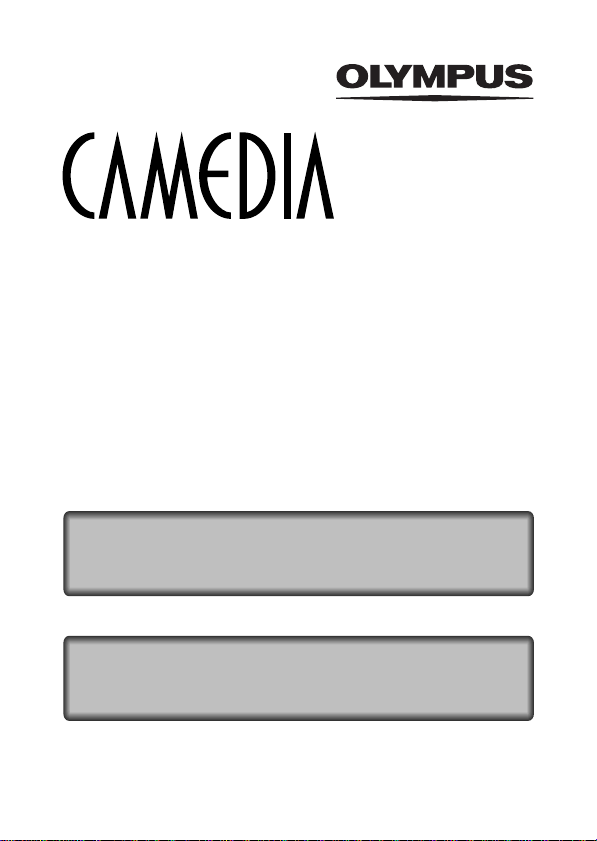
CAMERA OPERATION MANUAL
DIGITAL CAMERA
REFERENCE MANUAL
<
Click Here
>
C-730 Ultra Zoom
DIGITAL CAMERA - PC CONNECTION
OPERATION MANUAL
Explanation of digital camera functions and operating instructions.
Explanation of how to download images between your digital camera and PC.
Page 2
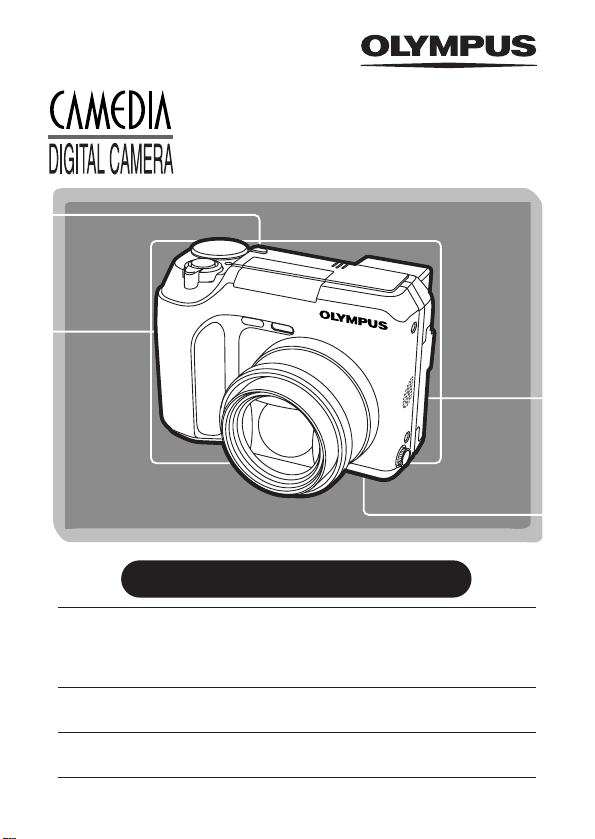
C-730 Ultra Zoom
Thank you for purchasing an Olympus digital camera. Before you
start to use your new camera, please read these instructions
carefully to enjoy optimum performance and a longer service life.
Keep this manual in a safe place for future reference.
We recommend that you take test shots to get accustomed to
your camera before taking important photographs.
The images and illustrations in this manual may differ from their
real version.
REFERENCE MANUAL
Page 3
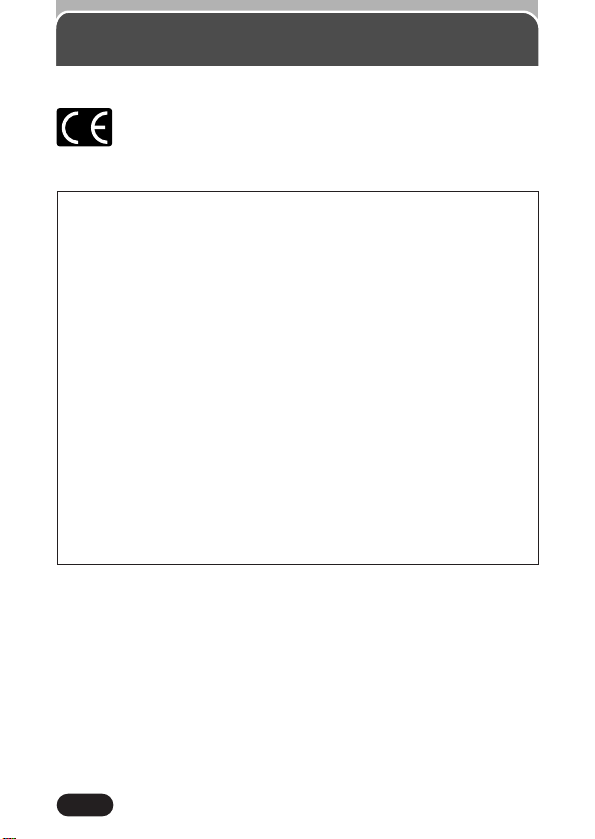
2
For customers in Europe
“CE” mark indicates that this product complies with the European
requirements for safety, health, environment and customer
protection. “CE” mark cameras are intended for sales in Europe.
For customers in North and South America
Trademarks
• Microsoft and Windows are registered trademarks of Microsoft Corporation.
• Macintosh is a trademark of Apple Computer Inc.
• All other company and product names are registered trademarks and/or
trademarks of their respective owners.
• The standards for camera file systems referred to in this manual are the
“Design Rule for Camera File System/DCF” standards stipulated by the
Japan Electronics and Information Technology Industries Association
(JEITA).
For customers in USA
Declaration of Conformity
Model Number : C-730 Ultra Zoom
Tr ade Name : OLYMPUS
Responsible Party : Olympus America Inc.
Address : 2 C orporate Center Drive, Melville, New York
11747-3157 U.S.A.
Telephone Number : 1-631-844-5000
Tested To Comply With FCC Standards
FOR HOME OR OFFICE USE
This device complies with Part 15 of the FCC rules. Operation is subject
to the following two conditions:
(1) This device may not cause harmful interference.
(2) This device must accept any interference received, including
interference that may cause undesired operation.
For customers in Canada
This Class B digital apparatus meets all requirements of the Canadian
Interference-Causing Equipment Regulations.
Page 4
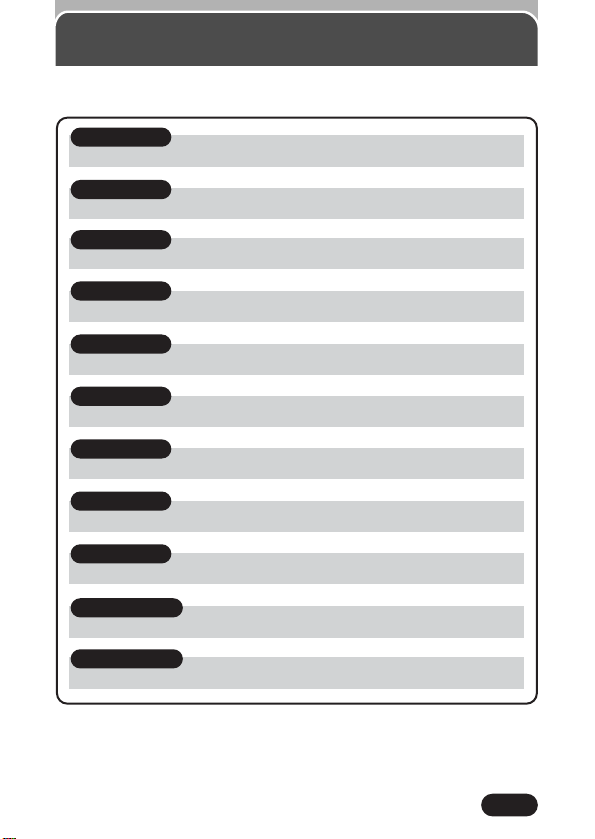
3
Contents............................................................................P. 4
Chapter 1
Getting started P. 18
Chapter 2
Quick-start guide P. 36
Chapter 3
Using the menus P. 42
Chapter 4
Shooting basics P. 52
Chapter 5
Advanced shooting P. 85
Chapter 6
Adjusting image quality and exposure P. 112
Chapter 7
Playback P. 127
Chapter 8
Useful functions P. 155
Chapter 9
Print setting P. 184
Chapter 10
External flash P. 195
Chapter 11
Miscellaneous P. 200
Page 5
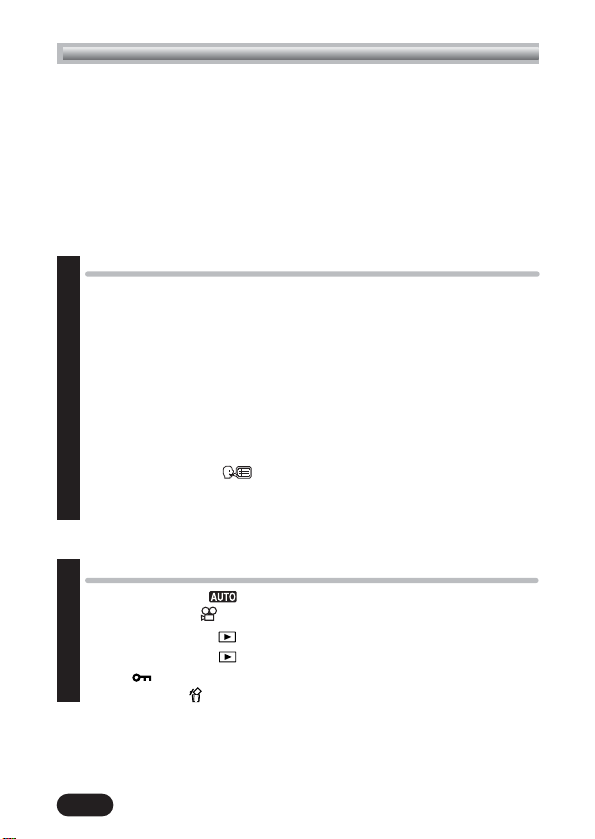
4
Contents
Names of parts ..................................................................................10
Camera..........................................................................................10
Viewfinder/Monitor indications............................................................12
Shooting information ......................................................................12
Playback information ......................................................................14
Memory gauge and battery check ....................................................16
How to use this manual........................................................................17
Getting started 18
Attaching the strap ......................................................................18
Loading the batteries ....................................................................20
Selecting optional batteries or AC adapter..................................22
Card basics..................................................................................24
Inserting/Removing the card......................................................25
Power on/off ..............................................................................27
Monitor appearance and sound ................................................28
Card check ..............................................................................29
Date/time setting..........................................................................30
Selecting a language ............................................................33
Adjusting the diopter ....................................................................35
Holding the camera ......................................................................35
Chapter 1
Chapter 2
Quick-start guide 36
Taking still pictures ..............................................................36
Recording movies ....................................................................37
Viewing still pictures ................................................................38
Playing back movies ..............................................................39
Protect ..................................................................................40
Erasing pictures ........................................................................41
Page 6
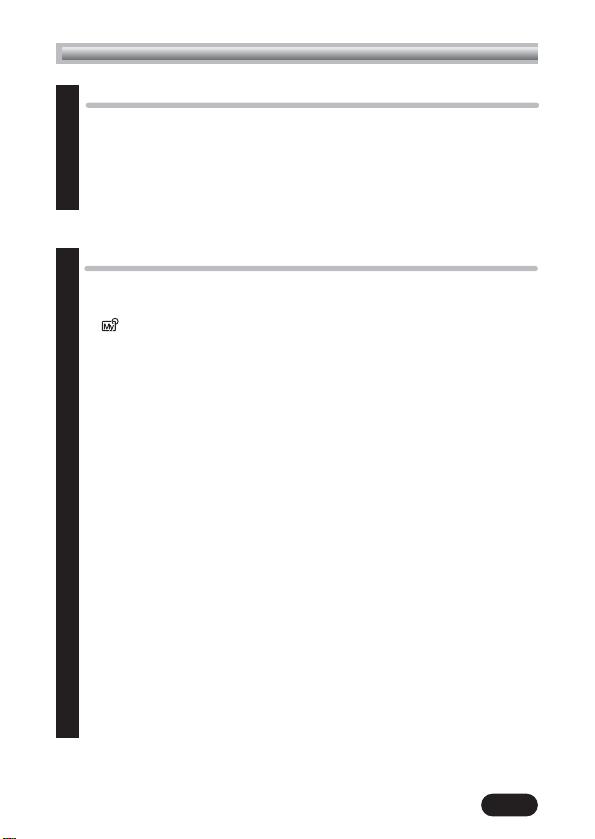
5
Using the menus 42
What are the menus?....................................................................42
How to use the menu ....................................................................43
Modes & Shortcut Menus ..............................................................45
Tabs & MODE MENU functions (shooting) ......................................47
Tabs & MODE MENU functions (playback) ....................................50
Shooting basics 52
Shooting mode setting — Mode dial ..............................................52
A/S/M mode setting ................................................................52
mode setting........................................................................53
Shooting modes........................................................................54
Aperture setting — Aperture priority shooting ............................58
Shutter speed setting — Shutter priority shooting ........................59
Aperture & Shutter speed setting — Manual shooting ..................60
Using My Mode........................................................................61
How to use the shutter button ........................................................62
Focusing ......................................................................................63
Auto focus................................................................................63
When Auto focus does not work— Subjects that are difficult to
focus on ................................................................................63
Focus lock — Focusing on subjects that are not in the center of
the frame ..............................................................................65
AF MODE — Changing the focus range ....................................66
FULLTIME AF — A reliable time-saving way to focus....................67
AF AREA — Changing the position of the AF target mark............68
Manual focus ..........................................................................69
Taking still pictures........................................................................71
Recording movies ........................................................................74
Zoom — Telephoto/Wide-angle shooting ......................................76
Digital zoom ............................................................................77
Chapter 3
Chapter 4
Contents (Cont.)
Page 7
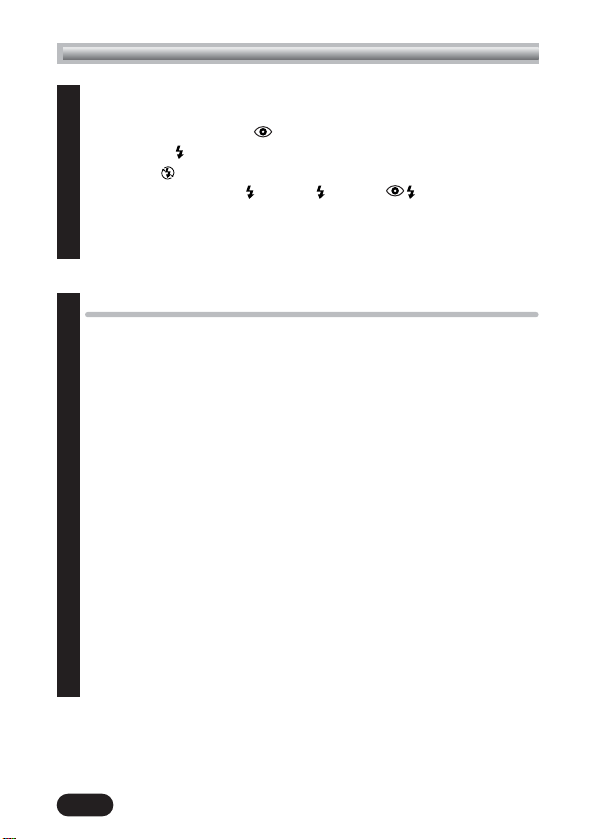
6
Flash shooting ..............................................................................78
Auto-flash ................................................................................78
Red-eye reduction flash ......................................................78
Fill-in flash ..........................................................................78
Flash off ............................................................................79
Slow synchronization SLOW1 SLOW2 SLOW ............79
Using the slow synchronization flash ..........................................81
Using the flash..........................................................................81
Flash intensity control................................................................84
Advanced shooting 85
Metering modes — Metering the subject brightness ........................85
Spot metering — Selecting the metering area..............................85
Multi-metering — Metering the exposure of more than one point in
the frame ..............................................................................86
AE lock — Locking the exposure....................................................89
Macro mode shooting — Taking close-up pictures ..........................92
Super macro mode shooting — Taking super close-up pictures ........94
Self-timer shooting........................................................................95
Remote control ............................................................................97
Sequential shooting ......................................................................99
Sequential shooting, high-speed sequential shootting &
AF sequential shooting ..........................................................99
Auto bracketing — Shooting pictures sequentially with a different
exposure for each frame ......................................................100
Recording sound with still pictures................................................103
Recording sound with movies ......................................................104
Panorama shooting ....................................................................105
Taking two-in-one pictures ..........................................................108
FUNCTION — Taking black & white or sepia-toned pictures ..........110
Chapter 4
Chapter 5
Contents (Cont.)
Page 8
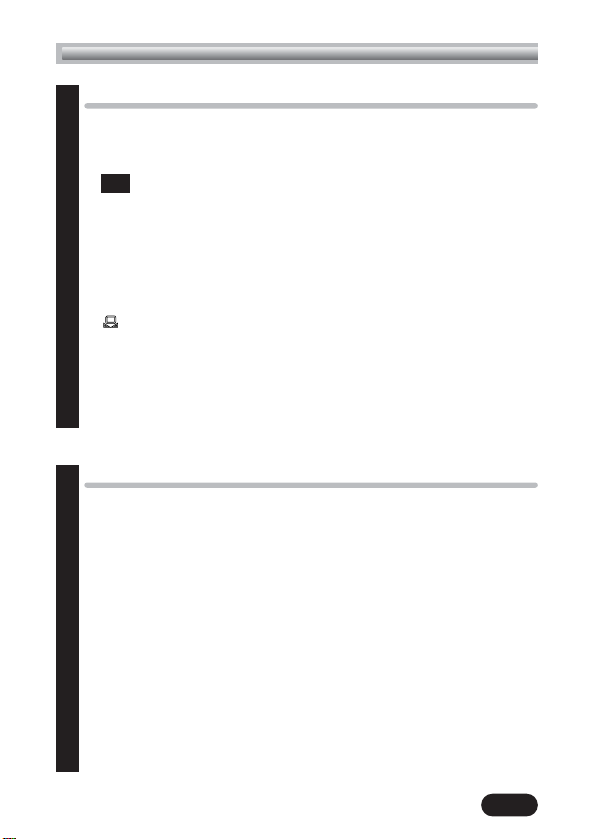
Adjusting image quality and exposure 112
Record mode..............................................................................112
Selecting a recording mode for still pictures ..............................114
Selecting a recording mode for movies ....................................114
Resolution ......................................................................116
ENLARGE SIZE ......................................................................116
ISO sensitivity ............................................................................117
Exposure compensation ..............................................................119
White balance............................................................................120
AUTO (auto white balance) ....................................................120
PRESET (preset white balance) ................................................120
(One-Touch white balance) ................................................121
White Balance Adjustment ......................................................122
Sharpness..................................................................................123
Contrast ....................................................................................124
Saturation ................................................................................125
Noise reduction..........................................................................126
3:2
7
Chapter 6
Contents (Cont.)
Playback 127
Playing back still pictures ............................................................127
Single-frame playback ............................................................127
Quick View ............................................................................128
Slide-Show ................................................................................129
Playing back movies — MOVIE PLAY ..........................................130
MOVIE PLAYBACK..................................................................132
INDEX ..................................................................................133
EDIT ......................................................................................136
Close-up playback......................................................................139
Index display..............................................................................140
Selecting the number of pictures ..............................................141
Editing still pictures ....................................................................142
Resizing pictures ....................................................................142
Trimming pictures ..................................................................143
Chapter 7
Page 9
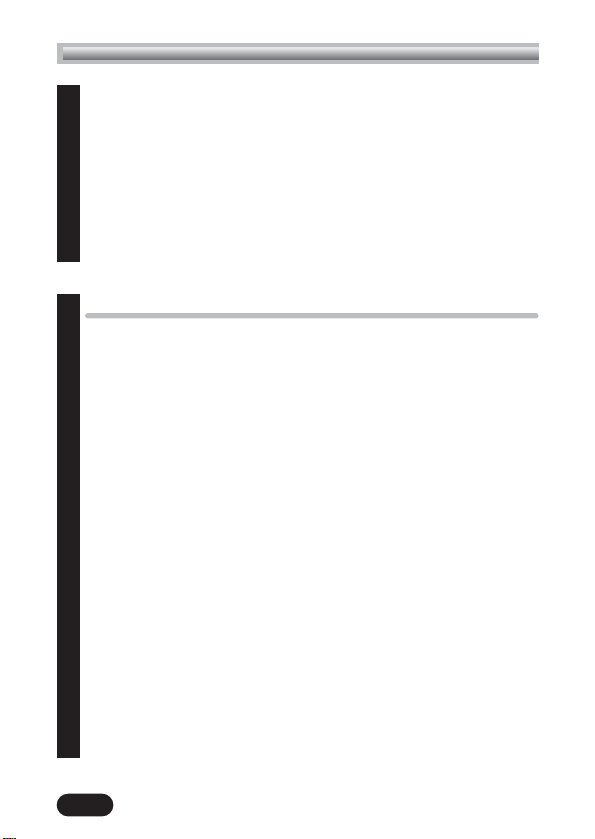
8
Useful functions 155
All reset — Saving the camera’s settings ......................................155
Custom button ............................................................................157
Setting the custom button ........................................................158
Using the custom button ..........................................................158
Shortcut ....................................................................................160
Setting the shortcut menu ........................................................161
Using the shortcut menu ..........................................................162
MY MODE SETUP ......................................................................163
Information display ....................................................................167
Monitor brightness adjustment ....................................................168
Beep sound adjustment ..............................................................169
Shutter sound adjustment ............................................................170
Histogram display ......................................................................171
Rec View....................................................................................172
Sleep timer ................................................................................173
Battery save mode ......................................................................174
Power on/off display setting........................................................175
Screen setup ..............................................................................177
File name ..................................................................................179
Pixel Mapping............................................................................181
Video output selection ................................................................182
Measurement units: m/ft (meters/feet)..........................................183
Chapter 8
Contents (Cont.)
Ajusting playback sound volume..................................................146
Adding sound ............................................................................147
Protect ......................................................................................148
Erasing pictures..........................................................................149
Single-frame erase..................................................................149
All-frame erase ......................................................................150
Formatting cards ........................................................................151
Playback on a TV ......................................................................152
Picture rotation ......................................................................154
Chapter 7
Page 10
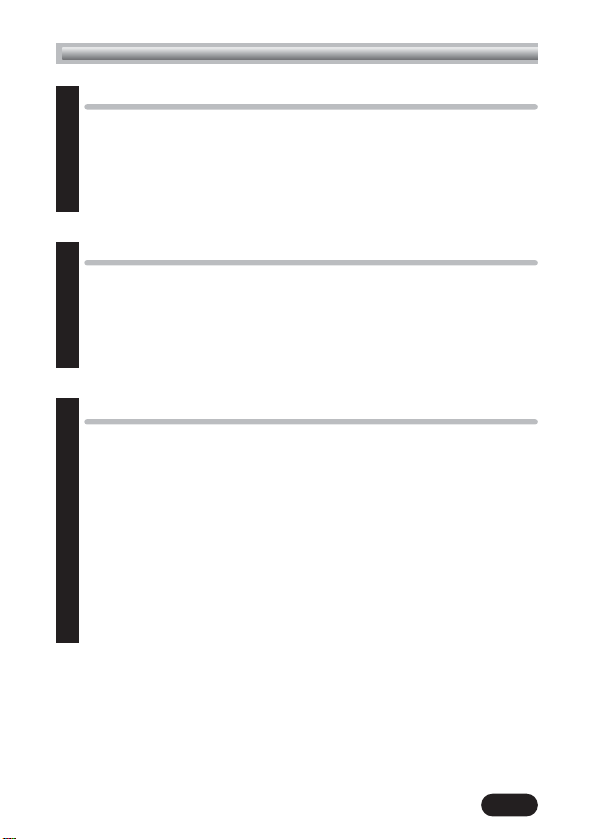
9
Miscellaneous 200
Troubleshooting ..........................................................................200
User maintenance ......................................................................207
After use ................................................................................207
Cleaning the camera ..............................................................207
Error codes ................................................................................208
Menu maps................................................................................210
Menu functions & factory default settings ......................................220
Modes & Shooting functions ........................................................222
Specifications ............................................................................225
Glossary of terms ......................................................................227
Index ........................................................................................231
Chapter 11
Contents (Cont.)
External flash 195
External flash ............................................................................195
Using the FL-40 external flash..................................................195
Using the FL-40 external flash by itself......................................196
Using commercially available external flashes ..........................197
Compatible commercially available external flashes ..................199
Chapter 10
Print setting 184
How to print pictures ..................................................................184
All-frame print reserve ................................................................186
Single-frame print reserve ..........................................................188
Trimming setting ........................................................................191
Resetting Print Reserve ................................................................194
Chapter 9
Page 11
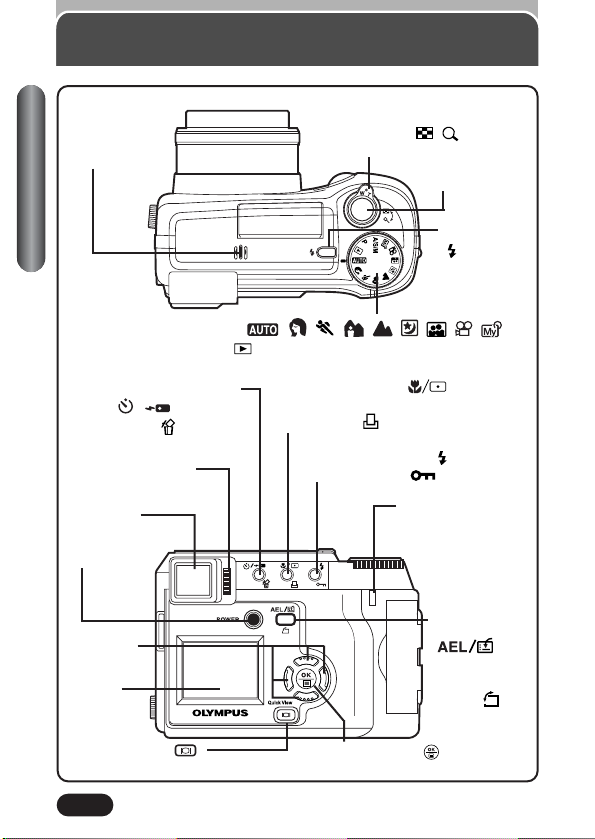
10
Zoom lever (W/T) (P. 76)
Index display/Close-up
playback lever ( / )
(P. 139, 140)
Shutter button
(P. 62)
Flash switch
() (P. 81)
Camera
Microphone
(P. 103, 104, 147)
Mode dial ( , , , , , , , , ,
A/S/M, P, ) (P. 52)
Names of parts
Diopter adjustment
dial (P. 35)
Flash mode button ( ) (P. 81)
Protect button ( ) (P. 40, 148)
AE lock button
(P. 89)
Custom button
()
(P. 157)
Rotation
button ( )
(P. 154)
Self-timer/Remote control
button ( / ) (P. 95, 97)
Erase button ( ) (P. 41,
149)
Macro/Spot button ( )
(P. 85, 92)
Print button ( ) (P. 186, 188)
Viewfinder
OK/Menu button ( )
Manual focus button (P. 69)
POWER switch
(P. 27)
Monitor button ( )
Quick View button (P. 128)
Monitor
Arrow pad
Card access lamp
(P. 62)
Page 12
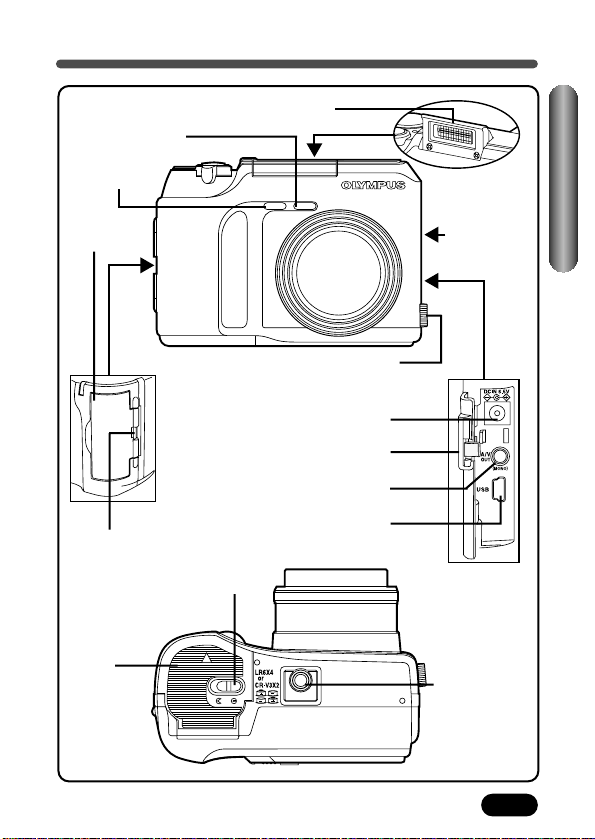
11
Camera (Cont.)
Names of parts
A/V OUT jack (MONO) (P. 152)
Flash (P. 78)
Self-timer/
Remote control lamp
(P. 95, 97)
Remote control
receiver (P. 97)
Speaker
(P. 146)
Lens
Card cover
(P. 25)
Strap eyelet (P. 18)
Battery
compartment
cover
(P. 20)
Battery
compartment lock
(P. 20)
Tripod socket
5-pin external flash socket (P. 195)
● Unscrew to remove the cover before
connecting the bracket cable.
Connector cover
USB connector
DC-IN jack (P. 22)
Page 13
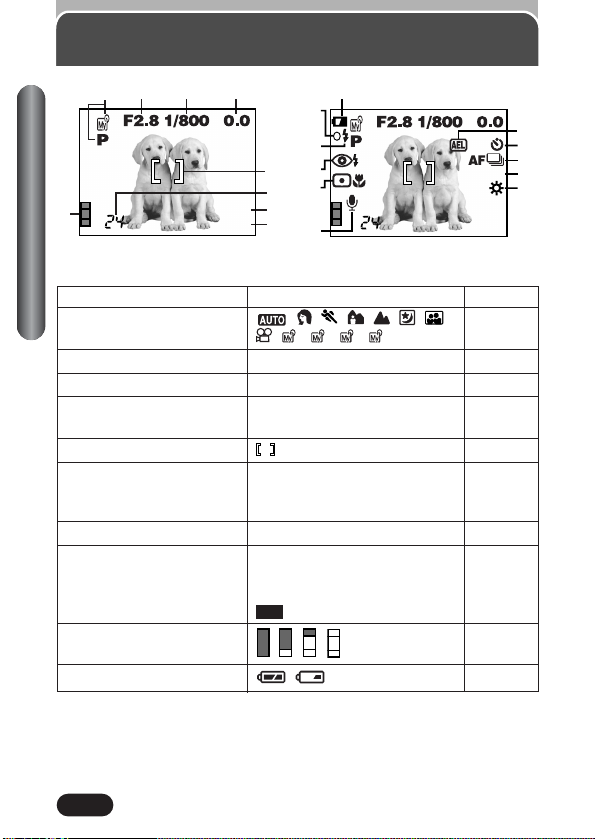
12
Shooting information
Viewfinder/Monitor indications
12 3 4
5
6
7
8
9
1
HQ
2048x1536
^
0
@
!
%
#
$
&
)
*
(
HQ
2048x1536
ISO100
SLOW1
1
Items Indications Ref. page
1 Shooting mode , , , , , , , P. 52
, , , , , A, S, M, P
2 Aperture value F2.8 – F8 P. 58, 60
3 Shutter speed 16 – 1/1000 P. 59, 60
4 Exposure compensation –2.0 – +2.0 P. 119
Exposure differential –3.0 – +3.0 P. 61
5 AF target mark P. 6 8
6 Number of storable 24 P. 71
still pictures
Seconds remaining 24" P. 74
7 Record mode TIFF, SHQ, HQ, SQ1, SQ2 P. 112
8 Number of pixels 2048 x 1536, 1600 x 1200, P. 113
1280 x 960, 1024 x 768,
640 x 480, 3200 x 2400,
2048 x1360
9 Memory gauge P. 1 6
0 Battery check P. 1 6
3:2
432
1
When INFO is set to OFF When INFO is set to ON
, , ,
,
Page 14
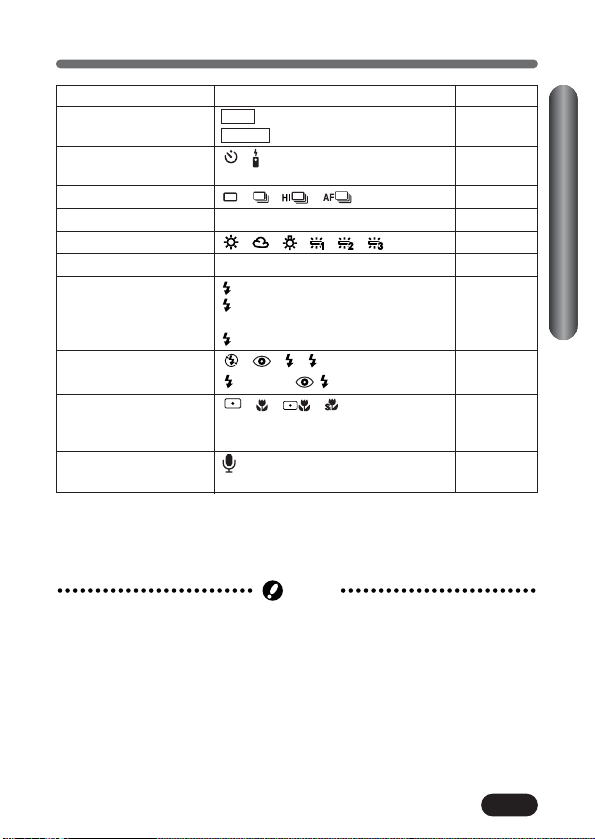
13
Shooting information (Cont.)
Items Indications Ref. page
! AE lock P. 8 9
AE memory P. 8 6
@ Self-timer , P. 95, 97
/Remote control
# Drive mode , , , , BKT P. 99
$ ISO ISO100, ISO200, ISO400 P. 117
% White balance , , , , , P. 120
^ Green lamp* OP.62
& Flash stand-by (Lights) P. 71
Camera movement (Blinks) P. 71
warning
Flash charge (Blinks) P. 83
* Flash mode , , , SLOW1, P. 78
SLOW2, SLOW
( Spot metering/ , , , P. 85, 92,
Macro mode/Super 94
macro mode
) Sound recording P. 103,
104
MEMO
AEL
Viewfinder/Monitor indications
● The indications vary depending on the shooting mode.
● The amount of the information displayed is selectable between two indication
options (P. 167).
Note
* When the subject is in focus, the green lamp lights up steadly. If the green
lamp is flashing, the camera cannot focus on the subject. Release the
shutter button and try to half press again.
Page 15
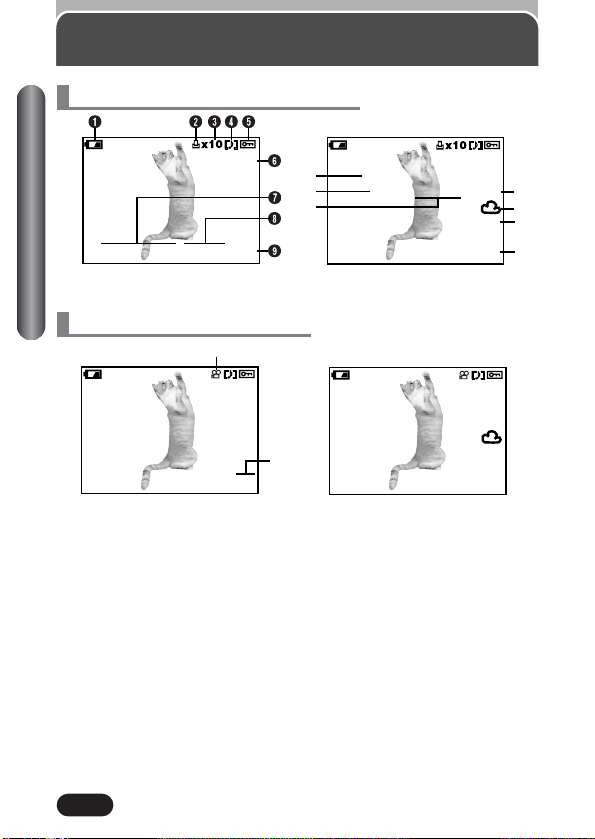
14
When INFO is set to OFF When INFO is set to ON
Movie playback information
Playback information
Still picture playback information
Viewfinder/Monitor indications
When INFO is set to OFF When INFO is set to ON
’02.09.12 12:30 20
&
HQ
HQ
20
SIZE: 2048x1536
0
!
@
*
F2.8 1/800 +2.0
’02.09.12 12:30
FILE: 100–0020
SIZE: 320x240
’02.09.12 12:30
FILE: 100–0020
HQ
ISO100
HQ
#
$
%
^
Page 16
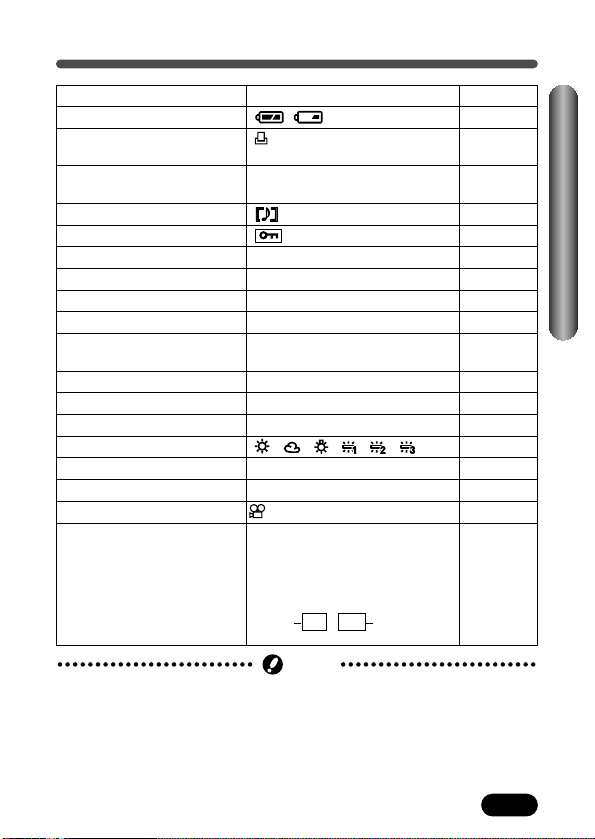
15
Playback information (Cont.)
● The indications that appear on a movie picture that has been selected and
displayed from the thumbnail display are different from those that appear
when the movie picture is displayed using the movie play function.
● The indications vary depending on the setting used when shooting.
● The amount of the information displayed is selectable between two indication
options (P. 167).
Note
Items Indications Ref. page
1 Battery check P. 16
2 Print reserve P. 186,
188
3 Number of prints x1 – x10 P. 186,
188
4 Sound recording P. 127
5 Protect P. 40, 148
6 Record mode TIFF, SHQ, HQ, SQ1, SQ2 P. 112
7 Date ’02. 09. 12 P. 30
8 Time 12:30 P. 30
9 Frame number 20 –
0 Number of pixels 2048x1536, 1600x1200, P. 113
(resolution setting) 1280x960 etc.
! Aperture value F2.8 – F8 P. 58, 60
@ Shutter speed 16 – 1/1000 P. 59, 60
# Exposure compensation –2.0 – +2.0 P. 119
$ White balance , , , , , P. 120
% ISO ISO100, ISO200, ISO400 P. 117
^ File number 100 – 0020 –
& Movie mark P. 130
* Frame number/
Displays the number of the
–
Recording time
movie frame currently displayed:
20
During movie playback, the
recording time appears as follows:
Viewfinder/Monitor indications
,
Total recording
time
Playing
time
0" / 15"
Page 17
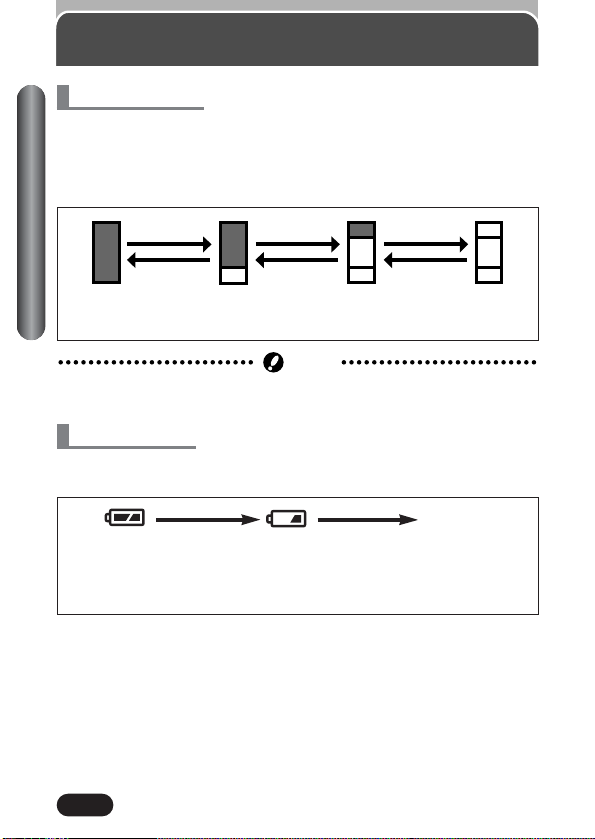
16
Memory gauge and battery check
If the remaining battery power is low, the battery check indication changes as
follows when the camera is turned on or while the camera is in use.
Battery check
Lights
(green)
Remaining power
level: high
Blinks
(red)
Remaining power level:
low. Replace with new
batteries.
No indication
Remaining power level:
exhausted. BATTERY
EMPTY is displayed.
Replace with new batteries.
Memory gauge
The memory gauge lights when you take a still picture. When the gauge is lit,
the camera is storing a picture on the card (an xD-Picture Card or a
SmartMedia card). The memory gauge indication changes as shown below
depending on the shooting status. When the memory gauge is full, wait until
the light goes out before you take any more shots.
Before shooting
(Gauge is off)
One picture
taken
(Lit)
More than
two taken
(Lit)
No more pictures
can be taken
(Fully Lit)
Shoot Shoot Shoot
WaitWaitWait
Viewfinder/Monitor indications
● The memory gauge does not appear during movie recording.
Note
Page 18

17
How to use this manual
How to use this manual
Chapter 8
Information display
Lets you select the amount of shooting information displayed in the shooting
or playback mode. The shooting information is displayed approximately 3
seconds, then the monitor returns to the regular display. For details on each
piece of information displayed, see pages 12 to 15.
Mode dial
setting
, ,,,,,,A/S/M,P:
In the top menu, select MODE MENU T
SETUP T INFO T ON. Press . Press
again to cancel the menu.
:
Press to display the top menu.
Pressing
É turns INFO on.
● All shooting information is displayed.
● To turn INFO off in the playback mode,
press again to bring up the top menu
Ññ buttons
button
You can set the mode dial to any of the positions shown.
Select the menu items in order by following the arrows (P. 43).
If a button is shown in gray, press it as part of the step.
Ñ, ñ, É and í used in instructions correspond to the buttons on
the arrow pad as shown.
Ñ
ñ
É
í
Shooting mode setting — Mode dial (Cont.)
Shutter speed setting — Shutter priority shooting
Mode dial
setting
Select S from “A/S/M mode setting”.
1
See P.52.
To set a faster shutter speed,
2
press
Ñ.
To set a slower shutter speed,
ñ.
press
If the shutter speed is displayed in green
Ññ buttons
Shutter speed
Page 19
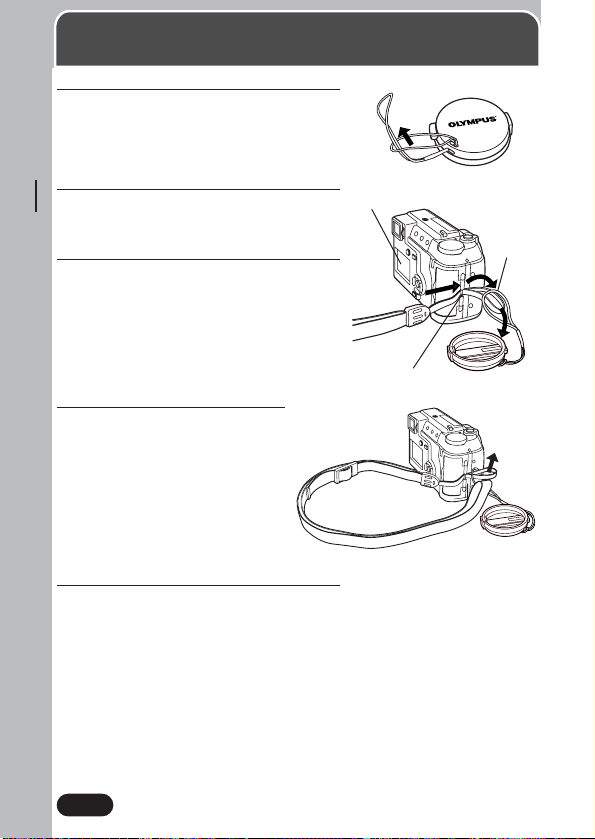
18
Chapter 1
1
Attach the lens-securing string to the
lens cap as shown in the illustration.
2
Thread the camera strap loop through
the camera’s strap eyelet from the
monitor side.
3
Thread the camera strap loop through
the lens-securing string loop.
4
Thread the other end of the
strap (which you will have
around your neck) through the
camera strap loop that has
already gone through the
camera’s strap eyelet. Pull on
the strap attached to the
camera’s strap eyelet to make
sure it is securely fastened.
5
Adjust the strap length.
Attaching the strap
Monitor
String
loop
Chapter 1
Getting started
Strap eyelet
Page 20
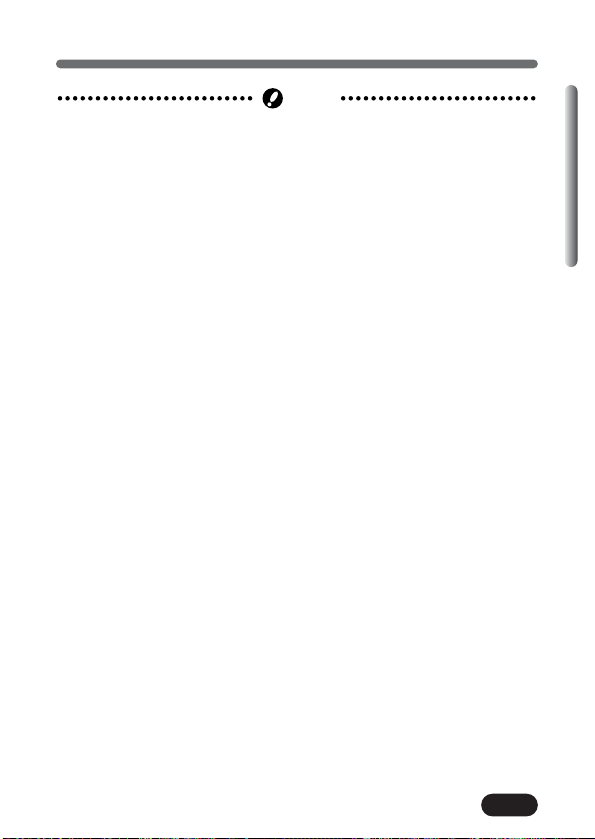
19
Chapter 1
Attaching the strap (cont.)
● Be careful with the strap when carrying the camera, as the strap can easily
catch on protruding objects, causing serious damage.
● Attach the strap correctly following the instructions above so that the
camera does not fall off. If the strap is attached incorrectly and the camera
falls off the strap, Olympus is not responsible for any damages.
Note
Page 21
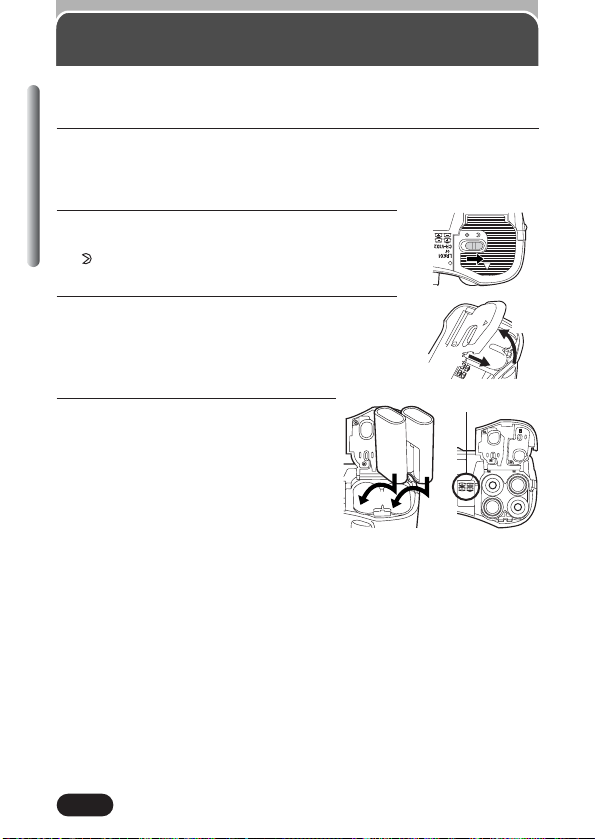
20
Chapter 1
1
Make sure the camera is turned off;
● The monitor is off.
● The viewfinder is off.
● The lens is not extended.
2
Slide the battery compartment lock on the
battery compartment cover in the direction of
.
3
Slide the battery compartment cover in the
direction of arrow (
A
) with your fingertip, then
lift it in the direction of arrow (
B
) to open it.
● Do not use your fingernail, as this could result in
injury.
4
Insert the batteries in the direction
shown in the illustration.
Loading the batteries
This camera uses 2 CR-V3 lithium battery packs or 4 AA (R6) NiMH batteries,
NiCd batteries, alkaline batteries or lithium batteries.
When using AA
(R6) batteries
When using CR-V3
lithium battery packs
Battery alignment
A
B
Page 22
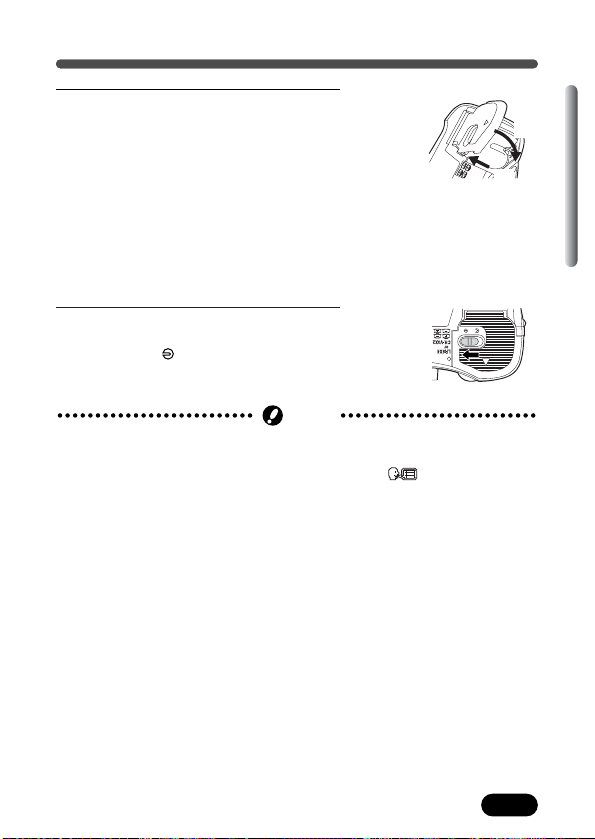
21
Chapter 1
Loading the batteries (Cont.)
5
Press the battery compartment cover
down in the direction of arrow (
C
),
hold it pressed at the
ñ mark against
the camera, and then slide it in the
direction of arrow (
D
).
● When pressing the battery
compartment cover shut, be sure to
press the center of the cover, as it may
be difficult to close properly by pressing
the edge.
● Make sure the cover is completely
closed.
6
Slide the battery compartment lock on
the battery compartment cover in the
direction of .
C
D
● If the camera is left for 1 hour with the batteries removed, all the internal
settings except those below will revert to the default settings.
— MY MODE SETUP, SCREEN SETUP, SLEEP, , VIDEO OUTPUT,
SHORT CUT, CUSTOM BUTTON
Note
Page 23
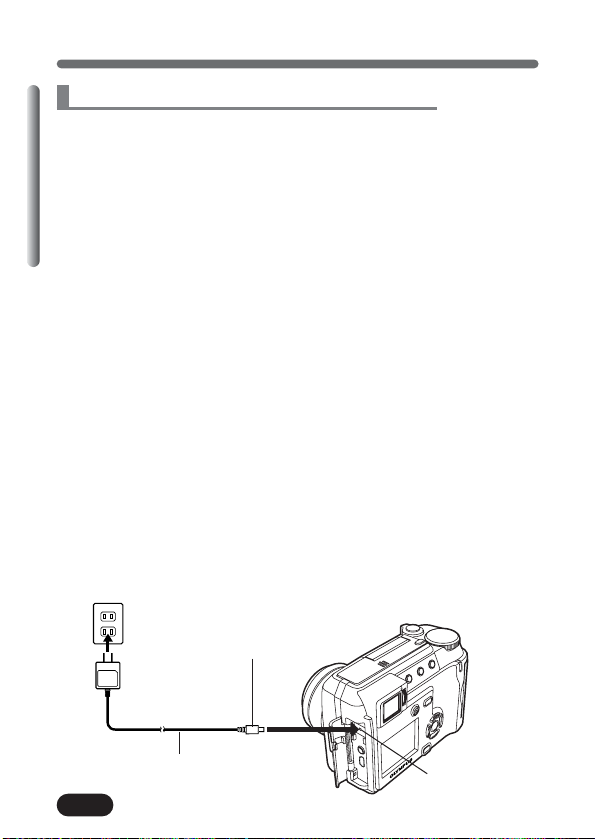
22
Chapter 1
Power plug
AC adapter
AC wall outlet
DC-IN jack
Connection cord plug
Loading the batteries (Cont.)
The following types of batteries or AC adapter can be used. Choose the
power source best suited to the situation.
Lithium battery pack (Not rechargeable)
Since the CR-V3 lithium battery pack has an exceptionally long service
life, it is convenient when traveling. Do not peel off the label on the lithium
battery pack. If an insulating sticker is attached on its terminals, remove
only that sticker before use.
NiMH batteries (Rechargeable batteries)
Olympus NiMH batteries are rechargeable and economical. In addition, the
low-temperature resistance makes them a good choice for cold areas.
AA (R6) alkaline batteries
When you need batteries in a hurry, you can use AA (R6) alkaline
batteries, which are easy to obtain anywhere. However, the number of
pictures that you can store in the camera may vary considerably with AA
alkaline batteries, depending on the battery manufacturer, camera
shooting conditions, etc. Use this type of battery only when you have no
other choices available. Turn off the monitor whenever possible to save
power when using AA alkaline batteries.
AC adapter
An optional Olympus CAMEDIA-brand AC adapter allows you to power
your digital camera from a common AC wall outlet. Be sure to use the
specified AC adapter. Using of an AC adapter is recommended for timeconsuming tasks such as image uploads to a PC.
Use an AC adapter designed to operate on the AC voltage in the region
the camera is being used.
Consult your nearest Olympus dealer or Service center for details.
Selecting optional batteries or AC adapter
Page 24
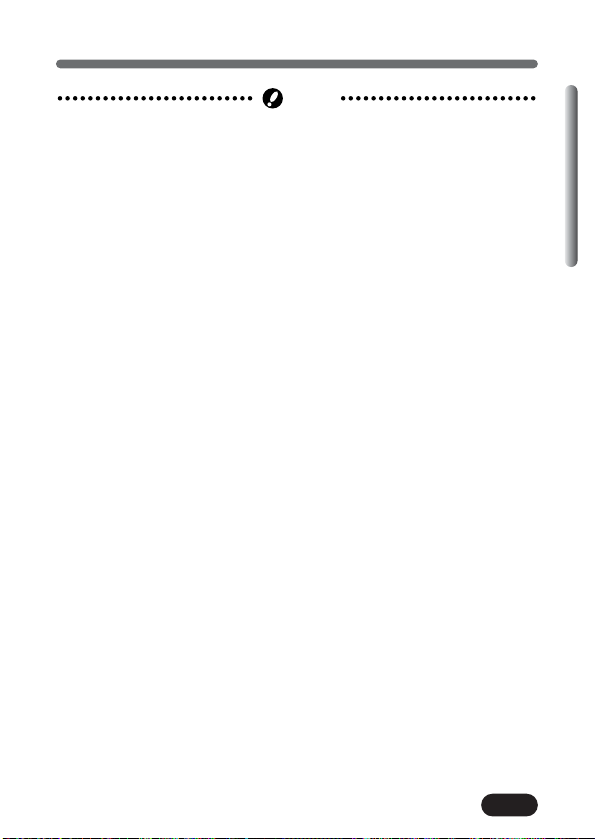
23
Chapter 1
Loading the batteries (Cont.)
● Manganese (zinc-carbon) batteries cannot be used.
● The lives of batteries may vary according to the type of battery,
manufacturer, camera shooting conditions, etc.
● If the battery power runs out while the camera is connected to a PC, image
data may be corrupted. It is recommended that you use the optional AC
adapter when transferring images to a PC. Do not disconnect or connect the
AC adapter while the camera is communicating with the PC.
● Power is consumed continuously during the conditions described below.
This could reduce the number of pictures that can be taken.
•When the monitor is turned on.
•Repeated auto-focus by pressing the shutter button halfway.
•Repeated power zoom adjustments.
•When the Fulltime AF mode is turned on.
•When communicating with a PC.
● When using an AC adapter, power is supplied to the camera by the AC
adapter even if batteries are loaded in the camera.The AC adapter does not
charge batteries that may be in the camera; it only provides power to the
camera.
● Do not remove or load batteries and/or do not disconnect or connect the AC
adapter while the camera is turned on. Doing so could damage the
camera’s settings or functions.
● Carefully read the “Safety Precautions” included in the package and the AC
adapter’s instructions before use.
Note
Page 25
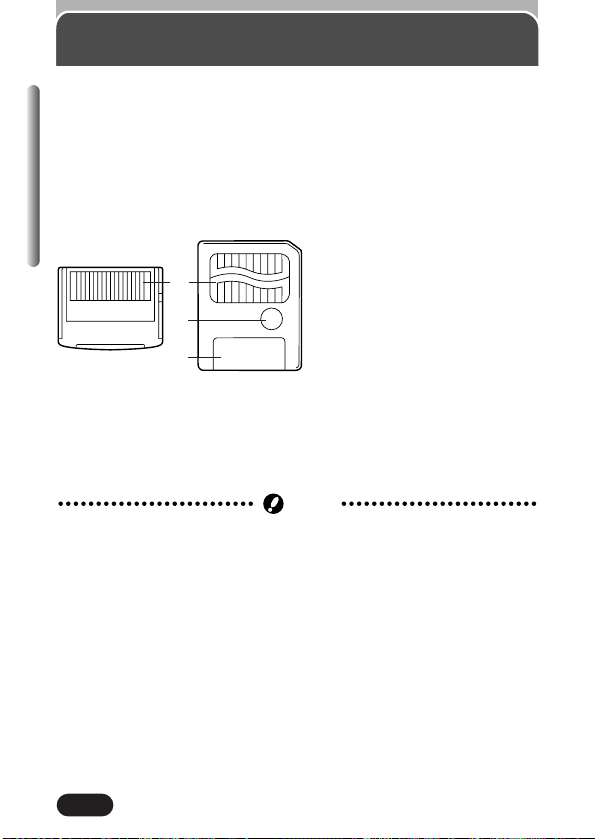
24
Chapter 1
Card basics
This reference manual uses the term “card” when referring to an xD-Picture
Card or SmartMedia card. The pictures will be recorded on the card inserted
in the camera. Make sure that a card is inserted into the camera before
shooting.
What is Card?
Images recorded and stored on a card can easily be deleted, overwritten,
and/or edited on a PC.
Compatible Cards
● xD-Picture Card (16 MB – 128 MB)
● SmartMedia (4 MB – 128 MB)
1 Contact area
Comes into contact with the
camera’s signal read contact.
2 Write-protect area
(SmartMedia only)
Attach the provided writeprotect seal when you want to
protect your data from
accidental erasure or
overwriting. Do not attach the
write-protect seal if you want to
record images on a card.
3 Index area (SmartMedia only)
Use the index label to indicate
the card’s contents.
● 5 V SmartMedia cards cannot be used with this camera.
● This camera may not recognize a non-Olympus card (such as 3 V (3.3 V))
or a card that was formatted on another device (such as a PC, etc.). Before
use, be sure to format the card on this camera (P. 151).
Note
xD-Picture Card SmartMedia
1
2
3
Page 26
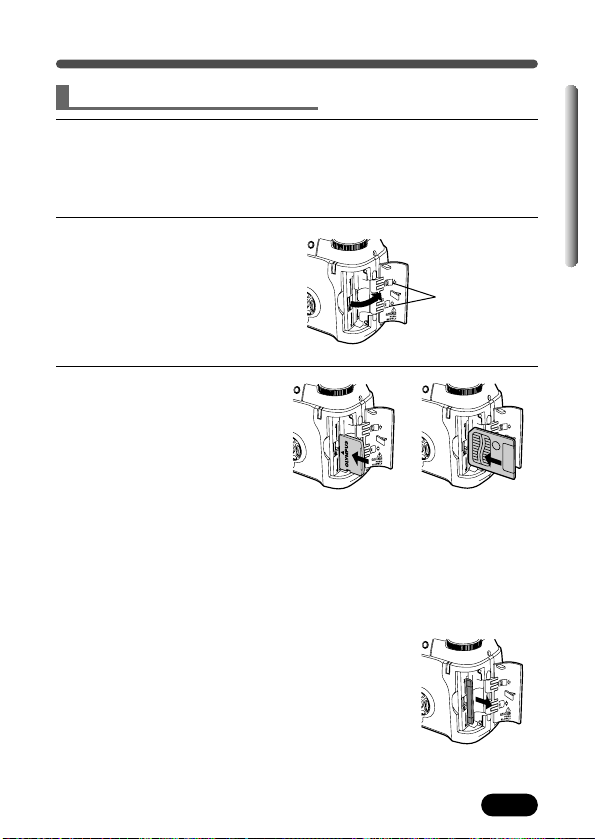
1
Make sure the camera is turned off.
● The monitor is off.
● The viewfinder is off.
● The lens is not extended.
2
Open the card cover.
3
Inserting the card
Insert the card in the
appropriate direction.
● xD-Picture Card and
SmartMedia card cannot be
inserted into the camera at
the same time. You can only
insert one of the other at any
given time.
● Hold the card in a straight orientation to the card slot, and then insert it
fully until it is locked securely. Do not attempt to insert the card at an
angle.
● Note the orientation of the card. If it is inserted incorrectly, it may
become jammed.
Ejecting the card
Push the card slowly toward the inside of the
card slot with your finger until it stops.
Continue to hold the card so that it does not
forcibly eject, then remove the card from the
slot by pulling it straight out.
25
Chapter 1
Card basics (Cont.)
Inserting/Removing the card
xD-Picture Card
Insertion direction
indication
SmartMedia
Page 27
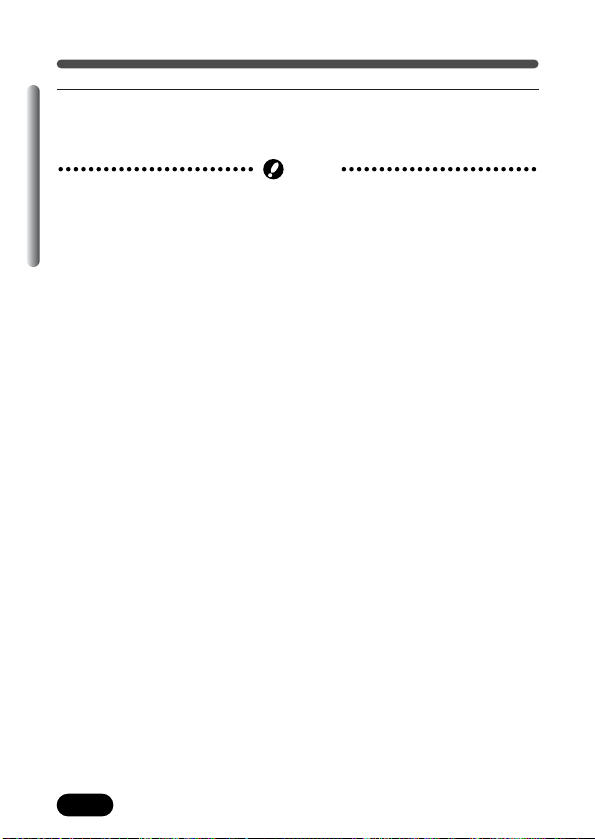
26
Chapter 1
Card basics (Cont.)
● The card may eject forcibly if you take your finger off the card immediately
after pushing it.
● Never open the card cover, remove the batteries, or disconnect the optional
AC adapter while the camera is on. Doing so could destroy all data on the
card. In addition, never use the camera with the card inserted insecurely. A
loose connection may result in being unable to access the card or recording
pictures on the card, or loss of data. Destroyed data cannot be restored.
● It is possible to set up the camera’s functions without a card inserted in it,
however you cannot shoot or play back images.
Note
4
Close the card cover securely until it clicks.
Page 28
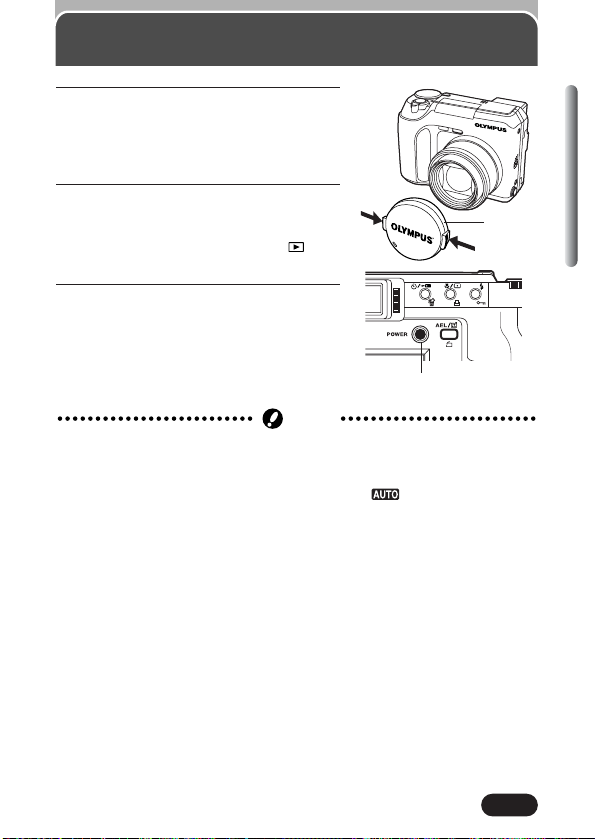
27
Chapter 1
1
Before turning the camera on, press
the tabs on the lens cap in the
direction of the arrows and pull the
cap off to remove it.
2
Press the POWER switch to turn on the
camera.
● The lens moves out when the mode dial
is set to any position other than .
● The viewfinder turns on.
3
Press the POWER switch again to turn
the camera off.
Power on/off
Lens cap
POWER switch
● To save battery power, the camera automatically enters Sleep mode if you
leave the camera untouched while the power is on. The camera becomes
active again as soon as you touch any operational button. The sleep time
interval can be set in shooting modes other than mode (P. 173).
● Do not place credit card, commuter passes, or magnetically coded floppy
disks near the camera. Doing so may destroy data stored on such items.
Note
Page 29
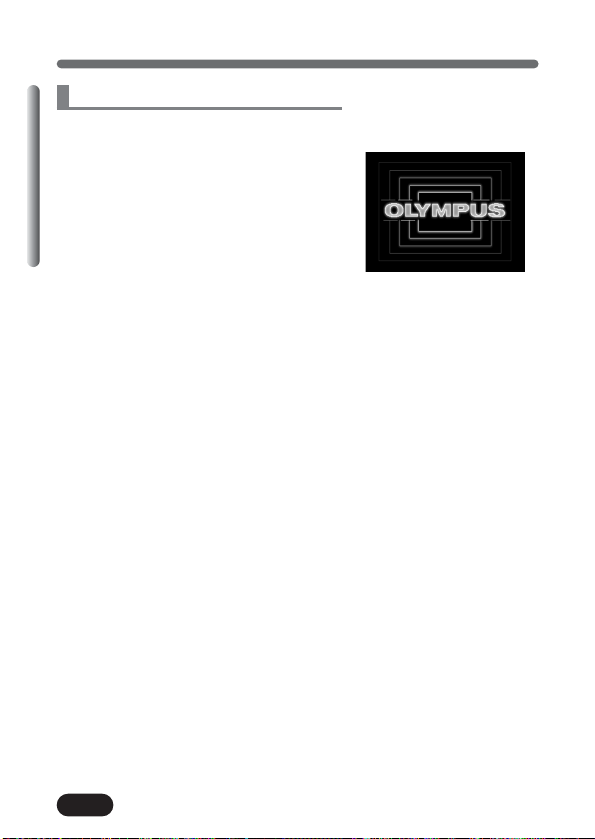
28
Chapter 1
Power on/off (Cont.)
Monitor appearance and sound
When the power is turned on/off, a
startup/shutdown image is displayed on the
monitor and a startup/shutdown sound is
played.
You can set this function to display your
favorite image and you can select a
startup/shutdown sound (P. 175).
Startup/Shutdown image
(factory default setting)
Page 30
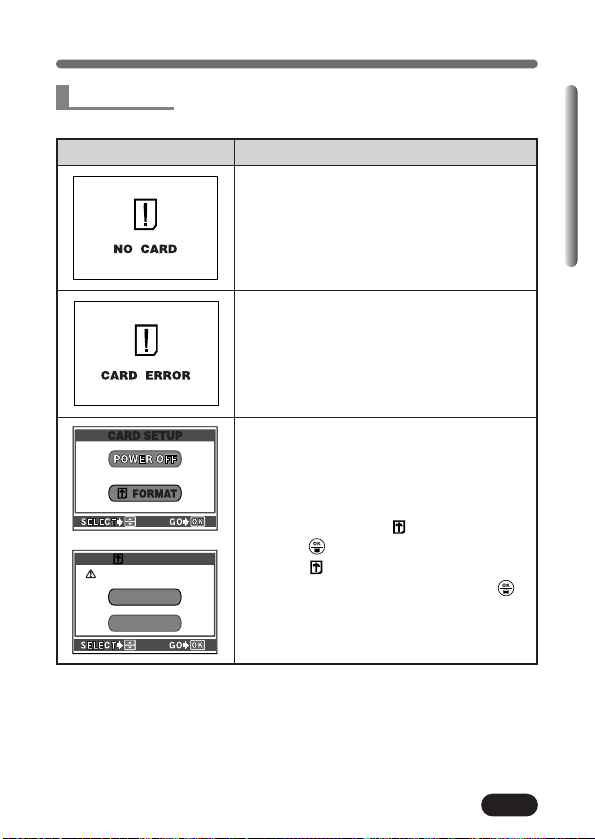
29
Chapter 1
Power on/off (Cont.)
When the power is turned on, the camera checks the card automatically.
Indications TIPS
There is no card in the camera or the card
is not locked into place.
T Insert a card. If a card is already inserted,
remove it and insert it again.
There is a problem with the card.
T Use a different card.
The card cannot be recognized with this
camera system.
T Format the card.
● Formatting erases all data saved on the
card.
1 Press ñ to select FORMAT, then
press .
● The FORMAT screen appears.
2 Press Ñ to select YES, then press
to start formatting.
● When formatting is complete, the
camera is ready for shooting.
FORMAT
YES
NONO
CAUTION ERASING ALL
Card check
Page 31

30
Chapter 1
1
Set the mode dial to , then press
the POWER switch to turn on the
camera.
● Be sure to take off the lens cap before
you turn the camera on.
2
Press .
● The monitor turns on automatically and
the top menu appears.
3
Press ñ on the arrow pad to select .
Date/time setting
It is possible to set the date/time of the camera’s built-in clock. Since the date
and time are saved with recorded pictures, be sure to set it correctly.
Mode dial
Arrow pad
POWER switch
button
CARD SETUP
DRIVE
Mode dial
setting
Page 32

31
Chapter 1
4
When is selected on the screen,
press
Ññ to select the date format.
● Select any one of the following formats:
D-M-Y (Day/Month/Year)
M-D-Y (Month/Day/Year)
Y-M-D (Year/Month/Day)
● This step and the following steps show
the procedure used when the date and
time settings are set to Y-M-D.
5
Press í to move to the year setting.
6
Press Ññ to set the year. When the
year is set, press
í to move to the
month setting.
● Repeat this procedure until the date and
time are completely set.
● To move back to the previous setting,
press
É.
● The camera can only display the time in
“consecutive hours,” or what is
commonly known as military time. For
example, 2:00 p.m. would display as
14:00 hours — in other words, 12 hours
+ 2 hours = 14:00 hours.
Date/time setting (Cont.)
SELECT
SET
GO
SELECT
SET
GO
The first two digits of the year
cannot be changed.
screen
SELECT
SET
GO
Page 33

32
Chapter 1
Date/time setting (Cont.)
7
Press .
● For the most accurate possible setting,
press when the time is actually at 00
seconds. The camera’s built-in clock
starts when you press .
8
To turn the camera off, press the
POWER switch.
● The lens retracts.
● The current settings remain the same even when the power is turned off,
unless they are readjusted.
● The date setting will be canceled if the camera is left with no batteries for
approximately 1 hour. If this happens, you will need to set the date again.
Note
Page 34

33
Chapter 1
Selecting a language
1
Set the mode dial to P, then press the
POWER switch.
● Be sure to take the lens cap off before
you turn the camera on.
2
Press .
● The monitor turns on automatically and
the top menu appears.
3
Press í on the arrow pad to select
MODE MENU.
4
Press Ññ to select SETUP, then press
í.
● The items in the SETUP menu appear.
Select a language for on-screen display. This reference manual shows the
English on-screen display in illustrations and explanations.
Mode dial
Arrow pad
POWER switch
button
MODE MENU
DRIVE
WB
CAM
CARD
PIC
ON
ON
ENGLISH
SETUP
ALL RESET
ON
REC VIEW
PWPW SETUPSETUP
ONON
/
OFFOFF
Top menu
Mode dial
setting
Page 35

34
Chapter 1
Selecting a language (Cont.)
5
Press Ññ to select , then press
í.
● The available languages are displayed.
● Languages vary depending on the area
of purchase.
6
Press Ññ to select a language. Press
.
● The camera returns to the SETUP
menu.
● If is pressed again, the menu will
disappear.
7
To turn the camera off, press the
POWER switch.
● The lens retracts.
Factory default setting: ENGLISH
● The current settings remain even when the power is turned off, unless they
are readjusted.
Note
CAM
CARD
PIC
ON
ON
ENGLISH
SETUP
ALL RESET
REC VIEW
ON
PWPW SETUPSETUP
ONON
/
OFFOFF
ENGLISH
FRANCAIS
DEUTSCH
ESPAÑOL
Menu item Language
ENGLISH English
FRANCAIS French
DEUTSCH German
ESPAÑOL Spanish
Page 36

35
Chapter 1
Adjusting the diopter
Hold the camera firmly with both hands while keeping your elbows at your
sides to prevent camera movement. Keep your fingers and the strap away
from the lens and flash.
Correct
Horizontal grip Vertical grip
Lens
Do not hold this part
of the lens.
Top view
Holding the camera
Flash
Set the mode dial to , then press the POWER switch to turn on the
camera. Turn the diopter adjustment dial to see the AF target mark clearly.
AF target mark
Viewfinder Diopter adjustment dial
Page 37

36
Chapter 2
Card access lamp
Chapter 2
Quick-start guide
Point the camera towards a
subject while viewing through the
viewfinder.
2
To focus on the subject, press the shutter
button halfway, slowly and gently.
● When the subject is in focus, the green
lamp lights up. If the green lamp is
flashing, the subject is not in focus.
Release the shutter button and repeat
step 3. If the camera still cannot focus,
see page 63.
To start shooting, press the shutter button gently all the way (fully).
● If the flash is up, it will fire automatically when required (P. 78).
● The card access lamp blinks and the camera begins storing pictures on
the card.
Taking still pictures
Remove the lens cap. Set the mode dial to and
press the POWER switch.
1
3
4
● Never open the card cover, remove the batteries, or disconnect an optional
AC adapter when the card access lamp is blinking. Doing so could destroy
stored pictures and prevent storage of pictures you have just taken.
Note
Green lamp
Number of storable still pictures
Page 38

37
Chapter 2
Recording movies
Point the camera towards a
subject while viewing through the
viewfinder or the monitor.
2
Press the shutter button halfway.
● The green lamp lights up.
Press the shutter button all the
way to start recording.
● The card access lamp blinks and the
camera starts writing the movie to the
card.
● During movie recording, lights
in red.
Press the shutter button all the way again to stop recording.
● If the displayed seconds remaining reach “0”, shooting finishes
automatically and the camera starts writing the movie to the card.
Remove the lens cap. Set the mode dial to and press
the POWER switch.
1
3
4
5
Card access lamp
Seconds remaining
Green lamp
Page 39

38
Chapter 2
Viewing still pictures
Display the desired
pictures using the
arrow pad.
● Pictures indicated
by are movie
frames (P. 39).
Set the mode dial to (playback mode) and press the
POWER switch.
You can play back
pictures while the
camera is in the
shooting mode
(Quick View).
Press twice
quickly. To return to
shooting, press the
shutter button
halfway.
1
2
● If the camera is not operated for over 3 minutes when the monitor is on, the
monitor turns off automatically. To turn the monitor on again, press or
any button.
Note
Zoom lever
Turning the zoom
lever towards
Jumps to the picture
10 frames behind.
Displays the
next picture.
Displays the previous picture.
Jumps to the picture
10 frames ahead.
T:
Enlarges the
picture (P. 139).
W:
Displays
multiple pictures
at the same
time
(P. 140).
Page 40

39
Chapter 2
Playing back movies
Press Ñ on the arrow pad to
select MOVIE PLAY.
Press
Ññ to select MOVIE
PLAYBACK.
● To exit MOVIE PLAY screen,
press
É.
3
MODE MENU
MOVIE PLAY
INFO
MOVIE PLAY
CANCEL SELECT
GO
EDIT
MOVIE PLAYBACK
INDEX
Display the movie frame (picture with ) you want to play back
(P. 38).
1
4
Press to start Playback.
● When playback finishes, the screen returns to the beginning of the
movie.
● If is pressed again when the movie playback is finished, the
MOVIE PLAYBACK screen appears. To exit the movie playback
mode and return to the MOVIE PLAY screen, press
Ññ to select
EXIT, then press .
5
● Never open the card cover, remove the batteries, or disconnect an optional
AC adapter when the card access lamp is blinking. Doing so could destroy
stored pictures and prevent storage of pictures you have just taken.
Note
Press .
● The top menu appears.
2
Page 41

40
Chapter 2
Protect
Display the picture you want to protect (P. 38).
1
Press .
● To cancel protection, press again.
2
HQ
Displayed when a picture
is protected.
● Protected pictures cannot be deleted with the ALL ERASE (all-frame
erase) function, but they can be deleted with the FORMAT (format)
function.
● Protection cannot be applied to pictures stored on a SmartMedia card with
a write-protect adhesive seal.
Note
Page 42

41
Chapter 2
When the ERASE screen
appears, press
Ñ to select YES.
● To cancel erasure, press ñ to
select NO.
3
Erasing pictures
ERASE
YES
N O
SELECT GO
Display the picture you want to erase (P. 38).
1
Press (erase).
2
Press to erase the picture.
4
● Protected pictures cannot be deleted.
● Make sure the card is not write-protected. If a SmartMedia card is write-
protected, you will not be able to erase pictures.
● In addition to ERASE, ALL ERASE is also available (P.150).
Note
Page 43

42
Chapter 3
Chapter 3
Using the menus
What are the menus?
When you turn on the camera and press , the menu that appears on the
monitor is generally called “the top menu”. Many functions of this camera are
accessed using the menus. Below, this chapter explains how the camera’s
menus work, using examples of menus displayed in the P (Program) mode.
The top menu varies depending on the mode (P. 45).
WB
DRIVE
MODE MENU
PICTURE
CAM
SET
CARD
WB
CONTRASTCONTRAST
SHARPNESS
HQ
SQ1
SQ2
TIFF
SHQ
PICSET
CARD
ISO
DRIVE
AUTO
CAMERA
SLOW1
SLOW
A/M/S
● Use the arrow pad to display shortcut
menus or the MODE MENU.
Shortcut menus
Top menu
MODE MENU
● Ta ke you directly to the setting
screens.
● Display operational buttons at the
bottom of the screen, and let you
select items by pressing
Ññ.
● The shor tcut menus can be replaced
in any shooting mode except
and (P. 160).
● Lets you set various functions such as
the white balance, etc.
● Categor izes the settings into 4 tabs
according to function.
● Select the CAMERA, PICTURE,
CARD or SETUP tab by pressing
Ññ. The menu for the selected tab
menu appears.
Ta b
Page 44

43
Chapter 3
How to use the menu
1
Press to display the top
menu. Press
í.
2
Press Ññ to select a tab and
press
í.
WB
DRIVE
MODE MENU
PICTURE
CAM
SET
CARD
AUTO
HQHQ
WB
SHARPNESS
CONTRAST
PICSET
CARD
ISO
DRIVE
AUTO
CAMERA
SLOW1
SLOW
A/M/S
CAM
SET
PIC
CARD SETUPCARD SETUP
CARD
CAM
CARD
PIC
ON
ON
ENGLISH
SETUP
ALL RESET
ON
REC VIEW
PWPW SETUPSETUP
ONON
/
OFFOFF
P top menu
CAM: CAMERA tab
Functions for shooting: selecting
drive modes, ISO sensitivity, etc.
PIC: PICTURE tab
Functions for adjusting images:
selecting record modes, adjusting
white balance, etc.
CARD: CARD tab
Card functions, such as
formatting.
SET: SETUP tab
Functions for changing camera
settings: date and time, shortcut
settings, etc.
CAMERA tab
PICTURE tab
CARD tab
SETUP tab
Pressing É
returns to the
tab selection.
¥
˙
¥
˙
¥
˙
Page 45

44
Chapter 3
How to use the menu (Cont.)
3
Press Ññ to select an item
and press
í.
4
Press Ññ to select the setting.
Press to save the setting.
● To go back to shooting, press
again.
SETUP
CAM
CARD
PIC
ON
ALL RESET
ON
ENGLISH
ON
REC VIEW
PWPW SETUPSETUP
ONON
/
OFFOFF
CAM
CARD
PIC
ON
ON
ENGLISH
SETUP
ALL RESET
REC VIEW
ON
PWPW SETUPSETUP
ONON
/
OFFOFF
CAM
CARD
PIC
SETUP
ALL RESET
REC VIEW
OFF
ON
PWPW SETUPSETUP
ONON
/
OFFOFF
CAM
CARD
PIC
SETUP
ALL RESET
REC VIEW
OFF
ON
PWPW SETUPSETUP
ONON
/
OFFOFF
¥
˙
¥
˙
The green frame moves to the
selected item.
Pressing
É or
returns to the
item selection.
● Not all items can be selected. The items that can be selected depend on the
status of the camera and the settings. For example, in the mode, you
cannot select 2 IN 1 in the CAMERA tab category.
● If you press the shutter button to take a picture while the menu is displayed,
you will take pictures with the currently selected settings.
● If you want to save the settings after the camera is turned off, set ALL
RESET to OFF (P. 155).
Note
Page 46

45
Chapter 3
Modes & Shortcut Menus
CARD SETUP
DRIVE
top menu
MODE MENU
DRIVE
WB
MODE MENU
DRIVE
WB
A/S/M top menu
P
top menu
MODE MENU
DRIVE
WB
top menu
MODE MENU
WB
MODE MENU
DRIVE
WB
top menu (same as in
, , , or )
top menu
MODE MENU
INFO
top menu
(for still pictures)
MODE MENU
MOVIE PLAY
INFO
top menu
(for movies)
The menu items displayed vary depending on the setting of the mode dial.
For an overview of each menu item, see the table on the next page.
Page 47

46
Chapter 3
Top menu functions (See each reference page for details.)
Modes & Shortcut Menus (Cont.)
Menu item Function Ref.
page
DRIVE Selects a mode from (single-frame shooting), P. 99
(sequential shooting), (High-speed
sequential shooting), (AF sequential
shooting) or BKT (auto bracketing).
Records sound while shooting a movie. P. 104
Sets the record mode. P. 112
WB Sets the appropriate white balance according P. 120
to the light source.
CARD SETUP
Formats cards. P. 151
Sets the date and time. P. 30
INFO Changes the amount of shooting P. 167
information displayed on the monitor.
Displays a histogram showing the P. 171
brightness and contrast of the subject
on the LCD monitor.
Runs through all saved pictures one after P. 129
another.
MOVIE PLAY Plays back movies.You can also edit movies P. 130
or make indexes of still-shots from movies.
Shooting mode
Playback mode
Page 48

47
Chapter 3
Tabs & MODE MENU functions (shooting)
CAMERA tab
In shooting mode (when the mode dial is set to , , , , , , ,
, A/M/S
or P), the MODE MENU functions are categorized into 4 tabs. Press
Ññ to select a tab and display the associated menu items. When
mode is selected, most of the functions under the MODE MENU are set
automatically and MODE MENU does not appear in the Top menu.
CAMERA tab
CARD tab
SETUP tab
PICTURE tab
DRIVE Selects a mode from (single-frame shooting), P. 99
(sequential shooting), (high-speed
sequential shooting), (AF sequential shooting)
or BKT (auto bracketing).
ISO Selects ISO sensitivity (based on normal camera P. 117
film) from AUTO/100/200/400.
A/S/M Selects a shooting mode from A (Aperture priority P. 52
shooting), S (Shutter priority shooting), M (Manual
shooting).
1/2/3/4
Selects a shooting mode from MY MODE 1,
P. 5 3
MY MODE 2, MY MODE 3, MY MODE 4.
Adjusts the flash intensity for different shooting P. 84
conditions.
SLOW Adjusts the flash for slow shutter speeds.
P. 79, 81
NOISE Reduces noise on images during long exposures. P. 126
REDUCTION
MULTI Determines the best exposure by metering up to 8 P. 86
METERING different spots in the image.
DIGITAL The maximum optical zoom (10x) can be extended P. 77
ZOOM even more by the 3x digital zoom, making
possible up to approximately 30x zoom.
432
1
CAMERA
PICSET
CARD
DRIVE
ISO
A/M/S
SLOW
AUTO
SLOW1
Page 49

48
Chapter 3
Tabs & MODE MENU functions (shooting) (Cont.)
CARD tab
PICTURE tab
CAMERA tab (Cont.)
CARD SETUP Formats cards. P. 151
Sets the record mode resolution. P. 112
WB Sets the appropriate white balance according to P. 120
the light source.
Lets you make fine changes to the white balance P. 122
manually.
SHARPNESS Adjusts the sharpness of images. P. 123
CONTRAST Adjusts the contrast of images. P. 124
SATURATION Adjusts the level of color depth without changing P. 125
tint.
FULLTIME Keeps the image in focus at all times without P. 67
AF having to press the shutter button halfway.
AF MODE Selects the auto focus method (iESP or SPOT). P. 66
Records sound while taking still pictures. P. 103
For macro shooting as close as 4cm (1.6 inches) P. 94
away from the subject.
PANORAMA Allows panorama pictures to be taken with P. 105
Olympus CAMEDIA-brand cards.
2 IN 1 Combines two pictures taken in succession and P. 108
stores them as a single picture.
FUNCTION Lets you shoot pictures in black & white or sepia P. 110
tone.
AF AREA Lets you change the position of the AF target P. 68
mark using the arrow pad.
INFO Changes the amount of shooting information P. 167
displayed on the monitor.
Displays a histogram showing the brightness and P. 171
contrast of the subject on the LCD monitor.
Page 50

49
Chapter 3
Tabs & MODE MENU functions (shooting) (Cont.)
SETUP tab
ALL RESET Selects whether to keep the current camera P. 155
settings when you turn off the power.
Selects a language for on-screen display. P. 33
PW ON/OFF Sets the picture displayed on the monitor when P. 175
SETUP the power is turned on/off.
REC VIEW Selects whether to display the image being P. 172
recorded onto the card.
Sets the beep sound (used for warnings, etc.) P. 169
to OFF/LOW/HIGH.
SHUTTER Sets the tone and its volume. There are 2 P. 170
options for each selection.
SLEEP Sets the sleep timer. P. 173
MY MODE Customizes settings which are activated in the P. 163
SETUP mode.
FILE NAME Chooses how to name files and folders of P. 179
images to be saved.
PIXEL Checks the CCD and image processing P. 181
MAPPING circuit for errors.
Adjusts the monitor brightness. P. 168
Sets the date and time. P. 30
m/ft Sets the measurement units (m/ft) used during P. 183
manual focus.
VIDEO Selects NTSC or PAL according to your TV’s P. 182
OUTPUT video signal type. TV video signal type differs
depending on the region.
BATTERY Enables camera operation with reduced P. 174
SAVE power consumption.
SHORT CUT Lets you assign frequently used functions as P. 160
shortcut menus on the top menu.
CUSTOM Lets you assign a frequently used function P. 157
BUTTON to the camera’s custom button.
Page 51

50
Chapter 3
Tabs & MODE MENU functions (playback)
When the playback mode is selected (the mode dial is set to ), menu items
under the MODE MENU in still picture playback differ from those in movie
playback. In the same manner, the items in the Top menu differ.
CARD
SET
CARD SETUP
CAMERA
EDIT
SET
CARD
During movie playbackDuring still picture playback
EDIT tab
CARD tab
PLAY tab
Makes the file size smaller and saves it as a new P. 142
picture.
Enlarges a part of a picture and saves it as P. 143
a new picture.
CARD For mats cards (FORMAT), or erases all P. 151
SETUP images on the card (ALL ERASE).
During playback, adds sound to still pictures P. 147
or changes sound that has been recorded.
Page 52

51
Chapter 3
Tabs & MODE MENU functions (playback) (Cont.)
SETUP tab
ALL RESET Selects whether to keep the current camera P. 155
settings when you turn off the power.
Selects a language for on-screen display. P. 33
PW ON/OFF Sets the picture displayed on the monitor when P. 175
SETUP the power is turned on/off.
SCREEN Registers a stored picture so that you can select P. 177
SETUP it in PW ON/OFF SETUP.
VOLUME Adjusts the volume of the sound during playback. P. 146
Sets the beep sound (used for warnings, etc.) P. 169
to OFF/LOW/HIGH.
Adjusts the monitor brightness. P. 168
Sets the date and time. P. 30
VIDEO Selects NTSC or PAL according to your TV’s video P. 182
OUTPUT signal type. TV video signal type differs depending
on the region.
Selects the number of frames in the index display. P. 141
Page 53

52
Chapter 4
Chapter 4
Shooting basics
Shooting mode setting — Mode dial
Set the mode dial to any of the following
positions and press the POWER switch.
● Always remove the lens cap before turning
on the camera since the lens automatically
extends when the camera turns on.
Shooting mode: , , ,
,,,,, ,
A/S/M, P
When the mode dial is set to A/S/M, you can
select any of the following shooting modes.
Shooting mode:
A (Aperture priority shooting)
S (Shutter priority shooting)
M (Manual shooting)
A/S/M mode setting
In the top menu, select MODE MENU T
CAMERA T A/S/M T A, S or M. Press .
Press again to cancel the menu.
Fctory default setting: A
Mode dial
setting
Mode dial
button
POWER switch
Mode dial
Page 54

53
Chapter 4
Shooting mode setting — Mode dial (Cont.)
When the mode dial is set to , you can
select any of the following shooting modes.
Be sure to set up , or referring to
MY MODE SETUP (P.163) before you use
these modes.
Shooting mode:
MY MODE 1 (My Mode shooting 1),
MY MODE 2 (My Mode shooting 2),
MY MODE 3 (My Mode shooting 3),
MY MODE 4 (My Mode shooting 4)
4
321
432
mode setting
In the top menu, select MODE MENU T
CAMERA T 1/2/3/4 T MY MODE 1,
MY MODE 2, MY MODE 3 or MY
MODE 4. Press . Press again to
cancel the menu.
Fctory default setting: MY MODE 1
1
432
1
Mode dial
setting
Mode dial
button
Page 55

54
Chapter 4
Shooting mode setting — Mode dial (Cont.)
Shooting modes
Full-auto shooting
Allows you to take still pictures using NO special functions or manual
adjustments. The camera sets optimal focus and exposure. This is the
simplest of all shooting modes.
Portrait shooting
Suitable for shooting a portrait-style image of a person. This mode features an
in-focus subject against a blurred background. The camera automatically sets
the optimal shooting settings.
Sports shooting
Suitable for capturing fast-moving action (such as sports) without blurring. The
camera automatically sets the optimal shooting settings.
Landscape-Portrait shooting
Suitable for taking photos of both your subject and the background. The
picture is taken with the background as well as the subject in the foreground
in focus. The camera automatically sets the optimal shooting settings.
Landscape-Scene shooting
Suitable for taking pictures of landscapes and other outdoor scenes. Both the
foreground and the background are in focus. Blues and greens are
reproduced vividly in this mode, the Landscape-Scene mode is excellent for
shooting natural scenery. The camera automatically sets the optimal shooting
settings.
Page 56

55
Chapter 4
Shooting mode setting — Mode dial (Cont.)
Night-Scene shooting
Suitable for shooting pictures in the evening or at night. The camera sets a
slower shutter speed than is used in normal shooting. For example, if you take
a picture of a street at night in the mode, the lack of brightness will
result in a dark picture with only the sparkle of lights such as street lamps
appearing. In the Night Scene shooting mode, the true appearance of the
street can be captured. The camera automatically selects the optimal settings
for this type of shooting condition. Since the shutter speed is slow, make sure
you stabilize the camera by using a tripod.
Self Portrait shooting
Enables you to take a picture of yourself
while holding the camera. Point the lens
towards you and take a shot. The focus is
locked on you (shooter). The camera
automatically selects the optimal settings for
this type of shooting condition. Zooming is not
possible in this mode.
Movie record
Allows you to record movies.The camera sets the aperture and shutter speed
automatically.
Page 57

56
Chapter 4
Shooting mode setting — Mode dial (Cont.)
My Mode
Your favorite settings can be saved in MY MODE SETUP menu (in the
menu’s SETUP tab). Customized settings are activated when the power is
turned on in the mode. Settings such as aperture value, zoom position,
etc. can be customized. In the mode, you can select exposure mode
(shooting mode) from , , , , , , A, S, M or P. Settings can be
specified with the camera’s setting menus.
In MY MODE SETUP, you can create and save up to 4 different My Mode
settings. Items in the short cut menu can be different from those in the P or
, , , , , mode short cut menus. (P. 163).
A/S/M Aperture priority/Shutter priority/Manual shooting
For details on which shooting modes are selectable when the mode dial is set
to A/S/M, refer to P. 52.
● A Aperture priority shooting
Allows you to set the aperture manually. The camera sets the shutter
speed automatically. By decreasing the aperture value (F-number), the
camera will focus within a smaller range, producing a picture with a blurred
background. Increasing the value will let the camera focus over a wider
range in the forward and backward directions, resulting in a picture in
which both the subject and the background are in focus (P. 58).
Aperture (F-number) is decreased. Aperture (F-number) is increased.
Page 58

57
Chapter 4
Shooting mode setting — Mode dial (Cont.)
● S Shutter priority shooting
Allows you to set the shutter speed manually. The camera sets the
aperture automatically. Set the shutter speed according to the subject and
the type of effect you want (P. 59).
● M Manual shooting
Allows you to set the aperture and shutter speed manually. To check the
exposure, refer to the exposure differential. This mode gives you more
creative control, allowing you to make the settings you need to get the type
of picture you want, regardless of optimum exposure (P. 60).
P Program shooting
Allows you to take still pictures. The camera sets aperture and shutter speed.
Other functions, such as flash modes and drive modes, can be adjusted
manually.
Setting the shutter speed higher lets
you capture fast-moving action
without blur. The subject will be clear
and sharp, as if it is not moving.
Setting the shutter speed lower
blurs a moving subject, giving the
impression of movement.
Page 59

58
Chapter 4
Shooting mode setting — Mode dial (Cont.)
1
Select A from “A/S/M mode setting”.
See P. 52.
2
If the aperture value is displayed in green
The aperture setting will provide optimum
exposure.
If the aperture value is displayed in red
The aperture you have set is unsuitable
for the conditions.
appears. T Press ñ to decrease the
aperture value.
appears. T Press Ñ to increase the
aperture value.
To increase the aperture value
(F-number), press
Ñ.
To decrease the aperture value
(F-number), press ñ.
Green: The aperture setting will
provide optimum exposure.
Red: The aperture setting is
unsuitable for optimum exposure.
Zoom position F-number
Wide (W) f2.8* – f8
Tele (T) f3.5* – f8
*Open-aperture (the widest aperture setting)
depends on the zoom position.
● When the flash is set to the auto-flash mode, the shutter speed is fixed at
1/30 sec. in the maximum wide-angle, or 1/320 sec. in the maximum
telephoto, and can not go slower.
Note
Aperture setting — Aperture priority shooting
Ññ buttons
Mode dial
setting
Page 60

59
Chapter 4
Shooting mode setting — Mode dial (Cont.)
Shutter speed range: 1 to 1/1000 sec.
1
Select S from “A/S/M mode setting”.
See P. 52.
2
To set a faster shutter speed,
press
Ñ.
To set a slower shutter speed,
press
ñ.
If the shutter speed is displayed in green
The shutter speed setting will provide
optimum exposure.
If the shutter speed is displayed in red
The shutter speed you have set is
unsuitable for the conditions.
appears. T Press ñ to set the shutter
speed slower.
appears. T Press Ñ to set the shutter
speed faster.
Shutter speed
1/650
Shutter speed setting — Shutter priority shooting
Ññ buttons
Mode dial
setting
Page 61

60
Chapter 4
Shooting mode setting — Mode dial (Cont.)
1
Select M from “A/S/M mode setting”.
See P. 52.
2
To set a faster shutter
speed, press
Ñ.
To set a slower shutter
speed, press
ñ.
To increase the aperture value
(F-number), press É.
To decrease the aperture value
(F-number), press
í.
F-number: W T f2.8
*
– f8
T T f3.5
*
– f8
Shutter speed: 16 to 1/1000 sec.
* Open-aper ture (the widest aperture setting)
depends on the zoom position.
Aperture & Shutter speed setting — Manual shooting
Arrow pad
Mode dial
setting
Page 62

61
Chapter 4
Shooting mode setting — Mode dial (Cont.)
Exposure differential
● The difference (ranging from –3.0 to +3.0)
between the exposure determined by the
currently selected aperture and shutter
speed compared to the exposure level
considered optimal by the camera appears
in the upper right-hand corner.
● When the exposure differential is set to less
than –3.0 or more than +3.0, the exposure
differential appears in red.
● When you press the button, the bar
indicating current exposure settings
appears. Pressing the shutter button
halfway shows how much the current
exposure is different from the correct
exposure.
Aperture (F-number)
Shutter speed
Exposure differential
● To avoid camera movement, we
recommend use of a tripod for any shot
which uses a slow shutter speed.
Note
When the bar is displayed
When using My Mode, the shooting mode you selected with the menus in the
mode is activated. You can also save the shooting mode or function
settings you are currently using in the mode. If you set the mode dial to
again, the camera will activate these stored settings. In MY MODE
SETUP, you can create and save up to 4 different My Mode settings (P. 163).
Follow step in “ mode setting” (P. 53) to select MY MODE 1,
MY MODE 2, MY MODE 3 or MY MODE4 .
432
1
Mode dial
setting
Using My Mode
● Although the settings you are using can be saved, the zoom position you
are currently using may not be saved.
Note
Page 63

62
Chapter 4
1
Point the camera towards the subject.
Place the AF target mark on the
subject while viewing through the
viewfinder.
Press the shutter button slowly and
gently (halfway).
● The green lamp lights up when the
subject is in focus and the exposure
(brightness) is locked.
● The AF target mark moves to the point
where the focus is locked.
● The exposure (brightness) is always
locked to suite the center of the
viewfider/monitor.
2
Press the shutter button all the way
(fully).
● The camera starts storing your pictures
on the card. While pictures are being
stored, the card access lamp blinks.
● mode: The camera starts recording
a movie.
3
ONLY for the (movie record) mode
To stop recording, press the shutter
button all the way again.
● The card access lamp blinks and the
camera starts storing the movie on the
card. You cannot record another movie
until the card access lamp stops
blinking.
How to use the shutter button
Shutter button
Viewfinder
AF target mark
Green lamp
Card access lamp
Page 64

63
Chapter 4
Focusing
When you place the AF target mark on a
subject and press the shutter button halfway,
the green lamp lights up. This means that
focusing has been performed automatically.
If the green lamp blinks, focusing is not
correct. If this happens, use Manual focus
(P. 69) or Focus lock (P. 65).
Auto focus
Shutter button
1 Subjects with low contrast 2 Subjects in excessively bright
light in the center of the frame
Under certain types of conditions auto focus may not work properly. If you run
into problems, try the procedure below.
Conditions
1, 2 and 5
Auto focus may not work properly.The green lamp may blink.
Conditions
3 and 4
Auto focus may not work properly even when the green lamp lights when you
press the shutter button down halfway.
When Auto focus does not work
— Subjects that are difficult to focus on
Viewfinder
AF target mark
Green lamp
Page 65

64
Chapter 4
Focusing (Cont.)
Position the AF target mark in the viewfinder on an object that is the same
distance from the camera as the subject, then half-press the shutter button to
lock focus, while keeping your finger half-pressed on the shutter button, frame
the picture you want to shoot, and then fully press the shutter button (P. 65).
Hold the camera vertically, half-press
the shutter button and hold it down to
lock the focus. Re-position the camera
horizontally, compose the picture and
then fully press the shutter button to
take the picture (P. 65)
.
5 Subjects with no vertical lines
3 Subjects at different distances 4 Fast-moving subjects
Page 66

65
Chapter 4
Focusing (Cont.)
If the subject of your composition is not within
the AF target mark and focusing is not
possible (as illustrated to the right), try the
following:
Focus lock — Focusing on subjects that are not in
the center of the frame
1
Position the AF target mark over the
subject. Press the shutter button
halfway to lock the focus.
Mode dial
setting
Shutter button
AF target mark
Exposure
(brightness) is also
locked and the
green lamp lights
up.
2
Compose your picture (point the
camera towards the subject) while
keeping the shutter button pressed
halfway.
3
Press the shutter button all the way.
Page 67

66
Chapter 4
Focusing (Cont.)
● The green lamp blinks.
T Focus and exposure are not locked. Release your finger from the
shutter button and position your subject again. Repeat step 1 until the
green lamp lights up without blinking.
● The frame in which you focus on a subject is different from the
frame in which you meter the light.
T Use AE lock (P. 89).
TIPS
Allows you to select the focus range of your subject.
iESP :Focus selection is based on the entire picture on the screen. Even
when the subject is not in the center of the screen, focusing is
possible.
SPOT:Focus selection is based on the picture within the AF target mark.
iESP
SPOT
AF MODE — Changing the focus range
Page 68

67
Chapter 4
Focusing (Cont.)
In the top menu, select MODE MENU
TCAMERA T AF MODE T iESP or SPOT.
Press . Press again to cancel the
menu.
Factory default setting: iESP
Mode dial
setting
FULLTIME AF — A reliable time-saving way to focus
In the top menu, select MODE MENU T
CAMERA T FULLTIME AF T ON. Press
. Press again to cancel the menu.
FULLTIME AF keeps the image on the monitor in focus at all times, without
having to press the shutter button halfway. This function reduces focusing
time. When OFF is selected, images cannot be focused unless the shutter
button is pressed halfway.
Mode dial
setting
● Battery life is shorter when Fulltime AF is used.
● Fulltime AF is not available when the Battery Save mode is on.
Note
button
button
Page 69

68
Chapter 4
Focusing (Cont.)
SELECT
GO
AF AREA
1
In the top menu, select MODE MENU
T CAMERA T AF AREA. Press
í.
● AF target mark position select screen
appears.
2
Press the arrow pad to move the AF
target mark to the area you want to
focus on.
● You can move the AF target mark
vertically and horizontally from the
center of the screen.
3
Press the shutter button to take a
picture.
● To restore the AF target mark to the
default position, press . The AF
target mark is placed at the screen’s
center.
● Press again to cancel the AF target
mark selection.
Allows you to select the area you want to focus on by changing the position of
the AF target mark. Set AF mode to SPOT in advance (P. 66).
Mode dial
setting
AF AREA — Changing the position of the AF target
mark
Arrow pad
button
Shutter button
● AF AREA is not available when the DIGITAL ZOOM is set to ON.
● The camera cannot save the AF target mark selection.
Note
AF target mark
Page 70

69
Chapter 4
1
Hold down for more than 1 second.
When the focus distance selection
screen appears on the monitor, press
í to select MF.
2
Press Ññ to select the focus
distance.
● During operation, you can enlarge the
area you are focusing on. The lengths
shown are for reference only. When the
length indicator is moved to less than 2
m (6.6 ft), the bar display automatically
switches to the 10 cm (4 inches)–2 m
(6.6 ft) bar display.
3
Hold down for more than 1 second
to save the setting.
● MF appears in red.
4
Press the shutter button to take a
picture.
● Focus is locked at the distance you have set.
5
To cancel the saved MF setting, hold down again for more than 1
second to display the focus distance selection screen.
Focusing (Cont.)
2m
3m
8m
5m
1/650
P F4.5
Manual focus
If Auto focus is unable to lock, use manual focus.
Mode dial
setting
P F4.5
P F4.5
1/650
1/650
8m
5m
3m
2m
Page 71

70
Chapter 4
Focusing (Cont.)
● How to shoot while keeping the same focus distance at all times
T The MF can be locked at the same length as when you perform focus
lock.
1 Focus on anything within the AF target mark. Press the shutter
button halfway to lock focus.
2 Without letting go of the shutter
button, hold down . The focus
distance screen appears. On the
screen, MF is selected and the
focus distance is the same as when
you performed focus lock.
● Although MF is selected and the length
indicator reaches the top of the bar, focusing is not possible at ∞.
T Fine adjust the focus distance with
Ññ while watching the monitor.
● Although the focus distance is saved, the picture goes out of focus.
T If the zoom lever is pressed after manual focus setting, the saved
focus distance may be changed.Try setting the focus again.
TIPS
6
To return to the AF mode, press É to
select AF, then press .
● Manual focus is canceled.
P F4.5
1/650
P F4.5
1/650
8m
5m
3m
2m
8m
5m
3m
2m
Page 72

71
Chapter 4
1/650
P F4.5
Mode dial
setting
Taking still pictures
1
Point the camera towards a subject.
Place the subject on the AF target
mark.
2
Press the shutter button halfway.
● When the focus and brightness
(exposure) are locked, the green lamp
lights up.
● To warn you of camera movement,
will blink. In this case, press the
(flash) switch to pop up the flash (P. 81).
● To inform you that the flash is on standby, will light while the flash is up. In
this case, the flash will fire
automatically.
Shutter button
Green lamp
Number of storable
still pictures
AF target mark
(monitor) button
(flash) switch
Page 73

72
Chapter 4
Taking still pictures (Cont.)
3
Press the shutter button all the way.
● The bottom of the memory gauge lights,
the card access lamp blinks, and the
camera begins storing pictures on the
card.
● Number of still pictures that can be
stored on a 16 MB card T
HQ record mode (2048 x 1536):
Approx. 20
SQ2 record mode (640 x 480 NORMAL):
Approx. 165
● How to use the monitor
T Press . The monitor turns on.
● The green lamp blinks.
T Depending on the subject, focus and exposure (brightness) may not
be locked (P. 63).
● How to brighten/darken the viewfinder and/or monitor
T Adjust the brightness in the setting (P. 168).
TIPS
Memory gauge
Card access lamp
1/650
P F4.5
Page 74

73
Chapter 4
● How to check the area the camera is
focusing on
T If you press while pressing the
shutter button halfway, the area you
are focusing on is enlarged. Press the
button again to release this
function. However, this function is not
available while the camera is digitally
magnifying the subject.
● How to automatically check the picture you have just taken
T Set REC VIEW to ON (P. 172).
● Vertical lines on the viewfinder/monitor make it hard to see the
image
T Bright light (such as direct sunlight) may cause vertical lines (smear) to
appear on the viewfinder/monitor. This is not a malfunction.
Taking still pictures (Cont.)
● Press the shutter button gently using the ball of your finger. If the button is
pressed hard, the camera may move and pictures may come out blurred.
● Recorded pictures will remain on the card regardless of whether the camera
is turned off or the batteries are replaced or removed.
● Never open the card cover, remove the batteries, or disconnect an AC
adapter when the card access lamp is blinking. Doing so could destroy
stored pictures and prevent storage of pictures you have just taken.
● The monitor consumes more battery power than the viewfinder.
Note
1/650
P F4.5
Page 75

74
Chapter 4
1
Point the camera towards a subject,
and place the subject on the AF target.
● In the mode, the total recording time
is shown. Total recording time depends
on the memory capacity of the card.
● Focus and exposure are locked when
the shutter button is pressed halfway.
2
Press the shutter button all the way to
start recording.
● The card access lamp blinks and the
camera starts writing the movie to the
card.
● During movie recording, lights in red.
Recording movies
Seconds remaining*
* The displayed seconds
remaining shows the time you
can record after pressing the
shutter button.
Mode dial
setting
1/650
F4.5
Green lamp
AF target mark
Shutter button
Card access lamp
Page 76

75
Chapter 4
Recording movies (Cont.)
3
Press the shutter button all the way to
stop recording.
● If there is any space left on the card, the
number of seconds remaining is
displayed. You can start recording
another movie.
● When the remaining time displayed has
been used up, recording stops
automatically and the camera starts
writing the movie to the card. This will
happen regardless of whether or not
you press the shutter button to stop
shooting.
● The flash cannot be used while recording movies. Optical zoom is not
available when is set to ON while you are recording movies. To magnify
the subject, set DIGITAL ZOOM to ON (P. 77).
● The remaining time may decrease quickly depending on the card status
during recording. In such a case, format the card before recording.
Note
Recording continues until you press the shutter button to stop recording or
the card’s memory is filled. If a single recording uses up all of the card’s
memory, be sure to upload the movie to a PC or erase it in order to create
space on the card. Otherwise, you cannot edit the recorded movie.
Note on lengthy recording
Page 77

76
Chapter 4
Telephoto/Wide-angle shooting is possible at up to 10x magnification (optical
zoom limit, equivalent to 38 mm – 380 mm on a 35 mm camera). By
combining the digital zoom with the 10x optical zoom, zoom magnification up
to approximately 30x is possible.
Zoom in on a subject
(telephoto)
Press the zoom lever toward
T to zoom in.
Shoot a wider view picture
(wide-angle)
Press the zoom lever toward
W to zoom out.
Zoom — Telephoto/Wide-angle shooting
Zoom lever
Page 78

77
Chapter 4
Zoom — Telephoto/Wide-angle shooting (Cont.)
● Images captured with the digital zoom may appear grainy.
● Camera movement is likely to happen at higher magnifications. Stabilize the
camera with a tripod, etc. to avoid camera movement.
Note
The cursor
moves on the
zoom indicator
according to
the zoom
magnification.
Factory default setting: OFF
Indicates
digital zoom
The color of the
cursor changes
from green to
orange when it
moves into the
digital zoom
area.
Indicates
optical zoom
1/650
P F4.5
Zoom area (Digital zoom ON)
1
In the top menu, select MODE MENU
T CAMERA T DIGITAL ZOOM T ON.
Press . Press again to cancel the
menu.
2
Press the zoom lever towards T.
● The zoom bar appears.
Mode dial
setting
Digital zoom
Zoom lever
button
Page 79

78
Chapter 4
You can select a flash mode appropriate to the lightning conditions and the
effect you want to achieve. You can also adjust the amount of light emitted
using the flash intensity control (P. 84).
The flash modes are as follows:
Automatically fires in low-light and backlight conditions.
This mode significantly reduces
the “red-eye” phenomenon by
emitting pre-flashes a few times
before firing the regular flash.
This mode works the same as
the auto-flash except for the
pre-flashes.
Flash shooting
The subject’s eyes
appear red.
The flash fires regardless of
available light. This mode is
useful for eliminating shadows
on the subject’s face or for
correcting the color shift
produced by artificial lighting
(especially fluorescent light).
Auto-flash
Red-eye reduction flash
● After the pre-flash, it takes about 1 second before the shutter is released, so
do not move the camera and hold it firmly after the pre-flash.
● Effectiveness may be limited if the subject is not looking directly at the preflashes, or if the shooting range is too far. Individual physical characteristics,
such as light-colored eyes, may also limit effectiveness.
Note
Fill-in flash
● Fill-in flash may not have the desired effect under excessively bright light.
Note
Page 80

79
Chapter 4
Flash shooting (Cont.)
Flash off
● Since a slow shutter speed is automatically selected in low-light situations
when in the flash off mode, the use of a tripod is recommended to prevent
your pictures from being blurred by camera movement.
Note
The flash does not fire even in low-light conditions. Use this mode in
situations where flash photography is not desired or is prohibited, or when
you want to shoot a natural-looking twilight or night scene.
SLOW1:
1st curtain (front curtain)
Regardless of the shutter speed, the flash fires right after the shutter fully
opens. This is how the flash usually works. The factory default setting is 1st
curtain.
The Slow Synchronization flash is designed for slow shutter speeds.
Normally, when shooting with a flash, shutter speeds cannot go below a
certain level to prevent camera movement. But when shooting a night scene
background, fast shutter speeds can make the background too dark. Slow
Synchronization flash allows both a slow shutter speed for the background
and a flash for the subject. Since the shutter speed is slow, make sure you
stabilize the camera by using a tripod. Otherwise, camera movement may
cause the image to be blurred.
Slow synchronization
SLOW1 SLOW2 SLOW
Page 81

80
Chapter 4
Flash shooting (Cont.)
SLOW:
1st curtain with red-eye reduction
This is for when you want to use Slow Synchronization yet also reduce redeye. For instance, when shooting a person against a brightly lit night
background. A normal flash might make the person’s eyes red, but 1st curtain
with red-eye reduction lets you capture the background correctly and reduce
red-eye at the same time.
2nd curtain with red-eye reduction is not available.
When the shutter speed is set to 4 seconds
40
4 sec.
Shutter closes
Shutter fully opens
2nd curtain
flash fires
1st curtain
flash fires
(front curtain)(rear curtain)
SLOW2:
2nd curtain (rear curtain)
2nd curtain fires the flash just before the shutter closes. Changing the flash
timing can create interesting effects in your picture, such as expressing the
movement of a car by showing the taillights streaming backwards. The slower
the shutter speed, the better the effects turn out.
Slowest possible shutter speed depends on the shooting mode:
M mode : 16 sec.
P, A, S, mode : 4 sec. (depending on the ISO setting)
Page 82

81
Chapter 4
Flash shooting (Cont.)
Using the slow synchronization flash
In the top menu, select MODE MENU T
CAMERA T SLOW T SLOW1,
SLOW2 or SLOW. Press . Press
again to cancel the menu.
Factory default setting: SLOW1
Mode dial
setting
1
Press the (flash) switch.
● The flash pops up.
2
Press the (flash mode) button
repeatedly until the desired flash mode
indication appears.
● The flash mode changes as follows (if
all modes are available):
Mode dial
setting
Using the flash
Shutter button
(flash mode) button
(flash) switch
button
Auto-flash
SLOW
Mode indication
Page 83

82
Chapter 4
Flash shooting (Cont.)
● If the (flash mode) button is not
pressed within 2 seconds after the
selection screen is displayed, the
selection screen disappears.
● To de-activate the flash (Flash Off mode
), push the flash back into the
camera.
3
Press the shutter button halfway.
● When the flash is ready to fire, the
mark lights (flash stand-by).
4
Press the shutter button all the way.
● The flash fires.
Flash working range
W (max.) : Approx. 0.1 m – 5.5 m (0.3 ft – 18 ft)
T (max.) : Approx. 1.0 m – 4.4 m (3.3 ft – 14 ft)
:Available, – : Not available, : Factor y default setting
* The factory default setting and the available settings differ depending on which shooting
mode is selected.
Mode
Drive mode
Auto-flash
SLOW1
SLOW2
SLOW
*
A/S/M
P
ASM
–
–
–
–
–
–
–
–
Page 84

83
Chapter 4
Flash shooting (Cont.)
● The flash does not fire.
T Flash does not fire in the following situations:
When shooting a bright subject, in the movie record mode, during
super macro (P. 94) or sequential shooting ( *, , *, BKT)
(P. 99), when FUNCTION is set to WHITE BOARD/BLACK BOARD
(P. 110), during Panorama shooting (P. 105).
*Red-eye reduction flash ( ) and 1st curtain with red-eye reduction flash
( SLOW) are not available.
● The mark blinks (flash charge).
T The flash is charging. Remove your finger from the shutter button.
When the mark stops blinking, press it again.
● Camera movement warning (auto, red-eye reduction ( ), fill-in( ))
When lights (camera movement warning), the shutter speed locks at its
current level. This helps prevent camera movement problems (shutter
speeds that are too slow can cause blur). However, if the zoom
magnification is increased, the camera will increase the locked shutter
speed accordingly.
Zoom position & shutter speed
TIPS
● The flash may not give you the optimum result in macro mode, especially
with wide-angle shooting. Check the image on the monitor.
● If a conversion lens is attached to the camera, eclipsing may occur (P. 228).
Note
Zoom position Shutter speed
W (max.) 1/30 sec.
T (max.) 1/320 sec.
Page 85

84
Chapter 4
Flash shooting (Cont.)
+1/3EV
Less bright
Normal flash
intensity
More bright
You can adjust the amount of light emitted by the flash.
In some situations, you may get better results by adjusting light emission.
Examples include small subjects, distant backgrounds, or situations when
increased contrast is desired.
In the top menu, select MODE MENU T
CAMERA T .To increase the light
emission, press
Ñ.To decrease the light
emission, press
ñ.To complete the
setting, press .
Factory default setting: ±0
Ñ: Light emission is increased by a 1/3 EV each time you press the button.
ñ: Light emission is decreased by a 1/3 EV each time you press the button.
(EV: Exposure Value)
Mode dial
setting
Adjustable range
Flash intensity control
● The flash adjustment effect may not be sufficient if the shutter speed is too
fast.
Note
Ññ buttons
button
Page 86

85
Chapter 5
Chapter 5
Advanced shooting
Metering modes — Metering the subject brightness
There are 3 metering methods: Digital ESP metering, spot metering and
multi-metering.
Digital ESP metering: Meters the center of the subject and the area around it.
Spot metering: Meters the brightness of the center area of the viewfinder.
Multi-metering: See P. 86.
Mode dial
setting
1
Press repeatedly until (spot
metering) or (spot metering+macro
mode) appears.
● The monitor turns on automatically.
● The indications change as follows (if all
modes are available):
● If is not pressed within 2 seconds
after the selection screen is displayed,
the selection screen disappears.
2
Press the shutter button to take a
picture.
Factory default setting: Digital ESP
OFF
(Digital ESP)
(P. 92)
When selecting
Spot metering
(macro/spot) button
Exposure is determined by metering within the AF target mark. In this mode,
a subject can be shot with optimal exposure regardless of the background
light. In the working range of the macro mode, spot metering is also available
(spot metering+macro mode).
Spot metering — Selecting the metering area
Shutter button
Page 87

86
Chapter 5
Metering modes — Metering the subject brightness (Cont.)
Multi-metering — Metering the exposure of more than
one point in the frame
Meters the brightness of the subject at up to 8 different points to set the
optimal exposure based on the average brightness. Useful with high-contrast
subjects.
1
∑ When using the camera in the A/S/M
mode, Multi-metering is not available
in the M mode. Set to any mode except
M (P. 52).
● If a function other than AE lock is
assigned to the button, assign
AE lock to the button (P. 157).
2
Press to engage the spot
metering mode (P. 85).
3
In the top menu, select MODE MENU T
CAMERA T MULTI METERING T ON.
Press . Press again to cancel the
menu.
(macro/spot)
button
Shutter button
Mode dial
setting
(AE lock) button
button
Page 88

87
Chapter 5
Metering modes — Metering the subject brightness (Cont.)
4
Point the AF target mark where you
want to meter the exposure. Press the
button. The subject’s brightness
can be metered at up to 8 different
points.
● A metering bar appears on the monitor.
● Brightness meter readings are ignored
after the 9th reading.
● To cancel the locked multi-metering
exposure, hold down over 1
second to display . Press it
again and release it quickly.
5
Press the shutter button to take a
picture.
MEMO
Example : When metering 2 points (pressing twice)
The average values for the aperture and shutter speed as calculated by
metering 2 points. These values are recalculated every time another metering
point is added.
indicates the
average for the 2
metering points.
The average is
always shown at
the center of the
bar.
indicates how much
the present exposure
you are metering is
different from the
average exposure value.
The present exposure
can be fixed by pressing
the shutter button
halfway down. (The
present exposure is not
added to the average
value unless you press
.)
When moves more than ±3 far from the center of the bar
(the average reading), Éí appears in red.
The reading with pressed.
indicates the number of times you have
pressed the button. indicates the
difference between the metered and
average readings.
AEL
Page 89

88
Chapter 5
Metering modes — Metering the subject brightness (Cont.)
● If any of the following buttons are pressed during multi-metering, multi-
metering exposure is canceled.
The mode dial, (flash mode) button, (macro/spot) button,
button.
● If multi-metering is not engaged
T In the Digital ESP mode, multi-metering is not available. Set the
metering mode to spot metering ( ) or spot metering + macro mode
().
● How to save the locked multi-metering exposure after shooting (AE
memory)
T After pressing as many times as required in step 4, hold it
down for more than 1 second. appears on the screen.
When appears, the locked exposure is memorized.
MEMO
MEMO
TIPS
:Available, – : Not available
* Not available when the mode is based on the M mode.
Modes & Multi-metering
*
A/S/M
P
ASM
–
Note
Page 90

89
Chapter 5
AE lock — Locking the exposure
Suitable for situations when optimal exposure is difficult to achieve (such as
excessive contrast between the subject and the surroundings). For example,
taking a picture with the bright sky takes up most of the frame may cause
underexposure of the subject in the foreground. In such a case, compose a
shot without the bright sky, then press to lock the metered value
(exposure) temporarily. Then compose your shot again with the bright sky in
the frame and shoot. In other words, use AE lock when you want an exposure
setting that is different from the setting that would normally apply to the image
you want to shoot.
1
∑ When using the camera in the A/S/M
mode, AE lock is not available in the M
mode. Set to any mode except M
(P. 52).
● Set MULTI-METERING to OFF (P. 86). If
set to ON, AE lock is not available.
● If a function other than AE lock is
assigned to the button, assign
AE lock to the button (P. 157).
Mode dial
setting
(AE lock) button
Shutter button
Page 91

90
Chapter 5
AE lock — Locking the exposure (Cont.)
2
Compose the picture where you want
to lock the metered value (exposure),
then press .
● To cancel AE lock, press again
and release it quickly. If you want to lock
a different exposure again, re-compose
the picture and press . Each time
you press , lock and cancel are
repeated.
3
Place the subject you want to focus on
within the AF target mark, then press
the shutter button halfway.
● The green lamp lights up.
● AE lock cannot be canceled while the
shutter button is pressed halfway.
4
Press the Shutter button all the way.
● After shooting, AE lock is canceled and
disappears.
AEL
During AE lock, is displayed.
AEL
Green lamp
AEL
AEL
Page 92

91
Chapter 5
AE lock — Locking the exposure (Cont.)
● How to take pictures at the locked Multi-metering exposure
(AE memory)
T After step 2 or 3, hold down for more than 1 second.
appears. When appears, the locked exposure is memorized. To
cancel AE memory, press and release it quickly.
● AE lock is not available
T A menu is on the screen. Quit the menu (P. 43).
T The multi-metering is ON. Set it to OFF (P. 86).
● AE lock has been canceled
T You turned the mode dial to change the camera’s mode.
T The camera's power was turned off or the camera entered sleep
mode.
T The spot metering/macro mode, drive mode or flash mode was
changed.
T You pressed to display the menu.
MEMO
MEMO
:Available, – : Not available
* Not available when the mode is based on the M mode.
Modes & AE lock
TIPS
*
A/S/M
P
ASM
–
Page 93

92
Chapter 5
Macro mode shooting — Taking close-up pictures
The macro mode allows you to shoot close to the
subject (within 10 cm – 60 cm (0.3 ft – 2 ft)). When
the zoom lever is pressed to the maximum W
position, you can fill the entire frame with your
subject.
Focusing is usually slow when you get close to a
subject. However, in the (macro) mode focusing
is performed quickly.
If the center of the frame (within the AF target
mark) is metered when you are close to the subject
and you shoot with the optimal exposure, the
picture will turn out well (Spot metering+ Macro
mode) (P. 85).
Mode dial
setting
1
Press repeatedly until (macro
mode) or (spot metering+macro
mode) appears.
● The indications change as follows (if all
modes are available):
● If is not pressed within 2 seconds
after the selection screen is displayed,
the selection screen disappears.
Normal shooting
Macro mode shooting
OFF
(Digital ESP)
When selecting
Macro mark
(macro/spot) button
Shutter button
Page 94

93
Chapter 5
Macro mode shooting — Taking close-up pictures (Cont.)
Macro mode working range
Wide-angle : 10 cm to 60 cm (0.3 ft to 2 ft)
Telephoto : 1.2 m to 2.0 m (4 ft to 6.6 ft)
Factory default setting: Digital ESP
2
Press the shutter button to take a picture.
● In the macro mode, shooting a subject within the normal working range is
available as well. In such a case, it may take time to focus on that subject.
Note
Page 95

94
Chapter 5
Super macro mode shooting — Taking super close-up pictures
The super macro mode allows you to get as close as 4 cm (1.6 inches) to a
subject, and the result will be a picture magnified more than regular macro
mode. A subject of approximately 44 x 33 mm (1.7 x 1.3 inches) can fully fill
the frame.
In the top menu, select MODE MENU T
CAMERA TTON. Press . Press
again to cancel the menu.
Factory default setting: OFF
Mode dial
setting
● While the super macro mode is selected, zooming is not available.
● In the super macro mode, the camera covers the full focusing range,
however focusing may be slow.
Note
button
Page 96

95
Chapter 5
1
Press / repeatedly until
appears.
● If / is not pressed within 2
seconds after the selection screen is
displayed, the selection screen
disappears.
2
Press the shutter button fully to start
self-timer shooting.
● The self-timer lamp lights up for
approximately 10 seconds, then starts
blinking. After blinking for approximately
2 seconds, the picture is taken. (In the
mode, recording starts.)
● Approximately 12 seconds after you
press the shutter button, movie
recording starts. To stop shooting while
in the mode, press the shutter button
fully again.
● To stop the self-timer, press / .
The self-timer stops and the self-timer
lamp will turn off.
Self-timer shooting
This function is useful for taking pictures where you want to be included in the
photograph. Use a tripod to stabilize the camera.
Mode dial
setting
Self-timer/Remote
control lamp
Shutter button
/ (Self-timer/Remote
control) button
Page 97

96
Chapter 5
Self-Timer Shooting (Cont.)
● The self-timer is canceled automatically when shooting is finished.
● In the mode, the camera automatically stops recording when it reaches
the maximum recording time.
● If you use the self-timer for sequential shooting, the camera shoots 5
frames automatically.
Note
Page 98

97
Chapter 5
Remote control
3m3m
15°15°
5m
1
Press / repeatedly until
appears.
2
Point the remote control at the remote
control receiver on the camera and press
the shutter button on the remote control.
● The camera’s self-timer/remote control
lamp blinks for about 2 seconds before
taking the picture.
Factory default setting: OFF
Mode dial
setting
Shooting is possible using the remote control (optional). This is useful when
you want to take a picture with yourself in it. If you want to release the shutter
without touching the camera (when shooting pictures in the evening or at
night, etc.), you can use the remote control instead of the camera’s shutter
button to avoid camera movement. Use a tripod to stabilize the camera.
Transmitted remote
control signal
effective area
Remote control receiver
Shutter button
T buttonW button
Self-timer/Remote control lamp
Lens side
/ (Self-timer/Remote control)
button
Page 99

98
Chapter 5
Remote control (Cont.)
● If the camera’s self-timer/remote control lamp does not blink after
pressing the shutter button on the remote control.
T The remote control may be too far away from the camera. Move within
the remote control’s effective range and press the shutter button on the
remote control again.
T There may be signal interference. Change the signal as described in
the remote control’s instructions.
● How to cancel the remote control mode.
T The remote control mode is not canceled automatically after shooting.
Perform step 2 on page 97: Set / to OFF.
● You can utilize the camera as a presentation tool with a TV by using
the remote control to operate the following playback features.
T The slide-show, close-up, and index playback features are available.
TIPS
● If the remote control receiver is exposed to strong light, such as direct
sunlight, the effective signal distance may be reduced or shooting may not
take place.
● To shoot sequential shots using the remote control, press and hold the
shutter button on the remote control. If the camera does not receive the
remote control signal properly, sequential shooting may stop.
● Read the remote control’s instructions for information on playback with the
remote control.
Note
Page 100

99
Chapter 5
: Shoots 1 frame at a time when the shutter button is pressed all the
way. (Single-frame shooting; normal shooting)
: Shoots a maximum of 11 sequential pictures at a maximum speed
of approximately 1.2 frames/second. Focus, exposure and white
balance are set and locked with the first frame (Sequential
shooting)
: Shoots a maximum of 3 sequential pictures at a maximum speed
of approximately 2.4 frames/second. Focus, exposure and white
balance are set and locked with the first frame. (High-speed
sequential shooting)
: Shoots pictures sequentially. Focus is locked for each frame
automatically. The AF sequential shooting speed is lower than
normal sequential shooting. (AF Sequential shooting)
BKT : Auto bracketing (P. 100)
Sequential shooting
There are 4 sequential shooting modes: sequential shooting ( ), highspeed sequential shooting ( ), AF sequential shooting ( ) and auto
bracketing (BKT). Sequential shooting modes can be selected from the
DRIVE mode menu.
Sequential shooting, high-speed sequential shootting
& AF sequential shooting
1
In the top menu, select MODE MENU T
CAMERA T DRIVE T , or
.
Press . Press again to cancel
the menu.
2
Press the shutter button to take
pictures.
● Press the shutter button all the way and
keep it pressed. The camera will take
pictures in sequence until you release
the button.
Drive mode
button
Shutter button
Mode dial
setting
