Page 1
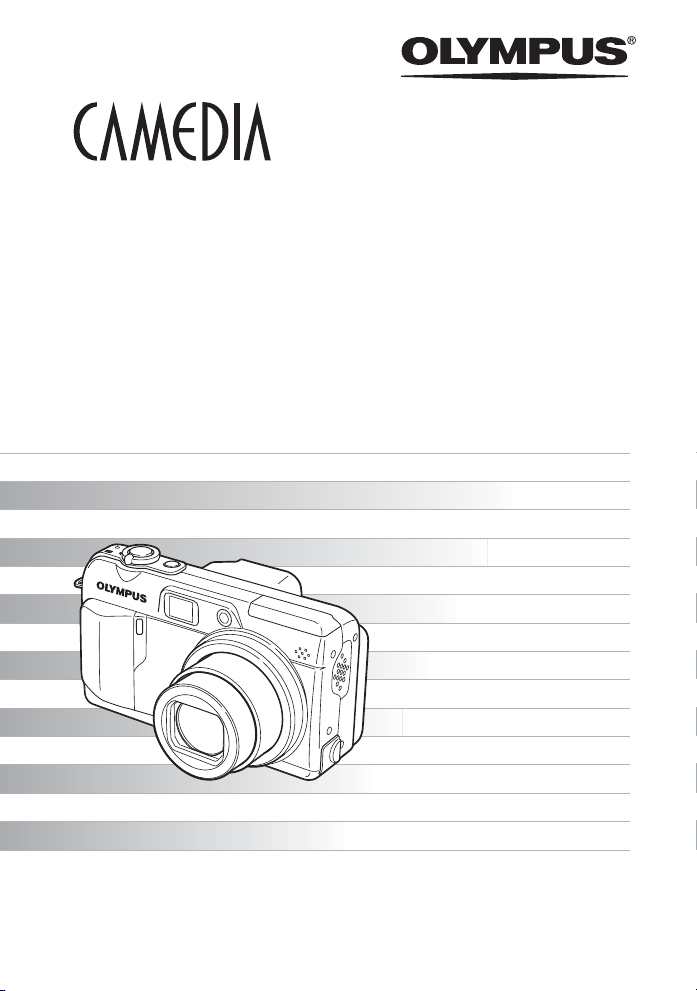
DIGITAL CAMERA
C-7000 ZOOM
C-70 ZOOM
Advanced
Manual
TWT
W
R
E
W
O
P
Thank you for purchasing an Olympus digital camera. Before you start to use your
new camera, please read these instructions carefully to enjoy optimum performance
and a longer service life. Keep this manual in a safe place for future reference.
We recommend that you take test shots to get accustomed to your camera before
taking important photographs.
In the interest of continually improving products, Olympus reserves the right to update
or modify information contained in this manual.
Detailed explanations of all the
functions for getting the most out
of your camera.
Basic Operation
Basic Shooting
Advanced Shooting
Playing Back
Printing
Online Pictures
Camera Settings
Page 2
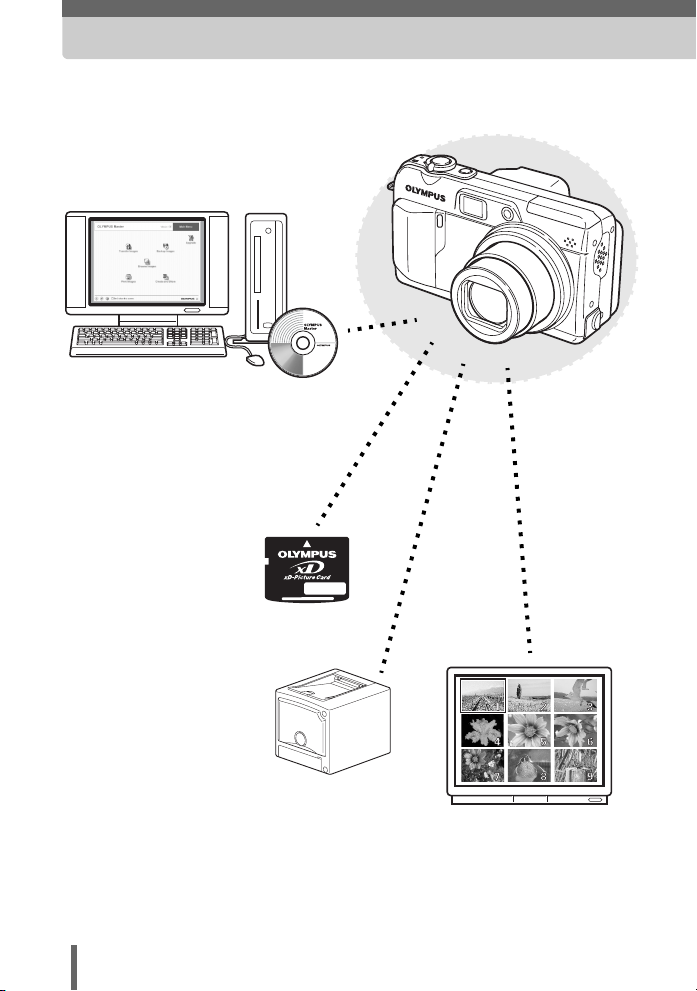
Navigation
How to use the camera
TWT
W
Using a computer...
Using the OLYMPUS Master
software on your computer lets you
enjoy editing, viewing, and printing
the pictures downloaded from your
camera.
Using a card...
Pictures taken with this
camera are stored on an
xD-Picture Card. By
storing the relevant print
reservation data with the
images on the card, you
can print pictures at a
print shop or on a
PictBridge-compatible
printer.
R
E
W
O
P
Using a printer...
With a PictBridge-compatible
printer, you can print pictures
directly from your camera.
2
Using a TV...
You can use a TV to view
pictures or playback
movies from your camera.
Page 3
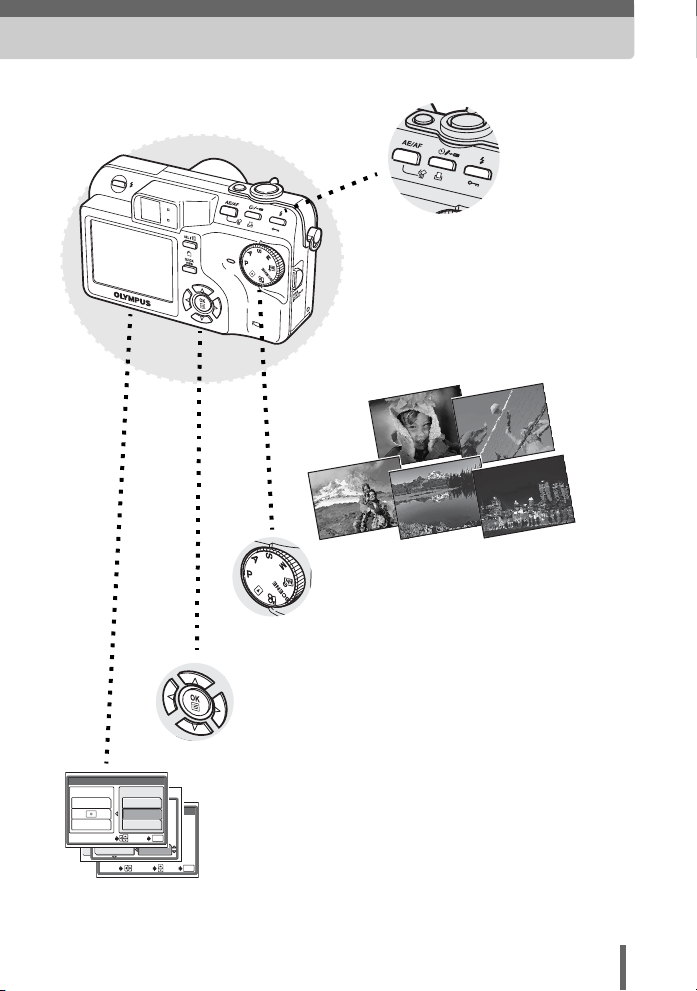
AE/AF
AE:ESP
ESP
CAM
WB
MULTI METERING
PICTURES
PICTURE
SELECT GO
SHARPNESS
CARD
INTERVAL
CONTRAST
SET
SELECT
SPOT
AF:
iESP
TIMELAPSE
SPOT
AREA
:
:
± 0
Using the direct
buttons...
Direct buttons let you perform
functions such as erasing or
protecting pictures or setting the
flash mode, making camera
operation easy.
Using the mode dial...
Use the mode dial to select a shooting or
playback mode. f lets you select
the optimum settings for the shooting
conditions from 5 different situations.
Using the arrow pad and e
button...
The arrow pad and e button are for
selecting and setting menu options as well
as viewing pictures frame by frame.
02
OK
01
Using the menus...
Shooting and playback-related
functions are set from the menus
GOOKSET
displayed on the monitor.
3
Page 4
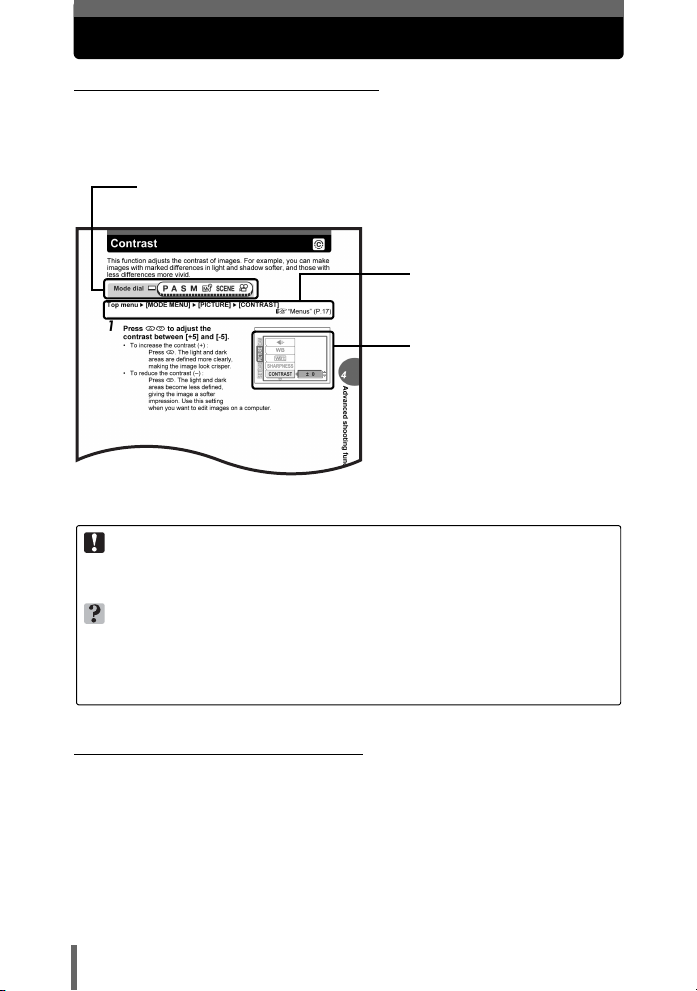
How to use this manual
(Indications used in this manual
A sample page is shown below to explain how to read the instructions in this
manual. Look at it carefully before taking or viewing pictures. See the
reference pages for further details on how to use the buttons or menus.
Set the mode dial to one of these symbols.
g “Mode dial” (P.12)
Select the menus in the
order indicated by.
g“Menus” (P.17)
Available languages vary
depending on the area where
you purchased this camera.
g“Selecting a
language” (P.105)
This sample page is only for your reference. It may differ from the actual page in
this manual.
Note
Important information on factors which may lead to a malfunction or operational
problems. Also warns of operations that should be absolutely avoided.
TIPS
Useful information and hints that will help you get the most out of your camera.
g
Reference pages describing details or associated information.
(Basic and Advanced Manuals
The instruction manual accompanying this camera is divided into two
parts: the Basic Manual and the Advanced Manual (this document).
Basic
Manual
Advanced
Manual
This manual helps you get used to the camera. It gives you easy-tofollow explanations on how to take pictures and view them.
This manual introduces you to the camera’s many functions after you
have mastered the basics. It will help you to use the camera’s
capabilities to take much more creative pictures, with more fun!
4
Page 5
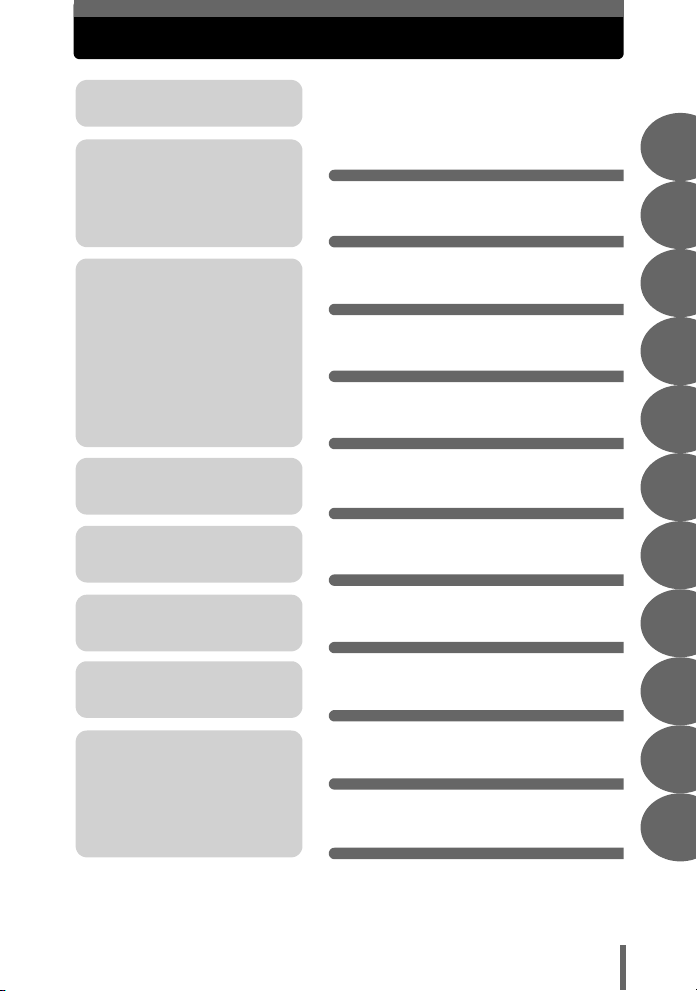
Composition of the manual
A quick guide to the camera’s
capabilities.
Read this part before using the
camera.
Explanation of techniques from
basics to advanced, giving you
an understanding of all the
functions related to taking
pictures.
To view, edit and sort the
pictures you have taken.
Settings to make your camera
easier to use.
To print the pictures you have
taken.
How to use the camera
Table of Contents
Basic operation
Tips before you start
taking pictures
Basic shooting functions
Advanced shooting
functions
More useful functions
Playback
Settings
Printing pictures
P.2
P.6
P.11
P.21
P.31
P.42
P.68
P.80
P.102
P.121
1
2
3
4
5
6
7
8
To enjoy the pictures you have
taken on a computer. To use
OLYMPUS Master.
Troubleshooting
For when you want to know the
names of parts, see a list of
menus, or find what you are
looking for.
Connecting the camera to
a computer
Appendix
Miscellaneous
P.139
P.155
P.175
The title page of each chapter gives a short description of the contents.
Be sure to check it out.
5
9
10
11
Page 6
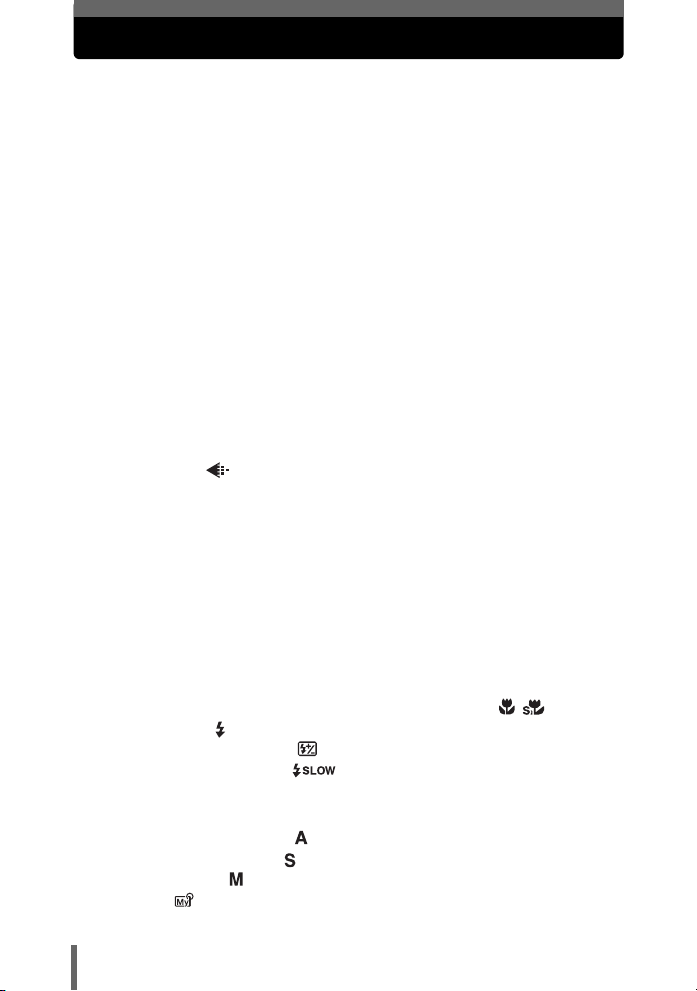
Table of Contents
How to use this manual....................................................................... 4
Composition of the manual ................................................................. 5
1 Basic operation - - - - - - - - - - - - - - - - - - - - - -11
Mode dial........................................................................................... 12
Direct buttons .................................................................................... 13
Using the direct buttons in shooting mode .................................. 13
Using the direct buttons in playback mode ................................. 15
Menus ............................................................................................... 17
About the menus ......................................................................... 17
How to use the menus ................................................................ 19
2 Tips before you start taking pictures - - - - - -21
Holding the camera ........................................................................... 22
Turning the monitor on/off ................................................................. 23
If correct focus cannot be obtained................................................... 24
How to focus (focus lock) ............................................................ 24
Subjects that are difficult to focus on .......................................... 25
Record mode ............................................................................. 26
Still picture record modes............................................................ 26
Movie record modes.................................................................... 27
Card capacity in number of pictures/recording time.................... 28
To change the record mode........................................................ 30
3 Basic shooting functions- - - - - - - - - - - - - - - 31
Selecting a shooting mode according to the situation....................... 32
Zooming in on a distant subject ........................................................ 34
Using the optical zoom................................................................ 34
Using the digital zoom................................................................. 35
Taking close-up pictures (macro/super macro mode) .......... 36
Flash shooting .............................................................................. 37
Flash intensity control .......................................................... 41
Slow synchronization ...................................................... 41
4 Advanced shooting functions - - - - - - - - - - - 42
Aperture priority shooting ............................................................ 43
Shutter priority shooting ............................................................... 44
Manual shooting .......................................................................... 45
My Mode .................................................................................... 46
6
Page 7
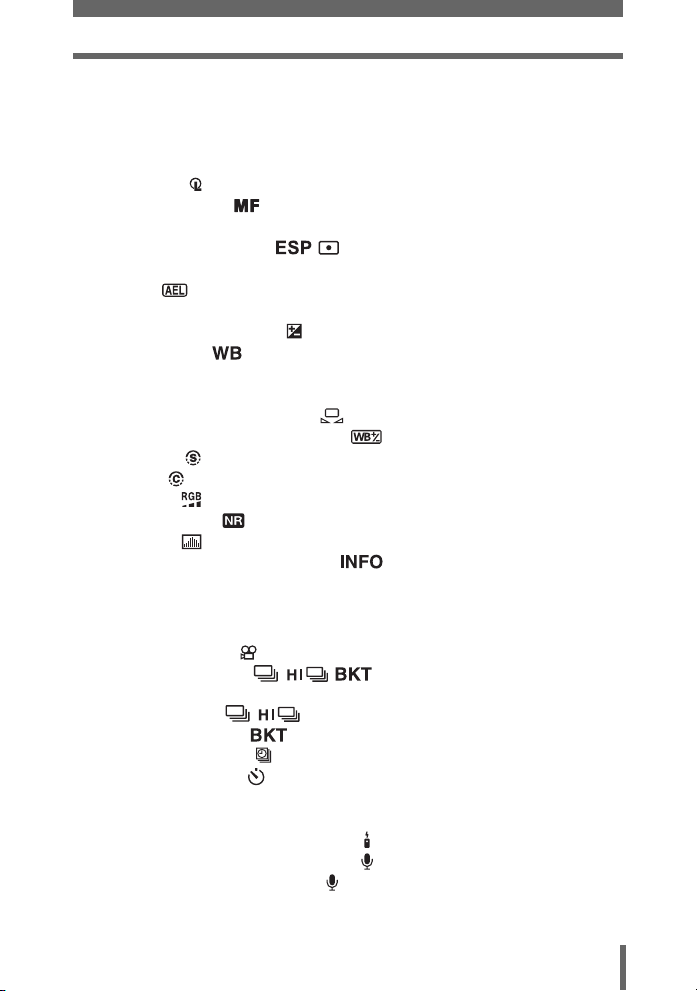
Table of Contents
Focusing applications........................................................................ 46
AF mode...................................................................................... 46
Fulltime AF .................................................................................. 47
AF area ....................................................................................... 47
AF illuminator .............................................................................. 48
AF lock ................................................................................... 49
Manual focus ....................................................................... 50
Metering ............................................................................................ 52
ESP/Spot metering ...................................................... 52
Multi-metering ............................................................................. 52
AE lock ...................................................................................... 54
ISO sensitivity ................................................................................... 56
Exposure compensation .............................................................. 57
White balance .......................................................................... 58
Auto white balance ...................................................................... 59
Preset white balance ................................................................... 59
One-touch white balance ..................................................... 60
White balance compensation ............................................. 61
Sharpness ................................................................................... 62
Contrast ....................................................................................... 63
Saturation ................................................................................... 63
Noise reduction .......................................................................... 64
Histogram ................................................................................... 65
Displaying shooting information ............................................. 66
Frame assist...................................................................................... 67
5 More useful functions - - - - - - - - - - - - - - - - - 68
Recording movies ....................................................................... 69
Sequential shooting ............................................... 70
Sequential shooting/High speed sequential
shooting .............................................................. 71
Auto bracketing ................................................................. 71
Time lapse shooting .................................................................... 72
Self-timer shooting ..................................................................... 73
Function shooting (black & white/sepia)............................................ 74
Panorama shooting ........................................................................... 75
Remote control shooting (optional) ............................................... 77
Recording sound with still pictures ............................................... 78
Recording sound with movies ...................................................... 79
7
Page 8
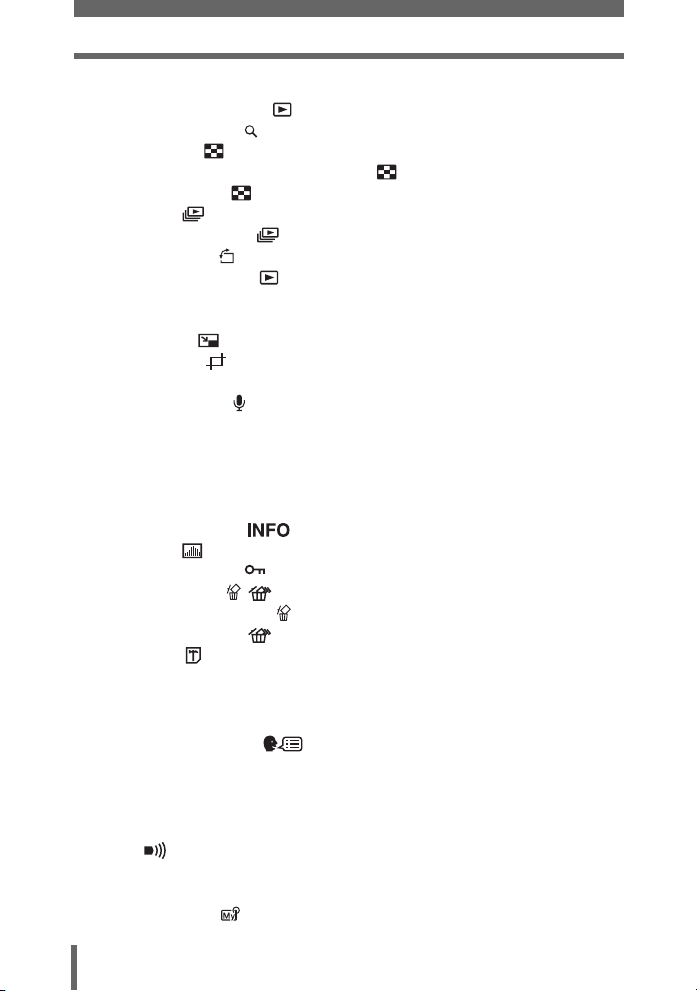
Table of Contents
6 Playback - - - - - - - - - - - - - - - - - - - - - - - - - - - 80
Single-frame playback ................................................................ 81
Close-up playback ....................................................................... 81
Index display .............................................................................. 82
Selecting the number of pictures .......................................... 83
Calendar display ........................................................................ 83
Slideshow .................................................................................. 85
Slideshow setup ................................................................... 85
Picture rotation ............................................................................ 86
Playing back movies .................................................................. 87
Editing still pictures ........................................................................... 88
Editing raw data .......................................................................... 88
Resizing ............................................................................... 89
Trimming ............................................................................. 90
Red-eye correction...................................................................... 91
Recording sound .......................................................................... 92
Editing movies................................................................................... 93
Creating an index........................................................................ 93
Editing a movie............................................................................ 94
Playback on a TV .............................................................................. 96
Video output selection................................................................. 97
Information display ................................................................ 97
Histogram ................................................................................... 98
Protecting pictures ..................................................................... 98
Erasing pictures .................................................................... 99
Single-frame erase ................................................................ 99
All-frame erase .................................................................. 100
Formatting ................................................................................. 100
7 Settings- - - - - - - - - - - - - - - - - - - - - - - - - - - 102
All reset ........................................................................................... 103
Selecting a language ........................................................... 105
Power on/Power off setup ............................................................... 105
Rec view.......................................................................................... 106
Screen setup................................................................................... 107
Playback volume ............................................................................. 108
Beep ........................................................................................ 108
Button operation beep..................................................................... 109
Shutter sound.................................................................................. 109
My Mode setup ......................................................................... 110
8
Page 9
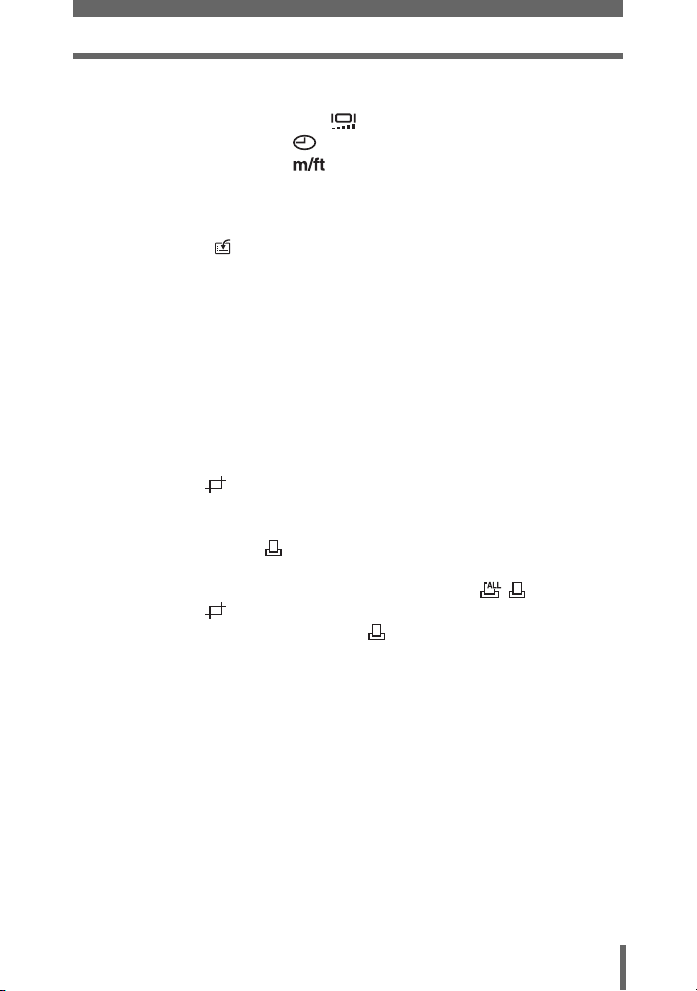
Table of Contents
File name ........................................................................................ 113
Pixel mapping.................................................................................. 114
Monitor brightness adjustment ................................................ 114
Setting the date and time ........................................................ 115
Measurement units (m/ft) ....................................................... 116
Shortcut ........................................................................................... 117
Setting the shortcut menus ....................................................... 117
Using the shortcut menus ......................................................... 118
Custom button ........................................................................... 119
Setting the custom button ......................................................... 119
Using the custom button ........................................................... 120
8 Printing pictures - - - - - - - - - - - - - - - - - - - - 121
Direct printing (PictBridge) .............................................................. 122
Using the direct printing function............................................... 122
Connecting the camera to a printer........................................... 123
Printing pictures ........................................................................ 124
Easy printing ............................................................................. 124
Printing by selecting a print mode ............................................. 126
Trimming ........................................................................... 129
Exiting direct printing ................................................................. 130
If an error code is displayed ...................................................... 131
Print settings (DPOF) ................................................................ 132
How to make print reservations ................................................. 132
All-frame reservation/Single-frame reservation ............ 133
Trimming ........................................................................... 136
Resetting print reservation data .......................................... 137
9 Connecting the camera to a computer - - - - 139
Flow................................................................................................. 140
Using OLYMPUS Master ................................................................ 141
What is OLYMPUS Master? ...................................................... 141
Installing OLYMPUS Master ..................................................... 142
Connecting the camera to a computer ............................................ 145
Starting up OLYMPUS Master ........................................................ 147
Displaying camera images on a computer ...................................... 149
Downloading and saving images .............................................. 149
Viewing still pictures and movies .................................................... 151
Printing pictures .............................................................................. 152
9
Page 10

Table of Contents
To download and save images to a computer without using
OLYMPUS Master..................................................................... 154
10 Appendix - - - - - - - - - - - - - - - - - - - - - - - - - 155
Troubleshooting .............................................................................. 156
Error codes................................................................................ 156
Troubleshooting ........................................................................ 157
Camera care ................................................................................... 164
AC adapter (optional)...................................................................... 165
Safety Precautions .......................................................................... 166
Handling the Camera ................................................................ 166
Battery handling precautions..................................................... 168
Card handling precautions ........................................................ 170
LCD Monitor .............................................................................. 171
Glossary of terms ............................................................................ 172
11 Miscellaneous - - - - - - - - - - - - - - - - - - - - - 175
Menu list.......................................................................................... 176
List of factory default settings.......................................................... 181
Modes and shooting functions ........................................................ 184
Names of parts................................................................................ 186
Camera ..................................................................................... 186
Monitor indications .................................................................... 188
Index ............................................................................................... 191
10
Page 11
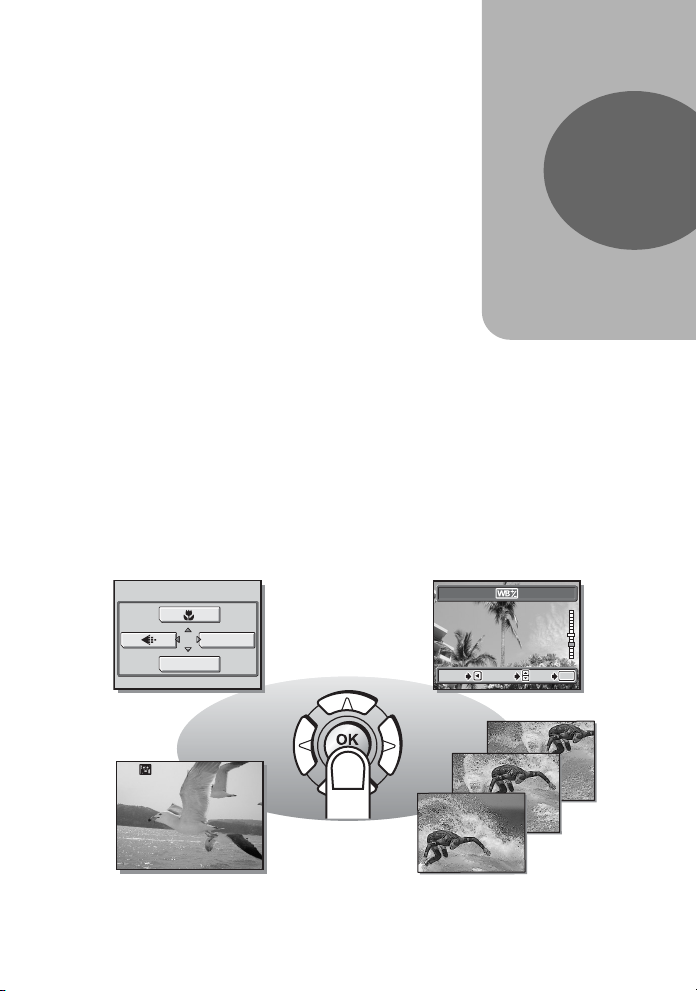
1 Basic operation
BLUE
RED
SELECTGOGO
OK
CANCEL
Basic operation
Don’t you sometimes feel that advanced
shooting and editing functions are only for
professional photographers?
With their experience and skill, they can
make all kinds of fine adjustments to
achieve a variety of effects.
Now you too can achieve such effects
simply by pressing the buttons on your
digital camera. You can use the advanced
functions available on your camera by
setting the menu items to adjust the amount
of light passing through aperture or alter the
focusing range.
Just display a menu on the monitor and use
the buttons to choose a setting. Familiarize
yourself with the buttons and menus before
reading the explanations of the various
functions.
1
BLUE
MODE MENU
MONITOR OFF
00:0:36360 0:36
Movies
CANCEL
CANCEL SELECT
Sequential shooting
SELECT
GO
RED
OK
OK
Page 12
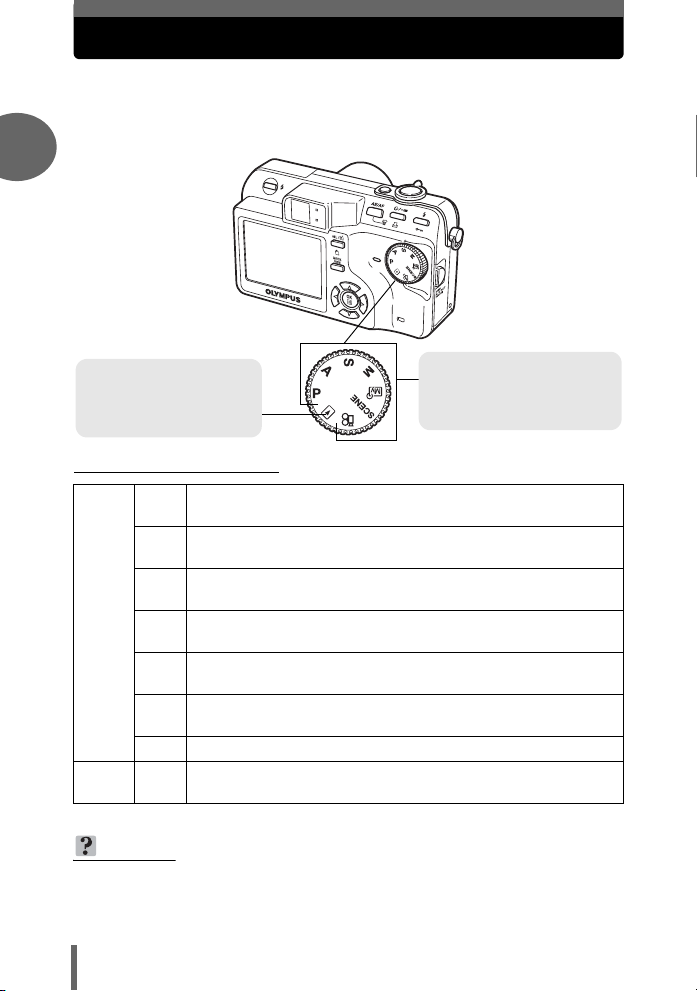
Mode dial
This camera features a mode dial for selecting the camera’s mode. The
modes are divided into shooting and playback modes, with shooting mode
divided into 7 modes. Select the mode you want, then press the POWER
switch to turn the camera on.
1
Basic operation
Playback mode
Set the mode dial to this
position to view pictures or
movies.
Shooting modes
Set the mode dial to one of
these positions to take
pictures or movies.
(About the mode dial
The camera automatically sets the aperture value and shutter
P
speed.
This function allows you to set the aperture manually. The camera
A
sets the shutter speed automatically. gP.43
This function allows you to set the shutter speed manually. The
S
camera sets the aperture automatically. gP.44
This function allows you to set the aperture and shutter speed
M
manually. gP.45
This function allows you to set your own shooting parameters and
r
Shooting modes
Playback
mode
TIPS
•
The direct button functions and menu contents vary depending on the position of
the mode dial. g “Direct buttons” (P.13), “Menus” (P.17), “Menu list” (P.176)
• You can change the mode before and after turning the camera on.
register them as your original mode. gP.46
This function allows you to select from 5 situation-related modes
f
set to the shooting conditions. gP.32
n
This function allows you to record movies with sound. gP.69
This function allows you to view still pictures and movies, as well
q
as playback sound. gP.81
12
Page 13
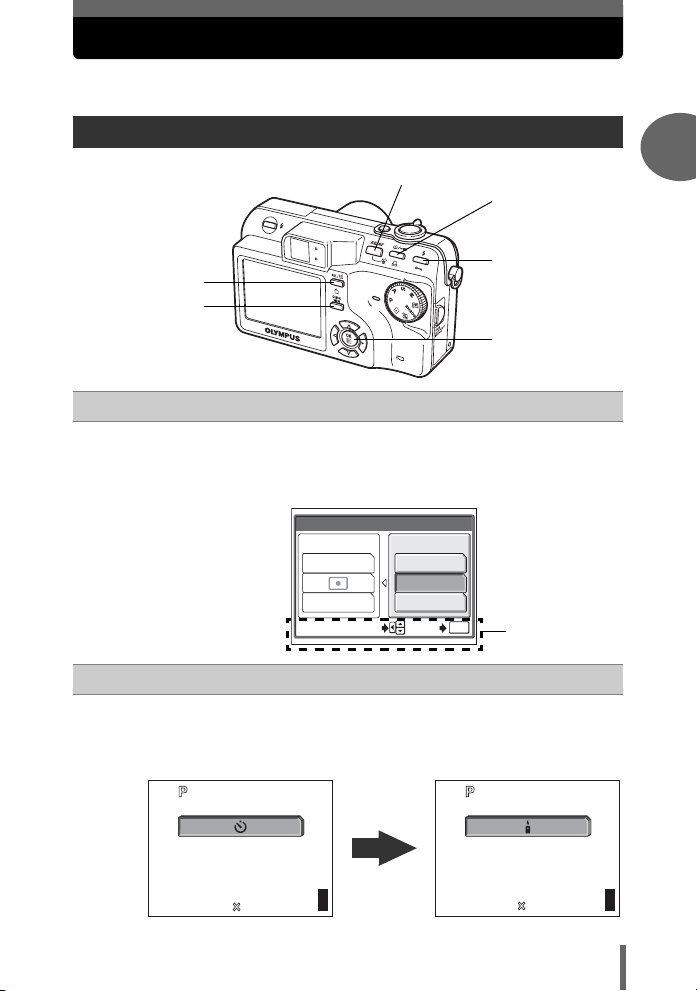
Direct buttons
1/1000
F2.8
0.0
3072 2304
HQ
F2.8
0.0
HQ
3072 2304
1/1000
30
The direct buttons have different functions in shooting mode and in
playback mode.
Using the direct buttons in shooting mode
c
d
e
g
h
f
e button
c
Pressing the e button displays the following screen. Select either
AE (metering) mode or AF (focusing) mode. Follow the operation guide
at the bottom of the screen to make settings.
g“Focusing applications” (P.46), “Metering” (P.52)
1
Basic operation
d
AE/AF
AE:ESP
ESP
MULTI METERING
SELECT
Z (Self-timer/Remote control) button
Press the Z (self-timer/remote control) button repeatedly to change
the setting. The setting alternates between the self-timer function and the
remote control function. g“Self-timer shooting” (P.73),
“Remote control shooting (optional)” (P.77)
1/1000
F2.8
0.0
HQ
3072 2304
303030
AF:
SPOT
iESP
SPOT
AREA
GO
OK
HQ
Operation guide
1/1000
3072 2304
F2.8
30
30
0.0
0030
13
Page 14
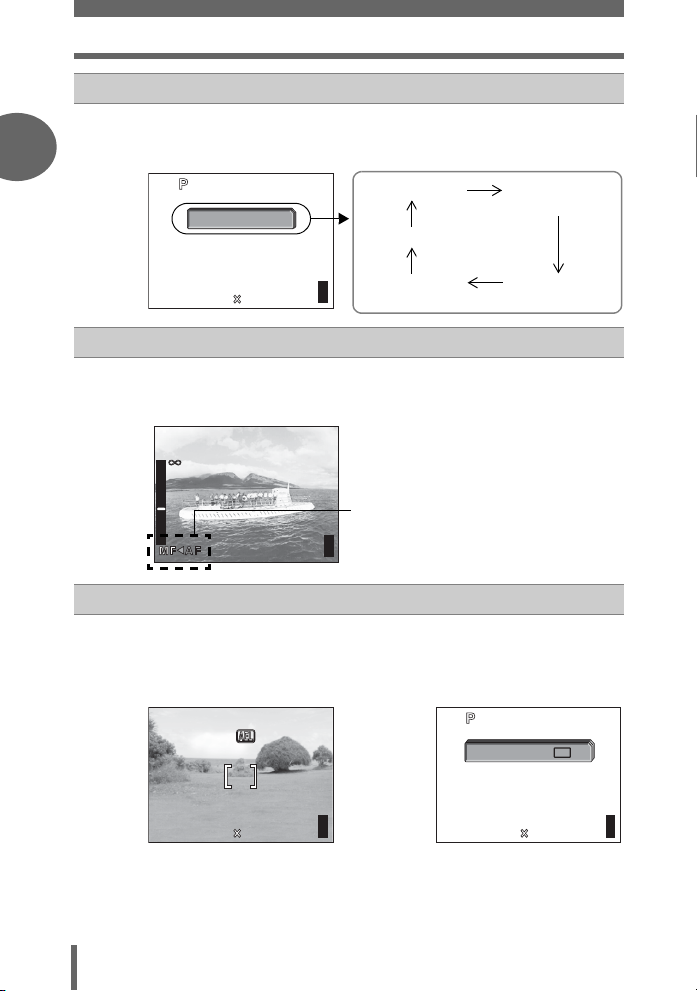
Direct buttons
1/1000
F2.8
0.0
3072 2304
HQ
F2.8
1/1000
0.0
2.5m
1.2m
0.6m
1/1000
F2.8
0.0
3072 2304
HQ
F2.8
1/1000
0.0
3072 2304
HQ
1
# (flash mode) button
e
Press the # (flash mode) button repeatedly to change the setting. The
setting changes in the following order with each press of the button.
g“Flash shooting” (P.37)
1/1000
F2.8
0.0
AUTO (Auto-flash)
AUTO
$ (Flash off)
! (red-eye
reduction flash)
Basic operation
14
f
HQ
e button
3072 2304
303030
#SLOW (Slow
synchronization)
# (fill-in flash)
The focus mode is alternately selected. Holding down e for more than 1
second displays the following screen. Press bd to alternately select AF
(Auto focus) and MF (Manual focus). g“Manual focus” (P.50)
F2.8
1/1000
P
2.5m
1.2m
0.6m
[ (AE lock)/z (Custom) button
g
0.0
Currently, AF (Auto focus) is set. Press b to
switch to MF (Manual focus).
303030
The exposure (AE) lock function is alternately activated and canceled
each time you press the button. g“AE lock” (P.54)
If a function is already assigned to the custom button, the function’s setting
switches each time you press the button. g“Custom button” (P.119)
1/1000
DRIVE
HQ
3072 2304
the custom button
F2.8
1/1000
P
HQ
3072 2304
AE lock screen Ex: When [DRIVE] is set on
0.0
303030
F2.8
0030
0.0
303030
Page 15

QUICK VIEW button
SELECT
GO
OK
h
Pressing the QUICK VIEW button displays the last picture taken on the
monitor. All the functions in normal playback mode are available.
g“6 Playback” (P.80)
To return to shooting mode for taking the next picture, press the QUICK
VIEW button or press the shutter button halfway.
Using the direct buttons in playback mode
c
d
e
f
S (Erase) button
c
Pressing the S (Erase) button after selecting a picture displays the
following screen. Follow the operation guide at the bottom of the screen
to erase the picture. g“Erasing pictures” (P.99)
Direct buttons
1
Basic operation
Basic operation
ERASE
YES
NO
SELECT
SELECT GO
GO
OK
OK
Operation guide
15
Page 16
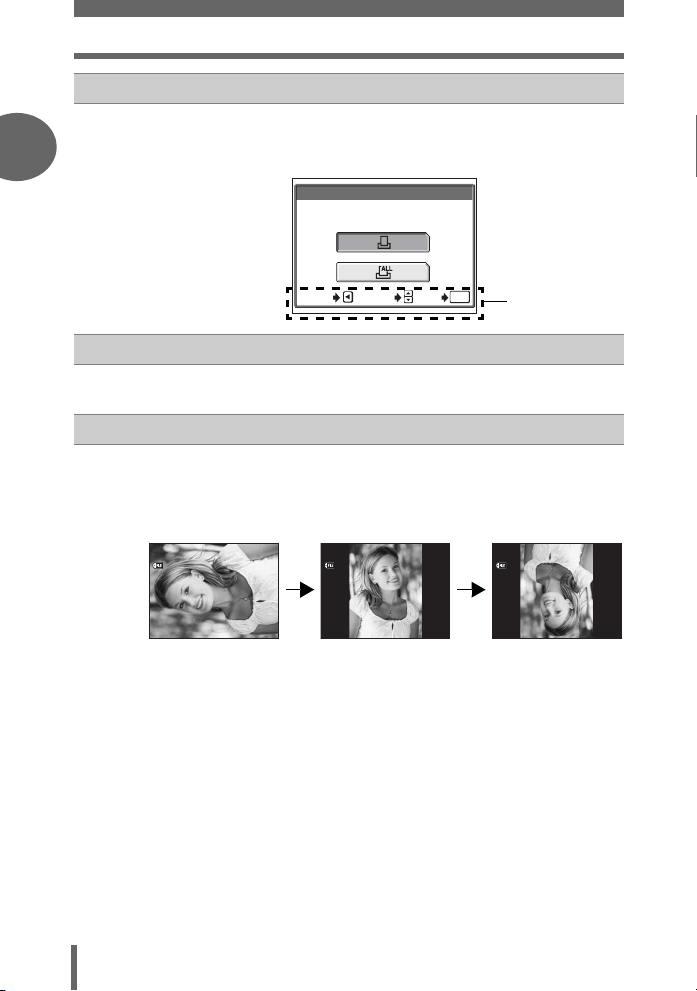
Direct buttons
SELECTGOGO
OK
11 15
30 30
100
0030
HQ
11 15
30 30
100
0030
HQ
11 15
30 30
100
0030
HQ
1
Basic operation
< (Print reservation) button
d
Pressing the < (Print reservation) button displays the following screen.
Follow the operation guide at the bottom of the screen to store print
reservation data on the card. g“Print settings (DPOF)” (P.132)
PRINT ORDER
OK
GO
OK
0 (Protect) button
e
CANCEL
SELECT
SELECT
Pressing the 0 (Protect) button after selecting a picture sets the protect
function. g“Protecting pictures” (P.98)
y (Rotation) button
f
Pressing the y (Rotation) button after selecting a still picture rotates it.
Each pressing rotates the image in the following sequence:
90° clockwise, 90° counterclockwise, and back to the original.
g“Picture rotation” (P.86)
100
-
100
-
0030
HQ
0030
HQ
100
Operation guide
-
0030
HQ
16
’0404.
1212.
11 15
:
’0404.
1212.
11 15
:
30 30
30 30
’0404.
1212.
11 15
:
30 30
Page 17
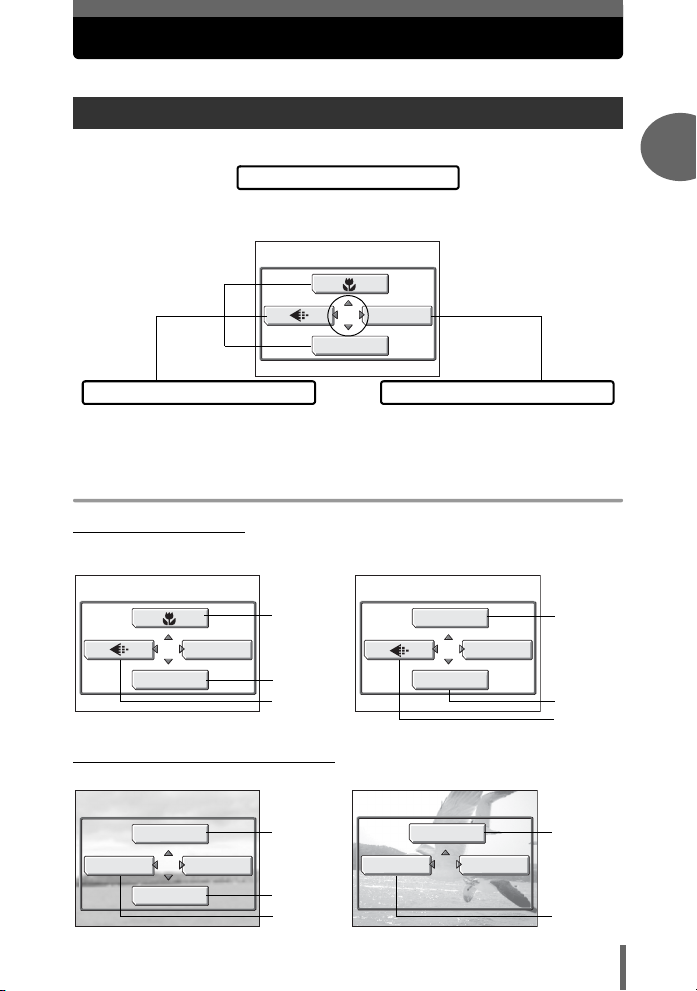
Menus
Menus are used to set functions. Press e to display the menu on the monitor.
About the menus
The menu items that can be used differ depending on the mode.
Top menu
Menus are divided into shortcut menus
and mode menus.
MODE MENU
MONITOR OFF
Shortcut menus
You can select menu items that are normally
accessed from the mode menu. There are
shortcut menus that allow you to select on/off.
The settings are categorized into tabs by
function.
Mode menus
Shortcut menus
Shooting modes
(
P A S M r f mode
(for still pictures)
MODE MENU
MONITOR OFF
(Factory default setting)
gP.36
gP.23
gP.26
n mode
(for movies)
DIGITAL ZOOM
MODE MENU
MONITOR OFF
(Playback mode (q mode)
MovieStill picture
1
Basic operation
gP.35
gP.23
gP.26
INFO
m
MODE MENU
u
gP.85
gP.98
gP.97
MOVIE PLAYBACK
INFO
gP.87
MODE MENU
gP.97
17
Page 18
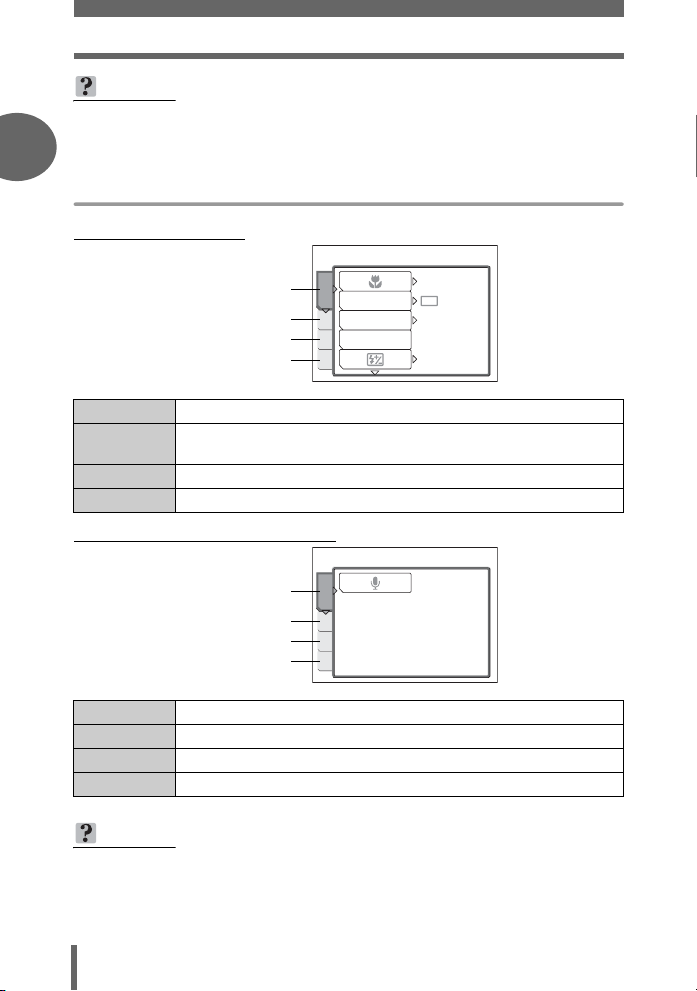
Menus
TIPS
• The functions assigned to the shortcut menus can also be accessed from the
mode menu. You can change the functions assigned to the shortcut menus to
1
any mode other than n and q. g“Shortcut” (P.117)
Mode menus
Shooting modes
(
Basic operation
CAMERA tab
PICTURE tab
CARD tab
SETUP tab
CAMERA tab
PICTURE tab
CARD tab
SETUP tab
DRIVE
CAMERA
PIC
SCENE
CARD
SET
For setting shooting-related functions.
For setting picture-related functions, such as record mode and
white balance.
For formatting the memory card.
For setting basic camera functions and functions for easy use of the camera.
ISO
OFF
AUTO
0.0
(Playback mode (q mode)
PLAY tab
EDIT tab
CARD tab
SETUP tab
PLAY tab
EDIT tab
CARD tab
SETUP tab
For recording sound.
For editing saved pictures.
For formatting cards and erasing all image data.
For setting basic camera functions and functions for easy use of the camera.
TIPS
•In n mode, the mode menu differs in shooting mode and in playback mode.
For details, see “Menu list” (P.176).
• For details of mode menu items in shooting mode and playback mode, see
“Menu list” (P.176).
PLAY
EDIT
CARD
SET
18
Page 19
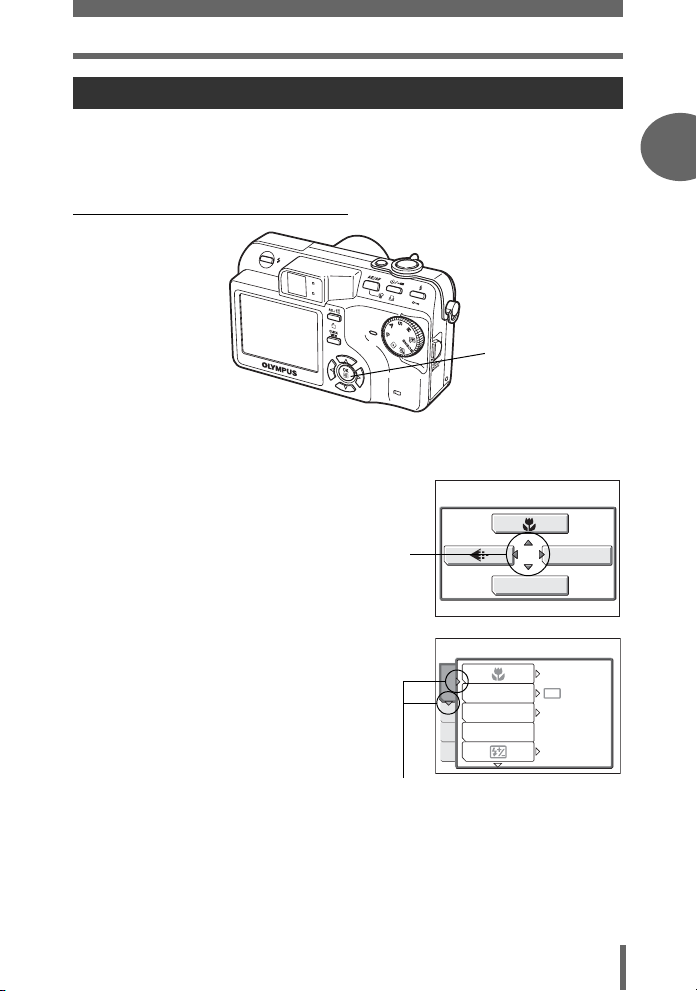
Menus
How to use the menus
Use the arrow pad and e to select and set the menu items.
Follow the operation guide on the screen and use the arrow pad to set the
items. How to use the menus is shown below.
Ex: Setting [
7] (Auto bracketing)
acbd buttons
e button
1
Basic operation
Basic operation
1 Press e in shooting mode.
• The top menu is displayed.
2 Press d to select [MODE MENU].
This refers to the arrow
pad (acbd).
3 Press ac to select the
[CAMERA] tab, then press d.
• Refer to the arrows on the screen to
select a setting with the arrow pad.
This refers to the arrow pad
(cd).
DRIVE
CAMERA
ISO
PIC
SCENE
CARD
SET
Top menu
MODE MENU
MONITOR OFF
OFF
AUTO
0.0
19
Page 20
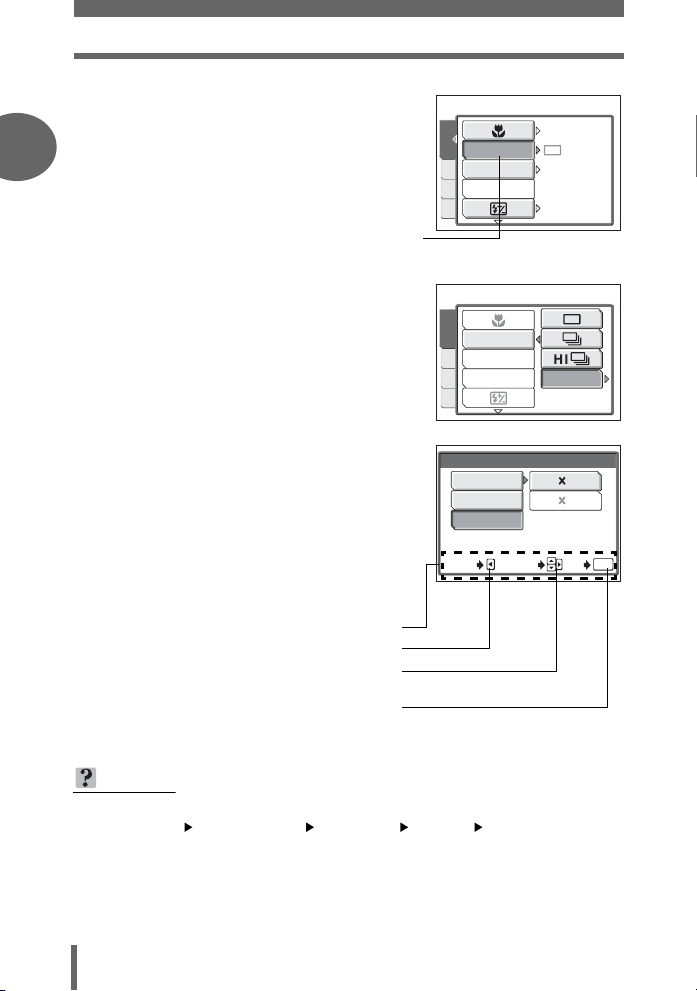
Menus
4 Press ac to select [DRIVE],
then press d.
1
Basic operation
• Refer to the arrows on the screen to
select a setting with the arrow pad.
• Unavailable settings cannot be
selected.
5 Press ac to select [BKT], then
press d.
• Refer to the arrows on the screen to
select a setting with the arrow pad.
The selected item
appears indented.
DRIVE
CAMERA
ISO
PIC
SCENE
CARD
SET
DRIVE
CAMERA
ISO
PIC
SCENE
CARD
SET
OFF
AUTO
0.0
BKT
6 Press ac and select the
exposure differential from [±0.3],
[±0.7] and [±1.0], then press d.
Press ac and select the
number of shots from [×3] and
[×5], then press e.
• Follow the operation guide at the bottom
of the screen and use the arrow pad to
select and set a setting.
Press ac to select a setting.
Press e to make your selection.
Operation guide
Press b to cancel.
Press d to move settings.
CANCEL
BKT
± 0.3
± 0.7
± 1.0
SELECT
TIPS
In this manual, Steps 1 to 5 of how to use the menus are expressed as follows:
Top menu [MODE MENU] [CAMERA] [DRIVE] [BKT]
20
3
5
GO
OK
Page 21
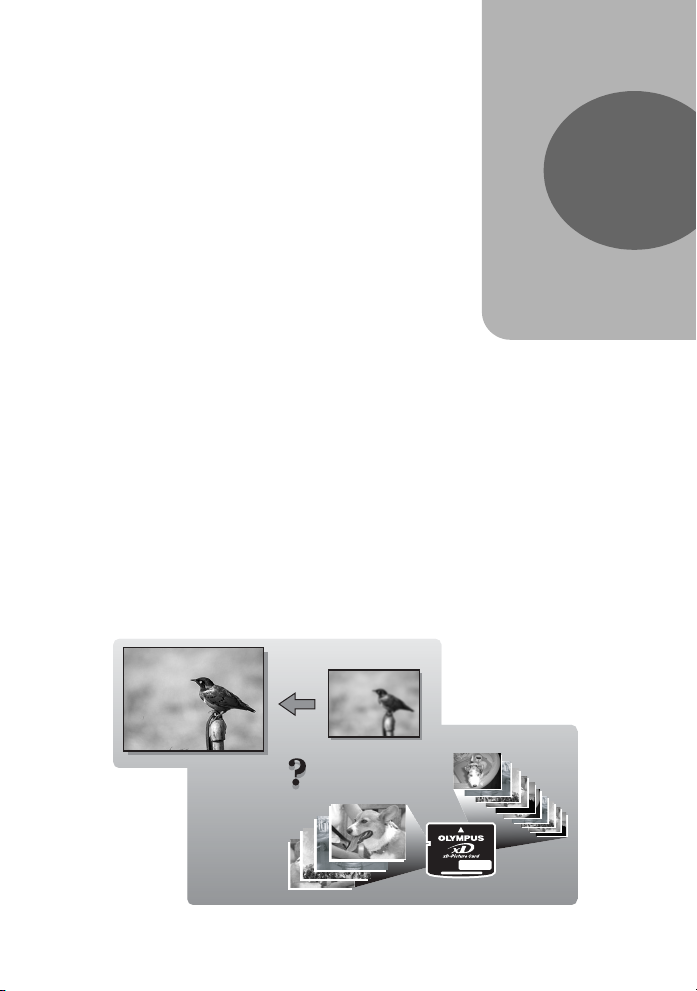
2 Tips before you start taking pictures
SHQ
SQ2
Tips before you start
taking pictures
Your pictures are almost guaranteed to
come out well just by setting the mode dial
to P and pressing the shutter button. But
occasionally, you can’t focus on your
subject, or the subject is too dark, or the
picture doesn’t come out the way you
want…
Just knowing which button to press or which
setting to change can help you solve these
problems.
And did you know that by selecting an
image size according to how you plan to use
the pictures afterwards, you can store more
pictures on the memory card? These are
just some of the hints provided in this
chapter.
Online applications
SQ2
Ideas
Ideas
SQ2
2
Printing
applications
SHQ
SHQ
Page 22
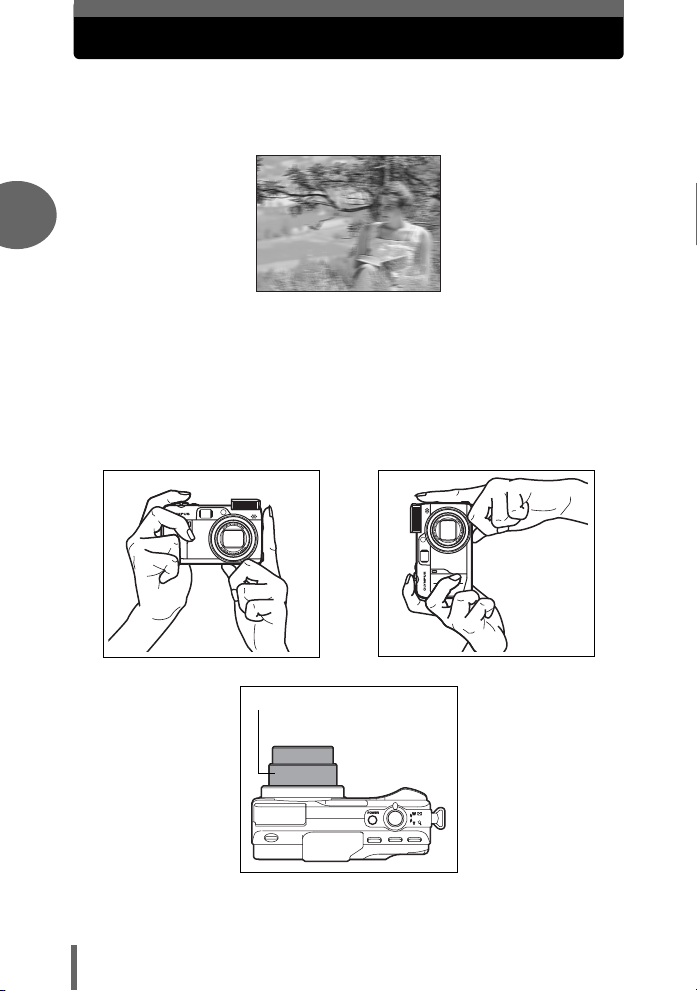
Holding the camera
Sometimes when you look at a picture you have taken, the contours of the
subject are blurred. This is often caused by movement of the camera at the
precise moment that the shutter button is pressed.
2
Picture where subject is not clearly defined
To prevent the camera from moving, hold the camera firmly with both
hands while keeping your elbows at your sides. When taking pictures
with the camera in the vertical position, hold the camera so that the flash
is positioned higher than the lens. Keep your fingers and the strap away
from the lens and flash.
Horizontal grip Vertical grip
Tips before you start taking pictures
22
Top view
Do not hold this part of the lens.
Page 23
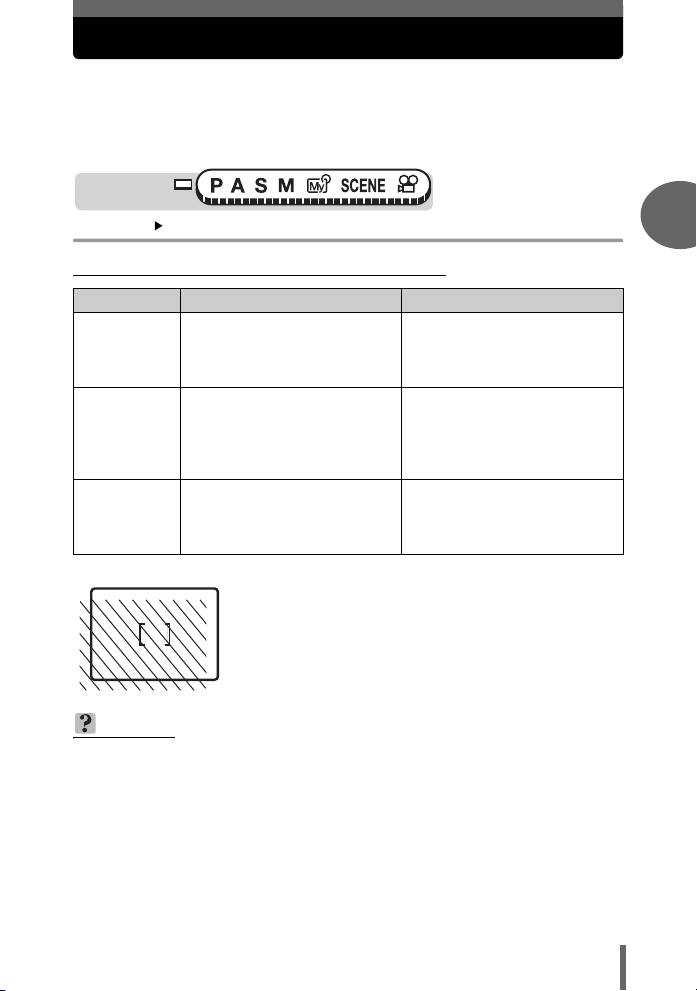
Turning the monitor on/off
You can take pictures with or without using the monitor.
MONITOR ON For taking pictures using the monitor (factory default setting)
MONITOR OFF For taking pictures using the viewfinder
Mode dial
Top menu [MONITOR OFF] / [MONITOR ON] g“Menus” (P.17)
(Features of the monitor and viewfinder
Monitor Viewfinder
You can check the picture area
Advantages
Disadvantages
Tips
Viewfinder
that the camera actually
records.
Camera movement occurs easily
and subjects may be difficult to
see in bright/dark places. The
monitor uses more battery power
than the viewfinder.
Use the monitor when you need to
know the exact area the camera
records, or to take a close-up of a
person or flower (macro shooting).
• The camera records a wider area than the image in the
viewfinder.
• As you get closer to the subject, the actual image recorded
(the shaded area in the illustration on the left) differs
slightly from the image in the viewfinder.
TIPS
The monitor turns off automatically.
→ If the camera is not used for over 3 minutes, the monitor turns off automatically.
Press the shutter button or zoom lever to turn the monitor on.
To adjust the brightness of the monitor.
→ Adjust the brightness with the [s] settings. g“Monitor brightness
adjustment” (P.114)
The monitor is hard to see.
→
Bright light, such as direct sunlight, may cause vertical lines (smears) to appear
on the image in the monitor. This does not affect recorded pictures.
Camera movement does not
occur easily and subjects can be
seen clearly even in bright places.
Little battery power is used.
When close to a subject, the
image in the viewfinder differs
slightly from the picture that the
camera actually records.
Use the viewfinder for general
snapshots, landscape pictures
and other casual shots.
2
Tips before you start taking pictures
23
Page 24
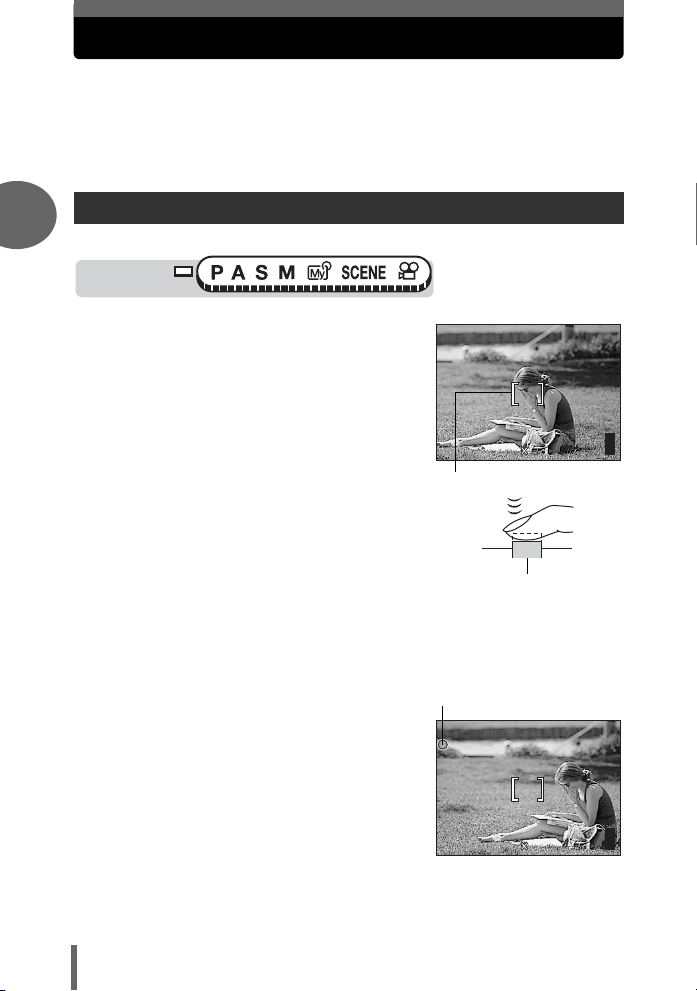
If correct focus cannot be obtained
F2.8
1/1000
0.0
3072 2304
HQ
F2.8
1/1000
0.0
3072 2304
HQ
The camera automatically detects the focus target in the frame. The level
of contrast is one of the criteria it uses to detect the subject. The camera
may fail to determine subjects with lower contrast than the surroundings or
with an area of extremely strong contrast in the frame. If this happens, the
simplest solution is to use the focus lock.
How to focus (focus lock)
2
Mode dial
1 Position the AF target mark on
the subject you want to focus on.
• When shooting a hard-to-focus subject
or a fast-moving subject, point the
camera at an object about the same
distance away as the subject.
2 Press the shutter button halfway
Tips before you start taking pictures
until the green lamp lights.
• When the focus and exposure are
locked, the green lamp lights.
• The AF target mark moves to the focus
position.
• When the green lamp blinks, the focus
and exposure are not locked. Release your finger from the shutter button,
re-position the AF target mark on the subject and press the shutter button
halfway again.
3 Keeping the shutter button
pressed halfway, recompose
your shot.
1/1000
P
HQ
3072 2304
AF target mark
Shutter button
Green lamp
1/1000
P
HQ
3072 2304
F2.8
F2.8
0.0
303030
0.0
303030
24
Page 25
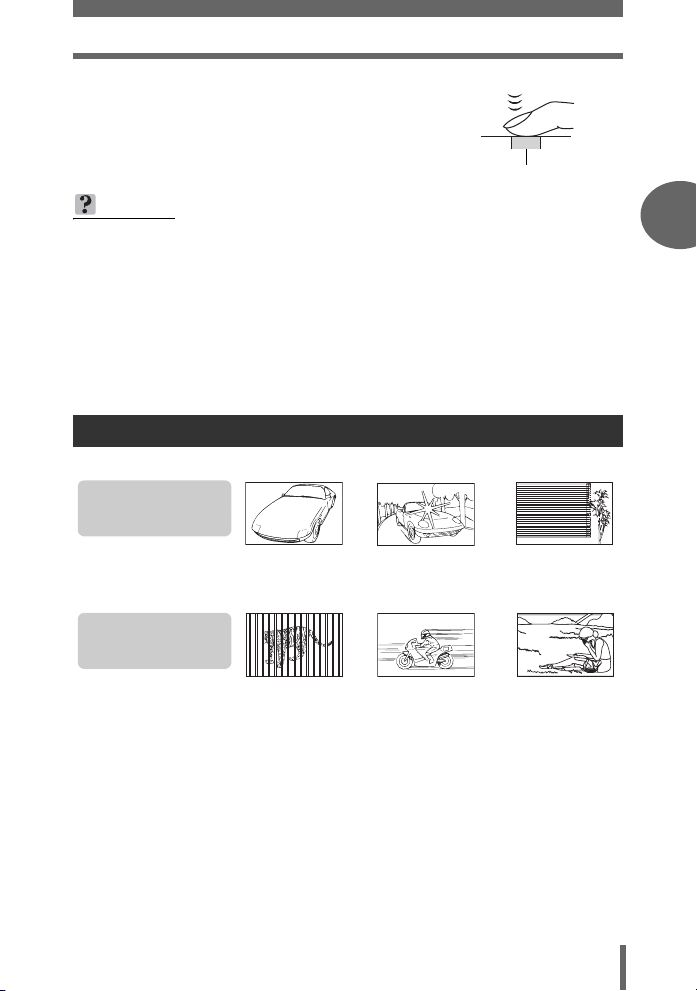
If correct focus cannot be obtained
4 Press the shutter button fully.
Shutter button
TIPS
The frame in which you focus on a subject is different from the frame in
which you lock the exposure.
g“AE lock” (P.54)
Fix the focus position.
g“AF lock” (P.49)
Focus on the subject in the center of the frame.
g“AF mode” (P.46)
Subjects that are difficult to focus on
Under certain types of conditions, the auto focus may not work properly.
The green lamp blinks.
The subject cannot be
brought into focus.
Tips before you start taking pictures2Tips before you start taking pictures
Subject with
low contrast
The green lamp lights,
but the subject cannot
be brought into focus.
Subjects at
different
distances
If this happens, focus on an object with high contrast at the same distance as the
intended subject (focus lock), recompose your shot and then take the picture. If the
subject has no vertical lines, hold the camera vertically and focus the camera using
the focus lock function by pressing the shutter button halfway, then return the
camera to the horizontal position while keeping the button pressed halfway and take
the picture.
If the subject still cannot be focused on, use the manual focus. g“Manual
focus” (P.50)
Subject with an
extremely bright area in
the center of the frame
Fast-moving
subject
Subject without
vertical lines
The subject to be
focused on is not in
the center of the frame
25
Page 26
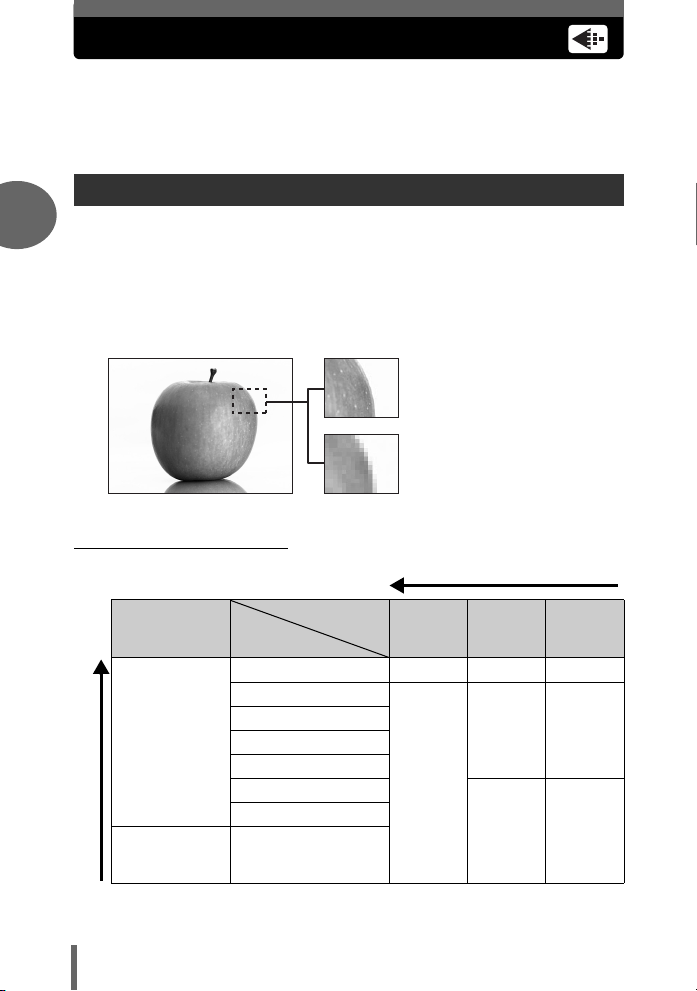
Record mode
You can select a record mode in which to take pictures or shoot movies.
Select the best record mode for your purpose (printing, editing on a
computer, website editing, etc.). For information on the image sizes for
each record mode and the memory capacity of the card, see the table on
P.28.
Still picture record modes
Record mode depicts the image size and compression rate of pictures you wish to
2
record.
Pictures are made from thousands of dots (pixels). If a picture with relatively few
pixels is enlarged, it looks like a mosaic. A picture with many pixels is denser and
clearer, but requires a larger file size (data size), decreasing the number of pictures
that can be saved on a card. Increasing the compression rate reduces the file size,
but makes the pictures appear grainy.
Picture with high number of pixel
Picture with low number of pixel
Tips before you start taking pictures
(Normal image modes
Image becomes clearer
Application
Select according
to print size
For small-sized
prints and
websites
Image size becomes larger
26
Compression
Image size
3072 × 2304 TIFF SHQ HQ
2592 × 1944
2288 × 1712
2048 × 1536
1600 × 1200
1280 × 960
1024 × 768
640 × 480
Uncompressed
JPEG
Low com-
pression
SQ1
HIGH
SQ2
HIGH
High com-
pression
SQ1
NORMAL
SQ2
NORMAL
Page 27
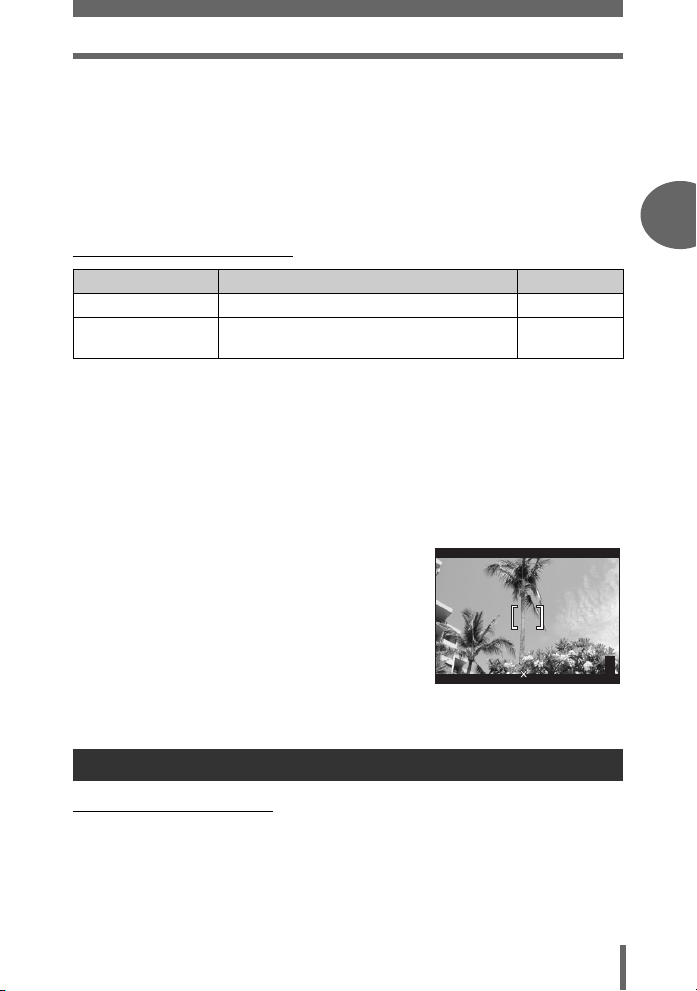
Record mode
F2.8
1/1000
0.0
3072 2048
HQ
Image size
The number of pixels (horizontal × vertical) used when saving an image. If the image
will be printed, higher resolutions (larger numbers) are recommended so that the
image will be clearer.
Compression
In record modes other than TIFF, image data are compressed. The higher the
compression, the less clear the image will be.
(Special record modes
Record mode Features Image size
RAW Raw uncompressed data 3072 × 2304
3:2
(SHQ, HQ)
This is useful for ordering prints from a photo
lab.
3072 × 2048
Raw data
This is unprocessed data which has not been subjected to color conversion or white
balance, sharpness and contrast adjustment. Use the OLYMPUS Master software
to display the data as pictures on a computer. Plug-in software (available from the
Olympus website) can also be used to view the data using Photoshop. Raw data
cannot be displayed using ordinary software, and print reservations cannot be made.
Pictures taken with the record mode set to raw data can be edited with this camera.
g“Editing raw data” (P.88)
3:2
The image aspect ratio is normally 4:3. If the
aspect ratio is changed to 3:2, the image can be
printed at a photo lab without losing the image
borders.
P
HQ
Monitor display when
1/1000
3072 2048
3:2 is set
F2.8
Movie record modes
(SHQ, HQ, SQ1, SQ2
Movies are recorded in Motion-JPEG format.
Tips before you start taking pictures2Tips before you start taking pictures
0.0
303030
27
Page 28
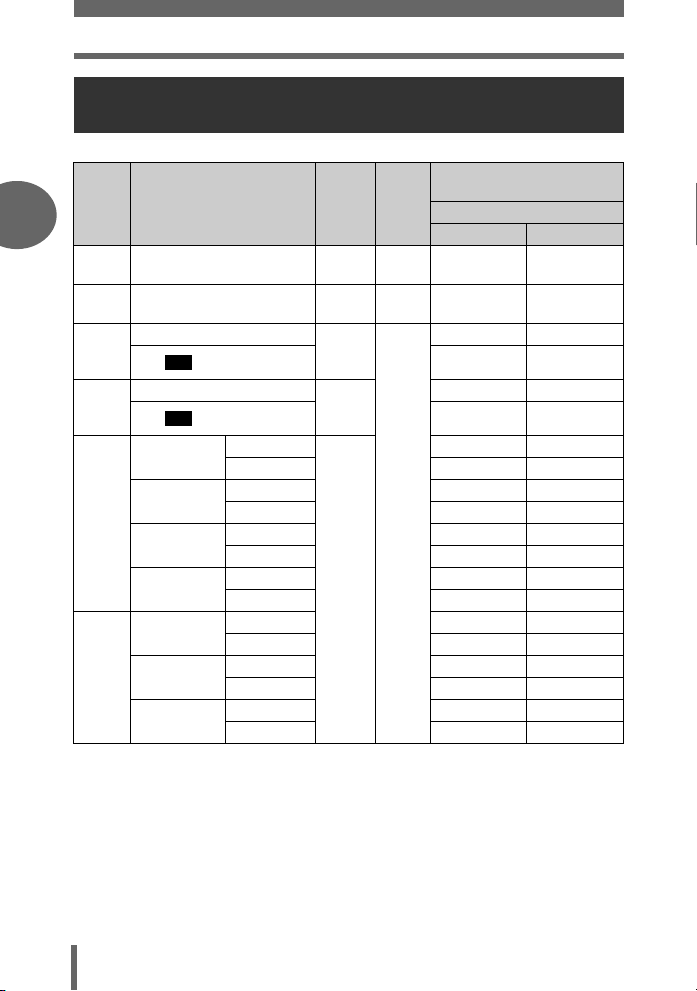
Record mode
Card capacity in number of pictures/remaining recording time
Still pictures
Record
mode
2
RAW 3072 × 2304
TIFF 3072 × 2304
SHQ
HQ
SQ1
Tips before you start taking pictures
SQ2
3:2
3:2
2592 × 1944
2288 × 1712
2048 × 1536
1600 × 1200
1280 × 960
1024 × 768
640 × 480
Image size
3072 × 2304
3072 × 2048 6 6
3072 × 2304
3072 × 2048 20 20
HIGH
NORMAL 24 25
HIGH 10 11
NORMAL 31 32
HIGH 13 13
NORMAL 39 40
HIGH 22 22
NORMAL 60 64
HIGH 33 34
NORMAL 90 99
HIGH 51 53
NORMAL 132 153
HIGH 117 132
NORMAL 248 331
Com-
pression
Uncompressed
Uncompressed
pression
pression
File
format
ORF 3 3
TIFF – 1
Low
com-
High
com-
JPEG
*
*HIGH = low compression / NORMAL = high compression
in number of pictures
Using a 32 MB card
With sound
Card capacity
Without sound
66
17 18
88
28
Page 29
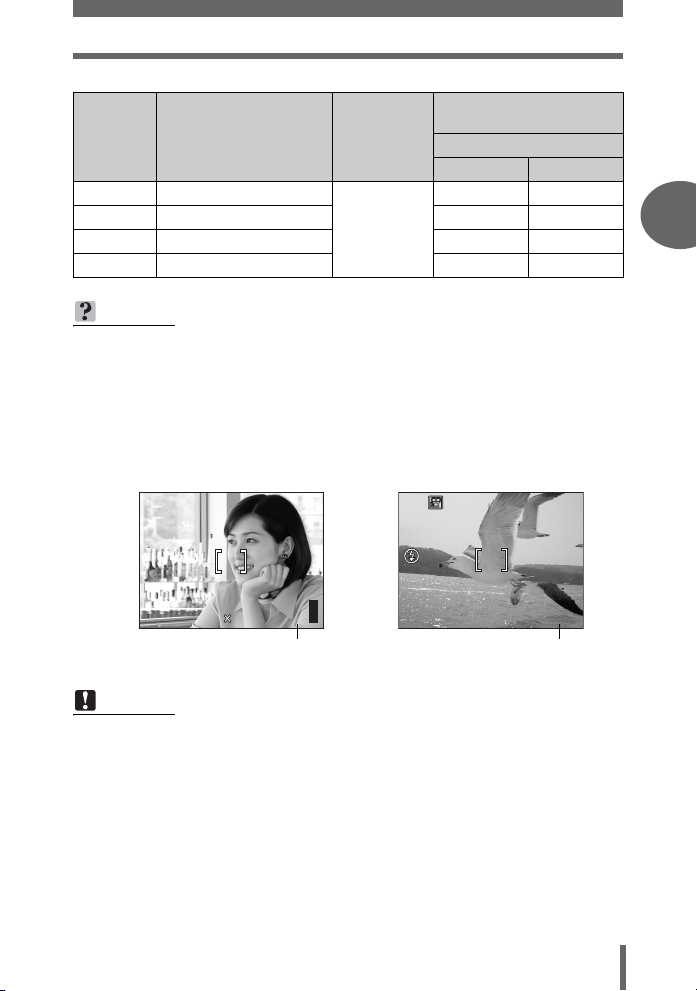
Record mode
F2.8
1/1000
0.0
3072
2304
HQ
HQ
36
0.0
Movies
Record
mode
SHQ
HQ
SQ1
SQ2
Image size File format
640 × 480 (30 frames/sec.)
640 × 480 (15 frames/sec.)
320 × 240 (30 frames/sec.)
320 × 240 (15 frames/sec.)
Remaining recording time
With sound
Motion-JPEG
(sec.)
Using a 32 MB card
Without sound
17 sec. 17 sec.
34 sec. 35 sec.
47 sec. 48 sec.
93 sec. 96 sec.
TIPS
• When a picture is transferred to a computer, the size of the picture on the
computer screen varies depending on the computer’s monitor setting. For
instance, a picture taken with an image size of 1,024 × 768 fills as the screen
if you set the picture to 1× when the monitor setting is 1,024 × 768. However, if
the monitor setting is over 1,024 × 768 (such as 1,280 × 1,024), the picture only
takes up part of the screen.
• The number of storable still pictures/recording time is displayed on the monitor
when a card is inserted in the camera.
Tips before you start taking pictures2Tips before you start taking pictures
F2.8
1/1000
P
HQ
3072
Number of storable
still pictures
2304
0.0
303030
HQ
Remaining recording time
Note
• The number of storable still pictures and movie recording times listed in the
table are approximate.
• The number of storable still pictures may change according to the subject or
factors like whether print reservations have been made or not. In certain
instances, the number of remaining pictures does not change even when you
take pictures or stored images are erased.
• If movies are shot with [VIDEO OUT] set to [PAL] and the AV cable connected,
the movie recording time will differ from the time listed in the “Card capacity in
number of pictures/remaining recording time” table.
0.0
00:0:36
0 0:3 6
29
Page 30
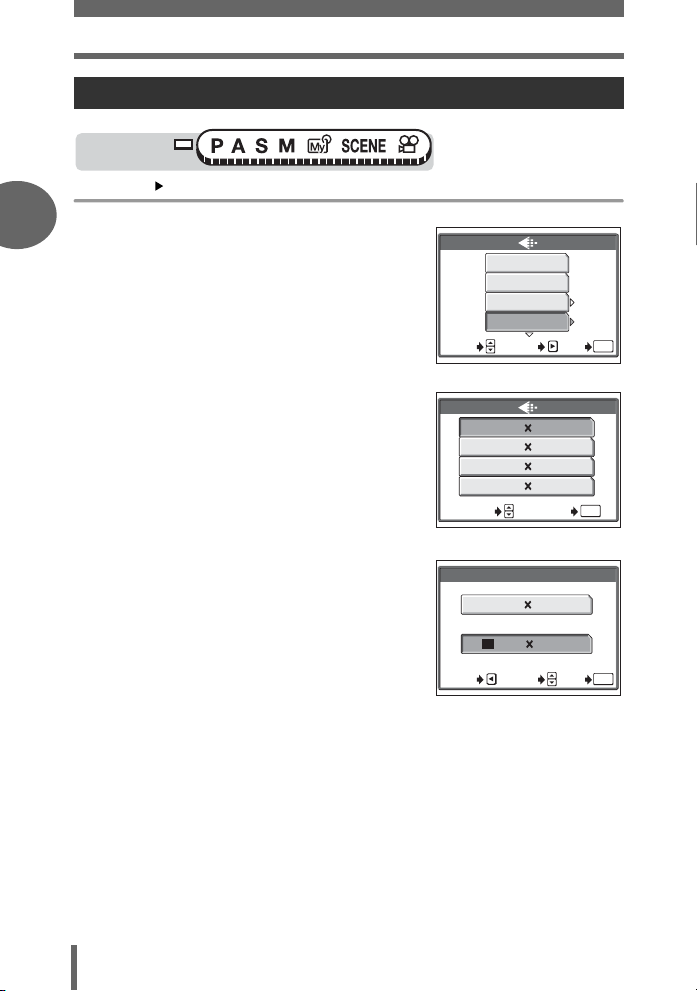
Record mode
To change the record mode
Mode dial
Top menu [K] g “Menus” (P.17)
2
1 Select a record mode from
[RAW], [TIFF], [SHQ], [HQ], [SQ1]
and [SQ2].
SELECT
RAW
TIFF
SHQ
HQ
SET
For still pictures
For movies, select a record mode
from [SHQ], [HQ], [SQ1] and
[SQ2]. g Go to Step 3
Tips before you start taking pictures
2 If you selected [SHQ], [HQ],
[SQ1] or [SQ2], choose an image
size.
If you selected [SQ1] or [SQ2],
press d after choosing the image
size, then select [HIGH] or
[NORMAL].
SHQ 640 480 30fps
HQ 640 480 15fps
SQ1 320 240 30fps
SQ2 320 240 15fps
SELECT GO
For movies
SHQ
3072 2304
3:2
3072 2048
CANCEL
SELECT
3 Press e.
GO
GO
OK
OK
OK
30
Page 31

3 Basic shooting functions
Basic shooting
functions
A professional photographer adjusts the
exposure to the optimal setting, chooses the
best focusing method and even selects the
type of film according to the subject.
With a digital camera, you don’t need to
learn how to make them. Your camera will
adjust the settings for you! All you have to
do is choose a scene mode according to
whether you are taking a landscape, a night
scene, a portrait-style image or whatever,
and the camera will set the best exposure
and white balance.
There’s nothing to it – just press the shutter
button!
SPORT
PORTRAIT
SELECT
OK
SELECT
GO
OK
NIGHT SCENE
GO
LANDSCAPE
LANDSCAPE+PORTRAIT
SELECT
3
OK
GO
SELECT
OK
GO
SELECT
OK
GO
Page 32

Selecting a shooting mode according to the situation
When you select a scene mode according to the situation or shooting
conditions, the camera automatically selects the optimal settings.
(f mode
i Portrait shooting
Suitable for taking a portrait-style shot of a person.
This mode features an in-focus subject against a
blurred background.
3
j Sports shooting
Suitable for capturing fast-moving action (such as
sports) without blur. Even fast-moving subjects
appear to be stationary.
Basic shooting functions
k Landscape+Portrait shooting
Suitable for taking pictures of both your subject and
the landscape. The picture is taken with the
background as well as the subject in the foreground
in focus. You can take pictures of your subject
against a beautiful sky or landscape.
Q Landscape shooting
Suitable for taking pictures of landscapes and other
outdoor scenes. Both the foreground and the
background are in focus. Since blues and greens
are vividly reproduced in this mode, it is excellent for
shooting natural scenery.
PORTRAIT
SELECT
SELECT
LANDSCAPE+PORTRAIT
SELECT
LANDSCAPE
GO
SPORT
GO
GO
OK
OK
OK
32
SELECT
GO
OK
Page 33

Selecting a shooting mode according to the situation
R Night Scene shooting
Suitable for shooting pictures in the evening or at
night. The camera sets a slower shutter speed than
is used in normal shooting. For example, if you take
a picture of a street at night in P mode, the lack of
brightness will result in a dark picture with only dots
of light. In the Night Scene shooting mode, the true
appearance of the street is captured. Since the
shutter speed is slow, make sure that you stabilize
the camera by using a tripod.
NIGHT SCENE
SELECT
GO
OK
Mode dial
Top menu [MODE MENU] [CAMERA] [SCENE]
[i(PORTRAIT)] / [j (SPORT)] / [k (LANDSCAPE+PORTRAIT)] /
[Q (LANDSCAPE)] / [R (NIGHT SCENE)] g“Menus” (P.17)
• When you choose a scene type, a sample scene appears on the right of the
screen.
Basic shooting functions3Basic shooting functions
33
Page 34

Zooming in on a distant subject
You can zoom in on your subject using the optical zoom and digital zoom.
With the optical zoom, the image is enlarged by the CCD when the lens
magnification is changed, and the image is formed by all the CCD pixels.
With the digital zoom, the area at the center of the image captured by the
CCD is cropped and enlarged back to size. When you zoom in on a
subject, you are essentially taking a small area of the picture and making
it bigger. Therefore, the greater the magnification with the digital zoom, the
grainier the resulting picture will be.
The following zoom magnifications are available on this camera.
Optical zoom 5× (equivalent to 38 mm to 190 mm on a
Digital zoom 6×
Optical zoom + digital zoom Max. 30×
3
Note that camera movement is likely to occur at higher magnifications.
Using the optical zoom
Mode dial
35 mm camera)
1 Push or pull the zoom lever.
Basic shooting functions
Zoom out:
Push the zoom lever toward W.
34
Zoom lever
Zoom in:
Pull the zoom lever toward T.
Page 35

Zooming in on a distant subject
F2.8
1/1000
0.0
3072 2304
HQ
Note
• You can use the optical zoom in n mode by setting [R] to [OFF].
g“Recording sound with movies” (P.79)
•In n mode, the maximum magnification possible for digital zoom is 4×.
Using the digital zoom
Mode dial
Top menu [MODE MENU] [CAMERA] [DIGITAL ZOOM] [ON] / [OFF]
g
“Menus” (P.17)
Mode dial
Top menu [DIGITAL ZOOM] [ON] / [OFF] g“Menus” (P.17)
1/1000
3072 2304
Zoom lever
F2.8
1 Pull the zoom lever toward T.
• The white area of the zoom indicator
indicates the optical zoom. If the
[DIGITAL ZOOM] is set to [ON], a red
area appears on the zoom indicator.
When you reach the limit of the optical
zoom, the digital zoom is enabled.
• The [DIGITAL ZOOM] does not function
when the monitor is turned off.
P
HQ
The cursor moves up and
down on the zoom indicator
according to the zoom
magnification.
The cursor turns orange when
inside the digital zoom area.
Basic shooting functions3Basic shooting functions
0.0
303030
35
Page 36

Taking close-up pictures (macro/super macro mode)
Focusing is usually slow when you get close to a subject (W: 8 cm/3.2" to
60 cm/23.6", T: 60 cm/23.6" to 120 cm/47.2"). However, in macro mode
focusing is performed quickly.
& When the optical zoom lever is at the maximum wide position and you are as
close as 8 cm/3.2" to your subject, you can fill the entire frame with a 9.0 × 6.6
cm (3.5" × 2.6") subject.
% This mode lets you shoot from as close as 2 cm/0.8" to your subject. Subjects
measuring approximately 3.4 × 2.5 cm (1.3" × 1.0") can be captured on the
monitor. In the % mode, normal shooting is also possible, but the position of
the zoom is fixed automatically and cannot be changed.
3
&
Mode dial
Basic shooting functions
Top menu [MODE MENU][CAMERA] [&][OFF] / [&] / [%]
•Except in n mode, the setting can be made in the same way by selecting Top
menu [&] [OFF] / [&] / [%].
%
g“Menus” (P.17)
TIPS
The subject appears in shadow when the super macro mode is used.
→ The auto focus may not be able to maintain the correct focus. If this
happens, use the manual focus. g“Manual focus” (P.50)
→ If the center of the frame (within the AF target mark) is metered when you
are close to the subject and you shoot with the optimal exposure, the picture
will come out well. g“ESP/Spot metering” (P.52)
Note
• During super macro shooting, the zoom and flash are not available.
36
Page 37

Flash shooting
Select the flash mode best suited to the light conditions and the effect you want to
achieve. You can also adjust the amount of light emitted using the flash intensity control.
Flash working range
W (max.): Approx. 15 cm to 3.8 m (0.5 ft. to 12.5 ft.)
T (max.): Approx. 60 cm to 2.2 m (2.0 ft. to 7.2 ft.)
Auto-flash (No indication)
The flash fires automatically in low light or backlight conditions.
Red-eye reduction flash (!)
The light from the flash may make the
subject’s eyes appear red in the picture.
The red-eye reduction flash mode
reduces this phenomenon by emitting
pre-flashes before firing the regular flash.
3
Basic shooting functions
Note
The subject’s eyes appear red.
• After the pre-flashes, it takes about 1 second before the shutter is released.
Hold the camera firmly to avoid camera movement.
•
Effectiveness may be limited if the subject is not looking directly at the pre-flashes, or if the
shooting range is too far. Individual physical characteristics may also limit effectiveness.
Fill-in flash (#)
The flash fires regardless of the available light.
This mode is useful for eliminating shadows on
the subject’s face (such as shadows from tree
leaves), in a backlight situation, or for
correcting the color shift produced by artificial
lighting (especially fluorescent light).
Note
• The fill-in flash may not have the desired effect under excessively bright light.
Flash off ($)
The flash does not fire even in low light conditions. Use this mode in situations where flash
photography is not desired or is prohibited, such as in a museum or art gallery. You can
also use this mode when you want to shoot a natural-looking twilight or night scene. The
flash does not fire when the flash is closed as well as when the flash mode is set to off.
Note
•
Since a slow shutter speed is automatically selected in low light situations when in the flash off mode,
the use of a tripod is recommended to prevent your pictures from being blurred by camera movement.
37
Page 38

Flash shooting
Slow synchronization (#SLOW1/#SLOW2/HSLOW1)
The slow synchronization flash is designed for slow shutter speeds. Normally, when
shooting with a flash, shutter speeds cannot go below a certain level to prevent
camera movement. But when shooting a night scene background, fast shutter
speeds can make the background too dark. Slow synchronization flash allows both
a slow shutter speed for the background and a flash for the subject. Since the shutter
speed is slow, make sure you stabilize the camera by using a tripod, otherwise,
camera movement may cause the picture to be blurred. The factory default setting
is [#SLOW1]. You can change the setting.
g“Slow synchronization” (P.41)
3
1st curtain (front curtain) #SLOW1
Usually, regardless of the shutter speed, the flash fires right after the shutter fully
opens. This is called 1st curtain. Unless you change it, this is how the flash always
fires.
2nd curtain (rear curtain) #SLOW2
Basic shooting functions
With 2nd curtain, the flash fires just before the shutter closes. Changing the flash
timing can create interesting effects in your picture, such as expressing the
movement of a car by showing the tail-lights streaming backwards. The slower the
shutter speed, the better the effects turn out.
The slowest possible shutter speed depends on the shooting mode:
M mode : 15 sec.
P, A, S, R mode : 4 sec.
When the shutter speed is set to 4 sec.
38
rear curtain
4 sec.
2nd curtain flash fires
Shutter closes
4 sec.
1st curtain flash fires
Shutter button fully pressed
0
front curtain
Page 39

Flash shooting
1/1000
F2.8
0.0
3072 2304
HQ
1/1000
F2.8
0.0
3072 2304
HQ
1st curtain with red-eye reduction HSLOW1
This mode is for when you want to use slow synchronization, yet also reduce the redeye phenomenon, for instance, when shooting a person against a brightly lit night
background. A normal flash might make the person’s eyes red, but 1st curtain with
red-eye reduction lets you capture the background correctly and reduce the red-eye
phenomenon at the same time. 2nd curtain with red-eye reduction is not available.
Mode dial
1 Press the flash button.
• The flash pops up.
2 Select a flash mode by
repeatedly pressing the
button.
g“Direct buttons” (P.13)
• If no operation is performed for about 3
seconds, the flash mode is set and the mode
selection screen is automatically exited.
#
3 Press the shutter button halfway.
• In conditions where the flash will fire, #
lights (flash stand-by).
4 Press the shutter button fully to
take the picture.
#(flash mode) button
Flash button
1/1000
F2.8
SLOW
HQ
3072 2304
# mark
1/1000
F2.8
HQ
3072 2304
0030
0.0
Basic shooting functions3Basic shooting functions
0.0
303030
303030
39
Page 40

Flash shooting
TIPS
The # (flash charge) indication blinks.
→ The flash is charging. Wait until # and the orange lamp beside the
viewfinder turn off.
Shutter speed when using the flash (auto-flash, red-eye reduction, fill-in
flash).
• When # (camera movement warning) lights, the shutter speed locks at its
current level. This helps prevent camera shake problems (shutter speeds
that are too slow can cause blur). However, if the zoom magnification is
3
Basic shooting functions
increased, the camera will increase the locked shutter speed accordingly.
Zoom position
W (max.) 1/30 sec.
T (max.) 1/160 sec.
Function restrictions according to mode
• [AUTO], [!], [#], and [HSLOW1] are not available in S and M
modes.
• The factory default setting for S and M modes is [#SLOW2]. The factory
default setting for other modes is [AUTO].
Shutter speed
Note
• The flash does not fire in the following situations:
During sequential shooting ([j], [i], [7]), super macro shooting
and panorama shooting.
• The flash may not give you the optimum result in macro mode with the zoom
set to wide-angle (W). Check the resulting picture on the monitor.
40
Page 41

Flash shooting
Flash intensity control
You can adjust the amount of light emitted by the flash.
In some situations, you may get better results by adjusting the light emission.
Examples include small subjects, distant backgrounds, or situations when increased
contrast is desired. You can adjust the exposure in the range of ±2.0 EV in 1/3 EV
steps.
Mode dial
Top menu [MODE MENU] [CAMERA] [w] g“Menus” (P.17)
1 Adjust the light emission and
press e.
a : Light emission is increased by 1/3
EV each time you press the button.
(EV : Exposure Value)
c : Light emission is decreased by 1/3
EV each time you press the button.
Note
• The flash adjustment effect may not be sufficient if the shutter speed is too fast.
Slow synchronization
There are 3 settings to choose from when you select [#SLOW] with the # (flash
mode) button.
DRIVE
CAMERA
ISO
PIC
SCENE
CARD
SET
0.0
Basic shooting functions3Basic shooting functions
Mode dial
Top menu [MODE MENU] [CAMERA] [#SLOW] [#SLOW1] /
[HSLOW1] / [#SLOW2] g“Menus” (P.17)
41
Page 42

4 Advanced shooting functions
SELECTGOGO
OK
CANCEL
Advanced
shooting functions
Letting the camera select the optimal settings
is simple and easy, but if you want, you can
be a lot more creative. Now that you have
mastered basic operation, you can start
enjoying your camera’s more advanced
functions. You can adjust the shooting
conditions manually and try out different
effects. For example, when taking pictures of
flowers, by reducing the aperture value and
focusing on the branch of the tree nearest to
you, you can make the flowers stand out
against a blurred background.
If it is evening, you can add a touch of color
to the night sky. By setting the white
balance to 1 (tungsten light), you can give
the dark sky a blue tone.
Adjusting a single function can produce
unexpected effects. Try various settings and
discover all sorts of new possibilities.
AE/AF
AF:iESP
AE:
ER
POW
MULTI METERING
ESP
SELECT
iESP
SPOT
AREA
OK
GO
4
CANCEL
CANCEL
PRESET WB
SELECT
SELECT
OK
OK
GO
Page 43

Aperture priority shooting
1000
3072 2304
HQ
F2.8
0.0
4"
0.0
3072 2304
HQ
F8.0
This function allows you to set the aperture manually. The camera sets the
shutter speed automatically. By decreasing the aperture value (Fnumber), the camera will focus within a smaller range, producing a picture
with a blurred background. Increasing the value forces the camera to focus
over a wider range, resulting in increased “depth of field”, in which both the
subject and the background are in focus.
Aperture (F-number) is increased.Aperture (F-number) is decreased.
Mode dial
1 Select the aperture value.
a : Increases the aperture value.
c : Decreases the aperture value.
Aperture range:
W: f2.8 to f8.0 T: f4.8 to f8.0
If the aperture value is displayed in red, the setting is unsuitable for the conditions.
Take the following steps. (When the aperture value is displayed in green, the setting
will provide optimum exposure.)
F No.
F2.8
1/1/1000
A
HQ
3072 2304
S
appears: The image is overexposed.
Press a to increase the aperture value.
Note
• When the flash is set to the auto-flash mode, the slowest shutter speed is fixed
at the level at which # lights. (gP.40)
0.0
303030
A
$$
HQ
T
appears: The image is underexposed.
Press c to decrease the aperture value.
4"
3072 2304
F8.0
0.0
303030
4
Advanced shooting functions
43
Page 44

Shutter priority shooting
F8.0
3072 2304
HQ
1/50
0.0
F2.8
3072 2304
HQ
1/800
0.0
This function allows you to set the shutter speed manually. The camera
sets the aperture automatically. Set the shutter speed according to the
subject and the type of effect you want.
Setting the shutter speed higher lets
you capture fast-moving action without
blur. The subject will be clear and
sharp, as if it is not moving.
Setting the shutter speed lower blurs a
moving subject, giving the impression of
movement.
4
Mode dial
1 Select the shutter speed.
a : Sets a faster shutter speed.
c : Sets a slower shutter speed.
Setting range: 4" to 1/2000
If the shutter speed is displayed in red, the setting is unsuitable for the conditions.
Take the following steps. (When the shutter speed is displayed in green, the setting
will provide optimum exposure.)
Advanced shooting functions
S
HQ
S
appears: The image is overexposed.
Press a to set a faster shutter speed.
F8.0
1/50
3072 2304
Note
• The shutter speeds that can be set vary depending on the flash setting and
aperture value.
Shutter speed
0.0
303030
F2.8
1/800
S
HQ
3072 2304
T
appears: The image is underexposed.
Press c to set a slower shutter speed.
0.0
303030
44
Page 45

Manual shooting
1000
3072 2304
HQ
F8.0
+3.0
F2.8
1/1000
This mode gives you more creative control, allowing you to set the
aperture and shutter speed manually. To check the exposure, refer to the
exposure differential.
Mode dial
1 Set the aperture and shutter
speed.
b : The aperture value increases.
d : The aperture value decreases.
a : The shutter speed increases.
c : The shutter speed decreases.
Aperture range:
Aperture value: f2.8 to f8.0 (W)
f4.8 to f8.0 (T)
Shutter speed : 15" to 1/2000
• When the shutter button is halfway
pressed, the difference (ranging from
-3.0 to +3.0 EV) between the exposure
determined by the currently selected
aperture and shutter speed compared to
the exposure level considered optimal
by the camera is displayed.
• If the exposure differential appears in
red, it indicates that the exposure
differential is less than -3.0 EV or more
than +3.0 EV.
TIPS
• When AE lock is registered to the
custom button and you press the
x button, the screen on the right
appears with the bar indicating the
current exposure differential.
M
HQ
M
1/1/1000
3072 2304
1/1000
bdac buttons
F8.0
F2.8
x
(AE lock/Custom) button
Exposure differential
4
Advanced shooting functions
+3.0
303030
Note
• To avoid camera movement, you are recommended to use a tripod when taking
pictures requiring a slow shutter speed.
• The shutter speeds that can be set vary depending on the aperture value.
45
Page 46

My Mode
This function lets you shoot with the settings in [s MY MODE 1] to
[d MY MODE 4]. Only the settings in [s MY MODE 1] have already
been saved. You cannot select [E MY MODE 2] to [d MY MODE 4]
if no settings have been saved in them. g“My Mode setup” (P.110)
Mode dial
Top menu [MODE MENU] [CAMERA] [r1/2/3/4] [s MY MODE 1]
/ [
E
MY MODE 2] / [c MY MODE 3] / [d MY MODE 4]
Note
• The settings you are currently using can also be saved for retrieving by this
4
mode, but the saved zoom position may deviate slightly from that currently
used. g“My Mode setup” (P.110)
g
“Menus” (P.17)
Focusing applications
AF mode
This function allows you to select the focus range of your subject.
iESP Focus selection is based on the entire picture on the screen. Even when
SPOT Focus selection is based on the subject within the AF target mark.
Advanced shooting functions
the subject is not in the center of the screen, focusing is possible.
Subject suitable for [iESP]
focus mode
Subject suitable for [SPOT]
focus mode
46
Page 47

Mode dial
Focusing applications
1 Press the e button.
g“Direct buttons” (P.13)
2 Select [iESP] or [SPOT] for the
AF mode and press e.
AE/AF
AE:ESP
ESP
MULTI METERING
SELECT
AF:
SPOT
iESP
SPOT
AREA
GO
OK
Fulltime AF
ON Fulltime AF keeps the subject in front of the lens in focus at all times, without
having to press the shutter button halfway. The focusing time is reduced,
letting you take successive snapshots. The subject is also automatically kept
in focus during movie recording.
OFF Press the shutter button halfway to focus.
Mode dial
Top menu [MODE MENU] [CAMERA] [FULLTIME AF] [ON] / [OFF]
g“Menus” (P.17)
Note
• Battery consumption increases when Fulltime AF is used.
• Fulltime AF cannot be used when [R] is set to [ON] in n mode.
AF area
You can select the area you want to focus on by changing the position of the AF
target mark.
4
Advanced shooting functions
Mode dial
47
Page 48

Focusing applications
F2.8
1/1000
0.0
3072 2304
HQ
1 Press the e button.
g“Direct buttons” (P.13)
2 Select [AREA] for the AF mode
and press e.
3 Use the arrow pad to move the
AF target mark to the area you
want to focus on.
4 Take the picture.
4
Advanced shooting functions
•Press the e button again to exit AF
target mark selection mode.
Note
• AF area is not available when the [DIGITAL ZOOM] is set to [ON].
• The location of the AF target mark cannot be saved.
TIPS
To change the aperture value, shutter speed or exposure while moving
the AF target mark
→ Holding down the e button for more than 1 second lets you change
the aperture value, shutter speed and exposure with the arrow pad while
moving the AF target mark. To return to the screen for selecting the AF area,
press the e button again.
AE/AF
AE:ESP
ESP
MULTI METERING
P
HQ
AF target mark
AF:
SELECT GO
F2.8
1/1000
3072 2304
AREA
iESP
SPOT
AREA
OK
0.0
AF illuminator
This function enables you to focus on dark subjects
with the auto focus.
ON (factory default setting) When you press the
OFF The AF illuminator does
48
shutter button halfway,
the AF illuminator lights
automatically to
illuminate the subject.
not light.
AF illuminator
T
W
Page 49

Focusing applications
1/1000
F2.8
0.0
3072 2304
HQ
1/1000
F2.8
0.0
3072 2304
HQ
Mode dial
Top menu [MODE MENU] [SETUP] [AF ILLUMINATOR] [ON] /
[OFF] g“Menus” (P.17)
Note
• When taking close-ups at less than 80 cm (2.6 ft.), the AF illuminator lights but
the subject may not be in focus.
AF lock
This feature is for locking the focus easily. Register the AF lock function to the
x button. g“Custom button” (P.119)
Mode dial
1 Position the AF target mark on the subject you want to focus
on and press the x button.
• The focus is locked and the AF lock mark is displayed.
• To reset AF lock, press the x button again to cancel AF lock. Each
time you press the x button, AF lock is alternately engaged and
canceled.
When the x button is pressed When focus is locked
1/1000
F2.8
0.0
1/1000
F2.8
0.0
4
Advanced shooting functions
AF LOCK
HQ
3072 2304
2 Press the shutter button fully.
303030
HQ
AF lock mark
3072 2304
303030
49
Page 50

Focusing applications
1/1000
F2.8
0.0
3072 2304
HQ
F2.8
1/1000
0.0
2.5m
1.2m
0.6m
TIPS
How to save the locked focus after
shooting (AF memory)
→ Hold down the x button for more
than 1 second. The AF memory mark
appears. When the mark appears, the
locked focus is memorized. To cancel
AF memory, press the x button
again.
AF lock was canceled.
→ Do not operate any of the buttons or the
mode dial after performing AF lock.
Doing so will cancel AF lock.
4
→ The camera was reactivated from sleep mode or the power was turned off.
1/1000
HQ
Note
• The focus may be compromised by adjusting the zoom after setting AF lock.
Adjust the zoom before setting AF lock.
Manual focus
If auto focus is unable to focus on a subject, use manual focus.
Mode dial
AF memory mark
F2.8
AF MEMORY
3072 2304
0.0
303030
1 Hold down e for more than 1
Advanced shooting functions
second.
• The distance indicator is displayed on
the monitor.
2 Press b to select [MF].
50
2.5m
1.2m
0.6m
P
1/1000
F2.8
0.0
303030
Page 51

Focusing applications
F2.8
1/1000
0.0
2.5m
1.2m
0.6m
3 Press ac to set the focus
distance.
• During operation, the area you are
focusing on is enlarged. This lets you
check whether the focus is in the right
position.
• The distance indicator on the left of the
monitor is for reference only.
• When the indicator is moved to less than
0.6 m (2.0 ft.), the display automatically
switches to the 8 cm (0.3 ft.) to 60 cm (2.0 ft.) display.
P
2.5m
1.2m
0.6m
1/1000
F2.8
303030
4 Hold down e for more than 1 second to save the setting.
• [MF] is displayed in red on the monitor.
5 Take the picture.
• The focus is locked at the distance you have set.
TIPS
To cancel manual focus
→ 1 Hold down e for more than 1 second to display the distance indicator.
2 Press d to select [AF], then press e.
How to shoot while keeping the same focus distance at all times
→ Lock the focus distance at the focus lock position.
1 Position the AF target mark on a subject at the desired distance and
press the shutter button halfway.
2 Keeping the shutter button half-pressed, press e.
• The distance indicator is displayed.
• [MF] is selected and the focus distance is locked at the focus lock
position.
Even if you move the cursor to the top of the distance indicator, focusing
is not possible at ).
→ Using the monitor, adjust the cursor position by pressing ac.
0.0
4
Advanced shooting functions
Note
• If the zoom lever is pressed after performing manual focus, the saved focus
distance may be compromised. Perform setting again.
51
Page 52

Metering
There are three ways of measuring the brightness of a subject.
ESP Meters the center of the subject and the surrounding area
n Exposure is determined by metering within the AF target area.
MULTI METERING Meters the brightness of the subject at up to 8 different points
separately.
In this mode, a subject can be shot with optimal exposure
regardless of the background light.
to set the optimal exposure based on the average brightness.
This method is useful with a high contrast subject.
ESP/Spot metering
Mode dial
4
1 Press the e button.
g“Direct buttons” (P.13)
2 Select [ESP] or [n] for the AE
mode and press e.
Multi-metering
Advanced shooting functions
Mode dial
1 Press the e button.
g“Direct buttons” (P.13)
2 Select [MULTI METERING] for
the AE mode and press e.
AE/AF
AE:
ESP
MULTI METERING
SELECT
AE/AF
MULTI METERING
AE:
ESP
MULTI METERING
SELECT
AF:iESP
iESP
SPOT
AREA
GO
AF:iESP
iESP
SPOT
AREA
GO
OK
OK
52
Page 53

Metering
F2.8
1/1000
0.0
F2.8
1/1000
0.0
x
3 Position the AF target mark on
the area you want to meter and
P
1/1000
F2.8
0.0
press the x button.
• The multi-metering bar appears.
• The brightness is metered at up to 8
different points. Brightness meter
readings are ignored after the 9th
reading.
• To perform metering again, hold down
the x button for more than 1
second to display C. Press the x button again to cancel the
metering values.
• If a function other than AE lock is assigned to the x button, set AE
lock to the button. g“Custom button” (P.119)
Ex: When metering 2 points (pressing the
The aperture and shutter speed as calculated from the average values obtained by
metering at 2 points. These values are recalculated every time another metering
point is added.
F2.8
1/1000
The average for the 2
metering points.
The average is always
shown at the center of
the bar.
The reading when the x button was
pressed. The number of Z indicates the number
of times you have pressed the button. The
distance Z from the center of the bar indicates
the difference between the metered and average
readings.
P
0.0
When Z moves more than ±3 from the center of the bar (the average reading), red
XY are displayed.
Multi-metering bar
button twice)
Indicates how much the
present exposure you are
metering differs from the
average exposure value.
The present exposure can
be locked by pressing the
shutter button halfway.
(The present exposure is
not added to the average
value unless you press the
x button.)
4
Advanced shooting functions
53
Page 54

AE lock
F2.8
1/1000
0.0
3072 2304
HQ
TIPS
To save the locked multi-metering exposure after shooting (AE memory)
→ After metering in Step 3, hold down the x button for more than 1
second. C appears. While C is displayed, the exposure is saved. Press
the x button again to cancel the AE memory.
The multi-metering exposure is canceled.
→ If you operate any of the buttons or the mode dial after metering in Step 3,
the multi-metering exposure is canceled.
→ The multi-metering exposure is canceled when the monitor is turned off.
AE lock
4
This function is suitable for situations when optimal exposure is difficult to
achieve, such as when there is excessive contrast between the subject
and the surroundings.
Example:
The subject appears dark because
Advanced shooting functions
the sky is bright.
Mode dial
1 Compose the picture where you
want to lock the metered value
(exposure), then press the
x button.
g“Direct buttons” (P.13)
• The exposure is memorized.
54
•
To reset AE lock, press the
button again to cancel AE lock. Each time
you press the
alternately engaged and canceled.
x
x
button, AE lock is
Recompose your shot so there is not
much sky in the frame and lock the
exposure. Compose your shot again with
the sky in the frame and take the picture.
F2.8
1/1000
P
HQ
3072 2304
During AE lock,
[ is displayed.
0.0
303030
Page 55

AE lock
F2.8
1/1000
0.0
3072 2304
HQ
2 Position the AF target mark on the
subject you want to focus on and
P
1/1000
F2.8
press the shutter button halfway.
• The green lamp lights.
• AE lock cannot be canceled while the
shutter button is pressed halfway.
HQ
3 Press the shutter button fully.
• AE lock is automatically canceled after
one shot.
3072 2304
TIPS
To save the locked metered value (exposure) after shooting (AE memory)
→ After Step 1 or 2, hold down the x button for more than 1 second.
C
appears. While C is displayed, the exposure is saved. Press the
button again to cancel AE memory.
x
AE lock was canceled.
→ Do not operate any of the buttons or the mode dial after performing AE lock.
Doing so will cancel AE lock.
→ The camera was reactivated from sleep mode or the monitor turned off when
power was turned off.
Note
• If a function other than AE lock is assigned to the x button, set AE lock
to the button. g“Custom button” (P.119)
• AE lock is not available when multi-metering is enabled. Select [ESP] or [5].
g“Metering” (P.52)
0.0
303030
4
Advanced shooting functions
55
Page 56

ISO sensitivity
The higher the ISO value, the greater the camera’s light sensitivity and the
better its ability to shoot in low light conditions. However, higher values
also introduce electrical noise into the resulting image, which may give it a
grainy appearance.
AUTO Sensitivity is automatically adjusted according to the light
80/100/200/400 With a lower ISO setting, you can shoot clear, sharp images
Mode dial
Top menu [MODE MENU] [CAMERA] [ISO] [AUTO] / [80] / [100] /
[200] / [400] g“Menus” (P.17)
conditions and the subject brightness.
in daylight. With a higher ISO setting, you can use faster
shutter speeds with the same amount of light.
4
Note
• [AUTO] is not available in A, S or M mode.
•
ISO settings are based on the sensitivity of normal camera film. The scale is approximate.
•
When [ISO] is set to
flash, the shutter speed is reduced. In this case, the sensitivity is automatically
increased to avoid the risk of camera movement.
• If the subject is too far away for the flash illumination to reach when
to [AUTO], the sensitivity is automatically increased.
Advanced shooting functions
[AUTO]
and you are shooting in dark conditions without a
[ISO]
is set
56
Page 57

Exposure compensation
This function allows you to make fine changes to the exposure setting. You
can adjust the exposure in the range of ±2.0 EV in 1/3 EV steps. When the
setting is changed, you can check the result on the monitor.
Mode dial
1 Press bd to select a setting.
• Adjust toward +: Press d to adjust up to
• Adjust toward –: Press b to adjust up to
TIPS
• Often bright subjects (such as snow) will turn out darker than their natural
colors. Adjusting toward + makes these subjects closer to their real shades. For
the same reason, adjust toward – when shooting dark subjects.
• In some situations, you may get better results when the exposure that the
camera sets is compensated (adjusted) manually.
Note
• If the flash is used, the image brightness (exposure) may differ from the
intended brightness.
• Exposure compensation cannot correct the image if the surroundings of the
subject are extremely bright or dark.
+2.0 EV in 1/3 EV
steps.
-2.0 EV in 1/3 EV
steps.
bd buttons
4
Advanced shooting functions
57
Page 58

White balance
Color reproduction differs depending on the light conditions. For instance,
when daylight, the setting sun or tungsten lighting are reflected on white
paper, the shade of white produced will be slightly different for each. By
setting the WB (white balance), you can achieve more natural-looking
colors.
AUTO Automatically adjusts the white balance for any light source.
PRESET Selects a preset white balance setting according to the type of light.
4
V This function is useful when you need a more precise white balance
Advanced shooting functions
5: For shooting on a sunny day.
3: For shooting on a cloudy day.
1: For shooting under a tungsten light.
w: For shooting under a daylight fluorescent lamp. This type of
lamp is used mainly in homes.
x: For shooting under a neutral white fluorescent lamp.This type
of lamp is generally used in desk lamps, etc.
y: For shooting under a cool white fluorescent lamp.
This type of lamp is generally used in offices, etc.
than preset white balance can provide. To set the optimum white
balance for the shooting conditions, point the camera at a white
object under the light source you want to use and adjust the white
balance.
58
Page 59

Auto white balance
SELECTGOGO
OK
CANCEL
Mode dial
White balance
Top menu [MODE MENU] [PICTURE] [WB] [AUTO]
g“Menus” (P.17)
Preset white balance
Mode dial
Top menu [MODE MENU] [PICTURE] [WB] [PRESET]
1 Select a white balance setting
and press e.
TIPS
• You can also preview different color tones by trying the different [PRESET WB]
settings under the actual light source and checking the result on the monitor.
g“Menus” (P.17)
PRESET WB
CANCEL
CANCEL
SELECT
SELECT
GO
OK
OK
4
Advanced shooting functions
59
Page 60

White balance
CANCEL
GO
F2.8
1/1000
0.0
3072 2304
HQ
One-touch white balance
Mode dial
Top menu [MODE MENU] [PICTURE] [WB] [V]
g“Menus” (P.17)
1
Display the [V ONE TOUCH WB]
screen and point the camera at a
ONE TOUCH WB
sheet of white paper.
• Position the paper so that it fills the
screen, making sure there are no
4
shadows.
CANCEL
CANCEL
2 Press e.
• The white balance is set and the screen returns to the mode menu.
1/1000
P
Advanced shooting functions
Note
• When setting the white balance by pointing the camera at a sheet of white
paper, the correct setting may not be obtained if the light reflected by the paper
is too bright or too dark.
• White balance may not be effective under some special light sources.
• After setting a white balance other than [AUTO], play back the picture and
check the colors on the monitor.
• When the flash is fired with a white balance setting other than [AUTO], colors
may appear different in the resulting picture from the colors you see on the
monitor.
HQ
3072 2304
One-touch white balance
F2.8
GO
GO
OKOKOK
0.0
303030
60
Page 61

White balance
BLUE
RED
SELECTGOGO
OK
CANCEL
White balance compensation
This function lets you make fine changes to the current white balance setting.
Mode dial
Top menu [MODE MENU] [PICTURE] [>] g“Menus” (P.17)
1 Press ac to adjust the
white balance, and when you
have selected the desired
level, press e.
• The color becomes bluer each time
you press a, and redder each time
you press c, depending on the
original white balance conditions.
• The white balance can be adjusted in
7 increments in both the [RED] and
[BLUE] directions.
CANCEL
CANCEL SELECT
SELECT
WB adjustment indicator
GO
OK
OK
BLUE
RED
4
Advanced shooting functions
61
Page 62

Sharpness
This function adjusts the sharpness of the image.
Mode dial
Top menu [MODE MENU] [PICTURE] [SHARPNESS]
g“Menus” (P.17)
1 Press ac to adjust the
sharpness between [+5] and [-5].
• To increase the sharpness (+) :
4
• To reduce the sharpness (–) :
Press a. The image contours
are emphasized, making the
image appear sharper and more
vivid. Use this setting when you
want to print pictures.
Press c. The image contours
are softened. Use this setting
when you want to edit images on
a computer.
Note
• If you adjust the sharpness too far toward +, noise may become conspicuous
in the picture.
Advanced shooting functions
CAM
WB
PICTURE
SHARPNESS
CARD
CONTRAST
SET
± 0
62
Page 63

Contrast
This function adjusts the contrast of images. For example, you can make
images with marked differences in light and shadow softer, and those with
less differences more vivid.
Mode dial
Top menu [MODE MENU] [PICTURE] [CONTRAST]
g“Menus” (P.17)
1 Press ac to adjust the
contrast between [+5] and [-5].
• To increase the contrast (+) :
Press a. The light and dark
areas are defined more clearly,
making the image look crisper.
• To reduce the contrast (–) :
Press c. The light and dark
areas become less defined,
giving the image a softer
impression. Use this setting
when you want to edit images on a computer.
Saturation
This function adjusts the color depth.
Mode dial
Top menu [MODE MENU] [PICTURE] [SATURATION]
CAM
WB
PICTURE
SHARPNESS
CARD
CONTRAST
SET
g“Menus” (P.17)
1 Press ac to adjust the
saturation between [+5] and [-5].
• To increase the saturation (+) :
Press a. Colors become darker
and more intense.
• To reduce the saturation (–) :
Press c. Colors become lighter.
SATURATION
CAM
PICTURE
CARD
SET
± 0
± 0
4
Advanced shooting functions
63
Page 64

Noise reduction
When shooting in dark places, shutter speeds become slower as there is
less light focused on the CCD. During long exposures, signals are
generated by parts of the CCD where no light is focused and are recorded
on the image as noise. When [NOISE REDUCTION] is set to [ON], the
camera automatically reduces the noise to produce clearer images.
ON Noise is reduced. Shooting time is twice as
long as usual. Noise reduction can only be
used when the shutter speed is slower than
1/2 sec.
OFF Noise is not reduced. Noise may be
4
Advanced shooting functions
conspicuous with slow shutter speeds.
The purpose of these pictures is to illustrate the effects of noise reduction. They are
not actual pictures.
Mode dial
Top menu [MODE MENU] [CAMERA] [NOISE REDUCTION]
[ON] / [OFF] g“Menus” (P.17)
Note
• [NOISE REDUCTION] is always set to [ON] when the f mode is set to [R
NIGHT SCENE].
• When [NOISE REDUCTION] is set to [ON], the camera implements noisereducing processes after each shot to produce clearer images. However,
shooting time is approximately twice as long as usual. During this time, the next
shot cannot be taken.
• When [NOISE REDUCTION] is set to [ON], sequential shooting ([j], [i],
[7]) is not possible.
• This function may not work effectively with some shooting conditions or
subjects.
64
Page 65

Histogram
HQ
0.0
F2.8
1/1000
0.0
HQ
F2.8
1/1000
When shooting still pictures, you can display a histogram showing the
brightness and contrast of your subject in the monitor. You can also
display the black and white areas directly on the picture.
Displaying the brightness and contrast of your subject enables fine
adjustment of the exposure.
OFF Hides the histogram.
ON Displays the histogram for every picture.
DIRECT Displays the black and white areas directly on the picture.
Ex.1) When [ON] is selected in P mode
Dark pictureBright picture
0.0
P
1/1000
F2.8
AF
target mark
P
1/1000
F2.8
0.0
4
Advanced shooting functions
HQ
If the peak fills too
much of the red
frame, the image will
appear mostly white.
The part indicated in green in the histogram shows the luminance distribution
within the AF target mark.
Ex.2) When [DIRECT] is selected in P mode
303030
HQ
If the peak fills too
much of the blue
frame, the image will
appear mostly black.
Red dots: Mainly white area
Blue dots: Mainly black area
When there are black and white parts in the
same area, they are displayed as blue dots.
303030
65
Page 66

Displaying shooting information
ISO100
3072 2304
HQ
F2.8
1/1000
0.0
F2.8
1/1000
0.0
3072 2304
HQ
Mode dial
Top menu [MODE MENU] [CAMERA] [u] [OFF] / [ON] / [DIRECT]
g“Menus” (P.17)
•In M mode, when [u] is not set to [OFF], the subject is displayed on the monitor
at the appropriate brightness for the selected exposure.
Note
• The histogram is not displayed in the following situations even if [ON] or
[DIRECT] is selected.
During panorama shooting or multi-metering
• The histogram displayed during shooting may differ from the histogram
displayed during playback.
4
Displaying shooting information
This function lets you display detailed shooting information on the monitor
in the playback mode. For details of the information displayed, see
“Monitor indications” (P.188).
Example:
F2.8
1/1000
0.0
ISO100
P
Advanced shooting functions
303030
HQ
3072 2304
When [INFO] is [ON] When [INFO] is [OFF]
303030
HQ
The information is displayed
for 3 seconds after changing
the settings.
1/1000
3072 2304
F2.8
0.0
303030
Mode dial
Top menu [MODE MENU] [CAMERA] [INFO] [OFF] / [ON]
Note
• If [u] is set, the histogram is displayed regardless of whether [INFO] is set to
[ON] or [OFF].
66
g“Menus” (P.17)
Page 67

Frame assist
F2.8
1/1000
0.0
HQ
3072 2304
A frame is displayed on the monitor to help
you compose your pictures.
P
HQ
1/1000
3072 2304
F2.8
0.0
303030
Mode dial
Top menu [MODE MENU] [CAMERA] [FRAME ASSIST] [OFF] /
[ON] g“Menus” (P.17)
Note
• The frame is not displayed during panorama shooting.
4
Advanced shooting functions
67
Page 68

5 More useful functions
More useful
functions
At a sporting event…
Use movie mode to capture the atmosphere
by recording the cheers and applause along
with the action. Or use sequential shooting
mode to take a succession of shots of a goal
and pick out the best ones later.
In the country or at a tourist spot…
Use panorama mode to capture a beautiful
mountain range or impressive building.
At a party or family gathering…
Use the self-timer or remote control function
to take group photos at school reunions or
birthday parties.
When you want to add a special effect…
Add a sepia effect to produce an oldfashioned touch, or a black & white effect to
produce a clear, sharp image while
checking the picture on the monitor.
5
Page 69

Recording movies
HQ
36
0.0
36
This function allows you to record movies.
When the record mode is set to SHQ, the camera can record up to 20
seconds.
Mode dial
1 Decide the composition of the
picture.
• The remaining recording time on the
card that you are using is displayed on
the monitor.
• You can use the zoom lever to enlarge
your subject.
HQ
Remaining
recording time
2 Press the shutter button fully to
start recording.
• You can adjust the zoom during movie
recording.
• The card access lamp blinks while the
movie is stored on the card.
• During movie recording, N lights red.
3 Press the shutter button again to
stop recording.
• When the remaining recording time has been used up, recording stops
automatically.
• When there is space in the card memory, the remaining recording time
(gP.28) is displayed, and the camera is ready to shoot.
TIPS
To keep the subject in focus all the time during movie recording
→ Set [R] to [OFF] and [FULLTIME AF] to [ON]. g“Fulltime AF” (P.47),
“Recording sound with movies” (P.79)
To use the zoom during movie recording
→ Set [DIGITAL ZOOM] to [ON]. g“Using the digital zoom” (P.35)
→ If you set [R] to [OFF], you can use the optical zoom during movie recording.
g“Recording sound with movies” (P.79)
0.0
00:0:36
0 0:3 6
00:0:36
0 0:3 6
5
More useful functions
69
Page 70

Sequential shooting
Note
• Depending on the card, the remaining recording time may drop rapidly during
recording. Try using the card again after formatting it with your camera.
g “Formatting” (P.100)
•In n mode, the flash and manual focus (MF) cannot be used.
Notes for recording long movies
• When the record mode is set to HQ, SQ1, or SQ2, recording will continue until
the card is full unless stopped by pressing the shutter button.
• A long recorded movie cannot be edited. (P.93)
• If a single movie recording uses up all of the card’s memory, create space on
the card by erasing the movie or downloading it to a computer.
Sequential shooting
There are 3 sequential shooting modes: sequential shooting, high speed
5
sequential shooting and auto bracketing. To set a sequential shooting
mode, go to [DRIVE] on the mode menu.
Drive settings
o Shoots 1 frame at a time when the shutter button is pressed. (Normal,
j The focus, exposure and white balance are locked at the first frame.
i Pictures can be taken at a faster speed than normal sequential shooting.
7 Under some conditions, you may obtain better results shooting with
More useful functions
Ex: When [7] is set to [±1.0] [×3]
single-frame shooting mode)
Approx. 10 frames at 1.1 frames/sec. (in HQ mode)
A maximum of 2 frames at approx. 2.2 frames/sec.
exposure compensation than by using the exposure setting considered
optimal by the camera.
When [7] is set, the exposure is changed automatically for each frame
when you start shooting. The exposure differential and number of frames
can be selected in the menus. The focus and white balance are locked at
the first frame.
70
-1.0 0.0 +1.0
Page 71

Sequential shooting
Sequential shooting/High speed sequential shooting
Mode dial
Top menu [MODE MENU] [CAMERA] [DRIVE] [j] / [i]
g“Menus” (P.17)
1 Take the picture.
• Press the shutter button fully and keep it pressed. The camera will take
pictures in sequence until you release the button.
• High speed sequential shooting stops after taking 2 frames.
Auto bracketing
Mode dial
Top menu [MODE MENU] [CAMERA] [DRIVE] [7]
1 Select the exposure differential
and number of shots and press
e.
g“Menus” (P.17)
BKT
± 0.3
± 0.7
± 1.0
CANCEL
SELECT
3
5
2 Take the picture.
• Press the shutter button fully and keep it pressed to shoot the preset
number of pictures. You can stop shooting at any time by releasing the
shutter button.
GO
5
More useful functions
OK
71
Page 72

Time lapse shooting
Note
• Sequential shooting ([j], [i], [7]) is not possible in the following
situations.
When [R] is selected for the f mode, when [K] is set to [TIFF] or
when [NOISE REDUCTION] is set to [ON].
•
High speed sequential shooting can only be used when [K] is set to [RAW].
• The flash does not fire during sequential shooting ([j], [i], [7]).
• In modes other than S and M, as the maximum shutter speed is set to 1/30
sec., adequate exposure is not obtained when shooting a dark subject.
• When auto bracketing in a mode other than S mode, the camera auto brackets
at a shutter speed of 1/30 sec. if the shutter speed is set longer than 1/30 sec.
with an exposure differential of 0.
• If the battery power is low and the battery check blinks during sequential
shooting, shooting stops and the camera starts saving the pictures you have
taken. Whether or not all of the shots are saved depends on how much battery
power remains.
• If there is not enough space available on the card for the number of frames you
have set during auto bracketing, you cannot continue shooting.
5
Time lapse shooting
This function lets you take a sequence of pictures automatically under
preset conditions. It is useful, for example, for taking pictures at specific
intervals of a flower opening. You are recommended to use a fully charged
battery or AC adapter when shooting over prolonged periods.
Mode dial
More useful functions
Top menu [MODE MENU] [CAMERA] [TIMELAPSE] [ON] / [OFF]
1 Set the [PICTURES] and
[INTERVAL].
• ac : Selects the item or sets the
number.
• bd : Selects the column.
Setting range Number of pictures: 2 to 99
Interval: 1 min. to 60 min. in
1 min. increments
g“Menus” (P.17)
TIMELAPSE
PICTURES
INTERVAL
SELECT
SET
02
01
2 Press e.
72
MIN
GO
OK
Page 73

Self-timer shooting
3072 2304
HQ
F2.8
1/1000
0.0
3 Press the shutter button.
• The first picture is taken and the second
and subsequent pictures are taken
automatically at the preset interval.
• L lights during time lapse shooting.
• The camera automatically enters the
sleep mode after the first picture has
been taken and stored on the card. The
camera is automatically reactivated 4
seconds before taking the next picture.
• The camera turns off automatically
when the preset number of pictures has been taken.
HQ
1/1000
3072 2304
F2.8
0.0
303030
303030
Note
• During time lapse shooting, the self-timer, remote control and sequential
shooting functions are not available.
• If any of the following operations is performed while the camera is in sleep
mode, time lapse shooting is canceled and the camera returns to the normal
shooting mode.
When the battery compartment/card cover is opened, the camera is
connected to a computer or the shutter button, arrow pad or any other button
is pressed.
• Operation of the buttons, mode dial and zoom lever is invalidated from 4
seconds before shooting until after the picture has been taken.
• If the battery power or card memory runs out while the camera is in the sleep
mode, a warning appears, time lapse shooting is terminated and the camera
turns off automatically.
Self-timer shooting
This function lets you take pictures using the self-timer. Fix the camera
securely on a tripod for self-timer shooting. This function is useful for taking
pictures when you want to be included in the photograph.
5
More useful functions
Mode dial
1 Select [Y] by repeatedly pressing the Z button.
g“Direct buttons” (P.13)
• If no operation is performed for about 3 seconds, the self-timer mode is set
and the mode selection screen is automatically exited.
73
Page 74

Function shooting (black & white/sepia)
2 Press the shutter button fully to take
the picture.
• Pressing the shutter button halfway locks
the focus and exposure.
• The self-timer/remote control lamp lights for
approximately 12 seconds, then starts
blinking. After blinking for approximately 2
seconds, the picture is taken.
• To stop shooting while in n mode, press
the shutter button fully again.
• To cancel the self-timer, press the Z
button.
• The self-timer mode is automatically canceled after one shot.
Note
• If sequential shooting is attempted in self-timer mode, the camera shoots 5
frames at most regardless of the setting.
5
Function shooting (black & white/sepia)
This feature lets you add a special black & white or sepia effect to your
pictures.
Mode dial
T
W
Self-timer/
Remote control lamp
Top menu [MODE MENU] [CAMERA] [FUNCTION] [BLACK &
More useful functions
WHITE] / [SEPIA] / [OFF] g“Menus” (P.17)
Note
• White balance, white balance compensation and saturation cannot be used
during function shooting.
74
Page 75

Panorama shooting
You can take advantage of panorama shooting with Olympus cards (xDPicture Card). Panorama shooting lets you connect pictures with
overlapping edges into a single panoramic picture, using the OLYMPUS
Master software.
The part of the previous picture where it will be joined to the next picture does not
remain in the frame on the edge of the screen. You have to remember what the
part in the frame looked like and take the next picture so it overlaps. Compose your
shots so that the right edge of the previous picture overlaps with the left edge of
the next picture if you are connecting pictures from left to right (or vice versa if you
are connecting pictures from right to left).
Mode dial
Top menu [MODE MENU] [CAMERA] [PANORAMA]
g“Menus” (P.17)
1 Use the arrow pad to choose at
which edge you want to connect
the pictures.
d : The next picture is connected at the
right edge.
b : The next picture is connected at the
left edge.
a : The next picture is connected at the
top.
c : The next picture is connected at the
bottom.
Connects pictures from
left to right
5
More useful functions
Connects pictures from
bottom to top
75
Page 76

Panorama shooting
2 Make sure that the edges of the pictures overlap, then take
the pictures.
• The focus, exposure and white balance are set by the first picture. Do not
select an extremely bright subject (such as the sun) for the first picture.
• You cannot adjust the zoom after the first picture.
• Panorama shooting is possible for up to 10 pictures.
• When you have taken 10 pictures, a
warning mark appears.
3 Press e to exit panorama shooting.
5
Note
• The panorama mode is only available with Olympus cards.
•
Your computer’s memory may be insufficient if you take too many panorama
pictures in HQ or SHQ mode. You are recommended to use SQ mode for
panorama shooting.
• During panorama shooting, the flash and sequential shooting modes are not
available.
• Panorama images are saved in HQ (compressed) format which has the same
image size as RAW (uncompressed) and TIFF (uncompressed) when the
More useful functions
record mode is set to [RAW] or [TIFF].
• If the mode dial is operated during panorama shooting, the camera cancels the
panorama mode and returns to normal shooting.
• The camera itself cannot connect panorama pictures. The OLYMPUS Master
software is necessary to connect the pictures.
76
Page 77

Remote control shooting (optional)
F2.8
0.0
HQ
3072 2304
1/1000
30
This function lets you take pictures using the optional remote control
device (RM-1E). This is useful when you want to take a picture with
yourself in it or a night scene without touching the camera.
Mode dial
1
Mount the camera on a tripod or place it on a stable, flat surface.
2 Select [<] by repeatedly pressing
the Z button.
g“Direct buttons” (P.13)
• If no operation is performed for about 3
seconds, the remote control mode is set
and the mode selection screen is
automatically exited.
3 Press the shutter button on the
remote control device.
• The focus and exposure are locked and the
self-timer/remote control lamp blinks for
about 2 seconds before taking the picture.
(9.8ft)
(16.4ft)
(9.8ft)
HQ
Remote control receiver
W
Self-timer/
Remote control lamp
1/1000
3072 2304
T
F2.8
0030
30
30
0.0
5
More useful functions
TIPS
The self-timer/remote control lamp does not blink after the shutter button
on the remote control device is pressed.
→ The remote control device may be too far from the camera. Move closer to
the camera and press the shutter button on the remote control device again.
→ The remote control signal is jammed. Refer to the instruction manual for the
remote control device and change the channel.
To operate the zoom from the remote control device.
→ Aim the remote control device at the receiver on the camera and press the
W or T button on the remote control device. The self-timer/remote control
lamp blinks during zoom operation.
How to cancel the remote control mode.
→ The remote control mode is not canceled automatically after shooting. Go
to Step 2 and set the mode to [OFF].
77
Page 78

Recording sound with still pictures
Note
• If the remote control receiver is exposed to strong light, the effective signal
distance may be reduced or shooting may not take place.
• To shoot sequential shots using the remote control device, press and hold the
shutter button on the remote control device. If the camera does not receive the
remote control signal properly, sequential shooting may stop.
• To view pictures using the remote control device, refer to the instruction manual
for the remote control device.
Recording sound with still pictures
Sound can be recorded when taking still pictures. Recording starts about
0.5 seconds after the shutter is released and lasts about 4 seconds.
When this function is enabled, sound is recorded automatically every time
you take a picture.
5
Mode dial
Top menu [MODE MENU] [CAMERA] [R][ON] / [OFF]
1 When recording starts, aim the
camera microphone at the
source of the sound you want to
record.
More useful functions
TIPS
• H appears when still pictures and movies with sound are played back.
During playback, sound is output from the speaker. The volume can be
adjusted. g“Playback volume” (P.108)
• Sound can be added later to still pictures. Recorded sound can also be re-
recorded. g“Recording sound” (P.92)
78
T
W
R
g“Menus” (P.17)
Microphone
E
W
O
P
Page 79

Recording sound with movies
Note
• If the microphone is farther than 1 m (3.3 ft.) from the subject, sound may not
be recorded properly.
• Pictures cannot be taken during sound recording.
• Sound recording is not possible in the following cases:
When [K] is set to [TIFF] or [DRIVE] is set to sequential shooting ([j],
[i], [7]), or during panorama shooting or time lapse shooting.
• Sound recording may also pick up camera noises, such as button operations,
shutter movement, etc.
• Sound recording may not be possible if there is insufficient space in the card
memory.
Recording sound with movies
Sound can be recorded while shooting a movie.
Mode dial
Top menu [MODE MENU] [CAMERA] [R][ON] / [OFF]
g“Menus” (P.17)
Note
• When [R] is set to [ON], the optical zoom is locked during movie recording. If
you wish to use the zoom during movie recording, set [DIGITAL ZOOM] to
[ON]. If [R] is set to [OFF], you can use both the optical zoom and digital zoom
during movie recording.
• If the camera is more than 1 m (3.3 ft.) away from the source of the sound,
sound may not be recorded clearly by the built-in microphone.
5
More useful functions
79
Page 80

6Playback
Playback
With film-type cameras, you cannot see the
pictures you have taken until the film has
been developed. And aren’t you sometimes
disappointed with the results when you do
eventually see them? Pictures of blurred
scenery or someone with their eyes shut. Or
maybe you took several pictures of the
same scene because you weren’t sure
whether they would come out or not. That’s
no way to record important memories!
With a digital camera, you can review your
pictures immediately.
Just play the picture back as soon as you’ve
taken it. If you don’t like what you see, erase
and take it again. So don’t be afraid of
pictures not coming out well – just keep on
pressing that shutter button!
6
YES!NO!
POWER
Page 81

Single-frame playback
Mode dial
• The monitor turns on and displays the last picture taken.
1 Use the arrow pad to play back other pictures.
d : Displays the next picture.
b : Displays the previous picture.
a : Jumps to the picture 10 frames back.
c : Jumps to the picture 10 frames ahead.
TIPS
• You can use this function in shooting mode by pressing the QUICK VIEW
button.
Note
• If the camera is not used for over 3 minutes, the camera enters the sleep mode
and the monitor turns off.
Close-up playback
Pictures displayed on the monitor can be enlarged 2, 3, 4 or 5 times.
Mode dial
1 Displays the still picture you want to enlarge.
2 Pull the zoom lever toward T (U).
• Each time you pull the zoom lever, the
picture is enlarged gradually.
• By using the arrow pad while the
enlarged picture is displayed, you can
shift the picture in the desired direction,
enabling you to view a different portion.
• To return the picture to the original size
(1×), push the zoom lever toward W.
Zoom lever
Playback6Playback
81
Page 82

Index display
Z
b
Left side of picture is
displayed.
Note
• You cannot enlarge pictures with n.
• Pictures cannot be stored in an enlarged state.
Index display
This function lets you show several pictures at the same time on the
monitor. The number of pictures shown can be 4, 9 or 16. g“Selecting
the number of pictures” (P.83)
6
Mode dial
1 Push the zoom lever toward W
Playback
(G).
• The index display screen is displayed.
• The image that was displayed in single-
frame playback is selected.
• Pushing the zoom lever once toward T
during index display switches to singleframe playback. g“Single-frame
playback” (P.81)
82
oom lever
Page 83

Calendar display
• Use the arrow pad to select a picture.
b : Moves to the previous frame.
d : Moves to the next frame.
a : Moves to the frame above/
previous index.
• If a frame on the top row of the index
was selected, displays the previous
index.
c : Moves to frame below/next index.
• If a frame on the bottom row of the index was selected, displays the next
index.
Selecting the number of pictures
This function lets you select the number of pictures in an index display from 4, 9 and
16.
Mode dial
Top menu [MODE MENU] [SETUP] [G] [4] / [9] / [16]
g“Menus” (P.17)
Calendar display
This function lets you display images stored on the card by specifying the
date on a calendar format. If several pictures were taken on the same date,
the first picture taken on that date is displayed.
Mode dial
1 Push the zoom lever toward W
(G) twice.
• The calendar display screen is
displayed.
Zoom lever
83
6
Playback
Page 84

Calendar display
101111
18
25
31
101111
18
25
31
1011111212131314141515
19
20
22
29
28
2 Use the arrow pad to select a
date.
b : Moves to the previous date when
a picture was taken.
d : Moves to the next date when a
picture was taken.
a : Moves to the same day of a
previous week when a picture
was taken.
c : Moves to the same day of a
following week when a picture was taken.
Ex.: When December 27 is selected
200412Sun Mon Tue Wed Thu Fri Sat
28 29 30 1 2 3
5 6 7 8 9 10
12121313141415151616171718
19192020212122222323242425
262627272828292930301
6
Playback
• Pushing the zoom lever once toward W during single-frame playback
• Pushing the zoom lever once toward T during calendar display switches to
•Pressing e during calendar display switches to single-frame playback.
2345678
• Press b. Moves to December 25.
• Press d. Moves to January 12.
• Press a. Moves to December 20.
• Press c. Moves to January 10.
selects index display and pushing it again toward W selects calendar
display.
single-frame playback. However, if no picture was selected in calendar
display, you cannot switch from calendar display to single-frame playback.
g“Single-frame playback” (P.81), “Index display” (P.82)
200412Sun Mon Tue Wed Thu Fri Sat
28 29 30 1 2 3
5 6 7 8 9 10
12121313141415151616171718
19192020212122222323242425
262627272828292930301
2345678
20051Sun Mon Tue Wed Thu Fri Sat
4
31
26 27 28 29 30 31
2 3 4 5 6 7 8
9 10
16161717181819
2323242425252626272729
3030313112345
1
212122
20
28
4
31
Note
• Months in which no pictures were taken are not displayed.
• If the date and time are not set on the camera, the pictures may not be
displayed on the correct date. g“Setting the date and time” (P.115)
• The following operations cannot be performed during calendar display:
Protect, picture rotation, and print reservation.
84
Page 85

Slideshow
This function displays still pictures stored in the card one after another.
Only the first frame of movies is displayed.
Select a still picture and display the top menu.
Mode dial
Top menu [m] g“Menus” (P.17)
• The slideshow starts.
•Press e to stop the slideshow. The slideshow will not stop until you cancel it by
pressing e.
Note
• You are recommended to use the optional AC adapter when running a
slideshow for a long period of time. If the battery is used, the camera will enter
sleep mode after about 30 minutes and stop the slideshow automatically.
Slideshow setup
You can choose how the pictures go from one to the next during the slideshow.
NORMAL Displays the pictures stored on the card one at a time.
Playback6Playback
SLIDE Displays the pictures by sliding the next picture over the previous picture
FADER Displays the pictures by gradually fading out the previous picture and
from right to left.
fading in the next picture.
85
Page 86

Picture rotation
WINDOW Displays the pictures by gradually enlarging the next picture from the
Mode dial
Top menu [MODE MENU] [SETUP] [m SETUP] [NORMAL] /
[SLIDE] / [FADER] / [WINDOW] g“Menus” (P.17)
center of the screen.
Picture rotation
Pictures taken with the camera held vertically are displayed horizontally.
This function lets you turn such pictures 90° clockwise or counterclockwise
so that they are displayed vertically.
Mode dial
6
1
Press the y button in the single-frame playback mode or
Playback
index display mode.
g“Direct buttons” (P.13)
• Each pressing rotates the image in the following sequence:
90° clockwise, 90° counterclockwise, and back to the original.
Note
• The following pictures cannot be rotated.
Movies, protected pictures, pictures that have been edited on a computer
and pictures taken with another camera.
• New picture orientations are saved even when the power is turned off.
86
Page 87

Playing back movies
SELECT
GO
OK
00:30/00:36
00:00/00:36
This function lets you play back movies. You can fast forward the movie or
play it back one frame at a time.
Select an image with n and display the top menu.
Mode dial
Top menu [MOVIE PLAYBACK] g“Menus” (P.17)
• The movie is played back. When playback
ends, the camera automatically returns to the
beginning of the movie and displays the
[MOVIE PLAYBACK] menu.
• To play the movie again, select [RESTART].
To return to playback mode, select [EXIT].
(
Operations during movie playback
H appears on movies that have sound
recorded. Pressing ac lets you adjust the
sound volume during playback.
a : Increases the volume.
c : Reduces the volume.
d : Each time you press the button, the
playback speed changes in the following
order: 2×; 20×; and back to 1×.
b : Plays the movie in reverse. Each time you
press the button, the playback speed
changes in the following order: 2×; 20×;
and back to 1×.
e : Pauses the movie and lets you play it back
frame by frame.
(Frame by frame playback
a : Jumps to the frame 10 frames back. If the
movie is less than 10 frames long, displays
the first frame.
c : Jumps to the frame 10 frames ahead. If the
movie is less than 10 frames long, displays
the last frame.
d :
Displays the next frame. The movie can be
played continuously by holding the button down.
b : Displays the previous frame. The movie
can be played continuously in reverse by
holding the button down.
e : Displays the [MOVIE PLAYBACK] menu.
MOVIE PLAYBACK
RESTART
EXIT
SELECT
SELECT GO
00:30/00:36
/
/
Playing time/
total recording time
00:00/00:36
//
GO
nHnH
nn
OK
OK
7
6
7
7
//
Playback6Playback
Note
•
The card access lamp blinks while the camera is reading the movie from the card. Reading of
movies may take some time. Do not open the battery compartment/card cover while the card
access lamp is blinking. Doing so may damage the data on the card and render the card unusable.
87
Page 88

Editing still pictures
This function lets you edit still pictures and store them as new pictures. The
following editing operations are possible.
RAW DATA EDIT Adjusts the white balance, sharpness, etc. of pictures taken in raw
Q Changes the image size to 640 × 480 or 320 × 240 and saves
P Crops part of a picture and saves it as a new file. gP.90
RED EYE FIX Corrects the red-eye phenomenon caused by the light from the
Select the still picture that you want to edit and display the top menu. To use
the [RAW DATA EDIT] function, select a picture taken in raw data record mode.
Editing raw data
Mode dial
data format and saves them as new JPEG files. You can check the
result on the monitor and make sure the desired effect has been
achieved. gP.88
the picture as a new file. gP.89
flash making the subject’s eyes appear red in the picture and
saves the picture as a new file. gP.91
Top menu [MODE MENU] [EDIT] [RAW DATA EDIT]
6
1 Select an editing option and
press e.
Playback
SHARPNESS
2 When you have finished editing the data, press e.
• Raw data can be edited using the following functions.
Function Settings
K SHQ, HQ, SQ1, SQ2 P.26
WB AUTO, PRESET, V*P.58
> RED7 – BLUE7 P.61
SHARPNESS ±5 P.62
CONTRAST ±5 P.63
SATURATION ±5 P.63
* Only available when the picture is taken with [WB] set to [V].
88
g“Menus” (P.17)
RAW DATA EDIT
WB
CONTRAST
AUTO
PRESET
Ref.
page
Page 89

Editing still pictures
SELECT
GO
OK
SELECTGOGO
OK
CANCEL
3 Select [OK] and press e.
• The [BUSY] bar is appears and after the
image is saved, the camera returns to
the playback mode.
• The edited picture is stored as a
separate picture from the original.
• To edit the data again, select [RESET],
or to cancel editing, select [CANCEL].
Press e.
RAW DATA EDIT
OK
RESET
CANCEL
SELECT
SELECT GO
GO
OK
OK
Resizing
Mode dial
Top menu [MODE MENU] [EDIT] [Q] g“Menus” (P.17)
1 Select an image size and press
e.
• The [BUSY] bar appears and after the
image is saved, the camera returns to
the playback mode.
• The resized picture is stored as a
separate picture from the original.
• To cancel resizing, select [CANCEL]
and press e.
• Resizing is not possible in the following cases.
Movies, pictures taken in raw data format, pictures that have been
edited on a computer, when there is insufficient memory space on the
card, or pictures taken with another camera.
• If the image size of the selected picture is 640 × 480, you cannot select
[640 × 480].
CANCEL
CANCEL
640 480
320 240
CANCEL
SELECT
SELECT
GO
OK
OK
6
Playback
89
Page 90

Editing still pictures
SELECTGOGO
OK
CANCEL
OK
OK
SELECT
GO
OK
Trimming
Mode dial
Top menu [MODE MENU] [EDIT] [P] g“Menus” (P.17)
1 Select [P] and press e.
CANCEL
SELECT
CANCEL
CANCEL
SELECT
2 Use the arrow pad and zoom
lever to decide the trimming
position and size.
•Press acbd to move the trimming
frame.
• Move the zoom lever toward W or T to
6
Playback
select the trimming size from small
horizontal frame, large horizontal frame,
small vertical frame, and large vertical
frame.
3 Press e.
GOGOGO
GO
OKOK
OKOK
OK
OK
4 Select [OK] and press e.
• The [BUSY] bar appears and after the
image is saved, the camera returns to
the playback mode.
• The trimmed picture is stored as a
separate picture from the original.
• If you want to trim the picture again,
select [RESET] and press e. Repeat
the procedure from Step 2.
• To quit the trimming function, select
[CANCEL] and press e.
90
GOGOGO
OK
RESET
CANCEL
SELECT
SELECT GO
GO
OKOK
OKOK
OK
OK
Page 91

Editing still pictures
Note
• Trimming is not possible in the following cases.
Movies, pictures taken in RAW data format, or when there is insufficient
memory space on the card.
• If a trimmed picture is printed out, it may appear grainy.
Red-eye correction
Mode dial
Top menu [MODE MENU] [EDIT] [REDEYE FIX] g“Menus” (P.17)
1 When [START] appears, press
e.
• After the [BUSY] bar, a screen asking
whether or not you want to save the
corrected image is displayed. The
camera returns to the playback mode.
• The corrected picture is stored as a
separate picture from the original.
Note
• Red-eye correction is not possible in the following cases:
When the record mode is set to [RAW] or [TIFF].
• Red-eye correction may not work on all pictures or may correct parts other than
the eyes.
RAW DATA EDIT
PLAY
EDIT
REDEYE FIX
CARD
SET
START
6
Playback
91
Page 92

Recording sound
Sound can be added to a still picture that you have already taken. (This is
known as “after-recording”.) You can also re-record over the sound that
has already been recorded. Total recording time per picture is
approximately 4 seconds.
Select the still picture to which you want to add sound.
Mode dial
Top menu [MODE MENU] [PLAY] [R] g“Menus” (P.17)
1 Press d to display [START].
PLAY
EDIT
CARD
SET
2 Aim the camera microphone
toward the sound you want to
record and press e to start
recording.
6
Playback
• The [BUSY] bar is displayed during
recording.
Note
• If the microphone is farther than 1 m (3.3 ft.) from the subject, sound may not
be recorded properly.
• If you re-record the sound, the original sound is erased.
• You may not be able to record sound when there is insufficient card memory
(the “CARD FULL” message is displayed).
• Sound recording may pick up camera noises, such as button operation or
shutter movement.
• Once sound is added to a picture, it is not possible to erase only the sound. In
this case, make a re-recording with silence.
T
W
R
E
W
O
P
START
Microphone
92
Page 93

Editing movies
OK
GO
00:00
00:36
OK
GO
00:36
00:36
This function lets you create indexes and edit movies.
INDEX 9 frames extracted from a movie are displayed as an index and stored
EDIT This function lets you erase parts of the movie that you do not want.
on the card as a still picture.
g“Creating an index” (P.93)
g“Editing a movie” (P.94)
Select a picture with n and display the top menu.
Creating an index
Mode dial
Top menu [MODE MENU] [EDIT] [INDEX] g“Menus” (P.17)
• When there is insufficient card memory, a warning screen appears and the display
returns to the [EDIT] screen.
1 Select the first frame of the index
00:00
/00:36
and press e.
a : Jumps to the first frame of the
movie.
c : Jumps to the last frame of the
movie.
d : Displays the next frame. The movie
can be played continuously by
holding the button down.
b : Displays the previous frame. The movie can be played continuously in
reverse by holding the button down.
00:00/00:36
GO
GO
OK
OK
2 As in Step 1, select the last frame
OK
OK
GO
of the index and press e.
GO
Playback6Playback
00:36
/00:36
00:36/00:36
93
Page 94

Editing movies
SELECT
GO
OK
3 Select [OK] and press e.
• The [BUSY] bar appears and after the 9
frames extracted from the movie appear as
an index display, the camera returns to the
playback mode. The index is stored as a
new picture.
• To select different frames, select [RESET]
and press e. Repeat the procedure from
Step 1.
• To quit the editing function, select [CANCEL] and press e.
TIPS
• The index is stored as a still picture in a different record mode from the original
movie.
Record mode when the movie was shot
SHQ, HQ SQ1 (2,048 × 1,536 pixels: HIGH)
SQ1, SQ2 SQ2 (1,024 × 768 pixels: HIGH)
Record mode when stored as an index
Note
• The interval between the frames that are automatically extracted varies
6
depending on the length of the movie.
• An index consists of 9 frames.
• You cannot create an index if there is insufficient memory space on the card.
Playback
Editing a movie
Mode dial
SELECT
SELECT GO
INDEX
OK
RESET
CANCEL
GO
OK
OK
Top menu [MODE MENU] [EDIT] [EDIT] g“Menus” (P.17)
94
Page 95

Editing movies
OK
GO
00:00
00:36
00:36
00:36
OK
GO
SELECT
GO
OK
SELECTGOGO
OK
CANCEL
1 Select the first frame of the part
00:00
you want to keep and press e.
a :
Jumps to the first frame of the movie.
c :
Jumps to the last frame of the movie.
d : Displays the next frame. The movie
can be played continuously by
holding the button down.
b : Displays the previous frame. The movie can be played continuously in
reverse by holding the button down.
00:00/00:36
2 As in Step 1, select the last frame
of the part you want to keep and
press e.
00:36
/00:36
00:36/00:36
3 Select [OK] and press e.
• To select different frames, select
[RESET] and press e. Repeat the
procedure from Step 1.
• To quit the editing function, select
[CANCEL] and press e.
SELECT
SELECT GO
4 Select [NEW FILE] or
[OVERWRITE] and press e.
NEW FILE Stores the edited movie as
OVERWRITE Stores the edited movie with
• The [BUSY] bar appears and after the edited movie is stored as a new
movie or the original movie is overwritten, the camera returns to the
playback mode.
a new movie.
the same name as the
original. The original movie
is not stored.
CANCEL
CANCEL
EDIT
OK
RESET
CANCEL
EDIT
NEW FILE
OVERWRITE
SELECT
SELECT
/00:36
GO
GO
GO
GO
GO
GO
OK
OK
OK
OK
OK
OK
OK
OK
6
Playback
Note
• You cannot select [NEW FILE] if there is insufficient memory space on the card.
• The editing process of long movies is more time-consuming.
95
Page 96

Playback on a TV
Use the AV cable provided with the camera to play back recorded images
on your TV. You can play back both still pictures and movies on your TV.
Mode dial
1
Make sure that the TV and camera are turned off. Connect the
multi-connector on the camera to the video input terminal on
the TV using the AV cable provided with the camera.
Multi-connector
Connector cover
Connect to the TV’s video input
(yellow) and audio input (white)
terminals.
AV cable (provided)
2 Turn the TV on and set it to the video input mode.
6
Playback
• For details of switching to video input, refer to your TV’s instruction manual.
3 Press the POWER switch to turn the camera on.
• The last picture taken is displayed on the TV. Use the arrow pad to select
the picture you want to display.
TIPS
• You are recommended to use the optional AC adapter when playing back
pictures on a TV.
• The close-up playback, index display and slideshow functions can also be
used on a TV screen.
Note
• Make sure that the camera’s video output signal type is the same as the TV’s
video signal type. g“Video output selection” (P.97)
• The camera’s monitor turns off automatically when the AV cable is connected
to the camera.
• Be sure to use the AV cable provided to connect the camera to the TV.
• The picture may appear off-center on the TV screen.
96
Page 97

Information display
11 15
30
100
0030
HQ
30
1/100
2.8
+2.0
ISO
400
3072
2304
SIZE : :
11 15
30 3030
100
0030
HQ
Video output selection
You can select [NTSC] or [PAL] according to your TV’s video signal type. When
playing back pictures while connected to a TV in a foreign country, be sure to set the
[VIDEO OUT] setting accordingly. Select the video signal type before connecting the
AV cable. If you select the wrong video signal type, you will not be able to play back
the recorded pictures properly on the TV.
Mode dial
Top menu [MODE MENU] [SETUP] [VIDEO OUT] [NTSC] / [PAL]
g“Menus” (P.17)
TIPS
TV video signal types & main regions
Check the video signal type before connecting the camera to the TV.
NTSC North America, Korea
PAL European countries, China, other Asian countries
Information display
This function lets you display detailed shooting information on the monitor
for approx. 3 seconds in the playback mode. For details of the information
displayed, see “Monitor indications” (P.188).
The information display can be set separately for shooting mode and
playback mode. g“Displaying shooting information” (P.66)
Mode dial
Top menu [INFO] g“Menus” (P.17)
• Each time you select [INFO] from the top menu, the information display is
alternately turned on and off.
0030
2.8
3072
1/100
1010
ISO
11 15
2304
+2.0
400
HQ
5
:
30
30
100
’0404.
1212.
-
0030
11 15
:
30
100
-
SIZE
F
’0404. . 1212.
When [INFO] is on When [INFO] is off
6
Playback
1010
HQ
97
Page 98

Histogram
11 15
30
HQ
30
1/100
2.8
+2.0
ISO
100
Note
•
If the picture has been taken with a different camera, setting [INFO] to on in q
mode only displays the date and time, frame number and battery check indication.
• If [u] is set, the histogram is displayed regardless of whether
to on or off.
• The file numbers for specifying the files to be printed when printing pictures
without using the DPOF print reservation function are displayed when
[INFO]
is set to on in q mode. g“Print settings (DPOF)” (P.132)
Histogram
When viewing still pictures, you can display a histogram showing the
luminance components.
The histogram display can be set separately for shooting mode and
playback mode. g“Histogram” (P.65)
Mode dial
Top menu [u] g“Menus” (P.17)
• Each time you select [u], the histogram
6
display is alternately turned on and off.
Playback
Note
• The histogram displayed during shooting may differ from the histogram
displayed during playback.
•
The histogram may not appear when you play back pictures shot on another camera.
’0404. . 1212.
11 15
Histogram display
[INFO]
ISO
:
30
is set
F
1/100
+2.0
2.8
100
HQ
V
30
Protecting pictures
You are recommended to protect important pictures to avoid accidentally
erasing them. Protected pictures cannot be erased by the single-frame/allframe erase function, but they are all erased by formatting.
98
Page 99

Erasing pictures
SELECT
GO
OK
Mode dial
1 Select the picture you want to
protect and press the 0
button.
g“Direct buttons” (P.13),
“Single-frame playback” (P.81)
• To cancel protection, press the 0
button again.
Displayed when a
picture is protected.
Erasing pictures
This function erases recorded pictures. Pictures can be erased either one
at a time or all the pictures on the card.
Note
•
You cannot erase protected pictures. Cancel protection before erasing such pictures.
• Once erased, pictures cannot be restored. Check each picture before erasing
to avoid accidentally erasing pictures you want to keep. g“Protecting
pictures” (P.98)
Single-frame erase
Mode dial
1 Select the picture you want to
erase and press the S button.
g“Direct buttons” (P.13),
“Single-frame playback” (P.81)
•The [S ERASE] screen is displayed.
ERASE
YES
NO
SELECT
SELECT GO
GO
OK
OK
6
Playback
99
Page 100

Formatting
2 Select [YES] and press e.
• The picture is erased and the menu is exited.
• To cancel single-frame erase, select [NO] and press e or press the S
button again.
All-frame erase
This function erases all the pictures on the card.
Mode dial
Top menu [MODE MENU] [CARD] [ALL ERASE] g“Menus” (P.17)
1 Select [YES] and press e.
• All the pictures are erased.
ALL ERASE
CAUTION ERASING ALL
YES
NO
SELECT
6
Formatting
Playback
This function lets you format the memory card. Formatting prepares cards
to receive data. Before using non-OLYMPUS cards or cards which have
been formatted on a computer, you must format them with this camera.
All existing data, including protected pictures, are erased when the
card is formatted. Make sure that you save or transfer important data
to a computer before formatting the card.
Mode dial
Top menu [MODE MENU] [CARD] [FORMAT] g“Menus” (P.17)
GO
OK
100
