Page 1
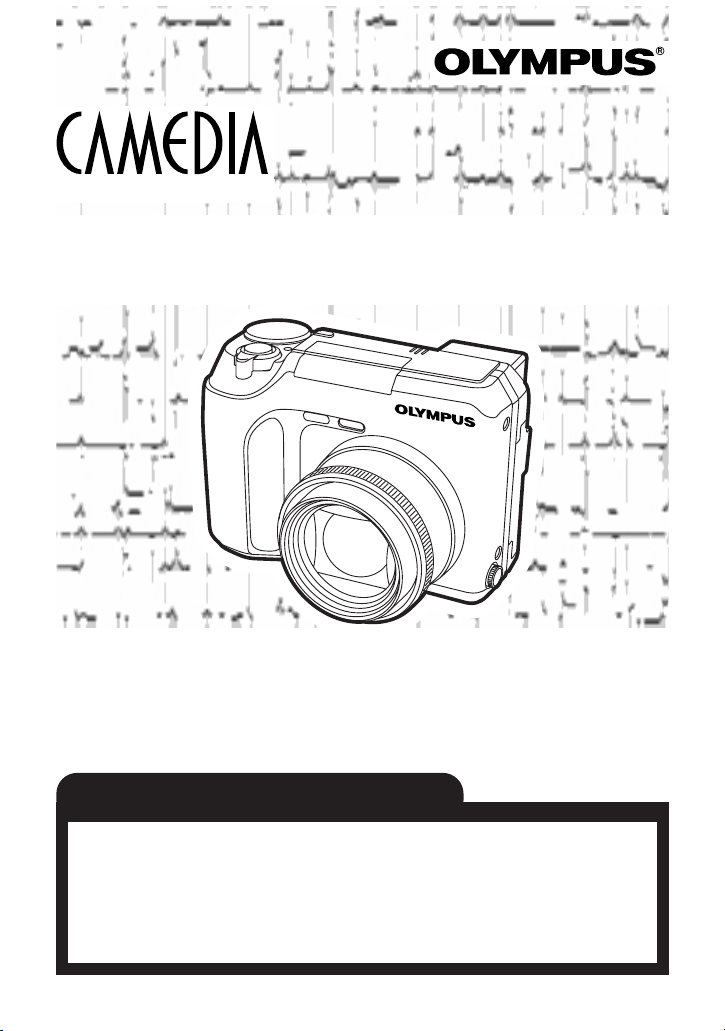
C-700 Ultra Zoom
DIGITAL CAMERA
Thank you for purchasing an Olympus digital camera. Before you
start to use your new camera, please read these instructions carefully
to enjoy optimum performance and a longer service life. Keep this
manual in a safe place for future reference.
We recommend that you take test shots to get accustomed to your
camera before taking important photographs.
REFERENCE MANUAL
C-700 Ultra Zoom
Page 2
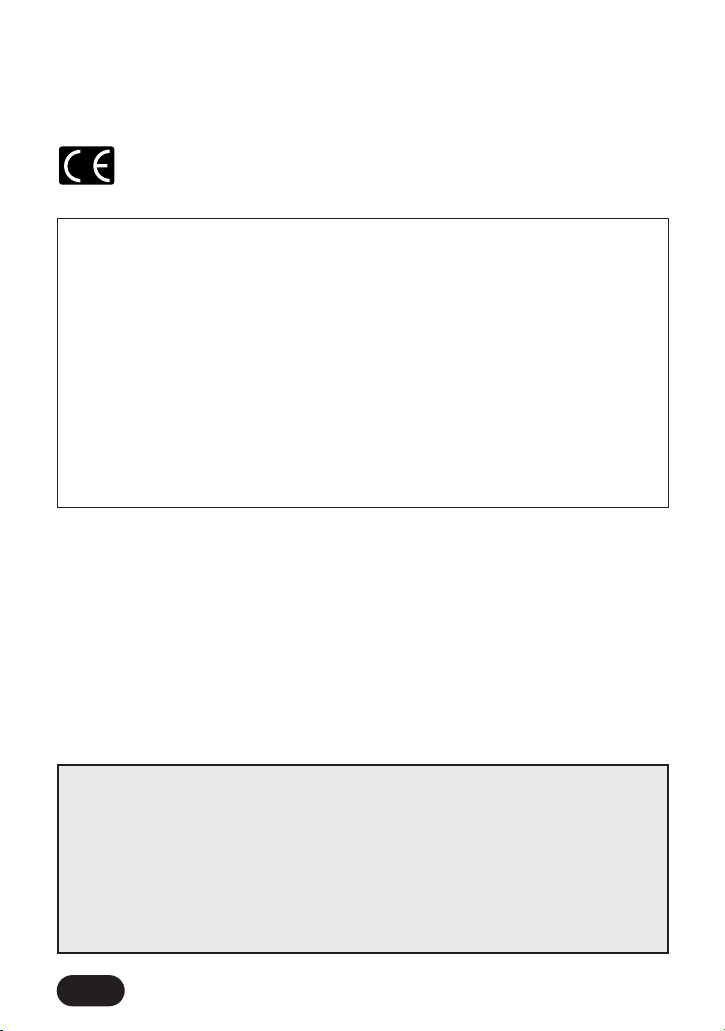
2
If you want to learn how to use the camera at your own pace T Begin at
“Quick-start guide — Using the AUTO mode” (P. 31) and read this reference
manual according to the contents.
If you want to know what functions to use in specific situations T Find the
desired functions in “Contents by Purpose” (P. 7), and read the respective
pages.
To quickly find a specific function T Consult “Index” (P. 197).
Declaration of Conformity
Model Number : C-700 Ultra Zoom
Trade Name : OLYMPUS
Responsible Party : Olympus America Inc.
Address : 2 Corporate Center Drive, Melville, New York 11747-3157
U.S.A.
Telephone Number : 631-844-5000
Tested To Comply With FCC Standards
FOR HOME OR OFFICE USE
This device complies with Part 15 of the FCC rules. Operation is subject to the
following two conditions:
(1) This device may not cause harmful interference.
(2) This device must accept any interference received, including interference that
may cause undesired operation.
For customers in Canada
This Class B digital apparatus meets all requirements of the Canadian InterferenceCausing Equipment Regulations.
For customers in Europe
“CE” mark indicates that this product complies with the European
requirements for safety, health, environment and customer protection.
For custumers in USA
Trademarks
•IBM is a registered trademark of International Business Machines Corporation.
•Microsoft and Windows are registered trademarks of Microsoft Corporation.
•Macintosh is a trademark of Apple Computer Inc.
•All other company and product names are registered trademarks and/or trademarks
of their respective owners.
•The standards for camera file systems referred to in this manual are the “Design Rule
for Camera File System/DCF” standards stipulated by the Japan Electronics and
Information Technology Industries Association (JEITA).
Page 3
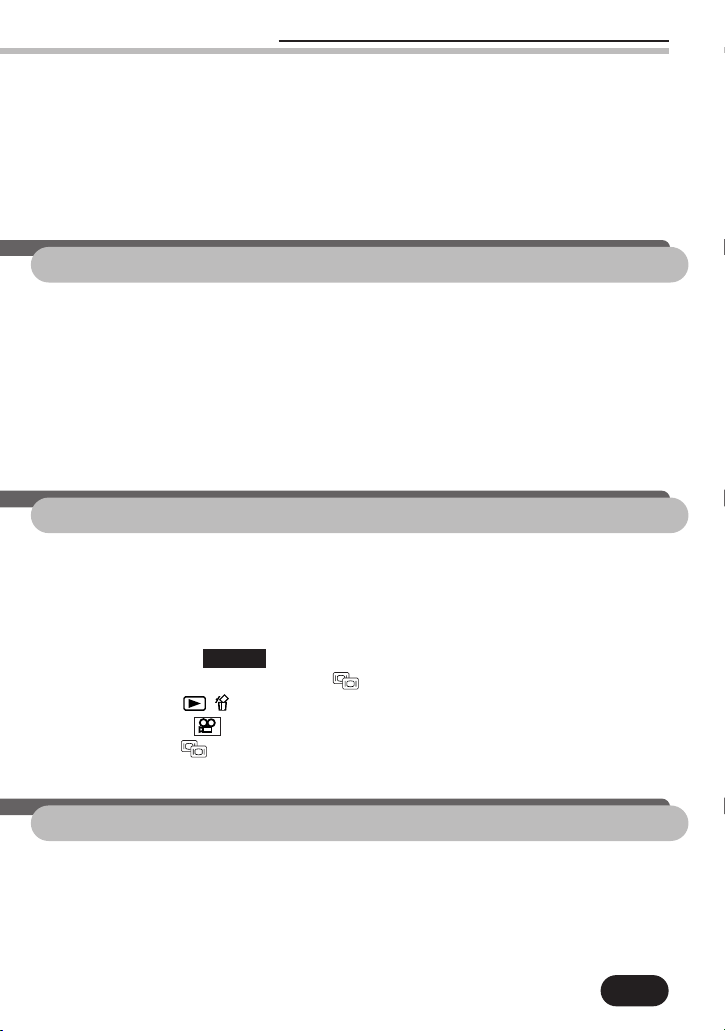
3
Contents by Purpose ....................................................................................7
Main features ............................................................................................11
Name of parts............................................................................................12
Camera 12
Viewfinder/Monitor indications—Shooting information 14
Viewfinder/Monitor indications—Playback information 19
How to use this reference manual 20
1
Getting started 21
Attaching the strap ....................................................................................22
Loading the batteries ..................................................................................23
Card basics ..............................................................................................25
Inserting the card 26
Ejecting the card 26
Card check 27
Power on/off ............................................................................................28
Date/time setting........................................................................................29
3
Button functions 45
Main buttons..............................................................................................46
Mode dial..................................................................................................48
Full-auto shooting 48
Program shooting 48
Contents
2
Quick-start guide
— Using the AUTO mode 31
Adjusting the diopter ..................................................................................33
Holding the camera....................................................................................33
Using the shutter release correctly — Pressing fully/halfway ..........................34
Taking still pictures AUTO ......................................................................35
Viewing still pictures — Quick View ......................................................38
Erasing pictures ..............................................................................39
Recording movies ................................................................................40
Viewing movies ..................................................................................42
Telephoto/Wide-angle shooting T/W ..........................................................44
Page 4
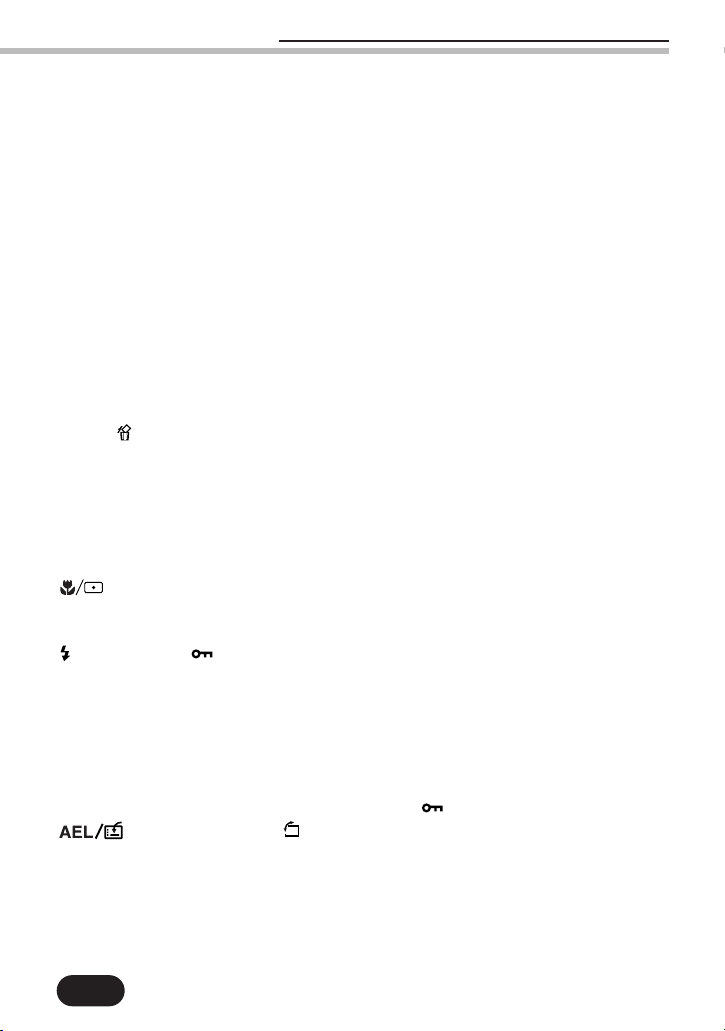
4
Auto shooting to suit different applications 48
Aperture priority/Shutter priority/Manual shooting 50
Aperture setting — Aperture priority shooting 50
Shutter speed setting — Shutter priority shooting 52
Aperture & shutter speed setting — Manual shooting 52
Movie record 54
Playback 54
Shutter button ............................................................................................56
Using the shutter button (pressing all the way/halfway) and focusing 56
Subjects that are difficult to focus on — When Auto focus does not work 58
Focusing on subjects that are not in the center of the frame
— Focus lock 59
Zoom lever ................................................................................................60
Telephoto/Wide-angle shooting 60
Close-up playback 61
Displaying multiple pictures at one time — Index display 62
DRIVE/ (Erase) button ............................................................................63
Drive mode selections 63
Sequential shooting & AF sequential shooting 64
Self-timer shooting 66
Shooting pictures sequentially with a different exposure
for each frame — Auto bracketing 67
Single frame erasure—Erase button 69
(Macro/Spot) button ........................................................................70
Metering methods and Macro mode 70
Spot metering/Macro mode shooting 71
(Flash mode)/ (Protect) button ..........................................................72
Flash mode selections 72
Red-eye reduction flash 75
Fill-in flash 75
Flash off 75
Slow synchronization 76
Flash shooting 77
Preventing accidental erasure of pictures — (Protect button) 79
(AE lock/Custom)/ (Rotation) button ........................................80
Locking the exposure — AE lock 80
Metering the exposure of more than one point in the frame
— Multi-metering 82
Assigning a function — Custom button 84
Rotating and displaying a picture — Picture rotation 85
Contents
Page 5
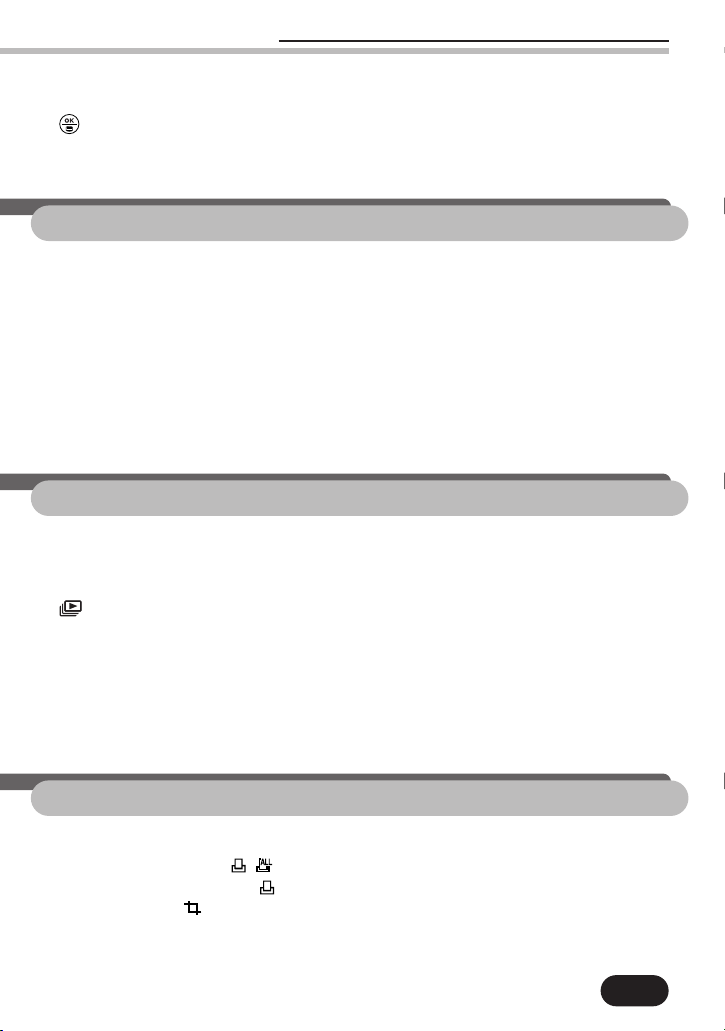
5
4
Menu functions (shooting) 91
Using the menus ........................................................................................92
Top menu 92
Shortcut menu 93
MODE MENU 93
Chart basics 98
CAMERA ..................................................................................................99
PICTURE ..................................................................................................111
CARD......................................................................................................119
SETUP ....................................................................................................121
5
Menu functions (playback) 135
Using the menus ......................................................................................135
Top menu 136
Top menu for playback 136
(still pictures) ....................................................................................138
MOVIE PLAY (movies) ..............................................................................138
INFO (still pictures & movies) ....................................................................143
PLAY (still pictures) ....................................................................................144
CARD (still pictures & movies)....................................................................146
SETUP (still pictures & movies) ..................................................................148
Mode dial & Factory Default Settings ........................................................151
6
Print settings 153
How to print pictures ................................................................................154
All-frame print reserve ....................................................................156
Single-frame print reserve ....................................................................157
Trimming setting ................................................................................159
Resetting print reserve ..............................................................................161
Contents
Arrow pad ................................................................................................86
Exposure compensation–Making fine adjustments to the exposure..................87
(OK/Menu) button ..............................................................................88
Displaying the Menu 88
Manual focus 89
Page 6
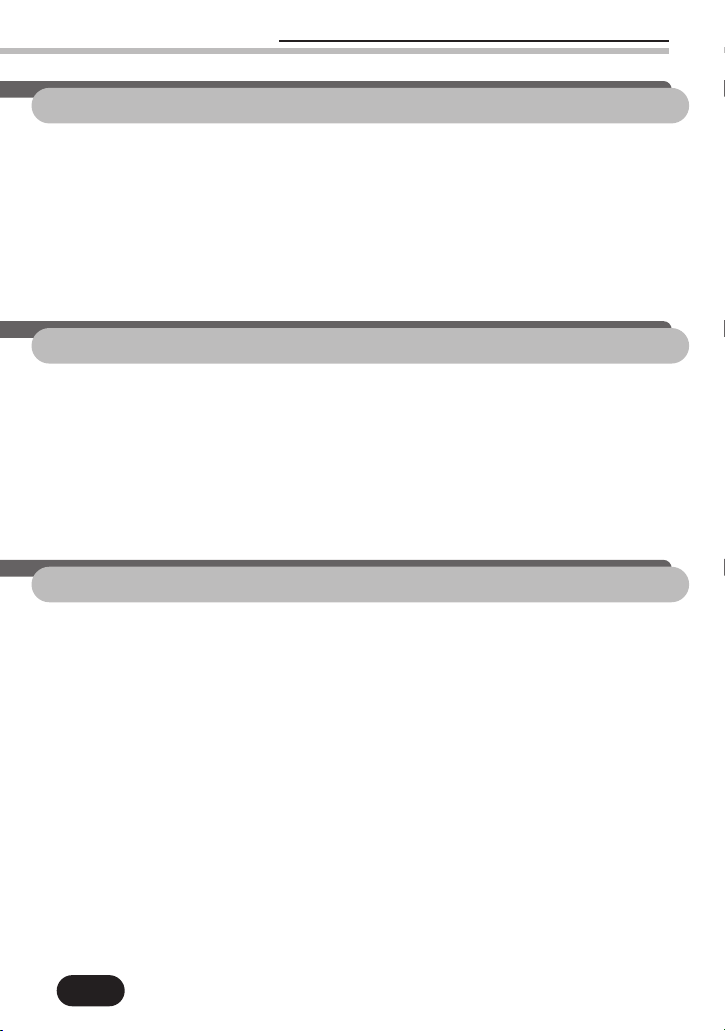
6
7
Transferring pictures to a computer 162
Connecting directly to a computer by cable ................................................163
How to connect 164
Installing a USB driver when using Windows 98/98SE 166
Transferring images to a computer — Downloading....................................168
Removing the card 171
Removing the USB cable 172
Saving directly from a card ......................................................................174
8
Using optional accessories 175
Power supply from AC outlet — AC adapter ..............................................176
External flash ..........................................................................................177
Using both the main flash and the FL-40 external flash 177
Using the FL-40 external flash by itself 178
Using commercially available external flashes 179
Compatible commercially available external flashes 180
Optional accessories ................................................................................181
9
Miscellaneous 182
Troubleshooting........................................................................................183
User maintenance ....................................................................................188
After use 188
Cleaning the camera 188
Error codes ..............................................................................................189
Connectable devices — System chart ........................................................191
Compatibility of the picture data................................................................192
Specifications ..........................................................................................193
Glossary of terms ....................................................................................195
Index ......................................................................................................197
Contents
Page 7
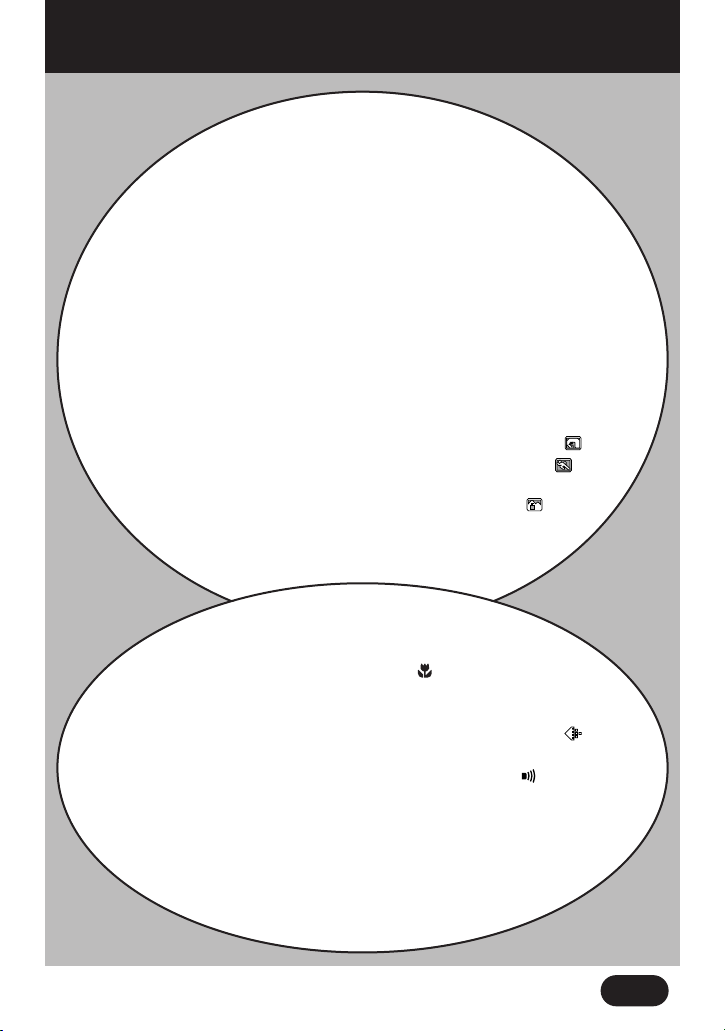
7
Contents by Purpose
Loading the batteries — 23
Turning the power on — 28
Inserting the card — 26
Getting a clear image in the viewfinder (Diopter
adjustment) — 33
How to use the Shutter button — Pressing halfway/
all the way — 34, 56
Adjusting the monitor brightness — 129
Taking pictures in the AUTO mode (Still pictures) — 35
Recording movies — 40
Shooting while viewing the monitor — 37
Telephoto/Wide-angle shooting (Zoom) — 44, 60
Shooting using reverse lighting or when the background
is too bright (Spot metering) — 70
Setting various functions for more creative options (P mode) — 48
Taking portrait pictures — 48
Taking pictures of moving subjects — 48
Taking pictures focusing on both the subject and
background — 48
Setting the aperture (Aperture priority) — 50
Setting the shutter speed (Shutter priority) — 52
Setting the aperture and shutter speed
(Manual shooting) — 52
Taking close-up pictures (Macro mode) — 70
Enlarging a distant subject (Digital zoom) — 105
Taking pictures using the self-timer — 66
Selecting record mode and picture size — 113
Sharpening the outline of pictures (Sharpness) — 118
Turning off the warning sound (Beep) — 126
Viewing a picture while the camera is writing it to the
card (REC VIEW) — 126
Setting the sleep timer (SLEEP) — 127
Saving battery power (BATTERY SAVE) — 129
Minimizing display indications (INFO) — 126
Displaying the shooting information —
14–19
SSSShhhhoooooooottttiiiinnnngg
gg
Page 8
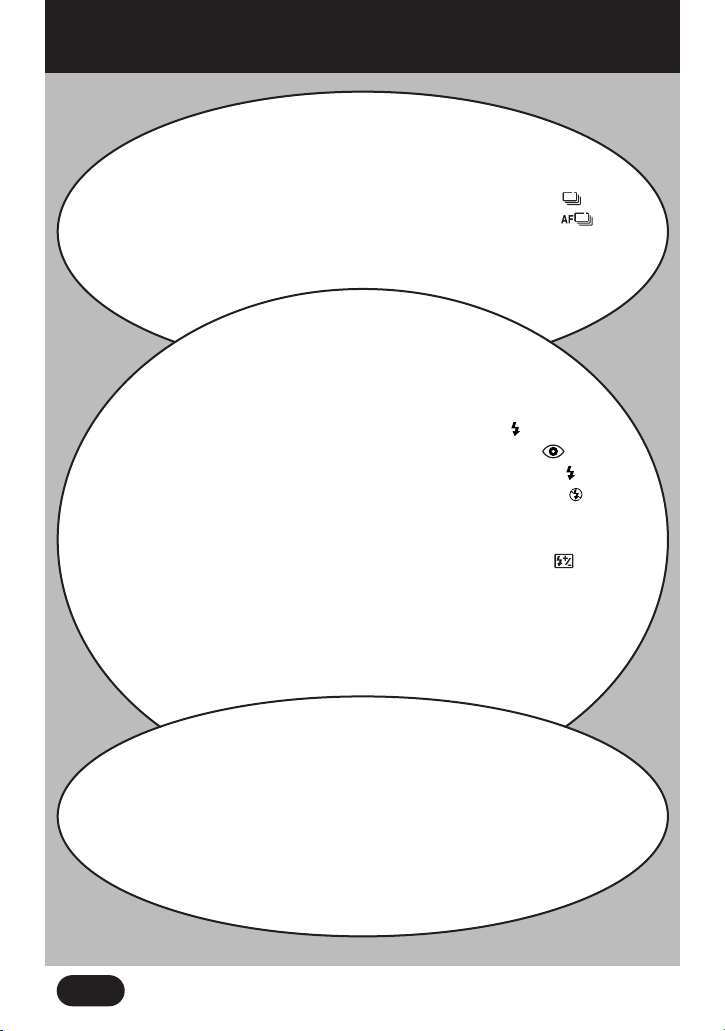
Contents by Purpose
8
Shooting pictures
consecutively
Selecting the drive mode DRIVE — 63
Sequential shooting — 64
Shooting consecutively while focusing for each frame — 64
Shooting consecutively with automatic exposure change BKT — 67
Flash shooting
Using the flash — 77
Selecting the flash mode — 72
Setting the flash to fire automatically in low-light and
backlight conditions (Auto-flash ) — 36, 73
Reducing “red eye” (Red-eye reduction flash ) — 75
Setting the flash to fire at all times(Fill-in flash ) — 75
Shooting with no flash (Flash off ) — 75
Selecting the flash light emission timing (Slow synchronization) — 76
Compensating the amount of light emitted by
the flash — 103
Using an external flash — 177–180
Taking pictures using both the main flash and an FL-40
external flash — 177
Taking pictures with commercially available external flashes — 179
Compatible commercially available external flashes — 180
Focusing
Subjects that are too difficult to focus on— 58
Focusing on subjects that are not in the center
of the frame (Focus lock) — 59
Focusing manually (Manual focus) — 89
Selecting meters or feet as measurement units for
Manual focus — 129
Reducing the focusing time (FULLTIME AF) — 105
Page 9
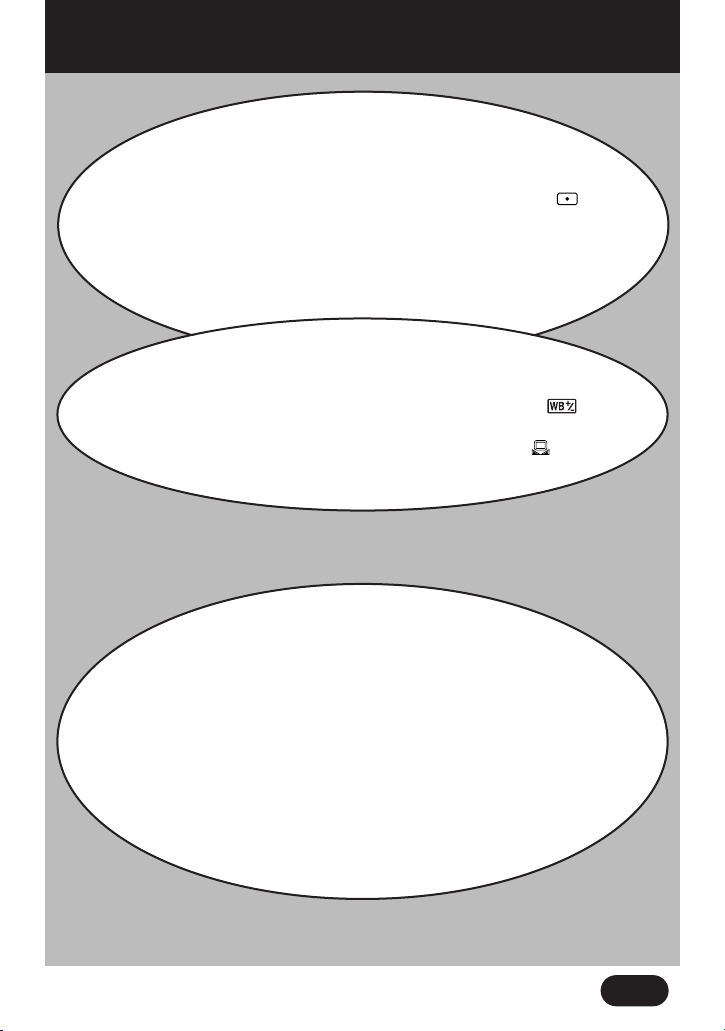
Contents by Purpose
9
Brightness/exposure
Exposure compensation(Arrow pad) — 86, 87
Changing the metering area (Spot metering mode ) — 70
Setting the ISO — 102
Locking the exposure (AE lock) — 80
Metering the exposure of more than one point in the
frame (MULTI METERING) — 82
Changing the tint
(white balance)
Compensating the color temperature — 117
Selecting the preset white balance (PRESET) — 115
Adjusting the white balance manually — 116
Playing back still pictures just
after shooting (Quick View) — 38
Playing back movies just after recording
(MOVIE PLAYBACK) — 42
Playing back still pictures (PLAY) — 54
Displaying multiple still pictures in one frame (Index display) — 62
Magnifying pictures (Close-up playback) — 61
Rotating and displaying pictures — 85
Playing back multiple pictures in sequence automatically
(Slide-show) — 138
Playing back pictures on a TV (TV Playback) — 55
PPPPllllaaaayyyybbbbaaaacccckk
kk
Page 10
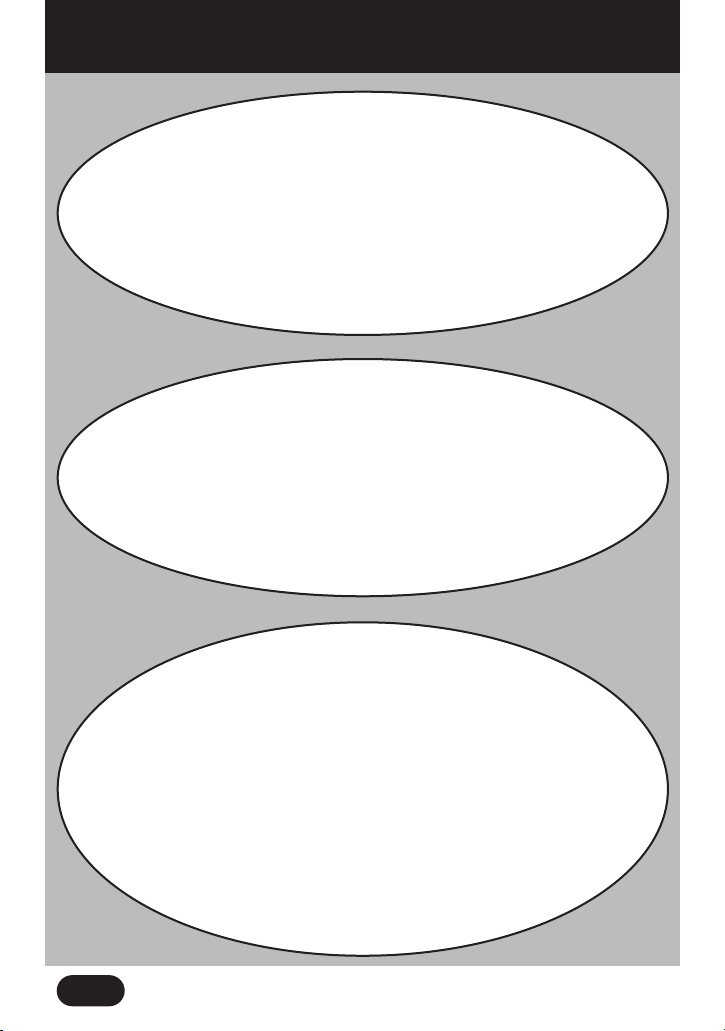
Contents by Purpose
10
Preventing accidental erasing of pictures (Protect) — 79
Erasing one picture (Single frame erasure) — 69
Erasing all pictures (CARD SETUP) — 147
Adding sound to still pictures (Sound recording) — 145
Preparing pictures for printing (Print reserve) — 154–160
Trimming pictures for printing (Trimming setting) — 159
Resetting Print reserve — 161
SSSSaaaavvvviiiinnnngggg////EEEErrrraaaassssiiiinnnngggg//
//
PPPPrrrriiiinnnnttttiiiinnnngg
gg
Taking black & white or sepia-toned
pictures — 110
Initializing a card (CARD SETUP) — 120, 147
Setting the date/time — 129
Saving current settings even when the power
is turned off (ALL RESET) — 124
Customizing settings activated when turning on the camera
(ALL RESET — CUSTOM) — 124, 125
Selecting the file numbering system (FILE NAME) — 127
Using the menus — 92–97
Quick access to the menu functions you use frequently
(SHORTCUT) — 130–132
Assigning a menu function you use frequently
(CUSTOM BUTTON) — 133, 134
OOOOtttthhhheeeerrrrss
ss
Transferring pictures with the camera connected
to a computer by cable — 163–170
Saving pictures directly from a card— 174
Removing the card — 171
Removing the USB cable — 172
TTTTrrrraaaannnnssssffffeeeerrrrrrrriiiinnnngggg ppppiiiiccccttttuuuurrrreeeessss ttttoooo aa
aa
ccccoooommmmppppuuuutttteeeerr
rr
Page 11
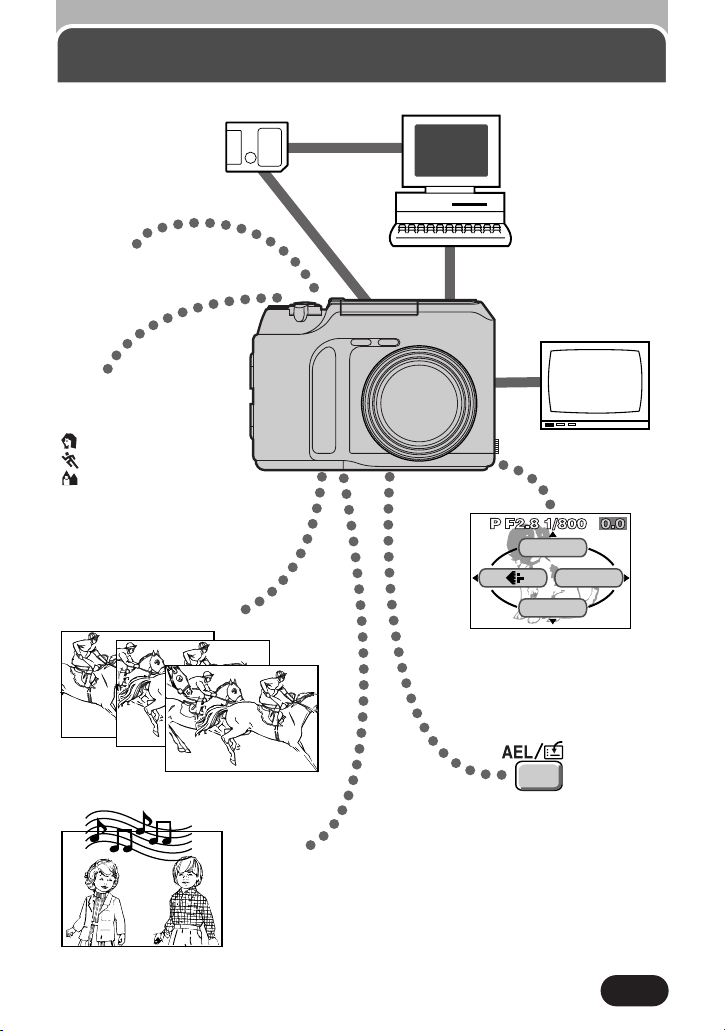
11
Major features
Stores your pictures
on SmartMedia
(card).
Quick, easy picture
checking & erasing
Picture transfer to a
computer
TV Playback
Take sequential shots!
Customize Menu!
In the P or A/S/M mode, the
SHORTCUT setting allows you
to put your favorite functions on
the top menu.
Record movies!
In addition to still pictures,
you can also record video
with sound.
Assign a function you use
frequently to a button.
Various exposure
modes
AUTO: Full-auto
: Portrait
: Sports
: Landscape
P: Program auto
A: Aperture priority
S: Shutter priority
M: Manual mode
ISO
WB
MODE MENU
Page 12
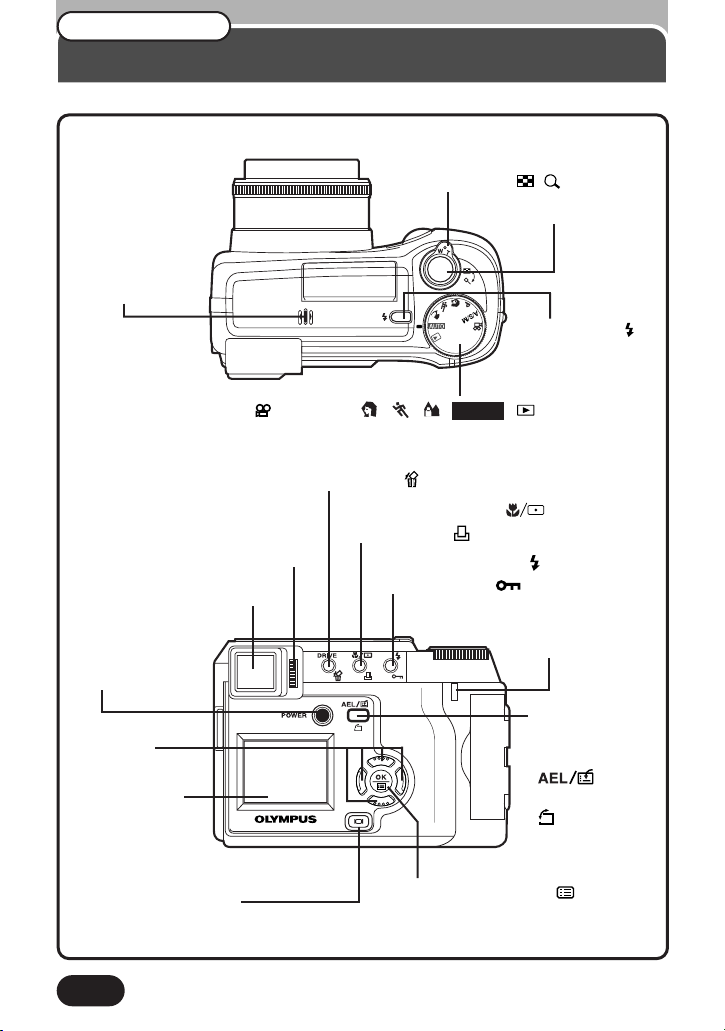
12
Camera
Name of parts
Diopter adjustment dial (P. 33)
Flash mode button ( ) (P. 77)
Protect button ( ) (P. 79)
AE lock button
(P. 80, 81)
Custom button
( ) (P. 84)
Rotation button
( ) (P. 85)
DRIVE button (P. 63–68)
Erase button ( ) (P. 69)
Macro/Spot button ( ) (P. 70, 71)
Print button ( ) (P. 156, 157)
Mode dial ( , A/S/M, P, , , , AUTO , ) (P. 48–55)
Zoom lever (T/W T P. 60)
Index display/Close-up
playback lever ( / T P. 61, 62)
Shutter button (P. 56)
Flash switch ( )
(P. 77)
Viewfinder (P. 33)
Monitor (P. 37)
OK/Menu button (OK/ ) (P. 88)
Manual focus button (P. 89)
POWER switch
(P. 28)
Monitor button (P. 37)
Card access lamp
(P. 56)
Arrow pad
(P. 86, 87)
Microphone
(P. 106, 107, 145)
Page 13
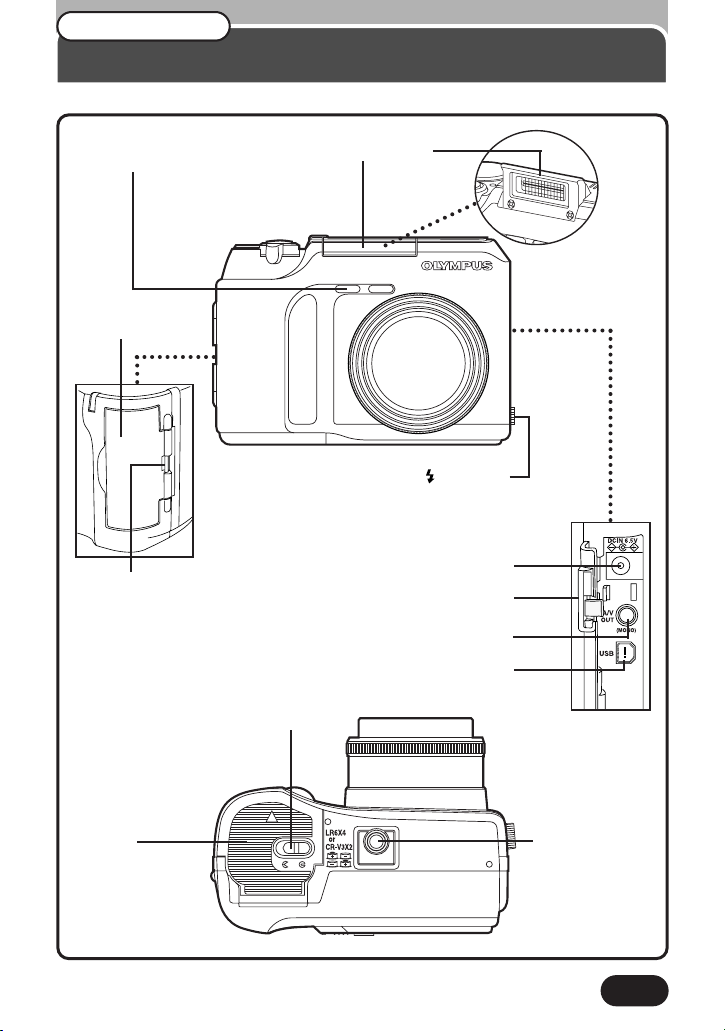
13
A/V OUT jack (MONO) (P. 55)
Camera (Cont.)
Name of parts
Flash (P. 36, 77)
Self-timer lamp (P. 66)
Lens
Card cover (P. 26)
Strap eyelet (P. 22)
Battery
compartment
cover (P. 23, 24)
Battery compartment lock
(P. 23, 24)
Tripod socket
5-pin external flash socket ( ) (P. 177)
● Unscrew to remove the cover before
connecting the bracket cable.
Connector cover (P. 164)
USB connector (P. 164)
DC-IN jack (P. 176)
Page 14
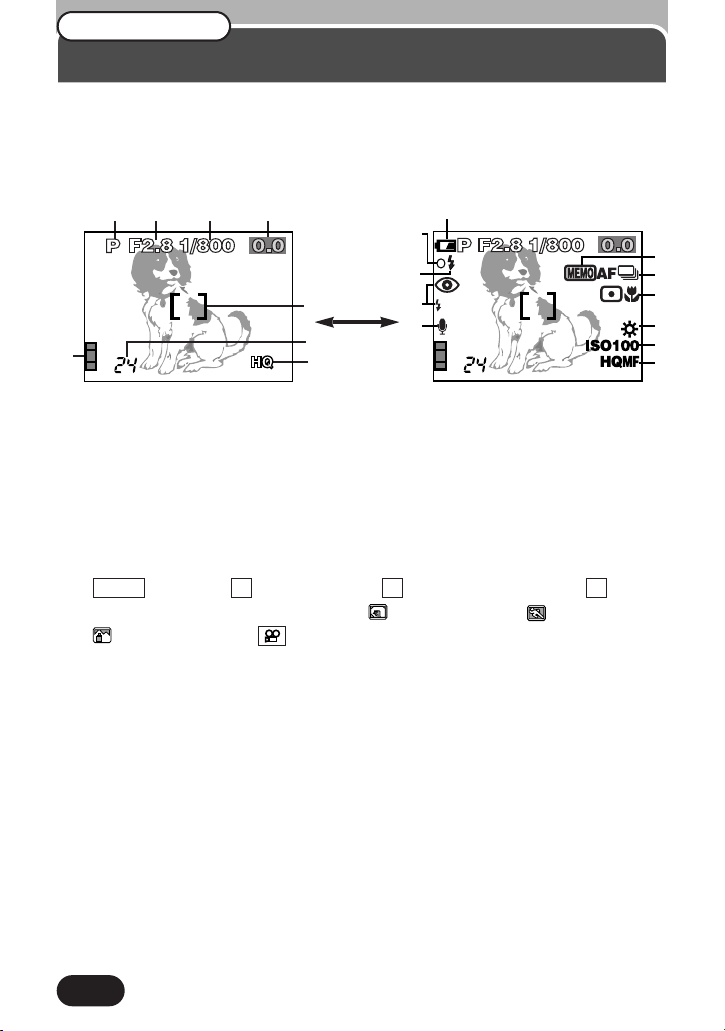
14
Viewfinder/Monitor indications
— Shooting information
INFO setting on the Menu allows you to select how much information to display (P. 92,
93, 126). The indications vary depending on the shooting mode.
Note: The illustrations show examples of indications displayed when the shooting
mode is set to P.
When INFO is set to OFF: The above
information is displayed constantly in the
shooting mode. (After closing the Menu,
the information which appears in the ON
mode (illustrated to the right) is displayed
for approx. 3 seconds, then disappears.)
12 3 4
5
6
7
8
When INFO is set to ON: The
above information is displayed
constantly in the shooting mode.
SLOW1
^
9
!
0
@
#
$
%
&
*
(
Name of parts
1 Shooting mode (P. 48–55)
● Displays the shooting mode.
AUTO : Full-auto, P : Program mode, A : Aperture priority mode, S : Shutter
priority mode, M : Manual mode, : Portrait mode, : Sports mode,
: Landscape mode, : Movie mode
2 Aperture value (P. 50)
● Displays the current aperture value.
3 Shutter speed (P. 52)
● Displays the current shutter speed.
4 Exposure compensation (P. 86, 87)
● Displays the current exposure (brightness) compensation value.
Exposure differential (M mode only) (P. 53)
● Displays the difference between the exposure determined by the currently
selected aperture and shutter speed compared to the exposure level considered
optimal by the camera.
5 AF target mark (P. 59)
● Place the subject within this mark.
Page 15
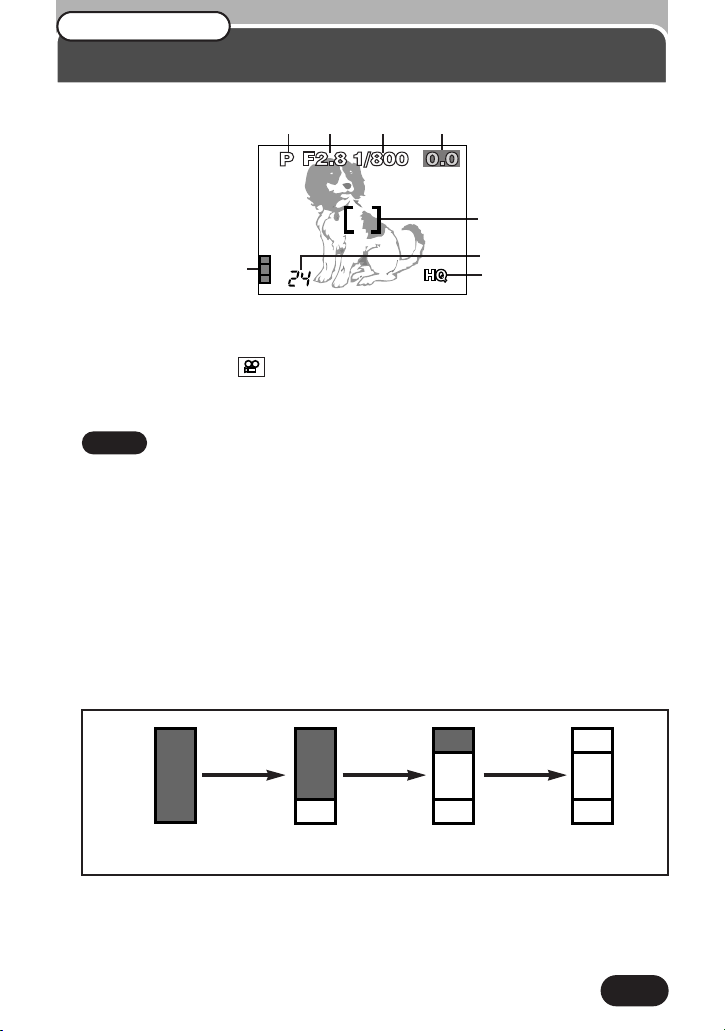
15
6 Number of storable still pictures (P. 35, 36, 113)
● Displays the number of still pictures you can shoot.
Seconds remaining ( mode only) (P. 40, 113)
● Displays available movie recording time (press Shutter button all the way to
record).
Note:
● When there is insufficient space remaining, the camera beeps and CARD FULL
appears. If this happens, replace the card with a new/storable card or erase
unwanted pictures in the existing card to make space.
● The number of storable pictures may not be reduced every time a picture is
taken, or increased when a picture is erased. The amount of data varies
depending on the subject.
7 Record mode (P. 113, 114) TIFF/SHQ/HQ/SQ
● Displays the record mode selected on the Menu.
8 Memory gauge (P. 35, 40, 41)
● Displays the number of pictures stored in the built-in memory.
If you take pictures continuously, the indication changes as follows:
One picture taken
No recordable spaceMore than one taken
Before shooting/No
picture taken
Viewfinder/Monitor indications
— Shooting information (Cont.)
Name of parts
12 3 4
5
8
6
7
Page 16
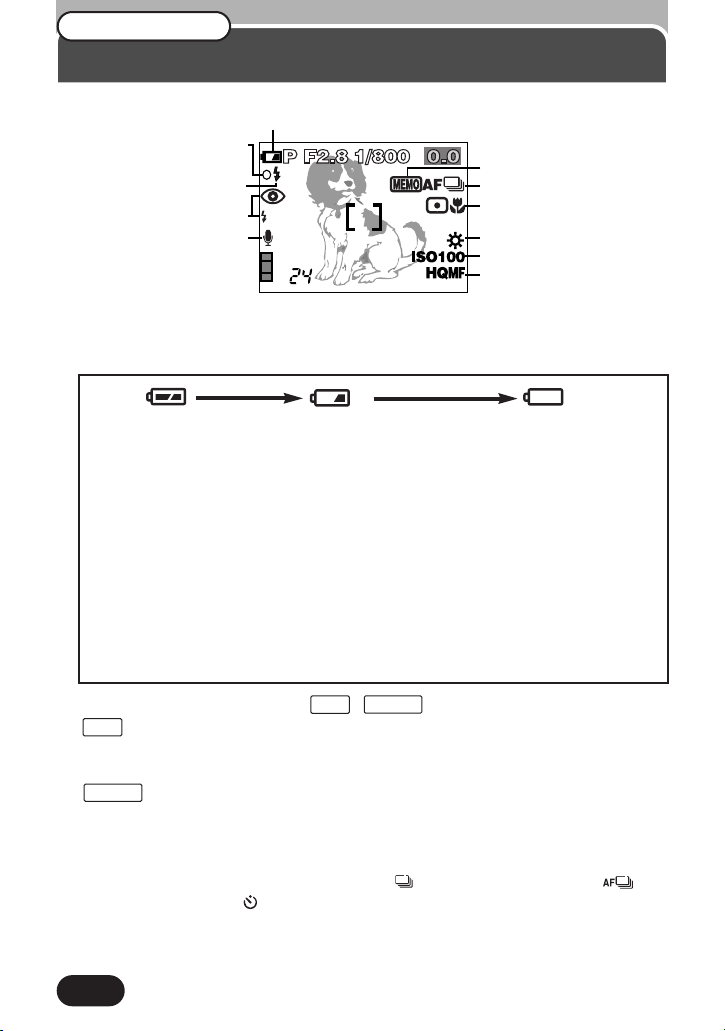
16
● When using rechargeable NiMH or NiCd batteries, charge them before
installing.
● Be aware that the time when the battery check indication appears varies
depending on the type of batteries used.
● After taking a picture or when turning on the power with batteries that are
running low, the camera may emit several short beeps and the number of
storable pictures will blink. If this happens, the picture just taken will not turn
out properly. Replace the batteries and take the picture again.
9 Battery check
● If the remaining battery power is low, the battery check indication appears. It also
appears even when INFO is set to OFF. The indication changes as follows:
Lights.
Remaining power
level: high
Blinks.
Remaining power
level: low. Replace
with a new battery.
Remaining power level:
exhausted. BATTERY EMPTY
is displayed. Replace with a
new battery.
0 Exposure lock (P. 80–83) AEL / MEMO
AEL : AE lock
● The exposure is locked until single-frame shooting is performed. After you shoot,
the indication disappears.
MEMO : AE memory
● The exposure is locked and retained in memory even after shooting.
! Drive mode (P. 63)
● Displayed when the drive mode is selected by pressing the DRIVE button.
No indication: Single-frame shooting, : Sequential shooting, : AF
Sequential shooting, : Self-timer shooting, BKT: Auto bracket
Viewfinder/Monitor indications
— Shooting information (Cont.)
SLOW1
^
9
!
0
@
#
$
%
&
*
(
Name of parts
Page 17
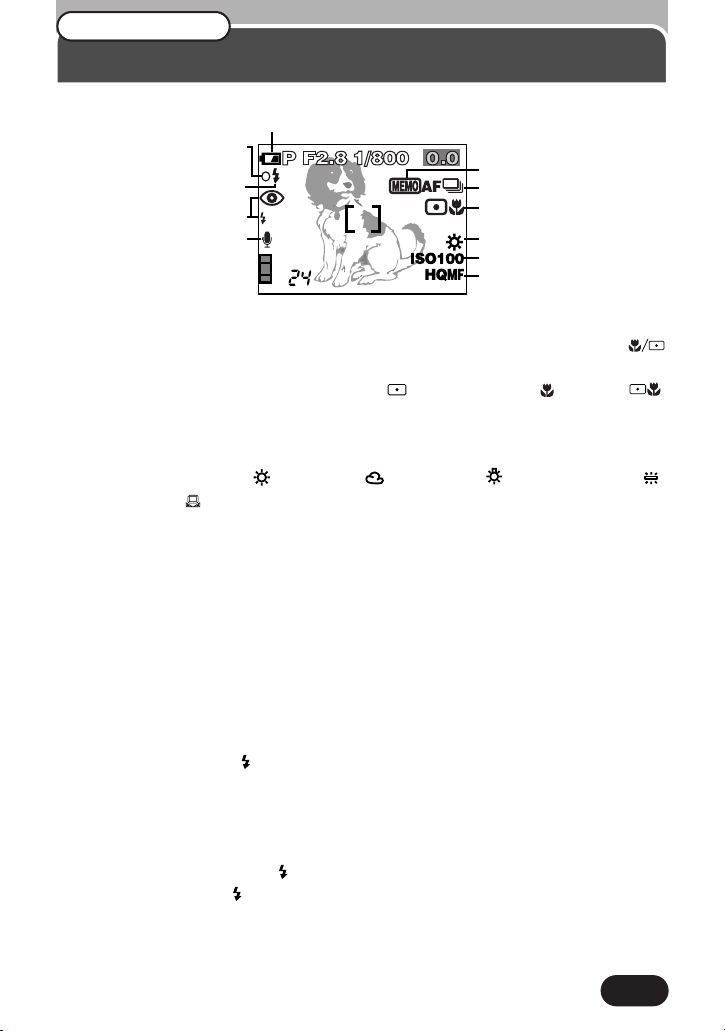
17
@ Spot metering/Macro mode (P. 70)
● Displayed when the Spot metering/Macro mode is selected by pressing the
(Macro/Spot) button.
No indication: Spot metering/Macro off, : Spot metering, : Macro, :
Spot metering/Macro
# White balance (P. 115, 116)
● Displayed when WB is set on the Menu.
No indication: Auto, : Daylight, : Overcast, : Tungsten light, :
Fluorescent, : One touch white balance
$ ISO (P. 102)
● Displays the ISO (AUTO, 100, 200, 400 or 800) selected on the Menu. When set
to AUTO, the ISO changes to 100 when the Mode dial is set to A/S/M. When
AUTO is selected, the ISO is automatically increased in low-light situations when
the flash is not used. This is to prevent blurring from camera shake.
% Manual Focus (P. 89, 90) MF
● Displayed when locking focus using the Manual focus function.
^ AF confirmation mark (P. 35, 40)
● Lights when the focus and exposure are locked by pressing the Shutter button
halfway. If the subject is out of focus, the mark blinks.
& Flash stand-by (P. 36, 77)
● The flash fires when lights by pressing the Shutter button halfway.
Camera shake warning (P. 72)
● Blinks if camera shake occurs because the subject is dark, the shutter speed is
too low, and the flash is closed.
Flash charge (P. 78)
● The flash is charging if blinks just after the flash is raised or after flash
shooting. Wait until stops blinking, then press the Shutter button.
Viewfinder/Monitor indications
— Shooting information (Cont.)
Name of parts
9
^
&
*
SLOW1
(
0
!
@
#
$
%
Page 18
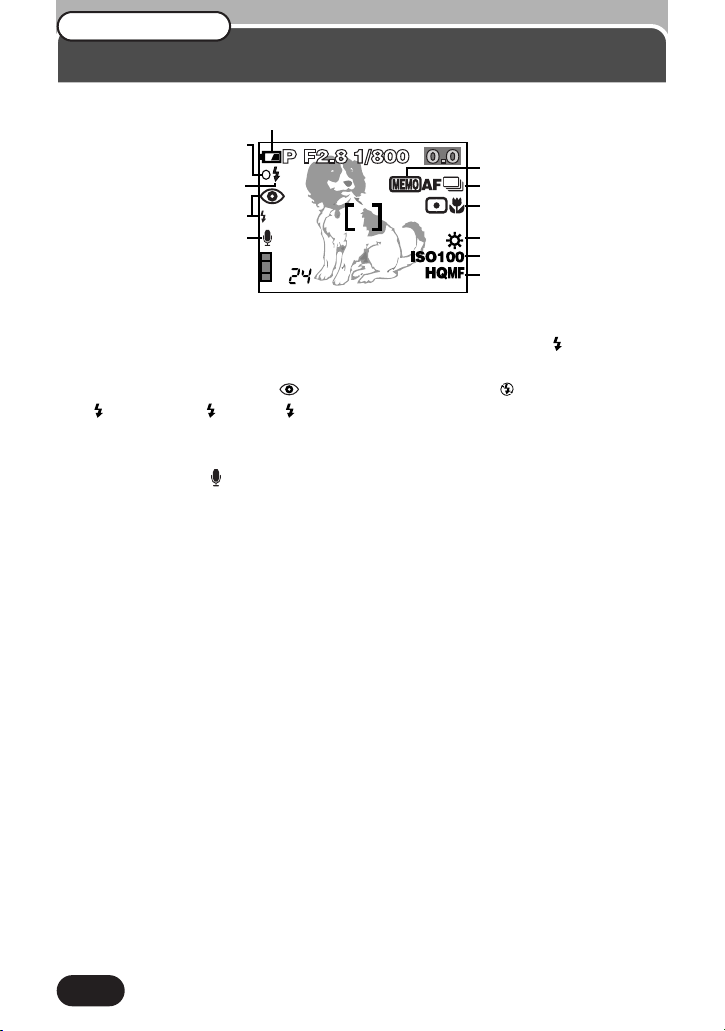
18
* Flash mode (P. 72)
● Displayed when the flash mode is selected by pressing the (flash mode)
button.
No indication: Auto-flash, : Red-eye reduction flash, : Off (flash override),
: Fill-in flash, SLOW1/ SLOW2: Slow synchronization flash (mode selected
on the Menu)
( Sound record (P. 106)
● Displayed when is set on the Menu.
Viewfinder/Monitor indications
— Shooting information (Cont.)
Name of parts
9
^
&
*
SLOW1
(
0
!
@
#
$
%
Page 19
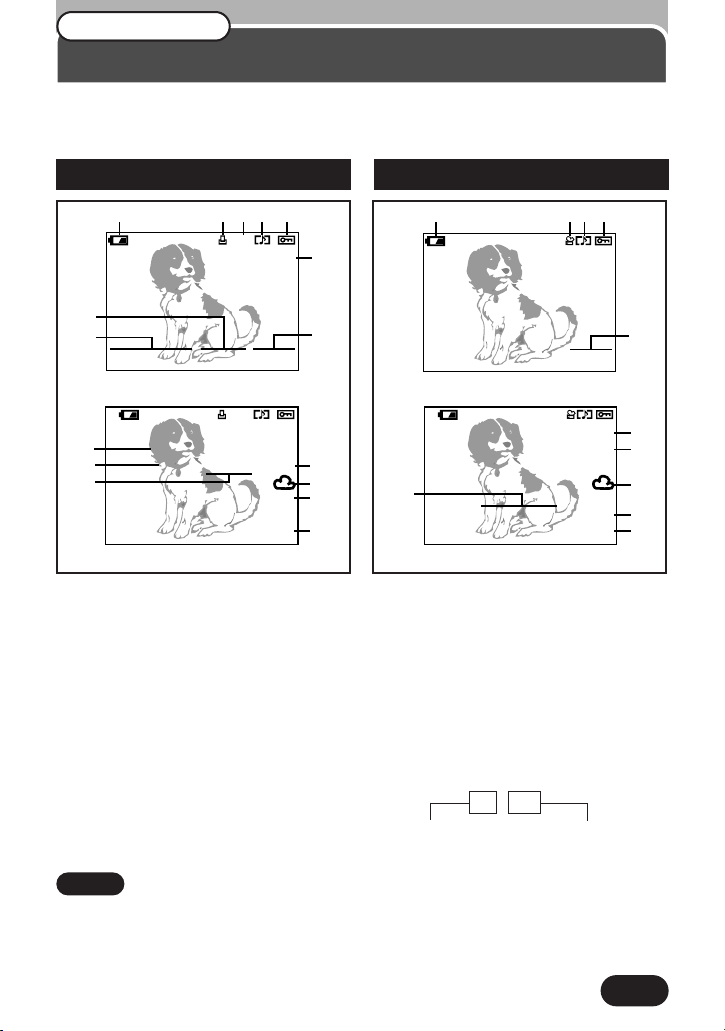
19
6453
1&45
7
1 Battery check (P. 15)
2 Print reserve (P. 156)
● Displayed when the Print reserve is
set.
3 Number of prints (P. 156, 158)
● Displays the number of prints.
4 Sound record
● Displayed when sound is recorded.
5 Protect (P. 79)
● Displayed when the picture is
protected.
6 Record mode
7 Frame number
8 Time
9 Date
● The year 2001 is displayed as 01.
0 Number of pixels
! Aperture value
@ Shutter speed
# Exposure compensation
$ White balance
% ISO
^ File number
● During movie playback, the
recording time appears as follows:
& Movie mark (P. 42)
Viewfinder/Monitor indications
— Playback information
INFO setting on the Menu allows you to select how much information to display
(P. 136).
Still picture playback information
Movie playback information
Total recording time
0" / 15"
Playing time
When INFO is set to OFF
When INFO is set to ON
When INFO is set to OFF
When INFO is set to ON
Note:
The indications that appear on a movie picture that has been selected and displayed
from the thumbnail display are different from those that appear when the movie picture
is displayed using the Movie play function (P. 42).
HQ
SIZE: 1600x1200
F2.0 1/800 +2.0
ISO400
’01.12.23 21:56
FILE: 123–3456
x10
0
#
$
%
^
!
@
HQ
SIZE: 320x240
’01.12.23 21:56
FILE: 123–3456
6
0
$
9
8
^
Name of parts
12345
x10
8
9
’01.12.23. 21:56 6453
HQ
6
7
Page 20
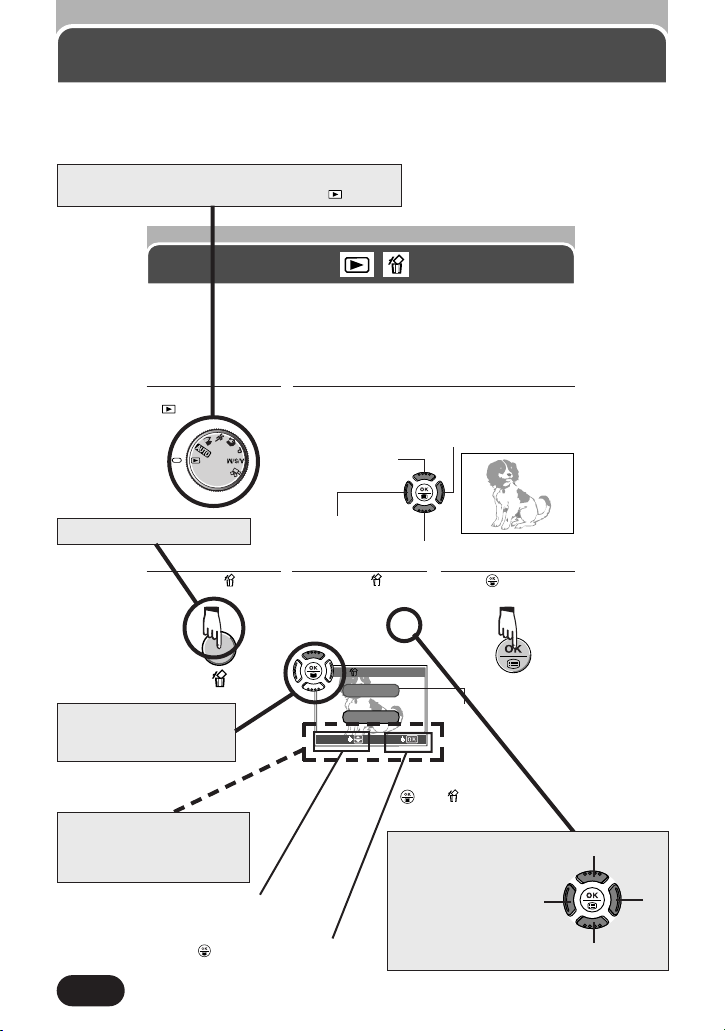
Set the Mode dial to the position shown in the
illustration. In this example, you would set .
20
How to use this reference manual
The instructions in this manual use a series of numbers for each operating procedure
and button/dial illustration. Operate the camera in the order of these numbers.
Means “Press this button”.
Press to save setting/selection.
Press Ññ on the Arrow
pad to select an item.
Erasing pictures
Check the following before erasing pictures.
● Make sure the card is not write-protected. If it is, remove the write-protect seal.
● NEVER open the card cover, eject the card, remove the batteries, or pull out the
plug when the card access lamp is blinking during picture erasure. Doing so may
destroy data stored on the card.
Set the Mode dial to
.
1
The card access lamp blinks and stored pictures
areread out. After that, the last recorded picture
appears. Select the picture you want to erase.
2
Displays the next picture.
Jumps to the picture 10
frames ahead.
Displays the previous
picture.
Jumps to the picture10 frames behind.
HQ
’01.12.23. 21:56 24
Press the (erase)
button.
3
When the ERASE
screen asking you to
confirm the erasure
appears, press Ñ to
select YES.
4
Press to erase the
picture.
5
ERASE
YES
N O
SELECTSELECT GOGO
To cancel erasure
Press ñ on the Arrow pad to select NO, and press or the button.
The selected setting
is framed in green.
If a button turns black, this
means you should press it
as part of the step.
Ñ, ñ, É and í used in
instructions correspond
to the buttons on the
Arrow pad as shown.
Ñ
ñ
É
í
The buttons used in the
instruction are displayed at
the bottom of the screen
illustration.
Page 21
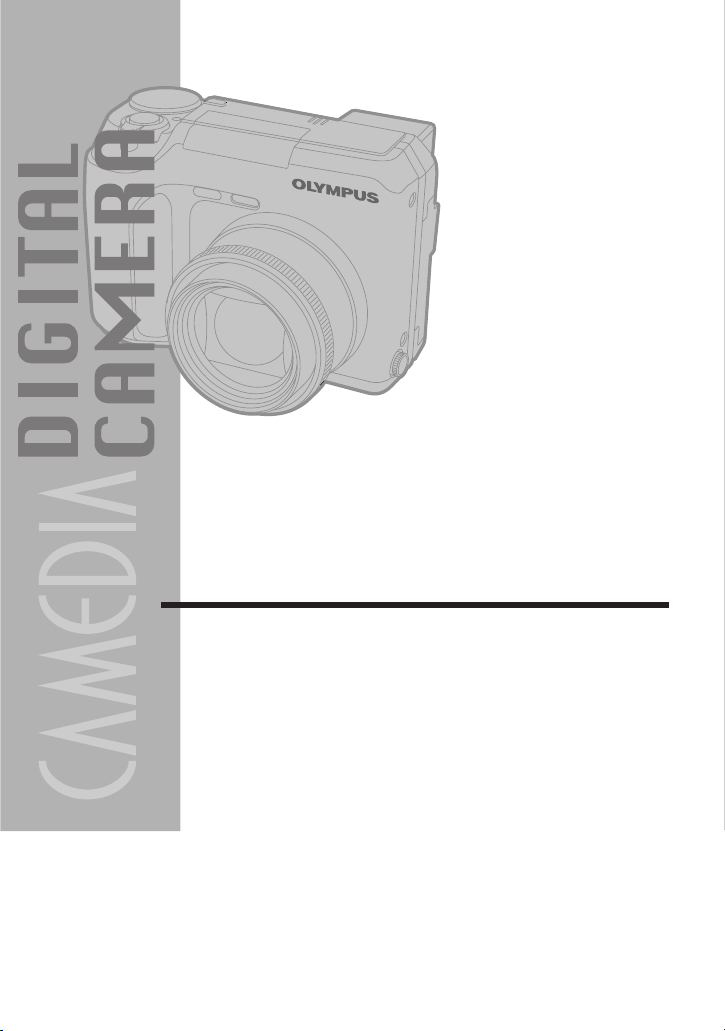
Getting started
1
Page 22
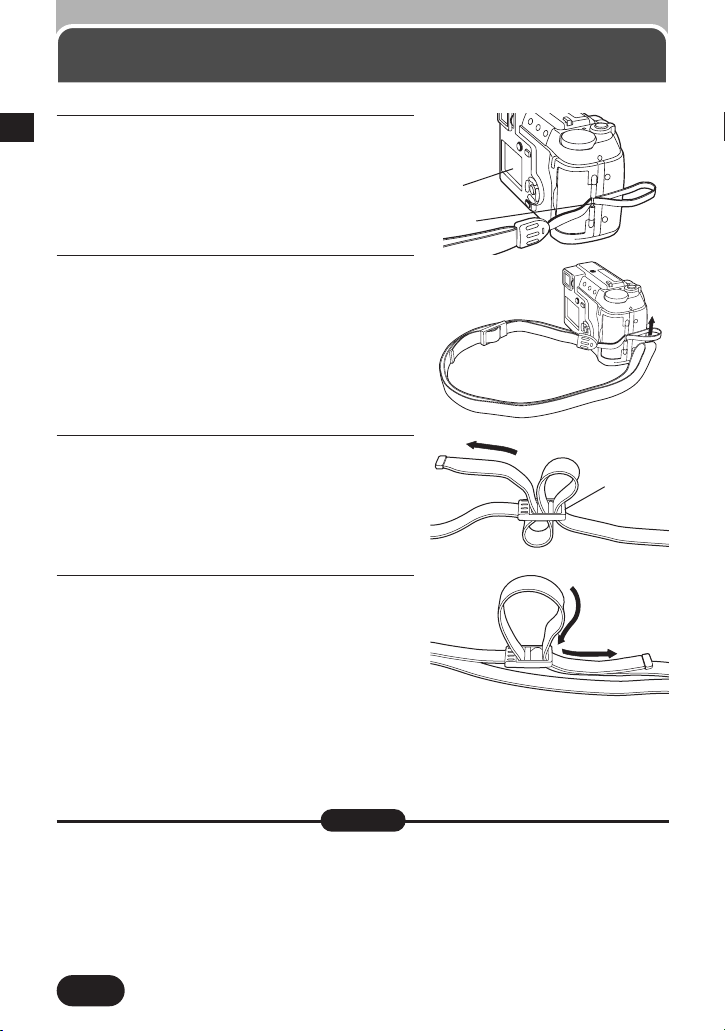
22
Attaching the strap
1
1
When threading the strap through the strap
eyelet, it can only enter from the monitor
side.
2
Thread the rest of the strap through the
loop that has already gone through the
eyelet.
3
Loosen the strap in the stopper to adjust
the strap length. When you have a length
that you like, pull on the strap in the
direction of the arrow illustrated to make
sure it is securely fastened.
4
Fold the strap back and thread it through
the stopper.
● Always put the camera in its case when carrying it.
● Be careful with the strap when you carry the camera, as it can easily catch on stray
objects, causing serious damage.
● Attach the strap correctly as shown so that the camera does not fall off. If the strap
is attached incorrectly and the camera falls off, Olympus is not responsible for any
damages.
Note:
Stopper
Camera strap eyelet
Monitor
Page 23
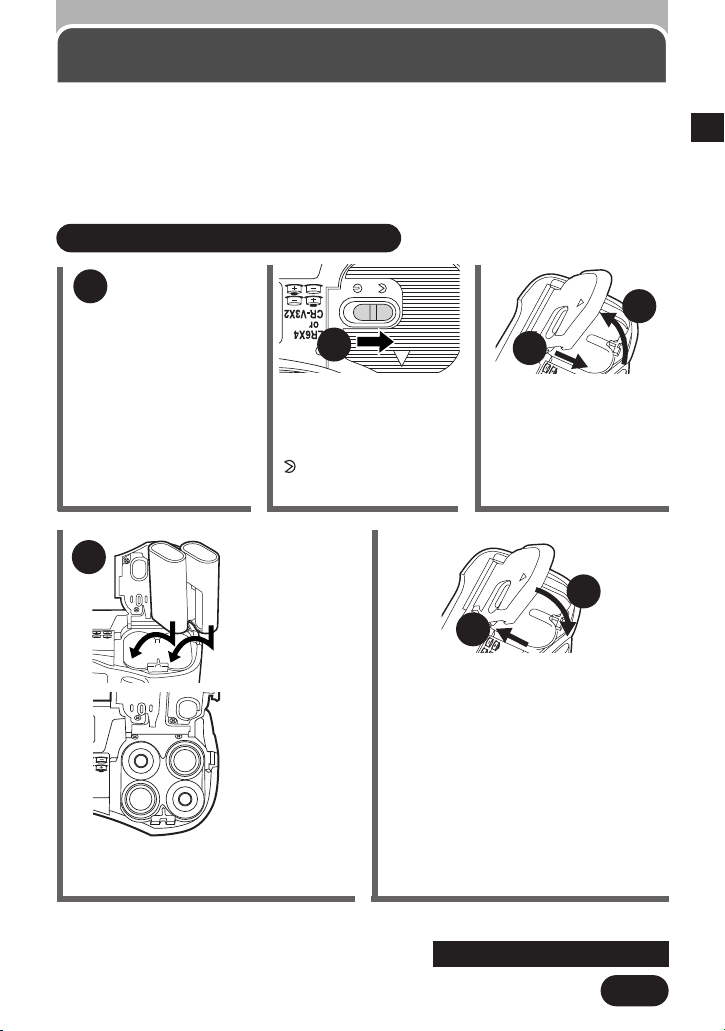
23
1
Loading the batteries
This camera uses 2 CR-V3 lithium battery packs or 4 AA (R6) NiMH batteries, NiCd
batteries or lithium batteries.
Important:
Do not peel the label on a CR-V3 lithium battery pack. If an insulating sheet covers
the terminals, peel it off ONLY from the terminals.
Load the batteries as shown below:
Slide the battery
compartment lock on the
battery compartment
cover in the direction of
.
Slide the battery
compartment cover in the
direction of T printed on
it with your fingertip.
Using a fingernail could
result in injury.
Insert the batteries in the direction
shown in the illustration.
When using
lithium battery
packs
When using AA
(R6) batteries
1
Close the battery compartment cover,
then press it down and slide it in the
opposite direction of the arrow printed on
it.
● When pressing the battery compartment
cover shut, be sure to press the center of
the cover, as it may be difficult to close
properly by pressing the edge.
● Make sure the cover is completely closed.
2
4
3
5
6
7
~
Continued on next page
Make sure the camera is
turned off (i.e. the
monitor and viewfinder
are off, and the lens is
not locked into place).
Page 24
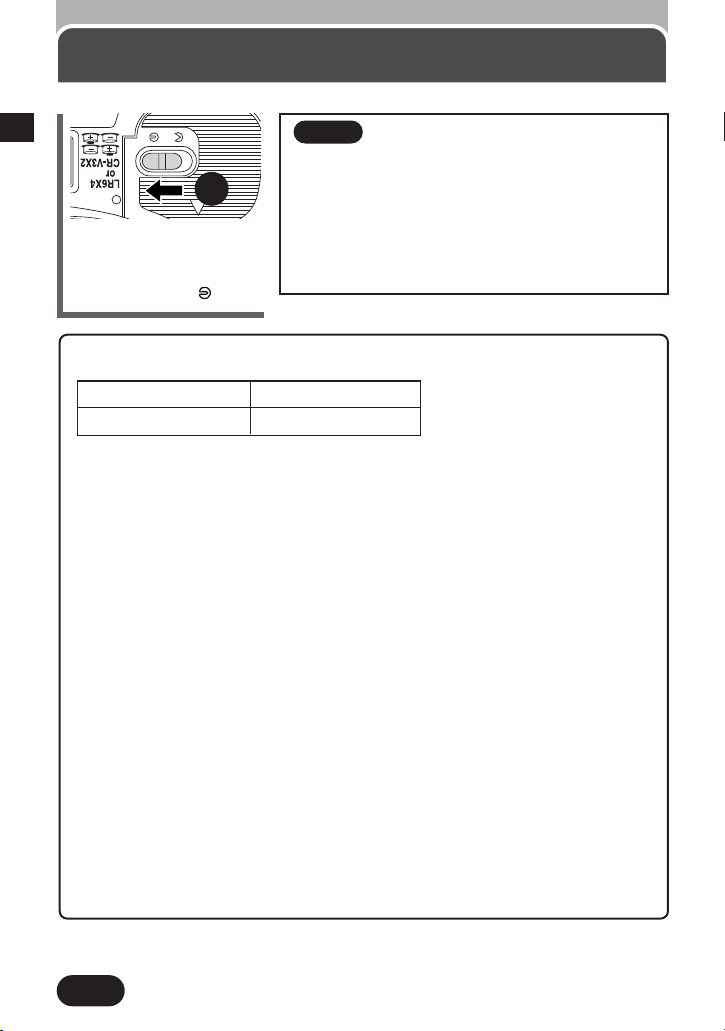
24
1
Service life of CR-V3 lithium battery packs
Shooting conditions
1 • Repeat the same function in sequential 2fps shooting conditions for no more
than 10 minutes then take a break
• Flash use no more than 50%
• One zoom adjustment on each shot
• FULLTIME AF turned off
• DIGITAL ZOOM off
• No displaying on or connecting to a PC
• Temperature 25°C (77°F)
2 Repeated sequential display in the slide show mode with periodic breaks
Note:
● The lives of battery packs may vary according to the type of battery,
manufacturer, camera shooting conditions, etc.
● When connecting the camera to a PC, it is recommended that you use the
optional AC adapter. (P. 176)
● Power is consumed continuously during the conditions below. This could reduce
the number of pictures that can be taken.
• When the monitor is turned on.
• Repeated auto-focus by depressing the shutter button halfway.
• Repeated power zoom adjustments.
• When the full-time AF mode is turned on.
• When the monitor is in the playback mode for an extended period of time.
• When communicating with a PC.
Loading the batteries
(Cont.)
Slide the battery
compartment lock on the
battery compartment cover
in the direction of .
Note:
● If the terminals inside the battery compartment
are dirty, it will noticeably shorten the life of the
batteries. Do not touch the inside of the battery
compartment.
● If the camera is left for 1 hour with the batteries
removed, all the internal settings will revert to the
default settings.
1
Number of pictures Approx. 150 frames
2
Display time Approx. 420 minutes
* These figures are for reference only
and are not guaranteed
.
8
Page 25
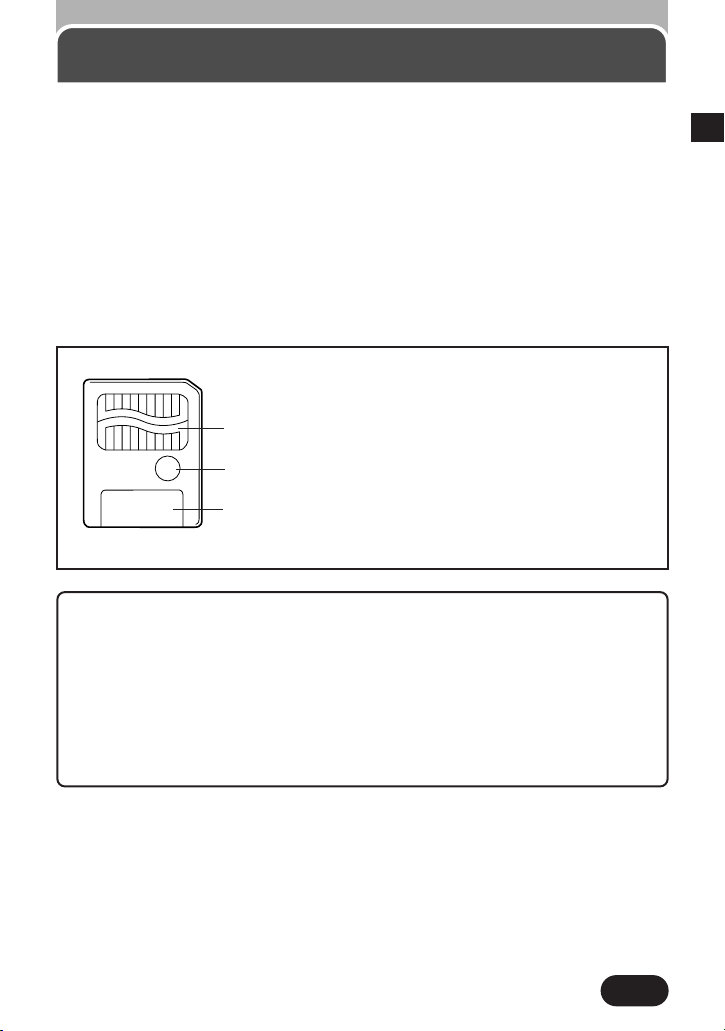
25
1
Card basics
This camera uses SmartMedia to record pictures. This reference manual uses the
term “card” when referring to SmartMedia.
1 Contact area
The area where the card comes into contact with
the camera
2Write-protect area
Attach the provided write-protect seal when you
want to protect your data from accidental erasure
or overwriting.
3 Index area
Use the provided index label to indicate the card’s
contents.
1
2
3
Note:
● Operating temperature: 0°C to 55°C (32°F to 131°F); Storing temperature: –20°C
to 65°C (–4°F to 149°F); Humidity: up to 95 %
● Put the card into its anti-electrostatic case for storage or transportation.
● Do not bend, drop, or apply any physical shock to the card.
● Read the provided SmartMedia instruction manual carefully.
● Do not touch the contact area of the card.
● Do not use 5V cards. Use Olympus cards or other 3V (3.3V) cards.
● Non-Olympus 3V (3.3V) cards must be formatted by this camera (P.147).
What is SmartMedia?
Images recorded and stored on SmartMedia can easily be deleted, overwritten, and/or
edited on a PC.
Compatible SmartMedia cards
● Provided 8 MB standard card.
● Optional Olympus cards (all cards except 2MB)
● Market-available 3 V (3.3 V) cards (all cards except 2MB)
Note: 2 MB card cannot be used.
Page 26
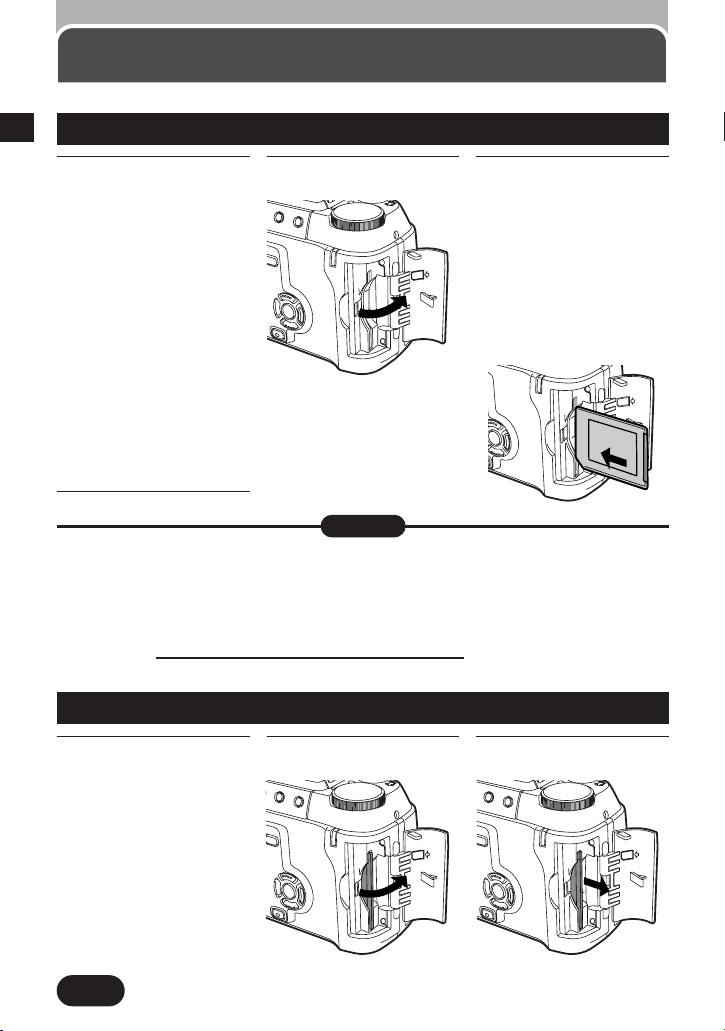
26
1
Card basics (Cont.)
Inserting the card
1
Make sure the camera
is turned off (i.e. the
monitor and
viewfinder are off, and
the lens is not locked
into place).
2
Open the Card cover.
3
Insert the card fully
with the contact area
facing towards the
lens side. Insert until
you feel it locked into
place.
● Note the orientation of
the card. If it is inserted
incorrectly, it may
become jammed.
4
Close the cover tightly.
Ejecting the card
● A non-Olympus card or a card that was initialized on other devices (such as PC, etc.)
may not be recognized by the camera. Before use, be sure to initialize the card on
this camera (P. 147).
● NEVER open the card cover, eject the card, remove the batteries, or disconnect the
optional AC adapter while the camera is in use or the camera is communicating with
a computer. Doing so could destroy all data on the card.
● Destroyed data cannot be restored.
Note:
1
Make sure the camera
is turned off (i.e. the
monitor and
viewfinder are off, and
the lens is not locked
into place).
2
Open the Card cover.
3
Remove the card.
Page 27
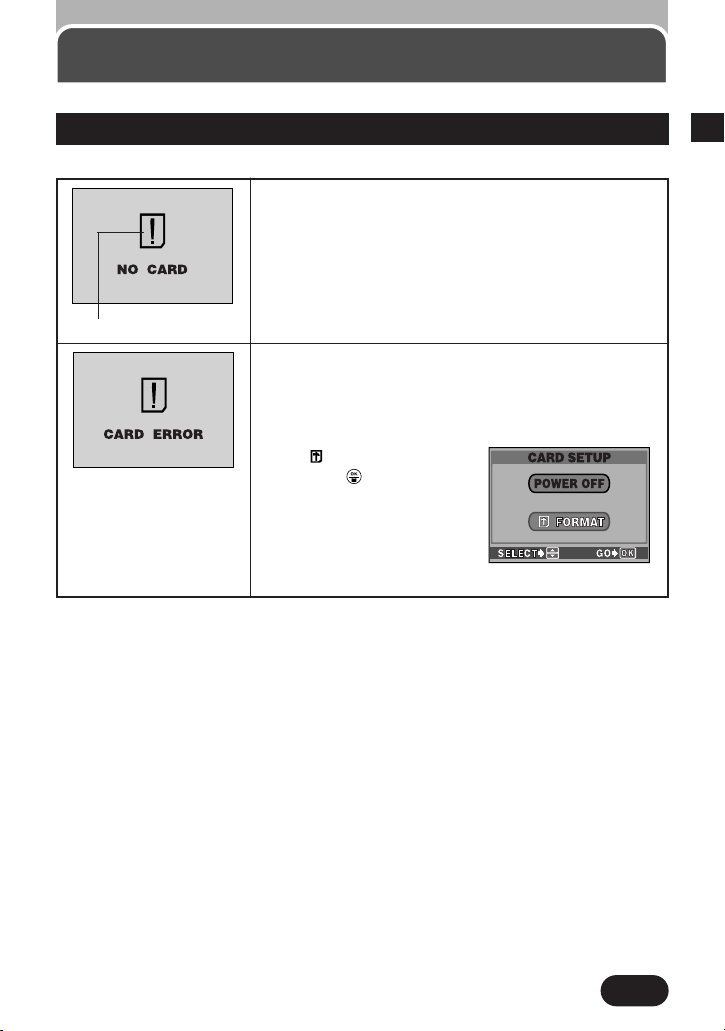
27
1
Card basics (Cont.)
When there is no card in the camera or when the
card does not lock into place.
[Insert the card.
When there is a problem with the card.
[Format the card or use a new card.
When the card cannot record, play back or erase
pictures.
[Format the card (P.147).
Select with the Arrow pad
and press to enter the
card format menu (P.147).
When formatting is complete,
the monitor will switch
screens and display the
subject that you are shooting.
When the power is turned on, the camera checks the card.
Card error mark
Card check
Page 28
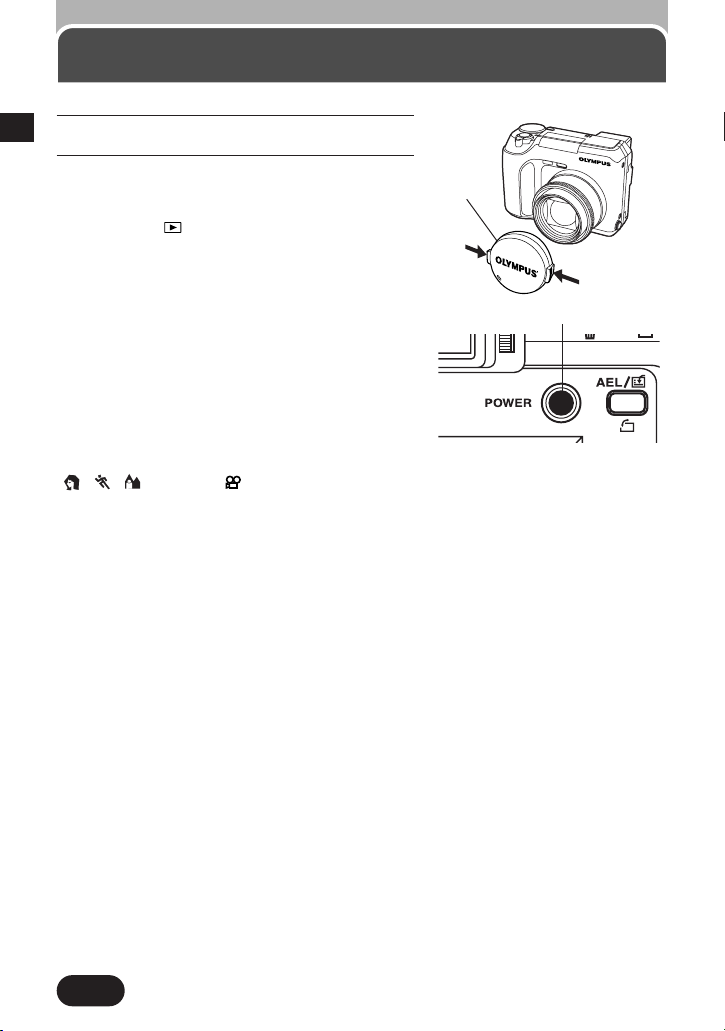
1
Press the tabs on the lens cap to remove it.
2
Press the Power switch to turn on the
camera.
● The lens moves out when the Mode dial is
not set to .
● The Viewfinder turns on.
● To turn off the camera, press the Power
switch again.
● If the card cover is open, the camera cannot
be turned on.
28
Power on/off
1
Sleep mode
To save battery power, if the camera is not
operated for over 1 minute, the camera
automatically enters the Sleep mode and the
Viewfinder turns off.
You can set the Sleep timer in the shooting mode
( , , , P, A/S/M, ). (P. 127)
Battery save mode
To use the camera while saving the battery, set
BATTERY SAVE on the Menu (P. 129).
Power switch
Lens cap
Page 29
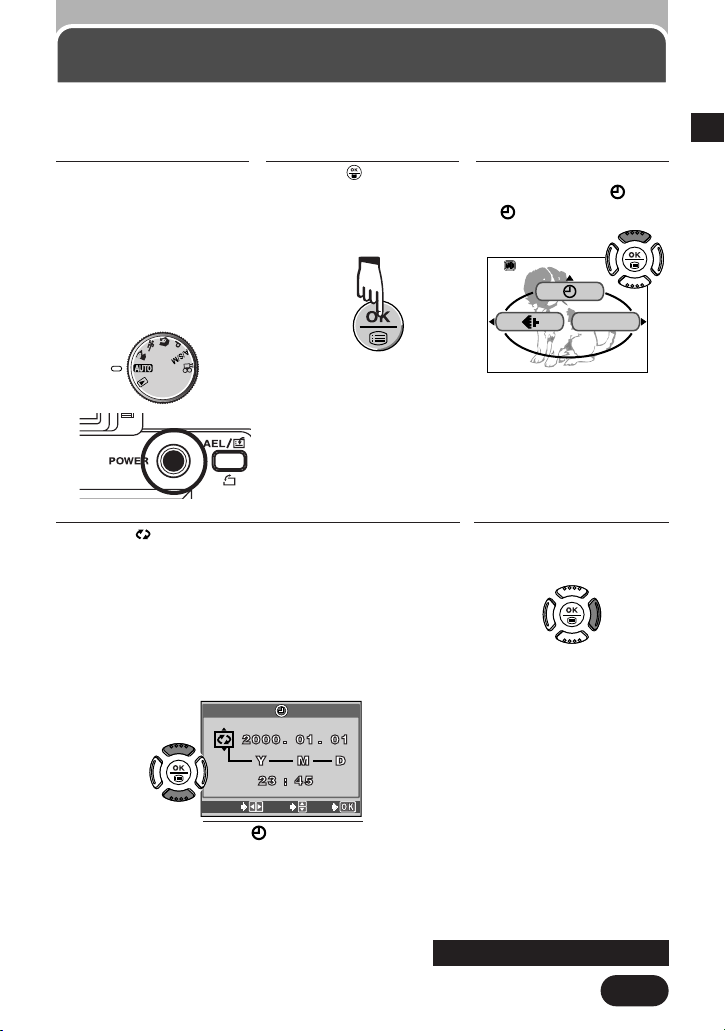
29
1
Date/time setting
1
Set the Mode dial to
AUTO, then press the
Power switch to turn
on the camera.
● Because the lens
moves out, be sure to
take off the lens cap
beforehand (P. 28).
2
Press to display
Menu (P. 92).
● The monitor turns on
automatically.
3
Press Ñ on the Arrow
pad to select . The
screen
appears.
It is possible to set the date/time of the built-in clock. Since the date/time is put on
recorded pictures, be sure to set it correctly.
4
When is selected in green on the screen,
press Ññ to select the date format.
● Select any one of the following formats:
DMY (Day/Month/Year)
MDY (Month/Day/Year)
YMD (Year/Month/Day)
● This procedure is for when the date and time
settings are set to Y-M-D.
5
Press í to move to
the year (Y) setting.
screen
CARD SETUP
SELECT
SET
GO
~
Continued on next page
Page 30
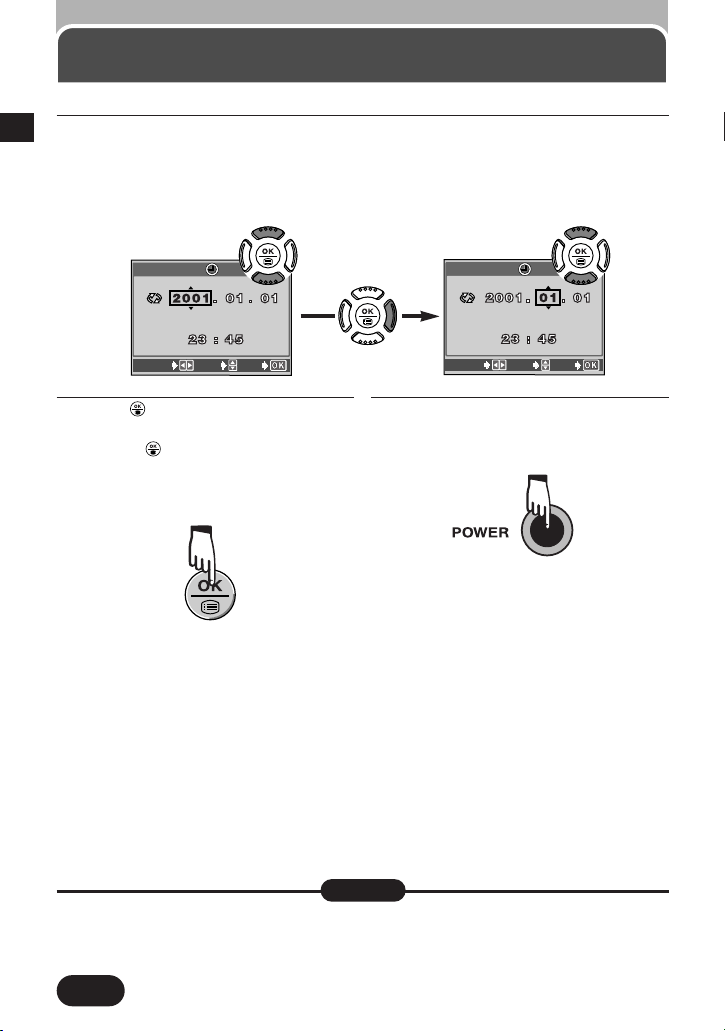
30
1
Date/time setting (Cont.)
The current settings stay the same even when the power is turned off, unless they
are readjusted.
● The date setting will be canceled if the camera is left with no batteries for approx. 1
hour (based on our testing). If this happens, set the date again.
Note:
7
Press .
● For a more accurate setting, don't
press until the clock hits 00
seconds. The clock starts when you
press the button.
● The monitor turns off automatically.
8
To turn off the camera, press the
Power switch.
● The lens moves back in.
6
Press Ññ to set the year. When the year is set, press í to move to the
month (M) setting.
● Repeat this procedure until the date and time are completely set.
● This procedure is for when the date and time settings are set to Y-M-D.
● To move back to the previous setting, press É.
SELECT
SET
GO
SELECT
SET
GO
Page 31

Quick-start guide
— Using the AUTO
mode
2
Page 32

32
2
With the Mode dial set to AUTO , full-auto shooting is
possible with no special functions or manual adjustments.
AUTO features the following functions. Also, read the
reference page for each function:
● Auto focus (P. 35) : The camera sets optimal focus and exposure
(brightness) when the Shutter button is pressed.
● Auto-flash (P. 36, 73) : If the subject is dark, the flash fires automatically. If
you do not want Auto-flash, close the flash.
● Zoom in/out (P. 44) : You can zoom in and out using the Zoom lever.
● Record mode (P. 36, 113) : Select from SHQ, HQ or SQ. SHQ is the highest-
quality record mode. In SQ mode, more pictures can
be stored than in SHQ or HQ.
● Date/time setting (P. 29) : The date/time can also be recorded during shooting.
This chapter explains simple shooting and playback methods with the Mode dial set to
AUTO , , or . In AUTO , the camera sets everything automatically. You can
take great pictures just by pressing the shutter button.
Press the tabs on the lens cap to remove it and set the Mode dial to AUTO . Then,
press the Power switch to turn on the camera. When using the camera for the first
time, set the date and time (P. 29).
Lens cap
Power switch
Page 33

33
2
Adjusting the diopter
Hold the camera firmly with both hands while keeping your elbows at your sides to
prevent the camera from moving. Keep your fingers and the strap away from the lens
and flash. Be aware that during zooming camera shake may occur easily.
Correct
Horizontal grip
Vertical grip
Flash
Lens
Holding the camera
Turn the Diopter adjustment dial to see the AF target mark clearly.
Diopter adjustment dial
Viewfinder
AF target mark
Do not hold this part of the lens.
Top view
Page 34

34
2
There are 2 steps when releasing the Shutter.
Practice well before actually taking pictures.
1
Press the shutter button halfway.
● When focus and exposure are locked, the AF
confirmation mark lights. If they are not locked,
the AF confirmation mark blinks.
● Use focus lock (P. 59) when the subject is not
within the AF target mark.
2
Press the shutter button fully to release the
shutter and take a picture.
● The card access lamp blinks while the picture
is being recorded.
Using the shutter release correctly
—Pressing fully/halfway
Press fully
Press halfway
Shutter button
AF confirmation mark
AF target mark
● Press the shutter button gently using the ball of your finger. If it is pressed hard, the
camera may move and pictures may come out blurred.
Note:
Shutter button
Card access lamp
Page 35

35
2
3
Point the camera towards the
subject and compose the picture.
4
Gently and slowly press the Shutter
button. The AF confirmation mark
lights. This state means that the
Shutter button is pressed halfway.
The focus and exposure are locked.
At this moment, do not release the
Shutter button.
5
Press the Shutter button all the way
from the position pressed halfway.
This state means that the Shutter
button is pressed fully. Shooting
starts.
Taking still pictures
1
Press the POWER switch to turn on
the camera. The lens locks into place
and the viewfinder turns on.
2
Press the (flash) switch to raise
the flash. The flash pops up
automatically. To shoot without the
flash, close the flash manually.
AF confirmation mark lights.
AF target mark
●The lower memory gauge lights up, the card access lamp blinks, and the camera begins storing
pictures on the card.
●If you take pictures continuously and the memory fills up, the memory gauge lights up all the way.
If this occurs, you cannot take any more pictures (P. 15).
~
Continued on next page
Number of storable still
pictures (P.113)
Page 36

36
2
Number of still pictures that can be stored
on an 8MB card
HQ record mode (1600x1200): Approx. 16
SQ record mode
(640x480 NORMAL): Approx. 82
To zoom in on a subject, press the Zoom lever
towards T. To shoot a wider picture, press the
Zoom lever towards W (P. 44).
Using Auto-flash (P. 73, 77)
1 Press the (flash) switch to raise the flash.
2 Press the Shutter button halfway. The flash
fires automatically in low-light conditions.
The flash is charging when blinks. Wait
until stops blinking, then press the
Shutter button.
3 Press the Shutter button all the way. The
flash fires.
● If you do not want to use the flash or if the
camera is turned off, close the flash manually.
Flash working range
Telephoto:
Approx. 1.2 m to 4.4 m (3.9 ft to 14.4 ft)
Wide-angle:
Approx. 0.1 m to 5.5 m (0.3 ft to 18.0 ft)
Flash switch
Flash stand-by
Zoom lever
Taking still pictures (Cont.)
~
Continued on next page
Page 37

37
2
●How to shoot using the monitor
T Press the (monitor) button.
T If the camera is not used for more than 30
seconds, the monitor turns off. If you use
the shutter button or zoom lever, the
monitor turns on again.
●There is no display in the viewfinder.
T Is the power on (P. 28)?
T Has the lens cap been removed (P. 32)?
T Is the camera in the sleep mode (P. 28, 127)?
T Is the monitor turned on with the Mode dial set to ?
T If the remaining battery power is close to zero, the viewfinder turns off
automatically and the flash begins charging. During charging, the card access
lamp blinks. When charging finishes, the viewfinder turns on and you can
shoot again.
●Shooting is not possible.
T If the memory is full and the memory gauge lights all the way, you cannot take
any more pictures. When the top of the memory gauge is partially or
completely empty, you can take another shot.
T If the AF confirmation mark blinks, remove your finger from the Shutter button
and press it again.
T If CARD FULL appears in the monitor, there is no space on the card. Delete
the pictures (P. 39), replace with a new card (P. 26) or transfer pictures to a
computer (P. 164–170).
TIPS
(monitor) button
● Press the shutter button gently using the ball of your finger. If it is pressed hard, the
camera may move and pictures may come out blurred.
● Recorded pictures will be saved in the card regardless of whether the camera is
turned off or the batteries are replaced or removed.
● NEVER open the card cover, eject the card, remove the batteries, or pull the plug
when the card access lamp is blinking. Doing so could destroy stored pictures and
prevent storage of pictures you have just taken.
Note:
Taking still pictures (Cont.)
Page 38

38
2
Viewing still pictures — Quick View
It is possible to shift quickly from the shooting mode to the playback mode by pressing
the (monitor) button. During playback, you can also return to the shooting mode.
1
Press the (monitor)
button twice quickly.
2
The monitor turns on and the last recorded
picture appears. Display the desired pictures
using the Arrow pad.
HQ
’01.12.23. 21:56 24
3
To return to the
shooting mode, press
the Shutter button
halfway.
The monitor turns off
and the viewfinder turns
on. The subject the
camera is aimed at
appears.
With the Mode dial set to , recorded pictures can be displayed. In this mode, it is
not possible to return to the shooting mode by pressing the Shutter button halfway.
Jumps to the picture10 frames behind.
Displays the next picture.
Displays the previous
picture.
Jumps to the picture 10
frames ahead.
● If the camera is not operated for over 3 minutes when the monitor is on, the monitor
turns off automatically. To turn it on again, press any button.
Note:
Page 39

39
2
Erasing pictures
1
Set the Mode dial to
.
● Procedures are the
same in Quick view as
in the normal playback
mode.
2
The card access lamp blinks and stored pictures
are read out. After that, the last recorded picture
appears. Select the picture you want to erase.
3
Press the (erase)
button.
4
When the ERASE
screen asking you to
confirm the erasure
appears, press Ñ to
select YES.
5
Press to erase the
picture.
To cancel erasure
Press ñ on the Arrow pad to select NO, and press or the button.
Check the following before erasing pictures.
● Make sure the card is not write-protected. If it is, remove the write-protect seal.
● NEVER open the card cover, eject the card, remove the batteries, or pull out the plug
when the card access lamp is blinking during picture erasure. Doing so may destroy
data stored on the card.
HQ
’01.12.23. 21:56 24
Jumps to the picture10 frames behind.
Displays the next picture.
Displays the previous
picture.
Jumps to the picture 10
frames ahead.
ERASE
YES
N O
SELECT GO
The selected setting is framed
in green.
Page 40

40
2
4
Press the Shutter button all the way
from the position pressed halfway.
This state means that the Shutter
button is pressed fully. Recording
starts. During recording, correct
focusing and exposure are
maintained continuously.
3
Gently and slowly press the Shutter
button. The AF confirmation mark
lights. This state means that the
Shutter button is pressed halfway.
The focus and exposure are locked.
At this moment, do not release the
Shutter button.
Recording movies
1
Set the Mode dial to
(movie record).
During movie recording, the
indicator lights in red.
AF confirmation mark
Seconds remaining* (P. 113)
If the entire memory gauge lights up,
additional recording is not possible.
2
Point the camera
towards the subject
and compose the
picture.
The memory gauge
changes as illustrated
to the right.
~
Continued on next page
Seconds remaining (P. 113)
* The displayed seconds remaining
shows the time you can shoot
continuously by holding down the
shutter button.
Page 41

41
2
5
Press the Shutter button to stop
shooting. You cannot take the next
movie until the camera is finished
storing the current one, even if the
memory gauge indicates that there
is sufficient memory.
● If you use all the displayed seconds
remaining, shooting finishes
automatically and the camera starts
writing the movie to the card.
●Shooting is not possible.
T Shooting is not possible while the camera is saving pictures to the card. If the
memory gauge goes off, you can take another shot.
T There is no space in the memory /card. Delete the pictures (P. 39), replace
with a new card (P. 26) or transfer pictures to a computer (P. 164–170).
TIPS
When the card access lamp stops blinking
Writing of movie to the card is finished. If there is space on the card, the number of
seconds remaining is displayed. You can start shooting another movie.
The card access lamp blinks and the
camera starts writing the movie to the card.
Recording movies (Cont.)
Shooting another
movie is possible.
Shooting another
movie is not possible.
Page 42

42
2
Viewing movies
1
Use Quick View to
display a picture
(P. 38).
2
Select a picture with
mark using the
Arrow pad.
3
Press to display
Menu.
4
Press Ñ on the Arrow pad to select
MOVIE PLAY.
● The card access lamp blinks and
movies are read out to the camera.
5
Press Ññ to select MOVIE
PLAYBACK on the MOVIE PLAY
screen.
● To cancel playback, go to step 11.
MODE MENU
MOVIE PLAY
INFO
MOVIE PLAYBACK
INDEX
EDIT
MOVIE PLAY
CANCEL SELECT
GO
Jumps to the picture10
frames behind.
Displays the
next picture.
Displays the
previous
picture.
Jumps to
the picture
10 frames
ahead.
7
Press .
6
Press . Playback starts.
● When playback finishes, the screen returns to the
beginning of the movie.
’01.12.23 21:56
0"/100"
Date and time (displayed for approx. 5 sec.)
Playing time
Total recording
time
It is possible to shift quickly from the shooting mode to the playback mode by pressing
the (monitor) button. During playback, you can also return to the shooting mode.
~
Continued on next page
Page 43

43
2
9
Press .
FRAME BY FRAME T
Go to step 10.
EXIT T The MOVIE
PLAY screen appears.
Go to step 11.
8
The MOVIE PLAYBACK screen appears. Press
Ññ to select the desired item depending on
what you want to do.
To play back the movie again T PLAYBACK
To play back frame-by-frame T FRAME BY FRAME
To cancel playback T EXIT
PLAYBACK
FRAME BY FRAMEFRAME BY FRAME
EXIT
MOVIE PLAMOVIE PLAYBACK
10
To play back frame-by-frame, press
the Arrow pad:
11
Press É to select CANCEL.
MOVIE PLAYBACK
INDEX
EDIT
MOVIE PLAY
CANCEL SELECT
GO
To return to the shooting mode quickly (available only when the camera
entered playback mode using Quick View)
Press the Shutter button halfway. During movie playback or menu display, the
viewfinder turns on and the subject appears.
Viewing movies (Cont.)
Each time you press É, the previous frame is
displayed. For continuous reverse playback,
hold down the
É.
Jumps to the beginning of the movie.
Jumps to the end of the movie.
Each time you press
í, the
next frame is displayed. For
continuous playback, hold
down the
í.
Page 44

44
2
Telephoto/Wide-angle shooting T/W
You can select telephoto or wide-angle with the 10x zoom. When DIGITAL ZOOM in
the Menu is set to ON (P. 105), 27x zoom is available with the 2.7x digital zoom.
The speed of the zoom-in/out can be adjusted by changing the angle of the zoom
lever.
Wide
Tele
Slow
Quick
Zoom lever
T
W
T
W
Zoom lever
The cursor moves on the zoom indicator
according to the zoom magnification.
Zoom in on a subject (telephoto)
Press the Zoom lever toward T to
zoom in.
Shoot a wider picture (wide-angle)
Press the Zoom lever toward W to
zoom out.
Zoom in/out during (movie record) mode
When is set to ON in the Menu during the mode, only digital zoom can
function while shooting. For this reason, it is necessary to select the optical zoom
magnification level by using the zoom lever before shooting. If DIGITAL ZOOM is
set to OFF in the Menu, no zoom is possible while shooting. (P. 105)
Page 45

Button functions
3
This chapter explains the
functions of the various buttons
and dials functions. For details
on a specific button/dial function,
go to the page where the
corresponding function is
explained.
Page 46

46
3
Main buttons
DRIVE button
Allows you to switch the sequential mode or to
use the self-timer.T P. 63
Erase button
Allows you to erase pictures in the playback mode
. T P. 69
Spot/Macro button
Allows you to select the metering area or to take a
close-up picture. T P. 70
Print button
Allows you to set the Print reserve in the playback
mode . T P. 156, 157
Flash mode button
Allows you to select the flash mode. T P. 72
Protect button
Allows you to protect a picture to prevent
accidental erasure in the playback mode . T
P. 79
AE lock/Custom button
Allows you to set the AE lock (P. 80) or Multimetering (P. 82). Other functions can be assigned
to this button (P. 84).
Rotation button
Allows you to rotate a picture in the playback
mode . T P. 85
Arrow pad
● Ñ, ñ, É and í used in instructions correspond to the
buttons on the Arrow pad as shown.
● Allows you to move through the Menu and set values there.
T P. 97
● Allows you to set values for the aperture (P. 50), shutter
speed (P. 52), exposure compensation (P. 86, 87). Also
used for manual focusing (Manual focus T P. 89), etc.
● Allows you to play back movies frame-by-frame in the
playback mode . T P. 38, 42
OK/Menu button
● Saves/sets up operations.
● If pressed and released quickly, the Menu appears.T P. 88
● If held down more than 1 second, manual focus is activated. Manual focus
T P.89
POWER
switch
T P. 28
Monitor button T P. 37
Ñ
ñ
É
í
Page 47

47
3
Main buttons (Cont.)
Flash switch
Raises the flash. T P. 77
Zoom lever
● Enables telephoto-shooting or wide-angle
shooting. T P. 60
● Displays multiple pictures simultaneously
(Index display T P. 62), enlarges a picture
(close-up playback T P. 61) in the
playback mode .
● Sets the trimming size of the Print reserve.
T P. 159
Shutter button T P. 56
● Pressing halfway enables focusing and
pressing all the way starts shooting.
● If pressed halfway during Quick View (P.
38), the camera returns to the shooting
mode.
Mode dial
Switching the position changes the camera’s mode.
(movie record) T P. 54
A/S/M (Aperture priority shooting/Shutter priority shooting/Manual shooting)
T P. 50–53
P (Program shooting) T P. 48
(Portrait shooting) T P. 48
(Sports shooting) T P. 48
(Landscape shooting) T P. 48
AUTO (Full-auto shooting) T P. 48
T P. 54
Page 48

48
3
Mode dial
Full-auto shooting
Allows you to take still pictures using NO special functions or manual adjustments.
The camera sets optimal focusing and exposure. Suitable for simple shooting (Quickstart guide T P. 31–44).
Functions
The available flash mode is Auto-flash (P. 36, 73).
The record mode can be selected from SHQ, HQ and SQ. Menu setting T P. 11 3
The BATTERY SAVE mode is set to OFF (P. 129).
The sequential mode is not possible.
Program shooting
Allows you to take still pictures. Aperture and shutter speed are set automatically by
the camera. Other functions, such as flash modes and sequential modes, can be
adjusted manually.
Auto shooting to suit different applications
Taking portrait pictures — Portrait shooting
Suitable for shooting a portrait-style shot of a person. This mode features an in-focus
subject against a blurred background. The camera automatically sets the optimal
shooting conditions.
Taking pictures of moving subjects — Sports
shooting
Suitable for capturing fast-moving action (such as a
sports scene or moving vehicles) without blurring. The
camera automatically sets the optimal shooting
conditions.
Taking pictures focusing on both subject and
the background — Landscape shooting
For example, if you want to take a picture with a
beautiful background, you will want to have both your
subject and the background in focus. The camera
automatically sets the optimal shooting conditions.
~
Continued on next page
Page 49

49
3
Single-frame/Sequential
shooting/Self-timer shooting
Mode dial (Cont.)
, and modes & Functions
The following functions are limited:
Record mode: SHQ, HQ or SQ (in SQ, NORMAL is activated) (P. 113), INFO: ON
14), ISO: AUTO (P. 102), WB: AUTO (P. 115), REC VIEW: ON (P. 126)
The following functions are not available:
Manual focus (P. 89), WB±: (P. 117), Spot/Macro mode (P. 70), Multi-metering (P.
82), AE lock (P. 80), aperture and shutter speed settings (P. 50–53)
SLEEP and FILE NAME settings cannot be changed and are the same as those
currently in the P or A/S/M modes.
If OFF is selected in ALL RESET, functions set in the , or mode are
retained even when the power is turned off. However, the CUSTOM setting of ALL
RESET is not possible (P. 124).
Available settings for each mode dial position are shown in the table below.
Mode Flash mode Drive mode Fulltime AF mode
Fill-in flash Not available
Auto-flash Always ON
Auto-flash Not available
Page 50

50
3
Mode dial (Cont.)
Aperture priority/Shutter priority/Manual shooting
To enter aperture value or shutter speed manually, set the Mode dial to A/S/M. When
the Mode dial is set to A/S/M, each of the following can be chosen with the Menu:
A (aperture priority): You set the aperture and the camera sets the shutter speed.
S (shutter priority): You set the shutter speed and the camera sets the aperture.
M(manual exposure): You set both the aperture and shutter speed.
To switch modes, see "A/S/M" in "Menu functions" (P.99, 103).
Modes & Functions
Available functions vary depending on the shooting mode (see the table below).
Functions
Flash mode (P. 73) ISO (P. 102)
Mode
A Auto-flash, Red-eye reduction
flash, flash off, Slow
synchronization flash and Fill-in
flash
S Flash off and Slow synchronization flash
M Flash off and Slow synchronization flash
●100, 200, 400 and 800.
●If the Mode dial is set to A/S/M
from another position when the
ISO is set to AUTO, the ISO is
automatically set to 100.
● In the A/S/M mode, PANORAMA (P. 108) is not available.
● If OFF is selected in ALL RESET (P. 124), the mode setting for A/S/M and the
aperture/shutter speed settings are retained even when the power is turned off.
Note:
Aperture setting — Aperture priority shooting
You can set the aperture manually. The shutter speed is set automatically by the
camera. By decreasing the aperture value (F value), you will force the camera to focus
within a smaller range, producing a picture with a blurred background. Increasing the
value forces the camera to focus over a wider range to the forward/backward
directions, resulting in a picture in which both the subject and the background are in
focus.
Page 51

51
3
Mode dial (Cont.)
1
Using the Menu, choose A from
A/S/M. (Display the CAMERA menu
(P. 94) T A/S/M setting (P. 99, 103)).
2
To increase the aperture value,
press Ñ.
To decrease the aperture value,
press
ñ.
When the aperture (F value) appears in red
The aperture setting is unsuitable for the conditions. When ¥ appears, press ñ to
decrease the aperture value. When ˙ appears, press Ñ to increase the value.
When the aperture (F value) is set to the
optimum exposure, it appears in green.
If the aperture (F value) you have set is
unsuitable, it appears in red.
● Also see “Modes & Functions” (P. 50).
● When the built-in flash is activated, you cannot set the shutter speed to 1/30 sec. or
slower when the zoom lever is set to the maximum position of “W”, and 1/200 sec. or
slower when the zoom lever is set to the maximum position of “T”.
Note:
Zoom position Range of the value
Wide (W) F2.8 – F8.0
Tele (T) F3.5 – F8.0
ISO
MODE MENU
WB
Page 52

52
3
Aperture & shutter speed setting — Manual shooting
You can set both the aperture and shutter speed manually. To check the exposure,
see the exposure differential. To capture a twilight scene or sunset naturally, you need
to set your shutter speed to a lower value. Shooting a night scene with the P mode
usually makes the background too dark, capturing little light in the picture. To correct
this, set the shutter speed slower by using the S mode.
Mode dial (Cont.)
Shutter speed setting — Shutter priority shooting
You can set the shutter speed manually. The aperture value is set automatically by the
camera. Set the shutter to a fast speed to capture a moving subject without blur. Set it
to a slow speed to express motion.
1
Using the Menu, choose S from
A/S/M. (Display the CAMERA menu
(P. 94) T A/S/M setting (P. 99, 103)).
2
To set the shutter speed faster,
press Ñ.
To set the shutter speed slower,
press
ñ.
When shutter speed appears in red
The shutter speed setting is unsuitable for the
conditions. When ¥ appears, press ñ to set the
shutter speed to a slower speed. When ˙
appears, press Ñ to set it to a faster speed.
Shutter speed range:
1/2 to 1/1000 sec.
Shutter speed
● Also see “Modes & Functions” (P. 50).
Note:
~
Continued on next page
ISO
MODE MENU
WB
Page 53

53
3
Mode dial (Cont.)
1
Using the Menu,
choose M from A/S/M.
(Display the CAMERA
menu (P. 94) T A/S/M
setting (P. 99, 103)).
2
To set the shutter speed faster, press Ñ.
To set the shutter speed slower, press ñ.
To increase the
aperture value,
press
É.
To decrease the
aperture value,
press í.
Exposure differential
● The difference (ranging from –3.0 to +3.0) between the
exposure determined by the currently selected aperture
and shutter speed compared to the exposure level
considered optimal by the camera appears in the upper
right-hand corner.
● When the exposure is set to less than –3.0 or more
than +3.0, the exposure differential appears in red.
● When you press the button, the screen at
right appears with the bar indicating current exposure
settings. Pressing the shutter button halfway shows
how much the current exposure is different from the
correct exposure.
● To avoid camera shake, we recommend use of a tripod for any effect which use a
lower shutter speed.
● Also see “Modes & Functions” (P. 50).
Note:
Aperture (F value)
Shutter speed
Exposure differential
When the bar is displayed
ISO
WB
MODE MENU
F value range: 2.8 to 8.0 (W), 3.5 to 8.0 (T)
Shutter speed range: 16 to 1/1000 sec.
Page 54

54
3
Mode dial (Cont.)
Movie record
Allows you to record movies. The camera automatically sets the aperture and shutter
speed. Even if the subject moves during recording, correct focusing and exposure are
maintained continuously.
Functions
The following functions are not available:
Flash, Spot metering, AE lock, Auto bracket (BKT), Sequential shooting, Panorama
shooting, Manual focus, Flash intensity adjustment, Sharpness, Contrast, and White
balance correction.
Some limitations apply to settings when the following functions are used:
FUNCTION: BLACK&WHITE or SEPIA (P. 110), Record mode: HQ or SQ (P. 113).
If OFF is selected in ALL RESET (P. 124), functions set in this mode are retained
even when the power is turned off.
When is set to ON, sound can be recorded together with pictures (P. 107).
SLEEP and FILE NAME settings cannot be changed and are the same as those
currently in the P or A/S/M modes.
Playback
Allows you to view recorded pictures. Also set to this mode to perform Print reserve
(P. 154). The following procedure is for single-frame playback.
21
Set the Mode dial to .
Jumps to the picture
10 frames before.
Displays the
next picture.
Jumps to the picture
10 frames ahead.
Displays the previous
picture.
The monitor turns on and the
last recorded picture appears.
HQ
’01.12.23. 21:56 24
~
Continued on next page
Page 55

55
3
Mode dial (Cont.)
Recorded images and sound can be displayed on TV with the AV cable.
Make sure that the TV and camera power are off before connecting.
AV cable
Connect to the A/V OUT jack (black).
Connect the AV cable to the TV's
video input (yellow) and audio input
(white) connectors.
● The monitor turns off automatically when connected to a TV.
● The image may appear off-center on the TV screen. This is due to the TV's
adjustment settings.
● Your TV may produce a black frame around the picture. This is normal.
● The optional AC adapter is recommended when using the camera with a TV.
Note:
In the single-frame playback mode, the following playback functions can be
used. With Quick View (P. 38, 42), these are also available.
Displaying multiple pictures simultaneously T Index display (P. 62)
Enlarging a picture T Close-up playback (P. 61)
Displaying multiple pictures automatically in sequence T Slide-show (P. 138)
Rotating a picture with the camera held in the vertical position T Picture rotation (P.
85)
After connection
1 Turn on the camera and TV and select the video input on the TV. For video
input selection, please refer to your TV's instruction manual.
2 Set the Mode dial to .
3 Select the image to be displayed using the Arrow pad.
● The selected image will be displayed on the TV.
Page 56

56
3
Shutter button
2
Gently press the Shutter button all the way to
start shooting.
In the AUTO, P, A/S/M, , , mode (Still picture shooting)
The lower memory gauge lights up and the camera starts saving pictures to the card.
While the data is being stored, the card access lamp blinks. If space is still available
on the card and on the memory gauge, you can take another shot. If the card fills up
and the memory gauge lights all the way, you cannot take any more pictures.
In the mode (movie record)
During recording, lights in red and correct focusing and exposure are
maintained continuously.
3
ONLY for the mode (movie record)
To stop recording, press the Shutter button all the
way again. The card access lamp blinks and the
camera starts saving pictures to the card.
● When the camera finishes writing the movie to the
card, you can record another movie. Even if the
memory gauge shows space is available, you
cannot record another movie while the camera is
writing to the card.
Using the Shutter button (pressing all the way/halfway) and
focusing
1
Point the camera
towards the subject
and compose the
picture. Gently press
the Shutter button
halfway.
In the P mode
In the mode
Memory gauge
When focus and exposure are locked, the AF confirmation
mark lights.
Card access lamp
Memory gauge
~
Continued on next page
Page 57

57
3
Shutter button (Cont.)
●The subject is outside the AF target mark.
T Place the subject within the AF target mark and use the focus lock (P. 59).
●The AF confirmation mark blinks.
T If you want to get as close as 0.1 m (0.3 ft) in the maximum W position or 1.2
m (3.9 ft) in the T position to your subject, put the camera into the Macro
mode (P. 70).
T Depending on the subject, focus and exposure (brightness) may not be
locked (P. 58).
●Shooting is not possible.
T Shooting is not possible while the camera is saving pictures to the card. If the
memory gauge goes off, you can take the next shot (P. 15). In the mode,
you cannot record another movie while the camera is saving the movie you
have just shot (P. 41).
T There is no space left in the memory gauge/card. Delete the pictures (P. 39),
replace with a new card (P. 26) or transfer pictures to a computer (P. 164–170).
●How to reduce the focusing time.
T Set FULLTIME AF (P. 105).
●How to lock the exposure only
T Try AE lock (P. 80).
●How to check the picture just taken
T Set REC VIEW (P. 126).
TIPS
Page 58

58
3
Conditions 4 and 5
Auto focus may not work
properly even when the
AF confirmation mark
lights when you press
the Shutter button down
halfway.
4 Subjects at different
distances
5 Fast-moving subjects
Conditions
1 to 3
Auto focus may not work
properly. The AF
confirmation mark may
blink.
1 Subjects with low
contrast
2 Subjects in
excessively bright
light in the center of
the frame
3 Subjects with no
vertical lines
Shutter button (Cont.)
Subjects that are difficult to focus on
— When Auto focus does not work
Under certain types of conditions auto focus may not work properly. If you run into
problems, try the procedure below or switch to Manual focus (P. 89).
Position the AF target mark in
the viewfinder on an object
that is the same distance from
the camera as the subject,
then half-press the shutter
button to lock focus, while
keeping your finger halfpressed on the shutter button,
frame the picture you want to
shoot, and then fully press the
shutter button (P.59).
Hold the camera vertically,
half-press the shutter button
and hold it down to lock the
focus. Re-position the camera
horizontally, compose the
picture and then fully press
the shutter button to take the
picture(P.59).
Page 59

59
3
Shutter button (Cont.)
If the subject of your composition is not within the AF
target mark and focusing is not possible (as illustrated
to the right), try the following:
Focusing on subjects that are not in the center of the frame
— Focus lock
1
Focus on something
within the AF target
mark. Press the
Shutter button halfway
to lock the focus.
2
Compose your picture (point the
camera towards the subject) while
keeping the Shutter button pressed
halfway.
3
Press the Shutter button all the
way.
●The AF confirmation mark blinks.
T Focus and exposure are not locked. Release your finger from the Shutter
button, position your subject again, and repeat step 1 until the AF
confirmation mark stops blinking and stays lit.
●The frame in which you focus on a subject is different from the frame in
which you meter the light.
T Use AE lock (P. 80).
TIPS
AF target mark
Brightness (exposure) is
also locked and the AF
confirmation mark lights
Page 60

60
3
The Zoom lever functions differently in shooting ( AUTO , P, A/S/M, , ,or
mode) and playback ( mode).
During shooting, the Zoom lever enables telephoto/wide-angle shooting. During
playback, the Zoom lever enables image magnification (P. 61) or simultaneous display
of multiple pictures (P. 62).
Zoom lever
Telephoto/Wide-angle
shooting
T/W AUTO, P, A/S/M, , , or
You can select telephoto or wide-angle with the 10x zoom. When DIGITAL ZOOM in
the Menu is set to ON (P. 105), 27x zoom is available with the 2.7x digital zoom.
● When doing telephoto shooting, even tiny movements can cause blurred images.
Be sure to hold the camera very steadily.
The speed of the zoom-in/out can be adjusted
by changing the angle of the zoom lever.
Wide
Tele
Slow
Quick
Zoom lever
T
W
T
W
The cursor moves on the zoom indicator
according to the zoom magnification.
Zoom in on a subject (telephoto)
Press the Zoom lever toward T to
zoom in.
Shoot a wider picture (wide-angle)
Press the Zoom lever toward W to
zoom out.
Zoom in/out during (movie record) mode
When is set to ON in the Menu during the mode, only digital zoom can
function while shooting. For this reason, it is necessary to select the optical zoom
magnification level by using the zoom lever before shooting. If DIGITAL ZOOM is
set to OFF in the Menu, no zoom is possible while shooting.
Page 61

61
3
Zoom lever (Cont.)
Close-up playback
Each time the Zoom lever is pressed toward T, the image is enlarged 1.5x, 2x, 2.5x or
3x.
With Quick View (P. 38, 42), this function is also available.
1
With the Arrow pad, select the
picture you want to enlarge.
Pictures with the mark cannot
be enlarged.
2
Press the Zoom lever toward T ( ).
●How to return the picture to the original size (1x)
T Press the Zoom lever to W.
●How to display another picture
T Press the Zoom lever to W to return to 1x, then select the desired picture.
TIPS
When a picture is enlarged, ß/å/˙/¥
are displayed. Press the arrow
corresponding to the direction in which you
want to view. The enlarged picture is
shifted in the desired direction, allowing
you to view a different portion of the image
Page 62

62
3
Zoom lever (Cont.)
Displaying multiple pictures simultaneously
— Index display
When the Zoom lever is pressed to W, it is possible to display multiple pictures
simultaneously (4, 9 or 16-frame). This is a convenient way to compare your pictures
and choose the best one.
With Quick View (P. 38, 42), this function is also available.
In the single-frame
playback mode (P. 54),
press the Zoom lever to
W ( ).
Pictures, including the
one displayed in the
single-frame playback
mode, appear in the
Index display mode.
Index display (9-frame)
●How to change the number of pictures displayed
T Change the number in the SETUP menu (P. 150).
●How to view a full-size picture from the index
T Select the picture with the Arrow pad, then press the Zoom lever toward T.
TIPS
Example
É : Moves to the previous frame.
í : Moves to the next frame.
Ñ : Jumps to the previous index display
(the frames before the top left frame).
ñ : Jumps to the next index display (the
frames following the bottom right frame).
Page 63

63
3
DRIVE/ (Erase) button
Drive mode selections
Press the DRIVE button to select Sequential shooting, AF sequential shooting, selftimer shooting, or auto bracketing (BKT).
2
Press the DRIVE button repeatedly until the
desired mode appears. Each time you press the
DRIVE button, the DRIVE mode changes as
follows. If you do not press the DRIVE button
after the desired mode appears, the selection
screen disappears. If the DRIVE button is not
pressed within 2 seconds, the selection screen
disappears.
Selections
BKT
Display
No display
(initial setting)
BKT
Functions
Shoots 1 frame at a time when the Shutter
button is pressed all the way.
(Single frame shooting)
Shoots pictures sequentially. Focus,
exposure, and white balance are locked at
the first frame. Sequential shooting
T P. 64
Shoots pictures sequentially. Focus is
adjusted for each frame automatically. The
AF Sequential Shooting speed is lower
than normal sequential shooting. AF
sequential shooting T P. 64
Shoots a single frame using the self-timer
control. Self-timer shooting T P. 66
Shoots multiple frames of the same
picture, each with a different exposure
value. Focus and white balance are locked
at the first frame. Auto bracketing T P. 67
BKT
1
Press the DRIVE
button to display the
DRIVE mode selection
screen.
~
Continued on next page
Page 64

64
3
1
Set the Mode dial to
the desired mode. If
you set the dial to ,
or , AF
Sequential shooting is
not possible.
3
Press the DRIVE button to display
the DRIVE mode selection screen.
Sequential Shooting & AF sequential shooting
2
Set the record mode
to any mode except
TIFF (P. 111, 114).
,,
,P,
A/S/M
Mode dial & Functions
Functions vary depending on the Mode dial setting.
AUTO Single-frame shooting
Single-frame shooting, Sequential shooting, Self-timer shooting
P Single-frame shooting, Sequential shooting ( , ), Self-timer
shooting, Auto bracket
A/S/M Single-frame shooting, Sequential shooting ( , ), Self-timer
shooting, Auto bracket*
Self-timer shooting
Single frame erasure
● Red-eye reduction flash (P. 75) is not available in Sequential Shooting and AF
sequential shooting.
● The flash does not function during Auto bracketing.
● If "OFF" is selected in “ALL RESET” (P. 124), all current settings except Self-timer
are retained even when the power is turned off.
● If the ISO is set to over 200, noise may appear under some shooting conditions (P. 102).
Note:
* Not available when the Mode dial is set to M.
DRIVE/ (Erase) button (Cont.)
~
Continued on next page
Page 65

65
3
4
Press the DRIVE button repeatedly
until (Sequential shooting) or
(AF Sequential Shooting)
appears.
5
Press the Shutter button all the way
to start shooting. When the Shutter
button is held down, the camera will
take pictures in sequence. To stop
shooting, release the Shutter
button.
Available Sequential Shooting speeds and number of pictures in the
sequential mode
Record mode Shutter speed (frame/sec) Number of pictures
TIFF Not available.
SHQ Approx. 1.2 Approx. 3
HQ Approx. 1.2 Approx. 6
SQ (640 x 480 pixels) Approx. 1.4 Approx. 37
● The Sequential Shooting speed is slower when using the flash in Sequential
Shooting and AF Sequential Shooting mode.
● If Battery Check blinks on the display during Sequential Shooting, shooting stops
automatically and the camera starts saving the pictures you have taken so far.
Whether or not all of the shots are saved depends on how much battery power
remains.
● Set the Sequential Shooting speed so that the external flash can fire for each shot.
● Since the shutter speed is set to 1/2 second (max.), exposure is decreased when
shooting a dark subject to prevent camera shake.
Note:
AF sequential shooting
DRIVE/ (Erase) button (Cont.)
Page 66

66
3
Self-timer shooting
Use a tripod to stabilize the camera.
1
Set the Mode dial to
the desired shooting
mode.
2
Press the DRIVE
button to display the
DRIVE mode selection
screen.
3
Press the DRIVE
button repeatedly
until appears.
4
Press the Shutter button all the way to start selftimer shooting.
● The Self-timer lamp on the front of the camera lights
for about 10 seconds, then starts blinking. After
about 2 seconds, the blinking stops, and the Shutter
button is released.
● In the mode, shooting starts. To stop shooting in
the mode, wait until the camera stops shooting,
or press the Shutter button all the way again.
Canceling the self-timer mode
Press the DRIVE button.
The self-timer lamp turns off, but the self-timer
mode is not canceled.
● The self-timer mode will be canceled once self-timer shooting is complete.
Note:
Self-timer lamp
, ,
,
P, A/S/M,
Self-timer
DRIVE/ (Erase) button (Cont.)
Page 67

67
3
3
Press to display Menu. Select
MODE MENU from Top menu (P.92),
then select BKT (P.100, 104).
● Select the exposure differential
between each frame ( 0.3/
0.6/1.0).
● Select the number of frames to
shoot(x3/x5). In SHQ, only x3 is
available.
4
Press the DRIVE button to display
the DRIVE mode selection screen.
Shooting pictures sequentially with a different exposure
for each frame—Auto bracketing
BKT
P or A/S/M
(The M mode is not available.)
Under some conditions, shooting with exposure compensation gives better results
than shooting with the exposure considered optimal by the camera. If you do not know
by how much the exposure should be compensated, select the exposure differential
on the Menu. Shooting is performed with the exposure automatically adjusted by the
differential already specified.
1
Set the Mode dial to the desired
shooting mode (P. 103).
● For A/S/M, set the A or S mode.
2
Set the record mode to except TIFF
(P. 111, 114).
OR
DRIVE/ (Erase) button (Cont.)
Example: When BKT is set to ±1.0, x3
~
Continued on next page
Page 68

68
3
5
Press the DRIVE button repeatedly
until BKT appears.
6
Take the picture.
● Press and hold the shutter button to
shoot the preset number of pictures.
You can stop shooting at any time by
releasing the shutter button.
● If there is not enough space available on the card, you will not be able to continue
shooting.
Note:
When Auto bracket is set
BKT
Auto bracket
DRIVE/ (Erase) button (Cont.)
Page 69

69
3
Single frame erase — Erase button
Check the following before erasing pictures.
● Make sure the card is not write-protected. If so, remove the write-protect seal.
● NEVER open the card cover, eject the card, remove the batteries, or pull out the plug
when the card access lamp is blinking during picture erasure. Doing so may destroy
data stored on the card.
Canceling single frame erasure
Press
ñ to select NO, then press or the button.
ERASE
YES
N O
SELECT GO
1
Select a picture you wish to erase
using the Arrow pad (P.38, 42).
● Cancel the Protect setting (P.79) if it
is on.
2
Press the (Erase) button.
● The ERASE screen asking you to
confirm the erasure will appear.
3
Press Ñ to select YES.
4
Press to erase the picture.
DRIVE/ (Erase) button (Cont.)
Page 70

70
3
(Macro/Spot) button
Selections
OFF
Display
No display
(factory default
setting)
Functions
Digital ESP metering: Meters the center of
the subject and the area around it.
Determined by metering within the AF target
mark. Use this mode when backlight is
making the subject darker. (Spot metering)
Set the Zoom lever to the maximum “W”
position, then move in close to the subject
(no closer than 0.1m (0.3 ft)) so that you
can fill the entire frame with your subject.
(Digital ESP metering, Macro mode)
Use this mode when you want to use Spot
metering while shooting in the Macro
mode. (Spot metering, Macro mode)
Supported working range
Mode Zoom “W” (max.) Zoom “T” (max.)
No Macro 0.6 m to ∞ (2.0 ft to ∞) 2.0 m to ∞ (6.5 ft to ∞)
Macro 0.1 m to 0.6 m (0.3 ft to 2.0 ft) 1.2 m to 2.0 m (3.9 ft to 6.5 ft)
Mode dial & Functions
Functions vary depending on the Mode dial setting.
AUTO
P
A/S/M
OFF (Digital ESP metering*)
OFF (Digital ESP metering*)
OFF (Digital ESP metering*), (Spot metering), (Macro mode),
(Spot metering, Macro mode)
* factory default setting
Metering methods and Macro mode
It is possible to select metering methods and focusing area. In the mode,
exposure is based on the value metered in the center of the frame. In the mode,
focusing is performed quickly in macro shooting. Each time you press the
(macro/spot) button, the spot metering/macro mode changes as shown below.
~
Continued on next page
Page 71

71
3
Spot metering/Macro mode shooting
1
Set the Mode dial to the desired
position for spot metering/macro
mode shooting referring to “Mode
dial & Functions” (P. 70). In some
shooting modes, macro/spot mode
shooting is not possible.
2
Press the
(
macro/spot)
button to display the Spot metering/
Macro mode selection screen.
OFF
Spot metering
● Multi-metering is not available when OFF or is selected (P. 82).
● If OFF is selected in ALL RESET (P. 124), all current settings are retained even when
the power is turned off.
● If you set the Mode dial to , the button changes to (print reserve
button) (P. 154).
Note:
3
Press the button repeatedly
until the desired mode appears. If
you do not press the button
after the desired mode appears, the
selection screen disappears. If the
button is not pressed within
2 seconds, the selection screen
disappears.
4
Take the picture.
(Macro/Spot) button (Cont.)
Page 72

72
3
(Flash mode)/ (Protect) button
Flash mode selections
Select a flash mode appropriate to the lightning conditions and the effect you want to
achieve. You can also adjust the amount of light emitted using the flash intensity
control (P.103).
See page 177–180 for how to use an external flash.
To use the flash, press the (flash) button to extrude the built-in flash from the
camera housing.
● In the mode or Quick View (P. 38), the (flash mode) button changes to the
(protect) button (P. 79).
— Camera shake warning
If (camera shake warning) appears, the shutter speed locks at its current level.
This helps prevent camera shake problems (shutter speeds that are too slow can
cause blur). However, if the zoom magnification is increased while is displayed,
the camera will increase the locked shutter speed accordingly.
Zoom position Shutter speed
W (max.) 1/30 sec.
T (max.) 1/200 sec
.
Page 73

73
3
Selection Display
No display (factory
default setting)
SLOW 1
or
SLOW 1
or
SLOW 2
Functions
Automatically fires in
low-light and backlight
conditions.
Auto-Flash T P.36
Significantly reduces the
phenomenon of “redeye” (subject’s eyes
appearing red).
Red-Eye Reduction
flash T P.74
Always fires regardless
of the lightning
conditions.
Fill-in flash T P.74
Adjusts the flash for
slow shutter speeds.
Slow synchronization T
P.75
For situations where
flash is prohibited, or
when not using the
flash.
Flash off T P.74
Each time you press the (flash mode) button, the flash mode changes as shown
below.
AUTO
SLOW
(Flash mode)/ (Protect) button (Cont.)
Flash mode
Page 74

74
3
Functions
Mode
AUTO
P
A
A/S/M S
M
Auto-flash
Red-eye
reduction
flash
Fill-in flash
Slow Flash off
Available
Available
N/A
N/A
Available
N/A
N/A
Available
N/A
Available
N/A
Available
The flash mode
varies
depending on
the settings
( SLOW 1/
SLOW &
SLOW 2)
(P.76, 100).
To use this mode,
simply push the
built-in flash back
into the camera.
is displayed
wherever the builtin flash is within the
camera housing.
You cannot select
this mode if the
built-in flash is
extruded.
In the following
situation, the flash
does not fire even
when the flash is
extruded.
● Bracketing (BKT)
● (Movie) mode
N/A
N/A
Mode dial & Functions
Functions vary depending on the Mode dial setting.
(Flash mode)/ (Protect) button (Cont.)
Page 75

75
3
Red-eye reduction flash
This mode significantly reduces the
phenomenon of “red-eye” by emitting about 10
pre-flashes before firing the regular flash. This
mode works the same as the auto-flash except
for the pre-flashes.
Fill-in flash
The flash fires regardless of available light. This
mode is useful for eliminating shadows on the
subject’s face or for correcting the color shift
produced by artificial lightning (especially
fluorescent light).
● It may not have the desired effect under excessively bright light.
Note:
Flash off
The flash does not fire even in low-light
conditions. Use this mode in situations where
flash photography is not desired or is
prohibited, or when you want to shoot a naturallooking twilight or night scene. To use this
mode, push the flash back into the camera.
● Since a slow shutter speed is automatically selected in low-light situations when in
the flash off mode, the use of a tripod is recommended to prevent your pictures from
being blurred by camera shake.
Note:
● After the pre-flash, it takes about 1 second before the shutter is released, so do not
move the camera and hold it firmly.
● Effectiveness may be limited if the subject is not looking directly at the preflashes, or
if the shooting range is too far. Individual physical characteristics may also limit
effectiveness.
Note:
(Flash mode)/ (Protect) button (Cont.)
The subject’s eyes appear red.
Page 76

76
3
Slow Synchronization
Slow Synchronization flash allows both a slow shutter speed for the background and a
flash for the subject.
SLOW1:
1st curtain (front curtain)
Usually, regardless of the shutter speed, the flash fires right after the shutter fully
opens. This is called 1st curtain. Unless you change it, this is how the flash always
fires.
SLOW2:
2nd curtain (rear curtain)
In contrast to 1st curtain, 2nd curtain fires the flash just before the shutter closes.
Changing the flash timing can create interesting effects in your picture, such as
expressing the movement of a car by showing the taillights streaming backwards. The
slower the shutter speed, the better the effects turn out. The slowest possible shutter
speed is 4 sec. (16 sec. for M mode).
40
4 sec.
When the shutter speed is set to 4 sec.
Shutter closes Shutter fully opens
2nd curtain flash fires
1st curtain flash fires
SLOW:
1st curtain with red-eye reduction
This is for when you want to use Slow Synchronization yet also reduce red-eye. For
instance, when shooting a person against a brightly lit night background. A normal
flash might make the person’s eyes red, but 1st curtain with red-eye reduction lets you
capture the background correctly and reduce red-eye at the same time.
2nd curtain with red-eye reduction is not available, because it may take longer to
release the shutter after the pre-flash and 2nd curtain with red-eye reduction may not
support the feature.
SLOW
SLOW1 SLOW2
(Flash mode)/ (Protect) button (Cont.)
(front curtain)
(rear curtain)
Page 77

77
3
Flash shooting
1
Set the Mode dial to
the desired position
for flash shooting
referring to “Mode
dial & Functions” (P.
74). In some shooting
modes, flash shooting
is not possible.
2
Press the (flash)
switch to raise the
built-in flash.
3
Press the (flash
mode) button to
display the flash mode
selection screen.
(Flash mode)/ (Protect) button (Cont.)
~
Continued on next page
4
Press the (flash mode) button
repeatedly until the desired flash
mode appears. If you do not press
the button after the desired
mode appears, the selection screen
disappears. If the button is not
pressed within 2 seconds, the
selection screen disappears.
5
Press the Shutter button halfway.
● Check that the mark lights up.
6
Press the Shutter button all the
way.
AUTO
Page 78

78
3
● The flash may not give you the optimum result in Macro mode, especially with wide-
angle shooting. Check the result on the Monitor. If a conversion lens is attached to
the lens, it may reduce the output of the flash.
● If OFF is selected in ALL RESET (P. 124), all current settings are retained even when
the power is turned off.
Note:
●Flash does not fire even when the built-in flash is extruded.
T Flash does not fire in the following situations: When shooting a bright subject,
BKT setting (P.67), WHITE BOARD/BLACK BOARD in FUNCTION setting
(P.110), Panoramic shooting (P.108).
● (Flash stand-by) blinks.
T The flash is charging. Release the Shutter button and wait until the flash mark
lights steadily.
TIPS
(Flash mode)/ (Protect) button (Cont.)
Shutter speed and ISO when using Slow Synchronization
In P (program), A (aperture priority shooting) or S (shutter priority shooting) mode, if
shooting is attempted with Slow Synchronization, the slowest shutter speed available
varies according to the ISO setting. Even when the ISO is set to AUTO in the P mode,
the ISO is not increased automatically.
ISO setting 100 200 400 800
Available slowest shutter speed (sec.) 4 2 1 1/2
Page 79

79
3
Preventing accidental erasure of pictures
— (Protect) button
Pressing the button in the mode protects pictures you want to keep from
being erased accidentally.
This function is also available with Quick View (P. 38).
1
Set the Mode dial to to display
the picture you want to protect. T
Single-frame playback (P. 54),
Close-up playback (P. 61), Index
playback (P. 62)
2
Press the button. The picture is
protected.
Displayed when a picture is
protected.
Cancel protection
Press the button with the protected picture displayed. disappears and
protection is canceled.
● Protected pictures cannot be deleted with the ALL ERASE (all-frame erase)
function, but they can be deleted with the FORMAT (format) function.
● Protection cannot be applied to pictures stored on a card with a write-protect
adhesive seal.
● The current settings are retained until they are readjusted even when the power is
turned off.
Note:
HQ
’01.12.23. 21:56 24
(Flash mode)/ (Protect) button (Cont.)
Page 80

80
3
Locking the exposure — AE lock
Suitable for situations when optimal exposure is difficult to achieve (such as excessive
contrast between the subject and the surroundings). For example, if the sun is in the
frame and shooting with automatic exposure results in a dark subject, re-compose
your shot so that the sun is not in the frame. Then, press the button to lock
the metered value (exposure) temporarily. Then compose your shot again with the sun
in the frame and shoot. In other words, use AE lock when you want a different
exposure from the image you want to focus on.
1
Set the Mode dial to P or A/S/M. For
A/S/M, set to A or S (P. 103).
Set MULTI METERING to OFF in the
CAMERA Menu. If set to ON, AE lock
is not available (P. 100).
OR
(AE lock/Custom)/ (Rotation) button
This button provides access to several different
functions:
● Shooting mode
AE lock — Allows you to lock only the exposure
(metered value) temporarily (P. 80).
Multi-metering (menu setting is required) (P. 82)
Custom button setting — Allows you to access a
menu function (P. 84) using this button.
● Playback mode
Picture rotation — Allows you to rotate a picture (P. 85).
Mode dial & Functions
Functions vary depending on the Mode dial setting.
AUTO This button does not function.
P AE lock, Custom button setting
A/S/M AE lock (M mode: Displaying the metering bar), Custom
button setting
Picture rotation
~
Continued on next page
Page 81

81
3
3
Place the subject you want to focus on within the
AF target mark, then press the Shutter button
halfway. The AF confirmation mark lights.
Save the locked exposure after shooting (AE memory)
After step 2 or 3, hold down the button for more than 1 second.
MEMO appears. When MEMO appears, the locked exposure is memorized. To
cancel AE memory, press the button and release it quickly.
AF confirmation
mark
During AE lock, AEL is displayed. AE lock cannot be
canceled while the shutter button is pressed halfway.
●AE lock is not available.
T Menu appears. Quit the Menu (P. 88).
●AE lock has been canceled.
T The Mode dial setting has been changed.
T You turned off the camera and turned it on again. However, in the sleep or
BATTERY SAVE mode, AE lock cannot be canceled.
T The spot metering/macro mode, drive mode or flash mode is changed.
T Menu appears.
TIPS
(AE lock/Custom)/ (Rotation) button (Cont.)
2
Compose the picture where you want to lock the metered value (exposure),
then press the button.
● To cancel AE lock, press the button
again and release it quickly. If you want to
lock a different exposure, re-compose the
picture and press the button again. Each time
you press the button, lock and cancel are
repeated.
● AE lock is canceled T “TIPS” (P. 81)
4
Press the Shutter
button all the way. AE
lock is canceled and
AEL disappears.
Page 82

82
3
Metering the exposure of more than one point in the frame
— Multi-metering
Meters the brightness of the subject at up to 8 different points to set the optimal
exposure based on the average brightness. Useful with high-contrast subjects.
1
Set the Mode dial to P or A/S/M.
● For A/S/M, set the A or S mode.
2
Press the button to engage
the spot metering mode.
(macro/spot) button T P. 70
3
Set MULTI METERING to ON in the
Menu (Display the Top menu (P. 92)
T Display MODE MENU (P. 92) T
Display the CAMERA menu (P. 94)
T MULTI-METERING setting (P.
100)
4
Point the camera toward the
subject, then press the
button. A metering bar appears at
the bottom of the screen. (P. 83)
● Brightness meter readings are
ignored after the 9th reading.
Save the locked Multi-Metering exposure after shooting (AE memory)
After pressing the button as many times as required in step 4, hold it down
for more than 1 second. MEMO appears. When MEMO appears, the locked
exposure is memorized.
Cancel the locked Multi-Metering exposure
In step 4, hold down the button for more than 1 second to display MEMO .
Press it again and release it quickly. The Multi-Metering exposure is canceled.
OR
(The M mode is not available.)
(AE lock/Custom)/ (Rotation) button (Cont.)
5
Shoot.
~
Continued on next page
Page 83

83
3
e.g. : When metering 2 points. (pressing twice)
The average values for the aperture and shutter speed as calculated by metering 2
points. These values are recalculated every time another metering point is added.
indicates the average
for the 2 metering
points. The average is
always shown at the
center of the bar.
indicates how much
the present exposure
you are metering is
different from the
average exposure value.
The present exposure
can be fixed by pressing
the shutter button
halfway down. (The
present exposure is not
added to the average
value unless you press
)
When moves ±3 far from the center of the bar (the average reading), the red
Éí
appears.
The reading with pressed. indicates
the number of times you have pressed the
button indicates the difference between the
metered and average readings.
(AE lock/Custom)/ (Rotation) button (Cont.)
● If any of the following buttons is pressed during Multi-metering, Multi-metering
exposure is canceled.
(flash mode) button, Mode dial, (macro/spot) button
Note:
Page 84

84
3
Assigning a function — Custom button
The factory default setting for this button is AE lock, but other frequently-used functions
from CUSTOM BUTTON (P.125) in the Menu can also be chosen. After giving it a
function, one press of this button leads you directly to the function's setting screen. The
function assigned to this button is saved even after the camera is turned off.
Available functions in the CUSTOM BUTTON setting
Functions Settings
AE lock (initial setting) —
INFO (P. 126) OFF, ON
ISO (P. 102) AUTO, 100,
200, 400, 800
A/S/M (P. 103) A, S, M
SLOW (P. 76) SLOW1,
SLOW,
SLOW2
DIGITAL ZOOM (P. 105) OFF, ON
FULLTIME AF OFF, ON
(P. 105)
Functions Settings
(for a still picture) OFF, ON
(P. 106)
FUNCTION (P. 110) OFF, BLACK&
WHITE, SEPIA,
WHITE BOARD,
BLACK BOARD
(P. 113) TIFF, SHQ, HQ,
SQ
WB (P. 115) AUTO, , ,
,
● The function assigned to the custom button is saved when the power is turned off.
Note:
E.g.: When INFO setting is assigned to the Custom button.
INFO OFF
Using the function just assigned
1 Before using the function you have assigned, make sure the Mode dial is set to the
position that allows you to use the function. T Each function’s reference page in
“Available functions in the CUSTOM BUTTON setting”. (See above)
2 Press the button. The mode selection screen of the assigned function
appears.
Press the button repeatedly until the desired mode appears.
INFO ON
(AE lock/Custom)/ (Rotation) button (Cont.)
Page 85

85
3
Rotating and displaying a picture — Picture rotation
When you take a picture with the camera held in the vertical position, the picture is
oriented vertically, i.e. longer vertically than horizontally. You can turn it horizontally,
90° clockwise or counter-clockwise. This function serves for playback on a TV. With
Quick View (P. 38), picture rotation is also available.
1
Display a vertically
oriented picture in the
single-frame playback
mode (P. 54).
2
Each time the
button is
pressed, the picture is
rotated as shown.
Normal playback of
a vertically oriented
picture
Picture rotated 90°
counter-clockwise from
normal playback
position
Picture rotated 90°
clockwise from
normal playback
position
● Current settings are retained even when the power is turned off.
● During Print reserve, picture rotation is not available.
● With a picture rotated, close-up playback is possible. However, during close-up
playback the picture cannot be rotated (P. 61).
● The following pictures cannot be rotated:
Protected pictures; Pictures in a card with a write-protect seal; Pictures taken with
other cameras.
Note:
HQ
’01.12.23. 21:56 24
(AE lock/Custom)/ (Rotation) button (Cont.)
Page 86

86
3
Extends the focus
in the Manual focus
mode.
● Increases the F
value — smaller
aperture.
● Extends the
focus in the
Manual focus
mode.
● Sets the shutter
speed faster.
● Extends the
focus in the
Manual focus
mode.
Arrow pad
Used for selecting the menu items (P. 97) or setting values
for the shutter speed or exposure, etc.
When the Mode dial is set to AUTO, the Arrow pad is used
only for selecting the menu items.
Mode dial & Functions
Functions vary depending on the Mode dial setting.
Mode
P
A/S/M
˜
Shortens the focus
in the Manual focus
mode.
● Decreases the F
value — larger
aperture.
● Shortens the
focus in the
Manual focus
mode.
● Sets the shutter
speed slower.
● Shortens the
focus in the
Manual focus
mode.
Increases the
exposure
compensation
value — brighter
image is recorded.
Increases the
exposure
compensation
value — brighter
image is recorded.
Decreases the F
value — larger
aperture.
Decreases the
exposure
compensation
value — darker
image is recorded.
Decreases the
exposure
compensation
value — darker
image is recorded.
Increases the F
value — smaller
aperture.
Ññ íÉ
A
S
M
Not available
Increases the
exposure
compensation
value — brighter
image is recorded.
Decreases the
exposure
compensation
value — darker
image is recorded.
~
Continued on next page
Page 87

87
3
Arrow pad (Cont.)
Mode
Single-frame
playback: Jumps
back 10 frames.
Index playback:
Jumps to the
previous index
display (the frames
before the top left
frame).
Single-frame
playback: Jumps
ahead 10 frames.
Index playback:
Jumps to the next
index display (the
frames following
the bottom right
frame).
Increases the
exposure
compensation
value — brighter
image is recorded.
Displays the next
picture.
Decreases the
exposure
compensation
value — darker
image is recorded.
Displays the
previous picture.
Ññ íÉ
Print reserve: Trimming size is set (P. 159).
Not available
Mode dial & Functions (Cont.)
In some situations, you may get better results when the exposure that the camera
sets is compensated (adjusted) manually.
For example, if black or white objects turn out off-color, adjusting towards + makes
them whiter, while adjusting towards – makes them blacker.
–2.0
+2.00.0
Exposure compensation–Making fine adjustments to the
exposure
Images become darker Images become brighter
● You can adjust between +/– 2.0 in 1/3 steps when the Mode dial is not set to
AUTO , or M in A/S/M.
Page 88

88
3
(OK/Menu) button
Used for displaying the Menu (P. 88), saving operations or Manual focus (P. 89).
Mode dial & Functions
Functions vary depending on the Mode dial setting.
Mode Functions
AUTO Displaying the Menu & saving operation
P, A/S/M Displaying the Menu, saving operation & Manual
focus
Displaying the Menu
Gently press .
The Menu varies depending on the Mode dial position.
The method of selecting menu items also varies.
Menu functions (shooting) T P. 91-134
Menu functions (playback) T P. 135-152
Ex: Top menu displayed when the
Mode dial is set to P
Close the Menu
After setting on the Menu, press repeatedly until the Menu disappears.
ISO
WB
MODE MENU
● If is held for more than
1 second, the screen
changes to Manual focus
setting screen.
Page 89

89
3
(OK/Menu) button (Cont.)
1
Set the Mode dial to P or A/S/M.
2
Hold down for more than 1
second.
Manual focus
If Auto focus is unable to lock, use manual focus.
3
When the focus distance selection
screen appears on the monitor,
press í to select MF.
4
Press Ññ to select the focus
distance. During operation, the
picture is enlarged. The lengths
shown are for reference only. When
the length indicator is moved to
less than 1m (3.3 ft), the bar display
automatically switches to the 10cm
(4 inch)–1m (3.3 ft) bar display.
5
Hold down for more than 1
second to save the setting. MF
appears in red.
OR
2m
3m
5m
8m
2m
3m
5m
8m
6
Shoot. Focus is locked at the
distance you have set.
~
Continued on next page
Page 90

90
3
●Although MF is selected and the length indicator reaches the top of the bar,
focusing is not possible at ∞.
T Adjust by moving Ññ slightly while watching the viewfinder.
●Although the focus distance is saved, the picture goes out of focus.
T If the Zoom lever is pressed after Manual focus setting, the saved focus
distance may be changed. Try setting again.
TIPS
● To use the flash, shoot within the flash working range (P. 36).
● If OFF is selected in ALL RESET (P. 124), current settings are retained even when
the power is turned off.
Note:
(OK/Menu) button (Cont.)
7
To cancel the saved MF setting,
hold down again for more than 1
second to display the focus
distance selection screen.
8
Press É to select AF, then press
.
2m
3m
5m
8m
The MF can be locked at the same length as when you perform focus lock.
1 Focus on anything within the AF target mark.
Press the Shutter button halfway to focus lock.
The AF confirmation mark lights.
2 Without letting go of the Shutter button, hold
down for more than 1 second. The focus
distance screen appears. On the screen, MF is
selected and the focus distance is the same as
when you performed focus lock.
AF confirmation mark lights.
AF target mark
2m
3m
5m
8m
Page 91

Menu functions
(shooting)
4
This chapter explains Menu functions when the mode
dial is set for shooting (i.e. when not set to ). Each
function is explained with charts showing the position
of each Menu item or the Menu screen corresponding
to the selected item that appears on the Monitor or
Viewfinder.
See P. 135 – 152 for the Menu items dealing with
playback.
P A/S/M
AUTO
Page 92

92
4
Using the menus
The first screen to appear on the Monitor or Viewfinder after pressing (OK/Menu)
is called the Top menu. The contents of this menu change depending on the Mode dial
position. To enter an item on the Top menu, press the Arrow pad buttons according to
the marks shown next to each item. The menu screens below are the Top menus for
each Mode dial position and the MODE MENU screen displayed by pressing í on
the Top menu.
Top menu
Mode dial Top menu MODE MENU
AUTO
P
A/S/M
CARD SETUP
DIGITAL ZOOM
MODE MENU
ISO
WB
MODE MENU
WB
MODE MENU
DIGITAL ZOOM
MODE MENU is not
available in the AUTO
mode.
CAMERA
SET
CARD
PANORAMA
FUNCTION
OFF
OFF
CAMERA
PICSET
CARD
ISO
A/S/M
BKT
SLOSLOW
SLOSLOW
CAMERA
SET
CARD
ISO
FUNCTION
OFF
OFF
FULLFULLTIME AFTIME AF
OFF
ON
Shortcut menu
Page 93

93
4
Using the menus (Cont.)
The Shortcut menus are displayed on the Top menus to allow instant access to
frequently-used items. These items vary depending on the Mode dial position. They
can be replaced with your favorite (frequently used) items only when the mode dial is
set to P or A/S/M. For details, see SHORTCUT on page 130.
Shortcut menu
ISO
WB
MODE MENU
Shortcut menu
MODE MENU (displayed on the Top menu) contains all the functions that are available
and is divided into four tabs: CAMERA, PICTURE, CARD, and SETUP.
MODE MENU
CAMERA P. 99 – 110
PICTURE* P. 111 – 118
CARD P. 119, 120
SETUP P. 121 – 134
*Not available in , , and modes.
ISO
WB
MODE MENU
Page 94

94
4
Using the menus (Cont.)
Using tabs
To enter MODE MENU, press í on the Top menu. A screen appears with tabs on the
left. The CAMERA tab is already selected but you can select other tabs by pressing
Ññ, as shown below.
ISO
WB
MODE MENU
CAMERA
PICSET
CARD
ISO
A/S/M
BKT
SLOSLOW
SLOSLOW
PICTURE
CAM
SET
CARD
AUTO
HQ
BLUERED
NORMALNORMAL
NORMALNORMAL
WB
CONTRAST
SHARPNESS
CARD
CAM
SET
PIC
CAED SETUPCAED SETUP
SETUP
CAM
CARD
PIC
OFF
ON
ON
ONON
1MIN1MIN
INFO
SLEEPSLEEP
REC VIEW
ALL RESET
Tabs
Menu functions are grouped under
tabs according to their roles.
CAM : CAMERA
PIC : PICTURE
CARD : CARD
SET : SETUP
For available menu items for each tab, refer to the tables on the following pages.
Page 95

95
4
Using the menus (Cont.)
Available menu items for each Mode dial position
Tabs
(Pages for
charts*1)
CAMERA
(P.99–101)
PICTURE
(P.111, 112)
CARD
(P.119)
SETUP
(P.121–123)
Menu items
ISO
A/S/M
SLOW
BKT
MULTI METERING*3
DIGITAL ZOOM
FULLTIME AF
PANORAMA
FUNCTION
WB
SHARPNESS
CONTRAST
CARD SETUP
ALL RESET
INFO
REC VIEW
Reference
pages
P.102
P.103
P.103
P.104
P.104
P.104
P.105
P.105
P.106,107
P.108
P. 11 0
P. 11 3
P. 11 5
P. 11 7
P. 11 8
P. 11 8
P.120
P.124
P.126
P.126
P.126
P
A/S/M
*2
Movie
~
Continued on next page
Page 96

96
4
Using the menus (Cont.)
Tabs
(Pages for
charts*1)
SETUP
(P.121–123)
Menu items
SLEEP
FILE NAME
m/ft
BATTERY SAVE
SHORT CUT
CUSTOM BUTTON
Reference
pages
P.127
P.127
P.129
P.129
P.129
P.129
P.130
P.133
P
A/S/M
Movie
*1. Charts are the illustrated diagrams which provide useful information such as what functions are
available and how to select them. For details, see "Chart basics" on page 98.
*2. Not available in M mode.
*3. MULTI METERING cannot be used unless the metering mode is set to (Spot metering).
Page 97

97
4
Using the menus (Cont.)
Setting a function in MODE MENU
(ex. setting (beep sound) to OFF when the Mode dial is set to P.)
1
Set the Mode dial to P and press
to display the Top menu.
ISO
WB
MODE MENU
2
Press í to enter
MODE MENU.
CAMERA
PICSET
CARD
ISO
A/S/M
BKT
SLOSLOW
SLOSLOW
A screen is
displayed with tabs
on the left.
3
Keep pressing ñ until
the SET tab is
selected.
SETUP
CAM
CARD
PIC
OFF
ON
ON
ONON
1MIN1MIN
INFO
SLEEPSLEEP
REC VIEW
ALL RESET
4
Press í to enter SETUP.
SETUP
CAM
CARD
PIC
OFF
ON
ON
ONON
1MIN1MIN
INFO
SLEEPSLEEP
REC VIEW
ALL RESET
SETUP
CAM
CARD
PIC
OFF
ON
ON
ONON
1MIN1MIN
INFO
SLEEPSLEEP
REC VIEW
ALL RESET
5
Keep pressing ñ until
is selected.
6
Press í to display
ON/OFF.
SETUP
CAM
CARD
PIC
INFO
SLEEPSLEEP
REC VIEW
ALL RESET
OFF
ON
The factory default
setting is ON.
7
Press Ñ to select OFF.
8
Press to save the
setting. To go back to
shooting, press
again.
The color of the
letters in the tab
changes and the
å
mark moves to the
selected area.
Page 98

98
4
Sample chart
Press Ññ to
select functions
Pressing
í displays available items.
Press to set
selected items.
Press Ññ to select items.
CAMERA
PICSET
CARD
ISO
A/S/M
BKT
SLOSLOW
SLOSLOW
Chart basics
● A chart provides useful information such as what functions are available and how to
select them.
● Use Ñ/ñ on the Arrow pad to move up/down in the chart.
● When the item on the bottom is selected, press ¥¥ to move to the top. When the top
item is selected, press Ñ to move to the bottom. When the monitor displays the last
page, press ñ to move to the first page. When the first page is displayed, press Ñ
to move to the last page.
● Press to set the selected items.
● For other settings, follow the instructions on the buttons. Selected buttons are
displayed with a black background.
● In the Still picture mode, some Menu functions cannot be set according to the Mode
dial position. For further information, refer to the detailed function descriptions in
“Mode Dial & Functions”.
Using the menus (Cont.)
The sliding bar is displayed
when an item's menu
continues on other screens.
*Available only
in the A/S/M
mode.
*AUTO is not
available in the
A/S/M mode.
ISO
A/S/M
A
S
M
AUTO
100
SLOW
BKT
200
400
800
Page 99

99
4
CAMERA
The chart below shows all available CAMERA functions
in MODE MENU. Available functions depend on the Mode
dial position (P. 95, 96).
SLO
SLO
Press Ññ to select tabs
other than CAMERA.
CAMERA
PICSET
CARD
ISO
A/S/M
BKT
SLOSLOW
SLOSLOW
Press Ññ to select items.
Press í to select
functions.
Press
É to return to
the previous screen.
ISO
A/S/M
A
S
M
AUTO
100
200
400
800
EV
0
EV
CAMERA
PICSET
CARD
ISO
A/S/M
BKT
SLOSLOW
A
S
M
~
To the next page
CAMERA
*When is pressed, the setting is finished and the
MENU screen disappears.
A/S/M setting screen
ISO
CAMERA
A/S/M
PICSET
SLO
CARD
SLO
W
W
BKT
Page 100

100
4
SLOW 1
CAMERA (Cont.)
SLOW
BKT
x
3
x
5
0.3
0.6
1.0
to set to cancel
MULTI METERING
DIGITAL ZOOM
FULLTIME AF
OFF
ON
(only for MOVIE)
BKTBKT
CANCEL SELECT
GO
0.3
0.6
x3
x5
1.0
CAMERA
PICSET
CARD
MULMULTI METERINGTI METERING
OFF
ON
DIGITAL ZOOM
FULLFULLTIME AFTIME AF
PANORAMAANORAMA
SLOW
SLOW 2
~
To the next page
BKT screen
Sound recording (still
pictures) setting screen
OFF
ON
OFF
ON
OFF
ON
OFF
ON
