Page 1
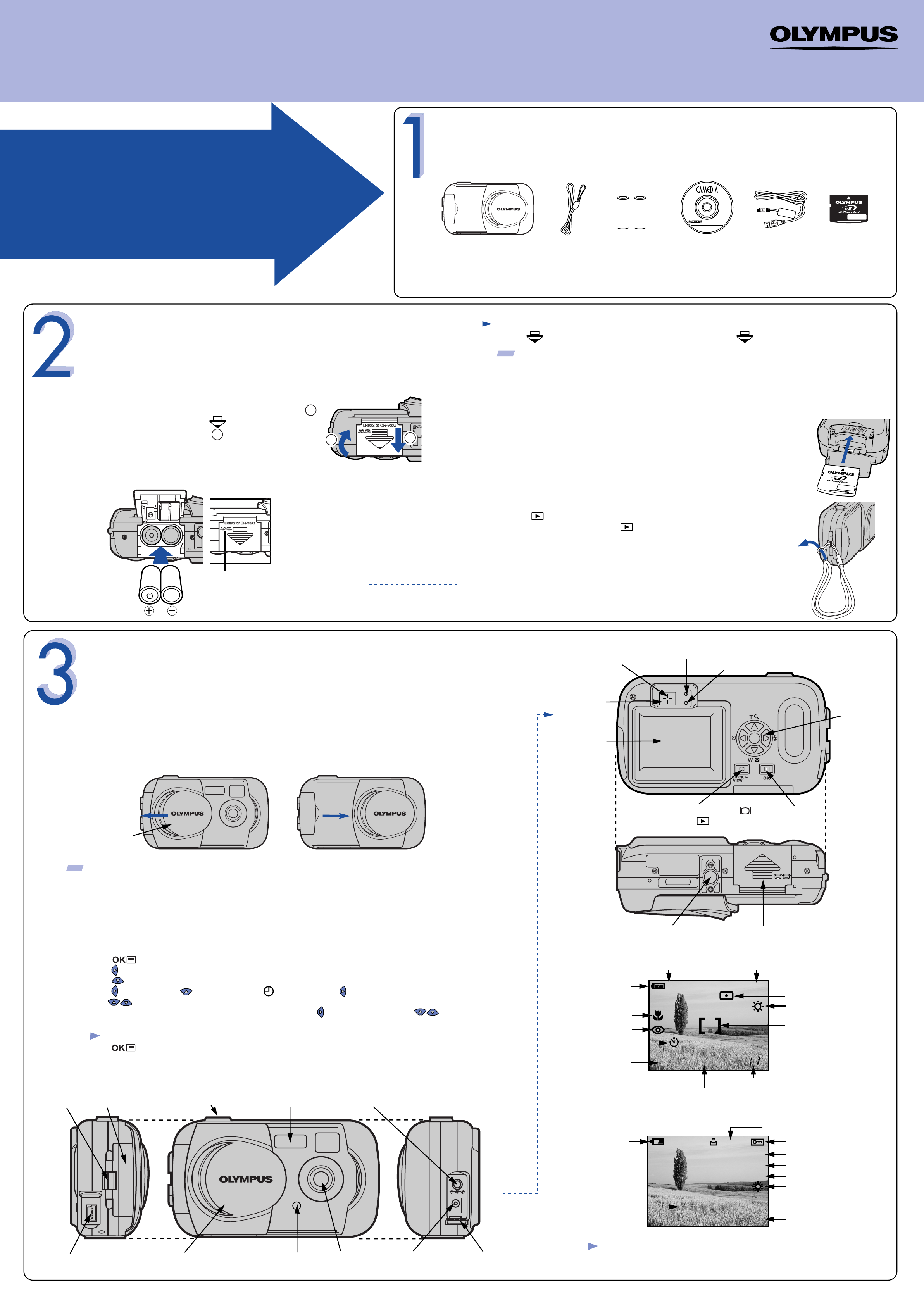
QuickStart Guide
D-390 / C-150
START HERE
It is strongly recommended that you follow these
step-by-step numbered instructions to set up and
quickly begin using your new Digital Camera.
OLYMPUS AMERICA INC.
Two Corporate Center Drive, Melville,
NY 11747-3157, U.S.A.
http://support.olympusamerica.com/
UNPACKING THE BOX CONTENTS
Gather your digital camera and the parts as shown in the illustration. You’ll need these to complete the steps for the
camera set-up procedures that follow.
Digital camera
OLYMPUS OPTICAL CO. (EUROPA) GMBH
Wendenstrasse 14-18,
20097 Hamburg, Germany
http://www.olympus-europa.com
Strap AA (R6) alkaline
batteries (x2)
CAMEDIA
Master CD-ROM
http://www.olympus.com/
xD-Picture CardUSB cable
(grey color)
For more detailed instructions on advanced features, please refer
to the printed Basic Manual included in your package, or the
Reference Manual on the CD-ROM.
PREPARE THE CAMERA FOR USE
Before you begin using your Olympus digital camera…
a.
Loading batteries
• Slide the battery compartment cover in the direction of
(the direction indicated by the mark on the cover),
and lift it up in the direction of .
• Insert batteries in the direction shown in the illustration.
B
The following items are also included in this package: Basic Manual, video cable, warranty card, registration card (not
pvovided in some areas), and safety precautions booklet.
• Close the battery compartment cover so that it pushes the batteries down inside. While pressing
the mark, slide the cover in the opposite direction of .
TIP: An optional Olympus E-7AC AC adapter is available, and is recommended when downloading images to ensure a
consistent power supply. See the Basic Manual for more information.
b.
A
B
A
Insert the xD-Picture Card
The xD-Picture Card is where the camera stores your pictures and is available in a variety
of memory capacities. The pictures you take with the camera remain on the xD-Picture
Card even when the camera is turned off and/or the batteries are removed.
• Insert the xD-Picture Card into the spring-loaded card slot as shown
in the illustration. Push the card fully into the slot. The card will lock
into place when fully inserted.
• To remove, push down on the xD-Picture Card. The card will pop up.
Pull to remove.
• Close the card cover.
a.
There is a mark on the bottom of the
camera showing the correct way to insert
batteries.
TURNING ON THE CAMERA
All you need to do is slide the lens barrier open or closed to turn the camera ON or OFF.
Turn the camera ON (SHOOTING MODE)
• Open the lens barrier.
• Close the lens barrier to turn the camera off.
c.
Confirm you have installed the batteries and xD-Picture Card properly by
pressing . The "No Picture" message should be displayed in the monitor.
Turn the camera off by pressing again.
Attach the strap (OPTIONAL)
Attach the strap as illustrated to make the camera easier to handle.
AF target mark
Viewfinder
Monitor
Orange lamp
Green lamp
Arrow pad
Lens barrier
TIP: To
maximize battery life, this digital camera features a power saving mode in which the camera enters a sleep mode after
approximately three (3) minutes of non-use. Press the shutter button to wake up the camera.
b.
Strap eyelet Card cover
Set the Date and Time (OPTIONAL)
Although this is not required, it is recommended that you set the date and time. This affects the way image
file names are created, and will conveniently include this information with each picture. The date and time
can also be set when the camera is in the playback mode.
• Open the lens barrier fully until it clicks.
• Press to display the menu.
• Press to select MODE MENU.
• Press three times to select SETUP.
• Press once, and then twice to highlight , and then press once.
• Use to select the date format.
• Adjust the date and time in the appropriate fields by using to select the field, and to set
the proper value. Repeat this step until all date/time fields have been set.
• Press twice to set the date and time and exit the menu.
c.
Camera Diagram and Controls
Now take a moment to familiarize yourself with the key areas of camera controls by reviewing the illustrations.
Note: Time is entered using the 24-hour format.
USB
Power on Power off
FlashShutter button
VIDEO OUT jack
VIDEO OUT
DC IN 3.4V
Monitor button (QUICK VIEW )
Playback button ( )
Tripod socket
Camera Settings in Shooting Mode as shown in Monitor
Shooting mode
Battery check
Macro
Flash mode
Self-timer
(still pictures only)
Record mode
Resolution (number of pixels)
Camera Settings in Playback Mode as shown in Monitor
Battery check
P
HQ
1600 x 1200
Battery compartment cover
Exposure compensation
Number of storable still pictures/
seconds remaining for movies
x
10
OK/Menu button
+2.0
Print reserveation
Number of prints
HQ
SIZE: 1600x1200
+
2.0
Date and time
’03.09.12 12:30
FILE: 100–0020
LR6X2 or CR-V3X1
Spot metering mode
White balance
AF target mark
Protect
Record mode
Number pixels
Exposure compensation
White balance
File number, Frame number,
Playing time/
Total recording time
USB connector
VT450901
Self-timer lampLens barrier Lens
Note:
Connector coverDC-IN jack (3.4V)
• Depending on the camera settings, not all indicators
will be displayed.
Printed in China
Page 2
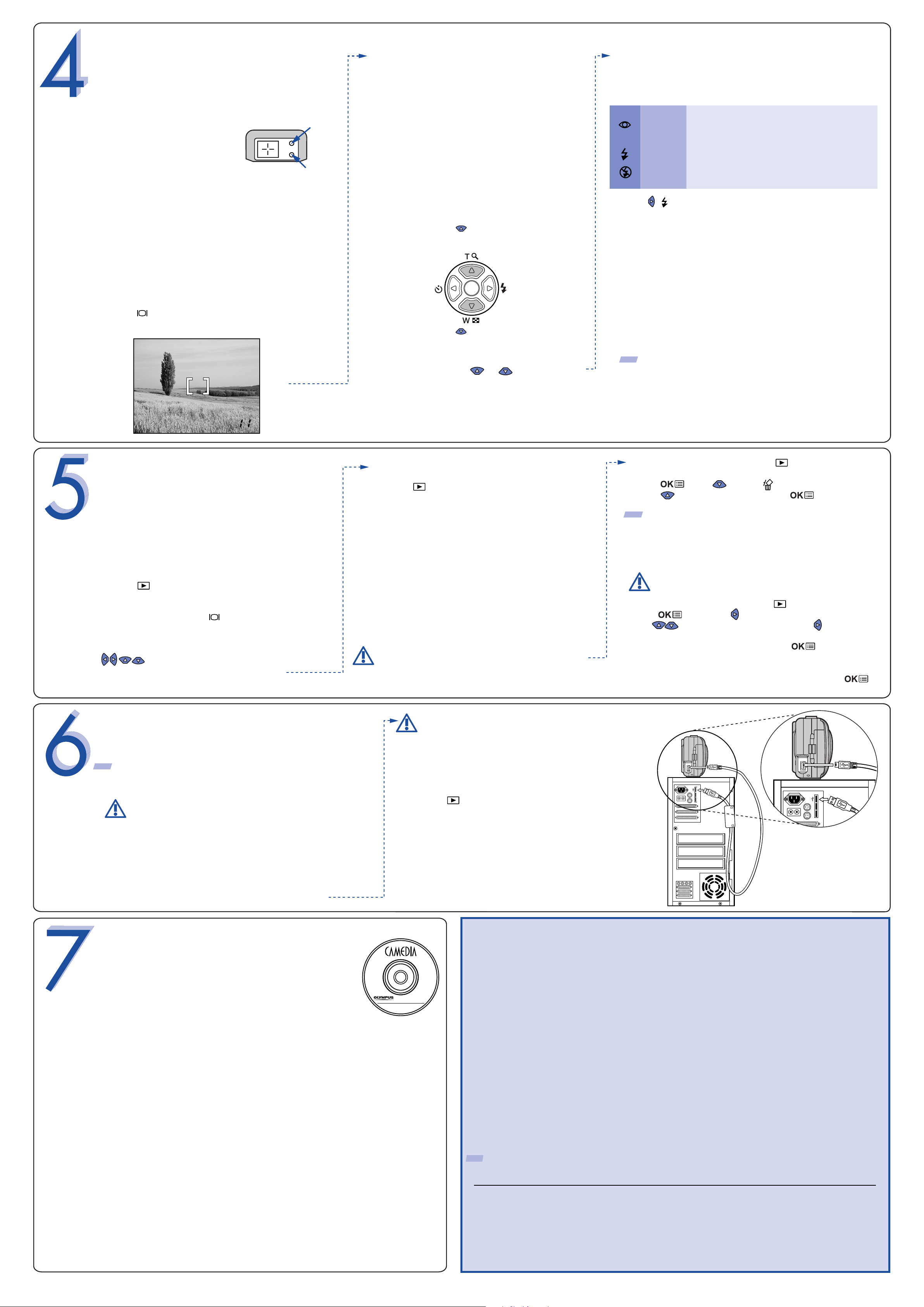
a.
b.
TAKING PICTURES
There are two ways to compose your subject: with the
viewfinder or using the monitor. Depending upon the shooting
situation, there may be advantages to each method. Please
refer to the printed Basic Manual for more information.
Taking a Picture with the Viewfinder
• Open the lens barrier fully.
• Frame your subjects using the
AF target mark in the viewfinder.
• Press the shutter button halfway.
The digital camera confirms the focus and exposure are
properly set when the green lamp in the viewfinder lights
steadily. The orange lamp informs you that the flash is
recommended and/or recharging (when blinking); or ready
to fire (when steady).
• Press the shutter button completely to take the picture.
A short beep confirms your picture has been taken.
Taking a Picture with the Monitor
• Open the lens barrier fully.
• Press and then frame your subject using the full-color
monitor.
PP
Orange lamp
Green lamp
Icons representing camera settings appear on the
monitor, telling you important information such as the
Flash and record modes, battery life, and the number
of frames remaining.
• Press the shutter button halfway. The green lamp
will light steadily when the focus and exposure
are set.
• Press the shutter button completely to take the
picture. A short beep confirms your picture has
been taken.
c.
Zooming
You can enlarge your subject when shooting by 1.3,
1.6, 2.0 or 2.5 times.
Each time you press , the zoom magnification changes
in the following sequence:
1.3 times ➝ 1.6 times ➝ 2.0 times ➝ 2.5 times.
Each time you press , the zoom magnification changes
in the following sequence:
2.5 times ➝ 2.0 times ➝ 1.6 times ➝ 1.3 times.
• The zoom magnification changes continuously
while holding down or .
d.
Icon Flash Mode Description
e.
Flash Modes
This digital camera features multiple flash modes.
No icon Auto-flash The camera automatically decides if the flash is needed.
Red-eye
Reduction
Flash
Fill-in Flash The flash always fires with every picture.
Flash Off
Press ( ) to cycle through the available flash modes. With the
shutter button depressed halfway, the flash is ready to fire when
the orange lamp next to the viewfinder lights steadily. When the
orange lamp is blinking, the flash is charging.
Reduces incidence of red-eye by emitting pre-flashes to
shrink pupil size before firing the main flash. The strobe
effect is normal operation for this mode.
Turns the flash off for times when flash photography is
prohibited or not desired. The flash never fires.
Number of Storable Pictures
Your digital camera can handle xD-Picture Card from 16 MB to
256 MB. The number of storable pictures depends on the image
quality selected.
See the Reference Manual for complete descriptions of each
record mode and the storable frame capacity for the various
resolution modes and xD-Picture Card capacities.
TIP: To find out how many frames you have left, turn on the monitor and look for
the number in the lower right corner. Remember, you can always delete unwanted
pictures to make room for more. (See Step 5.)
a.
HQ HQ
1600 1600 x x 12001200
VIEWING AND ERASING
PICTURES
With this digital camera, you can easily view the photos
you want—and delete the ones you don’t.
Viewing Pictures
There are two ways to access the Playback mode:
• If the camera is OFF and the lens barrier closed,
press once.
OR
• If the camera is in the shooting mode with the lens
barrier fully open, press twice in rapid succession
(Quick View).
The last picture taken appears in the monitor. Use
to scroll though all the images saved on your
xD-Picture Card.
When you are finished reviewing your pictures:
• Press to turn the camera off.
OR
• To return back to the shooting mode, press the shutter
button halfway.
b.
Once erased, pictures cannot be restored.
Erasing Pictures
The beauty of digital photography is your ability to keep
the photos you want, delete the rest, and reuse empty
memory space to take new pictures. This digital camera
offers two ways to permanently erase unwanted digital
photos:
Single-Frame Erase: Deletes only the picture currently
displayed in the monitor.
• With the lens barrier closed, press and use the arrow
pad to display the picture you want to erase.
• Press . Press to select .
• Press to select YES, and then press .
TIP: Images can also be erased while in the "Quick View" mode
described in step 5A. This makes it easy to quickly erase a picture that
you just took.
All-Frame Erase:
operation, except for pictures you have protected.
Once erased, pictures cannot be restored.
• With the lens barrier closed, press .
• Press , then press to select MODE MENU.
• Use to select the CARD tab, then press twice to access
the CARD SETUP screen.
• ALL ERASE should be highlighted. Press .
• As a safeguard, this digital camera will ask you to select
YES or NO to confirm erasing, as this process permanently
deletes all unprotected pictures. Select YES and press .
Deletes all pictures on the xD-Picture Card in one
CONNECTING THE CAMERA
TO A COMPUTER
TIP: Olympus recommends using the optional E-7AC AC adapter to ensure
a consistent power supply when downloading images.
connecting it to your computer.
Olympus makes it simple to connect this digital camera to your
computer.
• Turn the camera off.
• Plug the supplied USB cable into the ports on your camera and
computer as illustrated at right.
Make sure that the camera is turned off before
INSTALLING THE CAMERA
the "USB Driver for Windows 98"
software before connecting this
Installation Guide for complete
information.
•
Windows 98 users must install
digital camera to the computer.
Refer to the Software
Press the button if the camera does not turn on
automatically. The camera starts communicating with the PC.
Additional Camera Features
USB
USB
SOFTWARE
You've now mastered the basic functionality of your new Olympus
digital camera! You are now ready to begin exploring the
possibilities that digital photography brings to your computer.
Activities such as photo editing, printing, and much more are
only steps away!
About the Olympus CAMEDIA Master CD-ROM
Your Olympus digital camera comes bundled with a suite of software and
documentation. The CD includes:
• CAMEDIA Master : To download pictures from the camera, view,
organize, retouch, and print your digital photos and movies.
• USB Driver for Windows 98: This utility must be installed to allow the
camera to communicate with your computer if it uses the Microsoft Windows 98
operating system.
• Olympus
reference guide in digital form, saved on the CD in PDF format.
You are now ready to install the computer software.
• Open the CAMEDIA Master CD-ROM package and locate the Software
Installation Guide in the language you wish to use.
Continue to follow the step-by-step instructions for installing the software, and
•
enjoy your new digital photo processing capabilities!
Digital Camera Reference Manual: A complete
This digital camera offers a host of advanced features to expand your creativity. Here’s just a small
sampling. See the Basic Manual for details on these capabilities, and more!
• 4 Scene Program Shooting Modes: This camera has 4 shooting modes to choose from
depending on the shooting conditions and the effect you want to achieve.
• Macro Mode: For close-ups as tight as 8 inches, select Macro Mode.
• Movie Mode: Yes, this digital camera records movies! (Movie Mode does not record sound.)
• Two-in-one Pictures: Combine two separate images taken in succession and store them as a
single picture.
• Close-up Playback:
• Index Display: View several thumbnail pictures on the monitor at once.
• Protecting Pictures: Prevents you from accidentally erasing photos.
• Video Playback: View your pictures and movies on a television monitor.
• Panorama Shooting: Connect overlapping images into a single picture using the panorama
mode and Olympus CAMEDIA Master software.
TIP: Remember to complete and return your Registration Card, and keep all camera documentation handy.
Technical Support (USA)
1-888-553-4448 (Toll-free)
8:00 AM - 10:00 PM ET
Monday - Friday
Enlarge the pictures in the monitor to check details of the selected image.
European Technical Customer Support
00800-67 10 83 00 (Toll-free)
+49(0)1805-67 10 83 or +49(0)40-23 77 38 99 (Charged)
9:00 AM - 6:00 PM MET
Monday - Friday
Page 3
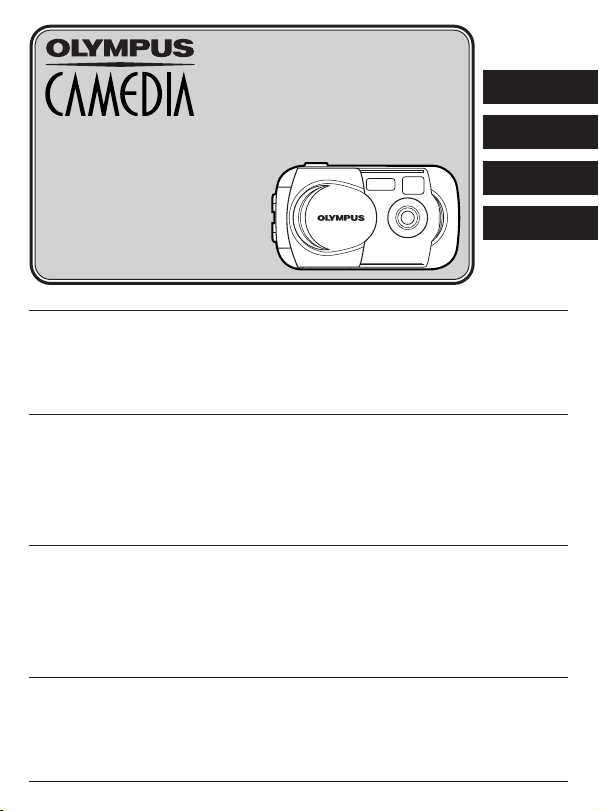
DIGITAL CAMERA
APPAREIL PHOTO NUMÉRIQUE
DIGITALKAMERA
ENGLISH
CÁMARA DIGITAL
D-390/C-150
FRANÇAIS
BASIC MANUAL
MANUEL DE BASE
EINFACHE ANLEITUNG
MANUAL BÁSICO
Before using your camera, read this manual carefully to ensure correct use.
We recommend that you take test shots to get accustomed to your camera before taking important
photographs.
In the interest of continually improving products, Olympus reserves the right to update or modify
information contained in this manual.
For more details on connecting the camera to a PC and installing the provided software, refer to
the “Software Installation Guide” (included in the CD-ROM package).
Avant d’utiliser votre appareil photo, veuillez lire attentivement ce mode d’emploi, de manière à
obtenir les meilleurs résultats possibles.
Avant d’effectuer des prises de vues importantes, nous vous conseillons par ailleurs de faire
quelques essais afin de vous familiariser avec le maniement de l’appareil photo.
Dans l'intérêt d'améliorer continuellement les produits, Olympus se réserve le droit d'actualiser ou
de modifier les informations contenues dans ce manuel.
Pour plus de détails sur le raccordement de l’appareil photo à un ordinateur personnel et sur
l’installation du logiciel fourni, se référer au “Guide d’installation de logiciel” (inclus dans
l’emballage du CD-ROM).
Bitte lesen Sie vor Gebrauch dieser Kamera sorgfältig diese Bedienungsanleitung, um optimale
Ergebnisse beim Fotografieren zu erzielen.
Wir empfehlen, vor wichtigen Aufnahmen Probeaufnahmen durchzuführen, um sich mit der
Bedienung und den Funktionen der Kamera vertraut zu machen.
Olympus behält sich das Recht vor, im Interesse einer kontinuierlichen Produktverbesserung die in
diesem Handbuch enthaltenen Informationen zu aktualisieren und/oder zu ändern.
Weitere Angaben zum Anschluss der Kamera an einen Personal Computer und zum Installieren
der mitgelieferten Software siehe die „Software-Installationsanleitung“ (in der CD-ROM-Packung
enthalten).
Antes de usar su cámara lea este manual detalladamente para asegurar el uso correcto.
Nosotros le recomendamos que tome fotografías de prueba para familiarizarse con su cámara
antes de tomar fotografías importantes.
En el propósito de continuar el mejoramiento de sus productos, Olympus se reserva el derecho de
actualizar o modificar la información contenida de este manual.
Para más detalles sobre la conexión de la cámara a un PC e instalación del software suministrado,
refiérase a la “Guía de instalación del software” (adjunto en el paquete del CD-ROM).
DEUTSCH
ESPAÑOL
En
Page 4
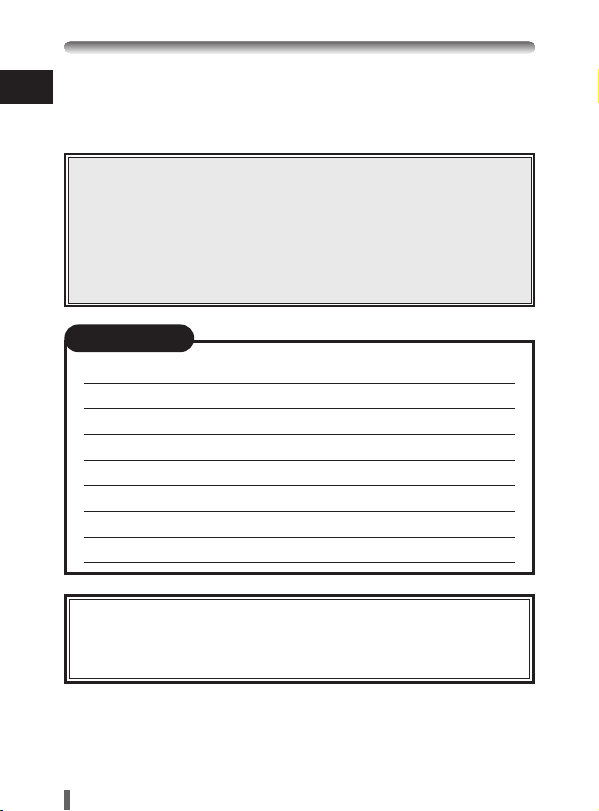
Thank you for purchasing an Olympus digital camera. Before you start to
En
use your new camera, please read these instructions carefully to enjoy
optimum performance and a longer service life. Keep this manual in a safe
place for future reference.
CONTENTS/TABLE DES MATIÈRES/
INHALT/CONTENIDO
ENGLISH ..............................................................................2
FRANÇAIS ..........................................................................36
DEUTSCH ..........................................................................70
ESPAÑOL ........................................................................104
CONTENTS
Getting started 4
Using the menus 15
Shooting 21
Playback 27
Formatting cards 29
Transferring pictures to a computer 30
Error codes 32
Specifications 33
These instructions are only for quick reference. For more details
on the camera functions described in this manual, refer to the
camera Reference Manual on the CD-ROM enclosed in the
camera package.
2
Page 5
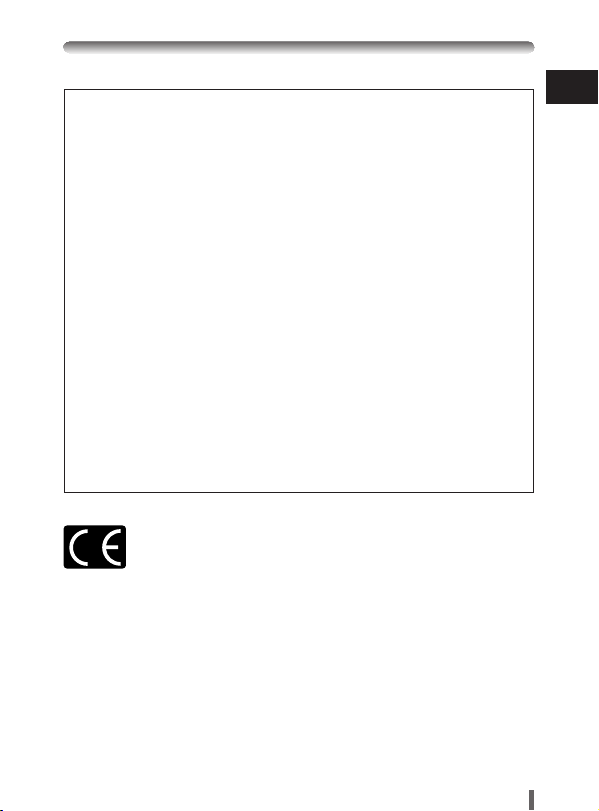
For customers in North and South America
For customers in USA
Declaration of Conformity
Model Number : D-390/C-150
Trade Name : OLYMPUS
Responsible Party : Olympus America Inc.
Address : 2 Corporate Center Drive, Melville, New York
11747-3157 U.S.A.
Telephone Number : 631-844-5000
Tested To Comply With FCC Standards
FOR HOME OR OFFICE USE
This device complies with Part 15 of the FCC rules. Operation is subject
to the following two conditions:
(1) This device may not cause harmful interference.
(2) This device must accept any interference received, including
interference that may cause undesired operation.
For customers in Canada
This Class B digital apparatus meets all requirements of the Canadian
Interference-Causing Equipment Regulations.
For customers in Europe
“CE” mark indicates that this product complies with the European
requirements for safety, health, environment and customer protection.
“CE” mark cameras are intended for sales in Europe.
Trademarks
• IBM is a registered trademark of International Business Machines Corporation.
• Microsoft and Windows are registered trademarks of Microsoft Corporation.
• Macintosh is a trademark of Apple Computer Inc.
• All other company and product names are registered trademarks and/or trademarks of
their respective owners.
• The standards for camera file systems referred to in this manual are the “Design Rule
for Camera File System/DCF” standards stipulated by the Japan Electronics and
Information Technology Industries Association (JEITA).
En
3
Page 6
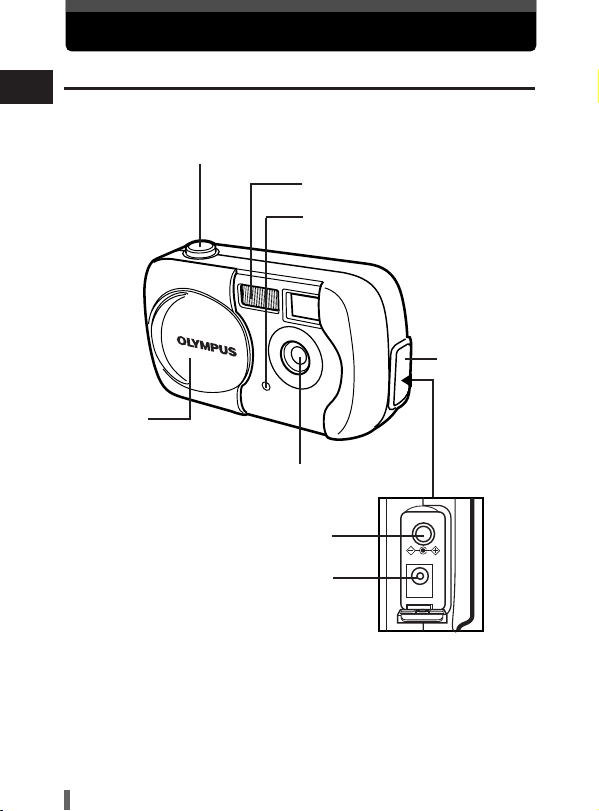
Getting started
Names of parts
En
Lens barrier
Turns the camera on and
off in the shooting mode.
Shutter button
Flash
Self-timer lamp
Connector
cover
Lens
VIDEO OUT jack
DC-IN jack
4
Page 7
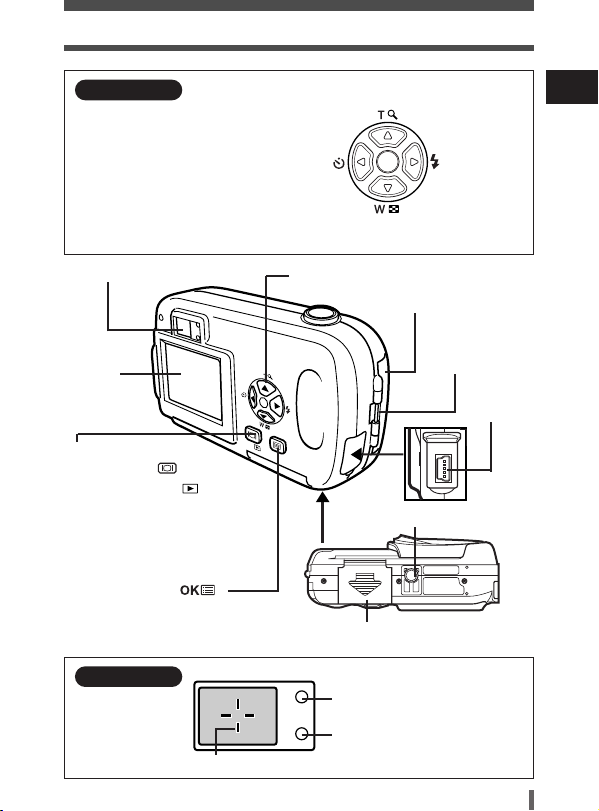
Getting started
Arrow pad
Simply press a button
(Ñ/ñ/É/í) to directly select
zoom in/out, flash or self-timer.
Buttons are also used to
navigate the various menu
items.
Viewfinder
Monitor
Monitor button
(QUICK VIEW )
Playback button ( )
Shooting: Turns on/off the monitor
Playback: Turns on/off the camera
• Press this button after connecting the
camera to the PC with the USB
cable.
OK/Menu button( )
Zoom in
Close-up playback
Self-timer
Zoom out
Index display
Arrow pad (ÑñÉí)
Card cover
Tripod socket
Battery compartment cover
Flash
Strap eyelet
USB
connector
En
Viewfinder
Orange lamp
Green lamp
AF target mark
5
Page 8
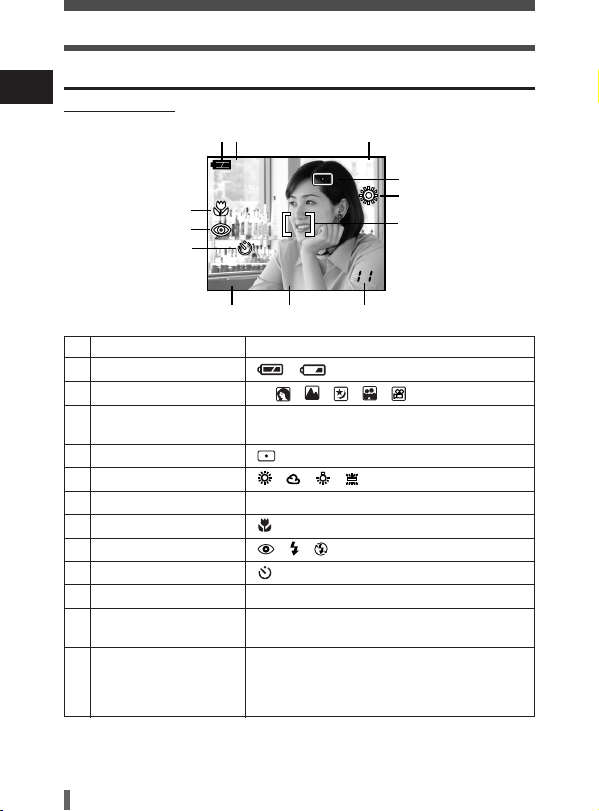
Getting started
Monitor indications
En
●Shooting mode
12 3
P
7
8
9
HQ
1600 x 1200
10 11 12
Items Indications
1 Battery check ,
2 Shooting mode
3 Exposure –2.0 – +2.0
compensation
4 Spot metering mode
5 White balance , , ,
6 AF target mark [ ]
7 Macro
8 Flash mode , ,
9 Self-timer
10 Record mode SHQ, HQ, SQ1, SQ2
11 Resolution 1600 x 1200, 1024 x 768,
(number of pixels) 640 x 480, etc.
12 Number of storable 11
still pictures
Seconds remaining 11''
for movies
, , , , ,
P
+
2.0
4
5
6
6
Page 9
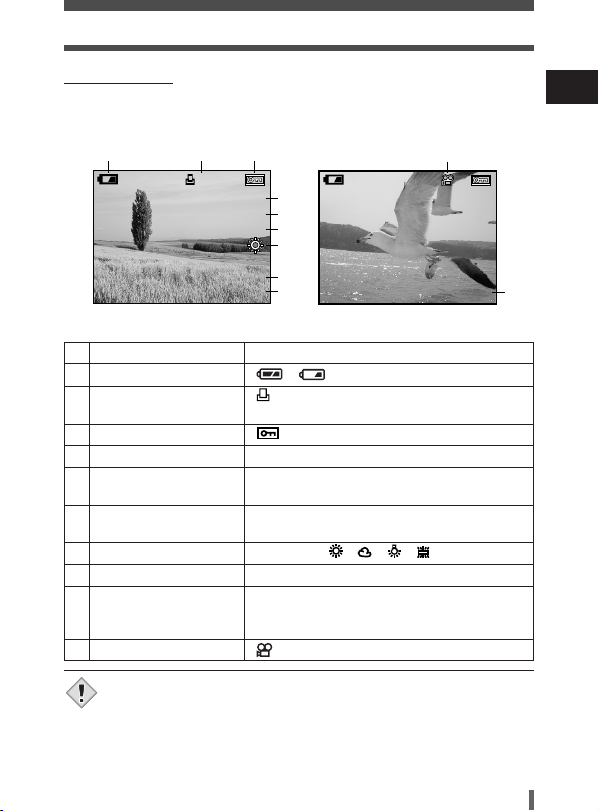
Getting started
Note
●Playback mode
INFO setting allows you to select how much information to display on the
monitor. Screens when the information display is set to ON are shown
below.
123
x
10
HQ
SIZE: 1600x1200
’03.09.12 12:30
FILE: 100–0020
Still picture Movie
Items Indications
1 Battery check ,
2 Print reservation x10
Number of prints
3 Protect
4 Record mode SHQ, HQ, SQ1, SQ2
5 Number of pixels 1600 x 1200, 1024 x 768,
6 Exposure –2.0 – +2.03
compensation
7 White balance WB AUTO, , , ,
8 Date and time '03.09.12 12:30
9 File number, Frame 100-0020, 12, 0"/15"
number, Playing time
/Total recording time
10 Movie mode
• The indications that appear on a movie picture that has been
displayed from the index display are different from those that
appear when the movie picture is displayed using the movie
playback function.
4
5
+
6
2.0
7
8
9
640 x 480, etc.
SIZE: 320x240
’03.09.12 12:30
10
HQ
WB AUTO
0"/15"
En
9
7
Page 10
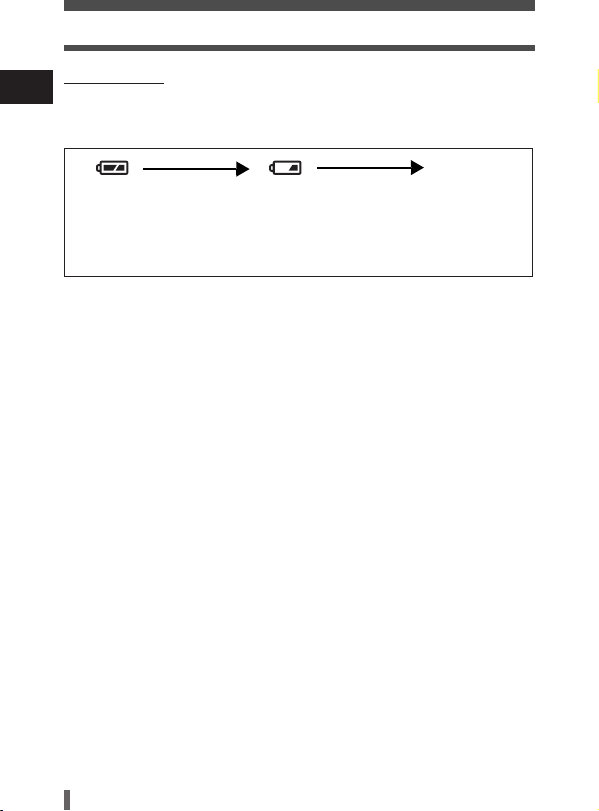
Getting started
●Battery check
En
If the remaining battery power is low, the battery check indication on the
monitor changes as follows when the camera is turned on or while the
camera is in use.
No indication
Lights (Green)
(The indicator turns
off after several
seconds.)
Pictures can be
taken.*
* The amount of energy the camera uses varies greatly on how the camera is operated.
Battery power may finish without displaying any warning, causing the camera to turn
off.
Blinks (Red)
Remaining power level: low.
Prepare new batteries.
Green and orange lamps on
right of viewfinder blink.
Remaining power level:
exhausted.
Put in new batteries.
8
Page 11
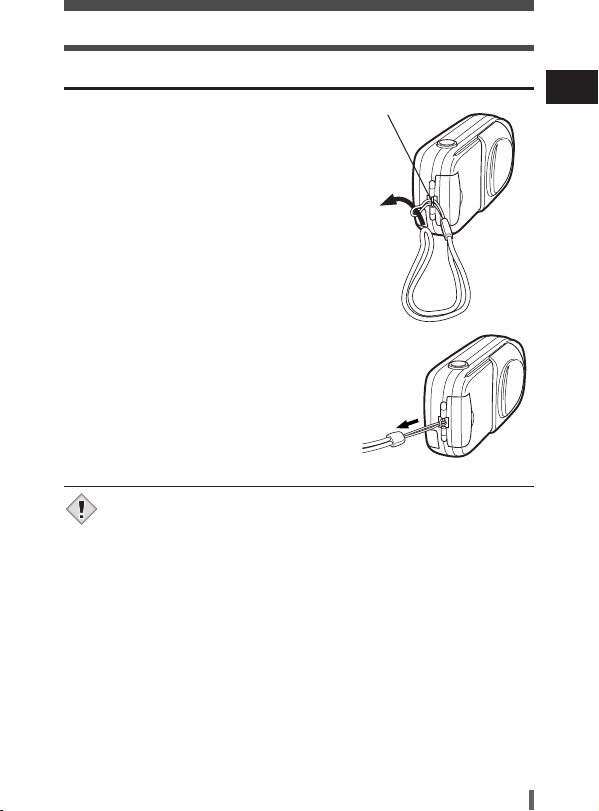
Getting started
Note
Attaching the strap
1 Thread the short end of the strap through
the strap eyelet.
• The strap can only enter from the lens side.
Strap eyelet
2 Thread the long end of the strap through
the loop that has already gone through
the eyelet.
3 Pull the strap tight, making sure that it is
securely fastened and does not come
loose.
• Be careful with the strap when you carry the camera, as it can
easily catch on stray objects, causing injury or damage.
• Attach the strap correctly following the procedure so that the
camera does not fall off. If the strap is attached incorrectly and the
camera falls off, Olympus is not responsible for any damages.
En
9
Page 12
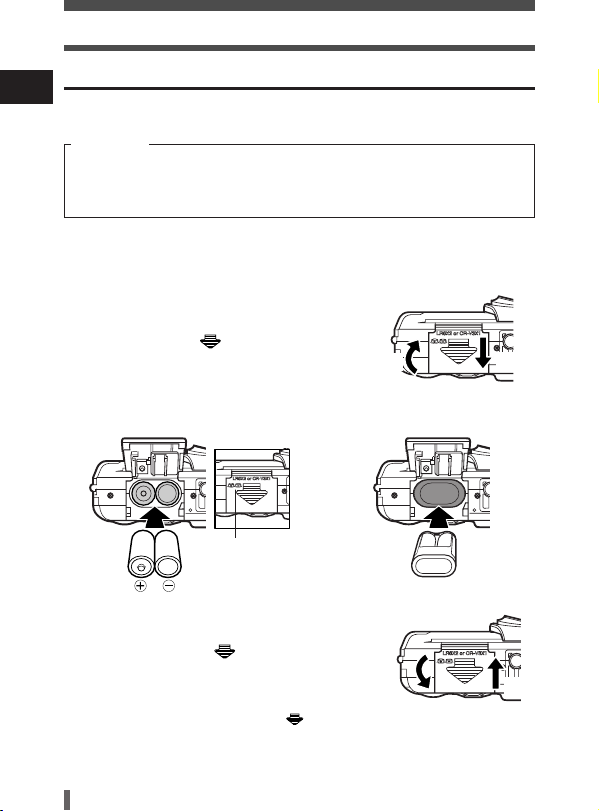
Getting started
Loading batteries
En
Use one CR-V3 lithium battery pack, or two AA (R6) NiMH batteries or
alkaline batteries.
Important
• CR-V3 lithium battery packs cannot be re-charged.
• Do not peel the label on a CR-V3 lithium battery pack.
• Manganese (zinc-carbon) batteries cannot be used.
1 Make sure that:
• The lens barrier is closed.
• The monitor is off.
• The lamps on the right of the viewfinder are off.
2 Slide the battery compartment cover in
the direction of
indicated by the mark on the cover),
and lift it up in the direction of
a (the direction
b.
b
3 Insert batteries in the direction shown in the illustration.
When using AA (R6) batteries
There is a mark on the bottom
of the camera showing the
correct way to insert batteries.
When using a CR-V3 lithium battery pack
a
4 Close the battery compartment cover so
that it pushes batteries down inside.
While pressing the mark, slide the
cover in the direction of
• If the battery compartment cover seems hard to
close, do not force it. With the battery
compartment cover shut, press the mark
firmly and push in the direction shown in the
illustration.
10
c.
c
Page 13
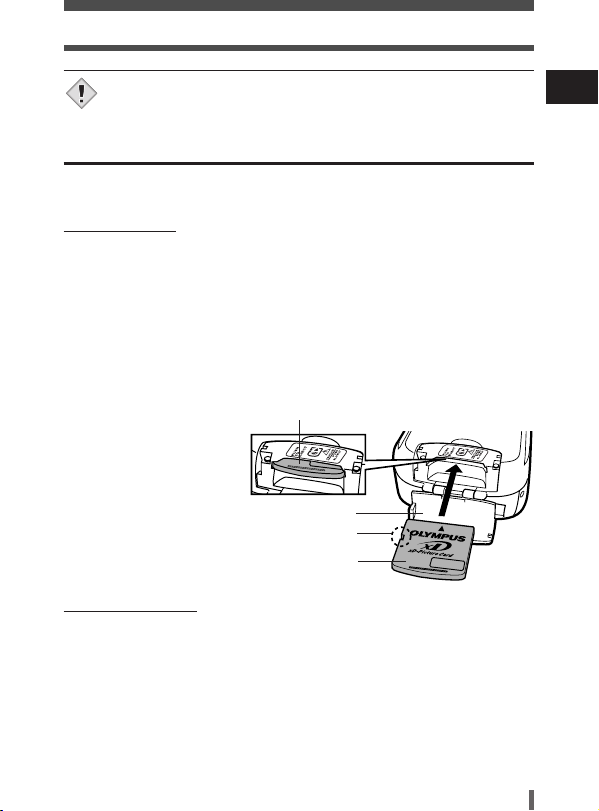
Getting started
Note
• Some camera settings will return to the factory default settings if
the camera is left for about one hour with the battery removed.
Inserting/Removing a card
“Card” in this manual refers to the xD-Picture Card. The camera uses the
card to record pictures.
●Inserting a card
1 Make sure that:
• The lens barrier is closed.
• The monitor is off.
• The lamps on the right of the viewfinder are off.
2 Open the card cover.
3 Face the card the correct way and insert it into the card slot as
shown.
• Insert the card while keeping it straight.
• When the card is inserted fully, you will feel it lock into place.
• Inserting the card the wrong
way or at an angle could
damage the contact area or
cause the card to jam.
• If the card is not inserted all
the way, data may not be
written to the card.
4 Close the card cover.
●Removing the card
When the card is inserted properly.
Card cover
Notch
Index area side
1 Make sure that:
• The lens barrier is closed.
• The monitor is off.
• The lamps on the right of the viewfinder are off.
2 Open the card cover.
3 Push the card all the way in to unlock it, then let it return slowly.
• The card is ejected a short way and then stops.
4 Hold the card straight and pull it out.
5 Close the card cover.
En
11
Page 14
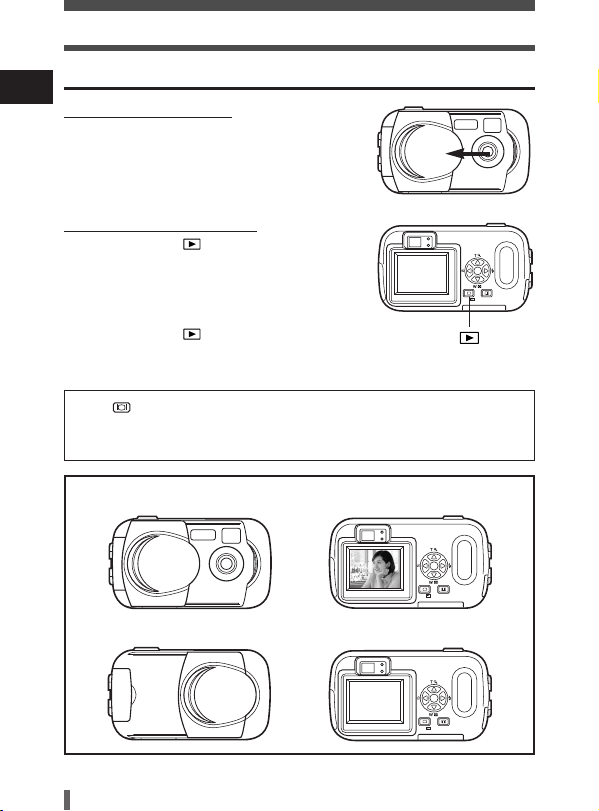
Getting started
Power on/off
En
●When shooting pictures
Power on: Open the lens barrier.
Power off: Close the lens barrier.
●When playing back pictures
Power on: Press with the lens barrier
Power off: Press .
Press twice quickly (double-click) while in the shooting mode. The
camera immediately enters the playback mode and displays the last
picture taken.
● Power on
The camera turns on in the shooting
mode.
The camera turns off.
closed.
The camera turns on in the playback
mode. The monitor turns on and the
last picture taken is displayed.
The monitor and the camera turn
off.
● Power off
12
Page 15
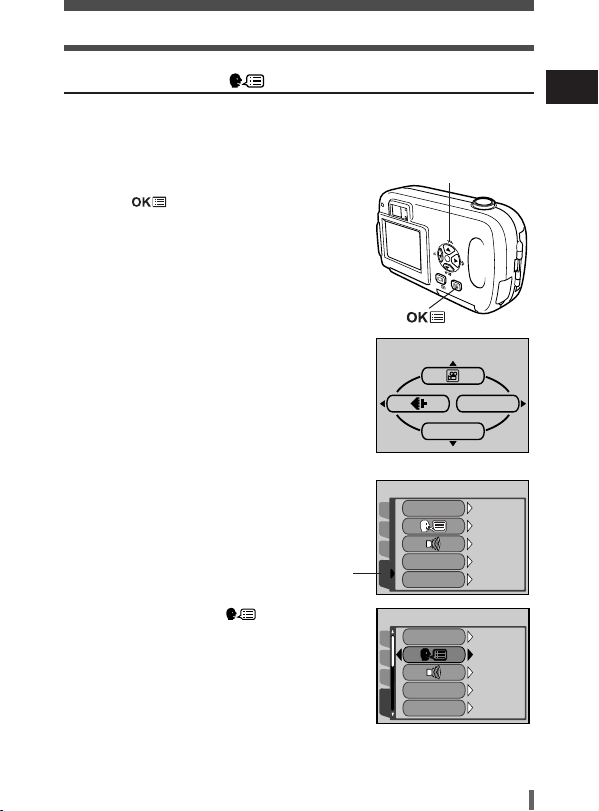
Getting started
MODE RESET
MODE MENU
SETUP
CAM
CARD
PIC
ALL RESET
REC VIEW
FILE NAME
ON
ON
ON
RESET
ENGLISH
SETUP
CAM
CARD
PIC
ALL RESET
REC VIEW
FILE NAME
ON
ON
ON
RESET
ENGLISH
Selecting a language
You can select a language for on-screen display.
Available languages vary depending on the area where you purchased this
camera.
1 Open the lens barrier fully.
Arrow pad (ÑñÉí)
2 Press .
• The top menu is displayed.
3 Press í on the arrow pad to select
MODE MENU.
Top menu
4 Press Ññ to select the SETUP tab, then
press
í.
SETUP tab
5 Press Ññ to select , then press í.
En
13
Page 16
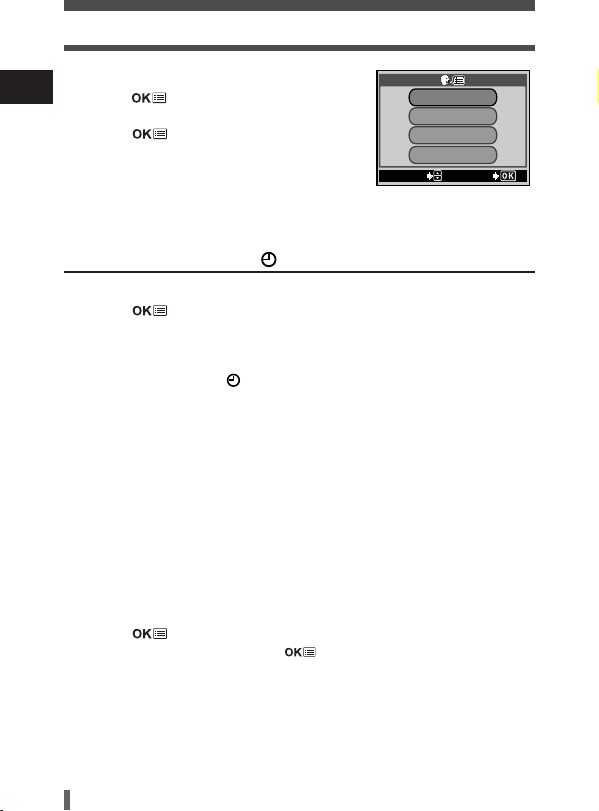
Getting started
SELECT GO
ENGLISH
FRANCAIS
DEUTSCH
ESPAÑOL
6 Press Ññ to select a language, then
En
press .
7 Press again to exit the menu.
8 Close the lens barrier to turn the camera off.
Setting the date and time
1 Open the lens barrier fully.
2 Press .
• The top menu is displayed.
3 Press í on the arrow pad to select MODE MENU.
4 Press Ññ to select the SETUP tab, then press í.
5 Press Ññ to select , then press í.
• The green frame moves to the selected item.
6 Press Ññ to select one of the following date formats:Y-M-D
(Year/Month/Day), M-D-Y (Month/Day/Year), D-M-Y (Day/ Month/
Year).Then press
• Move to the year setting.
• The following steps show the procedure used when the date and time settings are
set to Y-M-D.
í.
7 Press Ññ to set the year, then press í to move to the month
setting.
• To move back to the previous setting, press É.
• The first two digits of the year are fixed.
8 Repeat this procedure until the date and time are completely set.
• The camera only displays the time in the 24-hour time system. (“2 pm” would be
“14:00”.)
9 Press .
• For a more accurate setting, press when the time hits 00 seconds. The
clock starts when you press the button.
10
Close the lens barrier to turn the camera off.
14
Page 17
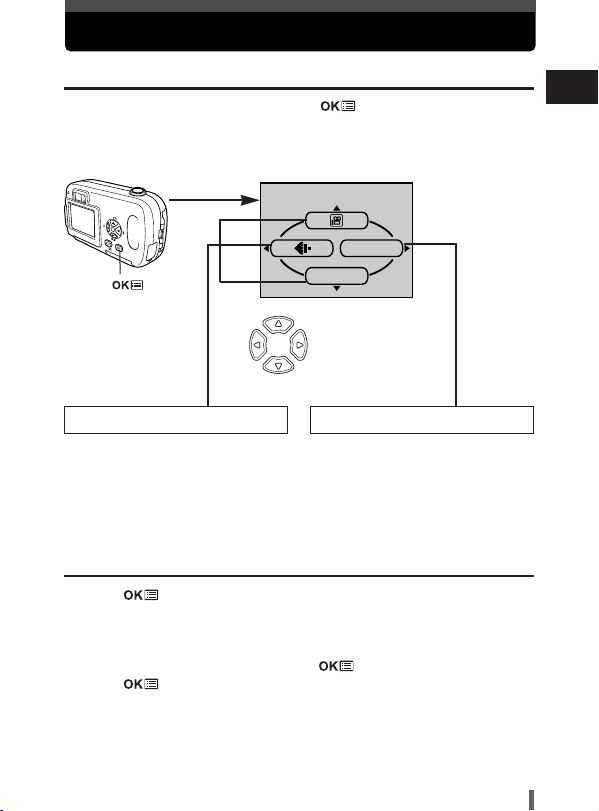
Using the menus
Menu items
When you turn on the camera and press , the top menu is displayed
on the monitor. The functions of this camera are set from the menus. This
chapter explains the types of menu items that this camera has and how
they work, using shooting mode screens.
MODE MENU
Press .
The top menu is
displayed.
MODE RESET
Select a menu using
the arrow pad.
Shortcut Menus MODE MENU
• Takes you directly to the setting
screen.
• Display operational buttons at the
bottom of the screen.
• Categorizes the settings into
tabs.
• Displays the tabs of each menu.
Select the desired tab on the left
of the screen by pressing
Ññ.
How to use the mode menu
1 Press to display the top menu. Press í.
2 Press Ññ to select a tab, then press í.
3 Press Ññ to select an item, then press í.
4 Press Ññ to select a setting. Press to complete setting.
Press again to exit the menu and return to shooting.
En
15
Page 18
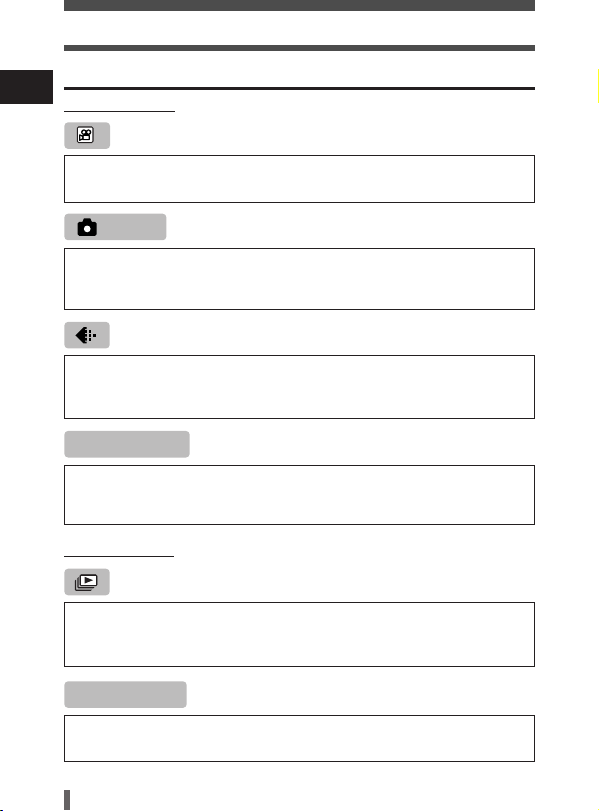
Using the menus
Shortcut menus
En
●Shooting mode
Records movies. This icon appears when the menu is displayed in the still
picture shooting mode.
PHOTO
A simple press of the shutter button gives you optimal exposure and focus
for general photography. This icon appears when the menu is displayed in
the movie recording mode.
Sets the image quality and resolution.
Still picture : SHQ, HQ, SQ1, SQ2
Movie : HQ, SQ
MODE RESET
Restores functions (exposure compensation, white balance, etc.) to the
factory default settings. MODE RESET is identical to the ALL RESET
function included in the MODE MENU.
●Playback mode
Runs through all saved pictures one after another as a slide show. This
icon appears when the menu is displayed while a still picture is played
back.
MOVIE PLAY
Plays back movies. This icon appears when the menu is displayed while a
movie frame is played back.
16
Page 19
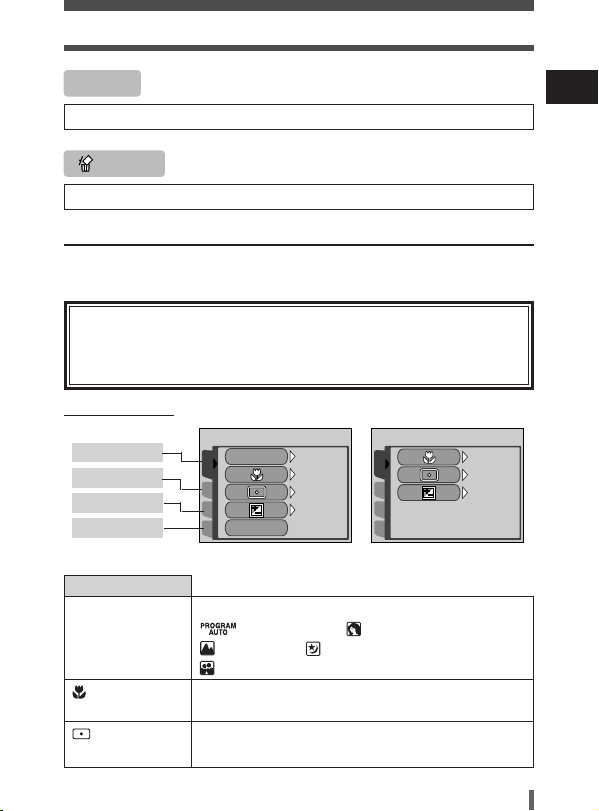
Using the menus
SET
CAMERA
CARD
PIC
SCENE SELECT
PANORAMA
PROGRAM
AUTO
OFF
OFF
0.0
SET
CAMERA
CARD
PIC
OFF
OFF
0.0
INFO
Displays all the shooting information on the monitor.
ERASE
Erases the selected still picture or movie.
Mode menus
The MODE MENU is divided into tabs. Press Ññ to select a tab and
display the associated menu items.
These instructions are only for quick reference. For more details
on the camera functions described in this manual, refer to the
camera Reference Manual on the CD-ROM enclosed in the
camera package.
●Shooting mode
CAMERA tab
PICTURE tab
CARD tab
SETUP tab
Still picture Movie
CAMERA tab
SCENE SELECT Selects the shooting mode from
(program auto), (portrait),
(landscape), (night scene) or
(self portrait).
Allows you to shoot as close as 20 cm (0.7 ft.) to
your subject.
Meters light within the AF target mark to determine
exposure.
En
17
Page 20
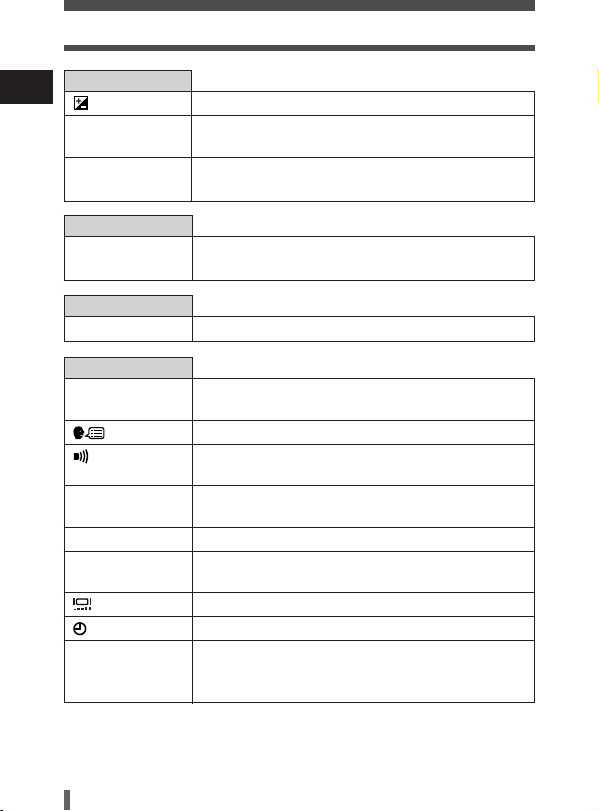
Using the menus
CAMERA tab
En
Adjusts the brightness of the picture.
PANORAMA Allows panorama pictures to be taken with Olympus
CAMEDIA-brand cards.
2 IN 1 Combines two still pictures taken in succession and
stores them as a single picture.
PICTURE tab
WB
Sets the appropriate white balance according to the
light source.
CARD tab
CARD SETUP
SETUP tab
Formats a card.
ALL RESET Selects whether to keep the current camera settings
when you turn off the power.
Selects a language for on-screen display.
Turns the beep sound (used for warnings, etc.) on
and off.
REC VIEW Selects whether to display pictures on the monitor
while saving them to a card.
FILE NAME Chooses how to name files and folders of pictures.
PIXEL MAPPING Checks the CCD and image processing functions for
errors.
Adjusts the brightness of the monitor.
Sets the date and time.
VIDEO OUT Selects NTSC or PAL according to your TV’s video
signal type. TV video signal types differ depending
on the region.
18
Page 21
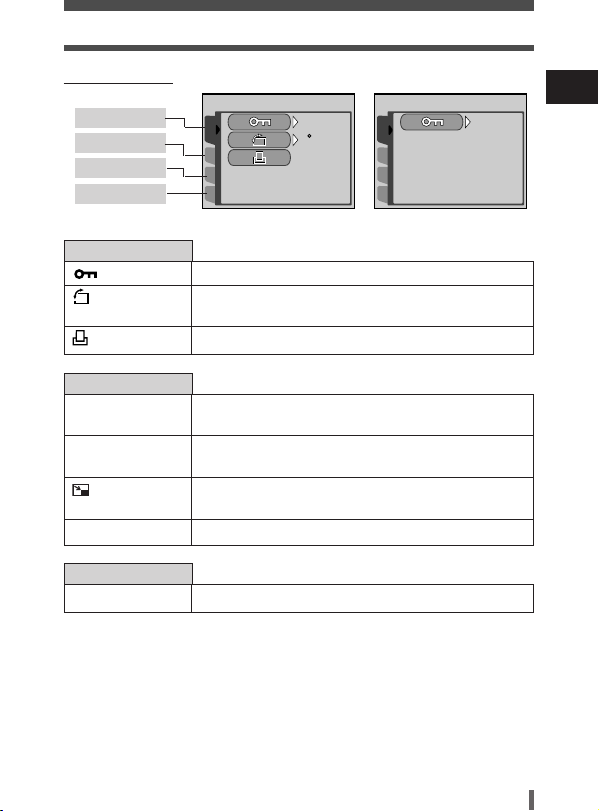
Using the menus
SET
PLAY
CARD
EDIT
OFF
0
SET
PLAY
CARD
EDIT
OFF
●Playback mode
PLAY tab
EDIT tab
CARD tab
SETUP tab
Still picture Movie
PLAY tab
Protects pictures from accidental erasure.
Rotates pictures 90 degrees clockwise or
counterclockwise.
Stores print reservation information on the card.
EDIT tab
BLACK&WHITE Creates a black and white picture and saves it as a
new picture.
SEPIA Creates a sepia-toned picture and saves it as a new
picture.
Makes the file size smaller and saves it as a new
picture.
INDEX Creates an index picture of a movie in 9 frames.
CARD tab
CARD SETUP Formats the card, erasing all image data stored on it.
En
19
Page 22
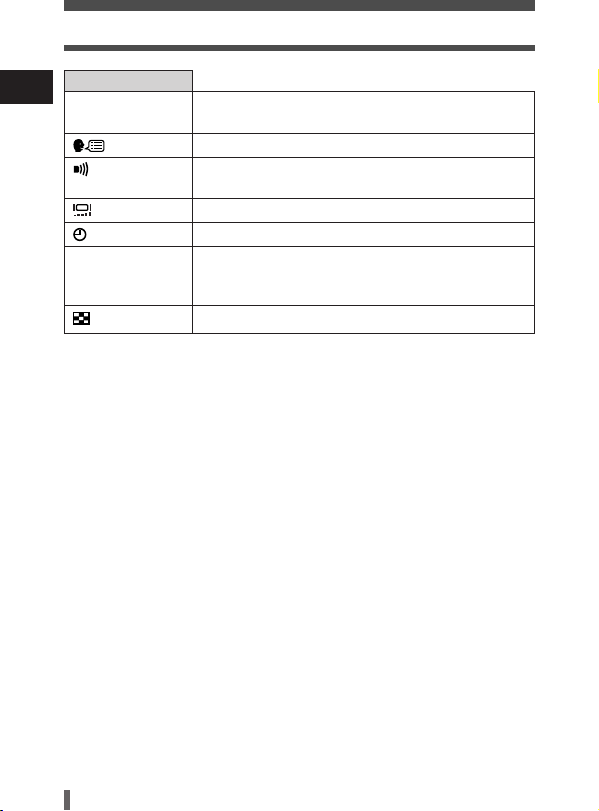
Using the menus
SETUP tab
En
ALL RESET Selects whether to keep the current camera settings
VIDEO OUT Selects NTSC or PAL according to your TV’s video
when you turn off the power.
Selects a language for on-screen display.
Turns the beep sound (used for warnings, etc.) on
and off.
Adjusts the brightness of the monitor.
Sets the date and time.
signal type. TV video signal types differ depending
on the region.
Selects the number of frames in the index display.
20
Page 23
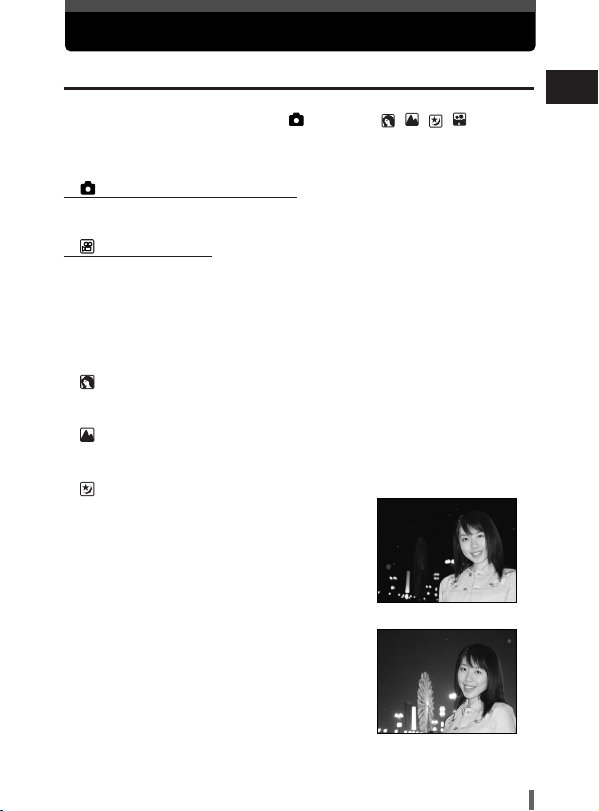
Shooting
Shooting modes
This camera shoots still pictures and movies. In the still picture shooting
mode, select a shooting mode from PHOTO (
depending on shooting conditions and the effect you want. The factory
default setting is P (PROGRAM AUTO). You are able to shoot normally
even if you do not select a shooting mode.
PHOTO Still picture shooting
Lets you take still pictures. You can select a more specific shooting mode
depending on the scenes you want to shoot.
Movie recording
Lets you record movies. You cannot record movies with sound.
Still picture shooting modes
////),
P
P PROGRAM AUTO (factory default setting)
Used for regular photography. The camera automatically makes settings
for natural color balance. Other functions, such as the flash mode, can be
adjusted manually.
Portrait shooting
Suitable for taking a portrait-style shot of a person. The camera
automatically sets the optimal shooting conditions.
Landscape shooting
Suitable for taking photos of landscapes and other outdoor scenes. The
camera automatically sets the optimal shooting conditions.
Night-Scene shooting
Suitable for taking photos of landscapes
and people in the evening or at night.
The camera sets a slower shutter speed
than is used in normal shooting. If you
take a picture of a street at night in any
other mode, the lack of brightness will
result in a dark picture with the
background underexposed and without
details. In this mode, the true appearance
of the street is captured. The camera
automatically sets the optimal shooting
conditions. We recommend that you set
the flash mode to AUTO.
Normal shooting and flash on
En
Night-Scene shooting and flash on
21
Page 24
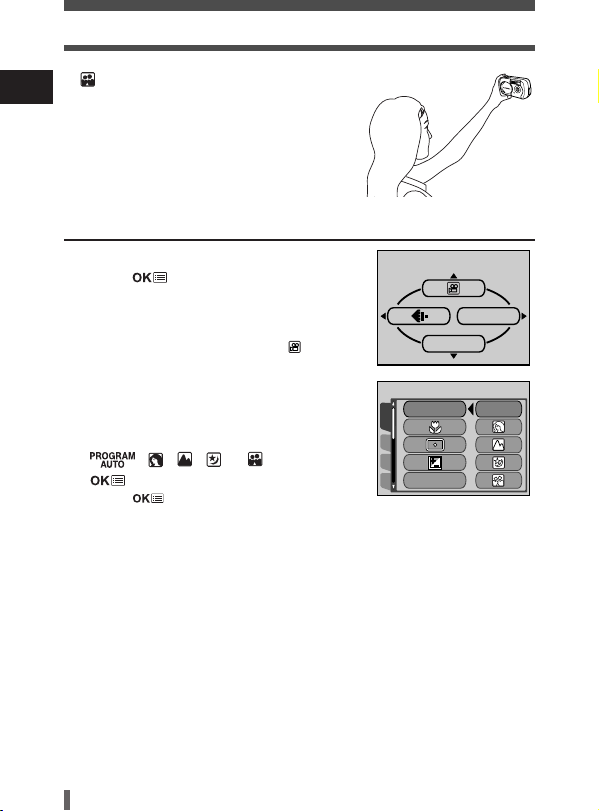
Shooting
MODE RESET
MODE MENU
SET
CAMERA
CARD
PIC
SCENE SELECT
PANORAMA
PROGRAM
AUTO
En
Self Portrait shooting
Enables you to take a picture of yourself
while holding the camera. Point the lens
towards yourself and the focus will be
locked on you. The camera automatically
sets the optimal shooting conditions.
Selecting shooting modes
1 Open the lens barrier fully.
2 Press .
• The top menu is displayed.
3 In the top menu, press í to select MODE
MENU.
• Movie recording: Press Ñ to select .
4 Press Ññ to select the
CAMERA tab, then press
í.
5 Press Ññ to select SCENE SELECT,
then press
í.
6 Press Ññ to select a mode from
, , or , then press
,
.
• Press again to exit the menu.
22
Page 25
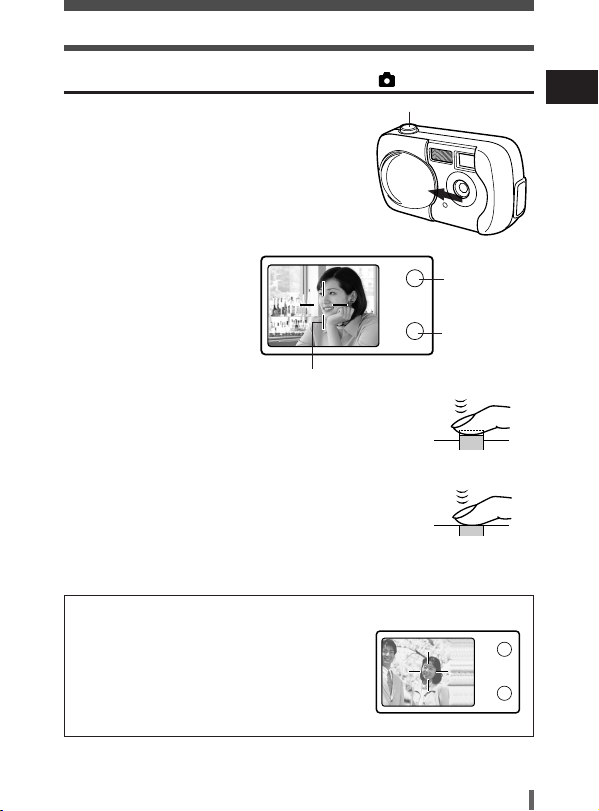
Shooting
Taking still pictures using the viewfinder
1 Open the lens barrier fully.
PHOTO
Shutter button
2 Compose your picture
while looking at the
image in the viewfinder.
AF target mark
3 Press the shutter button gently (halfway) to adjust
the focus.
• When the focus and exposure are locked, the green lamp
lights steadily. (focus lock)
• If the orange lamp lights, the flash fires automatically.
4 Press the shutter button all the way (fully).
• The camera takes the picture, and a beep sounds.
• When the green lamp stops blinking, you can take the next
picture.
• When the orange lamp starts blinking, the pictures are stored
on the card.
How to lock the focus
When shooting a hard-to-focus subject, point
the camera at an object about the same
distance away as the subject. Press the
shutter button halfway. Keeping the shutter
button pressed halfway, recompose your shot.
Press the shutter button fully.
En
Orange lamp
Green lamp
23
Page 26
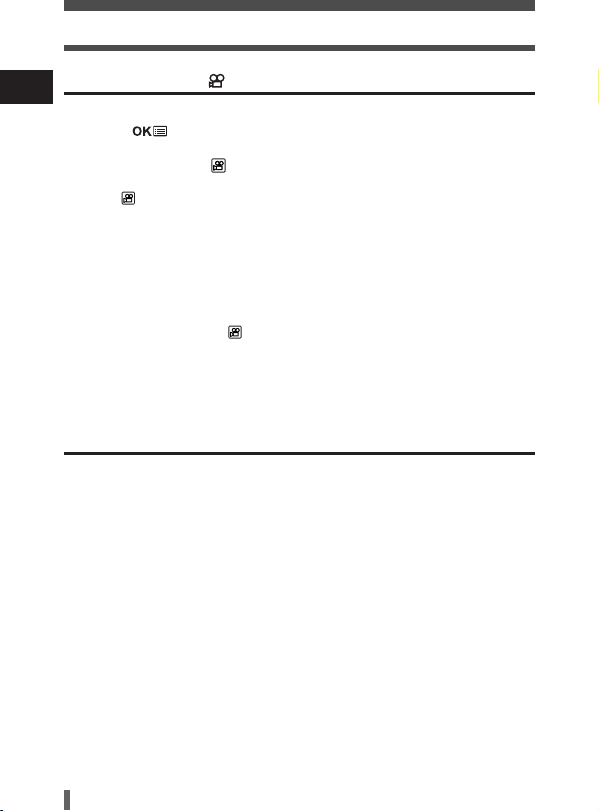
Shooting
Recording movies
En
1 Open the lens barrier fully.
2 Press .
• The top menu is displayed.
3 Press Ñ to select .
• Movie recording is set and the camera returns to the shooting mode.
• The mark and the total recordable time depending on the card memory
capacity are displayed on the monitor.
4 Decide the composition while looking at the image on the monitor.
5 Press the shutter button halfway.
• The focus is locked.
6 Press the shutter button fully to start recording.
• The orange lamp on the right of the viewfinder lights.
• The camera always sets the best exposure, even if the subject moves.
• During movie recording, lights red and the time you can shoot is displayed.
7 Press the shutter button again to stop recording.
• The orange lamp blinks while the movie is stored on the card.
• When the remaining recording time has been used up, recording stops
automatically.
Zoom (Digital zoom)
1 Open the lens barrier fully.
2 Press Ñ.
• The monitor turns on and the zoom bar appears. The subject is magnified by 1.3
times.
3 Press Ññ while looking at the image on the monitor.
• Each time you press Ñ, the zoom magnification changes in the following
sequence:
1 timeT1.3 timesT1.6 timesT2.0 timesT2.5 times.
• Each time you press
sequence:
2.5 timesT2.0 timesT1.6 timesT1.3 timesT1 time.
• The zoom magnification changes continuously while holding down
ñ, the zoom magnification changes in the following
4 Take the picture.
Ñ or ñ.
24
Page 27
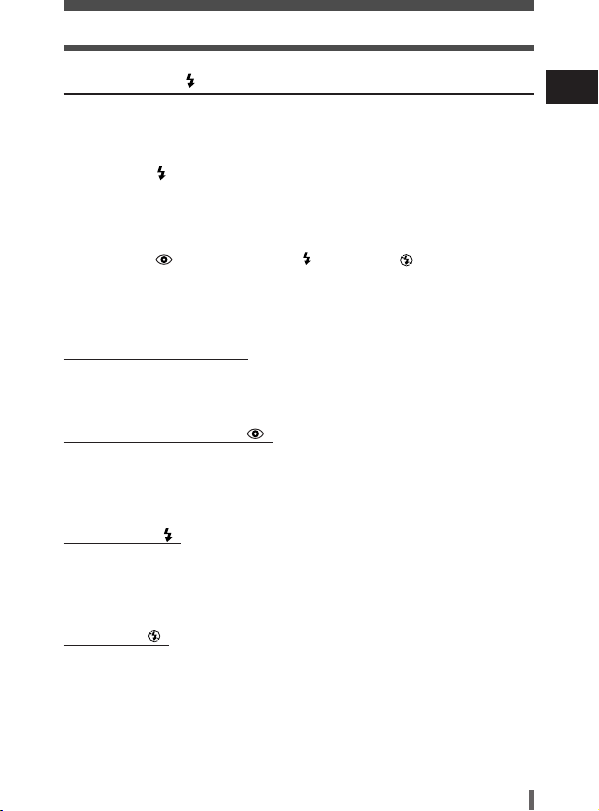
Shooting
Using the flash
Select the flash mode best suited to the light conditions and the effect you
want to achieve.
1 Open the lens barrier fully.
2 Press í ().
• The monitor turns on.
• The current flash setting is displayed.
3 Press í again to set the flash mode.
• Each time you press í, the flash mode changes in the following sequence:
“AUTO” – “ Red-eye reduction” – “ Fill-in flash” – “ Flash off”.
4 Press the shutter button halfway.
• When the flash fires, the orange lamp lights steady.
5 Press the shutter button fully to take the picture.
Auto-flash (No indication)
The flash fires automatically in low light or backlight conditions.
To shoot a subject with backlight, position the AF target mark over the
subject.
Red-eye reduction flash ( )
The light from the flash may make the subject’s eyes appear red in the
picture. The red-eye reduction flash mode reduces this phenomenon by
emitting pre-flashes before firing the regular flash. This helps accustom the
subject’s eyes to the bright light and minimizes the red-eye phenomenon.
Fill-in flash ( )
The flash fires regardless of the available light. This mode is useful for
eliminating shadows on the subject’s face (such as shadows from tree
leaves), in a backlight situation, or for correcting the color shift produced by
artificial lighting (especially fluorescent light).
Flash off ( )
The flash does not fire even in low light conditions. Use this mode in
situations where flash photography is not desired or is prohibited, such as in
an art museum. You can also use this mode when you want to shoot a
natural-looking twilight or night scene.
En
25
Page 28
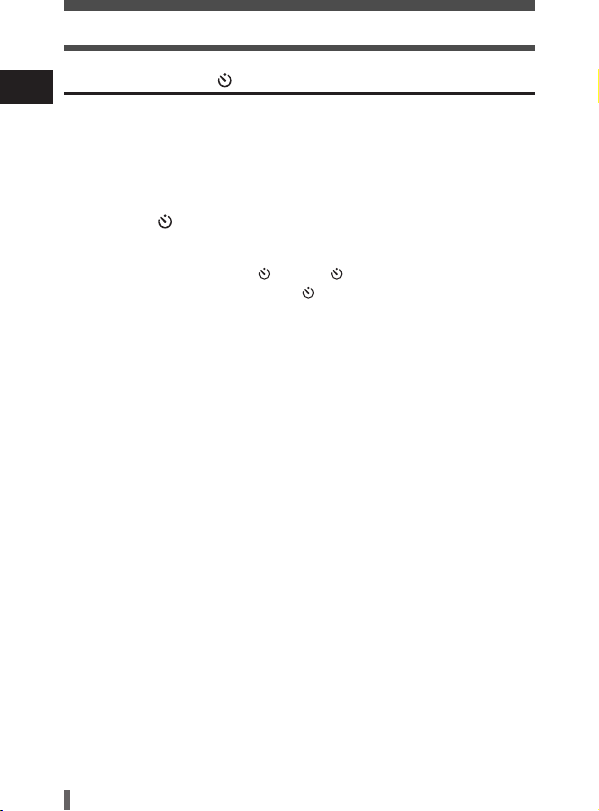
Shooting
Self-timer shooting
En
This function lets you take pictures using the self-timer. Fix the camera
securely on a tripod or set it on a level surface for self-timer shooting. This
function is useful for taking pictures where you want to be included in the
photograph.
1 Open the lens barrier fully.
2 Press É ().
• The monitor turns on.
3 Press É again to set the self-timer mode.
• The setting changes between OFF and ON each time É is pressed.
When the self-timer mode is selected, is displayed on the monitor.
4 Take the picture. Press the shutter button to start the timer and
take the picture.
• The self-timer lamp lights for approximately 10 seconds, then starts blinking. After
blinking for approximately 2 seconds, the picture is taken.
• The self-timer mode is automatically canceled after one shot.
26
Page 29
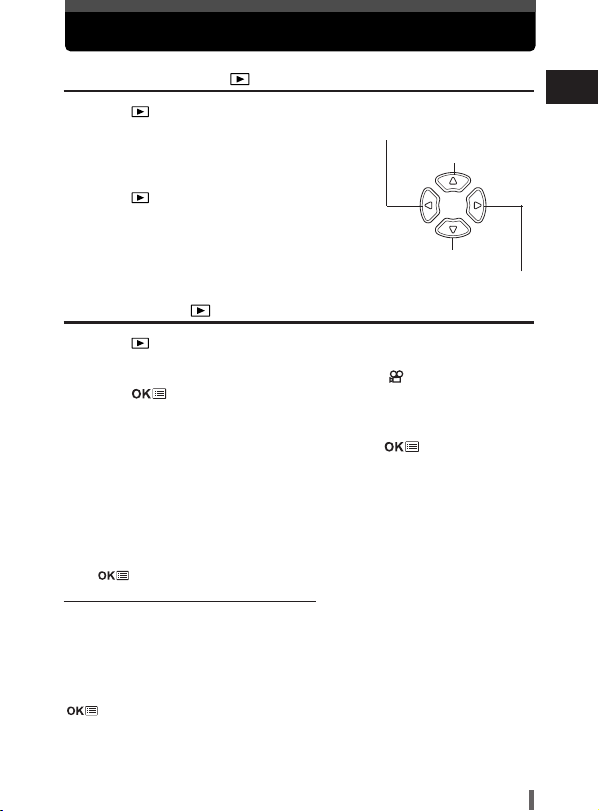
Playback
Viewing still pictures
1 Press with the lens barrier closed.
• The monitor turns on and displays the last picture
taken. (Single-frame playback)
2 Use the arrow pad to play back other
pictures.
Displays the previous
picture. (É)
Close-up playback (Ñ)
3 Press to cancel playback.
• The monitor and camera turn off.
Index display(ñ)
Displays the next picture. (
í)
Viewing movies
1 Press with the lens barrier closed.
• The monitor turns on.
2 Use the arrow pad to display the picture with .
3 Press .
• The top menu is displayed.
4 Press Ñ to select MOVIE PLAY.
5 Press Ññ to select PLAYBACK, then press .
• The movie is played back.
• After playback, the menu is displayed.
PLAYBACK : Plays back the entire movie again.
FRAME BY
FRAME : Plays back the movie manually one frame at a time.
EXIT : Leaves the movie playback mode.
Press
Ññ to select from PLAYBACK, FRAME BY FRAME or EXIT, then press
●When FRAME BY FRAME is selected
Ñ
ñ : Displays the last frame of the movie.
í : Displays the next frame. The movie can be displayed continuously by holding
É : Displays the previous frame. The movie can be displayed continuously in
.
: Displays the first frame of the movie.
the button down.
reverse by holding the button down.
: Displays the MOVIE PLAY menu.
En
27
Page 30
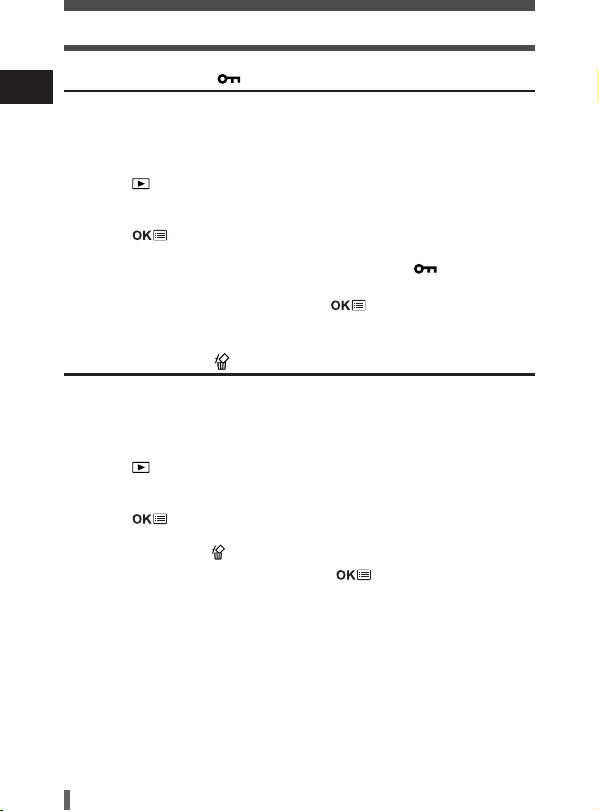
Playback
Protecting pictures
En
You are recommended to protect important pictures to avoid accidentally
erasing them. Protected pictures cannot be erased by the single-frame/allframe erase function.
1 Press with the lens barrier closed.
• The monitor turns on.
2 Use the arrow pad to display the picture you want to protect.
3 Press .
• The top menu is displayed.
4 In the top menu, select MODE MENU T PLAY T , and press
í.
5 Press Ññ to select ON, then press .
• To cancel protection, select OFF.
Single-frame erase
Recorded pictures can be erased. There are two types of erase: Singleframe erase, which erases only the picture that is displayed on the monitor,
and all-frame erase, which erases all the pictures on the card.
1 Press .
• The monitor turns on.
2 Use the arrow pad to display the picture you want to erase.
3 Press .
• The top menu is displayed.
4 Press ñ to select .
5 Press Ññ to select YES, then press .
• The picture is erased and the menu is closed.
28
Page 31

Playback
All-frame erase
This function erases all the pictures on the card.
1 In the playback mode top menu, select MODE MENU T CARD T
CARD SETUP, and press
í.
2 Press Ññ to select ALL ERASE, then press .
3 Press Ññ to select YES, then press .
• All the pictures are erased. Protected pictures are not erased.
Formatting cards (Card setup)
This function lets you format a card. Formatting prepares cards to receive
data. Before using non-Olympus cards or cards which have been formatted
on a PC, you must format the card with this camera.
All existing data, including protected pictures, are erased when the
card is formatted. Make sure that you save or transfer important data
to a PC before formatting a used card.
1 In the top menu, select MODE MENU T CARD T CARD SETUP,
and press
• Shooting mode: The FORMAT screen is displayed.
• Playback mode: The CARD SETUP screen is displayed.
2 If the FORMAT screen is displayed, press Ññ to select YES.
If the CARD SETUP screen is displayed, press
FORMAT, then press .
When the FORMAT screen appears, press
3 Press .
• The BUSY bar is displayed and the card is formatted.
í.
Ññ to select
Ññ to select YES.
En
29
Page 32

Transferring pictures to a computer
By connecting the camera to a computer with the provided USB cable,
En
images on a card can be transferred to the computer. Some OS's (operating
systems) may need a special setup when connecting to the camera for the
first time. Follow the chart below. For details on the procedures in the chart,
refer to the “Reference Manual” on the CD-ROM and the “Software
Installation Guide” (included in the CD-ROM package).
Identifying the OS
Windows 98/98 SE
(Second Edition)
Installing the USB
driver for Windows 98
Connecting the camera to a computer using the provided USB cable
Confirming the computer recognizes the camera
* Even if your computer has a USB connector, data transfer may not function correctly if
you are using one of the operating systems listed below or if you have an add-on USB
connector (extension card, etc.).
● Windows 95/NT 4.0
● Windows 98/98 SE upgrade from Windows 95
● Mac OS 8.6 or lower (except Mac OS 8.6 equipped with USB MASS Storage support
1.3.5 installed at the factory)
● Data transfer is not guaranteed on a home-built PC system or PCs with no factory
installed OS.
You can view images using: graphics applications that support the JPEG
file format (Paint Shop Pro, Photoshop, etc.); Internet browsers (Netscape
Communicator, Microsoft Internet Explorer, etc.); CAMEDIA Master
software; or other software. For details on using commercial graphics
applications, refer to their instruction manuals.
Windows 2000
Professional/Me/XP
Downloading image files
Disconnecting the USB cable
Mac OS 9.0 - 9.1/OS X
*OS 8.6: See below.
30
Page 33

Transferring pictures to a computer
For other OS users
Users running other OS cannot connect the camera directly to a computer.
Windows 95 Windows NT Mac OS before OS 9
You can download images directly to your computer using an optional PC
card adapter.
Does your computer have a USB interface?
Is there a port marked on your computer?
No
No
ß
Yes
¥
Is your OS one
of the following?
• Windows 98
• Windows 2000
• Windows Me
• Windows XP
• Mac OS 9/X
Yes
¥
Does your computer have a built-in PC card slot?
No
Yes
å
Connect the camera directly to
your computer
using the provided
å
USB cable.
Use an optional USB
reader/writer.
* Certain card readers may not
be compatible with Mac OS X.
å
Check the Olympus website for
the most up-to-date compatibility
information.
Use the optional PC card adapter.
* Not supported by Windows NT4.0 or
lower
¥
Consult your nearest Olympus representative.
For more details on the camera functions described in this manual, refer to
the camera Reference Manual on the CD-ROM enclosed in the camera
package.
For more details on PC connections, refer to the “Software Installation Guide”
(included in the CD-ROM package).
En
31
Page 34

Error codes
SELECT GO
CARD SETUP
POWER OFF
FORMAT
En
Monitor
indication
NO CARD
CARD ERROR
WRITE-PROTECT
CARD FULL
NO PICTURE
PICTURE ERROR
CARD COVER
OPEN
Possible cause
The card is not inserted,
or it cannot be
recognized.
There is a problem with
the card, so the camera
will not function.
Writing to the card is
prohibited.
The card is full. No
more pictures can be
taken or no more
information such as
print reservation can be
recorded.
There are no pictures
on the card.
There is a problem with
the selected picture, so
it cannot be played back
on this camera.
The card is not
formatted.
The card cover is open.
Corrective action
• Insert a card correctly or insert a
different card.
• If the card is dirty, wipe the gold
contacts with a clean tissue and
insert it again. If the problem is still
not corrected, the card cannot be
used.
Insert a different card.
Read-only has been set using a
computer. Use the computer again to
cancel the read-only setting.
Replace the card or erase unwanted
pictures. Before erasing, download
important images to a PC.
The card contains no pictures. Record
pictures.
Use image processing software to
view the picture on a PC. If that
cannot be done, the image file is
damaged.
Format the card.
Close the card cover.
32
Page 35

Specifications
Product type : Digital camera (for shooting and displaying)
Recording system
Still picture : Digital recording, JPEG (in accordance with Design
Movie : QuickTime Motion JPEG support
Memory : xD-Picture Card (16 – 256MB)
No. of storable : Approx. 11 frame (SHQ: 1600 x 1200 pixels)
pictures/No. of pixels Approx. 32 frames (HQ : 1600 x 1200 pixels)
(on a 16 MB card) Approx. 76 frames (SQ1: 1024 x 768 pixels)
No. of effective : 2,000,000 pixels
pixels
Image pickup : 1/ 3.2'' CCD solid-state image pickup, 2,110,000
device pixels (gross)
Lens : Olympus lens 5 mm (equivalent to 38 mm lens on
Photometric system : Center-weighted average light metering,
Shutter speed : 1/2 to 1/700 sec.
Shooting range : 0.5 m (1.6 ft.)
Viewfinder : Reverse Galilean viewfinder
Monitor : 1.8'' TFT* color LCD display, 61,000pixels
Outer connector : DC-IN jack, USB connector (mini-B),
Automatic calendar : 2000 – 2099
system
rule for Camera File system (DCF)), Exif 2.2, Digital
Print Order Format (DPOF)
PRINT Image Matching II
Approx. 165 frames (SQ2: 640 x 480 pixels)
35 mm camera),
f2.8, 5 elements in 4 groups
Spot metering
∞ to (normal)
0.2 m (0.7 ft.)
VIDEO OUT jack
∞ to (macro mode)
En
* A color monitor using a transistor made from thin-film.
33
Page 36

Specifications
Operating environment
En
Temperature : 0° C to 40° C (32° F to 104° F) (operation)
–20° C to 60° C (–4° F to 140° F) (storage)
Humidity : 30% to 90% (operation)/ 10% to 90% (storage)
Power supply : Two AA (R6) alkaline batteries or
NiMH batteries
One lithium CR-V3 battery pack
AC adapter (optional)
● Manganese (zinc-carbon) batteries cannot be
used.
Dimensions : 112 mm (W) x 62 mm (H) x 40 mm (D)
(4.4'' x 2.4'' x 1.6'')
(excluding protrusions)
Weight : 166 g (0.4 lb.) (without battery or card)
SPECIFICATIONS ARE SUBJECT TO CHANGE WITHOUT ANY NOTICE OR
OBLIGATION ON THE PART OF THE MANUFACTURER.
34
Page 37

http://www.olympus.com/
OLYMPUS OPTICAL CO., LTD.
Customer support (Japanese language only): Tel. 0426-42-7499 Tokyo
Two Corporate Center Drive, Melville, NY 11747-3157, U.S.A. Tel. 1-631-844-5000
Technical Support (USA)
OLYMPUS AMERICA INC.
24/7 online automated help: http://support.olympusamerica.com/
Phone customer support: Tel. 1-888-553-4448 (Toll-free)
Our phone customer support is available from 8 am to 10 pm (Monday to Friday) ET
E-Mail: distec@olympus.com
Olympus software updates can be obtained at: http://olympus.com/digital/
OLYMPUS OPTICAL CO. (EUROPA) GMBH.
Premises/Goods delivery: Wendenstrasse 14-18, 20097 Hamburg, Germany
Letters: Postfach 10 49 08, 20034 Hamburg, Germany
Tel. +49(0)40-23 77 30/+49(0)40-23 77 33
European Technical Customer Support:
Please visit our homepage http://www.olympus-europa.com
or call our TOLL FREE NUMBER : 00800 - 67 10 83 00
for Austria, Belgium, Denmark, Finland, France, Germany, Italy, Luxemburg,
Netherlands, Norway, Portugal, Spain, Sweden, Switzerland, United Kingdom
• Please note some (mobile) phone services/provider do not permit access or
request an additional prefix to +800 numbers.
For all not listed European Countries and in case that you can’t get connected
to the above mentioned number please make use of the following
CHARGED NUMBERS: +49(0)1805-67 10 83 or +49(0)40-23 77 38 99
Our Technical Customer Support is available from 9 am to 6 pm MET (Monday to Friday)
© 2003 OLYMPUS OPTICAL CO., LTD.
VT450701
Page 38

DIGITAL CAMERA
REFERENCE MANUAL
● Thank you for purchasing an Olympus digital camera. Before you start
to use your new camera, please read these instructions carefully to
enjoy optimum performance and a longer service life. Keep this manual
in a safe place for future reference.
● We recommend that you take test shots to get accustomed to your
camera before taking important photographs.
● In the interest of continually improving products, Olympus reserves the
right to update or modify information contained in this manual.
D-390
C-150
Page 39

2
For customers in North and South America
For customers in Europe
“CE” mark indicates that this product complies with the European
requirements for safety, health, environment and customer protection.
“CE” mark cameras are intended for sales in Europe.
Trademarks
• IBM is a registered trademark of International Business Machines Corporation.
• Microsoft and Windows are registered trademarks of Microsoft Corporation.
• Macintosh is a trademark of Apple Computer Inc.
• All other company and product names are registered trademarks and/or trademarks of
their respective owners.
• The standards for camera file systems referred to in this manual are the “Design Rule
for Camera File System/DCF” standards stipulated by the Japan Electronics and
Information Technology Industries Association (JEITA).
For customers in USA
Declaration of Conformity
Model Number : D-390/C-150
Trade Name : OLYMPUS
Responsible Party : Olympus America Inc.
Address : 2 Corporate Center Drive, Melville, New York
11747-3157 U.S.A.
Telephone Number : 631-844-5000
Tested To Comply With FCC Standards
FOR HOME OR OFFICE USE
This device complies with Part 15 of the FCC rules. Operation is subject
to the following two conditions:
(1) This device may not cause harmful interference.
(2) This device must accept any interference received, including
interference that may cause undesired operation.
For customers in Canada
This Class B digital apparatus meets all requirements of the Canadian
Interference-Causing Equipment Regulations.
Page 40

Introduction of the camera’s
functions
3
Contents P. 4
Specifications P. 111
Index P. 113
For easily learning the fundamentals
of taking pictures
For fine-tuning the settings to get
that particular shot
For playing back and arranging
pictures
Settings that make the camera
easier to operate
Printing pictures
Troubleshooting and other
information
1
2
3
4
5
6
7
8
Getting started P. 7
Using the menus P. 29
Shooting basics P. 37
Advanced shooting P. 52
Playback P. 67
Useful functions P. 84
Print settings P. 93
Miscellaneous P. 99
Page 41

Contents
4
Contents ....................................................................................................4
1 Getting started 7
Names of parts ..........................................................................................7
Monitor indications ....................................................................................9
How to use this manual ..........................................................................12
Attaching the strap ..................................................................................13
Loading batteries ....................................................................................14
Selecting batteries or the optional AC adapter ..................................16
Inserting/Removing a card ......................................................................18
Card basics ......................................................................................18
Power on/off ............................................................................................21
If the card is not recognized (card check) ..........................................23
Selecting a language ....................................................................24
Setting the date and time ..................................................................26
Holding the camera ................................................................................ 28
2 Using the menus 29
Menu items ..............................................................................................29
How to use the mode menu .................................................................... 30
Shortcut menus ........................................................................................32
Mode menus ............................................................................................34
3 Shooting basics 37
Shooting modes ......................................................................................37
Selecting shooting modes ..................................................................38
Taking still pictures PHOTO ..............................................................40
Taking still pictures using the viewfinder ............................................40
Taking still pictures using the monitor ................................................41
Comparison of the viewfinder & monitor ............................................43
If correct focus cannot be obtained ........................................................44
How to lock the focus ........................................................................44
Subjects that are difficult to focus on..................................................45
Page 42

5
Contents
Recording movies ..............................................................................46
Zoom (Digital zoom) ................................................................................48
Using the flash ....................................................................................49
4 Advanced shooting 52
Macro mode shooting ........................................................................52
Self-timer shooting ............................................................................53
Selecting the metering area (Spot metering) ....................................54
PANORAMA - Panorama shooting ..........................................................55
2 IN 1 - Taking two-in-one pictures
2IN1..............................................57
Changing the record mode ................................................................59
Varying the image brightness (Exposure compensation) ..................63
Adjusting the white balance
WB ............................................................65
5 Playback 67
Viewing still pictures ........................................................................67
QUICK VIEW......................................................................................68
Close-up playback ........................................................................69
Index display ................................................................................70
Slideshow ....................................................................................71
Picture Rotation ............................................................................72
Playback on a TV .................................................................................. 73
MOVIE PLAY - Viewing movies ........................................................74
Protecting pictures ..........................................................................76
Erasing pictures ................................................................................77
Single-frame erase ............................................................................77
All-frame erase ............................................................................78
Editing still pictures ..................................................................................79
Creating black and white pictures ......................................................79
Creating sepia-toned pictures ............................................................80
Resizing pictures ........................................................................80
INDEX - Creating an index ......................................................................82
Page 43
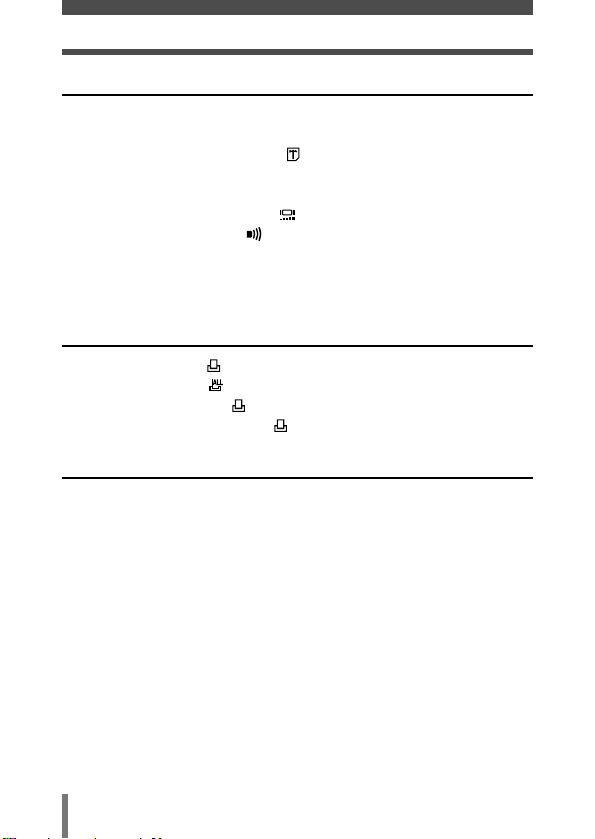
6
Contents
6 Useful functions 84
MODE RESET - Restoring the factory default settings............................84
ALL RESET - Saving the settings ............................................................84
CARD SETUP - Formatting cards ......................................................85
Displaying shooting information
INFO ..................................................87
REC VIEW - Viewing a picture immediately after shooting......................88
Adjusting the monitor brightness ......................................................88
Turning the beep sound off ..............................................................89
FILE NAME ..............................................................................................89
PIXEL MAPPING......................................................................................91
VIDEO OUT - Video output selection ......................................................92
7 Print settings 93
How to print pictures ..........................................................................93
All-frame reservation ..........................................................................95
Single-frame reservation ....................................................................96
Resetting print reservation data ........................................................98
8 Miscellaneous 99
Error codes ..............................................................................................99
Troubleshooting......................................................................................100
Menu list ................................................................................................105
Factory default settings ..........................................................................108
List of functions by shooting mode ........................................................109
Camera maintenance ............................................................................110
Specifications..........................................................................................111
Index ......................................................................................................113
Page 44

7
1
Getting started
Names of parts
1 Getting started
Shutter button ~P. 40
Flash ~P. 49
Connector
cover
~P. 73
DC-IN jack ~P. 16
Self-timer lamp
~P. 53
Lens barrier
Turns the camera on and
off in the shooting mode.
Lens
VIDEO OUT jack
~P. 73
Page 45

8
Names of parts
1
Getting started
Arrow pad (ÑñÉí) ~P. 12
Zoom in
~P. 48
Close-up playback ~P. 69
Zoom out
~P. 48
Index display ~P. 70
Flash
~P. 49
Monitor
~P. 41
Battery compartment cover
~P. 14
OK/Menu button( )
~P. 29
Monitor button
(QUICK VIEW )
~P. 68
Playback button ( )
~ P. 67
Shooting: Turns on/off the monitor
Playback: Turns on/off the camera
• Press this button after connecting the
camera to the PC with the USB
cable.
Strap eyelet
~P. 13
Tripod socket
Viewfinder
~P. 40
AF target mark
~P. 40
Green lamp
~P. 40
Orange lamp
~P. 40, 49
Arrow pad
Viewfinder
Simply press a button
(Ñ/ñ/É/í) to directly select
zoom in/out, flash or self-timer.
Buttons are also used to
navigate the various menu
items.
Self-timer
~P. 53
Card cover ~P. 19
USB
connector
Page 46

9
1
Getting started
Monitor indications
●Shooting mode
Items Indications Ref. page
1 Battery check , P. 11
2 Shooting mode
P
, , , , , P. 37
3 Exposure –2.0 – +2.0 P. 63
compensation
4 Spot metering mode P. 54
5 White balance , , , P. 65
6 AF target mark [ ] P. 41
7 Macro P. 52
8 Flash mode , , P. 49
9 Self-timer P. 53
10 Record mode SHQ, HQ, SQ1, SQ2 P. 59
11 Resolution 1600 x 1200, 1024 x 768, P. 60
(number of pixels) 640 x 480, etc.
12 Number of storable 11 P. 41
still pictures
Seconds remaining 11'' P. 46
for movies
4
7
8
9
10 11 12
5
6
12 3
P
HQ
1600 x 1200
2.0
+
Page 47

10
1
Getting started
Monitor indications
●Playback mode
INFO setting allows you to select how much information to display on the
monitor. Screens when the information display is set to ON are shown
below.
~ “Displaying shooting information” (P. 87)
• The indications that appear on a movie picture that has been
displayed from the index display are different from those that
appear when the movie picture is displayed using the movie
playback function.
Note
Still picture Movie
Items Indications Ref. page
1 Battery check , P. 11
2 Print reservation x10 P. 95
Number of prints P. 96
3 Protect P. 76
4 Record mode SHQ, HQ, SQ1, SQ2 P. 59
5 Number of pixels 1600 x 1200, 1024 x 768, P. 60
640 x 480, etc.
6 Exposure –2.0 – +2.0 P. 63
compensation
7 White balance WB AUTO, , , , P. 65
8 Date and time '03.09.12 12:30 P. 26
9 File number, Frame 100-0020, 12, 0"/15" P. 74
number, Playing time P. 87
/Total recording time
10 Movie mode P. 74
HQ
SIZE: 1600x1200
2.0
03.09.12 12:30
FILE: 100
0020
HQ
SIZE: 320x240
WB AUTO
03.09.12 12:30
0"/15"
123
x
10
HQ
SIZE: 1600x1200
’03.09.12 12:30
FILE: 100
–0020
4
5
+
6
2.0
7
8
9
SIZE: 320x240
’03.09.12 12:30
10
HQ
WB AUTO
0"/15"
9
Page 48

11
1
Getting started
Monitor indications
●Battery check
If the remaining battery power is low, the battery check indication on the
monitor changes as follows when the camera is turned on or while the
camera is in use.
Lights (Green)
(The indicator turns
off after several
seconds.)
Blinks (Red)
Pictures can be
taken.*
Remaining power level: low.
Prepare new batteries.
Green and orange lamps on
right of viewfinder blink.
Remaining power level:
exhausted.
Put in new batteries.
No indication
* The amount of energy the camera uses varies greatly on how the camera is operated.
Battery power may finish without displaying any warning, causing the camera to turn
off.
Page 49

12
1
Getting started
4
Advanced shooting
PANORAMA - Panorama shooting
You can take advantage of panorama shooting with the Olympus xD-Picture
Card. Panorama shooting lets you connect pictures with overlapping edges
into a single panoramic picture, using the CAMEDIA Master software
contained on the CD-ROM provided.
Connects pictures from
left to right.
1 In the shooting mode top menu, select
MODE MENU T CAMERA T
PANORAMA,and press
í.
~
“How to use the mode menu” (P. 30)
• The monitor turns on.
• The PANORAMA mode is set.
2 On the monitor, use the arrow pad to
choose the direction you want the
pictures connected.
í
: Connects the pictures from left to right.
É : Connects the pictures from right to left.
Ñ : Connects the pictures from bottom to top.
ñ : Connects the pictures from top to bottom.
Arrow pad (ÑñÉí)
How to use this manual
Follow the arrows to perform menu operations. For details of
operating procedures, see “How to use the mode menu” (P. 30).
The buttons for various functions and
their locations are clearly illustrated.
Ñ, ñ, É and í indicate which button
to press on the arrow pad.
This sample page is only for your reference. It may differ from the actual
instructions in this manual.
●Indications used in this manual
Important information on factors which may lead to a malfunction
or operational problems. Also warns of operations that should be
absolutely avoided.
Useful information and hints that will help you get the most out of
your camera.
Reference pages describing details or associated information.
~
Note
Page 50

13
1
Getting started
Attaching the strap
1 Thread the short end of the strap through
the strap eyelet.
• The strap can only enter from the lens side.
2 Thread the long end of the strap through
the loop that has already gone through
the eyelet.
3 Pull the strap tight, making sure that it is
securely fastened and does not come
loose.
Strap eyelet
• Be careful with the strap when you carry the camera, as it can
easily catch on stray objects, causing injury or damage.
• Attach the strap correctly following the procedure so that the
camera does not fall off. If the strap is attached incorrectly and the
camera falls off, Olympus is not responsible for any damages.
Note
Page 51

14
1
Getting started
Loading batteries
Use one CR-V3 lithium battery pack, or two AA (R6) NiMH batteries or
alkaline batteries.
• CR-V3 lithium battery packs cannot be re-charged.
• Do not peel the label on a CR-V3 lithium battery pack.
• Manganese (zinc-carbon) batteries cannot be used.
Important
1 Make sure that:
2 Slide the battery compartment cover in
the direction of
a (the direction
indicated by the mark on the cover),
and lift it up in the direction of
b.
3 Insert batteries in the direction shown in the illustration.
When using AA (R6) batteries
There is a mark on the
bottom of the camera
showing the correct
way to insert batteries.
When using a CR-V3 lithium battery pack
The lens barrier
is closed.
The monitor is off.
The lamps on the right of
the viewfinder are off.
a
b
Page 52

15
1
Getting started
Loading batteries
• Some camera settings will return to the factory default settings if
the camera is left for about one hour with the battery removed.
Note
4 Close the battery compartment cover so
that it pushes batteries down inside.
While pressing the mark, slide the
cover in the direction of
c.
• If the battery compartment cover seems hard to
close, do not force it. With the battery
compartment cover shut, press the mark
firmly and push in the direction shown in the
illustration.
c
Page 53

16
1
Getting started
Loading batteries
Selecting batteries or the optional AC adapter
In addition to the batteries provided, this camera can also use the following
types of batteries or AC adapter. Choose the power source best suited to
the situation.
●CR-V3 lithium battery packs (Not rechargeable)
Because CR-V3 lithium battery packs have long lives, they are convenient
when traveling. Do not peel off their labels.
●NiMH batteries (Rechargeable)
Olympus NiMH batteries are rechargeable and economical. If they are
often charged without first using all their power, the amount of time they
can be used will become gradually shorter.
●AA (R6) alkaline batteries
When you need batteries in a hurry, you can use AA (R6) alkaline
batteries, which are easy to get anywhere. However, the number of
pictures you can store may vary greatly, depending on the battery
manufacturer, shooting conditions, etc. To save power, turn off the monitor
whenever possible.
●AC adapter
Be sure to use the specified AC adapter. An AC adapter is useful for timeconsuming tasks such as image downloads.
Use an AC adapter designed to operate on the AC voltage in the area the
camera is being used.
Consult your nearest Olympus dealer or service center for details.
AC wall outlet
Connection cord plug
Open the connector
cover and plug in the
AC adapter.
DC-IN jack
AC adapter
Page 54

17
1
Getting started
Loading batteries
• Manganese (zinc-carbon) batteries cannot be used.
• If the battery power runs out while the camera is connected to a
PC, the image data may be lost or damaged. You are
recommended to use the AC adapter when transferring images to a
PC. Do not connect or disconnect the AC adapter while the camera
is communicating with the PC.
• Do not remove or load batteries or connect or disconnect the AC
adapter while the camera is turned on. Doing so could affect the
camera’s internal settings or functions.
• Power is consumed continuously during the conditions described
below. This could make batteries run out of power quickly.
• Turning on the monitor.
• Repeated auto-focus by depressing the shutter button halfway.
• When the camera is connected to a PC.
• When using an AC adapter, power is supplied to the camera by the
AC adapter even if batteries are loaded in the camera. The AC
adapter does not charge batteries in the camera.
• Carefully read the separate-volume Safety Precaution before use.
Note
Page 55

18
1
Getting started
Inserting/Removing a card
“Card” in this manual refers to the xD-Picture Card. The camera uses the
card to record pictures.
Card basics
The card corresponds to normal camera film for recording the pictures you
have taken. Pictures recorded and stored on the card can easily be erased,
overwritten, and/or edited on a PC.
1 Index area
You can write down the card’s contents.
2 Contact area
Comes into contact with the camera’s signal
read contacts.
Compatible cards
• xD-Picture Card (16 to 256 MB)
• This camera may not recognize a non-Olympus card or a card that
was formatted on another device (such as a PC, etc.). Before use,
be sure to format the card on this camera.
~ “CARD SETUP -
Formatting cards” (P. 85)
Note
1
2
Page 56

●Inserting a card
1 Make sure that:
2 Open the card cover.
3 Face the card the correct way and insert it into the card slot as
shown.
• Insert the card while keeping it straight.
• When the card is inserted fully, you will feel it lock into place.
• Inserting the card the wrong way or at an angle could damage the contact area or
cause the card to jam.
• If the card is not inserted all the way, data may not be written to the card.
4 Close the card cover.
19
1
Getting started
Inserting/Removing a card
The lens barrier
is closed.
The monitor is off.
The lamps on the right of
the viewfinder are off.
Notch
Index area side
When the card is
inserted properly.
Page 57

20
1
Getting started
Inserting/Removing a card
●Removing the card
1 Make sure that:
2 Open the card cover.
3 Push the card all the way in to unlock it,
then let it return slowly.
• The card is ejected a short way and then stops.
4 Hold the card straight and pull it out.
5 Close the card cover.
Releasing your finger quickly after
pushing the card all the way in may
cause it to eject forcefully out of the slot.
• Do not push in the card with hard or pointed objects, such as a pen.
• Never open the card cover, or remove the card or the battery while
the camera is turned on. Doing so could destroy the data on the
card. Once destroyed, data cannot be restored.
Note
Note
The lens barrier
is closed.
The monitor is off.
The lamps on the right of
the viewfinder are off.
Page 58

21
1
Getting started
Power on/off
●When shooting pictures
Power on: Open the lens barrier.
The camera turns on in the shooting
mode.
Power off: Close the lens barrier.
The camera turns off.
TIPS
• To save battery power, the camera automatically enters the sleep
mode (stops being active) after about 3 minutes of non-operation.
The camera activates again as soon as you lightly press the
shutter button. Whenever possible, turn the camera off when you
do not intend to take any pictures for a while.
● Power on
● Power off
Page 59

22
1
Getting started
Power on/off
●When playing back pictures
Power on: Press with the lens barrier
closed.
The camera turns on in the playback
mode. The monitor turns on and the
last picture taken is displayed.
Power off: Press .
The monitor and the camera turn
off.
TIPS
• When the camera turns on, the monitor may light up for an instant
and a picture appear after a short time. This is not a malfunction.
• Never open the card cover, remove the card or the battery, or
connect or disconnect the AC adapter while the camera is turned
on. Doing so could destroy all data on the card. Destroyed data
cannot be restored. When changing the card, be sure to turn the
camera off before opening the card cover.
Note
Page 60

23
1
Getting started
Power on/off
If the card is not recognized (card check)
When the power is turned on, the camera checks the card automatically. If
there is no card in the camera or a card that is not supported by this camera
is inserted, the following screen is displayed.
• All data stored on the card is erased when the card is formatted.
Note
Monitor indication Corrective action
There is no card in the camera or the card is not
inserted properly.
T Turn off the camera, then insert a card. If a card
is already inserted, remove it and insert it again
correctly.
The card cannot record, play back or erase
pictures.
T Replace the card with a new one.
Press
Ññ to select POWER OFF, then press
.
T Format the card.
Press
Ññ to select FORMAT, then press
to display the confirmation screen.
Select YES and press .
Formatting starts. If the card was successfully
formatted, the camera is ready to take pictures.
NO CARD
SELECTSELECT GOGO
CARD SETUPCARD SETUP
POWER OFF
FORMATFORMAT
Page 61

24
1
Getting started
Selecting a language
You can select a language for on-screen display. This reference manual
shows the English on-screen display in the illustrations and explanations.
Available languages vary depending on the area where you purchased this
camera.
1 Open the lens barrier fully.
2 Press .
• The top menu is displayed.
3 Press í on the arrow pad to select
MODE MENU.
4 Press Ññ to select the SETUP tab, then
press
í.
5 Press Ññ to select , then press í.
SETUP tab
Top menu
MODE RESET
MODE MENU
SETUP
CAM
CARD
PIC
ALL RESET
REC VIEWREC VIEW
FILE NAME
ON
ON
ON
RESET
ENGLISHENGLISH
SETUP
CAM
CARD
PIC
ALL RESET
REC VIEWREC VIEW
FILE NAME
ON
ON
ON
RESET
ENGLISH
Arrow pad (ÑñÉí)
Page 62

25
1
Getting started
Selecting a language
6 Press Ññ to select a language, then
press .
7 Press again to exit the menu.
8 Close the lens barrier to turn the camera
off.
TIPS
• The language can also be set from the playback mode.
SELECT GO
ENGLISH
FRANCAISFRANCAIS
DEUTSCHDEUTSCH
ESPAÑOLOL
Page 63

26
1
Getting started
Setting the date and time
1 Open the lens barrier fully.
2 Press .
• The top menu is displayed.
3 Press í on the arrow pad to select
MODE MENU.
4 Press Ññ to select the SETUP tab, then
press
í.
5 Press Ññ to select , then press í.
• The green frame moves to the selected item.
Top menu
MODE RESET
MODE MENU
SETUP tab
SETUP
CAM
CARD
PIC
ALL RESET
REC VIEWREC VIEW
FILE NAME
ON
ON
ON
RESET
ENGLISHENGLISH
SETUP
CAM
CARD
PIC
VIDEO OUT
NTSC
’03.01.0103.01.01
00:0000:00
PIXEL MAPPINGPIXEL MAPPING
Arrow pad (ÑñÉí)
Page 64

27
1
Getting started
Setting the date and time
6 Press Ññ to select one of the following
date formats:Y-M-D (Year/Month/Day), MD-Y (Month/Day/Year), D-M-Y (Day/ Month/
Year).Then press
í.
• Move to the year setting.
• The following steps show the procedure used
when the date and time settings are set to Y-M-D.
7 Press Ññ to set the year, then press í
to move to the month setting.
• To move back to the previous setting, press É.
• The first two digits of the year are fixed.
8 Repeat this procedure until the date and
time are completely set.
• The camera only displays the time in the 24-hour
time system. (“2 pm” would be “14:00”.)
9 Press .
• For a more accurate setting, press when the time hits 00 seconds. The
clock starts when you press the button.
10
Close the lens barrier to turn the camera
off.
TIPS
• The date and time can also be set from the playback mode.
• The current settings are retained even when the power is turned off.
• The date and time settings will be canceled if the camera is left
without the battery for approximately 1 hour. The settings will be
canceled more quickly if the battery was only loaded in the camera
for a short time before being removed. Before taking important
pictures, check that the date and time settings are correct.
Note
SELECTSELECT SETSET GOGO
2003 . 01 . 01
SELECTSELECT SETSET GOGO
2003 . 01 . 01
Page 65

28
1
Getting started
Holding the camera
When taking pictures, hold the camera firmly with both hands while keeping
your elbows at your sides to prevent the camera from moving. When using a
vertical grip, hold the camera so that the flash is higher than the lens.
Taking pictures using the monitor
Taking pictures using the viewfinder
• Clear pictures cannot be obtained if the camera moves as the
shutter button is pressed. Hold the camera correctly, and press the
shutter button gently.
Note
Horizontal grip
Incorrect grip
Vertical grip
Keep your fingers and the strap away from
the lens and flash.
Be sure to hold the camera with both
hands to stop it from moving. Keeping
your elbows at your sides is very
effective for this.
Page 66

29
2
Using the menus
Menu items
2 Using the menus
When you turn on the camera and press , the top menu is displayed
on the monitor. The functions of this camera are set from the menus. This
chapter explains the types of menu items that this camera has and how
they work, using shooting mode screens.
Press .
The top menu is
displayed.
Select a menu using
the arrow pad.
• Takes you directly to the setting
screen.
• Display operational buttons at the
bottom of the screen.
• Categorizes the settings into
tabs.
• Displays the tabs of each menu.
Select the desired tab on the left
of the screen by pressing
Ññ.
Shortcut Menus MODE MENU
Tab
MODE RESET
MODE MENU
CANCELCANCEL SELECTSELECT GOGO
SHQ SHQ 1600 x 1200
HQ 1600 x 1200
SQ1 SQ1 1024 x 768
SQ2 SQ2 640 x 480
SET
CAMERA
CARD
PIC
SCENE SELECTSCENE SELECT
PANORAMA
PROGRAMPROGRAM
AUTOAUTO
OFFOFF
OFFOFF
0.00.0
Page 67
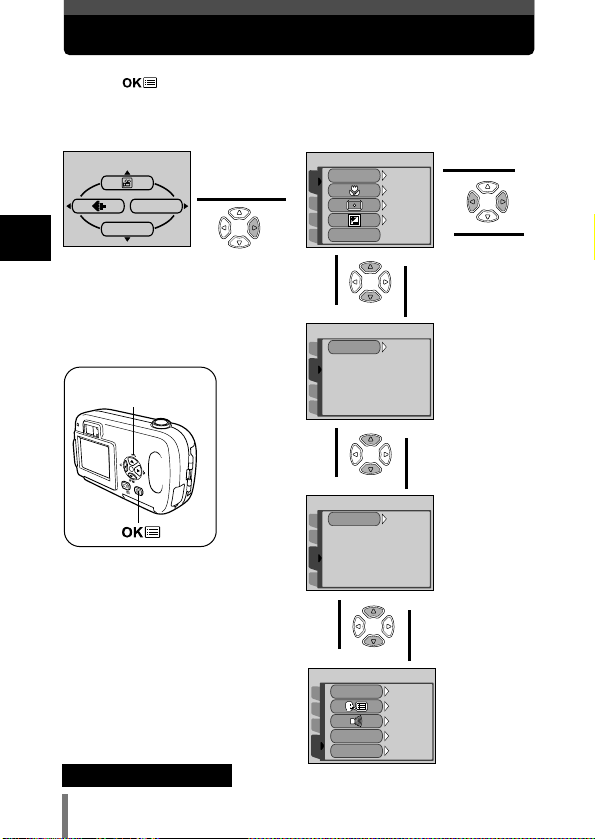
30
2
Using the menus
How to use the mode menu
1 Press to display the top
menu. Press
í.
2 Press Ññ to select a tab, then
press
í.
Top menu CAMERA tab
SETUP tab
CARD tab
Press
É to
return to the tab
selection screen.
É
í
Ñ
ñ
Arrow pad (ÑñÉí)
PICTURE tab
MODE RESET
MODE MENU
å
SET
CAMERA
CARD
PIC
SCENE SELECT
PANORAMAANORAMA
PROGRAMPROGRAM
AUTOAUTO
OFFOFF
OFFOFF
0.00.0
í
å
ß
SET
CAM
CARD
PICTURE
WBWB
AUTOAUTO
¥
˙
SET
CAM
CARD
PIC
CARD SETUPCARD SETUP
Ñ
ñ
¥
˙
SETUP
CAM
CARD
PIC
ALL RESETALL RESET
REC VIEWREC VIEW
FILE NAMEFILE NAME
ONON
ONON
ONON
RESETRESET
ENGLISH
Ñ
ñ
¥
˙
~ Continued on next page
Page 68

31
2
Using the menus
How to use the mode menu
3 Press Ññ to select an item,
then press
í.
4 Press Ññ to select a
setting. Press to
complete setting.
Press again to
exit the menu and return
to shooting.
The green frame
moves to the selected
item.
To return to select
an item, press
É
or .
• Items available for selection depends on the camera settings.
• You can take pictures while a menu is displayed in the shooting
mode.
• If you want to save the settings after the camera is turned off, set
ALL RESET to OFF.
~ “ALL RESET - Saving the settings” (P. 84)
Note
É or
Ñ
ñ
SET
CAMERA
CARD
PIC
SCENE SELECT
PANORAMAANORAMA
PROGRAMPROGRAM
AUTOAUTO
OFFOFF
OFFOFF
0.00.0
SET
CAMERA
CARD
PIC
SCENE SELECT
PANORAMAANORAMA
PROGRAMPROGRAM
AUTOAUTO
OFFOFF
OFFOFF
0.00.0
¥
˙
É
í
å
ß
Ñ
ñ
SET
CAMERA
CARD
PIC
SCENE SELECT
PANORAMAANORAMA
OFF
ONON
SET
CAMERA
CARD
PIC
SCENE SELECT
PANORAMAANORAMA
OFFOFF
ON
¥
˙
Page 69

32
2
Using the menus
Shortcut menus
●Shooting mode
Shortcut menus are frequently-used menus that can be accessed from the
top menu.
Records movies. This icon appears when the menu is P. 46
displayed in the still picture shooting mode.
Sets the image quality and resolution. P. 59
Still picture : SHQ, HQ, SQ1, SQ2
Movie : HQ, SQ
A simple press of the shutter button gives you optimal exposure P. 37
and focus for general photography. This icon appears when the
menu is displayed in the movie recording mode.
Still picture
MODE RESET
Restores functions (exposure compensation, white balance, P. 84
etc.) to the factory default settings. MODE RESET is identical
to the ALL RESET function included in the MODE MENU.
Movie
MODE MENU
MODE RESET
PHOTO
PHOTO
MODE MENU
MODE RESET
Page 70

33
2
Using the menus
Shortcut menus
●Playback mode
MOVIE PLAY
INFO
Runs through all saved pictures one after another as a P. 71
slide show. This icon appears when the menu is displayed
while a still picture is played back.
Plays back movies. This icon appears when the menu is P. 74
displayed while a movie frame is played back.
Displays all the shooting information on the monitor. P. 87
ERASE
Erases the selected still picture or movie. P. 77
Still picture
ERASE
INFO
MODE MENU
Movie
ERASE
INFO
MODE MENU
MOVIE PLAY
Page 71

34
2
Using the menus
Mode menus
CAMERA tab
The MODE MENU is divided into tabs. Press Ññ to select a tab and
display the associated menu items.
●Shooting mode
CAMERA tab
SCENE SELECT Selects the shooting mode from P. 38
(program auto), (portrait),
(landscape), (night scene) or
(self portrait).
Allows you to shoot as close as P. 52
20 cm (0.7 ft.) to your subject.
Meters light within the AF target mark P. 54
to determine exposure.
Adjusts the brightness of the picture. P. 63
PANORAMA Allows panorama pictures to be taken P. 55
with Olympus CAMEDIA-brand cards.
2 IN 1 Combines two still pictures taken in P. 57
succession and stores them as a single
picture.
CARD tab
CARD SETUP
Formats a card. P. 85
CARD tab
SETUP tab
PICTURE tab
WB
Sets the appropriate white balance P. 65
according to the light source.
PICTURE tab
SET
CAMERA
CARD
PIC
SCENE SELECTSCENE SELECT
PANORAMA
PROGRAMPROGRAM
AUTOAUTO
OFFOFF
OFFOFF
0.00.0
SET
CAMERA
CARD
PIC
OFFOFF
OFFOFF
0.00.0
Still picture Movie
Page 72

35
2
Using the menus
Mode menus
●Playback mode
PLAY tab
Protects pictures from accidental erasure. P. 76
Rotates pictures 90 degrees clockwise or P. 72
counterclockwise.
Stores print reservation information on the P. 93
card.
SETUP tab
ALL RESET Selects whether to keep the current P. 84
camera settings when you turn off the
power.
Selects a language for on-screen display. P. 24
Turns the beep sound (used for warnings, P. 89
etc.) on and off.
REC VIEW Selects whether to display pictures on the P. 88
monitor while saving them to a card.
FILE NAME Chooses how to name files and folders P. 89
of pictures.
PIXEL MAPPING Checks the CCD and image processing P. 91
functions for errors.
Adjusts the brightness of the monitor. P. 88
Sets the date and time. P. 26
VIDEO OUT Selects NTSC or PAL according to your P. 92
TV’s video signal type. TV video signal
types differ depending on the region.
PLAY tab
CARD tab
SETUP tab
EDIT tab
SET
PLAY
CARD
EDIT
OFFOFF
0
SET
PLAY
CARD
EDIT
OFFOFF
Still picture Movie
Page 73

36
2
Using the menus
Mode menus
CARD tab
CARD SETUP Formats the card, erasing all image data P. 23
stored on it. P. 85
SETUP tab
ALL RESET Selects whether to keep the current P. 84
camera settings when you turn off the
power.
Selects a language for on-screen display. P. 24
Turns the beep sound (used for warnings, P. 89
etc.) on and off.
Adjusts the brightness of the monitor. P. 88
Sets the date and time. P. 26
VIDEO OUT Selects NTSC or PAL according to your P. 92
TV’s video signal type. TV video signal
types differ depending on the region.
Selects the number of frames in the index P. 70
display.
EDIT tab
BLACK&WHITE Creates a black and white picture and P. 79
saves it as a new picture.
SEPIA Creates a sepia-toned picture and saves P. 80
it as a new picture.
Makes the file size smaller and saves it P. 80
as a new picture.
INDEX Creates an index picture of a movie in 9 P. 82
frames.
Page 74

37
3
Shooting basics
Shooting modes
3 Shooting basics
This camera shoots still pictures and movies. In the still picture shooting
mode, select a shooting mode from PHOTO (),
depending on shooting conditions and the effect you want. The factory
default setting is P (PROGRAM AUTO). You are able to shoot normally
even if you do not select a shooting mode.
PHOTO Still picture shooting
Lets you take still pictures. You can select a more specific shooting mode
depending on the scenes you want to shoot.
Movie recording
Lets you record movies. You cannot record movies with sound.
~
“Recording movies” (P. 46)
Still picture shooting modes
P PROGRAM AUTO (factory default setting)
Used for regular photography. The camera automatically makes settings
for natural color balance. Other functions, such as the flash mode, can be
adjusted manually.
Portrait shooting
Suitable for taking a portrait-style shot of a person. The camera
automatically sets the optimal shooting conditions.
Landscape shooting
Suitable for taking photos of landscapes and other outdoor scenes. The
camera automatically sets the optimal shooting conditions.
Night-Scene shooting
Suitable for taking photos of landscapes
and people in the evening or at night.
The camera sets a slower shutter speed
than is used in normal shooting. If you
take a picture of a street at night in any
other mode, the lack of brightness will
result in a dark picture with the
background underexposed and without
details. In this mode, the true appearance
of the street is captured. The camera
automatically sets the optimal shooting
conditions. We recommend that you set
the flash mode to AUTO.
Normal shooting and flash on
Night-Scene shooting and flash on
Page 75

38
3
Shooting basics
Shooting modes
Self Portrait shooting
Enables you to take a picture of yourself
while holding the camera. Point the lens
towards yourself and the focus will be
locked on you. The camera automatically
sets the optimal shooting conditions.
Selecting shooting modes
1 Open the lens barrier fully.
2 Press .
• The top menu is displayed.
3 In the top menu, press í to select MODE
MENU.
• Movie recording: Press Ñ to select .
MODE RESET
MODE MENU
Arrow pad (ÑñÉí)
Page 76
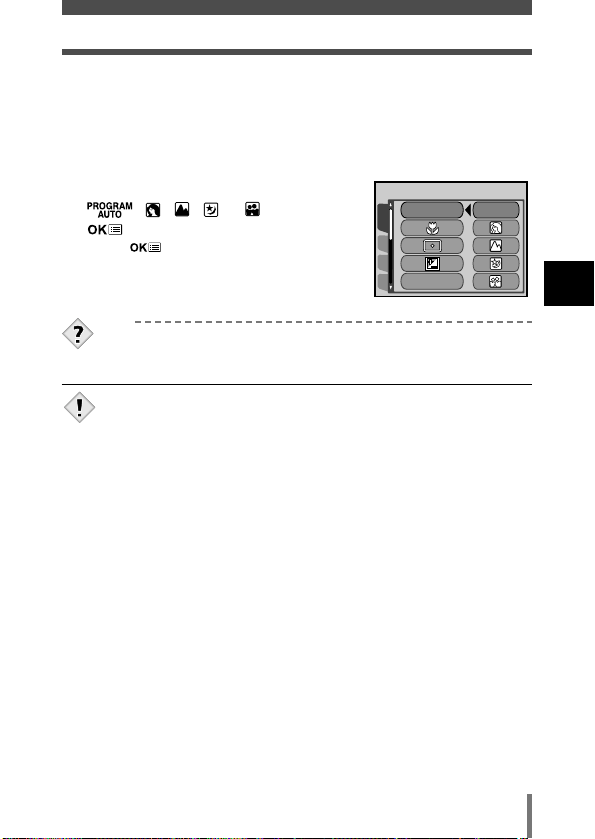
39
3
Shooting basics
Shooting modes
TIPS
• Refer to “List of functions by shooting mode” (P.109) for details of
the functions for each mode.
• Digital zoom and panorama shooting are not available in SelfPortrait mode.
Note
4 Press Ññ to select the CAMERA tab,
then press
í.
5 Press Ññ to select SCENE SELECT,
then press
í.
6 Press Ññ to select a mode from
,
, , or , then press
.
• Press again to exit the menu.
SET
CAMERA
CARD
PIC
SCENE SELECT
PANORAMA
PROGRAM
AUTO
Page 77

40
3
Shooting basics
Taking still pictures using the viewfinder
1 Open the lens barrier fully.
2 Compose your picture
while looking at the
image in the viewfinder.
3 Press the shutter button gently (halfway) to adjust
the focus.
• When the focus and exposure are locked, the green lamp
lights steadily. (focus lock)
• If the orange lamp lights, the flash fires automatically.
4 Press the shutter button all the way (fully).
• The camera takes the picture, and a beep sounds.
• When the green lamp stops blinking, you can take the next
picture.
• When the orange lamp starts blinking, the pictures are stored
on the card.
Taking still pictures
You can take still pictures using either the monitor or the viewfinder. Both
methods are easy as all you have to do is to press the shutter button.
Orange lamp
Green lamp
AF target mark
Shutter button
PHOTO
Page 78

41
3
Shooting basics
Taking still pictures
TIPS
It is difficult to focus on the subject.
T
~ “If correct focus cannot be obtained” (P. 44)
The green lamp blinks.
T You are too close to the subject. Take the picture at least 50 cm/1.6
ft. away from the subject. When the distance from the camera
to the subject is less than 50 cm/1.6 ft, select the macro mode.
~ “Macro mode shooting” (P. 52)
T Depending on the subject, the focus may not be locked.
~ “Subjects that are difficult to focus on” (P. 45)
The orange lamp blinks.
T If the shutter button is being pressed halfway, the flash is charging.
Wait until the light turns off.
To check the picture you have just taken immediately.
T Set REC VIEW to ON.
~ “REC VIEW - Viewing a picture
immediately after shooting” (P. 88)
Taking still pictures using the monitor
1 Open the lens barrier fully.
• Slide the lens barrier fully open until it clicks.
2 Press to turn on the monitor.
3 Decide the composition of the picture
while looking at the image on the
monitor.
Shutter button
Shooting mode (P. 37)
AF target mark
No. of storable still pictures (P. 60)
P
HQ HQ
1600 x 1200
Record mode (P. 59)
Green lamp (P. 42)
This indicates the same status as
the green lamp on the right of the
viewfinder.
Flash stand-by/Flash charge (P. 49)
This indicates the same status as the
orange lamp on the right of the
viewfinder.
Page 79

42
3
Shooting basics
Taking still pictures
• Press the shutter button gently using the ball of your finger. If it is
pressed hard, the camera will move.
• Recorded pictures will be saved on the card regardless of whether
the camera is turned off or the battery is changed or removed.
• Never open the card cover, remove the battery or disconnect the
AC adapter while the orange lamp is blinking. Doing so could
destroy stored pictures and prevent storage of the pictures you
have just taken.
• When taking pictures against strong backlight, the area of the
picture in shadow may appear colored.
Note
TIPS
The green lamp blinks.
T You are too close to the subject. Take the picture at least 50 cm
away from the subject. When the distance from the camera to the
subject is less than 50 cm/1.6 ft, select the macro mode.
~ “Macro mode shooting” (P. 52)
T Depending on the subject, the focus may not be locked.
~ “Subjects that are difficult to focus on” (P. 45)
The monitor turns off automatically.
T If the camera is not used for approximately 3 minutes, the monitor
turns off automatically. Touch the shutter button or arrow pad to
turn the monitor on again.
The monitor is hard to see.
T Bright light, such as direct sunlight, may cause vertical lines to
appear on the monitor screen. In this case, use the viewfinder.
This does not affect recorded pictures.
4 Take a picture by following the same
procedure as when shooting with the
viewfinder.
~ “Taking still pictures
using the viewfinder” (P. 40)
Page 80

43
3
Shooting basics
Taking still pictures
Comparison of the viewfinder & monitor
• The camera records a wider area than the image in the
viewfinder.
• As you get closer to the subject, the actual image recorded
becomes lower than the one in the viewfinder (see left).
Viewfinder
Camera movement does not
occur easily and subjects
can be seen clearly even in
bright places. Little battery
power is used.
When close to a subject, the
image in the viewfinder is a
little different from the
picture that the camera
actually records.
Use the viewfinder for
general snapshots
(landscape pictures, casual
shots, etc.).
Monitor
You can check the picture area that
the camera actually records more
accurately.
Camera movement can occur easily
and subjects may be difficult to see in
bright/dark places. The monitor uses
more battery power than the
viewfinder.
Use the monitor when you want to
shoot while checking the picture area
that the camera actually records, or to
take close-up shots of people, flowers,
etc.
Advantages
Disadvantages
Tips
Page 81
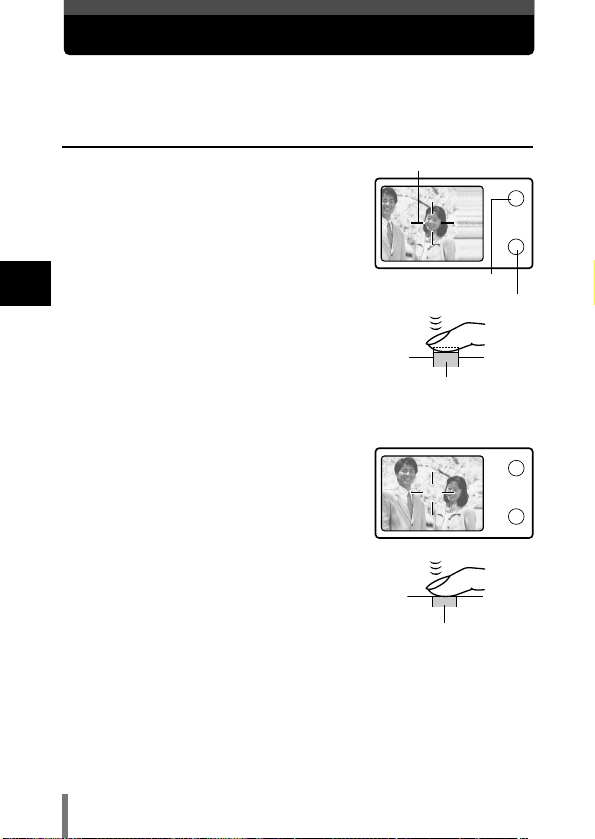
44
3
Shooting basics
If correct focus cannot be obtained
If the subject is difficult to focus on, lock the focus before shooting as
explained below. This is called focus lock.
How to lock the focus
1 Open the lens barrier fully.
2 Position the AF target mark on the
subject you want to focus on.
• When shooting a hard-to-focus subject, point the
camera at an object about the same distance
away as the subject.
3 Press the shutter button halfway.
• When the focus and exposure are locked, the
green lamp lights.
• When the green lamp blinks, the focus is not
locked. Release your finger from the shutter
button, re-position your subject and press the
shutter button halfway again.
4 Keeping the shutter button pressed
halfway, recompose your shot.
5 Press the shutter button fully.
AF target mark
Shutter button
Shutter button
Orange lamp
Green lamp
Page 82

45
3
Shooting basics
If correct focus cannot be obtained
Subjects that are difficult to focus on
Under certain types of conditions, the auto focus may not work properly. If this
happens, focus on an object with high contrast at the same distance as the
intended subject (focus lock), recompose your shot and then take the picture.
If the subject has no vertical lines, hold the camera vertically and focus the
camera using the focus lock function by pressing the shutter button halfway,
then return the camera to the horizontal position while keeping the button
pressed halfway and take the picture.
Subject with low
contrast
Subject with an
extremely bright area
in the center of the
frame
The green
lamp blinks.
The subject
cannot be
brought into
focus.
The green
lamp lights,
but the
subject cannot
be brought
into focus.
Subject without
vertical lines
Fast-moving subject The subject to be
focused on is not in
the center of the
frame
Subjects at different
distances
TIPS
The green lamp blinks.
T You are too close to the subject. Take the picture at least 50 cm
away from the subject. When the distance from the camera to the
subject is less than 50 cm/1.6 ft, select the macro mode.
~ “Macro mode shooting” (P. 52)
T Depending on the subject, the focus may not be locked.
~ “Subjects that are difficult to focus on” (See below.)
Page 83

46
3
Shooting basics
Recording movies
You can record movies with this camera. Recorded movies can be played
back or stored as the other still pictures using the index function.
1 Open the lens barrier fully.
2 Press .
• The top menu is displayed.
3 Press Ñ to select .
• Movie recording is set and the camera returns to
the shooting mode.
• The mark and the total recordable time
depending on the card memory capacity are
displayed on the monitor.
4 Decide the composition while looking at
the image on the monitor.
5 Press the shutter button halfway.
• The focus is locked.
6 Press the shutter button fully to start
recording.
• The orange lamp on the right of the viewfinder
lights.
• The camera always sets the best exposure, even if the subject moves.
• During movie recording, lights red and the time you can shoot is displayed.
7 Press the shutter button again to stop recording.
• The orange lamp blinks while the movie is stored on the card.
• When the remaining recording time has been used up, recording stops
automatically.
Seconds remaining
Arrow pad (ÑñÉí)
MODE RESET
MODE MENU
Shutter button
Page 84

47
Recording movies
3
Shooting basics
• Digital zoom does not work in the (movie) mode.
• The camera enters the still picture shooting mode when the lens
barrier is closed.
~ “ALL RESET - Saving the settings” (P. 84)
• During movie recording, the flash is disabled.
• It takes longer to store movies than still pictures.
• The seconds remaining varies depending on the record mode and
the amount of space available on the card.
• You cannot record movies with sound.
Note
Page 85

You can enlarge your subject when shooting by 1.3, 1.6, 2.0 or 2.5 times.
1 Open the lens barrier fully.
2 Press Ñ.
• The monitor turns on and the zoom bar appears.
The subject is magnified by 1.3 times.
3 Press Ññ while looking at the image on the monitor.
• Each time you press Ñ, the zoom magnification changes in the following
sequence:
1 timeT1.3 timesT1.6 timesT2.0 timesT2.5 times.
• Each time you press
ñ, the zoom magnification changes in the following
sequence:
2.5 timesT2.0 timesT1.6 timesT1.3 timesT1 time.
• The zoom magnification changes continuously while holding down
Ñ or ñ.
4 Take the picture.
48
3
Shooting basics
P
HQ HQ
1600 x 1200
T
W
Zoom (Digital zoom)
The cursor moves on the
zoom indicator according to
the zoom magnification.
Arrow pad (ÑñÉí)
Shutter button
• Pictures taken with the digital zoom may appear grainy.
• Camera movement is likely to occur at higher magnifications.
• Turning the monitor off cancels the digital zoom.
Note
Page 86

49
3
Shooting basics
Using the flash
• The flash does not fire in the movie record mode or during
Panorama shooting.
Note
Select the flash mode best suited to the light conditions and the effect you
want to achieve.
1 Open the lens barrier fully.
2 Press í ().
• The monitor turns on.
• The current flash setting is displayed.
3 Press í again to set the flash mode.
• Each time you press í, the flash mode changes
in the following sequence:
“AUTO” – “ Red-eye reduction” – “ Fill-in
flash” – “ Flash off”.
4 Press the shutter button halfway.
• When the flash fires, the orange lamp lights steady.
5 Press the shutter button fully to take the picture.
Flash working range: 0.2 - 3.3 m (0.7 - 10.8 ft)
TIPS
The orange lamp blinks.
T The flash is charging. Wait until the lamp goes off.
í ()
P
HQ HQ
1600 x 1200
AUTO
Shutter button
Page 87

50
3
Shooting basics
Using the flash
• After the pre-flash, it takes about 1 second before the shutter is
released. Hold the camera firmly to avoid camera movement.
• Effectiveness may be limited if the subject is not looking directly at
the pre-flashes, or if the shooting range is too far. Individual
physical characteristics may also limit effectiveness.
Note
Auto-flash (No indication)
The flash fires automatically in low light or backlight conditions.
To shoot a subject with backlight, position the AF target mark over the
subject.
Red-eye reduction flash ( )
The light from the flash may make the subject’s eyes appear red in the
picture. The red-eye reduction flash mode reduces this phenomenon by
emitting pre-flashes before firing the regular flash. This helps accustom the
subject’s eyes to the bright light and minimizes the red-eye phenomenon.
The subject’s eyes appear red.
• The fill-in flash may not have the desired effect under excessively
bright light.
Note
Fill-in flash ( )
The flash fires regardless of the available light. This mode is useful for
eliminating shadows on the subject’s face (such as shadows from tree
leaves), in a backlight situation, or for correcting the color shift produced by
artificial lighting (especially fluorescent light).
Page 88

51
3
Shooting basics
Using the flash
• Since a slow shutter speed is automatically selected in low light
situations when in the flash off mode, the use of a tripod is
recommended to prevent your pictures from being blurred by
camera movement.
Note
Flash off ( )
The flash does not fire even in low light conditions. Use this mode in
situations where flash photography is not desired or is prohibited, such as in
an art museum. You can also use this mode when you want to shoot a
natural-looking twilight or night scene.
Page 89

52
4
Advanced shooting
Macro mode shooting
4 Advanced shooting
The macro mode allows you to shoot at a distance of 20 cm to 50 cm (0.7
ft. to 1.6 ft.) from your subject.
You can also shoot subjects which are at a distance of over 50 cm (1.6 ft.).
However, compared to shots between 20 cm and 50 cm, the camera may
take more time to focus on the subject.
With the macro mode
• If you are close to a subject, the picture in the viewfinder is different
from the area that the camera actually records. For macro mode
shooting, we recommend using the monitor.
• If you use the flash in macro shooting, shadows may be
conspicuous and the correct exposure may not be achieved. Check
the recorded image on the monitor.
Note
1 Open the lens barrier fully.
2 In the shooting mode top menu, select
MODE MENU T CAMERA TTON,
and press .
~
“How to use the mode menu” (P. 30)
• Press again to exit the menu.
3 Take the picture while viewing the
monitor.
Normal shooting
Arrow pad (ÑñÉí)
Page 90

53
4
Advanced shooting
Self-timer shooting
This function lets you take pictures using the self-timer. Fix the camera
securely on a tripod or set it on a level surface for self-timer shooting. This
function is useful for taking pictures where you want to be included in the
photograph.
1 Open the lens barrier fully.
2 Press É ().
• The monitor turns on.
3 Press É again to set the self-timer mode.
• The setting changes between OFF and
ON each time É is pressed. When the self-
timer mode is selected, is displayed on the
monitor.
4 Take the picture. Press the shutter button
to start the timer and take the picture.
• The self-timer lamp lights for approximately 10
seconds, then starts blinking. After blinking for
approximately 2 seconds, the picture is taken.
• The self-timer mode is automatically canceled
after one shot.
Self-timer lamp
É ()
ON
P
HQ HQ
1600 x 1200
Self-timer mark
Page 91

54
4
Advanced shooting
Selecting the metering area (Spot metering)
In a backlight situation, your subject may appear dark if the picture is taken
with the normal metering value (center-weighted average light metering). In
this case, by changing the metering area to the center of the viewfinder (spot
metering), a subject can be shot with optimal exposure regardless of the
background light.
OFF:
Meters the entire viewfinder to obtain the optimum exposure. (No indication
is displayed on the monitor.)
ON (spot metering):
Meters only the center of the viewfinder to obtain the appropriate exposure
for a subject there.
1 In the shooting mode top menu, select
MODE MENU T CAMERA TTON,
and press .
~
“How to use the mode menu” (P. 30)
• Press again to exit the menu.
2 Take the picture.
Arrow pad (ÑñÉí)
Page 92

55
4
Advanced shooting
PANORAMA - Panorama shooting
You can take advantage of panorama shooting with the Olympus xD-Picture
Card. Panorama shooting lets you connect pictures with overlapping edges
into a single panoramic picture, using the CAMEDIA Master software
contained on the CD-ROM provided.
Connects pictures from
left to right.
Connects pictures from
bottom to top.
1 In the shooting mode top menu, select
MODE MENU T CAMERA T
PANORAMA, and press
í.
~
“How to use the mode menu” (P. 30)
• The monitor turns on.
• The PANORAMA mode is set.
2 On the monitor, use the arrow pad to
choose the direction you want the
pictures connected.
í
: Connects the pictures from left to right.
É : Connects the pictures from right to left.
Ñ : Connects the pictures from bottom to top.
ñ : Connects the pictures from top to bottom.
Arrow pad (ÑñÉí)
Page 93

56
4
Advanced shooting
PANORAMA - Panorama shooting
3 Make sure that the edges of the pictures overlap, then take your
pictures.
• Focus, exposure and white balance are set by the first picture. Do not select an
extremely bright subject (such as the sun) for the first picture.
• Panorama shooting is possible for up to 10 pictures.
• When you have taken 10 pictures, a warning mark
is displayed.
4 Press to finish panorama shooting.
• The frame on the screen disappears and the camera returns to the normal
shooting mode.
• The panorama mode is only available with Olympus xD-Picture
Card.
• Your computer’s memory may be insufficient if you take too many
panorama pictures in HQ or SHQ mode. You are recommended to
use SQ1/SQ2 mode for panorama shooting.
• During panorama shooting, the flash is not available.
• The camera itself cannot connect panorama pictures. The
CAMEDIA Master software is necessary to connect the pictures.
Note
When shooting, make sure that the edges (right/left/top/bottom) of the images
overlap, so that the CAMEDIA Master software can correctly connect the pictures.
Page 94

57
4
Advanced shooting
2 IN 1 - Taking two-in-one pictures
This function allows you to combine two pictures
taken in succession and store them as a single
picture. You can combine two different subjects
in one picture.
1 In the shooting mode top menu, select
MODE MENU T CAMERA T 2 IN 1, and
press
í.
~
“How to use the mode menu” (P. 30)
• The monitor turns on.
• The two-in-one picture mode is set.
2 Take the first shot while observing your
subject on the monitor.
• The subject will be positioned on the left in the
combined picture.
3 Take the second shot.
• The subject will be positioned on the right in the
combined picture.
• The first and second shots are saved as a single
picture.
Picture when played back
Picture when shooting
P
HQ
1600 x 1200
1st
P
HQ
1600 x 1200
2nd
Arrow pad (ÑñÉí)
Page 95

58
4
Advanced shooting
2 IN 1 - Taking two-in-one pictures
• When the battery power is exhausted ( blinks), the flash
automatically turns off.
• The two-in-one picture mode is canceled when is pressed or
the lens barrier is closed. Press to cancel the two-in-one
picture mode after the first shot has been taken. The first picture
will not be stored.
Note
Page 96

59
4
Advanced shooting
Changing the record mode
You can select a record mode in which to take pictures or shoot movies.
Choose the best record mode for your purposes (printing, editing on a PC,
website editing, etc.). For details of the different record modes, resolutions
and number of pictures storable on the card, refer to the table on the next
page.
Record
mode
SHQ
HQ
SQ1/SQ2
Description
• A high quality mode.
• Fewer images can be saved to a card.
• Takes longer to store the images.
Uses
• Good for printing.
• Can be enlarged to A4 (210mm
297mm / 8.3'' 11.7'') size.
• Good for processing on a PC.
• Factory default setting.
Uses
• Good for editing on a PC or printing in
postcard size.
• The resolutions are smaller than in
SHQ or HQ.
• A standard quality mode.
• More images can be saved to a card.
Uses
• Attaching images to e-mail or simply
viewing them on a PC.
Quality
Clearer
Normal
File size
Larger
Smaller
Page 97

60
4
Advanced shooting
Changing the record mode
Still picture record modes
Movie record modes
• The card memory capacity listed in the table is approximate.
• The number of remaining pictures may change according to the
subject or factors like whether print reservations have been made
or not. In certain instances, the number of remaining pictures
displayed on the monitor may not change even when a picture is
taken or a stored image is erased.
Note
SHQ
HQ
SQ1
SQ2
11
32
76
165
1600 x 1200
1024 x 768
640 x 480
Record mode
Resolution
(No. of pixels)
Memory capacity in number of shots
(using a 16 MB card)
HQ
SQ
15 seconds
60 seconds
320 x 240
(15 frames/sec)
160 x 120
(15 frames/sec)
Record mode
Resolution
(Frames per second)
Memory capacity in seconds per movie
● In the mode, the total recording time is displayed on-screen. Total
recording time depends on the memory capacity of the card.
Page 98

61
4
Advanced shooting
Changing the record mode
1 In the shooting mode top menu, press É
to select (P. 29).
2 Press Ññ to select the desired record
mode.
• For still pictures, you can choose from SHQ, HQ,
SQ1 and SQ2.
• For movies, you can choose HQ or SQ.
3 Press .
• Press again to exit the menu.
MODE RESET
MODE MENU
CANCELCANCEL SELECTSELECT GOGO
SHQ SHQ 1600 x 1200
HQ 1600 x 1200
SQ1 SQ1 1024 x 768
SQ2 SQ2 640 x 480
CANCELCANCEL SELECTSELECT GOGO
HQ 320 x 240
SQ SQ 160 x 120
Arrow pad (ÑñÉí)
Page 99

62
4
Advanced shooting
Changing the record mode
TIPS
• Resolution
The number of pixels (horizontal x vertical) used when saving an
image. If the image will be printed, higher resolutions (larger
numbers) are recommended so that the image will be clearer.
However, higher resolutions make the file size (amount of data)
larger, so the number of pictures that can be saved will be fewer.
• Pixels
A pixel is the smallest unit (dot) used to make up an image. Clear
large-sized printed images require millions of pixels.
• Resolution and picture size on a computer screen
When a picture is transferred to a computer, the size of the picture
on the computer screen varies depending on the computer’s
monitor setting. For instance, a picture taken in 1024 768
resolution is the same size as the screen if you set the picture to
1 when the monitor setting is 1024 768. However, if the
monitor setting is over 1024 768 (such as 1280 1024), the
picture only takes up part of the screen.
Page 100

63
4
Advanced shooting
Varying the image brightness (Exposure compensation)
1 In the shooting mode top menu, select
MODE MENU T CAMERA T , then
press
í.
~
“How to use the mode menu” (P. 30)
2 Press Ññ to select the exposure
compensation value.
• Select a [ + ] value to brighten the image or a [ – ]
value to darken the image.
3 Press .
• Press again to exit the menu.
4 Take the picture.
In some situations, you may get better results when the exposure that the
camera sets is compensated (adjusted) manually. You can adjust the
brightness in the range of ±2.0 in 1/ 2 steps.
–2.0
+2.0
0.0
SET
CAMERA
CARD
PIC
SCENE SELECTSCENE SELECT
PANORAMA
0.0
Arrow pad (ÑñÉí)
