Page 1
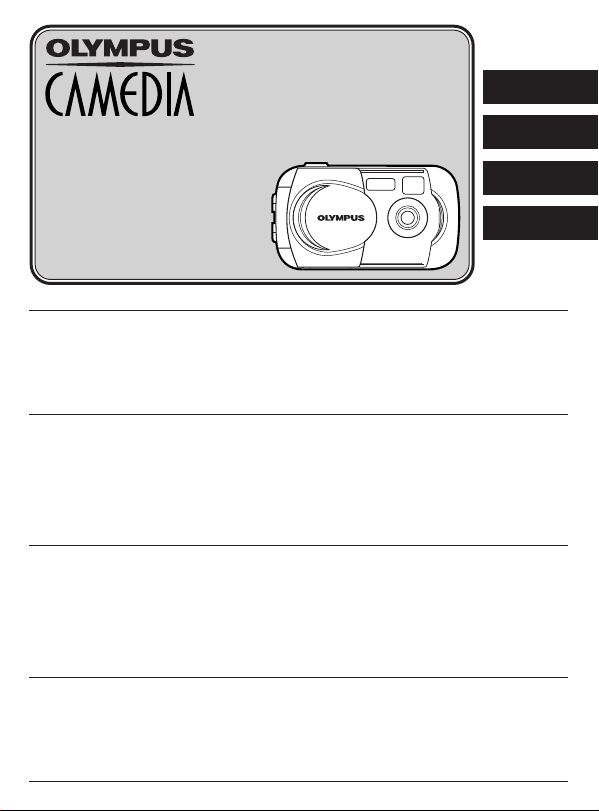
DIGITAL CAMERA
APPAREIL PHOTO NUMÉRIQUE
DIGITALKAMERA
ENGLISH
CÁMARA DIGITAL
D-390/C-150
FRANÇAIS
BASIC MANUAL
MANUEL DE BASE
EINFACHE ANLEITUNG
MANUAL BÁSICO
Before using your camera, read this manual carefully to ensure correct use.
We recommend that you take test shots to get accustomed to your camera before taking important
photographs.
In the interest of continually improving products, Olympus reserves the right to update or modify
information contained in this manual.
For more details on connecting the camera to a PC and installing the provided software, refer to
the “Software Installation Guide” (included in the CD-ROM package).
Avant d’utiliser votre appareil photo, veuillez lire attentivement ce mode d’emploi, de manière à
obtenir les meilleurs résultats possibles.
Avant d’effectuer des prises de vues importantes, nous vous conseillons par ailleurs de faire
quelques essais afin de vous familiariser avec le maniement de l’appareil photo.
Dans l'intérêt d'améliorer continuellement les produits, Olympus se réserve le droit d'actualiser ou
de modifier les informations contenues dans ce manuel.
Pour plus de détails sur le raccordement de l’appareil photo à un ordinateur personnel et sur
l’installation du logiciel fourni, se référer au “Guide d’installation de logiciel” (inclus dans
l’emballage du CD-ROM).
Bitte lesen Sie vor Gebrauch dieser Kamera sorgfältig diese Bedienungsanleitung, um optimale
Ergebnisse beim Fotografieren zu erzielen.
Wir empfehlen, vor wichtigen Aufnahmen Probeaufnahmen durchzuführen, um sich mit der
Bedienung und den Funktionen der Kamera vertraut zu machen.
Olympus behält sich das Recht vor, im Interesse einer kontinuierlichen Produktverbesserung die in
diesem Handbuch enthaltenen Informationen zu aktualisieren und/oder zu ändern.
Weitere Angaben zum Anschluss der Kamera an einen Personal Computer und zum Installieren
der mitgelieferten Software siehe die „Software-Installationsanleitung“ (in der CD-ROM-Packung
enthalten).
Antes de usar su cámara lea este manual detalladamente para asegurar el uso correcto.
Nosotros le recomendamos que tome fotografías de prueba para familiarizarse con su cámara
antes de tomar fotografías importantes.
En el propósito de continuar el mejoramiento de sus productos, Olympus se reserva el derecho de
actualizar o modificar la información contenida de este manual.
Para más detalles sobre la conexión de la cámara a un PC e instalación del software suministrado,
refiérase a la “Guía de instalación del software” (adjunto en el paquete del CD-ROM).
DEUTSCH
ESPAÑOL
En
Page 2
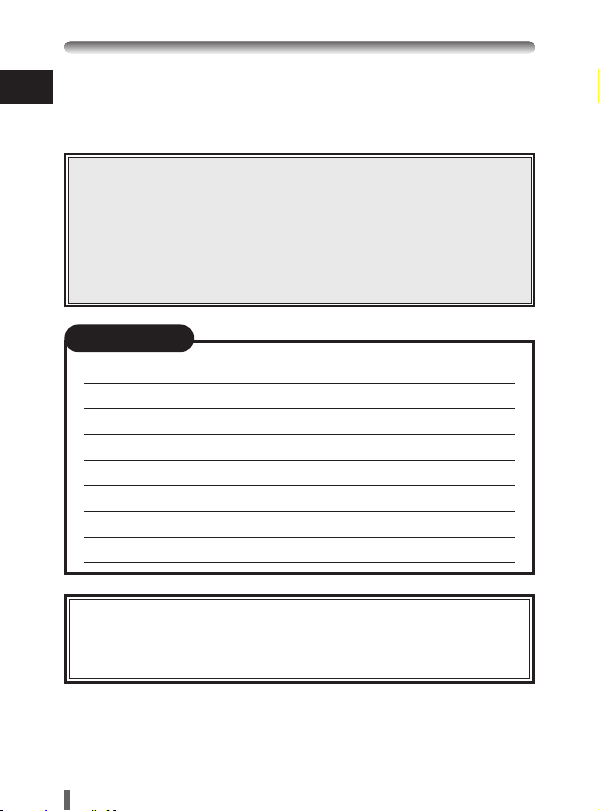
Thank you for purchasing an Olympus digital camera. Before you start to
En
use your new camera, please read these instructions carefully to enjoy
optimum performance and a longer service life. Keep this manual in a safe
place for future reference.
CONTENTS/TABLE DES MATIÈRES/
INHALT/CONTENIDO
ENGLISH ..............................................................................2
FRANÇAIS ..........................................................................36
DEUTSCH ..........................................................................70
ESPAÑOL ........................................................................104
CONTENTS
Getting started 4
Using the menus 15
Shooting 21
Playback 27
Formatting cards 29
Transferring pictures to a computer 30
Error codes 32
Specifications 33
These instructions are only for quick reference. For more details
on the camera functions described in this manual, refer to the
camera Reference Manual on the CD-ROM enclosed in the
camera package.
2
Page 3
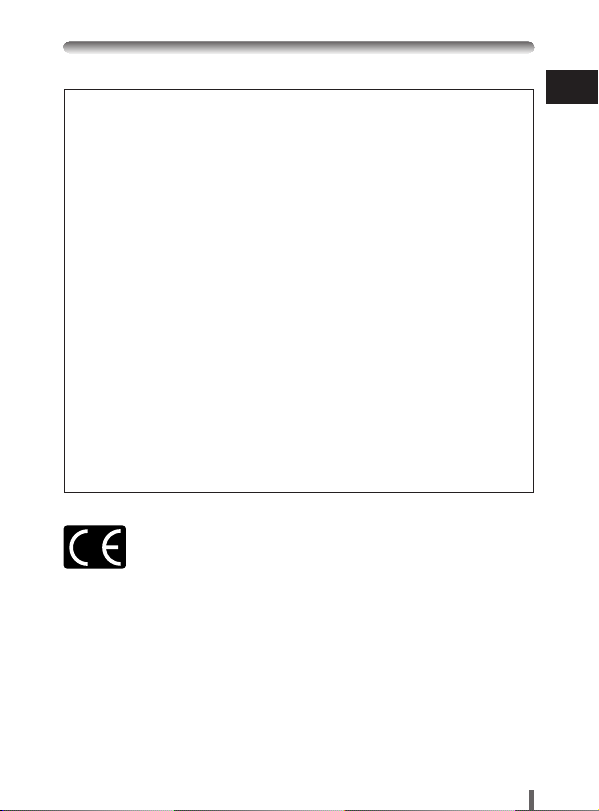
For customers in North and South America
For customers in USA
Declaration of Conformity
Model Number : D-390/C-150
Trade Name : OLYMPUS
Responsible Party : Olympus America Inc.
Address : 2 Corporate Center Drive, Melville, New York
11747-3157 U.S.A.
Telephone Number : 631-844-5000
Tested To Comply With FCC Standards
FOR HOME OR OFFICE USE
This device complies with Part 15 of the FCC rules. Operation is subject
to the following two conditions:
(1) This device may not cause harmful interference.
(2) This device must accept any interference received, including
interference that may cause undesired operation.
For customers in Canada
This Class B digital apparatus meets all requirements of the Canadian
Interference-Causing Equipment Regulations.
For customers in Europe
“CE” mark indicates that this product complies with the European
requirements for safety, health, environment and customer protection.
“CE” mark cameras are intended for sales in Europe.
Trademarks
• IBM is a registered trademark of International Business Machines Corporation.
• Microsoft and Windows are registered trademarks of Microsoft Corporation.
• Macintosh is a trademark of Apple Computer Inc.
• All other company and product names are registered trademarks and/or trademarks of
their respective owners.
• The standards for camera file systems referred to in this manual are the “Design Rule
for Camera File System/DCF” standards stipulated by the Japan Electronics and
Information Technology Industries Association (JEITA).
En
3
Page 4
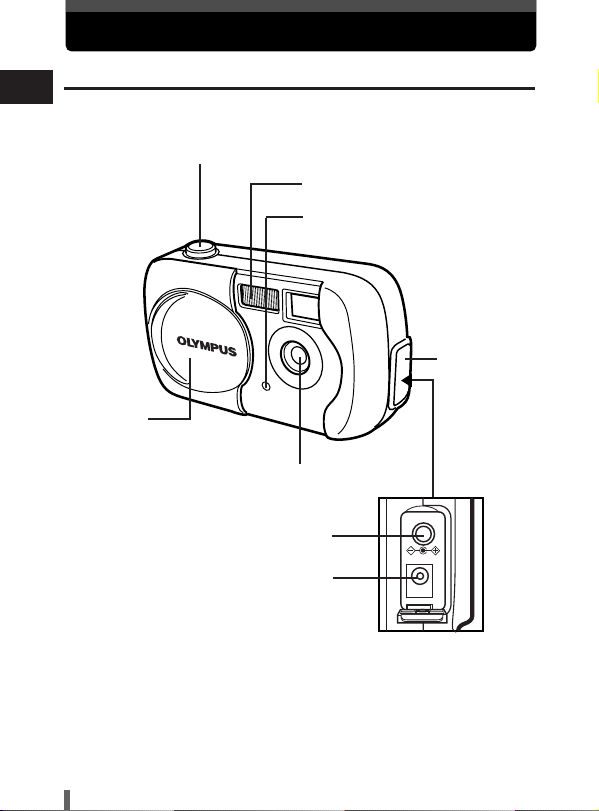
Getting started
Names of parts
En
Lens barrier
Turns the camera on and
off in the shooting mode.
Shutter button
Flash
Self-timer lamp
Connector
cover
Lens
VIDEO OUT jack
DC-IN jack
4
Page 5
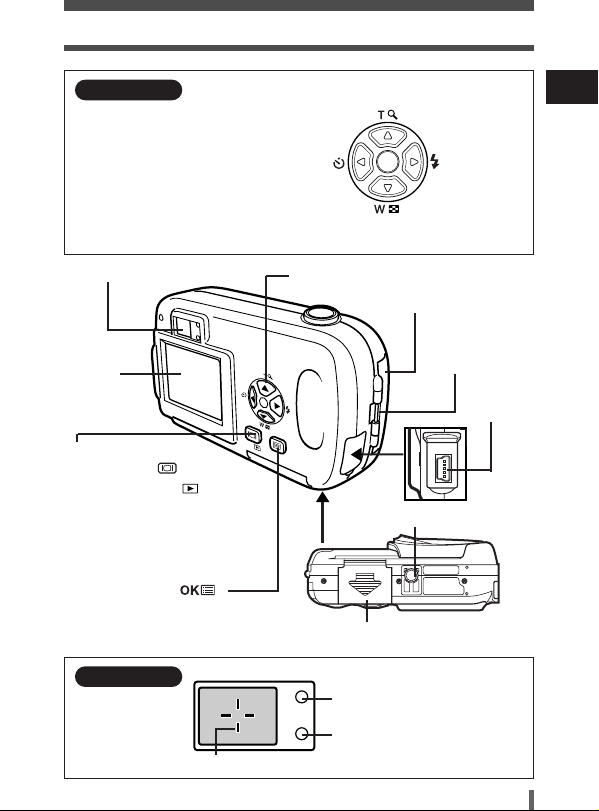
Getting started
Arrow pad
Simply press a button
(Ñ/ñ/É/í) to directly select
zoom in/out, flash or self-timer.
Buttons are also used to
navigate the various menu
items.
Viewfinder
Monitor
Monitor button
(QUICK VIEW )
Playback button ( )
Shooting: Turns on/off the monitor
Playback: Turns on/off the camera
• Press this button after connecting the
camera to the PC with the USB
cable.
OK/Menu button( )
Zoom in
Close-up playback
Self-timer
Zoom out
Index display
Arrow pad (ÑñÉí)
Card cover
Tripod socket
Battery compartment cover
Flash
Strap eyelet
USB
connector
En
Viewfinder
Orange lamp
Green lamp
AF target mark
5
Page 6
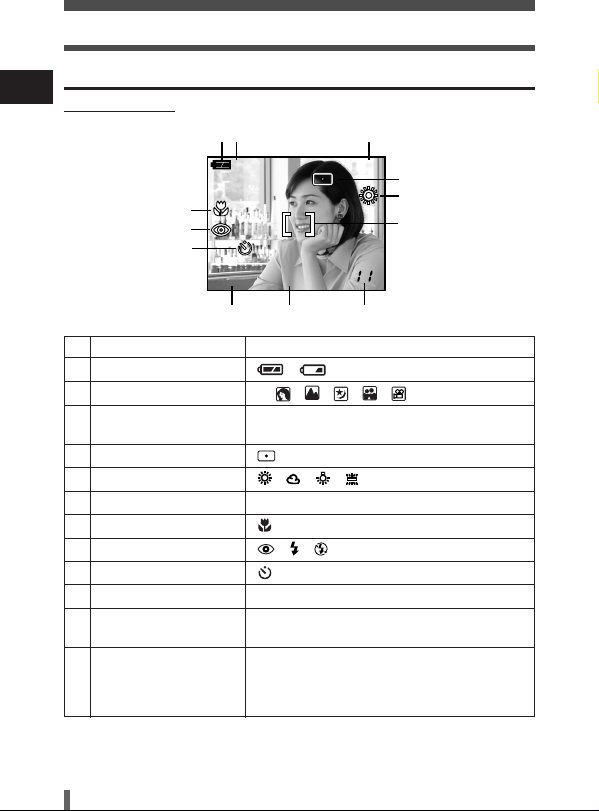
Getting started
Monitor indications
En
●Shooting mode
12 3
P
7
8
9
HQ
1600 x 1200
10 11 12
Items Indications
1 Battery check ,
2 Shooting mode
3 Exposure –2.0 – +2.0
compensation
4 Spot metering mode
5 White balance , , ,
6 AF target mark [ ]
7 Macro
8 Flash mode , ,
9 Self-timer
10 Record mode SHQ, HQ, SQ1, SQ2
11 Resolution 1600 x 1200, 1024 x 768,
(number of pixels) 640 x 480, etc.
12 Number of storable 11
still pictures
Seconds remaining 11''
for movies
, , , , ,
P
+
2.0
4
5
6
6
Page 7
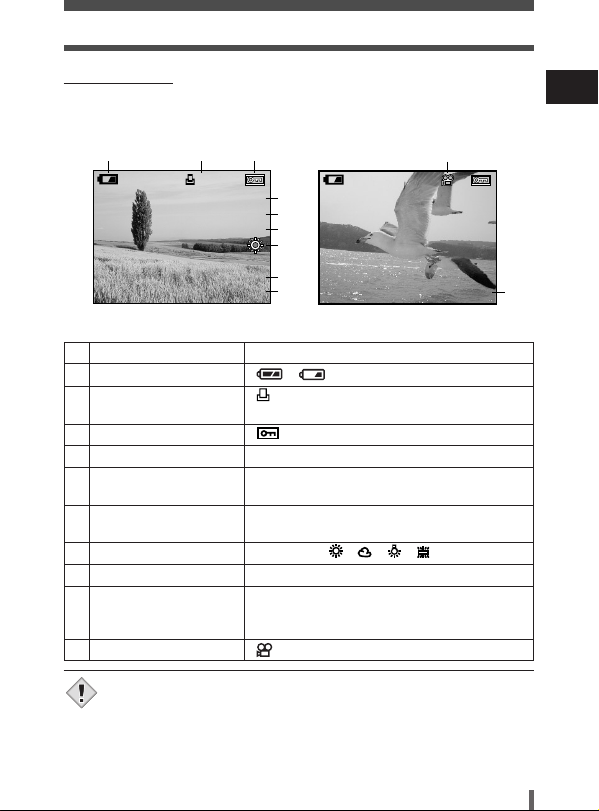
Getting started
Note
●Playback mode
INFO setting allows you to select how much information to display on the
monitor. Screens when the information display is set to ON are shown
below.
123
x
10
HQ
SIZE: 1600x1200
’03.09.12 12:30
FILE: 100–0020
Still picture Movie
Items Indications
1 Battery check ,
2 Print reservation x10
Number of prints
3 Protect
4 Record mode SHQ, HQ, SQ1, SQ2
5 Number of pixels 1600 x 1200, 1024 x 768,
6 Exposure –2.0 – +2.03
compensation
7 White balance WB AUTO, , , ,
8 Date and time '03.09.12 12:30
9 File number, Frame 100-0020, 12, 0"/15"
number, Playing time
/Total recording time
10 Movie mode
• The indications that appear on a movie picture that has been
displayed from the index display are different from those that
appear when the movie picture is displayed using the movie
playback function.
4
5
+
6
2.0
7
8
9
640 x 480, etc.
SIZE: 320x240
’03.09.12 12:30
10
HQ
WB AUTO
0"/15"
En
9
7
Page 8
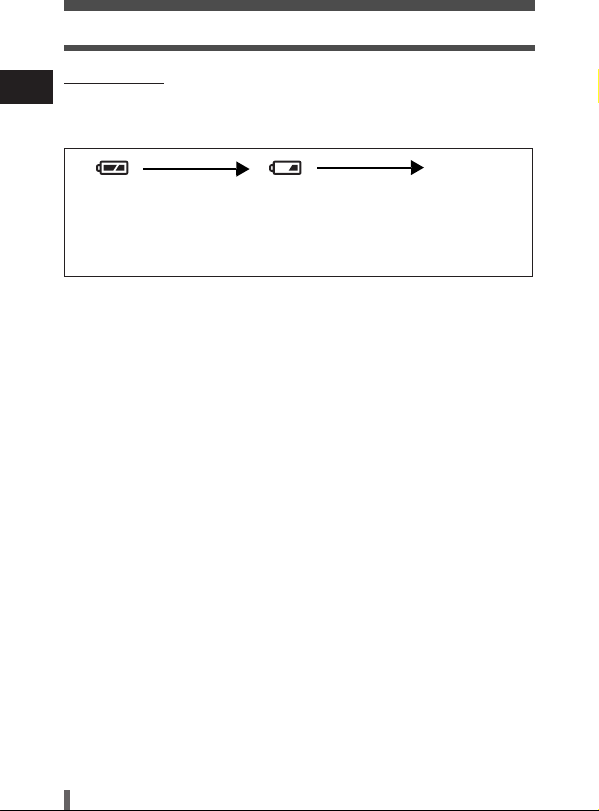
Getting started
●Battery check
En
If the remaining battery power is low, the battery check indication on the
monitor changes as follows when the camera is turned on or while the
camera is in use.
No indication
Lights (Green)
(The indicator turns
off after several
seconds.)
Pictures can be
taken.*
* The amount of energy the camera uses varies greatly on how the camera is operated.
Battery power may finish without displaying any warning, causing the camera to turn
off.
Blinks (Red)
Remaining power level: low.
Prepare new batteries.
Green and orange lamps on
right of viewfinder blink.
Remaining power level:
exhausted.
Put in new batteries.
8
Page 9
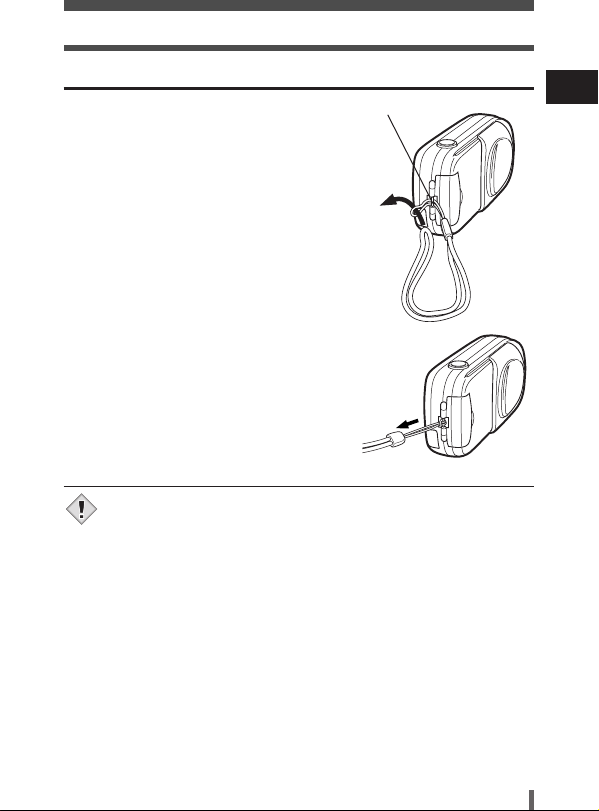
Getting started
Note
Attaching the strap
1 Thread the short end of the strap through
the strap eyelet.
• The strap can only enter from the lens side.
Strap eyelet
2 Thread the long end of the strap through
the loop that has already gone through
the eyelet.
3 Pull the strap tight, making sure that it is
securely fastened and does not come
loose.
• Be careful with the strap when you carry the camera, as it can
easily catch on stray objects, causing injury or damage.
• Attach the strap correctly following the procedure so that the
camera does not fall off. If the strap is attached incorrectly and the
camera falls off, Olympus is not responsible for any damages.
En
9
Page 10
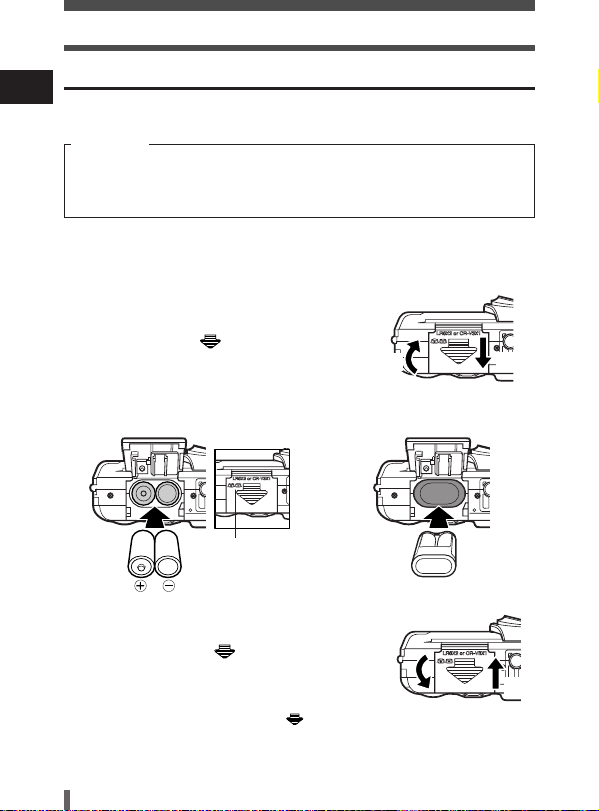
Getting started
Loading batteries
En
Use one CR-V3 lithium battery pack, or two AA (R6) NiMH batteries or
alkaline batteries.
Important
• CR-V3 lithium battery packs cannot be re-charged.
• Do not peel the label on a CR-V3 lithium battery pack.
• Manganese (zinc-carbon) batteries cannot be used.
1 Make sure that:
• The lens barrier is closed.
• The monitor is off.
• The lamps on the right of the viewfinder are off.
2 Slide the battery compartment cover in
the direction of
indicated by the mark on the cover),
and lift it up in the direction of
a (the direction
b.
b
3 Insert batteries in the direction shown in the illustration.
When using AA (R6) batteries
There is a mark on the bottom
of the camera showing the
correct way to insert batteries.
When using a CR-V3 lithium battery pack
a
4 Close the battery compartment cover so
that it pushes batteries down inside.
While pressing the mark, slide the
cover in the direction of
• If the battery compartment cover seems hard to
close, do not force it. With the battery
compartment cover shut, press the mark
firmly and push in the direction shown in the
illustration.
10
c.
c
Page 11
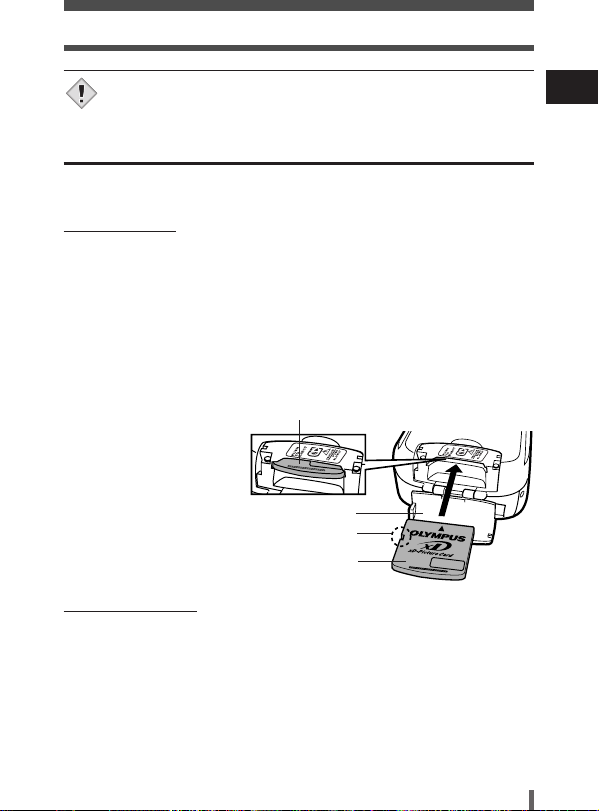
Getting started
Note
• Some camera settings will return to the factory default settings if
the camera is left for about one hour with the battery removed.
Inserting/Removing a card
“Card” in this manual refers to the xD-Picture Card. The camera uses the
card to record pictures.
●Inserting a card
1 Make sure that:
• The lens barrier is closed.
• The monitor is off.
• The lamps on the right of the viewfinder are off.
2 Open the card cover.
3 Face the card the correct way and insert it into the card slot as
shown.
• Insert the card while keeping it straight.
• When the card is inserted fully, you will feel it lock into place.
• Inserting the card the wrong
way or at an angle could
damage the contact area or
cause the card to jam.
• If the card is not inserted all
the way, data may not be
written to the card.
4 Close the card cover.
●Removing the card
When the card is inserted properly.
Card cover
Notch
Index area side
1 Make sure that:
• The lens barrier is closed.
• The monitor is off.
• The lamps on the right of the viewfinder are off.
2 Open the card cover.
3 Push the card all the way in to unlock it, then let it return slowly.
• The card is ejected a short way and then stops.
4 Hold the card straight and pull it out.
5 Close the card cover.
En
11
Page 12

Getting started
Power on/off
En
●When shooting pictures
Power on: Open the lens barrier.
Power off: Close the lens barrier.
●When playing back pictures
Power on: Press with the lens barrier
Power off: Press .
Press twice quickly (double-click) while in the shooting mode. The
camera immediately enters the playback mode and displays the last
picture taken.
● Power on
The camera turns on in the shooting
mode.
The camera turns off.
closed.
The camera turns on in the playback
mode. The monitor turns on and the
last picture taken is displayed.
The monitor and the camera turn
off.
● Power off
12
Page 13

Getting started
MODE RESET
MODE MENU
SETUP
CAM
CARD
PIC
ALL RESET
REC VIEW
FILE NAME
ON
ON
ON
RESET
ENGLISH
SETUP
CAM
CARD
PIC
ALL RESET
REC VIEW
FILE NAME
ON
ON
ON
RESET
ENGLISH
Selecting a language
You can select a language for on-screen display.
Available languages vary depending on the area where you purchased this
camera.
1 Open the lens barrier fully.
Arrow pad (ÑñÉí)
2 Press .
• The top menu is displayed.
3 Press í on the arrow pad to select
MODE MENU.
Top menu
4 Press Ññ to select the SETUP tab, then
press
í.
SETUP tab
5 Press Ññ to select , then press í.
En
13
Page 14

Getting started
SELECT GO
ENGLISH
FRANCAIS
DEUTSCH
ESPAÑOL
6 Press Ññ to select a language, then
En
press .
7 Press again to exit the menu.
8 Close the lens barrier to turn the camera off.
Setting the date and time
1 Open the lens barrier fully.
2 Press .
• The top menu is displayed.
3 Press í on the arrow pad to select MODE MENU.
4 Press Ññ to select the SETUP tab, then press í.
5 Press Ññ to select , then press í.
• The green frame moves to the selected item.
6 Press Ññ to select one of the following date formats:Y-M-D
(Year/Month/Day), M-D-Y (Month/Day/Year), D-M-Y (Day/ Month/
Year).Then press
• Move to the year setting.
• The following steps show the procedure used when the date and time settings are
set to Y-M-D.
í.
7 Press Ññ to set the year, then press í to move to the month
setting.
• To move back to the previous setting, press É.
• The first two digits of the year are fixed.
8 Repeat this procedure until the date and time are completely set.
• The camera only displays the time in the 24-hour time system. (“2 pm” would be
“14:00”.)
9 Press .
• For a more accurate setting, press when the time hits 00 seconds. The
clock starts when you press the button.
10
Close the lens barrier to turn the camera off.
14
Page 15

Using the menus
Menu items
When you turn on the camera and press , the top menu is displayed
on the monitor. The functions of this camera are set from the menus. This
chapter explains the types of menu items that this camera has and how
they work, using shooting mode screens.
MODE MENU
Press .
The top menu is
displayed.
MODE RESET
Select a menu using
the arrow pad.
Shortcut Menus MODE MENU
• Takes you directly to the setting
screen.
• Display operational buttons at the
bottom of the screen.
• Categorizes the settings into
tabs.
• Displays the tabs of each menu.
Select the desired tab on the left
of the screen by pressing
Ññ.
How to use the mode menu
1 Press to display the top menu. Press í.
2 Press Ññ to select a tab, then press í.
3 Press Ññ to select an item, then press í.
4 Press Ññ to select a setting. Press to complete setting.
Press again to exit the menu and return to shooting.
En
15
Page 16

Using the menus
Shortcut menus
En
●Shooting mode
Records movies. This icon appears when the menu is displayed in the still
picture shooting mode.
PHOTO
A simple press of the shutter button gives you optimal exposure and focus
for general photography. This icon appears when the menu is displayed in
the movie recording mode.
Sets the image quality and resolution.
Still picture : SHQ, HQ, SQ1, SQ2
Movie : HQ, SQ
MODE RESET
Restores functions (exposure compensation, white balance, etc.) to the
factory default settings. MODE RESET is identical to the ALL RESET
function included in the MODE MENU.
●Playback mode
Runs through all saved pictures one after another as a slide show. This
icon appears when the menu is displayed while a still picture is played
back.
MOVIE PLAY
Plays back movies. This icon appears when the menu is displayed while a
movie frame is played back.
16
Page 17

Using the menus
SET
CAMERA
CARD
PIC
SCENE SELECT
PANORAMA
PROGRAM
AUTO
OFF
OFF
0.0
SET
CAMERA
CARD
PIC
OFF
OFF
0.0
INFO
Displays all the shooting information on the monitor.
ERASE
Erases the selected still picture or movie.
Mode menus
The MODE MENU is divided into tabs. Press Ññ to select a tab and
display the associated menu items.
These instructions are only for quick reference. For more details
on the camera functions described in this manual, refer to the
camera Reference Manual on the CD-ROM enclosed in the
camera package.
●Shooting mode
CAMERA tab
PICTURE tab
CARD tab
SETUP tab
Still picture Movie
CAMERA tab
SCENE SELECT Selects the shooting mode from
(program auto), (portrait),
(landscape), (night scene) or
(self portrait).
Allows you to shoot as close as 20 cm (0.7 ft.) to
your subject.
Meters light within the AF target mark to determine
exposure.
En
17
Page 18

Using the menus
CAMERA tab
En
Adjusts the brightness of the picture.
PANORAMA Allows panorama pictures to be taken with Olympus
CAMEDIA-brand cards.
2 IN 1 Combines two still pictures taken in succession and
stores them as a single picture.
PICTURE tab
WB
Sets the appropriate white balance according to the
light source.
CARD tab
CARD SETUP
SETUP tab
Formats a card.
ALL RESET Selects whether to keep the current camera settings
when you turn off the power.
Selects a language for on-screen display.
Turns the beep sound (used for warnings, etc.) on
and off.
REC VIEW Selects whether to display pictures on the monitor
while saving them to a card.
FILE NAME Chooses how to name files and folders of pictures.
PIXEL MAPPING Checks the CCD and image processing functions for
errors.
Adjusts the brightness of the monitor.
Sets the date and time.
VIDEO OUT Selects NTSC or PAL according to your TV’s video
signal type. TV video signal types differ depending
on the region.
18
Page 19

Using the menus
SET
PLAY
CARD
EDIT
OFF
0
SET
PLAY
CARD
EDIT
OFF
●Playback mode
PLAY tab
EDIT tab
CARD tab
SETUP tab
Still picture Movie
PLAY tab
Protects pictures from accidental erasure.
Rotates pictures 90 degrees clockwise or
counterclockwise.
Stores print reservation information on the card.
EDIT tab
BLACK&WHITE Creates a black and white picture and saves it as a
new picture.
SEPIA Creates a sepia-toned picture and saves it as a new
picture.
Makes the file size smaller and saves it as a new
picture.
INDEX Creates an index picture of a movie in 9 frames.
CARD tab
CARD SETUP Formats the card, erasing all image data stored on it.
En
19
Page 20

Using the menus
SETUP tab
En
ALL RESET Selects whether to keep the current camera settings
VIDEO OUT Selects NTSC or PAL according to your TV’s video
when you turn off the power.
Selects a language for on-screen display.
Turns the beep sound (used for warnings, etc.) on
and off.
Adjusts the brightness of the monitor.
Sets the date and time.
signal type. TV video signal types differ depending
on the region.
Selects the number of frames in the index display.
20
Page 21

Shooting
Shooting modes
This camera shoots still pictures and movies. In the still picture shooting
mode, select a shooting mode from PHOTO (
depending on shooting conditions and the effect you want. The factory
default setting is P (PROGRAM AUTO). You are able to shoot normally
even if you do not select a shooting mode.
PHOTO Still picture shooting
Lets you take still pictures. You can select a more specific shooting mode
depending on the scenes you want to shoot.
Movie recording
Lets you record movies. You cannot record movies with sound.
Still picture shooting modes
////),
P
P PROGRAM AUTO (factory default setting)
Used for regular photography. The camera automatically makes settings
for natural color balance. Other functions, such as the flash mode, can be
adjusted manually.
Portrait shooting
Suitable for taking a portrait-style shot of a person. The camera
automatically sets the optimal shooting conditions.
Landscape shooting
Suitable for taking photos of landscapes and other outdoor scenes. The
camera automatically sets the optimal shooting conditions.
Night-Scene shooting
Suitable for taking photos of landscapes
and people in the evening or at night.
The camera sets a slower shutter speed
than is used in normal shooting. If you
take a picture of a street at night in any
other mode, the lack of brightness will
result in a dark picture with the
background underexposed and without
details. In this mode, the true appearance
of the street is captured. The camera
automatically sets the optimal shooting
conditions. We recommend that you set
the flash mode to AUTO.
Normal shooting and flash on
En
Night-Scene shooting and flash on
21
Page 22

Shooting
MODE RESET
MODE MENU
SET
CAMERA
CARD
PIC
SCENE SELECT
PANORAMA
PROGRAM
AUTO
En
Self Portrait shooting
Enables you to take a picture of yourself
while holding the camera. Point the lens
towards yourself and the focus will be
locked on you. The camera automatically
sets the optimal shooting conditions.
Selecting shooting modes
1 Open the lens barrier fully.
2 Press .
• The top menu is displayed.
3 In the top menu, press í to select MODE
MENU.
• Movie recording: Press Ñ to select .
4 Press Ññ to select the
CAMERA tab, then press
í.
5 Press Ññ to select SCENE SELECT,
then press
í.
6 Press Ññ to select a mode from
, , or , then press
,
.
• Press again to exit the menu.
22
Page 23

Shooting
Taking still pictures using the viewfinder
1 Open the lens barrier fully.
PHOTO
Shutter button
2 Compose your picture
while looking at the
image in the viewfinder.
AF target mark
3 Press the shutter button gently (halfway) to adjust
the focus.
• When the focus and exposure are locked, the green lamp
lights steadily. (focus lock)
• If the orange lamp lights, the flash fires automatically.
4 Press the shutter button all the way (fully).
• The camera takes the picture, and a beep sounds.
• When the green lamp stops blinking, you can take the next
picture.
• When the orange lamp starts blinking, the pictures are stored
on the card.
How to lock the focus
When shooting a hard-to-focus subject, point
the camera at an object about the same
distance away as the subject. Press the
shutter button halfway. Keeping the shutter
button pressed halfway, recompose your shot.
Press the shutter button fully.
En
Orange lamp
Green lamp
23
Page 24

Shooting
Recording movies
En
1 Open the lens barrier fully.
2 Press .
• The top menu is displayed.
3 Press Ñ to select .
• Movie recording is set and the camera returns to the shooting mode.
• The mark and the total recordable time depending on the card memory
capacity are displayed on the monitor.
4 Decide the composition while looking at the image on the monitor.
5 Press the shutter button halfway.
• The focus is locked.
6 Press the shutter button fully to start recording.
• The orange lamp on the right of the viewfinder lights.
• The camera always sets the best exposure, even if the subject moves.
• During movie recording, lights red and the time you can shoot is displayed.
7 Press the shutter button again to stop recording.
• The orange lamp blinks while the movie is stored on the card.
• When the remaining recording time has been used up, recording stops
automatically.
Zoom (Digital zoom)
1 Open the lens barrier fully.
2 Press Ñ.
• The monitor turns on and the zoom bar appears. The subject is magnified by 1.3
times.
3 Press Ññ while looking at the image on the monitor.
• Each time you press Ñ, the zoom magnification changes in the following
sequence:
1 timeT1.3 timesT1.6 timesT2.0 timesT2.5 times.
• Each time you press
sequence:
2.5 timesT2.0 timesT1.6 timesT1.3 timesT1 time.
• The zoom magnification changes continuously while holding down
ñ, the zoom magnification changes in the following
4 Take the picture.
Ñ or ñ.
24
Page 25

Shooting
Using the flash
Select the flash mode best suited to the light conditions and the effect you
want to achieve.
1 Open the lens barrier fully.
2 Press í ().
• The monitor turns on.
• The current flash setting is displayed.
3 Press í again to set the flash mode.
• Each time you press í, the flash mode changes in the following sequence:
“AUTO” – “ Red-eye reduction” – “ Fill-in flash” – “ Flash off”.
4 Press the shutter button halfway.
• When the flash fires, the orange lamp lights steady.
5 Press the shutter button fully to take the picture.
Auto-flash (No indication)
The flash fires automatically in low light or backlight conditions.
To shoot a subject with backlight, position the AF target mark over the
subject.
Red-eye reduction flash ( )
The light from the flash may make the subject’s eyes appear red in the
picture. The red-eye reduction flash mode reduces this phenomenon by
emitting pre-flashes before firing the regular flash. This helps accustom the
subject’s eyes to the bright light and minimizes the red-eye phenomenon.
Fill-in flash ( )
The flash fires regardless of the available light. This mode is useful for
eliminating shadows on the subject’s face (such as shadows from tree
leaves), in a backlight situation, or for correcting the color shift produced by
artificial lighting (especially fluorescent light).
Flash off ( )
The flash does not fire even in low light conditions. Use this mode in
situations where flash photography is not desired or is prohibited, such as in
an art museum. You can also use this mode when you want to shoot a
natural-looking twilight or night scene.
En
25
Page 26

Shooting
Self-timer shooting
En
This function lets you take pictures using the self-timer. Fix the camera
securely on a tripod or set it on a level surface for self-timer shooting. This
function is useful for taking pictures where you want to be included in the
photograph.
1 Open the lens barrier fully.
2 Press É ().
• The monitor turns on.
3 Press É again to set the self-timer mode.
• The setting changes between OFF and ON each time É is pressed.
When the self-timer mode is selected, is displayed on the monitor.
4 Take the picture. Press the shutter button to start the timer and
take the picture.
• The self-timer lamp lights for approximately 10 seconds, then starts blinking. After
blinking for approximately 2 seconds, the picture is taken.
• The self-timer mode is automatically canceled after one shot.
26
Page 27

Playback
Viewing still pictures
1 Press with the lens barrier closed.
• The monitor turns on and displays the last picture
taken. (Single-frame playback)
2 Use the arrow pad to play back other
pictures.
Displays the previous
picture. (É)
Close-up playback (Ñ)
3 Press to cancel playback.
• The monitor and camera turn off.
Index display(ñ)
Displays the next picture. (
í)
Viewing movies
1 Press with the lens barrier closed.
• The monitor turns on.
2 Use the arrow pad to display the picture with .
3 Press .
• The top menu is displayed.
4 Press Ñ to select MOVIE PLAY.
5 Press Ññ to select PLAYBACK, then press .
• The movie is played back.
• After playback, the menu is displayed.
PLAYBACK : Plays back the entire movie again.
FRAME BY
FRAME : Plays back the movie manually one frame at a time.
EXIT : Leaves the movie playback mode.
Press
Ññ to select from PLAYBACK, FRAME BY FRAME or EXIT, then press
●When FRAME BY FRAME is selected
Ñ
ñ : Displays the last frame of the movie.
í : Displays the next frame. The movie can be displayed continuously by holding
É : Displays the previous frame. The movie can be displayed continuously in
.
: Displays the first frame of the movie.
the button down.
reverse by holding the button down.
: Displays the MOVIE PLAY menu.
En
27
Page 28

Playback
Protecting pictures
En
You are recommended to protect important pictures to avoid accidentally
erasing them. Protected pictures cannot be erased by the single-frame/allframe erase function.
1 Press with the lens barrier closed.
• The monitor turns on.
2 Use the arrow pad to display the picture you want to protect.
3 Press .
• The top menu is displayed.
4 In the top menu, select MODE MENU T PLAY T , and press
í.
5 Press Ññ to select ON, then press .
• To cancel protection, select OFF.
Single-frame erase
Recorded pictures can be erased. There are two types of erase: Singleframe erase, which erases only the picture that is displayed on the monitor,
and all-frame erase, which erases all the pictures on the card.
1 Press .
• The monitor turns on.
2 Use the arrow pad to display the picture you want to erase.
3 Press .
• The top menu is displayed.
4 Press ñ to select .
5 Press Ññ to select YES, then press .
• The picture is erased and the menu is closed.
28
Page 29

Playback
All-frame erase
This function erases all the pictures on the card.
1 In the playback mode top menu, select MODE MENU T CARD T
CARD SETUP, and press
í.
2 Press Ññ to select ALL ERASE, then press .
3 Press Ññ to select YES, then press .
• All the pictures are erased. Protected pictures are not erased.
Formatting cards (Card setup)
This function lets you format a card. Formatting prepares cards to receive
data. Before using non-Olympus cards or cards which have been formatted
on a PC, you must format the card with this camera.
All existing data, including protected pictures, are erased when the
card is formatted. Make sure that you save or transfer important data
to a PC before formatting a used card.
1 In the top menu, select MODE MENU T CARD T CARD SETUP,
and press
• Shooting mode: The FORMAT screen is displayed.
• Playback mode: The CARD SETUP screen is displayed.
2 If the FORMAT screen is displayed, press Ññ to select YES.
If the CARD SETUP screen is displayed, press
FORMAT, then press .
When the FORMAT screen appears, press
3 Press .
• The BUSY bar is displayed and the card is formatted.
í.
Ññ to select
Ññ to select YES.
En
29
Page 30

Transferring pictures to a computer
By connecting the camera to a computer with the provided USB cable,
En
images on a card can be transferred to the computer. Some OS's (operating
systems) may need a special setup when connecting to the camera for the
first time. Follow the chart below. For details on the procedures in the chart,
refer to the “Reference Manual” on the CD-ROM and the “Software
Installation Guide” (included in the CD-ROM package).
Identifying the OS
Windows 98/98 SE
(Second Edition)
Installing the USB
driver for Windows 98
Connecting the camera to a computer using the provided USB cable
Confirming the computer recognizes the camera
* Even if your computer has a USB connector, data transfer may not function correctly if
you are using one of the operating systems listed below or if you have an add-on USB
connector (extension card, etc.).
● Windows 95/NT 4.0
● Windows 98/98 SE upgrade from Windows 95
● Mac OS 8.6 or lower (except Mac OS 8.6 equipped with USB MASS Storage support
1.3.5 installed at the factory)
● Data transfer is not guaranteed on a home-built PC system or PCs with no factory
installed OS.
You can view images using: graphics applications that support the JPEG
file format (Paint Shop Pro, Photoshop, etc.); Internet browsers (Netscape
Communicator, Microsoft Internet Explorer, etc.); CAMEDIA Master
software; or other software. For details on using commercial graphics
applications, refer to their instruction manuals.
Windows 2000
Professional/Me/XP
Downloading image files
Disconnecting the USB cable
Mac OS 9.0 - 9.1/OS X
*OS 8.6: See below.
30
Page 31

Transferring pictures to a computer
For other OS users
Users running other OS cannot connect the camera directly to a computer.
Windows 95 Windows NT Mac OS before OS 9
You can download images directly to your computer using an optional PC
card adapter.
Does your computer have a USB interface?
Is there a port marked on your computer?
No
No
ß
Yes
¥
Is your OS one
of the following?
• Windows 98
• Windows 2000
• Windows Me
• Windows XP
• Mac OS 9/X
Yes
¥
Does your computer have a built-in PC card slot?
No
Yes
å
Connect the camera directly to
your computer
using the provided
å
USB cable.
Use an optional USB
reader/writer.
* Certain card readers may not
be compatible with Mac OS X.
å
Check the Olympus website for
the most up-to-date compatibility
information.
Use the optional PC card adapter.
* Not supported by Windows NT4.0 or
lower
¥
Consult your nearest Olympus representative.
For more details on the camera functions described in this manual, refer to
the camera Reference Manual on the CD-ROM enclosed in the camera
package.
For more details on PC connections, refer to the “Software Installation Guide”
(included in the CD-ROM package).
En
31
Page 32

Error codes
SELECT GO
CARD SETUP
POWER OFF
FORMAT
En
Monitor
indication
NO CARD
CARD ERROR
WRITE-PROTECT
CARD FULL
NO PICTURE
PICTURE ERROR
CARD COVER
OPEN
Possible cause
The card is not inserted,
or it cannot be
recognized.
There is a problem with
the card, so the camera
will not function.
Writing to the card is
prohibited.
The card is full. No
more pictures can be
taken or no more
information such as
print reservation can be
recorded.
There are no pictures
on the card.
There is a problem with
the selected picture, so
it cannot be played back
on this camera.
The card is not
formatted.
The card cover is open.
Corrective action
• Insert a card correctly or insert a
different card.
• If the card is dirty, wipe the gold
contacts with a clean tissue and
insert it again. If the problem is still
not corrected, the card cannot be
used.
Insert a different card.
Read-only has been set using a
computer. Use the computer again to
cancel the read-only setting.
Replace the card or erase unwanted
pictures. Before erasing, download
important images to a PC.
The card contains no pictures. Record
pictures.
Use image processing software to
view the picture on a PC. If that
cannot be done, the image file is
damaged.
Format the card.
Close the card cover.
32
Page 33

Specifications
Product type : Digital camera (for shooting and displaying)
Recording system
Still picture : Digital recording, JPEG (in accordance with Design
Movie : QuickTime Motion JPEG support
Memory : xD-Picture Card (16 – 256MB)
No. of storable : Approx. 11 frame (SHQ: 1600 x 1200 pixels)
pictures/No. of pixels Approx. 32 frames (HQ : 1600 x 1200 pixels)
(on a 16 MB card) Approx. 76 frames (SQ1: 1024 x 768 pixels)
No. of effective : 2,000,000 pixels
pixels
Image pickup : 1/ 3.2'' CCD solid-state image pickup, 2,110,000
device pixels (gross)
Lens : Olympus lens 5 mm (equivalent to 38 mm lens on
Photometric system : Center-weighted average light metering,
Shutter speed : 1/2 to 1/700 sec.
Shooting range : 0.5 m (1.6 ft.)
Viewfinder : Reverse Galilean viewfinder
Monitor : 1.8'' TFT* color LCD display, 61,000pixels
Outer connector : DC-IN jack, USB connector (mini-B),
Automatic calendar : 2000 – 2099
system
rule for Camera File system (DCF)), Exif 2.2, Digital
Print Order Format (DPOF)
PRINT Image Matching II
Approx. 165 frames (SQ2: 640 x 480 pixels)
35 mm camera),
f2.8, 5 elements in 4 groups
Spot metering
∞ to (normal)
0.2 m (0.7 ft.)
VIDEO OUT jack
∞ to (macro mode)
En
* A color monitor using a transistor made from thin-film.
33
Page 34

Specifications
Operating environment
En
Temperature : 0° C to 40° C (32° F to 104° F) (operation)
–20° C to 60° C (–4° F to 140° F) (storage)
Humidity : 30% to 90% (operation)/ 10% to 90% (storage)
Power supply : Two AA (R6) alkaline batteries or
NiMH batteries
One lithium CR-V3 battery pack
AC adapter (optional)
● Manganese (zinc-carbon) batteries cannot be
used.
Dimensions : 112 mm (W) x 62 mm (H) x 40 mm (D)
(4.4'' x 2.4'' x 1.6'')
(excluding protrusions)
Weight : 166 g (0.4 lb.) (without battery or card)
SPECIFICATIONS ARE SUBJECT TO CHANGE WITHOUT ANY NOTICE OR
OBLIGATION ON THE PART OF THE MANUFACTURER.
34
Page 35

En
35
