Page 1
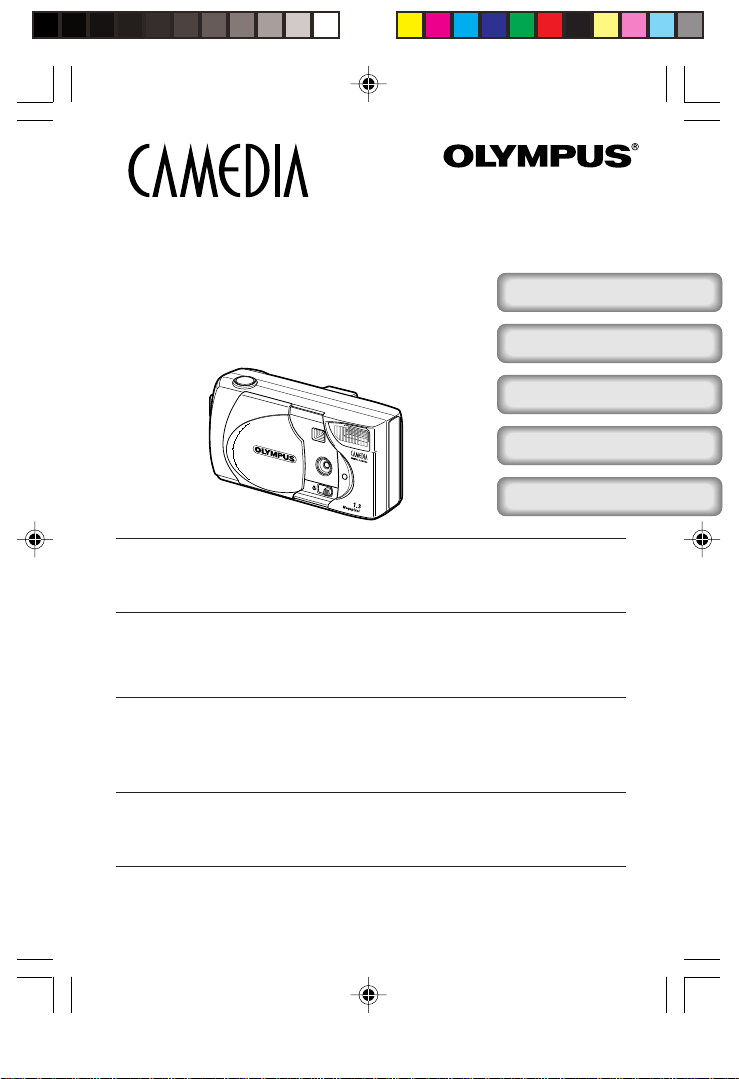
DIGITAL CAMERA/APPAREIL PHOTO NUMÉRIQUE
DIGITALKAMERA/CAMERA DIGITAL/ 數碼相機
C-100/D-370
ENGLISH
BASIC MANUAL/MANUEL DE BASE
KURZANLEITUNG/MANUAL BÁSICO/ 基本手冊
FRANÇAIS
DEUTSCH
ESPAÑOL
中文
■ Before using your camera, read this manual carefully to ensure correct use.
■ We recommend that you take test shots to get accustomed to your camera before taking important
photographs.
■ These instructions are only a basic manual. For more details on the functions described here, refer to
the software CD’s reference manual on CD-ROM. The CD-ROM reference manual also includes
instructions for connecting the camera to a PC.
■ Avant d’utiliser votre appareil photo, veuillez lire attentivement ce mode d’emploi, de manière à obtenir
les meilleurs résultats possibles.
■ Avant d’effectuer des prises de vues importantes, nous vous conseillons par ailleurs de faire quelques
essais afin de vous familiariser avec le maniement de l’appareil photo.
■ Ces instructions ne sont qu’un manuel de base. Pour plus de détails sur les fonctions décrites ici, se
référer aux manuel de référence du CD logiciel sur le CD-ROM. Le manuel de référence compris dans
le CD-ROM comprend aussi des instructions pour la connexion à un ordinateur.
■ Bitte lesen Sie vor dem Gebrauch dieser Kamera sorgfältig diese Bedienungsanleitung, um optimale
Ergebnisse beim Fotografieren zu erzielen.
■ Wir empfehlen, vor wichtigen Aufnahmen Probeaufnahmen durchzuführen, um sich mit der
Bedienung und den Funktionen der Kamera vertraut zu machen.
■ Die vorliegende Broschüre stellt nur eine einfache Anleitung dar. Falls Sie ausführlichere Angaben zu
den hier beschriebenen Funktionen benötigen, steht Ihnen die KURZANLEITUNG auf der CD-ROM
zur Verfügung. Das CD-ROM Nachschlage-Handbuch enthält auch Anweisungen für den Anschluss
der Kamera an einen PC.
■ Antes de usar su cámara lea este manual detalladamente para asegurar el uso correcto.
■ Nosotros le recomendamos que tome fotografías de prueba para familiarizarse con su cámara antes
de tomar fotografías importantes.
■ Estas instrucciones constituyen sólo un manual básico. Para más detalles de las funciones descritas
aquí, refiérase a las manual de consultas del software CD en el CD-ROM. En el manual de consulta
de CD-ROM también se incluyen las instrucciones para conectar la cámara a un PC.
■ 在使用本相機之前,請仔細閱讀本手冊以掌握正確之用法。
■ 在進行重要的拍攝之前,最好先試拍數次以熟悉本相機之性能。
■ 本手冊僅為基本手冊。本手冊中所提到的功能之詳細說明,請參閱 CD-ROM 上的軟體 CD 參考手冊。CD-ROM
參考手冊中也包括相機與個人電腦連接的說明。
BasicC100HYO1-E˜Ct.65J 5/22/01, 4:39 PM1
Page 2
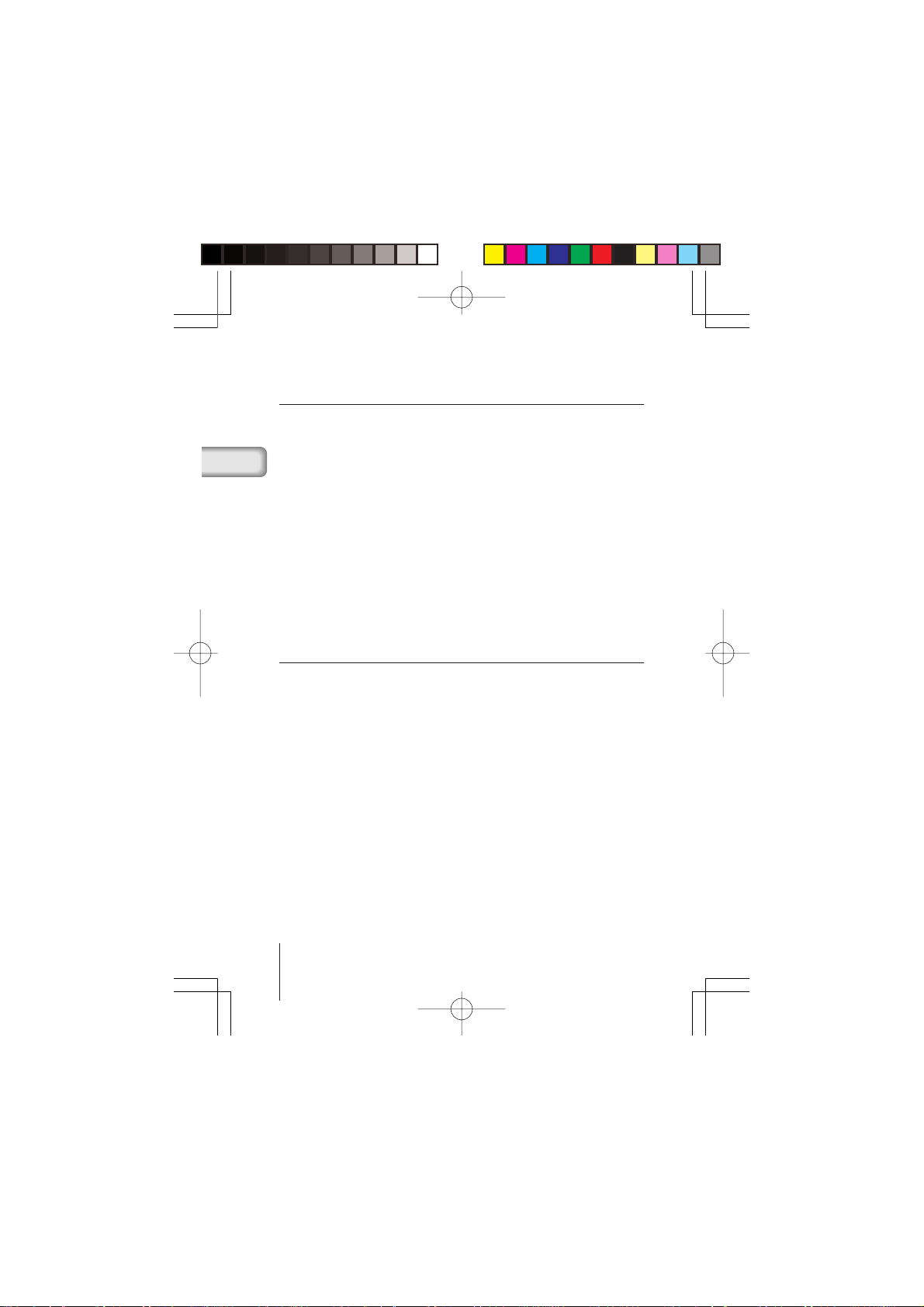
■ Introduction
About this manual
● The information contained in this manual may be subject to change without
notice. For the latest information on the product names, model numbers,
etc., plaese contact Olympus representative.
● The information contained in this manual has been compiled by taking all
possible measures to ensure its accuracy. However, if you find any errors
or incomplete information, please contact Olympus representative.
● It is prohibited by copyright laws to duplicate in part or in whole the
information contained in this manual, except for personal use. Reproduction
without permission of the copyright owner is prohibited.
● Olympus will not assume any liability for damages, loss of profit or claim
from a third party due to improper use of this product.
● Olympus will not assume any liability for damages and loss of profit due to
loss of image data resulting from servicing by a third party who is not
designated by Olympus or from other causes.
● The quality of the images shot with this product differs from that of the
images shot with ordinary film-based cameras.
Copyright
Radio and Television Interference
Change or modifications not expressly approved by the manufacturer may
void the user’s authority to operate this equipment. This equipment has been
tested and found to comply with the limits for a Class B digital device, pursuant
to Part 15 of the FCC Rules. These limits are designed to provide reasonable
protection against harmful interference in a residential installation. This
equipment generates, uses, and can radiate radio frequency energy and, if
not installed and used in accordance with the instructions, may cause harmful
interference to radio communications.
However, there is no guarantee that interference will not occur in a particular
installation. If this equipment does cause harmful interference to radio or
television reception, which can be determined by turning the equipment off
and on, the user is encouraged to try to correct the interference by one or
more of the following measures:
• Adjust or relocate the receiving antenna.
• Increase the distance between the camera and receiver.
• Connect the equipment to an outlet on a circuit different from that to which
the receiver is connected.
Only the included USB cable should be used to connect the camera to a
personal computer (PC).
©
2001 OLYMPUS OPTICAL CO., LTD.
2 En
Basic01C-100hajimeni,E.65J 4/24/01, 3:36 PMPage 2 AdobePageMaker6.5J/PPC
Page 3
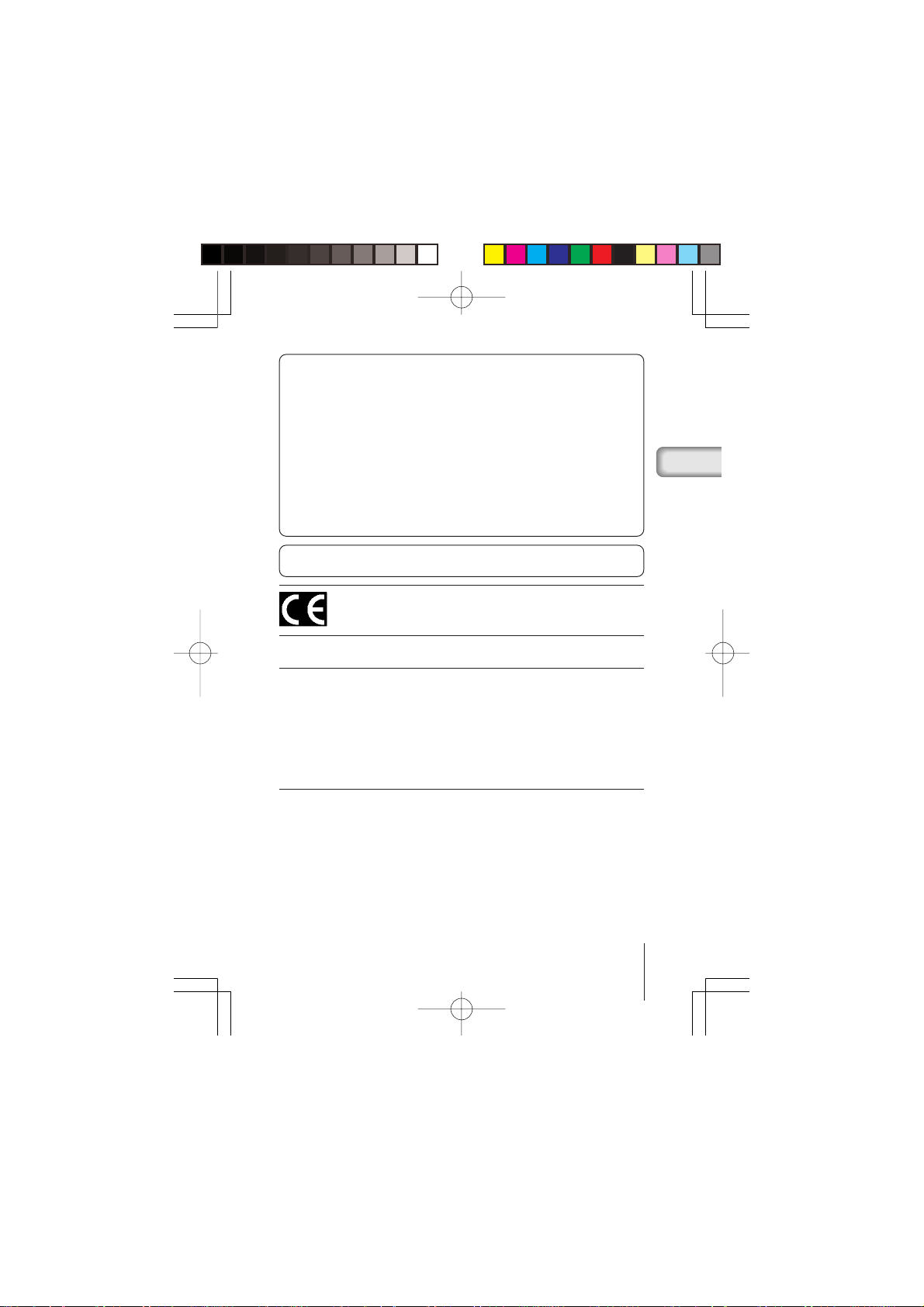
Declaration of conformity
Model Number: C-100/D-370
Trade Name: OLYMPUS
Responsible Party: Olympus America Inc.
Address: 2 Corporate Center Drive, Melville, New York
Telephone Number: 631-844-5000
This device complies with Part 15 of the FCC rules. Operation is subject
to the following two conditions:
(1) This device may not cause harmful interference, and
(2) This device must accept any interference received, including
interference that may cause undesired operation.
This Class B digital apparatus meets all requirements of the Canadian
Interference-Causing Equipment Regulations
“CE” mark indicates that this product complies with the European
requirements for safety, health, environment and customer
protection.
11747-3157 USA
Trademarks
● Microsoft products, such as Windows and Internet Explorer, are registered
trademarks or trademarks of Microsoft Corporation in the United States of
America and in other countries.
● Macintosh and Apple are registered trademarks of Apple Computers, Inc.
● Other brand names and product names mentioned in this manual are
trademarks or registered trademarks of their respective owners.
About the camera file system
The DCF (Design rule for Camera File system) is a standard established by
JEITA (Japan Electronics and Information Technology Association).
3En
Basic01C-100hajimeni,E.65J 4/24/01, 3:36 PMPage 3 AdobePageMaker6.5J/PPC
Page 4
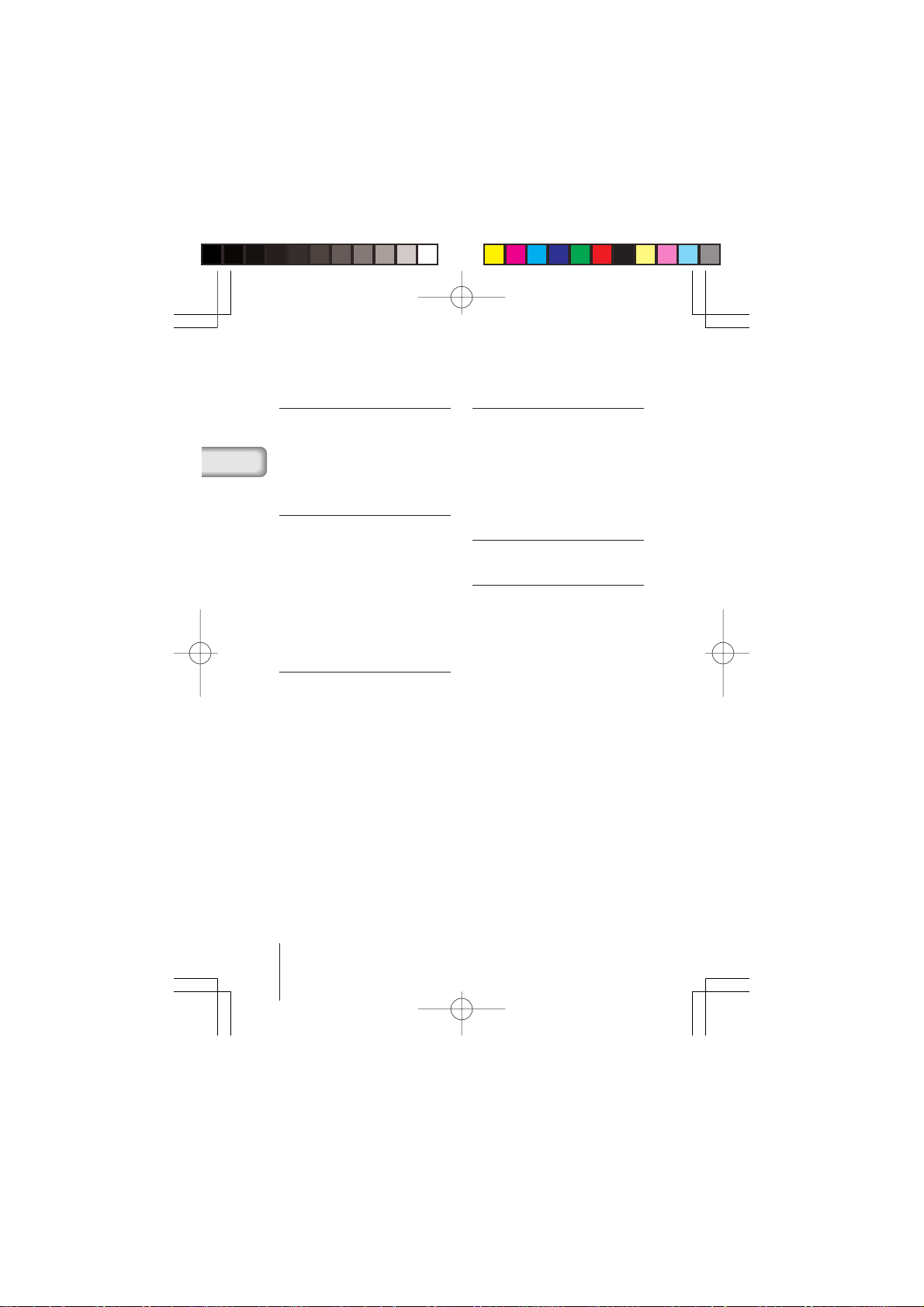
■CONTENTS
PREPARATIONS 5
Names of parts ................................ 5
Attaching the strap ........................... 6
Loading the batteries ....................... 6
Using a smartmedia card (optional) ....
Tur ning the camera on/off ................ 8
Adjusting the date and time ............. 9
TAKING PICTURES 11
Taking pictures ............................... 11
Using the flash ............................... 12
Macro mode ................................... 13
Selftimer ......................................... 13
Digital Tele mode............................ 14
Sequence mode ............................. 14
Exposure compensation ................ 15
White balance ................................ 16
Image quality .................................. 17
Spot metering mode ...................... 18
PLAYING BACK PICTURES 19
Playing back an image ................... 19
Index playback ............................... 19
Auto playback................................. 20
Close-up playback.......................... 20
Erasing an image ........................... 21
Erasing all images .......................... 22
Protecting important images .......... 22
OTHER FUNCTIONS 24
Recording a moving image ............ 24
Playing back moving images.......... 24
Rec view ........................................ 25
Beep sound .................................... 25
7
Adjusting the monitor brightness .... 25
Card format/memory setup ............ 26
Memory back-up ............................ 27
Displaying image information ......... 27
ERROR MESSAGES 29
Error codes .................................... 29
Specifications 30
4 En
Basic01C-100hajimeni,E.65J 4/24/01, 3:36 PMPage 4 AdobePageMaker6.5J/PPC
Page 5
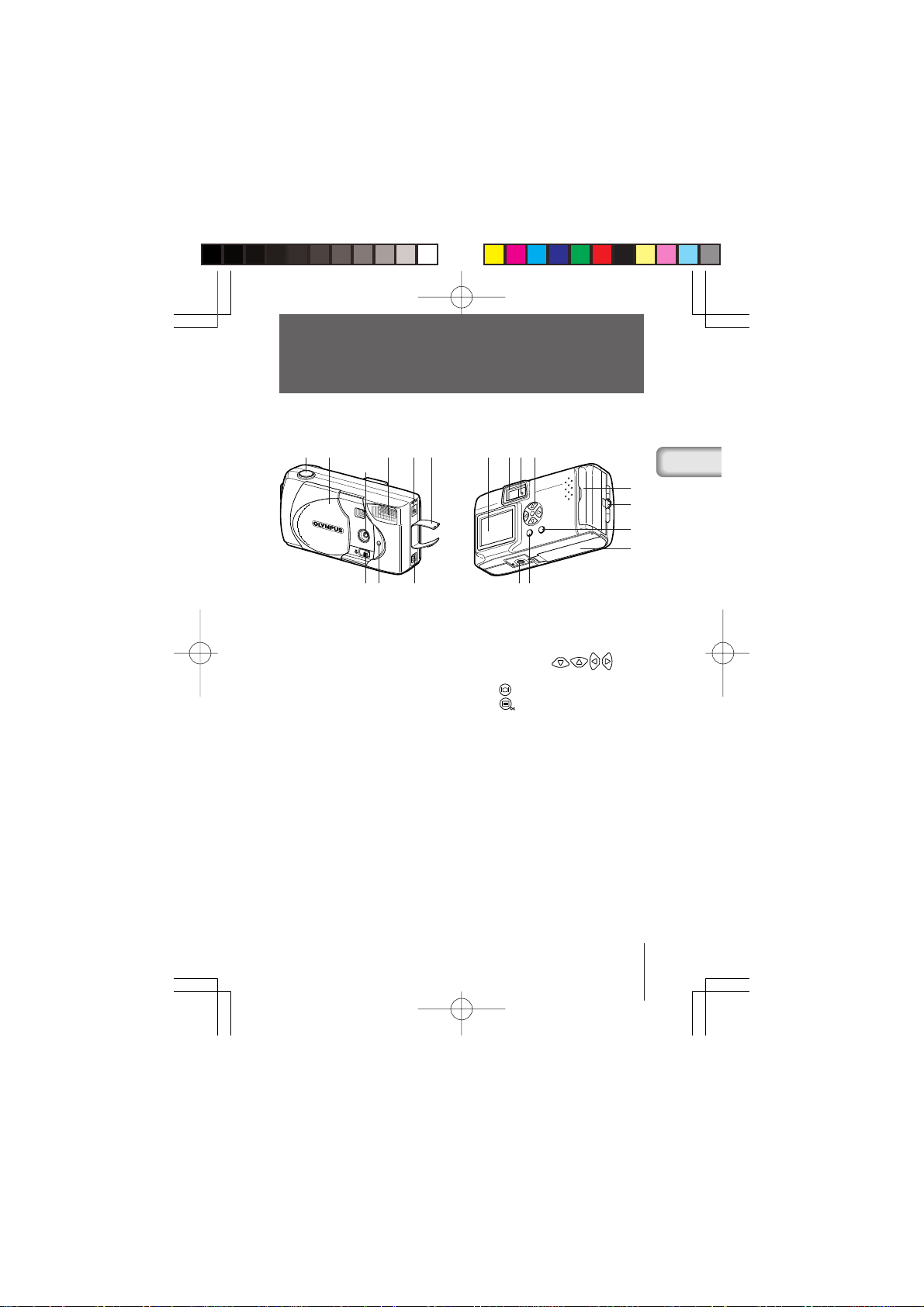
P
REPARATIONS
■ NAMES OF PARTS
1
3
1 Shutter button
2 Lens barrier
3 Lens
4 Flash
5 Macro lever
6 Selftimer lamp
7 DC-IN jack
8 Connector cover
9 USB connector
458 0 ABC
72
96
EFD
0 Monitor
A Viewfinder
B Green lamp
C Arrow pad
D Tripod socket
E
(Monitor) button
F
(OK/Menu) button
G Card cover
H Strap eyelet
I Battery compartment cover
G
H
I
5En
Basic02C-100junbi,E.65J 4/24/01, 3:41 PMPage 5 AdobePageMaker6.5J/PPC
Page 6

■ ATTACHING THE STRAP
1 Pass the short end of the strap through the
strap eyelet.
2
Pass the long end of the strap through the loop.
3 Pull tight and check that the strap is securely
attached.
■ LOADING THE BATTERIES
This camera uses four AA alkaline (included), NiMH, lithium or NiCD batteries,
or two CR-V3 lithium battery packs.
1 Check that the lens barrier is closed and both the monitor and the
green lamp are off.
2 Pull the battery compartment cover
toward A and pull up in the direction
of B.
3 Insert the batteries as shown, making
sure that they are correctly oriented.
4 Pull down the battery compartment
cover in the direction of C and close
firmly by pressing the
in the direction of D.
mark
A
B
D
C
• If the batter y compartment cover is difficult to close, press on the
Caution
6 En
Basic02C-100junbi,E.65J 4/24/01, 3:41 PMPage 6 AdobePageMaker6.5J/PPC
mark and [OPEN] mark on the cover with your both thumbs without applying
unreasonable force.
• If the camera is left without batteries for about one hour, all the settings will be
reset to the default settings.
• When powering the camera by batteries, if the batteries star t to run low, the
red battery status will be displayed. When the batteries are close to exhaustion,
the LCD monitor turns off and the green lamp blinks.
Page 7
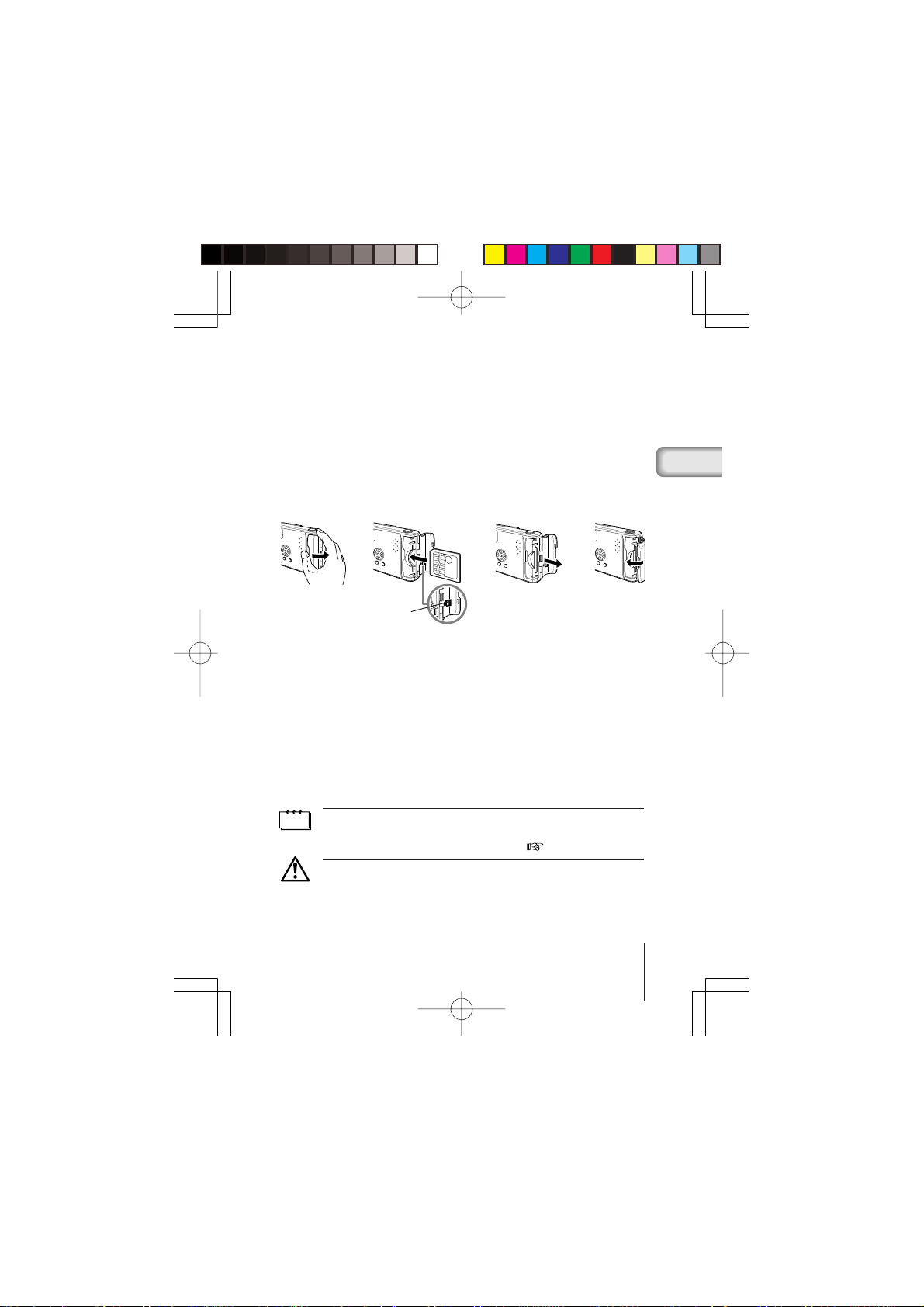
■
USING A SMARTMEDIA CARD (OPTIONAL)
A SmartMedia card should be used if you need to store more pictures
than the internal memory can hold. (Please see the chart on the following
page.) SmartMedia is not included with this camera, it must be purchased
separately.
This camera accepts only SmartMedia removable memory. If you insert
a SmartMedia card, the image will be stored on the card and you can
playback the image with the card. If you remove the card from the camera,
the image will be stored on the internal memory and you can playback
the image with the internal memory.
➜➜➜
Card
insertion mark
1 Make sure that the camera is turned off.
Close the lens barrier and check that both the monitor and the green
lamp are off.
2 Open the card cover.
3 Insert the SmartMedia card correctly as shown.
There is a mark showing the correct orientation of the card on the inside
of the card cover.
To remove the card, grasp it with your fingertips and pull it out in the
direction shown.
4 Close the card cover until it clicks.
Non-Olympus or non-Lexar cards, or cards formatted on other equipment, such
Note
as a PC, may not be recognized by the camera. Format the card with the camera
before using it. See “Card format/Memory setup” ( p.26).
• Never open the card cover or remove the SmartMedia card or batteries when
Caution
the camera is turned on. The data on the card may be lost, and once lost, it
cannot be restored.
•
The SmartMedia card is a precision instrument. Do not subject it to unreasonable
force or impact. Do not touch the gold-colored metal area of the card.
7En
1/Basic02C100-E.65J 5/24/01, 4:44 PMPage 7 AdobePageMaker6.5J/PPC
Page 8
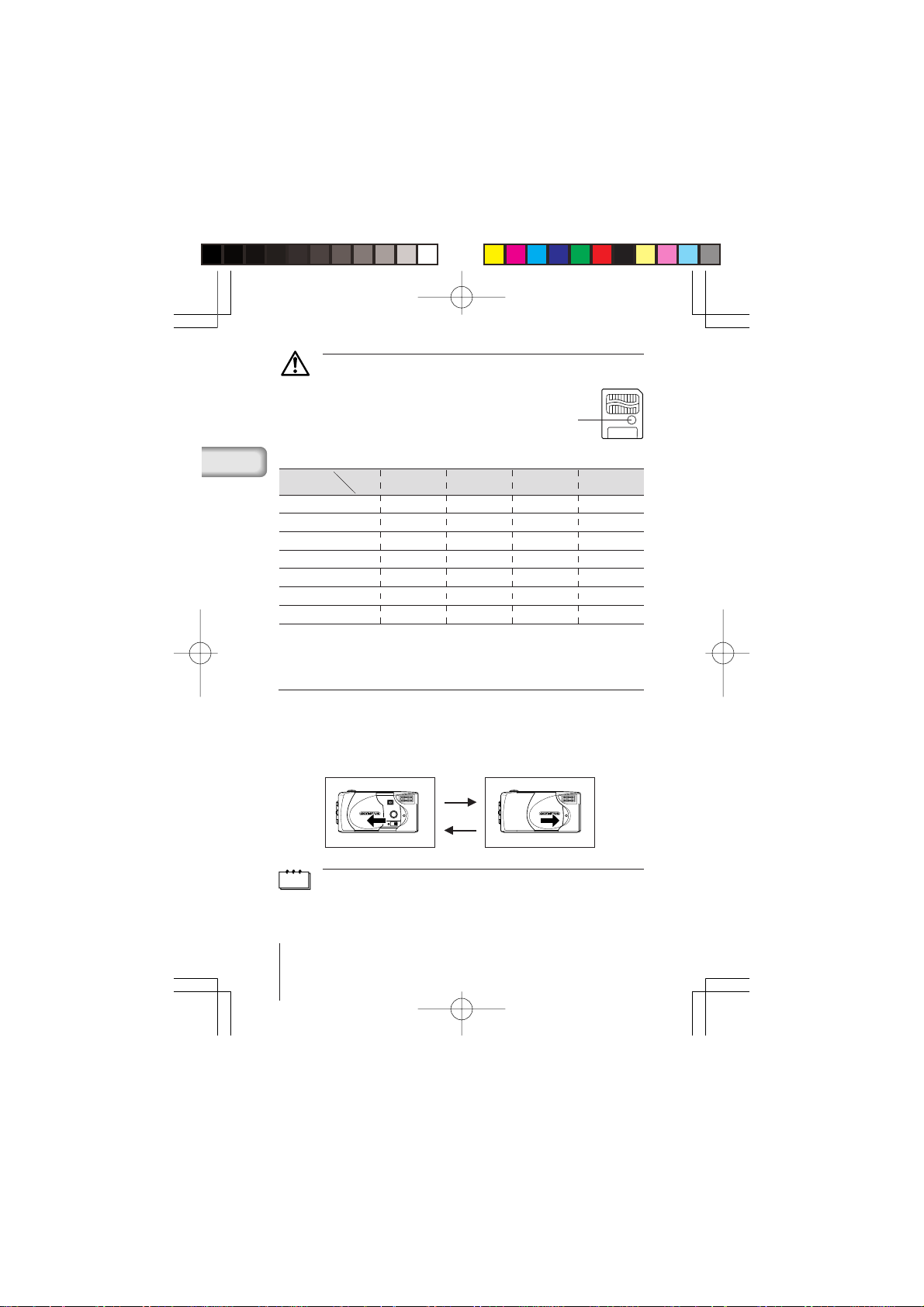
• Some of the camera function are ignored if a write-protect seal is affixed to
Caution
the SmartMedia card. When you use these functions, remove the seal from
the card.
Write-protect seal
Approx. number of recordable images
Card memory
capacity
Internal memory Approx. 1 3 4 7
Image
quality
SHQ HQ SQ1 SQ2
4 MB 6 12 16 29
8 MB 12 24 33 58
16 MB 25 49 66 110
32 MB 51 99 132 221
64 MB 102 199 265 442
128 MB 204 399 532 887
■ TURNING THE CAMERA ON/OFF
WHEN TAKING PICTURES
Turning the camera on.... Open the lens barrier.
Turning the camera off ... Close the lens barrier.
Camera turns on
• When the lens barr ier is opened with no card inserted, “NO CARD” will be
Note
displayed on the monitor. This is not a malfunction. Use the internal memory
of the camera to take pictures.
• The camera’s mode will change to power save mode if you do not carry out
any operation for 3 minutes. To take pictures, turn the camera on.
8 En
The camera will turn on in Record mode.
The camera will turn off.
Camera turns off
Basic02C-100junbi,E.65J 4/24/01, 3:41 PMPage 8 AdobePageMaker6.5J/PPC
Page 9
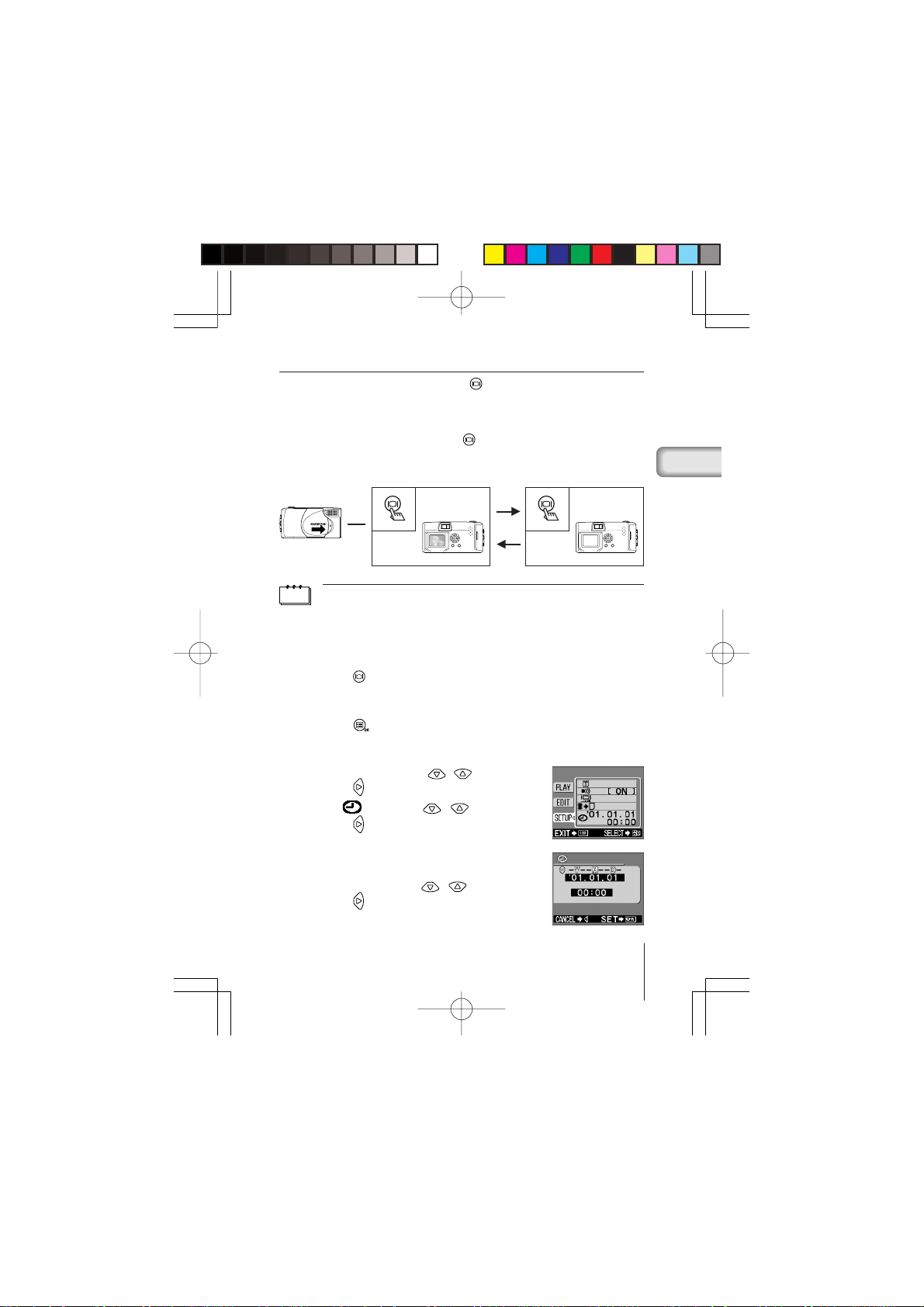
WHEN PLAYING BACK PICTURES
Turning the monitor on ... Press the button with the lens barrier
Turning the monitor off ... Press the
Camera with
the lens barrier
closed
The camera’s mode will change to power save mode if you do not carry out any
Note
operation for 3 minutes. To play back pictures, turn the camera on.
closed.
The camera will turn on in Play mode and the
monitor will turn on.
The camera and the monitor will turn off.
Monitor turns on
button.
Monitor turns off
lights up goes off
■ ADJUSTING THE DATE AND TIME
1 Press the button.
The monitor will turn on.
2 Press the button.
The menu will be displayed.
3 Select [SETUP] using the / buttons and
press the
4 Select [ ] using the / buttons and
press the
button.
button.
5 Select the date format [Y-M-D (Year-Month-
Day), M-D-Y (Month-Day-Year) or D-M-Y (DayMonth-Year)] using the
press the
The date adjustment screen will be displayed.
Basic02C-100junbi,E.65J 4/24/01, 3:41 PMPage 9 AdobePageMaker6.5J/PPC
button.
/ buttons, and
9En
Page 10
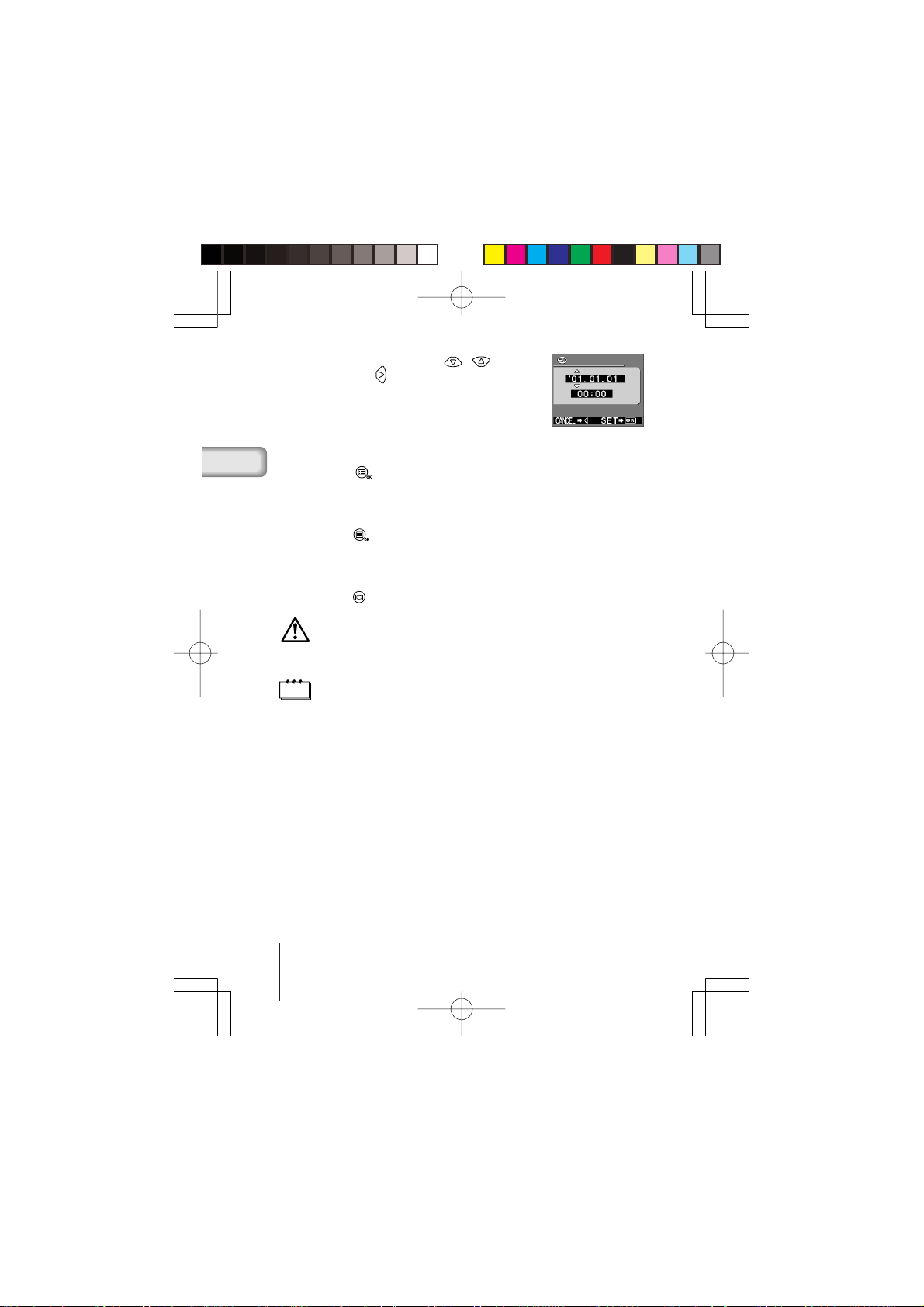
6 Set the first item using the / buttons
and press the
Move to the next item.
button.
7 Repeat until the date and time settings are
adjusted.
8 Press the button when the time reaches
00 seconds.
Setting of the date and time is completed.
9 Press the button again.
The date and time adjustment menu will be
completed.
10 Press the button to turn the monitor off.
The date and time settings will be erased or become incorrect if the camera is
left without batteries or the batteries are exhausted. Make sure that the date and
Caution
time settings are correct before taking an important picture.
The date and time can be adjusted both in Record mode and Play mode using
Note
the same procedure.
10 En
Basic02C-100junbi,E.65J 4/24/01, 3:42 PMPage 10 AdobePageMaker6.5J/PPC
Page 11

T
aking pictures
■ TAKING PICTURES
TAKING PICTURES USING THE VIEWFINDER
1 Slide the lens barrier open until it clicks.
2 Position the subject in the viewfinder using the Target mark.
To take pictures at a distance of less than 60cm (2ft.), see “Macro mode”
(
p.13).
3 Press the Shutter button halfway.
The green lamp next to the viewfinder
lights.
The exposure is locked while the Shutter
button is pressed halfway.
4 Press the Shutter button fully.
The picture is taken.
TAKING PICTURES USING THE MONITOR
1 Open the lens barrier.
2 Press the button.
The monitor will turn on. Press the
3 Compose the picture by looking at the subject in the monitor.
4 Take the picture in the same way as you would when using the
viewfinder.
• If the green lamp blinks when the Shutter button is pressed halfway, the flash
Note
is not fully charged. The green lamp blinks while the camera is recording the
picture taken. Wait for 2 to 40 seconds untill the green lamp stops blinking.
• When the memor y gauge is full, no more images can be taken. Wait a few
seconds until the memory gauge goes off before taking any more pictures.
• When a picture is taken in bright light, such as sunlight, vertical lines may
appear on the monitor. This is not a malfunction.
• The monitor is for checking the composition only. Check the hand jitter, focus
and exposure accuracy afterwards by displaying the image on a PC.
• It will take longer to record a picture when the monitor is used.
button again to turn the monitor off.
11En
Basic03C-100satsuei,E.65J 4/24/01, 3:39 PMPage 11 AdobePageMaker6.5J/PPC
Page 12

• Press the Shutter button gently. Pressing the button down hard will cause the
Caution
camera to move, resulting in a blurred picture.
• Never remove the battery or AC adapter, open the card cover while the green
lamp is blinking. The picture you have just taken may not be recorded and
previous pictures may be destroyed.
■ USING THE FLASH
The flash automatically fires in lowlight and backlight conditions, but the flash
mode can be selected to suit various conditions.
1 Open the lens barrier and press the button.
2 Select [CAMERA] using the / buttons and press the button.
3 Select [ ] using the / buttons and press the button.
4 Select the flash mode using the / buttons and press the
button.
FLASH MODE SETTINGS
Auto (no display) : Flash fires automatically in low light or backlit conditions
Red-eye ( ) : Reduces the phenomenon of a subject's eyes appearing
Flash on ( ) : Fires in any circumstances
Flash off ( ) : Does not fire regardless of the light conditions
Night view ( ) : Use this mode when taking night views
Night view/Red-eye
• To comfirm the current flash mode setting, press the button with the lens
Note
Caution
barrier open.
Press the button after the confirmation to change the flash mode setting.
• Range of flash: ~ 2.5m/8ft.
• All the flash mode settings except for Red-eye ( ) will return to Auto mode
(default setting) when the lens barrier is closed.
• The green lamp blinks while the flash is charging and the shutter button will
not be pressed. Wait until the green lamp goes off.
• When taking pictures at close range using the flash, the appropriate br ightness
may not be achieved and there may be pronounced shadows as a result.
Olympus recommends that you check the picture on the camera’s LCD monitor.
• The flash cannot be used in Sequence mode, Panorama mode and Movie
mode.
(default setting)
red in the resulting picture
( ) : Use this mode when taking people against a night view
12 En
1/Basic03C100-E.65J 5/22/01, 6:11 PMPage 12 AdobePageMaker6.5J/PPC
Page 13

■ MACRO MODE
Use this mode to take close-up pictures at a distance of less than 25-60cm (10"-2ft.).
1 Open the lens barrier and slide the Macro lever across.
The monitor will turn on automatically and the
To cancel Macro mode, slide the macro lever back to its original position.
symbol will be displayed.
2 Take the picture.
Macro mode is automatically cancelled when the camera is turned off.
Macro mode is canceled when the lens barrier is closed.
Note
• Make sure to slide the macro lever completely.
• When using the Macro mode, keep the distance between the camera and the
Caution
subject at a distance of more than 25cm (10'').
• If you tr y to take a picture at a distance of less than 25cm (10''), the autofocus
will not work properly even though the Shutter button is released.
• If you use the flash in Macro mode, the brightness may not be correct and
there may be pronounced shadows as a result. Olympus recommends that
you check the picture on the camera’s monitor.
■ SELFTIMER
1 Open the lens barrier and press the button.
2 Select [CAMERA] from the Camera menu screen using the /
buttons and press the button.
3 Select [DRIVE] using the / buttons and press the button.
4 Select [ SELF-TIMER] using the / buttons and press the
button.
The Selftimer is now set. Press the
5 Compose the picture on the monitor or in the viewfinder and press
the Shutter button.
The Selftimer lamp on the front of the camera lights for 10 sec. and then
blinks for 2 sec. before the picture is taken.
The Selftimer automatically goes off after the picture is taken.
button again to exit the menu.
• The Selftimer is canceled automatically after the picture is taken.
Note
• To cancel the Selftimer after the Shutter button has been pressed, shut the
lens barrier off.
13En
Basic03C-100satsuei,E.65J 4/24/01, 3:39 PMPage 13 AdobePageMaker6.5J/PPC
Page 14

■ DIGITAL TELE MODE
This mode enables you to enlarge the image digitally to magnifications 1.6×,
2×, 3.2× and 4×.
1 Open the lens barrier and press the or button.
2 The magnification changes in the sequence [1.6× → 2.0× → 3.2× →
4.0×] each time the
The magnification changes in the sequence [3.2× → 2.0× → 1.6× → No
display (1.0)] each time the
button is pressed.
button is pressed.
3 Take the picture.
· Press the
mode.
· When the magnification is set to 3.2× or 4×, set the Quality mode to
SQ2.
• Press the button to turn the monitor off and cancel Digital Tele mode.
Note
• The pictures taken in Digital Tele mode may become coarser.
button to turn the monitor off and cancel the Digital Tele
■ SEQUENCE MODE
1 Open the lens barrier and press the button.
2 Select [CAMERA] from the Camera menu screen using the /
buttons, and press the button.
3 Select [DRIVE] using the / buttons, and press the button.
4 Select [ SEQUENCE] using the / buttons and press the
button.
Sequence mode is now set. Press the
5 Press the Shutter button and keep it pressed.
Picture-taking will continue while the Shutter button is pressed and stop
when the button is released.
To return to normal recording mode, close the lens barrier and then reopen
it.
button again to exit the menu.
14 En
Basic03C-100satsuei,E.65J 4/24/01, 3:39 PMPage 14 AdobePageMaker6.5J/PPC
Page 15

• Sequence mode is canceled when the lens barr ier is closed.
Note
• The flash cannot be used in this mode.
• Since the shutter speed is set to the maximum 1/30 sec. to prevent hand jitter,
the resulting picture may be darker than usual.
• It takes a while to record the images taken in this mode.
• The number of recordable pictures will vary depending on the image quality
mode and whether a SmartMedia card is used.
If you intend to take a lot of pictures, a SmartMedia card is recommended.
■ EXPOSURE COMPENSATION
This mode enables you to change the brightness of the image.
1 Press the button with the lens barrier open.
2 Select [CAMERA] from the Camera menu screen using the /
buttons and press the button.
3 Select [ ] using the / buttons and press the button.
4 Adjust the exposure compensation setting by pressing the
button to make the image darker and the button to make it lighter,
and press the
The exposure compensation is now set. Press the
the menu.
5 Take the picture.
You can continue taking pictures with the selected exposure compensation
setting. Close the lens barrier to cancel the exposure compensation setting.
• The setting of exposure compensation will be returned to ±0.0 (default setting)
Note
Caution
when the lens barrier is closed.
• When you adjust the exposure compensation, the image displayed on the
monitor changes to the relevant brightness setting. If it is hard to see any
difference because the subject is dark, display the recorded image on the
camera’s monitor to check the brightness.
• The desired br ightness (exposure compensation) may not be obtained if the
flash is used.
• The exposure compensation values may be inadequate if the subject is in
extremely bright or extremely dark surroundings.
button.
button again to exit
15En
Basic03C-100satsuei,E.65J 4/24/01, 3:39 PMPage 15 AdobePageMaker6.5J/PPC
Page 16

■ WHITE BALANCE
This camera uses automatic white balance to shoot the subject in a naturallooking tone. However, it may sometimes be difficult to get satisfactory results
automatically due to lighting or weather conditions. In such cases, change
the white balance settings.
1 Press the button with the lens barrier open.
2 Select [PICTURE] from the Camera menu screen using the /
buttons and press the button.
3 Select [ ] using the / buttons and press the button.
4 Select the white balance setting and press the button.
Tne white balance is now set. Press the
5 Take the picture.
You can continue taking photos with the selected white balance setting.
Close the lens barrier to cancel the white balance setting.
White balance settings
Auto (no display) : Automatically adjusts the white balance to ensure natural
Daylight ( ) : Ensures natural colors outside in full daylight (sunny
Cloudy ( ) : Ensures natural colors outside in overcast daylight (cloudy
Tungsten Light ( ) : Ensures natural colors in tungsten light.
Fluorescent Light ( ) : Ensures natural colors in fluorescent light.
• The white balance setting will return to [AUTO] (default setting) when the lens
Note
Caution
barrier is closed.
• Natural colors are hard to obtain under a mixture of artificial and natural lighting
or under fluorescent lights, etc.
• Select [ ] to obtain colors close to those under tungsten light.
• The white balance may not function under special lighting.
• Check that the setting is the optimum setting by displaying the image on the
monitor and checking the colors.
• To determine if the selected setting is the best choice, always check the
recorded image by playing it back on the camera’s monitor.
colors (default setting).
weather).
weather).
button again to exit the menu.
16 En
1/Basic03C100-E.65J 5/22/01, 6:12 PMPage 16 AdobePageMaker6.5J/PPC
Page 17

■ IMAGE QUALITY
There are 4 kinds of image quality: SHQ, HQ, SQ1 and SQ2.
1 Press the button with the lens barrier open.
2 Select [PICTURE] from the Camera menu screen using the /
buttons and press the button.
3 Select [ ] using the / buttons and press the button.
4 Select the image quality using the / buttons and press the
button.
Image quality is now set. Press the
5 Take the picture.
You can continue taking photos in the selected image quality mode.
Image Quality modes
SHQ 1280 × 960 Pixels (For clear prints)
HQ 1280 × 960 Pixels (For viewing images on a PC)
SQ1 1024 × 768 Pixels (For e-mail attachments)
SQ2 640 × 480 Pixels (For taking a lot of pictures)
The Image Quality setting remains when the lens barrier is closed.
• The image quality setting will remain even when the lens barrier is closed.
Note
• The number of recordable images varies depending on the image quality setting
and the storage method used. (The camera’s internal memory capacity is
1MB, SmartMedia cards are currently available in 8MB to 128 MB capacities.)
• The number of pixels is the same for HQ and SHQ, but the compression rate
is lower for SHQ, resulting in a clearer image when enlarged. SHQ also requires
more time to record and play back images than HQ.
• When you change to a high image quality and the remaining recordable image
count is low, the internal memory or SmartMedia card warning mark may be
displayed. This indicates that there is insufficient memor y space. If this happens,
select a different image quality.
button again to exit the menu.
Warning mark
17En
Basic03C-100satsuei,E.65J 4/24/01, 3:40 PMPage 17 AdobePageMaker6.5J/PPC
Page 18

■ SPOT METERING MODE
If a shot is backlit, ordinary photometric settings (Digital ESP Metering) will
make the subject appear too dark. To compensate for this, switch the camera
to Spot Metering Mode. This feature is used to obtain the right exposure
regardless of backlighting.
1 Open the lens barrier and press the button.
2 Select [CAMERA] from the Camera menu screen using the /
buttons and press the button.
3 Select [ ] using the / buttons and press the button.
4 Select [ SPOT] using the / buttons and press the
button.
Setting of spot metering is completed. Press the
the menu.
5 Press the Shutter button.
You can continue recording images in the selected metering mode.
The metering mode will return to ESP mode when the lens barrier is
closed and then reopened.
The metering mode will return to ESP mode (default setting) when the lens
Note
barrier is closed.
button again to exit
18 En
Basic03C-100satsuei,E.65J 4/24/01, 3:40 PMPage 18 AdobePageMaker6.5J/PPC
Page 19

P
LAYING BACK PICTURES
■ PLAYING BACK AN IMAGE
This mode is for displaying images one at a time on the monitor.
1 Press the button with the lens
barrier closed.
The camera will turn on in Play mode.
The last recorded image will be displayed
on the monitor.
2 Press the / buttons.
Press the
previous image and the
display the next image.
button to display the
button to
3 Press the button.
The monitor will go off and the camera will turn off.
• If the button is pressed quickly twice (double-clicked) when the camera is
Note
in Record mode, the camera’s mode will change to Play mode.
• After the camera is turned on, the monitor may light momentarily and an image
will be displayed after a short while. This is not a malfunction.
■ INDEX PLAYBACK
This mode is for displaying images in index mode from single-image playback
mode.
1 Press the button with the lens barrier closed.
2 Press the button.
3 Press the button to move the green frame to the next image and
the
button to move the frame to the previous image.
4 Press the button.
The image in the green frame will be displayed.
Changing the number of images in the index playback
Select the number of images in the index playback from 4, 9 or 16.
1 Press the button with the lens barrier closed.
19En
Basic04C-100saisei,E.65J 4/24/01, 3:49 PMPage 19 AdobePageMaker6.5J/PPC
Page 20

2 Press the button to display the Play menu screen.
3 Select [PLAY] using the / buttons and press the button.
4 Select [ ] using the / buttons and press the button.
5 Select the number of images [4], [9] or [16] using the / buttons
and press the
Setting of the number of images in the index display is completed.
Press the button again to exit the menu.
button.
■ AUTO PLAYBACK
In this mode all the images are automatically displayed one after another.
1 Press the button with the lens barrier closed.
2 Press the button to display the Play menu screen.
3 Select [PLAY] using the / buttons and press the button.
4 Select [ ] using the / buttons and press the button.
5 Select [START] using the / buttons and press the button.
Auto Playback will start. Each image will be played back for 3 seconds
starting from the image after the one currently displayed.
To cancel Auto Playback, press the
If you display the Play menu while an image marked by the Moving Image ( )
Note
symbol is being played, you cannot select [ ]. Display a still picture first.
button.
■ CLOSE-UP PLAYBACK
Images can be played back in 4 stages of magnification: 1.5×, 2×, 2.5× and
3×.
1 Press the button with the lens barrier closed.
2 Press the button.
The image will be magnified in the sequence [1.5×] → [2.0×] → [2.5×] →
[3.0×] each time the
3 Press the button.
Scroll mode will be enabled. Scroll up or down, left or right, using the
/ / / buttons to display the area you want to see.
Press the
button again to exit scroll mode.
button is pressed.
20 En
Basic04C-100saisei,E.65J 4/24/01, 3:49 PMPage 20 AdobePageMaker6.5J/PPC
Page 21

4 Press the button after exiting scroll mode to return to the 1×
single-image playback screen.
The above operation cannot be performed while an image marked by the Moving
Note
Image ( ) symbol is displayed. Display a still picture first.
■ ERASING AN IMAGE
1 Press the button with the lens barrier closed.
2 Display the image you want to erase and press the button.
3 Select [PLAY] using the /
buttons and press the button.
4 Select [ ] using the /
buttons and press the button.
5 Select [ ] using the /
buttons and press the button.
The image will be erased.
21En
Basic04C-100saisei,E.65J 4/24/01, 3:49 PMPage 21 AdobePageMaker6.5J/PPC
Page 22

• You can also move to the erase menu by keeping the button pressed for
Caution
at least 1 second while the image you want to erase is displayed.
• If the image you want to erase is protected or a write-protect seal is affixed to
the SmartMedia card, the image cannot be erased. Unprotect the image or
remove the write-protect seal on the SmartMedia card before attempting to
erase the image.
• Erased images cannot be restored. Before erasing an image, be sure that you
are not erasing important data.
■ ERASING ALL IMAGES
You can erase all the images in the internal memory or on the SmartMedia card.
• When erasing images in the internal memory, do not inser t a SmartMedia
Caution
1 Press the button with the lens barrier closed.
2 Press the button to display the Play menu screen.
3 Select [SETUP] using the / buttons and press the button.
4 Select [ ] or [ ] using the / buttons and press the
5 Select [ ALL ERASE] using the / buttons and press the
6 Select [ ] using the / buttons and press the button.
Caution
card.
• When erasing images on a Smar tMedia card, insert the card first.
button.
button.
All the images will be erased.
• Protected images will not be erased.
• If a write-protect seal is affixed to the SmartMedia card, the images on the
card cannot be erased.
• Erased images cannot be restored. Before erasing, make sure that you are
not erasing important data.
■ PROTECTING IMPORTANT IMAGES
1 Press the button with the lens barrier closed.
2 Display the image you want to protect.
3 Press the button to display the Play menu screen.
22 En
Basic04C-100saisei,E.65J 4/24/01, 3:49 PMPage 22 AdobePageMaker6.5J/PPC
Page 23

4 Select [PLAY] using the /
buttons and press the button.
5 Select [ ] using the /
buttons and press the button.
6 Select [ON] using the /
buttons and press the button.
The image will be protected.
To cancel the protect setting, select
[OFF].
• You can also protect an image by keeping the button pressed for at least
Note
Caution
1 second while the image you want to protect is displayed.
• The protected image is indicated by a symbol.
• The protect setting is saved when the camera is turned off.
• Protected images cannot be erased by [Erasing an image] or [Erasing all
images], but will be erased by formatting the card.
• Images on a card with a wr ite-protect seal cannot be protected.
23En
Basic04C-100saisei,E.65J 4/24/01, 3:49 PMPage 23 AdobePageMaker6.5J/PPC
Page 24

O
THER FUNCTIONS
■ RECORDING A MOVING IMAGE
In addition to still pictures, this camera has the ability to take movie pictures.
1 Press the button with the lens barrier open.
2 Select [CAMERA] using the / buttons and press the button.
3 Select [DRIVE] using the / buttons and press the button.
4 Select [ MOVIE] using the / buttons and press the
button.
Movie mode is now set and the monitor will automatically turn on. Press
the
button again to exit the menu.
5 Take the picture.
Press the Shutter button to start recording moving images. Recording
stops when the Shutter button is pressed again.
• Movie mode is canceled when the monitor is turned off by pressing the
Note
button.
• The flash cannot be used in Movie mode.
• It takes a while to record the images taken in this mode.
• The recordable time will vary depending on whether a SmartMedia card is
used.
• Sound cannot be recorded.
■ PLAYING BACK MOVING IMAGES
1 Press the button with the lens barrier closed and display the
desired image with the
2 Press the button to display the Play menu screen.
3 Select [PLAY] using the / buttons and press the button.
4 Select [ ] using the / buttons and press the button.
5 Select [START] using the / buttons and press the button.
The moving image will be displayed.
symbol indicated.
24 En
Basic05C-100sonota,E.65J 4/24/01, 3:47 PMPage 24 AdobePageMaker6.5J/PPC
Page 25

■ REC VIEW
This function enables you to check an image by displaying it immediately after
it is taken.
1 Open the lens barrier and press the button.
2 Select [SETUP] using the / buttons and press the button.
3 Select [REC VIEW] using the / buttons and press the
button.
4 Select [ON] using the / buttons and press the button.
ON: The last image taken is played back after shooting is completed.
OFF: The screen for shooting the next image is played back immediately
after shooting is completed.
Setting of the Rec View is completed.
Press the
Note
button again to exit the menu.
The Rec View mode is saved when the camera is turned off.
■ BEEP SOUND
This function enables you to turn the warning beep sound off.
1 Open the lens barrier and press the button.
2 Select [SETUP] using the / buttons and press the button.
3 Select [ ] using the / buttons and press the button.
4 Select [OFF] using the / buttons and press the button.
The beep sound will be turned off.
Press the
Note
button again to exit the menu.
• The beep sound setting is not cancelled when the camera is turned off.
• You can also set the beep sound from the Play menu.
■
ADJUSTING THE MONITOR BRIGHTNESS
1 Open the lens barrier and press the button.
2 Select [SETUP] using the / buttons and press the button.
25En
1/Basic05C100-E.65J 5/22/01, 6:14 PMPage 25 AdobePageMaker6.5J/PPC
Page 26

3 Select [ ] using the / buttons and press the button.
4 Adjust the brightness of the monitor using the / buttons
and press the
Press the
make it darker.
button.
button to make the monitor brighter and the button to
5 Press the button again.
Setting of monitor brightness is now completed.
Press the
Note
button again to exit the menu.
• The setting is not cancelled when the lens barrier is closed.
• You can also set the monitor brightness from the Play menu.
■ CARD FORMAT/MEMORY SETUP
This function enables you to format the SmartMedia card or internal memory.
Any images on the card or in the memory will be erased when the card or
memory is formatted.
• When formatting the inter nal memory, do not inser t a SmartMedia card.
• When formatting a Smar tMedia card, insert the card first.
Caution
• Before using a non-Olympus SmartMedia card or a card formatted on a PC,
format the card on the camera first. Olympus CAMEDIA brand SmartMedia
cards do not require formatting.
1 Press the button with the lens barrier closed.
2 Press the button.
3 Select [SETUP] using the / buttons and press the button.
4 If you format the card, select [ ] using the / buttons and
press the
If you format the internal memory, select [
buttons and press the button.
5 Select [ FORMAT] using the / buttons and press the
button.
6 Select [ FORMAT] using the / buttons and press the
button.
The card or internal memory will be formatted.
button.
] using the /
You can also format a card or the internal memory from the Camera menu.
Note
26 En
Basic05C-100sonota,E.65J 4/24/01, 3:48 PMPage 26 AdobePageMaker6.5J/PPC
Page 27

• All protected images will be erased. Once formatted, the SmartMedia card or
Caution
internal memory cannot be restored.
• Cards with a wr ite-protect seal affixed to them cannot be formatted. Remove
the seal before formatting the card. Do not re-use seals.
■ MEMORY BACK-UP
This function enables you to copy all image data recorded in the internal
memory onto a SmartMedia card. Insert the card before following the procedure
below.
1 Insert the SmartMedia card.
2 Press the button with the lens barrier closed.
3 Press the button.
4 Select [SETUP] using the / buttons and press the button.
5 Select [ ] using the / buttons and press the button.
6 Select [ BACKUP] using the / buttons and press the
button.
All the images in the internal memory will be copied onto the card.
■
DISPLAYING IMAGE INFORMATION
This function enables you to set display or non-display of image information
on the monitor while the image is played back. If you enable this function,
these information is displayed for 5 seconds.
Image data display ON Image data display OFF
27En
1/Basic05C100-E.65J 5/22/01, 6:14 PMPage 27 AdobePageMaker6.5J/PPC
Page 28

1 Press the button with the lens barrier closed.
2 Press the button.
3 Select [PLAY] using the / buttons and press the button.
4 Select [INFO] using the / buttons and press the button.
5 Select [ON] using the / buttons and press the button.
The image information will be displayed on the display screen.
Press the
Note
button again to exit the menu.
The image information setting will return to OFF (default setting) when the camera
is turned off.
28 En
Basic05C-100sonota,E.65J 4/24/01, 3:48 PMPage 28 AdobePageMaker6.5J/PPC
Page 29

E
RROR MESSAGES
■ ERROR CODES
Monitor display Error
No card has been inserted or
card is not detected.
Remedy
Insert or reinsert card.
Failure to record, display or
erase.
Card is write-protected.
Smartmedia card is full. No
more images can be recorded.
Internal memory is full. No
more images can be recorded.
No images can be displayed.
No images can be displayed.
Selected image cannot be
displayed.
Failure to record, display or erase
Wipe the card terminal with cleaning
paper and reformat. If unable to format,
use another card.
To record, remove the protect seal.
For details, refer to the instruction
manual for the SmartMedia card.
Insert another card or erase
unwanted images.
Use a SmartMedia card or erase
unwanted images.
There are no images in the card.
Take pictures and then playback.
There are no images in the internal
memory.Take pictures and then
playback.
Images on a card recorded with
another brand of camera or images
transferred from a PC cannot be
displayed.
29En
Basic06C-100komatta,E.65J 4/24/01, 3:46 PMPage 29 AdobePageMaker6.5J/PPC
Page 30

S
PECIFICATIONS
Product type: Digital camera (for recording and displaying)
Recording system: Digital recording, compatible with JPEG
Recording media: Internal memory 1MB, SmartMedia card
No. of recordable frames: SHQ/Approx. 1, HQ/Approx. 3,
Sequence mode: 1.3 frames/second, 8 or more (HQ)
Erase: Single-frame erase/All frames erase
Image pickup element: 1/3.2 inch CCD solid-state image pickup
Recording image: 1280 × 960 pixels (SHQ/HQ mode)
White balance: Full auto TTL
Lens: Olympus lens 4.5mm, F4, 5 elements,
Photometric system: Digital ESP metering system with imager,
Exposure control system: Programmed auto exposure
Aperture: f4, f8
Shutter*: 1 ~ 1/2000 sec. (used with mechanical shutter)
Shooting range: 0.6m ~ ∞/2ft ~ infinity (Standard mode)
Viewfinder: Optical real image viewfinder (Target mark),
LCD monitor: 1.5 inch TFT color LCD display
No. of pixels: Approx. 114,000 pixels
On-screen display: Date/Time, frame number, protect, image
(based on DCF) and DPOF
(4MB, 8MB, 16MB, 32MB, 64MB, 128MB)
SQ1/Approx. 4, SQ2/Approx. 7
(When using internal memory)
1,310,000 pixels (gross)
1024 × 768 pixels (SQ1 mode)
640 × 480 pixels (SQ2 mode)
Preset (daylight, overcast, tungsten light,
fluorescent light)
5 groups
(equivalent to 35mm lens on 35mm camera)
Spot Metering
*Manual setting not available
0.25m ~ ∞/10" ~ infinity (Macro mode)
LCD monitor
quality, battery level, file number, print service,
menu, etc.
30 En
1/Basic06C100-E.65J 5/22/01, 6:15 PMPage 30 AdobePageMaker6.5J/PPC
Page 31

Flash charging time: Less than approx. 6 sec. (at normal
Flash charging time: Less than approx. 6 sec. (at normal
Flash shooting range: ~ 2.5m/8ft. (ISO100)
Flash modes: Auto (automatic flash activation in low light
Focus: Pan-focus
Selftimer: Approx. 12 sec. delay
External connector: DC input terminal, USB interface (storage-
Date and time: Recorded with image data simultaneously
Automatic calendar function:
Calendar power source: Backup by built-in capacitor
Card function: DPOF-compatible print service,
Operating environment
Temperature: 0 ~ 40°C/32 ~ 104°F (operation)
Humidity: 30 ~ 90% (operation)
Power supply: Four AA alkaline batteries, AA nickel metal
Dimensions: 123(W) × 65(H) × 44.5(D) mm
Weight: 190g/0.4lb (without batteries/card)
temperature with new battery)
temperature with new battery)
and backlight), red-eye reduction, flash off,
flash on, night view, night view/red-eye
class) Auto-connect
Automatic adjustment in range of 1981 ~ 2031
Panorama assembly (Olympus CAMEDIA
brand only)
–20 ~ 60°C/–4 ~ 140°F (storage)
10 ~ 90% (storage)
hydride batteries or AA NiCd batteries. Or two
CR-V3 lithium battery packs (LB-01
manufactured by Olympus), or optional AC
adapter.
AA manganese batteries cannot be used.
(4.8"(W) × 2.6"(H) × 1.8"(D))
(not including protrusions)
Design and specifications are subject to change without notice or obligation
on the part of the manufacturer.
31En
1/Basic06C100-E.65J 5/22/01, 6:16 PMPage 31 AdobePageMaker6.5J/PPC
