Page 1
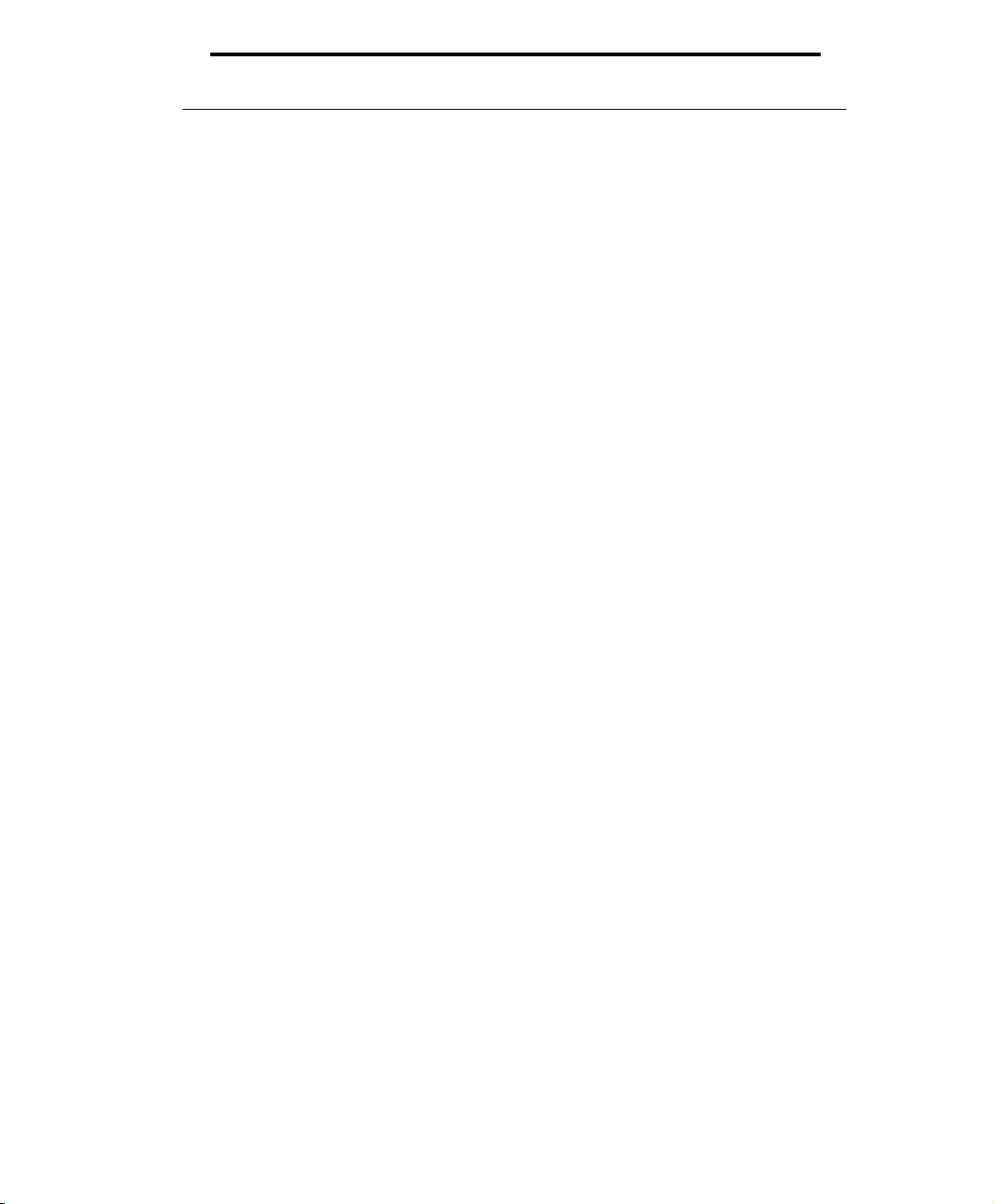
NETWORK PRINTER
DP N17
Documentation Update
Aggiornamenti alla documentazione
Mise à jour de la documentation
Aktualisierung der Dokumentation
Actualización de la documentación
Page 2
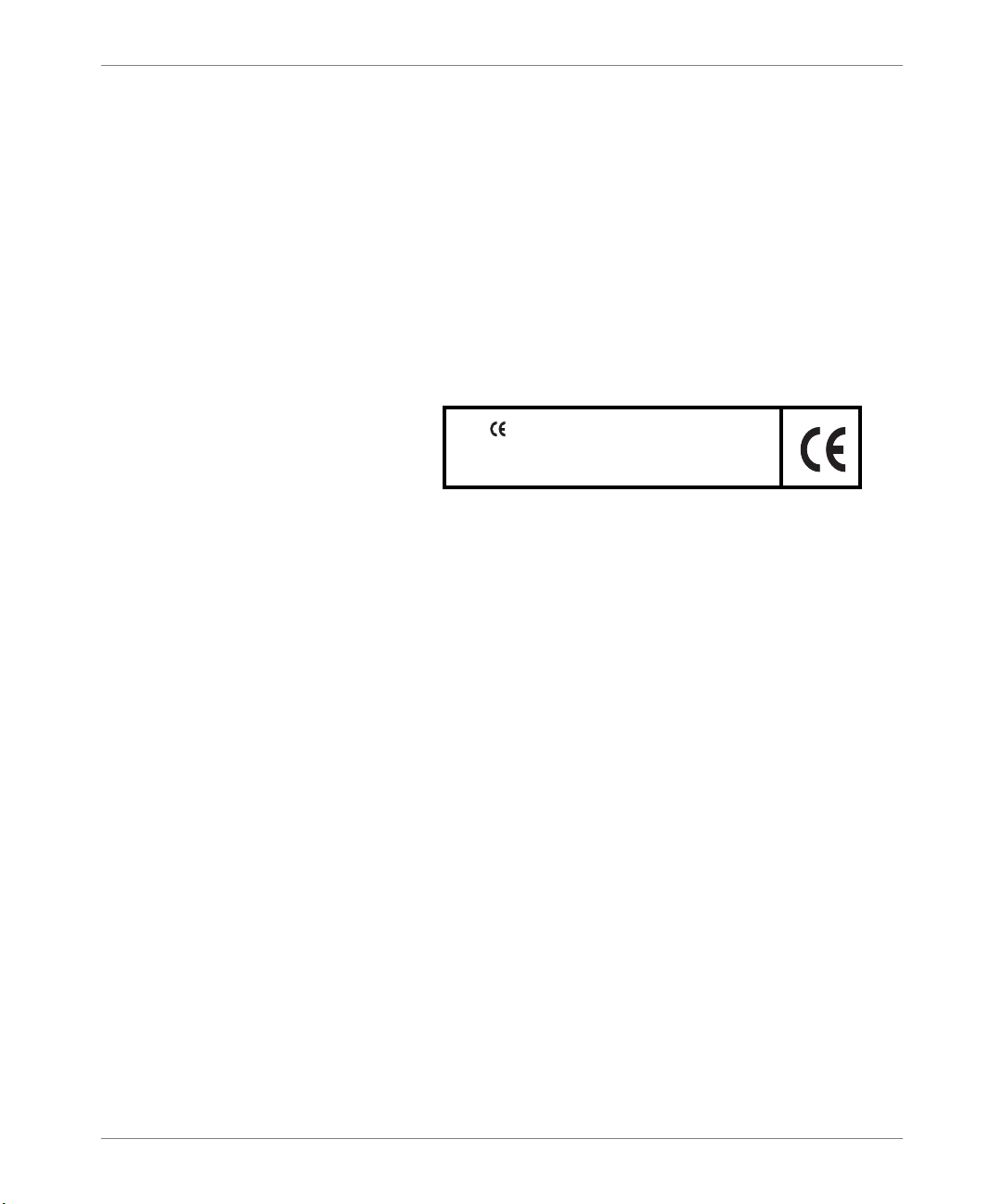
PUBLICATION ISSUED BY:
Olivetti Lexikon, S.p.A.
77, Via Jervis - 10015 Ivr ea (Italy)
Copyright © 1999, Olivetti
All rights reserved
Publishing Department:
Olivetti Lexikon, S.p.A.
P.B.U. Ink Jet
Documentazione Utente
1, Via Romano - 10010 Scarmagno (Italy)
The mark affixed to the product certifies
that the product satisfies the basic quality
requirements.
Xerox® Product names herein are trademarks of Xerox Corporation. All
other product names are trademarks of their respective owners. This
product includes an implementation of LZW licensed under U.S. Patent
4.558.302.
Les termes de produits Xerox
®
figur ant ici sont des marques commerciales
de Xerox Corporation. Tous les autres noms de produits sont des marques
commerciales de leurs propriétaires respectifs. Ce produit inclut une mise
en œuvre de LZW sous licen ce sous le brevet amé ricain 4.558.302.
Die genannt en Xero x
®
Produktnamen sind eingetragene Warenzeichen von
Xerox Corporation. Alle anderen Produktnamen sind eingetragene
Warenzeichen der jeweiligen Eigentümer. Dieses Produkt beinhaltet eine
Implementierung von LZW, das unter der Nummer 4.558.302 in den USA
patentrechtlich geschützt ist.
I nomi di prodotto Xerox
®
qui inclusi sono marchi registrati della Xerox
Corporation. Tutti gli altri nomi di prodotto sono marchi registrati dei
rispettivi proprietari. Questo prodotto comprende un'implementazione
LZW concessa in licenza su brevetto USA 4.558.3 02.
Los nombres de productos Xerox
®
mencionados en este documento son
marcas registradas de Xerox Corporation. Todos los nombres de otros
productos son marcas registradas de sus respectivos propietarios. Este
producto incluye una implementación de LZW con licencia bajo la Patente
de EE.UU. 4.558.302.
Page 3
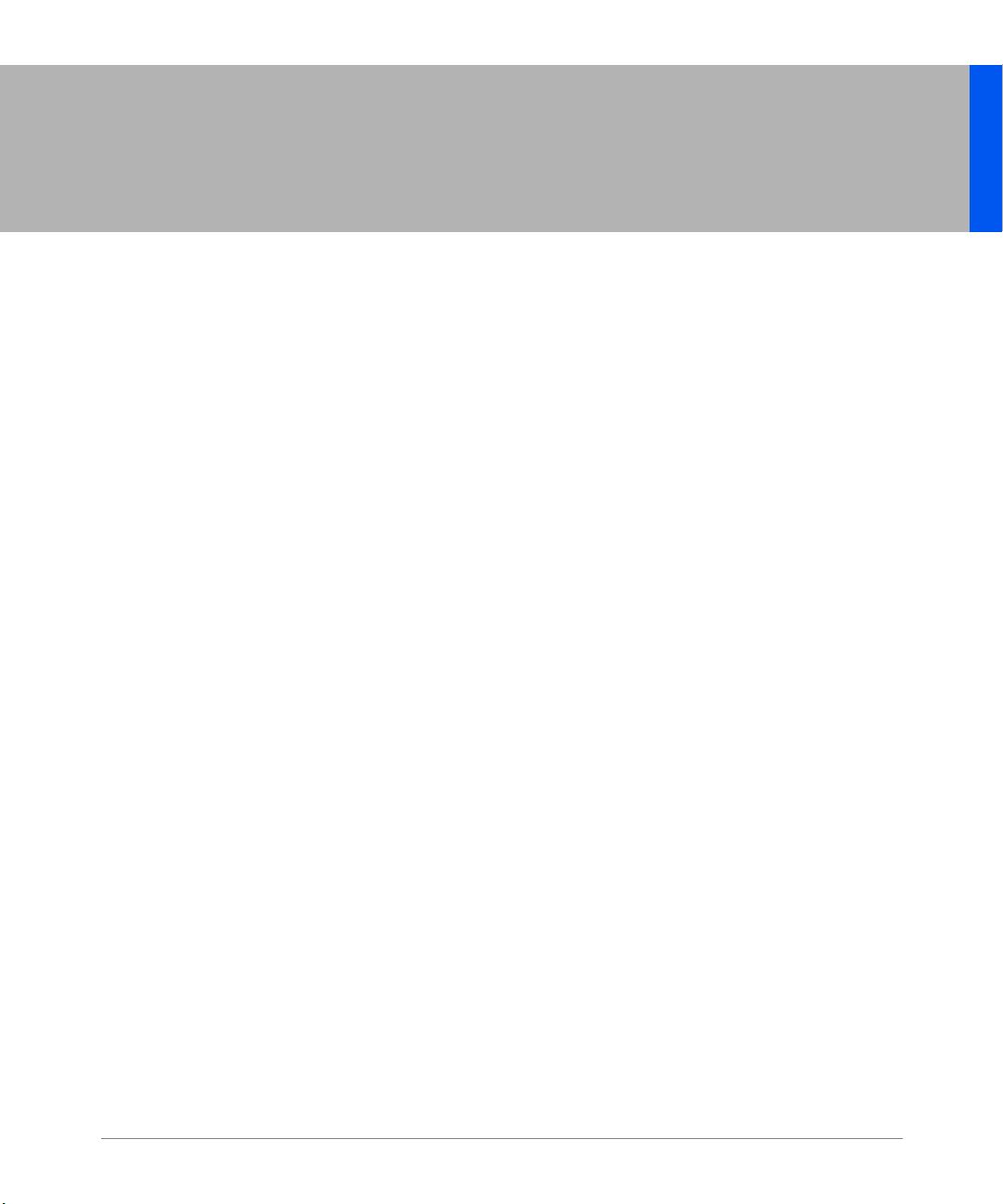
Olivetti DP N17
Documentation Update
This document contains new information about your Olivetti DP N17 printer. Please read it carefully, then
store it with your other printer documentation.
ENGLISH
1
Page 4
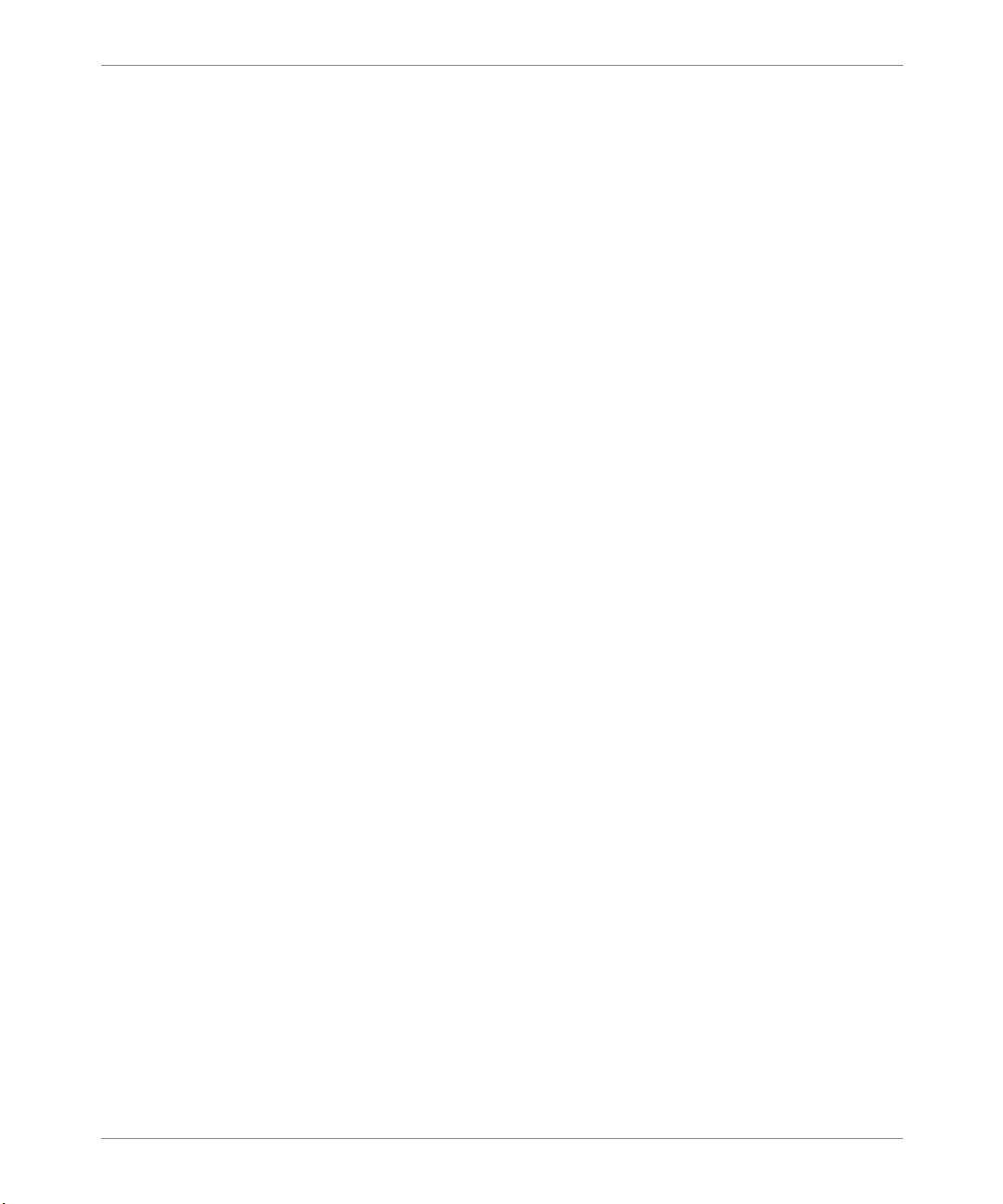
Contents
Contents
General Product Information . . . . . . . . . . . . . . . . . . . . . . . . . . . . . . . . . . . . . . . 3
Memory Slots . . . . . . . . . . . . . . . . . . . . . . . . . . . . . . . . . . . . . . . . . . . . . . . . . 3
Send Once, RIP Once, Print Many. . . . . . . . . . . . . . . . . . . . . . . . . . . . . . . . . 4
PDL Support. . . . . . . . . . . . . . . . . . . . . . . . . . . . . . . . . . . . . . . . . . . . . . . . . . 4
Control Panel and Menu. . . . . . . . . . . . . . . . . . . . . . . . . . . . . . . . . . . . . . . . . . . 5
Job Menu . . . . . . . . . . . . . . . . . . . . . . . . . . . . . . . . . . . . . . . . . . . . . . . . . . . . 5
Tray Menu. . . . . . . . . . . . . . . . . . . . . . . . . . . . . . . . . . . . . . . . . . . . . . . . . . . . 6
PCL Menu . . . . . . . . . . . . . . . . . . . . . . . . . . . . . . . . . . . . . . . . . . . . . . . . . . . 7
P ostScript Menu . . . . . . . . . . . . . . . . . . . . . . . . . . . . . . . . . . . . . . . . . . . . . . . 7
System Menu. . . . . . . . . . . . . . . . . . . . . . . . . . . . . . . . . . . . . . . . . . . . . . . . . . 8
P arallel Menu . . . . . . . . . . . . . . . . . . . . . . . . . . . . . . . . . . . . . . . . . . . . . . . . 11
Serial Menu . . . . . . . . . . . . . . . . . . . . . . . . . . . . . . . . . . . . . . . . . . . . . . . . . 12
Ethernet Menu . . . . . . . . . . . . . . . . . . . . . . . . . . . . . . . . . . . . . . . . . . . . . . . 13
Token Ring Menu . . . . . . . . . . . . . . . . . . . . . . . . . . . . . . . . . . . . . . . . . . . . . 15
Novell Menu . . . . . . . . . . . . . . . . . . . . . . . . . . . . . . . . . . . . . . . . . . . . . . . . . 17
Print Menu . . . . . . . . . . . . . . . . . . . . . . . . . . . . . . . . . . . . . . . . . . . . . . . . . . 18
Reset Menu . . . . . . . . . . . . . . . . . . . . . . . . . . . . . . . . . . . . . . . . . . . . . . . . . . 20
Driver Features . . . . . . . . . . . . . . . . . . . . . . . . . . . . . . . . . . . . . . . . . . . . . . . . . 21
Downloadi n g Fonts and Macros. . . . . . . . . . . . . . . . . . . . . . . . . . . . . . . . . . . . 22
FSDOWNLOAD Command . . . . . . . . . . . . . . . . . . . . . . . . . . . . . . . . . . . . . 22
Creating Proof Jobs . . . . . . . . . . . . . . . . . . . . . . . . . . . . . . . . . . . . . . . . . . . 25
Control Panel Messages . . . . . . . . . . . . . . . . . . . . . . . . . . . . . . . . . . . . . . . . . . 27
Ordering Information . . . . . . . . . . . . . . . . . . . . . . . . . . . . . . . . . . . . . . . . . . . . 28
Unique Printer Commands . . . . . . . . . . . . . . . . . . . . . . . . . . . . . . . . . . . . . . . . 29
DP N17 Menu Map . . . . . . . . . . . . . . . . . . . . . . . . . . . . . . . . . . . . . . . . . . . . . . 29
2 Documentation Update Olivetti DP N 17
Page 5
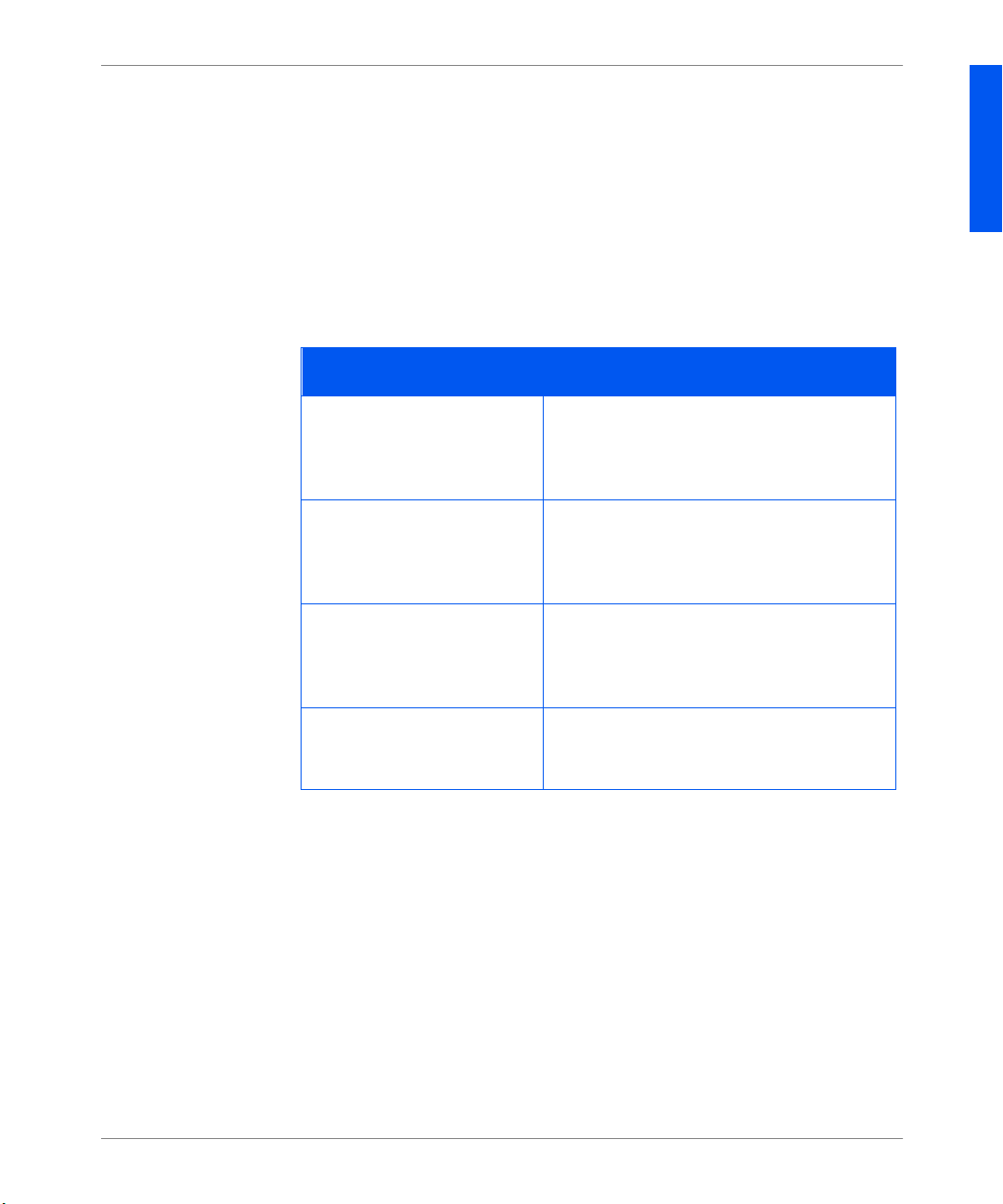
General Product Information
General
Product
Information
Memory Slots
This informa tion s uppl ements and upd ates Chapte r 1 of t he
.
Guide
The printer come s with 16 MB of DRAM memory inst alled. Additional s lots are
available for additional DRAM memory or Flash SIMMs. SIMM specifications
are listed b el ow
.
System Administrator
SIMM Specifications
Option Specifications
8 MB DRAM SIMM • No parity
• ≤70 nanosecond access time
• 2M x 32bits
• 72 pin
16 MB DRAM SIMM • No parity
• ≤70 nanosecond access time
• 4M x 32bits
• 72 pin
32 MB DRAM SIMM • No parity
• ≤70 nanosecond access time
• 8M x 32bits
• 72 pin
ENGLISH
8 MB Flash SIMM • ≤120 nanosecond ac cess time
• 2M x 32bits
• 72 pin
Olivetti DP N17 Documentation Update 3
Page 6
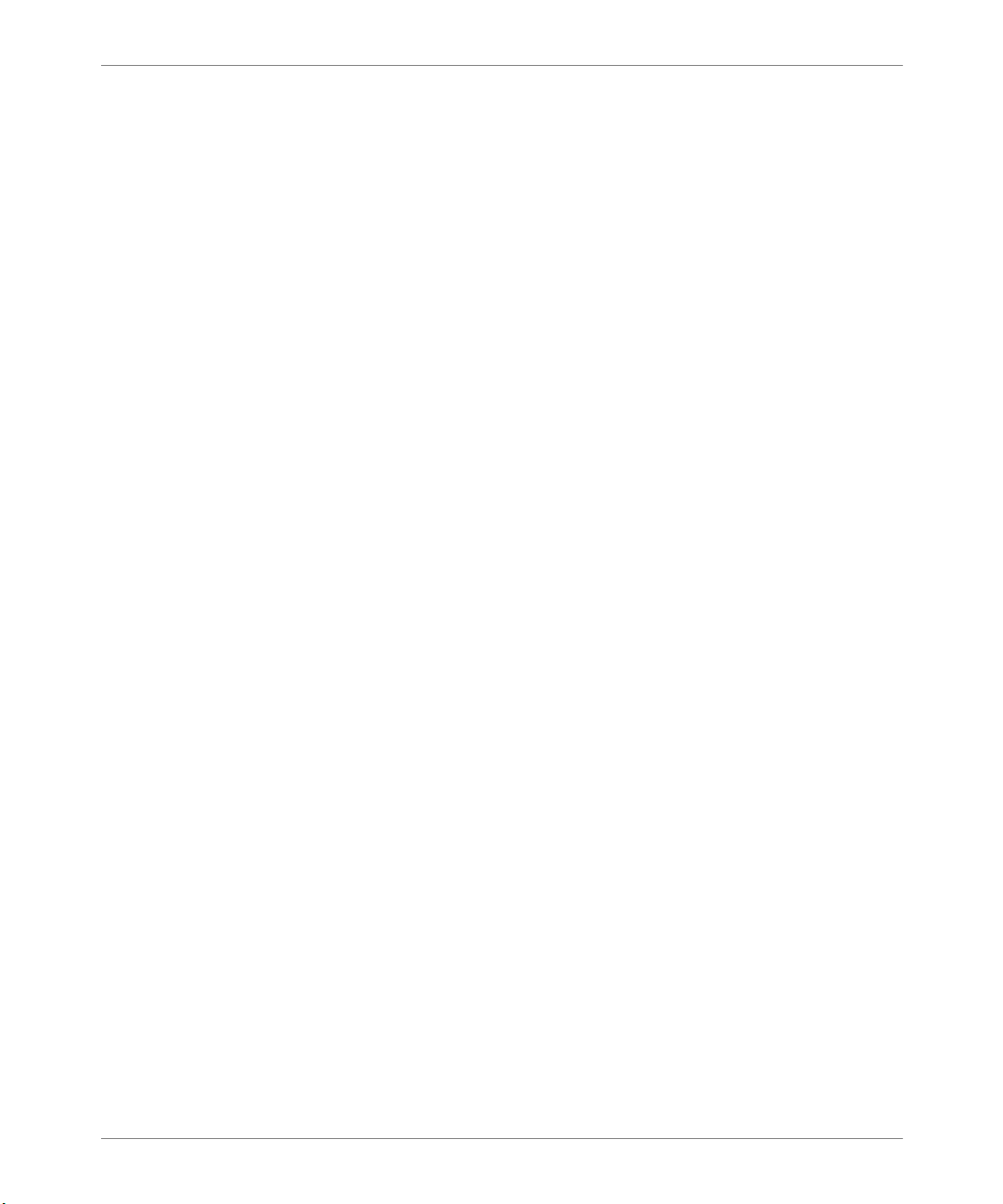
General Product Information
Send Once, RIP
Once, Print Many
The base printer is configured with 8 MB flash memory and 16 MB of DRAM,
which is sufficien t to print most jobs . The printer uses the available memory to
store all of the compres s ed Rasterized Imag ed Pr ocessed (RIPped) jobs to
support the “Sen d Once , RIP Once , Pr int Many” capabilities when printing
collated sets. This productivity feature allows subsequent copies of a multiple set
job to print at rate d sp eed.
Additional memory or the hard disk drive option may be needed to handle
collated set s of large and/ or compl ex job s. When th e har d disk opt ion is in stal le d,
even very large collated sets can be accommodated.
Using the hard disk drive, the printer utilizes the “Intelligent RI P Once” feature.
First, the printer will determine if the job will fit into the available memory.
• If the job will fit into memory, the printer will RIP the job and print the
requested num ber of collated sets from the processed data in memory.
• If the job does not fit into available memor y, the printe r will RIP the job a nd
store it on the hard disk. Collated sets are ima g ed f rom the processed data on
the disk.
When the hard disk is not in st alled, and there is insufficient memory for the
printer to handle the entire job, th en the printer will process the job “chunk-bychunk”. The syste m wil l print as much of the job as it can hand le at once. For
example, if a job is 50 pages long, and av ailable memory ca n st ore the first 35
pages, the system will print the first 35 pages of every set. The system will then
print the remaining 15 pages of every set.
PDL Support
The Print Description Languages tha t are standard on the printer are PCL5e,
PCL6 (XL), and Adobe PostScript 3.
The PostScript 3 inte rpre ter is tr ue Adobe PostScri pt 3. The PCL in terpret er is an
emulation.
4 Documentation Update Olivetti DP N 17
Page 7

Control Panel and Menu
Control Panel
and Menu
Job Menu
The
DP N17 Menu Map
single page documen t is a v aila ble on the CD pack ed with your print er. It replaces
the Menu Map contained in Chapter 3 of the
been changed or updated is indicated in Bold Italics on the Menu Map.
This chapter updates menu options conta ined in Chapter 3 of the
Administrator Guide
followed by an asterisk “*”. For example:
bold
Restart Printer has been added to the Jo b Menu. It is desc ribed in the table below.
is an overview of the printer menu a nd its options. T his
User Guide
on a menu-by-menu basis. Default values are printe d in
Off*
. Information that has
System
.
Job menu update
Menu item and function Values
Restart Printer
Re-boot the printer. This option bypasses the
normal power on diagnostics.
Note: This func tion is also available from the P r int
Menu.
No*
Yes
ENGLISH
Olivetti DP N17 Documentation Update 5
Page 8
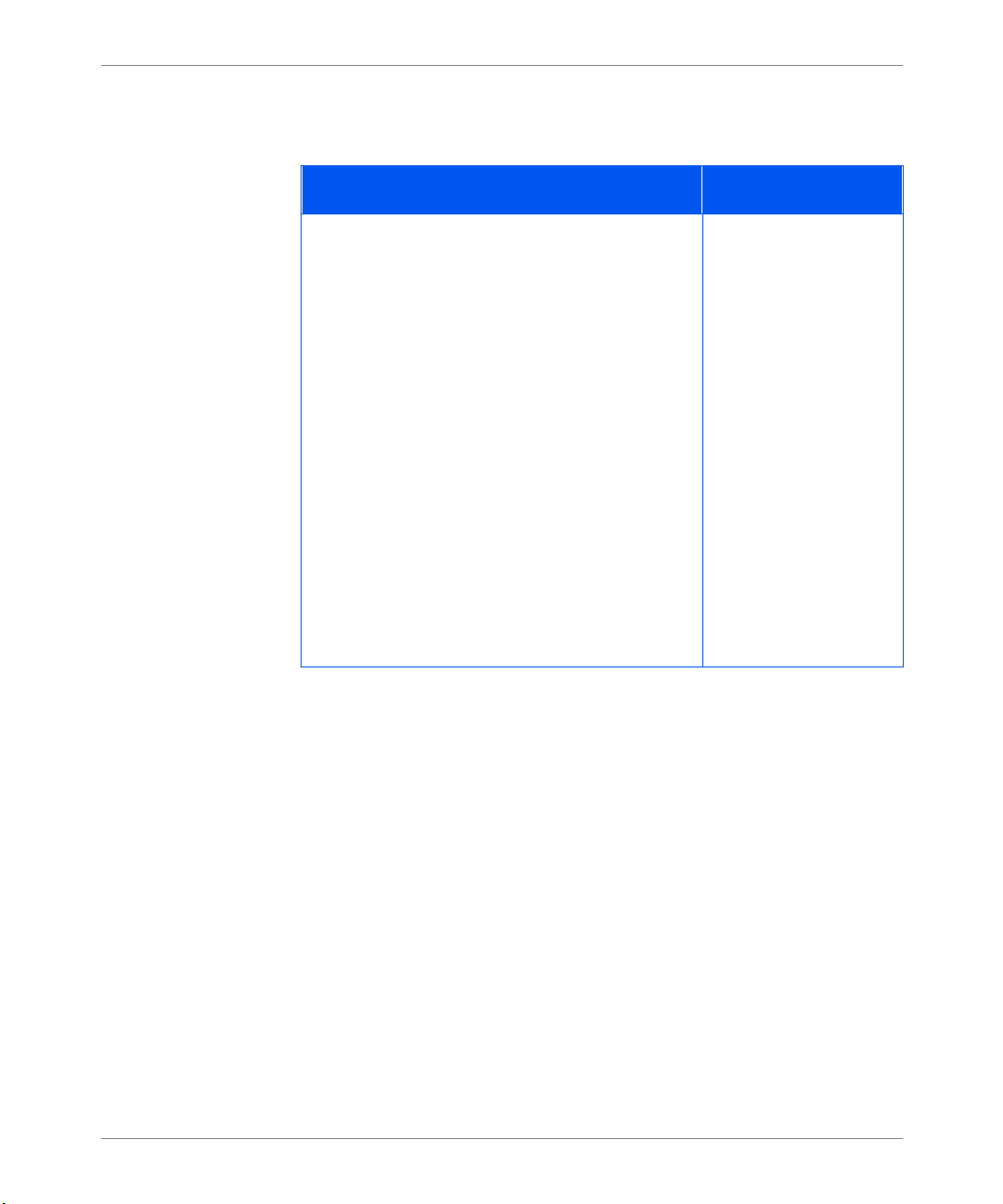
Control Panel and Menu
Tray Menu
The default value for the Tray Sequence depends upon the installed ac ce ssories.
Tray menu update
Menu item and function Values
Tray Sequence
Set the sequence in which trays are used when
more tha n o n e tr ay meets the siz e an d ty pe
requirements for a page.
The def a u l t or d er in which the pr in ter uses tr a ys
depends upon the options installed:
• With Tra y 1, the printer follo ws this order:
MBF-1
• With Tray 1 and Tray 2, the prin ter follows this
order: MBF-2-1
• With Tray 1, Tray 2, and Tray 3, the prin ter
follows this order: MBF-2-3-1.
Note: Only in stal led tr ay opti ons will appe a r . If the
value is set to Off, the printer will print from the
requested tray only, even if other tra ys contain the
correct stock.
MBF-1
MBF-2
MBF-3
MBF-2-1
MBF-2-3
MBF-3-1
MBF-3-2
MBF-2-3-1
MBF-3-2-1
MBF-1-2-3
1-MBF
2-1
2-3
3-1
3-2
2-3-1
3-2-1
1-2-3
Off
a
b
c
a. Defau lt when no accessories are installed.
b. Default when Tray 2 is installed.
c. Default when Tray 2 and Tray 3 are ins talled.
6 Documentation Update Olivetti DP N 17
Page 9
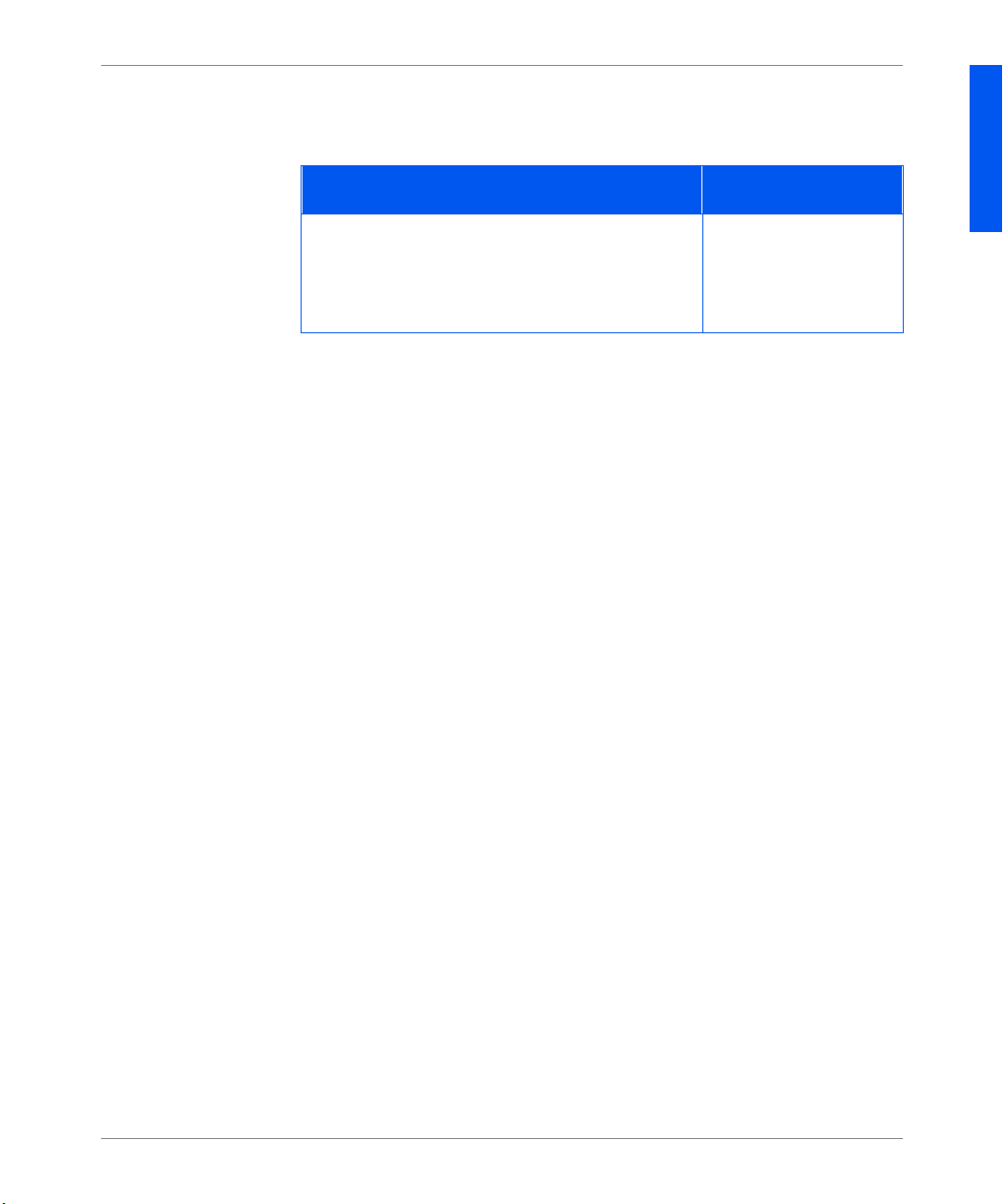
Control Panel and Menu
PCL Menu
PostScript Menu
Orientation has been added to the PCL Menu. It is described in the table below.
PCL menu update
Menu item and function Values
Orientation
Set the default orientation used in PCL.
Note: PostScript does not use this parameter. This
item was moved from the System Menu.
PostScript menu functions have been moved and no w appear in these menus:
• System Menu
• Paral le l Menu
• Ethernet Menu
• Token Ring Menu
• Novell Menu
Portrait*
Landscape
ENGLISH
Olivetti DP N17 Documentation Update 7
Page 10

Control Panel and Menu
System Menu
The System Menu has bee n updated. Revisions are described below.
System menu updates
Menu item and function Values
Language
Specify language used on the Control Panel
display, Configuration She et, PCL Font List, Demo
Page s, etc.
Note: The Language setting is not changed by
resetting to factory defau lts. This item was moved
from the Reset Menu.
Policy Timeout
Direct the printer how long to wait before taking
the action defined by the setting of the Page Policy
item.
Note: This item used to be called Page Timeout.
Print Quantity
Set multiple copies of the same page.
Note: This item used to be called Copies.
Deutsch
English*
Español
Français
Italiano
300 Seconds
180 Seconds
120 Seconds
60 Seconds
30 Seconds*
0
–999
1*
Print PS E rro rs
PostScript setting that controls the use of the built
in error handler or debugger.
Note: This item was moved from the PostScri pt
Menu.
8 Documentation Update Olivetti DP N 17
Off*
On
(Page 1 of 3)
Page 11

Control Panel and Menu
System menu updates (Continued)
Menu item and function Values
Output Timeout
Determine whether the pri n ter selects an al ternate
output bin when the original selected bin is full.
Output Timeout can be set to “ON” or “OFF” for
switching bins.
Note: this ite m appear s on ly if the Offset Catch
Tray is installed. This item existed before. The
values have changed from num erical values.
Defaults
Controls default paper size sett ings in var ious
menus.
When set to Millimeters, the default Paper Size
value is set to A4; the default MBF Size is set to
A4; and the default Envelope Size is set to DL.
When set to Inches, the default P aper Size is set to
Letter; the default MBF Size is set to Letter; and
the default Envelope Size is set to Com10.
The def au lt F orm L engt h v alue i n the P CL Men u is
adjusted to match the P aper Size.
Note: The Defaults setting is not c hanged by
resetting to factory defau lts.
Off
On*
Inches*
Millimeters
ENGLISH
(Page 2 of 3)
Olivetti DP N17 Documentation Update 9
Page 12
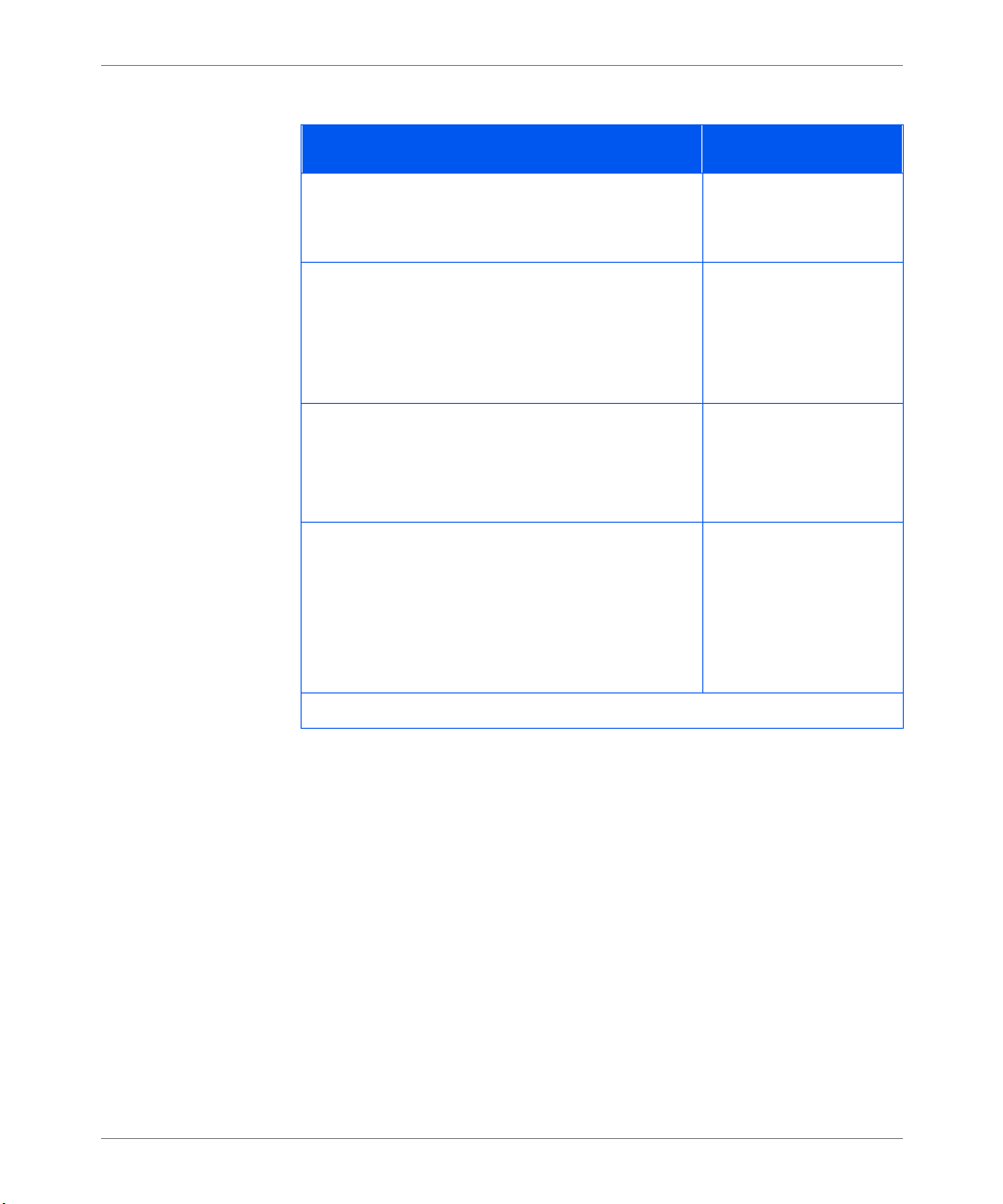
Control Panel and Menu
System menu updates (Continued)
Menu item and function Values
XIE
Select the default image (resolution) enhancement
mode used in PCL and PostScript.
Resolution
Select the default resolution in PostScript and
PCL6 (XL).
Note: PCL 5e is a lways set to 600 x 600 regardless
of the value of this item.
Alarm
Select the mode of the audible alarm.
Note: This function appears only if the printer has
an alarm.
Power Saver
Specify a period of ina ctivity after which time the
printer will enter a low power state.
Off*
On
600 x 600*
1200 x 600
Off*
Job
Fau lt
Job/Fault
Off
15 Minutes
30 Minutes
60 Minutes*
90 Minutes
120 Minutes
180 Minutes
(Page 3 of 3)
10 Documentation Update Olivetti DP N 17
Page 13

Control Panel and Menu
Parallel Menu
The Parall el Me nu has a new option. It is desc ribed below.
Parallel menu updat es
Menu item and function Values
Binary PS
Enable or disable binary PostScript mode for print
jobs arriving via the paralle l port.
On enables it, Off disable s it.
Note: This item was moved from the PostScri pt
menu.
Off*
On
ENGLISH
Olivetti DP N17 Documentation Update 11
Page 14

Control Panel and Menu
Serial Menu
The Serial Menu has been upda ted. The changes are descri bed below.
Serial menu updates
Menu item and function Values
Binary PS
Enable or disable binary PostScript mode for print
jobs arriving via the Serial port.
On enables it, Off disable s it.
Baud Rate
Set the baud rate for the Serial port.
Flow Control
Set flow control parameters for the serial port.
Note: This item used to be called Handshake.
On
Off*
57600
38400
28800
19200
9600*
4800
2400
1200
600
XON/XOFF
Robust XON/XOFF
Hardware*
12 Documentation Update Olivetti DP N 17
Page 15

Control Panel and Menu
Ethernet Menu
This menu does not dis play when the Token Ring option is installed in the
printer.
The option “Novell Enable” is now in the Novell menu. New options are
described in the table below.
Ethernet me nu updat e s
Menu item and function Values
LPR Binary PS
Enable or disable binary PostScript mode for print
jobs arriving via the LPR protocol.
DLC/LLC Bin PS
Enable or disable DLC/LLC binary PostScript
mode for print jobs arriving via the DLC/LLC
protocol.
DLC/LLC PDL
Set the default emulation for the DLC/LLC
protocol.
Note: This item used to be called DLC PDL.
NetBEUI Bin PS
Enable or disable NetBEUI bi nary PostScript
mode for print jobs arriving via the NetBEUI
protocol.
On
Off*
On
Off*
Auto*
PCL
PostScript
Off*
On
ENGLISH
(Page 1 of 2)
Olivetti DP N17 Documentation Update 13
Page 16

Control Panel and Menu
Ethernet me nu updat e s (Continued)
Menu item and function Values
APPSocket Bin PS
Enable or disable APPSocket binary PostScript
mode for print jobs arriving via the APPSocket
protocol.
IP Address Res.
Set the method used to assign the IP address,
including subnet mask and default gateway.
Note: Values have changed for this option.
Speed
Select speed and half duplex or full duplex.
Note: This option appea r s only when the
10/100 Etherne t Network card is install ed.
Off*
On
Static
BOOTP/RARP
DHCP*
Auto*
10/Half
10/Full
100/Half
100/Full
(Page 2 of 2)
14 Documentation Update Olivetti DP N 17
Page 17
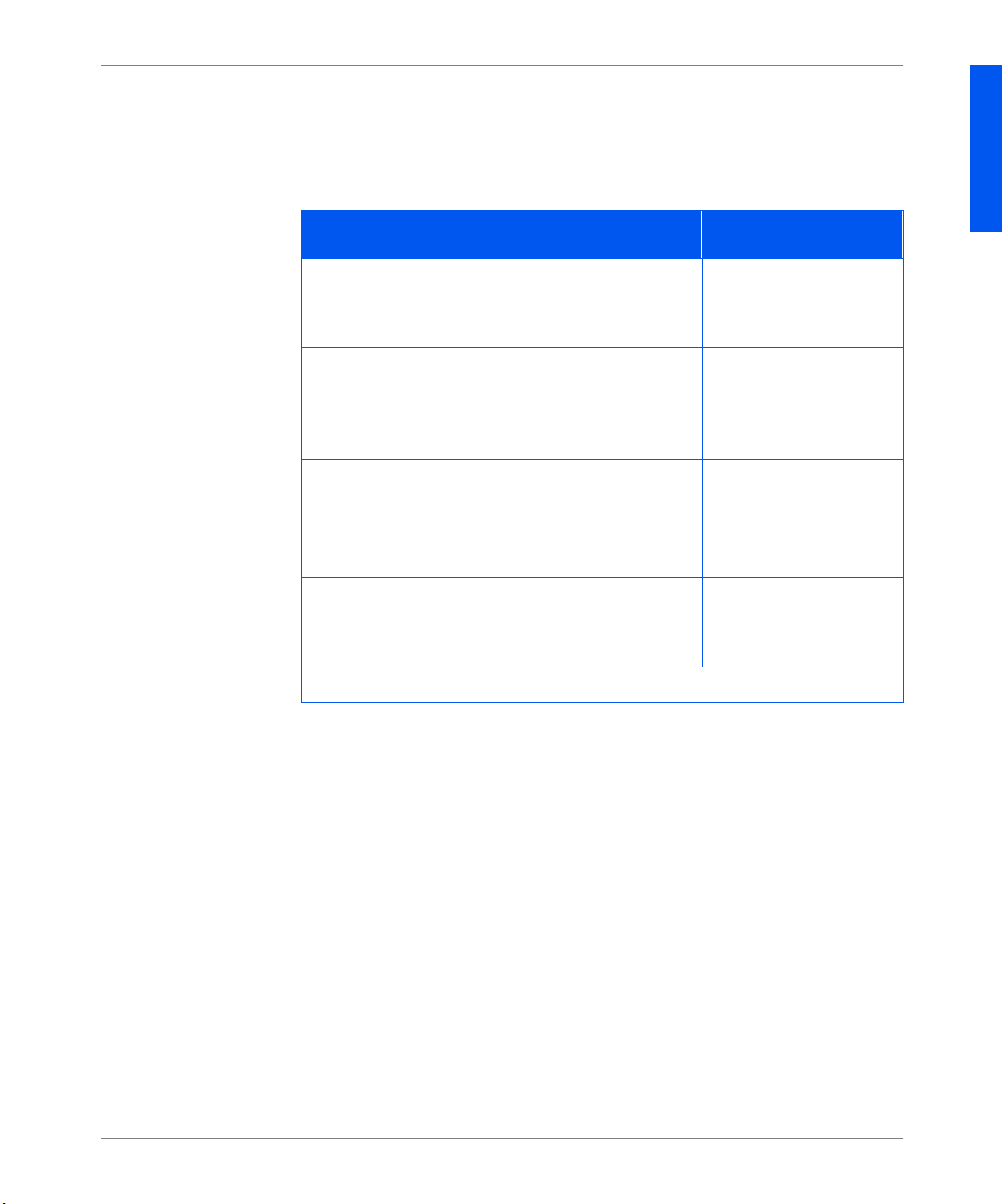
Control Panel and Menu
Token Ring Menu
This menu displays only when the Token Ring option is inst alled in the printer.
The option “No v ell Ena ble” i s no w in the Nov ell menu . New opt ion s and upda tes
are described in the table below.
Token Ring menu updates
Menu item and function Values
LPR Binary PS
Enable or disable binary PostScript mode for print
jobs arriving via the LPR protocol.
DLC/LLC Bin PS
Enable or disable DLC/LLC binary PostScript
mode for print jobs arriving via the DLC/LLC
protocol.
DLC/LLC PDL
Set the default emulation for the DLC/LLC
protocol.
Note: This item used to be called DLC PDL.
NetBEUI Bin PS
Enable or disable NetBEUI bi nary PostScript
mode for print jobs arriving vi a NetBEUI protocol.
Off*
On
Off*
On
Auto*
PCL
PostScript
Off*
On
ENGLISH
(Page 1 of 2)
Olivetti DP N17 Documentation Update 15
Page 18
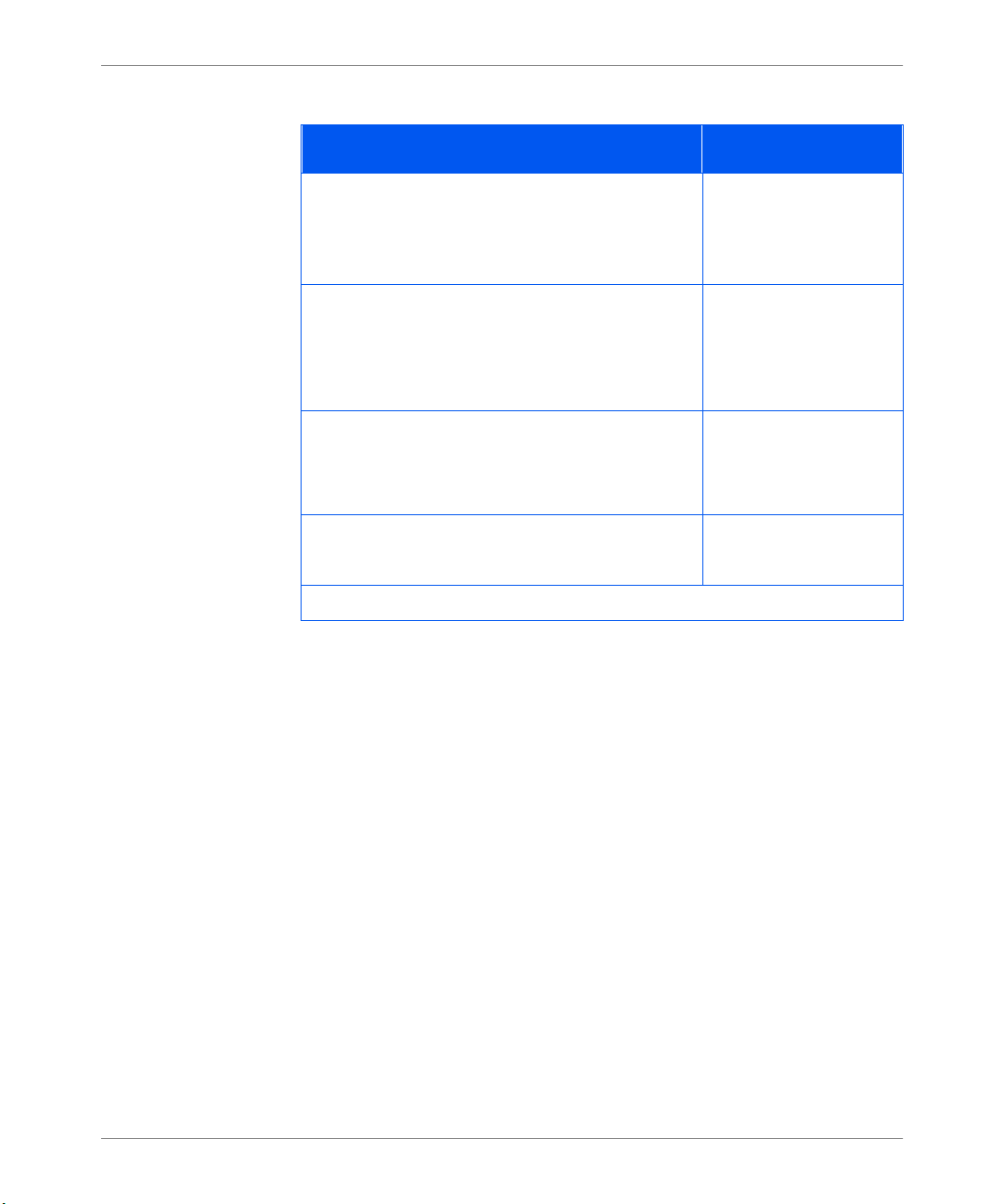
Control Panel and Menu
Token Ring menu updates (Continued)
Menu item and function Values
APPSocket Bin PS
Enable or disable APPSocket binary PostScript
mode for print jobs arriving via APPSocket
protocol.
IP Address Res.
Set the method used to assign the IP address,
including subnet mask and default gateway.
Note: Values have changed for this item.
Source Routing
Set the Source Routing option.
Note: Values have changed for this item.
Speed
Set default Token Ring speed for this interface.
Off*
On
Static
BOOTP/RARP
DHCP*
Off*
All
Single/All
Single/Specific
4
16*
(Page 2 of 2)
16 Documentation Update Olivetti DP N 17
Page 19

Control Panel and Menu
Novell Menu
New optio ns and updates are described in the table below.
Novell menu updat es
Menu item and function Values
Novell En able
Enable or disable Novell protocol.
Note: This item was moved from the Ethernet and
Token Ring menus.
Novell Binary PS
Enable or disable Novell binary PostScript mode
for print jobs arriving via LPR protocol.
Polling Interva l
Set rate (in seconds) at which PServer issues
polling requests for assigned queues.
Notify
Enable or disable Novell error notification.
On*
Off
Off
On*
1–29 seconds
2*
On
Off*
ENGLISH
Olivetti DP N17 Documentation Update 17
Page 20
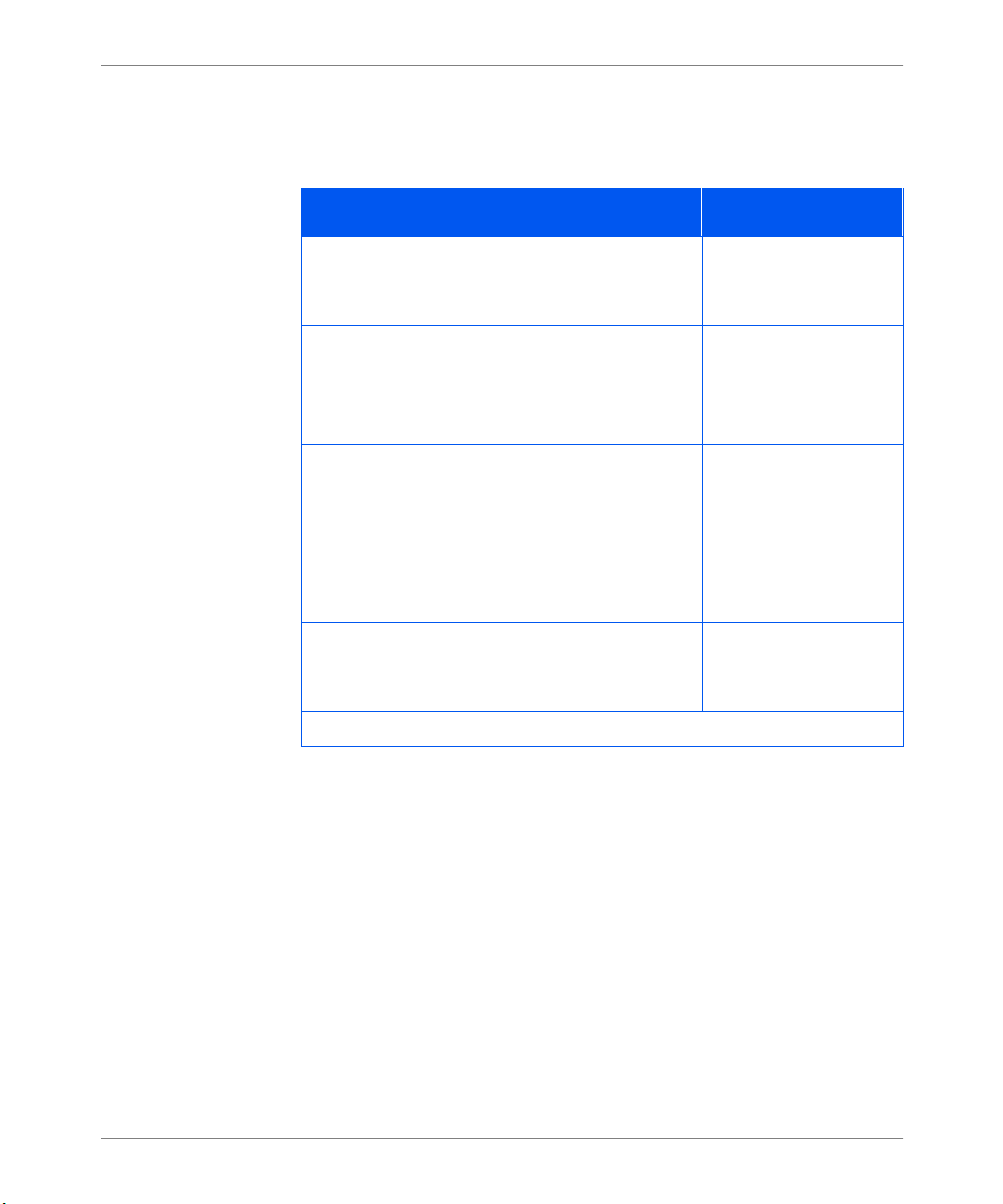
Control Panel and Menu
Print Menu
Print Menu is the new name for what used to be called the Test Menu. All its
options are included below.
Print menu updat es
Menu item and function Values
Config Sheet
Print a Configuration Sheet showing the printer’s
current information.
PCL Demo
Print a sample page dem onstrating the printer’ s
capabilities.
Note: This item used to be called Demo Page.
PCL Font List
Print a list of PCL fonts cur rently loaded.
PS Font List
Print a list of all PostScript language typefaces.
The list includes printer resident fonts and fonts
stored on the hard disk or flash SIMM.
Menu Map
Print a list showing the menu structure of the
printer.
Use the
initia te this function.
Use the
initia te this function.
Use the
initia te this function.
Use the
initia te this function.
Use the
initia te this function.
Enter
Enter
Enter
Enter
Enter
key to
key to
key to
key to
key to
(Page 1 of 2)
18 Documentation Update Olivetti DP N 17
Page 21
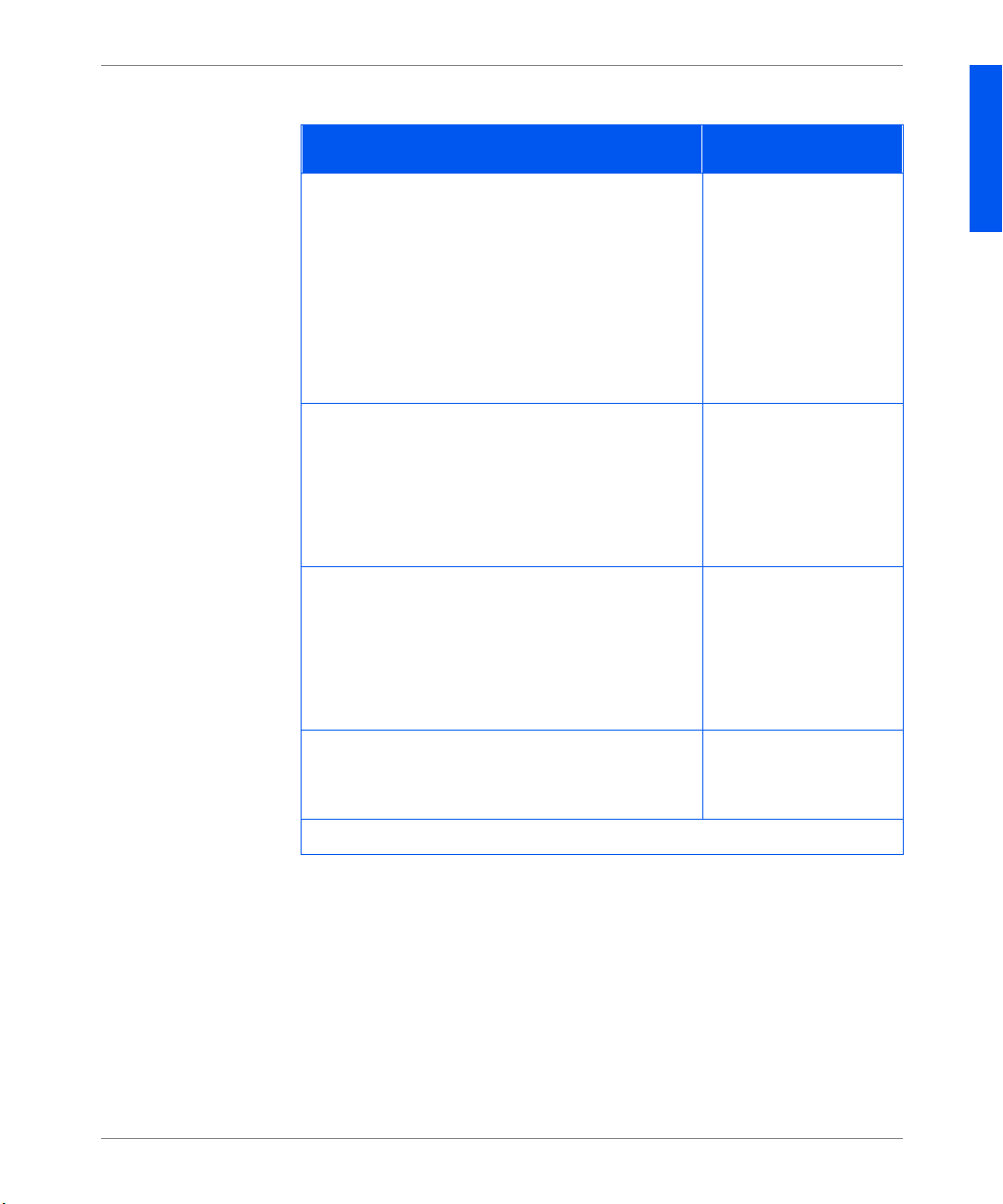
Control Panel and Menu
Print menu updat es (C ont i nue d)
Menu item and function Values
Te st Print
Print a two-page “test pa ttern” for ana lysis of print
quality over the entire page (intended for use by
the service technician).
Note: When requesting a Test Print:
• If Print Quantity is set to 3, for example, in
Simplex mode, six piec es of pape r are printed.
• If Print Quantity is set to 3, for example, in
Duplex mode, three pieces of paper are printed.
Hex Mode
Set print output as hexadecimal codes instead of
normal print data.
This mode may be enabled remot ely via a PJL
command and stays in ef fect unti l turned of f b y the
Control Panel.
Disk Directory
Print a copy of the dis k directory. One copy is
printed regardless of the Copies value in the
system menu.
This item is available only if the optional Hard
Disk Drive is installed.
Use the
Enter
key to
initia te this function.
On
Off*
Use the
Enter
key to
initia te this function.
ENGLISH
Restart Printer
Re-boot the printer. This option bypasses the
No*
Yes
normal power on diagnostics.
(Page 2 of 2)
Olivetti DP N17 Documentation Update 19
Page 22
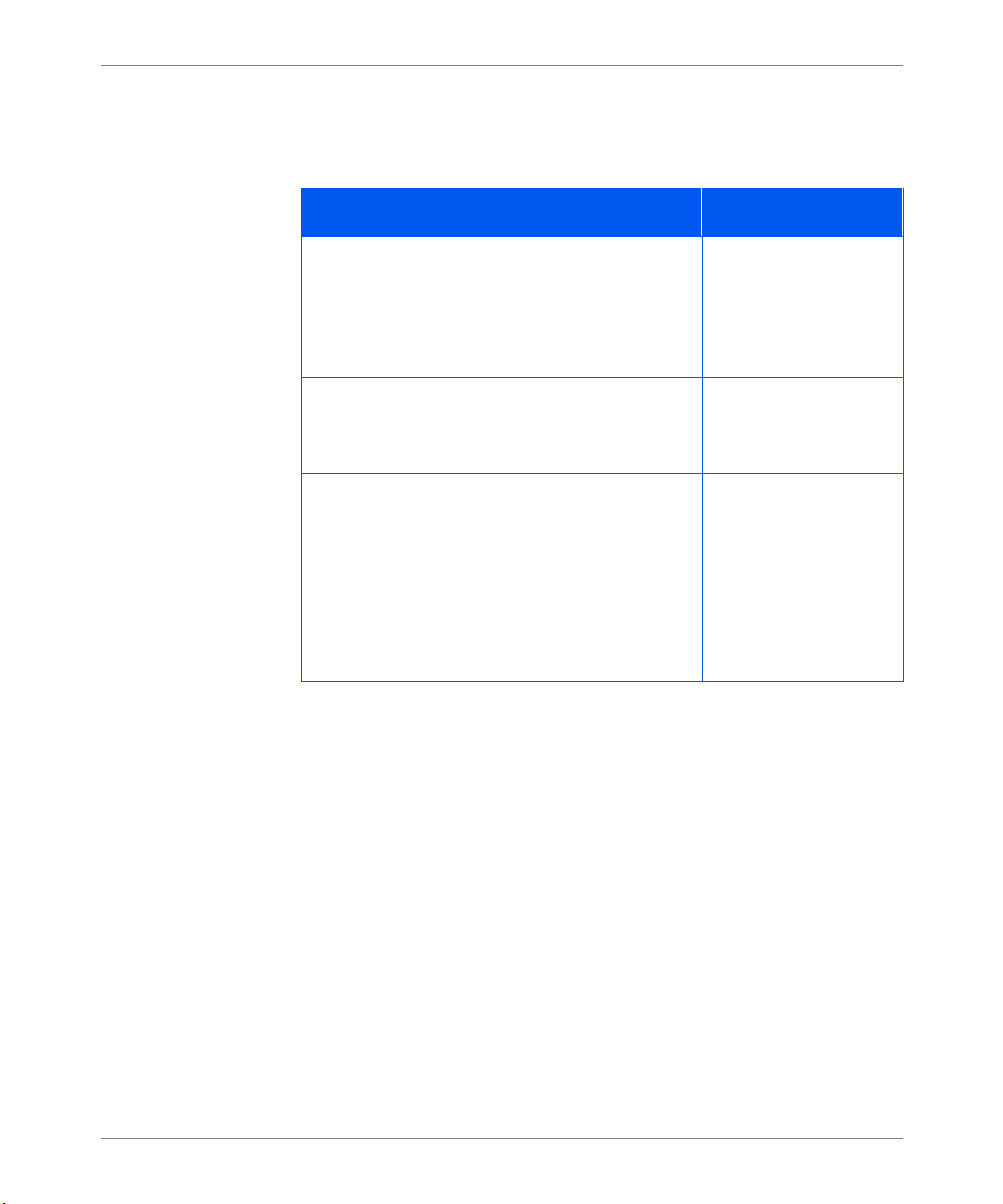
Control Panel and Menu
Reset Menu
Language has been moved from this menu to the System Menu. A new option
“Disk Format” is added.
Reset menu upd a tes
Menu item and function Values
Delete All Jobs
Delete all Secure jobs from the hard disk.
Note: This item use d to be called Delete Jobs. It
appears in this menu only if the hard disk option is
installed.
Disk Initialize
Initialize the hard drive.
Note: This item used to be called Init Disk.
Disk Format
Request a complete format of the har d d i sk.
Normally, this function is used only if the disk has
not been formatted previously. Initiating this
command on a formatted disk will write over any
existing data on the disk.
Note: This item appears in this menu only if the
hard disk option is installed.
Use the
initia te this function.
Use the
initia te this function.
Use the
initia te this function.
Enter
Enter
Enter
key to
key to
key to
20 Documentation Update Olivetti DP N 17
Page 23

Driver Features
Driver
Features
The table below updates the tables in Chapt er 2 in the
in the
System Administrator Guide
.
User Guide
and Chapter 4
DP N17 driver features
Driver
PCL 5 e
Windows 3.x (Custom) Y Y Y N Y N
Windows 95/98 (Custom) Y Y Y N Y N
Windows NT 3.51 (Uni) N N N N N N
Windows NT 4.0 (Uni) N N N N N N
PCL6 (XL)
Windows 3.x (Custom) Y Y Y Y Y N
Windows 95/98 (Custom) Y Y Y Y Y N
Windows NT 4.0 (Uni) Y Y Y Y Y N
PS
Cover
Sheets
Secure
Printing
Edge-toEdge
N-Up
WaterMark/
Overlay
Fit-to-
a
size
ENGLISH
Windows 3.x (Custom) Y Y Y Y Y Y
Windows 95/98 (Custom) Y Y Y Y Y Y
Windows NT 3.51 (Uni) N N N N N N
Windows NT 4.0 (Custom) Y Y Y Y N Y
MAC PS
OS/2 PS
UNIX PS
Sun Solaris 2.4, 2.5, 2.5.1, 2.6 N N N N N N
Sun OS 4.14 N N N N N N
IBM AIX 4.1.x, 4.2.x N N N N N N
HP-UX 9.x, 10.x N N N N N N
N NNYNN
N NNYNN
a. Page Policy
Olivetti DP N17 Documentation Update 21
Page 24
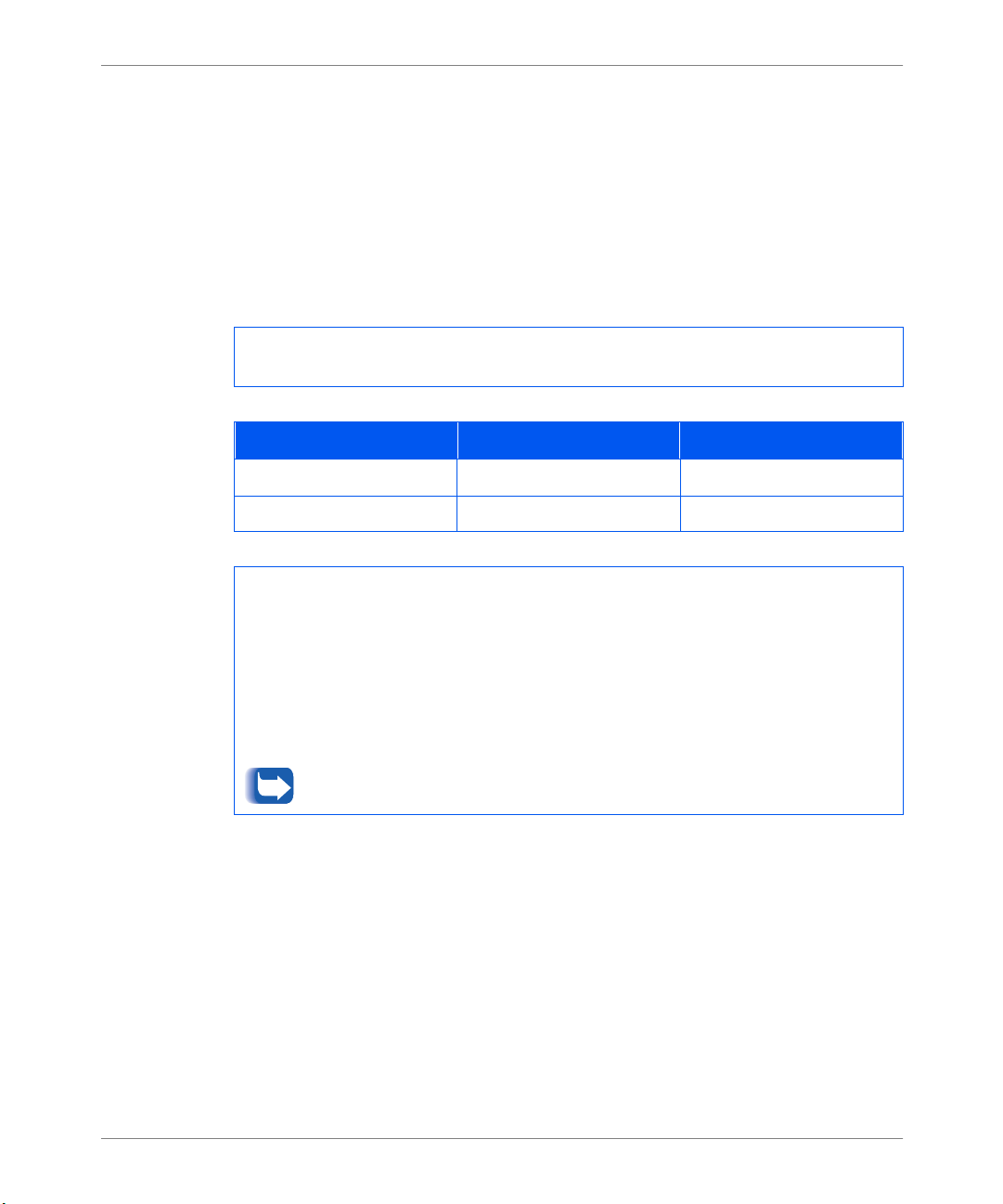
Downloading Fonts and Macros
Downloading
Fonts and
The followi ng discussion of the FSDOWNLOAD Command repl aces the
discussion Chapt er 5 of your
System Administrator Guide
Macros
FSDOWNLOAD
Command
Syntax
Parameters Pa rameter Functional Range Default
@PJL FSDOWNLOAD FORMAT:BINARY [SIZE=int] [NAME = “
[<CR>] <LF><binary data><ESC>%-12345X
SIZE=
NAME=”
SIZE
The size indicate s the number of bytes immediately following the <LF> to the next UEL
command.
NAME
named “fontname” to the print er or = 0:\pcl\macros\<macroname> to download a mac ro named
“macroname” to the printer. <
alphanumeric characters.
<
The FSDOWNLOAD command is used to download fonts or macros to the
printer’s file syste m. I f a file with the same name exists , the downloaded file
overw ri tes it.
integer
pathname
integer
=
“pathname”
=
binary data
Use of 1 rather than 0 in the “pathname” will download the font or macro to the Flash
RAM rather than to the hard drive.
” ASCII 01 thru 255 N/A
— The size variable indicates the number of bytes in the file to be downloaded.
— where “
> — This is the binary fil e data to be downloaded, such as font files and macro data.
0 to 231 - 1 N/A
pathname
fontname
” = 0:\pcl\ fonts\<fontname> to download a font
macroname
>/<
> can be any com bination of up to 512
.
pathname
”]
22 Documentation Update Olivetti DP N 17
Page 25
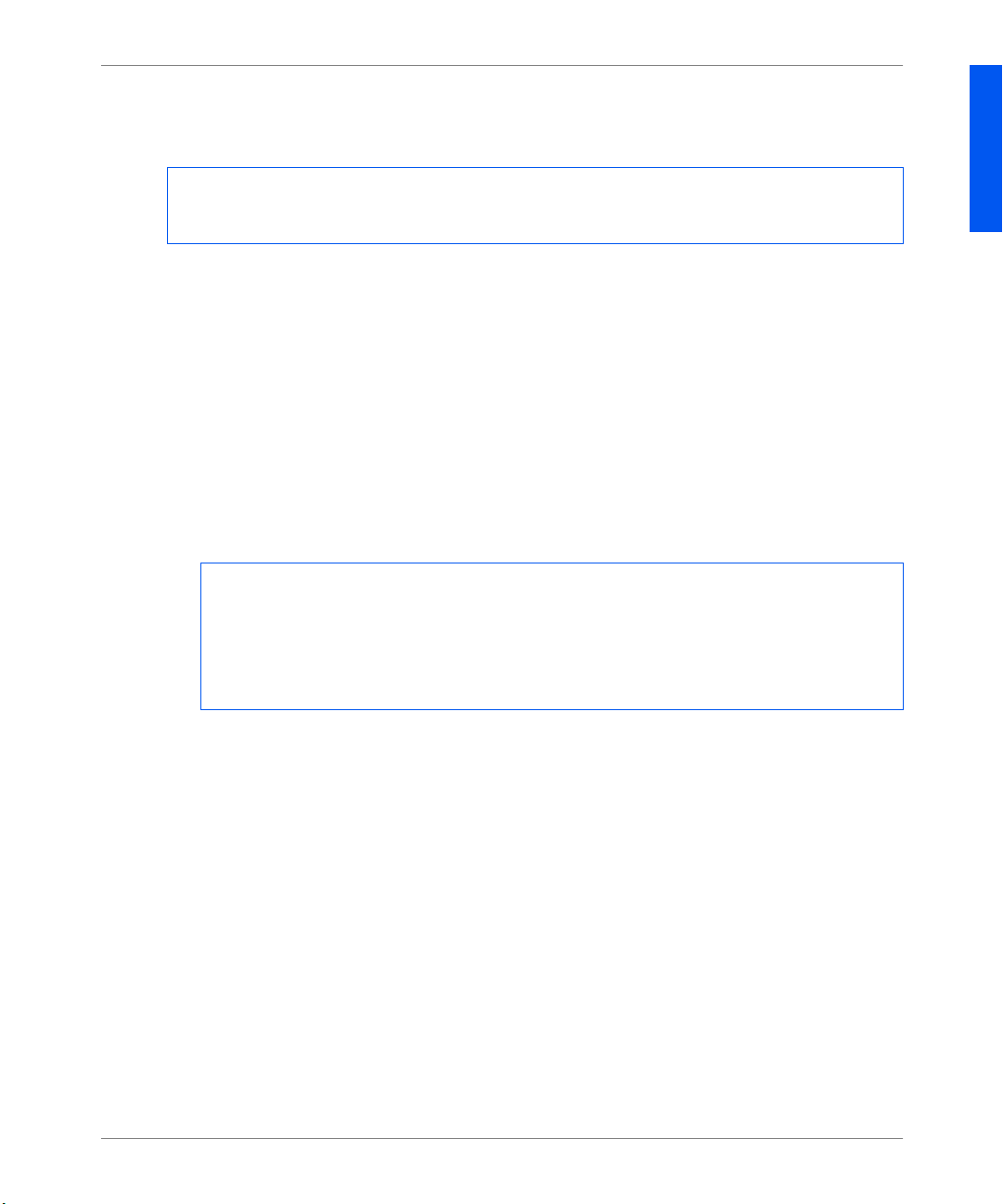
Downloading Fonts and Macros
The followi ng is a sequence of commands that can be s ent to the printer to
download a macro to the disk. In this example, the macro is named “a_macro.”
<ESC>%-123 45X @PJL<CR><LF>
@PJL FSDOWNLOAD FORMAT:BINARY NAME =”0:\pcl\mac ros \a_macro” SIZE=29<CR><LF>
<ESC>*p900x1500YThis is the macro <ESC>%-12345 X
In this example:
• <ESC>%-12345X is the PJL UEL command which star ts this sequence.
• @PJL<CR><LF> is the mandatory PJL command following the UEL
command.
• @PJL FSDOWNLOAD... downloads a macro of 29 bytes named “a_macro.”
• The phrase “Thi s is the macro” is positi oned at x=900 and y=1500 b y this
macro.
• <ESC>%-12345X is the UEL command which ends this se quence.
Executi ng this macro require s th e following PCL sequence:
<ESC>&n8W<HEX’04’>new_mac<CR,LF> Sets the current macro ID to the string ID
“new_mac”
<ESC>&n8W<HEX’05’>a_macro<CR,LF> Associates the current macro ID with the supplied
string ID
<ESC>&f2x<CR,LF> Executes this macro
ENGLISH
Notes:
• The macr o I D must be the sam e case as in the origina l d ownload command.
• The byte count (after th e “n ” and before the “W”) must equal the ID byte
count plus 1.
Olivetti DP N17 Documentation Update 23
Page 26

Downloading Fonts and Macros
The followi ng is a sequence of commands that can be s ent to the printer to
download a font to the disk.
<ESC>%-12345X @PJL<CR><LF>
@PJL FSDOWNLOAD FORMAT:BIN ARY NAME =”0:\pcl\ f onts\font1” SIZE=XX<CR><LF>
<binary data><ESC>%-12345X
In this example:
• <ESC>%-12345X is the PJL UEL command which star ts this sequence.
• @PJL<CR><LF> is the mandatory PJL command following the UEL
command.
• @PJL FSDOWNLOAD... downloads a font named “font1” that is “XX”
bytes in size.
• <ESC>%-12345X is the UEL command which ends this se quence.
• Invoking this font requires the following PCL sequence:
<ESC>&n6W<HEX’00’>font2< CR,LF> Sets the current font ID to the given string ID
“font2”
<ESC>&n6W<HEX’01’>font 1<C R,LF> Associa tes the current font ID with the string
ID “font1”
<ESC>&n6W<HEX’02’>font 1<C R,LF> Selects the font referred to as “font1 ” for the
primary fo nt
Notes:
• The case of the strin g ID must be the sa me as the case of the fontname in the
FSDOWNLOAD command.
• The byte count (“6” in the above example) must equa l the string ID byte
count plus 1.
24 Documentation Update Olivetti DP N 17
Page 27

Downloading Fonts and Macros
Creating Proof
Jobs
The followi ng discussion of the Creating Proof Jobs replaces the discussion
Chapter 5 of your
System Administr ator Guide
.
Proof printing lets you print a single copy of a m ultiple copy job. You assign a
password and copy count at your workstation or computer before printing. The
first set is printed immediately . You can then go to the printer and proofread
(proof) the f irs t set. Depending on the outcome of the proofing, you ca n then
decide eith er to continue printing the sets or to delet e the job after ente ring your
password on the Pr inter Control Panel.
Proof jobs, if not sent by a driver with the proof job feature, may be invoked in
both PCL and PostScript by preceding the job with the following PJL commands:
@PJL XPROOFJOB
@PJL XJOBPASSWORD = number
These com m an d s mu st b e immediat el y fol lowed by a stan d ar d P JL “JOB ”
command that includes the “jobname”.
The printer continues processing a ll subsequent data as part of the proof job of
name “jobname.” The pr oof job is stored with the name “jobn am e” and
associated with the password defined in the PJL XJOBPASSWORD command.
The proof job ends when the PJL End of Job command is received (i.e., @PJL
EOJ). The “EOJ” command should be followed by a UEL.
ENGLISH
Olivetti DP N17 Documentation Update 25
Page 28
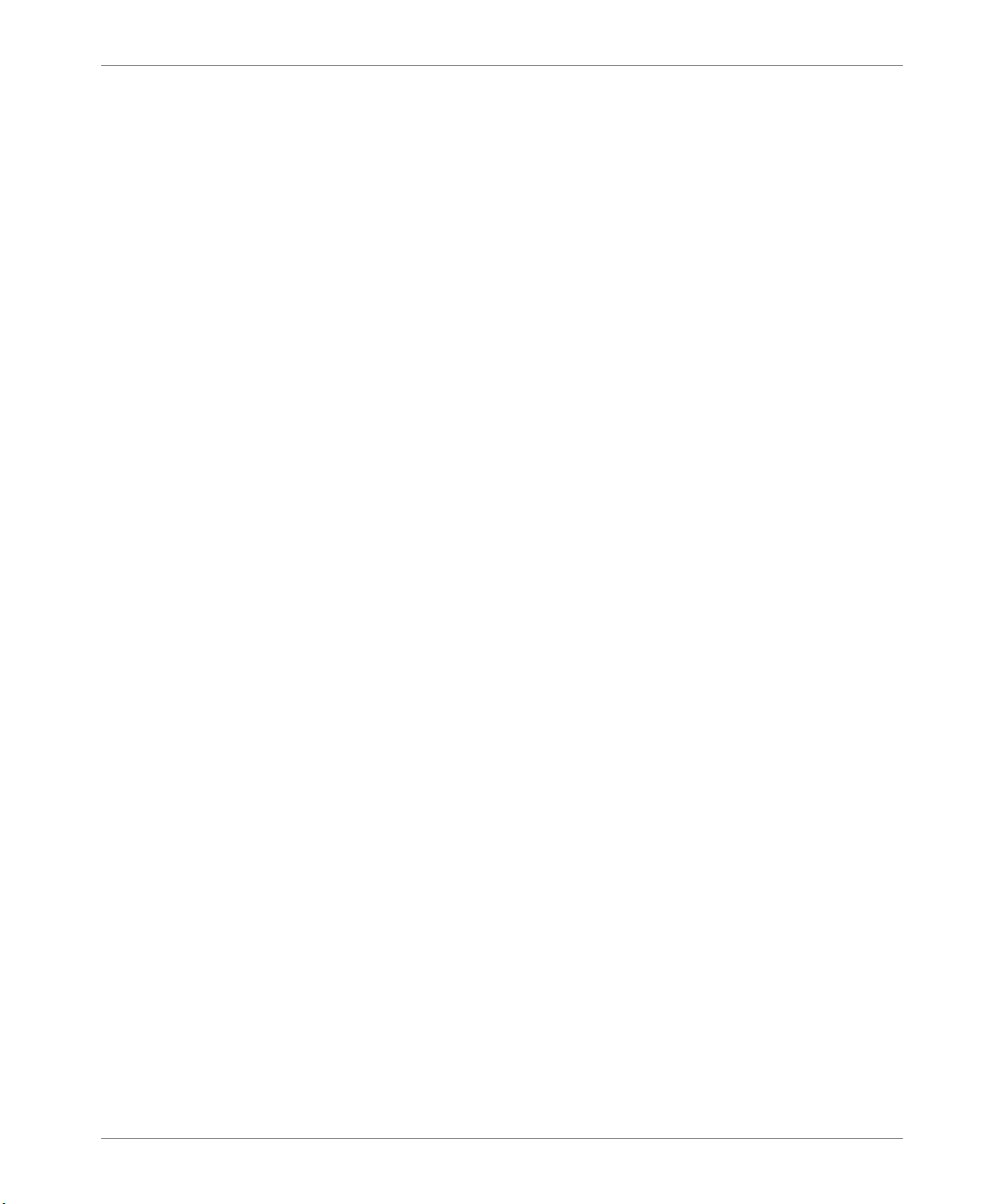
Downloading Fonts and Macros
The job name is limited to 16 alphanumeric characters in the range ASCII 30
through ASCII 255, <SP> and <HT>. The password must contain four numeric
characters in the range ASCII 48 through AS CII 55. The printer assigns a default
job name if no name or a name with a syntax error is called out. The job name is
the name displayed on the Control Panel Password Menu when the associated
password is entered. If no password is assigned or there is a password syntax
error , the entire job is printed immediately and is not stored as a proof job.
The followi n g example creates a PCL proof job wit h t h e name “Sample”
associated with password 7777 requesting five c ollated sets.
<ESC>%-12345X@PJL XPROOF JOB
@PJL XJOBPASSWORD = 7777
@PJL JOB NA M E = "Sample"
@PJL ENTER LANGUAGE = PCL
@PJL SET QTY = 5
...PCL fil e. ..
<ESC>%-012345X@PJL EOJ
<ESC>%-012345X.
26 Documentation Update Olivetti DP N 17
Page 29
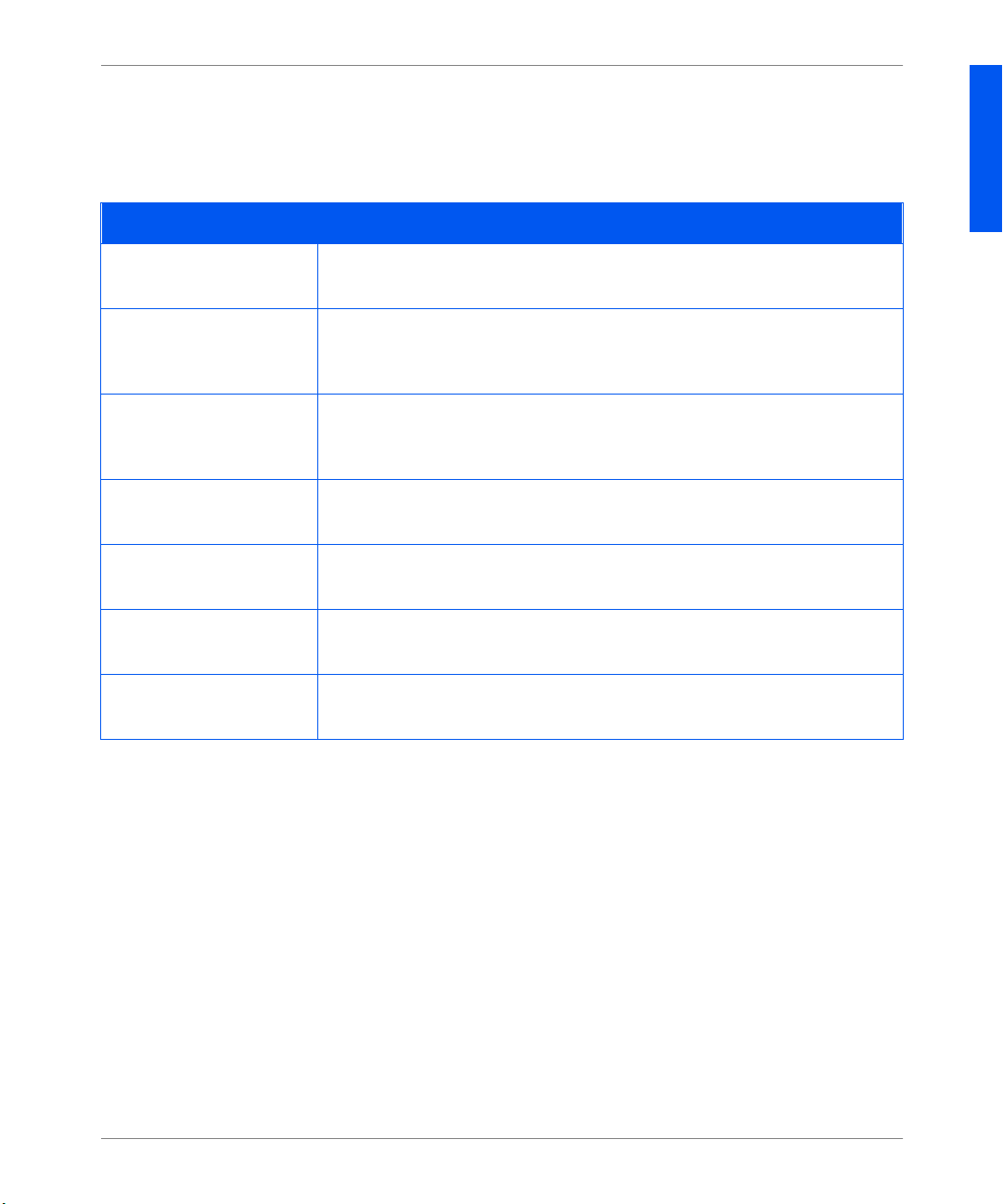
Control Panel Messages
Control Panel
Messages
The followi ng Control Panel messages are additions to Table 6.2 in Chapter 6 of
your
System Administ rator Gui de
Control pane l messages
Message Description/Corrective Action
Downloading
Please Wait
Download Fail ed
Please Reboot
Format Failed
Disk Locked
PS Fatal Job
Processing...
Envelope Feed er
Processing...
MBF
The printer is being loaded with new operating code.
ACTIO N: Ple ase wai t.
A problem occurred downloading printer operating code. Printing may continue, but
use of the di sk is locked out.
ACTION: Try loading again.
A problem occurred during disk formatting. Printing may co ntinue, but use of the
disk is locked out.
ACTION: Try reformatting the disk again or replace it.
The PostSc ript job that handles start -up possible fatal erro rs is executing.
ACTION: None required.
The Env elope Feeder is being used .
ACTION: None required.
The MBF is being used.
ACTION: None required.
.
ENGLISH
Processing...
Tray
Olivetti DP N17 Documentation Update 27
n
The Tray n is being used.
ACTION: None required.
Page 30
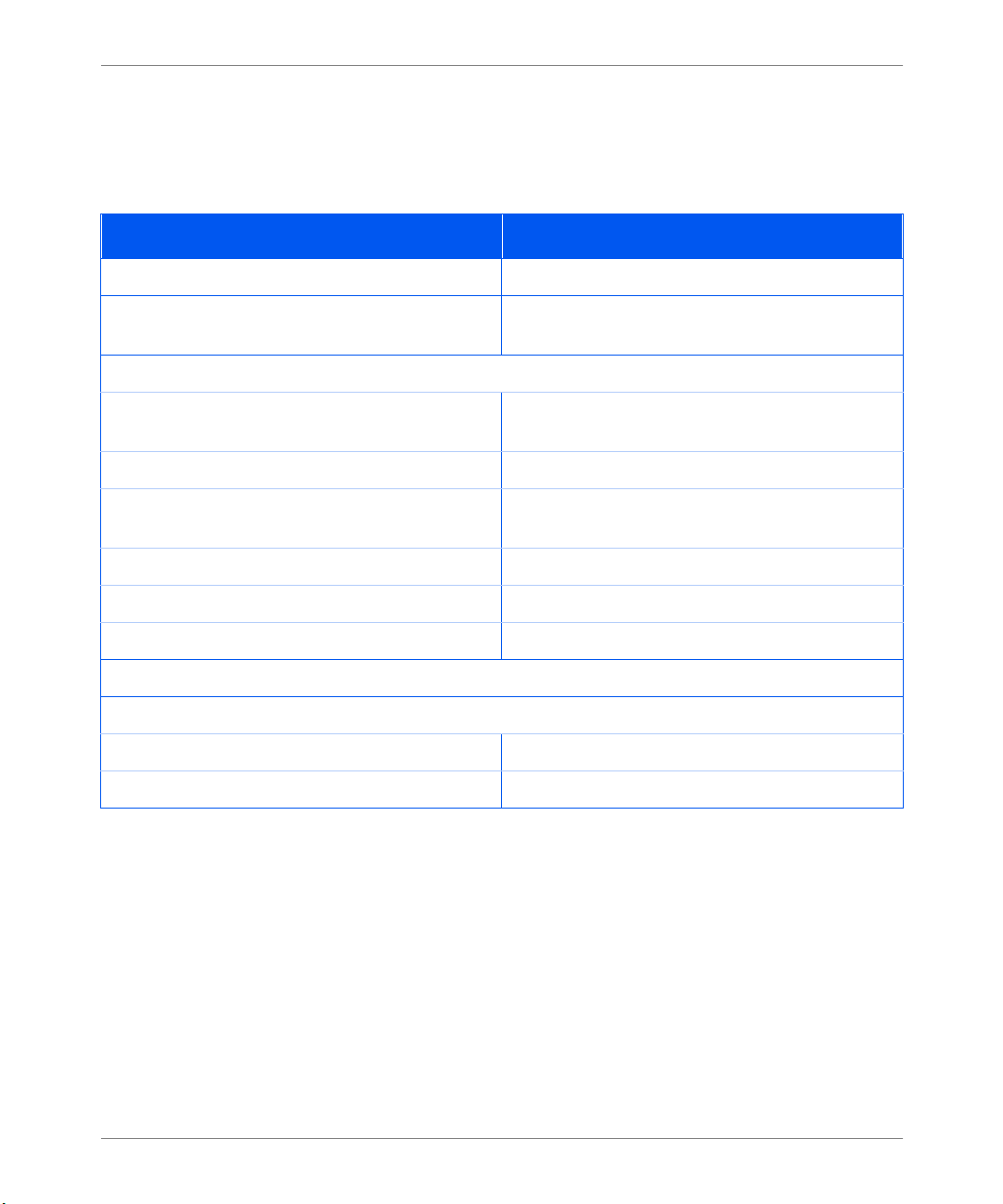
Ordering In formation
Ordering
Information
These tables update Table A.1 in Appendix A of your System Administrator
Guide.
DP N17 Options and Accessories
Option Comments
EP Cartridge
Fuser Cartridge /BTR 110V (60 Hz)
220V (50 Hz)
Paper Handling Options
Tray 1 Cassette
(250-sheet Adjustable Tray)
500-sheet Paper Deck & Cassette Order this to add a 500-sheet input tray.
500-sheet Adjustable Tray Order this to replace the cassette in an existing 500-
sheet input tray.
2,000-shee t High Capacity Feeder
Duplex Modu le
Envelope Feeder
Hard Disk Drive
Network Cards
Token Ring
10/1 00 E t hernet
28 Documentation Update Olivetti DP N 17
Page 31

Unique Printer Commands
Unique
Printer
These three PJL commands r epl ace t he s ame commands in Table F.5 in Appendix
F of the
DP N17 System Administrator Guide
.
Commands
DP specific PJL commands
Function PJL Command Value Range
Novell PServ er Name @PJL DEF AULT XPSERVERNAME =
name
“
“
Novell PServer Primar y Server @PJL DEFAULT XPSERVERFSERVER =
name
“
“
Novell NDS Context @PJL DEF AULT XNDSCONTEXT =
context
DP N17 Menu
Map
“
Menu options highlighted in Bold Italics have been added or updated (see the
page below).
“
0-47 characters
0-47 characters
0-255 char acters
ENGLISH
Olivetti DP N17 Documentation Update 29
Page 32

DP N17 Menu Map
1
Cancel Job
Form Feed
Restart Printer
Enter Password
Print
Delete
Font Number
2
Pitch
2
Point Size
Symbol Set
Orientation
Form Length
Line Terminat.
Envelope S iz e
Envelope Type
MBF Size
MBF Type
Tray 1 Type
Tray 2 Type
Tray 3 Type
Tray Sequ en c e
3
3
7
7
Job Menu
Password Menu
Tray Menu
PCL Menu
System Menu
Port Enable
9
5
Port Timeout
Parallel PDL
Binary PS
Bidirectional
Novell Enable
Novell PD L
Novell Binary PS
Novell Mode
Frame Ty pe
Polling Interval
PServer Name
Primary Server
NDS Tree
NDS Context
Config Sheet
PCL Demo
PCL Font List
PS Font List
Menu Map
Test Print
Hex Mode
Disk Directory
Restart Printer
1
Parallel Menu
Serial Menu
Ethernet Menu
Token R i ng Menu
Novell Menu
Print Menu
6
Reset Menu
1 Appears only when the Hard Disk Drive is installed.
2 Either Pitch or Point Size appears (but not both), depending upon the type of font currently in effect.
3 Appears only when an optional paper feeder is installed.
4 Appears only when the Duplex Module is installed.
5 Appears only when the Token Ring Card is installed.
6 This was formerly called the Tes t Menu.
7 Appears only when the Envelope Feeder is installed.
8 Appears only when Alarm is present.
9 Appears only when Ethernet is present.
10 Appears only when the 10/100 Ethernet Card is installed.
Port Enable
Port Timeout
Serial PDL
Flow Control
Baud Rate
Binary PS
LPR Enable
LPR Banne r
LPR PDL
LPR Binary PS
DLC/LLC Enabl e
DLC/LLC PDL
DLC/LLC Bin PS
NetBEUI Ena ble
NetBEUI PDL
NetB EUI Bin P S
AppSocket Enable
AppSocket PDL
AppSocket Bin PS
TT a l k Enable
TTP Enable
IP Add ress Res.
IP Address
Subnet Mask
Default Gateway
Port Timeout
Source Routing
Speed
LAA
Factor y De fa u l ts
Network Defaults
Demo Mode
Delete All Jobs
Disk Initialize
Disk Format
1
1
Language
Paper Size
Paper Type
Page Policy
Policy Ti meout
Print Quantity
Print PS Errors
4
Duplex
Draft Mode
Edge-to-Edge
XIE
Resolution
Output Timeout
Output Offset
Output Dest
8
Alarm
Defaults
Power Saver
LPR Enable
LPR Banne r
LPR PDL
LPR Binary PS
DLC/LLC Enabl e
DLC/LLC PDL
DLC/LLC Bin PS
NetBEUI Ena ble
NetBEUI PDL
NetB EUI Bin P S
AppSocket Enabl
AppSocket PDL
AppSocket Bin PS
Etalk Enable
HTTP Enable
IP Add ress Res.
IP Address
Subnet Mask
Default Gateway
Port Timeout
10
Speed
30 Documentation Update Olivetti DP N 17
Page 33
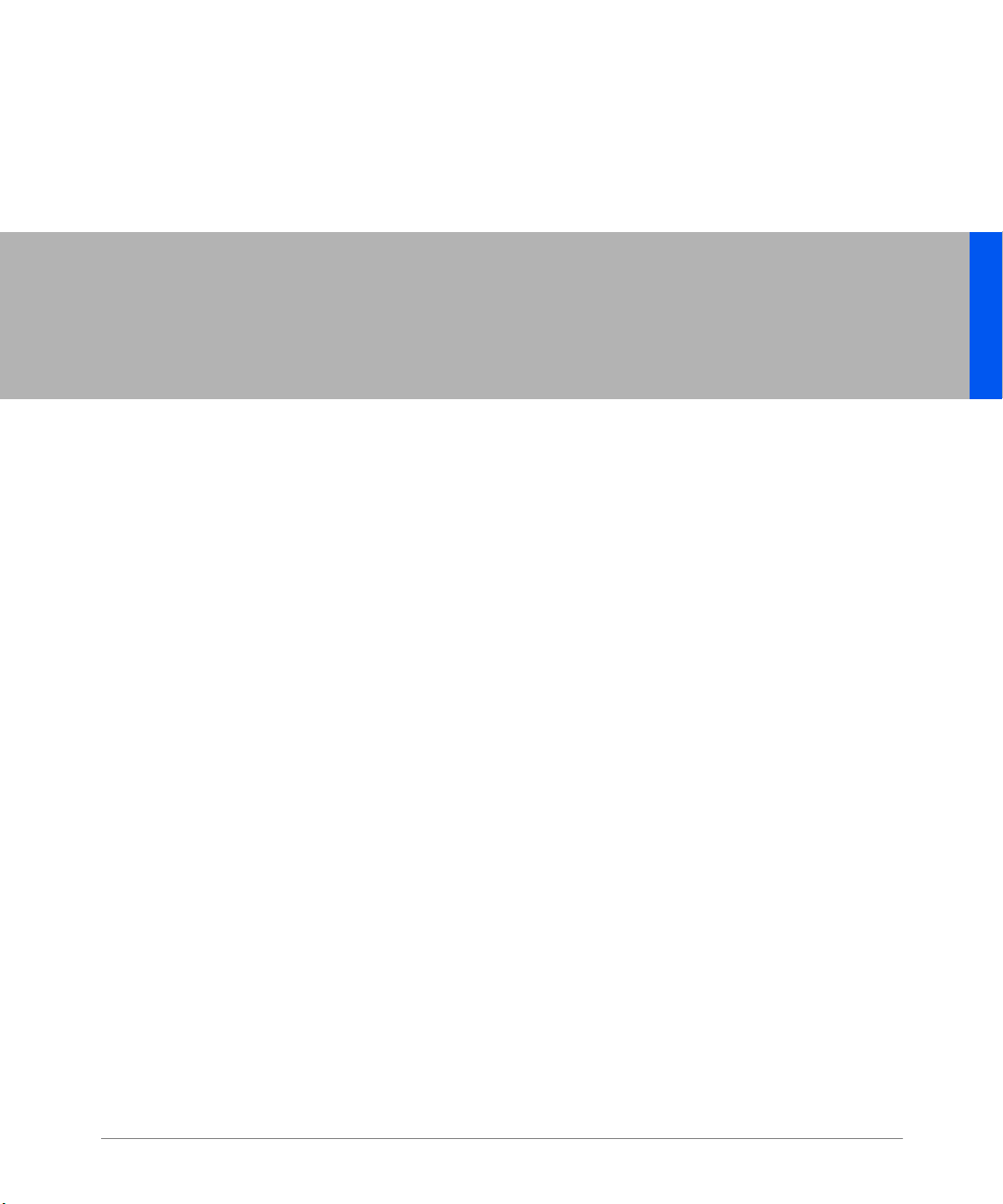
Olivetti DP N17
Aggiornamenti alla documentazione
Questo document o contiene nuove informazioni sulla stampante Olivetti DP N17. Leggerlo attentamente ,
quindi conservarlo insieme all’altra documentazione sulla stampante.
ITALIANO
1
Page 34
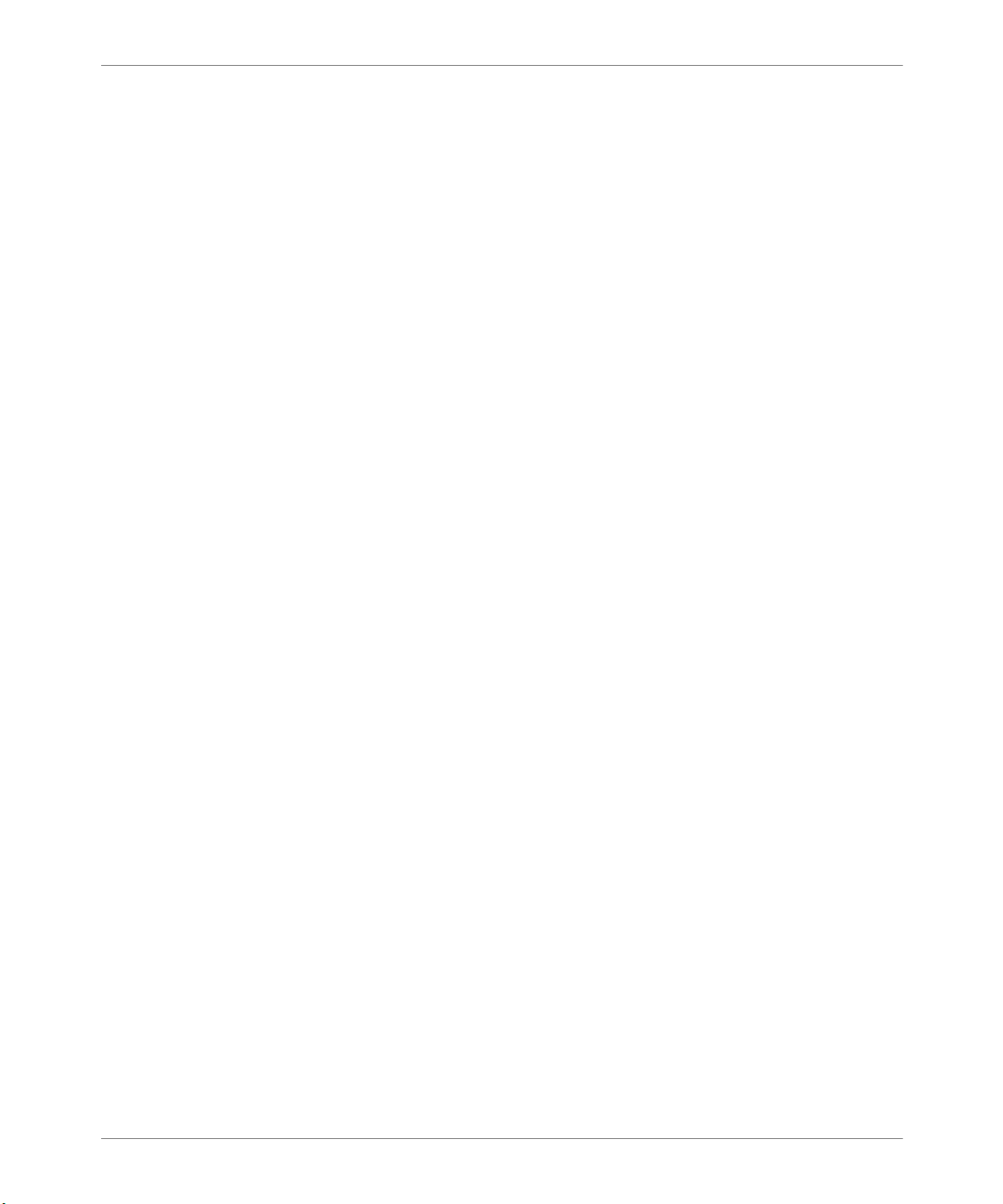
Indice generale
Indice
generale
Informazioni generali sul prodotto. . . . . . . . . . . . . . . . . . . . . . . . . . . . . . . . . . . 3
Alloggiamenti della memoria. . . . . . . . . . . . . . . . . . . . . . . . . . . . . . . . . . . . . 3
Send Once, RIP Once, Print Many. . . . . . . . . . . . . . . . . . . . . . . . . . . . . . . . . 4
Supporto PDL. . . . . . . . . . . . . . . . . . . . . . . . . . . . . . . . . . . . . . . . . . . . . . . . . 4
Pannello dei comandi e menu. . . . . . . . . . . . . . . . . . . . . . . . . . . . . . . . . . . . . . . 5
Menu lavoro . . . . . . . . . . . . . . . . . . . . . . . . . . . . . . . . . . . . . . . . . . . . . . . . . . 5
Menu vassoi . . . . . . . . . . . . . . . . . . . . . . . . . . . . . . . . . . . . . . . . . . . . . . . . . . 6
Menu PCL . . . . . . . . . . . . . . . . . . . . . . . . . . . . . . . . . . . . . . . . . . . . . . . . . . . 7
Menu PostScript . . . . . . . . . . . . . . . . . . . . . . . . . . . . . . . . . . . . . . . . . . . . . . . 7
Menu sistema . . . . . . . . . . . . . . . . . . . . . . . . . . . . . . . . . . . . . . . . . . . . . . . . . 8
Menu parallela . . . . . . . . . . . . . . . . . . . . . . . . . . . . . . . . . . . . . . . . . . . . . . . 11
Menu seriale. . . . . . . . . . . . . . . . . . . . . . . . . . . . . . . . . . . . . . . . . . . . . . . . . 12
Menu Ethernet . . . . . . . . . . . . . . . . . . . . . . . . . . . . . . . . . . . . . . . . . . . . . . . 13
Menu Token Ring . . . . . . . . . . . . . . . . . . . . . . . . . . . . . . . . . . . . . . . . . . . . . 15
Menu Novell . . . . . . . . . . . . . . . . . . . . . . . . . . . . . . . . . . . . . . . . . . . . . . . . . 17
Menu Stampa . . . . . . . . . . . . . . . . . . . . . . . . . . . . . . . . . . . . . . . . . . . . . . . . 18
Menu Reset . . . . . . . . . . . . . . . . . . . . . . . . . . . . . . . . . . . . . . . . . . . . . . . . . . 20
Funzioni dei driver . . . . . . . . . . . . . . . . . . . . . . . . . . . . . . . . . . . . . . . . . . . . . . 21
Caricamento dei font e delle macro . . . . . . . . . . . . . . . . . . . . . . . . . . . . . . . . . 22
Comando FSDOWNLO AD. . . . . . . . . . . . . . . . . . . . . . . . . . . . . . . . . . . . . . 22
Creazione di lavori per revisione . . . . . . . . . . . . . . . . . . . . . . . . . . . . . . . . . 25
Messaggi del pannello di comando. . . . . . . . . . . . . . . . . . . . . . . . . . . . . . . . . . 27
Come eseguire un ordine . . . . . . . . . . . . . . . . . . . . . . . . . . . . . . . . . . . . . . . . . 28
Comandi univoci della stampante . . . . . . . . . . . . . . . . . . . . . . . . . . . . . . . . . . 29
Mappa dei menu di DP N17 . . . . . . . . . . . . . . . . . . . . . . . . . . . . . . . . . . . . . . . 29
2 Aggiornamenti alla doc umentazione Olivetti DP N17
Page 35
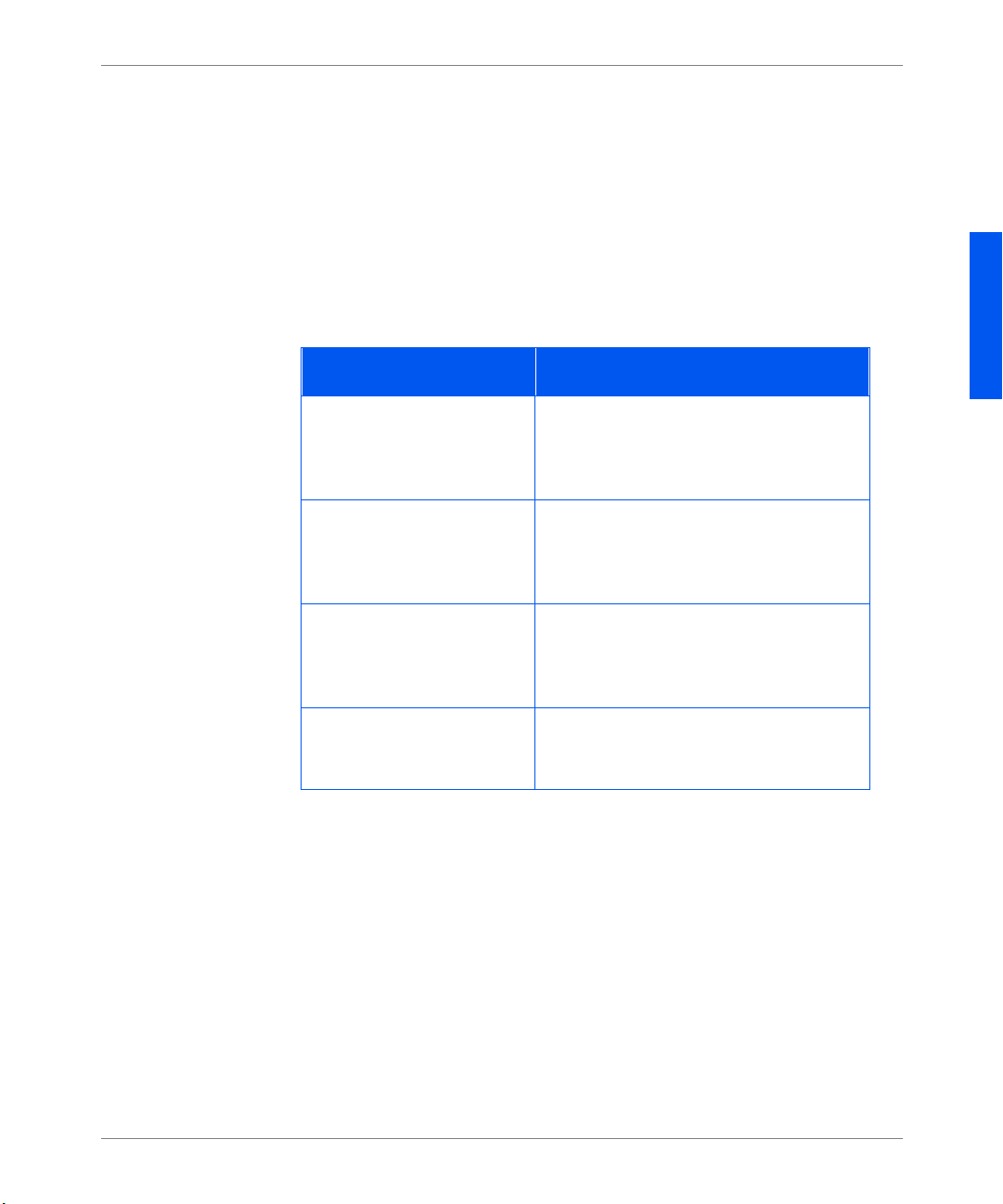
Informazioni generali sul prodotto
Informazioni
generali sul
prodotto
Alloggiamenti
della memoria
Queste informazioni integrano e aggiornano il Capitolo 1 della
l’amministratore del sistema.
Nella stampa nte sono già installati 16 MB di memoria DRAM. Sono disponibili
degli alloggiamenti aggiuntivi per inst allare ulteri ori SIMM di memoria DRAM
o Flash. Di seguito sono elencate le specifiche per i SIMM
Guida per
.
Specifiche SIMM
Opzione Specifiche
SIMM da 8 MB di DRAM • Nessun parità
• ≤70 nanosecond i di tempo di accesso
• 2 M x 32 bit
•72 piedini
SIMM da 16 MB di DRAM • Nessuna parità
• ≤70 nanosecond i di tempo di accesso
• 4 M x 32 bit
•72 piedini
SIMM da 32 MB di DRAM • Nessuna parità
• ≤70 nanosecond i di tempo di accesso
• 8 M x 32 bit
•72 piedini
ITALIANO
SIMM da 8 MB di Flash • ≤120 nanosecondi di tempo di a ccesso
• 2 M x 32 bit
•72 piedini
Olivetti DP N17 Aggiornamenti alla documentazione 3
Page 36
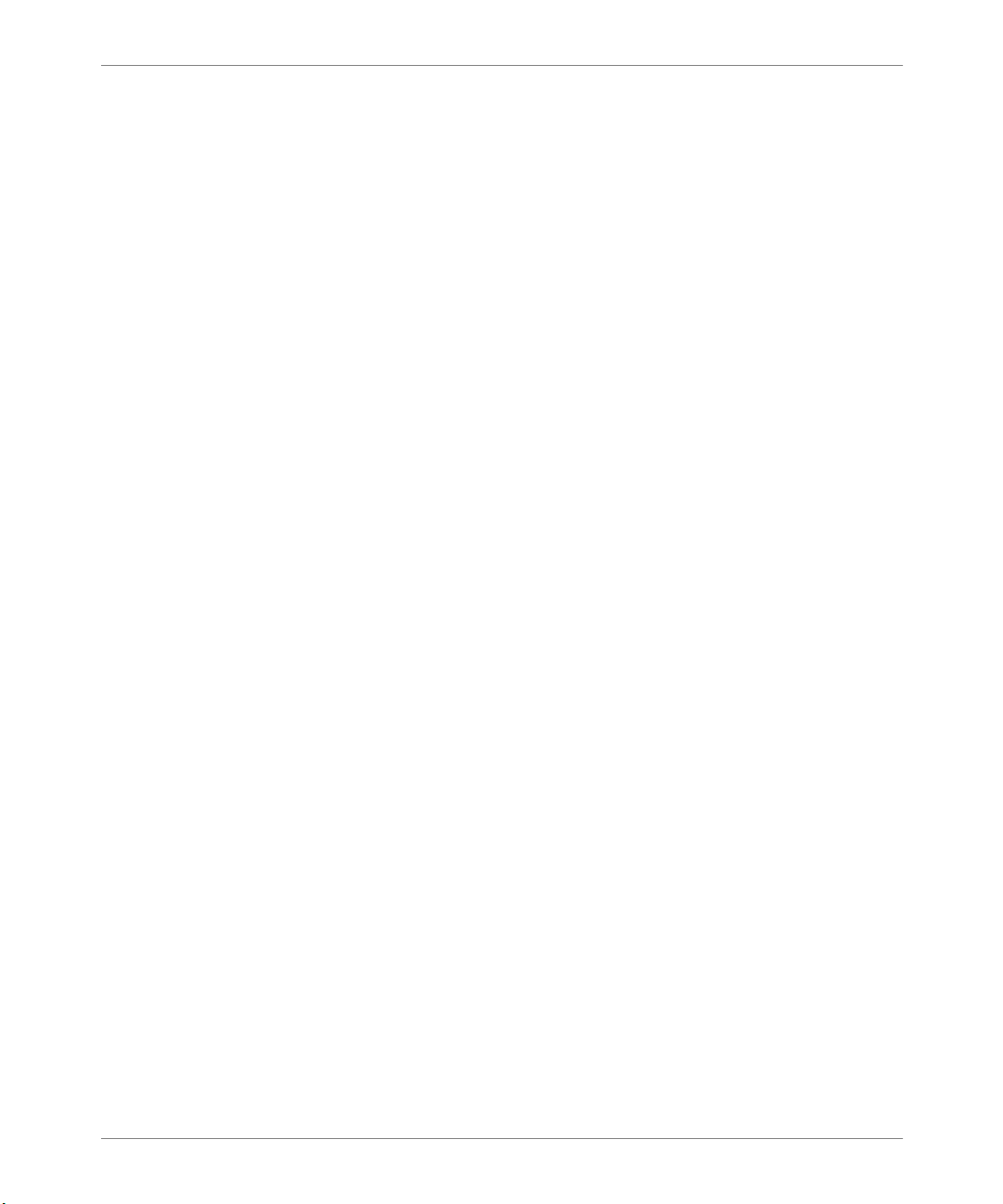
Informazioni generali sul prodotto
Send Once, RIP
Once, Print Many
La confi gurazi one ba se de lla stampa nte prevede 8 MB di memoria Flas h e 16 MB
di memoria DRAM, quantità sufficiente per stam pare molti lavori. La stampante
utilizza la memoria disponibile per memorizzare tutti i lavori RIP (Rasterized
Imaged Processed) compressi per supportare le funzioni “Send Once, RIP Once,
Print Many” quando si stampano set f ascicolati. Questa funzione consente di
stampare più copie successive di un lavoro suddiviso in più set a una data
velocità.
Per gesti r e set fascicolati di lavori di grandi dimensioni e/o complessi, può essere
necessaria l’opzione della memor ia aggiuntiva o del disco rigido. Quando si
installa l’opzione de l disco rigido, è possibile gestire set fa scicolati anche di
grandi dimensioni.
Con l’opzio ne del disco rigido, la stampante utilizza la funzione “Intelligent RIP
Once”. Prima di tutto, la stampante determina se la memoria disponibile è
sufficiente per i l lavoro.
• In caso positivo, la stampante esegue il RIP del lavoro e stampa il num ero
richiesto di set fascicolati dai dati elaborati in memoria.
• Se in v ece la mem oria di sp onibile non è su f f icie nte , la stampa nte ese gue il RIP
del lavoro e lo memorizza sul dis co rigido. Dai dat i elaborati sul disco, viene
riprodotta l’immagine dei set fascicolati.
Se non è inst allat a l ’opzion e de l dis co rigi do e l a memori a è in suf f ic iente af f i nché
la stamp ante possa gestire l’int er o lavoro, la stampante elabora il lavoro “pezzo
per pezzo”. Il sistema sta mperà la parte del lavoro che riuscirà a gestire in una
volta. Ad esempio, se un lavoro è di 50 pagine e la memori a disponibile è in
grado di me mori zzare le prime 35 pagine, il sistema sta m perà le prime 3 5 pagine
di ogni set e poi stampe rà le rimanenti 15.
Supporto PDL
I linguaggi di descrizione standard della stampante sono PCL5e, PCL6 (XL) e
Adobe PostScript 3.
L’interprete di PostScript 3 è proprio Adobe Pos tS cript 3. L’interprete di PCL è
un’emulazione.
4 Aggiornamenti alla doc umentazione Olivetti DP N17
Page 37
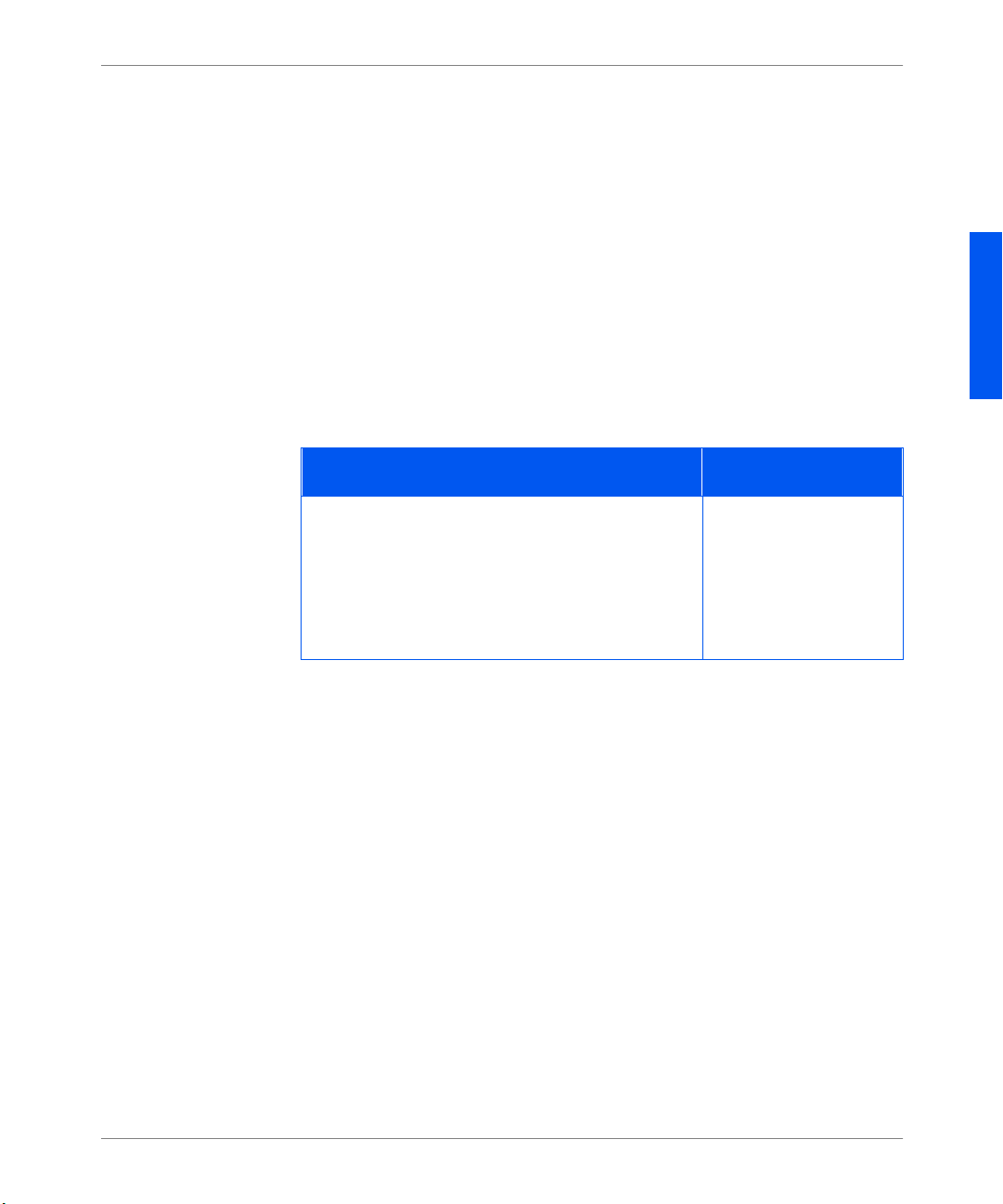
Pannello dei comandi e menu
Pann e llo dei
coma ndi e
menu
Men u lavoro
La
La mappa dei menu di DP N17
stampante e delle relativ e opz ioni e si trova sul CD fornito con la stam pante.
Questa pagina sostituisce la Mappa dei menu contenuta nel Capitolo 3 della
Guida per l’utente
riportate in grassetto corsivo.
Questo capitolo è un aggiornamento delle opzioni dei menu contenute nel
Capitolo 3 de ll a
menu. I valo ri di defau lt sono st ampa ti in
“*”. Ad esempio:
Al Menu lavoro è sta ta ag gi u n ta la voce Avvia stampante, ch e è de scritta nell a
tabella riportata di seguito.
. Le informazioni che sono st ate modificate o aggiornate sono
Guida per l’ammini s tr atore del sistema
.
No*
rappresenta un sommario de i me nu della
ed è struttura to menu pe r
grassetto
e sono seguiti da un aste risc o
Aggiornamenti al Menu lavoro
Voce del menu e funzione Valori
Avvia stampante
Consente di ri avviare la stampante e di saltare la
normale esecuzione della diagnostica
all’accensione.
Nota: Questa funzione è disponibile anche dal
Menu di stampa.
No*
Sì
ITALIANO
Olivetti DP N17 Aggiornamenti alla documentazione 5
Page 38

Pannello dei comandi e menu
Menu vassoi
Il valore di default per Sequenza vassoi dipende dagli accessori installati.
Aggiornamenti al Menu vassoi
Voce del menu e funzione Valori
Sequenza vassoi
Consente di impostare la sequenza in cui utilizzare
i vassoi qualora più di uno soddisfi i requis iti di
formato e tipo di pagina .
L’ordine di default in cui la stampante utilizza i
vassoi dipende dalle opzioni insta llate:
• Con il vassoio 1, la stampante segue
quest’ordine: MBF-1
• Con i vassoi 1 e 2, la stampante segue
quest’ordine: MBF-2-1
• Con i vassoi 1, 2 e 3, la stampante segue
quest’ordine: MBF-2-3-1.
Nota: Vengono visualizzate solo le opzioni dei
vassoi c h e sono inst al late. Se il valo r e è imposta to
su No, la stampante utilizza solo il vas soio
richiest o, anche se gli altr i v ass oi conte ngo no carta
adeguata.
MBF-1
MBF-2
MBF-3
MBF-2-1
MBF-2-3
MBF-3-1
MBF-3-2
MBF-2-3-1
MBF-3-2-1
MBF-1-2-3
1-MBF
2-1
2-3
3-1
3-2
2-3-1
3-2-1
1-2-3
No
a
b
c
a. Valore di default se non è installato alcun accessorio.
b. Valore di def ault se è installato il vassoio 2.
c. Valore di default se sono installati i vass oi 2 e 3.
6 Aggiornamenti alla doc umentazione Olivetti DP N17
Page 39
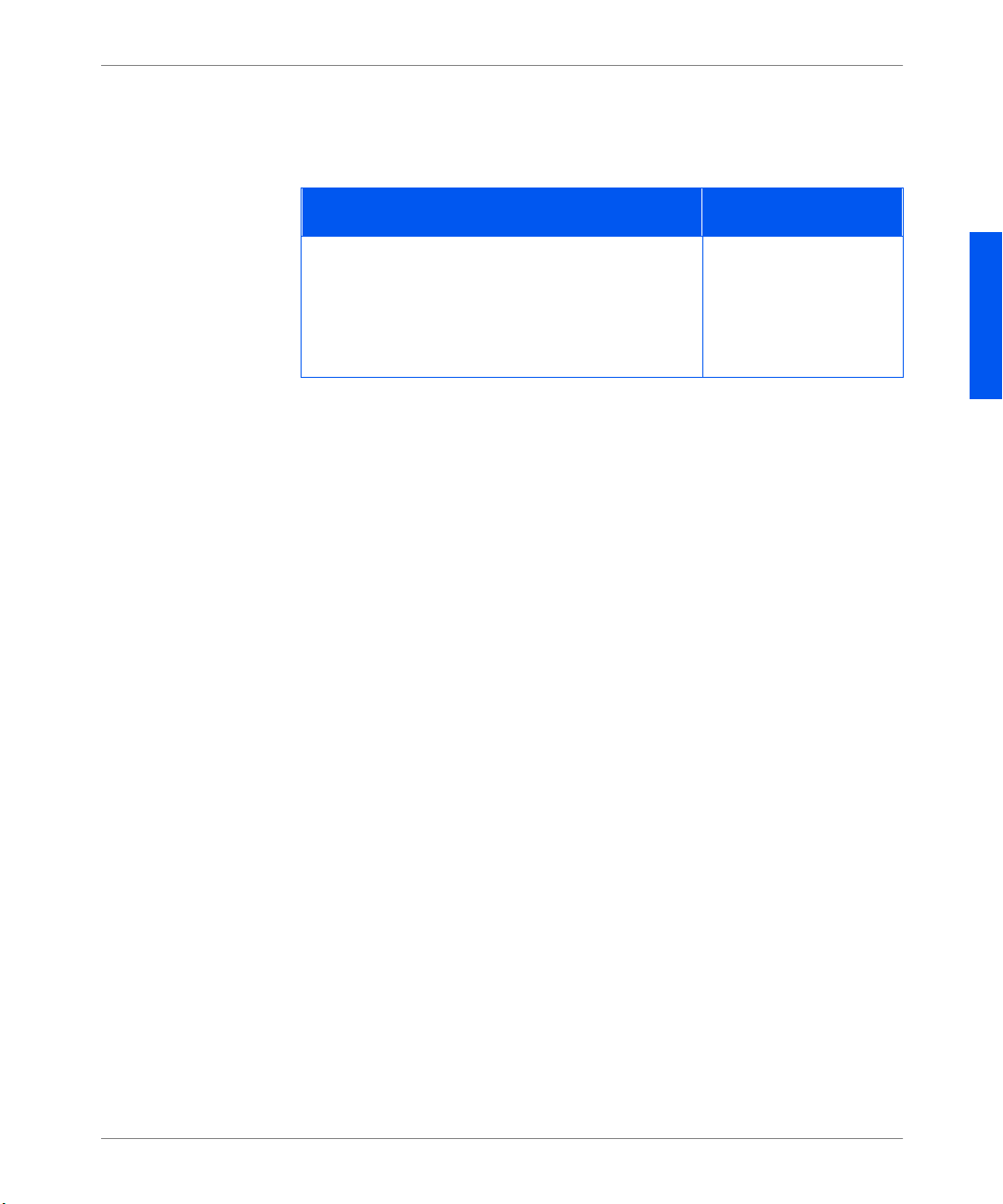
Pannello dei comandi e menu
Menu PCL
Menu PostScript
Al Menu PCL è stata aggi u n t a la voce Orientamento, che è descritta nella tabella
riportata di seguito.
Aggiornamenti al Menu PCL
Voce del menu e funzione Valori
Orientamento
Consente di impostare l’orient am ento di default
utiliz zato in PCL.
Nota: PostScript non utilizza questo param etro.
Questa voce è stata spostata dal Menu sistema.
Le funzioni del Menu Pos tS cript sono state spostate e ora sono visualizzare in
questi menu:
• Menu sistema
• Menu parallela
• Menu Ethernet
• Menu Token Ring
• Menu Novell
Verticale*
Orizzontale
ITALIANO
Olivetti DP N17 Aggiornamenti alla documentazione 7
Page 40
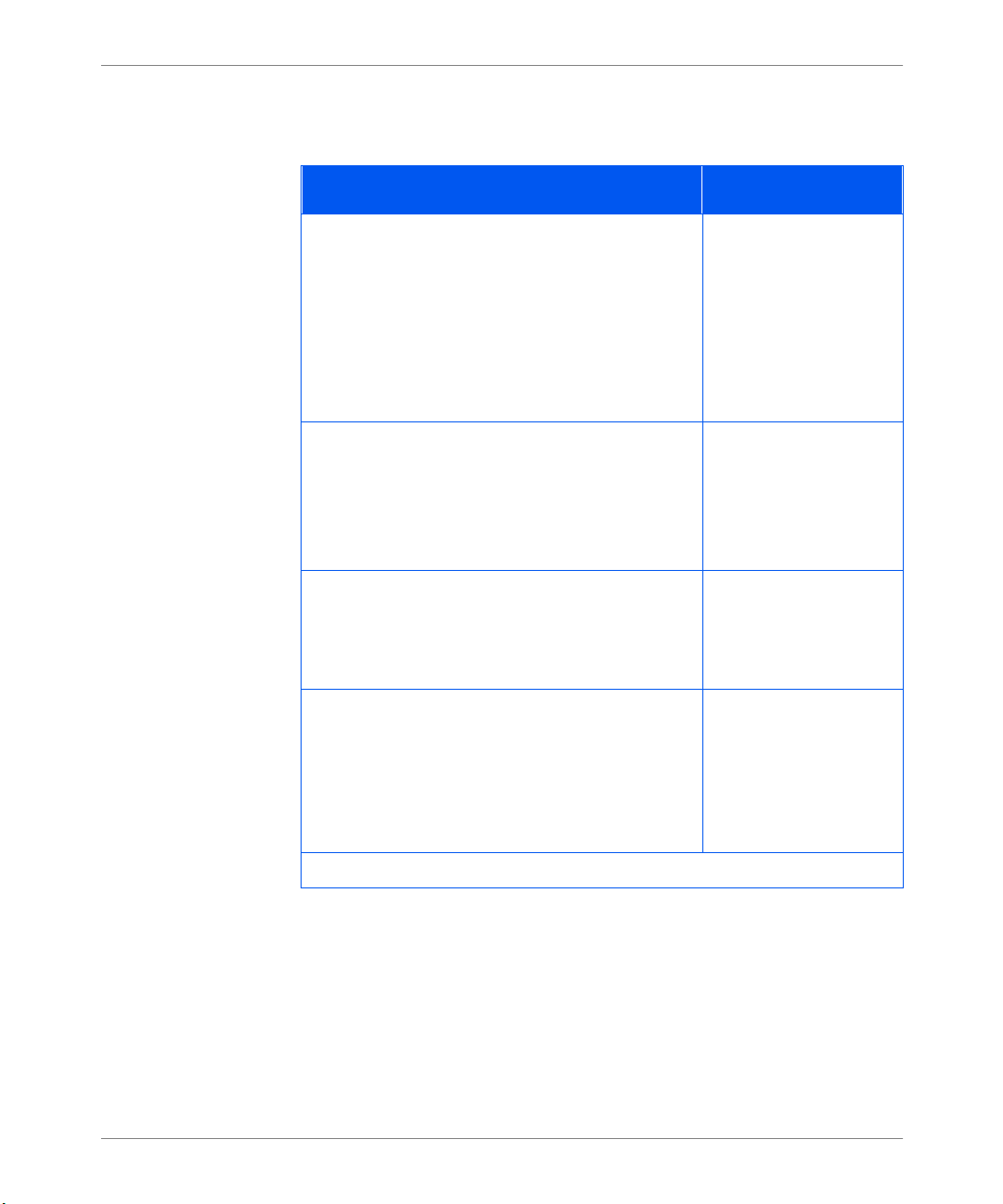
Pannello dei comandi e menu
Menu sistema
Il Menu sistema è stato aggiornato. Le modifiche sono descritte di seguito.
Aggiornamenti al Menu sistema
Voce del menu e funzione Valori
Lingua
Consente di specificare la lingu a utilizzata per il
display del pannello dei comandi, il foglio di
config urazione, l’elenco dei font PCL, le pagine
demo e così vi a.
Nota: L’impostazione della lingua non cambia
reimpostando i valori di default di sistema. Questa
voce è stata spostata dal Menu reset.
Timeout proced.
Consente di stabilire il temp o di attesa della
stampante prima di intraprendere l’azione definita
dall’impostazione della voce Criterio carta.
Nota: Questa voce si chiamav a Timeout pagina.
Quantità stampa
Consente di impos tare più copie della stessa
pagina.
Nota: Questa voce si chiamava Copie.
Deutsch
English*
Español
Français
Italiano
300 secondi
180 secondi
120 secondi
60 secondi
30 secondi*
0
–999
1*
Stampa err. PS
Si tratta dell’ im posta zione Pos tScri pt c he cont roll a
l’utilizzo del debugger o del gestore degli errori
incorporato.
Nota: Questa vo ce è st at a sp ostata da l M en u
PostScript.
8 Aggiornamenti alla doc umentazione Olivetti DP N17
No*
Sì
(Pagina 1 di 3)
Page 41
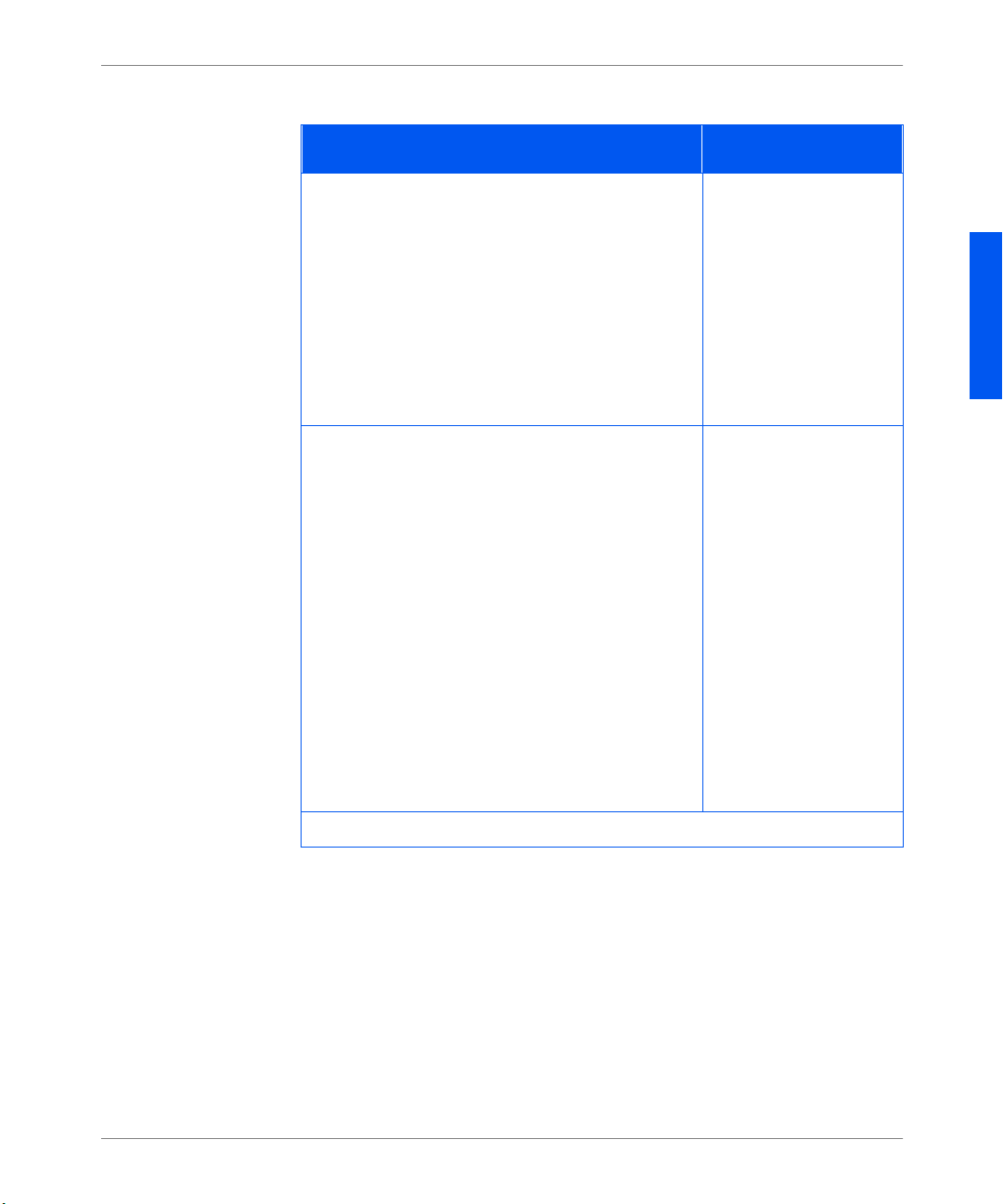
Pannello dei comandi e menu
Aggiornamenti al Menu sistema (continua)
Voce del menu e funzione Valori
Timeout di uscita
Consente di determinare la se lezione di uno
scomparto di uscita alternativo quando è pieno
quello originariamente seleziona to. Per passare da
uno scomparto ad un altro, impostare T im eout di
uscita su “SÌ” o “NO”.
Nota: questa voce viene visual izzata solo se è
installato il Vassoio di raccolta offset. Questa voce
già esisteva e ne sono sta ti sostituiti i valo ri
numerici.
Default
Consente di controllare le impostazioni di default
del formato della cart a in vari menu.
Se è impostata su Millimetri, il valore di defa ult di
Formato carta è A4, il valore di default di MBF Form ato è A4 e il valore di default di Formato
buste è DL.
Se è impostata su Pollici, il valore di default di
Form at o c art a è
Form ato è
buste è
Letter
Com10
, il valore di def ault di MBF -
Letter
e il valore di def ault di Format o
.
Il valor e d i def aul t d i Lungh . pagi na nel Menu P CL
corrisponderà a Formato c arta.
Nota: L’impostazione Default non cambia
reimpostando i valori di default di sistema.
No
Sì*
ITALIANO
Pollici*
Millimetri
(Pagina 2 di 3)
Olivetti DP N17 Aggiornamenti alla documentazione 9
Page 42

Pannello dei comandi e menu
Aggiornamenti al Menu sistema (continua)
Voce del menu e funzione Valori
XIE
Consente di selezionare la modalità di
ottimizzaz ione (risoluzione) dell’immagine di
default utilizzata in PCL e PostScript.
Risoluzione
Consente di selezionare la ri soluzione di de fault in
PostScript e PCL6 (XL).
Nota: PCL 5e è sempre impostata su 600 x 600
indipendentemente dal val ore di questa voce.
Allarme
Consente di selezionare la modalità degli allarmi
acustici.
Nota: Questa funzione viene visua liz zata solo s e la
stampante dispone di un dispositivo di allarm e.
Economizzatore
Consente d i spe cif ic are il pe rio do di in at ti vità do po
il quale la stampante passa al lo stato di basso
consumo di corrente.
No*
Sì
600 x 600*
1200 x 600
No*
Job
Fault
Job/Fault
No
15 minuti
30 minuti
60 minuti*
90 minuti
120 minuti
180 minuti
(Pagina 3 di 3)
10 Aggiornamenti alla doc umentazione Olivetti DP N17
Page 43

Pannello dei comandi e menu
Menu parallela
Al Menu parallela è sta ta aggi unta l’opz ione ch e è descrit ta nell a tabe lla ripo rtata
di seguito.
Aggiornamenti al Menu parallela
Voce del menu e funzione Valori
Binary PS
Consente di attivare o disattivare la modalità
PostScrip t binario per i lavori di stampa che
arrivano per mezzo della porta pa rallela.
Sì attiva la modalità, No la disat tiva.
Nota: questa voce è stata spostata dal Me nu
PostScript.
No*
Sì
ITALIANO
Olivetti DP N17 Aggiornamenti alla documentazione 11
Page 44

Pannello dei comandi e menu
Menu seriale
Il Menu seriale è stato aggiornato. Le modifiche sono descritte di seguito.
Aggiornamenti al Menu seriale
Voce del menu e funzione Valori
Binary PS
Consente di attivare o disattivare il modo
PostScrip t binario per i lavori di stampa che
arrivano per mezzo della porta seriale.
Sì attiva la modalità, No la disat tiva.
Velocità trasm.
Consente di impos tare la vel o cità di trasmissione
della po r ta seriale.
Controllo flusso
Consente di impostare i parametri di controllo del
flusso per la porta seriale.
Nota: Questa voce si chiamava Handshake.
Sì
No*
57600
38400
28800
19200
9600*
4800
2400
1200
600
XON/XOFF
Robust XON/XOFF
Hardware*
12 Aggiornamenti alla doc umentazione Olivetti DP N17
Page 45

Pannello dei comandi e menu
Menu Ethernet
Questo menu non viene visualizzato se ne lla stampante è ins tallata l’opz ione
Token Ring .
L’opzione “ A bilita Novell” si trova ora nel Menu Novell. Le opzioni nuove sono
descritte di s eguito.
Aggiornamenti al Menu Ethernet
Voce del menu e funzione Valori
PS bin. LPR
Consente di attivare o disattivare la modalità
PostScrip t binario per i lavori di stampa che
arriva no per mezzo del protocollo LPR.
PS bin. DLC/LLC
Consente di attivare o disattivare la modalità
PostScrip t binario DLC/L LC per i la v ori di stampa
che arrivano per mezzo del protocollo DLC/LLC.
DLC/LLC PDL
Consente di impostare l’emulaz ione di default pe r
il protocollo DL C/LLC.
Nota: quest a voce si chi a mava DLC PDL.
Sì
No*
Sì
No*
Auto*
PCL
PostScript
ITALIANO
PS bin. NetBEUI
Consente di attivare o disattivare la modalità
No*
Sì
PostScript binario NetBEUI per i lav ori di stampa
che arrivano per mezzo del protocollo NetBEUI.
(Pagina 1 di 2)
Olivetti DP N17 Aggiornamenti alla documentazione 13
Page 46

Pannello dei comandi e menu
Aggiornamenti al Menu Ethernet (continua)
Voce del menu e funzione Valori
PS bin. APPSocket
Consente di attivare o disattivare la modalità
PostScript binario APPSocket per i lavori di
stampa che arrivano per mezzo del protocollo
APPSocket.
Risol. indir. IP
Consente di impostare il me todo utilizzato per
assegnare l’indirizzo IP, maschera di sottorete e
gatewa y di default compresi.
Nota:I valori di que sta opzione sono sta ti cambiati.
Velocità
Consente di selezionare la velocità e il tipo di
duplex (intero o a metà).
Nota: questa opzione viene visualizzata solo se
è installata la scheda di rete 10/100 Et hernet.
No*
Sì
Statica
BOOTP/RARP
DHCP*
Auto*
10/Half
10/Full
100/Half
100/Full
(Pagina 2 di 2)
14 Aggiornamenti alla doc umentazione Olivetti DP N17
Page 47

Pannello dei comandi e menu
Menu Token Ring
Questo menu viene visualizzato solo s e nella stampante è ins tallata l’opzione
T ok en Ring. L’opzione “Abilita Novel l” si trov a ora nel Menu No ve ll. L e opzioni
nuove e gli aggiornamenti sono descritti nella tabella che segue.
Aggiornamenti al Menu Token Ring
Voce del menu e funzione Valori
PS bin. LPR
Consente di attivare e disattivare la modalità
PostScrip t binario per i lavori di stampa che
arriva no per mezzo del protocollo LPR.
PS bin. DLC/LLC
Consente di attivare e disattivare la modalità
PostScrip t binario DLC/L LC per i la v ori di stampa
che arrivano per mezzo del protocollo DLC/LLC.
DLC/LLC PDL
Consente di impostare l’emulaz ione di default pe r
il protocollo DL C/LLC.
Nota: quest a voce si chi a mava DLC PDL.
PS bin. NetBEUI
Consente di attivare o disattivare la modalità
PostScript binario NetBEUI per i lav ori di stampa
che arrivano per mezzo del protocollo NetBEUI.
No*
Sì
No*
Sì
Auto*
PCL
PostScript
No*
Sì
ITALIANO
(Pagina 1 di 2)
Olivetti DP N17 Aggiornamenti alla documentazione 15
Page 48
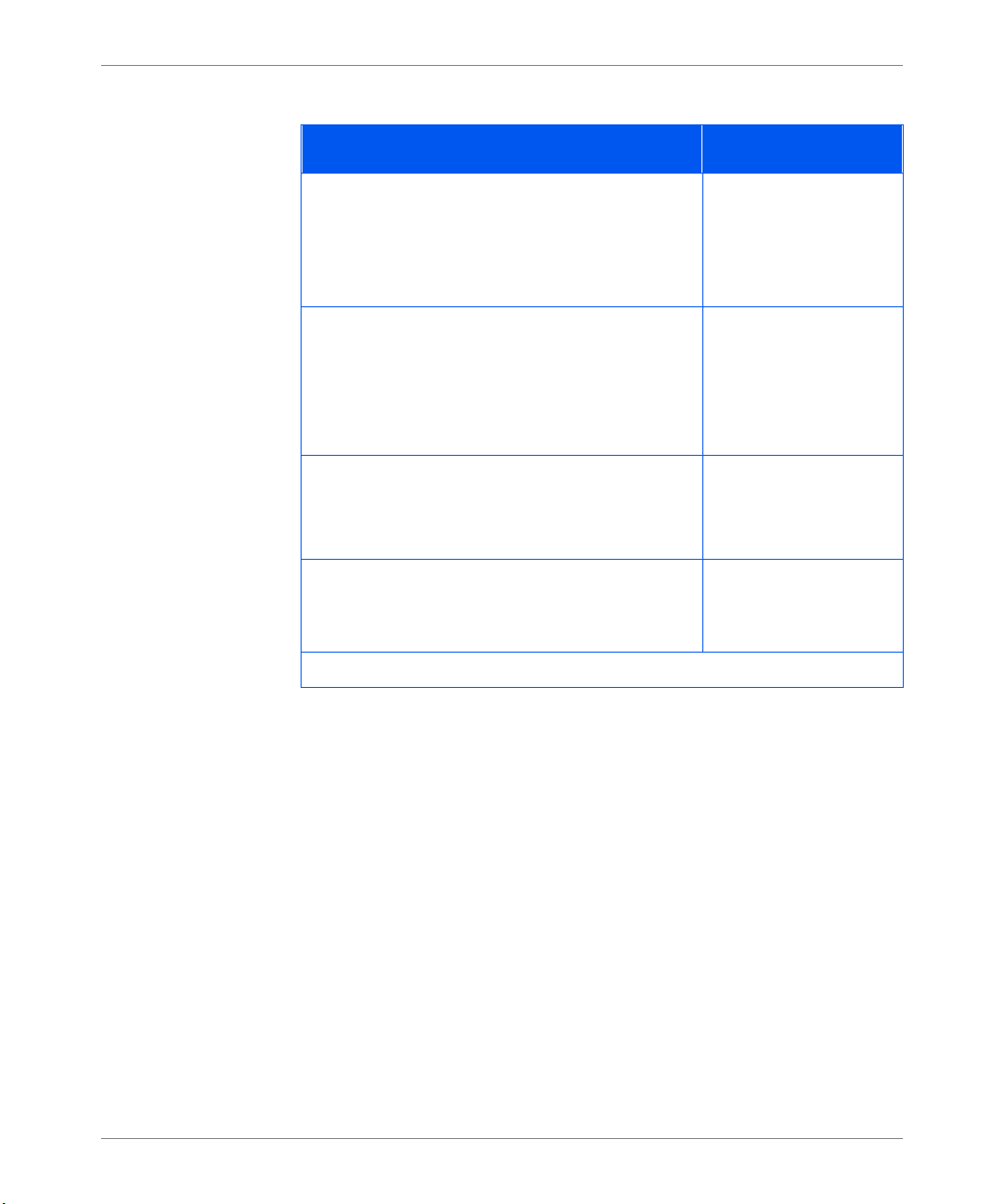
Pannello dei comandi e menu
Aggiornamenti al Menu Token Ring (continua)
Voce del menu e funzione Valori
PS bin. APPSocket
Consente di attivare o disattivare la modalità
PostScript binario APPSocket per i lavori di
stampa che arrivano per mezzo del protocollo
APPSocket.
Risol. indir. IP
Consente di impostare il me todo utilizzato per
assegnare l’indirizzo IP, maschera di sottorete e
gatewa y di default compresi.
Nota: Sono st at i cambia ti i valo r i di quest a voce.
Routing di base
Consente di impos tare l’opzione Routing di bas e.
Nota: I valori per ques ta voce sono stati cambiati.
Velocità
Consente di impos tare la vel o cità di default Token
Ring per questa interfaccia.
No*
Sì
Statica
BOOTP/RARP
DHCP*
No*
Tutti
Singolo/Tutti
Sing./Specifico
4
16*
(Pagina 2 di 2)
16 Aggiornamenti alla doc umentazione Olivetti DP N17
Page 49
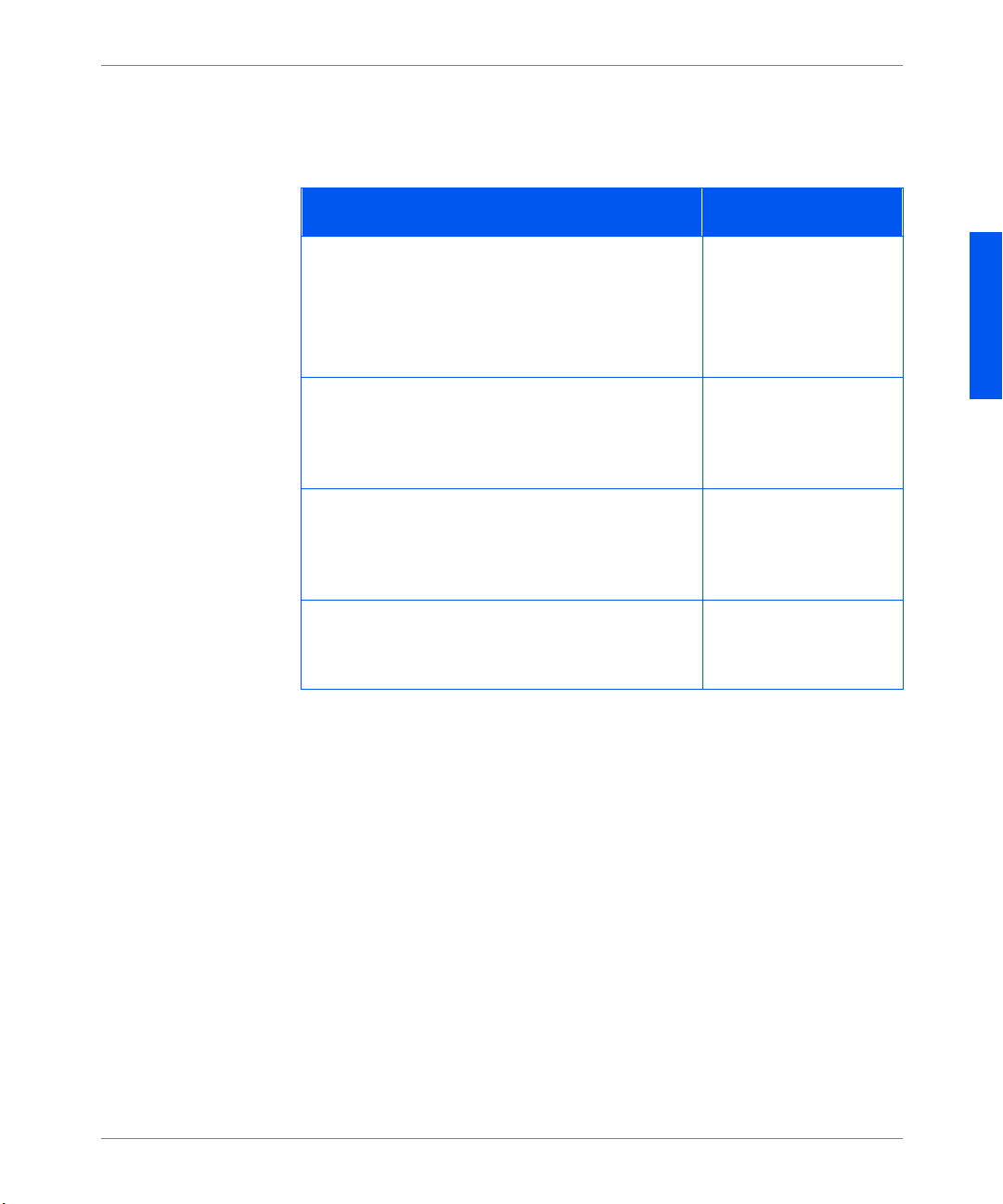
Pannello dei comandi e menu
Menu Novell
Le nuove opzioni e gli aggiorna menti sono descritti nella tabella riportata di
seguito.
Aggiornamenti al Menu Novell
Voce del menu e funzione Valori
Abilita Novell
Consente di attivare o disattivare il protocollo
Novell.
Nota: Questa vo ce è st at a sp ostata da i m en u
Ethernet e Token Ring.
PS bin. Novell
Consente di attivare e disattivare la modalità
PostScript bi nario No v el l per i lav or i di sta mpa che
arriva no per mezzo del protocollo LPR.
Interv. pollin g
Consente di impostare la velocità (in secondi) alla
quale PServer emette richie ste di polling per le
code as segnate.
Notifica
Consente di attivare e disatti vare la notifica degli
errori Novell.
Sì*
No
No
Sì*
1–29 secondi
2*
Sì
No*
ITALIANO
Olivetti DP N17 Aggiornamenti alla documentazione 17
Page 50
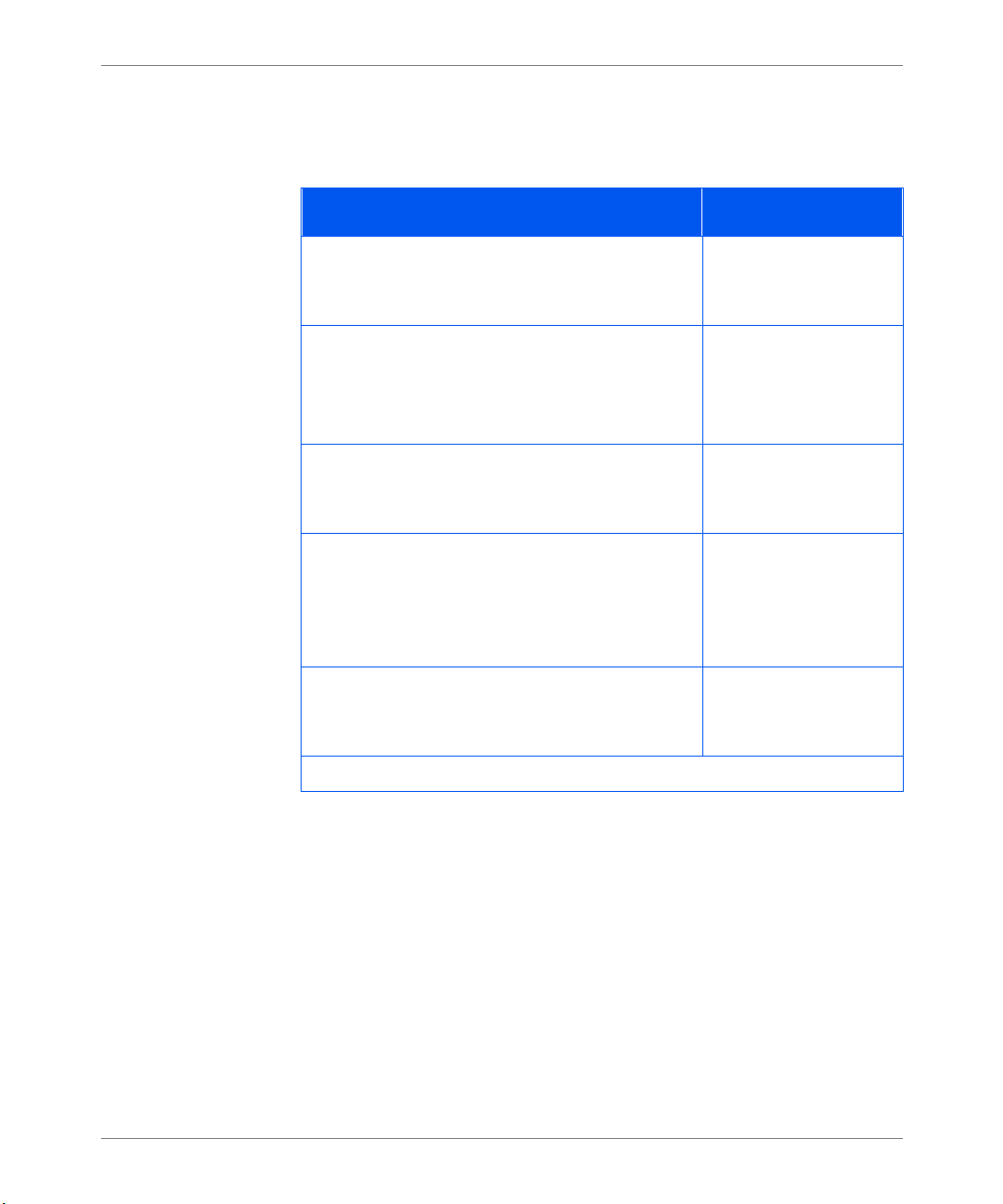
Pannello dei comandi e menu
Menu Stampa
Il Menu test è stato sostituito dal Me nu stampa. Tutte le opzioni r elativ e s ono
riportate di seguito.
Aggiornamenti al Menu stampa
Voce del menu e funzione Valori
Foglio config.
Consente di stampare un foglio di configuraz ione
che mostra le infor mazioni attuali sulla stampante.
Demo PCL
Consente di stampare una pagina di esempio che
dimostra le pos sibilità della stampante.
Nota: Questa voce si chiamav a P agina demo.
Elenco font PCL
Consente di sta mp are l’elenco dei font PCL
attualmente cari cati.
Elenco font PS
Consente di stampare l’elenco di tutti i tipi di
carattere del linguaggio PostScri pt. L’elenco
include i carat teri re side nti nella stampa nte e qu elli
memorizzati s ul disco rigido o sul SIMM Flash.
Utilizz ar e il tasto
per avviare questa
funzione.
Utilizz ar e il tasto
per avviare questa
funzione.
Utilizz ar e il tasto
per avviare questa
funzione.
Utilizz ar e il tasto
per avviare questa
funzione.
Invio
Invio
Invio
Invio
Mappa dei menu
Consente di stampare un elenco che mostra la
struttura dei menu della stampan te.
18 Aggiornamenti alla doc umentazione Olivetti DP N17
Utilizz ar e il tasto
per avviare questa
funzione.
(Pagina 1 di 2)
Invio
Page 51

Pannello dei comandi e menu
Aggiornamenti al Menu stampa (continua)
Voce del menu e funzione Valori
Stampa test
Consente di sta mp are un “test modello” a due
pagine utile per analizzare la quali tà di stampa di
tutta la pagina (l’uso è destinato all’assistenza
tecnica).
Nota: Quando si richiede la stampa del test:
• Se, ad esempio, Quantità stampa è impostata su
3 in modo Simple x, vengono utilizzati sei fogli
di carta.
• Se, ad esempio, Quantità stampa è impostata su
3 in modo Duplex, ven gono utilizzati tre fogli
di carta.
Modo Hex
Consente di impos tare l’output di stampa come
codici esa decimali invece dei normali dati di
stampa.
Questo modalit à può ess ere attivata in remoto per
mezzo di un comando PJL e rimane attiva finché
non viene disattivata dal pannello di comando.
Directory d isc o
Consente di stampare una copia della directory del
disco. Viene comunque stampata una copia,
indipendentemente dal val ore dell’opzione Copie
nel Menu sistema.
Questa voce è disponib ile solo se è installata
l’opzione de ll’unità disco rigido.
Utilizz ar e il tasto
per avviare questa
funzione.
Sì
No*
Utilizz ar e il tasto
per avviare questa
funzione.
Invio
Invio
ITALIANO
Avvia stampante
Consente di ri avviare la stampante e di saltare la
No*
Sì
normale esecuzione della diagnostica
all’accensione.
(Pagina 2 di 2)
Olivetti DP N17 Aggiornamenti alla documentazione 19
Page 52
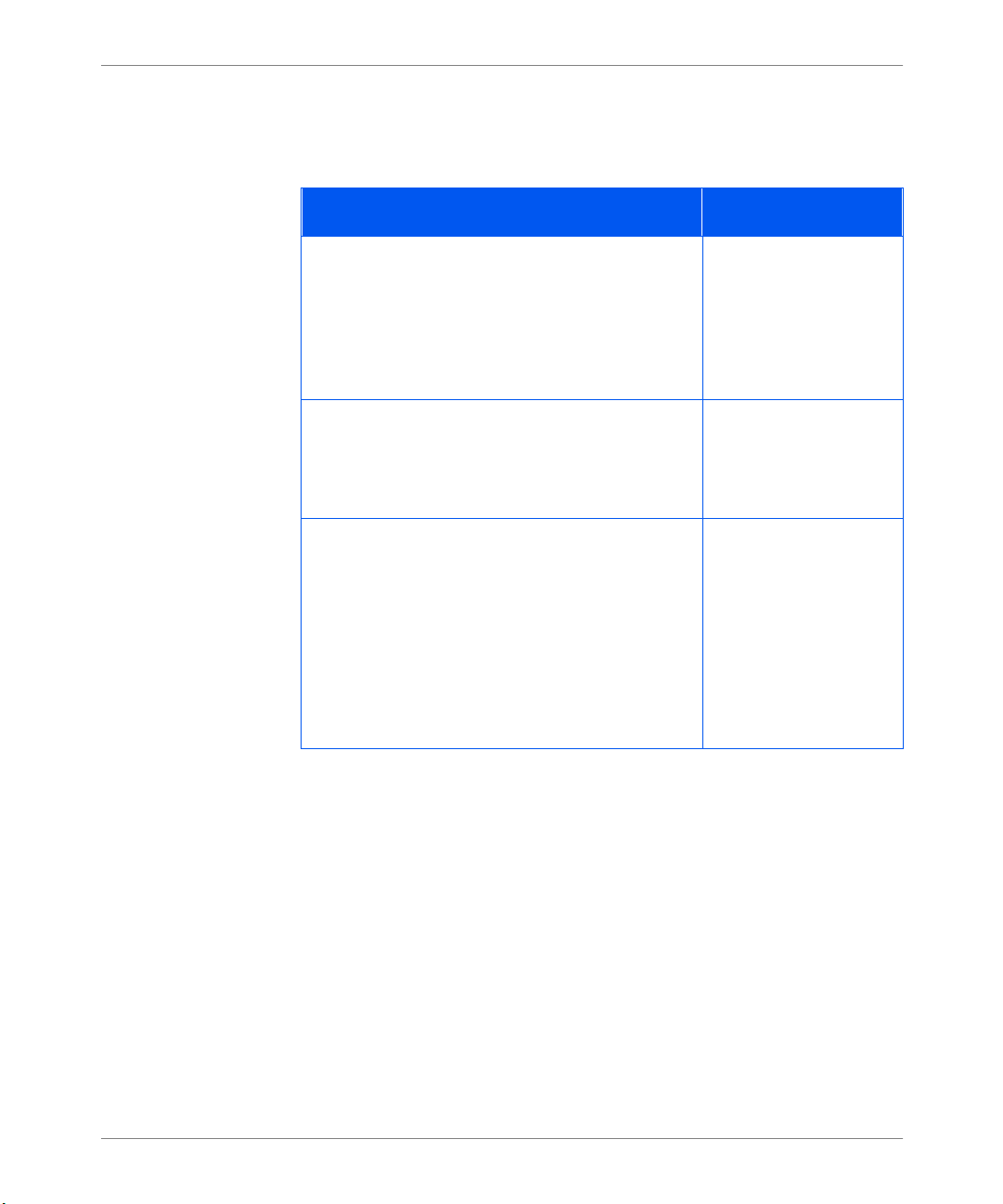
Pannello dei comandi e menu
Menu Reset
L’opzione Lingua, che si trovava in questo menu, è stata spost ata nel Menu
sistema. È stata aggiunta l’opzi o n e nuova “Disk Format”.
Aggiornamenti al Menu reset
Voce del menu e funzione Valori
Elimina tut t i i lavori
Consente di cancell are dal di sco ri gido tutti i la v or i
protetti .
Nota: Questa voce si ch iamava Cancella lavori.
Viene visualizzata in questo menu solo se è
installata l’opzione del disco rigido.
Inizializz azione disco
Consent e di inizializzare il disco rigido.
Nota: questa voce si chiamava Inizializzazione
disco.
Formatta zi one disco
Consent e di r ic hie dere un a for matt az io ne comp leta
del disco rigido. Normalmente ques ta funzione
viene usata solo s e il disco non è già stato
formattato. Se si esegue questo comando su un
disco formattato, tutti i dati presenti sul disco
vengono elim inati.
Nota: Questa voce viene visualizzata in questo
menu solo se è installata l’opzion e del disco rigido.
Utilizz ar e il tasto
per avviare questa
funzione.
Utilizz ar e il tasto
per avviare questa
funzione.
Utilizz ar e il tasto
per avviare questa
funzione.
Invio
Invio
Invio
20 Aggiornamenti alla doc umentazione Olivetti DP N17
Page 53

Funzioni dei driver
Funzio ni dei
driver
La tabella che segue contiene l’aggiornamento dell e tabelle contenute nel
Capitolo 2 della
Guida per l’utente
l’amministratore del sistema
e nel Capitolo 4 della
.
Guida per
Funzioni dei driv er DP N17
Driver
PCL 5 e
Windows 3.x (Personal.) S S S N S N
Windows 95/98 (Personal.) S S S N S N
Windows NT 3.51 (Uni) N N N N N N
Windows NT 4.0 (Uni) N N N N N N
PCL6 (XL)
Windows 3.x (Personal.) S S S S S N
Windows 95/98 (Personal.) S S S S S N
Windows NT 4.0 (Uni) S S S S S N
PS
Copertine
Stampa
protetta
Da
bordo a
bordo
N-Up
Watermark/
Overlay
Entro il
formato
a
ITALIANO
Windows 3.x (Personal.) S SSSSS
Windows 95/98 (Personal.) S SSSSS
Windows NT 3.51 (Uni) N N N N N N
Windows NT 4.0 (Personal.) S S S S N S
MAC PS
OS/2 PS
UNIX PS
Sun Solaris 2.4, 2.5, 2.5.1, 2.6 N N N N N N
Sun OS 4.14 N N N N N N
IBM AIX 4.1.x, 4.2.x N N N N N N
HP-UX 9.x, 10.x N N N N N N
NNNSNN
NNNSNN
a. Cri t er i o ca r ta
Olivetti DP N17 Aggiornamenti alla documentazione 21
Page 54
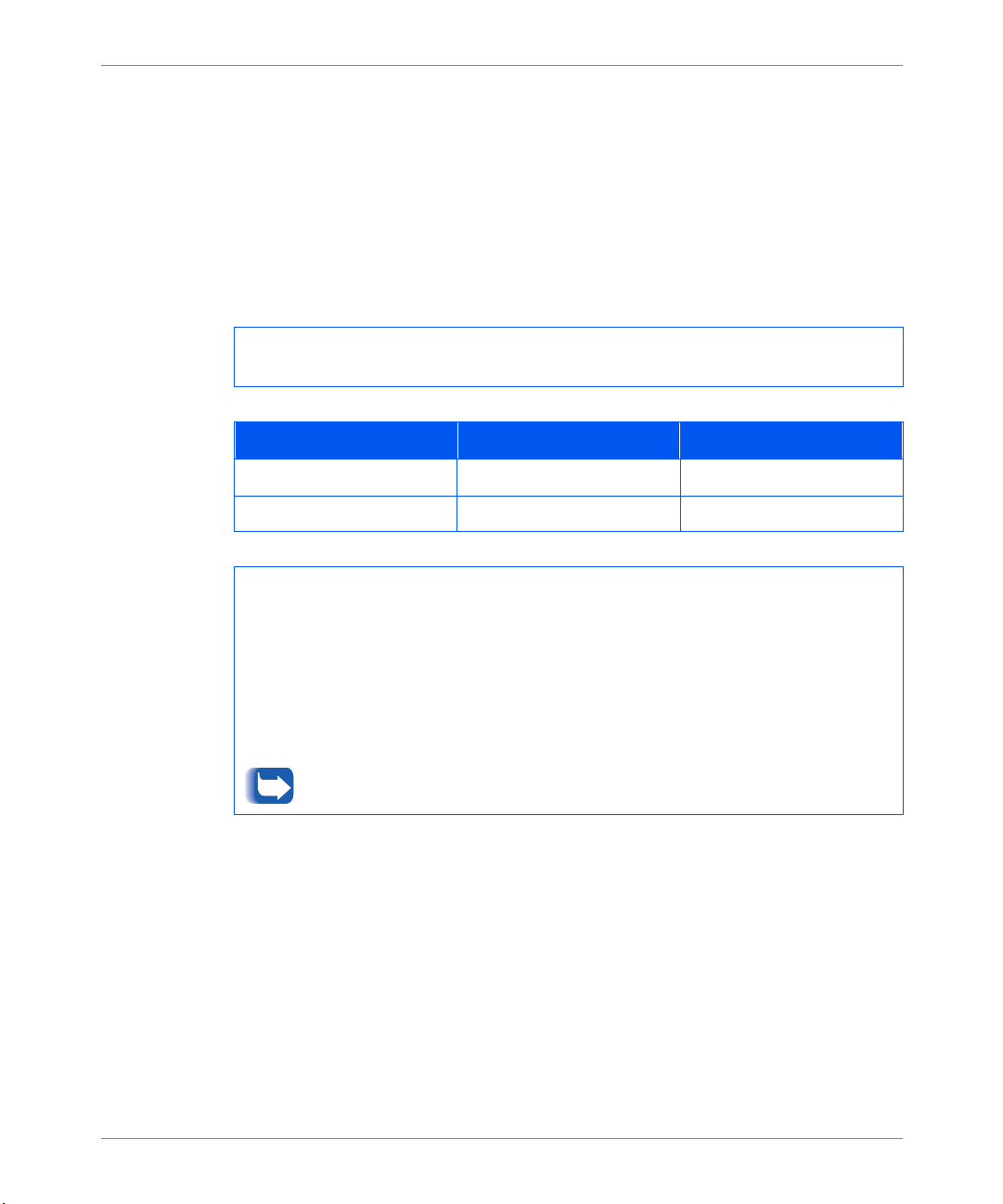
Caricamento dei font e delle macro
Caricamento
dei font e delle
La descrizione s eguente del comando FSDOWNLOAD sostituisce quella
contenuta ne l Capitolo 5 della
Guida per l’amministratore del sistema
macro
Comando
FSDOWNLOAD
Sintassi
Parametri Parametro Intervallo funzionale Default
@PJL FSDOWNLOAD FORMAT:BINARY [SIZE=int] [NAME = “
[<CR>] <LF><dati binari><ESC>%-12345X
SIZE
NAME=”
SIZE
seguo no im m ediatamente <LF> fino al comando UEL successi vo.
NAME
font chiam ato “nomefont” nella stampante, oppure = 0:\pcl\macros\<nomemacro>, per caricare
una macro chiamat a “nomemacro” nella st am pante. <
costi tuiti da una qualsiasi combinazione massima di 512 caratteri alfanumerici.
<
dati delle macro.
Il comando FSDOWNLOAD viene utilizzato per caricare i font o le macro nel
file system della stampante. Se esiste un file con lo stesso nome, il file caricato lo
ricopre.
=un numero intero
nomepercorso
un numero intero
=
“nomepercorso”
=
data binari
> — Si tratta dei dati del file binario da caricare, come ad esempio i file dei font e i
Se si usa 1 invece di 0 nel “nomepercorso”, la macro o il font viene caricato nella RAM
Flash invece che nel disco rigido.
” ASCII da 01 a 255 N/A
da 0 a 231 - 1 N/A
— La variab ile SIZE indica il numero di byte nel file da caricare che
— dove “
nomepercorso
” = 0:\pcl\fonts\<nomefont>, per caric are un
nomefont
nomemacro
>/<
.
nomepercorso
> possono essere
”]
22 Aggiornamenti alla doc umentazione Olivetti DP N17
Page 55
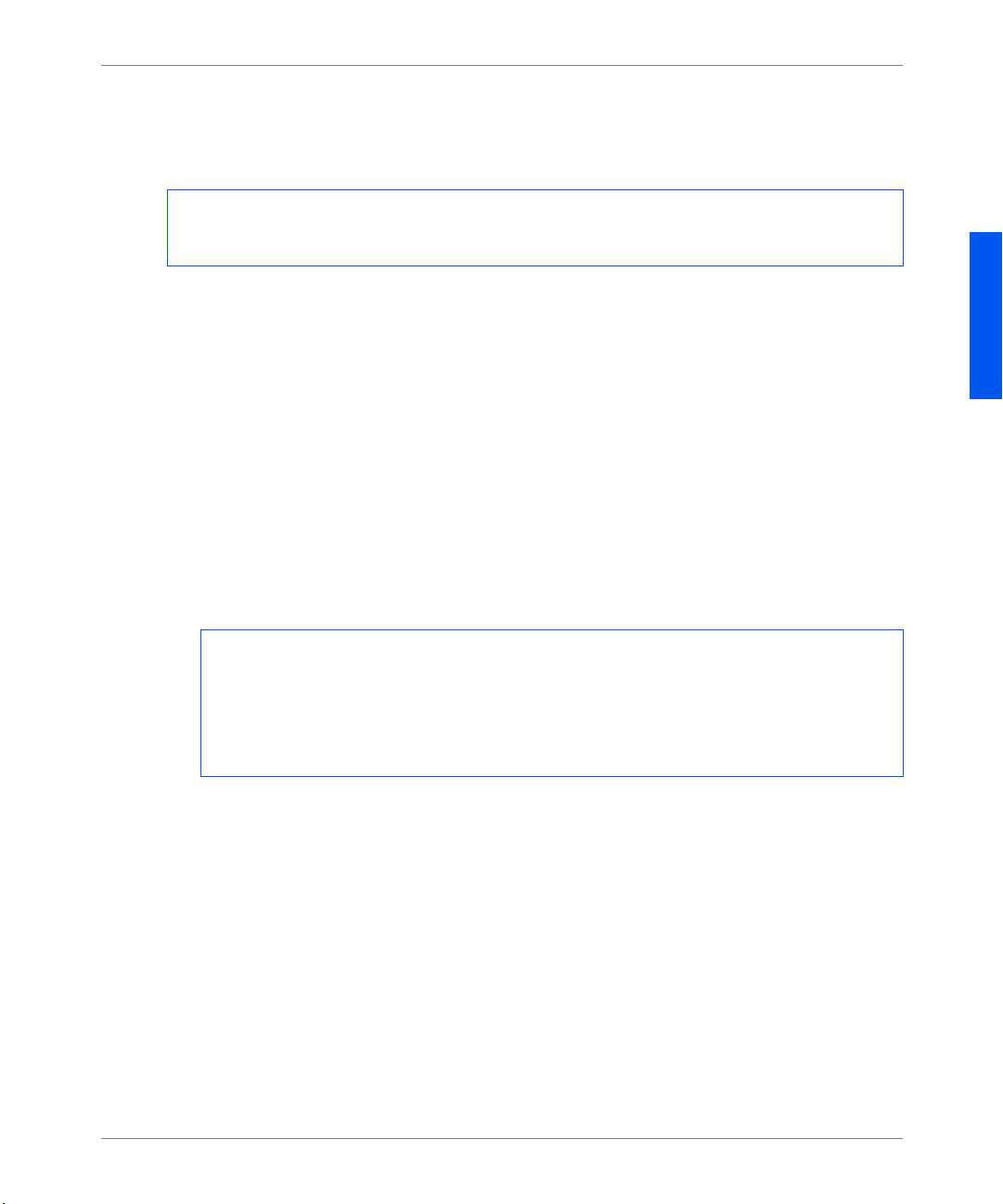
Caricamento dei font e delle macro
Di seguito è riporta ta una sequenza di comandi che può essere inviata alla
stampante per caricare una macro sul disco. In questo esempio, la macro è
chiamata “macro_a”.
<ESC>%-123 45X @PJL<CR><LF>
@PJL FSDOWNLOAD FORMAT:BINARY NAME =”0:\pcl\mac ros \a_macro” SIZE=29<CR><LF>
<ESC>*p900x1500YQuesta è la macr o <ESC>%-12345X
In questo esempio:
• <ESC>%-12345X rappresenta il comando UEL PJL che avvia questa
sequenza.
• @PJL<CR><LF> rappresenta il comando obbli gatorio PJL che segue il
comando UEL.
• @PJL FSDOWNLOAD... carica una macro di 29 byte chiamata “a_macro”.
• La frase “Questa è la macro ” viene posizionata da ques ta macro in
corrispondenza delle coordinate x=900 e y=1500.
• <ESC>%-12345X rappresenta il comando UEL che conclude questa
sequenza.
ITALIANO
Per eseguire que st a macro è necessaria la sequenza PCL seguente
<ESC>&n8W<HEX’04’>nuov_mac<CR,LF> Imposta l’ID della macro attuale sull’ID della
stringa “nuov_mac”
<ESC>&n 8W<HEX’05’> a_macro< C R ,LF> Associa l’ID della macro attuale all’ID del la stringa
specificata
<ESC>&f2x<CR,LF> Esegue questa macro.
:
Note:
• L’ID della macro deve rispettare l’uso delle maiuscole e de lle minuscole del
comando di ca ricamento originario.
• Il totale dei byte (dopo la "n” e prima della "W”) deve corrispondere al tot ale
dei byte dell’ID più 1.
Olivetti DP N17 Aggiornamenti alla documentazione 23
Page 56
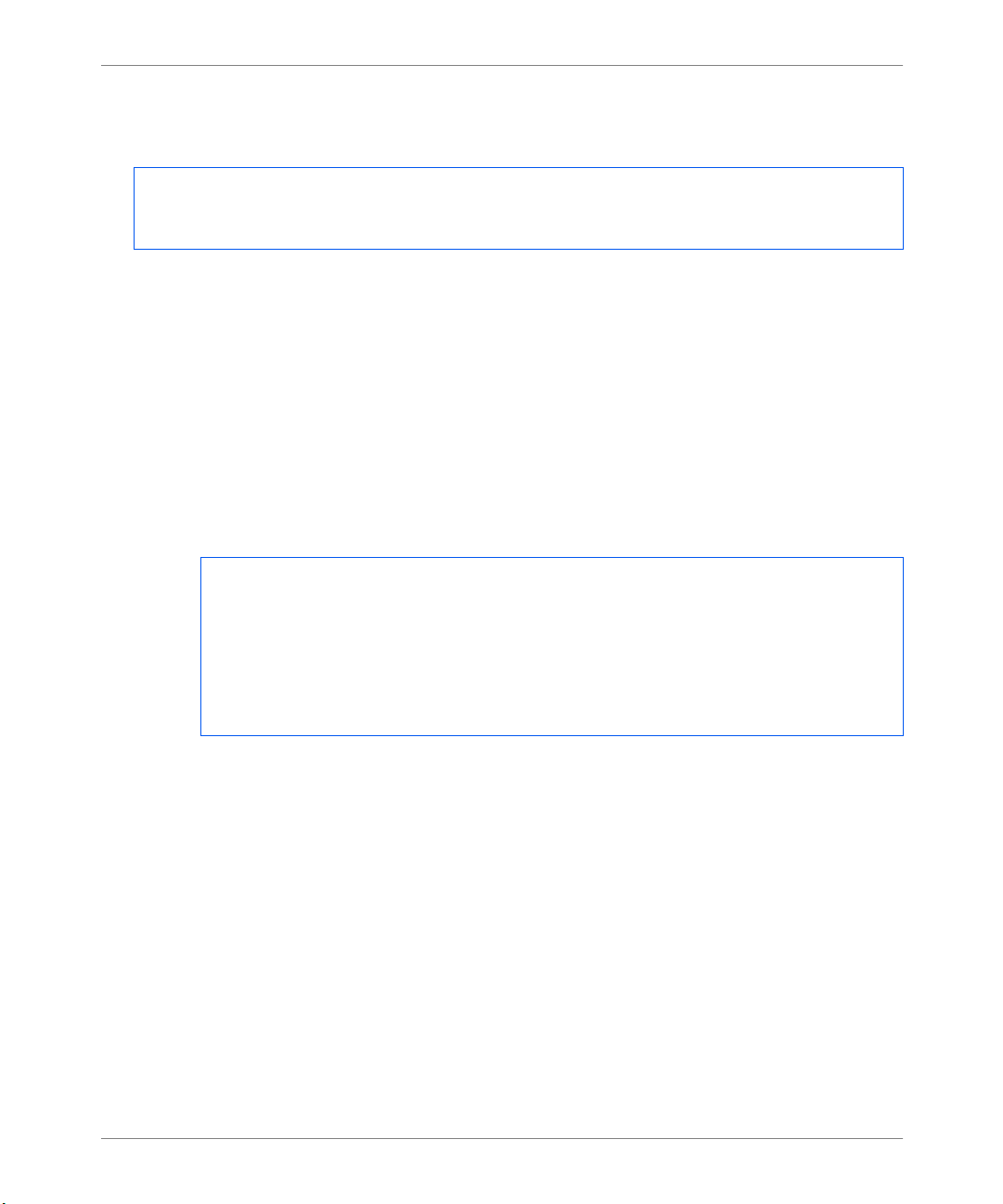
Caricamento dei font e delle macro
Di seguito è riporta ta una sequenza di comandi che può essere inviata alla
stampante per caricare un font sul disco.
<ESC>%-12345X @PJL<CR><LF>
@PJL FSDOWNLOAD FORMAT:BIN ARY NAME =”0:\pcl\ f onts\font1” SIZE=XX<CR><LF>
<data binari><ESC>%-12345X
In questo esempio:
• <ESC>%-12345X rappresenta il comando UEL PJL che avvia questa
sequenza.
• @PJL<CR><LF> rappresenta il comando PJL obbligatorio che segue il
comando UEL.
• @PJL FSDOWNLOAD... carica un font c hiamato “font1” di “XX” byte.
• <ESC>%-12345X rappresenta il comando UEL che conclude questa
sequenza.
• Per richiamare questo font è necessaria la sequenz a PCL seguente:
<ESC>&n6W<HEX’00’>font 2<C R,LF> Imposta l’ID del font attuale sull’ID della
stringa “font2” specificata
<ESC>&n6W<HEX’01’>font1< CR,LF> Associa l’ID del font a ttuale all’ID della
stringa“font1”
<ESC>&n6W<HEX’02’>font1<CR,LF> Seleziona come font pri ncipale il font
specificato come “font1”.
Note:
• L’ID della stringa deve ri spettare l’uso delle maiuscole e delle minuscole del
nome del font specificato nel comando FSDOWNLOAD.
• Il totale dei byte (“6” nell’e sempio precedente) deve corrispondere al totale
dei byte del l’ID della stringa più 1.
24 Aggiornamenti alla doc umentazione Olivetti DP N17
Page 57

Caricamento dei font e delle macro
Creazione di lavori
per revisione
La trattazion e seguente dell ’argomento Creazione di lavori di revisi one
sostituisce quella contenuta nel Capitol o 5 d ella
sistema
.
Guida per l’amminis tratore del
La stampa di rev is ione consente di stampare una singola cop ia di un lavoro
costituito da più copie. Prima di stampare, assegnare una password e un numero
di copie dalla stazion e di la v oro o dal compute r . Il pri mo set di copi e viene subito
stampato. A questo punto è possibile prendere dalla stampante il primo set e
revisi onarlo. A seconda dell’esito dell a revisione, si può decidere di continuare a
stampare gli a ltri set oppure cancellare il lavoro dopo aver immes so la password
sul pannello di comando.
I lavori di revisi one, se non sono inviati da un driver mediante l’apposita
funzione, poss ono es sere richiamati sia in PCL sia in PostScript, facendo
precedere il lavoro dai com andi PJL seguenti:
@PJL XPROOFJOB
@PJL XJOBPASSWORD = numero
Questi comandi devono essere seguiti immediatamente da un comando PJL
“JOB” standard che includa i l “n omelavoro ”.
La stampante continua ad elaborare tutti i dati seguenti come parte del lavoro di
revisi one ch iamato “ nomel av or o”. Il lavoro di revisi one vi ene mem orizz ato co n il
nome “nomelavoro” ed associato alla password definita nel comando PJL
XJOBPASSWORD. Il lavoro di revisione termina quando si riceve il comando
PJL di fine lavoro (es.: @PJ L E OJ). Il comando “E OJ” deve essere seguit o da un
comando UEL.
ITALIANO
Olivetti DP N17 Aggiornamenti alla documentazione 25
Page 58

Caricamento dei font e delle macro
Il nome del lavoro di revisione può essere lungo a l massimo 16 caratteri
alfanumeric i compresi tra ASCII 30 e ASCII 255, <SP> e <HT>. La password
deve contenere quatt r o ca r at te r i numerici com p r esi tra ASCII 4 8 e A S C I I 55. Se
non viene richiamato ness un nome o la sintassi del nom e richiamato è erra ta, la
stampante assegna un nome di default al lavoro di revisione. Questo nome è
visualiz zato sul Menu password de l pannello di comando quando si immette la
password assoc iata. Se non è stata assegnata nessuna password o la sintassi di
quella assegnata è errata, tutto il lavoro viene stampato immediatamente e non
viene memorizzato come lavoro di revis ione.
L’esempio seguente consente di creare un lavoro di revisione PCL con il nome
“Esempio”, che è ass ociato alla password 7777 e richiede cinque set fas cicolati.
<ESC>%-12345X@PJL XPROOF JOB
@PJL XJOBPASSWORD = 7777
@PJL JOB NAME = "Esempio"
@PJL ENTER LANGUAGE = PCL
@PJL SET QTY = 5
...PCL fil e. ..
<ESC>%-012345X@PJL EOJ
<ESC>%-012345X..
26 Aggiornamenti alla doc umentazione Olivetti DP N17
Page 59
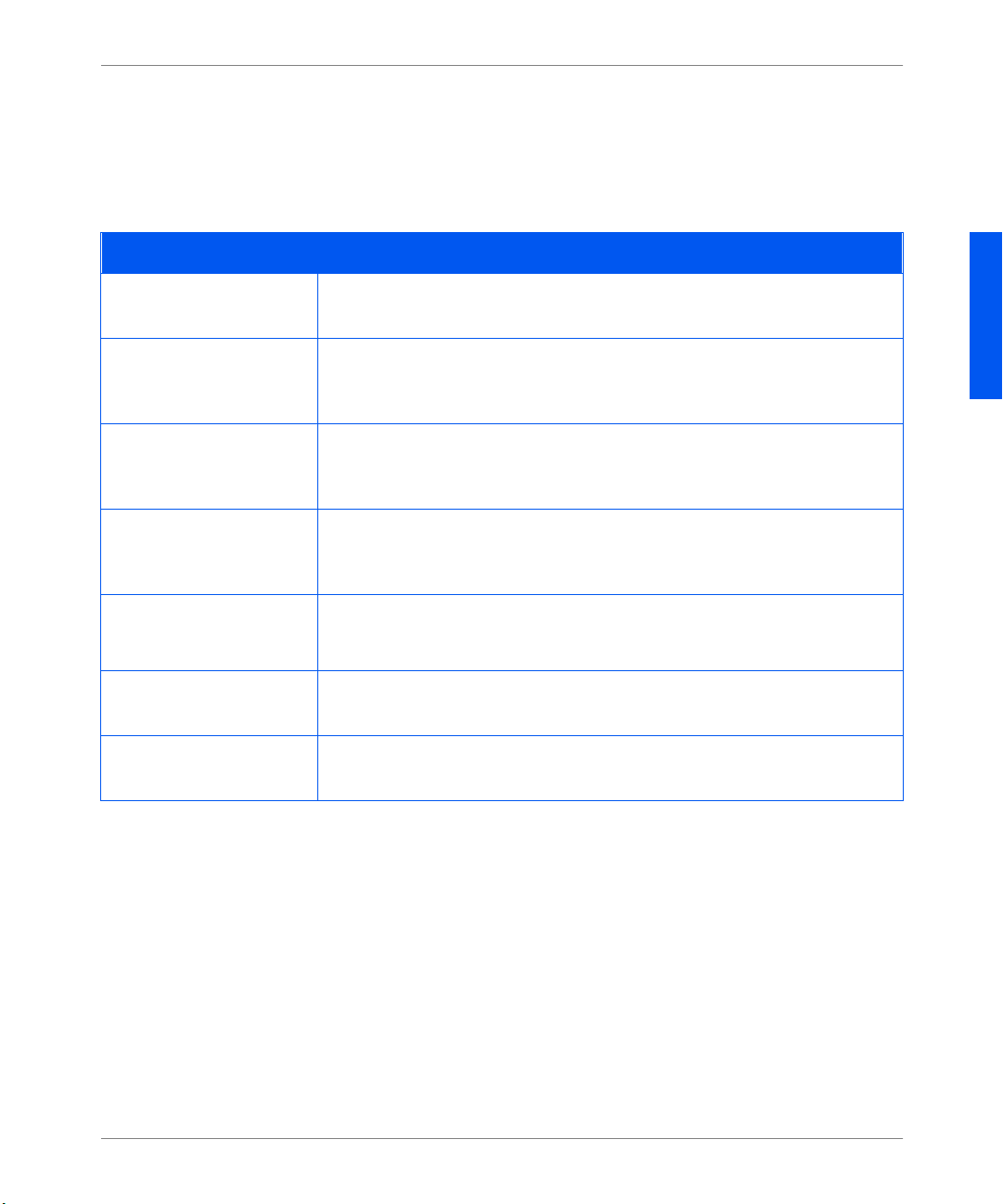
Messaggi del pannello di comando
Messaggi del
panne llo di
I messaggi del pannello di comando, di seguito descritti, costituis cono delle
aggiunte alla Tabella 6.2 del Capitolo 6 della
sistema
.
comando
Messaggi del pannello di comando
Messaggio Descrizione/A zi o n e co r ret tiva
Caricamento
Attendere
Errore
caricamento
Riavviare
Errore
formattazione
Disco bloccat o
Lav. PS
irreversibili
In uso...
Alimentatore
buste
È in corso il caricamento della stampante con il nuovo codice operativo.
AZIONE: attendere.
Si è verificato un problema durante il caricamento del codice operativo della
stampante. La stampa può continuare, ma l’utilizzo del disco è bloccato.
AZIONE: riprovare a carica re.
Si è verificato un problema durante la formattazione del disco. La stampa può
continuare, ma l’utilizzo del disco è blocc ato.
AZIONE: riprovare a formattare il disco oppure sostituirl o.
È in esecuzi one il la voro PostScript che gestisce gli errori irrev ersibili che possono
verificars i all’avvio.
AZIONE: nessuna.
È in uso l’alimentatore buste.
AZIONE: nessuna.
Guida per l’amministr atore del
ITALIANO
In uso...
MBF
In uso...
Vassoio
Olivetti DP N17 Aggiornamenti alla documentazione 27
n
È in uso l’MBF.
AZIONE: nessuna.
È in uso il vassoio n .
AZIONE: nessuna.
Page 60

Come eseguire un ordine
Come eseguire
un ordine
Queste tabelle aggiornano la Tabella A.1 nell ’Appendice A della Guida per
l’amministratore de l sis t ema.
Opzioni e accessori DP N17
Opzione Commenti
Cartuc ci a EP
Cartuccia fusore/BT R 110 V (60 Hz)
220 V (50 Hz)
Opzioni di gestione della carta
Cassetta vassoio 1
(vassoio regolabile da 250 fogli)
Deck e cassetta per carta da 500 fogli Ordinare per aggiun gere un vassoio di
ingresso da 500 fogli.
Vassoio regolabile da 500 fogli Ordinare per sostituire la cassetta in un
vassoio di ingresso da 500 fogli.
Alime n tatore ad al ta capacit à p er
2.000 fogli
Modulo duple x
Alimentato r e bu s te
Unità disco rigido
Schede di rete
Token Ring
10/1 00 E t hernet
28 Aggiornamenti alla doc umentazione Olivetti DP N17
Page 61

Comandi univoci della stampante
tre comandi PJL so st ituiscono gli stessi comandi nella Tabella F .5
Comandi
univoci della
Questi
nell’Appendic e F della
Guida per l’amministratore del sistema DP N17
.
stampante
Comandi JPL specifici di DP
Funzione Comando JPL Intervallo di val ori
Nome PServer Nov ell @PJL DEFAULT XPSERVERNAME =
nome
“
“
Server pr imario PServer Novell @PJL DEFAULT XPSERVERFSERVER =
nome
“
“
Contesto NDS Novell @PJL DEF AULT XNDSCONTEXT =
contesto
Mappa dei
menu di
“
Le opzioni dei menu (vedere pagina succes siva) che risultano ev idenziate in
grassetto corsivo sono state aggiunte o aggiornate.
“
DP N17
Da 0 a 47 caratteri
Da 0 a 47 caratteri
Da 0 a 255 caratteri
ITALIANO
Olivetti DP N17 Aggiornamenti alla documentazione 29
Page 62

Mappa dei menu di DP N17
1
Annulla lavoro
Aliment. pagina
A v via stamp ante
Inserire P a ssw.
Stampa
Cancella
Numero font
2
Passo
Dim. in punti
Set di simboli
Orientamento
Lungh. pagina
Fine riga
2
Formato buste
Tipo buste
MBF - Formato
MBF - Tipo
Vassoio 1 - Ti p o
Vassoio 2 - Ti p o
Vassoio 3 - Ti p o
Sequenza vassoi
Menu lavoro
Menu password
Menu vassoi
Menu PCL
Menu sistema
Abilita porta
9
Timeout porta
PDL parallela
Binary PS
Bidirezionale
Menu parallela
Menu seriale
Menu Ethernet
Menu Token
Abilita Novell
Novell PD L
PS bin. Novell
Modo Novell
Tipo di fra me
Interv. polling
Menu Novell
Menu stampa
6
PServer - Nome
Server primario
Albero NDS
Contesto NDS
Foglio config.
Demo PCL
Elenco font PCL
Elenco font PS
Mappa dei menu
Stampa test
Modo Hex
Directory disco
Avvia stampan t e
1
Menu reset
1 Appare solo se è installata l’unità disco rigido.
2 Appare Passo o Dim. in punti (non entrambe), secondo il tipo di font attivo.
3 Appare solo se è installato un alimentatore di carta opzionale.
4 Appare solo se è installato il modulo duplex.
5 Appare solo se è installata la scheda Token Ring.
6 Precedentemente questo menu era il Menu Test.
7 Appare solo se è installato l’alimentatore buste.
8 Appare solo se è presente un dispositivo di allarme.
9 Appare solo se è presente Ethernet.
10 Appare solo se è installata la scheda 10/100 Ethernet.
Abilita porta
Timeout porta
PDL seriale
Controllo flusso
Velocità trasm.
Binary PS
Abilita LPR
Intesta z io ne LPR
LPR PDL
PS bin. LPR
Abilita DLC/LLC
DLC/LLC PDL
PS bin. DLC/LLC
Abilita NetBEUI
NetBEUI PDL
PS bin. NetBEUI
Abil. AppSocket
AppSocket PDL
PS bin. APPSocket
Abilita TTalk
Abilita HTTP
Risol. indir. IP
Indirizzo IP
SubNet Mask
Gateway default
Timeout porta
Routing di base
V elocità
LAA
Default sist em a
Default rete
Modo demo
Elim. tutti lav.
Inizial. disco
Format. disco
7
7
3
3
1
1
Lingua
Formato carta
Tipo supporto
Criterio carta
Tim e out proced.
Quantità stampa
Stampa err. PS
4
Duplex
Modo bozza
Da bordo a bordo
XIE
Risoluzione
Timeout di uscita
Offset di uscita
Vassoio di uscit a
8
Allarme
Default
Economizzatore
Abilita LPR
Intesta z io ne LPR
LPR PDL
PS bin. LPR
Abilita DLC/LLC
DLC/LLC PDL
PS bin. DLC/LLC
Abilita NetBEUI
NetBEUI PDL
PS bin. NetBEUI
Abil. AppSocket
AppSocket PDL
PS bin. APPSocket
Abilita Etalk
Abilita HTTP
Risol. indir. IP
Indirizzo IP
Sub Net Mask
Gateway default
Timeout porta
10
Velo c ità
30 Aggiornamenti alla doc umentazione Olivetti DP N17
Page 63

Olivetti DP N17
Mise à jour de la documentation
Vous trouverez dans ce document de nouvelle s informations sur l’imprimante Olivetti DP N17. Ve uillez le
lire attentivement, puis le ranger avec la documentation de l’imprimante.
FRANÇAIS
1
Page 64
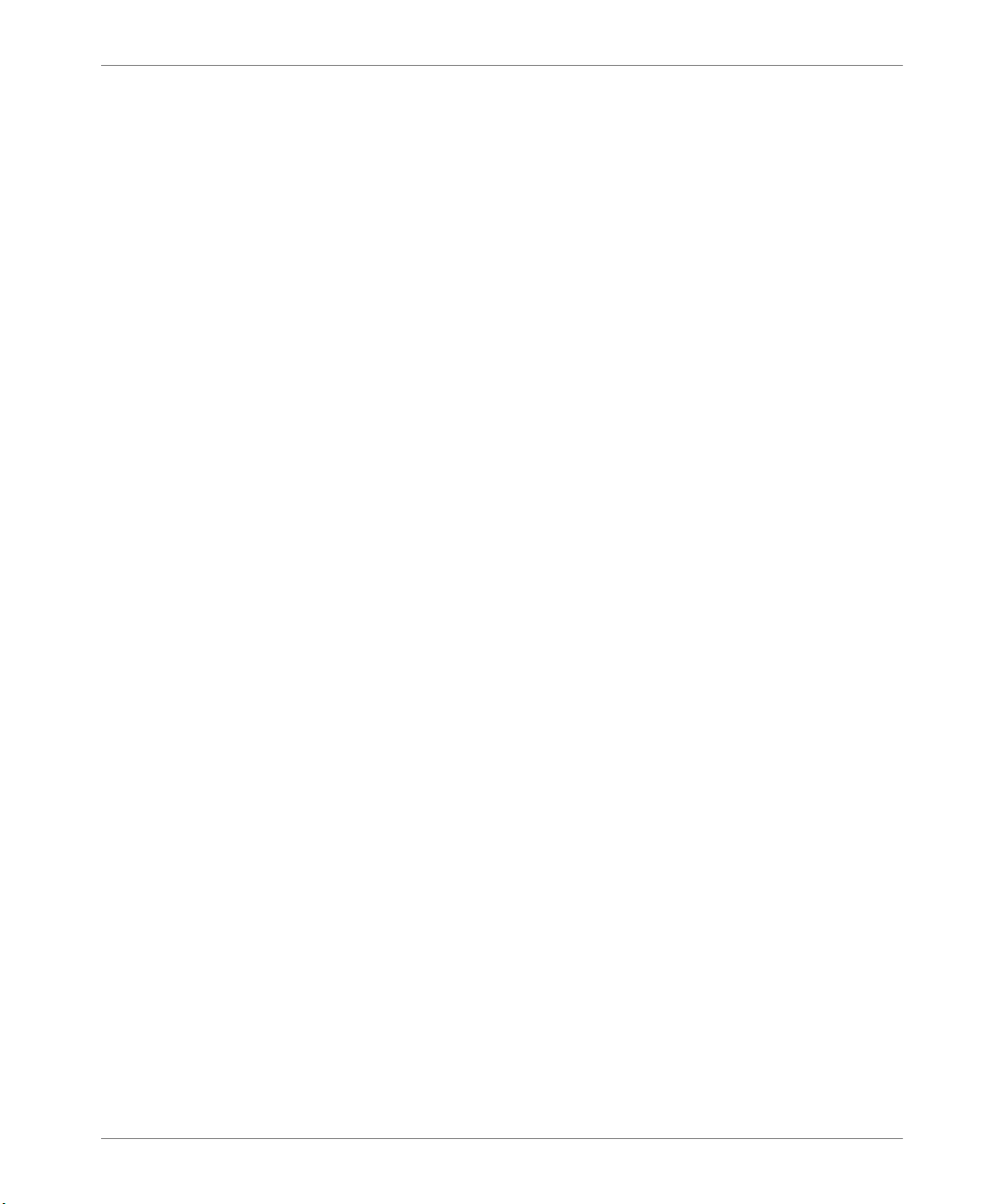
Sommaire
Sommaire
Informations générales sur le produit . . . . . . . . . . . . . . . . . . . . . . . . . . . . . . . . 3
Un envoi, un traitement RIP, plusieurs impressions. . . . . . . . . . . . . . . . . . . . 4
Support PDL. . . . . . . . . . . . . . . . . . . . . . . . . . . . . . . . . . . . . . . . . . . . . . . . . . 4
Panneau de commande et menu. . . . . . . . . . . . . . . . . . . . . . . . . . . . . . . . . . . . . 5
Menu Travail . . . . . . . . . . . . . . . . . . . . . . . . . . . . . . . . . . . . . . . . . . . . . . . . . 5
Menu Magasin . . . . . . . . . . . . . . . . . . . . . . . . . . . . . . . . . . . . . . . . . . . . . . . . 6
MenuPCL . . . . . . . . . . . . . . . . . . . . . . . . . . . . . . . . . . . . . . . . . . . . . . . . . . . . 7
Menu PostScript . . . . . . . . . . . . . . . . . . . . . . . . . . . . . . . . . . . . . . . . . . . . . . . 7
Menu Système . . . . . . . . . . . . . . . . . . . . . . . . . . . . . . . . . . . . . . . . . . . . . . . . . 8
Menu Parallèle . . . . . . . . . . . . . . . . . . . . . . . . . . . . . . . . . . . . . . . . . . . . . . . 11
Menu Série . . . . . . . . . . . . . . . . . . . . . . . . . . . . . . . . . . . . . . . . . . . . . . . . . . 12
Menu Ethernet . . . . . . . . . . . . . . . . . . . . . . . . . . . . . . . . . . . . . . . . . . . . . . . 13
Menu Token Ring . . . . . . . . . . . . . . . . . . . . . . . . . . . . . . . . . . . . . . . . . . . . . 15
Menu Novell . . . . . . . . . . . . . . . . . . . . . . . . . . . . . . . . . . . . . . . . . . . . . . . . . 17
Menu Imprimer. . . . . . . . . . . . . . . . . . . . . . . . . . . . . . . . . . . . . . . . . . . . . . . 18
Menu RAZ. . . . . . . . . . . . . . . . . . . . . . . . . . . . . . . . . . . . . . . . . . . . . . . . . . . 20
Caractéristiques des gestionnaires . . . . . . . . . . . . . . . . . . . . . . . . . . . . . . . . . . 21
Téléchargement de polices et de macros . . . . . . . . . . . . . . . . . . . . . . . . . . . . . 22
Commande FSDOWNLOAD . . . . . . . . . . . . . . . . . . . . . . . . . . . . . . . . . . . . 22
Création de travaux d’épreuves . . . . . . . . . . . . . . . . . . . . . . . . . . . . . . . . . . 25
Messages du panneau de commande . . . . . . . . . . . . . . . . . . . . . . . . . . . . . . . . 27
Informations pour la commande . . . . . . . . . . . . . . . . . . . . . . . . . . . . . . . . . . . 28
Commandes spécifiques de l’imprimante. . . . . . . . . . . . . . . . . . . . . . . . . . . . . 29
Structure des menus DP N17 . . . . . . . . . . . . . . . . . . . . . . . . . . . . . . . . . . . . . . 29
2 Mise à jour de la documentation Olivetti DP N17
Page 65

Informations générales sur le produit
Info rmat ion s
générales sur
le produit
Connecteurs
mémoire
Ces infor mations complètent et mette n t à jo ur le ch ap itre 1 du
L’administrateur Système.
L’imprimante est livrée avec 16 Mo de mémoire DRAM installée. Des
connecteur s supplémentaires s ont disponibles pour une mémoire DRAM ou des
modules SIMM flash s upplémentaires. Les spécifications SIMM sont indiquées
ci-dessous
.
Guide de
Spécific ation s SIMM
Option Spécifications
SIMM DRAM de 8 Mo • Aucune parité
• ≤Temps d’accès de 70 nanoseconde s
• 2M x 32bits
• 72 broches
SIMM DRAM de 16 Mo • Aucune parit é
• ≤Temps d’accès de 70 nanoseconde s
• 4M x 32bits
• 72 broches
SIMM DRAM de 32 Mo • Aucune parit é
• ≤Temps d’accès de 70 nanoseconde s
• 8M x 32bits
• 72 broches
FRANÇAIS
SIMM flash de 8 Mo • ≤Temps d’accès de 120 nanosecondes
• 2M x 32bits
• 72 broches
Olivetti DP N17 Mise à jour de la documentation 3
Page 66
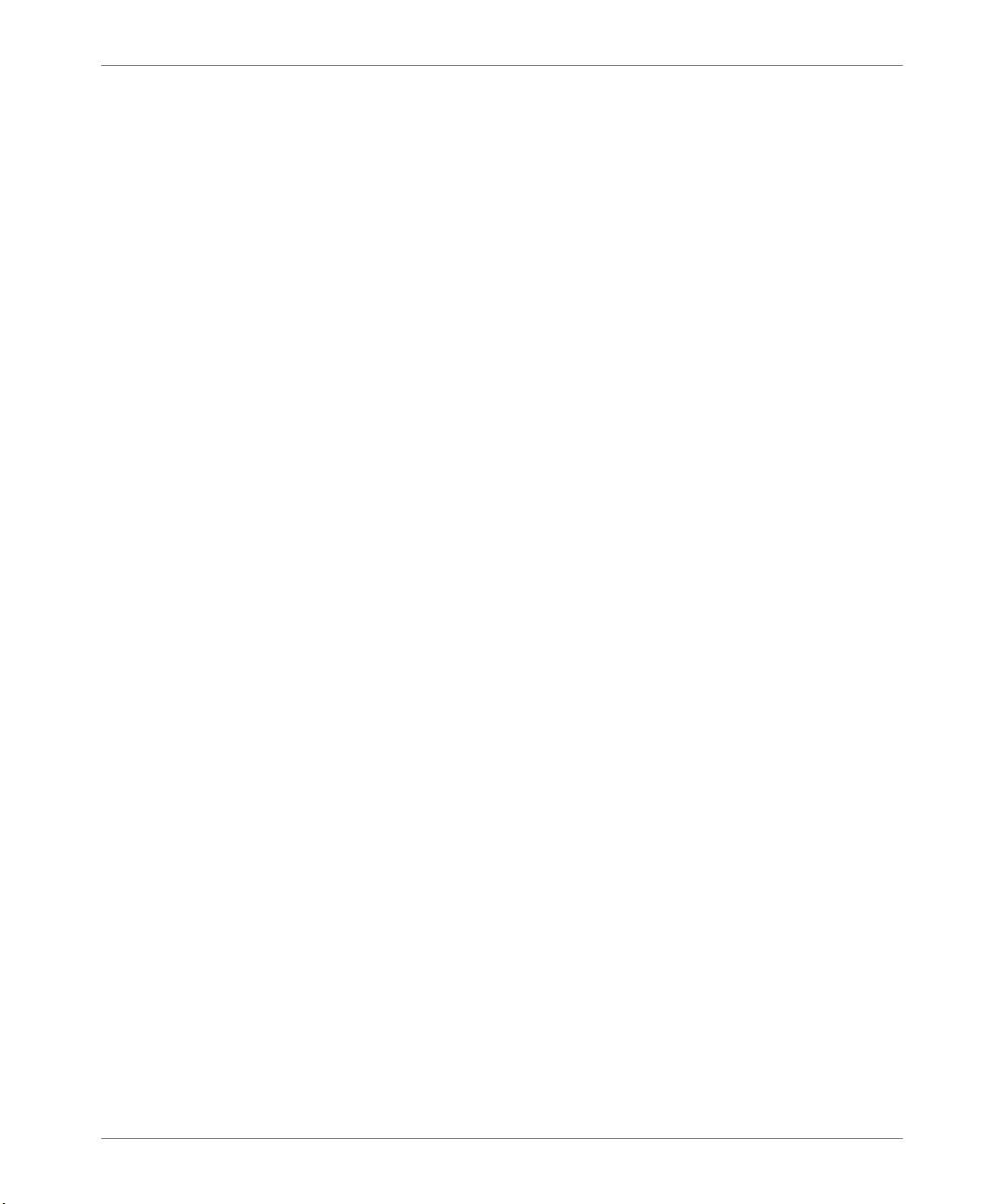
Informations générales sur le produit
Un envoi, un
traitement RIP,
plusieurs
impressions
L’imprimante de base est configurée avec une mém oire flash de 8 Mo et 16 Mo
de mémoire DRAM, ce qui suffit pour imprimer la plupart des travaux.
L’imprimante utilise la mémoire disponible pour stocker tous les travaux RIP
(traitement d’image tramée) compressés pour supporter les fonctions “un envoi,
un traitement RIP, plusieurs impressions” l ors de l’impression de jeux assemblés.
Cette fonc tion permet d’imprimer à une vitesse maximale toutes les copi es d’une
impression à plusieurs exemplaires.
De la mémoire suppl émentai re ou l’option de disque dur peuv ent être req uis pour
gérer les jeux assemblés de travaux volumineux ou complexes. Lorsque l’option
de disque dur est installée, des jeux assemblés très volumineux peuvent être
traités.
A l’aide du disque dur, l’imprimante utili se la fonction “Intelligent Rip Once” .
L’imprimante dét ermin e da ns un pr emi er t emps si le tra v ai l ti en t dans la mémo ir e
disponible .
• Si le travail tient dans la mém oir e, l’imprimante le traite et imprime le
nombre demandé de jeux as semblés à partir des données traitées en mémoire.
• Si le travail ne tient pas dans la mémoire dis ponible, l’imprimante traite le
trava il et le sto cke s ur le disque du r . Les jeux a ssemblé s repro duit s à partir des
données traitées sur le disque.
Lorsque le disque dur n’est pas ins tallé, et qu’il n’y a pas suffisamment de
mémoire pour gérer la totalité du travail, l’imprimante traite le travail “morceau
par morceau”. Le syst ème traite le v olum e m aximal du trav ail dans un premier
temps. Par e xemple, pour un travail d’une longueur de 50 pages, si la mémoire
disponible peut stocke r les 35 premières pages, le système imprime les 35
premières page s de chaque jeu. Le système imprime ensuite les 15 autres pages
de chaque jeu.
Support PDL
4 Mise à jour de la documentation Olivetti DP N17
Les langages de description d’impression PCL5e, PCL6 (XL) et Adobe
PostScript 3 sont standard sur l’imprimante.
L’interpréteur PostScript 3 est un véritable interpréteur Adobe PostScript 3.
L’interpréteur PCL est une émulation.
Page 67
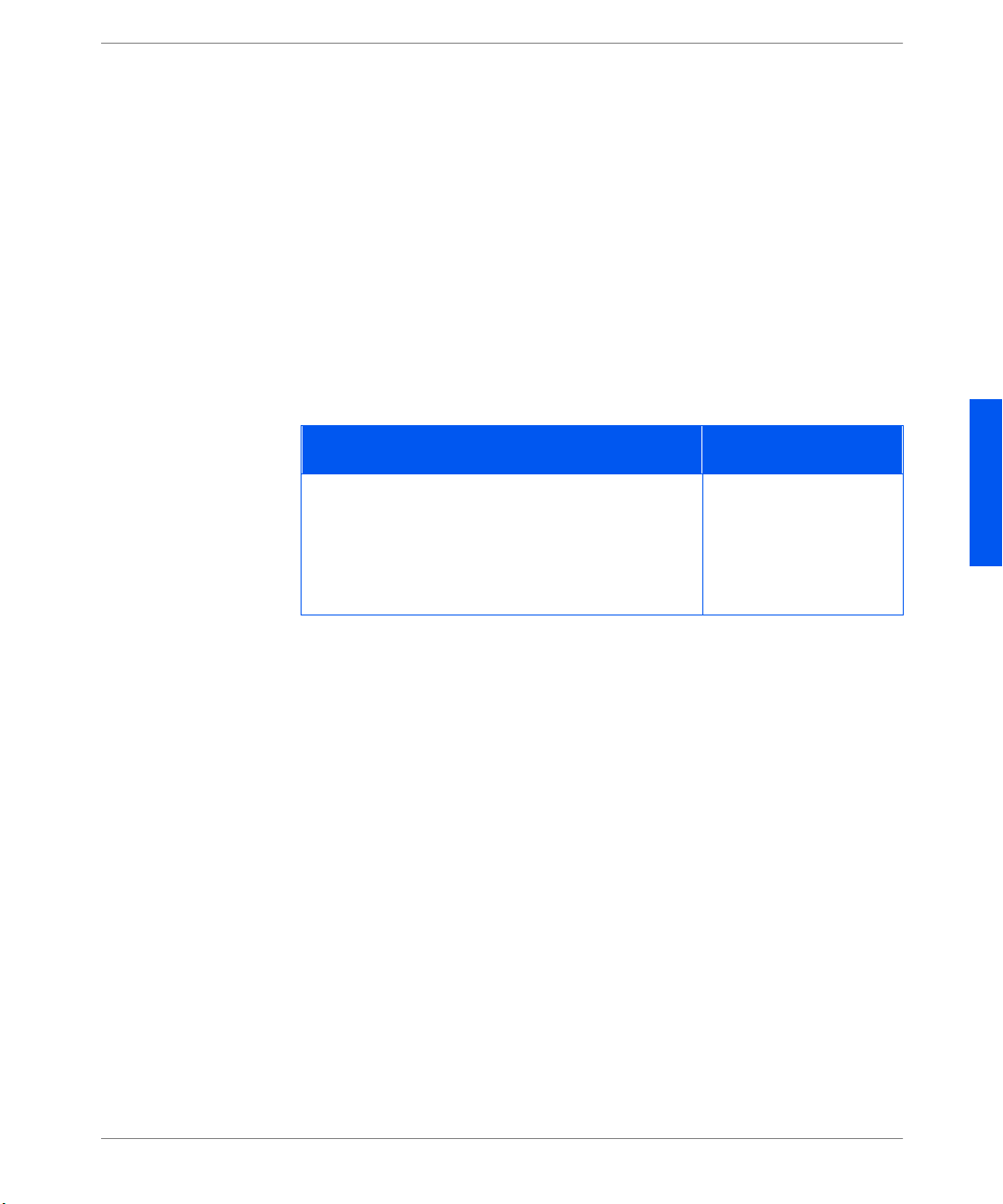
Panneau de commande et menu
Panneau de
commande et
menu
Menu Travail
La
Structur e des menus DP N17
de l’imprimant e et de ses options. V ous trouverez ce document d’une page sur le
CD livré avec l’ imprimante . I l r emplace la Structure des menus du chapitre 3 d u
Manuel utilis ateur
sont indiquées en caractères itatique gras dans la Structure des menus.
Ce chapit re met à j our i nfor matio ns co ncerna nt les opti ons d e me nu pr ésentée s a u
chapitre 3 du
défaut sont en caractères
Désactivé*
Redémarrer impr. au menu Travail. Il est décrit dans le tableau ci-dessous.
. Les informations qui ont changé ou qui ont été mises à jour
Guide de l’admini stra teu r système
.
donne une vue d’e nsemble du systè me de menus
, menu par menu. Les valeurs par
suiv is d’un astérisq ue “*”. Par exemple :
gras
Mise à jour du menu Travail
Option de menu et fonction Valeurs
Redémarrer impr.
Réamorce l’imprimante. Cette option outrepasse
les diagnostics normaux à la mise sous tensi on.
Remarqu e : cette fonction est éga lement disponible
dans le menu Imprimer.
Non*
Oui
FRANÇAIS
Olivetti DP N17 Mise à jour de la documentation 5
Page 68
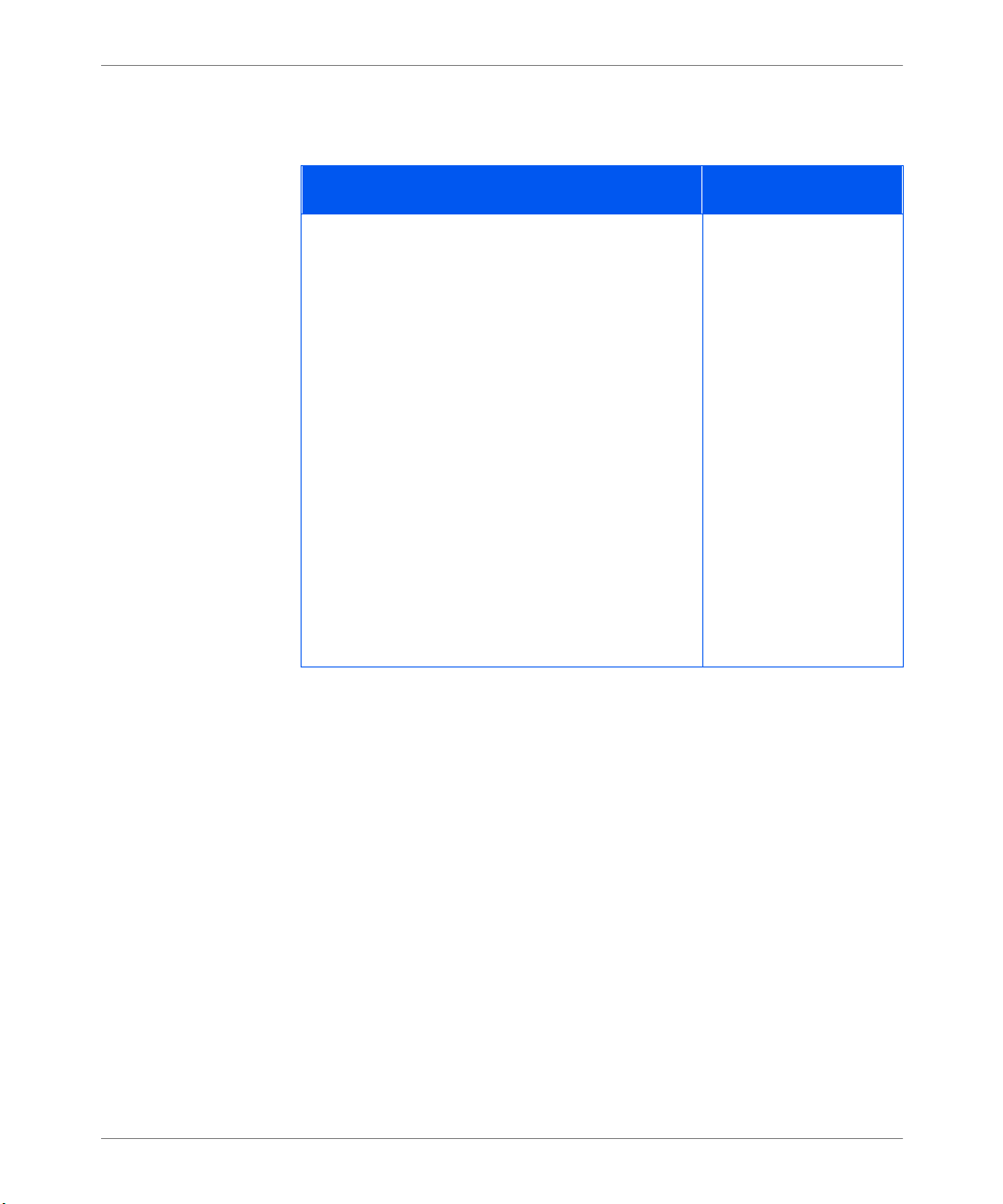
Panneau de commande et menu
Menu Magasin
La valeur par dé faut pour l’Ordre magasins dépend des accessoires installés.
Mise à jour du menu Magasin
Option de menu et fonction Valeurs
Ordre magasi ns
Définit l’ordre dans lequel les magasins sont
utilisés lorsque plusi eurs magasins correspondent
au format et au type d’une page.
L’ordre par défaut dans lequel l’imprimante utilise
les magasins varie en fonction des options
insta llées :
• A v e c le m agas in 1, l’ impri man te s uit cet o rdr e :
MBF-1
• Avec le magasin 1 et le magasin 2,
l’imprimante suit cet ordre : MBF-2-1
• Avec le magas in 1, le magasin 2 et le magasin
3, l’imprimant e su it cet ordre : MBF-2-3-1.
Remarqu e : Seules les options de magasin
installées apparaissent. Si la valeur est réglée à
Désactivé, l’impri ma nte imprime uniquem ent à
partir du magasi n demandé, même si d’autres
magasins contiennent le support approprié.
MBF-1
MBF-2
MBF-3
MBF-2-1
MBF-2-3
MBF-3-1
MBF-3-2
MBF-2-3-1
MBF-3-2-1
MBF-1-2-3
1-MBF
2-1
2-3
3-1
3-2
2-3-1
3-2-1
1-2-3
Désactivé
a
b
c
a. Par défaut lorsqu’aucun accessoire n’est installé.
b. Par défaut lorsque le magasin 2 est installé.
c. Par défaut lorsque le magasin 2 et le magasin 3 sont installé s.
6 Mise à jour de la documentation Olivetti DP N17
Page 69
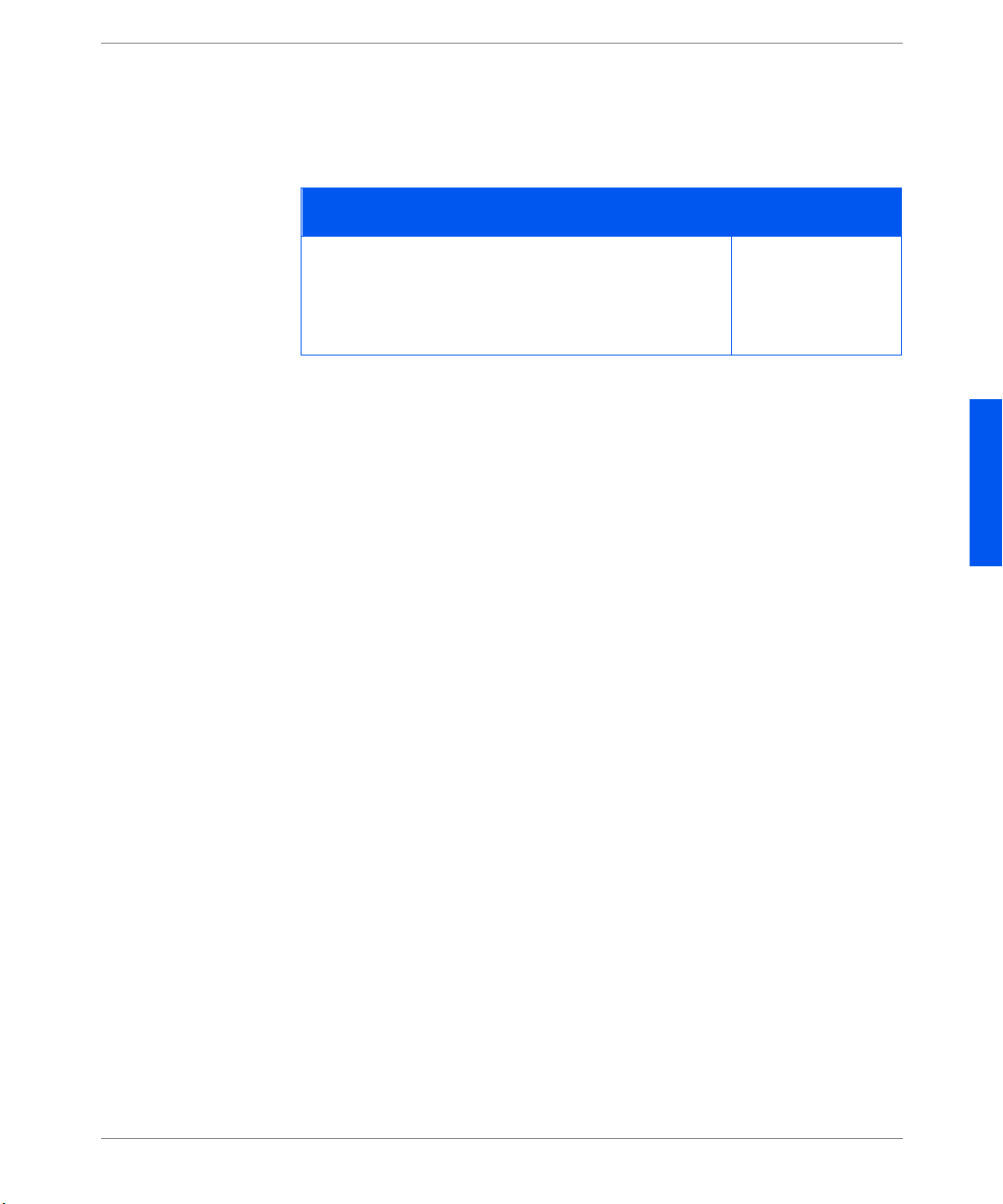
Panneau de commande et menu
MenuPCL
Menu PostScript
Orientation a été ajoutée au menu PCL . Cette option est décrite dans le tableau
ci-dessous.
Mise à jour du menu PCL
Option de menu et fonction Valeurs
Orientation
Définit l’orientation par défaut utili sé e da ns PCL.
Remarqu e : PostScript n’util ise pas ce paramètre. Ce tte
option a été déplacée du menu Système.
Les fonctions du menu PostScript ont été déplacées et apparaissent m aintenant
dans ces menus :
• Menu Système
• Menu Parallèle
• Menu Ethernet
• Menu Token Ring
• Menu Novell
Portrait*
Paysage
FRANÇAIS
Olivetti DP N17 Mise à jour de la documentation 7
Page 70
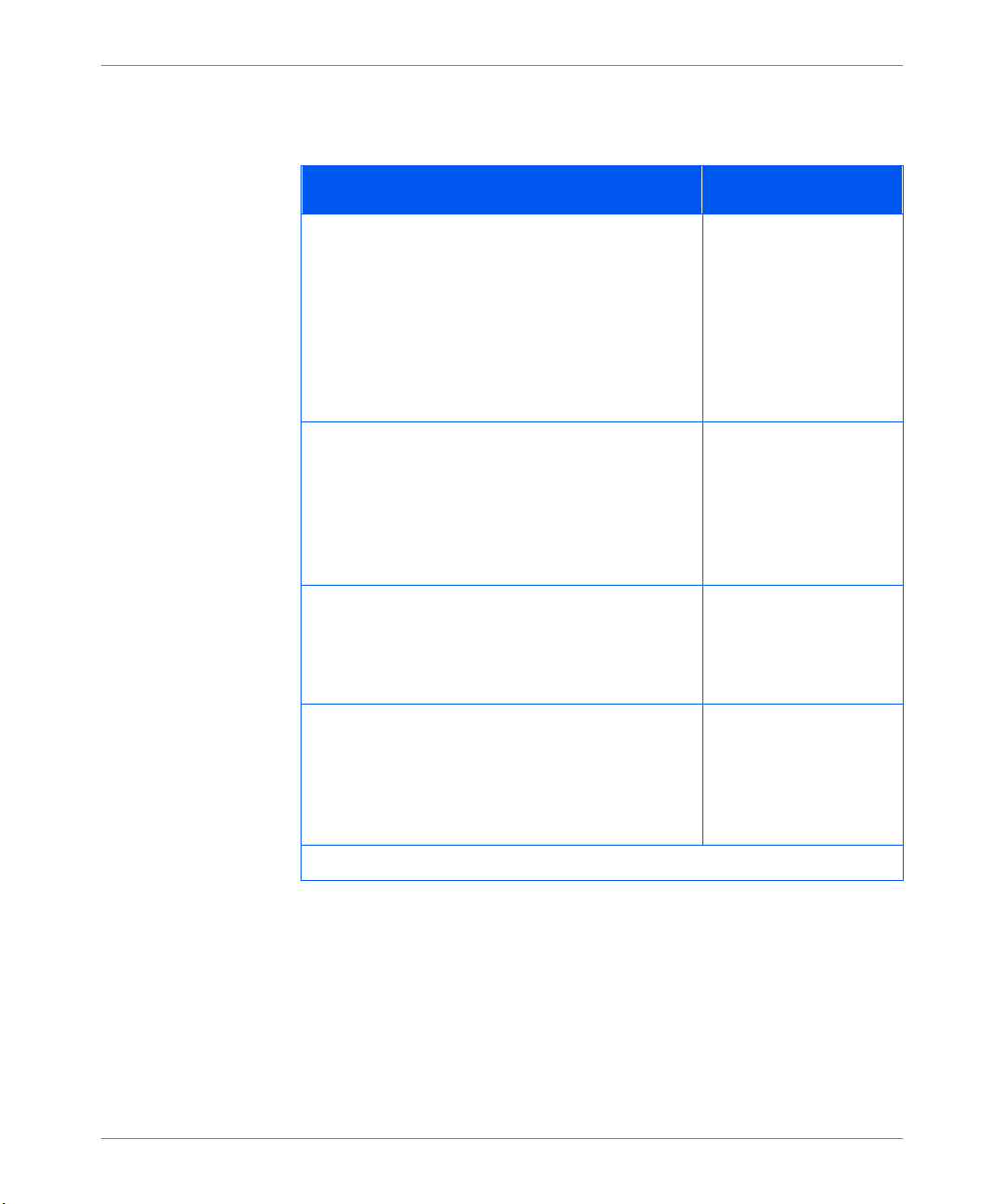
Panneau de commande et menu
Menu Systèm e
Le menu Système a été mis à jour. Les révisions sont décrites ci-dessous.
Mises à jour du menu Système
Option et fonction de menu Valeurs
Langue
Spécifie la langue employée sur l’affichage du
panneau de com mande, la feui lle de configuration,
les listes de polices PCL, les page s de
démonstration, etc.
Remarqu e : Le paramètre Langue n’est pas changé
lors de la restauration des valeurs par défaut
d’usine. Ce tte option a été déplacée du menu RAZ.
Attente Polit.
Indique à l’impr im ante la période d’att ente
nécessair e avant de prendre l’action définie par le
réglage de l’option Sél papier auto.
Remarqu e : Cette o ption s e n ommai t anci ennement
Attente sél auto.
Nombre D’impr.
Demande plusieurs copies de la même page.
Remarqu e : cette option se nommai t anciennement
Copies.
Deutsch
English*
Español
Français
Italiano
300 secondes
180 secondes
120 secondes
60 secondes
30 secondes*
0
–999
1*
Imprim. Erreurs PS
Paramètre PostScript qui contrôle l’utilisation du
gestionnaire d’erreurs ou du débogueur intégré.
Remarqu e : cett e option a été déplacée du menu
PostScript.
8 Mise à jour de la documentation Olivetti DP N17
Désactivé*
Activé
(Page 1 de 3)
Page 71
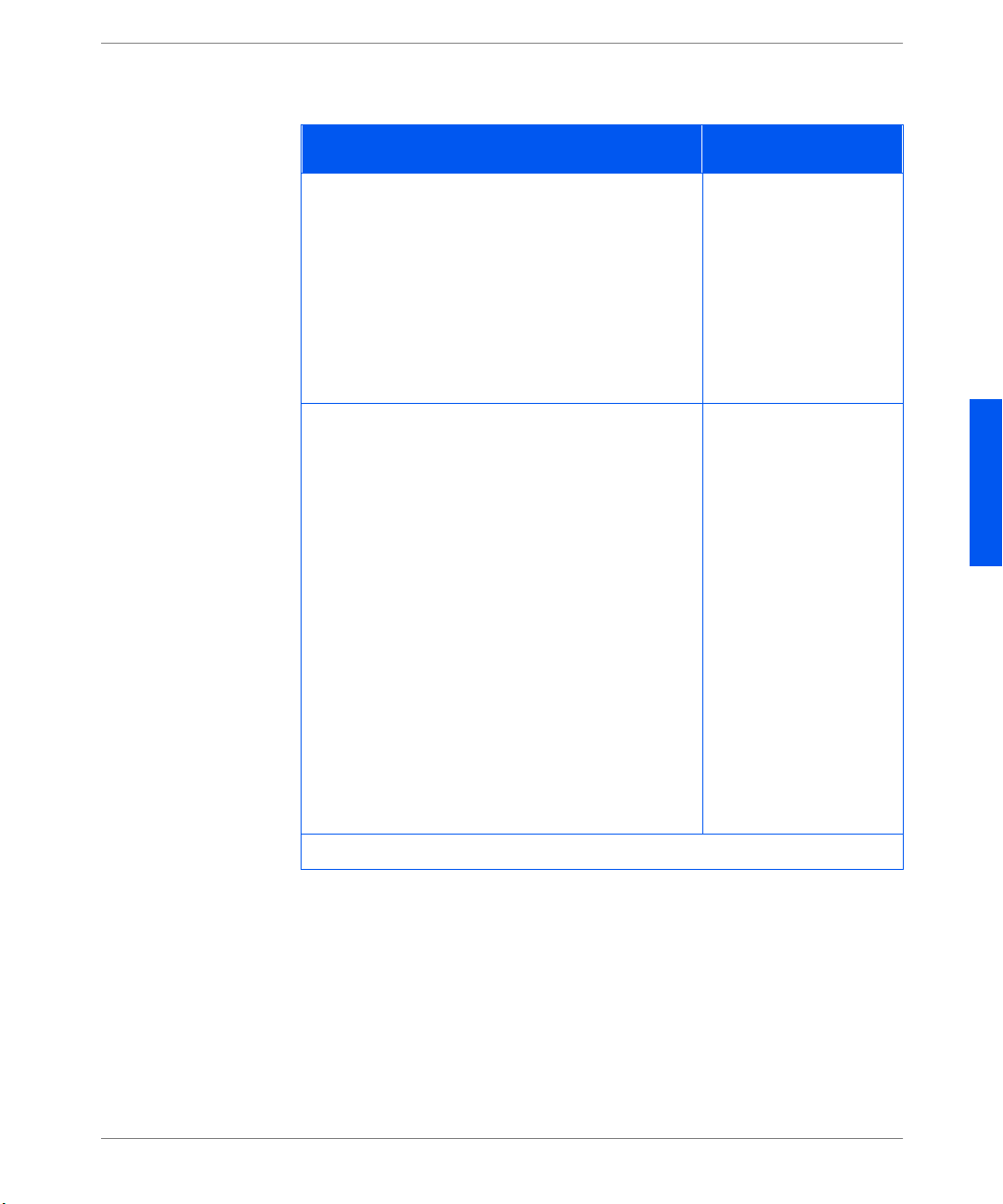
Panneau de commande et menu
Mises à jour du menu Système (suite)
Option et fonction de menu Valeurs
Délai Sortie
Détermine si l’imp rimante sélec tionne un autre bac
de réception lorsque le bac sélectionné d’origine
est plein. Déla i sortie peut être réglé à “ACTIVE”
ou “DESACTIVE” pour la commutation de bacs.
Remarqu e : cett e option apparaît uniquement si le
bac à décalage est installé. Cette option existait
antérieure ment. Les vale urs ont changé et ne sont
plus numérique s.
Valeurs Défaut
Contrôle les para mè tres de format papier par
défaut dans différents menus.
Lorsqu e ce tt e o pt i on es t ré glée à
Millimètres
, la
valeur Format papier par défaut est réglée à A4, le
format MBF par défaut est réglé à A4 et le format
d’en veloppe par défaut est réglé à DL.
Lorsqu e ce tt e o pt i on es t ré glée à
Format papier par dé faut est réglée à
format MBF par défaut est réglé à
format d’enveloppe par défaut est réglé à
Pouc es
Letter
Letter
, la valeur
, le
et le
Com10
.
La valeur Longueur de page par défaut dans le
menu PCL est ajustée pour corre spondre au format
papier .
Remarqu e : le paramètre Valeurs défaut n’est pas
changé lors de la restaura tion des valeurs par
défaut de l’usine.
Désactivé
Activé*
Pouces*
Millimètres
FRANÇAIS
(Page 2 de 3)
Olivetti DP N17 Mise à jour de la documentation 9
Page 72
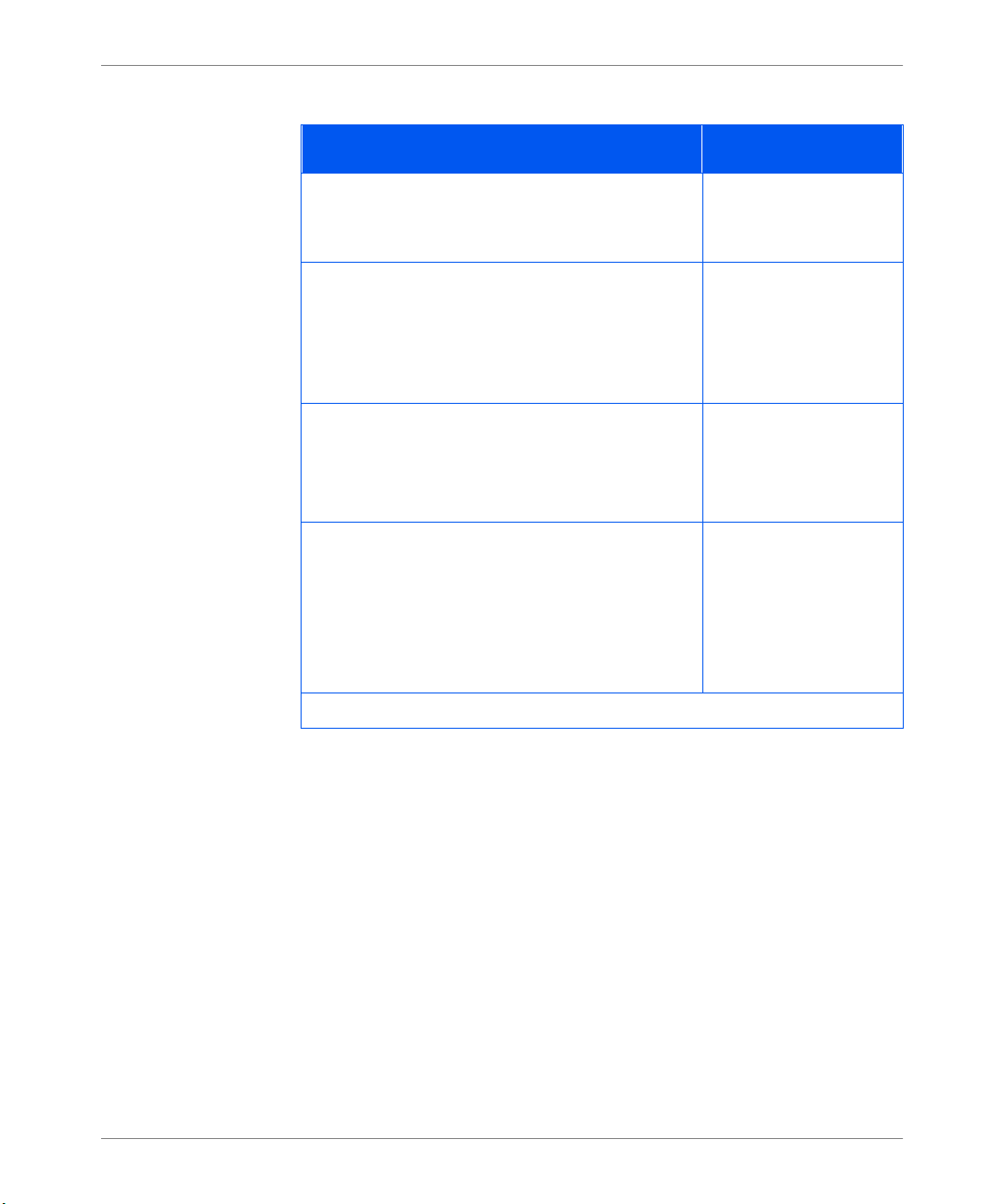
Panneau de commande et menu
Mises à jour du menu Système (suite)
Option et fonction de menu Valeurs
XIE
Sélectionne le mode d’amélioration d’im age par
défaut (résolution) utilisé en PCL et PostScript.
Résolution
Sélectionne la résoluti on par défaut dans
PostScript et PCL6 (XL).
Remarqu e : PCL 5e est toujours réglé à 600 x 600
quelle que soit la valeur de cette option.
Alarme
Sélectionne le mode de l’alarme audible.
Remarqu e : Cette fonction apparaî t uniquement si
l’imprimante a une alarme.
Mode Veille
Spécifie une période d’inactivité au terme de
laquelle l’imprimante pas se dans un état de faible
alimentation.
Désactivé*
Activé
600 x 600*
1200 x 600
Désactivée*
Travail
Faute
Travail/Faute
Désactivé
15 minutes
30 minutes
60 minutes*
90 minutes
120 minutes
180 minutes
(Page 3 de 3)
10 Mise à jour de la documentation Olivetti DP N 17
Page 73

Panneau de commande et menu
Menu Parallèle
Le menu Parallèle comporte une nouvelle option. Celle-ci est déc r ite ci-dessous.
Mises à jour du menu Parallèle
Option de menu et fonction Valeurs
PS Binaire
Active ou désactive le mode PostS cript pour les
travaux d’impression arrivant par l’intermédiaire
du port parallèle.
Activé l’active, Désactivé la désactive.
Remarqu e : cett e option a été déplacée du menu
PostScript.
Désactivé*
Activé
FRANÇAIS
Olivetti DP N17 M ise à jour de la documentation 11
Page 74

Panneau de commande et menu
Menu Série
Le menu Série a été mis à jour. Les modifications sont décrites ci-desso us.
Mises à jour du menu Série
Option de menu et fonction Valeurs
PS Binaire
Active ou désactive le mode PostS cript binaire
pour les travaux d’impression arrivant par
l’intermédiaire du port série.
Activé l’active, Désactivé la désac tive .
Débit en Bauds
Définit le débit en bauds pour le port série.
Contrôle de Flux
Définit les paramètres de contrôle de flux pour le
port série.
Remarqu e : Cette option s’appelait jusqu’ici
Protocole.
Activé
Désactivé*
57600
38400
28800
19200
9600*
4800
2400
1200
600
XON/XOFF
Robust XON/XOFF
Matériel*
12 Mise à jour de la documentation Olivetti DP N 17
Page 75
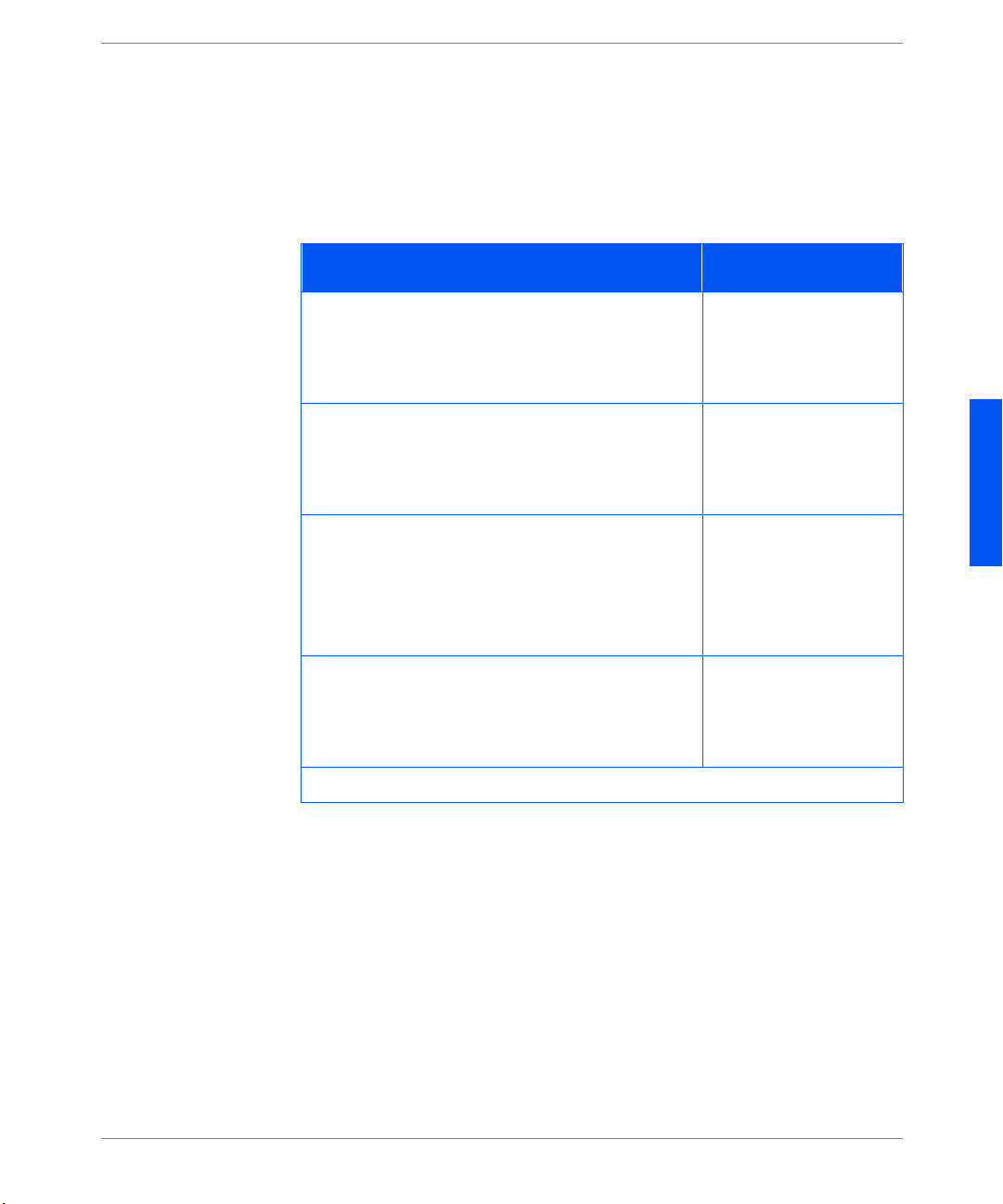
Panneau de commande et menu
Menu Ethernet
Ce menu ne s’affiche pas lorsque l’option Token Ring est insta llée dans
l’imprimante.
L’option “Activer Novell” est maintenant dans le menu Nov ell. De nouvelles
options sont décrite s dans le tableau ci-dessous.
Mises à jour du menu Ethernet
Option de menu et fonction Valeurs
PS Binaire LPR
Active ou désactive le mode PostS cript binaire
pour les travaux d’impression arrivant par
l’intermédiaire du protocole LPR.
PS Binaire DLC/LLC
Active ou désactive le mode PostS cript binaire
pour les travaux d’impression arrivant par
l’intermédiaire du protocole DLC/LLC.
PDL DLC/LLC
Définit l’émulation par défaut du protocole DLC/
LLC.
Remarqu e : cett e option s’appelait anciennement
PDL DLC.
Activé
Désactivé*
Activé
Désactivé*
Auto*
PCL
PostScript
FRANÇAIS
PS Binaire NetB EUI
Active ou désactive le mode PostS cript binaire
Désactivé*
Activé
NetBEUI pour les travaux d’impre ssion arrivant
par l’intermédi aire du protocole NetBEUI.
(Page 1 de 2)
Olivetti DP N17 M ise à jour de la documentation 13
Page 76

Panneau de commande et menu
Mises à jour du menu Ethernet (suite)
Option de menu et fonction Valeurs
PS Binaire APPSo c ket
Active ou désactive le mode PostS cript binaire
APPSocket pour les travaux d’impression arrivant
par l’intermédiaire du protocole APPSo cket.
Rés. Adresse IP
Définit la méthode utilis ée pour affecter l’adresse
IP, notamment le masque de sous-réseau et la
passerelle par défaut.
Remarqu e : Les valeurs ont changé pour cette
option.
Vitesse
Sélectionne la vitesse et semi-duplex ou duplex
intégral.
Remarqu e : cett e option apparaît uniquement
lorsq u e la
carte réseau 10/100 E thernet est inst allée.
Désactivé*
Activé
Statique
BOOTP/RARP
DHCP*
Auto*
10/Semi-duplex
10/Duplex intégral
100/Semi-duplex
100/Duplex intégral
(Page 2 de 2)
14 Mise à jour de la documentation Olivetti DP N 17
Page 77

Panneau de commande et menu
Menu Token Ring
Ce menu s’affiche uniquement lorsque l’option Token Ring es t installée dans
l’imprimante. L’option “Ac tiver Novell” figure maintenant dans le menu Novell.
Les nouvelles options et le s options mises à jour sont décrites dans le tableau cidessous.
Mises à jour du menu Token Ring
Option de menu et fonction Valeurs
PS Binaire LPR
Active ou désactive le mode PostS cript binaire
pour les travaux d’impression arrivant par
l’intermédiaire du protocole LPR.
PS Binaire DLC/LLC
Active ou désactive le mode PostS cript binaire
DLC/LLC pour les travaux d’impression arrivant
par l’intermédiaire du protocole DLC/LLC.
PDL DLC/LLC
Définit l’émulation par défaut pour le protocole
DLC/LLC.
Remarqu e : cette option se nommai t anciennement
PDL DLC.
Désactivé*
Activé
Désactivé*
Activé
Auto*
PCL
PostScript
FRANÇAIS
PS Binaire NetB EUI
Active ou désactive le mode PostS cript binaire
Désactivé*
Activé
NetBEUI pour les travaux d’impre ssion arrivant
par l’intermédi aire du protocole NetBEUI.
(Page 1 de 2)
Olivetti DP N17 M ise à jour de la documentation 15
Page 78

Panneau de commande et menu
Mises à jour du menu Token Ring (suite)
Option de menu et fonction Valeurs
PS Binaire APPSo c ket
Active ou désactive le mode PostS cript binaire
APPSocket pour les travaux d’impression arrivant
par l’intermédiaire du protocole APPSo cket.
Rés. Adresse IP
Définit la méthode utilis ée pour affecter l’adresse
par défaut, notammen t le masqu e de sous-rés eau et
la passerelle par défaut.
Remarqu e : Les valeur s de cette option ont changé.
Routage Source
Définit l’option Routage source.
Remarqu e : les v aleurs de cette option ont changé.
Vitesse
Définit la vitesse Token Ring par défaut pour cette
interface.
Désactivé*
Activé
Statique
BOOTP/RARP
DHCP*
Désactivé*
Tout
Simple/Tout
Simple/spécif.
4
16*
(Page 2 de 2)
16 Mise à jour de la documentation Olivetti DP N 17
Page 79

Panneau de commande et menu
Menu Novell
Les nouvelles options et le s options mises à jour sont décrites dans le tableau cidessous.
Mises à jour du menu Novell
Option de menu et fonction Valeurs
Activer Novell
Active ou désactive le protocole Novell.
Remarqu e : cett e option a été déplacée des menus
Ethernet et Token Ring.
PS Binaire Novell
Active ou désactive le mode PostS cript binaire
Novell pour le s travaux d’impression arrivant par
l’intermédiaire du protocole LPR.
Interv. Appel
Définit la vitesse (en secondes) à laquelle PServer
émet des requêtes d’intervension pour des files
d’atte nt e affectées.
Notifier
Active ou désactive la notification d’erreurs
Novell.
Activé*
Désactivé
Désactivé
Activé*
1–29 secondes
2*
Activé
Désactivé*
FRANÇAIS
Olivetti DP N17 M ise à jour de la documentation 17
Page 80
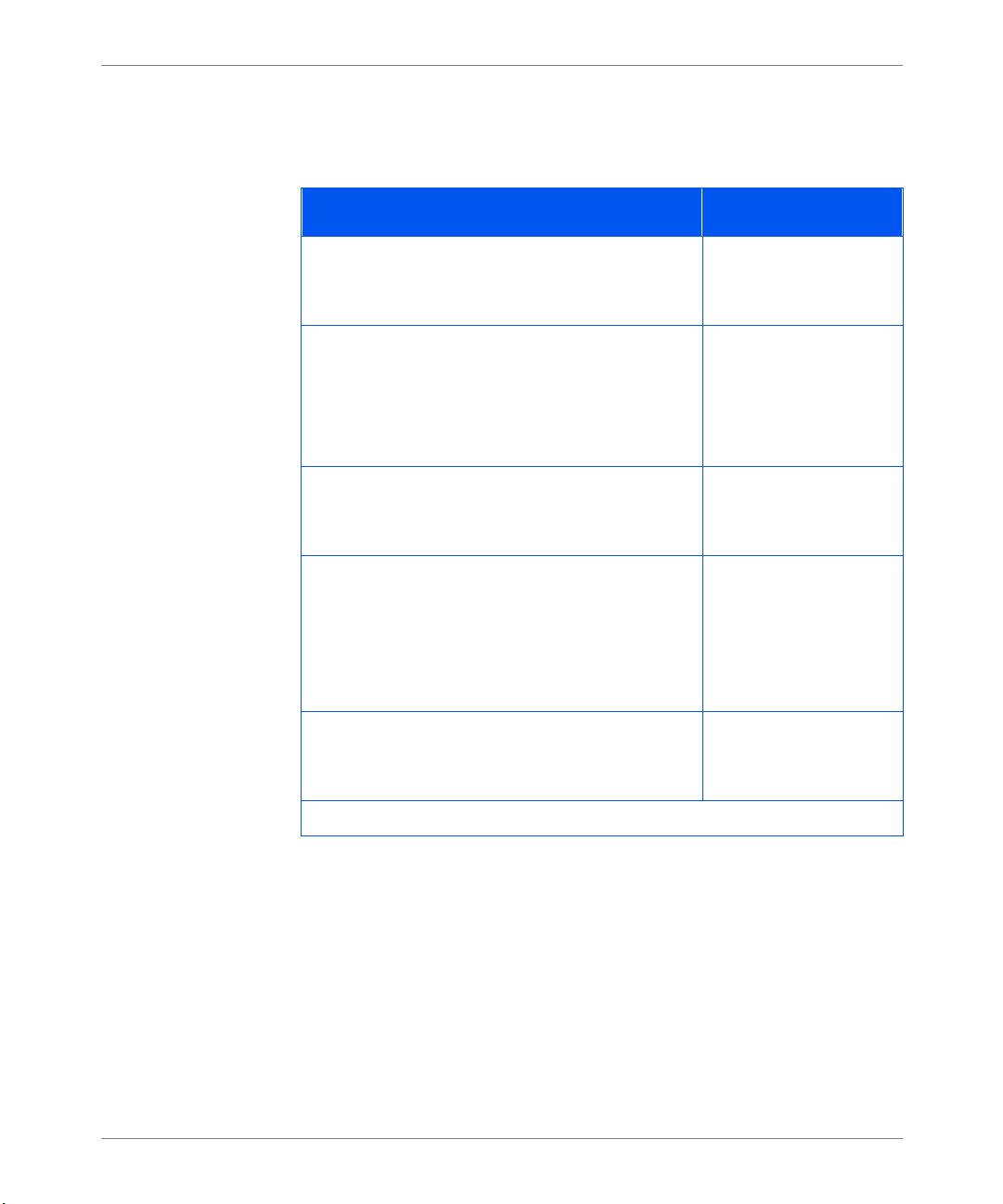
Panneau de commande et menu
Menu Imprimer
Menu Imprimer est le nouveau nom pour l’ancien menu Test. Toutes ces options
sont présentées ci-dessous.
Mises à jour du menu Imprimer
Option de menu et fonction Valeurs
Feui lle Conf ig.
Imprime une feuille de conf igurati on présentant les
informations courantes de l’impr imante.
Démo PCL
Imprime une page d’échanti llons illustrant les
possibilités de l’imprimante.
Remarqu e : Cette o ption s e n ommai t anci ennement
Pag e d émo.
Polices PCL
Imprime la liste des polices PCL actuellement
chargées.
Polices PS
Imprime la liste de tous les styles de caractères du
langage PostScript. Cette liste inclut les polices
résidantes de l’imprimante ainsi que les polices
stockées sur le di sque dur ou sur un module SI MM
flash.
Utilisez la t ouche
pour initialiser cette
fonction.
Utilisez la t ouche
pour initialiser cette
fonction.
Utilisez la t ouche
pour initialiser cette
fonction.
Utilisez la t ouche
pour initialiser cette
fonction.
Enter
Enter
Enter
Enter
Struct ure M enus
Imprime une liste illus trant la structure des menus
de l’im p r imante.
18 Mise à jour de la documentation Olivetti DP N 17
Utilisez la t ouche
pour initialiser cette
fonction.
Enter
(Page 1 de 2)
Page 81
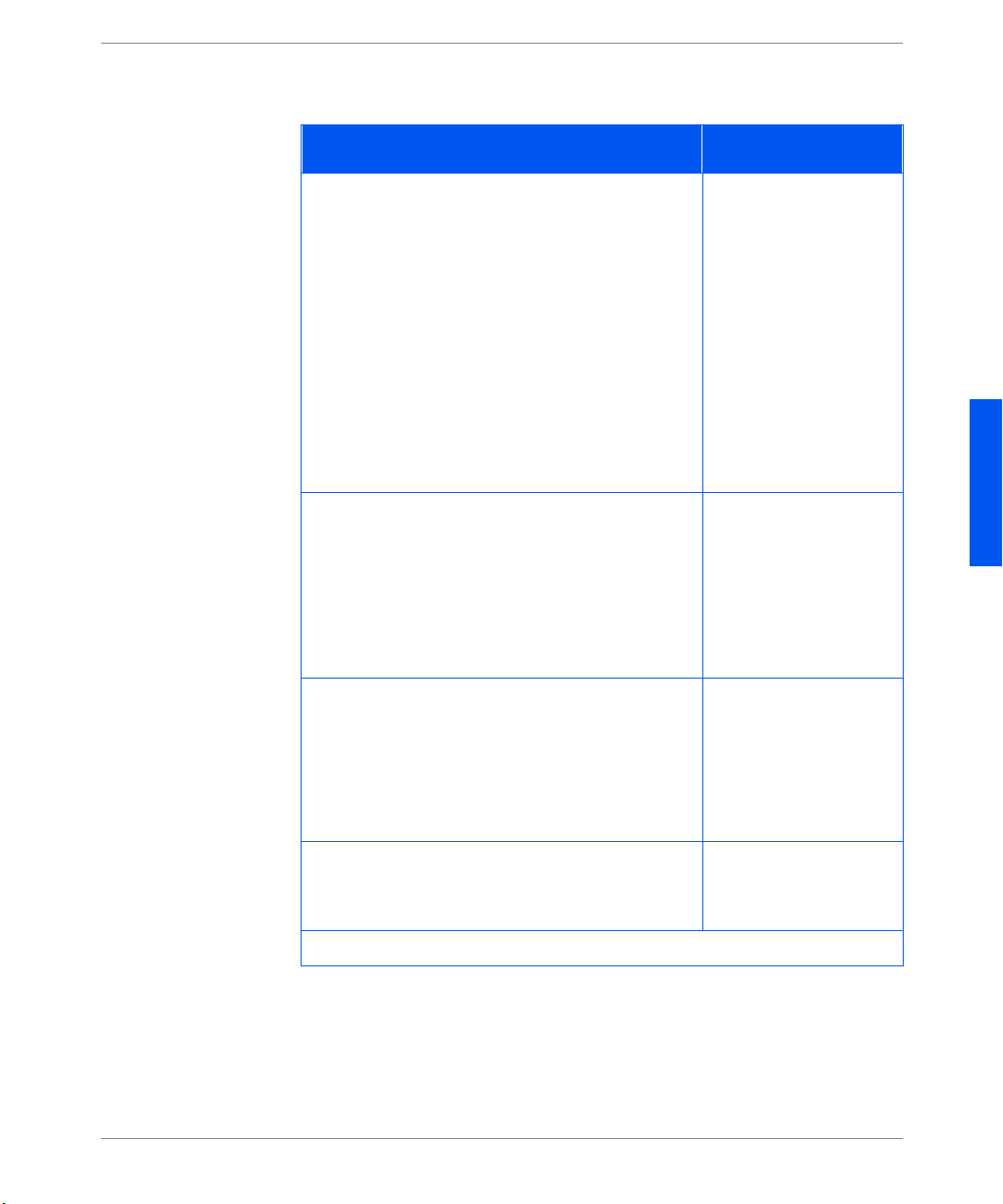
Panneau de commande et menu
Mises à jour du menu Imprimer (suite)
Option de menu et fonction Valeurs
Impression Test
Imprime un “motif de test” sur deux pages
permettant l’analyse de l a qualité d’impre s si on sur
toute la page (destinée à technicien de
maintenance).
Remarqu e : lors de la demande d’une impression
test :
• Si Nombre d’impr. est réglé à 3, par exemple,
en mode Recto, six feui lles de papier sont
imprimées.
• Si Nombre d’impr. est réglé à 3, par exemple,
en mode Recto verso, trois feuilles de papier
sont imprimées.
Mode Hexadécim.
Active une impre ssion en codes hexa décima ux à la
place des données d’impression normales.
Ce mode peut être activé à distance par
l’intermédiaire d’une commande PJL et reste en
vigueur jusqu’à ce qu’il soit désactivé sur le
panneau de commande.
Répertoire Disq.
Imprime une copie du répertoire du disque. Une
copie est imprimée quelle que soit la valeur de
copie dans le menu système.
Cette optio n est d isponi ble uni quement s i le di sque
dur en option est installé.
Utilisez la t ouche
Enter
pour initialiser cette
fonction.
Activé
Désactivé*
Utilisez la t ouche
Enter
pour initialiser cette
fonction.
FRANÇAIS
Redémarrer Impr.
Réamorce l’imprimante. Cette option outrepasse
Non*
Oui
les diagnostics de mise sous tension normaux.
(Page 2 de 2)
Olivetti DP N17 M ise à jour de la documentation 19
Page 82

Panneau de commande et menu
Menu RAZ
Langue a été déplacée de ce menu au menu Système. Une nouvelle option
“Formater disq.” est ajoutée.
Mises à jour du menu RAZ
Option de menu et fonction Valeurs
Supp. T ous Trav.
Supprime tous les tr avaux sécurisés du disque dur.
Remarqu e : cette option se nommai t anciennement
Annule r tâches. Elle appar aît dans ce menu
uniquement si l’option de disque dur est installée.
Initial. Disque
Initialise le disque dur.
Remarqu e : Cette opti on se nommai t anci enneme nt
Disque init.
Formater Disq.
Demande le formatage complet du disque dur.
Normalement cette option est utilisée uniquement
si le disque dur n’a pas été formaté. L’initialisa tion
de cette commande sur un disque formaté écrasera
les données existantes sur le disque.
Remarqu e : cette option apparaît uniquement si
l’option de disque dur est installée.
Utilisez la t ouche
pour initialiser cette
fonction.
Utilisez la t ouche
pour initialiser cette
fonction.
Utilisez la t ouche
pour initialiser cette
fonction.
Enter
Enter
Enter
20 Mise à jour de la documentation Olivetti DP N 17
Page 83

Caractéristiques des gestionnaires
Caractéristi-
ques des
Le tableau ci-dessous met à jour le tableau du chapitre 2 du
du chapitre 4 du
Guide de l’administrateur système
.
Manuel utilisateur
gestionnaires
Caractéristiques des gest i on naires de l’i mprim ante DP N17
Gestionnaire
PCL 5e
Windows 3.x (personnalisé) O O O N O N
Windows 95/98 (personna lisé) O O O N O N
Windows NT 3.51 (Uni) N N N N N N
Windows NT 4.0 (Uni) N N N N N N
PCL6 (XL)
Windows 3.x (personnalisé) O O O O O N
Windows 95/98 (personna lisé) O O O O O N
Windows NT 4.0 (Uni) O O O O O N
Pages de
garde
Impression
sécurisée
Bord à
bord
N pages
Filigrane/
Fond de
page
Adapter
au
format
et
a
FRANÇAIS
PS
Windows 3.x (personnalisé) O O O O O O
Windows 95/98 (personna lisé) O O O O O O
Windows NT 3.51 (Uni) N N N N N N
Windows NT 4.0 (personnalisé) O O O O N O
MAC PS
OS/2 PS
UNIX PS
Sun Solaris 2.4, 2.5, 2.5.1 , 2.6 N N N N N N
Sun OS 4.14 N N N N N N
IBM AIX 4.1.x, 4. 2.x N N N N N N
HP-UX 9.x, 10.x N N N N N N
NNNON N
NNNON N
a. Sél papier auto
Olivetti DP N17 M ise à jour de la documentation 21
Page 84

Téléchargement de polices et de macros
Télécharge-
ment de
polices et de
macros
Commande
FSDOWNLOAD
Syntaxe
Paramètres
@PJL FSDOWNLOAD FORMAT:BINARY [SIZE=int] [NAME = “
<LF><données binaires><ESC>%-12345X
Paramètre Plage fonctionnelle Valeur par défaut
SIZE=entier
NAME=”
SIZE
taille indique le nombre d’octets venant immédiatement après la <LF> commande UEL suivante.
NAME
“nompolice” sur l’ im primante ou = 0:\pcl\ma cros\<nommacro> pour télécharger la macro
“nommacro” sur l’imprimante. <
maximum de 512 caractères alphanumériques.
<
fichiers de polices et des données de macros.
La description sui vante de la commande FSDO WNLOAD remplac e la
description du chapitre 5 du
Guide de l’administrateur système
.
La commande FSDO WNLOAD est util is ée pour téléchar ger des polices ou des
macros dans le s ystè me de f ich iers de l’ impri mante. Si un f i ch ier port ant le mê me
nom existe déjà, le fichier téléchargé le remplace.
chemin
31
0 à 2
- 1 N/A
chemin
” A SC II 01 à 255 N/A
entier
=
données binaires
— La variable de taille indique le nombre d’octets dans le fichier à télécharger. La
“chemin”
=
> — Il s’agit d es données du fichier binaire à télécharger, telles que des
L’utilisation de 1 plutôt que 0 dans le “chemin” télécharge la police ou la macro dans la
RAM flash et no n sur le disque dur.
— où “
chemin
” = 0:\pcl\fonts\<nompolice> pour télécharger la police
police
nommacro
>/<
> peut être une combinaison d’un
”] [<CR>]
22 Mise à jour de la documentation Olivetti DP N 17
Page 85

Téléchargement de polices et de macros
L’ exe mp l e s u ivant présente une s é ri e de co mmandes po uva n t êt re e nvoyées à
l’imprimante pour téléchar ger une macro sur le disque. Dans cet exemple, la
macro se nomme “a_macro”.
<ESC>%-123 45X @PJL<CR><LF>
@PJL FSDOWNLOAD FORMAT:BINARY NAME =”0:\pcl\mac ros \a_macro” SIZE=29<CR><LF>
<ESC>*p900x1500YVoici la macro <ESC>%-1234 5X
Dans cet exemple :
• <ESC>%-12345X est la commande PJL UEL qui démarre cette séquence.
• @PJL<CR><LF> est la commande PJL obligatoire suivant la commande
UEL.
• @PJL FSDOWNLOAD... télécharge une macro de 29 octets nommée
“a_macro.”
• La phrase “Voici la macro” est positionnée à x=900 et y=1500 par cette
macro.
• <ESC>%-12345X est la commande UEL qui termine cette séquence.
L’exécution de cette macro nécessite la séquence PCL suivante :
<ESC>&n8W<HEX’04’>new_mac<CR,LF> Attribue à l’ID de macro courant la chaîne ID
“new_mac”
<ESC>&n8W<HEX’05’>a_macro<CR,LF> Associe l’ID de macro courant à la chaîne ID
fournie
<ESC>&f2x <C R,LF> Exécute cette m ac ro
Remarques :
• L’ID de macro doit être dans la même casse que la commande de
téléch argemen t in itiale .
• Le nombre d’octets (après le “n” et avant le “W”) doit être égal au nombre
d’octets ID plus 1.
FRANÇAIS
Olivetti DP N17 M ise à jour de la documentation 23
Page 86
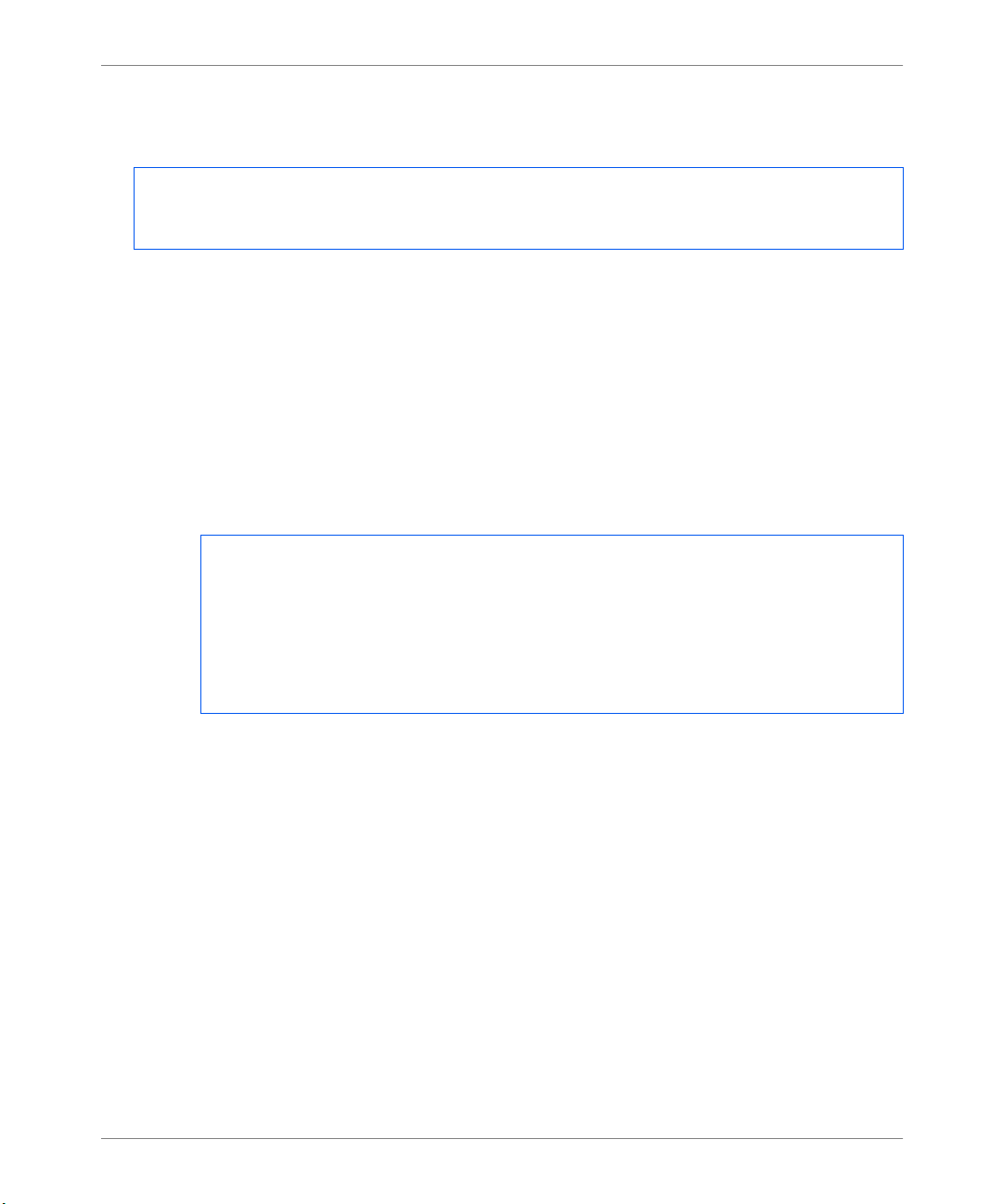
Téléchargement de polices et de macros
L’exemple suivant est une séquence de commandes pouvant être envoyées à
l’imprimante pour télécharger une police sur le disque.
<ESC>%-12345X @PJL<CR><LF>
@PJL FSDOWNLOAD FORMAT:BIN ARY NAME =”0:\pcl\ f onts\font1” SIZE=XX<CR><LF>
<données binaires><ESC>%-12345X
Dans cet exemple :
• <ESC>%-12345X est la commande PJL UEL qui démarre cette séquence.
• @PJL<CR><LF> est la commande PJL obligatoire suivant la commande
UEL.
• @PJL FSDOWNLOAD... télécharge une police nomm ée “font1” qui a une
taille de “XX” octets.
• <ESC>%-12345X est la commande UEL qui termine cette séquence.
• L’invocation de cette police nécessite la séquence PCL suivante :
<ESC>&n6W<HEX’00’>font2<CR,LF> Choisit comme ID de police coura nt la chaîne
“font2”
<ESC>&n6W<HEX’01’>font1<CR,LF> Associe l’ID de macro courant à la chaîne
“font1”
<ESC>&n6W<HEX’02’>font1< CR,LF> Sélectionne la police référencée comme
“font1” pour la pol ice principale
Remarques :
• La casse de l’ID de cha îne doit être la même que dans le cas du nom de po lice
dans la commande FSDO W NLOAD.
• Le nombre d’oc tets (“6” dans l’exemple ci-dessus) doit égaler le nombre
d’octets de la chaîne ID plus 1.
24 Mise à jour de la documentation Olivetti DP N 17
Page 87

Téléchargement de polices et de macros
Création de
travaux d’épreuves
La description suiva nte relative à la création de travaux d’épreuves remplace
celle du ch a pi t r e 5 du
Guide de l’administrateur système
.
L’impression d’épreuves perme t d’imprimer une seule copie d’un travail à
plusieurs exemplaires . Vous affectez un mot de pas se et un nombre de copies sur
votre sta tion de travail ou ordinateu r avant l’impre s sion. Le premier jeu est
imprimé immédiatement. Vous pouvez alors contrôler le premier jeu sur
l’imprimante. En fonction du résultat de ce contrôle, vous pouvez alors décider
de poursuivre l’impression des autres jeux ou de supprimer le travail après
l’entrée de v otre mot de passe sur le panne au de commande de l’imprim ante.
Les travaux d’épreuves, s’ils ne sont pas envoyés par un gestionnaire avec la
fonction de travail d’épreuve peuvent être invoqués dans PCL et PostScript en
faisant précéder le travail des commandes PJL suivantes :
@PJL XPROOFJOB
@PJL XJOBPASSWORD = number
Ces commandes doivent être immédiatement suivies d’une commande PJL
“JOB” standard incluant le “nom travail”.
L’imprimante pours u it le traitement de toutes les données qu i suivent comme
partie in tégrante du travail d’épreuves “nomtravail”. Le travail d’épreuves est
stocké sous le no m “nomtrav ail” et associé au mot de passe défi ni dans la
commande PJL XJOBPASSWORD. Le travail d’épreuves se termine lorsque la
commande PJL Fin de tra v ail (End of Job ) est re çue (c’est -à-dire , @PJL EOJ). La
command e “EOJ” doit être suivie d’une commande UEL.
FRANÇAIS
Olivetti DP N17 M ise à jour de la documentation 25
Page 88

Téléchargement de polices et de macros
Le nom du tr avai l est limité à 16 car ac tè r es alphanu mér i q u es da n s l’ in t er val l e
ASCII 30 à ASCII 255, <SP> et <HT>. Le mot de passe doit contenir quatre
caractères numériques dans l’intervalle ASCII 48 à ASCII 55. L’imprimante
affecte un nom de travail par défaut si aucun nom n’est indiqué ou si le nom
indiqué compor te une erreur de syntaxe. Le nom de travail est le nom qui
s’affiche dans le menu Mot de passe du panneau de commande lorsque le mot de
passe associé est entré. Si aucun mot de passe n’est affecté, ou si une erreur de
syntax e s’est glissée dans le mot de passe, la totalité du travail est imprimée
immédiatement et n’est pas stockée comme travail d’épreuves.
L’exemple suivant crée un travail d’épreuves PCL sous le nom “Exemple”
associé au mot de pa sse 7777 demandant cinq jeux assemblés.
<ESC>%-12345X@PJL XPROOF JOB
@PJL XJOBPASSWORD = 7777
@PJL JOB NAME = "Exemple"
@PJL ENTER LANGUAGE = PCL
@PJL SET QTY = 5
...PCL fil e. ..
<ESC>%-012345X@PJL EOJ
<ESC>%-012345X.
26 Mise à jour de la documentation Olivetti DP N 17
Page 89
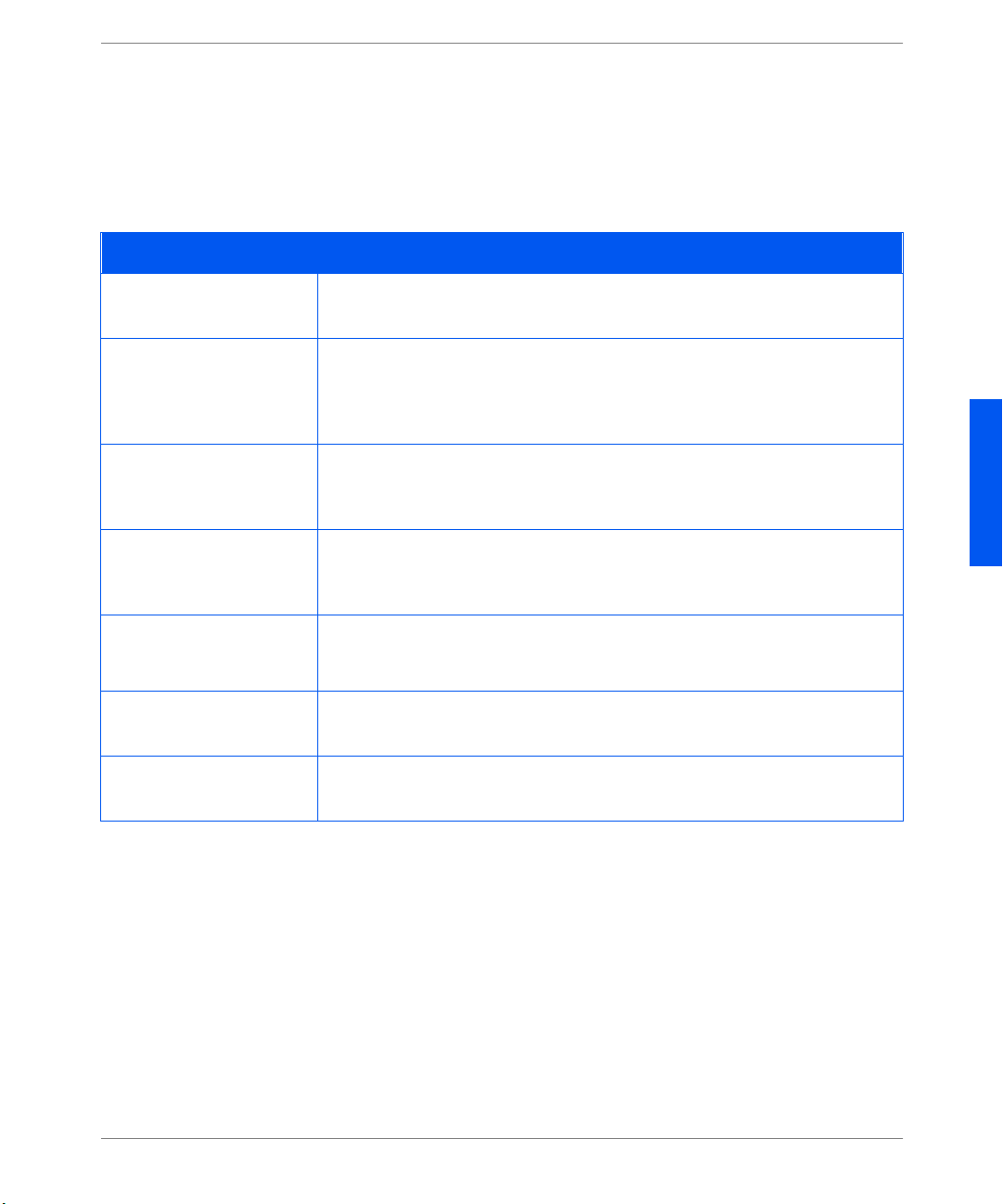
Messages du panneau de commande
Messages du
panneau de
Les messages de panneau de commande suivants constituent des ajouts au
tableau 6.2 du chapitre 6 du
commande
Messages du panneau de commande
Message Description/Solution
Téléchargement
Veuillez Patienter
Echec Té léc ha rg .
Veuillez Redémarrer
Echec Fo rma t.
Disque Verr.
Trav. PS Fatal
Traitement...
Magasi n pou r
Envelo pp es
Un nouveau code d’exploitation est chargé sur l’imprimante.
ACTION : Veuillez patienter.
Un incident s’est produit lors du téléchargement du code d’exploitation
d’imprimante. L’impression peut con tinuer, mais l’utilisation du disque est
verrouillée.
ACTION : Ret entez le chargement plus tard.
Un incident s’est produit lors du formatage du disque. L’impression peut continuer,
mais l’utilisation du disque est verrouillée.
ACTION : Tentez de reformater le disque de nouveau ou remplacez-le.
Le travail PostScript qui traite les éventuelles erreurs irrémédiables du démarrage
s’exécute.
ACTION : Aucune nécessaire.
Le magasin pour enveloppes es t employé.
ACTION : Aucune nécessaire.
Guide de l’administrateur système
.
FRANÇAIS
Traitement...
MBF
Traitement...
Magasin
Olivetti DP N17 M ise à jour de la documentation 27
n
Le MBF est employé .
ACTION : Aucune nécessaire.
Le magasin n est employé.
ACTION : Aucune nécessaire.
Page 90

Informations pour la commande
Informations
pour la
Ces tableaux mettent à jour le tableau A.1 dans l’annexe A du Guide de
l’administrateur système.
commande
Options et accessoires de l’imprimante DP N17
Option Commentaires
Cartouche EP
Cartouche four/B TR 220V (50 Hz)
Options de gestion papier
Cassette du magasin 1
(Magasin aj ustable à 250 feuill es )
Magasin 500 feuilles et cassette Commandez cet élément pour ajouter un magasin
d’entrée de 500 feuilles.
Magasin ajustable à 500 feuilles Commandez cet élém ent pour re mplacer l a cassett e
dans un magasin d’en trée de 500 feuilles existant.
Magasin grande c apa cité de 2000 feuill es
Module recto verso
Magasin pour enveloppes
Disque dur
Cartes réseau
Token Ring
10/1 00 E t hernet
28 Mise à jour de la documentation Olivetti DP N 17
Page 91

Commandes spécifiques de l’imprimante
trois commandes P JL remplace nt les mê mes commandes du ta bleau F.5 dans
Commandes
spécifi qu es de
Ces
l’annexe F du
Guide de l’administrateur système DP N17
.
l’imprimante
Commandes PJL spécifiques DP
Fonction Commande PJL Intervalle de valeurs
Nom du serveur d’impression
Novell
Nom du serveur d’impression
primaire Novell
Contexte Nov el l NDS @PJL DEFAULT XNDSCONTEXT =
Structure des
menus DP N17
Les options de menu options mises en évidence en caractères gras italiques ont
été ajout é es ou m i ses à jour (voir la pa g e s uivant e) .
@PJL DEFAULT XPSERVERNAME = “
@PJL DEFAULT XPSERVERFSERVER =
nom
“
“
contexte
“
“
nom
“ 0-47 caractères
0-47 caractères
0-255 cara ctères
FRANÇAIS
Olivetti DP N17 M ise à jour de la documentation 29
Page 92

Structure des menus DP N17
1
9
Annuler travail
Saut de Page
Redémarrer
Entr mot de pass
Imprimer
Effacer
Numéro police
2
Pas
Taille du point
Jeu de symbole
Orientation
Longueur de page
Fin de ligne
Activer port
Attente port
PDL parallèle
PS binaire
Bidirectionnel
Activer Novell
PDL Novell
PS binaire Novell
Mode Novell
Ty pe t ram e
Interv. appel
Nom ser. imp.
Serv. primaire
Arboresc. NDS
Contexte NDS
Feuille config.
Démo PCL
Polices PCL
Polices PS
Structure menus
Impression test
Mode hexadécim.
Répert oire disq.1
Redémarrer impr.
Redémarrer impr.
2
7
Format envelop
Type envelop.
Format MBF
Ty pe M BF
Type magasin
Type magasin
Ty pe ma gas i n
Ordre magasins
Activer port
Attente port
PDL série
Contrôle de flux
Débit en bauds
PS binaire
Activer LPR
Page de garde LPR
PDL LPR
PS biniare LPR
Activer DLC/LLC
PDL DLC/LLC
PS binaire DLC/LLC
Activer NetBEUI
PDL NetBEUI
PS binaire NetBEUI
Activ AppSocket
PDL AppSocket
PS binaire AppSocket
Activ E therTalk
Activer HTTP
Rés. a dresse IP
Adresse IP
Masque sous-ré s.
Passerelle déf.
Attente port Routage source
Vitesse
LAA
Val. déf. usine
Val déf. réseau
Mode démo
Supp. tous trav.
Initial. disque
Formater disq.
.
7
1
3
3
1
1
Langue
Format papier
Type de papier
Sél papier auto
Attente polit.
Nombre d’impr.
Imp. Erreurs PS
Recto verso
Mode br ouillon
Bord à bord
XIE
Résolution
Délai sortie
Décalage sortie
Destination sort
Alarme
Valeurs défa ut
Mode veille
Activer LPR
Page garde LPR
PDL LPR
PS binaire LPR
Activer DLC/LLC
PDL DLC/LLC
PS binaire DLC/
LLC
Activer NetBEUI
PDL NetBEUI
PS binaire NetBEUI
Activ AppSocket
PDL AppSocket
PS binaire
AppSocket
Activ E therTalk
Activer HTTP
Rés. a dresse IP
Adresse IP
Masque sous-ré s.
Passerelle déf.
Attente port
Vitesse
Menu Travail
Menu Mot de passe
Menu Magasin
Menu PCL
Menu Système
Menu Parallèle
Menu série
Menu Ethernet
Menu Token
Menu Novell
Menu
Menu RAZ
1 Apparaît uniquement si le disque dur est installé.
2 Soit « Pas » soit « Taille du point» (n’apparaissent jamais en même temps) selon le type de police en vigueur.
3 Apparaît uniquement si un module d’alimentation en option est installé.
4 Apparaît uniquement si le module recto verso est installé.
5 Apparaît uniquement si la carte Token Ring est installée.
6 Se nommait anciennement Menu Tes t.
7 Apparaît uniquement si le magasin pour enveloppes est installé.
8 Apparaît uniquement si Alarme est présent.
9 Apparaît uniquement si Ethernet est présent.
10 Apparaît uniquement si la carte Ethernet 10/100 est installée.
4
8
10
30 Mise à jour de la documentation Olivetti DP N 17
Page 93

Olivetti DP N17
Aktualisierung der Dokumentation
Das vorliegende Dokument enthält neue I nform ationen zu Ihrem Drucker Olivetti DP N17. Lesen Sie diese
Angaben bitte sorgfältig durch. Bewahren Sie dies e Informationen zusamme n mi t der Dokumentation zum
Drucker auf.
DEUTSCH
1
Page 94
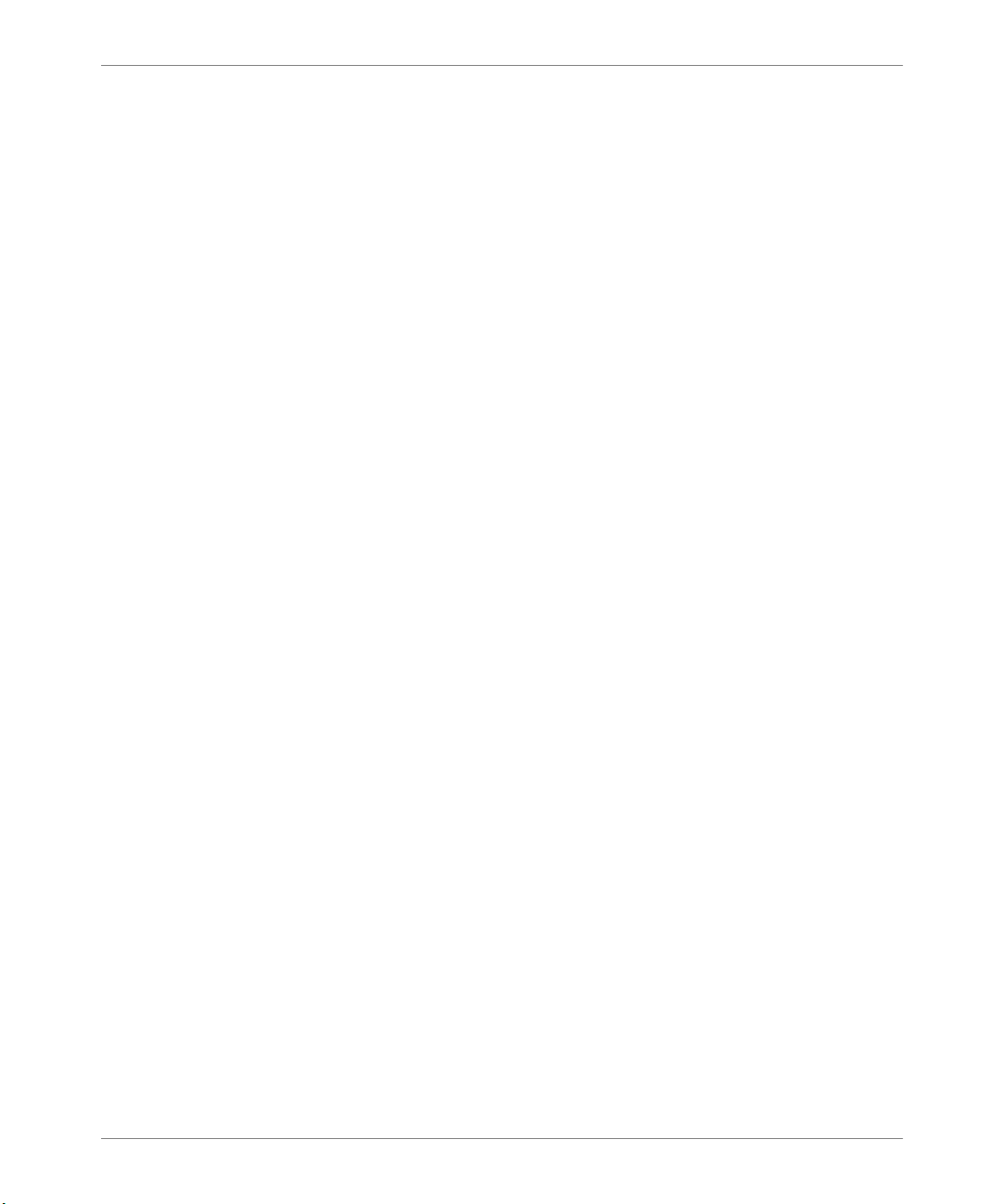
Inhalt
Inhalt
Allgemeine Produktinformationen. . . . . . . . . . . . . . . . . . . . . . . . . . . . . . . . . . . 3
Steckplätze für Speichermodule . . . . . . . . . . . . . . . . . . . . . . . . . . . . . . . . . . . 3
Einmal senden, eine RIP-Verarbeitung und mehrmaliges Drucken. . . . . . . . 4
PDL-Unterstützung . . . . . . . . . . . . . . . . . . . . . . . . . . . . . . . . . . . . . . . . . . . . 4
Bedienfeld und Menü . . . . . . . . . . . . . . . . . . . . . . . . . . . . . . . . . . . . . . . . . . . . . 5
Jobmenü . . . . . . . . . . . . . . . . . . . . . . . . . . . . . . . . . . . . . . . . . . . . . . . . . . . . . 5
Kassettenmenü . . . . . . . . . . . . . . . . . . . . . . . . . . . . . . . . . . . . . . . . . . . . . . . . 6
PCL-Menü . . . . . . . . . . . . . . . . . . . . . . . . . . . . . . . . . . . . . . . . . . . . . . . . . . . 7
P ostScript-Menü . . . . . . . . . . . . . . . . . . . . . . . . . . . . . . . . . . . . . . . . . . . . . . . 7
Systemmenü . . . . . . . . . . . . . . . . . . . . . . . . . . . . . . . . . . . . . . . . . . . . . . . . . . 8
P aralleles Menü . . . . . . . . . . . . . . . . . . . . . . . . . . . . . . . . . . . . . . . . . . . . . . 11
Serielles Menü . . . . . . . . . . . . . . . . . . . . . . . . . . . . . . . . . . . . . . . . . . . . . . . 12
Ethernet-Menü . . . . . . . . . . . . . . . . . . . . . . . . . . . . . . . . . . . . . . . . . . . . . . . 13
Token-Ring-Menü . . . . . . . . . . . . . . . . . . . . . . . . . . . . . . . . . . . . . . . . . . . . . 15
Novell-Menü . . . . . . . . . . . . . . . . . . . . . . . . . . . . . . . . . . . . . . . . . . . . . . . . . 17
Druckmenü . . . . . . . . . . . . . . . . . . . . . . . . . . . . . . . . . . . . . . . . . . . . . . . . . . 18
Rücksetz-Menü . . . . . . . . . . . . . . . . . . . . . . . . . . . . . . . . . . . . . . . . . . . . . . . 20
Treiberfunktionen . . . . . . . . . . . . . . . . . . . . . . . . . . . . . . . . . . . . . . . . . . . . . . . 21
Laden von Schriftarten und Makros . . . . . . . . . . . . . . . . . . . . . . . . . . . . . . . . 22
Der Befehl FSDOWNLOAD . . . . . . . . . . . . . . . . . . . . . . . . . . . . . . . . . . . . . 22
Erstellen von Probedrucken . . . . . . . . . . . . . . . . . . . . . . . . . . . . . . . . . . . . . 25
Meldungen am Bedienfeld . . . . . . . . . . . . . . . . . . . . . . . . . . . . . . . . . . . . . . . . 27
Bestell informationen . . . . . . . . . . . . . . . . . . . . . . . . . . . . . . . . . . . . . . . . . . . . 28
Spezielle Druckerbefehle. . . . . . . . . . . . . . . . . . . . . . . . . . . . . . . . . . . . . . . . . . 29
DP N17-Menüstruktur . . . . . . . . . . . . . . . . . . . . . . . . . . . . . . . . . . . . . . . . . . . 29
2 Aktualisierung der Dokumentation Olivetti DP N17
Page 95

Allgemeine Produktinformationen
Allgemeine
Allgemeine
Produktinformati
Produkt-
informationen
onen
Steckplät ze für
Speichermodule
Diese Informa tionen er gänze n und a ktua lis ieren Kapite l 1 des
Systemverw alter.
Der Drucker wird mit einem DRAM-Speicher von 16 MB geliefert. Für
zusätzlichen DRAM-Speicher oder Flash-SIMMs stehen weitere Steckplätze zur
Verfügung. Die SIMM-Spezif ikationen sind im folgen den au fgeführt
Handbuchs für den
.
SIMM-Spezifikationen
Option Spezifikationen
8 MB DRAM SIMM • Keine Parität
• ≤70 Nanosekunden Zugriffszeit
• 2 M x 32 Bit
• 72polig
16 MB DRAM SIMM • Keine Pari tät
• ≤70 Nanosekunden Zugriffszeit
• 4 M x 32 Bit
• 72polig
32 MB DRAM SIMM • Keine Pari tät
• ≤70 Nanosekunden Zugriffszeit
• 8 M x 32 Bit
• 72polig
8 MB Flash SIMM • ≤120 Nanosekunden Zugriffszeit
• 2 M x 32 Bit
• 72polig
DEUTSCH
Olivetti DP N17 Aktualisierung der Dokumentation 3
Page 96
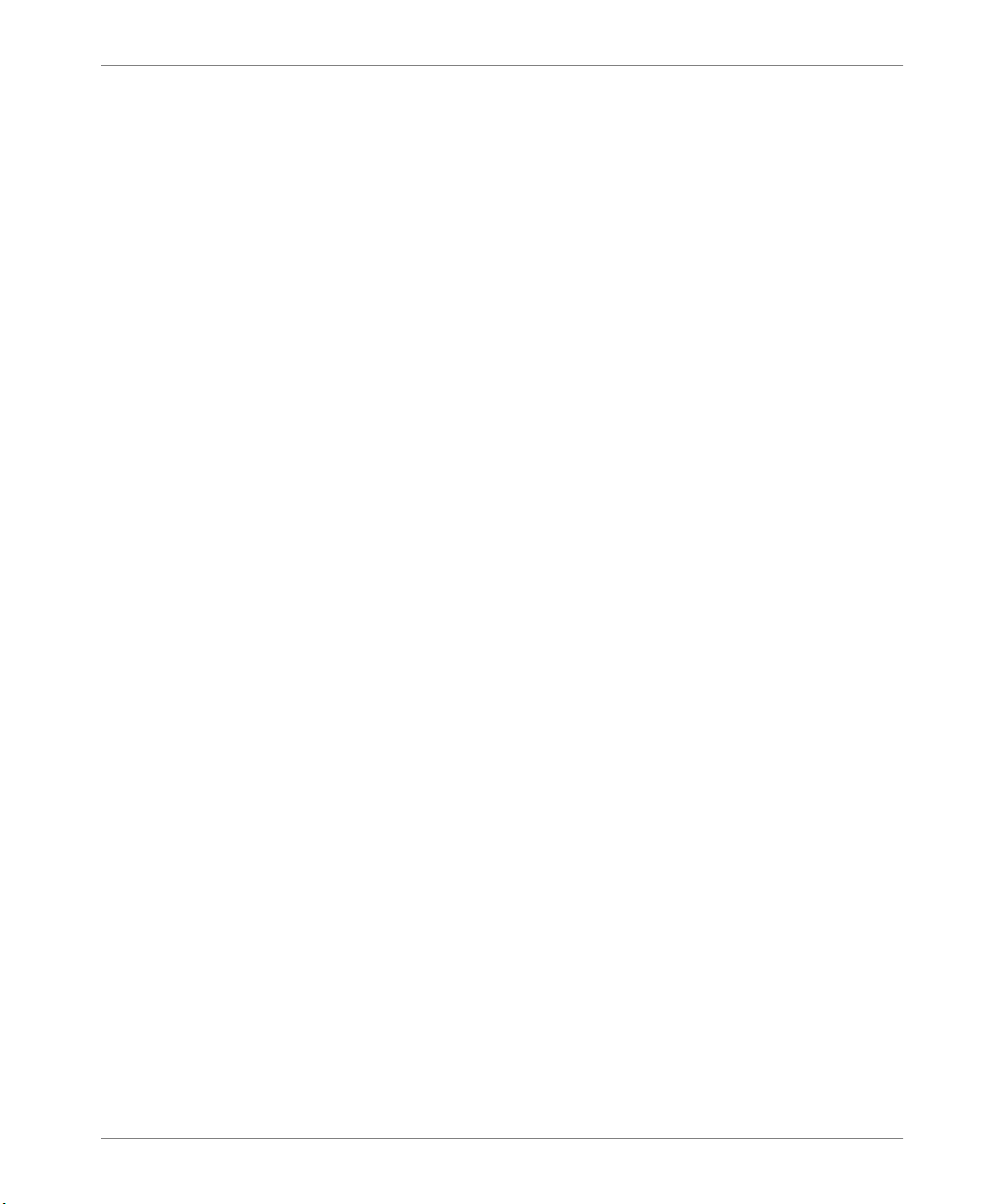
Allgemeine Produktinformationen
Einmal senden,
eine RIP-
Verarbeitung und
mehrmaliges
Drucken
Die Standardkon figuration für den Drucker umfaßt 8 MB Flash-Speicher und 16
MB DRAM. Dies ist für die meisten Druckaufträge ausreichend. Der Drucker
verwendet den verfügba ren Speicher, um alle komprimierte n, mit dem
Rasterbildprozessor (RI P – Raster Image Processor) verarbeiteten RIP-Jobs zu
speichern, damit die Funktion “Einmal senden, eine RIP-Verarbeitung und
mehrmaliges Drucken” unterstützt werden, wenn sortierte Sätze gedruckt
werden. Beim Drucken sortierter Sätze werden die Funktionen “Einmal senden,
eine RIP-Verarbeitung und mehrmaliges Drucken” unterstützt. Diese
Eigenschaft, die die Produktivität steigert, sorgt dafür, daß aufeinanderfolgende
Druckexemplare eines aus mehre r en Sätzen besteh enden Druckjobs mit der
Nenngeschwindigkeit gedruckt werden können.
Es ist möglicherweise zusätzlicher Speicher oder die Festplattenoption
erforderlich, um sort ierte Sätze umfangreicher und/oder kom plexer Aufträge zu
bearbeiten. Wenn die Festplattenoption installiert wurde, können sel bst
umfangreiche sortierte Sätze bearbeitet werden.
Mit Hilfe des Festplattenlaufwer ks setzt der Drucker die Eige ns chaft
“Intellige nte Einmal-RIP-Verarbeitung” ein. Zunächst ermittelt der Drucker, ob
der zur Verfügung stehende Speicherplatz für den Job ausreicht.
• Wenn der Speicherplatz ausreicht, bearbeitet der Drucker den Druckjob mit
dem Rasterbil dprozessor (RIP) und druckt die angeforderte Anzahl sortierter
Sätze mit Hilfe der verarbeiteten Daten im Spei cher.
• Reich t der ver fü g ba r e S peicherpl at z für d en Job ni ch t au s , bear b e itet der
Drucker den Druckjob mit de m Rasterbildprozessor (RIP) und speichert ihn
auf der Festplatte. Die sortierten Sätze werden mit Hilfe der vera rbeiteten
Daten auf der Festpla tte abgebildet.
Ist die Festplatte nicht installiert und der Speicherplatz reicht nic ht aus, um den
gesamten Job zu bearbeiten, verarbeitet der Druc ker den Job “Stück für Stück”.
Das System druckt je weils nur soviel wie gerade bearbeit et we rden ka nn. W enn
ein Druckjob beispielsweise 50 Seiten umfaßt und der verfügbare Speicherplatz
reicht für die ers ten 35 Seiten, dann druc kt das System die ers ten 35 Seiten je des
Satzes. Danach dr uckt das System die restlichen 15 Seiten jedes Satzes .
PDL-
Unterstützung
4 Aktualisierung der Dokumentation Olivetti DP N17
Der Drucker wird standardmäßig mit folgenden PDLs (Print Description
Languages = Druckbesch reibungssprachen) geliefert: PCL5e, PCL6 (XL) und
Adobe PostScript 3.
Der PostScript 3- Interpre ter v er wendet das Ori gin al-P ostScri pt- 3 v on Adobe . Bei
dem PCL-Interprete r handelt es sich um eine Emula tion.
Page 97

Bedienfeld und Menü
Bedienfeld
und Menü
Jobmenü
Die
Menüstruktur für den DP N17
und seine Optionen. Dieses eine Seite umfas sende Dokument steht auf de r mit
dem Drucker gelief erten CD zur Verfügung. Es ersetzt die Menüstruktur in
Kapitel 3 des
sind in der Menüstruktur fett und kursiv dargestellt.
Im vorlie genden Kapitel werden Menüoptionen aktualisiert, die in Kapite l 3 des
Handbuchs für den Systemverwalter
Standardeinstellungen werden
versehen. Beispiel:
Die Option Druckerneustart wurde dem Jobmenü hinzugefügt. Sie wird in de r
Tabelle unten beschrieben.
Bedienungshandbuchs
.
Aus*
gibt einen Überbl ick über das Druckermenü
. Geänderte bzw. aktualisierte Informati onen
menüweise dargestellt wer d en . Di e
dargestellt und mit einem Sternchen “*”
fett
Änderungen im Jobmenü
Menüoption und Funktion Einstellungen
Druckerneustart
Startet den Dr ucker erneut. Mit dieser Opti on
übergehen Sie den Standard-Einschalttest.
Hinweis: Diese Funkt ion steht auc h im Druckmenü
zur Verfügung.
Nein*
Ja
Olivetti DP N17 Aktualisierung der Dokumentation 5
DEUTSCH
Page 98
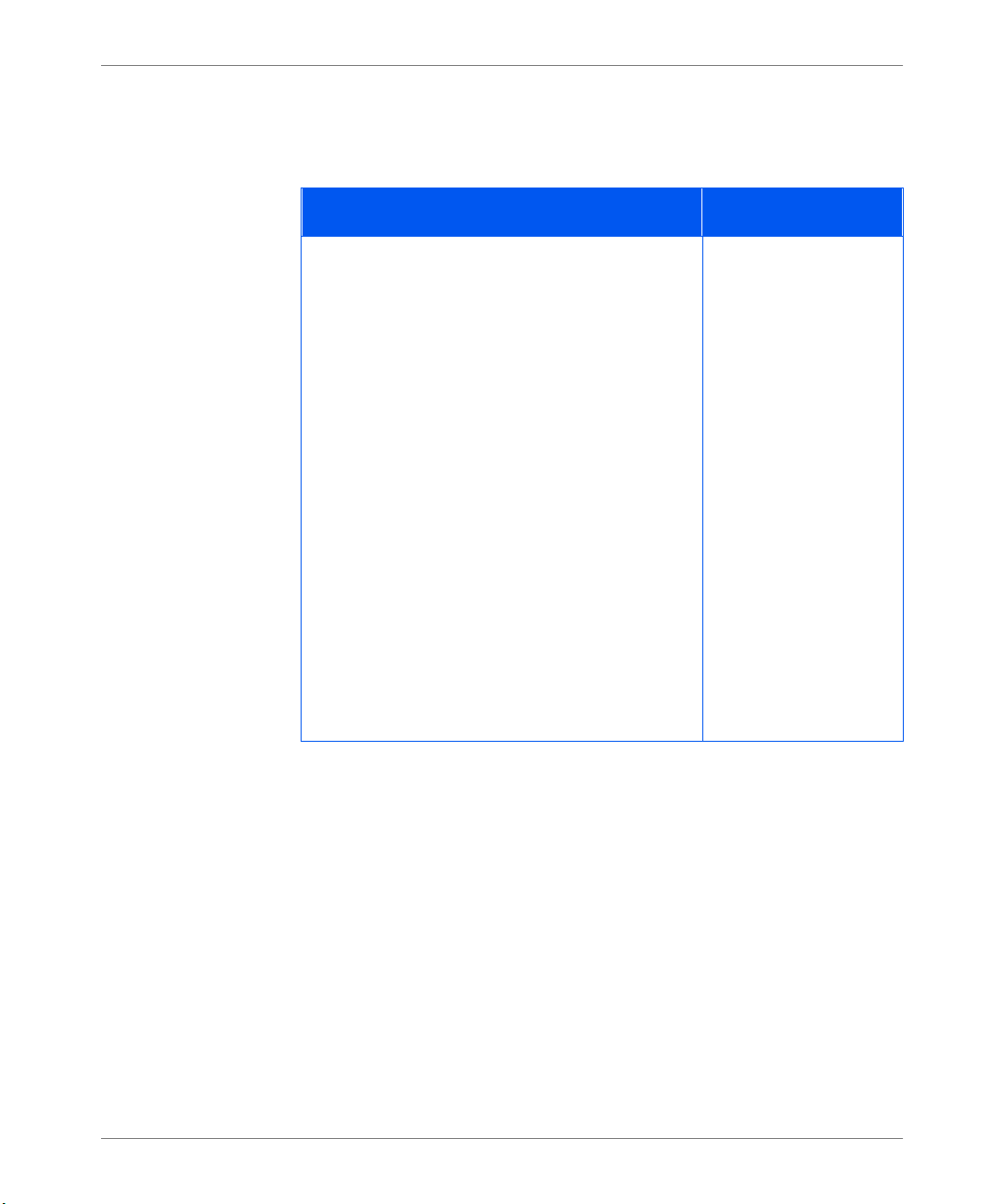
Bedienfeld und Menü
Kassettenmenü
Die Standardeinstellung für die Kassettenfolge hängt vom installierten Zubehör
ab.
Änderungen im Kass etten m en ü
Menüoption und Funktion Einstellungen
Kassettenfolge
Mit dieser Menü option legen Sie fest, in welcher
Reihenfolge die Kassetten verwendet werden,
wenn mehrere Kassetten den Anforderungen an
Größe und Art einer Druckse ite entsprechen.
In welcher Reihenfolge der Drucker di e Kassetten
verwendet, hängt davon ab, welche
Erweiterungs optionen installiert sind :
• Ist Kassette 1 in stalliert , g il t f ol g en d e
Reihenfolge: Zusatzzuführung (MBF)-1
• Sind die Kassetten 1 und 2 installiert, gilt
folgende Reihenfolge: Zusatzzuführung
(MBF)-2-1
• Sind die Kassetten 1, 2 und 3 installiert, gilt
folgende Reihenfolge: Zusatzzuführung
(MBF)-2-3-1.
Hinweis: Es werden n ur die ins tallierten Kasse tten
dargestellt. Wenn die Einstellung auf Aus gesetzt
wurde, verwendet der Drucker lediglic h die
angefo rd er t e K as s ette, auch w en n an de r e
Kassetten das richtige Pa pier enthalten.
MBF-1
MBF-2
MBF-3
MBF-2-1
MBF-2-3
MBF-3-1
MBF-3-2
MBF-2-3-1
MBF-3-2-1
MBF-1-2-3
1-MBF
2-1
2-3
3-1
3-2
2-3-1
3-2-1
1-2-3
Aus
a
b
c
a. Standardeinstellung, wenn keine weiteren Kass etten install iert sind.
b. Standardeinstellung, wenn Kassette 2 installiert ist.
c. Standardeinstellung, wenn Kassette 2 und 3 installiert sind.
6 Aktualisierung der Dokumentation Olivetti DP N17
Page 99
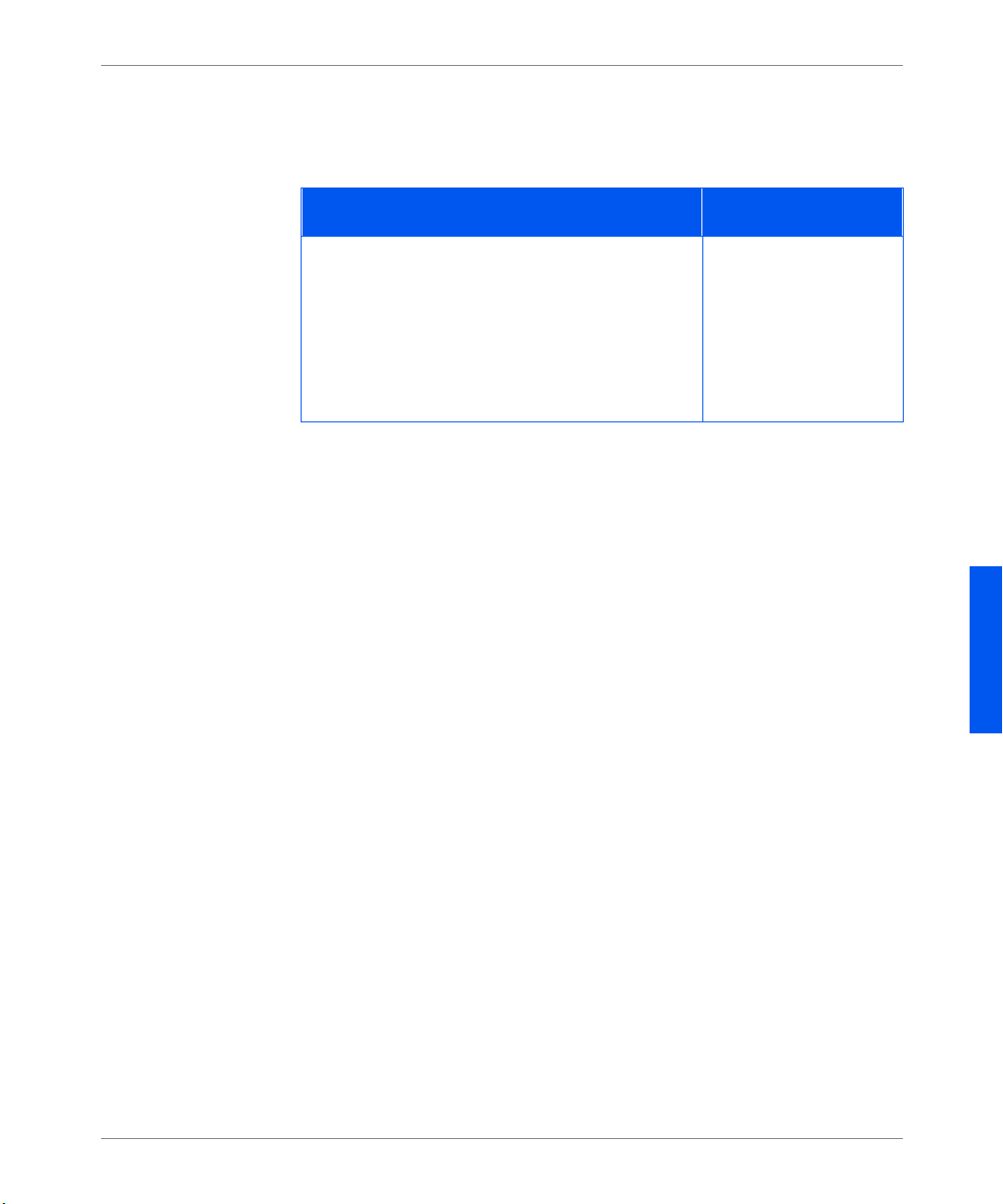
Bedienfeld und Menü
PCL-Menü
PostScript-Menü
Die Ausrichtun g wur de de m PCL- Menü hinzugefügt. Die Funktion wird in der
folgenden Tabelle beschrieben.
Ände r ungen i m PC L-Men ü
Menüoption und Funktion Einstellungen
Ausrichtung
Mit dieser Menü option legen Sie die
Standardausrichtung fest, die in PCL verwendet
werden soll.
Hinweis: PostScript v erwe ndet diesen Parameter
nicht. Di es e Option wurd e aus de m S y st emmenü
entfern t.
Die Funktionen des PostScript-Menüs wurden aus dies em entfernt und sind jetzt
in den fo lg enden Menüs en t halten:
•Systemmenü
• Paralleles Menü
• Ethernet-Menü
• Token-Ring-Menü
Hochformat*
Querformat
• Novell-Menü
Olivetti DP N17 Aktualisierung der Dokumentation 7
DEUTSCH
Page 100
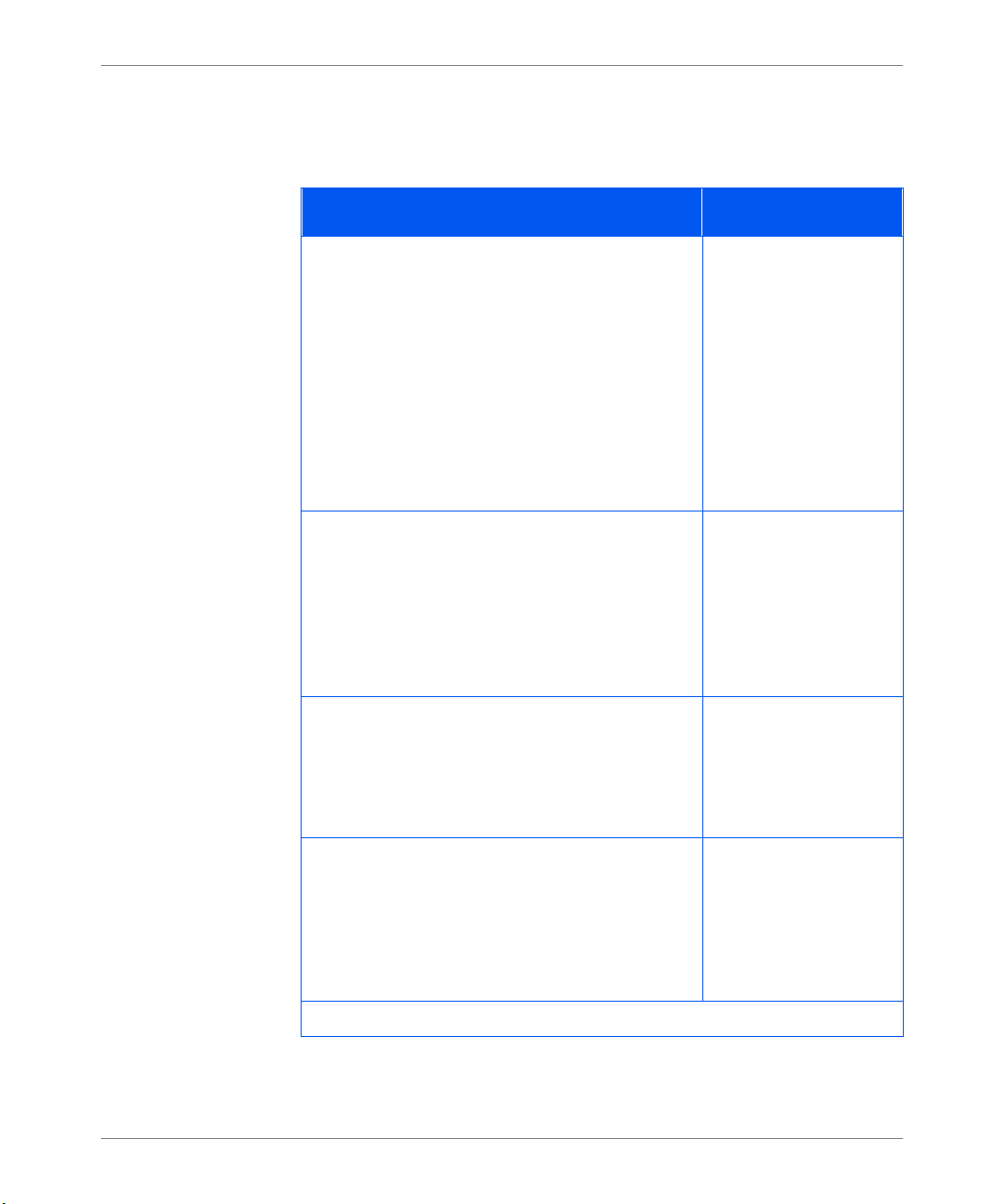
Bedienfeld und Menü
Systemmenü
Das Systemmenü wurde aktualisiert. Die Änderungen werden im folgenden
beschrieben.
Ände r ungen i m Systemmenü
Menüoption und Funktion Einstellungen
Sprache
Mit dieser Opt ion geben Si e die Sprache an, di e für
die Anzeige im Bedienfeld, für
Konfigurationsblätter, PCLSchriftartverzeichnisse, Demoseiten u sw.
verwendet werden soll.
Hinweis: Die Einstell ung für die Sprache ändert
sich nicht, wenn die werkseitigen
Standardeinstellungen wie derhergest ellt werden.
Diese Menüoption war bisher Teil des RücksetzMenüs.
Verzögerungszeit
Mit dieser Opti on geben Sie an, wie lange der
Druc ker wart en s oll, bevor die Ma ß nahme
ergriffen wird, die bei der Einstellung der AutoPapierwahl definiert wurde.
Hinweis: Diese Option wurde bisher als Zeitsperre
bezeichnet.
Deutsch
English*
Español
Français
Italiano
300 Sekunden
180 Sekunden
120 Sekunden
60 Sekunden
30 Sekunden*
0
–999
Druckmenge
Mit dieser Option legen Sie fest, wie viele Kopien
einer Seite Sie dr ucken wollen.
Hinweis: Diese Menüption wurde bisher Kopien
genannt.
PS-Fehler drucken
Eine PostScript-Einstellung, mit der die
Verwendung der integriert en Fehler-behandl ungsoder Fehlerbehebungsfunktion gesteuert wird.
Hinweis: Diese Menüoption war bisher Teil des
PostScript-Menüs.
8 Aktualisierung der Dokumentation Olivetti DP N17
1*
Aus*
Ein
(Seite 1 von 3)
