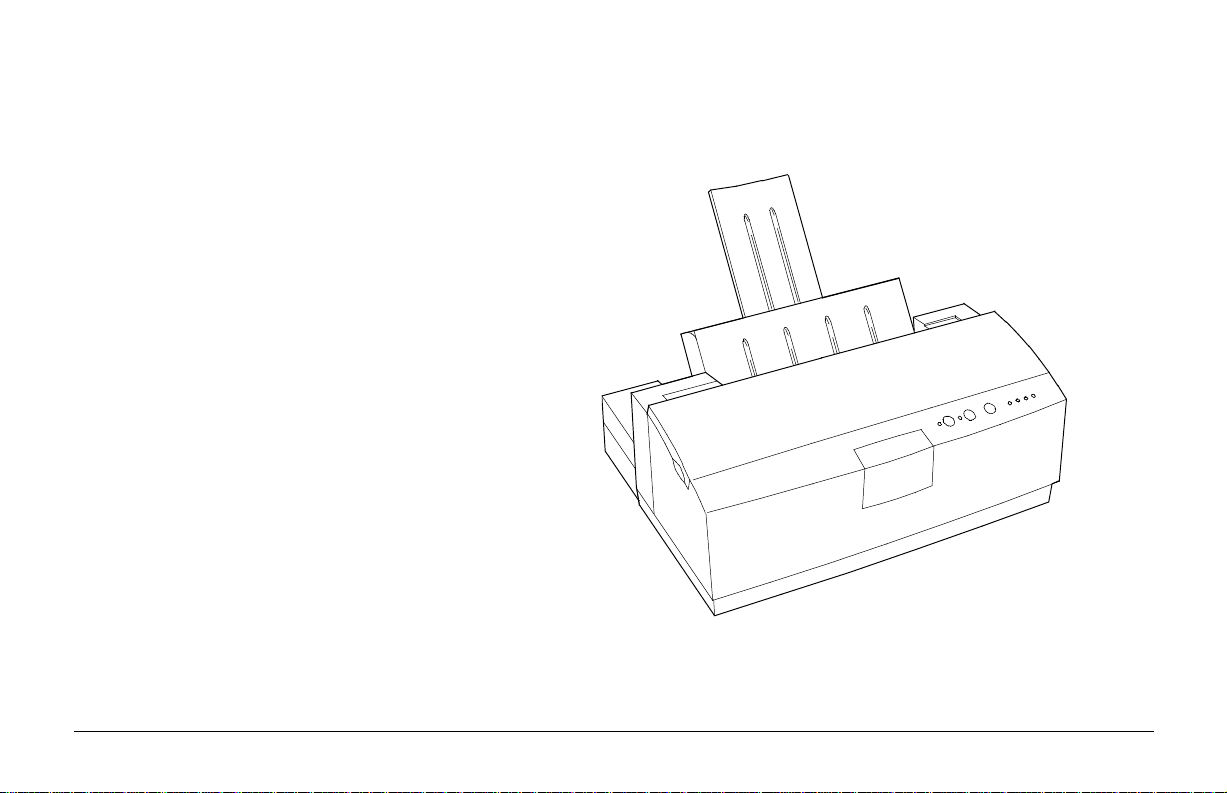
OKIJET 2020
English
1Read Me First
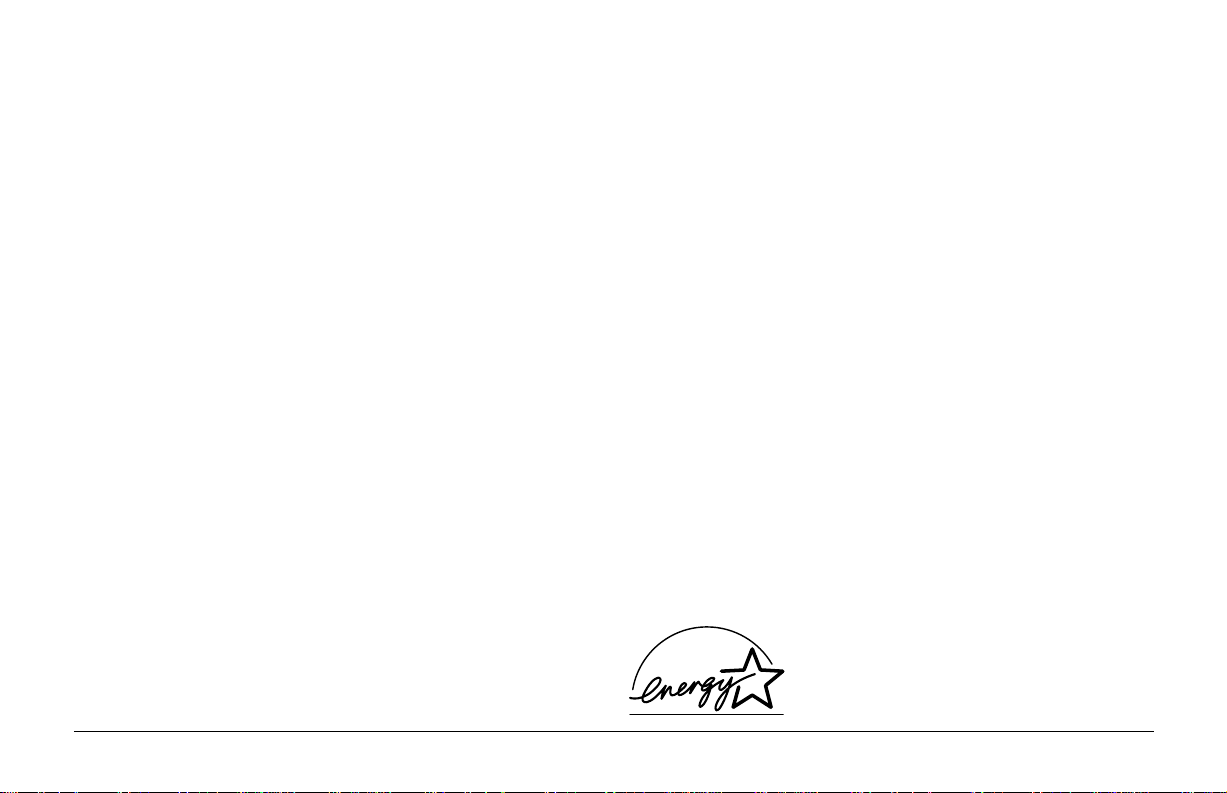
Every effort has been made to ensure that the information in this
document is complete, accurate, and up-to-date. Oki assumes no
responsibility for the results of errors beyond its control. Oki also
cannot guarantee that changes in software and equipment made by
other manufacturers and referred to in this guide will not affect the
applicability of the information in it. Mention of software products
manufactured by other companies does not necessarily constitute
endorsement by Oki.
Copyright 1996 by Oki. All rights reserved.
First edition September, 1996.
Written and produced by the Oki Documentation Dept.
Oki is a registered trademark of Oki Electric Industry Company,
Ltd.
Energy Star is a trademark of the United States Environmental
Protection Agency
Microsoft, MS-DOS and Windows are registered trademarks of
Microsoft Corporation.
Energy Star
English
2 OKIJET 2020
As an Energy Star Partner, Oki has
determined that this product meets the
Energy Star guidelines for ener gy efficienc y .
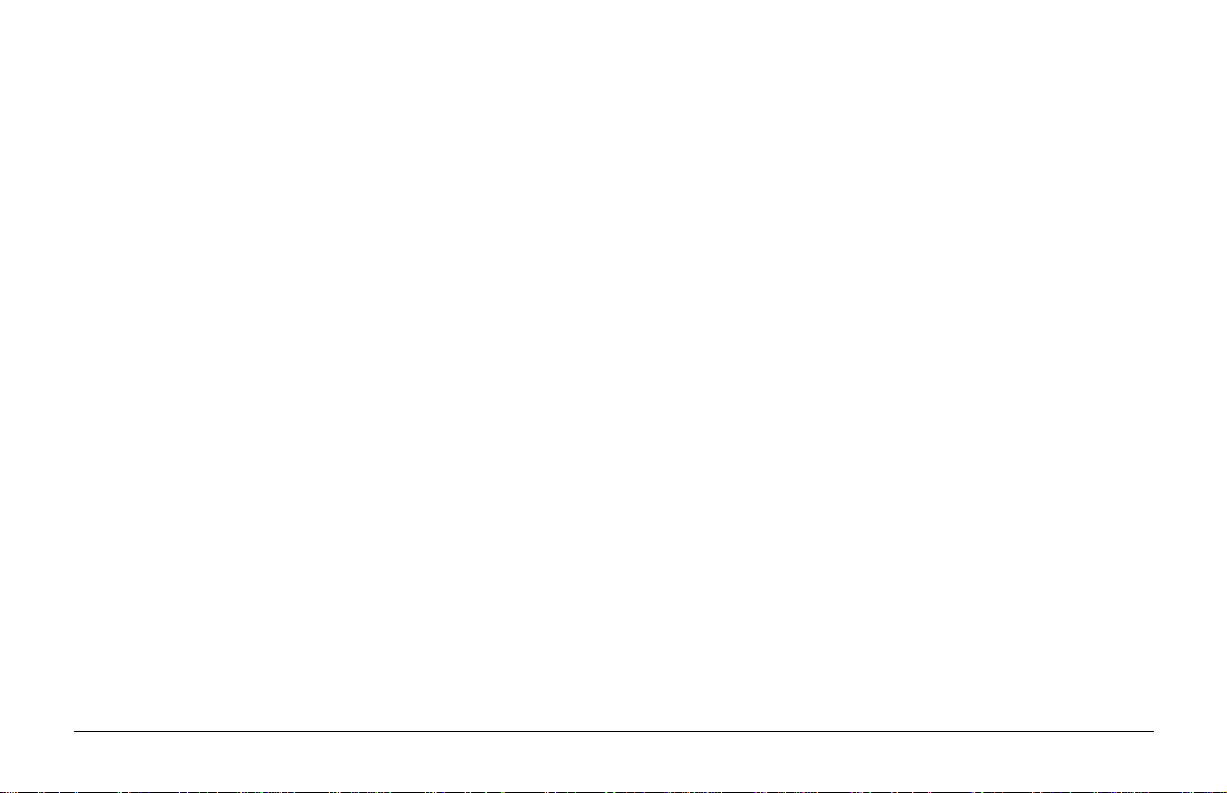
Contents
Safety Instructions .................................................................... 5
Introduction ............................................................................... 7
Features and Benefits ............................................................... 7
Selecting a location for your printer ....................................... 9
Unpacking the printer ............................................................. 10
What’s inside the box ........................................................ 1 0
Removing the packing material ........................................ 1 0
Printer Part Names .................................................................. 1 1
Attaching the Power Cord ...................................................... 1 2
Installing the Print Head and Ink
Cartridges for the first time ................................................ 1 2
Print Head Storage Box ..................................................... 1 5
Loading paper ......................................................................... 1 6
Run a demo print (verify printer is working) ....................... 1 7
To print a demo print .......................................................... 1 7
Connecting the printer to the computer ................................ 1 8
Installing the Windows™ Printer Driver and Tour Guide .. 1 9
To install on Windows™ 3.1: ........................................... 1 9
To install on Windows™ 95: ............................................ 2 0
Control Panel ........................................................................... 2 1
Power/Reset button ............................................................ 2 1
Power LED .......................................................................... 2 2
Resume/FF Button .............................................................. 2 2
Cartridge Change/Clean button ........................................ 2 2
Error LED ............................................................................ 2 3
Low Ink Indicators ............................................................. 2 3
Printing Colour data with a Black Ink Jet Cartridge ....... 2 3
English
3Read Me First
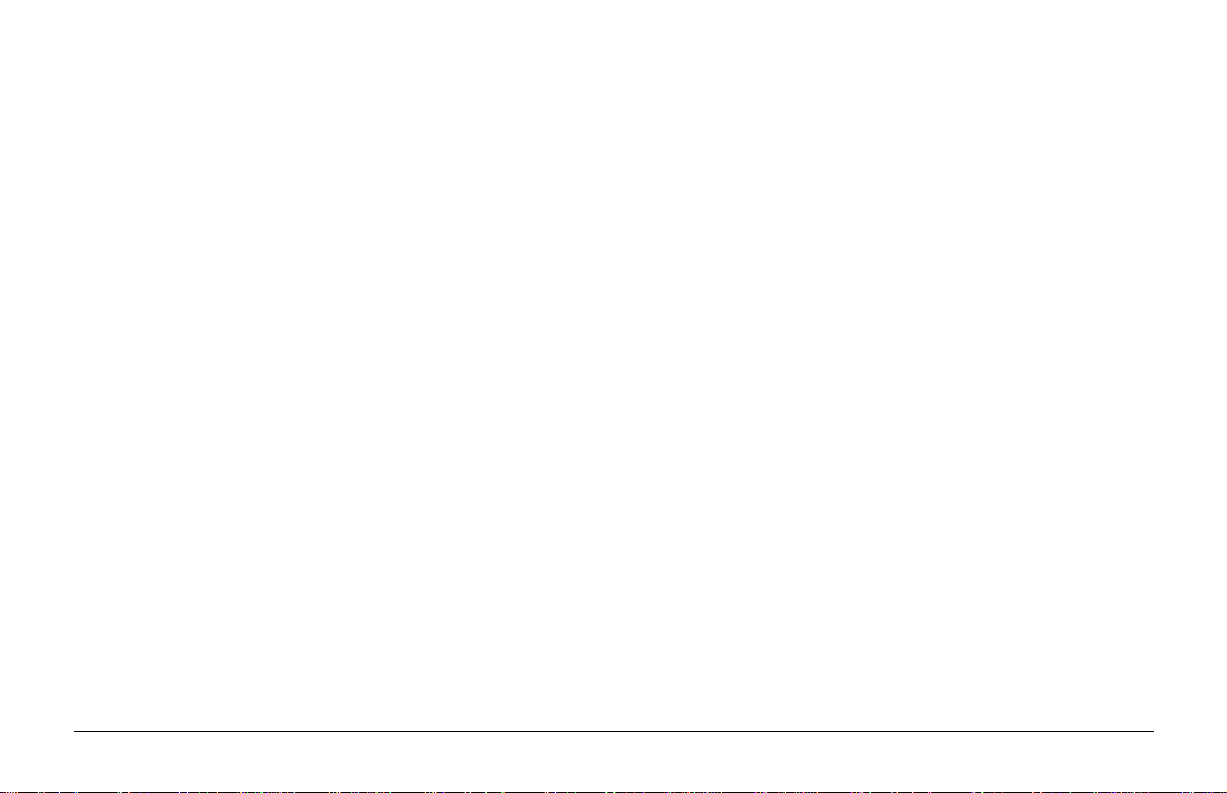
English
4 OKIJET 2020
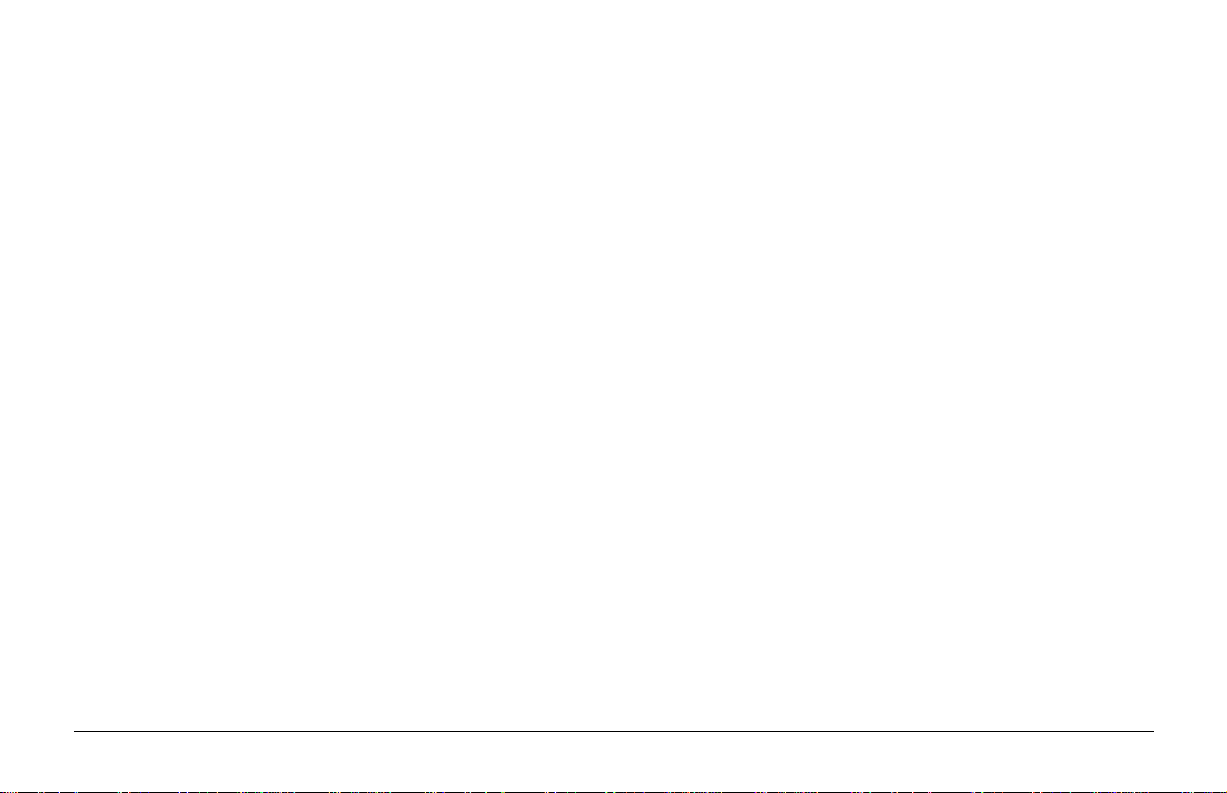
Safety Instructions
Your Oki printer has been carefully designed to give you years of
safe, reliable performance. As with all electrical equipment, how ever ,
there are a few basic precautions you should take to avoid hurting
yourself or damaging the printer:
• Read the setup instructions in this handbook carefully . Be sure
to save it for future reference.
• Read and follow all warning and instruction labels on the printer
itself.
• Unplug the printer before you clean it. Use only a damp cloth;
do not use liquid or aerosol cleaners.
• Place your printer on a firm, solid surface. If you put it on
something unsteady, it may fall and be damaged; if you place
it on a soft surface, such as a rug, sofa, or bed, the vents may
become blocked, causing the printer to overheat.
• T o protect your printer from o verheating, make sur e all openings
on the printer are not blocked. Do not put the printer on or near
a heat source, such as a radiator or heat register . Keep it out of
direct sunlight. Allow enough room around the printer for
adequate ventilation and easy access to the paper trays.
• Do not use your printer near water, or spill liquid of any kind
on it.
• Be certain that your power source matches the rating listed on
the back of the printer. If you are not sure, check with your
dealer or with your local power company.
• Your printer has an earthed, 3-pin plug as a safety feature, and
it will only fit into an earthed outlet. If you cannot plug it in,
chances are you have an older, non-earthed outlet; contact an
electrician to have the outlet replaced. Do not use an adapter to
defeat the earthing.
• To avoid damaging the power cable, do not put anything on it
or place it where it will be walked on or damaged. If the cable
becomes damaged or frayed, replace it immediately.
• If you are using an extension cable or power strip with the
printer, make sure that the total current (amperes) required by
all the equipment on the extension is less than the extension’s
rating. The total r atings of all equipment plugged into the outlet
should not exceed 15 amperes.
• The power outlet into which you plug your printer must remain
accessible at all times.
• Do not poke anything into the ventilation slots on the printer;
you could get a shock or cause a fire.
English
5Read Me First
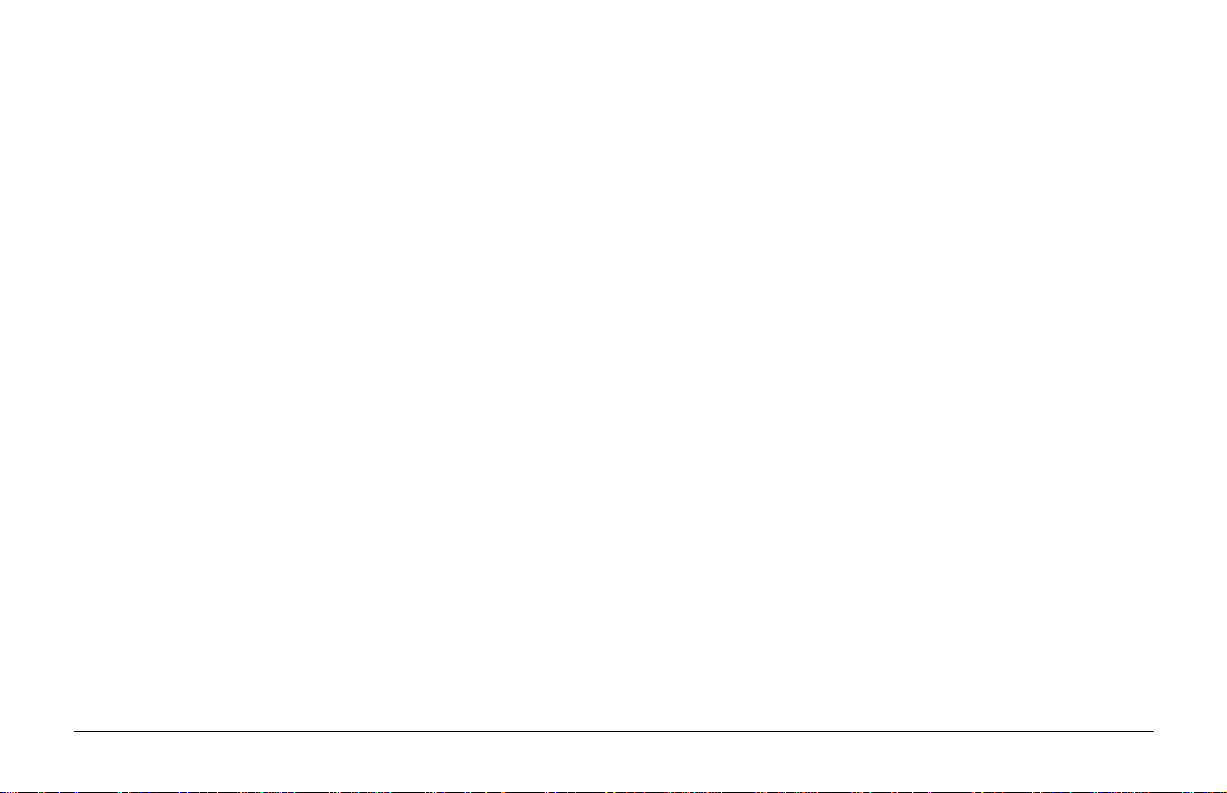
• Aside from the routine maintenance described in this handbook,
do not try to service the printer yourself; opening the cover
may expose you to shocks or other hazards.
• Lifting the top cover exposes hot surfaces. These are clearly
labelled. Do NOT touch them.
• Do not make any adjustments other than those outlined in the
handbook since you may cause damage requiring extensive
repair work.
If anything happens that indicates that your printer is not working
properly or has been damaged, unplug it immediately and contact
your dealer.
These are some of the things to look for:
• The power cable or plug is frayed or damaged.
• Liquid has been spilled into the printer, or it has been e xposed
to water.
• The printer has been dropped, or the cabinet is damaged.
• The printer does not function normally when you are
following the operating instructions.
English
This product complies with the requirements of the Council
Directive 89/336/EEC on the approximation of the laws of the
member states relating to electromagnetic compatibility.
6 OKIJET 2020
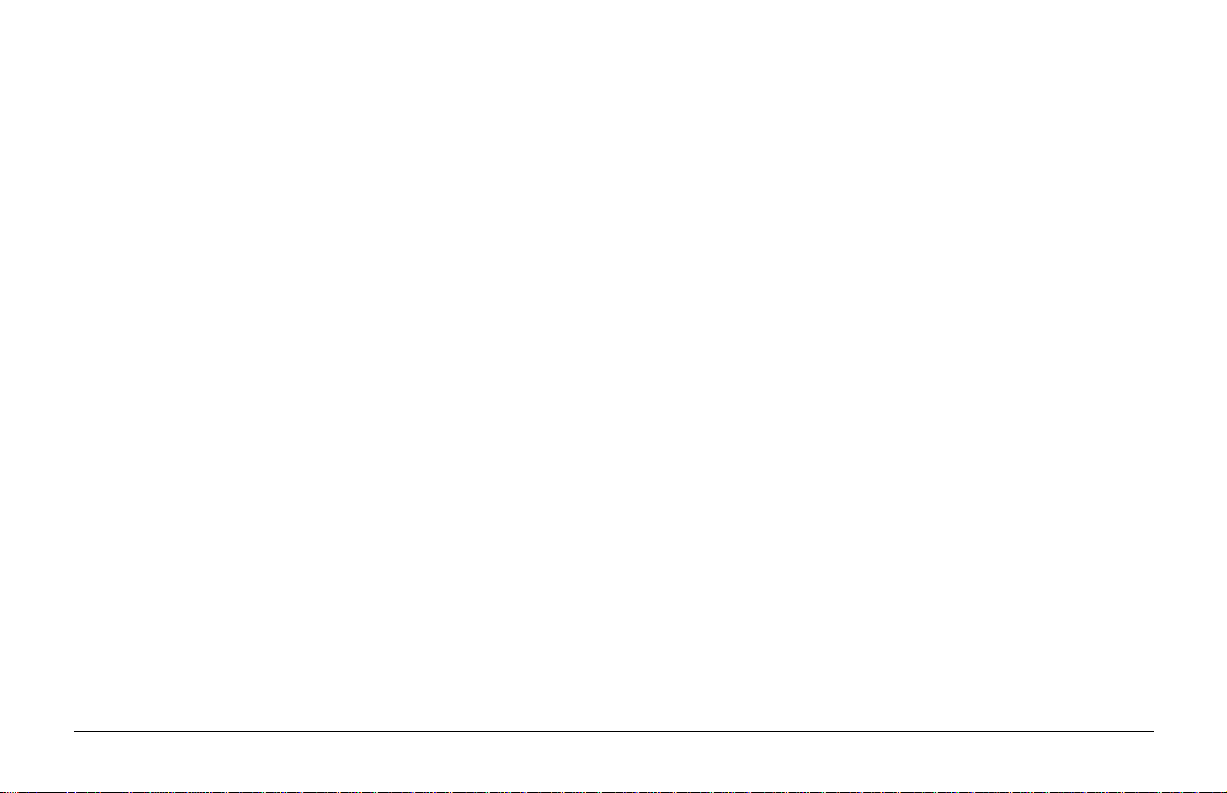
Introduction
Thank you for purchasing this OKI product. T he printer is a compact
desktop four-colour ink jet printer that will provide you with years
of service. This User Guide provides you with the necessary
information to get the most from your printer.
The installation instructions provided in this manual or the Quick
Start Card will provide you with the information you need to install
your new OKI printer .
Features and Benefits
The OKIJET 2020 printer is a fast, high quality , desktop f our-colour
thermal ink jet printer designed for both colour and black and white
applications. It is ideally suited for use in your office or home. The
printer connects easily to your personal computer and is compatible
with most popular software applications running under
Microsoft® Windows™ 3.1, 3.11, Windows™ 95 or MS-DOS®.
When printing from DOS applications, the printer will interpret
PCL3c.
Supply items are easily replaceable and include a Colour Print Head
and four colour ink cartridges (cyan, magenta, yellow, and b lack).
There is also an optional Black Ink Jet Cartridge that replaces both
the Print Head and the four colour ink cartridges to allow high
speed printing of black only documents.
The OKIJET 2020 Colour Print Head contains four individual ink
cartridges or optional Black Ink Jet Cartridge that can be easily
replaced by you. While in Windows™, you are automatically
notified, by your computer, of low ink conditions for each of the
four colours. This printer automatically feeds plain paper, coated
paper, special glossy paper, transparencies and envelopes.
The printer has three print modes: fast, normal, and high quality.
The OKIJET 2020 printer produces high quality prints using
the following features:
• High quality printing - the resolution for text and graphics
is 600 × 600 dots per inch (DPI).
• High speed printing - laser-like speeds of up to 7 pages per
minute in black and white mode.
• Plug and Play for Windows™ 95 - includes a Plug and Play
IEEE 1284 parallel port enabling bidirectional printer
communications. The host PC automatically knows which
printer driver software is needed and if not found, asks for it
to be installed.
English
7Read Me First

• Non-impact printing - the non-impact printing method used
by this printer results in a low noise level, which makes the
printer suitable for use in the home as well as in office
environments.
• Easy replacement of consumables - you can easily access
the Ink Cartridges and the paper supply.
• Intelligent printing - the print driver software for your
OKIJET 2020 quickly returns you to your application while
your document prints in the background.
• Compact and lightweight - The printer is lightweight and
requires a small amount of space.
• High-impact colour print quality - brilliant colours with true
black.
• Automatic paper handling - holds up to 150 sheets of 80g/
m2 (20lb) paper.
• Separate Print Head from Ink Cartridges - simple one-step
replacement of each individual colour cartridge.
• On-screen ink level “fuel gauges” - “fuel gauges”
graphically show how much ink is remaining in each of the
English
four cartridges.
• Advanced software for photographs - printer driver
software includes special modes for enhancing photographs.
• Quick Start Card - the Quick Start Card is shrink wrapped
with the printer kit. This document steps you through the
setup procedures from unpacking the printer to making your
first demo print.
8 OKIJET 2020

Selecting a location for your printer
This section will help ensure that you have a convenient and safe
location for your printer.
Place the printer in a room with adequate ventilation.
• Recommended operating environment:
Temperature: 15 – 30°C (60 – 85°F)
Humidity: 30 – 60% RH
• Place the printer on a flat, level surface.
• Avoid subjecting the printer to the following conditions:
Direct sunlight or extreme cold
Extreme changes in temperature or humidity
Vibration
Dust
• After selecting a location that meets the conditions listed above,
ensure that there is sufficient space around the printer.
English
340mm (14″)
419mm (16.5″)
9Read Me First

Unpacking the printer
Removing the packing material
Save the carton and the packing materials. Use the original packing
materials when moving the printer to a new location or returning
for service.
What’s inside the box
The following items are included in the box:
• Printer
• Colour Print Head, 4 colour ink cartridges
• Print Head Storage Box
• Printer Kit that includes, Quick Start Card, User Guide,
and two 3.5 inch Printer Driver diskettes
• Power Cord
Note: A parallel printer cable is not supplied, allowing you to
buy one of an appr opriate length for your needs. To ensure
English
the best computer to printer communications, use a highquality IEEE1284 compliant parallel bi-directional
interface cable.
1. Remove the external packing material.
2. Remove the packing tape securing the Top Cover.
3. Install the Paper Output Shelf as shown.
4. Open the T op Co ver and remove the pac king material securing
the Print Head Carriage inside the printer.
10 OKIJET 2020

Printer Part Names
Front view
Cartridge Lock Lever
Print Head
Paper Support
Paper Output Shelf
Control Buttons
Power Connection
Top Cover
Low Ink Indicators
Print Head
Nozzles
Rear Vie w
English
Parallel Interface
Cable Connection
Print Head
Storage Box
11Read Me First

Attaching the P o wer Cord
1. Attach the power cord to the Po wer Connection at the back of
the printer.
2. Plug the other end of the Power Cord into an easily accessible
earthed power outlet. Do not use an extension cord.
Note: The lights on the Control P anel may flash once then turn of f.
Caution: To protect against damage to the Print Head, ensure
that the printer has stopped its operation completely
(the carriage must be located at its left-most position)
before detaching the power cord.
Caution: Do not unplug the printer for long periods of time. The
Print Head nozzles can dry out if the printer is
unplugged for long periods of time.
English
Caution: Do not use a power strip to control the power to the
printer . The printer requires a small amount of po wer,
even when off, in order to maintain the Print Head.
Installing the Print Head and Ink Cartridges for the
first time
1. Turn on the printer by pressing and releasing the Power/Reset
button.
2. Open the Top Cover of the printer.
12 OKIJET 2020

3. If the carriage is in the Home position at the far left, press and
release the Cartridge Change/Clean button on the
Control Panel.
Caution: Avoid contact of the uncovered ink nozzles with hands
and clothing. The ink cannot be easily removed.
English
5. Locate the Colour Print Head and Ink Cartridges.
4. Ensure that the green Cartridge Lock Lever is in the forward
position.
WARNING!
Keep the Ink Cartridges out of the reach of children. Do
not get the ink near your eyes or mouth.
6. Open the Colour Print Head box and remove the Colour Print
Head from the plastic bag.
Caution: Be careful not to touch the Ink Nozzles when removing the
Colour Print Head from the plastic bag.
13Read Me First

7. Slowly remove the Ink Cartridge from the plastic bag. A
protective strip of plastic is pulled from the Ink Cartridge as
the plastic bag is removed.
Caution: Do not touch the uncovered Ink Nozzle area of the
Colour Print Head. The ink will get on your hands and
the Colour Print Head may become contaminated, if
you touch it.
Caution: Do not force fit the Ink Cartridge into the Colour Print
Head.
9. Snap the Ink Cartridge firmly into position.
Caution: Ensure that the Carriage Lock Lever is STILL in the
forward position before performing the next step.
8. Grasping the Colour Print Head as shown, insert each Ink
Cartridge into the correct location. The Ink Cartridges and
corresponding locations are colour-coded and numbered.
10. Install the Colour Print Head by aligning the hole in the Colour
Print Head with the green post of the Printer Carriage. Lower
the Colour Print Head down gently into position.
English
14 OKIJET 2020

11. Move the green Cartridge Lock Lever backward to secure the
Colour Print Head. Close the Top Cover.
Print Head Storage Box
This Storage Box is designed to protect one Print Head when the
other one is installed in the printer. The box will hold either the
Colour Print Head or the optional Black Ink Jet Cartridge when not
in use. The Print Head Storage Box can be attached to the back of
the printer. If space limitations are a concern, the Print Head Stor age
Box can be stored elsewhere.
English
12. Press and release the Cartridge Change/Clean button. The
printer will prepare the Colour Print Head for printing.
Note: If the carriage is not positioned at the far left, after the
Cartridge Change/Clean button is pressed, try removing
and reinstalling the Colour Print Head assembly.
Print head
storage box
Note: It is strongly recommended that the Print Head be stored in
the Storage Box. The Storage Box should be placed in a cool
location (60 - 75o F, 15 - 23oC) away from direct sunlight.
For best performance, once a month the Print Head should
be taken out of the Storage Box, installed in the printer and
a few demo prints run before being stored once again in the
Storage Box.
15Read Me First

Loading paper
1. Pull up the Paper Support until it snaps into place.
3. Fan the paper. Then load a maximum of up to 150 sheets of
80g/m2 (20 lb) paper into the Sheet Feeder.
Note: Load the paper into the Sheet Feeder with the surface to be
printed on facing back toward the Sheet Feeder.
2. Remove the Paper Output Shelf to access the Paper Guide Lev er .
Move the Paper Guide Lever to its right-most position.
4. Adjust the Paper Guide Lever to the right-most edges of the
paper. Reinstall the Paper Output Shelf.
English
16 OKIJET 2020

Run a demo print (verify printer is working)
Your printer has a demo print function that you can use to check the
print quality and printer operations. Oki recommends that you run
a demo print whenever the printer is moved or the Ink Cartridge is
replaced.
The demo mode is provided to make it easier for you to diagnose
printer problems. The printer does not need to be attached to a host
computer to perform this demo.
To print a demo print
1. Ensure that at least 4 to 5 sheets of paper are loaded into the
Sheet Feeder.
2. Verify that the Po wer LED is lit. If not, turn ON the printer by
pressing and releasing the Power/Reset button.
Power LED
3. Press and hold the Resume/FF button for approximately 2
seconds. When the demo print is complete, the printer initializes
and returns to the Ready status.
4. If the demo print fails to print, repeat steps 1 to 3.
English
17Read Me First

Connecting the printer to the computer
Note: To ensure the best computer to printer communications,
use a high-quality IEEE 1284 compliant parallel bidirectional interface cable.
1. Turn OFF the computer.
2. Press and hold the Power/Reset button for approximately 2
seconds and then release, to switch OFF the printer power.
3. Connect the parallel interface cable to the parallel connector on
the printer and lock the wire clips in place to secure the cable.
English
IEE 1284
4. Connect the other end of the parallel interface cable to the
parallel port on the computer.
18 OKIJET 2020

Installing the Windows™ Printer Driver and Tour
Guide
Before you can begin printing from any of your Windows™
applications, you must first install the printer driver (OKIXXX
printer driver) in your computer. T he printer driver is a program
that converts your W indows™ documents into a format suitable for
the printer. Your printer is supplied with a highly advanced printer
driver that is specially designed to work with your new printer.
T o install on Windo ws™ 3.1:
1. Start Windows™ on your computer.
2. Insert the OKIXXX printer driver disk #1 into drive A.
3. From the Program Manager, choose the File menu, then
select Run.
4. Type A:SETUP.
English
Note: This manual uses ‘C:\WINDOWS’ to reference the
location of your Windows 3.1 application, and ‘A:\’ to
reference the appropriate floppy drive. If your ‘B:\’ drive
is 3.5", insert ‘B’ where ‘A’ appears and perform the
following steps.
5. Click OK.
6. Follow the steps of the installation program.
19Read Me First

To install the printer driver through the Control Panel for
Windows™ 3.1, follow the steps below:
Note: The control panel only installs the printer driver and its
dependent files. This is not recommended because the T our
Guide and Help files will not be loaded.
T o install on Windows™ 95:
Note: The Add Printer Wizard only installs the printer driver and
its dependent files.
1. Start Windows on your computer.
1. In the Control Panel window, choose the Printers icon.
2. Choose the Add button. If you have not installed a printer,
Control Panel chooses the Add button for you. In the List Of
Printers windo w , select Install Unlisted Or Updated Printer .
3. Choose the Install button.
4. Insert in drive A the disk containing the printer dri ver , or type a
drive letter and directory path in the text box.
5. In the Install Printer window , choose the OK button. The printer
name, ‘OKIJET 2020 Ink Jet Printer’ appears in the list of
installed printers.
6. To enable printing, click the Set As Default Printer button.
2. Press the Start button.
3. Select Settings, then Printers.
4. Double-click the Add Printer icon.
5. This displays the Add Printer Wizard. Follo w the steps gi ven
in the Add Printer Wizard window.
For help with the Printer Installation, choose the Help button or
press F1 installing.
English
20 OKIJET 2020

Control P anel
Po wer/Reset button
The control panel has three buttons and six lights (LEDs) that are
used to control and display the condition of the printer. Eac h button
and LED have multiple functions.
The significance of each LED is determined by whether or not the
light is lit or if the light is blinking. The function of each of the
LEDs will be explained on the following pages.
Power
LED
Power /
Reset
Error
LED
Resume/FF
Cartridge
Change / Clean
Cyan LED
Black LED
Yellow LED
Magenta LED
English
Press and release the button
once to turn the printer ON .
If the printer is ON, press
and release the button to
reset the printer.
When the Power LED is lit, the printer is ONLINE and ready to
print.
Note: If the P ower/Reset button is pressed during the print cycle,
the printer will complete the current line before it stops
printing.
Note: When the printer is reset, the following occurs:
• The data remaining in the buffer is cleared.
• The permanently stored settings in the printer memory
are retained.
21Read Me First

Power LED
Resume/FF Button
Resume Printing: Press and
release the Resume/FF button.
The Power LED will blink when
the printer is processing data.
The Power LED will be ON
when the printer is ONLINE and
is ready to print.
Cartridge Change/Clean button
Cartridge Change: Press
and release the Change
Cartridge/Clean button.
Refer to the label on the
inside of the Carriage Cover
to change the cartridge.
Clean Cartridge: Press and
hold the Change Cartridge/
Clean button for 2 seconds
and then release. This
activates the priming cycle.
Eject Paper: Press the Resume/
FF button and hold for 2 seconds
then release the button.
Clear Errors: Press and release
the Resume/FF button.
Print a Demo Page: With no data
English
in the print buffer, press the
Resume/FF button and hold for
2 seconds then release the button.
22 OKIJET 2020
Note: This function is operational only when the Power LED is
ON.
Note: Cartridge changing and cartridge cleaning can be
executed during printing. The printer finishes printing the
current line, cleans the cartridge, then resumes printing.
Changing the cartridge during printing may affect the print
quality.

Error LED
Low Ink Indicators
Recoverable Error (steady light):
Press and release the Resume/FF
button.
Non-Recoverable Error (flashing
LED): Refer to the Troubleshooting
section in your Help Guide.
Note: When the Error LED is lit, the printer is in an error status
condition. When a recoverable err or has occurr ed, the light
will stay lit.
The Low Ink Indicators are OFF
when the Colour Print Head is
installed and the Ink Cartridges
contain ink.
The Low Ink Indicators are ON
when they are low on ink.
Purchase a new Ink Cartridge. The
Ink Cartridge will soon be empty.
The Low Ink Indicators BLINK
when the Ink Cartridge is empty.
Replace the Ink Cartridge at this
time.
Printing Colour data with a Black Ink Jet Cartridge
When the Black Ink Jet Cartridge is installed the printer will print
data that contains colour elements. If data is sent to the printer that
contains colour elements, and the Black Print Head is installed at
the time, the printer will pause. The Resume LED will be ON and
the Cyan, Magenta and Yellow LEDs will be blinking. Pressing
the Resume button will clear the fault and print the image using
black ink only.
23Read Me First
English

English
24 OKIJET 2020
