OKI OKIFAX 5750, OKIFAX 5950, OKIFAX 5790 User Guide
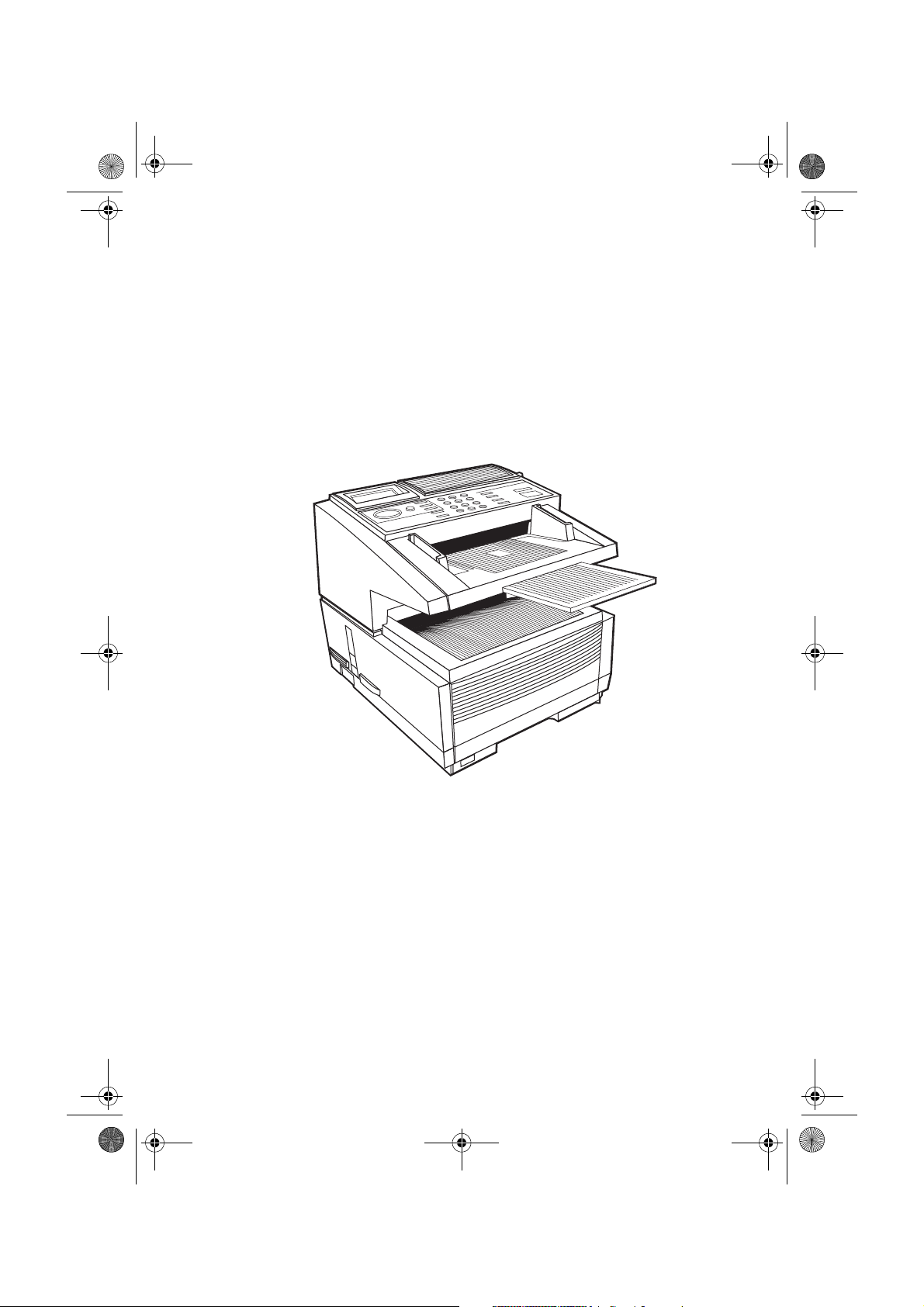
5750GB.book Page i Tuesday, June 6, 2000 8:08 PM
English
User’s Guide
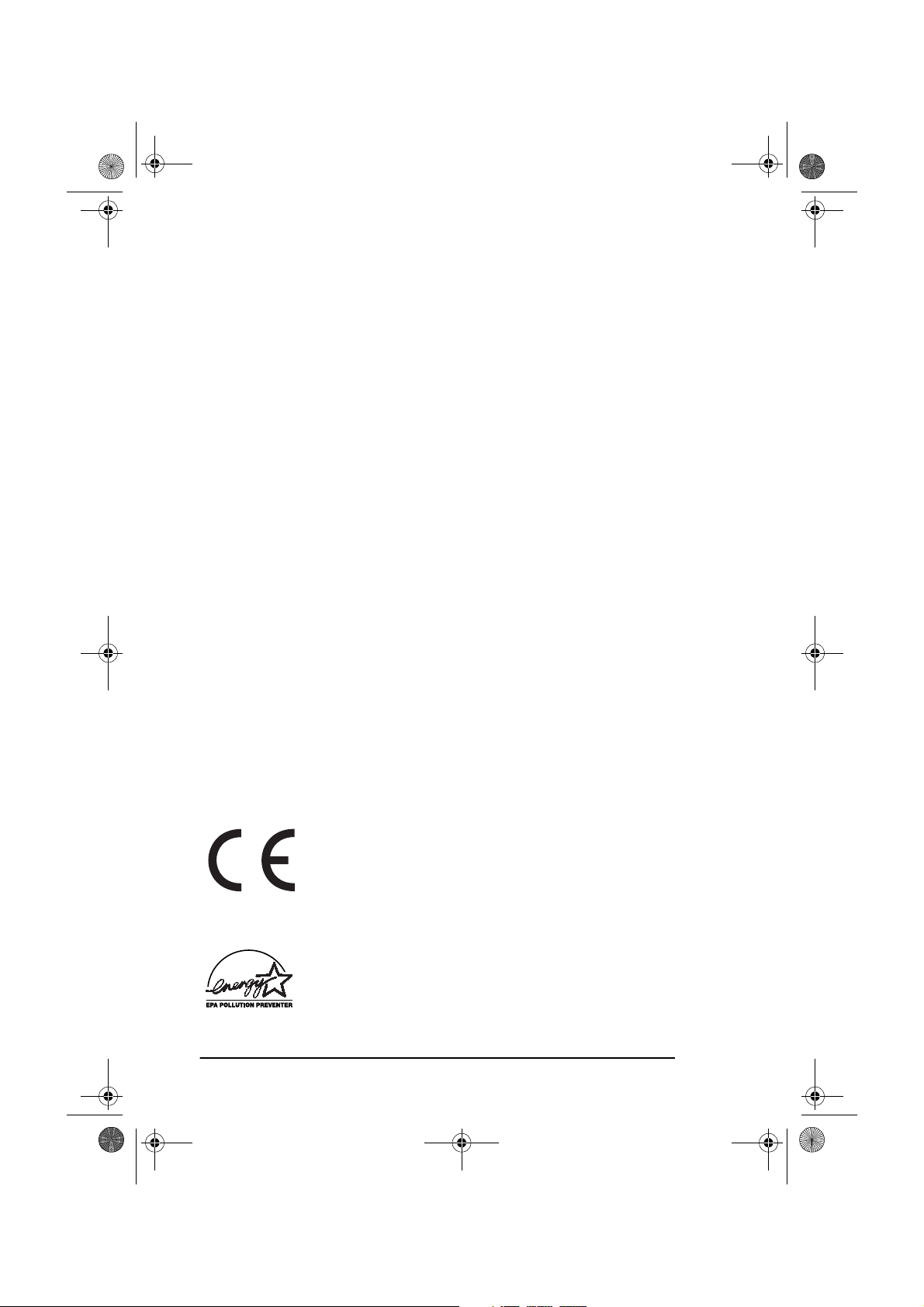
/
5750GB.book Page ii Tuesday, June 6, 2000 8:08 PM
English
Every effort has been made to ensure that the information in this
document is complete, accurate, and up-to-date. The manufacturer
assumes no responsibility for the results of errors beyond its control. The
manufacturer also cannot guarantee that changes in software and
equipment made by other manufacturers and referred to in this guide will
not affect the applicability of the information in it. Mention of software
products manufactured by other companies does not necessarily
constitute endorsement by the manufacturer.
Copyright © 2000. All rights reserved.
Energy Star is a trademark of the United States Environmental Protection
Agency
This product complies with the requirements of the
Council Directives 89/336/EEC (amended by 92/31
EEC) and 73/23/EEC (amended by 93/68/EEC) on the
approximation of the laws relating to electromagnetic
compatibility and low voltage.
Energy Star
As an Energy Star Partner, the manufacturer has
determined that this product meets the Energy Star guidelines for energy efficiency.
ii
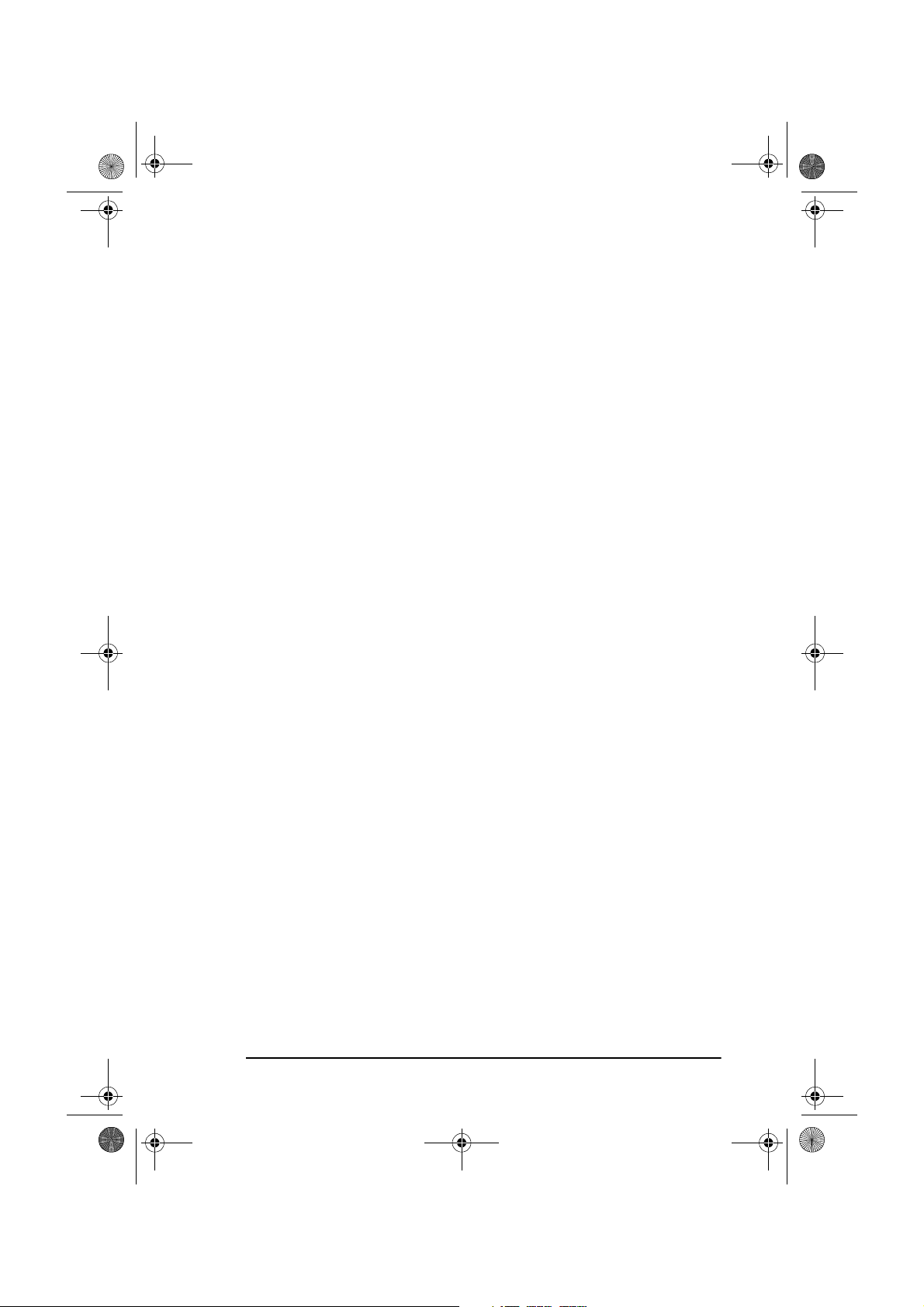
5750GB.book Page iii Tuesday, June 6, 2000 8:08 PM
Table of contents
Table of contents. . . . . . . . . . . . . . . . . . . . . . . . . . . . . . . . . . . . . . . . . iii
Safety instructions. . . . . . . . . . . . . . . . . . . . . . . . . . . . . . . . . . . . . . . . xi
Notes, Cautions and Warnings . . . . . . . . . . . . . . . . . . . . . . . . . . . . . xiii
English
Chapter 1 - Introduction
Features. . . . . . . . . . . . . . . . . . . . . . . . . . . . . . . . . . . . . . . . . . . . . . . . .1
Product options . . . . . . . . . . . . . . . . . . . . . . . . . . . . . . . . . . . . . . . . . . .3
Component identification . . . . . . . . . . . . . . . . . . . . . . . . . . . . . . . . . . . 4
Components. . . . . . . . . . . . . . . . . . . . . . . . . . . . . . . . . . . . . . . . . . .5
Control panel keys and indicators. . . . . . . . . . . . . . . . . . . . . . . . . . . . .8
One-touch keypad . . . . . . . . . . . . . . . . . . . . . . . . . . . . . . . . . . . . .10
Using one-touch keys for dialling . . . . . . . . . . . . . . . . . . . . . . 10
Using one-touch keys for search . . . . . . . . . . . . . . . . . . . . . . . 11
Using one-touch keys for programming . . . . . . . . . . . . . . . . .11
Second panel of one-touch keys (OKIFAX 5950 only) . . . . .12
Signal tones. . . . . . . . . . . . . . . . . . . . . . . . . . . . . . . . . . . . . . . . . . . . .12
Chapter 2 - Functions
Menus and functions. . . . . . . . . . . . . . . . . . . . . . . . . . . . . . . . . . . . . .13
Menu level 1 . . . . . . . . . . . . . . . . . . . . . . . . . . . . . . . . . . . . . . . . . 13
Menu level 2 . . . . . . . . . . . . . . . . . . . . . . . . . . . . . . . . . . . . . . . . . 14
Menu level 3 . . . . . . . . . . . . . . . . . . . . . . . . . . . . . . . . . . . . . . . . . 14
Menu level 4 . . . . . . . . . . . . . . . . . . . . . . . . . . . . . . . . . . . . . . . . . 14
Accessing functions . . . . . . . . . . . . . . . . . . . . . . . . . . . . . . . . . . . . . . 15
Step access . . . . . . . . . . . . . . . . . . . . . . . . . . . . . . . . . . . . . . . . . . 15
Speed access . . . . . . . . . . . . . . . . . . . . . . . . . . . . . . . . . . . . . . . . . 15
Chapter 3 - Installation
Getting started. . . . . . . . . . . . . . . . . . . . . . . . . . . . . . . . . . . . . . . . . . . 19
Where to install machine. . . . . . . . . . . . . . . . . . . . . . . . . . . . . . . . 19
Unpacking . . . . . . . . . . . . . . . . . . . . . . . . . . . . . . . . . . . . . . . . . . .19
Setup . . . . . . . . . . . . . . . . . . . . . . . . . . . . . . . . . . . . . . . . . . . . . . .20
Inserting toner cartridge . . . . . . . . . . . . . . . . . . . . . . . . . . . . . 20
Attaching document stacker . . . . . . . . . . . . . . . . . . . . . . . . . . 22
Connecting telephone line . . . . . . . . . . . . . . . . . . . . . . . . . . . .22
Connecting external telephone/answering machine . . . . . . . . 23
Connecting power cable . . . . . . . . . . . . . . . . . . . . . . . . . . . . .24
Loading paper . . . . . . . . . . . . . . . . . . . . . . . . . . . . . . . . . . . . . 24
Paper stacker settings . . . . . . . . . . . . . . . . . . . . . . . . . . . . . . .25
. . . . . . . . . . . . . . . . . . . . . . . . . . . . . . . . . 1
. . . . . . . . . . . . . . . . . . . . . . . . . . . . . . . . . .13
. . . . . . . . . . . . . . . . . . . . . . . . . . . . . . . . .19
iii
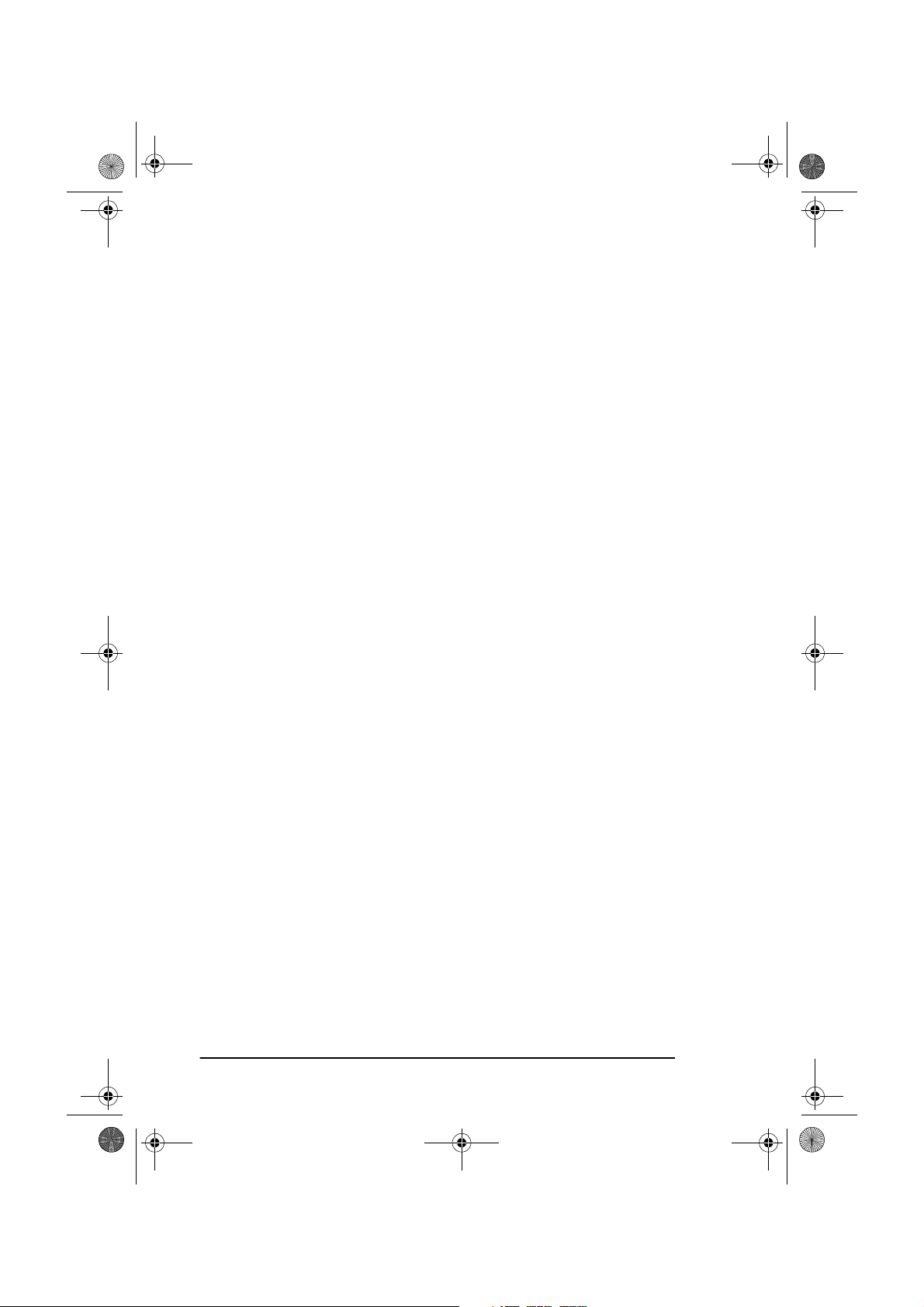
5750GB.book Page iv Tuesday, June 6, 2000 8:08 PM
English
Clock adjustment . . . . . . . . . . . . . . . . . . . . . . . . . . . . . . . . . . 26
Fax ID . . . . . . . . . . . . . . . . . . . . . . . . . . . . . . . . . . . . . . . . . . . 27
Machine settings. . . . . . . . . . . . . . . . . . . . . . . . . . . . . . . . . . . . . . . . . 28
Answering modes . . . . . . . . . . . . . . . . . . . . . . . . . . . . . . . . . . . . . 28
Setting answering mode . . . . . . . . . . . . . . . . . . . . . . . . . . . . . 29
Dial/incoming call parameter settings . . . . . . . . . . . . . . . . . . . . . 30
Dial parameters. . . . . . . . . . . . . . . . . . . . . . . . . . . . . . . . . . . . 30
Incoming call parameters . . . . . . . . . . . . . . . . . . . . . . . . . . . . 31
Other basic parameters . . . . . . . . . . . . . . . . . . . . . . . . . . . . . . . . . 32
Paper size setting . . . . . . . . . . . . . . . . . . . . . . . . . . . . . . . . . . . . . 32
Message confirmation report options. . . . . . . . . . . . . . . . . . . . . . 32
ISDN G4 option . . . . . . . . . . . . . . . . . . . . . . . . . . . . . . . . . . . . . . 33
Setting ISDN parameters . . . . . . . . . . . . . . . . . . . . . . . . . . . . 34
Connecting to a PBX . . . . . . . . . . . . . . . . . . . . . . . . . . . . . . . . . . 34
Setting PBX parameters . . . . . . . . . . . . . . . . . . . . . . . . . . . . . 34
MFP PC interface kit . . . . . . . . . . . . . . . . . . . . . . . . . . . . . . . . . . 35
Network print kit . . . . . . . . . . . . . . . . . . . . . . . . . . . . . . . . . . . . . 35
Internet fax and network printer/scanner . . . . . . . . . . . . . . . . . . . 35
ISDN G4 board. . . . . . . . . . . . . . . . . . . . . . . . . . . . . . . . . . . . . . . 36
G3 Dual line . . . . . . . . . . . . . . . . . . . . . . . . . . . . . . . . . . . . . . . . . 36
Fax2Net (Internet) . . . . . . . . . . . . . . . . . . . . . . . . . . . . . . . . . . . . 36
Chapter 4 - Directories and Basic Operations
. . . . . . . . . 37
Programming dialling directories. . . . . . . . . . . . . . . . . . . . . . . . . . . . 37
Speed dial numbers. . . . . . . . . . . . . . . . . . . . . . . . . . . . . . . . . . . . 37
Programming speed dial numbers. . . . . . . . . . . . . . . . . . . . . . 38
Chain dialling . . . . . . . . . . . . . . . . . . . . . . . . . . . . . . . . . . . . . . . . 39
Group dialling. . . . . . . . . . . . . . . . . . . . . . . . . . . . . . . . . . . . . . . . 39
Programming groups. . . . . . . . . . . . . . . . . . . . . . . . . . . . . . . . 40
Deleting entries . . . . . . . . . . . . . . . . . . . . . . . . . . . . . . . . . . . . 40
Dialling groups . . . . . . . . . . . . . . . . . . . . . . . . . . . . . . . . . . . . 40
Basic operations . . . . . . . . . . . . . . . . . . . . . . . . . . . . . . . . . . . . . . . . . 41
Preparing documents . . . . . . . . . . . . . . . . . . . . . . . . . . . . . . . . . . 41
Document size. . . . . . . . . . . . . . . . . . . . . . . . . . . . . . . . . . . . . 41
Multiple page documents . . . . . . . . . . . . . . . . . . . . . . . . . . . . 41
Loading documents. . . . . . . . . . . . . . . . . . . . . . . . . . . . . . . . . 42
Faxing to a single location . . . . . . . . . . . . . . . . . . . . . . . . . . . . . . 42
Search key dialling . . . . . . . . . . . . . . . . . . . . . . . . . . . . . . . . . 43
Real-time dialling . . . . . . . . . . . . . . . . . . . . . . . . . . . . . . . . . . 44
Redialling . . . . . . . . . . . . . . . . . . . . . . . . . . . . . . . . . . . . . . . . 44
Faxing to multiple locations . . . . . . . . . . . . . . . . . . . . . . . . . . . . . 44
Message confirmation report (MCF) . . . . . . . . . . . . . . . . . . . . . . 45
iv

5750GB.book Page v Tuesday, June 6, 2000 8:08 PM
Cancelling transmission . . . . . . . . . . . . . . . . . . . . . . . . . . . . . . . .45
Manual receive mode . . . . . . . . . . . . . . . . . . . . . . . . . . . . . . . . . .45
Receiving to memory . . . . . . . . . . . . . . . . . . . . . . . . . . . . . . . . . . 46
Printing from memory . . . . . . . . . . . . . . . . . . . . . . . . . . . . . . . 46
No paper reception . . . . . . . . . . . . . . . . . . . . . . . . . . . . . . . . .46
No toner reception . . . . . . . . . . . . . . . . . . . . . . . . . . . . . . . . . . 46
Cancelling messages stored in memory . . . . . . . . . . . . . . . . . 47
Unsolicited fax rejection . . . . . . . . . . . . . . . . . . . . . . . . . . . . . . . .47
Power failures and memory . . . . . . . . . . . . . . . . . . . . . . . . . . . . .48
Making copies . . . . . . . . . . . . . . . . . . . . . . . . . . . . . . . . . . . . . . . .48
Copying using ADF. . . . . . . . . . . . . . . . . . . . . . . . . . . . . . . . .48
Manual paper feeder . . . . . . . . . . . . . . . . . . . . . . . . . . . . . . . .49
Face up and face down stacking . . . . . . . . . . . . . . . . . . . . . . . . . . 49
Counters . . . . . . . . . . . . . . . . . . . . . . . . . . . . . . . . . . . . . . . . . . . .49
Accessing print/scan counters . . . . . . . . . . . . . . . . . . . . . . . . .50
Resetting image drum counter. . . . . . . . . . . . . . . . . . . . . . . . . 50
Printer cleaning . . . . . . . . . . . . . . . . . . . . . . . . . . . . . . . . . . . . . . . 50
English
Chapter 5 - Advanced Operations
. . . . . . . . . . . . . . . . . . . . . .51
Delayed transmission . . . . . . . . . . . . . . . . . . . . . . . . . . . . . . . . . . . . . 51
Sending delayed faxes. . . . . . . . . . . . . . . . . . . . . . . . . . . . . . . . . .51
Delayed batch transmission. . . . . . . . . . . . . . . . . . . . . . . . . . . . . .52
Cancelling delayed transmissions . . . . . . . . . . . . . . . . . . . . . . . . . 52
Priority transmission. . . . . . . . . . . . . . . . . . . . . . . . . . . . . . . . . . . . . .53
Confidential faxes. . . . . . . . . . . . . . . . . . . . . . . . . . . . . . . . . . . . . . . .53
Sending confidential faxes . . . . . . . . . . . . . . . . . . . . . . . . . . . . . .54
Receiving confidential faxes. . . . . . . . . . . . . . . . . . . . . . . . . . . . .54
Personal (confidential) mailboxes. . . . . . . . . . . . . . . . . . . . . . . . .54
Creating personal (confidential) mailbox . . . . . . . . . . . . . . . .55
Changing password/closing mailbox. . . . . . . . . . . . . . . . . . . .55
Changing password . . . . . . . . . . . . . . . . . . . . . . . . . . . . . . . . . 55
Closing a mailbox . . . . . . . . . . . . . . . . . . . . . . . . . . . . . . . . . .55
Printing confidential faxes . . . . . . . . . . . . . . . . . . . . . . . . . . . . . . 56
Relay broadcasting . . . . . . . . . . . . . . . . . . . . . . . . . . . . . . . . . . . . . . . 56
Sending relay broadcasts. . . . . . . . . . . . . . . . . . . . . . . . . . . . . . . .57
Initiating relay broadcasts . . . . . . . . . . . . . . . . . . . . . . . . . . . . . . .57
Programming relay report destination. . . . . . . . . . . . . . . . . . . . . .58
Programming relay broadcast mailboxes . . . . . . . . . . . . . . . . . . .58
Creating relay broadcast mailboxes. . . . . . . . . . . . . . . . . . . . .58
Changing password/location/closing mailbox. . . . . . . . . . . . .58
Changing password . . . . . . . . . . . . . . . . . . . . . . . . . . . . . . . . . 59
Changing location . . . . . . . . . . . . . . . . . . . . . . . . . . . . . . . . . .59
v
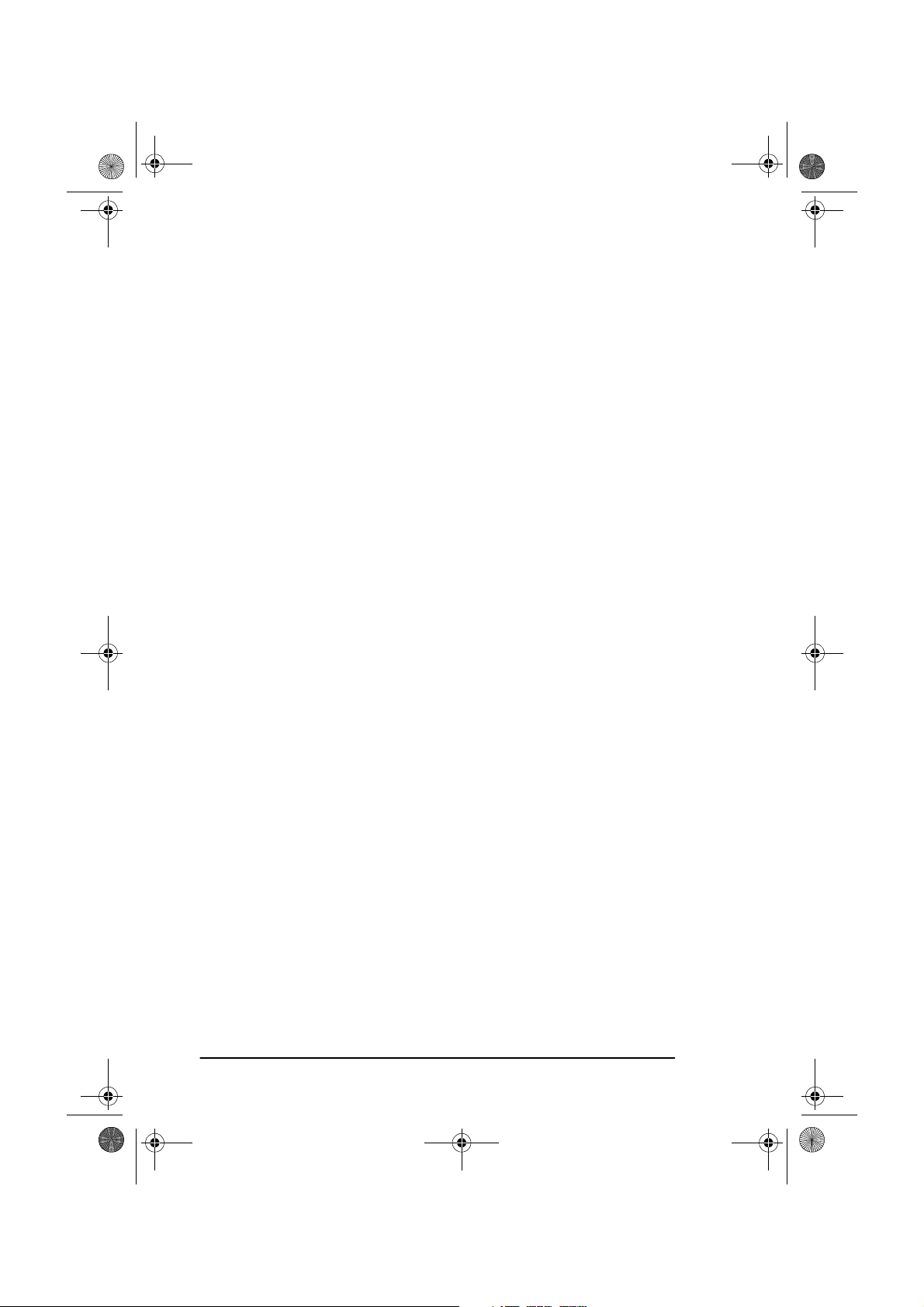
5750GB.book Page vi Tuesday, June 6, 2000 8:08 PM
English
Deleting a location . . . . . . . . . . . . . . . . . . . . . . . . . . . . . . . . . 59
Closing a mailbox . . . . . . . . . . . . . . . . . . . . . . . . . . . . . . . . . . 60
Polling transmission/reception . . . . . . . . . . . . . . . . . . . . . . . . . . . . . . 60
Bulletin polling (box) . . . . . . . . . . . . . . . . . . . . . . . . . . . . . . . . . . 60
Creating bulletin polling mailboxes . . . . . . . . . . . . . . . . . . . . 61
Setting bulletin polling . . . . . . . . . . . . . . . . . . . . . . . . . . . . . . 61
Printing documents scanned into memory for bulletin polling . . 61
Memory polling . . . . . . . . . . . . . . . . . . . . . . . . . . . . . . . . . . . . . . 62
Memory polling (bulletin) . . . . . . . . . . . . . . . . . . . . . . . . . . . . . . 62
Document tray polling . . . . . . . . . . . . . . . . . . . . . . . . . . . . . . . . . 63
Polling reception. . . . . . . . . . . . . . . . . . . . . . . . . . . . . . . . . . . . . . 63
Printing or cancelling faxes polled into memory . . . . . . . . . . . . . 63
Call forwarding . . . . . . . . . . . . . . . . . . . . . . . . . . . . . . . . . . . . . . . . . 64
Forwarding . . . . . . . . . . . . . . . . . . . . . . . . . . . . . . . . . . . . . . . . . . 64
Setting forwarding number . . . . . . . . . . . . . . . . . . . . . . . . . . . 64
Setting Auto Answer mode to forward . . . . . . . . . . . . . . . . . . 64
Forwarding on paper or toner error . . . . . . . . . . . . . . . . . . . . . . . 64
Dual access. . . . . . . . . . . . . . . . . . . . . . . . . . . . . . . . . . . . . . . . . . . . . 65
During fax transmission . . . . . . . . . . . . . . . . . . . . . . . . . . . . . . . . 65
During fax reception. . . . . . . . . . . . . . . . . . . . . . . . . . . . . . . . . . . 66
When making copies . . . . . . . . . . . . . . . . . . . . . . . . . . . . . . . . . . 66
When printing from memory . . . . . . . . . . . . . . . . . . . . . . . . . . . . 66
Internet fax . . . . . . . . . . . . . . . . . . . . . . . . . . . . . . . . . . . . . . . . . . . . . 66
Fax2Net service . . . . . . . . . . . . . . . . . . . . . . . . . . . . . . . . . . . . . . . . . 66
Chapter 6 - Customising
. . . . . . . . . . . . . . . . . . . . . . . . . . . . . . . 67
Viewing current settings . . . . . . . . . . . . . . . . . . . . . . . . . . . . . . . . . . 67
Operation functions . . . . . . . . . . . . . . . . . . . . . . . . . . . . . . . . . . . . . . 67
Remote diagnosis . . . . . . . . . . . . . . . . . . . . . . . . . . . . . . . . . . . . . 67
Transmission (TX) mode default . . . . . . . . . . . . . . . . . . . . . . . . . 67
Memory full save . . . . . . . . . . . . . . . . . . . . . . . . . . . . . . . . . . . . . 68
Instant dial . . . . . . . . . . . . . . . . . . . . . . . . . . . . . . . . . . . . . . . . . . 68
Restrict access . . . . . . . . . . . . . . . . . . . . . . . . . . . . . . . . . . . . . . . 68
ECM function . . . . . . . . . . . . . . . . . . . . . . . . . . . . . . . . . . . . . . . . 68
Sender ID (ON/OFF) . . . . . . . . . . . . . . . . . . . . . . . . . . . . . . . . . . 68
Power save mode . . . . . . . . . . . . . . . . . . . . . . . . . . . . . . . . . . . . . 69
Pulse dial rate . . . . . . . . . . . . . . . . . . . . . . . . . . . . . . . . . . . . . . . . 69
Pulse make ratio . . . . . . . . . . . . . . . . . . . . . . . . . . . . . . . . . . . . . . 69
Pulse dial type. . . . . . . . . . . . . . . . . . . . . . . . . . . . . . . . . . . . . . . . 69
T/F timer. . . . . . . . . . . . . . . . . . . . . . . . . . . . . . . . . . . . . . . . . . . . 69
CNG Count. . . . . . . . . . . . . . . . . . . . . . . . . . . . . . . . . . . . . . . . . . 69
Ring response . . . . . . . . . . . . . . . . . . . . . . . . . . . . . . . . . . . . . . . . 69
vi
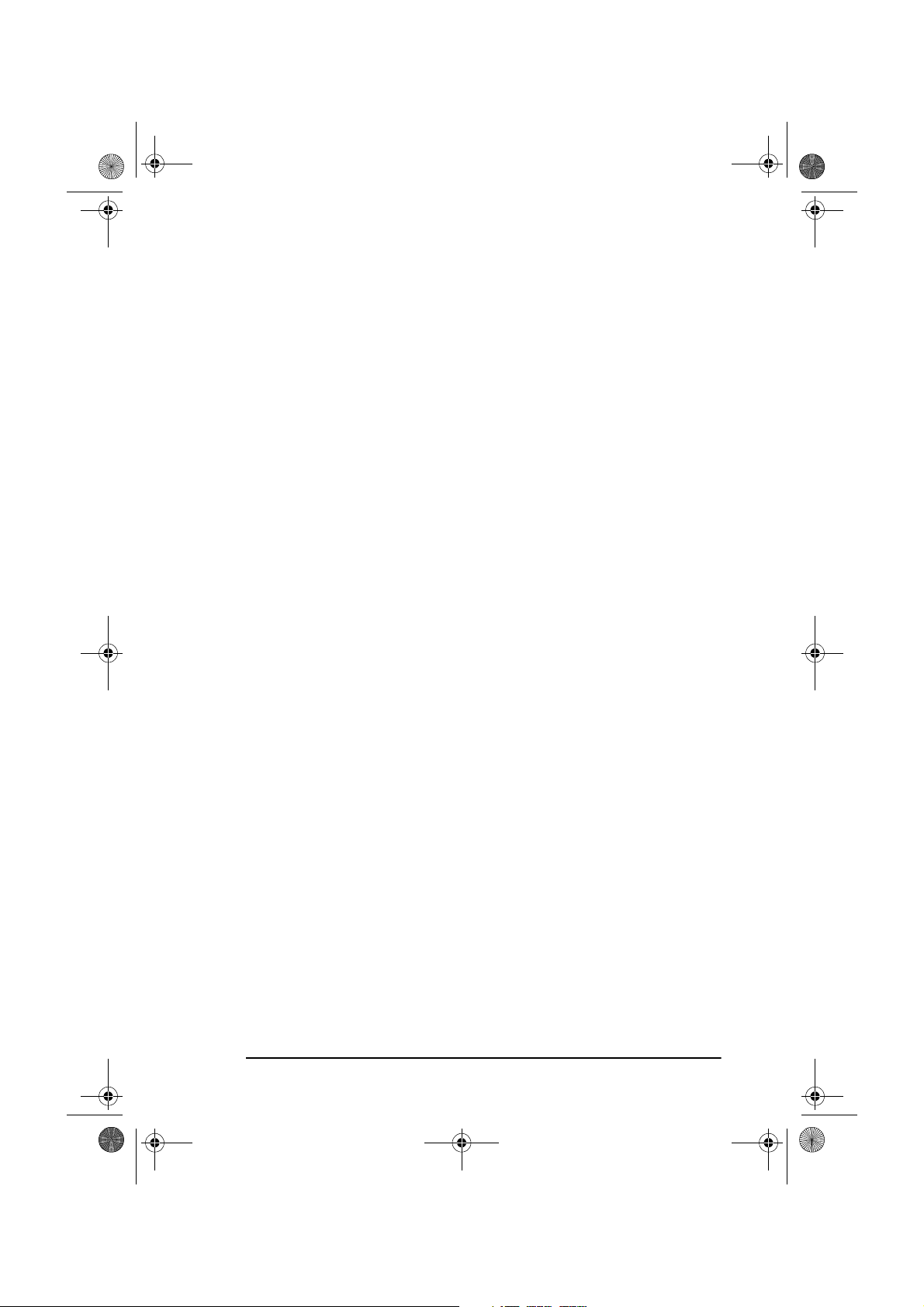
5750GB.book Page vii Tuesday, June 6, 2000 8:08 PM
Distinctive ring . . . . . . . . . . . . . . . . . . . . . . . . . . . . . . . . . . . . . . . 70
Changing operation functions . . . . . . . . . . . . . . . . . . . . . . . . . . . .70
Memory password. . . . . . . . . . . . . . . . . . . . . . . . . . . . . . . . . . . . . 70
Restricted access ID . . . . . . . . . . . . . . . . . . . . . . . . . . . . . . . . . . .71
Setting restricted access ID . . . . . . . . . . . . . . . . . . . . . . . . . . . 71
Cancelling restricted access ID . . . . . . . . . . . . . . . . . . . . . . . . 71
Service function settings. . . . . . . . . . . . . . . . . . . . . . . . . . . . . . . . . . . 72
Long document scanning/transmission (Long Doc. Scan) . . . . . .72
MYD/DMY . . . . . . . . . . . . . . . . . . . . . . . . . . . . . . . . . . . . . . . . . .72
Time/date print . . . . . . . . . . . . . . . . . . . . . . . . . . . . . . . . . . . . . . .72
TSI print . . . . . . . . . . . . . . . . . . . . . . . . . . . . . . . . . . . . . . . . . . . .72
Options . . . . . . . . . . . . . . . . . . . . . . . . . . . . . . . . . . . . . . . . . . . . . . . . 72
Multifunction peripheral (MFP) PC interface kit . . . . . . . . . . . . . 72
Internet fax and network printer/scanner . . . . . . . . . . . . . . . . . . .73
ISDN G4 board . . . . . . . . . . . . . . . . . . . . . . . . . . . . . . . . . . . . . . .73
G3 dual line function. . . . . . . . . . . . . . . . . . . . . . . . . . . . . . . . . . .73
600 dpi communication. . . . . . . . . . . . . . . . . . . . . . . . . . . . . . . . . 73
FAX2NET service. . . . . . . . . . . . . . . . . . . . . . . . . . . . . . . . . . . . . 73
English
Chapter 7 - Reports
. . . . . . . . . . . . . . . . . . . . . . . . . . . . . . . . . . . . 75
Understanding reports. . . . . . . . . . . . . . . . . . . . . . . . . . . . . . . . . . . . . 75
Reports list . . . . . . . . . . . . . . . . . . . . . . . . . . . . . . . . . . . . . . . . . . . . . 75
Message confirmation report. . . . . . . . . . . . . . . . . . . . . . . . . . . . . 75
Confidential reception report . . . . . . . . . . . . . . . . . . . . . . . . . . . .75
Broadcast entry report. . . . . . . . . . . . . . . . . . . . . . . . . . . . . . . . . .76
Broadcast message confirmation report . . . . . . . . . . . . . . . . . . . .76
Power outage report . . . . . . . . . . . . . . . . . . . . . . . . . . . . . . . . . . .76
Function list. . . . . . . . . . . . . . . . . . . . . . . . . . . . . . . . . . . . . . . . . . 76
Configuration . . . . . . . . . . . . . . . . . . . . . . . . . . . . . . . . . . . . . . . . 76
Telephone directory . . . . . . . . . . . . . . . . . . . . . . . . . . . . . . . . . . . 76
Group directory . . . . . . . . . . . . . . . . . . . . . . . . . . . . . . . . . . . . . . .77
Activity report . . . . . . . . . . . . . . . . . . . . . . . . . . . . . . . . . . . . . . . .77
Active memory files . . . . . . . . . . . . . . . . . . . . . . . . . . . . . . . . . . .77
Protocol dump . . . . . . . . . . . . . . . . . . . . . . . . . . . . . . . . . . . . . . . .78
Help key printout. . . . . . . . . . . . . . . . . . . . . . . . . . . . . . . . . . . . . . 78
Printing reports . . . . . . . . . . . . . . . . . . . . . . . . . . . . . . . . . . . . . . . . . . 78
Codes used in reports . . . . . . . . . . . . . . . . . . . . . . . . . . . . . . . . . . 78
Result codes. . . . . . . . . . . . . . . . . . . . . . . . . . . . . . . . . . . . . . .78
Communication codes . . . . . . . . . . . . . . . . . . . . . . . . . . . . . . . 79
vii
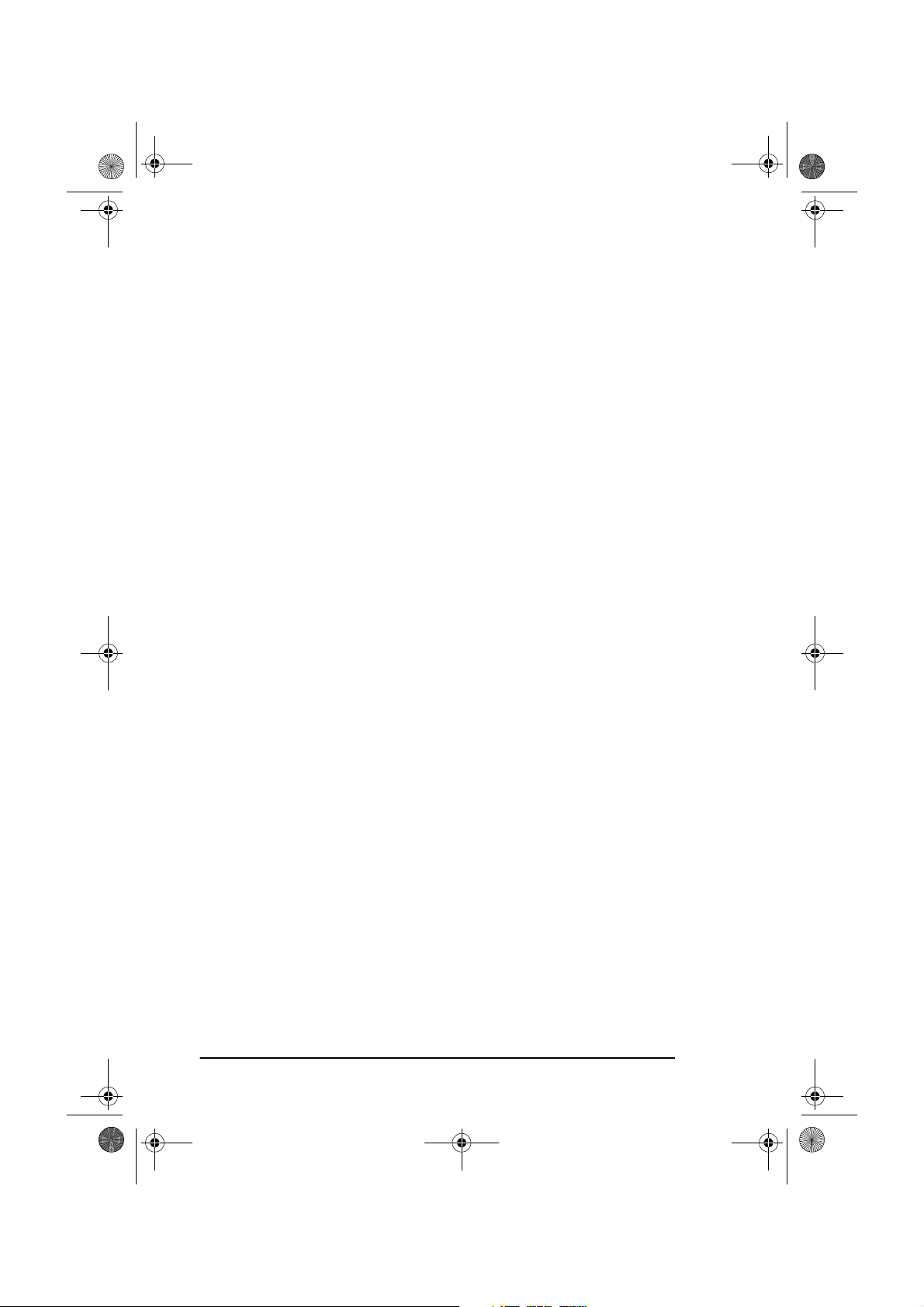
5750GB.book Page viii Tuesday, June 6, 2000 8:08 PM
English
Chapter 8 - Troubleshooting
Clearing document jams. . . . . . . . . . . . . . . . . . . . . . . . . . . . . . . . . . . 81
Clearing paper jams . . . . . . . . . . . . . . . . . . . . . . . . . . . . . . . . . . . . . . 81
Toner cartridge replacement . . . . . . . . . . . . . . . . . . . . . . . . . . . . . . . 84
Image drum unit replacement. . . . . . . . . . . . . . . . . . . . . . . . . . . . . . . 86
Cleaning scanner path . . . . . . . . . . . . . . . . . . . . . . . . . . . . . . . . . . . . 88
Reading counters . . . . . . . . . . . . . . . . . . . . . . . . . . . . . . . . . . . . . . . . 89
Problem checklist . . . . . . . . . . . . . . . . . . . . . . . . . . . . . . . . . . . . . . . . 89
Display Error Messages . . . . . . . . . . . . . . . . . . . . . . . . . . . . . . . . 92
Packaging for transport . . . . . . . . . . . . . . . . . . . . . . . . . . . . . . . . . . . 94
Appendix A - Specifications and Function List
Specifications . . . . . . . . . . . . . . . . . . . . . . . . . . . . . . . . . . . . . . . . . . . 95
User functions tree . . . . . . . . . . . . . . . . . . . . . . . . . . . . . . . . . . . . . . . 96
Appendix B - MFP PC Interface Kit
PC printer . . . . . . . . . . . . . . . . . . . . . . . . . . . . . . . . . . . . . . . . . . . . . 101
PC scanner . . . . . . . . . . . . . . . . . . . . . . . . . . . . . . . . . . . . . . . . . . . . 102
PC fax modem . . . . . . . . . . . . . . . . . . . . . . . . . . . . . . . . . . . . . . . . . 102
. . . . . . . . . . . . . . . . . . . . . . . . . . . 81
. . . . . . . . . 95
. . . . . . . . . . . . . . . . . . . 101
Appendix C - Internet Fax and Network
Printer/Scanner Kit
Ethernet compatibility . . . . . . . . . . . . . . . . . . . . . . . . . . . . . . . . . . . 103
Novell . . . . . . . . . . . . . . . . . . . . . . . . . . . . . . . . . . . . . . . . . . . . . 103
Microsoft . . . . . . . . . . . . . . . . . . . . . . . . . . . . . . . . . . . . . . . . . . 103
Network printer specifications . . . . . . . . . . . . . . . . . . . . . . . . . . 103
Internet fax and network scanner. . . . . . . . . . . . . . . . . . . . . . . . . . . 103
Transmission. . . . . . . . . . . . . . . . . . . . . . . . . . . . . . . . . . . . . . . . 104
Reception . . . . . . . . . . . . . . . . . . . . . . . . . . . . . . . . . . . . . . . . . . 104
Gateway function . . . . . . . . . . . . . . . . . . . . . . . . . . . . . . . . . . . . . . . 104
E-mail to G3/G4 fax machine. . . . . . . . . . . . . . . . . . . . . . . . . . . 104
G3/G4 fax machine to E-mail. . . . . . . . . . . . . . . . . . . . . . . . . . . 104
Registration. . . . . . . . . . . . . . . . . . . . . . . . . . . . . . . . . . . . . . . . . 105
Primary user settings . . . . . . . . . . . . . . . . . . . . . . . . . . . . . . . . . . . . 105
Primary network settings . . . . . . . . . . . . . . . . . . . . . . . . . . . . . . . . . 105
Display message examples. . . . . . . . . . . . . . . . . . . . . . . . . . . . . 106
Setup procedure . . . . . . . . . . . . . . . . . . . . . . . . . . . . . . . . . . . . . . . . 106
. . . . . . . . . . . . . . . . . . . . . . . . . . . . . . . . . . . . 103
viii
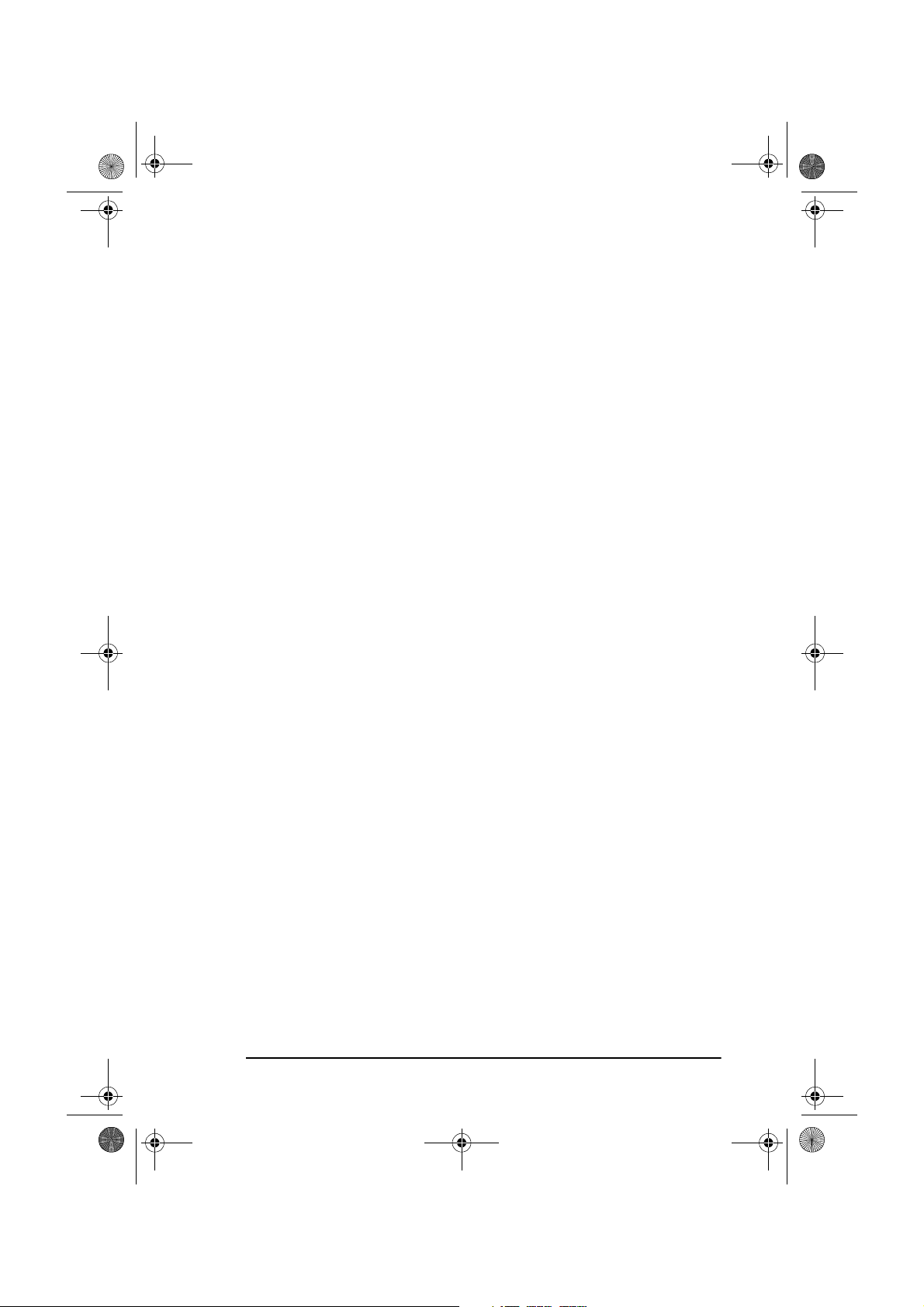
5750GB.book Page ix Tuesday, June 6, 2000 8:08 PM
English
Appendix D - ISDN G4 Board
Main specifications. . . . . . . . . . . . . . . . . . . . . . . . . . . . . . . . . . . . . . 107
G3 mode . . . . . . . . . . . . . . . . . . . . . . . . . . . . . . . . . . . . . . . . . . . 107
G4 mode . . . . . . . . . . . . . . . . . . . . . . . . . . . . . . . . . . . . . . . . . . . 108
Registration and important settings . . . . . . . . . . . . . . . . . . . . . . . . . 108
Registration . . . . . . . . . . . . . . . . . . . . . . . . . . . . . . . . . . . . . . . . .108
Settings . . . . . . . . . . . . . . . . . . . . . . . . . . . . . . . . . . . . . . . . . . . . 109
ISDN dial mode (user setting). . . . . . . . . . . . . . . . . . . . . . . .109
ISDN dial mode (communication parameter) . . . . . . . . . . . . 109
Speech receive (user setting) . . . . . . . . . . . . . . . . . . . . . . . . .109
ISDN TSI/CSI . . . . . . . . . . . . . . . . . . . . . . . . . . . . . . . . . . . . 110
Other related functions . . . . . . . . . . . . . . . . . . . . . . . . . . . . . . . . 110
Display Message Examples. . . . . . . . . . . . . . . . . . . . . . . . . . . . .111
Explanation of displayed text . . . . . . . . . . . . . . . . . . . . . . . .111
Bottom line of display (20 characters, left to right) . . . . . . . 112
Appendix E - G3 Dual Line Function
General information . . . . . . . . . . . . . . . . . . . . . . . . . . . . . . . . . . . . . 113
Displays and reports . . . . . . . . . . . . . . . . . . . . . . . . . . . . . . . . . . . . .113
Settings . . . . . . . . . . . . . . . . . . . . . . . . . . . . . . . . . . . . . . . . . . . . . . .113
Appendix F - 600 dpi Communication
Appendix G - Network Compatibility List
. . . . . . . . . . . . . . . . . . . . . . . . .107
. . . . . . . . . . . . . . . . . . 113
. . . . . . . . . . . . . . . . . 115
. . . . . . . . . . . . . .117
Appendix H - Fax2Net
Introduction. . . . . . . . . . . . . . . . . . . . . . . . . . . . . . . . . . . . . . . . . . . .119
One-Touch keys . . . . . . . . . . . . . . . . . . . . . . . . . . . . . . . . . . . . .119
UNIQUE key. . . . . . . . . . . . . . . . . . . . . . . . . . . . . . . . . . . . . . . .120
Features. . . . . . . . . . . . . . . . . . . . . . . . . . . . . . . . . . . . . . . . . . . . . . .121
International faxing . . . . . . . . . . . . . . . . . . . . . . . . . . . . . . . . . . . 121
Fax to e-mail . . . . . . . . . . . . . . . . . . . . . . . . . . . . . . . . . . . . . . . .121
Virtual e-mail . . . . . . . . . . . . . . . . . . . . . . . . . . . . . . . . . . . . . . .121
Web page retrieval . . . . . . . . . . . . . . . . . . . . . . . . . . . . . . . . . . .122
Prepaid card registration . . . . . . . . . . . . . . . . . . . . . . . . . . . . . . . 122
Relay broadcast . . . . . . . . . . . . . . . . . . . . . . . . . . . . . . . . . . . . . .122
Additional settings . . . . . . . . . . . . . . . . . . . . . . . . . . . . . . . . . . . . . .123
Menu - facsimile network . . . . . . . . . . . . . . . . . . . . . . . . . . . . . . 123
Fax2Net server telephone number. . . . . . . . . . . . . . . . . . . . .123
Account number . . . . . . . . . . . . . . . . . . . . . . . . . . . . . . . . . . 123
International prefix . . . . . . . . . . . . . . . . . . . . . . . . . . . . . . . . 123
. . . . . . . . . . . . . . . . . . . . . . . . . . . . . . . . .119
ix
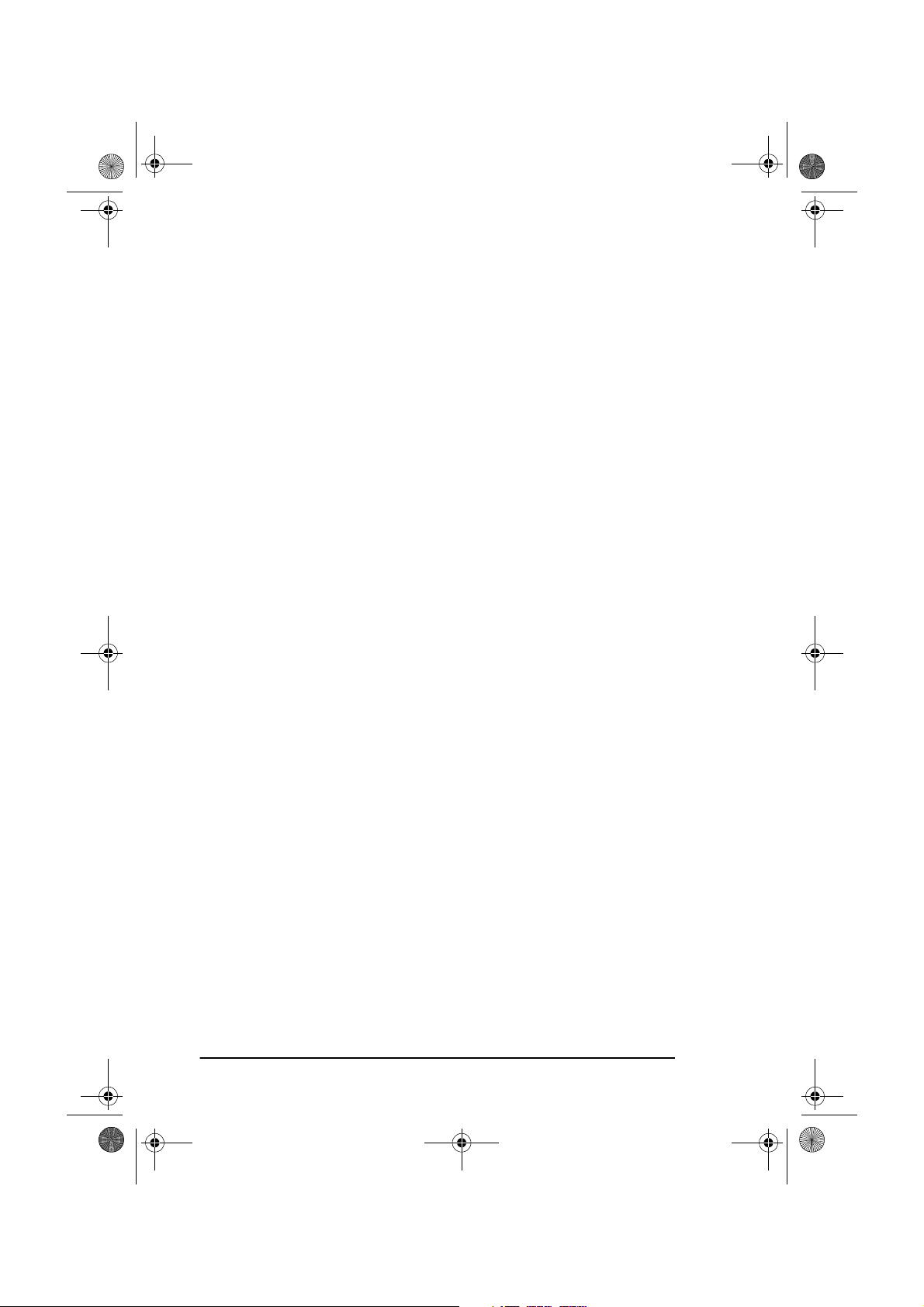
5750GB.book Page x Tuesday, June 6, 2000 8:08 PM
English
Programming Fax2Net settings . . . . . . . . . . . . . . . . . . . . . . . . . 124
Dial directories . . . . . . . . . . . . . . . . . . . . . . . . . . . . . . . . . . . . . . . . . 124
Programming One-Touch keys. . . . . . . . . . . . . . . . . . . . . . . . . . 124
Group registration. . . . . . . . . . . . . . . . . . . . . . . . . . . . . . . . . . . . 125
Programming . . . . . . . . . . . . . . . . . . . . . . . . . . . . . . . . . . . . . . . 125
Telephone (fax) numbers . . . . . . . . . . . . . . . . . . . . . . . . . . . 125
E-mail addresses . . . . . . . . . . . . . . . . . . . . . . . . . . . . . . . . . . 126
Web page URLs . . . . . . . . . . . . . . . . . . . . . . . . . . . . . . . . . . 126
Programmed dialling using numeric keypad . . . . . . . . . . . . . . . 127
Web page print request. . . . . . . . . . . . . . . . . . . . . . . . . . . . . . . . 127
Broadcasting request . . . . . . . . . . . . . . . . . . . . . . . . . . . . . . . . . 128
Registering prepaid card. . . . . . . . . . . . . . . . . . . . . . . . . . . . . . . 128
Basic operations . . . . . . . . . . . . . . . . . . . . . . . . . . . . . . . . . . . . . . . . 128
Single location transmission. . . . . . . . . . . . . . . . . . . . . . . . . . . . 128
International destinations . . . . . . . . . . . . . . . . . . . . . . . . . . . 128
Normal telephone service connection. . . . . . . . . . . . . . . . . . 129
PBX connection . . . . . . . . . . . . . . . . . . . . . . . . . . . . . . . . . . 130
Domestic long-distance calls . . . . . . . . . . . . . . . . . . . . . . . . 130
E-mail addresses . . . . . . . . . . . . . . . . . . . . . . . . . . . . . . . . . . 130
Broadcast transmission. . . . . . . . . . . . . . . . . . . . . . . . . . . . . . . . 131
Web page print . . . . . . . . . . . . . . . . . . . . . . . . . . . . . . . . . . . . . . 131
Prepaid card registration. . . . . . . . . . . . . . . . . . . . . . . . . . . . . . . 132
PBX setting. . . . . . . . . . . . . . . . . . . . . . . . . . . . . . . . . . . . . . . . . 132
Polling transmission . . . . . . . . . . . . . . . . . . . . . . . . . . . . . . . . . . 132
Function restrictions . . . . . . . . . . . . . . . . . . . . . . . . . . . . . . . . . . 133
Reports . . . . . . . . . . . . . . . . . . . . . . . . . . . . . . . . . . . . . . . . . . . . . . . 134
Configuration report . . . . . . . . . . . . . . . . . . . . . . . . . . . . . . . . . . 134
Telephone directory . . . . . . . . . . . . . . . . . . . . . . . . . . . . . . . . . . 134
Activity report . . . . . . . . . . . . . . . . . . . . . . . . . . . . . . . . . . . . . . 134
Index
x
. . . . . . . . . . . . . . . . . . . . . . . . . . . . . . . . . . . . . . . . . . . . . . . . . . 135
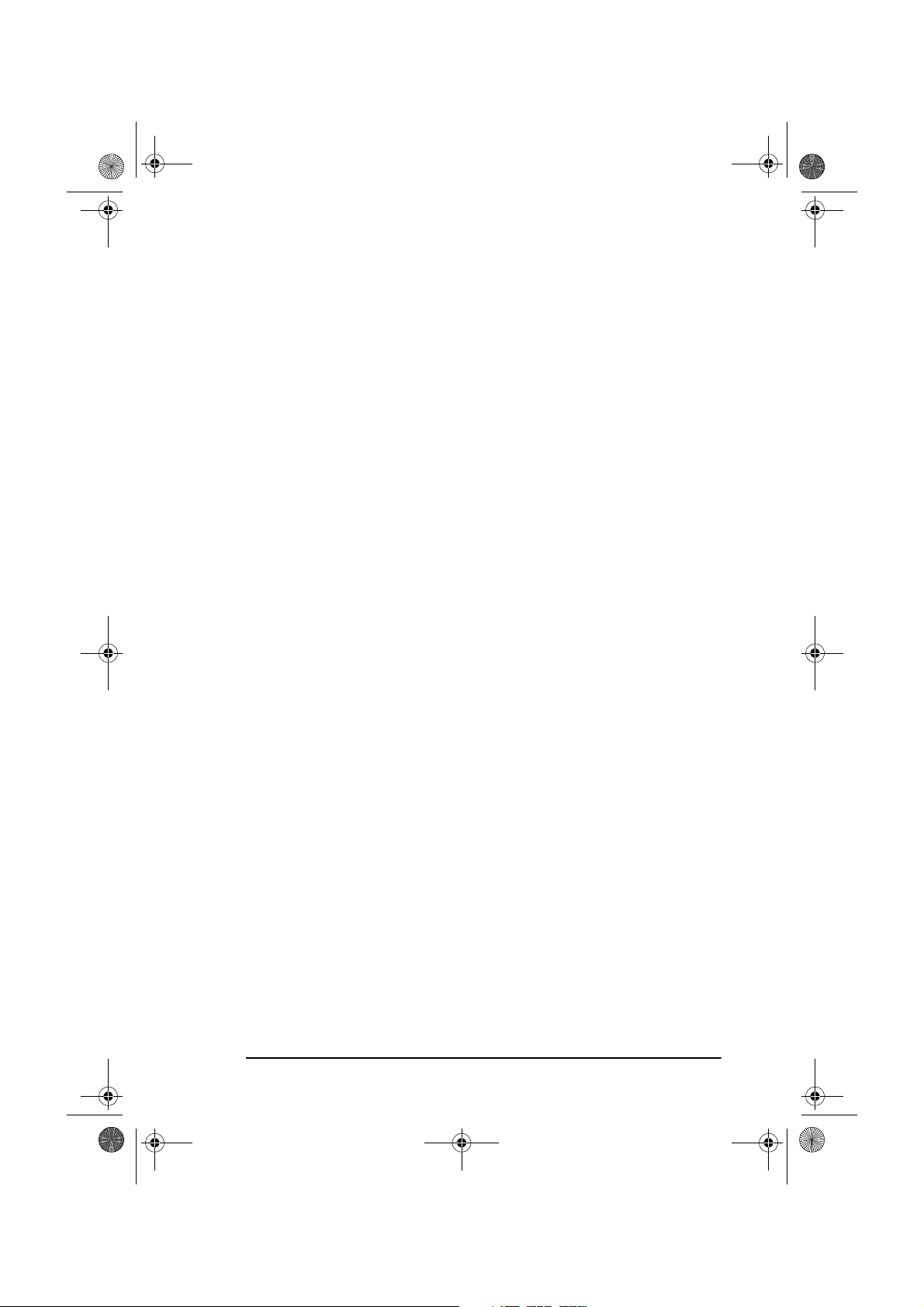
5750GB.book Page xi Tuesday, June 6, 2000 8:08 PM
Safety instructions
This product has been carefully designed to give you years of safe,
reliable performance. As with all electrical equipment, however, there are
a few basic precautions you should take to avoid hurting yourself or
damaging the product:
• Read the setup instructions in this manual carefully. Be sure to
save it for future reference.
• Read and follow all warning and instruction labels on the product
itself.
• Unplug the machine before you clean it. Use only a damp cloth;
do not use liquid or aerosol cleaners.
• Place the machine on a firm, solid surface. If you put it on something unsteady, it may fall and be damaged; if you place it on a
soft surface, such as a rug, sofa, or bed, the vents may become
blocked, causing the machine to overheat.
• To protect the machine from overheating, make sure no openings
are blocked. Do not put the machine on or near a heat source, such
as a radiator or heat register. Keep it out of direct sunlight. Allow
enough room around the machine for adequate ventilation and
easy access.
• Do not use the machine near water, or spill liquid of any kind into
it.
English
• Be certain that your power source matches the rating listed on the
back of the machine. If you are not sure, check with your supplier
or with your local power provider.
• This machine has an earthed, 3-pin plug as a safety feature, and it
will only fit into an earthed outlet. If you can not plug it in, you
probably have an older, non-earthed outlet; contact an electrician
to have the outlet replaced. Do not use an adapter to defeat the
earthing.
• To avoid damaging the power cable, do not put anything on it or
place it where it will be walked on. If the cable becomes damaged
or frayed, replace it immediately.
• If you are using an extension cable or power strip with the
machine, make sure that the total current (amperes) required by all
the equipment on the extension is less than the extension's rating.
xi
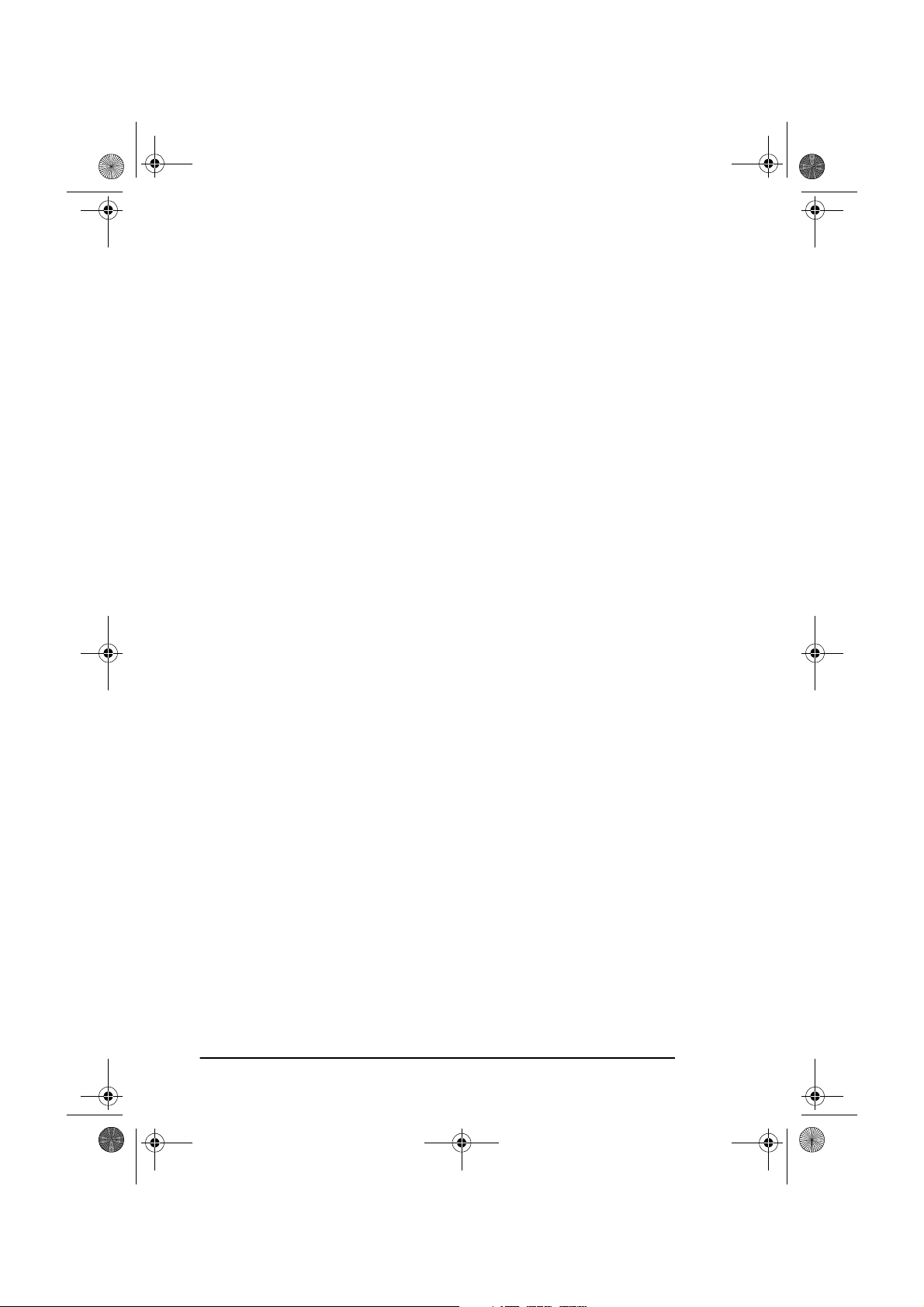
5750GB.book Page xii Tuesday, June 6, 2000 8:08 PM
English
The total ratings of all equipment plugged into the outlet should
not exceed 15 amperes.
• The power outlet into which you plug your machine must remain
accessible at all times.
• It is recommended that the machine be switched off prior to opening or removing covers.
• Lifting the top cover may expose hot surfaces. Hot surfaces are
clearly labelled. Do NOT touch them.
• Do not poke anything into any ventilation slots; you could receive
an electrical shock or cause a fire.
• Apart from the routine maintenance described in the accompanying documentation, do not try to service the machine yourself;
opening or removing covers may expose you to shocks or other
hazards.
• Do not make any adjustments other than those outlined in the
manual as you may cause damage requiring extensive repair work.
If anything happens which indicates the machine is not working properly
or has been damaged, unplug it immediately and contact your supplier.
These are some of the things to look for:
• The power cable or plug is frayed or damaged.
• Liquid has been spilled into the machine, or it has been exposed to
water.
• The machine has been dropped, or the cabinet is damaged.
• The machine does not function normally when you are following
the operating instructions.
Machine Noise Information Ordinance 3. GSGV 18.1.1991:
The maximum sound pressure level is equal or less than 70 dB (A)
according to ISO 7779.
xii
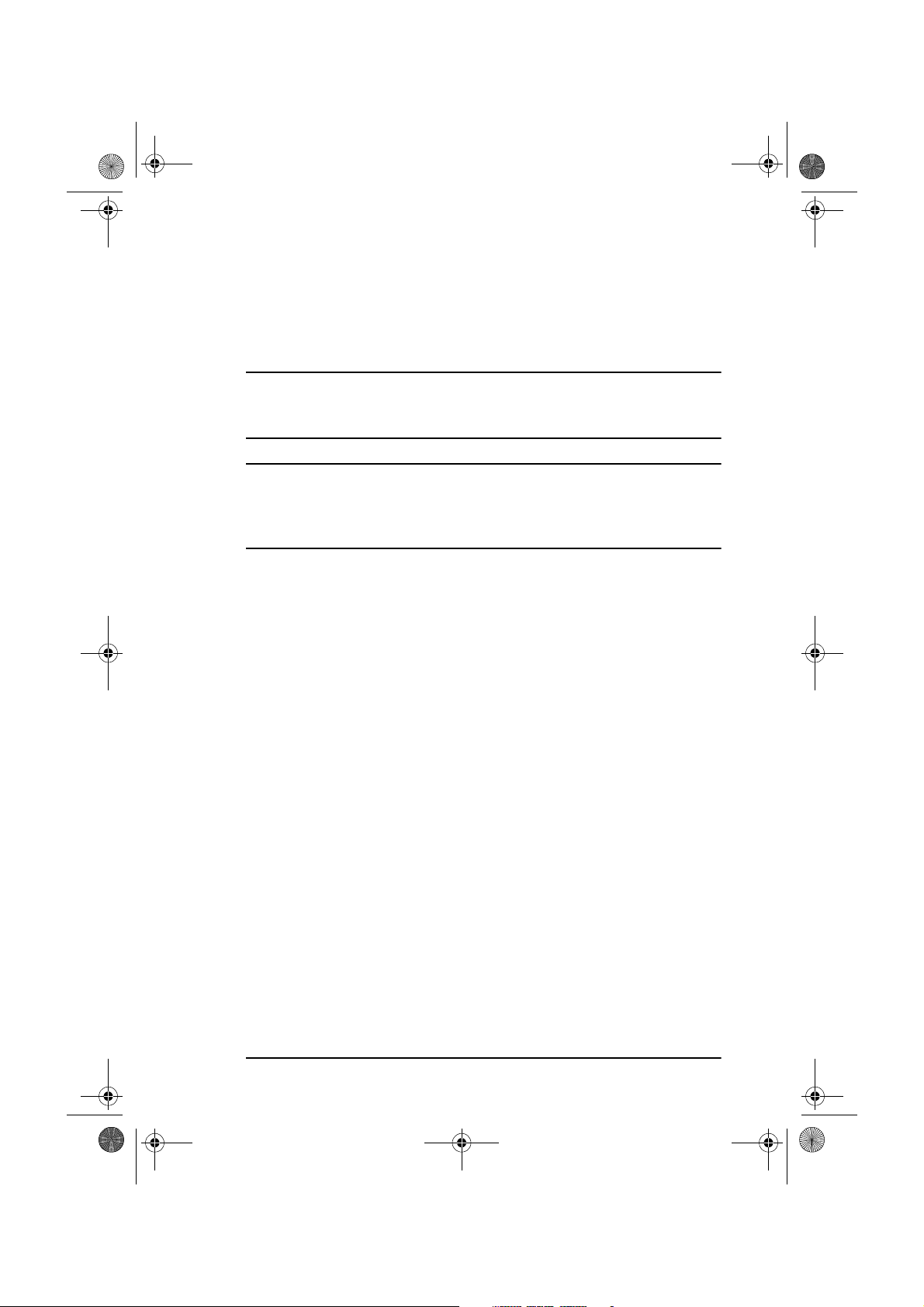
5750GB.book Page xiii Tuesday, June 6, 2000 8:08 PM
Notes, Cautions and Warnings
Note: A note appears in this manual like this. A note provides addi-
tional information to supplement the main text which may help
you to use and understand the product.
Caution:
A caution appears in this manual like this. A caution provides additional information which, if ignored, may result in equipment malfunction or damage.
A WARNING APPEARS IN THIS MANUAL LIKE THIS. A WARNING
PROVIDES ADDITIONAL INFORMATION WHICH, IF IGNORED,
MAY RESULT IN A RISK OF PERSONAL INJURY.
English
WARNING
xiii
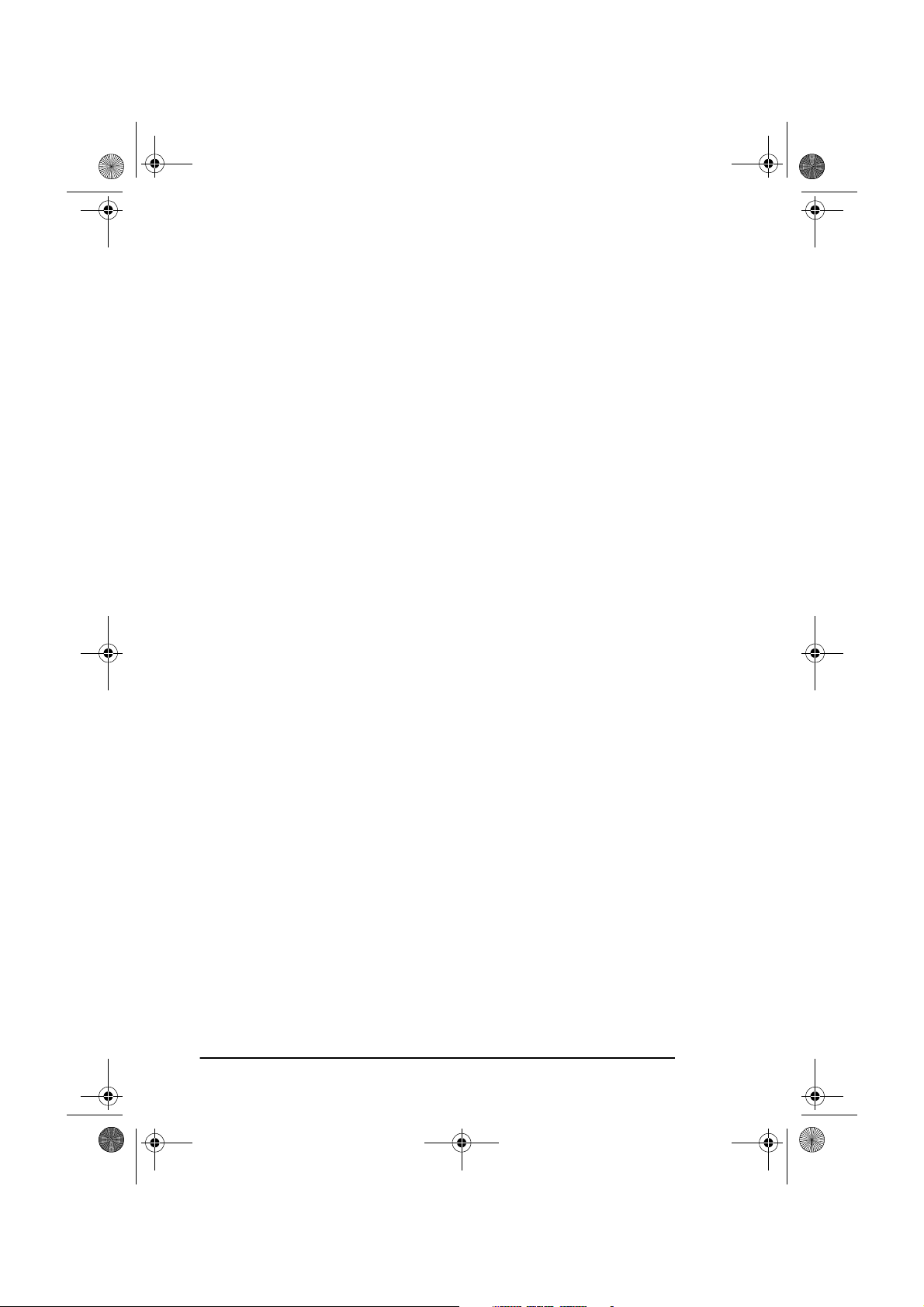
5750GB.book Page xiv Tuesday, June 6, 2000 8:08 PM
English
xiv
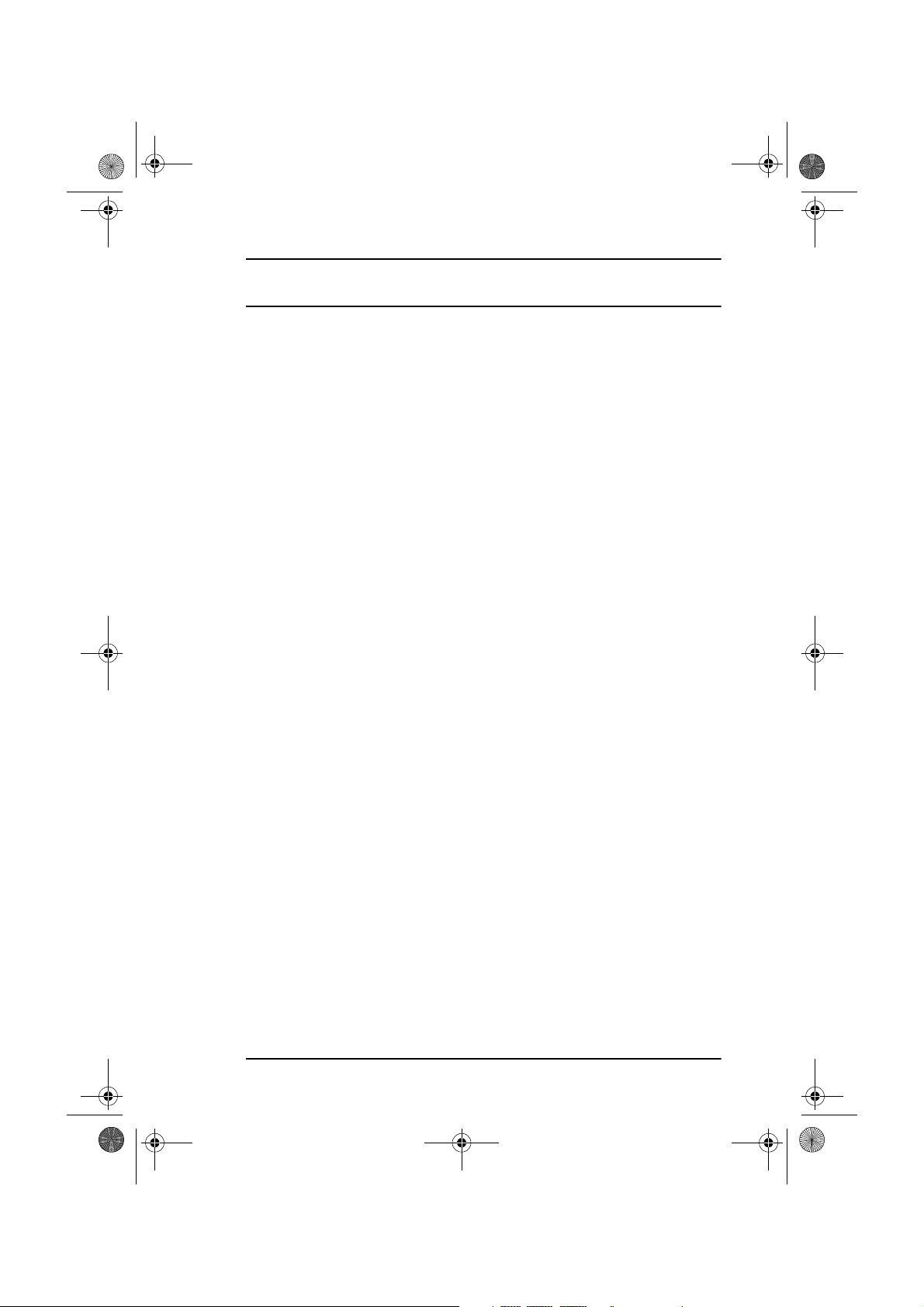
5750GB.book Page 1 Tuesday, June 6, 2000 8:08 PM
Chapter 1 - Introduction
This plain-paper fax machine utilises advanced light-emitting diode
(LED) technology for quick and trouble-free transmission/reception of
data and images. In addition to the abundant standard features common to
our range of fax machines, we now offer a number of optional devices
which expand machine functions and further support your communications needs. These options include MFP (multi-function peripheral) PC
interface kit, Network Print Kit including fax to e-mail), Internet Fax,
ISDN G4 board and a G3 Dual Line.
Although the ISDN G4 board is an optional feature, it must be ordered
from the supplier and cannot be installed by the user. If installed in the fax
machine, most parameters will be dealer set to ensure simplified operation. There are, however, a few items that must be set by the user in
accordance to the region of product use and user specifications: ISDN
TID, ISDN Sub No., ISDN Dial Mode, and Speech Receive.
English
The G3 Dual Line board is also an optional feature, but this too must be
ordered from the supplier and cannot be installed by the user.
Features
The following is a summarised list of the many standard features offered
by your new fax machine:
•
User friendly control panel.
plate for pre-programmed telephone numbers, 10-key pad for standard dialling and programming, and more.
•
80-character LCD (4 rows × 20 characters).
for operation guidance, clock display, function information, etc.
•
Automatic document feeder (ADF).
recommended letter/A4 paper.
•
Speed dialling.
pre-programmed telephone numbers for automatic one-touch faxing,
as well as an additional 100 (OKIFAX 5750) or 150 (OKIFAX 5950)
numbers for 2- or 3-digit speed dialling.
Set up to 40 (OKIFAX 5750) or 80 (OKIFAX 5950)
Special programming keys, 40-key
Easy to read display
Capacity of up to 50 sheets of
Chapter 1 - Introduction 1
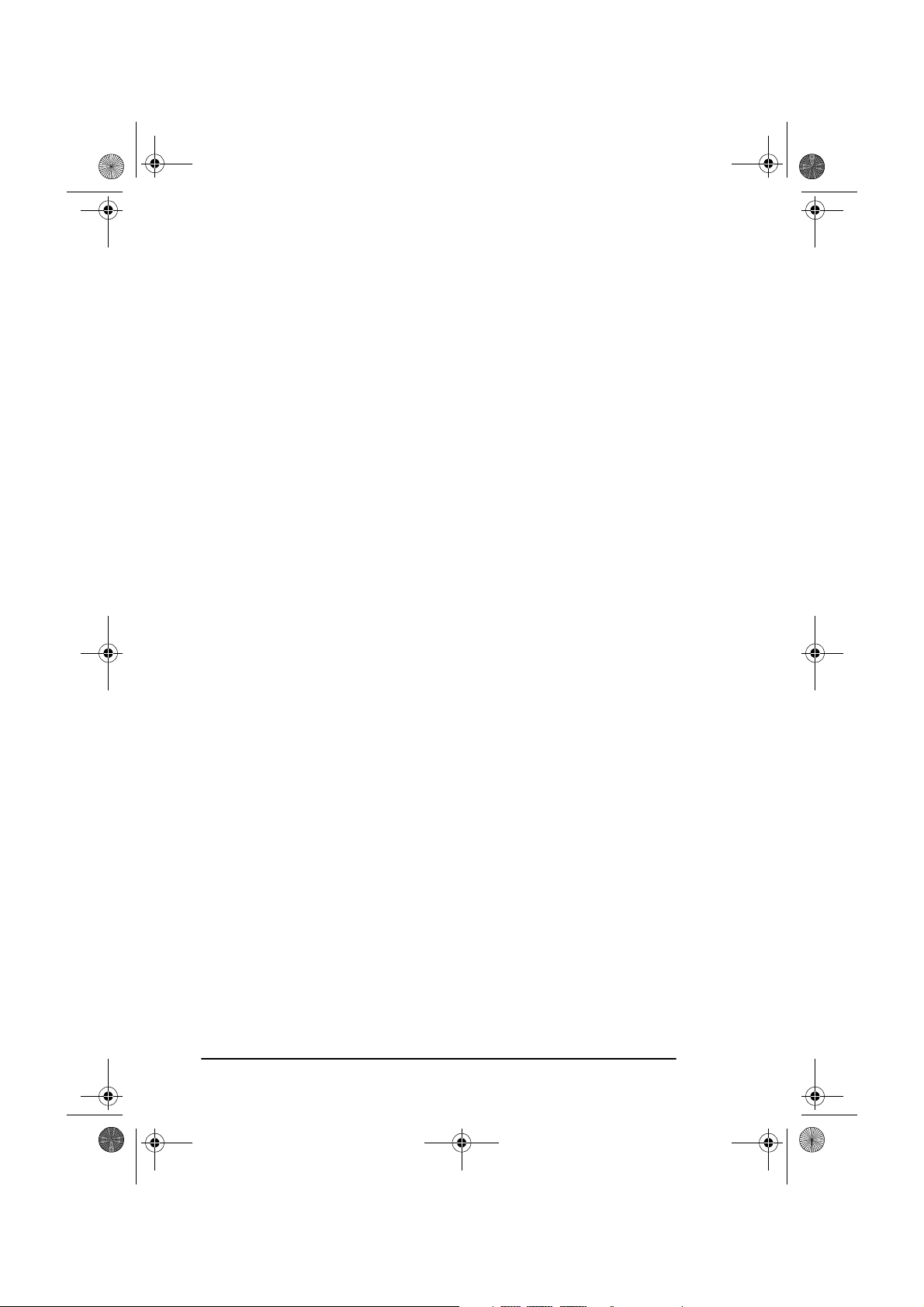
5750GB.book Page 2 Tuesday, June 6, 2000 8:08 PM
English
•
Group dialling.
Create as many as 20 groups of telephone numbers
and send documents to multiple locations with a single selection
(broadcast faxing).
•
Automatic alternate call.
Dials a second (alternative) telephone
number if the number originally dialled is busy.
•
Alphanumeric telephone directory.
Search for programmed tele-
phone numbers by name.
•
33.6 Kbps transmission rate.
•
Large-capacity memory.
Fast, efficient communications.
2.5MB (OKIFAX 5750) or 4.5MB (OKI-
FAX 5950).
•
Half-tone transmission.
Half-tone area of the document is processed
with 64-scale gradation.
•
Advanced transmission and reception functions.
Includes delayed
transmission, broadcasting (multi-location transmission), confidential
message transmission/reception, relay broadcasting, polling, etc.
•
Automatic redial and page re-transmission
. Ensures document
transmission when a telephone number is busy or a problem occurs in
the communications process.
•
Advanced memory transmission/reception features.
A number of
convenient features including automatic reception into memory without printing (e.g. ideal for reception of confidential communications).
•
Dual-access operations.
Allows two tasks to be conducted at once
(e.g. scan and prepare a document for transmission while another
document is being received).
•
Power saving.
Power supply unit realises energy savings through low
power consumption - only 0.5W in standby state. Not available or
effective if internet fax, network print/scanner kit or MFP are
installed.
•
Automatic answering mode detection.
Distinguishes between
incoming fax and voice communications, allowing the use of an
answering machine on the same telephone line.
•
Closed network.
Prevents the reception of unsolicited communica-
tions.
•
Fax forwarding.
Document can be forwarded to a designated location after being stored in memory. Setting can also be used to forward
a document when the local fax machine is out of toner or paper.
2
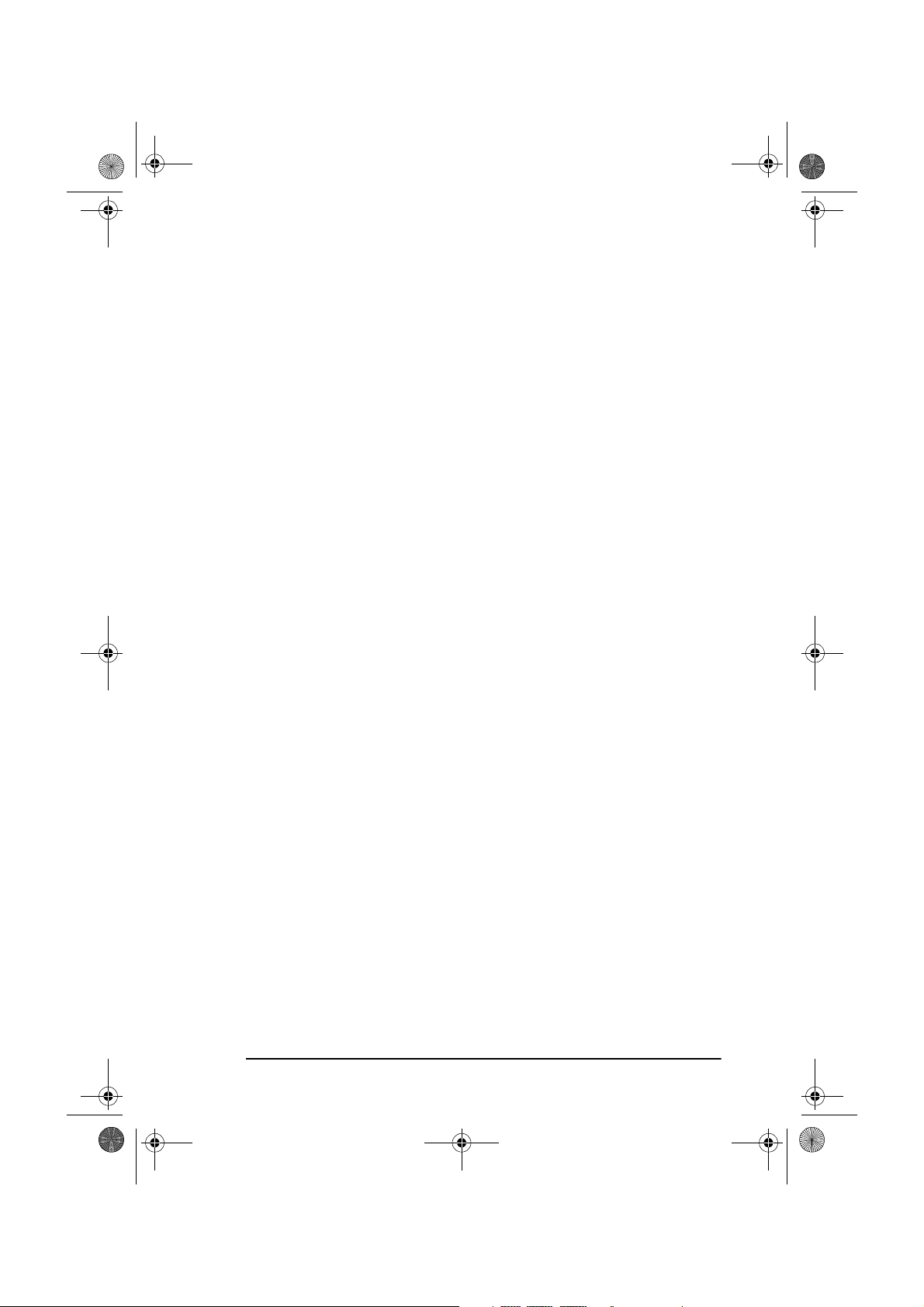
5750GB.book Page 3 Tuesday, June 6, 2000 8:08 PM
English
•
No paper reception.
Allows continued reception of documents when
toner or paper runs out by storing data not yet printed in the memory
of the fax machine.
•
Polling.
Allows the transmission and reception of documents from
remote fax machines with polling capabilities.
•
Copier function.
•
Progress reports.
Make up to 99 copies of a document at one time.
Enable tracking of transmission status, machine
operations, settings and maintenance requirements.
Product options
The following are optional devices which can be purchased to expand the
functions of your fax machine:
•
Second paper tray.
(universal size: legal, letter, A4).
•
Expanded memory.
ity. Available in 2.0, 4.0 or 8.0 Mbyte boards.
•
Telephone handset.
like a standard telephone. Handset should not be connected when
ISDN G4 board is installed.
Increases paper holding capacity by 500 sheets
Adds more memory to increase storage capac-
Connects directly to the machine and operates
•
MFP PC interface kit.
Installation of MFP software (hardware provided as standard feature) enables a machine to operate as a multifunction peripheral (MFP) providing printer, scanner and fax modem
capabilities when connected to a personal computer. (For further
details, please refer to Appendix B.)
•
Network print kit.
Gives the option of utilising the Network Print
Service and Fax to E-mail function via a local area network (LAN).
(For further details, please refer to Appendix C.)
•
ISDN G4 board.
Enables machine to operate over ISDN circuits in
G4 mode at ITU-T G4 specifications while maintaining communications capability with G3 fax machines. This option is supplier
installed. (For further details, please refer to Appendix D.)
•
G3 dual line.
Installation of this option enables two lines to be used
concurrently. This option is supplier installed. (For further details,
please refer to Appendix E.)
Chapter 1 - Introduction 3
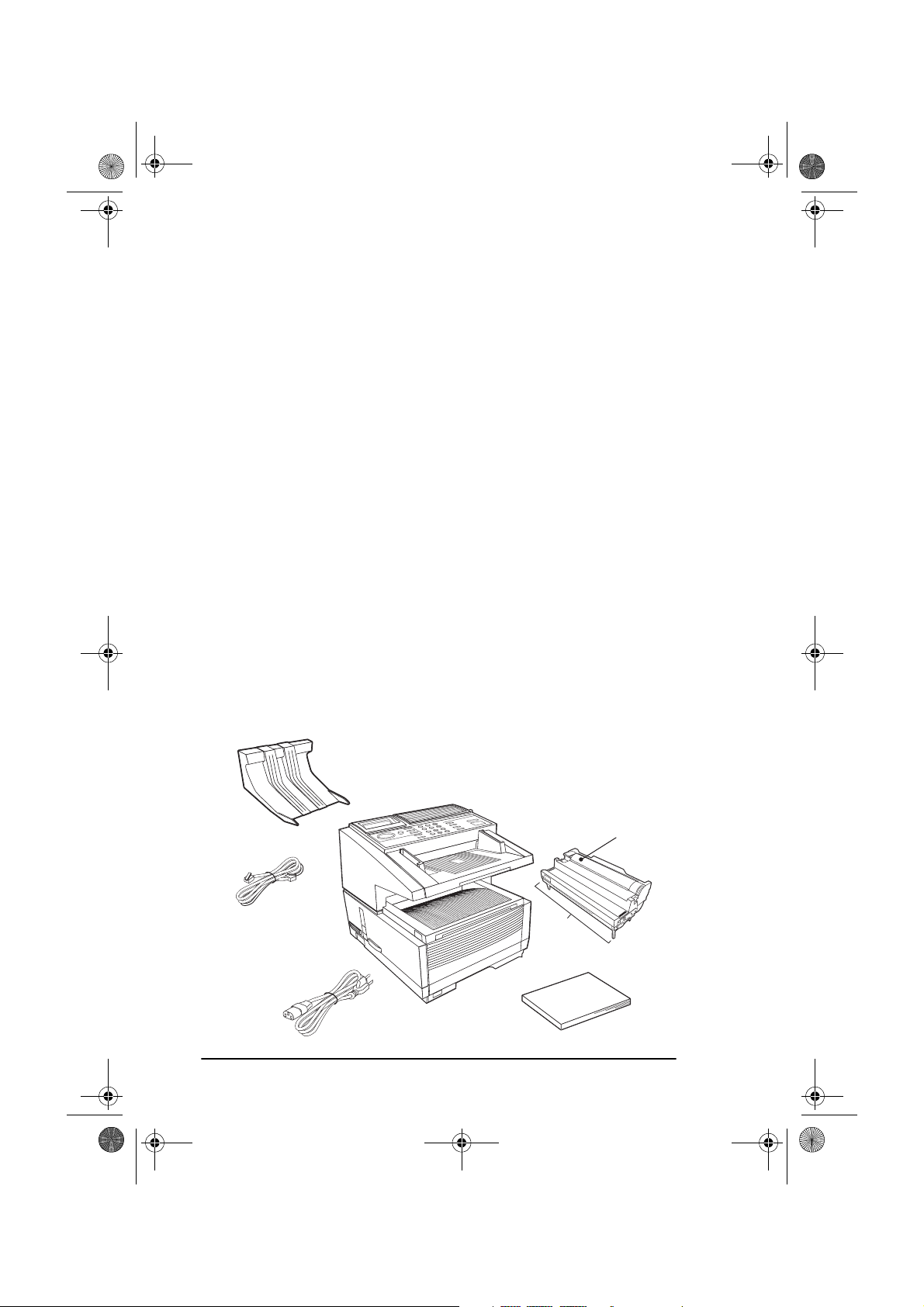
5750GB.book Page 4 Tuesday, June 6, 2000 8:08 PM
English
•
600 dpi communication.
Allows the sending, receiving and copying
at a resolution of 600 dpi (dots per inch). Can only be used if the opional 8 Mb of memory is installed. (For further details, please refer to
Appendix F.)
Component identification
Your new fax machine package should contain the following items:
1. Fax machine main unit
2. Toner cartridge
3. Image drum unit (inside main unit)
4. User’s Guide (this manual)
5. Document stacker
6. AC power cable
7. Telephone line cable
If anything appears missing or damaged please contact your supplier as
soon as possible.
5
1
2
7
3
6
4
4
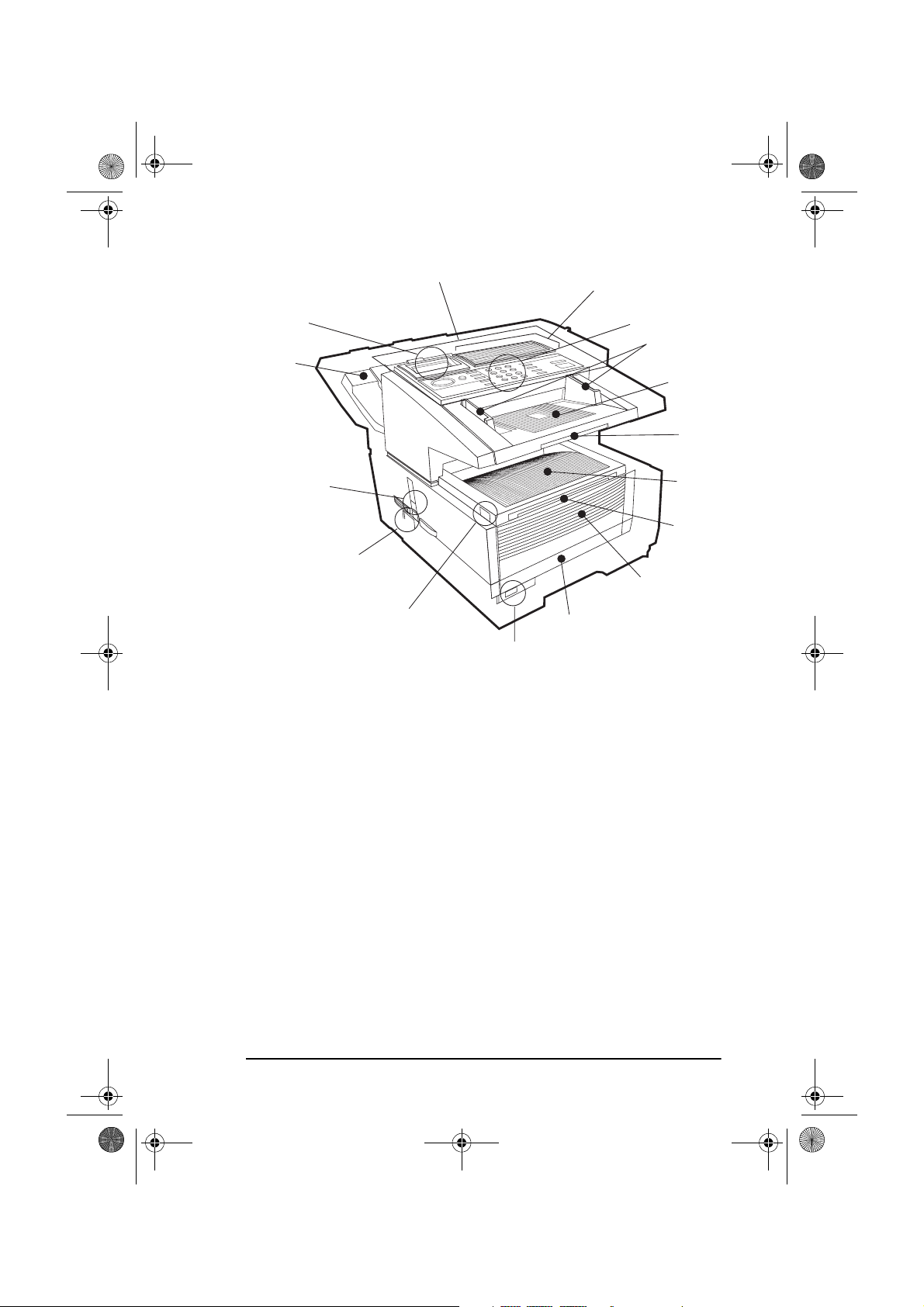
5750GB.book Page 5 Tuesday, June 6, 2000 8:08 PM
English
15
14
13
12
Components
11
16
1
2
3
4
5
6
7
8
9
10
1.
One-touch Keypad
- Use for one touch dialling of preprogrammed
telephone numbers and entering alphanumeric and special characters, etc for programming, ID entries and writing e-mail messages..
2.
Numeric Keypad
- Use to enter telephone numbers, program infor-
mation, manual dialling, etc.
3.
Document Guides
- Adjust guides to the width of documents to be
faxed or copied.
4.
Document Tray
- Holds documents to be faxed or copied (above
copy stacker tray).
5.
Document Tray Extension
- Pullout extension for supporting long
documents.
6.
Copy Stacker
7.
Copy Stacker Extension
- Holds document copies after copying process.
- Pullout extension for supporting long
documents.
Chapter 1 - Introduction 5
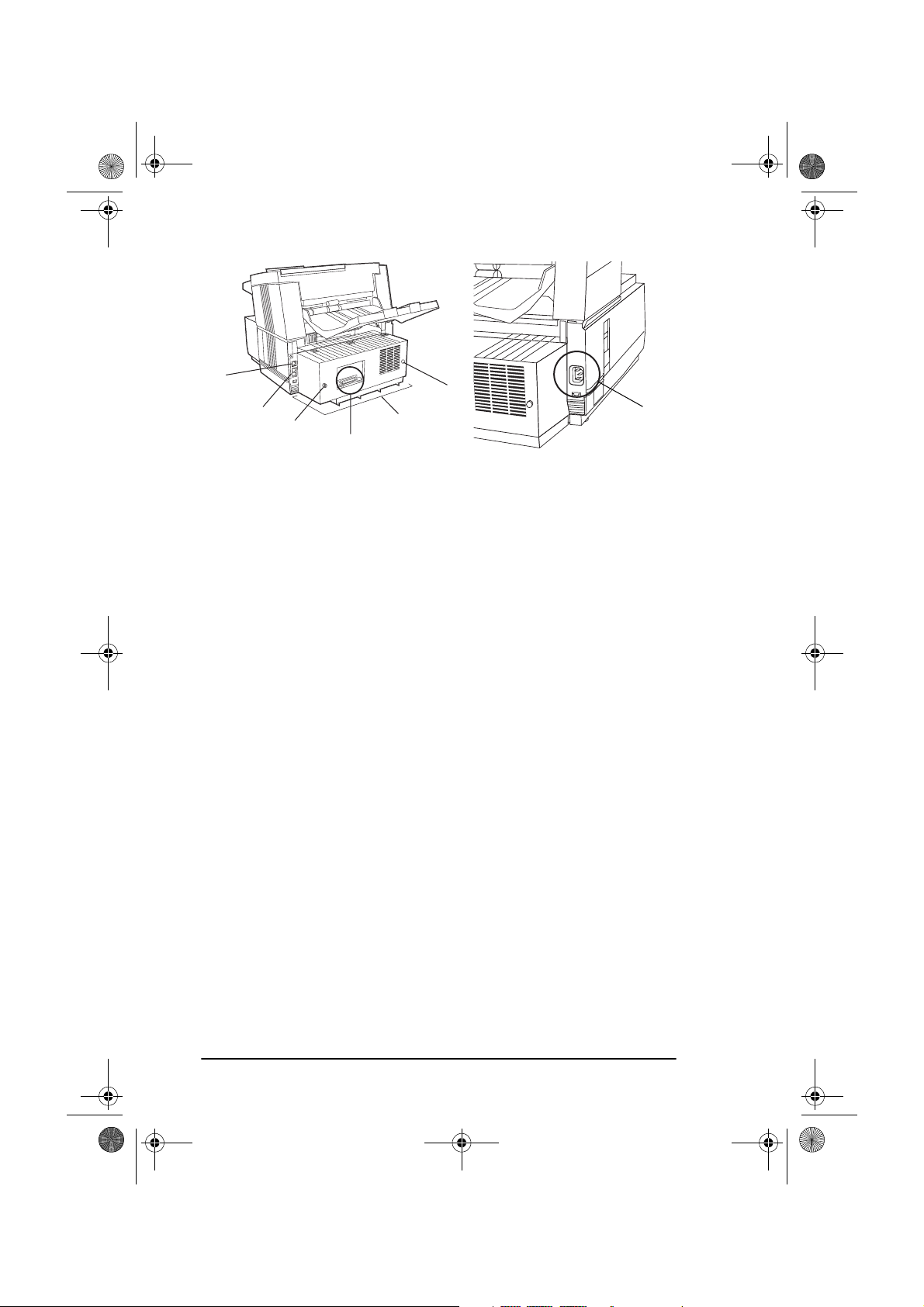
21
5750GB.book Page 6 Tuesday, June 6, 2000 8:08 PM
English
17
8.
18
A
Front Panel
20
19
- Fold out for access to manual paper feeder (bypass
B
paper tray) when needing to feed different types of paper directly
into the machine.
9.
Paper Tray
- Holds 250 sheets of paper (universal type: legal, let-
ter, A4).
10.
Paper Indicator
- Indicator to show level of paper remaining in
paper tray.
11.
Release Button
- Two buttons, one on each side, must be pressed to
gain entry to toner and image drum area.
12.
Power Switch
13.
Copy Output Lever
- Press I to turn on and O to turn off.
- In the up position, copies will exit the
machine facedown; in the down position, copies will exit face up.
However, use in the “face up” position is only possible when copying or when using Network Print or PC Print.
14.
Document Stacker
- Holds original documents after being faxed or
copied.
15.
Display Panel
16.
Control Panel (Programming Keys)
- Shows status of machine and operation in progress.
- Main keys used for pro-
gramming machine settings and operations.
17.
Line Jack
18.
TEL Jacks 1 (upper) and 2 (lower)
- Jack for connection to main outside telephone line.
- Jacks for connecting optional
telephone handset, external telephone or answering machine.
19.
IEEE-1284 Parallel Port
- Standard hardware for connection to
personal computer and operation of MFP (multi-function peripheral) features.
6
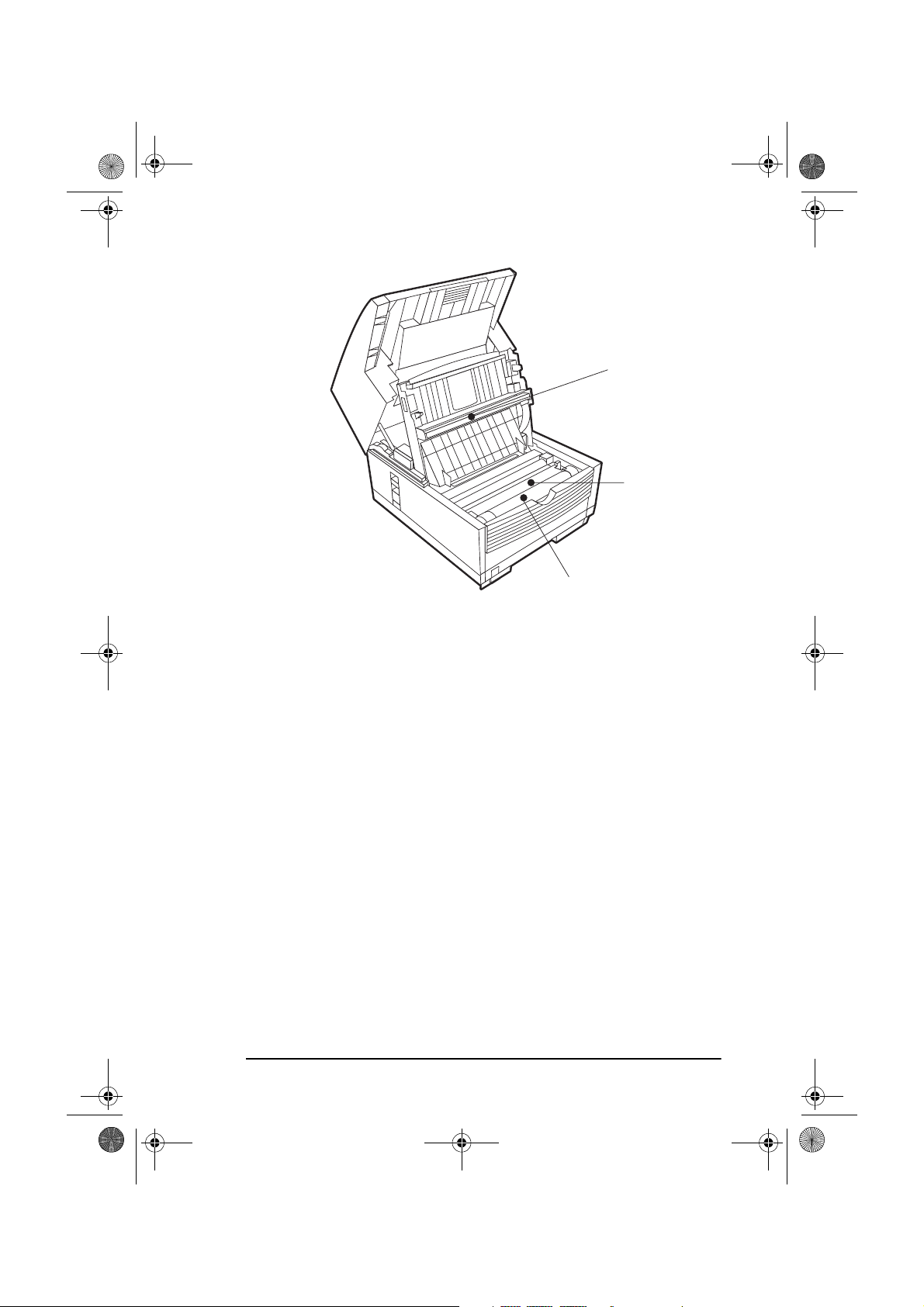
5750GB.book Page 7 Tuesday, June 6, 2000 8:08 PM
English
22
23
24
20.
Rear Cover
- Remove this cover to expose the expansion slots for
optional memory, ISDN board and network interface card. Use a
Phillips screwdriver to remove screws A and B. DO NOT remove
any other screws. Once you have installed the peripheral equipment,
reattach the rear cover, securing it tightly with screws A and B.
21.
AC Power Socket
- Plug the AC power cable supplied with the unit
into this socket.
22.
LED Print Head
- This black bar is the transfer mechanism that
writes received/copied information to the image drum. The print
head should be cleaned each time the toner cartridge is changed.
23.
Image Drum Unit
- The image drum unit contains a photosensitive
drum (green in colour) which receives information from the LED
print head and transfers it to the printing paper.
(Only image drums
specified for use in this machine and available from your authorised supplier should be installed.)
24.
Toner Cartridge
- This black cylinder, installed on the upper section of the image drum unit, contains the black powder used as the
machine’s ink for printing data. Install a new toner cartridge when
prompted by a message on the display panel. (
Only toner cartridges
specified for use in this machine and available from your authorised supplier should be installed.)
Chapter 1 - Introduction 7
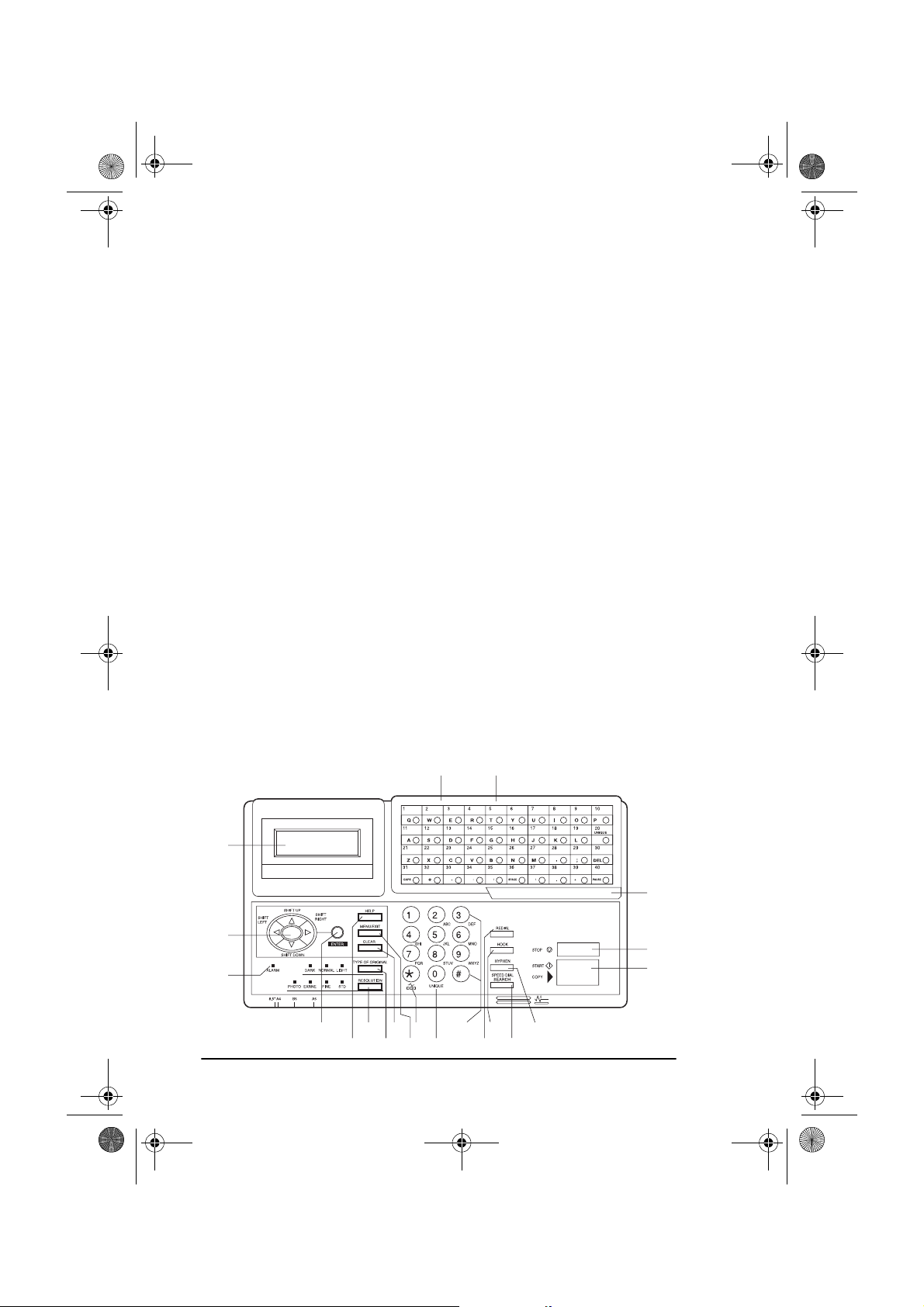
5750GB.book Page 8 Tuesday, June 6, 2000 8:08 PM
English
Control panel keys and indicators
1.
LCD panel:
Shows instructions and information while the machine
is operating, or when entering information or changing settings.
2.
Shift (!"#$
!"#$) keys:
!"#$!"#$
Use these keys to move up, down, left or
right within the menu system or left/right when entering or editing
information.
3.
ALARM indicator:
This indicator light will illuminate and an
alarm will sound to notify you if problems occur. To turn off the
alarm indicator, press the STOP key and correct the problem.
4.
ENTER key:
Use this key to determine/register a menu option or
setting, determine the location of a broadcast operation, display the
results of a transmission or print-out a Message Confirmation
Report when the machine is in the standby mode with no document
set in the document tray.
5.
HELP key:
Press this key to print out a function list and instructions on how to carry out the most likely used features on the
machine.
6.
RESOLUTION key
(PHOTO, EXFINE, FINE, STD indicator
lights): Use this key to set the desired resolution of the fax/copy
after loading your document. Use the PHOTO setting when the
original document includes half-tone images.
7.
TYPE OF ORIGINAL key
(DARK, NORMAL, LIGHT indicator
lights): Use this key to set the contrast after loading the document.
21 20
1
19
2
3
4
5
8
678
10
9
121314
11
16
15
18
17
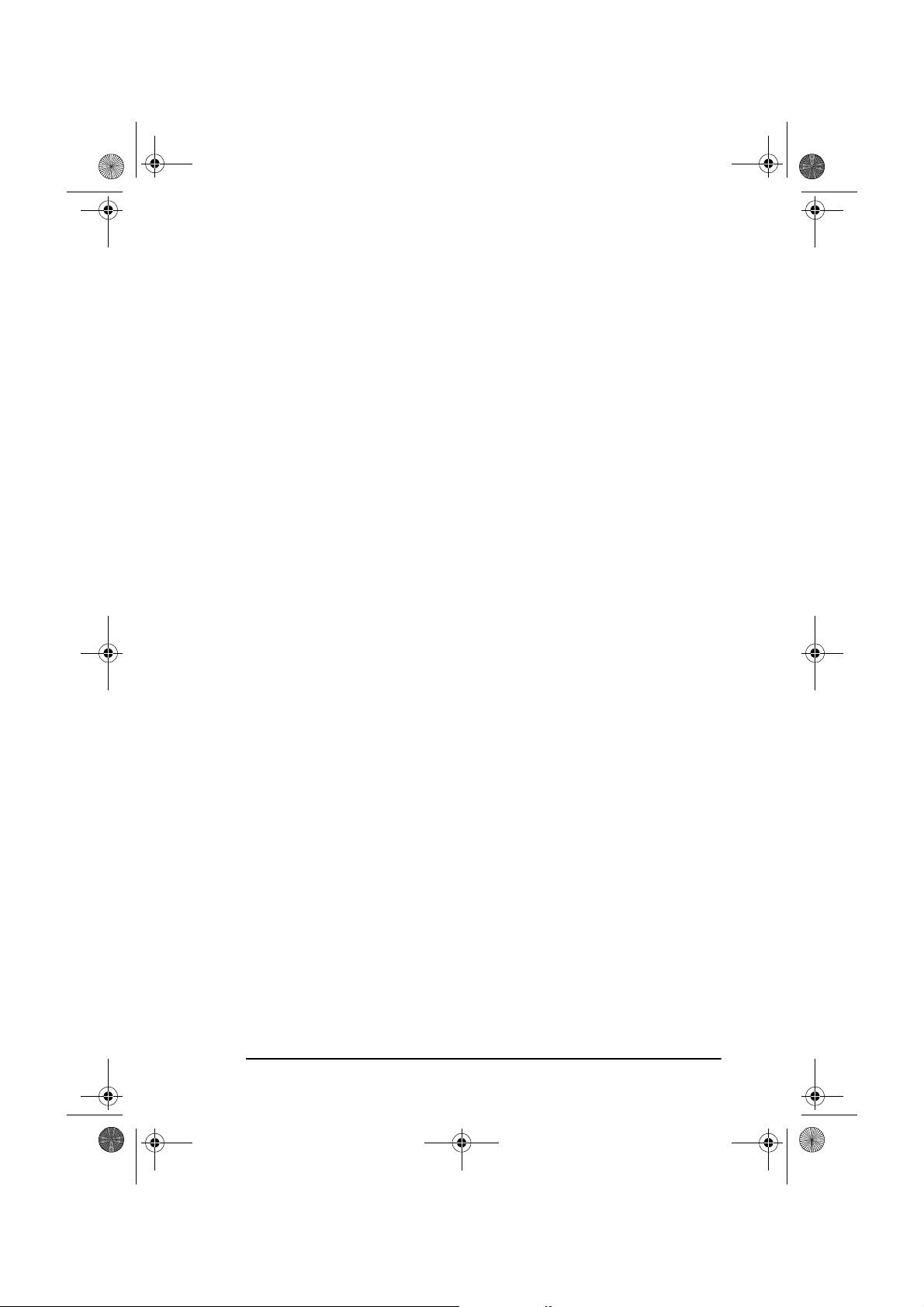
5750GB.book Page 9 Tuesday, June 6, 2000 8:08 PM
Use LIGHT for originals that are too light, NORMAL for originals
with good contrast, and DARK for originals that are too dark.
English
8.
CLEAR key:
Use this key to cancel ID, telephone number and pro-
gramming entries.
9.
MENU/EXIT:
Use this key when the machine is in standby state to
activate the Menu mode. When Menu mode is activated, press this
key to exit the mode and return to the standby state.
10.
*/TONE key:
If the machine is set for pulse dialling, pressing this
key will switch from pulse to tone dialling during the current call.
This key can also be used during programming to create numbers
with mixed pulse-tone operation.
(Due to local regulations, this key
may not be available in some countries.)
11.
0/UNIQUE key:
Use this key as “0” when dialling telephone numbers. When programming the Sender ID, Location ID, etc., use this
key to enter unique characters (symbols and various European
alphabetic characters).
12.
Numeric keypad:
These 12 keys work like the keypad on a standard telephone when dialling a telephone number. They are also used
when programming the machine, and to input speed dial numbers
after pressing the SPEED DIAL key. The “#” key is used for selecting pre-programmed groups of telephone numbers for group dialling (broadcasting).
13.
REDIAL key:
Press this key to automatically redial the last tele-
phone number dialled on the machine.
14.
HOOK key:
Use this key to open the telephone line for manual
dialling with the numeric keypad or external telephone handset.
After pressing this key, it will be possible to hear the dial tone and
dialling code through the machine’s speaker.
15.
SPEED DIAL/SEARCH key:
After loading a document, press this
key and then enter the programmed Speed Dial (One-Touch or 2- or
3-digit) number for the location. The speed dialling function will
automatically dial the telephone number and transmit the fax. After
pressing the SEARCH key, it is possible to search corresponding
location IDs when alphanumeric characters are entered. The
SPEED DIAL key can also be used with the # key and numeric keypad for group dialling.
16.
HYPHEN key:
Use this key as the “–” character when program-
ming ID and PBX, public line, international telephone or Earthing/
Chapter 1 - Introduction 9
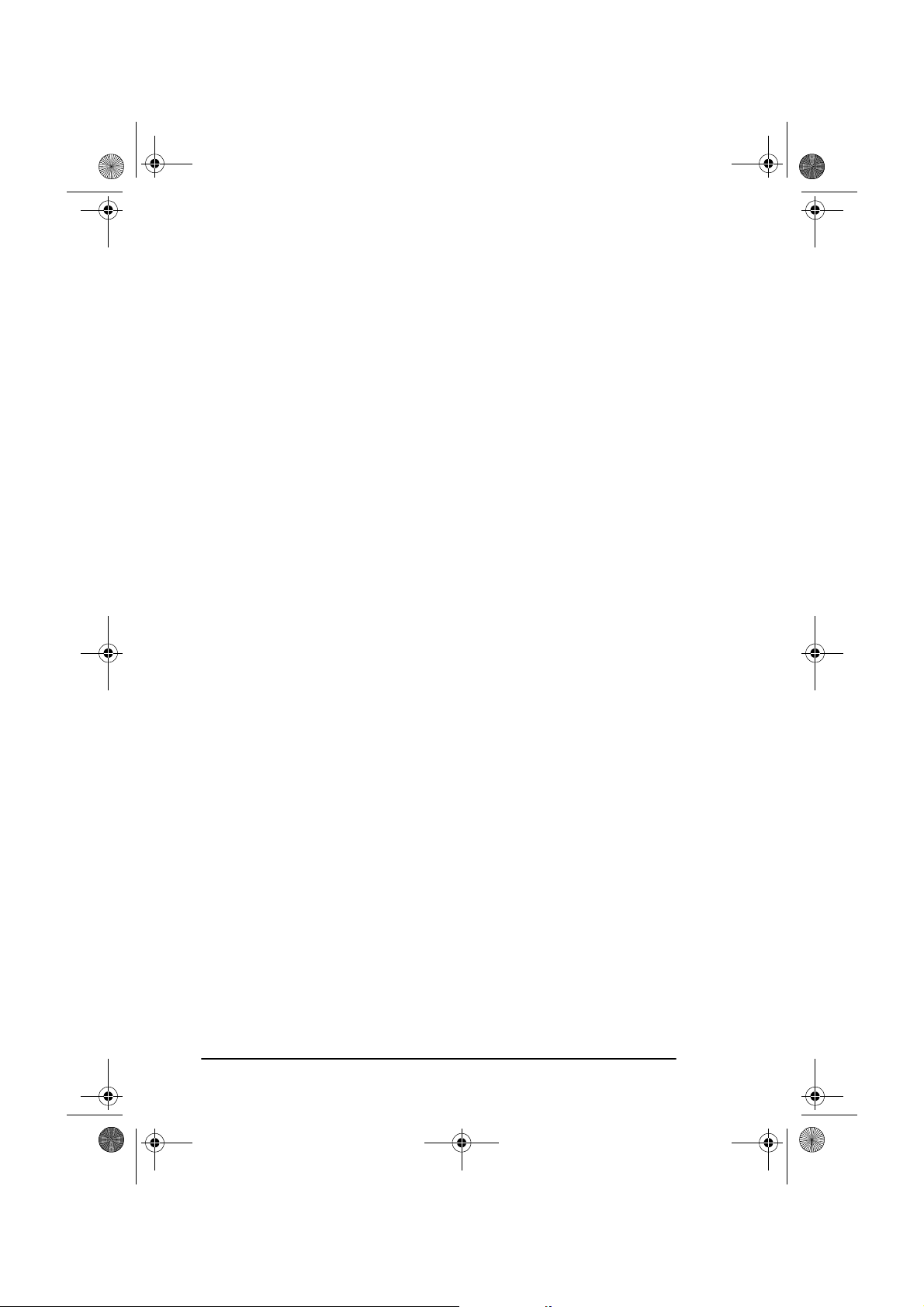
5750GB.book Page 10 Tuesday, June 6, 2000 8:08 PM
English
Flashing switches. It is also used to type the “+” (for international
numbers) when entering TSI/CSI numbers.
17.
START/COPY key:
Use this key to initiate transmission of a document after loading the document and selecting the location, start
manual fax transmission or reception, return the machine to normal
operation from the Power Save mode, or start the copying function.
18.
STOP key:
Use this key to cancel the operation shown on the display, cancel the transmission of a fax (press twice within 3sec) or to
cancel an alarm (ALARM indicator light will illuminate). After
loading paper or installing a new toner cartridge or image drum
unit, press this key to cancel the alarm condition. It can also be used
to return to higher operational levels when programming the
machine.
19.
One-touch keypad latch to second panel (OKIFAX 5950 only):
Lift this latch to reveal a second panel of one-touch keys.
20.
One-touch keypad:
For a detailed description of the One-touch
keypad functions, please refer to the next section.
21.
One-touch labels:
After programming a telephone number into a
One-touch key, write the name of the location on the label for the
One-touch key. Remove the plastic covering the label, write the
name using a pencil, and then replace the cover.
One-touch keypad
The one-touch keypad is the fax machine’s most convenient tool. Use
these keys for quick, one-touch dialling and programming of other
machine operations. You can also assign telephone numbers (up to 40
digits each) to a one-touch key, and alphanumeric names of up to 15 characters in length.
Using one-touch keys for dialling
To use one-touch keys for dialling, after the telephone number(s) for the
key have been programmed (see Programming Dialling Directories in
Chapter 4), simply load the document to be faxed and press the key for the
location where the fax is to be sent. Two telephone numbers can be
programmed for each one-touch key, a primary number which is always
dialled first, and an alternate number which is automatically dialled if the
first number is busy or the call is not answered.
10
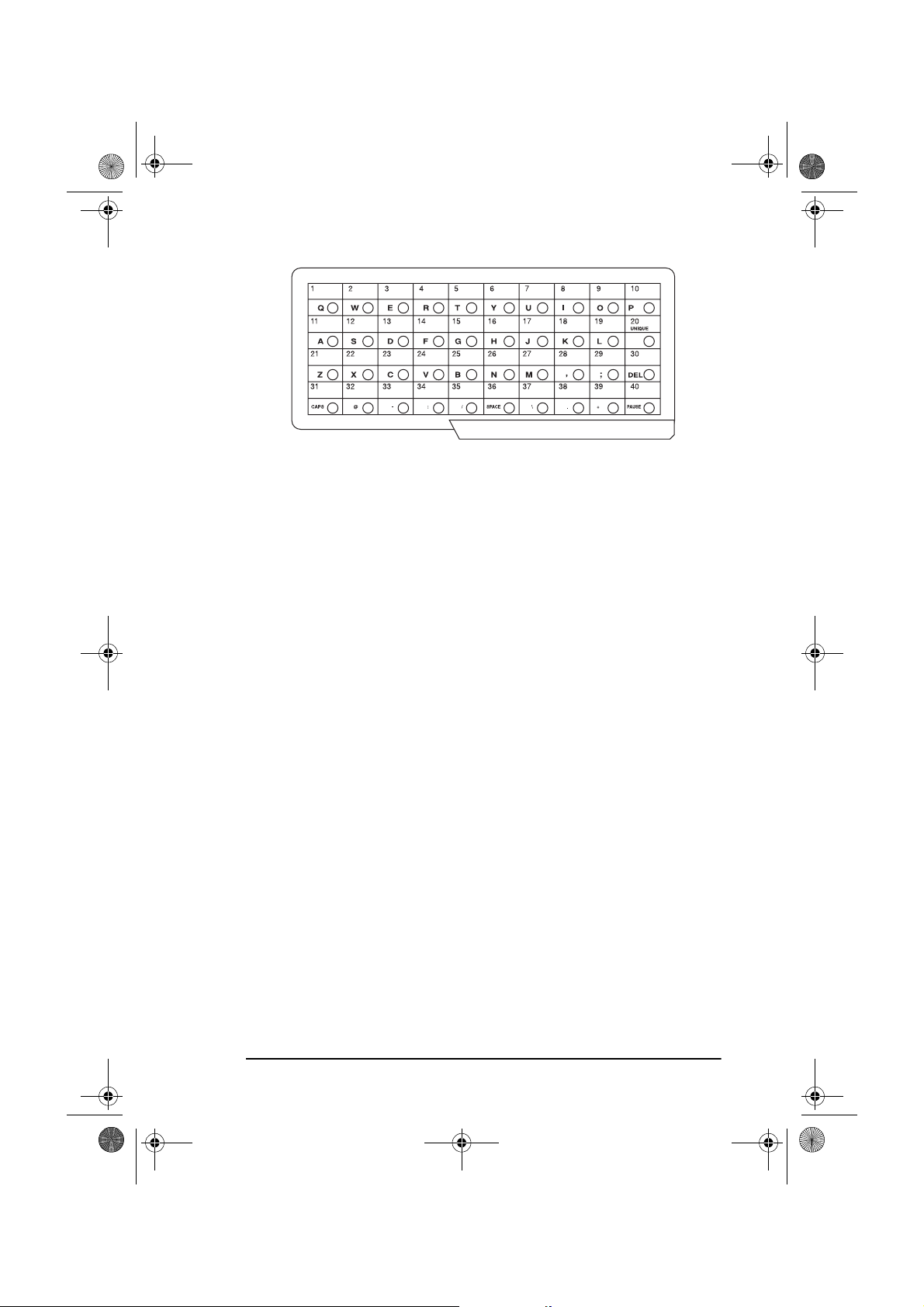
5750GB.book Page 11 Tuesday, June 6, 2000 8:08 PM
Using one-touch keys for search
After pressing the SEARCH key, use these keys to make an alphabetical
search for names of telephone numbers previously programmed.
Using one-touch keys for programming
The one-touch keys are also useful for programming names and telephone
numbers in the machine’s memory. In addition to the alphanumeric keys,
a number of special keys are provided for programming convenience:
English
Alphabet keys
(one-touch keys #1 to #27, except #20): When programming the Sender ID or Location ID, use these keys to enter alphabet characters.
Unique key
(one-touch key #20): Use the same as the “0” of a 10-keypad,
and for entering symbols and special European alphabetic characters.
DEL key
(one-touch key #30): Use this key to delete characters at the
position of the cursor in the display panel when entering ID, telephone
numbers or programming functions.
CAPS Key
(one-touch key #31): Use this key to switch between upper-
case and lowercase when entering alphanumeric characters.
SPACE key
(one-touch key #36): Use this key to enter spaces when
programming the machine. Unlike the PAUSE key, spaces provide easier
reading only and have no effect on dialling characteristics.
PLUS (+) key
(one-touch key #39): Each fax number entered or
programmed into the machine can be up to 40 digits long. If there is a need
to dial a number longer than 40 digits, it is possible to dial the number
using any combination of Speed Dial numbers or the numeric keypad. To
enter a chain dial number into a Speed Dial number, press the PLUS key
at the 40th position of the first part of the number to indicate it is a chain
Chapter 1 - Introduction 11
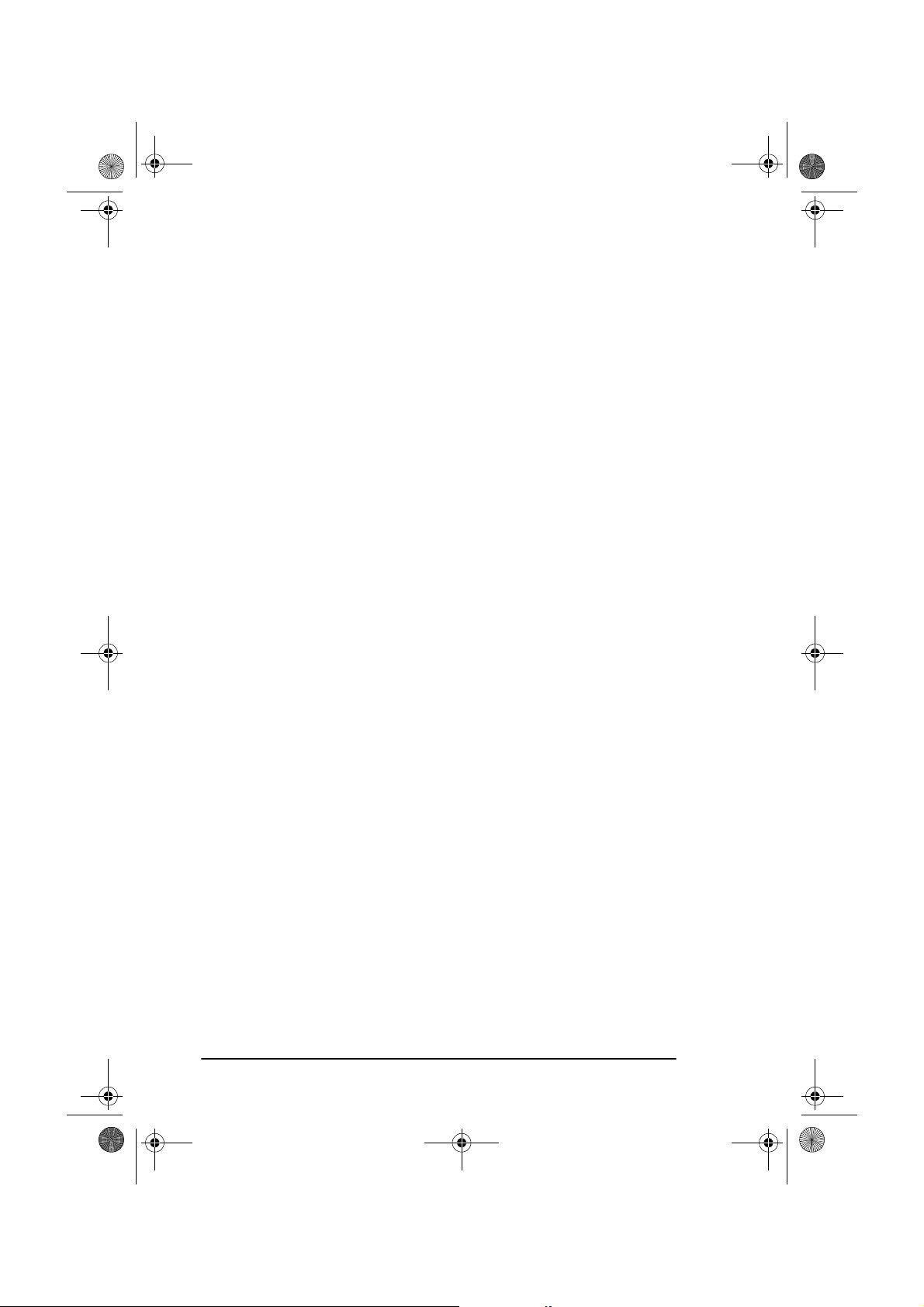
5750GB.book Page 12 Tuesday, June 6, 2000 8:08 PM
English
dial number, then complete the process by following the procedures
required for entering another Speed Dial number (in which the second part
of the number should be entered).
PAUSE key
(one-touch key #40): Use this key to enter automatic 3second pauses in dialling when programming telephone numbers. For
example, use this key to tell the machine to wait for an outside or international line to open. Pauses in a telephone number dialling sequence are
indicated by a “P”.
Special character keys (, ; @ _ : / \ . +).
Other:
Second panel of one-touch keys (OKIFAX 5950 only)
To access the second panel of one-touch keys (41-80) grasp the latch at
the bottom of the keypad and lift up on the main panel, swinging it up and
to the rear. After pressing the desired key(s), close the panel.
Signal tones
The machine emits a number of sounds to inform the user of specific
conditions.
Key select tone
Error tone
three short beeps. If there is a problem with operations during communication, the machine will emit five long beeps. Press the STOP key to turn
the error tone off and then print a Message Confirmation Report to check
the source of the problem. To do this, press the ENTER key twice in
succession with no documents loaded.
- This is a short beep emitted each time a key is pressed.
- If an inappropriate key is pressed, the machine will emit
End of session tone
- At the end of each successful faxing session, the
machine will emit a long beep to confirm that there were no errors or problems in the communication.
Off-hook alarm tone
- If the machine is equipped with a telephone
handset and if the receiver of the handset is left out of the cradle when not
in use, the machine will emit an intermittent warbling sound. To turn off
the alarm, replace the handset in the cradle.
12
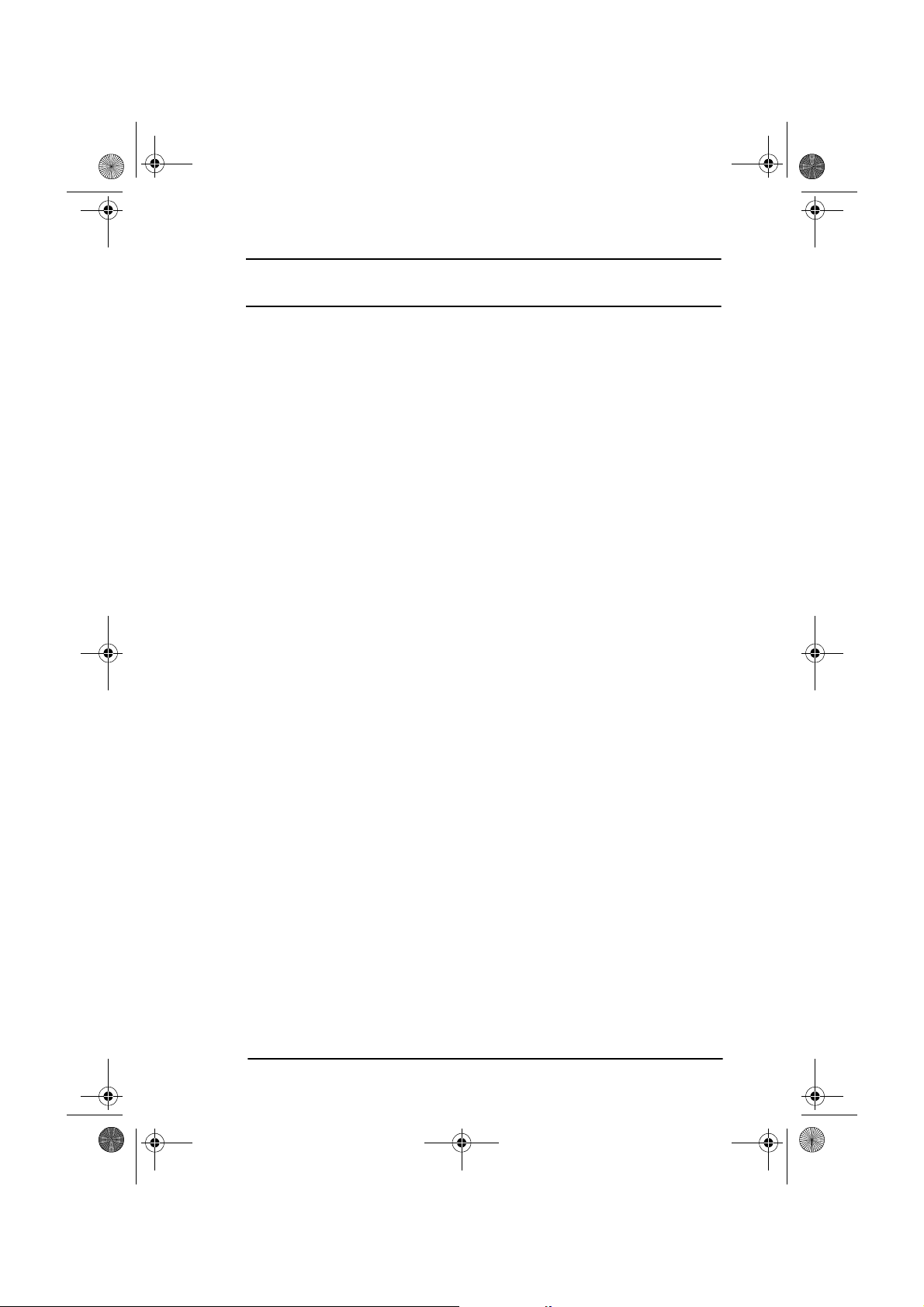
5750GB.book Page 13 Tuesday, June 6, 2000 8:08 PM
Chapter 2 - Functions
The programming keys on the left side of the control panel are designed
to provide simple operation of the numerous functions provided by the
machine. The following offers a brief explanation of how to use these
keys.
Menus and functions
The programming menu system is designed in a tree like structure with
four different levels. The MENU/EXIT, ENTER, and the four SHIFT
keys (
!"#$
right to different levels for selecting functions and their settings.
The type of functions displayed in the menus depends on whether or not
a document is loaded in the document feeder. If there is no document
loaded, the menu of functions for operations not related to the actual
sending of documents are shown. (Pressing ! key will switch to the menu
of functions for operations related to the actual sending documents). If a
document is loaded in the document feeder, the menu of functions for
operations related to the actual sending of documents are shown.
(Pressing " key will switch to the menu of functions for operations not
related to the actual sending of documents.)
) keys allow navigation up and down the menu, and left or
English
Menu level 1
When first switched on, the machine will wait in standby mode, showing
the time, machine mode and amount of memory available. By pressing
MENU/EXIT, the machine will enter the menu at level 1.
To navigate this layer:
or ": move cursor up or down to the desired function
!
or STOP: return to standby mode
#
ENTER or $: enter menu level 2 for the function indicated
Note: If LCD indicates that the fax machine is in power save mode,
press START first before pressing the MENU key.
Chapter 2 - Functions 13
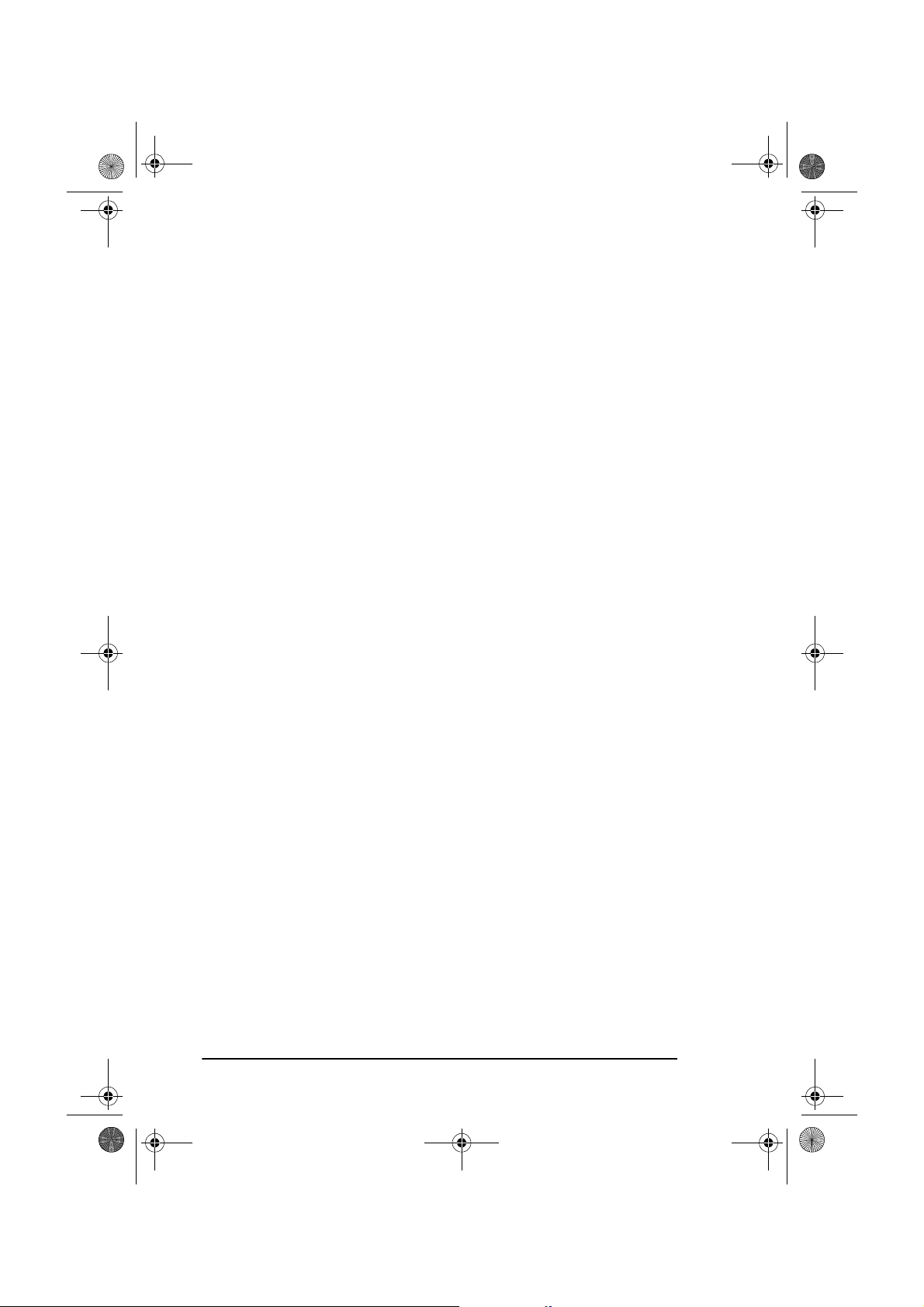
5750GB.book Page 14 Tuesday, June 6, 2000 8:08 PM
English
Menu level 2
At this level up/down navigation is only possible within the function
selected at level 1. To move to a completely different function category
press the # or STOP key to move back to level 1 and then use the ! and
keys to move up or down the menu level to the required function.
!
To navigate this level:
or ": move cursor up or down to the desired function
!
or STOP: return to level 1
#
ENTER or $: enter menu level 3 for the function indicated
Menu level 3
This level lists functions or settings specific to the function chosen at
level 2.
To navigate this level:
or ": move cursor up or down to the desired function
!
or STOP: return to level 2
#
ENTER or $: enter menu level 4 for the function indicated
Menu level 4
Where a further level of detail is required, level 4 lists functions and
settings specific to the function chosen at level 3. If there is a number to
the left of the function title, the function can be accessed by a shortcut
entry (see “Speed Access” later in this chapter).
To navigate this level:
or ": move cursor up or down to the desired function
!
or STOP: return to level 3
#
ENTER or $: determines or registers the function or setting
indicated and returns to the menu options in level 3
or to standby mode
Note 1: Pressing the STOP key at any time will return to the preceding
level.
Note 2: Pressing MENU/EXIT at any time during the programming
process will exit from the menu system and return the machine to
standby mode.
14
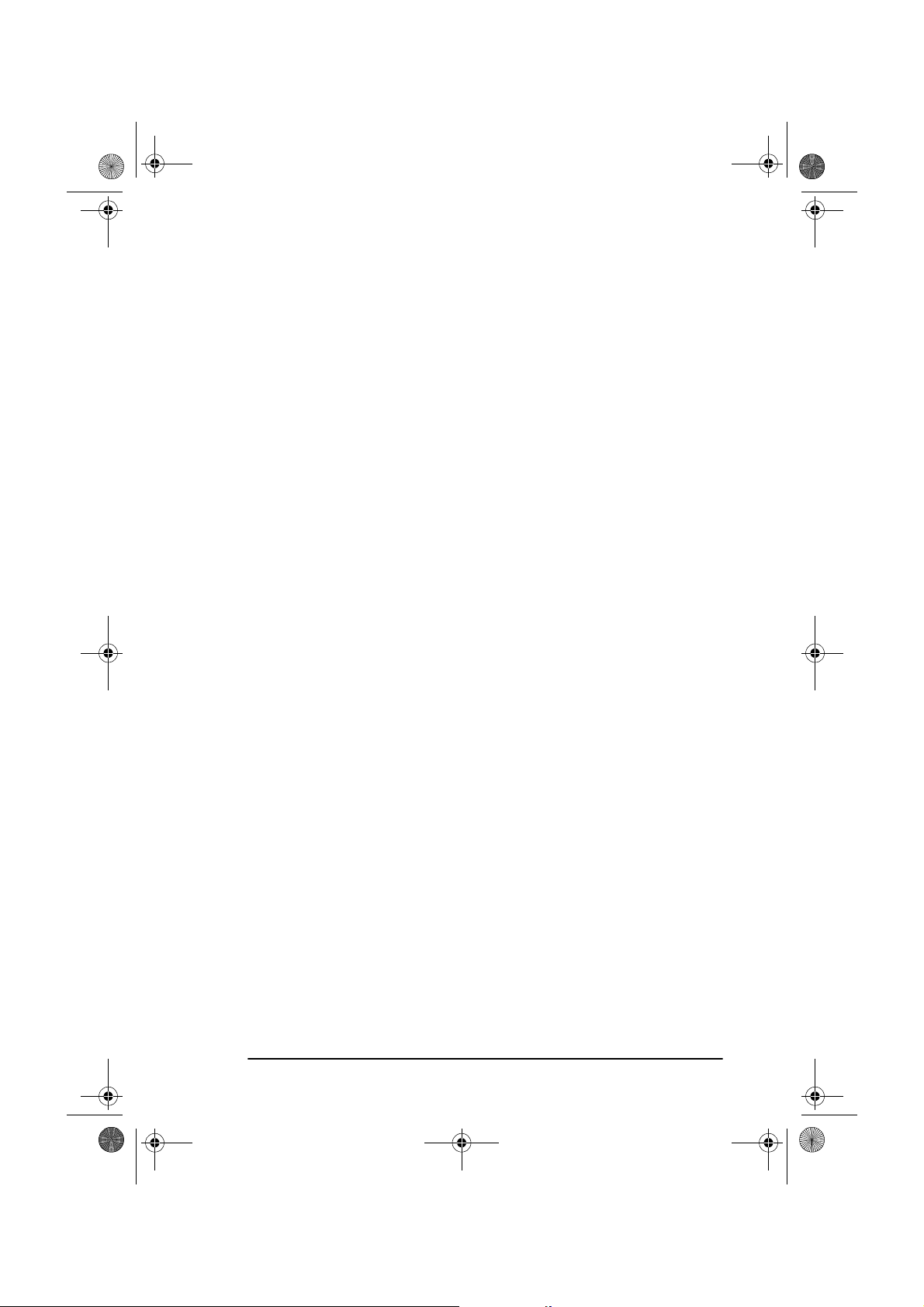
5750GB.book Page 15 Tuesday, June 6, 2000 8:08 PM
Accessing functions
There are two methods for accessing functions: step access and direct
(speed) access.
Step access
To access functions in a stepwise manner, the procedure is similar to navigating the menu levels. Begin by pressing MENU/EXIT, and then use the
programming keys to locate, enter and set the desired function.
For example, to set the number of times the machine redials a number
when the machine is in standby mode with no document loaded, more
than 10 keys must be pressed for Redial Tries to appear on the display.
1. Press MENU/EXIT.
2. Press " three times to select Setup.
3. Press ENTER or $ to enter Setup menu.
4. Press " three times to select Dial Options.
English
5. Press ENTER or $ to enter Dial Options.
6. Press ENTER or $ to enter Redial Tries.
Speed access
If the function is assigned a speed access number, typing this number in
at the menu display prompt at level 1 will bring up the setting or registration display in level 4 for direct access.
Note 1: Speed access numbers are only assigned to SETUP menu func-
tions (level 4.)
Note 2: Speed access can only be initiated from the level 1.
Note 3: Numbers must be entered in 2-digit form (i.e., 00-99)
Note 4: Speed access numbers are set at the factory and cannot be
changed. Some numbers are not available depending on the
country in which a machine was purchased and whether or not
the machine is equipped with the appropriate option(s).
For example, to set the number of times the machine redials a number
when the machine is in standby mode with no document loaded, only 3
keys must be pressed for Redial Tries to appear on the display.
Chapter 2 - Functions 15
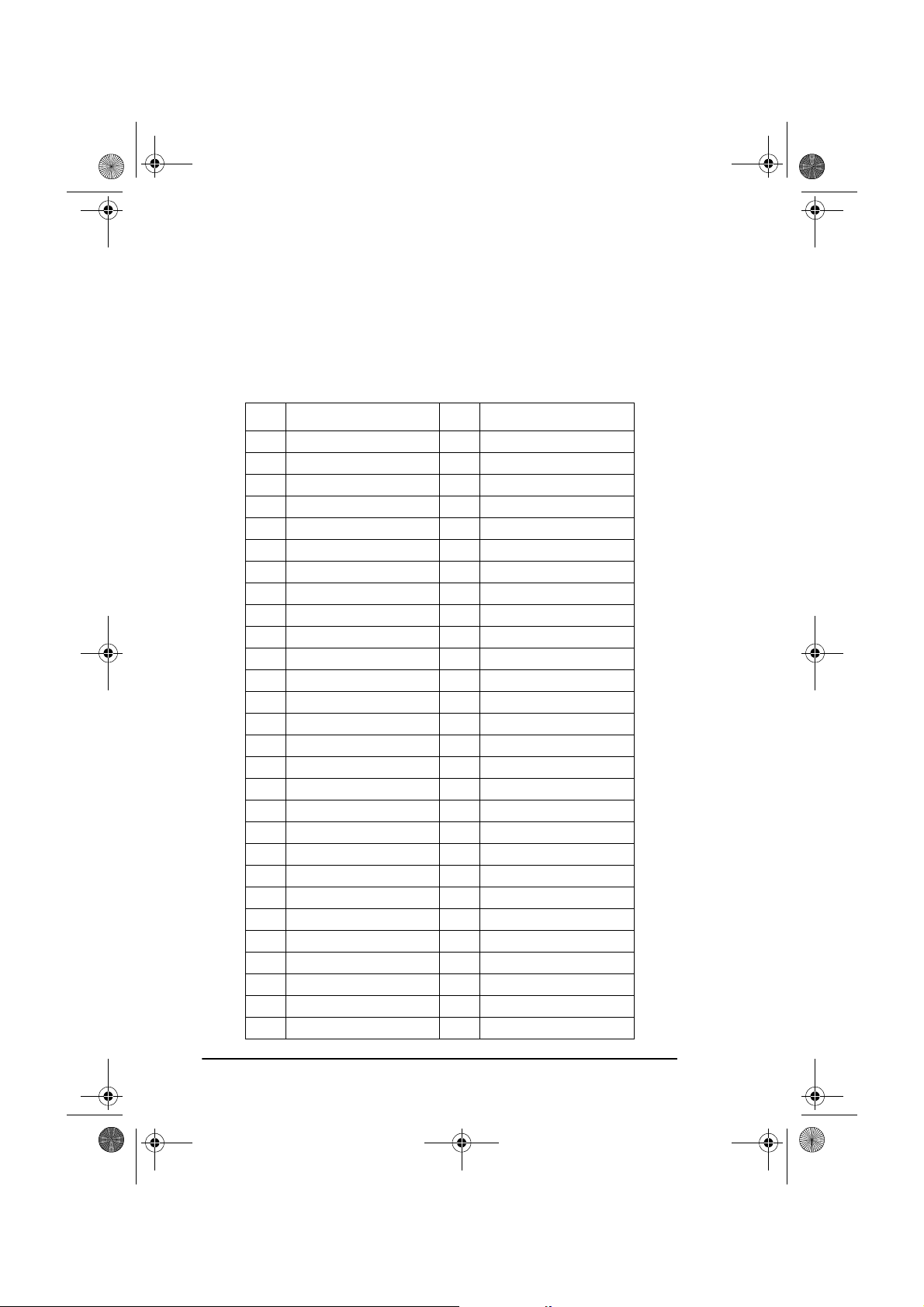
5750GB.book Page 16 Tuesday, June 6, 2000 8:08 PM
English
1. Press MENU/EXIT.
2. Press “4” and “0” keys.
3. Wait and Redial Tries appears on the display.
The following table lists the speed access numbers and their assigned
functions. Please note that some of the functions in this list may not be
able to be set by the user. If required, consult your supplier for details.
Code Function Code Function
00 Clock adjustment 01 TSI/CSI
02 TSI/CSI option 03 Sender ID
04 Personal box 05 Memory password
06 Restrict ID 07 ISDN TID
08 ISDN sub No. 10 Auto answer mode
11 Monitor volume 12 Buzzer volume
13 User language 14 Remote diagnosis
15 TX mode default 16 No toner memory receive
17 Memory full save 18 Instant dial
19 Restrict access 20 ECM function
21 Closed network 22 Toner save
23 Sender ID switch 24 1st paper size
25 2nd paper size 26 Power save mode
27 Relay print 28 600 dpi function
29 ISDN dial mode 30 Speech receive
31 Option line type 40 Redial tries
41 Redial interval 42 Auto start
43 Dial tone detect 44 Busy tone detect
45 MF/DP 46 Pulse dial rate
47 Pulse make ratio 48 Pulse dial type
49 MF tone duration 50 PBX line
51 Flash/earth/normal 52 Dial prefix
60 Incoming ring 61 Remote receive
62 T/F timer programme 63 Continuous tone
64 PC/fax switch 65 CNG count
66 Ring response 67 Distinctive ring
70 MCF (single location) 71 MCF (multiple location)
72 Image in MCF 73 Error report (MCF)
16
