Page 1
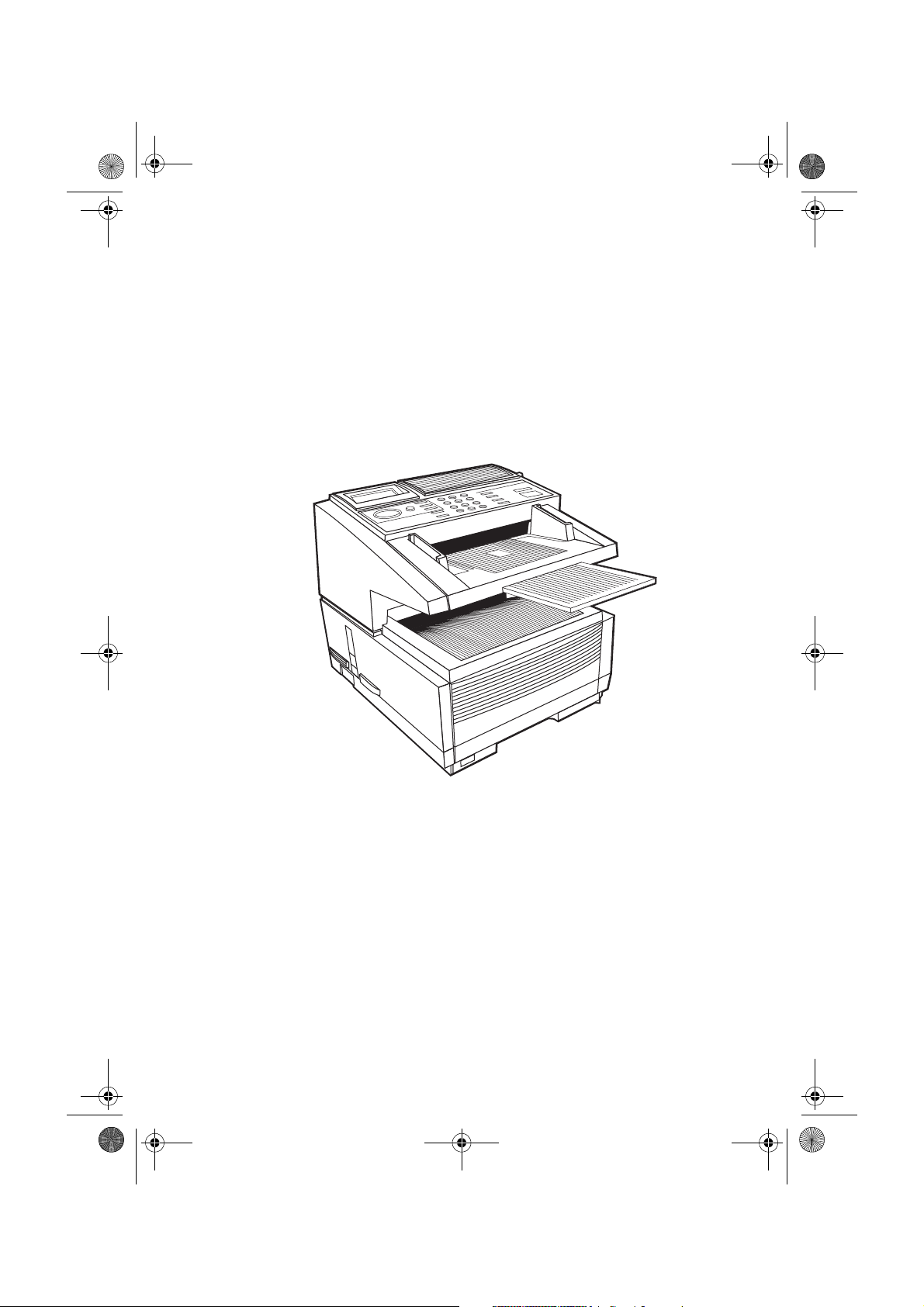
5750GB.book Page i Tuesday, June 6, 2000 8:08 PM
English
User’s Guide
Page 2
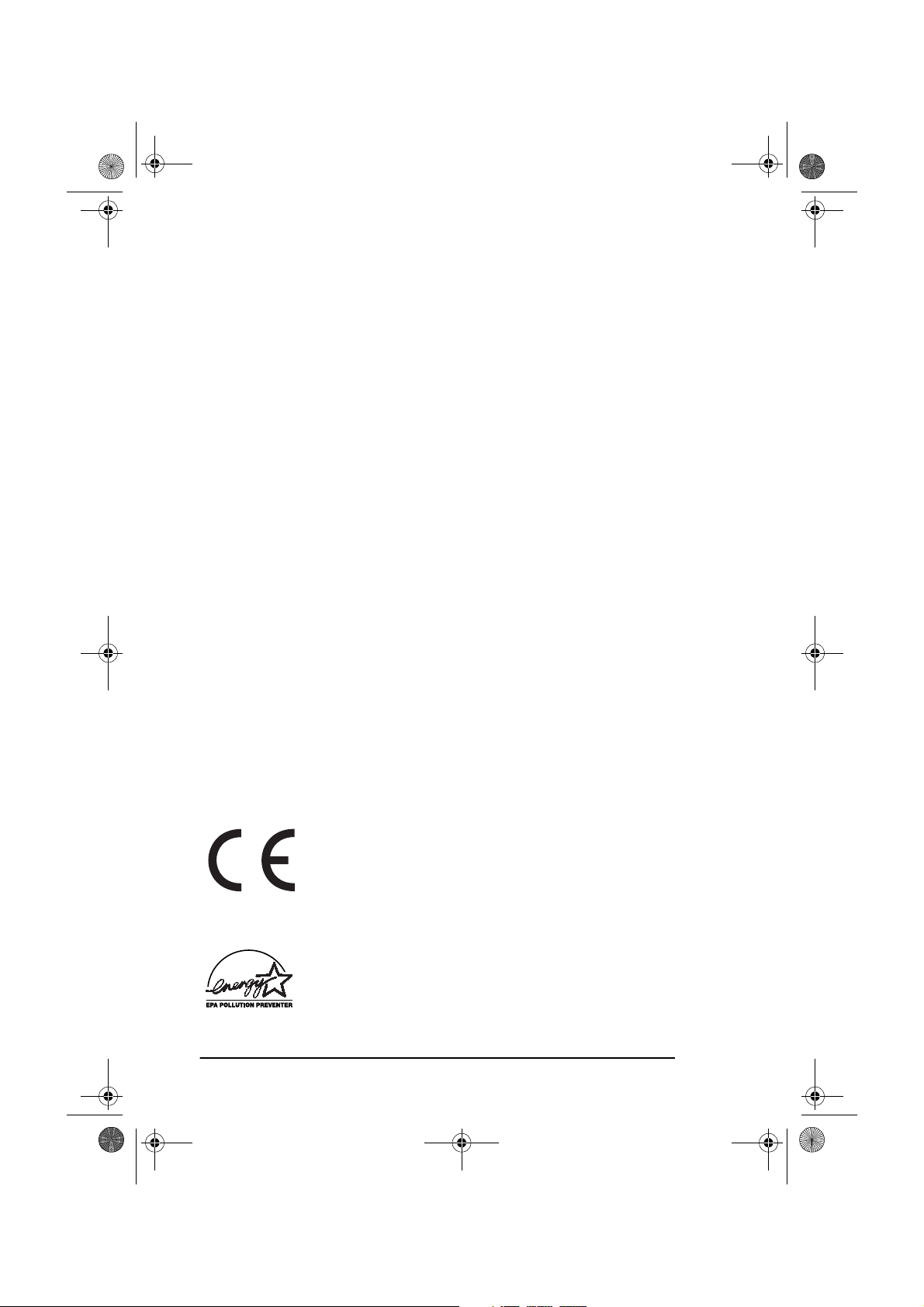
/
5750GB.book Page ii Tuesday, June 6, 2000 8:08 PM
English
Every effort has been made to ensure that the information in this
document is complete, accurate, and up-to-date. The manufacturer
assumes no responsibility for the results of errors beyond its control. The
manufacturer also cannot guarantee that changes in software and
equipment made by other manufacturers and referred to in this guide will
not affect the applicability of the information in it. Mention of software
products manufactured by other companies does not necessarily
constitute endorsement by the manufacturer.
Copyright © 2000. All rights reserved.
Energy Star is a trademark of the United States Environmental Protection
Agency
This product complies with the requirements of the
Council Directives 89/336/EEC (amended by 92/31
EEC) and 73/23/EEC (amended by 93/68/EEC) on the
approximation of the laws relating to electromagnetic
compatibility and low voltage.
Energy Star
As an Energy Star Partner, the manufacturer has
determined that this product meets the Energy Star guidelines for energy efficiency.
ii
Page 3
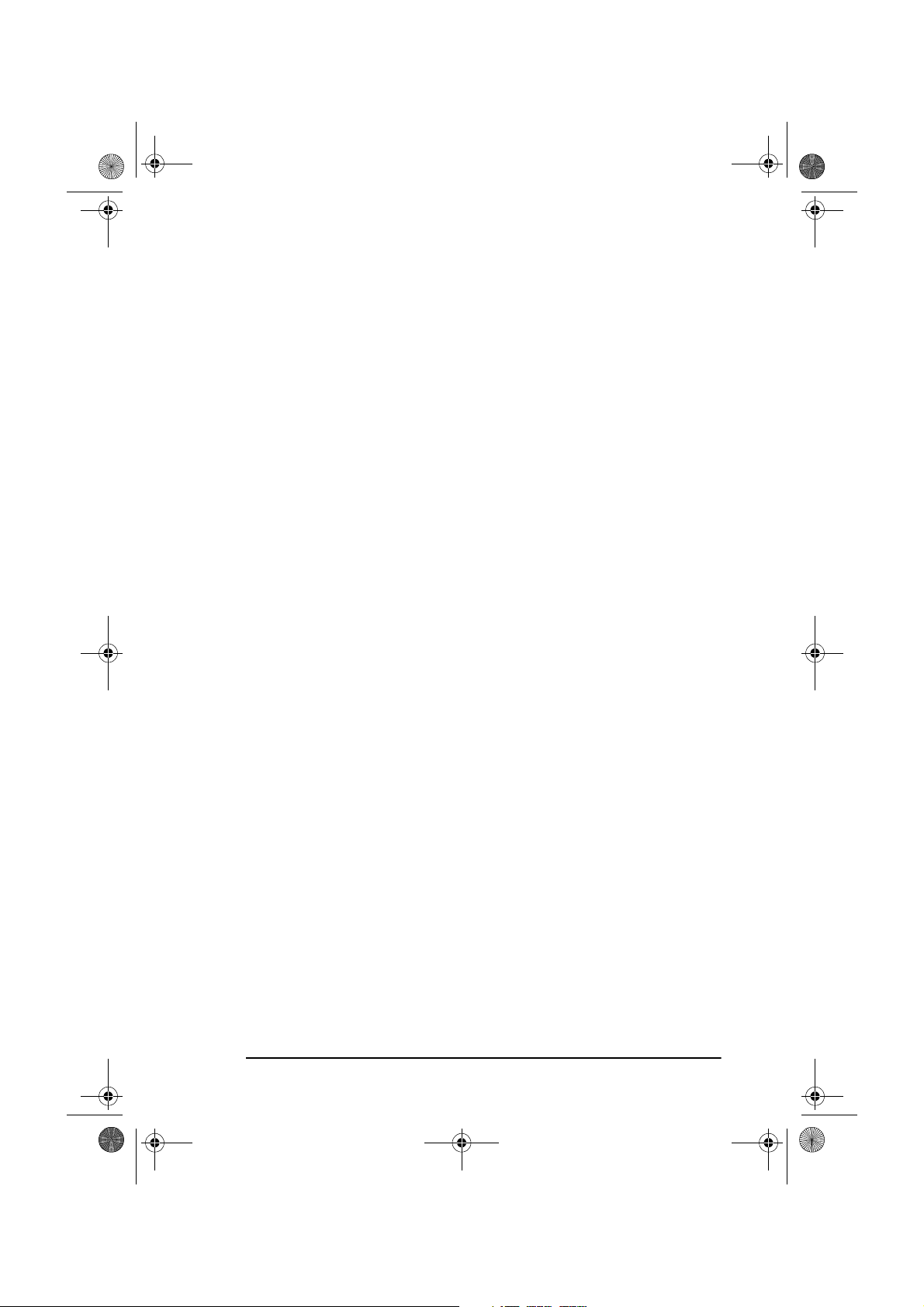
5750GB.book Page iii Tuesday, June 6, 2000 8:08 PM
Table of contents
Table of contents. . . . . . . . . . . . . . . . . . . . . . . . . . . . . . . . . . . . . . . . . iii
Safety instructions. . . . . . . . . . . . . . . . . . . . . . . . . . . . . . . . . . . . . . . . xi
Notes, Cautions and Warnings . . . . . . . . . . . . . . . . . . . . . . . . . . . . . xiii
English
Chapter 1 - Introduction
Features. . . . . . . . . . . . . . . . . . . . . . . . . . . . . . . . . . . . . . . . . . . . . . . . .1
Product options . . . . . . . . . . . . . . . . . . . . . . . . . . . . . . . . . . . . . . . . . . .3
Component identification . . . . . . . . . . . . . . . . . . . . . . . . . . . . . . . . . . . 4
Components. . . . . . . . . . . . . . . . . . . . . . . . . . . . . . . . . . . . . . . . . . .5
Control panel keys and indicators. . . . . . . . . . . . . . . . . . . . . . . . . . . . .8
One-touch keypad . . . . . . . . . . . . . . . . . . . . . . . . . . . . . . . . . . . . .10
Using one-touch keys for dialling . . . . . . . . . . . . . . . . . . . . . . 10
Using one-touch keys for search . . . . . . . . . . . . . . . . . . . . . . . 11
Using one-touch keys for programming . . . . . . . . . . . . . . . . .11
Second panel of one-touch keys (OKIFAX 5950 only) . . . . .12
Signal tones. . . . . . . . . . . . . . . . . . . . . . . . . . . . . . . . . . . . . . . . . . . . .12
Chapter 2 - Functions
Menus and functions. . . . . . . . . . . . . . . . . . . . . . . . . . . . . . . . . . . . . .13
Menu level 1 . . . . . . . . . . . . . . . . . . . . . . . . . . . . . . . . . . . . . . . . . 13
Menu level 2 . . . . . . . . . . . . . . . . . . . . . . . . . . . . . . . . . . . . . . . . . 14
Menu level 3 . . . . . . . . . . . . . . . . . . . . . . . . . . . . . . . . . . . . . . . . . 14
Menu level 4 . . . . . . . . . . . . . . . . . . . . . . . . . . . . . . . . . . . . . . . . . 14
Accessing functions . . . . . . . . . . . . . . . . . . . . . . . . . . . . . . . . . . . . . . 15
Step access . . . . . . . . . . . . . . . . . . . . . . . . . . . . . . . . . . . . . . . . . . 15
Speed access . . . . . . . . . . . . . . . . . . . . . . . . . . . . . . . . . . . . . . . . . 15
Chapter 3 - Installation
Getting started. . . . . . . . . . . . . . . . . . . . . . . . . . . . . . . . . . . . . . . . . . . 19
Where to install machine. . . . . . . . . . . . . . . . . . . . . . . . . . . . . . . . 19
Unpacking . . . . . . . . . . . . . . . . . . . . . . . . . . . . . . . . . . . . . . . . . . .19
Setup . . . . . . . . . . . . . . . . . . . . . . . . . . . . . . . . . . . . . . . . . . . . . . .20
Inserting toner cartridge . . . . . . . . . . . . . . . . . . . . . . . . . . . . . 20
Attaching document stacker . . . . . . . . . . . . . . . . . . . . . . . . . . 22
Connecting telephone line . . . . . . . . . . . . . . . . . . . . . . . . . . . .22
Connecting external telephone/answering machine . . . . . . . . 23
Connecting power cable . . . . . . . . . . . . . . . . . . . . . . . . . . . . .24
Loading paper . . . . . . . . . . . . . . . . . . . . . . . . . . . . . . . . . . . . . 24
Paper stacker settings . . . . . . . . . . . . . . . . . . . . . . . . . . . . . . .25
. . . . . . . . . . . . . . . . . . . . . . . . . . . . . . . . . 1
. . . . . . . . . . . . . . . . . . . . . . . . . . . . . . . . . .13
. . . . . . . . . . . . . . . . . . . . . . . . . . . . . . . . .19
iii
Page 4
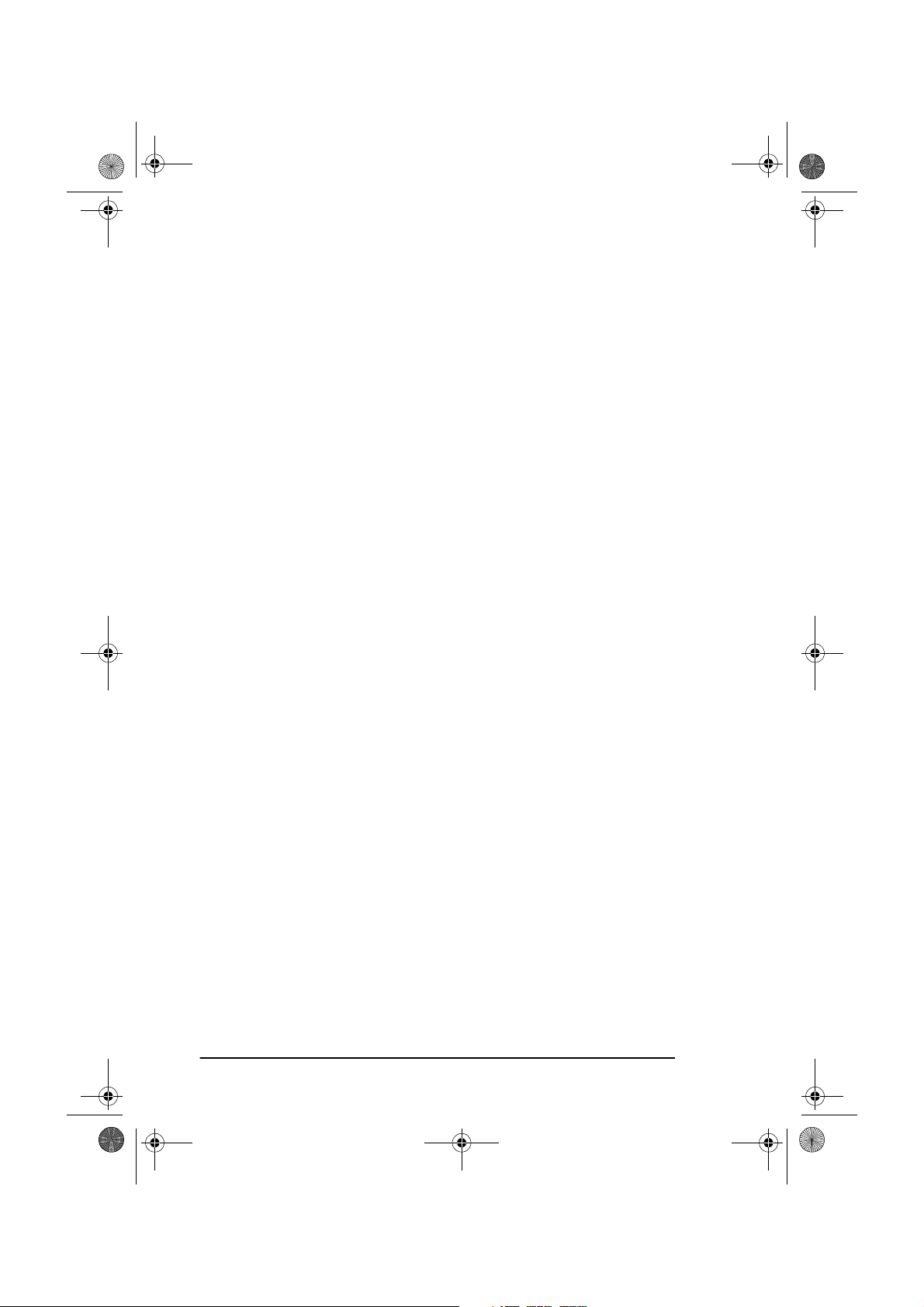
5750GB.book Page iv Tuesday, June 6, 2000 8:08 PM
English
Clock adjustment . . . . . . . . . . . . . . . . . . . . . . . . . . . . . . . . . . 26
Fax ID . . . . . . . . . . . . . . . . . . . . . . . . . . . . . . . . . . . . . . . . . . . 27
Machine settings. . . . . . . . . . . . . . . . . . . . . . . . . . . . . . . . . . . . . . . . . 28
Answering modes . . . . . . . . . . . . . . . . . . . . . . . . . . . . . . . . . . . . . 28
Setting answering mode . . . . . . . . . . . . . . . . . . . . . . . . . . . . . 29
Dial/incoming call parameter settings . . . . . . . . . . . . . . . . . . . . . 30
Dial parameters. . . . . . . . . . . . . . . . . . . . . . . . . . . . . . . . . . . . 30
Incoming call parameters . . . . . . . . . . . . . . . . . . . . . . . . . . . . 31
Other basic parameters . . . . . . . . . . . . . . . . . . . . . . . . . . . . . . . . . 32
Paper size setting . . . . . . . . . . . . . . . . . . . . . . . . . . . . . . . . . . . . . 32
Message confirmation report options. . . . . . . . . . . . . . . . . . . . . . 32
ISDN G4 option . . . . . . . . . . . . . . . . . . . . . . . . . . . . . . . . . . . . . . 33
Setting ISDN parameters . . . . . . . . . . . . . . . . . . . . . . . . . . . . 34
Connecting to a PBX . . . . . . . . . . . . . . . . . . . . . . . . . . . . . . . . . . 34
Setting PBX parameters . . . . . . . . . . . . . . . . . . . . . . . . . . . . . 34
MFP PC interface kit . . . . . . . . . . . . . . . . . . . . . . . . . . . . . . . . . . 35
Network print kit . . . . . . . . . . . . . . . . . . . . . . . . . . . . . . . . . . . . . 35
Internet fax and network printer/scanner . . . . . . . . . . . . . . . . . . . 35
ISDN G4 board. . . . . . . . . . . . . . . . . . . . . . . . . . . . . . . . . . . . . . . 36
G3 Dual line . . . . . . . . . . . . . . . . . . . . . . . . . . . . . . . . . . . . . . . . . 36
Fax2Net (Internet) . . . . . . . . . . . . . . . . . . . . . . . . . . . . . . . . . . . . 36
Chapter 4 - Directories and Basic Operations
. . . . . . . . . 37
Programming dialling directories. . . . . . . . . . . . . . . . . . . . . . . . . . . . 37
Speed dial numbers. . . . . . . . . . . . . . . . . . . . . . . . . . . . . . . . . . . . 37
Programming speed dial numbers. . . . . . . . . . . . . . . . . . . . . . 38
Chain dialling . . . . . . . . . . . . . . . . . . . . . . . . . . . . . . . . . . . . . . . . 39
Group dialling. . . . . . . . . . . . . . . . . . . . . . . . . . . . . . . . . . . . . . . . 39
Programming groups. . . . . . . . . . . . . . . . . . . . . . . . . . . . . . . . 40
Deleting entries . . . . . . . . . . . . . . . . . . . . . . . . . . . . . . . . . . . . 40
Dialling groups . . . . . . . . . . . . . . . . . . . . . . . . . . . . . . . . . . . . 40
Basic operations . . . . . . . . . . . . . . . . . . . . . . . . . . . . . . . . . . . . . . . . . 41
Preparing documents . . . . . . . . . . . . . . . . . . . . . . . . . . . . . . . . . . 41
Document size. . . . . . . . . . . . . . . . . . . . . . . . . . . . . . . . . . . . . 41
Multiple page documents . . . . . . . . . . . . . . . . . . . . . . . . . . . . 41
Loading documents. . . . . . . . . . . . . . . . . . . . . . . . . . . . . . . . . 42
Faxing to a single location . . . . . . . . . . . . . . . . . . . . . . . . . . . . . . 42
Search key dialling . . . . . . . . . . . . . . . . . . . . . . . . . . . . . . . . . 43
Real-time dialling . . . . . . . . . . . . . . . . . . . . . . . . . . . . . . . . . . 44
Redialling . . . . . . . . . . . . . . . . . . . . . . . . . . . . . . . . . . . . . . . . 44
Faxing to multiple locations . . . . . . . . . . . . . . . . . . . . . . . . . . . . . 44
Message confirmation report (MCF) . . . . . . . . . . . . . . . . . . . . . . 45
iv
Page 5

5750GB.book Page v Tuesday, June 6, 2000 8:08 PM
Cancelling transmission . . . . . . . . . . . . . . . . . . . . . . . . . . . . . . . .45
Manual receive mode . . . . . . . . . . . . . . . . . . . . . . . . . . . . . . . . . .45
Receiving to memory . . . . . . . . . . . . . . . . . . . . . . . . . . . . . . . . . . 46
Printing from memory . . . . . . . . . . . . . . . . . . . . . . . . . . . . . . . 46
No paper reception . . . . . . . . . . . . . . . . . . . . . . . . . . . . . . . . .46
No toner reception . . . . . . . . . . . . . . . . . . . . . . . . . . . . . . . . . . 46
Cancelling messages stored in memory . . . . . . . . . . . . . . . . . 47
Unsolicited fax rejection . . . . . . . . . . . . . . . . . . . . . . . . . . . . . . . .47
Power failures and memory . . . . . . . . . . . . . . . . . . . . . . . . . . . . .48
Making copies . . . . . . . . . . . . . . . . . . . . . . . . . . . . . . . . . . . . . . . .48
Copying using ADF. . . . . . . . . . . . . . . . . . . . . . . . . . . . . . . . .48
Manual paper feeder . . . . . . . . . . . . . . . . . . . . . . . . . . . . . . . .49
Face up and face down stacking . . . . . . . . . . . . . . . . . . . . . . . . . . 49
Counters . . . . . . . . . . . . . . . . . . . . . . . . . . . . . . . . . . . . . . . . . . . .49
Accessing print/scan counters . . . . . . . . . . . . . . . . . . . . . . . . .50
Resetting image drum counter. . . . . . . . . . . . . . . . . . . . . . . . . 50
Printer cleaning . . . . . . . . . . . . . . . . . . . . . . . . . . . . . . . . . . . . . . . 50
English
Chapter 5 - Advanced Operations
. . . . . . . . . . . . . . . . . . . . . .51
Delayed transmission . . . . . . . . . . . . . . . . . . . . . . . . . . . . . . . . . . . . . 51
Sending delayed faxes. . . . . . . . . . . . . . . . . . . . . . . . . . . . . . . . . .51
Delayed batch transmission. . . . . . . . . . . . . . . . . . . . . . . . . . . . . .52
Cancelling delayed transmissions . . . . . . . . . . . . . . . . . . . . . . . . . 52
Priority transmission. . . . . . . . . . . . . . . . . . . . . . . . . . . . . . . . . . . . . .53
Confidential faxes. . . . . . . . . . . . . . . . . . . . . . . . . . . . . . . . . . . . . . . .53
Sending confidential faxes . . . . . . . . . . . . . . . . . . . . . . . . . . . . . .54
Receiving confidential faxes. . . . . . . . . . . . . . . . . . . . . . . . . . . . .54
Personal (confidential) mailboxes. . . . . . . . . . . . . . . . . . . . . . . . .54
Creating personal (confidential) mailbox . . . . . . . . . . . . . . . .55
Changing password/closing mailbox. . . . . . . . . . . . . . . . . . . .55
Changing password . . . . . . . . . . . . . . . . . . . . . . . . . . . . . . . . . 55
Closing a mailbox . . . . . . . . . . . . . . . . . . . . . . . . . . . . . . . . . .55
Printing confidential faxes . . . . . . . . . . . . . . . . . . . . . . . . . . . . . . 56
Relay broadcasting . . . . . . . . . . . . . . . . . . . . . . . . . . . . . . . . . . . . . . . 56
Sending relay broadcasts. . . . . . . . . . . . . . . . . . . . . . . . . . . . . . . .57
Initiating relay broadcasts . . . . . . . . . . . . . . . . . . . . . . . . . . . . . . .57
Programming relay report destination. . . . . . . . . . . . . . . . . . . . . .58
Programming relay broadcast mailboxes . . . . . . . . . . . . . . . . . . .58
Creating relay broadcast mailboxes. . . . . . . . . . . . . . . . . . . . .58
Changing password/location/closing mailbox. . . . . . . . . . . . .58
Changing password . . . . . . . . . . . . . . . . . . . . . . . . . . . . . . . . . 59
Changing location . . . . . . . . . . . . . . . . . . . . . . . . . . . . . . . . . .59
v
Page 6
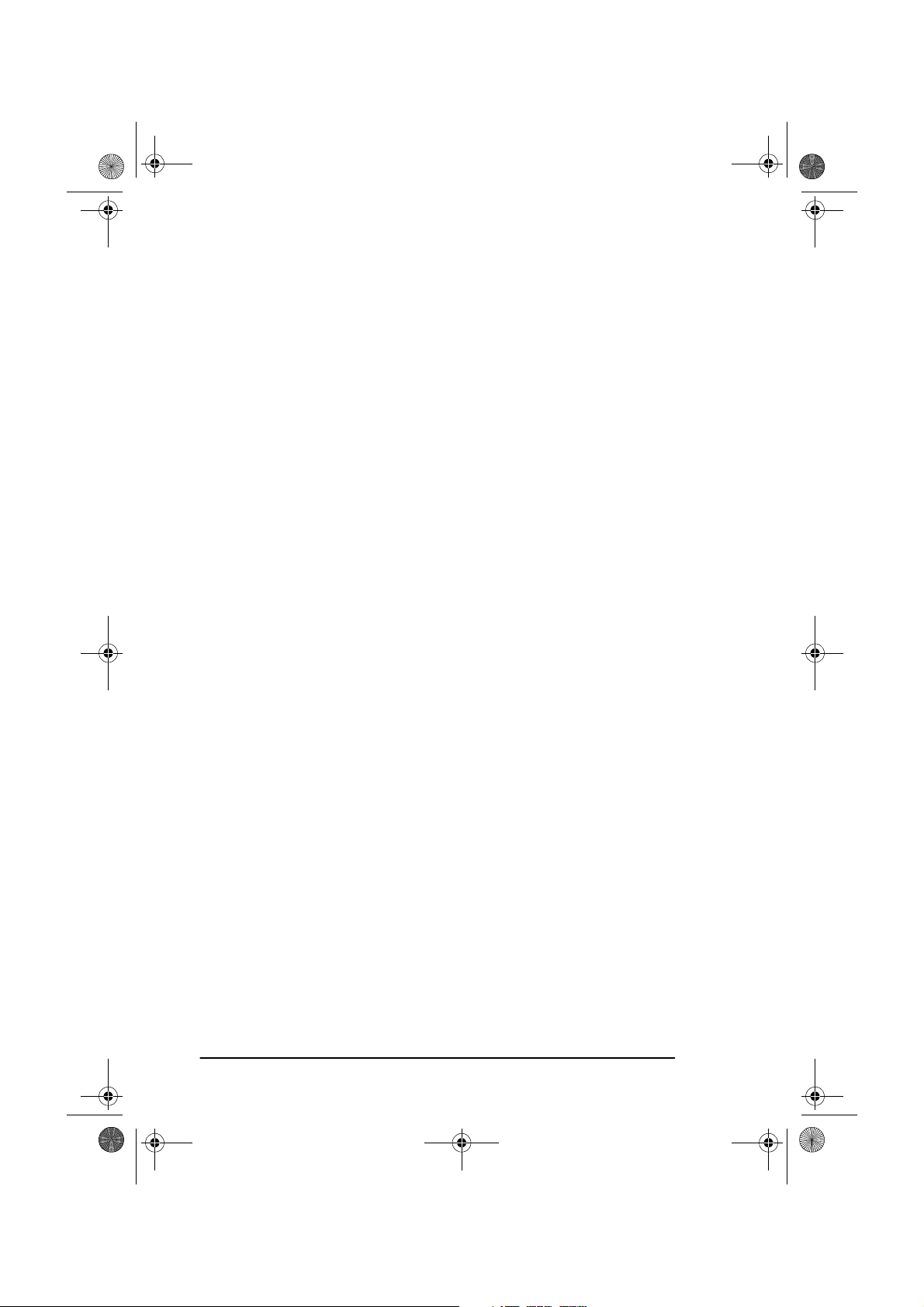
5750GB.book Page vi Tuesday, June 6, 2000 8:08 PM
English
Deleting a location . . . . . . . . . . . . . . . . . . . . . . . . . . . . . . . . . 59
Closing a mailbox . . . . . . . . . . . . . . . . . . . . . . . . . . . . . . . . . . 60
Polling transmission/reception . . . . . . . . . . . . . . . . . . . . . . . . . . . . . . 60
Bulletin polling (box) . . . . . . . . . . . . . . . . . . . . . . . . . . . . . . . . . . 60
Creating bulletin polling mailboxes . . . . . . . . . . . . . . . . . . . . 61
Setting bulletin polling . . . . . . . . . . . . . . . . . . . . . . . . . . . . . . 61
Printing documents scanned into memory for bulletin polling . . 61
Memory polling . . . . . . . . . . . . . . . . . . . . . . . . . . . . . . . . . . . . . . 62
Memory polling (bulletin) . . . . . . . . . . . . . . . . . . . . . . . . . . . . . . 62
Document tray polling . . . . . . . . . . . . . . . . . . . . . . . . . . . . . . . . . 63
Polling reception. . . . . . . . . . . . . . . . . . . . . . . . . . . . . . . . . . . . . . 63
Printing or cancelling faxes polled into memory . . . . . . . . . . . . . 63
Call forwarding . . . . . . . . . . . . . . . . . . . . . . . . . . . . . . . . . . . . . . . . . 64
Forwarding . . . . . . . . . . . . . . . . . . . . . . . . . . . . . . . . . . . . . . . . . . 64
Setting forwarding number . . . . . . . . . . . . . . . . . . . . . . . . . . . 64
Setting Auto Answer mode to forward . . . . . . . . . . . . . . . . . . 64
Forwarding on paper or toner error . . . . . . . . . . . . . . . . . . . . . . . 64
Dual access. . . . . . . . . . . . . . . . . . . . . . . . . . . . . . . . . . . . . . . . . . . . . 65
During fax transmission . . . . . . . . . . . . . . . . . . . . . . . . . . . . . . . . 65
During fax reception. . . . . . . . . . . . . . . . . . . . . . . . . . . . . . . . . . . 66
When making copies . . . . . . . . . . . . . . . . . . . . . . . . . . . . . . . . . . 66
When printing from memory . . . . . . . . . . . . . . . . . . . . . . . . . . . . 66
Internet fax . . . . . . . . . . . . . . . . . . . . . . . . . . . . . . . . . . . . . . . . . . . . . 66
Fax2Net service . . . . . . . . . . . . . . . . . . . . . . . . . . . . . . . . . . . . . . . . . 66
Chapter 6 - Customising
. . . . . . . . . . . . . . . . . . . . . . . . . . . . . . . 67
Viewing current settings . . . . . . . . . . . . . . . . . . . . . . . . . . . . . . . . . . 67
Operation functions . . . . . . . . . . . . . . . . . . . . . . . . . . . . . . . . . . . . . . 67
Remote diagnosis . . . . . . . . . . . . . . . . . . . . . . . . . . . . . . . . . . . . . 67
Transmission (TX) mode default . . . . . . . . . . . . . . . . . . . . . . . . . 67
Memory full save . . . . . . . . . . . . . . . . . . . . . . . . . . . . . . . . . . . . . 68
Instant dial . . . . . . . . . . . . . . . . . . . . . . . . . . . . . . . . . . . . . . . . . . 68
Restrict access . . . . . . . . . . . . . . . . . . . . . . . . . . . . . . . . . . . . . . . 68
ECM function . . . . . . . . . . . . . . . . . . . . . . . . . . . . . . . . . . . . . . . . 68
Sender ID (ON/OFF) . . . . . . . . . . . . . . . . . . . . . . . . . . . . . . . . . . 68
Power save mode . . . . . . . . . . . . . . . . . . . . . . . . . . . . . . . . . . . . . 69
Pulse dial rate . . . . . . . . . . . . . . . . . . . . . . . . . . . . . . . . . . . . . . . . 69
Pulse make ratio . . . . . . . . . . . . . . . . . . . . . . . . . . . . . . . . . . . . . . 69
Pulse dial type. . . . . . . . . . . . . . . . . . . . . . . . . . . . . . . . . . . . . . . . 69
T/F timer. . . . . . . . . . . . . . . . . . . . . . . . . . . . . . . . . . . . . . . . . . . . 69
CNG Count. . . . . . . . . . . . . . . . . . . . . . . . . . . . . . . . . . . . . . . . . . 69
Ring response . . . . . . . . . . . . . . . . . . . . . . . . . . . . . . . . . . . . . . . . 69
vi
Page 7
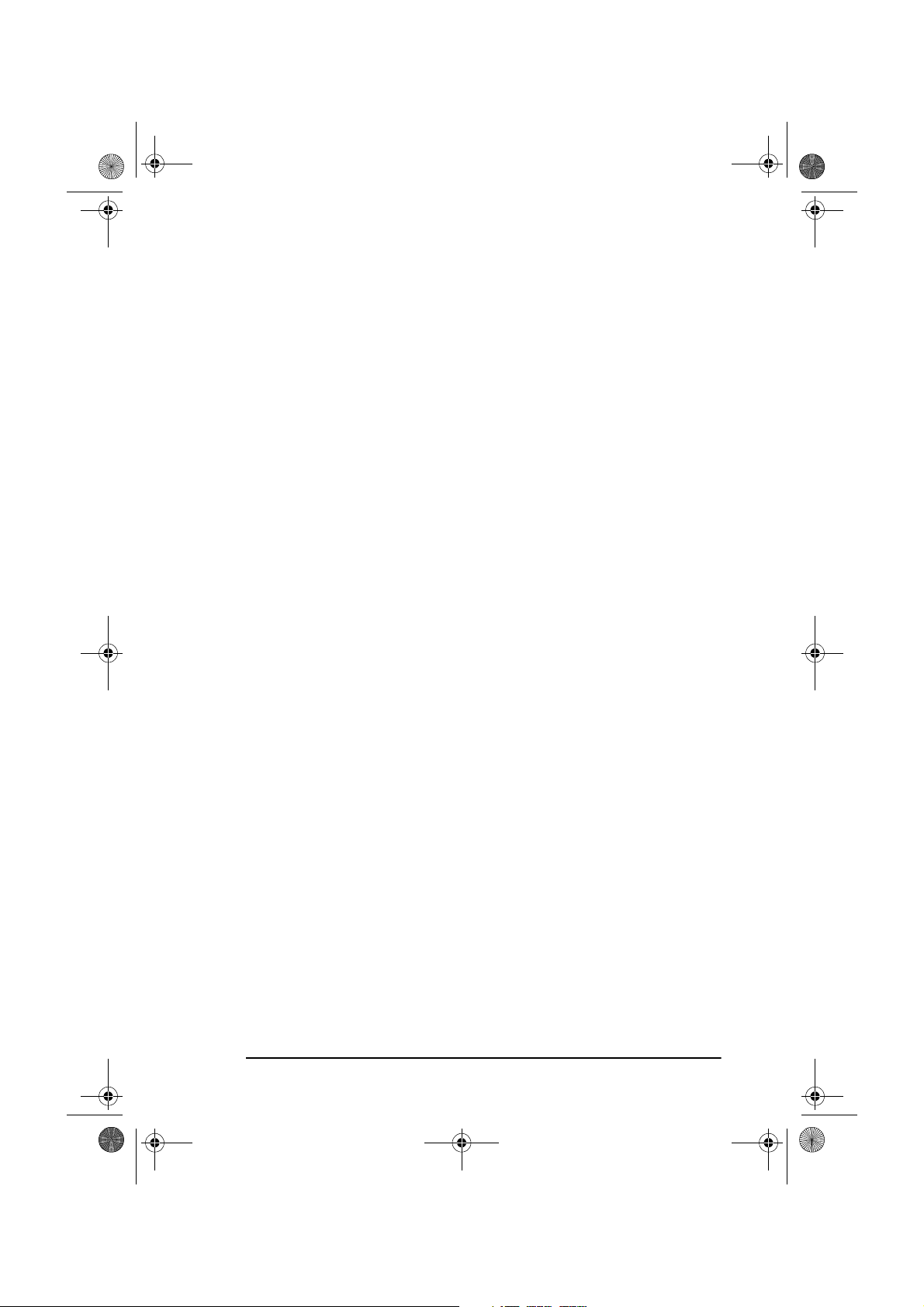
5750GB.book Page vii Tuesday, June 6, 2000 8:08 PM
Distinctive ring . . . . . . . . . . . . . . . . . . . . . . . . . . . . . . . . . . . . . . . 70
Changing operation functions . . . . . . . . . . . . . . . . . . . . . . . . . . . .70
Memory password. . . . . . . . . . . . . . . . . . . . . . . . . . . . . . . . . . . . . 70
Restricted access ID . . . . . . . . . . . . . . . . . . . . . . . . . . . . . . . . . . .71
Setting restricted access ID . . . . . . . . . . . . . . . . . . . . . . . . . . . 71
Cancelling restricted access ID . . . . . . . . . . . . . . . . . . . . . . . . 71
Service function settings. . . . . . . . . . . . . . . . . . . . . . . . . . . . . . . . . . . 72
Long document scanning/transmission (Long Doc. Scan) . . . . . .72
MYD/DMY . . . . . . . . . . . . . . . . . . . . . . . . . . . . . . . . . . . . . . . . . .72
Time/date print . . . . . . . . . . . . . . . . . . . . . . . . . . . . . . . . . . . . . . .72
TSI print . . . . . . . . . . . . . . . . . . . . . . . . . . . . . . . . . . . . . . . . . . . .72
Options . . . . . . . . . . . . . . . . . . . . . . . . . . . . . . . . . . . . . . . . . . . . . . . . 72
Multifunction peripheral (MFP) PC interface kit . . . . . . . . . . . . . 72
Internet fax and network printer/scanner . . . . . . . . . . . . . . . . . . .73
ISDN G4 board . . . . . . . . . . . . . . . . . . . . . . . . . . . . . . . . . . . . . . .73
G3 dual line function. . . . . . . . . . . . . . . . . . . . . . . . . . . . . . . . . . .73
600 dpi communication. . . . . . . . . . . . . . . . . . . . . . . . . . . . . . . . . 73
FAX2NET service. . . . . . . . . . . . . . . . . . . . . . . . . . . . . . . . . . . . . 73
English
Chapter 7 - Reports
. . . . . . . . . . . . . . . . . . . . . . . . . . . . . . . . . . . . 75
Understanding reports. . . . . . . . . . . . . . . . . . . . . . . . . . . . . . . . . . . . . 75
Reports list . . . . . . . . . . . . . . . . . . . . . . . . . . . . . . . . . . . . . . . . . . . . . 75
Message confirmation report. . . . . . . . . . . . . . . . . . . . . . . . . . . . . 75
Confidential reception report . . . . . . . . . . . . . . . . . . . . . . . . . . . .75
Broadcast entry report. . . . . . . . . . . . . . . . . . . . . . . . . . . . . . . . . .76
Broadcast message confirmation report . . . . . . . . . . . . . . . . . . . .76
Power outage report . . . . . . . . . . . . . . . . . . . . . . . . . . . . . . . . . . .76
Function list. . . . . . . . . . . . . . . . . . . . . . . . . . . . . . . . . . . . . . . . . . 76
Configuration . . . . . . . . . . . . . . . . . . . . . . . . . . . . . . . . . . . . . . . . 76
Telephone directory . . . . . . . . . . . . . . . . . . . . . . . . . . . . . . . . . . . 76
Group directory . . . . . . . . . . . . . . . . . . . . . . . . . . . . . . . . . . . . . . .77
Activity report . . . . . . . . . . . . . . . . . . . . . . . . . . . . . . . . . . . . . . . .77
Active memory files . . . . . . . . . . . . . . . . . . . . . . . . . . . . . . . . . . .77
Protocol dump . . . . . . . . . . . . . . . . . . . . . . . . . . . . . . . . . . . . . . . .78
Help key printout. . . . . . . . . . . . . . . . . . . . . . . . . . . . . . . . . . . . . . 78
Printing reports . . . . . . . . . . . . . . . . . . . . . . . . . . . . . . . . . . . . . . . . . . 78
Codes used in reports . . . . . . . . . . . . . . . . . . . . . . . . . . . . . . . . . . 78
Result codes. . . . . . . . . . . . . . . . . . . . . . . . . . . . . . . . . . . . . . .78
Communication codes . . . . . . . . . . . . . . . . . . . . . . . . . . . . . . . 79
vii
Page 8
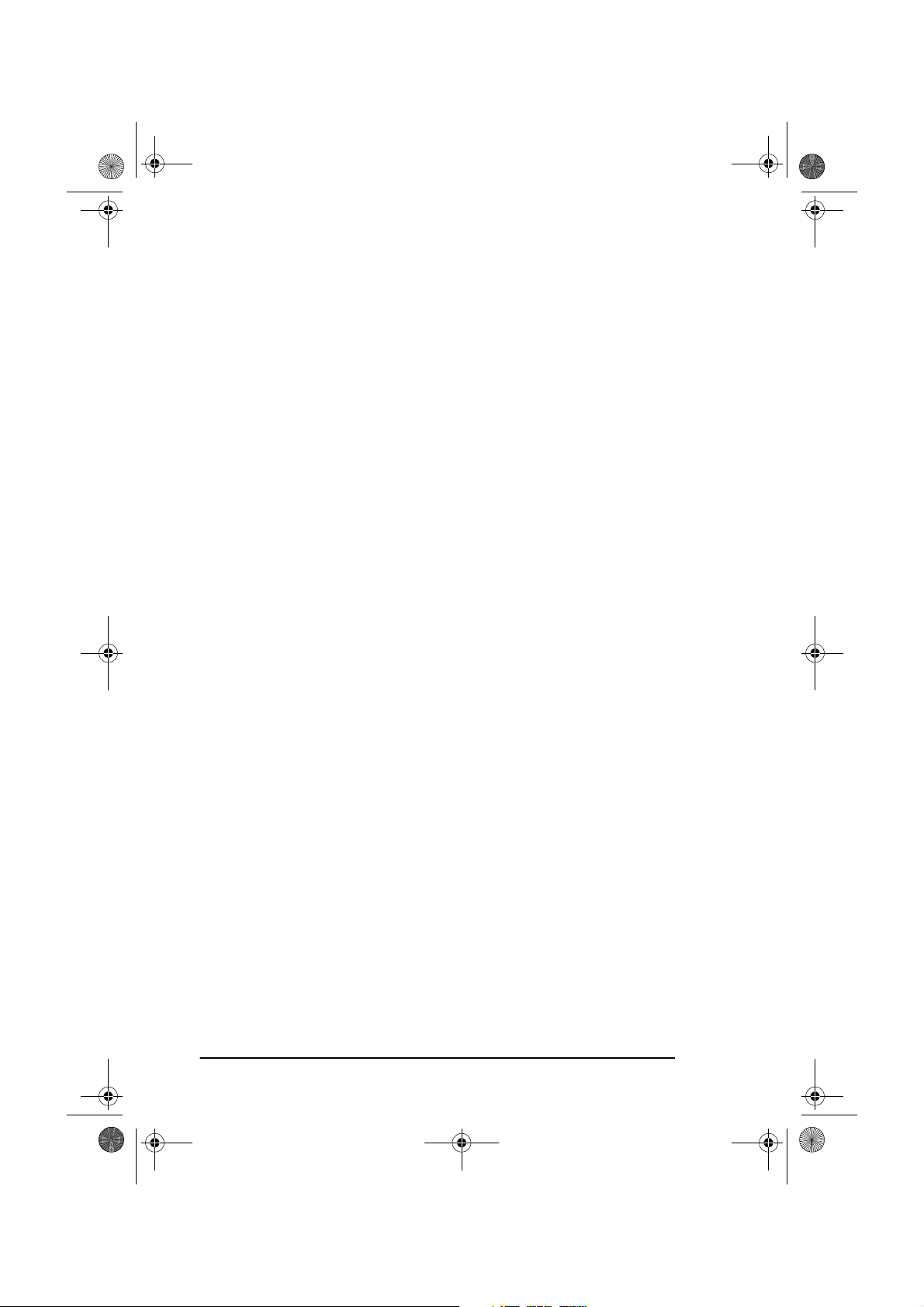
5750GB.book Page viii Tuesday, June 6, 2000 8:08 PM
English
Chapter 8 - Troubleshooting
Clearing document jams. . . . . . . . . . . . . . . . . . . . . . . . . . . . . . . . . . . 81
Clearing paper jams . . . . . . . . . . . . . . . . . . . . . . . . . . . . . . . . . . . . . . 81
Toner cartridge replacement . . . . . . . . . . . . . . . . . . . . . . . . . . . . . . . 84
Image drum unit replacement. . . . . . . . . . . . . . . . . . . . . . . . . . . . . . . 86
Cleaning scanner path . . . . . . . . . . . . . . . . . . . . . . . . . . . . . . . . . . . . 88
Reading counters . . . . . . . . . . . . . . . . . . . . . . . . . . . . . . . . . . . . . . . . 89
Problem checklist . . . . . . . . . . . . . . . . . . . . . . . . . . . . . . . . . . . . . . . . 89
Display Error Messages . . . . . . . . . . . . . . . . . . . . . . . . . . . . . . . . 92
Packaging for transport . . . . . . . . . . . . . . . . . . . . . . . . . . . . . . . . . . . 94
Appendix A - Specifications and Function List
Specifications . . . . . . . . . . . . . . . . . . . . . . . . . . . . . . . . . . . . . . . . . . . 95
User functions tree . . . . . . . . . . . . . . . . . . . . . . . . . . . . . . . . . . . . . . . 96
Appendix B - MFP PC Interface Kit
PC printer . . . . . . . . . . . . . . . . . . . . . . . . . . . . . . . . . . . . . . . . . . . . . 101
PC scanner . . . . . . . . . . . . . . . . . . . . . . . . . . . . . . . . . . . . . . . . . . . . 102
PC fax modem . . . . . . . . . . . . . . . . . . . . . . . . . . . . . . . . . . . . . . . . . 102
. . . . . . . . . . . . . . . . . . . . . . . . . . . 81
. . . . . . . . . 95
. . . . . . . . . . . . . . . . . . . 101
Appendix C - Internet Fax and Network
Printer/Scanner Kit
Ethernet compatibility . . . . . . . . . . . . . . . . . . . . . . . . . . . . . . . . . . . 103
Novell . . . . . . . . . . . . . . . . . . . . . . . . . . . . . . . . . . . . . . . . . . . . . 103
Microsoft . . . . . . . . . . . . . . . . . . . . . . . . . . . . . . . . . . . . . . . . . . 103
Network printer specifications . . . . . . . . . . . . . . . . . . . . . . . . . . 103
Internet fax and network scanner. . . . . . . . . . . . . . . . . . . . . . . . . . . 103
Transmission. . . . . . . . . . . . . . . . . . . . . . . . . . . . . . . . . . . . . . . . 104
Reception . . . . . . . . . . . . . . . . . . . . . . . . . . . . . . . . . . . . . . . . . . 104
Gateway function . . . . . . . . . . . . . . . . . . . . . . . . . . . . . . . . . . . . . . . 104
E-mail to G3/G4 fax machine. . . . . . . . . . . . . . . . . . . . . . . . . . . 104
G3/G4 fax machine to E-mail. . . . . . . . . . . . . . . . . . . . . . . . . . . 104
Registration. . . . . . . . . . . . . . . . . . . . . . . . . . . . . . . . . . . . . . . . . 105
Primary user settings . . . . . . . . . . . . . . . . . . . . . . . . . . . . . . . . . . . . 105
Primary network settings . . . . . . . . . . . . . . . . . . . . . . . . . . . . . . . . . 105
Display message examples. . . . . . . . . . . . . . . . . . . . . . . . . . . . . 106
Setup procedure . . . . . . . . . . . . . . . . . . . . . . . . . . . . . . . . . . . . . . . . 106
. . . . . . . . . . . . . . . . . . . . . . . . . . . . . . . . . . . . 103
viii
Page 9
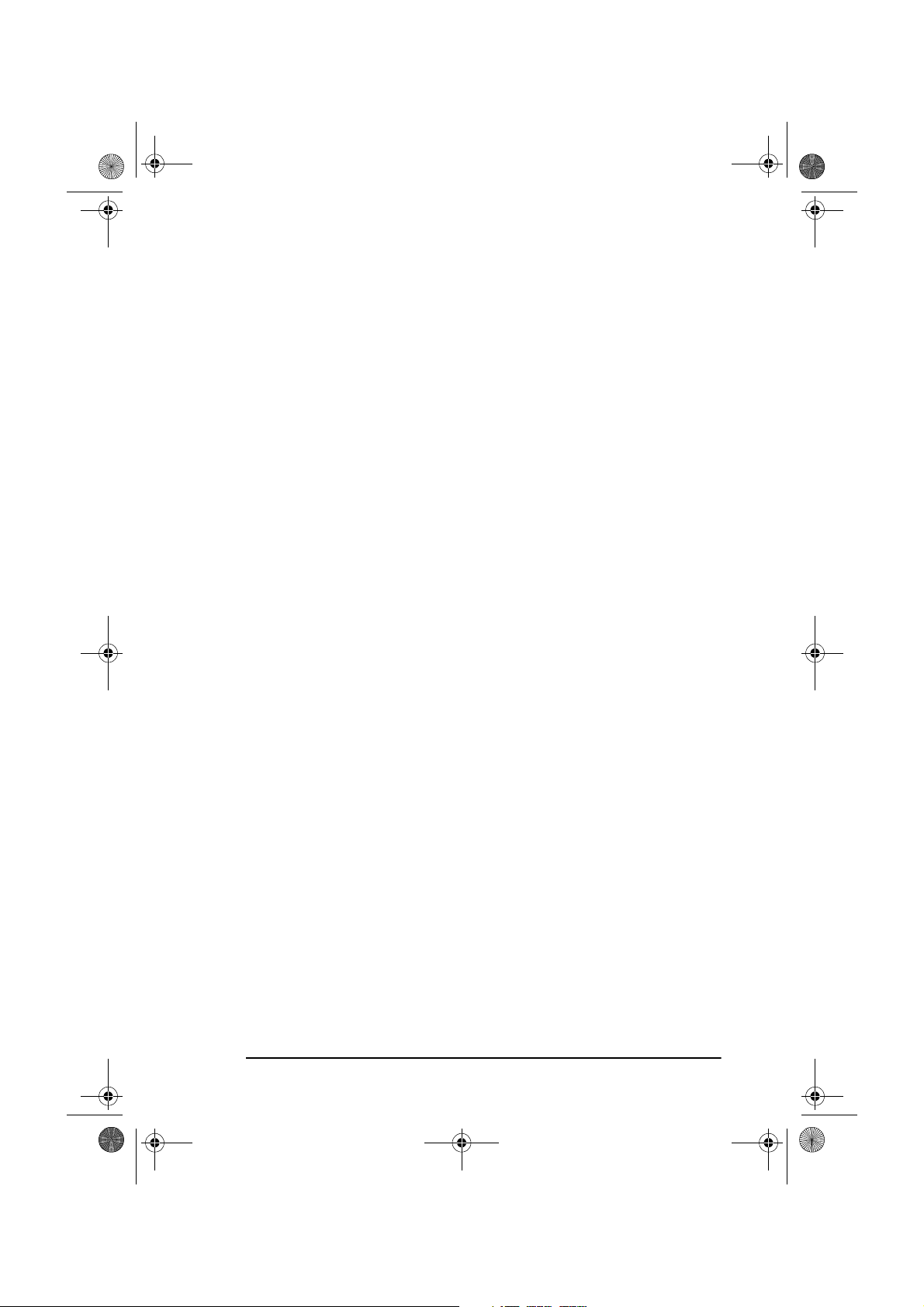
5750GB.book Page ix Tuesday, June 6, 2000 8:08 PM
English
Appendix D - ISDN G4 Board
Main specifications. . . . . . . . . . . . . . . . . . . . . . . . . . . . . . . . . . . . . . 107
G3 mode . . . . . . . . . . . . . . . . . . . . . . . . . . . . . . . . . . . . . . . . . . . 107
G4 mode . . . . . . . . . . . . . . . . . . . . . . . . . . . . . . . . . . . . . . . . . . . 108
Registration and important settings . . . . . . . . . . . . . . . . . . . . . . . . . 108
Registration . . . . . . . . . . . . . . . . . . . . . . . . . . . . . . . . . . . . . . . . .108
Settings . . . . . . . . . . . . . . . . . . . . . . . . . . . . . . . . . . . . . . . . . . . . 109
ISDN dial mode (user setting). . . . . . . . . . . . . . . . . . . . . . . .109
ISDN dial mode (communication parameter) . . . . . . . . . . . . 109
Speech receive (user setting) . . . . . . . . . . . . . . . . . . . . . . . . .109
ISDN TSI/CSI . . . . . . . . . . . . . . . . . . . . . . . . . . . . . . . . . . . . 110
Other related functions . . . . . . . . . . . . . . . . . . . . . . . . . . . . . . . . 110
Display Message Examples. . . . . . . . . . . . . . . . . . . . . . . . . . . . .111
Explanation of displayed text . . . . . . . . . . . . . . . . . . . . . . . .111
Bottom line of display (20 characters, left to right) . . . . . . . 112
Appendix E - G3 Dual Line Function
General information . . . . . . . . . . . . . . . . . . . . . . . . . . . . . . . . . . . . . 113
Displays and reports . . . . . . . . . . . . . . . . . . . . . . . . . . . . . . . . . . . . .113
Settings . . . . . . . . . . . . . . . . . . . . . . . . . . . . . . . . . . . . . . . . . . . . . . .113
Appendix F - 600 dpi Communication
Appendix G - Network Compatibility List
. . . . . . . . . . . . . . . . . . . . . . . . .107
. . . . . . . . . . . . . . . . . . 113
. . . . . . . . . . . . . . . . . 115
. . . . . . . . . . . . . .117
Appendix H - Fax2Net
Introduction. . . . . . . . . . . . . . . . . . . . . . . . . . . . . . . . . . . . . . . . . . . .119
One-Touch keys . . . . . . . . . . . . . . . . . . . . . . . . . . . . . . . . . . . . .119
UNIQUE key. . . . . . . . . . . . . . . . . . . . . . . . . . . . . . . . . . . . . . . .120
Features. . . . . . . . . . . . . . . . . . . . . . . . . . . . . . . . . . . . . . . . . . . . . . .121
International faxing . . . . . . . . . . . . . . . . . . . . . . . . . . . . . . . . . . . 121
Fax to e-mail . . . . . . . . . . . . . . . . . . . . . . . . . . . . . . . . . . . . . . . .121
Virtual e-mail . . . . . . . . . . . . . . . . . . . . . . . . . . . . . . . . . . . . . . .121
Web page retrieval . . . . . . . . . . . . . . . . . . . . . . . . . . . . . . . . . . .122
Prepaid card registration . . . . . . . . . . . . . . . . . . . . . . . . . . . . . . . 122
Relay broadcast . . . . . . . . . . . . . . . . . . . . . . . . . . . . . . . . . . . . . .122
Additional settings . . . . . . . . . . . . . . . . . . . . . . . . . . . . . . . . . . . . . .123
Menu - facsimile network . . . . . . . . . . . . . . . . . . . . . . . . . . . . . . 123
Fax2Net server telephone number. . . . . . . . . . . . . . . . . . . . .123
Account number . . . . . . . . . . . . . . . . . . . . . . . . . . . . . . . . . . 123
International prefix . . . . . . . . . . . . . . . . . . . . . . . . . . . . . . . . 123
. . . . . . . . . . . . . . . . . . . . . . . . . . . . . . . . .119
ix
Page 10
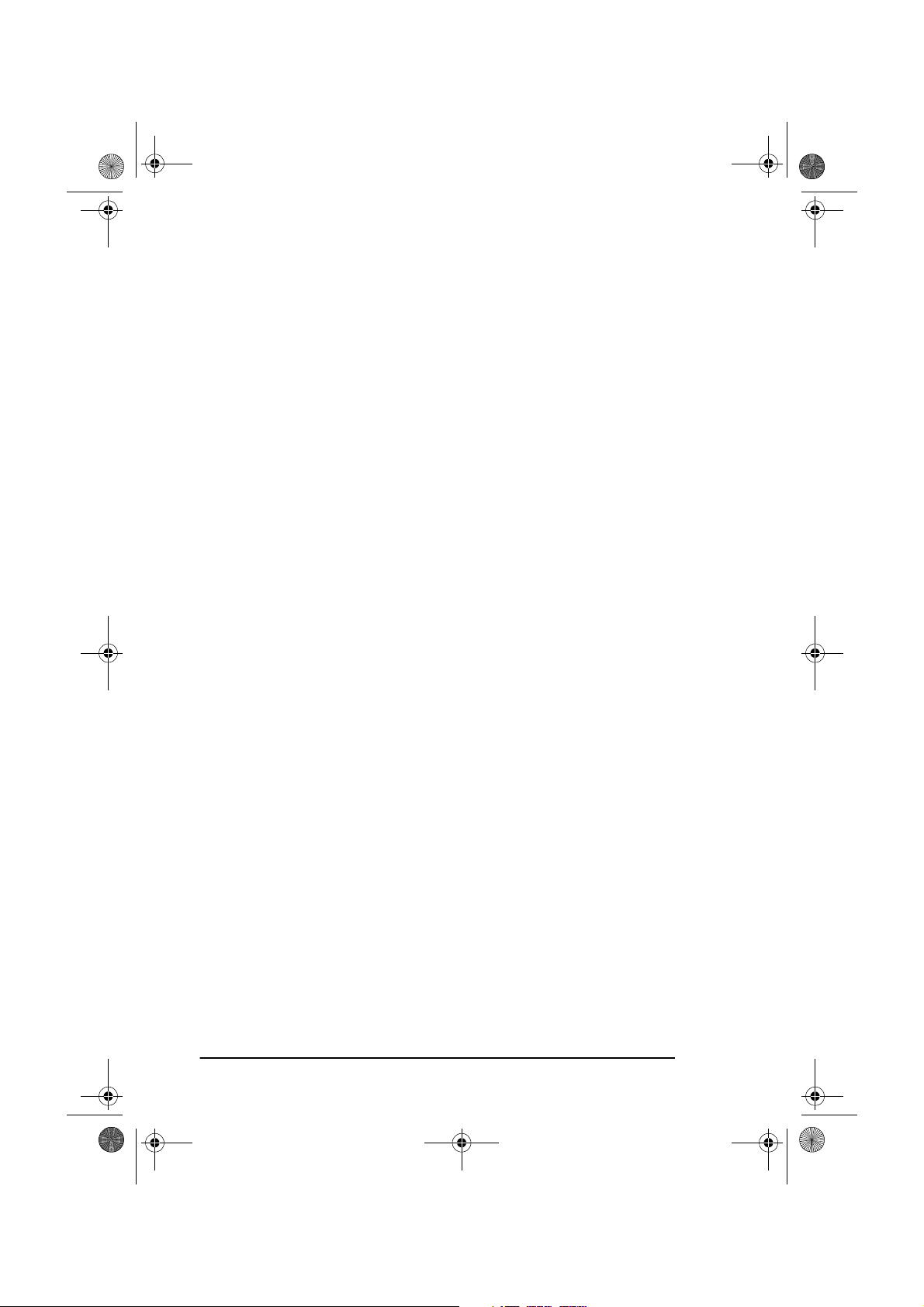
5750GB.book Page x Tuesday, June 6, 2000 8:08 PM
English
Programming Fax2Net settings . . . . . . . . . . . . . . . . . . . . . . . . . 124
Dial directories . . . . . . . . . . . . . . . . . . . . . . . . . . . . . . . . . . . . . . . . . 124
Programming One-Touch keys. . . . . . . . . . . . . . . . . . . . . . . . . . 124
Group registration. . . . . . . . . . . . . . . . . . . . . . . . . . . . . . . . . . . . 125
Programming . . . . . . . . . . . . . . . . . . . . . . . . . . . . . . . . . . . . . . . 125
Telephone (fax) numbers . . . . . . . . . . . . . . . . . . . . . . . . . . . 125
E-mail addresses . . . . . . . . . . . . . . . . . . . . . . . . . . . . . . . . . . 126
Web page URLs . . . . . . . . . . . . . . . . . . . . . . . . . . . . . . . . . . 126
Programmed dialling using numeric keypad . . . . . . . . . . . . . . . 127
Web page print request. . . . . . . . . . . . . . . . . . . . . . . . . . . . . . . . 127
Broadcasting request . . . . . . . . . . . . . . . . . . . . . . . . . . . . . . . . . 128
Registering prepaid card. . . . . . . . . . . . . . . . . . . . . . . . . . . . . . . 128
Basic operations . . . . . . . . . . . . . . . . . . . . . . . . . . . . . . . . . . . . . . . . 128
Single location transmission. . . . . . . . . . . . . . . . . . . . . . . . . . . . 128
International destinations . . . . . . . . . . . . . . . . . . . . . . . . . . . 128
Normal telephone service connection. . . . . . . . . . . . . . . . . . 129
PBX connection . . . . . . . . . . . . . . . . . . . . . . . . . . . . . . . . . . 130
Domestic long-distance calls . . . . . . . . . . . . . . . . . . . . . . . . 130
E-mail addresses . . . . . . . . . . . . . . . . . . . . . . . . . . . . . . . . . . 130
Broadcast transmission. . . . . . . . . . . . . . . . . . . . . . . . . . . . . . . . 131
Web page print . . . . . . . . . . . . . . . . . . . . . . . . . . . . . . . . . . . . . . 131
Prepaid card registration. . . . . . . . . . . . . . . . . . . . . . . . . . . . . . . 132
PBX setting. . . . . . . . . . . . . . . . . . . . . . . . . . . . . . . . . . . . . . . . . 132
Polling transmission . . . . . . . . . . . . . . . . . . . . . . . . . . . . . . . . . . 132
Function restrictions . . . . . . . . . . . . . . . . . . . . . . . . . . . . . . . . . . 133
Reports . . . . . . . . . . . . . . . . . . . . . . . . . . . . . . . . . . . . . . . . . . . . . . . 134
Configuration report . . . . . . . . . . . . . . . . . . . . . . . . . . . . . . . . . . 134
Telephone directory . . . . . . . . . . . . . . . . . . . . . . . . . . . . . . . . . . 134
Activity report . . . . . . . . . . . . . . . . . . . . . . . . . . . . . . . . . . . . . . 134
Index
x
. . . . . . . . . . . . . . . . . . . . . . . . . . . . . . . . . . . . . . . . . . . . . . . . . . 135
Page 11
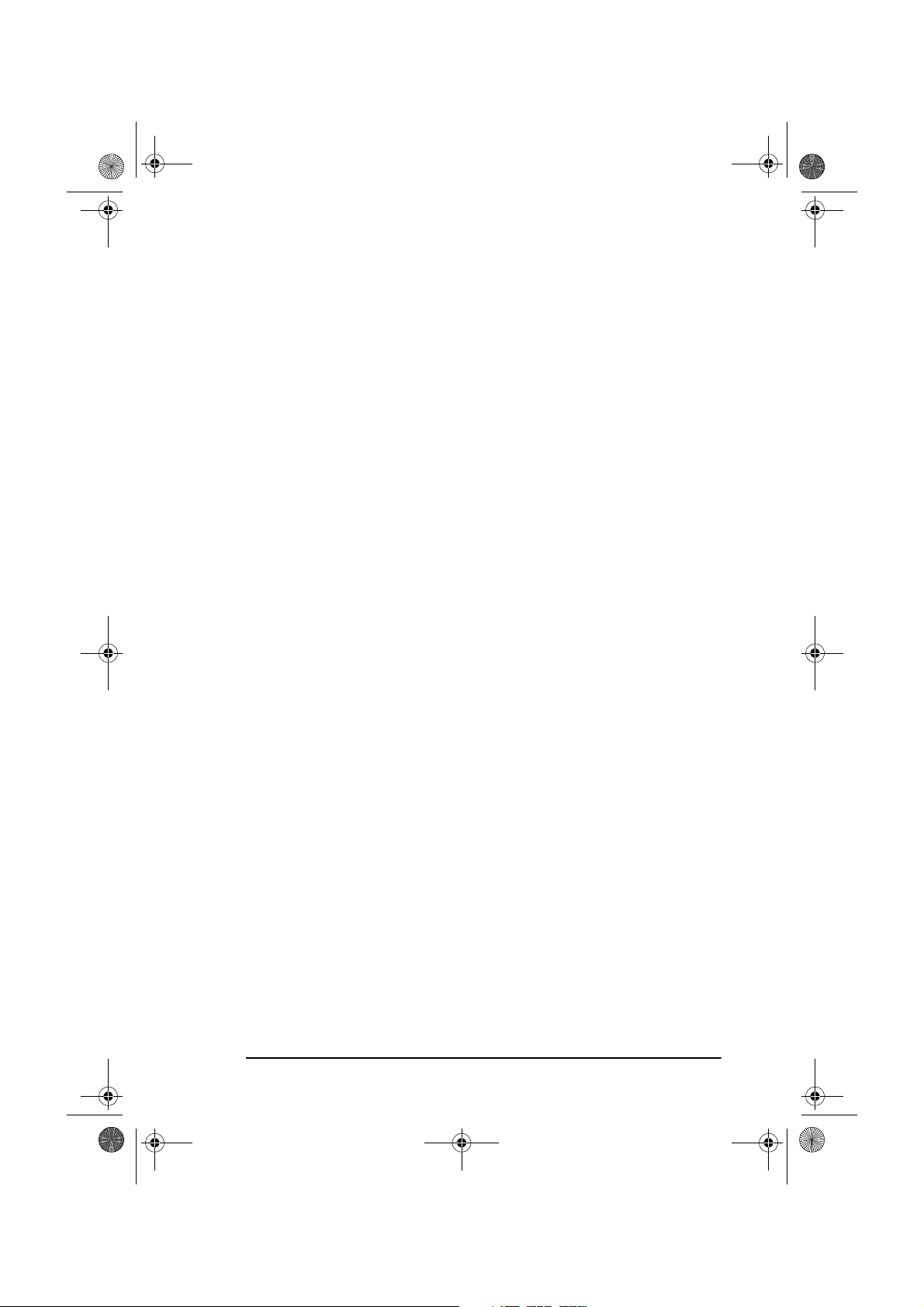
5750GB.book Page xi Tuesday, June 6, 2000 8:08 PM
Safety instructions
This product has been carefully designed to give you years of safe,
reliable performance. As with all electrical equipment, however, there are
a few basic precautions you should take to avoid hurting yourself or
damaging the product:
• Read the setup instructions in this manual carefully. Be sure to
save it for future reference.
• Read and follow all warning and instruction labels on the product
itself.
• Unplug the machine before you clean it. Use only a damp cloth;
do not use liquid or aerosol cleaners.
• Place the machine on a firm, solid surface. If you put it on something unsteady, it may fall and be damaged; if you place it on a
soft surface, such as a rug, sofa, or bed, the vents may become
blocked, causing the machine to overheat.
• To protect the machine from overheating, make sure no openings
are blocked. Do not put the machine on or near a heat source, such
as a radiator or heat register. Keep it out of direct sunlight. Allow
enough room around the machine for adequate ventilation and
easy access.
• Do not use the machine near water, or spill liquid of any kind into
it.
English
• Be certain that your power source matches the rating listed on the
back of the machine. If you are not sure, check with your supplier
or with your local power provider.
• This machine has an earthed, 3-pin plug as a safety feature, and it
will only fit into an earthed outlet. If you can not plug it in, you
probably have an older, non-earthed outlet; contact an electrician
to have the outlet replaced. Do not use an adapter to defeat the
earthing.
• To avoid damaging the power cable, do not put anything on it or
place it where it will be walked on. If the cable becomes damaged
or frayed, replace it immediately.
• If you are using an extension cable or power strip with the
machine, make sure that the total current (amperes) required by all
the equipment on the extension is less than the extension's rating.
xi
Page 12
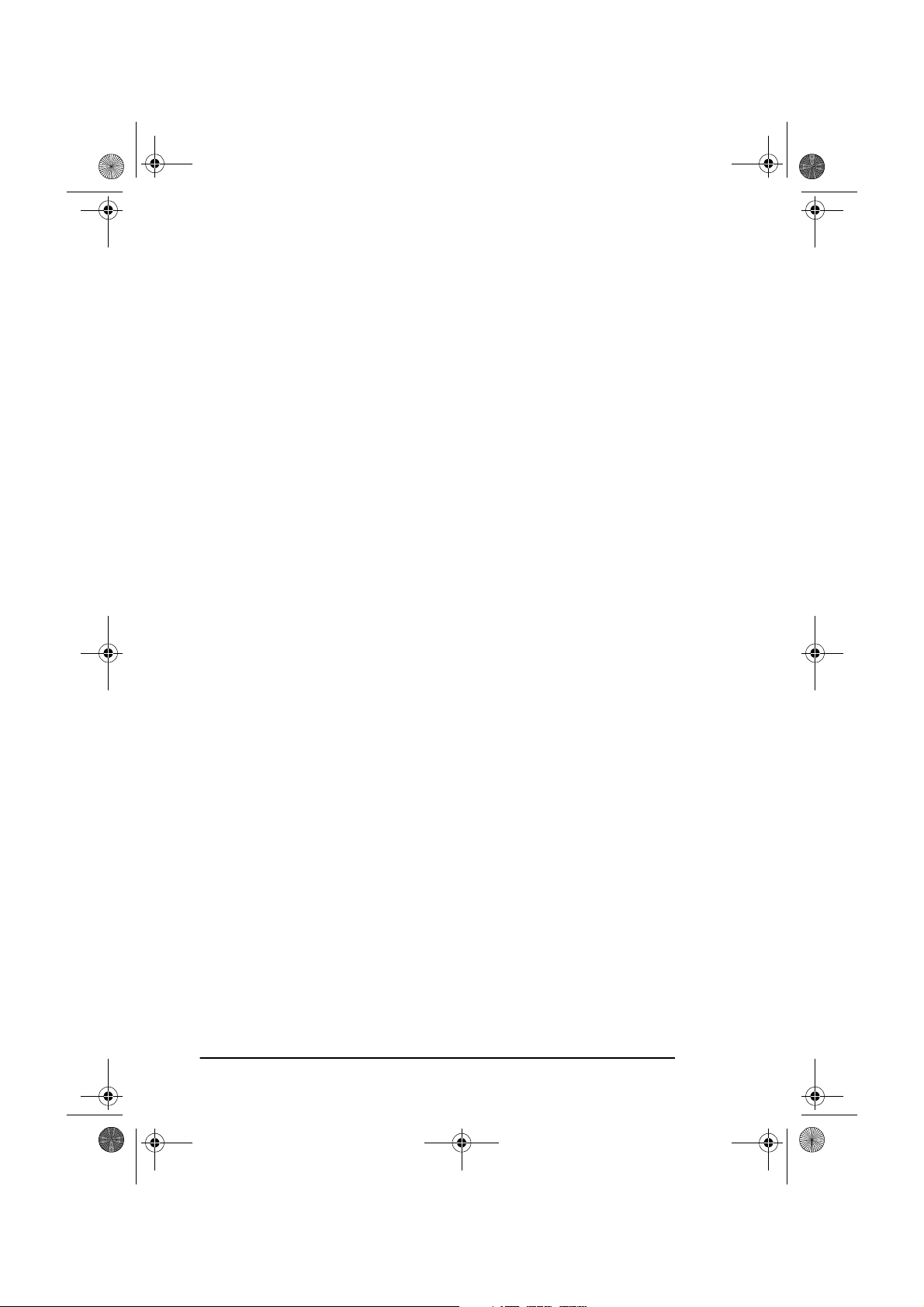
5750GB.book Page xii Tuesday, June 6, 2000 8:08 PM
English
The total ratings of all equipment plugged into the outlet should
not exceed 15 amperes.
• The power outlet into which you plug your machine must remain
accessible at all times.
• It is recommended that the machine be switched off prior to opening or removing covers.
• Lifting the top cover may expose hot surfaces. Hot surfaces are
clearly labelled. Do NOT touch them.
• Do not poke anything into any ventilation slots; you could receive
an electrical shock or cause a fire.
• Apart from the routine maintenance described in the accompanying documentation, do not try to service the machine yourself;
opening or removing covers may expose you to shocks or other
hazards.
• Do not make any adjustments other than those outlined in the
manual as you may cause damage requiring extensive repair work.
If anything happens which indicates the machine is not working properly
or has been damaged, unplug it immediately and contact your supplier.
These are some of the things to look for:
• The power cable or plug is frayed or damaged.
• Liquid has been spilled into the machine, or it has been exposed to
water.
• The machine has been dropped, or the cabinet is damaged.
• The machine does not function normally when you are following
the operating instructions.
Machine Noise Information Ordinance 3. GSGV 18.1.1991:
The maximum sound pressure level is equal or less than 70 dB (A)
according to ISO 7779.
xii
Page 13
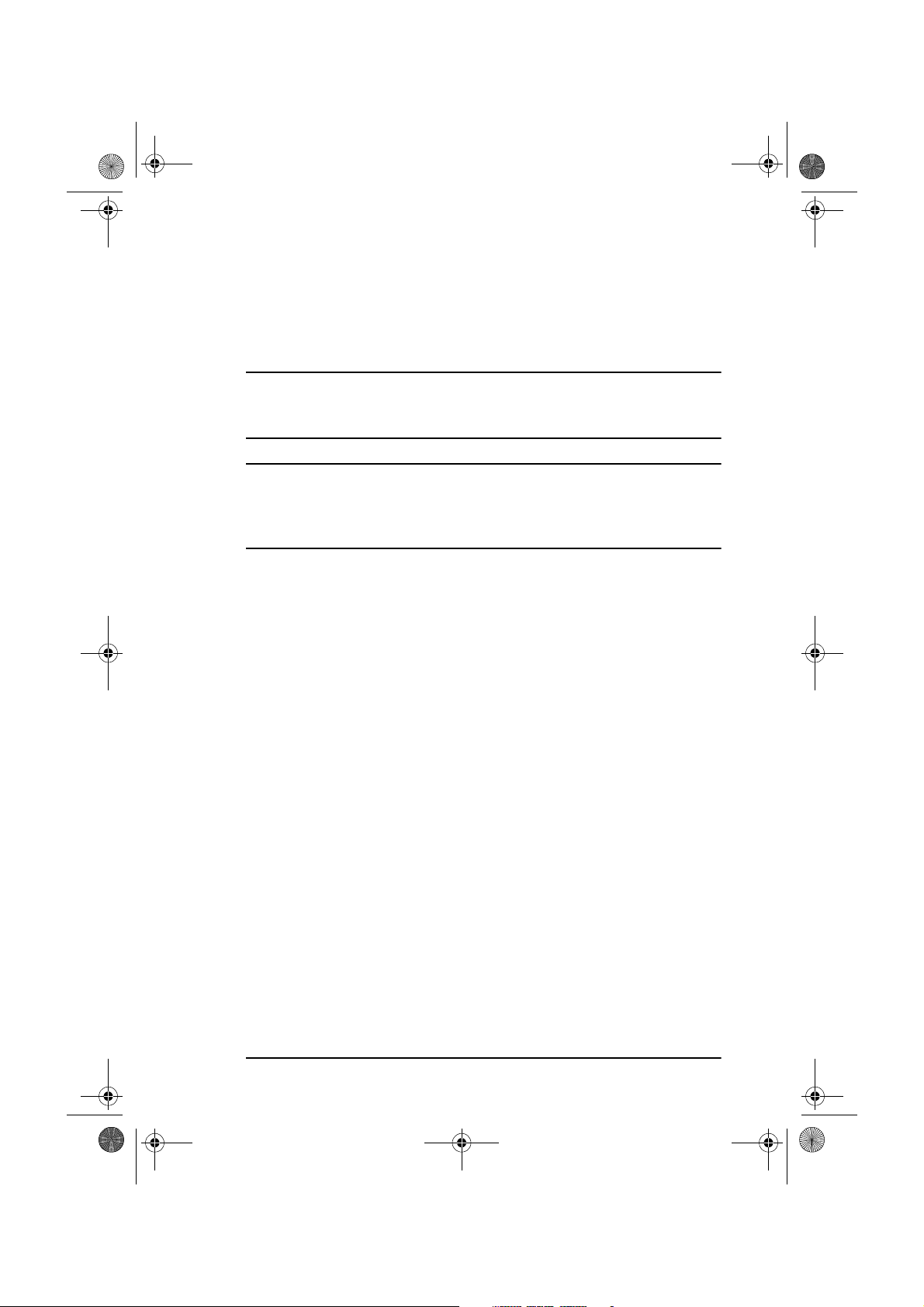
5750GB.book Page xiii Tuesday, June 6, 2000 8:08 PM
Notes, Cautions and Warnings
Note: A note appears in this manual like this. A note provides addi-
tional information to supplement the main text which may help
you to use and understand the product.
Caution:
A caution appears in this manual like this. A caution provides additional information which, if ignored, may result in equipment malfunction or damage.
A WARNING APPEARS IN THIS MANUAL LIKE THIS. A WARNING
PROVIDES ADDITIONAL INFORMATION WHICH, IF IGNORED,
MAY RESULT IN A RISK OF PERSONAL INJURY.
English
WARNING
xiii
Page 14
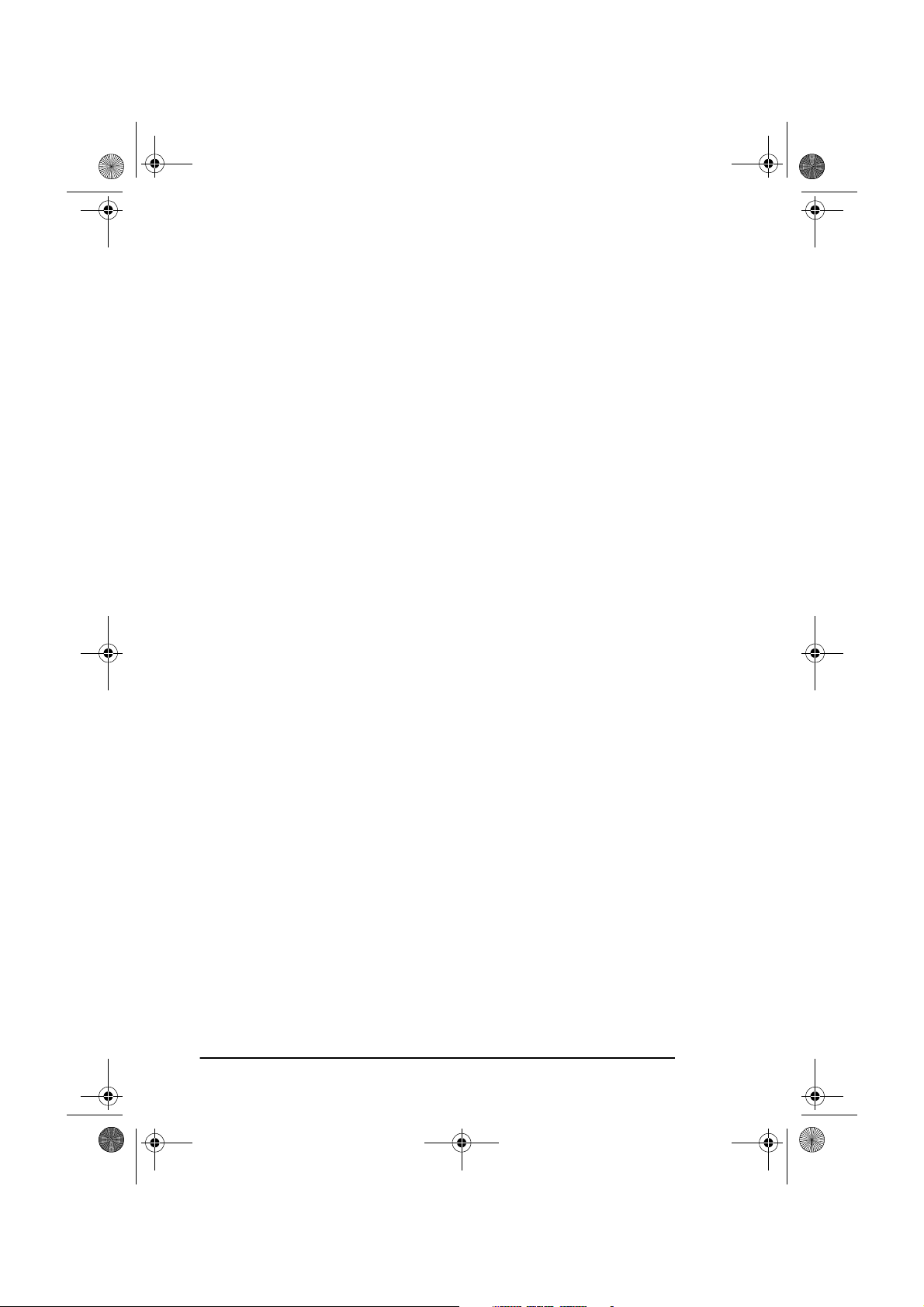
5750GB.book Page xiv Tuesday, June 6, 2000 8:08 PM
English
xiv
Page 15
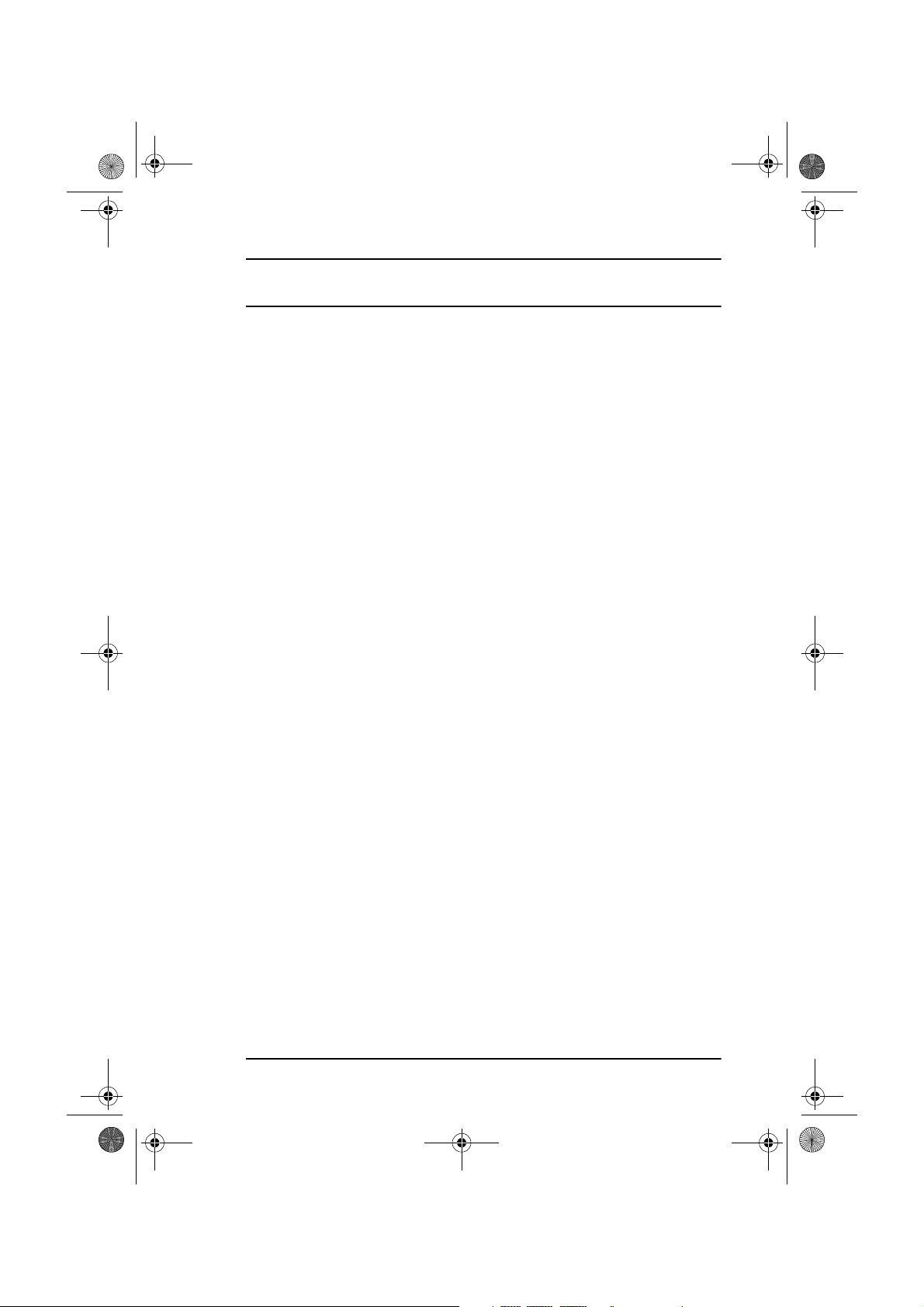
5750GB.book Page 1 Tuesday, June 6, 2000 8:08 PM
Chapter 1 - Introduction
This plain-paper fax machine utilises advanced light-emitting diode
(LED) technology for quick and trouble-free transmission/reception of
data and images. In addition to the abundant standard features common to
our range of fax machines, we now offer a number of optional devices
which expand machine functions and further support your communications needs. These options include MFP (multi-function peripheral) PC
interface kit, Network Print Kit including fax to e-mail), Internet Fax,
ISDN G4 board and a G3 Dual Line.
Although the ISDN G4 board is an optional feature, it must be ordered
from the supplier and cannot be installed by the user. If installed in the fax
machine, most parameters will be dealer set to ensure simplified operation. There are, however, a few items that must be set by the user in
accordance to the region of product use and user specifications: ISDN
TID, ISDN Sub No., ISDN Dial Mode, and Speech Receive.
English
The G3 Dual Line board is also an optional feature, but this too must be
ordered from the supplier and cannot be installed by the user.
Features
The following is a summarised list of the many standard features offered
by your new fax machine:
•
User friendly control panel.
plate for pre-programmed telephone numbers, 10-key pad for standard dialling and programming, and more.
•
80-character LCD (4 rows × 20 characters).
for operation guidance, clock display, function information, etc.
•
Automatic document feeder (ADF).
recommended letter/A4 paper.
•
Speed dialling.
pre-programmed telephone numbers for automatic one-touch faxing,
as well as an additional 100 (OKIFAX 5750) or 150 (OKIFAX 5950)
numbers for 2- or 3-digit speed dialling.
Set up to 40 (OKIFAX 5750) or 80 (OKIFAX 5950)
Special programming keys, 40-key
Easy to read display
Capacity of up to 50 sheets of
Chapter 1 - Introduction 1
Page 16
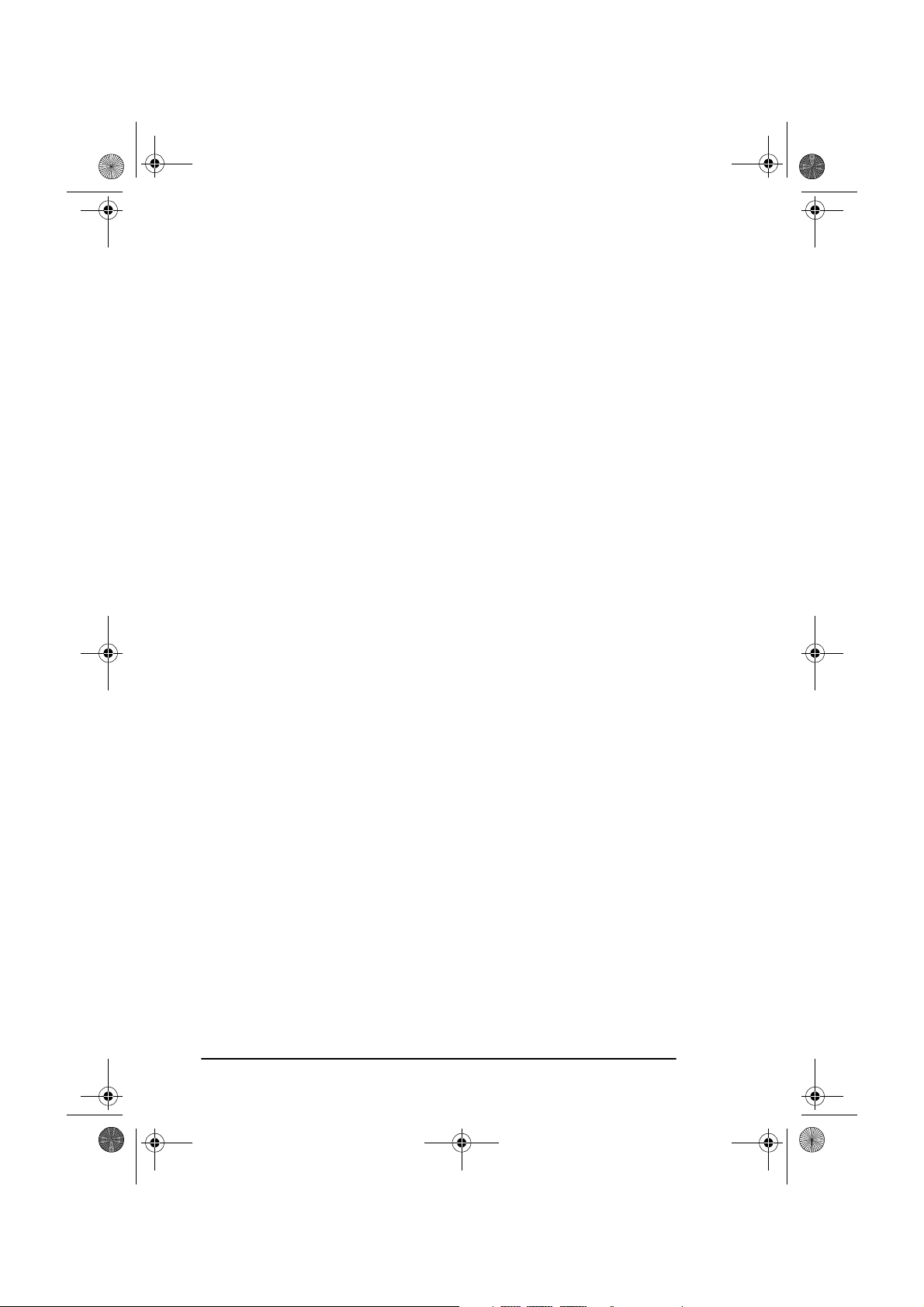
5750GB.book Page 2 Tuesday, June 6, 2000 8:08 PM
English
•
Group dialling.
Create as many as 20 groups of telephone numbers
and send documents to multiple locations with a single selection
(broadcast faxing).
•
Automatic alternate call.
Dials a second (alternative) telephone
number if the number originally dialled is busy.
•
Alphanumeric telephone directory.
Search for programmed tele-
phone numbers by name.
•
33.6 Kbps transmission rate.
•
Large-capacity memory.
Fast, efficient communications.
2.5MB (OKIFAX 5750) or 4.5MB (OKI-
FAX 5950).
•
Half-tone transmission.
Half-tone area of the document is processed
with 64-scale gradation.
•
Advanced transmission and reception functions.
Includes delayed
transmission, broadcasting (multi-location transmission), confidential
message transmission/reception, relay broadcasting, polling, etc.
•
Automatic redial and page re-transmission
. Ensures document
transmission when a telephone number is busy or a problem occurs in
the communications process.
•
Advanced memory transmission/reception features.
A number of
convenient features including automatic reception into memory without printing (e.g. ideal for reception of confidential communications).
•
Dual-access operations.
Allows two tasks to be conducted at once
(e.g. scan and prepare a document for transmission while another
document is being received).
•
Power saving.
Power supply unit realises energy savings through low
power consumption - only 0.5W in standby state. Not available or
effective if internet fax, network print/scanner kit or MFP are
installed.
•
Automatic answering mode detection.
Distinguishes between
incoming fax and voice communications, allowing the use of an
answering machine on the same telephone line.
•
Closed network.
Prevents the reception of unsolicited communica-
tions.
•
Fax forwarding.
Document can be forwarded to a designated location after being stored in memory. Setting can also be used to forward
a document when the local fax machine is out of toner or paper.
2
Page 17
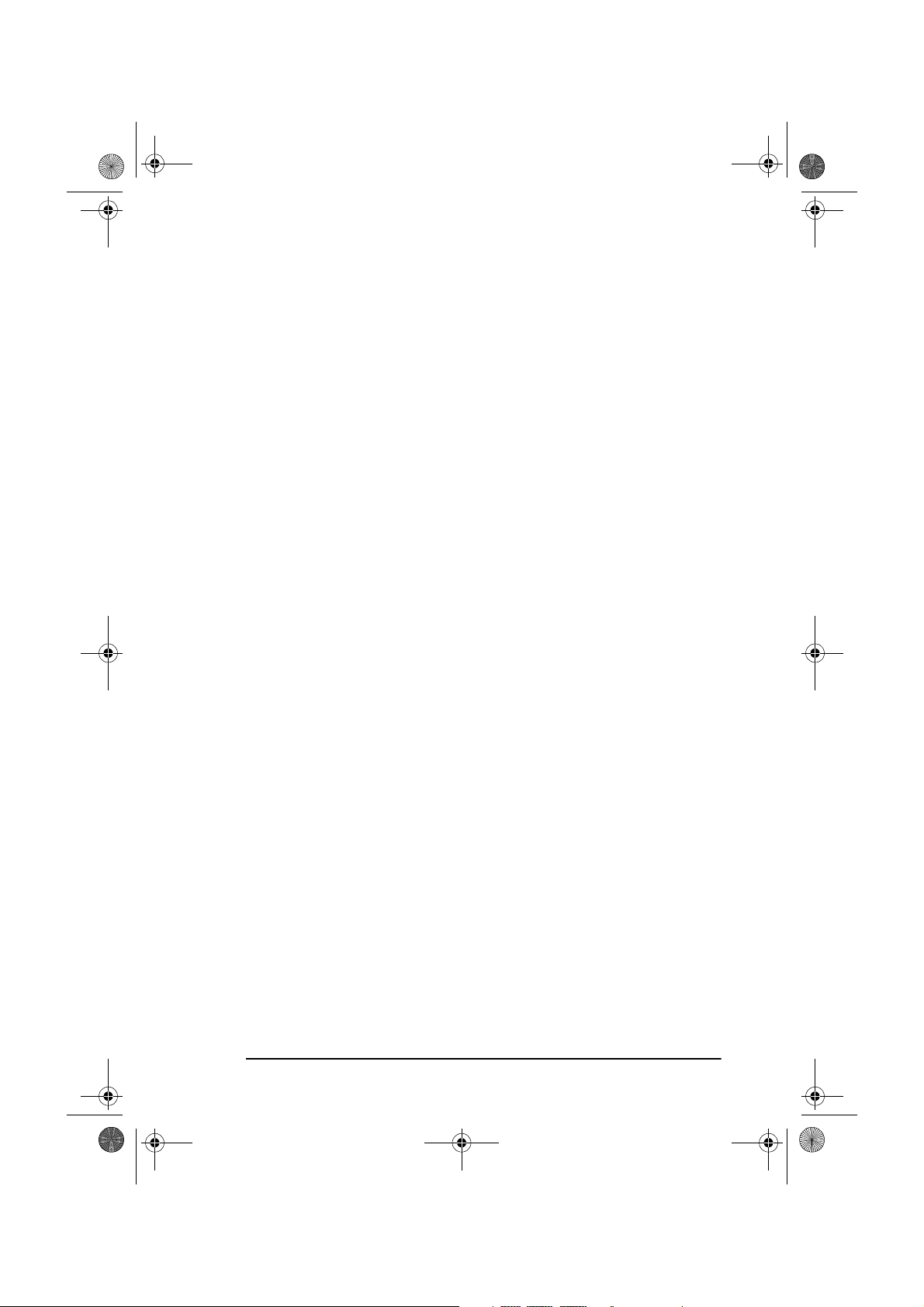
5750GB.book Page 3 Tuesday, June 6, 2000 8:08 PM
English
•
No paper reception.
Allows continued reception of documents when
toner or paper runs out by storing data not yet printed in the memory
of the fax machine.
•
Polling.
Allows the transmission and reception of documents from
remote fax machines with polling capabilities.
•
Copier function.
•
Progress reports.
Make up to 99 copies of a document at one time.
Enable tracking of transmission status, machine
operations, settings and maintenance requirements.
Product options
The following are optional devices which can be purchased to expand the
functions of your fax machine:
•
Second paper tray.
(universal size: legal, letter, A4).
•
Expanded memory.
ity. Available in 2.0, 4.0 or 8.0 Mbyte boards.
•
Telephone handset.
like a standard telephone. Handset should not be connected when
ISDN G4 board is installed.
Increases paper holding capacity by 500 sheets
Adds more memory to increase storage capac-
Connects directly to the machine and operates
•
MFP PC interface kit.
Installation of MFP software (hardware provided as standard feature) enables a machine to operate as a multifunction peripheral (MFP) providing printer, scanner and fax modem
capabilities when connected to a personal computer. (For further
details, please refer to Appendix B.)
•
Network print kit.
Gives the option of utilising the Network Print
Service and Fax to E-mail function via a local area network (LAN).
(For further details, please refer to Appendix C.)
•
ISDN G4 board.
Enables machine to operate over ISDN circuits in
G4 mode at ITU-T G4 specifications while maintaining communications capability with G3 fax machines. This option is supplier
installed. (For further details, please refer to Appendix D.)
•
G3 dual line.
Installation of this option enables two lines to be used
concurrently. This option is supplier installed. (For further details,
please refer to Appendix E.)
Chapter 1 - Introduction 3
Page 18
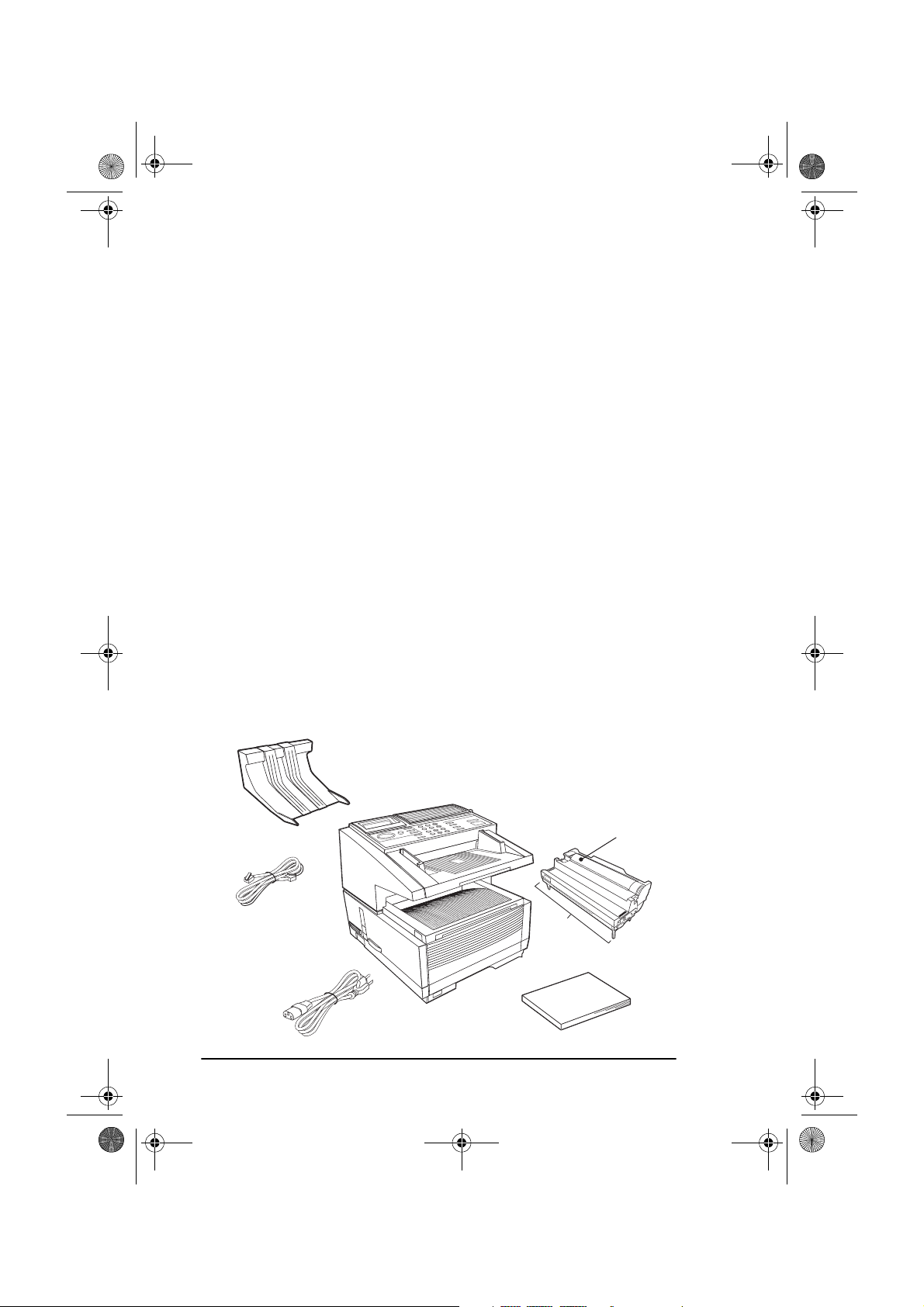
5750GB.book Page 4 Tuesday, June 6, 2000 8:08 PM
English
•
600 dpi communication.
Allows the sending, receiving and copying
at a resolution of 600 dpi (dots per inch). Can only be used if the opional 8 Mb of memory is installed. (For further details, please refer to
Appendix F.)
Component identification
Your new fax machine package should contain the following items:
1. Fax machine main unit
2. Toner cartridge
3. Image drum unit (inside main unit)
4. User’s Guide (this manual)
5. Document stacker
6. AC power cable
7. Telephone line cable
If anything appears missing or damaged please contact your supplier as
soon as possible.
5
1
2
7
3
6
4
4
Page 19
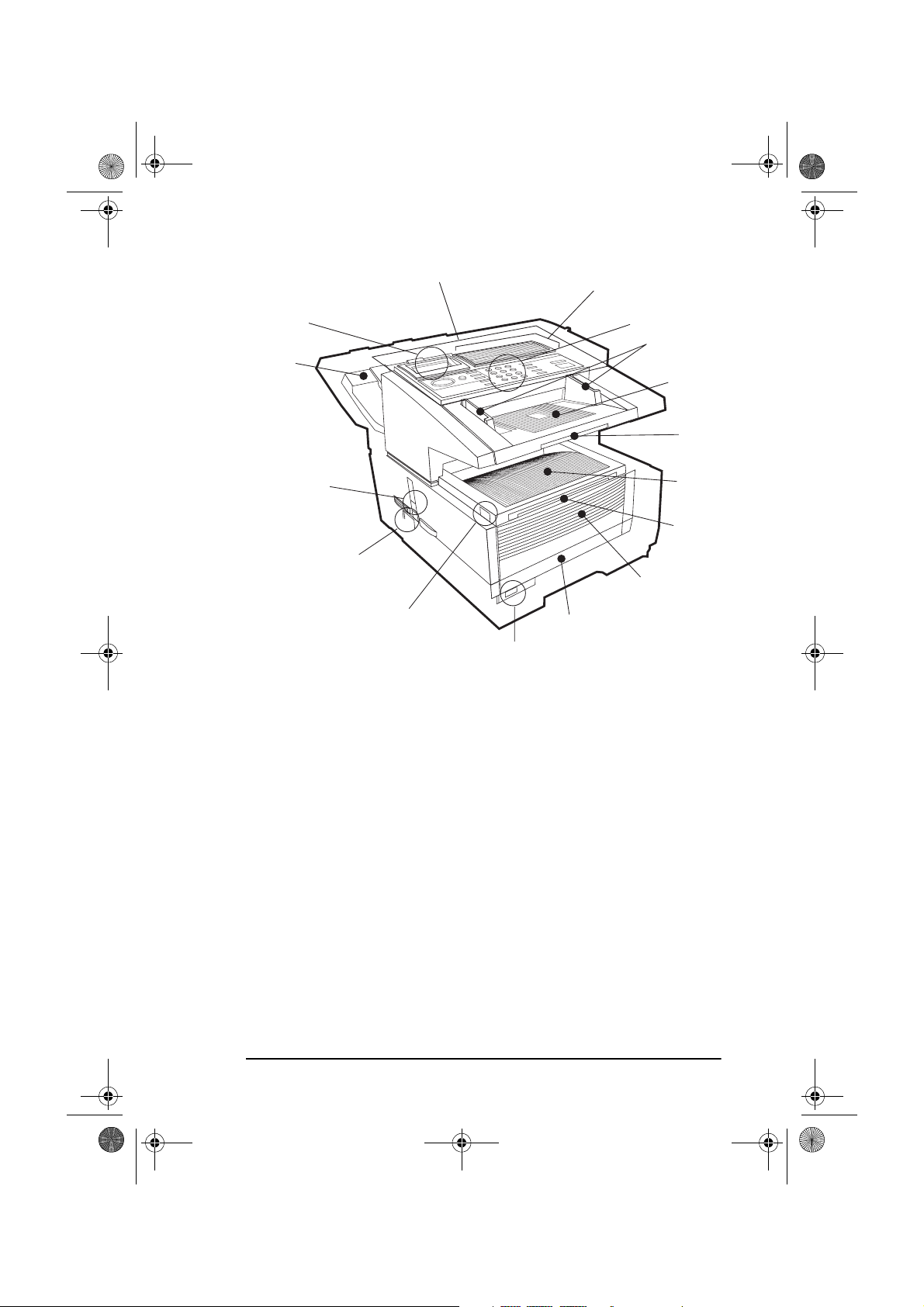
5750GB.book Page 5 Tuesday, June 6, 2000 8:08 PM
English
15
14
13
12
Components
11
16
1
2
3
4
5
6
7
8
9
10
1.
One-touch Keypad
- Use for one touch dialling of preprogrammed
telephone numbers and entering alphanumeric and special characters, etc for programming, ID entries and writing e-mail messages..
2.
Numeric Keypad
- Use to enter telephone numbers, program infor-
mation, manual dialling, etc.
3.
Document Guides
- Adjust guides to the width of documents to be
faxed or copied.
4.
Document Tray
- Holds documents to be faxed or copied (above
copy stacker tray).
5.
Document Tray Extension
- Pullout extension for supporting long
documents.
6.
Copy Stacker
7.
Copy Stacker Extension
- Holds document copies after copying process.
- Pullout extension for supporting long
documents.
Chapter 1 - Introduction 5
Page 20
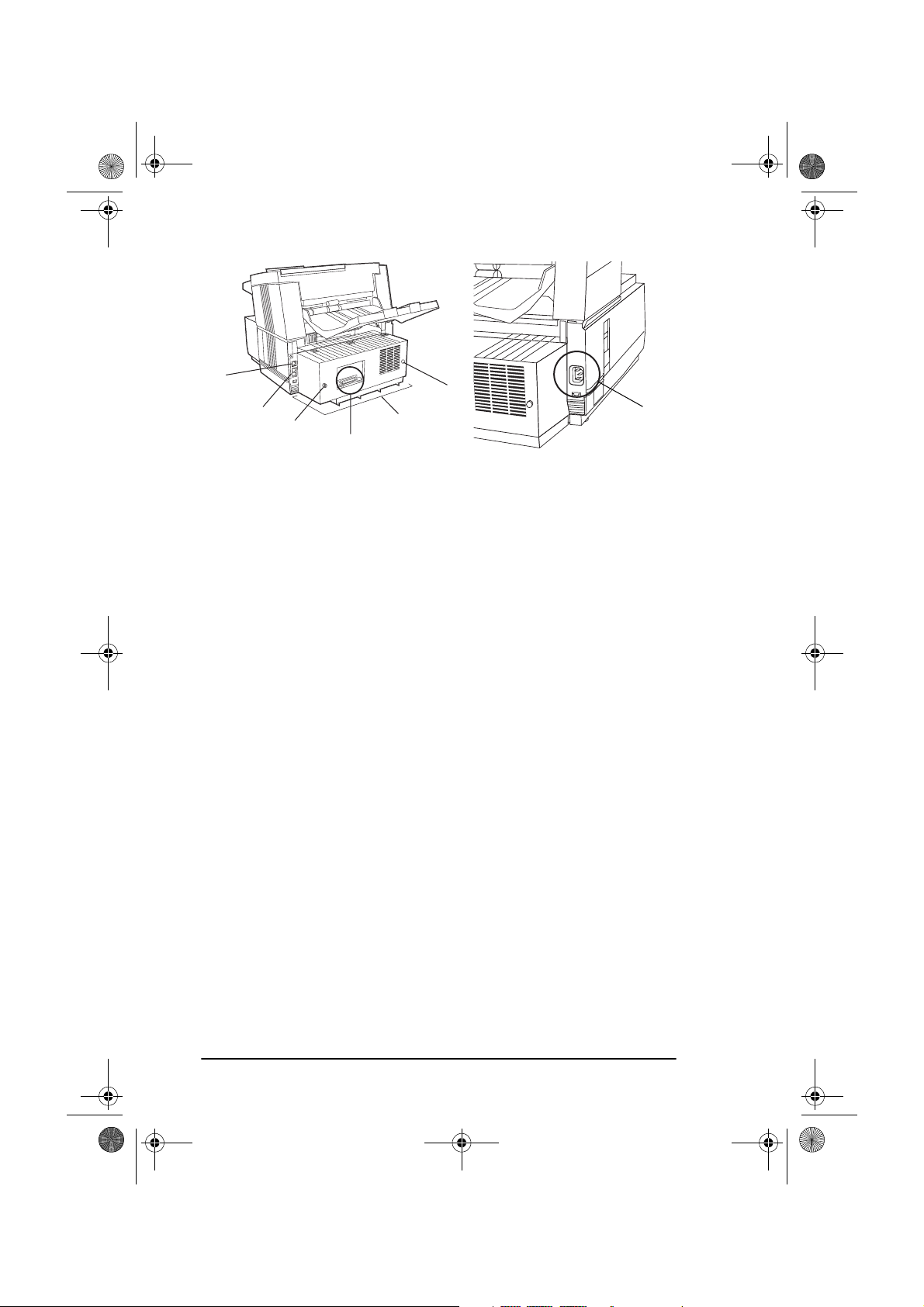
21
5750GB.book Page 6 Tuesday, June 6, 2000 8:08 PM
English
17
8.
18
A
Front Panel
20
19
- Fold out for access to manual paper feeder (bypass
B
paper tray) when needing to feed different types of paper directly
into the machine.
9.
Paper Tray
- Holds 250 sheets of paper (universal type: legal, let-
ter, A4).
10.
Paper Indicator
- Indicator to show level of paper remaining in
paper tray.
11.
Release Button
- Two buttons, one on each side, must be pressed to
gain entry to toner and image drum area.
12.
Power Switch
13.
Copy Output Lever
- Press I to turn on and O to turn off.
- In the up position, copies will exit the
machine facedown; in the down position, copies will exit face up.
However, use in the “face up” position is only possible when copying or when using Network Print or PC Print.
14.
Document Stacker
- Holds original documents after being faxed or
copied.
15.
Display Panel
16.
Control Panel (Programming Keys)
- Shows status of machine and operation in progress.
- Main keys used for pro-
gramming machine settings and operations.
17.
Line Jack
18.
TEL Jacks 1 (upper) and 2 (lower)
- Jack for connection to main outside telephone line.
- Jacks for connecting optional
telephone handset, external telephone or answering machine.
19.
IEEE-1284 Parallel Port
- Standard hardware for connection to
personal computer and operation of MFP (multi-function peripheral) features.
6
Page 21
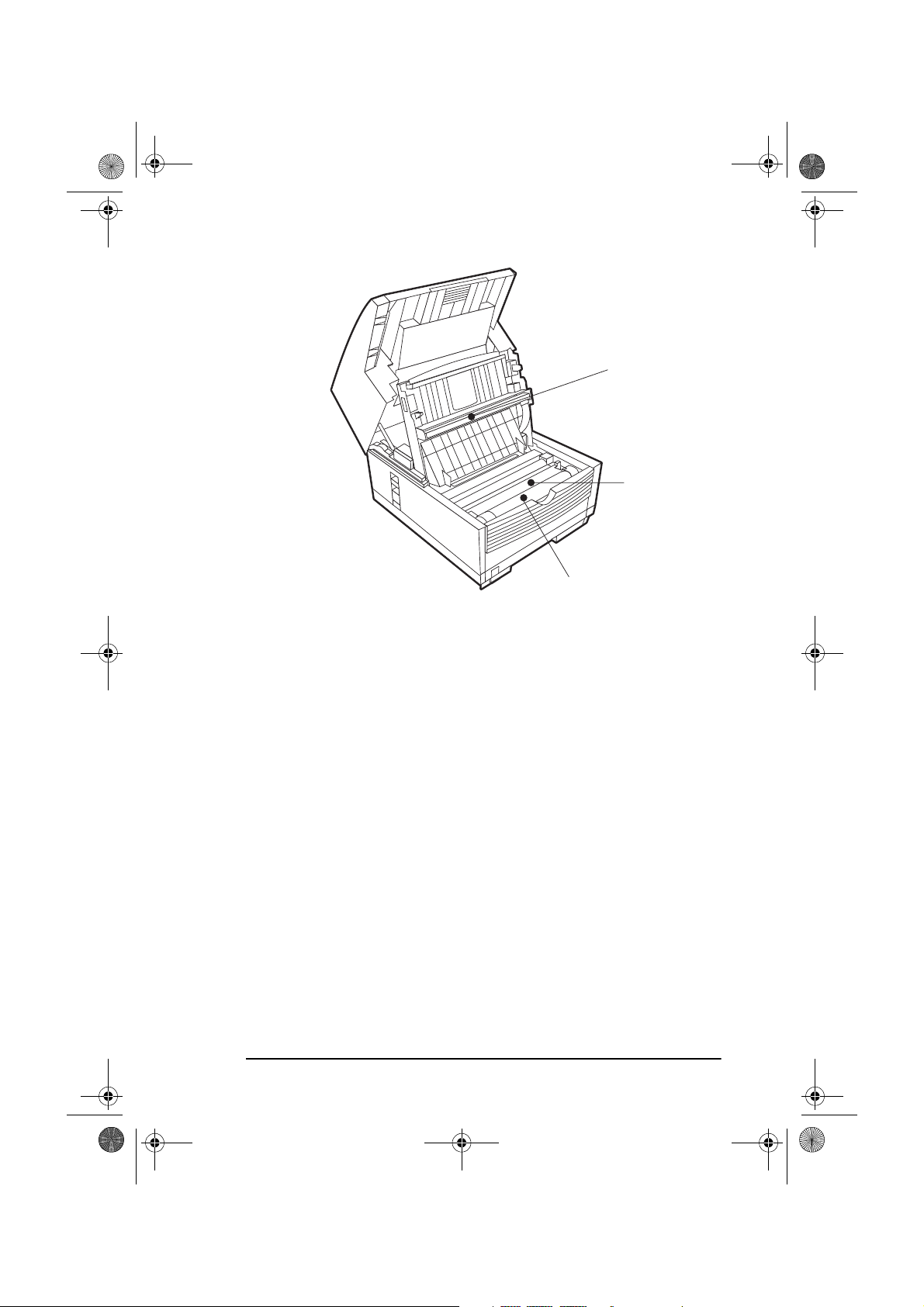
5750GB.book Page 7 Tuesday, June 6, 2000 8:08 PM
English
22
23
24
20.
Rear Cover
- Remove this cover to expose the expansion slots for
optional memory, ISDN board and network interface card. Use a
Phillips screwdriver to remove screws A and B. DO NOT remove
any other screws. Once you have installed the peripheral equipment,
reattach the rear cover, securing it tightly with screws A and B.
21.
AC Power Socket
- Plug the AC power cable supplied with the unit
into this socket.
22.
LED Print Head
- This black bar is the transfer mechanism that
writes received/copied information to the image drum. The print
head should be cleaned each time the toner cartridge is changed.
23.
Image Drum Unit
- The image drum unit contains a photosensitive
drum (green in colour) which receives information from the LED
print head and transfers it to the printing paper.
(Only image drums
specified for use in this machine and available from your authorised supplier should be installed.)
24.
Toner Cartridge
- This black cylinder, installed on the upper section of the image drum unit, contains the black powder used as the
machine’s ink for printing data. Install a new toner cartridge when
prompted by a message on the display panel. (
Only toner cartridges
specified for use in this machine and available from your authorised supplier should be installed.)
Chapter 1 - Introduction 7
Page 22
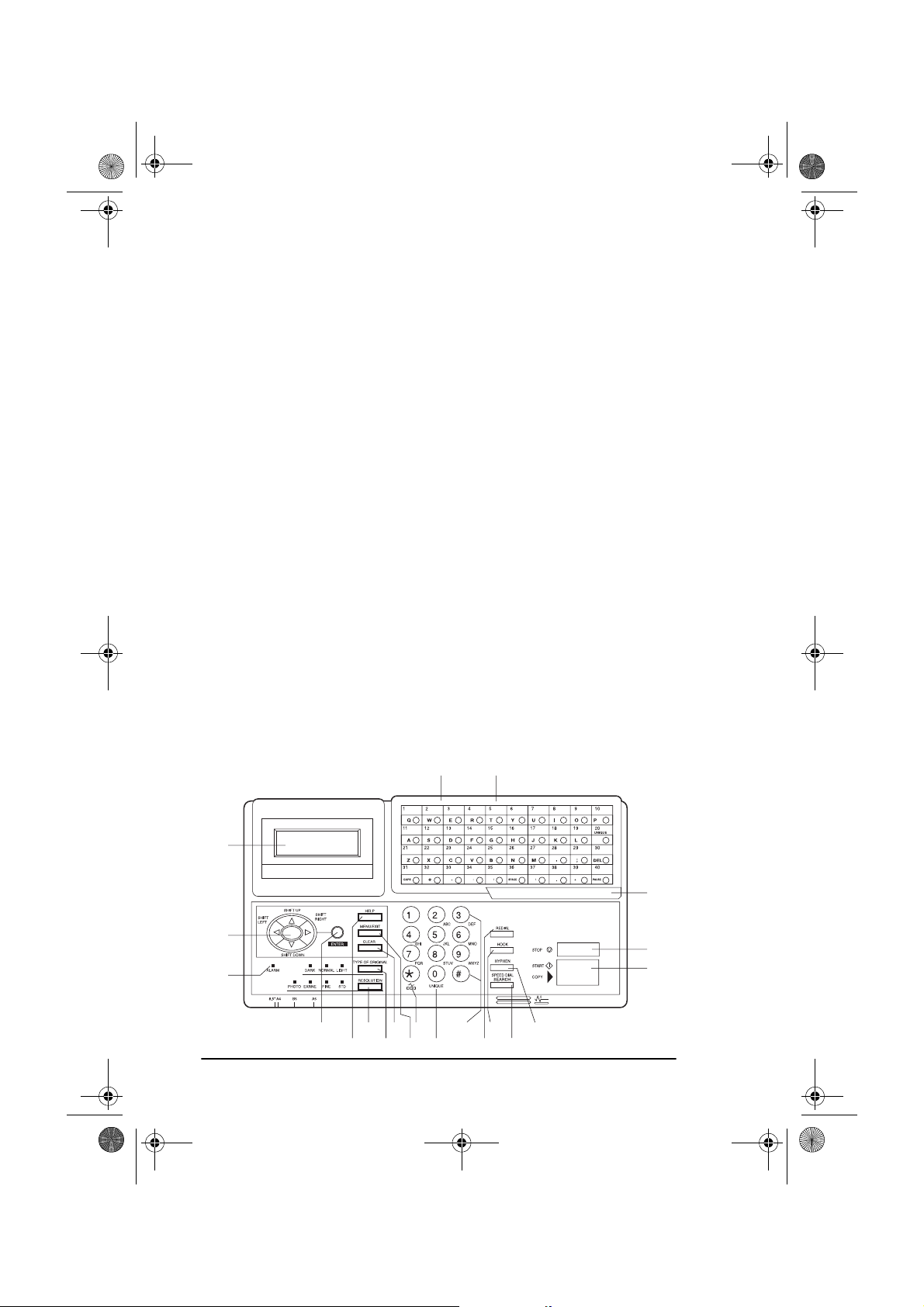
5750GB.book Page 8 Tuesday, June 6, 2000 8:08 PM
English
Control panel keys and indicators
1.
LCD panel:
Shows instructions and information while the machine
is operating, or when entering information or changing settings.
2.
Shift (!"#$
!"#$) keys:
!"#$!"#$
Use these keys to move up, down, left or
right within the menu system or left/right when entering or editing
information.
3.
ALARM indicator:
This indicator light will illuminate and an
alarm will sound to notify you if problems occur. To turn off the
alarm indicator, press the STOP key and correct the problem.
4.
ENTER key:
Use this key to determine/register a menu option or
setting, determine the location of a broadcast operation, display the
results of a transmission or print-out a Message Confirmation
Report when the machine is in the standby mode with no document
set in the document tray.
5.
HELP key:
Press this key to print out a function list and instructions on how to carry out the most likely used features on the
machine.
6.
RESOLUTION key
(PHOTO, EXFINE, FINE, STD indicator
lights): Use this key to set the desired resolution of the fax/copy
after loading your document. Use the PHOTO setting when the
original document includes half-tone images.
7.
TYPE OF ORIGINAL key
(DARK, NORMAL, LIGHT indicator
lights): Use this key to set the contrast after loading the document.
21 20
1
19
2
3
4
5
8
678
10
9
121314
11
16
15
18
17
Page 23
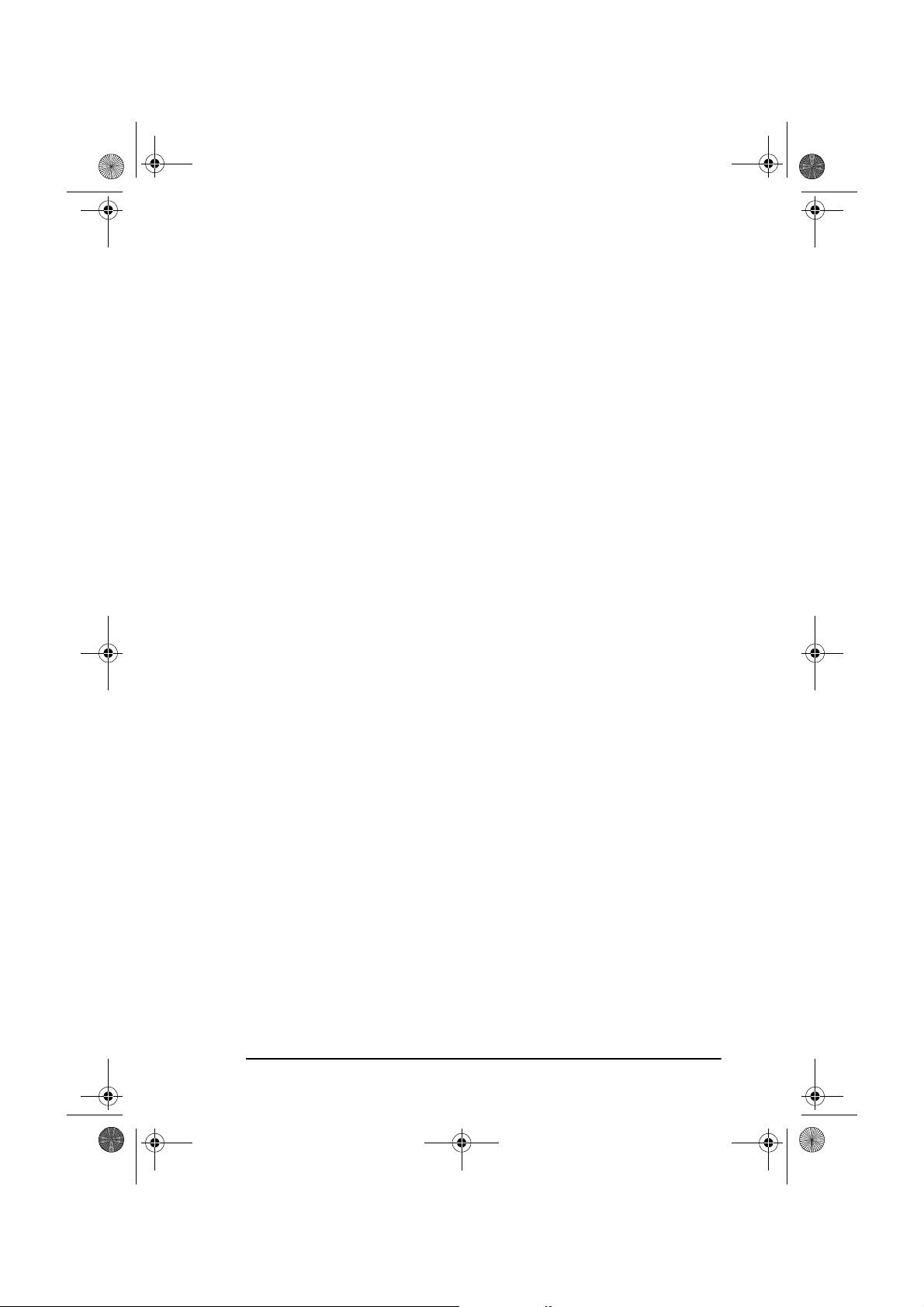
5750GB.book Page 9 Tuesday, June 6, 2000 8:08 PM
Use LIGHT for originals that are too light, NORMAL for originals
with good contrast, and DARK for originals that are too dark.
English
8.
CLEAR key:
Use this key to cancel ID, telephone number and pro-
gramming entries.
9.
MENU/EXIT:
Use this key when the machine is in standby state to
activate the Menu mode. When Menu mode is activated, press this
key to exit the mode and return to the standby state.
10.
*/TONE key:
If the machine is set for pulse dialling, pressing this
key will switch from pulse to tone dialling during the current call.
This key can also be used during programming to create numbers
with mixed pulse-tone operation.
(Due to local regulations, this key
may not be available in some countries.)
11.
0/UNIQUE key:
Use this key as “0” when dialling telephone numbers. When programming the Sender ID, Location ID, etc., use this
key to enter unique characters (symbols and various European
alphabetic characters).
12.
Numeric keypad:
These 12 keys work like the keypad on a standard telephone when dialling a telephone number. They are also used
when programming the machine, and to input speed dial numbers
after pressing the SPEED DIAL key. The “#” key is used for selecting pre-programmed groups of telephone numbers for group dialling (broadcasting).
13.
REDIAL key:
Press this key to automatically redial the last tele-
phone number dialled on the machine.
14.
HOOK key:
Use this key to open the telephone line for manual
dialling with the numeric keypad or external telephone handset.
After pressing this key, it will be possible to hear the dial tone and
dialling code through the machine’s speaker.
15.
SPEED DIAL/SEARCH key:
After loading a document, press this
key and then enter the programmed Speed Dial (One-Touch or 2- or
3-digit) number for the location. The speed dialling function will
automatically dial the telephone number and transmit the fax. After
pressing the SEARCH key, it is possible to search corresponding
location IDs when alphanumeric characters are entered. The
SPEED DIAL key can also be used with the # key and numeric keypad for group dialling.
16.
HYPHEN key:
Use this key as the “–” character when program-
ming ID and PBX, public line, international telephone or Earthing/
Chapter 1 - Introduction 9
Page 24
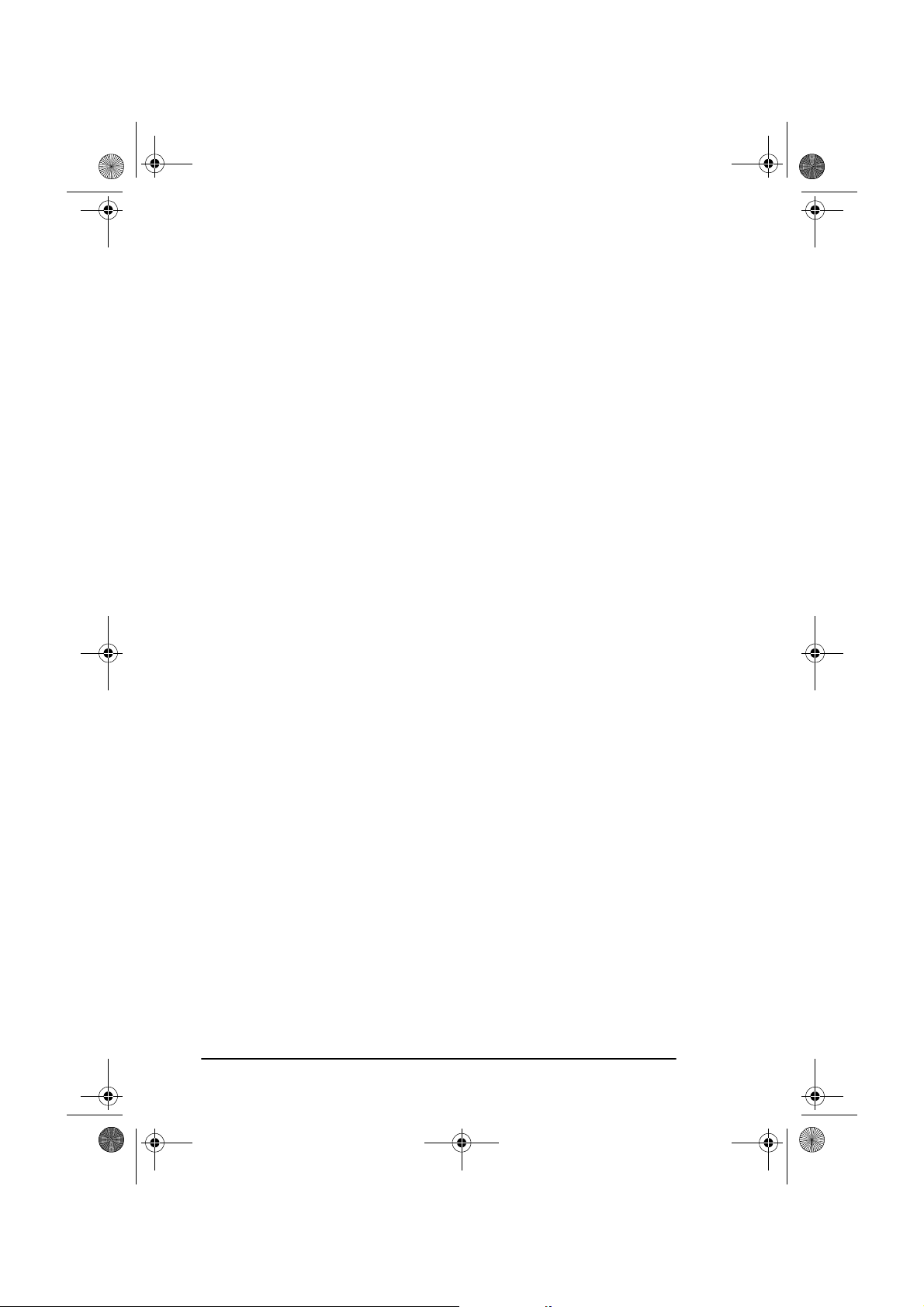
5750GB.book Page 10 Tuesday, June 6, 2000 8:08 PM
English
Flashing switches. It is also used to type the “+” (for international
numbers) when entering TSI/CSI numbers.
17.
START/COPY key:
Use this key to initiate transmission of a document after loading the document and selecting the location, start
manual fax transmission or reception, return the machine to normal
operation from the Power Save mode, or start the copying function.
18.
STOP key:
Use this key to cancel the operation shown on the display, cancel the transmission of a fax (press twice within 3sec) or to
cancel an alarm (ALARM indicator light will illuminate). After
loading paper or installing a new toner cartridge or image drum
unit, press this key to cancel the alarm condition. It can also be used
to return to higher operational levels when programming the
machine.
19.
One-touch keypad latch to second panel (OKIFAX 5950 only):
Lift this latch to reveal a second panel of one-touch keys.
20.
One-touch keypad:
For a detailed description of the One-touch
keypad functions, please refer to the next section.
21.
One-touch labels:
After programming a telephone number into a
One-touch key, write the name of the location on the label for the
One-touch key. Remove the plastic covering the label, write the
name using a pencil, and then replace the cover.
One-touch keypad
The one-touch keypad is the fax machine’s most convenient tool. Use
these keys for quick, one-touch dialling and programming of other
machine operations. You can also assign telephone numbers (up to 40
digits each) to a one-touch key, and alphanumeric names of up to 15 characters in length.
Using one-touch keys for dialling
To use one-touch keys for dialling, after the telephone number(s) for the
key have been programmed (see Programming Dialling Directories in
Chapter 4), simply load the document to be faxed and press the key for the
location where the fax is to be sent. Two telephone numbers can be
programmed for each one-touch key, a primary number which is always
dialled first, and an alternate number which is automatically dialled if the
first number is busy or the call is not answered.
10
Page 25
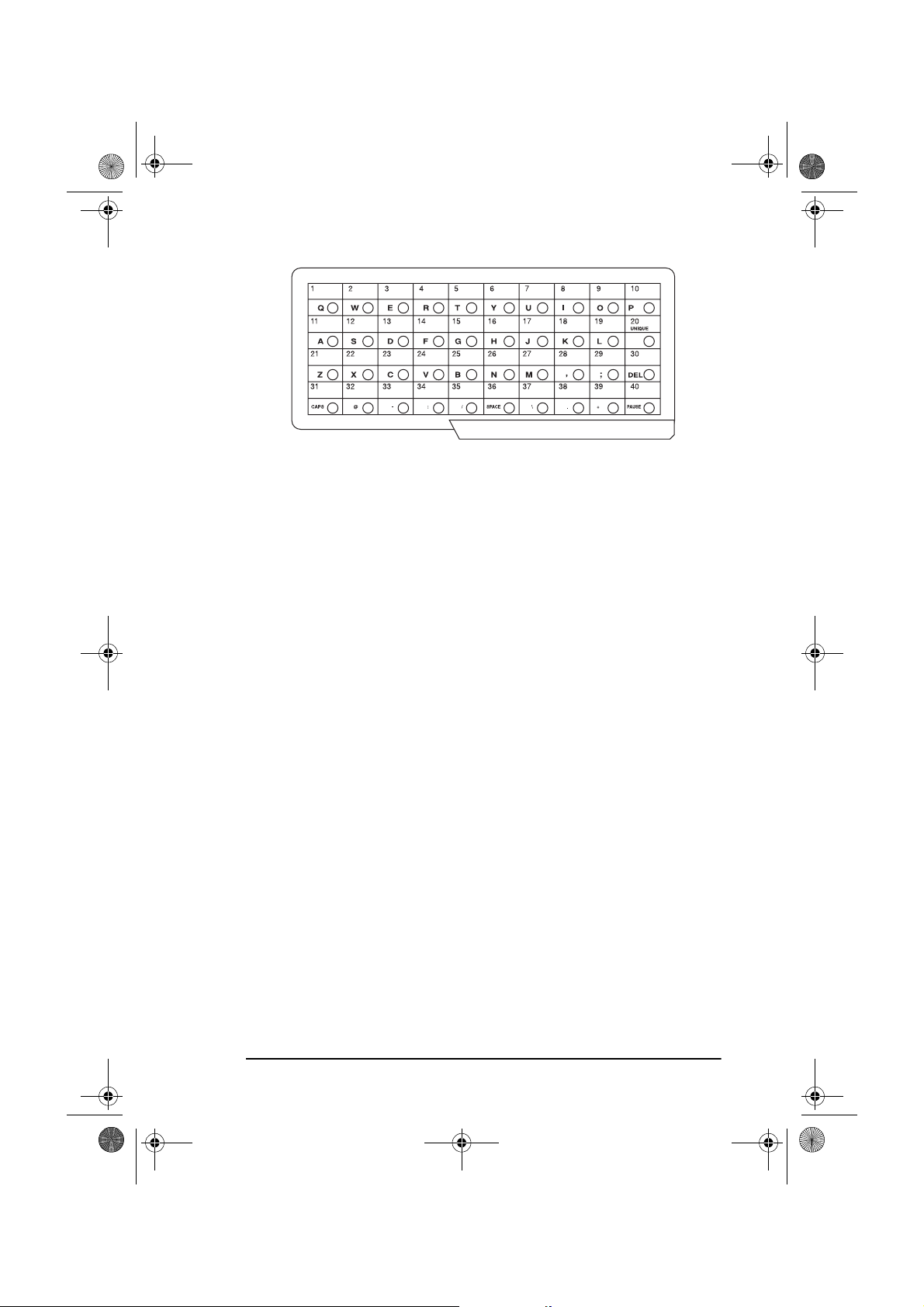
5750GB.book Page 11 Tuesday, June 6, 2000 8:08 PM
Using one-touch keys for search
After pressing the SEARCH key, use these keys to make an alphabetical
search for names of telephone numbers previously programmed.
Using one-touch keys for programming
The one-touch keys are also useful for programming names and telephone
numbers in the machine’s memory. In addition to the alphanumeric keys,
a number of special keys are provided for programming convenience:
English
Alphabet keys
(one-touch keys #1 to #27, except #20): When programming the Sender ID or Location ID, use these keys to enter alphabet characters.
Unique key
(one-touch key #20): Use the same as the “0” of a 10-keypad,
and for entering symbols and special European alphabetic characters.
DEL key
(one-touch key #30): Use this key to delete characters at the
position of the cursor in the display panel when entering ID, telephone
numbers or programming functions.
CAPS Key
(one-touch key #31): Use this key to switch between upper-
case and lowercase when entering alphanumeric characters.
SPACE key
(one-touch key #36): Use this key to enter spaces when
programming the machine. Unlike the PAUSE key, spaces provide easier
reading only and have no effect on dialling characteristics.
PLUS (+) key
(one-touch key #39): Each fax number entered or
programmed into the machine can be up to 40 digits long. If there is a need
to dial a number longer than 40 digits, it is possible to dial the number
using any combination of Speed Dial numbers or the numeric keypad. To
enter a chain dial number into a Speed Dial number, press the PLUS key
at the 40th position of the first part of the number to indicate it is a chain
Chapter 1 - Introduction 11
Page 26
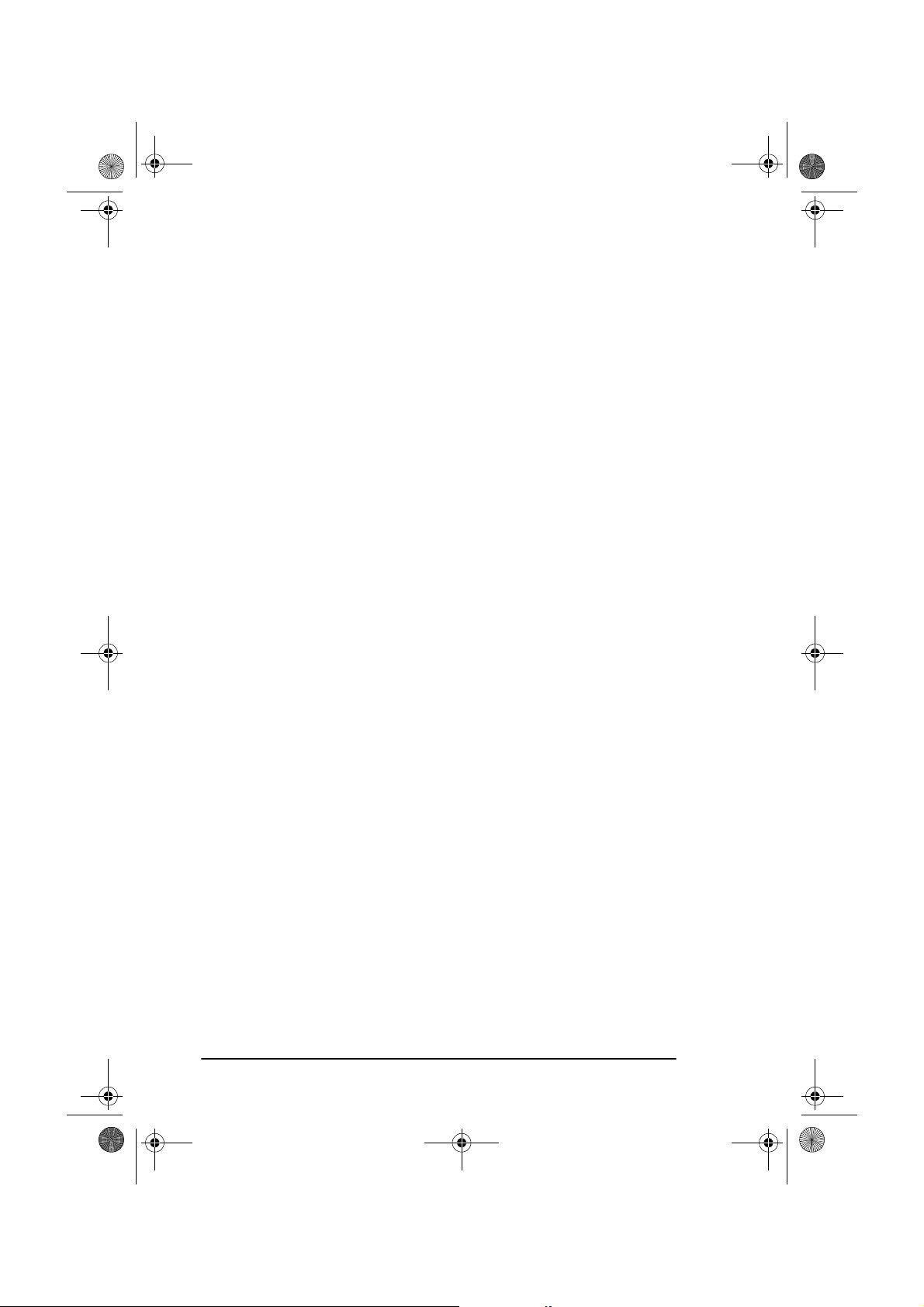
5750GB.book Page 12 Tuesday, June 6, 2000 8:08 PM
English
dial number, then complete the process by following the procedures
required for entering another Speed Dial number (in which the second part
of the number should be entered).
PAUSE key
(one-touch key #40): Use this key to enter automatic 3second pauses in dialling when programming telephone numbers. For
example, use this key to tell the machine to wait for an outside or international line to open. Pauses in a telephone number dialling sequence are
indicated by a “P”.
Special character keys (, ; @ _ : / \ . +).
Other:
Second panel of one-touch keys (OKIFAX 5950 only)
To access the second panel of one-touch keys (41-80) grasp the latch at
the bottom of the keypad and lift up on the main panel, swinging it up and
to the rear. After pressing the desired key(s), close the panel.
Signal tones
The machine emits a number of sounds to inform the user of specific
conditions.
Key select tone
Error tone
three short beeps. If there is a problem with operations during communication, the machine will emit five long beeps. Press the STOP key to turn
the error tone off and then print a Message Confirmation Report to check
the source of the problem. To do this, press the ENTER key twice in
succession with no documents loaded.
- This is a short beep emitted each time a key is pressed.
- If an inappropriate key is pressed, the machine will emit
End of session tone
- At the end of each successful faxing session, the
machine will emit a long beep to confirm that there were no errors or problems in the communication.
Off-hook alarm tone
- If the machine is equipped with a telephone
handset and if the receiver of the handset is left out of the cradle when not
in use, the machine will emit an intermittent warbling sound. To turn off
the alarm, replace the handset in the cradle.
12
Page 27
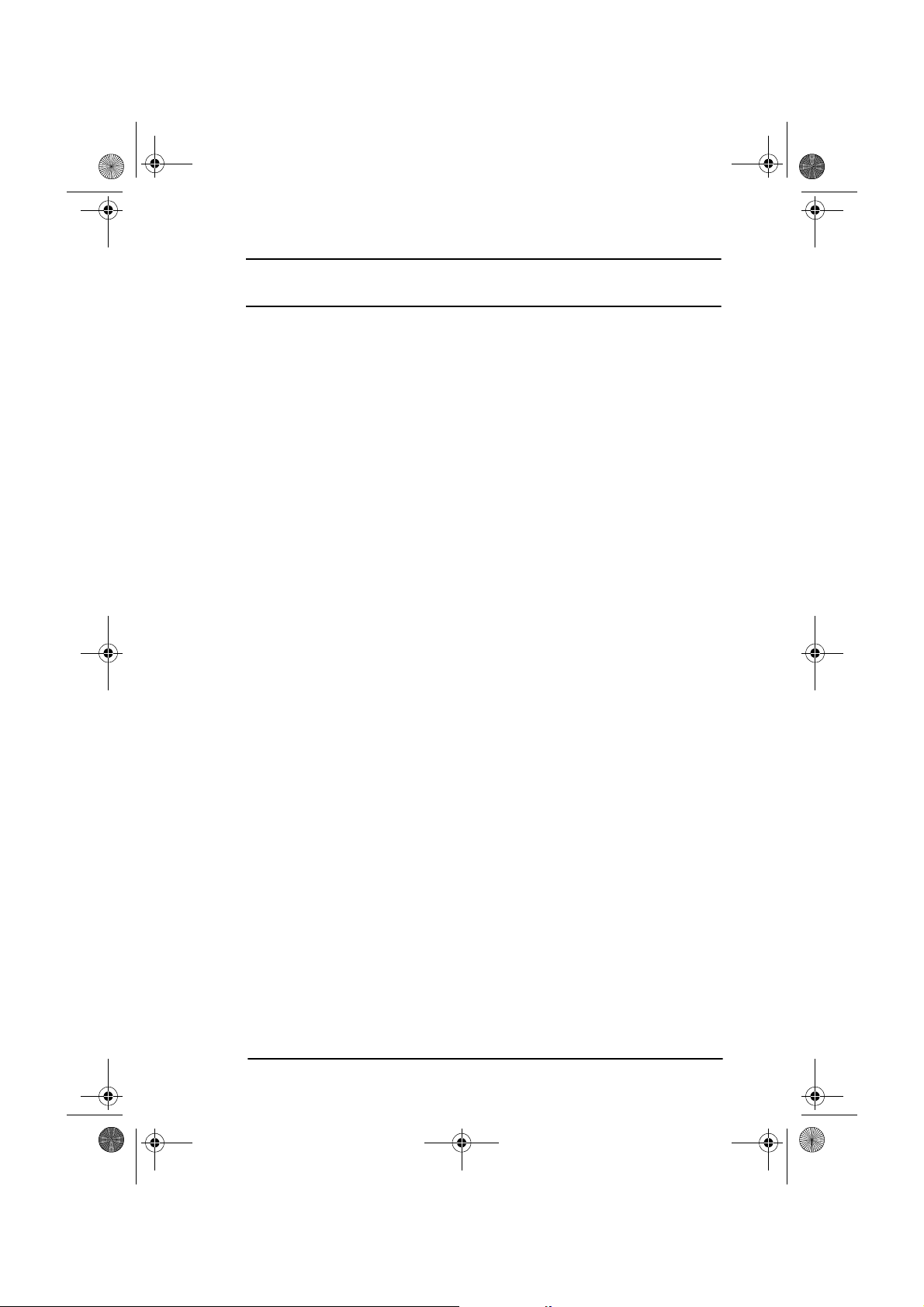
5750GB.book Page 13 Tuesday, June 6, 2000 8:08 PM
Chapter 2 - Functions
The programming keys on the left side of the control panel are designed
to provide simple operation of the numerous functions provided by the
machine. The following offers a brief explanation of how to use these
keys.
Menus and functions
The programming menu system is designed in a tree like structure with
four different levels. The MENU/EXIT, ENTER, and the four SHIFT
keys (
!"#$
right to different levels for selecting functions and their settings.
The type of functions displayed in the menus depends on whether or not
a document is loaded in the document feeder. If there is no document
loaded, the menu of functions for operations not related to the actual
sending of documents are shown. (Pressing ! key will switch to the menu
of functions for operations related to the actual sending documents). If a
document is loaded in the document feeder, the menu of functions for
operations related to the actual sending of documents are shown.
(Pressing " key will switch to the menu of functions for operations not
related to the actual sending of documents.)
) keys allow navigation up and down the menu, and left or
English
Menu level 1
When first switched on, the machine will wait in standby mode, showing
the time, machine mode and amount of memory available. By pressing
MENU/EXIT, the machine will enter the menu at level 1.
To navigate this layer:
or ": move cursor up or down to the desired function
!
or STOP: return to standby mode
#
ENTER or $: enter menu level 2 for the function indicated
Note: If LCD indicates that the fax machine is in power save mode,
press START first before pressing the MENU key.
Chapter 2 - Functions 13
Page 28
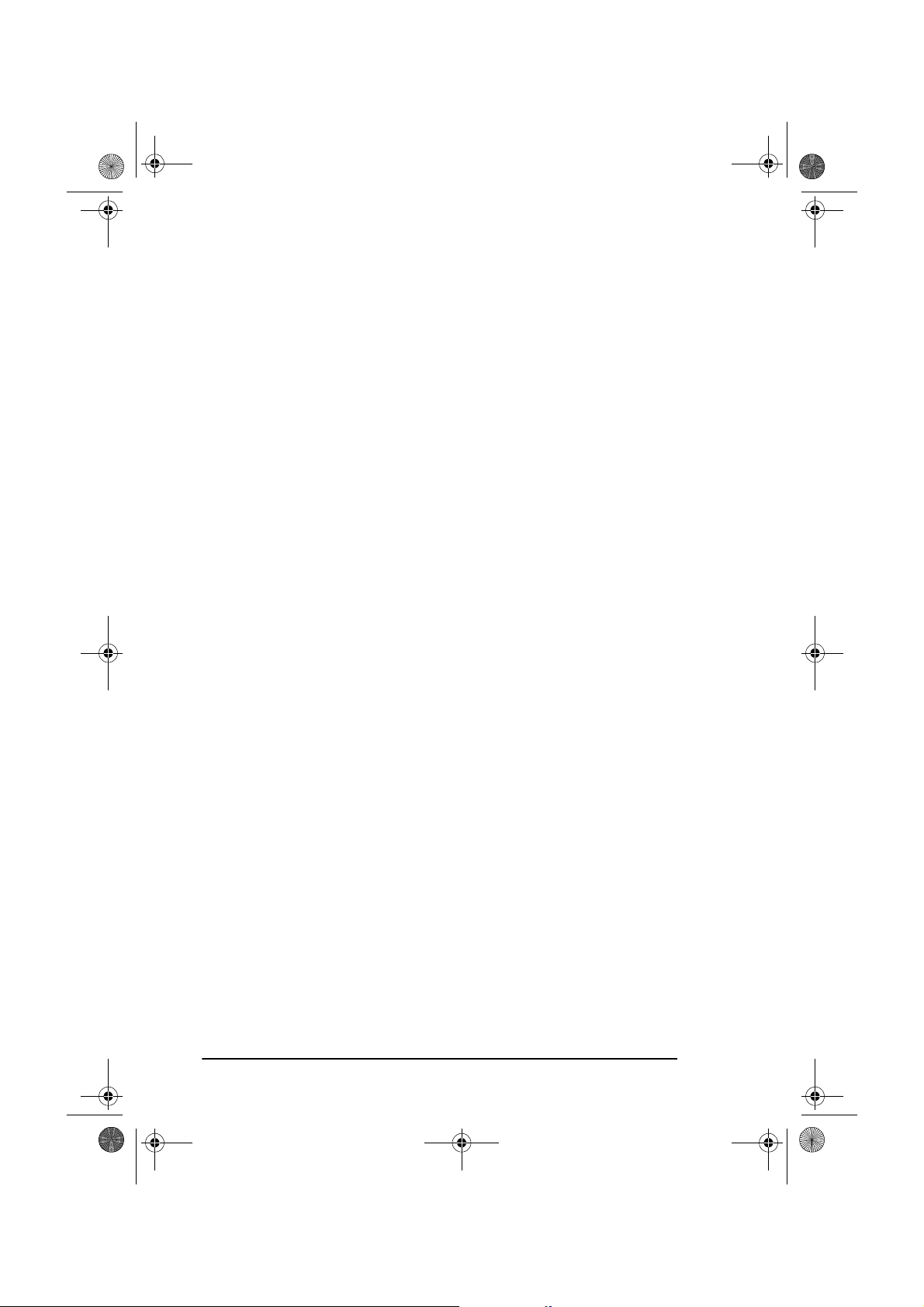
5750GB.book Page 14 Tuesday, June 6, 2000 8:08 PM
English
Menu level 2
At this level up/down navigation is only possible within the function
selected at level 1. To move to a completely different function category
press the # or STOP key to move back to level 1 and then use the ! and
keys to move up or down the menu level to the required function.
!
To navigate this level:
or ": move cursor up or down to the desired function
!
or STOP: return to level 1
#
ENTER or $: enter menu level 3 for the function indicated
Menu level 3
This level lists functions or settings specific to the function chosen at
level 2.
To navigate this level:
or ": move cursor up or down to the desired function
!
or STOP: return to level 2
#
ENTER or $: enter menu level 4 for the function indicated
Menu level 4
Where a further level of detail is required, level 4 lists functions and
settings specific to the function chosen at level 3. If there is a number to
the left of the function title, the function can be accessed by a shortcut
entry (see “Speed Access” later in this chapter).
To navigate this level:
or ": move cursor up or down to the desired function
!
or STOP: return to level 3
#
ENTER or $: determines or registers the function or setting
indicated and returns to the menu options in level 3
or to standby mode
Note 1: Pressing the STOP key at any time will return to the preceding
level.
Note 2: Pressing MENU/EXIT at any time during the programming
process will exit from the menu system and return the machine to
standby mode.
14
Page 29
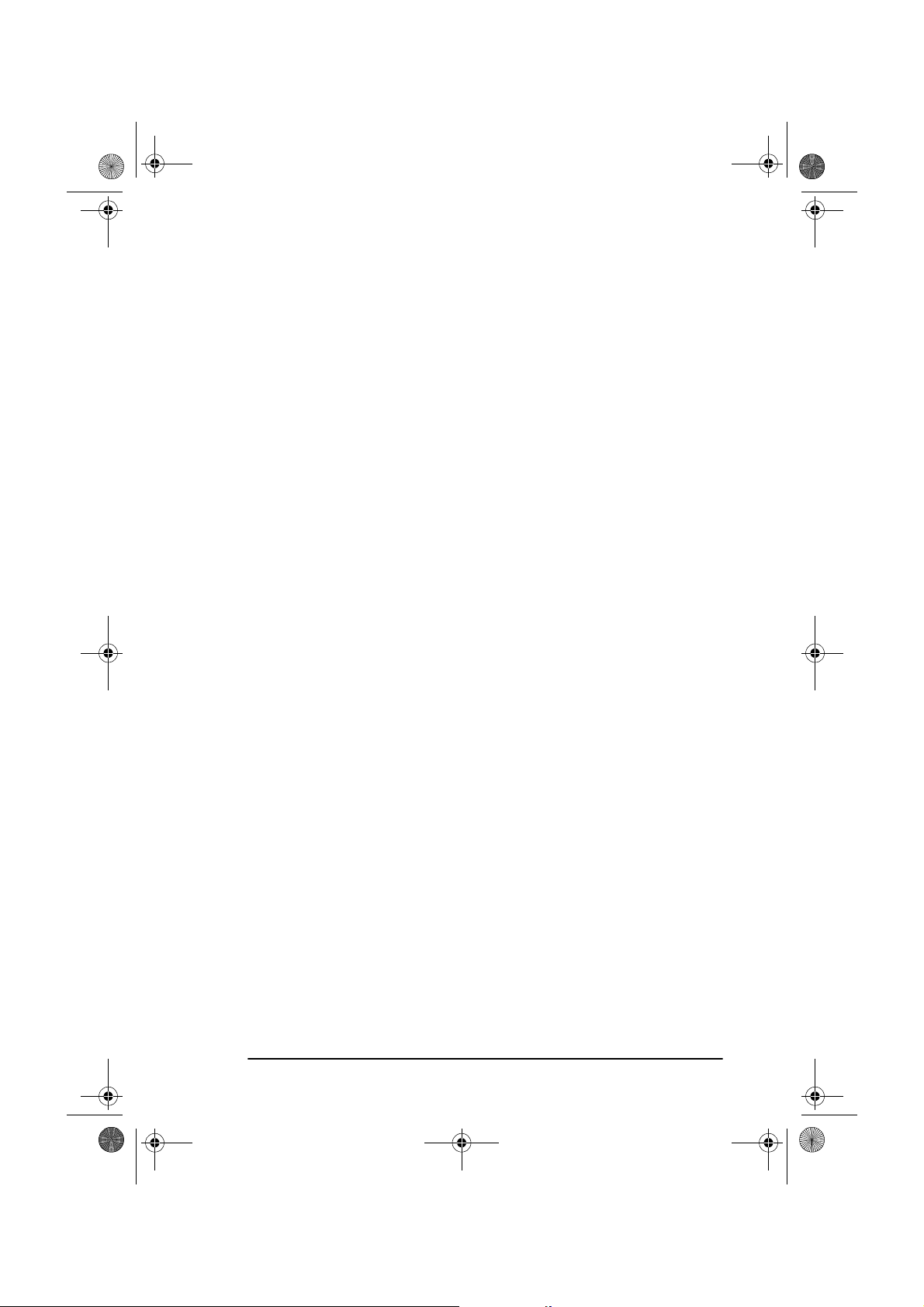
5750GB.book Page 15 Tuesday, June 6, 2000 8:08 PM
Accessing functions
There are two methods for accessing functions: step access and direct
(speed) access.
Step access
To access functions in a stepwise manner, the procedure is similar to navigating the menu levels. Begin by pressing MENU/EXIT, and then use the
programming keys to locate, enter and set the desired function.
For example, to set the number of times the machine redials a number
when the machine is in standby mode with no document loaded, more
than 10 keys must be pressed for Redial Tries to appear on the display.
1. Press MENU/EXIT.
2. Press " three times to select Setup.
3. Press ENTER or $ to enter Setup menu.
4. Press " three times to select Dial Options.
English
5. Press ENTER or $ to enter Dial Options.
6. Press ENTER or $ to enter Redial Tries.
Speed access
If the function is assigned a speed access number, typing this number in
at the menu display prompt at level 1 will bring up the setting or registration display in level 4 for direct access.
Note 1: Speed access numbers are only assigned to SETUP menu func-
tions (level 4.)
Note 2: Speed access can only be initiated from the level 1.
Note 3: Numbers must be entered in 2-digit form (i.e., 00-99)
Note 4: Speed access numbers are set at the factory and cannot be
changed. Some numbers are not available depending on the
country in which a machine was purchased and whether or not
the machine is equipped with the appropriate option(s).
For example, to set the number of times the machine redials a number
when the machine is in standby mode with no document loaded, only 3
keys must be pressed for Redial Tries to appear on the display.
Chapter 2 - Functions 15
Page 30
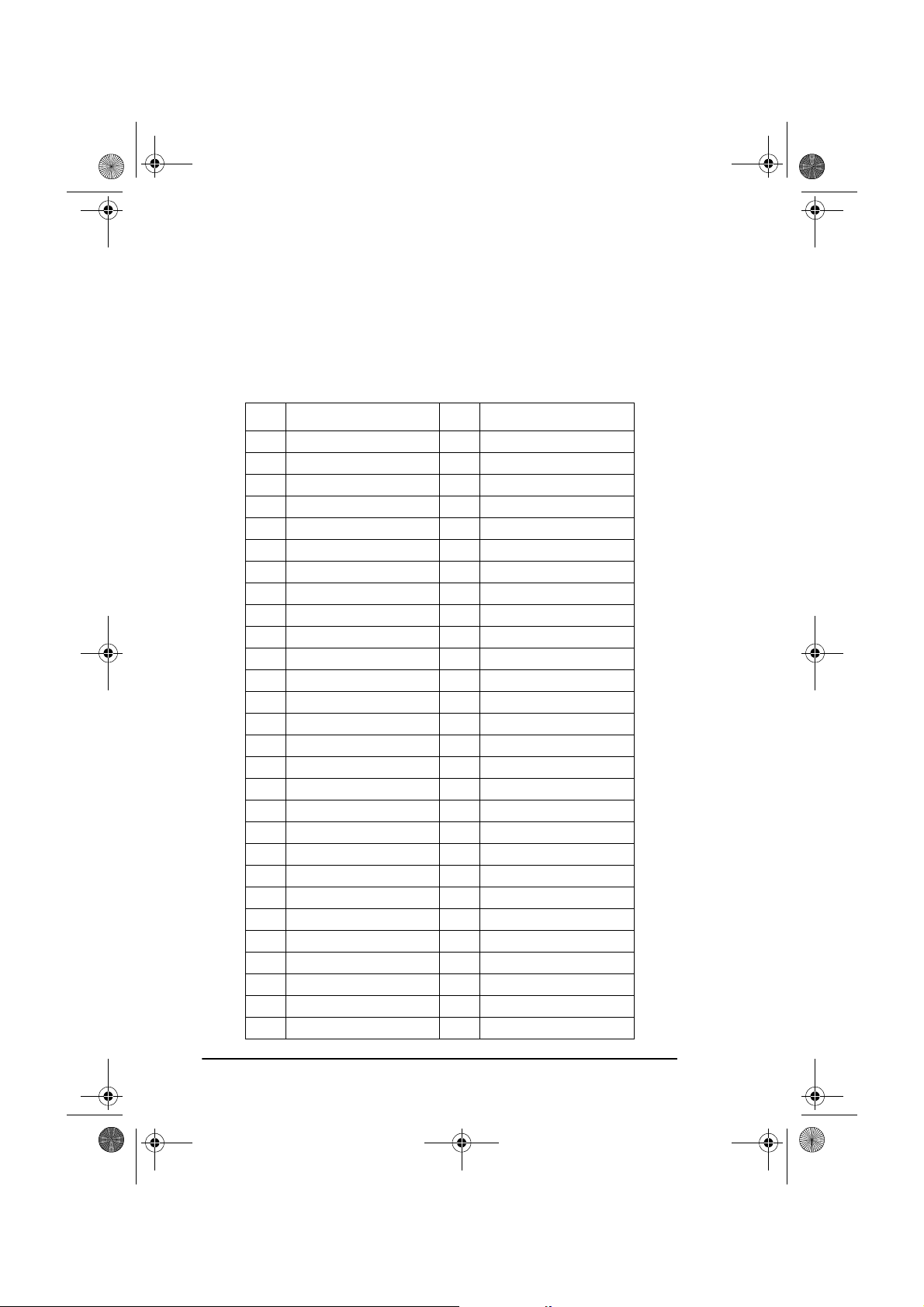
5750GB.book Page 16 Tuesday, June 6, 2000 8:08 PM
English
1. Press MENU/EXIT.
2. Press “4” and “0” keys.
3. Wait and Redial Tries appears on the display.
The following table lists the speed access numbers and their assigned
functions. Please note that some of the functions in this list may not be
able to be set by the user. If required, consult your supplier for details.
Code Function Code Function
00 Clock adjustment 01 TSI/CSI
02 TSI/CSI option 03 Sender ID
04 Personal box 05 Memory password
06 Restrict ID 07 ISDN TID
08 ISDN sub No. 10 Auto answer mode
11 Monitor volume 12 Buzzer volume
13 User language 14 Remote diagnosis
15 TX mode default 16 No toner memory receive
17 Memory full save 18 Instant dial
19 Restrict access 20 ECM function
21 Closed network 22 Toner save
23 Sender ID switch 24 1st paper size
25 2nd paper size 26 Power save mode
27 Relay print 28 600 dpi function
29 ISDN dial mode 30 Speech receive
31 Option line type 40 Redial tries
41 Redial interval 42 Auto start
43 Dial tone detect 44 Busy tone detect
45 MF/DP 46 Pulse dial rate
47 Pulse make ratio 48 Pulse dial type
49 MF tone duration 50 PBX line
51 Flash/earth/normal 52 Dial prefix
60 Incoming ring 61 Remote receive
62 T/F timer programme 63 Continuous tone
64 PC/fax switch 65 CNG count
66 Ring response 67 Distinctive ring
70 MCF (single location) 71 MCF (multiple location)
72 Image in MCF 73 Error report (MCF)
16
Page 31

5750GB.book Page 17 Tuesday, June 6, 2000 8:08 PM
Code Function Code Function
80 Auto tray switch 81 Paper size check
82 LAN print time out 83 POP interval
84 Delete POP message 85 GMT time difference
86 Text print 87 Header print
88 Coding mode 89 Ex. fine mode
90 I fax sender ID 91 Domain name
92 MDN 93 Network settings
Note 1: Speed access number 26 Power Save Mode is not displayed when
network interface card is installed.
Note 2: Speed access number 27 Relay Print only applies to OKIFAX
5950.
Note 3: The above list contains numbers that are only displayed when an
option is mounted.
G3 Dual Line Option
02 TSC/CSI Option 31 Option Line Type
English
G4 Option
07 ISDN TID 08 ISDN Sub. No
28 600dpi Function 29 ISDN Dial Mode
2'ND Tray Option
25 2'ND Paper Size
8MB Memory Option
28 600 dpi function
LAN Option
80 Auto Tray Switch 81 Paper Size Check
82 LAN Print Timeout 83 POP Interval
84 Delete POP Message 85 GMT Time Difference
86 Text Print 87 Header Print
88 Coding Mode 89 Ex. Fine Mode
90 I Fax Sender ID 91 Domain Name
92 MDN 93 Network Settings
Chapter 2 - Functions 17
Page 32

5750GB.book Page 18 Tuesday, June 6, 2000 8:08 PM
English
18
Page 33

5750GB.book Page 19 Tuesday, June 6, 2000 8:08 PM
Chapter 3 - Installation
Getting started
To install your new fax machine, please thoroughly read and follow the
instructions provided in this chapter. There are a number of initial settings
that should be made before your fax machine can operate properly. Please
complete these steps before using the machine.
If you have purchased an option package with the machine, please refer to
the documentation received with that option as well as to the appendices
in this user’s guide.
Where to install machine
• Place the machine in a dust-free location out of the path of direct sunlight.
English
• Allow sufficient space on each side of the machine to ensure adequate
ventilation.
• Make sure that both power and telephone outlets are nearby and easily accessible.
• Choose a location where relative humidity remains between 20 to
80% and temperature between 10 to 32°C (50 to 90°F).
Unpacking
Before beginning to set up the machine, confirm that all of the items listed
below were included in the fax carton. Remove the contents and place the
items on a sturdy, clean surface.
•Fax unit
• Toner cartridge
• Image drum unit (inside fax unit)
• AC power cable
• Telephone line cable
• Document stacker
Chapter 3 - Installation 19
Page 34

5750GB.book Page 20 Tuesday, June 6, 2000 8:08 PM
English
• This user’s guide
Please refer to the illustration in Chapter 1 for component identification.
If there is any item missing, immediately contact your supplier.
Setup
Inserting toner cartridge
1. Using both hands, carefully lift up on the document tray until it
reaches a semi-upright position. (The top half of the fax unit moves
upward and back on hinges to expose the copy stacker.)
2. To open the image drum/toner cartridge compartment, firmly press
on the release buttons on both sides of the copy stacker, releasing
the compartment latch. Open the compartment by lifting up on the
copy stacker section.
Caution:
Never expose the image drum unit for more than 5 minutes. Never expose the
image drum unit to direct sunlight. Always hold the image drum unit by the
ends. Never touch the surface of the green drum in the image drum unit.
20
Page 35

5750GB.book Page 21 Tuesday, June 6, 2000 8:08 PM
3. Only touching the image drum unit at the ends, carefully lift it out
of the compartment. Set the unit on a clean, dry surface out of direct
sunlight.
4. Remove the protective sheet from the image drum unit, and the
packing material from the toner well.
5. Place the image drum unit back into the machine. Press down firmly
on the locations marked “PUSH” (immediately above the toner
well) until the image drum snaps into place.
English
Caution:
This machine will only operate using the correct toner cartridges specified
for this fax machine. The use of any other toner will result in machine malfunction and display an operation error.
6. Before removing the toner cartridge from its packaging, check to
confirm that it is the correct cartridge for the machine. After confirming it is the correct toner cartridge, remove it from the packaging and gently shake it from side to side to evenly distribute the
toner powder.
Caution:
Please be certain that the cartridge is not inserted backwards.
Chapter 3 - Installation 21
Page 36

5750GB.book Page 22 Tuesday, June 6, 2000 8:08 PM
English
7. Carefully peel the white plastic seal away from the bottom of the
toner cartridge. With the ridged side facing up and grey lever on the
right, insert the toner cartridge into the toner well left end first.
8. With the cartridge in place, push the grey lever forward to secure it
and release the toner.
9. Close the compartment latching the cover securely, return the upper
section of the machine to operating position, and reattach the document stacker to the rear of the machine.
Attaching document stacker
Attach the document stacker at the document exit on the back of the
machine using the latching mechanism provided. Adjust the slide lever to
select the angle at which the document stacker is attached.
Connecting telephone line
1. Plug one end of the telephone line cable into the LINE socket
(uppermost telephone socket) on the rear of the machine.
22
Page 37

5750GB.book Page 23 Tuesday, June 6, 2000 8:08 PM
2. Plug the other end of the cable into the wall telephone socket.
Note: Be sure to connect this line before connecting external telephone
or optional handset to the machine.
Connecting external telephone/answering machine
1. Plug the telephone cable into the TEL socket (located immediately
below the LINE socket) on the rear of the machine. (In certain
countries it may be necessary to use a telephone plug adapter).
English
2. Plug the other end of the telephone cable into the socket on the
external telephone or answering machine.
Note 1: If connecting both a telephone and answering machine, first
connect the answering machine to the fax machine, and then
connect the external telephone to the answering machine.
Note 2: The TAD mode must be set in the “ON” position for an
answering machine to work with this fax machine. Please refer
to “Dialling/Incoming Call Modes” in this chapter.
Chapter 3 - Installation 23
Page 38

5750GB.book Page 24 Tuesday, June 6, 2000 8:08 PM
English
WARNING
BEFORE CONNECTING THE POWER CABLE, PLEASE ENSURE
THAT THE POWER SWITCH IS IN THE OFF POSITION (O IS
DEPRESSED).
Connecting power cable
1. Plug the corresponding end of the power cable into the power inlet
on the rear of the machine.
2. Plug the other end of the power cable into an earthed AC power
socket.
WARNING
CHECK TO CONFIRM THAT THE VOLTAGE OF THE POWER
OUTLET IS COMPATIBLE WITH THE OPERATING VOLTAGE OF
THE MACHINE. INSUFFICIENT OR EXCESSIVE MAINS VOLTAGE
WILL DAMAGE THE MACHINE AND MAY ALSO BE HAZARDOUS
TO THE MACHINE OPERATOR.
3. Turn the power switch to the ON position (I depressed). After the
warm-up cycle, the time and current answering mode will be shown
on the display. The machine is now in standby mode.
Loading paper
The standard paper tray can hold up to 250 sheets of standard-weight
(75g/m² – 20lb) paper. For best results, use paper specifically made for
laser printers or photocopiers. The machine is set for universal adjustment, allowing the use of A4, letter or legal sized paper. The machine
automatically reduces the vertical length of received page images to fit on
the paper installed.
24
Page 39

5750GB.book Page 25 Tuesday, June 6, 2000 8:08 PM
Note 1: Reduction down to 75% of the size of the original; e.g., if the
paper tray is loaded with A4 or letter-sized paper, a document
sent on legal paper will be reduced to fit on the paper loaded in
the machine.
Note 2: Factory setting is for A4 paper. If another paper size will be
used, change the 1’ST PAPER SIZE setting of the user functions
to match the appropriate paper size.
1. Remove the paper tray from the machine.
2. Adjust the paper guides to the width of the paper to be loaded.
English
3. Lift up on the paper length adjustment guide and set it to the length
of the paper. If using legal paper, extend the paper tray by folding
down the rear of the paper tray and move the paper length guide
fully to the rear of the paper tray.
4. Load the paper, face down, into the tray (up to 250 sheets).
5. Return the paper tray to its slot, and push it in gently but firmly until
it latches in place.
Note: Be sure the paper fits under the tabs at both edges of the tray. Do
not fill past the Paper Full marker.
Paper stacker settings
The paper stacker should be set up to match the paper quality used in the
fax machine. If the paper stacker is not set correctly or if the paper is not
within the specified stacking capacity, the paper may not stack properly
or paper jams may occur. (If your paper has curled edges this may restrict
the stacking capacity of the machine.)
Chapter 3 - Installation 25
Page 40

5750GB.book Page 26 Tuesday, June 6, 2000 8:08 PM
English
1.
For paper with no curl or downward curling paper:
sub-tray (1) and fold out the sub-stacker (2).
2.
For upward curling paper:
stacker (2) and push the sub-tray back in again.
Clock adjustment
pull out the
1
2
pull out sub-tray (1), fold out sub-
2
1
To ensure that the correct date and time appear on transmitted and
received faxes, and also to enable use of the many time-sensitive features
of your fax machine, the system clock needs to be set. This section
describes how to set the correct date (mm/dd/yyyy or dd/mm/yyyy format
set by product region) and time (00:00-23:59). Speed access No. 00.
1. Press MENU/EXIT to enter the system menu.
2. Enter the speed access number (00). The time and date prompt will
be displayed.
3. Enter the current date (xx/xx/xxxx) and time (hh:mm) using
numeric keys (0-9), then press ENTER.
4. Press MENU/EXIT to return to standby mode.
Note: Entering of invalid data (for example, the wrong date format was
used) will render the ENTER key ineffective.
26
Page 41

5750GB.book Page 27 Tuesday, June 6, 2000 8:08 PM
Fax ID
The machine will use the information input under this function to identify
itself during communications. In most countries the programming of this
information into the machine before use is a legal requirement. In certain
countries this information must be set by the installation engineer and is
not user adjustable. In such cases the adjustments described here may not
appear in the standard menu.
English
TSI/CSI:
The telephone number assigned to this machine. It will be
printed on the top of faxes sent and appear on the displays and reports of
other fax machines communicated with. A TSI/CSI can be up to 20 characters long. Speed access No. 01.
TSI/CSI Option:
This registers the telephone number for the second line
and is disabled when this G3 option is not installed. The same limitations
as TSI/CSI apply. Speed access No. 02.
Sender ID
: A descriptive title (usually the machine location or name of
company or office). This information will be printed at the top of every
fax sent. Up to 32 characters can be entered; the first 16 characters of the
Sender ID are also assigned as Personal ID, which may appear on the
displays or reports of other fax machines communicated with. Speed
access No. 03.
1. Press MENU/EXIT to enter the menu.
2. Enter the speed access number 01 (TSI/CSI) and wait for the TSI/
CSI prompt message to appear.
3. Enter up to 20 numbers and characters (0-9/Hyphen/Space/+), press
ENTER.
4. Press " to select Sender ID and then press ENTER or $.
Note 1: Sender ID can also be accessed from the main menu by entering
its speed access code 03.)
Note 2: TSI/CSI Option is displayed when the G3 option board is
installed.
5. Enter up to 32 numbers and characters (0-9/*/#/a-z/A-Z/Pause/
Hyphen/Space/+), press ENTER.
6. Press MENU/EXIT to return to standby mode.
Chapter 3 - Installation 27
Page 42

5750GB.book Page 28 Tuesday, June 6, 2000 8:08 PM
English
Machine settings
Answering modes
The machine has a number of answering modes which determine how
incoming calls (both fax and voice) are handled. The current answering
mode is shown on the display when the machine is in standby mode. The
most appropriate mode varies depending on how the machine is used and
the external telephone devices connected to it. Review the answering
modes listed below and then program the machine to the mode which best
meets your requirements. Speed access No. 10.
Note: Only FAX, MEM and FWD answering modes operate when the
G3 option board is intalled. When the fax machine is set to
another mode, it will operate as FAX.
Auto Receive Mode (FAX):
connected to a telephone line dedicated to fax communications. The
machine will assume that all incoming calls are faxes and automatically
process them as such.
Manual Receive Mode (TEL):
phone line is used for voice and fax communications and the majority of
incoming calls are voice oriented. Each time someone calls, the machine
will emit a ring like a telephone (ring disabled if ISDN board is installed).
The calls can be taken using an external telephone (or the optional telephone handset) connected to the machine. If a fax tone is heard when the
receiver is picked up, simply press the START key and then hang up the
telephone to receive the fax. In this mode no incoming calls will be
answered automatically.
Telephone/Fax Automatic Switch Mode (T/F):
incoming calls are a mixture of fax and voice communications. In this
mode, the fax detects whether or not the incoming call is fax or voice
oriented. If the call is from another fax machine, the machine switches to
FAX and receives the message. If the call is voice oriented, the machine
will emit a ring like a telephone, and if the call is not answered it will
switch to the FAX to allow the calling party to send a fax manually.
mode is not available if the optional ISDN G4 board is installed.
Telephone Answering Device/Fax Automatic Switch Mode (TAD)
This mode should be used if an answering machine is connected to the fax
machine. Like T/F, TAD detects whether or not the incoming call is fax
or voice oriented. If it is a fax, the machine will receive the message
This is the best mode if the machine is
This is the best mode if the same tele-
The best mode if
This
:
28
Page 43

5750GB.book Page 29 Tuesday, June 6, 2000 8:08 PM
without activating the answering machine. If the incoming call is a voice
communication, the machine will ring as it does when in TEL. If the call
goes unanswered, the machine transfers the call to the answering machine,
allowing the calling party to leave a message. If the caller decides to send
a fax, the machine automatically switches modes to receive the fax.
that this receive mode is not available if the optional ISDN G4 board is
installed.
Note: TAD is normally not activated. To have it activated, please
contact your supplier.
English
Note
Memory Reception Mode (MEM):
Data from incoming fax communications is stored in memory even if there is paper loaded in the machine.
The PRINT OPERATION function is used to print out the data stored in
memory when the machine is in MEM.
Note: If a memory password has been set (see Memory Password in
Chapter 6), this mode cannot be changed to another mode
without first entering the password. After entering the password
and switching between modes, there is no need to enter the password again when printing data from memory without returning
to the standby mode. However, faxes received and marked for
confidential or polling will be stored in memory and not
forwarded.
Forwarding Mode (FWD):
When set to this mode the machine will
receive all fax communications into memory, and then automatically send
the messages to the telephone number programmed into the Call
Forwarding function (
see Call Forwarding in Chapter 5
PC Mode (PC, optional):
This mode is only available when the machine
).
is connected to a personal computer via the optional multifunction peripheral (MFP) software. When activated, the machine does not respond to the
signal, but forwards it directly to the computer. Fax reception by the
computer is enabled upon receiving the call signal.
Note: The optional MFP driver must be installed in the computer to use
this function.
Setting answering mode
1. Press MENU/EXIT to enter the menu.
2. Enter speed access No. 10 (Auto Answer) and wait for the Auto
Answer prompt in the display.
3. Press " or ! to select the desired mode, press ENTER.
Chapter 3 - Installation 29
Page 44

5750GB.book Page 30 Tuesday, June 6, 2000 8:08 PM
English
4. Press MENU/EXIT to return to standby mode.
Dial/incoming call parameter settings
Your fax machine offers a multitude of functions which reduce the time
required for manual operation and make fax communications more efficient. Setting the following options before beginning use of the machine
will ensure that it performs according to expectations during actual operation.
Note: User adjustment of some of these functions is not permitted in
some countries. In such cases those functions will not be available for setting.
Dial parameters
Redialling Tries:
If the machine dials a number but fails to obtain a
response it can automatically redial several times. Redialling tries are set
in one-try steps, the number of which is adjusted to meet the regulations
of the country where the machine is installed (France, 1-5 tries; other
countries, 0-10 tries). Speed access No. 40.
Redial Interval:
This is the time that the machine waits between successive redial tries. The time interval (in 1 minute units) before redialling is
set to meet the regulations of the country where the machine is installed
(France, 1-12 min; other countries, 1-6 min). Speed access No. 41.
Auto Start:
With this function set to ON, the machine will automatically
begin dialling as soon as a location is selected by pressing a One-Touch
key or entering another Speed Dial number. There is no need to press the
START key. Available settings are ON and OFF. Speed access No. 42.
Dial Tone Detect*:
This function allows the machine to wait for and
detect a dial tone before dialling. A dial tone must be detected if set to ON,
and need not be detected if set to OFF. Speed access No. 43.
Busy Tone Detect*:
This function allows the machine to detect a busy
tone when sending a fax. The available settings are ON and OFF. Speed
access No. 44.
Tone/Pulse (MF/DP)*:
This function controls the dialling method of the
machine. There are two common dialling methods; dialling with monotone pulses (pulse dialling DP) and dialling with different tones (tone or
multiple frequency (MF) dialling). Available settings are MF and DP.
Speed access No. 45
30
Page 45

5750GB.book Page 31 Tuesday, June 6, 2000 8:08 PM
English
MF (Tone) Duration*:
If the machine is set to MF, this function controls
the duration of the tones used for dialling (tone duration varies by
country). Available settings are 75, 85 and 100ms. Speed access No. 49.
PBX Line*:
This function must be turned on if the machine is connected
to a PBX. When the function is activated and the access digit function
programmed, the machine will recognise the access digit in the PBX to
obtain an outside line. After dialling the access digit, the machine will
pause to wait for an outside line before dialling the remainder of the telephone number. Available settings are ON an OFF. Speed access No. 50.
Flash/Earth/Normal*:
If the machine is connected to a PBX, this function sets the method of switching between the flash and earth modes for
PBX lines. Available settings are Normal, Flash and Earth. Speed access
No. 51.
Dial Prefix*:
If the machine is connected to a PBX, this function is used
to inform the machine the access number to use for obtaining an outside
line from the PBX. Up to four digits can be input for the prefix number.
Speed access No. 52.
Note: Settings marked with * cannot be selected when ISDN G4 board
is installed.
Incoming call parameters
Incoming Ring:
This function offers a soft ringing sound through the
machine’s built-in speaker when a call is received. If the function is set to
OFF, the machine will not emit a ringing sound to announce incoming
calls. If the function is set to ON, the machine will only emit a ringing
sound when the machine is set to TEL (manual receive mode) or Ring
Response is set to 5-20sec (except 1 ring). When set to DRC (Distinctive
Ring feature), the machine will emit a ringing sound for each incoming
call with the same tone even if the Distinctive Ring parameter is set to ON.
Available settings are ON, OFF and DRC. Speed access No. 60.
Remote Receive:
This function allows remote switching from telephone
to fax mode to receive an incoming fax. If you answer an incoming call
on a connected external telephone and hear a remote fax machine, you can
switch your fax machine into fax receive mode without having to press the
START key. Use the keypad of the optional handset or external telephone
to enter the remote receive number programmed into the machine. Available settings are: OFF, 00, 11, 22, 33, 44, 55, 66, 77, 88, 99, ** or ##.
Speed access No. 61.
Chapter 3 - Installation 31
Page 46

5750GB.book Page 32 Tuesday, June 6, 2000 8:08 PM
English
Continuous Tone:
When this function is set to ON, it is possible to
choose for a continuous tone at the end of receiving a fax. Pressing the
STOP key turns off the tone. Speed access No. 63.
PC/FAX Switch
: This function determines whether or not the machine
will automatically switch to FAX when fax reception by a connected
personal computer is not possible (for example, if the PC is turned off or
your fax application is not running). When set to ON, the machine will
automatically switch to FAX. Fax reception is disabled when set to OFF.
Available settings are ON and OFF. Speed access No. 64.
Other basic parameters
Monitor Volume
operations. This function provides a 5-level audio adjustment of the
speaker (OFF, Low, Mid, High-Mid, High). Speed access No. 11.
Buzzer Volume:
when a fax communication ends or, if an external telephone is connected,
when the receiver is not properly returned to its cradle after use. The
settings are Low, Middle and High. Speed access No. 12.
User Language:
at the factory. The language programmed will be used for showing
captions on the display and for printing reports. Speed access No. 13.
Note: Your supplier may be able to provide additional languages for
installation.
: The machine is equipped with a speaker for monitoring
The machine is equipped with a buzzer that sounds
Two language variations were installed in the machine
Paper size setting
The machine is capable of supporting two different paper settings (when
the 2nd-Tray option is installed).
1’ST Paper Size:
Use this function to set the size of the paper primarily
used in the machine. Speed access No. 24.
2’ND Paper Size:
Use this function to set a secondary paper size. Setting
cannot be made unless 2nd-Tray option is installed. Speed access No. 25.
Message confirmation report options
The Message Confirmation Report (MCF) is a very convenient feature
often used on a daily basis to ensure that faxes were sent or arrived at the
proper destinations. The following functions are for setting MCF parameters.
32
Page 47

5750GB.book Page 33 Tuesday, June 6, 2000 8:08 PM
English
MCF. (Single-Loc):
Set in the ON state, a MCF will be printed out automatically for single location transmissions. When set to OFF, no report
will be printed out. Speed access No. 70.
MCF. (Multi-Loc):
Set in the ON state, multiple location transmission
MCF’s will be printed automatically. When set to OFF, no report will be
printed out. Speed access No. 71.
Image in MCF. :
Set in the ON state, a portion of the first page of the fax
transmitted will be printed in the MCF. When set to OFF, no image will
be printed in the report. Speed access No. 72.
Err. Report (MCF.):
Set in the ON state, an error report is automatically
printed if a fax communication does not end with the service code 0000
(indicates a successful transaction). When set to OFF, the report is not
printed out automatically. Speed access No. 73.
ISDN G4 option
If the machine comes installed with an ISDN G4 board, the following
parameters must be set prior to beginning fax operations. Additionally, the
incorporation of the ISDN board also disables a number of the parameters
set for analogue operations (see comments with those parameters listed).
ISDN Dial Mode:
parameters of the machine when in ISDN mode. Set to G3 mode, the call
originates in G3 mode when dialled from the numeric keypad. When set
to G4 mode, the call originates in G4 mode when dialled from the numeric
keypad. Speed access No. 29.
This mode is for setting the overall communication
Speech Receive:
Set to ON, this parameter enables the reception of
analogue communications from the network. When set to OFF, allows
limited reception of analogue communications. The limitations when set
to OFF depend on the ISDN network that the fax machine is connected to.
Speed access No. 30.
Note: For analogue transmission capabilities, please contact your
authorised supplier.
ISDN Terminal ID (TID)
: ISDN TID requires the input of up to 3
numeric digits for the country code, 20 numeric digits for the ISDN
subscriber number, and 10 alphabetic characters for the ISDN ID
(subscriber code). Speed access No. 07.
Note: At least one of these three items must be input for this parameter.
Chapter 3 - Installation 33
Page 48

5750GB.book Page 34 Tuesday, June 6, 2000 8:08 PM
English
ISDN Sub No. (optional):
The ISDN Sub No. requires the input of 19
numeric digits for the sub address of the machine when in ISDN mode.
Speed access No. 08
Setting ISDN parameters
To set dial, incoming call and other basic parameters, as well as MCF and
ISDN G4 Options:
1. Press MENU/EXIT to enter the menu.
2. Enter the speed access number of the parameter to be changed and
wait for the appropriate display prompt.
3. When the display for the desired parameter is shown, press ! or
to select the setting (or input data where required), press ENTER.
4. Press MENU/EXIT to return to standby mode.
5. Repeat the above steps until finished setting parameters.
Connecting to a PBX
Private Branch Exchanges (PBXs) are private telephone systems used to
route calls internally, for example, in a company. When dialling a telephone number, if a prefix (access) number is required to open an outside
line, the line is connected to a PBX. If this machine is going to be
connected to a PBX, please make the following changes to enable the
machine to recognise the prefix digits in the telephone numbers used to
obtain access to the outside line. After dialling the prefix digits, the
machine will wait until the outside line is available (secondary dial tone
detected) before dialling the rest of the number.
"
Note: Service assistance may be required to make changes in some
countries. Also, some PBX systems may require additional
adjustments to the machine. If there is any problem with fax
communications after changing parameters, please contact your
authorised dealer for assistance.
Setting PBX parameters
1. Press MENU/EXIT to enter the menu.
2. Enter the speed access number 50 (PBX LINE) and wait the display
prompt.
3. Press ! or " keys to select ON or OFF setting, press ENTER.
34
Page 49

5750GB.book Page 35 Tuesday, June 6, 2000 8:08 PM
4. Press " to select Dial Prefix, press Enter or $.
Note: Dial Prefix can also be accessed from the main menu by entering
its speed access number 52.
5. Enter the digit(s) normally dialled to obtain an outside line from the
PBX and press ENTER.
6. Press MENU/EXIT to return to standby mode.
Note 1: Keep in mind that all of the outside telephone numbers
programmed into the machine must begin with the dial prefix of
the PBX.
Note 2: To cancel these parameters at a later date, follow the above
instructions but set the PBX LINE parameter to OFF.
MFP PC interface kit
If the machine is equipped with a multifunction peripheral (MFP) PC
Interface Kit, please see Appendix B for information regarding this function. For more detailed information, refer to the documentation received
with the PC interface product.
English
Network print kit
If the machine is equipped with an Ethernet Adapter, please see Appendix
C for information regarding Network Print Service functions and specifications. For more detailed information, refer to the documentation
received with the NIC adapter.
Internet fax and network printer/scanner
This optional function enables the transmission and reception of faxes and
e-mail through the Internet. This option also allows the fax machine to act
as a network printer and scanner. Please refer to Appendix C for information on this feature and its specifications.
Note: Scanning operations can only be done over a local network with
scanning results being sent to e-mail addresses.
Chapter 3 - Installation 35
Page 50

5750GB.book Page 36 Tuesday, June 6, 2000 8:08 PM
English
ISDN G4 board
If the machine is equipped with an ISDN G4 board, please see Appendix
D for information regarding the features and specifications of the machine
after board installation. For more detailed information, refer to the documentation received with the ISDN board.
G3 Dual line
Installation of this option enables two lines to be used concurrently. Please
refer to Appendix E for information on this feature and its specifications.
Fax2Net (Internet)
This optional function enables the Fax2Net service. Please refer to
Appendix G for information on this feature and its specifications.
36
Page 51

5750GB.book Page 37 Tuesday, June 6, 2000 8:08 PM
Chapter 4 - Directories and Basic
Operations
Programming dialling directories
This fax machine is equipped with 40 keys for rapid one-touch dialling
(OKIFAX 5950 is equipped with a second hidden panel for an equivalence of 80 keys). Up to two 40-digit numbers can be programmed to each
one-touch key, a primary number and an alternative number that is used if
the primary number is busy or goes unanswered. It is also possible to enter
a 15 alphanumeric location ID (name) for each key. Once programmed,
these keys provide unparalleled convenience and savings in time required
for daily faxing operations.
Speed dial numbers
English
This function enables the automatic sending of faxes. The machine is
equipped with features which allow the transmission of faxes with the
push of a single key (one-touch faxing), 2 and 3-digit ID speed dialling,
and speed dialling of groups of telephone numbers.
•
OKIFAX 5750
140 programmed Speed Dial numbers (1-40 assigned
to one-touch keys)
•
OKIFAX 5950
230 programmed Speed Dial numbers (1-80 assigned
to one-touch keys)
The information for programming a Speed Dial number includes a name
(NAME), a primary location Number (LOC#), an alternate number
(ALT#), communications speed, Echo protection and G3/G4 selection.
Entry Description Type of Input
NAME 15 characters (max)
40 characters each (max)
LOC#/ALT#
64 characters each
Chapter 4 - Directories and Basic Operations 37
Ten-keypad 0-9/*/#/alphabetic characters
(uppercase, lowercase)/special characters/
Pause/Hyphen/Space/+
Ten-keypad 0-9/*/#/ Pause /Hyphen/Space/+
for FAX
Ten-keypad 0-9/*/#/Pause/Hyphen/Space/+
alphabetic characters/unique keys for e-mail
and web addresses (see Note 1 below).
Page 52

5750GB.book Page 38 Tuesday, June 6, 2000 8:08 PM
English
Entry Description Type of Input
Comm. Speed Parameter selection 33.6K / 28.8K / 14.4K / 9.6K / 4.8K
Echo Protection Parameter selection ON / OFF
G3/G4 Selection Parameter selection G3 mode / G4 mode (see Note 2 below)
Note 1: This applies when the Fax2Net service or NIC Card is mounted.
Note 2: This step required only if ISDN G4 board is installed. However,
this setting is specific to each Speed Dial number and is not
affected by the overall machine ISDN setting (Speed access no.
29).
Other keys used in the programming process include MENU/EXIT,
SHIFT (
!"#$
) keys, ENTER, Capital (CAPS), CLEAR, and Delete
(DEL).
Programming speed dial numbers
1. Press MENU/EXIT to enter the menu.
2. Press " to select LOCATION PROGRAM, press ENTER or $.
3. Press ENTER to select SPEED DIAL.
4. Enter speed dial number to be programmed (one-touch, 2-digit, 3digit), press ENTER.
5. Enter LOC # (telephone number), press ENTER.
6. Enter Name, press ENTER.
7. Input ALT# (telephone number), press ENTER.
8. Press ! or " to select Communication Speed, press ENTER.
9. Press ! or " to select Echo Protection, press ENTER.
10. Press ! or " keys to select mode (G4 or G3), press ENTER.
Note: This step required only if ISDN G4 board is installed. However,
this setting is specific to each Speed Dial number and is not
affected by the overall machine ISDN setting (speed access no.
29).
11. Repeat the above process from Step 3 until finished programming.
When finished, press MENU/EXIT to return the machine to standby
mode.
38
Page 53

5750GB.book Page 39 Tuesday, June 6, 2000 8:08 PM
12. When finished with the programming of one-touch keys, lift the
plastic cover protecting the one-touch labels and (using a pencil)
write the names corresponding to the newly programmed keys on
their respective labels. Then replace the cover.
Note 1: When entering a new telephone number using the numeric
keypad, it is possible to register it to a Speed Dial number. After
entering the telephone number, press the SEARCH key. The location of unregistered Speed Dial numbers will be displayed.
Note 2: Switch the Echo Protection setting to OFF when changing the
location of a one-touch key.
Chain dialling
Even though the telephone number for each one-touch key can be up to 40
digits long, there may be a need to dial numbers with more digits. This
function is provided for that purpose. To create a chain dial number,
program the first 39 digits into a Speed Dial number, press the Plus (+)
key (one-touch key #39) as the 40th character and then program the rest
of the number into another Speed Dial entry.
English
1. Select the first Speed Dial number programmed.
2. When prompted by the display, enter the second Speed Dial
number.
3. Press the START key to begin faxing.
Note: The remaining part of the number not programmed in the first
Speed Dial number can also be input manually using the numeric
keypad when prompted by the display (step 2).
Group dialling
This function enables the faxing of documents to multiple locations. Once
Speed Dial numbers have been programmed into the machine, this function can be used to group numbers together for simultaneous faxing of a
document. As many as 20 different groups of telephone numbers can be
stored in memory, each group having a maximum limit of 140 locations
(OKIFAX 5750) or 230 locations (OKIFAX 5950). Each group is registered by a group dial number, and can also be assigned a name for alphabetic search.
Note: The same listing of characters as that for naming Speed Dial
numbers applies.
Chapter 4 - Directories and Basic Operations 39
Page 54

5750GB.book Page 40 Tuesday, June 6, 2000 8:08 PM
English
Programming groups
1. Press MENU/EXIT to enter the menu.
2. Press " to select LOCATION PROGRAM, press ENTER or $.
3. Press " to select GROUP, press ENTER or $.
4. Enter group dial number and press ENTER.
5. At “SELECT LOCATION(S),” press SPEED DIAL.
6. Enter the Speed Dial number of the telephone number you want to
add to the group. Wait. The information for the telephone number to
be added will appear.
7. If the information is correct, press ENTER. (Location is now registered in that group.)
8. Repeat steps 5 to 7 until all telephone numbers for the group have
been registered.
9. Enter name and press ENTER.
10. Press MENU/EXIT to return to standby mode.
Deleting entries
1. Follow the above directions, but at “SELECT LOCATION(S),”
press ENTER.
2. Press ! or " to select entry to be deleted, press CLEAR or
ENTER. Information for entry will be shown.
3. Press CLEAR. Entry is now deleted from group.
4. When finished, press MENU/EXIT to return to standby mode.
Dialling groups
1. Load the document(s).
2. Press SPEED DIAL.
3. Press the # key on the numeric keypad.
4. Enter group number using the numeric keypad and press ENTER.
5. Press ENTER again to confirm.
6. Press START to begin scanning and dialling.
40
Page 55

5750GB.book Page 41 Tuesday, June 6, 2000 8:08 PM
Basic operations
Preparing documents
• Try to use good quality documents for transmissions. Documents that
are typed or written in dark felt-tip ink on white (or light-coloured)
paper work best.
• Do not send documents that are not rectangular in shape.
• Never try to send or copy documents that have wet or sticky surfaces,
wrinkles, staples or paper clips.
• If uncertain of how well a document will fax, first try making a copy
of it.
• If a document is in extremely poor condition (creasing, torn, etc.),
first make a copy using a photocopying machine and then send the
copy.
Document size
English
For the machine to operate properly, all documents must be at least 148
mm (5.8") in width and 128 mm (5.6") in length. Maximum width and
length are 216 mm (8.5") and 356 mm (14"), respectively. If a document
smaller than the width of the Contact Image Sensor (216 mm, 8.5") is
received and its colour is too white, the perimeter of the output reproduced
by the facsimile will be shaded grey.
Multiple page documents
Your machine can scan paper with a base weight of 60 to 105 g/m² (16 to
28 lb). It can hold up to 50 sheets of standard 75 g/m² (20 lb) paper (e.g.,
photocopier paper) in the document tray. If documents are printed on
heavier or lighter paper, up to 15 sheets can be loaded. For extremely
heavy paper, load and send one page at a time.
When loading multiple-page documents, do not fax documents printed on
paper that is thinner than 0.08 mm (0.003") or thicker than 0.13 mm
(0.005"). For single-page documents, do not load paper thinner than 0.06
mm (0.002") or thicker than 0.15 mm (0.006").
Chapter 4 - Directories and Basic Operations 41
Page 56

5750GB.book Page 42 Tuesday, June 6, 2000 8:08 PM
English
Loading documents
In order to prevent paper jams and problems during scanning, neatly stack
and align the edges of documents before loading them into the document
tray. Do not load documents of different sizes at the same time.
Note: A document can be loaded and prepared for transmission while
the machine is sending or receiving another message (as long as
the document tray is empty). To do this, load the document, select
the location and press the START key. The document will be sent
after completion of the current operation.
1. Adjust the document guides to the width of the documents being
sent.
2. Neatly stack the documents and then insert them face down into the
document tray. Readjust the document guides.
3. The machine will grip the documents and pull them in for transmission, beginning with the bottom page first.
4. If necessary, adjust the resolution and contrast to provide the best
possible quality referring to the tables below.
5. Document is ready for faxing or copying
Original Document Set RESOLUTION to
Normal Standard (STD)
Small type/fine details Fine/Ex. Fine
Photos or many shades of grey Photo
Original Document Set TYPE OF ORIGINAL to
Normal contrast Normal
Contrast is too light Light
Contrast is too dark Dark
Faxing to a single location
1. Load the document(s).
2. Select a location as follows:.
To Dial Using Do This
One-touch key Press the one-touch key
42
Page 57

5750GB.book Page 43 Tuesday, June 6, 2000 8:08 PM
To Dial Using Do This
2 or 3-digit dial
Search
Numeric keypad
External telephone
Press SPEED DIAL key, then enter Speed Dial number using the
numeric keypad.
Press the SPEED DIAL key, then enter the first character using a onetouch key.
Dial as if using a telephone. If a mistake is made, press the DEL button to
move the cursor back and re-enter the correct number. Press the START
key when finished.
If the ISDN G4 board is installed, you will be prompted to select either
G3 or G4 transmission. Use the ! and " keys to make your selection
and press ENTER. Then press START to begin.
Pick up the receiver from its cradle and dial the number. If the receiving
machine is in automatic reception mode, a high-pitched tone will be
heard. If someone answers, request that they press the START key on
their machine.
3. If necessary, press the START key to begin transmission.
4. The following messages may be shown on the display during a typical fax transmission.
English
Message Explanation
(location):
Calling: The machine is dialling or calling.
Sending: Machine is transmitting a fax.
Result - OK: Fax was transmitted successfully.
Commun. Error:
Identity of the remote location such Personal ID, TSI/CSI, Location ID or
telephone number programmed into the machine.
If this or another error message appears, a problem occurred during the
communication. Try re-sending the fax. Refer to “Troubleshooting” for
assistance.
Search key dialling
If you are not sure which Speed Dial key is programmed with a certain
location, use the SEARCH key to look through the alphabetical telephone
directory of location IDs. After loading the document(s):
1. Press the SEARCH key, the display will show “ENTER 1’ST
CHAR.”
2. Enter the first letter of the name of the desired location from the
one-touch keypad. (If the first character of the desired location is a
unique character, use one-touch key 20 to search for the character.)
Chapter 4 - Directories and Basic Operations 43
Page 58

5750GB.book Page 44 Tuesday, June 6, 2000 8:08 PM
English
3. Repeatedly press the letter key to scroll through the list of location
IDs beginning with that letter.
4. When the correct location is found, press the START key to begin
faxing.
Real-time dialling
The machine normally dials the entire telephone number of a location at
one time. However, telephone numbers can also be dialled in real time
(one digit at a time). To dial from the machine itself, press the HOOK key,
and dial using the numeric keypad on the machine’s control panel.
Another way to dial in real time is when an external telephone is
connected. Pick up the handset and dial using the keypad on the telephone.
Redialling
If a line is busy or there is no answer, the machine will wait and then automatically redial the number. Additionally, if the machine is transmitting
from memory and a communication error occurs, it will automatically
redial the number and send the fax again. Manual redialling of the last
telephone number called is also possible at any time by pressing the
REDIAL key on the control panel.
Faxing to multiple locations
1. Load the document(s).
2. Select a location as follows:
To Dial Using Do This
One-touch key Press the one-touch key
2 or 3-digit dial
Search
Numeric keypad
44
Press SPEED DIAL key, then enter Speed Dial number using the numeric
keypad.
Press the SPEED DIAL key, then enter the first character using a one-touch
key.
Dial as if using a telephone. If a mistake is made, press the # key to move
the cursor back and re-enter the correct number (the DEL key deletes the
character at the current cursor position, or the CLEAR key deletes all
characters from the current cursor position to the end).Up to 10 locations
can be entered in this way.
If the ISDN G4 board is installed, you will be prompted to select either G3
or G4 transmission. Use the ! and " keys to make your selection and press
ENTER.
Page 59

5750GB.book Page 45 Tuesday, June 6, 2000 8:08 PM
To Dial Using Do This
Press the SPEED DIAL key, then press the # key and enter the group
Group dialling
number using the numeric keypad. Press ENTER to confirm the displayed
group.
3. Press the ENTER key.
4. Repeat steps 2 and 3 above until all groups and/or individual locations for the broadcast have been entered.
5. Press the START key to begin scanning. Transmission will commence after scanning is completed.
Note: If confirming locations, two options are available: by report
printing or by display. To return to scan/confirm mode, press
STOP key twice.
Message confirmation report (MCF)
The machine can be set to print out a MCF automatically after single and/
or multiple-location transmissions. If not set in the automatic mode,
MCFs can still be printed at a later time. Please refer to Reports in Chapter
7 for more detailed information.
English
Cancelling transmission
If there is a need to stop a transmission while still in progress, do the
following:
1. Press the STOP key twice in succession.
2. The display will show “STOPPED”.
3. If a document is stuck partly in the feeder entrance or elsewhere in
the machine, a “RELOAD DOCUMENT” message may be displayed. If so, press the STOP key one more time. The machine will
feed the document through the process to the document stacker.
Manual receive mode
Do the following to receive faxes when the machine is set to TEL:
1. When the machine rings announcing a telephone call, pick up the
handset of the external telephone. (If a person is on the line, normal
voice communication is possible.)
Chapter 4 - Directories and Basic Operations 45
Page 60

5750GB.book Page 46 Tuesday, June 6, 2000 8:08 PM
English
2. If a signal from a remote facsimile machine is heard or the party
wishes to send a fax after finishing a conversation, press the START
key.
3. When the message “Receiving” appears on the display, hang up the
handset.
4. The machine will emit a tone following line disconnection, informing the transmission status (i.e., successful or unsuccessful tones).
Receiving to memory
Memory Reception Mode (MEM): When set to MEM, the machine will
automatically receive messages into memory and store them there even
when there is paper loaded for printing. Data stored in memory can be
printed out using the PRINT FROM MEMORY function.
Printing from memory
1. Press MENU/EXIT to enter the menu.
2. Press " to select PRINT FROM MEMORY, press ENTER or $.
3. Press " to select PRINT MEMORY MSG., press ENTER or $.
4. If a password is not required, data in memory will be printed out. If
a password is required, enter 4-digit password, press ENTER.
Note: Password is only required when previously programmed and
machine answering mode is set to MEM (see Memory Password).
5. Data in memory will be printed out.
No paper reception
If the machine runs out of paper when receiving a fax, a message will be
displayed and the data not yet printed stored in memory automatically for
printing out later. The machine will print the data stored in memory automatically after paper is added to the paper tray.
No toner reception
If the machine is running low on toner and NO TONER MEMORY
RECEIVE is set to ON, incoming faxes are stored in memory automatically for printing later (rather than risk printing illegible faxes). If the
46
Page 61

5750GB.book Page 47 Tuesday, June 6, 2000 8:08 PM
machine receives a fax into memory because the toner level is low,
“MESSAGE IN MEMORY” will be displayed.
When NO TONER MEMORY RECEIVE is set to OFF, a warning
message “TONER LOW, REPLACE TONER CART.” will be displayed.
Note: When the “TONER LOW, REPLACE TONER CART.” message
is shown, it is possible to use the print from memory function to
print the faxes stored in memory, but the quality of the print
cannot be guaranteed. Replace the toner cartridge as soon as
possible.
Cancelling messages stored in memory
It is possible to erase messages stored in memory without printing them.
1. Follow the same instructions as for Print from Memory.
2. When prompted to print the message, press the STOP key and
“PRINT MEMORY MSG. MEMORY CANCEL?” will be displayed.
3. To erase or cancel the message without printing it, press the
ENTER key.
English
Unsolicited fax rejection
The machine provides a closed network option that allows the refusal of
unsolicited faxes. If activated, when there is an incoming call the machine
will compare the TSI (CIG) with the last four digits of the programmed
Speed Dial numbers. If there is no match, the incoming call will be refused
automatically, thus eliminating unsolicited faxes such as advertising. The
machine can also be set to neither send nor receive faxes from locations
whose telephone numbers are not programmed into the Speed Dial
memory. The available settings are limited reception (RX), limited transmission and reception (TX/RX), and no limitations (OFF). Speed access
No. 21.
1. Press MENU/EXIT to enter the menu.
2. Enter speed access number 21 (Closed Network) and wait.
3. When CLOSED NETWORK display appears, press " or ! to
select setting, press ENTER.
4. Press MENU/EXIT to return to standby mode.
Chapter 4 - Directories and Basic Operations 47
Page 62

5750GB.book Page 48 Tuesday, June 6, 2000 8:08 PM
English
Power failures and memory
Your machine is equipped with a battery to prevent the loss of data stored
in memory at the time of a power outage. The typical memory-backup
time with a fully charged battery is 72 hours. If data is still held in memory
at the time of power restoration, the machine will continue operations
from the point when power was lost (e.g., delayed transmission, redial
waiting conditions, etc. resume from point of power failure). If the data in
memory has been lost at the time of power restoration, the machine will
print out a Power Outage Report. Please refer to the chapter Reports for
more information.
Making copies
The machine is capable of making up to 99 copies at one time. When
loaded with the recommended paper, the copy stacker capacity is 250 face
down or 10 sheets face up using recommended paper. Documents fed
through the automatic document feeder (ADF) will be printed at the resolution set by the operator using the RESOLUTION button, i.e. standard
200 x 100 dpi; fine 300 x 300 dpi; ex. fine 600 x 400 dpi; ex-fine (option)
600 x 600 dpi.
Copying using ADF
1. Load the document(s) in the document tray.
2. Press COPY. The display will show “NUMBER OF COPIES [ ]”.
3. If only one copy is required, wait and the machine will begin copying momentarily.
4. If multiple copies are required:
(a) Enter the number of copies required using the numeric keypad.
(b) Press COPY key again, the machine will begin making multi-
ple copies.
48
Page 63

5750GB.book Page 49 Tuesday, June 6, 2000 8:08 PM
Manual paper feeder
There is manual paper feeder tray built-in immediately above the paper
tray. To make a copy on paper different than that loaded in the paper tray,
fold down the manual paper feeder tray and manually insert the paper.
1. Load the document(s) in the document tray.
2. Fold down the manual paper feeder tray.
3. Insert a sheet of paper (face up) into the tray and push into the slot
until the machine takes hold of the paper.
English
4. Press COPY (see instructions above).
Note: If making more than one copy, paper must be continually fed one
sheet at a time.
Face up and face down stacking
The machine can stack copies with the printed side face up or face down.
The position of the copy output lever (see Chapter 1) on the left side of the
machine, above the power switch, determines how copies are stacked. In
the upper position copies will exit face down. In the lower position copies
will exit face up. However, the face up position may only be used when
copying or printing from a PC or via a network using the manual paper
feeder.
Note: Ensure that the copy output lever is correctly located in one of its
two positions. A half-way setting will cause a paper jam. Also, do
not move the lever during print operation.
Counters
A number of different counters are provided for keeping track of machine
operations and maintenance needs. Counters available for user viewing
include the Print counter, for tracking how many times recording paper
Chapter 4 - Directories and Basic Operations 49
Page 64

5750GB.book Page 50 Tuesday, June 6, 2000 8:08 PM
English
has been printed, and the Scan counter, for tracking how many times a
document has been passed through the ADF (Scan).
Accessing print/scan counters
1. Press MENU/EXIT to enter the menu.
2. Press " to select Counter, press ENTER or $.
3. Press ! or " keys to select counter , press Enter or $.
4. Press ENTER to return to menu level 3.
5. Press MENU/EXIT to return to standby mode.
Resetting image drum counter
There is also an image drum counter which you can reset after changing
the image drum. A message will be displayed when the service life of the
drum has expired. Reset the drum counter only after replacing the image
drum.
1. Press MENU/EXIT to enter the menu.
2. Press " to select COUNTER, press ENTER or $.
3. Press ENTER or $ to enter DRUM COUNT.
4. The display will show “PRESS CLEAR TO DELETE”. Press
CLEAR to clear (reset) the counter.
5. Press MENU/EXIT to return to standby mode.
Printer cleaning
A printer cleaning function has been incorporated to clean the residual
toner off of the charge rollers. Perform printer cleaning periodically to
prevent the accumulation of toner on the charge rolls. Build up may cause
unwanted marks and blurring in printed faxes or copies.
1. Press MENU/EXIT to enter the menu.
2. Press " to select PRINTER CLEANING, press ENTER or $.
3. The display will indicate that cleaning is in progress.
4. The machine will return automatically to standby when cleaning is
complete.
50
Page 65

5750GB.book Page 51 Tuesday, June 6, 2000 8:08 PM
Chapter 5 - Advanced Operations
Delayed transmission
The delayed transmission feature enables the automatic transmission of
faxes at a specified time and date. By scanning the document and storing
the data in memory, your facsimile machine can send documents at up to
20 (OKIFAX 5750) or 30 (OKIFAX 5950) different specified times until
11:59pm three days later.
Sending delayed faxes
1. Load the document(s).
2. Press MENU/EXIT to enter the menu.
3. Press ENTER or $ to enter Delayed TX.
English
4. Press ! or " to move between date and time settings and # or
to move between columns.
5. Enter the desired date and time, press ENTER key.
6. The display will prompt you for the location(s).
7. Enter the desired location using either Speed Dial numbers or
numeric keypad.
8. Press START key. The machine will scan the document(s) into
memory and wait until the time programmed to begin transmission.
9. This process can be repeated up to 20 (OKIFAX 5750) or 30 (OKIFAX 5950) times when memory is available.
10. After all memory is used, one more transmission is possible by setting documents in the document tray and setting the machine as
instructed in steps 2 to 7 above.
Note: Dates and times should be entered using numeric keypad (0-9).
Times should be entered following the format 0000-2359 (24hour clock).
Chapter 5 - Advanced Operations 51
$
Page 66

5750GB.book Page 52 Tuesday, June 6, 2000 8:08 PM
English
Delayed batch transmission
This feature enables the delayed transmission of multiple communications scanned into memory at a time programmed into the machine. Locations planned for use with this function must be programmed into Speed
Dial numbers 31-40. Before entering the following session(s), you must
first access the BATCH TX Time function in the LOCATION
PROGRAM menu and set the transmission time against one of the Speed
Dial numbers 31-40.
To send a delayed batch fax (one session):
1. Load the document(s).
2. Press MENU/EXIT key to enter the menu.
3. Press " to select Delayed Batch TX, press Enter or $.
4. Enter the Speed Dial number of desired location (enter number or
press the matching one-touch key) and press the ENTER key.
5. Location and transmission time that has been set will be displayed.
6. Press START key. The machine will scan the document(s) into
memory and wait until the time programmed to begin transmission.
7. Repeat the above steps to prepare multiple sessions.
Note 1: Only locations programmed into Speed Dial numbers 31-40 are
applicable.
Note 2: Time must be entered using the format 0000-2359 (24-hour
clock).
Note 3: There is no limit to the number of batch transmission sessions to
set using Speed Dial numbers (31-40), however, no more
sessions will be accepted once memory is filled.
Cancelling delayed transmissions
Follow the instructions provided below to cancel a delayed transmission
before it has been sent.
1. Press STOP.
2. The display will show CANCEL COMMUNICATION.
3. The display shows Location ID or Tel. No. of delayed transmissions
currently programmed in the machine.
52
Page 67

5750GB.book Page 53 Tuesday, June 6, 2000 8:08 PM
4. Use ! or " keys to select transmission to cancel and then press
ENTER.
5. The Location ID and Tel. No. of the selected transmission will be
displayed. After confirmation, press the CLEAR key.
6. Selected transmission will be cancelled.
7. For a delayed transmission from the document tray, press STOP
again to remove the document.
8. Press MENU/EXIT to return to standby mode.
Priority transmission
When there is a need to ensure that a document is transmitted immediately, the document(s) loaded and scanned under this feature hold priority
over previously scanned documents or the processing of messages
received in dual access or standby modes.
Sending priority transmissions is as follows:
English
1. Load the document(s).
2. Press MENU/EXIT to enter the menu.
3. Use " key to select PRIORITY TX and press ENTER or $.
4. Enter the desired location using Speed Dial number or numeric keypad.
5. Press START key. The machine will scan the document(s) into
memory and assign first priority for transmission.
6. If all memory is used, the display will offer to send the pages
scanned so far. To send scanned pages, press ENTER.
Confidential faxes
Fax machines are often located in open areas where passers by can look
through the messages received. If a remote machine is compatible with
this range of products or is equipped with a sub-address transmission
function, this machine can send confidential faxes to it.
Chapter 5 - Advanced Operations 53
Page 68

5750GB.book Page 54 Tuesday, June 6, 2000 8:08 PM
English
Sending confidential faxes
When a confidential fax is sent, it is received to a personal mailbox (or
sub-address number) that is only accessible using an access number (password) for that mailbox. However, the address of the mailbox to which the
fax is to be directed must be known beforehand. (Ask the person who will
receive the fax to provide their mailbox address.) This machine can send
messages to up to 64 pre-designated mailboxes in remote machines.
1. Load the document(s).
2. Press MENU/EXIT to enter the menu.
3. Use " key to select CONFIDENTIAL TX, press ENTER or $.
4. Enter the address of the confidential mailbox using the numeric
keypad, press ENTER.
Note: The address can consist of up to 20 characters (0-9,Space,*,#).
The machine will dial the number and begin the faxing process.
5. Enter desired location using Speed Dial number or numeric keypad.
6. Press START key.
Receiving confidential faxes
As with sending, this machine can receive confidential faxes only from
machines compatible with this range of products or machines equipped
with a sub-addressing function. Additionally, at least one confidential
mailbox must be set up before a confidential transmission can be received.
After setting up the mailbox, give the person who is to send the fax the
mailbox address. When a message is sent to that address, it will be stored
in memory and cannot be printed until the proper password is entered for
retrieval.
Personal (confidential) mailboxes
Your fax machine is programmed for the creation and management of 16
personal mailboxes. When set up, each mailbox is opened as a Confidential, Bulletin Polling or Relay Broadcast (OKIFAX 5950 only) mailbox.
Once a mailbox for receiving confidential messages has been created,
none of the messages sent to it can be printed until the password for that
box is correctly entered in the retrieval (printing) sequence. Speed access
No. 04.
54
Page 69

5750GB.book Page 55 Tuesday, June 6, 2000 8:08 PM
Creating personal (confidential) mailbox
1. Press MENU/EXIT key to enter the menu.
2. Enter speed access No. 04 and wait.
3. Enter personal box number (1-16), press ENTER.
4. Use ! or " keys to select CONFIDENTIAL, press ENTER.
5. Enter a 4-digit numeric password (0000-9999), press ENTER.
6. Repeat steps 3 to 5 until the desired number of confidential mailboxes has been created (up to 16).
7. Press MENU/EXIT to return to standby mode.
Changing password/closing mailbox
If there is a need change the 4-digit password that is assigned to a confidential box or a mailbox is to be closed for some reason, do as instructed
in the following. Speed access No. 04.
Note: A mailbox must be empty before it can be modified or closed.
English
Changing password
1. Press MENU/EXIT to enter the menu.
2. Enter speed access No. 04 and wait.
3. Enter the number of the personal mailbox to be modified/deleted,
press ENTER.
4. Press ENTER to select Password Change.
5. Enter the old 4 digit numeric password, press ENTER.
6. Enter a new 4-digit numeric password, press ENTER.
7. Press MENU/EXIT to return to standby mode.
Closing a mailbox
1. Press MENU/EXIT to enter the menu.
2. Enter speed access No. 04 and wait.
3. Enter the number of the personal mailbox to be modified/deleted,
press ENTER.
4. Use ! key to select CLOSE, press ENTER.
Chapter 5 - Advanced Operations 55
Page 70

5750GB.book Page 56 Tuesday, June 6, 2000 8:08 PM
English
5. At “Delete Box?”, press ENTER.
6. Enter the 4 digit numeric password, press ENTER.
7. Press MENU/EXIT to return to standby mode.
Note: If the message “Illegal Operation” is displayed during either
process, the mailbox selected contains one or more messages
and must be emptied before changes to the mailbox can be made.
Printing confidential faxes
Each time the machine receives a confidential fax it will print a Confidential Reception Report automatically which lists the mailbox number(s)
that received fax(es).
1. Press Menu/Exit to enter Menu.
2. Press " to select Print from Memory, press ENTER or $.
3. Press " to select Print Personal Box, press ENTER or $.
4. Enter the personal mailbox number (1-16) holding any messages,
press ENTER.
5. Enter the 4-digit password for the mailbox, press ENTER.
6. Message will be printed and machine will return to standby.
Note1: If no message is stored in the personal mailbox, a message to that
effect will be displayed.
Note 2: If you wish to delete a message without printing, when the
“Printing” message is displayed, press STOP. When prompted
to cancel, press ENTER to cancel without printing.
Relay broadcasting
Relay broadcasting allows one fax machine to send a document to
another, which then re-sends (broadcasts) the document to a number of
other locations.
OKIFAX 5750 fax machines are capable of initiating a relay broadcast but
will not function as a key relay station (relay broadcast delivery after
receipt of relay broadcast or a single transmission). OKIFAX 5950 fax
machines are capable of initiating relay broadcasts and operating as a key
relay station. Key relay stations must be compatible models or have a subaddress relay function for this function to operate correctly.
56
Page 71

5750GB.book Page 57 Tuesday, June 6, 2000 8:08 PM
When setting up a fax machine for relay broadcasting (initiating or key
relay station), relay groups and relay passwords are entered into to the fax
machine along with any requirement for a return report. When acting as a
key relay station, the fax machine can also be set to print a fax transmission after it has carried out a relay broadcast (speed access No. 27).
Note 1: Relay groups can only contain telephone numbers or e-mail
addresses and NOT a combination of telephone numbers and email addresses.
Note 2: Relay broadcasts cannot be received by fax machines that do not
have a password transmission function.
Sending relay broadcasts
Before sending documents in a relay broadcast operation, the 4-digit relay
password of the relay station and 2-digit identification numbers of the
remote stations (or groups of remote stations) must be obtained. After
making a relay transmission, the key relay station can send a report
confirming the completion of the broadcast. This report is sent to the location specified by the telephone number programmed in the RELAY
REPORT NO. function. For this machine to receive the report, program
its telephone number as the relay report number.
English
Initiating relay broadcasts
1. Load the document(s).
2. Press MENU/EXIT to enter the menu.
3. Press " to select RELAY INITIATE TX, press ENTER or $.
4. Enter the password (4-digit number) of a key relay station and press
ENTER.
5. Enter the two digit number of the remote station and press ENTER.
6. Enter the desired location using the Speed Dial number or numeric
keypad and press START.
7. The machine will scan the document(s) into memory and begin faxing to the key relay station.
8. If all memory is used, the machine will offer to send pages scanned
so far.
9. To send scanned pages, press ENTER.
Chapter 5 - Advanced Operations 57
Page 72

5750GB.book Page 58 Tuesday, June 6, 2000 8:08 PM
English
Programming relay report destination
1. Press MENU/EXIT to enter the menu.
2. Press " to select LOCATION PROGRAM, press ENTER or $.
3. Press " to select RELAY REPORT NO., press ENTER or $.
4. Enter the telephone number of desired location using numeric keypad (40 characters max.), press ENTER.
5. Press MENU/EXIT to return to standby mode.
Programming relay broadcast mailboxes
Relay broadcast mailboxes are personal mailboxes that have been
programmed to operate in relay broadcast mode.
Note: Only personal mailboxes on OKIFAX 5950 fax machines can be
programmed to operate in relay broadcast mode.
Creating relay broadcast mailboxes
1. Press MENU/EXIT key to enter the menu.
2. Enter speed access no. 04, wait.
3. Enter personal box number (1-16), press ENTER.
4. Use " key to select RELAY BROADCAST, press ENTER.
5. Enter the 4-digit password (0000-9999), press ENTER.
6. Select the relay broadcast entry using either a Speed Dial key or
group number. Press ENTER to register the location.
7. After all locations have entered, press START.
8. Press MENU/EXIT to return to standby mode.
Changing password/location/closing mailbox
If there is a need change the 4-digit password that is assigned to a relay
broadcast mailbox, or change its location, or close it some reason, do as
instructed in the following. Speed access No. 04.
Note: A mailbox must be empty before it can be modified or closed.
58
Page 73

5750GB.book Page 59 Tuesday, June 6, 2000 8:08 PM
Changing password
1. Press MENU/EXIT to enter the menu.
2. Enter speed access No. 04, wait.
3. Enter the number of the personal mailbox to be modified, press
ENTER.
4. Press ENTER to select MODIFY.
5. Enter the old 4 digit numeric password, press ENTER.
6. Press ENTER to select PASSWORD CHANGE.
7. Enter a new 4-digit numeric password, press ENTER.
8. Press MENU/EXIT to return to standby mode.
Changing location
1. Press MENU/EXIT to enter the menu.
2. Enter speed access No. 04, wait.
English
3. Enter the number of the personal mailbox to be modified, press
ENTER.
4. Press ENTER to select MODIFY.
5. Enter the old 4 digit numeric password, press ENTER.
6. Press " to select LOCATION CHANGE, press ENTER.
7. Select the new relay broadcast entry using either a Speed Dial key
or group number. Press ENTER to register the location.
8. After all new locations have entered, press START.
9. Press MENU/EXIT to return to standby mode.
Deleting a location
1. Press MENU/EXIT to enter the menu.
2. Enter speed access No. 04, wait.
3. Enter the number of the personal mailbox to be modified, press
ENTER.
4. Press ENTER to select MODIFY.
5. Enter the old 4 digit numeric password, press ENTER.
Chapter 5 - Advanced Operations 59
Page 74

5750GB.book Page 60 Tuesday, June 6, 2000 8:08 PM
English
6. Press " to select LOCATION CHANGE, press ENTER.
7. Press ENTER to confirm.
8. Press " to select BY DISPLAY, press ENTER.
9. Use " to select the location for deletion, then press CLEAR.
10. Press MENU/EXIT to return to standby mode.
Closing a mailbox
1. Press MENU/EXIT to enter the menu.
2. Enter speed access No. 04, wait.
3. Enter the number of the personal mailbox to be closed, press
ENTER.
4. Use ! key to select CLOSE, press ENTER.
5. At CLOSE BOX? message, press ENTER.
6. Enter the 4 digit numeric password, press ENTER.
7. Press MENU/EXIT to return to standby mode.
Note: If the message “Illegal Operation” is displayed during any of the
above processes, the mailbox selected contains one or more
messages and must be emptied before changes to the mailbox can
be made.
Polling transmission/reception
Polling is a process in which documents are loaded into a machine, and
the machine is then set to wait for a call from a remote location before
faxing. If the local machine is set to hold data in memory for transmission
to a remote machine when contacted, the procedure is called
mission
fax from it, the procedure is called
. Similarly, if the machine calls a remote machine and receives a
polling reception
Bulletin polling (box)
This feature enables remote machines to contact this machine and poll
data from specified personal mailboxes until all the documents stored
have been retrieved. Before bulletin polling can be conducted, personal
mailboxes must be opened for storage of the documents to be scanned.
60
polling trans-
.
Page 75

5750GB.book Page 61 Tuesday, June 6, 2000 8:08 PM
The following procedures explain the opening of personal mailboxes and
how to set the machine for bulletin polling, respectively.
Creating bulletin polling mailboxes
1. Press MENU/EXIT key to enter the menu.
2. Enter speed access No. 04 and wait.
3. Enter personal box number (1-16), press ENTER.
4. Use ! or " keys to select BULLETIN POLLING, press ENTER.
5. Repeat steps 3 and 4 until the desired number of bulleting polling
mailboxes has been created (up to 16).
6. Press MENU/EXIT to return to standby mode.
Setting bulletin polling
1. Load the documents to be stored for polling.
2. Press MENU/EXIT to enter the menu.
English
3. Press " to select POLLING TX/RX, press ENTER or $.
4. Press ENTER to select POLLING TX.
5. Press ENTER to select BULLETIN POLL (BOX).
6. Enter a personal mailbox number (1-16), then press ENTER after
entering each mailbox number.
7. Document(s) will be scanned and stored in memory and display will
indicate that you have a bulletin message in memory.
Printing documents scanned into memory for bulletin
polling
If there is a need to print out the document(s) scanned into memory for
bulletin polling, use the following procedure to print documents stored in
personal mailboxes.
1. Press MENU/EXIT to enter the menu.
2. Press " to select Print from Memory, press Enter or $.
3. Press " to select PRINT PERSONAL BOX, press ENTER or $.
4. Enter the personal mailbox number (1-16) that is holding the document, press ENTER.
Chapter 5 - Advanced Operations 61
Page 76

5750GB.book Page 62 Tuesday, June 6, 2000 8:08 PM
English
5. Message will be printed and machine will return to standby.
Note 1: If no message is stored in the personal mailbox, a message will
be displayed indicating that there is no data in memory.
Note 2: If you wish to delete a message without printing, when the
“Printing” message is displayed, press STOP. When prompted
to cancel, press ENTER.
Memory polling
This feature enables one remote machine to contact this machine and poll
data directly from memory. After contact, data is deleted from memory
after the polling operation is completed.
1. Load the document(s).
2. Press MENU/EXIT to enter the menu.
3. Press ! to select POLLING TX/RX.
4. Press ENTER to select POLLING TX.
5. Press " to select MEMORY POLL, press ENTER.
6. Document(s) will be scanned and stored in memory and a message
indicating that there are documents waiting to be polled will be displayed.
Memory polling (bulletin)
This feature enables remote machines to contact this machine and poll
data directly from memory until all of the stored documents have been
retrieved. Documents loaded into memory and set for bulletin poll will
remain in the memory until deleted manually.
1. Load the document(s).
2. Press MENU/EXIT to enter the menu.
3. Press ! to select POLLING TX/RX.
4. Press ENTER to select POLLING TX.
5. Press " to select MEMORY POLL (BULL), press ENTER
6. Document(s) will be scanned and stored in memory and a message
indicating that there are documents waiting to be polled will be displayed.
62
Page 77

5750GB.book Page 63 Tuesday, June 6, 2000 8:08 PM
Document tray polling
This feature enables remote machines to poll the documents set in the
document tray (ADF).
1. Load the document(s).
2. Press MENU/EXIT to enter the menu.
3. Press ! to select POLLING TX/RX.
4. Press ENTER to select POLLING TX.
5. Press " to select FEEDER POLL, press ENTER.
6. Display will show that there are documents waiting to be polled.
Polling reception
This machine is capable of polling documents from remote machines.
However, the programming of polling reception is limited to only one
machine at a time. After a polling operation has been completed, the
polling of another machine is possible.
English
1. Press MENU/EXIT to enter the menu.
2. Press ! to select POLLING TX/RX, press ENTER.
3. Press " to select POLLING RX, press ENTER.
4. Enter the mailbox numbers if required, maximum of 20 characters
(0-9, space, *, #), press ENTER.
5. Enter the desired location using the Speed Dial keys or the numeric
keypad.
6. Press START to begin polling.
Printing or cancelling faxes polled into memory
This feature enables the retrieval or clearing of faxes stored in memory
after the polling of documents from remote machines. The feature can also
be used to print out documents scanned into the machine for Memory
Polling and Memory Polling (Bulletin) communications.
1. Press MENU/EXIT to enter the menu.
2. Press ENTER to select PRINT FROM MEMORY.
3. Press " to select PRINT MEMORY POLL, press ENTER or $.
Chapter 5 - Advanced Operations 63
Page 78

5750GB.book Page 64 Tuesday, June 6, 2000 8:08 PM
English
4. Faxes stored in memory are printed, and the machine then returns to
standby mode.
5. To cancel the message stored without printing, press STOP before
the documents have printed. Then press ENTER to confirm. The
machine returns to standby mode.
Call forwarding
Forwarding
If a forwarding number has been entered, by setting the AUTO ANSWER
mode to FWD, incoming calls will be forwarded to the number specified.
One number of up to 40 characters (0-9/*/#/+/Pause/Hyphen/Space) can
be entered.
Setting forwarding number
1. Press MENU/EXIT to enter the menu.
2. Press " to select LOCATION PROGRAM, press ENTER or $.
3. Press " to select FORWARDING NO., press ENTER or $.
4. Enter the telephone number, press ENTER.
5. Press MENU/EXIT to return to standby mode.
Setting Auto Answer mode to forward
1. Press MENU/EXIT to enter the menu.
2. Press " to select SETUP, press ENTER or $.
3. Press " to select MACHINE SETTINGS, press ENTER or $.
4. Press " to select AUTO ANSWER MODE, press ENTER.
5. Press " to select FWD, press ENTER.
6. Press MENU/EXIT to return to standby mode.
Forwarding on paper or toner error
When the machine is operating under any of the answering modes except
FWD, TEL or MEM and this function is activated, there is a reliable
backup against the problems of paper or toner shortages. If the machine
detects no more paper or insufficient toner, it will forward incoming faxes
64
Page 79

5750GB.book Page 65 Tuesday, June 6, 2000 8:08 PM
to a predetermined location automatically. One number of up to 40 characters (0-9/*/#/+/Pause/Hyphen/Space) can be entered. This function can
be used after entering a forwarding location.
1. Press MENU/EXIT to enter the menu.
2. Use ! or " keys to select LOCATION PROGRAM, press ENTER
or $.
3. Press " to select FORWARDING P-ERR, press ENTER or $.
4. Enter the telephone number, press ENTER.
5. Press MENU/EXIT to return to standby mode.
Note: Forwarding of faxes received as confidential or polling is not
possible, even in FWD mode.
Dual access
A number of tasks can be performed simultaneously using the unique
dual-access
required between operations, and thus improves productivity.
feature. This capability reduces the waiting time otherwise
English
During fax transmission
After a document has been scanned into memory and transmission has
begun, it is possible to:
• Load another document and prepare it for transmission. This docu-
ment will be scanned into memory while the preceding document is
being transmitted. Transmission settings can be single or multiple
location or even delayed. Additional documents can be loaded,
scanned and set for transmission as long as memory is available.
After each transmission is completed, the next set of documents
loaded will be processed automatically.
• Register Speed Dial or Group telephone numbers.
• Make local copies.
• Continue operations in no paper / no toner status, with messages
printed automatically after replenishing the paper or toner.
Chapter 5 - Advanced Operations 65
Page 80

5750GB.book Page 66 Tuesday, June 6, 2000 8:08 PM
English
During fax reception
When receiving a fax, it is possible to:
• Load another document and prepare it for transmission. A document
can be scanned into memory while a fax is being received. Transmission settings can be for single or multiple location or even delayed.
Additional documents can be loaded, scanned and set for transmission as long as memory is available. After the initial fax has been
received and connection terminated, the machine will begin transmitting the documents loaded automatically.
• Register Speed Dial or Group telephone numbers.
When making copies
When making copies, it is possible to:
• Receive faxes while copies are being printed (if the machine is set to
receive faxes into memory).
When printing from memory
When printing from memory, it is possible to:
• Load another document and prepare it for transmission. A document
can be scanned into memory while a fax is being received. Transmission settings can be for single or multiple location or even delayed.
Additional documents can be loaded, scanned and set for transmission as long as memory is available. After the location has been
entered transmission will begin.
• Register Speed Dial or Group telephone numbers.
Internet fax
Internet fax function is an option available on this fax machine. Please
refer to Appendix C for details.
Fax2Net service
A separate contract for Fax2Net is required to use this service. Refer to
Appendix G for details.
66
Page 81

5750GB.book Page 67 Tuesday, June 6, 2000 8:08 PM
Chapter 6 - Customising
Viewing current settings
Before making changes, it is helpful to print out a list of current settings
as an aid to determine features and functions which need to be changed.
The Configuration Report is best for this purpose.
1. Press MENU/EXIT to enter the menu.
2. Press " to select REPORT PRINT, press ENTER or $.
3. Press " to select CONFIGURATION, press ENTER or $.
4. Report will print out.
5. If print out of report is not required, press STOP.
English
Operation functions
Remote diagnosis
The remote diagnostics feature allows service personnel to remotely dial
and service the machine. Available settings are ON and OFF. Speed
access No. 14.
Transmission (TX) mode default
This function allows the machine’s default settings for original document
condition and transmission scanning resolution (TYPE OF ORIGINAL
and RESOLUTION keys, respectively) to be changed. The factory default
settings are standard (STD) and normal (NORMAL). If faxes which
require some other combination are often sent or received, use these function settings to adjust machine operations to best fit the situation. During
the programming sequence, the new default combination will be indicated
on the control panel. Speed access No. 15.
Chapter 6 - Customising 67
Page 82

5750GB.book Page 68 Tuesday, June 6, 2000 8:08 PM
English
Memory full save
With features like group dialling, “call origination” starts after an entire
document or set of documents is read into memory. If a document
memory overflow occurs the display will prompt whether the documents
already scanned in memory should be sent or deleted. The user then has
the choice of which option is appropriate. If the user makes no response
after a short time period then the documents will be automatically sent if
this function is defaulted to ON, or deleted if the default is set to OFF.
Available settings are ON and OFF. Speed access No. 17.
Instant dial
In the ON state, the document is scanned into memory and dialling starts
immediately. Although the function relies on memory availability,
connection to the remote location is confirmed and the document is transmitted faster when memory is available. If it is set to OFF, the machine
first confirms contact with the remote location and then transmits the
document reading from the document tray (without scanning into
memory). Speed access No. 18.
Restrict access
This function controls whether or not machine operation is restricted or
not. In the ON state, if RESTRICTION ID has been programmed, users
must enter a password before being allowed access to the machine’s functions. Set to OFF, no password is required even if RESTRICTION ID has
been programmed. Speed access No. 19.
ECM function
The error correction mode (ECM) function is provided to improve
communications in areas where telephone line conditions are very poor.
Available settings are ON and OFF. Speed access No. 20.
Sender ID (ON/OFF)
This function determines whether the Sender ID is to be printed on the
transmitted fax at the remote site. Available settings are ON and OFF: set
to ON, the ID is included on the fax. Speed access No. 23.
68
Page 83

5750GB.book Page 69 Tuesday, June 6, 2000 8:08 PM
Power save mode
When this function is set to ON, the machine will automatically switch to
a low-energy mode after being idle for 10 minutes. Available settings are
ON and OFF. Speed access No. 26.
Pulse dial rate
If the machine is set for pulse dialling, this function controls the rate of the
dialling pulses (which vary by country). Available settings are 10, 16 and
20pulses per second. Speed access No. 46.
Pulse make ratio
If the machine is set for pulse dialling, this function controls the make rate
of the dialling pulses. Available settings are 33, 39 and 40%. Speed access
No. 47.
Pulse dial type
English
If the machine is set for pulse dialling, this function controls the type of
pulse dialling it uses (types of pulse dialling vary by country). Available
settings are N, 10-N and N+1. Speed access No. 48.
T/F timer
When set to T/F (TEL/FAX), the machine will automatically distinguish
between incoming voice and fax communications. The T/F timer controls
how long the machine waits for the call to be answered before switching
to FAX mode. Available settings are 20 and 35sec. Speed access No. 62.
CNG Count
When set either in the T/F or TAD modes, the machine detects the type of
signal (calling tone, CNG) sent from the remote location and initiates fax
reception if required. This function sets the CNG detection number. The
available setting is 1-5 times (numeric keypad input). Speed access No.
65.
Ring response
This function controls how long the machine waits before answering an
incoming call. The available settings are 1 ring, 5, 10, 15 and 20sec. Speed
access No. 66.
Chapter 6 - Customising 69
Page 84

5750GB.book Page 70 Tuesday, June 6, 2000 8:08 PM
English
Distinctive ring
Distinctive ringing is a service offered by some telephone service
providers that allows different telephone numbers to be assigned to a
single line, each number being assigned a distinctive ring. When an
incoming call is received, it is possible to identify the number being call
by the assigned ringing pattern. When set to ON, fax reception begins only
after a programmed ring pattern is detected. If no ring pattern has been
programmed, the ring pattern defined for each country is used for detection as the default setting. Available settings are ON (detected), OFF (not
detected) and SET (programmed). Speed access No. 67
Changing operation functions
1. Press MENU/EXIT to enter the menu.
2. Input the speed access number of the parameter to be changed, wait.
3. When the display for the desired parameter is shown, press ! or
to select the setting (or enter data where required), press ENTER.
4. Press MENU/EXIT to return to standby mode.
5. Repeat steps 1 to 4 until finished setting parameters.
Memory password
This is a 4-digit numeric password used when the machine is operating in
the Memory Only Reception Mode (MEM). People who do not know the
password cannot make changes to or print memory data when the machine
is in this mode. Registration of just one password is possible. Speed access
No. 05.
Setting or clearing Memory Password is as follows:
1. Press MENU/EXIT to enter the menu.
2. Enter speed access No. 05 and wait.
3. Enter the 4-digit numeric password using numeric keypad, press
ENTER.
4. If there is no current password registered, this password will now be
registered and the machine will return to standby mode.
5. If there was a password registered previously and you have entered
it correctly, display will show “PASSWORD CLOSE?” If numbers
do not match, display will show “INVALID PASSWORD”. At
"
70
Page 85

5750GB.book Page 71 Tuesday, June 6, 2000 8:08 PM
“PASSWORD CLOSE” press ENTER to confirm password cancellation., then press MENU/EXIT to return to standby mode.
Restricted access ID
This is a 4-digit numeric password that is must be input to gain access to
machine operations when the machine is set in the Restrict Access mode.
Up to 24 RESTRICTION ID passwords can be registered at one time.
Speed access No. 06.
Setting restricted access ID
1. Press MENU/EXIT to enter the menu.
2. Enter speed access No. 06 and wait.
3. Enter the department number (1-24), press ENTER.
4. Enter the 4-digit password (0000 to 9999) using numeric keypad,
press ENTER.
5. If number is already registered, display will show “ALREADY
EXIST”.
English
6. Enter another 4-digit ID number, press ENTER.
7. Repeat steps 3 to 6 until all desired ID numbers have been registered.
8. Press MENU/EXIT to return to standby mode.
Cancelling restricted access ID
1. Press MENU/EXIT to enter the menu.
2. Enter speed access No. 06, wait.
3. Enter the department number (1-24), press ENTER.
4. Enter the 4-digit password (0000 to 9999) using numeric keypad,
press ENTER.
5. If ID matches registered number, display will show “ID CLOSE?”
If no match with registered number, display will show “INVALID
ID”.
6. At “ID CLOSE” press ENTER to confirm ID cancellation.
7. Press MENU/EXIT to return to standby mode.
Chapter 6 - Customising 71
Page 86

5750GB.book Page 72 Tuesday, June 6, 2000 8:08 PM
English
Service function settings
In many instances, the settings of service functions can affect the way a
facsimile machine operates. If there is a need to have any of the following
settings changed, please contact your supplier or and request service.
Long document scanning/transmission (Long Doc.
Scan)
Normally the machine will not scan documents longer than 356mm
(14in.). With this function set to ON, the machine is capable of scanning
longer documents up to a length of 1500 mm with a maximum transmission time of one hour.
MYD/DMY
This setting controls how the machine displays and prints the date (mm/
dd/yy or dd/mm/yy).
Time/date print
This setting controls if and how the time and date are printed on received
faxes. The machine can be set to print or not print time and date, print time
and date at the top of the first page only, or print time and date at the top
of every page.
TSI print
With this setting in the ON state, the telephone number of the remote
machine is printed at the top of each page of the fax received.
Options
Multifunction peripheral (MFP) PC interface kit
The MFP PC Interface Kit is basically a software package that allows your
machine to interface with a computer connected via a parallel data cable.
Once the optional MFP software is installed in the computer and a parallel
data cable attached to connect the two devices, the fax machine can
provide PC Fax, Printer and Scanner operations. For further details, please
see Appendix B.
72
Page 87

5750GB.book Page 73 Tuesday, June 6, 2000 8:08 PM
Internet fax and network printer/scanner
The internet fax and network printer/scanner option allows the fax
machine to operate as a network printer with a variety of LAN systems
and protocols including Novell and Microsoft. Installation of the network
interface card enables the option of utilizing Network Print Service: 10page per minute, 600dpi printing with Hiper-W print emulation. It also
becomes possible to receive fax images as e-mails and to transmit fax
images as e-mails. For further details, please refer to Appendix C.
ISDN G4 board
The ISDN G4 Board raises the machine operability to ITU-T G4 classification with digital communications at 64Kbit/s. Although PSTN (public
switched telephone network) settings are deactivated when installed, the
system is equipped with a setting to activate an automatic fallback function that enables communications in either G3 or G4 mode, depending on
the classification of the remote machine. For further details, please see
Appendix D.
This board also supports dual mode communication, which means that a
G4 signal and a G3 signal can be received or transmitted simultaneously.
English
G3 dual line function
This function requires the G3 Option Board to be mounted. Like Dual
Mode Communication, it is possible to concurrently communicate on two
lines. For further details, please refer to Appendix E.
600 dpi communication
This function requires the optional 8 Mb memory to be installed. When
installed, the fax machine can transmit/receive faxes and make copies at a
resolution of 600 dpi. For further details, please refer to Appendix F.
FAX2NET service
Fax2Net is a special fax communications service that gives users the
convenience of utilizing the combination of a fax machine and the Internet
to send and receive data including e-mail messages and web page data.
Fur further details, please refer to Appendix G.
Chapter 6 - Customising 73
Page 88

5750GB.book Page 74 Tuesday, June 6, 2000 8:08 PM
English
74
Page 89

5750GB.book Page 75 Tuesday, June 6, 2000 8:08 PM
Chapter 7 - Reports
Understanding reports
A number of useful reports are provided to show the machine’s current
settings, programming and operations. Refer to the following list of
reports available to determine which of those is needed for a particular
situation. Some reports print automatically after completion of operations,
while others require retrieval by users. Please refer to “Printing Reports”
for instructions on how to print those reports that are not printed automatically.
Reports list
Message confirmation report
English
This report provides information about the last single-location fax transmission or polling transmission. Information in the report includes:
Faxing date, amount of time to send or receive fax (S,R-Time), location
ID or telephone number of the remote machine (Distant Station ID),
communications mode, number of pages in communication, results of
communication, and service codes.
If an error occurred during communication, a portion of the page where
the problem occurred can be printed after the report.
Confidential reception report
This report is automatically printed each time the machine receives a
confidential message into a mailbox. Information in this report includes:
Faxed date, amount of time spent receiving the fax (S,R-Time), location
ID or telephone number of the remote machine (Distant Station ID),
number of the mailbox holding the fax, number of pages received, results
of communication, and service codes.
Chapter 7 - Reports 75
Page 90

5750GB.book Page 76 Tuesday, June 6, 2000 8:08 PM
English
Broadcast entry report
Each time a multiple-location transmission is programmed, the machine
will give the option of printing this report to confirm location entries.
Information in this report includes: Location ID of the Speed Dial
numbers selected, and telephone numbers entered manually using the
numeric keypad.
Broadcast message confirmation report
This report can be used to confirm the results of multiple-location transmissions. Information provided in this report includes: Date and time the
transmission started, amount of time required to complete the transmission, and the location ID, number of pages sent and results of the communication for each location.
Power outage report
If power to the machine is interrupted, the failure may interfere with operations such as delayed transmissions, messages received into memory,
etc. As soon as power to the machine is restored, it prints out a report automatically to alert users of the power outage.
Function list
This report will print out a list of the user functions available for setting
via the menu shown on the display panel. (User Function Tree)
Configuration
This is a list of the current operational settings of the machine. The information includes: current User Function settings (except for One-Touch
key parameters, which appear in the Telephone Directory), sender ID
(ID=), TSI/CSI (telephone number of machine), and dialling parameter
settings.
Telephone directory
This report provides a complete listing of all of the telephone numbers
programmed into the machine’s Speed Dial numbers (One-Touch keys
and two- and three-digit numbers). The information includes: Location ID
and primary telephone number for each programmed One-Touch key and
two- and three-digit Speed Dial number, the alternate (secondary) tele-
76
Page 91

5750GB.book Page 77 Tuesday, June 6, 2000 8:08 PM
phone number (OR) for each One-Touch key, parameter settings for each
One-Touch key (PRM. ECHO).
Group directory
This report provides a list of the telephone numbers programmed into
groups assigned to Speed Dial numbers. Listing can be provided in alphabetical listings of the names of the groups. (This report is not capable of
printing all groups, only the selected group will be printed.) The information includes: List title, date and time of list, sender ID, group number and
ID, and telephone number.
Activity report
This report provides a record of the last 30 communications made by the
machine. The information provided includes: Respective amounts of time
the machine spent sending and receiving faxes: date, time and duration
(S,R-TIME) of each transmission or reception; name or telephone number
of the remote machine communicated with (Distant Station ID); communication mode for each transaction; number of pages in each communication, results of each communication, and service codes. If you were
sending a fax, the telephone number or the Location ID will be printed.
For faxes received, the personal ID or telephone number of the remote
machine will be printed.
English
Note: This report does not contain the results of messages received
without errors or received into memory.
Active memory files
This report provides a list of all the messages stored in the machine’s
memory, including both documents waiting for transmission and documents received but not yet printed. The information provided in this report
includes: date and time a message was scanned into memory for transmission, name or telephone number of each remote location, communication
mode for each activity and number of pages in each communication. For
reception, the polling messages and the messages in personal boxes are
printed separately.
Note 1: For transmission, the telephone number or Location ID (location
name) of the remote location will be printed. For reception, the
number of entry and total pages are printed.
Chapter 7 - Reports 77
Page 92

5750GB.book Page 78 Tuesday, June 6, 2000 8:08 PM
English
Note 2: One use for this report is to list the session and message numbers
of faxes stored in memory if there is a need to erase one.
Protocol dump
This report is printed out in the event of incomplete communications, and
can be helpful in determining the cause of interruption. Send the report to
your supplier or service centre if so requested.
Help key printout
This report provides a detailed list of all menus and functions in addition
to instructions on how to perform certain key features on the fax machine.
Printing reports
After sending a fax, press ENTER for a message confirmation report.
To print other reports:
1. Press MENU/EXIT to enter the menu.
2. Press " to select REPORT PRINT, press ENTER or $.
3. Use the ! or " keys to select the report to be printed, press
ENTER or $.
4. Print out all reports required, then press MENU/EXIT to return to
standby mode.
Codes used in reports
Result codes
Result codes indicate the results of communications.
Code Explanation
BUSY The line of the remote location was busy or there was no answer.
CANCL A confidential message was erased after being held in memory for 10 days.
COMP. A multiple-location transmission was completed.
COVER The machine’s cover was opened during the communication.
NO Transmission or reception failed due to a communications error.
OK Transmission or reception was completed successfully.
PUNIT There is a problem with the printing unit. Contact service representative.
78
Page 93

5750GB.book Page 79 Tuesday, June 6, 2000 8:08 PM
Code Explanation
R_JAM
S_JAM A document jam occurred in the machine sending the fax.
PA PE R
STOP Stop key was pressed, ending the session.
A paper jam occurred while receiving a fax, when the machine was unable to
receive the entire message in memory.
Paper ran out during reception and there was insufficient memory available for the
entire message.
Communication codes
Communication codes indicate the communications mode used for a
communication.
Code Explanation
B.C. Multiple-location transmission (broadcast).
CONF=(BOX NO.) Fax received to a personal mailbox.
CALLING A communication initiated by the local machine.
CALLED A communication initiated at a remote location.
POLLED Polling transmission initiated
POLLING Polling reception by the local machine
FWD Forwarding
BATCH Batch transmission
POLL=(BOX NO.) Bulletin polling
English
Chapter 7 - Reports 79
Page 94

5750GB.book Page 80 Tuesday, June 6, 2000 8:08 PM
English
80
Page 95

5750GB.book Page 81 Tuesday, June 6, 2000 8:08 PM
Chapter 8 - Troubleshooting
Clearing document jams
When a document becomes caught in the machine during a faxing or
copying operation, the machine will beep and the display will show an
error message. If the document looks to be positioned straight in the document tray, try pressing the STOP key to feed the document the rest of the
way through the machine. If this fails, do the following:
1. Turn off the power switch.
2. Grasping the control panel in the area above the document tray
(between the document guides), pull up and swing it back on its
hinges.
Note: Open the control panel fully, making sure not to damage the
separation rubber
English
3. Pull out the jammed document.
4. Return the control panel to its original operating position, and push
down on it until it locks in place.
5. Turn power switch back on.
Clearing paper jams
If the machine shows a “PAPER JAM” or “NO PAPER” message on the
display and the paper tray still contains paper, there may be one or more
sheets of paper caught in the machine. To clear a paper jam, follow the
instructions below.
Chapter 8 - Troubleshooting 81
Page 96

5750GB.book Page 82 Tuesday, June 6, 2000 8:08 PM
English
Note: If paper jams are experienced often, it may be due to the type of
paper being used. Paper developed specifically for photocopying
or laser printing should be used. Be sure to fan the paper before
loading it into the paper tray.
WARNING
BE CAREFUL OF HOT COMPONENTS MARKED BY THE CAUTION
LABEL INSIDE THE MACHINE. DO NOT TOUCH UNDER ANY
CIRCUMSTANCES.
1. Turn off the power switch.
2. Grasp the document tray from the bottom and lift up, swinging the
document tray and control panel up and back.
3. Press on the latches on both sides of the copier stacker until the
cover of the image drum compartment is clearly released and pops
up. Lift up and back, revealing the image drum unit.
Caution:
Never expose the drum to light for more than 5 minutes. Do not touch the
green surface of the drum.
82
Page 97

5750GB.book Page 83 Tuesday, June 6, 2000 8:08 PM
4. Take hold of the image drum by its ends using both hands and lift it
out of the machine. Set it aside on a clean, dry surface out of direct
sunlight.
5. Carefully pull out any paper caught inside the machine. Try to avoid
tearing fragments of paper off inside the machine.
English
6. Pull out the paper tray and remove any paper caught in the feeder or
damaged in the tray itself.
7. Load the paper tray to a sufficient level, pushing the paper down so
that the plastic corner tabs are above the paper.
8. Slide the paper tray gently but firmly back into the machine until it
latches in place.
Chapter 8 - Troubleshooting 83
Page 98

5750GB.book Page 84 Tuesday, June 6, 2000 8:08 PM
English
9. Place the image drum unit back into the machine. Press down
firmly on the locations marked “PUSH” (immediately above the
toner well) until the image drum snaps into place.
10. Close the cover to the image drum compartment pushing down on it
until both latches catch.
11. Return the document tray to the normal working position.
12. Turn power switch back on.
Toner cartridge replacement
The number of pages that can be printed with a toner cartridge depending
very much on the type of documents printed. The first toner cartridge
installed in a new image drum unit will yield fewer printed pages because
the image drum unit itself has to be filled.
When the machine displays a message requesting a new toner cartridge,
the toner cartridge should be replaced by a new cartridge immediately.
However, if the print density is still very good, the cartridge can continue
to be used until the density becomes noticeably poor. If the print density
becomes low even before the machine displays the toner warning, gently
wipe the lens surface of the LED array (see following instruction steps).
If the print density does not improve, replace the toner cartridge.
Caution:
Your machine will not operate with an incorrect toner cartridge installed. Be
sure to read the packaging carefully before purchase and installation of a
new toner cartridge.
WARNING
TAKE CARE WHEN HANDLING THE TONER CARTRIDGE. DO NOT
LET TONER SPILL ON CLOTHING OR OTHER POROUS
MATERIALS. SEE THE SECTION ON SAFETY AT THE BEGINNING
OF THIS MANUAL.
1. Turn off the power switch.
2. Grasp the document tray from the bottom and lift up, swinging the
document tray and control panel up and back.
84
Page 99

5750GB.book Page 85 Tuesday, June 6, 2000 8:08 PM
3. Press on the latches on both sides of the copier stacker until the
cover of the image drum compartment is clearly released and pops
up. Lift up and back, revealing the image drum unit.
English
4. Pull back on the grey lever at the right end of the toner cartridge,
bringing the lever up and all the way back. Carefully remove the old
cartridge from the image drum unit, and set it aside on an old newspaper, magazine, etc.
5. Remove the new toner cartridge from its packaging and shake gently to evenly distribute the toner. (Wrap the old toner cartridge in the
packaging of the new cartridge before throwing it away.)
6. Carefully peel off the white plastic tape from the bottom of the cartridge. With the ridged side facing up and the grey lever to the right,
insert the new cartridge into the image drum unit left side first.
Chapter 8 - Troubleshooting 85
Page 100

5750GB.book Page 86 Tuesday, June 6, 2000 8:08 PM
English
7. Once the cartridge is in place, push the grey lever forward and
down, securing the cartridge and releasing the toner.
8. Using the cleaning wipe provided in the package with the new toner
cartridge, gently wipe the full length of the LED array (1).
1
9. Close the cover to the image drum compartment pushing down on it
until both latches catch.
10. Return the document tray to its working position.
11. Turn power switch back on.
Image drum unit replacement
If the faxes received become unusually light or have vertical streaks in
them while there is sufficient toner remaining, or if the machine display
shows “CHANGE DRUM SOON”, the machine most likely requires a
new image drum unit.
86
