Page 1
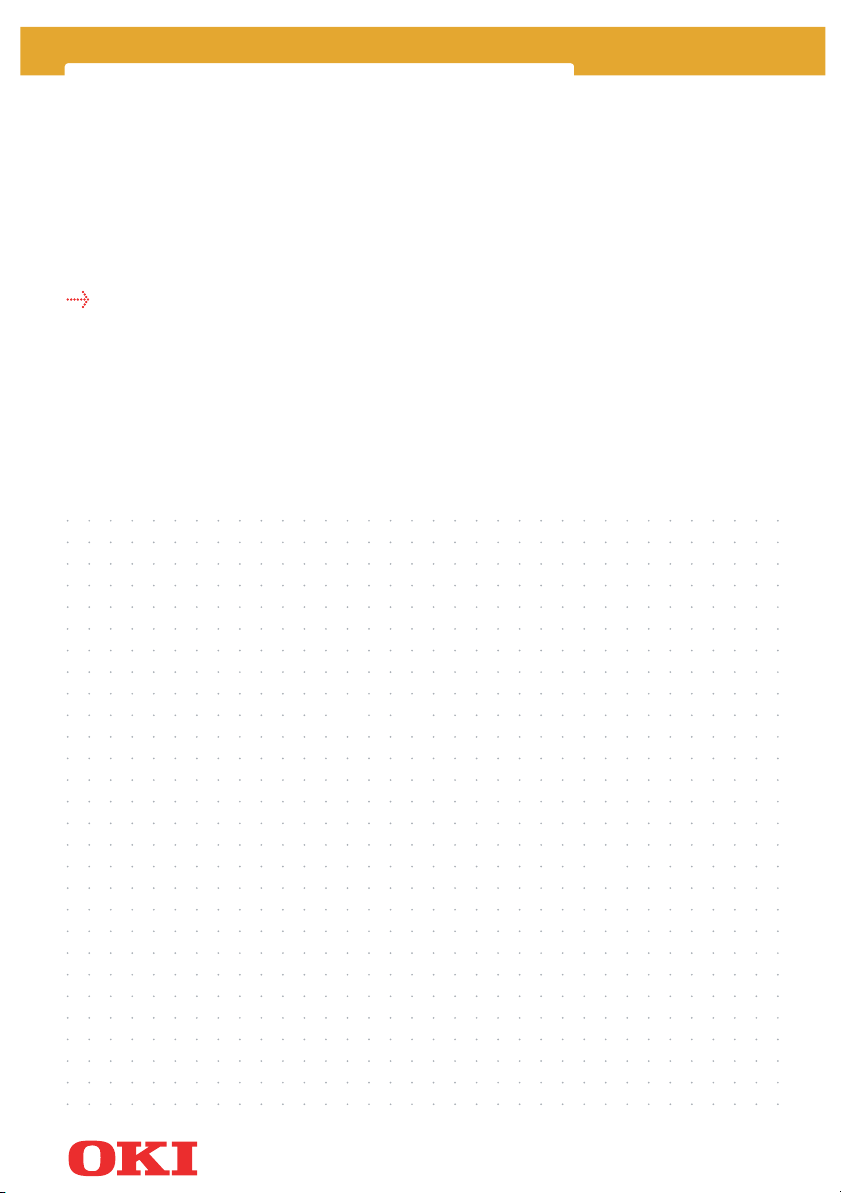
MFP Software Installation
software installation guide
Page 2
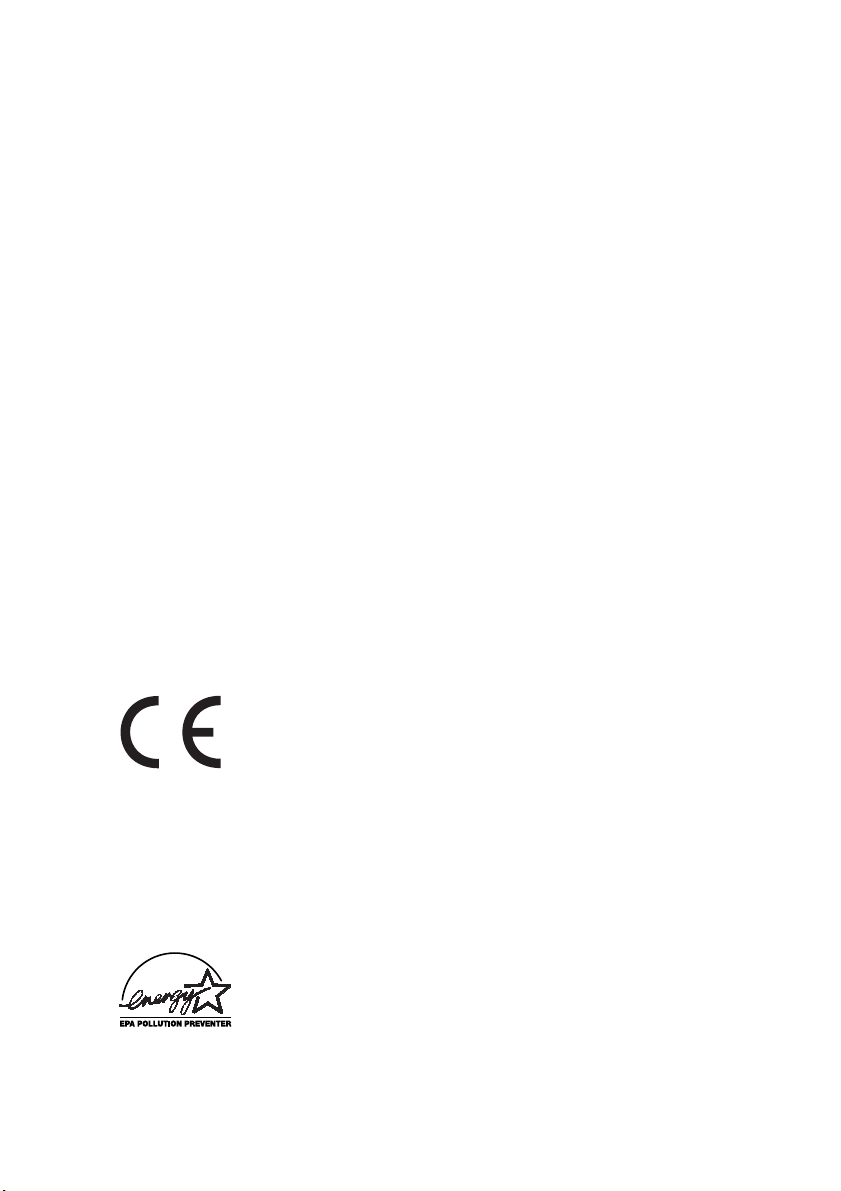
Every effort has been made to ensure that the information in this
r
document is complete, accurate, and up-to-date. Oki assumes no
responsibility for the results of errors beyond its control. Oki also
cannot guarantee that changes in software and equipment made by
other manufacturers and referred to in this guide will not affect the
applicability of the information in it. Mention of software products
manufactured by other companies does not necessarily constitute
endorsement by Oki.
While all reasonable efforts have been made to make this document
as accurate and helpful as possible, we make no warranty of any kind,
expressed or implied, as to the accuracy or completeness of the information contained herein.
Copyright 2003 by Oki. All rights reserved.
Oki is a registered trademark of Oki Electric Industry Company Ltd.
Energy Star is a trademark of the United States Environmental Protection Agency.
Microsoft, MS- DOS and Windows are registered trademarks of Microsoft Corporation.
EEC COMPATIBILITY
EEC COMPATIBILITY
EEC COMPATIBILITYEEC COMPATIBILITY
This product complies with the requirements of the
Council Directives 89/336/EEC (EMC), 73/23/EEC
(LVD) and 1999/5/EC (R&TTE), as amended where
applicable, on the approximation of the laws of the
member states relating to Electromagnetic Compatibility, Low Voltage and Radio & Telecommunications
Terminal Equipment.
ENERGY STAR
ENERGY STAR
ENERGY STARENERGY STAR
As an Energy Star Program Participant, Oki has
determined that this product meets the Energy Sta
guidelines for energy efficiency.
2222
Page 3
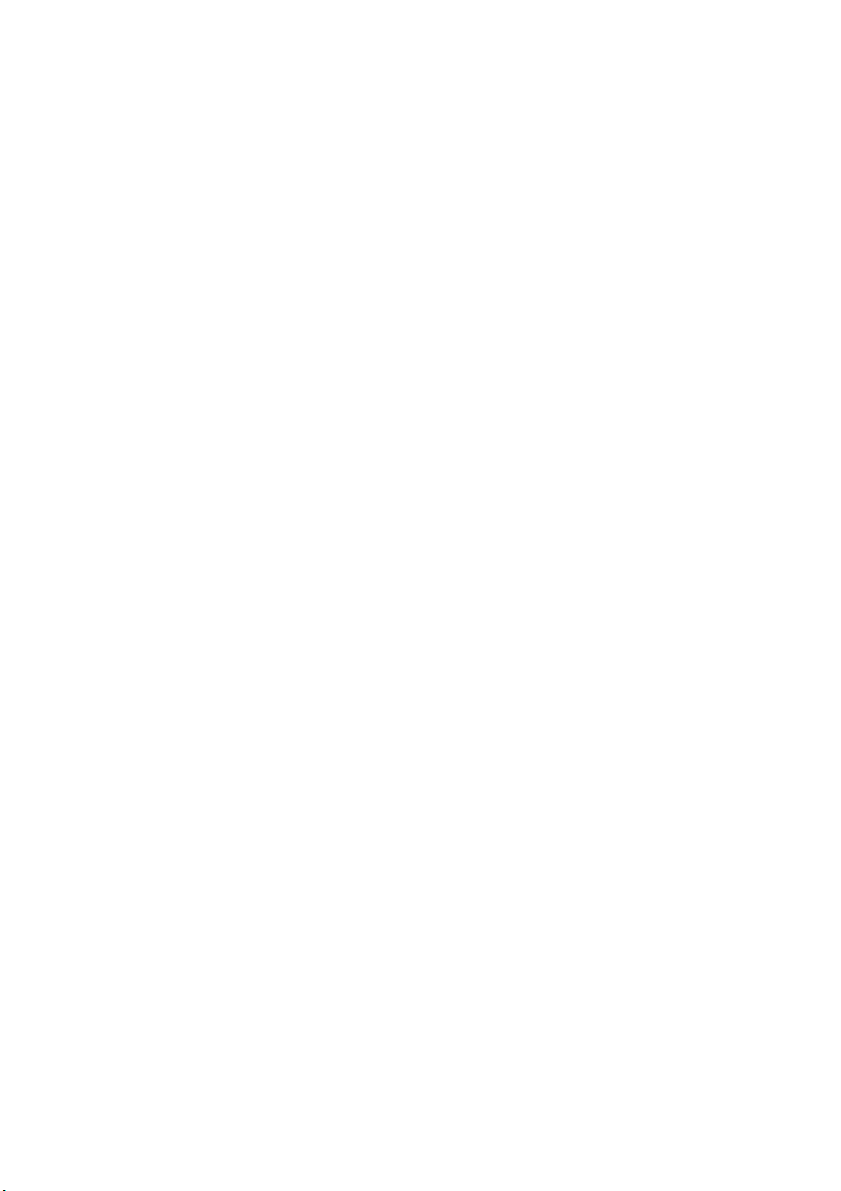
TABLE OF CONTENTS
TABLE OF CONTENTS
TABLE OF CONTENTSTABLE OF CONTENTS
Table of Contents . . . . . . . . . . . . . . . . . . . . . . . . . . . . . . . . . . . . . . . . . 3
Introduction . . . . . . . . . . . . . . . . . . . . . . . . . . . . . . . . . . . . . . . . . . . . . 5
Minimum System Requirements. . . . . . . . . . . . . . . . . . . . . . . . . . . . . 5
Windows 95 / Windows 98 . . . . . . . . . . . . . . . . . . . . . . . . . . . . . . . . . . . . 6
Windows NT4.0 . . . . . . . . . . . . . . . . . . . . . . . . . . . . . . . . . . . . . . . . . . . . . . 6
Windows 2000 . . . . . . . . . . . . . . . . . . . . . . . . . . . . . . . . . . . . . . . . . . . . . . 6
Driver Set up . . . . . . . . . . . . . . . . . . . . . . . . . . . . . . . . . . . . . . . . . . . . . 7
Windows XP. . . . . . . . . . . . . . . . . . . . . . . . . . . . . . . . . . . . . . . . . . . . . . . . . 7
Windows 2000 . . . . . . . . . . . . . . . . . . . . . . . . . . . . . . . . . . . . . . . . . . . . . . 9
Windows Me/98/95 . . . . . . . . . . . . . . . . . . . . . . . . . . . . . . . . . . . . . . . . . 11
Windows NT 4.0 . . . . . . . . . . . . . . . . . . . . . . . . . . . . . . . . . . . . . . . . . . . . 12
Uninstalling the Software. . . . . . . . . . . . . . . . . . . . . . . . . . . . . . . . . . . . . 14
Table of Contents 3333
Page 4
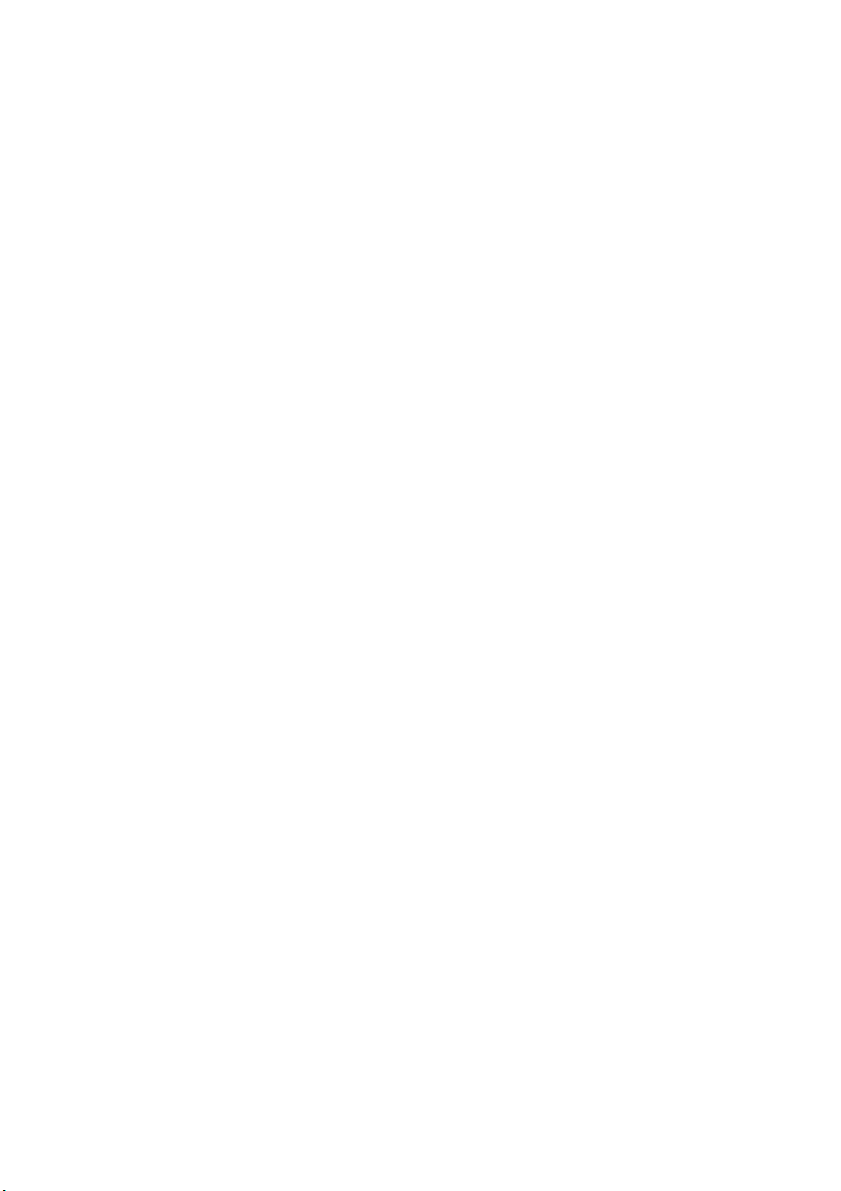
Table of Contents 4444
Page 5
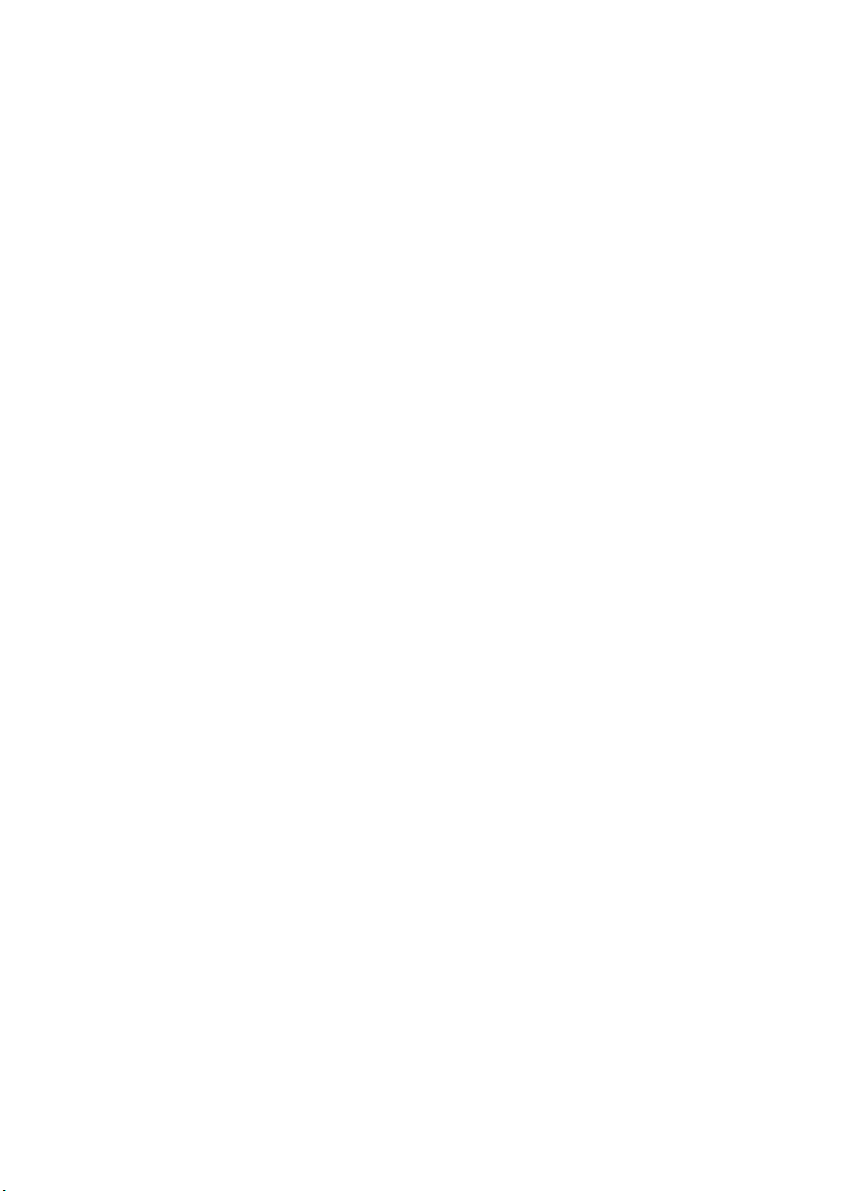
INTRODUCTION
INTRODUCTION
INTRODUCTIONINTRODUCTION
The Multifunction Peripheral (MFP) Interface Kit is an optional
package for your facsimile machine. After installing the software
provided in the kit into a host PC and connecting the PC to the
facsimile machine, it will be capable of printer and scanner functions
in addition to its normal operations. Your fax machine is equipped
with a bi-directional parallel (IEEE 1284) communications port preinstalled for quick, simple connectivity. For more information about
the printer and scanner capabilities refer to your fax machines user
guide.
Before starting software installation, ensure that your fax machine is
connected to the parallel printer port on your computer and the fax
machine is turned on.
Save all open documents and close all other applications before
proceeding with driver installation.
MINIMUM SYSTEM REQUIREMENTS
MINIMUM SYSTEM REQUIREMENTS
MINIMUM SYSTEM REQUIREMENTSMINIMUM SYSTEM REQUIREMENTS
Before you install the software you should make sure that you have an
IBM-compatible PC running Windows 95, 98, NT4 or above. The
following minimum specification is recommended:
> IBM PC/AT or compatible computer
> Bi-directional parallel interface
> Operating System: Windows 95, Windows 98, Windows NT4.0
(Service Pack 6 or higher), or Windows 2000
> IEEE 1284-1994 compliant cable
> Display settings: 800 x 600 dpi or higher, 16-bit High Colour or
24-bit True Colour
Introduction 5555
Page 6

Windows 95 / Windows 98
> CPU: i486DX 66MHz, minimum
> RAM: 16 MB, minimum
> Virtual memory: 12 MB or more free space
> Free disk size: 8 MB, minimum (to be used for spooling)
Windows NT4.0
> CPU: Pentium 166MHz, minimum
> RAM: 32 MB, minimum
> Virtual memory: 32 MB or more free space
> Free disk size: 16MB, minimum (to be used for spooling)
Windows 2000 /Windows XP
> CPU: Pentium II 233MHz, minimum
> RAM: 32 MB, minimum (Windows XP: 128 MB)
> Virtual memory: 64 MB or more free space
> Free disk size: 16 MB, minimum (to be used for spooling)
We recommend a Pentium II 233MHz or faster computer with 64 MB of
RAM or higher, and a 24-Bit colour video card and driver. For
computers running Windows XP, 128 MB of RAM should be considered.
Minimum System Requirements 6666
Page 7

DRIVER SET UP
DRIVER SET UP
DRIVER SET UPDRIVER SET UP
Windows XP
Note
Note
NoteNote
1. Connect the fax machine to the PC with an IEEE-1284 compliant
cable, then turn it on.
2. Insert the MFP CD-ROM in the CD-ROM drive.
3. Start Windows.
4. When the Welcome to the Found New Hardware Wizard
dialogue appears, click Install from a list or specific location
(Advanced)
(Advanced), then click Next
(Advanced)(Advanced)
5. When the Please select the best driver in these locations...
dialogue appears, select the choice showing Search removable
media (floppy, CD-ROM...)
media (floppy, CD-ROM...). Then select Include this location
media (floppy, CD-ROM...)media (floppy, CD-ROM...)
in the search
in the search and enter the path
in the searchin the search
D:\Driver\Setup\WIN2KPNPDISK\
D:\Driver\Setup\WIN2KPNPDISK\ (where D: is the drive letter
D:\Driver\Setup\WIN2KPNPDISK\D:\Driver\Setup\WIN2KPNPDISK\
of your CD-ROM drive), then click Next
6. The Windows Logo testing dialogue appears. Click Continue
Anyway
Anyway.
AnywayAnyway
Administrator’s authority is required for
installation with Windows XP.
Welcome to the Found New Hardware Wizard
Welcome to the Found New Hardware WizardWelcome to the Found New Hardware Wizard
Install from a list or specific location
Install from a list or specific locationInstall from a list or specific location
Next.
NextNext
Please select the best driver in these locations...
Please select the best driver in these locations...Please select the best driver in these locations...
Search removable
Search removableSearch removable
Include this location
Include this locationInclude this location
Next.
NextNext
Continue
ContinueContinue
If a screen appears asking you to insert the driver
Note
Note
NoteNote
7. File copying begins. Several messages display during this time.
8. The Completing the Found New Hardware Wizard
Completing the Found New Hardware Wizard dialogue
Completing the Found New Hardware WizardCompleting the Found New Hardware Wizard
appears. Click Finish
disk again, click OK
path D:\Driver\Setup\WIN2KPNPDISK\
D:\Driver\Setup\WIN2KPNPDISK\ (where D:
D:\Driver\Setup\WIN2KPNPDISK\D:\Driver\Setup\WIN2KPNPDISK\
is the drive letter of your CD-ROM drive).
Finish.
FinishFinish
OK and reconfirm the installation
OKOK
Driver Set up 7777
Page 8

9. The Welcome
Welcome dialogue opens. Be sure that all other Windows
WelcomeWelcome
programs are closed, then click Next
Next.
NextNext
10. Follow the on-screen instructions.
11. File copying starts again. Two messages appear: Adding
Service
Service and Starting Spooler Service
Service Service
12. The Start Fax Port Installation
Start Fax Port Installation dialogue appears. Click OK
Start Fax Port InstallationStart Fax Port Installation
13. When the Welcome to the Add Hardware Wizard
appears, click Next
Starting Spooler Service.
Starting Spooler ServiceStarting Spooler Service
Welcome to the Add Hardware Wizard dialogue
Welcome to the Add Hardware WizardWelcome to the Add Hardware Wizard
Next.
NextNext
Adding
AddingAdding
OK.
OKOK
(a) A dialogue appears, asking if the hardware is connected.
Click Yes
Yes, then click Next
YesYes
Next.
NextNext
(b) A dialogue containing the list of installed hardware
appears. Select Add a new hardware device
Next
Next.
NextNext
(c) In the next dialogue, select Install the hardware that I
manually select from a list (Advanced)
manually select from a list (Advanced) and click Next
manually select from a list (Advanced)manually select from a list (Advanced)
Add a new hardware device, then click
Add a new hardware deviceAdd a new hardware device
Install the hardware that I
Install the hardware that IInstall the hardware that I
Next.
NextNext
(d) The next dialogue contains a list of hardware types; select
Ports
Ports (COM & LPT), then click Next
PortsPorts
(e) Select Oki Data
Oki Data in the left pane, then select Oki Data Fax
Oki DataOki Data
Port
Port in the right pane. Click Next
PortPort
Next.
NextNext
Next.
NextNext
Oki Data Fax
Oki Data FaxOki Data Fax
(f) When The wizard is ready to install your hardware appears,
click Next
Next.
NextNext
(g) When the Compatibility with Windows XP
appears, click Continue Anyway
Compatibility with Windows XP dialogue
Compatibility with Windows XP Compatibility with Windows XP
Continue Anyway.
Continue AnywayContinue Anyway
(h) The driver installation is complete appears. Be sure that the
(i) Restart your computer.
Driver Set up 8888
Yes, I want to restart my computer now
Yes, I want to restart my computer now is selected, then
Yes, I want to restart my computer nowYes, I want to restart my computer now
click Finish
Finish.
FinishFinish
Page 9

Windows 2000
Note
Note
NoteNote
1. Make sure that both the device and the computer are turned OFF.
2. Connect the fax machine and computer with a parallel interface
cable.
3. Turn the computer ON and allow Windows to start.
4. Turn the fax machine ON. At the prompt telling that a new device
has been detected, select Cancel
5. Insert the MFP CD-ROM into your CD-ROM drive.
6. After the set up program has automatically started, click Set up
device drivers
device drivers and follow the on-screen instructions as
device driversdevice drivers
appropriate.
Note
Note
NoteNote
Administrator's authority is required for
installation with Windows 2000.
Cancel.
CancelCancel
Set up
Set upSet up
If the set up program does not automatically start or
Auto insert notification
Auto insert notification is turned off, click Start >
Auto insert notificationAuto insert notification
Run…
Run… Type in D:\Driver\Setup\Disk1\SETUP.EXE
Run…Run…
(where D is the drive letter of your CD-ROM drive)
and click OK
D:\Driver\Setup\Disk1\SETUP.EXE
D:\Driver\Setup\Disk1\SETUP.EXED:\Driver\Setup\Disk1\SETUP.EXE
OK.
OKOK
Start >
Start >Start >
7. When the Fax Port Installation
8. When the Add/Remove Hardware wizard
the following:
(a) When the Welcome to the Add/Remove Hardware wizard
(b) When the Choose a Hardware Task
Fax Port Installation dialogue appears, click OK
Fax Port InstallationFax Port Installation
Add/Remove Hardware wizard dialogue appears, do
Add/Remove Hardware wizardAdd/Remove Hardware wizard
Welcome to the Add/Remove Hardware wizard
Welcome to the Add/Remove Hardware wizardWelcome to the Add/Remove Hardware wizard
dialogue appears, click Next
Choose a Hardware Task dialogue appears,
Choose a Hardware TaskChoose a Hardware Task
select Add/Troubleshoot a device
Add/Troubleshoot a device and click Next
Add/Troubleshoot a deviceAdd/Troubleshoot a device
Next.
NextNext
Next.
NextNext
Driver Set up 9999
OK.
OKOK
Page 10

(c) When the Choose a Hardware Device
select Add a new device
Choose a Hardware Device dialogue appears,
Choose a Hardware DeviceChoose a Hardware Device
Add a new device from the device list and click Next
Add a new deviceAdd a new device
Next.
NextNext
(d) When the Find New Hardware
I want to select the hardware from a list
I want to select the hardware from a list and click Next
I want to select the hardware from a listI want to select the hardware from a list
(e) When the Hardware Type
(COM&LPT) from the list and click Next
(f) When the Select a Device Driver
Have Disk…
Have Disk….
Have Disk…Have Disk…
(g) When the Install From Disk
D:\Driver\Setup\DISK1\WIN2K
D:\Driver\Setup\DISK1\WIN2K (where D is the drive letter
D:\Driver\Setup\DISK1\WIN2KD:\Driver\Setup\DISK1\WIN2K
of your CD-ROM drive) in Copy manufacturer's files from
and click OK
(h) Select Oki Data Fax Port
(i) When the Start Hardware Installation
click Next
(j) When the Completing the Add/Remove Hardware wizard
dialogue appears, click Finish
9. When Install Complete
Install Complete screen appears, click OK
Install CompleteInstall Complete
Find New Hardware dialogue appears, select No,
Find New HardwareFind New Hardware
Hardware Type dialogue appears, select Ports
Hardware TypeHardware Type
Next.
NextNext
Select a Device Driver dialogue appears, click
Select a Device DriverSelect a Device Driver
Install From Disk dialogue appears, type
Install From DiskInstall From Disk
Copy manufacturer's files from
Copy manufacturer's files fromCopy manufacturer's files from
OK.
OKOK
Oki Data Fax Port from the list and click Next
Oki Data Fax PortOki Data Fax Port
Start Hardware Installation dialogue appears,
Start Hardware InstallationStart Hardware Installation
Next.
NextNext
Completing the Add/Remove Hardware wizard
Completing the Add/Remove Hardware wizardCompleting the Add/Remove Hardware wizard
Finish.
FinishFinish
OK and the setup
OKOK
Next.
NextNext
No,
No,No,
Next.
NextNext
Ports
PortsPorts
of the driver is now complete.
10. In order to identify the COM port allocated for your fax do the
following:
(a) Click on Settings
(b) Click on System
(c) Click on the Hardware
(d) Click on Device Manager
(e) Click on Ports
(f) The user should see “Oki Data Fax Port” and the allocated
Driver Set up 10
10
1010
COM Port.
Settings then Control Panel
SettingsSettings
System.
SystemSystem
Hardware tab.
HardwareHardware
Device Manager.
Device ManagerDevice Manager
Ports (Com & LPT).
PortsPorts
Control Panel.
Control PanelControl Panel
Page 11

Windows Me/98/95
1. Make sure that both the device and the computer are turned
OFF.
2. Connect the fax machine and computer with a parallel interface
cable.
3. Turn the fax machine and computer ON and allow Windows to
start. If you see a prompt telling you that a new device has been
detected, click Cancel
4. Insert the MFP CD-ROM into your CD-ROM drive.
Cancel.
CancelCancel
5. After the setup program has automatically started, click Setup
device drivers
device drivers and follow the on-screen instructions as
device driversdevice drivers
appropriate.
If the setup program does not automatically start
or Auto insert notification
Auto insert notification is turned off, click on
Auto insert notificationAuto insert notification
Start
Start > Run....
Note
Note
NoteNote
6. When the Install Complete
the computer restarts, setup of the driver is complete.
StartStart
Disk1\SETUP.EXE
Disk1\SETUP.EXE (where D is the drive letter of
Disk1\SETUP.EXEDisk1\SETUP.EXE
your CD-ROM drive) and click OK
Install Complete screen appears, click Finish
Install CompleteInstall Complete
Run.... Type in D:\Driver\Setup\
Run....Run....
D:\Driver\Setup\
D:\Driver\Setup\D:\Driver\Setup\
OK.
OKOK
Setup
SetupSetup
Finish. After
FinishFinish
Driver Set up 1 1
11
1111
Page 12

Windows NT 4.0
Note
Note
NoteNote
1. Make sure that both the device and the computer are turned
OFF.
2. Connect the fax machine and computer with a parallel interface
cable.
3. Turn the fax machine and computer ON and allow Windows to
start. If you see a prompt telling you that a new device has been
detected, click Cancel
4. Insert the MFP CD-ROM into your CD-ROM drive.
5. After the setup program has automatically started, click Setup
device drivers
device drivers and follow the on-screen instructions as
device driversdevice drivers
appropriate.
Note
Note
NoteNote
Administrator's authority is required for
installation with Windows NT 4.0.
Cancel.
CancelCancel
Setup
SetupSetup
If the setup program does not automatically start or
Auto insert notification
Auto insert notification is turned off, click Start >
Auto insert notificationAuto insert notification
Run....
Run.... Type in D:\Driver\Setup\Disk1\SETUP.EXE
Run....Run....
(where D is the drive letter of your CD-ROM drive)
and click OK
D:\Driver\Setup\Disk1\SETUP.EXE
D:\Driver\Setup\Disk1\SETUP.EXED:\Driver\Setup\Disk1\SETUP.EXE
OK.
OKOK
Start >
Start >Start >
6. During copying, the Find Fax Port
port is found.
7. When the Modem Installation
Driver Set up 12
Modem Installation dialogue appears, click OK
Modem InstallationModem Installation
12
1212
Find Fax Port dialogue appears and the fax
Find Fax PortFind Fax Port
OK.
OKOK
Page 13

8. When the Install New Modem
following:
Note
Note
NoteNote
Install New Modem dialogue appears, do the
Install New ModemInstall New Modem
If the Modems Properties
Modems Properties dialogue appears,
Modems PropertiesModems Properties
click Add
Add and the Install New Modem
AddAdd
dialogue pops up.
Install New Modem
Install New ModemInstall New Modem
(a) Select Don’t detect my modem; I will Select it from a list
(b) Click Have Disk…
(c) When the Install New Modem
(d) Check Selected ports
(e) Click Finish
9. When the Install Complete
10. The setup of the driver is complete.
Don’t detect my modem; I will Select it from a list,
Don’t detect my modem; I will Select it from a listDon’t detect my modem; I will Select it from a list
and click Next
appears, type D:\Driver\Setup\DISK1\WINNT40
is the drive letter of your CD-ROM drive) in Copy
manufacturer's files from
manufacturer's files from and click OK
manufacturer's files frommanufacturer's files from
appropriate device and click Next
Step 6 and click Next
appears, click Close
Next.
NextNext
Have Disk…, and when Install From Disk
Have Disk…Have Disk…
D:\Driver\Setup\DISK1\WINNT40 (where D
D:\Driver\Setup\DISK1\WINNT40D:\Driver\Setup\DISK1\WINNT40
Install New Modem screen appears, select the
Install New ModemInstall New Modem
Selected ports, then select the port displayed in
Selected portsSelected ports
Next.
NextNext
Finish, and when Modems Properties
FinishFinish
Close.
CloseClose
Install Complete screen appears, click OK
Install CompleteInstall Complete
Install From Disk dialogue
Install From DiskInstall From Disk
OK.
OKOK
Next.
NextNext
Modems Properties dialogue
Modems PropertiesModems Properties
OK.
OKOK
Copy
CopyCopy
Driver Set up 1 3
13
1313
Page 14

Uninstalling the Software
To uninstall the driver and software use the Add and Remove
Programs
Programs option in Control Panel
ProgramsPrograms
Control Panel.
Control PanelControl Panel
Add and Remove
Add and RemoveAdd and Remove
Take care to select only the “Oki X” Program, (where X is your Fax
Model).
It may be necessary to manually delete the Fax Ports installed previously. To do this from Control Panel
Device Manager
Device Manager followed by Ports
Device ManagerDevice Manager
Control Panel select System
Control PanelControl Panel
Ports. Highlight Fax Ports
PortsPorts
System, Hardware
SystemSystem
Fax Ports associated
Fax PortsFax Ports
Hardware,
HardwareHardware
with your device and with the right button of your mouse select
remove
remove.
removeremove
Take care to remove only unwanted Fax Ports.
Finally restart your operating system.
Driver Set up 14
14
1414
Page 15

MFP Software Installation
Central House
Balfour Road, Hounslow
TW3 1HY
United Kingdom
Tel +44 (0) 20 8219 2190
Fax +44 (0) 20 8219 2199
07043002 Iss.01
