Page 1
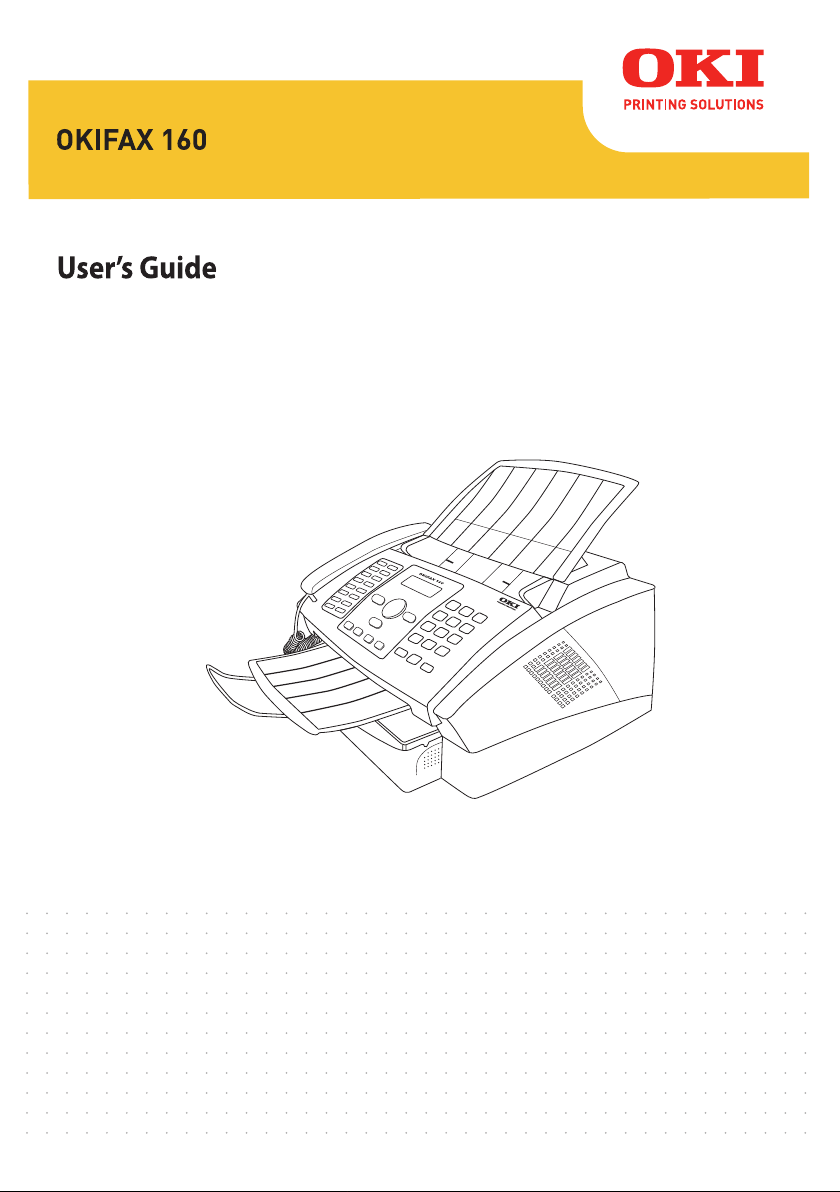
Page 2
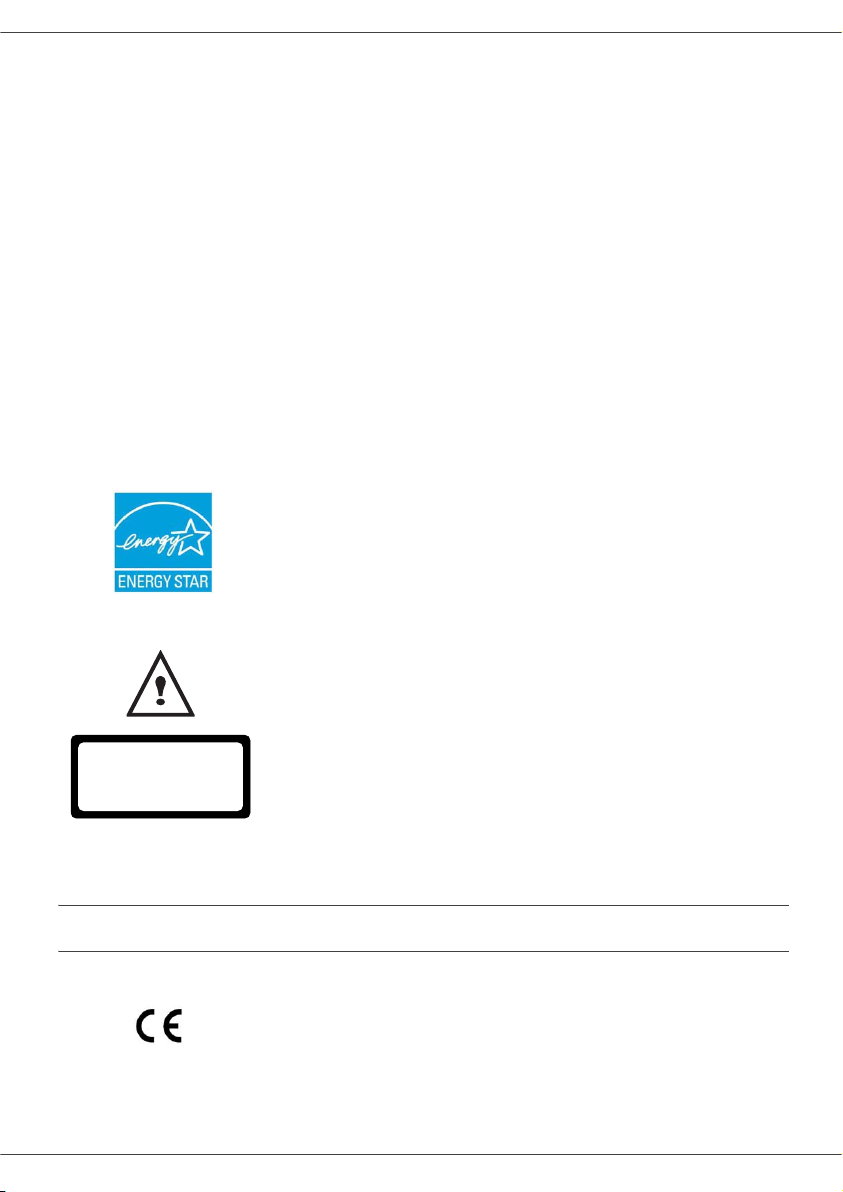
Preface
Every effort has been made to ensure that the information in this document is complete, accurate, and up-to-date. Oki
assumes no responsibility for the results of errors beyond its control. Oki also cannot guarantee that changes in
software and equipment made by other manufacturers and referred to in this guide will not affect the applicability of the
information in it. Mention of software products manufactured by other companies does not necessarily constitute
endorsement by Oki.
While all reasonable efforts have been made to make this document as accurate and helpful as possible, we make no
warranty of any kind, expressed or implied, as to the accuracy or completeness of the information contained herein.
The most up-to-date drivers and manuals are available from the Oki web site:
Copyright © 200
Oki and Microline are registered trademarks of Oki Electric Industry Company, Ltd.
ENERGY STAR is a trademark of the United States Environmental Protection Agency.
Microsoft, MS-DOS and Windows are registered trademarks of Microsoft Corporation.
Other product names and brand names are registered trademarks or trademarks of their proprietors.
APPAREIL A RAYONNEMENT LASER DE CLASSE 1
CLASS 1 LASER PRODUCT
LASER KLASSE 1 PRODUKT
PRODUCTO LASER DE CLASE 1
APARECCHIO LASER DI CLASSE 1
8 Oki Europe Ltd.
http://www.okiprintingsolutions.com
As an ENERGY STAR Program Participant, the manufacturer has determined that
this product meets the ENERGY STAR guidelines for energy efficiency.
Repairs/maintenance: Repairs and maintenance should only be carried out by a
qualified technician. There are no user serviceable parts inside the machine. To
reduce the risk of electrical shock, you must not carry out these operations yourself.
Opening or removing the covers exposes you to two hazards:
- The laser beam can cause irreversible eye damage.
- Contact with electrical components can lead to electrical shock.
For installation conditions and safety precautions, refer to the separate Safety/
Installation Instructions booklet provided.
Declaration of confomity
Notice to Users in EU Countries
This product complies with the requirements of the Council Directives 2004/108/EC
(EMC), 2006/95/EC (LVD)and 1999/5/EC (R&TTE), as amended where applicable
on the approximation of the laws of the member states relating to Electromagnetic
Compatibility, Low Voltage and Radio & Telecommunications Terminal Equipment.
Page 3
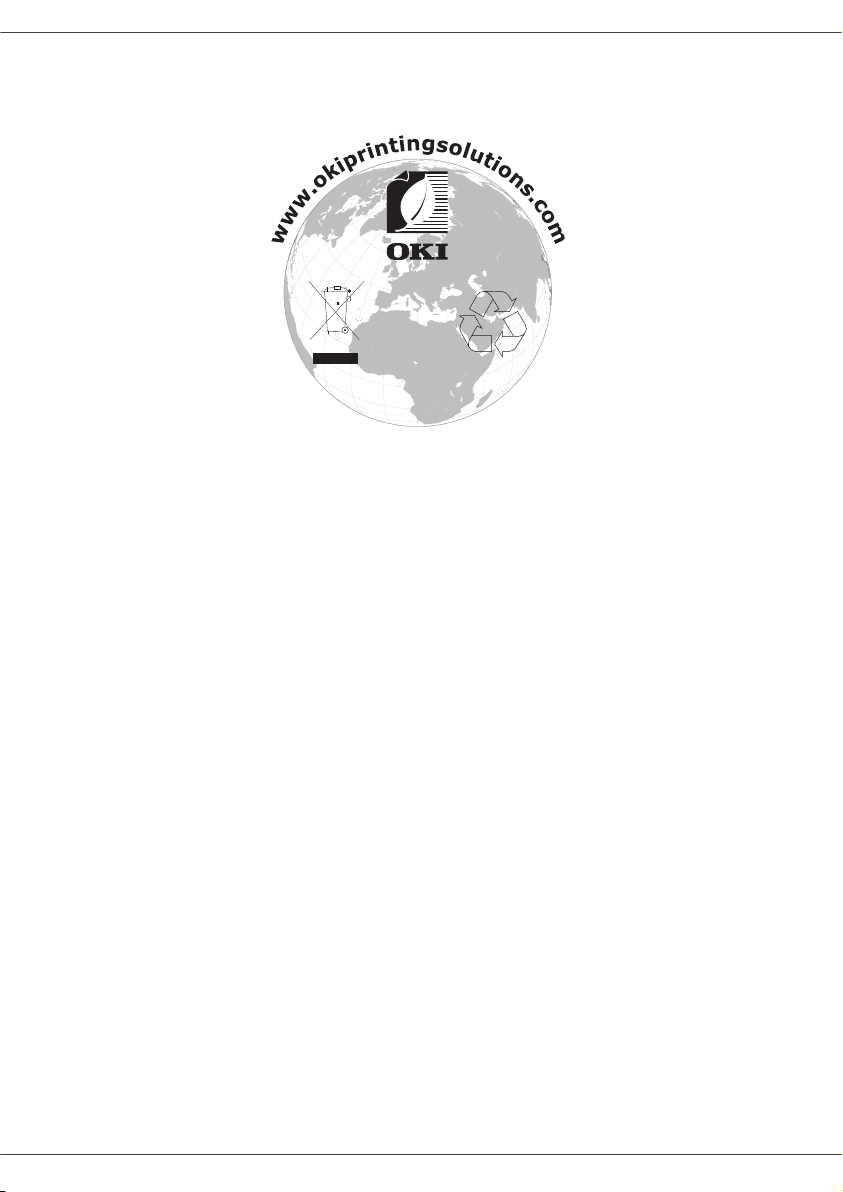
Environmental Information
Page 4
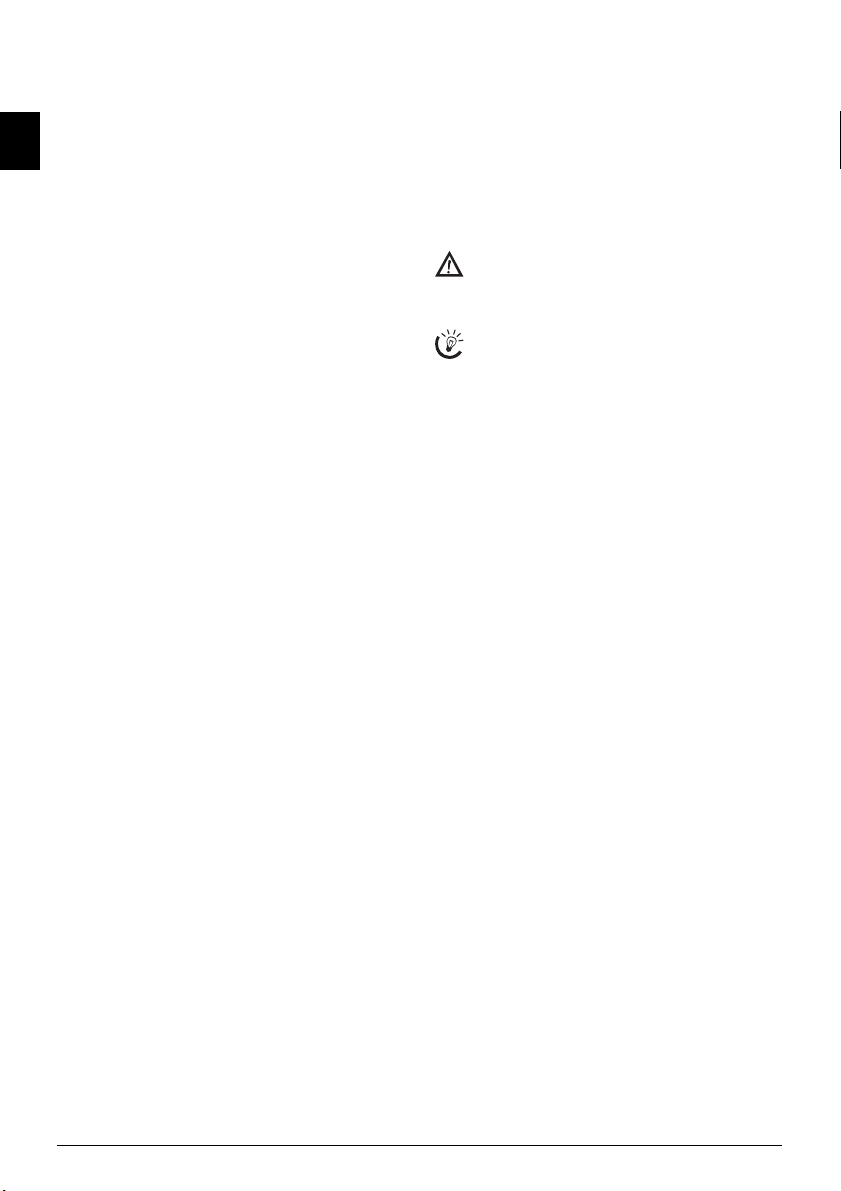
Dear Customer,
Starter Cartridge
For printing purposes, your device utilises the most up-todate laser technology. A starter cartridge is provided with
the device. For this starter cartridge, you do not require
any Plug’n’Print card.
Telephone Book
EN
You can store up to 200 entries in the telephone book of
your device. Your device can store 10 different groups with
up to 199 entries.
Broadcast Transmissions
With the broadcasting key (= Broadcasting) you can add
further numbers during the dialing process and send a
message quickly and simply to several recipients.
You can send fax messages in different resolutions to one
or more recipients or a group. You can also poll faxes and
prepare documents for polling.
Fax Templates
Five fax templates, which you can use, are stored in your
device. With these templates you can quickly create, for example, a short fax note or an invitation.
Time Stamp
The device prints the date and the exact arrival time on
every incoming fax received. This allows you to document
the exact time at which you have received a fax transmission. A memory buffer in the device ensures that the correct date and time of reception will be maintained even after a power loss.
Select the resolution for text and photo in order to copy
documents with your machine. You can also create multiple copies.
You can send SMS messages from your machine if this
service is activated for your telephone line (this function is
not supported in all countries and networks). Received
SMS messages can be managed with the extensive functions of the SMS menu.
Text2Fax
You can enter text on your device and send as a fax transmission to another device (in countries and networks without SMS function).
If you want, your device can print Sudoku puzzles in four
different difficulty levels with solution.
We hope you enjoy your machine and its many functions!
About this User Manual
With the installation guide on the following pages, you can
start using your machine quickly and easily. Detailed descriptions can be found in the following sections of this
user manual.
Read the entire user manual carefully. Follow all safety instructions in order to ensure proper operation of your machine. The manufacturer accepts no liability if these instructions are not followed.
Symbols Used
Dangers
Warns about dangers for people, damage to the device or other objects as well as possible loss of data.
Injuries or damage can result from improper handling.
Tips
This symbol designates tips that will help you to use
your machine more effectively and easily.
2 OKIFAX 160
Page 5
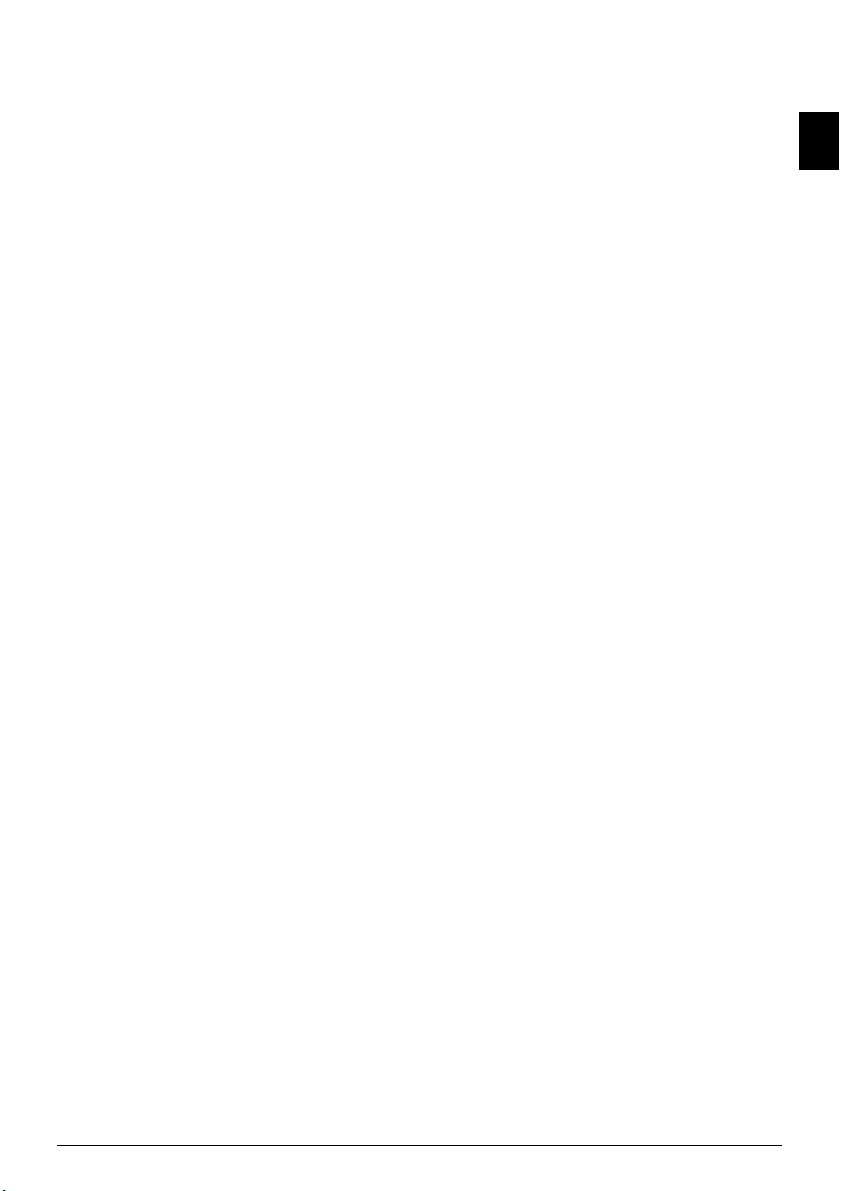
Table of Contents
Dear Customer, ......................................................... 2
About this User Manual ............................................ 2
1 Installation Guide............................... 4
Contained in the Packing .......................................... 4
Attaching the Document Support .............................. 4
Loading Paper ........................................................... 4
Extending the Printout and Fax Outlet Tray ............. 5
Attaching the Document Outlet Tray ........................ 5
Connecting the Telephone Handset .......................... 5
Inserting Starter Cartridge ......................................... 5
Connecting the Telephone Cable .............................. 6
Connecting the Mains Cable ..................................... 6
Initial Installation ...................................................... 6
2 Overview............................................. 7
Overview of the Menu Functions .............................. 7
Printing Help Pages ................................................... 7
Device Overview ........................................................ 8
Panel with Display ..................................................... 9
3 Telephone Functions....................... 10
Making Telephone Calls on the Machine ................ 10
Getting outside line ................................................. 10
Chain Dialling ......................................................... 10
Insert Dialling Pause ................................................ 10
Dialling with the Handset Replaced ........................ 10
Telephone Book ...................................................... 10
Groups .................................................................... 11
Calling Line Identification (CLIP) ........................... 11
Missed Calls ............................................................ 11
4 Fax..................................................... 12
Sending a Fax .......................................................... 12
Manually Sending a Fax ........................................... 12
Direct Inward Dialling or Selecting Sub-address ...... 13
Listening while a connection is established .............. 13
Broadcasting ............................................................ 13
Sending Fax Later .................................................... 13
Using Fax Templates ............................................... 13
Fax Reception .......................................................... 13
Receiving Fax Manually ........................................... 14
Time Stamp ............................................................. 14
Deactivating Automatic Fax Printout ...................... 14
Polling Faxes ............................................................ 14
Jobs ......................................................................... 15
5 Copier ............................................... 16
Inserting Documents ............................................... 16
Making a Copy ........................................................ 16
Adjusting Copies ..................................................... 16
6 SMS ................................................... 17
SMS Requirements .................................................. 17
Sending SMS ........................................................... 17
Receiving SMS Messages ......................................... 17
Reading SMS Messages ............................................ 17
Printing SMS Messages ............................................ 17
Deleting SMS Messages ........................................... 18
Modifying the Settings ............................................ 18
Sending Text2Fax .................................................... 18
7 Sudoku.............................................. 19
Printing a Game ....................................................... 19
Printing the Last Game Again .................................. 19
Printing the Solution ............................................... 19
Sudoku for Every Day .............................................. 19
8 Settings............................................. 20
Energy Saving Mode ................................................ 20
Selecting the Country .............................................. 20
Selecting the Language ............................................. 20
Entering the Date and Time .................................... 20
Entering Your Telephone Number and Name ......... 20
Locking the Device .................................................. 20
Set Resolution .......................................................... 20
Reducing Transmission Speed ................................. 21
Turning Page Header On/Off .................................. 21
Switches Time Stamp On/Off ................................. 21
Switching Transmission Report On/Off .................. 21
Additional Fax Reception Options ........................... 21
Setting the Ring Tones ............................................ 21
Setting the Fax Reception Mode .............................. 22
Printing Lists and Help Pages .................................. 22
9 Telephone Lines and Additional
Devices .................................................. 23
Configuring Telephone Lines and Services ............... 23
Connecting Additional Devices ................................ 23
Using Additional Telephones (Easylink) .................. 23
10 Service .............................................. 25
Changing the Toner Cartridge ................................. 25
Restart the Recharging Process ................................. 26
Displaying the Toner Level ...................................... 26
Fixing a Paper Jam ................................................... 26
Fixing a Document Jam ........................................... 27
Cleaning .................................................................. 27
Power Cycling .......................................................... 27
11 Glossary ............................................ 29
12 Appendix .......................................... 32
Technical Data ........................................................ 32
EN
Table of Contents 3
Page 6
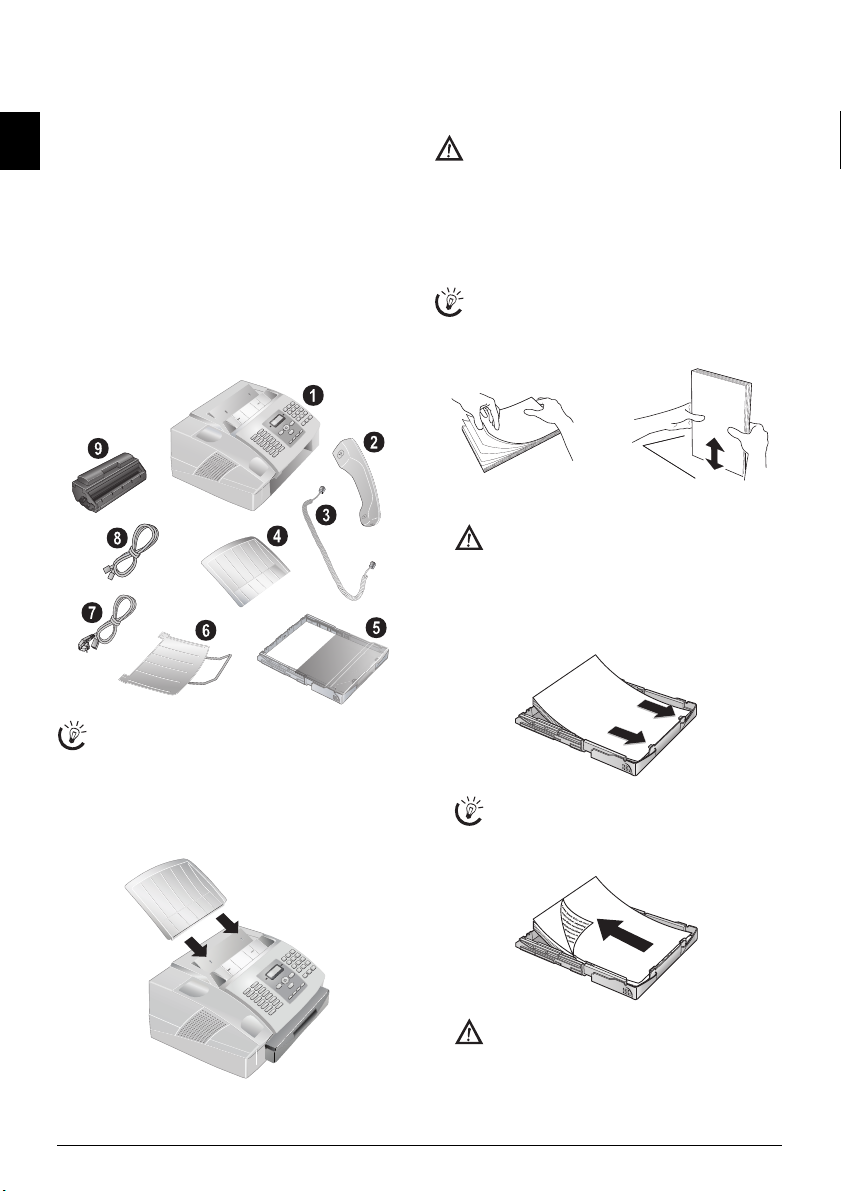
1 Installation Guide
Contained in the Packing
1 Device
‚ Device
EN
2 Telephone receiver
ƒ Telephone handset
3 Coiled cable for the telephone receiver
„ Spiral cable for telephone handset
4 Document Support
… Document support
5 Paper Tray
† Paper tray
6 Document Outlet Tray
‡ Document outlet tray
7 Mains Cable
ˆ Mains cable with plug (country-specific)
8 Telephone Cable
‰ Telephone cable with plug (country-specific)
9 Starter Cartridge
Š Starter cartridge
Product information and operating instructions/CD
Product information and operating instructions/CD (not
depicted)
Verpackungsinhalt
Loading Paper
Initial operation
Initial operation: Please remove the protective
cardboard from the paper tray before loading paper
and replacing the paper tray into the device.
Requirements
Before you can receive documents or make copies, you
must load paper into the device. Please use only appropriate paper in standard format A4 · 210¦×¦297 millimetre
· preferably80¦g/m
nical data.
Loading Paper
Separate the paper sheets by fanning them out, then
2
. Follow the specifications in the tech-
align them by tapping edge of the stack lightly
against a flat surface. This will prevent several sheets
of paper from being drawn in all at once.
Preparing Paper
1 Remove the cover from the paper tray.
Initial operation: Please remove the protective
cardboard from the paper tray before loading paper and replacing the paper tray into the device.
2 Put in only as much paper as will fit under the raised
limit markers on the upper edge of the paper tray (see
also the drawings on the cover of the paper tray). You
can load up to 250 sheets.
Packing Contents
If one of the parts is missing or damaged, please contact your retailer or our customer service.
Attaching the Document Support
Attaching the Document Support
Insert the document support into the two openings in the
cover. The document support should snap securely into
place.
Dokumentenhalter anbringen
If you would like to print on an input sheet (for
example, forms or stationery), place the input
sheet face down in the paper tray, with the top of
the page toward the rear.
Forms that have been printed out by a laser printer are not suitable for further printing. This can
lead to a paper jam.
4 OKIFAX 160
Page 7
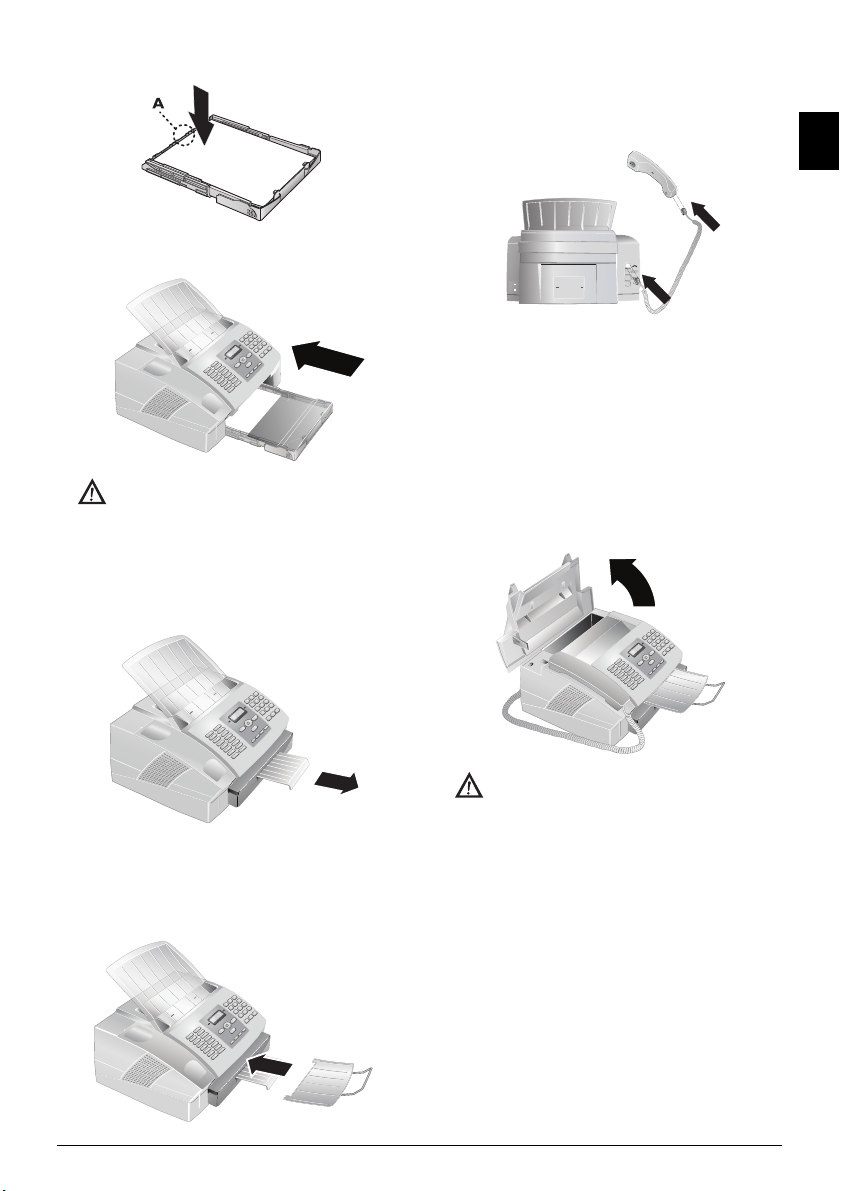
3 Press the paper down until the lever (A) snaps into
place at the rear of the paper tray.
4 Place the cover back on the paper tray. Push the paper
tray into the device all the way to the stopping point.
Do not pull out the paper tray while the device is
in the process of printing. This can lead to a paper
jam.
Extending the Printout and Fax Outlet Tray
Extending the Printout and Fax Outlet T ray
Pull the print-out and fax outlet tray out of the paper tray
cover.
Druckausgabe rausziehen
Connecting the Telephone Handset
Connecting the Handset
Plug one end of the spiral cable into the socket on the telephone handset. Insert the other end into the socket desig-
nated with the ) symbol.
Telefonhörer anschließen
Inserting Starter Cartridge
Plug’n’Print Card
Before you can receive documents, make copies, or print,
a toner cartridge must be inserted into the device. For this
reason, a starter cartridge is supplied with the device. The
toner level memory for this starter cartridge was set at the
factory. The starter cartridge need not be updated with a
Plug’n’Print card. For each additional toner cartridge that
you insert into your device, you must update the toner level memory with the Plug’n’Print card provided.
1 Open the cover by taking hold of both document
guides and tipping the cover backward.
EN
Never open a toner cartridge. If toner dust is released into the air, you should avoid allowing it to
contact your skin and eyes. Do not inhale the released toner dust. Remove the toner dust from
Attaching the Document Outlet Tray
Attaching the Document Outlet Tray
Insert the document outlet tray into the two openings under the operation panel.
Dokumentenausgabe anbringen
clothing or objects with cold water; hot water
would only cause the toner to set.
2 Take the new toner cartridge from the package.
3 Remove the black protective foil and other packaging
material, but do not yet remove the protective
strip from the cartridge.
4 Shake the new toner cartridge back and forth several
times in order to distribute the toner evenly, thereby
improving the print quality.
Installation Guide 5
Page 8
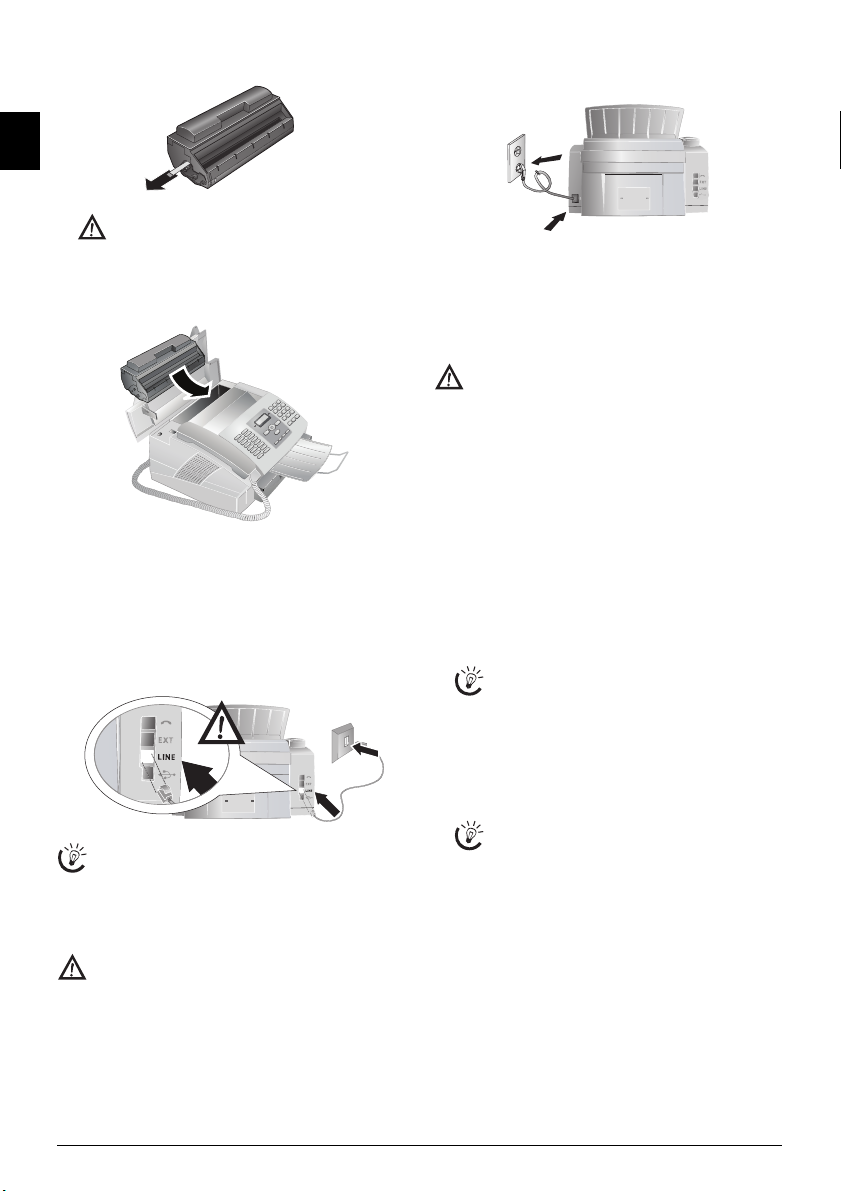
5Only after completely pull off the protection strip lo-
cated on the left side of the cartridge.
EN
Once you have removed the protection strip, do
not shake the toner cartridge any more. Otherwise, it is possible that toner dust will be released
into the air.
6 Place the toner cartridge into your device. The cartridge
should snap securely into position.
7 Close the cover. Make sure that the cover snaps securely
into position on both sides.
Connecting the Telephone Cable
Connecting the Telephone Cable
Connect the telephone cord to the device by inserting it in
the socket designated with LINE (RJ-11-Connector). In-
sert the telephone plug into your telephone connection
socket.
Telefonkabel anschließen
PABX Systems 1
If you connect your device as extension to a telephone system, you must set it for working as an extension (also see Chapter "Telephone connections
and additional devices, page 23).
Connecting the Mains Cable
Mains Voltage at Setup Location
Check whether the mains voltage of your device (indicated on the type label) matches the mains voltage
available at the setup location.
Connecting the Mains Cab le
Insert the mains cable into the connection located on the
rear side of the device. Connect the mains cable to the electrical socket.
Netzkabel anschließen
Initial Installation
Initial Installation
After you connect your device to the mains, the initial installation commences.
Selecting the Country
Setting the Country Correctly
Always set the country in which you are operating
the machine. Otherwise, your machine is not adapted to the telephone network. If your country is not
included in the list, you must select a different setting
and use the correct telephone cable for the country.
Consult your retailer.
1 Press OK.
2 Use [ to select the country in which you are operat-
ing the device.
3 Confirm twice with OK.
Entering Number
Header
Your name and number are added together with date, time
and page number at the top edge of each fax transmission
(= header).
1 Enter your number.
To insert special characters and symbols, press
;ü. Select with [. Confirm with OK.
You can move the cursor using [. Use C to de-
lete individual characters.
2 Confirm with OK.
Entering Name
1 Enter the name using the keys (A—Z).
Enter capital letters by pressing and holding ú
button. You can enter special characters using ½.
To insert special characters and symbols, press
;ü. Press ûü to insert language specific special
characters. Select with [. Confirm with OK.
You can move the cursor using [. Use C to de-
lete individual characters.
2 Confirm with OK.
Entering the Date and Time
1 Enter the date (two digits for each field), for example
31¦05¦25 for May 31th, 2025.
2 Enter the time, e.g. 14 00 for 2 pm.
3 Confirm with OK.
6 OKIFAX 160
Page 9
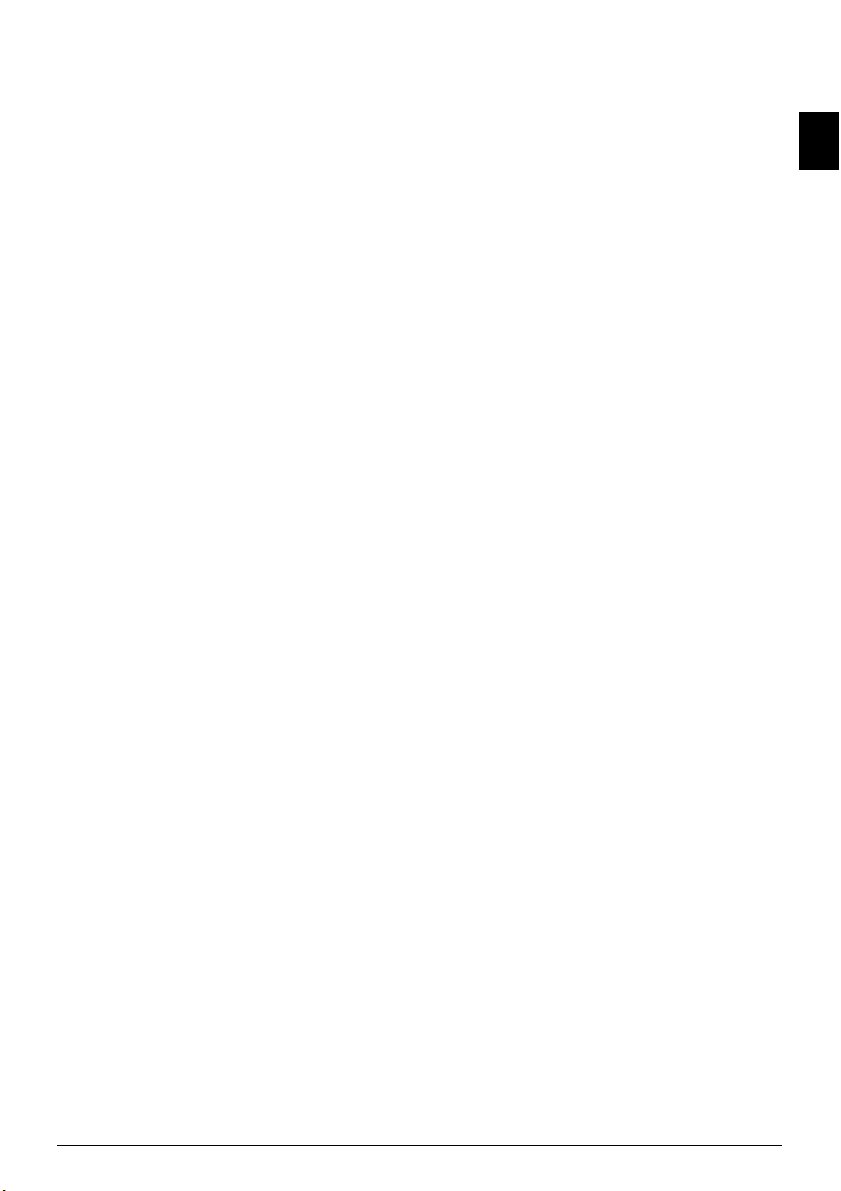
2Overview
Overview of the Menu Functions
The following functions are available on your device.
There are two ways in which you can call functions.
Menu Navigation
Navigating in the menu: Press OK or one of the two
arrow keys [ to open the function menu. Page through
[ menu entries. Use OK to select a function. Press C to
return to the previous menu level. Press j to close the
menu and return to the starting mode.
Direct Loading
Calling functions directly: You can call a menu func-
tion directly using the function number. Press OK and en-
ter the appropriate function number using the numeric
keypad. Confirm using OK. You will find the function
number in the following list.
1 Installation
12 Selecting the Language
12 Selecting the language................................page 20
13 Entering the Date and Time
13 Entering the date and time ........................page 20
14 Entering Your Telephone Number and Name
14
Entering your telephone number and name
15 Configuring Telephone Lines and Services
15 Configuring telephone lines and services....page 23
16 Make Various Settings
16 Various settings .........................................page 21
17 Setting the Number of Rings
17 Setting the number of rings .......................page 21
18 Setting the Ring Volume
18 Setting the ring volume .............................page 21
19 Setting the Fax Reception Mode
19 Setting the fax reception mode ..................page 22
2 Fax
21 Reducing transmission speed
21 Reducing transmission speed .....................page 21
22 Fax Polling
22 Fax polling.................................................page 14
23 Polling Send
23 Polling send...............................................page 14
24 Sending Fax Later
24 Sending fax later........................................page 13
25 Settings for Transmission Reports
25 Settings for transmission reports ................page 21
26 Time Stamp
26 Switches Time Stamp On/Off ...................page 21
27 Deactivating Automatic Fax Printout
27 Deactivating automatic fax printout ..........page 14
28 Settings for Fax Reception
28 Settings for fax reception ...........................page 21
29 Using Fax Templates
29 Using fax templates....................................page 13
3 SMS
Function is not supported in all countries a nd networks
(Function is not supported in all countries and
networks)
31 Sending SMS
31 Sending SMS.............................................page 17
32 Reading SMS
32 Reading SMS.............................................page 17
33 Deleting SMS
33 Deleting SMS............................................page 18
34 Printing SMS
34 Printing SMS.............................................page 17
35 Settings for sendi ng and receivin g SMS
35 Settings for sending and receiving SMS .....page 18
36 Changing Transmitting and Receiving Numbers
36 Changing transmitting and receiving numbers
.......................................................................page 18
page 20
4 Lists and Reports
41 List of the available functions
41 List of the available functions.................... page 22
42 Printing Fax Journal
42 Printing fax journal................................... page 22
43 Printing the Telephone Book
43 Printing the telephone book...................... page 22
44 Printing the Settings
44 Printing the settings .................................. page 22
45 Printing the Jobs List
45 Printing the jobs list.................................. page 15
5 Jobs
51 Immediate Job Execution
51 Immediate job execution........................... page 15
52 Changing a job
52 Changing a job ......................................... page 15
53 Deleting a Job
53 Deleting a job ........................................... page 15
54 Printing a Job
54 Printing a job............................................ page 15
55 Printing the Jobs List
55 Printing the jobs list.................................. page 15
6 Miscellaneous
61 Locking the Device
61 Locking the device .................................... page 20
62 Installing a new toner cartridge
62 Installing a new toner cartridge ................. page 26
64 Sudoku
68 Sudoku .....................................................page 19
Printing Help Pages
Printing the Functions List
Printing the Functions List
You can also print the functions list by pressing ¨, 1 and
OK.
Printing the Telephone Book
Printing the Telephone Book
You can also print the telephone book by pressing ¨, 4
and OK.
Printing the Fax Templates
Printing the Fax Templates
You can also print the fax templates by pressing ¨, 8 and
OK.
Printing Fax Journal
Printing Fax Journal
You can also print the fax journal by pressing ¨, 3 and
OK.
Printing the Job List
Printing the Job List
You can also obtain a print-out of the jobs list by pressing
¨, 6 and OK.
Sudoku: Printing a Game
Sudoku: Printing a Game
You can also print a new Sudoku by pressing ¨, 7 and
OK.
Printing the List of Settings
Printing the List of Settings
You can also print the list of settings by pressing ¨, 5 and
OK.
EN
Overview 7
Page 10
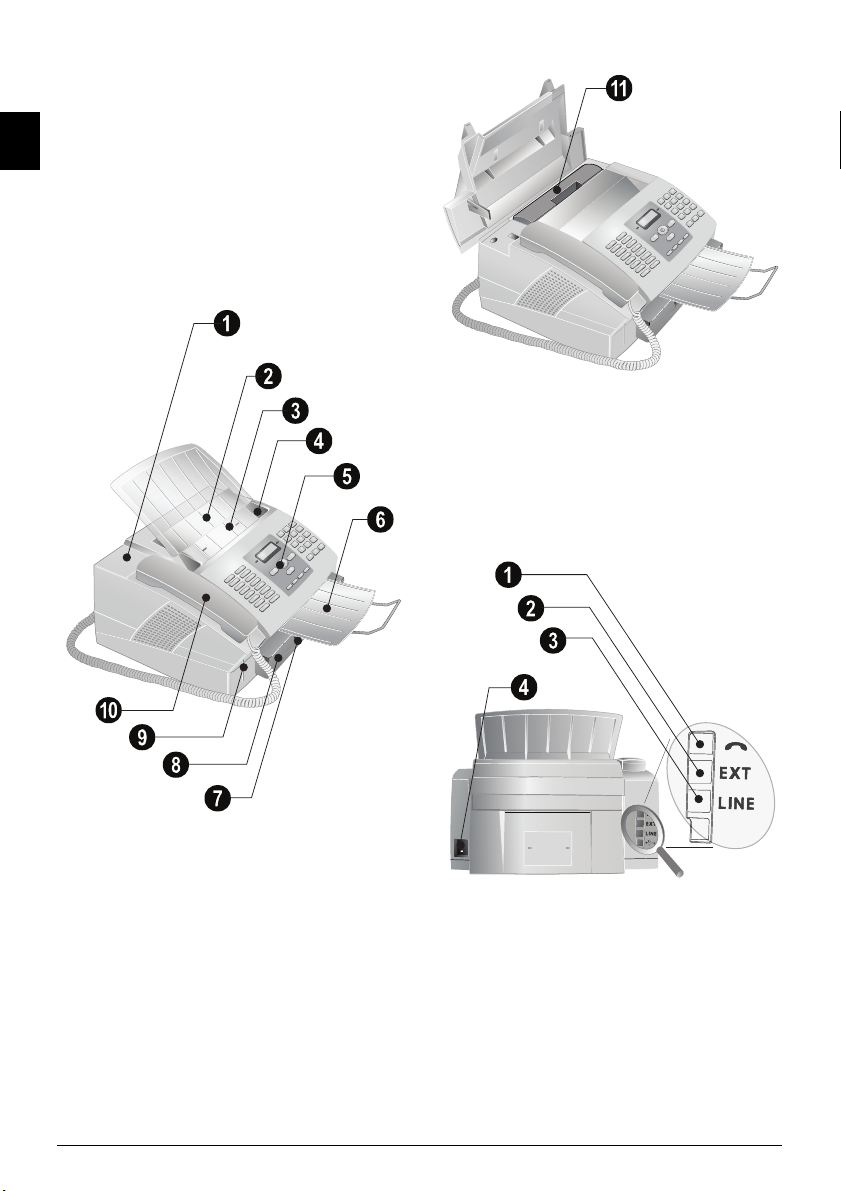
Device Overview
1 Cover
‚ Cover
2 Scan: Document Support
ƒ Scan: document support
3 Scan: Document Feed Slot
„ Scan: document feed slot
4 Scan: Document Guide
EN
… Scan: document guide
5 Panel with Display
† Panel with display
6 Document Outlet
‡ Document outlet
7 Printout and Fax outlet
ˆ Printout and fax outlet (extendable)
8 Paper Tray
‰ Paper tray
9 Slot for the Plug’n’Print Card
Š Slot for the Plug’n’Print card
10 Telephone handset with spiral cable
‹ Telephone handset with spiral cable
Außenansicht nummerier t
ΠToner cartridge
Tonerkartusche No 11
Connections on the Rear Side
1 Telephone Handset Socket
‚ )-Socket—Connection socket for the telephone
handset
2 External Devices
ƒ EXT-Socket—Connection socket for additional de-
vices
3 Telephone Cable
„ LINE-Socket—Connection socket for telephone cable
4 Mains Cable Socket
… Mains cable socket
Außenansicht Rückseite oh ne PC
11 Toner Cartridge
8 OKIFAX 160
Page 11

Panel with Display
Letter Keypad
Keys (A—Z)—Telephone book register: Calling up telephone book entries / entering letters. Entering capital let-
ters by pressing and holding ú button. Entering a space
using ½. Entering a full stop using .. Entering a break us-
ing Rø.
Special Characters 1
;ü—Entering special characters (punctuation marks
and symbols). Select the entries with [. Confirm with
OK.
Special Characters 2
ûü—Entering language specific special characters (special
letters). Select the entries with [. Confirm with OK.
Shift Key
ú—Shift key: entering capital letters / in combination
with other keys: calling additional functions
Telephone Book
am—Calls up telephone book functions
Red lamp
Red lamp Æ—If the lamp flashes, please read what is in-
dicated on the display
Green Lamp (SMS)
Green Lamp â/_—It flashes whenever an SMS mes-
sage has arrived or when a document is waiting to be retrieved from the fax memory.
Stop
j—Function abort / return to the starting mode / docu-
ments eject
C
C—Returning to the previous menu level / deleting indi-
vidual digits
Arrow Keys
[—Calling the menu functions / navigation within the
menu / selecting options / moving the cursor
OK
OK—Calling the menu functions / confirming input
Start
o—Start a fax transmission or fax reception
Copy
COPY—Press twice: making copies automatically. Press
once: adjusting copies
Help
¨—Print list of functions, jobs, settings / printing fax jour-
nal or telephone book / Sudoku: printing a game / printing
the fax templates
SMS (Function is not supported in all countries and networks)
_—Calling up the SMS menu (function is not support-
ed in all countries and networks) / in countries and networks without SMS function: calling up Text2Fax sending
Broadcasting (SMS)
À—Sending to multiple recipients (= Broadcasting):
Sending fax or SMS message to multiple recipients
Resolution
fx—Setting higher resolution for faxes and copying
(NORMAL, h—FINE, f—SFINE, x—PHOTO)
Number Buttons
Numeric keys—Entering digits
Redialling
@ù—List of the last ten numbers dialled (= redialling
list)
Caller List
ú and @ù—List of last ten callers (= caller list)
Speaker
μ—Dialling with the handset replaced
R
Rø—Insert short line interruption (Hook Flash) as office
index on PABX or for calling special functions in the public telephone network (PSTN)
P
ú and Rø—Inserting dialling pause
Symbols on the LCD Display
SFine (for documents with many details)
f—SFINE resolution configured (for documents with
many details)
Photo (for photos)
x—PHOTO resolution configured (for photos).
Fine (for documents with small print or drawings)
h—FINE resolution configured (for documents with
small print or drawings)
CLIP
ž—Incoming calls during absence (function is not sup-
ported in all countries and networks)
SMS
_—Incoming SMS messages (function is not supported
in all countries and networks)
L3 Paneel
EN
Overview 9
Page 12
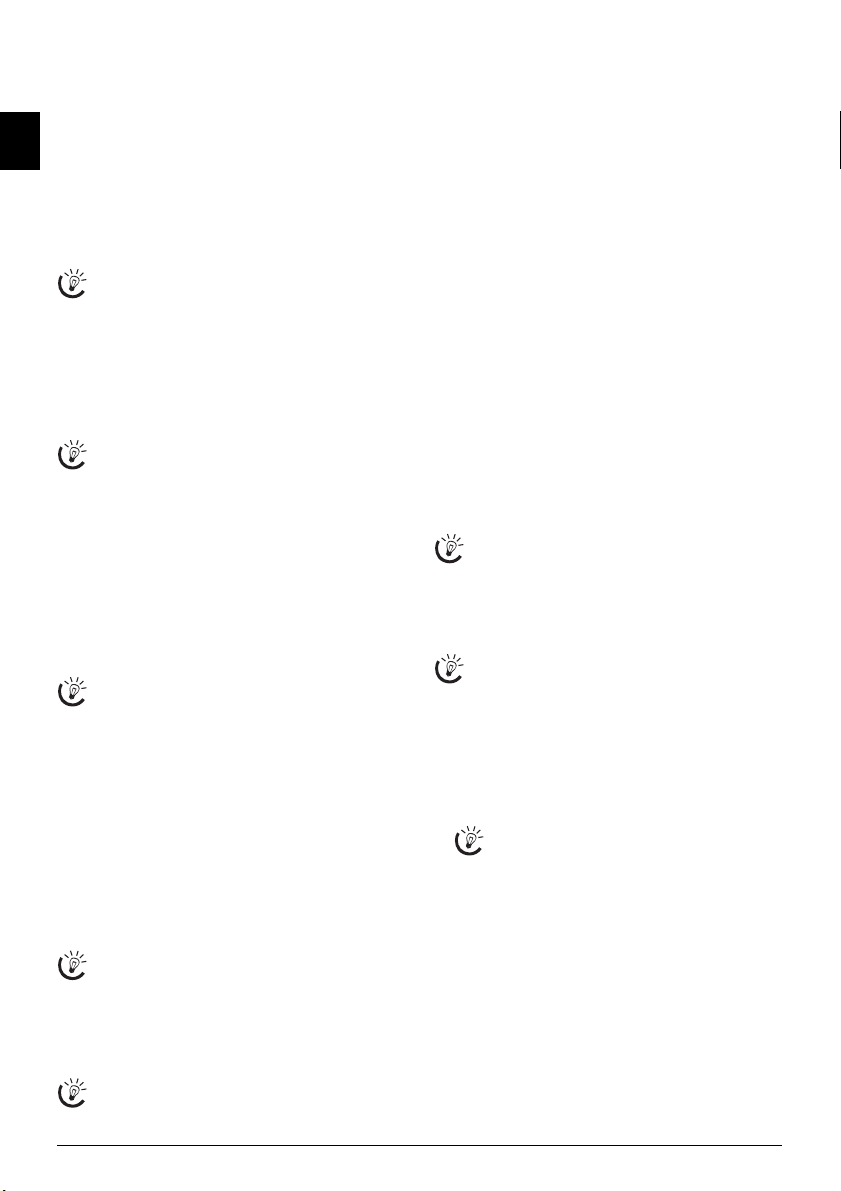
3 Telephone Functions
Connecting Additional Telephon es
For information on how to connect additional telephones
and which functions are available to you, please refer the
chapter on Telephone Connections and Additional Devic-
EN
es, Page 23.
Making Telephone Calls on the Machine
Dial the desired telephone number. There are multiple
ways to do this. Then lift up the handset.
Direct Dialling
You can also lift up the receiver first, then dial a
number. The dialling process begins immediately.
Manual dialling: Dial the desired telephone number
with the number pad.
Telephone Book
Telephone book register: with the keys (A—Z) you
can access entries saved in the telephone book. Enter the
initial letters or the name of the desired entry. Your device
will show you the telephone book entries for the corre-
sponding letters. Select an entry using [.
Using the Telephone Book
You can also call the telephone book entries by press-
ing am and select using [
The function Search works even while you are conversing on the telephone.
If you are loading entries from the telephone book, it
is possible to edit the numbers after you have loaded
them. For example, you can add or delete prefixed
numbers or direct dial numbers.
Redial List
Redial list: Press @ù. Use [ to select an entry from
the list of the dialled numbers.
Caller List
Calling List: Press ú and @ù. Use the [ to select
an entry from the list of callers.
CLIP Prerequisite
For this function to work, the caller line identification (CLIP) must be activated for your telephone
connection (country and network dependent). The
number and name will not be shown if the caller suppresses his number.
Getting outside line
PABX Systems
Private branch exchanges (PABX) are typical in many offices and some households. You must dial an outside line
access code in order to get a connection to the public telephone network (PSTN) from a PABX.
Enter the outside line access code with which you reach the
public telephone network before you enter the desired
number or select a stored entry. The outside line access
code is usually 0.
Outside Line Access Code Error
In rare cases, the outside line access code may be a
different number or a two-digit number. For older
telephone systems, the outside line access code can be
R (= Flash). Press Rø to enter this outside line ac-
cess code. If the connection to the public telephone
network is not possible, contact your telephone system supplier.
Setting up an extension
If you operate your device permanently at an extension, store the outside line access code with the 15
function (see page 23).
SEARCH.
Chain Dialling
You can combine and edit manually entered digits and
saved entries, before the dialling process starts. If you have
saved, for example, the telephone number prefix of an inexpensive telephone service provider (call-by-call) as a telephone book entry, select this entry and manually enter
the subsequent telephone number or select another saved
entry.
Insert Dialling Pause
Insert Dialling Pause
It may be necessary to insert a dial pause in telephone
number, for example, for a direct-inward dialling number,
a sub-address or in a long distance number. Press ú and
Rø. The second part of the number is dialled only after a
short pause.
Dialling with the Handset Replaced
Dialling with the Handset Replaced
Press μ to dial without lifting up the handset. You will
hear the dial tone from the loudspeaker; the dialling process will commence immediately.
Telephone Book
Help 4 · Telephone book
Press ¨, 4 and OK to print a list of all saved entries
and groups in the telephone book.
Telephone Book
Call the telephone book functions using am: You can
store new entries, search for entries as well as set and edit
groups. You can save up to 200 entries in the telephone
book of your device.
Cursor navigation 1
You can move the cursor using [. Use C to delete
individual characters. Press j to close the menu and
return to the starting mode.
Saving Entry
1 Press am.
2 Using [ select
3 Confirm with OK.
4 Enter the name using the keys (A—Z).
To insert special characters and symbols, press
;ü. Press ûü to insert language specific special
characters. Select with [. Confirm with OK.
5 Confirm with OK.
6 Enter the number using the number pad.
7 Confirm with OK.
8 Select the speed for fax transmissions to this recipient.
Normally you can select the highest speed. Set a lower
transmission speed if you are sending faxes into networks with poor line quality.
9 Confirm with OK. The entry is saved.
ADD NAME.
10 OKIFAX 160
Page 13

Edit Entry
1 Press am.
2 Using [ select
MODIFY.
3 Confirm with OK.
4 Enter the initial letters or select the entry you would
like to change with [.
5 Confirm with OK.
6 Change the stored name, the number and the transmis-
sion speed.
7 Confirm the changes by pressing OK.
Deleting an Entry
1 Press am.
2 Using [ select
CANCEL.
3 Confirm with OK.
4 Enter the initial letters or select the entry you would
like to delete with [.
5 Confirm with OK.
6 Confirm the deletion with OK.
Groups
Groups
You can combine several telephone book entries into a
group. A message is sent to all members of this group in
succession. Your device can store 10 different groups with
up to 199 entries.
Creating Group
1 Press am.
2 Using [ select
ADD LIST.
3 Confirm with OK.
4 Enter a name for the group.
5 Confirm with OK.
6 Press am and add entries from the telephone book.
Enter the initial letters or select using [.
7 Confirm with OK.
8 Press am and add additional recipients to the group.
9 Press OK to end the input.
10 Enter a group number from 1 to 9.
11 Confirm with OK. The group is now saved.
Edit Group
1 Press am.
2 Using [ select
3 Confirm with OK.
4 Using [ select the group you would like to edit.
5 Confirm with OK.
6 If necessary, enter a new name for the group.
7 Confirm with OK.
8 You can delete or add entries. Use C to delete individ-
ual recipients. Press am to add a recipient from the
telephone book.
9 Confirm with OK.
MODIFY.
10 If necessary, enter a new number for the group.
11 Confirm with OK.
Deleting a Group
1 Press am.
2 Using [ select
3 Confirm with OK.
4 Select the group that you would like to delete.
5 Confirm with OK.
6 Confirm the deletion with OK.
Calling Line Identification (CLIP)
Function is not supported in all countries and networks
(Function is not supported in all countries and
networks)
CLIP Definition
The number of an incoming call appears on the display.
For this function to work, the Calling Line Identification
Presentation (CLIP) must be activated for your telephone
connection. Enquire with your telephone company. Caller
Line Identification may be associated with a fee.
Setting the Country
If the Caller Line Identification does not work even
though the function is activated for your telephone
connection, check if you have set the correct country
(also see Chapter Settings, page 20)
Missed Calls
Missed Calls
If you receive a telephone call during your absence, the
symbol ž will appear. The caller’s number will appear in
the display. Your device will store the telephone numbers
of the last 10 calls.
1 Press ú and @ù.
2 Use the [ to select an entry from the list of callers.
New entries are marked with a star *.
3 To call back, pick up the handset.
If the number of the rings has been set to
function 17, then the telephone numbers of callers who have directed their calls to additionally
connected telephones are not shown.
CANCEL.
0 with
EN
Telephone Functions 11
Page 14

4Fax
Help 3 · Fax Journal
Press ¨, 3 and OK to print the fax journal of the
last 30 transmissions.
Loading Documents
EN
Do not insert any documents into the machine
that...
... are wet, have been edited with correction fluid, are
soiled or have a coated surface.
... are written on with a soft pencil, with paint, chalk
or charcoal.
... originate from newspapers or magazines (printing
ink).
... are held together with office or notebook staples or
with tape or glue.
... are pasted with note papers.
... are creased, crumpled or torn.
Sending a Fax
As much as possible, use fax documents printed with
darker coloured text (black or dark-blue). Yellow, orange and green are not suitable.
Sending a Fax
Document Formats
Use documents with size A4 · 210¦×¦297 millimetres
with 60¦–¦90¦g/m
2
. Do not use any documents that are
smaller than A4. You can insert up to 20 documents at a
time.
The contrast setting is automatically adjusted to
the document. If you would like to specify the
contrast yourself, use function 24 Sending Fax
Later (page 13).
1 Insert the documents face down into the document
feeder. The lower most document will be fed in first.
You can insert up to 20 documents at a time.
2 Push the document guide inwards, so that it lies level
on the documents.
Press j to eject the documents without sending
them.
3 Set the desired resolution. Press fx. The symbol of
the selected resolution appears in the display.
You can choose between NORMAL (for documents
without special features), h/FINE (for texts with small
print or drawings), f/SFINE (for documents with many
details) und x/PHOTO (for photos).
With function 16, you can select the default resolution setting (also see chapter Set Resolution,
page 20).
4 Dial the desired number. There are multiple ways to do
this:
Manual dialling: Dial the desired telephone number
with the number pad.
Telephone Book
Telephone book register: with the keys (A—Z) you
can access entries saved in the telephone book. Enter the
initial letters or the name of the desired entry. Your device
will show you the telephone book entries for the corre-
sponding letters. Select an entry using [.
Using the Telephone Book
You can also call the telephone book entries by press-
ing am and select using [
SEARCH.
The function Search works even while you are conversing on the telephone.
If you are loading entries from the telephone book, it
is possible to edit the numbers after you have loaded
them. For example, you can add or delete prefixed
numbers or direct dial numbers.
Redial List
Redial list: Press @ù. Use [ to select an entry from
the list of the dialled numbers.
Caller List
Calling List: Press ú and @ù. Use the [ to select
an entry from the list of callers.
CLIP Prerequisite
For this function to work, the caller line identification (CLIP) must be activated for your telephone
connection (country and network dependent). The
number and name will not be shown if the caller suppresses his number.
Sending a Fax
Press o. The fax is sent.
Busy Number
If the subscriber is busy, the device dials the number
again after some time. Press j, in order to cancel the
transmission process. After the transmission, the machine prints out a transmission report depending on
the settings.
Manually Sending a Fax
1 Insert the document.
2 Enter the desired number using the numeric keypad or
select a saved entry.
3 Press μ.
4 Press o.
12 OKIFAX 160
Page 15

Direct Inward Dialling or Selecting Sub-address
Direct inward dialling or sub-address
You can send a fax to a direct-inward dialling number or a
sub addressor or call from a direct-inward dialling number
or sub address - for example to use a certain service of a fax
database provider. For this purpose, attach the direct-inward dialling number or sub address with a short dialling
pause to the fax number.
1 Enter the desired number using the numeric keypad or
select a saved entry.
2 Press ú and Rø.
3 Enter the direct-inward dialling number or sub address.
4 Press o. The direct-inward dialling number or sub ad-
dress is dialled only after a short pause.
Listening while a connection is established
Listening while a connection is established
You can listen while a connection is established, for example if a fax transmission constantly fails.
Enter the desired number using the numeric keypad or se-
lect a saved entry. Press μ.
No hands-free operation
Hands-free operation is not possible with this function. You cannot answer if the subscriber picks up.
Broadcasting
Broadcasting
You can send one fax to multiple recipients in succession.
Entering Recipients Individually
1 Insert the document.
2 Enter the desired number using the numeric keypad or
select a saved entry.
3 Press À.
4 Enter the next telephone numbers. Between the indi-
vidual recipients, press À. You can enter up to 10 re-
cipients.
5 Press o. The device transmits the fax message succes-
sively to all recipients.
You can interrupt the process at any time, by
pressing j.
Sending a Fax to a Group
1 Insert the document.
2 Enter the initial letters or select a group using [.
You can also call the groups by pressing am
and select using [
3 You can enter additional groups or individual numbers.
Press À.
4 Enter the next telephone numbers. Between the indi-
vidual recipients, press À. You can enter up to 10 re-
cipients.
5 Press o. The device transmits the fax message succes-
sively to all recipients.
You can interrupt the process at any time, by
pressing j.
SEARCH.
If your machine cannot reach a recipient, the fax
message is sent to the other recipients. After the
machine has called all recipients, it once again dials
the numbers that previously could not be reached.
Sending Fax Later
Delayed Fax Transmission
If you would like to make use of the lower telephone tariffs
or if the recipient can be reached at some specific time only, you can send the fax at a later time – within 24 hours.
1 Insert the document.
2 Press OK, 24 and OK.
3 Enter the desired number using the numeric keypad or
select a saved entry.
You can enter further recipients. Between the in-
dividual recipients, press À.
4 Confirm with OK.
5 Enter the time, at which the document should be trans-
mitted, e.g. 14 00 for 2 pm.
6 Confirm with OK.
7 Using [, select the desired contrast.
8 Confirm with OK. After a short warm up phase, the
device will read the document into the memory and
will send out the fax at the specified time.
Jobs
To cancel a scheduled fax transmission, simply delete
the document from the jobs list (also see chapter
Jobs, page 15).
Using Fax Templates
Help 8 · Fax Templates
You can also print the fax templates by pressing ¨,
8 and OK.
Fax Templates
Five fax templates, which you can use, are stored in your
device. With these templates you can quickly create, for example, a short fax note or an invitation.
1 Press OK, 29 and OK.
2 Use [ to select the template you would like to print.
3 Confirm with OK. The device prints the template.
4 Fill the template and send it to the desired recipient per
fax.
Fax Reception
Fax Switch
The built-in fax switch of your device distinguishes
between fax messages and telephone calls. There are
several ways to do this (also see chapter Setting the
Fax Reception Mode, page 22).
Memory
If you have not changed the factory settings, received faxes
will be printed out automatically. If there is no paper or toner in your device, the device will store incoming fax transmissions in its memory. The green lamp
â/_
on the panel will flash whenever there is a fax present in the memory.
After you have loaded paper into the device or inserted a
new toner cartridge, the saved messages are printed.
Memory Philips
The fax memory can store up to 400 pages. Follow the
specifications in the technical data.
Memory
If the message memory is full, no additional messages
can be received.
EN
Fax 13
Page 16

Receiving Fax Manually
Receiving Fax Manually
Select manual reception under fax reception mode (see
Chapter Setting the Fax Reception Mode, page 22). The
device will not receive faxes on its own. This setting is useful, when you want to receive faxes via a modem connected
EN
to a computer. You can start fax reception manually, by
pressing o.
Time Stamp
Time Stamp
The device prints the date and the exact arrival time on
every incoming fax received. This allows you to document
the exact time at which you have received a fax transmission. A memory buffer in the device ensures that the correct date and time of reception will be maintained even after a power loss.
Switches Time Stamp On/Off
If the time stamp function is activated, incoming faxes will
be stored in the fax memory. As soon as the last page has
arrived, the arrival time is stored and the device prints out
all the pages. You can turn this function off (also see chapter Switches Time Stamp On/Off, page 21).
Deactivating Automatic Fax Printout
Deactivating Automatic Fax Printout
You can secure your fax reception with a code. In that case,
incoming faxes are not printed out, but rather are stored in
the fax memory. Only after entering a PIN code can you
print out these fax transmissions.
Entering the PIN Code
If you have already saved a code, the device will
ask you to provide the old code first before you
can enter a new code.
1 Press OK, 27 and OK.
2 Using [ select
3 Confirm with OK.
4 Enter a four-digit PIN code.
Note down your PIN code in a safe place. Should
you forget the PIN code, the device must be reset
to factory settings, in order to be able to access it
again. All personal settings will be deleted.
5 Confirm with OK.
Switching On and Off
1 Press OK, 27 and OK.
2 Using [ select
3 Confirm with OK.
4 Enter the four-digit PIN code.
5 Confirm with OK.
6 Use [ to select whether you would like to turn the
function on or off.
7 Confirm with OK.
ANSWER CODE.
ACTIVATION.
Printing Out Fax Transmissions
1 Press OK, 27 and OK.
2 Using [ select
PRINT.
3 Confirm with OK.
4 Enter the four-digit PIN code.
5 Confirm with OK. The stored fax transmissions are
printed out and deleted from the memory.
Polling Faxes
Fax Polling
With the fax polling function, you can retrieve faxes that
lie ready in the dialled fax machine. You can also provide
documents on your machine to be polled by others.
Polling Faxes Directly
1 Press OK, 22 and OK.
2 Enter the desired number using the numeric keypad or
select a saved entry.
3 Press o.
Time-Deferred Polling
1 Press OK, 22 and OK.
2 Enter the desired number using the numeric keypad or
select a saved entry.
3 Confirm with OK.
4 Enter the time, at which the document should be
polled, e.g. 14 00 for 2 pm.
5 Confirm with OK.
6 The device is now in standby mode. You can continue
to carry on telephone conversations or send other fax
transmissions during this time.
Jobs
To cancel a scheduled fax transmission, simply delete
the document from the jobs list (also see chapter
Jobs, page 15).
Polling Send of Faxes
1 Insert the document.
2 Press OK, 23 and OK.
3 Using [ select
setting
once. If you select
freely polled any number of times.
4 Confirm with OK.
5 Using [, select the desired contrast.
6 Confirm with OK. After a short warm up phase, the
device will store the document in the fax memory.
Jobs
To cancel a scheduled fax transmission, simply delete
the document from the jobs list (also see chapter
Jobs, page 15).
SIMPLE or MULTIPLE. With the
SIMPLE, the document can be polled only
MULTIPLE, the document can be
14 OKIFAX 160
Page 17

Jobs
Help 6 · Jobs
You can also obtain a print-out of the jobs list by
pressing ¨, 6 and OK.
Introduction
All messages that have just been sent, that have been prepared for polling or that are to be sent at a later time are
present on in the jobs list.
Display
Jobs appear in the display one-at-a-time. After the job
number and job status indicator, you will find the fax
number to which a fax is to be sent or from which it is to
be polled. Documents on the jobs list can fall into the following categories with regard to their status:
Jobs 1
TX—Time-Deferred Sending
Jobs 2
DOC—Polling send
Jobs 3
POL—Time-delayed Fax Polling
Jobs 4
TR.—Job in progress
Jobs 5
SMS—SMS transmission (function is not supported in all
countries and networks)
Stop
Press j to close the menu and return to the starting
mode.
Immediate Job Execution
1 Press OK, 51 and OK.
2 Using [ select the job that you would like to execute
immediately.
3 Confirm with OK. The transmission or polling will
commence immediately.
Changing a Job
1 Press OK, 52 and OK.
2 Using [ select the job that you would like to modify.
3 Confirm with OK.
4 Enter the desired changes and confirm by pressing OK.
Deleting a Job
1 Press OK, 53 and OK.
2 Using [ select the job that you would like to delete.
3 Confirm with OK.
4 Confirm the deletion with OK.
Printing a Job
1 Press OK, 54 and OK.
2 Using [ select the job that you would like to print
out.
3 Confirm with OK.
Printing the Job List
Printing the Job List
Press OK, 55 and OK. The device will print out a list
of all pending jobs.
EN
Fax 15
Page 18

5Copier
Inserting Documents
Document Formats
Use documents with size A4 · 210¦×¦297 millimetres
EN
with 60¦–¦90¦g/m
smaller than A4. You can insert up to 20 documents at a
time.
1 Insert the documents face down into the document
feeder. The lower most document will be fed in first.
You can insert up to 20 documents at a time.
2 Push the document guide inwards, so that it lies level
on the documents.
2
. Do not use any documents that are
4 Select the desired resolution using [. You have a
higher resolution available to you for copying than you
have for fax transmissions.
RESOL.:FAST—For documents without special fea-
tures
RESOL.:QUALITY—For documents with small print
or drawings
RESOL.:PHOTO—For the highest resolution
5 Confirm with OK.
6 You can make copies of the document that are enlarged
or that are compressed in size. Size compression is possible down to 25 percent of the size of the original, and
enlargements of up to 400 percent can be made. Enter
the the desired value using the numeric keypad.
7 Confirm with OK.
8 Using [, select the desired contrast.
9 Confirm with OK. The copy is created.
Press j to eject the documents without copying
them.
3 Set the desired resolution. Press fx. The symbol of
the selected resolution appears in the display.
You can choose between NORMAL (for documents
without special features), h/FINE (for texts with small
print or drawings), f/SFINE (for documents with many
details) und x/PHOTO (for photos).
With function 16, you can select the default resolution setting (also see chapter Set Resolution,
page 20).
Making a Copy
Press COPY twice. The copy is created.
Adjusting Copies
1 Press COPY.
2 Enter the number of times you would like to copy the
document (maximum of 99 copies).
3 Confirm with OK.
16 OKIFAX 160
Page 19

6SMS
Function is not supported in all countries a nd networks
(Function is not supported in all countries and
networks)
SMS Requirements
CLIP for SMS
Your device is preset for using the SMS (Short Messaging
Service) services. Caller Line Identification (CLIP) must be
activated for the SMS to work. It is possible that you will not
be able to send and receive SMS messages from a private
branch exchange (depending on the country and network).
SMS with secret number
Should you face problems in sending SMS, the reason for the same could be that you are using a secret
number or that the device is connected to an old
ISDN System.
SMS Requirements
Ask your telephone service provider...
... whether you must register for the SMS Service.
... to which mobile telephone service providers you
can send SMS
... which costs are applicable.
... which functions are available.
Sending SMS
1 Press _.
2 Using [ select
3 Confirm with OK.
You can also call the function by pressing OK,
31 and OK.
4 Enter the text using the keys (A—Z). You can enter
160 characters.
Enter capital letters by pressing and holding ú
button. You can enter special characters using ½.
To insert special characters and symbols, press
;ü. Press ûü to insert language specific special
characters. Select with [. Confirm with OK.
You can move the cursor using [. Use C to de-
lete individual characters. Press COPY to print
the message before sending it.
5 Press _.
6 Enter the desired number using the numeric keypad or
select a saved entry.
7 Press _. The message is sent.
Sending to Multiple Recipients (= Broadcasting)
1 Press _.
2 Using [ select
3 Confirm with OK.
You can also call the function by pressing OK,
31 and OK.
4 Enter the text as described under Sending SMS.
5 Press _.
6 Enter the desired number using the numeric keypad or
select a saved entry.
SEND SMS.
SEND SMS.
7 Press À.
8 Enter the next telephone numbers. Between the indi-
vidual recipients, press À. You can enter up to 10 re-
cipients.
9 Press _. The message is sent.
Direct Inward Dialling or Selecting Subaddress
1 Press _.
2 Using [ select
3 Confirm with OK.
You can also call the function by pressing OK,
31 and OK.
4 Enter the text as described under Sending SMS.
5 Press _.
6 Enter the desired number using the numeric keypad or
select a saved entry.
7 Enter the direct-inward dialling number or sub address.
8 Press _. The message is sent.
Receiving SMS Messages
Receiving SMS Messages
When you have received an SMS, the green light â/_
will shine on your device, and the _ symbol will appear
on the display. Received SMS messages are printed out automatically. If you have turned the automatic printing
function off, the SMS messages will be stored. Your device
can store up to 30 SMS messages.
SEND SMS.
Reading SMS Messages
1 Press _.
2 Using [ select
3 Confirm with OK.
You can also call the function by pressing OK,
32 and OK.
4 Using [ select the SMS that you would like to read.
Unread SMS messages are marked with a star *.
5 Confirm with OK.
READ SMS.
Printing SMS Messages
1 Press _.
2 Using [ select
3 Confirm with OK.
You can also call the function by pressing OK,
34 and OK.
4 Using [ select the SMS that you would like to print.
SELECTED—Using [ select the message that you
would like to print.
NEW—Prints all unread SMS messages
ALL—Prints all received SMS messages
5 Confirm with OK.
PRINT SMS.
EN
SMS 17
Page 20

Deleting SMS Messages
SMS Deletion Introduction
Your device can store up to 30 SMS messages. If the message memory is full, the device cannot receive any more
messages. Delete SMS messages to free up memory.
1 Press OK, 33 and OK.
EN
2 Using [ to select the SMS message you would like to
delete.
SELECTED—Using [ select the SMS that you would
like to delete.
ALREADY READ—Deletes all read SMS messages
ALL—All SMS messages will be deleted.
3 Confirm with OK.
Modifying the Settings
Cursor Navigation 6
You can move the cursor using [. Press C to return
to the previous menu level. Press j to close the
menu and return to the starting mode.
Changing Transmitting and Receiving Numbers
Numbers of the SMS Center
All numbers that you need to send and receive SMSs are
stored in your device. In case you moved to another telephone service provider, you must change these numbers.
You can also receive SMS messages through a second service provider.
1 Press OK, 36 and OK.
2 Using [ select
You can also receive SMS messages through a second service provider. Select
Modify the number for receiving SMS as described under step 10.
3 Confirm with OK.
4 Using [ select
5 Confirm with OK.
6 Enter the number for sending SMSs.
7 Confirm with OK.
8 Using [ select
9 Confirm with OK.
10 Enter the number for receiving SMSs.
11 Confirm with OK.
Sending the Sender’s Name
Sending the Sender’s Name
You can set whether or not your name should be sent with
each SMS message—identifying you as the sender. You
can enter and save you name with the function 14 (also see
chapter Entering Your Telephone Number and Name,
page 20).
1 Press OK, 35 and OK.
2 Using [ select
3 Confirm with OK.
4 Use [ to select whether you would like to turn the
function on or off.
5 Confirm with OK.
SMS CENTER 1.
SMS CENTER 2.
SEND No.
RECEIVE No.
SENDER NAME.
Switching Notification Tone On/Off
Switching Notification Tone On/Of f
You will hear a notification tone whenever an SMS message has arrived. You have the option of turning this function off.
1 Press OK, 35 and OK.
2 Using [ select
BEEP SMS.
3 Confirm with OK.
4 Use [ to select whether you would like to turn the
function on or off.
5 Confirm with OK.
Switching Automatic Printing On/Off
Automatic Printing
You can deactivate the automatic printing of SMS messages.
1 Press OK, 35 and OK.
2 Using [ select
AUTO PRINT.
3 Confirm with OK.
4 Use [ to select whether you would like to turn the
function on or off.
5 Confirm with OK.
Sending Text2Fax
(in countries and networks without SMS f unction)
(in countries and networks without SMS function)
Text2Fax
You can enter text on your device and send as a fax transmission to another device
1 Press _.
2 Enter the desired number using the numeric keypad or
select a saved entry.
3 Enter the text using the letter keypad. You can enter a
maximum of 70 lines of 80 characters each—a total of
5.600 characters.
Enter capital letters by pressing and holding ú
button. You can enter special characters using ½.
You can enter a line break using Rø.
To insert special characters and symbols, press
;ü. Press ûü to insert language specific special
characters. Select with [. Confirm with OK.
You can move the cursor using [. Use C to de-
lete individual characters. Press COPY to print
the message before sending it.
4 Press _. The message is sent.
18 OKIFAX 160
Page 21

7 Sudoku
Help 7 · Sudoku
You can also print a new Sudoku by pressing ¨, 7
and OK.
Sudoku
Sudoku is a Japanese number puzzle. The game has 3 × 3
squares divided into 3 × 3 fields. Depending on the difficulty level, lesser or more digits are already given at the beginning of the game. The aim of the game is to fill digits
from 1 to 9 in the game field is such a way that each digit
appears only once in a row, a column and each of the nine
blocks. There is only one solution.
Last Solution Only
The solution of the last printed game is saved. The
solutions of earlier games are no longer available.
Printing a Game
1 Press OK, 68 and OK.
2 Using [ select
3 Confirm with OK.
4 Using [ select the difficulty level.
5 Confirm with OK.
6 Enter, how many copies of the Sudoku you would like
to print (maximum 9 copies).
7 Confirm with OK.
8 Using [ select if you would like to print the solution.
9 Confirm with OK.
Printing the Last Game Again
1 Press OK, 68 and OK.
2 Using [ select
3 Confirm with OK.
4 Enter, how many copies of the Sudoku you would like
to print (maximum 9 copies).
5 Confirm with OK.
6 Using [ select if you would like to print the solution.
7 Confirm with OK.
NEW.
LAST.
6 Enter the time, e.g. 14 00 for 2 pm.
7 Confirm with OK.
8 Using [ select the difficulty level.
9 Confirm with OK.
10 Enter, how many copies of the Sudoku you would like
to print (maximum 9 copies).
11 Confirm with OK.
12 Using [ select if you would like to print the solution.
13 Confirm with OK.
Sudoku for Every Day 2
You can turn off the daily Sudoku print by selecting
the function as described above and by switching off
the automatic printing under point 4.
EN
Printing the Solution
1 Press OK, 68 and OK.
2 Using [ select
3 Confirm with OK.
SOLUTION.
Sudoku for Every Day
You can have a new Sudoku automatically printed each
day.
1 Press OK, 68 and OK.
2 Using [ select
3 Confirm with OK.
4 Using [ indicate whether you would like to turn
printing on or off.
5 Confirm with OK.
Sudoku 19
AUTO.
Page 22

8Settings
Help 5 · Settings
Press ¨, 5 and OK to print a list of all settings of
your device.
Cursor Navigation 6
EN
You can move the cursor using [. Press C to return
to the previous menu level. Press j to close the
menu and return to the starting mode.
Energy Saving Mode
Energy Saving Mode
Your device switches into the energy saving mode by default. It is not necessary for you to set the device to this
mode. Whenever you receive a fax or if you would like to
print or make a copy, your device will automatically switch
back from its energy saving mode to its operating mode.
Selecting the Country
Setting the Country Correctly
Always set the country in which you are operating
the machine. Otherwise, your machine is not adapted to the telephone network. If your country is not
included in the list, you must select a different setting
and use the correct telephone cable for the country.
Consult your retailer.
1 Press OK, 11 and OK.
2 Use [ to select the country in which you are operat-
ing the device.
3 Confirm with OK.
Selecting the Language
1 Press OK, 12 and OK.
2 Use [ to select the desired display language.
3 Confirm with OK.
Entering the Date and Time
1 Press OK, 13 and OK.
2 Enter the date (two digits for each field), for example
31¦05¦25 for May 31th, 2025.
3 Enter the time, e.g. 14 00 for 2 pm.
4 Confirm with OK.
Entering Your Telephone Number and Name
Header
Your name and number are added together with date, time
and page number at the top edge of each fax transmission
(= header).
Cursor Navigation
To insert special characters and symbols, press ;ü.
Press ûü to insert language specific special charac-
ters. Select with [. Confirm with OK.
1 Press OK, 14 and OK.
2 Enter your number.
3 Confirm with OK.
4 Enter the name using the keys (A—Z).
5 Confirm with OK.
Locking the Device
Locking the Device
With the locking function, you can prevent unauthorised
persons from using your device. You can lock either the entire keyboard or the number pad of your device. Only after
entering of the correct code will it be possible to access
functions or enter numbers. The lock will turn itself on
again after each use of the device.
Entering the PIN Code
If you have already saved a code, the device will
ask you to provide the old code first before you
can enter a new code.
1 Press OK1, 61 and OK.
2 Using [ select
LOCKING CODE.
3 Confirm with OK.
4 Enter a four-digit PIN code.
Note down your PIN code in a safe place. Should
you forget the PIN code, the device must be reset
to factory settings, in order to be able to access it
again. All personal settings will be deleted.
5 Confirm with OK.
6 Enter the code again for confirmation purposes.
7 Confirm with OK.
Locking the Keyboard
1 Press OK2, 61 and OK.
2 Using [ select
LOCK KEYBD..
3 Confirm with OK.
4 Enter the four-digit PIN code.
5 Confirm with OK.
6 Use [ to select whether you would like to turn the
function on or off.
7 Confirm with OK.
Locking the Number Pad
1 Press OK3, 61 and OK.
2 Using [ select
3 Confirm with OK.
4 Enter the four-digit PIN code.
5 Confirm with OK.
6 Using [ select
7 Confirm with OK.
Set Resolution
Custom settings /default settings
The changed settings are stored as new default settings. If you select a special function for a one-time
process, take care to restore the default settings or
factory settings after that.
1 Press OK, 16 and OK.
2 Using [ select
3 Confirm with OK.
LOCK NUMBER.
ONLY DIRECT..
RESOLUTION.
20 OKIFAX 160
Page 23

4 Select the desired resolution using [.
NORMAL—For documents without special features
FINE—For documents with small print or drawings
SFINE—For documents with many details
PHOTO—For photos
5 Confirm with OK.
ALWAYS—The transmission report will be printed after
each successful fax transfer as well as after interrupted
transfers.
ON ERROR—The transmission will only be printed if the
fax transfer was not successfully completed or if it was terminated prematurely.
3 Confirm with OK.
EN
Reducing Transmission Speed
Lowering the Transmission Speed
The machine adapts the transmission speed to the line
quality. This may take some time, especially for overseas
connections. Set a lower transmission speed if you are
sending faxes into networks with poor line quality.
1 Press OK, 21 and OK.
2 Select the desired speed using [.
3 Confirm with OK.
Turning Page Header On/Off
Page Header
Your name and number appear in the page header of each
fax transmission. If you do not wish to send out your information, you can turn this function off.
1 Press OK, 16 and OK.
2 Using [ select
TX HEADER.
3 Confirm with OK.
4 Use [ to select whether you would like to turn the
function on or off.
5 Confirm with OK.
Switches Time Stamp On/Off
Time Stamp
The device prints the date and the exact arrival time on
every incoming fax received (also see chapter Time Stamp,
page 14). You have the option of turning this function off.
1 Press OK, 26 and OK.
2 Use [ to select whether you would like to turn the
function on or off.
3 Confirm with OK.
Switching Transmission Report On/Off
Transmission Report
After every transmission, the device prints out a transmission report. Four different settings are available for the
transmission report.
1 Press OK, 25 and OK.
2 Use [ to select from the following settings:
WITH—After every error-free fax transfer, a transmission
report is printed. A transmission report is also printed in
cases in which a fax transfer is not successfully completed
because the recipient’s line is busy.
WITHOUT—No transmission report will be printed. Print
the fax journal for an overview of the fax messages sent.
Additional Fax Reception Options
Sorted Print-Outs
Sorted Print-Outs
If your device receives fax transmissions with multiple pages, it will sort the pages as it prints them. The pages that
were received last will be dispensed first. You have the option of turning this function off.
1 Press OK, 28 and OK.
2 Using [ select
SORTED PRINT.
3 Confirm with OK.
4 Use [ to select whether you would like to turn the
function on or off.
5 Confirm with OK.
Printing Multiple Copies
Printing Multiple Copies
You can apply settings to your device whereby multiple
copies of fax transmissions are printed out upon reception.
1 Press OK, 28 and OK.
2 Using [ select
NBR OF COPIES.
3 Confirm with OK.
4 Enter a value from 1 to 99.
5 Confirm with OK.
Setting the Ring Tones
Adjusting Volume Level
1 Press OK, 18 and OK.
2 Select the desired volume level using [. To turn off
the ring tone entirely, select
3 Confirm with OK.
Silent Fax Reception
Silent Fax Reception
To turn off the ring tone entirely, select OFF. Your device
will automatically receive incoming faxes without ringing.
If your device is set to the manual reception mode, you can
neither hear nor receive incoming fax calls (also see chapter
Setting the Fax Reception Mode, page 22).
Setting the Number of Rings
Setting the Number of Rings
Set the number of rings for the fax reception mode with
function 17.
1 Press OK, 17 and OK.
2 Choose from the list of possible ring tones using [.
3 Confirm with OK.
OFF.
Settings 21
Page 24

Setting the Fax Reception Mode
Fax switch
The built-in fax switch of your device distinguishes between fax messages and telephone calls. Faxes are automatically received, telephone calls can be received—even on
additionally connected devices. While the device is check-
EN
ing the call, it continues to ring.
1 Press OK, 19 and OK.
2 Select the desired option using [.
3 Confirm with OK.
Setting the Fax Reception Mode
You have the following options available. The selected fax
reception mode appears on the display.
Fax Switch 2
You should set the device to EXT/Answering device,
Fax or Manual Mode if you have additional devices
connected to the EXT socket of your device.
Manual Mode
Manual Mode
The device will not receive faxes on its own. You can start
fax reception manually, by pressing o. This setting is use-
ful, when you want to receive faxes via a modem connected
to a computer.
Fax Mode
Fax Mode
In the fax mode, the device will ring for as many times as
you have set with function 17 (also see chapter Setting the
Number of Rings, page 21). Then the fax reception
switches on. You should select this mode if you primarily
receive faxes at your device.
EXT/Answering machine Mode
EXT/Answering machine Mode
You should set the device to this mode if you have addi-
tional devices connected to the EXT socket of your device.
If an additionally connected answering machine receives a
call, your device will check to determine whether or not the
incoming call is a fax transmission. If the device recognises
a fax signal, it will automatically receive the fax transmission.
Answering Machine
If you do not have an answering machine connected or if a
connected answering machine does not accept the call, the
device will take over the call after a predetermined number
of rings and automatically receive any possible fax transmission being sent.
Fax Switch 1
If you pick up at an additional device and hear that
you are receiving a fax (whistling tone or silence), you
can start the fax reception by pressing *5 on the
additional telephone or pressing o on the device. To
use this function, additional telephones must be set
to the tone dialling mode (DTMF/MFV tones) (for
this purpose see the operating manual of your additional telephone).
Automatic Mode
Automatic Mode
If the Automatic Mode is active, the device will check to
determine whether the incoming call is a fax transmission
or a telephone call. The device will automatically receive
fax transmissions. While the device is checking the call, it
continues to ring. You can accept telephone calls at any
time. After a predetermined number of rings, the device
will take over the call and automatically receive a possible
silent fax transmission.
Printing Lists and Help Pages
Printing the Functions List
Printing the Functions List
Press OK, 41 and OK to print a list of all functions of
your device.
Help 1 · Function List
You can also print the functions list by pressing ¨,
1 and OK.
Printing the Telephone Book
Printing the Telephone Book
Press OK, 43 and OK to print a list of all saved entries
and groups in the telephone book.
Help 4 · Telephone book
You can also print the telephone book by pressing ¨,
4 and OK.
Printing the Fax Templates
Printing the Fax Templates
You can also print the fax templates by pressing ¨, 8 and
OK.
Printing Fax Journal
Fax Journal
The journal contains a list of the last 30 message transmissions. The journal is either printed automatically after
30 transmissions or you can print it when needed.
Printing Fax Journal
Press OK, 42 and OK. The fax journal is printed.
Help 3 · Fax Journal
You can also print the fax journal by pressing ¨, 3
and OK.
Printing the Job List
Press OK, 45 and OK. The device will print out a list
of all pending jobs.
Help 6 · Jobs
You can also obtain a print-out of the jobs list by
pressing ¨, 6 and OK.
Sudoku: Printing a Game
Sudoku: Printing a Game
You can also print a new Sudoku by pressing ¨, 7 and
OK.
Printing the List of Settings
Printing the List of Settings
Press OK, 44 and OK to print a list of all settings of
your device.
Help 5 · Settings
You can also print the list of settings by pressing ¨,
5 and OK.
22 OKIFAX 160
Page 25

9 Telephone Lines and Additional Devices
Configuring Telephone Lines and Services
Private Branch Exchange / PABX
PABX Systems
Private branch exchanges (PABX) are typical in many offices and some households. You must dial an outside line
access code in order to get a connection to the public telephone network (PSTN) from a PABX.
1 Press OK, 15 and OK.
2 Using [ select
3 Confirm with OK.
4 Using [ select
5 Confirm with OK.
Setting Up an Extension
Setting Up an Extension
If you are operating the device within a PABX, use function 15 to set the device to the appropriate length for internal numbers and to set the code that must be dialled in
order to access a public telephone line (= Outside Line Access Code).
1 Press OK, 15 and OK.
2 Using [ select
3 Confirm with OK.
4 Enter the appropriate length for internal numbers. Use
C to delete individual characters. Assume the longest
internal number, then add one digit to that. If your direct dial numbers consist of four digits, then you should
input5.
5 Confirm with OK.
6 Enter the outside line access code with which you reach
the public telephone network. This is usually 0.
In rare cases, the outside line access code may be
a different number or a two-digit number. For
older telephone systems, the outside line access
code can be R (= Flash). Press Rø to enter this
outside line access code. If the connection to the
public telephone network is not possible, contact
your telephone system supplier.
7 Confirm with OK.
Outside Line Access Code
Once these settings are in place, you will no longer
need to prefix the outside line access code every time
you enter an external number. The device will automatically add the outside line access code in front of
numbers that are the same length or longer than the
configured direct dial numbers.
DSL Connection
In the event that you use a DSL modem: Connect the machine after the modem. For additional information, please
consult the operating manual of your DSL system.
NETWORK TYPE.
PSTN or PABX.
PREFIX.
ISDN Connection
ISDN Connection
Your device is an analogue fax device (Group 3). It is not
an ISDN device (Group 4), and therefore it cannot be operated directly on an ISDN connection. In order to do this,
you need either an analogue adapter or a connection for
analogue terminals. Details for ISDN connections can be
found in the instructions provided with the terminal
adapter or the dial-up router.
Connecting Additional Devices
Additional Devices
You can operate additional devices on a telephone line,
such as cordless telephones, answering machines, modems
or charge counters.
Additional Telephone and SMS
If you are using a cordless telephone with SMS function on the same line, then the specific device at
which you will receive an SMS message will depend
on the specific manufacturer. Only one of the devices
will receive the SMS message. Try to turn off the
SMS reception on your cordless telephone.
Connection to the Device
Connection to the device
You can connect additional devices directly to your device.
Insert the telephone cable of the additional device into the
EXT- socket (RJ-11-connection) on the device.
Externe Geräte anschließen
Connecting in Serial
We recommend direct connection to the device because this allows the fax switch to function optimally
and to control the additional devices.
Connection to the Telephone Line
Order of Connections
In order for the fax switch to function, the machine must
be first in the series if multiple devices are connected to the
same telephone socket. Follow the correct order.
Multiple Telephone Sockets
If you have multiple telephone sockets for the same
telephone line, the machine must be connected to
the first telephone socket.
Using Additional Telephones (Easylink)
Easylink
With the Easylink function you can control your device
with additional telephones. To use this function, additional telephones must be set to the tone dialling mode (DTMF/MFV tones) (for this purpose see the operating manual of your additional telephone).
EN
Telephone Lines and Additional Devices 23
Page 26

Starting Fax Reception
If you pick up at an additional device and hear that you are
receiving a fax (whistling tone or silence), you can start the
fax reception by pressing *5 on the additional tele-
phone or pressing o on the device.
EN
Taking Over the Line
If you pick u p on an addit ional telephone and the machine
continues to ring or attempts to receive a fax, you can dis-
connect the machine from the line. Press ** on the ad-
ditional telephone.
24 OKIFAX 160
Page 27

10 Service
Changing the Toner Cartridge
Use only original consumable materials. These are
available from a specialised retailer or through our
order service. Other consumable materials can cause
damage to the device.
Instructions on the Packaging
Follow the instructions on the packaging of the consumable materials.
Plug’n’Print Card
Before you can receive documents, make copies, or print,
a toner cartridge must be inserted into the device. For this
reason, a starter cartridge is supplied with the device. The
toner level memory for this starter cartridge was set at the
factory. The starter cartridge need not be updated with a
Plug’n’Print card. For each additional toner cartridge that
you insert into your device, you must update the toner level memory with the Plug’n’Print card provided.
1 Open the cover by taking hold of both document
guides and tipping the cover backward.
2 Remove the old toner cartridge, by gripping it at the re-
cess in the middle and pulling it upward.
Never open a toner cartridge. If toner dust is released into the air, you should avoid allowing it to
contact your skin and eyes. Do not inhale the released toner dust. Remove the toner dust from
clothing or objects with cold water; hot water
would only cause the toner to set.
3 Take the new toner cartridge from the package.
4 Remove the black protective foil and other packaging
material, but do not yet remove the protective
strip from the cartridge.
5 Shake the new toner cartridge back and forth several
times in order to distribute the toner evenly, thereby
improving the print quality.
6Only after completely pull off the protection strip lo-
cated on the left side of the cartridge.
Once you have removed the protection strip, do
not shake the toner cartridge any more. Otherwise, it is possible that toner dust will be released
into the air.
7 Place the toner cartridge into your device. The cartridge
should snap securely into position.
EN
8 Close the cover. Make sure that the cover snaps securely
into position on both sides.
9
NEW CARTRIDGE? appears on the display. Confirm
with OK.
10 Wait until
Push the Plug’n’Print card of the new toner cartridge
Carefully remove the toner cartridge from the device so that no toner dust spills out. Take care
where you place the toner cartridge, escaping toner dust may soil the surface.
Store opened or used toner cartridges in their
original packing or in a plastic bag in order to prevent toner dust from escaping. Dispose of old
toner cartridges by turning them in at specialised
shops or at a waste collection site. Never dispose
of toner cartridges by throwing them into fire.
Toner cartridges should never be allowed into the
hands of children.
Service 25
into the opening on the left side next to the paper tray,
with the contacts facing to the left.
INSERTCARD appears on the display.
Page 28

Should the error message
UNREADABLECARD
appear on the display, you may have inserted the
Plug’n’Print card incorrectly. The contacts must
face to the left as you insert the card into the device.
11 It may take a moment to update the cartridge. When
EN
the process is completed, the following appears on the
display: ACTION COMPLETED / EJECT CARD.
12 Pull the Plug’n’Print card out of the device.
Fixing a Paper Jam
Introduction
Your device is equipped with sensors that quickly recognise
a paper or document jam. If trouble of this sort arises, the
feeding of the printer paper or document is stopped immediately.
1 Open the cover by taking hold of both document
guides and tipping the cover backward.
You can interrupt the recharging process at any
time, by pressing j. However, the toner level
memory must be updated for each new toner cartridge.
Restart the Recharging Process
1 Press OK, 62 and OK.
2 Using [ select
3 Confirm with OK.
4 Using [ select
ask you to insert the Plug’n’Print card.
Toner Level Memory 3
If the toner level of the cartridge is low, then every
time you open and close the cover, the following
question will appears on the display:
BLACK=NEW?. If you have not installed a new car-
tridge, press j. If you have installed a new cartridge,
press OK and follow the description set forth above.
Displaying the Toner Level
Toner Level Memory 2
Whenever you insert a new toner cartridge, you must
update the toner level memory of your device with
the Plug’n’Print card that is included with the new
cartridge. Your device registers the extent of toner usage for every print-out and calculates the toner level
of the cartridge based on this. The indicated toner
level is only meaningful if you update each new toner
cartridge with the Plug’n’Print card that is provided
with the cartridge.
1 Press OK, 62 and OK.
2 Select with [
3 Confirm with OK. The toner level of the toner car-
tridge is indicated by a percentile value between 100
percent (full) and 0 percent (empty).
NEW BLACK.
YES. After a short time, the device will
CART CAPACITY.
2 It is possible that you will have to remove the toner car-
tridge in order to reach the paper.
Carefully remove the toner cartridge from the device so that no toner dust spills out. Take care
where you place the toner cartridge, escaping toner dust may soil the surface.
3 Carefully pull out the paper.
In case of a paper jam, do not forcefully remove
the paper, but rather pull it gently out of the device and throw it away carefully. It is possible that
the toner may not be completely set on the printout, and toner dust could be released into the air.
Do not inhale the released toner dust. Remove
the toner dust from clothing or objects with cold
water; hot water would only cause the toner to
set.
26 OKIFAX 160
Page 29

4 Reinsert the toner cartridge and close the cover. Make
sure that the cover snaps securely into position on both
sides.
If the toner level of the cartridge is low, then every
time you open and close the cover, the following
question will appears on the display:
BLACK=NEW?. If you have not installed a new
cartridge, press j. Whenever you have installed
a new toner cartridge, press OK, and update the
toner level memory (also see chapter Changing
the Toner Cartridge, page 25).
Fixing a Document Jam
Introduction
If a document jam should occur in the front area:
1 Lift the panel upwards until it snaps into position.
2 Carefully pull the paper or document forwards until it
is released.
3 Close the panel.
Cleaning
Cleaning
Unplug the device from the power socket before
cleaning it. Use a soft, lint-free cloth. Never use liquid or easily flammable cleansers (sprays, abrasives,
polishes, alcohol, etc.). Do not allow any moisture to
reach the interior of the device.
1 Lift the panel upwards until it snaps into position.
2 Wipe the scanner glass with a soft, dry and lint-free
cloth behind the rollers for the paper guide.
3 Close the panel.
Power Cycling
Power Cycling
If a problem occurs that cannot be corrected with the instructions in this user manual (see also the help below), follow the steps given here.
1 Pull out the power plug.
2 Wait at least ten seconds, then plug the power plug
back into the socket.
3 If the problems repeats, please contact our technical
customer service or your retailer. Follow the instructions on the display.
EN
Problems with Faxing
No fax transmission
No dial tone when lifting the headset
Check the installation of the device. Check that the device
is connected to the mains voltage.
Connect the telephone cable to the socket marked LINE.
Insert the telephone plug into your PTT line socket.
If possible test your device in another telephone line before
you contact technical customer services.
Follow the instructions on the display.
Fax transmissions are constantly interrupted. Try to send the fax manually:
Press μ and dial the number. If the recipient is using an
answering machine, wait until you hear a whistling tone.
Press o.
It is possible that the recipient's device is not ready to receive.
Fax transmission to a fax number is not possible. Call the number and check whether the number is a fax
number and whether the connected fax device is ready to
receive (whistling tone or silence). You can eavesdrop while
the connection is establish (page 13).
Service 27
Page 30

Problems with Faxing
Faxes sent are of poor quality. Modify the resolution.
Test the device by making a copy of the document. If the
EN
device is in order, the device of the recipient might be defective.
Test the scanner by printing the functions list (press ¨, 1
and OK). If the function list is printed perfectly, it is pos-
sible the scanner is dirty or defective. Clean the scanner.
No fax reception Check whether the manual fax reception mode is set. The
device will not receive faxes on its own (page 22).
You hear a whistling tone or silence in the handset. The call is a fax. Press o on the device. Press *5 on the
additional telephone. Hang up.
Problems with Printing
No printing
Printing is interrupted.
Paper or document jam, no paper or toner cartridge.
Follow the instructions on the display.
Copy is blank or the recipient has received a blank sheet Insert the documents face down into the document feeder.
The device produces white lines when printing. Clean the toner drum with a soft cloth.
Clean the scanner (also see chapter Cleaning, page 27).
The device produces black lines when printing. The toner cartridge is damaged and must be replaced. Use
only original consumable materials.
The device makes a noise during printing. The toner cartridge is almost empty and must be replaced.
Use only original consumable materials.
Received faxes and copies are too light. The sender’s device is not set optimally.
If the copy is also too light the toner is almost all gone and
must be replaced. Use only original consumable materials.
28 OKIFAX 160
Page 31

11 Glossary
Additional Devices
You can connect additional devices to your device, such as
answering machines, telephones, charge meters and computer modems; these can be connected either in series or in
parallel. Parallel connection means that the devices are
connected to another telephone socket of the same line. If
you connect the devices to the external socket of your device, they are connected in series. The fax switch of your
device can control and regulate only devices connected in
series.
Broadcasting
see Sending to Multiple Recipients
Call-by-Call
Selection of the telephone service provider for each telephone call. It is possible to place telephone calls through
different private service providers. By placing prefixes in
front of the actual telephone number, one can choose a different service provider for each telephone call without entering into a firm contract relationship.
Caller List
The numbers of the last callers are stored in the caller list.
This function requires that the caller identification function be enabled for your PTT line and that the caller not
suppress the transmission of his or her telephone number
(see Calling Line Identification).
Calling Line Identification (CLIP)
There are two types of Calling Line Identification Presentation (CLIP). If someone calls you, your device will show
the caller’s telephone number on the display. If another
caller places a call to you while you are having a telephone
conversation, you will hear a tone. Your telephone company must offer both services and must enable them for your
PTT line. The transmission of your telephone number can
be turned on and off temporarily or it can be turned off
permanently (Calling Line Identification Restriction,
CLIR).
Chain Dialling
see Combining Numbers
Chain Dialling
Before the dialling process begins, you can freely combine
and edit telephone book entries, manually entered digits,
numbers from the redial list or numbers from the caller list.
For example, if you have saved the telephone number prefix of an inexpensive telephone service-provider (see Callby-Call) as a telephone book entry, select this entry and
manually enter the desired telephone number or select another number from the telephone book, the redial list or
the caller list.
CLIP
Calling Line Identification Presentation (see Calling Line
Identification)
CLIR
Calling Line Identification Restriction (see Calling Line
Identification)
CNG
Calling Signal (see Fax Signal)
Dialling Pause
Long-distance numbers or telephone numbers with subaddresses/extensions sometimes require the insertion of a
dialling pause to prevent the dialling from occurring too
quickly and resulting in a loss of the connection. The second part of the number is dialled only after a short pause.
Direct-Dial Number
Number used to directly dial a specific extension of a private branch exchange.
DTMF
Dual Tone Multi Frequency (see Tone Dialling)
Dual Tone Multi-Frequency (DTMF)
see Tone Dialling
Easylink
The Easylink function offers you additional options for managing external devices that are connected to the same telephone line as your device (starting fax reception, taking over
the line, see Additional Devices). To use this function, additional telephones must be set to tone dialling (DTMF tones).
ECM
Error Correction Mode
Encoding
The data of your fax transmission are encoded and compressed for the transmission. The minimum standard is
MH (Modified Huffmann). Better encoding methods are
MR (Modified Read) or MMR (Modified Modified
Read).
Energy Saving Mode
The device is normally in the energy save mode. Whenever
you receive a fax or if you would like to print or make a
copy, your device will automatically switch back into operating mode (see Warm-Up Phase).
Error Correction Mode (ECM)
The ECM method reduces transmission errors that result,
for example, from bad telephone lines, thereby reducing
the duration of transmissions. Both of the connected fax
machines must support ECM.
Fax Groups
Fax machines are classified in terms of internationally
standardised fax groups based on their transfer type and
speed. Connections between two devices of different
groups is possible; the lowest common transfer rate is selected. The determination of the speed takes place during
the handshake (see Handshake). Fax groups 1 to 3 are analogue fax machines. Nowadays, groups 1 and 2 are hardly
to be found any longer; fax machines of group 3—which
have a transfer speed that ranges from 9,600 to
33,600¦bps—are currently most standard. Group 4 fax machines are digital devices that function exclusively on
ISDN systems. They have a maximum transfer speed of
64,000¦bps.
EN
Glossary 29
Page 32

Fax Polling
With active fax polling, one can retrieve a document from
another fax machine. For fax polling from a larger company offering several polling services, you can also enter subaddresses / direct-dial numbers. In order to do this, you
must insert a dialling pause between the fax number and
EN
the sub-address (see Dialling Pause).
Fax Signal, CNG Tone (= Calling Signal)
The tone that a fax machine sends out to announce a fax
transmission. When the CNG tone occurs, the fax switch
of the device recognises an incoming fax call and starts the
fax reception.
Fax Switch
The fax switch checks incoming telephone calls and controls the ringing behaviour of the fax machine. According
to the selected mode, fax transmissions will be received either automatically or manually.
Handshake
The handshake is the initial and final phase of a fax transmission. After establishing of the connection, fax machines
check the group affiliation and features such as size compression or grey tones. After the fax transmission has been
completed and before the connection is terminated, the receiving device confirms receipt of the transmission (see Fax
Groups).
Hard modem
The hard modem is a fixed, built-in modem. In contrast to
the soft modem, its features and functions are fixed and
thus cannot be changed (see Soft Modem, see Modem).
ISDN
Integrated Services Digital Network
ITU
International Telecommunications Union (UN organisation)
Journal
The journal contains information pertaining to the last telephone calls as well as to sent and received faxes and SMS
messages. The journal can be printed out manually or the
machine can be set to dispense automatic print-outs at specific times.
LCD
Liquid Crystal Display
LED
LED: Light Emitting Diode
Memory
If there is no paper or toner in your device, the device will
store incoming fax transmissions in its memory. SMS messages are stored in the SMS memory.
MH
Modified Huffmann (encoding process for faxes, see Encoding)
MHC
Modified Huffmann Code (encoding process for faxes, see
Encoding)
MMR
Modified Modified Read (encoding process for faxes, see
Encoding)
Modem
A modem converts digital computer signals into acoustic
signals and vice versa. Analogue telephone lines transfer
only acoustic signals, not digital signals (see Hard Modem,
see Soft Modem).
MR
Modified Read (encoding process for faxes, see Encoding)
MRC
Modified Read Code (encoding process for faxes, see Encoding)
Outside Line Access Code
The outside line access code is the number or letter that
must be dialled before the actual telephone number on a
telephone of a private branch exchange in order to establish a connection to the public telephone network (see Private Branch Exchange).
PABX/PBX
Private Automatic Branch Exchange
Parallel Connection
see Additional Devices
Plug’n’Print Card
Smart card used to set the toner level memory to full after
installing new toner cartridges.
Polling
see Fax Polling
Private Branch Exchange
Private branch exchanges are common in larger companies. Even private ISDN systems can be branch exchanges.
To establish a connection to the public telephone network
from a private branch exchange, one must dial a number
or press a key before the actual telephone number; in most
cases this is zero (see Outside Line Access Code).
PSTN
Public Switched Telephone Network
Pulse dialling
A dialling process that is used in older telephone networks.
You hear a clicking for each number dialled (see Tone Dialling).
RAM
Random Access Memory
Resolution
Number of dots per inch (dpi). For sending and receiving
faxes, the resolution options available are Normal, Fine,
SFine and Photo. For copying, the available resolutions are
Fast, Quality and Photo. The higher the resolution, the
longer it takes to complete the transmission.
RJ-11
Registered Jack 11 (also called Western plug, standardised
telephone plug)
30 OKIFAX 160
Page 33

Scanning
The reading of a document into the fax memory or into
the computer in order to send it, copy it or edit it.
Sender Identification (= Header)
The telephone number and name of the sender as well as
the date and time of the fax transmission appear in the upper margin of each received fax.
Sending to Multiple Recipients (= Broadcasting)
With this function, you can send a fax or an SMS message
to multiple recipients.
Serial Connection
see Additional Devices
SMS
Short Message Service
soft modem
The device does not contain a fixed, built-in modem. A
program executes the modem function on demand and accesses the device memory (RAM). The features and functions of the soft modem can be modified by altering the
software (see Hard Modem, see Modem).
Time Stamp
The exact date and time of receipt appear in the page header of each received fax. A memory buffer guarantees that
exact data are issued even after a power loss. In this way,
you can verify exactly when a fax has reached you.
Tone Dialling (= Dual Tone Multi-Frequency)
In many countries, tone dialling has replaced pulse dialling, in which each number was sent as a corresponding
number of pulses. With tone dialling, a specific tone is assigned to each key (referred to as DTMF tones).
Toner Level Memory
Update the toner level memory of your device with the
Plug’n’Print card that is included with each new toner cartridge. Your device registers the extent of toner used for
every print-out and calculates the toner level of the toner
cartridge on that basis. The indicated toner level is only
meaningful if you update each new toner cartridge with
the Plug’n’Print card that is provided with the cartridge.
Transfer Speed
CCITT/ITU has published international standards for the
transmission of data over telephone lines. All short names
begin with V, so these are also referred to as V standards.
The most important transmission speeds for fax transmissions are: V.17—7.200 to 14.400 bps, V.21—max. 300
bps, V.22—max. 1.200 bps, V.22 bis—max. 2.400 bps,
V.27 ter—max. 4.800 bps, V.29—max. 9.600 bps, V.32
bis—max. 14.400 bps, V.34—max. 33.600 bps
Warm-Up Phase
Normally, the device is in the energy saving mode (see Ener gy Sav ing Mo de). I n the w arm-up phase, the device heats
up the printing unit until it has reached the necessary operating temperature, after which the copy or fax can be
printed out.
EN
Glossary 31
Page 34

12 Appendix
Technical Data
Dimensions
Dimensions (L¦×¦H¦×¦W) ...................370¦×¦200¦×¦330¦mm
EN
Weight
Weight .................................................................7,25¦kg
Power Supply
Power Supply ......................... 220¦–¦240¦V¦~ / 50¦–¦60¦Hz
Power Consumption
Power Consumption
Stand-by mode
Stand-by mode...............................................<¦8,5¦W
Transmission
Transmission ...................................................<¦17¦W
Reception
Reception........................................................<¦20¦W
Recommended Ambient Temperature
Recommended Ambient Temperature...............5¦–¦35¦ºC
Relative humidity
Relative humidity ................ 15¦–¦85¦% (non-condensing)
Type of connection
Type of connection................................... PSTN · PABX
Standards
Safety EN 60950-1
Safety........................................................... EN¦60950-1
Emissions EN 55022 Klasse B
Emissions ........................................... EN¦55022 Class B
Emissions EN 61000-3-2
............................................................ EN¦61000-3-2
Emissions EN 61000-3-3
............................................................ EN¦61000-3-3
Immunity to electrical noise EN 55024
Immunity to electrical noise ............................EN¦55024
Scanner
Type Black-and-White
Type............................Black-and-White · 256 grey tones
Scan width
Scan width..........................................................210¦mm
Horizontal resolution
Horizontal resolution......................................8 dots/mm
Vertical resolution Standard
Vertical resolution .................... Standard: 3,85 lines/mm
Vertical resolution Fine
..................................................... Fine: 7,7 lines/mm
Vertical resolution SFine
................................................. SFine: 15,4 lines/mm
Speed
Speed..................................................6 seconds/A4-page
Printer
Type Class 1 Laser Printer
Type................................................ Class 1 Laser Printer
Warm-Up Time
Warm-Up Time ................................ approx. 15 seconds
Breadth
Breadth...............................................................200¦mm
Resolution
Resolution ........................................................... 600¦dpi
Speed
Speed............................................up to 16 pages/minute
Memory
Telephone book
Telephone book.................................... up to 200 entries
Fax messages
Fax messages...........up to 400 pages (standard test letter)
SMS messages
SMS messages.............................up to 30 SMS messages
Paper
Capacity
Capacity ..........................................................250 sheets
Size
Size.................................................... A4 · 210¦×¦297¦mm
Thickness
Thickness ................................................0,08¦–¦0,12¦mm
Weight
Weight .........................................................60¦–¦90¦g/m²
Document Feeder
Capacity
Capacity ............................................................20 sheets
Breadth
Breadth...............................................................218¦mm
Length
Length................................................................600¦mm
Fax
Type Group 3
Type.................................................................. Group 3
Compatibility
Compatibility...............................................ITU-T¦T.30
Data compression
Data compression ...............................MH · MR · MMR
Transmission speed
Transmission speed.........................................33.600¦bps
Copier
Type Black-and-White
Type ............................. Black-and-White · 64 grey tones
Resolution Fast
Resolution...........................................Fast: 200¦×¦200¦dpi
Resolution Quality
................................................Quality: 400¦×¦200¦dpi
Resolution Photo
.................................................. Photo: 400¦×¦200¦dpi
Multiple Copies
Multiple Copies ........................................up to 99 pages
Subject to Change
Technical specifications subject to change without notice.
The cardboard packaging used and the packaging inserts of
paper and cardboard can be disposed of as waste paper.
The plastic foil may be submitted for recycling or disposed
of with waste not intended for recycling, depending on the
requirements in your country.
The reproduction of certain documents (e.g. by scanning,
printing, copying) is prohibited in many countries. The
list of such documents below is not intended to be complete, it only offers a general overview. In case of doubt,
consult your legal advisor.
· Passports (personal identification)
· Entrance and exit visa papers (immigration papers)
· Military service documents
· Bank notes, travel checks, payment orders
· Postage stamps, tax stamps (stamped or unstamped)
· Loan papers, certificates of deposit, bonds
· Documents protected by copyright
Follow the statutory regulations of your country with re-
gard to the legal validity of fax transmissions – particularly
in connection with the validity of signatures, meeting delivery deadlines or disadvantages resulting from the loss of
quality in the transmission, etc.
Take care to maintain the statutory regulations of your
country regarding telecommunications secrecy and data
privacy.
This product is intended for use on an analogue public telecommunications network (PSTN) and in the country
specified on the packaging. Use in other countries can result in faulty functioning.
For more information, please contact the technical service
centre for your country. Should problems arise during use
of your machine, please contact your retailer first.
This user manual is a document that does not represent a
contract.
Errors, printing errors and changes are reserved.
Copyright © 2008
32 OKIFAX 160
Page 35

Oki Systems (UK) Limited
550 Dundee Road
Slough Trading Estate
Slough, SL1 4LE
Tel:44 (0) 1753 819819
Fax:44 (0) 1753 819899
http://www.oki.co.uk
Oki Systems Ireland Limited
The Square Industrial Complex
Tallaght, Dublin 24
Tel:+353 1 4049590
Fax:+353 1 4049591
http://www.oki.ie
Technical Support:
Tel:+353 1 4049570
Fax:+353 1 4049555
E-mail: tech.support@oki.ie
OKI Systems (Ireland) Ltd.
(Northern Ireland)
40 Sydenham Park
Belfast, BT4 1PW
Tel:+44 (0)28 90 20 1110
http://www.oki.ie
Technical Support:
Tel: +44 (0)28 90 221919
E-mail: tech.support@oki.ie
Oki Data Corporation
4-11-22 Shibaura, Minato-ku
Tokyo 108-8551
Tel:(81) 3 5445 6158
Fax:(81) 3 5445 6189
http://www.okidata.co.jp
Oki Data (Singapore) Pte. Ltd.
78 Shenton Way, #09-01,
Singapore 079120
Tel:(65) 221 3722
Fax:(65)421 1688
http://www.okidata.com.sg
Oki Systems (Thailand) Ltd.
956 Udomvidhya Building 6th Floor
Rama IV Rd.
Bangkok 10500
Tel:(662) 636 2535
Fax:(662) 636 2536
http://www.okisysthai.com
Oki Hong Kong Limited
Suite 1909, Tower3,
China Hong Kong City,
33 Canton Rd., Tsimshatsui,
Kowloon, Hong Kong
Tel:(852) 2736 0130
Fax:(852) 2376 3725
The IPL Group
63-85 Victoria Street
Beaconsfield NSW 2015, Australia
Tel:(61) 2 9690 8200
Fax:(61) 2 9690 8300
http://www.oki.com.au
Comworth Systems Ltd.
10 Constellation Drive Mairangi Bay,
Auckland,
New Zealand
Tel:(64) 9 477 0500
Fax:(64) 9 477 0549
http://www.comworth.co.nz
Oki Systems (Czech & Slovak), s.r.o.
IBC - Pobřežní 3
186 00 Praha 8
Czech Republic
Tel.: +420 224 890158
Website: www.oki.cz, www.oki.sk
OKI Printing Solutions (Denmark)
Herstedøstervej 27
2620 Albertslund
Adm.: +44 43 66 65 00
Hotline: +44 43 66 65 40
Salg: +44 43 66 65 30
Fax: +44 43 66 65 90
Website: www.oki.dk
Oki Systems (Deutschland) GmbH
Hansaallee 187
40549 Düsseldorf
Tel: +49 (0) 211 52 66 0
Fax: +49 (0) 211 59 33 45
Drucker Support:
+49 (0) 211 5262 501
Fax Support: +49 (0) 211 5262 502
Website:www.oki.de
Oki Systems (Iberica), S.A.
C/Teide, 3
San Sebastian de los Reyes
28700, Madrid
Tel: 91 3431620
Fax: 91-3431624
Atención al cliente: 902 36 00 36
Website: www.oki.es
Oki Systems (Finland) Oy
Kutomotie 18 B, 5. Krs
00380 Helsinki
Tel: +358 (0) 9 5404 420
Fax: +358 (0) 9 5404 4223
Website: www.oki.fi
Oki Systèmes (France) S.A.
44-50 Av. du Général de Gaulle
94246 L'Hay les Roses
Paris
Tel: 01 46 15 80 00
Télécopie: 01 46 15 80 60
Website: www.oki.fr
Oki Systems (Magyarország) Kft.
H1134 Budapest
Váci út 35
Telefon: +36 1 814-8000
Telefax: +36 1 814-8030
Webhely: www.okihu.hu
OKI Systems (Italia) S.p.A.
via Milano, 11
20084 Lacchiarella (MI)
Tel: 02.90026.1 (R.A.)
Fax: 02.90026.344
Website: www.oki.it
Oki Systems (Holland) b.v.
Neptunustraat 27-29
2132 JA Hoofddorp
Helpdesk: 0800 5667654
Tel: 023 5563740
Fax: 023 5563750
Website: www.oki.nl
Oki Systems (Belgium)
Schaarbeeklei 49 - 51
B-1800 Vilvoorde
Helpdesk: 02-2574620
Fax: 02 2531848
Website: www.oki.be
Oki Systems (Norway) A/S
Tevlingveien 23
N-1081 Oslo
Tel: 63 89 36 00
Telefax: 63 89 36 01
Ordrefax: 63 89 36 02
Website: www.oki.no
Oki Systems (Polska) Sp. z o.o.
Leszno 14, 9th Floor
01-192 Warszawa
Tel.: +48 22 535 69 99
Fax: + 48 22 535 69 98
Website: www.oki.com.pl
E-mail: oki@oki.com.pl
Hotline: 0800 120066
E-mail: tech@oki.com.pl
Oki Systems (Ibérica) S.A.
Sucursal Portugal
Edifício Prime Av. Quinta Grande 53,7ºD
2614-521 Amadora
Tel: 21 470 42 00
Fax: 21 470 42 01
Website:
www.okiprintingsolutions.com.pt
Oki Service
Serviço de apoio técnico ao Cliente
Tel: 808 200 197
e-mail: okiserv@oki.pt
Oki Systems (Sweden) AB
Box 8133
Salagatan 42A
163 50 Spanga
Tel. +46 8 634 37 00
e-mail: info@oki.se
för allmänna frågor om Oki produkter
support@oki.se
för supportfrågor rörandes Oki
produkter
Vardagar: 08.30 - 12.00, 13.00 -
16.00
Website: www.oki.se
OKI Europe Ltd. (Russia)
B. Zlatoustinsky per. 1, bld. 6
Moscow 101000
Tel: +7 495 2586065
Fax: +7 495 2586070
e-mail: info@oki.ru
Website: www.oki.ru
Technical support:
Tel: +7 495 564 8421
e-mail: tech@oki.ru
OKI Europe Ltd. (Ukraine)
20, Velyka Zhytomyrska Street
“Panorama” Business Centre
5th Floor
Kiev 01025
Tel: +380 44 537-52-88
e-mail: info@oki.ua
Website: www.oki.ua
Page 36

Oki Sistem ve Yazıcı Çözümleri Tic. Ltd. Şti.
Harman Sokak, No:4,
Kat:6, 34394 Levent
İstanbul
Tel : +90 212 279 2393
Fax : +90 212 279 2366
http://www.oki.com.tr
www.okiprintingsolutions.com.tr
CPI S.A. (Greece)
1 Rafailidou str
177 78 Tavros
Athens
Tel: +30 210 48 05 800
Fax : +30 210 48 05 801
e-mail: sales@cpi.gr
Website: www.cpi.gr
Page 37

Oki Europe Limited
Blays House, Wick Road
Egham, Surrey
TW20 0HJ, United Kingdom
Tel: +44 (0) 208 219 2190
Fax: +44 (0) 208 219 2199
www.okiprintingsolutions.com
07094001 iss.2
