Page 1

C610 / C711
Network Guide
Page 2
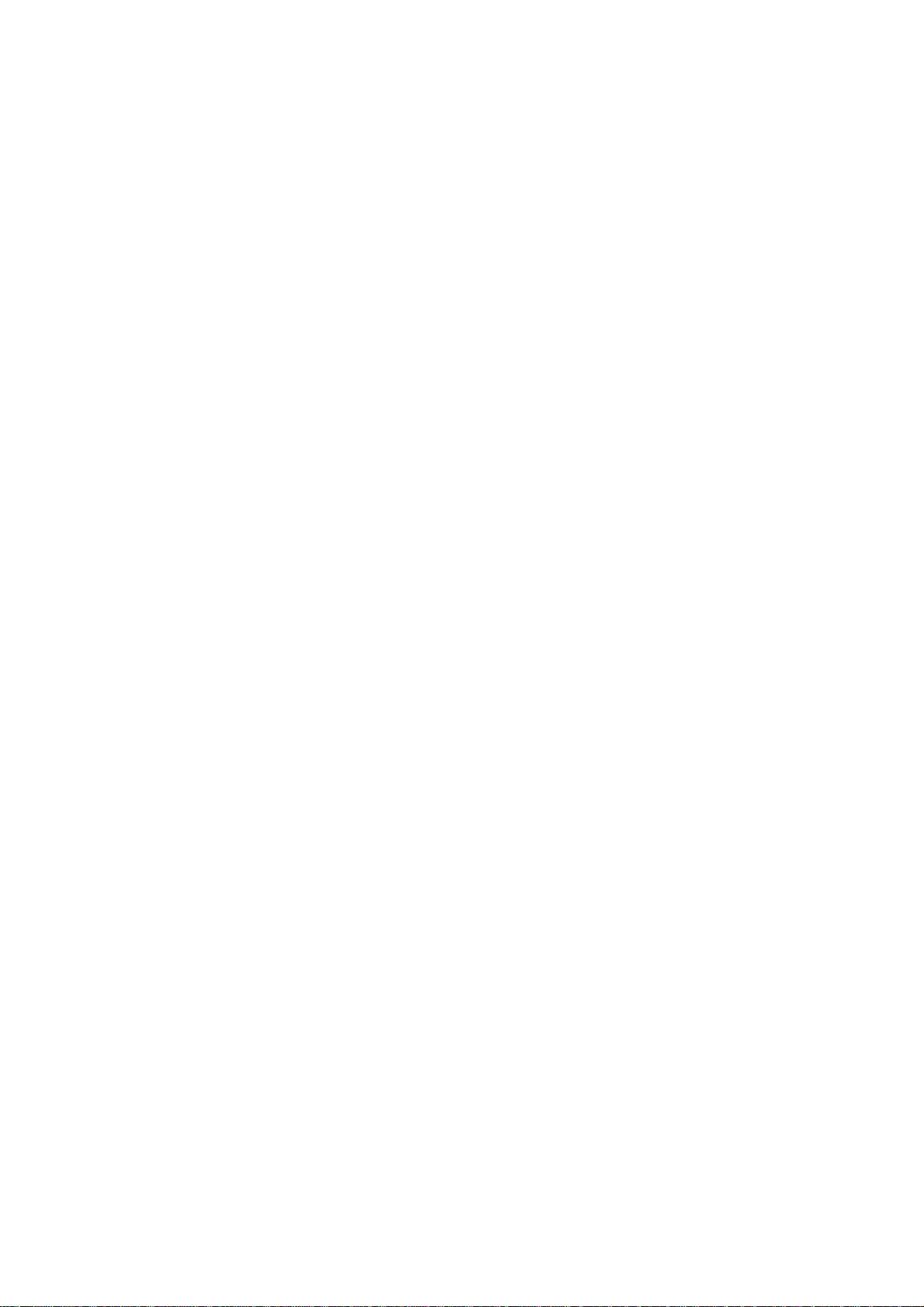
P
REFACE
Every effort has been made to ensure that the information in this document is complete,
accurate, and up-to-date. The manufacturer assumes no responsibility for the results of
errors beyond its control. The manufacturer also cannot guarantee that changes in software
and equipment made by other manufacturers and referred to in this guide will not affect
the applicability of the inform a t ion in i t. Mention of software products manufactured by
other companies does not necessarily constitute endorsement by the manufacturer.
While all reasonable efforts have been made to make this document as accurate and helpful
as possible, we make no warranty of any kind, expressed or implied, as t o the accuracy or
completeness of the information contained herein.
The most up-to-date drivers and manuals are available from:
http://www.okiprintingsolutions.com
07105801 iss.01; Copyright © 2009 Oki Europe Ltd. All rights reserved.
Oki is a registered trademark of Oki Electric Industry Company, Ltd.
Oki Printing Solutions is a regis ter ed trademark of Oki Data Corporation.
Microsoft, MS-DOS and Windows are registered trademarks of Microsoft Corporation.
Apple, Macintosh, Mac and Mac OS are registered trademarks of Apple Computer.
Other product names and brand names are registered trademarks or trademarks of their
proprietors.
Preface > 2
Page 3

C
ONTENTS
Preface . . . . . . . . . . . . . . . . . . . . . . . . . . . . . . . . . . . . . . . . . . . . . . . . . . .2
Contents . . . . . . . . . . . . . . . . . . . . . . . . . . . . . . . . . . . . . . . . . . . . . . . . . .3
Notes, cautions and warnings. . . . . . . . . . . . . . . . . . . . . . . . . . . . . . . . . .5
Network configuration . . . . . . . . . . . . . . . . . . . . . . . . . . . . . . . . . . . . . . .6
Introduction . . . . . . . . . . . . . . . . . . . . . . . . . . . . . . . . . . . . . . . . . . . . . 6
Specification. . . . . . . . . . . . . . . . . . . . . . . . . . . . . . . . . . . . . . . . . . . . . 7
Configuration settings . . . . . . . . . . . . . . . . . . . . . . . . . . . . . . . . . . . . . . 7
Configuration utilities. . . . . . . . . . . . . . . . . . . . . . . . . . . . . . . . . . . . . . . 8
Using Quick Setup. . . . . . . . . . . . . . . . . . . . . . . . . . . . . . . . . . . . . . . . . 8
Using AdminManager. . . . . . . . . . . . . . . . . . . . . . . . . . . . . . . . . . . . . . . 9
Installation. . . . . . . . . . . . . . . . . . . . . . . . . . . . . . . . . . . . . . . . . . . . 9
Interface . . . . . . . . . . . . . . . . . . . . . . . . . . . . . . . . . . . . . . . . . . . . .11
Device setup. . . . . . . . . . . . . . . . . . . . . . . . . . . . . . . . . . . . . . . . . . .12
IP address setup . . . . . . . . . . . . . . . . . . . . . . . . . . . . . . . . . . . . . . . .24
Option menu. . . . . . . . . . . . . . . . . . . . . . . . . . . . . . . . . . . . . . . . . . .25
Help menu . . . . . . . . . . . . . . . . . . . . . . . . . . . . . . . . . . . . . . . . . . . .25
Using a web browser . . . . . . . . . . . . . . . . . . . . . . . . . . . . . . . . . . . . . . .26
Microsoft internet explorer . . . . . . . . . . . . . . . . . . . . . . . . . . . . . . . . .26
Default user name and password . . . . . . . . . . . . . . . . . . . . . . . . . . . .26
Adjusting printer settings. . . . . . . . . . . . . . . . . . . . . . . . . . . . . . . . . .26
Using TELNET . . . . . . . . . . . . . . . . . . . . . . . . . . . . . . . . . . . . . . . . . . . .27
Example TELNET configuration . . . . . . . . . . . . . . . . . . . . . . . . . . . . . . . .27
Using SNMP . . . . . . . . . . . . . . . . . . . . . . . . . . . . . . . . . . . . . . . . . . . . .29
Management utility — PrintSuperVision . . . . . . . . . . . . . . . . . . . . . . . . . .29
Printing utility — Oki LPR . . . . . . . . . . . . . . . . . . . . . . . . . . . . . . . . . . . .29
System requirements. . . . . . . . . . . . . . . . . . . . . . . . . . . . . . . . . . . . .29
Installing the Oki LPR utility . . . . . . . . . . . . . . . . . . . . . . . . . . . . . . . .30
Uninstallation . . . . . . . . . . . . . . . . . . . . . . . . . . . . . . . . . . . . . . . . . .30
Microsoft windows . . . . . . . . . . . . . . . . . . . . . . . . . . . . . . . . . . . . . . . . .31
Overview . . . . . . . . . . . . . . . . . . . . . . . . . . . . . . . . . . . . . . . . . . . . . . .31
Installing a network printer . . . . . . . . . . . . . . . . . . . . . . . . . . . . . . . . . .31
Using the Oki Driver Installer . . . . . . . . . . . . . . . . . . . . . . . . . . . . . . .31
Using the Add Printer Wizard . . . . . . . . . . . . . . . . . . . . . . . . . . . . . . .32
Network printer IP address configuration . . . . . . . . . . . . . . . . . . . . . . . . .33
NetBEUI protocol. . . . . . . . . . . . . . . . . . . . . . . . . . . . . . . . . . . . . . . . . .34
Network printer settings. . . . . . . . . . . . . . . . . . . . . . . . . . . . . . . . . . .34
Windows XP . . . . . . . . . . . . . . . . . . . . . . . . . . . . . . . . . . . . . . . . . . .35
Windows Vista . . . . . . . . . . . . . . . . . . . . . . . . . . . . . . . . . . . . . . . . .35
Printer driver configuration. . . . . . . . . . . . . . . . . . . . . . . . . . . . . . . . .35
Mac OS X . . . . . . . . . . . . . . . . . . . . . . . . . . . . . . . . . . . . . . . . . . . . . . . . .36
Overview . . . . . . . . . . . . . . . . . . . . . . . . . . . . . . . . . . . . . . . . . . . . . . .36
Setting up a network printer. . . . . . . . . . . . . . . . . . . . . . . . . . . . . . . . . .36
Printer setup utility . . . . . . . . . . . . . . . . . . . . . . . . . . . . . . . . . . . . . . . .36
Installing the printer setup utility . . . . . . . . . . . . . . . . . . . . . . . . . . . .36
The printer setup utility interface . . . . . . . . . . . . . . . . . . . . . . . . . . . .37
menu options . . . . . . . . . . . . . . . . . . . . . . . . . . . . . . . . . . . . . . . . . .38
Connecting to your printer . . . . . . . . . . . . . . . . . . . . . . . . . . . . . . . . . . .43
Snow Leopard (10.6) and Leopard (10.5). . . . . . . . . . . . . . . . . . . . . . .43
Tiger (10.4) . . . . . . . . . . . . . . . . . . . . . . . . . . . . . . . . . . . . . . . . . . .44
Panther (10.3) . . . . . . . . . . . . . . . . . . . . . . . . . . . . . . . . . . . . . . . . .45
IP connection . . . . . . . . . . . . . . . . . . . . . . . . . . . . . . . . . . . . . . . . . . . .46
Configuring printer hardware options. . . . . . . . . . . . . . . . . . . . . . . . . . . .47
Printing the configuration page . . . . . . . . . . . . . . . . . . . . . . . . . . . . . .47
Contents > 3
Page 4
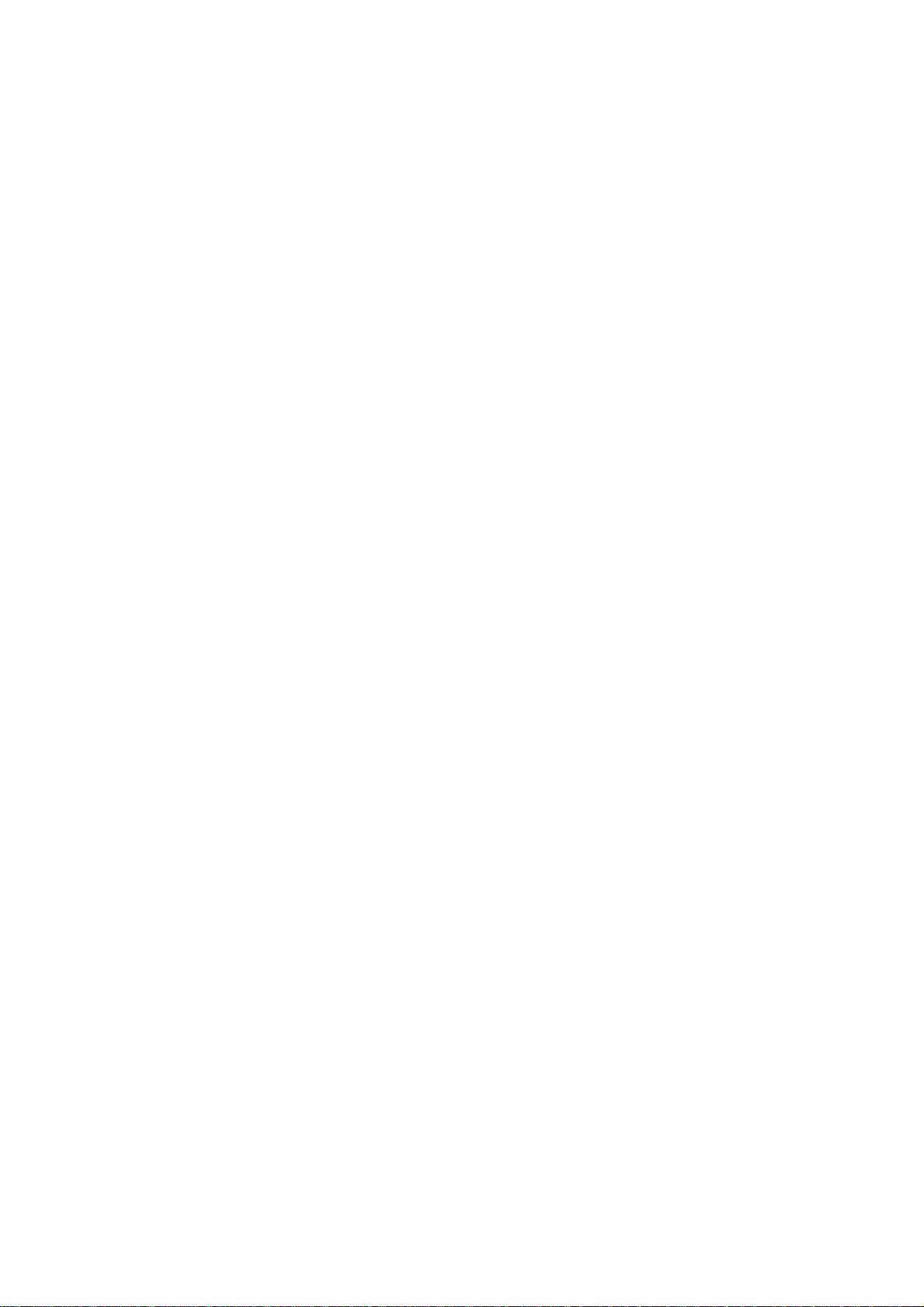
Troubleshooting . . . . . . . . . . . . . . . . . . . . . . . . . . . . . . . . . . . . . . . . . . . 48
TCP/IP . . . . . . . . . . . . . . . . . . . . . . . . . . . . . . . . . . . . . . . . . . . . . . . . .48
Computer cannot find the network interface card . . . . . . . . . . . . . . . . .48
Cannot print with lpr and ftp. . . . . . . . . . . . . . . . . . . . . . . . . . . . . . . .48
Incorrect user name on the banner page . . . . . . . . . . . . . . . . . . . . . . .48
NetBEUI. . . . . . . . . . . . . . . . . . . . . . . . . . . . . . . . . . . . . . . . . . . . . . . .49
The network interface card is not identified . . . . . . . . . . . . . . . . . . . . .49
Error writing to Prn1 . . . . . . . . . . . . . . . . . . . . . . . . . . . . . . . . . . . . .49
Web browser . . . . . . . . . . . . . . . . . . . . . . . . . . . . . . . . . . . . . . . . . . . .50
Microsoft internet explorer . . . . . . . . . . . . . . . . . . . . . . . . . . . . . . . . .50
Mozilla firefox . . . . . . . . . . . . . . . . . . . . . . . . . . . . . . . . . . . . . . . . . .50
Contents > 4
Page 5
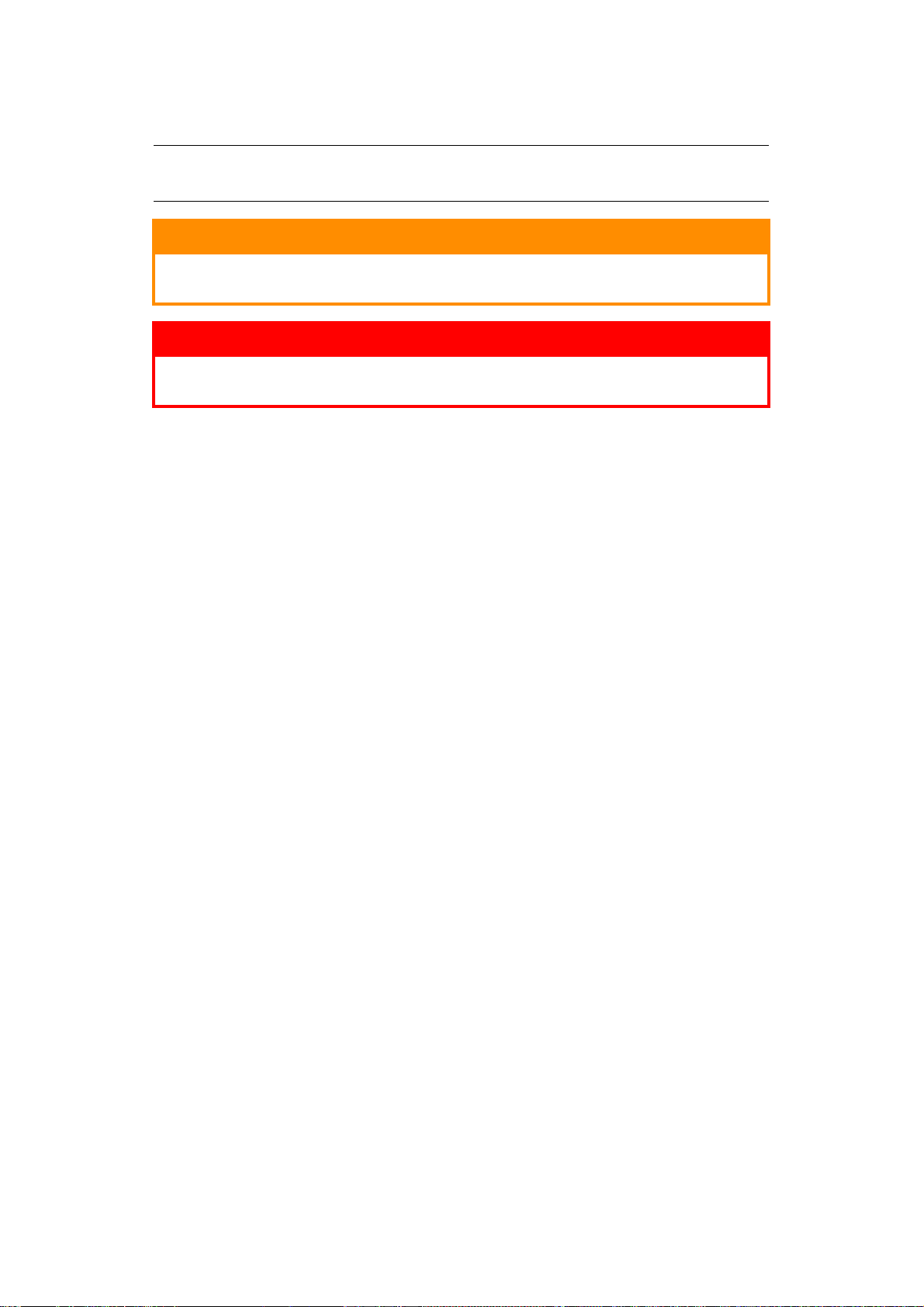
N
OTES, CAUTIONS AND WARNINGS
NOTE
A note provides additional information to supplement the main text.
CAUTION!
A caution provides additional information which, if ignored, may
result in equipment malfunction or damage.
WARNING!
A warning provides additional information which, if ignored, may
result in a risk of personal injury.
Notes, cautions and warnings > 5
Page 6
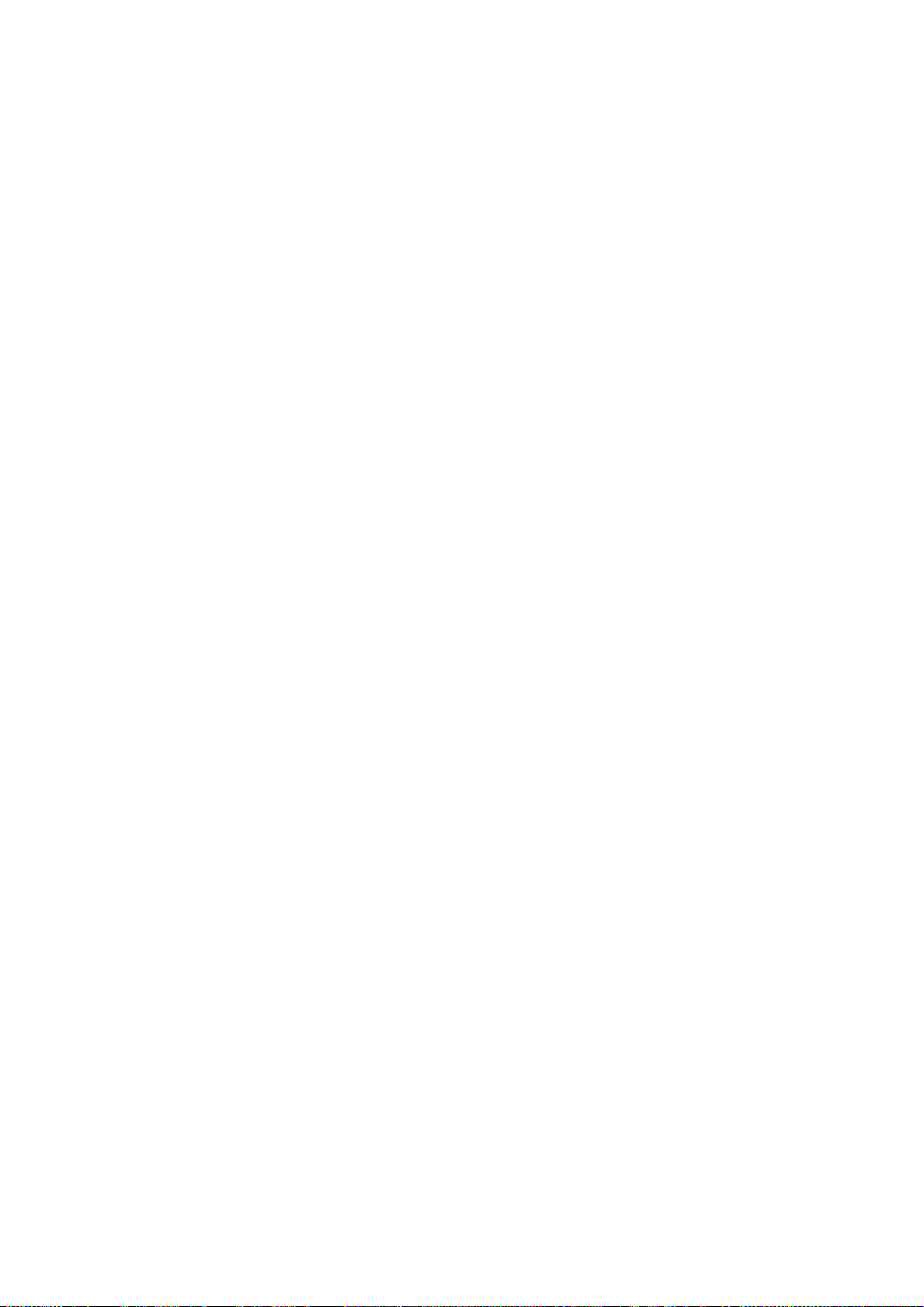
N
ETWORK CONFIGURATION
I
NTRODUCTION
Your machine incorporates a fast 100BASE-TX/10BASE-T network interface. This guide
explains the functionality of the built in network interface. Access for interconnection is
provided via an interface panel at the rear of the machine.
This network interface supports IEEE802.2, IEEE802.3, Ethernet-II and SNAP, and can
detect those frame types automatically.
Also, the interface supports major protocols such as TCP/IP, IPX/SPX (NetWare) and
NetBEUI.
This guide details the network interface specification and several software utilities.
You should set the emulation in the printer menu settings to Auto or PS before printing the
configuration map.
NOTE
Not all utilities, features or protocols are supported by every operating
system. Please check with your support website for latest information.
Network configuration > 6
Page 7
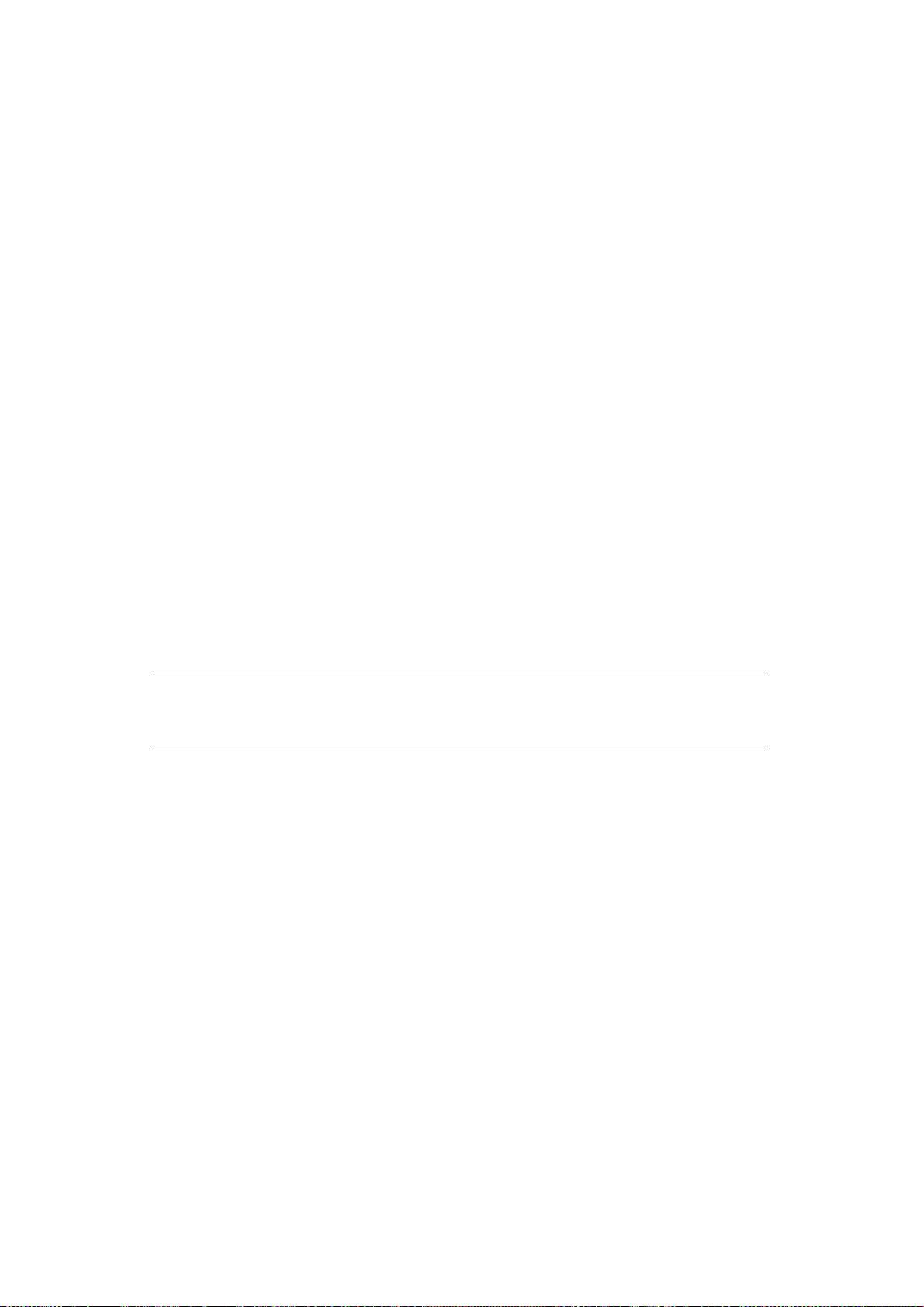
S
PECIFICATION
Frame Types IEEE 802.2
IEEE 802.3
Ethernet-II, SNAP, AUTO
Network Interface 100BASE-TX
10BASE-T
Network Protocols TCP/IP V4, V6
IEEE 802.1x
Network layer: ARP, IP, ICMP
Session layer: TCP, UDP
Application layer:LPR, FTP, TELNET, HTTP, IPP,
BOOTP, DHCP, SNMP, DNS, SMTP, POP3, SLP,
Bonjour
IPX/SPX (NetWare)
Remote printer mode (up to eight file servers
and 32 queues)
Print server mode over IPX/SPX (up to eight
print servers)
Encrypted password supported in print server
mode
EtherTalk
NetBEUI
NetBIOS, WINS
SSL/TLS
IPSec
Functions Self-diagnostic test printing
Banner supported
Monitoring and configuration by Web browser
Printer status notification by E-Mail
NOTE
Not all utilities, features or protocols are supported by every operating
system. Please check with your support website for latest information.
C
ONFIGURATION SETTINGS
With the machine power switched on, print out the configuration map:
1. Press the Enter button.
2. Press the Menu down button then the Enter button to select the Print
Information menu.
3. Select Configuration with the Enter button.
4. Press the Enter button once more to execute the Configuration menu.
5. When the Configuration map is prin ted, press On Line to exit the menu system.
On the first page of the Network Information that is printed out, under the heading “General
Information” the MAC Address is given. For example:
MAC ADDRESS 00808784E3F1
The Ethernet address is therefore: 00:80:87:84:E3:F1
Network configuration > 7
Page 8
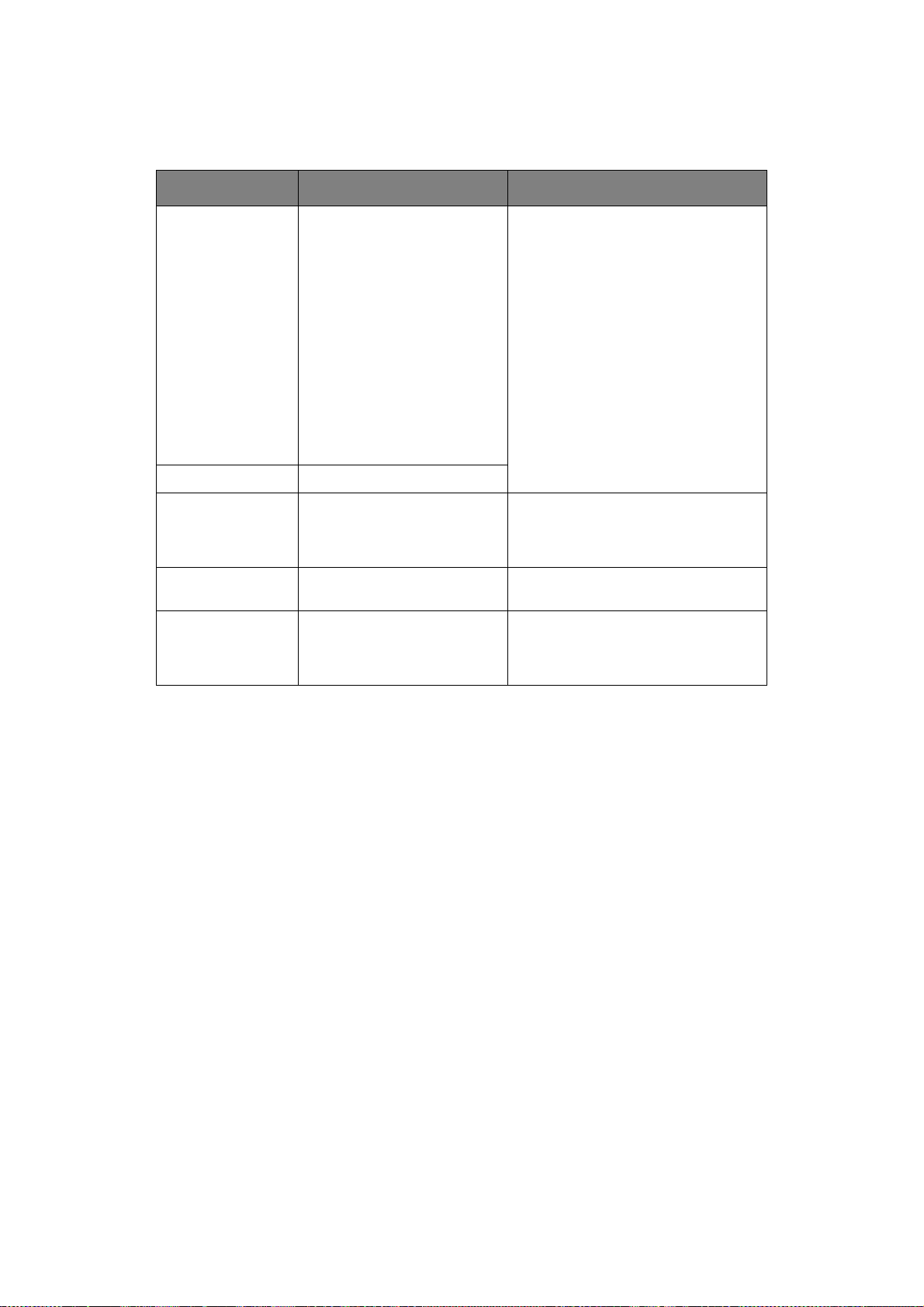
C
ONFIGURATION UTILITIES
You can configure the network interface (NIC) by using one of the following methods:
UTILITY FEATURES SYSTEM REQUIREMENTS
Quick Setup Configure the NIC easily and
simply without installing any
software packages into your
system. You can set the
following:
> Enable/disable TCP/IP,
NetWare, EtherTalk, NetBEUI
protocols.
> Set IP address, Subnet Mask
and Gateway for TCP/IP
manually or by using DHCP.
> Set NetWare Mode and
create Queue/Print Server/
Printer objects.
> Zone name and Port name
for EtherTalk.
Admin Manager Configure the NIC in detail.
Web Browser Configure the NIC and printer
by using a Web browser such
as Microsoft Internet Explorer
or Mozilla Firefox.
Telnet Configure the NIC using
TELNET.
SNMP The machine and network
card can be controlled using
third-party vendor developed
SNMP application.
Windows:
Windows 2000
Windows XP Home/Professional
Windows XP Professional x64 Edition
Windows Server 2003
Windows Server 2003 x64 Edition
Windows Server 2008
Windows Server 2008 x64 Edition
Windows Vista 32-bit
Windows Vista 64-bit
(TCP/IP protocol or IPX/SPX protocol
should be installed)
Mac:
Mac OS X 10.3.9 or greater
Microsoft Internet Explorer or similar.
Operating system that supports Web
browser.
Third-party vendor developed TELNET
client package.
Third-party vendor developed SNMP
application.
U
SING QUICK SETUP
Quick Setup utility allows you to configure the network interface easily and simply without
installing any software packages.
You can configure the following:
> Enable/disable TCP/IP, NetWare, EtherTalk, NetBEUI protocols.
> Set IP address, Subnet Mask and Gateway for TCP/IP manually or by using DHCP.
> Set NetWare mode and create Queue/Print Server/Printer objects.
> Zone name and Port name for EtherTalk.
Configuration requires a PC with a supported Windows operating system (see above),
running TCP/IP or IPX/SPX (NetWare).
This utility can only be used on a PC that can be connected to the network with TCP/IP or
IPX/SPX.
This utility must be used on a PC that is located on the same segment as the printer.
1. Insert the DVD-ROM into the DVD-R OM driv e. The Setup Utilit y starts automatically.
If it does not start, double-c l ic k \setup.exe (in the root directory) on the
DVD-ROM.
2. If you agree to the User Licence Agreement, click Next.
3. Select the appropriate language.
4. Navigate to and select Network Card Setup.
Network configuration > 8
Page 9
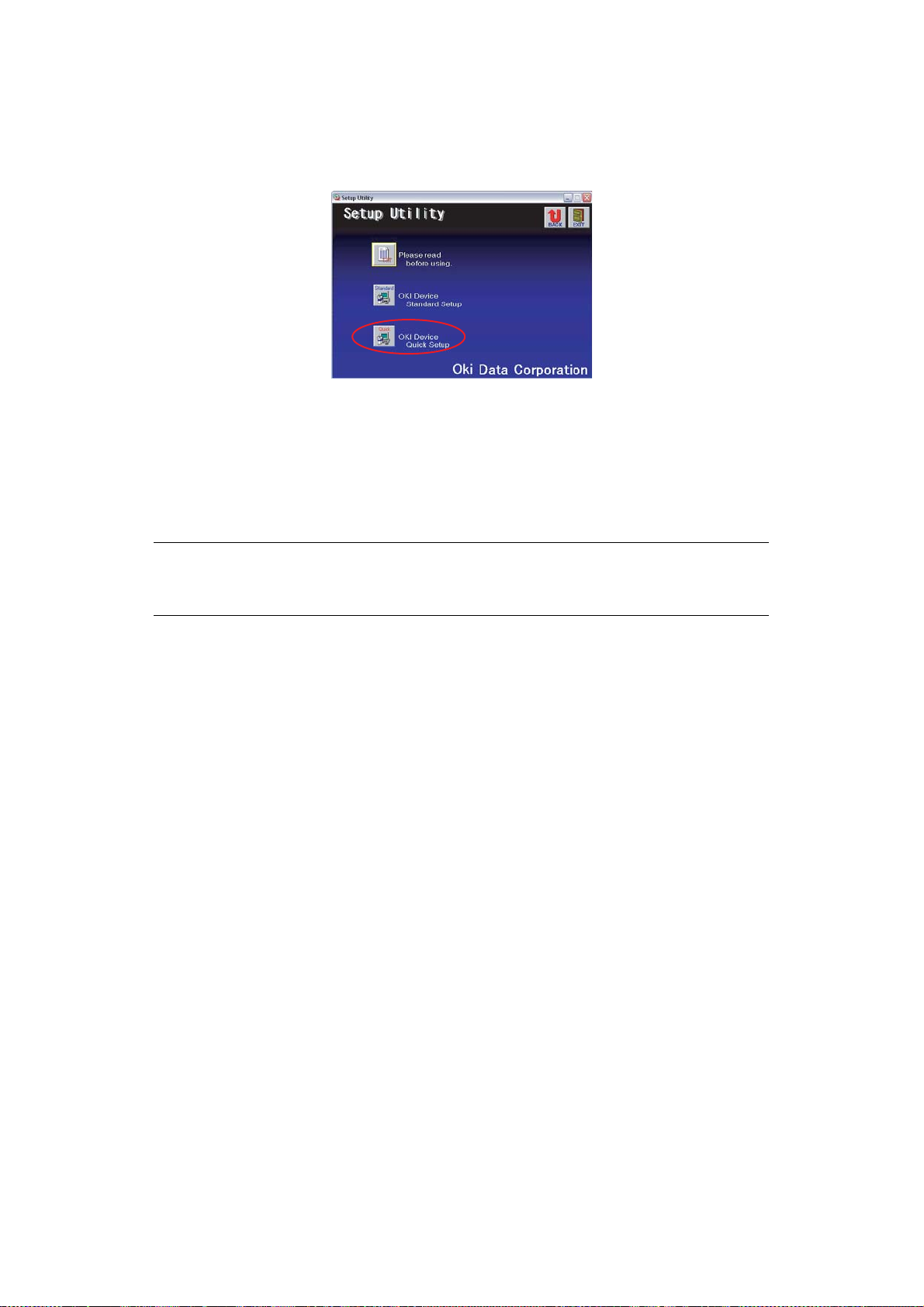
5. Select Install Network Card Setup link.
6. Select your language.
7. Select Oki Device Quick Setup and follow the on-screen instructions.
8. When the settings are correct, click Execute. The new settings are transmitted to
the network card but it still operates with pre-transmission settings.
9. Click Finish to validate the new settings.
10. Switch the printer off for 15 seconds and on again.
U
SING ADMINMANAGER
NOTE
Not all utilities, features or protocols are supported by every operating
system. Please check with your support website for latest information.
AdminManager is a powerful Microsoft Windows-based utility to configure all network
interface functions easily and intuitively via a graphical user interface.
Configuration requires a PC with a supported Windows operating system (see page 8),
running TCP/IP or IPX/SPX (NetWare).
This utility can only be used on a PC that can be connected to the network with TCP/IP or
IPX/SPX and must be used on a PC that is located on the same segm ent as the printer.
I
NSTALLATION
1. Insert the DVD-ROM into the DVD-R OM driv e. The Setup Utilit y starts automatically.
If it does not start, double-c l ic k \setup.exe (in the root directory) on the
DVD-ROM.
2. Select the appropriate language.
3. Navigate to and select Network Card Setup.
4. Select Install Network Card Setup link.
5. Select your language.
Network configuration > 9
Page 10
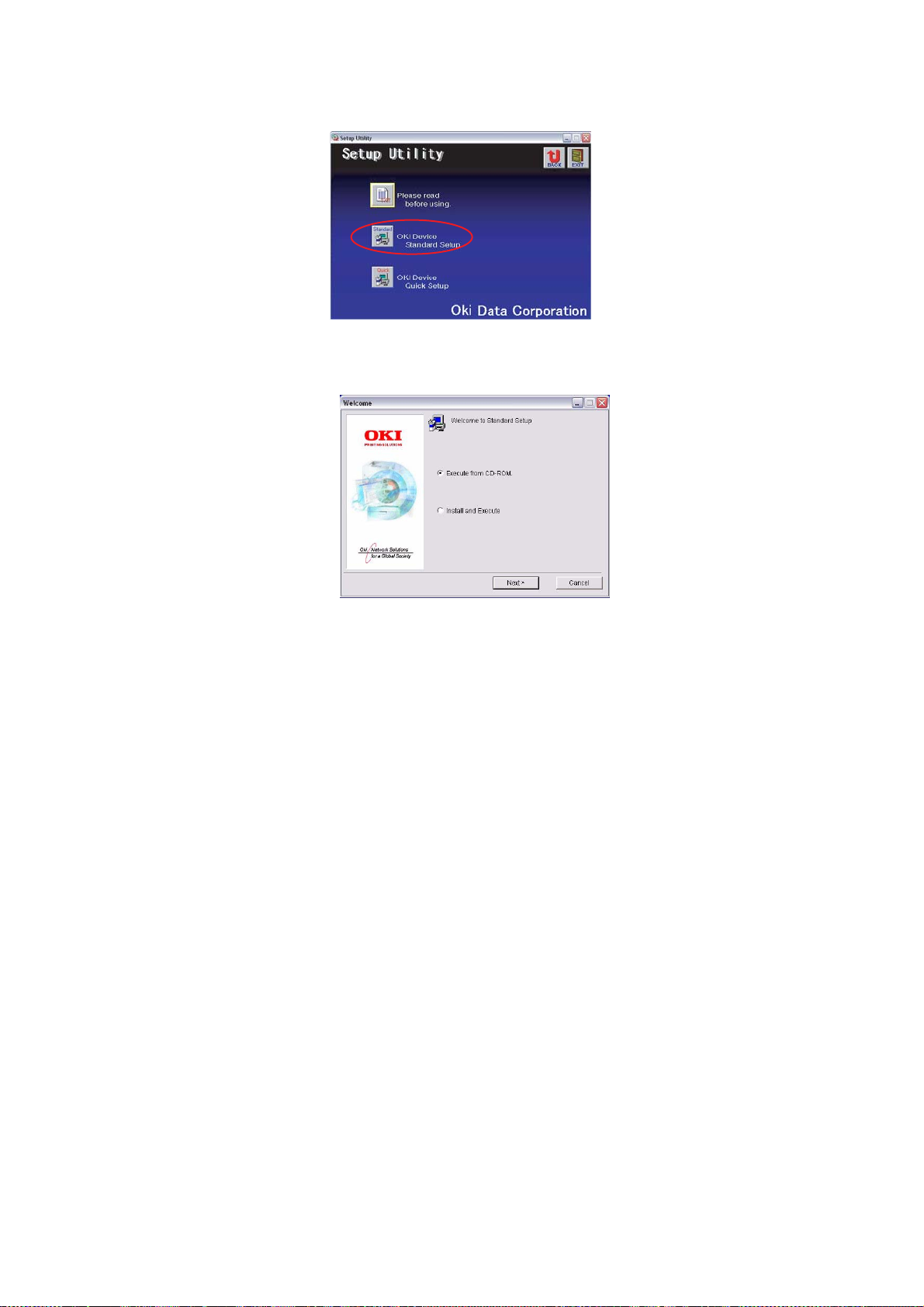
6. Select Oki Device Standard Setup.
7. If you want to install AdminManager on to your local drive, select Install and
Execute. Otherwise, select Execute from CD-ROM. Follow the on-screen
instructions.
8. To run AdminManager, check Yes for Do you wish to execute AdminManager?
and click Finish. Otherwise check No and click Finish.
Network configuration > 10
Page 11

I
NTERFACE
Select Start > Programs>Oki Setup Utility > Admin Manager.
MENU ITEM FUNCTION
File Search Search printers in your network and list all printers.
Status System
Status
List of
Configuration
Items
Setup Oki Device
Setup
Setup by
HTTP
Setup by
TELNET
Create
NetWare
Queue
Displays current NIC
configuration. Configuration
data can be saved as log file.
Displays current NIC
configuration. Configuration
data can be saved as log file.
Configure the network interface (NIC).
Launch the default browser in your environment to
access the selected printer’s web page.
Launch TELNET application in your environment to
access the selected printer’s TELNET port.
Create a NetWare queue.
Note: Only visible when using Netware.
Delete
NetWare
Object
Reset Reset the selected network interface card.
Test Print Print self-diagnostic test pages.
IP Address
Setup
Delete NetWare object.
Note: Only visible when using Netware.
Set static IP address of network interface card
manually.
Network configuration > 11
Page 12
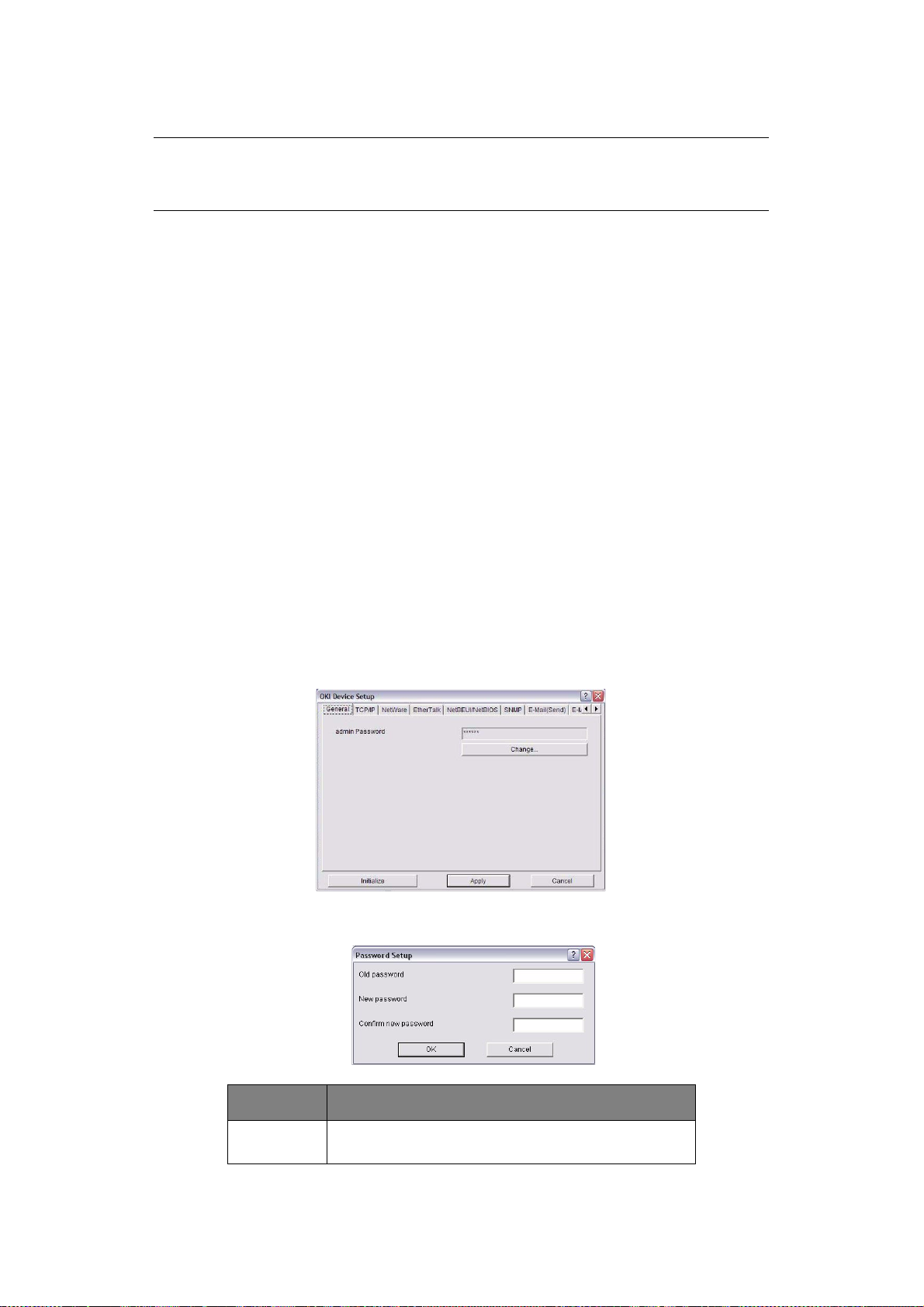
D
EVICE SETUP
NOTE
Not all utilities, features or protocols are supported by every product. Please
check with your support website for latest information.
Device Setup allows you to configure the network interface. Type the admin password
(default value is aaaaaa) to configure. Remember that the password is case sensitive.
Device Setup contains details for the following tabs:
> General
> TCP/IP
> NetWare
> EtherTalk
> NetBEUI/NetBIOS
> SNMP
> E-Mail(Send)
> E-Mail(Receive)
> SNTP
> Maintenance
> SSL/TLS
> IEEE 802.1x
The following section explains each tab’s functionality.
General Tab
This allows you to set or change the root password used for Admin Manager, TELNET and
FTP.
ITEM EXPLANATION
Change root
password
You can set/change the root password for
AdminManager, TELNET and FTP.
Network configuration > 12
Page 13
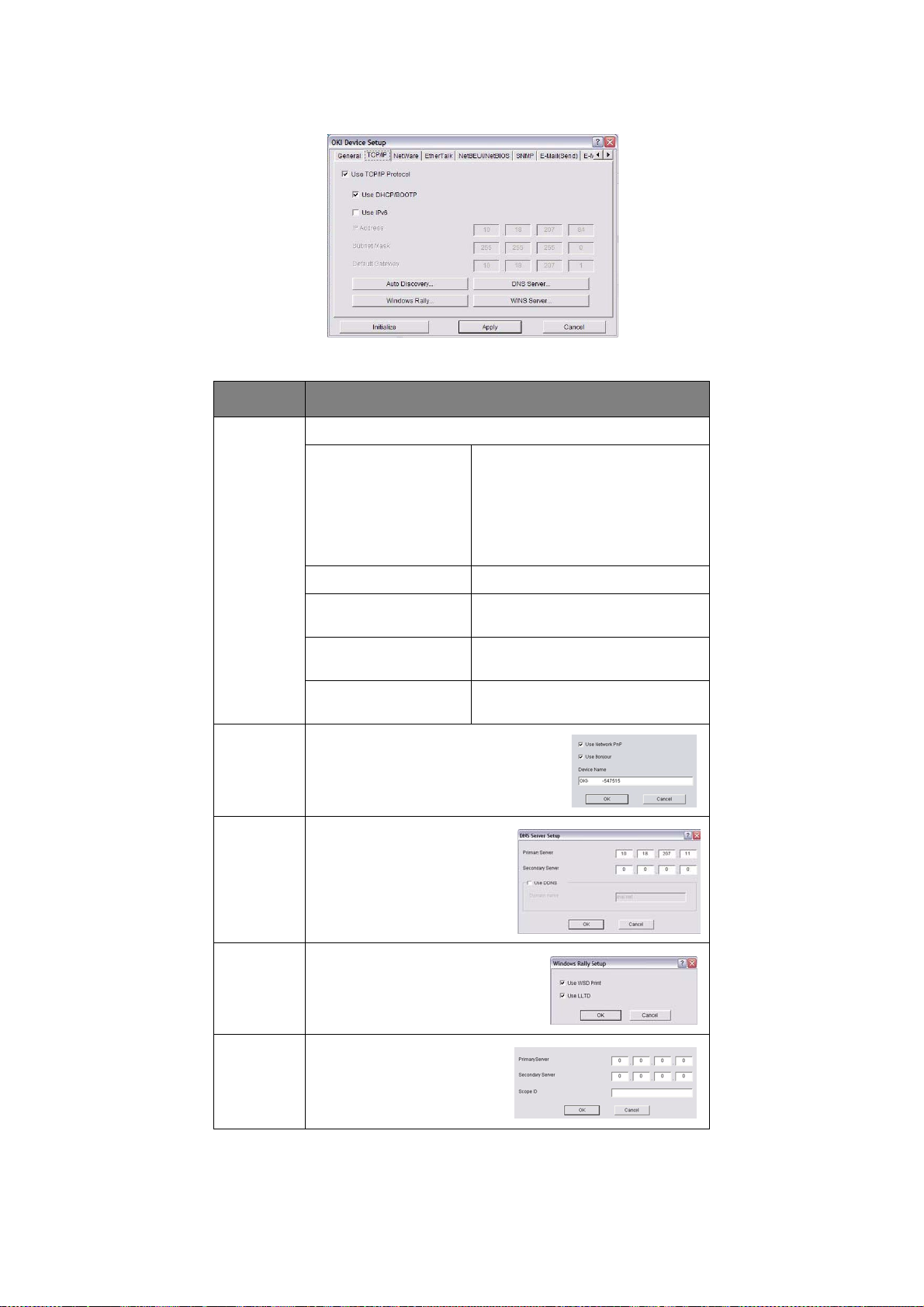
TCP/IP Tab
This allows you to configure TCP/IP related items.
ITEM EXPLANATION
Use TCP/IP
Protocol
Auto
Discovery
DNS
Server…
Set TCP/IP protocol as enabled/disabled.
Use DHCP/BOOTP Check this item if IP address,
Use IPv6 Enables IPv6.
IP Address Set the IP address of the selected
Subnet Mask Set the subnet mask of the
Default Gateway Set the default gateway of the
Configure items related to Network
PnP
Use to select Network PnP and
Bonjour, and to set device name.
Set IP addresses for DNS
primary and secondary
servers.
subnet mask, default gateway and
IP addresses for DNS primary
server and secondary servers are
retrieved from the DHCP or BOOTP
server. Otherwise, leave
unchecked.
network interface card.
selected network interface card.
selected network interface card.
xxxxx
Windows
Rally...
WINS
Server...
Use WSD Print
Use LLTD
check to enable/disable.
Set IP addresses for WINS
primary and secondary
servers and to enter scope
ID.
Network configuration > 13
Page 14
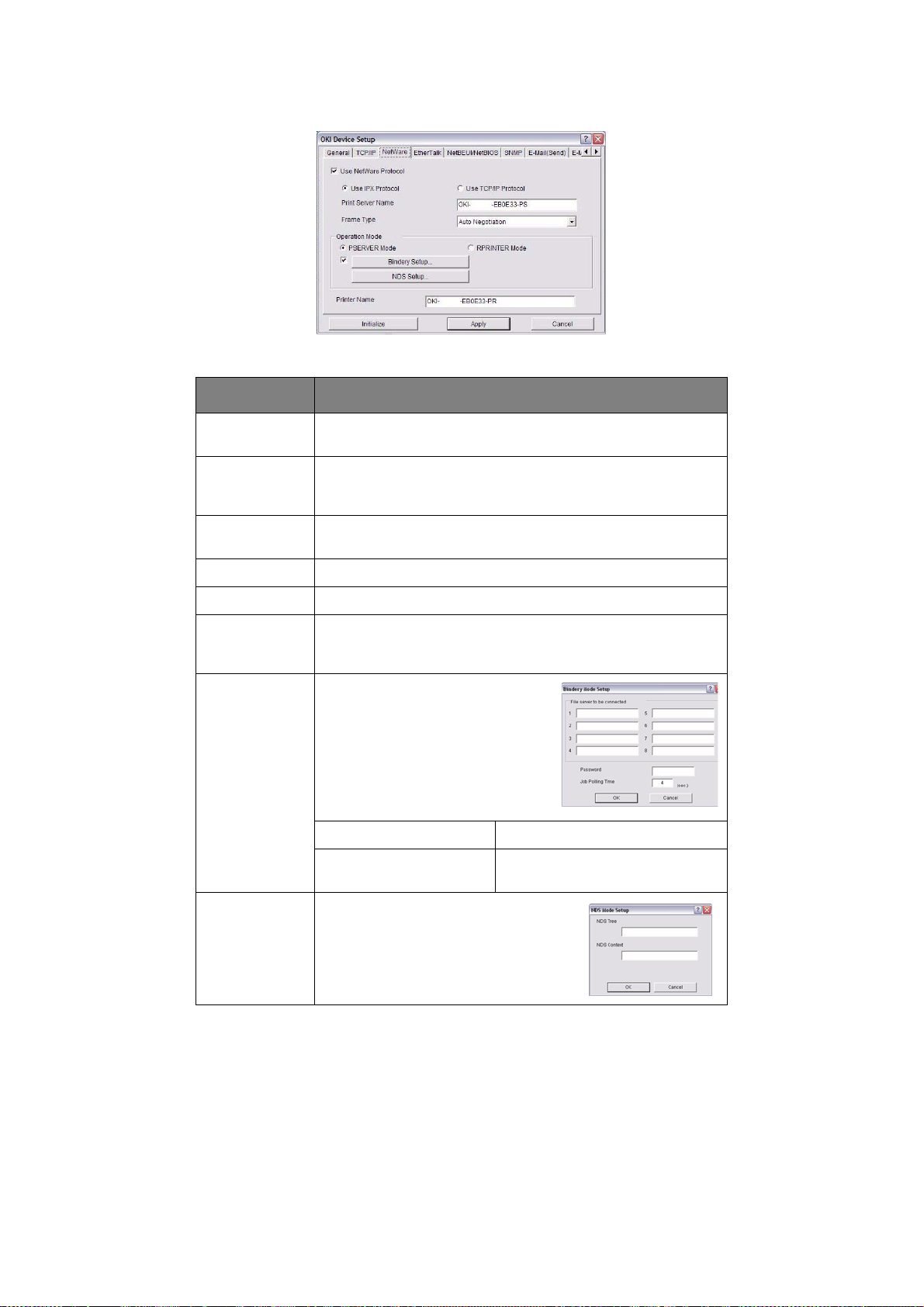
NetWare Tab
This is where you can configure NetWare related items.
ITEM EXPLANATION
Use NetWare
Protocol
Use IPX
Protocol / Use
TCP/IP Protocol
Print Server
Name
Frame Type Set primary NetWare frame type.
Operation Mode Set NetWare mode.
Check box
beside Bindery
Setup
Bindery Setup Configure items related to Bindery
Set NetWare protocol as enabled/disabled.
Set protocol to use.
Set Print Server name.
Check if you want to use the Bindery mode and Bindery Setup
button becomes available. If it is unchecked, the button is
greyed out.
mode.
In this dialogue box, the following
items can be configured:
Password Set password for Print Server.
Job Polling Time Set print job polling interval in
seconds.
NDS Setup Set NDS tree and context where
Print Server was created.
Network configuration > 14
Page 15
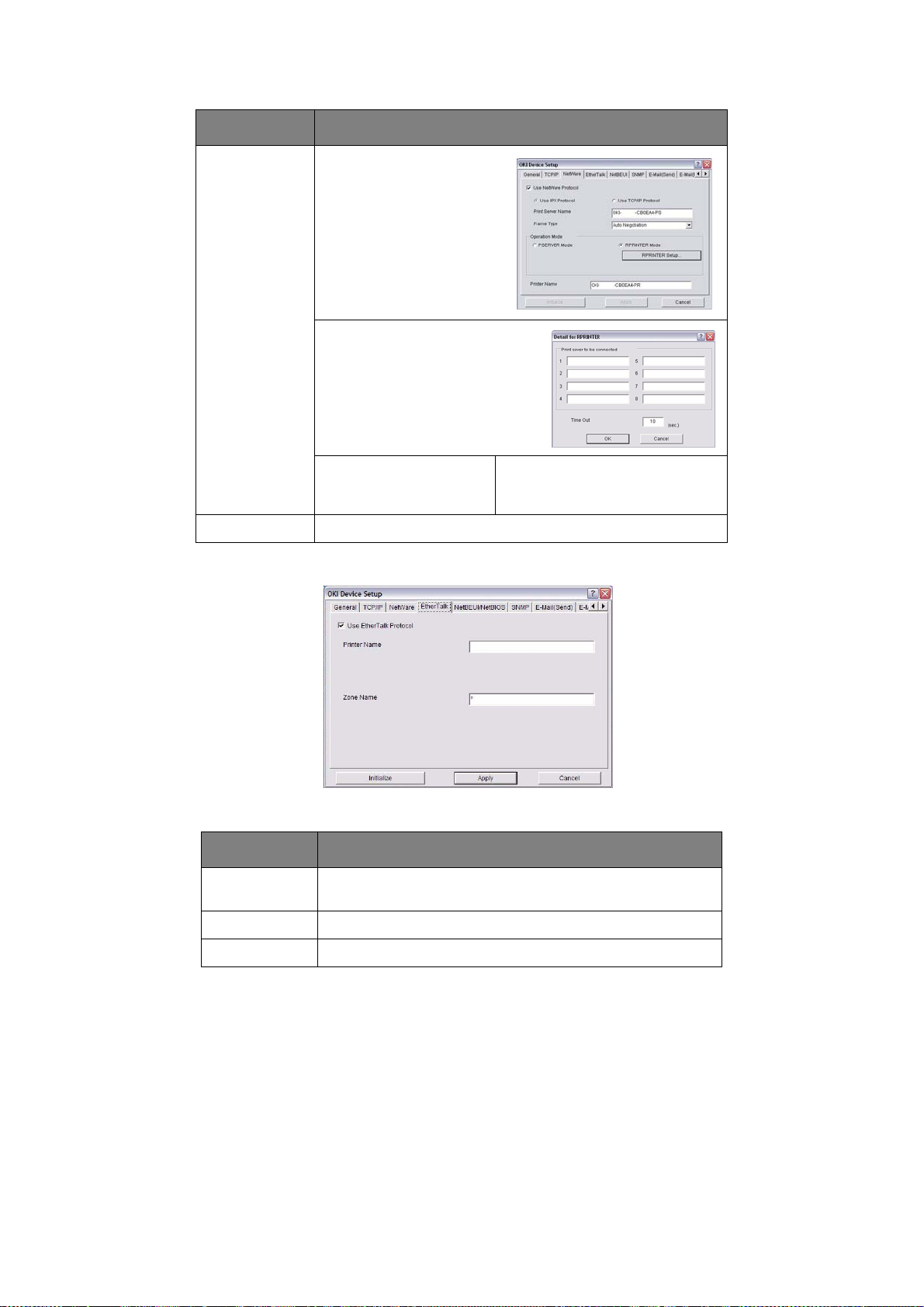
ITEM EXPLANATION
RPRINTER
Setup
Printer Name Set the NetWare printer object n ame.
EtherTalk Tab
Available if you select
RPRINTER mode in
Operation Mode.
xxxxx
xxxxx
By selecting the RPRINTER
button, this is displayed:
Here you can specify print servers
to which the printer can be
connected.
Time Out Set duration from the last data’s
arrival to freeing of the port in
seconds.
This allows you to configure EtherTalk related items.
ITEM EXPLANATION
Use EtherTalk
Protocol
Printer Name Set EtherTalk Printer object name.
Zone Name Set the zone name to which the printer belongs.
Set EtherTalk protocol to enabled/disabled.
Network configuration > 15
Page 16
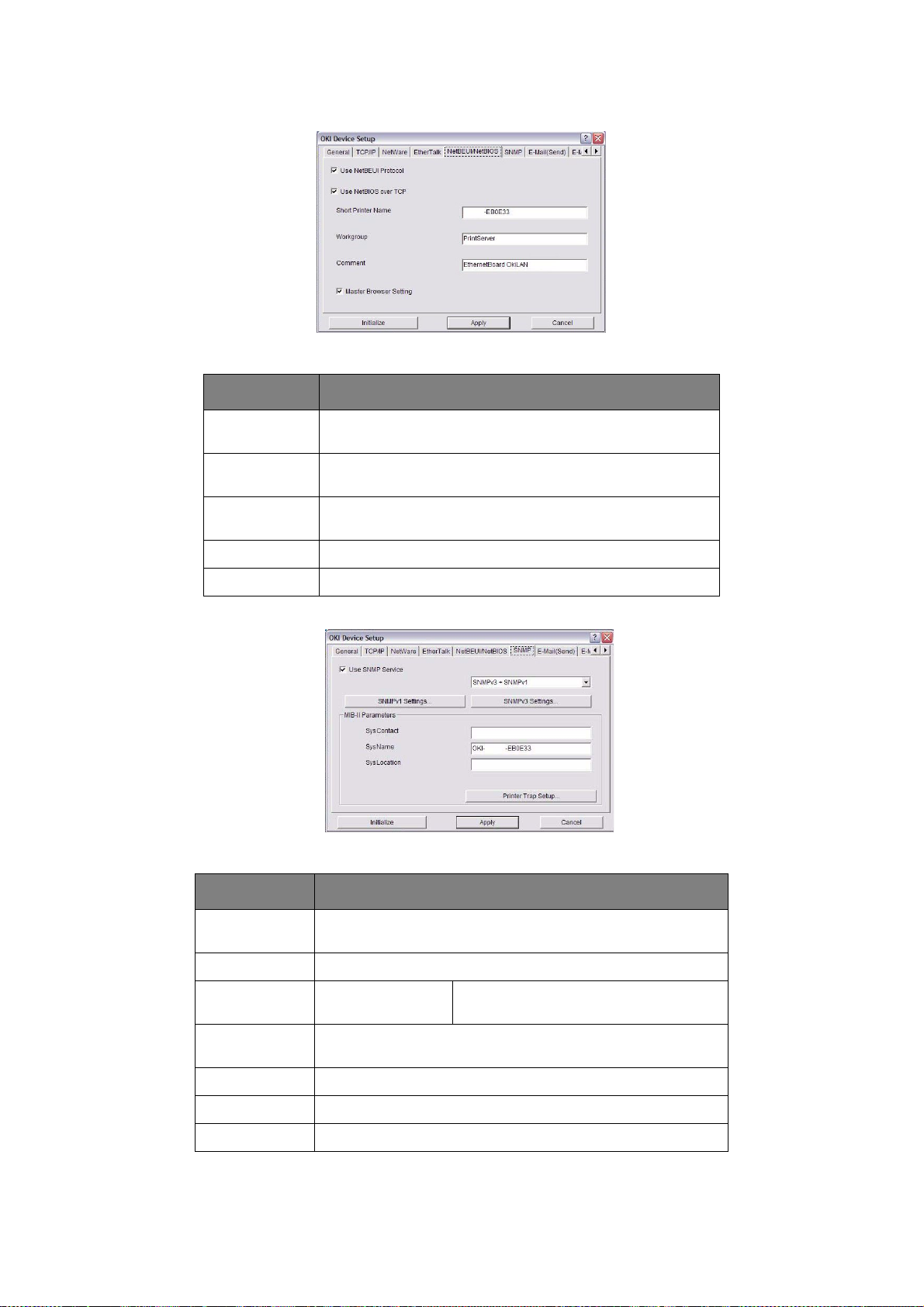
NetBEUI/NetBIOS Tab
This allows you to configure NetBEUI/NetBIOS related items.
ITEM EXPLANATION
Use NetBEUI
Protocol
Use NetBIOS
over TCP
Short Printer
Name
Workgroup Set a work group name to which the printer belongs.
Comment Set the comments for the printer (optional).
Set NetBEUI protocol to enabled/disabled.
Set NetBIOS over TCP to enabled/disabled.
Set a name for the printer.
SNMP Tab
This allows you to configure SNMP related items.
ITEM EXPLANATION
Use SNMP
Service
SNMPV1+V3 Select from the drop-down box which (or both) of these to use.
SNMPV1
Settings
SNMPV3
Settings
SysContact Set SysContact (printer manager) name.
SysName Set SysName (printer model name).
SysLocation Set SysLocation (the location where the printer is installed).
ENABLE or DISABLE the SNMP protocol.
SNMP Read &
Write Community.
Enables Authorisation and Privacy (Encryption) setup to be
done.
Network configuration > 16
Enables these passwords to be changed.
Page 17

ITEM EXPLANATION
Printer Trap
Setup…
By selecting the button, the
following dialogue box is
displayed:
In the dialogue box, the
following items can be
configured:
Printer Trap
Community Name
TCP#1–5 Set the IP addresses to which a Trap
IPX Set node address and network address
This community name is assigned to
outgoing printer status traps such as offline, paper out, etc.
packet will be sent. You can set up to five
IP addresses, with the following details:
Printer Reboot
Receive Illegal
Online
Offline
Paper Out
Paper Jam
Cover Open
Printer Error
to which a Trap packet will be sent.
In the dialogue box, the following items
can be configured:
Online
Offline
Paper Out
Paper Jam
Cover Open
Printer Error
Network configuration > 17
Page 18

E-Mail (Send) Tab
ITEM EXPLANATION
Use SMTP
Transmit
SMTP Server
Name
Printer E-Mail
Address
Destination
Address 1 - 5
When PERIOD is selected:
Check time Used to set the interval at which the
Period mode Set ENABLE (ON)/DISABLE (OFF) for
When EVENT is selected:
Check to enable SMTP.
Enter name of the SMTP server.
Enter the printers e-mail address.
Set the following parameters:
Destination Address Set E-Mail address to which email
should be sent.
Notify Mode Select PERIOD or EVENT.
selected events are checked. An email will be sent at the specified
interval for each event selected.
the events listed.
Event Mode Select:
ENABLE (ON), DISABLE (OFF) or
IMMEDIATE (NOWAIT) for the listed
events. If ENABLE (ON) is selected,
the check interval can be set (in
hours and intervals of 15 mins).
Attach Info... Select whichever information is to be included in the e-mail.
Comment... Set up to four lines of text to be included with the e-mail as
comments.
Authentication... Used to set the following security information:
SMTP Authentication
Method
User ID Set the User ID for Authentication.
User Password Set the User Password for
Network configuration > 18
Check to Enable SMTP
authentication.
Authentication.
Page 19

ITEM EXPLANATION
Others... Set the following:
SMTP Port Number Set the SMTP port number (default
is 25).
E-mail (Receive) Tab
ITEM COMMENTS
Use POP Receive Enable/disable receiving E-Mail via POP3.
POP3 Server Set the IP address or host name of the POP3 server.
POP3 Server UserID Set User ID for POP3 server.
POP3 Server Password Set a password for the POP3 server.
POP Detail… Set the following:
Reply to address Set the E-mail address used for the
[Reply to] field in the mail header.
Use APOP Select if you want to use APOP.
POP3 Port
Number
Mail Polling
Time
Use SMTP Receive Enable/disable SMTP receive.
Domain Filter… Set the following:
Use Domain
Filter
Filter Policy Select ACCEPT (the default) or DENY.
Domain Filter Define up to five domain filters.
Set the port number for APOP (default
is 110).
Set interval to retrieve E-Mail(s) from
the POP3 server. Selectable values,
OFF, 1min, 5min (default), 10min, 30
min, 60 min.
Enable/disable domain filtering.
Network configuration > 19
Page 20

SNTP Tab
In this Tab, you can configure SNTP related items.
ITEM COMMENTS
Use SNTP Enable/disable SNTP (S imple Network Time Protocol).
NTP Server 1
Address
NTP Server 2
Address
Adjust Interval Set the interval for sending time update requests to the
Local Time Zone Set the local time zone from -12:00 to +13:00. Minute
Daylight Saving When this is selected, one hour is added to the local time.
Set the IP address or host name for NTP Server 1.
Set the IP address or host name for NTP Server 2.
server. Select 1 hour (the default), 12 hours or 24 hours.
interval is selectable from 00 (the default), 15, 30 or 45.
Network configuration > 20
Page 21

Maintenance Tab
ITEM COMMENTS
LAN Scale Select NORMAL (the default) or SMALL.
IP Filter Setup… The following items can be configured:
Note: For small scale networks (with no routing), choose the
SMALL setting. For more complex networks choose
NORMAL.
Use IP FIlter Enable/disable IP Filtering. Default is
disabled.
Admin IP
Address
IP Address
Range
Printing Enable/disable printing of the specified
Configuration Enable/disable changing IP address
Service… The followin g features ca n be selected by clicking th eir check
box.
Use TCP/IP Protocol
Use NetBEUI Protocol
Use NetBIOS over TCP
Use NetWare Protocol
Use EtherTalk Protocol
Use FTP Service
Use Telnet Service
Use Web Service
Use IPP Service
Use SNMP Service
Use SMTP Transmit
Use POP3 Protocol
Use SNTP
Use encrypted communication for configuration data
Set the administrator IP address.
Set up to 10 IP Filter address ranges: IP
Filter Range 1 through IP Filter
Range 10.
IP address range. Default is disabled.
ranges. Default is disabled.
Network configuration > 21
Page 22

SSL/TLS Tab
ITEM COMMENTS
Encryption
Strength
Self-signed
Certificate
Create
Certificate…
Set the strength of encryption:
Strong = highest security, slowest speed
Standard = medium security, medium speed
Weak = least security, fastest speed
For IPP encryption within an organisation’ s internal network
(intranet).
When Self-signed Certificate is selected, the following
items are configured:
Common Name The printer’s IP Address appears here.
Organisation Enter the name of your organization.
Organisation
Unit
Locality Enter the name of the city where the
State/Province Enter the state or province where the
Country/Region Enter the country or region where the
Key Exchange
Method
Key size Select 512, 1024 (the default), or 2048
Optional. Allows you to enter a
subdivision or department name.
organization is located.
organisation is located.
organisation is located.
Select RSA (the default) or
Diffie-Hellman(DSS).
bits.
Term of Validity Enter a starting and ending date
(month/date/year) for which the
certificate is valid.
Network configuration > 22
Page 23

ITEM COMMENTS
CA-signed
Certificate…
Create
Certificate…
Used for web encryption to provide security when printing
over the internet. Requires an outside certification service
which must be purchased separately.
When CA-signed Certificate is selected, the f oll owing items
are configured:
Common Name The printer’s IP Address appears here.
Organisation Enter the name of your organisation.
Organisation
Unit
Locality Enter the name of the city where the
State/Province Enter the state or province where the
Country/Region Enter the country or region where the
Key Exchange
Method
Key size Select 1024 (the default) or 2048 bits.
Optional. Allows you to enter a
subdivision or department name.
organization is located.
organisation is located.
organisation is located.
Select RSA (the default) or
Diffie-Hellman(DSS).
Network configuration > 23
Page 24

IEEE802.1X Tab
ITEM COMMENTS
IP
ADDRESS SETUP
Use
IEEE802.1X
EAP Type The following Extensible Authentication Protocols
EAP User Enter EAP User name.
Use SSL/TLS
Certificate
Authenticate
server
Certificate Client
Enable/disable.
can be configured:
EAP-TLS Selects Extensible Authentication
PEAP Selects Protected Extensible
Enable SSL/TLS certification.
Enable Server Authentication.
certificate
CA certificate F ile: ( User can specify).
Protocol - TLS.
Authentication Protocol.
File: (User can specify).
Password: (User can specify).
Options to Import, Delete, View.
Password: (User can specify).
Options to Import, Delete, View.
If you only use TCP/IP and the printer has not yet been configured, occasionally it may not
be displayed on AdminManager. You can configure the IP address of the printer by this
function.
1. Select IP Address Setup from the Setup menu.
2. Set Ethernet Address and IP Address then select OK.
The Ethernet Address (MAC address) is displ ayed on the configuration map, refer t o
“Configuration settings” on page 7.
Network configuration > 24
Page 25

O
PTION MENU
In the Option menu, the following item can be selected:
ITEM EXPLANATION
Use TCP/IP
Protocol
Use IPX/SPX
Protocol
Environment
Setup
If this item is selected, AdminManager uses TCP/IP protocol to
search/configure network interface cards.
If this item is selected, AdminManager uses IPX/SPX protocol
to search/configure network interface cards.
TCP/IP Tab
Set broadcast addresses that are used
to search printers using the TCP/IP
protocol. If Use TCP/IP protocol is
unchecked, the search will not be
carried out using TCP/IP.
NetWare Tab
Set network addresses that are used to
search printers via NetWare protocol. If
there any many NetWare file servers on
your network, specify the network
address to which the network card
belongs. If Use NetWare protocol is
unchecked, the search will not be
carried out using NetWare, but if Auto
Search is selected, AdminManager will search all networks
that AdminManager can detect.
SNMP Tab
Obtain the printer name via SNMP -
Select.
Enter Community name.
Add and Delete.
TimeOut Tab
Search Every: Set response waiting
time from a network card in seconds.
Time Out: Set time out between
AdminManager and the network
interface card in seconds.
Retry: Set how many times the retry
will be carried out between
AdminManager and the network interface card.
H
ELP MENU
In the Help menu, About is available as well as revision information for AdminManager.
Network configuration > 25
Page 26

U
SING A WEB BROWSER
If the printer is connected to the network using TCP/IP, its settings and the printer menu
settings can be configured using a Web browser. Refer to the relevant manuals for details
of how to launch and use the browser.
M
ICROSOFT INTERNET EXPLORER
1. Select Internet Options in the Tools menu.
2. Click on the General tab and click Settings in Temporary Internet files.
3. Select Every visit to the page in Check for newer versions of stored pages.
D
EFAULT USER NAME AND PASSWORD
To apply configuration changes using a Web browser, you will be prompted for a username
and password. The username is admin and the default password is aaaaaa.
The admin password can be changed to allow you to configure the printer by using a Web
browser/TELNET/AdminManager. To change the password, select Password
Configuration in the Maintenance tab and follow the on-screen instructions.
A
DJUSTING PRINTER SETTINGS
The network addresses used in this manual are shown as examples only. Network
addresses used in your installation must be generated from your own network.
1. Configure the IP Address, Subnet Mask and Gateway for the network card. Launch
the Web browser, enter the IP Address of the network interface card in Address
(Location/Position) and press the Enter key.
2. Select a tab and items to be changed in the left frame. You need to log in as admin
to be able to configure all items. Non-admin users cannot configure all items.
Network configuration > 26
Page 27

U
SING
TELNET
CAUTION!
Please ensure a valid IP address for your network environment is
used. Use of an incorrect IP address can cause serious problems on
your network.
XAMPLE
E
TELNET requires the print server to have a valid IP address configured. If the NIC already
has an IP address configured, skip steps 1 to 3 below.
1. Use the PING command to confirm the connection with the network card.
2. Login to the network card using TELNET.
TELNET
NOTE
The method of configuring commands may differ between workstations. Refer
to the workstation’s manual.
Example
For IP address 172.168.20.127:
ping 172.168.20.127
If there is no reply, there is a problem with the configuration of the IP address (the
IP address has been already set manually or by the DHCP/RARP server), or with the
network. Reset the network interface card settings to the default and try to set a
temporary IP address. If you still have the problem after resetting the network
interface card, consult the network manager.
Example
For IP address 172.168.20.127
CONFIGURATION
telnet 172.168.20.127
You should see a sequence similar to the following example:
Trying 172.168.20.127
Connected to 172.168.20.127
Escape character is ‘^]’.
EthernetBoard 8450e TELNET server (Ver 01.01).
login: admin
‘admin’ user needs password to login.
password:
User ‘admin’ logged in.
No. MENU (level.1)
----------------------------------- 1:Status / Information
2:Device Config
3:Network Config
4:Security Config
5:Maintenance
99:Exit setup
Please select (1-99)?
3. Enter the number of the item to be changed.
The details window for that item displays.
Network configuration > 27
Page 28

4. When the configuration is complete, selec t Exit Setup to save your change. To exit
without saving your modification, select Quit.
5. Turn the machine off and on again.
NOTE
The network card continues to use pre-transmission settings until the machine
is turned off and back on again.
Network configuration > 28
Page 29

U
SING
SNMP
NOTE
Not all utilities, features or protocols are supported by every product. Please
check with your support website for latest information.
The machine and network card can be managed via a standard SNMP management station.
The network card supports SNMPv1, MIB-II, Oki Data Private MIB and SNMP V3. In order
for the machine to be managed correctly from an SNMP management station, the Oki Data
Private MIB needs to be added to that management station. Please refer to the SNMP
manager documentation for information on how to do this.
NOTE
The Oki Data Private MIB file can be found in the \Misc\ASN folder on the
DVD-ROM or support website. Please refer to the readme file for further
information.
The printer’s trap address can be set in five places using TCP/IP and in one place with IPX.
Printer trap settings can be made with TELNET and a Web browser.
M
ANAGEMENT UTILITY
NOTE
Not all utilities, features or protocols are supported by every product. Please
check with your support website for latest information.
— P
RINTSUPERVISION
PrintSuperVision is a Windows server applicatio n designed for managing and monitoring
printing devices connected to a network. The core application is server-based and is
accessible from any browser enabled device connected to the network.
For full details of how to install and use PrintSuperVision, please refer to the
PrintSuperVision Configuration Guide which is available on the support website.
P
RINTING UTILITY
NOTE
Not all utilities, features or protocols are supported by every product. Please
check with your support website for latest information.
The Oki LPR Utility is a utility that allows printing data to printers connected to the network
via TCP/IP.
The utility is for those Oki printers which support TCP/IP and redirects printing data to the
lpr port of the specified IP address.
It is an alternative method of connecting printers instead of using the Microsoft TCP/IP port.
S
YSTEM REQUIREMENTS
Operating Systems with TCP/IP support and Oki printers that support TCP/IP.
— OKI LPR
Network configuration > 29
Page 30

I
NSTALLING THE OKI
NOTE
Some Operating Systems require administrator privileges in order to make
changes.
1. Set up the printer driver by designating the output destination to Local Printer
(LPT1:). For information on setting up your printer driver, see the Printing Gui de.
2. Insert the DVD-ROM into the DVD-ROM drive. The Setup Uti lity starts automati cally.
If it does not start, double-c l ic k setup.exe on the DVD-ROM.
3. Select Software Utilities.
4. Select Install OkiLPR.
5. Follow the on-screen instructions.
6. Click Next when the Welcome screen is displayed.
7. Verify Destination Folder and Spool Folder and click Next.
8. Check Register in Startup if you want automatic startup as Windows boots up.
Check Launch as minimized if you want to startup in the Icon state and click
Next.
9. Verify the program folder name and click Next. The installation starts.
10. When the installation ends, the Setup complete screen is displayed. Check Yes, I
want to launch Oki LPR Utility now and click Finish. Check Yes, I want to view
the ReadMe File if you want to read Readme. The OkiLPR utility will start.
LPR
UTILITY
11. You may be asked whether it is OK to change write permissions for the spool
directory. Click Yes to allow the utility to be correctly installed.
12. Select Add Printer on the Remote Print menu.
13. Click Discover… to search for the IP address of a suitable printer on your network.
14. Highlight the printer you will use and click OK.
15. If your printer is not discovered, click Cancel and you can type the IP address
directly at IP Address:.
16. Enter an IP address at IP Address and click OK. A printer is added to the main
window.
Refer to the On-line Help for information on how to use the utility.
U
NINSTALLATION
1. Stop the OkiLPR Utility.
2. Select Start > Programs>Okidata>OkiLPR Utility > Uninstall OkiLPR Utility.
You may find this under Start > All Programs in Windows XP.
3. Click Yes when the Confirm File Deletion dialogue is displayed. Deletion of the
OkiLPR utility starts.
4. When the deletion has finished, the Uninstall Complete s creen is displayed. Click OK.
If a file that has been added after installation exists in the folder to install the OkiLPR utility
or the folder to spool, you cannot delete the folder. Delete any unwanted files before
running Uninstall OkiLPR Utility.
Network configuration > 30
Page 31

M
ICROSOFT WINDOWS
O
VERVIEW
This chapter provides guidelines on how to print over the network from various Microsoft
Windows platforms. There are numerous ways of printing from Windows and the exact setup will vary depending upon your environment. There are also numerous versions of
Windows, which can be configured as either a client, server or both.
Although there are many variants of Windows, the principles of network printing are the
same. Microsoft provides on-line help with all of their operating systems and this is a good
reference point for the exact details of each configuration option with in Wi nd ows .
NOTE
Not all utilities, features or protocols are supported by every operating
system. Please check with your support website for latest information.
I
NSTALLING A NETWORK PRINTER
There are two ways to set up a Network Printer:
> Install automatically, using the Oki Driver Installer
> Install it yourself using the Add Printer Wizard
U
SING THE OKI DRIVER INSTALLER
The Oki Driver Installer program searches for compatible printers on the Network, then
installs and configures the printer drivers with the correct port settings automatically.
Using the Oki Driver Installer program, you can install to the following connected printer
types:
1. Locally connected printers
> USB port
> Parallel port (if available)
2. Networked printers
> Directly connected (peer-to-peer) printers via TCP/IP
The Microsoft standard TCP/IP is installed and configured to use Port 9100 with the
printer’s IP address.
> Printers not directly connected, bu t s hared via a PC (Client Server)
Why use the Oki Driver Installer?
> Automatically discovers printers on the Network (TCP/IP)
> Installs driver and correctly assigns the appropriate port and IP address
> Allows easy configuration and sharing of the printer with other Network users
> Automatically configures the printer driver with the appropriate hardware device
options such as a storage device, additional paper trays, etc. (via the Oki Network
Extension software)
Microsoft windows > 31
Page 32

U
SING THE ADD PRINTER WIZARD
Method summary:
The following table shows the different ways to connect to the printer (port types).
WINDOWS
2000
Windows
standard TCP/IP
Oki LPR YES YES NO NO
IPP YES YES YES YES
NetBEUI YES YES NO NO
YES YES YES YES
WINDOWS XPWINDOWS
VISTA
WINDOWS
SERVER 2008
About the differ e nt methods
Windows standard TCP/IP port
The standard TCP/IP port simplifies connecting to remote printers using the TCP/IP
protocol. A computer that acts as a print server must run the TCP/IP protocol in order to
print.
Can be configured to use either LPR or RAW (e.g. Port9100).
OkiLPR
Used to connect your printer over TCP/IP using an LPR port.
OkiLPR also includes useful tools enabling you to download PS and PRN files direct ly to your
printer and automatically redirect jobs to other printers on the network.
IPP
The IPP (Internet Printing Protocol) defines a standard protocol for printing as well as
managing print jobs, media, resolution, etc.
NetBEUI
NetBEUI (NetBios Extend ed User Interface) is a protocol that was designed for use in small
workgroups or LANs. Within Windows NetBEUI is used for file and printer sharing between
computers. It provides a simple method of printing, but it does have limitations, and i s not
as robust as TCP/IP or IPX. Typically it is employed in small business or home networks.
Microsoft windows > 32
Page 33

N
ETWORK PRINTER
Use the Standard Set-up Utility to configure the IP Address, Subnet Mask and Gateway.
NOTE
It will not be necessary for printers connected to a network using DCHP to use
this setup method.
Some steps may not display depending on the network protocols installed.
1. Connect the machine to the network and turn on.
2. Insert the DVD-ROM into the DVD-R OM driv e. The Setup Utilit y starts automatically.
If it does not start, double-c l ic k \setup.exe (in the root directory) on the
DVD-ROM.
3. If you agree to the User Licence Agreement, click Next.
4. Select the appropriate language.
5. Navigate to and select Network Card Setup.
6. Select the Install Network Card Setup link.
7. Select your language.
8. Select Oki Device Quick Setup and follow the on-screen instructions.
IP
ADDRESS CONFIGURATION
9. Select the appropriate network card, using the Ethernet address to identify it, and
click Next.
The Ethernet Address (MAC address) is displ ayed on the configuration map, refer t o
“Configuration settings” on page 7.
Microsoft windows > 33
Page 34

Using TCP/IP protocol
When using lpr in UNIX and other TCP/IP environments, please select Yes. To use in
a TCP/IP environment, an IP address should be assigned to the Ethernet card.
If Yes has been selected and TCP/IP is the only working protocol and the IP address
has not already been assigned, you can either obtain an IP address automatically or
assign an IP address.
When Obtain an IP address automatically is selected, the device IP address will
be automatically assigned by the DHCP se rver. In an environment without a DHCP
server, please assign the IP address manually.
If you are manually assigning an IP address, you need to enter:
> An IP address
> Subnet mask
> Gateway address
10. Click Next.
Using Bonjour protocol
Bonjour is the preferred protocol for printing data from the Macintosh environment.
Using NetBEUI protocol
Using NetBEUI makes it easy to manage your Oki product and print within the
network environment of Windows.
11. When the settings are correct, click Execute. The new settings are transmitted to
the network card but it still operates with pre-transmission settings.
12. Click Finish to validate the new settings.
13. Switch the printer off for 15 seconds and on again.
Now that both Windows and the printer have been configured to use TC P/IP, the next step
is to configure Windows to print to the network printer.
NETBEUI
N
ETWORK PRINTER SETTINGS
PROTOCOL
There are two configurable items under NetBEUI within the printer. These can be
configured using the standard set-up utility described in “Device setup” on page 12.
COMPUTER NAME NAME ASSIGNED TO THE PRINTER
Workgroup
Comment User definable description
a. Although the workgroup name can be changed, it is recommended
that it remains as PrintServer.
PrintServer
a
Although there are some differences in configuration options between the various Windows
platforms, the procedure for printing using NetBEUI is the same.
Please ensure the NetBEUI protocol has been installed in Windows. This can be confirmed
by checking the network settings. If NetBEUI has not been installed please refer to the
section below.
The relevant Windows installation CD-ROM may be required and you should follow the onscreen dialogue box prompts.
Microsoft windows > 34
Page 35

W
INDOWS
XP
Although you can install the NetBEUI protocol into Windows XP, it may not be supported.
You should be able to use NetBEUI on LAN connections although you will not be able to use
this on a Remote Access Service Connections.
1. In the Start menu, select Settings > Control Panel.
2. Double-click on Network Connections.
3. Right-click the adapter you wish to add NetBEUI to and then click Properties.
4. On the General tab, select Install.
5. Select Protocol and then Add.
6. Select Have Disk and insert your Windows XP CD-ROM, open the
Valueadd\msft\net\netbeui folder, select the Netnbf.inf file and then click Open.
Now the printer has been configured and NetBEUI has been installed, you can configure
Windows to print over the network.
W
INDOWS VISTA
NetBEUI is not supported by Windows Vista.
P
RINTER DRIVER CONFIGURATION
In the following example, the printer has been configured as follows:
Computer Name: OL07DB85
Workgroup: PrintServer
Comment: Ethernet Board 8450e
1. Set up the printer driver as the de fault local printer.
2. In the Start menu, select Settings > Printers.
3. Select the relevant printer driver, then Properties.
4. Click on the Details tab in the printer driver.
5. Select Add Port.
6. Select Network and click Browse.
7. Double-click Entire Network, PrintServer and OL07DB85.
8. Select Prn1 and click OK.
9. Check that Network is selected and click OK.
10. Select Apply and OK to close Properties.
Printing can be carried out using your application software.
> The Master Browser function manages machine information from the same
Workgroup, and replies to summary requests from other workgroups.
> The Master Browser function operates only if the Workgroup name is PrintServer.
> The Master Browser function can only manage this network card. If the PrintServer
name is put into another Workgroup, the network card will not be able to find it on
the network.
> A maximum of eight Networks can be managed by the Master Browser function.
> Printing cannot be carried out and an error message appears when jobs from other
users (including other protocols) are being printed.
Microsoft windows > 35
Page 36

M
AC
OS X
O
VERVIEW
This section of the guide is for administrators and it should be read in conjunction with the
relevant Mac OS X manual. Please ensure your Mac has the latest OS X updates installed.
To get the best results from your printer, install the Postscript Print er Description (PPD) file
supplied with your printer and use this to customise the Apple PostScript driver that is built
in to the OS X. Features provided by the PPD file include:
> Supported paper types
> Paper trays
> Printer resolution
> Printer colour matching
NOTE
The PPD file must be installed using the Oki Driver Installer to ensure that all
essential files are copied.
S
ETTING UP A NETWORK PRINTER
1. If the printer does not already have an IP address, us e t he Printer Setup Utility to
assign an IP address. See “The printer setup utility interface” on page 37.
To do this, you will need to know the printer's MAC address. This can be found on the
print server's network summary printout. See “Configuration settings” on page 7.
2. Install the printer driver software. This copies the printer driver files to the correct
location on your Mac OS X system.
3. Make a connection to the printer by USB, TCP/IP, Rendezvous or AppleTalk. See
“Connecting to your printer” on page 43.
4. If required, enable hardware device options such as additional paper trays or a
storage device. See “Configuring printer hardware options” on page 47.
P
RINTER SETUP UTILITY
The Printer Setup Utility is a powerful MacOS-based utility for configuring all print server
functions using a graphical user interface.
I
NSTALLING THE PRINTER SETUP UTILITY
1. Insert the DVD into the DVD-ROM drive.
2. Open the Printer Setup Utility folder and double-click Installer.
Mac OS X > 36
Page 37

3. Select the destination directory, then c l ic k Next.
4. Ensure the Yes option is selected to activate the utility, then click Finish.
THE
PRINTER SETUP UTILITY INTERFACE
The Printer Setup Utility au t o -d i sc o vers Oki compatible network ca rds.
1. Select the correct printer NIC to configure and choose Setup menu > Oki Device
Setup.
Mac OS X > 37
Page 38

2. At the prompt, enter the Admin password.
NOTE
The default admin password is aaaaaa.
3. Select the TCP/IP tab and assign your machine’s IP address.
4. Click Apply.
MENU OPTIONS
Discover Printers
Locates and lists all printers in your network which have an Oki compatible network
card installed.
System status
Displays the network card summary details.
Oki device setup
Use this to configure the network card settings (requires Admin password).
Mac OS X > 38
Page 39

General Tab
The General tab allows you to change the admin password.
1. Click Change.
2. Enter the current value, then enter the new value and re-enter it under Confirm ….
NOTE
The default admin password is aaaaaa.
3. Click OK.
4. Click Apply.
TCP/IP Tab
ITEM COMMENTS
Use TCP/IP Protocol Enable/disable TCP/IP protocol.
Use DHCP/BOOTP Click to select this item if the IP address, subnet
mask, default gateway and IP addresses for DNS
primary server and secondary servers are retrieved
from the DHCP or BOOTP server.
IP Address Set the IP address of the selected network interface
card.
Subnet Mask Set the subnet mask of the selected network
interface card.
Default Gateway Set the default gateway of the selected network
interface card.
Use IPv6 Function Use to enable/disable IPv6.
Mac OS X > 39
Page 40

Netware Tab
ITEM COMMENTS
Use NetWare Protocol Enable/disable NetWare protocol.
Print Server Name Set a Print Server name.
Frame Type Set the primary NetWare frame type.
Operation Mode Select the NetWare mode:
PSERVER Mode (the default)
RPRINTER Mode
Bindery Setup Configure Bindery mode items, including:
NDS Setup Set the NDS Tree and Context where the Print
Printer Name Set the NetWare printer object name.
EtherTalk Tab
File Server to be
connected.
Password. Set a password for the
Job Polling Time Set the print job
Server was created.
Specify up to 8 file
servers to connect.
Print Server.
polling interval in
seconds.
ITEM COMMENTS
Use EtherTalk
Protocol
Printer Name Set the EtherTalk Printer object name.
Zone Name Set t he name of the zone to which the print server
Enable/disable EtherTalk protocol.
belongs.
Mac OS X > 40
Page 41

NetBEUI Tab
ITEM COMMENTS
SNMP Tab
Use NetBEUI
Protocol
Short Printer Name Set a name for the print server.
Workgroup Set a name for the work group to which the print server
Comment Set the comments for the print server.
Enable/disable NetBEUI protocol.
belongs.
ITEM COMMENTS
SysContact Set the printer manager name.
SysName Set the printer model name.
SysLocation Set the location where the printer is installed.
Configuration via HTTP
Displays the printer web page.
Environment setup
Use this to configure the utility preferences for broadcast addresses for TCP/IP
protocol and Time Out.
Mac OS X > 41
Page 42

TCP/IP Tab
ITEM COMMENTS
Timeout Tab
Set Broadcast
Address
Add Click Add to add the address to the list in the box.
Delete Select an address in the box, then click Delete to
Set broadcast addresses that are used to search Oki
network interface cards using the TCP/IP protocol.
remove it.
ITEM COMMENTS
Set Timeout:
Printer Search
Search Every (20-180sec)
Set the response waiting time from the
network card in seconds. Default is 30
seconds.
Set Timeout:
Data Send/
Receive
Time Outs (1-60sec)
Set time out between AdminManager and the
network interface card in seconds. Default is 5
seconds.
Retry (1-5)
Sets how many times AdminManager will retry
to transmit/receive data to/from the network
interface card. Default is 3 retries.
Mac OS X > 42
Page 43

C
ONNECTING TO YOUR PRINTER
If you have not already done so, run the Oki software installer before following the steps
below.
S
NOW LEOPARD
(10.6)
AND LEOPARD
(10.5)
USB
1. Choose Apple Menu > System Preferences > Print & Fax.
2. If the printer is already in the li s t of pri nt e rs , cl ic k “-” to remove it.
NOTE
This is necessary as Leopard may not be using the correct printer driver files.
3. Click “+” to add a new printer.
4. Ensure the Default tab is selected and select your printer from the list.
> Your printer is displayed as type USB in the list of available printers.
> Ensure that the Print Using: selection matches your printer. If Generic
PostScript Printer is displayed, select a dr iver that matches.
5. Click Add.
6. Click Configure... and ensure the hardware options displayed match your printer.
NOTE
Hardware options are not configured automatically.
The printer is added to the list of printers.
7. Restart your computer.
Bonjour
1. Choose Apple Menu > System Preferences > Print & Fax.
2. Click “+”.
3. Select your printer model from the Default Browser.
4. Click Add….
5. Depending on the connection type, you may be prompted to configure any additi onal
printer hardware options. If your printer has options such as a storage device or
second tray, switch on the relevant options.
AppleTalk (Leopard only)
NOTE
AppleTalk is not supported in Snow Leopard.
1. Choose Apple Menu > System Preferences > Print & Fax.
2. Click “+”.
3. Select your printer model from the Default Browser.
4. Click Add….
5. Depending on the connection type, you may be prompted to configure any additi onal
printer hardware options. If your printer has options such as a storage device or
second tray, switch on the relevant options.
Mac OS X > 43
Page 44

TCP/IP Connection
1. Choose Apple Menu > System Preferences > Print & Fax.
2. Click “+”.
3. Click the IP Printer button.
4. From the Protocol menu, choose Line Printer Daemon – LPD.
5. Enter the printer's IP address in Address.
To find the printer's IP address, you can print a configuration page from the printer's
operator panel. Refer to “Configuration settings” on page 7.
6. Check the correct PPD file for your printer is selected in the Print Using menu.
7. Click Add.
8. You will be prompted to configure any additional printer hardware options. If your
printer has options such as a storage device or second tray, switch on the rele vant
options.
T
IGER
(10.4)
Bonjour, AppleTalk or USB
1. Launch Printer Setup U tility
This is located in the Applications > Utilities folder.
2. Click Add….
3. Select your printer model from the Default Browser.
4. Click Add.
5. Depending on the connection type, you may be prompted to configure any additi onal
printer hardware options. If your printer has options such as a storage device or
second tray, switch on the relevant options.
6. Quit Printer Setup Utility.
TCP/IP Connection
1. Launch Printer Setup U tility
This is located in the Applications > Utilities folder.
2. Click Add….
3. Click the IP Printer button.
4. From the Protocol menu, choose Line Printer Daemon – LPD.
Mac OS X > 44
Page 45

5. Enter the printer’s IP address in Address.
To find the printer's IP address, you can print a configuration page from the printer's
operator panel. Refer to “Configuration settings” on page 7.
6. Check the correct PPD file for your printer is selected in the Print Using menu.
7. Click Add....
8. You will be prompted to configure any additional printer hardware options. If your
printer has options such as a storage device or second tray, switch on the rele vant
options.
9. Click Continue.
10. Quit Printer Setup Utility.
P
ANTHER
(10.3)
Rendezvous
NOTE
If your printer is already listed, your Mac may already have discovered the
printer before you installed the Oki software. In this case, the printer may be
using the incorrect PPD file or may not have the correct hardware options
configured. You should delete the printer, quit Printer Setup Utility, and relaunch the utility before continuing.
If you have not already done so, run the Oki software installer before following the steps
below.
1. Start the Printer Setup Utility.
This is located in the Applications > Utilities folder.
2. Click Add....
3. From the pop-up menu, choose Rendezvous.
4. Select the printer you wish to c o nnect to.
5. Click Add.
6. Click the Printer Setup Utility menu, and choose Quit Printer Setup Utility.
After adding the printer, you should configure printer hardware options. Refer to
“Configuring printer hardware options” on page 47.
Mac OS X > 45
Page 46

IP
CONNECTION
If you have not already done so, run the Oki software installer before following the steps
below.
1. Start the Printer Setup Utility.
This is located in the Applications > Utilities folder.
NOTE
If your printer is already listed, your Mac may already have discovered the
printer before you installed the Oki software. In this case, the printer may be
using the incorrect PPD file or may not have the correct hardware options
configured. You should delete the printer, quit Printer Setup Utility, and relaunch the utility before continuing.
2. Click Add....
3. Click the pop-up menu and choose IP Printing.
4. Click the Printer Type menu and choose LPD/LPR.
5. Enter the printer's IP address.
To find the printer’s IP address, you can print a configuration page from the printer’s
operator panel. Refer to the User’s Guide for details.
The Configuration pages are printed. The printer’s IP address is shown under the
Network section on the first sheet.
6. Enter the queue name. If you do not know the queue name, leave it as Use Default
Queue on Server.
7. Click the pop-up menu and choose your printer model.
8. Click Add.
9. Click the Printer Setup Utility menu, and choose Quit Printer Setup Utility.
After adding the printer, you should configure printer hardware options. Refer to
“Configuring printer hardware options” on page 47.
AppleTalk connection
If you have not already done so, run the Oki software installer before following the steps
below.
1. Start the Printer Setup Utility.
This is located in the Applications > Utilities folder.
2. Click Add....
3. From the pop-up menu, choose AppleTalk.
4. Select the printer you wish to c o nnect to.
5. Click Add.
6. Click the Printer Setup Utility menu, and choose Quit Printer Setup Utility.
Mac OS X > 46
Page 47

USB connection
If you have not already done so, run the Oki software installer before following the steps
below.
1. Start the Printer Setup Utility.
This is located in the Applications > Utilities folder.
NOTE
If your printer is already listed, your Mac may already have discovered the
printer before you installed the Oki software. In this case, the printer may be
using the incorrect PPD file or may not have the correct hardware options
configured. You should delete the printer, quit Printer Setup Utility, and relaunch the utility before continuing.
2. Click Add Printer....
3. From the pop-up menu, choose USB.
4. Choose a printer to connect to.
5. Click Add.
6. Click the Printer Setup Utility menu, and choose Quit Printer Setup Utility.
C
ONFIGURING PRINTER HARDWARE OPTIONS
NOTE
Applies to IP and Rendezvous network connections only.
If you have added additional hardware, for example additional paper trays, to your printer
these must be enabled in the printer driver.
1. Start the Printer Setup Utility.
This is located in the Applications > Utilities folder.
2. Ensure that your printer model is selected.
3. Click the Printers menu, and choose Show Info.
4. From the popup menu, select Installable Options.
5. Select any options appropriate to your hardware, and click Apply Changes.
P
RINTING THE CONFIGURATION PAGE
The printer’s configuration page reports information that is required for Mac OS X
configuration. Refer to “Configuration settings” on page 7 for details on how to print a
configuration page.
The first six characters of the Ethernet address are the same for all network cards. The last
six characters of the Ethernet address are unique to each card.
NOTE
Not all utilities are supported by every operating system. Please check with
your support website for latest information.
Mac OS X > 47
Page 48

T
ROUBLESHOOTING
The network addresses used in this manual are shown for example only. Network addresses
used in your installation must be generated from your own network.
TCP/IP
C
OMPUTER CANNOT FIND THE NETWORK INTERFACE CARD
Turn the printer off for 15 seconds and then on again.
Confirm the network interface is enabled on the printer.
Check there is a response to the PING command.
Check that the network cable is correctly connected and that the green LED close to the
printer’s network interface is lit. If not, change the cable and try again.
Run the self-diagnostic test.
Check the IP Address, Subnet Mask and Gateway are correct.
Check that the TCP/IP protocol is set to Enable.
Reset the network interface card to factory default settings.
If DHCP, BOOTP and RARP are not used, ensure they have been set to Disable.
C
ANNOT PRINT WITH LPR AND FTP
Turn the printer off for 15 seconds and then on again.
Check there is a response to the ping command.
Check the network cable is correctly connected.
Change the cable and try again.
Check the host name and IP address are configured in the workstation.
Check the printer port name is configured in the workstation.
There are three port names: lp, euc and sjis. Use lp by default as euc and sjis are specific
to PostScript printers.
I
NCORRECT USER NAME ON THE BANNER PAGE
If printing with lpr, the user name printed is unknown and the filename printed is the Spool
file name.
If printing with FTP, the user name printed is the user name entered during FTP l ogin and
the file name printed is the transmitted file name. If the print directory name is indicated
in the put command, the file name is not printed. The printer name printed is the logical
directory name.
Troubleshooting > 48
Page 49

NETBEUI
THE
NETWORK INTERFACE CARD IS NOT IDENTIFIED
Turn the printer off for 15 seconds and then on again.
Check the network cable is correctly connected.
Change the cable and try again.
Check Microsoft Network Client and NetBEUI have been added to the network section of
the Windows Control Panel.
Check the NetBEUI protocol is set to Enable.
Check the factory setting of the workgroup name is PrintServer and the computer name
is ML+ the last six characters of the MAC address.
Check the computer name of the NIC is different from the computer name on the network.
E
RROR WRITING TO PRN
Check the printer is online.
If there is an error message indicating the paper has run out, add more paper and cancel
the error.
Check whether another user is printing. Print after the other user has finished.
1
Troubleshooting > 49
Page 50

WEB
BROWSER
To prevent your web browser caching the printer web pages, carry out the following steps
as appropriate for your web browser.
M
ICROSOFT INTERNET EXPLORER
1. Select Tools > Internet Options.
2. Select the General tab and, in Temporary Internet files, click Settings.
3. Under Check for newer versions of stored pages, select Every visit to the
page.
4. Click OK.
M
OZILLA FIREFOX
1. In the Firefox address bar, type about:config.
2. In the Filter field, type frequency.
3. Double click on the entry browser.cache.check_doc_frequency.
4. Change the Va lue to 1.
> 0: Check once per browser session
> 1: Check every time I view the page
> 2: Never check (always use cached page)
> 3 (default): Check when the page is out of date (automatically determined)
5. Click OK.
Troubleshooting > 50
Page 51

Oki Europe Limited
Blays House
Wick Road
Egham
Surrey, TW20 0HJ
United Kingdom
Tel: +44 (0) 208 219 2190
Fax: +44 (0) 208 219 2199
www.okiprintingsolutions.com
