Page 1
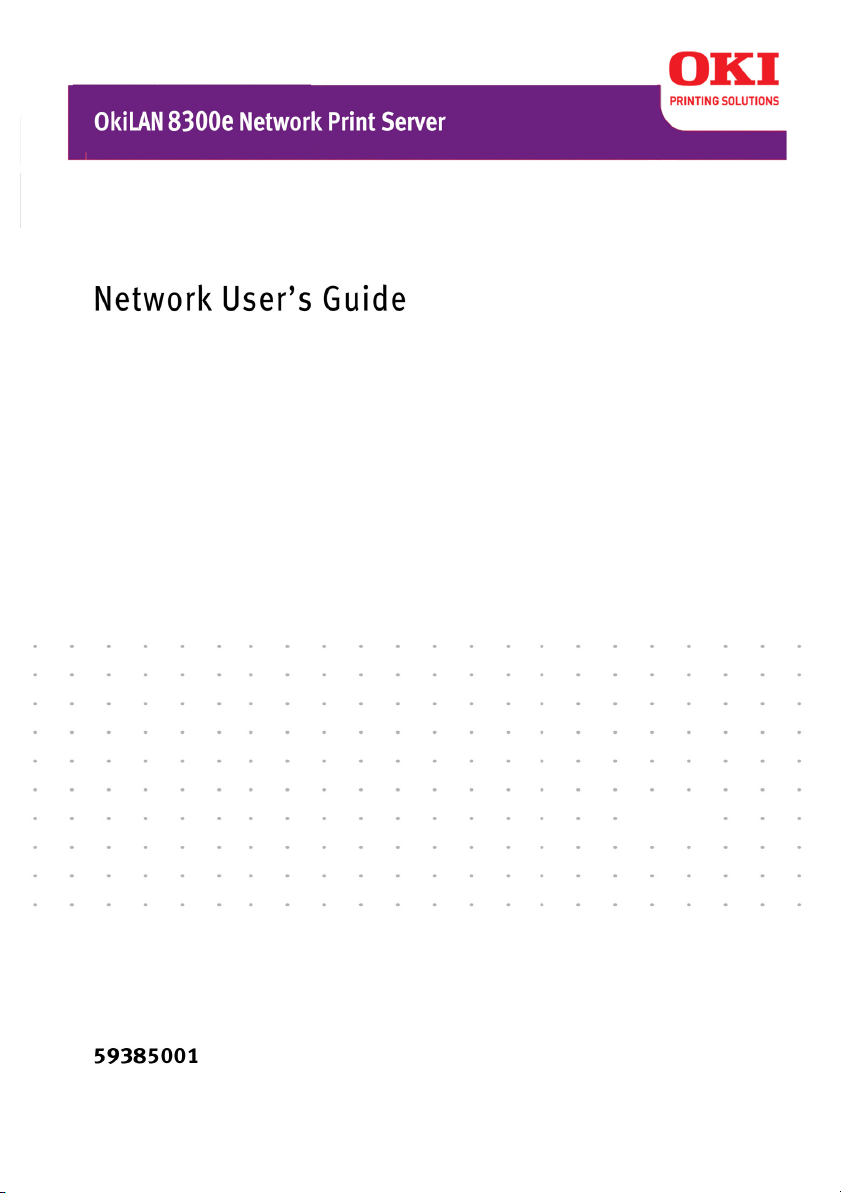
Page 2
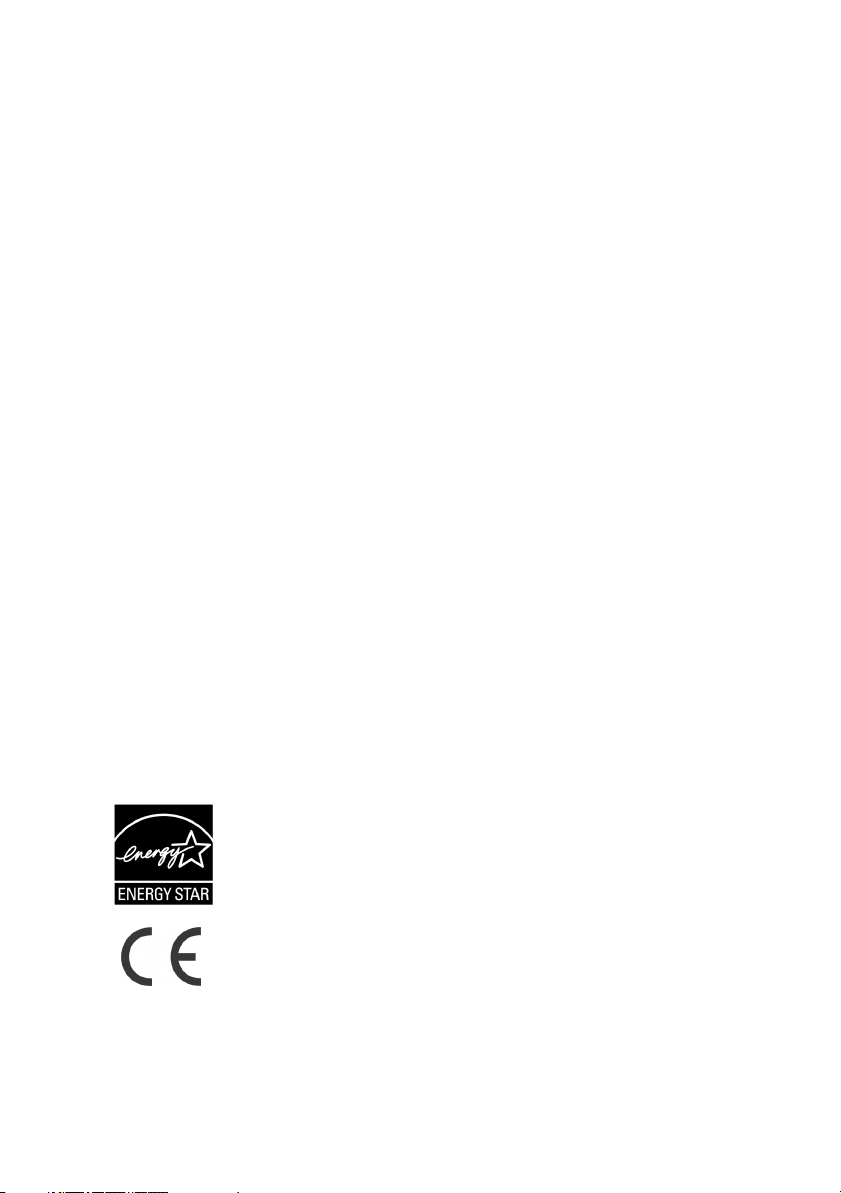
Copyright Information
Copyright © 2006 by Oki Data Americas, Inc. All Rights Reserved
Document Information
OkiLAN 8300e Network User’s Guide
P/N 59385001, Revision 1.1
January, 2006
Disclaimer
Every effort has been made to ensure that the information in this document is
complete, accurate, and up-to-date. The manufacturer assumes no responsibility
for the results of errors beyond its control. The manufacturer also cannot guarantee
that changes in software and equipment made by other manufacturers and referred
to in this guide will not affect the applicability of the information in it. Mention of
software products manufactured by other companies does not necessarily
constitute endorsement by the manufacturer .
While all reasonable efforts have been made to m ake t h i s doc u m e n t as a c c u r ate a n d
helpful as possible, we make no warranty of any kind, expressed or implied, as to
the accuracy or completeness of the information contained herein.
The most up-to-date drivers and manuals are available from the web site:
http://www.www.okiprintingsolutions.com
Trademark Information
Oki and Microline are registered trademarks of Oki Electric Industry Company Ltd.
Apple, Macintosh and Mac OS are registered trademarks of Apple Computers Inc.
ENERGY STAR is a trademark of the United States Environmental Protection Agency.
Microsoft, MS-DOS and Windows are either registered trademarks or trademarks of
Microsoft Corporation in the United States and/or other countries.
Other product names and brand names are registered trademarks or trademarks of
their proprietors.
Regulatory Information
As an ENERGY STAR® Program Participant, the manufacturer has
determined that this product meets the ENERGY STAR guidelines
for energy efficiency.
This product complies with the requirements of the Council
Directives 89/336/EEC (EMC), 73/23/EEC (LVD) and 1999/5/EC
(R&TTE), as amended where applicable, on the approximation of
the laws of the member states relating to Electromagnetic
Compatibility, Low Voltage and Radio & Telecommunications
Terminal Equipment.
OkiLAN 8300e Network User’s Guide
Copyright Information - 2
Page 3
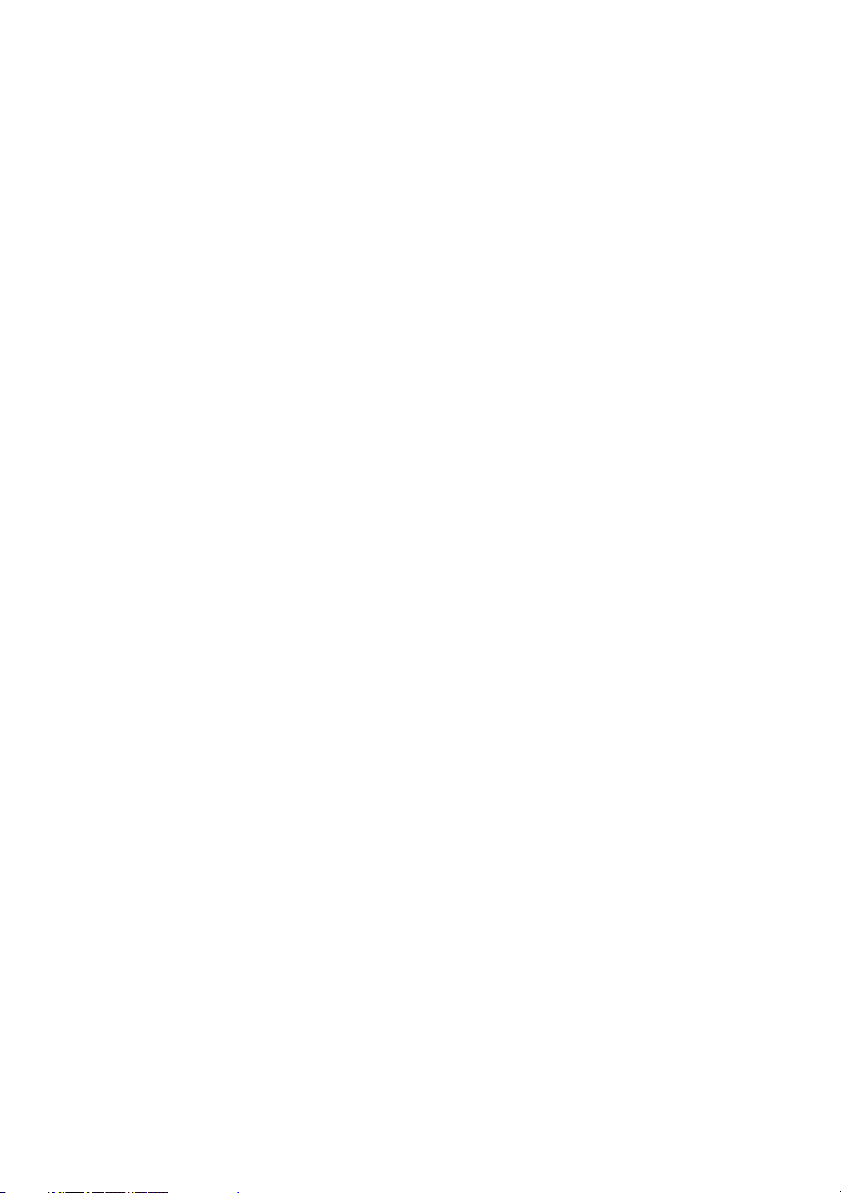
Table of Contents
Copyright Information . . . . . . . . . . . . . . . . . . . . . . .2
Document Information. . . . . . . . . . . . . . . . . . . . . . . . . . . 2
Disclaimer . . . . . . . . . . . . . . . . . . . . . . . . . . . . . . . . . . . 2
Trademark Information . . . . . . . . . . . . . . . . . . . . . . . . . . 2
Regulatory Information . . . . . . . . . . . . . . . . . . . . . . . . . . 2
Configuration . . . . . . . . . . . . . . . . . . . . . . . . . . . . . .5
Introduction . . . . . . . . . . . . . . . . . . . . . . . . . . . . . . . . . . 5
Specifications . . . . . . . . . . . . . . . . . . . . . . . . . . . . . . . . 6
Self-diagnostic Test. . . . . . . . . . . . . . . . . . . . . . . . . . . . 6
Configuration Utility . . . . . . . . . . . . . . . . . . . . . . . . . . . . 9
Available Utilities . . . . . . . . . . . . . . . . . . . . . . . . . . . . . 9
Using Quick Setup. . . . . . . . . . . . . . . . . . . . . . . . . . . . . .11
Using a Web Browser . . . . . . . . . . . . . . . . . . . . . . . . . . .13
Standard Setup Using AdminManager . . . . . . . . . . . . . . . .16
Installation. . . . . . . . . . . . . . . . . . . . . . . . . . . . . . . . . . .17
Interface . . . . . . . . . . . . . . . . . . . . . . . . . . . . . . . . . . . .19
File Menu . . . . . . . . . . . . . . . . . . . . . . . . . . . . . . . . . . .19
Status Menu. . . . . . . . . . . . . . . . . . . . . . . . . . . . . . . . .20
Setup Menu . . . . . . . . . . . . . . . . . . . . . . . . . . . . . . . . .21
Oki Device Setup . . . . . . . . . . . . . . . . . . . . . . . . . . . . .22
IP Address Setup . . . . . . . . . . . . . . . . . . . . . . . . . . . . .31
Option Menu. . . . . . . . . . . . . . . . . . . . . . . . . . . . . . . . .32
Help Menu . . . . . . . . . . . . . . . . . . . . . . . . . . . . . . . . . .32
Using TELNET . . . . . . . . . . . . . . . . . . . . . . . . . . . . . . . . .33
Telnet Hierarchical Structure . . . . . . . . . . . . . . . . . . . . .36
Using SNMP . . . . . . . . . . . . . . . . . . . . . . . . . . . . . . . . . .40
Configurable Items and Default Values . . . . . . . . . . . . . . .40
Management Utility . . . . . . . . . . . . . . . . . . . . . . . . . . . . .56
PrintSuperVision . . . . . . . . . . . . . . . . . . . . . . . . . . . . . .56
System Requirements . . . . . . . . . . . . . . . . . . . . . . . . . .57
Installation. . . . . . . . . . . . . . . . . . . . . . . . . . . . . . . . . . .59
Uninstallation . . . . . . . . . . . . . . . . . . . . . . . . . . . . . . . . .59
Printing Utility . . . . . . . . . . . . . . . . . . . . . . . . . . . . . . . .61
OKI LPR . . . . . . . . . . . . . . . . . . . . . . . . . . . . . . . . . . . .61
System Requirement . . . . . . . . . . . . . . . . . . . . . . . . . . .61
Installation. . . . . . . . . . . . . . . . . . . . . . . . . . . . . . . . . . .61
Uninstallation . . . . . . . . . . . . . . . . . . . . . . . . . . . . . . . . .63
OkiLAN 8300e Network User’s Guide
Table of Contents - 3
Page 4
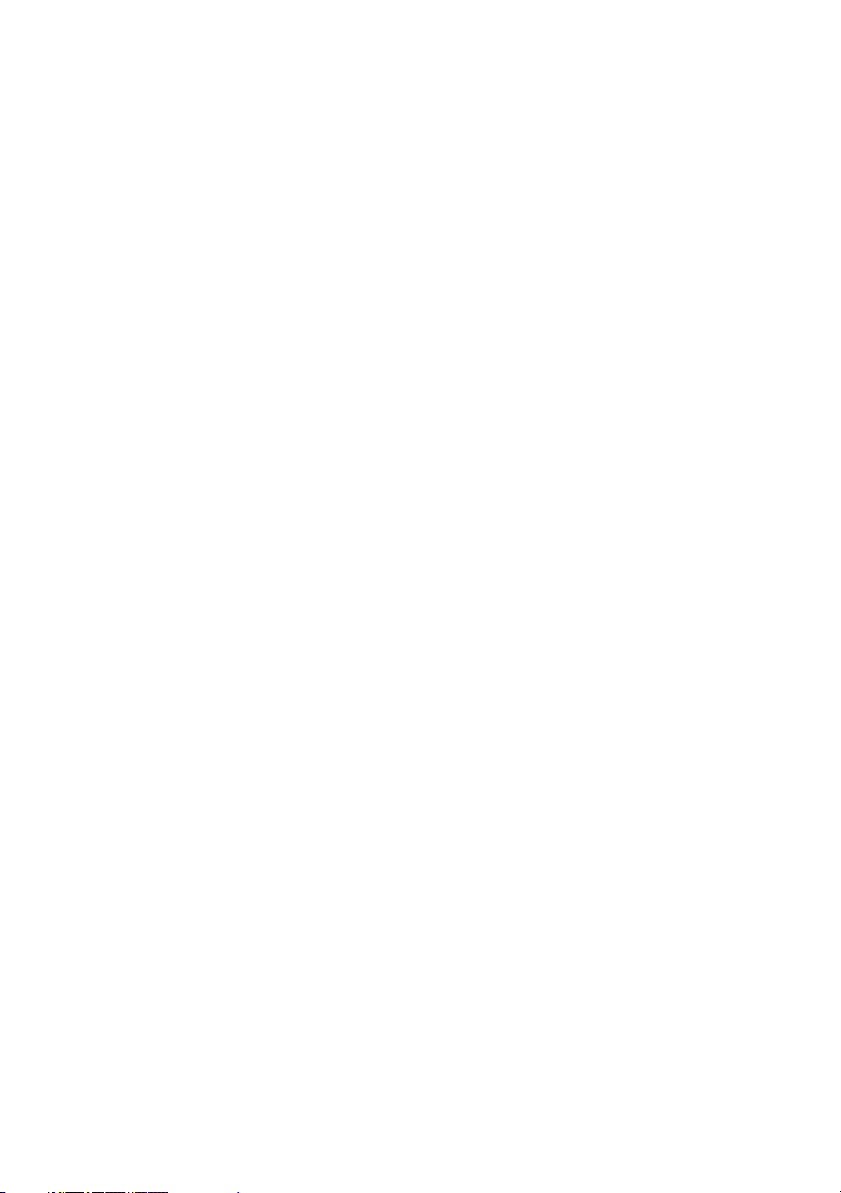
Microsoft Windows. . . . . . . . . . . . . . . . . . . . . . . . .64
Overview . . . . . . . . . . . . . . . . . . . . . . . . . . . . . . . . . . . .64
Installation of TCP/IP Protocol . . . . . . . . . . . . . . . . . . . . .65
Windows 95/98/Me . . . . . . . . . . . . . . . . . . . . . . . . . . . .66
Windows NT 4.0 . . . . . . . . . . . . . . . . . . . . . . . . . . . . . .66
Windows 2000 . . . . . . . . . . . . . . . . . . . . . . . . . . . . . . .67
Windows XP . . . . . . . . . . . . . . . . . . . . . . . . . . . . . . . . .67
Network Printer IP Address Configuration. . . . . . . . . . . . . .69
Windows 95/98/Me . . . . . . . . . . . . . . . . . . . . . . . . . . . .70
Windows NT 4.0 . . . . . . . . . . . . . . . . . . . . . . . . . . . . . .70
Windows 2000 . . . . . . . . . . . . . . . . . . . . . . . . . . . . . . .72
Windows XP . . . . . . . . . . . . . . . . . . . . . . . . . . . . . . . . .74
NetBEUI Protocol . . . . . . . . . . . . . . . . . . . . . . . . . . . . . .78
Windows 95/98/Me . . . . . . . . . . . . . . . . . . . . . . . . . . . .78
Windows NT 4.0 . . . . . . . . . . . . . . . . . . . . . . . . . . . . . .79
Windows 2000 . . . . . . . . . . . . . . . . . . . . . . . . . . . . . . .79
Windows XP . . . . . . . . . . . . . . . . . . . . . . . . . . . . . . . . .80
Printer Driver Configuration . . . . . . . . . . . . . . . . . . . . . . .81
UNIX. . . . . . . . . . . . . . . . . . . . . . . . . . . . . . . . . . . .83
Overview . . . . . . . . . . . . . . . . . . . . . . . . . . . . . . . . . . . .83
Configuration . . . . . . . . . . . . . . . . . . . . . . . . . . . . . . . .83
Operating System Configuration . . . . . . . . . . . . . . . . . . .86
Apple® Macintosh® . . . . . . . . . . . . . . . . . . . . . . .101
Overview . . . . . . . . . . . . . . . . . . . . . . . . . . . . . . . . . . .101
Supported Versions . . . . . . . . . . . . . . . . . . . . . . . . . . . .101
Printing the Network Interface Card Configuration Sheet .101
Installation. . . . . . . . . . . . . . . . . . . . . . . . . . . . . . . . . .102
Macintosh Printer Setup . . . . . . . . . . . . . . . . . . . . . . . . .102
Troubleshooting . . . . . . . . . . . . . . . . . . . . . . . . . .103
Self-Diagnostic Test . . . . . . . . . . . . . . . . . . . . . . . . . . .103
TCP/IP . . . . . . . . . . . . . . . . . . . . . . . . . . . . . . . . . . . . .103
EtherTalk . . . . . . . . . . . . . . . . . . . . . . . . . . . . . . . . . . .105
NetBEUI. . . . . . . . . . . . . . . . . . . . . . . . . . . . . . . . . . . .105
OkiLAN 8300e Network User’s Guide
Table of Contents - 4
Page 5
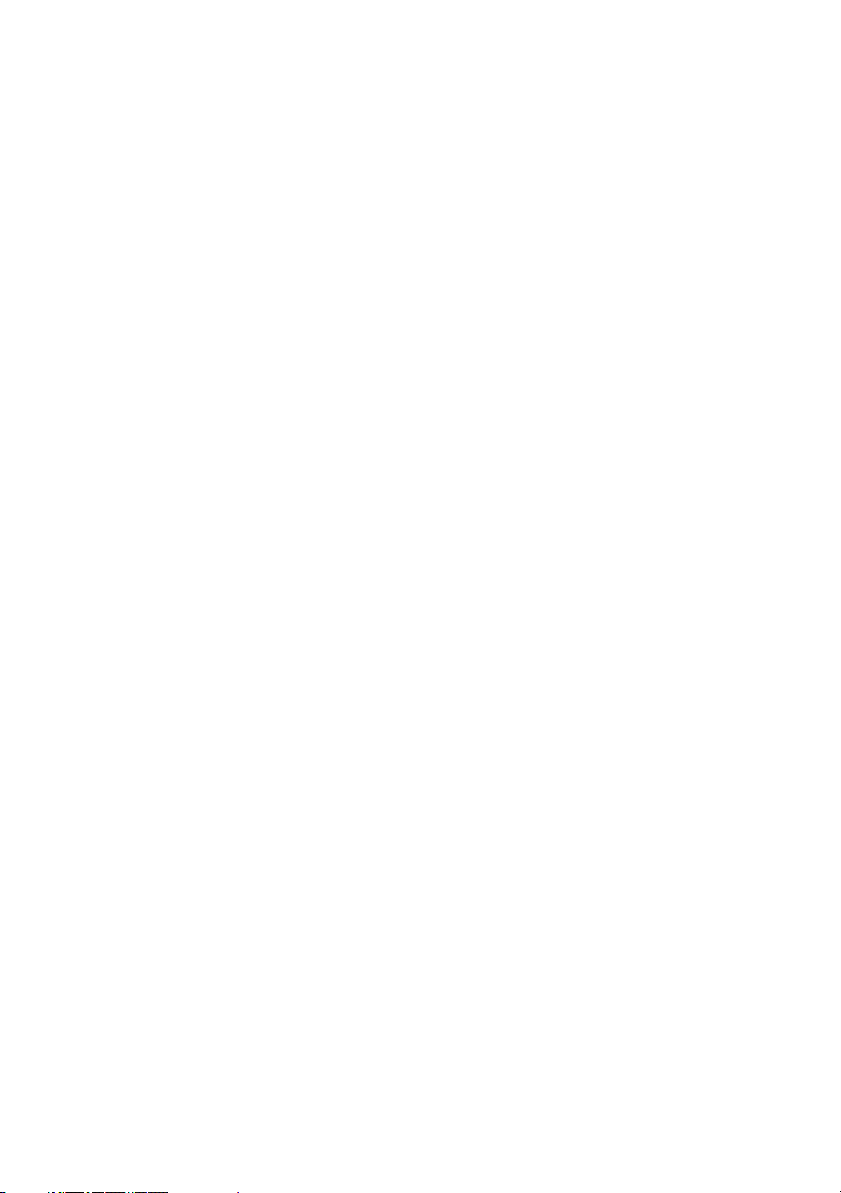
Configuration
Introduction
The OkiLAN Internal Print Server is a fast 100BASE-TX/10BASE-T
network interface.
This network print server supports IEEE802.2, IEEE802.3,
Ethernet-II and SNAP and can detect those frame types
automatically.
Also, it supports major protocols such as TCP/IP, EtherTalk and
NetBEUI.
This section details the specification and several software utilities.
For multiple emulation printers, change the emulation in the
Printer Menu settings to Auto or PS before printing the
self-diagnostic test and settings.
OkiLAN 8300e Network User’s Guide
Configuration - 5
Page 6
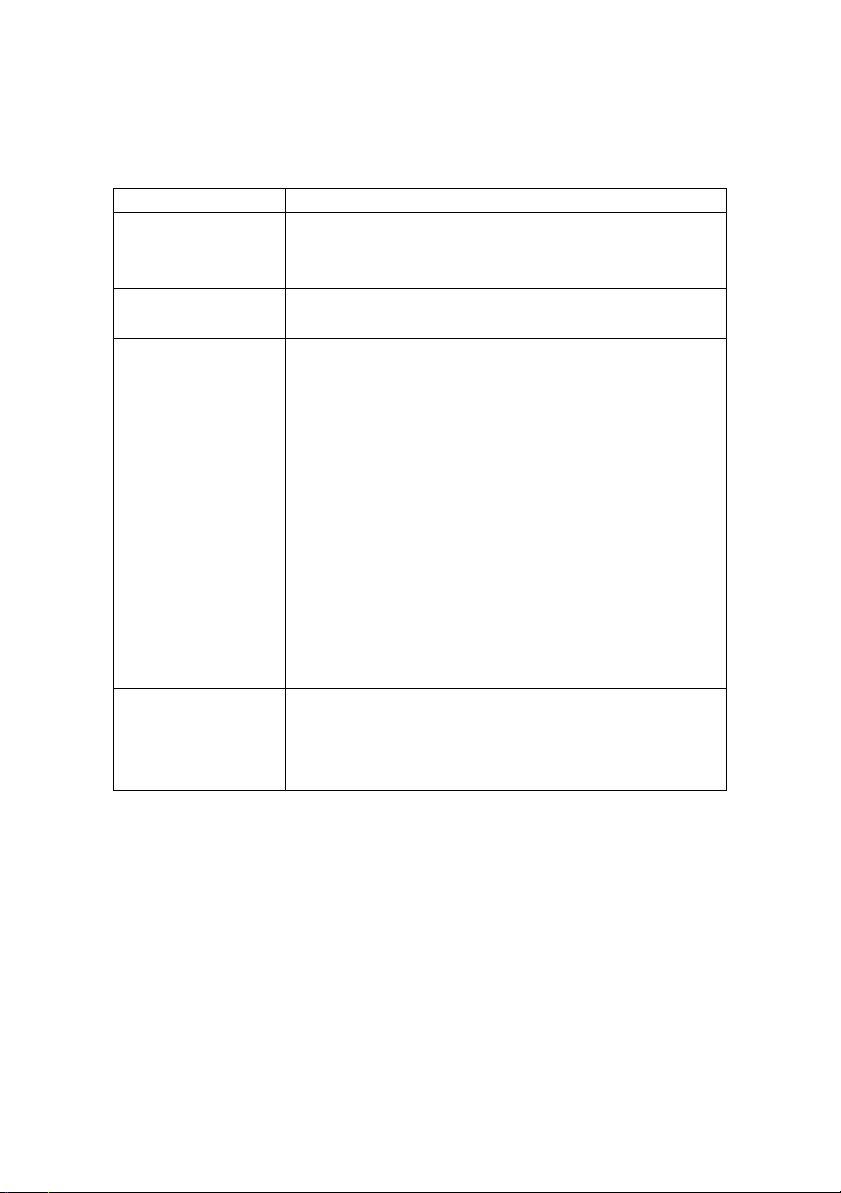
Specifications
CPU Falcon
Frame types IEEE 802.2
IEEE 802.3
Ethernet-II, SNAP, AUTO
Network interface 100BASE-TX
10BASE-T
Network protocols
Note: The
C5500n and
C5800Ldn
printers do not
support Netware
Functions Self-diagnostic test printing
TCP/IP
Network layer ARP, RARP, IP, ICMP
Session layer TCP, UDP
A p pl ic at io n l ay er LP R, FT P, TE LN ET, HT T P, I P P, B OO T P,
DHCP, SNMP, DNS, SMTP, POP3
Remote printer mode (up to eight file servers and 32
queues)
Print server mode (up to eight print servers)
Encrypted password supported in print server mode
SNMP
EtherTalk
E L A P, A A R P, D D P, A E P, N B P, Z I P, R T M P, A T P, P A P
NetBEUI
SMB, NetBIOS
Banner supported
Monitoring/configure by Web browser
Printer status notification by E-Mail
Self-diagnostic Test
With the printer power switched on, press the print server test
button for more than three seconds and release. The
self-diagnostic test results and configuration settings are printed.
Printed self-diagnostic test sample
If “NG” is displayed instead of “OK” see the “Troubleshooting”
chapter.
OkiLAN 8300e Network User’s Guide
Configuration - 6
Page 7
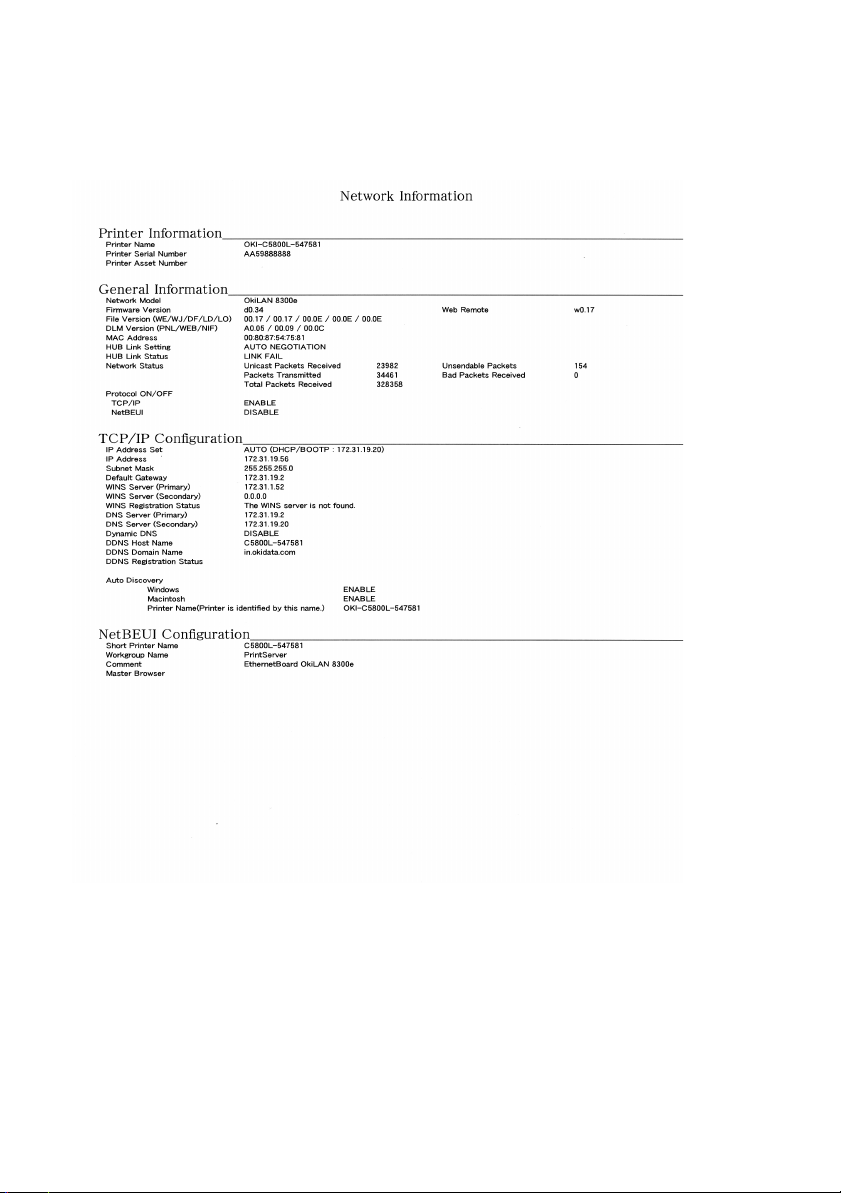
Printed Configuration Settings Sample
networkinfo_pg1.jpg
OkiLAN 8300e Network User’s Guide
Configuration - 7
Page 8
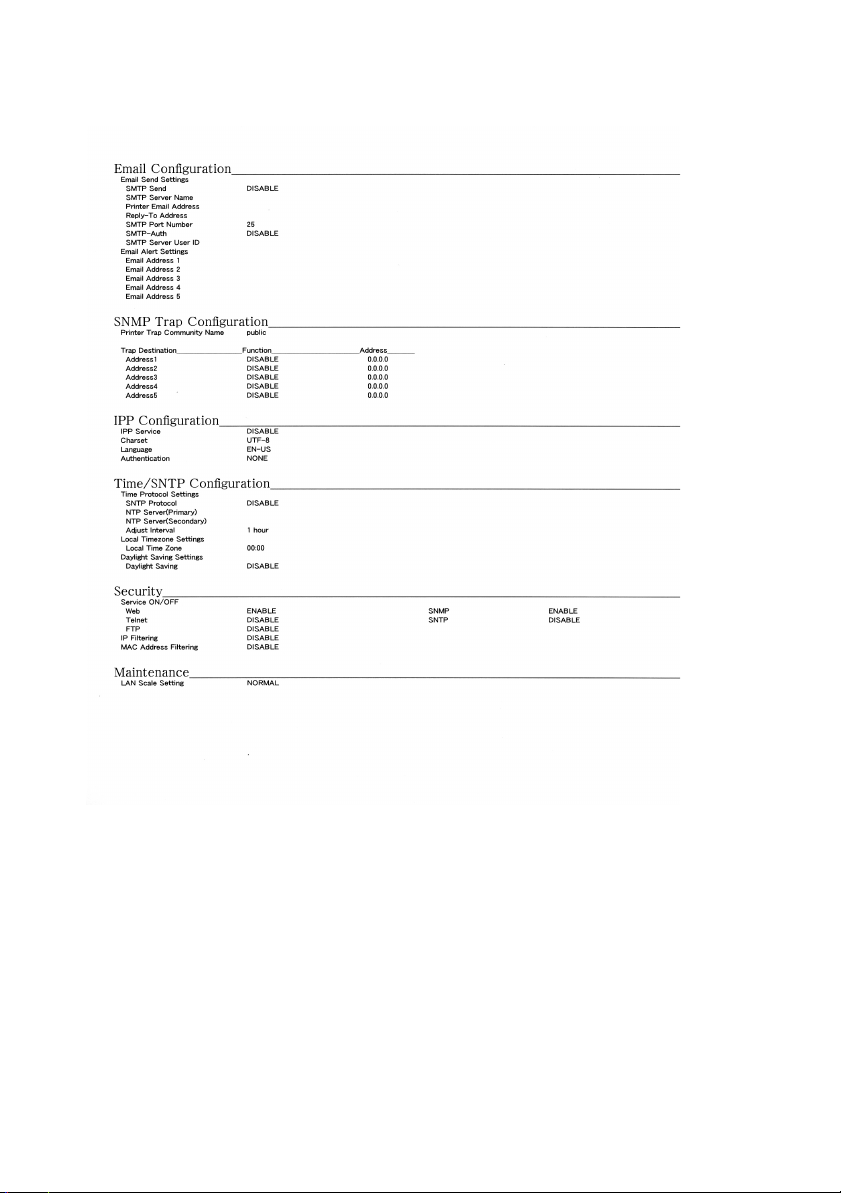
networkinfo_pg2.jpg
OkiLAN 8300e Network User’s Guide
Configuration - 8
Page 9
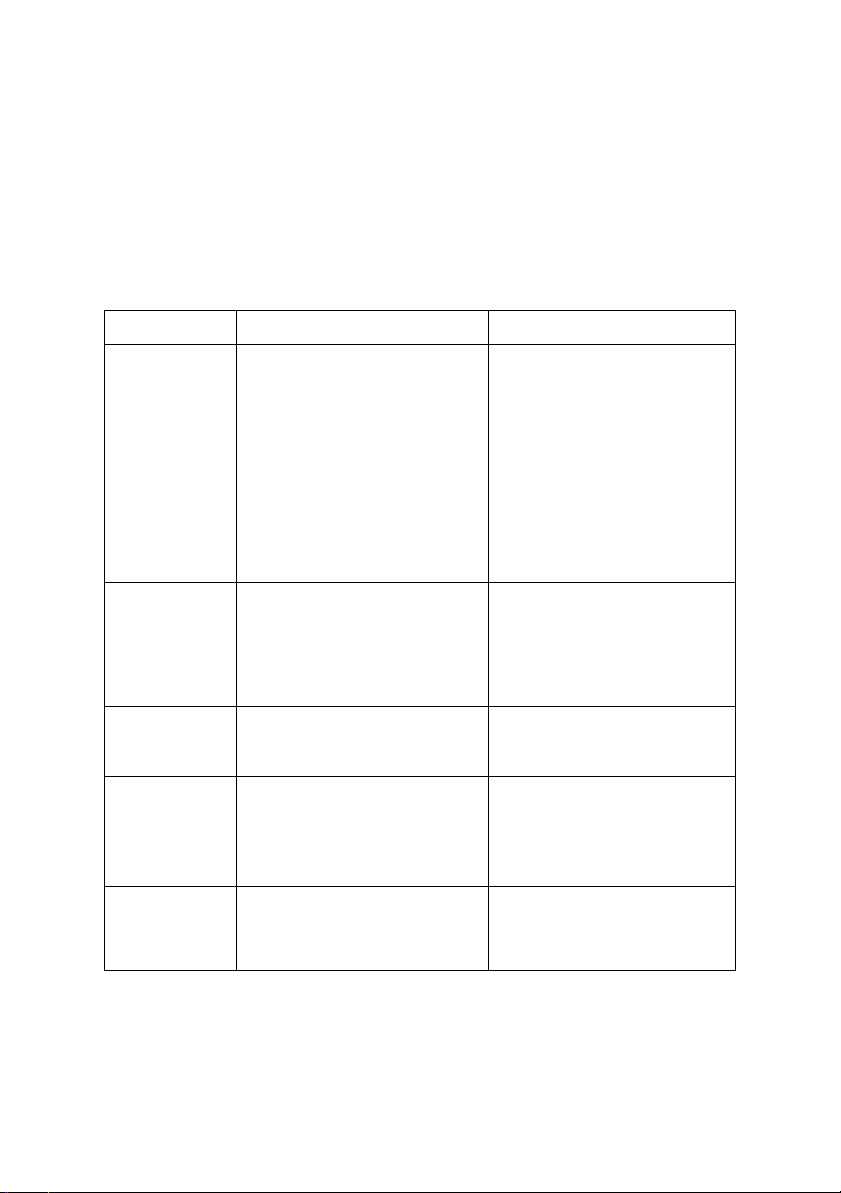
Configuration Utility
Available Utilities
You can configure the print server by using one of the following
methods:
Utility Features System requirements
Quick Setup Configure the print server
easily and simply without
installing any software
packages into your system.
You can set the following:
Enable/disable TCP/IP,
EtherTalk, NetBEUI protocols.
> Set IP address, Subnet Mask
and Gateway for TCP/IP
manually or by using DHCP.
> Zone name and Port name for
EtherTalk.
Web browser Configure the print server and
AdminManager Configure the print server in
TELNET Configure the print server
SNMP The printer and print server
printer by using a Web
browser such as Microsoft
Internet browser or Netscape
Navigator.
detail.
using TELNET.
can be controlled using
third-party vendor developed
SNMP application.
Windows95/98/Me/NT4.0/
2000/XP (TCP/IP protocol
should be installed).
Microsoft Internet Explorer
Version 3.0 and higher or
Netscape Navigator Version
3.0 and higher. Operating
system that supports Web
browser.
Windows95/98/Me/NT4.0/
2000/XP (TCP/IP protocol
should be installed).
Third-party vendor developed
TELNET client package.
A TELNET Application is
standard in Windows/UNIX/
Linux.
Third-party vendor developed
SNMP application.
OkiLAN 8300e Network User’s Guide
Configuration - 9
Page 10
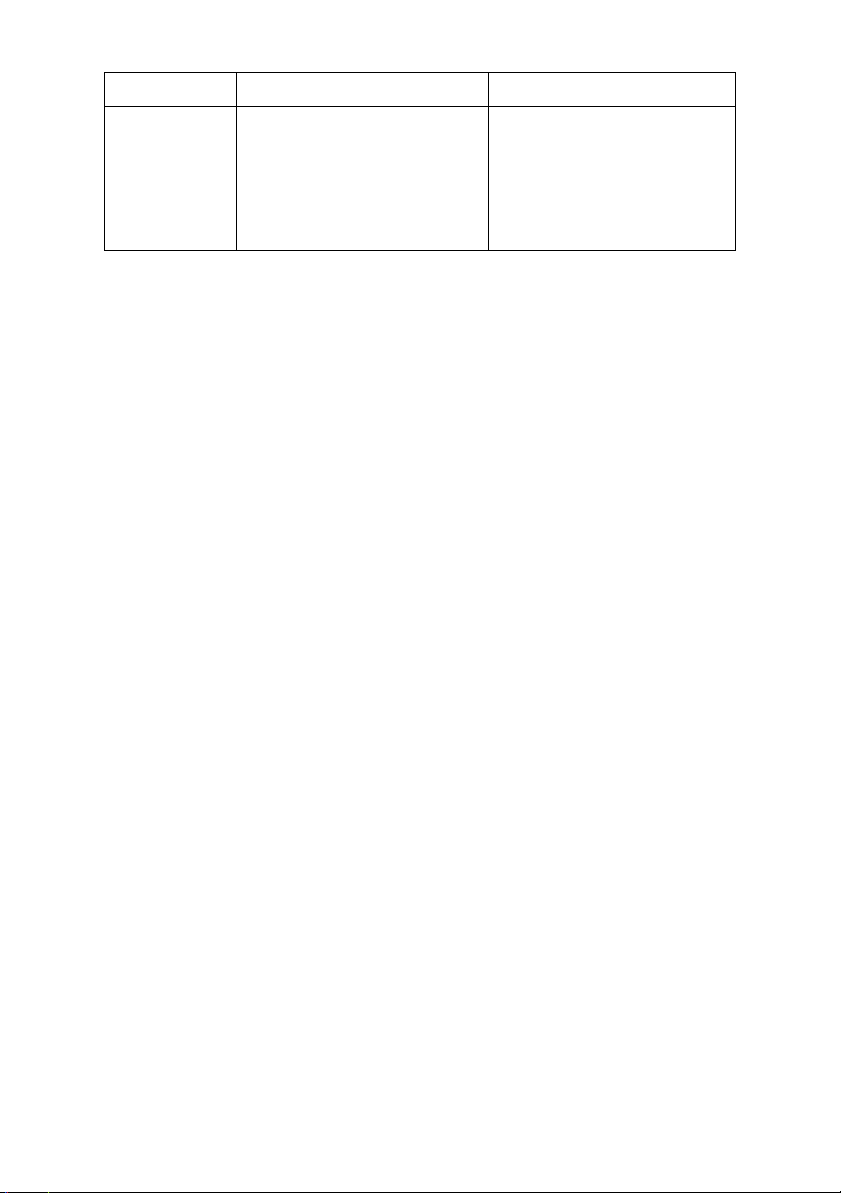
Utility Features System requirements
Setup
Assistant
Configure multiple printers
into groups. Filter out
printers. Search and manage
IP addresses. Includes
firmware upgrade tool. Create
MIB template.
Windows 95 (OSR2 and
above), Windows 98, Me.
Windows NT4.0, 2k and XP
can be used only with
Administrator authority login;
Internet Explorer 4.0 or
above.
OkiLAN 8300e Network User’s Guide
Configuration - 10
Page 11
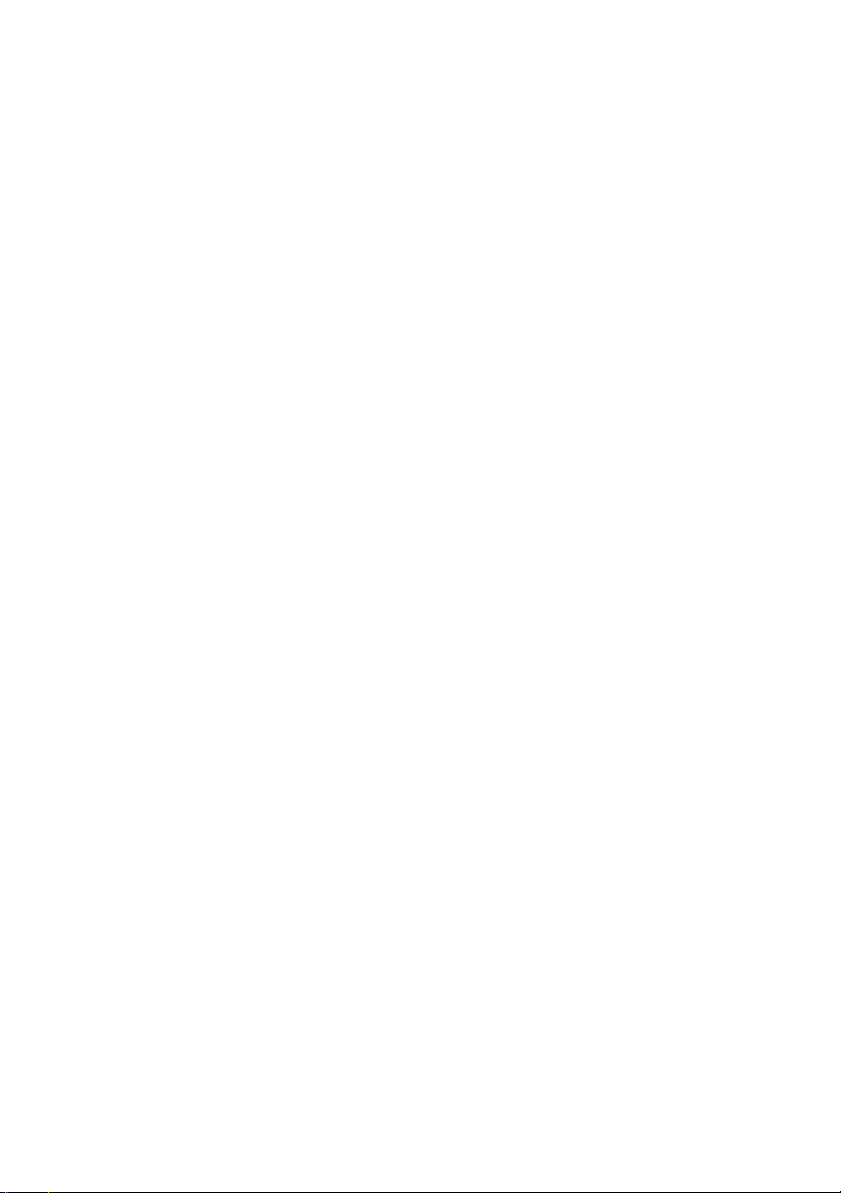
Using Quick Setup
Quick Setup utility allows you to configure the print server easily
and simply without installing any software packages.
You can configure the following:
> Enable/disable TCP/IP, EtherTalk, NetBEUI protocols.
> Set IP address, Subnet Mask and Gateway for TCP/IP
manually or by using DHCP.
> Zone name and Port name for EtherTalk.
Configuration requires a PC with Windows 95/98/Me, Windows
2000 Advanced Server/Professional or Windows NT Server 4.0/
Work-station 4.0, Windows XP running TCP/IP.
This utility can only be used on a PC that can be connected to the
network with TCP/IP.
This utility must be used on a PC that is located in the same
segment as the printer.
The following explanation uses Windows 98 as an example.
1. Insert the CD-ROM provided with your printer into the
CD-ROM drive.
If the Menu Installer does not start automatically, click
Start → Run → Browse. Browse to your CD-ROM and click
Setup → Open → OK.
2. Select [Optional Utilities]
3. Select [Install Network Setup Utility].
OkiLAN 8300e Network User’s Guide
Configuration - 11
Page 12
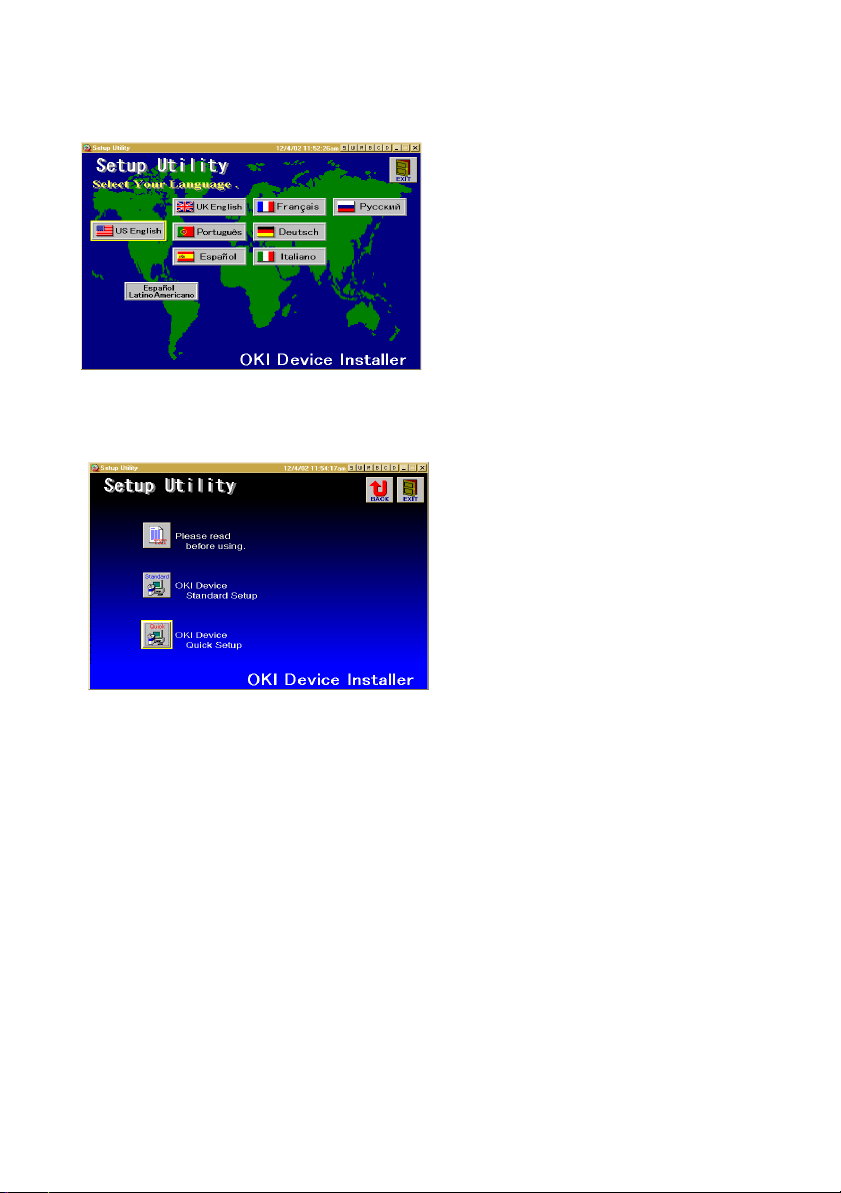
4. Select the language. admgr_qsetbut.gif
sel_lang.gif
5. Select Quick Setup.
sel_quicksetup.gif
6. Follow the on-screen instructions.
7. If the settings are correct, click [Execute]. The new settings
are transmitted to the network card but the network card is
still operating with pre-transmission settings.
8. Click [Finish] to validate the new settings. Depending on the
model, the printer may have to be switched off and on
again.
OkiLAN 8300e Network User’s Guide
Configuration - 12
Page 13
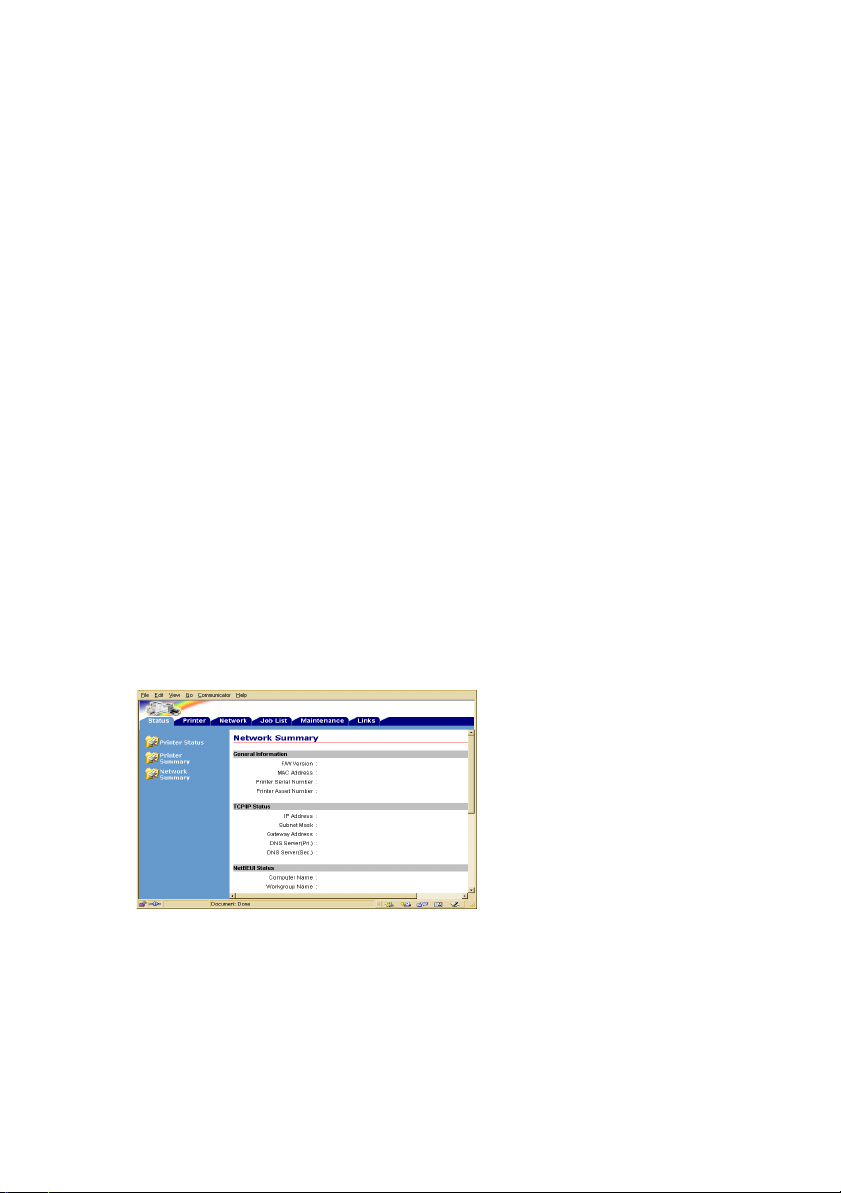
Using a Web Browser
If the print server is connected to the network using TCP/IP, its
settings and the printer menu settings can be configured using a
Web browser, such as Microsoft Internet Explorer Version 4.0 and
higher, or Netscape Navigator version 4.0 and higher. No
guarantees are offered for other browsers. Refer to the relevant
manuals for details of how to launch and use the browser.
The network addresses used in this manual are shown as examples
only. Network addresses used in your installation must be
generated from your own network. To apply configuration changes
using a Web browser, you will be prompted for a username and
password.The username is [root] and the default password is the
last six digits of the Ethernet address.
The following explanation uses Windows 95 and Microsoft Internet
Explorer version 4.0 as an example.
1. Configure the IP Address, Subnet Mask and Gateway for the
network card. Launch the Web browser, enter the IP Address
of the network interface card in [Address (Location/
Position)] and press the [Enter] key. The Printer Status
screen is displayed.
status.bmp
2. Click on a tab to see a particular Category, then click the
items you want to change in the left column. For more
details of corresponding items in WEB and TELNET
equivalents, see the description in the Configurable Items
and Default Values table starting on page 40.
OkiLAN 8300e Network User’s Guide
Configuration - 13
Page 14
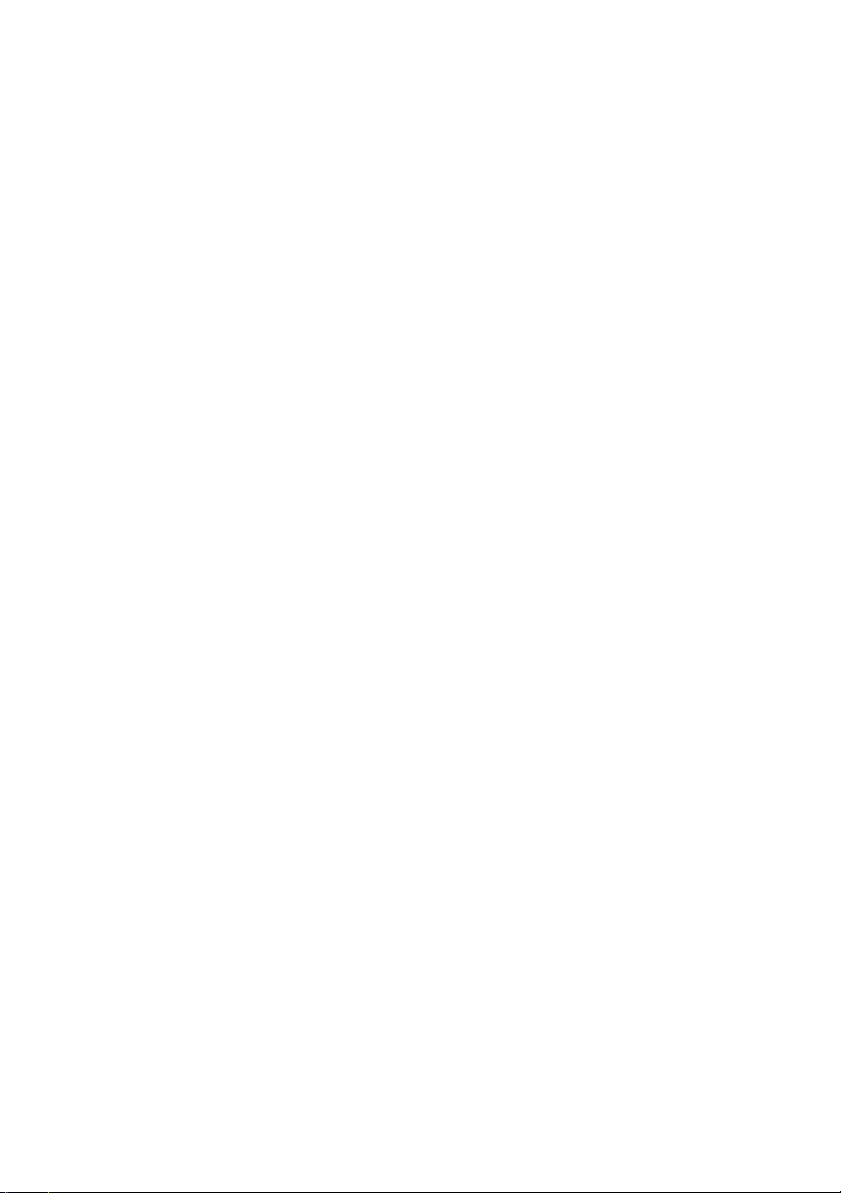
3. To ensure correct operation, follow the procedure below for
the appropriate network browser.
Microsoft Internet Explorer
a. Select [Internet Options] in the [Tools] menu.
b. Click on the [General] tab and click [Settings] in
[Temporary Internet files].
c. Select [Every visit to the page] in [Check for newer
versions of stored programs].
Netscape Navigator
a. Select [Settings] in the [Edit] menu
b. Click [Cache] in [Details].
c. Select [Once per session] in [Document in cache is
compared to document on network].
If you change the window size of the browser immediately after changing the configuration, [Security information] may be displayed. Uncheck [Display this message
next time] in the dialogue.
4. After making changes, click [Submit].
5. Enter [root] in User name and your password (default is the
last six digits of the Ethernet address) in Password and click
[OK].
OkiLAN 8300e Network User’s Guide
Configuration - 14
Page 15

6. After the new values are transmitted to the network card,
the following screen is displayed. If a different message is
displayed, check the settings.
ENTERPASSWORD.bmp
For example: For Ethernet address 00:80:92:01:00:D2, a default
password is [0100D2]. The Ethernet address (MAC address) is
displayed during the self-diagnostic test.
The root password can be changed to allow you to configure the
print server and printer by using a Web browser. The default
password is the last six digits of the MAC address.
To change the root password for configuration via a Web browser,
access [http://<OKILAN IP address or hostname>/
system_password.htm]. After inputting the current root password,
this screen is displayed:
bmp21.bmp
Input a new root password in [New Admin Password] and [Confirm
New Admin Password] then select [Submit] button.
The root password for configuration via Web browser is different for
AdminManager/TELNET/FTP. These passwords can be set in
AdminManager or TELNET.
OkiLAN 8300e Network User’s Guide
Configuration - 15
Page 16
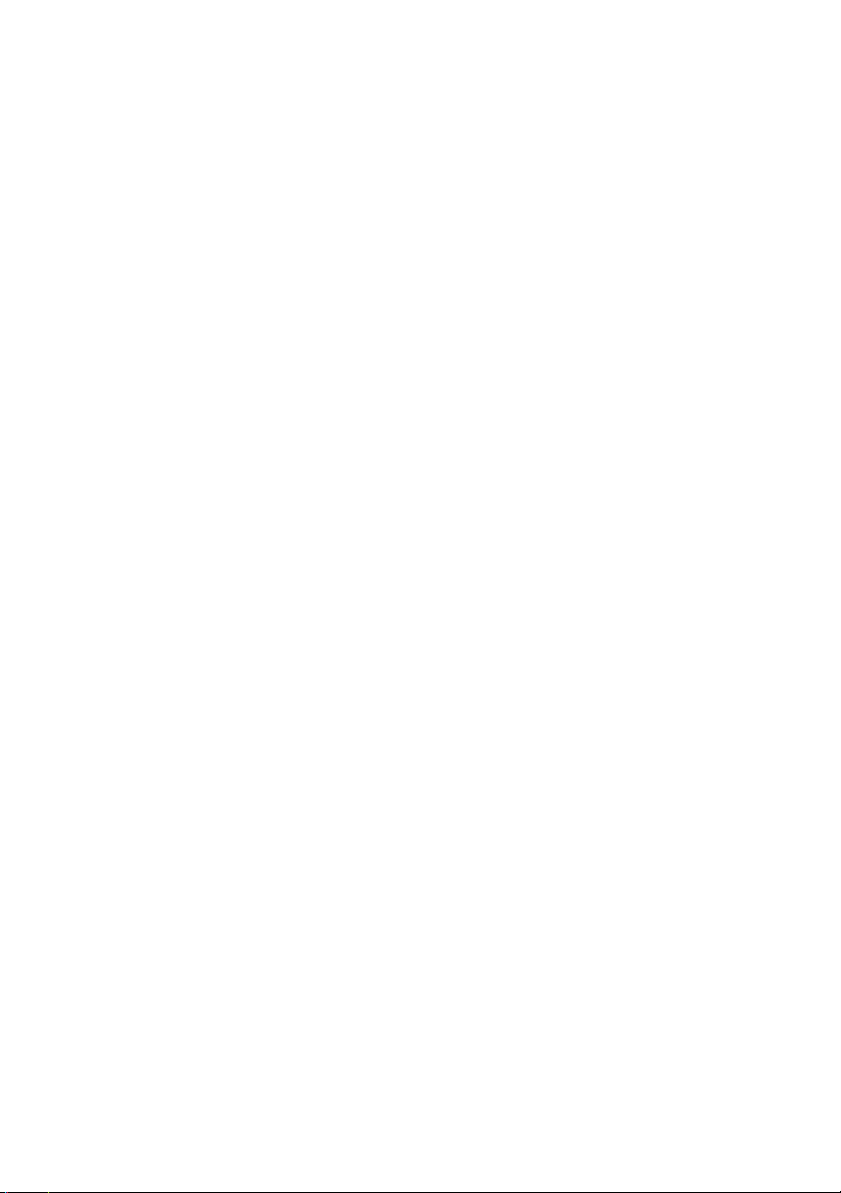
Standard Setup Using AdminManager
AdminManager is a powerful Microsoft Windows-based utility to
configure all print server functions by using a graphical user
interface.
Configuration requires a PC with Windows 95/98/Me, Windows
2000 Advanced Server/Professional or Windows NT Server 4.0/
Workstation 4.0, Windows XP running TCP/IP.
This utility can only be used on a PC that can be connected to the
network with TCP/IP and must be used on a PC that is located in
the same segment as the printer.
The following explanation uses Windows 98 as an example.
OkiLAN 8300e Network User’s Guide
Configuration - 16
Page 17
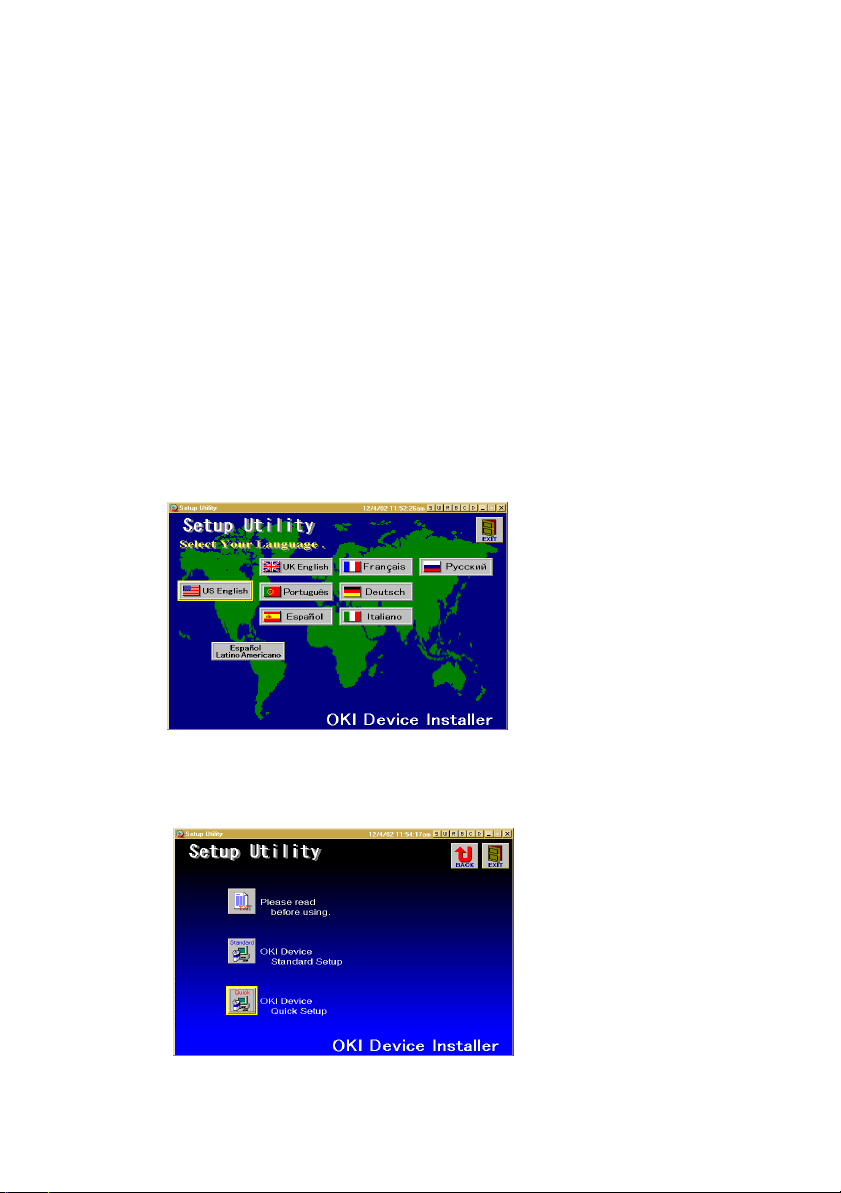
Installation
The following explanation uses Windows 98 as an example.
1. Insert the CD-ROM provided with your printer into the
CD-ROM drive.
If the Menu Installer does not start automatically, click
Start → Run → Browse. Browse to your CD-ROM and click
Setup → Open → OK.
2. Select [Optional Utilities]
3. Select [Install Network Setup Utility].
4. Select the language.
sel_lang.gif
5. Select OKI Device Standard Setup.
sel_quicksetup.gif
OkiLAN 8300e Network User’s Guide
Configuration - 17
Page 18
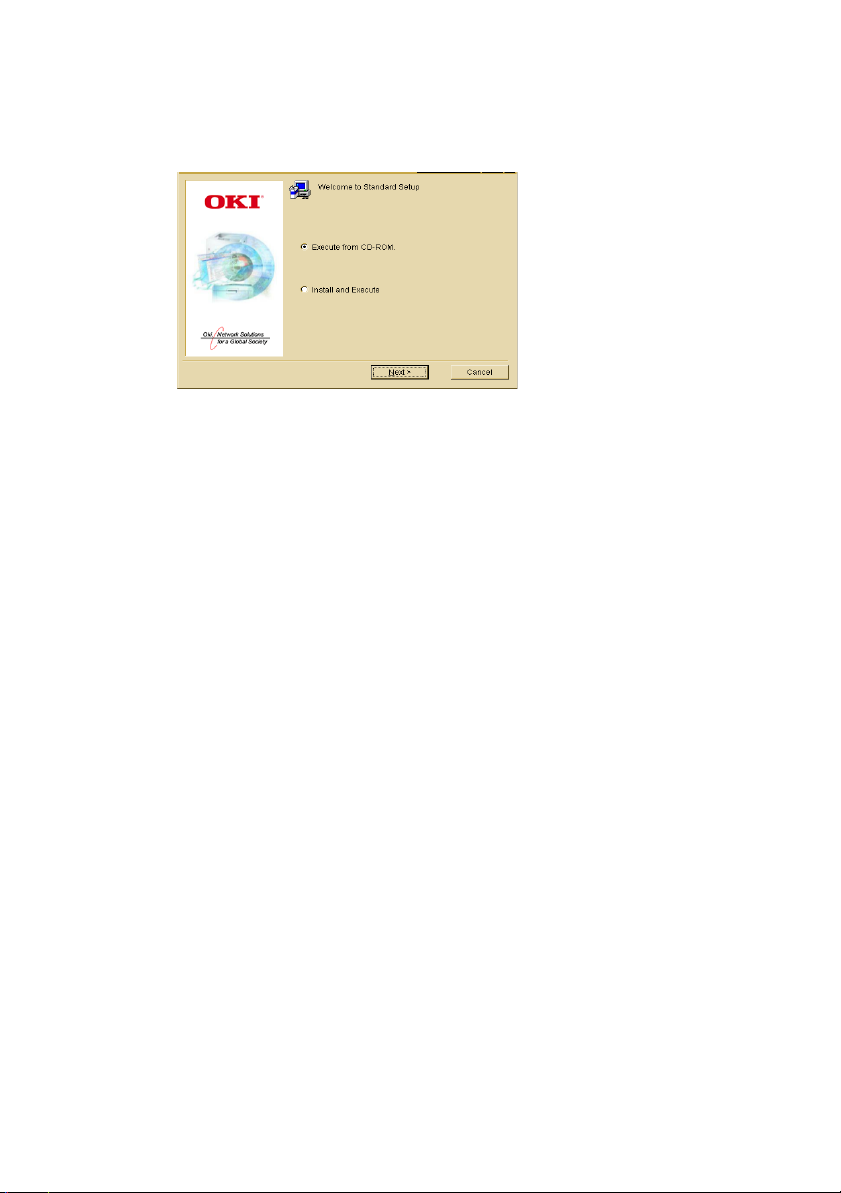
6. Follow the on-screen instructions. If you want to install
AdminManager on your local drive, select [Install and
Execute]. Otherwise, select [Execute from CD-ROM].
adminmgr_execute.bmp
OkiLAN 8300e Network User’s Guide
Configuration - 18
Page 19
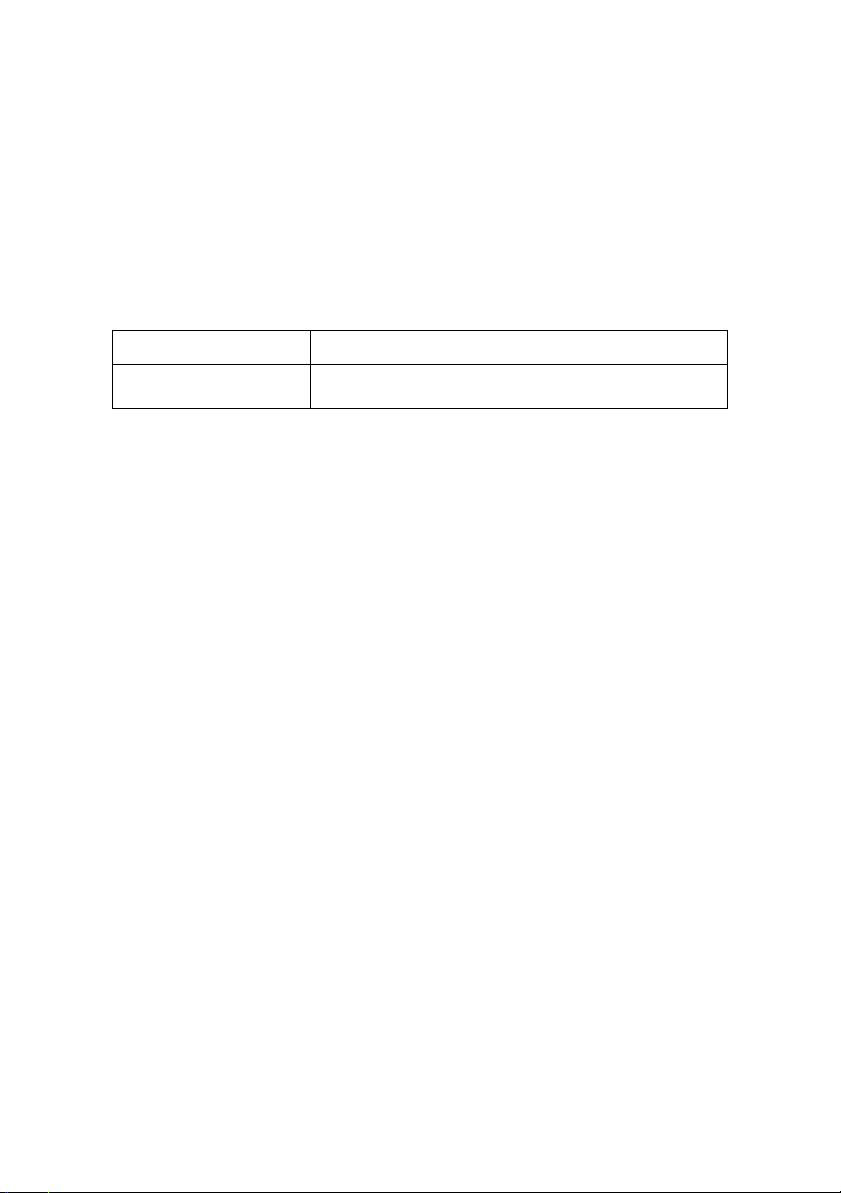
Interface
Select [Start] → [Programs] → [OKI Setup Utility] → [Admin
Manager].
File Menu
In the [File] menu, the following item can be selected:
Item Function
Search Search printers in your network and list all printers
that have the OkiLAN installed.
OkiLAN 8300e Network User’s Guide
Configuration - 19
Page 20
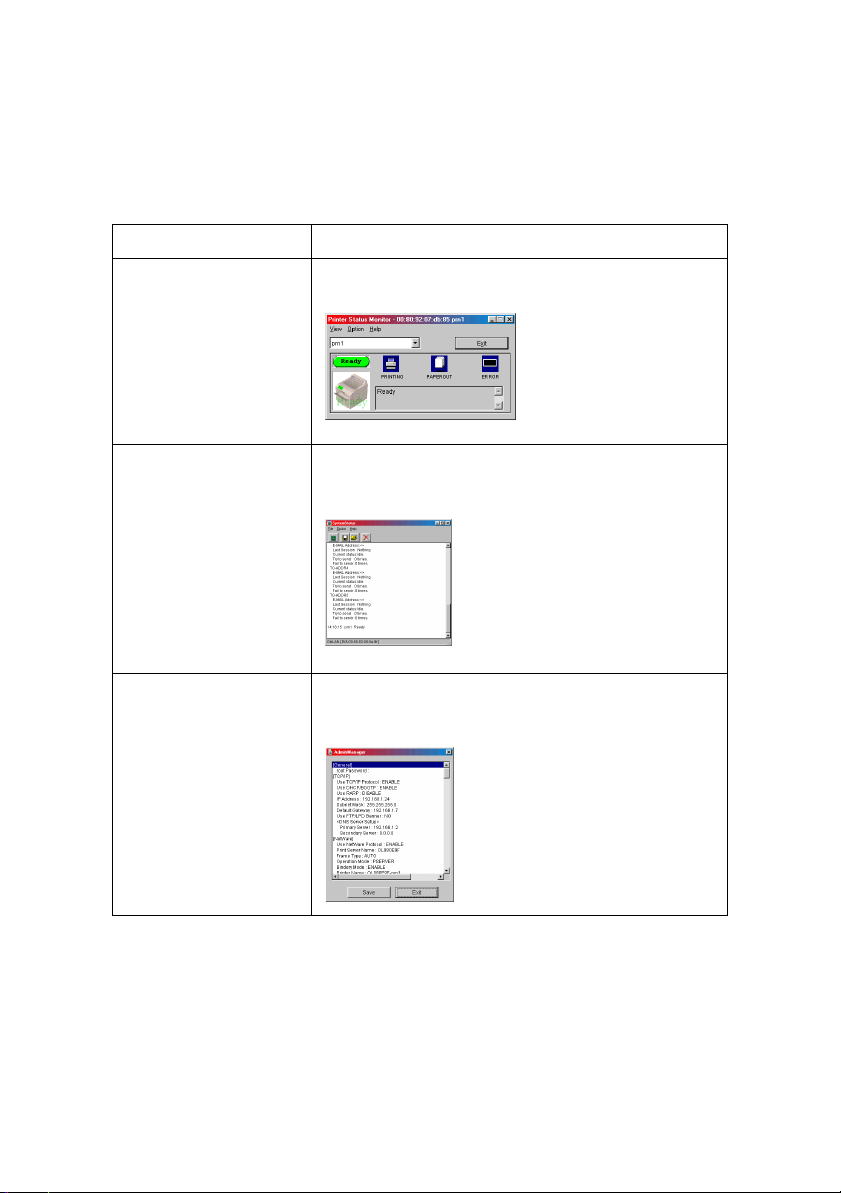
Status Menu
In the [Status] menu, the following items can be selected:
Item Function
Printer Status Current printer status is displayed:
bmp10.bmp
System Status Displays current OkiLAN configuration.
List of Configuration
Items
Configuration data can be saved as log file.
bmp11.bmp
Displays current configuration. Configuration data
can be saved as log file.
bmp13.bmp
OkiLAN 8300e Network User’s Guide
Configuration - 20
Page 21
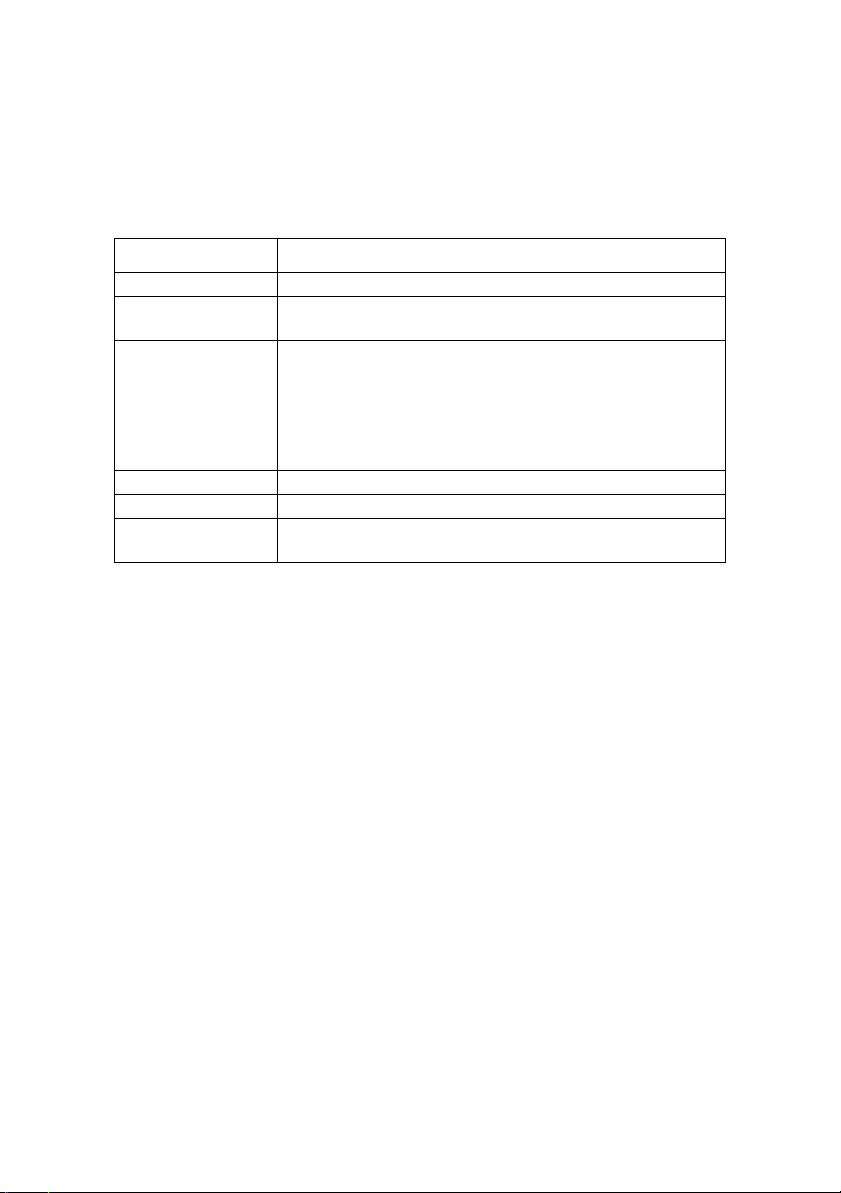
Setup Menu
In this menu, the following items can be selected:
Item Function
Oki Device Setup Configure the OkiLAN.
Setup by HTTP Launch the default browser in your environment to
access the selected printer’s web page.
Setup by TELNET Launch TELNET application in your environment to
access the selected printer’s TELNET port.
Note: The TELNET application is not included as part of
the OkiLAN package. Install the TELNET package on to
your system. For further information, see your
Windows manual.
Reset Reset the selected network interface card.
Test Print Print self-diagnostic test pages.
IP Address Setup Set static IP address of network interface card
manually.
OkiLAN 8300e Network User’s Guide
Configuration - 21
Page 22
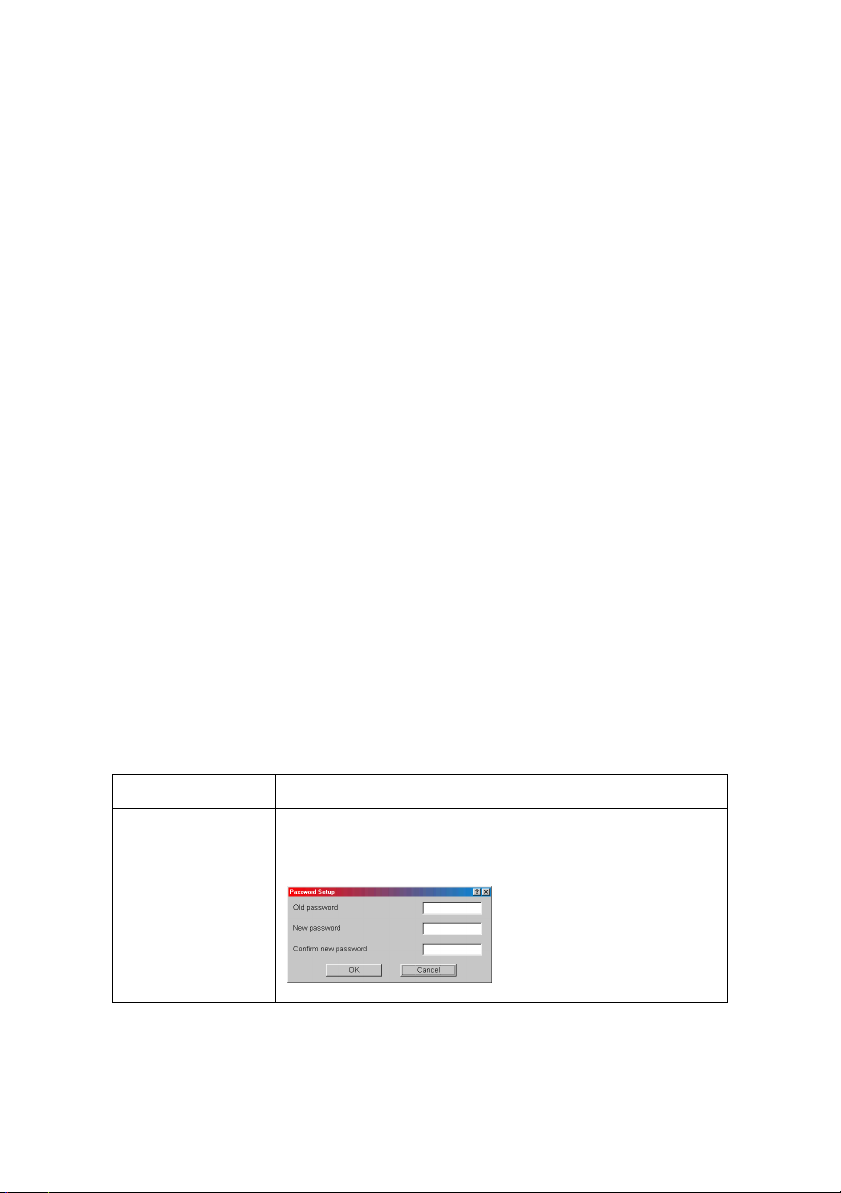
Oki Device Setup
In this section you can configure the print server. It contains
details for the following selectable tabs:
>General
>TCP/IP
>NetBEUI
>SNMP
> E-Mail (Send)
>SNTP
> Maintenance
The following section explains each tab’s functionality.
General Tab
This allows you to set or change the root password used for Admin
Manager, TELNET and FTP.
bmp20.bmp
Location Comments
Change root
password
You can set/change the root password for
AdminManager, TELNET and FTP.
bmp21.bmp
OkiLAN 8300e Network User’s Guide
Configuration - 22
Page 23
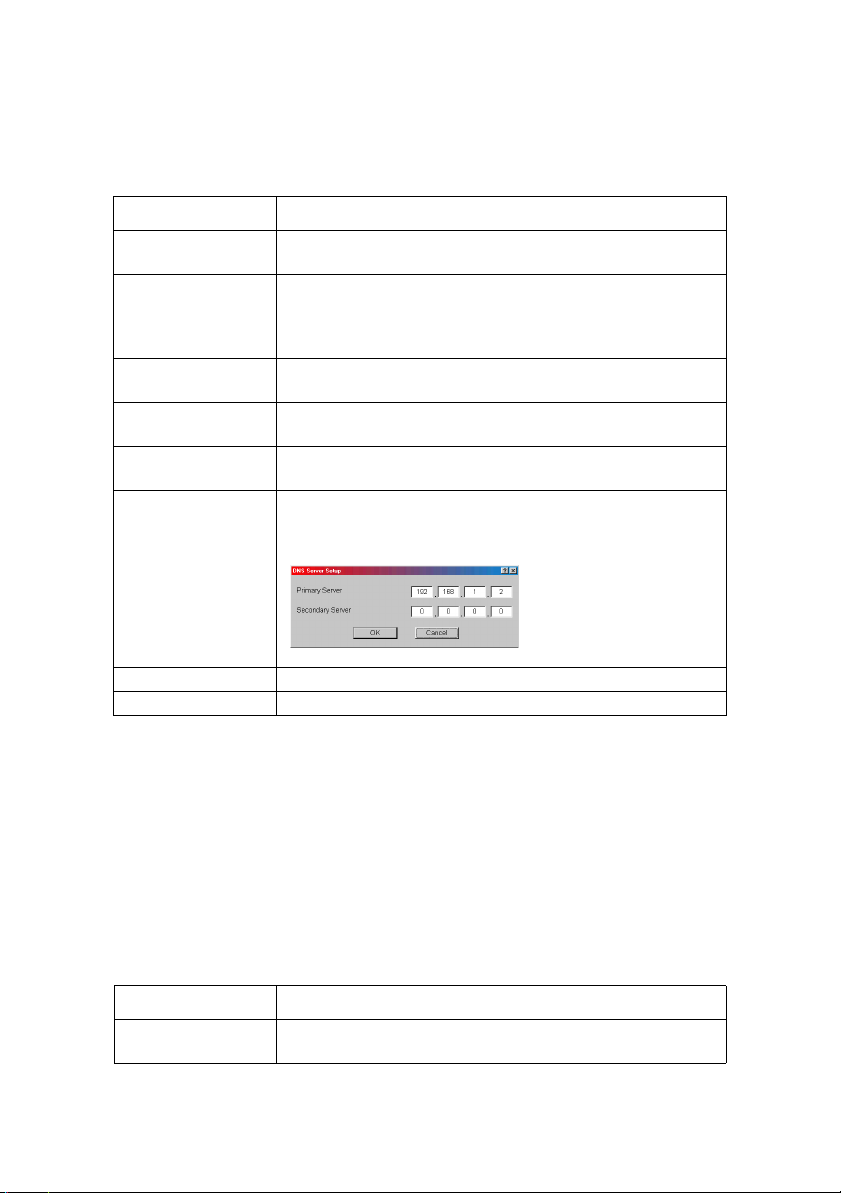
TCP/IP Tab
This allows you to configure TCP/IP related items.
bmp22.bmp
Location Comments
Use TCP/IP
Protocol
Use DHCP/BOOTP Check this item if IP address, subnet mask, default
IP Address Set the IP address of the selected network interface
Subnet Mask Set the subnet mask of the selected network interface
Default Gateway Set the default gateway of the selected network
DNS Server . . . Set IP addresses for DNS primary and secondary
Set TCP/IP protocol as enabled/disabled.
gateway and IP addresses for DNS primary server and
secondary servers are retrieved from the DHCP or
BOOTP server. Otherwise, clear.
card.
card.
interface card.
servers, and allows you to use DDNS.
bmp23.bmp
Auto Discovery Use Network PnP, use Bonjour, set Device Name.
WINS Server Set Primary Server, Secondary Server, Scope ID.
To find corresponding items in WEB and TELNET, see the
equivalent in the Configurable Items and Default Values table that
starts on page 40.
NetBEUI Tab
This allows you to configure NetBEUI related items.
bmp30.bmp
Location Comments
Use NetBEUI
Protocol
Set NetBEUI protocol to enabled/disabled.
OkiLAN 8300e Network User’s Guide
Configuration - 23
Page 24
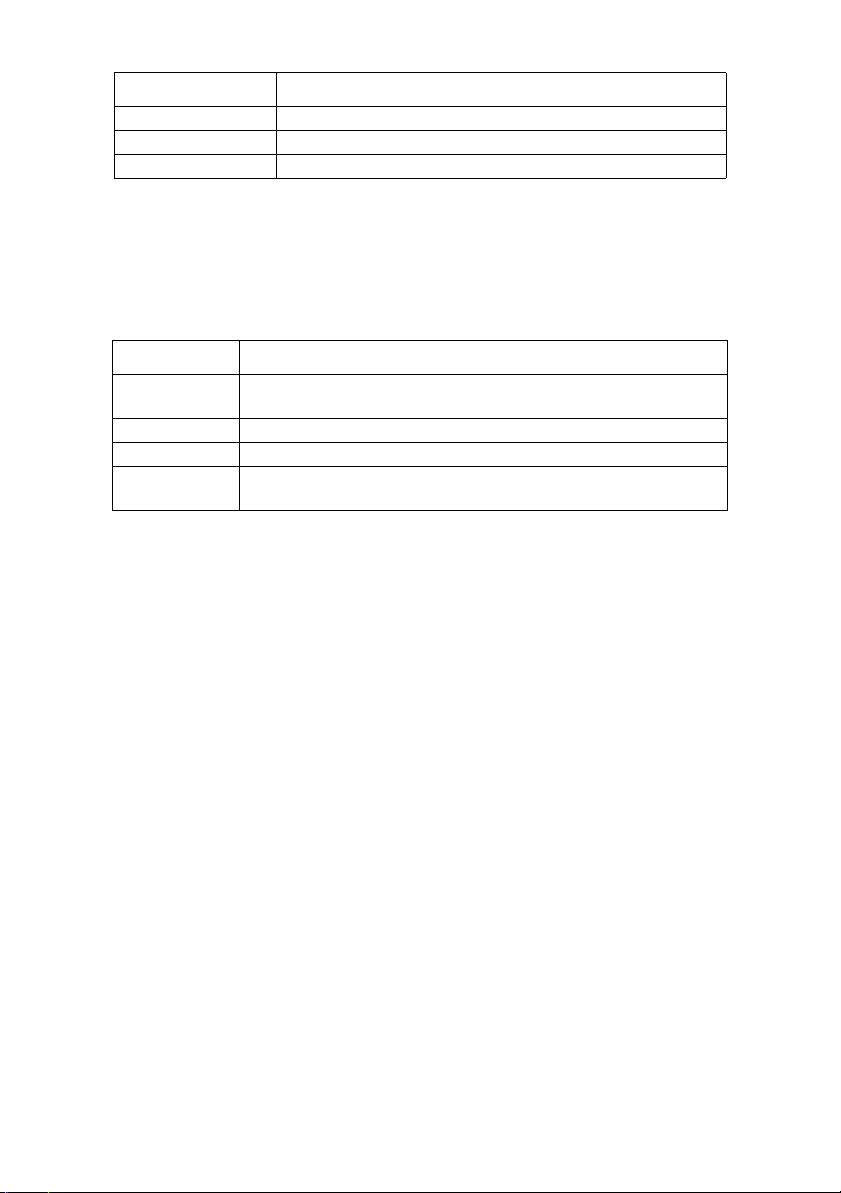
Location Comments
Short Printer Name Set a computer name for the OkiLAN.
Workgroup Set a work group name to which the OkiLAN belongs.
Comment Set the comments for the OkiLAN.
SNMP Tab
This allows you to configure SNMP related items.
bmp31.bmp
Location Comments
SNMPv1
Settings
SysContact Set SysContact (printer manager) name.
SysName Set SysName (printer model name).
SysLocation Set SysLocation (the location where the printer is
Community names: SNMP Write Community, SNMP Read
Community.
installed).
OkiLAN 8300e Network User’s Guide
Configuration - 24
Page 25
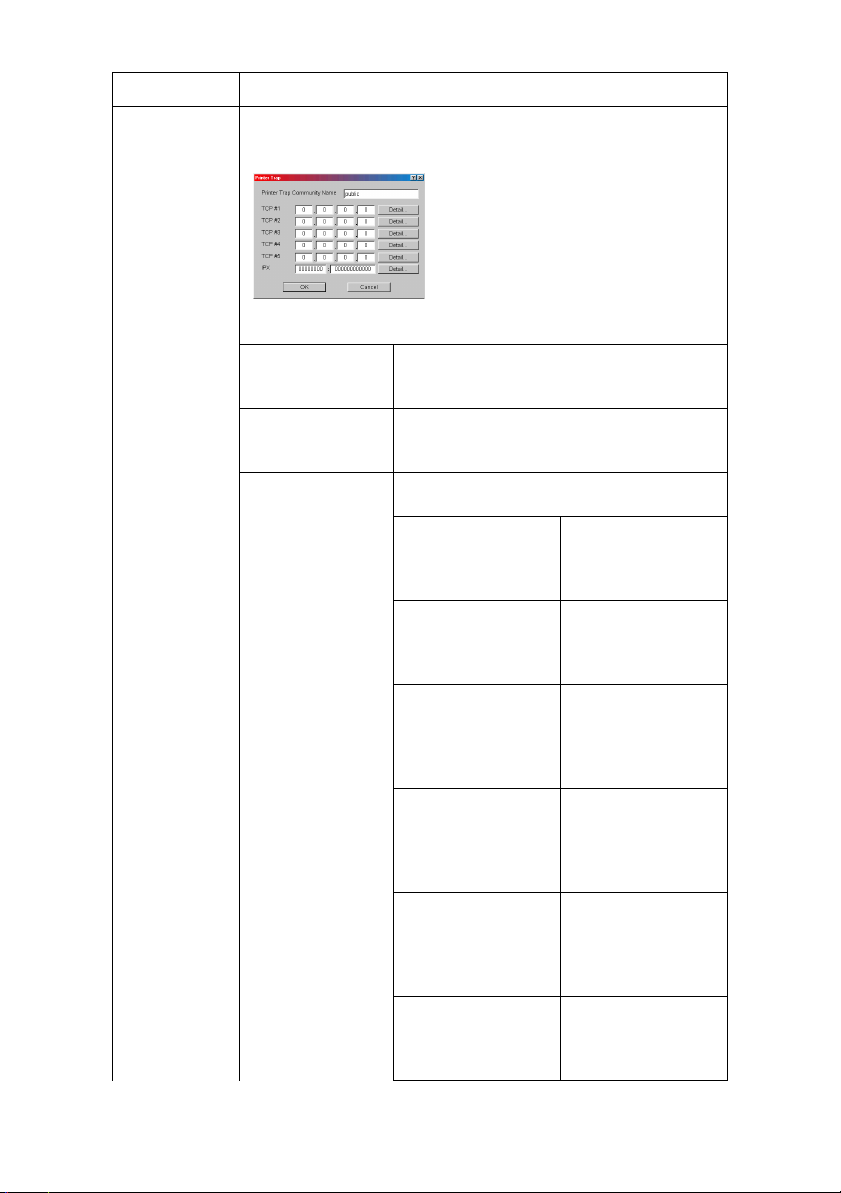
Location Comments
Printer Trap
Setup . . .
By selecting the button, the following dialogue box is
displayed:
bmp32.bmp
In the dialogue box, the following items can be
configured:
Printer Trap
Community Name
TCP#1—5 Set the IP address to which a Trap
Detail . . . By selecting the Detail button, the
This community name is assigned to
outgoing printer status traps such as
off-line, paper out, etc.
packet will be sent. You can set up to
five IP addresses.
following items can be configured:
Trap Enable Set sending a Trap
packet, enabled or
disabled, for each
destination.
Printer Reboot Set sending a Trap,
enabled or
disabled, when the
printer restarts.
Receive Illegal Set sending a Trap,
enabled or
disabled, when
illegal data is
received.
On-Line Set sending a Trap,
enabled or
disabled, when the
printer turns to
On-Line.
Off-Line Set sending a Trap,
enabled or
disabled, when the
printer turns to
Off-Line.
Paper Out Set sending a Trap,
enabled or
disabled, when
paper is out.
OkiLAN 8300e Network User’s Guide
Configuration - 25
Page 26
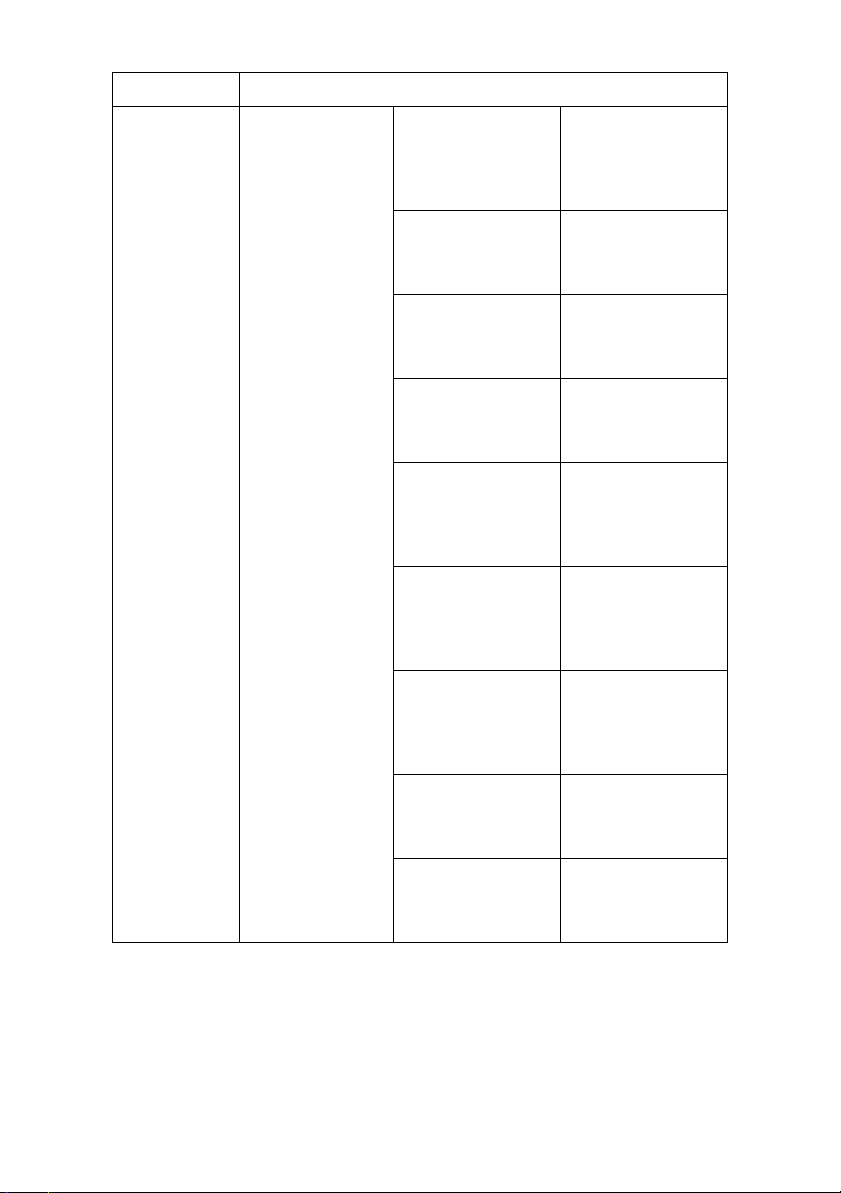
Location Comments
Printer Trap
Setup . . .
Detail . . . Cover Open Set sending a Trap,
enabled or
disabled, when the
printer cover
opens.
Printer Error Set sending a Trap,
enabled or
disabled, when any
errors occur.
Trap Enable Set sending a Trap
packet, enabled or
disabled, for each
destination.
Printer Reboot Set sending a Trap,
enabled or
disabled, when the
printer restarts.
Receive Illegal Set sending a Trap,
enabled or
disabled, when
illegal data is
received.
On-line Set sending a Trap,
enabled or
disabled, when the
printer turns to
On-Line.
Off-line Set sending a Trap,
enabled or
disabled, when the
printer turns to
Off-Line.
Paper Out Set sending a Trap,
enabled or
disabled, when
paper is out.
Paper Jam Set sending a Trap,
enabled or
disabled, when a
paper jam occurs.
OkiLAN 8300e Network User’s Guide
Configuration - 26
Page 27
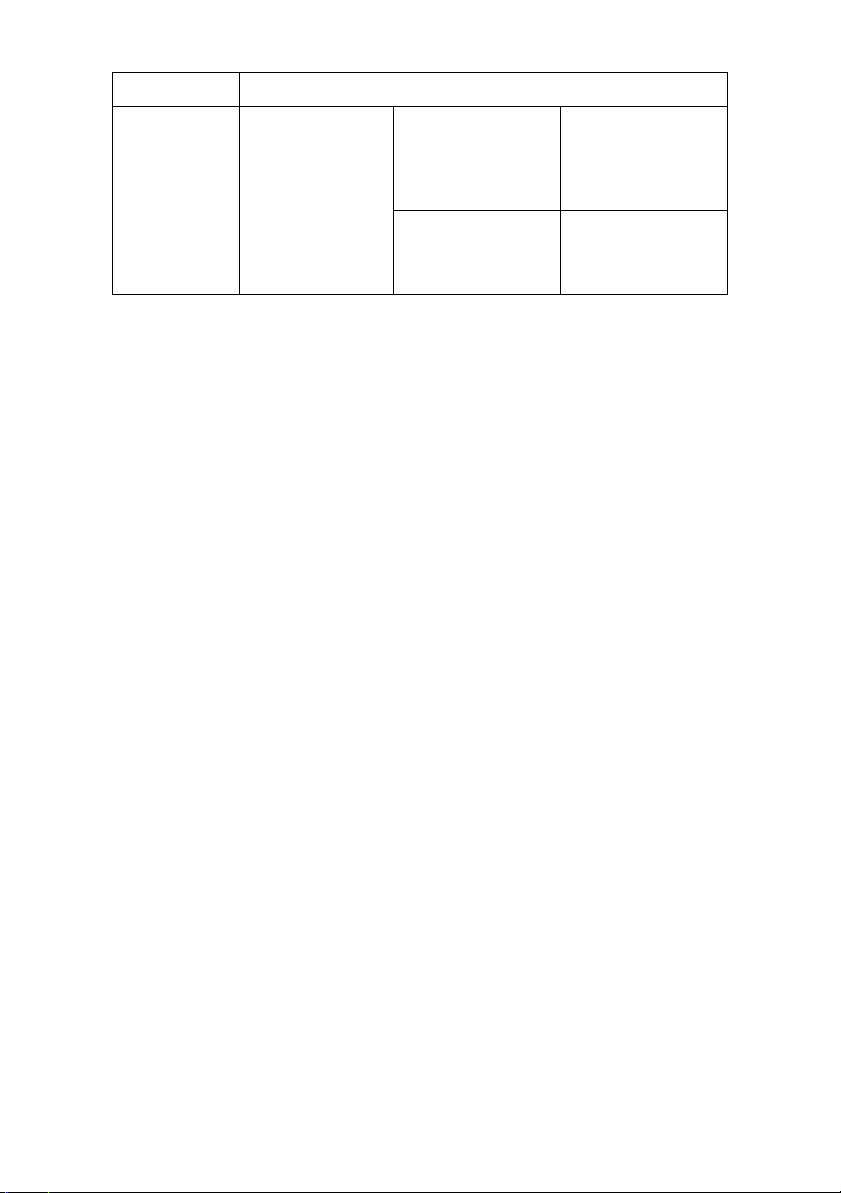
Location Comments
Printer Trap
Setup . . .
Detail . . . Cover Open Set sending a Trap,
enabled or
disabled, when the
printer cover
opens.
Printer Error Set sending a Trap,
enabled or
disabled, when any
errors occur.
OkiLAN 8300e Network User’s Guide
Configuration - 27
Page 28
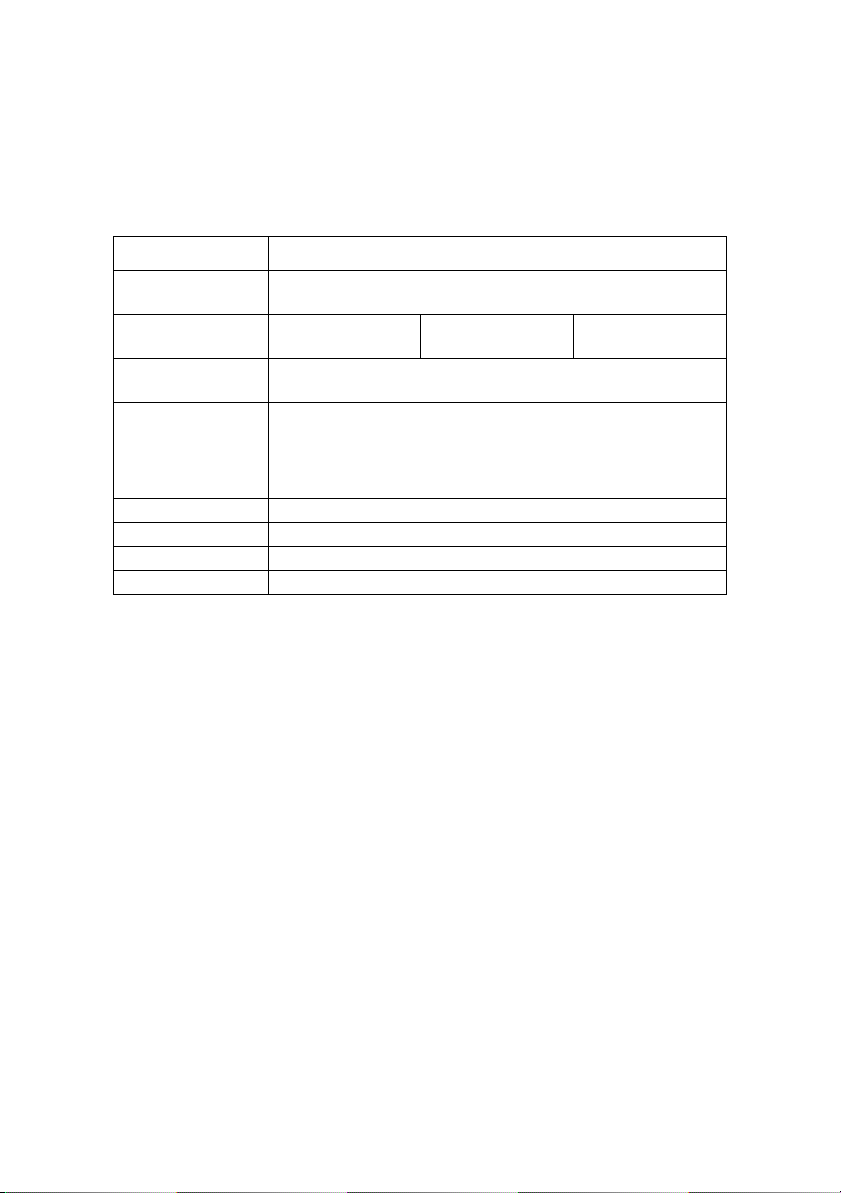
E-Mail (Send) Tab
In E-Mail Tab, you can configure SMTP related items.
Location Comments
Use SMTP
Transmit Protocol
SMTP Server
Name
Priinter E-mail
Address
Destination
Address 1 - 5
Attach Info Set information to attach.
Authentication Set User ID and Password.
Comments Add comments
Others Set SMTP port number and Reply-To address
Set sending E-mail via SMTP, enabled or disabled.
Set Server name.
Set the E-mail address that is used in the [From] field in
the mail header.
Set E-mail addresses to where E-mail should be send.
Up to five E-Mail addresses can be set.
Set Notify Mode.
Set Event Mode.
OkiLAN 8300e Network User’s Guide
Configuration - 28
Page 29
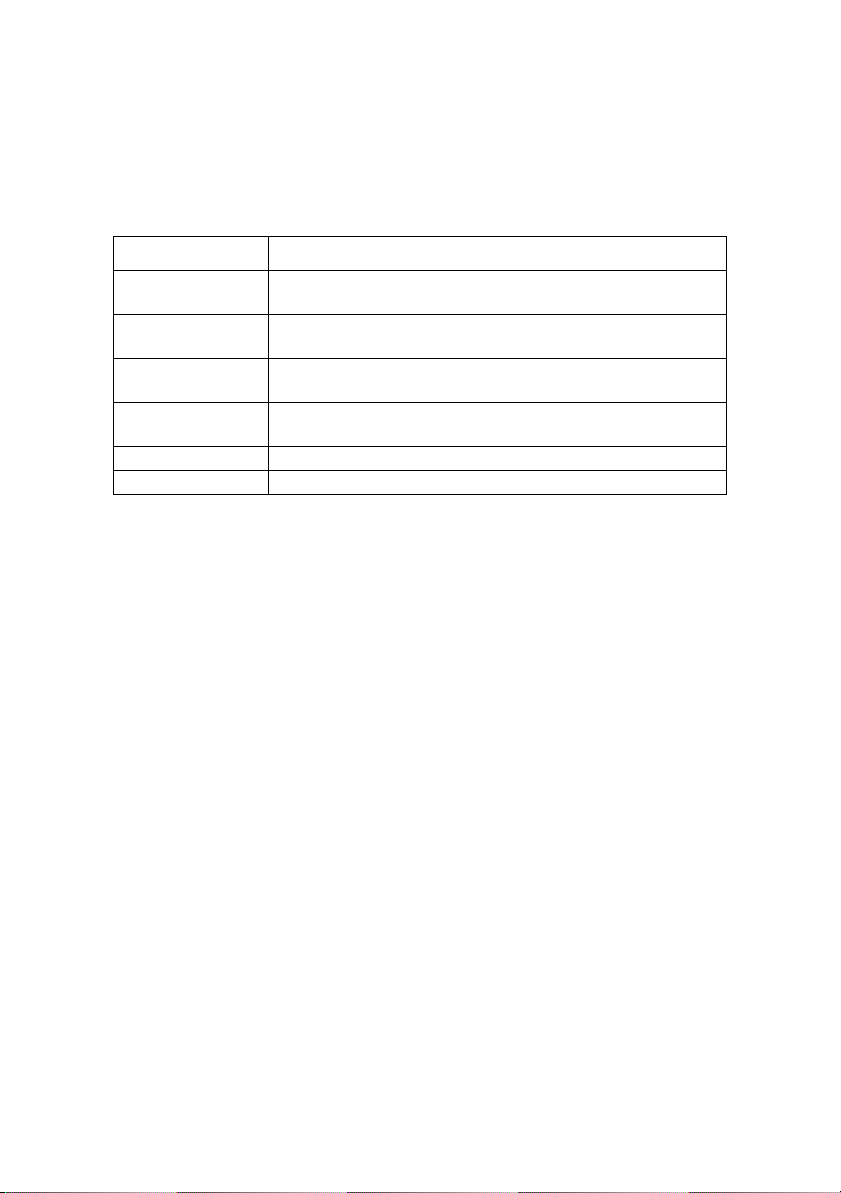
SNTP Tab
In SNTP Tab, you can configure SNTP related items.
Location Comments
Use SNTP
Transmit Protocol
NTP Server 1
Address
NTP Server 2
Address
Adjust Interval Set interval that OkiLAN checks specified events: 1, 12,
Local Time Zone Set time.
Daylight Saving Set Daylight Saving time.
Use SNTP protocol.
Set Server 1 address.
Set Server 2 address.
or 24 hours.
OkiLAN 8300e Network User’s Guide
Configuration - 29
Page 30
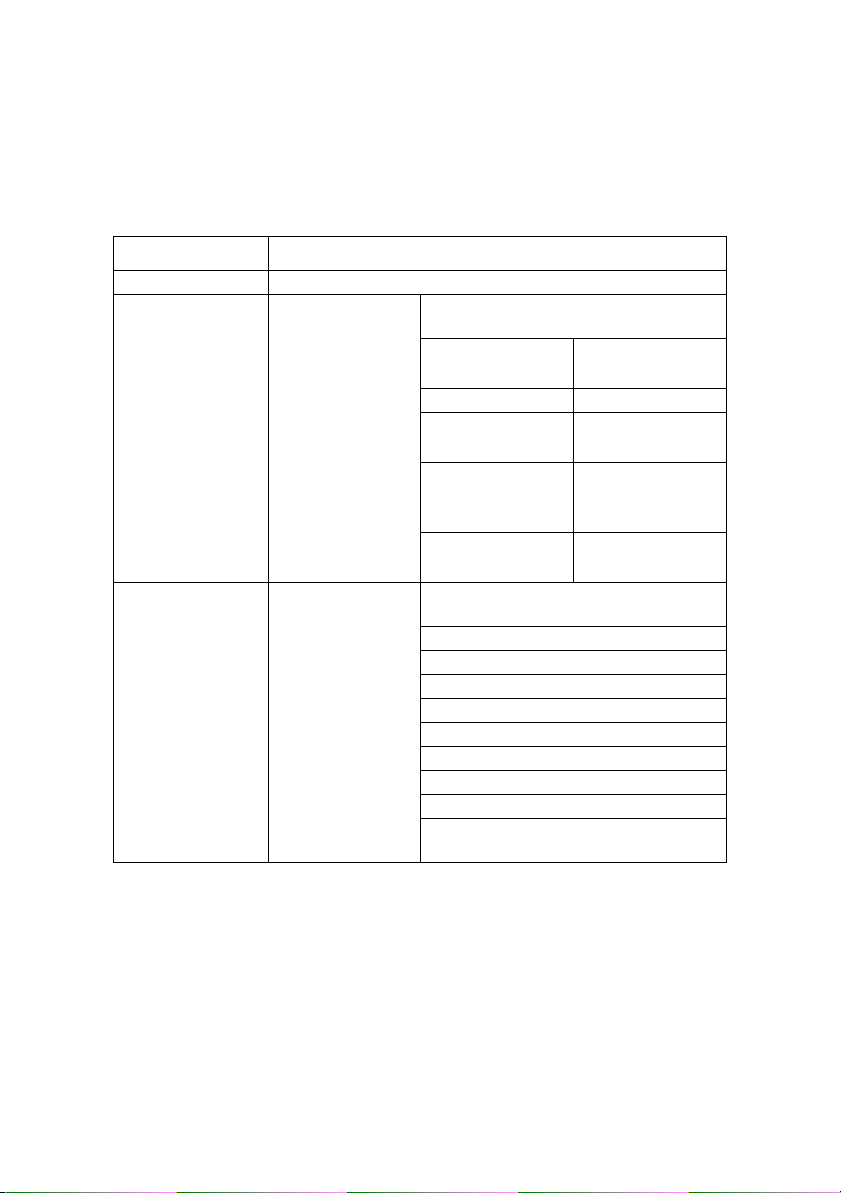
Maintenance Tab
In Maintenance Tab, you can configure the following:
Location Comments
LAN Scale Set LAN Scale (normal/small)
IP Filter Setup Detail... By selecting the button, the
following items can be configured:
Configuration
Admin IP address
IP Address Range
Start/End
Address
Printing
Service Detail... By selecting the button, you can
setup the following service:
Use TCP/IP Protocol
Use NetBEUI Protocol
Use FTP Service
UseTelnet Service
Use Web Service
Use IPP Service
Use SNMP Service
Use SMTP Transmit
Use encrypted communidation for
configuration data
OkiLAN 8300e Network User’s Guide
Configuration - 30
Page 31

IP Address Setup
If you only use TCP/IP and the OkiLAN has not yet been configured,
occasionally it may not be displayed on AdminManager. You can
configure the IP address of the OkiLAN by this function.
1. Select [IP Address Setup] from the [Setup] menu.
2. Set [Ethernet Address] and [IP Address] and select [OK].
bmp42.bmp
> The Ethernet Address (MAC address) is displayed during the
self-diagnostic test.
3. AdminManager asks whether you want to initialize the
network interface card or not. Select [Yes]. Even if you
select [No] here, the IP address that you set can be used
after turning the printer OFF and ON. The requirement to
turn your printer OFF and ON is dependent on the network
interface card.
OkiLAN 8300e Network User’s Guide
Configuration - 31
Page 32

Option Menu
In the [Option] menu, the following item can be selected:
Item Function
Use TCP/IP
Protocol
Use IPX/SPX
Protocol
Environment
Setup
If this item is selected, AdminManager uses TCP/IP
protocol to search/configure network interface cards.
If this item is selected, AdminManager uses IPX/SPX
protocol to search/configure network interface cards.
TCP/IP Tab
bmp50.bmp
SNMP Tab Obtain the printer name via SNMP;
TimeOut Tab
bmp52.bmp
Set broadcast addresses that are
used to search OKI network interface
cards using the TCP/IP protocol. If
[Use TCP/IP protocol] is unchecked,
the search will not be carried out
using TCP/IP.
Set Community Name.
[Search Every]: Set response waiting
time from a network card in seconds.
[Time Out]: Set time out between
AdminManager and the network
interface card in seconds.
[Retry]: Set how many times the
retry will be carried out between
AdminManager and the network
interface card.
Help Menu
In the [Help] menu, [About] is available as well as revision
information for AdminManager.
OkiLAN 8300e Network User’s Guide
Configuration - 32
Page 33

Using TELNET
The OkiLAN can be configured using TELNET. TELNET requires the
OkiLAN to have a valid IP address configured. If the NIC already
has an IP address configured, skip steps one to three below.
> Note: Please ensure that a valid IP address for you network
environment is used. Use of an incorrect IP address can cause
serious problems on your network.
The following explanation uses Sun Solaris 2.4 as an example. The
method of configuring commands may differ between
workstations. Refer to the workstation’s manual.
1. Login as [root].
If you do not have Superuser rights, the network manager should
run the configuration.
2. Set a temporary IP Address on the NIC using the ARP
command.
Example: for IP address 172.168.20.127 and network card address
00:80:92:01:00:D2
# arp –s 172.168.20.127 00:80:92:01:00:D2 temp
The Ethernet address (MAC address) is displayed during the
self-diagnostic test. A temporary address does not need to be set
if an IP address has already been set.
3. Use the PING command to confirm the connection with the
network card.
Example: for IP address 172.168.20.127
# ping 172.168.20.127
If there is no reply, there is a problem with the configuration of the
IP address (the IP address has been already set manually or by the
DHCP/RARP server), or with the network. Reset the network
OkiLAN 8300e Network User’s Guide
Configuration - 33
Page 34

interface card settings to default and try to set temporary IP
address. If you still have the problem after resetting the network
interface card, consult the network manager.
4. Login to the network card using TELNET.
Example: for IP address 172.168.20.127
$ telnet 172.168.20.127
Trying 172.168.20.127
Connected to 172.168.20.127
Escape character is ‘^]’.
EthernetBoard OkiLAN PRINTER".
login: root
‘root’ user needs password to login.
password:
User ‘root’ logged in.
No. Message Value (level.1)
------------------------------------
1: Setup TCP/IP
2: Setup SNMP
3: Setup EtherTalk
4: Setup NetBEUI
5: Setup printer port
6: Display Status
7: Setup printer trap
8: Setup SMTP (E-Mail)
97: Reset to factory set
98: Quit setup
99: Exit setup
OkiLAN 8300e Network User’s Guide
Configuration - 34
Page 35

Please select (1-99)?
5. Enter the number of the items to be changed and the details
screen for that item is displayed. The menu has the
following hierarchical structure so for more details see the
description in the appropriate numbers
OkiLAN 8300e Network User’s Guide
Configuration - 35
Page 36

Telnet Hierarchical Structure
Level1 Level2 Level3 Ref No.
1: Setup TCP/IP 1: TCP/IP protocol
2: IP address
3: Subnet
4: Gateway
5: RARP protocol
6: DHCP/BOOTP
protocol
7: DNS server(Pri.)
8: DNS server(Sec.)
9: Root password
99: Back to prior menu
2: Setup SNMP 1: Authentic
4: Setup EtherTalk 1: EtherTalk protocol — EtherTalk-1
5: Setup NetBEUI 1: NetBEUI protocol — NetBEUI-1
community
2: Trap community
3: Trap address
4: SysContact
5: SysName
6: SysLocation
7: DefaultTTL
8: EnableAuthenTrap
99: Back to prior menu
2: Zone name
99: Back to prior menu
2: Computer name — NetBEUI-2
3: Workgroup name
4: Comment
99: Back to prior menu — —
—
—
—
—
—
—
—
—
—
—
—
—
—
—
—
—
—
—
—
—
—
—
—
TCPIP-1
TCPIP-2
TCPIP-3
TCPIP-4
TCPIP-5
TCPIP-6
TCPIP-7
TCPIP-8
TCPIP-9
—
SNMP-1
SNMP-2
SNMP-3
SNMP-4
SNMP-5
SNMP-6
SNMP-7
SNMP-8
—
EtherTalk-2
—
NetBEUI-3
NetBEUI-4
OkiLAN 8300e Network User’s Guide
Configuration - 36
Page 37

Level1 Level2 Level3 Ref No.
6: Setup printer
port
7: Display status 1: prn1 — STATUS-1
8: Setup printer
trap
1:
2: EtherTalk port name Port 2
3: BOJ string
4: EOJ string — Port-4
5: BOJ string(KANJI) — Port-5
6: EOJ string(KANJI)
7: Printer type
8: TAB size (char.) — Port-8
9: Page width (char.) — Port-9
10: Page length(line)
11: lpr/ftp banner
99: Back to prior menu — —
2: system
1: Prn-Trap community
2: Setup TCP#1 trap
3: Setup TCP#2 trap
4: Setup TCP#3 trap
5: Setup TCP#4 trap
7: Setup IPX trap 1: IPX Trap enable Trap-10
99: Back to prior menu — —
—
—
—
—
—
—
—
1: TCP#1—5 Trap enable Trap-2
2: On-line trap Trap-3
3: Off-line trap Trap-4
4: Paper Out trap Trap-5
5: Paper Jam trap Trap-6
6: Cover Open trap Trap-7
7: Printer Error trap Trap-8
8: TCP#1—5 Trap
address
99: Back to prior menu —
2: On-line trap Trap-11
3: Off-line trap Trap-12
4: Paper Out trap Trap-13
5: Paper Jam trap Trap-14
6: Cover Open trap Trap-15
7: Printer Error trap Trap-16
8: IPX Trap address Trap-17
9: IPX Trap net Trap-18
99: Back to prior menu —
Port-3
Port-6
Port-7
Port-10
Port-11
STATUS-2
Tra p - 1
Tra p - 9
OkiLAN 8300e Network User’s Guide
Configuration - 37
Page 38

Level1 Level2 Level3 Ref No.
9: Setup SMTP
(E-Mail)
9: Setup SMTP
(E-Mail)
10: Setup POP
(E-Mail)
97: Reset to factory
set
98: Quit setup
99: Exit setup
1: SMTP Transmit — SMTP-1
2: SMTP Receive — SMTP-2
3: SMTP server name — SMTP-3
4: SMTP port number — SMTP-4
5: E-Mail address — SMTP-5
6: Reply-to address — SMTP-6
7: Event to address 1
8: Event to address 2
9: Event to address 3
10: Event to address 4
11: Event to address 5
12: Signature line 1
13: Signature line 2
14: Signature line 3
15: Signature line 4
99: Back to prior menu
1: POP3 protocol
2: POP3 server
3: POP port number
4: POP3 server UserID
5: POP3 server
Password
6: Use APOP
7: Retrieve every
(min.)
99: Back to prior menu
——
1: To Address 1—5 SMTP-7
2: Re-send Interval SMTP-8
3: Off-Line SMTP-9
4: Consumable Message SMTP-10
5: Toner Low/Out SMTP-11
6: Paper Low/Out SMTP-12
7: Paper Jam SMTP-13
8: Cover Open SMTP-14
9: Stacker Error SMTP-15
10: Mass Storage Error SMTP-16
11: Recoverable Error SMTP-17
12: Service Call Req. SMTP-18
13: Finisher SMTP-19
99: Back to prior menu —
—
—
—
—
—
—
—
—
—
—
SMTP-20
—
POP-1
POP-2
POP-3
POP-4
POP-5
POP-6
POP-7
—
ETC-1
—— —
—— —
8. When configuration is complete, select [Exit Setup] to save
your change. To exit without saving your modification, select
[Quit].
OkiLAN 8300e Network User’s Guide
Configuration - 38
Page 39

9. Turn the printer off and on again.
The network card continues to use pre-transmission settings until
the printer is turned off and back on again.
OkiLAN 8300e Network User’s Guide
Configuration - 39
Page 40

Using SNMP
The printer and network card can be managed via a standard SNMP
management station. The network card supports SNMPv1 and
MIB-II.
The printer’s trap address can be set in five places using TCP/IP
and in one place with IPX.
Printer trap settings can be made with TELNET.
Configurable Items and Default Values
Bold is the default setting.
Ref. No. Admin
TCPIP-1 [OKI Device
TCPIP-2 [OKI Device
TCPIP-3 [OKI Device
TCPIP-4 [OKI Device
TCPIP-5 [OKI Device
Manager
Setup][TCP/IP][Use TCP/IP
Protocol]
Setup][TCP/IP][IP Address]
Setup][TCP/
IP]-[Subnet
Mask]
Setup][TCP/
IP]-[Default
Gateway]
Setup][TCP/IP][Use RARP]
Web browser TELNET/
[Network
Configuration]-[
General
Settings]-[Protoc
ol Options]-[TCP/
IP]
[Network
Configuration]-[T
CP/IP]-[Fixed IP
Address
Settings]-[IP
Address]
[Network
Configuration]-[T
CP/IP]-[Fixed IP
Address
Settings]-[Subne
t Mask]
[Network
Configuration]-[T
CP/IP]-[Fixed IP
Address
Settings]-[Defaul
t Gateway]
[Network
Configuration]-[T
CP/IP]-[Method
for assigning IP
Address]-[RARP]
Diagnostic
test print
[Setup TCP/
IP]-
[TCP/IP
protocol]
[Setup TCP/
IP]-[IP addres
s]
[Setup TCP/
IP]-[Subnet
mask]
[Setup TCP/
IP]-[Gateway
address]
[Setup TCP/
IP]-[RARP
protocol]
Available
options
ENABLE/
DISABLE
0.0.0.0—
255.255.255.25
5 (0.0.0.0)
0.0.0.0—
255.255.255.25
5 (0.0.0.0)
0.0.0.0—
255.255.255.25
5 (0.0.0.0)
ENABLE/
DISABLE
Notes
Set TCP/IP
protocol,
enabled/
disabled
Set IP
address
Set subnet
mask
Set
gateway
(default
route).
SET RARP
function,
enabled/
disabled
OkiLAN 8300e Network User’s Guide
Configuration - 40
Page 41

Ref. No. Admin
TCPIP-6 [OKI Device
TCPIP-7 [OKI Device
TCPIP-8 [OKI Device
TCPIP-9 [OKI Device
SNMP-1 [OKI Device
Manager
Setup]-[TCP
/IP]-[Use
DHCP/
BOOTP]
Setup][TCP/IP][DNS
Server...]
-[Primary
Server]
Setup]
-[TCP/IP][DNS
Server...]
-[Secondary
Server]
Setup]-[Gen
eral]-[Chan
ge root
password]
Setup]-[SN
MP]-[Authe
ntic
Community]
Web browser TELNET/
[Network
Configuration]-[T
CP/IP]-[Method
for assigning IP
Address]-[DHCP/
BOOTP]
[Network
Configuration]-[T
CP/IP]-[Fixed IP
Address
Settings]-[DNS
Server Address
(Pri.)]
[Network
Configuration]-[T
CP/IP]-[Fixed IP
Address
Settings]-[DNS
Server Address
(Sec.)]
[Network
Configuration]-[
SNMP Traps][MIB-II
Information]-[Au
thentic
Community]
Diagnostic
test print
[Setup TCP/
IP]-[DHCP/
BOOTP
protocol]
[Setup TCP/
IP]-
[DNS
server(Pri.)]
[Setup TCP/
IP]-[DNS
server(Sec.)]
[Setup TCP/
IP]-
[root
password]
[Setup
SNMP]-[Authe
ntic
community]
Available
options
ENABLE/
DISABLE
0.0.0.0—
255.255.255.25
5 (0.0.0.0)
0.0.0.0—
255.255.255.25
5 (0.0.0.0)
Any
alphanumeric
characters up
to seven
characters.
(Default is null)
Any
alphanumeric
characters up to
15 characters.
(Default is
[public])
Notes
Set DHCP
function,
enabled/
disabled
Set IP
address for
primary
DNS server
Set IP
address for
secondary
DNS server
Set the root
password of
OkiLAN
This
community
name is
used to
check
whether
incoming
SNMP
requests
have the
correct
community
name or
not. The
community
name is
displayed
as ******
for security
reasons
OkiLAN 8300e Network User’s Guide
Configuration - 41
Page 42

Ref. No. Admin
SNMP-2 [OKI Device
SNMP-3 [OKI Device
SNMP-4 [OKI Device
SNMP-5 [OKI Device
SNMP-6 [OKI Device
SNMP-7 [OKI Device
SNMP-8 [OKI Device
Manager
Setup]-[SN
MP]-[TRAP
Community]
Setup]-[SN
MP]-
[TRAP
Address]
Setup]-[SN
MP]-[SysCo
ntact]
Setup]-[SN
MP]-[SysNa
me]
Setup]-[SN
MP]-[SysLoc
ation]
Setup]-[SN
MP]-[Defaul
t TTL]
Setup]-[SN
MP]-[Enable
Authen
Tra p]
Web browser TELNET/
[Network
Configuration]-[
SNMP Traps][MIB-II
Information][Trap
Community]
[Network
Configuration]-[
SNMP Traps][MIB-II
Information][Trap IP Address]
[Network
Configuration]-[
General
Settings]-[Syste
m
Information]-[Sy
stem Contact]
[Network
Configuration]-[
General
Settings]-[Syste
m Information][System Name]
[Network
Configuration]-[
General
Settings]-[Syste
m Information][System
Location]
[Network
Configuration]-[
SNMP Traps][MIB-II
Information]-[En
able
AuthenTraps]
Diagnostic
test print
[Setup SNMP][Trap
community]
[Setup SNMP][Trap address]
[Setup
SNMP]-[SysCo
ntact]
[Setup
SNMP]-[SysNa
me]
[Setup
SNMP]-[SysLo
cation]
[Setup
SNMP]-[Defaul
tTTL]
[Setup
SNMP]-[Enabl
eAuthenTrap]
Available
options
Any
alphanumeric
characters up to
15 characters.
(Default is
[public])
0.0.0.0—
255.255.255.25
5 (0.0.0.0)
Any
alphanumeric
characters up to
255 characters.
(Default is null)
Any
alphanumeric
characters up to
255 characters.
(Default is null)
Any
alphanumeric
characters up to
255 characters.
(Default is null)
0—255 Set TTL
1 (Enable)/
2 (Disable)
Notes
This
community
name is
assigned to
outgoing
system
traps such
as cold
start,
authenti-ca
tion failure,
etc.
Set a
destination
IP address
of Trap
packet. If
0.0.0.0 is
set, Trap is
disabled
Set
SysContact
(printer
manager)
name
Set
SysName
(printer
model
name)
Set
Sys-Locatio
n (the
location
where the
printer is
installed)
(Time To
Live) value
Set
Authentic
Tra p ,
enabled/
disabled
OkiLAN 8300e Network User’s Guide
Configuration - 42
Page 43

Ref. No. Admin
EtherTalk-1 [OKI Device
EtherTalk-2 [OKI Device
NetBEUI-1 [OKI Device
NetBEUI-2 [OKI Device
NetBEUI-3 [OKI Device
NetBEUI-4 [OKI Device
Port-1 [OKI Device
Manager
Setup]-[Eth
erTalk]-[Use
EtherTalk
Protocol]
Setup]-[Eth
erTalk]-[Zon
e Name]
Setup]-[Net
BEUI]-[Use
NetBEUI
Protocol]
Setup]-[Net
BEUI]-[Com
puter
Name]
Setup]-[Net
BEUI]-[Wor
kgroup]
Setup]-[Net
BEUI]-[Com
ment]
Setup]-[Net
Ware]-[Print
er Name]
Web browser TELNET/
[Network
Configuration]-[
General
Settings]-[Protoc
ol
Options]-[EtherT
alk]
[Network
Configuration]-[E
therTalk]-[EtherT
alk Zone Name]
[Network
Configuration]-[
General
Settings]-[Protoc
ol
Options]-[NetBE
UI]
[Network
Configuration]-[
NetBEUI]-[NetBE
UI]-[Computer
Name]
[Network
Configuration]-[
NetBEUI]-[NetBE
UI]-[Workgroup
Name]
[Network
Configuration]-[
NetBEUI]-[NetBE
UI]-[Comment]
[Network
Configuration]-[
NetWare]-[NetW
are
Selections]-[Net
Ware Printer
Name]
Diagnostic
test print
[Setup
EtherTalk]-[Et
herTalk
protocol]
[Setup
EtherTalk]-[Zo
ne name]
[Setup
NetBEUI]-[Net
BEUI protocol]
[Setup
NetBEUI]-[Co
mputer name]
[Setup
NetBEUI]-[Wo
rkgroup name]
[Setup
NetBEUI]-[Co
mment]
[Setup printer
port]-[NetWar
e port name]
Available
options
ENABLE/
DISABLE
Any
alphanumeric
characters up to
32 characters.
([*])
ENABLE/
DISABLE
Any
alphanumeric
characters up to
15 characters.
(Default is [OL]
+ last six
digits of MAC
address)
Any
alphanumeric
characters up to
15 characters.
(Default is
[PrintServer])
Any
alphanumeric
characters up to
48 characters.
(Default is
[EthernetBoar
d OkiLAN])
Any
alphanumeric
characters up to
31 characters.
(Default is [OL]
+ last six
digits of MAC
address +
-prn1])
Notes
Set
EtherTalk,
enabled or
disabled
Set Zone
Name to
which
OkiLAN
belongs.
Set
NetBEUI,
enabled or
disabled.
Set a
computer
name for
OkiLAN.
Set a workgroup name
to which
OkiLAN
belongs.
Set the
comments
for OkiLAN.
Set
NetWare
printer
object
name
OkiLAN 8300e Network User’s Guide
Configuration - 43
Page 44

Ref. No. Admin
Port-2 [OKI Device
Port-3 [Setup printer
Manager
Setup]-[Eth
erTalk]-[Prin
ter Name]
Web browser TELNET/
[Network
Configuration]-[E
therTalk]-[EtherT
alk Printer
Name]
Diagnostic
test print
[Setup printer
port]-[EtherTal
k port name]
port]-[BOJ
string]
Available
options
Any
alphanumeric
characters up to
32 characters.
(Default is the
printer name
on which
OkiLAN is
installed)
Any
alphanumeric
and following
control
characters up to
31 characters.
(Default is null).
\b Backspace
(0x08)
\t Tab (0x09)
\n Linefeed
(0x0a)
\v Vertical tab
(0x0b)
\f Page feed
(0x0c)
\r Carriage
(0x0d)
return
\xnn Hex code
[nn] (0xnn)
\] Double quote
(0x22)
\\ Backslash
(0x5c)
Notes
Set
EtherTalk
printer
object
name
Set an
appropriate
command
sequence to
be sent to
the
connected
printer
before
printing job
OkiLAN 8300e Network User’s Guide
Configuration - 44
Page 45

Ref. No. Admin
Manager
Port-4 [Setup printer
Port-5 [Setup printer
Web browser TELNET/
Diagnostic
test print
port]-[EOJ
string]
port]-[BOJ
string(KANJI)]
Available
options
Any
alphanumeric
and following
control
characters up to
31 characters.
(Default is null)
\b Backspace
(0x08)
\t Tab (0x09)
\n Linefeed
(0x0a)
\v Vertical tab
(0x0b)
\f Page feed
(0x0c)
\r Carriage
return (0x0d)
\xnn Hex code
[nn] (0xnn)
\] Double quote
(0x22)
\\ Backslash
(0x5c)
Any
alphanumeric
and following
control
characters up to
31 characters.
(Default is null)
\b Backspace
(0x08)
\t Tab (0x09)
\n Linefeed
(0x0a)
\v Vertical tab
(0x0b)
\f Page feed
(0x0c)
\r Carriage
return
(0x0d)
\xnn Hex code
[nn] (0xnn)
\] Double quote
(0x22)
\\ Back slash
(0x5c)
Notes
Set an
appropriate
command
sequence to
be sent to
the
connected
printer after
printing job
Set an
appropriate
command
sequence to
be sent to
the
connected
printer
before
printing job
when data
is sent to
sjis/euc
logical
printer/
directory
OkiLAN 8300e Network User’s Guide
Configuration - 45
Page 46

Ref. No. Admin
Manager
Port-6 [Setup printer
Port-7 [Setup printer
Port-8 [Setup printer
Web browser TELNET/
Diagnostic
test print
port]-[EOJ
string(KANJI)]
port]-[Printer
type]
port]-[TAB
size (char.)]
Available
options
Any
alphanumeric
and following
control
characters up to
31 characters.
(Default is null)
\b Backspace
(0x08)
\t Tab (0x09)
\n Linefeed
(0x0a)
\v Vertical tab
(0x0b)
\f Page feed
(0x0c)
\r Carriage
return
(0x0d)
\xnn Hex code
[nn] (0xnn)
\] Double quote
(0x22)
\\ Back slash
(0x5c)
PS Set a
0—16 (8)Set tab size
Notes
Set an
appropriate
command
sequence to
be sent to
the
connected
printer after
printing job
when data
is sent to
sjis/euc
logical
printer/
directory
printer type
when data
is sent to
sjis/euc
logical
printer/
directory
when data
is sent to
sjis/euc
logical
printer/
directory.
The value 0
does not
convert any
tabs
OkiLAN 8300e Network User’s Guide
Configuration - 46
Page 47

Ref. No. Admin
Port-9 [Setup printer
Port-10 [Setup printer
Port-11 [OKI Device
STATUS-1 [Status]-[Pr
STATUS-2 [Setup]-[Sy
Manager
Setup]-[TCP
/IP]-[Use
FTP/LPD
Banner]
inter
Status]
stem
Status]
Web browser TELNET/
[Printer Status] [Display
[Network
Configuration]-[
Network
Summary]
Diagnostic
test print
port]-[Page
width (char.)]
port]-[Page
length(line)]
[Setup printer
port]-[lpr/ftp
banner]
status]-[prn1]
[Display
status]-[syste
m]
Available
options
0—255 (78) Set page
0—255 (66) Set page
NO/YES Set banner
Notes
width when
data is sent
to sjis/euc
logical
printer/
directory. If
the width of
one line
exceeds
this value,
Carriage
Return and
Line Feed
are inserted
automatical
ly. The
value 0
means no
limitation of
the line
width
length
when data
is sent to
sjis/euc
logical
printer/
directory.
If the
number of
lines
exceeds
this value,
Form Feed
are inserted
automatical
ly. The
value 0
means no
limitation of
the line
width
printing for
LPR/FTP
enabled/
disabled
Display
logical port
status
Display
system
status
OkiLAN 8300e Network User’s Guide
Configuration - 47
Page 48

Ref. No. Admin
Trap-1 [OKI Device
Trap-2 [OKI Device
Trap-3 [OKI Device
Trap-4 [OKI Device
Trap-5 [OKI Device
Manager
Setup]-[SN
MP]-[Printer
Tra p Setup .
. . ]-[Printer
Tra p
Community
Name]
Setup]-[SN
MP]-[Printer
Tra p Setup .
.
.]-[TCP#1—
5]-[Detail . .
.]-[Trap
Enable]
Setup]-[SN
MP]-[Printer
Tra p Setup .
.
.]-[TCP#1—
5]-[Detail . .
.]-[On-line]
Setup]-[SN
MP]-[Printer
Tra p Setup .
.
.]-[TCP#1—
5]-[Detail . .
.]-[Off-line]
Setup]-[SN
MP]-[Printer
Tra p Setup .
.
.]-[TCP#1—
5]-[Detail . .
.]-[Paper
Out]
Web browser TELNET/
[Network
Configuration]-[
SNMP Traps][Trap
Destination]-[Pri
nter Trap
Community
Name]
[Network
Configuration]-[
SNMP Traps]-
[Trap
Assignments]-[Tr
ap Enable]
[Network
Configuration]-[
SNMP Traps]-
[Trap
Assignments]-[O
n-line]
[Network
Configuration]-[
SNMP Traps]-
[Trap
Assignments]-[O
ff-line]
[Network
Configuration]-[
SNMP Traps][Trap
Assignments]-[P
aper Out]
Diagnostic
test print
[Setup printer
trap]-[Prn-Tra
p community]
[Setup printer
trap]-
[Setup
TCP#1—5
trap] –
[TCP#1—5
Trap enable]
[Setup printer
trap]-[Setup
TCP#1—5
trap] –
[On-line trap]
[Setup printer
trap]-[Setup
TCP#1—5
trap] –
[Off-line trap]
[Setup printer
trap]-[Setup
TCP#1—5
trap] – [Paper
Out trap]
Available
options
Any
alphanumeric
characters up to
77 characters.
(Default is
[public])
ENABLE/
DISABLE
ENABLE/
DISABLE
ENABLE/
DISABLE
ENABLE/
DISABLE
Notes
This
community
name is
assigned to
outgoing
printer
status traps
such as
off-line,
paper out,
etc.
Set sending
a trap
packet
enabled or
disabled for
each
destination.
Five IP
address
destinations
can be set
up and one
IPX
destination
Set sending
a trap,
enabled or
disabled,
when the
printer
turns to
ON-LINE
Set sending
a trap,
enabled or
disabled,
when the
printer
turns to
OFF-LINE
Set sending
a trap,
enabled or
disabled,
when paper
is out
OkiLAN 8300e Network User’s Guide
Configuration - 48
Page 49

Ref. No. Admin
Trap-6 [OKI Device
Trap-7 [OKI Device
Trap-8 [OKI Device
Trap-9 [OKI Device
Tra p - 1 0 [ O K I D e v i c e
Tra p - 1 1 [ O K I D e v i c e
Manager
Setup]-[SN
MP]-[Printer
Tra p Setup .
.
.]-[TCP#1—
5]-[Detail . .
.]-[Paper
Jam]
Setup]-[SN
MP]-[Printer
Tra p Setup .
.
.]-[TCP#1—
5]-[Detail . .
.]-[Cover
Open]
Setup]-[SN
MP]-[Printer
Tra p Setup .
.
.]-[TCP#1—
5]-[Detail . .
.]-[Printer
Error]
Setup]-[SN
MP]-[Printer
Tra p Setup .
.
.]-[TCP#1—
5]
Setup]-[SN
MP]-[Printer
Tra p Setup .
. .]-[IPX]-
[Detail . .
.]-[Trap
Enable]
Setup]-[SN
MP]-[Printer
Tra p Setup .
. .]-[IPX]-
[Detail . .
.]-[On-line]
Web browser TELNET/
[Network
Configuration]-[
SNMP Traps][Trap
Assignments]-[P
aper Jam]
[Network
Configuration]-[
SNMP
Traps]-[Trap
Assignments]-[C
over Open]
[Network
Configuration]-[
SNMP
Traps]-[Trap
Assignments]-[P
rinter Error]
[Network
Configuration]-[
SNMP
Traps]-[Trap
Destination]-[Ad
dress 1]—
[Address 5]
[Network
Configuration]-[
SNMP Traps][Trap
Assignments]-[Tr
ap Enable]
[Network
Configuration]-[
SNMP Traps]-
[Trap
Assignments]-[O
n-line]
Diagnostic
test print
[Setup printer
trap]-[Setup
TCP#1—5
trap] – [Paper
Jam trap]
[Setup printer
trap]-[Setup
TCP#1—5
trap] – [Cover
Open trap]
[Setup printer
trap]-[Setup
TCP#1—5
trap] –
[Printer Error
trap]
[Setup printer
trap]-[Setup
TCP#1—5
trap] –
[TCP#1—5
Trap address]
[Setup printer
trap][Setup IPX
trap] –
[IPX Trap
enable]
[Setup printer
trap]-
[Setup IPX
trap] –
[On-line trap]
Available
options
ENABLE/
DISABLE
ENABLE/
DISABLE
ENABLE/
DISABLE
0.0.0.0—
255.255.255.25
5 (0.0.0.0)
ENABLE/
DISABLE
ENABLE/
DISABLE
Notes
Set sending
a trap
enabled or
disabled
when a
paper jam
occurs
Set sending
a trap
enabled or
disabled
when the
printer
cover opens
Set sending
a trap
enabled or
disabled
when any
errors occur
Set IP
address to
which a
trap packet
will be sent.
You can set
up to fi ve IP
addresses
Set sending
a trap
packet
enabled or
disabled for
each
destination.
You can set
up to fi ve IP
address
destinations
and one IPX
destination.
Set sending
a trap
enabled or
disabled
when the
printer
turns to
ON-LINE
OkiLAN 8300e Network User’s Guide
Configuration - 49
Page 50

Ref. No. Admin
Tra p - 1 2 [ O K I D e v i c e
Tra p - 1 3 [ O K I D e v i c e
Tra p - 1 4 [ O K I D e v i c e
Tra p - 1 5 [ O K I D e v i c e
Tra p - 1 6 [ O K I D e v i c e
Tra p - 1 7 [ O K I D e v i c e
Tra p - 1 8 [ O K I D e v i c e
Manager
Setup]-[SN
MP]-[Printer
Tra p Setup .
. .]-[IPX]-
[Detail . .
.]-[Off-line]
Setup]-[SN
MP]-[Printer
Tra p Setup .
. .]-[IPX][Detail . .
.]-[Paper
Out]
Setup]-[SN
MP]-[Printer
Tra p Setup .
. .]-[IPX]-
[Detail . .
.]-[Paper
Jam]
Setup]-[SN
MP]-[Printer
Tra p Setup .
. .]-[IPX]-
[Detail . .
.]-[Cover
Open]
Setup]-[SN
MP]-[Printer
Tra p Setup .
. .]-[IPX]-
[Detail . .
.]-[Printer
Error]
Setup]-[SN
MP]-[Printer
Tra p Setup .
. .]-[IPX]
Setup]-[SN
MP]-[Printer
Tra p Setup .
. .]-[IPX]
Web browser TELNET/
[Network
Configuration]-[
SNMP
Traps]-[Trap
Assignments][Off-line]
[Network
Configuration]-[
SNMP
Traps]-[Trap
Assignments]-[P
aper Out]
[Network
Configuration]-[
SNMP Traps][Trap
Assignments]-[P
aper Jam]
[Network
Configuration]-[
SNMP Traps]-
[Trap
Assignments]-[C
over Open]
[Network
Configuration]-[
SNMP Traps][Trap
Assignments]-[P
rinter Error]
[Network
Configuration]-[
SNMP Traps]-
[Trap
Destination]-[IP
X]
[Network
Configuration]-[
SNMP Traps][Trap
Destination]-[IP
X]
Diagnostic
test print
[Setup printer
trap]-[
Setup IPX
trap] –
[Off-line trap]
[Setup printer
trap]-
[Setup IPX
trap] – [Paper
Out trap]
[Setup printer
trap]-[Setup
IPX trap] –
[Paper Jam
trap]
[Setup printer
trap]-
[Setup IPX
trap] – [Cover
Open trap]
[Setup printer
trap][Setup IPX
trap] –
[Printer Error
trap]
[Setup printer
trap]-
[Setup IPX
trap] – [IPX
Trap address]
[Setup printer
trap][Setup IPX
trap] – [IPX
Tra p net]
Available
options
ENABLE/
DISABLE
ENABLE/
DISABLE
ENABLE/
DISABLE
ENABLE/
DISABLE
ENABLE/
DISABLE
Any address
(00000000000
)
Any address
(00000000)
Notes
Set sending
a trap
enabled or
disabled
when the
printer
turns to
OFF-LINE.
Set sending
a trap
enabled or
disabled
when paper
is out
Set sending
a trap
enabled or
disabled
when a
paper jam
occurs
Set sending
a trap
enabled or
disabled
when the
printer
cover opens
Set sending
a trap
enabled or
disabled
when any
errors occur
Set node
address to
which a
trap packet
will be sent
Set network
address to
which a
trap packet
will be sent
OkiLAN 8300e Network User’s Guide
Configuration - 50
Page 51

Ref. No. Admin
SMTP-1 [OKI Device
SMTP-2 [OKI Device
SMTP-3 [OKI Device
SMTP-4 [OKI Device
SMTP-5 [OKI Device
SMTP-6 [OKI Device
SMTP-7 [OKI Device
Manager
Setup]-[SM
TP]-
[Use SMTP
Tra ns m i t
Protocol]
Setup]-[SM
TP]-
[Use SMTP
Receive
Protocol]
Setup]-[SM
TP]-
[SMTP
Server
Address/
Name]
Setup]-[SM
TP]-[Advanc
ed . .
.]-[SMTP
Port
Number]
Setup]-[SM
TP]-[E-Mail
Address]
Setup]-[SM
TP]-[ReplyTo A d d r e s s ]
Setup]-[SM
TP]-[1—
5]-[To
Address 1—
5]
Web browser TELNET/
[Network
Configuration]-[E
mail
Settings]-[Email
Tra ns m i t
Settings][SMTP Transmit]
[Network
Configuration]-[E
mail
Settings]-[Email
Receive
Settings][SMTP Receive]
[Network
Configuration]-[E
mail
Settings]-[Email
Tra ns m i t
Settings][SMTP Server]
[Network
Configuration]-[E
mail
Settings]-[Email
Tra ns m i t
Settings][SMTP Port
Number]
[Network
Configuration]-[E
mail
Settings]-[Email
Tra ns m i t
Settings]-
[Printer Email
Address]
[Network
Configuration]-[E
mail
Settings]-[Email
Tra ns m i t
Settings][Reply-To-Addres
s]
[Network
Configuration]-[E
mail
Settings]-[Email
Recipients]-[Ema
il Address 1]—
[Email Address
5]
Diagnostic
test print
[Setup SMTP
(E-Mail)][SMTP
Tra ns m i t ]
[Setup SMTP
(E-Mail)][SMTP
Receive]
[Setup SMTP
(E-Mail)][SMTP server
name]
[Setup SMTP
(E-Mail)][SMTP port
number]
[Setup SMTP
(E-Mail)][E-Mail
address]
[Setup SMTP
(E-Mail)]-[Repl
y-To address]
[Setup SMTP
(E-Mail)]-[Eve
nt to address
1—5] – [To
Address 1—5]
Available
options
ENABLE/
DISABLE
ENABLE/
DISABLE
0.0.0.0—
255.255.255.25
5 or host name
up to 64
characters.
(Default is null)
1—65535 (25)Set port
Any
alphanumeric
characters up to
78 characters.
(Default is null)
Any
alphanumeric
characters up to
78 characters.
(Default is null)
Any
alphanumeric
characters up to
78 characters.
(Default is null)
Notes
Set sending
E-mail via
SMTP,
enabled or
disabled
Set
receiving
E-mail via
SMTP,
enabled or
disabled.
Set IP
address or
host name
of SMTP
server
number of
SMTP
Set the
E-mail
address
that is used
for [From]
field in the
mail header
Set the
E-mail
address
that is used
for
[Reply-To]
field in the
mail header
Set E-mail
addresses
to that
E-mail
should be
sent. Up to
five E-mail
addresses
can be set
OkiLAN 8300e Network User’s Guide
Configuration - 51
Page 52

Ref. No. Admin
SMTP-8 [OKI Device
SMTP-9 [OKI Device
SMTP-10 [OKI Device
SMTP-11 [OKI Device
SMTP-12 [OKI Device
SMTP-13 [OKI Device
SMTP-14 [OKI Device
Manager
Setup]-[SM
TP]-[1—
5]-[Check
Interval]
Setup]-[SM
TP]-[1—
5]-[Selected
condition]
Setup]-[SM
TP]-[1—5][Selected
condition]
Setup]-[SM
TP]-[1—5][Selected
condition]
Setup]-[SM
TP]-[1—5][Selected
condition]
Setup]-[SM
TP]-[1—5][Selected
condition]
Setup]-[SM
TP]-[1—5][Selected
condition]
Web browser TELNET/
[Network
Configuration]-[E
mail
Settings]-[Email
Alert
Assignments][Re-send
Interval]
[Network
Configuration]-[E
mail
Settings]-[Email
Alert
Assignments]-
[Off Line]
[Network
Configuration]-[E
mail
Settings]-[Email
Alert
Assignments]-[C
onsumable
Message]
[Network
Configuration]-[E
mail
Settings]-[Email
Alert
Assignments]-[T
oner Low Toner
Out]
[Network
Configuration]-[E
mail
Settings]-[Email
Alert
Assignments]-[P
aper Low Paper
Out]
[Network
Configuration]-[E
mail
Settings]-[Email
Alert
Assignments]-[P
aper Jam]
[Network
Configuration]-[E
mail
Settings]-[Email
Alert
Assignments]-[C
over Open]
Diagnostic
test print
[Setup SMTP(
E-Mail)]-[Even
t to address
1—5] –
[Re-send
Interval]
[Setup SMTP
(E-Mail)]-[Eve
nt to address
1—5] – [Off
Line]
[Setup SMTP
(E-Mail)]-[Eve
nt to address
1—5] –
[Consumable
Message]
[Setup SMTP
(E-Mail)]-[Eve
nt to address
1—5] – [Toner
Low/Out]
[Setup SMTP
(E-Mail)]-[Eve
nt to address
1—5] – [Paper
Low/Out]
[Setup SMTP
(E-Mail)]-[Eve
nt to address
1—5] – [Paper
Jam]
[Setup SMTP
(E-Mail)]-[Eve
nt to address
1—5] – [Cover
Open]
Available
options
DISABLE/
30min/60min/
24hour
ENABLE/
DISABLE
ENABLE/
DISABLE
ENABLE/
DISABLE
ENABLE/
DISABLE
ENABLE/
DISABLE
ENABLE/
DISABLE
Notes
Set interval
that the
OkiLAN
checks
specified
event(s).
An E-mail is
sent when
specified
event(s)
occur.
An E-mail is
sent when
the printer
is Off- line if
this is
enabled
An E-mail is
sent when
maintenanc
e is
required if
this is
enabled
An E-mail is
sent when
toner(s)
low/out
occurs if
this is
enabled
An E-mail is
sent when
paper low/
out occurs if
this is
enabled
An E-mail is
sent when a
paper jam
occurs if
this is
enabled
An E-mail is
sent when
the cover is
opened if
this is
enabled
OkiLAN 8300e Network User’s Guide
Configuration - 52
Page 53

Ref. No. Admin
SMTP-15 [OKI Device
SMTP-16 [OKI Device
SMTP-17 [OKI Device
SMTP-18 [OKI Device
SMTP-19 [OKI Device
SMTP-20 [OKI Device
POP-1 [OKI Device
Manager
Setup]-[SM
TP]-[1—5][Selected
condition]
Setup]-[SM
TP]-[1—5][Selected
condition]
Setup]-[SM
TP]-[1—5][Selected
condition]
Setup]-[SM
TP]-[1—5][Selected
condition]
Setup]-[SM
TP]-[1—5][Selected
condition]
Setup]-[SM
TP]-[Advanc
ed . .
.]-[Signatur
e]
Setup]-[POP
]-[Use POP3
Protocol]
Web browser TELNET/
[Network
Configuration]-[E
mail
Settings]-[Email
Alert
Assignments]-[S
tacker Error]
[Network
Configuration]-[E
mail
Settings]-[Email
Alert
Assignments]-[M
ass Storage
Error]
[Network
Configuration]-[E
mail
Settings]-[Email
Alert
Assignments]-[R
ecoverable Error]
[Network
Configuration]-[E
mail
Settings]-[Email
Alert
Assignments]-[S
ervice Call
Required]
[Network
Configuration]-[E
mail
Settings]-[Email
Alert
Assignments]-[Fi
nisher Error]
[Network
Configuration]-[E
mail
Settings]-[Email
Signature]-[Sign
ature line 1]—
[Signature line
4]
[Network
Configuration]-[E
mail
Settings]-[Email
Receive
Settings]-
[POP Protocol]
Diagnostic
test print
[Setup SMTP
(E-Mail)]-[Eve
nt to address
1—5] –
[Stacker
Error]
[Setup SMTP
(E-Mail)]-[Eve
nt to address
1—5] – [Mass
Storage Error]
[Setup
SMTP(E-Mail)]
-[Event to
address 1—5]
– [Recoverable
Error]
[Setup SMTP
(E-Mail)]-[Eve
nt to address
1—5] –
[Service Call
Req.]
[Setup SMTP
(E-Mail)]-[Eve
nt to address
1—5] –
[Finisher]
[Setup SMTP
(E-Mail)]-[Sig
nature line 1—
4]
[Setup POP
(E-Mail)]-[POP
3 protocol]
Available
options
ENABLE/
DISABLE
ENABLE/
DISABLE
ENABLE/
DISABLE
ENABLE/
DISABLE
ENABLE/
DISABLE
Any
alphanumeric
characters up to
63 characters.
(Default is null)
ENABLE/
DISABLE
Notes
An E-mail is
sent when
any stacker
error occurs
if this is
enabled
An E-mail is
sent when
any mass
storage
error occurs
if this is
enabled
An E-mail is
sent when
any
recoverable
error occurs
if this is
enabled
An E-mail is
sent when
any service
call request
occurs if
this is
enabled
An E-mail is
sent when
any finisher
error occurs
if this is
enabled
Set up to
four
signature
lines.
Signature is
added to
the bottom
of an E-mail
Set
retrieving
E-mail via
POP3,
enabled or
disabled
OkiLAN 8300e Network User’s Guide
Configuration - 53
Page 54

Ref. No. Admin
POP-2 [OKI Device
POP-3 [OKI Device
POP-4 [OKI Device
POP-5 [OKI Device
POP-6 [OKI Device
POP-7 [OKI Device
ETC-1 [Setup]-[Re
Manager
Setup]-[POP
]-[POP3
Server
Address/
Name]
Setup]-[POP
]-[POP3
Port
Number]
Setup]-[POP
]-[POP3
Server
UserID]
Setup]-[POP
]-[POP3
Server
Password]
Setup]-[POP
]-[Use
APOP]
Setup]-[POP
]-[POP3
Interval]
set]
Web browser TELNET/
[Network
Configuration]-[E
mail
Settings]-[Email
Receive
Settings][POP Server
Name]
[Network
Configuration]-[E
mail
Settings]-[Email
Receive
Settings]-
[POP Port
Number]
[Network
Configuration]-[E
mail
Settings]-[Email
Receive
Settings]-
[POP Account]
[Network
Configuration]-[E
mail
Settings]-[Email
Receive
Settings]-
[POP Password]
[Network
Configuration]-[E
mail
Settings]-[Email
Receive
Settings]-
[APOP Support]
[Network
Configuration]-[E
mail
Settings]-[Email
Receive
Settings][POP Receive
Interval]
[Network
Configuration]-[
General
Settings]-[Restor
e Factory
Defaults]
Diagnostic
test print
[Setup POP
(E-Mail)]-[POP
3 server]
[Setup POP
(E-Mail)]-[POP
3 port
number]
[Setup POP
(E-Mail)]-[POP
3 server
UserID]
[Setup POP
(E-Mail)]-[POP
3 server
Password]
[Setup POP
(E-Mail)][User APOP]
[Setup POP
(E-Mail)]-[Retr
ieve
every(min.)]
Reset to
factory set
Available
options
Any
alphanumeric
characters up to
63 characters.
(Default is null)
1—65535 (110)Set port
Any
alphanumeric
characters up to
16 characters.
(Default is null)
Any
alphanumeric
characters up to
16 characters.
(Default is null)
YES/NO Set YES if
OFF/1min/
5min/10min/
30min/60min
Notes
Set IP
address or
host name
of POP3
server
number of
POP
Set user ID
for POP3
server
Set
password
for POP3
server
you want to
use APOP
Set interval
to retrieve
E-mail(s)
from POP3
server. Set
OFF if you
do not want
to use POP3
function.
Reset
OkiLAN
settings to
factory
default
OkiLAN 8300e Network User’s Guide
Configuration - 54
Page 55

Ref. No. Admin
Manager
ETC-2 [Network
ETC-3 [Network
Web browser TELNET/
Configuration]-[
General
Settings]-[Syste
m Information][Printer Serial
Number]
Configuration]-[
General
Settings]-[Syste
m Information][Printer Asset
Number]
Diagnostic
test print
Configurable items vary between printers.
Available
options
Any
alphanumeric
characters up to
8 characters.
(Default is null)
Notes
Read only
item.
Printer
serial
number is
displayed
Set a
printer
asset
number
OkiLAN 8300e Network User’s Guide
Configuration - 55
Page 56

Management Utility
PrintSuperVision
PrintSuperVision is a web-based application for managing printing
devices connected to a network. It consists of two parts:
A web application based on Microsoft web server (Internet
Information Server, IIS or Personal WEB Server, PWS), that
provides the user interface.
A monitoring program (PrintSuperVisor) that runs all the time,
collecting data and saving it in a database for statistical reports and
sending E-mail alerts based on the saved configuration.
PrintSuperVision’s main functions are:
> Maintaining the list of printing devices and organising them in
logical groups.
> Initially discovering and configuring printers connected to the
network.
> Locating printers visually on maps.
> Monitoring devices over time and saving data for statistical
reports.
> Sending email alerts when events occur that affect the
functionality of printers.
> Creating statistical reports about usage of printers.
> Tracking maintenance data related to printers.
> Integrating with Oki Data’s on-line web support.
OkiLAN 8300e Network User’s Guide
Configuration - 56
Page 57

System Requirements
Windows
The main PrintSuperVision application can be installed in any of the
following Windows systems.
Operating System Service
Pack
Windows NT 4.0
Worksta tion
Windows NT 4.0
Server
Windows XP Home/
Professional
Windows 2000
Professional
Windows 2000
Server/Advanced
Server
Windows 98 — — PWD (Included in Windows 98
Windows 98 SE — — PWD (Included in Windows 98
6.0 4.0 PWS (Personal Web Server)
5.0 4.0 IIS (Internet Information
— — IIS installed as an option.
1.0 — Internet Service Manager
1.0 — Internet Service Manager
Option
Pack
IIS/PWS
available in NT 4.0 Option Pack
Server) 1.0
Available in the Windows XP CD
included in the OS
included in the OS
by default)
PWS available in NT 4.0 Option
Pack in Microsoft Web site
by default. PWS available in NT
4.0 Option Pack in Microsoft
Web site
While the PrintSuperVision application may work in Windows 95
with PWS installed, PrintSuperVision may not install or work
properly in some versions of Windows 95. However, as a client,
Windows 95 is fully supported.
Microsoft does not officially support Windows Me-PWS in Windows
Me. PrintSuperVision does not support this OS. Also, Microsoft no
longer supports Peer Web Service. PrintSuperVision will not work
with Peer Web Service.
OkiLAN 8300e Network User’s Guide
Configuration - 57
Page 58

Supported Browsers
The browsers supported are:
Internet Explorer (IE) 4.01 and above.
Netscape Navigator 4.0 and above.
Opera 5.12 and above.
The PrintSuperVision application can be accessed from any
Windows, Macintosh, Unix, or Linux desktop that supports any of
the above-mentioned browsers.
While all the above browsers are supported, PrintSuperVision
works best when used with Internet Explorer. When using the
Netscape browser, do not select the option [Images off]. The
hyperlinks may not work properly. Some versions of Netscape
browser do not display the frames properly, and the [Back] button
may not work correctly.
Supported Printers
PrintSuperVision provides general management information for
OKI and non-OKI printers connected to the network. For OKI
printers using OkiLAN print servers, additional details, reports and
added features are available.
While the printer properties are displayed in PrintSuperVision, only
a few of the printer settings can be set. For setting any other
printer settings, a hyperlink to the printer’s web page is provided
in PrintSuperVision.
OkiLAN 8300e Network User’s Guide
Configuration - 58
Page 59

Installation
To install the PrintSuperVision Utility
Note: You must be connected to the internet to download this
utility.
WindowsXP/2000/NT4.0 requires administrator privileges.
1. Insert the CD-ROM provided with your printer into the
CD-ROM drive.
If the Menu Installer doesn’t start automatically, click
Start → Run → Browse. Browse to your CD-ROM. Click
Setup → Open → OK.
2. Select [Software Downloads].
3. Select [PrintSuperVision].
4. Follow the on-screen instructions. In the [Edit Data] screen,
you can specify a port number for PrintSuperVision (default
80).
5. When installation ends, the [Setup complete] screen is
displayed. Click [Finish].
6. Now you should select
[Start]-[Programs]-[PrintSuperVision]-[PrintSuperVision] or
double-click the [PrintSuperVision] icon on the desktop for
the PrintSuperVision server.
7. For PrintSuperVision client, access [http://[the server IP
address or host name]/PrintSuperVision] from the Web
browser. If you change the port number you should add
[:[port number]] such as [http://172.168.20.127/
PrintSuperVision:8080].
8. PrintSuperVision has an on-line help facility.
Uninstallation
To uninstall PrintSuperVision, either
OkiLAN 8300e Network User’s Guide
Configuration - 59
Page 60

> select [Start] → [Programs]→[PrintSuperVision]→[Uninstall
PrintSuperVision],
or
> from [Control Panel], select [Add/Remove Programs], select
[PrintSuperVision] from the index window and click [Add/
Remove]. When the uninstallation is completed, close [Add/
Remove Programs].
In some cases, an empty [Okidata/PrintSuperVision/] directory
may be left behind. Delete the directory manually.
OkiLAN 8300e Network User’s Guide
Configuration - 60
Page 61

Printing Utility
OKI LPR
The OKI LPR Utility is a utility that allows printing data to printers
connected to the network via TCP/IP. This utility is for use with
Windows XP, Windows 2000, Windows Me, Windows 98, Windows
95 and Window NT4.0.
The utility is for those OKI printers which support TCP/IP; it
redirects printing data to the lpr port of the specified IP address.
System Requirement
Windows XP/2000/Me/98/95/NT4.0 with TCP/IP support.
Installation
The OKI LPR utility requires that the TCP/IP protocol should be
installed in your Windows system. To install the TCP/IP protocol
into your Windows system consult your Windows manual.
Windows XP/2000/NT4.0 requires administrator privileges.
1. Set up the printer driver by designating the output
destination to [Local Printer (LPT1:)]. For information on
setting up your printer driver, see the printer user manual.
2. Insert the CD-ROM provided with your printer into the
CD-ROM drive.
If the Menu Installer doesn’t start automatically, click
Start → Run → Browse. Browse to your CD-ROM. Click
Setup → Open → OK.
3. Select [Optional Utilities].
4. Select [Install Direct Network Printing Utility]
5. Click [Next] when the [Welcome] screen is displayed.
6. Verify [Destination Folder] and [Spool Folder] and click
[Next].
OkiLAN 8300e Network User’s Guide
Configuration - 61
Page 62

7. Check [Register in Startup] if you want automatic startup as
Windows boots up. Check [Launch as minimized] if you want
to startup in the Icon state and click [Next].
8. Verify the program folder name and click [Next]. The
installation starts.
9. When the installation ends, the [Setup complete] screen is
displayed. Check [Yes, I want to launch OKI LPR Utility now]
and click [Finish]. Check [Yes, I want to view the ReadMe
File] if you want to read [Readme]. The OKI LPR utility
starts.
10. Select [Add Printer] on the [Remote Print] menu.
11. Select [Printer] to accept the printer that has been added in
the step 1.
12. Enter an IP address at [IP Address] and click [OK]. A printer
is added to the main window.
Refer to the On-line Help for information on how to use the utility.
OkiLAN 8300e Network User’s Guide
Configuration - 62
Page 63

Uninstallation
1. Stop the OKI LPR Utility. Right-click the OKI LPR icon in the
system tray and click [Exit].
2. Select [Start] → [Program] → [Okidata] → [OKI LPR Utility] →
[Uninstall OKI LPR Utility] ([Start] → [All Programs] →
[Okidata] → [OKI LPR Utility] → [Uninstall OKI LPR Utility] on
WindowsXP).
3. Click [Yes] when the [Confirm File Deletion] dialogue is
displayed. Deletion of the OKI LPR utility starts.
4. When the deletion has finished, the [Uninstall Complete]
screen is displayed. Click [OK].
If a file that has been added after installation exists in the folder to
install the OKI LPR utility or the folder to spool, you cannot delete
the folder. Delete any unwanted files before running [Uninstall OKI
LPR Utility].
OkiLAN 8300e Network User’s Guide
Configuration - 63
Page 64

Microsoft Windows
Overview
This chapter provides guidelines on how to print over the network
from various Microsoft Windows platforms. There are numerous
ways of printing from Windows and the exact set-up will vary
depending upon your environment. There are also numerous
versions of Windows, which can be configured as either a client,
server or both.
Although there are many variants of Windows, the principles of
network printing are the same. Microsoft provides on-line help with
all of their operating systems and this is a good reference point for
the exact details of each configuration option within Windows.
The network printer supports the following protocols that can be
used in conjunction with the Windows operating system:
>TCP/IP
>NetBEUI
OkiLAN 8300e Network User’s Guide
Microsoft Windows - 64
Page 65

Installation of TCP/IP Protocol
There are a number of options available when printing using TCP/
IP for Windows. The following table lists the options:
Windows Version Method
Win 95/98/Me OKI LPR Utility
NT 4.0 OKI LPR Utility
Microsoft LPR
Windows 2000/ Windows XP OKI LPR Utility
Microsoft LPR
Port 9100
1
IPP
1
These functions are built into Windows and are displayed as options when using the Add Printer
Wizard.
Although there are some differences in configuration options
between the various Windows platforms, the procedure for printing
using TCP/IP is the same.
1. Ensure that the TCP/IP protocol has been installed in
Windows. This can be confirmed by checking the network
settings from within the Control Panel. If TCP/IP has not
been installed refer to the section below Installation of TCP/
IP protocol.
1
1
1
2. If not already configured, a suitable IP address, Subnet
Mask and Gateway address should be configured. Please
refer to the on-line help if necessary. It is vital that the IP
address entered is unique and valid. Entering an incorrect IP
address may cause severe network problems. Please check
the address with the network administrator.
3. If your network environment uses domain names, DNS
should be enabled and configured on your system. However,
this step is not essential to enable network printing.
4. Restart the operating system.
OkiLAN 8300e Network User’s Guide
Microsoft Windows - 65
Page 66

Windows 95/98/Me
1. Click the [Start] button, select [Settings] and then click
[Control Panel].
2. In the [Control Panel] double-click on the [Network] icon.
3. In the [Network] dialogue box click [Configuration Panel].
4. If the [Client for Microsoft Networks] is not listed, click
[Add].
5. In the [Select Network Component Type] dialogue box,
select [Protocol] then click [Add].
6. In the [Select Network Protocol] dialogue box, select
[Microsoft] from the list of manufacturers, then select [TCP/
IP] from the list of network protocols, then click [OK].
7. The Windows installation CD-ROM may be required. Follow
the remaining dialogue box prompts.
Windows NT 4.0
1. Click [Start], select [Settings] and then click [Control
Panel].
2. Double-click the [Network] icon.
3. In the Network dialogue box, click the [Protocols] tab.
4. If the [TCP/IP Protocol] is not listed, click [Add].
5. In the [Select Network Protocol] dialogue box, select [TCP/
IP Protocol] and click [OK].
6. The Windows NT installation CD-ROM may be required.
Follow the remaining dialogue box prompts.
OkiLAN 8300e Network User’s Guide
Microsoft Windows - 66
Page 67

Windows 2000
1. Click the [Start] button, select [Settings] and then click
[Network and Dial-up Connections].
2. Double-click the [Local Area Connection] icon. In the [Local
Area Connection Status] dialogue box, click [Properties].
3. In the [Local Area Connection Properties] dialogue box, click
[Install].
4. In the [Select Network Component Type] dialogue box,
select [Protocol] and click [Add].
5. In the [Select Network Protocol] dialogue box, select [TCP/
IP Protocol] and click [OK].
6. Click [Close] button in the [Local Area Connection
Properties] dialogue box.
7. Click [Close] in the [Local Area Connection Status] dialogue
box.
Windows XP
1. Click the [Start] button and select [Control Panel].
2. Select [Network and Internet Connection] and [Network
Connection].
3. Double-click [Local Area Connection] and click [Properties]
in the [Location Area Connection Status] dialogue box.
4. If the [Internet Protocol (TCP/IP)] is not listed, click
[Install.].
5. In the [Select Network Component Type] dialogue box,
select [Protocol] then click [Add].
6. In the [Select Network Protocol] dialogue box, select
[Internet Protocol (TCP/IP)] then click [OK].
OkiLAN 8300e Network User’s Guide
Microsoft Windows - 67
Page 68

7. The Windows XP installation CD-ROM may be required.
Follow the remaining dialogue box prompts.
Once the protocol has been installed and configured in Windows,
the next step is to configure the TCP/IP parameters in the network
printer.
OkiLAN 8300e Network User’s Guide
Microsoft Windows - 68
Page 69

Network Printer IP Address Configuration
Use the Admin/Manager Standard Set-up Utility to configure the IP
Address.
1. Connect the printer to the network and turn on.
2. Place the CD provided with your printer in the CD-ROM
drive. The set-up utility starts automatically. If the set-up
utility does not start, double-click on setup.exe in the
Windows folder of the CD-ROM.
3. Select [Install Network Setup Utility].
4. Select the appropriate language.
5. Click [Next] on the Welcome screen.
6. If you agree to the User License Agreement, click [Next].
7. Select the appropriate print server, using the Ethernet
address to identify it, and click [Next].
The Ethernet address (MAC Address) of the printer can be
found on the self-diagnostic printout, which can be printed by
pressing the push-button on the network card for two
seconds and then releasing it.
8. Enter the Ethernet and IP Address.
Now that both Windows and the printer have been configured to
use TCP/IP, the next step is to configure Windows to print to the
network printer.
OkiLAN 8300e Network User’s Guide
Microsoft Windows - 69
Page 70

Windows 95/98/Me
When printing using TCP/IP, the Oki LPR utility is the only option to
use. The following procedure should be used.
When installing the driver, ensure it is installed as a local printer
and not a network printer. Ensure the appropriate printer driver
has been installed in Windows.
Install the Oki LPR utility as described on page 61 of this manual
and add the printer installed earlier.
Windows NT 4.0
With Windows NT 4.0, you have two options for printing using TCP/
IP. They are:
>Oki LPR
>Microsoft LPR
In order to use Microsoft LPR, it must first be installed into your
operating system.
NT 4.0 requires administrator privileges.
Oki LPR
Please follow the procedure described in the Windows 95/98/Me
section on page 70.
Microsoft LPR
To install this port, the following needs to be carried out.
1. Select [Start], [Settings], [Control Panel] and then select
[Printers].
2. Select [Add Printer] Wizard.
OkiLAN 8300e Network User’s Guide
Microsoft Windows - 70
Page 71

3. Select [My Computer] and then [Next].
4. Select [Add Port].
5. Select [LPR Port] and then [OK].
6. In [Name or address of server providing lpd] type the host
name or IP address of the host for the printer you are
adding.
7. In [Name of printer or print queue on that server] type the
logical printer name "lp" and then click [OK].
8. Follow the instructions on the screen to finish installing the
LPR-compatible printer.
If the LPR port is not available, install the Microsoft TCP/IP Printing
Service.
Insert the printer driver for Windows NT4.0.
1. Select [Start]→[Settings]→[Control Panel] and then double-
click the [Network] icon.
2. In the Network dialogue box, click the [Services] tab.
3. If [Microsoft TCP/IP Printing] is not listed, click [Add].
4. In the [Select Network Service] dialogue box, select
[Microsoft TCP/IP Printing] and click [OK].
5. The Windows NT installation CD-ROM may be required.
Follow the remaining dialogue box prompts.
OkiLAN 8300e Network User’s Guide
Microsoft Windows - 71
Page 72

Windows 2000
Windows 2000 requires administrator privileges.
With Windows 2000, there are four options for printing using TCP/
IP.
>Oki LPR
>Microsoft LPR
> Port 9100
>IPP
In order to use Microsoft LPR, it must first be installed on your
system.
OKI LPR
Please follow the procedure described in the Windows 95/98/Me
section on page 70.
Microsoft LPR
To install this port, the following needs to be carried out:
1. Select [Start], [Settings], [Control Panel and Printers].
2. Open the [Printers] folder.
3. Double-click [Add Printer] and then select [Next].
4. Select [Local Printer], clear the [Automatically detect my
printer] check box, and then select [Next].
5. Select [Create a new port] and then [LPR Port].
6. Select [Next] and then provide the following information:
OkiLAN 8300e Network User’s Guide
Microsoft Windows - 72
Page 73

In [Name or address of server providing LPD] enter the host
name or Internet Protocol (IP) address of the host for the
printer you are adding.
In [Name of printer or print queue on that server] type lp.
Follow the instructions on the screen to finish installing the
TCP/IP printer.
Port 9100
1. Select [Start] → [Settings] → [Control Panel].
2. Open the [Printers] folder.
3. Double-click [Add Printer] and then select [Next].
4. Select [Local Printer], clear the [Automatically detect my
printer] check box and then click [Next].
5. Select [Create a New Port] and select [ Standard TCP/IP
Port].
6. Select [Next].
7. The [Welcome to the Add Standard TCP/IP Printer Port
Wizard] will appear.
8. Select [Next] and provide the following information. Enter
[Printer name] or IP address, for example: 172.168.1.31. If
the above IP address is entered, the Port Name will default
to IP_172.168.1.31.
9. Select [Next]. Additional port information will be required.
10. Under [Device Type], select [Custom] then [Settings].
11. Ensure [Protocol] is set to [Raw].
12. Ensure [Port Number] is 9100 and [SNMP Status Enabled] is
deselected.
OkiLAN 8300e Network User’s Guide
Microsoft Windows - 73
Page 74

13. Select [OK].
14. Select [Follow the instructions on the screen to finish
installing the printer.]
IPP
1. Select [Start]→[Settings]→[Control Panel and Printers].
2. Open the [Printers Folder].
3. Double-click [Add Printer] and then select [Next].
4. Select [Network Printer].
5. Select [Next].
6. Type printer URL in text box labelled [Connect to a printer in
the Internet or your Intranet], e.g. http://172.168.1.31/ipp/
lp.
7. Select [Next].
8. Install printer driver.
Windows XP
Windows XP requires administrator privileges.
With Windows XP, there are four options for printing using TCP/IP.
>Oki LPR
>Microsoft LPR
> Port 9100
>IPP
In order to use Microsoft LPR, it must first be installed on your
system.
OkiLAN 8300e Network User’s Guide
Microsoft Windows - 74
Page 75

OKI LPR
Please follow the procedure described in the Windows 95/98/Me
section on page 70.
Microsoft LPR
To install this port, the following needs to be carried out:
1. Select [Start]→[Settings]→[Control Panel]→[Printers and
Other Hardware].
2. Select [Printers and Faxes].
3. Click [Add Printer], then select [Next].
4. Select [Local printer attached to this computer], clear the
[Automatically detect and install my Plug and Play printer]
check box, and then click [Next].
5. Select [Create a New Port] and [Type Standard TCP/IP
Port].
6. Click [Next].
7. [Welcome to the Add Standard TCP/IP Printer Port Wizard]
appears.
8. Click [Next] and provide the following information. Enter
[Printer name or IP address], for example: 172.168.1.31. If
the above IP address is entered, the Port Name will default
to IP_172.168.1.31.
9. Click [Next]. [Additional Port Information Required]
displayed.
10. Under [Device Type], select [Custom] then [Settings].
11. Ensure [Protocol] is set to [LPR].
12. Ensure [Queue Name] is lp and [SNMP Status Enabled] is
deselected.
OkiLAN 8300e Network User’s Guide
Microsoft Windows - 75
Page 76

13. Click [OK].
14. Follow on screen instructions to finish installing the printer.
Port 9100
1. Select [Start]→[Settings]→[Control Panel]→[Printers and
Other Hardware].
2. Select [Printers and Faxes].
3. Click [Add Printer] and then click [Next].
4. Select [Local printer attached to this computer], clear the
[Automatically detect and install my Plug and Play printer]
check box, and then click[Next].
5. Select [Create a New Port] and select [Type Standard TCP/IP
Port].
6. Click [Next].
7. [Welcome to the Add Standard TCP/IP Printer Port Wizard]
appears.
8. Click [Next] and provide the following information. Enter
[Printer name or IP address], for example: 172.168.1.31. If
the above IP address is entered, the Port Name will default
to IP_172.168.1.31.
9. Click [Next]. [Additional Port Information Required] is
displayed.
10. Under [Device Type], select [Custom] then [Settings].
11. Ensure [Protocol] is set to [Raw].
12. Ensure [Port Number] is 9100 and [SNMP Status Enabled] is
deselected.
13. Click [OK].
OkiLAN 8300e Network User’s Guide
Microsoft Windows - 76
Page 77

14. Follow the instructions on the screen to finish installing the
printer.
IPP
1. Select [Start], [Settings], [Control Panel]. and [Printers and
Other Hardware].
2. Select [Printers and Faxes].
3. Click [Add Printer] and then select [Next].
4. Select [A network printer, or a printer attached to another
computer].
5. Click [Next].
6. Select [Connect to a printer on the Internet or on a home or
office network] and type printer URL in text box, e.g. http://
172.168.1.31/ipp/lp.
7. Click [Next].
8. Install printer driver
OkiLAN 8300e Network User’s Guide
Microsoft Windows - 77
Page 78

NetBEUI Protocol
NetBEUI is a protocol that was designed for use on small
workgroups or LANs. Within Windows, NetBEUI is used for file and
printer sharing between computers. It provides a simple method of
printing, but the protocol does have limitations and is not as robust
as TCP/IP or IPX. Typically it is employed in small or home
networks.
Network Printer Settings
There are three configurable items under NetBEUI within the
printer. These can be configured using the standard set-up utility
described in Chapter 1.
Computer Name: Name assigned to the printer
Workgroup:
Comment: User definable description
1
Although the workgroup name can be changed, it is recommended that it remain PrintServer.
PrintServer
Although there are some differences in configuration options
between the various Windows platforms, the procedure for printing
using NetBEUI is the same.
1
Please ensure the NetBEUI protocol has been installed in Windows.
This can be confirmed by checking the network settings. If NetBEUI
has not been installed please refer to the section below.
The relevant Windows installation CD-ROM may be required and
you should follow the on-screen dialogue box prompts.
Windows 95/98/Me
1. Click [Start] → [Settings] → [Control Panel].
2. In the Control Panel double-click on the [Network] icon.
OkiLAN 8300e Network User’s Guide
Microsoft Windows - 78
Page 79

3. In the Network dialogue box select [Configuration Panel].
4. If [Client for Microsoft Networks] is not listed, click [Add].
5. In the [Select Network Component Type] dialogue box,
select [Protocol] then [Add].
6. In the [Select Network Protocol] dialogue box, select
[Microsoft] from the list of manufacturers, then select
[NetBEUI] from the list of [Network Protocols] and then click
[OK].
7. The Windows installation CD-ROM may be required. Follow
the remaining dialogue box prompts.
Windows NT 4.0
1. Click the [Start] button, select [Settings] and then [Control
Panel].
2. Double-click the [Network] icon.
3. In the [Network] dialogue box, click the [Protocols] tab.
4. If the [NetBEUI Protocol] is not listed, click [Add].
5. In the [Select Network Protocol] dialogue box, select
[NetBEUI Protocol] and click [OK].
Windows 2000
1. Click the [Start] button, select [Settings] and then click
[Network and Dial-up Connections].
2. Double-click the [Local Area Connection] icon. In the [Local
Area Connection Status] dialogue box, click [Properties].
3. In the [Local Area Connection Properties] dialogue box, if
the [NetBEUI Protocol] is not listed, click [Install].
OkiLAN 8300e Network User’s Guide
Microsoft Windows - 79
Page 80

4. In the [Select Network Component Type] dialogue box,
select [Protocol] and click [Add].
5. In the [Select Network Protocol] dialogue box, select
[NetBEUI Protocol] and click [OK].
6. Click [Close] in the [Local Area Connection Properties]
dialogue box.
7. Click the [Close] button in the [Local Area Connection Status]
dialogue box.
Windows XP
Although you can install the NetBEUI protocol into Windows XP, it
is not supported. You should be able to use NetBEUI on LAN
connections although you will not be able to use this on Remote
Access Service Connections.
1. In the [Start] menu, select [Settings] then [Control Panel].
2. Double-click [Network Connections].
3. Right-click the adapter you wish to add NetBEUI to and then
click [Properties].
4. On the [General] tab, select [Install].
5. Select [Protocol] and then [Add].
6. Select [Have Disk] and insert your Windows XP CD-ROM.
Open the Valueadd\msft\net\netbeui folder, click the
Netnbf.inf file and then click [Open]. Now the printer has
been configured and NetBEUI has been installed; you can
configure Windows to print over the network.
OkiLAN 8300e Network User’s Guide
Microsoft Windows - 80
Page 81

Printer Driver Configuration
In the following example, the printer has been configured as
follows:
Computer Name: OL07DB85
Workgroup: PrintServer
Comment: EthernetBoard OKILAN
1. Set up the printer driver as the default local printer.
2. In the [Start] menu, select [Settings] then [Printers].
3. Select the relevant printer driver, then [Properties].
4. Click on the [Details] tab in the printer driver.
5. Select [Add Port]. Select [Network] and click [Browse].
6. Double-click [Entire Network], [PrintServer] and
[OL07DB85].
7. Select [Prn1] and click OK.
8. Check that [Network] is selected and click [OK].
9. Select [Apply] and [OK] to close [Properties].
> Printing can be carried out using the application software.
> The Master Browser function manages machine information
from the same Workgroup, and replies to summary requests
from other workgroups.
> The Master Browser function operates only if the Workgroup
name is PrintServer.
OkiLAN 8300e Network User’s Guide
Microsoft Windows - 81
Page 82

> The Master Browser function can only manage this network
card. If the PrintServer name is put into another Workgroup,
the network card will not be able to find it on the network.
> A maximum of eight Ethernets can be managed by the Master
Browser function.
> Printing cannot be carried out and an error message appears
when jobs from other users (including other protocols) are
being printed.
OkiLAN 8300e Network User’s Guide
Microsoft Windows - 82
Page 83

UNIX
Overview
The OkiLAN print server supports many protocols such as LPD, FTP,
TELNET, SNMP and IPP, and works within the UNIX environment.
To use the network card within the UNIX environment, the
following steps are required:
Configuration
Network Interface card setting
The first step in installing the network card under UNIX is to set up
the IP address, Subnet Mask and Gateway. This section explains
one way to set them up from a UNIX workstation.
> The network addresses used in this manual are shown as
examples only. Network addresses used in your installation
must be generated for your own network.
> Log in as [root] to change the configuration of the Print
Server. By default, there is no root password.
> If an incorrect IP address, Subnet Mask or Gateway is
entered, the network may go down or other damage may
occur. Check the address with your network manager.
The following explanation uses Sun Solaris 2.8 (Solaris 8) as an
example. The actual commands may differ between versions of
UNIX, so refer to the workstation manuals for more information.
1. Log in as root to the workstation
If you do not have superuser rights, the network manger
should conduct the configuration.
2. If the print server does not have an IP addresses already
assigned, use the arp command to set a temporary IP
address.
OkiLAN 8300e Network User’s Guide
UNIX - 83
Page 84

Example: for IP address 172.68.20.127 and network card
address 00:80:92:01:00:D2
# arp –s 172.168.20.127 00:80:92:01:00:D2 temp
The Ethernet address (MAC address) 00:80:92:01:00:D2 in
the above example can be determined from the network card
self-diagnostic test which can be printed by pressing the
push-button on the network card for two seconds and then
releasing it.
3. Use the ping command to confirm the connection with the
network interface card.
Example: for IP address 172.168.20.127
# ping 172.168.20.127
If there is no reply, there is a problem with the configuration
of the IP address (the IP address has been already set
manually or by the DHCP/RARP server), or with the network.
Reset the network interface card settings to default and try
to set temporary IP address.
If you still have the problem after resetting the network
interface card, consult the network manager.
4. Log in to the network interface card using TELNET.
Example: Logging in to IP address 172.168.20.127
#telnet 172.168.20.127
Trying 172.168.20.127
Connected to 172.168.20.127
Escape character is ‘^]’.
EthernetBoard OkiLAN
OkiLAN 8300e Network User’s Guide
UNIX - 84
Page 85

login: root
‘root’ user needs password to login.
password: <CR>
User ‘root’ logged in.
No. Message Value (level .1)
1 : Setup TCP/ IP
2 : Setup SNMP
4 : Setup EtherTalk
5 : Setup NetBEUI
6 : Setup printer port
7 : Display Status
8 : Setup printer trap
9 : Setup SMTP Email
97 : Reset to factory set
98 : Quit setup
99 : Exit setup
Please select (1- 99)?
5. Type 1 and press the [Enter] key. Perform the following
settings:
Please select (1- 99)? 1
No. Message Value
OkiLAN 8300e Network User’s Guide
UNIX - 85
Page 86

1 : TCP/ IP protocol : ENABLE
2 : IP address : 172.168.20.127
3 : Subnet Mask : 255.255.255.0
4 : Gateway address : 172.168.20.1
5 : RARP protocol : DISABLE
6 : DHCP/ BOOTP protocol: DISABLE
7 : root password : “ “
99 : Back to prior menu
Please select (1- 99)?
6. Log out from the network interface card. Turn the printer off
and on again to validate the following settings.
Operating System Configuration
This section explains how to configure a printer for major UNIX
operating systems.
Sun OS 4.x.x (BSD) configuration
The following explanation uses Sun OS 4.1.3 and an OKI printer as
examples. The absolute path of commands and the configuration
method may differ between OS versions, so refer to the
workstation manuals for more information.
If an incorrect IP Address, Subnet Mask or Gateway is entered, the
network may go down or other damage may occur. Check the
address with the network manager and confirm that the IP address
of the printer has been set.
1. Log in as [root] to the workstation.
If you do not have Superuser rights, the network manager
should conduct the configuration.
OkiLAN 8300e Network User’s Guide
UNIX - 86
Page 87

2. Register the IP address of the network card and the host
name in the /etc/hosts file.
Example: for IP address 172.168.20.127 and host name
PRINTER
172.168.20.127 PRINTER
3. Use the ping command to confirm connection with the
network card.
Example: for host name PRINTER
# ping PRINTER
If there is no reply, then there is a problem with the
configuration of the IP address (the IP address has been
already set manually or by the DHCP/RARP server) or with
the network. Reset the network interface card settings to
their defaults and then try to set a temporary IP address. If
you still have the problem after resetting the network
interface card, consult the network manager.
4. Register the printer in the /etc/printcap file.
Example: for host name PRINTER, to create a queue called
PRINTER_lp
PRINTER_lp: \
:lp=:rm=C7400:rp=lp:\
:sd=/usr/spool/PRINTER_lp:\
:lf=/usr/spool/PRINTER_lp/OKIPRINTER_lp_errs:
PRINTER_lp The name of the printer queue
lp: The name of the device used to connect to the printer.
Does not need to be specified for a remote machine.
OkiLAN 8300e Network User’s Guide
UNIX - 87
Page 88

rm: The name of the host of the remote printer. This should
be the same as the name added to the /etc/hosts file.
rp: The name of the printer on the remote printer. It should
be lp.
sd: The spool directory. Give the absolute path.
lf: The error log file. Give the absolute path.
5. Create the spool directory and error log file.
Example: for spool Directory PRINTER_lp and Error Log file
OKIPRINTER_lp_errs
# mkdir /usr/spool/PRINTER_lp
#touch/usr/spool/PRINTER_lp/PRINTER _lp_errs
# chown –R daemon /usr/spool/PRINTER_lp
# chgrp –R # daemon /usr/spool/PRINTER_lp
6. Check that lpd (printer daemon) is activated.
# ps aux | grep lpd
7. If lpd is not running,start it by logging in as superuser and
executing
# /usr/lib/lpd &
Sun Solaris 2.x configuration
Admintool is normally used to register remote printers on Open
Windows. However, it cannot be used here, as the data recipient
and queue have the same name. The procedure below must be
used for registering a remote printer.
If Solaris 2.x is connected to the remote printer for a long period
according to the system specifications, errors and forced
disconnection may occur. Therefore, if paper tearing, off-line and
OkiLAN 8300e Network User’s Guide
UNIX - 88
Page 89

other errors result in waiting time, printing may have to be
aborted.
If an incorrect IP address is entered, the network may go down or
other damage may occur. Configure after consulting the network
manager.
The following explanation uses Sun Solaris 2.8 (known as Solaris
8) and an OKI printer as examples. The absolute path and method
of configuring commands may differ in other versions of the OS.
Refer to the workstation manual for more details.
1. Confirm that the IP address of the printer has been set.
2. Log in as [root] to the workstation. If you do not have
superuser rights, the network manager should conduct the
configuration.
3. Register the IP address of the network card and the host
name in /etc/hosts file.
Example: for IP Address 172.168.20.127 and host name
PRINTER
172.168.20.127PRINTER
4. Use the ping command to confirm connection with the
network card.
Example: for host name PRINTER
# ping PRINTER
If there is no reply, there is a problem with the configuration
of the IP address (the IP address has been already set
manually or by the DHCP/RARP server), or with the network.
Reset the network interface card settings to default and try
to set temporary IP address. If you still have the problem
after resetting the network interface card, consult the
network manager.
OkiLAN 8300e Network User’s Guide
UNIX - 89
Page 90

5. Register the network card as a remote printer server.
Example: for host name PRINTER
a. Stop the print scheduler.
# usr/sbin/lpshut
b. Create the printer queue.
# /usr/sbin/lpadmin -p PRINTER_lp -v /dev/null \
m netstandard -o dest=PRINTER:lp
-o protocol=bsd
c. Start the print scheduler.
# /usr/sbin/lpsched
d. Activate the print queue.
# /usr/sbin/accept PRINTER_lp
e. Enable the print queue
# /bin/enable PRINTER_lp
To customize output, for example to add additional commands at
the start of each print job, you can edit a copy of the netstandard
model file then add it using the lpadmin command
Example: for printer PRINTER_lp, with model file called
PRINTER0_model
# /usr/sbin/lpshut
# /usr/sbin/lpadmin –p PRINTER_lp –m
PRINTER_model
# /usr/sbin/lpsched
OkiLAN 8300e Network User’s Guide
UNIX - 90
Page 91

HP-UX 10.x configuration
If an incorrect IP Address, Subnet Mask or Gateway is entered, the
network may go down or other damage may occur. Check the
address with the network manager.
The following example uses HP-UX10.20 and an OKI printer as
examples. The absolute path and method of configuring commands
may differ in other versions of the OS. Refer to the workstation
manual for more details.
1. Confirm that the IP address of the printer has been set. See
network interface card IP address configuration for more
information.
2. Log in as [root] to the workstation. If you do not have
superuser rights, the network manager should conduct the
configuration.
3. Register the IP Address of the network card and the host
name in the /etc/hosts file.
Example: for IP Address 172.168.20.127 and host name
PRINTER
172.168.20.127 PRINTER
4. Use the ping command to confirm connection with the
network card.
Example: for host name PRINTER
# ping PRINTER
If there is no reply, there is a problem with the configuration
of the IP address (the IP address has been already set
manually or by the DHCP/RARP server), or with the network.
Reset the network interface card settings to default and try
to set a temporary IP address. If you still have the problem
after resetting the network interface card, consult the
network manager.
OkiLAN 8300e Network User’s Guide
UNIX - 91
Page 92

5. If remote spooling is not already enabled on the HP-UX
machine, carry out the following configuration.
a. Stop the printer spooler.
# /usr/sbin/lpshut
b. Add the following line to the /etc/inetd.conf file and
register the remote spooler.
printer stream tcp nowait root /usr/sbin/rlpdameon –I
c. Restart inetd
# /etc/inetd –c
4. Register the remote printer
Example: setting up a queue called PRINTER_lp to print to
host PRINTER
a. Register the remote printer.
# /usr/sbin/lpadmin -pPRINTER_lp -v /dev/null
-mrmodel \-ormPRINTER -orplp -ocmrcmodel
-osmrsmodel -ob3
b. Activate the print queue.
# /usr/sbin/accept PRINTER_lp
c. Enable the print queue.
# /bin/enable PRINTER_lp
d. Enable the printer spooler.
# /usr/sbin/lpsched
OkiLAN 8300e Network User’s Guide
UNIX - 92
Page 93

To customise output, for example, to add additional commands at
the start of each print job, you can edit a copy of the /usr/spool/
lp/model/rmodel model file then add it using the lpadmin
command.
Example: for printer PRINTER_lp, with model file called
PRINTER_model
# /usr/sbin/lpshut
# /usr/sbin/lpadmin –pPRINTER_lp –
mPRINTER_model
# /usr/sbin/lpsched
AIX 4.1.5 configuration
The following explanation uses AIX4.1.5 and an OKI printer as
examples. The absolute path of commands and the method of
configuring may differ with the OS version. Refer to the
workstation’s manual. If an incorrect IP address is entered, the
network may go down or other damage may occur. Configure after
consulting the network manager.
1. Log in as [root]. If you do not have superuser rights, the
network manager should conduct the configuration.
2. Register the IP address and the host name in the /etc/hosts
file.
Example: for IP Address 172.168.29.127 and host name
okiprinter
172.168.20.127 PRINTER
3. Use the ping command to confirm connection with the
network card.
Example: for host name printer
# ping PRINTER
OkiLAN 8300e Network User’s Guide
UNIX - 93
Page 94

If there is no reply, there is a problem with the configuration of the
IP address (the IP address has been already set manually or by the
DHCP/RARP server), or with the network. Reset the network
interface card settings to default and try to set a temporary IP
address. If you still have the problem after resetting the network
interface card, consult the network manager.
4. Register the host that was previously registered as the print
server.
Example: for the OKI printer registered as the print server
a. Add the print server.
# ruser –a –p printer
b. Activate the remote printer daemon.
# startsrc –s lpd
# mkitab ‘lpd:2:once:startsrc –s lpd’
3. Add the print queue using the smit command.
a. Activate the smit command and convert to the item
[Add print queue].
# smit mkrque
b. Select [remote] (the printer connected to the remote
host) from [Type of connection].
c. Select [Standard procedure] from Type of remote print.
d. Carry out the following settings in [Add a standard
remote print queue]. If the configuration differs from
below, configure according to environment.
Example: fr direct output port lp with print queue
okiprinte_lp and print server okiprinte
OkiLAN 8300e Network User’s Guide
UNIX - 94
Page 95

Queue to be added “printer_lp”
Host name of the
remote server “printer”
Queue name of the
remote server “lp”
Type of print spooler
of the remote server “BSD”
Description of printer name
of the remote server “Optional comment”
LPD Printing
Line Printer Daemon (LPD) is the most common protocol for
printing with TCP/IP to a network printer. Refer to the
workstation’s manual for details of lpr and lp commands. The
following explanation in this section uses the printing of print file
test.prn with printer name PRINTER_lp as an example.
Logical printers
The OkiLAN print server includes three logical printers.
> lp must be used for printing a file created using the printer
driver.
> sjis must be used for printing a text file of Shift JIS Kanji
code.
> euc must be used for the printing a text file of the EUC Kanji
code.
Logical printer Printer function
lp For direct output
OkiLAN 8300e Network User’s Guide
UNIX - 95
Page 96

Logical printer Printer function
sjis For Shift JIS Kanji converted output
euc For EUC Kanji converted output
> sjis and euc function only as PostScript printers.
BSD-based UNIX
Print using the lpr command.
# lpr –PCprinter_lp test.prn
If the lprm command is used, the print job is cancelled.
Example: To delete a print job (Job ID 123) on the
okiprinter_lp
# lprm –PCprinter_lp 123
Verify the printer status using the lpq command.
>The result of lpq may not be displayed correctly depending on
UNIX operating system specification.
> While the short format of lpq is a UNIX compatible format, the
long format is unique to the OkiLAN print server.
Example of the short format: # lpq –PCprinter_lp
Example of the long format: # lpq –l -PCprinter_lp
System V-based UNIX
Print using the lp command.
# lp –d Cprinter_lp test.prn
Delete a print job using cancel command.
Example: To delete a print job (Job ID 456) in the printer_lp
OkiLAN 8300e Network User’s Guide
UNIX - 96
Page 97

# cancel Cprinter_lp -456
Verify the printer status using the lpstat command.
# lpstat –pCprinter_lp
>The result of lpstat may not be displayed correctly depending
on UNIX operating system specification (e.g. Solaris 2.x).
FTP printing
FTP (File Transfer Protocol) is used for transferring a file with TCP/
IP. If the print data is sent to a logical printer via FTP, it is printed.
Refer to the workstation’s manual for details of the ftp command.
The following explanation uses print file test.prn with printer name
okiprinter_lp as an example.
Logical directories
The OkiLAN print server includes three logical directories.
lp must be used for printing a file created using the printer
driver.
sjis must be used for printing a text file of Shift JIS Kanji
code.
euc must be used for the printing a text file of the EUC Kanji
code
Logical directory Printer function
lp For direct output
sjis For Shift JIS Kanji converted output
euc For EUC Kanji converted output
> jis and euc function only as PostScript printers.
> You can not send data to the root directory.
OkiLAN 8300e Network User’s Guide
UNIX - 97
Page 98

1. Login to the network interface card.
When printing with ftp, use any values for name and
password. However, if the user name is [root], the password
set under TELNET or the utility are required. See the
appropriate section for details.
Example: Logging in with host name printer (or IP address
172.168.20.127).
# ftp printer (or ftp 172.168.20.127
Connected to Cprinter
220 EthernetBoard OkiLAN Ver 1.1.0 FTP Server
Name (Cprinter:root) : root
331 Password required.
Password:<CR>
230 User Logged in
ftp>
The network card logical directory structure is hierarchical.
Move to the logical directory; it is not possible to output print
data to the root directory.
2. Move to the preferable logical directory using the cd
command.
Example: moving to the lp directory and confirming the
current directory.
ftp> cd /lp
250 Command OK.
ftp> pwd
OkiLAN 8300e Network User’s Guide
UNIX - 98
Page 99

257 ”/lp” is current directory
ftp>
3. Configure the transfer mode
There are two types of transfer mode: BINARY mode, in
which the file contents are output as it is and ASCII mode,
which converts the LF code to the CR+LF code. If a binary file
converted by the printer driver is transferred, the transfer
mode has to be BINARY mode.
Example: changing transfer mode to binary mode and
verifying the current mode
ftp> type binary
200 Type set to I.
ftp> type
Using binary mode to transfer files.
ftp>
4. Transfer the print data to the network card using the put
command. Two methods of file transfer using the put
command are available.
Example: transferring print data test.prn
ftp> put test.prn
Example: transferring print data specified by absolute path/
users/test/test.prn
ftp> put /users/test/test.prn /lp
5. Logout from the network card using the quit command
ftp> quit
OkiLAN 8300e Network User’s Guide
UNIX - 99
Page 100

Three states can be verified using the quote command stat:
the IP address, login user name and transfer mode. In
addition, printer status can be verified by specifying the
directory after the stat (lp, sjis, euc).
Example: displaying network card status
ftp> quote stat
211-FTP server status:
Connected to: 172.168.20.10.000.00
User logged in: root
Transfer type: BINARY
Data connection: Closed.
211 End of status.
ftp>
Example: displaying the network card status (directory
name: lp)
ftp> quote stat /lp
211-FTP directory status:
Ready
211 End of status
ftp>
OkiLAN 8300e Network User’s Guide
UNIX - 100
