Page 1

C5600 / C5800
User’s Guide
Page 2
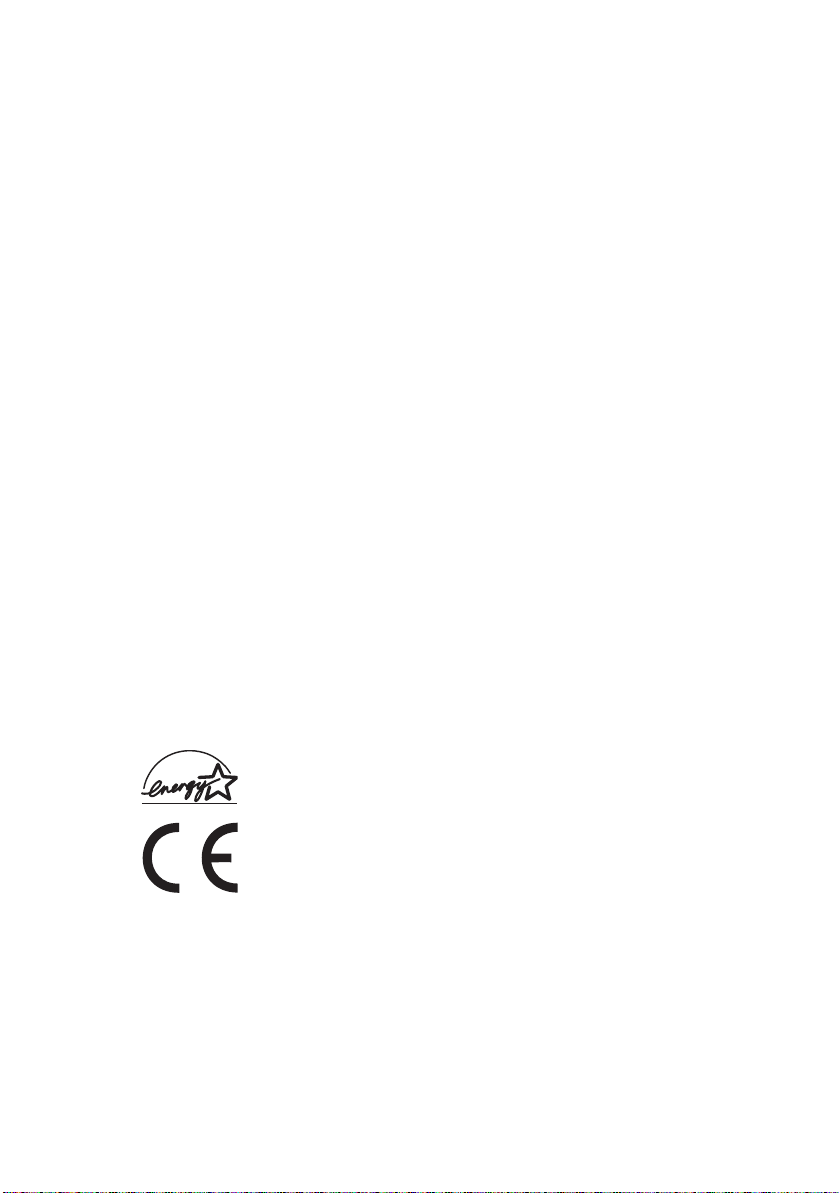
P
REFACE
Every effort has been made to ensure that the information in this document is
complete, accurate, and up-to-date. The manufacturer assumes no responsibility
for the results of errors beyond its control. The manufacturer also cannot guarantee
that changes in software and equipment made by other manufacturers and referred
to in this guide will not affect the applicability of the information in it. Mention of
software products manufactured by other companies does not necessarily constitute
endorsement by the manufacturer.
While all reasonable efforts have been made to make this document as accurate and
helpful as possible, we make no warranty of any kind, expressed or implied, as to
the accuracy or completeness of the information contained herein.
The most up-to-date drivers and manuals are available from the Oki Europe
website:
http://www.okiprintingsolutions.com
Copyright © 2006. All rights reserved.
Oki and Microline are registered trademarks of Oki Electric Industry Company, Ltd.
Energy Star is a trademark of the United States Environmental Protection Agency.
Hewlett-Packard, HP, and LaserJet are registered trademarks of Hewlett-Packard
Company.
Microsoft, MS-DOS and Windows are registered trademarks of Microsoft
Corporation.
Apple, Macintosh, Mac and Mac OS are registered trademarks of Apple Computer.
Other product names and brand names are registered trademarks or trademarks of
their proprietors.
As an Energy Star Program Participant, the manufacturer has
determined that this product meets the Energy Star guidelines for
energy efficiency.
This product complies with the requirements of the Council
Directives 89/336/EEC (EMC) and 73/23/EEC (LVD) as amended
where applicable on the approximation of the laws of the member
states relating to electromagnetic compatibility and low voltage.
Please note that Microsoft Windows XP was used to produce all screenshots in this
manual. These screenshots may vary if you are using any other operating system,
but the principle is the same.
Preface> 2
Page 3
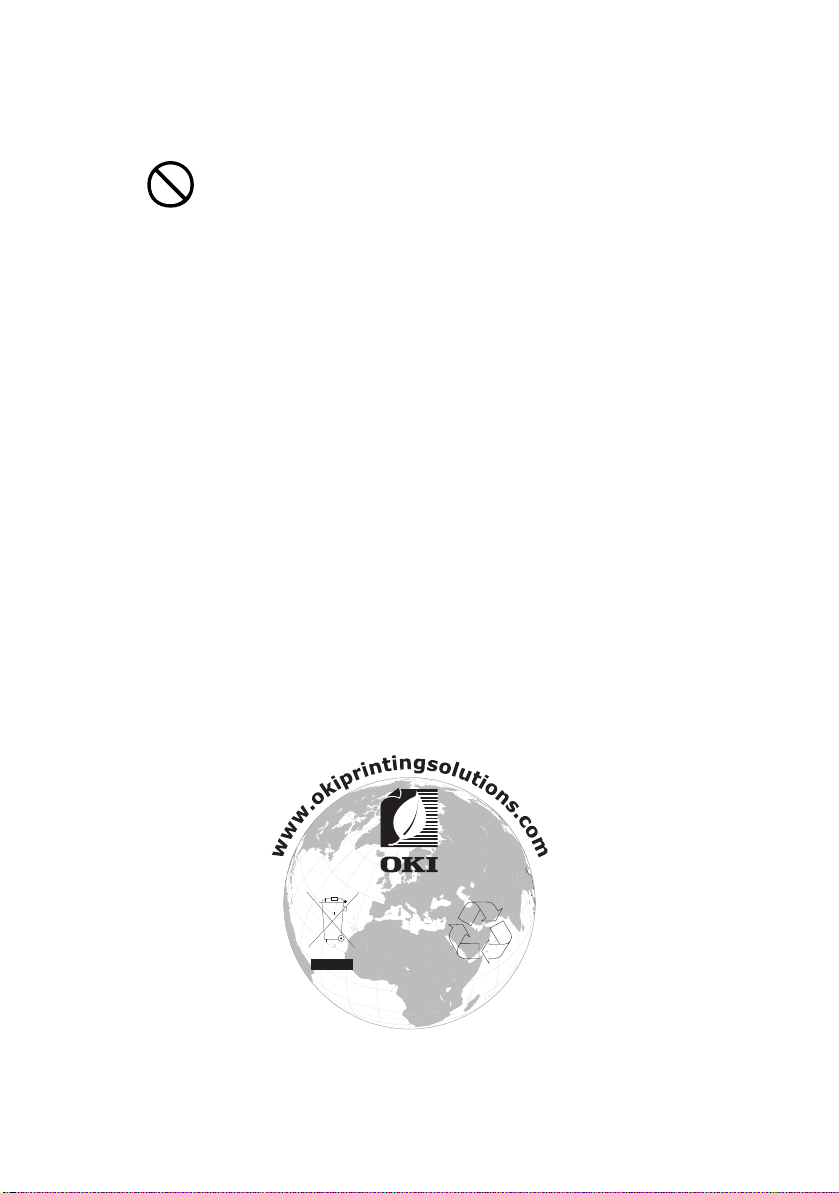
E
MERGENCY FIRST AID
Take care with toner powder:
If swallowed, induce vomiting and seek medical
attention. Never attempt to induce vomiting if person is
unconscious.
If inhaled, move the person to an open area for fresh air.
Seek medical attention.
If it gets into the eyes, flush with large amounts of water
for at least 15 minutes keeping eyelids open. Seek
medical attention.
Spillages should be treated with cold water and soap to
help reduce risk of staining skin or clothing.
I
MPORTER TO THE
Oki Europe Limited (trading as OKI Printing Solutions)
Central House
Balfour Road
Hounslow
TW3 1HY
United Kingdom
For all sales, support and general enquiries contact your local
distributor.
EU
E
NVIRONMENTAL INFORMATION
Emergency First Aid> 3
Page 4
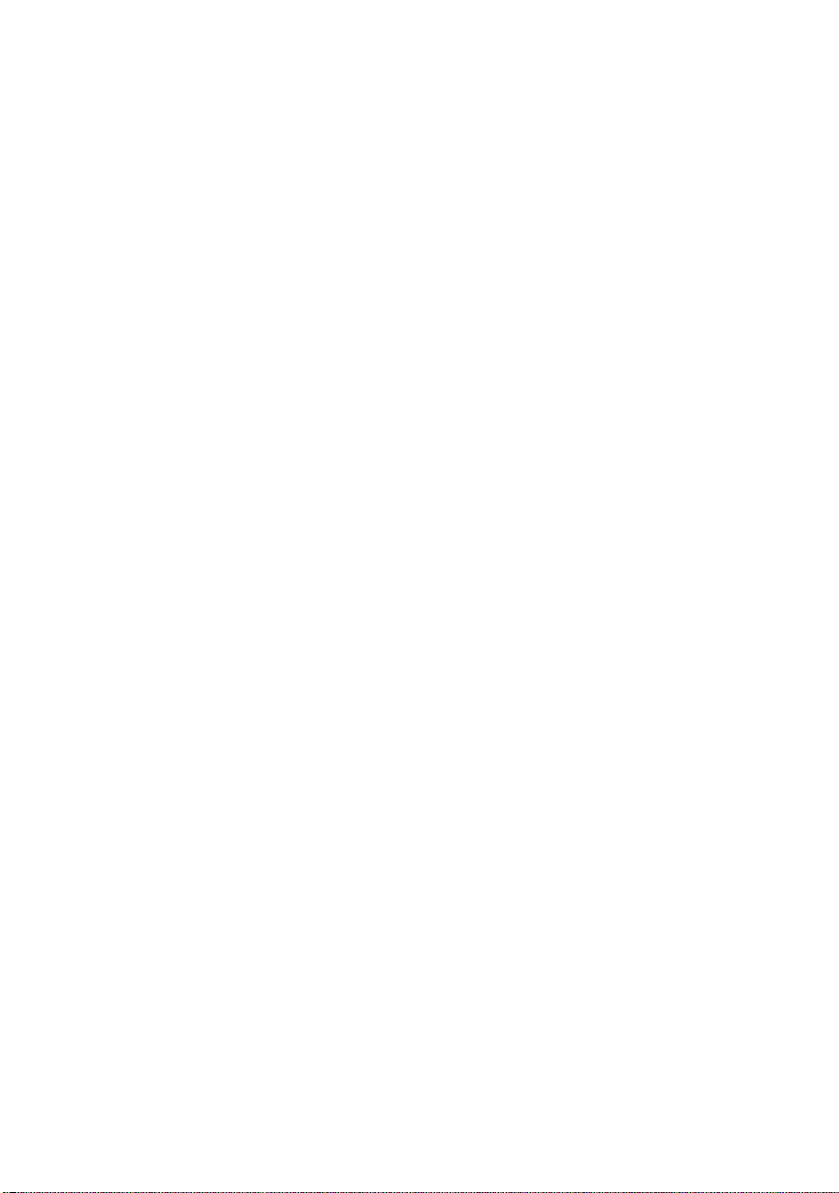
C
ONTENTS
Preface . . . . . . . . . . . . . . . . . . . . . . . . . . . . . . . . . . 2
Emergency First Aid . . . . . . . . . . . . . . . . . . . . . . . . 3
Importer to the EU . . . . . . . . . . . . . . . . . . . . . . . . . 3
Environmental Information . . . . . . . . . . . . . . . . . . 3
Contents . . . . . . . . . . . . . . . . . . . . . . . . . . . . . . . . . 4
Notes, Cautions and Warnings . . . . . . . . . . . . . . . . 6
Introduction . . . . . . . . . . . . . . . . . . . . . . . . . . . . . . 7
Printer overview. . . . . . . . . . . . . . . . . . . . . . . . . . 9
Changing the display language . . . . . . . . . . . . . . 11
Paper recommendations. . . . . . . . . . . . . . . . . . . . 12
Cassette trays . . . . . . . . . . . . . . . . . . . . . . . . . . 13
Multi purpose tray . . . . . . . . . . . . . . . . . . . . . . . 13
Face down stacker . . . . . . . . . . . . . . . . . . . . . . . 14
Face up stacker . . . . . . . . . . . . . . . . . . . . . . . . . 14
Duplex unit . . . . . . . . . . . . . . . . . . . . . . . . . . . . 14
Loading paper. . . . . . . . . . . . . . . . . . . . . . . . . . . . 15
Cassette trays . . . . . . . . . . . . . . . . . . . . . . . . . . 15
Printer settings in Windows . . . . . . . . . . . . . . . . . 20
Printing preferences in Windows applications. . . . . 20
Setting from Windows control panel . . . . . . . . . . . 24
Printer settings in Mac . . . . . . . . . . . . . . . . . . . . . 28
Mac OS 9 . . . . . . . . . . . . . . . . . . . . . . . . . . . . . 28
Mac OS X . . . . . . . . . . . . . . . . . . . . . . . . . . . . . 42
Colour printing . . . . . . . . . . . . . . . . . . . . . . . . . . . 59
Factors that affect the appearance of prints. . . . . . 59
Tips for printing in colour . . . . . . . . . . . . . . . . . . 61
Accessing the colour matching options . . . . . . . . . 62
Setting the colour matching options . . . . . . . . . . . 62
Using the colour swatch feature . . . . . . . . . . . . . . 64
Using the Colour Correct Utility . . . . . . . . . . . . . . 65
Menu functions . . . . . . . . . . . . . . . . . . . . . . . . . . . 66
Print jobs menu . . . . . . . . . . . . . . . . . . . . . . . . . 67
Information menu . . . . . . . . . . . . . . . . . . . . . . . 67
Shutdown menu. . . . . . . . . . . . . . . . . . . . . . . . . 67
Print menu . . . . . . . . . . . . . . . . . . . . . . . . . . . . 68
Media menu. . . . . . . . . . . . . . . . . . . . . . . . . . . . 70
Colour menu . . . . . . . . . . . . . . . . . . . . . . . . . . . 73
Contents> 4
Page 5
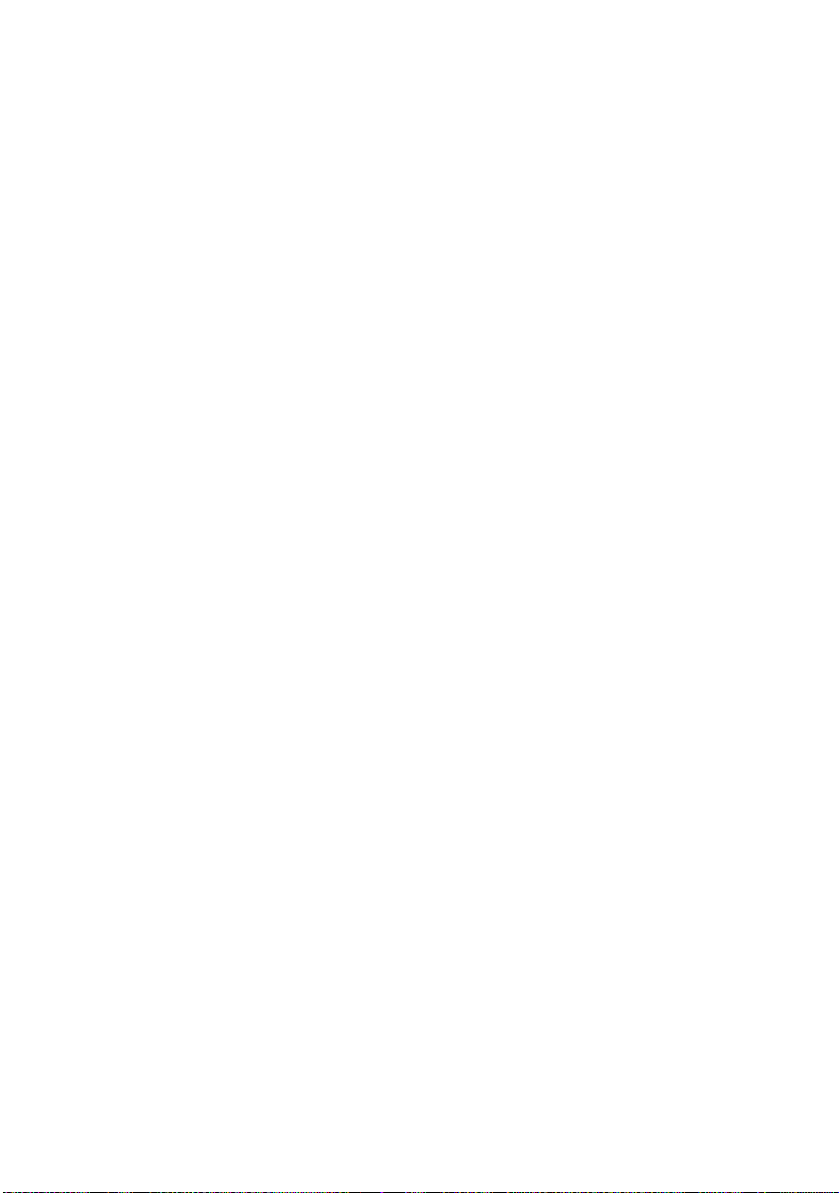
System configuration menu . . . . . . . . . . . . . . . . . 74
USB menu . . . . . . . . . . . . . . . . . . . . . . . . . . . . . 75
Network menu . . . . . . . . . . . . . . . . . . . . . . . . . . 75
Maintenance menu . . . . . . . . . . . . . . . . . . . . . . . 76
Usage menu . . . . . . . . . . . . . . . . . . . . . . . . . . . 77
Replacing consumable items . . . . . . . . . . . . . . . . 78
Consumable order details . . . . . . . . . . . . . . . . . . 79
Toner cartridge replacement . . . . . . . . . . . . . . . . 80
Image drum replacement . . . . . . . . . . . . . . . . . . 85
Replacing the belt unit . . . . . . . . . . . . . . . . . . . . 89
Fuser replacement . . . . . . . . . . . . . . . . . . . . . . . 92
Cleaning the LED head . . . . . . . . . . . . . . . . . . . . 94
Installing upgrades . . . . . . . . . . . . . . . . . . . . . . . 95
Duplex unit . . . . . . . . . . . . . . . . . . . . . . . . . . . . 95
Memory upgrade . . . . . . . . . . . . . . . . . . . . . . . . 97
Additional paper tray . . . . . . . . . . . . . . . . . . . . .100
Adjusting Windows printer drivers . . . . . . . . . . . .101
Clearing paper jams . . . . . . . . . . . . . . . . . . . . . . 102
Specifications . . . . . . . . . . . . . . . . . . . . . . . . . . . 111
Index . . . . . . . . . . . . . . . . . . . . . . . . . . . . . . . . . 114
Oki contact details . . . . . . . . . . . . . . . . . . . . . . . 116
Contents> 5
Page 6
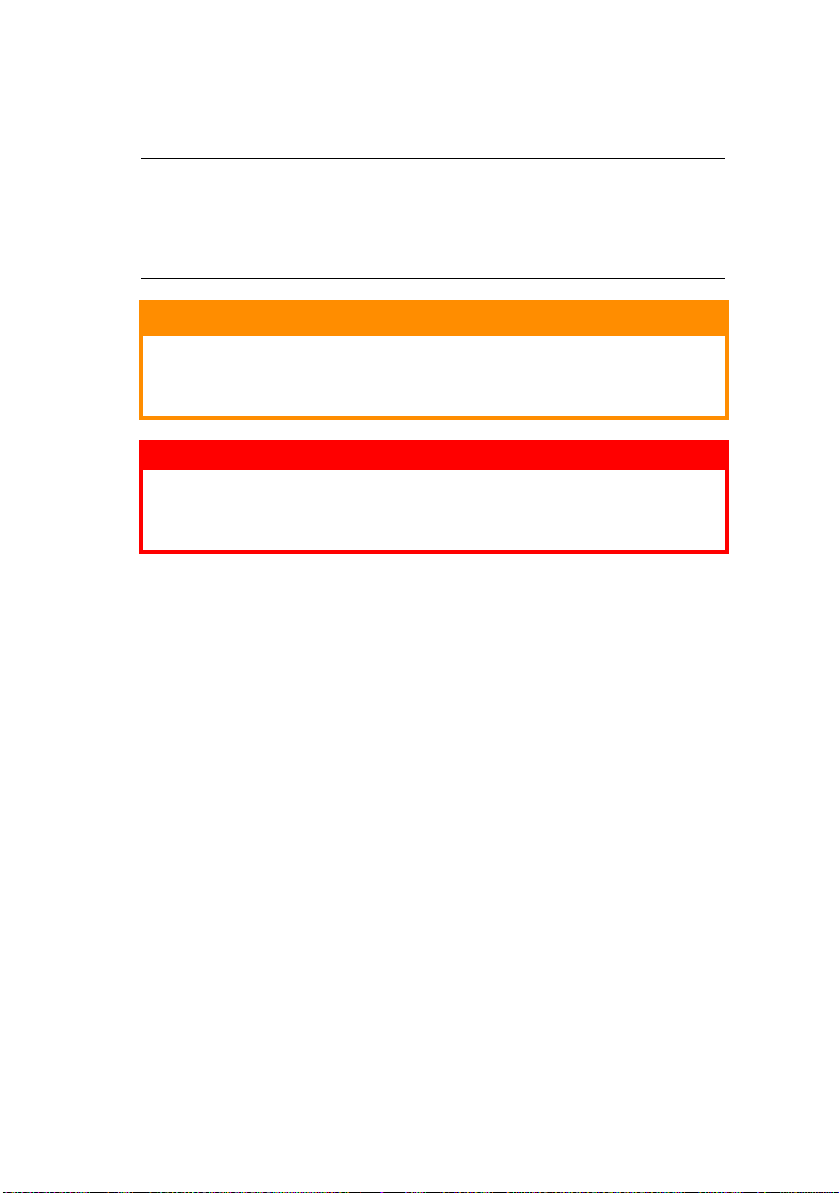
N
OTES
, C
AUTIONS AND
NOTE:
A note appears in this manual like this. A note provides
additional information to supplement the main text which
may help you to use and understand the product.
W
ARNINGS
CAUTION!
A caution appears in this manual like this. A caution
provides additional information which, if ignored, may
result in equipment malfunction or damage.
WARNING!
A warning appears in this manual like this. A warning
provides additional information which, if ignored, may
result in a risk of personal injury.
Notes, Cautions and Warnings> 6
Page 7
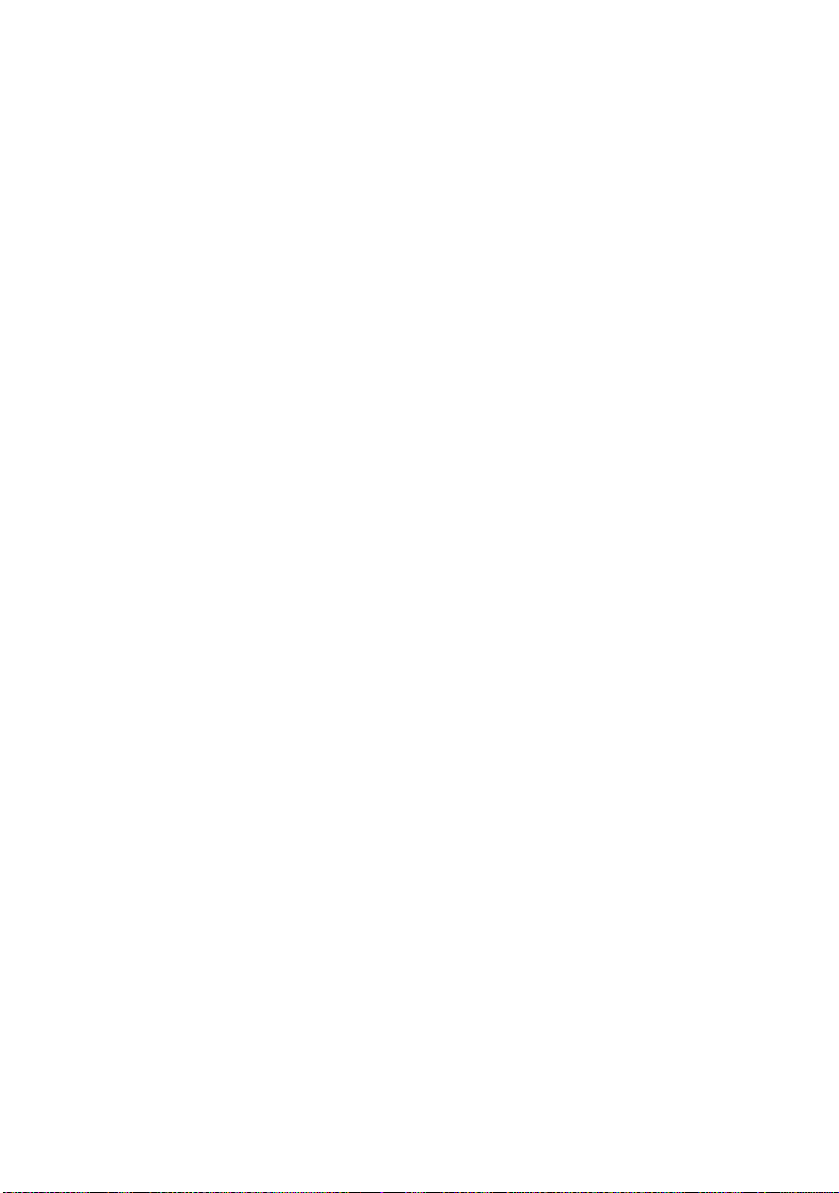
I
NTRODUCTION
Congratulations on buying this Oki Printing Solutions colour
printer. Your new printer is designed with advanced features to
give you clear, vibrant colour prints and crisp black and white
pages at high speed on a range of print media for the office.
Your printer includes these features:
> Multi-level technology produces subtler tones and
smoother gradations of colour to lend photographic quality
to your documents;
> Up to 20 (C5600) or 26 (C5800) pages per minute in full
colour for fast printing of high impact colour presentations
and other documents;
> Up to 32 pages per minute in black and white for fast and
efficient printing of all general purpose documents not
requiring colour;
> 600 x 600, 1200 x 600 dpi (dots per inch) and 600 x 600
x 2 bit print resolution for high quality image production
showing the finest detail;
> Single Pass colour Digital LED technology for high speed
processing of your printed pages;
> 10Base-T and 100Base-TX network connection lets you
share this valuable resource among users on your office
network;
> Photo Enhance mode to improve printouts of photographic
images;
> “Ask Oki” – a user-friendly function for Windows that gives
a direct link from your printer driver screen to a dedicated
web site specific to the exact model you are using. This is
where you’ll find all the advice, assistance and support
you could need to help you get the best possible results
from your Oki printer;
> “WebPrint Internet Explorer plugin” - another brand new
function for Windows that enables you to print web pages
properly;
Introduction> 7
Page 8
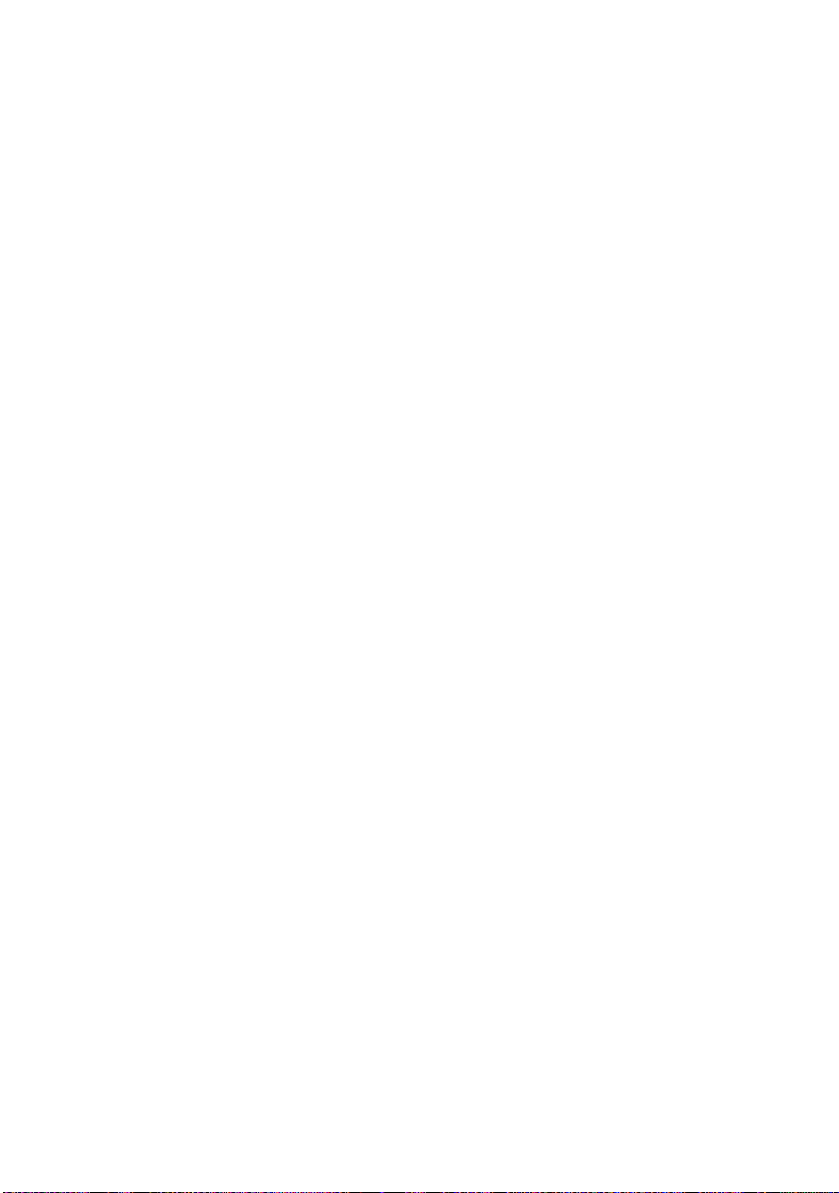
> Internal hard disk drive (standard on “h” models, optional
on others) for storage of overlays, macros and
downloadable fonts, and automatic collation of multiple
copies of multipage documents ;
> Template Manager 2006 utility for Windows enables the
design and print of Business cards, banners, labels with
ease.
Additionally, the following optional features are also available:
> External Wireless Print server available - eliminating the
need for network cabling;
> Automatic two-sided (duplex) printing for economical use
of paper and compact printing of larger documents
(standard on dn models);
> Additional paper tray for loading a further 530 sheets to
minimise operator intervention, or different paper stocks
for letterhead stationery, alternative paper sizes or other
print media;
> Additional memory allows printing of more complex
pages. For example, high resolution banner printing;
> Storage Cabinet.
Introduction> 8
Page 9
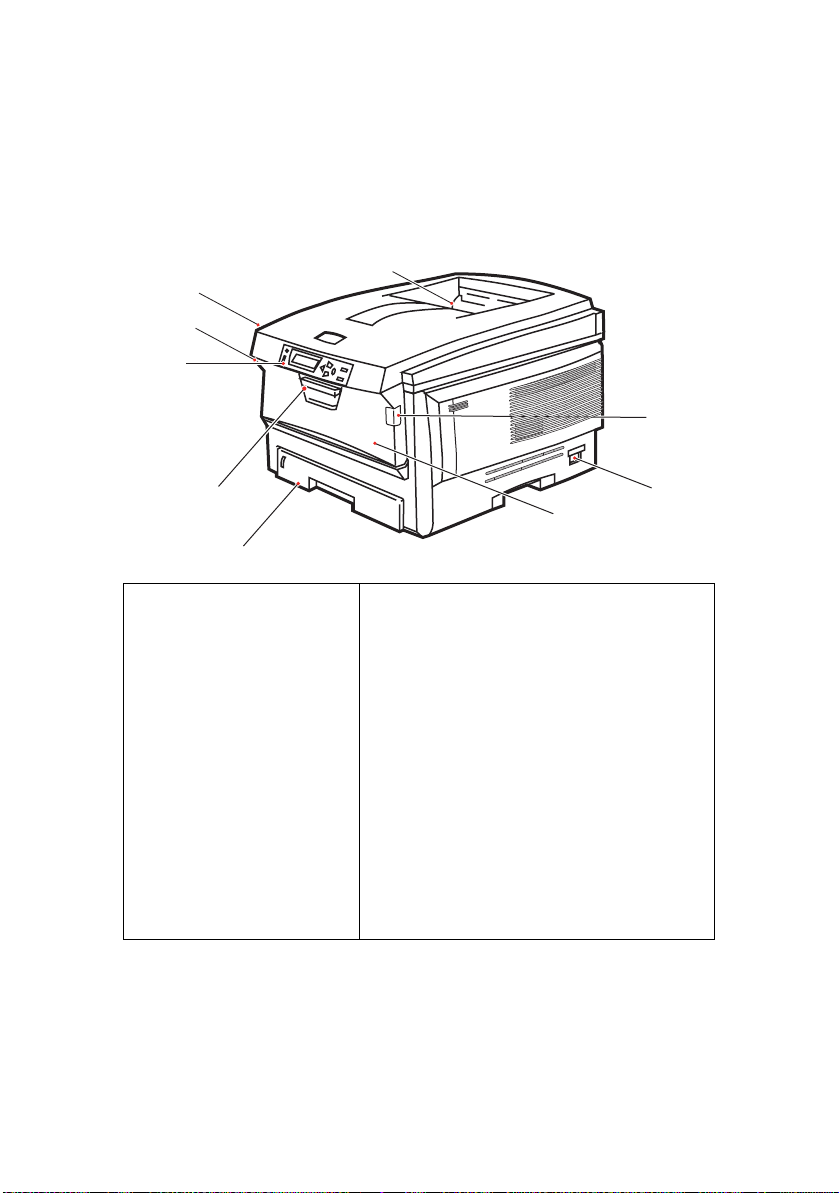
P
RINTER OVERVIEW
F
RONT VIEW
8
8
7
2
1
7
6
3
1. Output stacker, face
down.
Standard printed copy
delivery point. Holds
up to 250 sheets at
80g/m².
2. Operator panel.
Menu driven operator
controls and LCD
display panel.
3. Paper tray.
Standard blank paper
tray. Holds up to 300
sheets of 80g/m²
paper.
4
4. Multi purpose tray (80g/m²).
Used for feeding heavier paper
stocks, envelopes and other special
media. Also for manual feeding of
single sheets when required.
5. ON/OFF switch.
6. Front cover release lever.
7. Multi-purpose tray release lever
8. Top cover release button.
5
The LCD display language can be changed to show different
languages. (See “Changing the display language” on page 11.)
Introduction> 9
Page 10
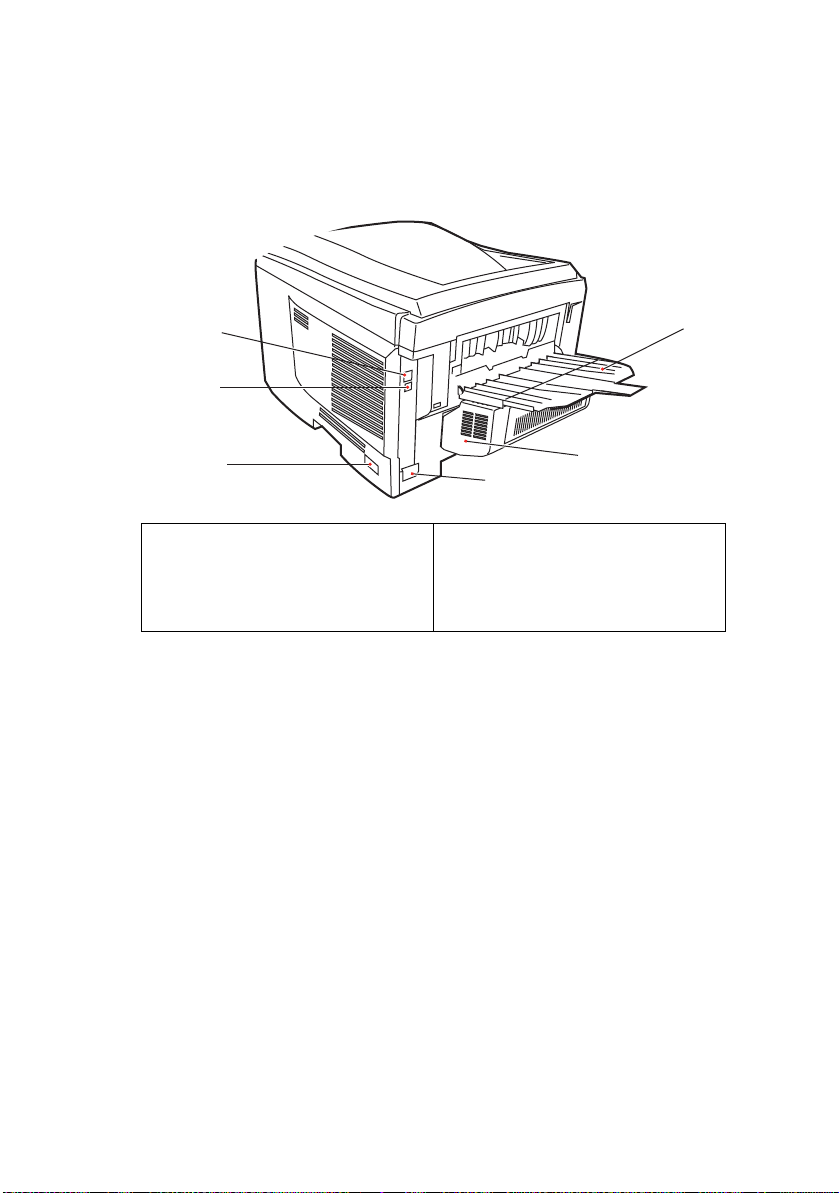
R
5
10
9
EAR VIEW
This view shows the connection panel, the rear output stacker
and the location of the optional duplex (two-sided printing) unit.
12
11
8
5. ON/OFF switch.
8. AC power socket.
9. USB interface.
* The Network Interface has a protective “plug” which must be removed before
connection can be made.
10. Network interface.*
11. Duplex unit (when fitted).
12. Rear, face up, 100 sheet
stacker.
When the rear paper stacker is folded down paper exits the
printer through the rear of the printer and is stacked here face
up. This is mainly used for heavy print media. When used in
conjunction with the multi purpose feed tray, the paper path
through the printer is essentially straight. This avoids bending
the paper around curves in the paper path and enables feeding
of up to 203g/m² media.
Introduction> 10
Page 11
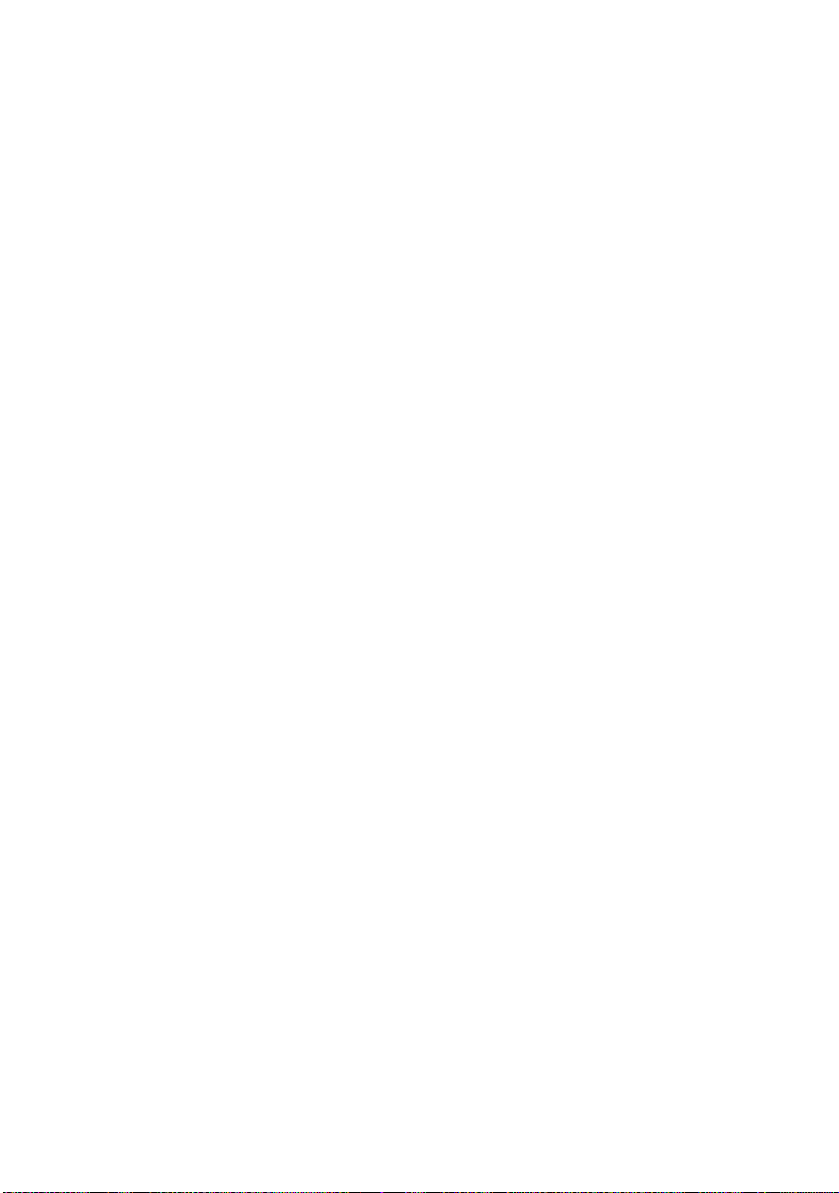
C
HANGING THE DISPLAY LANGUAGE
The default language used by your printer for display messages
and for report printing is English. If required, this can be changed
to:l
German Danish
French Dutch
Italian Turkish
Spanish Portuguese
Swedish Polish
Russian Greek
Finnish Czech
Hungarian Norwegian
See the information enclosed with the printer on the procedure
for changing the language setting.
Introduction> 11
Page 12
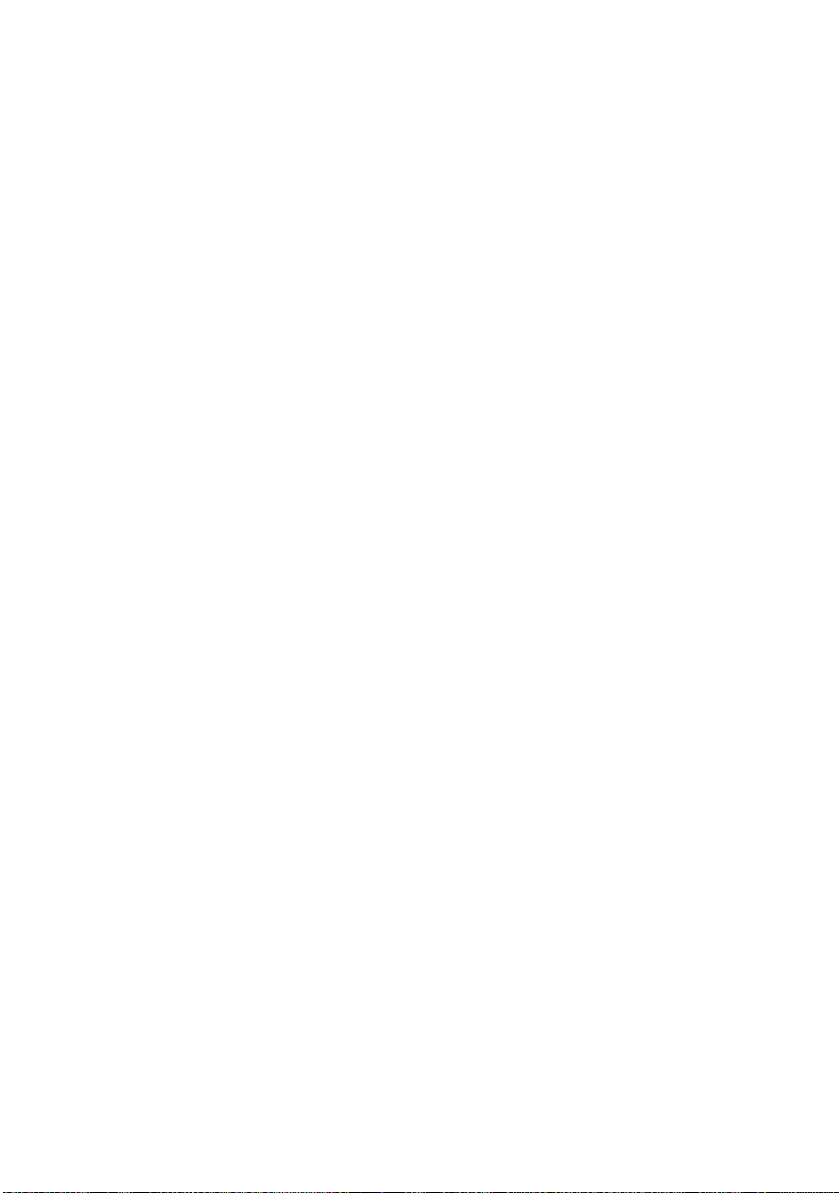
P
APER RECOMMENDATIONS
Your printer will handle a variety of print media, including a range
of paper weights and sizes, transparencies and envelopes. This
section provides general advice on choice of media, and explains
how to use each type.
The best performance will be obtained when using standard
75~90g/m² paper designed for use in copiers and laser printers.
Suitable types are:
• Arjo Wiggins Conqueror Colour Solutions 90g/m²;
• Colour Copy by Neusiedler.
Use of heavily embossed or very rough textured paper is not
recommended.
Pre-printed stationery can be used, but the ink must not offset
when exposed to the high fuser temperatures used in the printing
process.
Envelopes shoul d b e fr ee from t w i st, curl o r o ther def o r m ations.
They should also be of the rectangular flap type, with glue that
remains intact when subjected to hot roll pressure fusing used in
this type of printer. Window envelopes are not suitable.
Transparencies should be of the type designed for use in
copiers and laser printers. We strongly recommend Oki Printing
Solutions transparencies (Order No. 01074101). In particular,
avoid office transparencies designed for use by hand with marker
pens. These will melt in the fuser and cause damage.
Labels should also be of the type recommended for use in
copiers and laser printers, in which the base carrier page is
entirely covered by labels. Other types of label stock may
damage the printer due to the labels peeling off during the
printing process. Suitable types are:
• Avery White Laser Label types 7162, 7664, 7666 (A4),
or 5161 (Letter);
Paper recommendations> 12
Page 13
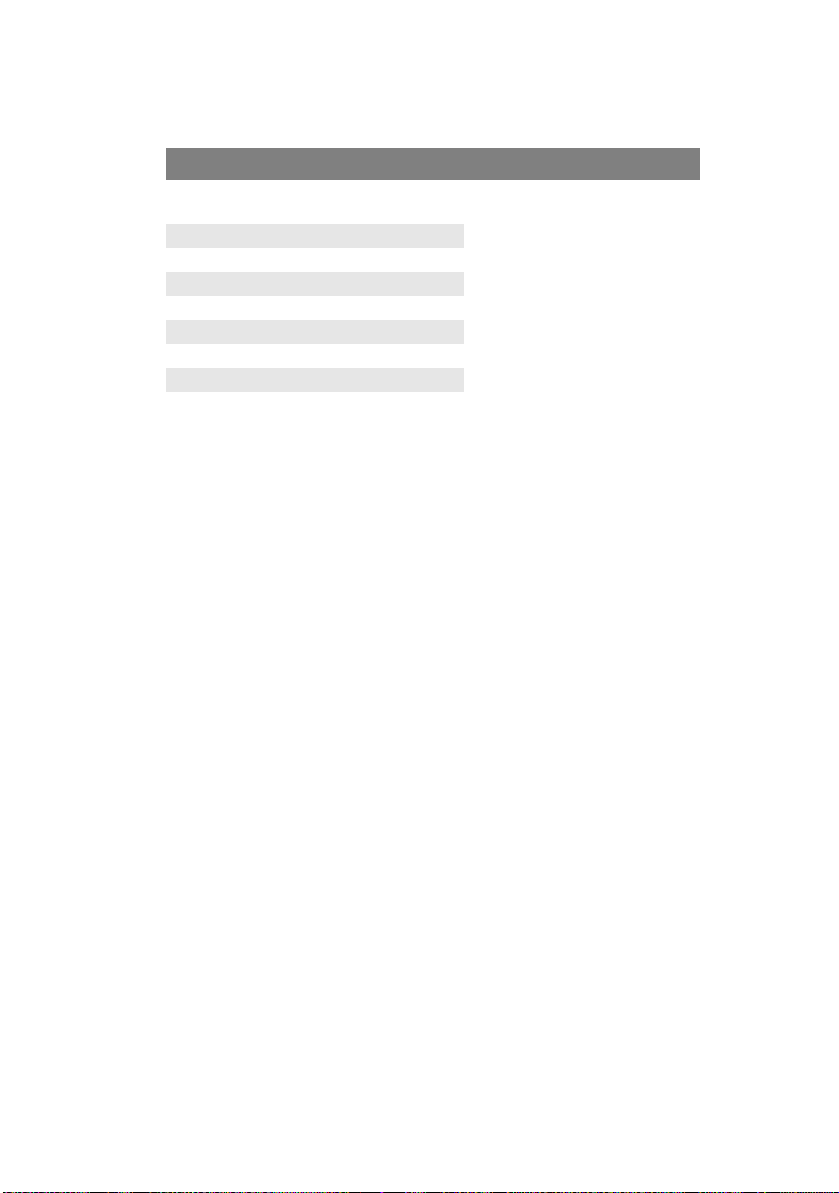
C
ASSETTE TRAYS
SIZE DIMENSIONS WEIGHT (G/M²)
A6 (Tray 1
only)
A5 148 x 210mm
B5 182 x 257mm
Executive 184.2 x 266.7mm
A4 210 x 297mm
Letter 215.9 x 279.4mm
Legal 13in. 216 x 330mm
Legal 13.5in. 216 x 343mm
Legal 14in. 216 x 356mm
105 x 148mm
Light 64-74g/m²
Medium 75-90g/m²
Heavy 91-120g/m²
Ultra heavy121-176g/m²
(Tray 2 only)
If you have identical paper stock loaded in another tray (2nd tray
if you have one, or multi purpose tray) you can have the printer
automatically switch to the other tray when the current tray runs
out of paper. When printing from Windows applications, this
function is enabled in the driver settings. (See “Printer Settings in
Windows” later in this guide.) When printing from other systems,
this function is enabled in the Print Menu. (See “Menu Functions”
later in this guide.)
M
ULTI PURPOSE TRAY
The multi purpose tray can handle the same sizes as the cassette
trays but in weights up to 203g/m². For very heavy paper stock
use the face up (rear) paper stacker. This ensures that the paper
path through the printer is almost straight.
The multi purpose tray can feed paper widths as small as 100mm
and lengths up to 1200mm (banner printing).
For paper lengths exceeding 356mm (Legal 14in.) use paper
stock between 90g/m² and 128g/m² and the face up (rear) paper
stacker.
Use the multi purpose tray for printing on envelopes and
transparencies. Up to 50 sheets of transparencies or 10
envelopes can be loaded at one time, subject to a maximum
stacking depth of 10mm.
Paper or transparencies should be loaded print side up and top
edge into the printer. Do not use the duplex (two-sided printing)
function.
Paper recommendations> 13
Page 14
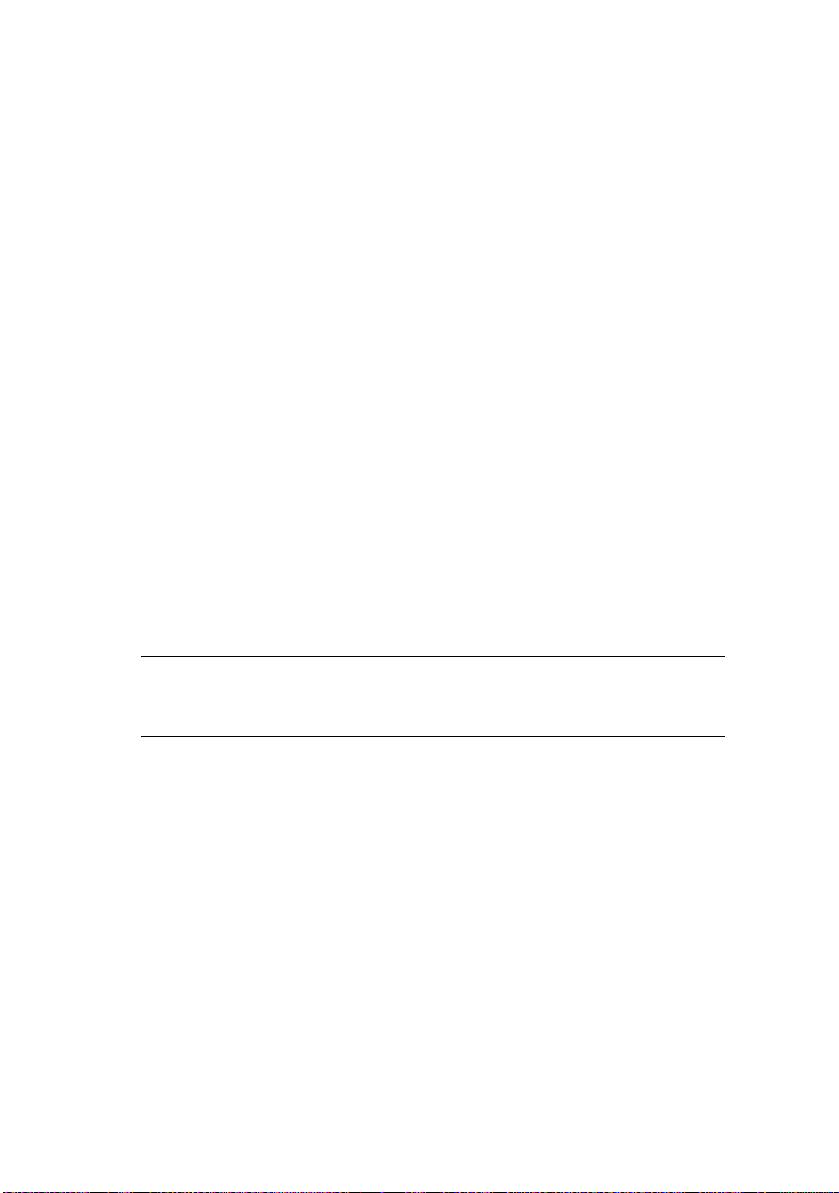
F
ACE DOWN STACKER
The face down stacker on the top of the printer can hold up to
250 sheets of 80g/m² standard paper, and can handle paper
stocks up to 176g/m². Pages printed in reading order (page 1
first) will be sorted in reading order (last page on top, facing
down).
F
ACE UP STACKER
The face up stacker at the rear of the printer should be opened
and the tray extension pulled out when required for use. In this
condition paper will exit via this path, regardless of driver
settings.
The face up stacker can hold up to 100 sheets of 80g/m²
standard paper, and can handle stocks up to 203g/m².
Always use this stacker and the multi purpose feeder for paper
stocks heavier than 176g/m².
D
UPLEX UNIT
This option provides automatic two-sided printing on the same
range of paper sizes as tray 2 (i.e. all cassette sizes except A6),
using paper stocks from 75-105g/m².
NOTE:
The duplex unit comes as standard with dn models.
Paper recommendations> 14
Page 15
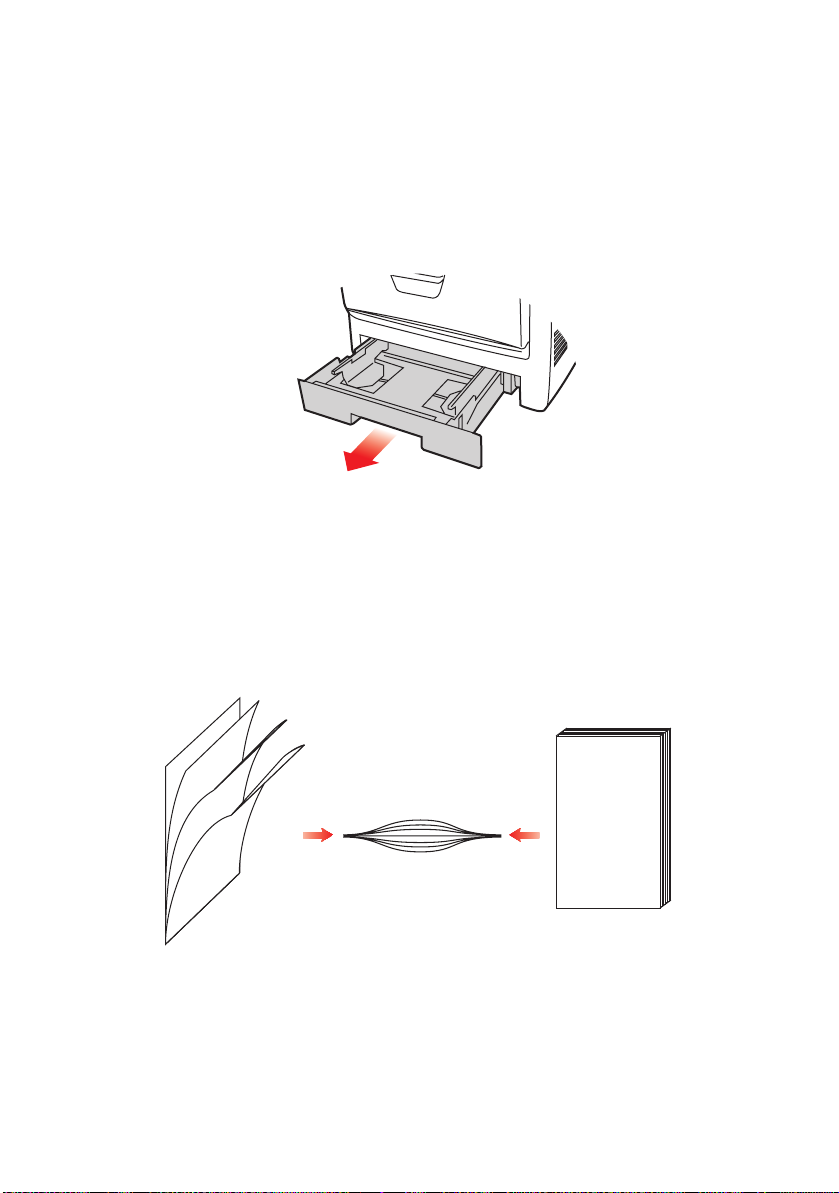
L
OADING PAPER
C
ASSETTE TRAYS
1. Remove the paper tray from the printer.
2.
Fan the paper to be loaded at the edges (1) and in the
middle (2) to ensure that all sheets are properly separated,
then tap the edges of the stack on a flat surface to make it
flush again (3).
123
Loading paper> 15
Page 16
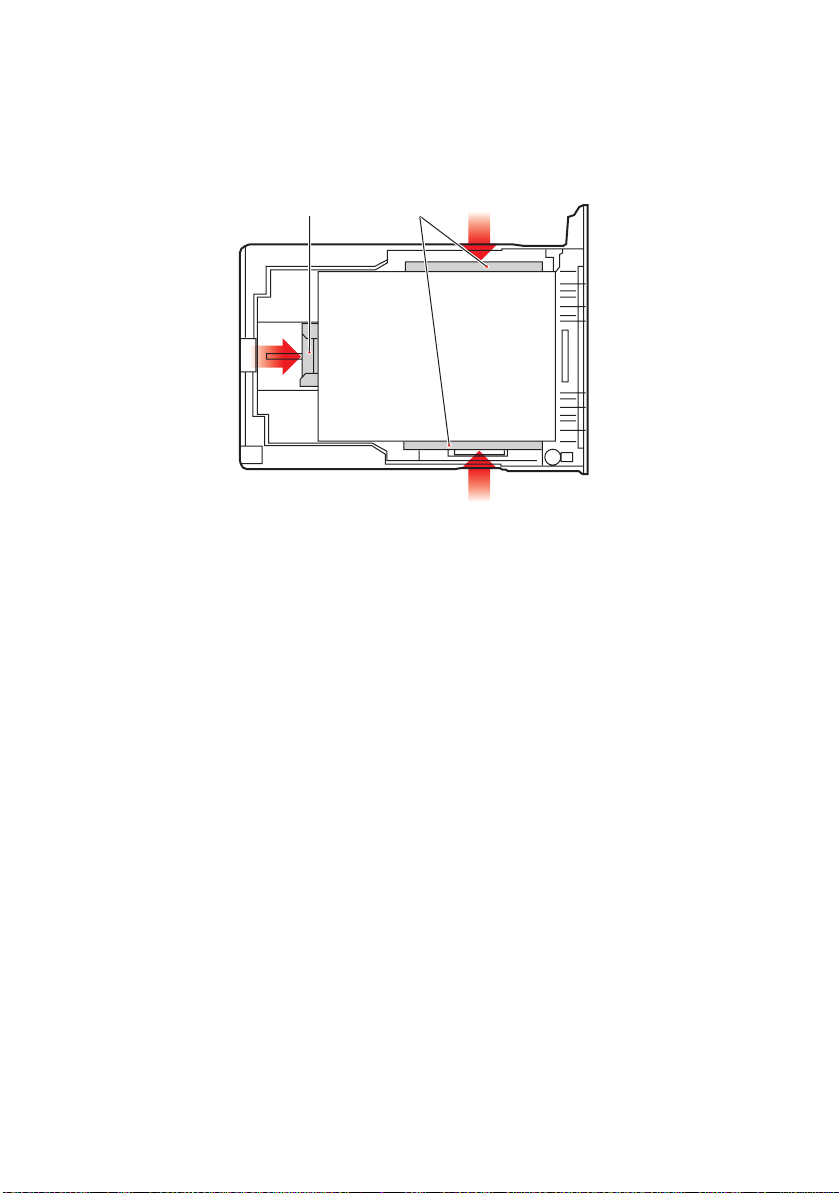
3. Load letter headed paper face down and top edge towards
the front of the printer, as shown.
21
4. Adjust the rear stopper (1) and paper guides (2) to the
size of paper being used.
To prevent paper jams:
• Do not leave space between the paper and the guides
and rear stopper.
• Do not overfill the paper tray. Capacity depends on the
type of paper stock.
• Do not load damaged paper.
• Do not load paper of different sizes or types at the
same time.
• Do not pull the paper tray out during printing (except
as described below for the 2nd tray).
• Close the paper tray gently.
5. If you have two trays and you are printing from the 1st
(upper) tray, you can pull out the 2nd (lower) tray during
printing to reload it. However, if printing from the 2nd
(lower) tray, do not pull out the 1st (upper) tray. This will
cause a paper jam.
Loading paper> 16
Page 17
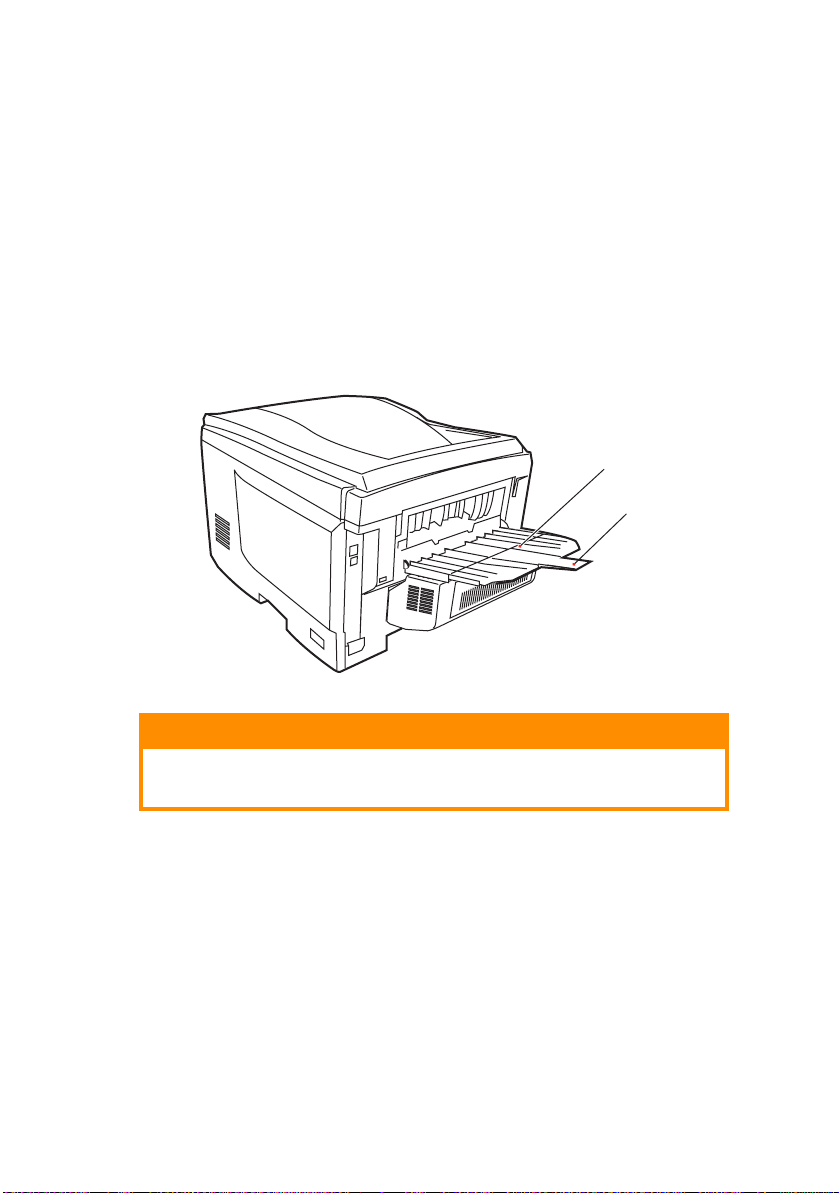
6. For face down printing, make sure the face up (rear)
stacker (3) is closed (the paper exits from the top of the
printer). Stacking capacity is approximately 250 sheets,
depending on paper weight.
7. For face up printing, make sure the face up (rear)
stacker (3) is open and the paper support (4) is extended.
Paper is stacked in reverse order and tray capacity is
approximately 100 sheets, depending on paper weight.
8. Always use the face up (rear) stacker for heavy paper
(card stock etc.).
3
4
CAUTION!
Do not open or close the rear paper exit while printing as
it may result in a paper jam.
Loading paper> 17
Page 18
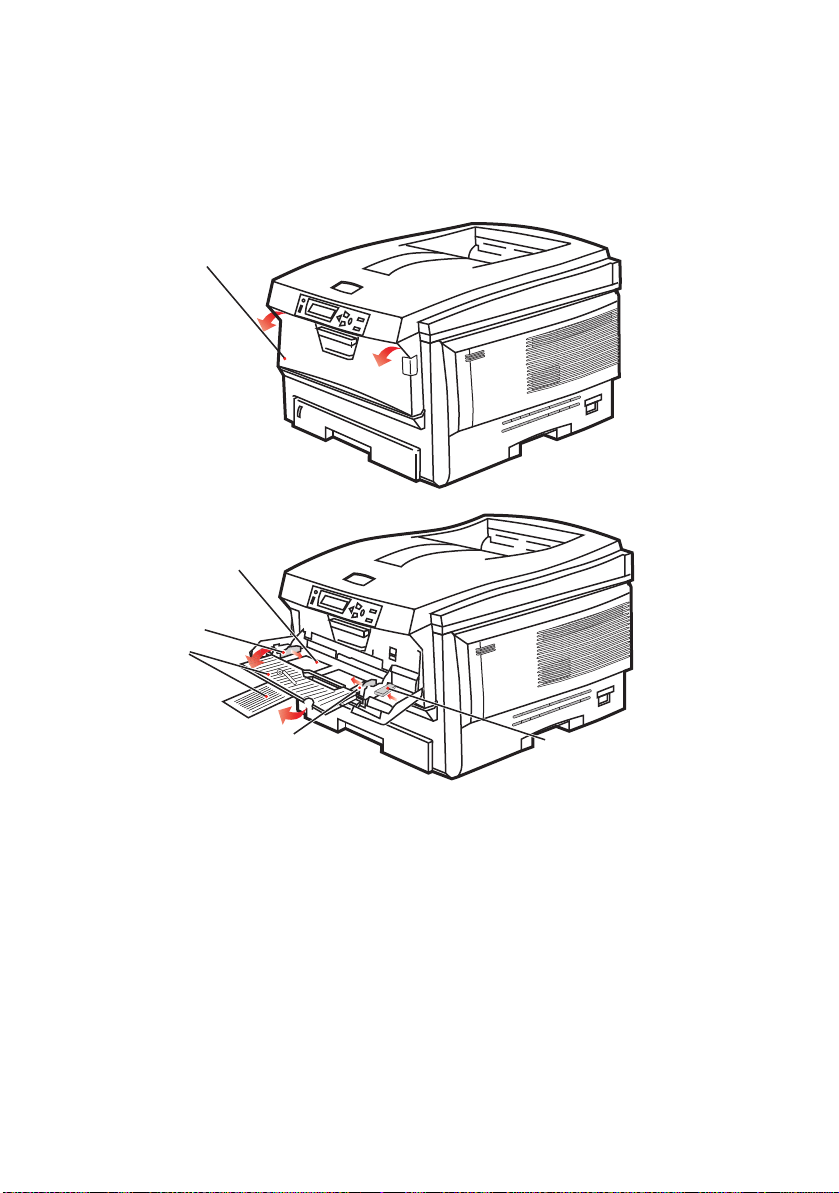
M
ULTI PURPOSE TRAY
1. Open the multi purpose tray (1).
2. Fold out the paper supports (2).
1
3
4
2
4
5
3. Press gently down on the paper platform (3) to ensure it
is latched down.
4. Load the paper and adjust the paper guides (4) to the size
of paper being used.
• For single-sided printing on headed paper load the
paper into the multi purpose tray with pre-printed side
up and top edge into the printer.
Loading paper> 18
Page 19
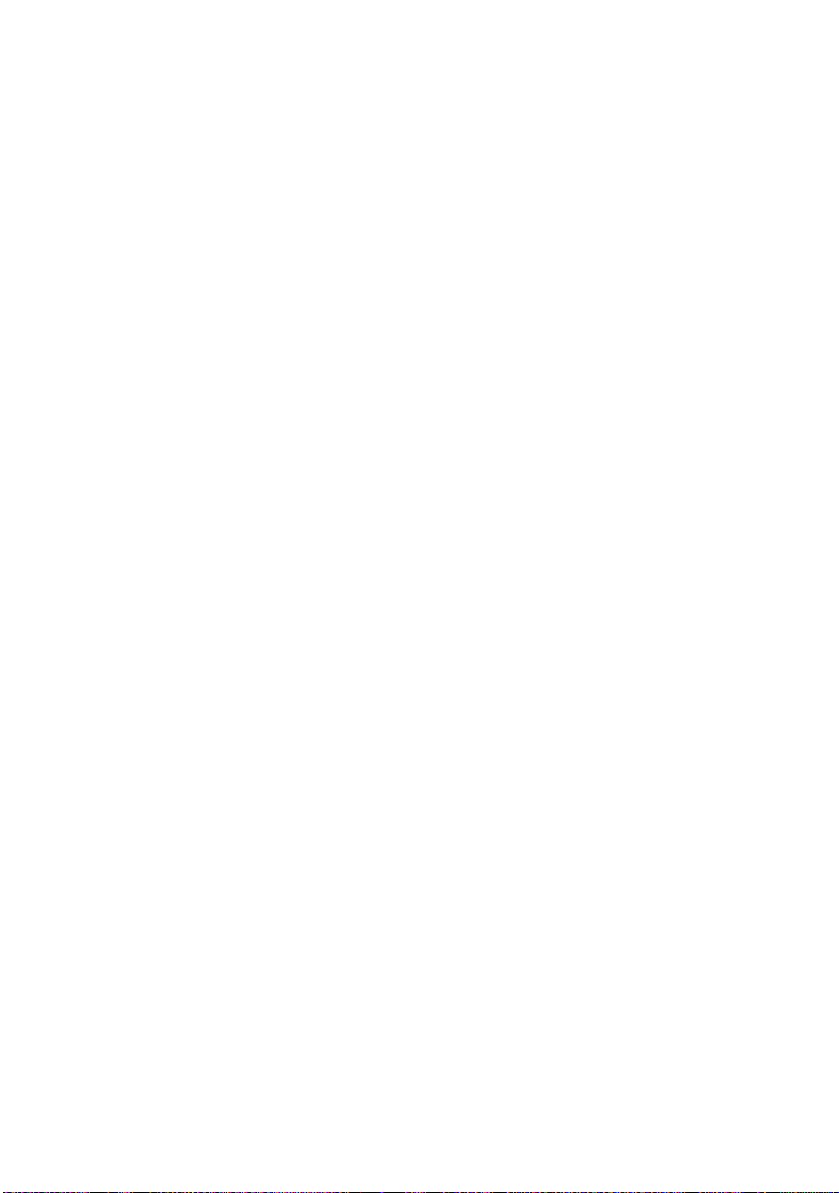
• For two-sided (duplex) printing on headed paper load
the paper with pre-printed side down and top edge
away from the printer. (Optional duplex unit must be
installed for this function.)
• Envelopes should be loaded face up with top edge to
the left and short edge into the printer. Do not select
duplex printing on envelopes.
• Do not exceed the paper capacity of about 50 sheets or
10 envelopes. Maximum stacking depth is 10mm.
5. Press the tray latch button (5) inwards to release the
paper platform, so that the paper is lifted and gripped in
place.
Set the correct paper size for the multi purpose tray in the Media
Menu (see “Menu Functions”).
Loading paper> 19
Page 20

P
RINTER SETTINGS IN
Your printer’s operator panel menus provide access to many
options.
The Windows printer driver also contains settings for many of
these items. Where items in the printer driver are the same as
those in the operator panel menus, and you print documents
from Windows, the settings in the Windows printer driver will
override those items in the operator panel menus.
The illustrations in this chapter show Windows XP. Other
Windows versions may appear slightly different, but the
principles are the same.
P
RINTING PREFERENCES IN WINDOWS APPLICATIONS
When you choose to print your
document from a Windows
application program a print
dialogue box appears. This
dialogue usually specifies the
name of the printer on which you
will print your document. Next to
the printer name is a Properties
button.
When you click Properties a new
window opens which contains a short list of the printer settings
available in the driver, which you can choose for this document.
The settings available from within your application are only those
which you may want to change for specific applications or
documents. Settings you change here will usually only last for as
long as the particular application program is running.
W
INDOWS
Printer settings in Windows> 20
Page 21
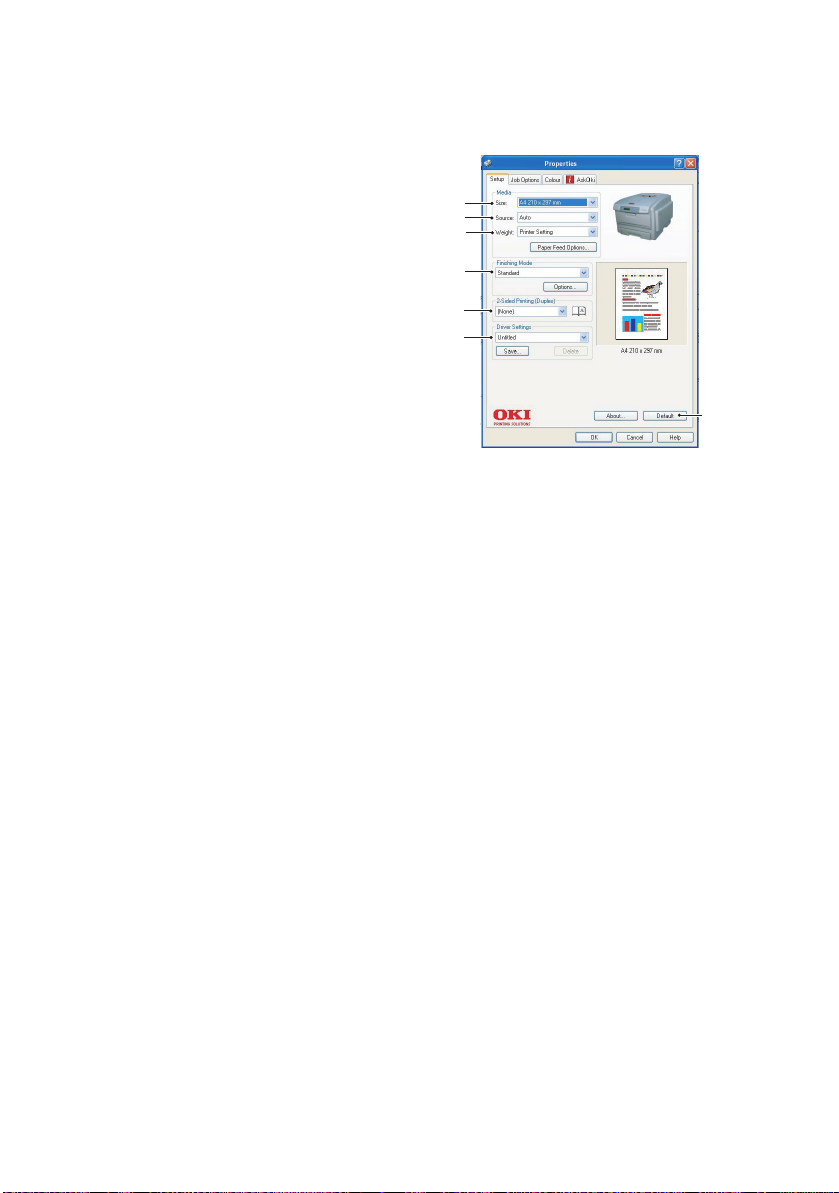
S
ETUP TAB
When you click the Properties
button from your application’s
Print dialogue, the driver
window opens to allow you to
specify your printing
preferences for the current
1
2
3
4
document.
1. Paper size should be the
same as the page size of
5
6
your document (unless
you wish to scale the
printout to fit another
size), and should also be
the same as the size of
paper you will feed into the printer.
2. You can choose the source of the paper to feed, which
may be Tray 1 (the standard paper tray), Tray 2 (if you
have the optional 2nd paper tray installed) or the multi
purpose feeder. You can also click on the appropriate part
of the screen graphic to select your preferred tray.
3. The setting for paper weight should match the type of
paper on which you intend to print.
4. A variety of document finishing options can be selected,
such as normal one page per sheet, or N-up (where N can
be any number up to 16) for printing scaled down pages
at more than one page per sheet. Booklet printing prints
two pages per sheet on each side of the paper so that
when folded they make up a booklet. Booklet printing
requires the duplex unit to be installed in your printer.
Poster printing will print large pages as tiles spread over
multiple sheets.
5. For two-sided printing, you can choose to flip the page by
the long edge or the short edge. Of course, this requires
that a duplex unit be installed in your printer.
6. If you have changed some printing preferences before and
saved them as a set, you can recall them to avoid having
to set them individually each time you need them.
7. A single on-screen button restores the default settings.
7
Printer settings in Windows> 21
Page 22
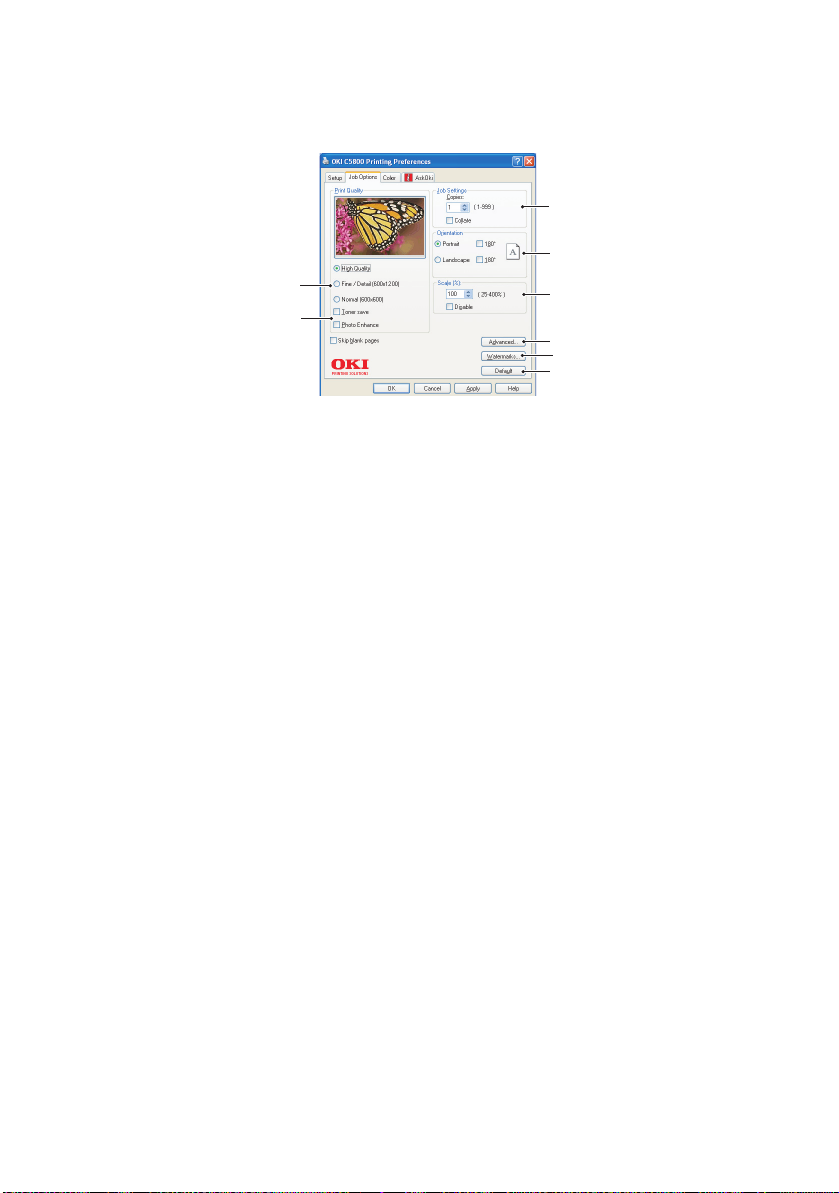
JOB
OPTIONS TAB
3
4
1
8
5
6
2
7
1. The output resolution of the printed page can be set as
follows.
• The High Quality setting prints at 600 x 600dpi x 2 bit.
This option requires the most printer memory and
takes the longest to print.
• The Fine/Detail setting prints at 1200 x 600dpi and is
adequate for all but the most discerning applications.
• The Normal setting prints at 600 x 600dpi and is
suitable for mostdraft documents, where print quality
is less critical.
2. You can print watermark text behind the main page
image. This is useful for marking documents as draft,
confidential, etc.
3. You can select up to 999 copies to print consecutively,
although you will need to top up the paper tray during
such a long print run.
4. Page orientation can be set to either portrait (tall) or
landscape (wide).
5. You printed pages can be scaled to fit larger or smaller
stationery.
6. Clicking the Advanced button gives you access to further
settings. For example, you can elect to have black areas
printed using 100%K toner (a more matte appearance).
7. A single on-screen button restores the default settings.
8. The quality of photographic images can be improved.
Printer settings in Windows> 22
Page 23
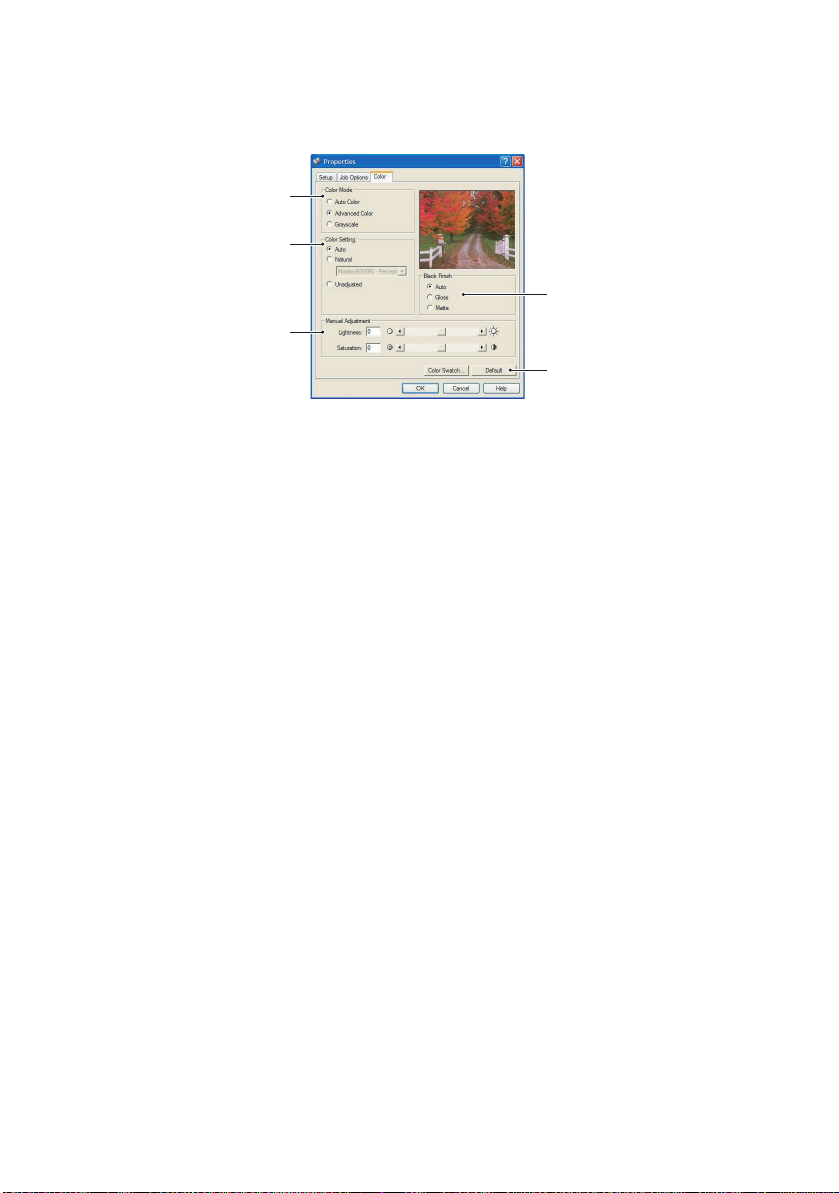
C
4
OLOUR TAB
1
2
3
5
1. Control over the colour output of your printer may be
performed automatically, or for advanced control, by
manual adjustment. The automatic setting will be
appropriate in most cases. The other options in this
window only become visible when you select a choice
other than Auto. For greyscale printing, the printer runs at
24ppm and all pages are printed in black and white.
2. You can choose from a range of colour matching options,
depending on the image source for your document. For
example, a photograph taken on a digital camera might
require different colour matching to a business graphic
created in a spreadsheet application. Again, for most
general purpose use, automatic is the best choice.
3. Printed output may be made lighter or darker, or the
colours made more saturated and vibrant as required.
4. Black areas may be printed using 100% cyan, magenta
and yellow (composite black), giving a more glossy
appearance, or using only black toner (true black), giving
a more matte appearance. Choosing the automatic setting
allows the driver to make the most appropriate choice
depending on image content.
5. A single on-screen button restores the default settings.
Printer settings in Windows> 23
Page 24

S
ETTING FROM WINDOWS CONTROL PANEL
When you open the driver properties window directly from
Windows, rather than from within an application program, a
somewhat more extensive range of settings is provided. Changes
made here will generally affect all documents you print from
Windows applications, and will be remembered from one
Windows session to the next.
G
ENERAL TAB
1
23
1. This area lists some of the main features of your printer,
including optional items, such as duplex (two-sided)
printing.
2. This button opens the same windows as described earlier
for items which can be set from within application
programs. Changes you make here, however, will become
the new default settings for all Windows applications.
3. This button prints a test page to ensure that your printer
is working.
Printer settings in Windows> 24
Page 25
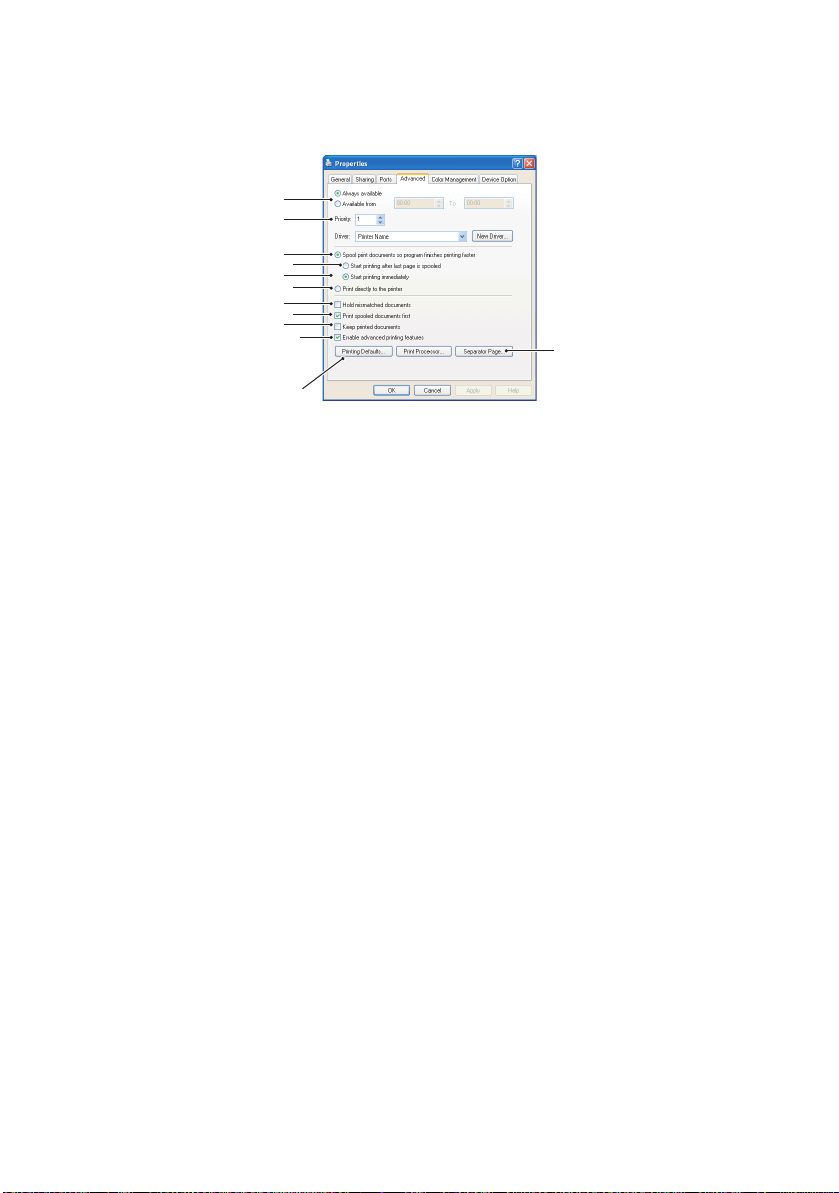
A
DVANCED TAB
1
2
3
4
5
6
7
8
9
10
11
12
1. You can specify which times of day your printer will be
available.
2. Indicates current priority, from 1 (lowest) to 99 (highest).
Highest priority documents will print first.
3. Specifies that documents should be spooled (stored in a
special print file) before being printed. The document is
then printed in the background, allowing your application
program to become available more quickly.
4. This specifies that printing should not start until the last
page has been spooled. If your application program needs
a lot of time for further computation in the middle of
printing, causing the print job to pause for more than a
short period, the printer could prematurely assume that
the document has finished. Selecting this option would
prevent that situation, but printing will be completed a
little later, as the start is delayed.
5. This is the opposite choice to the one above. Printing
starts as soon as possible after the document begins
spooling.
6. This specifies that the document should not be spooled,
but printed directly. Your application will not normally be
ready for further use until the print job is complete. This
requires less disk space on your computer, since there is
no spool file.
Printer settings in Windows> 25
Page 26
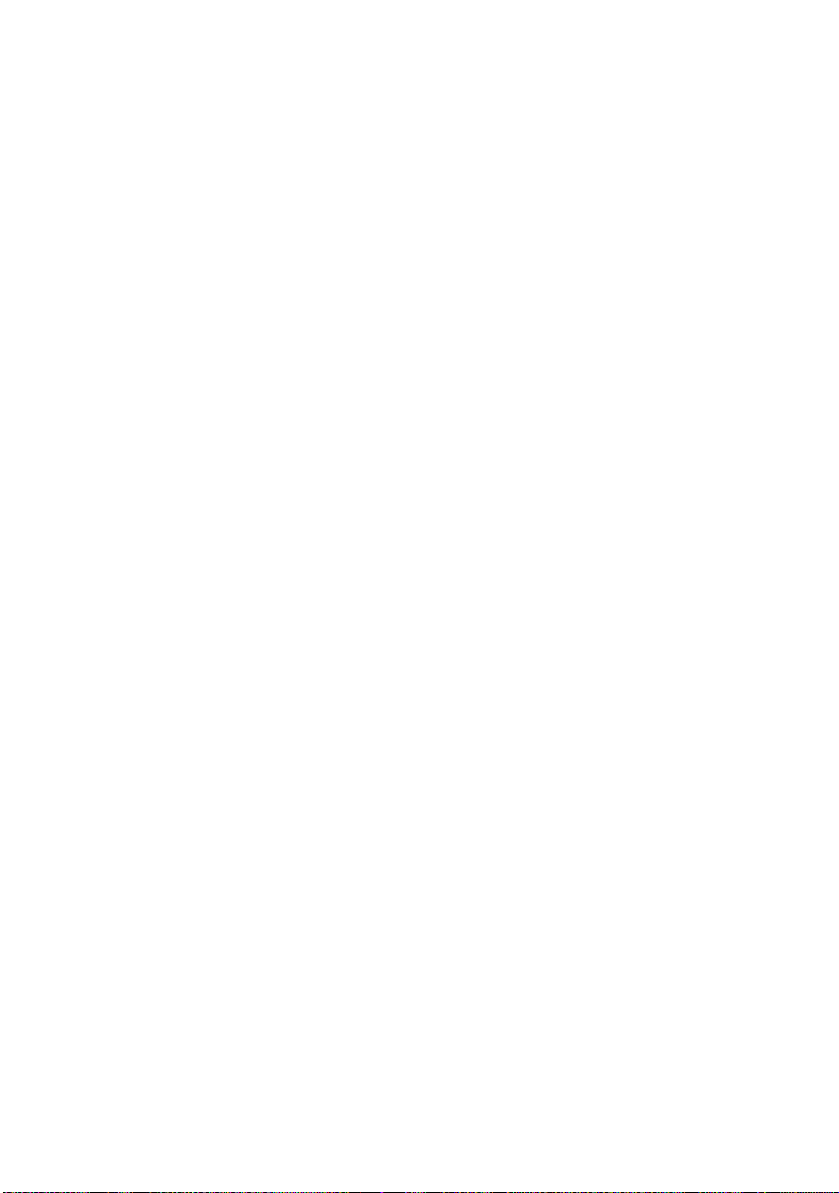
7. Directs the spooler to check the document setup and
match it to the printer setup before sending the document
to print. If a mismatch is detected, the document is held
in the print queue and does not print until the printer
setup is changed and the document restarted from the
print queue. Mismatched documents in the queue will not
prevent correctly matched documents from printing.
8. Specifies that the spooler should favour documents which
have completed spooling when deciding which document
to print next, even if completed documents are lower
priority than documents which are still spooling. If no
documents have completed spooling, the spooler will
favour larger spooling documents over shorter ones. Use
this option if you want to maximise printer efficiency.
When this option is disabled the spooler chooses
documents based only on their priority settings.
9. Specifies that the spooler should not delete documents
after they are completed. This allows documents to be re
submitted to the printer from the spooler instead of
printing again from the application program. If you use
this option frequently it will require large amounts of disk
space on your computer.
10. Specifies whether advanced features, such as booklet
printing, page order and pages per sheet, are available,
depending on your printer. For normal printing keep this
option enabled. If compatibility problems occur you can
disable the feature. However, these advanced options may
then not be available, even though the hardware might
support them.
11. This button provides access to the same setup windows as
when printing from applications. Changes made via the
Windows Control Panel become the Windows default
settings.
12. You can design and specify a separator page that prints
between documents. This is particularly useful on a
shared printer to help each user find their own documents
in the output stack.
Printer settings in Windows> 26
Page 27
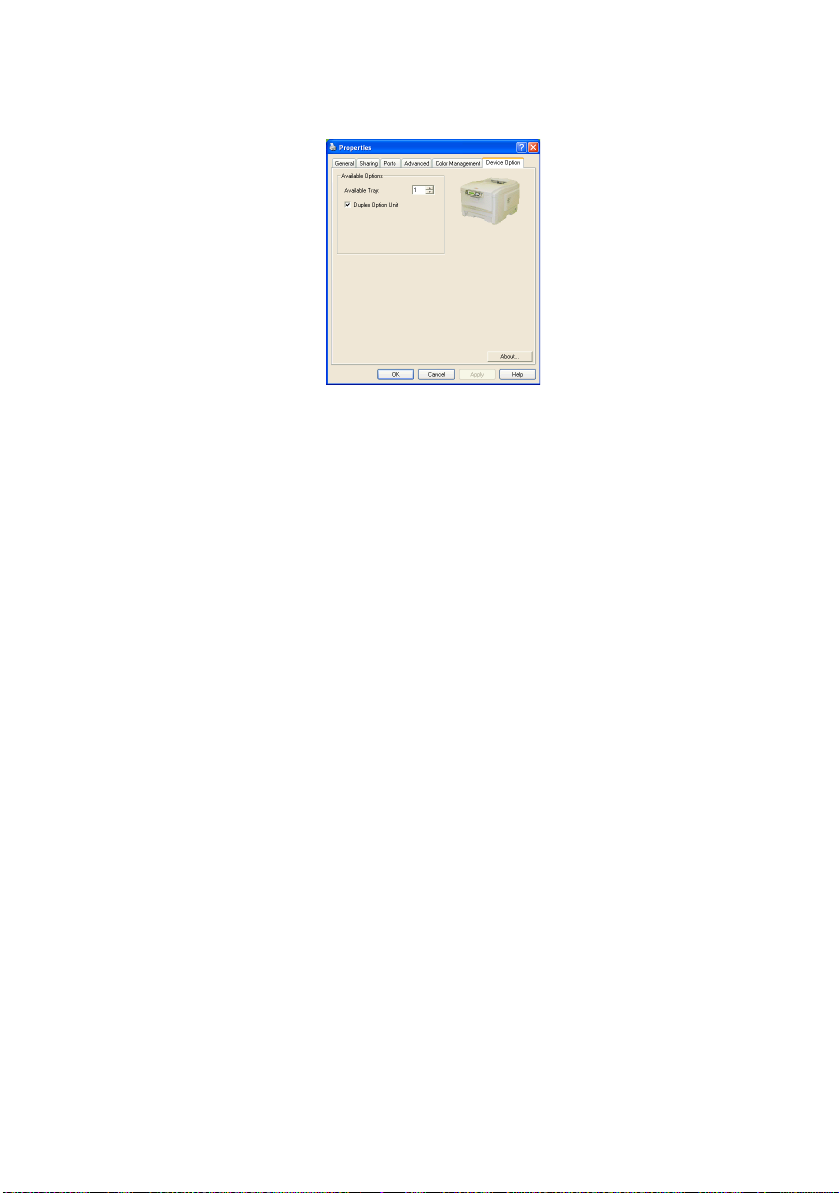
D
EVICE OPTIONS TAB
In this window you can select which optional upgrades are
installed on your printer. This is covered in more detail in the
section in this guide about installing upgrades.
Printer settings in Windows> 27
Page 28
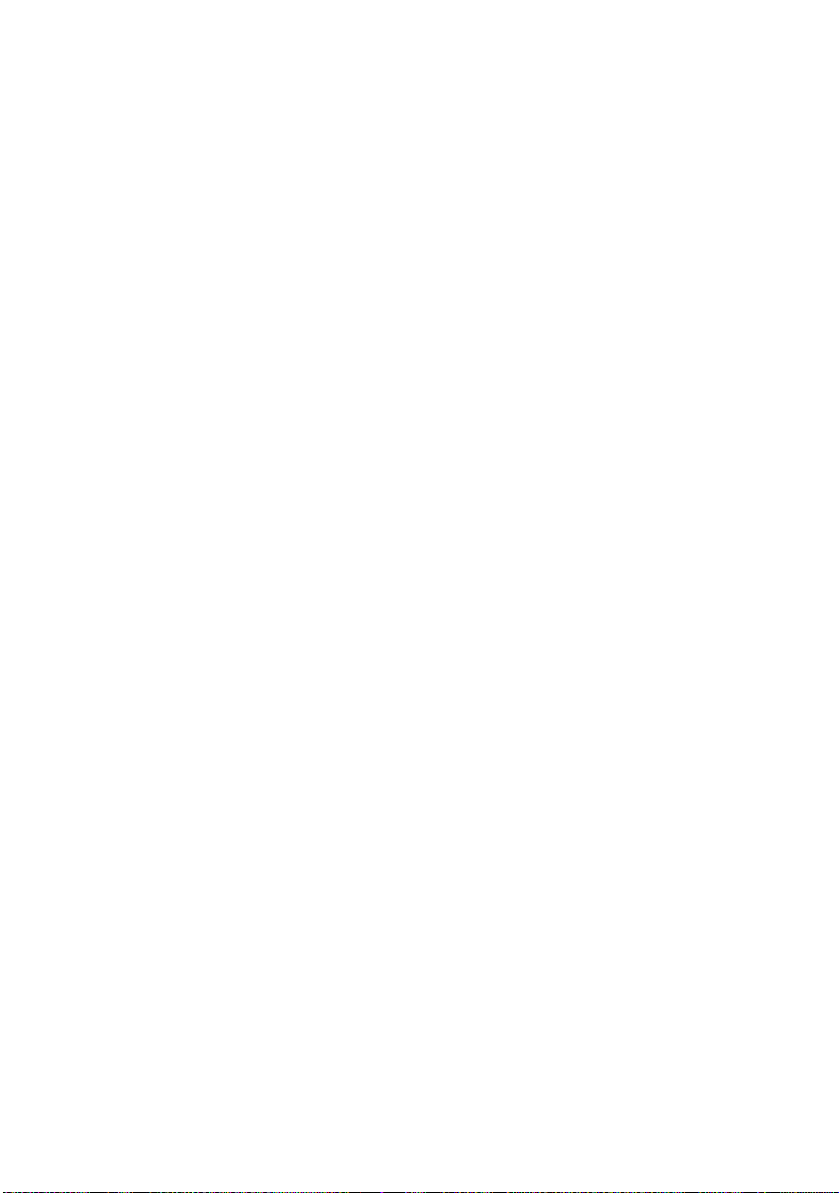
P
RINTER SETTINGS IN
M
AC
MAC OS 9
C
HOOSING PRINTING OPTIONS
Use the print dialog to choose your printer and select options for
how you want your document to print.
1. Open the document you want to print.
2. If you wish to change the paper size or page orientation,
choose File > Page Setup.
The Page Setup options are described commencing
page 29.
3. Choose File > Print.
4. Select your printer from the Printer pop-up menu.
5. If you wish to change any printer driver settings, select
the necessary options in the print dialog. You can select
more options from the Copies & Pages menu.
The printer driver options are described commencing
page 29.
6. Click Print.
C
HANGING THE DEFAULT PRINT SETTINGS
If you print a document and change the printer driver settings,
these changes are only remembered for that particular
document. To change the printer driver settings for all future
print jobs:
1. Select Apple menu > Chooser.
2. Select your printer driver in the left-hand panel of the
Chooser window.
3. Select your printer model in the right-hand panel of
Chooser.
Printer settings in Mac> 28
Page 29
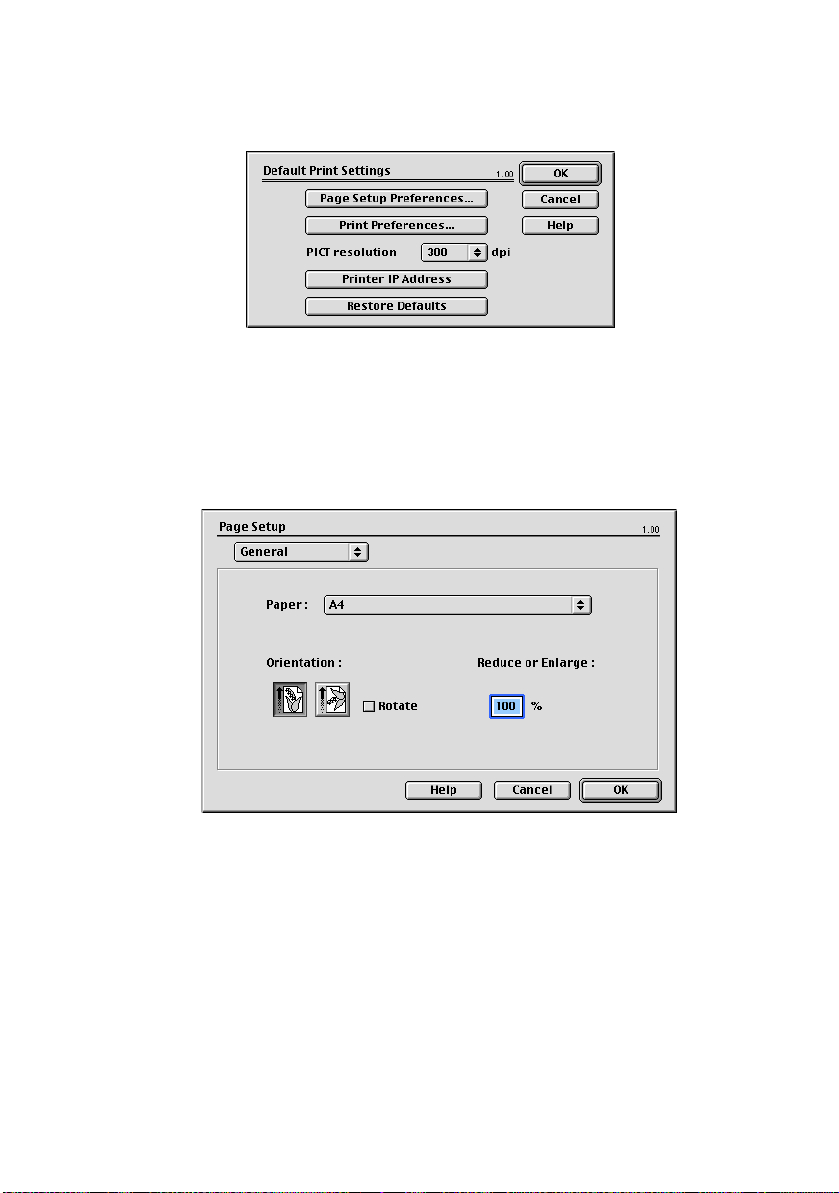
4. Click Preferences.
5. Change Page Setup Preferences or Print Preferences as
required.
These new settings will be saved as the printer driver
defaults.
P
AGE SETUP OPTIONS
- G
ENERAL
Paper
Choose the paper size that matches your document and the
paper loaded in the printer. The paper margin is 1/6 inch (4.2
mm) at all edges.
Orientation
Selects either portrait (tall) or landscape (wide).
If using landscape, you can flip the orientation 180 degrees.
Printer settings in Mac> 29
Page 30
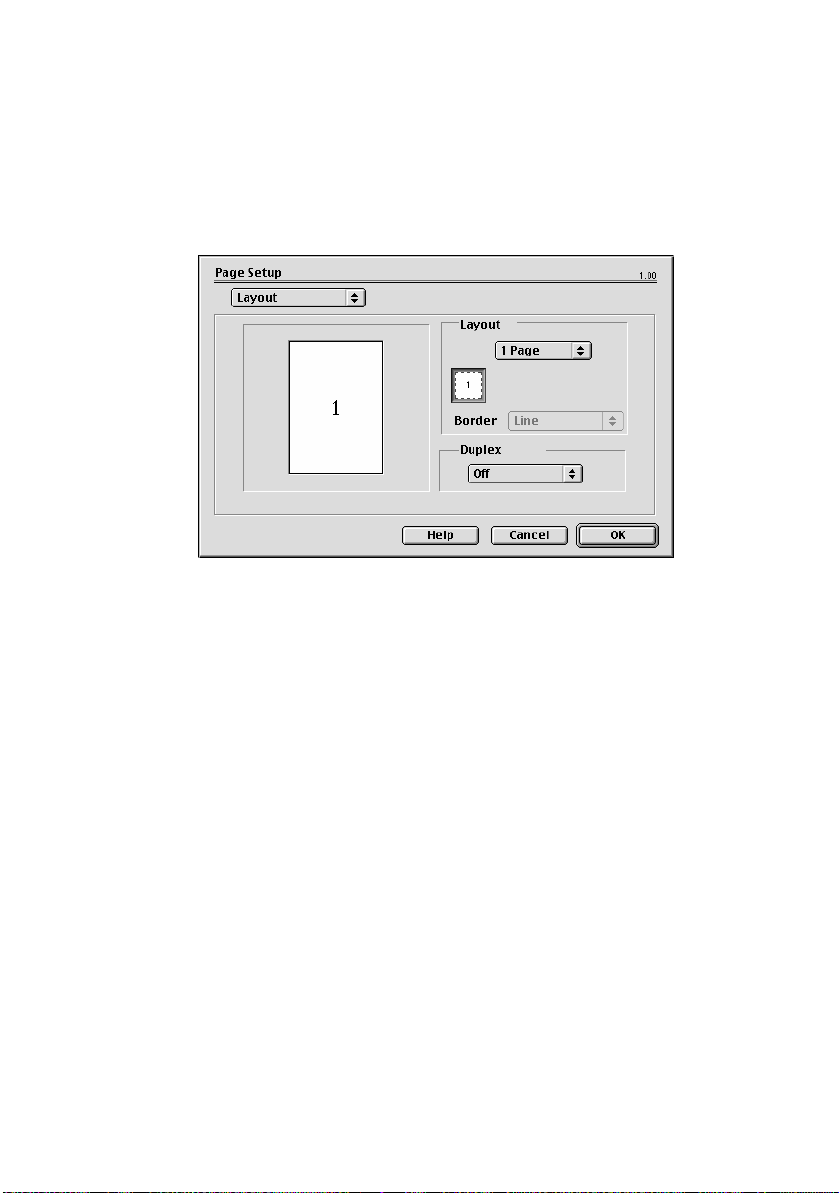
Reduce or Enlarge
Documents can be scaled up or down to fit on different paper
sizes.
P
AGE SETUP OPTIONS
- L
AYOUT
Multiple pages can be shrunk and printed on a single sheet of
paper. For example, choosing 4-up will tile four of your
document's pages across a single sheet of paper.
You can control the order in which the documents are tiled and
also choose to surround each document page with a border.
Duplex
If you have an optional duplex unit fitted to your printer, you can
print on both sides of the paper.
Long-Edge Binding prints pages that read like a normal book.
Short-edge Binding prints pages that read like a notepad.
Printer settings in Mac> 30
Page 31

P
AGE SETUP OPTIONS
- C
USTOM PAPER SIZE
You can create and edit custom paper sizes. These appear in the
paper size menu and can be selected just like any other paper
size.
P
RINT OPTIONS
- G
ENERAL
Copies
Enter the number of copies to print.
If Collate is selected, all the pages of the document print before
the next copy prints.
Printer settings in Mac> 31
Page 32

Pages
Choose whether to print all the pages of your document or just a
section of it.
Paper Source
Selects the paper tray to use for your print job.
Quality
Selects the print resolution.
The High Quality (Multilevel) setting produces the best graphic
images but it can take longer to print.
Photo Enhance
Use Photo Enhance to significantly improve quality when printing
images. The printer driver analyses any photographic images and
processes them to improve the overall appearance. This setting
cannot be used together with the "High Quality (Multilevel)" print
quality setting.
Toner Saving
Toner saving uses less toner when printing your document. This
is best suited to draft text documents as it lightens the print
significantly.
Printer settings in Mac> 32
Page 33

P
RINT OPTIONS
- P
RINT CONTROL
If you are using the Windows Print Control Server software to
manage printers, enter your assigned user name and ID. This
information is sent along with your print job and is recorded by
the printer.
Printer settings in Mac> 33
Page 34

P
RINT OPTIONS
- C
OLOUR
Color Mode
Auto Color - The driver selects the most appropriate color
settings.
Advanced Color - Select this to manually adjust settings
color and black settings.
Grayscale - Converts all colors to grays.
Color Matching
Monitor (6500K) Perceptual
Optimised for printing photos. Colors are printed with
emphasis on saturation.
Monitor (6500K) Vivid
Optimised for printing photos, but with even more
saturated colors.
Printer settings in Mac> 34
Page 35

Monitor (9300K)
Optimised for printing graphics from applications such as
Microsoft Office. Colors are printed with emphasis on
Lightness.
Digital Camera
Results will vary depending on the subject and conditions
the image was taken.
sRGB
The printer reproduces the sRGB color space. This might be
useful if color matching from an sRGB input device such as
a scanner or digital camera.
Black Finish
Controls the way black is printed in color documents.
Composite Black (CMYK): Uses all 4 toner colors to
represent black. Recommended for color photos.
True Black (K): Uses 100% black toner to represent
black. Recommended for text and business graphics.
Brightness / Saturation
Increase Brightness for a lighter print. Modify saturation to
change the strength (or purity) of color.
If the printed colors are too strong, reduce saturation and
increase brightness. As a general rule, the saturation
should be stepped down an equal amount to the increased
brightness. For example, if you reduce saturation by 10,
increase brightness by 10 to compensate.
Printer settings in Mac> 35
Page 36

P
RINT OPTIONS
- L
AYOUT
Multiple pages can be shrunk and printed on a single sheet of
paper. For example, choosing 4-up will tile four of your
document's pages across a single sheet of paper.
You can control the order in which the documents are tiled and
also choose to surround each document page with a border.
Duplex
If you have an optional duplex unit fitted to your printer, you can
print on both sides of the paper.
Long-Edge Binding prints pages that read like a normal book.
Short-edge Binding prints pages that read like a notepad.
Printer settings in Mac> 36
Page 37

P
RINT OPTIONS
- O
PTIONS
Media Weight
Select the thickness/type of paper in the printer.
It's important to set this correctly as it affects the temperature at
which the toner is fused to the paper. For example, if you're
printing on regular paper, don't select Labels or Transparency this may cause toner smearing and paper jams.
Auto Tray Switch
If the printer runs out of paper in the current tray, Auto Tray
Switch automatically changes to a tray that has the same paper
type and continues printing.
Paper Size Check
Select Paper Size check if you want the printer to warn you when
the document paper size is different from the paper in the printer.
A warning message is displayed and printing continues when you
load the correct paper and press ONLINE.
When this option is switched off, the printer uses the paper
loaded in the selected tray regardless of the document size.
Printer settings in Mac> 37
Page 38

Feed Manually from Multipurpose Tray
Select this if you want the printer to wait until you press the
ONLINE button when feeding from the Multipurpose Tray.
This can be useful if printing on envelopes.
Always Create 100% Black (K) Toner
Select this if you want the printer to always use only black (K)
toner when printing pure black (RGB = 0,0,0).
This is effective even when Composite Black (CMYK) is selected
in the color options.
Run Maintenance Cycle Before Printing
Depending on printing habits and usage patterns, running the
maintenance cycle before printing may ensure the best possible
print quality.
This feature uses the printer's image drums and transfer belt; the
life of these printer parts may be shortened if the maintenance
cycle is run frequently.
Adjust Character Spacing
Select this if you are having problems with the spacing between
characters when printing text. For example, spacing is too wide
or characters appear printed over the top of each other.
This feature can slow down printing, so only use it if you are
having problems.
Printer settings in Mac> 38
Page 39

P
RINT OPTIONS
- S
ELECT PANEL LANGUAGE
The default language for the printer LCD display is English.
This feature allows you to change the LCD display to another
language.
NOTE:
You will need to switch your printer off and back on again
after changing the LCD display language.
Printer settings in Mac> 39
Page 40

P
RINT OPTIONS
- W
ATERMARK
A watermark is typically faint text that is superimposed on a
printed document. This can be used to indicate that the
document is "Draft" or perhaps "Confidential".
You can create watermarks in the printer driver. Select a font and
modify the watermark size, position, color, brightness and angle.
Printer settings in Mac> 40
Page 41

P
RINT OPTIONS
- I
NFORMATION
Displays a summary of the current printer settings. The driver
version is also displayed - this may be useful if you want to check
the Oki website for a newer printer driver.
Printer settings in Mac> 41
Page 42

MAC OS X
The information in this section is based on Mac OS X Tiger (10.4).
Other versions such as Panther (10.3) and Jaguar(10.2) versions
may appear slightly different, but the principles are the same.
S
ETTING PRINTING OPTIONS
You can choose your printer and select options for how you want
your documents to print from the Print dialog box.
To set your printer options:
1. Open the document you want to print.
2. To change the paper size or page orientation, select File >
Page Setup. For a description of each option, see “Page
setup options” on page 45.
3. Close the Page Setup dialog box.
4. Select File > Print.
5. Select your printer from the Printer drop-down menu.
6. To change any printer driver settings, select the required
options from the “Settings” drop-down menu. You can
Printer settings in Mac> 42
Page 43

select more options from the Copies & Pages menu. For a
description of these options, see “Print options” on
page 46.
7. Click the Print button.
S
ETTING PRINTING OPTIONS
- S
AVING DRIVER SETTINGS
You can save a set of printer driver options to use for future
documents.
1. Open the document you want to print.
2. To change the paper size or page orientation, select File >
Page Setup.
Printer settings in Mac> 43
Page 44

3. Select Save As Default from the Settings drop-down
menu.
4. To save the current printer driver settings as a preset,
select Save As from the Preset menu.
5. Enter a name for your preset and click OK.
C
HANGING THE DEFAULT PRINTER AND PAPER SIZE
The following steps describe how to change your default printer
and the paper size options.
1. Select Apple menu > System Preferences.
2. Click the Print & Fax icon.
3. Select your printer in the “Selected Printer in Print Dialog”
drop-down menu.
4. Select your required paper size in the “Default Size in
Page Setup” drop-down menu.
Printer settings in Mac> 44
Page 45

P
AGE SETUP OPTIONS
This section provides a discription of the page setup options
available to you.
Page setup options
Page Attributes
You can select “Save As Default” to use the current Page
Setup settings as a standard for all documents.
Format for
Allows you to select your printer model before changing
options such as Paper size and Orientation.
Paper Size
Select a paper size to match your document and the paper
loaded in the printer. The paper margin is 4.2mm at all
edges. To specify your own paper sizes, select “Manage
Custom Sizes...”
Scale
You can scale documents up or down to fit onto different
paper sizes. To fit your document on a specific paper size,
select Options in the Paper Handling drop-down menu in
the Print Options dialog box (see “Print options” on
page 46).
Orientation
You can select a portrait or landscape option. When using
landscape, you can rotate the document 180 degrees.
Printer settings in Mac> 45
Page 46

P
RINT OPTIONS
Copies & pages
Copies
This option allows you to enter the number of copies to
print. If you select Collate, all pages of the document will
print before the next copy prints.
Pages
You can select whether to print all pages of a document or
just a section of it.
Printer settings in Mac> 46
Page 47

Layout
Pages per sheet
You can shrink multiple pages and print them on a single
sheet of paper. For example, choosing 4-up will tile four of
your document's pages across a single sheet of paper.
You can control the order in which the documents are tiled
and also choose to surround each document page with a
border.
Two-sided
You cannot use the two sided printing options in this panel.
Use the options in the Duplex panel instead.
Printer settings in Mac> 47
Page 48

Scheduler
This option lets you choose whether to print your document
immediately, or defer printing until later. You can also assign a
priority to a print job.
These features are useful if you are printing large documents that
take a long time to print.
Printer settings in Mac> 48
Page 49

Paper handling
Page order
You can choose to print your document in the normal page
order (1,2,3..) or reverse order (..3,2,1).
Print
This option allows you to choose whether to print only odd
or even numbered pages. This is useful if you are using
manual duplex for which you first print all odd pages, reinsert the paper in the printer and then print all even
pages.
Destination paper size
Scale documents to fit on the size of paper in your printer.
For example, you can take a document formatted for A3
and print it on A4 paper using an A4 printer.
Printer settings in Mac> 49
Page 50

ColorSync
Color conversion
For Color Conversion, Standard is the only option available
for your printer model.
Quartz Filter
Choose a Quartz filter if you wish to apply a special effect
to your print job, such as Sepia or Blue Tone. This is only
available on Mac OS X 10.3 (Panther) or later versions.
Printer settings in Mac> 50
Page 51

Cover page
Choosing a cover page may help you to identify your printed
document in a large pile of paper. This is useful in a busy office
with many people sharing the printer.
Duplex
If you have an optional duplex unit fitted to your printer, you can
print on both sides of the paper.
Long-Edge Binding prints pages that read like a normal book.
Short-edge Binding prints pages that read like a notepad.
Printer settings in Mac> 51
Page 52

Paper source
This option allows you to select the paper tray to use for your
print job.
Printer settings in Mac> 52
Page 53

Print quality
Print quality
Use this option to selects the print resolution. The High
Quality (Multilevel) setting produces the best graphic
images, but these images can take longer to print.
Photo Enhance
Use Photo Enhance to significantly improve quality when
printing images. The printer driver analyses any
photographic images and processes them to improve the
overall appearance. This setting cannot be used together
with the "High Quality (Multilevel)" print quality setting.
Toner Saving
Toner saving uses less toner when printing your document.
This is best suited to draft text documents as it lightens the
print significantly.
Printer settings in Mac> 53
Page 54

Colour
Colour mode
COLOUR MODE DESCRIPTION
Advanced Colour The driver selects the most
appropriate color settings.
Manual Allows you to manually adjust colour
and black and white settings or select.
Grayscale Convert all colors to shades of grey.
Printer settings in Mac> 54
Page 55

Color matching
COLOUR DESCRIPTION
Monitor (6500K) Perceptual Optimised for printing photos.
Monitor (6500K) Vivid Optimised for printing photos,
Monitor (9300K) Optimised for printing graphics
Digital Camera Results will vary depending on
sRGB The printer reproduces the
Colors are printed with
emphasis on saturation.
but with even more saturated
colors.
from applications such as
Microsoft Office. Colors are
printed with emphasis on
Lightness.
the subject and conditions the
image was taken.
sRGB color space. This might be
useful if color matching from an
sRGB input device such as a
scanner or digital camera.
Black Finish
Use this option to control the way black is printed in colour
documents. Select Composite Black (CMYK) to uses all 4
toner colours to represent black. This option is
recommended for color photos. Select True Black (K) to
uses 100% black toner to represent black. This option is
recommended for text and business graphics.
Brightness / Saturation
This option allows you to increase brightness for a lighter
print. Modify saturation to change the strength (or purity)
of a colour.
If the printed colours are too strong, reduce saturation and
increase brightness. As a general rule, reduce saturation
by the same amount as you increase brightness. For
example, if you reduce saturation by 10, increase
brightness by 10 to compensate.
Printer settings in Mac> 55
Page 56

P
RINTER SETUP OPTIONS
Printer options
Media weight
Select the thickness or type of paper in the printer. It is
important to set this correctly as it affects the temperature
at which the toner is fused to the paper. For example, if
you are printing on normal A4 paper, do not select Labels
or Transparency as this may cause toner smearing and
paper jams.
Auto tray switch
If the printer runs out of paper in the current tray, Auto
Tray Switch automatically changes to a tray that has the
same type of paper and continues printing.
Paper size check
Select Paper Size check if you want the printer to warn you
when the document paper size is different from the paper
in the printer.
A warning message is displayed and printing continues
when you load the correct paper in the paper tray and
press ONLINE. When this option is deselected, the printer
uses the paper loaded in the selected tray regardless of the
document size.
Printer settings in Mac> 56
Page 57

Feed manually from Multipurpose Tray
Select this option if you want the printer to wait until you
press the ONLINE button when feeding from the
Multipurpose Tray. This can be useful if printing on
envelopes.
Always create 100% black (K) toner
Select this option if you want the printer to always use only
black (K) toner when printing pure black (RGB = 0,0,0).
This is effective even when Composite Black (CMYK) is
selected in the colour options.
Run maintenance cycle before printing
Depending on printing habits and usage patterns, running
the maintenance cycle before printing may ensure the best
possible print quality. This feature uses the printer's image
drums and transfer belt. The life of these printer
consumables may be shortened if the printer runs a
maintenance cycle frequently.
Print control
If you are using the Windows Print Control Server software to
manage printers, enter your assigned user name and ID. This
information is sent to the printer with your print job and is
recorded by the printer.
Printer settings in Mac> 57
Page 58

Summary
This option displays a summary of all selected print options for
the current job.
Printer settings in Mac> 58
Page 59

C
OLOUR PRINTING
The printer drivers supplied with your printer provide several
controls for changing the colour output. For general use the
automatic settings will suffice, providing reasonable default
settings that will produce good results for most documents.
Many applications have their own colour settings, and these may
override the settings in the printer driver. Please refer to the
documentation for your software application for details on how
that particular program’s colour management functions.
F
ACTORS THAT AFFECT THE APPEARANCE OF PRINTS
If you wish to manually adjust the colour settings in your printer
driver, please be aware that colour reproduction is a complex
topic, and there are many factors to take into consideration.
Some of the most important factors are listed below.
Differences between the range of colours
a monitor or printer can reproduce
> Neither a printer nor a monitor is capable of reproducing
the full range of colours visible to the human eye. Each
device is restricted to a certain range of colours. In
addition to this, a printer cannot reproduce all of the
colours displayed on a monitor, and vice versa.
> Both devices use very different technologies to represent
colour. A monitor uses Red, Green and Blue (RGB)
phosphors (or LCDs), a printer uses Cyan, Magenta,
Yellow and Black (CMYK) toner or ink.
> A monitor can display very vivid colours such as intense
reds and blues and these cannot be easily produced on
any printer using toner or ink. Similarly, there are certain
colours, (some yellows for example), that can be printed,
but cannot be displayed accurately on a monitor. This
disparity between monitors and printers is often the main
reason that printed colours do not match the colours
displayed on screen.
Colour printing> 59
Page 60

Viewing conditions
A print can look very different under different lighting conditions.
For example, the colours in a print may look different when
viewed standing next to a sunlit window, compared to how they
look under standard office fluorescent lighting.
Printer driver colour settings
The driver settings for manual colour can change the appearance
of a print. There are several options available to help match the
printed colours with those displayed on screen.
Monitor settings
The brightness and contrast controls on your monitor can change
how your document looks on-screen. Additionally, your monitor’s
colour temperature influences how “warm” or “cool” the colours
look.
There are several settings found on a typical monitor:
> 5000k Warmest; yellowish lighting, typically used in
graphic art environments.
> 6500k Cooler; approximates daylight conditions.
> 9300k Cool; the default setting for many monitors
and television sets.
(k = degrees Kelvin, a measurement of temperature.)
How your software application displays colour
Some graphics applications such as Corel Draw or Adobe
Photoshop may display colour differently from “Office”
applications such as Microsoft Word. Please see your application’s
on-line help or user manual for more information.
Paper type
The type of paper used can also significantly affect the printed
colour. For example, a printout on recycled paper can look duller
than one on specially formulated glossy paper.
Colour printing> 60
Page 61

T
IPS FOR PRINTING IN COLOUR
The following guidelines may help you to achieve good colour
output from your printer.
P
RINTING PHOTOGRAPHIC IMAGES
Use the Monitor (6500k) Perceptual setting.
If the colours look too dull, try the Monitor (6500k) Vivid or
Digital Camera settings.
P
RINTING FROM OFFICE APPLICATIONS
Use the Monitor (9300k) setting. This may help if you are having
problems with specific colours from applications such as Microsoft
Excel or Microsoft PowerPoint.
P
RINTING SPECIFIC COLOURS (E.G. A COMPANY LOGO
There are 2 utilities on your printer driver CD-ROM that can help
match specific colours:
Colour Correct Utility
Colour Swatch Utility
A
DJUSTING THE BRIGHTNESS OR INTENSITY OF A PRINT
)
If the print is too light/dark, you can use the Brightness control
to adjust it.
If the colours are too intense/not intense enough, use the
Saturation control.
Colour printing> 61
Page 62

A
CCESSING THE COLOUR MATCHING OPTIONS
The colour matching options in the printer driver can be used to
help match your printed colours to the ones displayed on your
monitor or from some other source, such as a digital camera.
To open colour matching options
from the Windows Control Panel:
1. Open the Printers window
(called “Printers and Faxes”
in Windows XP).
2. Right-click the printer name
and choose Properties.
3. Click the Printing
Preferences button (1).
To open colour matching options from within a Windows
application:
1. Choose File—Print… from the application’s menu bar.
2. Click the Properties button next to the printer name.
S
ETTING THE COLOUR MATCHING OPTIONS
1. On the Colour tab select Advanced Colour for colour
matching.
1
Colour printing> 62
Page 63

2. Choose the Natural colour setting and select from the
following options:
1
2
a
b
c
d
e
(a) Monitor (6500k) Perceptual
Optimised for printing photographs. Colours are
printed with emphasis on saturation.
(b) Monitor (6500k) Vivid
Optimised for printing photographs, but with even
more saturated colours than the Monitor (6500k)
Perceptual setting.
(c) Monitor (9300k)
Optimised for printing graphics from applications
such as Microsoft Office. Colours are printed with
emphasis on Lightness.
(d) Digital Camera
Optimised for printing photographs taken with a
digital camera.
Your results will vary depending on the subject and
the conditions under which the photograph was
taken.
(e) sRGB
The printer will try to reproduce the sRGB colour
space. This may be useful if colour matching from an
sRGB input device such as a scanner or digital
camera.
Colour printing> 63
Page 64

U
SING THE COLOUR SWATCH FEATURE
To use the Colour Swatch feature, you must install the Colour
Swatch Utility. This is supplied on the CD-ROM that was supplied
with your printer.
The Colour Swatch function prints charts which contain a range
of sample colours. Note that this is not the full range of colours
that the printer can produce. Listed on each sample colour are
the corresponding RGB (Red, Green, Blue) values. This can be
used to pick specific colours in applications that allow you to
choose your own RGB values. Simply click the Colour Swatch
button (1) and choose from the options available.
1
An example of using the colour swatch function:
You wish to print a logo in a particular shade of red. The steps
you would follow are:
1. Print a colour swatch, then select the shade of red that
best suits your needs.
2. Take a note of the RGB value for the particular shade that
you liked.
3. Using your program’s colour picker, enter these same RGB
values, and change the logo to that colour.
The RGB colour displayed on your monitor may not necessarily
match what was printed on the colour swatch. If this is the case,
it is probably due to the difference between how your monitor
and printer reproduce colour. Here, it is unimportant since your
primary objective is to print the required colour.
Colour printing> 64
Page 65

U
SING THE COLOUR CORRECT UTILITY
The Oki Colour Correct Utility is provided on your printer driver
CD-ROM. You must install it separately since it is not installed
along with the printer driver.
The Colour Correct utility has the following features:
> Microsoft Office palette colours can be individually
adjusted. This is useful if you want to change how a
specific colour is printed.
> Colours can be adjusted by changing Hue, Saturation and
Gamma. This is useful if you wish to change the overall
colour output.
Once these colour adjustments have been made, the new
settings can be selected from the printer driver Colour tab.
To select adjustments made with the Colour Correct
Utility:
1. From your application program, click File and point to
Print.
2. Click Properties. This displays the printer driver options.
3. Click the Colour tab.
4. Click Advanced Colour.
5. Click User Defined.
Select the colour adjustment you made with the Colour Correct
Utility.
Colour printing> 65
Page 66

M
ENU FUNCTIONS
This sections lists the menus accessed via the controls on the
printer’s operator panel and displayed in the LCD window.
It should be noted that many of these settings can be, and often
are, overridden by settings in the Windows printer drivers.
However, several of the driver settings can be left at “Printer
Setting”, which will then default to the settings entered in these
printer menus.
Where applicable, factory default settings are shown in bold type
in the following tables.
In the normal operating condition, known as “standby,” the
printer’s LCD window will show “ONLINE.” In this condition, to
enter the menu system, press the +/– keys on the operator panel
to move up and down through the list of menus until the menu
you wish to view is displayed. Then proceed as follows:
1. Press ENTER to enter the menu.
2. Use the +/– keys to move up and down through the items
in the menu. When the item you want to change is
displayed, press ENTER to edit that item. An asterisk (*)
appears next to the setting currently in effect.
3. Use the +/– keys to move up and down through the
available settings for this item, and press ENTER when
the setting you want is displayed. An asterisk (*) will
appear next to the setting, indicating that this setting is
now in effect.
4. Press BACK to move back to the list of menu items.
5. Do one of the following:
• Press BACK again to move up to the list of menus;
or…
• Press ON LINE to exit from the menu system and
return to standby.
Menu functions> 66
Page 67

P
RINT JOBS MENU
This menu only appears when the hard disk drive is installed. It
is used for printing of documents stored on the internal hard disk.
These will be stored using either the secure printing feature or
the proof and print feature. Please refer to these features
elsewhere in this manual for instructions on how to use.
You will be prompted for your password or personal identification
number (PIN). The +/– keys are used to enter each digit and the
ENTER key to advance from one digit to the next.
I
NFORMATION MENU
This menu provides a quick method of listing various items stored
within the printer.
ITEM ACTION EXPLANATION
PRINT MENU
MAP
NETWORK EXECUTE Prints Network configuration information.
DEMO1 EXECUTE Prints demonstration page containing
S
HUTDOWN MENU
EXECUTE Prints complete menu listing with current
settings shown.
graphics and text in colour and
monochrome.
This menu only appears if the hard disk drive is installed. This
item should always be selected before switching the
printer off, to ensure that no hard disk data is lost.
ITEM SETTINGS EXPLANATION
SHUTDOWN
START
EXECUTE Performs controlled shutdown of the printer,
ensuring that all files on the internal hard
disk are closed before power is turned off.
Only power the printer off when the display
indicates that shutdown is complete.
Menu functions> 67
Page 68

P
RINT MENU
This menu provides adjustment of various print job related
functions.
ITEM SETTINGS EXPLANATION
COPIES 1-999 Enter the number of copies of a
document to be printed from 1 to
999.
DUPLEX ON/OFF Turns the duplex (2-sided) printing
function on or off if this feature is
installed.
PAPER FEED TRAY1
AUTO TRAY
SWITCH
TRAY SEQUENCE DOWN
MP TRAY USAGE DO NOT USE
MEDIA CHECK ENABLE
TRAY2
MP TRAY
ON
OFF
UP
PAPER FEED
TRAY
WHEN
MISMATCH
DISABLE
Selects the default tray for paper
feed, Tray 1 (upper), Tray 2 (lower, if
installed) or MP Tray (multi purpose
tray).
If two trays contain identical paper,
the printer can switch to an
alternative source when the current
tray runs out in the middle of a print
job.
Determines tray sequence order
when automatically switching.
If a document to be printed demands
a paper size not installed in the
selected tray, the printer can
automatically feed from the multi
purpose tray instead. If this function
is not enabled, the printer will stop
and request the correct size of paper
to be loaded.
Determines whether the printer
check the size of paper loaded
matches that required for the
document sent to print.
Menu functions> 68
Page 69

ITEM SETTINGS EXPLANATION
MONO-PRINT
SPEED
AUTO SPEED
If the first page of a print job is black
and white, the printer runs at 32ppm
(pages per minute). When a colour
page is detected the printer slows
down to 20ppm (C5600) or 26ppm
(C5800) for the rest of that job.
NORMAL
SPEED
This setting operates in the same
way as AUTO SPEED, except that the
printer runs at 32ppm until a colour
page is detected. To achieve this
speed the printer requires an
additional 10 – 20 seconds to warm
up and 30 –60 seconds to cool down
when switching to 20ppm (C5600) or
26ppm (C5800) for colour pages.
This setting is therefore most
appropriate when the majority of
print jobs are entirely black and
white.
COLOR SPEED
The printer runs at 20 ppm (C5600),
26ppm (C5800)for all print jobs. This
setting is most appropriate when the
majority of print jobs are in colour.
Menu functions> 69
Page 70

M
EDIA MENU
This menu provides adjustment to suit a wide range of print
media.
ITEM SETTINGS EXPLANATION
TRAY1
PAPERSIZE
TRAY1
MEDIATYPE
TRAY1
MEDIAWEIGHT
TRAY2
PAPERSIZE
TRAY2
MEDIATYPE
A4
/ A5 / A6 /
B5
LEGAL14
LEGAL13.5
LEGAL13
LETTER
EXECUTIVE
CUSTOM
PLAIN
LETTERHEAD
BOND
RECYCLED
ROUGH
GLOSSY
LIGHT
(64~74g/m²)
MEDIUM
(75~90g/m²)
HEAVY
(91~105g/m²)
A4 / A5 / B5 /
LEGAL14
LEGAL13.5
LEGAL13
LETTER
EXECUTIVE
CUSTOM
PLAIN
LETTERHEAD
BOND
RECYCLED
ROUGH
Selects the size of paper loaded in
Tray 1 (upper tray if both trays
installed). For CUSTOM setting see
X-DIMENSION and Y-DIMENSION
later in this table.
Selects the type of media loaded in
this tray. This will help the printer to
adjust its internal operating
parameters, such as engine speed
and fusing temperature, to better
accommodate the media to be fed.
For example, letterhead may benefit
from a slightly lower fusing
temperature to ensure that its ink
does not offset.
Adjusts the printer for the weight of
paper stock loaded in thus tray.
Selects the size of paper loaded in
Tray 2 (lower) if installed. For
CUSTOM setting see X-DIMENSION
and Y-DIMENSION later in this table.
Selects the type of media loaded in
this tray (if installed).
Menu functions> 70
Page 71

ITEM SETTINGS EXPLANATION
TRAY2
MEDIAWEIGHT
LIGHT (6474g/m²)
MEDIUM (75-
Adjusts the printer for the weight of
paper stock loaded in this tray (if
installed).
90g/m²)
HEAVY (91176g/m²)
MPT PAPERSIZE LETTER
EXECUTIVE
LEGAL14
LEGAL13.5
Selects the size of paper to be fed
from the multi purpose tray. For
CUSTOM setting see X-DIMENSION
and Y-DIMENSION later in this table.
LEGAL13
A4 / A5 / A6 /
B5
CUSTOM
COM-9
ENVELOPE
COM-10
ENVELOPE
MONARCH ENV
DL ENVELOPE
C5 ENVELOPE
MPT MEDIATYPE PLAIN
LETTERHEAD
TRANSPARENC
Y
LABELS
Selects the type of media to be fed
from the multi purpose tray so that
the printer can adjust its internal
parameters to better accommodate
the selected type of media.
BOND
RECYCLED
CARD STOCK
ROUGH
GLOSSY
MPT
MEDIAWEIGHT
MEDIUM (7590g/m²)
Selects the media weight to be fed
from the multi purpose tray.
HEAVY (91120g/m²)
ULTRA HEAVY
(121-203g/m²)
UNIT OF
MEASURE
X-DIMENSION 100-210-216
MILLIMETRE
INCH
MILLIMETRE
Selects the unit of measure for the
next two items.
Selects the width of paper defined by
the “CUSTOM” settings referred to in
the foregoing PAPER SIZE settings.
Menu functions> 71
Page 72

ITEM SETTINGS EXPLANATION
Y-D IMENS ION 148-297-1200
MILLIMETRE
Selects the length of paper defined
by the “Custom” settings referred to
in the foregoing PAPER SIZE
settings. Note that media of up to
1200mm in length can be fed from
the multi purpose tray for banner
printing.
Menu functions> 72
Page 73

C
OLOUR MENU
The printer automatically adjusts colour balance and density at
appropriate intervals, optimising the printed output for bright
white paper viewed in natural daylight conditions. The items on
this menu provide a means of changing the default settings for
special or particularly difficult print jobs. Settings revert to their
default values when the next print job is complete.
ITEM SETTINGS EXPLANATION
DENSITY
CONTROL
ADJUST
DENSITY
AJST
REGISTRATION
C REG FINE
AJST
M REG FINE
AJST
Y REG FINE
AJST
AUTO
MANUAL
EXECUTE Selecting this will permit adjustment
EXECUTE Performs automatic colour
-3~0~+3
-3~0~+3
-3~0~+3
If set to AUTO, image density will be
automatically adjusted at power on,
when a new image drum or toner
cartridge is installed, and at intervals
of 100, 300 and 500 drum counts. If
a 500 drum count interval occurs
during a print job it will occur at the
end of that job, and will take up to
55 seconds. If set to manual, this
adjustment will only be performed
when initiated by the next menu
item.
of the colour density.
registration adjustment. Normally
this is done on power on and when
the top cover is opened and then
closed. This process accurately
aligns the cyan, magenta and yellow
images to the black image.
Performs fine adjustment of image
timing in relation to the black image
component.
Menu functions> 73
Page 74

S
YSTEM CONFIGURATION MENU
This menu adjusts general printer settings to suit the way you
prefer to work.
ITEMS SETTINGS EXPLANATION
POW SAVE TIME 5
15
30
60
240
CLRABLE
WARNING
MANUAL
TIMEOUT
WAIT TIMEOUT 5~40~300 Specifies how many seconds the
LOW TONER CONTINUE
JAM RECOVERY ON
ERROR REPORT ON
ON
JOB
OFF
30
60
STOP
OFF
OFF
Adjusts the idling time before the
printer automatically switches into
power saving mode. In this mode
power consumption is reduced to a
low level required to just keep the
printer operating and ready to
receive data. When a job is sent the
printer will require a warm-up time
of up t o 1 m inute be for e printi ng c an
begin.
When ON, non-critical warnings,
such as requests for a different
paper size, can be cleared by
pressing the
When set to JOB, they are cleared
when the print job resumes.
Specifies how many seconds the
printer will wait for paper to be fed
before cancelling the job.
printer will wait when received data
pauses before forcing a page eject.
In PostScript Emulation mode the
job will be cancelled if timeout
occurs.
Specifies whether the printer should
continue printing even after a low
toner condition is detected.
Specifies whether the printer should
perform jam recovery after a paper
jam has occurred. If ON, the printer
will attempt to print again any pages
lost due to a paper jam once the jam
has been cleared.
If ON, the printer will print error
details when a PostScript Emulation
error occurs.
ON LINE button.
Menu functions> 74
Page 75

USB
MENU
This menu controls the operation of the printer’s USB data
interface.
ITEM SETTINGS EXPLANATION
SOFT RESET ENABLE /
DISABLE
SERIAL NUMBER ENABLE /
SPEED 12 / 480 Mps Selects the interface speed
N
ETWORK MENU
DISABLE
Enables or disables the SOFT RESET
command.
This menu controls the operation of the printer’s 10Base-T/
100Base-TX network interface.
ITEM SETTINGS EXPLANATION
TCP/IP ENABLE /
DISABLE
NETBEUI ENABLE /
IP ADDRESS
SET
IP ADDRESS xxx.xxx.xxx.xxx Current assigned IP address. To
SUBNET MASK xxx.xxx.xxx.xxx Current assigned subnet mask. To
GATEWAY
ADDRESS
FACTORY
DEFAULTS
WEB ENABLE /
TELNET ENABLE /
DISABLE
AUTO / MANUAL Specifies whether IP address
xxx.xxx.xxx.xxx Current assigned gateway address.
EXECUTE Reloads the settings present when
DISABLE
DISABLE
Enables or disables this network
protocol.
Enables or disables this network
protocol.
allocation is automatic (DHCP) or
manually assigned.
change, press ENTER and use
keys to increment 1st octet, then
press ENTER again to move on to
next octet. When 4th octet has been
set, press ENTER again to register
new address.
change, proceed as above.
To change, proceed as above.
the unit was setup by the
manufacturer.
Enables or disables Web config.
facility.
Enables or disables Telnet config.
facility.
+/–
Menu functions> 75
Page 76

ITEM SETTINGS EXPLANATION
FTP ENABLE /
DEFAULT
SNMP ENABLE /
DISABLE
NETWORK
SCALE
HUB LINK
SETTING
M
AINTENANCE MENU
NORMAL /
SMALL
AUTO
NEGOTIATE
100BASE-TX
FULL
100BASE-TX
HALF
10BASE-T FULL
10BASE-T HALF
Enables or disables communication
via FTP.
Enables or disables SNMP protocol.
Selects network size.
Sets full or half duplex for
communication via a network hub.
This menu provides access to various printer maintenance
functions.
ITEM SETTINGS EXPLANATION
MENU RESET EXECUTE Resets menus to default settings.
SAVE MENU EXECUTE Saves current menu settings as
default values. At confirmation
prompt, press ENTER to confirm
save, or CANCEL to cancel.
POWER SAVE ENABLE /
DISABLE
PAPER BLACK
SETTING
PAPER COLOR
SETTING
TRANSPR
BLACK SETTING
TRANSPR
COLOR SETTING
–2~0~+2 Used for small adjustment when you
–2~0~+2 As above, but for colour printing.
–2~0~+2 As above but for mono printing on
–2~0~+2 As above but for colour printing on
Enables or disables automatic power
save mode. Delay before entering
this mode is set in the system
configuration menu.
experience faded print or light
specks / streaking in monochrome
printing on white paper. Select a
higher value to reduce fading, or a
lower value to reduce specks or
streaking in high density print areas.
transparencies.
transparencies.
Menu functions> 76
Page 77

U
SAGE MENU
This menu is for information only, and provides an indication of
total usage of the printer and the expected life left in its
consumable items. This is particularly useful if you do not have a
full set of replacement consumables to hand and you need to
know how soon you will need them.
ITEM EXPLANATION
TRAYn PAGE COUNT The total number of pages fed from tray n.
MPT PAGE COUNT The total number of pages fed from the multi
purpose tray.
COLOR PAGE COUNT The total number of pages printed in colour.
MONO PAGE COUNT The total number of pages printed in
K DRUM LIFE
REMAINING
C DRUM LIFE
REMAINING
M DRUM LIFE
REMAINING
Y DRUM LIFE
REMAINING
BELT LIFE
REMAINING
FUSER LIFE
REMAINING
K TONER
C TONER
M TONER
Y TONER
monochrome.
Percentage of life remaining in these consumable
items.
Percentage of belt life remaining.
Percentage of fuser life remaining.
Cartridge size and current toner level.
Menu functions> 77
Page 78

R
EPLACING CONSUMABLE ITEMS
This section explains how to replace consumable items when due.
As a guide, the life expectancy of these items is:
> Toner:
A4 PAGE COVERAGE
(OF THIS COLOUR)
Black C5600 12,000 6,000 3,000
C5800 12,000 6,000 3,000
Cyan C5600 4,000 2,000 1,000
C5800 10,000 5,000 2,500
Magenta C5600 4,000 2,000 1,000
C5800 10,000 5,000 2,500
Yellow C5600 4,000 2,000 1,000
C5800 10,000 5,000 2,500
5600 is shipped with sufficient Cyan, Magenta & Yellow
The C
toner for 2,000 A4 pages in the print cartridges, of which 800 A4
pages of toner are used to charge the image drum (1,200 A4
pages remaining).
The C580
0 is shipped with sufficient Cyan, Magenta & Yellow
2.5% 5.0% 10%
toner for 5,000 A4 pages in the print cartridges, of which
800 A4 pages of toner are used to charge the image drum
(4,200 A4 pages remaining).
Both models are shipped with sufficient Black toner for
6,000 A4 pages in the print cartridges, of which 800 A4
pages of toner are used to charge the image drum (5,200
A4 pages remaining).
> Image drum: Approximately 20,000 pages (calculated on
typical office usage where 20% of printing is 1 page only,
30% is 3 page documents and 50% is print runs of 15
pages or more).
> Transfer belt: Approximately 60,000 A4 pages.
> Fuser: Approximately 60,000 A4 pages.
Replacing consumable items> 78
Page 79

C
ONSUMABLE ORDER DETAILS
ITEM LIFE ORDER
NO.
Toner, C5800, black 6,000 A4 @ 5%* 43324424
Toner, C5800, cyan 5,000 A4 @ 5%* 43324423
Toner, C5800, magenta 5,000 A4 @ 5%* 43324422
Toner, C5800, yellow 5,000 A4 @ 5%* 43324421
Toner, C5600, black 6,000 A4@ 5%* 43324408
Toner, C5600, cyan 2,000 A4@ 5%* 43381907
Toner, C5600, magenta 2,000 A4@ 5%* 43381906
Toner, C5600, yellow 2,000 A4@ 5%* 43381905
Image drum, C5800, black 20,000 A4 pages* 43381724
Image drum, C5800, cyan 20,000 A4 pages* 43381723
Image drum, C5800, magenta 20,000 A4 pages* 43381722
Image drum, C5800,yellow 20,000 A4 pages* 43381721
Image drum, C5600, black 20,000 A4 pages* 43381708
Image drum, C5600, cyan 20,000 A4 pages* 43381707
Image drum, C5600, magenta 20,000 A4 pages* 43381706
Image drum, C5600, yellow 20,000 A4 pages* 43381705
Fuser 60,000 A4 pages* 43363203
Transp o r t belt 60,000 A4 @ 3/job 43363402
* Average life: 20% pages at continuous print, 50% pages at 3
pages per job and 30% pages at 1 page per job.
Only use genuine Oki Original consumables to ensure the
best quality and performance from your hardware. Non
Oki Original products may adversely affect your printer's
performance and invalidate your warranty.
Replacing consumable items> 79
Page 80

T
ONER CARTRIDGE REPLACEMENT
CAUTION!
To avoid toner wastage and possible toner sensor
errors, do not change the toner cartridge(s) until
“TONER EMPTY” is displayed.
The toner used in this printer is a very fine dry powder. It is
contained in four cartridges: one each for cyan, magenta, yellow
and black.
Have a sheet of paper handy so that you have somewhere to
place the used cartridge while you install the new one.
Dispose of the old cartridge responsibly, inside the pack that the
new one came in. Follow any regulations, recommendations, etc.,
which may be in force concerning waste recycling.
If you do spill any toner powder, lightly brush it off. If this is not
enough, use a cool, damp cloth to remove any residue.
Do not use hot water, and never use solvents of any kind. They
will make stains permanent.
WARNING!
If you inhale any toner or get it in your eyes, drink a
little water or bathe your eyes liberally in cold water.
Seek medical attention immediately.
Switch off the printer and allow the fuser to cool for about
10 minutes before opening the cover.
1. Press the cover release and open the printer’s top cover
fully.
WARNING!
If the printer has been powered on, the fuser may be
hot. This area is clearly labelled. Do not touch.
Replacing consumable items> 80
Page 81

2. Note the positions of the four cartridges.
1
2
3
1. Cyan cartridge 2. Magenta cartridge
3. Yellow cartridge 4. Black cartridge
(a) Pull the coloured toner release lever (1) on the
cartridge to be replaced fully towards the front of the
printer.
4
Replacing consumable items> 81
1
Page 82

3. Lift the right-hand end of the cartridge and then draw the
cartridge to the right to release the left-hand end as
shown, and withdraw the toner cartridge out of the
printer.
1
2
4. Put the cartridge down gently onto a piece of paper to
prevent toner from marking your furniture.
5. Remove the new cartridge from its box but leave its
wrapping material in place for the moment.
6. Gently shake the new cartridge from end to end several
times to loosen and distribute the toner evenly inside the
cartridge.
Replacing consumable items> 82
Page 83

7. Remove the wrapping material and peel off the adhesive
tape from the underside of the cartridge.
8. Holding the cartridge by its top centre with the coloured
lever to the right, lower it into the printer over the image
drum unit from which the old cartridge was removed.
9. Insert the left end of the cartridge into the top of the
image drum unit first, pushing it against the spring on the
drum unit, then lower the right end of the cartridge down
onto the image drum unit.
1
2
10. Pressing gently down on the cartridge to ensure that it is
firmly seated, push the coloured lever (1) towards the
Replacing consumable items> 83
Page 84

rear of the printer. This will lock the cartridge into place
and release toner into the image drum unit.
1
11. Finally, close the top cover and press down firmly at both
sides so that the cover latches closed.
Replacing consumable items> 84
Page 85

I
MAGE DRUM REPLACEMENT
Switch off the printer and allow the fuser to cool for about
10 minutes before opening the cover.
CAUTION!
Static sensitive devices, handle with care.
The printer contains four image drums: cyan, magenta, yellow
and black.
1. Press the cover release and open the printer’s top cover
fully.
WARNING!
If the printer has been powered on, the fuser will be hot.
This area is clearly labelled. Do not touch.
2. Note the positions of the four cartridges.
1
2
3
4
1. Cyan cartridge 2. Magenta cartridge
3. Yellow cartridge 4. Black cartridge
Replacing consumable items> 85
Page 86

3. Holding it by its top centre, lift the image drum, complete
with its toner cartridge, up and out of the printer.
4. Put the cartridge down gently onto a piece of paper to
prevent toner from marking your furniture and to avoid
damaging the green drum surface.
CAUTION!
The green image drum surface at the base of the
cartridge is very delicate and light sensitive. Do not
touch it and do not expose it to normal room light for
more than 5 minutes. If the drum unit needs to be out of
the printer for longer than this, please wrap the
cartridge inside a black plastic bag to keep it away from
light. Never expose the drum to direct sunlight or very
bright room lighting.
5. With the coloured toner release lever (1) to the right, pull
the lever towards you. This will release the bond between
the toner cartridge and the image drum cartridge.
1
Replacing consumable items> 86
Page 87

6. Lift the right-hand end of the cartridge and then draw the
cartridge to the right to release the left-hand end as
shown, and withdraw the toner cartridge out of the image
drum cartridge. Place the cartridge on a piece of paper to
avoid marking your furniture.
2
1
7. Take the new image drum cartridge out of its packaging
and place it on the piece of paper where the old cartridge
was placed. Keep it the same way round as the old unit.
Pack the old cartridge inside the packaging material for
disposal.
8. Place the toner cartridge onto the new image drum
cartridge as shown. Push the left end in first, and then
lower the right end in. (It is not necessary to fit a new
toner cartridge at this time unless the remaining toner
level is very low.)
1
Replacing consumable items> 87
2
Page 88

9. Push the coloured release lever (1) away from you to lock
the toner cartridge onto the new image drum unit and
release toner into it.
1
10. Holding the complete assembly by its top centre, lower it
into place in the printer, locating the pegs at each end into
their slots in the sides of the printer cavity.
11. Finally, close the top cover and press down firmly at both
sides so that the cover latches closed.
NOTE:
If you need to return or transport your printer for any reason,
please make sure you remove the image drum unit
beforehand and place in the bag provided. This is to avoid
toner spillage.
Replacing consumable items> 88
Page 89

R
EPLACING THE BELT UNIT
The belt unit is located under the four image drums. This unit
requires replacement approximately every 60,000 pages.
Switch off the printer and allow the fuser to cool for about
10 minutes before opening the cover.
1. Press the cover release and open the printer’s top cover
fully.
WARNING!
If the printer has been powered on, the fuser will be hot.
This area is clearly labelled. Do not touch.
2. Note the positions of the four cartridges. It is essential
that they go back in the same order
1
2
3
4
1. Cyan cartridge 2. Magenta cartridge
3. Yellow cartridge 4. Black cartridge
Replacing consumable items> 89
Page 90

3. Lift each of the image drum units out of the printer and
place them in a safe place away from direct sources of
heat and light.
CAUTION!
The green image drum surface at the base of each
cartridge is very delicate and light sensitive. Do not
touch it and do not expose it to normal room light for
more than 5 minutes. If the drum unit needs to be out of
the printer for longer than this, please wrap the
cartridge inside a black plastic bag to keep it away from
light. Never expose the drum to direct sunlight or very
bright room lighting.
4. Locate the two fasteners (5) at each side of the belt and
the lifting bar (6) at the front end.
5
6
5. Turn the two fasteners 90° to the left. This will release the
belt from the printer chassis.
6. Pull the lifting bar (6) upwards so that belt tilts up towards
the front, and withdraw the belt unit from the printer.
Replacing consumable items> 90
Page 91

7. Lower the new belt unit into place, with the lifting bar at
the front and the drive gear towards the rear of the
printer. Locate the drive gear into the gear inside the
printer by the rear left corner of the unit, and lower the
belt unit flat inside the printer.
8. Turn the two fasteners (5) 90° to the right until they lock.
This will secure the belt unit in place.
9. Replace the four image drums, complete with their toner
cartridges, into the printer in the same sequence as they
came out: cyan (nearest the rear), magenta, yellow and
black (nearest the front).
10. Finally, close the top cover and press down firmly at both
sides so that the cover latches closed.
Replacing consumable items> 91
Page 92

F
USER REPLACEMENT
The fuser is located inside the printer just behind the four image
drum units.
WARNING!
If the printer has recently been powered on, some fuser
components will be very hot. Handle the fuser with
extreme care, holding it only by its handle, which will
only be mildly warm to the touch. A warning label clearly
indicates the area. If in doubt, switch the printer off and
wait at least 10 minutes for the fuser to cool before
opening the printer cover.
Switch off the printer and allow the fuser to cool for about
10 minutes before opening the cover.
1. Press the cover release and open the printer’s top cover
fully.
2. Identify the fuser handle (1) on the top of the fuser unit.
1
2
C
M
Y
K
3. Pull the two fuser retaining levers (2) towards the front of
the printer so that they are fully upright.
4. Holding the fuser by its handle (1), lift the fuser straight
up and out of the printer. If the fuser is still warm, place it
on a flat surface which will not be damaged by heat.
Replacing consumable items> 92
Page 93

5. Remove the new fuser from its packaging and remove the
transit material.
6. Holding the new fuser by its handle, make sure that it is
the correct way round. The retaining levers (2) should be
fully upright, and the two locating lugs (3) should be
towards you.
3
22
7. Lower the fuser into the printer, locating the two lugs (3)
into their slots in the metal partition which separates the
fuser area from the image drums.
8. Push the two retaining levers (2) towards the rear of the
printer to lock the fuser in place.
2
C
M
Y
K
Finally, close the top cover and press down firmly at both sides
so that the cover latches closed.
Replacing consumable items> 93
Page 94

C
LEANING THE
Clean the LED head when printing does not come out clearly, has
white lines or when text is blurred.
1. Switch off the printer and open the top cover.
2. Gently wipe the LED head surface with LED lens cleaner or
LED
soft tissue.
HEAD
CAUTION!
Do not use methyl alcohol or other solvents on the LED
head as damage to the lens surface will occur.
3. Close the top cover.
Replacing consumable items> 94
Page 95

I
NSTALLING UPGRADES
This section explains how to install optional equipment into your
printer. This includes:
> duplex (two-sided printing) unit;
> additional RAM memory;
> additional paper tray
> cabinet
D
UPLEX UNIT
The duplex unit adds the function of two-sided printing, using
less paper and making large documents easier to handle. It also
enables booklet printing, which uses even less paper and makes
large documents even easier to handle.
The duplex unit slides straight into the rear of the printer and
requires no tools to install.
1. Unpack the new unit and remove any transit material from
it.
2. Switch the printer off. It is not necessary to disconnect the
AC power cable.
3. Ensure that the unit is the right way up, as shown, and
push it into the slot behind the rear panel. The panel will
swing inwards as you push the unit into it. Push the unit
all the way in until it stops and latches home.
4. Switch the printer on and wait for it to warm up (about
1 minute).
Installing upgrades> 95
Page 96

5. Print a menu map as follows:
(a) Press the + button to access the Information Menu.
(b) Press ENTER once for the menu map.
(c) Press ENTER again to print the menu map.
(d) When the menu map is printed, press ON LINE to
exit the menu system.
6. Examine the first page of the menu map.
Near the top of the page, between the two horizontal lines,
you will see the current printer configuration. This list
should indicate that the duplex unit is now installed.
All that remains is to adjust the Windows printer driver to
make full use of the new features.
Installing upgrades> 96
Page 97

M
EMORY UPGRADE
The basic printer model comes equipped with 64MB of main
memory. This can be upgraded with an additional memory board
of 64MB or 256MB, giving a maximum total memory capacity of
320MB.
Installation takes a few minutes, and requires a medium size
cross-head (philips type) screwdriver.
1. Switch the printer off and disconnect the AC power cable.
2. Press the cover release and open the printer’s top cover
fully.
WARNING!
If the printer has been powered on recently, the fuser
will be hot. This area is clearly labelled. Do not touch.
3. Lift the front cover latch and pull open the front cover.
4. Remove the screw (1) securing the right-hand side cover.
1
Installing upgrades> 97
Page 98

5. Lift the edge of the side cover slightly at the two points
shown, and pull the cover away from the printer at the
top. Lift the cover slightly to detach it from the printer.
Place it safely to one side.
6. Carefully remove the new memory board from its
wrapping. Try to handle the board only by its short edges,
avoiding contact with any metal parts as far as possible.
In particular, avoid touching the edge connector.
7. Notice that the memory board has a small cutout in the
edge connector, which is closer to one end than the other.
8. Identify the RAM expansion slot (1) in the printer.
Installing upgrades> 98
2
1
2
Page 99

9. If the RAM expansion slot already contains a memory
upgrade board, that board will have to be removed before
you can install the new one. To remove it, proceed as
follows, otherwise skip to step 10.
(a) Identify the locking clips (2) at each end of the RAM
expansion slot (1).
(b) Push the clips outward and back into the printer. The
board will pop out slightly.
(c) Grip the board firmly by its short edges and pull it
out of the slot.
(d) Place the removed memory board in the antistatic
bag which originally contained the new memory
board.
10. Hold the new memory board by its short edges, so that
the edge connector faces in towards the RAM expansion
slot, and the small cutout is closer to the rear of the
printer.
11. Gently push the board into the RAM expansion slot until it
latches in and will not go any further.
12. Locate the three retaining clips at the bottom of the side
cover into their rectangular holes near the bottom of the
printer.
13. Close the top of the side cover up to the printer and refit
the securing screw removed in step 4.
14. Close the front cover and close the top cover, pressing
down firmly at each side to latch it closed.
15. Reconnect the AC power cable and switch the printer on.
16. When the printer is ready, print a menu map as follows:
(a) Press the + button to access the Information Menu.
(b) Press ENTER once for the menu map.
(c) Press ENTER again to print the menu map.
(d) When the menu map is printed, press ON LINE to
exit the menu system.
Installing upgrades> 99
Page 100

17. Examine the first page of the menu map.
Near the top of the page, between the two horizontal lines,
you will see the current printer configuration. This list
contains the figure for total memory size.
This should indicate the total memory now installed.
A
DDITIONAL PAPER TRAY
1. Switch the printer off and disconnect the AC power cable.
2. Place additional paper tray on desired location.
3. Observing safety rules for lifting and, using locating
guides, place printer on top of the additional paper tray.
4. Re-connect the AC power cable and switch the printer ON.
Installing upgrades> 100
