Page 1
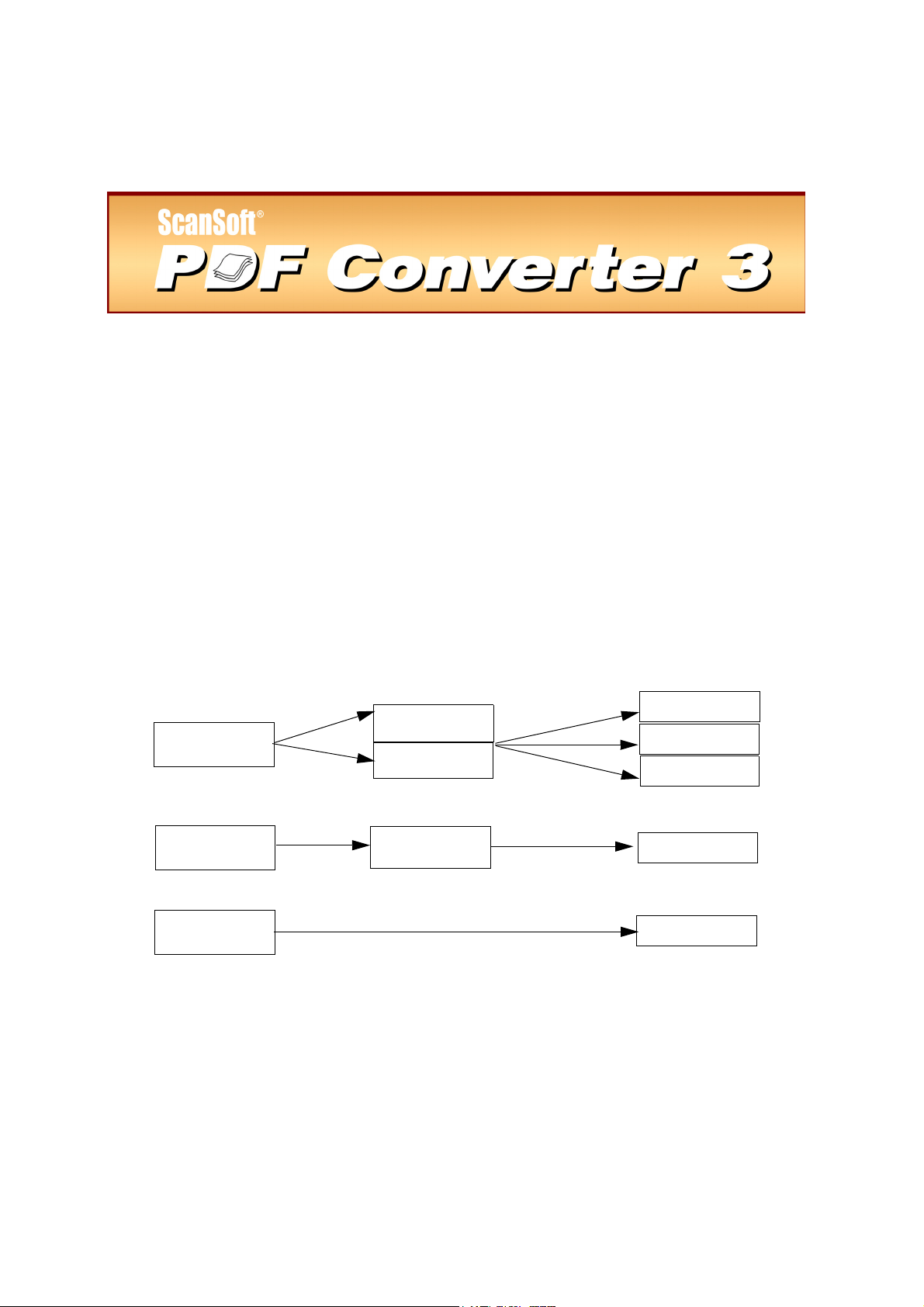
Quick Reference Guide
Welcome to ScanSoft PDF Converter 3
The ScanSoft® PDF Converter 3 lets you unlock PDF files to edit them as Microsoft® Word,
Microsoft Excel, CorelTM WordPerfect®, and generic RTF files. It also lets you open PDF files
directly from these applications, edit them and save them in the appropriate file type. It converts Portable Document Format (PDF) files up to and including version 1.6. Encrypted PDF
files can be opened if the required password is provided. PDF Converter distinguishes three
types of PDF conversion: for documents, forms and spreadsheets. You must choose one of
these descriptions before starting the conversion because PDF Converter uses different algorithms for each. Your choices and target applications are as follows:
Wor d
WordPerfect
Rich Text (RTF)
Word
Excel
Document
Form
Spreadsheet
True Page
Flowing Column
Logical Form
Recognition (LFR)
®
Most PDF files contain a text layer with standard character encoding. ScanSoft PDF Converter is designed to convert these files directly. PDF files not meeting these criteria must be
converted by Optical Character Recognition (OCR). This is the process of extracting text
from an image. OCR conversion is supplied with the product.
Page 2
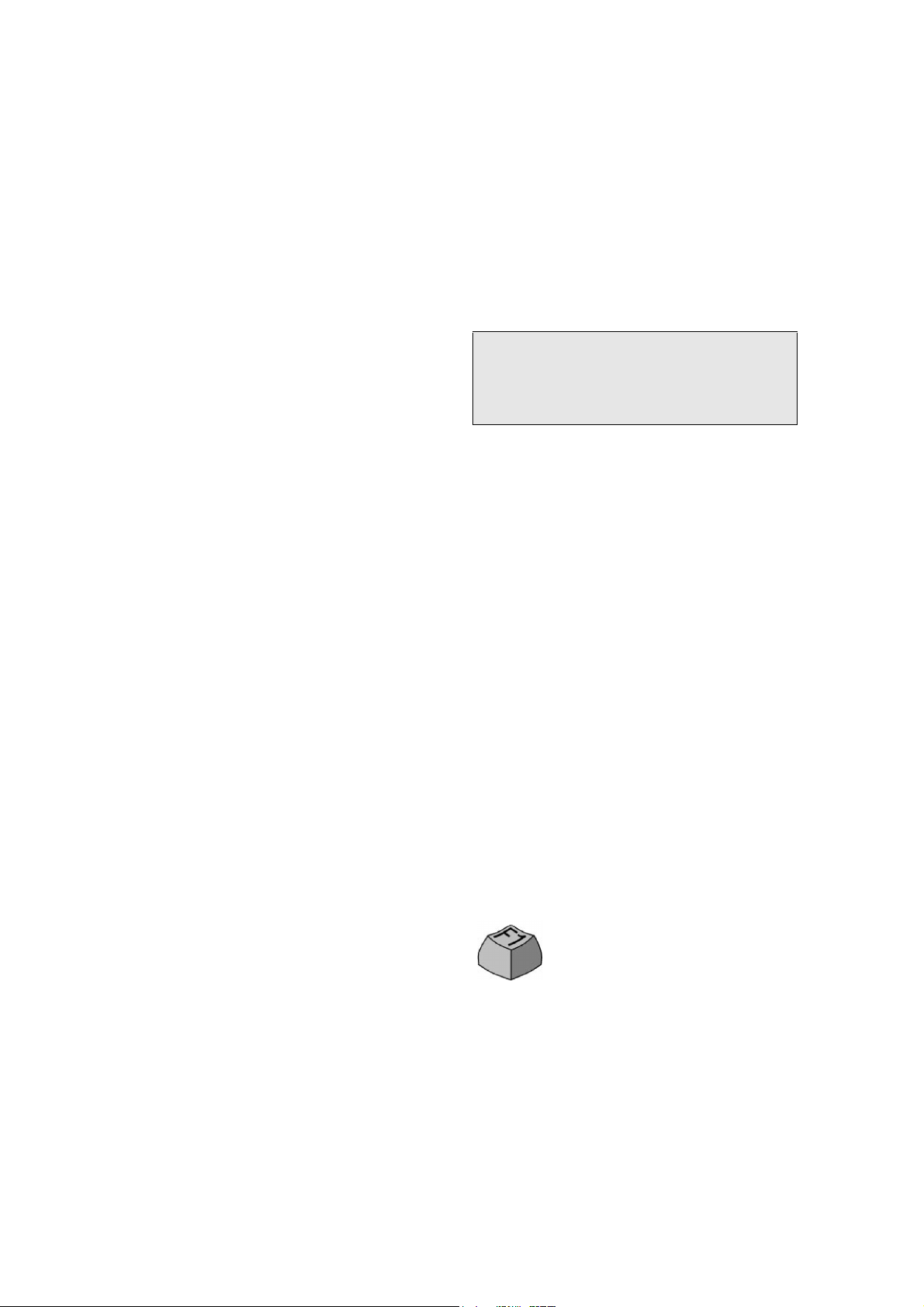
Installation and Activation
Please remove any previous version of PDF Converter before the installation.
1. Insert the CD-ROM in your CD-ROM drive.
The installation program will start automatically.
If it does not, locate your CD-ROM drive in
Windows Explorer and double-click the converter's setup.exe file. Select a language for
installation. The InstallShield
appear.
(If you have downloaded the converter from the
ScanSoft web site, double-click its setup.exe
file.)
®
Wizard will
rectly entered, no user interaction is required and
no personal information is transmitted. If you do
not activate the product at installation time, you
will be invited to do this each time you invoke
the program. PDF Converter can be launched
only five times without activation.
Note: System requirements are presented on the product
box and in online Help. The user performing installation
or un-installation should have Administrator rights on
the computer. Administrator rights are recommended
for activation and de-activation.
2. Follow the on-screen instructions.
You must accept the license agreement in order
to proceed. You must enter a serial number. You
will find this on the CD sleeve or on the ScanSoft web site at the download location. Be sure
to keep the serial number in a safe place; it is
fully checked only during product activation and
is also needed for any re-installations. The
installer offers a default location for the program.
Accept it or define a different one.
3. Click Finish.
Registration runs at the end of installation. Select
Register Online to establish a connection to the
ScanSoft web site. We provide an easy electronic
form that can be completed in a few moments.
When the form is filled, click Submit. If you
decide not to register or to be reminded later, you
can go to
http://www.scansoft.com to register
online any time later. Click on Support and from
the main support screen choose Register in the
left-hand column. For a statement on the use of
your registration data, please see ScanSoft's Privacy Policy.
How to Get Help
This printed Quick Reference Guide accompanies
the ScanSoft PDF Converter when it is supplied on
a CD. This guide is also available as in a PDF file
on the CD and after installation in the program
folder. It can also be accessed from the About panel.
When the program is delivered electronically, this
PDF document should be consulted. It is available at
the download site.
ScanSoft PDF Converter has an online Help system.
All program screens have Help buttons. Help is provided in a PDF file; use the Table of Contents or the
search function in your PDF viewer to find the
information you need. You can download a PDF
viewer free of charge from the web. ScanSoft PDF
Converter Professional can also display PDF files.
Press F1 or click the Help button to
open the online Help system at the
first page.
4. Activate.
You will be invited to activate the product at the
end of installation. Please ensure that web access
is available. Provided your serial number is
found at its storage location and has been cor-
A Readme file with latest information is available
on the CD and in the program folder. The ScanSoft
web site offers program information, with a regularly updated knowledge base and user forums.
Page 3
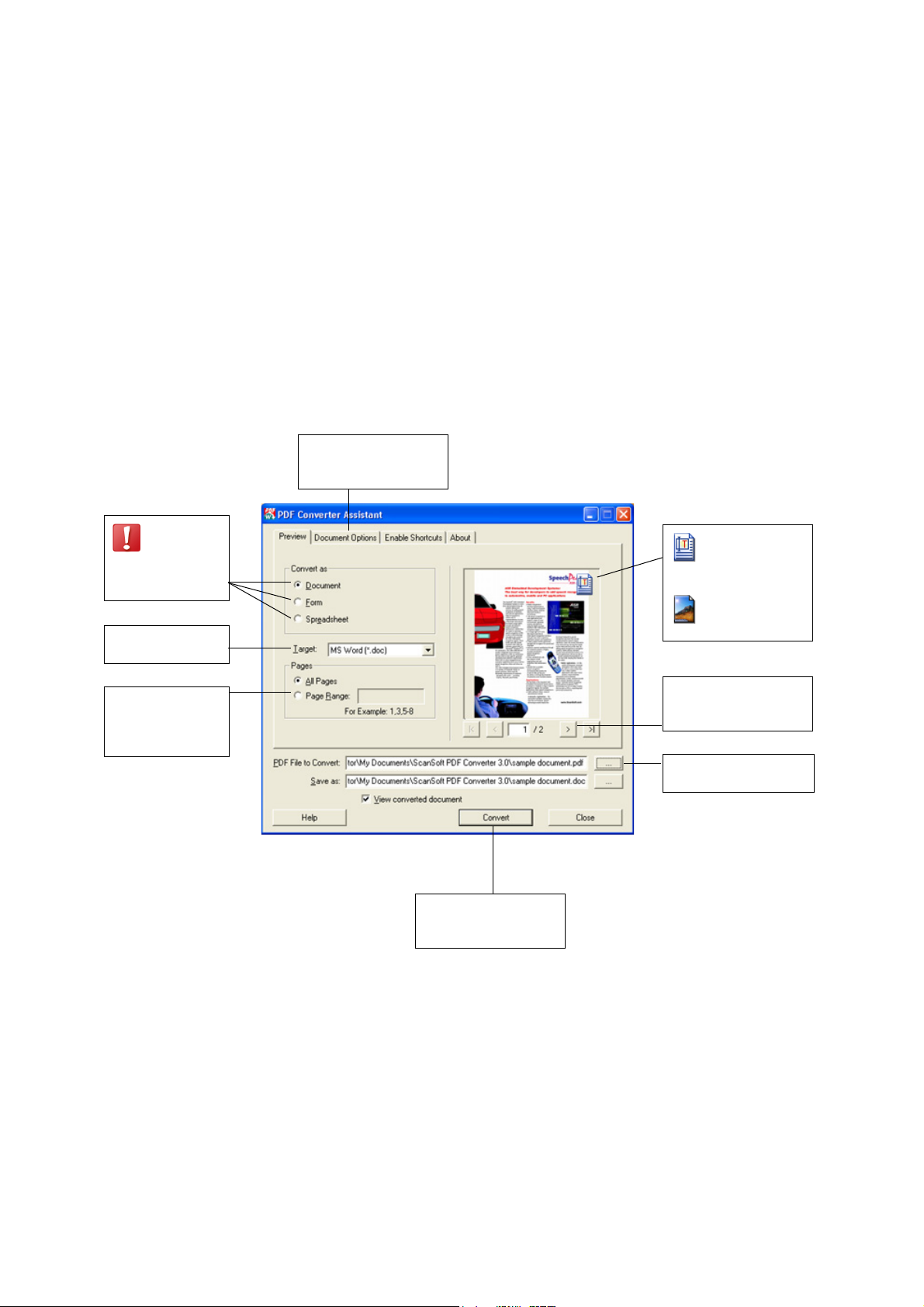
Presenting the Program
PDF Converter has two dialog boxes, each containing tabbed panels:
PDF Converter Assistant
This lets you start conversions and control the process. Its first panel shows you a preview of the PDF file to be
converted. It lets you specify whether the PDF should be handled as a document, as a form or as a spreadsheet, and
set a page range if desired. The following panels are Document Options, Form Options and Spreadsheet Options.
Only one of these panels will be active, depending on your PDF processing choice. The About panel gives access
to product support and help.
Open the Options panel
for settings of your processing choice.
Specify this
choice first
because
this will determine
your further choices.
Select your output
document type.
Page ranges help
you handle PDF
files of mixed
content.
This icon shows
that the page
has a text layer.
Pages without a
text layer display this icon.
Preview each page of
your PDF using these
navigation buttons.
Browse to the PDF to be
converted.
Click Convert when you
have adjusted your
desired settings.
PDF Converter Settings
This can be called from the Tools menu of the supported applications (Microsoft Word, Excel and WordPerfect).
When you call it from Microsoft Word, the File Open Settings panel lets you choose whether to use the PDF Converter Assistant or not for future conversions started from the Microsoft Word Open dialog box. It also provides
access to other settings.
Page 4

Starting the Program
To make the services of PDF Converter easy to call on,
it can be started from several locations, as described in
the following procedures:
1. The Windows Start Menu
Choose ScanSoft PDF Converter 3.0 under Programs
or All Programs. All conversions started from the Start
menu use the PDF Converter Assistant. It allows you to
name an input PDF file and an output file. Display of
the created file is optional.
2. The Open PDF button in a Microsoft Word
Too lb ar
Use the Open PDF button in a Microsoft Word toolbar
or the Open PDF item in the File menu to call the PDF
Converter Assistant, displaying its Preview panel. It
allows you to name an input PDF file, an output Word
document file, choose between Document and Formtype processing, and more. The resulting file is displayed in Microsoft Word, ready for editing.
3. The Open Dialog Box in Microsoft Word
1. Click the File Open button or go to the
Microsoft Word File menu and click Open...
2. Click the PDF (Portable Document Format) (*.pdf)
format in the Files of type box.
3. Select the PDF file you want to convert. Multiple
selection is possible.
4. Click Open. (See the screen shot).
5. Conversion starts with or without the Converter
Assistant, as specified in PDF Converter 3.0
Settings (Tools menu).
6. If the PDF Converter Assistant is enabled, the PDF
is previewed and you can change settings before
starting the conversion.
If the PDF Converter Assistant is disabled, conversion starts immediately, using existing settings.
7. The progress monitor is displayed along with a
series of tips.
8. The converted, editable document is displayed in
Microsoft Word. See the following section on how
to save the file.
Here are steps 2, 3 and 4 from this procedure:
Note: You can select two or more PDF files from a folder; each
file will be converted into a separate Word document. From all
other starting places, only one file can be converted at a time.
Note: Using the Open command from the File menu to
unlock your PDF files is only possible from Microsoft
Word .
Page 5

4. WordPerfect
Use the Open PDF item in the File menu of WordPerfect to call the PDF Converter Assistant, displaying
its Preview panel. It allows you to name an input PDF
file and an output WordPerfect document file. The
resulting file is displayed in WordPerfect, ready for
editing.
Note: All starting methods except for the one from the
Windows Start menu can be enabled and disabled in the
Enable Shortcuts panel in the PDF Converter Assistant
dialog box.
How to Convert PDF Documents
5. Microsoft Excel
Use the Open PDF button in a Microsoft Excel toolbar
or the Open PDF item in the File menu to call the PDF
Converter Assistant, displaying its Preview panel. It
allows you to name an input PDF file and an output
Excel spreadsheet file. Each detected table is converted
and placed in a separate worksheet inside the Microsoft
Excel file.
6. Microsoft Outlook
1. Select a message that has a PDF attachment. The
PDF Converter buttons will become active.
2. Click the PDF Converter button in the Outlook
toolbar or in the message toolbar.
3. If the message has more than one PDF, select which
PDF to convert and click OK.
4. Here you can choose to use the PDF Converter
Assistant for conversion or unlock your PDF file
without it. If you prefer automatic conversion, you
can decide on your preferred file handling and the
target application.
7. Microsoft Internet Explorer
1. Right-click on a hyperlink leading to a PDF file or
an HTML page hosting a PDF.
2. Choose Open with ScanSoft PDF Converter 3.0.
3. Conversion is performed through the Assistant.
8. Windows Explorer
1. Right-click on a PDF icon or file name in Windows
Explorer or a PDF icon on your desktop.
2. Choose a conversion method and target from the
shortcut menu. If you choose to use the Assistant,
you make these choices in its Preview panel.
For files to be converted as documents, select your settings in the Document Options panel. Choose how the
layout should be maintained:
®
•True Page
places all elements in text boxes or
frames.
• Flowing Column uses text boxes and frames only
when necessary, allowing body text to flow from
one column to another.
How to Convert Form-like PDF Files
There are two ways of processing form-like PDF files:
™
• Logical Form Recognition
Technology. Choose
Form as PDF handling and use the settings in the
Form Options panel. Prefer this when retaining the
form structure is more important.
•True Page
®
Conversion. Choose Document as PDF
handling and choose True Page under Document
Options along with the other document options.
Prefer this when converting text content is more
important and when the form is only a part of the
PDF content.
How to Convert Spreadsheet-like PDF Files
This conversion can be used for PDF files containing
partly or mainly tables. Each detected table is converted
and placed in a separate worksheet inside a Microsoft
Excel file (extension XLS). All content not detected as a
table is placed in a separate worksheet at the end. The
detected tables do not appear here, but are replaced by
hyperlinks leading to the relevant worksheet table.
When you do document conversions, tables in the PDF
become tables in the output file.
Page 6

Handling Mixed PDF Files
PDF files often have mixed content: flowing text,
tables and forms. In many cases you can process these
files with the setting Document and receive good
results. For more precise control, your can use page
ranges to separate forms and tables and convert them
separately.
For example, to best unlock a PDF with two pages of
illustrated text, followed by a one-page table you want
to do calculations on, and finally a three-page form –
convert pages 1 and 2 as Document, page 3 as
Spreadsheet and pages 4-6 as Form.
Saving Converted Files
When you use the Open command from the Microsoft
Word File menu for conversion, your document will
display as if it were still the PDF file. You must save it
as a Word document with the command Save As.... If
you use Save or Close without saving, you will lose
either the converted document or the original PDF.
The program warns you of this:
Handling Image-only PDF Files
PDF files without a text layer are a special case for
conversion. You can decide how the program should
handle these pages: convert them with the built-in
Optical Character Recognition (OCR), transfer them
as images to the Word document or skip them.
You can require inspection of the first pages (up to ten)
in PDF files you open. Optionally, you can set conversion to be stopped, if no text-layer pages are detected.
If you have ScanSoft OmniPage Pro, you can use this
to have more control over the recognition process.
Language Support
When converting a PDF file you classified as a Form,
the following languages are supported: Danish, Dutch,
English, Finnish, French, German, Italian, Norwegian,
Portuguese, Spanish and Swedish.
When converting a PDF file you classified as a Document or a Spreadsheet, ScanSoft PDF Converter can
handle over a hundred languages using the Latin
alphabet, including all the above and, for instance,
Catalan, Czech, Hungarian, Indonesian, Polish, Quechua, Romanian, Swahili and Turkish.
The program can convert multi-lingual documents. A
full list of supported languages is provided in online
Help.
Web Updates
You can get the latest program updates directly from
the Enable Shortcuts and the About panels of PDF
Converter Assistant. Please ensure that web access is
available.
Un-installation
1. Select Add/Remove Programs from the Control
Panel.
2. Select ScanSoft PDF Converter 3.0.
3. Click Remove to uninstall the program or Change
to auto-repair it.
A de-activation step is performed at the start of uninstallation, allowing you to reinstall the program later
without re-activation problems. De-activation requires
web access.
www.scansoft.com
Copyright © 2005 ScanSoft, Inc. All rights reserved. Subject to change without prior notice. Productivity Without Boundaries, ScanSoft, the ScanSoft logo, OmniPage Pro, True Page and Logical Form Recognition are trademarks or registered trademarks of ScanSoft Inc. in the United States
and/or other countries. Microsoft, Windows, Excel and Outlook are registered trademarks and/or trademarks of Microsoft Corporation in the United
States and other countries. InstallShield is a registered trademark of InstallShield Software Corporation. WordPerfect is a registered trademark of
Corel Corporation. All other company names or product names may be trademarks of their respective owners. This program is protected by US
and International copyright laws as described in the About panel.
