Page 1

January, 19, 2015
Page 2

Regulatory information
THIS DEVICE COMPLIES WITH PART 15 OF THE FCC RULES. OPERATION
IS SUBJECT TO THE FOLLOWING TWO CONDITIONS: (1) THIS DEVICE MAY
NOT CAUSE HARMFUL INTERFERENCE, AND (2) THIS DEVICE MUST
ACCEPT ANY INTERFERENCE RECEIVED, INCLUDING INTERFERENCE THAT MAY CAUSE UNDESIRED OPERATION.
WARNING NOTE: This equipment has been tested and found to comply with the Limits for a Class A digital device, pursuant to part 15 of
the FCC Rules. These Limits are designed to provide reasonable protection against harmful interference in a residential installation. This
equipment generates uses and can radiate radio frequency energy and, if not installed and used in accordance with the
instructions, may cause harmful interference to radio communications. However, there is no guarantee that interference will not occur in
a particular installation. If this equipment does cause harmful interference to radio or television reception, which can be determined by
turning the equipment off and on, the user is encouraged to try to correct the interference by one or more of the following measures
—Reorient or relocate the receiving antenna.
—Increase the separation between the equipment and receiver.
—Connect the equipment into an outlet on a circuit different from that to which the receiver is connected.
—Consult the dealer or an experienced radio/TV technician for help.
CAUTION: Changes or modifications not expressly approved by SafeCom a/s could void the user’s authority to operate this equipment
according to part 15 of the FCC rules.
This equipment generates, uses, and can radiate radio frequency energy and if not installed and used in accordance with the instruction
manual, may cause interference to radio communications. It has been tested and found to comply with the Limits for a Class A computing
device pursuant to Subpart B of Part 15 of FCC Rules, which are designed to provide reasonable protection against such interference
when operated in a commercial environment. Operation of this equipment in a residential area is Likely to cause interference in which case
the user will be required to take whatever measures may be required to correct the interference at his own expense.
CE conformance: This product has been developed and produced in accordance with the EMC directive and the Low Voltage directive
and therefore carries the CE mark.
EMC directive: This product observes the rules and regulations of the EMC
Directive. If so required, a declaration of conformity in Local Language stipulating the applied rules and regulations can be
obtained.
Canada: Le présentappareilestconforme aux CNR d'Industrie Canadaapplicables aux appareils radioexempts de licence. L'exploitation
est autorisée aux deux conditions suivantes : (1) l'appareil ne doit pas produire de brouillage, et (2) l'utilisateur de l'appareildoitaccepter tout
brouillageradioélectrique subi,mêmesi le brouillageestsusceptible d'en compromettrelefonctionnement.
This device complies with Industry Canada license-exempt RSS standard(s). Operation is subject to the following two conditions: (1) this
device may not cause interference, and (2) this device must accept any interference, including interference that may cause undesired
operation of the device.
Page 3
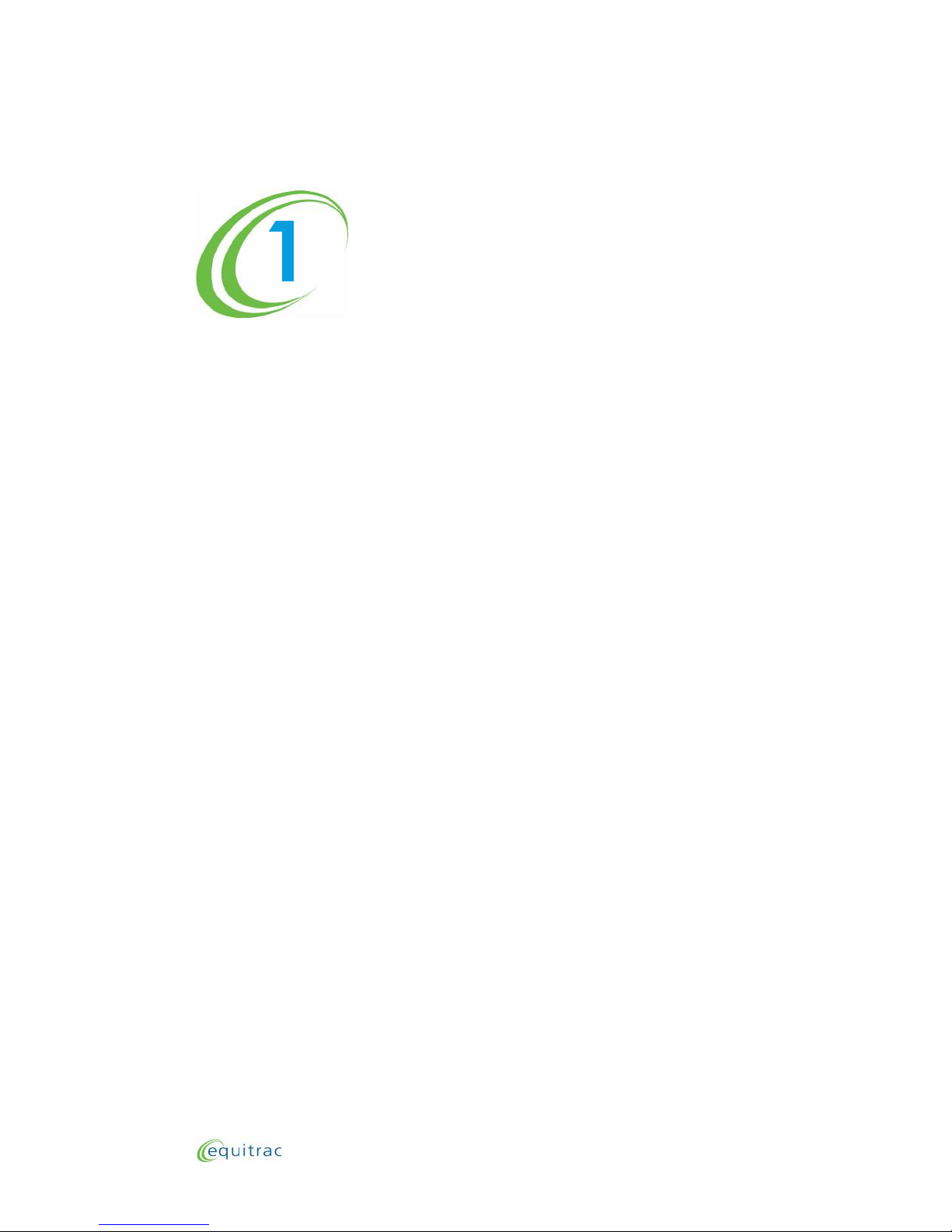
Overview
1-1
Equitrac PageControl Touch consoles are expense recovery devices used with
Equitrac's
Document Accounting Solutions.
PageControl Touch console supply expense management and device
control for your business environment. The Consoles enable your
organization to authorize and track transactions made at office machines.
Page 4
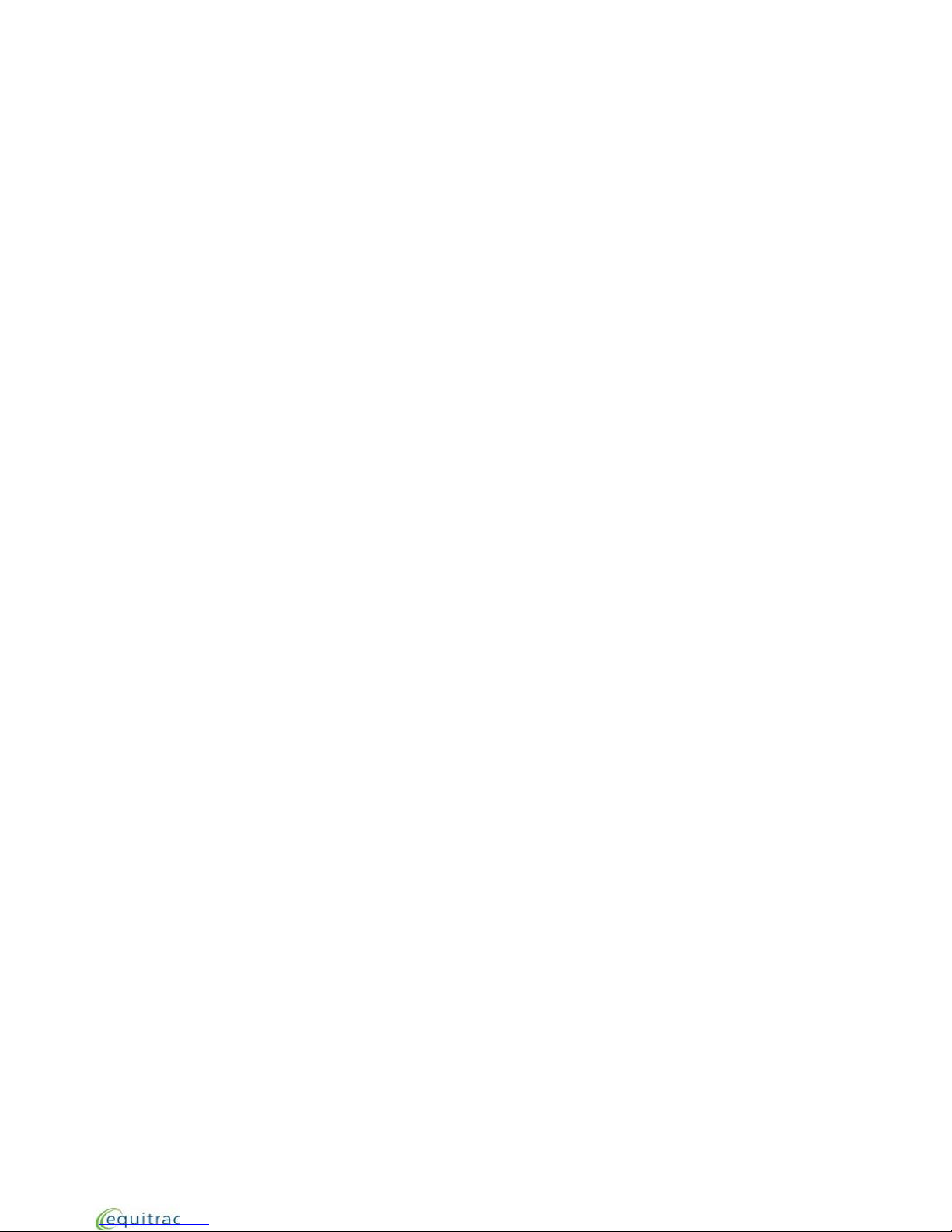
About PageControl Touch Console
PageControl Touch Console (PCT) devices are an integral part of the Equitrac
cost recovery solution.
PageControl Touch Console places client/matter allocation directly at the user’s
fingertips. The compact LCD touch screen design enables fast and accurate
allocation of document costs to the correct client matter or project.
Each PageControl Touch Console is connected to an output device via a
manufacturer-specific foreign interface cable. Users must login to PCT and
select verified client/matter codes before the output device is unlocked and
ready for use.
PCT communicates with the Equitrac server via Ethernet connection, and
provides an Ethernet expansion port to connect the output device in a single
network drop.
The PageControl Touch Console devices are an integral part of the Equitrac cost
recovery solution.
5
5
Page 5
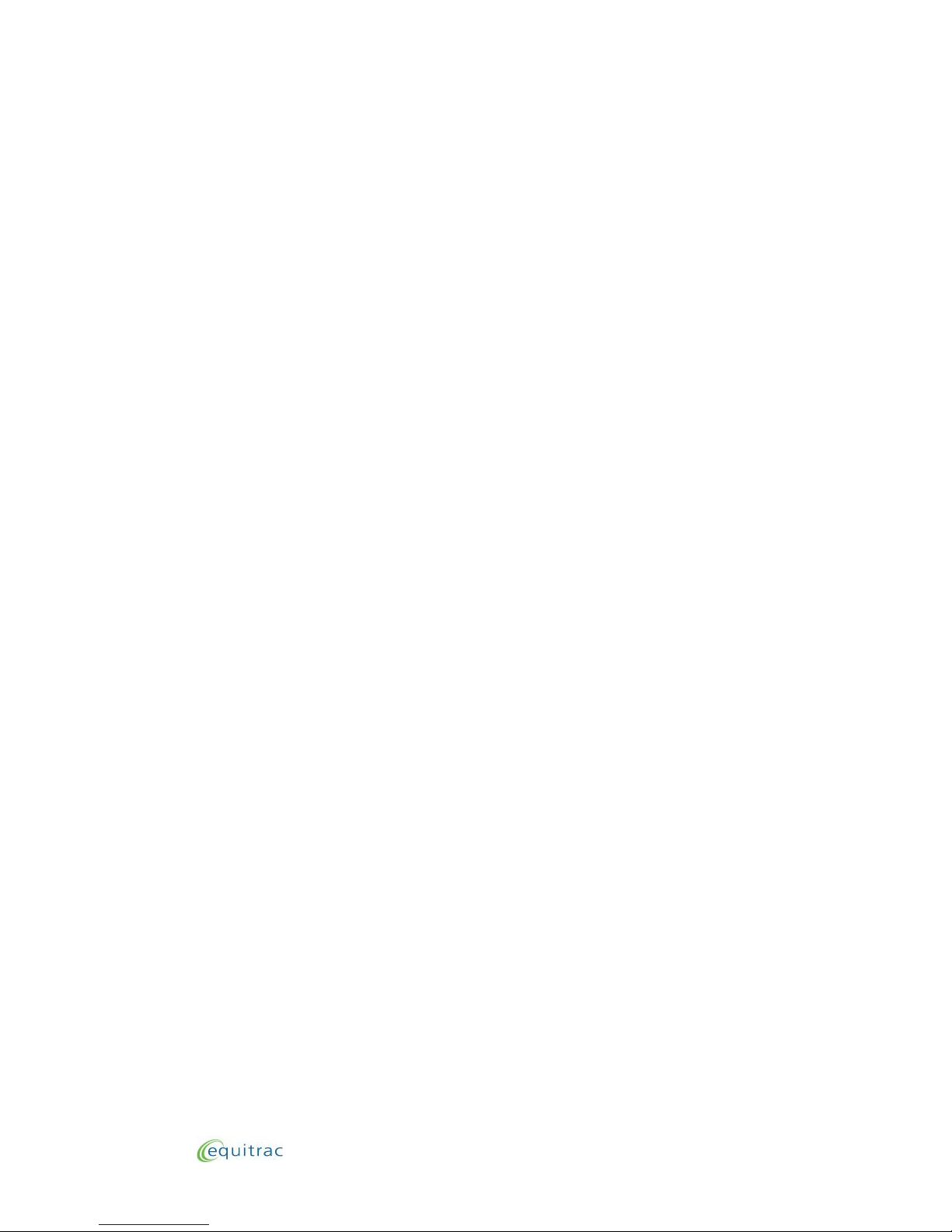
Overview:
1-3
Standard Console Features
Standard Console Features
All PageControl Touch Consoles provide the following features and functionality:
WVGA (800x480 Landscape) Display Touch Display
Integrated Proximity Card Reader
Optional External USB HID Keyboard
Optional External USB Proximity Card Reader (non-Equitrac)
USB Flash Drive support
Dual 10/100 Mbps Switched Ethernet Ports — enables the use of the Console as a
mini-hub when connecting multifunction devices. Eliminates the need for new
wiring or multiple network drops.
Dual 10/100 Mbps Switched Ethernet Ports
Power Supply Options: PoE or DC Power Adapter
Copy support—enables access to the copier device only after you enter accounting
data.
Page 6
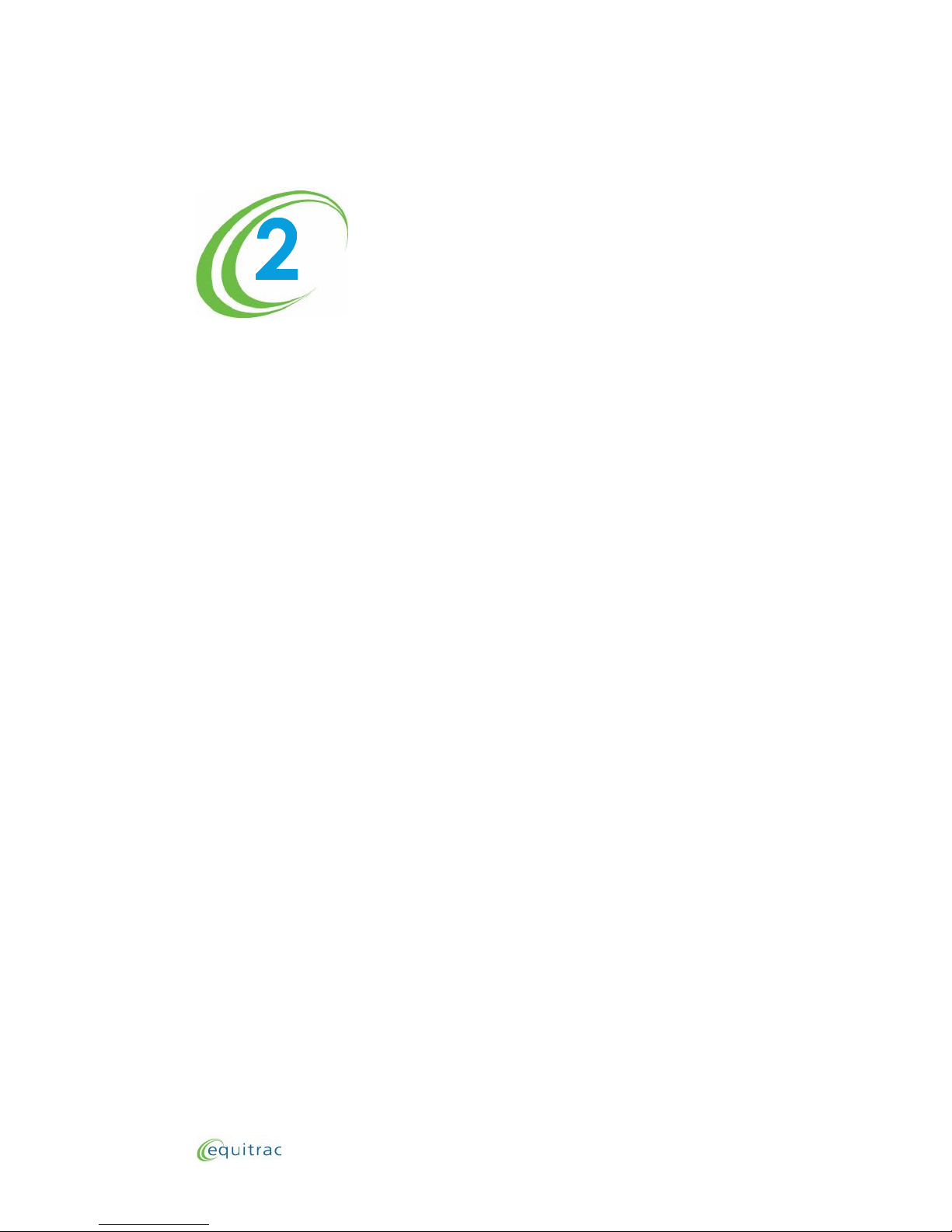
Entering Accounting Data
At a Glance...
Console States
Data Entry Options
Data Entry Error Messages
Before using the PageControl Console, become familiar with its Console states, data entry
procedures, and standards.
PageControl Consoles provide several methods for entering accounting data. The methods
available differ whether you are using Mode 1 communication or Mode 2 communication. In
either case, the Consoles exist in various states and provide various error messages.
When you enter accounting data at the Console, the Console verifies your entry against
database validation values and notifies you if you enter incorrect information.
2 - 1
Page 7

Console
States
Entering Accounting Data:
Functional Modes
Terminal States
PageControl Console states include functional modes and operational
modes. Functional modes describe how the Console works,
independently of the operation you perform on it. Operational modes
At a Glance...
Functional Modes
Operational Modes
describe the usage choice or the operation you perform on the Console,
such as photocopy.
Functional Modes
The PageControl operates in three functional modes:
Idle mode—The Console is not in use; data entry fields are ready to accept entries. The
Console returns to Idle mode after a specified period of inactivity.
Data Entry mode—The Console is in use; data entry fields are receiving entries.
Ready mode—The Console, after receiving all data entries, is functioning in the
selected mode of operation (counting printed pages, counting scans, and so on).
Idle Mode
A PageControl Console that is ready for use is in Idle mode. When you press any key
(unless that key has a special function), the Console enters Data Entry mode.
The PageControl returns to Idle mode when you complete a transaction or after a
configurable period of keyboard inactivity in Data Entry mode or Ready mode.
Idle mode enables the following Console keys:
F1, F2, F3—Select a corresponding option from the screen.
HELP—Open the help topic associated with the current mode or function.
Data Entry Mode
When you begin entering data in the first data entry field, the Console enters Data Entry
mode. The Console transitions to Data Entry mode seamlessly, so it treats the first
character you enter as the initial character in the first data entry field. In this mode, the
Console displays the Data Entry screen.
You can enter accounting data into the fields displayed on the Data Entry screen. Use the
arrow keys as needed to scroll through the data entry fields. You can enter the accounting
data directly into the data entry fields, use data entry tools such as swipe cards or, for
Mode 1 Consoles, use any of the configured data entry options such as SEARCH, SCAN, or
RECALL.
The PageControl returns to Idle mode when you complete a transaction or after a
configurable period of keyboard inactivity in either Data Entry or Ready mode.
2 - 2
Page 8
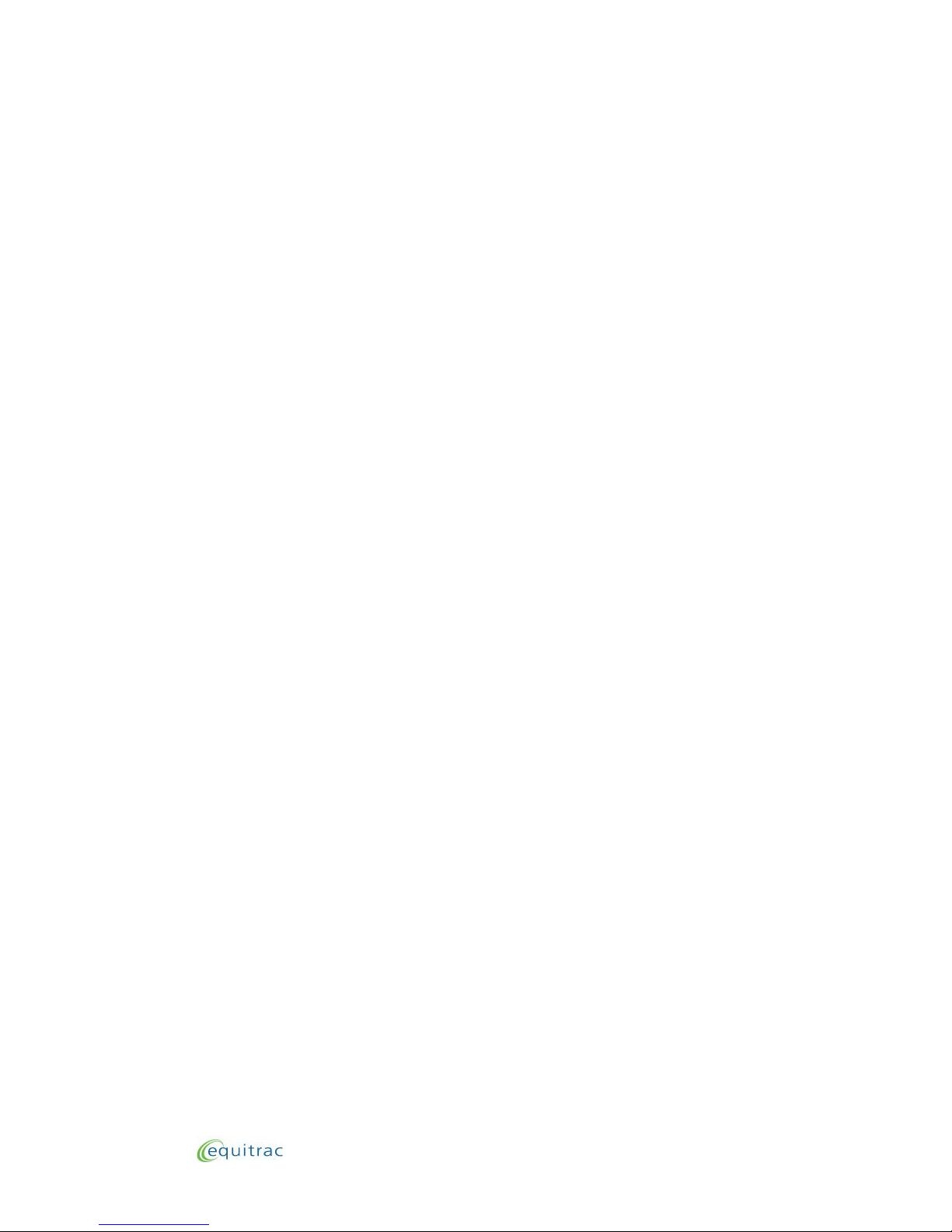
Entering Accounting Data:
Operational Modes
Terminal States
2-3
Ready Mode
After you complete all required accounting entries at the Data Entry screen, the Console
enters Ready mode, and displays the Ready screen. At this point, you can begin using the
controlled device to make a transaction.
The Ready screen displays an accumulator for page count and a timer for device timeout.
In addition to the page count and device timer, other information may include billable/
non-billable information or the total charge for the transaction. Ready mode enables the
following Console keys:
F1, F2, F3—Select a corresponding option from the screen.
END—End the current transaction and return to Idle mode.
HOLD—Extend the timeout value. See your system administrator for details.
The PageControl returns to Idle mode when you complete a transaction or after a
configurable period of keyboard inactivity in either Data Entry or Ready mode.
Operational Modes
A PageControl’s operational mode determines the type of operation the PageControl
controls. When a Console is in Photocopy mode, for example, it controls access to the
connected copier and tracks copy transactions users perform on the copier. Both Mode 1
and Mode 2 support different operational modes.
Mode 1 Operational Modes
When your PageControl Console uses Mode 1 communication, it can support up to four
operational modes, including:
Photocopy mode—The Console tracks copies made at a photocopier.
Disbursements mode—The Console tracks disbursements made at the Console.
Job Code mode—The Console records job codes used for fax transactions made at the
Console. (Not available).
MyPrint mode—The Console holds printed documents in a queue until an authorized
user releases or deletes them.
Note: The names and appearances of all operational modes are configurable and can differ
from Console to Console.
To switch from one operational mode to another, perform the following procedure:
1 Press the corresponding function key (F1, F2, or F3) for MODE on the screen.
2 Select the mode you want to use by selecting the mode’s corresponding number key.
Page 9

Entering Accounting Data:
Operational Modes
Terminal States
3 Enter accounting data.
4 Perform your transaction using the controlled device.
5 Press the corresponding function key for NEXT on the screen to remain in the current
mode and begin another transaction.
6 Press the corresponding function key for END to finish your transaction. The Console
returns to its default operational mode (typically Photocopy mode).
Mode 2 Operational Modes
When your PageControl Console uses Mode 2 communication, it can support one of three
different modes:
Photocopy Mode—The Console tracks copies made at a photocopier.
Print Release Mode—The Console holds printed documents in a queue until an
authorized user releases or deletes them.
Photocopy and Print Release Mode—The Console tracks copies made at a photocopier
and holds printed documents in a queue until an authorized user releases or deletes
them.
Your system administrator determines which Consoles will use which operational modes
and configures those modes using your Equitrac software.
2 - 4
Page 10

Data Entry Options
A t a G l a n c e . . .
M a n u a l E n t r y
S e a r c h a n d S c a n
R e c a l l G l o b a l
R e c a l l S p e e d C o d e s
S w i p i n g a
M a g s t r i p e C a r d
S w i p i n g a P r o x i m it y
Entering Accounting Data:
Manual Entry
Data Entry Options
2-5
The data entry options available depend on the Console’s
configuration and its current mode of operation. Data entry
options include the following:
Manual Entry
Search or Scan
Recall and Global Recall
Speed Codes
Magnetic Stripe Card (Magstripe) Reader Device
Proximity Card Reader Device
Manual Entry
Manual entry is available on Consoles using Mode 1 communication and on Consoles
using Mode 2 communication.
To manually enter data at a PageControl Console, perform the following procedure:
1 Enter accounting data for each field prompt using the PageControl numeric keypad or
optional alphabetic keyboard. If you Console uses Mode 2 communication, press and
hold ALT to enter an uppercase character.
Note: Press BACK to delete characters to the left of the cursor.
When a field is configured with the text description display option, the corresponding
description for a valid field entry displays after you make the entry.
2 Press ENTER to accept a field entry and advance to the next prompt or to advance the
Console to Ready mode.
Note: If a field is configured with AutoEnter, the Console automatically advances to the next
prompt after the last character of the fixed-length entry is typed. See your System
Administrator for details.
3 Press END on the keyboard to end the transaction and return the Console to Idle mode.
Page 11

Entering Accounting Data:
Search and Scan
Data Entry Options
Search and Scan
The SEARCH and SCAN options are available only on Consoles using Mode 1 communication.
The SEARCH and SCAN options look up accounting information for configured accounting
fields such as user or client. You can search or scan for data at the Console and then select
the necessary accounting information.
Searches are based on either the initial characters in a code or in a code’s description but
not both. Press the SEARCH key to toggle between search fields. For example, a code
search for 123 finds 12345 and 123-999 as possible matches.
Scans are based on either any combination of characters found anywhere in a code or in
a code’s description, but not both. Press the SCAN key to toggle between scan fields. For
example, a name scan for AB finds ABC Pools, John’s Cab Company, and Van Abramson
as possible matches.
Search and Scan Options
The kinds of searches and scans you can perform on the Console depends on the Console’s
configuration. Each data entry field can be configured to support searches and scans.
You may not have to manually initiate a search or scan if the current data entry field is
configured to automatically search or scan (auto search or scan), or configured to search or
scan on the first key entered (first-key search or scan). See your System Administrator for
details on how your PageControl Console is configured.
Auto Search or Scan
When you reach a field configured to automatically search or scan, the Console displays a
list of matching codes or descriptions.
First-Key Search or Scan
When you reach a field configured for first-key search or scan, the Console displays a list of
matching codes or descriptions when you first enter a character in the field.
Search and Scan Configurations
PageControl Consoles provide the following SEARCH and SCAN options.
Search and Scan Option Description
Auto Code Search
Auto Code Scan
The Console automatically displays a list of matching codes
as soon as it advances to the configured data entry field
(after the code in the previous field is verified).
The Console defaults to Auto Code Searches. Press the
corresponding function key for SCAN to switch to Auto
Code Scans.
2 - 6
Page 12

The
Console
automatically displays a list of matching
First-Key Code Search
The
Console
displays a list of matching codes after the
The
Console
displays a list of matching descriptions after the
2-7
Entering Accounting Data:
Search and Scan
Data Entry Options
Search and Scan Option Description
Auto Description Search
Auto Description Scan
First-Key Code Scan
First-Key Description Search
First-Key Description Scan
Manual Code Search The Console displays a list of matching codes after you press
Manual Code Scan the corresponding function key for SEARCH or SCAN.
Manual Description SearchThe Console displays a list of matching descriptions after you
Manual Description Scan press the corresponding function key for SEARCH or SCAN.
descriptions as soon as it advances to the configured data
entry field (after the code in the previous field is verified).
The Console defaults to Auto Description Searches.
Press the corresponding function key for SCAN to switch
to Auto Description Scans.
first character is typed in the configured data entry field.
The Console defaults to First-Key Code Searches. Press
the corresponding function key for SCAN to switch to
First-Key Code Scans.
first character is typed in the configured data entry field.
The Console defaults to First-Key Description Searches. Press
the corresponding function key for SCAN to switch to First-
Key Description Scans.
Note: When using combined validation, both SEARCH and SCAN work differently for the
second combined field entry. The Console uses the text string and code entered in the
first combined field to search for matching codes for the second field.
A code can exist without an associated text description. For such codes, the
Description column remains blank during a SEARCH or SCAN BY CODE.
Search or Scan Screen Display
When you initiate a SEARCH or SCAN, the PageControl Console begins searching for all exact
matches to the characters you type. The Console displays the following message:
Executing Search
Please Wait
This message is replaced with the first matching entry found. If no matches are found, it is
replaced with the message:
No Matches Found
Page 13

Entering Accounting Data:
Search and Scan
Data Entry Options
As more matching entries are found, the Console displays them on the screen. As you type
additional characters in the look-up field, the PageControl Console narrows its search and
updates the list of matching information displayed on the screen.
Note: If the SEARCH and SCAN functions are disabled for a particular field, see your system
administrator to have them enabled.
Performing a Manual Search or Scan
When you reach an entry field that has SEARCH or SCAN functionality enabled, the Console
displays SEARCH or SCAN options on the screen. To search or scan for accounting data,
perform the following procedure:
1 Select a S EARCH or SC AN option.
Press the corresponding function key (F1, F2, OR F3) for SEARCH or SCAN.
—Or—
• Press SEARCH or SCAN on the optional keyboard.
2 If the Console is configured for multiple SEARCH or SCAN types, select the type you want to
perform such as SEARCH BY CODE or SCAN BY DESC.
BY CODE searches or scans the User, Client, and Matter fields.
BY DESCRIPTION searches or scans the description fields associated with the User,
Client, and Matter fields.
Note: During a SEARCH or SCAN, press the arrow keys to switch between code and
description look-up functions.
3 Enter the first few characters of the code or description you want to find. The Console
displays the first matching entries and updates the display as you enter more
characters.
When searching, the Console finds data where the first part of the entry matches the
look-up characters.
When scanning, the Console finds data where any part of the entry matches the
look-up characters.
4 Use the arrow keys to browse the matching entries, or enter additional characters to
refine the matching entries list.
5 When you select the desired entry, press ENTER. The accounting information is inserted in
the field where you initiated the search or scan. Proceed to the next data entry field or
continue with your transaction as needed.
2 - 8
Page 14

Entering Accounting Data: Recall
2-9
Data Entry Options
Recall
The RECALL option is available only on Consoles using Mode 1 communication.
For configured fields, the RECALL option retrieves a list of previously entered accounting
information from the local Console, and displays the data on the screen. The recalled
information is based on the accounting codes you entered in the previous data entry fields.
The Console displays the most recent transactions first. Only transactions made from the
current Data Entry mode are recalled because different Data Entry modes might not have
the same uses for a field.
Consider an example in which the Console is configured with three fields: User, Client,
and Matter. The Recall feature on the Console is configured so that the:
Client field recalls are based on User data.
Matter field recalls are based on Client and User data.
When you press the corresponding function key (F1, F2, or F3) for RECALL, or press RECALL
on the optional keyboard:
At the Client Field—the Console displays recalled data based on the last entry in the User
field. Use the arrow keys to scroll through other recalled entries.
At the Matter Field—the Console displays recalled data based on the last entry in the
Client and User fields. Use the arrow keys to scroll through other recalled entries.
To recall previously entered accounting data for a particular field on the local Console,
perform the following procedure:
1 Press the corresponding function key for RECALL. The Console retrieves a list of
previous entries for the current field.
2 Use the arrow keys to select the desired entry on the screen, and press ENTER.
3 Continue with your transaction as needed.
Note: Press the corresponding function key for CANCEL to abandon Recall and return to the
Data Entry screen.
Global Recall
The GLOBAL RECALL option is available only on Consoles using Mode 1 communication.
After pressing RECALL, you may select GLOBAL to retrieve accounting data from the local
Console as well as all other Consoles that are in communication with the host system over
the network.
Page 15

Entering Accounting Data:
Speed Codes
Data Entry Options
To recall previously entered accounting data, for a particular field, from all Consoles
connected to the host system, perform the following procedure:
1 Press the corresponding function key for RECALL.
Note: Press the corresponding function key for MORE if the RECALL option is not visible on
the Console screen.
2 Press the corresponding function key for GLOBAL. The Console retrieves, from all
Consoles connected to the host system, a list of previous entries for the current field.
Note: You can press RECALL twice to select GLOBAL RECALL.
3 Use the arrow keys to select the desired entry on the screen and press ENTER.
Note: Press the corresponding function key for CANCEL to abandon global recall and return
to the Data Entry screen.
4 Continue with your transaction as needed.
Speed Codes
The Speed Code option is available only on Consoles using Mode 1 communication.
The Speed Code option functions like a speed dial on a telephone. Speed codes enable you
to replace an accounting code, including optional fields you have skipped or left blank,
with your own short, alphanumeric code.
When you use a speed code, the Console automatically enters the accounting information
previously assigned to that code. For example, you can enter a short speed code at the
Client field that replaces both the client code and the matter code.
Each Console can have one type of speed code only—Individual or Console-wide:
Individual—Individual speed codes are based on a specific field, and are typically based
on the user code. However, you can configure individual speed codes to use any
previous data entry field as the key field.
Console-wide—Console-wide speed codes are not associated with a specific field and
often represent descriptions, such as accounting transactions, research, or distribution.
Authorized users designated by the system administrator can create Console-wide speed
codes. Any user can use Console-wide speed codes.
2 - 10
Page 16

Entering Accounting Data:
Speed Codes
Data Entry Options
2-11
Creating an Individual Speed Code
To create an individual speed code, perform the following procedure:
1 Enter your User ID (if the speed code is not configured for the User field).
2 Press the corresponding function key (F1, F2, or F3) for MORE options.
3 Press the corresponding function key for SPCODE.
Note: Press the corresponding function key for MORE if the SPCODE option is not visible on
the Console screen.
4 Press the corresponding function key for CREATE.
5 Enter a unique speed code and press ENTER.
6 Enter a description for the speed code and press ENTER.
Note: If the speed code you entered already exists, the Console asks you if you want to
replace the existing code.
Select the corresponding function key for NO to enter a different speed code.
Select the corresponding function key for YES to replace the existing speed code and
description with the new speed code and description.
7 In the appropriate fields of the Data Entry screen, enter the desired accounting
information to assign to the speed code.
8 Recording continues until all accounting data has been entered or until you press the
corresponding function key to stop recording. See Stopping Speed Code Recording on
page 2 - 12 for details.
Creating a Console-wide Speed Code
When your administrator configures the Console to accept Console-wide speed codes, the
speed codes you create are available to all Console users. To create the speed codes,
however, you must provide a valid password.
To create a Console-wide speed code, perform the following procedure:
1 Enter your User ID.
2 Press the corresponding function key (F1, F2, or F3) for MORE options.
3 Press the corresponding function key for SPCODE.
Note: Press the corresponding function key for MORE if the SPCODE option is not visible on
the Console screen.
Page 17

Entering Accounting Data:
Speed Codes
Data Entry Options
4 Press the corresponding function key for CREATE.
5 Enter an authorized user password and press ENTER.
6 Enter a unique speed code and press ENTER.
7 Enter a description for the speed code and press ENTER.
Note: If the speed code you entered already exists, the Console asks you if you want to
replace the existing code.
Select the corresponding function key for NO to enter a different speed code.
Select the corresponding function key for YES to replace the existing code and
description with the new code and description.
8 In the appropriate fields of the Data Entry screen, enter the desired accounting
information to assign to the speed code (such as Client and Matter data).
9 Recording continues until all accounting data has been entered or until you press the
corresponding function key to stop recording. See Stopping Speed Code Recording on
page 2 - 12 for details.
Stopping Speed Code Recording
To stop recording a speed code at the Console, use one of the following options:
Press the corresponding function key for STOP. The Console creates the speed code
successfully, provided you have entered valid data for required fields.
Press the corresponding function key for CANCEL. The Console does not create the
speed code.
Finish entering data for all data entry fields. The Console creates the speed code and
displays the Ready screen.
Using a Speed Code
To use a speed code at the Console, perform the following procedure:
1 Enter your User ID (if the speed code is not configured for the User field).
2 Press the corresponding function key (F1, F2, or F3) for MORE options.
3 Press the corresponding function key for SPCODE.
Note: Press the corresponding function key for MORE if the SPCODE option is not visible on
the Console screen.
4 Use the arrow keys to select a speed code from the list and press ENTER.
2-12
Page 18

Entering Accounting Data:
Swiping a Magstripe Card
Data Entry Options
2-13
The Console automatically enters the information associated with the speed code and
advances to the next data entry field. If the speed code contains all field entries, the
Console automatically advances to the Ready screen.
5 If necessary, enter the information for the remaining fields to advance the Console to
the Ready screen.
Deleting a Speed Code
To delete a speed code stored at the Console, perform the following procedure:
1 Enter your User ID (if the speed code is not configured for the User field).
2 Press the corresponding function key (F1, F2, or F3) for MORE options.
3 Press the corresponding function key for SPCODE.
Note: Press the corresponding function key for MORE if the SPCODE option is not visible on
the Console screen.
4 Use the arrow keys to select a speed code to delete from the list.
5 Press the corresponding function key for DELETE.
6 Select the corresponding function key for YES to confirm the deletion, then press ENTER.
Note: You may be prompted to enter a password before you can delete a speed code. If
you
are authorized to delete speed codes, type your password and press ENTER.
Page 19

Entering Accounting Data:
Swiping a Proximity Card
Data Entry Options
3 Press ENTER at the PageControl Console for any field that is not configured for
AutoEnter.
Swiping a Proximity Card
The radio frequency card reader is available only on Consoles using Mode 2
communication.
When the Console includes a radio frequency card reader device, you can enter data by
swiping an encoded card (proximity card) instead of using the keyboard. Perform the
following to operate the internal proximity card device reader.
Pass the proximity card in front of the internal proximity card reader, located to the right of
the PageControl. You can identify the card reader by its symbol:
Ensure that you pass the card within 1 inch of the symbol. Press ENTER at the PageControl
Console for any field that is not configured for AutoEnter.
2 - 14
Page 20

Entering Accounting Data:
2-15
Data Entry Error Messages
Data Entry Error Messages
The Console may display various error messages. These error messages usually indicate
that the data you entered was not the type of data the Console expected.
When the Console displays an error message, press the corresponding function key for
CANCEL to return to the previous screen. Reentering the correct data in the proper format
should eliminate the error.
See the System Administrator for additional details on Console error messages.
Page 21

Entering Accounting Data:
Data Entry Error Messages
2-16
Page 22

PageCounter Usage Guide Performing Transactions
3-1
Performing Transactions
At a Glance...
In Mode 1
In Mode 2
Now that you are familiar with PageControl data entry, you can begin performing
transactions. This chapter provides instructions on performing transactions such as copying,
scanning, entering disbursements, and releasing MyPrint documents using the PageControl.
The procedures for completing transactions differ depending on whether your Console is
configured for Mode 1 communication or Mode 2 communication. Recall that Consoles
communicating with System 4, Equitrac Professional Enterprise Edition, and Equitrac
Professional use Mode 1. Consoles communicating with Equitrac Office, Equitrac Express,
PrintLog Accounting Server, and Print Release System (PRS) use Mode 2.
Page 23

Performing Transactions:
In Mode 1
Making
Photocopies Scanning
Documents Entering
Disbursements
Releasing MyPrint
Documents
In Mode 1
PageControl Consoles use Mode 1 communication exclusively
with Equitrac Professional Enterprise Edition, System 4, and
Equitrac Professional.
Depending on your Mode 1 Console configuration, you can use the
PageControl to make photocopies, scan documents, enter
disbursements, release MyPrint documents, and interrupt
transactions in progress.
Making Photocopies
To complete a photocopy transaction, perform the following procedure:
1 Ensure that the Console is in Copy mode.
a Press the corresponding function key (F1, F2, or F3) for MODE on the screen.
b Press the corresponding number key for COPY.
Making Photocopies
At a Glance...
Interrupting a Transaction
2 Use the desired data entry method to enter accounting data in the required fields. See
Data Entry Options on page 2 - 5 for details.
Note: Edit data using the BACK key, as needed. Press ENTER after editing the code.
When all accounting information has been entered and verified, the Console unlocks
the photocopy device and displays the Ready screen.
3 Use the photocopier to make your photocopies.
4 If you want to start another transaction using the same User ID, press the
corresponding key for NEXT and enter accounting codes as required.
5 Repeat steps 2 through 4 as needed.
6 Press END when you finish your transaction at the copier.
Scanning Documents
PageControl Consoles support eCopy ScanStation devices, eCopy ShareScan OP, or
specific Xerox multi-function devices with scan enabled. To complete a scan transaction,
perform the following procedure:
1 Ensure that the Console is in Copy mode.
a Press the corresponding function key (F1, F2, or F3) for MODE on the screen.
b Press the corresponding number key for COPY.
3 - 2
Page 24

Performing Transactions:
Entering Disbursements
In Mode 1
3-3
2 Use the desired data entry method to enter accounting data in the required fields. See
Data Entry Options on page 2 - 5 for details.
Note: Edit data using the BACK key, as needed. Press ENTER after editing the code.
When all accounting information has been entered and verified, the Console unlocks
the scan device and displays the Ready screen.
3 Use the scan device to complete your scan transaction.
Note: Certain scan interfaces do not communicate transaction information until the entire
scan transaction is complete. The Ready screen does not necessarily display
accurate scan transaction values while the scan transaction is in progress.
4 If you want to start another transaction using the same User ID, press the
corresponding function key for NEXT and enter accounting codes as required.
5 Repeat steps 2 through 4 as needed.
6 When you have completed scanning documents:
For eCopy version 7.1, end the transaction at the eCopy ScanStation device.
For eCopy version 8.01, eCopy ShareScan OP, and Xerox scan devices, press END on
the PageControl Console.
Entering Disbursements
To enter a disbursement at a PageControl Console, perform the following procedure:
1 Ensure that the Console is in Disbursements mode.
a Press the corresponding function key (F1, F2, or F3) for MODE on the screen.
b Press the corresponding number key for DISB.
2 Use the desired data entry method to enter accounting data in the required fields. See
Data Entry Options on page 2 - 5 for details.
Note: Edit data using the BACK key, as needed. Press ENTER after editing the code.
When all accounting information has been entered and verified, the Console displays
the Ready screen.
3 At the Console, enter disbursement transaction information.
4 To start another transaction using the same User ID, press the corresponding function
key for NEXT and enter accounting codes as required.
Page 25

Performing Transactions:
Releasing MyPrint Documents
In Mode 1
5 Repeat steps 2 through 4 as needed.
6 Press END when you finish your transaction.
Releasing MyPrint Documents
To release a document to a printer, perform the following procedure:
1 Ensure that the Console is in MyPrint mode.
a Press the corresponding function key (F1, F2, or F3) for MODE on the screen.
b Press the corresponding number key for MYPRINT.
2 Enter a user password. User passwords are configured and managed in the control system
software. The most recent print job in the queue displays on the Console screen.
3 Use the arrow keys to scroll through the print job list.
4 Press the corresponding function key for OPTION to display the secure document
release menu screen.
5 Press the corresponding number key to perform one of the following operations:
0:RELEASE ALL
1:RELEASE
2:DELETE
3:REFRESH
4:BACK TO PREV MODE
The following table describes each secure document release option.
Secure Document Description
Release Option
Release All Releases all listed print jobs to the printer.
Release Releases the selected print job to the printer.
Delete Deletes the selected print job from the Console.
Refresh Updates the list of print jobs.
Back to Prev Mode Returns the Console to Idle mode.
6 Press END to finish your transaction, if necessary.
3-4
Page 26

Performing Transactions:
Interrupting a
Transaction
3-5
Interrupting a Transaction
While a transaction is in progress (a lengthy copy job, for example), you can interrupt the
current transaction to perform another transaction. The Console suspends the current
transaction until you return to it. The current transaction remains active while it is
interrupted. The Console continues to track the device output.
Note: The interrupted transaction can time out if your subsequent transactions take
considerable time to complete and the Console reaches its configured device time out
value. See your system administrator for details.
Interrupt is not supported when using MyPrint mode.
There are four levels of interrupt available which enable the Console to store information
for up to five transactions at a time.
To interrupt a current transaction with another transaction, perform the following
procedure:
1 With a transaction in progress, press the corresponding function key for INT.
Note: You can interrupt the current transaction to perform a different kind of transaction.
Press OPTN, select the Select Mode option, then select a mode of operation. See
Operational Modes on page 2 - 3 for details.
2 Press the corresponding number key for the transaction type you want.
3 Enter the appropriate accounting information for each field by performing one of the
following:
Enter the accounting data. If necessary, press ENTER after each field entry.
—Or—
Enter accounting data at a field using a speed code, or by using the SEARCH, SCAN, or
RECALL options. See Data Entry Options on page 2 - 5 for details.
Note: Use the BACK key to edit accounting data entries as needed.
When the Ready screen displays, one of the following interrupt level indicators display
at the bottom of the screen. When you interrupt the Console for the first time, the level
indicator displays
INT-1
You can interrupt the Console four times at most. The interrupt level indicator changes
to correspond with the level of interrupt, in the following order:
Page 27

Performing Transactions:
Interrupting a Transaction
In Mode 1
INT-1
INT-2
INT-3
INT-4
4 Perform the transaction.
5 Press END to end the current transaction and return to the previously interrupted
transaction.
When you interrupt multiple transactions, you must complete the most recent transaction
before you can access previous ones. For example, if you are doing a transaction and the
interrupt level indicator is INT-4 you cannot access the transaction whose interrupt level
indicator is INT-1 until you have completed all the other transactions.
If you attempt to interrupt the Console more than four times, the Console displays the
message "Interrupt level exceeded" at the bottom of the screen. Complete a transaction
before proceeding with another transaction.
3-6
Page 28

In Mode 2
At a Glance...
Releasing
Your system administrator can configure
PageControl
Console
s to
Performing
Transactions: In Mode 2
3-7
Making Photocopies
PageControl Consoles use Mode 2 communication exclusively with
Equitrac Office, Equitrac Express, PrintLog Accounting Server, and
Print Release System (PRS).
Making Photocopies
Document
support secure document release and copy control. When configured,
your prints or copies are tracked by an Equitrac System.
Secure printing uses an Equitrac system’s queuing feature in conjunction with the
PageControl Console for user-controlled release. The Equitrac system holds documents
sent to registered devices in the secure print queue. Using the Console, you can view,
select, delete, or release documents to the printer. You can also walk to a different
compatible printer and redirect documents to the new printer.
Copy control provides copy device control that can authorize and track transactions made
at copy devices.
Making Photocopies
To access the copier device to make photocopies, the Console prompts you to either swipe
a card (magnetic stripe or proximity) or enter a PIN using the keypad or optional
QWERTY keyboard and press ENTER. When entering a PIN using the keyboard, press and
hold ALT to enter an uppercase character. See the control system documentation for
complete details on Console prompts and messages.
Note: Use the corresponding function keys (F1, F2, F3) below the Console screen, as well
as the number pad keys, to complete your transactions.
If prompted, enter a secondary PIN and press ENTER.
The Console processes your entry and verifies your primary and optional secondary PIN.
When prompted on the Console screen, press the corresponding function key to copy
documents.
If prompted, enter the numeric billing code to which the copier usage should be charged.
When the Console displays the account name, make the copies you need and press END to
close your copying session. PageControl displays the total number of copies you made.
The Console notifies you when:
• Your copying session has been closed and the PageControl Console is now ready for
the next user.
Page 29

Performing Transactions:
Releasing
Documents
Your copying session has been terminated because the account is either out of funds or
is locked.
Releasing Documents
To release documents for printing, the Console prompts you to either swipe a card or enter a
PIN using the numeric keypad and press ENTER. See the control system documentation for
complete details on Console prompts and messages.
Note: Use the corresponding function keys (F1, F2, F3) below the Console screen, as well
as the number pad keys, to complete your transactions.
If prompted, enter a secondary PIN and press ENTER.
The Console processes your entry and verifies your primary and optional secondary PIN.
When prompted on the Console screen, press the corresponding function key to print
documents.
When prompted on the Console screen, press the corresponding function key to release all
documents, select a specific document sent to this specific printer, or to browse documents
you have sent to all compatible printers in the group. See the control system
documentation for details on pull group functionality.
When you select a document, press the corresponding function key to print or delete the
document, or to stop browsing documents.
The Console notifies you when:
Your document has been released for printing.
Your document has been deleted.
You have no documents waiting to be printed.
Your printing session has been closed and the Console is ready for the next user.
3-8
