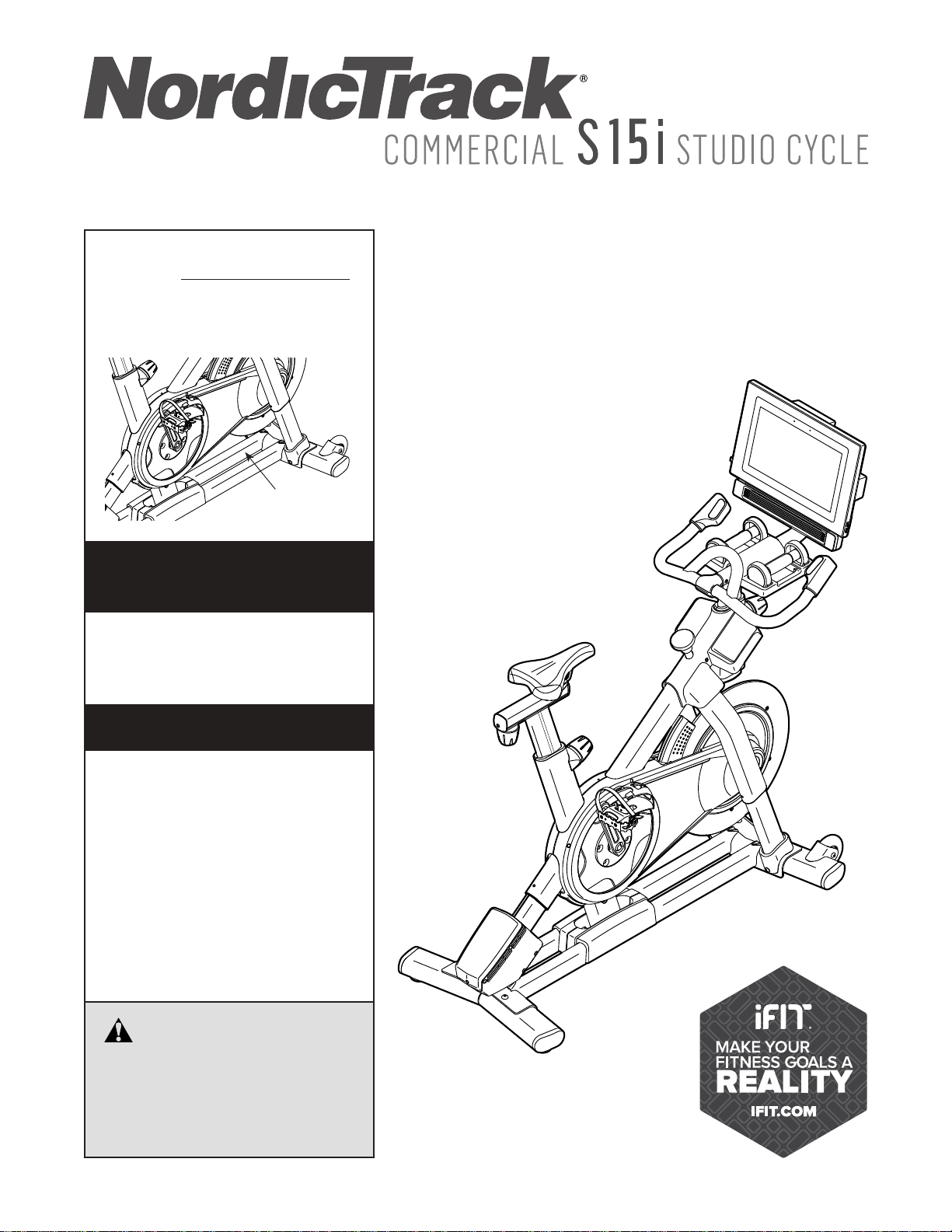
nordictrack.com
Model No. NTEX05119.0
Serial No.
Write the serial number in the space
above for reference.
Serial Number
Decal
ACTIVATE YOUR
WARRANTY
To register your product and
activate your warranty today,
go to my.nordictrack.com.
USER’S MANUAL
CUSTOMER CARE
For service at any time, go to
nordictrackservice.com.
Or call 1-800-TO-BE-FIT
(1-800-862-3348)
Mon.–Fri. 6 a.m.–6 p.m. MT
Sat. 8 a.m.–12 p.m. MT
Please do not contact the store.
CAUTION
Read all precautions and
instructions in this manual before
using this equipment. Keep this
manual for future reference.
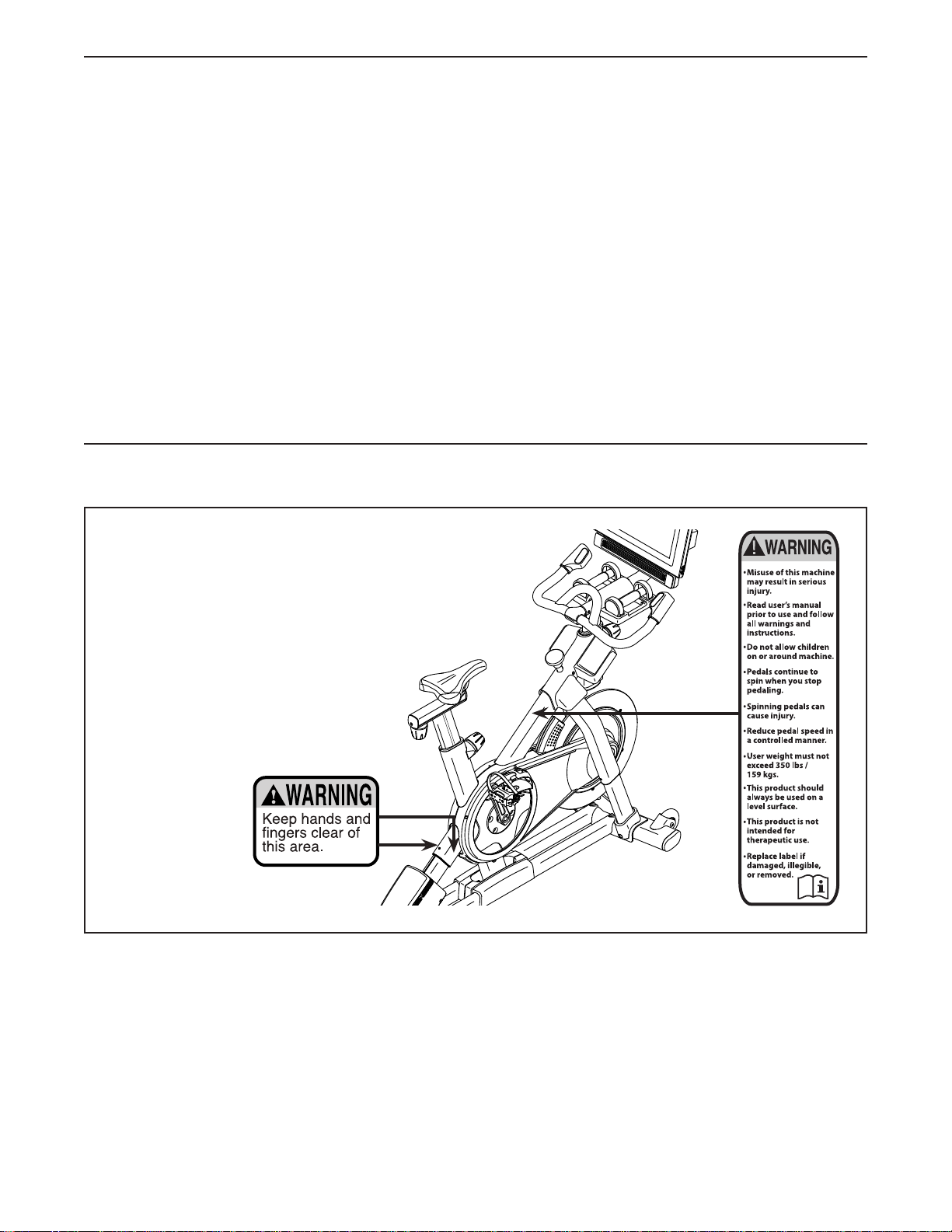
TABLE OF CONTENTS
WARNING DECAL PLACEMENT . . . . . . . . . . . . . . . . . . . . . . . . . . . . . . . . . . . . . . . . . . . . . . . . . . . . . . . . . . . . . . .2
IMPORTANT PRECAUTIONS .................................................................. 3
BEFORE YOU BEGIN. . . . . . . . . . . . . . . . . . . . . . . . . . . . . . . . . . . . . . . . . . . . . . . . . . . . . . . . . . . . . . . . . . . . . . . .6
PART IDENTIFICATION CHART. . . . . . . . . . . . . . . . . . . . . . . . . . . . . . . . . . . . . . . . . . . . . . . . . . . . . . . . . . . . . . . .7
ASSEMBLY . . . . . . . . . . . . . . . . . . . . . . . . . . . . . . . . . . . . . . . . . . . . . . . . . . . . . . . . . . . . . . . . . . . . . . . . . . . . . . . .8
HOW TO USE THE STUDIO CYCLE ...........................................................16
FCC INFORMATION. . . . . . . . . . . . . . . . . . . . . . . . . . . . . . . . . . . . . . . . . . . . . . . . . . . . . . . . . . . . . . . . . . . . . . . .30
MAINTENANCE AND TROUBLESHOOTING ..................................................... 31
EXERCISE GUIDELINES ....................................................................34
PART LIST. . . . . . . . . . . . . . . . . . . . . . . . . . . . . . . . . . . . . . . . . . . . . . . . . . . . . . . . . . . . . . . . . . . . . . . . . . . . . . . .36
EXPLODED DRAWING. . . . . . . . . . . . . . . . . . . . . . . . . . . . . . . . . . . . . . . . . . . . . . . . . . . . . . . . . . . . . . . . . . . . . .38
ORDERING REPLACEMENT PARTS. . . . . . . . . . . . . . . . . . . . . . . . . . . . . . . . . . . . . . . . . . . . . . . . . . . Back Cover
LIMITED WARRANTY. . . . . . . . . . . . . . . . . . . . . . . . . . . . . . . . . . . . . . . . . . . . . . . . . . . . . . . . . . . . . . . Back Cover
WARNING DECAL PLACEMENT
This drawing shows the location(s) of the warning
decal(s). If a decal is missing or illegible, see
the front cover of this manual and request a
free replacement decal. Apply the decal in the
location shown. Note: The decal(s) may not be
shown at actual size.
NORDICTRACK and IFIT are registered trademarks of ICON Health & Fitness, Inc. The BLUETOOTH® word
mark and logos are registered trademarks of Bluetooth SIG, Inc. and are used under license. Google Maps is a
trademark of Google LLC. Wi-Fi is a registered trademark of Wi-Fi Alliance. WPA and WPA2 are trademarks of
Wi-Fi Alliance.
2
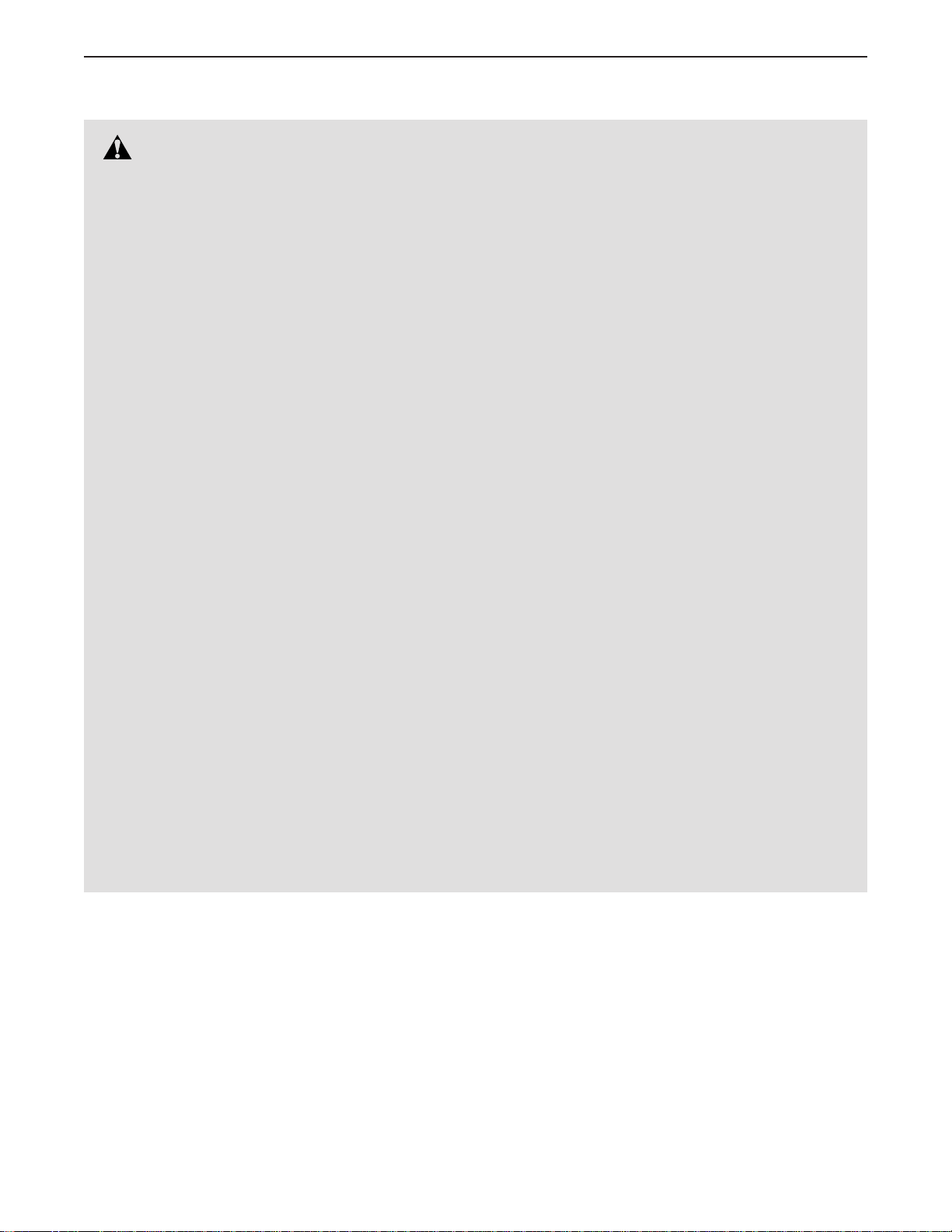
IMPORTANT PRECAUTIONS
WARNING: To reduce the risk of burns, fire, electric shock, or injury to persons, read all
important precautions and instructions in this manual and all warnings on your studio cycle before
using your studio cycle. ICON assumes no responsibility for personal injury or property damage
sustained by or through the use of this product.
1. It is the responsibility of the owner to ensure
that all users of the studio cycle are ade-
quately informed of all precautions.
2. Before beginning any exercise program,
consult your physician. This is especially
important for persons over age 35 or persons
with pre-existing health problems.
3. The studio cycle is not intended for use by
persons with reduced physical, sensory, or
mental capabilities or lack of experience and
knowledge, unless they are given supervi-
sion or instruction about use of the studio
cycle by someone responsible for their
safety.
4. Use the studio cycle only as described in this
manual.
5. The studio cycle is intended for home use
only. Do not use the studio cycle in a com-
mercial, rental, or institutional setting.
6. Keep the studio cycle indoors, away from
moisture and dust. Do not put the studio
cycle in a garage or covered patio, or near
water.
8. Inspect and properly tighten all parts each
time the studio cycle is used. Replace any
worn parts immediately.
9. Keep children under age 13 and pets away
from the studio cycle at all times.
10. When connecting the power cord (see page
16), plug the power cord into a grounded
circuit.
11. Do not modify the power cord or use an
adapter to connect the power cord to an
improper receptacle. Keep the power cord
away from heated surfaces. Do not use an
extension cord.
12. Do not operate the studio cycle if the power
cord or plug is damaged, or if the studio
cycle is not working properly.
13. DANGER: Always unplug the power
cord and press the power switch to the off
position when the studio cycle is not in
use and before cleaning the studio cycle.
Servicing other than the procedures in this
manual should be performed by an autho-
rized service representative only.
7. Place the studio cycle on a level surface with
at least 2 ft. (0.6 m) of clearance around the
studio cycle. To protect the floor or carpet
from damage, place a mat under the studio
cycle.
14. Wear appropriate clothes while exercising;
do not wear loose clothes that could become
caught on the studio cycle. Always wear ath-
letic shoes for foot protection.
3
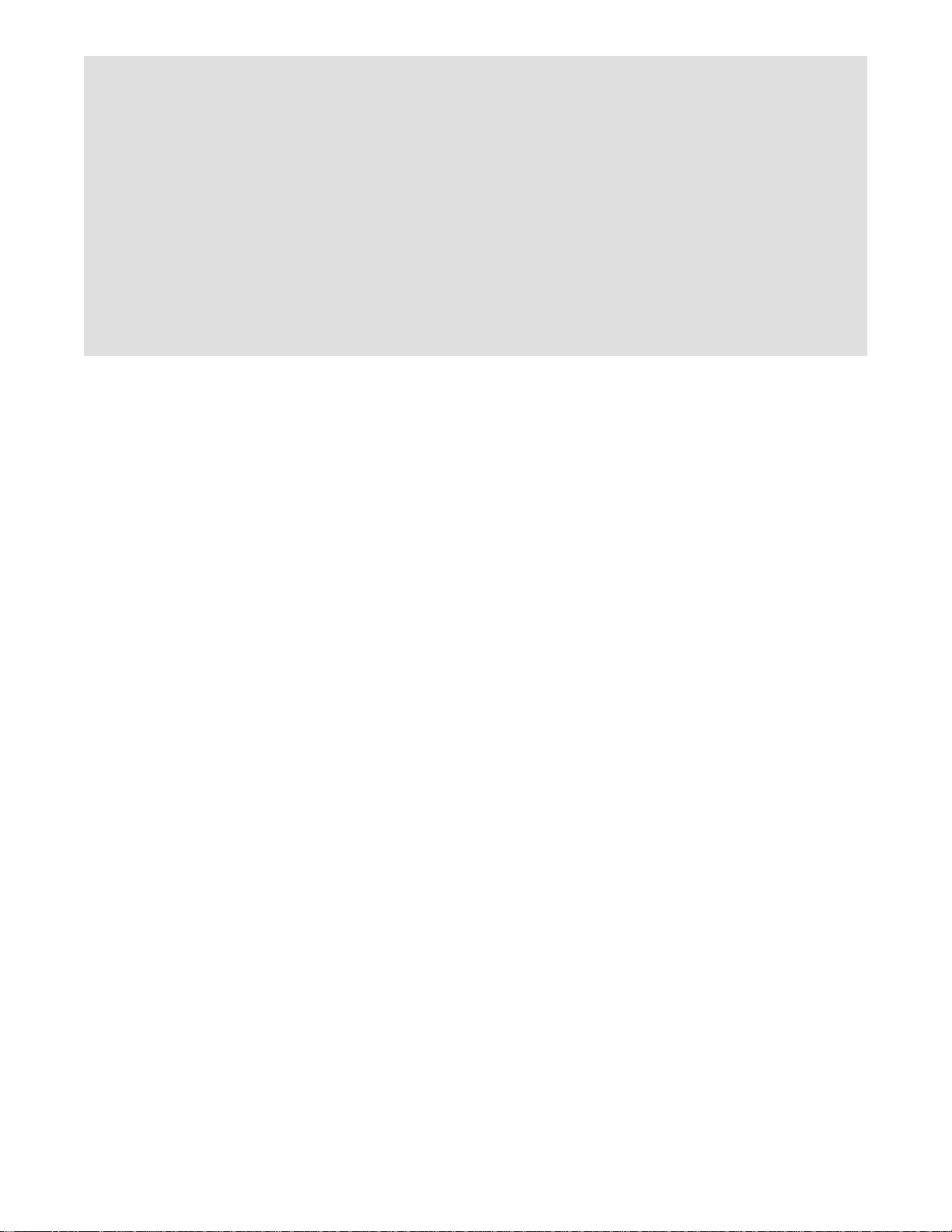
15. The studio cycle should not be used by
persons weighing more than 350 lbs.
(159 kg).
16. Be careful when mounting and dismounting
the studio cycle.
17. Always keep your back straight while using
the studio cycle; do not arch your back.
18. The studio cycle does not have a freewheel;
the pedals will continue to move until the
SAVE THESE INSTRUCTIONS
flywheel stops. Reduce your pedaling speed
in a controlled way.
19. To stop the flywheel quickly, press the brake
knob downward.
20. Over exercising may result in serious injury
or death. If you feel faint, if you become short
of breath, or if you experience pain while
exercising, stop immediately and cool down.
4
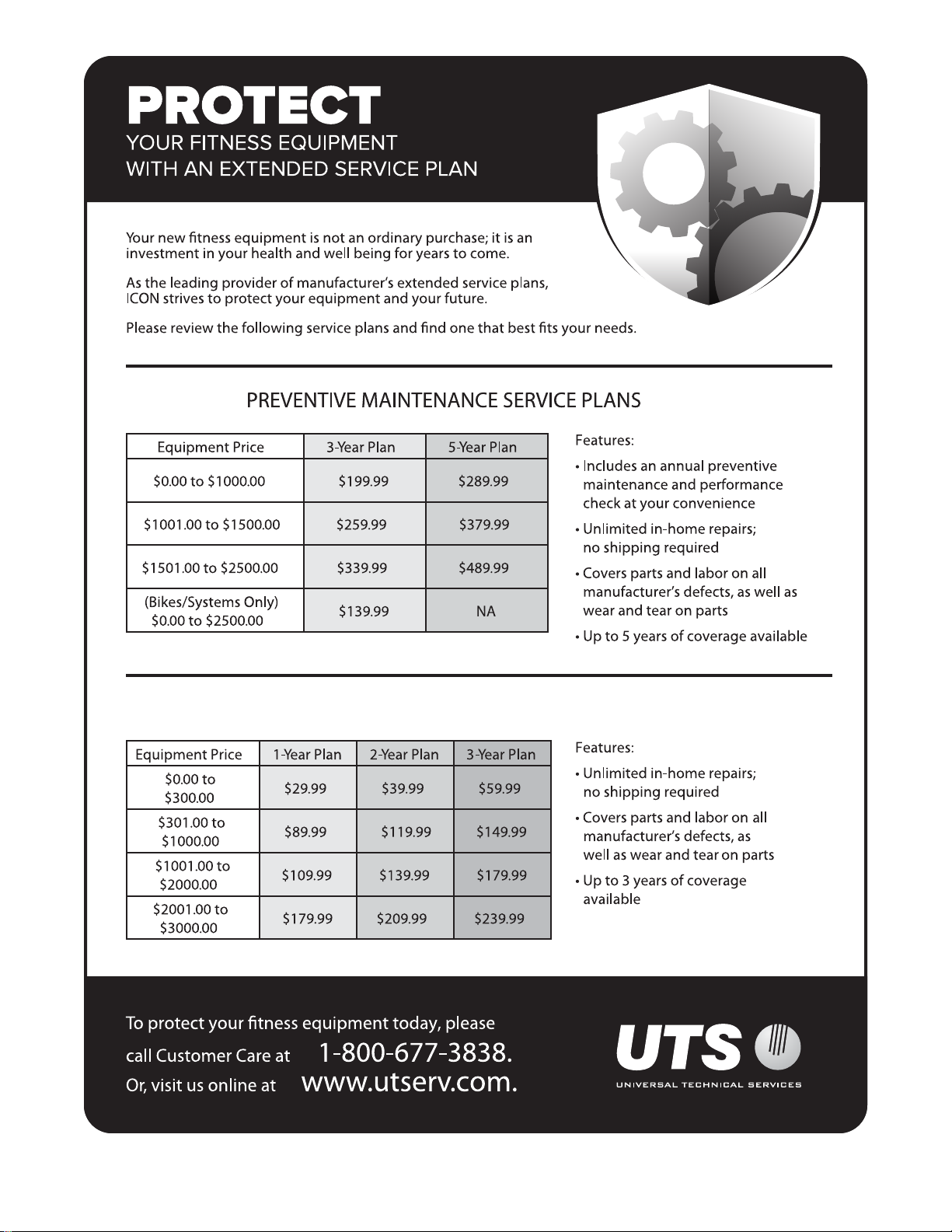
STANDARD SERVICE PLANS
5
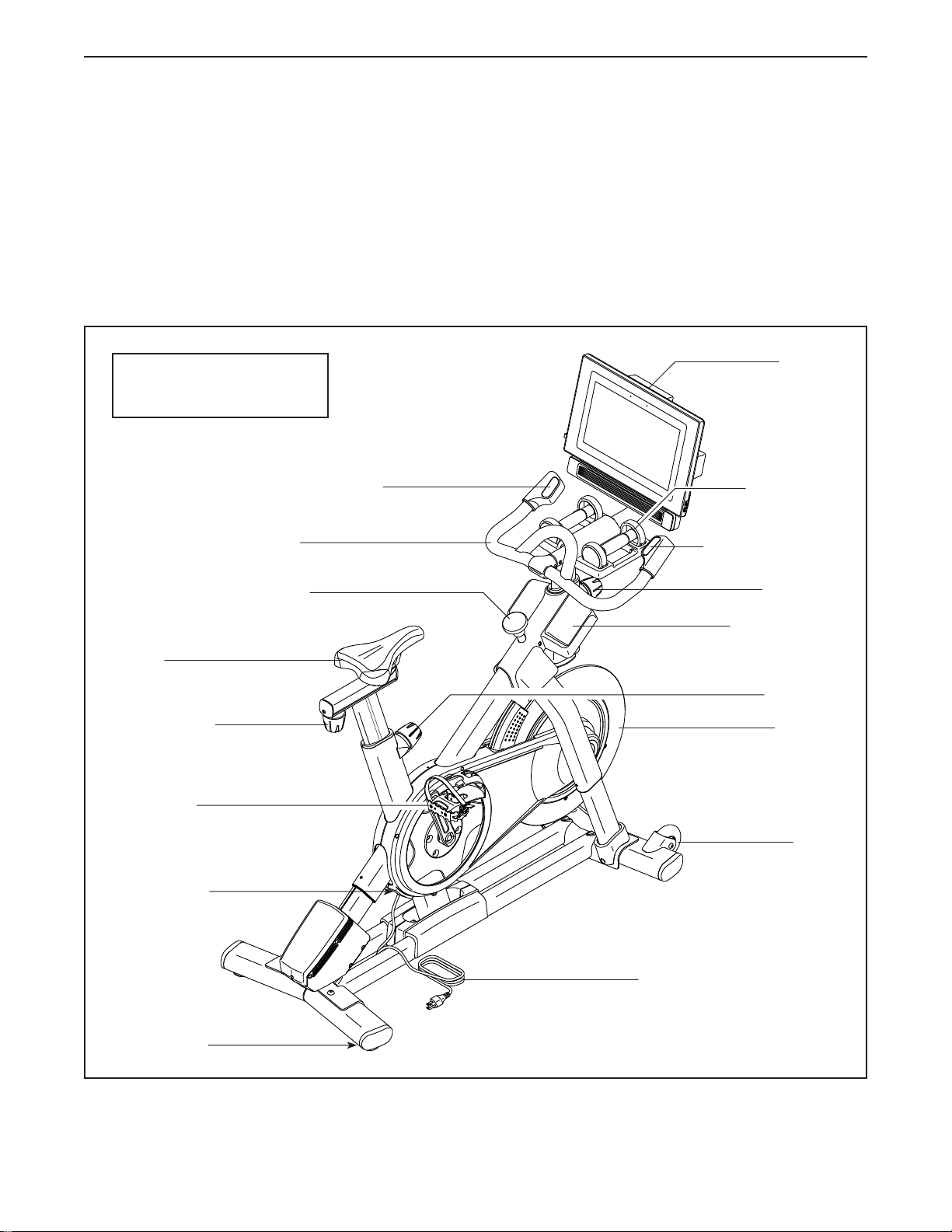
BEFORE YOU BEGIN
Congratulations for selecting the revolutionary
NORDICTRACK® COMMERCIAL S15I STUDIO
CYCLE. The COMMERCIAL S15I STUDIO CYCLE is
unlike any ordinary exercise bike. With full adjustability,
an interactive wireless touchscreen console, an incline
system that simulates real-world terrain, and an array
of other features, the COMMERCIAL S15I STUDIO
CYCLE provides an immersive in-home studio cycling
experience.
Length: 2 ft. 11 in. (89 cm)
Width: 1 ft. 10 in. (56 cm)
Incline/Decline Control
Handlebar
For your benefit, read this manual carefully before
you use the studio cycle. If you have questions after
reading this manual, please see the front cover of this
manual. To help us assist you, note the product model
number and serial number before contacting us. The
model number and the location of the serial number
decal are shown on the front cover of this manual.
Before reading further, please familiarize yourself with
the parts that are labeled in the drawing below.
Console
Hand Weight
Resistance Control
Saddle
Carriage Knob
Pedal/Strap
Power Switch
Brake Knob
Post Knob
Accessory Tray
Post Knob
Flywheel
Wheel
Power Cord
Leveling Foot
6

PART IDENTIFICATION CHART
Use the drawings below to identify the small parts needed for assembly. The number in parentheses below each
drawing is the key number of the part, from the PART LIST near the end of this manual. The number following the
key number is the quantity needed for assembly. Note: If a part is not in the hardware kit, check to see if it
has been preassembled. Extra parts may be included.
M10 Jam Nut
(95)–1
M4 x 10mm
Machine
Screw (12)–2
M10 x 20mm
Screw (105)–12
M4 x 14mm
Screw
(17)–4
M10 x 52mm Bolt (94)–1
M4 x 16mm
Screw
(83)–4
M8 x 12mm
Patch Screw
(93)–4
7
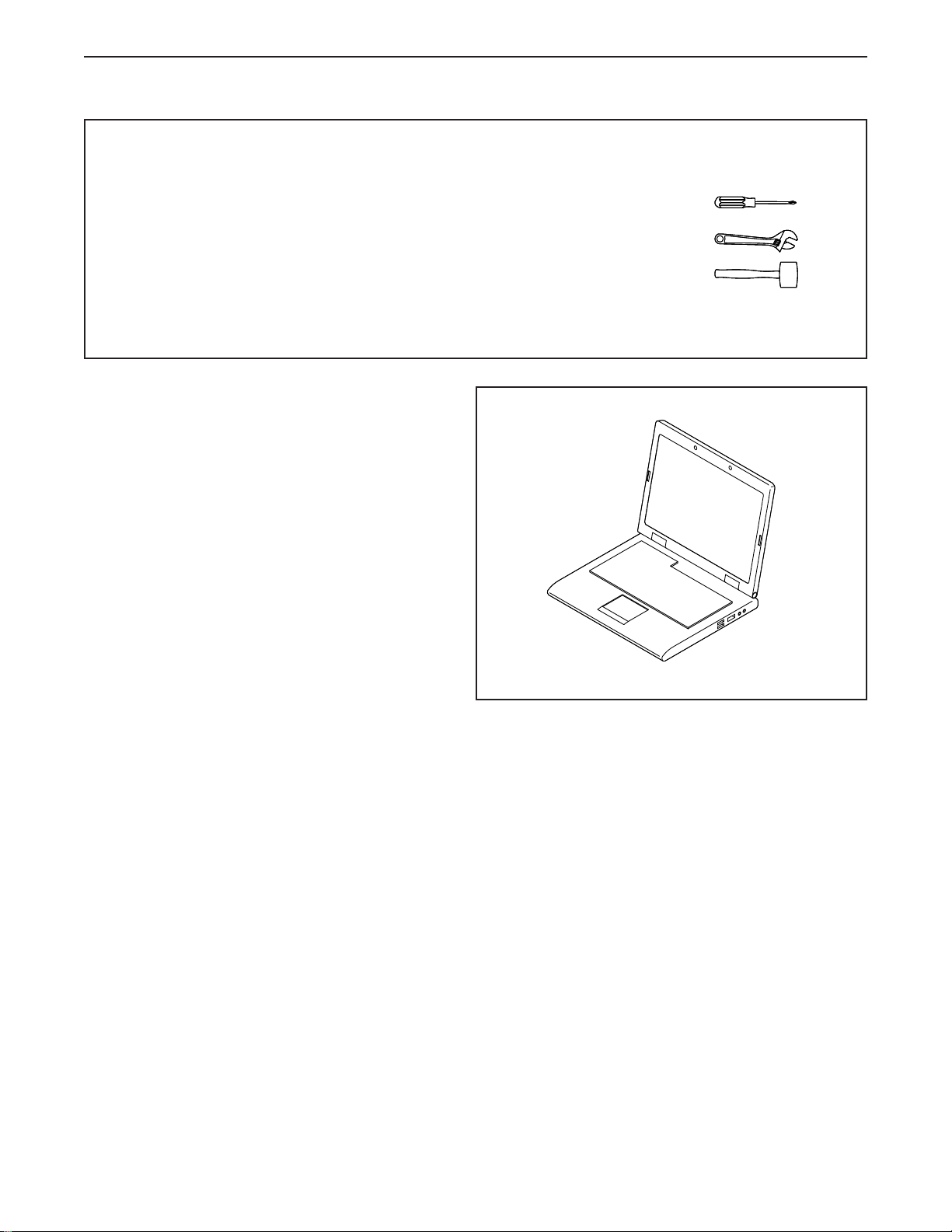
ASSEMBLY
• Assembly requires two persons.
• Place all parts in a cleared area and remove the
packing materials. Do not dispose of the packing
materials until you complete all assembly steps.
• To identify small parts, see page 7.
• To avoid damaging parts, do not use power tools.
1. Go to my.nordictrack.com on your computer
and register your product.
• documents your ownership
• activates your warranty
• ensures priority customer support if assistance
is ever needed
Note: If you do not have internet access, call
Customer Care (see the front cover of this
manual) and register your product.
• In addition to the included tool(s), assembly
requires the following tool(s):
one Phillips screwdriver
one adjustable wrench
one rubber mallet
Assembly may be easier if you have a set of
wrenches.
1
8

2. Attach the Front Stabilizer (3) to the Base (2)
with four M10 x 20mm Screws (105); do not
fully tighten the Screws yet.
See the inset drawing. Finish attaching
the Front Stabilizer (3) with two additional
M10 x 20mm Screws (105).
Then, fully tighten all six M10 x 20mm
Screws (105).
See the inset drawing. Press the right Leg
Cover (64) downward and attach it to the Base
(2) with an M4 x 10mm Machine Screw (12).
Attach the left Leg Cover (not shown) in the
same way.
2
105
105
2
3
105
64
2
12
3
105
9
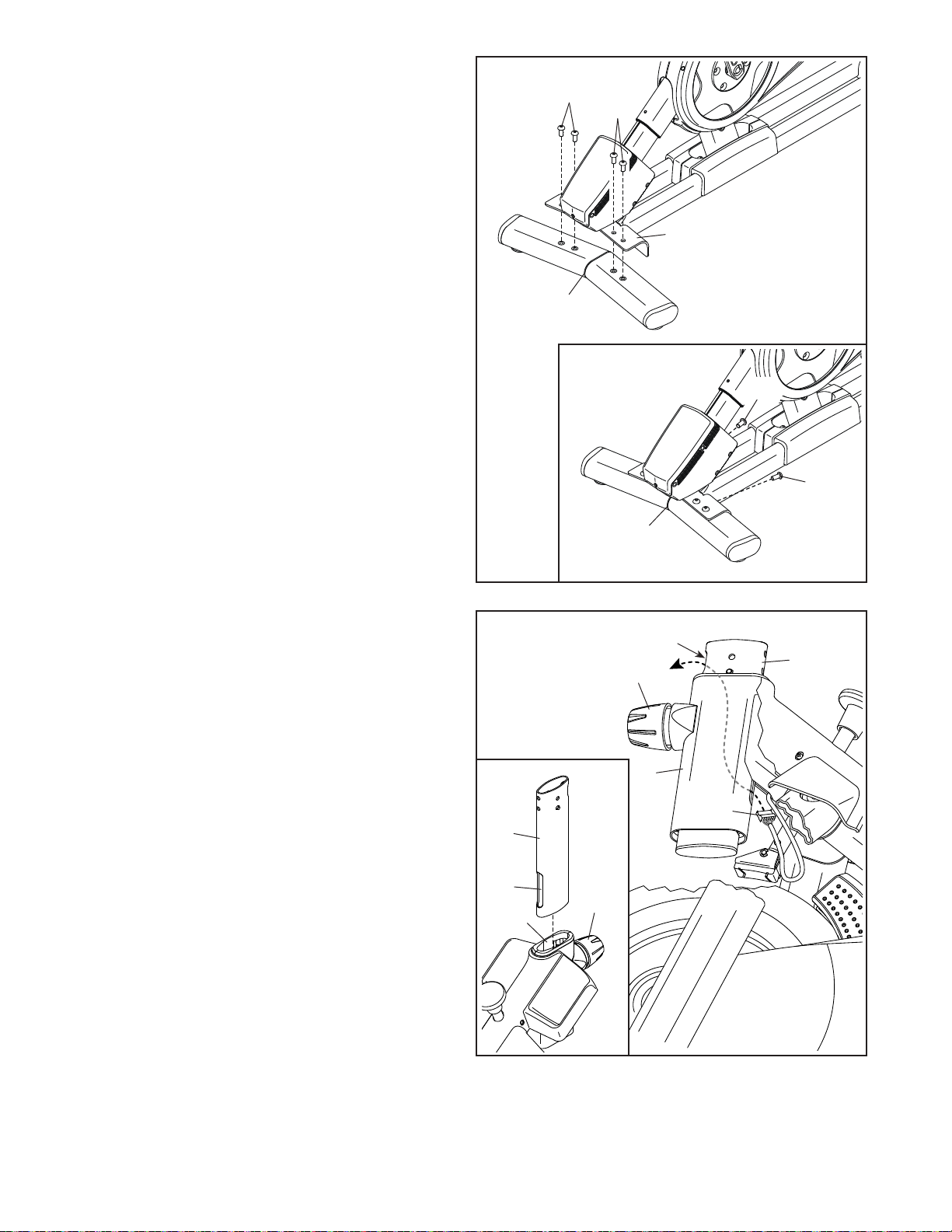
3. Attach the Rear Stabilizer (4) to the Base (2)
with four M10 x 20mm Screws (105); do not
fully tighten the Screws yet.
See the inset drawing. Finish attaching
the Rear Stabilizer (4) with two additional
M10 x 20mm Screws (105).
Then, fully tighten all six M10 x 20mm
Screws (105).
3
105
105
2
4
105
105
4. See the inset drawing. Orient the Handlebar
Post (7) so that the lower slot (A) is on the side
shown.
Next, loosen the indicated Post Knob (100) and
insert the Handlebar Post (7) into the Frame
(1) until the lower end of the Handlebar Post is
below the Frame. Then, tighten the Post Knob.
Then, insert the end of the Lower Wire (122) into
the Frame (1) and the Handlebar Post (7) and
pull it out of the upper slot (B) in the Handlebar
Post as shown by the dashed line at the right.
4
4
7
A
100
1
B
7
100
1
122
10
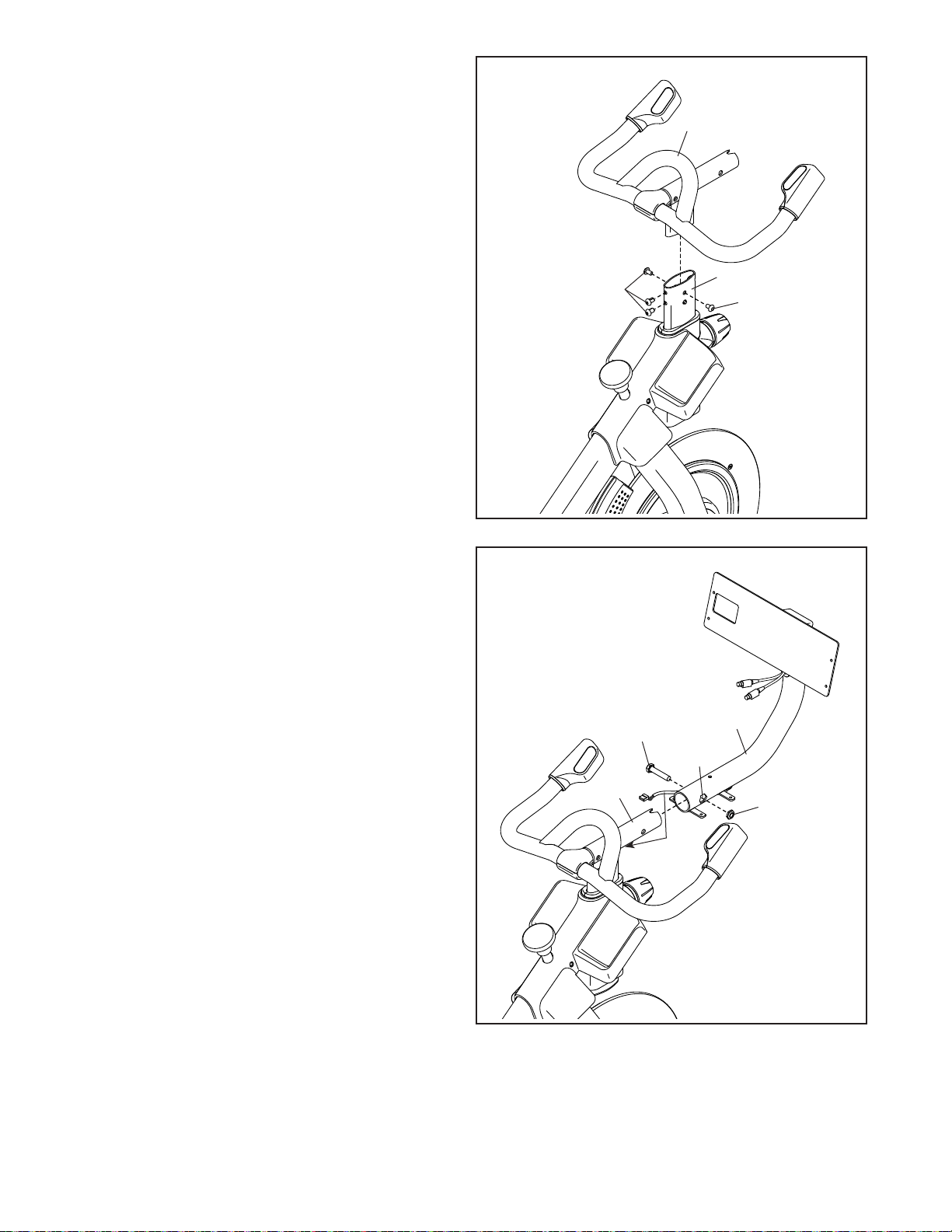
5. Insert the Handlebar (97) into the Handlebar
Post (7). Attach the Handlebar with four
M8 x 12mm Patch Screws (93); start all the
Patch Screws, and then tighten them.
5
97
6. Tip: Avoid pinching the wires (C). Slide the
Console Support (8) onto the Handlebar (97).
Attach the Console Support (8) with an
M10 x 52mm Bolt (94) and an M10 Jam Nut
(95); make sure that the Jam Nut is in the
hexagonal hole (D). Do not fully tighten the
Bolt yet.
93
6
Avoid pinching
the wires (C)
94
7
93
8
D
11
97
95
C
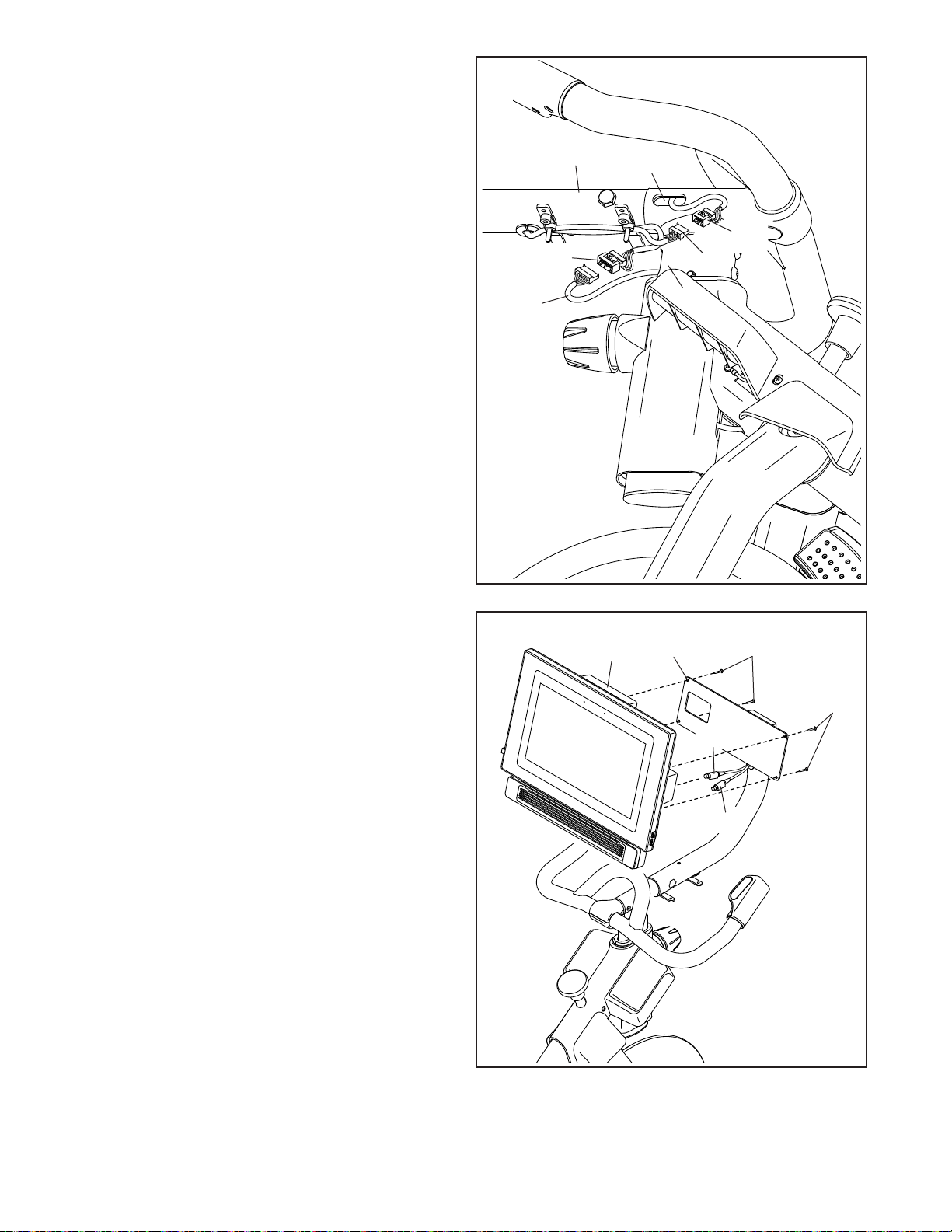
7. Look under the Console Support (8) and identify
the Upper Wire (123), which has a larger connector than the Extension Wire (124).
Connect the Upper Wire (123) to the Lower Wire
(122) extending from the Handlebar Post (7).
Then, insert the connectors on both Wires into
the Handlebar Post.
7
8
97
Next, connect the Extension Wire (124) to the
Control Wire (125) extending from the Handlebar
(97). Then, insert the connectors on both Wires
into the Handlebar.
8. Have a second person hold the Console (10)
near the Console Bracket (11).
Plug the Upper Wire (123) and the Extension
Wire (124) into the receptacles on the back of
the Console (10); make sure to plug the Wire
marked with red into the receptacle marked
with red, and plug the Wire marked with yellow into the receptacle marked with yellow.
125
123
122
8
10
11
124
7
83
83
123
Tip: Avoid pinching the wires. If necessary,
tilt the Console Bracket (11) upward to make
this step easier. Attach the Console (10) to
the Console Bracket with four M4 x 16mm
Screws (83); start all the Screws, and then
tighten them.
124
Avoid pinching
the wires
12
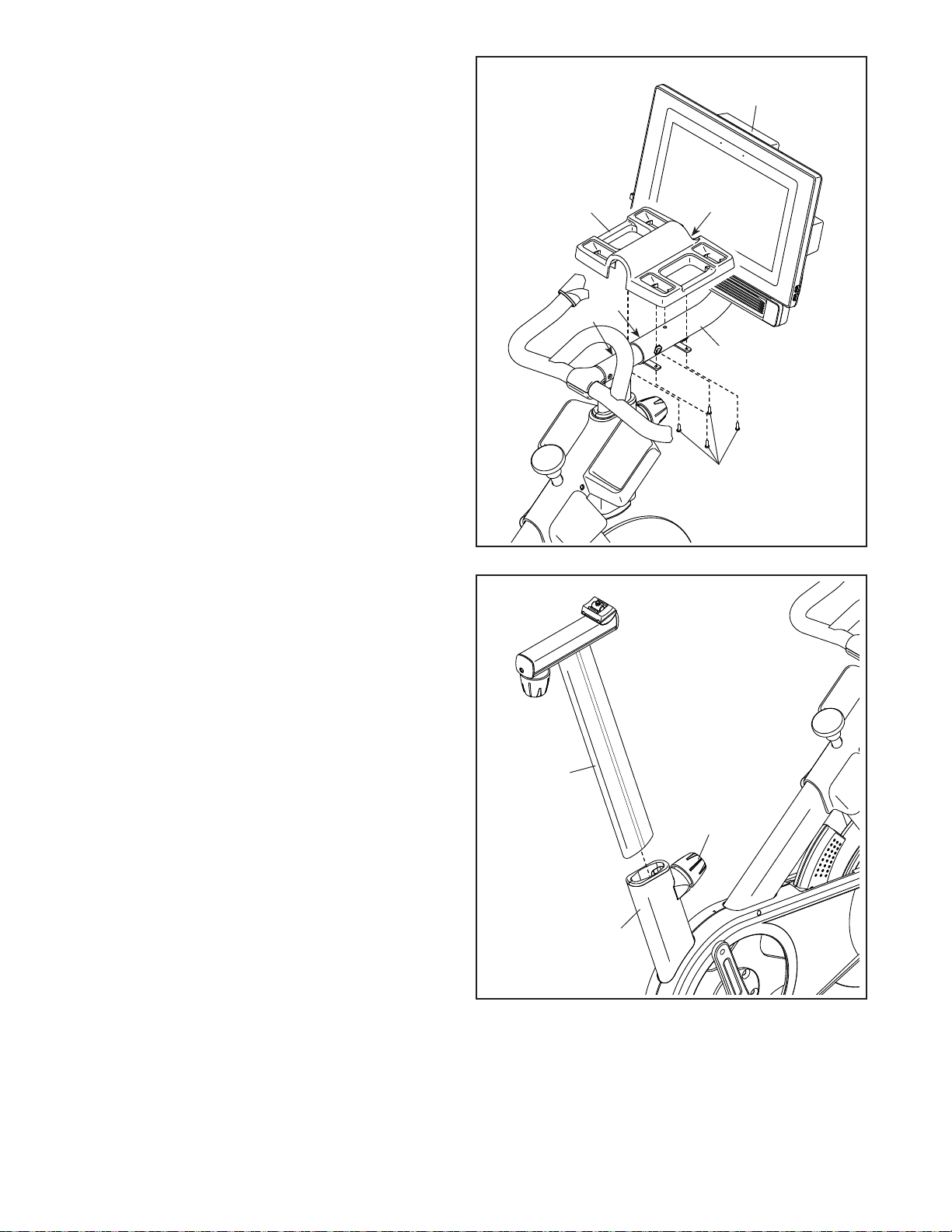
9. IMPORTANT: Have a second person move
the Console (10) to a level position. While
the second person holds the Console steady,
firmly tighten the M10 x 52mm Bolt (94).
Next, orient the Hand Weight Tray (38) so that
the largest opening (E) is facing forward.
9
10
Avoid pinching
the wires (C)
Tip: Avoid pinching the wires (C). Attach the
Hand Weight Tray (38) to the Console Support
(8) with four M4 x 14mm Screws (17); start all
the Screws, and then tighten them.
10. Orient the Saddle Post (13) as shown.
Loosen the indicated Post Knob (100). Next,
insert the Saddle Post (13) into the Frame (1),
and slide the Saddle Post to the desired height.
Then, tighten the Post Knob.
10
38
E
94
C
8
17
13
13
100
1

11. Note: You can attach your own saddle if
desired.
See inset drawing a. Tip the Saddle (54) to
one side and slide one of the rails (F) as far as
possible between the Lower Saddle Clamp (52)
and the Upper Saddle Clamp (53). If necessary,
further loosen the M8 Saddle Screw (41).
11
54
F
53
52
See inset drawing b. Tip the Saddle (54)
downward as shown and slide the other rail (F)
between the Saddle Clamps (52, 53). Make
sure that both rails are in the grooves in the
Saddle Clamps and that the Saddle is straight
and level. Then, firmly tighten the Saddle
Screw (41).
12. Note: You can attach your own pedals if
desired.
a
12
54
41
b
54
53
F
52
41
F
52, 53
41
Identify the right Pedal (56). Using an adjustable
wrench or the included tool, firmly tighten the
right Pedal clockwise into the Right Crank
Arm (19).
Firmly tighten the left Pedal (not shown)
counterclockwise into the Left Crank Arm
(not shown). IMPORTANT: You must turn the
left Pedal counterclockwise to attach it.
19
56
14

13. Set the two Hand Weights (14) in the Hand
Weight Tray (38).
IMPORTANT: Make sure not to hit the
Console (10) with the Hand Weights (14)
when you set the Hand Weights in the Hand
Weight Tray (38) after each use.
14. After the studio cycle is assembled, inspect it to make sure that it is assembled correctly and that it
functions properly. Make sure that all parts are properly tightened before you use the studio cycle.
Extra parts may be included. Place a mat beneath the studio cycle to protect the floor.
13
10
14
38
15

HOW TO USE THE STUDIO CYCLE
HOW TO PLUG IN THE POWER CORD
This product must be grounded. If it should mal-
function or break down, grounding provides a path of
least resistance for electric current to reduce the risk
of electric shock. The power cord has a plug with a
grounding pin.
DANGER: Improper connection of
the power cord increases the risk of electric
shock. Do not modify the plug—if it will not fit
an outlet, have a proper outlet installed by a
qualified electrician. If you are unsure whether
the product is properly grounded, contact a
qualified electrician.
Plug the
power cord
into an
appropriate
outlet that
is properly
installed and
grounded in
accordance
with all local
codes and
ordinances.
The outlet must be on a nominal 120-volt circuit.
Grounded Outlet
Grounding Pin
A temporary
adapter may
be used to
connect the
power cord
to a 2-pole
receptacle
as shown
at the right
if a properly
grounded
outlet is not
available.
The lug or wire extending from the adapter must
be connected with a metal screw to a permanent
ground such as a properly grounded outlet box cover.
Some 2-pole receptacle outlet box covers are not
grounded. Before using an adapter, contact a
qualied electrician to determine whether the out-
let box cover is grounded before using an adapter.
The temporary adapter should be used only until
a properly grounded outlet can be installed by a
qualied electrician.
2-pole Receptacle
Adapter
Lug
Metal Screw
16

FEATURES OF THE STUDIO CYCLE
Measuring Watts
Each studio cycle is calibrated to measure your power
output and to allow you to monitor your watts and
RPMs directly on the console.
By monitoring your watts and RPMs, you can see
how hard you are training and make sure that you are
challenging yourself and improving.
The Incline System
The studio cycle can incline and decline to realistically
simulate outdoor terrain. When you use or create map
workouts of training routes with iFit® (see the console
instructions beginning on page 19 for more information), the studio cycle will automatically incline and
decline to match the real-world terrain.
Interactive Wireless Touchscreen Console
The wireless touchscreen console works with iFit to
provide an interactive and immersive in-home studio
experience that allows you to participate virtually in
group studio classes led by personal trainers and to
experience workouts around the world.
HOW TO ADJUST THE GEOMETRY OF THE
STUDIO CYCLE
The studio cycle can be adjusted to match the geometry of your road bike to promote correct form and to
ensure proper training of the muscles. Make adjust-
ments in small increments, and then pedal the
studio cycle to test the adjustments.
How to Adjust the Angle of the Saddle
You can adjust the angle of the saddle to the position that is most comfortable. You can also adjust the
saddle forward or backward for increased comfort or to
adjust the distance to the handlebar.
To adjust the saddle, first loosen the
saddle screw (A) in
the carriage a few
turns. Next, tilt the
saddle upward or
downward or slide
the saddle forward
or backward to the
desired position.
Then, retighten the saddle screw.
Note: You can remove the saddle and attach your
own saddle to the studio cycle if desired.
A
How to Adjust the Saddle Carriage
To adjust the position of the carriage,
loosen the carriage
knob (B), move the
saddle carriage forward or backward to
the desired position, and then firmly
tighten the carriage
knob.
B
17
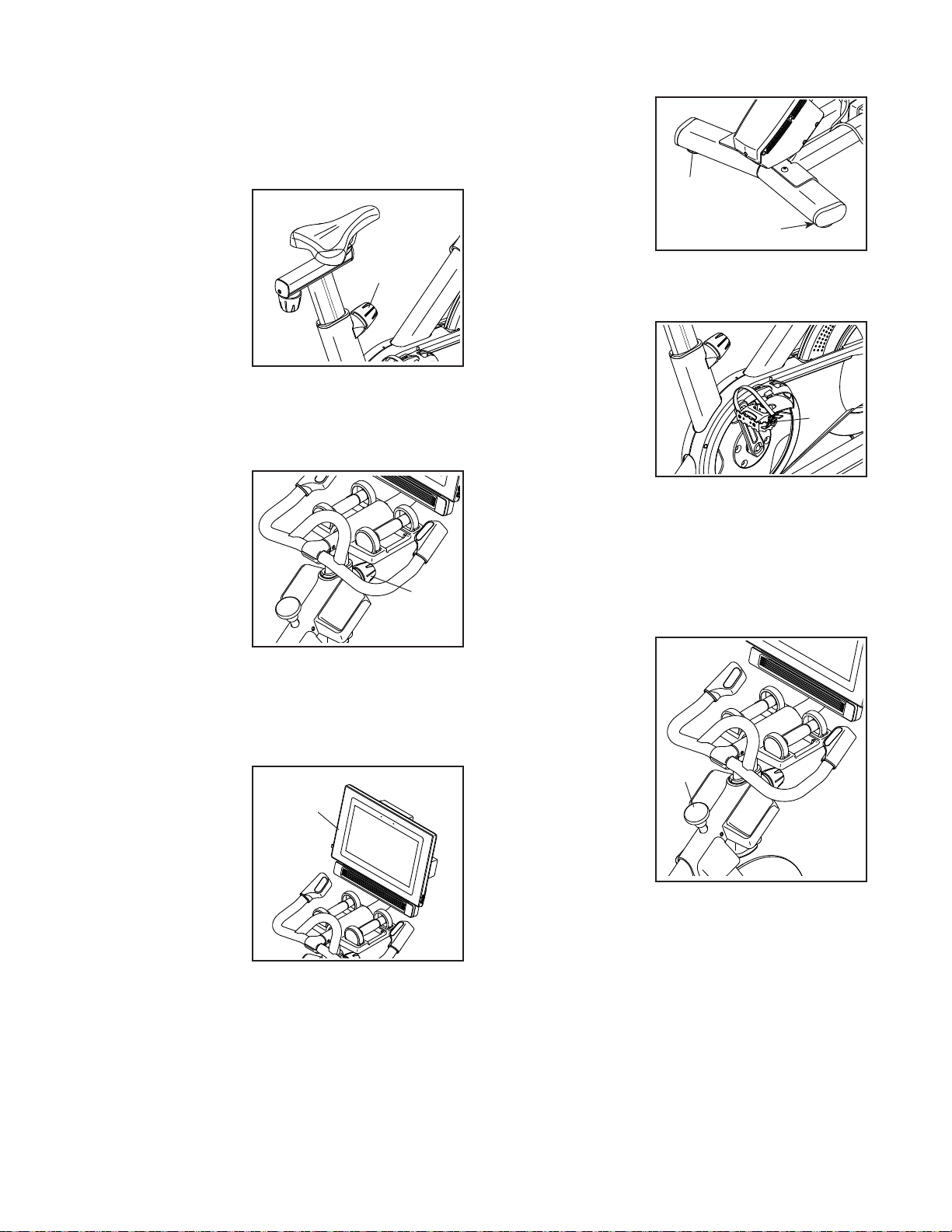
How to Adjust the Saddle Post
HOW TO LEVEL THE STUDIO CYCLE
For effective training, the saddle should be at the
proper height. As you pedal, there should be a slight
bend in your knees when the pedals are in the lowest
position.
To adjust the saddle
post, loosen the
post knob (C),
move the saddle
post upward or
downward, and
then firmly tighten
the post knob.
IMPORTANT: Do
not raise the sad-
dle post beyond
the “MAX” mark on the saddle post.
How to Adjust the Handlebar Post
To adjust the
handlebar post,
loosen the post
knob (D), move
the handlebar
post upward or
downward, and
then firmly tighten
the post knob.
IMPORTANT:
Do not raise the
handlebar post beyond the “MAX” mark on the
handlebar post.
How to Adjust the Position of the Console
The console (E) can
be adjusted upward,
downward, or to
the side. To adjust
the position of the
console, simply
hold the sides of the
console and press
it to the desired
position. You can
pivot the console all
the way to the side
so that you can view it while standing next to the studio
cycle to perform hand weight exercises or other floor
exercises.
E
C
D
If the studio cycle
rocks slightly on
your floor during
use, turn one or
both of the leveling
feet (F) beneath the
rear stabilizer until
the rocking motion
is eliminated.
HOW TO USE THE PEDALS
To use the pedals,
insert your shoes
into the toe cages
and pull the ends
of the toe straps.
To adjust the toe
straps, press and
hold the tabs (G) on
the buckles, adjust
the toe straps to the
desired position, and then release the tabs.
Note: You can remove the pedals and attach your
own pedals to the studio cycle if desired.
HOW TO USE THE BRAKE KNOB
To change the
resistance of the
pedals, press the
buttons on the right
handlebar (see step
3 on page 22). To
stop the flywheel,
push the brake
knob (H). The
flywheel will quickly
come to a complete
stop.
F
F
G
H
18

CONSOLE
DIAGRAM
FEATURES OF THE CONSOLE
The advanced console offers an array of features
designed to make your workouts more effective and
enjoyable.
The console features wireless technology that enables
the console to connect to iFit. With iFit, you can access
a large and varied workout library, create your own
workouts, track your workout results, and access many
other features.
In addition, the console features a selection of onboard
workouts. Each workout automatically controls the
resistance of the pedals and the incline of the frame as
it guides you through an effective exercise session.
When you use the manual mode of the console, you
can change the resistance of the pedals and the incline
of the frame with the touch of a button.
While you exercise, the console will display continuous
exercise feedback. You can also measure your heart
rate using an optional chest heart rate monitor (see
page 29 for more information).
You can also listen to your favorite workout music or
audio books with the console sound system while you
exercise.
To turn on the power, see page 20. To learn how
to use the touch screen, see page 20. To set up
the console, see page 21.
19

HOW TO TURN ON THE POWER
HOW TO USE THE TOUCH SCREEN
IMPORTANT: If the studio cycle has been exposed
to cold temperatures, allow it to warm to room tem-
perature before you turn on the power. If you do
not do this, you may damage the console or other
electrical components.
Plug in the power cord (see
HOW TO PLUG IN THE POWER
CORD on page 16). Next,
locate the power switch on the
frame near the power cord.
Press the power switch to the
reset position (A).
The console will then turn on and be ready for use.
Note: When you turn on the power for the rst time,
the incline system may calibrate automatically. The
frame will move upward and downward as it calibrates.
When the frame stops moving, the incline system is
calibrated.
IMPORTANT: If the incline system does not
calibrate automatically, see step 6 on page 21
and manually calibrate the incline system.
A
The console features a tablet with a full-color touch
screen. The following information will help you use the
touch screen:
• The console functions similarly to other tablets. You
can slide or flick your finger against the screen to
move certain images on the screen, such as the
displays in a workout.
• To type information into a text box, first touch the text
box to view the keyboard. To use numbers or other
characters on the keyboard, touch ?123. To view
more characters, touch ~[<. Touch ?123 again to
return to the number keyboard. To return to the letter
keyboard, touch ABC. To use a capital character,
touch the shift button (upward-facing arrow symbol).
To use multiple capital characters, touch the shift
button again. To return to the lowercase keyboard,
touch the shift button a third time. To clear the last
character, touch the clear button (backward-facing
arrow with an X symbol).
20

HOW TO SET UP THE CONSOLE
5. Check for firmware updates.
Before you use the studio cycle for the first time, set up
the console.
1. Connect to your wireless network.
To use iFit workouts and to use several other
features of the console, the console must be connected to a wireless network. Follow the prompts
on the screen to connect the console to your wireless network.
2. Customize settings.
Follow the prompts on the screen to set the desired
unit of measurement and your time zone.
Note: To change these settings later, see HOW TO
CHANGE CONSOLE SETTINGS on page 27.
3. Log into or create an iFit account.
Follow the prompts on the screen to log into your
iFit account or to create an iFit account.
4. Tour the console.
The first time you use the console, a tour presen-
tation will guide you through the features of the
console. Note: To view the tour presentation again
at any time, touch the profile button (person symbol) at the bottom of the screen, touch Settings,
and then touch How It Works.
First, touch the profile button, touch Settings,
touch Maintenance, and then touch Update. The
console will check for firmware updates. For more
information, see HOW TO CHANGE CONSOLE
SETTINGS on page 27.
6. Calibrate the incline system.
First, touch the profile button, touch Settings, touch
Maintenance, and then touch Calibrate Incline. The
frame will rise and lower as it calibrates. For more
information, see HOW TO CHANGE CONSOLE
SETTINGS on page 27.
The console is now ready for you to begin working out.
The following pages explain the workouts and other
features that the console offers.
To use the manual mode, see page 22. To use
a map workout or an onboard workout, see page
23. To create a draw-your-own-map workout, see
page 25. To use an iFit workout, see page 26.
To change console settings, see page 27. To
connect to a wireless network, see page 28. To
use the sound system, see page 29.
Note: If there is a sheet of plastic on the screen,
remove the plastic.
21

HOW TO USE THE MANUAL MODE
1. Touch the screen or press any button on the
console to turn on the console.
See HOW TO TURN ON THE POWER on
page 20. Note: It may take a few moments for
the console to be ready for use.
2. Select the main menu.
When you turn on the console, the main menu will
appear on the screen after the console boots up.
If you are in a workout, touch the screen, touch
Pause, touch End, and then touch Finish to return
to the main menu. If you are in the settings menus,
touch the back button (arrow symbol) and then
touch the close button (x symbol) to return to the
main menu.
3. Change the resistance of the pedals and the
incline of the frame as desired.
If desired, adjust the volume level by pressing the
volume increase and decrease buttons on the right
side of the console.
To pause the workout, simply touch the screen
or stop pedaling. To continue the workout, simply
resume pedaling.
To end the workout session, first touch the screen
to pause the workout. Next, touch End; a workout
summary will appear on the screen. If desired, you
can publish your results using one of the options on
the screen. Then, touch Finish to return to the main
menu.
5. Wear a heart rate monitor and measure your
heart rate if desired.
You can wear an optional heart rate monitor
to measure your heart rate. For more information about the optional heart rate monitor, see
page 29. Note: The console is compatible with
BLUETOOTH® Smart heart rate monitors.
Touch Manual Start and begin pedaling.
You can change the resistance of the pedals by
pressing the Resistance increase and decrease
buttons on the right handlebar.
You can also change the incline of the frame by
pressing the Incline/Decline increase and decrease
buttons on the left handlebar.
Note: After you press a button, it will take a
moment for the pedals to reach the selected
resistance level or for the frame to reach the
selected incline level.
4. Follow your progress.
The console offers several display modes. The
display mode that you select will determine which
workout information is shown.
To select the desired display mode or to view
statistics and charts, drag downward on the screen.
You can also touch the more button (+ symbol) to
view statistics or charts.
The console will connect to your heart rate moni-
tor automatically. When your heartbeat is detected,
your heart rate will be shown.
6. Turn on the fan if desired.
The fan has several speed settings,
including an auto mode. While the
auto mode is selected, the speed of
the fan will automatically increase
or decrease as your pedaling speed
increases or decreases. Press the
Fan increase and decrease buttons repeatedly to
select a fan speed or to turn off the fan.
Note: If the pedals are not moved for a while when
the main menu is selected, the fan will turn off
automatically.
7. When you are finished exercising, unplug the
power cord.
When you are finished exercising, press the power
switch to the off position and unplug the power
cord. IMPORTANT: If you do not do this, the
electrical components of the studio cycle may
wear prematurely.
22

HOW TO USE A MAP WORKOUT OR AN ONBOARD
WORKOUT
1. Touch the screen or press any button on the
console to turn on the console.
See HOW TO TURN ON THE POWER on
page 20. Note: It may take a few moments for
the console to be ready for use.
To draw your own map for a workout, see HOW TO
CREATE A DRAW-YOUR-OWN-MAP WORKOUT
on page 25.
When you select a workout, the screen will show
an overview of the workout that includes details
such as the duration and distance of the workout
and the approximate number of calories you will
burn during the workout.
2. Select the main menu or the workout library.
When you turn on the console, the main menu will
appear on the screen after the console boots up.
If you are in a workout, touch the screen, touch
Pause, touch End, and then touch Finish to return
to the main menu. If you are in the settings menus,
touch the back button (arrow symbol) and then
touch the close button (x symbol) to return to the
main menu.
Touch the buttons at the bottom of the screen to
select either the main menu or the workout library.
3. Select a workout.
To select a workout from the main menu or the
workout library, simply touch the desired workout
button on the screen. Slide or flick the screen to
scroll upward or downward if necessary.
Note: To use a map workout, the console must
be connected to a wireless network (see HOW
TO CONNECT TO A WIRELESS NETWORK on
page 28).
The featured map workouts on your console will
change periodically. To save one of the featured
map workouts for future use, you can add it as
a favorite by touching the favorites button (heart
symbol). You must be logged into your iFit account
to save a featured map workout (see step 3 on
page 26).
4. Start the workout.
Touch Start to start the workout.
During some workouts, the screen will show a map
of the route and a marker indicating your progress. Touch the buttons on the screen to select the
desired map options.
The display modes will also show your progress. To
select the desired display mode or to view statistics
and charts, swipe downward on the screen. You
can also touch the more button (+ symbol) to view
statistics or charts.
The workout will function in the same way as the
manual mode (see page 22).
During some workouts, the screen may show a
target speed. As you exercise, keep your pedaling
speed near the target speed shown on the screen.
A message may appear prompting you to increase,
decrease, or maintain your pedaling speed.
IMPORTANT: The target speed is intended only
to provide motivation. Your actual pedaling
speed may be slower than the target speed.
Make sure to pedal at a speed that is comfort-
able for you.
23

If the resistance level and/or incline level is too high
or too low, you can manually override the setting
by pressing the Resistance buttons or the Incline/
Decline buttons. If you press a Resistance but-
ton, you can then manually control the resistance
level (see step 3 on page 22). If you press an
Incline/Decline button, you can then manually
control the incline level (see step 3 on page 22).
To return to the programmed resistance and/or
incline settings of the workout, touch Follow
Workout.
Note: The calorie goal shown in the workout
description is an estimate of the number of
calories that you will burn during the workout.
The actual number of calories that you burn
will depend on various factors, such as your
weight. In addition, if you manually change the
resistance level or incline level of the frame
during the workout, the number of calories you
burn will be affected.
When the workout comes to an end, a workout
summary will appear on the screen. If desired, you
can publish your results using one of the options on
the screen. Then, touch Finish to return to the main
menu.
5. Follow your progress.
See step 4 on page 22.
6. Wear a heart rate monitor and measure your
heart rate if desired.
See step 5 on page 22.
7. Turn on the fan if desired.
See step 6 on page 22.
8. When you are finished exercising, unplug the
power cord.
To pause the workout, simply touch the screen or
stop pedaling. To end the workout, touch End. To
continue the workout, simply resume pedaling.
See step 7 on page 22.
24

HOW TO CREATE A DRAW-YOUR-OWN-MAP
WORKOUT
If you make a mistake, touch Undo on the left side
of the screen.
1. Touch the screen or press any button on the
console to turn on the console.
See HOW TO TURN ON THE POWER on
page 20. Note: It may take a few moments for
the console to be ready for use.
2. Select a draw-your-own-map workout.
When you turn on the console, the main menu will
appear on the screen after the console boots up.
If you are in a workout, touch the screen, touch
Pause, touch End, and then touch Finish to return
to the main menu. If you are in the settings menus,
touch the back button (arrow symbol) and then
touch the close button (x symbol) to return to the
main menu.
To select a draw-your-own-map workout, touch the
draw-your-own-map button (map symbol) at the
bottom of the screen.
3. Draw your map.
Navigate to the area on the map where you want
to draw your workout by sliding your fingers on the
screen. Touch the screen to add the start point for
your workout. Then, touch the screen to add the
end point for your workout.
The screen will display the elevation and distance
statistics for your workout.
4. Save your workout.
Touch Save New Workout to save your workout. If
desired, enter a title and description for your workout. Then, touch the continue button (> symbol).
5. Start the workout.
Touch Start to start the workout. The workout will
function in the same way as a map workout or an
onboard workout (see page 23).
6. Follow your progress.
See step 4 on page 22.
7. Wear a heart rate monitor and measure your
heart rate if desired.
See step 5 on page 22.
8. Turn on the fan if desired.
See step 6 on page 22.
9. When you are finished exercising, unplug the
power cord.
If you want to start and end your workout at the
same point, touch Loop or Out & Back on the left
side of the screen. You can also select whether you
want your workout to snap to the road.
See step 7 on page 22.
25
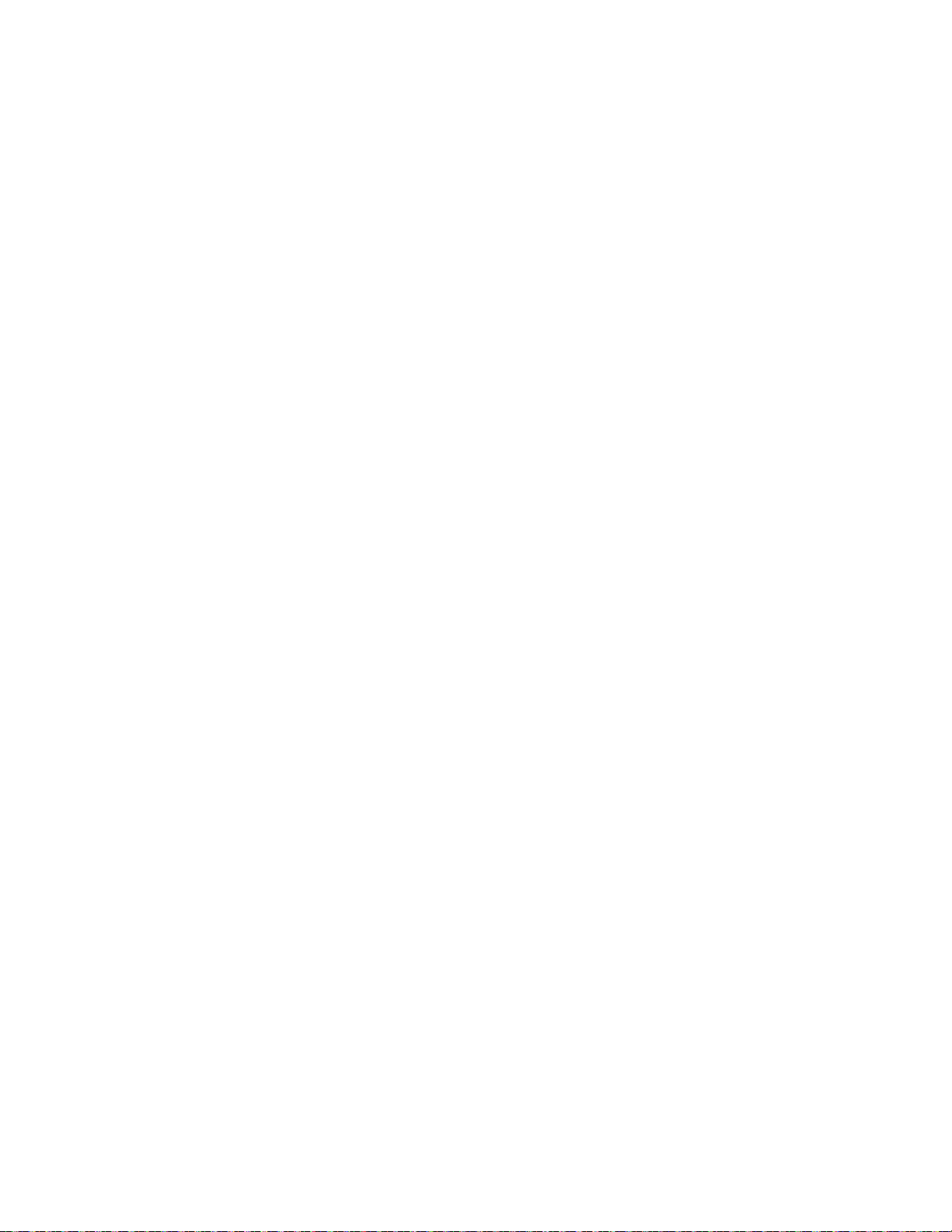
HOW TO USE AN IFIT WORKOUT
To use an iFit workout, the console must be connected
to a wireless network (see HOW TO CONNECT TO A
WIRELESS NETWORK on page 28). An iFit account
is also required.
4. Select an iFit workout that you have previously
added to your schedule on iFit.com.
IMPORTANT: Before iFit workouts will load, you
must add them to your schedule on iFit.com
(see step 1).
1. Add workouts to your schedule on iFit.com.
On your computer, smartphone, tablet, or other
device, open an internet browser, go to iFit.com,
and log in to your iFit account.
Next, navigate to Menu > Library on the website.
Browse the workout programs in the library and join
the desired workouts.
Then, navigate to Menu > Schedule to view your
schedule. All of the workouts that you have joined
will appear on your schedule; you can arrange or
delete the workouts on your schedule as desired.
Take time to explore the iFit.com website before
you log out.
2. Select the main menu.
When you turn on the console, the main menu will
appear on the screen after the console boots up.
If you are in a workout, touch the screen, touch
Pause, touch End, and then touch Finish to return
to the main menu. If you are in the settings menus,
touch the back button (arrow symbol) and then
touch the close button (x symbol) to return to the
main menu.
3. Log in to your iFit account.
If you have not already done so, touch the profile
button (person symbol) at the bottom of the screen
to log in to your iFit account. Follow the prompts on
the screen to enter your username and password.
To switch users within your iFit account, touch the
profile button, and then touch Manage Accounts. If
more than one user is associated with the account,
a list of users will appear. Touch the name of the
desired user.
To load an iFit workout from iFit.com to the
console, touch the calendar button (calendar
symbol) at the bottom of the screen.
When you load a workout, the screen will show an
overview of the workout that includes details such
as the duration and distance of the workout and
the approximate number of calories you will burn
during the workout.
5. Start the workout.
Touch Start to start the workout. The workout will
function in the same way as a map workout or an
onboard workout (see page 23). Note: During a
distance or time workout, the screen will not show
a map.
6. Follow your progress.
See step 4 on page 22.
7. Wear a heart rate monitor and measure your
heart rate if desired.
See step 5 on page 22.
8. Turn on the fan if desired.
See step 6 on page 22.
9. When you are finished exercising, unplug the
power cord.
See step 7 on page 22.
For more information about iFit, go to iFit.com.
26

HOW TO CHANGE CONSOLE SETTINGS
3. View the console tour presentation.
IMPORTANT: Some of the settings and features
described may not be enabled. Occasionally, a
firmware update may cause your console to function
slightly differently.
1. Select the settings main menu.
First, turn on the power (see HOW TO TURN ON
THE POWER on page 20). Note: It may take a
few moments for the console to be ready for use.
Next, select the main menu. When you turn on the
console, the main menu will appear on the screen
after the console boots up. If you are in a workout,
touch the screen, touch Pause, touch End, and
then touch Finish to return to the main menu.
Next, touch the profile button (person symbol) at
the bottom of the screen, and then touch Settings.
The settings menu will appear on the screen.
2. Navigate the settings menus and change
settings as desired.
Slide or flick the screen to scroll upward or down-
ward if necessary. To view a settings menu, simply
touch the menu name. To exit a menu, touch the
back button (arrow symbol). You may be able to
view and change settings in the following settings
menus:
Account
• MyProle
• In Workout
• Manage Accounts
Equipment
• Equipment Info
• Equipment Settings
• Maintenance
• Wi-Fi
To view a tour presentation that will guide you
through the features of the console, touch How It
Works.
4. Customize the unit of measurement and other
settings.
To customize the unit of measurement, the time
zone, or other settings, touch Equipment Settings,
and then touch the desired settings.
The console can display speed and distance in
either standard or metric units of measurement.
5. View machine information.
Touch Equipment Info, and then touch Machine
Info to view information about your studio cycle.
6. Update the console firmware.
For the best results, regularly check for
firmware updates. Touch Maintenance, and then
touch Update to check for firmware updates using
your wireless network. The update will begin automatically. IMPORTANT: To avoid damaging the
studio cycle, do not turn off the power while the
firmware is being updated.
The screen will show the progress of the update.
When the update is complete, the studio cycle will
turn off and then turn back on. If it does not, press
the power switch into the off position. Wait for several seconds, and then press the power switch into
the reset position. Note: It may take a few minutes
for the console to be ready for use.
Note: Occasionally, a firmware update may cause
the console to function slightly differently. These
updates are always designed to improve your
exercise experience.
About
• How It Works
• Feedback
• Legal
27
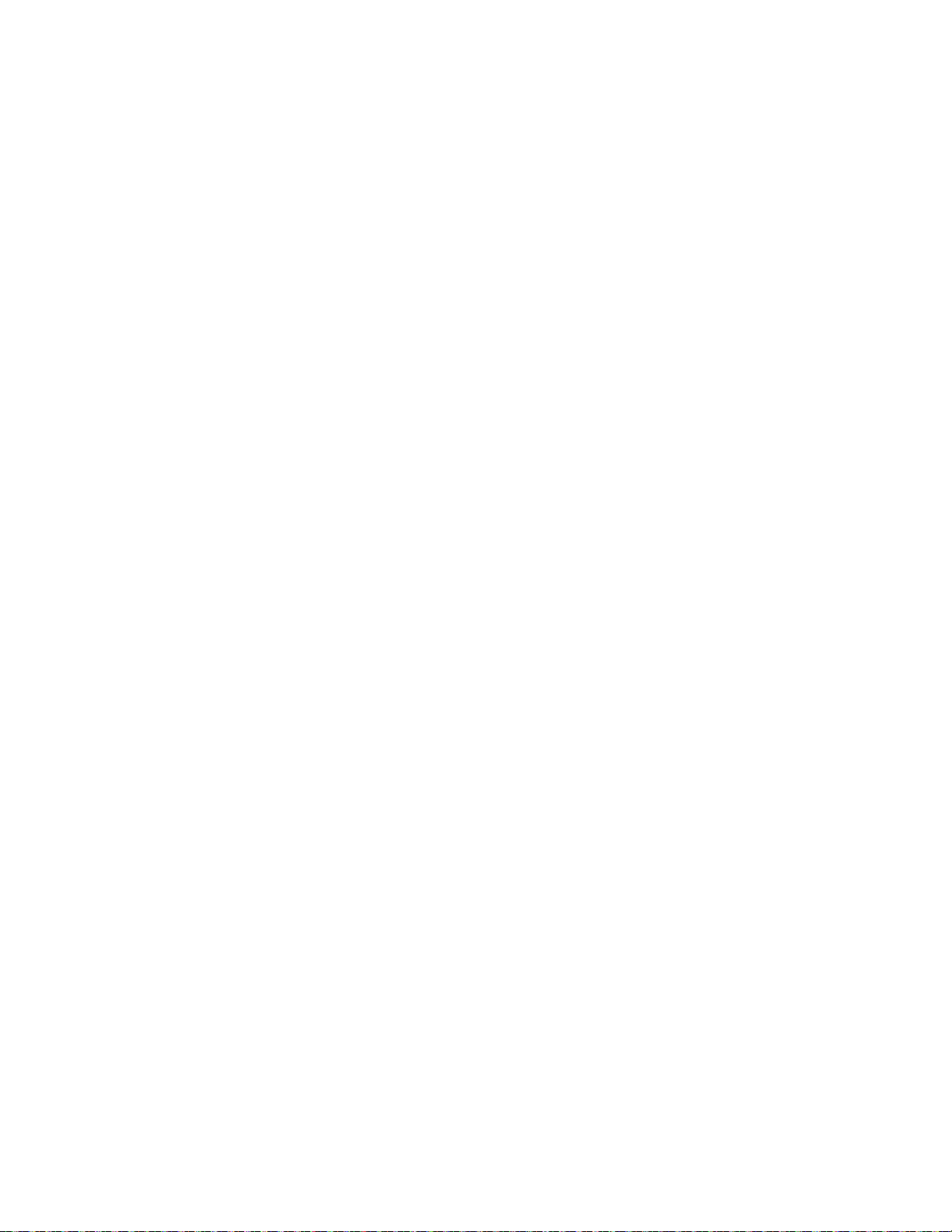
7. Calibrate the incline system.
To calibrate the incline system, touch Maintenance,
touch Calibrate Incline, and then touch Begin. The
frame will automatically rise to the maximum incline
level, lower to the minimum incline level, and then
return to the starting position. This will calibrate
the incline system. When the incline system is
calibrated, touch Finish.
IMPORTANT: Keep pets, feet, and other objects
away from the studio cycle while the incline
system is calibrating.
8. Exit the settings main menu.
4. Set up and manage a wireless network
connection.
When Wi-Fi is enabled, the screen will show a
list of available networks. Note: It may take a few
moments for the list of wireless networks to appear.
Note: You must have your own wireless network
and an 802.11b/g/n router with SSID broadcast
enabled (hidden networks are not supported).
When a list of networks appears, touch the desired
network. Note: You will need to know your network
name (SSID). If your network has a password, you
will also need to know the password.
If you are in a settings menu, touch the back
button. Then, touch the close button (x symbol) to
exit the settings main menu.
HOW TO CONNECT TO A WIRELESS NETWORK
To use iFit workouts and to use several other features
of the console, the console must be connected to a
wireless network.
1. Select the main menu.
First, turn on the power (see HOW TO TURN ON
THE POWER on page 20). Note: It may take a
few moments for the console to be ready for use.
Next, select the main menu. When you turn on the
console, the main menu will appear on the screen
after the console boots up. If you are in a workout,
touch the screen, touch Pause, touch End, and
then touch Finish to return to the main menu.
2. Select the wireless network menu.
Touch the Wi-Fi button (wireless symbol) at the
bottom of the screen to select the wireless network
menu.
Follow the prompts on the screen to enter your
password and connect to the selected wireless
network. (To use the keyboard, see HOW TO USE
THE TOUCH SCREEN on page 20.)
When the console is connected to your wireless
network, a checkmark will appear next to the
wireless network name.
If you are having problems connecting to an
encrypted network, make sure that your password
is correct. Note: Passwords are case-sensitive.
Note: The console supports unsecured and
secured (WEP, WPA™, and WPA2™) encryption.
A broadband connection is recommended; performance depends on connection speed.
Note: If you have questions after following
these instructions, go to support.iFit.com for
assistance.
5. Exit the wireless network menu.
To exit the wireless network menu, touch the back
button (arrow symbol).
3. Enable Wi-Fi.
Make sure that Wi-Fi® is enabled. If it is not
enabled, touch the Wi-Fi toggle to enable it.
28

HOW TO USE THE SOUND SYSTEM
THE OPTIONAL CHEST HEART RATE MONITOR
To play music or audio books through the console
sound system while you exercise, plug a 3.5 mm male
to 3.5 mm male audio cable (not included) into the
jack on the right side of the console and into a jack on
your personal audio player; make sure that the audio
cable is fully plugged in. Note: To purchase an
audio cable, see your local electronics store.
Next, press the play button on your personal audio
player. Adjust the volume level by pressing the volume
increase and decrease buttons on the right side of the
console or the volume control on your personal audio
player.
To listen to the console audio with your personal
headphones or ear buds, plug your headphones into
the headphones jack on the right side of the console.
Whether your
goal is to
burn fat or to
strengthen your
cardiovascular
system, the key
to achieving the
best results is
to maintain the
proper heart
rate during your
workouts. The optional chest heart rate monitor will
enable you to continuously monitor your heart rate
while you exercise, helping you to reach your personal
fitness goals. To purchase a chest heart rate moni-
tor, please see the front cover of this manual.
Note: The console is compatible with all Bluetooth
Smart heart rate monitors.
29

FCC INFORMATION
This equipment has been tested and found to comply with the limits for a Class B digital device, pursuant to part
15 of the FCC Rules. These limits are designed to provide reasonable protection against harmful interference
in a residential installation. This equipment generates, uses, and can radiate radio frequency energy and, if not
installed and used in accordance with the instructions, may cause harmful interference to radio communications.
However, there is no guarantee that interference will not occur in a particular installation. If this equipment does
cause harmful interference to radio or television reception, which can be determined by turning the equipment off
and on, try to correct the interference by one or more of the following measures:
• Reorient or relocate the receiving antenna.
• Increase the separation between the equipment and the receiver.
• Connect the equipment into an outlet on a circuit different from that to which the receiver is connected.
• Consult the dealer or an experienced radio/TV technician for help.
FCC CAUTION: To assure continued compliance, use only shielded interface cables when connecting to
computer or peripheral devices. Changes or modifications not expressly approved by the party respon-
sible for compliance could void the user’s authority to operate this equipment.
IMPORTANT: To satisfy exposure compliance requirements, the antenna and transmitter in the console
must be at least 8 in. (20 cm) from all persons and must not be near or connected to any other antenna or
transmitter.
Note: The console contains FCC ID: OMC402548.
30

MAINTENANCE AND TROUBLESHOOTING
MAINTENANCE
Regular maintenance is important for optimal
performance and to reduce wear. Inspect and properly
tighten all parts each time the studio cycle is used.
Replace any worn parts immediately.
To clean the studio cycle, use a damp cloth and a small
amount of mild soap. IMPORTANT: To avoid damage
to the console, keep liquids away from the console
and keep the console out of direct sunlight.
CONSOLE TROUBLESHOOTING
If the console does not turn on, make sure that the
power cord is fully plugged in and that the power
switch is in the reset position. If there are exterior wires
on the console, make sure that the connectors on the
wires are oriented correctly and are connected firmly.
If you are having problems connecting the console
to a wireless network or if you are having problems
with your iFit account or iFit workouts, go to
support.iFit.com.
If the Console (10) does not stay in place when it is
moved to the desired position, tighten the indicated M8
Locknut (99) slightly until the Console stays in place.
If the console does not boot
up properly, or if the console freezes and does not
respond, reset the console
to the factory default settings. IMPORTANT: Doing
this will erase all custom settings you have made
to the console. Resetting the console requires two
people. First, press the power switch and unplug the
power cord. Next, locate the small reset opening (A)
near the USB port on the console. Using a bent paper
clip, press and hold the reset button inside the opening, and have a second person plug in the power cord
and press the power switch. Continue holding the
reset button until the console turns on. When the reset
operation is complete, the console will turn off and then
turn back on. If it does not, press the power switch off
and then on again. Once the console turns on, check
forrmwareupdates(seestep6onpage27).Note:
It may take a few minutes for the console to be ready
for use.
INCLINE SYSTEM TROUBLESHOOTING
If the frame does not move to the correct incline level,
see HOW TO CHANGE CONSOLE SETTINGS on
page 27 and calibrate the incline system.
HOW TO ADJUST THE LEFT CRANK ARM
A
10
99
If the Left Crank Arm (21) feels loose while you are
pedaling, tighten the two M6 x 25mm Screws (96).
96
96
21
31

HOW TO ADJUST THE REED SWITCH
If the console does not display correct feedback, the
reed switch should be adjusted.
To adjust the reed switch, first unplug the power
cord. Next, remove the three indicated M4 x 16mm
Screws (83) from the Right and Left Shields (30, 32).
Then, carefully pull the tops of the Right and Left
Shields (30, 32) apart a few inches.
See the inset drawing. Slightly loosen the two indicated M4 x 16mm Screws (83). Next, rotate the Left
Crank Arm (21) until a Pulley Magnet (137) is aligned
with the Reed Switch (115). Slide the Reed Switch
slightly toward or away from the Pulley Magnet. Then,
retighten the Screws.
21
83
83
115
115
83
137
21
83
32
83
30
Plug in the power cord and rotate the Left Crank Arm
(21) for a moment. Repeat these actions until the console displays correct feedback.
When the reed switch is correctly adjusted, reattach
the Right and Left Shields (30, 32).
32

HOW TO ADJUST THE DRIVE BELT
If you can feel the pedals slip while you are pedaling,
even when the resistance is adjusted to the highest
setting, the drive belt may need to be adjusted.
To adjust the drive belt, first unplug the power cord.
Then, follow the instructions below. Note: The drawings
show only the right side of the studio cycle.
Remove the indicated M4 x 16mm Screw (83) and the
Shield Cover (31) from each side of the studio cycle.
Next, loosen the M10 Axle Nut (27) on each side of
the studio cycle, and tighten the Adjustment Nut (26)
on each side of the studio cycle one half turn. Then,
firmly retighten the M10 Axle Nuts.
Plug in the power cord and pedal the studio cycle to
test the adjustment. If necessary, repeat the above
actions until the pedals no longer slip.
When the drive belt is properly adjusted, reattach the
shield covers.
27
31
83
26
33

EXERCISE GUIDELINES
WARNING: Before beginning this
or any exercise program, consult your physi-
cian. This is especially important for persons
over age 35 or persons with pre-existing
health problems.
Aerobic Exercise—If your goal is to strengthen your
cardiovascular system, you must perform aerobic
exercise, which is activity that requires large amounts
of oxygen for prolonged periods of time. For aerobic
exercise, adjust the intensity of your exercise until your
heart rate is near the highest number in your training
zone.
These guidelines will help you to plan your exercise
program. For detailed exercise information, obtain a
reputable book or consult your physician. Remember,
proper nutrition and adequate rest are essential for
successful results.
EXERCISE INTENSITY
Whether your goal is to burn fat or to strengthen your
cardiovascular system, exercising at the proper intensity is the key to achieving results. You can use your
heart rate as a guide to find the proper intensity level.
The chart below shows recommended heart rates for
fat burning and aerobic exercise.
To find the proper intensity level, find your age at the
bottom of the chart (ages are rounded off to the nearest ten years). The three numbers listed above your
age define your “training zone.” The lowest number is
the heart rate for fat burning, the middle number is the
heart rate for maximum fat burning, and the highest
number is the heart rate for aerobic exercise.
HOW TO MEASURE YOUR HEART RATE
To measure your heart
rate, exercise for at
least four minutes.
Then, stop exercising and place two
fingers on your wrist
as shown. Take a
six-second heartbeat
count, and multiply the
result by 10 to find your heart rate. For example, if your
six-second heartbeat count is 14, your heart rate is 140
beats per minute.
WORKOUT GUIDELINES
Warming Up—Start with 5 to 10 minutes of stretch-
ing and light exercise. A warm-up increases your body
temperature, heart rate, and circulation in preparation
for exercise.
Training Zone Exercise—Exercise for 20 to 30 minutes with your heart rate in your training zone. (During
the first few weeks of your exercise program, do not
keep your heart rate in your training zone for longer
than 20 minutes.) Breathe regularly and deeply as you
exercise; never hold your breath.
Cooling Down—Finish with 5 to 10 minutes of stretching. Stretching increases the flexibility of your muscles
and helps to prevent post-exercise problems.
Burning Fat—To burn fat effectively, you must exercise at a low intensity level for a sustained period of
time. During the first few minutes of exercise, your
body uses carbohydrate calories for energy. Only after
the first few minutes of exercise does your body begin
to use stored fat calories for energy. If your goal is to
burn fat, adjust the intensity of your exercise until your
heart rate is near the lowest number in your training
zone. For maximum fat burning, exercise with your
heart rate near the middle number in your training
zone.
EXERCISE FREQUENCY
To maintain or improve your condition, complete
three workouts each week, with at least one day of
rest between workouts. After a few months of regular
exercise, you may complete up to five workouts each
week, if desired. Remember, the key to success is to
make exercise a regular and enjoyable part of your
everyday life.
34

SUGGESTED STRETCHES
The correct form for several basic stretches is shown at the right. Move slowly as you stretch; never bounce.
1. Toe Touch Stretch
Stand with your knees bent slightly and slowly bend forward from
your hips. Allow your back and shoulders to relax as you reach down
toward your toes as far as possible. Hold for 15 counts, then relax.
Repeat 3 times. Stretches: Hamstrings, back of knees and back.
2. Hamstring Stretch
Sit with one leg extended. Bring the sole of the opposite foot toward
you and rest it against the inner thigh of your extended leg. Reach
toward your toes as far as possible. Hold for 15 counts, then relax.
Repeat 3 times for each leg. Stretches: Hamstrings, lower back and
groin.
3. Calf/Achilles Stretch
With one leg in front of the other, reach forward and place your hands
against a wall. Keep your back leg straight and your back foot flat on
the floor. Bend your front leg, lean forward and move your hips toward
the wall. Hold for 15 counts, then relax. Repeat 3 times for each leg.
To cause further stretching of the achilles tendons, bend your back leg
as well. Stretches: Calves, achilles tendons and ankles.
4. Quadriceps Stretch
With one hand against a wall for balance, reach back and grasp one
foot with your other hand. Bring your heel as close to your buttocks as
possible. Hold for 15 counts, then relax. Repeat 3 times for each leg.
Stretches: Quadriceps and hip muscles.
1
2
3
4
5. Inner Thigh Stretch
Sit with the soles of your feet together and your knees outward.
Pull your feet toward your groin area as far as possible. Hold for 15
counts, then relax. Repeat 3 times. Stretches: Quadriceps and hip
muscles.
5
35

PART LIST
Key No. Qty. Description Key No. Qty. Description
Model No. NTEX05119.0 R1218A
1 1 Frame
2 1 Base
3 1 Front Stabilizer
4 1 Rear Stabilizer
5 1 M6 Shoulder Screw
6 2 Pivot Clamp
7 1 Handlebar Post
8 1 Console Support
9 1 M8 x 32mm Screw
10 1 Console
11 1 Console Bracket
12 6 M4 x 10mm Machine Screw
13 1 Saddle Post
14 2 Hand Weight
15 1 M6 Crank Screw
16 1 Pulley
17 4 M4 x 14mm Screw
18 4 M10 x 20mm Flat Head Bolt
19 1 Crank/Right Crank Arm
20 1 Pivot Axle
21 1 Left Crank Arm
22 1 Flywheel Assembly
23 1 Handlebar Cap
24 2 Pivot Bushing
25 1 Drive Belt
26 2 Adjustment Assembly
27 2 M10 Axle Nut
28 2 Post Clamp
29 1 Right Base Cover
30 1 Right Shield
31 2 Shield Cover
32 1 Left Shield
33 1 Right Disc
34 1 Right Incline Motor Cover
35 1 Left Incline Motor Cover
36 1 Upper Incline Motor Cover
37 1 Left Disc
38 1 Hand Weight Tray
39 1 Handlebar Post Cap
40 1 Accessory Tray
41 1 M8 Saddle Screw
42 1 Saddle Nut
43 2 Carriage Cap
44 3 One-wire Grommet
45 1 Right Saddle Post Sleeve
46 1 Left Saddle Post Sleeve
47 1 Right Handlebar Post Sleeve
48 1 Left Handlebar Post Sleeve
49 2 Wheel
50 1 Adjustment Arm
51 1 Resistance Disc
52 1 Lower Saddle Clamp
53 1 Upper Saddle Clamp
54 1 Saddle
55 6 Anchored Zip Tie
56 1 Pedal Set
57 9 M4 x 12mm Screw
58 2 Upper Leg
59 2 Lower Leg
60 4 M4 x 8mm Screw
61 2 M8 Washer
62 2 Leg Sleeve
63 2 Frame Bearing
64 2 Leg Cover
65 1 Ground Screw
66 4 Large Leg Bushing
67 1 Carriage
68 2 Leg Spacer
69 4 Small Leg Bushing
70 1 Right Grip
71 1 Left Grip
72 1 Right Control
73 1 Left Control
74 1 Shaft Cover
75 1 Shaft Cover Sleeve
76 4 Stabilizer Cap
77 2 Foot
78 2 Leveling Foot
79 1 Controller
80 1 Controller Cover
81 4 M4 x 8mm Machine Screw
82 1 Resistance Motor
83 26 M4 x 16mm Screw
84 4 M4 x 12mm Flange Screw
85 2 Post Knob Cap
86 3 Clip Nut
87 2 Incline Motor Bushing
88 1 Incline Motor Spacer
89 1 Incline Motor
90 1 Magnet Bracket
91 1 Right Magnet Bracket Cover
92 1 Left Magnet Bracket Cover
93 4 M8 x 12mm Patch Screw
94 1 M10 x 52mm Bolt
95 1 M10 Jam Nut
96 2 M6 x 25mm Screw
97 1 Handlebar
98 2 M8 x 50mm Bolt
99 3 M8 Locknut
100 2 Post Knob
36

Key No. Qty. Description Key No. Qty. Description
101 1 Carriage Knob
102 1 Upper Brake Bushing
103 2 M4 x 10mm Screw
104 4 M10 Clamp Screw
105 12 M10 x 20mm Screw
106 1 M8 x 85mm Bolt
107 2 M4 x 14mm Machine Screw
108 3 M6 Washer
109 1 Bracket Mount
110 2 Two-wire Grommet
111 2 Upper/Lower Pivot Disc
112 1 Center Pivot Disc
113 2 Inner Pivot Disc
114 2 Outer Pivot Disc
115 1 Reed Switch/Wire
116 1 Reed Switch Clip
117 1 Left Base Cover
118 1 Power Switch
119 1 Power Cord Grommet
120 1 Power Cord
121 1 Shoe Pin
122 1 Lower Wire
123 1 Upper Wire
124 1 Extension Wire
125 1 Control Wire
126 6 M8 x 12mm Screw
127 6 M8 Large Washer
128 2 M5 Nut
129 1 M5 x 8mm Screw
130 1 M3 x 8mm Screw
131 1 Adjustment Block
132 2 M4 x 10mm Blunt Screw
133 2 M3 x 20mm Screw
134 1 Plastic Spacer
135 5 M10 Locknut
136 3 M4 x 16mm Button Screw
137 2 Pulley Magnet
138 2 M6 x 12mm Screw
139 1 Thrust Washer
140 1 Brake Knob Cap
141 1 M6 Locknut
142 1 Brake Knob
143 1 Lower Brake Bushing
144 1 Spring Stop
145 1 Brake Spring
146 2 M4 x 5mm Screw
147 1 Brake Shaft
148 1 Roll Pin
149 1 E-ring
150 1 Brake Shoe
151 6 M4 x 12mm Blunt Screw
* – User’sManual
* – Assembly Tool
Note: Specifications are subject to change without notice. For information about ordering replacement parts, see
the back cover of this manual. *These parts are not illustrated.
37
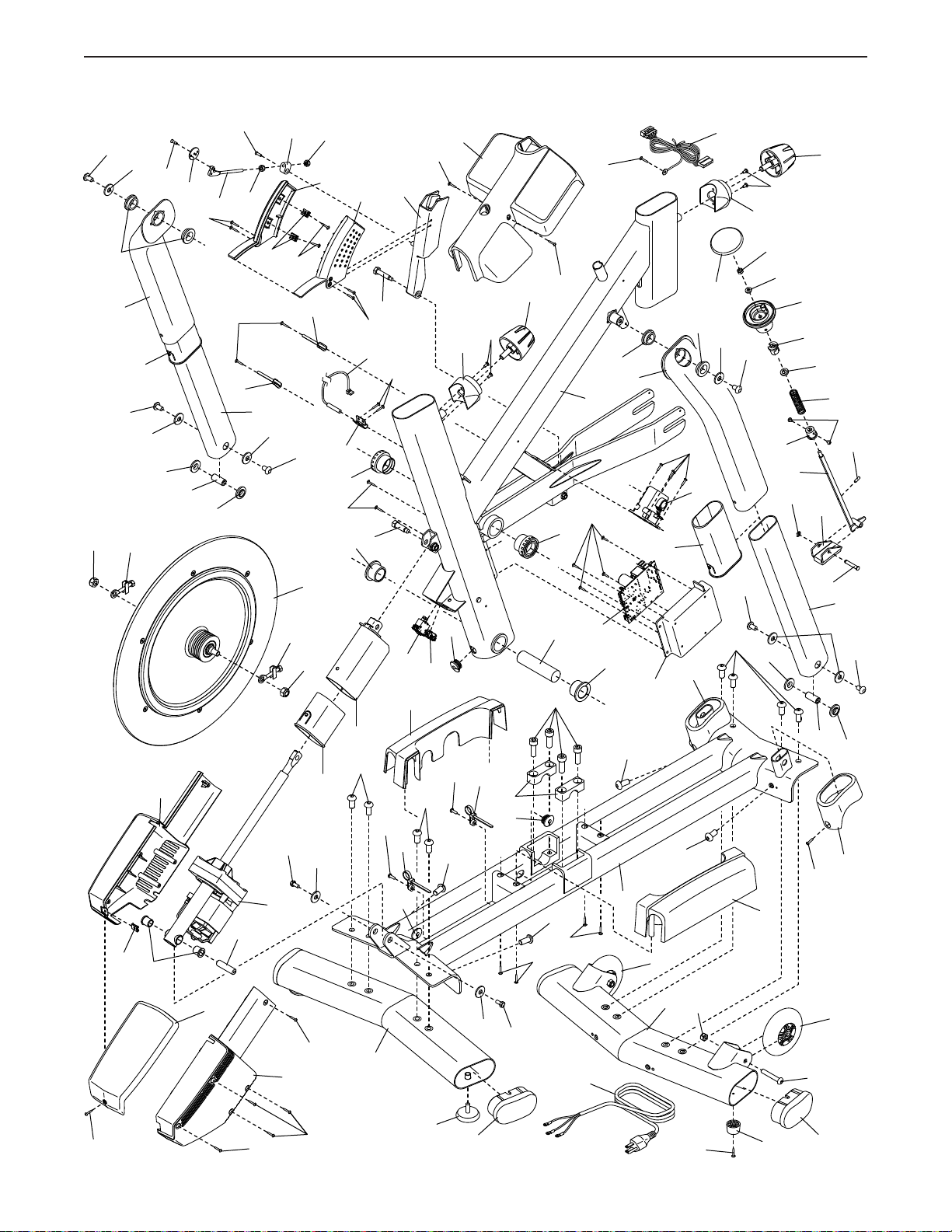
EXPLODED DRAWING A
Model No. NTEX05119.0 R1218A
27
126
66
58
126
127
62
127
26
130
69
68
51
60
69
50
129
151
55
128
86
59
127
131
57
55
126
128
92
116
83
63
24
91
60
115
9
66
84
82
140
127
122
126
85
143
12
141
108
147
149
100
142
102
144
145
146
148
150
40
103
90
100
5
12
85
57
65
103
66
58
1
81
63
62
86
87
35
36
88
138
89
26
34
22
27
75
108
83
74
105
151
4
118
117
55
44
119
105
44
151
105
55
108
6
44
138
83
20
104
105
83
120
79
24
105
2
80
105
49
29
121
68
12
98
59
127
126
69
64
49
126
105
69
64
3
99
83
83
83
78
76 76
83
38
77
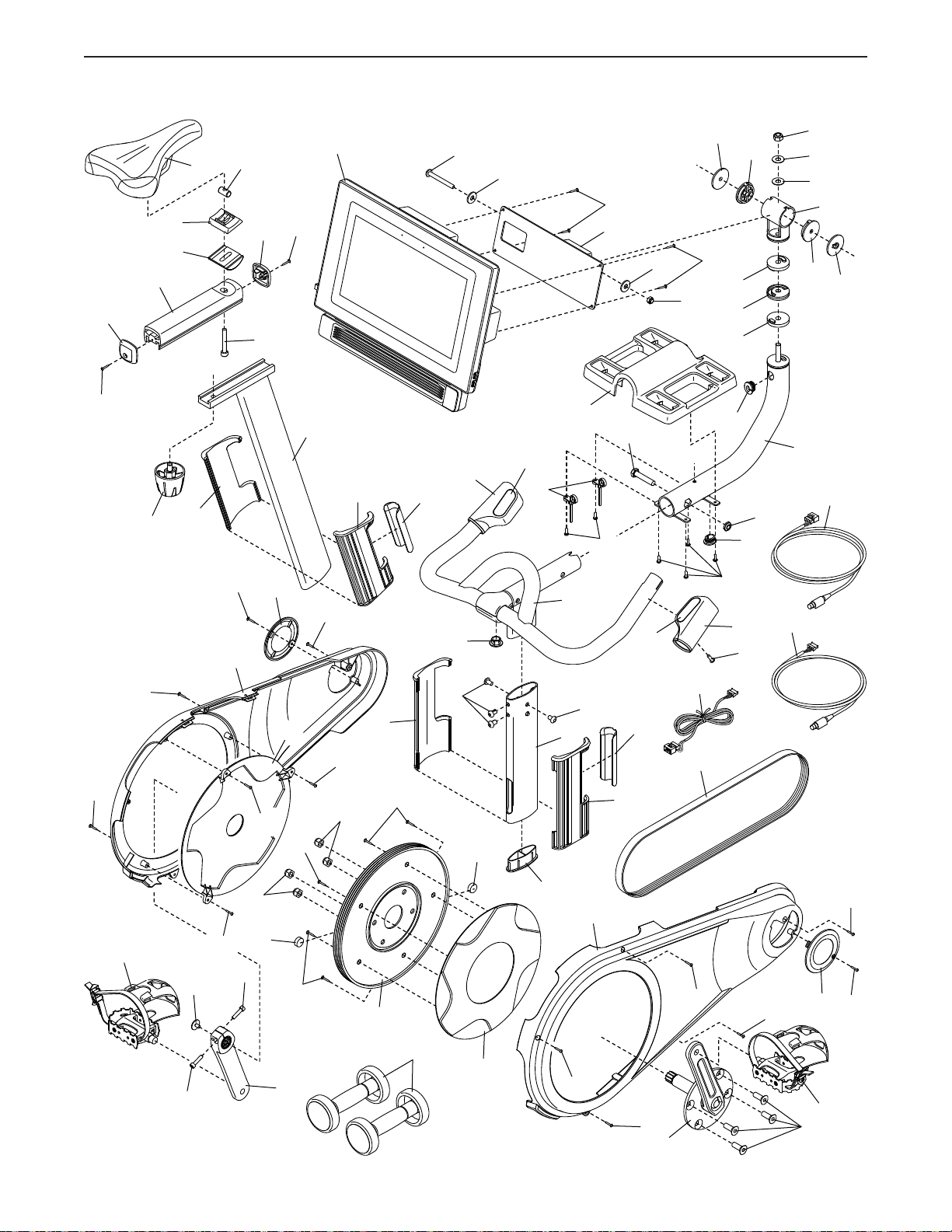
EXPLODED DRAWING B
Model No. NTEX05119.0 R1218A
43
107
67
101
53
52
46
54
42
43
41
107
13
10
45
28
106
71
61
73
55
38
83
11
151
94
61
99
114
83
111
112
111
110
113
110
95
8
135
139
134
113
109
114
123
83
56
83
15
136
83
32
135
137
96
136
31
37
57
57
132
136
135
48
16
57
93
23
137
39
97
7
93
30
47
28
72
125
25
83
17
70
133
83
124
31
132
83
96
21
14
39
33
83
83
56
18
19

ORDERING REPLACEMENT PARTS
To order replacement parts, please see the front cover of this manual. To help us assist you, be prepared to
provide the following information when contacting us:
• the model number and serial number of the product (see the front cover of this manual)
• the name of the product (see the front cover of this manual)
• the key number and description of the replacement part(s) (see the PART LIST and the EXPLODED DRAWING
near the end of this manual)
LIMITED WARRANTY
IMPORTANT: To protect your fitness equipment with an extended service plan, see page 5.
ICON Health & Fitness, Inc. (ICON) warrants this product to be free from defects in workmanship and
material, under normal use and service conditions. The frame is warranted for the lifetime of the original
purchaser (customer). Parts are warranted for three (3) years from the date of purchase. Labor is warranted for one (1) year from the date of purchase.
Thiswarrantyextendsonlytotheoriginalpurchaser(customer)andisnottransferrable.ICON’sobliga-
tionunderthiswarrantyislimitedtorepairingorreplacing,atICON’soption,theproductthroughoneof
its authorized service providers. All repairs for which warranty claims are made must be preauthorized by
ICON. If replacement parts are shipped while the product is under warranty, the customer will be responsible for a minimal handling charge. For in-home service, the customer may be responsible for a minimal
trip charge. This warranty does not extend to freight damage to the product. This warranty will automatically be voided by the following conditions: (1) if the product is used as a store display model, (2) if the
product is purchased or transported outside the USA, (3) if all instructions and warnings in this manual are
not followed, (4) if the product is abused or improperly or abnormally used, or (5) if the product is used for
commercialor rentalpurposes.Nootherwarrantybeyondthat specicallysetforthaboveisauthorized
by ICON.
ICON is not responsible or liable for the following damages: (1) indirect, special, or consequential dam-
ages arising out of or in connection with the use or performance of the product; (2) damages with respect
toanyeconomicloss,lossofproperty,lossofrevenuesorprots,lossofenjoymentoruse,or costsof
removal or installation; or (3) other consequential damages of any kind. Some states do not allow the
exclusion or limitation of incidental or consequential damages. Accordingly, the above limitation may not
apply to the customer.
The warranty extended hereunder is in lieu of any and all other warranties, and any implied warranties of
merchantabilityortnessforaparticularpurposearelimitedintheirscopeanddurationtothetermsset
forth herein. Some states do not allow limitations on how long an implied warranty lasts. Accordingly, the
abovelimitationmaynotapplytothecustomer.Thiswarrantyprovidesspeciclegalrights;thecustomer
may have other rights that vary from state to state.
For warranty service, please call the telephone number on the front cover of this manual. Please be pre-
pared to provide the model number and serial number of the product (see the front cover of this manual).
ICON Health & Fitness, Inc., 1500 S. 1000 W., Logan, UT 84321-9813
Part No. 406863 R1218A Printed in China © 2018 ICON Health & Fitness, Inc.
