
Nokia 2.4
User Guide
Issue 2020-10-03 hr-HR
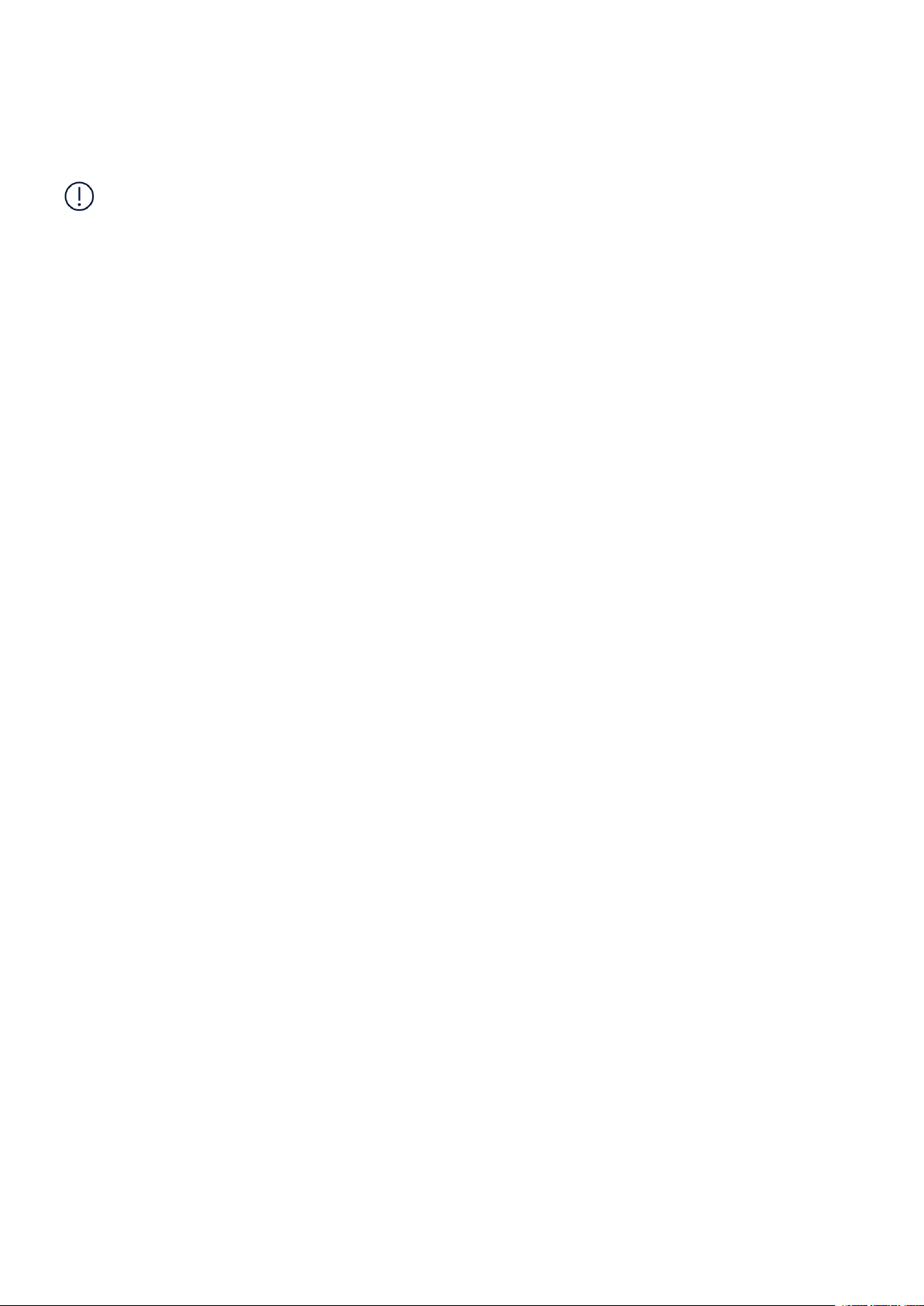
Nokia 2.4 User Guide
1 About this user guide
Important: For important information on the safe use of your device and battery,
read “For your safety” and “Product Safety” info in the printed user guide, or at
www.nokia.com/support before you take the device into use. To find out how to get started
with your new device, read the printed user guide.
© 2020 HMD Global Oy. All rights reserved. 2
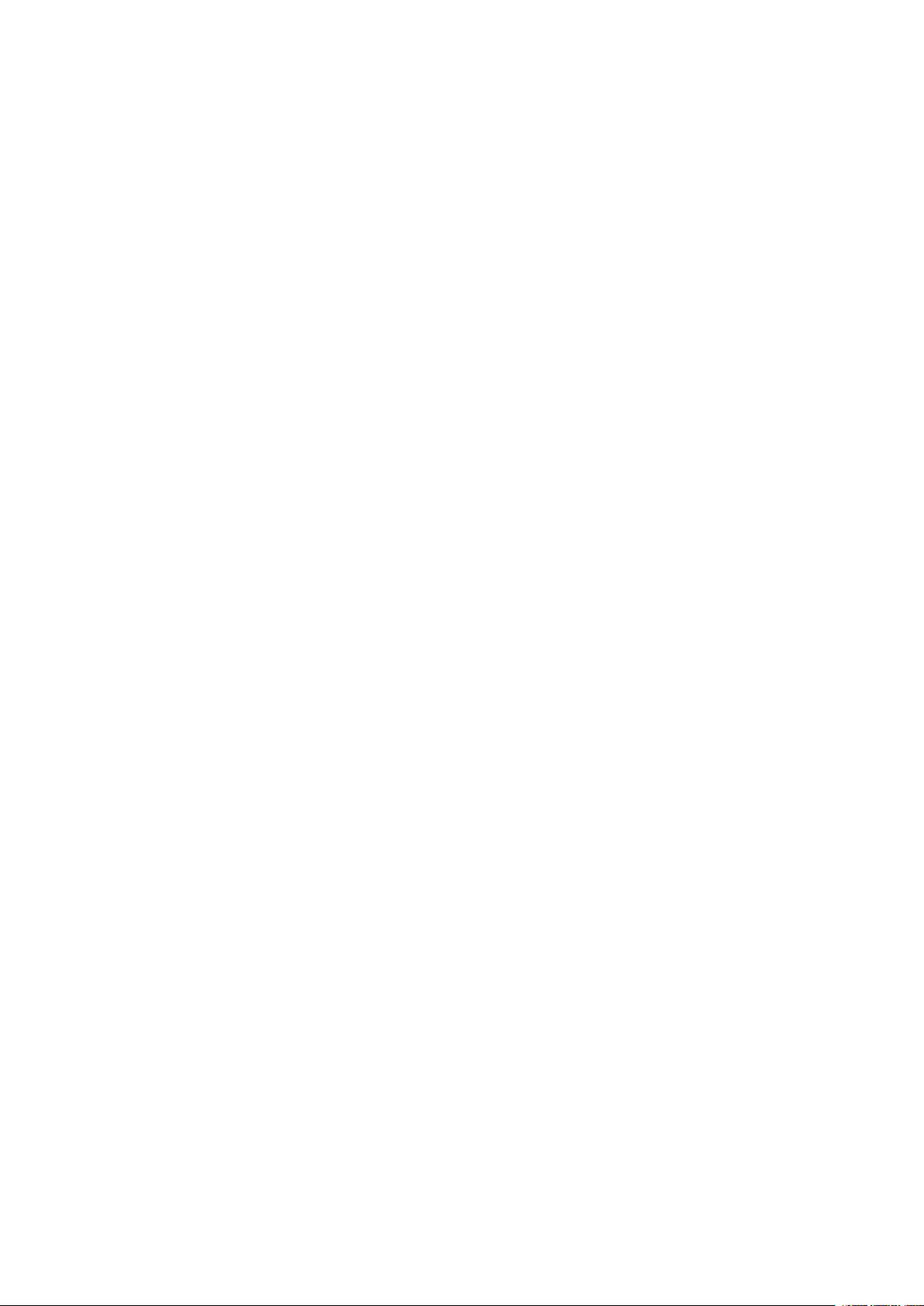
Nokia 2.4 User Guide
Table of Contents
1 About this user guide 2
2 Table of Contents 3
3 Početak rada 6
Keep your phone up to date . . . . . . . . . . . . . . . . . . . . . . . . . . . . . . . . . . 6
Keys and parts . . . . . . . . . . . . . . . . . . . . . . . . . . . . . . . . . . . . . . . . . . 6
Insert the SIM and memory cards . . . . . . . . . . . . . . . . . . . . . . . . . . . . . . . 7
Charge your phone . . . . . . . . . . . . . . . . . . . . . . . . . . . . . . . . . . . . . . . 8
Switch on and set up your phone . . . . . . . . . . . . . . . . . . . . . . . . . . . . . . . . 9
Dual SIM settings . . . . . . . . . . . . . . . . . . . . . . . . . . . . . . . . . . . . . . . . 10
Zaključajte ili otključajte svoj telefon . . . . . . . . . . . . . . . . . . . . . . . . . . . . . 10
Use the touch screen . . . . . . . . . . . . . . . . . . . . . . . . . . . . . . . . . . . . . . 11
4 Basics 15
Personalize your phone . . . . . . . . . . . . . . . . . . . . . . . . . . . . . . . . . . . . . 15
Notifications . . . . . . . . . . . . . . . . . . . . . . . . . . . . . . . . . . . . . . . . . . . 15
Control volume . . . . . . . . . . . . . . . . . . . . . . . . . . . . . . . . . . . . . . . . . . 16
Automatic text correction . . . . . . . . . . . . . . . . . . . . . . . . . . . . . . . . . . . . 17
Google Assistant . . . . . . . . . . . . . . . . . . . . . . . . . . . . . . . . . . . . . . . . . 17
Battery life . . . . . . . . . . . . . . . . . . . . . . . . . . . . . . . . . . . . . . . . . . . . 18
Pristupačnost . . . . . . . . . . . . . . . . . . . . . . . . . . . . . . . . . . . . . . . . . . 18
FM Radio . . . . . . . . . . . . . . . . . . . . . . . . . . . . . . . . . . . . . . . . . . . . . 19
5 Povežite se s prijateljima i obitelji 20
Calls . . . . . . . . . . . . . . . . . . . . . . . . . . . . . . . . . . . . . . . . . . . . . . . . 20
Contacts . . . . . . . . . . . . . . . . . . . . . . . . . . . . . . . . . . . . . . . . . . . . . 20
Send messages . . . . . . . . . . . . . . . . . . . . . . . . . . . . . . . . . . . . . . . . . 20
Pošta . . . . . . . . . . . . . . . . . . . . . . . . . . . . . . . . . . . . . . . . . . . . . . . 21
© 2020 HMD Global Oy. All rights reserved. 3

Nokia 2.4 User Guide
6 Kamera 22
Camera basics . . . . . . . . . . . . . . . . . . . . . . . . . . . . . . . . . . . . . . . . . . 22
Videos . . . . . . . . . . . . . . . . . . . . . . . . . . . . . . . . . . . . . . . . . . . . . . . 22
Use your camera like a pro . . . . . . . . . . . . . . . . . . . . . . . . . . . . . . . . . . . 22
Your photos and videos . . . . . . . . . . . . . . . . . . . . . . . . . . . . . . . . . . . . . 23
7 Internet and connections 24
Aktivirajte Wi-Fi . . . . . . . . . . . . . . . . . . . . . . . . . . . . . . . . . . . . . . . . . 24
Pregledavanje weba . . . . . . . . . . . . . . . . . . . . . . . . . . . . . . . . . . . . . . . 24
Bluetooth® . . . . . . . . . . . . . . . . . . . . . . . . . . . . . . . . . . . . . . . . . . . . 25
VPN . . . . . . . . . . . . . . . . . . . . . . . . . . . . . . . . . . . . . . . . . . . . . . . . 27
8 Organize your day 28
Date and time . . . . . . . . . . . . . . . . . . . . . . . . . . . . . . . . . . . . . . . . . . 28
Alarm clock . . . . . . . . . . . . . . . . . . . . . . . . . . . . . . . . . . . . . . . . . . . . 28
Calendar . . . . . . . . . . . . . . . . . . . . . . . . . . . . . . . . . . . . . . . . . . . . . 29
9 Maps 30
Find places and get directions . . . . . . . . . . . . . . . . . . . . . . . . . . . . . . . . . 30
Preuzmite i ažurirajte Android karte . . . . . . . . . . . . . . . . . . . . . . . . . . . . . . 30
Use location services . . . . . . . . . . . . . . . . . . . . . . . . . . . . . . . . . . . . . . 31
10 Apps, updates, and backups 32
Get apps from Google Play . . . . . . . . . . . . . . . . . . . . . . . . . . . . . . . . . . . 32
Free up space on your phone . . . . . . . . . . . . . . . . . . . . . . . . . . . . . . . . . . 32
Ažuriranje softvera vašeg telefona . . . . . . . . . . . . . . . . . . . . . . . . . . . . . . . 32
Izradite sigurnosnu kopiju svojih podataka . . . . . . . . . . . . . . . . . . . . . . . . . . 33
Vraćanje izvornih postavki . . . . . . . . . . . . . . . . . . . . . . . . . . . . . . . . . . . 33
11 Protect your phone 34
Protect your phone with a screen lock . . . . . . . . . . . . . . . . . . . . . . . . . . . . . 34
Protect your phone with your fingerprint . . . . . . . . . . . . . . . . . . . . . . . . . . . 34
Protect your phone with your face . . . . . . . . . . . . . . . . . . . . . . . . . . . . . . . 35
Change your SIM PIN code . . . . . . . . . . . . . . . . . . . . . . . . . . . . . . . . . . . 35
Pristupni kodovi . . . . . . . . . . . . . . . . . . . . . . . . . . . . . . . . . . . . . . . . . 36
© 2020 HMD Global Oy. All rights reserved. 4

Nokia 2.4 User Guide
12 Informacije o proizvodu i sigurnosti 38
Za vašu sigurnost . . . . . . . . . . . . . . . . . . . . . . . . . . . . . . . . . . . . . . . . 38
Network services and costs . . . . . . . . . . . . . . . . . . . . . . . . . . . . . . . . . . . 41
Žurni pozivi . . . . . . . . . . . . . . . . . . . . . . . . . . . . . . . . . . . . . . . . . . . . 41
Take care of your device . . . . . . . . . . . . . . . . . . . . . . . . . . . . . . . . . . . . 42
Recikliranje . . . . . . . . . . . . . . . . . . . . . . . . . . . . . . . . . . . . . . . . . . . . 42
Prekriženi simbol košarice . . . . . . . . . . . . . . . . . . . . . . . . . . . . . . . . . . . 43
Informacije o bateriji i punjaču . . . . . . . . . . . . . . . . . . . . . . . . . . . . . . . . . 43
Mala djeca . . . . . . . . . . . . . . . . . . . . . . . . . . . . . . . . . . . . . . . . . . . . 44
Medicinski uređaji . . . . . . . . . . . . . . . . . . . . . . . . . . . . . . . . . . . . . . . . 44
Implantirani medicinski uređaji . . . . . . . . . . . . . . . . . . . . . . . . . . . . . . . . . 45
Sluh . . . . . . . . . . . . . . . . . . . . . . . . . . . . . . . . . . . . . . . . . . . . . . . . 45
Zaštitite svoj uređaj od štetnog sadržaja . . . . . . . . . . . . . . . . . . . . . . . . . . . 45
Vozila . . . . . . . . . . . . . . . . . . . . . . . . . . . . . . . . . . . . . . . . . . . . . . . 46
Potencijalno eksplozivna okruženja . . . . . . . . . . . . . . . . . . . . . . . . . . . . . . 46
Informacije o SAR certifikaciji . . . . . . . . . . . . . . . . . . . . . . . . . . . . . . . . . 46
O digitalnom upravljanju pravima . . . . . . . . . . . . . . . . . . . . . . . . . . . . . . . 47
Copyrights and other notices . . . . . . . . . . . . . . . . . . . . . . . . . . . . . . . . . . 47
© 2020 HMD Global Oy. All rights reserved. 5

Nokia 2.4 User Guide
3 Početak rada
KEEP YOUR PHONE UP TO DATE
Your phone software
Keep your phone up to date and accept available software updates to get new and enhanced
features for your phone. Updating the software may also improve your phone’s performance.
KEYS AND PARTS
Your phone
This user guide applies to the following models: TA-1270, TA-1275, TA-1274, TA-1277.
1. Fingerprint sensor
2. Flash
3. Camera
4. Google Assistant/Google Search key*
5. SIM and memory card slot
6. Front camera
© 2020 HMD Global Oy. All rights reserved. 6
7. Microphone
8. Earpiece
9. Headset connector
10. Volume keys
11. Power/Lock key/
12. USB connector
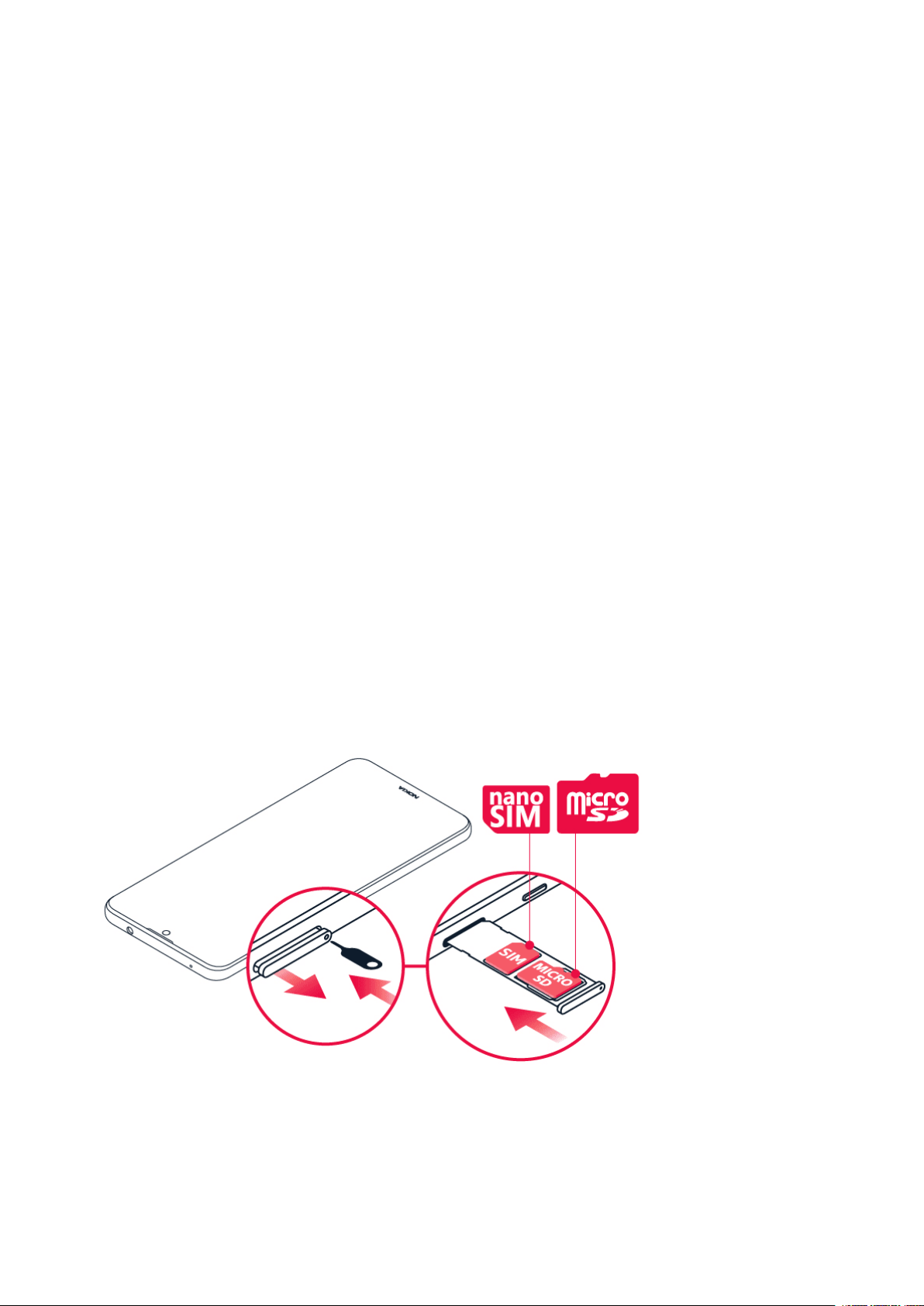
Nokia 2.4 User Guide
13. Microphone 14. Loudspeaker
Some of the accessories mentioned in this user guide, such as charger, headset, or data cable,
may be sold separately.
*Google Assistant is not available in certain languages and countries. Where not
available Google Assistant is replaced by Google Search. Check availability at
https://support.google.com/assistant.
Antena, konektori i magnetizam
Izbjegavajte dodirivanje područja antene dok je antena u uporabi. Kontakt s antenama utječe
na kvalitetu komunikacije i može smanjiti trajanje baterije zbog veće potrebne razine napajanja
tijekom rada.
Nemojte povezivati na proizvode koji stvaraju izlazni signal, jer to može uzrokovati oštećenje
uređaja. Nemojte spajati naponske izvore na audiopriključak. Ako na audiopriključak spojite
vanjski uređaj ili slušalice s mikrofonom koji nisu odobreni za upotrebu s ovim uređajem,
obratite posebnu pažnju na razine glasnoće.
Dijelovi uređaja su magnetski. Uređaj može privući metalne materijale. Ne ostavljajte kreditne
kartice ili druge kartice s magnetskim zapisom u blizini uređaja na dulje vremensko razdoblje jer
kartice mogu biti oštećene.
INSERT THE SIM AND MEMORY CARDS
Insert the SIM card
1. Open the SIM card tray: push the tray opener pin in the tray hole and slide the tray out.
2. Put the nano-SIM in the SIM slot on the tray with the contact area face down.
3. If you have a memory card, put it in the memory card slot.
© 2020 HMD Global Oy. All rights reserved. 7
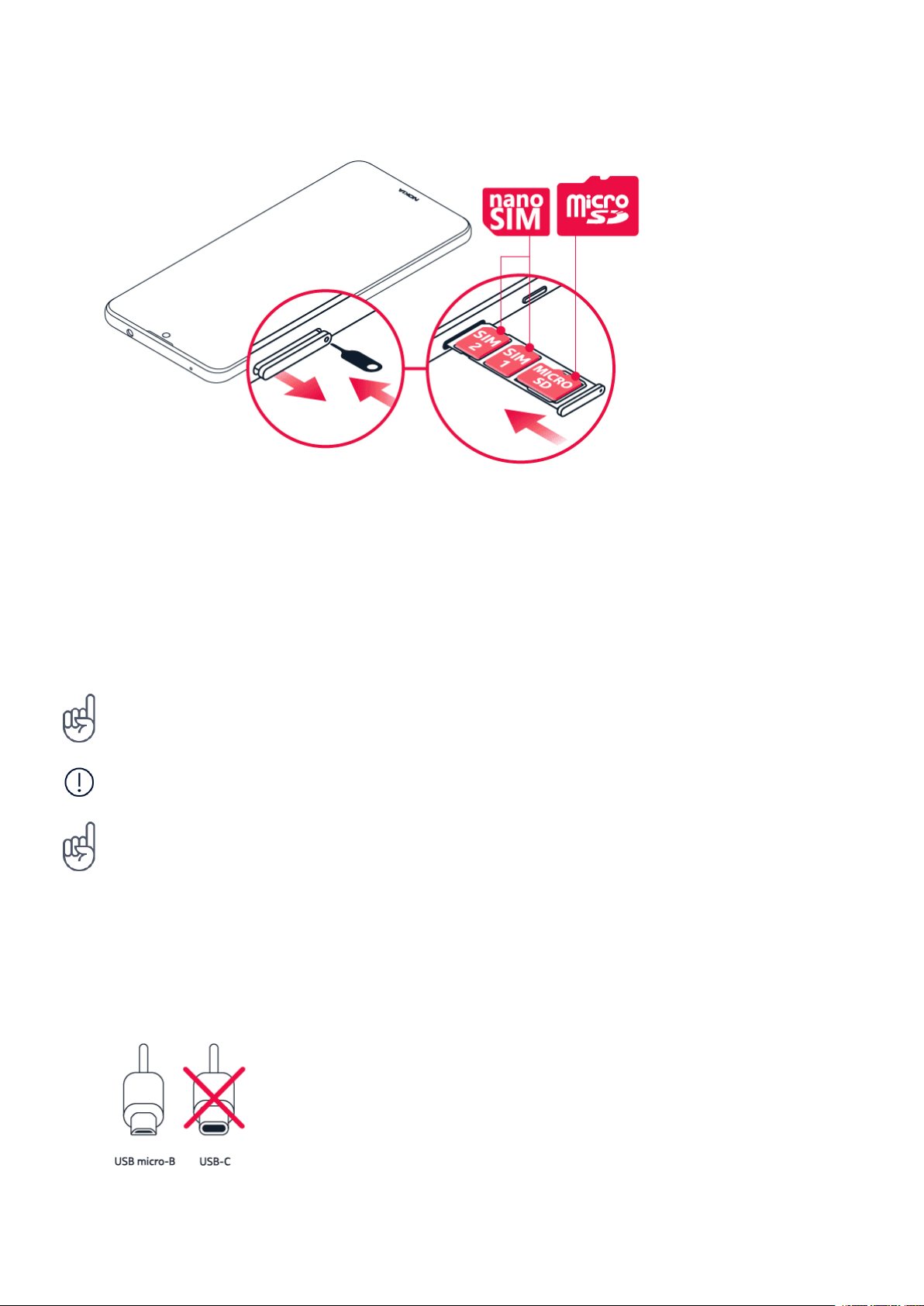
Nokia 2.4 User Guide
Insert the second SIM
1. If you have a dual-SIM phone, put the second SIM in the SIM2 slot.
2. Slide the tray back in. Use only original nano-SIM cards. Use of incompatible SIM cards
may damage the card or the device, and may corrupt data stored on the card. Use only
compatible memory cards approved for use with this device. Incompatible cards may
damage the card and the device and corrupt data stored on the card.
Tip: To find out if your phone can use 2 SIM cards, see the label on the sales box. If there are
2 IMEI codes on the label, you have a dual-SIM phone.
Important: Do not remove the memory card when an app is using it. Doing so may damage
the memory card and the device and corrupt data stored on the card.
Tip: Use a fast, up to 512 GB microSD memory card from a well-known manufacturer.
CHARGE YOUR PHONE
Charge the battery
© 2020 HMD Global Oy. All rights reserved. 8

Nokia 2.4 User Guide
1. Plug a compatible charger into a wall outlet.
2. Connect the cable to your phone.
Your phone supports the USB micro-B cable. You can also charge your phone from a computer
with a USB cable, but it may take a longer time.
SWITCH ON AND SET UP YOUR PHONE
When you switch your phone on for the first time, your phone guides you to set up your
network connections and phone settings.
Uključite telefon
1. Da biste uključili telefon, pritisnite i držite tipku za uključivanje dok telefon ne počne
vibrirati.
2. Kada je telefon uključen, odaberite jezik i regiju.
3. Slijedite upute na telefonu.
Prenesite podatke s prethodnog telefona
Možete prenijeti podatke s prethodnog uređaja na uređaj putem svog Google računa.
Da biste izradili sigurnosnu kopiju podataka na starom telefonu na Google računu , pogledajte
korisnički priručnik svog starog telefona.
1. Dodirnite Postavke > Računi > Google .
2. Odaberite podatke koje želite vratiti na svoj telefon. Sinkronizacija će se automatski
pokrenuti nakon što vaš telefon bude povezan s internetom.
Restore app settings from your previous Android™ phone
If your previous phone was an Android, and back up to Google account is enabled on it, you can
restore your app settings and Wi-Fi passwords.
1. Tap Settings > System > Backup .
2. Switch Backup to Google Drive to On .
© 2020 HMD Global Oy. All rights reserved. 9
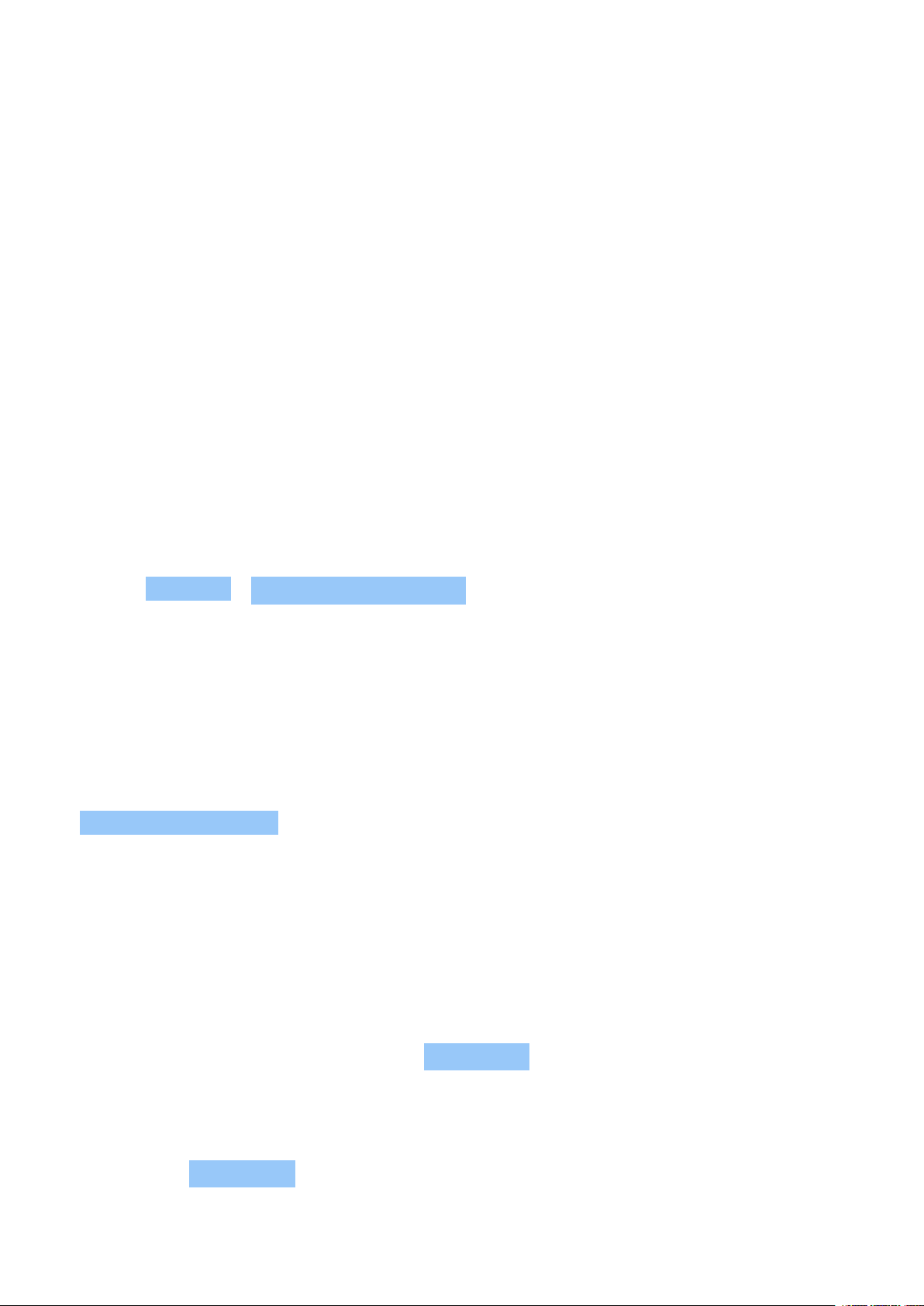
Nokia 2.4 User Guide
DUAL SIM SETTINGS
If you have a dual-SIM phone, you can have 2 SIMs in your phone, for example, one for your
work and one for your personal use.
Odaberite koju SIM karticu koristiti
Kada, na primjer, upućujte poziv, možete odabrati SIM karticu koju ćete koristiti odabirom
odgovarajućeg SIM 1 ili SIM 2 gumba nakon biranja broja.
Vaš telefon prikazuje status mreže za obje SIM kartice zasebno. Obje SIM kartice dostupne su
istodobno kada se uređaj ne upotrebljava, ali dok je jedna SIM kartica aktivna, primjerice, kada
upućujete poziv, druga možda nije dostupna.
Upravljanje svojim SIM karticama
Ne želite da posao utječe na vaše slobodno vrijeme? Ili imate jeftiniju podatkovnu vezu na
jednoj SIM kartici? Možete odlučiti koju SIM karticu želite koristiti.
Dodirnite Postavke > Upravljanje SIM karticom .
Preimenujte SIM karticu
Dodirnite SIM koji želite preimenovati i upišite naziv koji želite.
Odaberite SIM karticu koju ćete koristiti za pozive ili podatkovnu vezu
U Preferirana SIM kartica , dodirnite postavku koju želite promijeniti i odaberite SIM.
ZAKLJUČAJTE ILI OTKLJUČAJTE SVOJ TELEFON
Zaključajte telefon
Ako želite izbjeći slučajno upućivanje poziva kada je vaš telefon u džepu ili torbi, možete
zaključati tipke i zaslon.
Da zaključate tipke i zaslon, pritisnite tipku uključivanje .
Otključajte tipke i zaslon
Pritisnite tipku uključivanje i prijeđite prstom preko zaslona. Ako se to od vas zatraži, unesite
dodatne vjerodajnice.
© 2020 HMD Global Oy. All rights reserved. 10
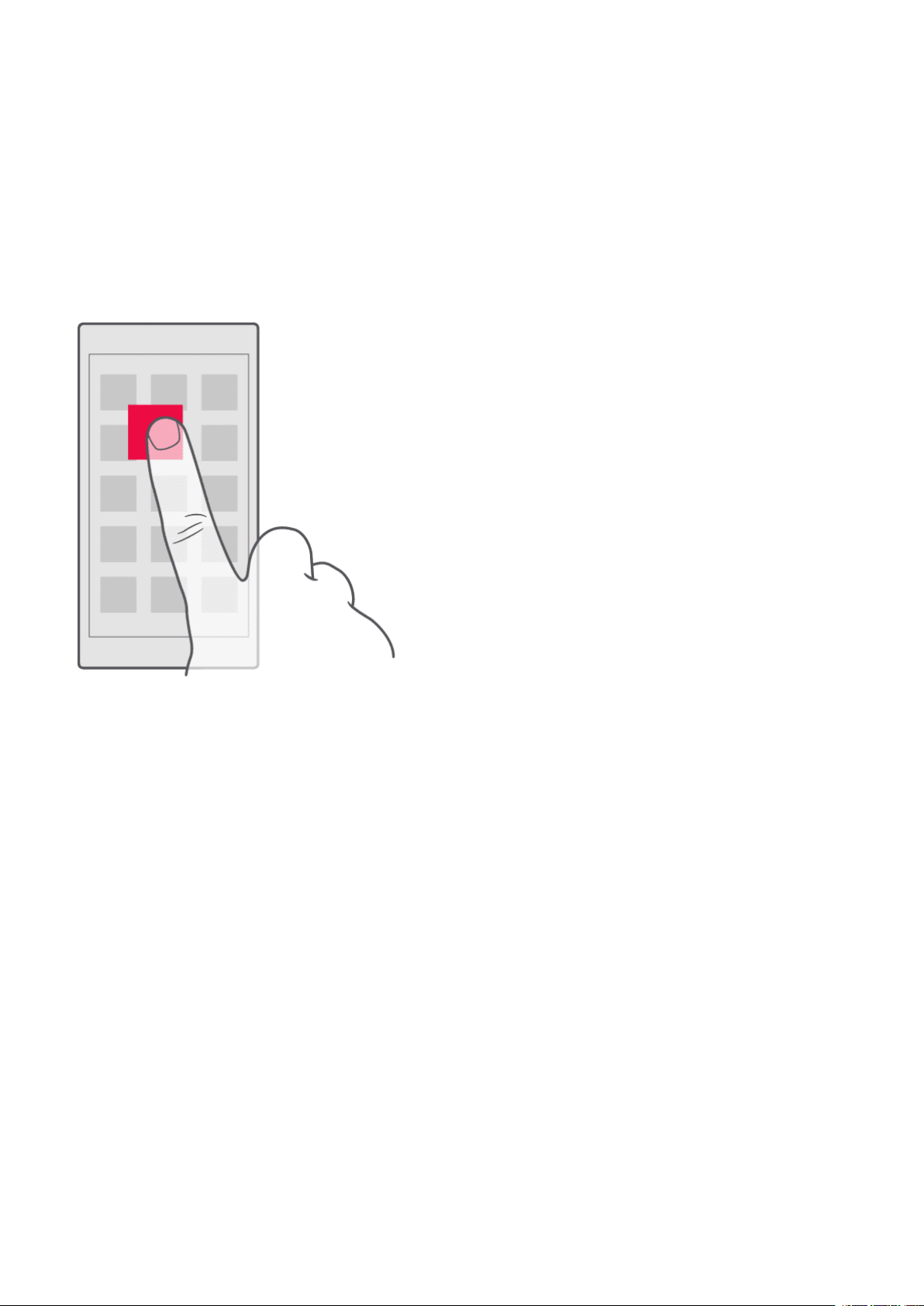
Nokia 2.4 User Guide
USE THE TOUCH SCREEN
Important: Avoid scratching the touch screen. Never use an actual pen, pencil, or other sharp
object on the touch screen.
Dodirnite i držite za povlačenje stavke
Stavite prst na stavku nekoliko sekundi i prstom prijeđite preko zaslona.
© 2020 HMD Global Oy. All rights reserved. 11
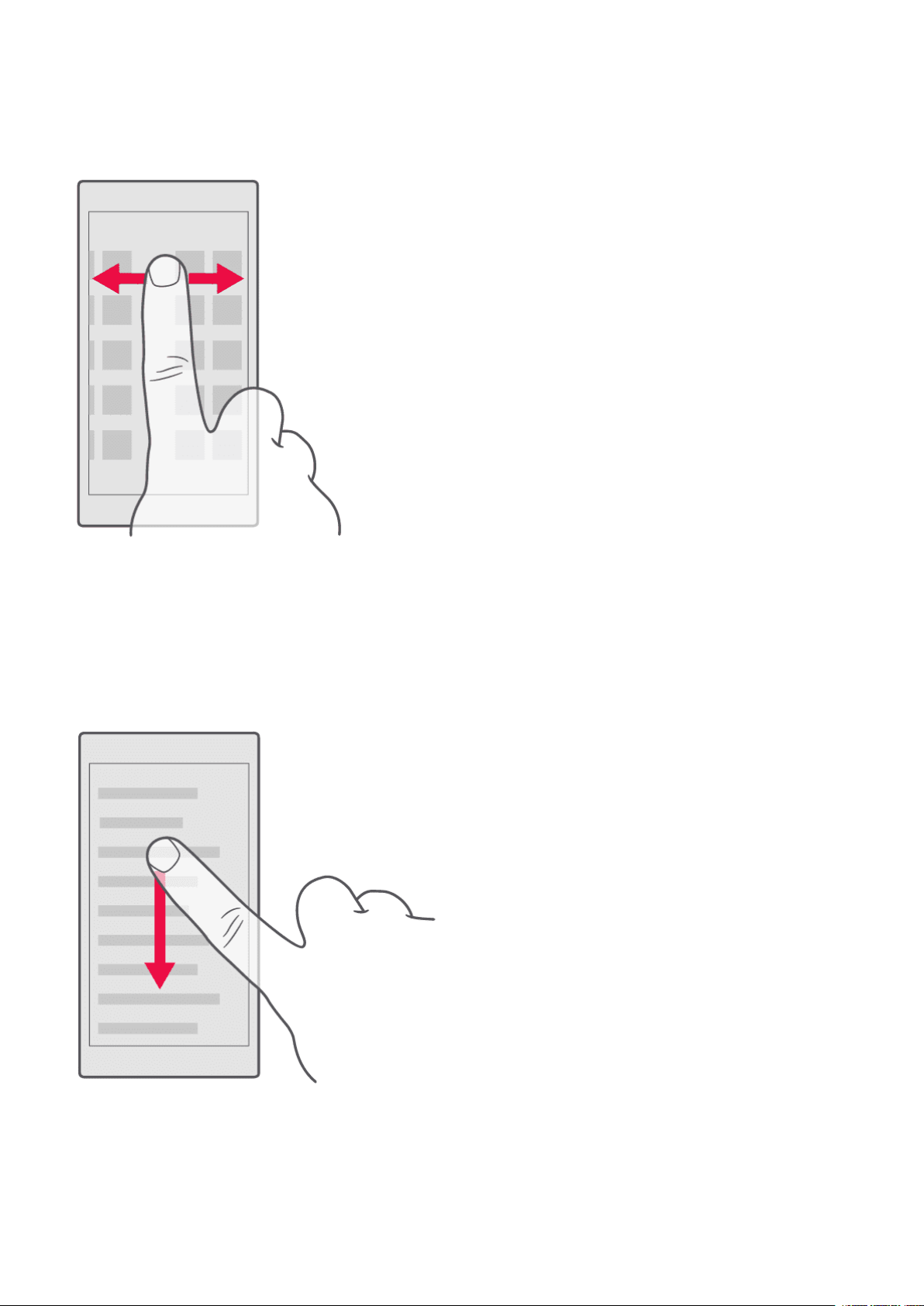
Nokia 2.4 User Guide
Prelazak prstom
Stavite prst na zaslon i prstom prijeđite u željenom smjeru.
Pomičite se kroz dugi popis ili izbornik
Kliznite prstom brzo u pokretu gore ili dolje na zaslonu i podignite prst. Da biste zaustavili
pomicanje, dodirnite zaslon.
© 2020 HMD Global Oy. All rights reserved. 12
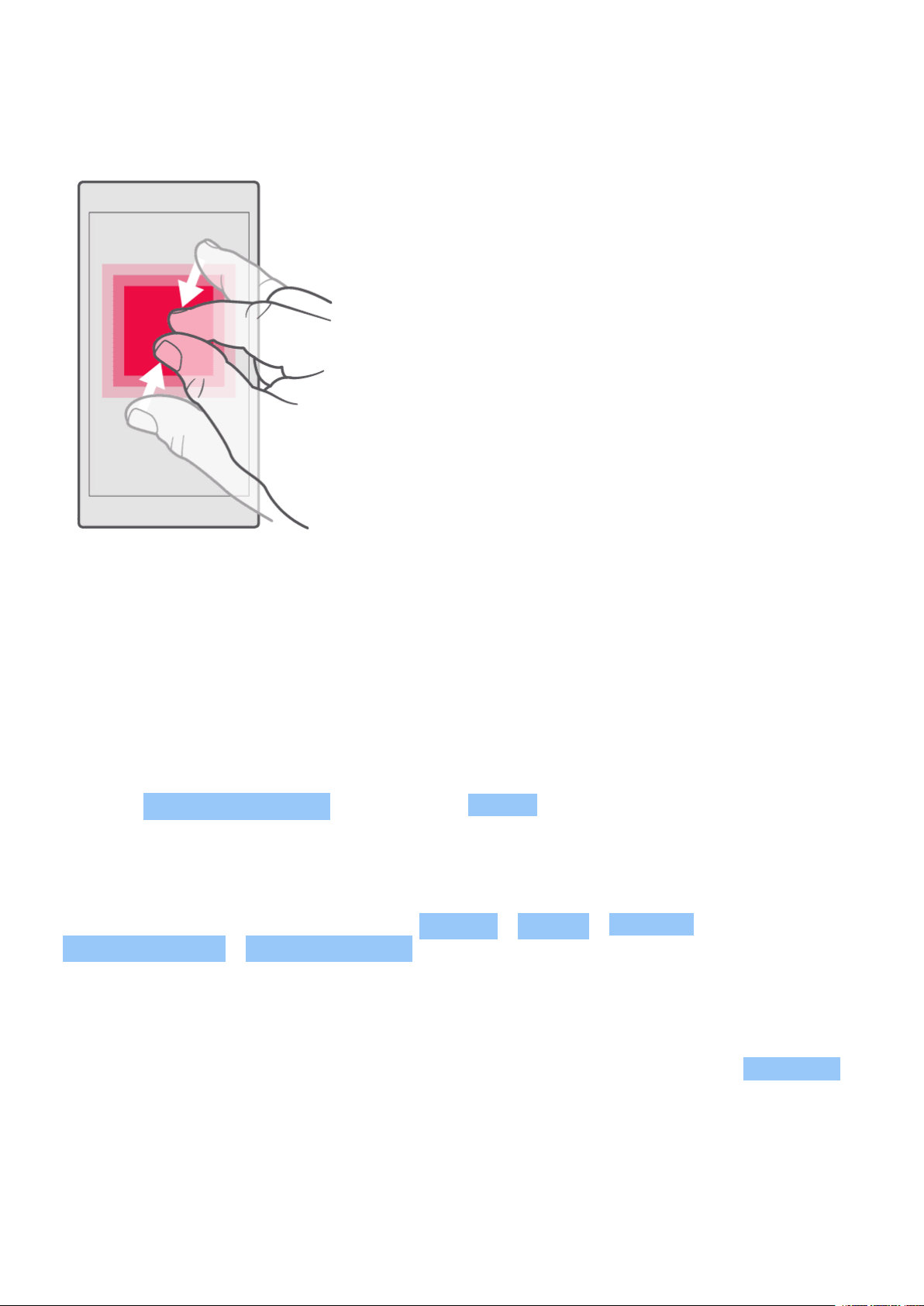
Nokia 2.4 User Guide
Povećanje ili smanjenje
Stavite 2 prsta na stavku, kao što je karta, fotografija ili web-mjesto, i razdvojite ili skupite
prste.
Zaključajte orijentaciju zaslona
Zaslon se automatski zakreće kada telefon okrenete za 90 stupnjeva.
Za zaključavanje zaslona u portretnom načinu rada prijeđite prstom prema dolje s vrha zaslona i
dodirnite Automatsko rotiranje da prebacite na Portret .
Navigate with gestures
To switch on using gesture navigation, tap Settings > System > Gestures >
System navigation > Gesture navigation .
• To see all your apps, swipe up from the
bottom of the screen.
• To go to the home screen, swipe up from
the bottom of the screen. The app you
• To switch to another open app, tap the
app.
• To close all the open apps, swipe right
through all the apps, and tap CLEAR ALL .
were in stays open in the background.
• To go back to the previous screen you
• To see which apps you have open, swipe
up from the bottom of the screen without
releasing your finger until you see the
apps, and then release your finger.
were in, swipe from the right or left edge
of the screen. Your phone remembers all
the apps and websites you’ve visited since
the last time your screen was locked.
© 2020 HMD Global Oy. All rights reserved. 13
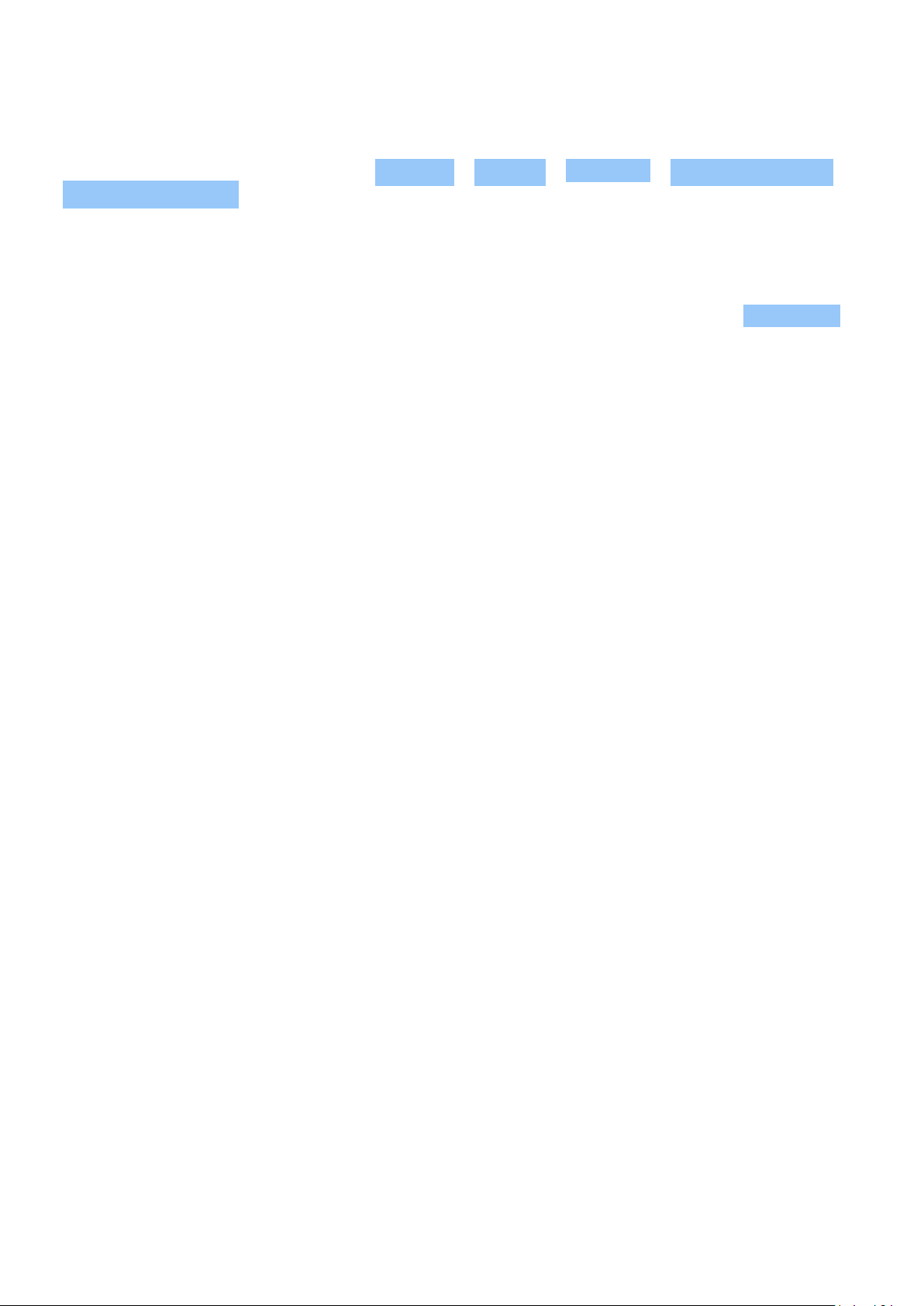
Nokia 2.4 User Guide
Navigate with keys
To switch on the navigation keys, tap Settings > System > Gestures > System navigation >
3-button navigation .
• To see all your apps, swipe up the home
key .
• To go to the home screen, tap the home
key. The app you were in stays open in the
background.
• To see which apps you have open, tap .
• To switch to another open app, swipe right
and tap the app.
• To close all the open apps, swipe right
through all the apps, and tap CLEAR ALL .
• To go back to the previous screen you
were in, tap . Your phone remembers all
the apps and websites you’ve visited since
the last time your screen was locked.
© 2020 HMD Global Oy. All rights reserved. 14
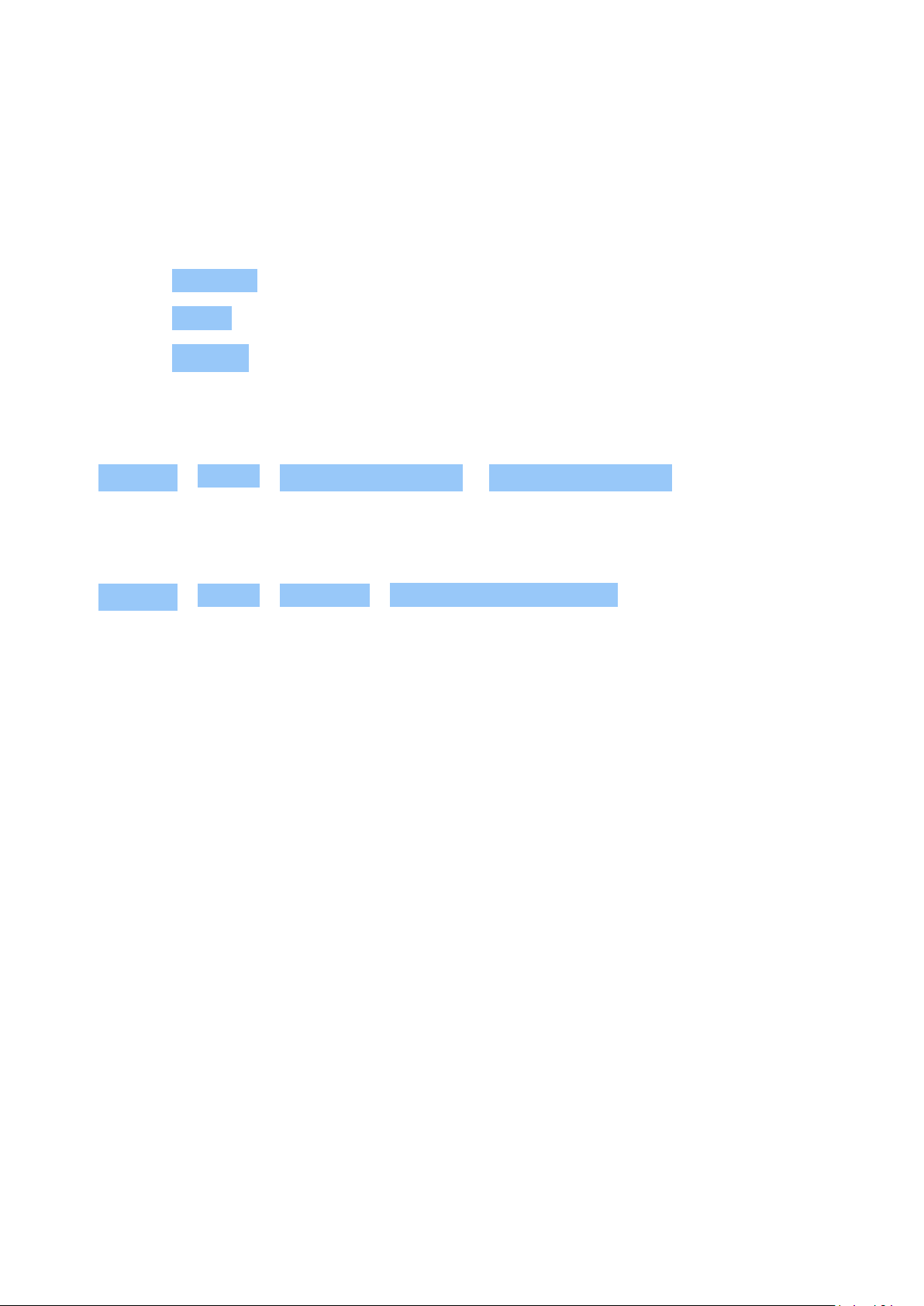
Nokia 2.4 User Guide
4 Basics
PERSONALIZE YOUR PHONE
Promijenite pozadinu
1. Dodirnite Postavke .
2. Dodirnite Prikaz .
3. Dodirnite Podloga .
Change your phone ringtone
Tap Settings > Sound > SIM1 Phone ringtone or SIM2 Phone ringtone , and select the tone.
Change your message notification sound
Tap Settings > Sound > Advanced > Default notification sound .
NOTIFICATIONS
Upotrijebite ploču s obavijestima
Kada primite nove obavijesti, poput poruka ili propuštenih poziva, na traci statusa na vrhu
zaslona pojavljuju se ikone indikatora. Da biste vidjeli više informacija o ikonama, otvorite ploču
s obavijestima i pogledajte pojedinosti.
Da biste otvorili ploču s obavijestima, povucite traku statusa prema dolje. Da biste zatvorili
ploču s obavijestima, prijeđite prstom prema gore na zaslonu.
© 2020 HMD Global Oy. All rights reserved. 15

Nokia 2.4 User Guide
Koristite gumbe za brzo postavljanje
Dodirnite gumbe za brzo postavljanje na ploči s obavijestima kako biste aktivirali značajke. Da
biste vidjeli više gumba za brzo postavljanje, povucite izbornik brze postavke prema dolje.
Da biste prerasporedili gumbe, dodirnite , dodirnite i držite gumb, a zatim ga povucite na
drugo mjesto.
CONTROL VOLUME
Promjena glasnoće
Ako imate problema sa zvukom zvona telefona u bučnim okruženjima ili su pozivi isuviše glasni,
glasnoću možete promijeniti po želji pomoću tipki za glasnoću na bočnoj strani telefona.
Nemojte povezivati na proizvode koji stvaraju izlazni signal, jer to može uzrokovati oštećenje
uređaja. Nemojte spajati naponske izvore na audiopriključak. Ako na audiopriključak spojite
vanjski uređaj ili slušalice s mikrofonom koji nisu odobreni za upotrebu s ovim uređajem,
obratite posebnu pažnju na razine glasnoće.
Change the volume for media and apps
Press a volume key on the side of your phone to see the volume status bar, tap , and drag
the slider on the volume bar for media and apps left or right.
Postavite telefon da nečujno
Pritisnite tipku glasnoće na bočnoj strani telefona i dodirnite da prebacite na nečujno.
© 2020 HMD Global Oy. All rights reserved. 16

Nokia 2.4 User Guide
AUTOMATIC TEXT CORRECTION
Learn how to write text quickly and efficiently using the keyboard text correction.
Upotrijebite prijedloge tipkovničke riječi
Vaš telefon predlaže riječi dok pišete, kako bi vam pomogao napisati brže i preciznije. Prijedlozi
za riječi možda nisu dostupni na svim jezicima.
Kada započnete pisati riječ, vaš telefon predlaže moguće riječi. Kada se na traci prijedloga
pojavi željena riječ, odaberite riječ. Da biste vidjeli više prijedloga, dodirnite i držite prijedlog.
Ako je predložena riječ označena podebljano, vaš telefon automatski je koristi za zamjenu
riječi koju ste napisali. Da biste vidjeli više prijedloga, dodirnite i držite prijedlog.
Ispravite riječ
Ako primijetite da ste pogrešno napisali riječ, dodirnite je da biste vidjeli prijedloge za
ispravljanje riječi.
Isključite provjeru pravopisa
Dodirnite Postavke > Jezici i unos > Provjera pravopisa i prebacite Provjera pravopisa na
Isključeno .
GOOGLE ASSISTANT
Google Assistant is available in selected markets and languages only. Where not available,
Google Assistant is replaced by Google Search. Google Assistant can help you search
information online, translate words and sentences, make notes and calendar appointments,
for example. You can use Google Assistant even when your phone is locked. However, Google
Assistant asks you to unlock your phone before accessing your private data.
Use the Google Assistant key
To access the Google Assistant services, use the Google Assistant key on the side of your
phone:
• Press the key once to start Google Assistant.
• Press and hold the key to speak with Google Assistant. Ask your question and release the
key. You see Google Assistant’s answer on your phone’s display.
© 2020 HMD Global Oy. All rights reserved. 17

Nokia 2.4 User Guide
If your country or region does not support Google Assistant, you can still use the Google
Assistant key:
• Press the key once to open Google Search.
• Press and hold the key to use Google voice search. Ask your question and release the key.
You see Google’s answer on your phone’s display.
BATTERY LIFE
Get the most out of your phone while getting the battery life you need. There are steps you
can take to save power on your phone.
Extend battery life
To save power:
1. Always charge the battery fully.
2. Mute unnecessary sounds, such
as touch sounds. Tap Settings >
Sound > Advanced , and under
Other sounds and vibrations , select which
sounds to keep.
3. Use wired headphones, rather than the
loudspeaker.
4. Set the phone screen to switch off after
a short time. Tap Settings > Display >
Advanced > Screen timeout and select
the time.
5. Tap Settings > Display >
Brightness level . To adjust the
brightness, drag the brightness
level slider. Make sure that
Adaptive brightness is disabled.
6. Stop apps from running in the background:
tap , swipe right through all the apps and
tap CLEAR ALL .
7. Use location services selectively: switch
location services off when you don’t need
them. Tap Settings > Location , and
disable Use location .
8. Use network connections selectively:
switch Bluetooth on only when needed.
Use a Wi-Fi connection to connect to
the internet, rather than a mobile data
connection. Stop your phone scanning for
available wireless networks. Tap Settings
> Network & Internet > Wi-Fi , and disable
Use Wi-Fi . If you’re listening to music
or otherwise using your phone, but don’t
want to make or receive calls, switch
the airplane mode on. Tap Settings >
Network & Internet > Airplane mode .
Airplane mode closes connections to the
mobile network and switches your device’s
wireless features off.
PRISTUPAČNOST
Možete promijeniti različite postavke kako biste olakšali korištenje telefona.
© 2020 HMD Global Oy. All rights reserved. 18

Nokia 2.4 User Guide
Povećavanje i smanjivanje veličine fonta
Želite li imati veće fontove na telefonu?
1. Dodirnite Postavke > Pristupačnost .
2. Dodirnite Veličina fonta . Za povećanje ili smanjenje veličine fonta, povucite klizač
Razina veličine fonta .
Povećavanje ili smanjivanje veličine prikaza
Želite li stavke na zaslonu učiniti manjim ili većim?
1. Dodirnite Postavke > Pristupačnost .
2. Dodirnite Veličina prikaza a da prilagodite veličinu prikaza, povucite klizač
Razina veličine prikaza .
FM RADIO
To listen to the radio, you need to connect a compatible headset to the phone. The headset
acts as an antenna. The headset may be sold separately.
Listen to FM radio
After you have connected the headset, tap FM Radio .
• To switch the radio on, tap
• To find radio stations, tap > Scan .
• To switch to another station, slide the
channel frequency row left or right.
Savjet za rješavanje problema: Ako radio ne radi, provjerite jesu li slušalice pravilno spojene.
• To save a station, tap .
• To listen to a radio station using the
phone’s speakers, tap . Keep the
headset connected.
• To switch the radio off, tap .
© 2020 HMD Global Oy. All rights reserved. 19

Nokia 2.4 User Guide
5 Povežite se s prijateljima i obitelji
CALLS
Uspostavljanje poziva
1. Dodirnite .
2. Upišite broj ili dodirnite i odaberite kontakt koji želite pozvati.
3. Dodirnite . Ako ste umetnuli drugi SIM, dodirnite odgovarajuću ikonu da biste nazvali
određenu SIM karticu.
Answer a call
When the phone rings, tap ANSWER .
Reject a call
To reject an incoming call, tap DECLINE .
CONTACTS
Save a contact from call history
1. Tap > to see your call history.
2. Tap the number you want to save.
3. Tap Add contact . If this is a new contact, type in the contact information, and tap Save . If
this contact is already in your contacts list, tap Add to existing , select the contact, and tap
Save .
Add a contact
1. Tap Contacts > .
2. Fill out the information.
3. Tap Save .
SEND MESSAGES
Slanje poruke
© 2020 HMD Global Oy. All rights reserved. 20

Nokia 2.4 User Guide
1. Dodirnite Messenger .
2. Dodirnite .
3. Da biste dodali primatelja, upišite broj u
okvir primatelja. Da biste dodali kontakt,
počnite upisivati svoje ime i dodirnite
kontakt.
4. Nakon odabira svih primatelja, dodirnite
.
5. Upišite svoju poruku u tekstualni okvir.
6. Dodirnite .
POŠTA
Pomoću telefona možete čitati i odgovarati na poštu kada ste u pokretu.
Dodavanje računa e-pošte
Kada prvi put upotrebljavate aplikaciju Gmail, od vas će se tražiti da postavite račun e-pošte.
1. Dodirnite Gmail .
2. Možete odabrati adresu povezanu s vašim Google računom ili dodirnuti
Dodaj adresu e-pošte .
3. Nakon dodavanja svih računa, dodirnite ODVEDI ME NA GMAIL .
Pošaljite e-poštu
1. Dodirnite Gmail .
2. Dodirnite .
3. U okviru, upišite adresu ili dodirnite >
Dodaj iz kontakata .
4. Upišite predmet poruke i poštu.
5. Dodirnite .
© 2020 HMD Global Oy. All rights reserved. 21

Nokia 2.4 User Guide
6 Kamera
CAMERA BASICS
Snimite fotografiju
Snimajte oštre i živopisne fotografije - snimite najbolje trenutke u foto albumu.
1. Dodirnite Kamera .
2. Ciljajte i fokusirajte se.
3. Dodirnite gumb okidača .
Take a selfie
1. Tap Camera > to switch to the front camera.
2. Tap .
Take panoramas
1. Tap Camera .
2. Tap > Panorama .
3. Tap and follow the instructions on your phone.
VIDEOS
Record a video
1. Tap Camera .
2. To switch to the video recording mode, tap
Video .
3. Tap to start recording.
4. To stop recording, tap .
5. To go back to camera mode, tap Photo .
USE YOUR CAMERA LIKE A PRO
Learn about your camera settings
In the Camera app, tap to learn more about each setting.
© 2020 HMD Global Oy. All rights reserved. 22

Nokia 2.4 User Guide
Blur the background of your photo
If you want to blur the background of your photo, select the portrait mode and try out the
different background blurring effects. You can use the portrait mode also with selfies.
1. Tap Camera > Portrait > .
2. Tap a mode and use the slider to select how strongly you want to apply the effect.
3. Tap .
Take a night shot
To take high quality photos at night or under low light circumstances, switch on the night
mode.
1. Tap Camera > Night .
2. Tap .
YOUR PHOTOS AND VIDEOS
View photos and videos on your phone
Tap Photos .
Kopirajte svoje fotografije i videozapise na računalo
Želite li prikazati fotografije ili videozapise na većem zaslonu? Premjestite ih na svoje računalo.
Pomoću upravitelja datoteka na računalu možete kopirati ili premjestiti fotografije i videozapise
na računalo.
Povežite svoj telefon na računalo s kompatibilnim USB kabelom. Da biste postavili vrstu USB
veze, otvorite ploču s obavijestima i dodirnite obavijest o USB-u.
Share your photos and videos
1. Tap Photos , tap the photo you want to share and tap .
2. Select how you want to share the photo or video.
© 2020 HMD Global Oy. All rights reserved. 23

Nokia 2.4 User Guide
7 Internet and connections
AKTIVIRAJTE WI-FI
Korištenje Wi-Fi veze općenito je brže i jeftinije od korištenja mobilne podatkovne veze. Ako su
dostupne i Wi-Fi i mobilne podatkovne veze, vaš telefon koristi Wi-Fi vezu.
Uključite WiFi
1. Dodirnite Postavke > Wi-Fi .
2. Prebacite Wi-Fi na Uključeno .
3. Odaberite vezu koju želite koristiti.
Vaša Wi-Fi veza je aktivna kada je prikazan na traci statusa u vrhu zaslona.
Savjet: Ako želite pratiti lokacije kada satelitski signali nisu dostupni, primjerice kada ste
zatvoreni ili između visokih zgrada, uključite Wi-Fi za poboljšanje točnosti pozicioniranja.
Napomena: U nekim zemljama može biti ograničeno korištenje Wi-Fi-ja. Na primjer, u EU smijete koristiti
samo 5150-5350 MHz Wi-Fi u zatvorenom prostoru, a u SAD-u i Kanadi dopušteno je samo korištenje
5.15-5.25 GHz Wi-Fi u zatvorenom prostoru. Za više informacija, obratite se lokalnim vlastima.
Važno: Koristite šifriranje kako biste povećali sigurnost Wi-Fi veze. Korištenje šifriranja smanjuje rizik da
druge osobe pristupaju vašim podacima.
1
PREGLEDAVANJE WEBA
Koristite telefon za povezivanje računala s webom
Jednostavno je koristiti internet na vašem prijenosnom računalu kada ste u pokretu. Uključite
telefon u Wi-Fi pristupnu točku i koristite mobilnu podatkovnu vezu za pristup internetu putem
prijenosnog računala ili drugog uređaja.
1
1. Dodirnite Postavke > Više > Dijeljenje internetske veze i prijenosna pristupna točka .
2. Uključite Prijenosna Wi-Fi pristupna točka za dijeljenje mobilne podatkovne veze putem WiFi veze ili Bluetooth veze za korištenje Bluetootha.
Drugi uređaj koristi podatke iz vašeg plana podataka, što može rezultirati troškovima prometa
podataka. Za informacije o raspoloživosti i troškovima, obratite se davatelju mrežne usluge.
© 2020 HMD Global Oy. All rights reserved. 24

Nokia 2.4 User Guide
Započnite s pregledavanjem
Nema potrebe za računalom - možete lako pregledavati internet na telefonu.
1. Dodirnite Chrome .
2. Upišite web adresu i dodirnite .
Savjet: Ako vaš davatelj mrežnih usluga ne naplaćuje fiksnu naknadu za prijenos podataka,
upotrijebite Wi-Fi mrežu za povezivanje s internetom da biste uštedjeli na podatkovnim
troškovima.
Pretraži web
Istražite web i vanjski svijet uz Google pretraživanje. Možete koristiti tipkovnicu za pisanje
riječi za pretraživanje.
U pregledniku Chrome ,
1. Dodirnite traku pretraživanja.
2. Upišite svoju riječ za pretraživanje u okvir za pretraživanje.
3. Dodirnite .
Možete odabrati i riječ za pretraživanje iz predloženih podudaranja.
BLUETOOTH®
You can connect wirelessly to other compatible devices, such as phones, computers, headsets,
and car kits. You can also send your photos to compatible phones or to your computer.
Connect to a Bluetooth device
You can connect your phone with many useful Bluetooth devices. For example, with a wireless
headset (sold separately), you can speak on the phone hands-free – you can continue what
you’re doing, such as working at your computer, during a call. Connecting a phone to a
Bluetooth device is called pairing.
1. Tap Settings > Connected devices >
Connection preferences > Bluetooth .
3. Make sure the other device is switched on.
You may need to start the pairing process
from the other device. For details, see the
2. Switch Bluetooth to On .
user guide for the other device.
© 2020 HMD Global Oy. All rights reserved. 25

Nokia 2.4 User Guide
4. Tap Pair new device and tap the device
you want to pair with from the list of
discovered Bluetooth devices.
Since devices with Bluetooth wireless technology communicate using radio waves, they do not
need to be in direct line-of-sight. Bluetooth devices must, however, be within 10 meters (33
feet) of each other, although the connection may be subject to interference from obstructions
such as walls or from other electronic devices.
Paired devices can connect to your phone when Bluetooth is switched on. Other devices can
detect your phone only if the Bluetooth settings view is open.
Do not pair with or accept connection requests from an unknown device. This helps to protect
your phone from harmful content.
Pošaljite svoj sadržaj koristeći Bluetooth
Kada želite razmijeniti svoj sadržaj ili poslati fotografije prijatelju, upotrijebite Bluetooth da
biste ih poslali na kompatibilne uređaje.
5. You may need to type in a passcode. For
details, see the user guide for the other
device.
Istodobno možete koristiti više od jedne Bluetooth veze. Na primjer, tijekom korištenja
Bluetooth slušalica, još uvijek možete poslati stvari na drugi uređaj.
1. Dodirnite Postavke > Bluetooth .
2. Prebacite Bluetooth na Uključeno .
3. Idite na sadržaj koji želite poslati i
dodirnite > Bluetooth .
4. Dodirnite uređaj s kojim se želite povezati.
Bluetooth uređaji mogu se vidjeti unutar
Lokacija primljenih datoteka ovisi o drugom uređaju. Pojedinosti potražite u korisničkom
priručniku drugog uređaja.
Uklonite uparivanje
Ako više nemate uređaj s kojim ste uparili telefon, možete ukloniti uparivanje.
dometa.
5. Ako drugi uređaj treba lozinku, unesite
lozinku. Lozinka, koju možete stvoriti,
mora biti upisana na oba uređaja. Na
nekim uređajima lozinka je fiksna.
Pojedinosti potražite u korisničkom
priručniku drugog uređaja.
1. Dodirnite Postavke > Bluetooth .
2. Dodirnite pokraj naziva uređaja.
3. Dodirnite ZABORAVI .
© 2020 HMD Global Oy. All rights reserved. 26

Nokia 2.4 User Guide
VPN
You may need a virtual private network (VPN) connection to access your company resources,
such as intranet or corporate mail, or you may use a VPN service for personal purposes.
Contact your company IT administrator for details of your VPN configuration, or check your
VPN service’s website for additional info.
Koristite sigurnu VPN vezu
1. Dodirnite Postavke > Više > VPN .
2. Da dodate VPN profil, dodirnite .
3. Unesite podatke o profilu prema uputama IT administratora vaše tvrtke ili VPN usluge.
Uređivanje VPN profila
1. Dodirnite pokraj naziva profila.
2. Promijenite informacije prema potrebi.
Delete a VPN profile
1. Tap next to a profile name.
2. Tap FORGET .
© 2020 HMD Global Oy. All rights reserved. 27

Nokia 2.4 User Guide
8 Organize your day
DATE AND TIME
Postavi datum i vrijeme
Dodirnite Postavke > Datum i vrijeme .
Update the time and date automatically
You can set your phone to update the time, date, and time zone automatically. Automatic
update is a network service and may not be available depending on your region or network
service provider.
1. Tap Settings > System > Date & time .
2. Switch Use network-provided time on.
3. Switch Automatic time zone on.
Promijenite sat na 24-satni format
Dodirnite Postavke > Datum i vrijeme i prebacite Koristi 24-satni format na uključeno.
ALARM CLOCK
Set an alarm
1. Tap Clock > Alarm .
2. To add an alarm, tap .
3. To modify an alarm, tap it. To set the alarm to repeat on specific dates, check Repeat and
highlight the days of the week.
Isključite alarm
Kada se oglasi alarm, prijeđite prstom po alarmu na .
© 2020 HMD Global Oy. All rights reserved. 28

Nokia 2.4 User Guide
CALENDAR
Upravljanje kalendarima
1. Dodirnite Kalendar .
2. Dodirnite .
3. Provjerite kalendare koje želite vidjeti.
Kalendari se dodaju automatski kada dodate račun na svoj telefon. Da dodate novi račun s
kalendarom, dodirnite Postavke > Računi > Dodaj račun .
Add an event
1. Tap Calendar > .
2. Type in the details you want, and set the
time.
3. To make an event repeat on certain days,
tap Does not repeat , and select how
Savjet: Da uredite događaj, dodirnite događaj i , i uredite podatke.
Brisanje obveze
1. Dodirnite događaj
2. Dodirnite > Izbriši .
often the event should repeat.
4. To set a reminder, tap Add notification ,
set the time and tap Done ,
5. Tap Save .
© 2020 HMD Global Oy. All rights reserved. 29

Nokia 2.4 User Guide
9 Maps
FIND PLACES AND GET DIRECTIONS
Pronađite mjesto
Google Maps pomaže vam da pronađete određene lokacije i tvrtke.
1. Dodirnite Karte .
2. Na traci za pretraživanje napišite riječi za pretraživanje, poput ulice ili imena mjesta.
3. Odaberite stavku s popisa predloženih podudaranja dok pišete ili dodirnite za
pretraživanje.
Lokacija je prikazana na karti. Ako se ne pronađu rezultati pretraživanja, provjerite je li pravopis
riječi za pretraživanje točan.
Pogledajte svoju trenutačnu lokaciju
Dodirnite Karte > .
Get directions to a place
1. Tap Maps and enter your destination in the search bar.
2. Tap Directions . The highlighted icon shows the mode of transportation, for example . To
change the mode, select the new mode under the search bar.
3. If you don’t want the starting point to be your current location, tap Your location , and
search for a new starting point.
4. Tap Start to start the navigation.
The route is shown on the map, along with an estimate of how long it takes to get there. To see
detailed directions, tap Steps & more .
PREUZMITE I AŽURIRAJTE ANDROID KARTE
Preuzmite kartu
Spremite nove karte na svoj telefon prije putovanja, tako da tijekom putovanja možete
pregledavati karte bez internetske veze.
1. Dodirnite Karte > > Izvanmrežna područja > Prilagođeno područje .
2. Odaberite područje na karti i dodirnite PREUZIMANJE .
© 2020 HMD Global Oy. All rights reserved. 30

Nokia 2.4 User Guide
Ažurirajte postojeću kartu
1. Dodirnite Karte > > Izvanmrežna područja i naziv karte.
2. Dodirnite AŽURIRAJ .
If the icon is not available, tap the icon for Google user account or your Google user account
photo.
Također možete postaviti svoj telefon da automatski ažurira karte. Dodirnite Karte >
> Izvanmrežna područja > i prebacite Automatski ažuriraj izvanmrežna područja i
Automatsko preuzimanje izvanmrežnih područja na Uključeno .
USE LOCATION SERVICES
Use Maps to find out where you are, attach your location to the photos you take. Location
info can be attached to a photo or video, if your location can be determined using satellite or
network technology. If you share a photo or video that contains location info, the location info
may be shown to those who view the photo or video. Some apps can use your location info to
offer you a wider variety of services.
Switch on location services
Your phone shows your location on the map using a satellite positioning system, Wi-Fi, or
network (Cell ID) based positioning.
The availability, accuracy and completeness of the location info depend on, for example,
your location, surroundings, and third party sources, and may be limited. Location
info may not be available, for example, inside buildings or underground. For privacy
info related to positioning methods, see the HMD Global Privacy Policy, available at
http://www.nokia.com/phones/privacy.
Some satellite positioning systems may require transferring small amounts of data over the
mobile network. If you want to avoid data costs, for example when traveling, you can switch the
mobile data connection off in your phone settings.
Wi-Fi positioning improves positioning accuracy when satellite signals are not available,
especially when you are indoors or between tall buildings. If you’re in a place where the use of
Wi-Fi is restricted, you can switch Wi-Fi off in your phone settings.
Tap Settings > Location , and switch Use location on.
© 2020 HMD Global Oy. All rights reserved. 31

Nokia 2.4 User Guide
10 Apps, updates, and backups
GET APPS FROM GOOGLE PLAY
You need to have a Google account added to your phone to use Google Play services. Charges
may apply to some of the content available in Google Play. To add a payment method, tap
Play Store > > Payment methods . Always be sure to have a permission from the payment
method owner when buying content from Google Play.
Dodajte Google račun svom telefonu
1. Dodirnite Postavke > Računi > Dodaj račun > Google . Ako se to od vas zatraži, potvrdite
način zaključavanja uređaja.
2. Upišite svoje vjerodajnice Google računa i dodirnite Dalje ili dodirnite Ili izradi novi račun .
3. Slijedite upute na telefonu.
Download apps
1. Tap Play Store .
2. Tap the search bar to look for apps, or select apps from your recommendations.
3. In the app description, tap Install to download and install the app.
To see your apps, go to the home screen and swipe up from the bottom of the screen.
FREE UP SPACE ON YOUR PHONE
If your phone memory is getting full, move files to a memory card or delete unnecessary files.
Transfer files to a memory card
To move photos from your phone memory to a memory card, tap Files > Images . Press and
hold the photo you want to move, and tap > Move to > SD card .
To move documents and files, tap Files > Documents & Other . Tap next to the file name,
and tap Move to SD card .
AŽURIRANJE SOFTVERA VAŠEG TELEFONA
Ostanite u korak s novim spoznajama - bežično ažurirajte softver i aplikacije telefona kako
biste dobili nove i poboljšane značajke za telefon. Ažuriranje softvera također može poboljšati
izvedbu telefona.
© 2020 HMD Global Oy. All rights reserved. 32

Nokia 2.4 User Guide
Instalirajte dostupna ažuriranja
Dodirnite Postavke > O telefonu > Ažuriranja sustava > Provjera ažuriranja da provjerite
dostupna ažuriranja.
Kada vas telefon obavijesti da je ažuriranje dostupno, slijedite upute prikazane na telefonu.
Ako je memorija vašeg telefona nedovoljna, možda ćete morati premjestiti svoje aplikacije,
fotografije i druge stvari na memorijsku karticu.
Upozorenje: Ako instalirate softversko ažuriranje, uređaj ne možete upotrebljavati ni za
upućivanje hitnih poziva, sve dok instalacija ne završi i uređaj se ponovo pokrene.
Prije početka ažuriranja spojite punjač ili provjerite je li baterija uređaja dovoljno napunjena i
povežite se s Wi-Fi mrežom jer paketi ažuriranja mogu koristiti mnogo mobilnih podataka.
IZRADITE SIGURNOSNU KOPIJU SVOJIH PODATAKA
Da biste osigurali svoje podatke, koristite značajku sigurnosnog kopiranja u telefonu. Podatke
vašeg uređaja (kao što su Wi-Fi lozinke i povijest poziva) i podaci aplikacije (kao što su postavke
i datoteke koje pohranjuju aplikacije) sigurnosno će se kopirati.
Uključite automatsku izradu sigurnosne kopije
1. Dodirnite Postavke > Izrada sigurnosne kopije i ponovno postavljanje i prebacite
Izradi sigurnosnu kopiju mojih podataka na Uključeno .
2. Dodirnite Izrada sigurnosne kopije računa da biste odabrali račun na kojem će se
sigurnosno kopirati vaši podaci.
VRAĆANJE IZVORNIH POSTAVKI
Do nesreća može doći - ako vaš telefon ne radi ispravno, možete vratiti njegove postavke.
Ponovno postavljanje telefona
1. Dodirnite Postavke > Izrada sigurnosne kopije i ponovno postavljanje >
Ponovno postavljanje tvorničkih podataka .
2. Slijedite upute na telefonu.
© 2020 HMD Global Oy. All rights reserved. 33

Nokia 2.4 User Guide
11 Protect your phone
PROTECT YOUR PHONE WITH A SCREEN LOCK
You can set your phone to require authentication when unlocking the screen.
Set a screen lock
1. Tap Settings > Security > Screen lock .
2. Choose the type of lock and follow the instructions on your phone.
PROTECT YOUR PHONE WITH YOUR FINGERPRINT
Add a fingerprint
1. Tap Settings > Security > Fingerprint .
2. Select what backup unlocking method you want to use for the lock screen and follow the
instructions shown on your phone.
Otključajte telefon svojim otiskom prsta
Postavite registrirani otisak prsta na senzor.
Dođe li do greške senzora otiska prsta, a ne možete koristiti alternativne metode prijave
da biste na bilo koji način oporavili ili ponovno postavili telefon, vaš će telefon zahtijevati
servisiranje. Mogu se primjenjivati dodatne naknade, a svi osobni podaci na vašem telefonu
mogu biti izbrisani. Za više informacija obratite se najbližem mjestu za servis telefona ili vašem
trgovcu telefona.
© 2020 HMD Global Oy. All rights reserved. 34

Nokia 2.4 User Guide
PROTECT YOUR PHONE WITH YOUR FACE
Set up face authentication
1. Tap Settings > Security > Face unlock .
2. Select what backup unlocking method you want to use for the lock screen and follow the
instructions shown on your phone.
Keep your eyes open and make sure your face is fully visible and not covered by any object,
such as a hat or sunglasses.
Note: Using your face to unlock your phone is less secure than using a fingerprint, pattern or
password. Your phone may be unlocked by someone or something with similar appearance.
Face unlock may not work properly in backlight or too dark or bright environment.
Unlock your phone with your face
To unlock your phone, just turn your screen on and look at the camera.
If there is a facial recognition error, and you cannot use alternative sign-in methods to recover
or reset the phone in any way, your phone will require service. Additional charges may apply,
and all the personal data on your phone may be deleted. For more info, contact the nearest
authorized service facility for your phone, or your phone dealer.
CHANGE YOUR SIM PIN CODE
If your SIM card came with a pre-set PIN code, you can change it to something more secure.
Not all network service providers support this.
© 2020 HMD Global Oy. All rights reserved. 35

Nokia 2.4 User Guide
Select your SIM PIN
You can choose which digits to use for the SIM PIN. The SIM PIN code can be 4-8 digits.
1. Tap Settings > Security > SIM card lock .
2. Under the selected SIM card, tap Change SIM PIN .
PRISTUPNI KODOVI
Saznajte o različitim kodovima na telefonu.
PIN ili PIN2 kod
PIN ili PIN2 kodovi imaju 4-8 znamenke.
Ovi kodovi štitit će vašu SIM karticu od neovlaštenog korištenja ili su potrebni za pristup nekim
značajkama. Svoj telefon možete postaviti da zatražite PIN kod kada ga uključite.
Ako zaboravite kodove ili ih ne dobivate s karticom, obratite se davatelju mrežnih usluga.
Ako pogrešno unosite kôd 3 puta zaredom, morate deblokirati kôd pomoću PUK ili PUK2 koda.
PUK ili PUK2 kodovi
PUK ili PUK2 kodovi su obavezni da biste deblokirali PIN ili PIN2 kôd.
Ako kodovi nisu isporučeni uz SIM karticu, obratite se davatelju mrežnih usluga.
Šifra za zaključavanje
Također poznata kao sigurnosna šifra ili lozinka.
Kôd za zaključavanje pomaže u zaštiti vašeg telefona od neovlaštenog korištenja. Telefon
možete postaviti da zatražite kôd za zaključavanje koji definirate. Držite kod tajnim i na
sigurnom mjestu, odvojeno od telefona.
Ako zaboravite kôd i vaš je telefon zaključan, vaš telefon će zahtijevati servis. Mogu se
primjenjivati dodatne naknade, a svi osobni podaci na vašem telefonu mogu biti izbrisani. Za
više informacija obratite se najbližem mjestu za servis telefona ili vašem trgovcu telefona.
IMEI kod
IMEI kôd služi za identifikaciju telefona u mreži. Možda ćete također morati dati broj servisu ili
trgovcu telefona.
Za prikaz IMEI broja, birajte *#06# .
© 2020 HMD Global Oy. All rights reserved. 36

Nokia 2.4 User Guide
Pronađite ili zaključajte svoj telefon
Ako izgubite telefon, možete biti u mogućnosti pronaći ga, zaključati ili izbrisati s udaljene
lokacije ako ste prijavljeni na Google račun. Zadana je postavka za Pronađi moj uređaj uključeno
za telefone povezane s Google računom.
Kako biste koristili Pronađi moj uređaj, vaš izgubljeni telefon mora biti:
• Uključen
• Prijavljen na Google račun
• Povezan na mobilne podatke ili Wi-Fi.
• Vidljiv putem Google Play
• Lokacija mora biti uključena
• Pronađi moj uređaj mora biti uključeno
Kad se Pronađi moj uređaj poveže s vašim telefonom vidjet ćete lokaciju telefona, a na telefon
se šalje obavijest.
1. Otvorite android.com/find na računalu, tabletu ili telefonu povezanom na internet i prijavite
se na svoj Google račun.
2. Imate li više od jednog telefona, kliknite na izgubljeni telefon na vrhu zaslona.
3. Na karti pogledajte gdje se telefon otprilike nalazi. Lokacija je približna i ne mora biti točna.
Ukoliko vaš uređaj nije moguće pronaći, Pronađi moj uređaj će prikazati njegovu posljednju
poznatu lokaciju ako je dostupna. Za zaključavanje ili brisanje vašeg telefona slijedite upute na
web-mjestu.
© 2020 HMD Global Oy. All rights reserved. 37

Nokia 2.4 User Guide
12 Informacije o proizvodu i sigurnosti
ZA VAŠU SIGURNOST
Pročitajte ove jednostavne smjernice. Njihovo nepoštivanje može biti opasno ili protivno
lokalnim zakonima i propisima. Za dodatne informacije pročitajte korisnički priručnik.
ISKLJUČITE U OGRANIČENIM PODRUČJIMA
Isključite uređaj ako upotreba mobilnog telefona nije dopuštena ili može uzrokovati smetnje
ili opasnost, na primjer u zrakoplovu, u bolnicama ili u blizini medicinske opreme, goriva,
kemikalija ili područja mogućih eksplozija. Poštujte sve upute u ograničenim područjima.
NAJPRIJE SIGURNOST NA CESTI
Pridržavajte se svih lokalnih zakona. Neka vam ruke tijekom vožnje uvijek budu slobodne za
upravljanje vozilom. Tijekom vožnje biste prvenstveno trebali misliti na sigurnost na cesti.
SMETNJE
Svi bežični uređaji mogu biti podložni smetnjama, što može utjecati na njihov rad.
© 2020 HMD Global Oy. All rights reserved. 38

Nokia 2.4 User Guide
KVALIFICIRANA USLUGA
Instalaciju ili popravak ovog proizvoda smije obavljati samo kvalificirano osoblje.
BATERIJE, PUNJAČI I OSTALA OPREMA
Koristite samo baterije, punjače i drugu opremu koju je odobrila tvrtka HMD Global Oy za
uporabu s ovim uređajem. Ne povezujte nekompatibilne proizvode.
DRŽITE UREĐAJ NA SUHOM
Uređaj nije vodootporan. Držite ga na suhom.
STAKLENI DIJELOVI
© 2020 HMD Global Oy. All rights reserved. 39

Nokia 2.4 User Guide
Zaslon uređaja izrađen je od stakla. Ovo se staklo može razbiti ako uređaj
padne na tvrdu površinu ili primi jak udarac. Ako se staklo razbije, ne dirajte staklene dijelove i
ne pokušavajte ukloniti slomljeno staklo s uređaja. Prekinite korištenje uređaja dok kvalificirano
servisno osoblje ne zamijeni staklo.
ZAŠTITITE SVOJ SLUH
Da biste spriječili moguće oštećenje sluha, nemojte dugo slušati na visokoj razini glasnoće.
Budite oprezni kada držite uređaj u blizini uha dok se koristi zvučnik.
SAR
Ovaj uređaj udovoljava smjernicama o izloženosti RF zračenju kada se koristi u uobičajenom
položaju uz uho ili kada je smješten od tijela najmanje 0,2 inča (5 mm). Specifične maksimalne
SAR vrijednosti mogu se naći u odjeljku Certifikacijske informacije (SAR) u ovom priručniku. Za
više informacija idite na www.sar-tick.com.
Kada se kućište za nošenje, držač za remen ili drugi oblik držača uređaja koristi za rad, ne smije
sadržavati metal i treba osigurati barem navedenu udaljenost od tijela. Imajte u vidu da mobilni
uređaji mogu odašiljati čak i kada ne upućujete glasovni poziv.
© 2020 HMD Global Oy. All rights reserved. 40

Nokia 2.4 User Guide
NETWORK SERVICES AND COSTS
Za upotrebu nekih značajki i usluga ili preuzimanje sadržaja, uključujući besplatne stavke,
potrebna je mrežna veza. Ovo može prouzročiti prijenos velikih količina podataka, što može
rezultirati troškovima podatkovnog prometa. Pojedine značajke mogu zahtijevati i pretplatu.
Uređaj možete koristiti samo na mrežama GSM 850/900/1800/1900, WCDMA 1/2/5/8 te LTE
1/3/5/7/8/20/28/38/40. Morate imati pretplatu za davatelja usluga.
Važno: Vaš davatelj mrežnih usluga ili davatelj mrežnih usluga koje koristite prilikom
putovanja možda ne podržava 4G/LTE. U tom slučaju, možda nećete moći upućivati ili primati
pozive, slati ili primati poruke ili upotrebljavati mobilne podatkovne veze. Da biste osigurali
besprijekoran rad uređaja kada potpuna 4G/LTE usluga nije dostupna, preporučujemo da
promijenite najveću brzinu povezivanja s 4G na 3G. Da učinite to, na zaslonu početne stranice
dodirnite Postavke > Mobilne mreže , i prebacite Preferirana vrsta mreže na 2G/3G .
ŽURNI POZIVI
Važno: Ne može jamčiti veze u svim uvjetima. Nemojte se nikad oslanjati isključivo na bežični
telefon za važne komunikacije poput hitnih medicinskih stanja.
Prije upućivanja poziva:
• Uključite telefon.
• Ako su zaslon telefona i tipke zaključani, otključajte ih.
• Prijeđite na mjesto s odgovarajućom jačinom signala.
Na početnom zaslonu, dodirnite
1. Upišite broj hitne službe za područje na kojemu se trenutačno nalazite. Brojevi hitne službe
nisu svugdje isti.
2. Dodirnite .
3. Navedite potrebne informacije što je točnije moguće. Nemojte prekinuti poziv dok ne
dobijete dopuštenje.
Možda ćete morati učiniti i sljedeće:
• Staviti SIM karticu u telefon. Ako nemate SIM karticu, na zaslonu zaključavanja, dodirnite
Hitan slučaj .
• Ako vaš telefon zatraži PIN kod, dodirnite Hitan slučaj .
• Isključite zabrane poziva u telefonu, kao što su zabrana poziva, fiksno biranje ili zatvorena
grupa korisnika.
• Ako mobilna mreža nije dostupna, možete pokušati uputiti internetski poziv ako možete
pristupiti internetu.
© 2020 HMD Global Oy. All rights reserved. 41

Nokia 2.4 User Guide
TAKE CARE OF YOUR DEVICE
Handle your device, battery, charger and accessories with care. The following suggestions help
you keep your device operational.
• Keep the device dry. Precipitation,
humidity, and all types of liquids or
moisture can contain minerals that
corrode electronic circuits.
• Do not use or store the device in dusty or
dirty areas.
• Do not store the device in high
temperatures. High temperatures may
damage the device or battery.
• Do not store the device in cold
temperatures. When the device warms to
its normal temperature, moisture can form
inside the device and damage it.
• Do not open the device other than as
instructed in the user guide.
During extended operation, the device may feel warm. In most cases, this is normal. To avoid
getting too warm, the device may automatically slow down, dim display during a video call,
close apps, switch off charging, and if necessary, switch itself off. If the device is not working
properly, take it to the nearest authorized service facility.
• Unauthorized modifications may damage
the device and violate regulations
governing radio devices.
• Do not drop, knock, or shake the device or
the battery. Rough handling can break it.
• Only use a soft, clean, dry cloth to clean
the surface of the device.
• Do not paint the device. Paint can prevent
proper operation.
• Keep the device away from magnets or
magnetic fields.
• To keep your important data safe, store
it in at least two separate places, such as
your device, memory card, or computer, or
write down important info.
RECIKLIRANJE
Svoje iskorištene elektroničke uređaje, baterije i ambalažu uvijek odlažite na za to predviđenim
odlagalištima. Na taj način potpomažete sprječavanje nekontroliranog odlaganja otpada i
promovirate recikliranje materijala. Električni i elektronički proizvodi sadrže mnogo vrijednih
materijala, uključujući metale (poput bakra, aluminija, čelika i magnezija) i plemenitih metala
(kao što su zlato, srebro i paladij). Svi materijali uređaja mogu se iskoristiti za materijale i
energiju.
© 2020 HMD Global Oy. All rights reserved. 42

Nokia 2.4 User Guide
PREKRIŽENI SIMBOL KOŠARICE
Simbol precrtane kante za otpad
Simbol precrtane kante za otpad na proizvodu, bateriji, dokumentaciji ili ambalažnom
materijalu podsjeća vas da se svi električni i elektronički proizvodi i baterije po isteku vijeka
trajanja moraju odložiti za odvojeno prikupljanje. Ne bacajte te proizvode kao nerazvrstani
gradski otpad: otpremite ih na recikliranje. Informacije o najbližem reciklažnom odlagalištu
zatražite od lokalnog tijela nadležnog za zbrinjavanje otpada.
INFORMACIJE O BATERIJI I PUNJAČU
Informacije o bateriji i punjaču
Da biste provjerili može li se baterija izvaditi iz telefona, pogledajte Vodič za početak rada.
Uređaji s uklonjivom baterijom Upotrebljavajte uređaj samo s originalnom punjivom baterijom.
Bateriju možete puniti i prazniti stotinama puta, no s vremenom će se istrošiti. Kada se vrijeme
razgovora i vrijeme čekanja značajno smanje, zamijenite bateriju.
Uređaji s ne-uklonjivom baterijom Nemojte pokušavati izvaditi bateriju jer možete oštetiti
uređaj. Da biste zamijenili bateriju, odnesite uređaj u najbliži ovlašteni servis.
Bateriju možete puniti i prazniti stotinama puta, no s vremenom će se istrošiti. Kada se vrijeme
razgovora i vrijeme čekanja značajno smanje, uređaj odnesite najbližem ovlaštenom serviseru
da vam zamijeni bateriju.
Koristite samo baterije i punjače koji su u skladu s CTIA certifikacijskim zahtjevima za
usklađenost s baterijskim sustavom (standard IEEE 1725). Korištenje neodgovarajuće baterije
ili punjača može predstavljati opasnost od požara, eksplozije, propuštanja ili druge opasnosti.
Uređaj punite pomoću priloženog punjača. Priključak punjača se može razlikovati. Punjači trećih
strana koji su u skladu s primjenjivim CTIA zahtjevima i nose USB-IF logotip i mogu se spojiti na
USB priključak uređaja, mogu biti kompatibilni. Dio pribora koji se spominje u ovom korisničkom
priručniku, kao što su punjači, slušalice ili podatkovni kabeli, može se prodavati zasebno.
© 2020 HMD Global Oy. All rights reserved. 43

Nokia 2.4 User Guide
Sigurnosne informacije o bateriji i punjaču
Isključite punjač kada nije u upotrebi. Potpuno napunjena baterija će se s vremenom isprazniti
ako je ne koristite.
Za optimalne rezultate, bateriju uvijek držite na temperaturi od 15 °C do 25 °C (59 °F i 77 °F).
Ekstremne temperature smanjuju kapacitet i vijek trajanja baterije. Uređaj s vrućom ili hladnom
baterijom može privremeno otkazati.
Ne bacajte baterije u vatru, jer mogu eksplodirati. Poštujte lokalne propise. Reciklirajte kad god
je to moguće. Ne odlažite kao otpad iz kućanstva.
Nemojte rastavljati, rezati, gnječiti, savijati, bušiti ili na drugi način oštećivati bateriju. Ako
baterija procuri, pripazite da tekućina ne dođe u dodir s kožom ili očima. Ako se to dogodi,
odmah isperite zahvaćene dijelove tijela vodom ili potražite liječničku pomoć. Bateriju nemojte
prerađivati, pokušavati umetati strane predmete niti je uranjati ili izlagati vodi ili drugim
tekućinama. Baterije mogu eksplodirati ako se oštete.
Upotrebljavajte bateriju i punjač samo za ono za što su namijenjeni. Nepravilna upotreba ili
upotreba neodobrenih ili nekompatibilnih baterija ili punjača može predstavljati opasnost od
požara, eksplozije i drugih pogibelji te može poništiti odobrenje ili jamstvo. Ako mislite da
su baterija ili punjač oštećeni, odnesite ih servisni centar ili dobavljaču telefona prije no što
nastavite s njihovom upotrebom. Nikad ne upotrebljavajte oštećenu bateriju ili punjač. Punjač
upotrebljavajte samo u zatvorenom prostoru. Nemojte puniti uređaj tijekom grmljavinske oluje.
Ako uređaj ima uklonjivu bateriju, također vrijedi sljedeće:
• Uvijek isključite uređaj i odspojite punjač prije uklanjanja baterije. Kako biste isključili punjač
ili dodatnu opremu, držite i povucite utikač, a ne kabel.
• Slučajno kratko spajanje može se dogoditi kada metalni predmet dotakne metalne trake na
bateriji. To može oštetiti bateriju ili drugi predmet.
MALA DJECA
Vaš uređaj i njegova dodatna oprema nisu igračke. Mogu sadržavati sitne dijelove. Držite ih na
mjestima nedostupnima maloj djeci.
MEDICINSKI UREĐAJI
Rad radiouređaja, uključujući bežične telefone, može prouzročiti smetnje u radu medicinskih
uređaja koji nisu dovoljno zaštićeni. Posavjetujte se s liječnikom ili proizvođačem medicinskih
uređaja da biste utvrdili jesu li dovoljno zaštićeni od vanjske radioenergije.
© 2020 HMD Global Oy. All rights reserved. 44

Nokia 2.4 User Guide
IMPLANTIRANI MEDICINSKI UREĐAJI
Da bi se izbjegle potencijalne smetnje, proizvođači ugrađenih medicinskih uređaja preporučuju
minimalnu odvojenost od 6 inča (15,3 centimetara) između bežičnog uređaja i medicinskog
uređaja. Osobe koje imaju ugrađene takve uređaje trebale bi:
• Uvijek držati bežične uređaje dalje od 6
inča (15,3 centimetara) od medicinskog
uređaja.
• Ne nositi bežični uređaj u džepu na prsima.
• Držite bežični uređaj na uhu nasuprot
Ako imate bilo kakvih pitanja o upotrebi bežičnog uređaja s ugrađenim medicinskim uređajem,
obratite se zdravstvenom djelatniku.
medicinskom uređaju.
• Isključiti bežični uređaj ako postoji neki
razlog za sumnju da se javljaju smetnje.
• Slijedite upute proizvođača za ugrađeni
medicinski uređaj.
SLUH
Upozorenje: Kada koristite slušalicu, može utjecati na vašu sposobnost da čujete vanjske
zvukove. Nemojte upotrebljavati slušalice ako to ugrožava sigurnost.
Neki bežični uređaji mogu prouzročiti smetnje u radu pojedinih slušnih pomagala.
ZAŠTITITE SVOJ UREĐAJ OD ŠTETNOG SADRŽAJA
Vaš uređaj može biti izložen virusima i ostalim štetnim sadržajima. Poduzmite sljedeće mjere
predostrožnosti:
• Budite oprezni prilikom otvaranja poruka.
Mogu sadržavati zlonamjerni softver ili na
neki drugi način biti štetni za vaš uređaj ili
računalo.
• Budite oprezni pri prihvaćanju zahtjeva za
povezivanjem, pregledavanjem interneta
ili preuzimanjem sadržaja. Ne prihvaćajte
Bluetooth veze iz izvora kojima nemate
povjerenja.
• Instalirajte i koristite samo usluge i softver
iz izvora kojima vjerujete i koji nude
odgovarajuću sigurnost i zaštitu.
• Instalirajte protuvirusni i drugi sigurnosni
softver na svoj uređaj i sva povezana
računala. Istodobno upotrebljavajte samo
jednu protuvirusnu aplikaciju. Korištenje
više od navedenog može utjecati na
performanse i rad uređaja i/ili računala.
• Ako pristupate unaprijed instaliranim
oznakama i vezama na internetske
stranice trećih strana, poduzmite
odgovarajuće mjere predostrožnosti.
HMD Global ne podržava ili preuzima
odgovornost za takva mjesta.
© 2020 HMD Global Oy. All rights reserved. 45

Nokia 2.4 User Guide
VOZILA
Radijski signali mogu utjecati na neispravno ugrađene ili nedovoljno zaštićene elektroničke
sustave u vozilima. Dodatne informacije zatražite od proizvođača vozila ili pripadajuće opreme.
Ugradnju uređaja u vozilo smije obavljati samo kvalificirano osoblje. Nestručno izvedena
ugradnja može biti opasna te može poništiti jamstvo. Redovito provjeravajte je li sva oprema
za bežični uređaj pravilno postavljena u vašem vozilu te radi li ispravno. Zapaljiva ili eksplozivna
sredstva držite podalje od uređaja, njegovih dijelova i pribora. Ne stavljate svoj uređaj ili
dodatnu opremu u područje djelovanja zračnog jastuka.
POTENCIJALNO EKSPLOZIVNA OKRUŽENJA
Isključite uređaj u potencijalno eksplozivnim okruženjima, primjerice u blizini benzinskih crpki.
Iskre mogu uzrokovati eksploziju ili požar te ozljede ili smrtne posljedice. Poštujte ograničenja
na područjima s gorivom, u kemijskim postrojenjima ili unutar područja na kojima se provodi
miniranje. Potencijalno eksplozivna okruženja mogu ne biti jasno označena. To su obično
područja na kojima se savjetuje isključivanje motora vozila, potpalublja brodova, mjesta
pretovara i skladištenja kemijskih sredstava te područja u kojima atmosfera sadrži kemikalije ili
čestice. Da biste saznali je li sigurno upotrebljavati ovaj uređaj u blizini vozila na ukapljeni naftni
plin (kao što su propan ili butan), obratite se proizvođačima tih vozila.
INFORMACIJE O SAR CERTIFIKACIJI
__ Ovaj mobilni uređaj udovoljava smjernicama za izlaganje radio valovima .__
Vaš je mobilni uređaj radioodašiljač i radioprijemnik. Namijenjen je ne prekoračiti granice
izloženosti radio valovima (radiofrekventna elektromagnetska polja), preporučene
međunarodnim smjernicama nezavisne znanstvene organizacije ICNIRP. Ove smjernice sadrže
značajne sigurnosne granice kojima je cilj osigurati zaštitu svih osoba bez obzira na dob i
zdravlje. Smjernice za izlaganje temelje se na Specifičnoj brzini apsorpcije (SAR), što je izraz
količine radio frekvencije (RF) pohranjene u glavi ili tijelu kada uređaj odašilje. ICNIRP SAR
ograničenje za mobilne uređaje iznosi 2,0 W/kg u prosjeku preko 10 grama tkiva.
SAR testovi provode se s uređajem u standardnim radnim položajima, uz prijenos na svojoj
najvišoj potvrđenoj razini snage, u svim svojim frekvencijskim pojasevima.
Ovaj uređaj udovoljava smjernicama o izloženosti RF zračenju kada se upotrebljava na glavi ili
kada se nalazi najmanje 5/8 ina (1,5 centimetara) od tijela. Kada se kućište za nošenje, držač
za remen ili drugi oblik držača uređaja koristi za rad, ne smije sadržavati metal i treba osigurati
barem navedenu udaljenost od tijela.
Za slanje podataka ili poruka potrebna je dobra veza s mrežom. Slanje može biti odgođeno dok
takva veza ne bude dostupna. Do završetka slanja poštujte upute o održavanju udaljenosti od
tijela.
Tijekom općenite upotrebe, vrijednosti specifične stope apsorpcije su obično znatno niže od
gore navedenih vrijednosti. To je stoga što se radi učinkovitosti sustava i smanjenja smetnji na
© 2020 HMD Global Oy. All rights reserved. 46

Nokia 2.4 User Guide
mreži snaga mobilnog uređaja automatski smanjuje kada za poziv nije potrebna puna snaga.
Što je manja izlazna snaga, to je manja i vrijednost specifične stope apsorpcije.
Modeli uređaja mogu imati različite verzije i više od jedne vrijednosti. Promjene komponenti
i dizajna mogu nastupiti tijekom vremena, a neke promjene mogu utjecati na vrijednosti
specifične stope apsorpcije.
Za više informacija idite na www.sar-tick.com. Imajte u vidu da mobilni uređaji mogu odašiljati
čak i kada ne upućujete glasovni poziv.
Svjetska zdravstvena organizacija (SZO) navodi da postojeći znanstveni podaci ne ukazuju
na potrebu provođenja posebnih mjera opreza prilikom korištenja mobilnih uređaja. Ako
želite smanjiti svoju izloženost, preporučuju da ograničite vrijeme korištenja ili upotrebljavate
komplet za korištenje bez ruku kako biste uređaj držali dalje od glave i tijela. Za više
informacija, objašnjenja i rasprava o izlaganju radijskoj frekvenciji, posjetite web-mjesto SZO
na www.who.int/peh-emf/en.
O DIGITALNOM UPRAVLJANJU PRAVIMA
Prilikom uporabe ovog uređaja poštujte sve zakone i lokalne običaje te privatnost i zakonska
prava drugih osoba, uključujući autorska prava. Fotografije, glazbu i druge sadržaje možda neće
biti moguće kopirati, mijenjati ili prebacivati jer su zaštićeni autorskim pravima.
COPYRIGHTS AND OTHER NOTICES
Copyrights and other notices
The availability of some products, features, applications and services described in this guide
may vary by region and require activation, sign up, network and/or internet connectivity and
an appropriate service plan. For more info, contact your dealer or your service provider.
This device may contain commodities, technology or software subject to export laws and
regulations from the US and other countries. Diversion contrary to law is prohibited.
The contents of this document are provided ”as is”. Except as required by applicable law, no
warranties of any kind, either express or implied, including, but not limited to, the implied
warranties of merchantability and fitness for a particular purpose, are made in relation to the
accuracy, reliability or contents of this document. HMD Global reserves the right to revise this
document or withdraw it at any time without prior notice.
To the maximum extent permitted by applicable law, under no circumstances shall HMD Global
or any of its licensors be responsible for any loss of data or income or any special, incidental,
consequential or indirect damages howsoever caused.
Reproduction, transfer or distribution of part or all of the contents in this document in any
form without the prior written permission of HMD Global is prohibited. HMD Global operates
a policy of continuous development. HMD Global reserves the right to make changes and
improvements to any of the products described in this document without prior notice.
© 2020 HMD Global Oy. All rights reserved. 47

Nokia 2.4 User Guide
HMD Global does not make any representations, provide a warranty, or take any responsibility
for the functionality, content, or end-user support of third-party apps provided with your
device. By using an app, you acknowledge that the app is provided as is.
Downloading of maps, games, music and videos and uploading of images and videos may
involve transferring large amounts of data. Your service provider may charge for the data
transmission. The availability of particular products, services and features may vary by region.
Please check with your local dealer for further details and availability of language options.
Certain features, functionality and product specifications may be network dependent and
subject to additional terms, conditions, and charges.
All specifications, features and other product information provided are subject to change
without notice.
HMD Global Privacy Policy, available at http://www.nokia.com/phones/privacy, applies to your
use of the device.
HMD Global Oy is the exclusive licensee of the Nokia brand for phones & tablets. Nokia is a
registered trademark of Nokia Corporation.
Android, Google and other related marks and logos are trademarks of Google LLC.
The Bluetooth word mark and logos are owned by the Bluetooth SIG, Inc. and any use of such
marks by HMD Global is under license.
© 2020 HMD Global Oy. All rights reserved. 48
