Page 1
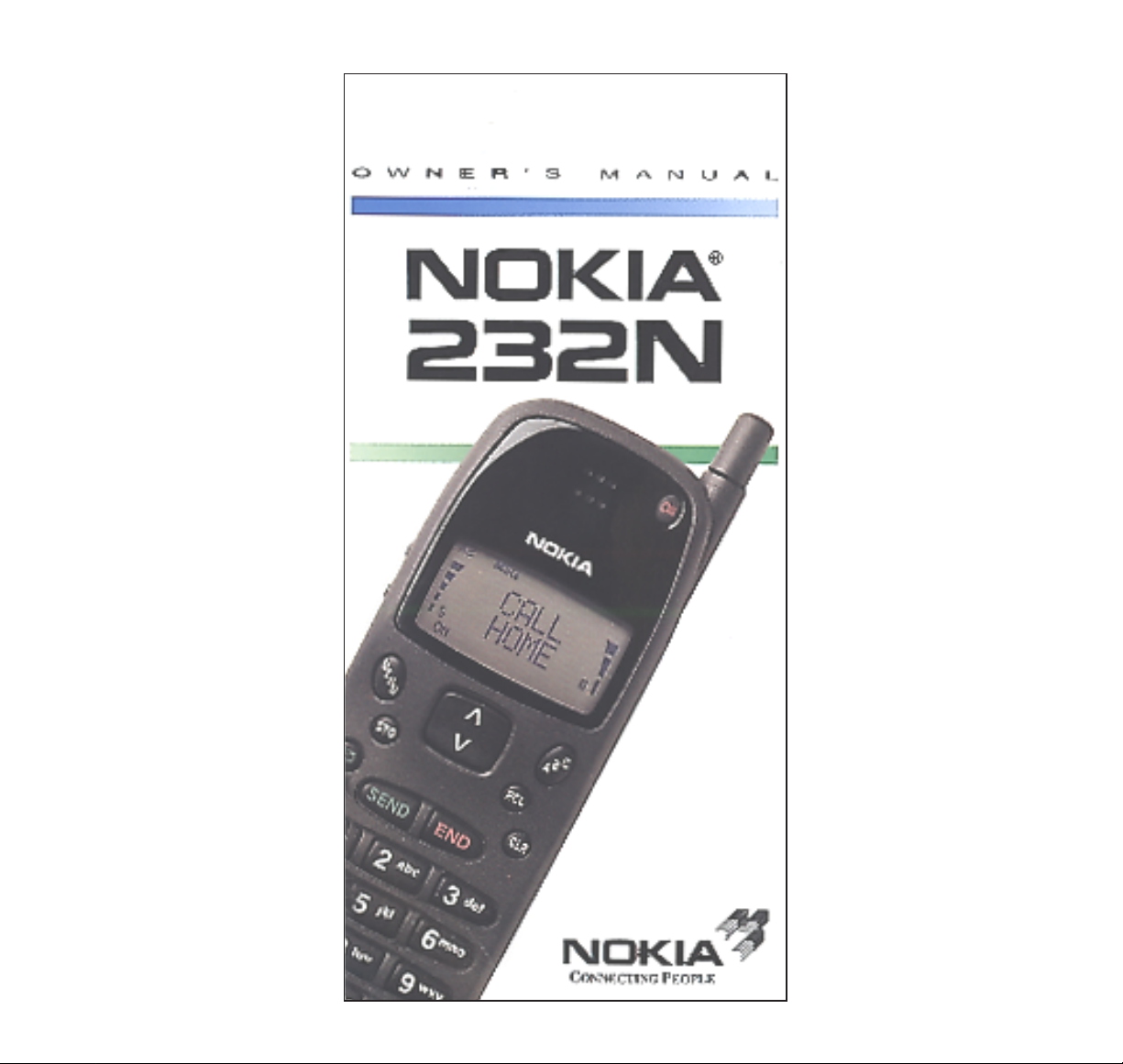
Page 2

DESCRIPTION OF KEYS
Use the phone keys as follows:
For your information...
To install/charge the battery: ...................................................See page 8/9
To switch on:..............................................................................See page 10
To make a call:...........................................................................See page 11
To make an emergency call:.....................................................See page 13
To view your own number:....................................................... Press RCL 99
When using your phone in a call:
• Hold the phone to your ear, and speak normally; there is no need to move
the phone to your mouth.
In this owner’s manual:
• Keypresses are indicated in a bold typeface, e.g. MENU
.
• Display messages are indicated in an
italic
typeface, e.g.
CALL.
ON
Press and hold to
switch the phone on
or off.
ABC
Selects alpha mode/
number mode; press
once to select alpha
mode (i.e. to enter
characters or display
names), and press
again to select
number mode.
Scrolls the memory
locations. After
pressing MENU,
or scrolls the
menus and displays
options.
RCL
Recalls information
from a memory location. If the display is
full, shows hidden
digits.
CLR
Deletes characters
and clears display.
On the side of phone:
i and j
Select earpiece
volume.
MENU
Selects menu mode.
STO
Stores information in a
memory location. In a
menu, confirms a
setting.
Dials voicemail or
favorite number
stored in memory
location 98.
0 to 9,*and #
Enter numbers and
characters.
9 (for emergency
calls),
*
and # are also
used for one-touch
dial
ing.
SEND
Dials a number.
Pressing MENU SEND
in a call can send
DTMF data.
END
Ends a call.
9350806 NOKIA 232N english
ON
S
B
MENU
IN USE
ROAM NO SVC
ALPHA
AB
MSG
Page 3
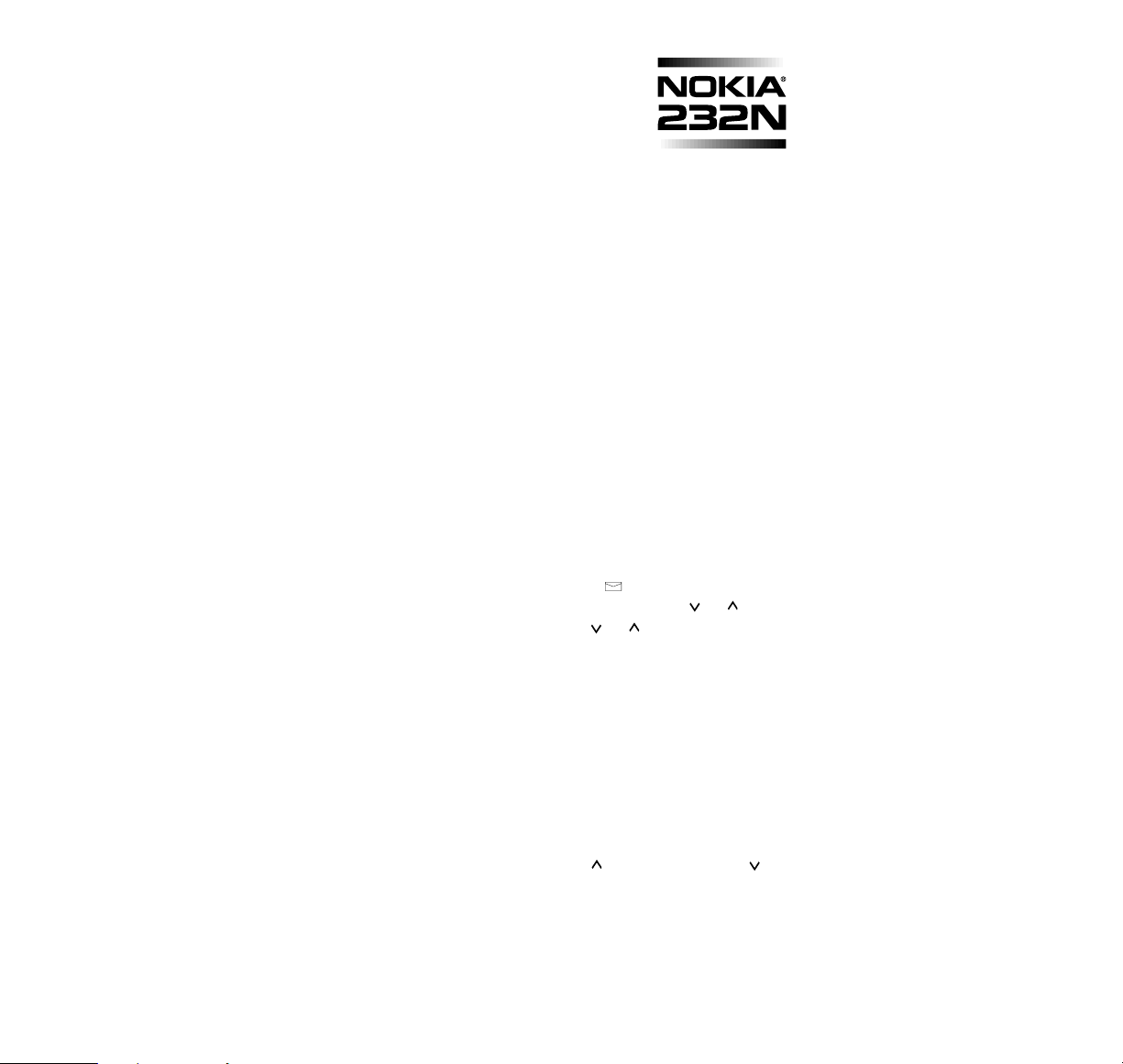
QUICK GUIDE
Adjust Volume Press to ∆ increase and ∇ to
(during a call) decrease the volume
Clear a digit Press the CLR key
Clear display Press and hold the CLR key
Ending a Call Press the END key
Last number redial Ensure the display is clear and press
SEND
Making a call Key in the area code and phone
number and press the SEND key
Receiving a call Press any key except ON or the
volume keys
Switching on/off Press and hold the ON key
Memory Functions
9 Key Emergency Call Press and hold the 9 key
Displaying your own Press RCL 99
number
One-touch dialing Simply press any one of these keys to
dial the associated number
(#,
*
, 9, )
Search for a name Press ABC and then or
Search for a number Press or (with a clear display)
Speed dialing Key in the location number and press
the SEND key
The Menu Facility
Enter function Press the STO key
Enter menu facility Press the MENU key
Exit menu facility Press the CLR key
Menu shortcut Press the MENU key and then the
function shortcut number (listed on the
flip-side of this card)
Scroll Press to scroll forward and to
scroll backward
Select option Press the STO key
Page 4
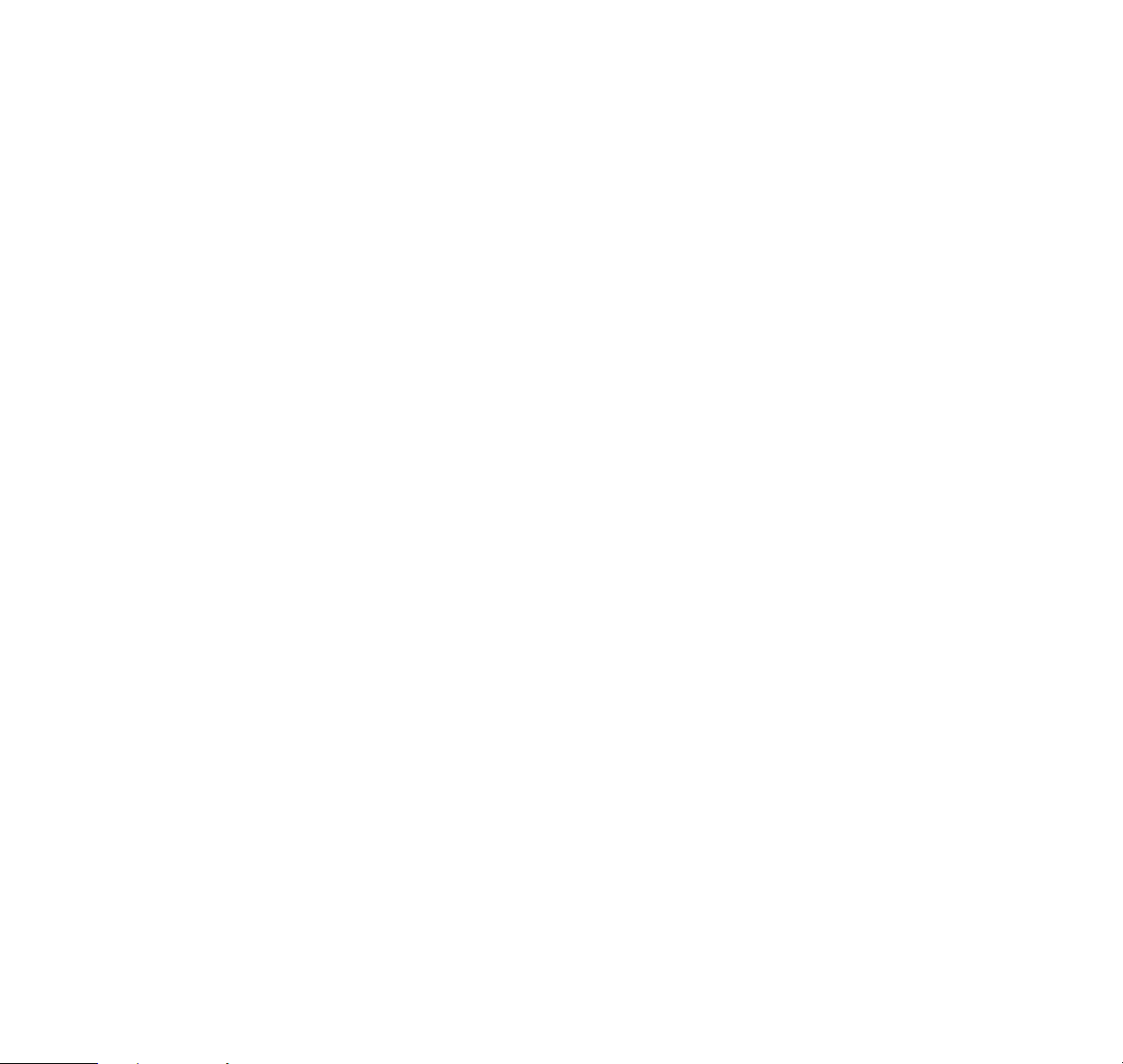
LIST OF MENU FUNCTIONS
Menu Name Shortcut Keys Description
LOCK PHONE MENU 0 (L) Locks/unlocks the phone.
SYSTEM SELECT MENU 1 Selects roaming mode
(system feature).
RINGING TYPE MENU 2 Selects the ringing tone
type.
CALL TIMERS MENU 3 Displays length of calls.
(S) Resets the timers.
LIGHTS CONTROL MENU 4 Selects operation of
display and keypad lights.
KEYPAD TONES MENU 5 Switches keypad tones
on/off.
RINGING VOLUME MENU 6 Selects volume of ringing
tone.
NAM SELECT MENU 7 Displays and selects
cellular number/network.
AUTO ANSWER MENU 8 Sets automatic answer
on/off.
ACCESSORY MENU MENU 9 Controls accessories
connected to the phone.
CLEAR LAST CALL MENU 1 0 Sets the last-called num-
bers to be cleared or
retained when phone is
switched off.
CHANGE LOCK CODE MENU 1 1 (S) Allows you to change lock
code.
DATA MODE MENU 1 2 Selects data mode (in a
call).
EMERGENCY 9 KEY MENU 1 3 (L) Sets 9 key on/off for one-
touch dialing of emergency
calls.
CALL RESTRICT MENU 1 4 (S) Sets call restrictions.
MEMORY LOCK MENU 1 5(S) Sets memory access
restrictions.
ACTIVATE KEYGUARD MENU
*
Locks/unlocks the keypad.
or MENU 1 6
SEND DTMF MENU SEND Sends DTMF tones (in a
or MENU 1 7 call).
SID SCREEN MENU 1 8 (L) Selects SID to on/off.
MESSAGE ALARM MENU 1 9 Selects the audible alarm
used when you receive a
message.
MESSAGES MENU 20 Allows you to read or
delete a message.
(L) = requires entry of 4-digit lock code (default is 1234).
(S) = requires entry of 5-digit security code (default is 12345).
Page 5

CONTENTS
Important Safety Information...................... 3
Display Indicators...............................................7
Getting Started.....................................................8
Installing the battery ...................................................8
Charging the battery ..................................................9
Switching on .............................................................10
Switching off .............................................................10
Basic Functions.................................................11
Receiving a call ........................................................11
Caller ID....................................................................11
Making a call.............................................................11
Making emergency calls ..........................................13
Quick ways of dialing................................................13
Making international calls .....................................13
One-touch dialing..................................................14
Using voicemail/favorite number...........................15
Speed dialing............................................................16
Last number redial.................................................16
Record of missed calls.............................................17
Receiving short messages.......................................17
Receiving a message............................................18
Missed Calls Notification .......................................18
Reading a message ..............................................18
Clearing the display...............................................19
Displaying a stored message................................19
Deleting a message...............................................19
Using the Memory.............................................20
General information .................................................20
Memory locations...................................................20
Memory linking.......................................................22
Storing information....................................................22
Entering a name........................................................24
Correcting mistakes .................................................24
Displaying ‘hidden’ numbers....................................25
Clearing the contents of a memory location.............25
Moving the contents of a memory location ..............25
Recalling information by memory
location number.....................................................26
Recalling information by name.................................27
Scrolling for a number ..............................................27
Searching for a name...............................................27
1
Page 6
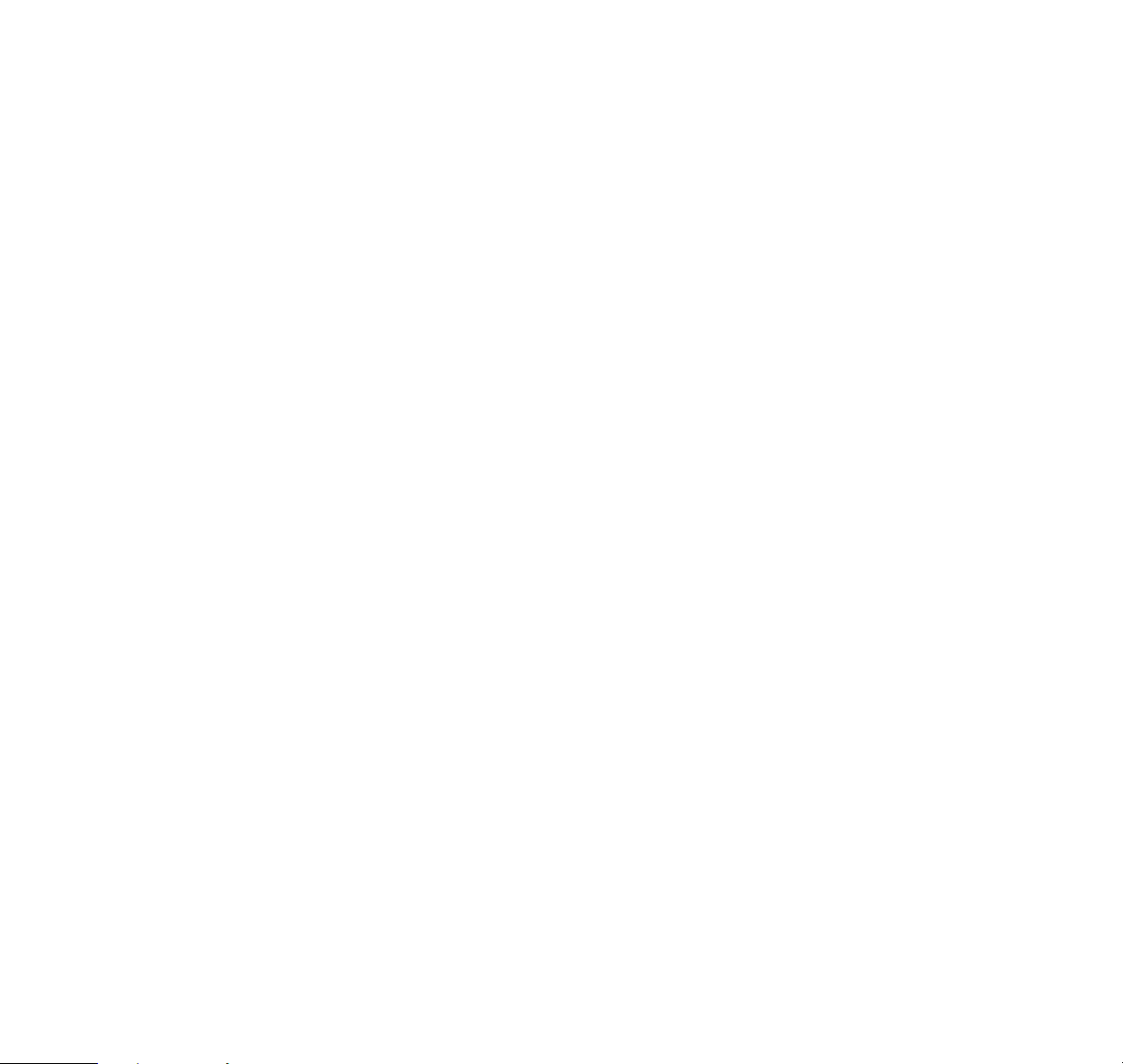
Using the scratchpad memory.................................28
Reminder message facility.......................................29
Displaying your own number....................................29
Changing the wake-up message.............................29
Menu Functions..................................................31
Using the menu.........................................................31
List of menu functions...............................................33
Description of menu functions..................................34
Lock Phone (Menu 0).............................................34
System Select (Menu 1).........................................35
Ringing Type (Menu 2)..........................................36
Call Timers (Menu 3)..............................................37
Lights Control (Menu 4).........................................37
Keypad Tones (Menu 5)........................................38
Ringing Volume (Menu 6)......................................39
NAM Select (Menu 7).............................................39
Auto Answer (Menu 8)...........................................40
Accessory Menu (Menu 9) ....................................40
Clear Last Call (Menu 10)......................................41
Change Lock Code (Menu 11)..............................41
Data Mode (Menu 12)............................................41
Emergency 9 Key (Menu 13).................................42
Call Restrict (Menu 14)..........................................43
Memory Lock (Menu 15)........................................44
Activate Keyguard (Menu 16)................................45
Send DTMF (Menu 17) ..........................................46
SID Screen (Menu 18) ...........................................48
Message Alarm (Menu 19)....................................49
Messages (Menu 20).............................................50
Hook Flash Function and 3 Party Calls..................52
Battery Information.........................................52
Reference Information...................................55
List of display messages..........................................55
List of tones...............................................................58
Care and Maintenance.............................................59
Troubleshooting........................................................60
Accessories..............................................................61
Index.........................................................................69
Technical information................................................72
2
Page 7
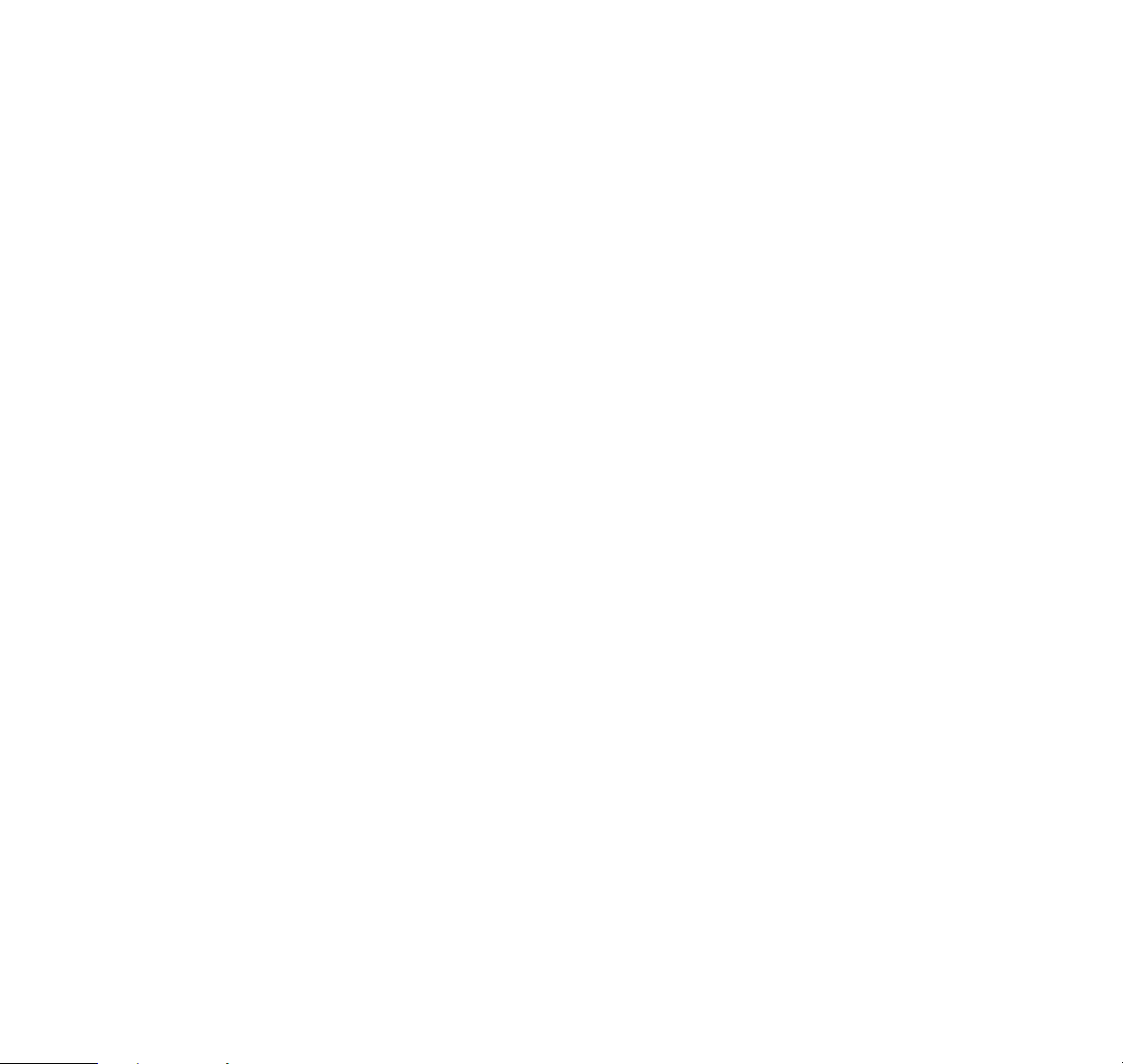
IMPORTANT SAFETY
INFORMATION
TRAFFIC SAFETY
Do not use a hand-held telephone while driving a
vehicle. If using a hand-held telephone, park the
vehicle before conversing.
Always secure the phone in its holder; do not place
the phone on the passenger seat or where it can
break loose in a collision or sudden stop.
The use of an alert device to operate a vehicle’s lights
or horn on public roads is not permitted.
Remember, road safety always comes first!
OPERATING ENVIRONMENT
Remember to follow any special regulations in force in
any area and always switch off your phone whenever it
is forbidden to use it, or when it may cause interference
or danger.
Operation of any radio transmitting equipment,
including cellular telephones, may interfere with the
functionality of inadequately-protected medical
devices. Consult a physician or the manufacturer of
the medical device if you have any questions.
Other electronic equipment may also be subject to
interference.
As with other mobile radio transmitting equipment,
users are advised that for the satisfactory operation of
the equipment and for the safety of personnel, it is
recommended that the equipment should only be
used in the normal operating position.
Users are advised to switch off the phone when at a
refueling point (service station). Users are reminded of
the need to observe restrictions on the use of radio
equipment in fuel depots (fuel storage and distribution
areas), chemical plants, or where blasting operations
are in progress.
Do not store or carry flammable liquids, gases, or
explosive materials in the same compartment as the
phone, its parts, or accessories.
3
Page 8
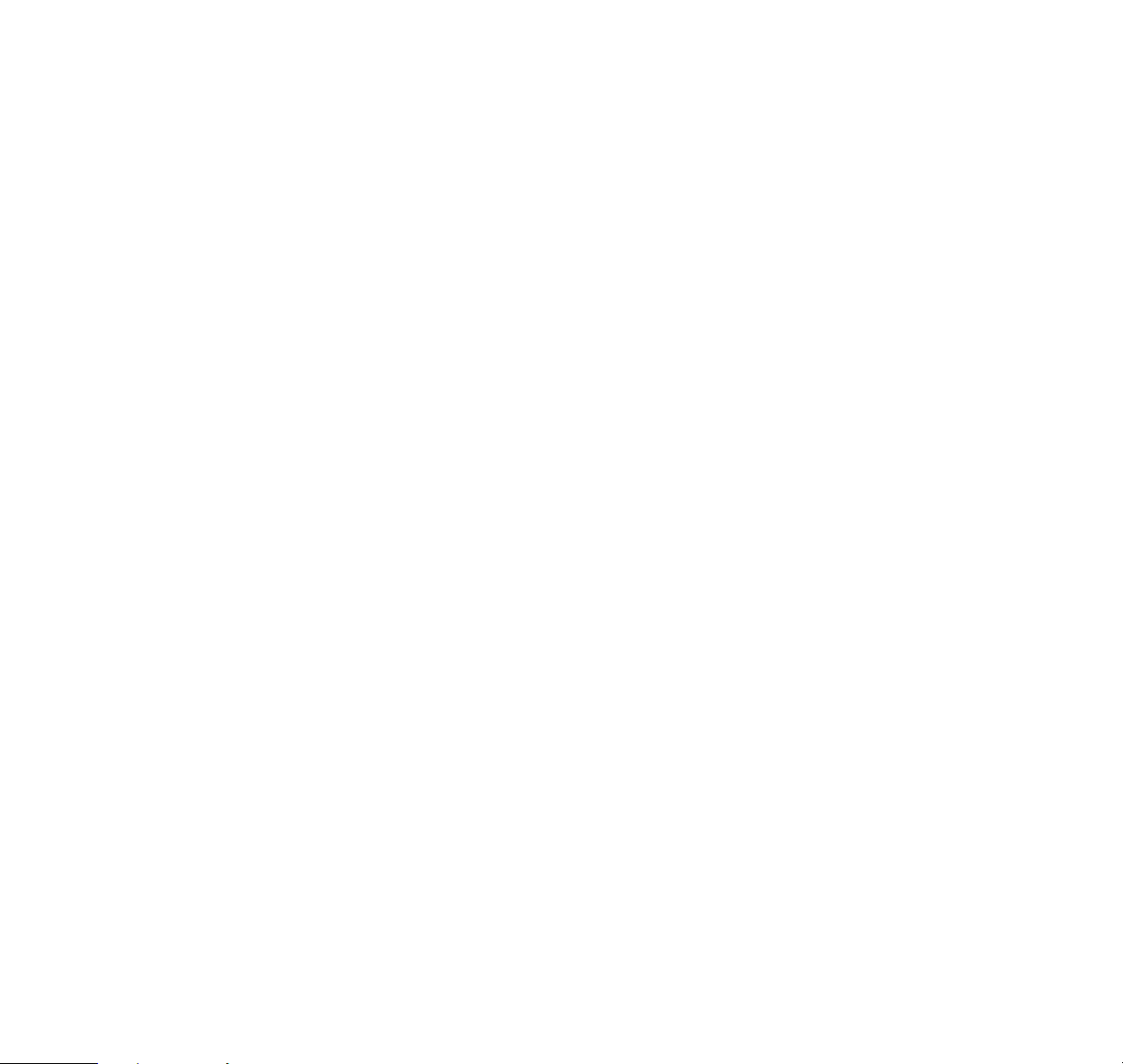
Only qualified personnel should install or service the
phone in a vehicle. Faulty installation or service may
be dangerous and may invalidate any warranty which
may apply to the unit.
Electronic fuel-injection systems, electronic anti-skid
braking systems, electronic cruise-control systems
and other electronic systems can malfunction due to
the lack of protection from radio signals. Check regularly that all cellular phone equipment in your vehicle is
mounted securely and operating properly.
Switch off your cellular telephone when in an aircraft.
The use of cellular telephones in an aircraft may be
dangerous to the operation of the aircraft, disrupt the
cellular network, and is illegal.
Failure to observe these instructions may lead to suspension or denial of cellular services to the offender,
or legal action or both.
EMERGENCY CALLS
IMPORTANT!
This phone, like any cellular phone, operates using
radio signals, cellular and landline networks as well as
user-programmed functions which cannot guarantee
connection in all conditions. Therefore you should
never rely solely upon any cellular telephone or similar
radio device for essential communications
(e.g. medical emergencies).
Remember, to make or receive any calls the phone
must be switched on and in a service area with
adequate cellular signal strength.
Locking the phone or restricting calls does not prevent
making emergency calls with the phone. To make an
emergency call, if the phone is not on, switch it on.
If the
ALPHA
indicator is shown on the display, clear it
by pressing the ABC key. Press and hold the CLR key
for several seconds to ready the phone for calls.
Key in the emergency number for your present
location (e.g. 911, 112 or other official emergency
number). Emergency numbers vary by location.
Press the SEND key.
4
Page 9
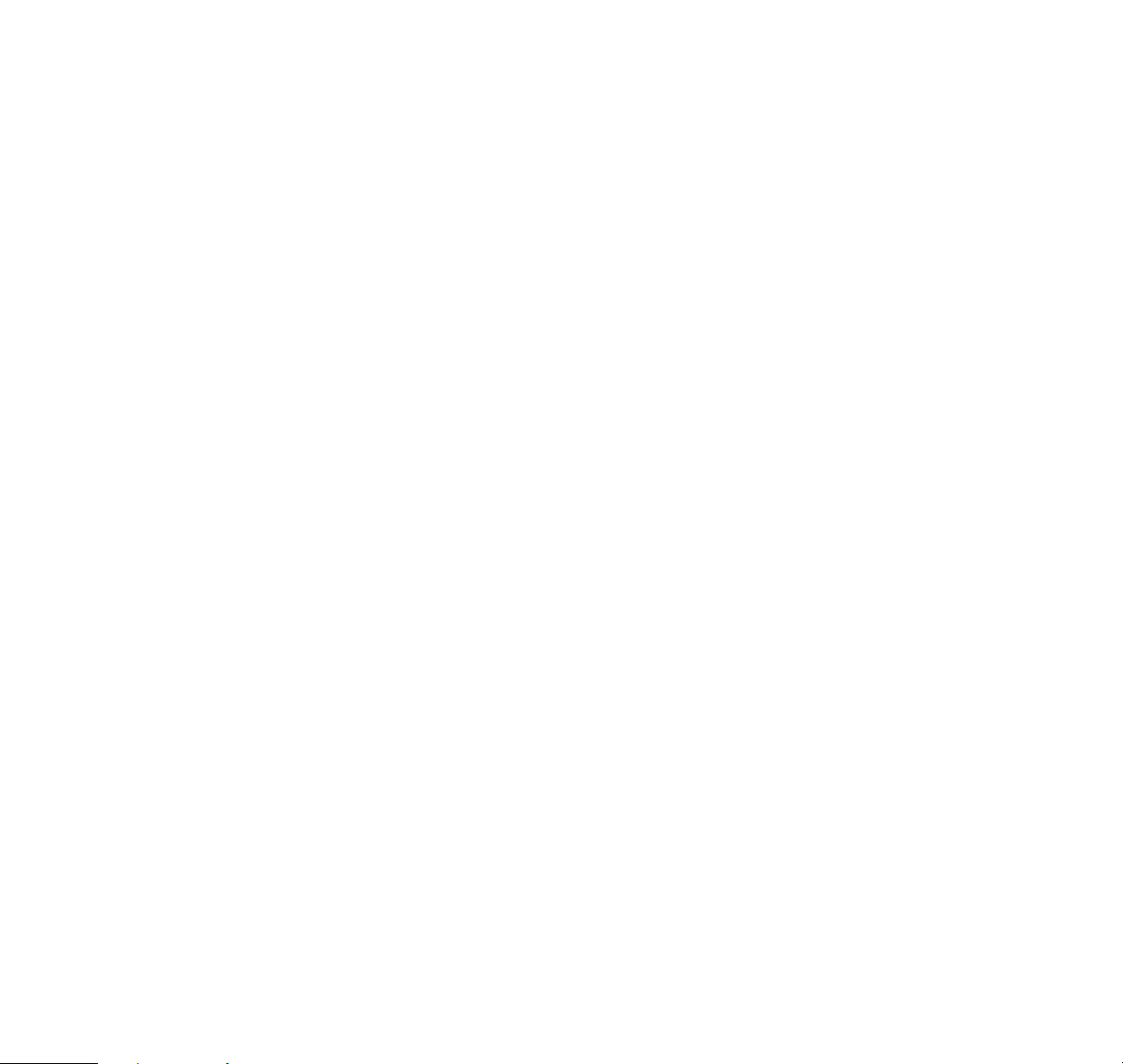
If certain features are in use (Keyguard, Locking, Call
Restricting etc.), you may first need to turn those features off before you can make an emergency call.
Consult this document and your local cellular service
provider.
Emergency calls may not be possible on all cellular
phone networks or when certain network services
and/or phone features are in use. Check with local
cellular service providers.
When making an emergency call, remember to give all
the necessary information as accurately as possible.
Remember that your cellular phone may be the only
means of communication at the scene of an accident –
do not cut off the call until given permission to do so.
USING THIS GUIDE
The cellular phone described in this guide is approved
for use on the AMPS and NAMPS network. The AMPS/
NAMPS manual activation commands for various
services are not presented in this guide (e.g. using
*
and # for activating or deactivating services).
The phone nevertheless is capable of handling
commands given in that form. For these commands,
please consult with your service providers.
A number of features included in this guide are called
Network Services. They are special services provided
by cellular service providers. Before you can take
advantage of any of these Network Services, you must
subscribe to the service(s) you want from your home
service provider. You can then activate these features
as described in this guide.
The operation of the phone requires successive key
depressions; two keys are never to be pressed
simultaneously.
WARRANTY NOTE
Use only batteries, antennas and chargers approved
by the phone manufacturer. The use of any other
types will invalidate any approval or warranty applying
to the telephone, and may be dangerous.
5
Page 10
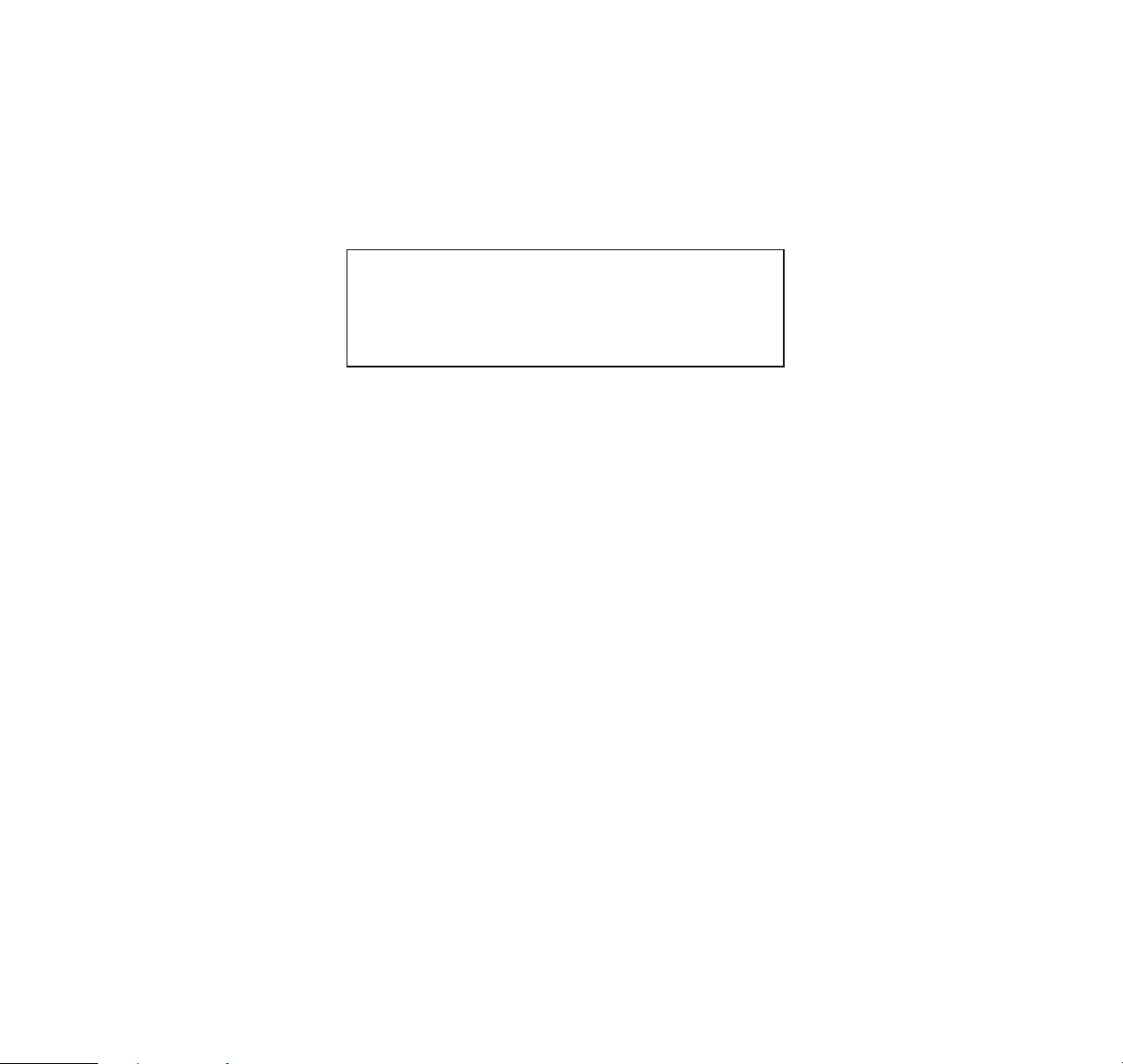
FCC/INDUSTRY CANADA NOTICE
Your phone may cause TV or radio interference
(e.g. when using telephone in close proximity of
receiving equipment). The FCC/Industry Canada
can require you to stop using your telephone if such
interference cannot be eliminated. If you require
assistance, contact your local service facility.
THIS DEVICE COMPLIES WITH PART 15 OF
THE FCC RULES. OPERATION IS SUBJECT TO
THE CONDITION THAT THIS DEVICE DOES
NOT CAUSE HARMFUL INTERFERENCE.
6
Page 11
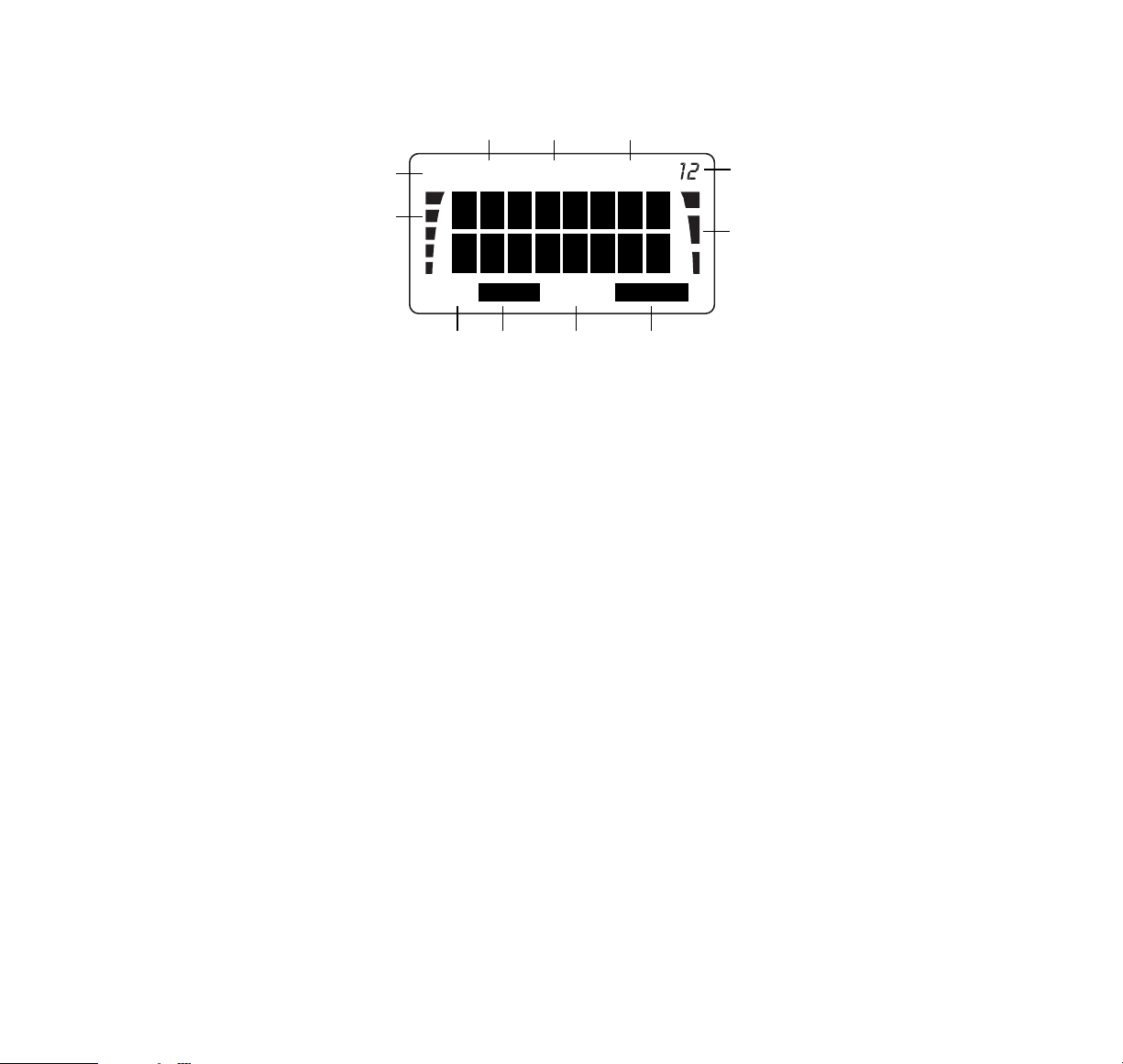
DISPLAY INDICATORS
A AB Indicator Shows which network is in use:
A
– System A only
B
– System B only
A B
– Both systems
Blank
– Home area only
B Signal Indicator Shows approximate received
signal strength.
C ON Indicator Shows that phone is switched
on.
D ROAM Indicator Shows which system the
phone is using:
On
– home system in a non-
home area.
Flashing
– non-home
system.
Off
– home system in the home
area.
E IN USE Indicator Shows that a call is in progress.
F NO SVC Indicator Shows that cellular service is
not available.
G Battery Indicator Shows approximate capacity
remaining.
Scrolls
when charging is in
progress.
Flashes
to show that battery is
too hot or cold and will not be
charged.
ON
S
B
MENU
IN USE
ROAM NO SVC
ALPHA
J
C
H
2
A
AB
I
D E F
G
MSG
K
7
Page 12
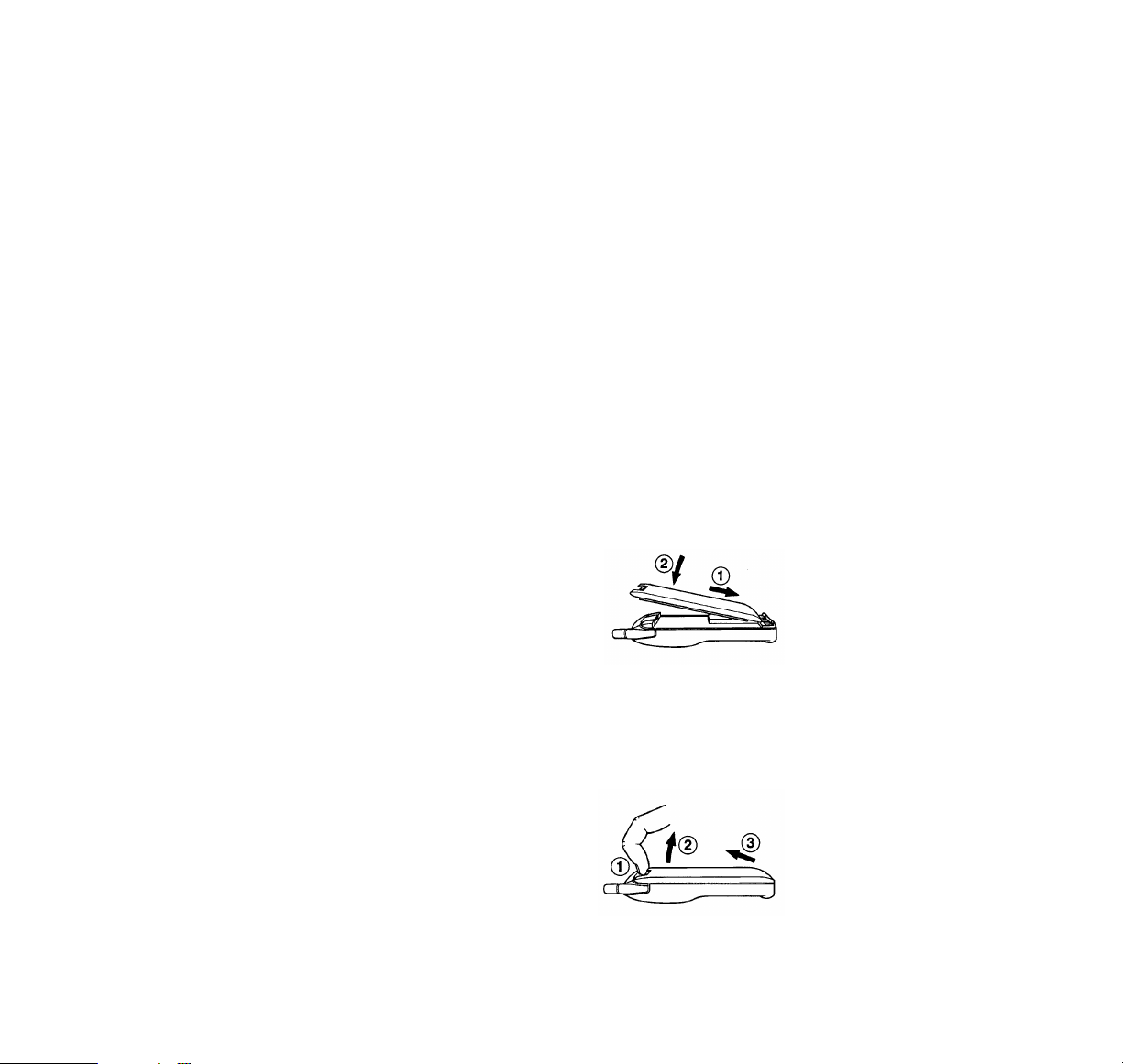
If charging while phone is
switched off, the indicator bars
disappear, but Bremains on.
H Number Shows menu or memory
location selected.
I MENU Indicator Shows that menu mode has
been selected.
J ALPHA Indicator Shows that alpha mode has
been selected; letters can be
entered, and names can be
displayed.
K MESSAGE Shows that a caller has left
Indicator you a message.
GETTING STARTED
INSTALLING THE BATTERY
1 Place the base of the
battery into the lower part
of the phone, taking care
to line up the screw in the
lower right corner with the
indent in the battery
plastic.
B Push the top of the battery toward the upper part
of the phone, until the catch clicks.
To remove battery, when required:
1 Press and hold catch.
B Pull top of battery away
from phone.
C Detach battery from the
phone.
8
Page 13
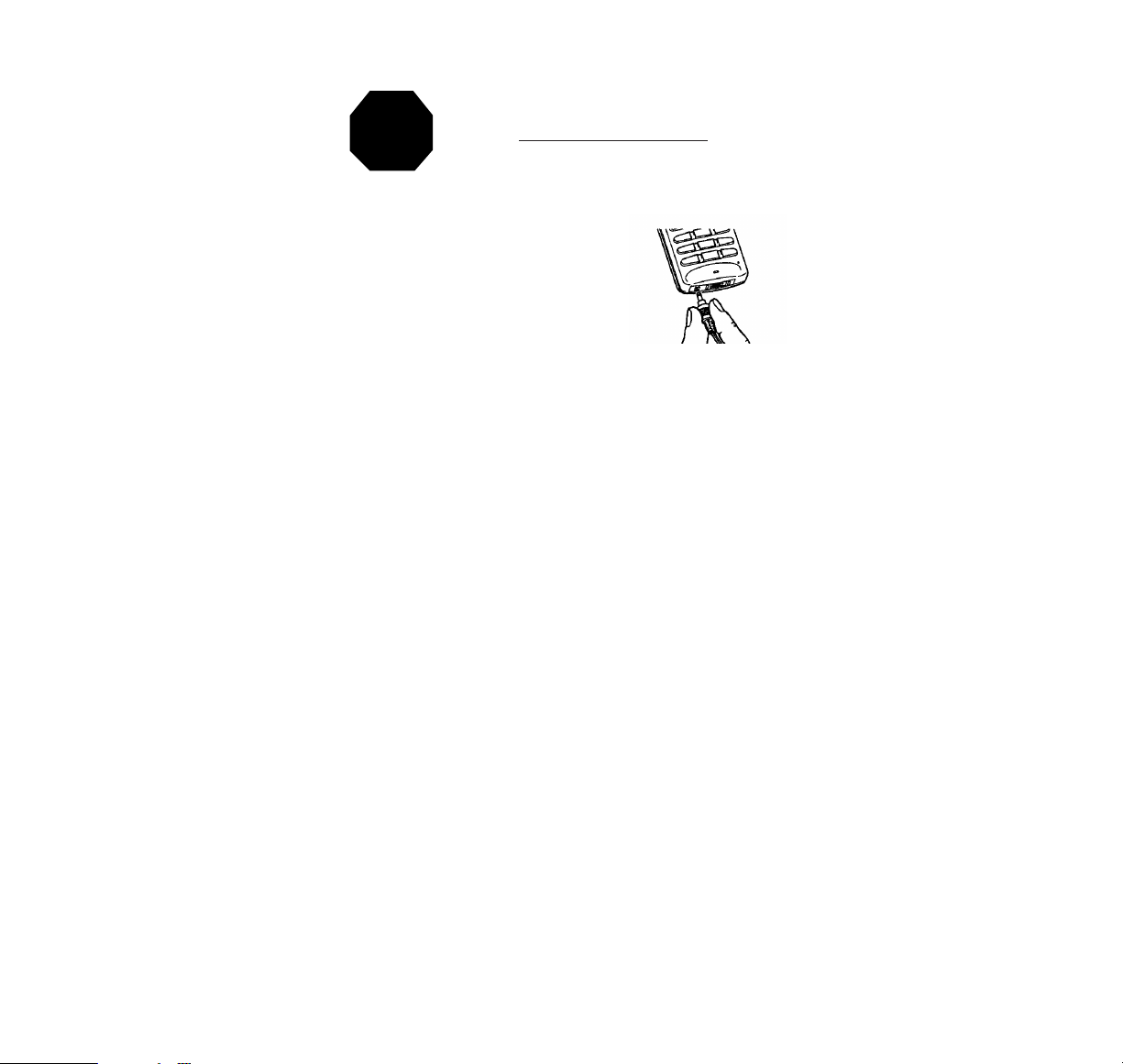
9
CHARGING THE BATTERY
1 Take the charger supplied,
and fit the connector into
the phone.
B Connect the charger to a
standard AC outlet
(or cigarette lighter
receptacle).
C For fastest charging, make sure the phone is off.
D Leave the battery on charge for 24 hours before
initial use. After the first use, the charging times
depend on the type of battery fitted, and charger
used; approximate times are shown below:
Battery Type
Charger Type BTH-8S/L BTH-8SM BTH-8H BTH-8HM
Standard Travel 90 mins 110 mins 5 hrs 5.5 hrs
Charger
(ACH-3U/E/P)
Rapid Travel 40 mins 60 mins 70 mins 100 mins
Charger (ACH-4U/E/P)
or Rapid Cigarette Lighter Charger (LCH-2)
E When charging is complete, disconnect the
charger from the outlet and from the phone.
For further details, please refer to ‘Charging
Indications’ (below), and ‘Battery Information’
(page 52).
Charging indications:
– When the phone is switched off, and the charger is
connected, only the ‘B’ part of the battery indicator
will be visible.
– When the phone is switched on, and charging is in
progress, the bars on the battery charge indicator
will ‘scroll’. When the battery is fully charged, the
scrolling will stop and all bars will be on (steady).
TO ACHIEVE FULL BATTERY CAPACITY,
NEW BATTERIES MUST BE CHARGED
WITH THE PHONE OFF
FOR AT LEAST 24 HOURS
BEFORE INITIAL USE.
STOP
Page 14
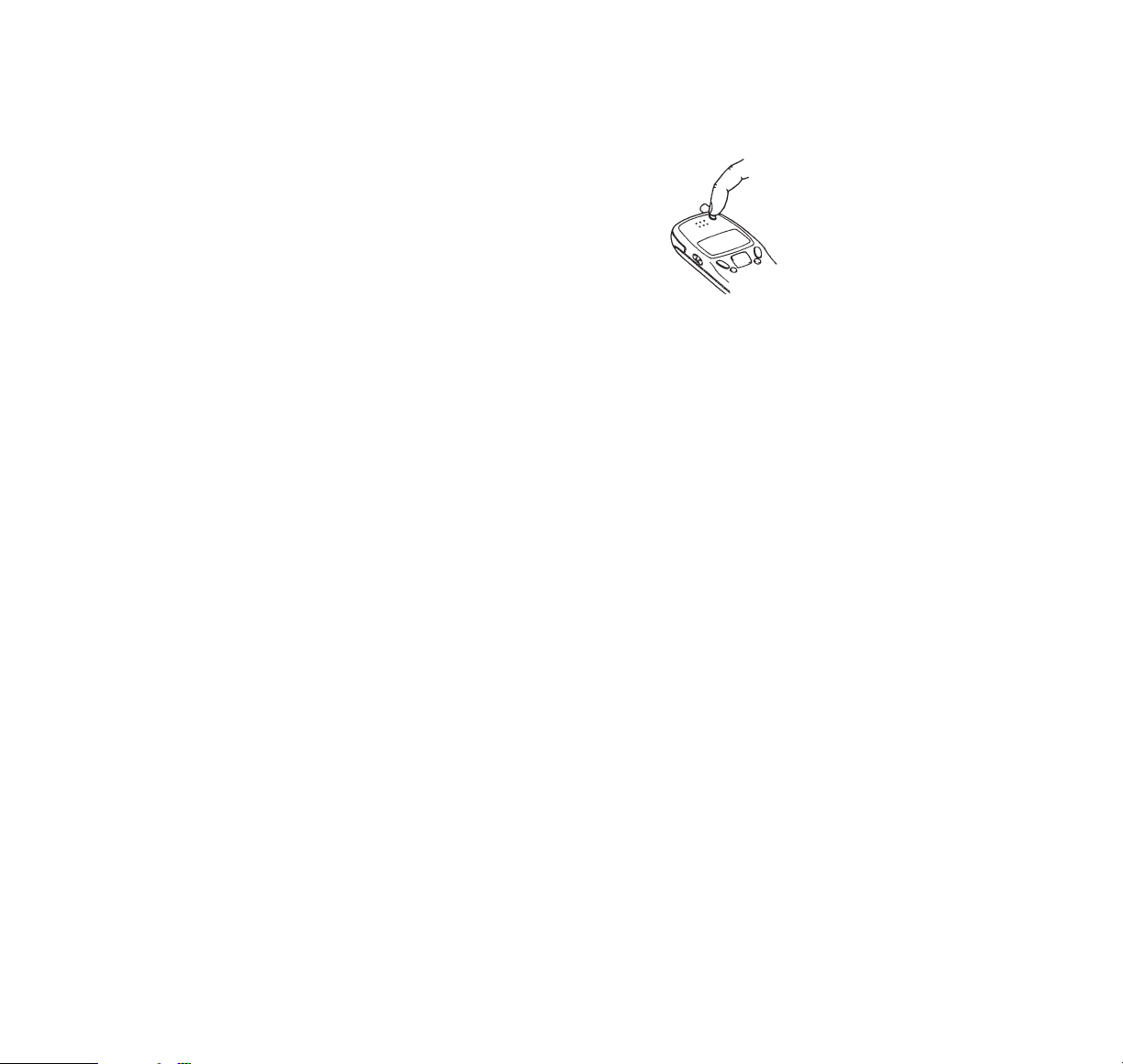
SWITCHING ON
A If your phone has an extendable antenna, extend
the antenna fully.
B Press and hold the ON key.
The phone will carry out a short selftest, briefly displaying the ‘wake-up’
message. (This message is programmed by your dealer, but you may
change it if you wish; refer to
‘Changing the wake-up message’,
page 29, for further details).
When the ONindicator appears, the phone is ready for
use.
If the
NO SVC
indicator remains on, then you may be
outside the cellular service area, and will not be able
to make or receive calls.
Remember, to make or receive any calls, your
phone must be switched on and in service.
If you are using the SID function (refer to ‘SID Screen
(Menu 18)’, page 48, for details):
When SID is switched on, and specific carriers are not
available in your area, then the NOpart of the
NO SVC
indicator may flash; in this instance you may be able to
make emergency calls, but will not be able to make or
receive any calls.
As with any other radio-transmitting devices, avoid
prolonged contact with the antenna when the phone
is switched on.
SWITCHING OFF
A Press and hold the ON key.
The display will become blank.
If the charger is connected, the Bindicator will remain
on, and charging will continue.
NOTE: Switch off the phone before removing the
battery.
10
Page 15

BASIC FUNCTIONS
RECEIVING A CALL
A Press any key except ON or the volume keys.
An incoming call is denoted by a ringing tone, and the
CALL
message flashing on the display.
If the
SILENT SERVICE
option (Menu 6) has been
selected there will be no ringing tone; the keypad and
display lights will flash instead, and only a short beep
will be heard (refer to ‘Ringing volume (Menu 6)’,
page 39).
If you do not answer a call, the
CALL
message will
remain on the display (indicating a missed call); to
clear the display, press any key.
‘Any-key answering’ facility: Any key (except ON or
the volume keys) may be pressed to answer a call
(except when ‘keyguard’ is active). If ‘keyguard’ is
active, you must press the SEND key to answer the
call. If you receive a call while entering a number, the
call will be answered on the first keypress after the
ringing starts.
B To end the call, press END.
CALLER ID
Some network providers have introduced Caller ID in
their markets. This automatic feature displays the
phone number of the calling party before you answer
the call. The phone also looks for a matching number
in its directory, and if found, displays the associated
name. If the Caller ID information is not available the
phone displays
NUMBER UNAVAIL.
The phone
displays
NUMBER RESTRICT
when the caller
withholds the Caller ID information.
MAKING A CALL
A For best reception, pull the
antenna up to extend fully.
Do not leave the antenna
partly extended.
B Enter the number you wish
to dial. Remember to
include the area code
11
Page 16
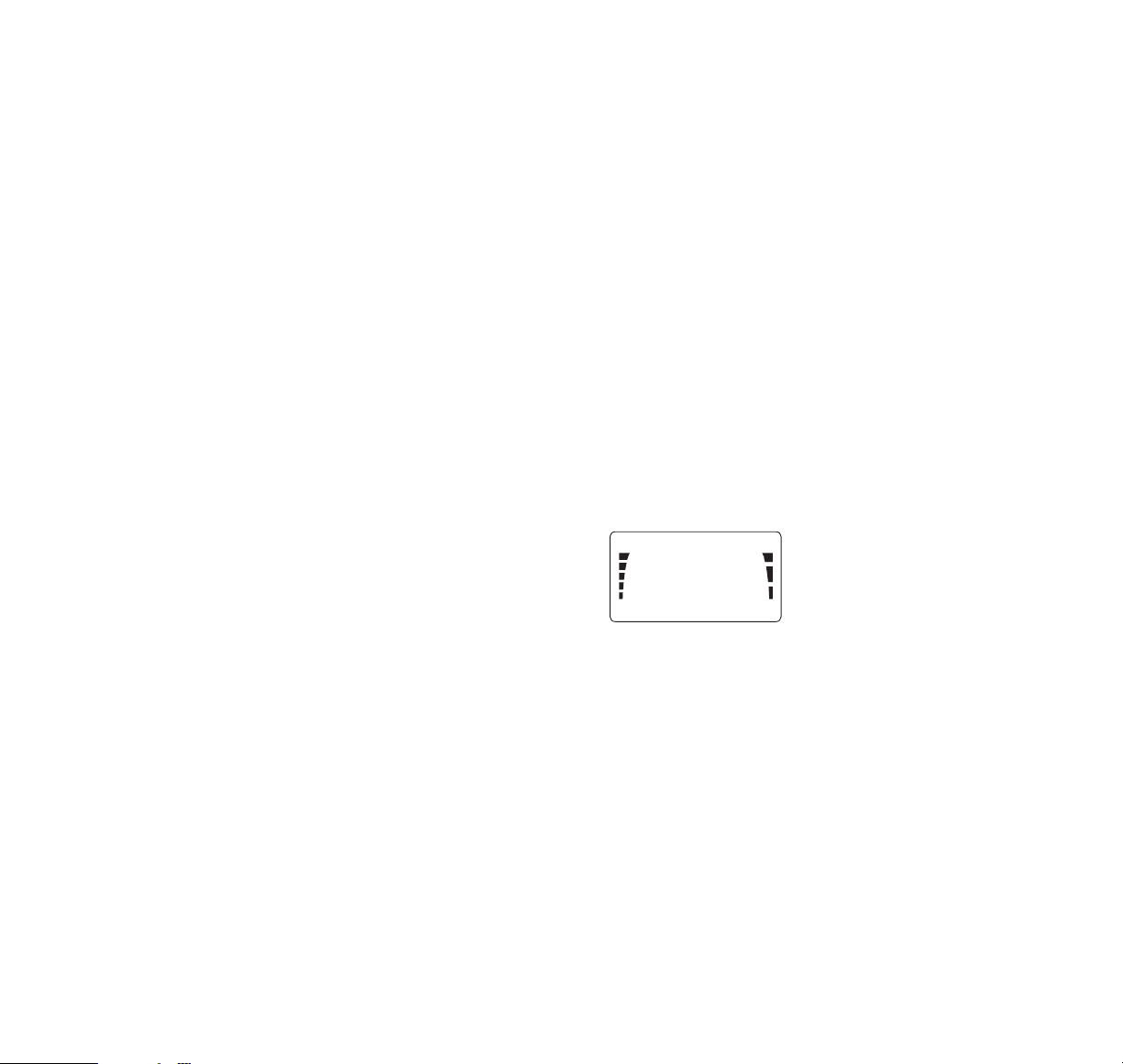
(if this is necessary on your system) even if you
are making a local call. The number will be
displayed.
C To correct a mistake, press CLR to delete the last
digit, or press and hold CLR to clear the whole
display (then re-enter the number).
D Press SEND. The
IN USE
indicator will appear on
the display, and the number will disappear.
E To end the call, press END.
Notes:
If NO SVC is displayed:
You are outside the cellular service area.
If
NOT ALLOWED
is displayed:
The call is not allowed or your phone is locked.
(Refer to ‘Call restrict (Menu 14)’, page 43 and ‘Lock
phone (Menu 0)’, page 34).
If the signal is poor:
The quality of your call depends on the signal strength
of the cellular signal in your
area. The signal strength
indicator on the display (‘S‘ in
diagram right) shows received
signal strength. The more bars
showing, the stronger the
signal.
If the signal is poor, try moving to a different position.
If you are using the phone in a building, you may find
that reception is better near a window.
To adjust the earpiece volume:
On the side of the phone, press ∆ to increase the volume (maximum level is 5) or ∇ to decrease the volume
(minimum level is 1). The volume level you select is
displayed. If you try to adjust the volume below level 1,
or above level 5, the phone gives a warning beep.
If you are using the handsfree option, the handsfree
volume is adjusted. The volume levels for the phone,
and handsfree option, are stored independently.
ON
S
B
SERV
12
Page 17

MAKING EMERGENCY CALLS
EITHER:
A If the phone is not on, switch it on.
B Press and hold the CLR key for several seconds
to ready the phone for calls.
C Key in the emergency number for your present
location (e.g. 911, 112 or other official emergency
number). Emergency numbers vary by location.
D Press SEND.
OR:
Press 9 for two seconds or more.
Note: Official emergency numbers vary by location
(e.g. 911, 112 or other official emergency number).
However, only one emergency number is programmed
into your phone to be dialed automatically by one key
emergency dialing, which may not be the proper
number in all circumstances. One key emergency
dialing does not operate when the keyguard feature is
in use and when the Emergency 9 key function is set
to OFF. Emergency 9 key is set to OFF when the
phone leaves the factory.
QUICK WAYS OF DIALING
Making international calls
To make an international call, either dial the number
in the normal way (i.e. starting with the international
prefix), or use the built-in quick method, utilizing the
internationally-recognized ‘+’ character; ‘+’ is available
on the *key.
To use the quick method:
Press
**
(‘+’ will be displayed), instead of entering
the international prefix, then dial the remainder of the
number. For example, calling a UK number can be
done by entering a number starting ‘
**
4 4’.
When sent, the international prefix (for the NAM
currrently selected) will be generated automatically.
Note, however, that if you store a number using the
international prefix ‘+’, then when recalled it will be
displayed with the appropriate dialing code.
13
Page 18
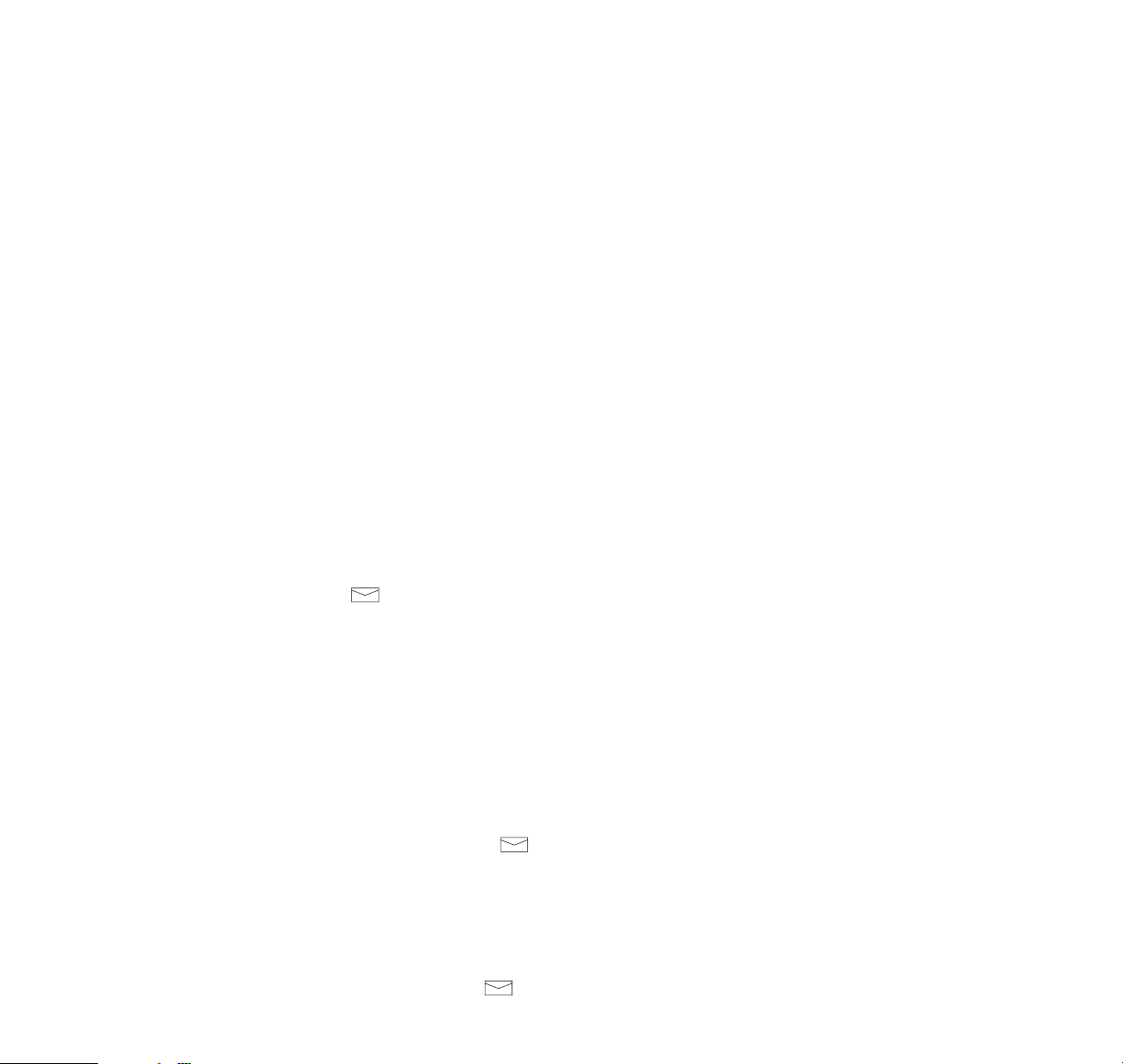
One-touch dialing
The phone is equipped with one-touch dialing keys.
Simply press any one of these keys to dial the
associated number (you do not need to press SEND).
The following keys offer one-touch dialing:
*
Dials the number stored in memory location 96;
press and hold the key for 2 seconds. You may
store any number in this location.
# Dials the number stored in memory location 97;
press and hold the key for 2 seconds. You may
store any number in this location.
9 Dials the emergency number (programmed by
your dealer); press and hold the key for 2
seconds. This function will not operate if keyguard is active, or if the ‘Emergency 9 key’
function (Menu 13) has not been set to ON.
The emergency number is programmed by your
dealer, and stored in a special location. You
cannot change this number, neither can you
recall the number to the display without dialing
the number (if you press STO or RCL then hold
9, you will dial the emergency number). Refer to
‘Making Emergency Calls’, on page 13.
Dials the number stored in memory location 98.
This location may already contain your voicemail
number string, but you may store any number in
this location (e.g. if you are not a subscriber to
voicemail). Refer to ‘Using voicemail/favorite
number’, page 15, for further details.
NOTE: When keyguard is activated, none of these
keys are operational for one-touch dialing.
When in a call, the *, # and 9 keys do not operate as
one-touch dialing keys; instead, they revert to their
normal (DTMF tone-dialing) functions.
When in a call, the key does not operate to make
a further call. Instead, pressing this key would force
DTMF data to be sent if there is data waiting to be
sent. For example, the string stored in voicemail memory location 98 might contain the voicemail phone
number, then a ‘w’ and some DTMF data; once a call
to the voicemail number had been established, a second press of the key will send the DTMF data.
14
Page 19
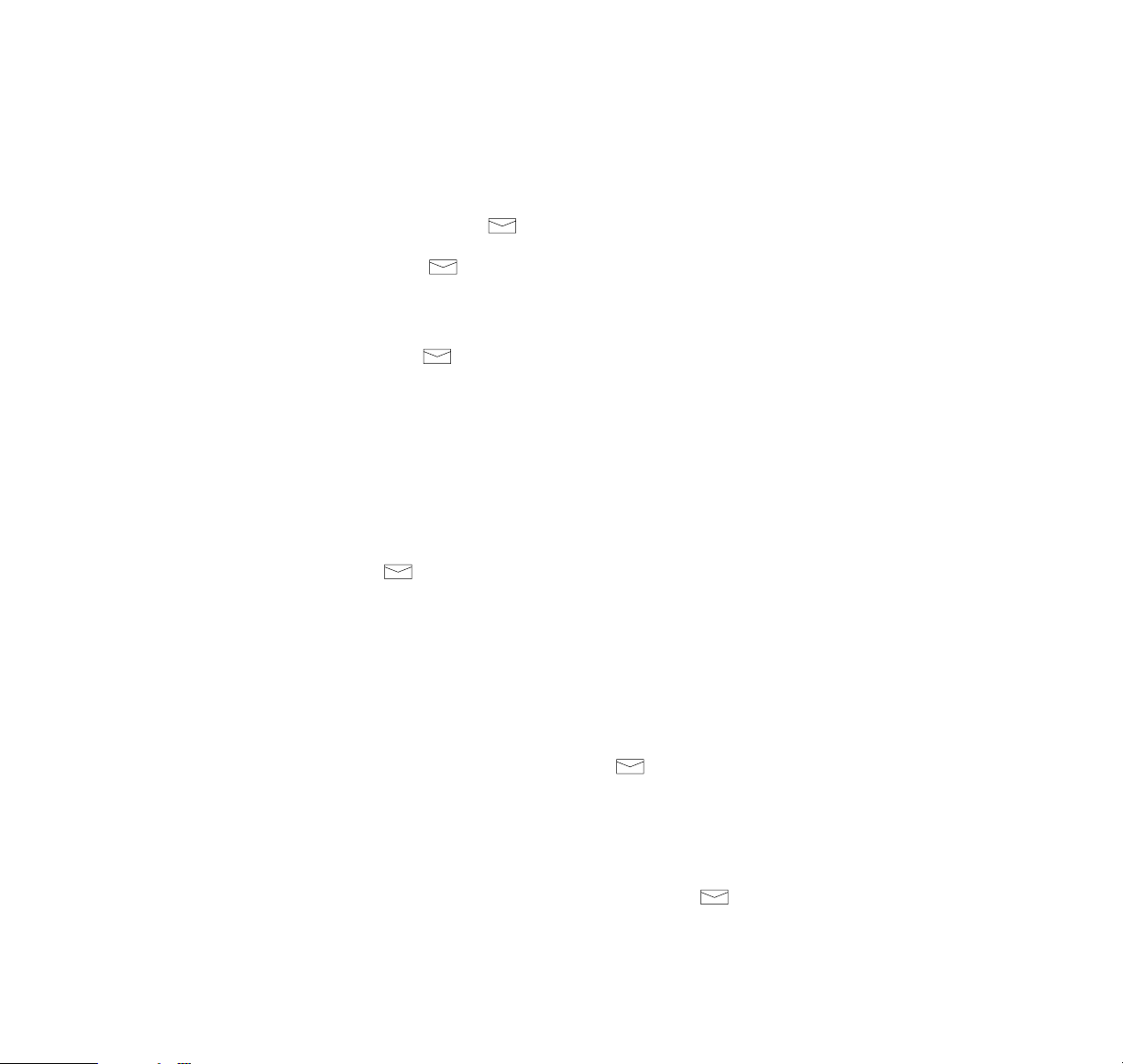
You may link any memory location to a one-touch
dialing key; this will enable you to dial the phone
number stored in that location, by simply pressing the
key. To do this, store the number of the memory
location (i.e. one or two digits only) to be linked, in
any of the one-touch dialing memory locations.
For example, to link the number stored in memory
location 33 to the key, store ‘33’ in memory
location 98 (voicemail/favorite number); then, when
you press , the phone number in memory
location 33 will be dialed automatically (speed dialed).
This function has the following benefit:
You may change the ‘favorite’ number which is dialed
when the key is pressed; e.g. you may keep
several such numbers in normal memory locations,
and select the required number by simply storing its
location number in location 98, as required. This is
preferable to copying contents that exist in other
locations to location 98, as this cannot be done when
the contents has a name (any particular name can be
stored in only one location).
Using voicemail/favorite number
The (voicemail) key is designed to allow access to
your voicemail (or favorite number) simply by pressing
the key once (there is no need to press SEND). Once
a call is established, a second press of this key will send
a PIN number (or DTMF string) if this has been stored.
The voicemail/favorite number facility uses the number
stored in memory location 98. You may store any
number in this location, if you do not wish to use the
voicemail facility. Whatever number is in location 98
will be dialed automatically when is pressed.
A typical voicemail number string would be:
‘222w3333’, where ‘222’ is the voicemail number
allocated to you by your cellular service supplier,
‘w’ is the wait character (this is entered by pressing
****
), ‘3333’ is your voicemail PIN code (which
would be sent after the second press of the key).
Please note that the voicemail service is a system
feature, and may not be available on your network.
To be able to use voicemail, it must be available on
your network, and you must be a subscriber to this
15
Page 20
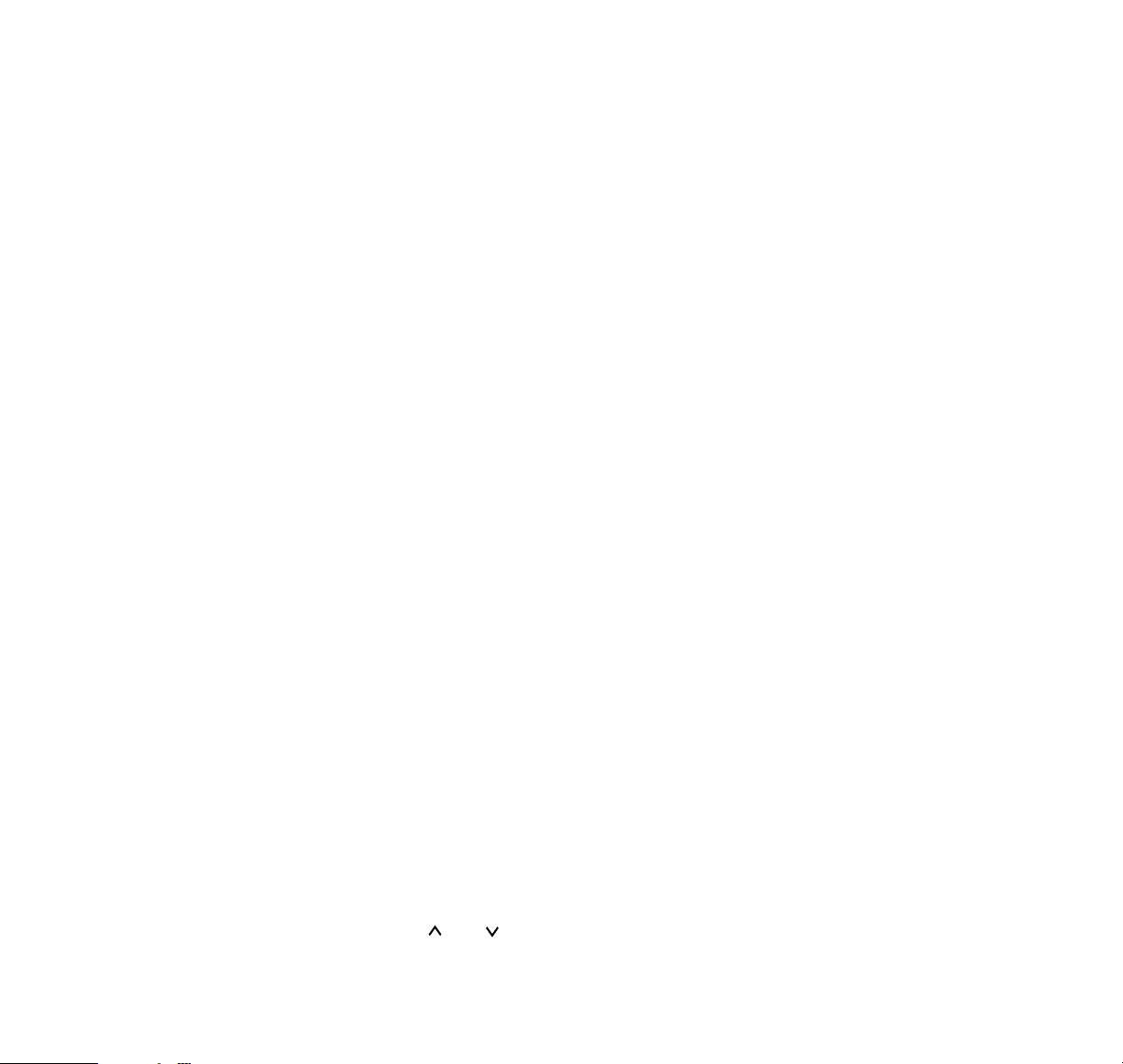
service. For further details, ask your network provider.
For specific operating instructions refer to the
appropriate documentation which may be issued by
your network provider.
SPEED DIALING
Speed dialing is the quickest way to recall and dial a
number, and is particularly useful for frequently-used
numbers. You can speed dial any number already
stored in a memory location either by entering the
location number or the name stored with the number
to be called.
A Enter the number of the memory location containing
the number to be dialed (e.g. 2).
Alternatively, press ABC (to select alpha mode), then
enter the name stored with the number to be dialed.
B Press SEND.
The phone will recall the number/name from memory,
display it briefly, then dial the number. If the memory
location contains no number, or the name was not
found, then no call attempt will be made. If the
memory location is empty, the message
EMPTY
(if in number mode) or
NOT FOUND
(if in alpha mode)
will be displayed.
Last number redial
The phone stores (automatically) the last five numbers
(together with any associated names) which you have
called or attempted to call. Numbers previously stored
are sequentially overwritten by each new one
(if it differs from the previous); the last-called number
replaces the earliest stored number.
To make a call to the number you called last:
Ensure the display is clear, then press SEND.
The number will appear briefly on the display.
To make a call to any of the other (four) last-dialed
numbers:
1 Press 0 RCL.
B Press and to scroll the numbers (i.e. in
locations 00 to 04), until the desired number is
displayed.
16
Page 21
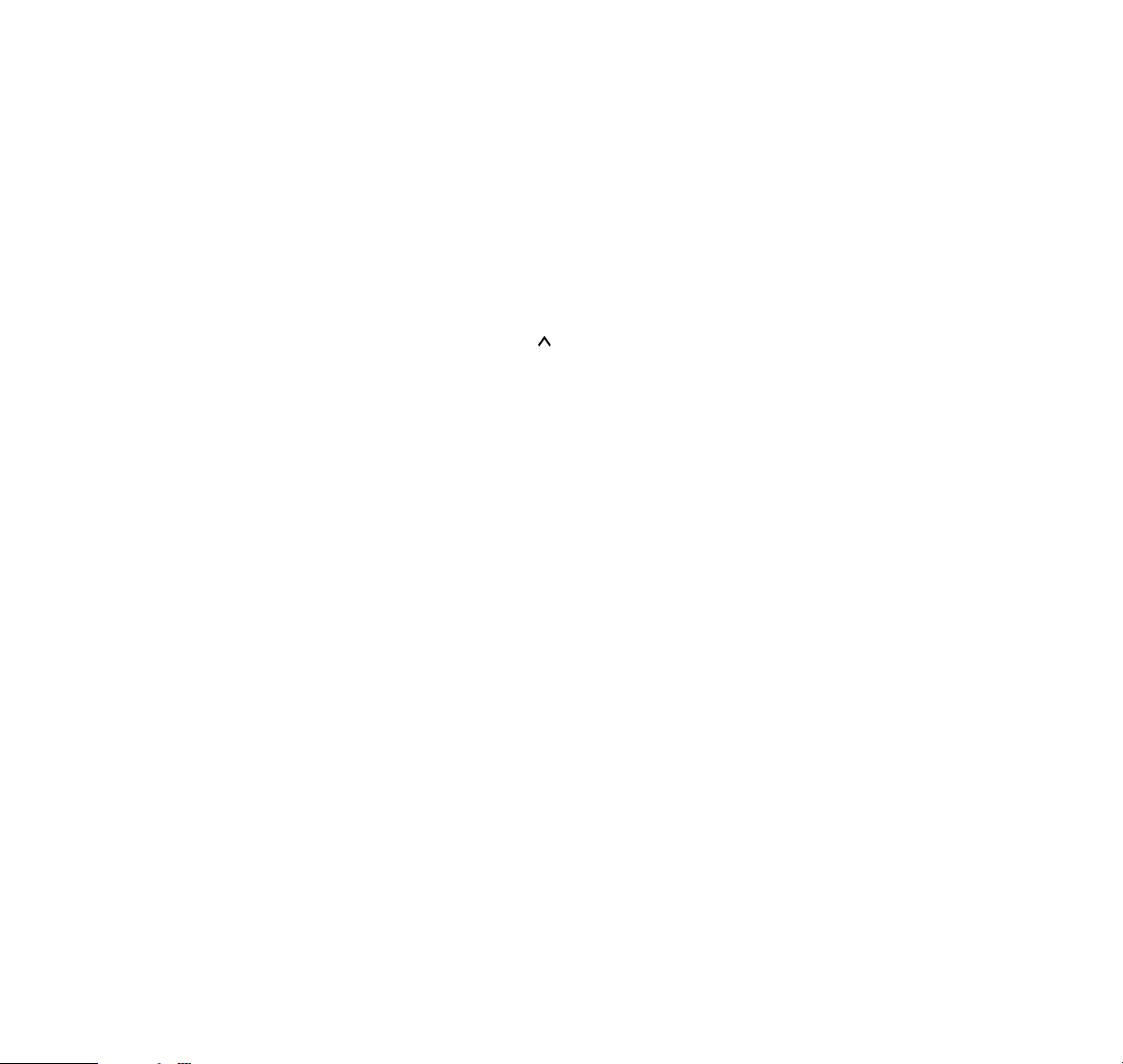
C Press SEND to make a call to the number displayed.
Using ‘Clear Last Call’ (Menu 10), you can set the
group of last-dialed numbers to be either cleared or
retained when the phone is switched off.
RECORD OF MISSED CALLS
A history of missed (unanswered) calls is stored
automatically in the “MESSAGES” Menu (Menu 20).
The phone shows the number of missed calls with
X MISSED CALLS
(the character “X” represents the
number of missed calls). To view the list of calling
numbers, press MENU STO STO. Using the keys
MENU 20 STO will also bring you to the same menu.
You can then scroll through the list of numbers using
the arrow keys. Press SEND to dial the number that is
currently displayed. The Caller ID feature only stores
numbers in the message menu.
Note that
CALL
still flashes on the phone to indicate
an incoming call (see ‘Receiving a call’, page 11) if
the phone cannot receive network information to
activate these features.
RECEIVING SHORT MESSAGES
If you cannot answer a call for any reason, the caller or
switchboard can leave a short message for you, using
the Digital Messaging Service (DMS).
The message can be the caller’s telephone number, a
short text message, or a message to say you have a
voicemail.
When you receive a message it is stored, and displayed
on your phone, so you can read it immediately. If you
prefer, you can clear the display and read the message
later. Your phone can store up to 20 messages at any
time and you can delete any you no longer need.
If someone leaves the same message twice, the most
recent message is displayed and stored as usual, but
the old message is deleted from the message store.
17
Page 22

Receiving a message
When you receive a message, the phone beeps. The
message is displayed, and the MSG indicator appears.
– if you have selected the ‘Short Alarm’ option, the
phone beeps 3 times and is then silent.
– if you have selected the ‘Long Alarm’ option, the
phone beeps continuously for 15 minutes.
To stop the alarm, press any key except ON/OFF or
the volume keys.
– if you have selected the ‘No Alarm’ option, there is
no audible alarm. Only the message and
MSG
indicator are displayed.
To change the message alarm, see page 49.
If 20 messages are already stored when the new
message arrives, the oldest (message 20) is deleted
automatically.
Missed Calls Notification
If you miss a call, the phone displays
n Missed Call(s)
and stores the phone number of the person who tried
to call you. (If you miss more than one call,
n
represents the number of missed calls.) You can view the
phone numbers of Missed Calls (if available) in
Menu 20. These phone numbers appear in Menu 20
only if your network supports Caller ID and the calling
phone number is available.
Reading a message
The message displayed can be:
A message to say you have a voicemail.
The message you see depends on your switchboard.
The message may show the number of voicemail
messages you have received (and ! if the message is
urgent). Alternatively it may be a call back number for
your voicemail.
A short text message.
Text messages can be up to 14 characters and are
predefined by the switchboard. One text message, for
example, might read “Call home”.
A call back number.
If you are unavailable, the caller can leave a phone
number of up to 15 digits for you to call back. To dial a
displayed phone number automatically, press SEND.
18
Page 23
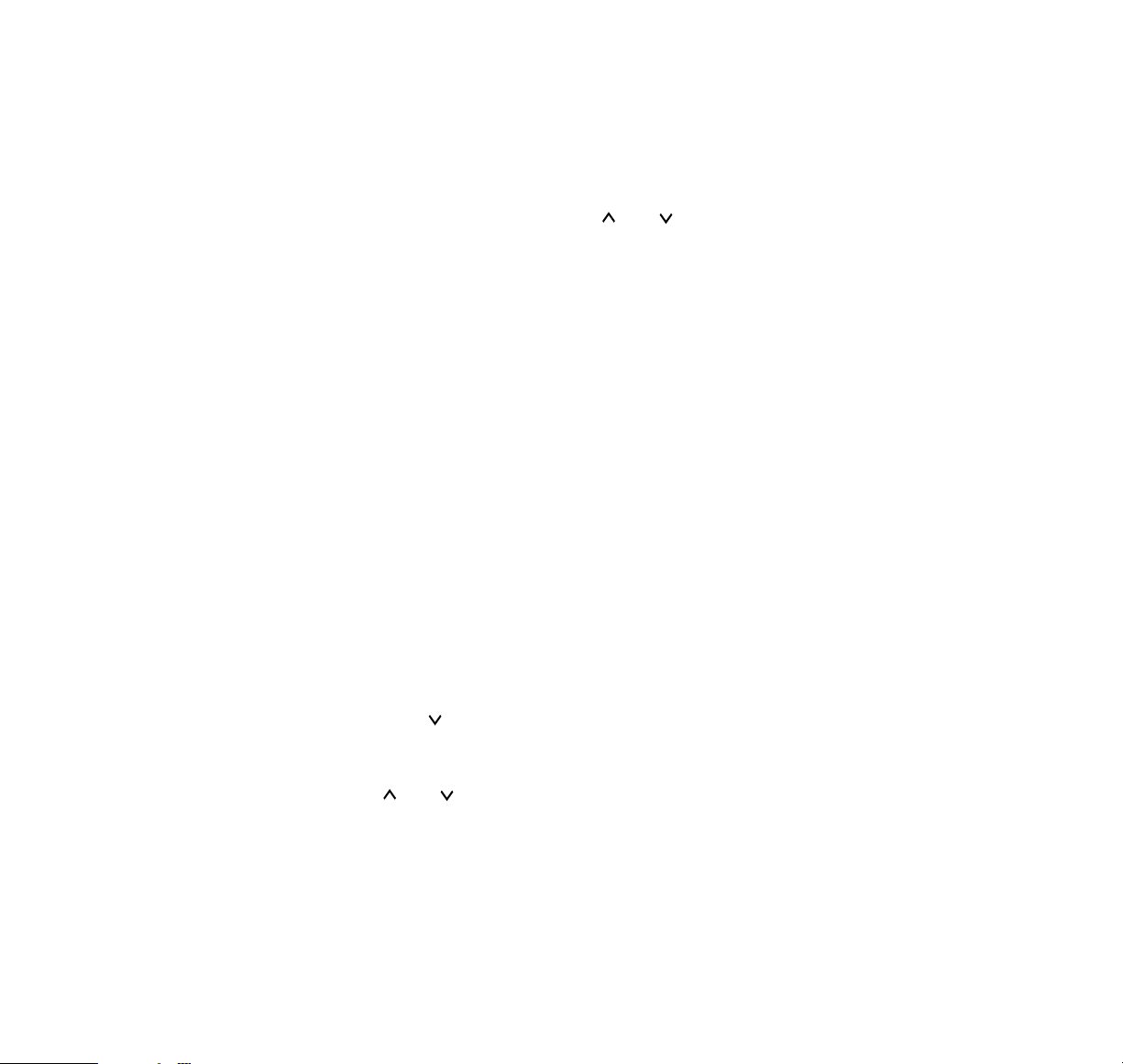
19
Missed calls.
If someone tries to call you but you miss the call, the
phone stores the number of the person who tried to
call you (if available; see ‘Missed Calls Notification’ on
page 18).
To read other messages, stored earlier:
1 Scroll through the list using and .
Each message has a number, shown in the top
right hand corner of the display. The most recent
message is number 1.
When you reach the last stored message and try
to scroll down further,
NO MORE MESSAGES
is
displayed.
Clearing the display
To clear the message from the display, press any key
except the scroll and volume keys.
Displaying a stored message
When you wish to display a stored message:
1 Press MENU and enter 2 0.
READ MESSAGES
is displayed.
B Press STO to select this option.
The most recent message is displayed.
Deleting a message
1 Press MENU and enter 2 0.
READ MESSAGES
is displayed.
B Press until
DELETE MESSAGE
is displayed.
C Press STO.
D Display the message you wish to delete, using the
and scroll keys.
E Press STO.
DELETED
is displayed momentarily.
The list of stored messages is then re-ordered and
the next message is displayed. If the list is empty,
NO MESSAGES
is displayed.
F To leave the menu, press any key except the scroll
and volume keys.
Page 24
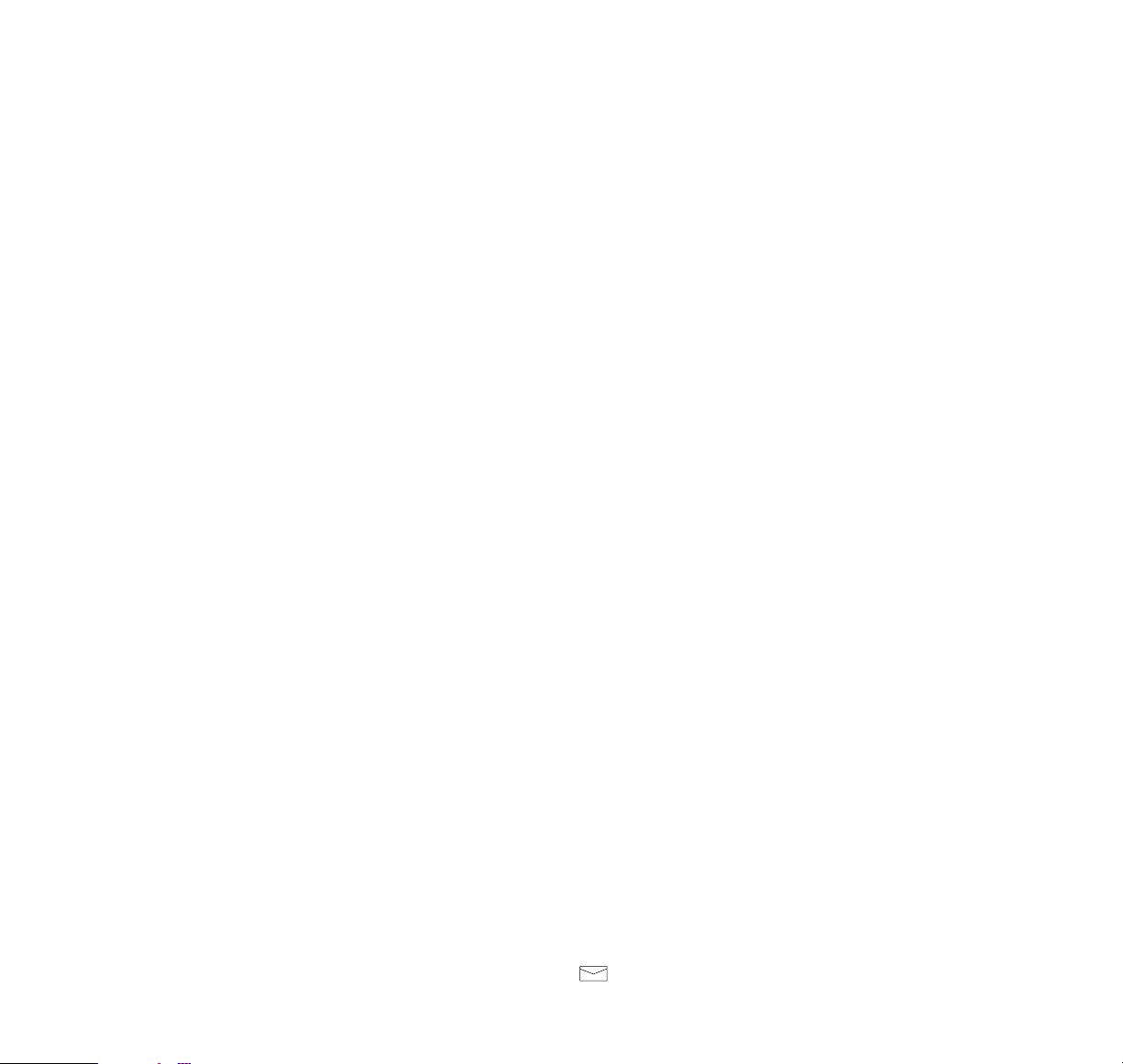
USING THE MEMORY
GENERAL INFORMATION
Memory locations provided:
– 78 ‘standard’ locations. Each of these may be used
to store a number and a name.
– Five locations (numbered 00 to 04) which, together
contain the last 5 numbers you dialed. These locations are reserved exclusively for redial numbers,
stored automatically by the phone. Location 00
contains the most recent number dialed; location 04
contains the oldest. (See ‘Last Number Redial’,
page 16 for details.)
– One scratchpad memory (location # #); this may be
used to store a number during a call.
– One location (99) which holds your own number and
the wake-up message.
Location No. Details
1-69 69 standard memory locations. You can
use each one to store a name and
number of your choice.
70-89 These memory locations are not avail-
able for your use.
90-95 6 standard memory locations. You can
use each one to store a name and number which you can call even when the
ALLOW M90-M95
call restrict option
is selected. The call restrict option
restricts the outgoing calls you can
make. See page 43 for details.
96 Holds the number that is dialed when
you press the
*
one-touch dialing key
for 2 seconds.
97 Holds the number that is dialed when
you press the # one-touch dialing key
for 2 seconds.
98 Holds your voicemail number or
‘favorite’ number which is dialed when
you press the one-touch key.
20
Page 25

99 Holds your own number and the
‘wake-up message’ – the name or text
displayed when you switch the phone
ON. You cannot change your number,
but can change the wake-up message.
See ‘Changing the wake-up message’
on page 29.
Memory locations 90-99 are allocated for specific
purposes. If you wish, however, you may store any
information in these locations, in the normal way
(except for location 99 where you can store an alpha
wake-up message, but cannot store a different
‘own number’).
Length of numbers and names you may store:
The longest number you can store in a memory
location is 30 digits. The longest name you can store is
16 characters.
If you want to store a number and
a name, then a
maximum of 28 digits and characters can be held in
each memory location. For example, if you want to
store a 24 digit number, then the maximum length of
the accompanying name is 4 characters.
If the name you enter is too long for the space available, one of the following warnings is displayed when
you try to store the name.
–
NAME TOO LONG.
This indicates that the whole
name will not fit. Press STO again if you wish to
store the truncated name.
–
NO ROOM FOR NAME.
This indicates that there is
no room for any name (no name will be stored).
A name may include any alpha characters, spaces or
hyphens.
21
Page 26

Memory linking:
The memory linking function allows two or more memory locations to be linked. This permits long strings of
characters, such as a phone number with an accompanying DTMF string, to be sent without having to
access manually more than one location.
To link two locations:
Enter the phone number, then a
‘+’ character (press **) and the number of the
second memory location. Store this in the first location.
Enter the DTMF string, and store this in the second
location.
To send the DTMF string:
Recall and dial the phone
number in the first location. When the call is
established, press MENU SEND to send the DTMF
string in the second location. For full details, refer to
‘Send DTMF (Menu 17)’, page 46 and ‘To join two
memory locations’, page 48.
STORING INFORMATION
1 With number mode selected, enter the phone
number. Remember to include the area code,
and any international code, if necessary. To use
‘+’ as the international prefix; press **.
B If you wish to enter a name, press ABC to select
alpha mode, then enter the name (for further
details, refer to ‘Entering a Name’, page 24).
All stored names must be different. You cannot
store a name that is already stored in any of the
memory locations 1-69 or 90-98.
NOTE:
When you wish to store a number and a
name, always do this as one operation.
C Press STO. The message
STORE
prompts you to
specify a memory location number.
D If you want to store the information in the next free
location, as indicated by the number in the upper
right hand corner of the display, just press STO.
Otherwise, enter a memory location number of
your choice (1 to 69 or 90-98). If entering a onedigit number (i.e. for locations 1-9), you may press
STO again to complete the operation or wait a
moment for the message
STORED
to appear.
22
Page 27

If storing was successful, the message
STORED
will
be displayed, confirming that the information has been
stored in the location number shown on the display.
However:
– If the location is already occupied when storing a
new entry,
REPLACE CONTENT?
is displayed.
– If the location is empty but the name being stored
exists in another location, then
MOVE NAME?
will be displayed. Confirmation of this causes the
location containing the name previously stored to be
erased when the new name is stored.
In any of these instances,
either:
– Press STO (within 8 seconds) if you want to replace
the existing information,
or
– Press CLR or wait until the message
STORE NOT
DONE
appears if you do not want to delete the
existing information.
The information you tried to store will then re-appear
on the display, and you can then store it in another
location.
There are some situations where the store cannot be
done. In such an instance, a message is displayed:
– If there is no room to store a new entry,
MEMORY
FULL
is displayed.
– If the location chosen is full, and the name being
stored already exists in another location then
LOCATION FULL
is displayed. Either wait for the
information you tried to store to re-appear, or press
CLR, then store the information in another location.
– If the name entered is too long to be stored, then
NAME TOO LONG
is displayed and the name is trun-
cated. Press STO again to store the truncated name.
– If there is no room at all for the name, then
NO ROOM FOR NAME
is displayed and the name
is deleted. Press STO again to store only the number.
Alternative quick method for storing to the ‘one-touch
dialing’ locations 96, 97 (*and #keys respectively)
and location 98 (voicemail/favorite number ):
A Enter the number/name.
23
Page 28

B Press STO then press the specific one-touch
dialing key (e.g. *or #) for 2 seconds.
To store a voicemail/favorite number in location 98:
A Enter the number. (Refer to ‘Using voicemail/
favorite number’, page 15).
B Press STO then .
ENTERING A NAME
A
If in number mode, press ABC. The
NAME?
prompt and
ALPHA
indicator will appear, indicating
that the phone is in alpha mode; i.e. when you
press a key, letters will appear instead of numbers.
B Press the key labeled with the letter you want.
Press it once to obtain the first letter, twice (before
the cursor appears) to obtain the second, and
three times (before the cursor appears) to obtain
the third. If you miss a letter, just keep pressing
the key. To enter a space, press 0. To enter a
hyphen press 1 three times.
C Select further letters in the same way.
D If you want two (or more) letters on the same key
(e.g. AA or AB),
either
:
– press the key to select the first character, wait
until the cursor appears, then press the key to
select the next character,
or
– press the key to select the first character,
press *, then press the key to select the next
character (this permits faster entry).
E When you have finished entering the name, you
may leave alpha mode (and select number mode)
by pressing ABC again (e.g. to view, enter or edit
the associated number).
CORRECTING MISTAKES
A Press CLR to delete the last digit or character.
B Press and hold CLR to clear the whole display.
Note that this clears both the number and
associated name.
24
Page 29

DISPLAYING ‘HIDDEN’ NUMBERS
The phone will display up to 16 digits at a time. If you
enter a number longer than this, the first digits will
disappear off the side of the display. If you type more
than 32 digits, the first digits will be lost.
A To view the ‘hidden’ digits press and hold RCL.
B To view the original display again, release RCL.
Having displayed a long number, remember to clear
the display (press and hold CLR) before attempting
to recall information from a memory location (as the
RCL key is dual function, and will not recall memory
locations while a number longer than 16 digits is
being displayed).
CLEARING THE CONTENTS OF A MEMORY LOCATION
NOTE:
Once deleted, the contents of a memory
location cannot be recalled.
A Press and hold CLR to clear the display.
B Press STO. The message
STORE
prompts you to
specify a memory location number.
C Enter the number of the memory location you want
to delete. The message
REPLACE CONTENT?
will appear.
D Press STO (within 8 seconds). The message
STORED
and the memory location number will
be displayed briefly, confirming that the memory
location has been cleared. If you do not press
STO within 8 seconds, or if you press CLR, the
message
STORE NOT DONE
will be displayed,
and the contents of the location will not be cleared.
MOVING THE CONTENTS OF A MEMORY LOCATION
You may move the name and number stored in one
location to any empty location. If you attempt to move
the contents of a location which contains only a number (i.e. the name part is empty), the number will be
copied, rather than moved.
25
Page 30

NOTE:
Duplicate names are not allowed (i.e. you may
store any particular name in only one memory location).
If you attempt to store a name which is already stored
in another memory location (e.g. move it) the message
MOVE NAME? will remind you that the name already
exists. If you accept this, and store the contents in the
new location, the original name and number will be
erased.
To move a name and number (e.g. from location 14
to 25):
A Press RCL 14 (or, alternatively, you may press
ABC to select alpha mode, enter the name stored
in location 14, and press RCL).
B Press STO 25. If location 25 is empty,
MOVE
NAME?
will be displayed (if it is occupied,
LOCATION FULL
will be displayed; in this
instance choose another location, e.g. press
STO 26 to store in location 26).
C Press STO to move both name and number.
The message
STORED
will be displayed.
If you are ‘moving’ only a number (i.e. the name part is
empty) to an occupied location, the message
REPLACE CONTENT?
will be displayed; press STO
to overwrite the contents, and copy the number.
RECALLING INFORMATION BY MEMORY LOCATION NUMBER
A Enter a memory location number then press RCL
(e.g. for location 1 press 1 RCL, or for location 12
press 12 RCL).
The phone number stored in that memory location will
be displayed. If the memory location is empty, the
message
EMPTY
will appear.
B To check the name stored in the same memory
location, press ABC. If no name was stored with
the number, the message
NAME?
will be dis-
played. To return to the number, press ABC again.
C To call the number in the memory location, with
either the number or the name displayed, press
SEND.
26
Page 31

Alternative quick method for recalling contents from
the one-touch dialing locations 96 and 97 (*and
#
keys respectively) and location 98 (voicemail/favorite
number ):
– Press RCL then press the *or # keys for 2 seconds.
– Press RCL then press the key. The number will
then appear on the display.
RECALLING INFORMATION BY NAME
A Press ABC (to select alpha mode).
B Enter the name, or the first few letters of the name,
you want to recall.
C Press RCL. The name, and the number of the
memory location in which it is stored, will appear
on the display.
D To check the phone number stored in the same
memory location, press ABC again.
E To call the number in the memory location, with
either the name or the number displayed, press
SEND.
SCROLLING FOR A NUMBER
A To scroll the stored phone numbers, press
or . If you have just recalled a memory
location by number, scrolling will start from that
location. You will scroll all used memory locations
in numerical order.
B When you find the number/name you want, press
SEND to make the call.
SEARCHING FOR A NAME
A Press ABC (to select alpha mode).
B Press to display the name which is first in
alphabetical order (of first letter), or press to
display the name which is last. To display the
other stored names, press or until you find
the name you are looking for. The number of the
memory location in which each displayed name is
stored will appear in the top right-hand corner of
the display.
27
Page 32

C To search faster, just enter the first letter of the
name you are looking for, and then press RCL.
The first name beginning with this letter will appear
on the display. To scroll forward, press
(within 15 seconds) to display the next name,
and so on. (If no matching name is stored, the
message
NOT FOUND
will be displayed.)
D To check the phone number stored with the name,
press ABC. To continue scrolling the names,
press ABC again and use or .
E When you find the name you want, with either the
name or the number displayed, press SEND to
call the number.
USING THE SCRATCHPAD MEMORY
In addition to the 78 ‘standard’ memory locations, the
phone has one short-term memory location
(the ‘scratchpad’) in which a number and/or name
entered can be stored temporarily.
The scratchpad memory is intended primarily to
enable you to store a number during a call, but may
be used at any time.
To store a number/name (e.g. during a call):
A Enter the number (remember to include the area
code). To enter a name, press ABC to select
alpha mode, and enter the characters.
B Press STO # #. The number/name will be stored
in the scratchpad memory; any number stored
previously will be overwritten (deleted).
To recall the number (i.e. after the call is ended):
A Press RCL # #. The number will be displayed.
To see any attached name, press ABC.
B To call the number, press SEND.
To move a number/name from the scratchpad to a
permanent memory location, recall the number/name,
then store it as described in ‘Storing Information’,
page 22.
28
Page 33

REMINDER MESSAGE FACILITY
You may enter a message (a name and/or a number),
just before switching off the phone, and then have that
message recalled automatically when you next
switch on (e.g. to remind you to make a call).
When recalled, the reminder message is shown in
alpha mode if there is a text part, otherwise in number
mode. You may clear, edit or store the message, or
call the number, by switching to number mode (press
ABC if in alpha mode) and pressing SEND.
To enter and store a reminder message:
A Enter the number or name on the display as
necessary (press ABC to switch between number
mode and name mode). Alternatively, you could
recall a number or name already stored.
B Press MENU momentarily, then press and hold
ON. The phone switches off, and stores the
reminder message automatically.
When you next switch on the phone, the message will
be displayed (once); the message will then be erased
automatically from memory, and will not appear when
you switch on again.
DISPLAYING YOUR OWN NUMBER
Your own number, which is stored permanently in
memory location 99, is derived from NAM data which
has been programmed by your dealer (you cannot
change the number).
To recall your own number:
A Press RCL 99.
If your phone is registered on two networks, the
number displayed will be that for the network currently
used (and relates to the currently-selected NAM); refer
to ‘NAM Select (Menu 7)’, page 39.
CHANGING THE WAKE-UP MESSAGE
The wake-up message is the message which is
displayed briefly when the phone is switched on
(the message relates to the currently-selected NAM).
The wake-up message is normally a name (i.e. text),
and it is stored in the alphanumeric part of memory
29
Page 34

location 99. If the alphanumeric part of location 99 is
empty, then your own number, which is stored in the
numeric part of location 99, will be displayed instead.
If your phone is registered on two networks, the
wake-up message (and your own number) displayed
will be that for the network currently used; refer to
‘NAM Select (Menu 7)’, page 39.
You may view the wake-up message, at any time, by
recalling the alphanumeric part of memory location 99.
If you wish, you may change the wake-up message
by storing a different name into this location.
(Please note that you cannot change or delete your
own number, which is stored in the numeric part of
memory location 99.)
To change the wake-up (text) message:
A Either, press ABC to select alpha mode and enter
the text message, or press RCL 99 to recall the
current contents, press ABC to select alpha mode
and enter the text message (if necessary, first
delete any name already stored).
B Press STO 99. The message
REPLACE
CONTENT?
will be displayed (even if the new
name entered is the same as the old name).
C Press STO to store the new name; the message
STORED
will appear. If stored, the new name is
written to the NAM data and stored in the alphanumeric part of location 99 (having no effect on the
numeric part).
If you attempt to store a different phone number in memory location 99, the message
NOT ALLOWED
will be
displayed, and the number and name will not be stored.
30
Page 35

MENU FUNCTIONS
USING THE MENU
The menu allows you to:
– view the current setting of certain functions, and to
change the setting of any function to one of the
options offered,
– to select an action offered directly,
– to view information.
There are two methods of accessing menu functions:
– ‘menu’ method (press MENU, use or and press
STO).
– ‘shortcut’ method (press MENU and enter a function
number).
See menu method below and shortcut method on the
next page.
The number of the menu function currently selected is
shown in the upper right corner of the display.
Some menus are ‘secure’, and you must enter the lock
code or security code before you can access them.
On selecting a menu of this type, you will be prompted
with one of these messages:
LOCK CODE?
– you should enter your 4-digit lock
code (default 1234) and then press STO, or
SECURITY?
– you should enter your 5-digit security
code (default 12345), and then press STO.
Normally, your dealer will give you these code numbers
when you purchase the phone. It will be helpful to memorize them. Do not leave them written where they can
be recognized. You may change the lock code, using
menu 11, but you cannot change the security code.
To access the menu using the menu method:
A Press MENU. The
USE TO VIEW
message
prompts you to scroll the menus.
B Press or to scroll the functions until the one
you want is displayed.
C Press STO to select the function.
If prompted, enter the lock code or security code,
and press STO.
31
Page 36

The option currently selected, or status, may be
displayed.
D To change the setting to any of the options
offered, press or to scroll the options until the
one you want is displayed.
E To select the option displayed (or to accept the
lock code or PIN code entered), press STO.
F To quit the menu function, without changing the
setting, press CLR (or wait for the timeout).
To access the menu using the shortcut method:
A Press MENU, then enter the number of the menu
function required (see ‘List of Menu Functions’,
on the next page).
B If prompted, enter the lock code or security code,
and press STO.
The option currently selected, or status, may be
displayed (the menu function name is not displayed
first, when using the shortcut method).
When selecting menu 1 or menu 2:
there will be a
short pause before the options currently selected for
these menus appear.
C To change the setting to any of the options
offered, press or to scroll the options until the
one you want is displayed.
D To select the option displayed (or to accept the
lock code or PIN code entered), press STO.
E To quit the menu function, without changing the
setting, press CLR (or wait for the timeout).
32
Page 37

LIST OF MENU FUNCTIONS
Menu Name Shortcut Keys Description
LOCK PHONE
MENU 0 (L) Locks/unlocks the phone.
SYSTEM SELECT
MENU 1 Selects roaming mode
(system feature).
RINGING TYPE
MENU 2 Selects the ringing tone
type.
CALL TIMERS
MENU 3 Displays length of calls.
(S) Resets the timers.
LIGHTS CONTROL
MENU 4 Selects operation of display
and keypad lights.
KEYPAD TONES
MENU 5 Switches keypad
tones on/off.
RINGING VOLUME
MENU 6 Selects volume of ringing
tone.
NAM SELECT
MENU 7 Displays and selects
cellular number/network.
AUTO ANSWER
MENU 8 Sets automatic answer
on/off.
ACCESSORY MENU
MENU 9 Controls accessories
connected to the phone.
CLEAR LAST CALL
MENU 1 0 Sets the last-called numbers
to be cleared or retained
when phone is switched off.
CHANGE LOCK CODE
MENU 1 1 (S) Allows you to change lock
code.
DATA MODE
MENU 1 2 Selects data mode (in a call).
EMERGENCY 9 KEY
MENU 1 3 (L) Sets 9 key on/off for one-
touch dialing of emergency
calls.
CALL RESTRICT
MENU 1 4 (S) Sets call restrictions.
MEMORY LOCK
MENU 1 5 (S) Sets memory access
restrictions.
ACTIVATE KEYGUARD
MENU
*
Locks/unlocks the keypad.
or MENU 1 6
SEND DTMF
MENU SEND Sends DTMF tones (in a
or MENU 1 7 call).
33
Page 38

SID SCREEN
MENU 1 8 (L) Selects SID to on/off.
NOTE:
Menu 18 is available only if SID information
has been programmed into
the selected NAM by your
dealer.
MESSAGE ALARM
MENU 1 9 Selects the audible alarm
used when you receive a
message.
MESSAGES
MENU 20 Allows you to read or delete
a message.
(L) = requires entry of 4-digit lock code (default is 1234).
(S) = requires entry of 5-digit security code (default is 12345).
DESCRIPTION OF MENU FUNCTIONS
You may access any of the menu functions by either
the menu or shortcut method. For simplicity, in each of
the following descriptions of menu functions, only the
shortcut method is described.
Lock Phone (Menu 0)
You can lock your phone, using a four digit lock code,
to help prevent unauthorized use.
If you forget your lock code, you can change it using
menu 11.
When the phone is locked:
– No outgoing calls can be made, but calls may be
possible to the emergency number programmed
into your phone (e.g. 911, 112 or other official emergency number), including calls by one key emer-
gency dialing (‘the 9 key’).
– Calls can be received, as usual.
– Memory locations cannot be viewed or changed.
To lock, or unlock, the phone:
A Press MENU 0. The message
LOCKCODE?
prompts you to enter your lock code.
B Enter your 4-digit lock code (default 1234). It will
be displayed as asterisks (
****
).
C Press STO to confirm your entry.
34
Page 39

Once locked, you can unlock the phone by repeating
the procedure described on the previous page.
If you make a mistake when locking or unlocking the
phone, the message
CODE ERROR
will be displayed.
In this instance, start again from the beginning.
On entering the correct lock code:
– When locking the phone, the message
LOCKED
will
be displayed, and will remain to remind you that the
phone is locked.
– When unlocking the phone, the message
UNLOCKED
will appear briefly.
For other options, which provide more-selective
restrictions, you may use the Call restrict function
(Menu 14), page 43, or the Memory lock function
(Menu 15), page 44.
System Select (Menu 1)
Each cellular service area can have two cellular
service suppliers, called carriers. One carrier operates
the ‘A’ system, and the other carrier operates the ‘B’
system (these systems are generally known as
‘non-wireline’ and ‘wireline’, respectively). Your phone
is designed to work with both carriers.
This menu function allows you to program your phone
for optimum operation when in your home service
area or when away from your home area (this is called
roaming). You may select any of the following roaming
modes:
System A NAM System B NAM
Selected* Selected*
HOME AREA HOME AREA
The phone uses only the
home area and home system.
BOTH SYSTEMS BOTH SYSTEMS
The phone uses either system A or B, whichever is the
stronger signal.
HOME TYPE A HOME TYPE B
The phone uses only the
home system.
NON-HOME NON-HOME
The phone uses only the
TYPE B TYPE A
non-home system.
35
Page 40

36
*The home system depends on the current NAM
selection; refer to ‘NAM Select (Menu 7)’, page 39.
When you buy your phone, you may register (receive a
phone number) with either or both of your local carriers.
Contact the office of your home cellular phone company
for information about the roaming agreements they
have with other cellular phone companies.
In some areas, roaming telephones are automatically
recognized by the cellular system. In other areas, you
must contact the cellular phone operator before the
system can recognize your phone. The company
needs to know your telephone number, the ESN
(Electronic Serial Number) of your phone, and how
you plan to pay for your calls. There is usually an
additional charge for roaming calls.
NOTE:
The ESN can be found on the phone’s label
inside the battery compartment.
To select the roaming mode:
A Press MENU 1. (Wait for the currently selected
option to appear.)
B Press or to select the roaming mode you
prefer.
C Press STO to confirm the setting. The phone will
use this setting in a few seconds.
For the function of the
ROAM
indicator on the display,
refer to ‘Display Indicators’, page 7.
Ringing Type (Menu 2)
This function allows you to select, and demonstrate,
any one of the five types of ringing tones:
– the standard tone
(STANDARD)
, or
– one of four optional tones
(OPTIONAL 1, 2, 3 or 4)
.
To select the ringing tone:
A Press MENU 2. (Wait for the currently selected
option to appear.)
B Press or to choose the type you prefer.
C Press STO to confirm the setting.
Page 41

Call Timers (Menu 3)
This function allows you to check the duration of the
calls you have made, on the currently-selected NAM
(phone number), and to reset the call timers.
You may display three call timers; shown in hours,
minutes and seconds:
– Duration of the current or last call
(LAST
.. : .. : ..
)
.
– Duration of all calls you have made on the currently
active NAM except the current call
(TOTAL
.. : .. : ..
)
.
– Non-resetable timer showing duration of all calls you
have made on the currently active NAM except the
current call
(LIFE
.... : ..
)
.
You can use the
RESET TIMERS
option to reset the
LAST
and
TOTAL
timers.
The LIFE timer can not be reset.
To display the call timers, or reset the call timers:
A Press MENU 3. The duration of the current or last
call will be displayed
(LAST
.. : .. : ..
)
.
B Press once to display
TOTAL
, twice to display
LIFE,
and three times to display
RESET TIMERS.
To reset the call timers:
A With the message
RESET TIMERS
displayed,
press STO. The message
SECURITY?
prompts
you to enter your security code.
B Enter the 5-digit security code (default 12345),
and press STO. On entry of the correct code, the
message
TIMERS CLEARED
will be displayed to
confirm that the timers have been set to zero.
If you entered an incorrect security code, the message
CODE ERROR
will appear; in this instance,
repeat the above procedure.
NOTE: The call timers are designed to give an
approximate indication, and may not reflect actual
network usage.
The current timer does not update during a call.
Lights Control (Menu 4)
This function allows you to select the operation of the
keyboard and display illumination. To conserve battery
power, set to
LIGHTS OFF
.
37
Page 42

When set to LIGHTS ON:
–
If the phone is used as a handportable, or is
connected to a charger:
The lights switch on when a
key is pressed; they remain on for 15 seconds after
the last keypress, then switch off.
–
If the phone is connected to a car kit:
The lights are
on continuously.
When set to LIGHTS OFF:
–
If the phone is used as a handportable, or is
connected to a charger:
The lights are continuously
off.
–
If the phone is connected to a car kit:
The lights
switch on when a key is pressed; they remain on for
15 seconds after the last keypress, then switch off.
To set operation of lights:
A Press MENU 4.
B Press or to select
LIGHTS ON
or
LIGHTS OFF
.
C Press STO to confirm the setting.
Keypad Tones (Menu 5)
This function allows you to set the keypad tones on or
off.
When set to
TONES ON
, a tone will be heard with
each keypress. When set to
TONES OFF
, no keypress
tone will be heard.
To set keypad tones on or off:
A Press MENU 5.
B Press or to select
TONES ON
or
TONES
OFF
.
C Press STO to confirm the setting.
If the phone is connected to a car kit:
The options will be different; you may select one of
three volume levels
(VOLUME LEVEL 1, 2, 3)
as well
as
TONES OFF
(press or to select).
DTMF tones can be sent (when in a call) even if the
keypad tones are switched off.
38
Page 43

Ringing Volume (Menu 6)
This function allows you to select and demonstrate the
ringing volume level, or set it to off. You may select:
–
RINGING LOW
: Quiet ringing tone.
–
RINGING HIGH
: Loud ringing tone.
–
SILENT SERVICE
: No ringing tone; instead, when
an incoming call is received, only a short beep will
be heard, and the lights will flash. The message
SILENT
will be displayed (when you are not entering
digits) to remind you that there will be no ringing
tone. All other tones (including keypress tones),
except warning tones, will be switched off.
To set ringing volume level:
A Press MENU 6.
B Press or to select the option you want.
C Press STO to confirm the setting and hear a
sample of the volume level.
If the phone is connected to a car kit:
The options will be different; you may select one of five
volume levels
(RINGING LEVEL 1, 2, 3, 4, 5)
as well
as
SILENT SERVICE
(press or to select) and
STO to confirm.
NAM Select (Menu 7)
The phone has a two-number capability which lets you
subscribe to competitive cellular services in your area
and other cities. Your phone can be programmed (by
your dealer) with up to two numbers; each is stored in
a NAM (Number Assignment Module).
This menu function allows you to select either of your
numbers (if two have been programmed).
NOTE:
You cannot change from one network (number)
to the other during a call (if you do attempt to change
the network, the message CALL IN PROGRESS will
be displayed, and no action will result). If you are only
registered on one network you cannot access the other.
39
Page 44

To display your number, or change the network/number:
A Press MENU 7. The telephone number which the
phone is currently using will be displayed.
B Press or to select the other number/network.
C Press STO to confirm. The phone will use this
setting in a few seconds.
Auto Answer (Menu 8)
The Auto Answer function has 2 options:
AUTO ON
and
AUTO OFF
.
If AUTO ON is selected when the phone is connected
to a Handsfree Car Kit and is in handsfree mode, the
phone will automatically anwer a call after the first ring.
It does this by switching from standby to talk mode.
To set auto-answer on or off:
A Press MENU 8.
B Press or to select
AUTO ON
or
AUTO OFF
.
C Press STO to confirm the setting.
Accessory Menu (Menu 9)
This function allows you to control accessories connected to the phone via a Handsfree Car Kit.
To select the accessory menus:
A Press MENU 9. If no accessories are connected,
or an accessory having no associated menu is
connected, the message
NONE PRESENT
is displayed. If you have one or more accessories connected, the name of the first accessory is shown.
B If you have more than one accessory connected,
press or to scroll the accessory list, until you
find the accessory whose setting you wish to change.
C Press STO to select the desired accessory menu,
then press or to scroll the options.
D To store the new setting in memory press STO.
The messages generated by specific accessories will
be found in the respective user guides supplied with
them.
40
Page 45

Clear Last Call (Menu 10)
This function allows you to set the phone to clear, or
retain, (automatically) the last numbers dialed when the
phone is switched off. The phone automatically stores
the last five numbers dialed; refer to ‘Last Number
Redial’, page 16, for further details.
To clear or retain the last numbers dialed:
A Press MENU 1 0.
B Press or to select
CLEAR LAST ON
(to clear
the numbers) or
CLEAR LAST OFF
(to retain the
numbers).
C Press STO to confirm the setting.
Change Lock Code (Menu 11)
This function allows you to change the lock code of
your phone. (You will need to enter your security code
in order to change the lock code.)
To change the lock code:
A Press MENU 1 1. The message
SECURITY?
prompts you to enter your security code.
B Enter the five-digit security code (default 12345),
and press STO. If you entered an incorrect code,
the message
CODE ERROR
will appear. When
you have entered the correct security code, the
message
NEW CODE?
prompts you to enter your
new lock code.
C Enter the new four-digit lock code and press STO.
The code may contain numeric digits only; other
characters (e.g. #, *) are not allowed. The message
STORED
confirms that the new lock code
has been set.
Data Mode (Menu 12)
This function allows you to send data, while in a call.
Your phone must be connected to a Handsfree Car Kit
or a data-compatible accessory in order to send data.
To send data:
A Press MENU 1 2. You must have a call in progress,
otherwise the message
NO CALL ACTIVE
is
41
Page 46

displayed. When the phone is in data mode, the
message
DATA ACTIVE
is displayed.
For further information on sending and receiving data,
refer to the user guide supplied with your data adaptor
(e.g. FDP-1).
Emergency 9 Key (Menu 13)
This function allows you to set the one-touch dialing
function for the emergency key (9) to on or off:
ON
Allows you to make an emergency call by
pressing and holding 9 for 2-3 seconds.
NOTE: Official emergency numbers vary by
location (e.g. 911, 112 or other official emergency number). However, only one emergency
number is programmed into your phone to be
dialed automatically by one key emergency
dialing, which may not be the proper number in
all circumstances. One key emergency dialing
does not operate when the keyguard feature is
in use.
OFF
Disables the ability to make an emergency call
using the 9 key. This setting may be useful to prevent making unwanted emergency calls (e.g. by
accidentally holding the key), without having to
disable all keys by setting keyguard to on.
NOTE: The factory setting for this option is OFF.
To set the emergency key to on or off:
A Press MENU 1 3. The message
LOCKCODE?
prompts you to enter your lock code.
B Enter your 4-digit lock code (default 1234). The
number will be displayed as asterisks (
****
),
then press STO. If the correct lock code has
been entered, the currently-selected option will
be displayed.
C Press or to select
EMERGENCY 9 ON
or
OFF
.
D Press STO to confirm the setting.
42
Page 47

Call Restrict (Menu 14)
This function allows you to restrict certain types of
calls:
No Restrict
(ALLOW ALL)
The phone operates normally (no call restrictions).
International Call Restrict
(ALLOW NATIONAL)
International calls cannot be dialed (see note below).
All other outgoing calls and incoming calls are allowed.
NOTE:
This option only restricts calls having a specific
international dialing prefix, as programmed by your
dealer. If any other international prefix is in use on your
system, and you dial that prefix, then you will still be
able to make international calls, even if this option is
selected. With this option selected, it may still be
possible to make any international call via the operator.
Local Only
(ALLOW LOCAL)
Only calls to local numbers having seven digits (or
less) and emergency calls can be made (emergency
calls can be made by normal dialing or by using onetouch (9) dialing). Incoming calls are allowed.
NOTE:
With this option selected, it may still be
possible to make any call via the operator.
Memory Calls Only
(ALLOW M90-M95)
Only calls to numbers stored in memory locations 90
to 95 and emergency calls can be made (emergency
calls can be made by normal dialing or by using
one-touch (9) dialing). You may recall numbers from
locations 90 to 95, but will not be permitted to store
numbers to these locations. Incoming calls are
allowed.
NOTE:
This option effectively takes memories 90 to 95
out of the memory locking scheme (Menu 15), and
makes them readable. These memories will be readable, even if the MEM NO ACCESS Memory Lock
option is selected. The Lock Phone function (Menu 0),
page 34, however, sets all call restrictions and locking
so that no memories are accessible.
All these options will be temporarily overridden if the
phone is locked (to lock the phone, use Menu 0),
page 34.
43
Page 48

To set the call restrict option:
A Press MENU 1 4. The message
SECURITY?
prompts you to enter your security code.
B Enter your 5-digit security code (default 12345).
The number will be displayed as asterisks
(
*****
), then press STO. If the correct code has
been entered, the currently-selected option will be
displayed.
C Press or to select the call restrict option you
prefer.
D Press STO to confirm the setting.
Note: When calls are restricted, calls may be possible
to the emergency number programmed into your
phone (e.g. 911, 112 or other official emergency
number). However, one key emergency dialing
('the 9 key')
may not operate depending on the type
of restriction you chose.
Memory Lock (Menu 15)
This function allows you to restrict access to all memory
locations:
MEM NORMAL
The phone operates normally (no memory restrictions).
MEM READ ONLY
Storing is not allowed to any location (but any location
can be recalled).
MEM NO ACCESS
Storing or recalling is not allowed (all locations).
NOTE: This option will be partially overridden if the
ALLOW M90-M95
Call restrict option (Menu 14),
page 43, is selected.
To set the memory-locking option:
A Press MENU 1 5. The message
SECURITY?
prompts you to enter your security code.
B Enter your 5-digit security code (default 12345).
The number will be displayed as asterisks
(
*****
), then press STO. If the correct code
has been entered, the currently-selected option
will be displayed.
44
Page 49

C Press or to select the memory-locking option
you prefer.
D Press STO to confirm the setting.
You may recall your own number (in location 99), at
any time, regardless of the
MEM NO ACCESS
memory
locking option.
You cannot use the memory linking function to link to a
memory that is barred from recall by the
MEM NO
ACCESS
option.
For (limited) access to memories 90 to 95 only, use the
Call restrict function (Menu 14), page 43. Select the
ALLOW M90-M95
option to allow recall (only) of locations 90 to 95 inclusive, regardless of the Memory
Lock option selected. The
ALLOW M90-M95
option
thus gives some override to the Memory Lock
MEM
NO ACCESS
restrictions.
Activate Keyguard (Menu 16)
Keyguard can prevent accidental operation of the keys
(e.g. when the phone is being carried in a pocket or bag).
When keyguard is activated no keypresses are
accepted, and no keypress tones will be heard.
Emergency calls can be made.
Note: When Keyguard is ON, calls may be possible to
the emergency number programmed into your phone
(e.g. 911, 112 or other official emergency number).
However, one-key emergency dialing ('the 9 key')
does not operate
.
To activate keyguard:
A Press MENU
*
, or press MENU 1 6.
When keyguard is active:
– If you press any key except MENU, you are prompt-
ed to de-activate keyguard.
– If you receive a call, press SEND to answer the call
(any-key answering is disabled). During a call,
keyguard is not active, and you can operate the
phone as usual.
– If an incoming call is not answered, the
CALL
message remains on the display until any key is
pressed.
45
Page 50

– Calls to emergency numbers can be made by
entering the emergency number and pressing
SEND. When an emergency call is ended, the
keyguard becomes active again.
To de-activate keyguard:
A Press MENU
*
.
When keyguard is de-activated, the message
KEYGUARD OFF
appears, and the phone then
operates in the normal way.
If you attempt to activate keyguard during a call, the
KEYGUARD ACTIVE
message is shown for a while,
and keyguard actually becomes active just after the
call is ended.
Send DTMF (Menu 17)
You can transmit numerical information as a series
of tones, using the DTMF facility (e.g. to check for
messages in your answering machine). There are two
ways to send DTMF tones:
1. Manual Dialing:
1.1 Make the call in the usual way.
1.2 When the call has been answered, enter the
numbers. Each number is sent immediately, as a
DTMF tone. The length of the tone depends on
how long you press the key.
2. Automatic Dialing:
2.1 Make the call in the usual way.
2.2 When the call has been answered, use the RCL key
to recall a stored ‘DTMF’ number from a memory
location (e.g. for location 23, press RCL 2 3).
2.3 To send the whole number (displayed) as DTMF
tones, press MENU SEND, or MENU 1 7. A series
of tones, each tone representing a digit of the
DTMF number, will be heard.
The special characters ‘+’, ‘p’ and ‘w’ are used for
DTMF dialing; these are available on the *key.
46
Page 51

To place a pause between DTMF digits (when
entering the number):
Press
***
. The ‘p’ character will be displayed.
When the DTMF number is sent, a pause of 2.5
seconds will be inserted automatically.
To place a ‘wait’ character (when adding a DTMF
string to a phone number, or requiring a ‘wait’
within a DTMF string):
It is necessary to place a ‘wait’ character (‘w’) between
a phone number and the subsequent DTMF string.
In addition, you may include a ‘w’ character at any
point in a DTMF string, if required.
On reaching each ‘w’ character, the phone ‘waits’ for
you to press SEND. On pressing SEND, the phone will
automatically send as DTMF all the numbers or digits
following the ‘w’ (until the next ‘w’, if any, is reached).
You can also press MENU SEND or MENU 17 at this
point to send DTMF.
To enter a wait character (to precede a DTMF string,
or within the string):
A Recall the phone number, or enter the number, as
appropriate.
B Press
****
. The ‘w’ (wait) character will be
displayed, after the phone number.
C Enter the DTMF number (i.e. after the ‘w’
character).
D To enter a ‘w’ character within the DTMF number,
press
****
.
E Store the whole sequence in a memory location.
To send DTMF numbers:
A Recall the phone number from memory using the
RCL key.
B Make the call in the usual way (i.e. press SEND).
C When the call has been answered, press SEND
again to send the DTMF number.
D If any further wait character is encountered, within
the DTMF string, press SEND again to send the
remaining part of the DTMF string.
E To stop DTMF sending, press CLR.
47
Page 52

48
Note that when the keypress tones are switched off,
the DTMF tones are still sent, even though they cannot
be heard.
To join two memory locations, in order to send a
long DTMF string:
A Recall the phone number to the display (the loca-
tion in which this is stored is called the ‘first’
location, in these instructions).
B Press
**
. The ‘+’ character will be displayed,
after the phone number.
C Enter the number (one or two digits) of a ‘second’
memory location which is to be linked to that
already selected. Store the new contents in the
‘first’ location.
D Press
****
to enter a ‘w’ character followed by
the DTMF string and store in the ‘second’ memory
location.
To make a call using the two joined locations:
A Recall the ‘first’ location, and press SEND. This
dials the phone number, but the dialing sequence
stops on reaching the ‘+’ character.
B When the call is established, press SEND. This will
cause the phone to send automatically the DTMF
sequence in the ‘second’ location.
NOTE: ‘+’, ‘p’ and ‘w’ cannot be keyed while in a call;
pressing
*
will send a DTMF tone only.
SID Screen (Menu 18) –
Only available in models
where this feature is available
System Identity (SID) information can be programmed
into the phone by your dealer (the identities of specific
networks on which the phone will operate can be
programmed into each NAM).
NOTE:
This menu will appear only if SID information
has been programmed into the selected NAM (use
Menu 7 to select a NAM).
You may set the ‘SID Screen’ function to on or off
(SID SCRN ON/OFF)
. Depending on (1) the programmed information, (2) the system selected
(using Menu 1), and (3) the actual availability of
networks in your area, setting SID to on or off will
provide the following conditions:
Page 53

49
–
SID SCRN ON:
Your phone may be able to select
the programmed (e.g low-cost) type of network.
However, you may experience poor call quality if
only distant networks of this type are available. If no
service is available on this type of network, then the
message
SID SCRN BARRED
will appear, and the
NO
part of the
NO SVC
indicator will flash. In this
instance, you may be able to make emergency calls
(depending on the network and the emergency
number programmed into your phone) but will not
be able to make any other calls, or receive any calls.
–
SID SCRN OFF:
You will always obtain the highestquality call possible. However, the phone may roam,
and the cost of calls when roaming may be greater
(refer to ‘System Select (Menu 1)’, page 35).
To set SID to on or off:
A Press MENU 1 8. The message
LOCKCODE?
prompts you to enter your lock code.
B Enter your 4-digit lock code (default 1234).
The number will be displayed as asterisks
****
,
then press STO. On entry of the correct code, the
currently-selected option will be displayed.
C Press or to select
SID SCRN ON
or
OFF
.
D Press STO to confirm the setting. The phone will
use this setting in a few seconds.
Message Alarm (Menu 19)
If you cannot answer your phone for any reason, the
caller or switchboard can leave a message, using the
Digital Messaging Service (DMS).
Menu 19 allows you to change the audible alarm that
alerts you when a message is left.
There are three options:
–
NO ALARM:
The phone makes no audible sound.
The message and the
MSG
indicator are displayed.
–
SHORT ALARM:
The phone beeps three times and
is then silent. The message and the
MSG
indicator
are displayed.
–
LONG ALARM:
The phone beeps continuously for
15 minutes. The message and the
MSG
indicator are
displayed. You can stop the long alarm by pressing
any key.
Page 54

To select the message alarm you want:
A Press MENU 1 9.
B Press or to display the option you want.
C Press STO to store the setting. If you have
selected the long or short alarm, you will hear a
sample of your chosen alarm.
Messages (Menu 20)
If you cannot answer your phone for any reason, the
caller or switchboard can leave a short message,
using the Digital Messaging Systems (DMS). The
message can be the caller’s number, a short text
message, or a message to say you have a voicemail.
Using Menu 20 you can:
– Read a stored message.
– Delete a message.
For full details, see ‘Receiving Short Messages’ on
page 17. Below is a summary of these functions.
Reading a stored message:
When a message arrives, the phone beeps, the
message is displayed and the indicator appears.
If the phone beeps continuously, the ‘Long Alarm’
option is selected. Press any key on the keypad, to
stop the alarm.
To read the message later, clear the message from
the display by pressing any key except the scroll and
volume keys.
When you wish to redisplay the message:
A Press MENU and enter 2 0.
READ MESSAGES
is displayed.
B Press STO to select this option.
The most recent message is displayed.
C Scroll to the message you want using the
and scroll keys.
Each message has a number, shown in the top right
hand corner of the display. The most recent message
is number 1.
50
Page 55

When you reach the last stored message and try to
scroll down further,
NO MORE MESSAGES
is
displayed.
D The stored message can be:
A message to say you have a voicemail.
The message you see depends on your switchboard. The message may show the number of
voicemail messages you have received (and ! if
the message is urgent). Alternatively it may be a
call back number for your voicemail.
A short text message.
Text messages can be up to 14 characters and
are predefined by the switchboard. One text
message, for example, might read “Call home”.
A call back number.
If you are unavailable, the caller can leave a
phone number of up to 15 digits for you to call
back. To dial a displayed phone number
automatically, press SEND.
Missed calls.
If someone tries to call you but you miss the call,
the phone stores the number of the person who
tried to call you (if available; see ‘Missed Calls
Notification’ on page 18).
E To return to the normal display, press any key on
the keypad (except the scroll and volume keys).
Deleting a message:
A Press MENU and enter 2 0.
READ MESSAGES
is displayed.
B Press until
DELETE MESSAGE
is displayed.
C Press STO.
D Display the message you wish to delete, using the
and scroll keys.
E Press STO.
DELETED
is displayed momentarily.
The list of stored messages is re-ordered and the
next message is displayed. If the list is empty,
NO MESSAGES
is displayed.
F To leave the menu, press any key on the keypad,
except the scroll keys and the volume keys.
51
Page 56

Hook Flash Function and 3 Party Calls
Your cellular system may offer a ‘hook flash’ service.
This system feature lets you accept a second call
when you already have a call in progress. Your cellular
system may also offer a ‘3 Party Call’ service. This system feature lets you make a second call when you
already have a call in progress. It also allows you to
link the first and second call so that all 3 parties can
converse.
Contact your cellular service provider for further
details.
BATTERY INFORMATION
Installing/removing the battery
Refer to ‘Installing the Battery’ (page 8). Always switch
off the phone before removing the battery.
Charging Information
Remember that you must charge the battery before
you can use the phone. After its initial charging, a
battery may be charged with the phone switched on
or off; charging will be slightly faster with the phone
switched off. You can use the phone while the battery
is being recharged.
TO ACHIEVE FULL
BATTERY CAPACITY,
NEW BATTERIES MUST
BE CHARGED
WITH THE PHONE OFF
FOR AT LEAST 24 HOURS
BEFORE INITIAL USE.
STOP
52
Page 57

Standby and Talk Times
Approximate standby and talk times, for fully-charged
batteries:
Standby
Battery Type Talk time time
Light NiCd 300mAh 40 minutes 9 hours
(BTH-8L)
Slim NiCd 380mAh 50 minutes 10 hours
(BTH-8S)
Slim NiMH 550mAh 70 minutes 15 hours
(BTH-8SM)
Extended NiCd 800mAh 110 minutes 26 hours
(BTH-8H)
Ultra Extended NiMH 150 minutes 32 hours
1100mAh (BTH-8HM)
NOTE:
A Note that a new battery's full performance is
achieved only after two or three complete charge
and discharge cycles!
B Standby time will be reduced by approximately
1 hour for every 6 minutes of talk time.
C The battery can be charged and discharged hun-
dreds of times but it will eventually wear out.
When the operating time (talk-time and standby
time) is noticeably shorter than normal, it is time to
buy a new battery.
D Use only batteries approved by the phone manu-
facturer and recharge your battery only with the
chargers approved by the manufacturer. When a
charger is not in use, disconnect it from the power
source. Do not leave the battery connected to a
charger for longer than a week, since overcharging may shorten its life. If left unused a fully
charged battery will discharge itself in about a
week at room temperature.
E For good operation times, discharge the battery
from time to time by leaving your phone switched
on until it turns itself off (or by using the battery
discharge facility of any approved accessory
available for your phone). Do not attempt to
discharge the battery by any other means.
53
Page 58

F Temperature extremes will affect the ability of
your battery to charge: it may require cooling or
warming first.
G Use the battery only for its intended purpose.
H Never use any charger or battery which is
damaged or worn out.
I Do not short circuit the battery. Accidental short
circuiting can occur when a metallic object
(coin, clip or pen) causes direct connection of the
+ and - terminals of the battery (metal strips on
the back of the battery) for example when you
carry a spare battery in your pocket or purse.
Short circuiting the terminals may damage the
battery or the connecting object.
J Leaving the battery in hot or cold places, such as
in a closed car in summer or winter conditions,
will reduce the capacity and lifetime of the battery.
Always try to keep the battery between 15° C and
25° C (59° F and 77° F). A phone with a hot or cold
battery may temporarily not work, even when
the battery is fully charged. NiMH batteries
performance is particularly limited in temperatures
below -10°C (14° F).
K Dispose of used batteries in accordance with local
regulations. Recycle! Do not dispose of batteries
in a fire!
Battery Charge Indicator
The battery charge indicator on the display shows the
approximate level of charge. The indicator consists of
a number of bars; the more bars showing, the greater
the remaining charge.
Non-charging indication
If the battery is too hot or cold the bars on the battery
charge indicator will flash (and the battery will not be
charged).
Battery
Charge
Indicator
ON
SB
54
Page 59

55
Low-Battery Indication
When the charge falls to approximately 5% of the
battery’s capacity, the message
BATTERY LOW
is
displayed and the phone beeps once. This warning is
repeated every five minutes if the phone is in standby
mode, or every minute if in a call.
When the battery is fully discharged, the message
RECHARGE BATTERY
is displayed and the phone
beeps three times. The phone then switches off
automatically.
Battery Performance
Batteries will last longer and perform better if allowed
to discharge fully at least once a week. You can do
this by leaving the phone switched on overnight
(or longer for an Extended Battery, type BTH-8H or an
Ultra Extended Battery BTH-8HM), until the message
RECHARGE BATTERY
is displayed and the phone
switches off. Alternatively, you can use the deepdischarge facility if this is available on your (optional)
Compact Desktop Charging Stand.
Storage
When a battery is not in use, store it uncharged in a
cool, dark and dry place. If left unused, a fullycharged battery will discharge itself in a few weeks at
room temperature.
REFERENCE INFORMATION
LIST OF DISPLAY MESSAGES
AUTO PWR OFF
Phone is installed in a car kit with ignition sense
connected. When ignition is switched off, this
message appears, and the phone will switch off
automatically in 5 seconds.
BATTERY LOW
Appears when battery charge is down to approximately
5% of the battery’s capacity, then every 5 minutes if
phone is in standby mode, or every minute if it is in a
call.
Page 60

CALL
Indicates that you are receiving a call, or have not
answered an incoming call.
CALL IN PROGRESS
Appears if you try to change from one cellular network
to another in mid call.
CODE ERROR
Indicates that you have entered an invalid lock code or
security code.
DATA ACTIVE
The phone is in data mode.
EMPTY
Displayed when you try to recall information from an
empty memory location.
KEYGUARD ACTIVE
The keyguard function is switched on.
KEYGUARD OFF
The keyguard function is switched off.
LOCATION FULL
The memory location to which you are trying to move
information is already occupied.
LOCK CODE?
Enter your 4-digit lock code (default 1234).
LOCKED
The phone is locked.
MOVE NAME?
Displayed if you are trying to store a name which
already exists, or are moving stored contents which
include a name.
NAM ERROR
The NAM contains erroneous data; contact your dealer.
NAME?
Enter a name (you have selected alpha mode).
NAME TOO LONG
The name you have entered will not fit completely in
the memory location and will be truncated (press STO
again to accept the shortened name).
56
Page 61

57
NEW CODE?
Enter a new lock code.
NONE PRESENT
There are no accessories connected to the phone.
NO CALL ACTIVE
Data mode cannot be used as there is no call in progress.
NO MESSAGES
Displayed when there are no messages stored.
NO MORE MESSAGES
Displayed when you have reached the oldest message in the list and there are no more to see.
NO ROOM FOR NAME
The associated number in the selected memory
location is too long to allow space for a name
(press STO again to proceed).
NO SERVICE
Appears if you try to make a call when no cellular
service is available.
NO SPACE
Indicates that all memory locations are full.
NOT ALLOWED
Indicates that you have tried to store a number in an
invalid memory location (e.g. 00) or call a barred
number.
NOT FOUND
Indicates that the name you are trying to recall does
not exist.
PRESS ‘MENU’ and NOW TYPE
‘*’
A key was pressed while keyguard was active; to
switch off keyguard, press MENU then *.
RECALL
Prompts you to enter the desired memory location number, when wishing to recall information from the memory.
RECHARGE BATTERY
Appears for 10 seconds before the phone switches off
automatically.
REPLACE CONTENT?
Indicates that the memory location in which you are
trying to store is already in use.
Page 62

SECURITY?
Enter the security code (default 12345).
SILENT
Indicates that the ringing tone is switched off
(i.e.
‘SILENT SERVICE‘
option is selected).
SID SCRN BARRED
(
NO
flashes,
SVC
steady)
No service is available due to SID function (Menu 18).
To attempt to regain service, set
SID SCRN
to
OFF
.
STORE
Prompts you to enter a memory location number, when
storing or deleting contents.
STORE NOT DONE
Indicates that you chose not to store new information
in a memory location that was already occupied.
STORED
Indicates that storing to memory was succesful.
TIMERS CLEARED
Indicates that call timers have been set to zero.
UNLOCKED
The phone has been unlocked.
USE TO VIEW
Indicates that you have entered the menu; press or
to scroll the functions.
VOLUME 1
Indicates the earpiece volume level selected.
LIST OF TONES
Ringing Tone: This denotes an incoming call.
The tone volume can be selected using Menu 6, and
the ring-tone type can be selected using Menu 2.
Keypress Tone: This (single) tone denotes a valid
keypress.
Re-order Tone: This (triple) tone indicates that your
attempt to originate a call was unsuccessful
(e.g. the network was busy) or your call has been
terminated for some other reason.
58
Page 63

59
Low Battery Tone: This (single) tone denotes that the
remaining battery charge is low. The
BATTERY LOW
message is displayed at the same time. The tone
sounds every 5 minutes if phone is in standby mode,
or every minute if in a call.
Recharge Battery Tone: This (triple) tone denotes
that battery charge is extremely low, and that the phone
will no longer operate.
The RECHARGE BATTERY
message is displayed at the same time. The phone will
switch off automatically within 10 seconds.
Charger-connected Tone: This tone (single beep)
denotes that a charger has been connected; charging
may start. The tone will be heard even when phone is
switched off.
Auto Power-off Tone: In a car kit equipped with
ignition sense, this tone denotes that the power will be
switched off automatically.
The AUTO PWR OFF
message is displayed at the same time.
Error Tone: This (long) tone indicates that cellular
service cannot be obtained (e.g. you are not within
the service area). In a car kit equipped with ignition
sense, the tone denotes that the phone will switch off
automatically in 5 seconds.
Message Alarm Tone: This tone indicates that you
have received a message from the switchboard or a
caller who was unable to contact you. If you have
selected the Long Alarm option, the phone will beep
continuously for 15 minutes. If you have selected the
Short Alarm option, the phone will beep three times
and then will remain silent.
CARE AND MAINTENANCE
Your phone is a product of superior design and
craftsmanship and should be treated with care.
The suggestions below will help you to fullfill any
warranty obligations and to enjoy this product for
many years.
Keep the phone and all its parts and accessories out
of small children's reach.
Keep the phone dry. Precipitation, humidity and liquids
contain minerals that will corrode electronic circuits.
Page 64

60
Do not use or store the phone in dusty, dirty areas.
Its moving parts can be damaged.
Do not store the phone in hot areas. High temperatures
can shorten the life of electronic devices, damage
batteries, and warp or melt certain plastics.
Do not store the phone in cold areas. When the phone
warms up (to its normal temperature), moisture can
form inside the phone, which may damage electronic
circuit boards.
Do not attempt to open the phone. Non-expert
handling of the phone may damage it.
Do not drop, knock or shake the phone. Rough
handling can break internal circuit boards.
Do not use harsh chemicals, cleaning solvents, or
strong detergents to clean the phone. Wipe it with a
soft cloth slightly dampened in a mild soap-and-water
solution.
If the phone or any of its accessories are not working
properly, take them to your nearest qualified service
facility. The personnel there will assist you, and if
necessary, arrange for service.
TROUBLESHOOTING
If the power does not come on or stay on:
– make sure that the battery is installed properly.
– be sure that the contacts on the battery, and on the
Desktop Stand (if used), are clean.
– watch and listen for the low battery warnings; the
charge may be too low for the phone to operate.
If the power comes on, but the phone does not work:
– you may be out of the cellular service area
(as denoted by the
NO SERVICE
message or
NO SVC
indicator being displayed).
– make sure the antenna is fully extended.
Page 65

61
ACCESSORIES
A range of accessories is available for your phone.
Please consult your local dealer for availability of
specific items, and advice. Certain accessories are
described briefly on the following pages.
IMPORTANT!
Use only accessories approved by the phone
manufacturer. The use of any other types will invalidate
any approval or warranty applying to the phone, and may
be dangerous.
Installation of complex car equipment must be made by
qualified personnel only.
When you disconnect the power cord of any accessory,
grasp and pull the plug, not the cord.
Batteries
Light NiCd, 300mAh
(BTH-8L)
Slim NiCd, 380mAh
(BTH-8S).
Slim NiMH, 550mAh
(BTH-8SM).
Extended NiCd, 800mAh
(BTH-8H).
Ultra Extended NiMH,
1100mAh (BTH-8HM).
Refer to ‘Battery Information’, page 52, for further
details.
AC Chargers
Standard Travel Charger (ACH-3U/E/P)
This light and compact AC charger is
an economical charging option. For
the approximate charging time for
each of the different types of batteries,
refer to ‘Charging the Battery’, page 9.
To use the Standard Travel Charger,
simply plug it into a standard AC outlet, and connect the lead from the charger to the
bottom of the phone.
NOTE:
Do not attempt to use ACH-3U/E/P with
Compact Desktop Charging Stand CHH-6.
Page 66

62
Rapid Travel Charger (ACH-4U/E/P)
This light and compact fast AC
charger is ideal for active users.
For the approximate charging time
for each of the different types of
batteries, refer to ‘Charging the
Battery’, page 9.
To use the Rapid Travel Charger,
simply plug it into a standard AC outlet, and connect
the lead from the charger to the bottom of the phone.
Desktop Stands
Light Desktop Stand (CHH-6L)
The Light Destop Stand provides
convenient desktop charging of
the phone when used in conjunction with a charger. The Light
Desktop Stand is compatible
with the Standard Travel Charger (ACH-3U/E/P), Rapid
Travel Charger (ACH-4U/E/P), and Rapid Cigarette
Lighter Charger (LCH-2). Plug the charger connector
into the socket at the rear of the Light Desktop Stand
and ensure that the phone is fitted properly.
Compact Desktop Charging Stand (CHH-6)
The Compact Desktop Charging
Stand allows you to charge both
the phone and a spare battery.
The spare battery will be charged
after the phone battery has been
charged.
The Compact Desktop Charging
Stand must be used in conjunction with a charger; use
either the Rapid Travel Charger (ACH-4U/E/P) or the
Rapid Cigarette Lighter Charger (LCH-2). Plug the
charger connector into the socket at the rear of the
Stand, and ensure that the phone and/or spare battery
is/are properly fitted.
A ‘deep discharge’ feature is provided. To discharge
the spare battery, press the button on the Compact
Desktop Charging Stand. When the battery is totally
discharged, recharging starts automatically. (If you
wish to stop discharging, press the button again to
Page 67

63
start the charging immediately.) Only the spare battery
can be discharged. It is recommended that the battery
is fully discharged at least once a week.
The small LED indicates the charging status of the
spare battery. The larger LED indicates the charging
status of the phone battery.
When the spare battery is discharging the LED
flashes red.
When the spare battery or phone is recharging
(using fast charging), the relevant LED shows red
(no flashing).
When the spare battery or phone is 80% charged and
ready to use, the steady red light changes to green.
If you wish, you can now continue to charge the
battery or phone to full capacity (using trickle
charging), but this takes a few hours more.
Handsfree Desktop Stand (CHH-7)
The Handsfree (HF) Desktop
Stand provides both charging
and handsfree facilities.
The HF Desktop Stand allows
you to charge both the phone
and a spare battery. The
spare battery will be charged
after the phone battery has been charged.
The HF Desktop Stand offers you a handsfree microphone and loudspeaker for office use. Place the
phone in the HF Desktop Stand and use it normally.
You may switch to handsfree operation, and back to
normal operation, just by putting down or picking up
the phone (respectively), even during your call.
When the phone is in the HF Desktop Stand, the menu
functions for Lights Control, Keypad Tones and
Ringing Volume will be different, and will be as
specified for use with the car kit.
The HF Desktop Stand (CHH-7) can only be powered
by the AC Power Supply (ACS-6U). These two items
are sold together as a kit; EDC-5, Handsfree Desktop
Charger Kit. Plug the Power Supply into the socket at
the rear of the Stand, and ensure that the phone
and/or spare battery is/are fitted properly.
Page 68

64
There are three buttons on the HF Desktop Stand:
Deep Discharge:
Discharges the spare battery. (Operates in the same way as the deepdischarge button on Compact Desktop
Charging Stand CHH-6.)
Last Number Redial
: One-touch key for dialing
the last number dialed.
Mute:
In a call, mutes the microphone; press
to mute, press again to ‘unmute’. (If, while the
microphone is muted, the phone is removed
from the HF Desktop Stand, then the microphone will be unmuted.)
Data accessories may be used in conjunction with
the HF Desktop Stand. A connector at the rear of
HF Desktop Stand is provided for this purpose.
Otherwise, the HF Desktop Stand acts similarly to CHH-6.
In-car accessories
Rapid Cigarette Lighter Charger (LCH-2)
You can charge the phone battery from your vehicle’s
cigarette lighter using the Rapid Cigarette Lighter
Charger.
The Rapid Cigarette Lighter Charger plugs into the
cigarette lighter socket in your vehicle. Avoid
prolonged charging with the Rapid Cigarette Lighter
Charger when the vehicle’s engine is not running,
otherwise you may cause an undue drain on your
vehicle battery. Note that, in some vehicles, the
cigarette lighter socket is not powered while the
vehicle ignition is switched off.
A red light indicates charging, and a green light indicates that trickle charge has started and the phone is
ready for use (check the charge on the phone display).
While in a call, the light will alternate between red and
green. Note that the input voltage range is from 10V to
30V DC, negative grounding.
64
Page 69

Mobile Holder (MBH-9)
Your car can be fitted with this special
Mobile Holder which holds the phone in
place, for example, during charging with
the Rapid Cigarette Lighter Charger
(LCH-2).
Compact Handsfree Car Kit (CARK-14/US/CARK-43/US)
This is a simple-to-install handsfree car kit which allows
the use of the phone in a vehicle, and permits the phone
battery to be fast charged. The Compact Handsfree
Car Kit, which requires an optional external antenna,
derives its power from the cigarette lighter socket.
The CARK-43/US includes a PCH-5 Power Cable that
is hard wired directly to your car’s battery.
The coil cord from the main unit is plugged into the
bottom of the phone, and the phone is then placed
into the Mobile Holder (MBH-9). The Mobile Holder
may be mounted either on the main unit or nearby
(e.g. on the dashboard).
The phone will now operate normally with the following
additional features:
– When the phone is placed in the Mobile Holder, it
will operate automatically in handsfree mode.
– When removing the phone from the Mobile Holder, it
will change from handsfree to normal handset
operation.
To end a call, press the END key.
65
Page 70

66
Complete Handsfree Car Kit (CARK-15/US)
This Complete Handsfree Car Kit, which should be
installed by a qualified installer, allows handsfree
operation of the phone in a vehicle, and permits the
phone battery to be fast charged. The Complete
Handsfree Car Kit requires an optional external
antenna. No additional handset is required.
The coil cord from the Cable Junction Box (JBH-1)
plugs into the bottom of the phone, and the phone is
then placed in the Mobile Holder (MBH-9). The Mobile
Holder should be mounted on the Cable Junction Box
(JBH-1), in a convenient place.
The phone will now operate normally with the following
additional features:
– When the phone is placed in the Mobile Holder, it
will operate automatically in handsfree mode.
– When removing the phone from the Mobile Holder,
it will change from handsfree to normal handset
operation.
To end a call, press the END key.
When the phone is connected to the Kit, the menu
functions for Lights Control, Keypad Tones and
Ringing Volume will be different from those available in
normal handportable use of the phone.
Page 71

Volume (earpiece or handsfree speaker), keypad
tones and ringing volume:
Independent levels for each of these functions will be
stored for handset mode and for handsfree mode.
For example, if you are in handset mode when you
select any of these levels, the level will apply only
when the phone is operating in handset mode.
Equally, if you are in handsfree mode when you select
any of these levels, the level will apply only when the
phone is operating in handsfree mode.
Functions which can be available with the
Complete Handsfree Car Kit:
Ignition Sense
This function (ignition-controlled switch on/off) allows
the phone to be switched on and off automatically
whenever the vehicle is started or switched off,
respectively.
When the ignition is switched off, the message
AUTO PWR OFF
is displayed, a tone is heard, and
the phone is switched off automatically after
5 seconds. If you press any key or if you take the
phone from the Mobile Holder during this time, the
phone will not be switched off.
If you turn off the ignition while you have a call in
progress, the phone is switched off automatically
5 seconds after you end the call.
The Ignition Sense function is not user-selectable.
It is always enabled when the ignition sense line is
connected.
Car Radio Mute
This function mutes the car radio when a call is started
or when the phone rings to indicate an incoming call.
When the call or the ringing tone ends, the car radio is
unmuted and regains its original volume level.
The Car Radio Mute function is not user-selectable.
It is always enabled when the mute line is connected.
67
Page 72

68
Options available with the Complete Handsfree
Car Kit:
Booster Kit (BSHK-2)
This upgrades the signal output level of the phone to
that of a full-powered 3W mobile.
Fax and Data Accessories
Accessory options may be available allowing fax, data
facilities and electronic mail to be accessed over the
air using your phone. Please ask your dealer for
availability.
Data Cable (FDP-1)
This is a simple, manually-activated data adaptor
which allows you to connect the phone to a data
device such as a fax machine or a computer to send
and receive data. For further details, refer to the user
guide supplied with this accessory.
PCMCIA Modem Connector (DLH-2A)
This cable allows you to connect your phone directly
to an AT&T “Keep in Touch”® PCMCIA modem card in
your computer. This enables you to send and receive
faxes, data, and E-Mail anywhere in a cellular network.
Connect one end of the cable into the bottom of the
phone, and the other end to your modem card.
For further details, refer to the user documentation
supplied with the modem.
Page 73

Accessories
Accessory Menu (Menu 9) . . . . . . . . . . . . . . . . 40
Booster Kit . . . . . . . . . . . . . . . . . . . . . . . . . . . . . 68
Car Radio Mute . . . . . . . . . . . . . . . . . . . . . . . . . 67
Rapid Cigarette Lighter Charger. . . . . . . . . . . . 64
Compact Handsfree Car Kit . . . . . . . . . . . . . . . 65
Complete Handsfree Car Kit. . . . . . . . . . . . . . . 66
Compact Desktop Charging Stand. . . . . . . . . . 62
Rapid Travel Charger . . . . . . . . . . . . . . . . . . . . 62
Fax and Data Accessories
Data Cable. . . . . . . . . . . . . . . . . . . . . . . . . . 68
PCMCIA Modem Connector . . . . . . . . . . . . 68
Handsfree Desktop Stand. . . . . . . . . . . . . . . . . 63
Ignition Sense . . . . . . . . . . . . . . . . . . . . . . . . . . 67
Light Desktop Stand . . . . . . . . . . . . . . . . . . . . . 62
Mobile Holder . . . . . . . . . . . . . . . . . . . . . . . . . . 65
Standard Travel Charger. . . . . . . . . . . . . . . . . . 61
Auto Answer (Menu 8) . . . . . . . . . . . . . . . . . . . . . . . 40
Battery
Charge Indicator . . . . . . . . . . . . . . . . . . . . . . . . 54
Charging . . . . . . . . . . . . . . . . . . . . . . . . . . . . . . . 9
Installing. . . . . . . . . . . . . . . . . . . . . . . . . . . . . . . . 8
Low Battery Indication. . . . . . . . . . . . . . . . . . . . 55
Non-charging Indication . . . . . . . . . . . . . . . . . . 54
Standby/Talk Times. . . . . . . . . . . . . . . . . . . . . . 53
Storage . . . . . . . . . . . . . . . . . . . . . . . . . . . . . . . 55
Calls
Call Restrict (Menu 14) . . . . . . . . . . . . . . . . . . . 43
Clear Last Call (Menu 10) . . . . . . . . . . . . . . . . . 41
Emergency Calls . . . . . . . . . . . . . . . . . . . . . . . . 13
Making. . . . . . . . . . . . . . . . . . . . . . . . . . . . . . . . 11
Receiving. . . . . . . . . . . . . . . . . . . . . . . . . . . . . . 11
Caller ID. . . . . . . . . . . . . . . . . . . . . . . . . . . . . . . 11
Care and Maintenance. . . . . . . . . . . . . . . . . . . . . . . 59
Data
Data Cable. . . . . . . . . . . . . . . . . . . . . . . . . . . . . 68
PCMCIA Modem Connector . . . . . . . . . . . . . . . 68
Data Mode (Menu 12) . . . . . . . . . . . . . . . . . . . . 41
Dialing
Last Number Redial. . . . . . . . . . . . . . . . . . . . . . 16
One-touch . . . . . . . . . . . . . . . . . . . . . . . . . . . . . 14
Speed . . . . . . . . . . . . . . . . . . . . . . . . . . . . . . . . 16
6969
Page 74

Display Indicators. . . . . . . . . . . . . . . . . . . . . . . . . . . . 7
Display Messages . . . . . . . . . . . . . . . . . . . . . . . . . . 55
DTMF Dialing
Send DTMF (Menu 17) . . . . . . . . . . . . . . . . . . . 46
Emergency Calls
Emergency 9 Key (Menu 13). . . . . . . . . . . . . . . 42
Hook Flash Function. . . . . . . . . . . . . . . . . . . . . . . . . 52
Keyguard . . . . . . . . . . . . . . . . . . . . . . . . . . . . . . . . . 45
Keypad Tones (Menu 5). . . . . . . . . . . . . . . . . . . . . . 38
Lights
Lights Control (Menu 4). . . . . . . . . . . . . . . . . . . 36
Memory
Clearing Contents . . . . . . . . . . . . . . . . . . . . . . . 25
Correcting Mistakes. . . . . . . . . . . . . . . . . . . . . . 24
Displaying Hidden Numbers. . . . . . . . . . . . . . . 25
Displaying Your Own Number. . . . . . . . . . . . . . 29
Linking . . . . . . . . . . . . . . . . . . . . . . . . . . . . . . . . 22
Memory Lock (Menu 15) . . . . . . . . . . . . . . . . . . 44
Moving Contents . . . . . . . . . . . . . . . . . . . . . . . . 25
Recalling by Location Number . . . . . . . . . . . . . 26
Recalling by Name . . . . . . . . . . . . . . . . . . . . . . 27
Reminder Message. . . . . . . . . . . . . . . . . . . . . . 29
Scratchpad . . . . . . . . . . . . . . . . . . . . . . . . . . . . 28
Scrolling for a Number. . . . . . . . . . . . . . . . . . . . 27
Searching for a Name . . . . . . . . . . . . . . . . . . . . 27
Storing Information . . . . . . . . . . . . . . . . . . . . . . 22
Wake-Up Message . . . . . . . . . . . . . . . . . . . . . . 29
Menus
List of Functions. . . . . . . . . . . . . . . . . . . . . . . . . 33
Messages (Menu 20). . . . . . . . . . . . . . . . . . . . . . . . 50
Deleting . . . . . . . . . . . . . . . . . . . . . . . . . . . . . . . 51
Message Alarm (Menu 19) . . . . . . . . . . . . . . . . 49
Reading . . . . . . . . . . . . . . . . . . . . . . . . . . . . . . . 50
Receiving. . . . . . . . . . . . . . . . . . . . . . . . . . . . . . 18
Record of Missed Calls. . . . . . . . . . . . . . . . . . . 17
NAM Select (Menu 7). . . . . . . . . . . . . . . . . . . . . . . . 38
Ringing
Ringing Type (Menu 2) . . . . . . . . . . . . . . . . . . . 35
Ringing Volume (Menu 6) . . . . . . . . . . . . . . . . . 38
7070
Page 75

Security
Activate Keyguard (Menu 16). . . . . . . . . . . . . . 44
Call Restrict (Menu 14) . . . . . . . . . . . . . . . . . . . 42
Change Lock Code (Menu 11) . . . . . . . . . . . . . 40
Lock Phone (Menu 0) . . . . . . . . . . . . . . . . . . . . 33
SID Screen (Menu 18) . . . . . . . . . . . . . . . . . . . . . . . 47
Signal Strength Indicator . . . . . . . . . . . . . . . . . . . . . 12
System Select (Menu 1) . . . . . . . . . . . . . . . . . . . . . . 34
Three Party Calls . . . . . . . . . . . . . . . . . . . . . . . . . . . 51
Timers
Call Timers (Menu 3) . . . . . . . . . . . . . . . . . . . . . 36
Reset Timers . . . . . . . . . . . . . . . . . . . . . . . . . . . 36
Troubleshooting . . . . . . . . . . . . . . . . . . . . . . . . . . . . 59
Volume Controls
Earpiece Volume . . . . . . . . . . . . . . . . . . . . . . . . 12
Keypad Tones (Menu 5) . . . . . . . . . . . . . . . . . . 37
Ringing Volume (Menu 6) . . . . . . . . . . . . . . . . . 38
71
Page 76

Only Nokia
Genuine
Accessories give you
the kind of performance Nokia phones are
famous for. Nokia
Genuine
Accessories –
reliability and quality that’s the best choice
for your phone.
TECHNICAL INFORMATION
Dimensions: 147mm x 54mm x 1 7.3mm (min)
Weight: 6.9 oz (196g) with battery BTH-8S
Transmitting Power: 0.6W +2dB -4dB ERP
Operating Voltage: Internal battery: 6.0V DC
Input to AC chargers: Type E 220V
Type U 120V
Type P 220V
Input to Compact
Handsfree Car Kit: 10.8 to 16V DC
Input to Complete
Handsfree Car Kit: 10.8 to 16V DC
Input to Rapid Cigarette
Lighter Charger: 10 to 30V DC
Frequency Band: 824 to 849 MHz (TX)
869 to 894 MHz (RX)
USA
NOKIA MOBILE PHONES – 6200 Courtney Campbell Causeway
Suite 900, P.O. Box 30730, Tampa, FL 33607
Tel: 1-800-666-5553
CANADA
NOKIA PRODUCTS LTD. – 575 Westney Rd. South,
Ajax, Ontario L1S 4N7. Tel. (905) 427-6654
ASIA/PACIFIC
NOKIA (S.E.A.) Pte. Ltd. – 541 Orchard Road #12–01
Liat Towers, Singapore 0923
Nokia and the Arrows logo are registered trademarks of Nokia
Corporation, Finland.
Copyright © 1995 Nokia Mobile Phones. All Rights Reserved.
Nokia Mobile Phones operates a policy of continuous improvement, and
reserves the right to make changes and improvements to any products
described in this guide without prior notice.
Issue No. 2 03/97
7272
Page 77

NOTES
73
