Page 1

Programmes After Market Services
TME-1 Series Transceivers
Service Software Instructions
Issue 1 ãNokia Mobile Phones Ltd.
Page 2
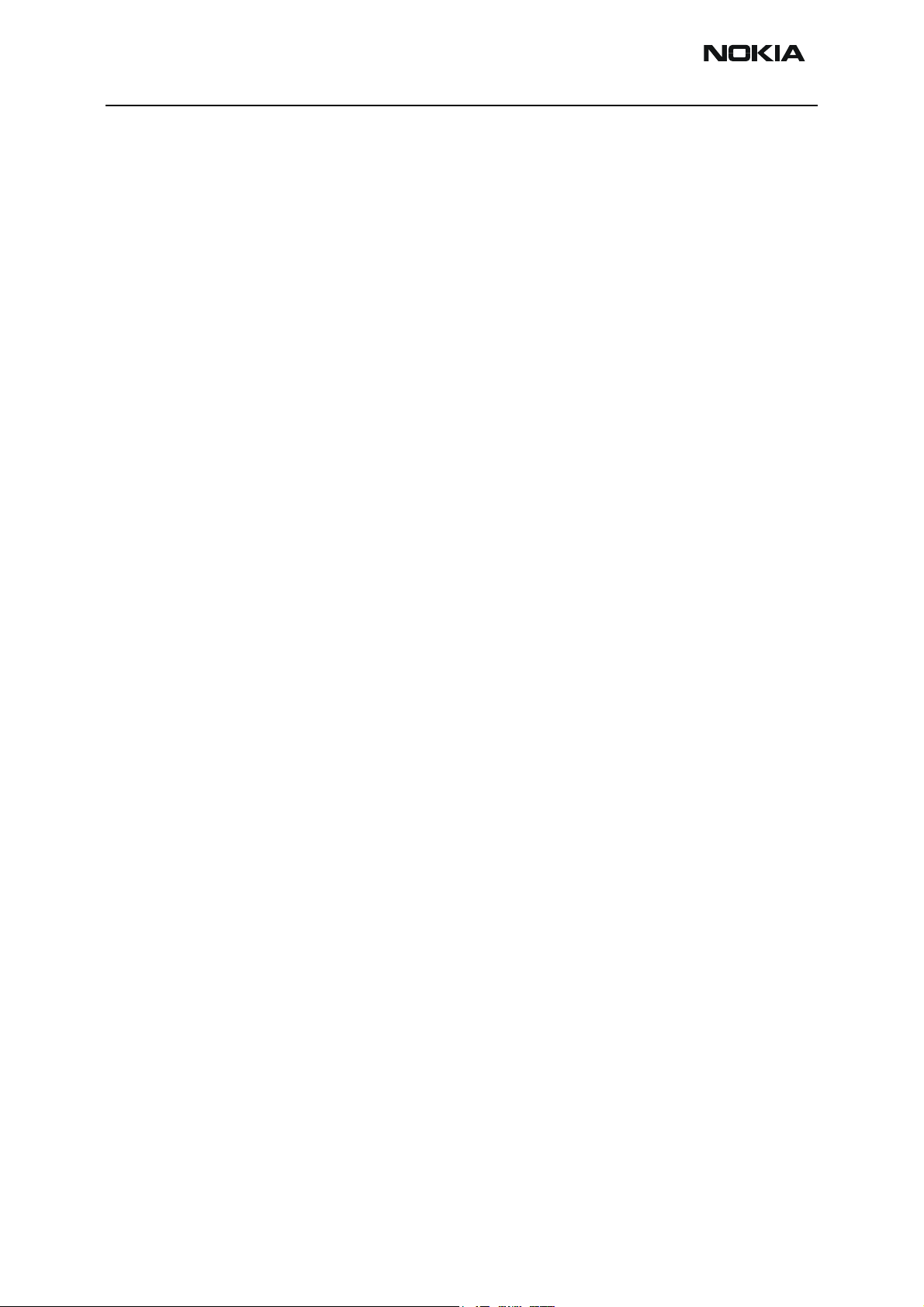
TME-1
Service Software Instructions PAMS Technical Documentation
Table of Contents
Page No
Service Software Instructions for DTX-1 and TME-1................................................... 3
General .........................................................................................................................3
Hardware requirements for Windows 3.1x ..................................................................3
Hardware requirements for Windows 95 .................................................................. 3
Software Environment of the Support Modules........................................................ 3
Required Servicing Equipment ................................................................................. 3
Installation ...................................................................................................................4
Mechanical Connections .........................................................................................4
Installing the software on PC Hard Disk ................................................................4
Common Properties of the User Interface...................................................................... 6
Login Dialog ................................................................................................................6
Main Window ..............................................................................................................7
Using Help ...................................................................................................................7
List Of Figures
Page No
Fig 1 Login Dialogue box....................................................................................................6
Fig 2 Main window..............................................................................................................7
Fig 3 Help menu ..................................................................................................................8
Page 2 ãNokia Mobile Phones Ltd. Issue 1
Page 3
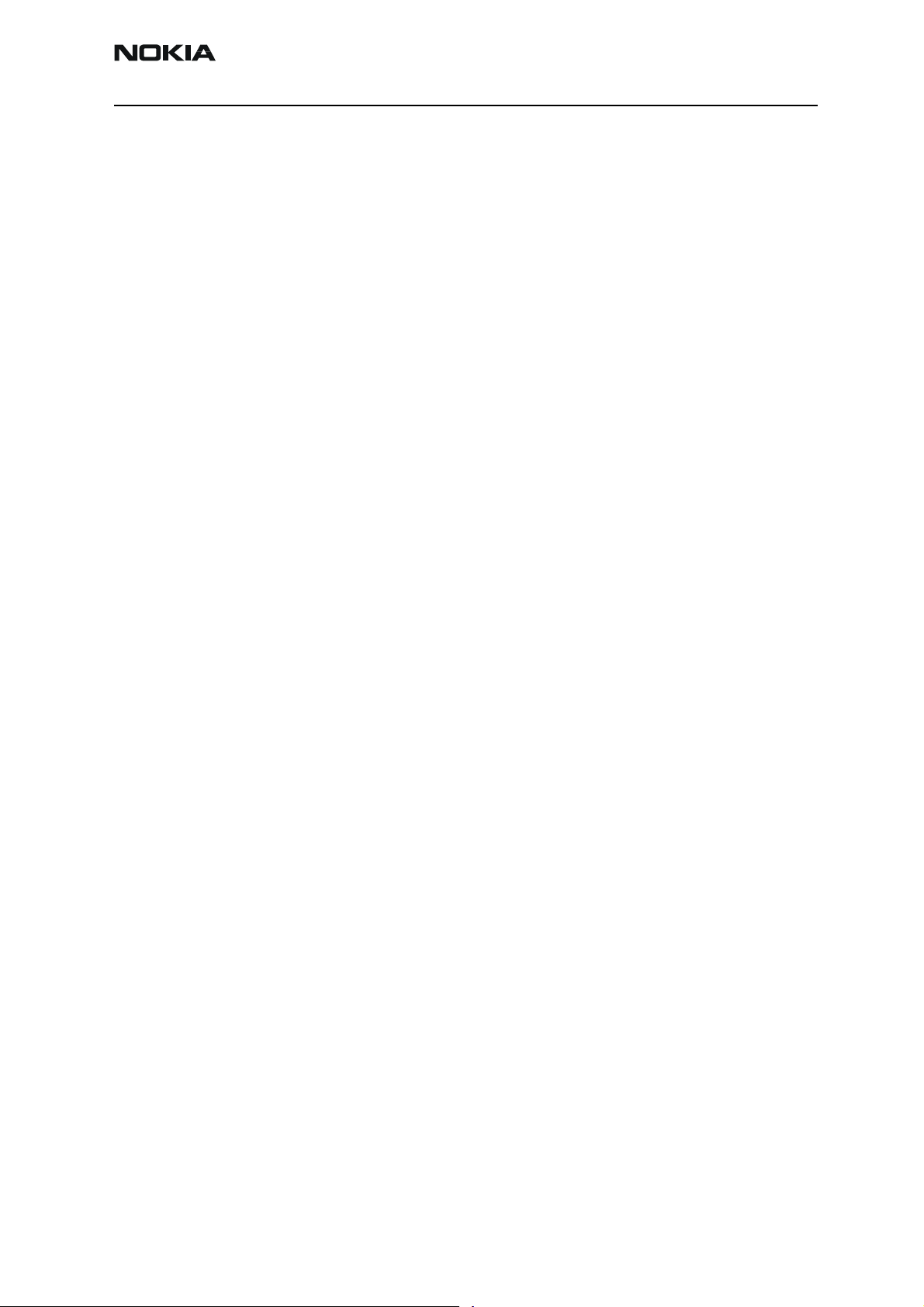
TME-1
PAMS Technical Documentation Service Software Instructions
Service Software Instructions for DTX-1 and TME-1
General
WinTesla software is used to perform service functions of the DTX-1and TME-1. This SW
consists of WinTesla service software and product specific DLL's (Dynamically Linked
Libraries). To run WinTesla SW, a parallel port software protection device (PKD-1) has to
be connected.
If the Flash memory of DTX-1 or TME-1 is going to be updated, TDF-4 box must connected to the PC as described in tuning instructions chapter.
If only tuning and testing functions are necessary, DTX-1and TME-1 can be controlled
using equipment setup described in the WinTesla RS chapter. DTX-1 or TME-1 can be
tested also via the DKT-6A cable and the FLA-26 adapter.
Note: if this software is to be run on laptops, the power saving feature MUST be
switched off.
Hardware requirements for Windows 3.1x
The recommended minimum hardware standard to run Service Software is any computer
which is 386 33 MHz or greater with at least 4 MB of memory and VGA type display (640
x 480). This assumes that only the WinTesla with After Sales Support Modules is active,
i.e. other Windows packages are not running in the background.
Hardware requirements for Windows 95
The recommended minimum hardware standard to run Service Software is any computer
which has a Pentium processor, 8MB of memory and meets HW requirements recommended by Microsoft.
Software Environment of the Support Modules
The Service Software user interface is intended for the following environments:
Microsoft Windows 3.1x (enhanced mode) and Windows 95environment running in
enhanced mode. Support for Microsoft NT may be added, if required. Detailed information about Windows and application usage can be found from the Microsoft Windows
Version 3.1 Users Guide chapter one (Windows Basics) and chapter two (Application
Basics).
As an ordinary Windows application, the main idea in the user interface is that selections
are made with menus, push buttons and shortcut keys. Selections can be done by using
keyboard and/or mouse. There is always a status bar displayed at the bottom of the main
window which contains information about current actions.
Required Servicing Equipment
• Computer: At least IBM 80386 or compatible with one unused serial
*)
port (COM1 or COM2)
mended
Issue 1 ãNokia Mobile Phones Ltd. Page 3
, one parallel port (LPT1), hard disk recom-
Page 4

TME-1
Service Software Instructions PAMS Technical Documentation
• Operating System: DOS Version 3.2 or later
• If PCLStart in use: DOS 6.22 and IBM 80486 or compatible
• Display: Any 80-character text display
• Service software version for CD-ROM (product code: 0774268)
The rest of the needed service equipment depends on what kind of operations service
personnel wants to perform. Different configurations are de scribed later in this chapter.
*) Note: A number of PC's of an older generation use the Intel, National Semiconductor, or
United Microelectronics IC 8250 as the serial port UART. This is a comparatively inefficient circuit for current purposes and does not necessarily support the M2BUS adapter at 9600 baud. The newer UART's
NS16450 and NS16550AF of National Semiconductor offer solutions for these problems.
Installation
Mechanical Connections
Caution:
Make sure that you have switched off the PC and the printer before making connections.
Caution:Do not connect the PKD-1 key to the serial port. You may damage your PKD-1!
The software controls the DTX-1 and TME-1 via a FPS-4, TDF-4 or FLA-7 connected to
the serial port of the PC, and to the FLA-26 adapter connector (DKT-6A cable).
Attach the dongle PKD-1 to the parallel port 1 (25-pin female D-connector) of the PC.
When connecting PKD-1 to the parallel port, be sure that you insert the computer side of
the PKD-1 to the PC (male side). If you use a printer on parallel port 1, install the PKD-1
between the PC and your printer cable.
The PKD-1 should not affect devices working with it. If some errors occur (errors in printing are possible) please try printing without the PKD-1. If printing is OK without the
PKD-1 please contact your dealer. We will offer you a new PKD-1 in exchange for your
old one.
The program is delivered on a diskette and is copy protected by the PKD-1. It must be
present in parallel port when using Service software.
Installing the software on PC Hard Disk
The program can also be installed on the hard disk, which is recommendable to obtain a
maximum data access rate.
Keep the original diskette safe to enable upgrading of the program!
If you plan to use PCL Start service software, you must install it before instal ling Service
Page 4 ãNokia Mobile Phones Ltd. Issue 1
Page 5

TME-1
PAMS Technical Documentation Service Software Instructions
software, see PCL Start installation instructions.
To install the new Service software program, follow the steps below:
1. insert the new Service software diskette
into drive A: of your computer
2. start Windows, and open File Manager
log into drive a:type A: and press <Enter>
3. start INSTALL.EXE andtype C: and press <Enter>
install Service software to drive C:
To install product specific DLL's, take your DTX-1/TME-1 DLL disks, and repeat the steps
above.
Issue 1 ãNokia Mobile Phones Ltd. Page 5
Page 6
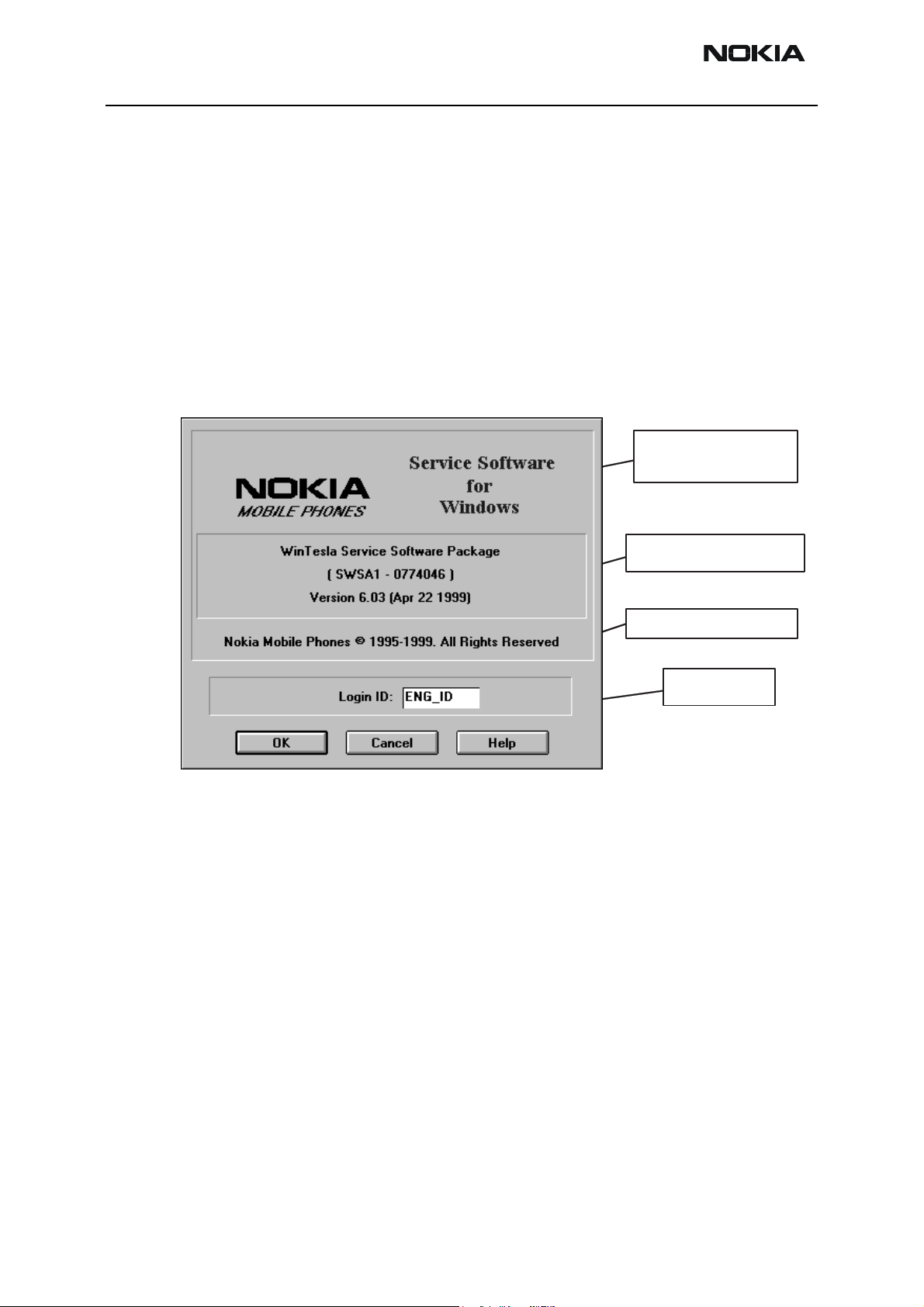
TME-1
Service Software Instructions PAMS Technical Documentation
Common Properties of the User Interface
This chapter describes how the User Interface CLF must appear to the user.
The User Interface MUST be capable of being driven without the use of a mouse, as the
service engineer rarely has space on the bench to use a mouse.
Login Dialog
When the Service Software application is invoked, by checking on the Service Software
icon, the Login dialogue box will be displayed on the screen.
Figure 1: Login Dialogue box
Nokia logo and
application name
Nokia logo and application name bitmap (-)
Displays Nokia logo and name of the application.
Application version static text (-)
Contains the name and version of the application.
Copyright notice static text (-)
Application version
Copyright version
Login box
Copyright is informed as: "Nokia Mobile Phones (c) 1995-1999. All Rights
Reserved".
Login Box edit box (-)
The user Login ID edit box, where the user enters his faultlog user name. (See Faultlog
User Guide)
Page 6 ãNokia Mobile Phones Ltd. Issue 1
Page 7

TME-1
PAMS Technical Documentation Service Software Instructions
OK button (default key)
The user name is stored in memory and the dialogue box is closed. When the dialogue
box is closed, the application starts.
Cancel button (ESC)
The Dialogue box is closed and application is started, but the Faultlog feature is dis-
abled.
Help button (F1)
Activates the Windows Help application and displays context sensitive Help.
Main Window
Figure 2: Main window
When WinTesla opens the basic screen, product specific DLL's must be activated using
mouse to select Product -> Open and select TME-1 or DTX-1, whichever you want to
flash.
Note: For troubleshooting either can be used but for flashing the product specific alternative must be selected.
Using Help
When the DLL's are active, the menu bar contains several items, including help texts, as
shown in Figure 3, “Help menu,” on page 8.
Issue 1 ãNokia Mobile Phones Ltd. Page 7
Page 8

TME-1
Service Software Instructions PAMS Technical Documentation
Figure 3: Help menu
Instructions for service software use can be found in the help texts. Step by step instructions for complex operations like SW upgrades and tuning can be found in Tuning
Instructions.
Page 8 ãNokia Mobile Phones Ltd. Issue 1
