Page 1

Nokia 2.2
Udhëzues Përdorues
Botimi 2020-12-19 sq
Page 2

Nokia 2.2 Udhëzues Përdorues
1 Mbi këtë udhëzues përdorimi
E rëndësishme: Për informacione të rëndësishme për përdorimin e sigurt të pajisjes dhe
baterisë tuaj, lexoni informacionet “Për sigurinë tuaj” dhe “Siguria e produktit” në udhëzuesin
e printuar të përdorimit ose në www.nokia.com/support para se ta përdorni pajisjen. Për të
mësuar se si të filloni me pajisjen tuaj të re, lexoni udhëzuesin e printuar të përdorimit.
© 2020 HMD Global Oy. Të gjitha të drejtat të rezervuara. 2
Page 3
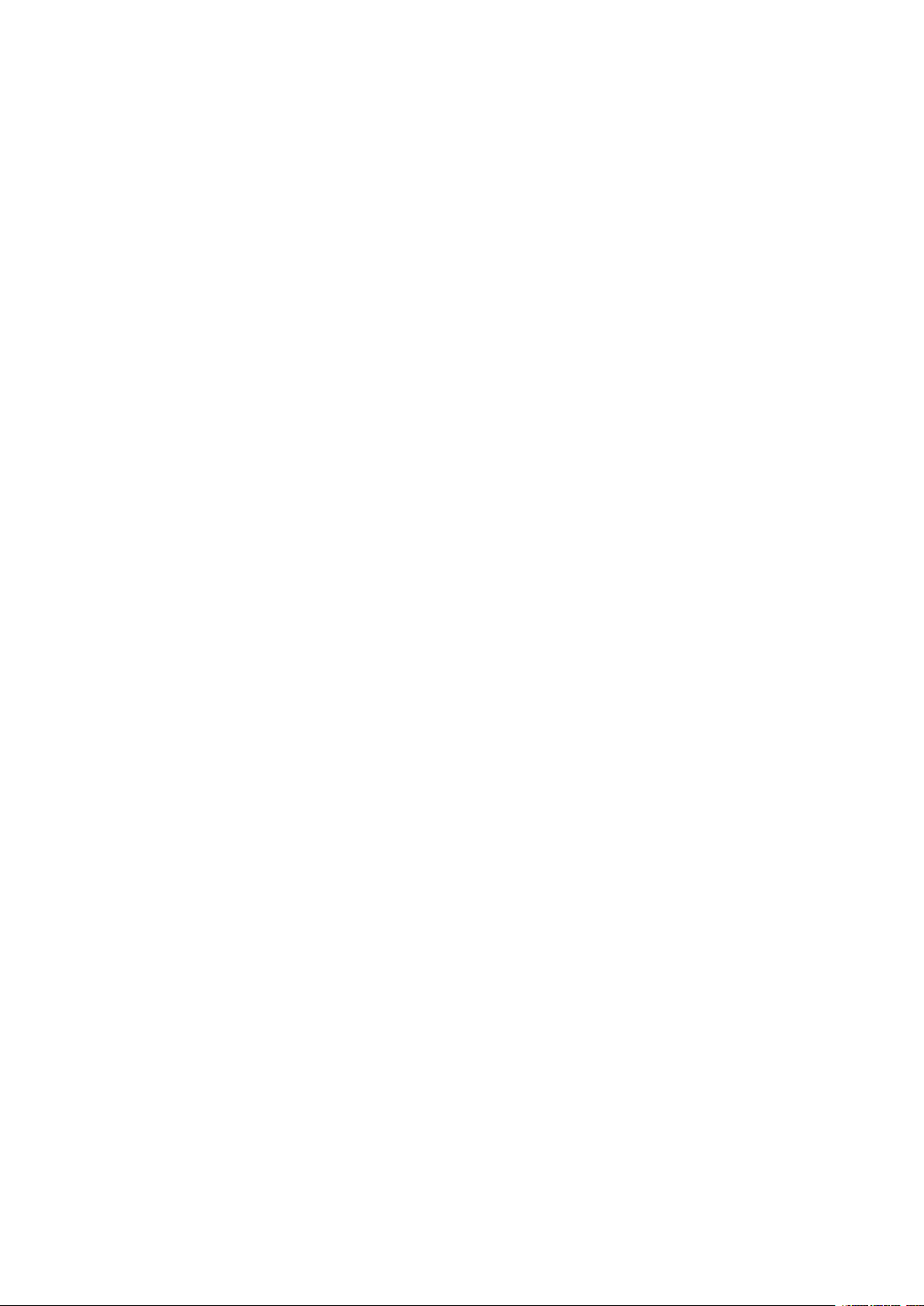
Nokia 2.2 Udhëzues Përdorues
Indeksi
1 Mbi këtë udhëzues përdorimi 2
2 Indeksi 3
3 Fillimi 6
Keep your phone up to date . . . . . . . . . . . . . . . . . . . . . . . . . . . . . . . . . . 6
Keys and parts . . . . . . . . . . . . . . . . . . . . . . . . . . . . . . . . . . . . . . . . . . 6
Insert the SIM and memory cards . . . . . . . . . . . . . . . . . . . . . . . . . . . . . . . 7
Charge your phone . . . . . . . . . . . . . . . . . . . . . . . . . . . . . . . . . . . . . . . 8
Switch on and set up your phone . . . . . . . . . . . . . . . . . . . . . . . . . . . . . . . . 8
Dual SIM settings . . . . . . . . . . . . . . . . . . . . . . . . . . . . . . . . . . . . . . . . 9
Lock or unlock your phone . . . . . . . . . . . . . . . . . . . . . . . . . . . . . . . . . . . 10
Use the touch screen . . . . . . . . . . . . . . . . . . . . . . . . . . . . . . . . . . . . . . 10
4 Bazat 14
Personalize your phone . . . . . . . . . . . . . . . . . . . . . . . . . . . . . . . . . . . . . 14
Notifications . . . . . . . . . . . . . . . . . . . . . . . . . . . . . . . . . . . . . . . . . . . 14
Control volume . . . . . . . . . . . . . . . . . . . . . . . . . . . . . . . . . . . . . . . . . . 15
Automatic text correction . . . . . . . . . . . . . . . . . . . . . . . . . . . . . . . . . . . . 16
Google Assistant . . . . . . . . . . . . . . . . . . . . . . . . . . . . . . . . . . . . . . . . . 16
Battery life . . . . . . . . . . . . . . . . . . . . . . . . . . . . . . . . . . . . . . . . . . . . 17
Accessibility . . . . . . . . . . . . . . . . . . . . . . . . . . . . . . . . . . . . . . . . . . . 18
5 Lidhuni me shokët dhe familjen 19
Calls . . . . . . . . . . . . . . . . . . . . . . . . . . . . . . . . . . . . . . . . . . . . . . . . 19
Contacts . . . . . . . . . . . . . . . . . . . . . . . . . . . . . . . . . . . . . . . . . . . . . 19
Send messages . . . . . . . . . . . . . . . . . . . . . . . . . . . . . . . . . . . . . . . . . 20
Mail . . . . . . . . . . . . . . . . . . . . . . . . . . . . . . . . . . . . . . . . . . . . . . . . 20
Get social . . . . . . . . . . . . . . . . . . . . . . . . . . . . . . . . . . . . . . . . . . . . . 21
© 2020 HMD Global Oy. Të gjitha të drejtat të rezervuara. 3
Page 4

Nokia 2.2 Udhëzues Përdorues
6 Kamera 22
Camera basics . . . . . . . . . . . . . . . . . . . . . . . . . . . . . . . . . . . . . . . . . . 22
Videos . . . . . . . . . . . . . . . . . . . . . . . . . . . . . . . . . . . . . . . . . . . . . . . 23
Your photos and videos . . . . . . . . . . . . . . . . . . . . . . . . . . . . . . . . . . . . . 23
7 Interneti dhe lidhjet 25
Activate Wi-Fi . . . . . . . . . . . . . . . . . . . . . . . . . . . . . . . . . . . . . . . . . . . 25
Use a mobile data connection . . . . . . . . . . . . . . . . . . . . . . . . . . . . . . . . . 25
Browse the web . . . . . . . . . . . . . . . . . . . . . . . . . . . . . . . . . . . . . . . . . 26
Bluetooth® . . . . . . . . . . . . . . . . . . . . . . . . . . . . . . . . . . . . . . . . . . . . 27
VPN . . . . . . . . . . . . . . . . . . . . . . . . . . . . . . . . . . . . . . . . . . . . . . . . 28
8 Muzika 30
Music . . . . . . . . . . . . . . . . . . . . . . . . . . . . . . . . . . . . . . . . . . . . . . . 30
FM Radio . . . . . . . . . . . . . . . . . . . . . . . . . . . . . . . . . . . . . . . . . . . . . 30
9 Organizimi i ditës tuaj 31
Date and time . . . . . . . . . . . . . . . . . . . . . . . . . . . . . . . . . . . . . . . . . . 31
Alarm clock . . . . . . . . . . . . . . . . . . . . . . . . . . . . . . . . . . . . . . . . . . . . 31
Calendar . . . . . . . . . . . . . . . . . . . . . . . . . . . . . . . . . . . . . . . . . . . . . 32
10 Maps 33
Find places and get directions . . . . . . . . . . . . . . . . . . . . . . . . . . . . . . . . . 33
Download and update maps . . . . . . . . . . . . . . . . . . . . . . . . . . . . . . . . . . 34
Use location services . . . . . . . . . . . . . . . . . . . . . . . . . . . . . . . . . . . . . . 34
11 Apps, updates, and backups 36
Get apps from Google Play . . . . . . . . . . . . . . . . . . . . . . . . . . . . . . . . . . . 36
Free up space on your phone . . . . . . . . . . . . . . . . . . . . . . . . . . . . . . . . . . 36
Update your phone software . . . . . . . . . . . . . . . . . . . . . . . . . . . . . . . . . . 37
Back up your data . . . . . . . . . . . . . . . . . . . . . . . . . . . . . . . . . . . . . . . . 37
Restore original settings and remove private content from your phone . . . . . . . . . . 38
Storage . . . . . . . . . . . . . . . . . . . . . . . . . . . . . . . . . . . . . . . . . . . . . . 38
© 2020 HMD Global Oy. Të gjitha të drejtat të rezervuara. 4
Page 5

Nokia 2.2 Udhëzues Përdorues
12 Protect your phone 40
Protect your phone with your face . . . . . . . . . . . . . . . . . . . . . . . . . . . . . . . 40
Change your SIM PIN code . . . . . . . . . . . . . . . . . . . . . . . . . . . . . . . . . . . 41
Access codes . . . . . . . . . . . . . . . . . . . . . . . . . . . . . . . . . . . . . . . . . . . 41
13 Informacionet për produktin dhe sigurinë 43
Për sigurinë tuaj . . . . . . . . . . . . . . . . . . . . . . . . . . . . . . . . . . . . . . . . . 43
Network services and costs . . . . . . . . . . . . . . . . . . . . . . . . . . . . . . . . . . . 46
Emergency calls . . . . . . . . . . . . . . . . . . . . . . . . . . . . . . . . . . . . . . . . . 46
Kujdesuni për pajisjen tuaj . . . . . . . . . . . . . . . . . . . . . . . . . . . . . . . . . . . 47
Riciklimi . . . . . . . . . . . . . . . . . . . . . . . . . . . . . . . . . . . . . . . . . . . . . . 48
Simboli i koshit me rrota shënuar me kryq . . . . . . . . . . . . . . . . . . . . . . . . . . 48
Informacionet për baterinë dhe karikuesin . . . . . . . . . . . . . . . . . . . . . . . . . . 49
Fëmijët e vegjël . . . . . . . . . . . . . . . . . . . . . . . . . . . . . . . . . . . . . . . . . 50
Pajisjet mjekësore . . . . . . . . . . . . . . . . . . . . . . . . . . . . . . . . . . . . . . . . 50
Pajisjet mjekësore të transplantuara . . . . . . . . . . . . . . . . . . . . . . . . . . . . . 50
Dëgjimi . . . . . . . . . . . . . . . . . . . . . . . . . . . . . . . . . . . . . . . . . . . . . . 50
Mbroni pajisjen tuaj nga përmbajtjet e dëmshme . . . . . . . . . . . . . . . . . . . . . . 51
Mjetet . . . . . . . . . . . . . . . . . . . . . . . . . . . . . . . . . . . . . . . . . . . . . . . 51
Mjedise të mundshme shpërthyese . . . . . . . . . . . . . . . . . . . . . . . . . . . . . . 51
Informacionet për certifikimin (SAR) . . . . . . . . . . . . . . . . . . . . . . . . . . . . . 52
Mbi Menaxhimin e të drejtave dixhitale . . . . . . . . . . . . . . . . . . . . . . . . . . . . 53
Copyrights and other notices . . . . . . . . . . . . . . . . . . . . . . . . . . . . . . . . . . 53
© 2020 HMD Global Oy. Të gjitha të drejtat të rezervuara. 5
Page 6
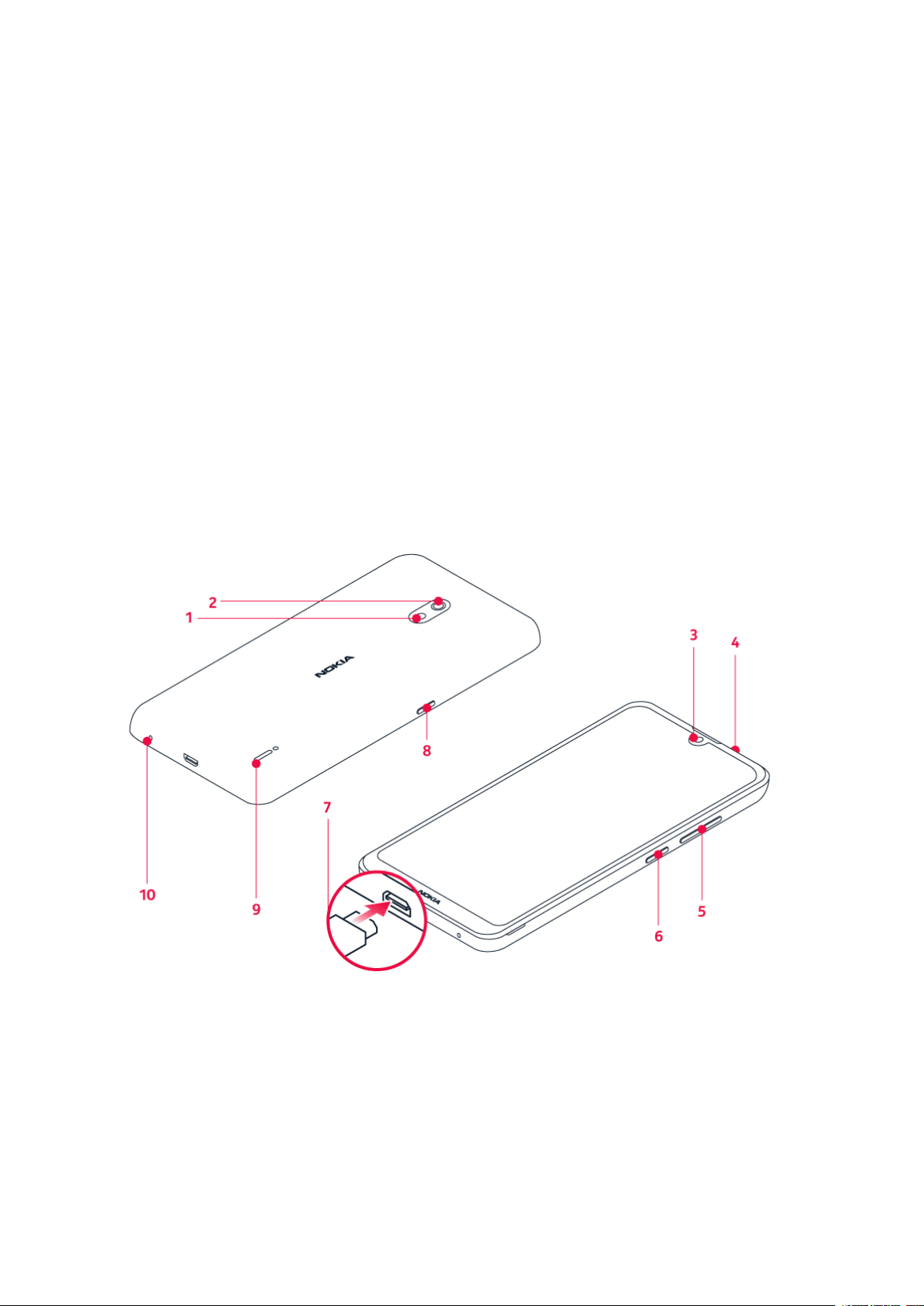
Nokia 2.2 Udhëzues Përdorues
3 Fillimi
KEEP YOUR PHONE UP TO DATE
Your phone software
Keep your phone up to date and accept available software updates to get new and enhanced
features for your phone. Updating the software may also improve your phone’s performance.
KEYS AND PARTS
Explore the keys and parts of your new phone.
Your phone
This user guide applies to the following models: TA-1188, TA-1191, TA-1179, and TA-1183.
1. Flash
2. Camera
3. Front camera
4. Headset connector
© 2020 HMD Global Oy. Të gjitha të drejtat të rezervuara. 6
5. Volume keys
6. Power/Lock key
7. USB connector
8. Google Assistant/Google search key*
Page 7

Nokia 2.2 Udhëzues Përdorues
9. Loudspeaker 10. Microphone
Some of the accessories mentioned in this user guide, such as charger, headset, or data cable,
may be sold separately.
*The Google Assistant is available in selected markets and languages. Where not available, the
Google Assistant is replaced by Google Search.
Pjesët dhe lidhësit, magnetizmi
Mos e lidhni me produkte që krijojnë sinjal daljeje, pasi kjo mund ta dëmtojë pajisjen. Mos lidhni
burim rryme elektrike në lidhësin e audios. Nëse në lidhësin e audios lidhni pajisje të jashtme
ose kufje, përveç atyre të miratuara për përdorim me këtë pajisje, kini kujdes të veçantë për
nivelet e zërit.
Disa pjesë të pajisjes janë magnetike. Pajisja mund të tërheqë materiale metalike. Mos
vendosni afër pajisjes karta krediti ose karta të tjera me shirita magnetikë për periudha kohore
të zgjatura, pasi kartat mund të dëmtohen.
INSERT THE SIM AND MEMORY CARDS
Insert the cards
1. With the phone facing down, put your fingernail in the slot on the side of the phone, bend
the back cover open, and remove it.
© 2020 HMD Global Oy. Të gjitha të drejtat të rezervuara. 7
Page 8

Nokia 2.2 Udhëzues Përdorues
2. Slide the nano-SIM in slot 1 with the contact area face down. If you have a dual-SIM phone,
slide the second SIM in slot 2.
3. If you have a microSD memory card, slide the card in the memory card slot.
To remove the SIM1 card, slide the lever in the SIM1 slot to the left and remove the card. To
remove the SIM2 and memory cards, just slide them out.
Use only original nano-SIM cards. Use of incompatible SIM cards may damage the card or the
device, and may corrupt data stored on the card.
Use only compatible memory cards approved for use with this device. Incompatible cards may
damage the card and the device and corrupt data stored on the card.
Important: Do not remove the memory card when an app is using it. Doing so may damage
the memory card and the device and corrupt data stored on the card.
Tip: Use a fast, up to 400 GB microSD memory card from a well-known manufacturer.
CHARGE YOUR PHONE
Charge the battery
1. Plug a compatible charger into a wall outlet.
2. Connect the cable to your phone.
Your phone supports the USB micro-B cable. You can also charge your phone from a computer
with a USB cable, but it may take a longer time.
If the battery is completely discharged, it may take several minutes before the charging
indicator is displayed.
SWITCH ON AND SET UP YOUR PHONE
When you switch your phone on for the first time, your phone guides you to set up your
network connections and phone settings.
© 2020 HMD Global Oy. Të gjitha të drejtat të rezervuara. 8
Page 9

Nokia 2.2 Udhëzues Përdorues
Switch on your phone
1. To switch on your phone, press and hold the power key.
2. When the phone is switched on, choose your language and region.
3. Follow the instructions shown on your phone.
Transfer data from your previous phone
You can transfer data from an old phone to your new phone using your Google account.
To back up data on your old phone to your Google account, refer to your old phone’s user
guide.
1. Tap Settings > Accounts > Add account > Google .
2. Select which data you want to restore on your new phone. The sync starts automatically
once your phone is connected to the internet.
Restore app settings from your previous Android™ phone
If your previous phone was an Android, and back up to Google account is enabled on it, you can
restore your app settings and Wi-Fi passwords.
1. Tap Settings > System > Backup .
2. Switch Back up to Google Drive on.
DUAL SIM SETTINGS
If you have a dual SIM variant, you can have 2 SIMs in your phone, for example, one for your
work and one for your personal use.
Choose which SIM to use
When, for example, making a call, you can choose which SIM to use by tapping the
corresponding SIM 1 or SIM 2 button after you dial the number.
Your phone shows the network status for both SIMs separately. Both SIM cards are available
at the same time when the device is not being used, but while one SIM card is active, when, for
example, making a call, the other may be unavailable.
© 2020 HMD Global Oy. Të gjitha të drejtat të rezervuara. 9
Page 10

Nokia 2.2 Udhëzues Përdorues
Manage your SIMs
Don’t want work to interfere with your free time? Or do you have a cheaper data connection on
one SIM? You can decide which SIM you want to use.
Tap Settings > Network & Internet > SIM Cards .
Rename a SIM card
Tap the SIM you want to rename, and type in the name you want.
Select which SIM to use for calls or data connection
Under Preferred SIM for , tap the setting you want to change and select the SIM.
LOCK OR UNLOCK YOUR PHONE
Lock your phone
If you want to avoid accidentally making a call when your phone is in your pocket or bag, you
can lock your keys and screen.
To lock your keys and screen, press the power key.
Unlock the keys and screen
Press the power key, and swipe up across the screen. If asked, provide additional credentials.
USE THE TOUCH SCREEN
Important: Avoid scratching the touch screen. Never use an actual pen, pencil, or other sharp
object on the touch screen.
© 2020 HMD Global Oy. Të gjitha të drejtat të rezervuara. 10
Page 11

Nokia 2.2 Udhëzues Përdorues
Tap and hold to drag an item
Place your finger on the item for a couple of seconds, and slide your finger across the screen.
Swipe
Place your finger on the screen, and slide your finger in the direction you want.
© 2020 HMD Global Oy. Të gjitha të drejtat të rezervuara. 11
Page 12
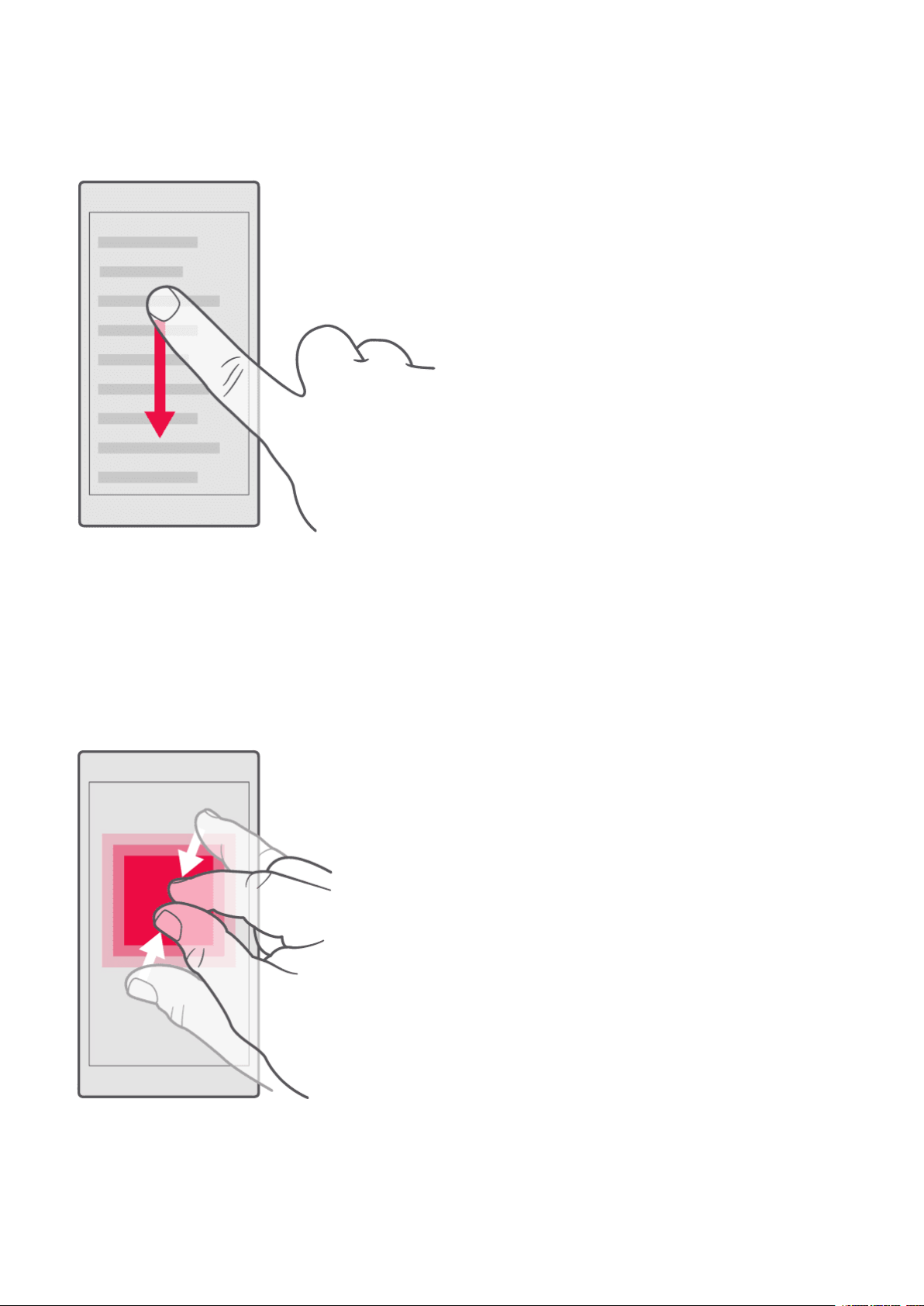
Nokia 2.2 Udhëzues Përdorues
Scroll through a long list or menu
Slide your finger quickly in a flicking motion up or down the screen, and lift your finger. To stop
the scrolling, tap the screen.
Zoom in or out
Place 2 fingers on an item, such as a map, photo, or web page, and slide your fingers apart or
together.
© 2020 HMD Global Oy. Të gjitha të drejtat të rezervuara. 12
Page 13
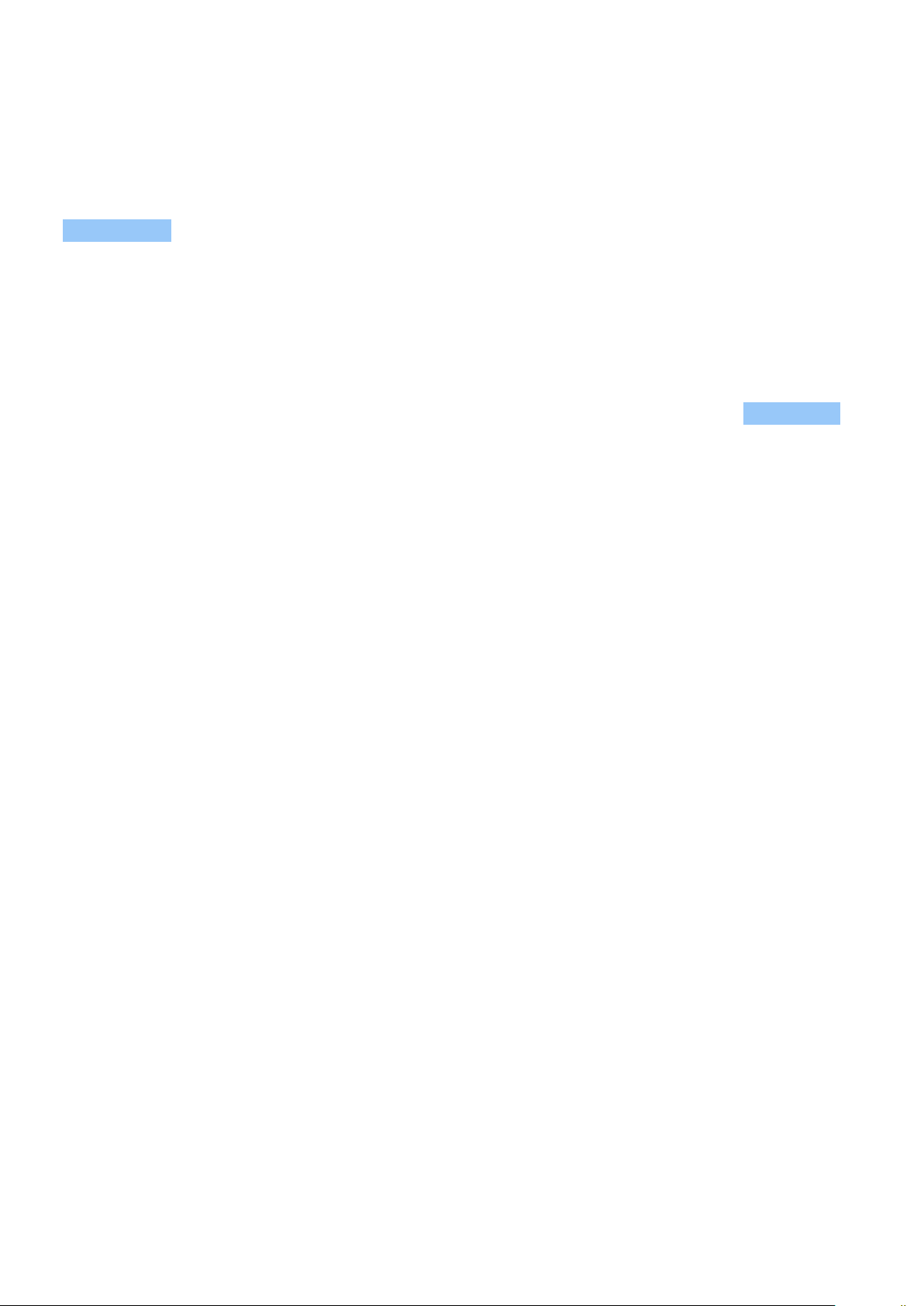
Nokia 2.2 Udhëzues Përdorues
Lock the screen orientation
The screen rotates automatically when you turn the phone 90 degrees.
To lock the screen in portrait mode, swipe down from the top of the screen, and tap
Auto-rotate .
Use the navigation keys
• To see all your apps, swipe up the home
key and then swipe it up again.
• To go to the home screen, tap the home
key. The app you were in stays open in the
background.
• To see which apps you have open, swipe
up the home key.
• To switch to another open app, swipe
right.
• To close an app, swipe it up.
• To close all the open apps, swipe right
through all the apps, and tap CLEAR ALL .
• To go back to the previous screen you
were in, tap the back key . Your phone
remembers all the apps and websites
you’ve visited since the last time your
screen was locked.
© 2020 HMD Global Oy. Të gjitha të drejtat të rezervuara. 13
Page 14
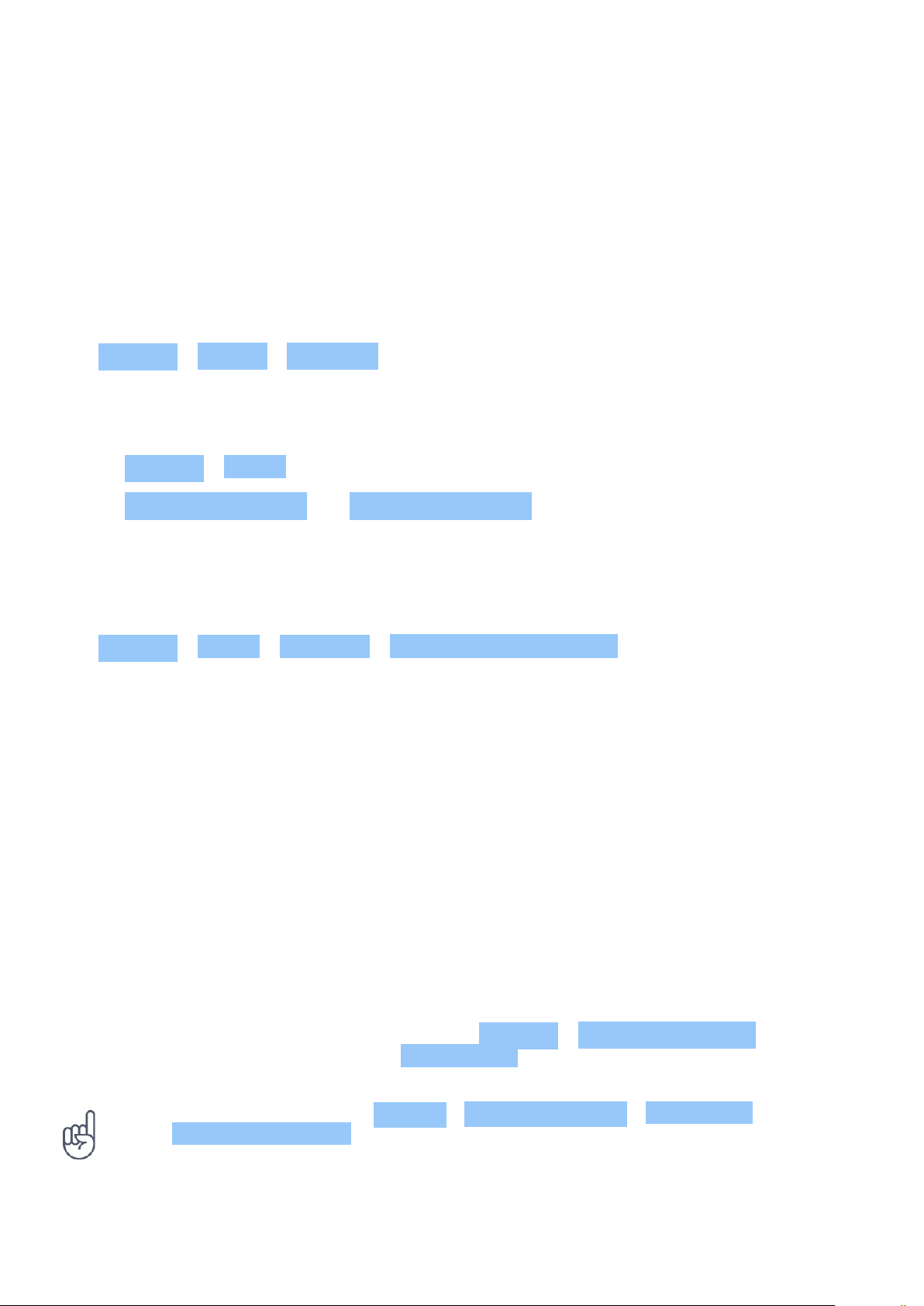
Nokia 2.2 Udhëzues Përdorues
4 Bazat
PERSONALIZE YOUR PHONE
Learn how to personalize the home screen and how to change ringtones.
Change your wallpaper
Tap Settings > Display > Wallpaper .
Change your phone ringtone
1. Tap Settings > Sound .
2. Tap Phone ringtone sim1 or > Phone ringtone sim2 to select the ringtone for respective
SIMs.
Change your message notification sound
Tap Settings > Sound > Advanced > Default notification sound .
NOTIFICATIONS
Stay in touch with what’s happening on your phone with notifications.
Use the notification panel
When you receive new notifications, such as messages or missed calls, indicator icons appear
on the status bar at the top of the screen. To see more information about the notifications,
drag the status bar down. To close the view, swipe up on the screen.
To open the notification panel, drag the status bar down. To close the notification panel, swipe
up on the screen.
To change the notification settings of an app, tap Settings > Apps & notifications and tap the
app name to open the app settings. Tap Notifications . You can turn off or on the notifications
per each app individually.
Tip: To see notification dots, tap Settings > Apps & notifications > Notifications and
switch Allow notification dots to on. A small dot will appear on the app icon, if you’ve got a
notification, but haven’t attended to it yet. Tap and hold the icon to see available options.
You can tap the notification to open it, or swipe to dismiss.
© 2020 HMD Global Oy. Të gjitha të drejtat të rezervuara. 14
Page 15

Nokia 2.2 Udhëzues Përdorues
Use the quick setting icons
To activate features, tap the quick settings icons on the notification panel. To see more icons,
drag the menu down.
To rearrange the icons, tap , tap and hold an icon, and then drag it to another location.
CONTROL VOLUME
Change the volume
If you have trouble hearing your phone ringing in noisy environments, or calls are too loud, you
can change the volume to your liking by using the volume keys on the side of your phone.
Do not connect to products that create an output signal, as this may damage the device. Do
not connect any voltage source to the audio connector. If you connect an external device
or headset, other than those approved for use with this device, to the audio connector, pay
special attention to volume levels.
Change the volume for media and apps
Press a volume key on the side of your phone to see the volume status bar, tap , and drag
the slider on the volume bar for media and apps left or right.
Set the phone to silent
To set the phone to silent, press the volume down key, tap to set your phone to vibrate only
and tap to set it to silent.
© 2020 HMD Global Oy. Të gjitha të drejtat të rezervuara. 15
Page 16

Nokia 2.2 Udhëzues Përdorues
Tip: Don’t want to keep your phone in silent mode, but can’t answer right now? To silence an
incoming call, press the volume down key. You can also set your phone to mute the ringing
when you pick the phone up: tap Settings > System > Gestures > Mute on pickup , and
switch to on.
If you want to be able to reject an incoming call by turning over the phone, tap Settings >
System > Gestures > Turn over to reject call , and switch to on.
AUTOMATIC TEXT CORRECTION
Learn how to write text quickly and efficiently using the keyboard text correction.
Use keyboard word suggestions
Your phone suggests words as you write, to help you write quickly and more accurately. Word
suggestions may not be available in all languages.
When you start writing a word, your phone suggests possible words. When the word you want
is shown in the suggestion bar, select the word. To see more suggestions, tap and hold the
suggestion.
Tip: If the suggested word is marked in bold, your phone automatically uses it to replace the
word you wrote. If the word is wrong, tap and hold it to see a few other suggestions.
If you do not want the keyboard to suggest words while typing, turn off the text corrections.
Tap Settings > System > Languages & input > Virtual keyboard . Select the keyboard you
normally use. Tap Text correction and switch off the text correction methods you do not
want to use.
Correct a word
If you notice that you have misspelled a word, tap it to see suggestions for correcting the word.
Switch spell checker off
Tap Settings > System > Languages & input > Advanced > Spell checker , and switch
Use spell checker off.
GOOGLE ASSISTANT
The Google Assistant is available in selected markets and languages only. Where not available,
the Google Assistant is replaced by Google Search. The Google Assistant can help you search
information online, translate words and sentences, make notes and calendar appointments,
for example. You can use the Google Assistant even when your phone is locked. However, the
Google Assistant asks you to unlock your phone before accessing your private data.
© 2020 HMD Global Oy. Të gjitha të drejtat të rezervuara. 16
Page 17

Nokia 2.2 Udhëzues Përdorues
Use the Google Assistant key
To access the Google Assistant services, use the Google Assistant key on the side of your
phone:
• Press the key once to start the Google Assistant. When you press the key for the first time,
you are asked to sign in with your Google account or create a new account.
• Press the key twice to see a visual overview of your day, get suggestions and personalized
information
• Press and hold the key to speak with the Google Assistant. Ask your question and release
the key. You see the Google Assistant’s answer on your phone’s display.
If your country or region does not support the Google Assistant, you can still use the Google
Assistant key:
• Press the key once to open Google Search
• Press the key twice to start Google visual snapshot that shows your agenda for today
• Press and hold the key to use Google voice search. Ask your question and release the key.
You see Google’s answer on your phone’s display.
BATTERY LIFE
Get the most out of your phone while getting the battery life you need. There are steps you
can take to save power on your phone.
Extend battery life
To save power:
1. Always charge the battery fully.
2. Mute unnecessary sounds, such
as touch sounds. Tap Settings >
Sound > Advanced , and under
Other sounds and vibrations , select which
sounds to keep.
Advanced > Sleep and select the time.
5. Tap Settings > Display >
Brightness level . To adjust the
brightness, drag the brightness
level slider. Make sure that
Adaptive brightness is disabled.
3. Use wired headphones, rather than the
loudspeaker.
4. Set the phone screen to switch off after
a short time. Tap Settings > Display >
© 2020 HMD Global Oy. Të gjitha të drejtat të rezervuara. 17
6. Stop apps from running in the background:
swipe up the home key and swipe up the
app you want to close.
7. Switch on the power saver: tap Settings
Page 18

Nokia 2.2 Udhëzues Përdorues
> Battery > Battery saver , and switch to
On .
8. Use location services selectively:
switch location services off when you
don’t need them. Tap Settings >
Security & Location > Location , and
disable Use location .
9. Use network connections selectively:
switch Bluetooth on only when needed.
Use a Wi-Fi connection to connect to
the internet, rather than a mobile data
connection. Stop your phone scanning for
available wireless networks. Tap Settings
> Network & Internet > Wi-Fi , and disable
Use Wi-Fi . If you’re listening to music
or otherwise using your phone, but don’t
want to make or receive calls, switch
the airplane mode on. Tap Settings
> Network & Internet > Advanced >
Airplane mode . Airplane mode closes
connections to the mobile network and
switches your device’s wireless features
off.
ACCESSIBILITY
You can change various settings to make using your phone easier.
Increase or decrease the font size
Do you want to have larger fonts on your phone?
1. Tap Settings > Accessibility .
2. Tap Font size . To increase or decrease the font size, drag the font size level slider.
Increase or decrease the display size
Do you want to make the items on your screen smaller or larger?
1. Tap Settings > Accessibility .
2. Tap Display size and to adjust the display size, drag the display size level slider.
© 2020 HMD Global Oy. Të gjitha të drejtat të rezervuara. 18
Page 19
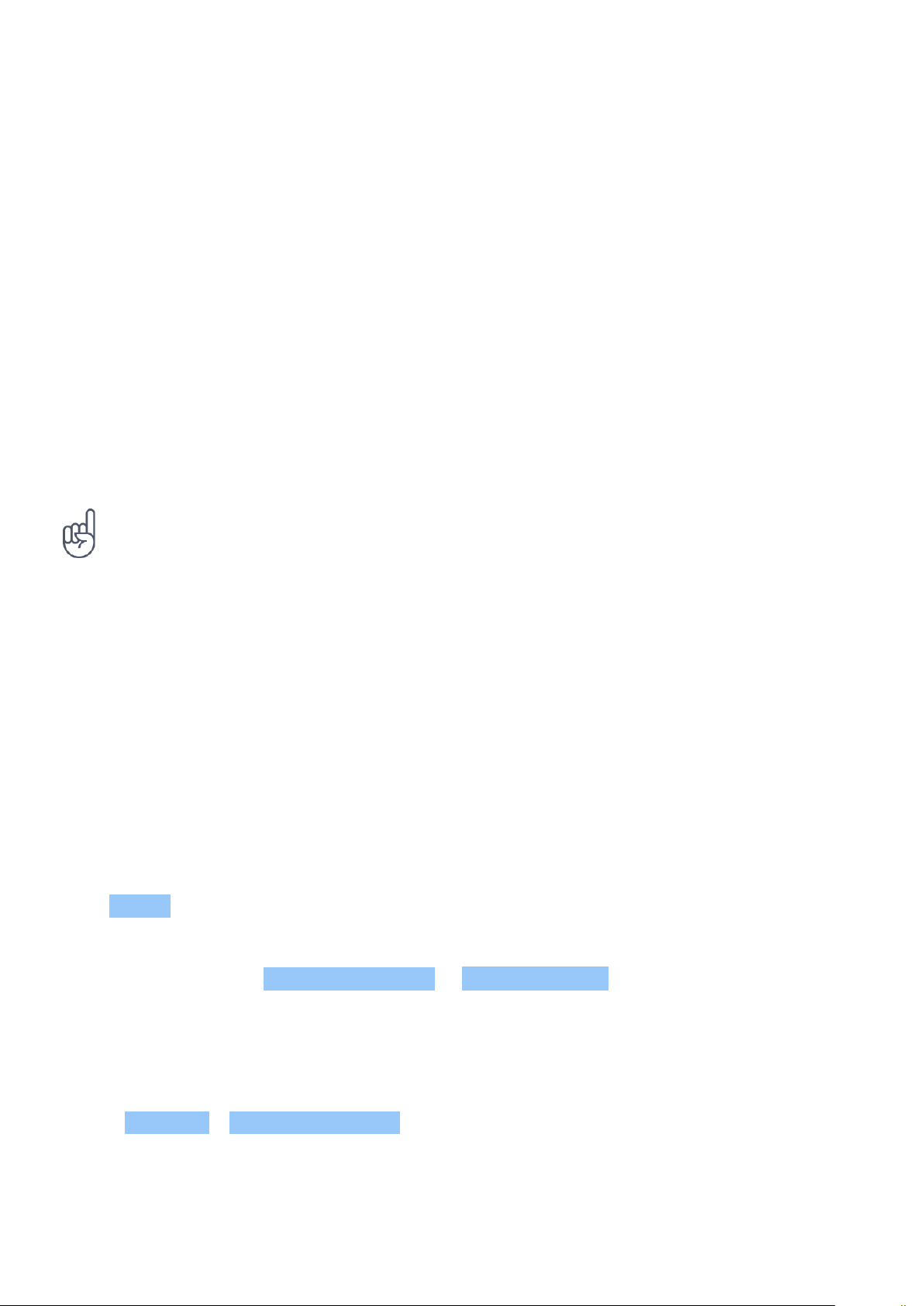
Nokia 2.2 Udhëzues Përdorues
5 Lidhuni me shokët dhe familjen
CALLS
Make a call
1. Tap .
2. Tap and type in a number, or tap and select a contact you want to call.
3. Tap . If you have a second SIM card inserted, tap the corresponding icon to make a call
from that SIM.
Answer a call
When the phone rings, swipe up to answer.
Tip: Don’t want to keep your phone in silent mode, but can’t answer right now? To silence an
incoming call, press the volume down key.
Reject a call
To reject a call, swipe down.
CONTACTS
Save and organize your friends’ and family members’ phone numbers.
Save a contact from call history
1. In Phone , tap to see call history.
2. Tap the number you want to save.
3. Select if you want to Create new contact or Add to a contact .
4. Type in the contact information, and tap .
Add a contact
1. Tap Contacts > Create new contact .
2. Fill out the information.
3. Tap .
© 2020 HMD Global Oy. Të gjitha të drejtat të rezervuara. 19
Page 20
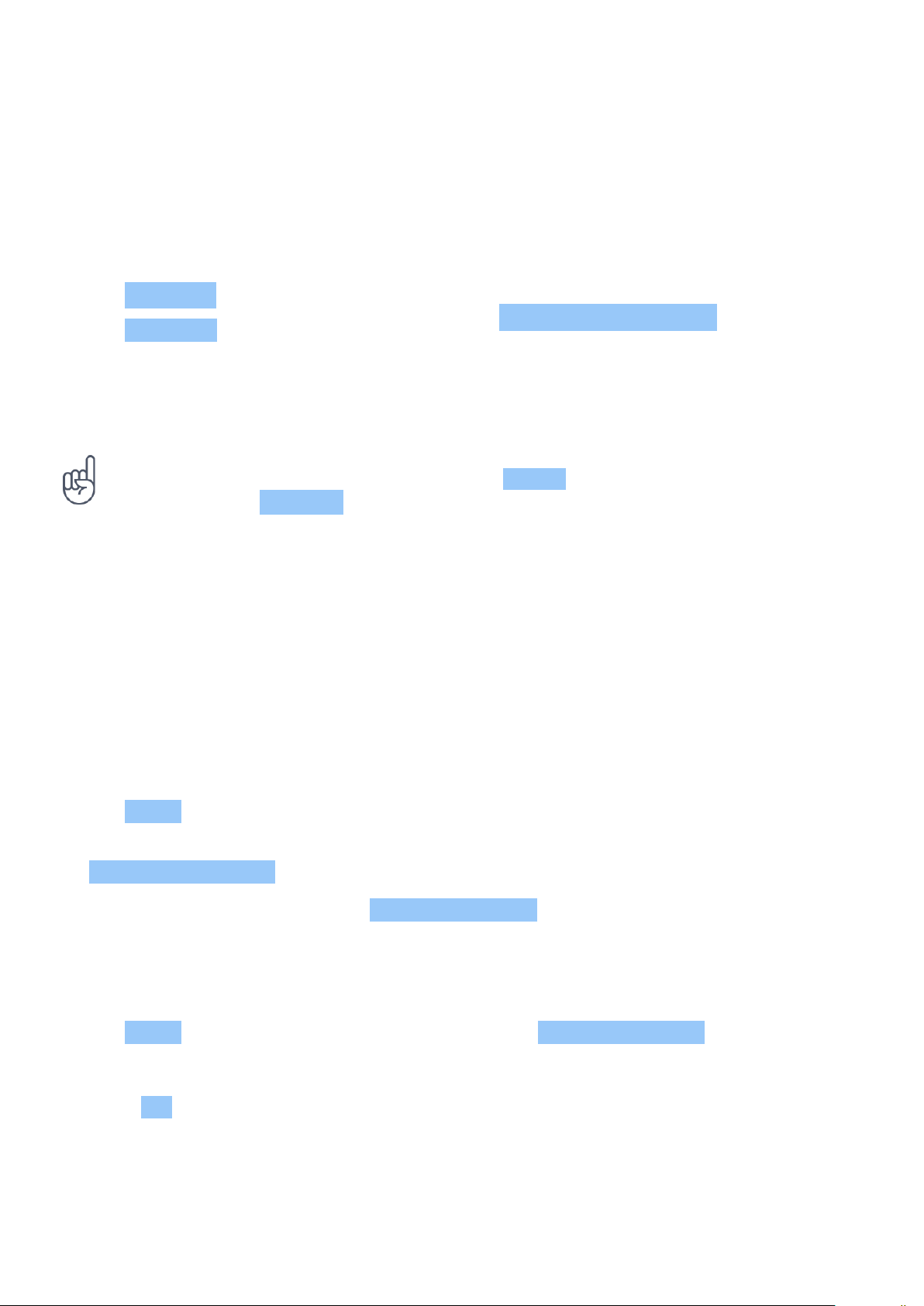
Nokia 2.2 Udhëzues Përdorues
SEND MESSAGES
Keep in touch with your friends and family members through text messages.
Send a message
1. Tap Messages .
2. Tap Start chat .
3. To add a recipient, type their number in
a recipients box. To add a contact, start
typing their name and tap the contact.
Tip: If you want to send a photo in a message, tap Photos , tap the photo you want to share,
and tap . Select Messages .
4. To add more recipients, tap
Start group conversation . After choosing
all the recipients, tap .
5. Write your message in the text box.
6. Tap .
You can send mail with your phone when you’re on the go.
Add a mail account
When you use the Gmail app for the first time, you are asked to set up your email account.
1. Tap Gmail .
2. You can select the address connected with your Google account or tap
Add an email address .
3. After adding all the accounts, tap TAKE ME TO GMAIL .
Send mail
1. Tap Gmail .
2. Tap .
3. In the To box, type in an address, or tap
> Add from Contacts .
4. Type in the message subject and the mail.
5. Tap .
© 2020 HMD Global Oy. Të gjitha të drejtat të rezervuara. 20
Page 21
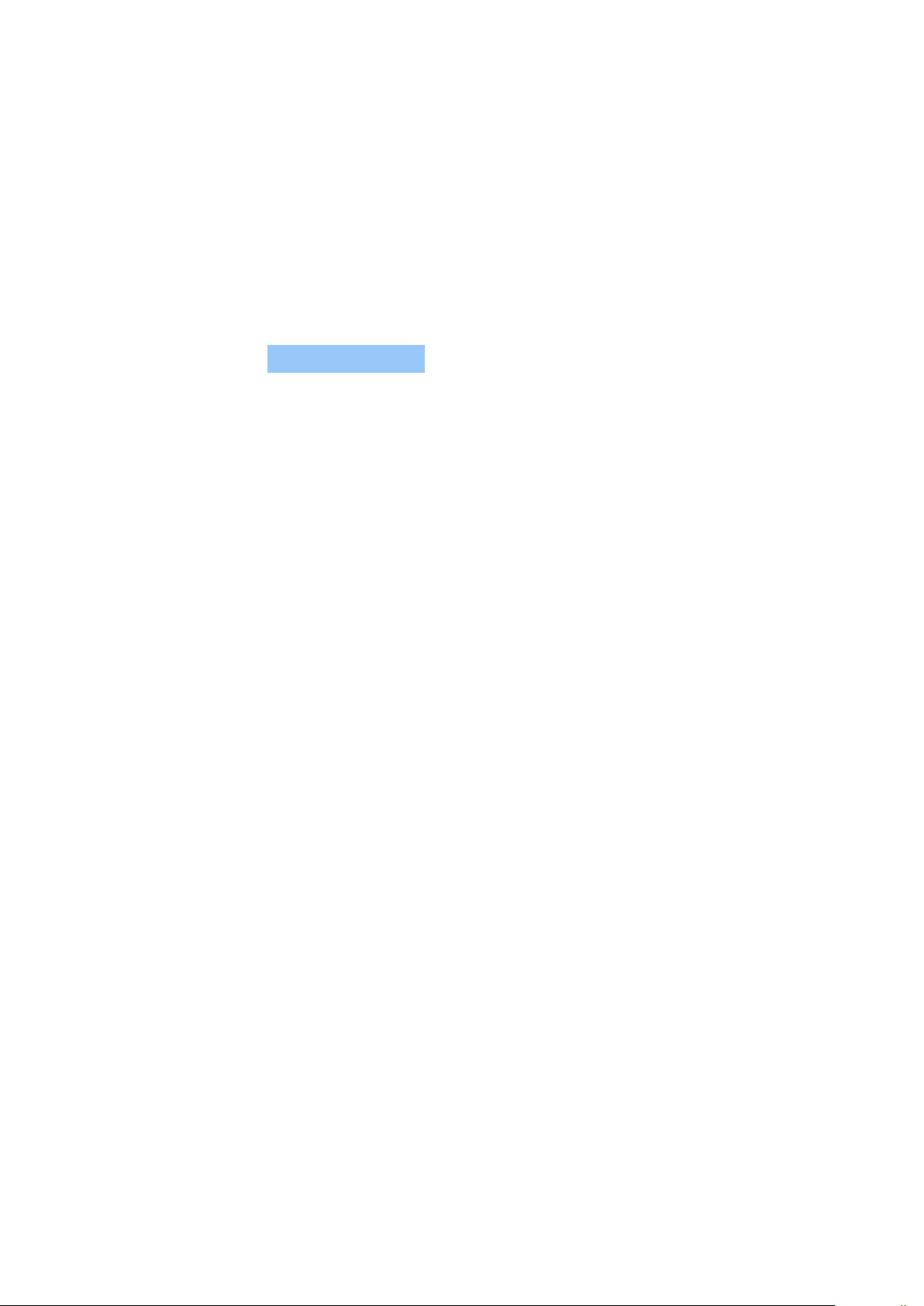
Nokia 2.2 Udhëzues Përdorues
GET SOCIAL
Want to connect and share stuff with the people in your life? With social apps, you can stay up
to date with what’s happening with your friends.
Social apps
To keep in touch with your friends and family, sign in to your instant messaging, sharing, and
social networking services. Select the service you want to use from your Home screen. Social
apps are available in the Google Play Store . The available services may vary.
© 2020 HMD Global Oy. Të gjitha të drejtat të rezervuara. 21
Page 22
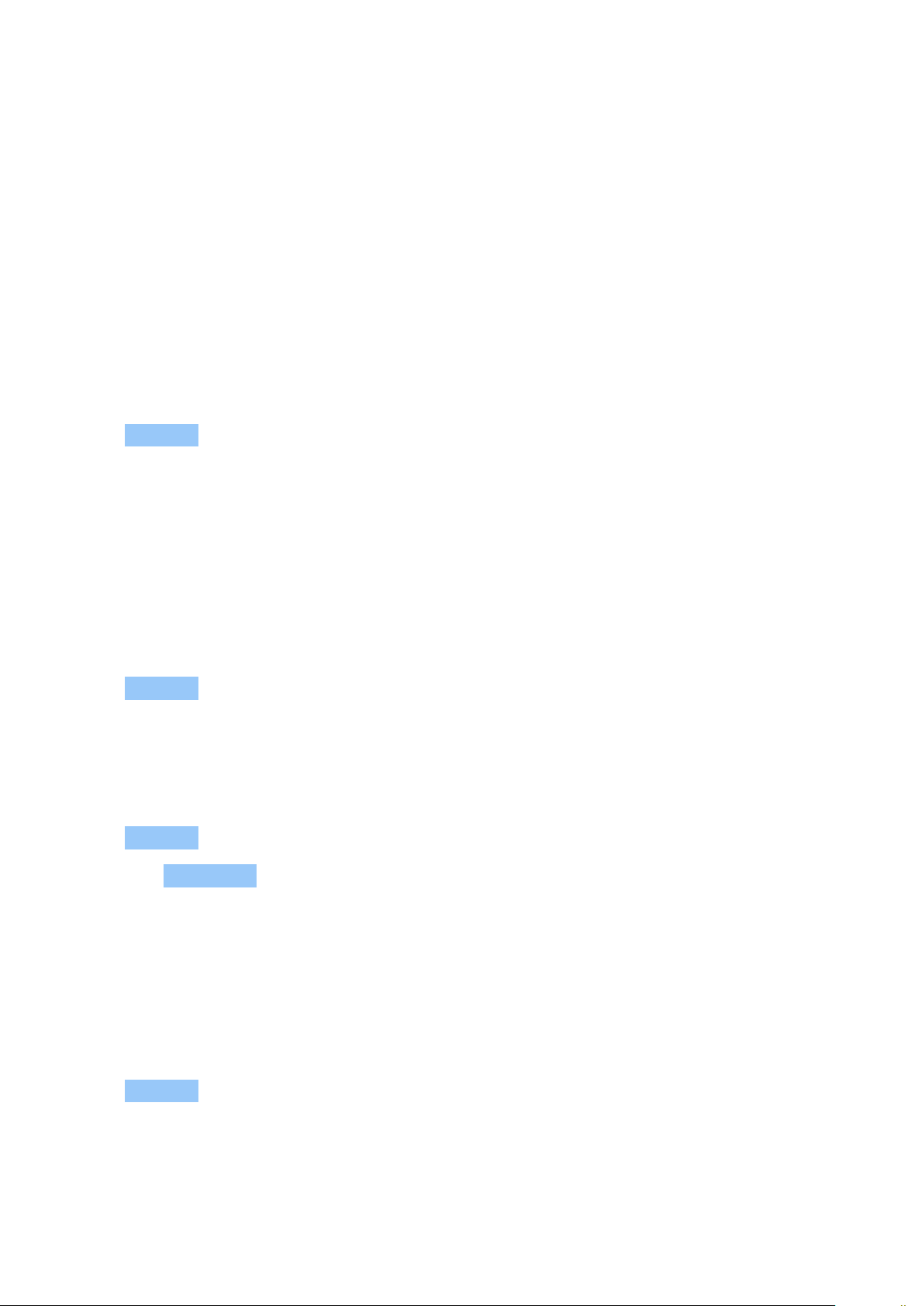
Nokia 2.2 Udhëzues Përdorues
6 Kamera
CAMERA BASICS
Why carry a separate camera if your phone has all you need for capturing memories? With your
phone’s camera, you can easily take photos or record videos.
Take a photo
Shoot sharp and vibrant photos – capture the best moments in your photo album.
1. Tap Camera .
2. Take aim and focus.
3. Tap .
Take a selfie
Need that perfect selfie? Use the phone’s front camera to take one.
1. Tap Camera > to switch to the front camera.
2. Tap .
Take panoramas
1. Tap Camera .
2. Tap > Panorama .
3. Tap and follow the instructions on your phone.
Take photos with a timer
Want to have time to get in the shot too? Try out the timer.
1. Tap Camera > .
2. Select the time and tap .
© 2020 HMD Global Oy. Të gjitha të drejtat të rezervuara. 22
Page 23
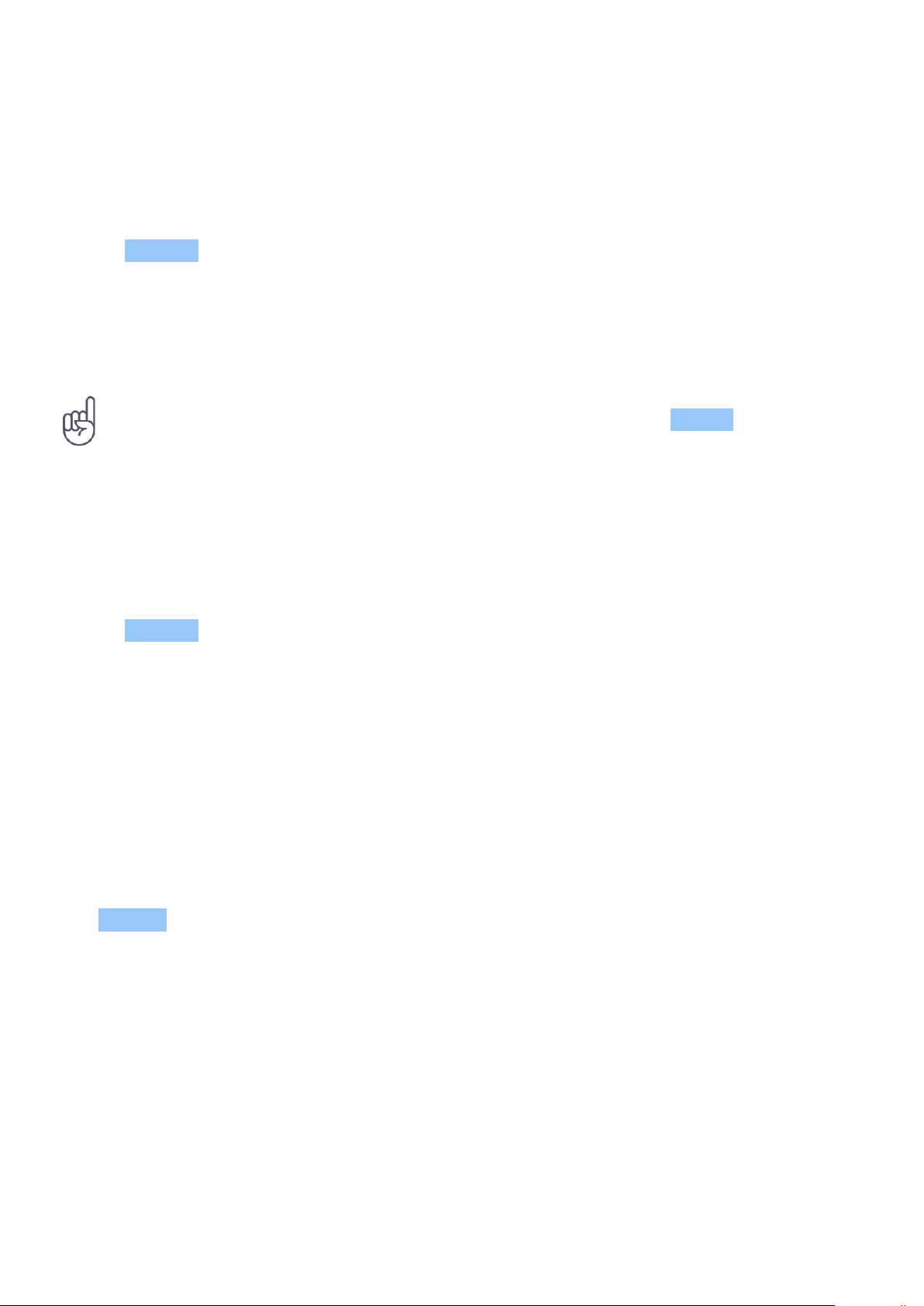
Nokia 2.2 Udhëzues Përdorues
Use Google Lens
With Google Lens, you can use the viewfinder of your camera to identify things, copy text, scan
codes, and search for similar products, for example.
1. Tap Camera .
2. Tap > .
3. Point the camera to the thing you want to identify, and follow the instructions on the
display.
Tip: You can use Google Lens with the photos you’ve already taken. Tap Photos , tap the
photo, and tap .
VIDEOS
Record a video
1. Tap Camera .
2. To switch to the video recording mode,
swipe left.
3. Tap to start recording.
4. To stop recording, tap .
5. To go back to camera mode, swipe right.
YOUR PHOTOS AND VIDEOS
View photos and videos on your phone
Want to relive those important moments? View photos and videos on your phone.
Tap Photos .
Copy your photos and videos to your computer
Do you want to view your photos or videos on a larger screen? Move them to your computer.
You can use your computer’s file manager to copy or move your photos and videos to the
computer.
Connect your phone to the computer with a compatible USB cable. To set the USB connection
type, open the notification panel, and tap the USB notification.
© 2020 HMD Global Oy. Të gjitha të drejtat të rezervuara. 23
Page 24
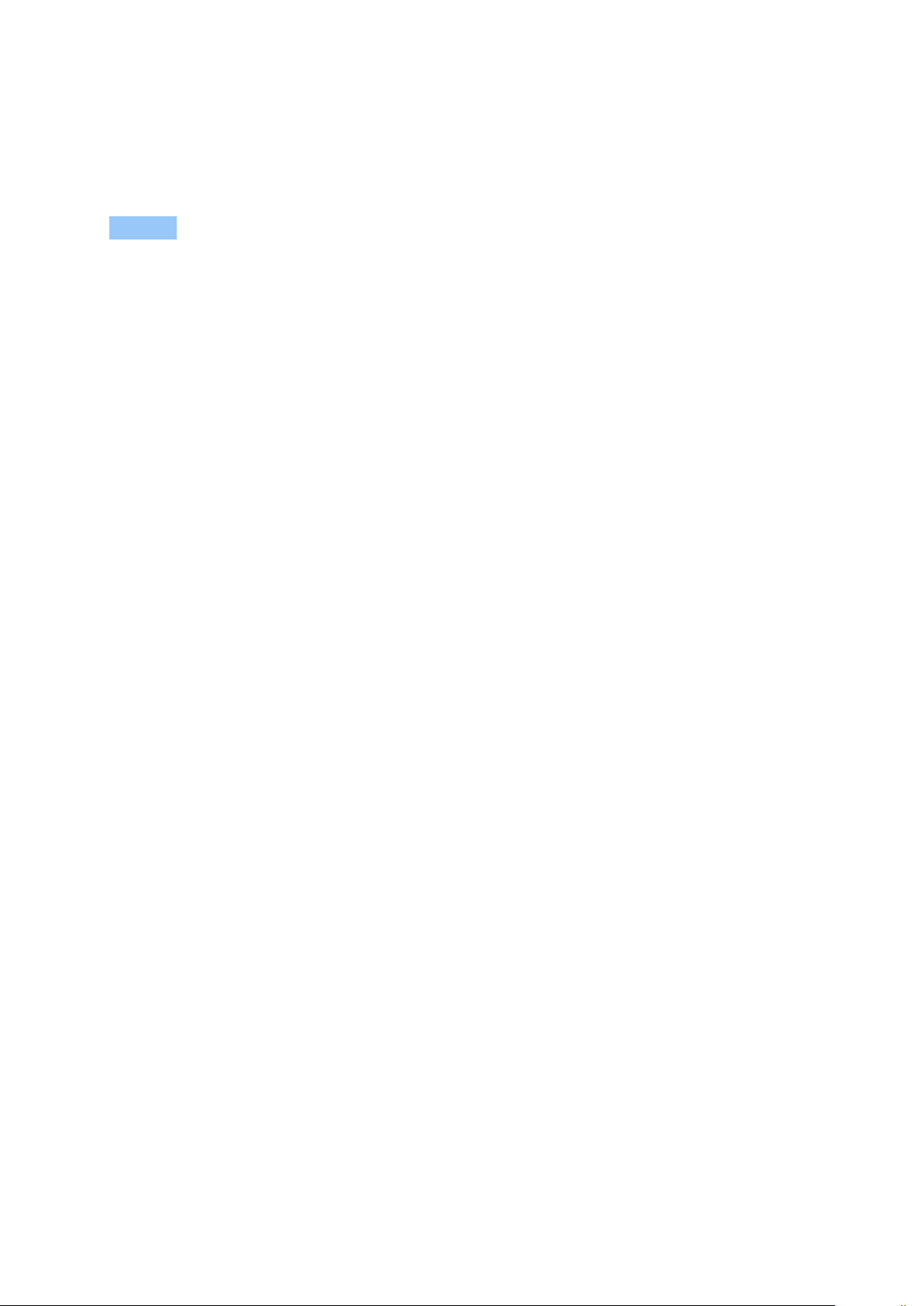
Nokia 2.2 Udhëzues Përdorues
Share your photos and videos
You can share your photos and videos quickly and easily for your friends and family to see.
1. In Photos , tap the photo you want to share and tap .
2. Select how you want to share the photo or video.
© 2020 HMD Global Oy. Të gjitha të drejtat të rezervuara. 24
Page 25
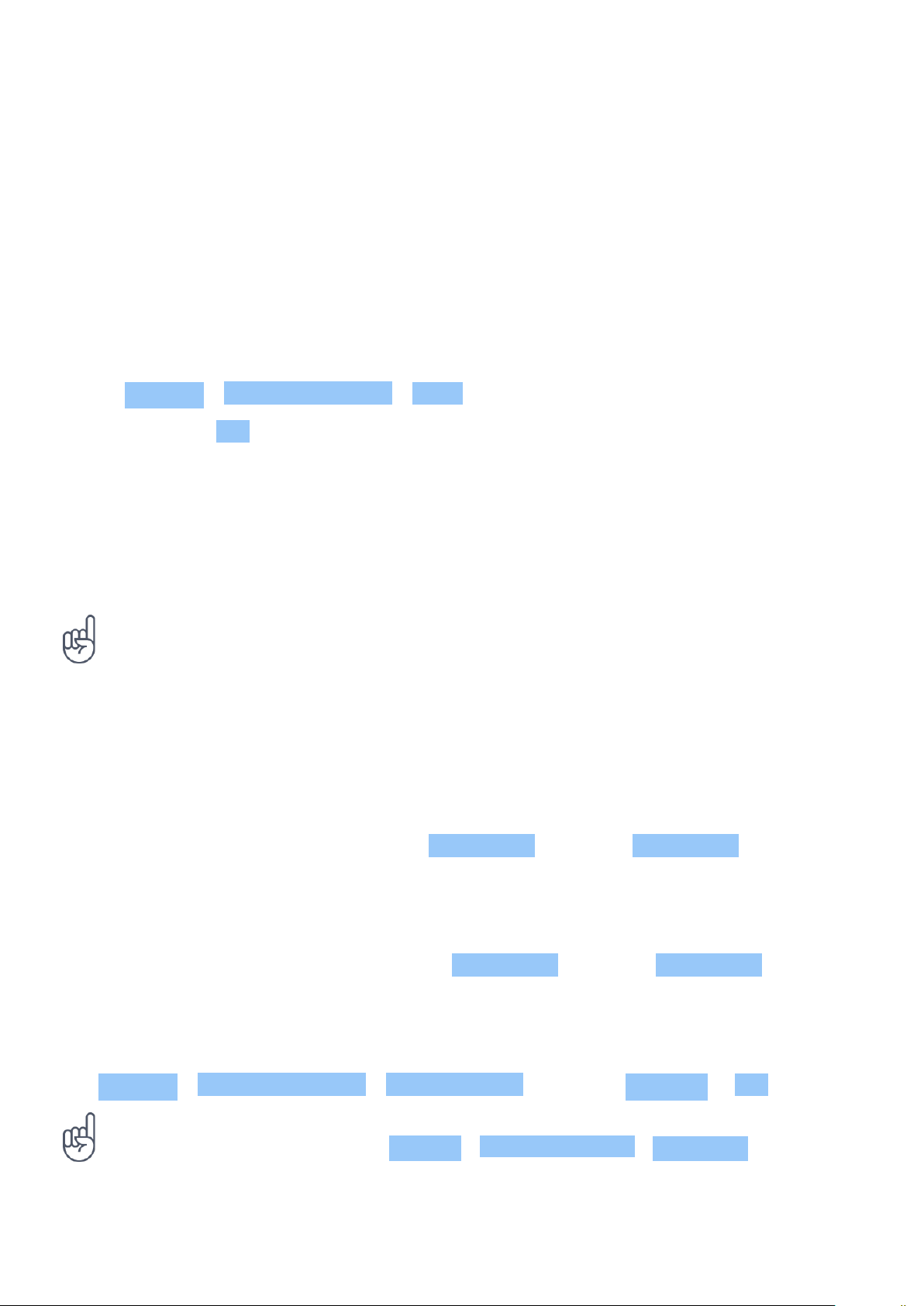
Nokia 2.2 Udhëzues Përdorues
7 Interneti dhe lidhjet
ACTIVATE WI-FI
Using a Wi-Fi connection is generally faster and less expensive than using a mobile data
connection. If both Wi-Fi and mobile data connections are available, your phone uses the WiFi connection.
Turn on Wi-Fi
1. Tap Settings > Network & Internet > Wi-Fi .
2. Switch Wi-Fi to On .
3. Select the connection you want to use.
Your Wi-Fi connection is active when is shown on the status bar at the top of the screen.
Important: Use encryption to increase the security of your Wi-Fi connection. Using encryption
reduces the risk of others accessing your data.
Tip: If you want to track locations when satellite signals are not available, for example when
you’re indoors or between tall buildings, switch Wi-Fi on to improve positioning accuracy.
USE A MOBILE DATA CONNECTION
Turn on the mobile data connection
Swipe down from the top of the screen, tap Mobile data and switch Mobile data on.
Close the mobile data connection
Swipe down from the top of the screen, tap Mobile data and switch Mobile data off.
Use a mobile data connection when roaming
Tap Settings > Network & Internet > Mobile network , and switch Roaming to On .
Tip: To follow your data usage, tap Settings > Network & Internet > Data usage .
© 2020 HMD Global Oy. Të gjitha të drejtat të rezervuara. 25
1
Page 26

Nokia 2.2 Udhëzues Përdorues
Turn on airplane mode
1. Tap Settings > Network & Internet > Advanced .
2. Switch on Airplane mode .
Airplane mode closes connections to the mobile network and switches your device’s wireless
features off. Comply with the instructions and safety requirements given by, for example,
an airline, and any applicable laws and regulations. Where allowed, you can connect to a Wi-Fi
network to, for example, browse the internet or switch Bluetooth sharing on in airplane mode.
1
Connecting to the internet when roaming, especially when abroad, can raise data costs substantially.
BROWSE THE WEB
Use your phone to connect your computer to the web
It’s simple to use the internet on your laptop on the go. Turn your phone into a Wi-Fi hotspot,
and use your mobile data connection to access the internet with your laptop or other device.
1. Tap Settings > Network & Internet > Hotspot & tethering .
2. Switch on the Wi-Fi hotspot to share your mobile data connection over Wi-Fi,
USB tethering to use a USB connection, or Bluetooth tethering to use Bluetooth.
The other device uses data from your data plan, which may result in data traffic costs. For info
on availability and costs, contact your network service provider.
Start browsing
No need for a computer – you can easily browse the internet on your phone. Catch up on the
news, and visit your favorite websites. You can use the browser on your phone to view web
pages on the internet.
1. Tap Chrome .
2. Type a web address and tap .
Tip: If your network service provider doesn’t charge you a fixed fee for data transfer, to save
on data costs, use a Wi-Fi network to connect to the internet.
© 2020 HMD Global Oy. Të gjitha të drejtat të rezervuara. 26
Page 27

Nokia 2.2 Udhëzues Përdorues
Search the web
Explore the web and the outside world with Google Search. You can use the keyboard to write
your search words.
In Chrome,
1. Tap the search bar.
2. Write your search word in the search box.
3. Tap .
You can also select a search word from the proposed matches.
BLUETOOTH®
You can connect wirelessly to other compatible devices, such as phones, computers, headsets,
and car kits. You can also send your photos to compatible phones or to your computer.
Connect to a Bluetooth device
You can connect your phone with many useful Bluetooth devices. For example, with a wireless
headset (sold separately), you can speak on the phone hands-free – you can continue what
you’re doing, such as working at your computer, during a call. Connecting a phone to a
Bluetooth device is called pairing.
1. Tap Settings > Connected devices >
Connection preferences > Bluetooth .
2. Switch Bluetooth to On .
3. Make sure the other device is switched on.
You may need to start the pairing process
from the other device. For details, see the
user guide for the other device.
4. To pair your phone and the device, tap the
device on the list of discovered Bluetooth
devices.
5. You may need to type in a passcode. For
details, see the user guide for the other
device.
Since devices with Bluetooth wireless technology communicate using radio waves, they do not
need to be in direct line-of-sight. Bluetooth devices must, however, be within 10 meters (33
feet) of each other, although the connection may be subject to interference from obstructions
such as walls or from other electronic devices.
Paired devices can connect to your phone when Bluetooth is switched on. Other devices can
detect your phone only if the Bluetooth settings view is open.
Do not pair with or accept connection requests from an unknown device. This helps to protect
your phone from harmful content.
© 2020 HMD Global Oy. Të gjitha të drejtat të rezervuara. 27
Page 28

Nokia 2.2 Udhëzues Përdorues
Share your content using Bluetooth
If you want to share your photos or other content with a friend, send them to your friend’s
phone using Bluetooth.
You can use more than one Bluetooth connection at a time. For example, while using a
Bluetooth headset, you can still send things to another phone.
1. Tap Settings > Connected devices >
Connection preferences > Bluetooth .
2. Make sure Bluetooth is switched on in both
phones and the phones are visible to each
other.
3. Go to the content you want to send, and
The passcode is only used when you connect to something for the first time.
Remove a pairing
If you no longer have the device with which you paired your phone, you can remove the pairing.
1. Tap Settings > Connected devices > Previously connected devices .
2. Tap next to a device name.
3. Tap FORGET .
tap > Bluetooth .
4. On the list of found Bluetooth devices, tap
your friend’s phone.
5. If the other phone needs a passcode, type
in or accept the passcode, and tap Pair .
VPN
You may need a virtual private network (VPN) connection to access your company resources,
such as intranet or corporate mail, or you may use a VPN service for personal purposes.
Contact your company IT administrator for details of your VPN configuration, or check your
VPN service’s website for additional info.
Use a secure VPN connection
1. Tap Settings > Network & Internet > Advanced > VPN .
2. To add a VPN profile, tap .
3. Type in the profile info as instructed by your company IT administrator or VPN service.
© 2020 HMD Global Oy. Të gjitha të drejtat të rezervuara. 28
Page 29

Nokia 2.2 Udhëzues Përdorues
Edit a VPN profile
1. Tap next to a profile name.
2. Change the info as required.
Delete a VPN profile
1. Tap next to a profile name.
2. Tap FORGET VPN .
© 2020 HMD Global Oy. Të gjitha të drejtat të rezervuara. 29
Page 30

Nokia 2.2 Udhëzues Përdorues
8 Muzika
MUSIC
Listen to your favorite music wherever you are.
Play music
Use the Music app on your phone.
1. Tap Music .
2. Tap the artist, album, song, or playlist you want to play.
3. To pause or resume playback, tap to pause and to resume.
Add songs to your phone
If you have music or videos stored on your computer, but want to access them on your phone,
use a USB cable to sync the media between your phone and computer.
1. Connect your phone to a compatible computer with a USB cable.
2. In your computer’s file manager, drag and drop your songs and videos to your phone.
FM RADIO
To listen to the radio, you need to connect a compatible headset to the phone. The headset
acts as an antenna. The headset may be sold separately.
Listen to FM radio
After you have connected the headset, tap FM Radio .
• To switch the radio on, tap
• To find radio stations, tap > Scan .
• To switch to another station, slide the
channel frequency row left or right.
Troubleshooting tip: If the radio doesn’t work, make sure the headset is connected properly.
© 2020 HMD Global Oy. Të gjitha të drejtat të rezervuara. 30
• To save a station, tap .
• To listen to a radio station using the
phone’s speakers, tap . Keep the
headset connected.
• To switch the radio off, tap .
Page 31

Nokia 2.2 Udhëzues Përdorues
9 Organizimi i ditës tuaj
DATE AND TIME
Keep track of time – learn how to use your phone as a clock, as well as an alarm clock, and how
to keep your appointments, tasks, and schedules up to date.
Set date and time
Tap Settings > System > Date & time .
Update the time and date automatically
You can set your phone to update the time, date, and time zone automatically. Automatic
update is a network service and may not be available depending on your region or network
service provider.
1. Tap Settings > System > Date & time .
2. Switch Automatic date & time on.
3. Switch Automatic time zone on.
Change the clock to the 24-hour format
Tap Settings > System > Date & time , and switch Use 24-hour format on.
ALARM CLOCK
Set an alarm
You can use your phone as an alarm clock.
1. Tap Clock > ALARM .
2. To add an alarm, tap .
3. To modify an alarm, tap it. To set the alarm to repeat on specific dates, check Repeat and
highlight the days of the week.
© 2020 HMD Global Oy. Të gjitha të drejtat të rezervuara. 31
Page 32

Nokia 2.2 Udhëzues Përdorues
Switch an alarm off
When the alarm sounds, swipe the alarm right.
CALENDAR
Keep track of time – learn how to keep your appointments, tasks, and schedules up to date.
Manage calendars
Tap Calendar > , and select what type of calendar you want to see.
Calendars are added automatically when you add an account to your phone. To add a new
account with a calendar, go to the apps menu and tap Settings > Accounts > Add account .
Add an event
To remember an appointment or an event, add it to your calendar.
1. In Calendar , tap and select an entry type.
2. Type in the details you want, and set the time.
3. To make an event repeat on certain days, tap More options > Does not repeat , and select
how often the event should repeat.
4. To edit the reminder time, tap the reminder time, and select the time you need.
Tip: To edit an event, tap the event and , and edit the details.
Delete an appointment
1. Tap the event.
2. Tap > Delete .
© 2020 HMD Global Oy. Të gjitha të drejtat të rezervuara. 32
Page 33
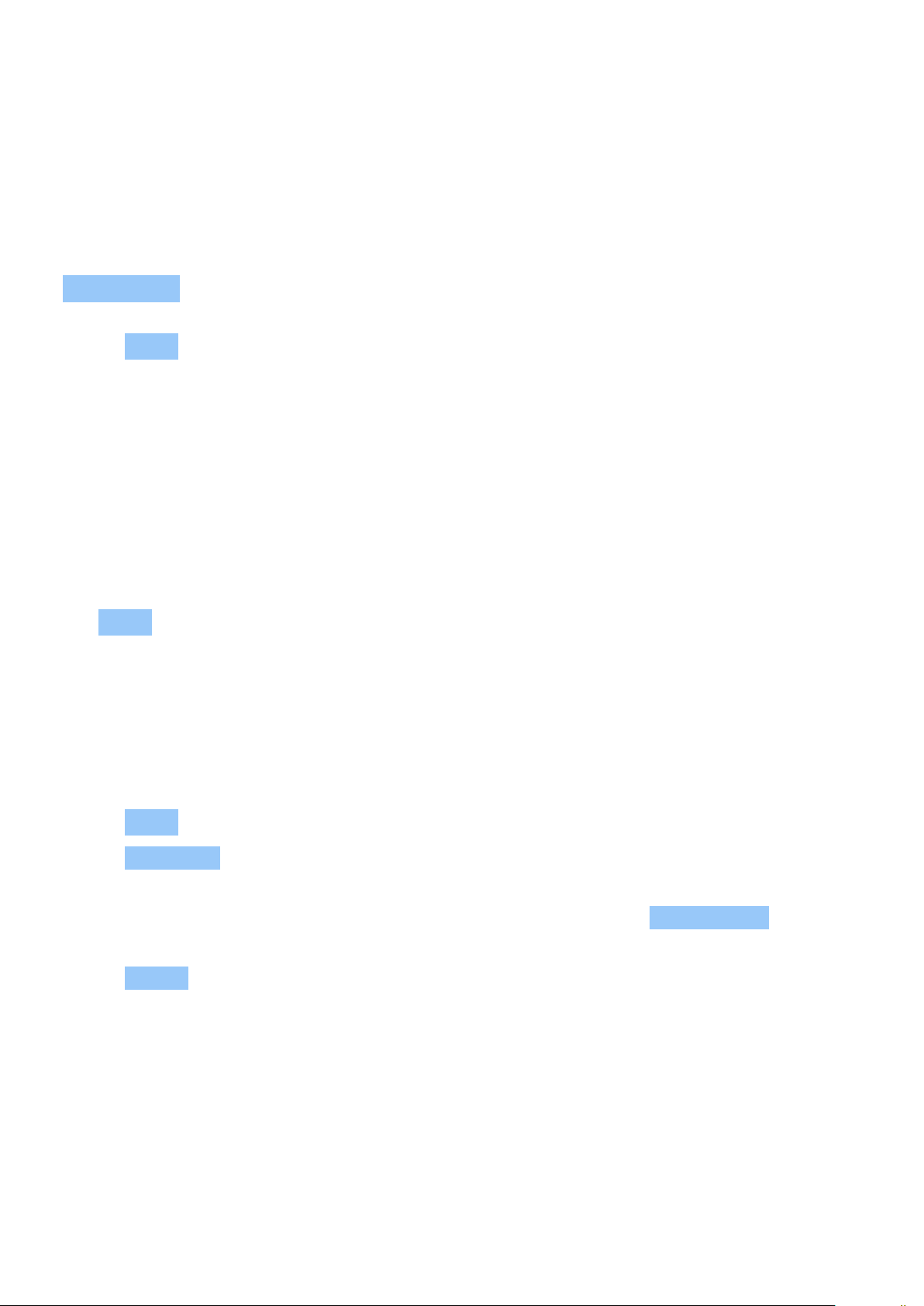
Nokia 2.2 Udhëzues Përdorues
10 Maps
FIND PLACES AND GET DIRECTIONS
Find a spot
Google Maps helps you find specific locations and businesses.
1. Tap Maps .
2. Write search words, such as a street address or place name, in the search bar.
3. Select an item from the list of proposed matches as you write, or tap to search.
The location is shown on the map. If no search results are found, make sure the spelling of your
search words is correct.
See your current location
Tap Maps > .
Get directions to a place
Get directions for walking, driving, or using public transport – use your current location or any
other place as the start point.
1. Tap Maps and enter your destination in the search bar.
2. Tap Directions . The highlighted icon shows the mode of transportation, for example . To
change the mode, select the new mode under the search bar.
3. If you don’t want the starting point to be your current location, tap Your location , and
search for a new starting point.
4. Tap START to start the navigation.
The route is shown on the map, along with an estimate of how long it takes to get there. To see
detailed directions, swipe up from the bottom of the screen.
© 2020 HMD Global Oy. Të gjitha të drejtat të rezervuara. 33
Page 34
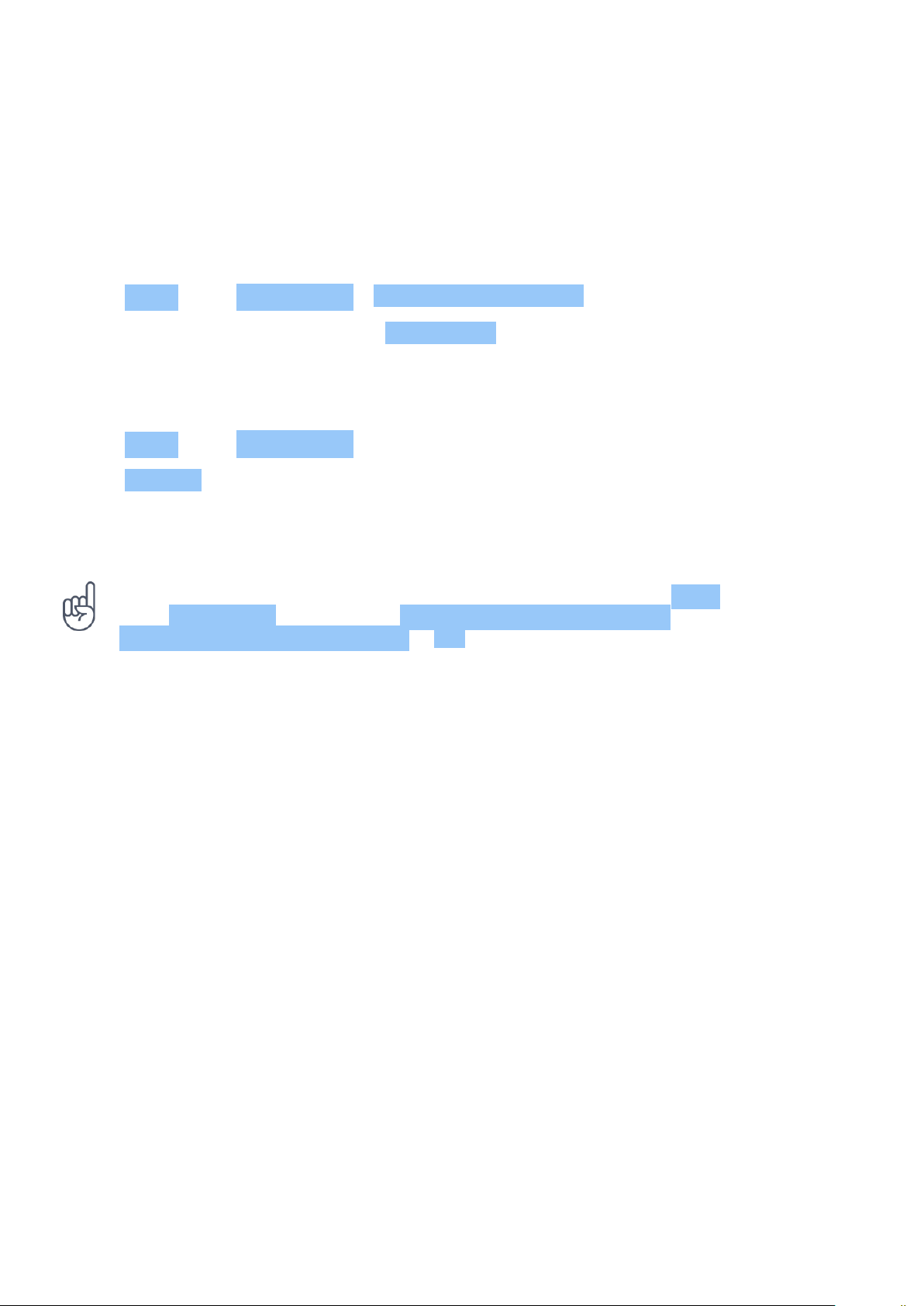
Nokia 2.2 Udhëzues Përdorues
DOWNLOAD AND UPDATE MAPS
Download a map
Save new maps to your phone before a journey, so you can browse the maps without an
internet connection when traveling.
1. Tap Maps > > Offline maps > SELECT YOUR OWN MAP .
2. Select the area on the map and tap DOWNLOAD .
Update an existing map
1. Tap Maps > > Offline maps and the map name.
2. Tap UPDATE .
If the icon is not available, tap the icon for Google user account or your Google user account
photo.
Tip: You can also set your phone to update the maps automatically. Tap Maps
> > Offline maps > and switch Automatically update offline maps and
Automatically download offline maps to On .
USE LOCATION SERVICES
Use Maps to find out where you are, attach your location to the photos you take. Location
info can be attached to a photo or video, if your location can be determined using satellite or
network technology. If you share a photo or video that contains location info, the location info
may be shown to those who view the photo or video. Some apps can use your location info to
offer you a wider variety of services.
Switch on location services
Your phone shows your location on the map using a satellite positioning system, Wi-Fi, or
network (Cell ID) based positioning.
The availability, accuracy and completeness of the location info depend on, for example,
your location, surroundings, and third party sources, and may be limited. Location
info may not be available, for example, inside buildings or underground. For privacy
info related to positioning methods, see the HMD Global Privacy Policy, available at
http://www.nokia.com/phones/privacy.
Some satellite positioning systems may require transferring small amounts of data over the
mobile network. If you want to avoid data costs, for example when traveling, you can switch the
mobile data connection off in your phone settings.
© 2020 HMD Global Oy. Të gjitha të drejtat të rezervuara. 34
Page 35
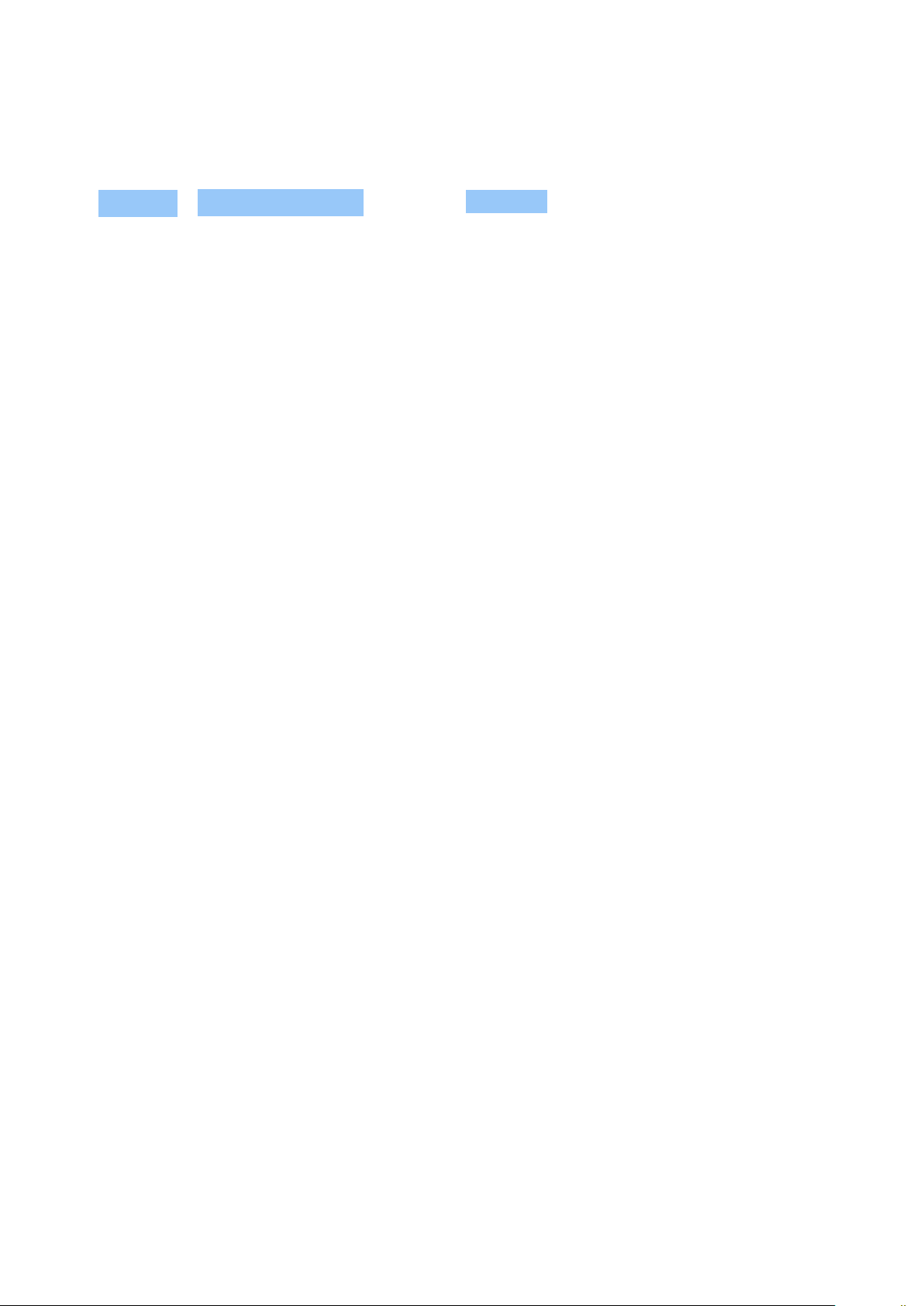
Nokia 2.2 Udhëzues Përdorues
Wi-Fi positioning improves positioning accuracy when satellite signals are not available,
especially when you are indoors or between tall buildings. If you’re in a place where the use of
Wi-Fi is restricted, you can switch Wi-Fi off in your phone settings.
Tap Settings > Security & location , and switch Location on.
© 2020 HMD Global Oy. Të gjitha të drejtat të rezervuara. 35
Page 36
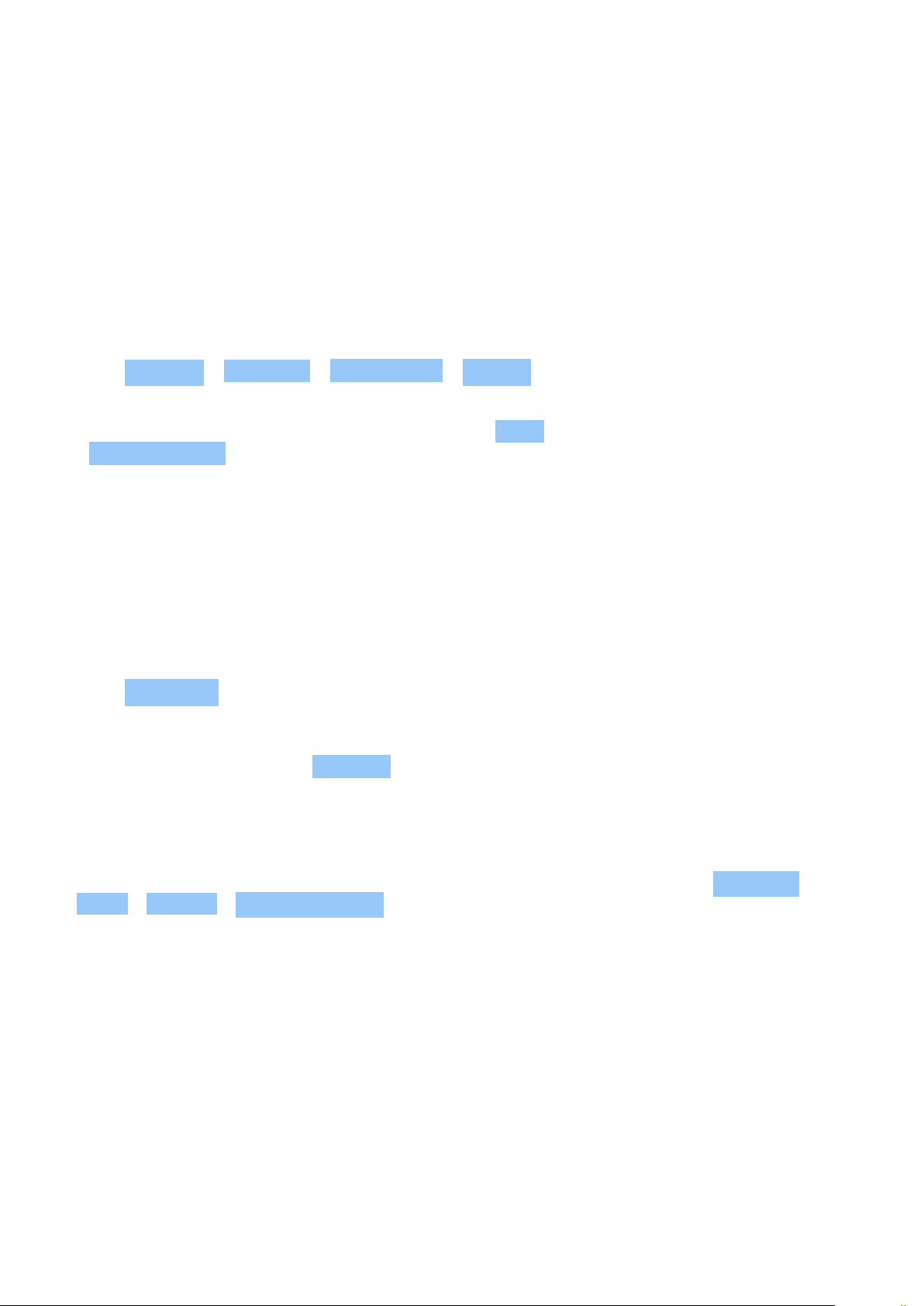
Nokia 2.2 Udhëzues Përdorues
11 Apps, updates, and backups
GET APPS FROM GOOGLE PLAY
Your Android phone can live up to its full potential with Google Play – apps, music, movies and
books are all readily available for your entertainment.
Add a Google account to your phone
1. Tap Settings > Accounts > Add account > Google . If asked, confirm your device lock
method.
2. Type in your Google account credentials and tap Next , or, to create a new account, tap
Create account .
3. Follow the instructions on your phone.
Download apps
Unleash your phone’s potential – there are thousands of apps waiting in the Google Play Store
to help you with this.
1
1. Tap Play Store .
2. Tap the search bar to look for apps, or select apps from your recommendations.
3. In the app description, tap INSTALL to download and install the app.
To see your apps, go to the home screen and swipe up from the bottom of the screen.
1
You need to have a Google account added to your phone to use Google Play services. Charges may
apply to some of the content available in Google Play. To add a payment method, tap Play Store
> Menu > Account > Payment methods . Always be sure to have a permission from the payment
method owner when buying content from Google Play.
FREE UP SPACE ON YOUR PHONE
If your phone memory is getting full, move files to a memory card or delete unnecessary files.
© 2020 HMD Global Oy. Të gjitha të drejtat të rezervuara. 36
Page 37
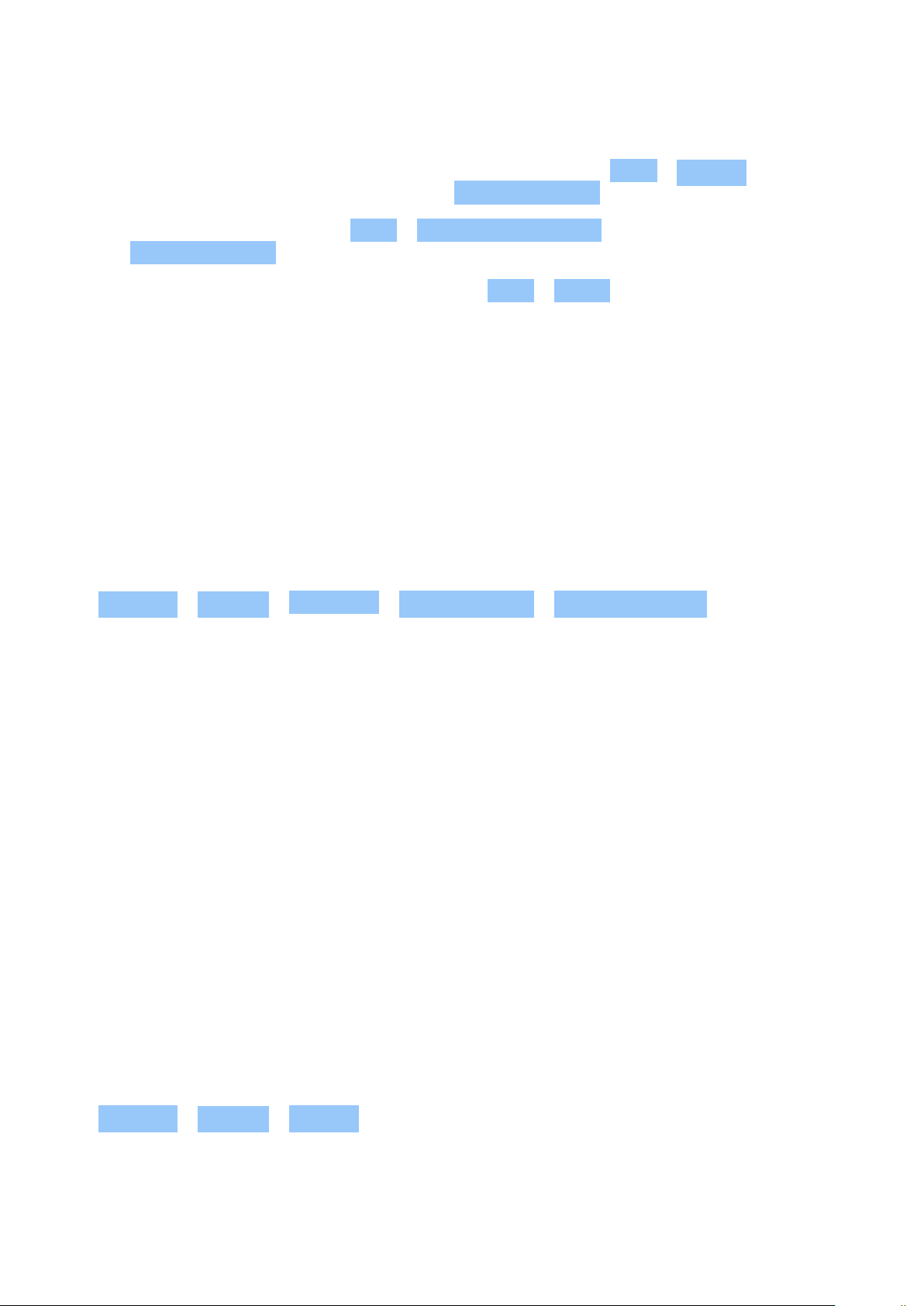
Nokia 2.2 Udhëzues Përdorues
Transfer files to a memory card
To move photos from your phone memory to a memory card, tap Files > Images . Press and
hold the photo you want to move, and tap > Move to SD card .
To move documents and files, tap Files > Documents & Others . Tap next to the file name,
and tap Move to SD card .
To remove unnecessary files from your phone, tap Files > Clean , and select to remove
duplicate or large files, for example.
UPDATE YOUR PHONE SOFTWARE
Stay in step with the beat – update your phone software and apps wirelessly to get new and
enhanced features for your phone. Updating the software may also improve your phone
performance.
Install available updates
Tap Settings > System > Advanced > System update > Check for update to check if
updates are available.
When your phone notifies you that an update is available, just follow the instructions shown
on your phone. If your phone is low on memory, you may need to move your photos and other
stuff to the memory card.
Warning: If you install a software update, you cannot use the device, even to make emergency
calls, until the installation is completed and the device is restarted.
Before starting the update, connect a charger or make sure the device battery has enough
power, and connect to Wi-Fi, as the update packages may use up a lot of mobile data.
BACK UP YOUR DATA
To ensure your data is safe, use the backup feature in your phone. Your device data (such as
Wi-Fi passwords and call history) and app data (such as settings and files stored by apps) will be
backed up remotely.
Switch on automatic backup
Tap Settings > System > Backup , and switch back up on.
© 2020 HMD Global Oy. Të gjitha të drejtat të rezervuara. 37
Page 38
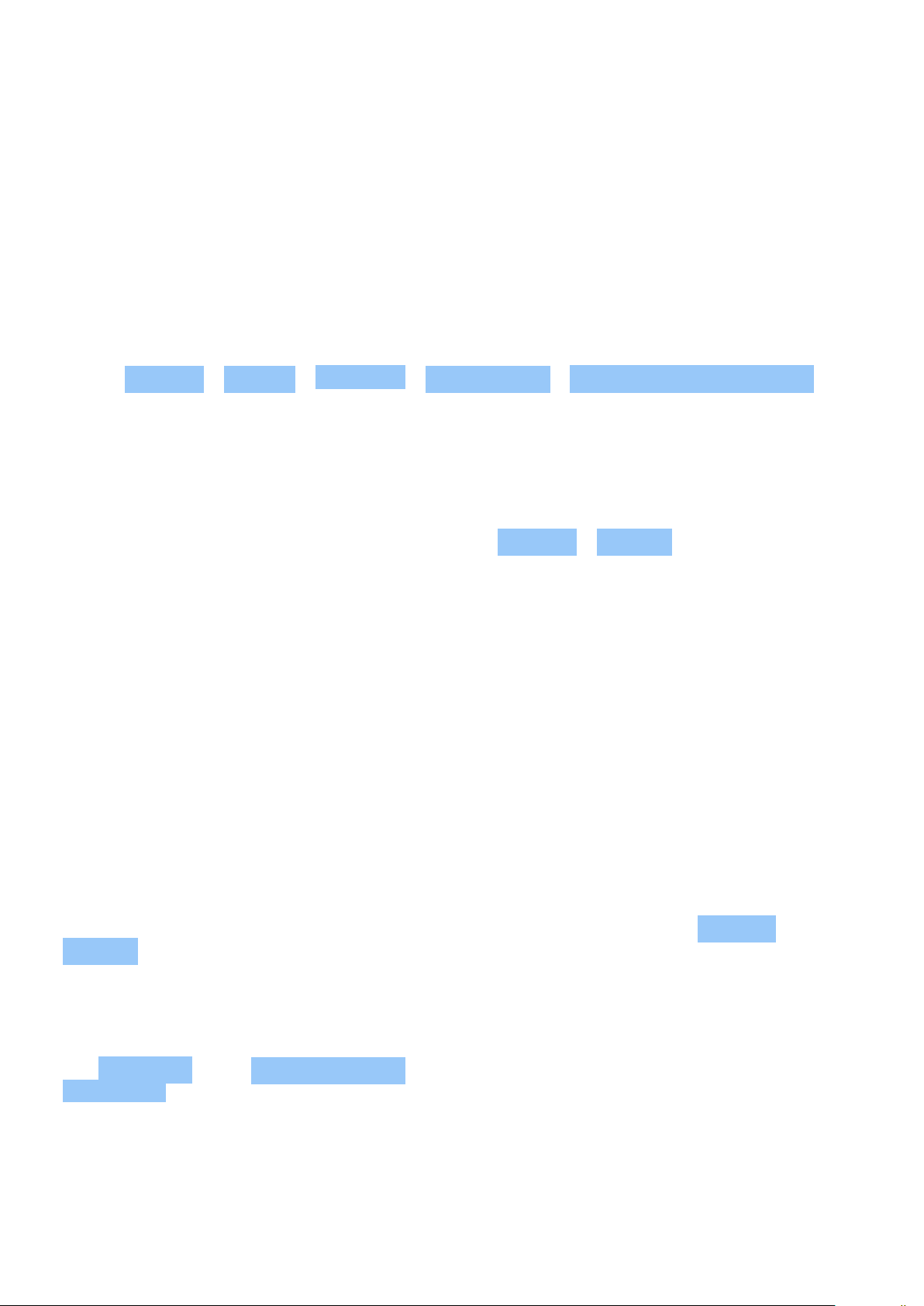
Nokia 2.2 Udhëzues Përdorues
RESTORE ORIGINAL SETTINGS AND REMOVE PRIVATE CONTENT FROM YOUR PHONE
Accidents can happen – if your phone is not working properly, you can restore its settings. Or,
if you buy a new phone, or otherwise want to dispose of or recycle your phone, here’s how you
can remove your personal info and content. Note that it is your responsibility to remove all
private content.
Reset your phone
1. Tap Settings > System > Advanced > Reset options > Erase all data (factory reset) .
2. Follow the instructions shown on your phone.
STORAGE
To check how much memory you have available, tap Settings > Storage .
Check available memory on your phone
If the phone memory is getting full, remove things you no longer need:
• Text, multimedia, and mail messages
• Contact entries and details
• Apps
• Music, photos, or videos
You can also move content, such as photos and videos, to your memory card.
To check how much memory you have available and how it’s being used, tap Settings >
Storage .
Remove downloaded apps
Tap Play Store > > My apps & games , choose an app you want to remove, and tap
UNINSTALL .
© 2020 HMD Global Oy. Të gjitha të drejtat të rezervuara. 38
Page 39

Nokia 2.2 Udhëzues Përdorues
Copy content between your phone and computer
You can copy photos, videos, and other content created by you between your phone and
computer to show or store them.
1. Connect your phone to a compatible computer with a compatible USB cable.
2. On your computer, open a file manager, and browse to your phone.
3. Drag and drop items from your phone to the computer, or from your computer to the
phone.
Make sure you put the files in the right folders on your phone, or you may not be able to see
them.
© 2020 HMD Global Oy. Të gjitha të drejtat të rezervuara. 39
Page 40
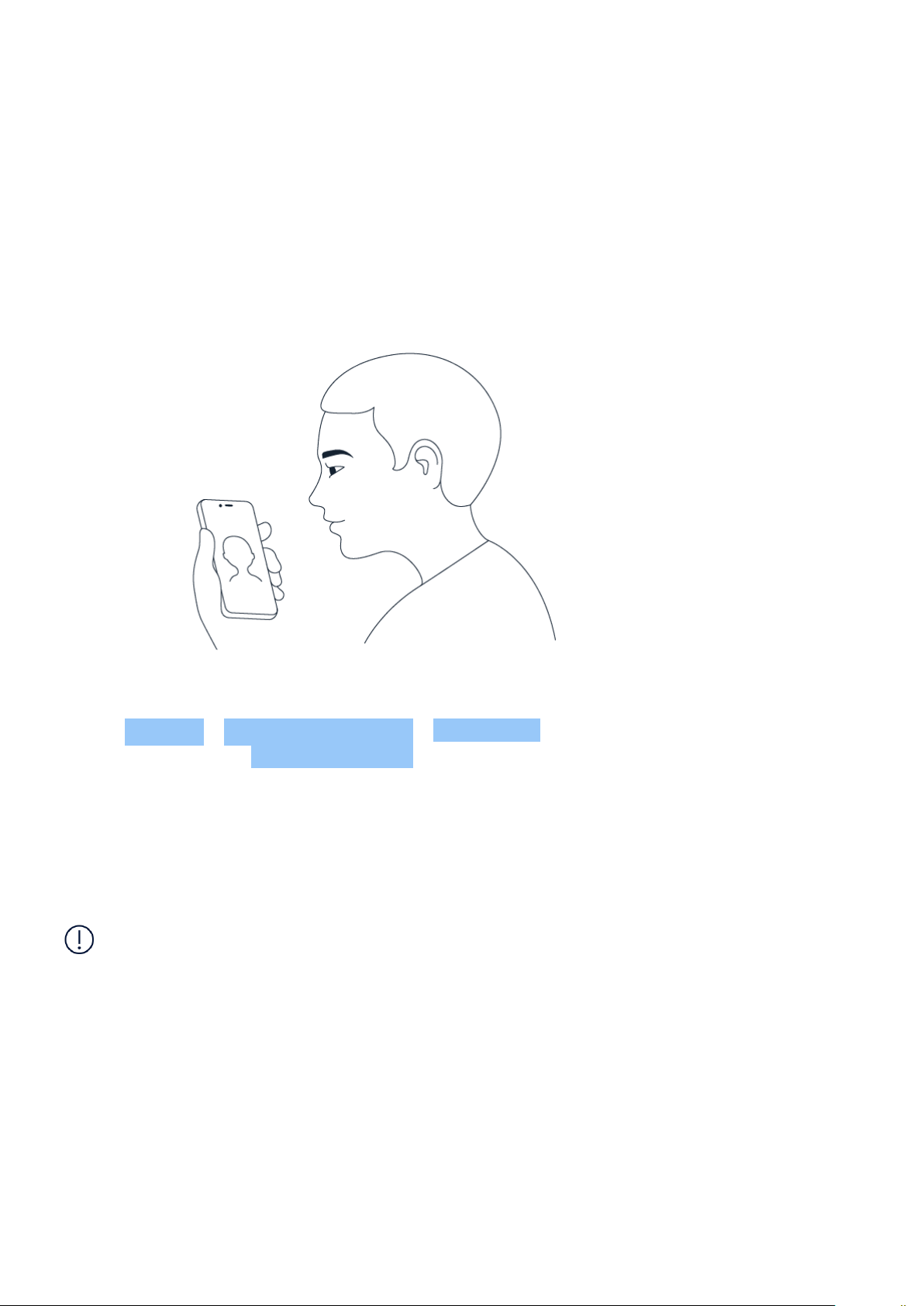
Nokia 2.2 Udhëzues Përdorues
12 Protect your phone
PROTECT YOUR PHONE WITH YOUR FACE
You can use your face to unlock your phone.
Set up a Face unlock
1. Tap Settings > Security and Location > Face unlock . If you don’t have screen lock set up
on your phone, tap Set up screen lock .
2. Select what backup unlocking method you want to use for the lock screen and follow the
instructions shown on your phone.
Keep your eyes open and make sure your face is fully visible and not covered by any object,
such as a hat or sunglasses.
Note: Using your face to unlock your phone is less secure than using a fingerprint, pattern or
password. Your phone may be unlocked by someone or something with similar appearance.
Face unlock may not work properly in backlight or too dark or bright environment.
Unlock your phone with your face
To unlock your phone, just turn your screen on and look at the camera.
If there is a facial recognition error, and you cannot use alternative sign-in methods to recover
or reset the phone in any way, your phone will require service. Additional charges may apply,
and all the personal data on your phone may be deleted. For more info, contact the nearest
authorized service facility for your phone, or your phone dealer.
© 2020 HMD Global Oy. Të gjitha të drejtat të rezervuara. 40
Page 41

Nokia 2.2 Udhëzues Përdorues
CHANGE YOUR SIM PIN CODE
If your SIM card came with a default SIM PIN code, you can change it to something more secure.
Not all network service providers support this.
Select your SIM PIN
You can choose which digits to use for the SIM PIN. The SIM PIN code can be 4-8 digits.
1. Tap Settings > Security & Location > Advanced > SIM card lock .
2. Under the selected SIM card, tap Change SIM PIN .
Tip: If you don’t want to protect your SIM with a PIN code, switch Lock SIM card to Off , and
type in your current PIN.
ACCESS CODES
Learn what the different codes on your phone are for.
PIN or PIN2 code
PIN or PIN2 codes have 4-8 digits.
These codes protect your SIM card against unauthorized use or are required to access some
features. You can set your phone to ask for the PIN code when you switch it on.
If you forget the codes or they aren’t supplied with your card, contact your network service
provider.
If you type in the code incorrectly 3 times in a row, you need to unblock the code with the PUK
or PUK2 code.
PUK or PUK2 codes
PUK or PUK2 codes are required to unblock a PIN or PIN2 code.
If the codes are not supplied with your SIM card, contact your network service provider.
© 2020 HMD Global Oy. Të gjitha të drejtat të rezervuara. 41
Page 42

Nokia 2.2 Udhëzues Përdorues
Lock code
Lock code is also known as security code or password.
The lock code helps you protect your phone against unauthorized use. You can set your phone
to ask for the lock code that you define. Keep the code secret and in a safe place, separate
from your phone.
If you forget the code and your phone is locked, your phone will require service. Additional
charges may apply, and all the personal data on your phone may be deleted. For more info,
contact the nearest authorized service facility for your phone, or your phone dealer.
IMEI code
The IMEI code is used to identify phones in the network. You may also need to give the number
to your authorized service facility services or phone dealer.
To view your IMEI number, dial *#06# .
Your phone’s IMEI code is also printed either on your phone or on the SIM tray depending on
your phone model. If your phone has a removable back cover, you can find the IMEI code under
the cover.
The IMEI is also visible on the original sales box.
Locate or lock your phone
If you lose your phone, you may be able to find, lock, or erase it remotely if you have signed
in to a Google Account. Find My Device is on by default for phones associated with a Google
Account.
To use Find My Device, your lost phone must be:
• Turned on
• Signed in to a Google Account
• Connected to mobile data or Wi-Fi
When Find My Device connects with your phone, you see the phone’s location, and the phone
gets a notification.
• Visible on Google Play
• Location turned on
• Find My Device turned on
1. Open android.com/find on a computer, tablet or phone connected to the internet and sign
in to your Google Account.
2. If you have more than one phone, click the lost phone at the top of the screen.
3. On the map, see about where the phone is. The location is approximate and may not be
accurate.
If your device can’t be found, Find My Device will show its last known location, if available. To
lock or erase your phone, follow the instructions on the web site.
© 2020 HMD Global Oy. Të gjitha të drejtat të rezervuara. 42
Page 43

Nokia 2.2 Udhëzues Përdorues
13 Informacionet për produktin dhe sigurinë
PËR SIGURINË TUAJ
Lexoni këto udhëzime të thjeshta. Mosrespektimi i tyre mund të rezultojë në situata të
rrezikshme ose shkelje të ligjeve dhe rregulloreve vendore. Për informacione të mëtejshme,
lexoni të gjithë udhëzuesin e përdoruesit.
FIKENI NË ZONAT E KUFIZUARA
Fikeni pajisjen kur përdorimi i telefonit celular është i ndaluar ose kur ai mund të shkaktojë
ndërhyrje ose rrezik, për shembull, në avionë, në spitale ose pranë pajisjeve mjekësore,
karburanteve, kimikateve ose zonave të shpërthimeve. Zbatoni të gjitha udhëzimet në zonat
e kufizuara.
PARËSI KA SIGURIA NË RRUGË
Zbatoni të gjitha ligjet lokale. Kur jeni duke drejtuar automjetin, mbajini duart gjithmonë të lira
për ta komanduar atë. Gjatë drejtimit të automjetit, rëndësi parësore duhet të ketë siguria në
rrugë.
© 2020 HMD Global Oy. Të gjitha të drejtat të rezervuara. 43
Page 44

Nokia 2.2 Udhëzues Përdorues
NDËRHYRJA
Të gjitha pajisjet celulare mund të jenë të ndjeshme ndaj ndërhyrjes, e cila mund të ndikojë në
funksionimin e tyre.
SHËRBIMI I AUTORIZUAR
Këtë produkt mund ta instalojë ose ta riparojë vetëm personeli i autorizuar.
BATERITË, KARIKUESIT DHE AKSESORË TË TJERË
Përdorni vetëm bateri, karikues dhe pajisje shtesë të tjera të miratuara nga HMD Global Oy për
përdorim me këtë pajisje. Mos lidhni produkte që nuk përputhen.
© 2020 HMD Global Oy. Të gjitha të drejtat të rezervuara. 44
Page 45

Nokia 2.2 Udhëzues Përdorues
MBAJENI TË THATË PAJISJEN
Nëse pajisja juaj është rezistente ndaj ujit, referojuni vlerësimit të saj për IP për udhëzime më të
detajuara.
PJESËT PREJ XHAMI
Ekrani i pajisjes është prej xhami. Xhami mund të thyhet nëse pajisja hidhet mbi një sipërfaqe të
fortë ose merr një goditje të fortë. Nëse thyhet xhami, mos i prekni pjesët prej xhami të pajisjes
ose mos u përpiqni ta hiqni xhamin e thyer nga pajisja. Mos e përdorni pajisjen deri sa xhami të
zëvendësohet nga personeli i kualifikuar i shërbimit.
MBRONI DËGJIMIN TUAJ
Për të parandaluar dëmtimin e mundshëm të dëgjimit, mos dëgjoni me nivele të larta të volumit
për periudha të gjata. Kini kujdes kur e mbani pajisjen afër veshit kur altoparlanti është në
përdorim.
© 2020 HMD Global Oy. Të gjitha të drejtat të rezervuara. 45
Page 46

Nokia 2.2 Udhëzues Përdorues
SAR
Kjo pajisje përmbush orientimet për ekspozimin ndaj RF-së, kur përdoret në një pozicion normal
ndaj veshit ose kur është vendosur të paktën 5 mm (0,2 inç) larg nga trupi. Vlerat maksimale
specifike të SAR-it mund të gjenden në pjesën e Informacionit të certifikimit (SAR) në këtë
udhëzues përdorimi. Për më shumë informacione, shkoni te www.sar-tick.com.
Kur përdoret një këllëf, kapëse rripi ose një mbajtëse e një forme tjetër për përdorimin e
pajisjes në kontakt me trupin, ajo nuk duhet të përmbajë metale dhe duhet të sigurojë të
paktën distancën ndarëse me trupin si më sipër. Kini parasysh se pajisjet celulare mund të
transmetojnë edhe nëse nuk jeni duke kryer një thirrje zanore.
NETWORK SERVICES AND COSTS
Përdorimi i disa veçorive dhe shërbimeve, ose shkarkimi i përmbajtjes, përfshirë elementet
falas, kërkon një lidhje të të dhënave. Kjo mund të shkaktojë transferimin e sasive të mëdha të
të dhënave, gjë që mund të sjellë kosto të të dhënave. Mund të duhet të abonoheni gjithashtu
te disa nga veçoritë.
Important: 4G/LTE might not be supported by your network service provider or by the service
provider you are using when traveling. In these cases, you may not be able to make or receive
calls, send or receive messages or use mobile data connections. Tomake sure your device
works seamlessly when full 4G/LTE service is not available, it is recommended that you
change the highest connection speed from 4G to 3G. To do this, on the home screen, tap
Settings > Network & Internet > Mobile network , and switch Preferred network type to
3G .
Note: Using Wi-Fi may be restricted in some countries. For example, in the EU, youareonly
allowed to use 5150–5350 MHz Wi-Fi indoors, and in the USA and Canada, you are only
allowed to use 5.15–5.25 GHz Wi-Fi indoors. For more info, contact your local authorities.
For more info, contact your network service provider.
EMERGENCY CALLS
E rëndësishme: Nuk mund të garantohen lidhjet në të gjitha kushtet. Kurrë mos u mbështetni
vetëm në telefonat celularë për komunikimet thelbësore siç janë urgjencat mjekësore.
Before making the call:
• Switch the phone on.
© 2020 HMD Global Oy. Të gjitha të drejtat të rezervuara. 46
Page 47

Nokia 2.2 Udhëzues Përdorues
• If the phone screen and keys are locked, unlock them.
• Move to a place with adequate signal strength.
On the home screen, tap .
1. Type in the official emergency number for your present location. Emergency call numbers
vary by location.
2. Tap .
3. Give the necessary info as accurately as possible. Do not end the call until given permission
to do so.
You may also need to do the following:
• Put a SIM card in the phone. If you don’t have a SIM card, on the lock screen, tap
Emergency .
• If your phone asks for a PIN code, tap Emergency .
• Switch the call restrictions off in your phone, such as call barring, fixed dialling, or closed
user group.
• If the mobile network is not available, you may also try making an internet call, if you can
access the internet.
KUJDESUNI PËR PAJISJEN TUAJ
Administrojini me kujdes pajisjen, baterinë, karikuesin dhe pajisjet shtesë. Sugjerimet e
mëposhtme ju ndihmojnë ta mbani pajisjen në punë.
• Mbajeni të thatë pajisjen. Reshjet,
lagështia dhe të gjitha llojet e lëngjeve ose
avujve mund të përmbajnë minerale që
gërryejnë qarqet elektronike.
• Mos e ruani apo përdorni pajisjen në vende
të ndotura ose me pluhur.
• Mos e mbani pajisjen në temperatura
të larta. Temperaturat e larta mund të
dëmtojnë pajisjen ose baterinë.
• Mos e mbani pajisjen në temperatura
të ftohta. Kur pajisja kthehet në
temperaturën e saj normale, brenda saj
mund të krijohet lagështi dhe të dëmtohet.
• Mos e hapni pajisjen ndryshe nga
ç’udhëzohet në udhëzuesin e përdorimit.
• Modifikimet e paautorizuara mund të
dëmtojnë pajisjen dhe mund të shkelin
rregulloret për radiopajisjet.
• Mos e shkundni, hidhni ose goditni pajisjen
ose baterinë. Manovrimi i ashpër mund
dhe ta thyejë.
• Për pastrimin e sipërfaqes së pajisjes,
përdorni vetëm një pecetë të butë, të
thatë dhe të pastër.
• Mos e lyeni me bojë pajisjen. Boja mund të
© 2020 HMD Global Oy. Të gjitha të drejtat të rezervuara. 47
Page 48
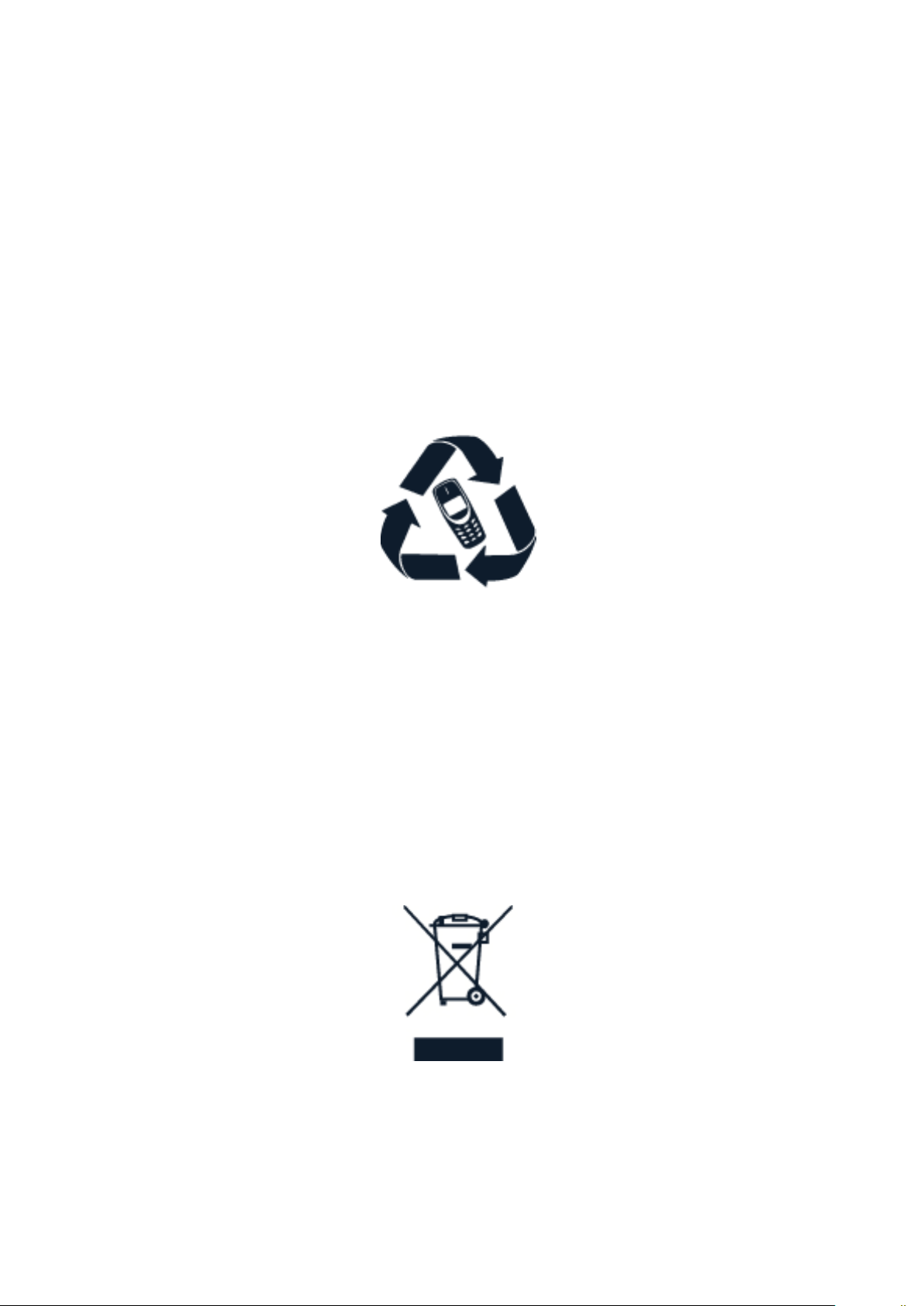
Nokia 2.2 Udhëzues Përdorues
pengojë funksionimin normal.
• Mos e vendosni pajisjen pranë magneteve
ose fushave magnetike.
Gjatë funksionimit për një kohë të gjatë, pajisja mund të ngrohet. Në shumicën e rasteve, kjo
është normale. Për të shmangur mbinxehjen, pajisja mund të ngadalësohet automatikisht, të
mbyllë aplikacione, të çaktivizojë karikimin dhe, nëse është e nevojshme, të fiket vetë. Nëse
pajisja nuk punon siç duhet, dërgojeni në pikën më të afërt të autorizuar të shërbimit.
• Për të siguruar të dhënat tuaja të
rëndësishme, ruajini të paktën në dy vende
të ndryshme, si p.sh. në pajisje dhe në
kartë memorieje ose në kompjuter, ose
shkruajini diku.
RICIKLIMI
Gjithmonë kthejini produktet tuaja elektronike të përdorura, bateritë dhe materialet e
paketimit në pika grumbullimi të posaçme. Në këtë mënyrë ju ndihmoni në parandalimin
e hedhjes së pakontrolluar të mbeturinave dhe nxitni riciklimin e materialeve. Produktet
elektrike dhe elektronike përmbajnë shumë materiale të vlefshme, duke përfshirë metale (si
bakër, alumin, çelik dhe magnez) dhe metale të çmuara (si ar, argjend dhe paladium). Të gjitha
materialet e pajisjes mund të rikuperohen si materiale dhe energji.
SIMBOLI I KOSHIT ME RROTA SHËNUAR ME KRYQ
Simboli i koshit me rrota shënuar me kryq
Simboli i koshit me rrota, i shënuar me kryq në produktin tuaj, në bateri, në udhëzues ose
në paketim, ju kujton se të gjitha produktet elektrike dhe elektronike dhe bateritë duhet të
dërgohen në një pikë të veçantë grumbullimi kur dalin jashtë përdorimit. Mos i hidhni këto
produkte si mbetje të paveçuara urbane: çojini ato për riciklim. Për informacione mbi pikën më
të afërt të riciklimit, kontaktoni me autoritetin lokal për mbetjet.
© 2020 HMD Global Oy. Të gjitha të drejtat të rezervuara. 48
Page 49
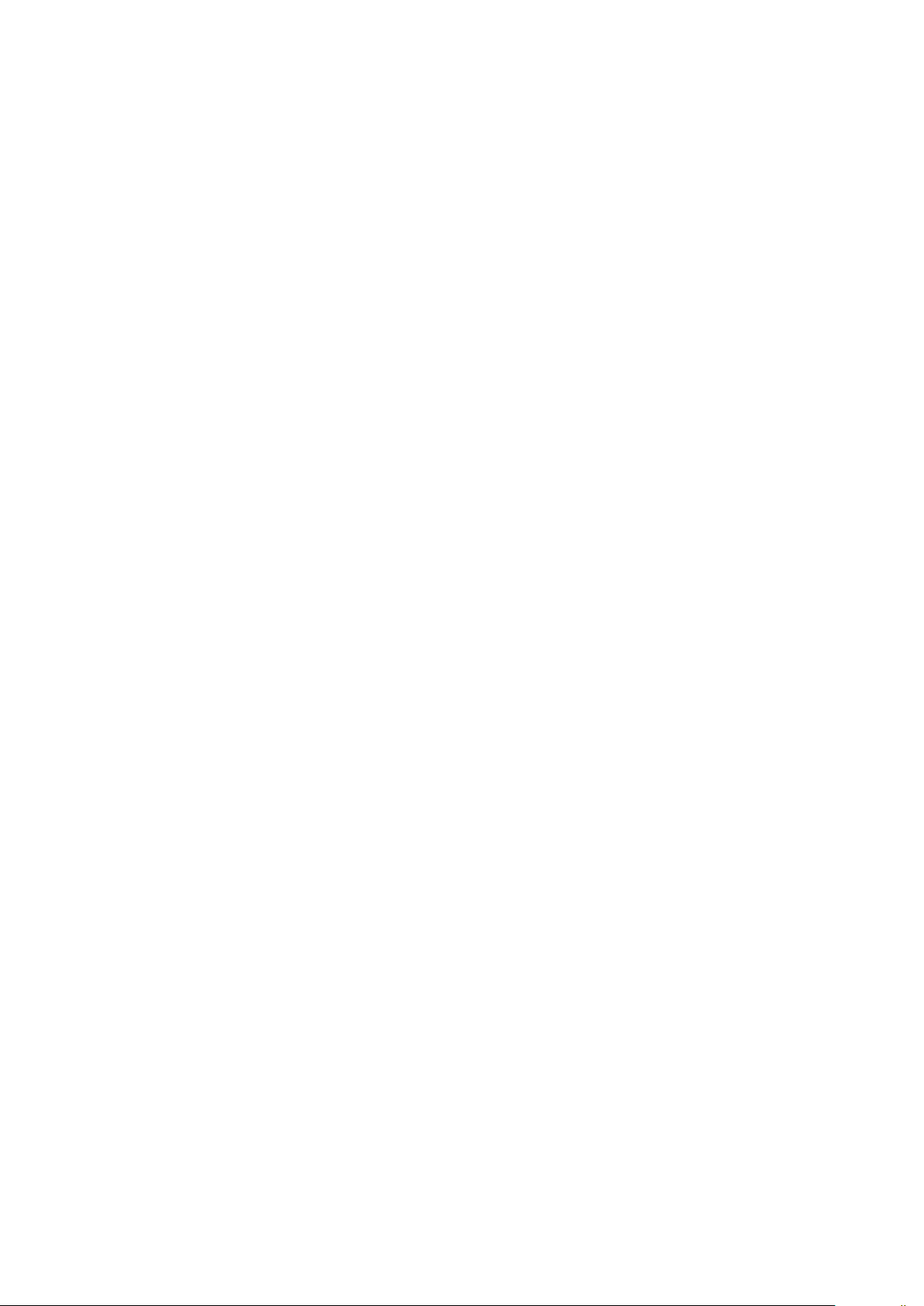
Nokia 2.2 Udhëzues Përdorues
INFORMACIONET PËR BATERINË DHE KARIKUESIN
Informacione për baterinë dhe karikuesin
Për të kontrolluar nëse telefoni juaj ka një bateri të heqshme apo të paheqshme, shikoni
udhëzuesin e fillimit.
Pajisjet me bateri që hiqet Përdoreni pajisjen tuaj vetëm me një bateri origjinale të
rikarikueshme. Bateria mund të karikohet dhe shkarkohet qindra herë, por përfundimisht
ajo do të konsumohet. Kur kohëzgjatjet e telefonatave dhe në gatishmëri janë në mënyrë të
dukshme më të shkurtra se zakonisht, zëvendësoni baterinë.
Pajisjet me bateri që nuk hiqet Mos u përpiqni ta hiqni baterinë, pasi mund të dëmtoni
pajisjen. Bateria mund të karikohet dhe shkarkohet qindra herë, por përfundimisht ajo do të
konsumohet. Kur kohëzgjatjet e telefonatave dhe në gatishmëri janë në mënyrë të dukshme
më të shkurtra se zakonisht, për të zëvendësuar baterinë, dërgojeni pajisjen në pikën më të
afërt të autorizuar të shërbimit.
Karikojeni pajisjen tuaj me karikuesin e dhënë. Lloji i spinës së karikuesit mund të ndryshojë.
Koha e karikimit mund të ndryshojë në varësi të aftësisë së pajisjes.
Informacionet e sigurisë për baterinë dhe e karikuesin
Pas përfundimit të karikimit të pajisjes suaj, hiqeni karikuesin nga pajisja dhe nga priza
elektrike. Kini parasysh se karikimi në vazhdimësi nuk duhet të kalojë mbi 12 orë. Nëse një
bateri plotësisht e karikuar lihet e papërdorur, ajo do të shkarkohet pas një farë kohe.
Temperaturat ekstreme zvogëlojnë kapacitetin dhe jetëgjatësinë e baterisë. Përpiquni që
ta mbani baterinë gjithmonë midis 15°C dhe 25°C (59°F dhe 77°F) për një cilësi optimale
funksionimi. Një pajisje me bateri të nxehtë ose të ftohtë mund të mos punojë përkohësisht.
Kini parasysh se bateria mund të shkarkohet shpejt në temperatura të ulëta dhe të humbë
shumë energji duke e fikur telefonin brenda pak minutave. Kur jeni në ambiente të jashtme në
temperatura të ulëta, mbajeni ngrohtë telefonin.
Mos i hidhni bateritë në zjarr sepse mund të shpërthejnë. Zbatoni rregulloret lokale. Kur është
e mundur, i ricikloni. Mos i hidhni pas përdorimit si mbeturinat e përditshme.
Mos e zbërtheni, pritni, thërrmoni, përthyeni, shponi apo dëmtoni baterinë në asnjë mënyrë.
Në rast se bateria rrjedh, mos e lejoni lëngun të prekë lëkurën ose sytë. Nëse ndodh kjo gjë,
shpëlani menjëherë me ujë zonat e prekura ose kërkoni ndihmë mjekësore. Mos e modifikoni,
mos u përpiqni të futni objekte të huaja në bateri, mos e zhytni apo ekspozoni atë ndaj ujit ose
lëngjeve të tjera. Bateritë mund të shpërthejnë nëse dëmtohen.
Përdoreni baterinë dhe karikuesin vetëm për qëllimin që janë krijuar. Përdorimi i
papërshtatshëm ose përdorimi i baterive dhe karikuesve të papërputhshëm dhe të pamiratuar
mund të paraqesë rrezik zjarri, shpërthimi ose rreziqe të tjera dhe mund të zhvlerësojë çdo
miratim ose garanci. Nëse besoni se bateria ose karikuesi është dëmtuar, dërgojeni në një
qendër shërbimi ose te shitësi i telefonit para se të vazhdoni ta përdorni. Mos përdorni
asnjëherë një bateri ose karikues të dëmtuar. Karikuesin përdoreni vetëm në ambiente të
brendshme. Mos e karikoni pajisjen tuaj gjatë një stuhie me vetëtima.
© 2020 HMD Global Oy. Të gjitha të drejtat të rezervuara. 49
Page 50
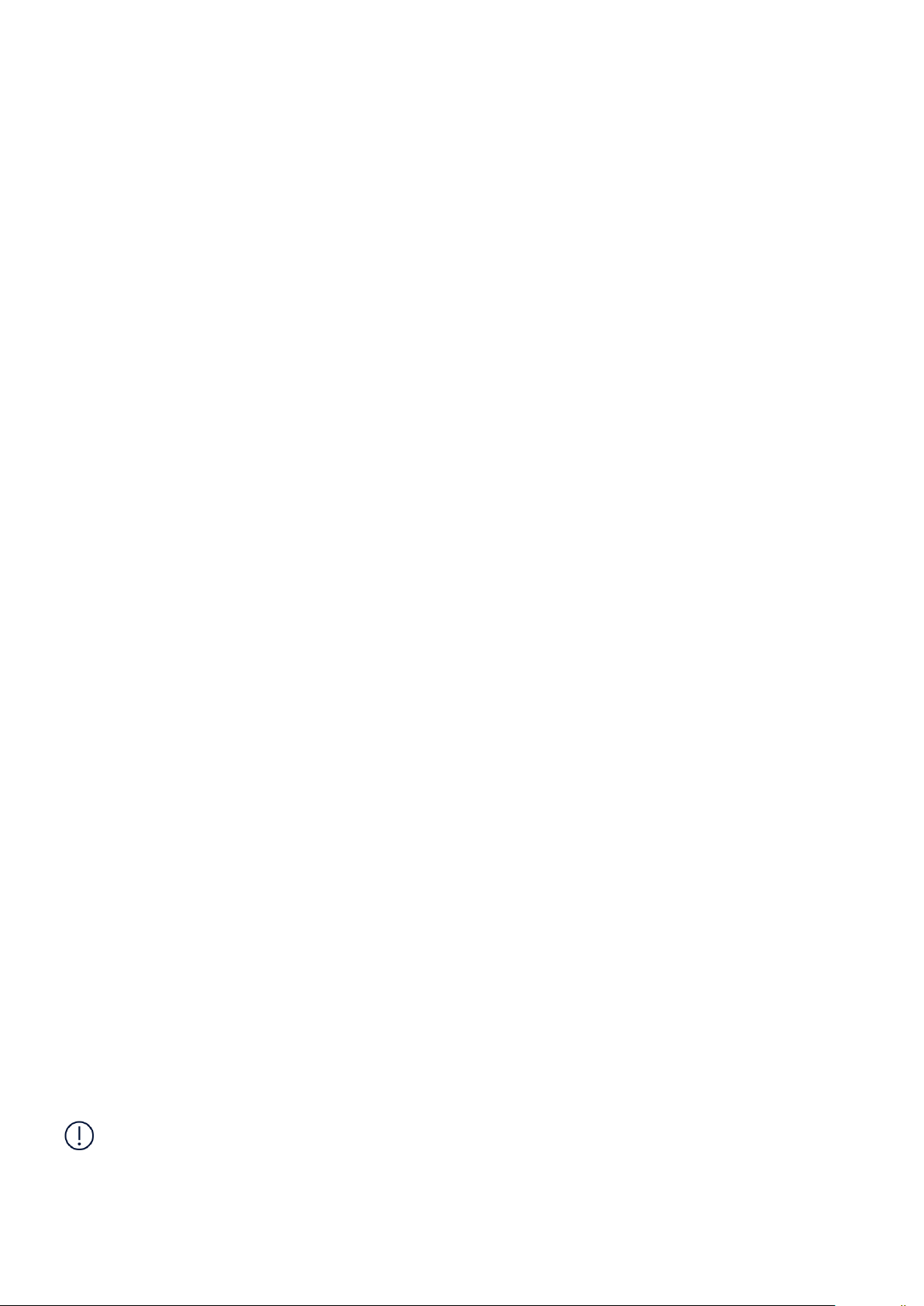
Nokia 2.2 Udhëzues Përdorues
Për të hequr nga priza një ngarkues ose një pajisje ndihmëse, kapni dhe tërhiqni spinën, jo
kordonin.
Për më tepër, sa më poshtë gjen zbatim në rast se pajisja juaj ka një bateri të lëvizshme:
• Gjithmonë mbylleni pajisjen dhe shkëputeni karikuesin përpara se të hiqni baterinë.
• Një qark i shkurtër aksidental mund të ndodhë kur një objekt metalik prek shiritat metalikë
në bateri. Kjo gjë mund të dëmtojë baterinë ose objektin tjetër.
FËMIJËT E VEGJËL
Pajisja juaj dhe pajisjet shtesë të saj nuk janë lodra. Ato mund të përmbajnë pjesë të vogla.
Mbajini larg nga fëmijët e vegjël.
PAJISJET MJEKËSORE
Funksionimi i pajisjes radiotransmetuese, duke përfshirë edhe telefonat celularë, mund të
ndërhyjë në funksionimin e pajisjeve mjekësore të pambrojtura mirë. Konsultohuni me një mjek
ose me prodhuesin e pajisjes mjekësore për të përcaktuar nëse janë të mbrojtura mirë nga
energjia e jashtme e radiovalëve.
PAJISJET MJEKËSORE TË TRANSPLANTUARA
Për të shmangur ndërhyrje të mundshme, prodhuesit e pajisjeve mjekësore të implantuara
rekomandojnë një hapësirë minimale prej 15,3 centimetrash (6 inç) midis një pajisjeje pa tel dhe
pajisjes mjekësore. Personat që kanë pajisje të tilla duhet që:
• Ta mbajnë pajisjen gjithmonë në një largësi
më të madhe se 15,3 centimetra (6 inç)
nga pajisja mjekësore.
• Të mos e mbajnë pajisjen në xhepa afër
gjoksit.
• Ta mbajnë pajisjen celulare në veshin në
anën e kundërt të pajisjes mjekësore.
• Ta fikin pajisjen celulare nëse ka arsye të
dyshojnë se ka ndërhyrje.
• Të ndjekin udhëzimet e prodhuesit të
pajisjes mjekësore të implantuar.
Nëse keni pyetje rreth përdorimit të pajisjes suaj celulare bashkë me një pajisje mjekësore të
transplantuar, këshillohuni me mjekun tuaj.
DËGJIMI
Paralajmërim: Gjatë përdorimit të kufjeve, mund të mos dëgjoni tingujt e ambientit që ju
rrethon. Mos i përdorni kufjet atëherë kur ato mund të rrezikojnë sigurinë tuaj.
Disa pajisje celulare mund të shkaktojnë ndërhyrje në disa aparate dëgjimi.
© 2020 HMD Global Oy. Të gjitha të drejtat të rezervuara. 50
Page 51
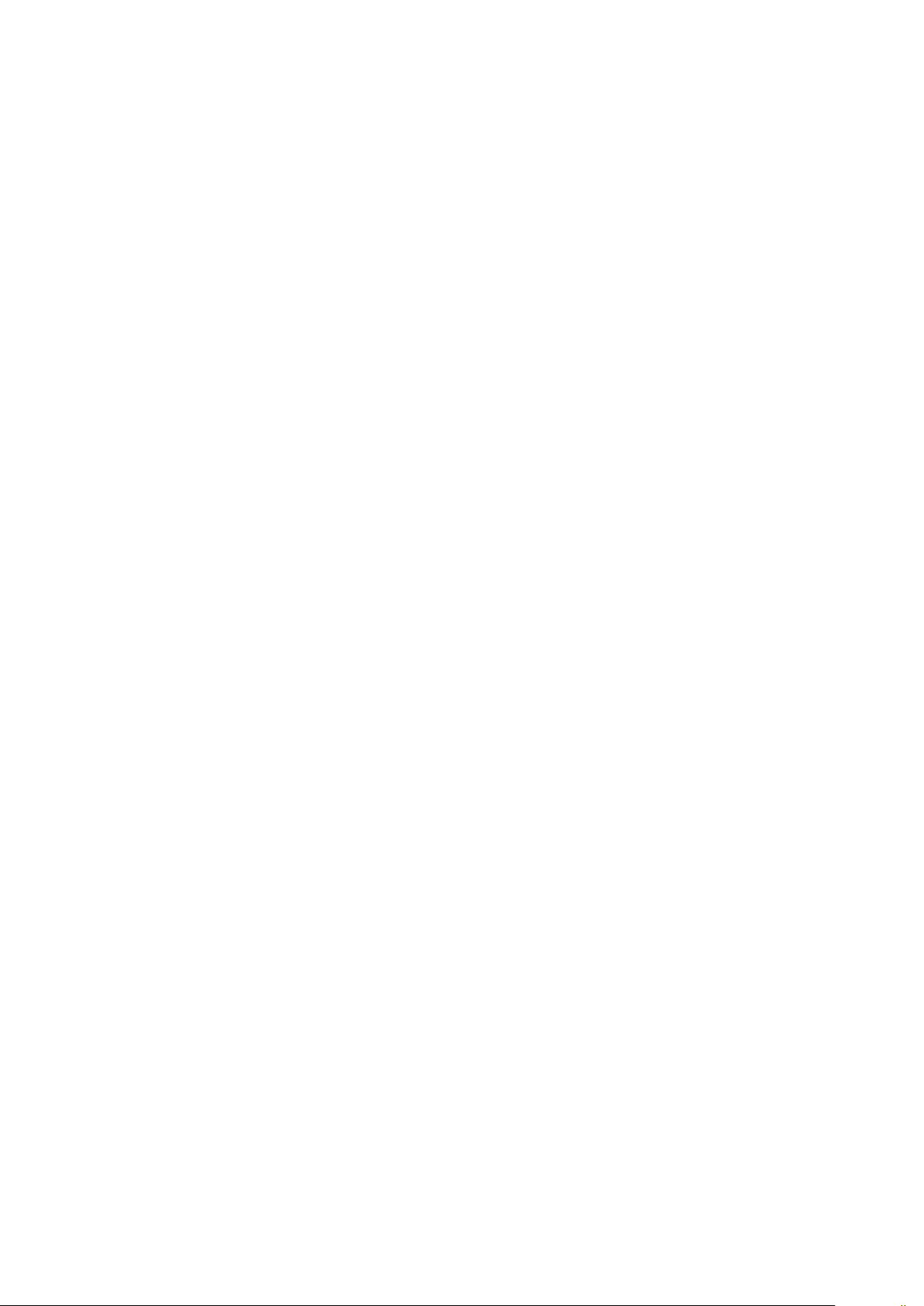
Nokia 2.2 Udhëzues Përdorues
MBRONI PAJISJEN TUAJ NGA PËRMBAJTJET E DËMSHME
Pajisja juaj mund të ekspozohet ndaj viruseve dhe përmbajtjeve të tjera të dëmshme. Merrni
masat paraprake si më poshtë:
• Tregoni kujdes kur hapni mesazhet. Ato
mund të përmbajnë softuerë keqdashës
ose mund të jenë të dëmshme në një
mënyrë tjetër për pajisjen ose kompjuterin
tuaj.
• Tregoni kujdes kur pranoni kërkesa për
lidhje, kur shfletoni në internet ose kur
shkarkoni përmbajtje. Mos pranoni lidhje
me Bluetooth nga burime që nuk i besoni.
• Instaloni dhe përdorni vetëm shërbimet
dhe softuerët nga burimet që i besoni
dhe që ofrojnë një siguri dhe mbrojtje të
përshtatshme.
• Instaloni një antivirus dhe softuerë të
tjerë të sigurisë në pajisjen tuaj dhe çdo
kompjuter të lidhur. Përdorni vetëm një
aplikacion antivirus në të njëjtën kohë.
Përdorimi i shumë aplikacioneve mund
të ndikojë te rendimenti dhe funksionimi
i pajisjes dhe/ose kompjuterit.
• Nëse keni akses te shenjat e referimit dhe
lidhjet e instaluara paraprakisht në sajte
interneti të palëve të treta, merrni masat
paraprake të duhura. HMD Global nuk
mbështet apo merr përgjegjësi për sajte
të tilla.
MJETET
Sinjalet e radios mund të ndikojnë në sistemet elektronike të instaluara gabim ose të mbrojtura
në mënyrë të gabuar në automjete. Për informacione të mëtejshme, pyesni prodhuesin e
automjetit tuaj ose të aparaturave të tij. Vetëm personeli i autorizuar duhet të instalojë pajisjen
në automjet. Instalimi i gabuar mund të jetë i rrezikshëm dhe mund ta zhvlerësojë garancinë
tuaj. Kontrolloni rregullisht nëse të gjitha aparaturat e pajisjes celulare të instaluara në
automjetin tuaj, janë të vendosura dhe punojnë si duhet. Mos ruani ose transportoni materiale
shpërthyese në të njëjtën kabinë me pajisjen, pjesët ose pajisjet shtesë të saj. Mos e vendosni
pajisjen tuaj ose pajisjet shtesë në zonën e hapjes së jastëkëve të ajrit.
MJEDISE TË MUNDSHME SHPËRTHYESE
Fikeni pajisjen tuaj në ambiente të mundshme shpërthyese, si p.sh. pranë pompave të
benzinës. Shkëndijat mund të shkaktojnë shpërthim ose zjarr, me pasojë plagosjen trupore ose
vdekjen. Vini re kufizimet në zonat me karburant; uzinat kimike; ose aty ku janë duke u zhvilluar
shpërthime. Zonat me një atmosferë të mundshme shpërthyese mund të mos jenë të shënuara
qartë. Këto janë zakonisht zona ku këshilloheni ta fikni motorin, poshtë kuvertës në anije, në
impiantet e transferimit ose të ruajtjes së kimikateve dhe aty ku ajri përmban lëndë kimike ose
grimca të tilla si kokrriza pluhuri ose metalesh. Këshillohuni me prodhuesit e automjeteve që
përdorin gaz natyror të lëngëzuar (si propani ose butani) nëse kjo pajisje mund të përdoret pa
rrezik në afërsi të tyre.
© 2020 HMD Global Oy. Të gjitha të drejtat të rezervuara. 51
Page 52
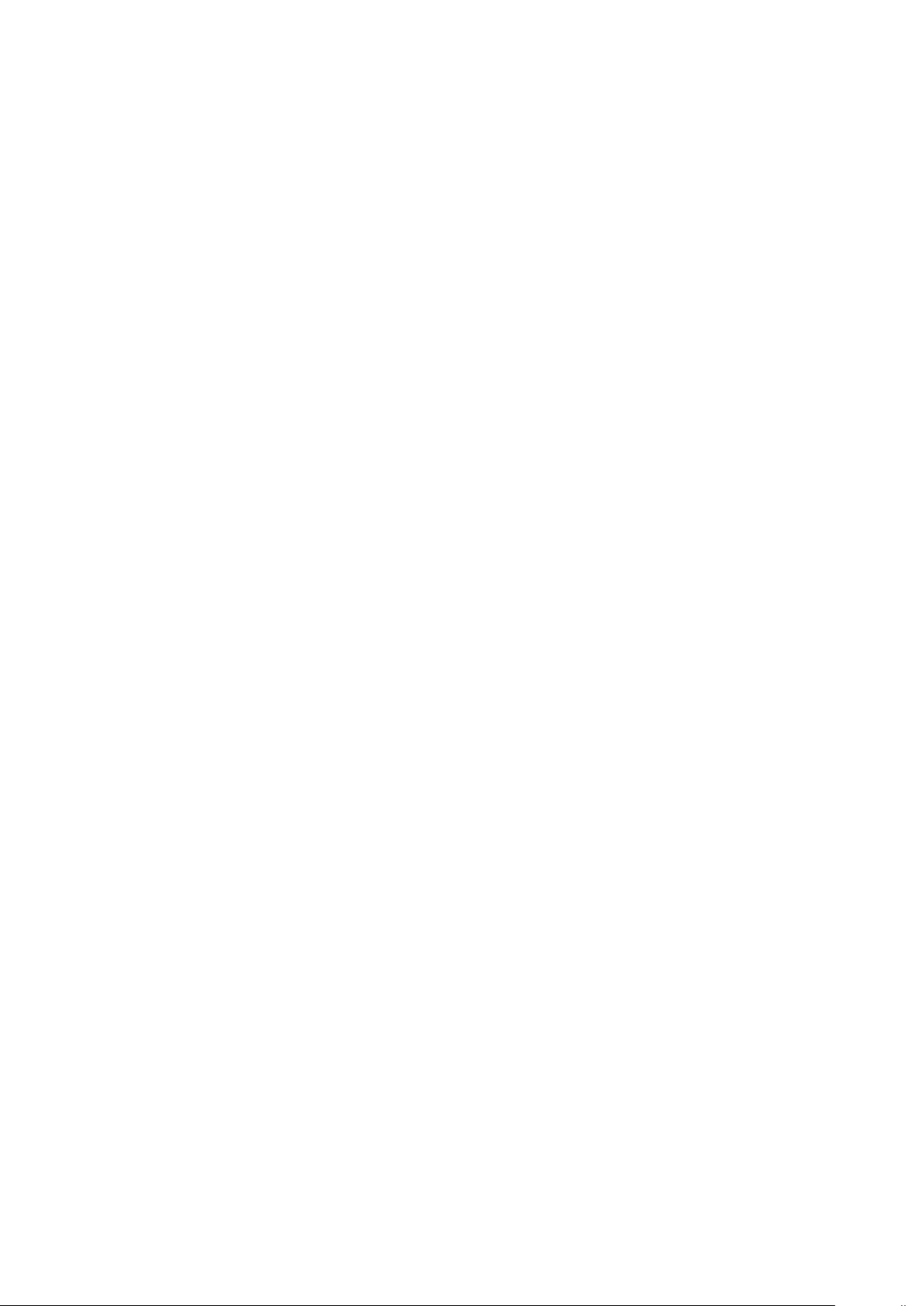
Nokia 2.2 Udhëzues Përdorues
INFORMACIONET PËR CERTIFIKIMIN (SAR)
Kjo pajisje celulare përmbush udhëzimet për ekspozimin ndaj radiovalëve.
Pajisja juaj celulare është një radiotransmetuese dhe radiomarrëse. Ajo është projektuar
që të mos i kalojë kufijtë për ekspozimin ndaj radiovalëve (fushat elektromagnetike të
radiofrekuencave), të rekomanduara sipas udhëzimeve ndërkombëtare nga organizata
shkencore e pavarur ICNIRP. Këto udhëzime përfshijnë marzhe të konsiderueshëm për sigurinë
të planifikuara për të garantuar mbrojtjen e të gjithë personave, pavarësisht nga mosha dhe
gjendja shëndetësore. Udhëzimet për ekspozimin bazohen në Normën specifike të përthithjes
(SAR), e cila është një shprehje e sasisë të fuqisë së radiofrekuencës (RF) të depozituar në kokë
ose në trup kur pajisja është duke transmetuar. Kufiri i SAR-it sipas ICNIRP për pajisjet celulare
është mesatarisht 2 W/kg për 10 gramë ind.
Testet për vlerën SAR kryhen me pajisjen në pozicionet standarde të përdorimit, duke
transmetuar në nivelin më të lartë të fuqisë së certifikuar dhe në të gjitha bandat e
frekuencave.
Referojuni www.nokia.com/phones/sar për vlerën maksimale SAR të pajisjes.
Kjo pajisje përmbush udhëzimet për ekspozimin ndaj RF-së kur përdoret pranë kokës ose kur
vendoset të paktën 1,5 centimetra (5/8 inç) larg nga trupi. Kur përdoret një këllëf, kapëse rripi
ose një mbajtëse e një forme tjetër për përdorimin e pajisjes në kontakt me trupin, ajo nuk
duhet të përmbajë metale dhe duhet të sigurojë të paktën distancën ndarëse me trupin si më
sipër.
Dërgimi i të dhënave ose i mesazheve kërkon një lidhje të mirë me rrjetin. Dërgimi mund të
vonohet deri sa një lidhje e tillë të jetë e disponueshme. Ndiqni udhëzimet për distancën
ndarëse deri sa të përfundojë dërgimi.
Gjatë përdorimit të përgjithshëm, vlerat e SAR-it zakonisht janë shumë më të ulëta se vlerat
e deklaruara më sipër. Kjo ndodh sepse, për efektivitet në sistem dhe për të minimizuar
ndërhyrjet në rrjet, fuqia e përdorimit e celularit ulet automatikisht kur nevojitet fuqia e plotë
për një thirrje të caktuar. Sa më i ultë të jetë rezultati i fuqisë, aq më e ultë është vlera e SAR-it.
Modelet e pajisjeve mund të kenë versione të ndryshme dhe më shumë se një vlerë. Me kalimin
e kohës mund të ndodhin ndryshime të pjesëve përbërëse e të modelit dhe disa ndryshime
mund të ndikojnë në vlerat e SAR-it.
Për më shumë informacione, shkoni te www.sar-tick.com. Kini parasysh se pajisjet celulare
mund të transmetojnë edhe nëse nuk jeni duke kryer një thirrje zanore.
Organizata Botërore e Shëndetësisë (OBSH) ka deklaruar se informacionet aktuale shkencore
nuk tregojnë se ka nevojë për masa paraprake të veçanta kur përdoren pajisjet celulare.
Nëse jeni të interesuar të ulni ekspozimin tuaj, rekomandohet që të kufizoni përdorimin ose
të përdorni një paketë pa duar për ta mbajtur pajisjen larg kokës ose trupit. Për më shumë
informacione dhe shpjegime e diskutime mbi ekspozimin ndaj radiofrekuencave, shkoni te sajti
i uebit i OBSH-së në www.who.int/peh-emf/en.
© 2020 HMD Global Oy. Të gjitha të drejtat të rezervuara. 52
Page 53

Nokia 2.2 Udhëzues Përdorues
MBI MENAXHIMIN E TË DREJTAVE DIXHITALE
Kur përdorni këtë pajisje, zbatoni të gjitha ligjet dhe respektoni zakonet vendore, fshehtësinë
dhe të drejtat e ligjshme të të tjerëve, duke përfshirë dhe të drejtat e autorit. Mbrojtja e të
drejtave të autorit mund t’ju parandalojë të kopjoni, modifikoni ose transferoni fotografi,
muzikë dhe përmbajtje të tjera.
COPYRIGHTS AND OTHER NOTICES
Copyrights and other notices
The availability of products, features, apps and services may vary by region. For more info,
contact your dealer or your service provider. This device may contain commodities, technology
or software subject to export laws and regulations from the US and other countries. Diversion
contrary to law is prohibited.
The contents of this document are provided ”as is”. Except as required by applicable law, no
warranties of any kind, either express or implied, including, but not limited to, the implied
warranties of merchantability and fitness for a particular purpose, are made in relation to the
accuracy, reliability or contents of this document. HMD Global reserves the right to revise this
document or withdraw it at any time without prior notice.
To the maximum extent permitted by applicable law, under no circumstances shall HMD Global
or any of its licensors be responsible for any loss of data or income or any special, incidental,
consequential or indirect damages howsoever caused.
Reproduction, transfer or distribution of part or all of the contents in this document in any
form without the prior written permission of HMD Global is prohibited. HMD Global operates
a policy of continuous development. HMD Global reserves the right to make changes and
improvements to any of the products described in this document without prior notice.
HMD Global does not make any representations, provide a warranty, or take any responsibility
for the functionality, content, or end-user support of third-party apps provided with your
device. By using an app, you acknowledge that the app is provided as is.
Downloading of maps, games, music and videos and uploading of images and videos may
involve transferring large amounts of data. Your service provider may charge for the data
transmission. The availability of particular products, services and features may vary by region.
Please check with your local dealer for further details and availability of language options.
Certain features, functionality and product specifications may be network dependent and
subject to additional terms, conditions, and charges.
All specifications, features and other product information provided are subject to change
without notice.
HMD Global Privacy Policy, available at http://www.nokia.com/phones/privacy, applies to your
use of the device.
© 2020 HMD Global Oy. Të gjitha të drejtat të rezervuara. 53
Page 54

Nokia 2.2 Udhëzues Përdorues
HMD Global Oy is the exclusive licensee of the Nokia brand for phones & tablets. Nokia is a
registered trademark of Nokia Corporation.
The Bluetooth word mark and logos are owned by the Bluetooth SIG, Inc. and any use of such
marks by HMD Global is under license.
Android, Google and other marks are trademarks of Google LLC.
© 2020 HMD Global Oy. Të gjitha të drejtat të rezervuara. 54
