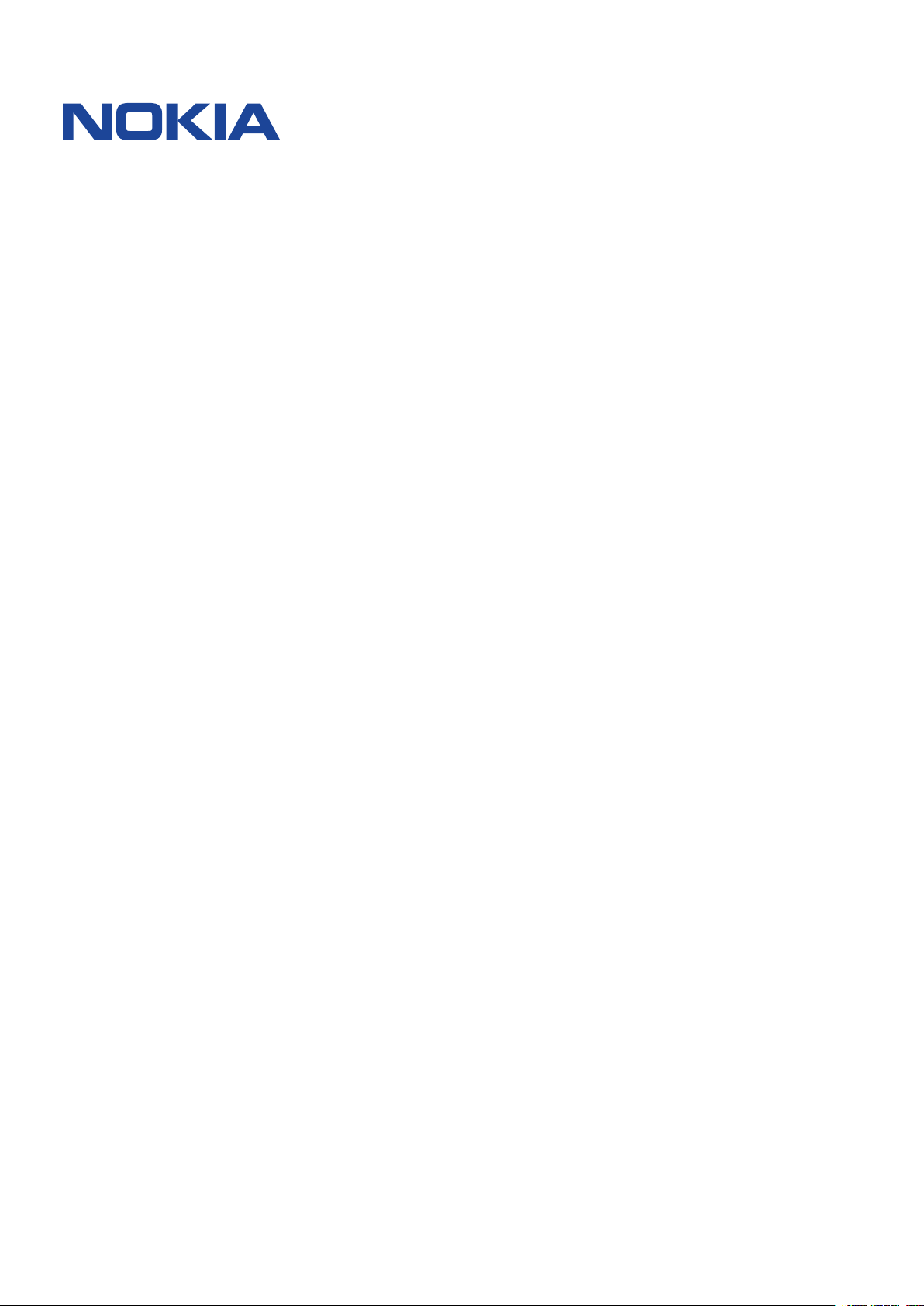
Nokia 2.2
Упатство за корисникот
Издание 2020-03-09 mk-MK

Nokia 2.2 Упатство за корисникот
1 За ова упатство за корисникот
Важно: Пред да почнете да го користите уредот, прочитајте ги важните информации
за безбедно користење на уредот и батеријата во деловите „За ваша безбедност“
и „Безбедност на производот“ во печатеното упатство за корисникот или на вебстраницата www.nokia.com/support. За да дознаете како да почнете да го користите
вашиот нов уред, прочитајте го печатеното упатство за корисникот.
© 2019 HMD Global Oy. Сите права се задржани. 2

Nokia 2.2 Упатство за корисникот
Индекс
1 За ова упатство за корисникот 2
2 Индекс 3
3 Get started 6
Keep your phone up to date . . . . . . . . . . . . . . . . . . . . . . . . . . . . . . . . . . 6
Keys and parts . . . . . . . . . . . . . . . . . . . . . . . . . . . . . . . . . . . . . . . . . . 6
Insert the SIM and memory cards . . . . . . . . . . . . . . . . . . . . . . . . . . . . . . . 7
Charge your phone . . . . . . . . . . . . . . . . . . . . . . . . . . . . . . . . . . . . . . . 8
Switch on and set up your phone . . . . . . . . . . . . . . . . . . . . . . . . . . . . . . . . 8
Dual SIM settings . . . . . . . . . . . . . . . . . . . . . . . . . . . . . . . . . . . . . . . . 9
Lock or unlock your phone . . . . . . . . . . . . . . . . . . . . . . . . . . . . . . . . . . . 10
Use the touch screen . . . . . . . . . . . . . . . . . . . . . . . . . . . . . . . . . . . . . . 10
4 Основи 14
Personalize your phone . . . . . . . . . . . . . . . . . . . . . . . . . . . . . . . . . . . . . 14
Notifications . . . . . . . . . . . . . . . . . . . . . . . . . . . . . . . . . . . . . . . . . . . 14
Control volume . . . . . . . . . . . . . . . . . . . . . . . . . . . . . . . . . . . . . . . . . . 15
Automatic text correction . . . . . . . . . . . . . . . . . . . . . . . . . . . . . . . . . . . . 16
Google Assistant . . . . . . . . . . . . . . . . . . . . . . . . . . . . . . . . . . . . . . . . . 16
Battery life . . . . . . . . . . . . . . . . . . . . . . . . . . . . . . . . . . . . . . . . . . . . 17
Accessibility . . . . . . . . . . . . . . . . . . . . . . . . . . . . . . . . . . . . . . . . . . . 18
5 Поврзување со пријателите и семејството 19
Calls . . . . . . . . . . . . . . . . . . . . . . . . . . . . . . . . . . . . . . . . . . . . . . . . 19
Contacts . . . . . . . . . . . . . . . . . . . . . . . . . . . . . . . . . . . . . . . . . . . . . 19
Send messages . . . . . . . . . . . . . . . . . . . . . . . . . . . . . . . . . . . . . . . . . 20
Mail . . . . . . . . . . . . . . . . . . . . . . . . . . . . . . . . . . . . . . . . . . . . . . . . 20
Get social . . . . . . . . . . . . . . . . . . . . . . . . . . . . . . . . . . . . . . . . . . . . . 21
© 2019 HMD Global Oy. Сите права се задржани. 3

Nokia 2.2 Упатство за корисникот
6 Камера 22
Camera basics . . . . . . . . . . . . . . . . . . . . . . . . . . . . . . . . . . . . . . . . . . 22
Videos . . . . . . . . . . . . . . . . . . . . . . . . . . . . . . . . . . . . . . . . . . . . . . . 23
Your photos and videos . . . . . . . . . . . . . . . . . . . . . . . . . . . . . . . . . . . . . 23
7 Интернет и поврзување 25
Activate Wi-Fi . . . . . . . . . . . . . . . . . . . . . . . . . . . . . . . . . . . . . . . . . . . 25
Use a mobile data connection . . . . . . . . . . . . . . . . . . . . . . . . . . . . . . . . . 25
Browse the web . . . . . . . . . . . . . . . . . . . . . . . . . . . . . . . . . . . . . . . . . 26
Bluetooth® . . . . . . . . . . . . . . . . . . . . . . . . . . . . . . . . . . . . . . . . . . . . 27
VPN . . . . . . . . . . . . . . . . . . . . . . . . . . . . . . . . . . . . . . . . . . . . . . . . 28
8 Музика 30
Music . . . . . . . . . . . . . . . . . . . . . . . . . . . . . . . . . . . . . . . . . . . . . . . 30
FM Radio . . . . . . . . . . . . . . . . . . . . . . . . . . . . . . . . . . . . . . . . . . . . . 30
9 Organize your day 31
Date and time . . . . . . . . . . . . . . . . . . . . . . . . . . . . . . . . . . . . . . . . . . 31
Alarm clock . . . . . . . . . . . . . . . . . . . . . . . . . . . . . . . . . . . . . . . . . . . . 31
Calendar . . . . . . . . . . . . . . . . . . . . . . . . . . . . . . . . . . . . . . . . . . . . . 32
10 Maps 33
Find places and get directions . . . . . . . . . . . . . . . . . . . . . . . . . . . . . . . . . 33
Download and update maps . . . . . . . . . . . . . . . . . . . . . . . . . . . . . . . . . . 34
Use location services . . . . . . . . . . . . . . . . . . . . . . . . . . . . . . . . . . . . . . 34
11 Apps, updates, and backups 35
Get apps from Google Play . . . . . . . . . . . . . . . . . . . . . . . . . . . . . . . . . . . 35
Free up space on your phone . . . . . . . . . . . . . . . . . . . . . . . . . . . . . . . . . . 35
Update your phone software . . . . . . . . . . . . . . . . . . . . . . . . . . . . . . . . . . 36
Back up your data . . . . . . . . . . . . . . . . . . . . . . . . . . . . . . . . . . . . . . . . 36
Restore original settings and remove private content from your phone . . . . . . . . . . 37
Storage . . . . . . . . . . . . . . . . . . . . . . . . . . . . . . . . . . . . . . . . . . . . . . 37
© 2019 HMD Global Oy. Сите права се задржани. 4

Nokia 2.2 Упатство за корисникот
12 Protect your phone 39
Protect your phone with your face . . . . . . . . . . . . . . . . . . . . . . . . . . . . . . . 39
Change your SIM PIN code . . . . . . . . . . . . . . . . . . . . . . . . . . . . . . . . . . . 40
Access codes . . . . . . . . . . . . . . . . . . . . . . . . . . . . . . . . . . . . . . . . . . . 40
13 Информации за производот и безбедноста 42
За ваша безбедност . . . . . . . . . . . . . . . . . . . . . . . . . . . . . . . . . . . . . . 42
Network services and costs . . . . . . . . . . . . . . . . . . . . . . . . . . . . . . . . . . . 45
Emergency calls . . . . . . . . . . . . . . . . . . . . . . . . . . . . . . . . . . . . . . . . . 45
Грижа за уредот . . . . . . . . . . . . . . . . . . . . . . . . . . . . . . . . . . . . . . . . . 46
Рециклирање . . . . . . . . . . . . . . . . . . . . . . . . . . . . . . . . . . . . . . . . . . 47
Симбол со прецртана канта со тркала . . . . . . . . . . . . . . . . . . . . . . . . . . . . 47
Battery and charger information . . . . . . . . . . . . . . . . . . . . . . . . . . . . . . . . 48
Мали деца . . . . . . . . . . . . . . . . . . . . . . . . . . . . . . . . . . . . . . . . . . . . 49
Медицински уреди . . . . . . . . . . . . . . . . . . . . . . . . . . . . . . . . . . . . . . . 49
Имплантирани медицински уреди . . . . . . . . . . . . . . . . . . . . . . . . . . . . . . 49
Слушање . . . . . . . . . . . . . . . . . . . . . . . . . . . . . . . . . . . . . . . . . . . . . 50
Заштитете го вашиот уред од штетни содржини . . . . . . . . . . . . . . . . . . . . . . 50
Возила . . . . . . . . . . . . . . . . . . . . . . . . . . . . . . . . . . . . . . . . . . . . . . 50
Потенцијално експлозивни средини . . . . . . . . . . . . . . . . . . . . . . . . . . . . . 50
Информации за сертификација (SAR) . . . . . . . . . . . . . . . . . . . . . . . . . . . . 51
За управувањето со дигитални права . . . . . . . . . . . . . . . . . . . . . . . . . . . . 52
Copyrights and other notices . . . . . . . . . . . . . . . . . . . . . . . . . . . . . . . . . . 52
© 2019 HMD Global Oy. Сите права се задржани. 5

Nokia 2.2 Упатство за корисникот
3 Get started
KEEP YOUR PHONE UP TO DATE
Your phone software
Keep your phone up to date and accept available software updates to get new and enhanced
features for your phone. Updating the software may also improve your phone’s performance.
KEYS AND PARTS
Explore the keys and parts of your new phone.
Your phone
This user guide applies to the following models: TA-1188, TA-1191, TA-1179, and TA-1183.
1. Flash
2. Camera
3. Front camera
4. Headset connector
© 2019 HMD Global Oy. Сите права се задржани. 6
5. Volume keys
6. Power/Lock key
7. USB connector
8. Google Assistant/Google search key*
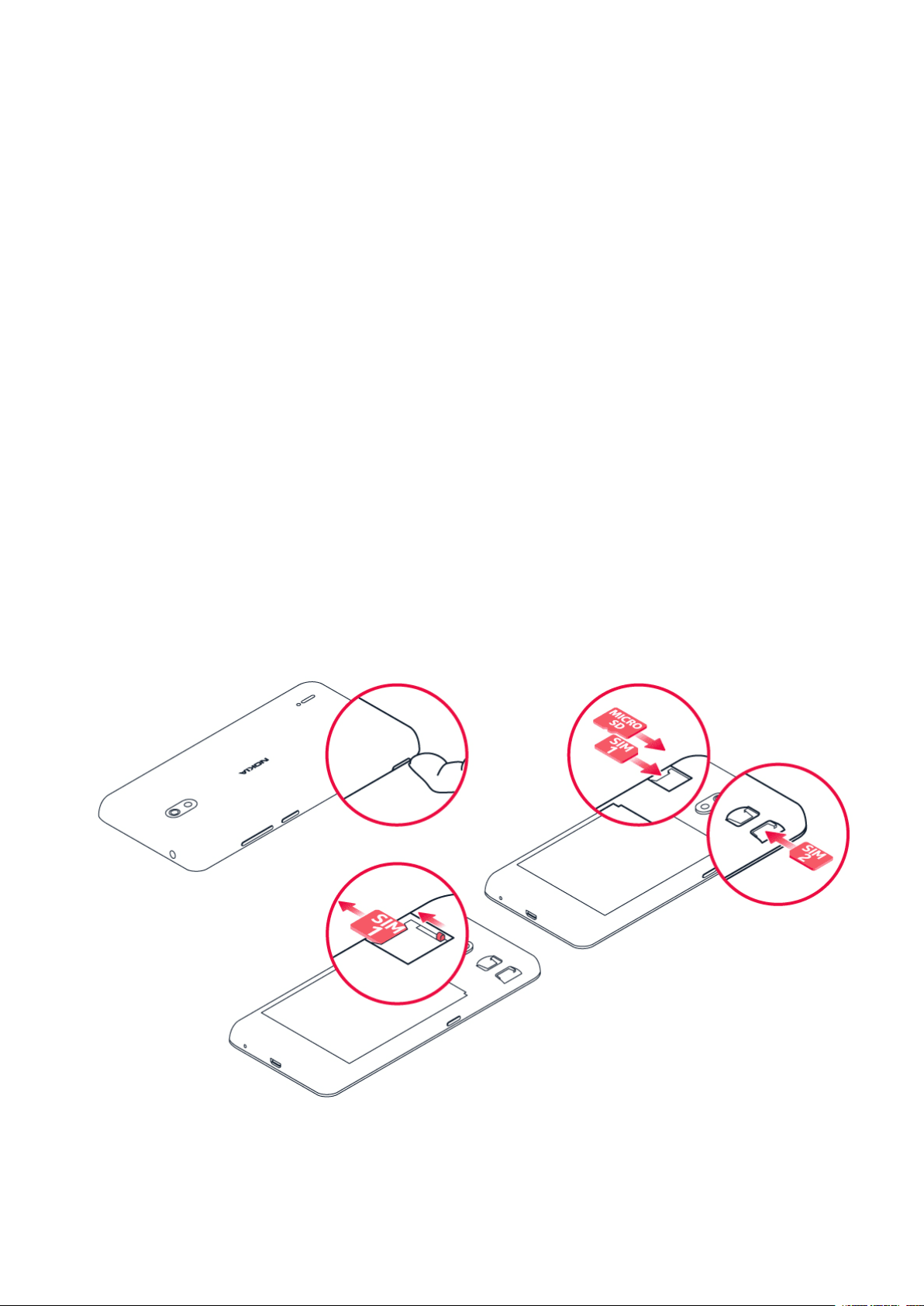
Nokia 2.2 Упатство за корисникот
9. Loudspeaker 10. Microphone
Some of the accessories mentioned in this user guide, such as charger, headset, or data cable,
may be sold separately.
*The Google Assistant is available in selected markets and languages. Where not available, the
Google Assistant is replaced by Google Search.
Parts and connectors, magnetism
Do not connect to products that create an output signal, as this may damage the device. Do
not connect any voltage source to the audio connector. If you connect an external device
or headset, other than those approved for use with this device, to the audio connector, pay
special attention to volume levels.
Parts of the device are magnetic. Metallic materials may be attracted to the device. Do not
place credit cards or other magnetic stripe cards near the device for extended periods of time,
since the cards may be damaged.
INSERT THE SIM AND MEMORY CARDS
Insert the cards
1. With the phone facing down, put your fingernail in the slot on the side of the phone, bend
the back cover open, and remove it.
© 2019 HMD Global Oy. Сите права се задржани. 7

Nokia 2.2 Упатство за корисникот
2. Slide the nano-SIM in slot 1 with the contact area face down. If you have a dual-SIM phone,
slide the second SIM in slot 2.
3. If you have a microSD memory card, slide the card in the memory card slot.
To remove the SIM1 card, slide the lever in the SIM1 slot to the left and remove the card. To
remove the SIM2 and memory cards, just slide them out.
Use only original nano-SIM cards. Use of incompatible SIM cards may damage the card or the
device, and may corrupt data stored on the card.
Use only compatible memory cards approved for use with this device. Incompatible cards may
damage the card and the device and corrupt data stored on the card.
Important: Do not remove the memory card when an app is using it. Doing so may damage
the memory card and the device and corrupt data stored on the card.
Tip: Use a fast, up to 400 GB microSD memory card from a well-known manufacturer.
CHARGE YOUR PHONE
Charge the battery
1. Plug a compatible charger into a wall outlet.
2. Connect the cable to your phone.
Your phone supports the USB micro-B cable. You can also charge your phone from a computer
with a USB cable, but it may take a longer time.
If the battery is completely discharged, it may take several minutes before the charging
indicator is displayed.
SWITCH ON AND SET UP YOUR PHONE
When you switch your phone on for the first time, your phone guides you to set up your
network connections and phone settings.
© 2019 HMD Global Oy. Сите права се задржани. 8
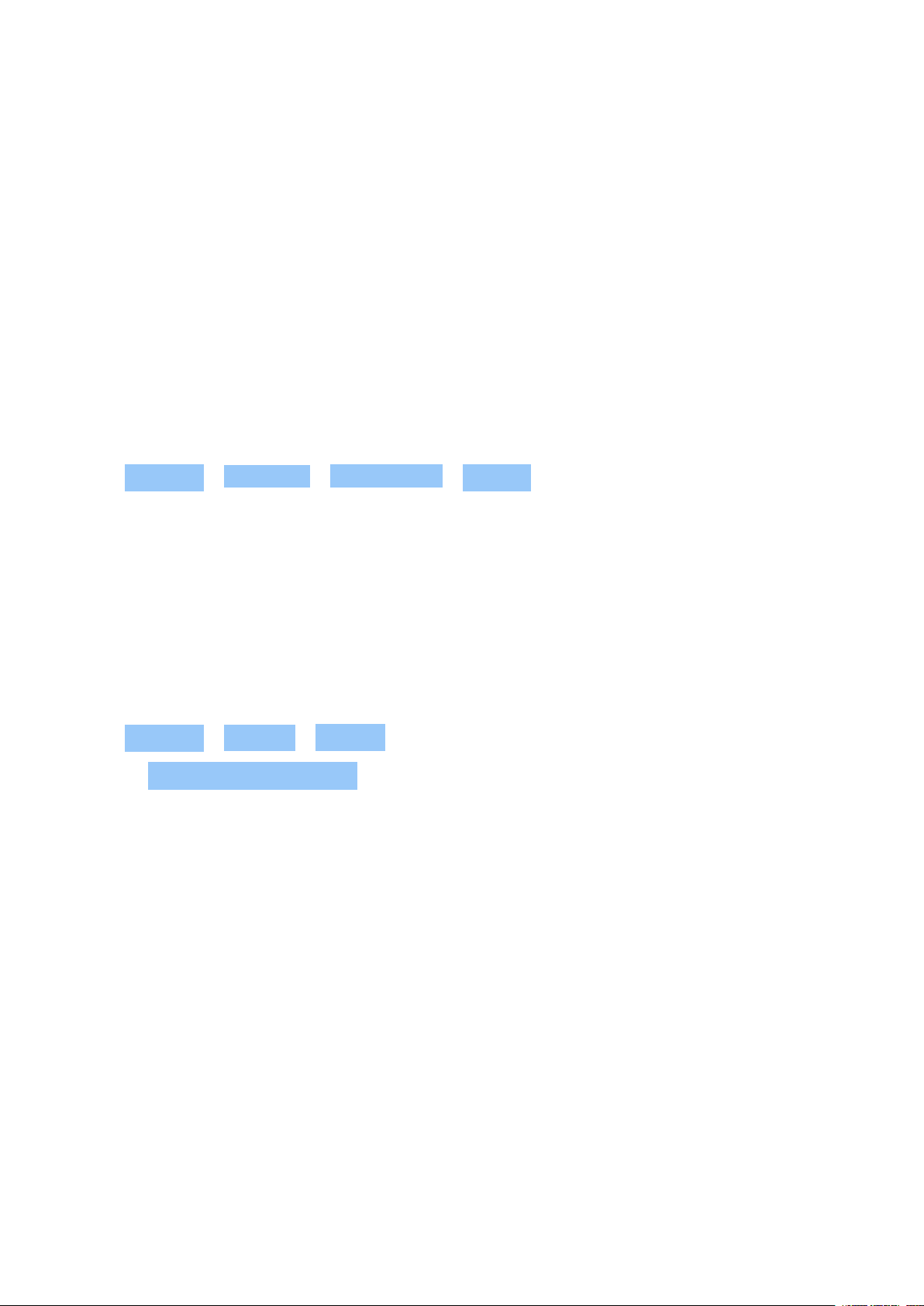
Nokia 2.2 Упатство за корисникот
Switch on your phone
1. To switch on your phone, press and hold the power key.
2. When the phone is switched on, choose your language and region.
3. Follow the instructions shown on your phone.
Transfer data from your previous phone
You can transfer data from an old phone to your new phone using your Google account.
To back up data on your old phone to your Google account, refer to your old phone’s user
guide.
1. Tap Settings > Accounts > Add account > Google .
2. Select which data you want to restore on your new phone. The sync starts automatically
once your phone is connected to the internet.
Restore app settings from your previous Android™ phone
If your previous phone was an Android, and back up to Google account is enabled on it, you can
restore your app settings and Wi-Fi passwords.
1. Tap Settings > System > Backup .
2. Switch Back up to Google Drive on.
DUAL SIM SETTINGS
If you have a dual SIM variant, you can have 2 SIMs in your phone, for example, one for your
work and one for your personal use.
Choose which SIM to use
When, for example, making a call, you can choose which SIM to use by tapping the
corresponding SIM 1 or SIM 2 button after you dial the number.
Your phone shows the network status for both SIMs separately. Both SIM cards are available
at the same time when the device is not being used, but while one SIM card is active, when, for
example, making a call, the other may be unavailable.
© 2019 HMD Global Oy. Сите права се задржани. 9

Nokia 2.2 Упатство за корисникот
Manage your SIMs
Don’t want work to interfere with your free time? Or do you have a cheaper data connection on
one SIM? You can decide which SIM you want to use.
Tap Settings > Network & Internet > SIM Cards .
Rename a SIM card
Tap the SIM you want to rename, and type in the name you want.
Select which SIM to use for calls or data connection
Under Preferred SIM for , tap the setting you want to change and select the SIM.
LOCK OR UNLOCK YOUR PHONE
Lock your phone
If you want to avoid accidentally making a call when your phone is in your pocket or bag, you
can lock your keys and screen.
To lock your keys and screen, press the power key.
Unlock the keys and screen
Press the power key, and swipe up across the screen. If asked, provide additional credentials.
USE THE TOUCH SCREEN
Important: Avoid scratching the touch screen. Never use an actual pen, pencil, or other sharp
object on the touch screen.
© 2019 HMD Global Oy. Сите права се задржани. 10

Nokia 2.2 Упатство за корисникот
Tap and hold to drag an item
Place your finger on the item for a couple of seconds, and slide your finger across the screen.
Swipe
Place your finger on the screen, and slide your finger in the direction you want.
© 2019 HMD Global Oy. Сите права се задржани. 11

Nokia 2.2 Упатство за корисникот
Scroll through a long list or menu
Slide your finger quickly in a flicking motion up or down the screen, and lift your finger. To stop
the scrolling, tap the screen.
Zoom in or out
Place 2 fingers on an item, such as a map, photo, or web page, and slide your fingers apart or
together.
© 2019 HMD Global Oy. Сите права се задржани. 12
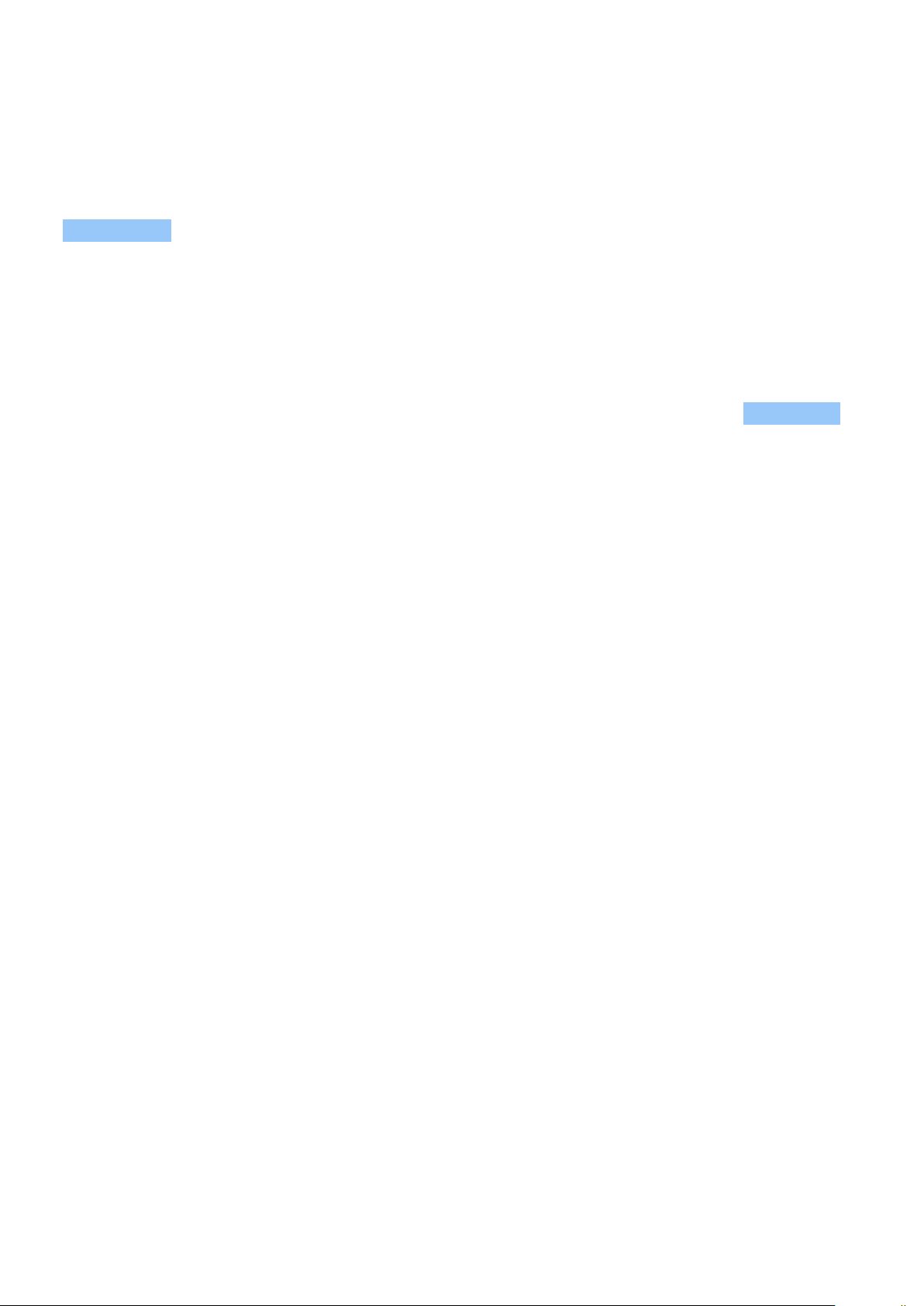
Nokia 2.2 Упатство за корисникот
Lock the screen orientation
The screen rotates automatically when you turn the phone 90 degrees.
To lock the screen in portrait mode, swipe down from the top of the screen, and tap
Auto-rotate .
Use the navigation keys
• To see all your apps, swipe up the home
key and then swipe it up again.
• To go to the home screen, tap the home
key. The app you were in stays open in the
background.
• To see which apps you have open, swipe
up the home key.
• To switch to another open app, swipe
right.
• To close an app, swipe it up.
• To close all the open apps, swipe right
through all the apps, and tap CLEAR ALL .
• To go back to the previous screen you
were in, tap the back key . Your phone
remembers all the apps and websites
you’ve visited since the last time your
screen was locked.
© 2019 HMD Global Oy. Сите права се задржани. 13

Nokia 2.2 Упатство за корисникот
4 Основи
PERSONALIZE YOUR PHONE
Learn how to personalize the home screen and how to change ringtones.
Change your wallpaper
Tap Settings > Display > Wallpaper .
Change your phone ringtone
1. Tap Settings > Sound .
2. Tap Phone ringtone sim1 or > Phone ringtone sim2 to select the ringtone for respective
SIMs.
Change your message notification sound
Tap Settings > Sound > Advanced > Default notification sound .
NOTIFICATIONS
Stay in touch with what’s happening on your phone with notifications.
Use the notification panel
When you receive new notifications, such as messages or missed calls, indicator icons appear
on the status bar at the top of the screen. To see more information about the notifications,
drag the status bar down. To close the view, swipe up on the screen.
To open the notification panel, drag the status bar down. To close the notification panel, swipe
up on the screen.
To change the notification settings of an app, tap Settings > Apps & notifications and tap the
app name to open the app settings. Tap Notifications . You can turn off or on the notifications
per each app individually.
Tip: To see notification dots, tap Settings > Apps & notifications > Notifications and
switch Allow notification dots to on. A small dot will appear on the app icon, if you’ve got a
notification, but haven’t attended to it yet. Tap and hold the icon to see available options.
You can tap the notification to open it, or swipe to dismiss.
© 2019 HMD Global Oy. Сите права се задржани. 14
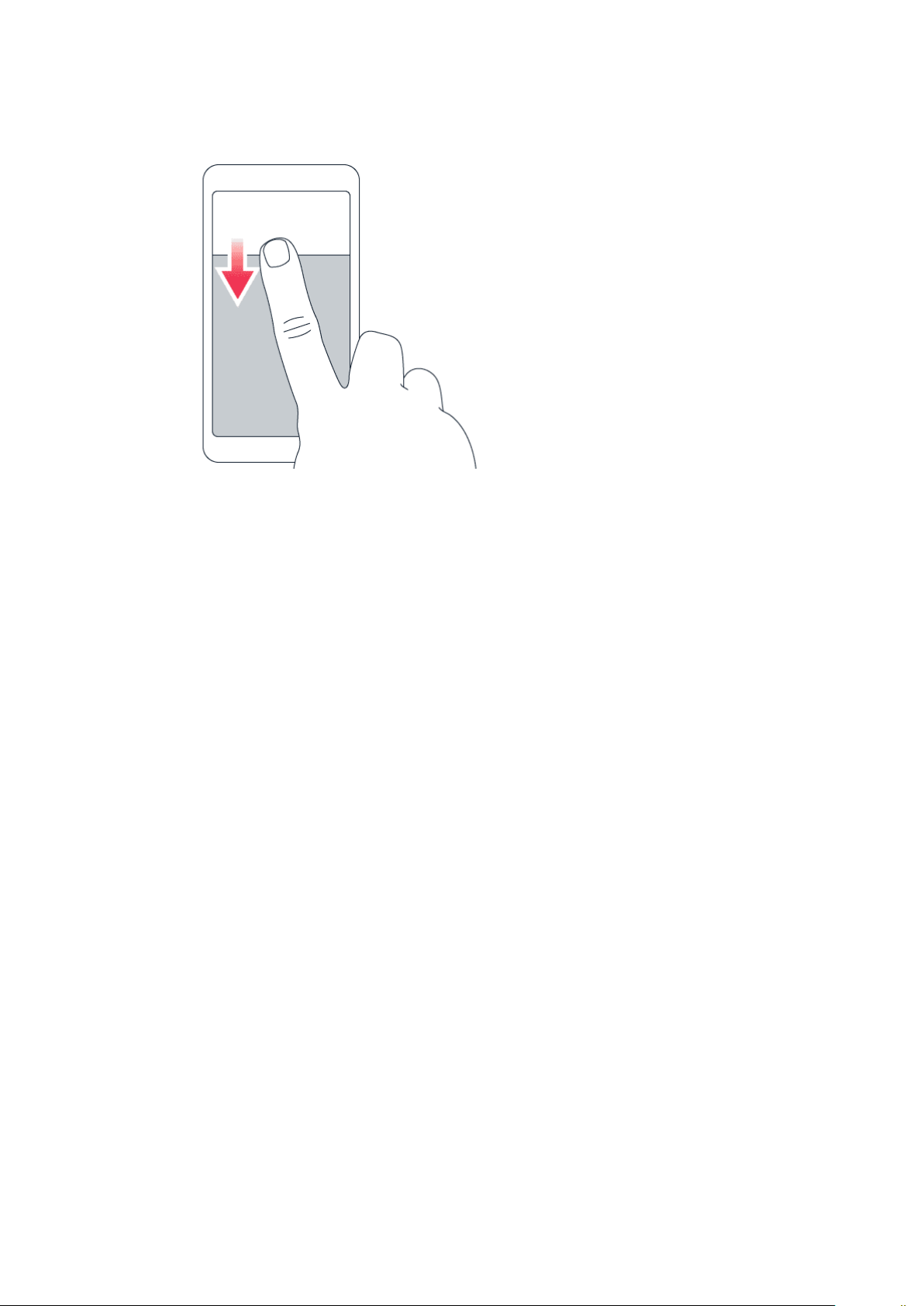
Nokia 2.2 Упатство за корисникот
Use the quick setting icons
To activate features, tap the quick settings icons on the notification panel. To see more icons,
drag the menu down.
To rearrange the icons, tap , tap and hold an icon, and then drag it to another location.
CONTROL VOLUME
Change the volume
If you have trouble hearing your phone ringing in noisy environments, or calls are too loud, you
can change the volume to your liking by using the volume keys on the side of your phone.
Do not connect to products that create an output signal, as this may damage the device. Do
not connect any voltage source to the audio connector. If you connect an external device
or headset, other than those approved for use with this device, to the audio connector, pay
special attention to volume levels.
Change the volume for media and apps
Press a volume key on the side of your phone to see the volume status bar, tap , and drag
the slider on the volume bar for media and apps left or right.
Set the phone to silent
To set the phone to silent, press the volume down key, tap to set your phone to vibrate only
and tap to set it to silent.
© 2019 HMD Global Oy. Сите права се задржани. 15
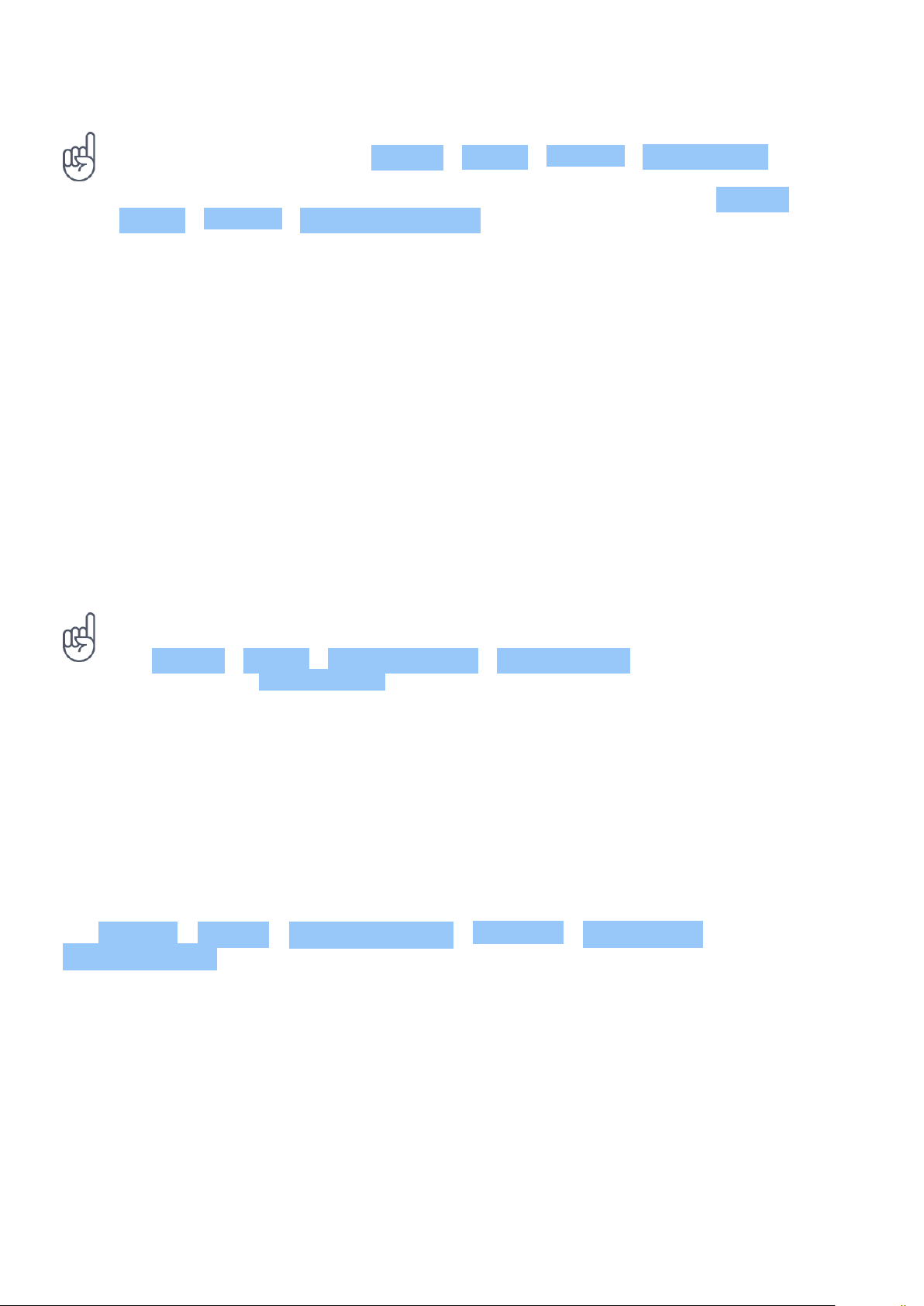
Nokia 2.2 Упатство за корисникот
Tip: Don’t want to keep your phone in silent mode, but can’t answer right now? To silence an
incoming call, press the volume down key. You can also set your phone to mute the ringing
when you pick the phone up: tap Settings > System > Gestures > Mute on pickup , and
switch to on.
If you want to be able to reject an incoming call by turning over the phone, tap Settings >
System > Gestures > Turn over to reject call , and switch to on.
AUTOMATIC TEXT CORRECTION
Learn how to write text quickly and efficiently using the keyboard text correction.
Use keyboard word suggestions
Your phone suggests words as you write, to help you write quickly and more accurately. Word
suggestions may not be available in all languages.
When you start writing a word, your phone suggests possible words. When the word you want
is shown in the suggestion bar, select the word. To see more suggestions, tap and hold the
suggestion.
Tip: If the suggested word is marked in bold, your phone automatically uses it to replace the
word you wrote. If the word is wrong, tap and hold it to see a few other suggestions.
If you do not want the keyboard to suggest words while typing, turn off the text corrections.
Tap Settings > System > Languages & input > Virtual keyboard . Select the keyboard you
normally use. Tap Text correction and switch off the text correction methods you do not
want to use.
Correct a word
If you notice that you have misspelled a word, tap it to see suggestions for correcting the word.
Switch spell checker off
Tap Settings > System > Languages & input > Advanced > Spell checker , and switch
Use spell checker off.
GOOGLE ASSISTANT
The Google Assistant is available in selected markets and languages only. Where not available,
the Google Assistant is replaced by Google Search. The Google Assistant can help you search
information online, translate words and sentences, make notes and calendar appointments,
for example. You can use the Google Assistant even when your phone is locked. However, the
Google Assistant asks you to unlock your phone before accessing your private data.
© 2019 HMD Global Oy. Сите права се задржани. 16

Nokia 2.2 Упатство за корисникот
Use the Google Assistant key
To access the Google Assistant services, use the Google Assistant key on the side of your
phone:
• Press the key once to start the Google Assistant. When you press the key for the first time,
you are asked to sign in with your Google account or create a new account.
• Press the key twice to see a visual overview of your day, get suggestions and personalized
information
• Press and hold the key to speak with the Google Assistant. Ask your question and release
the key. You see the Google Assistant’s answer on your phone’s display.
If your country or region does not support the Google Assistant, you can still use the Google
Assistant key:
• Press the key once to open Google Search
• Press the key twice to start Google visual snapshot that shows your agenda for today
• Press and hold the key to use Google voice search. Ask your question and release the key.
You see Google’s answer on your phone’s display.
BATTERY LIFE
Get the most out of your phone while getting the battery life you need. There are steps you
can take to save power on your phone.
Extend battery life
To save power:
1. Always charge the battery fully.
2. Mute unnecessary sounds, such
as touch sounds. Tap Settings >
Sound > Advanced , and under
Other sounds and vibrations , select which
sounds to keep.
Advanced > Sleep and select the time.
5. Tap Settings > Display >
Brightness level . To adjust the
brightness, drag the brightness
level slider. Make sure that
Adaptive brightness is disabled.
3. Use wired headphones, rather than the
loudspeaker.
4. Set the phone screen to switch off after
a short time. Tap Settings > Display >
© 2019 HMD Global Oy. Сите права се задржани. 17
6. Stop apps from running in the background:
swipe up the home key and swipe up the
app you want to close.
7. Switch on the power saver: tap Settings

Nokia 2.2 Упатство за корисникот
> Battery > Battery saver , and switch to
On .
8. Use location services selectively:
switch location services off when you
don’t need them. Tap Settings >
Security & Location > Location , and
disable Use location .
9. Use network connections selectively:
switch Bluetooth on only when needed.
Use a Wi-Fi connection to connect to
the internet, rather than a mobile data
connection. Stop your phone scanning for
available wireless networks. Tap Settings
> Network & Internet > Wi-Fi , and disable
Use Wi-Fi . If you’re listening to music
or otherwise using your phone, but don’t
want to make or receive calls, switch
the airplane mode on. Tap Settings
> Network & Internet > Advanced >
Airplane mode . Airplane mode closes
connections to the mobile network and
switches your device’s wireless features
off.
ACCESSIBILITY
You can change various settings to make using your phone easier.
Increase or decrease the font size
Do you want to have larger fonts on your phone?
1. Tap Settings > Accessibility .
2. Tap Font size . To increase or decrease the font size, drag the font size level slider.
Increase or decrease the display size
Do you want to make the items on your screen smaller or larger?
1. Tap Settings > Accessibility .
2. Tap Display size and to adjust the display size, drag the display size level slider.
© 2019 HMD Global Oy. Сите права се задржани. 18

Nokia 2.2 Упатство за корисникот
5 Поврзување со пријателите и семејството
CALLS
Make a call
1. Tap .
2. Tap and type in a number, or tap and select a contact you want to call.
3. Tap . If you have a second SIM card inserted, tap the corresponding icon to make a call
from that SIM.
Answer a call
When the phone rings, swipe up to answer.
Tip: Don’t want to keep your phone in silent mode, but can’t answer right now? To silence an
incoming call, press the volume down key.
Reject a call
To reject a call, swipe down.
CONTACTS
Save and organize your friends’ and family members’ phone numbers.
Save a contact from call history
1. In Phone , tap to see call history.
2. Tap the number you want to save.
3. Select if you want to Create new contact or Add to a contact .
4. Type in the contact information, and tap .
Add a contact
1. Tap Contacts > Create new contact .
2. Fill out the information.
3. Tap .
© 2019 HMD Global Oy. Сите права се задржани. 19

Nokia 2.2 Упатство за корисникот
SEND MESSAGES
Keep in touch with your friends and family members through text messages.
Send a message
1. Tap Messages .
2. Tap Start chat .
3. To add a recipient, type their number in
a recipients box. To add a contact, start
typing their name and tap the contact.
Tip: If you want to send a photo in a message, tap Photos , tap the photo you want to share,
and tap . Select Messages .
4. To add more recipients, tap
Start group conversation . After choosing
all the recipients, tap .
5. Write your message in the text box.
6. Tap .
You can send mail with your phone when you’re on the go.
Add a mail account
When you use the Gmail app for the first time, you are asked to set up your email account.
1. Tap Gmail .
2. You can select the address connected with your Google account or tap
Add an email address .
3. After adding all the accounts, tap TAKE ME TO GMAIL .
Send mail
1. Tap Gmail .
2. Tap .
3. In the To box, type in an address, or tap
> Add from Contacts .
4. Type in the message subject and the mail.
5. Tap .
© 2019 HMD Global Oy. Сите права се задржани. 20
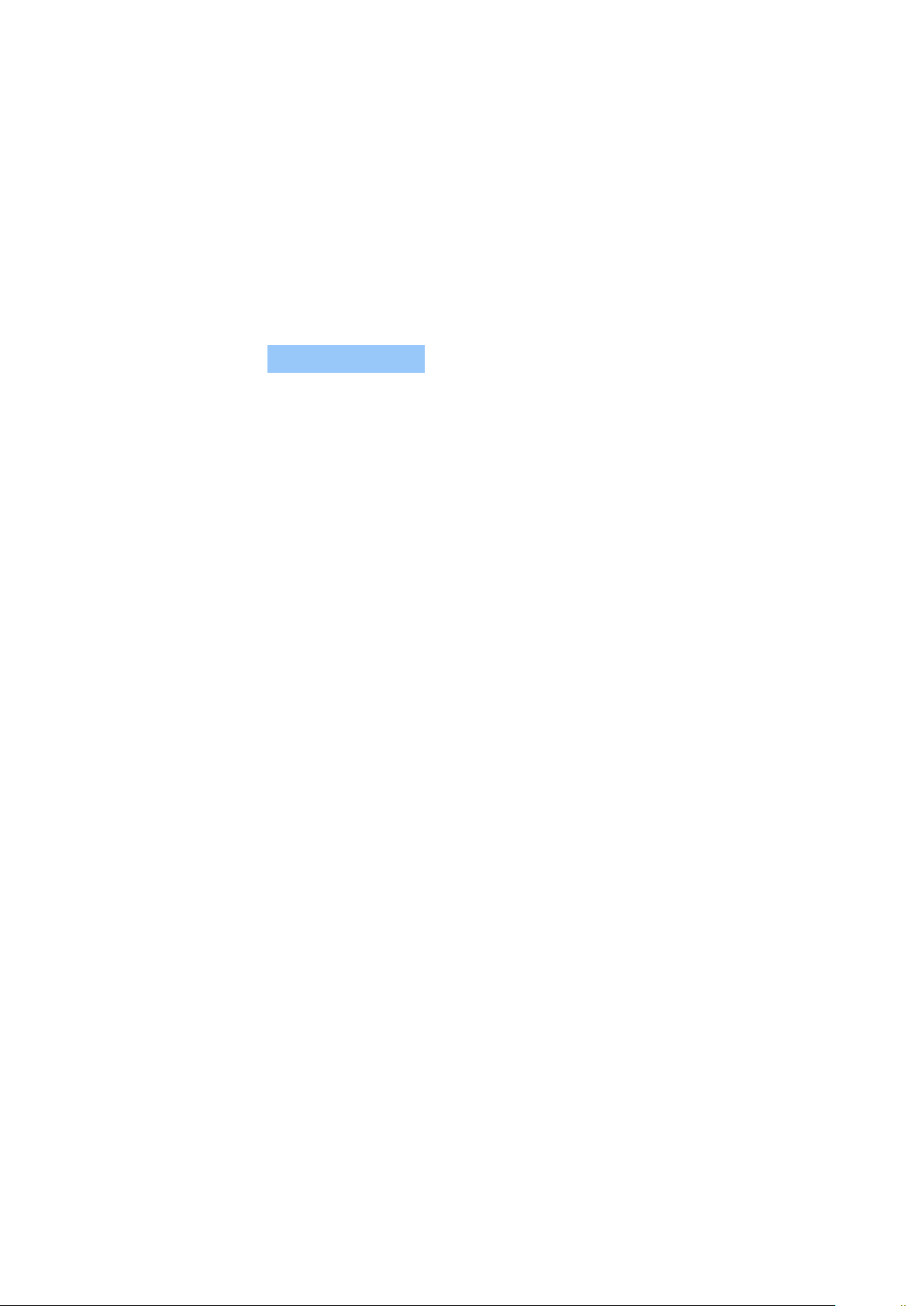
Nokia 2.2 Упатство за корисникот
GET SOCIAL
Want to connect and share stuff with the people in your life? With social apps, you can stay up
to date with what’s happening with your friends.
Social apps
To keep in touch with your friends and family, sign in to your instant messaging, sharing, and
social networking services. Select the service you want to use from your Home screen. Social
apps are available in the Google Play Store . The available services may vary.
© 2019 HMD Global Oy. Сите права се задржани. 21

Nokia 2.2 Упатство за корисникот
6 Камера
CAMERA BASICS
Why carry a separate camera if your phone has all you need for capturing memories? With your
phone’s camera, you can easily take photos or record videos.
Take a photo
Shoot sharp and vibrant photos – capture the best moments in your photo album.
1. Tap Camera .
2. Take aim and focus.
3. Tap .
Take a selfie
Need that perfect selfie? Use the phone’s front camera to take one.
1. Tap Camera > to switch to the front camera.
2. Tap .
Take panoramas
1. Tap Camera .
2. Tap > Panorama .
3. Tap and follow the instructions on your phone.
Take photos with a timer
Want to have time to get in the shot too? Try out the timer.
1. Tap Camera > .
2. Select the time and tap .
© 2019 HMD Global Oy. Сите права се задржани. 22

Nokia 2.2 Упатство за корисникот
Use Google Lens
With Google Lens, you can use the viewfinder of your camera to identify things, copy text, scan
codes, and search for similar products, for example.
1. Tap Camera .
2. Tap > .
3. Point the camera to the thing you want to identify, and follow the instructions on the
display.
Tip: You can use Google Lens with the photos you’ve already taken. Tap Photos , tap the
photo, and tap .
VIDEOS
Record a video
1. Tap Camera .
2. To switch to the video recording mode,
swipe left.
3. Tap to start recording.
4. To stop recording, tap .
5. To go back to camera mode, swipe right.
YOUR PHOTOS AND VIDEOS
View photos and videos on your phone
Want to relive those important moments? View photos and videos on your phone.
Tap Photos .
Copy your photos and videos to your computer
Do you want to view your photos or videos on a larger screen? Move them to your computer.
You can use your computer’s file manager to copy or move your photos and videos to the
computer.
Connect your phone to the computer with a compatible USB cable. To set the USB connection
type, open the notification panel, and tap the USB notification.
© 2019 HMD Global Oy. Сите права се задржани. 23

Nokia 2.2 Упатство за корисникот
Share your photos and videos
You can share your photos and videos quickly and easily for your friends and family to see.
1. In Photos , tap the photo you want to share and tap .
2. Select how you want to share the photo or video.
© 2019 HMD Global Oy. Сите права се задржани. 24

Nokia 2.2 Упатство за корисникот
7 Интернет и поврзување
ACTIVATE WI-FI
Using a Wi-Fi connection is generally faster and less expensive than using a mobile data
connection. If both Wi-Fi and mobile data connections are available, your phone uses the WiFi connection.
Turn on Wi-Fi
1. Tap Settings > Network & Internet > Wi-Fi .
2. Switch Wi-Fi to On .
3. Select the connection you want to use.
Your Wi-Fi connection is active when is shown on the status bar at the top of the screen.
Important: Use encryption to increase the security of your Wi-Fi connection. Using encryption
reduces the risk of others accessing your data.
Tip: If you want to track locations when satellite signals are not available, for example when
you’re indoors or between tall buildings, switch Wi-Fi on to improve positioning accuracy.
USE A MOBILE DATA CONNECTION
Turn on the mobile data connection
Swipe down from the top of the screen, tap Mobile data and switch Mobile data on.
Close the mobile data connection
Swipe down from the top of the screen, tap Mobile data and switch Mobile data off.
Use a mobile data connection when roaming
Tap Settings > Network & Internet > Mobile network , and switch Roaming to On .
Tip: To follow your data usage, tap Settings > Network & Internet > Data usage .
© 2019 HMD Global Oy. Сите права се задржани. 25
1

Nokia 2.2 Упатство за корисникот
Turn on airplane mode
1. Tap Settings > Network & Internet > Advanced .
2. Switch on Airplane mode .
Airplane mode closes connections to the mobile network and switches your device’s wireless
features off. Comply with the instructions and safety requirements given by, for example,
an airline, and any applicable laws and regulations. Where allowed, you can connect to a Wi-Fi
network to, for example, browse the internet or switch Bluetooth sharing on in airplane mode.
1
Connecting to the internet when roaming, especially when abroad, can raise data costs substantially.
BROWSE THE WEB
Use your phone to connect your computer to the web
It’s simple to use the internet on your laptop on the go. Turn your phone into a Wi-Fi hotspot,
and use your mobile data connection to access the internet with your laptop or other device.
1. Tap Settings > Network & Internet > Hotspot & tethering .
2. Switch on the Wi-Fi hotspot to share your mobile data connection over Wi-Fi,
USB tethering to use a USB connection, or Bluetooth tethering to use Bluetooth.
The other device uses data from your data plan, which may result in data traffic costs. For info
on availability and costs, contact your network service provider.
Start browsing
No need for a computer – you can easily browse the internet on your phone. Catch up on the
news, and visit your favorite websites. You can use the browser on your phone to view web
pages on the internet.
1. Tap Chrome .
2. Type a web address and tap .
Tip: If your network service provider doesn’t charge you a fixed fee for data transfer, to save
on data costs, use a Wi-Fi network to connect to the internet.
© 2019 HMD Global Oy. Сите права се задржани. 26
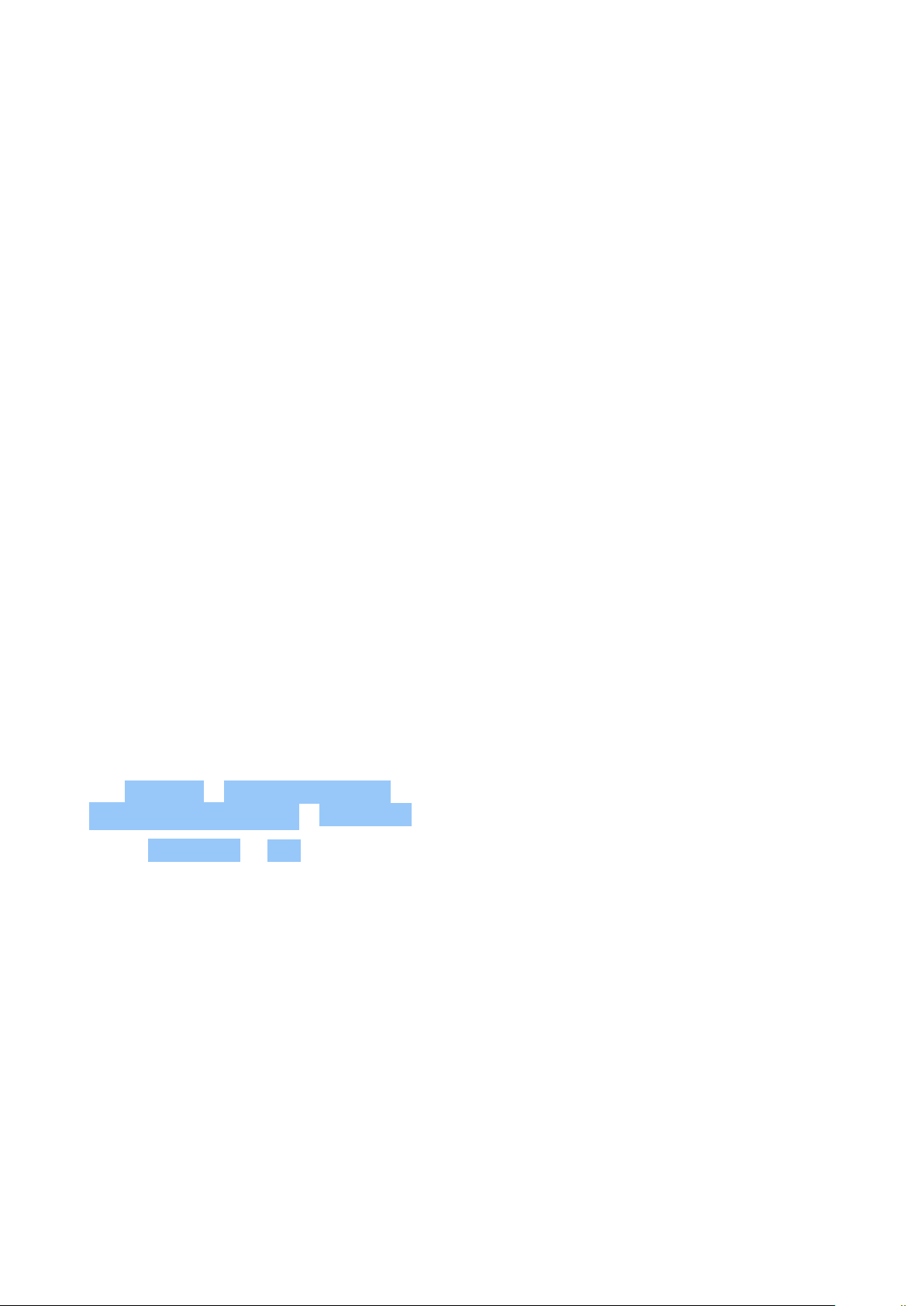
Nokia 2.2 Упатство за корисникот
Search the web
Explore the web and the outside world with Google Search. You can use the keyboard to write
your search words.
In Chrome,
1. Tap the search bar.
2. Write your search word in the search box.
3. Tap .
You can also select a search word from the proposed matches.
BLUETOOTH®
You can connect wirelessly to other compatible devices, such as phones, computers, headsets,
and car kits. You can also send your photos to compatible phones or to your computer.
Connect to a Bluetooth device
You can connect your phone with many useful Bluetooth devices. For example, with a wireless
headset (sold separately), you can speak on the phone hands-free – you can continue what
you’re doing, such as working at your computer, during a call. Connecting a phone to a
Bluetooth device is called pairing.
1. Tap Settings > Connected devices >
Connection preferences > Bluetooth .
2. Switch Bluetooth to On .
3. Make sure the other device is switched on.
You may need to start the pairing process
from the other device. For details, see the
user guide for the other device.
4. To pair your phone and the device, tap the
device on the list of discovered Bluetooth
devices.
5. You may need to type in a passcode. For
details, see the user guide for the other
device.
Since devices with Bluetooth wireless technology communicate using radio waves, they do not
need to be in direct line-of-sight. Bluetooth devices must, however, be within 10 meters (33
feet) of each other, although the connection may be subject to interference from obstructions
such as walls or from other electronic devices.
Paired devices can connect to your phone when Bluetooth is switched on. Other devices can
detect your phone only if the Bluetooth settings view is open.
Do not pair with or accept connection requests from an unknown device. This helps to protect
your phone from harmful content.
© 2019 HMD Global Oy. Сите права се задржани. 27
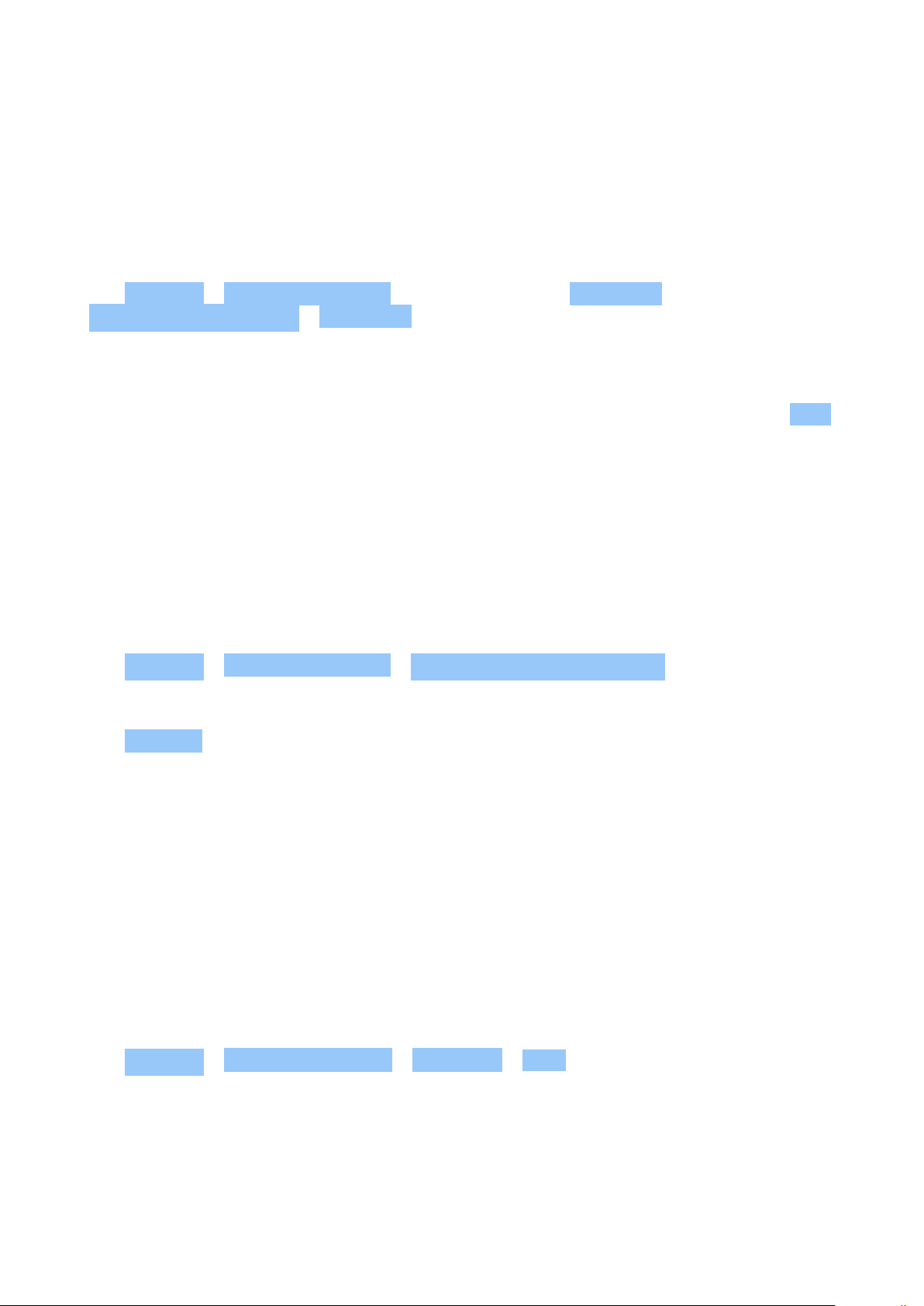
Nokia 2.2 Упатство за корисникот
Share your content using Bluetooth
If you want to share your photos or other content with a friend, send them to your friend’s
phone using Bluetooth.
You can use more than one Bluetooth connection at a time. For example, while using a
Bluetooth headset, you can still send things to another phone.
1. Tap Settings > Connected devices >
Connection preferences > Bluetooth .
2. Make sure Bluetooth is switched on in both
phones and the phones are visible to each
other.
3. Go to the content you want to send, and
The passcode is only used when you connect to something for the first time.
Remove a pairing
If you no longer have the device with which you paired your phone, you can remove the pairing.
1. Tap Settings > Connected devices > Previously connected devices .
2. Tap next to a device name.
3. Tap FORGET .
tap > Bluetooth .
4. On the list of found Bluetooth devices, tap
your friend’s phone.
5. If the other phone needs a passcode, type
in or accept the passcode, and tap Pair .
VPN
You may need a virtual private network (VPN) connection to access your company resources,
such as intranet or corporate mail, or you may use a VPN service for personal purposes.
Contact your company IT administrator for details of your VPN configuration, or check your
VPN service’s website for additional info.
Use a secure VPN connection
1. Tap Settings > Network & Internet > Advanced > VPN .
2. To add a VPN profile, tap .
3. Type in the profile info as instructed by your company IT administrator or VPN service.
© 2019 HMD Global Oy. Сите права се задржани. 28

Nokia 2.2 Упатство за корисникот
Edit a VPN profile
1. Tap next to a profile name.
2. Change the info as required.
Delete a VPN profile
1. Tap next to a profile name.
2. Tap FORGET VPN .
© 2019 HMD Global Oy. Сите права се задржани. 29

Nokia 2.2 Упатство за корисникот
8 Музика
MUSIC
Listen to your favorite music wherever you are.
Play music
Use the Music app on your phone.
1. Tap Music .
2. Tap the artist, album, song, or playlist you want to play.
3. To pause or resume playback, tap to pause and to resume.
Add songs to your phone
If you have music or videos stored on your computer, but want to access them on your phone,
use a USB cable to sync the media between your phone and computer.
1. Connect your phone to a compatible computer with a USB cable.
2. In your computer’s file manager, drag and drop your songs and videos to your phone.
FM RADIO
To listen to the radio, you need to connect a compatible headset to the phone. The headset
acts as an antenna. The headset may be sold separately.
Listen to FM radio
After you have connected the headset, tap FM Radio .
• To switch the radio on, tap
• To find radio stations, tap > Scan .
• To switch to another station, slide the
channel frequency row left or right.
Troubleshooting tip: If the radio doesn’t work, make sure the headset is connected properly.
© 2019 HMD Global Oy. Сите права се задржани. 30
• To save a station, tap .
• To listen to a radio station using the
phone’s speakers, tap . Keep the
headset connected.
• To switch the radio off, tap .
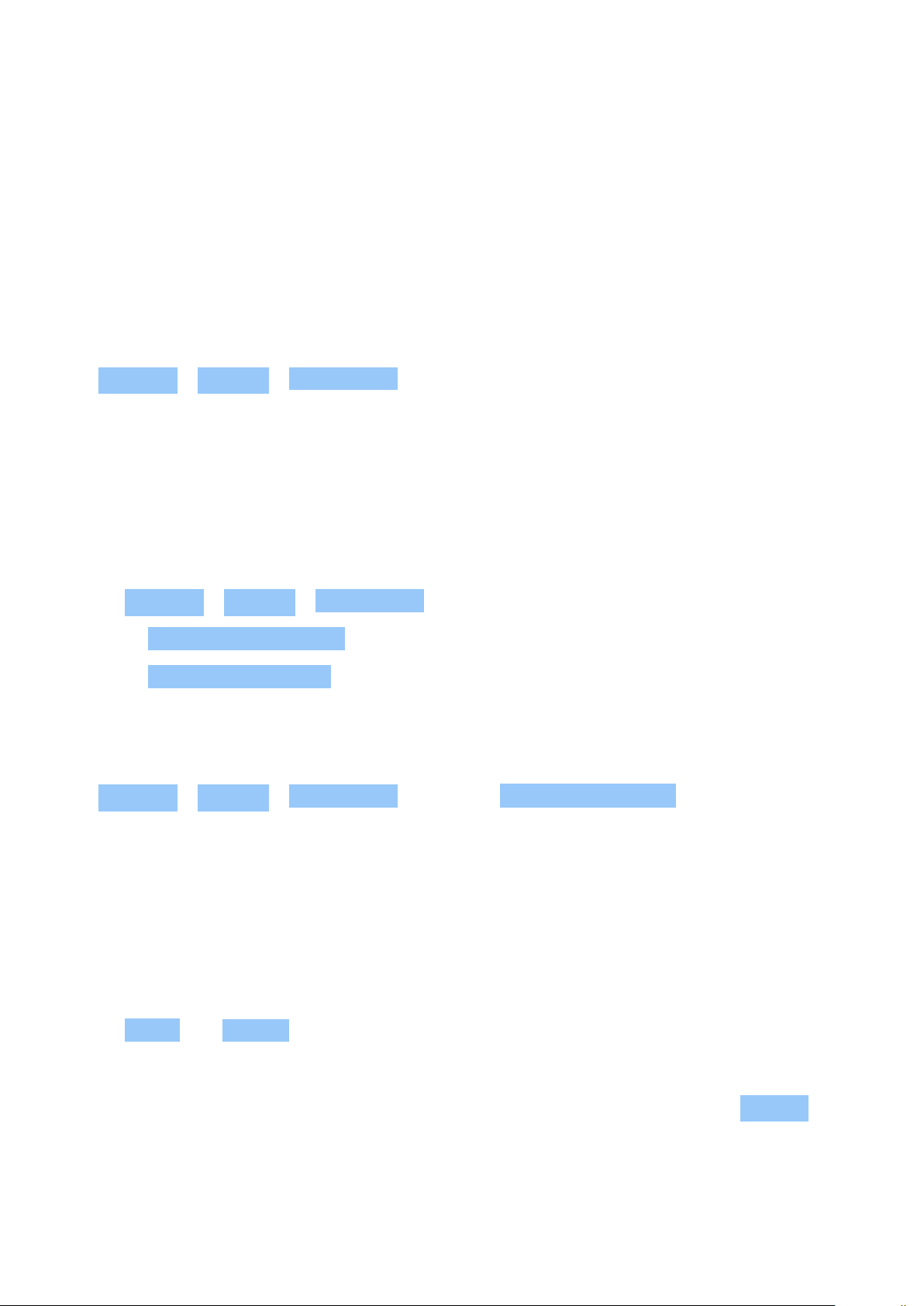
Nokia 2.2 Упатство за корисникот
9 Organize your day
DATE AND TIME
Keep track of time – learn how to use your phone as a clock, as well as an alarm clock, and how
to keep your appointments, tasks, and schedules up to date.
Set date and time
Tap Settings > System > Date & time .
Update the time and date automatically
You can set your phone to update the time, date, and time zone automatically. Automatic
update is a network service and may not be available depending on your region or network
service provider.
1. Tap Settings > System > Date & time .
2. Switch Automatic date & time on.
3. Switch Automatic time zone on.
Change the clock to the 24-hour format
Tap Settings > System > Date & time , and switch Use 24-hour format on.
ALARM CLOCK
Set an alarm
You can use your phone as an alarm clock.
1. Tap Clock > ALARM .
2. To add an alarm, tap .
3. To modify an alarm, tap it. To set the alarm to repeat on specific dates, check Repeat and
highlight the days of the week.
© 2019 HMD Global Oy. Сите права се задржани. 31

Nokia 2.2 Упатство за корисникот
Switch an alarm off
When the alarm sounds, swipe the alarm right.
CALENDAR
Keep track of time – learn how to keep your appointments, tasks, and schedules up to date.
Manage calendars
Tap Calendar > , and select what type of calendar you want to see.
Calendars are added automatically when you add an account to your phone. To add a new
account with a calendar, go to the apps menu and tap Settings > Accounts > Add account .
Add an event
To remember an appointment or an event, add it to your calendar.
1. In Calendar , tap and select an entry type.
2. Type in the details you want, and set the time.
3. To make an event repeat on certain days, tap More options > Does not repeat , and select
how often the event should repeat.
4. To edit the reminder time, tap the reminder time, and select the time you need.
Tip: To edit an event, tap the event and , and edit the details.
Delete an appointment
1. Tap the event
2. Tap > Delete .
© 2019 HMD Global Oy. Сите права се задржани. 32

Nokia 2.2 Упатство за корисникот
10 Maps
FIND PLACES AND GET DIRECTIONS
Find a spot
Google Maps helps you find specific locations and businesses.
1. Tap Maps .
2. Write search words, such as a street address or place name, in the search bar.
3. Select an item from the list of proposed matches as you write, or tap to search.
The location is shown on the map. If no search results are found, make sure the spelling of your
search words is correct.
See your current location
Tap Maps > .
Get directions to a place
Get directions for walking, driving, or using public transport – use your current location or any
other place as the start point.
1. Tap Maps and enter your destination in the search bar.
2. Tap Directions . The highlighted icon shows the mode of transportation, for example . To
change the mode, select the new mode under the search bar.
3. If you don’t want the starting point to be your current location, tap Your location , and
search for a new starting point.
4. Tap START to start the navigation.
The route is shown on the map, along with an estimate of how long it takes to get there. To see
detailed directions, swipe up from the bottom of the screen.
© 2019 HMD Global Oy. Сите права се задржани. 33

Nokia 2.2 Упатство за корисникот
DOWNLOAD AND UPDATE MAPS
Download a map
Save new maps to your phone before a journey, so you can browse the maps without an
internet connection when traveling.
1. Tap Maps > > Offline maps > SELECT YOUR OWN MAP .
2. Select the area on the map and tap DOWNLOAD .
Update an existing map
1. Tap Maps > > Offline maps and the map name.
2. Tap UPDATE .
Tip: You can also set your phone to update the maps automatically. Tap Maps
> > Offline maps > and switch Automatically update offline maps and
Automatically download offline maps to On .
USE LOCATION SERVICES
Use Maps to find out where you are, attach your location to the photos you take. Location
info can be attached to a photo or video, if your location can be determined using satellite or
network technology. If you share a photo or video that contains location info, the location info
may be shown to those who view the photo or video. Some apps can use your location info to
offer you a wider variety of services.
Switch on location services
Your phone shows your location on the map using a satellite positioning system, Wi-Fi, or
network (Cell ID) based positioning.
The availability, accuracy and completeness of the location info depend on, for example,
your location, surroundings, and third party sources, and may be limited. Location
info may not be available, for example, inside buildings or underground. For privacy
info related to positioning methods, see the HMD Global Privacy Policy, available at
http://www.nokia.com/phones/privacy.
Some satellite positioning systems may require transferring small amounts of data over the
mobile network. If you want to avoid data costs, for example when traveling, you can switch the
mobile data connection off in your phone settings.
Wi-Fi positioning improves positioning accuracy when satellite signals are not available,
especially when you are indoors or between tall buildings. If you’re in a place where the use of
Wi-Fi is restricted, you can switch Wi-Fi off in your phone settings.
Tap Settings > Security & location , and switch Location on.
© 2019 HMD Global Oy. Сите права се задржани. 34

Nokia 2.2 Упатство за корисникот
11 Apps, updates, and backups
GET APPS FROM GOOGLE PLAY
Your Android phone can live up to its full potential with Google Play – apps, music, movies and
books are all readily available for your entertainment.
Add a Google account to your phone
1. Tap Settings > Accounts > Add account > Google . If asked, confirm your device lock
method.
2. Type in your Google account credentials and tap Next , or, to create a new account, tap
Create account .
3. Follow the instructions on your phone.
Download apps
Unleash your phone’s potential – there are thousands of apps waiting in the Google Play Store
to help you with this.
1
1. Tap Play Store .
2. Tap the search bar to look for apps, or select apps from your recommendations.
3. In the app description, tap INSTALL to download and install the app.
To see your apps, go to the home screen and swipe up from the bottom of the screen.
1
You need to have a Google account added to your phone to use Google Play services. Charges may
apply to some of the content available in Google Play. To add a payment method, tap Play Store
> Menu > Account > Payment methods . Always be sure to have a permission from the payment
method owner when buying content from Google Play.
FREE UP SPACE ON YOUR PHONE
If your phone memory is getting full, move files to a memory card or delete unnecessary files.
© 2019 HMD Global Oy. Сите права се задржани. 35

Nokia 2.2 Упатство за корисникот
Transfer files to a memory card
To move photos from your phone memory to a memory card, tap Files > Images . Press and
hold the photo you want to move, and tap > Move to SD card .
To move documents and files, tap Files > Documents & Others . Tap next to the file name,
and tap Move to SD card .
To remove unnecessary files from your phone, tap Files > Clean , and select to remove
duplicate or large files, for example.
UPDATE YOUR PHONE SOFTWARE
Stay in step with the beat – update your phone software and apps wirelessly to get new and
enhanced features for your phone. Updating the software may also improve your phone
performance.
Install available updates
Tap Settings > System > Advanced > System update > Check for update to check if
updates are available.
When your phone notifies you that an update is available, just follow the instructions shown
on your phone. If your phone is low on memory, you may need to move your photos and other
stuff to the memory card.
Warning: If you install a software update, you cannot use the device, even to make emergency
calls, until the installation is completed and the device is restarted.
Before starting the update, connect a charger or make sure the device battery has enough
power, and connect to Wi-Fi, as the update packages may use up a lot of mobile data.
BACK UP YOUR DATA
To ensure your data is safe, use the backup feature in your phone. Your device data (such as
Wi-Fi passwords and call history) and app data (such as settings and files stored by apps) will be
backed up remotely.
Switch on automatic backup
Tap Settings > System > Backup , and switch back up on.
© 2019 HMD Global Oy. Сите права се задржани. 36

Nokia 2.2 Упатство за корисникот
RESTORE ORIGINAL SETTINGS AND REMOVE PRIVATE CONTENT FROM YOUR PHONE
Accidents can happen – if your phone is not working properly, you can restore its settings. Or,
if you buy a new phone, or otherwise want to dispose of or recycle your phone, here’s how you
can remove your personal info and content. Note that it is your responsibility to remove all
private content.
Reset your phone
1. Tap Settings > System > Advanced > Reset options > Erase all data (factory reset) .
2. Follow the instructions shown on your phone.
STORAGE
To check how much memory you have available, tap Settings > Storage .
Check available memory on your phone
If the phone memory is getting full, remove things you no longer need:
• Text, multimedia, and mail messages
• Contact entries and details
• Apps
• Music, photos, or videos
You can also move content, such as photos and videos, to your memory card.
To check how much memory you have available and how it’s being used, tap Settings >
Storage .
Remove downloaded apps
Tap Play Store > > My apps & games , choose an app you want to remove, and tap
UNINSTALL .
© 2019 HMD Global Oy. Сите права се задржани. 37

Nokia 2.2 Упатство за корисникот
Copy content between your phone and computer
You can copy photos, videos, and other content created by you between your phone and
computer to show or store them.
1. Connect your phone to a compatible computer with a compatible USB cable.
2. On your computer, open a file manager, and browse to your phone.
3. Drag and drop items from your phone to the computer, or from your computer to the
phone.
Make sure you put the files in the right folders on your phone, or you may not be able to see
them.
© 2019 HMD Global Oy. Сите права се задржани. 38

Nokia 2.2 Упатство за корисникот
12 Protect your phone
PROTECT YOUR PHONE WITH YOUR FACE
You can use your face to unlock your phone.
Set up a Face unlock
1. Tap Settings > Security and Location > Face unlock . If you don’t have screen lock set up
on your phone, tap Set up screen lock .
2. Select what backup unlocking method you want to use for the lock screen and follow the
instructions shown on your phone.
Keep your eyes open and make sure your face is fully visible and not covered by any object,
such as a hat or sunglasses.
Note: Using your face to unlock your phone is less secure than using a fingerprint, pattern or
password. Your phone may be unlocked by someone or something with similar appearance.
Face unlock may not work properly in backlight or too dark or bright environment.
Unlock your phone with your face
To unlock your phone, just turn your screen on and look at the camera.
If there is a facial recognition error, and you cannot use alternative sign-in methods to recover
or reset the phone in any way, your phone will require service. Additional charges may apply,
and all the personal data on your phone may be deleted. For more info, contact the nearest
authorized service facility for your phone, or your phone dealer.
© 2019 HMD Global Oy. Сите права се задржани. 39

Nokia 2.2 Упатство за корисникот
CHANGE YOUR SIM PIN CODE
If your SIM card came with a default SIM PIN code, you can change it to something more secure.
Not all network service providers support this.
Select your SIM PIN
You can choose which digits to use for the SIM PIN. The SIM PIN code can be 4-8 digits.
1. Tap Settings > Security & Location > Advanced > SIM card lock .
2. Under the selected SIM card, tap Change SIM PIN .
Tip: If you don’t want to protect your SIM with a PIN code, switch Lock SIM card to Off , and
type in your current PIN.
ACCESS CODES
Learn what the different codes on your phone are for.
PIN or PIN2 code
PIN or PIN2 codes have 4-8 digits.
These codes protect your SIM card against unauthorized use or are required to access some
features. You can set your phone to ask for the PIN code when you switch it on.
If you forget the codes or they aren’t supplied with your card, contact your network service
provider.
If you type in the code incorrectly 3 times in a row, you need to unblock the code with the PUK
or PUK2 code.
PUK or PUK2 codes
PUK or PUK2 codes are required to unblock a PIN or PIN2 code.
If the codes are not supplied with your SIM card, contact your network service provider.
© 2019 HMD Global Oy. Сите права се задржани. 40
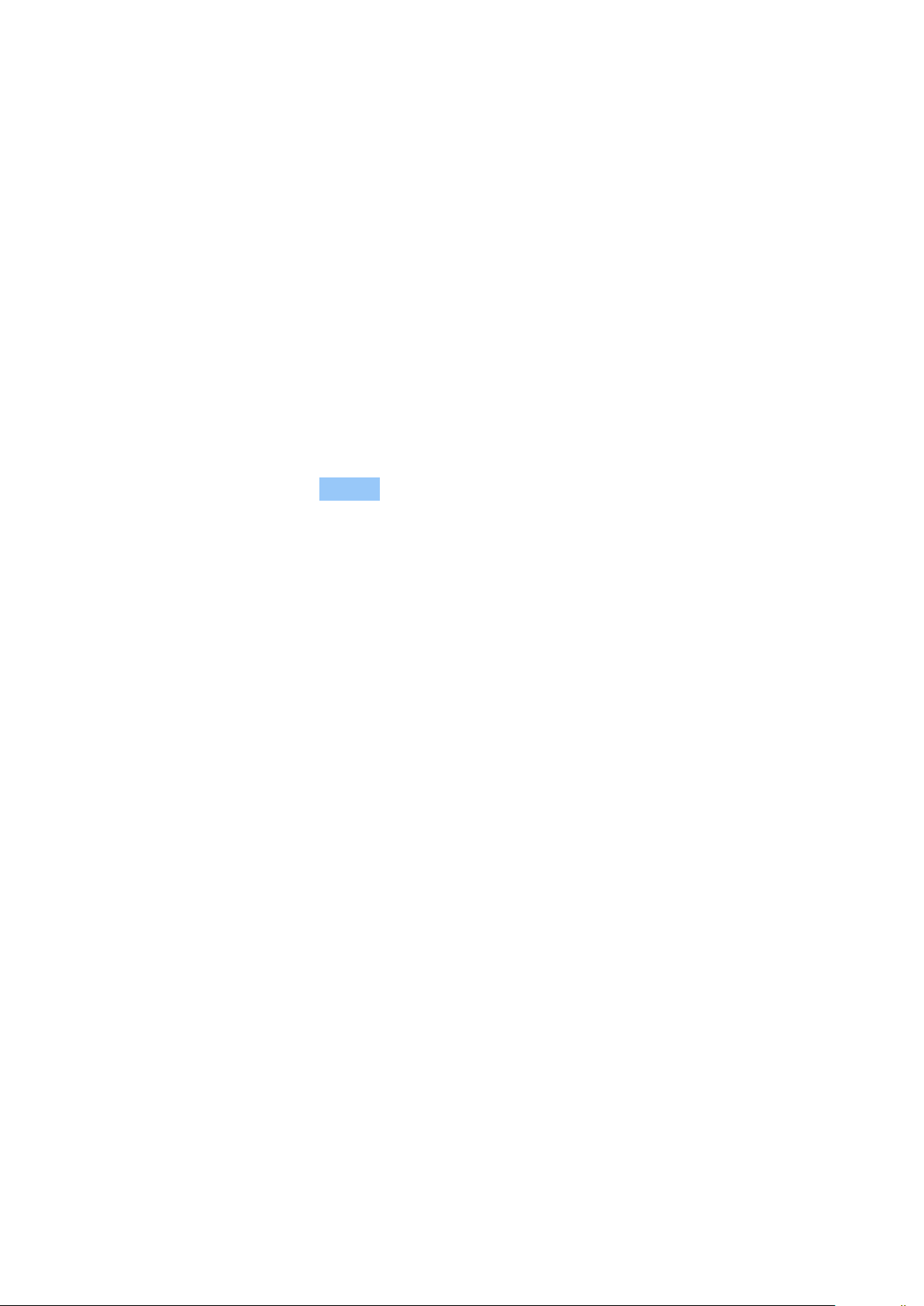
Nokia 2.2 Упатство за корисникот
Lock code
Also known as security code or password.
The lock code helps you protect your phone against unauthorized use. You can set your phone
to ask for the lock code that you define. Keep the code secret and in a safe place, separate
from your phone.
If you forget the code and your phone is locked, your phone will require service. Additional
charges may apply, and all the personal data on your phone may be deleted. For more info,
contact the nearest authorized service facility for your phone, or your phone dealer.
IMEI code
The IMEI code is used to identify phones in the network. You may also need to give the number
to your authorized service facility services or phone dealer.
To view your IMEI number, dial *#06# .
Your phone’s IMEI code is also printed either on your phone or on the SIM tray depending on
your phone model. If your phone has a removable back cover, you can find the IMEI code under
the cover.
The IMEI is also visible on the original sales box.
Locate or lock your phone
If you lose your phone, you may be able to find, lock, or erase it remotely if you have signed
in to a Google Account. Find My Device is on by default for phones associated with a Google
Account.
To use Find My Device, your lost phone must be:
• Turned on
• Signed in to a Google Account
• Connected to mobile data or Wi-Fi
When Find My Device connects with your phone, you see the phone’s location, and the phone
gets a notification.
• Visible on Google Play
• Location turned on
• Find My Device turned on
1. Open android.com/find on a computer, tablet or phone connected to the internet and sign
in to your Google Account.
2. If you have more than one phone, click the lost phone at the top of the screen.
3. On the map, see about where the phone is. The location is approximate and may not be
accurate.
If your device can’t be found, Find My Device will show its last known location, if available. To
lock or erase your phone, follow the instructions on the web site.
© 2019 HMD Global Oy. Сите права се задржани. 41
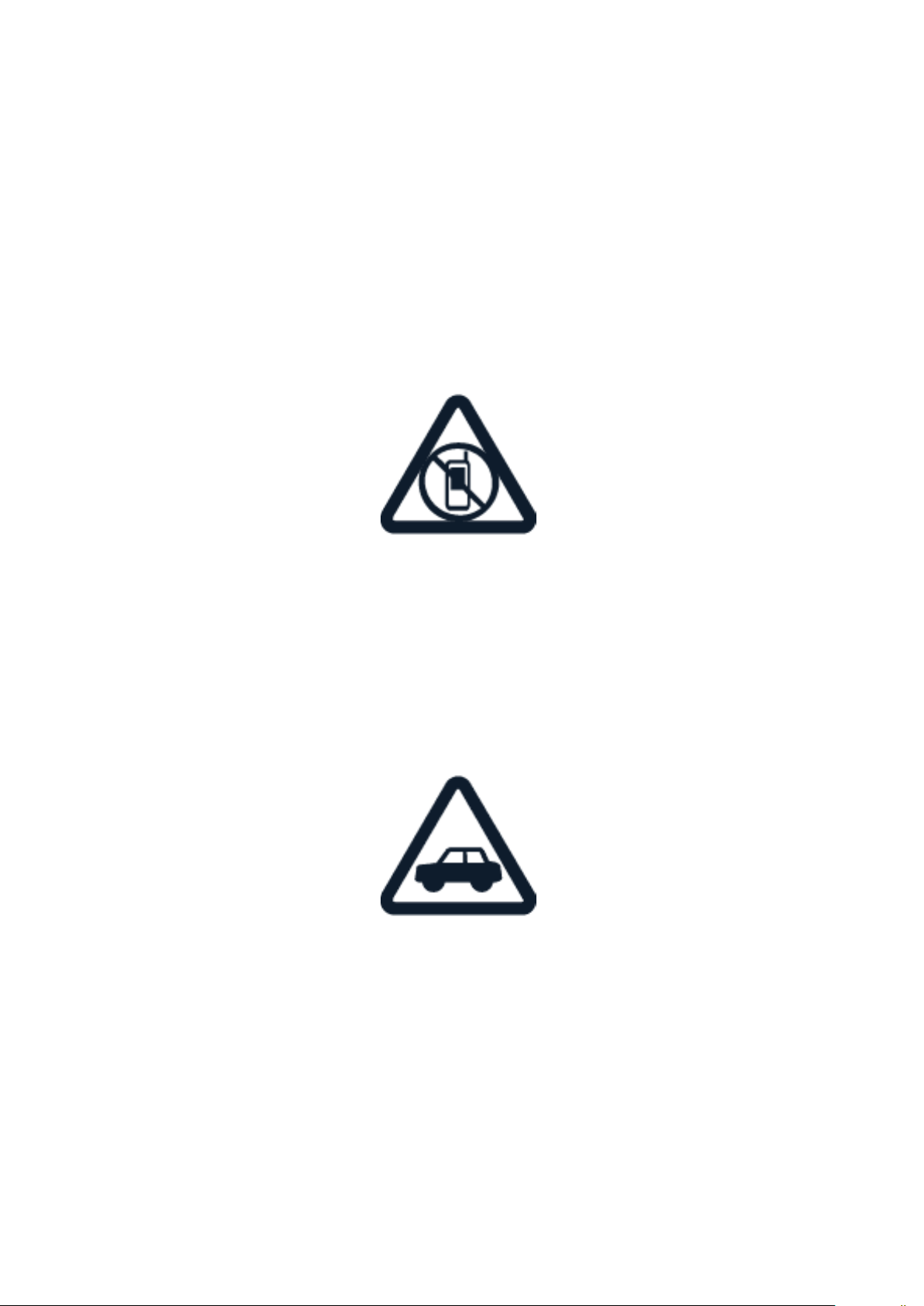
Nokia 2.2 Упатство за корисникот
13 Информации за производот и безбедноста
ЗА ВАША БЕЗБЕДНОСТ
Прочитајте ги овие едноставни упатства. Непридржувањето кон нив може да биде опасно
или спротивно на локалните закони и прописи. За повеќе информации, прочитајте го
целосното упатство за корисникот.
ИСКЛУЧУВАЈТЕ ГО ВО ЗОНИ СО ОГРАНИЧУВАЊЕ
Исклучувајте го уредот кога користењето на мобилни телефони не е дозволено или кога
тоа може да предизвика пречки или опасност, на пример во авион, во болници или во
близина на медицинска опрема, гориво, хемикалии или зони на минирање. Почитувајте ги
сите упатства во зоните со ограничување.
БЕЗБЕДНОСТА НА ПАТОТ Е НА ПРВО МЕСТО
Почитувајте ги сите локални закони. Рацете секогаш треба да ви бидат слободни за да
управувате со возилото додека возите. Најважната работа додека возите треба да ви биде
безбедноста на патот.
© 2019 HMD Global Oy. Сите права се задржани. 42

Nokia 2.2 Упатство за корисникот
ПРЕЧКИ
Сите безжични уреди може да бидат чувствителни на пречки, кои можат да влијаат на
нивната работа.
ОВЛАСТЕН СЕРВИС
Само овластен персонал може да го инсталира или поправа овој производ.
БАТЕРИИ, ПОЛНАЧИ И ДРУГИ ДОДАТОЦИ
Со овој уред употребувајте само батерии, полначи и други додатоци одобрени од HMD
Global Oy. Не приклучувајте некомпатибилни производи.
© 2019 HMD Global Oy. Сите права се задржани. 43
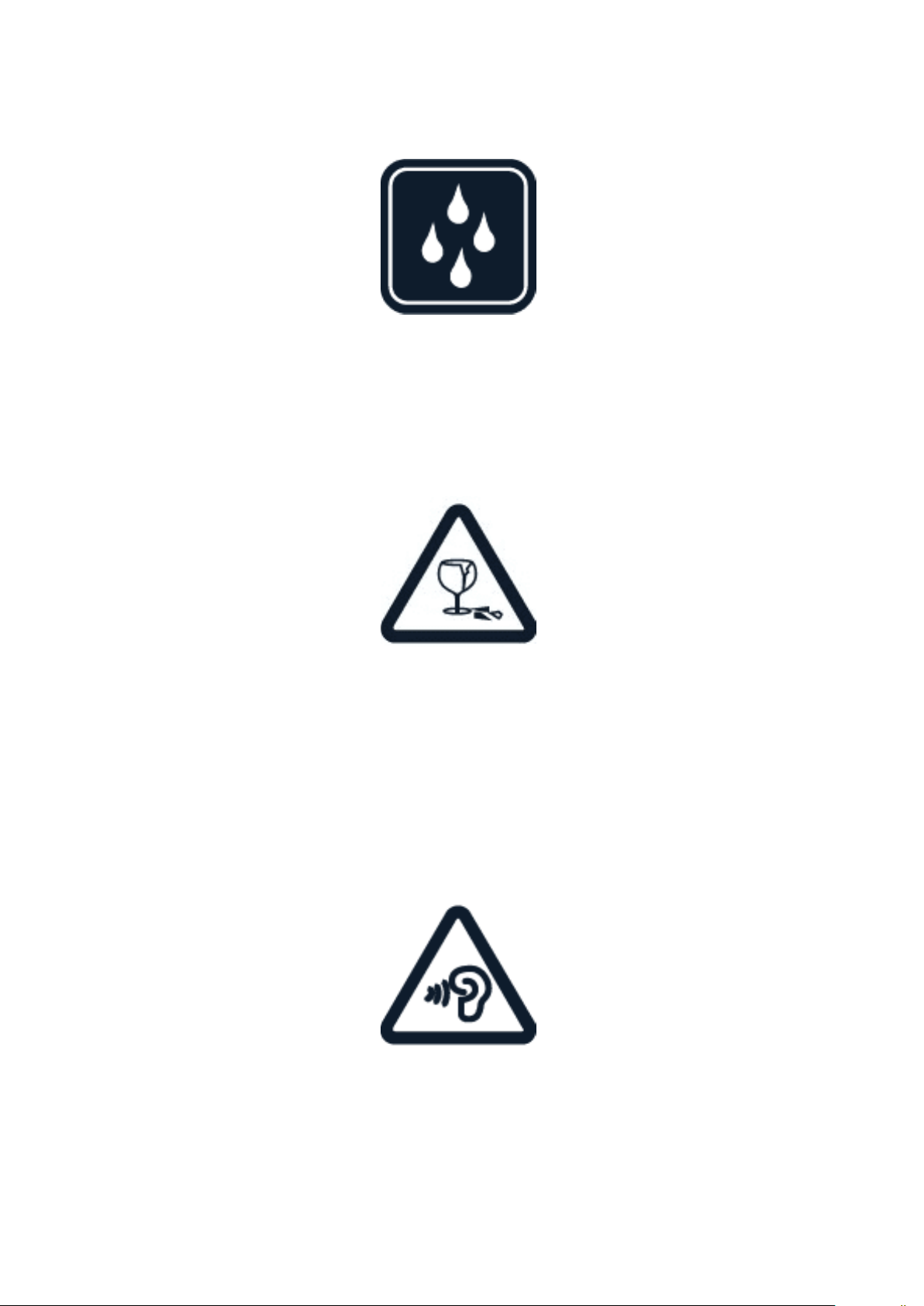
Nokia 2.2 Упатство за корисникот
ЧУВАЈТЕ ГО УРЕДОТ СУВ
Ако уредот е отпорен на вода, за подетално упатство погледнете ја неговата класа на
заштита IP.
СТАКЛЕНИ ДЕЛОВИ
Екранот на уредот е направен од стакло. Стаклото може да се скрши ако уредот падне
на тврда површна или ако прими силен удар. Ако се скрши стаклото, не допирајте ги
стаклените делови на уредот и не обидувајте се да го отстраните скршеното стакло од
уредот. Престанете да го користите уредот сè додека стаклото не се замени од страна на
квалификуван персонал.
ЗАШТИТЕТЕ ГО СЛУХОТ
За да спречите можно оштетување на слухот, не слушајте со голема гласност подолг
период. Обрнете внимание кога го држите уредот блиску до увото додека се користи
звучникот.
© 2019 HMD Global Oy. Сите права се задржани. 44

Nokia 2.2 Упатство за корисникот
SAR
Овој уред ги исполнува упатствата за изложеност на радиофреквентно зрачење кога се
користи во нормална позиција на увото или кога е поставен на растојание од најмалку 0,2
инчи (5 mm) од телото. Специфичните максимални вредности за SAR може да се најдат
во делот Информации за сертификација (SAR) од ова упатство за корисникот. За повеќе
информации, одете на www.sar-tick.com.
Ако за употреба на телефонот, кога се носи на телото, се користи футрола за носење,
штипка за каиш или друга форма на држач за уредот, тие не треба да содржат метал и
треба да го обезбедуваат барем погоре наведеното растојание на раздвојување од телото.
Имајте предвид дека мобилните уреди може да емитуваат дури и кога не остварувате
говорен повик.
NETWORK SERVICES AND COSTS
За користење одредени одлики и услуги или за преземање содржини, вклучувајќи и
бесплатни ставки, потребна е мрежна врска. Тоа може да предизвика пренос на големи
количества податоци, со што може да настанат трошоци за податоците. Исто така, можеби
ќе треба да се претплатите за некои одлики.
Important: 4G/LTE might not be supported by your network service provider or by the service
provider you are using when traveling. In these cases, you may not be able to make or receive
calls, send or receive messages or use mobile data connections. Tomake sure your device
works seamlessly when full 4G/LTE service is not available, it is recommended that you
change the highest connection speed from 4G to 3G. To do this, on the home screen, tap
Settings > Network & Internet > Mobile network , and switch Preferred network type to
3G .
Note: Using Wi-Fi may be restricted in some countries. For example, in the EU, youareonly
allowed to use 5150–5350 MHz Wi-Fi indoors, and in the USA and Canada, you are only
allowed to use 5.15–5.25 GHz Wi-Fi indoors. For more info, contact your local authorities.
For more info, contact your network service provider.
EMERGENCY CALLS
Важно: Не може да се гарантира врска во сите услови. Никогаш не потпирајте се само на
безжичен телефон кога станува збор за битни комуникации, како што се итни медицински
случаи.
Before making the call:
© 2019 HMD Global Oy. Сите права се задржани. 45

Nokia 2.2 Упатство за корисникот
• Switch the phone on.
• If the phone screen and keys are locked, unlock them.
• Move to a place with adequate signal strength.
On the home screen, tap
1. Type in the official emergency number for your present location. Emergency call numbers
vary by location.
2. Tap .
3. Give the necessary info as accurately as possible. Do not end the call until given permission
to do so.
You may also need to do the following:
• Put a SIM card in the phone. If you don’t have a SIM, on the lock screen, tap Emergency .
• If your phone asks for a PIN code, tap Emergency .
• Switch the call restrictions off in your phone, such as call barring, fixed dialling, or closed
user group.
• If the mobile network is not available, you may also try making an internet call, if you can
access the internet.
ГРИЖА ЗА УРЕДОТ
Внимателно ракувајте со уредот, батеријата, полначот и додатоците. Следниве предлози
помагаат да го одржите уредот во функција.
• Чувајте го уредот сув. Врнежите,
влажноста и сите видови течности
или влага може да содржат минерали
што предизвикуваат корозија на
електронските кола.
• Не користете го и не чувајте го уредот на
правливи или нечисти места.
температура. Кога уредот ќе се загрее
до својата нормална температура, во
внатрешноста на уредот може да се
формира влага и да го оштети.
• Не отворајте го уредот на друг начин
освен онака како што е наведено во
упатството за корисникот.
• Не чувајте го уредот на висока
температура. Високите температури
може да го оштетат уредот или
батеријата.
• Не чувајте го уредот на ниска
© 2019 HMD Global Oy. Сите права се задржани. 46
• Неодобрените модификации може да
го оштетат уредот и да ги прекршат
прописите кои важат за радиоуреди.
• Не испуштајте го, не удирајте го и не
тресете го уредот или батеријата.

Nokia 2.2 Упатство за корисникот
Грубото ракување може да го скрши.
• Користете само мека, чиста и сува крпа
за чистење на површината на уредот.
• Не обојувајте го уредот. Бојата може да
спречи правилно функционирање.
За време на продолжена работа, уредот може да се загрее. Во најголем број од случаите,
ова е нормално. За да избегнете прегревање, уредот може автоматски да ја забави
работата, да затвори апликации, да го исклучи полнењето или, ако е потребно, самиот да
се исклучи. Ако уредот не работи правилно, однесете го до најблискиот овластен сервис.
• Држете го уредот подалеку од магнети
или магнетни полиња.
• За безбедно чување на важните
податоци, складирајте ги на најмалку
две одделни места, како што се уредот,
мемориска картичка или компјутер, или
запишете ги важните информации.
РЕЦИКЛИРАЊЕ
Секогаш враќајте ги искористените електронски производи, батерии и материјали за
пакување на места наменети за собирање. На овој начин помагате во спречувањето
на неконтролираното отстранување на отпадот и го промовирате рециклирањето
на материјалите. Електричните и електронските производи содржат многу вредни
материјали, вклучувајќи метали (како што се бакар, алуминиум, челик и магнезиум) и
благородни метали (како што се злато, сребро и паладиум). Сите материјали од уредот
можат да се искористат како материјали и енергија.
СИМБОЛ СО ПРЕЦРТАНА КАНТА СО ТРКАЛА
Симбол со прецртана канта со тркала
© 2019 HMD Global Oy. Сите права се задржани. 47

Nokia 2.2 Упатство за корисникот
Симболот со прецртана канта со тркала кој стои на вашиот производ, батерија, литература
или пакување ве потсетува дека сите електрични или електронски производи и батерии
мора да се однесат на место за сортирано собирање на крајот од нивниот работен
век. Не фрлајте ги овие производи како несортиран комунален отпад: однесете ги на
рециклирање. За информации за најблиските места за рециклирање, проверете кај
локалните власти за управување со отпад.
BATTERY AND CHARGER INFORMATION
Battery and charger info
To check if your phone has a removable or non-removable battery, see the Get started guide.
Devices with a removable battery Use your device only with an original rechargeable battery.
The battery can be charged and discharged hundreds of times, but it will eventually wear out.
When the talk and standby times are noticeably shorter than normal, replace the battery.
Devices with a non-removable battery Do not attempt to remove the battery, as you may
damage the device. To replace the battery, take the device to the nearest authorized service
facility.
The battery can be charged and discharged hundreds of times, but it will eventually wear out.
When the talk and standby times are noticeably shorter than normal, to replace the battery,
take the device to the nearest authorized service facility.
Charge your device with the provided charger. Charger plug type may vary. Charging time can
vary depending on device capability.
Battery and charger safety info
Once charging of your device is complete, unplug the charger from the device and electrical
outlet. Please note that continuous charging should not exceed 12 hours. If left unused, a fully
charged battery will lose its charge over time.
Extreme temperatures reduce the capacity and lifetime of the battery. Always keep the
battery between 15°C and 25°C (59°F and 77°F) for optimal performance. A device with a
hot or cold battery may not work temporarily. Note that the battery may drain quickly in cold
temperatures and lose enough power to switch off the phone within minutes. When you are
outdoors in cold temperatures, keep your phone warm.
Do not dispose of batteries in a fire as they may explode. Obey local regulations. Recycle when
possible. Do not dispose as household waste.
Do not dismantle, cut, crush, bend, puncture, or otherwise damage the battery in any way.
If a battery leaks, do not let liquid touch skin or eyes. If this happens, immediately flush the
affected areas with water, or seek medical help. Do not modify, attempt to insert foreign
objects into the battery, or immerse or expose it to water or other liquids. Batteries may
explode if damaged.
© 2019 HMD Global Oy. Сите права се задржани. 48
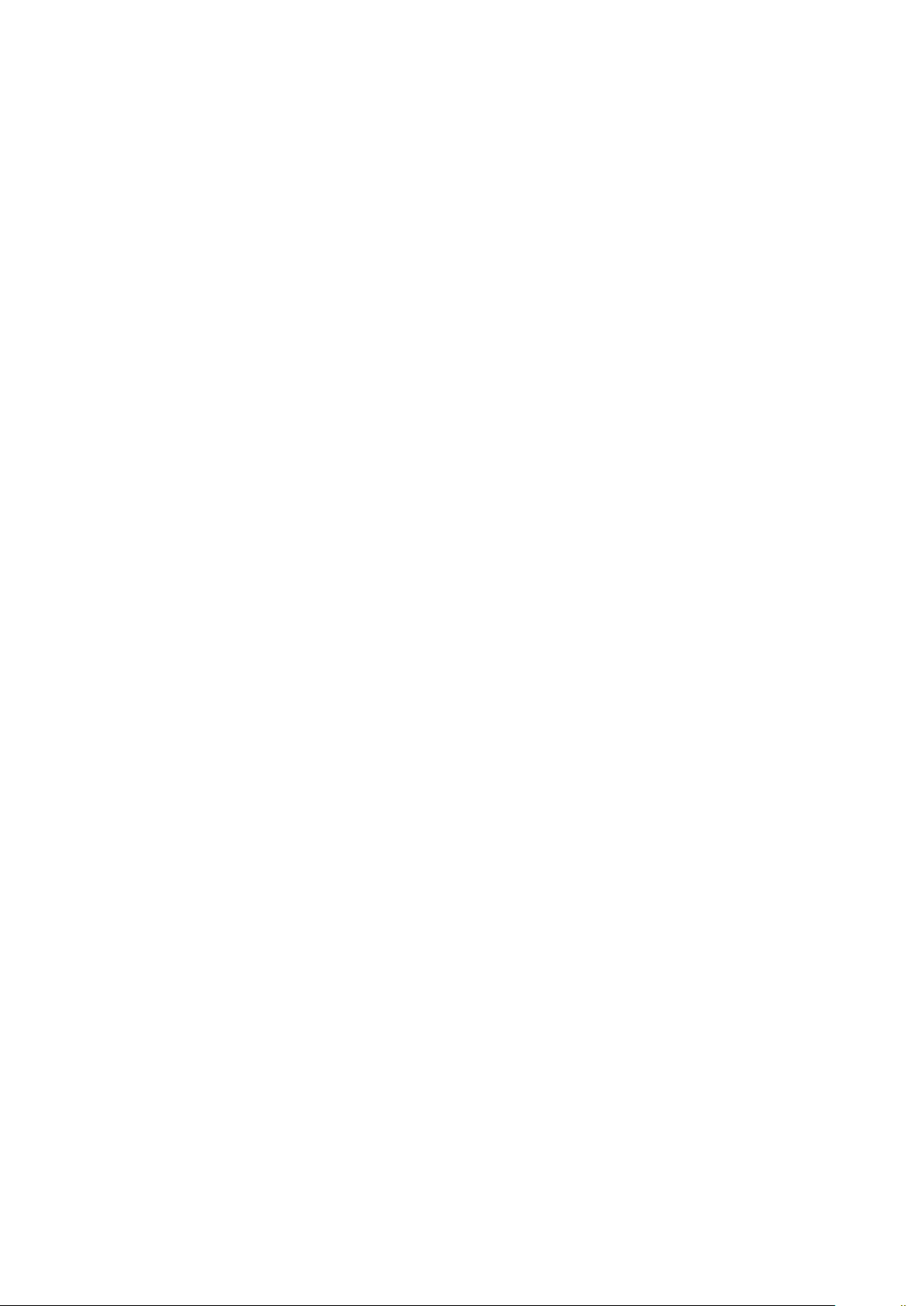
Nokia 2.2 Упатство за корисникот
Use the battery and charger for their intended purposes only. Improper use, or use of
unapproved or incompatible batteries or chargers may present a risk of fire, explosion, or other
hazard, and may invalidate any approval or warranty. If you believe the battery or charger is
damaged, take it to a service centre or your phone dealer before continuing to use it. Never
use a damaged battery or charger. Only use the charger indoors. Do not charge your device
during a lightning storm.
Additionally, the following applies if your device has a removable battery:
• Always switch the device off and unplug the charger before removing the battery. To unplug
a charger or an accessory, hold and pull the plug, not the cord.
• Accidental short-circuiting can happen when a metallic object touches the metal strips on
the battery. This may damage the battery or the other object.
МАЛИ ДЕЦА
Вашиот уред и неговите додатоци не се играчки. Тие може да содржат мали делови.
Чувајте ги надвор од дофатот на малите деца.
МЕДИЦИНСКИ УРЕДИ
Работата на радиопредавателната опрема, вклучувајќи ги и безжичните телефони, може да
ги попречува несоодветно заштитените медицински уреди. Консултирајте се со лекар или
со производителот на медицинскиот уред за да одредите дали тој е соодветно заштитен од
надворешна радиоенергија.
ИМПЛАНТИРАНИ МЕДИЦИНСКИ УРЕДИ
За да се избегнат можните пречки, производителите на имплантирани медицински уреди
препорачуваат минимално растојание од 15,3 сантиметри (6 инчи) меѓу безжичен уред и
медицинскиот уред. Лицата кои имаат такви уреди треба:
• Секогаш да го држат безжичниот уред на
растојание поголемо од 15,3 сантиметри
(6 инчи) од медицинскиот уред.
• Да не го носат безжичниот уред во џеб
на градите.
• Да го држат безжичниот уред на увото
на спротивната страна од медицинскиот
уред.
• Да го исклучат безжичниот уред доколку
постои каква било причина за сомнеж
дека постојат некакви пречки.
• Да ги следат насоките од
производителот за имплантираниот
медицински уред.
Ако имате какви било прашања во врска со користењето на вашиот безжичен уред со некој
имплантиран медицински уред, консултирајте се со вашиот давател на здравствена нега.
© 2019 HMD Global Oy. Сите права се задржани. 49
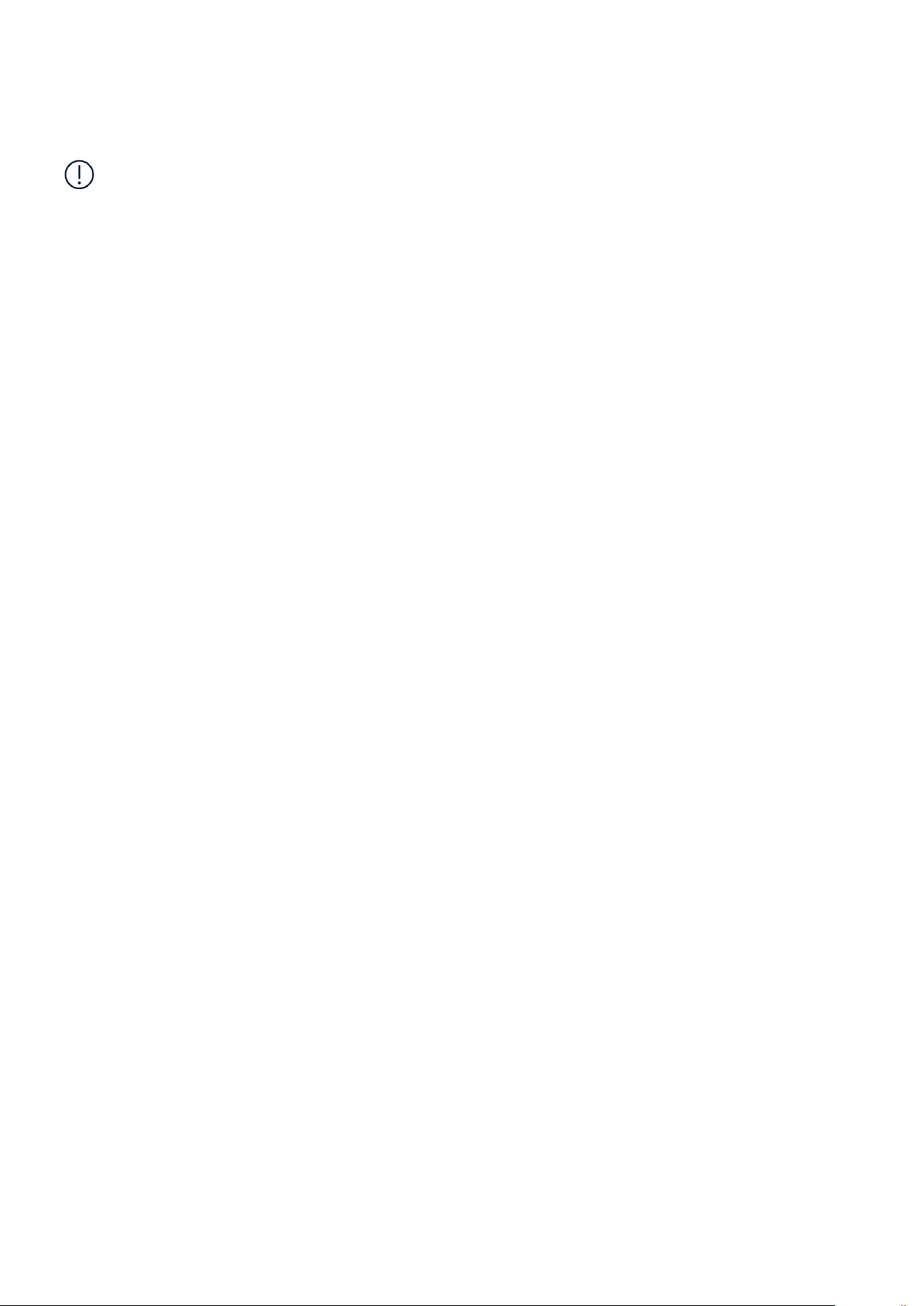
Nokia 2.2 Упатство за корисникот
СЛУШАЊЕ
Предупредување: Кога користите слушалки, тоа може да влијае на вашата способност
за слушање надворешни звуци. Не користете ги слушалките онаму каде што можат да ја
загрозат вашата безбедност.
Некои безжични уреди може да попречуваат некои помагала за слушање.
ЗАШТИТЕТЕ ГО ВАШИОТ УРЕД ОД ШТЕТНИ СОДРЖИНИ
Вашиот уред може да биде изложен на вируси и други штетни содржини. Преземете ги
следниве мерки за претпазливост:
• Бидете внимателни кога отворате
пораки. Тие може да содржат
злонамерен софтвер или на друг начин
да бидат штетни за вашиот уред или
компјутер.
• Бидете внимателни кога прифаќате
барања за поврзување, при
пребарување по Интернет или при
преземање содржини. Не прифаќајте
поврзување преку Bluetooth од извори
на кои не им верувате.
• Инсталирајте и користете услуги
и софтвер само од извори на кои
им верувате и кои нудат соодветна
безбедност и заштита.
ВОЗИЛА
• Инсталирајте антивирус и друг
безбедносен софтвер на вашиот
уред и кој било друг поврзан
компјутер. Користете само една
апликација за антивирус во исто време.
Користењето повеќе може да влијае врз
перформансите и функционирањето на
уредот и/или компјутерот.
• Ако пристапувате до претходно
инсталирани обележувачи и вебврски до веб-сајтови на трети
страни, преземете соодветни мерки
на претпазливост. HMD Global не
поддржува или презема одговорност за
таквите веб-сајтови.
Радиосигналите може да влијаат на неправилно инсталирани или несоодветно заштитени
електронски системи во возилата. За повеќе информации, проверете кај производителот
на возилото или неговата опрема. Само овластен персонал треба да го инсталира уредот
во возило. Неправилното инсталирање може да биде опасно и да ја поништи вашата
гаранција. Редовно проверувајте дали целата опрема на безжичниот уред во вашето
возило е правилно поставена и правилно работи. Не чувајте и не пренесувајте запаливи
или експлозивни материјали во истиот оддел со уредот, неговите делови или додатоци. Не
ставајте го уредот или додатоците во зоната на отворање на воздушните перничиња.
ПОТЕНЦИЈАЛНО ЕКСПЛОЗИВНИ СРЕДИНИ
Исклучувајте го уредот во потенцијално експлозивни средини, како во близина на
бензински пумпи. Искрите може да предизвикаат експлозија или пожар коишто може
© 2019 HMD Global Oy. Сите права се задржани. 50

Nokia 2.2 Упатство за корисникот
да резултираат со повреда или смрт. Почитувајте ги ограничувањата во зони со гориво,
хемиски погони или на места каде што се врши минирање. Зоните со потенцијално
експлозивна средина може да не бидат јасно означени. Обично тоа се зони каде што сте
советувани да го исклучите моторот, под палубата на бродовите, објекти за трансфер
или складирање хемикалии и места каде што воздухот содржи хемикалии или честички.
Проверете кај производителите на возила што користат течен нафтен гас (како што се
пропан или бутан) дали овој уред може безбедно да се користи во нивна близина.
ИНФОРМАЦИИ ЗА СЕРТИФИКАЦИЈА (SAR)
Овој мобилен уред ги исполнува упатствата за изложување на радиобранови.
Вашиот мобилен уред е радиопредавател и приемник. Тој е дизајниран да не ги надминува
границите за изложување на радиобранови (радиофреквентни електромагнетни полиња),
препорачани со меѓународните упатства од независната научна организација ICNIRP. Овие
упатства вклучуваат значителни безбедносни маргини наменети да ја осигурат заштитата
на сите лица, без оглед на возраста и здравјето. Упатствата за изложеност се темелат на
специфична стапка на апсорпција (SAR), која го изразува количеството радиофреквентна
(RF) енергија на која се изложува главата или телото кога уредот емитува. Ограничувањето
за SAR на ICNIRP за мобилни уреди е 2,0 W/kg усреднети на 10 грама ткиво.
Тестовите за SAR се изведени со уредот поставен во стандарди позиции на ракување,
емитувајќи на највисокото сертифицирано ниво на моќност, во сите фреквентни опсези.
За максималните вредности за SAR на уредот, погледнете на www.nokia.com/phones/sar.
Овој уред ги исполнува упатствата за изложеност на радиофреквентно зрачење кога
се користи до главата или кога е поставен на растојание од најмалку 5/8 инчи (1,5
сантиметри) од телото. Ако за употреба на телефонот, кога се носи на телото, се користи
футрола за носење, штипка за каиш или друга форма на држач за уредот, тие не треба
да содржат метал и треба да го обезбедуваат барем погоре наведеното растојание на
раздвојување од телото.
За испраќање податоци или пораки, потребна е добра врска со мрежата. Испраќањето
може да се одложи додека таква врска не стане достапна. Следете ги упатствата за
растојанието за раздвојување додека не заврши испраќањето.
При вообичаена употреба, вредностите за SAR обично се многу помали од вредностите
наведени погоре. Тоа е така бидејќи, поради ефикасноста на системот и минимизирањето
на пречките во мрежата, работната моќност на мобилниот телефон автоматски се
намалува кога за повикот не е потребна целосната моќност. Колку е помала излезната
моќност, толку е помала вредноста за SAR.
Моделите на уредите може да имаат различни верзии и повеќе од една вредност. Со тек на
време може да настанат промени во компонентите и дизајнот и некои од тие промени може
да влијаат на вредностите за SAR.
За повеќе информации, одете на www.sar-tick.com. Имајте предвид дека мобилните уреди
може да емитуваат дури и кога не остварувате говорен повик.
© 2019 HMD Global Oy. Сите права се задржани. 51

Nokia 2.2 Упатство за корисникот
Светската здравствена организација (СЗО) изјави дека тековните научни информации не
укажуваат на потребата за каква било специјална претпазливост при користење мобилни
уреди. Ако сте заинтересирани за намалување на изложеноста, тие препорачуваат да
ја ограничите употребата или да користите комплет за употреба без раце за да се држи
уредот подалеку од главата и телото. За повеќе информации, објаснувања и дискусии за
изложувањето на RF-зрачење, одете на вебсајтот на СЗО www.who.int/peh-emf/en.
ЗА УПРАВУВАЊЕТО СО ДИГИТАЛНИ ПРАВА
Кога го користите овој уред, почитувајте ги сите закони и локалните обичаи, приватноста и
легитимните права на другите, вклучувајќи ги и авторските права. Заштитата на авторските
права може да ве спречува да копирате, модифицирате или пренесувате фотографии,
музика и други содржини.
COPYRIGHTS AND OTHER NOTICES
Copyrights and other notices
The availability of products, features, apps and services may vary by region. For more info,
contact your dealer or your service provider. This device may contain commodities, technology
or software subject to export laws and regulations from the US and other countries. Diversion
contrary to law is prohibited.
The contents of this document are provided ”as is”. Except as required by applicable law, no
warranties of any kind, either express or implied, including, but not limited to, the implied
warranties of merchantability and fitness for a particular purpose, are made in relation to the
accuracy, reliability or contents of this document. HMD Global reserves the right to revise this
document or withdraw it at any time without prior notice.
To the maximum extent permitted by applicable law, under no circumstances shall HMD Global
or any of its licensors be responsible for any loss of data or income or any special, incidental,
consequential or indirect damages howsoever caused.
Reproduction, transfer or distribution of part or all of the contents in this document in any
form without the prior written permission of HMD Global is prohibited. HMD Global operates
a policy of continuous development. HMD Global reserves the right to make changes and
improvements to any of the products described in this document without prior notice.
HMD Global does not make any representations, provide a warranty, or take any responsibility
for the functionality, content, or end-user support of third-party apps provided with your
device. By using an app, you acknowledge that the app is provided as is.
Downloading of maps, games, music and videos and uploading of images and videos may
involve transferring large amounts of data. Your service provider may charge for the data
transmission. The availability of particular products, services and features may vary by region.
Please check with your local dealer for further details and availability of language options.
© 2019 HMD Global Oy. Сите права се задржани. 52

Nokia 2.2 Упатство за корисникот
Certain features, functionality and product specifications may be network dependent and
subject to additional terms, conditions, and charges.
All specifications, features and other product information provided are subject to change
without notice.
HMD Global Privacy Policy, available at http://www.nokia.com/phones/privacy, applies to your
use of the device.
HMD Global Oy is the exclusive licensee of the Nokia brand for phones & tablets. Nokia is a
registered trademark of Nokia Corporation.
The Bluetooth word mark and logos are owned by the Bluetooth SIG, Inc. and any use of such
marks by HMD Global is under license.
Android, Google and other marks are trademarks of Google LLC.
© 2019 HMD Global Oy. Сите права се задржани. 53
