Page 1

Nokia 2
사용자 가이드
Issue 2020-12-19 ko
Page 2

Nokia 2 사용자 가이드
1 사용자 가이드 정보
중 요 : 기 기 를 사 용 하 기 전 에 사 용 자 가 이 드 인 쇄 본 의 ’ 안 전 을 위 해 ’ 와 ’ 제 품 안 전 ’ 정 보 또 는
www.nokia.com/support 에서 기기 및 배터리의 안전한 사용에 대 한 중요한 정보를 확 인하시기 바 랍
니다 . 새 기 기를 사용하는 방법은 사용자 가이드 인쇄본 을 참조하십시오 .
© 2020 HMD Global Oy. All rights reserved. 2
Page 3

Nokia 2 사용자 가이드
차례
1 사용자 가이드 정보 2
2 차례 3
3 Get started 6
Keys and parts . . . . . . . . . . . . . . . . . . . . . . . . . . . . . . . . . . . . . . . . . . 6
Insert or remove SIM and memory card . . . . . . . . . . . . . . . . . . . . . . . . . . . . 7
Charge your phone . . . . . . . . . . . . . . . . . . . . . . . . . . . . . . . . . . . . . . . 8
Switch on and set up your phone . . . . . . . . . . . . . . . . . . . . . . . . . . . . . . . . 8
Dual SIM settings . . . . . . . . . . . . . . . . . . . . . . . . . . . . . . . . . . . . . . . . 9
Lock or unlock your phone . . . . . . . . . . . . . . . . . . . . . . . . . . . . . . . . . . . 10
Use the touch screen . . . . . . . . . . . . . . . . . . . . . . . . . . . . . . . . . . . . . . 10
4 Basics 14
Personalize your phone . . . . . . . . . . . . . . . . . . . . . . . . . . . . . . . . . . . . . 14
Open and close an app . . . . . . . . . . . . . . . . . . . . . . . . . . . . . . . . . . . . . 14
Notifications . . . . . . . . . . . . . . . . . . . . . . . . . . . . . . . . . . . . . . . . . . . 15
Control volume . . . . . . . . . . . . . . . . . . . . . . . . . . . . . . . . . . . . . . . . . . 15
Screenshots . . . . . . . . . . . . . . . . . . . . . . . . . . . . . . . . . . . . . . . . . . . 16
Battery life . . . . . . . . . . . . . . . . . . . . . . . . . . . . . . . . . . . . . . . . . . . . 16
Save on data roaming costs . . . . . . . . . . . . . . . . . . . . . . . . . . . . . . . . . . 17
Write text . . . . . . . . . . . . . . . . . . . . . . . . . . . . . . . . . . . . . . . . . . . . . 18
Date and time . . . . . . . . . . . . . . . . . . . . . . . . . . . . . . . . . . . . . . . . . . 19
Clock and alarm . . . . . . . . . . . . . . . . . . . . . . . . . . . . . . . . . . . . . . . . . 20
Calculator . . . . . . . . . . . . . . . . . . . . . . . . . . . . . . . . . . . . . . . . . . . . . 21
Accessibility . . . . . . . . . . . . . . . . . . . . . . . . . . . . . . . . . . . . . . . . . . . 21
5 Connect with your friends and family 22
Calls . . . . . . . . . . . . . . . . . . . . . . . . . . . . . . . . . . . . . . . . . . . . . . . . 22
Contacts . . . . . . . . . . . . . . . . . . . . . . . . . . . . . . . . . . . . . . . . . . . . . 22
Send and receive messages . . . . . . . . . . . . . . . . . . . . . . . . . . . . . . . . . . 23
Mail . . . . . . . . . . . . . . . . . . . . . . . . . . . . . . . . . . . . . . . . . . . . . . . . 24
Get social . . . . . . . . . . . . . . . . . . . . . . . . . . . . . . . . . . . . . . . . . . . . . 25
© 2020 HMD Global Oy. All rights reserved. 3
Page 4

Nokia 2 사용자 가이드
6 Camera 26
Camera basics . . . . . . . . . . . . . . . . . . . . . . . . . . . . . . . . . . . . . . . . . . 26
Use your camera like a pro . . . . . . . . . . . . . . . . . . . . . . . . . . . . . . . . . . . 26
Save your photos and videos to a memory card . . . . . . . . . . . . . . . . . . . . . . . 27
Your photos and videos . . . . . . . . . . . . . . . . . . . . . . . . . . . . . . . . . . . . . 27
7 Internet and connections 29
Activate Wi-Fi . . . . . . . . . . . . . . . . . . . . . . . . . . . . . . . . . . . . . . . . . . . 29
Use a cellular data connection . . . . . . . . . . . . . . . . . . . . . . . . . . . . . . . . . 29
Browse the web . . . . . . . . . . . . . . . . . . . . . . . . . . . . . . . . . . . . . . . . . 30
Close a connection . . . . . . . . . . . . . . . . . . . . . . . . . . . . . . . . . . . . . . . . 32
Bluetooth . . . . . . . . . . . . . . . . . . . . . . . . . . . . . . . . . . . . . . . . . . . . . 32
VPN . . . . . . . . . . . . . . . . . . . . . . . . . . . . . . . . . . . . . . . . . . . . . . . . 34
8 Music and videos 36
Music . . . . . . . . . . . . . . . . . . . . . . . . . . . . . . . . . . . . . . . . . . . . . . . 36
Videos . . . . . . . . . . . . . . . . . . . . . . . . . . . . . . . . . . . . . . . . . . . . . . . 36
FM Radio . . . . . . . . . . . . . . . . . . . . . . . . . . . . . . . . . . . . . . . . . . . . . 37
9 Organize your day 39
Calendar . . . . . . . . . . . . . . . . . . . . . . . . . . . . . . . . . . . . . . . . . . . . . 39
Notes . . . . . . . . . . . . . . . . . . . . . . . . . . . . . . . . . . . . . . . . . . . . . . . 40
10 Maps 41
Find places and get directions . . . . . . . . . . . . . . . . . . . . . . . . . . . . . . . . . 41
Download and update maps . . . . . . . . . . . . . . . . . . . . . . . . . . . . . . . . . . 42
Use location services . . . . . . . . . . . . . . . . . . . . . . . . . . . . . . . . . . . . . . 42
11 Apps and services 44
Google Play . . . . . . . . . . . . . . . . . . . . . . . . . . . . . . . . . . . . . . . . . . . . 44
© 2020 HMD Global Oy. All rights reserved. 4
Page 5

Nokia 2 사용자 가이드
12 Software updates and backups 46
Update your phone software . . . . . . . . . . . . . . . . . . . . . . . . . . . . . . . . . . 46
Back up your data . . . . . . . . . . . . . . . . . . . . . . . . . . . . . . . . . . . . . . . . 46
Restore original settings and remove private content from your phone . . . . . . . . . . 46
Storage . . . . . . . . . . . . . . . . . . . . . . . . . . . . . . . . . . . . . . . . . . . . . . 47
13 Protect your phone 49
Protect your phone with a screen lock . . . . . . . . . . . . . . . . . . . . . . . . . . . . . 49
Change your SIM PIN code . . . . . . . . . . . . . . . . . . . . . . . . . . . . . . . . . . . 49
Access codes . . . . . . . . . . . . . . . . . . . . . . . . . . . . . . . . . . . . . . . . . . . 49
14 제품 및 안전 정보 52
안전을 위해 . . . . . . . . . . . . . . . . . . . . . . . . . . . . . . . . . . . . . . . . . . . . 52
Network services and costs . . . . . . . . . . . . . . . . . . . . . . . . . . . . . . . . . . . 54
Emergency calls . . . . . . . . . . . . . . . . . . . . . . . . . . . . . . . . . . . . . . . . . 55
기기 관리 . . . . . . . . . . . . . . . . . . . . . . . . . . . . . . . . . . . . . . . . . . . . . 55
재활용 . . . . . . . . . . . . . . . . . . . . . . . . . . . . . . . . . . . . . . . . . . . . . . . 56
WEEE 마크 . . . . . . . . . . . . . . . . . . . . . . . . . . . . . . . . . . . . . . . . . . . . . 56
Battery and charger information . . . . . . . . . . . . . . . . . . . . . . . . . . . . . . . . 57
어린이 . . . . . . . . . . . . . . . . . . . . . . . . . . . . . . . . . . . . . . . . . . . . . . . 58
의료 기기 . . . . . . . . . . . . . . . . . . . . . . . . . . . . . . . . . . . . . . . . . . . . . 58
삽입형 의료 기기 . . . . . . . . . . . . . . . . . . . . . . . . . . . . . . . . . . . . . . . . . 58
청력 . . . . . . . . . . . . . . . . . . . . . . . . . . . . . . . . . . . . . . . . . . . . . . . . 58
유해한 콘텐츠로부터 기기 보호 . . . . . . . . . . . . . . . . . . . . . . . . . . . . . . . . . 59
차량 . . . . . . . . . . . . . . . . . . . . . . . . . . . . . . . . . . . . . . . . . . . . . . . . 59
폭발할 수 있는 환경 . . . . . . . . . . . . . . . . . . . . . . . . . . . . . . . . . . . . . . . . 59
인증 정보 (SAR) . . . . . . . . . . . . . . . . . . . . . . . . . . . . . . . . . . . . . . . . . . 59
디지털 권한 관리 소개 . . . . . . . . . . . . . . . . . . . . . . . . . . . . . . . . . . . . . . 60
Copyrights and notices . . . . . . . . . . . . . . . . . . . . . . . . . . . . . . . . . . . . . 60
© 2020 HMD Global Oy. All rights reserved. 5
Page 6

Nokia 2 사용자 가이드
3 Get started
KEYS AND PARTS
Explore the keys and parts of your new phone.
Your phone
1. Main camera
2. Audio connector
3. Microphone
4. Front camera
5. Proximity sensor
6. Earpiece
Parts and connectors, magnetism
Do not connect to products that create an output signal, as this may damage the device. Do
not connect any voltage source to the audio connector. If you connect an external device
or headset, other than those approved for use with this device, to the audio connector, pay
special attention to volume levels.
© 2020 HMD Global Oy. All rights reserved. 6
7. Volume keys
8. Power/Lock key
9. Charger connector
10 . Loudspeaker
11 . Microphone
Page 7

Nokia 2 사용자 가이드
Parts of the device are magnetic. Metallic materials may be attracted to the device. Do not
place credit cards or other magnetic stripe cards near the device for extended periods of time,
since the cards may be damaged.
INSERT OR REMOVE SIM AND MEMORY CARD
Insert SIM and memory card
1. With the phone facing down, put your
other SIM slot.
fingernail in the small recess located on
the bottom edge.
4. If you have a microSD memory card, slide
the card into the memory card slot.
2. Bend the cover open and remove it.
5. Press the top edge of the back cover
3. Slide the nano-SIM card into the SIM slot
with the metal contact area down until it
locks into place. If you have a dual-SIM
against the top edge of your phone, and
then snap the cover into place, locking all
the hooks around the edges of the cover.
1
variant, insert the second SIM into the
Warning: Do not open the battery cover, it may harm your device.
Note: Switch the device off and disconnect the charger and any other device before removing
any covers. Avoid touching electronic components while changing any covers. Always store
and use the device with any covers attached.
© 2020 HMD Global Oy. All rights reserved. 7
Page 8

Nokia 2 사용자 가이드
Remove SIM and memory card
1. Remove the back cover from the phone. With the phone facing down, put your fingernail in
the small recess located on the bottom edge.
2. Bend the cover open and remove it.
3. Remove the cards. To remove the SIM card from SIM2 slot, you need to push it lightly to
release it from its place.
1
Use only original nano-SIM cards. Use of incompatible SIM cards may damage the card or the device,
and may corrupt data stored on the card.
CHARGE YOUR PHONE
Charge the battery
1. Plug a compatible charger into a wall outlet.
2. Connect the cable to your phone.
Your phone supports the USB micro-B cable. You can also charge your phone from a computer
with a USB cable, but it may take a longer time.
If the battery is completely discharged, it may take several minutes before the charging
indicator is displayed.
SWITCH ON AND SET UP YOUR PHONE
When you switch your phone on for the first time, your phone guides you to set up your
network connections and phone settings.
Switch on your phone
1. To switch on your phone, press and hold the power key until the phone vibrates.
2. When the phone is switched on, choose your language and region.
3. Follow the instructions shown on your phone.
© 2020 HMD Global Oy. All rights reserved. 8
Page 9

Nokia 2 사용자 가이드
Transfer data from your previous phone
You can transfer data from a previous device to your device via your Google account.
To back up data on your old phone to Google account , refer to your old phone’ s user guide.
1. Tap Settings > Accounts > Add account > Google .
2. Select which data you want to be restored on your phone. The sync will start automatically
once your phone is connected to the internet.
Restore app settings from your previous Android phone
If your previous device was an Android , and back up to Google account is enabled on it, you
can restore app settings and Wi-Fi passwords.
1. Tap Settings > Backup & reset .
2. Switch Automatic restore to On .
DUAL SIM SETTINGS
If you have a dual SIM variant, you can have 2 SIMs in your phone, for example, one for your
work and one for your personal use.
Note: On dual SIM capable devices, both SIM1 and SIM2 slots support 4G networks. However,
if your SIM1 and SIM2 are both LTE SIM cards, the primary SIM supports 4G/3G/2G networks,
while the secondary SIM can only support 3G/2G. For more information on your SIM cards,
contact your service provider.
Choose which SIM to use
When, for example, making a call, you can choose which SIM to use by tapping the
corresponding SIM 1 or SIM 2 button after you dial the number.
Your phone shows the network status for both SIMs separately. Both SIM cards are available
at the same time when the device is not being used, but while one SIM card is active, when, for
example, making a call, the other may be unavailable.
Manage your SIMs
Don’t want work to interfere with your free time? Or do you have a cheaper data connection on
one SIM? You can decide which SIM you want to use.
Tap Settings > SIM Cards .
© 2020 HMD Global Oy. All rights reserved. 9
Page 10

Nokia 2 사용자 가이드
Rename a SIM card
Tap the SIM you want to rename, and type in the name you want.
Select which SIM to use for calls or data connection
Under Preferred SIM for , tap the setting you want to change and select the SIM.
LOCK OR UNLOCK YOUR PHONE
Lock your phone
If you want to avoid accidentally making a call when your phone is in your pocket or bag, you
can lock your keys and screen.
To lock your keys and screen, press the power key.
Unlock the keys and screen
Press the power key, and swipe up across the screen. If asked, provide additional credentials.
USE THE TOUCH SCREEN
Important: Avoid scratching the touch screen. Never use an actual pen, pencil, or other sharp
object on the touch screen.
© 2020 HMD Global Oy. All rights reserved. 10
Page 11

Nokia 2 사용자 가이드
Tap and hold to drag an item
Place your finger on the item for a couple of seconds, and slide your finger across the screen.
Swipe
Place your finger on the screen, and slide your finger in the direction you want.
© 2020 HMD Global Oy. All rights reserved. 11
Page 12

Nokia 2 사용자 가이드
Scroll through a long list or menu
Slide your finger quickly in a flicking motion up or down the screen, and lift your finger. To stop
the scrolling, tap the screen.
Zoom in or out
Place 2 fingers on an item, such as a map, photo, or web page, and slide your fingers apart or
together.
© 2020 HMD Global Oy. All rights reserved. 12
Page 13

Nokia 2 사용자 가이드
Lock the screen orientation
The screen rotates automatically when you turn the phone 90 degrees.
To lock the screen in portrait mode, swipe down from the top of the screen, and tap
Auto-rotate to switch to Portrait .
Use the navigation keys
To see which apps you have open, tap the overview key .
To switch to another app, tap the app you want. To close an app, tap the icon next to it.
To go back to the previous screen you were in, tap the back key . Your phone remembers all
the apps and websites you’ve visited since the last time your screen was locked.
To go to the home screen, tap the home key . The app you were in stays open in the
background.
© 2020 HMD Global Oy. All rights reserved. 13
Page 14
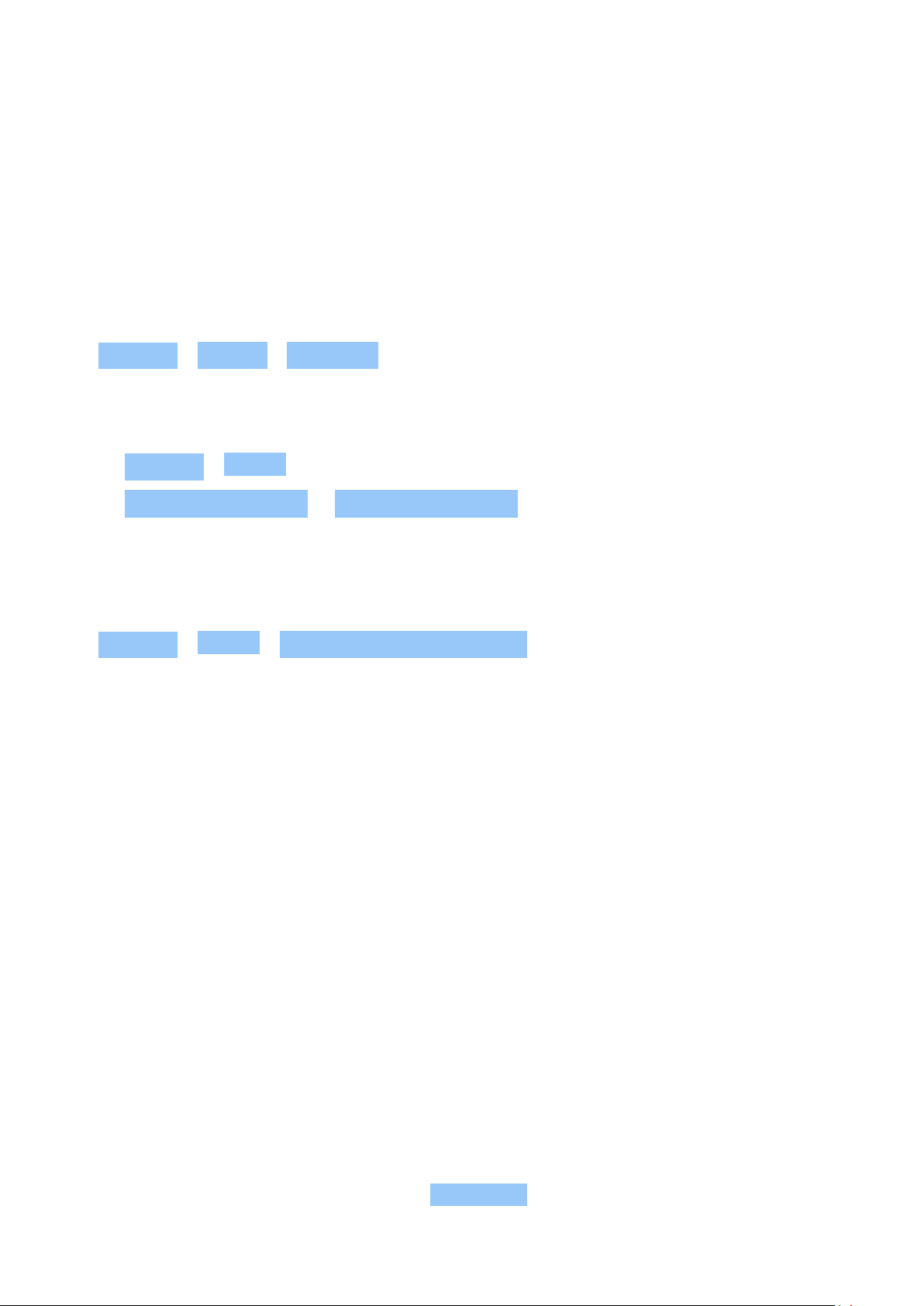
Nokia 2 사용자 가이드
4 Basics
PERSONALIZE YOUR PHONE
Learn how to personalize the home screen and how to change ringtones.
Change your wallpaper
Tap Settings > Display > Wallpaper .
Change your phone ringtone
1. Tap Settings > Sound .
2. Tap SIM1 Phone ringtone or SIM2 Phone ringtone to select the ringtone for respective
SIMs.
Change your message notification ringtone
Tap Settings > Sound > Default notification ringtone .
OPEN AND CLOSE AN APP
Open an app
On the home screen, tap an app icon to open it. To open one of the apps running in the
background, tap , and select the app.
Close an app
Tap , and tap on the app you want to close.
Find your apps
On the home screen, swipe up from the bottom of the screen to see all your apps.
Close all running apps
Press , swipe up through all apps, and tap CLEAR ALL .
© 2020 HMD Global Oy. All rights reserved. 14
Page 15

Nokia 2 사용자 가이드
NOTIFICATIONS
Stay in touch with what’s happening on your phone with notifications.
Use the notification panel
When you receive new notifications, such as messages or missed calls, indicator icons appear
on the status bar at the top of the screen. To see more information about the notifications,
drag the status bar down. To close the view, swipe up on the screen.
To open the notification panel, drag the status bar down. To close the notification panel, swipe
up on the screen.
To change the notification settings of an app, tap Settings > Notifications and tap the app
name to open the app settings.
Use the quick setting icons
To activate features, tap the quick settings icons on the notification panel. To see more icons,
drag the menu down.
To rearrange the icons, tap , tap and hold an icon, and then drag it to another location.
CONTROL VOLUME
Change the volume
If you have trouble hearing your phone ringing in noisy environments, or calls are too loud, you
can change the volume to your liking by using the volume keys on the side of your phone.
© 2020 HMD Global Oy. All rights reserved. 15
Page 16

Nokia 2 사용자 가이드
Do not connect to products that create an output signal, as this may damage the device. Do
not connect any voltage source to the audio connector. If you connect an external device
or headset, other than those approved for use with this device, to the audio connector, pay
special attention to volume levels.
Change the volume for media and apps
Press a volume key on the side of your phone to see the volume status bar, tap , and drag
the slider on the volume bar for media and apps left or right.
Set the phone to silent
Press a volume key on the side of your phone, and tap to switch to silent.
Tip: Don’t want to keep your phone in silent mode, but can’t answer right now? To silence an
incoming call, press the volume down key. You can also set your phone to mute the ringing
when you pick the phone up: tap Settings > Motion > Mute on pickup .
If you want to be able to quickly reject a call, tap Settings > Motion >
Turn over to reject call . When there is an incoming call, turn the phone over to reject the
call.
SCREENSHOTS
Take a screenshot
To take a screenshot, open the notification panel, and drag the status bar downwards. Tap
Screen capture . You can view captured images in Photos .
It is not possible to capture a screenshot while using some apps and features.
BATTERY LIFE
Extend battery life
To save power:
1. Charge wisely: Always charge the battery
fully.
2. Select only the sounds that you need:
Mute unnecessary sounds, such as key
press sounds. Tap Settings > Sound , and
under Other sounds , select which sounds
to keep.
3. Use wired headphones, rather than the
loudspeaker.
4. Change the phone screen settings: Set the
phone screen to switch off after a short
time. Tap Settings > Display > Sleep
and select the time.
© 2020 HMD Global Oy. All rights reserved. 16
Page 17

Nokia 2 사용자 가이드
5. Lower the screen brightness: Tap
Settings > Display > Brightness level .
Make sure that Adaptive brightness is
unabled. To adjust the brightness, drag
the Brightness level slider.
6. Stop apps from running in the background:
Press , and close the apps you don’ t
need.
7. Enable the Background activity manager.
The notifications of some apps or emails
may not be able to be retrieved instantly.
You can manage the battery life by adding
or removing the apps to or from the
whitelist. Tap Settings > Battery >
Background activity manager .
8. Enable Battery saver . Tap Settings >
Battery > Battery saver , and switch to
Airplane mode closes connections to the cellular network and switches your device’ s wireless
features off.
On .
9. Use location services selectively: Switch
location services off when you don’ t
need them. Tap Settings > Location , and
switch to Off .
10 . Use network connections selectively:
Switch Bluetooth on only when needed.
Use a Wi-Fi connection to connect to
the internet, rather than a cellular data
connection. Stop your phone scanning for
available wireless networks. Tap Settings
> Wi-Fi , and switch to Off . If you’re
listening to music or otherwise using
your phone, but don’t want to make or
receive calls, switch Airplane mode on. Tap
Settings > More > Airplane mode .
SAVE ON DATA ROAMING COSTS
You can cut data roaming costs and save on your phone bills by changing cellular data settings.
To use the optimal connection method, change the Wi-Fi and cellular networks settings. Data
roaming means using your phone to receive data over networks that your network service
provider doesn’t own or operate. Connecting to the internet when roaming, especially when
abroad, can raise data costs substantially. Using a Wi-Fi connection is generally faster and less
expensive than using a cellular data connection. If both Wi-Fi and cellular data connections are
available, your phone uses the Wi-Fi connection.
Connect to a Wi-Fi network
1. Tap Settings > Wi-Fi .
2. Make sure Wi-Fi networking is switched to On .
3. Select the connection you want to use.
Close the cellular data connection
Swipe down from the top of the screen, tap and switch Cellular data to Off .
To follow your data usage, tap Settings > Data usage .
© 2020 HMD Global Oy. All rights reserved. 17
Page 18

Nokia 2 사용자 가이드
Stop data roaming
Tap Settings > More > Cellular networks , and switch Data roaming off.
WRITE TEXT
Learn how to write text quickly and efficiently using your phone’ s keyboard.
Use the on-screen keyboard
Writing with the on-screen keyboard is easy. You can use the keyboard when holding your
phone in portrait or landscape mode. The keyboard layout can vary in different apps and
languages.
To open the on-screen keyboard, tap a text box.
Switch between upper and lower case characters
Tap the shift key. To switch caps lock mode on, double-tap the key. To return to normal mode,
tap the shift key again.
Type in a number or special character
Tap the numbers and symbols key. Some special character keys bring up more symbols. To see
more symbols, tap and hold a symbol or special character.
Insert emojis
Tap the emoji key, and select the emoji.
Copy or paste text
Tap and hold a word, drag the markers before and after the word to highlight the section you
want to copy, and tap COPY . To paste the text, tap where you want to paste the text and
select PASTE .
Add an accent to a character
Tap and hold the character, and tap the accent or the accented character, if supported by your
keyboard.
© 2020 HMD Global Oy. All rights reserved. 18
Page 19

Nokia 2 사용자 가이드
Delete a character
Tap the backspace key.
Move the cursor
To edit a word you just wrote, tap the word, and drag the cursor to the place you want.
Use keyboard word suggestions
Your phone suggests words as you write, to help you write quickly and more accurately. Word
suggestions may not be available in all languages.
When you start writing a word, your phone suggests possible words. When the word you want
is shown in the suggestion bar, select the word. To see more suggestions, tap and hold the
suggestion.
Tip: If the suggested word is marked in bold, your phone automatically uses it to replace the
word you wrote. If the word is wrong, tap and hold it to see a few other suggestions.
If you do not want the keyboard to suggest words while typing, turn off the text corrections.
Tap Settings > Languages & input > Virtual keyboard . Select the keyboard you normally
use. Tap Text correction and switch off the text correction methods you do not want to use.
Correct a word
If you notice that you have misspelled a word, tap it to see suggestions for correcting the word.
Switch spell checker off
Tap Settings > Languages & input > Spell checker , and switch Spell checker to Off .
DATE AND TIME
Keep track of time – learn how to use your phone as a clock, as well as an alarm clock, and how
to keep your appointments, tasks, and schedules up to date.
Set date and time
Tap Settings > Date & time .
© 2020 HMD Global Oy. All rights reserved. 19
Page 20

Nokia 2 사용자 가이드
Update the time and date automatically
You can set your phone to update the time, date, and time zone automatically. Automatic
update is a network service and may not be available depending on your region or network
service provider.
1. Tap Settings > Date & time .
2. Tap Automatic date & time > Use network-provided time .
3. Switch Automatic time zone on .
Change the clock to the 24-hour format
Tap Settings > Date & time , and switch Use 24-hour format on.
CLOCK AND ALARM
Your clock is not just for alarms – learn what else you can do.
Use the countdown timer
No more overcooking – use the countdown timer to measure your cooking times.
1. Tap Clock > TIMER .
2. Set the duration of the timer.
Use the stopwatch
Use the stopwatch to see how you improve on the running track.
Tap Clock > STOPWATCH .
Set an alarm
You can use your phone as an alarm clock.
1. Tap Clock > ALARM .
2. To add an alarm, tap .
3. To modify an alarm, tap it. To set the alarm to repeat on specific dates, check Repeat and
highlight the days of the week.
© 2020 HMD Global Oy. All rights reserved. 20
Page 21

Nokia 2 사용자 가이드
Snooze an alarm
If you don’ t want to get up just yet, when the alarm sounds, swipe the alarm left. To adjust
the snooze length, tap Clock > > Settings > Snooze length and select the length to your
liking.
Switch an alarm off
When the alarm sounds, swipe the alarm right.
Delete an alarm
Tap Clock > ALARM . Select the alarm, and tap Delete .
CALCULATOR
Forget your pocket calculator – there’ s a calculator in your phone.
Use the calculator
Tap Calculator .
To use the advanced calculator, swipe the bar from the right edge of the screen to the left.
ACCESSIBILITY
You can change various settings to make using your phone easier.
Increase or decrease the font size
Do you want to have larger fonts on your phone?
1. Tap Settings > Accessibility .
2. Tap Font size . To increase or decrease the font size, drag the font size level slider.
Increase or decrease the display size
Do you want to make the items on your screen smaller or larger?
1. Tap Settings > Accessibility .
2. Tap Display size and to adjust the display size, drag the display size level slider.
© 2020 HMD Global Oy. All rights reserved. 21
Page 22

Nokia 2 사용자 가이드
5 Connect with your friends and family
CALLS
Make a call
1. Tap .
2. Type in a number, or tap and select a contact you want to call.
3. Tap . If you have a second SIM inserted, tap the corresponding icon to make a call from a
specific SIM.
Answer a call
When the phone rings, swipe up to answer.
Tip: Don’t want to keep your phone in silent mode, but can’t answer right now? To silence an
incoming call, press the volume down key. You can also set your phone to mute the ringing
when you pick the phone up: tap Settings > Motion > Mute on pickup .
If you want to be able to quickly reject a call, tap Settings > Motion >
Turn over to reject call . When there is an incoming call, turn the phone over to reject the
call.
Reject a call
To reject a call, swipe down.
CONTACTS
Save and organize your friends’ and family members’ phone numbers.
Save a contact from call history
1. In Phone , tap to see call history.
2. Tap the number you want to save.
3. Select if you want to Create new contact or Add to a contact .
4. Type in the contact information, and tap Save .
© 2020 HMD Global Oy. All rights reserved. 22
Page 23

Nokia 2 사용자 가이드
Add a contact
1. Tap Contacts > .
2. Fill out the information.
3. Tap Save .
Edit a contact
1. Tap Contacts and tap the contact you want to edit.
2. Tap .
3. Edit the information.
4. Tap Save .
Search for a contact
1. Tap Contacts .
2. Tap .
Filter your contacts list
1. Tap Contacts .
2. Tap .
3. Tap Settings > Contacts to display .
Import or export contacts
1. Tap Contacts .
2. Tap .
3. Tap Settings > Import/export .
SEND AND RECEIVE MESSAGES
Keep in touch with your friends and family members through text messages.
Send a message
© 2020 HMD Global Oy. All rights reserved. 23
Page 24

Nokia 2 사용자 가이드
1. Tap Messages .
2. Tap .
3. To add a recipient, type their number in
a recipients box. To add a contact, start
Tip: If you want to send a photo in a message, tap Photos , tap the photo you want to share,
and tap . Select Messages .
Read a message
1. Tap Messages .
2. Tap the message you want to read. You can also read a message from the notification
panel. Slide down from the top of the screen and tap the message.
typing their name and tap the contact.
4. After choosing all the recipients, tap .
5. Write your message in the text box.
6. Tap .
Reply to a message
1. Tap Messages .
2. Tap the message you want to reply to.
3. Write your reply in the text box below the message and tap .
You can use your phone to read and reply to mail when you’re on the go.
Add a mail account
When you use the Gmail app for the first time, you are asked to set up your email account.
1. Tap Gmail .
2. You can select the address connected with your Google account or tap
Add an email address .
3. After adding all the accounts, tap TAKE ME TO GMAIL .
© 2020 HMD Global Oy. All rights reserved. 24
Page 25

Nokia 2 사용자 가이드
Delete a mail account
1. Tap Settings .
2. Tap Accounts .
3. Tap the account you want to delete and > Remove account .
Send mail
1. Tap Gmail .
2. Tap .
3. In the To box, type in an address, or tap
Read and reply to mail
1. Tap Gmail .
2. Tap the message you want to read.
3. To reply the message, tap , or tap > Reply all .
Delete mail
1. Tap Gmail .
2. Tap the message you want to delete and tap .
> Add from Contacts .
4. Type in the message subject and the mail.
5. Tap .
3. To delete multiple messages, tap the circle with the recipient’s initial to select messages
and tap .
GET SOCIAL
Want to connect and share stuff with the people in your life? With social apps, you can stay up
to date with what’s happening with your friends.
Social apps
To keep in touch with your friends and family, sign in to your instant messaging, sharing, and
social networking services. Select the service you want to use from your Home screen. Social
apps are available in the Google Play Store . The available services may vary.
© 2020 HMD Global Oy. All rights reserved. 25
Page 26
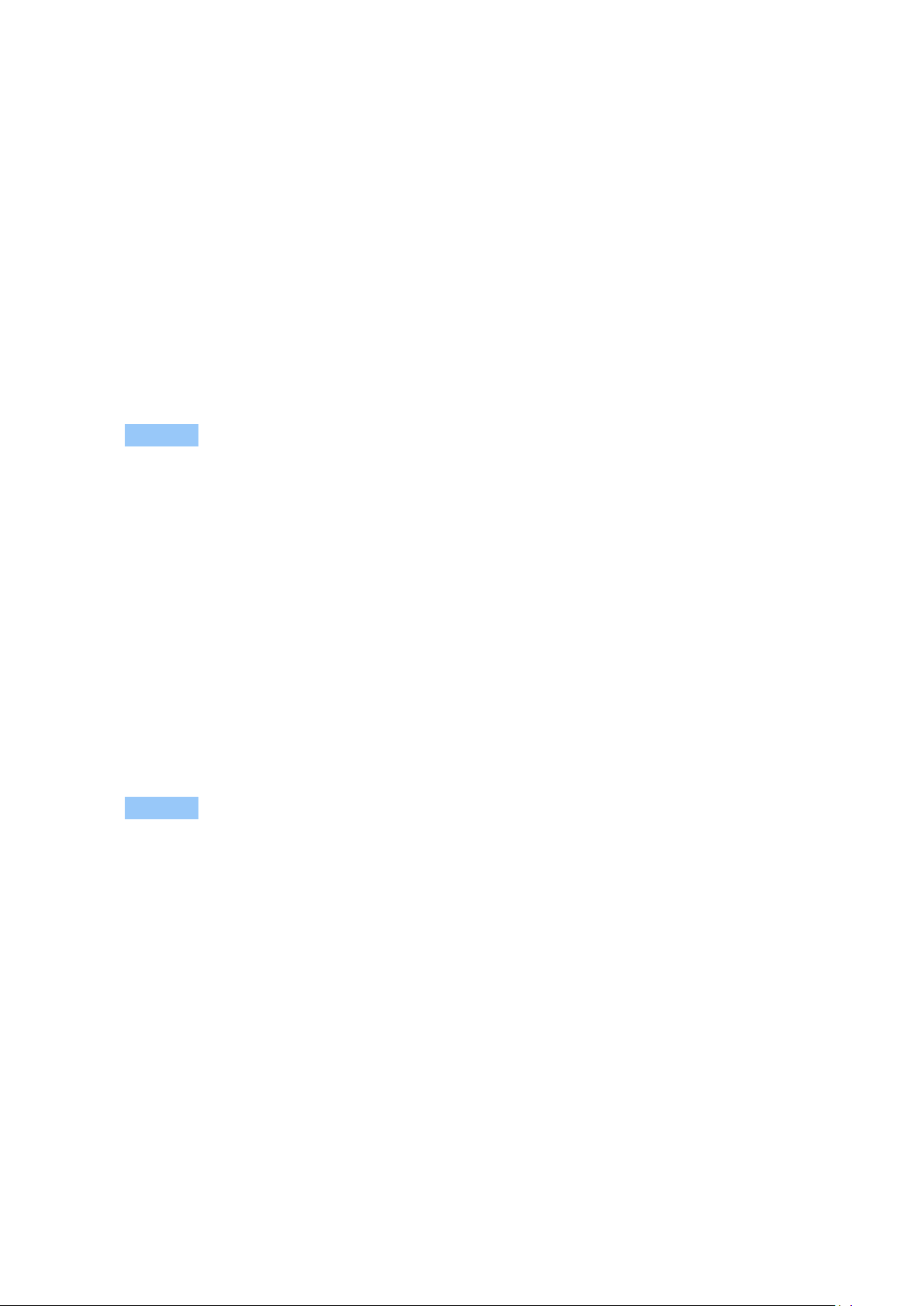
Nokia 2 사용자 가이드
6 Camera
CAMERA BASICS
Why carry a separate camera if your phone has all you need for capturing memories? With your
phone’s camera, you can easily take photos or record videos.
Take a photo
Shoot sharp and vibrant photos – capture the best moments in your photo album.
1. Tap Camera .
2. Take aim and focus.
3. Tap the shutter button .
Record a video
To switch to the video recording mode, tap in the camera viewfinder.
Take a selfie
Need that perfect selfie? Use the phone’s front camera to take one.
1. Tap Camera .
2. Switch to the front camera.
3. Take aim and focus.
4. Tap the shutter button .
USE YOUR CAMERA LIKE A PRO
With your phone’s camera, you can take panoramas. You can also use the other camera
settings to enhance the quality of your photos.
Learn about your camera settings
In Camera app, tap > tap to learn more about each setting.
© 2020 HMD Global Oy. All rights reserved. 26
Page 27
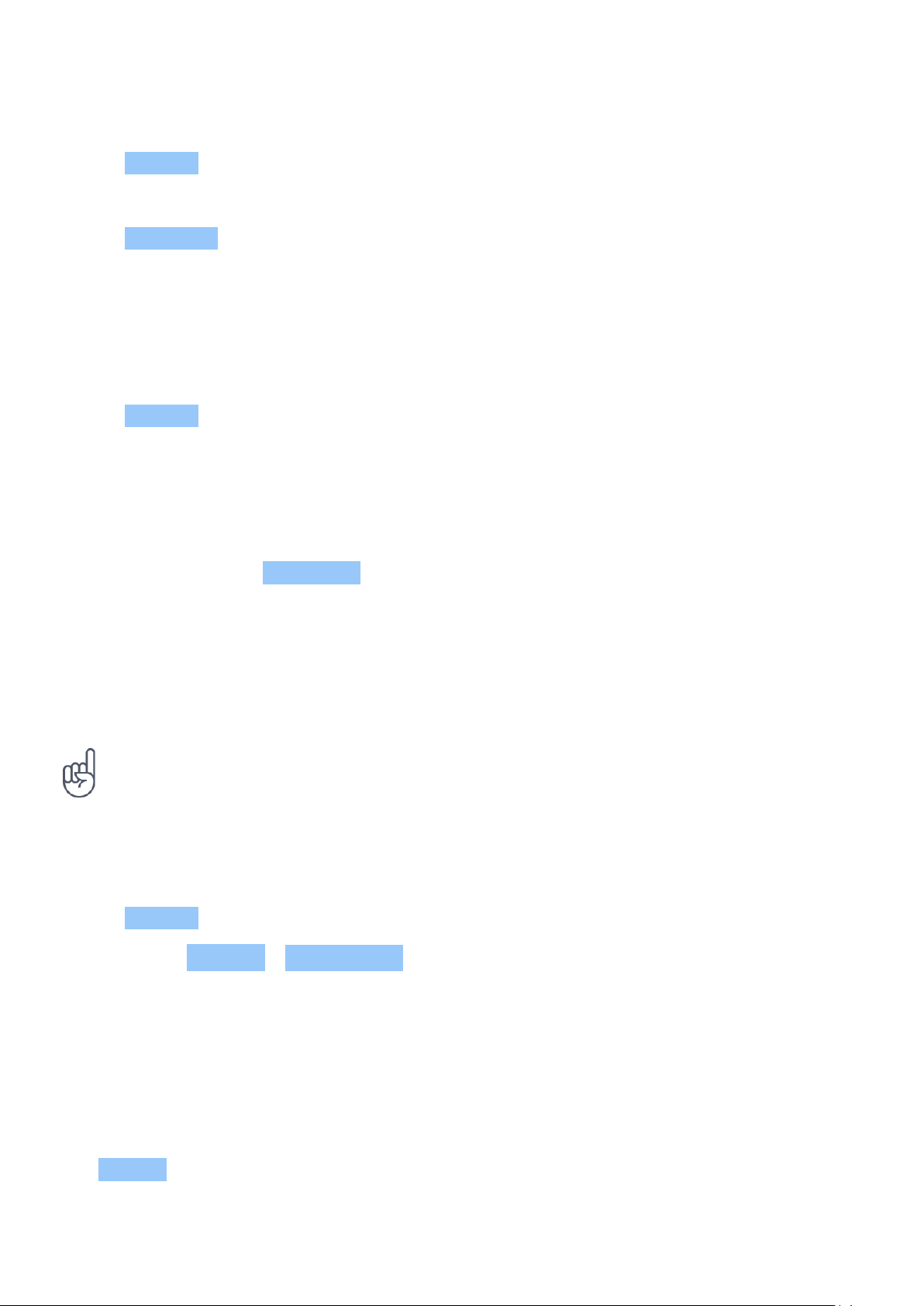
Nokia 2 사용자 가이드
Take panoramas
1. Tap Camera .
2. Tap the shutter button .
3. Tap Panorama and follow the instructions on your phone.
Take photos with a timer
Want to have time to get in the shot too? Try out the timer.
1. Tap Camera .
2. Tap . The button shows the timer setting. To change it, tap it again.
Take high quality photos
In Camera app, tap > Resolution , and set the resolution that you want to.
SAVE YOUR PHOTOS AND VIDEOS TO A MEMORY CARD
If there is a memory card in your phone, and your phone memory is filling up, save the photos
you take and videos you record to the memory card.
Tip: For the best video quality, record videos to your phone memory. If you record videos to
the memory card, it is recommended that the microSD card you use is a fast 4 – 128GB card
by a well-known manufacturer.
Change the location of saved photos and videos
1. Tap Camera .
2. Tap > Settings > Data storage .
YOUR PHOTOS AND VIDEOS
View photos and videos on your phone
Want to relive those important moments? View photos and videos on your phone.
Tap Photos .
© 2020 HMD Global Oy. All rights reserved. 27
Page 28

Nokia 2 사용자 가이드
Copy your photos and videos to your computer
Do you want to view your photos or videos on a larger screen? Move them to your computer.
You can use your computer’ s file manager to copy or move your photos and videos to the
computer.
Connect your phone to the computer with a compatible USB cable. To set the USB connection
type, open the notification panel, and tap the USB notification.
Share your photos and videos
You can share your photos and videos quickly and easily for your friends and family to see.
1. In Photos , tap the photo you want to share and tap .
2. Select how you want to share the photo or video.
© 2020 HMD Global Oy. All rights reserved. 28
Page 29
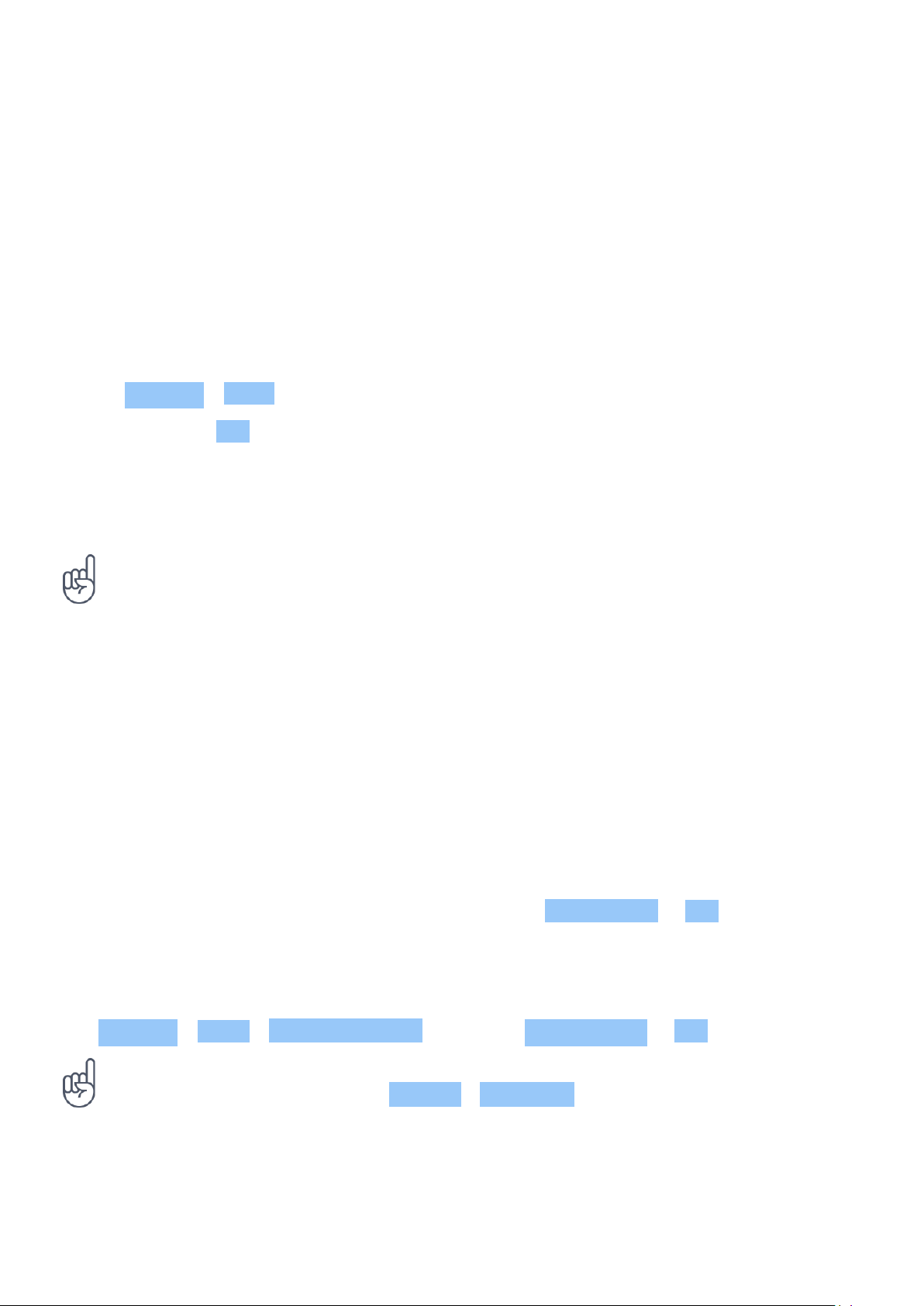
Nokia 2 사용자 가이드
7 Internet and connections
ACTIVATE WI-FI
Using a Wi-Fi connection is generally faster and less expensive than using a mobile data
connection. If both Wi-Fi and mobile data connections are available, your phone uses the Wi-Fi
connection.
Turn on Wi-Fi
1. Tap Settings > Wi-Fi .
2. Switch Wi-Fi to On .
3. Select the connection you want to use.
Your Wi-Fi connection is active when is shown on the status bar at the top of the screen.
Tip: If you want to track locations when satellite signals are not available, for example when
you’re indoors or between tall buildings, switch Wi-Fi on to improve positioning accuracy.
1
Note: Using Wi-Fi may be restricted in some countries. For example, in the EU, you are only allowed to
use 5150 – 5350 MHz Wi-Fi indoors, and in the USA and Canada, you are only allowed to use 5.15 – 5.25
GHz Wi-Fi indoors. For more info, contact your local authorities.
Important: Use encryption to increase the security of your Wi-Fi connection. Using encryption reduces
the risk of others accessing your data.
1
USE A CELLULAR DATA CONNECTION
Turn on a cellular data connection
Swipe down from the top of the screen, tap and switch Cellular data to On .
Use a cellular data connection when roaming
Tap Settings > More > Cellular networks , and switch Data roaming to On .
Tip: To follow your data usage, tap Settings > Data usage .
Connecting to the internet when roaming, especially when abroad, can raise data costs substantially.
1
1
© 2020 HMD Global Oy. All rights reserved. 29
Page 30
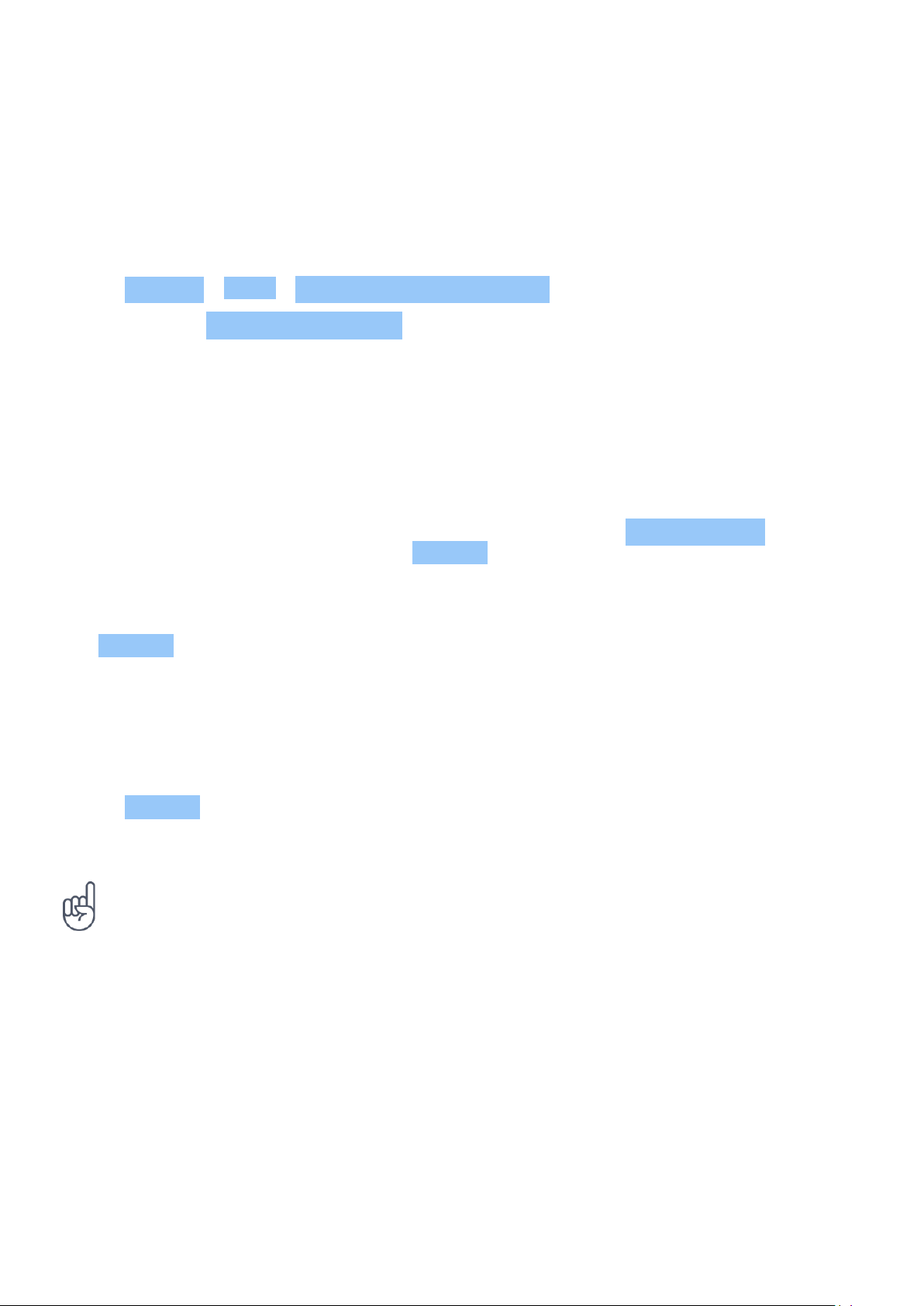
Nokia 2 사용자 가이드
BROWSE THE WEB
Use your phone to connect your computer to the web
It’ s simple to use the internet on your laptop on the go. Turn your phone into a Wi-Fi hotspot,
and use your mobile data connection to access the internet with your laptop or other device.
1. Tap Settings > More > Tethering & portable hotspot .
2. Switch on the Portable Wi-Fi hotspot to share your mobile data connection over Wi-Fi, or
Bluetooth tethering to use Bluetooth.
The other device uses data from your data plan, which may result in data traffic costs. For info
on availability and costs, contact your network service provider.
Launch the browser
Catch up on the news, and visit your favorite websites. You can use Google Chrome on your
phone to view web pages on the internet. Chrome can also help warn you against security
threats.
To browse the web, you must be connected to the internet.
Tap Chrome .
Start browsing
No need for a computer - you can easily browse the internet on your phone.
1. Tap Chrome .
2. Type a web address and tap .
Tip: If your network service provider doesn’t charge you a fixed fee for data transfer, to save
on data costs, use a Wi-Fi network to connect to the internet.
Open a new tab
When you want to visit several websites at the same time, you can open new browser tabs and
switch between them.
In Chrome,
1. Tap the box next to the address bar.
2. Tap .
© 2020 HMD Global Oy. All rights reserved. 30
Page 31
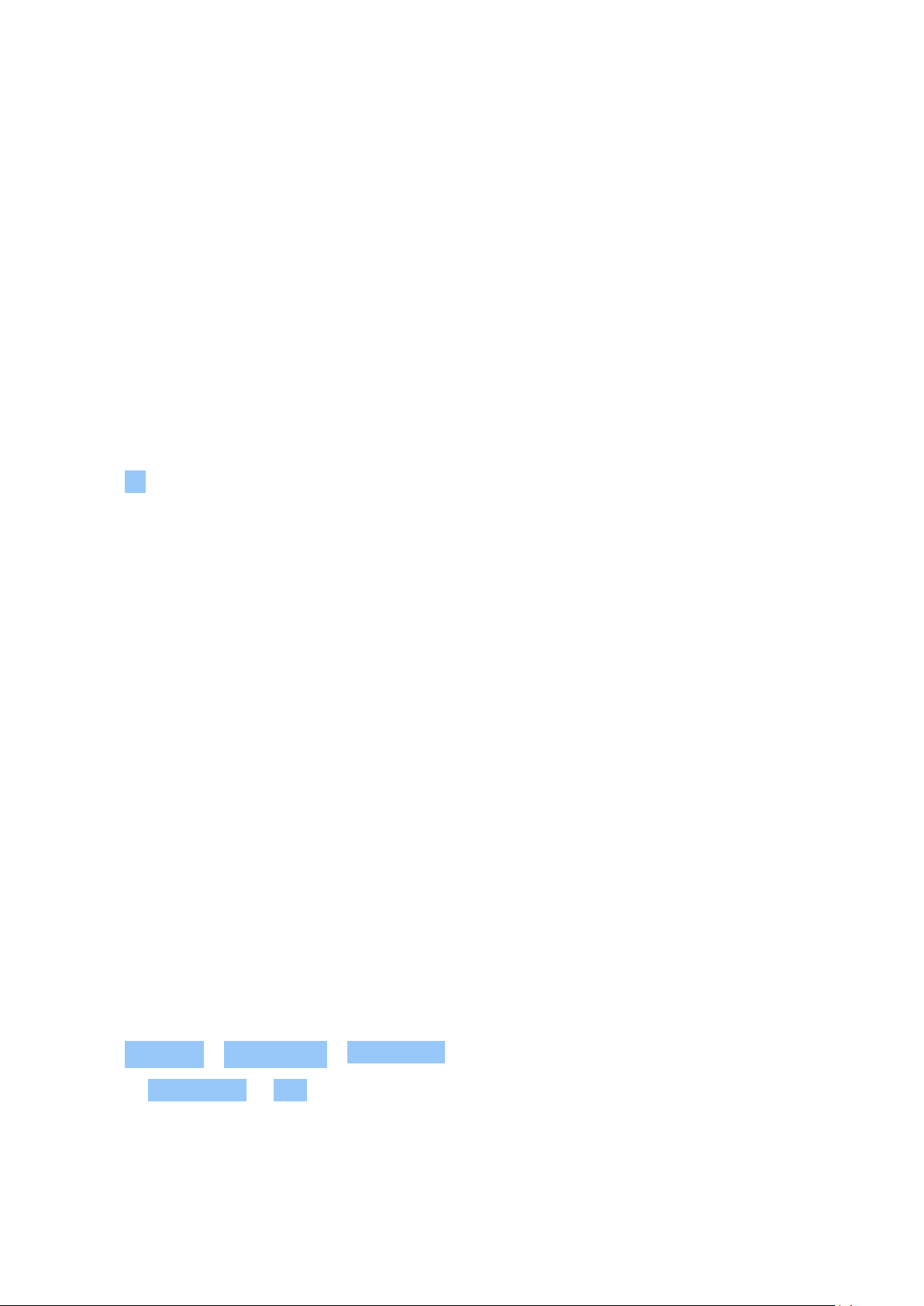
Nokia 2 사용자 가이드
Switch between tabs
In Chrome,
1. Tap the box next to the address bar.
2. Tap the tab you want.
Close a tab
In Chrome,
1. Tap the box next to the address bar.
2. Tap X on the tab you want to close.
Search the web
Explore the web and the outside world with Google Search. You can use the keyboard to write
your search words.
In Chrome,
1. Tap the search bar.
2. Write your search word in the search box.
3. Tap .
You can also select a search word from the proposed matches.
Use your data plan efficiently
If you’ re worried about your data usage costs, your phone helps you prevent some apps from
sending or receiving data when running in the background.
1. Tap Settings > Data usage > Data saver .
2. Switch Data saver to On .
© 2020 HMD Global Oy. All rights reserved. 31
Page 32

Nokia 2 사용자 가이드
CLOSE A CONNECTION
Close internet connections
Save your battery by closing internet connections that are open in the background. You can do
it without closing any apps.
1. Tap Settings > Wi-Fi .
2. Switch Wi-Fi to Off .
Close a cellular data connection
1. Swipe down from the top of the screen.
2. Tap .
3. Switch Cellular data to Off .
Turn on airplane mode
1. Tap Settings > More .
2. Switch on Airplane mode .
Airplane mode closes connections to the cellular network and switches your device’ s wireless
features off. Comply with the instructions and safety requirements given by, for example,
an airline, and any applicable laws and regulations. Where allowed, you can connect to a Wi-Fi
network to, for example, browse the internet or switch Bluetooth sharing on in airplane mode.
BLUETOOTH
You can connect wirelessly to other compatible devices, such as phones, computers, headsets,
and car kits. You can also send your photos to compatible phones or to your computer.
Connect to a Bluetooth accessory
You can connect your phone with many useful Bluetooth devices. For example, with a wireless
headset (sold separately), you can speak on the phone hands-free – you can continue what
you’re doing, such as working at your computer, during a call. Connecting a phone to a
Bluetooth device is called pairing.
© 2020 HMD Global Oy. All rights reserved. 32
Page 33

Nokia 2 사용자 가이드
1. Tap Settings > Bluetooth .
2. Switch Bluetooth to On .
3. Make sure the other device is switched on.
You may need to start the pairing process
from the other device. For details, see the
user guide for the other device.
Since devices with Bluetooth wireless technology communicate using radio waves, they do not
need to be in direct line-of-sight. Bluetooth devices must, however, be within 10 meters (33
feet) of each other, although the connection may be subject to interference from obstructions
such as walls or from other electronic devices.
Paired devices can connect to your phone when Bluetooth is switched on. Other devices can
detect your phone only if the Bluetooth settings view is open.
Do not pair with or accept connection requests from an unknown device. This helps to protect
your phone from harmful content.
Disconnect a paired Bluetooth device
4. To pair your phone and the device, tap the
device on the list of discovered Bluetooth
devices.
5. You may need to type in a passcode. For
details, see the user guide for the other
device.
If you don’t need to keep your phone connected to the other device anymore, you can
disconnect them.
1. Tap Settings > Bluetooth .
2. Tap the name of the paired device.
3. Tap OK to confirm.
When you switch the other device on again, the connection reopens automatically.
Remove a pairing
If you no longer have the device with which you paired your phone, you can remove the pairing.
1. Tap Settings > Bluetooth .
2. Tap next to a device name.
3. Tap FORGET .
Connect to your friend’ s phone with Bluetooth
You can use Bluetooth to wirelessly connect to your friend’s phone, to share photos, and much
more.
© 2020 HMD Global Oy. All rights reserved. 33
Page 34

Nokia 2 사용자 가이드
1. Tap Settings > Bluetooth .
2. Make sure Bluetooth is switched on in both
phones.
3. Make sure the phones are visible to each
other. You need to be in the Bluetooth
settings view for your phone to be visible
The passcode is only used when you connect to something for the first time.
Send your content using Bluetooth
When you want to share your content or send photos you’ve taken to a friend, use Bluetooth to
send them to compatible devices.
You can use more than one Bluetooth connection at a time. For example, while using a
Bluetooth headset, you can still send things to another device.
1. Tap Settings > Bluetooth .
2. Switch Bluetooth to On .
3. Go to the content you want to send, and
tap > Bluetooth .
4. Tap the device to connect to. You can see
the Bluetooth devices within range.
to other phones.
4. You can see the Bluetooth phones within
range. Tap the phone you want to connect
to.
5. If the other phone needs a passcode, type
in or accept the passcode, and tap Pair .
5. If the other device needs a passcode, type
in the passcode. The passcode, which you
can make up, must be typed in on both
devices. The passcode in some devices is
fixed. For details, see the user guide of the
other device.
The location of the received files depends on the other device. For details, see the user guide
for the other device.
VPN
You may need a virtual private network (VPN) connection to access your company resources,
such as intranet or corporate mail, or you may use a VPN service for personal purposes.
Contact your company IT administrator for details of your VPN configuration, or check your
VPN service’ s website for additional info.
Use a secure VPN connection
1. Tap Settings > More > VPN .
2. To add a VPN profile, tap .
3. Type in the profile info as instructed by your company IT administrator or VPN service.
© 2020 HMD Global Oy. All rights reserved. 34
Page 35

Nokia 2 사용자 가이드
Edit a VPN profile
1. Tap next to a profile name.
2. Change the info as required.
Delete a VPN profile
1. Tap next to a profile name.
2. Tap FORGET VPN .
© 2020 HMD Global Oy. All rights reserved. 35
Page 36

Nokia 2 사용자 가이드
8 Music and videos
MUSIC
Listen to your favorite music wherever you are.
Play music
1. Tap Play Music > > Music library .
2. Tap the artist, album, song, genre, or playlist you want to play.
Pause or resume playback
1. Tap the Now Playing bar at the bottom of the screen to open Now Playing .
2. Tap or .
Tip: To play songs in random order, tap .
Create a playlist
Organise your songs into playlists, so you can listen to music that fits your mood.
1. When playing a song, tap > Add to playlist .
2. To add a song to your new playlist, tap NEW PLAYLIST , or, to add a song to an existing
playlist, select the playlist from the list.
Add songs to your phone
If you have music or videos stored on your computer, but want to access them on your phone,
use a USB cable to sync the media between your phone and computer.
1. Connect your phone to a compatible computer with a USB cable.
2. In your computer’s file manager, drag and drop your songs and videos to your phone.
VIDEOS
Have your favourite media with you while on the move – watch videos wherever you are.
© 2020 HMD Global Oy. All rights reserved. 36
Page 37

Nokia 2 사용자 가이드
Play a video
Tap Photos and tap the video you want to play.
Tip: To pause playback, tap . To resume, tap .
Fast forward or rewind a video
To fast forward or rewind a video, drag the slider at the bottom of the screen right or left.
FM RADIO
Listen to FM Radio
Enjoy your favourite FM radio stations on the go.
1. To listen to the radio, you need to connect a compatible headset to the phone. The headset
acts as an antenna.
1
2. After you have connected the headset, tap FM Radio .
3. To turn on or off the FM Radio, tap ON or OFF .
Troubleshooting tip: If the radio doesn’ t work, make sure the headset is connected properly.
Go to the next or previous station
Tap or .
Save a radio station
Want to listen to a radio station later? Save the station.
To save the station that you are listening to, tap .
View your saved stations list
Tap > Favorite List .
© 2020 HMD Global Oy. All rights reserved. 37
Page 38

Nokia 2 사용자 가이드
Remove a station from favorites
Tap when listening to a station.
Tip: To listen to a radio station using the phone’s speakers, tap Speaker on . Keep the
headset connected.
The headset may be sold separately.
1
© 2020 HMD Global Oy. All rights reserved. 38
Page 39

Nokia 2 사용자 가이드
9 Organize your day
CALENDAR
Keep track of time – learn how to keep your appointments, tasks, and schedules up to date.
Manage calendars
1. Tap Calendar .
2. Tap .
3. Check the calendars you want to see. Customize your calendar to suit your needs. Tap
Settings to find more alternatives.
Calendars are added automatically when you add an account to your phone. To add a new
account with a calendar, tap Settings > Accounts > Add account .
Add an event
To remember an appointment or an event, add it to your calendar.
1. In Calendar , tap and select an entry type.
2. Type in the details you want, and set the time.
3. To make an event repeat on certain days, tap More options > Does not repeat , and select
how often the event should repeat.
4. To edit the reminder time, tap the reminder time, and select the time you need.
Tip: To edit an event, tap the event and , and edit the details.
Delete an appointment
1. Tap the event.
2. Tap > Delete .
© 2020 HMD Global Oy. All rights reserved. 39
Page 40

Nokia 2 사용자 가이드
NOTES
Make a note
Notes on paper are easy to lose. Instead, jot them down with Keep app. This way, you always
have your notes with you.
1. Tap Keep > Take a note .
2. Write a note.
Your notes are automatically saved.
© 2020 HMD Global Oy. All rights reserved. 40
Page 41

Nokia 2 사용자 가이드
10 Maps
FIND PLACES AND GET DIRECTIONS
Find a spot
Google Maps helps you find specific locations and businesses.
1. Tap Maps .
2. Write search words, such as a street address or place name, in the search bar.
3. Select an item from the list of proposed matches as you write, or tap to search.
The location is shown on the map. If no search results are found, make sure the spelling of your
search words is correct.
See your current location
Tap Maps > .
Look for restaurants and other interesting places near you
Tap Maps and the search bar, and select a category.
Get directions to a place
Get directions for walking, driving, or using public transit – use your current location or any
other place as the start point.
1. Tap Maps . Enter the location you want to get directions to in the search bar.
2. Tap Directions . The icon in the circle represents the mode of transportation. The default
direction mode is car . If you need walking or public transit directions, select the mode
from under the search bar.
3. If you don’t want the start point to be your current location, tap Your location , and search
for a start point.
4. Tap START to start the navigation.
The route is shown on the map, along with an estimate of how long it takes to get there. To see
detailed directions, swipe up from the bottom of the screen for the info.
© 2020 HMD Global Oy. All rights reserved. 41
Page 42

Nokia 2 사용자 가이드
DOWNLOAD AND UPDATE MAPS
Download a map
Save new maps to your phone before a journey, so you can browse the maps without an
internet connection when traveling.
1. Tap Maps > > Offline areas > select your own map.
2. Select the area on the map and tap DOWNLOAD .
Update an existing map
1. Tap Maps > > Offline maps and the map name.
2. Tap UPDATE .
Tip: You can also set your phone to update the maps automatically. Tap Maps
> > Offline maps > and switch Automatically update offline maps and
Automatically download offline maps to On .
Delete a map
1. Tap Maps > > Offline maps and the map name.
2. Tap DELETE .
USE LOCATION SERVICES
Use Maps to find out where you are, attach your location to the photos you take. Location
info can be attached to a photo or video, if your location can be determined using satellite or
network technology. If you share a photo or video that contains location info, the location info
may be shown to those who view the photo or video. Some apps can use your location info to
offer you a wider variety of services.
Switch on location services
Your phone shows your location on the map using a satellite positioning system, Wi-Fi, or
network (Cell ID) based positioning. The availability, accuracy and completeness of the location
info depend on, for example, your location, surroundings, and third party sources, and may be
limited. Location info may not be available, for example, inside buildings or underground. The
Assisted GPS (A-GPS) network service and other similar enhancements to GPS and GLONASS
retrieve location info using the mobile network, and assist in calculating your current location.
© 2020 HMD Global Oy. All rights reserved. 42
Page 43
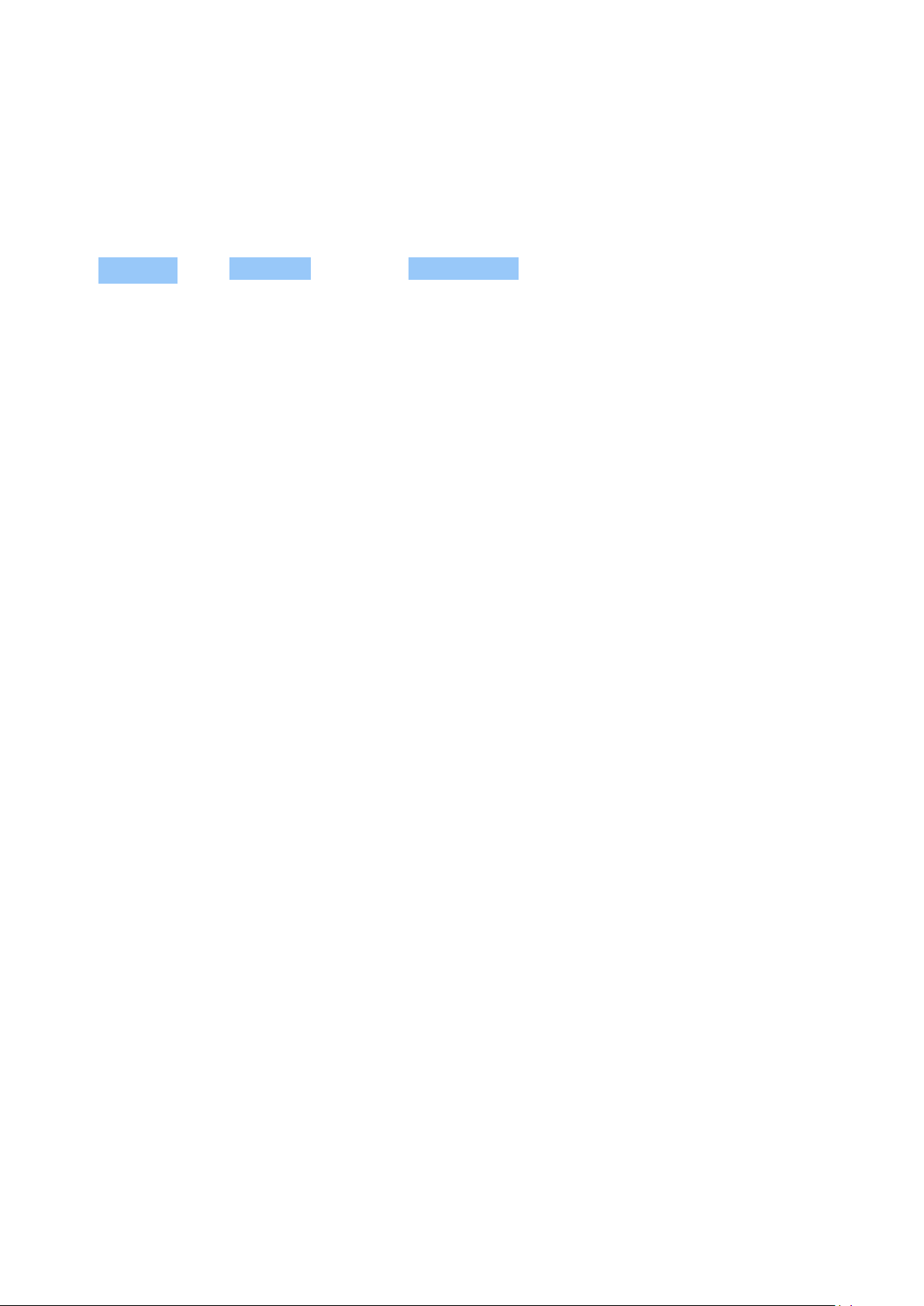
Nokia 2 사용자 가이드
Some satellite positioning systems may require transferring small amounts of data over the
mobile network. If you want to avoid data costs, for example when traveling, you can switch
the mobile data connection off in your phone settings. Wi-Fi positioning improves positioning
accuracy when satellite signals are not available, especially when you are indoors or between
tall buildings. If you’re in a place where the use of Wi-Fi is restricted, you can switch Wi-Fi off in
your phone settings.
Tap Settings > tap Location and switch Location On .
© 2020 HMD Global Oy. All rights reserved. 43
Page 44

Nokia 2 사용자 가이드
11 Apps and services
GOOGLE PLAY
Your Android phone can live up to its full potential with Google Play – apps, music, movies and
books are all readily available for your entertainment. All you need is a Google account.
Add a Google account to your phone
1. Tap Settings > Accounts > Add account > Google . If asked, confirm your device lock
method.
2. Type in your Google account credentials and tap Next , or tap Or create a new account .
3. Follow the instructions on your phone.
Download apps
Unleash your phone’ s potential – there are thousands of apps waiting in the Google Play Store
to help you with this.
1. Tap Play Store .
2. Tap the search bar to look for apps, or select apps from your recommendations.
3. In the app description, tap INSTALL to download and install the app.
To see your apps, go to the home screen and swipe up from the bottom of the screen.
Update apps
Update your Play Store apps to get all the latest features and bug fixes.
1. Tap Play store > > My apps & games to see available updates.
1
2. Tap the app with an update available and UPDATE .
You can also update all apps at once. In My apps & games , tap UPDATE ALL .
Remove downloaded apps
Tap Play Store > > My apps & games , choose an app you want to remove, and tap
UNINSTALL .
© 2020 HMD Global Oy. All rights reserved. 44
Page 45

Nokia 2 사용자 가이드
Get music, movies, or books with Google Play
With Google Play, you can gain access to songs, movies, and books.
Tap Music , Movies , or Books to learn more.
1
You need to have a Google account added to your phone to use Google Play services. Charges may
apply to some of the content available in Google Play. To add a payment method, tap Play Store
> Menu > Account > Payment methods . Always be sure to have a permission from the payment
method owner when buying content from Google Play.
© 2020 HMD Global Oy. All rights reserved. 45
Page 46

Nokia 2 사용자 가이드
12 Software updates and backups
UPDATE YOUR PHONE SOFTWARE
Stay in step with the beat – update your phone software and apps wirelessly to get new and
enhanced features for your phone. Updating the software may also improve your phone
performance.
Install available updates
Tap Settings > About phone > System updates > Check for update to check if updates are
available.
When your phone notifies you that an update is available, just follow the instructions shown on
your phone. If your phone is low on memory, you may need to move your apps, photos, and
other stuff to the memory card.
Warning: If you install a software update, you cannot use the device, even to make emergency
calls, until the installation is completed and the device is restarted.
Before starting the update, connect a charger or make sure the device battery has enough
power, and connect to Wi-Fi, as the update packages may use up a lot of mobile data.
BACK UP YOUR DATA
To ensure your data is safe, use the backup feature in your phone. Your device data (such as
Wi-Fi passwords and call history) and app data (such as settings and files stored by apps) will be
backed up remotely.
Switch on automatic backup
1. Tap Settings > Backup & reset , and switch Back up my data to On .
2. Tap Backup account to select to which account your data will be backed up.
RESTORE ORIGINAL SETTINGS AND REMOVE PRIVATE CONTENT FROM YOUR PHONE
Accidents can happen – if your phone is not working properly, you can restore its settings. Or,
if you buy a new phone, or otherwise want to dispose of or recycle your phone, here’ s how
you can remove your personal info and content. Note that it is your responsibility to remove
all private content.
© 2020 HMD Global Oy. All rights reserved. 46
Page 47

Nokia 2 사용자 가이드
Reset your phone
1. Tap Settings > Backup & reset > Factory data reset .
2. Follow the instructions shown on your phone.
STORAGE
Use the Storage menu to check how much memory you have available.
Check available memory on your phone
If the phone memory is getting full, first check for and remove things you no longer need:
• Text, multimedia, and mail messages
• Contact entries and details
• Apps
• Music, photos, or videos
Instead of removing, you can also move the files to the memory card.
The quality of your memory card may affect the performance of your phone greatly. To get the
best out of your phone, use a fast 4 – 128GB card by a well-known manufacturer.
Use only compatible memory cards approved for use with this device. Incompatible cards may
damage the card and the device and corrupt data stored on the card.
To check how much memory you have available and how it’s being used, tap Settings >
Storage .
Remove downloaded apps
Tap Play Store > > My apps & games , choose an app you want to remove, and tap
UNINSTALL .
Disable an app
You can’ t delete some apps that were pre-installed on your device. But you can disable them
and they will be hidden from the list of apps on your device. If you disable an app, you can add
it back to your device.
1. Tap Settings > Apps .
© 2020 HMD Global Oy. All rights reserved. 47
Page 48

Nokia 2 사용자 가이드
2. Tap the app name.
3. Tap DISABLE . You may not be able to disable all apps.
If an installed app depends on a removed app, the installed app may stop working. For details,
see the user documentation of the installed app.
Add back a disabled app
You can add a disabled app back to the list of apps.
1. Tap Settings > Apps .
2. Tap All apps > Disabled .
3. Tap the app name.
4. Tap ENABLE .
Copy content between your phone and computer
You can copy photos, videos, and other content created by you between your phone and
computer to show or store them.
1. Connect your phone to a compatible computer with a compatible USB cable.
2. On your computer, open a file manager, and browse to your phone.
3. Drag and drop items from your phone to the computer, or from your computer to the
phone.
Make sure you put the files in the right folders on your phone, or you may not be able to see
them.
© 2020 HMD Global Oy. All rights reserved. 48
Page 49

Nokia 2 사용자 가이드
13 Protect your phone
PROTECT YOUR PHONE WITH A SCREEN LOCK
You can set your phone to require authentication when unlocking the screen.
Set a screen lock
1. Tap Settings > Security > Screen lock .
2. Tap Screen lock to choose the type of lock and follow the instructions on your phone.
CHANGE YOUR SIM PIN CODE
If your SIM card came with a default SIM PIN code, you can change it to something more secure.
Not all network service providers support this.
Select your SIM PIN
You can choose which digits to use for the SIM PIN. The SIM PIN code can be 4-8 digits.
1. Tap Settings > Security > Set up SIM card lock .
2. Under the selected SIM card, tap Change SIM PIN .
Tip: If you don’ t want to protect your SIM with a PIN code, in Set up SIM card lock , switch
Lock SIM card to Off , and type in your current PIN.
ACCESS CODES
Learn what the different codes on your phone are for.
PIN or PIN2 code
PIN or PIN2 codes have 4-8 digits.
These codes protect your SIM card against unauthorized use or are required to access some
features. You can set your phone to ask for the PIN code when you switch it on.
If you forget the codes or they aren’t supplied with your card, contact your network service
provider.
If you type in the code incorrectly 3 times in a row, you need to unblock the code with the PUK
or PUK2 code.
© 2020 HMD Global Oy. All rights reserved. 49
Page 50

Nokia 2 사용자 가이드
PUK or PUK2 codes
PUK or PUK2 codes are required to unblock a PIN or PIN2 code.
If the codes are not supplied with your SIM card, contact your network service provider.
Lock code
Lock code is also known as security code or password.
The lock code helps you protect your phone against unauthorized use. You can set your phone
to ask for the lock code that you define. Keep the code secret and in a safe place, separate
from your phone.
If you forget the code and your phone is locked, your phone will require service. Additional
charges may apply, and all the personal data on your phone may be deleted. For more info,
contact the nearest authorized service facility for your phone, or your phone dealer.
IMEI code
The IMEI code is used to identify phones in the network. You may also need to give the number
to your authorized service facility services or phone dealer.
To view your IMEI number, dial *#06# .
Your phone’ s IMEI code is also printed either on your phone or on the SIM tray depending on
your phone model. If your phone has a removable back cover, you can find the IMEI code under
the cover.
The IMEI is also visible on the original sales box.
Locate or lock your phone
If you lose your phone, you may be able to find, lock, or erase it remotely if you have signed
in to a Google Account. Find My Device is on by default for phones associated with a Google
Account.
To use Find My Device, your lost phone must be:
• Turned on
• Signed in to a Google Account
• Connected to mobile data or Wi-Fi
When Find My Device connects with your phone, you see the phone’s location, and the phone
gets a notification.
© 2020 HMD Global Oy. All rights reserved. 50
• Visible on Google Play
• Location turned on
• Find My Device turned on
Page 51

Nokia 2 사용자 가이드
1. Open android.com/find on a computer, tablet or phone connected to the internet and sign
in to your Google Account.
2. If you have more than one phone, click the lost phone at the top of the screen.
3. On the map, see about where the phone is. The location is approximate and may not be
accurate.
If your device can’t be found, Find My Device will show its last known location, if available. To
lock or erase your phone, follow the instructions on the web site.
© 2020 HMD Global Oy. All rights reserved. 51
Page 52

Nokia 2 사용자 가이드
14 제품 및 안전 정보
안전을 위해
본 가이드라인을 확인하십시오 . 가이드라인을 준수하지 않으면 위험해 질 수 있으며 현지 법률 및 규정
에 저촉될 수 있습니다 . 자세한 내용은 전체 사용자 가이드를 참조하십시오 .
제한 지역 내 전원 끄기
휴대전화 사용이 허가 되 지 않 거나 전파 방해 또는 위험을 유발할 수 있는 경 우 ( 예 : 기 내 , 병원 안 , 의
료 장비 근처 , 휘발유 , 화 학 물 질 , 폭발 위 험 지 역 인 근 ) 기기의 전 원 을 끄 고 제 한 지 역의 지침을 모두
준수하십시오 .
안전 운전 우선
현지 법률을 모두 준 수 하 십시오 . 운전 중에는 손으로 다른 것 을 다 루지 말고 차량 운행에만 집 중 해 야
합니다 . 운전할 때 가장 우선 시해야 할 것은 안전 운전입니다 .
전파 방해
모든 무선 기기는 전파 방해에 민감할 수 있으며 , 전파 방해로 인해 성능이 저하될 수 있습니다 .
© 2020 HMD Global Oy. All rights reserved. 52
Page 53

Nokia 2 사용자 가이드
공인 서비스 이용
공인된 서비스 인력만이 본 제품을 설치 또는 수리할 수 있습니다 .
배터리 , 충전기 및 기타 액세서리
HMD Global Oy 에서 본 기기에 사용을 승인한 배터리 , 충전기 및 기타 액세 서 리 만 사용하십시오 . 호
환되지 않는 제품을 연결하지 마십시오 .
기기가 젖지 않도록 주의
기기에 방수 성능이 없는 경우 IP 등급을 참조하여 자세한 지침을 확인하십시오 .
유리 부분
© 2020 HMD Global Oy. All rights reserved. 53
Page 54
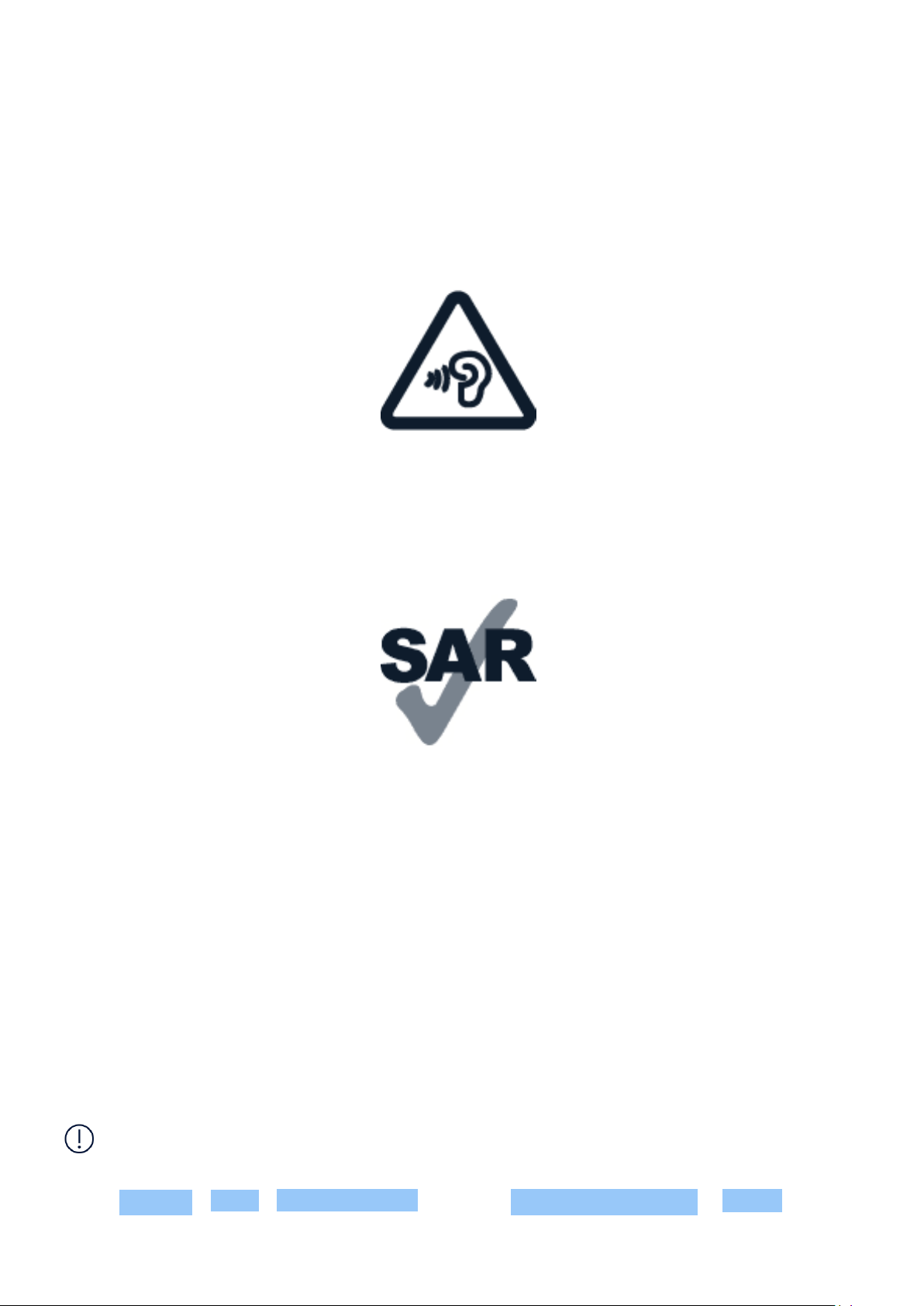
Nokia 2 사용자 가이드
기기 및 / 또는 기기 화면은 유리로 되어 있습니다 . 기기를 단단한 표면에 떨어뜨리거나 기기에 상당한
충격이 가해지면 유리가 깨 질 수 있 습니다 . 유 리 가 깨 진 경 우 기 기의 유리 부분을 손으로 만지거나 기
기에서 깨진 유 리를 제거하지 마십시오 . 공인 서비스 인력 이 깨진 유리를 교체할 때까지 기기를 사용하
지 마십시오 .
청력 보호
볼륨을 높게 설정한 상태로 장시간 듣 지 마 십 시 오 . 청각 손상의 위험이 있습니다 . 스피커 사용 시 기기
를 귀에 가까이 가져갈 경우에는 주의 사항을 준수하십시오 .
SAR(Specific Absorption Rate, 전자파 흡수율 )
본 기기는 일반적인 귀 부위 위치에서 사용하거 나 인 체 에 서 5mm 이상 떨어진 곳에 둔 상태에서 RF 노
출 지침을 충족합니다 . 구체적인 최대 SAR 값은 본 사용자 가이드의 인증 정보 (SAR) 섹션을 참조 하 십
시오 . 자세한 내용은 www.sar-tick.com 에서 확인할 수 있습니다 .
휴대용 케이스 , 벨트 클립 또 는 기 타 형 태 의 기 기 홀 더 를 인 체 에 착 용 하 여 사 용하 는 경 우 , 재질에 메탈
이 포함되어서는 안 되며 앞서 설명한 인체와 기기 간 분 리 거 리 이 상 을 충 족해 야 합 니 다 . 음성 통화를
하지 않을 때에도 휴대전화에서 전기 , 전파 등의 전도가 일어날 수 있다는 점에 유의하십시오 .
NETWORK SERVICES AND COSTS
일부 기능 및 서비스를 이 용 하 거나 무료 항목을 비롯한 콘텐츠를 다 운 로드하려면 네트워크 연결이 필
요합니다 . 이 경우 대용량 데이터 전송으로 인해 데 이 터 요 금 이 발 생할 수 있습니다 . 또 한 , 일부 기능
의 경우 별도의 요금제에 등록해야 할 수 있습니다 .
Important: 4G/LTE might not be supported by your network service provider or by the service
provider you are using when traveling. In these cases, you may not be able to make or receive
calls, send or receive messages or use mobile data connections. Tomake sure your device
works seamlessly when full 4G/LTE service is not available, it is recommended that you
change the highest connection speed from 4G to 3G. To do this, on the home screen, tap
Settings > More > Cellular networks , and switch Preferred network type to 2G/3G .
© 2020 HMD Global Oy. All rights reserved. 54
Page 55

Nokia 2 사용자 가이드
EMERGENCY CALLS
중요 : 모든 조건에서 연 결 이 보장되지는 않습니다 . 긴급 의료 전 화 등과 같은 긴 급 한 통신은 무선 전
화에만 의존해서는 안 됩니다 .
Before making the call:
• Switch the phone on.
• If the phone screen and keys are locked, unlock them.
• Move to a place with adequate signal strength.
On the home screen, tap .
1. Type in the official emergency number for your present location. Emergency call numbers
vary by location.
2. Tap .
3. Give the necessary info as accurately as possible. Do not end the call until given permission
to do so.
You may also need to do the following:
• Put a SIM card in the phone. If you don’ t have a SIM card, on the lock screen, tap
Emergency .
• If your phone asks for a PIN code, tap Emergency .
• Switch the call restrictions off in your phone, such as call barring, fixed dialling, or closed
user group.
• If the mobile network is not available, you may also try making an internet call, if you can
access the internet.
기기 관리
기기와 배터리 , 충전기 및 액세서리를 조심 스 럽 게 다 루십시오 . 다 음 제 안 사 항을 참고해 원활하게 기
기를 사용하십시오 .
• 기 기가 젖지 않도록 합니다 . 침수 , 습기 및 모
든 유형의 액체나 수 분 에는 전기 회로를 부식
시키는 광물질이 포함될 수 있습니다 .
• 먼지나 이물질이 많은 지역에 서 기기를 사용하
거나 그러한 곳에 기기를 보관하지 마십시오 .
• 고 온에서 기 기를 보관 하 지 마십시 오 . 온도
가 높을 경우 기기나 배터리가 손 상 될 수 있습
니다 .
• 저 온에서 기기를 보관하지 마 십 시 오 . 기 기 의
온도가 일반적인 상태로 올라가면 기기 내부에
© 2020 HMD Global Oy. All rights reserved. 55
Page 56

Nokia 2 사용자 가이드
수분이 형성되어 기기가 손상될 수 있습니다 .
• 부드럽고 깨끗한 상태의 마른 헝 겊으로만 기기
표면을 닦으십시오 .
• 기 기를 열 때에는 사용자 가이 드 의 지 침을 따
르십시오 .
• 기 기를 도 색하지 마십시오 . 기 기 에 색 을 칠 하
면 기기가 제대로 작동되지 않을 수 있습니다 .
• 비공인 인력이 기기를 수리하 거나 변경하면 기
기가 손상될 수 있으며 무선 전파 기기 관리 규
정을 위반할 수 있습니다 .
• 기 기 나 배터리를 떨어뜨리거나 두드리거나 흔
들지 마십시오 . 거칠 게 다 루 면 망 가 질 수 있 습
니다 .
지나치게 오래 사용하면 기기가 뜨거워 질 수 있습니다 . 대부분의 경우에는 정상적인 상태입니다 . 과열
되는 것을 방지하기 위해 기 기 가 자 동으로 느려지고 앱이 닫히며 충전이 중 단 될 수 있 습니다 . 필 요 시
기기 전원이 자동으로 꺼 질 수 도 있 습니다 . 기 기 가 제 대로 작동하지 않는 경우 가까운 공인 서비 스 센
터로 가지고 가십시오 .
• 기 기를 자석 또는 자기장 가까 이 에 두 지 마십
시오 .
• 중 요 한 데이터의 안전을 유지하려면 데이터를
기기 , 메모 리 카 드 , 컴퓨터 등의 장소 중 두 곳
이상에 저장하거나 중요한 정보를 기록해 두십
시오 .
재활용
사용하던 전자 제품 , 배터리 , 포장재를 항상 전담 수거지에 반납하십시오 . 그러면 무분별한 쓰레기 배
출을 방지하고 자원을 재활용하는 데 도움이 됩니다 . 전 기 및 전 자 제 품 에 는 구 리 , 알루미늄 , 철 , 마그
네슘 등의 가치 있는 자원과 금 , 은 , 팔라듐과 같은 귀 금 속 이 다 량 포 함되어 있습니다 . 기기 의 모 든 재
료는 자원 및 에너지로 복원될 수 있습니다 .
WEEE 마크
WEEE 마크
© 2020 HMD Global Oy. All rights reserved. 56
Page 57

Nokia 2 사용자 가이드
제품이나 배 터리 , 인쇄물 또는 포장에 있는 WEEE 마크는 전기 및 전자 제품 과 배터리는 모두 사용 종료
시 별도로 수거해야 한다는 것을 의미합니다 . 이러한 제품을 별도로 분류하지 않고 폐 기 하 지 마 십 시 오
. 재활용할 수 있도록 분리 수거 하 십 시 오 . 가까운 재활 용 품 수 거 지 정 보는 현지 쓰레기 관리 당국에서
확인하시기 바랍니다 .
BATTERY AND CHARGER INFORMATION
Battery and charger info
To check if your phone has a removable or non-removable battery, see the Get started guide.
Devices with a removable battery Use your device only with an original rechargeable battery.
The battery can be charged and discharged hundreds of times, but it will eventually wear out.
When the talk and standby times are noticeably shorter than normal, replace the battery.
Devices with a non-removable battery Do not attempt to remove the battery, as you may
damage the device. The battery can be charged and discharged hundreds of times, but it will
eventually wear out. When the talk and standby times are noticeably shorter than normal, to
replace the battery, take the device to the nearest authorized service facility.
Charge your device with a compatible charger. Charger plug type may vary. Charging time can
vary depending on device capability.
Battery and charger safety info
Once charging of your device is complete, unplug the charger from the device and electrical
outlet. Please note that continuous charging should not exceed 12 hours. If left unused, a fully
charged battery will lose its charge over time.
Extreme temperatures reduce the capacity and lifetime of the battery. Always keep the
battery between 15°C and 25°C (59°F and 77°F) for optimal performance. A device with a
hot or cold battery may not work temporarily. Note that the battery may drain quickly in cold
temperatures and lose enough power to switch off the phone within minutes. When you are
outdoors in cold temperatures, keep your phone warm.
Obey local regulations. Recycle when possible. Do not dispose as household waste.
Do not expose the battery to extremely low air pressure or leave it to extremely high
temperature, for example dispose it in a fire, as that may cause the battery to explode or leak
flammable liquid or gas.
Do not dismantle, cut, crush, bend, puncture, or otherwise damage the battery in any way.
If a battery leaks, do not let liquid touch skin or eyes. If this happens, immediately flush the
affected areas with water, or seek medical help. Do not modify, attempt to insert foreign
objects into the battery, or immerse or expose it to water or other liquids. Batteries may
explode if damaged.
Use the battery and charger for their intended purposes only. Improper use, or use of
unapproved or incompatible batteries or chargers may present a risk of fire, explosion, or other
© 2020 HMD Global Oy. All rights reserved. 57
Page 58
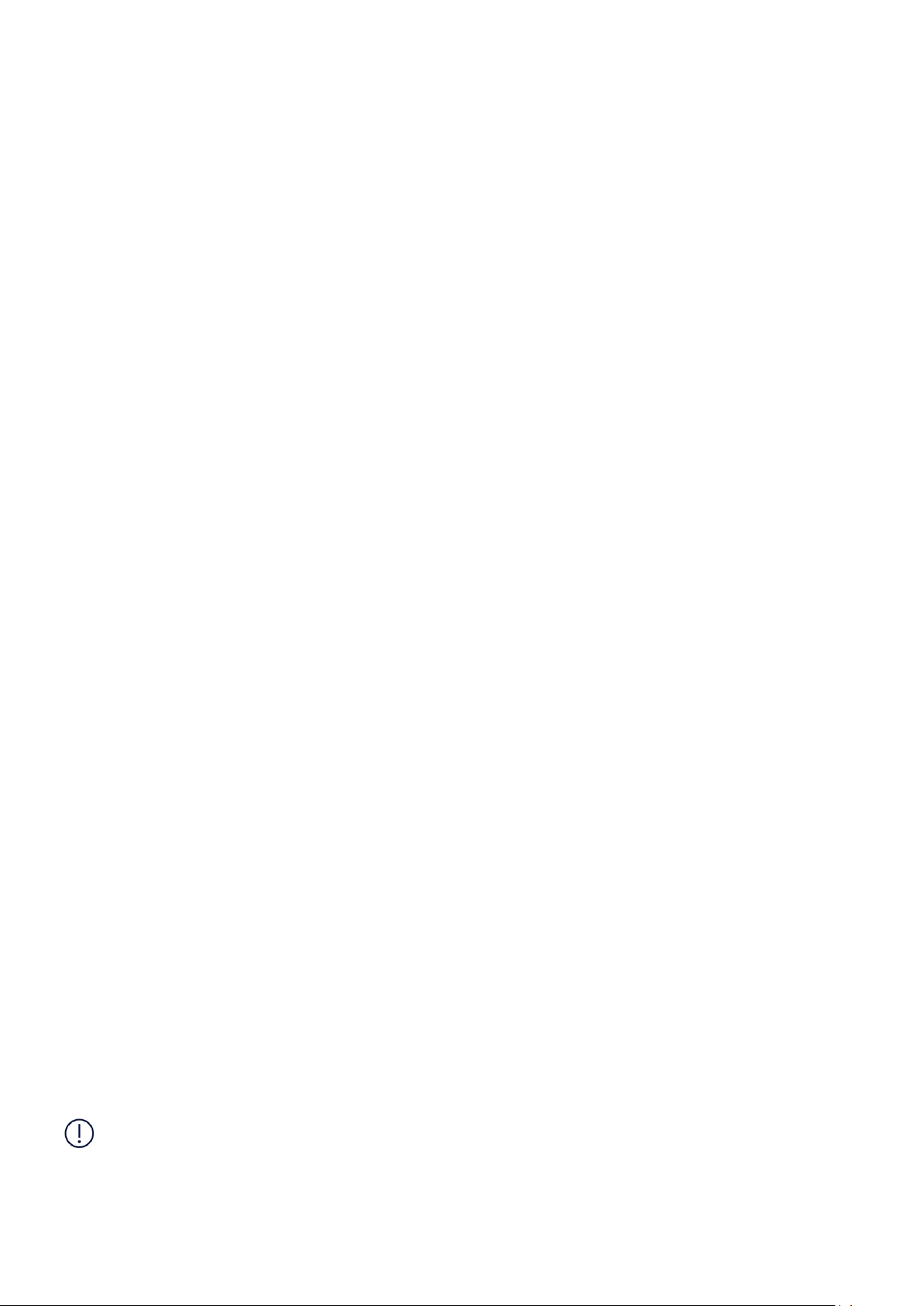
Nokia 2 사용자 가이드
hazard, and may invalidate any approval or warranty. If you believe the battery or charger is
damaged, take it to a service centre or your phone dealer before continuing to use it. Never
use a damaged battery or charger. Only use the charger indoors. Do not charge your device
during a lightning storm.
To unplug a charger or an accessory, hold and pull the plug, not the cord.
Additionally, the following applies if your device has a removable battery:
• Always switch the device off and unplug the charger before removing the battery.
• Accidental short-circuiting can happen when a metallic object touches the metal strips on
the battery. This may damage the battery or the other object.
어린이
기기와 액세서리는 장난감이 아닙니 다 . 기기 와 액세서리에는 작은 부품이 포함될 수 있습니다 . 어린이
의 손이 닿지 않는 곳에 보관하십시오 .
의료 기기
무선 전화 등의 무선 송신 장비 사용 시 전파 방해로 인해 의료 기기의 기능이 오작동할 수 있습니다 . 외
부 무선 에너지가 제대로 차단되는 기기 인 지 여 부 를 확 인하 려면 의사나 해당 의료 기기 제조사에 문의
하십시오 .
삽입형 의료 기기
전파 방해 방지를 위해 삽입형 의료 기기 제 조 업 체 에 서 무 선 기 기 와 해 당 의 료 기기 간의 최소 분리 거
리 15.3cm 를 유지하라고 권장합니다 . 그러한 기기를 삽입한 사람의 경우 다음을 준수해야 합니다 .
• 항 상 무 선 기 기 와 의 료 기 기 간 의 거 리 를
15.3cm 이상으로 유지합니다 .
• 무 선 기 기 를 가 슴 쪽 주 머 니 에 넣 지 않 습 니 다 .
• 무 선 기 기를 의료 기기가 삽입된 방 향 과 반대
방향의 귀에 대고 사용합니다 .
삽입형 의료 기기와 무선 기기 사용에 대해 더 궁금한 점이 있을 경우 담당 의료 기관에 문의하십시오 .
• 전 파 방 해가 있는 것으로 의심되 는 모 든 경우
에 무선 기기의 전원을 끕니다 .
• 삽 입형 의료 기기에 대한 제조 업 체 의 지 침을
따릅니다 .
청력
경고 : 헤드셋을 사용할 경 우 외부 소리를 듣 는 능력에 영향을 미 칠 수 있습니다 . 안전을 위협하는 장
소에서는 헤드셋을 사용 하 지 마세요 .
일부 무선 기기는 보청기에 장해를 유발할 수 있습니다 .
© 2020 HMD Global Oy. All rights reserved. 58
Page 59

Nokia 2 사용자 가이드
유해한 콘텐츠로부터 기기 보호
기기가 바이러스와 기타 유해 콘텐츠에 노출될 수 있습니다 . 다음 주의 사항을 준수하십시오 .
• 메 시지 를 열 때 주 의하십시오 . 악 성 소 프 트웨
어가 포함되어 있 거 나 기 기 및 컴퓨터에 해를
끼칠 수 있습니다 .
• 기기 및 연결된 컴퓨터에 안티바 이러스를 비롯
한 기타 보안 소프트웨어를 설치하 십 시 오 . 한
번에 한 가지 안티바이러스 앱만 사용하십시오
. 두 개 이상 사용 시 기기 및 / 또는 컴퓨터 성
• 연 결 요 청을 수 락 하거 나 인 터넷 을 탐 색하 거 나
콘텐츠를 다운로 드 할 때 주 의하십시오 . 신뢰
할 수 없는 출처의 블루 투 스 연 결을 수락하지
마십시오 .
• 신 뢰할 수 있고 적절한 안전 및 보호를 제공하
는 소스에서만 서비스와 소프트웨어를 설치하
고 사용하십시오 .
능과 작동에 영향을 미칠 수 있습니다 .
• 사 전 설 치된 타사 인터넷 사이트 북마크 및 링
크를 사용할 경우 적 절 한 주 의 조치를 수행하
십시오 . HMD Global 은 그러한 사이트의 안전
을 보증하거나 그 러 한 사 이트를 신뢰할 수 있
는 것으로 추정하지 않습니다 .
차량
무선 신호는 차량 내에 부적절하게 설치 되 었 거 나 제 대로 보 호 기 능을 갖추지 못한 전자 시스템에 영향
을 미칠 수 있습니다 . 자세한 내용은 차량 또는 해당 장비 제조사에 문의하십시오 . 공인된 서비스 인력
만이 차량에 기기를 설치 해 야 합 니다 . 잘못 된 설 치 는 위 험할 수 있으며 이로 인해 보증이 무효화될 수
있습니다 . 차량 내 모든 무선 기기 장치의 설치 및 작동 상태를 정기적으로 확인하십시오 . 기기나 기기
부품 또는 액세 서리와 같은 공간에 인화성 또는 폭발성 물질을 보관하거나 담지 마십 시오 . 기기나 액 세
서리를 에어백 작동 위치에 놓지 마십시오 .
폭발할 수 있는 환경
가스관 등이 있는 폭발할 수 있는 환경에서는 기기 전원 을 끄 십 시 오 . 불꽃이 튀면 폭발 또는 화 재 가 일
어나 상해 또는 사망 사고가 일어날 수 있습니다 . 휘발유 , 화학 설비 , 폭파 작업이 진행 되 는 곳 이 있 는
지역에서의 제한 사항을 숙지하십시오 . 폭발할 수 있는 환경이 존재하는 지역이 명확하게 표 시 되 지 않
을 수 있습니다 . 주로 엔진을 끄도록 권장되는 곳 , 선박 하단 덱 , 화학물 이송 또 는 저 장 설 비 , 대기 중
에 화학 물질이나 입자 가 포 함되는 곳 등이 해당됩니다 . 액화 석유 가스 ( 프로판 , 부탄 등 ) 를 사용하는
차량의 경우 본 기기를 차량 인근에서 사용해도 안전한지 여부를 차량 제조 업체에 확인하십시오 .
인증 정보 (SAR)
이 휴대 전화는 무선 전파 노출에 대한 지침을 충족합니다 .
본 휴대 전화는 무선 송수신기 입 니 다 . 독립적 인 과 학 기 관 ICNIRP 의 국제 지침에 서 권 장 하 는 무 선 전
파 ( 무선 주파수 전 자 기 장 ) 노출 제한을 초 과 하 지 않 도록 설계되어 있습니다 . 이 지침은 연령 및 건강
상태에 상관없이 모든 사람의 안전을 보호하도록 설계된 안전 마진을 광범위하게 다루고 있습니다 . 노
출 지침은 기기 송신 시 머리 나 인 체에 축적되는 RF( 무선 주파수 ) 총량을 나 타내는 SAR 을 토대로 작 성
됩니다 . 모바일 기기에 대한 ICNIRP SAR 제한은 티슈 10g 당 평균 2.0W/kg 입니다 .
© 2020 HMD Global Oy. All rights reserved. 59
Page 60

Nokia 2 사용자 가이드
SAR 테스트는 표준 작동 위치에서 주파수 대역 전체의 최 대 정 격 전 원 수 준으 로 송 신 하는 기기로 수행
합니다 .
기기의 최대 SAR 값은 www.nokia.com/phones/sar 를 참조하시기 바 랍 니 다 .
본 기기는 머리 쪽에서 사용하거나 인체에서 1.5cm 이상 떨어진 곳에 둔 상태에서 RF 노출 지침을 충족
합니다 . 휴대용 케이스 , 벨트 클립 또는 기타 형태의 기기 홀더 를 인 체 에 착 용하여 사용하는 경우 , 재
질에 메탈이 포함되어서는 안 되며 앞서 설명한 인체와 기기 간 분리 거리 이상을 충족해야 합니다 .
데이터나 메시지를 전송 하 려 면 양 호한 네트워크 연결이 필요합니다 . 연결이 양호하 지 못 하 면 양 호한
연결을 사용할 수 있을 때까 지 전 송 이 지 연될 수 있습니다 . 전 송이 완료될 때까지 별도의 거리 지침을
따르십시오 .
일반적인 사용 시 SAR 값은 대체로 위 에 서 설 명 한 값 아래로 유지됩니다 . 이는 시스템 효율성 목적 및
네트워크상의 전파 방 해 를 최 소화하기 위한 목적으로 통화에 풀 전 력 이 필 요 없 을 때 에는 휴대전화의
작동 전원이 자동으로 감소되기 때문입니다 . 전원 출력이 낮을 수록 SAR 값이 낮아집니다 .
기기 모델별로 다양한 버전이 있어 SAR 값이 상이할 수 있습니다 . 부품 및 디자인 변경이 진행될 수 있
으며 일부 변경 항목이 SAR 값에 영향을 미칠 수 있습니다 .
자세한 내용은 www.sar-tick.com 에서 확인할 수 있습니다 . 음성 통화를 하지 않을 때에도 휴대전화에
서 전기 , 전파 등의 전도가 일어날 수 있다는 점에 유의하십시오 .
WHO( 세계 보건 기구 ) 에서는 현 과 학 정 보 상 모 바일 기기 사용 시 별도의 주의 사항은 필요 하 지 않 은
것으로 나타난다고 발표했습니다 . SAR 노출 감소에 관심이 있는 경우 모바일 기기를 제한적으로 사용
하거나 머리와 인 체 와 기 기 간 거리를 유지하기 위해 핸 즈 프리 도구를 사용할 것을 권장 합 니다 . 자 세
한 정보와 RF 노출 관련 설 명 및 논 의는 WHO 웹 사이트 www.who.int/peh-emf/en 를 참조하시기 바
랍니다 .
디지털 권한 관리 소개
본 기기를 사용할 때에 는 모 든 법 률 및 지역 관례는 물론 타인의 저작권 등 의 합 법적인 권한과 개인 정
보 규정을 준수하십시오 . 저작권 보호를 위해 사진 , 음 악 및 기 타 콘텐츠의 복사 , 수 정 또 는 전 송 이 금
지될 수 있습니다 .
COPYRIGHTS AND NOTICES
Copyrights and other notices
The availability of products, features, apps and services may vary by region. For more info,
contact your dealer or your service provider. This device may contain commodities, technology
or software subject to export laws and regulations from the US and other countries. Diversion
contrary to law is prohibited.
The contents of this document are provided ”as is”. Except as required by applicable law, no
warranties of any kind, either express or implied, including, but not limited to, the implied
warranties of merchantability and fitness for a particular purpose, are made in relation to the
© 2020 HMD Global Oy. All rights reserved. 60
Page 61

Nokia 2 사용자 가이드
accuracy, reliability or contents of this document. HMD Global reserves the right to revise this
document or withdraw it at any time without prior notice.
To the maximum extent permitted by applicable law, under no circumstances shall HMD Global
or any of its licensors be responsible for any loss of data or income or any special, incidental,
consequential or indirect damages howsoever caused.
Reproduction, transfer or distribution of part or all of the contents in this document in any
form without the prior written permission of HMD Global is prohibited. HMD Global operates
a policy of continuous development. HMD Global reserves the right to make changes and
improvements to any of the products described in this document without prior notice.
HMD Global does not make any representations, provide a warranty, or take any responsibility
for the functionality, content, or end-user support of third-party apps provided with your
device. By using an app, you acknowledge that the app is provided as is.
Downloading of maps, games, music and videos and uploading of images and videos may
involve transferring large amounts of data. Your service provider may charge for the data
transmission. The availability of particular products, services and features may vary by region.
Please check with your local dealer for further details and availability of language options.
Certain features, functionality and product specifications may be network dependent and
subject to additional terms, conditions, and charges.
All are subject to change without notice.
HMD Global Oy is the exclusive licensee of the Nokia brand for phones & tablets. Nokia is a
registered trademark of Nokia Corporation.
HMD Global Privacy Policy, available at http://www.nokia.com/phones/privacy, applies to your
use of the device.
Qualcomm and Snapdragon are trademarks of Qualcomm Incorporated, registered in the
United States and other countries.
Android, Google and Google Play are trademarks of Google Inc.
All other trademarks are the property of their respective owners.
© 2020 HMD Global Oy. All rights reserved. 61
