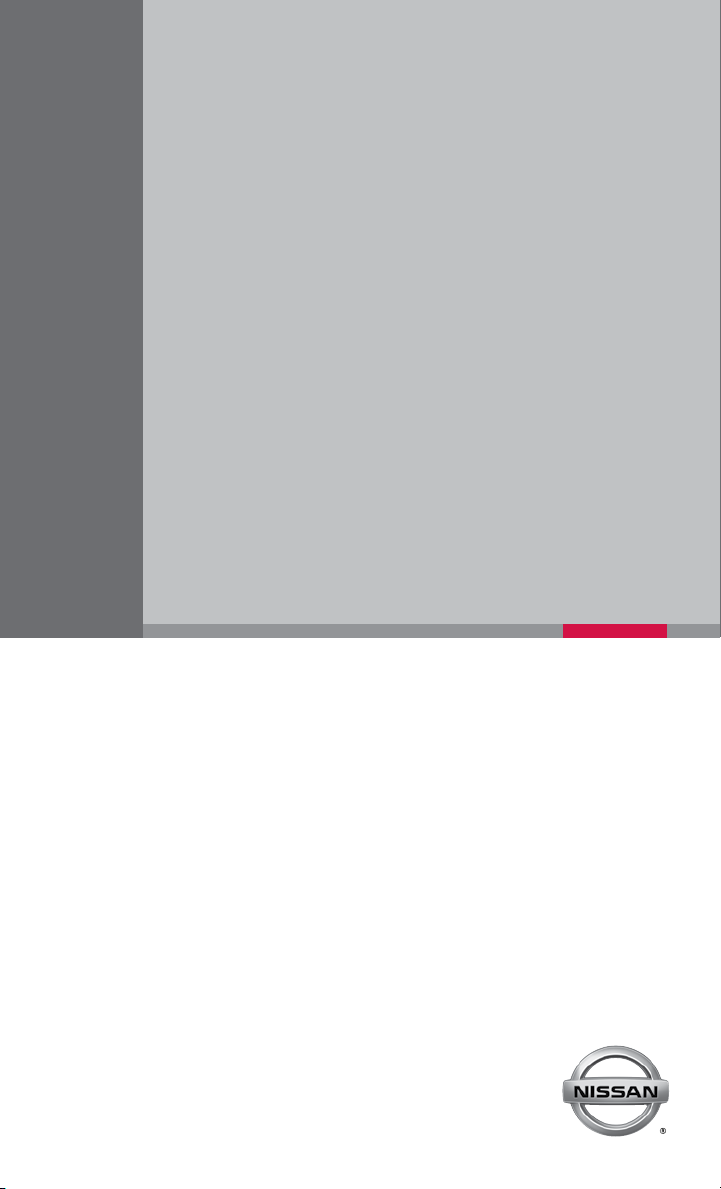
QUICK REFERENCE GUIDE
2 014 VERSA SEDAN
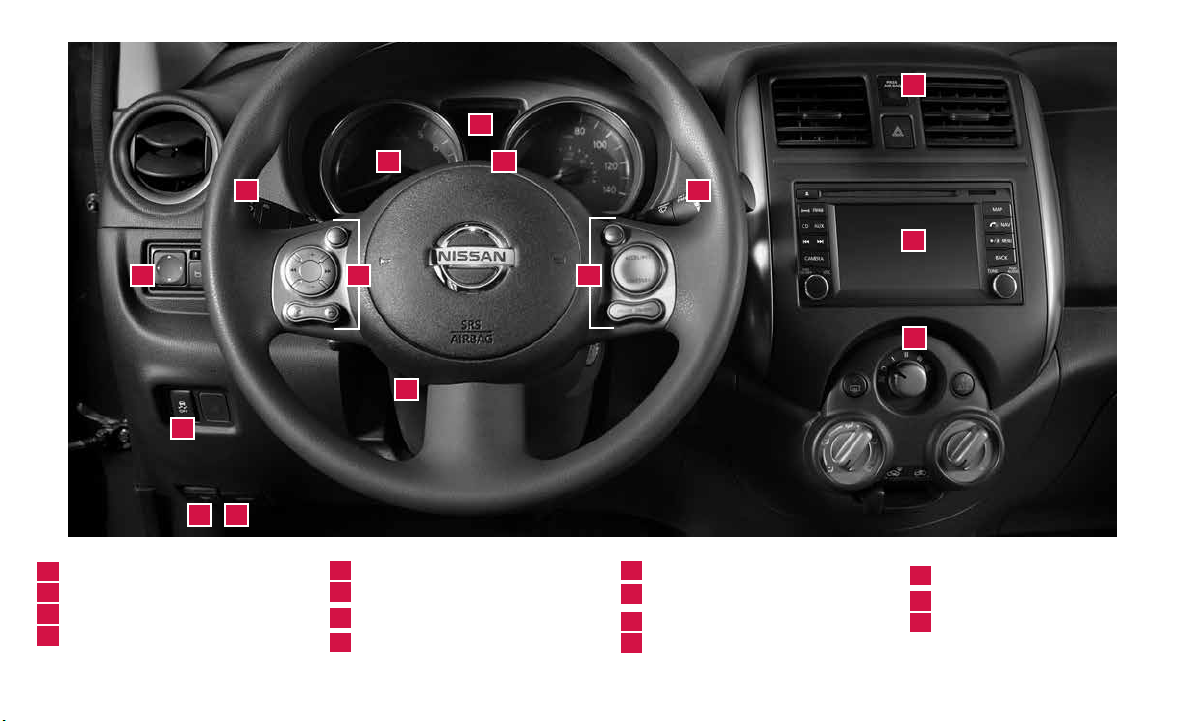
13
01
0302
04
05
14
06
10
11
12
TRIP COMPUTER
01
LOW TIRE PRESSURE WARNING LIGHT
02
INSTRUMENT B RIG HTNESS CONTROL*
03
HEADLIGHT AND TUR N SIGNAL C ONTROL
04
*See your Owner’s Manual for information.
07 08
09
WINDSHIELD WIPER AND WASHER SWITCH
05
OUTSIDE MIRROR CONTROL SWITCH
06
STEERI NG WHE EL SWITCHES FOR
07
AUDIO CONTROL / BLUETOOTH
CRUISE CONTROL
08
®
STEERING WHEEL TILT ADJUSTMENT*
09
VEHICLE DYNAMIC CONTROL (VDC)
10
OFF SWITCH*
FUEL-FILLER DOOR RELEASE
11
HOOD RE LEASE*
12
15
FRONT PASSENGER AIR BAG
13
STATUS LIGHT*
AUDIO AND NAVIGATION SYSTEM
14
15
CLIMATE CONTROLS
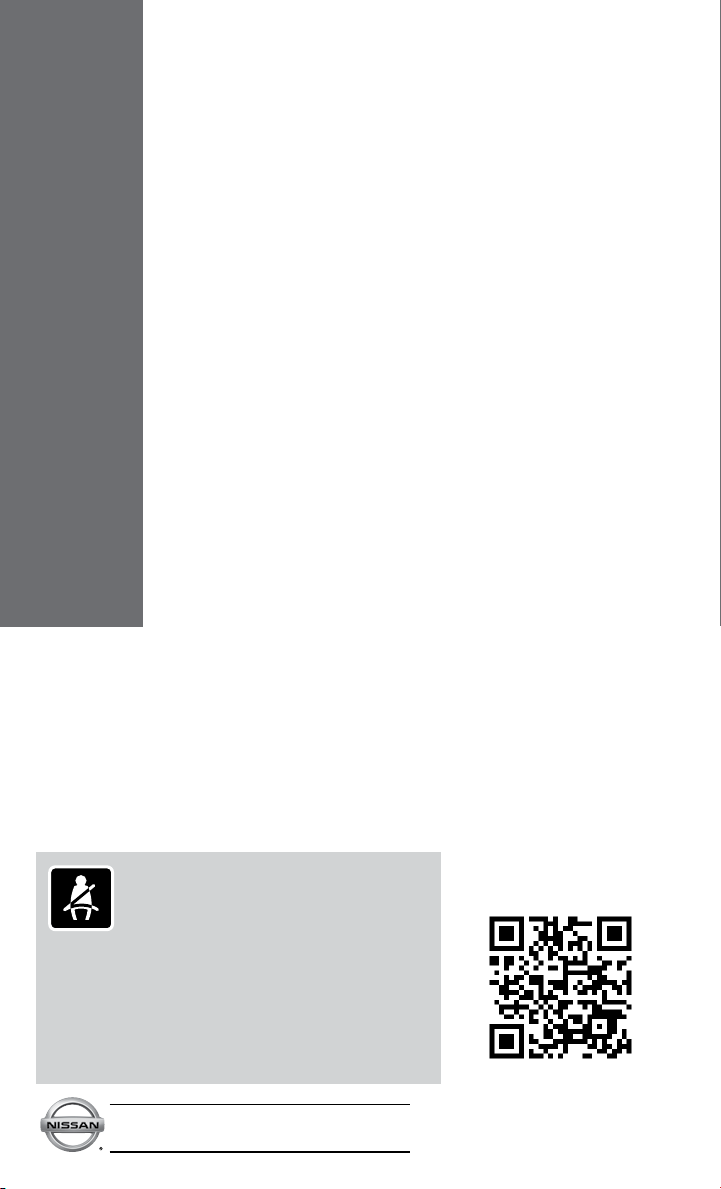
TABLE OF CONTENTS
NEW SYSTEM FEATURES
RearView Monitor (if so equipped).................................2
Trip Computer .................................................2
USB/Aux Jack and iPod
®
Interface (if so equipped) ..................2
ESSENTIAL INFORMATION
Tire Pressure Monitoring System (TPMS)
with Easy Fill Tire Alert (if so equipped).............................3
Loose Fuel Cap ...............................................3
Fuel-Filler Door ................................................4
Clock Set/Adjustment ...........................................4
FIRST DRIVE FEATURES
NISSAN Intelligent Key
Rear Trunk Release
(NISSAN Intelligent Key
®
System (if so equipped) ....................5
®
models only - if so equipped) ...............6
Seat Adjustments ..............................................6
Power Outside Mirror Control Switch (if so equipped) ................6
Starting/Stopping the Engine.....................................7
Headlight Control Switch ........................................7
Windshield Wiper and Washer Switch .............................8
Manual Climate Controls.........................................9
FM/AM/SiriusXM Satellite Radio with CD Player (if so equipped)......10
Cruise Control (if so equipped) ..................................11
SYSTEM GUIDE
Bluetooth
®
Hands-free Phone System (if so equipped) ..............12
System Operating Tips........................................12
Bluetooth® System without Navigation (if so equipped) ..............13
Bluetooth® System with Navigation (if so equipped) .................15
Navigation System (if so equipped) ...............................17
Please see your Owner’s Manual for important safety
information and system operation limitations.
• A cellular telephone should not be used for any purpose while
driving so full attention may be given to vehicle operation.
• Always wear your seat belt.
• Supplemental air bags do not replace proper seat belt usage.
• Children 12 and under should always ride in the rear seat
properly secured in child restraints or seat belts according
to their age and weight.
• Do not drink and drive.
For more information, refer to the “Safety –– Seats, seat belts and
supplemental restraint system (section 1)”, “Monitor, climate,
audio, phone and voice recognition systems (section 4)” and
“Starting and driving (section 5)” of your Owner’s Manual.
Additional information about your vehicle is also available in
your Owner’s Manual, Navigation System Owner’s Manual
and at www.nissanusa.com.
To view detailed instructional videos, go to
www.nissanownersinfo.mobi/
2014/versa
or snap this barcode with an
appropriate barcode reader.
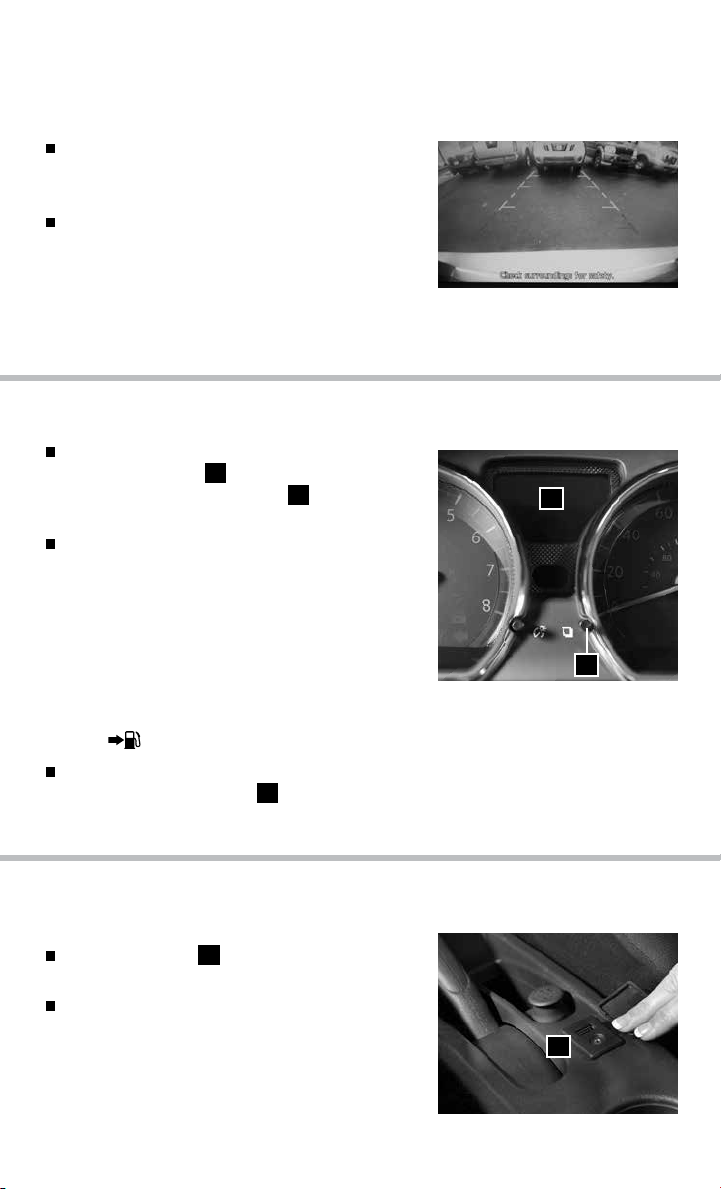
New system features
REARVIEW MONITOR (if so equipped)
When the shift lever is moved to the R (REVERSE)
position, the front display shows the view to the
rear of the vehicle.
The colored lines on the display screen indicate
approximate distances to objects.
• Red 1.5 ft (0.5 m); Yellow 3 ft (1 m); Green 7 ft
(2 m) and 10 ft (3 m).
For more information, refer to the “Monitor, climate, audio, phone and voice recognition systems (section 4)” of your
Owner’s Manual.
TRIP COMPUTER
With the ignition switch in the ON position, modes
of the trip computer
the trip computer change button
instrument panel.
The following modes can be selected in the display:
• ODO - records the total distance the vehicle has
been driven.
• Trip A - measures the distance of one specific trip.
• Trip B - measures the distance of a second
specific trip.
• mpg - displays the instant fuel consumption.
• mpg AVG - displays the average fuel consumption since the last reset.
• mls - displays the estimated distance that can be driven before refueling.
To reset TRIP A, TRIP B, mpg, or mpg AVG go to the desired mode on the trip computer
and hold the change button 02 for more than 3 seconds.
For more information, refer to the “Instruments and controls (section 2)” of your Owner’s Manual.
can be selected by pushing
01
02
on the
01
02
USB/AUX JACK AND iPOD® INTERFACE
(if so equipped)
The USB/Aux jack
center console.
When a compatible USB memory device, iPod® or
auxiliary device is plugged into the USB/Aux jack,
compatible audio files stored on the device can be
played through the vehicle’s audio system.
For more information, refer to the “Monitor, climate, audio, phone and
voice recognition systems (section 4)” of your Owner’s Manual.
2
To view detailed instructional videos regarding these and other features, please go to www.nissanownersinfo.mobi
is located on the
01
01
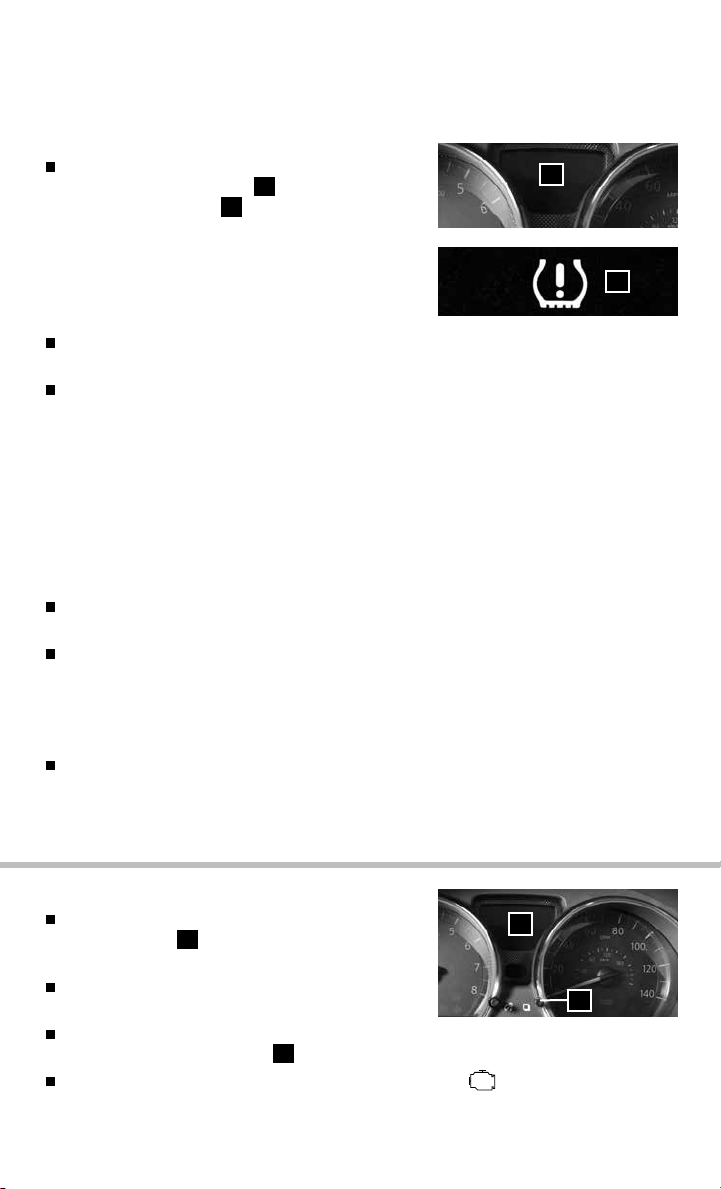
esseNtial iN formatioN
TIRE PRESSURE MONITORING SYSTEM TPMS WITH
EASY FILL TIRE ALERT (if so equipped)
A CHECK TIRE PRES warning message will
appear in the trip computer
pressure warning light
or more tires are low on pressure and air is needed.
01
and the low tire
02
will illuminate when one
• The tire pressures should be checked when the
tires are cold. The tires are considered cold after the
vehicle has been parked for 3 hours or more or driven
less than 1 mi (1.6 km) at moderate speeds.
After tire pressures are adjusted, drive the vehicle at speeds above 16 MPH (25 km/h). The
CHECK TIRE PRES warning message and low tire pressure warning light will disappear.
When adding air to an under-inflated tire, the TPMS with Easy Fill Tire Alert (if so equipped) provides
visual and audible signals to help you inflate the tires to the recommended COLD tire pressure.
To use the Easy Fill Tire Alert (if so equipped):
1. Move the shift lever to the P (PARK) position and apply the parking brake.
2. Place the ignition switch in the ON position. Do not start the engine.
3. Add air to the under-inflated tire and within a few seconds, the hazard warning lights will
start flashing.
4. When the designated tire pressure is reached, the horn will beep once and the hazard
warning flashers will stop flashing.
5. Repeat this procedure for any additional under-inflated tires.
When the low tire pressure warning light flashes for 1 minute and then remains on, the TPMS
is not functioning properly. Have the system checked by a NISSAN dealer.
Tire pressure rises and falls depending on the heat caused by the vehicle’s operation and the
outside temperature. Low outside temperature can lower the temperature of the air inside
the tire, which can cause a lower tire inflation pressure. This may cause the low tire pressure
warning light to illuminate. If the warning light illuminates, check the tire pressure in your tires.
• Check the tire pressure (including the spare tire) often and always prior to long distance trips.
The Tire and Loading Information label contains valuable information. Please refer to section 9,
“Technical and consumer information”, in your Owner’s Manual for the location of the Tire and
Loading Information label.
For more information, refer to the “Instruments and controls (section 2)”, the “Starting and driving (section 5)” and the
“Maintenance and do-it-yourself (section 8)” of your Owner’s Manual.
01
02
LOOSE FUEL CAP
A LOOSE FUEL CAP warning message will display
in the odometer
tightened correctly.
To tighten, turn the cap clockwise until a single click
01
when the fuel-filler cap is not
is heard.
The warning message will disappear when the vehicle detects the fuel-filler cap is properly
tightened and the reset button
If the cap is not fully tightened, the Malfunction Indicator light
For more information, refer to the “Instruments and controls (section 2)” and the “Pre-driving checks and adjustments
(section 3)” of your Owner’s Manual.
To view detailed instructional videos regarding these and other features, please go to www.nissanownersinfo.mobi
02
is pressed for more than 1 second.
01
may also illuminate.
02
3
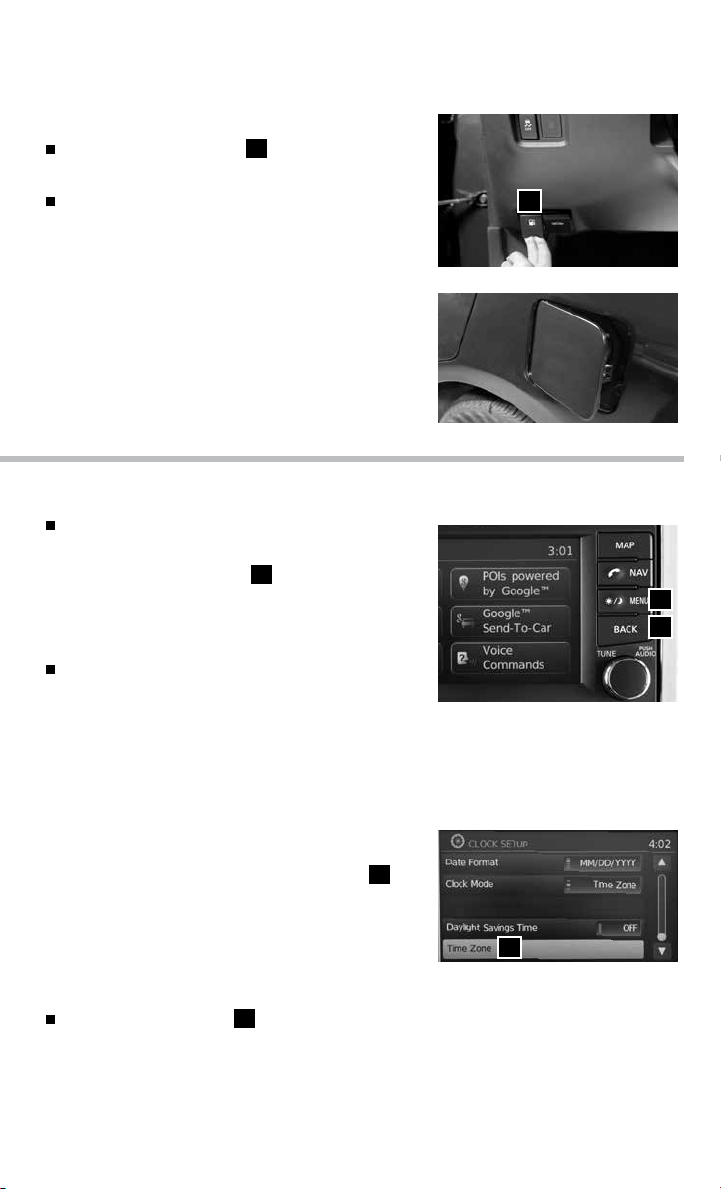
esseNtial iN formatioN
FUEL-FILLER DOOR
The fuel-filler door release
the steering wheel and below the instrument panel.
To open the fuel-filler door, pull the release. To lock,
close the fuel-filler door securely.
For more information, refer to the “Pre-driving checks and adjustments
(section 3)” of your Owner’s Manual.
CLOCK SET/ADJUSTMENT
To adjust the time and the appearance of the clock on
the display:
1. Press the MENU button
2. Touch the “Settings” key.
3. Touch the “System” key.
4. Touch the “Clock Settings” key.
The following settings can be adjusted:
• Time Format: The clock can be set to 12 hours or
24 hours.
• Date Format: The date can be changed to one of 5 different formats.
• Clock Mode: From here the clock mode options are:
· Manual: Allows for the option “Set Clock Manually”. Touch this to begin setting the
clock manually using the “+” or “–“ to adjust the
hours and minutes up or down.
· Time Zone: Touch the “Time Zone” key
to choose from the applicable time zone list,
and/or touch “Daylight savings time” to switch
between on and off.
· Auto: Automatically sets the clock to the
vehicles current location.
Press the BACK button
For more information please refer to the “Monitor, climate, audio, phone and voice recognition systems (section 4)” of your
Owner’s Manual
is located to the left of
01
01
02
to return to the previous screen.
03
01
01
03
02
4
To view detailed instructional videos regarding these and other features, please go to www.nissanownersinfo.mobi

first drive features
NISSAN INTELLIGENT KEY® SYSTEM (if so equipped)
The NISSAN Intelligent Key® system allows you to
lock or unlock your vehicle, open your trunk and start
the engine.
It is important to make sure the Intelligent Key is with
you (that is, in your pocket or purse).
The operating range of the Intelligent Key is within
31.5 in (80 cm) from each request switch.
To lock the vehicle, push either door handle
request switch
on the key fob.
To unlock the vehicle, perform one of the
following procedures:
• Push either door handle request switch
the corresponding door will unlock. Push the door handle request switch
seconds; all other doors will unlock, or
• Press the
again; all other doors will unlock.
To open the trunk, press the button
The Intelligent Key can also be used to activate the panic alarm by pressing and holding the
button
05
on for a period of time.
INTELLIGENT KEY BATTERY DISCHARGE
If the battery of the Intelligent Key is discharged, or
environmental conditions interfere with the Intelligent
Key operation, start the engine according to the
following procedure:
1. Move the shift lever to the P PARK position.
2. Firmly apply the foot brake.
3. Touch the ignition switch with the Intelligent Key
and a chime will sound.
4. Within 10 seconds after the chime sounds, push the ignition switch while depressing the
brake pedal and the engine will start.
For more information, refer to the “Pre-driving checks and adjustments (section 3)”, “Starting and driving (section 5)”
and the “Maintenance and do-it yourself (section 8)” of your Owner’s Manual.
once or press the
01
button
for more than 1 second. Once activated, the panic alarm and headlights will stay
on the key fob to unlock the driver’s side door. Press the
03
button
02
once;
01
for more than 1 second.
04
04
05
02
03
01
01
again within 5
button
To view detailed instructional videos regarding these and other features, please go to www.nissanownersinfo.mobi
5

first drive features
REAR TRUNK RELEASE
(NISSAN INTELLIGENT KEY®
MODELS ONLY - if so equipped)
Use one of the following methods
to open the trunk:
• Push the trunk opener request switch
located under the center of the trunk handle, for more
than 1 second while carrying the NISSAN Intelligent
Key® with you.
• Press the trunk release button
ligent Key for more than 1 second.
02
01
01
,
on the Intel-
For more information, refer to the “Pre-driving checks and adjustments
(section 3)” of your Owner’s Manual.
02
SEAT ADJUSTMENTS
To slide the front seat forward or backward, pull up
on the lever
under the front of the seat and slide
01
forward or backward. Release the lever to lock the
seat in position.
To recline the seatback, pull up on the lever
02
and
lean back. To bring the seatback forward, pull the
lever up and lean your body forward. Release the
lever to lock the seatback in position.
SEAT LIFTER (if so equipped for driver’s seat)
To adjust the seat height, pull up or push down on the
adjusting lever
For more information, refer to the “Safety — Seats, seat belts and supplemental restraint system (section 1)” of your
Owner’s Manual.
03
repeatedly.
01
03
02
POWER OUTSIDE MIRROR CONTROL SWITCH (if so equipped)
Move the switch
or left mirror.
Adjust each mirror to the desired position using the
02
switch
.
Move the switch
to prevent accidentally moving the mirror.
right or left to select the right
01
to the middle (neutral) position
01
01
02
For more information, refer to the “Pre-driving checks and adjustments (section 3)” of your Owner’s Manual.
6
To view detailed instructional videos regarding these and other features, please go to www.nissanownersinfo.mobi

STARTING/STOPPING THE ENGINE
STARTING THE ENGINE
It is important to make sure the Intelligent Key is
with you (that is, in your pocket or purse).
CONTINUOUSLY VARIABLE TRANSMISSION
(NISSAN Intelligent Key® models only - if so equipped)
Depress the brake pedal.
• If the brake pedal is not depressed, pushing the
ignition switch once enters the ACC mode.
• If the ignition is pushed a second time, the vehicle
will enter the ON mode.
Move the shift lever to P (PARK).
Push the ignition switch to start or stop the engine.
AUTOMATIC/MANUAL TRANSMISSION (if so equipped)
Depress the brake pedal.
Move the shift lever to N (NEUTRAL)
(manual transmission only).
Depress the clutch (manual transmission only) pedal
to the floor.
Turn the ignition switch to START.
TURNING THE ENGINE OFF
For a Continuously Variable Transmission (NISSAN Intelligent Key® models only - if so
equipped), apply the brake pedal, move the shift lever to the P (PARK) position, apply the
parking brake and push the ignition START/STOP switch to turn the engine off.
For a manual transmission, apply the brake pedal, place the vehicle in 1st gear, apply the
parking brake and turn the ignition switch to the LOCK position.
For automatic transmission, apply brake pedal, move shift lever to P (PARK) position, apply
the parking brake, and turn the ignition switch to the LOCK position.
For more information, refer to the “Starting and driving (section 5)” of your Owner’s Manual.
HEADLIGHT CONTROL SWITCH
HEADLIGHT CONTROL
Turn the headlight control switch to the
01
to turn on the front parking, tail, license plate and
instrument panel lights. Turn the switch to the
position
02
to turn on the headlights.
To view detailed instructional videos regarding these and other features, please go to www.nissanownersinfo.mobi
position
01
02
7

first drive features
HIGH BEAM SELECT
Push the headlight control switch forward
to select the high beam function. The blue indicator
light
illuminates in the instrument panel. Pull
the headlight switch back to the original position to
select the low beam. The blue indicator light goes off.
Pull and release the headlight control switch
flash the headlight high beams on and off.
FOG LIGHT SWITCH (if so equipped)
The headlights must be on and the low beams
selected for the fog lights to operate.
Turn the switch (inside collar) to the position
to turn the fog lights on.
Turn the switch (inside collar) to the OFF position to
turn the fog lights off.
LANE CHANGE SIGNAL
To signal a lane change, move the lever up or down
to the point where the indicator light begins to flash,
but the lever does not latch.
The turn signal will flash three times automatically.
For more information, refer to the “Instruments and controls (section 2)”
of your Owner’s Manual.
03
04
03
04
to
05
05
WINDSHIELD WIPER
AND WASHER SWITCH
03
Move the lever to the following positions to operate
the windshield wipers:
Mist (MIST) - One sweep operation of
01
the wipers.
Intermittent (INT) - Move the lever down to the
02
intermittent position and then rotate the time
control ring
speeds (if so equipped).
Low (LO) - Wipers operate at a continuous
04
03
to increase or decrease wiper
low-speed.
High (HI) - Wipers operate at a continuous
05
high-speed.
Washer
06
activate the washer. The wipers will operate several times.
For more information, refer to the “Instruments and controls (section 2)” of your Owner’s Manual.
8
To view detailed instructional videos regarding these and other features, please go to www.nissanownersinfo.mobi
- Pull the lever toward you to
MIST
01
OFF
INT
02
LO
04
HI
05
06

MANUAL CLIMATE CONTROLS
01
FAN SPEED CONTROL DIAL
Turn the dial to the left to decrease fan
speed or to the right to increase fan speed.
02
AIR FLOW CONTROL DIAL
06 07
Turn the dial to select the following air
flow outlets:
03
Air flows from the center and
side vents.
Air flows from the center, side, and
foot vents.
Air flows mainly from the foot vents.
Air flows from the defroster and foot vents.
Air flows mainly from the defroster vents.
TEMPERATURE CONTROL DIAL
02 03
04
Turn the temperature control dial left for cooler air or right for warmer air.
04
DEFROSTING/DEFOGGING FRONT AND SIDE WINDOWS
First, move the air intake lever
Then turn the air flow control dial
When the
or
position is selected, press the A/C button (if so equipped) to turn
to the left position
05
to the front window defroster mode .
02
the air conditioner on for better performance. This will dehumidify the air and help defog
the windows.
06
REAR WINDOW DEFROSTER SWITCH
Push the rear window defroster switch
07
A/C BUTTON
to turn the system on or off.
Press the A/C button to turn the air conditioner on. This system helps cool and dehumidify
the air inside the cabin and defog the windows.
For more information, refer to the “Monitor, climate, audio, phone and voice recognition systems (section 4)” of your
Owner’s Manual.
01
05
to draw fresh air into the vehicle.
To view detailed instructional videos regarding these and other features, please go to www.nissanownersinfo.mobi
9

first drive features
0506
03
01
04
02
FM/AM/SiriusXM* SATELLITE RADIO WITH CD PLAYER
(if so equipped)
01
VOL/ON•OFF CONTROL DIAL
Press the VOL/ON•OFF control dial to turn the system on or off.
Turn the VOL/ON•OFF control dial to the right or left to increase or decrease the volume.
02
TUNE KNOB/AUDIO BUTTON
To manually tune the radio, turn the TUNE knob left or right.
03
SEEK BUTTONS
To tune and stop at the next or previous broadcasting station, press the seek
buttons or .
For SiriusXM Satellite Radio, to switch to the first channel of the previous or next category,
press the seek buttons or .
To change tracks on a CD, press the seek buttons or .
When the seek buttons or are pressed and held while a CD is playing, the CD will
rewind or fast forward. When the button is released, the CD will play at normal speed.
04
STATION MEMORY KEYS
Twelve stations can be set for the FM band, six for the AM band and eighteen for SiriusXM
Satellite Radio.
To store a station in a preset first select a radio band by pressing the FM•AM
06
button
Now select and hold the desired station memory key (1-6) until the preset number is
, then tune to the desired FM, AM or SiriusXM Satellite Radio station.
updated on the display and a beep is heard. Programming is now complete.
To retrieve a previously set station, select the radio band where the preset was stored then
press the corresponding station memory key (1-6).
*SiriusXM Satellite Radio is only available on vehicles equipped with optional SiriusXM Satellite Radio subscription service.
For more information, refer to the “Monitor, climate, audio, phone and voice recognition systems (section 4)” of your
Owner’s Manual.
05
or XM
10
To view detailed instructional videos regarding these and other features, please go to www.nissanownersinfo.mobi

CRUISE CONTROL (if so equipped)
The cruise control system enables you to set a
constant cruising speed once the vehicle has reached
25 MPH (40 km/h).
The system will automatically maintain the set speed
until you tap the brake pedal, accelerate, cancel or
turn the system off.
To activate the cruise control, push the CRUISE
ON/OFF switch
01
. The CRUISE indicator light
in the instrument panel will illuminate.
To set cruising speed, accelerate the vehicle to the desired speed, push the COAST/SET switch
02
and release. Take your foot off the accelerator pedal. Your vehicle will maintain the set speed.
To reset at a faster cruising speed, push and hold the ACCEL/RES switch
When the vehicle attains the desired speed, release the switch.
To reset at a slower cruising speed, push and hold the COAST/SET switch
Release the switch when the vehicle slows to the desired speed.
To cancel the preset speed, push the CANCEL switch
To turn off cruise control, push the CRUISE ON/OFF switch
04
.
01
The CRUISE indicator light in the instrument panel will turn off.
For more information, refer to the “Starting and driving (section 5)” of your Owner’s Manual.
04
03
02
01
03
.
02
.
.
To view detailed instructional videos regarding these and other features, please go to www.nissanownersinfo.mobi
11

system guide
BLUETOOTH® HANDS-FREE PHONE SYSTEM (if so equipped)
A cellular telephone should not be used while driving
so full attention may be given to vehicle operation.*
SYSTEM OPERATING TIPS
Press the button to interrupt the voice prompts
at any time and speak a command after the tone.
The “Help” command can be used to hear a list of
available commands at any time.
Reduce background noise as much as possible by
closing windows and pointing HVAC vents away from
the ceiling.
Speak naturally without long pauses and without
raising your voice.
When speaking Phonebook names, please be aware
some phones require the last name to be spoken
before the first name. For example, “Michael Smith”
may be spoken as “Smith Michael”.
To cancel a voice recognition session, simply wait 5
seconds, say “Cancel” or “Quit,” or press and hold the
button for 5 seconds.
To increase or decrease the volume of the voice prompts, push the volume control switches
+ or - on the steering wheel or turn the control dial on the audio system while the audio system
is responding.
If the Voice Recognition system does not recognize your voice commands, train the system
using the Voice Adaptation Mode. See your Owner’s Manual for detailed information.
For more detailed information and instructions, refer to your cellular phone Owner’s Manual and visit
www.nissanusa.com/bluetooth.
*Some jurisdictions prohibit the use of cellular telephones while driving.
12
To view detailed instructional videos regarding these and other features, please go to www.nissanownersinfo.mobi

BLUETOOTH® SYSTEM WITHOUT NAVIGATION if so equipped
CONNECTING PROCEDURE
The vehicle must be stationary when connecting the phone.
1. Press the
2. Say: “Connect phone”. The system acknowledges the command and announces the next set
of available commands.
3. Say: “Add phone”. The system acknowledges the command and asks you to initiate connecting
from the phone handset.
4. Initiate connecting from the phone:
• The connecting procedure varies according to each cellular phone model. For detailed
connecting instructions and compatible phones, please visit www.nissanusa.com/bluetooth.
• When prompted for a PIN code, enter “1234” from the handset. (The PIN code is assigned
by NISSAN and cannot be changed.)
5. Say a name for the phone when the system asks you to provide one. You can give the phone
a name of your choice.
PHONEBOOK SETUP
The phonebook stores up to 1,000 names for each
phone paired with the system.
Depending on your cell phone, the system may
automatically download your cell phone’s entire
phonebook to the vehicle’s Bluetooth system.
If the phonebook does not download automatically,
entries can be individually downloaded.
To manually download entries:
1. Push the
2. After the tone, say “Phonebook”.
3. After the next tone, say “Transfer Entry”. The system acknowledges the command and
asks you to initiate the transfer from the phone handset. The new contact phone number
will be transferred from the cellular phone to the vehicle.
• The transfer procedure varies according to each cellular phone. See your cellular phone’s
owner’s manual for details. You can also visit www.nissanusa.com/bluetooth for
instructions on transferring phone numbers from NISSAN recommended cellular phones.
4. The system repeats the number and prompts you for the next command. When you have
finished entering numbers or transferring an entry, choose “Store.”
5. The system confirms the name, location and number.
button on the steering wheel. The system announces the available commands.
button on the steering wheel.
To view detailed instructional videos regarding these and other features, please go to www.nissanownersinfo.mobi
13

system guide
MAKING A CALL FROM THE PHONEBOOK
In some cases, names stored using all UPPERCASE letters may not be recognized by
the voice recognition system.
1. Press the
2. After waiting for the tone, say “Call”.
3. After the next tone, speak the name of a phonebook entry. For example “Michael Smith”.
4. Confirm the correct name is recognized by saying “Dial” after the tone.
MAKING A CALL BY PHONE NUMBER
1. Press the
2. Say: “Call”. The system acknowledges the command and announces the next set of
available commands.
3. Say: “Phone Number”. The system acknowledges the command and announces the next
set of available commands.
4. Say the number you wish to call, starting with the area code in single digit format.
5. When you have finished speaking the phone number, the system repeats it back and
announces the available commands.
6. Say: “Dial”. The system acknowledges the command and makes the call.
RECEIVING/ENDING A CALL
When you receive a phone call, a ring tone sounds through the audio system.
To accept the call, press the
To reject the call, press the button.
To hang up the phone at the end of a call or to disconnect during call placement,
press the button.
For more information, refer to the “Monitor, climate, audio, phone and voice recognition systems (section 4)” of your
Owner’s Manual or please visit www.nissanusa.com/bluetooth.
button.
button. A tone will sound.
button.
14
To view detailed instructional videos regarding these and other features, please go to www.nissanownersinfo.mobi

BLUETOOTH® SYSTEM WITH NAVIGATION (if so equipped)
Send predefined or custom text messages* through your vehicle’s Bluetooth® system.
Receive texts through your vehicle’s Bluetooth® system that can be read to you.
Bluetooth® Streaming Audio allows you to use a compatible Bluetooth® phone to play
audio files on your device. Your compatible cellular phone can be connected to the vehicle’s
audio system, allowing audio files to play through the vehicle’s speakers.
CONNECTING PROCEDURE
1. Press the MENU button on the control panel.
01
2. Select the “Settings” key
.
01
3. Select the “Phone & Bluetooth” key
4. Select the “Connect New Device” key
02.
03.
5. Initiate the connecting process from the handset.
The system will display the message: “is PIN
XXXXXX displayed on your Bluetooth® device?”
If the PIN is displayed on your Bluetooth® device,
select “Yes” to complete the connecting process.
VEHICLE PHONEBOOK
To access the vehicle phonebook:
1. Press the
button on the control panel.
2. Select the “Phonebook” key 04.
3. Choose the desired entry from the displayed list.
02
03
04
To view detailed instructional videos regarding these and other features, please go to www.nissanownersinfo.mobi
15

system guide
MAKING A CALL FROM THE PHONEBOOK
1. Press the
2. Say “Call”.
3. Say a name in the vehicle phonebook to call that entry.
MAKING A CALL BY PHONE NUMBER
1. Press the
2. Say “Phone”.
3. Say “Dial Number”, and when prompted speak the digits of the number you wish to dial
4. Say “Dial”.
RECEIVING A CALL
To accept the incoming call, either:
1. Press the
2. Select the green on the screen.
To reject the incoming call, either:
1. Press the
2. Select the red on the screen.
*Laws in some communities may restrict the use of text messaging. Check local regulations before using this feature.
For more information, refer to the “Monitor, climate, audio, phone and voice recognition systems (section 4)” of your
Owner’s Manual.
button on the steering wheel to activate Voice Recognition.
button on the steering wheel to activate Voice Recognition.
button on the steering wheel, or
button on the steering wheel, or
16
To view detailed instructional videos regarding these and other features, please go to www.nissanownersinfo.mobi

03
04
05
01 02
06
07
NAVIGATION SYSTEM (if so equipped)
Your Navigation System can calculate a route from the current location to a preferred
destination. The real-time map display and turn-by-turn voice guidance will lead you
along the route.
The Navigation System will continually update your vehicle’s position. If you have deviated
from the original route, it will recalculate the route from your current location.
NissanConnect Google™ services require an active subscription. Please contact a NISSAN
dealer for more information.
Your Navigation System, along with POIs (Point Of Interest) powered by Google™*
(if so equipped), allows you to enter a destination using Google search results.
Using Google™ Send-to-Car* (if so equipped) you can send a destination from Google Maps
to your vehicle’s Navigation System.
Hands-free Text Messaging – The system allows for the sending and receiving of text
messages through the vehicle interface.
01
VOL/ON•OFF control dial – Rotate clockwise to increase the volume or counterclockwise
to decrease the volume.
02
TUNE knob/AUDIO button – Turn to scroll through the items in a list. Press to select a
menu item.
03
MAP button – Press to display the current location map screen.
04
NAV button – Press to access the functions of the Navigation System.
05
06
07
*An account must first be registered from the Info Services settings screen and a compatible Bluetooth® Hands-free phone and
subscription service is required. Please visit www.nissanusa.com/bluetooth for compatible phone information.
For more information, refer to your Navigation System Owner’s Manual.
– Press to change the display brightness between day and night modes. While the
mode is being displayed, the brightness can be adjusted using the TUNE knob. Press and
hold to turn the display off. Press again to turn the display on.
MENU button – Press to access the system settings key.
BACK button – Press to return to the previous screen.
To view detailed instructional videos regarding these and other features, please go to www.nissanownersinfo.mobi
17

This Quick Reference Guide is intended to provide an overview of some of the unique features of your new vehicle. See your
Owner’s Manual, which contains important safety warnings and information about the operation and maintenance of your vehicle, for
complete details. Nissan North America, Inc. reserves the right to make changes, at any time, without prior notice, in prices, colors,
materials, equipment, specifications, and models and to discontinue models or equipment. Due to continuous product development
and other pre- and post-production factors, actual vehicle, materials and specifications may vary. Some vehicles are shown with
optional equipment. See the actual vehicle for complete accuracy. Specifications, options and accessories may differ in Hawaii, U.S.
territories and other countries. For additional information on availability, options or accessories, see your NISSAN dealer or contact
Nissan North America, Inc.
go to www.nissanownersinfo.mobi/2014/versa
or snap this barcode with an appropriate barcode reader.
Nissan, the Nissan Brand Symbol, Z and
Nissan model names are Nissan trademarks.
© Nissan North America, Inc.
QRE NU
Printing: October ()
To view detailed instructional videos,
